Page 1
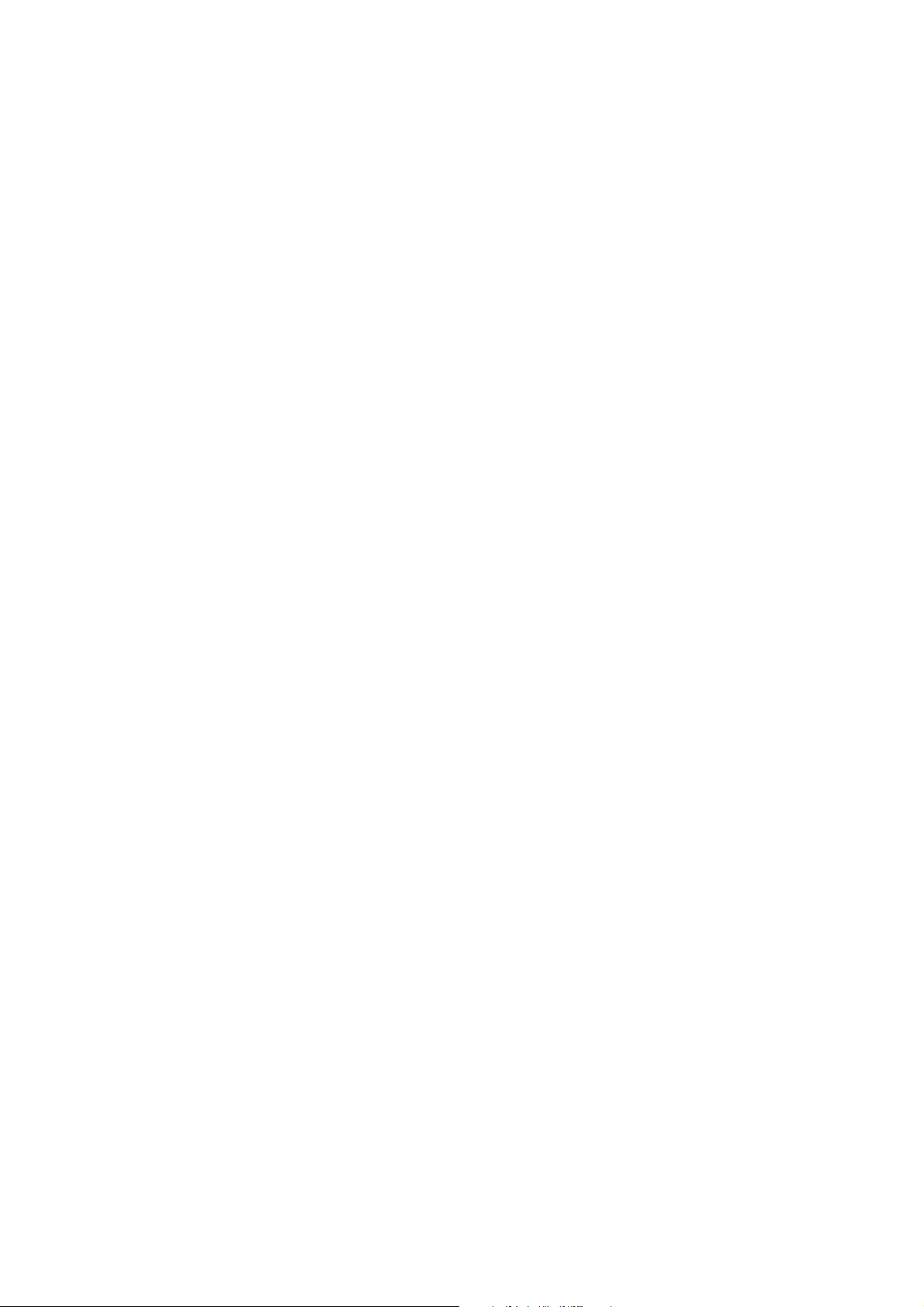
QB701-B Series
Qseven Board
User’s Manual
A19730301
Page 2

Copyright
This publication contains information that is protected by copyright. No part of it
may be reproduced in any form or by any means or used to make any transformation/adaptation without the prior written permission from the copyright holders.
This publication is provided for informational purposes only. The manufacturer
makes no representations or warranties with respect to the contents or use
of this manual and specifically disclaims any express or implied warranties of
merchantability or fitness for any particular purpose. The user will assume the
entire risk of the use or the results of the use of this document. Further, the
manufacturer reserves the right to revise this publication and make changes to
its contents at any time, without obligation to notify any person or entity of such
revisions or changes.
© 2012. All Rights Reserved.
Trademarks
Product names or trademarks appearing in this manual are for identification purpose only and are the properties of the respective owners.
Page 3
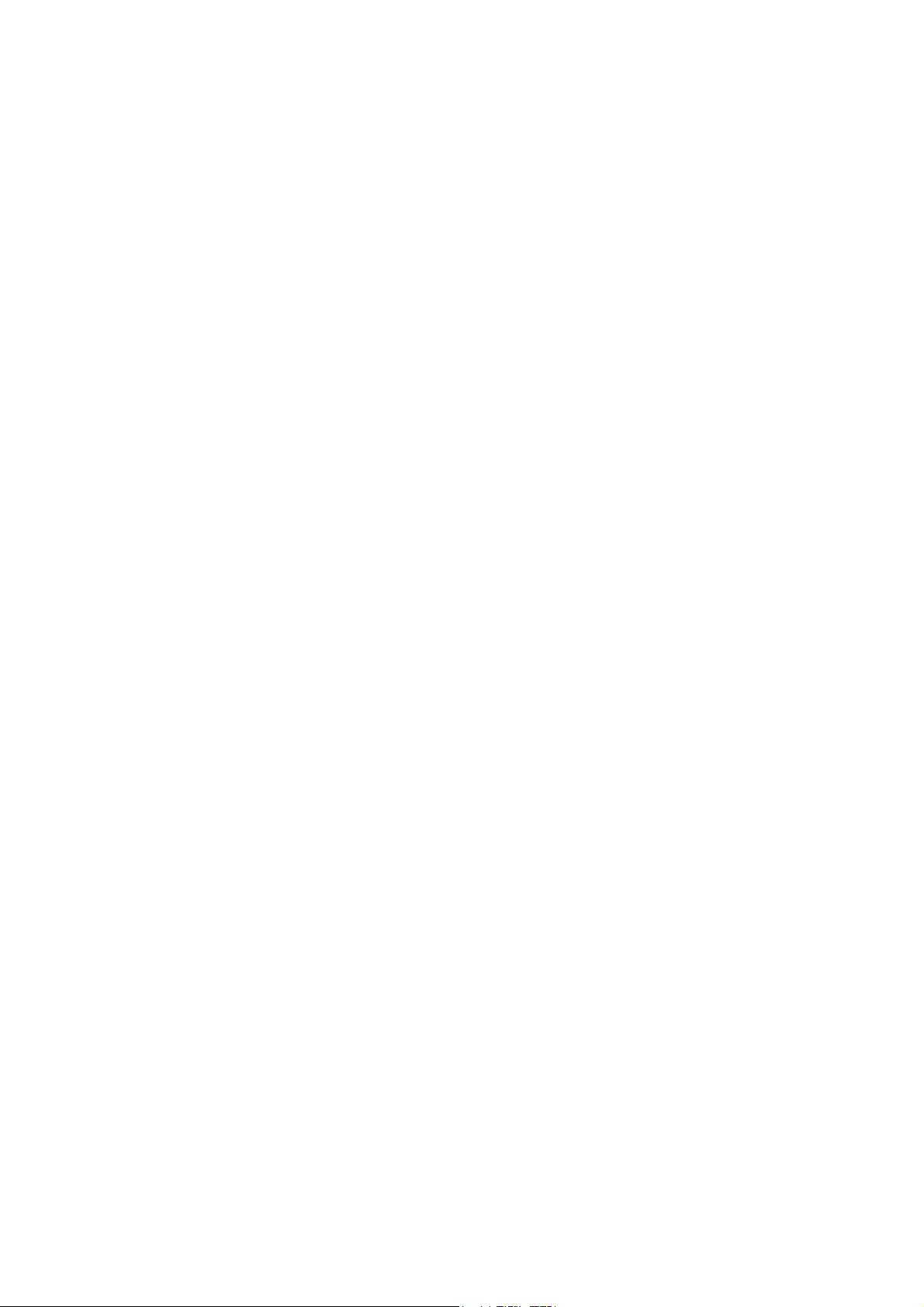
FCC and DOC Statement on Class B
This equipment has been tested and found to comply with the limits for a Class B
digital device, pursuant to Part 15 of the FCC rules. These limits are designed to
provide reasonable protection against harmful interference when the equipment
is operated in a residential installation. This equipment generates, uses and can
radiate radio frequency energy and, if not installed and used in accordance with
the instruction manual, may cause harmful interference to radio communications.
However, there is no guarantee that interference will not occur in a particular
installation. If this equipment does cause harmful interference to radio or television reception, which can be determined by turning the equipment off and on,
the user is encouraged to try to correct the interference by one or more of the
following measures:
• Reorient or relocate the receiving antenna.
• Increase the separation between the equipment and the receiver.
• Connect the equipment into an outlet on a circuit different from that to which
the receiver is connected.
• Consult the dealer or an experienced radio TV technician for help.
Notice:
1. The changes or modifications not expressly approved by the party responsible
for compliance could void the user’s authority to operate the equipment.
2. Shielded interface cables must be used in order to comply with the emission
limits.
Page 4
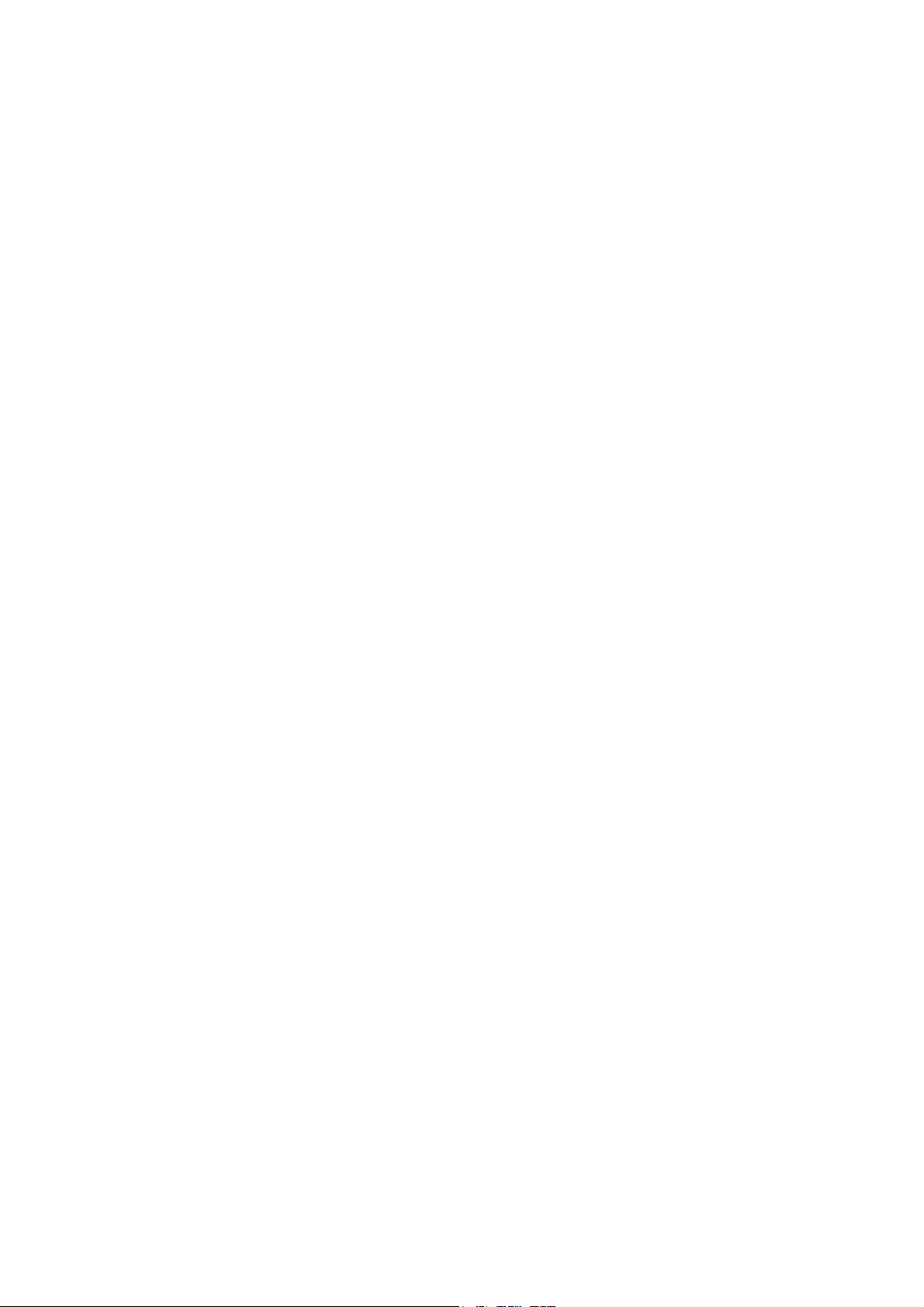
1
Introduction
Table of Contents
Copyright ...........................................................................................2
Trademarks ........................................................................................2
FCC and DOC Statement on Class B ..............................................3
About this Manual .............................................................................6
Warranty ..........................................................................................6
Static Electricity Precautions .............................................................7
Safety Measures .................................................................................7
About the Package ............................................................................8
Chapter 1 - Introduction ..................................................................9
Specifications ..................................................................................9
Features ...................................................................................... 11
Chapter 2 - Hardware Installation ..................................................12
Board Layout ................................................................................ 12
Mechanical Diagram ...........................................................................................13
System Memory ........................................................................... 14
Cooling Option ................................................................................................... 15
MXM Connector ................................................................................................17
Installing QB701-B Series onto a Carrier Board .............................. 20
Chapter 3 - BIOS Setup .................................................................. 22
Overview .................................................................................... 22
AMI BIOS Setup Utility ................................................................. 24
Main ....................................................................................... 24
Advanced ................................................................................ 25
Chipset ................................................................................... 35
Boot ....................................................................................... 39
Security .................................................................................. 40
Save & Exit ............................................................................. 41
Updating the BIOS ........................................................................ 42
Chapter 4 - Supported Software ................................................... 43
4
Page 5
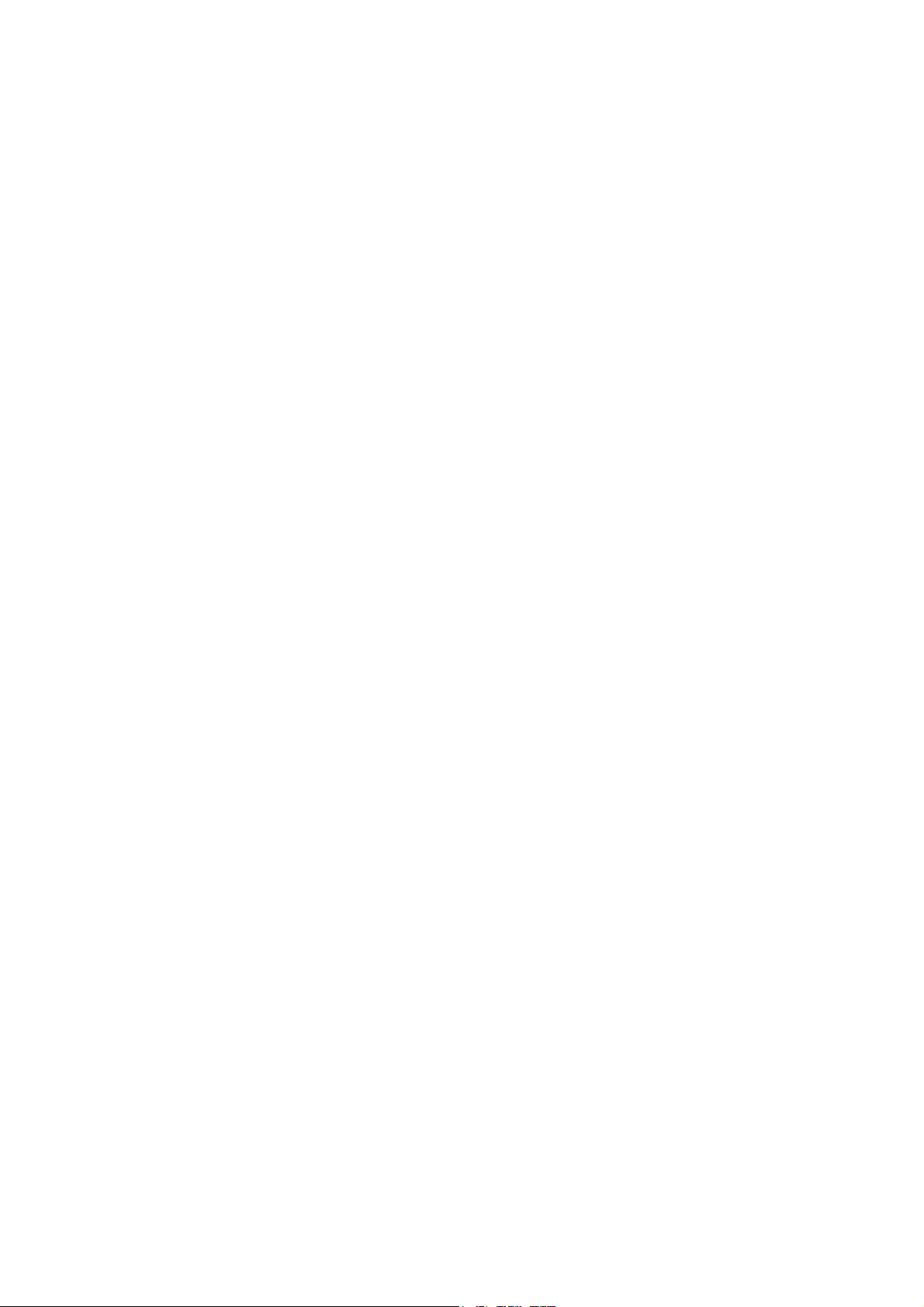
Introduction
Appendix A - NLITE and AHCI Installation Guide .........................58
nLite ....................................................................................................................... 58
AHCI ...................................................................................................................... 66
Appendix B - System Error Message ..............................................70
Appendix C - Troubleshooting ........................................................ 71
1
5
Page 6
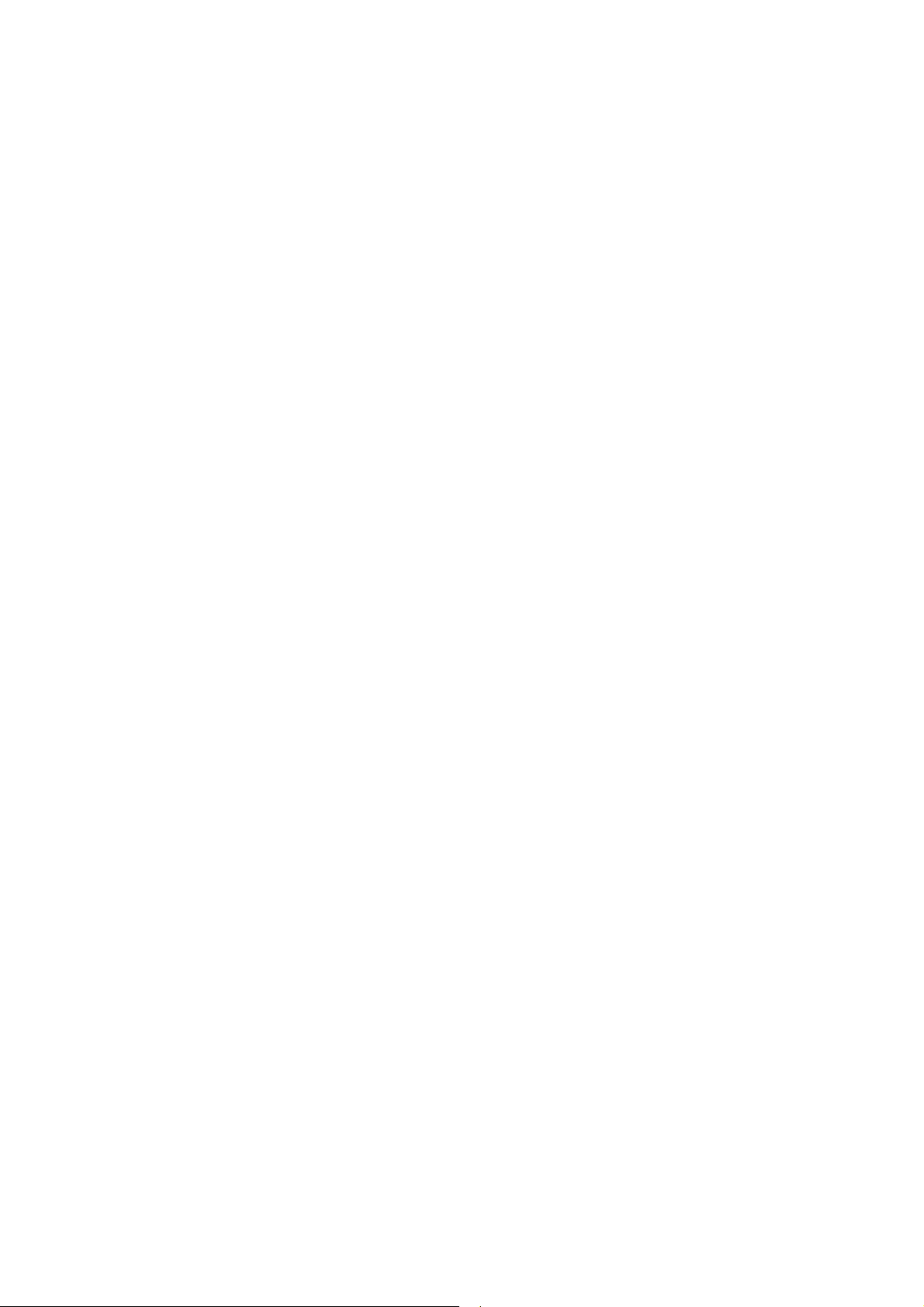
1
Introduction
About this Manual
An electronic file of this manual is included in the CD. To view the user’s manual
in the CD, insert the CD into a CD-ROM drive. The autorun screen (Main Board
Utility CD) will appear. Click “User’s Manual” on the main menu.
Warranty
1. Warranty does not cover damages or failures that arised from misuse of the
product, inability to use the product, unauthorized replacement or alteration
of components and product specifications.
2. The warranty is void if the product has been subjected to physical abuse,
improper installation, modification, accidents or unauthorized repair of the
product.
3. Unless otherwise instructed in this user’s manual, the user may not, under
any circumstances, attempt to perform service, adjustments or repairs on the
product, whether in or out of warranty. It must be returned to the purchase
point, factory or authorized service agency for all such work.
4. We will not be liable for any indirect, special, incidental or consequencial
damages to the product that has been modified or altered.
6
Page 7
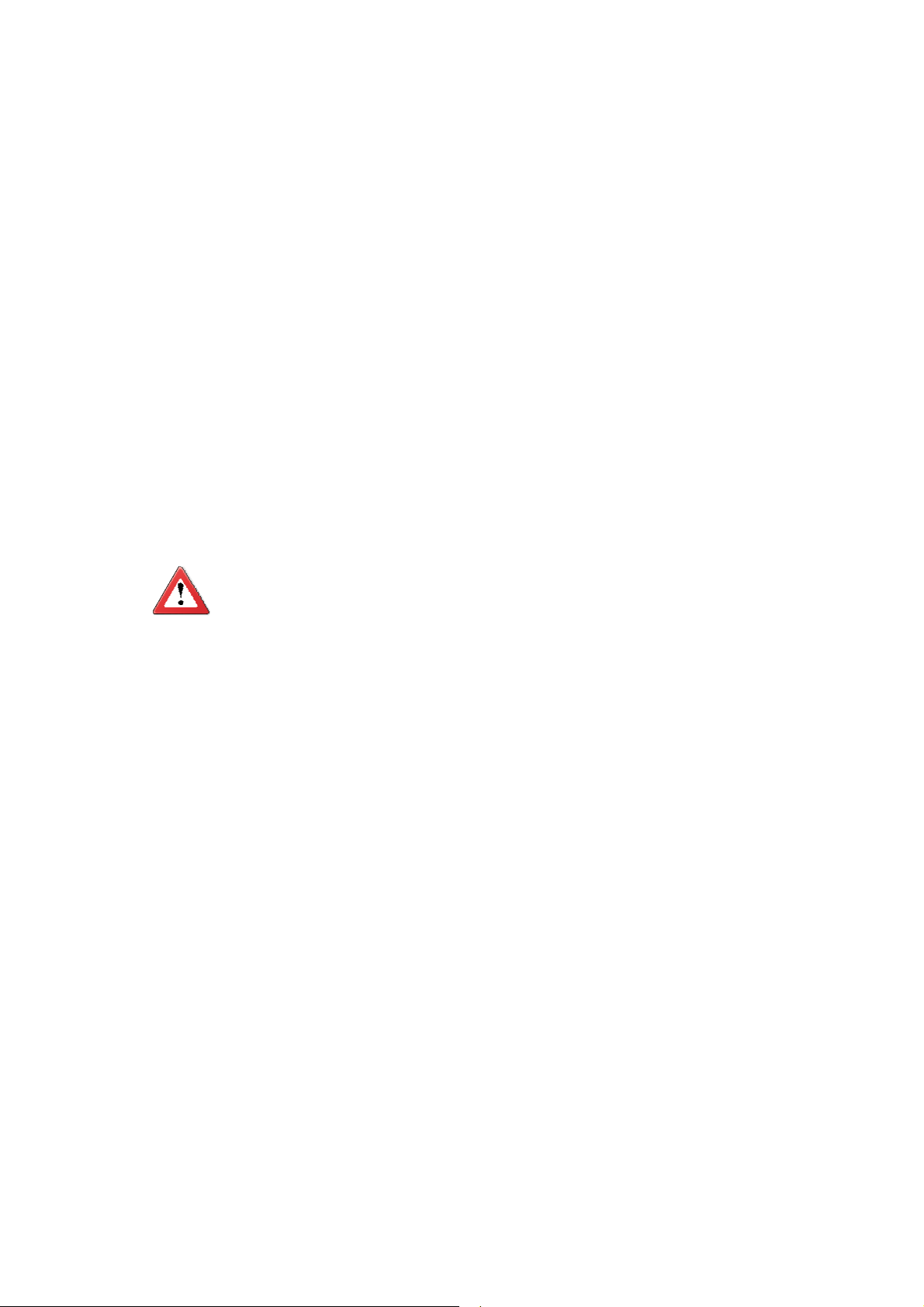
Introduction
Static Electricity Precautions
It is quite easy to inadvertently damage your PC, system board, components
or devices even before installing them in your system unit. Static electrical discharge can damage computer components without causing any signs of physical
damage. You must take extra care in handling them to ensure against electrostatic build-up.
1. To prevent electrostatic build-up, leave the system board in its anti-static bag
until you are ready to install it.
2. Wear an antistatic wrist strap.
3. Do all preparation work on a static-free surface.
4. Hold the device only by its edges. Be careful not to touch any of the components, contacts or connections.
5. Avoid touching the pins or contacts on all modules and connectors. Hold
modules or connectors by their ends.
1
Important:
Electrostatic discharge (ESD) can damage your processor, disk drive and
other components. Perform the upgrade instruction procedures described
at an ESD workstation only. If such a station is not available, you can
provide some ESD protection by wearing an antistatic wrist strap and
attaching it to a metal part of the system chassis. If a wrist strap is
unavailable, establish and maintain contact with the system chassis
throughout any procedures requiring ESD protection.
Safety Measures
To avoid damage to the system:
• Use the correct AC input voltage range.
To reduce the risk of electric shock:
• Unplug the power cord before removing the system chassis cover for installation or servicing. After installation or servicing, cover the system chassis
before plugging the power cord.
7
Page 8
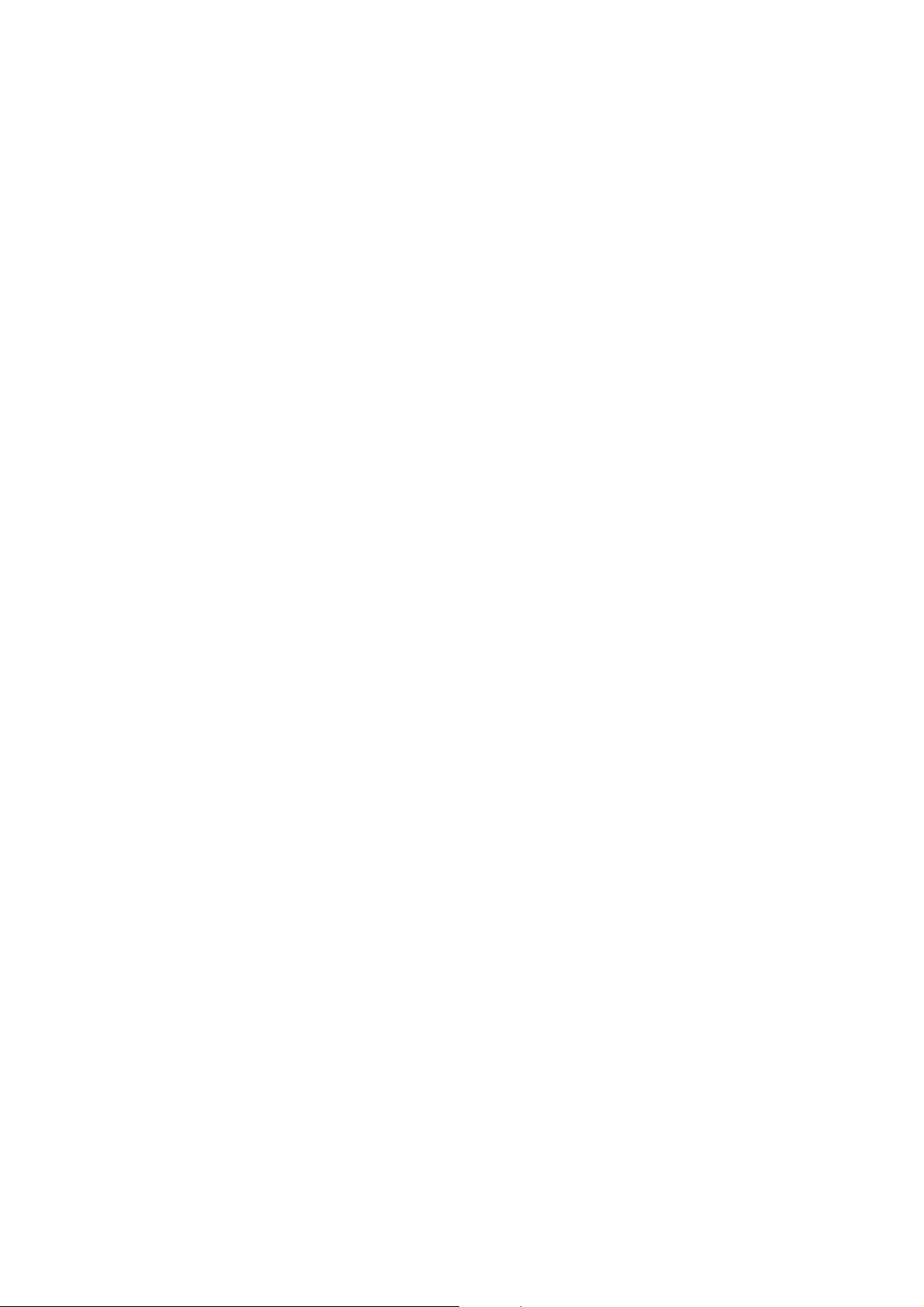
1
Introduction
About the Package
The package contains the following items. If any of these items are missing or
damaged, please contact your dealer or sales representative for assistance.
One QB701-B Series board
One heat sink
One drivers/utilities disk
One QR (Quick Reference)
Optional Items
Q7-100 carrier board kit
Cable kit for carrier board
Two standoff bolts
Two sets of nut and bolt
One bracket
The board and accessories in the package may not come similar to the information listed above. This may differ in accordance with the sales region or models
in which it was sold. For more information about the standard package in your
region, please contact your dealer or sales representative.
8
Page 9
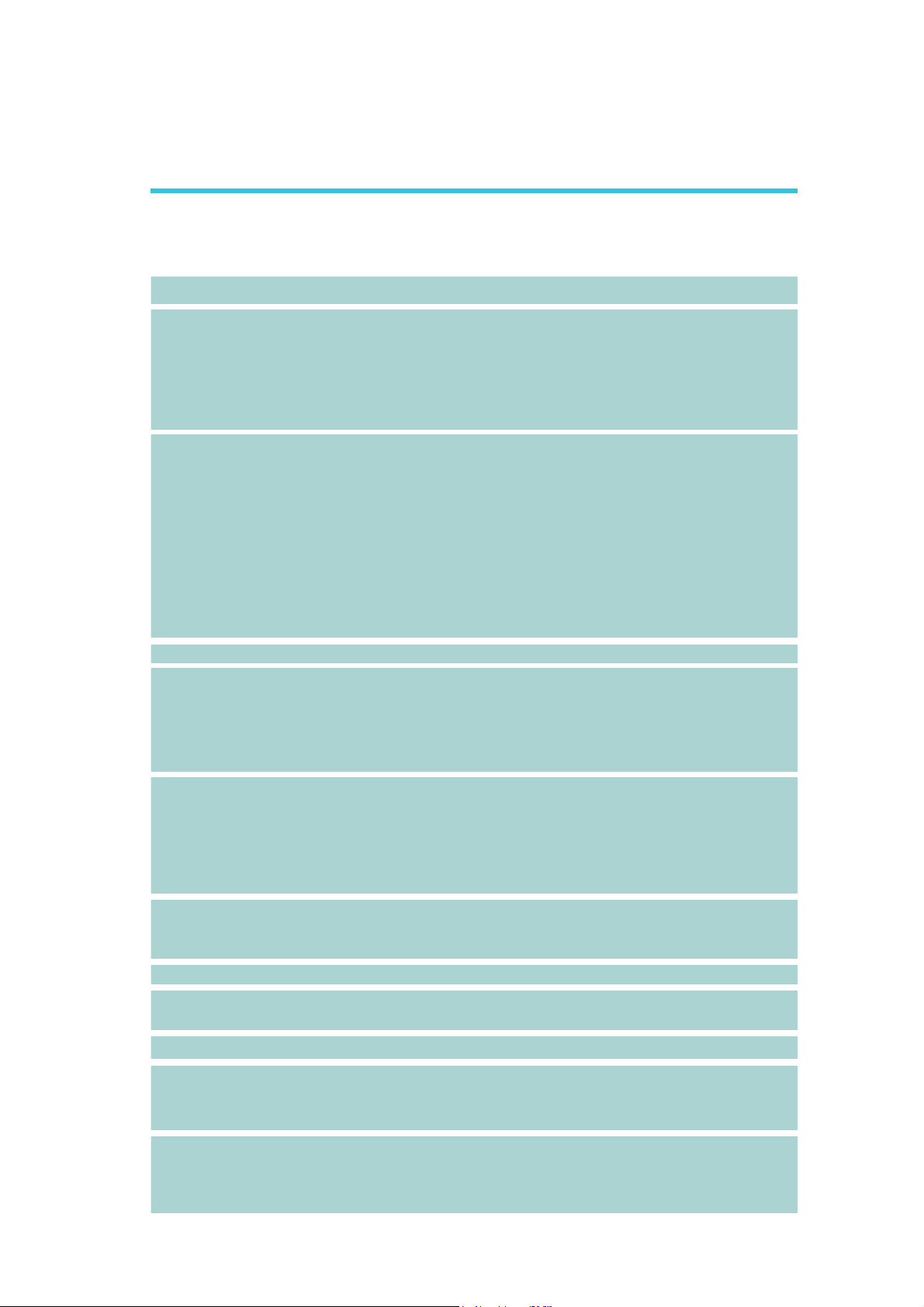
Chapter 1 - Introduction
Specifications
1
Introduction
Chipset
Expansion
Interfaces
Graphics
Audio
LAN
SDIO/MMC
Serial ATA
BIOS
Energy Efficient
Design
Power
• Intel® EG20T PCH (Platform Controller Hub)
• Supports USB interface:
- 7 Host and 1 Host/Client (selectable)
• Supports LPC Interface
• Supports SMB and I
• Supports 3 PCIe x1 interfaces
• Supports CAN-bus (Controller-Area Network) interface
®
• Intel
• Supports up to 400MHz graphics frequency
• Ultra low power integrated 3D graphics
• High defi nition hardware video decoder and encoder engine
• Supports LVDS and SDVO interfaces
- LVDS: Supports pixel clock depths of 18/24-bit, single
channel, max. pixel clock of 80MHz, equates to
1280x768 @ 60Hz
- SDVO: Up to 160MHz pixel clock, equates to 1280x1024
@ 85Hz
• Supports High Defi nition Audio interface
• Integrated Intel
• One Micrel KSZ9021RNI Ethernet PHY
• Supports 10Mbps, 100Mbps and 1Gbps data transmission
• IEEE 802.3 (10/100Mbps) and IEEE 802.3ab (1Gbps) com-
• Supports 1 SDIO/MMC
• Supports SDA Standard Ver 1.0, SD memory card speci fication Ver 2.0, SDIO card specification Ver 1.0, MMC Sys tem specification Ver 4.1
• Conforms to Secure Digital Host Controller (SDHC) speed
class 6
• Supports two Serial ATA interfaces
- One port shared with SSD
• SATA speed up to 3Gb/s (SATA 2.0)
• 16Mbit SPI Flash BIOS (UEFI BIOS)
• Supports ACPI 2.0/1.0 specification
• Enhanced Intel
• Input: VCC_RTC, 5V standby, 5V
GMA 600
pliant
2
C interfaces
®
PCH GbE MAC
®
SpeedStep Technology
TPM (option)
Watchdog Timer
• Provides a Trusted PC for secure transactions
• Provides software license protection, enforcement and
password protection
• Software programmable from 1 to 255 seconds
9
Page 10
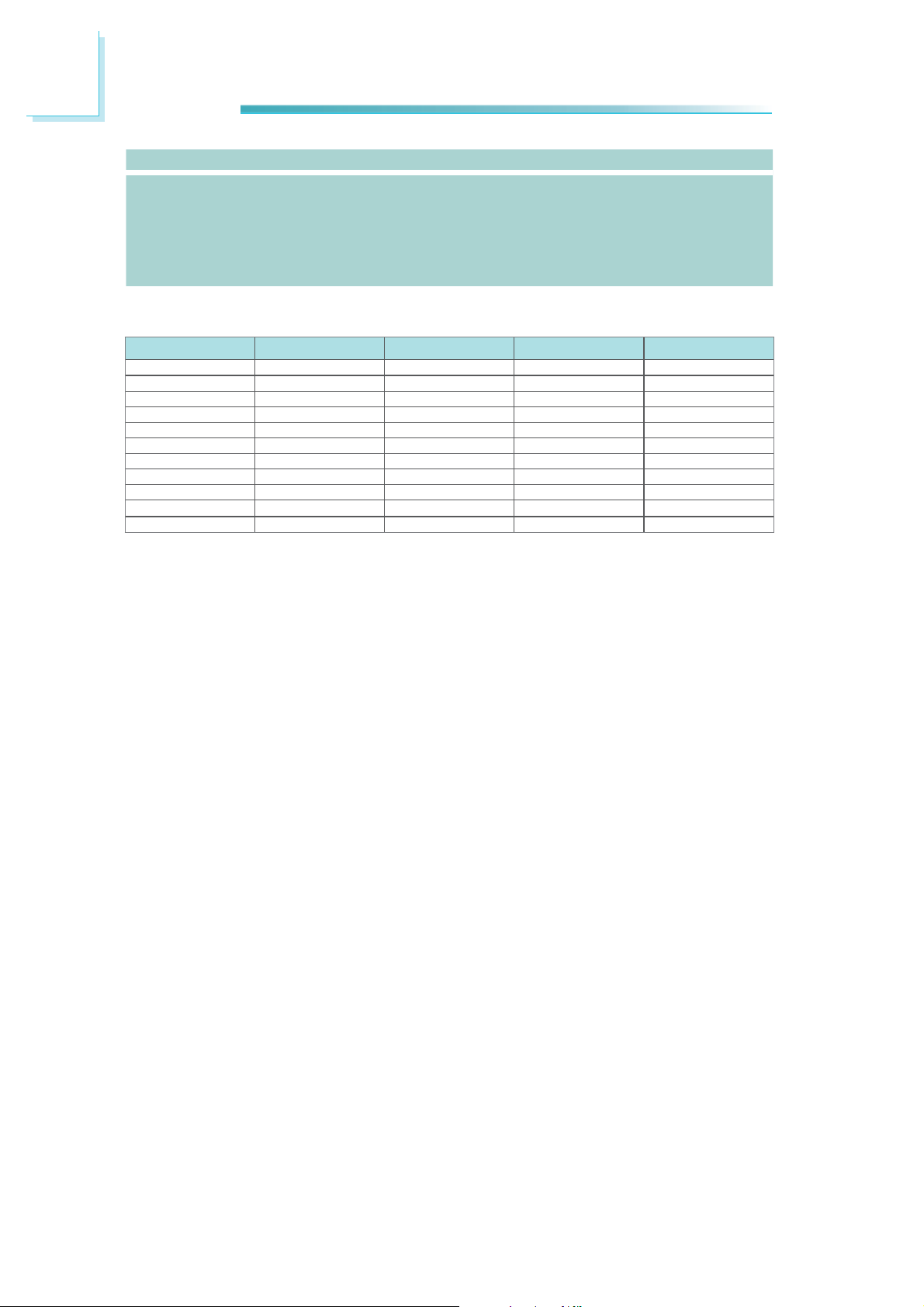
1
Introduction
Humidity
PCB
• 10% to 90%
• Dimensions
- Qseven form factor
- 70mm (2.76”) x 70mm (2.76”)
• Compliance
- Qseven specification revision 1.2
PROCESSOR / MEMORY / TEMPERATURE / SSD
Model Processor Memory Temperature SSD Onboard
QB701-B620T101 Intel
QB701-B640T101 Intel
QB701-B660T101 Intel
QB701-B680T101 Intel
QB701-B620T011 Intel
QB701-B640T121 Intel
QB701-B680T201 Intel
QB701-B620100 Intel
QB701-B640100 Intel
QB701-B660100 Intel
QB701-B680100 Intel
®
Atom E620T 1GB DDR2 onboard -20oC to 70oC-
®
Atom E640T 1GB DDR2 onboard -20oC to 70oC-
®
Atom E660T 1GB DDR2 onboard -20oC to 70oC-
®
Atom E680T 1GB DDR2 onboard -20oC to 70oC-
®
Atom E620T 512MB DDR2 onboard -20oC to 70oC 2GB
®
Atom E640T 1GB DDR2 onboard -20oC to 70oC 4GB
®
Atom E680T 2GB DDR2 onboard -20oC to 70oC-
®
Atom E620 1GB DDR2 onboard 0oC to 60oC-
®
Atom E640 1GB DDR2 onboard 0oC to 60oC-
®
Atom E660 1GB DDR2 onboard 0oC to 60oC-
®
Atom E680 1GB DDR2 onboard 0oC to 60oC-
10
Page 11
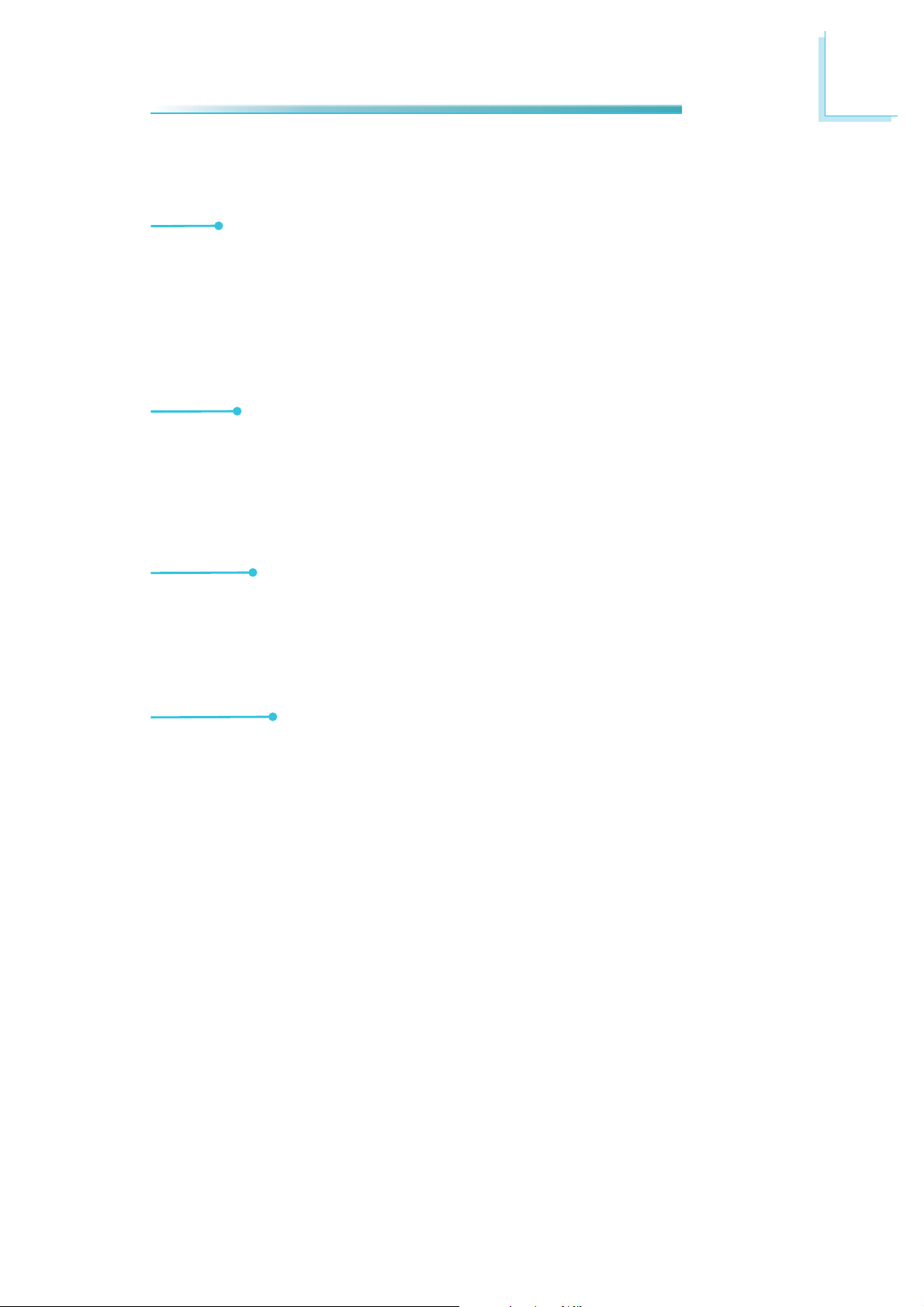
Introduction
Features
DDR2
DDR2 is a higher performance DDR technology whose data transfer rate delivers
bandwidth of 4.3 GB per second and beyond. That is twice the speed of the conventional DDR without increasing its power consumption. DDR2 SDRAM modules
work at 1.8V supply compared to 2.6V memory voltage for DDR modules. DDR2
also incorporates new innovations such as the On-Die Termination (ODT) as well
as larger 4-bit pre-fetch against DDR which fetches 2 bits per clock cycle.
Graphics
The integrated Intel® HD graphics engine delivers an excellent blend of graphics
performance and features to meet business needs. It provides excellent video
and 3D graphics with outstanding graphics responsiveness. These enhancements
deliver the performance and compatibility needed for today’s and tomorrow’s
business applications. Supports LVDS and SDVO display outputs.
1
Serial ATA
Serial ATA is a storage interface that is compliant with SATA 2.0a specification.
With speed of up to 3Gb/s (SATA 2.0), it improves hard drive performance faster
than the standard parallel ATA whose data transfer rate is 100MB/s. The bandwidth of the SATA 3.0 will be limited by carrier board design.
Gigabit LAN
The Micrel KSZ9021RNI Ethernet Phy controller supports up to 1Gbps data transmission.
11
Page 12
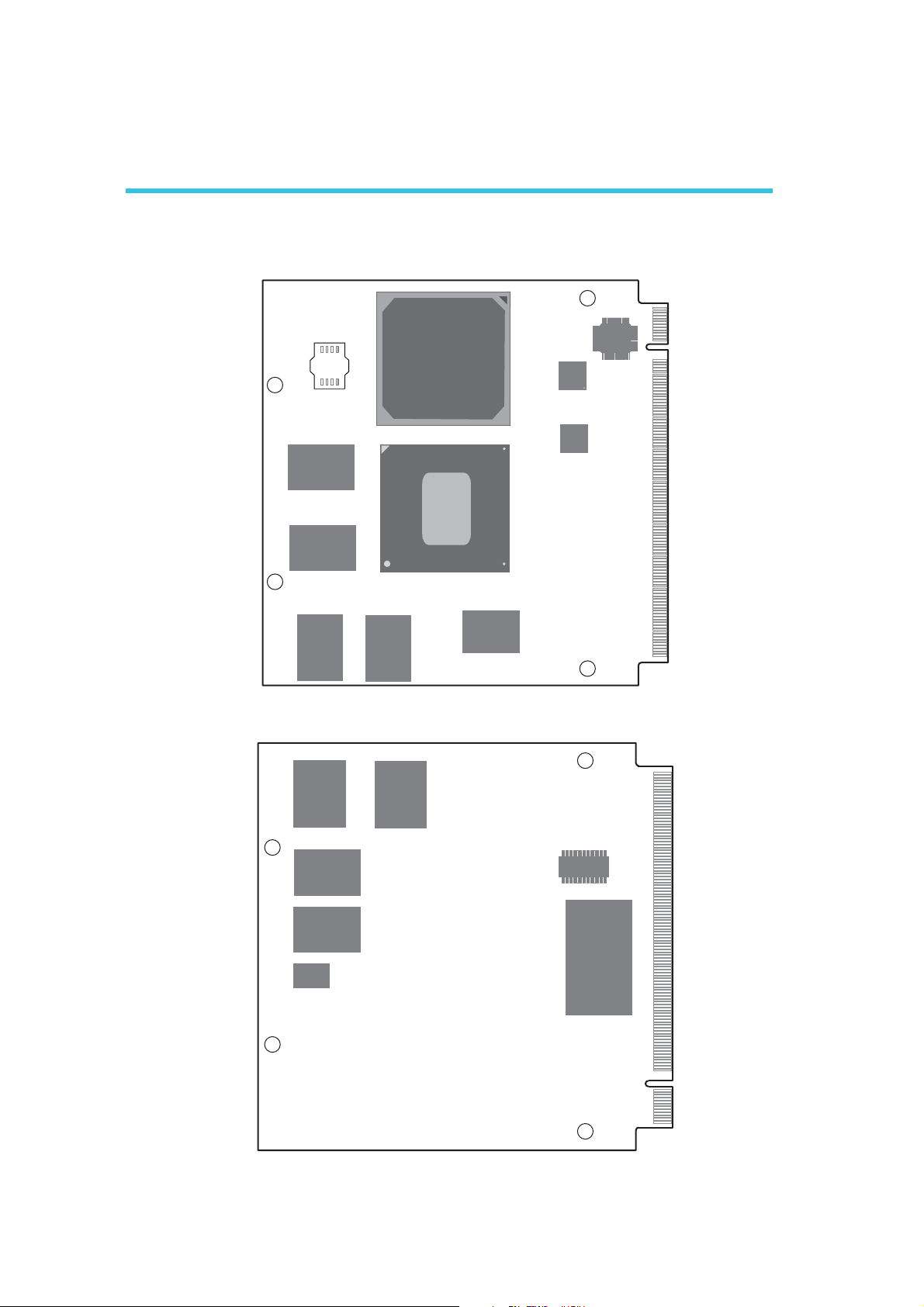
2
Hardware Installation
Chapter 2 - Hardware Installation
Board Layout
Micrel
KSZ9021RNI
USB HUB
USB2514BI
SPI Flash
16Mbit BIOS
Intel
EG20T
PCH
DDR2
DDR2
DDR2
DDR2
DDR2
BD9595MUV
Intel Atom E6xx
DDR2
BD9591MWV
Top View
DDR2
SLB9635
12
DDR2
SSD
Micro P
PIC16F690
Bottom View
Page 13
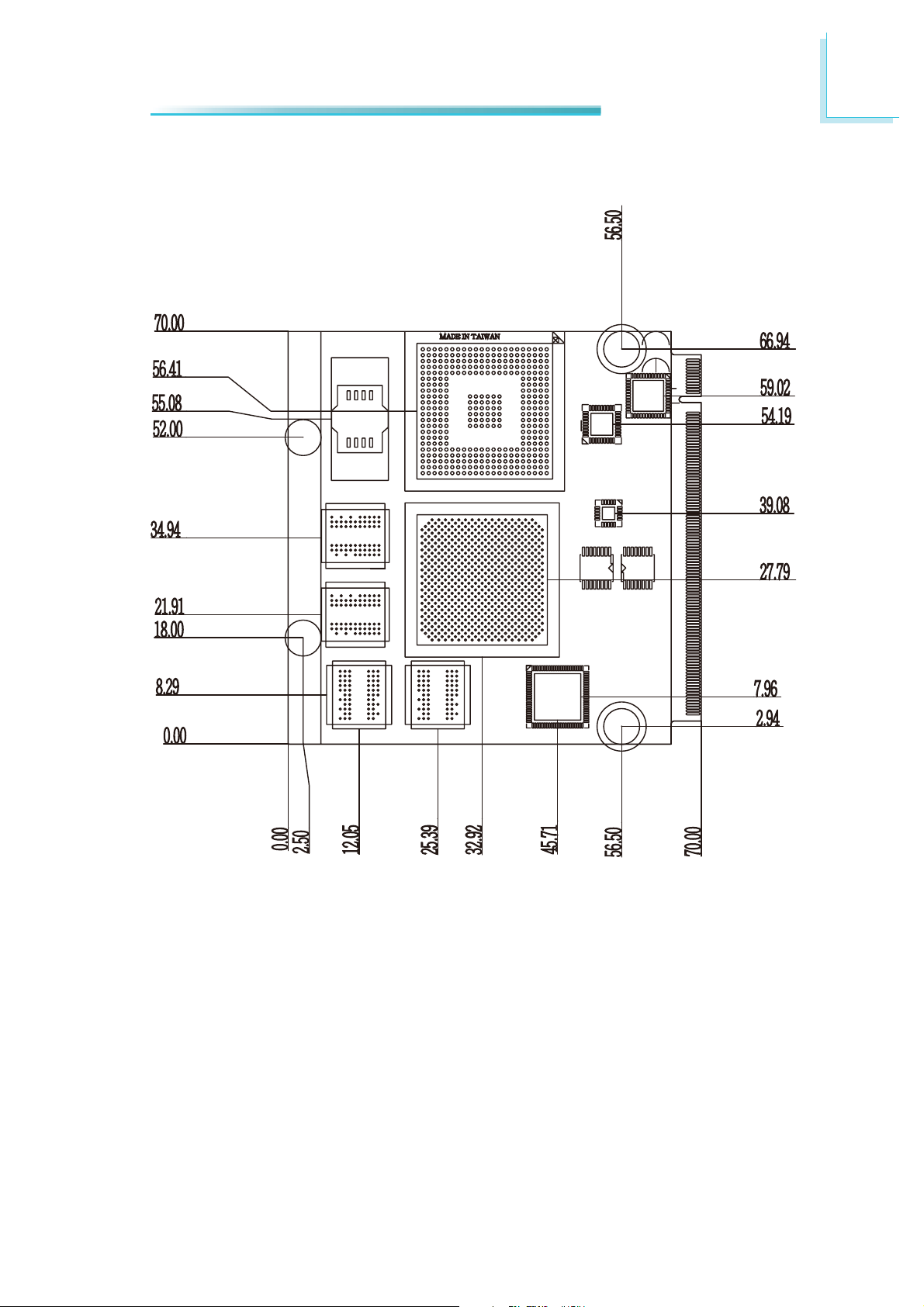
Mechanical Diagram
2
Hardware Installation
13
Page 14
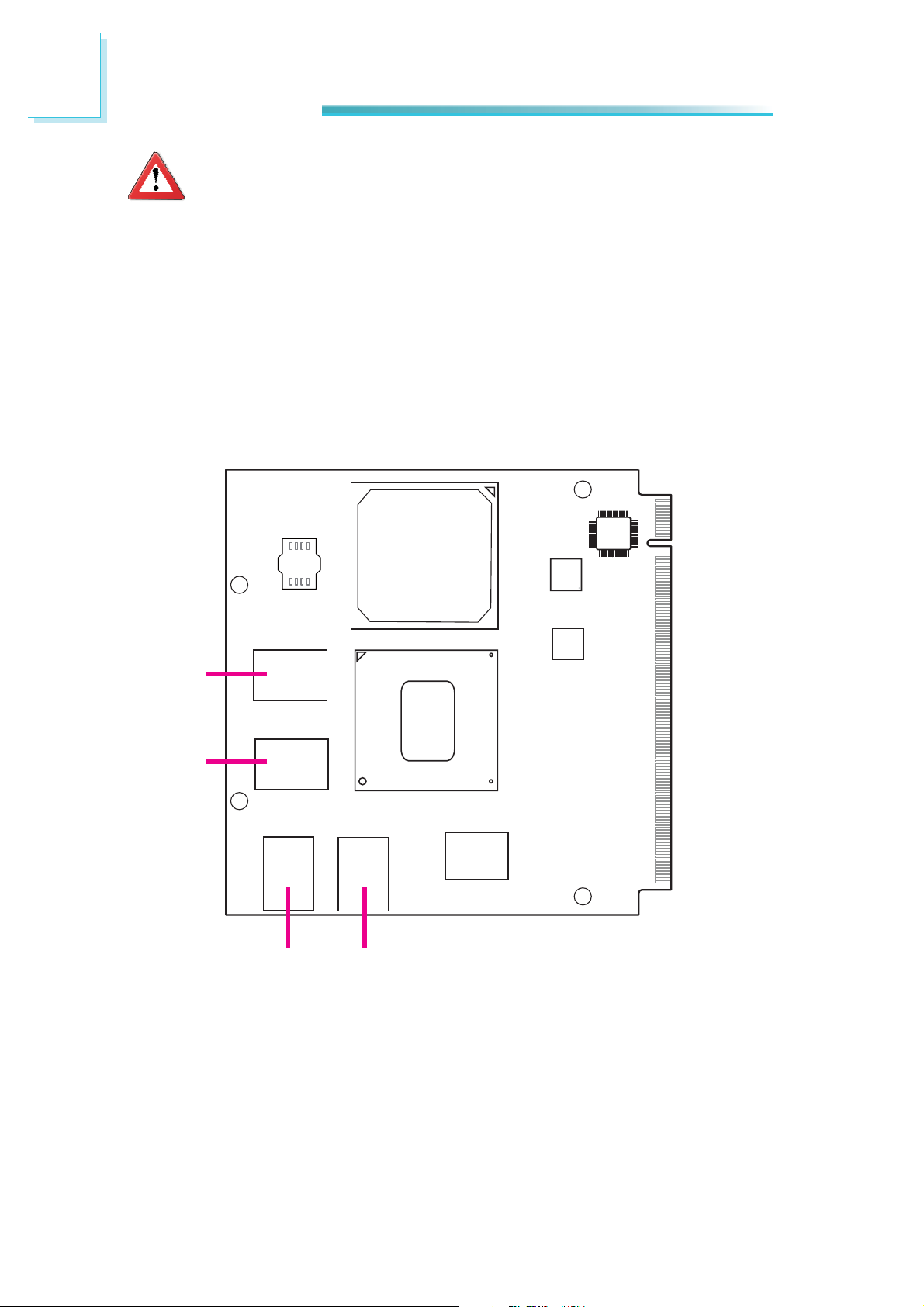
2
Hardware Installation
Important:
Electrostatic discharge (ESD) can damage your board, processor, disk
drives, add-in boards, and other components. Perform installation procedures at an ESD workstation only. If such a station is not available, you
can provide some ESD protection by wearing an antistatic wrist strap
and attaching it to a metal part of the system chassis. If a wrist strap
is unavailable, establish and maintain contact with the system chassis
throughout any procedures requiring ESD protection.
System Memory
The system board is equipped with memory down (single 32-bit channel) that
support DDR2.
DDR2
DDR2
DDR2
DDR2
14
Page 15

Cooling Option
Heat Sink with Cooling Fan
2
Hardware Installation
Top View of the Heat Sink
12
3
Bottom View of the Heat Sink
• “1”, “2” and “3“ denote the locations of
the thermal pads designed to contact
the corresponding components that are
on QB701-B Series.
• Remove the plastic covering from the
thermal pads prior to mounting the
heat sink onto QB701-B Series.
15
Page 16
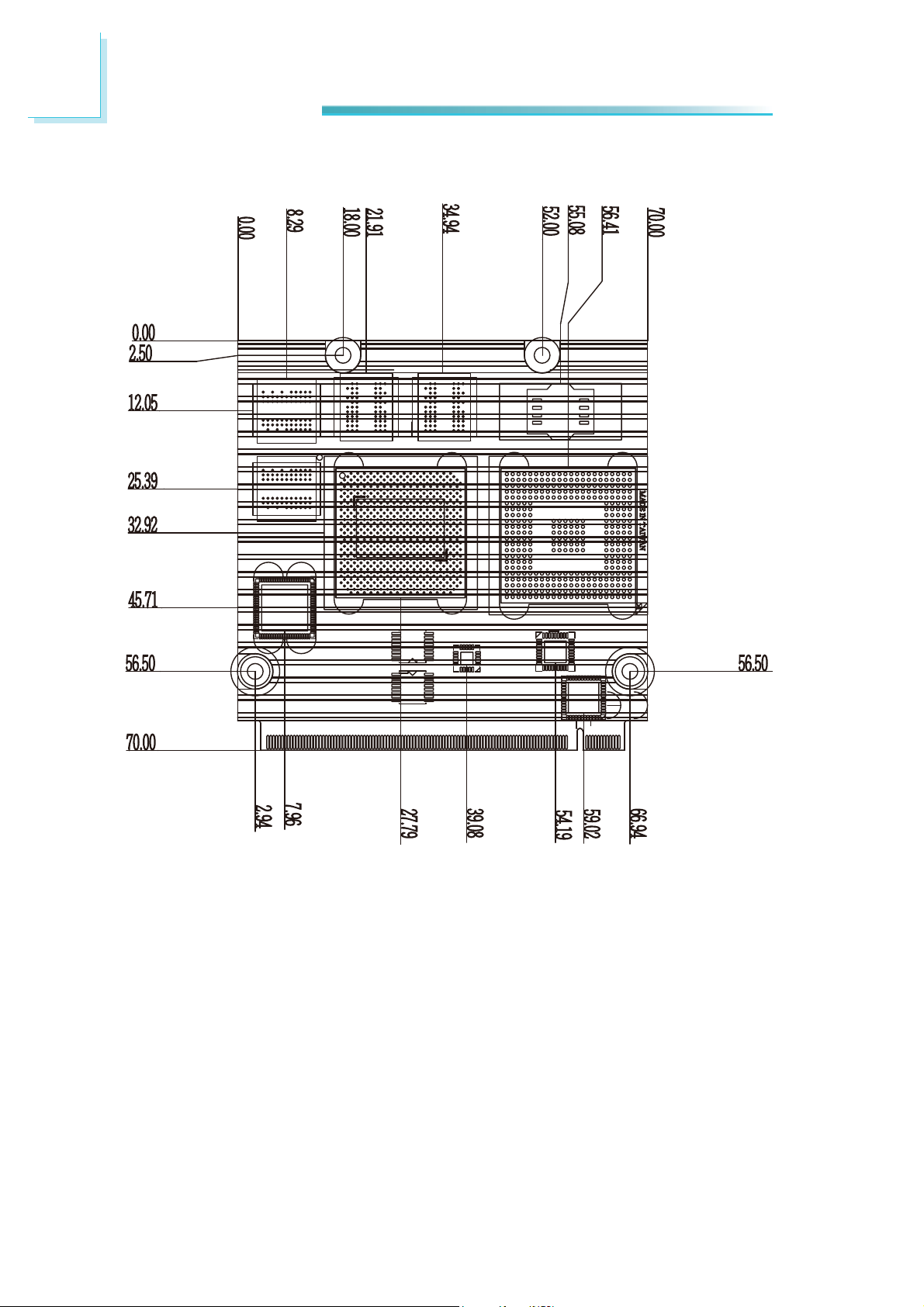
2
Hardware Installation
Dimensions
16
Page 17
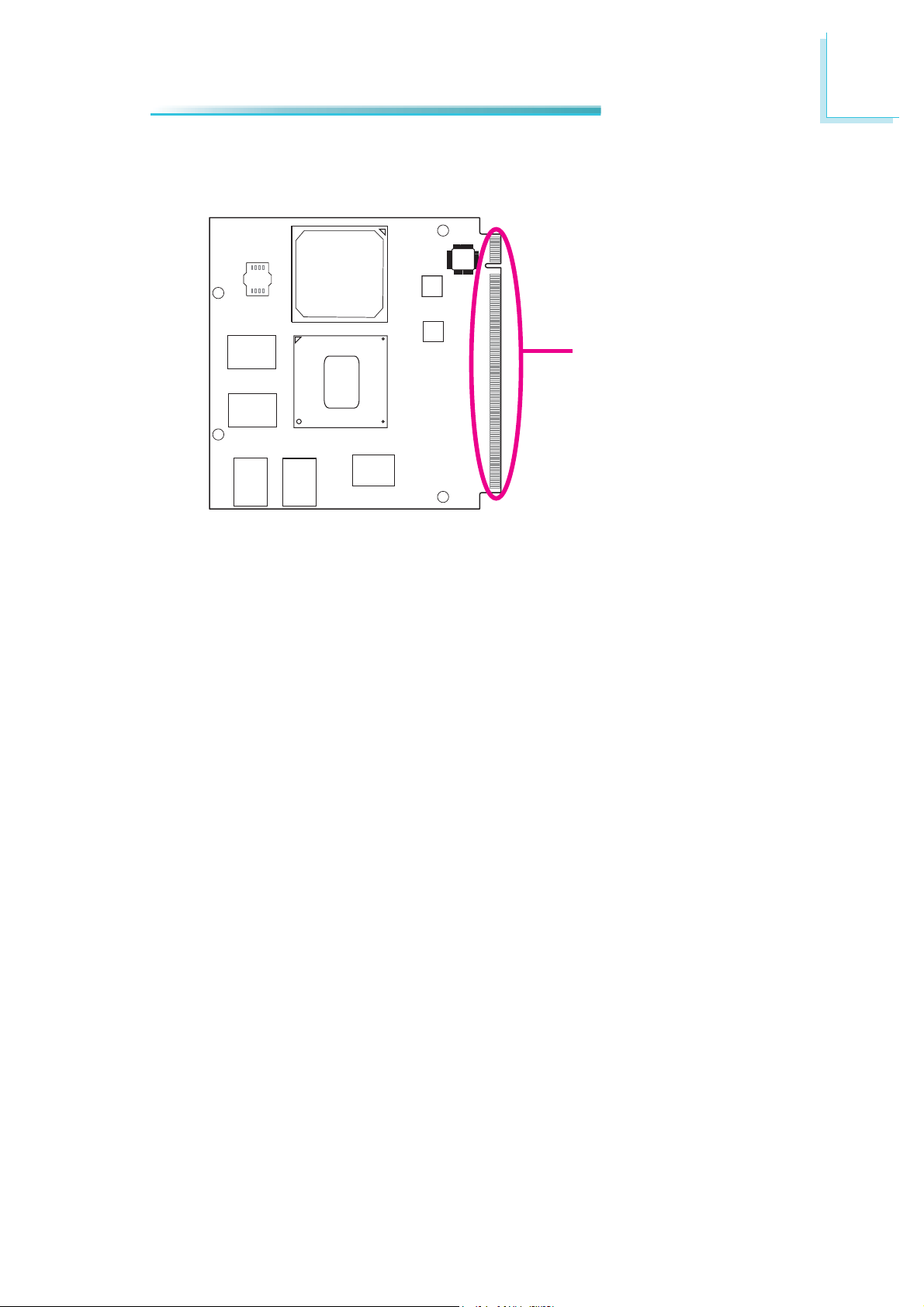
MXM Connector
2
Hardware Installation
MXM Connector
The MXM connector is used to interface with the carrier board. Insert QB701-B
series to the MXM connector on the carrier board. Refer to the following page for
the pin function of this connector.
Refer to “Installing QB701-B Series onto a Carrier Board” section for more information.
17
Page 18
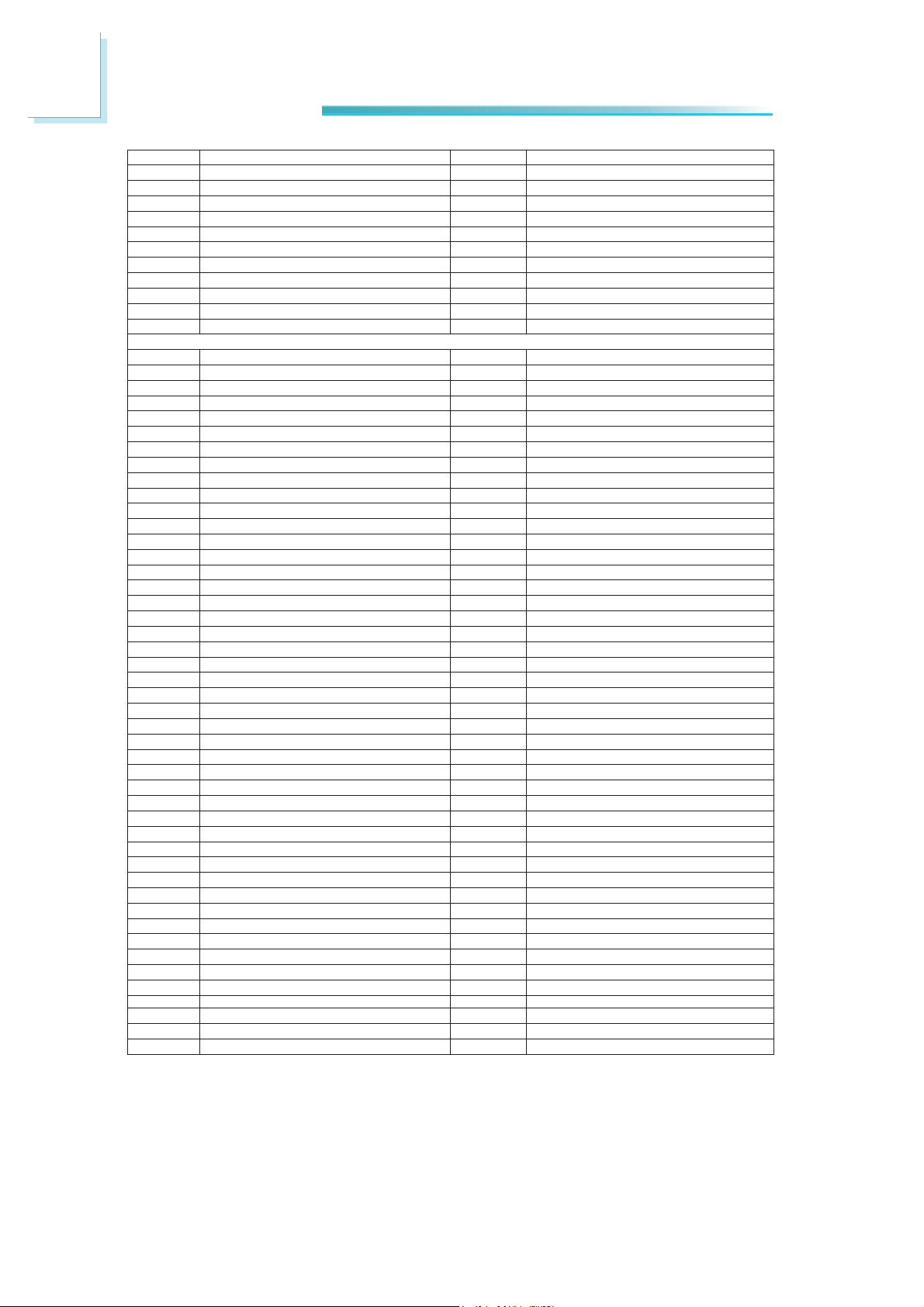
2
_
_
_
_
)
_
)
_
_
_
_
_
_
)
_
_
_
_
_
_
_
X
_TX
_
_
_
_
_RX
_
_
_
_
_
_
_
_
_
_
_
_
_
(NC)
_
_
_
_
_
_
_
_
_
_
_
_
_
_
_
_4_5_
_
_
_
_
_
_0_1_
_
_
_
_
_
_
_
_
_
_
_
_
)
_
_
)
_
_
)
_
_
)
_
_
)
_
_
_
_
)
Hardware Installation
3 GBE
5 GBE
7 GBE_LINK100-(NC
9 GBE
11 GBE
13 GBE
15 GBE_CTREF(NC
19 SUS
21 SLP
KEY
29 SATA0
31 SATA0_T
33 SATA
35 SATA0
37 SATA0
41 BIOS_DISABLE-/BOOT_ALT- 42 SDIO_CLK
43 SDIO
45 SDIO
47 SDIO
49 SDIO
51 SDIO
53 SDIO
55 SDIO
59 HDA
61 HDA
63 HDA
65 HDA
67 HDA
75 USB
77 USB
79 USB_6_7
81 USB
83 USB
85 USB_2_3
87 USB
89 USB
91 USB
93 USB
95 USB
99 LVDS
101 LVDS
103 LVDS
105 LVDS
107 LVDS
-
111 LVDS
113 LVDS
DNG2 DNG 1
EBG4-3IDM
MDI2-
EBG6+3IDM
MDI2+
EBG8
LINK1000-(NC
EBG01-1IDM
MDI0-
EBG21+1IDM
MDI0+
EBG41-KNIL
ACT-
SUS61
S5-
SUS81 -EKAW 71
S3-
DIL22 -NTB
BTN-
DNG42 DNG 32
NIGWP62 DNG 52
1ATAS03+XT
TX+
1ATAS23-
DNG43-TCA
1ATAS63+XR
RX+
1ATAS83-XR
DNG04 DNG 93
OIDS44 -DC
LED
OIDS64DMC
WP
OIDS84-RWP
DATA1
OIDS05 0ATAD
DATA3
OIDS25 2ATAD
DATA5
OIDS45 4ATAD
DATA7
DVSR65 6ATAD
DNG85 DNG 75
BMS06CNYS
CLK
BMS26-TSR
DATA
BMS46 KLCTIB
ALERT-
C2I66 IDS
CLK
C2I86 ODS
DATA
TUODW27-PIRTMRHT 17
DNG47 DNG 37
BSU67 -7P
P6-
BSU87 +7P
P6+
BSU08 -CO
BSU28 +7P
P4BSU48 +5P
P4+
BSU68 -CO
BSU88 -3P
P2BSU09 +3P
P2+
BSU29 CC
ID
BSU49 -1P
P0BSU69 +1P
P0+
DNG89 DNG 79
SDVL001+0A
B0+(NC
SDVL201 -0A
B0-(NC
SDVL401+1A
B1+(NC
SDVL601 -1A
B1-(NC
SDVL801+2A
B2+(NC
SDVL211NEPP
BLEN
SDVL411+3A
B3+(NC
-NTBRWP02-TATS
-NTBTSR82 -WOLTAB 72
-
-
-GIRTDW07 -MRHT 96
OC-
OC-
-
18
Page 19
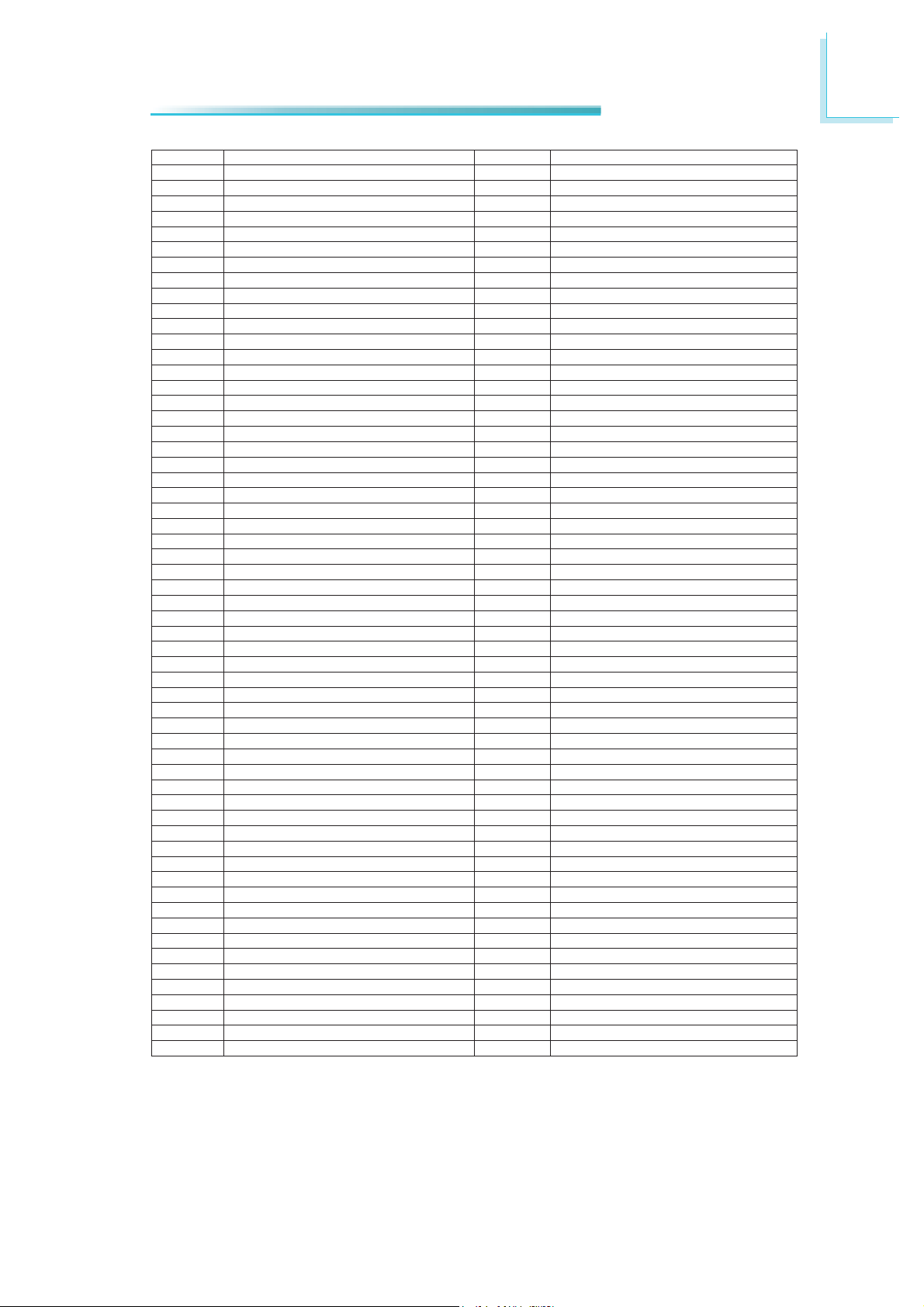
Hardware Installation
_
_
)
_
_B_
)
_
_B_CLK
)
)
)
_
_RX
_
_
_
_
_
_
_
_
_
_
_
_
_
_
_
_
_
_
)
_
_
_
_
)
_
)
)
_
)
_
_
_
_RX
_
_
_
_
_
_RX
_
_
_
_
_
_RX
_
_
_
_
_
_
_
)
VCC_
_
_
_
_
_
)
_
_
VCC_
VCC_
)
_
_
_
)
V
V
V
V
V
V
V
V
V
V
V
V
V
V
V
V
V
V
V
V
VCCV
2
115 LVDS
119 LVDS_A
121 LVDS_A
123 LVDS_BLT_CTRL/GP_PWN_OUT0 124 RSVD
125 LVDS_DID_DAT/GP_I2C_DAT 126 LVDS_BLC_DAT(NC
127 LVDS_DID_CLK/GP_I2C_CLK 128 LVDS_BLC_CLK(NC
129 CAN0
131 SDVO
133 SDVO
137 SDVO
139 SDVO
143 SDVO
145 SDVO
149 SDVO
151 SDVO
153 HDMI
155 PCIE_CLK
157 PCIE_CLK
161 PCIE3_TX+(NC
163 PCIE3_TX-(NC
167 PCIE2
169 PCIE2
171 EXCD0
173 PCIE1
175 PCIE1
177 EXCD0
179 PCIE0
181 PCIE0
185 LPC
187 LPC
189 LPC
193
195 FAN_TACHOIN/GP_TIMER_IN 196 FAN_PWMOUT/GP_PWM_OUT1
199 SPI
201 SPI
203 SPI
205
207 MFG_NC0(NC
209 MFG
211
213
215
217
219
221
223
225
227
229
602BSV5
212 CC
412 CC
612 CC
812 CC
022 CC
222 CC
422 CC
622 CC
822 CC
032 CC
SDVL611 -3A
DNG811 DNG 711
SDVL021 +KLC
SDVL221 -KLC
0NAC031 XT
OVDS231 +KLCB
OVDS431 -KLCB
DNG631 DNG 531
OVDS831 +NEERG
OVDS041 -NEERG
DNG241 DNG 141
OVDS441 +EULB
OVDS641 -EULB
DNG841 DNG 741
OVDS051+DER
OVDS251-DER
PD451-DPH
HPD-(NC
EICP651 +FER
EICP851 -FER
DNG061 DNG 951
DNG661 DNG 561
DNG481 DNG 381
CPL681 0DA
CPL881 2DA
CPL091 KLC
CPL291 QRIRES 191
DNG891 DNG 791
IPS002 ISOM
CS0-
IPS202 OSIM
CS1-(NC
GFM402 KCS
GFM802
GFM012 1CN
CC
CC
CC
CC
CC
CC
CC
CC
CC
CC
CC
3EICP261
3EICP461
2EICP861+XT
2EICP071-XT
1EICP471+XT
1EICP671-XT
0EICP081+XT
0EICP281-XT
AD1
AD3
FRAMELDRQ-(NC
B3-(NC
CLK+(NC
-(NC
INT+
INT-
FLDSTALL+
FLDSTALL-
TVCLKIN+
TVCLKIN-
CTRL_DAT
CTRL_CLK
WAKERST-
RX+(NC
RX-(NC
RX+
-
1DCXE271 -TSREP
PERST-
RX+
-
1DCXE871 -EPPC
CPPE-
RX+
-
PG/RKPS491 CTR
PWM_OUT2
NC4
5VSB
NC2
NC3(NC
19
Page 20
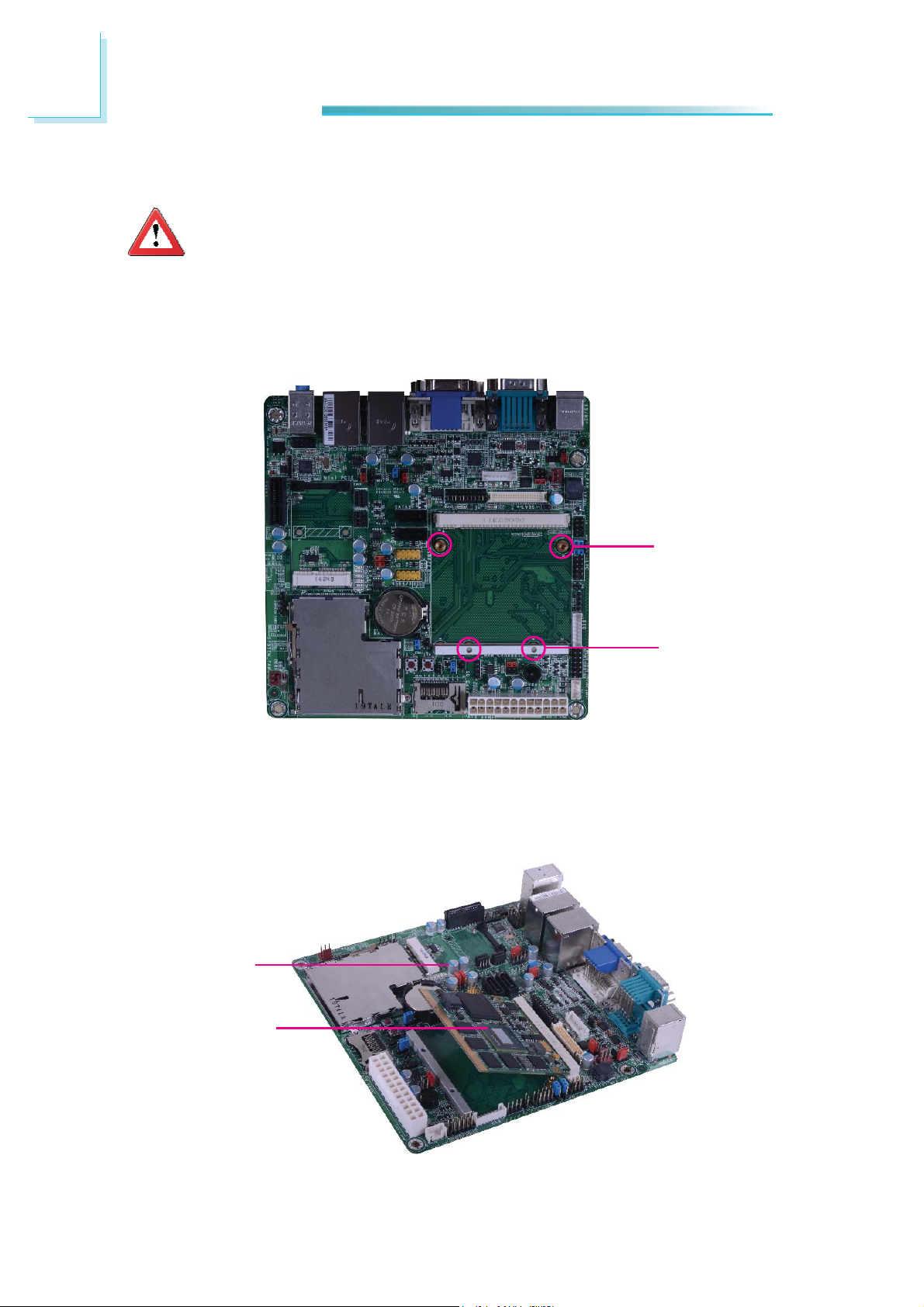
2
Hardware Installation
Installing QB701-B Series onto a Carrier Board
Important:
The carrier board used in this section is for reference purpose only and
y not resemble your carrier board. These illustrations are mainly to
ma
guide you on how to install QB701-B Series onto the carrier board of
your choice.
1. The photo below shows the locations of the mounting holes and the bolts already fi xed in place.
Standoff Bolts
Mounting hole
2. Grasping QB701-B Series by its edges, insert it into the carrier board, and
you will hear a distinctive¨click¨ indicating QB701-B Series is correctly locked
into position.
Carrier board
20
QB701-B Series
Page 21
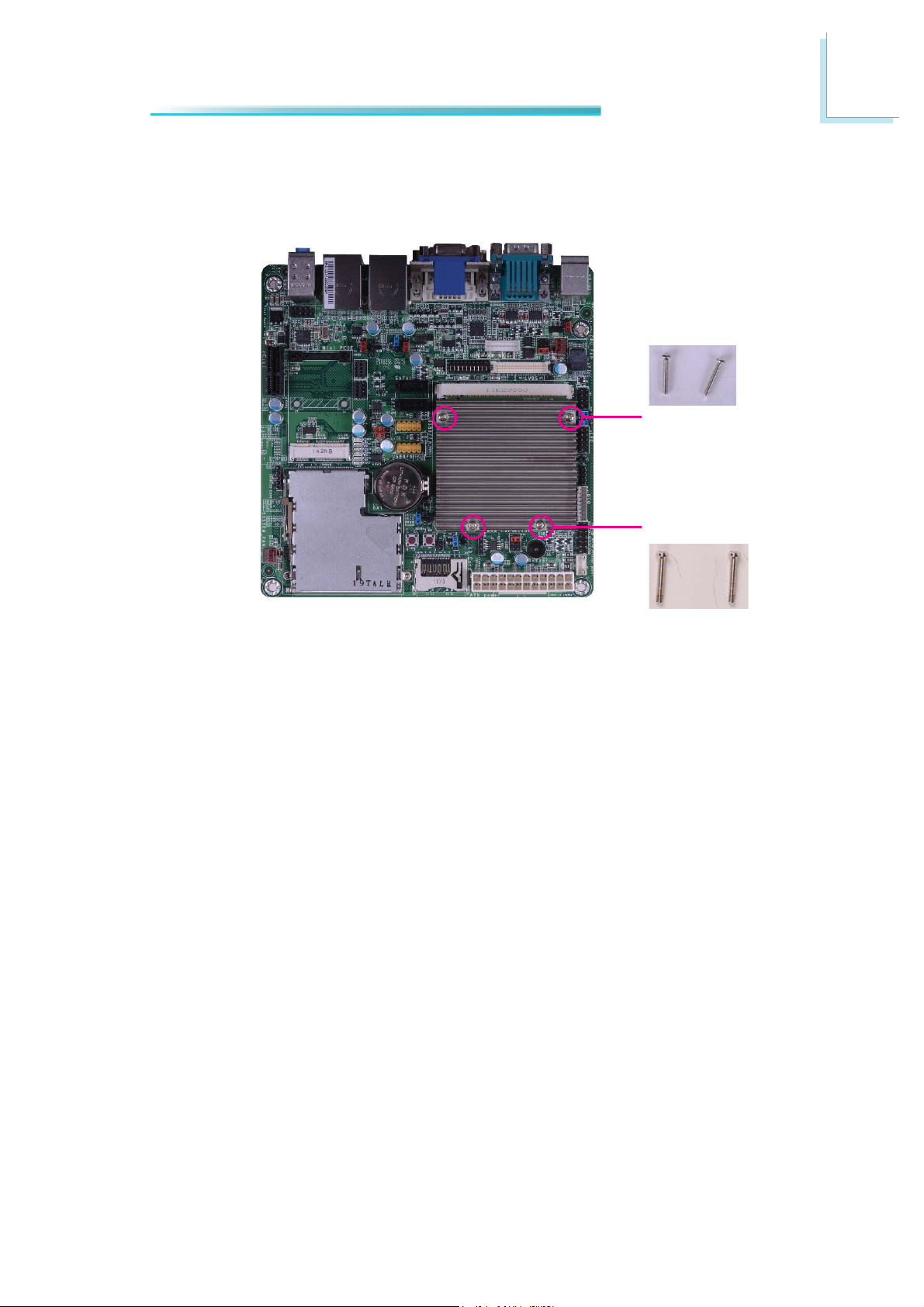
Hardware Installation
3. Press down QB701-B Series and put on the heat sink on top of QB701-B Series with its mounting holes and bolts aligned on the carrier board. Use the
mounting screw to fi x QB701-B Series and heat sink on place.
Short screws
Long screws
2
21
Page 22
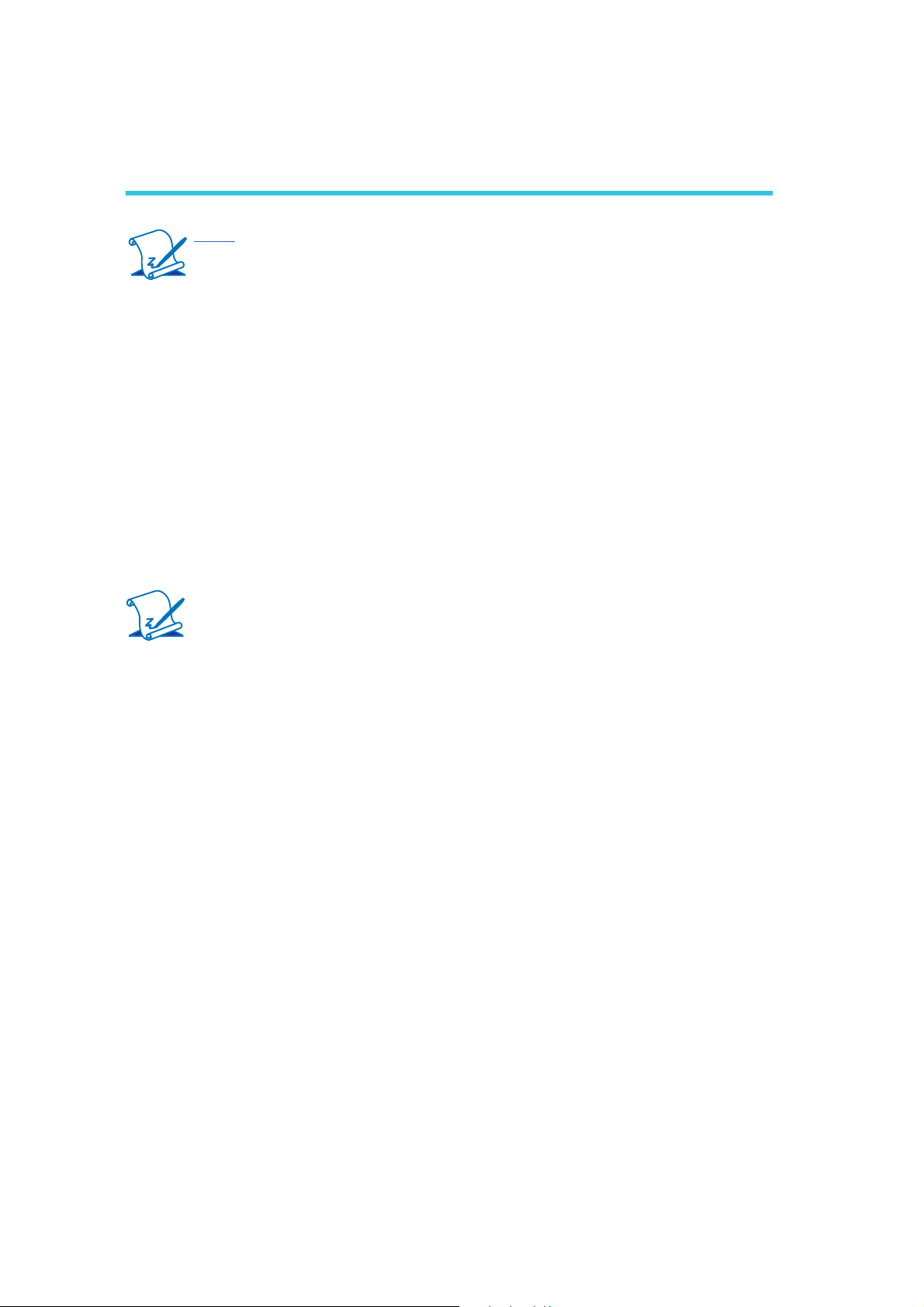
3
BIOS Setup
Chapter 3 - BIOS Setup
Note:
QB701-B Series support WinXP driver only. Win7 and Linux is available
only upon request.
Overview
The BIOS is a program that takes care of the basic level of communication between the CPU and peripherals. It contains codes for various advanced features
found in this system board. The BIOS allows you to confi gure the system and
save the confi guration in a battery-backed CMOS so that the data retains even
when the power is off. In general, the information stored in the CMOS RAM of
the EEPROM will stay unchanged unless a confi guration change has been made
such as a hard drive replaced or a device added.
It is possible that the CMOS battery will fail causing CMOS data loss. If this happens, you need to install a new CMOS battery and reconfi gure the BIOS settings.
Note:
The BIOS is constantly updated to impro
tem board; therefore the BIOS screens in this chapter may not appear
the same as the actual one. These screens are for reference purpose
only.
ve the performance of the sys-
Default Configuration
Most of the confi guration settings are either predefi ned according to the Load Op-
timal Defaults settings which are stored in the BIOS or are automatically detected
and confi gured without requiring any actions. There are a few settings that you
may need to change depending on your system confi guration.
Entering the BIOS Setup Utility
The BIOS Setup Utility can only be operated from the keyboard and all commands are keyboard commands. The commands are available at the right side of
each setup screen.
The BIOS Setup Utility does not require an operating system to run. After you
power up the system, the BIOS message appears on the screen and the memory
count begins. After the memory test, the message “Press DEL to run setup” will
appear on the screen. If the message disappears before you respond, restart the
system or press the “Reset” button. You may also restart the system by pressing
the <Ctrl> <Alt> and <Del> keys simultaneously.
22
Page 23

Legends
BIOS Setup
3
Keys
Right and Left arrows
Up and Down arrows
<Esc>
+ (plus k
- (minus key)
Tab
<F1>
<F4>
<Enter>
ey)
Function
Moves the highlight left or right to
select a menu.
Mo
ves the highlight up or down
between submenus or fi elds.
Exits to the BIOS Setup Utility.
Scrolls forward through the values
or options of the highlighted fi eld.
Scrolls backward through the values
or options of the highlighted fi eld.
Selects a fi eld.
Displays General Help.
Saves and exits the Setup program.
Press <Enter> to enter the high-
lighted submenu.
Scroll Bar
When a scroll bar appears to the right of the setup screen, it indicates that there
are more available fi elds not shown on the screen. Use the up and down arrow
keys to scroll through all the available fi elds.
Submenu
When ““ appears on the left of a particular fi eld, it indicates that a submenu
which contains additional options are available for that fi eld. To display the sub-
menu, move the highlight to that fi eld and press <Enter>.
23
Page 24

3
BIOS Setup
AMI BIOS Setup Utility
Main
The Main menu is the fi rst screen that you will see when you enter the BIOS
Setup Utility.
Aptio Setup Utility - Copyright (C) 2011 American Megatrends, Inc.
Main
Advanced
Boot Security
Save & ExitChipset
BIOS Information
BIOS Vendor
Core Version
Project Version
Build Date and Time
Memory Information
MRC Version
Total Memory
System Date
System Time
Access Level
Version 2.14.1219. Copyright (C) 2011 American Megatrends, Inc.
System Date
The date format is <day>, <month>, <date>, <year>. Day displays a day, from
Sunda
displays the date, from 1 to 31. Year displays the year, from 1980 to 2099.
y to Saturday. Month displays the month, from January to December. Date
American Megatrends
4.6.3.7
OABTN 0.32
01/17/2012 13:50:49
01.00
2048 MB (DDR2)
[Thu 01/13/2011]
[10:37:53]
Administrator
Set the Time. Use Tab to
switch between Time
elements.
Select Screen
Select Item
Enter: Select
+/-: Change Opt.
F1: General Help
F2: Previous Values
F3: Optimized Defaults
F4: Save & Exit
ESC: Exit
24
System Time
The time format is <hour>, <minute>, <second>. The time is based on the 24hour military
from 00 to 23. Minute displays minutes from 00 to 59. Second displays seconds
from 00 to 59.
-time clock. For example, 1 p.m. is 13:00:00. Hour displays hours
Page 25

BIOS Setup
Advanced
The Advanced menu allows you to confi gure your system for basic operation.
Some entries are defaults required by the system board, while others, if enabled,
will improve the performance of your system or let you set some features according to your preference.
Important:
Setting incorrect fi
Aptio Setup Utility - Copyright (C) 2011 American Megatrends, Inc.
Main
Legacy OpROM Support
Launch PXE OpROM
Launch Storage OpROM
ACPI Settings
Trusting Computing
CPU Confi guration
SDIO Confi guration
USB Confi guration
F75387 Module Board H/W Monitor
Super IO Confi guration
W83627DHG-P Carry Board H/W Monitor
Advanced
eld values may cause the system to malfunction.
Save & ExitChipset Boot Security
[LAN1]
[Enabled]
Monitor hardware status
Select Screen
Select Item
Enter: Select
+/-: Change Opt.
F1: General Help
F2: Previous Values
F3: Optimized Defaults
F4: Save & Exit
ESC: Exit
3
Version 2.14.1219. Copyright (C) 2011 American Megatrends, Inc.
Launch PXE OpROM
Enables or disables the boot option for legacy network devices.
Launch Storage OpROM
Enables or disables the boot option for legacy mass storage devices with option
ROM.
25
Page 26

3
BIOS Setup
ACPI Settings
This section is used to confi
Aptio Setup Utility - Copyright (C) 2011 American Megatrends, Inc.
Advanced
ACPI Sleep State
Version 2.14.1219. Copyright (C) 2011 American Megatrends, Inc.
gure the ACPI Settings.
[S3 (Suspend to RAM) ]
Select the highest ACPI
sleep state the system will
enter, when the SUSPEND
button is pressed.
Select Screen
Select Item
Enter: Select
+/-: Change Opt.
F1: General Help
F2: Previous Values
F3: Optimized Defaults
F4: Save & Exit
ESC: Exit
ACPI Sleep State
Selects the highest ACPI sleep state the system will enter when the Suspend
button is pressed.
S1(POS)
S3(STR) Enables the Suspend to RAM function.
Enables the Power On Suspend function.
26
Page 27

Trusting Computing (option)
BIOS Setup
3
This section confi
TPM Confi guration
TPM Support
Current TPM Status Information
TPM Hardware
NO
TPM Support
gures settings relevant to Trusting Computing innovations.
Aptio Setup Utility - Copyright (C) 2011 American Megatrends, Inc.
Advanced
[Disabled]
Select Screen
Select Item
Enter: Select
+/-: Change Opt.
F1: General Help
F2: Previous Values
F3: Optimized Defaults
F4: Save & Exit
ESC: Exit
Version 2.14.1219. Copyright (C) 2011 American Megatrends, Inc.
Enables or Disables TPM. O.S. will not show TPM. Resetting the platform is
required.
27
Page 28

3
BIOS Setup
CPU Confi guration
This section is used to confi
information.
Aptio Setup Utility - Copyright (C) 2011 American Megatrends, Inc.
Advanced
CPU Confi guration
Processor Type
EMT64
Processor Speed
System Bus Speed
Ratio Status
Actual Ratio
System Bus Speed
Processor Stepping
Microcode Revision
L1 Cache RAM
L2 Cache RAM
Processor Core
Hyper-Threading
Intel SpeedStep
Hyper-Threading
Execute Disable Bit
Limit CPUID Maximum
Intel Virtualization Technology
Version 2.14.1219. Copyright (C) 2011 American Megatrends, Inc.
gure the CPU. It will also display the detected CPU
Enable or Disable Intel(R)
Intel (R) Atom (TM) CPU
Supported
1600 MHz
400 MHz
16
16
400 MHz
20661
260
56 k
512 k
Single
Supported
[Enabled]
[Enabled]
[Enabled]
[Disabled]
[Disabled]
SpeedStep(tm)
Select Screen
Select Item
Enter: Select
+/-: Change Opt.
F1: General Help
F2: Previous Values
F3: Optimized Defaults
F4: Save & Exit
ESC: Exit
Intel SpeedStep
Enabled or disabled Intel(R) SpeedStep(tm).
Hyper-threading
Enable this fi
eld for Windows XP and Linux which are optimized for HyperThreading technology. Select disabled for other OSes not optimized for HyperThreading technology. When disabled, only one thread per enabled core is
enabled.
Execute Disable Bit
When this fi
eld is set to Disabled, it will force the XD feature fl ag to always
return to 0.
Limit CUPID Maximum
The CPUID instruction of some newer CPUs will return a value greater than
3. The default is Disabled because this problem does not exist in the Windows series oper
ating systems. If you are using an operating system other
than Windows, this problem may occur. To avoid this problem, enable this
fi eld to limit the return value to 3 or less than 3.
28
Intel Virtualization Technology
When this fi
eld is set to Enabled, the VMM can utilize the additional hardware
capabilities provided by Vanderpool Technology.
Page 29

SDIO Confi guration
BIOS Setup
3
This section is used to confi
Aptio Setup Utility - Copyright (C) 2011 American Megatrends, Inc.
Advanced
SDIO Confi guration
SDIO Access Mode
Version 2.14.1219. Copyright (C) 2011 American Megatrends, Inc.
gure the SDIO.
[Auto]
Auto Option: accesss SD
device in DMA mode
if controller supports it,
otherwise in PIO mode.
DMA Option: access SD
device in DMA mode.
PIO Option: access SD
device in PIO mode
Select Screen
Select Item
Enter: Select
+/-: Change Opt.
F1: General Help
F2: Previous Values
F3: Optimized Defaults
F4: Save & Exit
ESC: Exit
SDIO Access Mode
Auto Option: Access SD device in DMA mode if controller supports it, otherwise it is in PIO mode.
DMA Option: Access SD device in DMA mode.
PIO Option: Access SD device in PIO mode.
29
Page 30

3
BIOS Setup
USB Confi guration
This section is used to confi gure
Aptio Setup Utility - Copyright (C) 2011 American Megatrends, Inc.
Advanced
USB Confi guration
USB Devices:
1 Keyboard
Legacy USB Support
EHCI Hand-off
Version 2.14.1219. Copyright (C) 2011 American Megatrends, Inc.
Legacy USB Support
USB.
[Enabled]
[Disabled]
Enables Legacy USB
support. AUTO option
disables legacy support if
no USB devices are
connected. DISABLE
option will keep USB
devices available only for
EFI applications.
Select Screen
Select Item
Enter: Select
+/-: Change Opt.
F1: General Help
F2: Previous Values
F3: Optimized Defaults
F4: Save & Exit
ESC: Exit
Enabled
Enables legacy USB
Auto
Disables support for legacy when no USB devices are connected.
Disabled
Keeps USB devices available only for EFI applications.
EHCI Hand-off
This is a workaround for OSes that does not support EHCI hand-off. The EHCI
ownership change should be claimed by the EHCI driv
.
er.
30
Page 31

Module Board H/W Monitor
elds in this section are used to monitor the module board.
The fi
Aptio Setup Utility - Copyright (C) 2011 American Megatrends, Inc.
Advanced
===Module Board H/W Monitor===
Current CPU Temperature
System F
Vcore
VGFX
+1.8(V)
+3.3(V)
Fan1 Mode Settings
Fan1 Manual
AN1 Speed
Value
: +34.6 C
: 5154 RPM
: +1.120 V
: +0.912 V
: +1.840 V
: +3.296 V
[Manual Mode]
255
BIOS Setup
3
Confi gure Fan Mode
Select Screen
Select Item
Enter: Select
+/-: Change Opt.
F1: General Help
F2: Previous Values
F3: Optimized Defaults
F4: Save & Exit
ESC: Exit
Version 2.14.1219. Copyright (C) 2011 American Megatrends, Inc.
Fan1 Mode Settings
gure the fan mode.
Confi
31
Page 32

3
BIOS Setup
Super IO Confi guration
This section is used to confi
Super I/O chip.
Aptio Setup Utility - Copyright (C) 2011 American Megatrends, Inc.
Advanced
Super IO Confi guration
Super IO Chip
Serial Port 1 Confi guration
Serial Port 2 Confi guration
Version 2.14.1219. Copyright (C) 2011 American Megatrends, Inc.
gure the I/O functions supported by the onboard
Restore AC Power Loss
help.
Winbond W83627DHG-P
Select Screen
Select Item
Enter: Select
+/-: Change Opt.
F1: General Help
F2: Previous Values
F3: Optimized Defaults
F4: Save & Exit
ESC: Exit
32
Page 33

Serial Port 1 Confi guration to Serial Port 2 Confi guration
Aptio Setup Utility - Copyright (C) 2011 American Megatrends, Inc.
Advanced
BIOS Setup
3
Serial Port 1 Confi guration
Serial Port
Device Settings
Change Settings
Version 2.14.1219. Copyright (C) 2011 American Megatrends, Inc.
Aptio Setup Utility - Copyright (C) 2011 American Megatrends, Inc.
Advanced
Serial Port 2 Confi guration
Serial Port
Device Settings
Change Settings
[Enabled]
IO=3F8h; IRQ=4;
[Auto]
[Enabled]
IO=2F8h; IRQ=3;
[Auto]
Enable or Disable Serial
Port (COM)
Select Screen
Select Item
Enter: Select
+/-: Change Opt.
F1: General Help
F2: Previous Values
F3: Optimized Defaults
F4: Save & Exit
ESC: Exit
Enable or Disable Serial
Port (COM)
Version 2.14.1219. Copyright (C) 2011 American Megatrends, Inc.
Serial Port
Enables or disables the serial port.
Change Settings
Selects the IO/IRQ setting of the I/O device.
Select Screen
Select Item
Enter: Select
+/-: Change Opt.
F1: General Help
F2: Previous Values
F3: Optimized Defaults
F4: Save & Exit
ESC: Exit
33
Page 34

3
BIOS Setup
Carrier Board H/W Monitor
elds in this section are used to monitor the carrier board.
The fi
Aptio Setup Utility - Copyright (C) 2011 American Megatrends, Inc.
Advanced
=== Carrier Board H/W Monitor ===
Case Open Warning
System temperature
System FAN2 Speed
+12(V)
+3.3(V)
+5(V)
VBAT(V)
[Disabled]
: +32 C
: N/A
: +12.460
: +3.440 V
: +5.068 V
: +3.280 V
V
Enabled/ Disabled case
open warning function
Select Screen
Select Item
Enter: Select
+/-: Change Opt.
F1: General Help
F2: Previous Values
F3: Optimized Defaults
F4: Save & Exit
ESC: Exit
Version 2.14.1219. Copyright (C) 2011 American Megatrends, Inc.
Case Open Warning
Enabled or disabled the case open warning function.
34
Page 35

Chipset
Confi gures relevant chipset functions.
Aptio Setup Utility - Copyright (C) 2011 American Megatrends, Inc.
Main
North Bridge Chipset Confi guration
South Bridge Chipset Confi guration
Advanced
Chipset
Boot Security
BIOS Setup
3
Save & Exit
System Agent (SA)
Parameters
Select Screen
Select Item
Enter: Select
+/-: Change Opt.
F1: General Help
F2: Previous Values
F3: Optimized Defaults
F4: Save & Exit
ESC: Exit
Version 2.14.1219. Copyright (C) 2011 American Megatrends, Inc.
35
Page 36

3
BIOS Setup
North Bridge Chipset Confi guration
Aptio Setup Utility - Copyright (C) 2011 American Megatrends, Inc.
Chipset
North Bridge Chipset Confi guration
Memory Information
MRC Version
T
otal Memory
vBIOS Version
IGD Mode Select
Version 2.14.1219. Copyright (C) 2011 American Megatrends, Inc.
IGD Mode Select
Selects the amount of system memory used by the internal graphics device.
01.00
2048 MB (DDR2)
2032
[Enabled, 8MB]
Confi gure Intel IGFX
Settings.
Select Screen
Select Item
Enter: Select
+/-: Change Opt.
F1: General Help
F2: Previous Values
F3: Optimized Defaults
F4: Save & Exit
ESC: Exit
36
Page 37

South Bridge Chipset Confi guration
Aptio Setup Utility - Copyright (C) 2011 American Megatrends, Inc.
Chipset
BIOS Setup
3
South Bridge Chipset Confi guration
Audio Controller
PCI Express Ports Confi guration
Version 2.14.1219. Copyright (C) 2011 American Megatrends, Inc.
IGD Mode Select
Selects the amount of system memory used by the internal graphics device.
[Auto]
Confi gure Intel IGFX
Settings.
Select Screen
Select Item
Enter: Select
+/-: Change Opt.
F1: General Help
F2: Previous Values
F3: Optimized Defaults
F4: Save & Exit
ESC: Exit
37
Page 38

3
BIOS Setup
PCI Express Ports Confi guration
Aptio Setup Utility - Copyright (C) 2011 American Megatrends, Inc.
Chipset
PCI Express Ports Confi guration
PCI Express Root Port 0
PCI Express Root Port 1
PCI Express Root Port 2
PCI Express Root Port 3
Version 2.14.1219. Copyright (C) 2011 American Megatrends, Inc.
PCI Express Root Port 0
Settings
Select Screen
Select Item
Enter: Select
+/-: Change Opt.
F1: General Help
F2: Previous Values
F3: Optimized Defaults
F4: Save & Exit
ESC: Exit
PCI Express Root Port 0 to PCI Express Root Port 3
Controls the PCI Express R
oot Port.
38
Page 39

Boot
Main
Boot Confi guration
Quiet Boot
Setup Prompt
Bootup Numlock State
CSM16 Module Version
Boot Option Priorities
Boot Option #1
Network Device BBS Priorities
Advanced
Aptio Setup Utility - Copyright (C) 2011 American Megatrends, Inc.
Save & ExitChipset
Enables/Disables Quiet
Boot Option
Select Screen
Select Item
Enter: Select
+/-: Change Opt.
F1: General Help
F2: Previous Values
F3: Optimized Defaults
F4: Save & Exit
ESC: Exit
Timeout
Boot
[Disabled]
[1]
[On]
07.65
[PO-WDC WD1200JD-00...]
Security
BIOS Setup
3
Version 2.14.1219. Copyright (C) 2011 American Megatrends, Inc.
Setup Prompt Timeout
Selects the number of seconds to wait for the setup activation key.
65535(0xFFFF) denotes indefi nite
Bootup NumLock State
This allows you to determine the default state of the numeric keypad. By
default, the system boots up with NumLock on wherein the function of the
numeric k
meric keypad is the arrow keys.
Quiet Boot
Enables or disables the quiet boot function.
eypad is the number keys. When set to Off, the function of the nu-
waiting.
39
Page 40

3
BIOS Setup
Security
Aptio Setup Utility - Copyright (C) 2011 American Megatrends, Inc.
Main
Password Description
If ONLY the Administrator’s password is set,
then this only limits access to Setup and is only
asked for when entering Setup.
If ONLY the User’s password is set, then this
is a power on password and must be entered to
boot or enter Setup. In Setup the User will have
Administrator rights.
The password must be 3 to 20 characters long.
Advanced
Boot Security
Save & ExitChipset
Set Setup Administrator
Password.
Administrator Password
User Password
Version 2.14.1219. Copyright (C) 2011 American Megatrends, Inc.
Administrator Password
Sets the administrator password.
User Password
Sets the user password.
Select Screen
Select Item
Enter: Select
+/-: Change Opt.
F1: General Help
F2: Previous Values
F3: Optimized Defaults
F4: Save & Exit
ESC: Exit
40
Page 41

Save & Exit
Aptio Setup Utility - Copyright (C) 2011 American Megatrends, Inc.
Main
Save Changes and Reset
Discard Changes and Reset
Restore Defaults
Save as User Defaults
Restore User Defaults
Boot Override
PO-WDC WD1200JD-00HBB0
Launch EFI Shell from fi le system device
Advanced
Chipset
BIOS Setup
3
Boot Security Save & Exit
Reset the system after
saving the changes.
Select Screen
Select Item
Enter: Select
+/-: Change Opt.
F1: General Help
F2: Previous Values
F3: Optimized Defaults
F4: Save & Exit
ESC: Exit
Version 2.14.1219. Copyright (C) 2011 American Megatrends, Inc.
Save Changes and Reset
To save the changes, select this fi
will appear. Select Yes to reset the system after saving all changes made.
Discard Changes and Reset
To discard the changes, select this fi
will appear. Select Yes to reset the system setup without saving any changes.
Restore Defaults
To restore and load the optimized default values, select this fi
press <Enter>. A dialog box will appear. Select Yes to restore the default values of all the setup options.
Save as User Defaults
To save changes done so far as user default, select this fi
<Enter>. A dialog box will appear. Select Yes to save values as user default.
eld and then press <Enter>. A dialog box
eld and then press <Enter>. A dialog box
eld and then
eld and then press
Restore User Defaults
To restore user default to all the setup options, select this fi
press <Enter>. A dialog box will appear. Select Yes to restore user default.
eld and then
41
Page 42

3
BIOS Setup
Updating the BIOS
To update the BIOS, you will need the new BIOS fi le and a fl ash utility, AFUDOS.
EXE. Please contact technical support or your sales representative for the fi les.
To execute the utility, type:
A:> AFUDOS BIOS_File_Name /b /p /n
then press <Enter>.
C:\AFU\AFUDOS>afudos fi lename /B /P /N
+--------------------------------------------------------------------------------------------------------+
|
|
+--------------------------------------------------------------------------------------------------------+
Reading fi le ..............................
Erasing fl ash .............................
Writing fl ash .............................
Verifying fl ash ..........................
Erasing BootBlock ....................
Writing BootBlock ....................
Verifying BootBlock .................
C:\AFU\AFUDOS>
Copyright (C)2008 American Megatrends Inc. All Rights Reserved.
AMI Firmware Update Utility(APTIO) v2.25
done
done
done
done
done
done
done
|
|
After fi nishing BIOS update, please turn off the AC power. Wait about 10 seconds
and then turn on the AC power again.
42
Page 43

Supported Software
Chapter 4 - Supported Software
Note:
QB701-B Series support WinXP driver only. Win7 driver is available only
upon request.
The CD that came with the system board contains drivers, utilities and software
applications required to enhance the performance of the system board.
Insert the CD into a CD-ROM drive. The autorun screen (Mainboard Utility CD)
will appear. If after inserting the CD, “Autorun” did not automatically start (which
is, the Mainboard Utility CD screen did not appear), please go directly to the root
directory of the CD and double-click “Setup”.
4
43
Page 44

4
Supported Software
Intel Chipset Software Installation Utility
The Intel Chipset Device Software is used for updating Windows® INF fi les so that
the Intel chipset can be recognized and confi gured properly in the system.
To install the utility, click “Intel Chipset Device Software” on the main menu.
1. Setup is now ready to install the utility. Click Next.
2. Read the license agreement
then click Yes.
44
Page 45

3. Go through the readme
document for system requirements and installation
tips then click Next.
4. Setup is now installing the
driver. Click Next to continue.
4
Supported Software
5. Click “Yes, I want to restart
this computer now” then
click Finish.
Restarting the system will
allow the new software installation to take effect.
45
Page 46

4
Supported Software
Intel Graphics Drivers
To install the driver, click “Intel Graphics Drivers” on the main menu.
1. Setup is ready to install the
graphics driver. Click Next.
2. Read the license agreement
then click Yes.
3. Go through the readme
document for more installation tips then click Next.
46
Page 47

4. Setup is currently installing
the driver. After installation
has completed, click Next.
5. Click “Yes, I want to restart
this computer now.” then
click Finish.
4
Supported Software
Restarting the system will
allow the new software installlation to take effect.
47
Page 48

4
Supported Software
Audio Drivers (for Q7-100 carrier board)
To install the driver, click “Audio Drivers” on the main menu.
1. Setup is now ready to install the audio driver. Click
Next.
2. Follow the remainder of the
steps on the screen; clicking “Next” each time you
fi nish a step.
3. Click “Yes, I want to restart
my computer now” then
click Finish.
Restarting the system will
allow the new software installation to take effect.
48
Page 49

Supported Software
Intel Platform Controller Hub EG20t Drivers
To install the driver, click “Intel Platform Controller Hub EG20t Drivers” on the
main menu.
1. Setup is now preparing to
install the driver.
4
2. Setup is now ready to install the driver. Click Next.
3. Click “I accept the terms
in the license agreement”
then click “Next”.
49
Page 50

4
Supported Software
4. Click Next.
5. Click Install to begin installation.
50
6. Wait until the driver is
being installed, then click
Next.
Page 51

7. Click Continue Anyway or
Stop Installation.
8. Click Finish to exit installation.
4
Supported Software
51
Page 52

4
Supported Software
DFI Utility
DFI Utility provides information about the board, HW Health, Watchdog, DIO, and
Backlight. To access the utility, click “DFI Utility” on the main menu.
1. Setup is ready to install
the DFI Utility drifer.
Click Next.
2. Click “I accept the terms
in the license agreement” and then click
Next.
52
Page 53

3. Enter “User Name” and
“Organization” information and then click Next.
4. Click Install to begin the
installation.
4
Supported Software
5. After completing installation, click Finish.
53
Page 54

4
Supported Software
The DFI Utility icon will appear on the desktop. Double-click the icon to open the
utility.
54
Page 55

Supported Software
F6 Floppy Configuration Utility
This is used to create a fl oppy driver diskette needed when you install Windows®
XP using the F6 installation method. This will allow you to install the operating
system onto a hard drive when in AHCI mode.
1. Insert a blank fl oppy diskette.
2. Locate for the drivers in the CD then copy them to the fl oppy diskette. The
CD includes drivers for both 32-bit and 64-bit operating systems. The path to
the drivers are shown below.
32-bit
CD Drive:\AHCI_RAID\F6FLOPPY\f6fl py32
4
55
Page 56

4
Supported Software
Adobe Acrobat Reader 9.3
To install the reader, click “Adobe Acrobat Reader 9.3” on the main menu.
1. Click Next to install or click
Change Destination Folder
to select another folder.
2. Click Install to begin installation.
56
Page 57

3. Click Finish to exit installation.
4
Supported Software
57
Page 58

A
NLITE and AHCI Installation Guide
Appendix A - NLITE and AHCI Installation Guide
nLite
nLite is an application program that allows you to customize your XP installation
disc by integrating the RAID/AHCI drivers into the disc. By using nLite, the F6
function key usually required during installation is no longer needed.
Note:
The installation steps below are based on nLite v
tion procedures may slightly vary if you’re using another version of the
program.
ersion 1.4.9. Installa-
1. Download the program from nLite’s offi cal
http://www.nliteos.com/download.html
2. Install nLite.
Important:
Due to it
Framework prior to installing nLite.
3. Download relevant RAID/AHCI driver fi
you choose will depend on the operating system and chipset used by your
computer.
The downloaded driver fi les
should include iaahci.cat,
iaAHCI.inf, iastor.cat, iaStor.
inf, IaStor.sys, license.txt
and TXTSETUP.OEM.
’s coding with Visual.Net, you may need to fi rst install .NET
website.
les from Intel’s website. The drivers
58
Page 59

4. Insert the XP installation
disc into an optical drive.
5. Launch nLite. The Welcome
screen will appear. Click
Next.
A
NLITE and AHCI Installation Guide
6. Click Next to temporarily
save the Windows installation fi les to the designated
default folder.
If you want to save them
in another folder, click
Browse, select the folder
and then click Next.
59
Page 60

A
NLITE and AHCI Installation Guide
7. Click Next.
8. In the Task Selection dialog box, click Drivers and
Bootable ISO. Click Next.
60
Page 61

9. Click Insert and then select Multiple driver folder
to select the drivers you
will integrate. Click Next.
A
NLITE and AHCI Installation Guide
10. Select only the drivers
appropriate for the Windows version that you are
using and then click OK.
Integrating 64-bit drivers
into 32-bit Windows or
vice versa will cause fi le
load errors and failed installation.
61
Page 62

A
NLITE and AHCI Installation Guide
11. I f you are uncertain of
the southbridge chip used
on your motherboard, select all RAID/AHCI controllers and then click OK.
12. Click Next.
62
Page 63

13. The program is currently
integrating the drivers
and applying changes to
the installation.
A
NLITE and AHCI Installation Guide
14. When the program is fi n-
ished applying the changes, click Next.
63
Page 64

A
NLITE and AHCI Installation Guide
15. To create an image, select
the Create Image mode
under the General section
and then click Next.
16. Or you can choose to
burn it directly to a disc
by selecting the Direct
Burn mode under the
General section.
Select the optical device
and all other necessary
settings and then click
Next.
64
Page 65

17. You have fi nished custom-
izing the Windows XP installation disc. Click Fin-
ish.
Enter the BIOS utility to
confi gure the SATA con-
troller to RAID/AHCI. You
can now install Windows
XP.
A
NLITE and AHCI Installation Guide
65
Page 66

A
NLITE and AHCI Installation Guide
AHCI
The installation steps below will guide you in confi guring your SATA drive to AHCI
mode.
1. Enter the BIOS utility and confi gure the SATA controller to IDE mode.
2. Install Windows XP but do not press F6.
3. Download relevant RAID/AHCI driver fi les supported by the motherboard
chipset from Intel’s website.
Transfer the downloaded
driver fi les to C:\AHCI.
4. Open Device Manager and
right click on one of the Intel Serial ATA Storage Controllers, then select Update
Driver.
If the controller you select-
ed did not work, try selecting another one.
66
Page 67

5. In the Hardware Update
Wizard dialog box, select
“No, not this time” then
click Next.
6. Select “Install from a list
or specifi c location (Ad-
vanced)” and then click
Next.
A
NLITE and AHCI Installation Guide
7. Select “Don’t search. I
will choose the driver
to install” and then click
Next.
67
Page 68

A
NLITE and AHCI Installation Guide
8. Click “Have Disk”.
9. Select C:\AHCI\iaAHCI.inf
and then click Open.
68
10. Select the appropriate
AHCI Controller of your
hardware device and then
click Next.
Page 69

11. A warning message appeared because the selected SATA controller did
not match your hardware
device.
Ignore the warning and
click Yes to proceed.
12. Click Finish.
A
NLITE and AHCI Installation Guide
13. The system’s settings
have been changed. Windows XP requires that
you restart the computer.
Click Yes.
14. Enter the BIOS utility and
modify the SATA controller from IDE to AHCI. By
doing so, Windows will
work normally with the
SATA controller that is in
AHCI mode.
69
Page 70

C
System Error Message
Appendix B - System Error Message
When the BIOS encounters an error that requires the user to correct something,
either a beep code will sound or a message will be displayed in a box in the middle of the screen and the message, PRESS F1 TO CONTINUE, CTRL-ALT-ESC or
DEL TO ENTER SETUP, will be shown in the information box at the bottom. Enter
Setup to correct the error.
Error Messages
One or more of the following messages may be displayed if the BIOS detects an
error during the POST. This list indicates the error messages for all Awards BIOSes:
CMOS BATTERY HAS FAILED
The CMOS battery is no longer functional. It should be replaced.
Important
Danger of explosion if battery incorrectly replaced. Replace only with the
same or equivalent type recommended by the manufacturer. Dispose of
used batteries according to the battery manufacturer’s instructions.
CMOS CHECKSUM ERROR
Checksum of CMOS is incorrect. This can indicate that CMOS has become corrupt. This error may have been caused by a weak battery. Check the battery and
replace if necessary.
70
DISPLAY SWITCH IS SET INCORRECTLY
The display switch on the motherboard can be set to either monochrome or color.
This indicates the switch is set to a different setting than indicated in Setup.
Determine which setting is correct, either turn off the system and change the
jumper or enter Setup and change the VIDEO selection.
Page 71

Troubleshooting
Appendix C - Troubleshooting
Troubleshooting Checklist
This chapter of the manual is designed to help you with problems that you may
encounter with your personal computer. To effi ciently troubleshoot your system,
treat each problem individually. This is to ensure an accurate diagnosis of the
problem in case a problem has multiple causes.
Some of the most common things to check when you encounter problems while
using your system are listed below.
1. The power switch of each peripheral device is turned on.
2. All cables and power cords are tightly connected.
3. The electrical outlet to which your peripheral devices are connected is work-
ing. Test the outlet by plugging in a lamp or other electrical device.
C
4. The monitor is turned on.
5. The display’s brightness and contrast controls are adjusted properly.
6. All add-in boards in the expansion slots are seated securely.
7. Any add-in board you have installed is designed for your system and is set
up correctly.
Monitor/Display
If the display screen remains dark after the system is turned on:
1. Make sure that the monitor ’s power switch is on.
2. Check that one end of the monitor’s power cord is properly attached to the
monitor and the other end is plugged into a working AC outlet. If necessary,
try another outlet.
3. Check that the video input cable is properly attached to the monitor and the
system’s display adapter.
4. Adjust the brightness of the display by turning the monitor’s brightness con-
trol knob.
71
Page 72

C
Troubleshooting
The picture seems to be constantly moving.
1. The monitor has lost its vertical sync. Adjust the monitor ’s vertical sync.
2. Move away any objects, such as another monitor or fan, that may be creating
a magnetic fi eld around the display.
3. Make sure your video card’s output frequencies are supported by this monitor.
The screen seems to be constantly wavering.
1. If the monitor is close to another monitor, the adjacent monitor may need
to be turned off. Fluorescent lights adjacent to the monitor may also cause
screen wavering.
Power Supply
When the computer is turned on, nothing happens.
1. Check that one end of the AC power cord is plugged into a live outlet and the
other end properly plugged into the back of the system.
2. Make sure that the voltage selection switch on the back panel is set for the
correct type of voltage you are using.
3. The power cord may have a “short” or “open”. Inspect the cord and install a
new one if necessary.
Hard Drive
Hard disk failure.
1. Make sure the correct drive type for the hard disk drive has been entered in
the BIOS.
2. If the system is confi gured with two hard drives, make sure the bootable
(fi rst) hard drive is confi gured as Master and the second hard drive is confi g-
ured as Slave. The master hard drive must have an active/bootable partition.
Excessively long formatting period.
72
If your hard drive takes an excessively long period of time to format, it is likely a
cable connection problem. However, if your hard drive has a large capacity, it will
take a longer time to format.
Page 73

Troubleshooting
Serial Port
The serial device (modem, printer) doesn’t output anything or is outputting garbled characters.
1. Make sure that the serial device’s power is turned on and that the device is
on-line.
2. Verify that the device is plugged into the correct serial port on the rear of the
computer.
3. Verify that the attached serial device works by attaching it to a serial port
that is working and confi gured correctly. If the serial device does not work,
either the cable or the serial device has a problem. If the serial device works,
the problem may be due to the onboard I/O or the address setting.
4. Make sure the COM settings and I/O address are confi gured correctly .
C
Keyboard
Nothing happens when a key on the keyboard was pressed.
1. Make sure the keyboard is properly connected.
2. Make sure there are no objects resting on the keyboard and that no keys are
pressed during the booting process.
System Board
1. Make sure the add-in card is seated securely in the expansion slot. If the
add-in card is loose, power off the system, re-install the card and power up
the system.
2. Check the jumper settings to ensure that the jumpers are properly set.
3. Verify that all memory modules are seated securely into the memory sockets.
4. Make sure the memory modules are in the correct locations.
5. If the board fails to function, place the board on a fl at surface and seat all
socketed components. Gently press each component into the socket.
6. If you made changes to the BIOS settings, re-enter setup and load the BIOS
defaults.
73
