Page 1
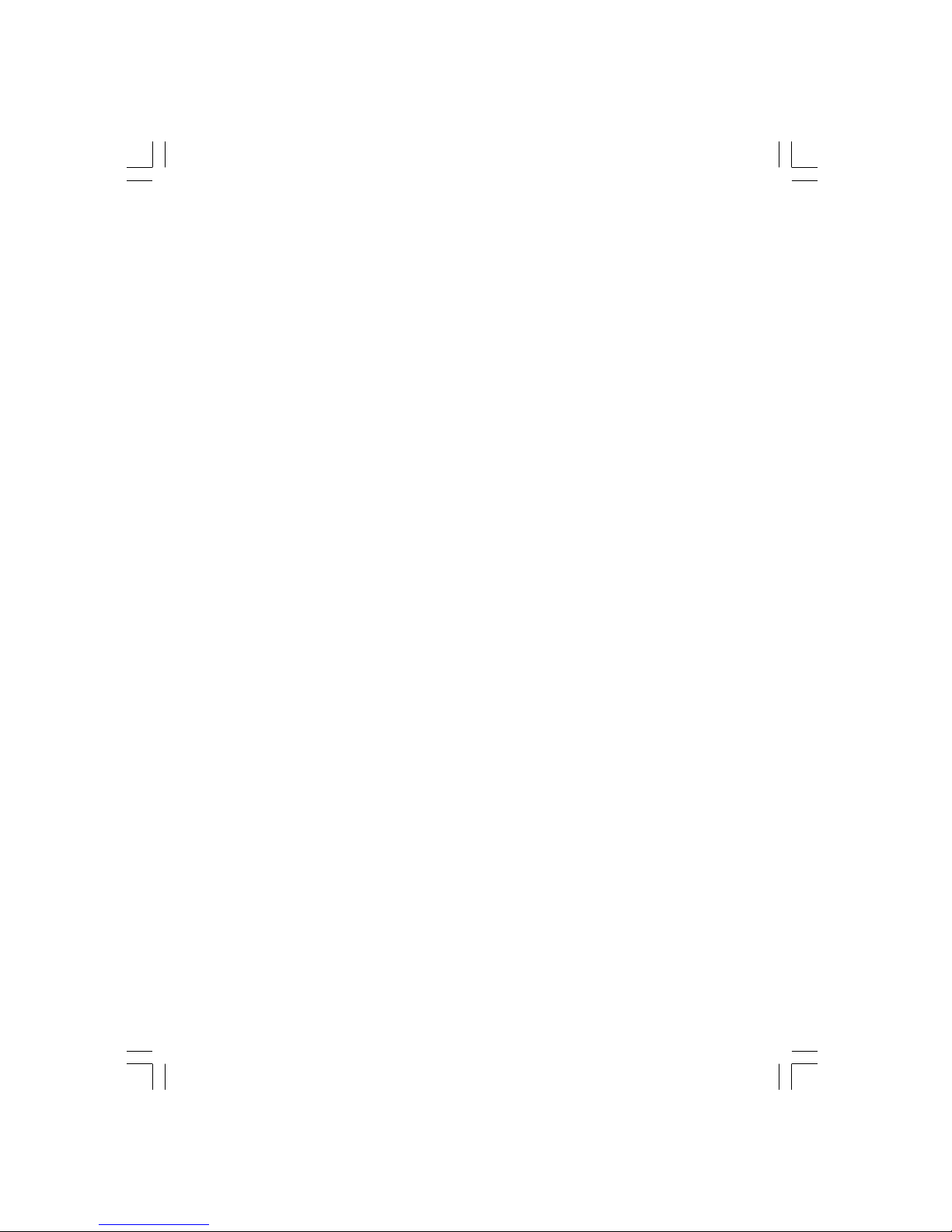
PE11-TC
PE11-TL
Rev. A+
Mainboard User’s Manual
Carte Mère Manuel Pour Utilisateur
System-Platine Benutzerhandbuch
Manual del Usuario de Placas Base
935-PE1101-300
66500237
66500237 1.pmd 9/27/02, 4:15 PM1
Page 2
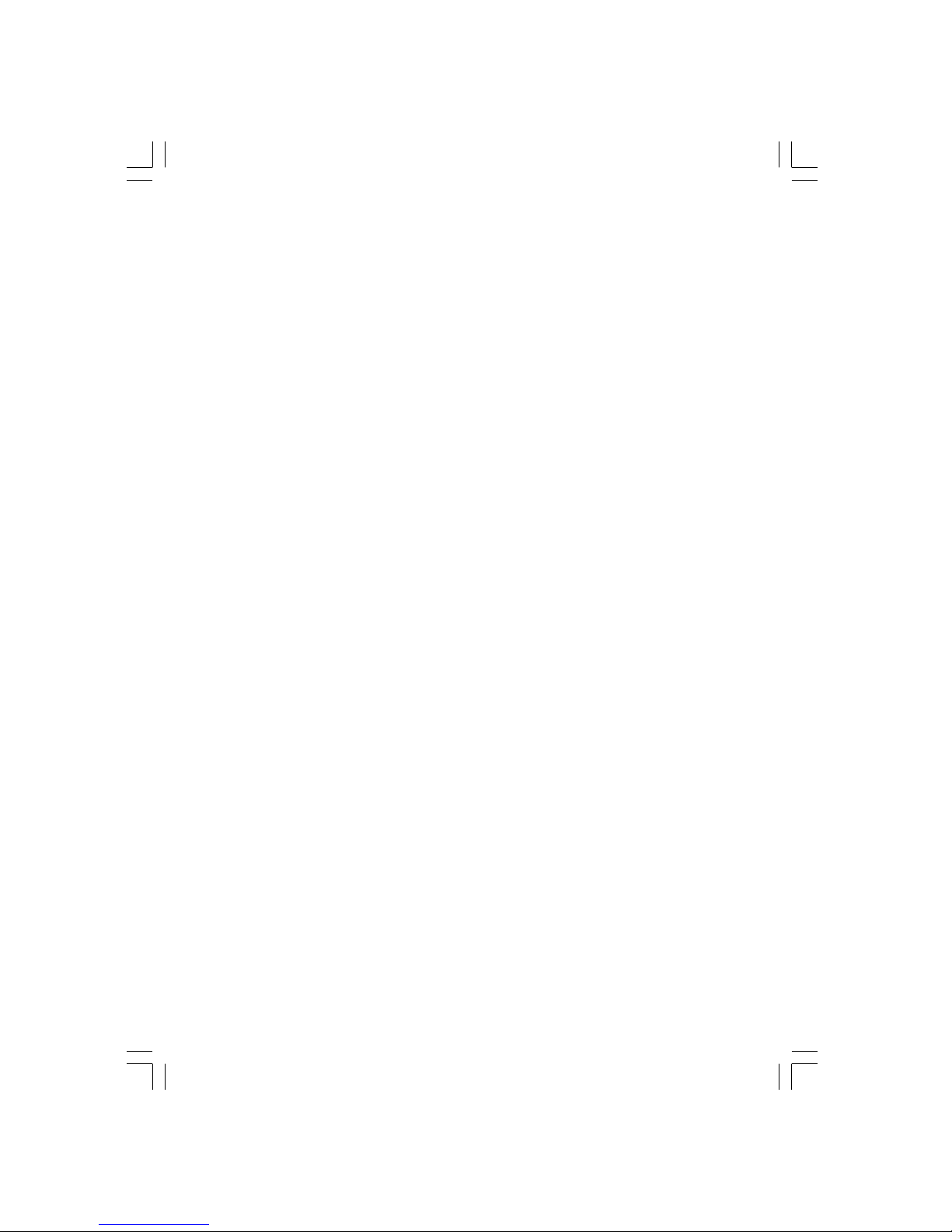
Copyright
This publication contains information that is protected by copyright.
No par t of it may be reproduced in any form or by any means or
used to make any transformation/adaptation without the prior
written permission from the copyright holders.
This publication is provided for informational purposes only. The
manufacturer makes no representations or warranties with respect to
the contents or use of this manual and specifically disclaims any
express or implied warranties of merchantability or fitness for any
par ticular purpose . The user will assume the entire risk of the use or
the results of the use of this document. Further, the manufacturer
reserves the r ight to revise this publication and make changes to its
contents at any time, without obligation to notify any person or
entity of such revisions or changes.
© 2002. All Rights Reserved.
Trademarks
Windows® 98, Windows® 98 SE, Windows® ME, Windows® 2000,
Windows NT® 4.0 and Windows® XP are registered trademarks of
Microsoft Corporation. Intel® and Pentium® 4 are registered
trademarks of Intel Corporation. VIA is a registered trademark of
VIA Technologies, Inc. Award is a registered trademark of Award
Software, Inc. Other trademarks and registered trademarks of
products appearing in this manual are the properties of their
respective holders.
Caution
To avoid damage to the system:
• Use the correct AC input voltage r ange
..
..
.
To reduce the risk of electr ic shock:
• Unplug the power cord before removing the system chassis
cover for installation or servicing. After installation or ser vicing,
cover the system chassis before plugging the power cord.
66500237 1.pmd 9/27/02, 4:15 PM2
Page 3

Battery:
• Danger of explosion if batter y incor rectly replaced.
• Replace only with the same or equivalent type recommend
by
the manufacturer.
• Dispose of used batteries according to the battery
manufacturer’s
instructions.
Joystick or MIDI por t:
• Do not use any joystick or MIDI device that requires more than
10A current at 5V DC. There is a risk of fire for devices that
exceed this limit.
FCC and DOC Statement on Class B
This equipment has been tested and found to comply with the limits
for a Class B digital device, pursuant to Par t 15 of the FCC rules.
These limits are designed to provide reasonable protection against
harmful interference when the equipment is operated in a residential
installation. This equipment generates, uses and can radiate radio
frequency energy and, if not installed and used in accordance with
the instruction manual, may cause harmful interference to radio
communications. However, there is no guarantee that interference
will not occur in a par ticular installation. If this equipment does cause
harmful interference to radio or television reception, which can be
determined by turning the equipment off and on, the user is
encouraged to tr y to correct the interference by one or more of the
following measures:
• Reorient or relocate the receiving antenna.
• Increase the separation between the equipment and the receiver.
• Connect the equipment into an outlet on a circuit different from
that to which the receiver is connected.
• Consult the dealer or an experienced radio TV technician for
help.
Notice:
1. The changes or modifications not expressly approved by the
par ty responsible for compliance could void the user's authority
to operate the equipment.
2. Shielded interface cables must be used in order to comply with
the emission limits.
66500237 1.pmd 9/27/02, 4:15 PM3
Page 4

4
Quick Setup Guide
1
Quick Setup
Guide
Table of Contents
Chapter 1
Quick Setup Guide.............................................
Chapter 2
English......................................................................
Chapter 3
Français.....................................................................
Chapter 4
Deutsch .........................................................................
Chapter 5
Español .........................................................................
5
23
40
57
75
Note:
This user’s manual is for the PE11-TC and PE11-TL system boards.
The only difference between these boards is the PE11-TL system
board supports onboard LAN.
66500237 1.pmd 9/27/02, 4:15 PM4
Page 5
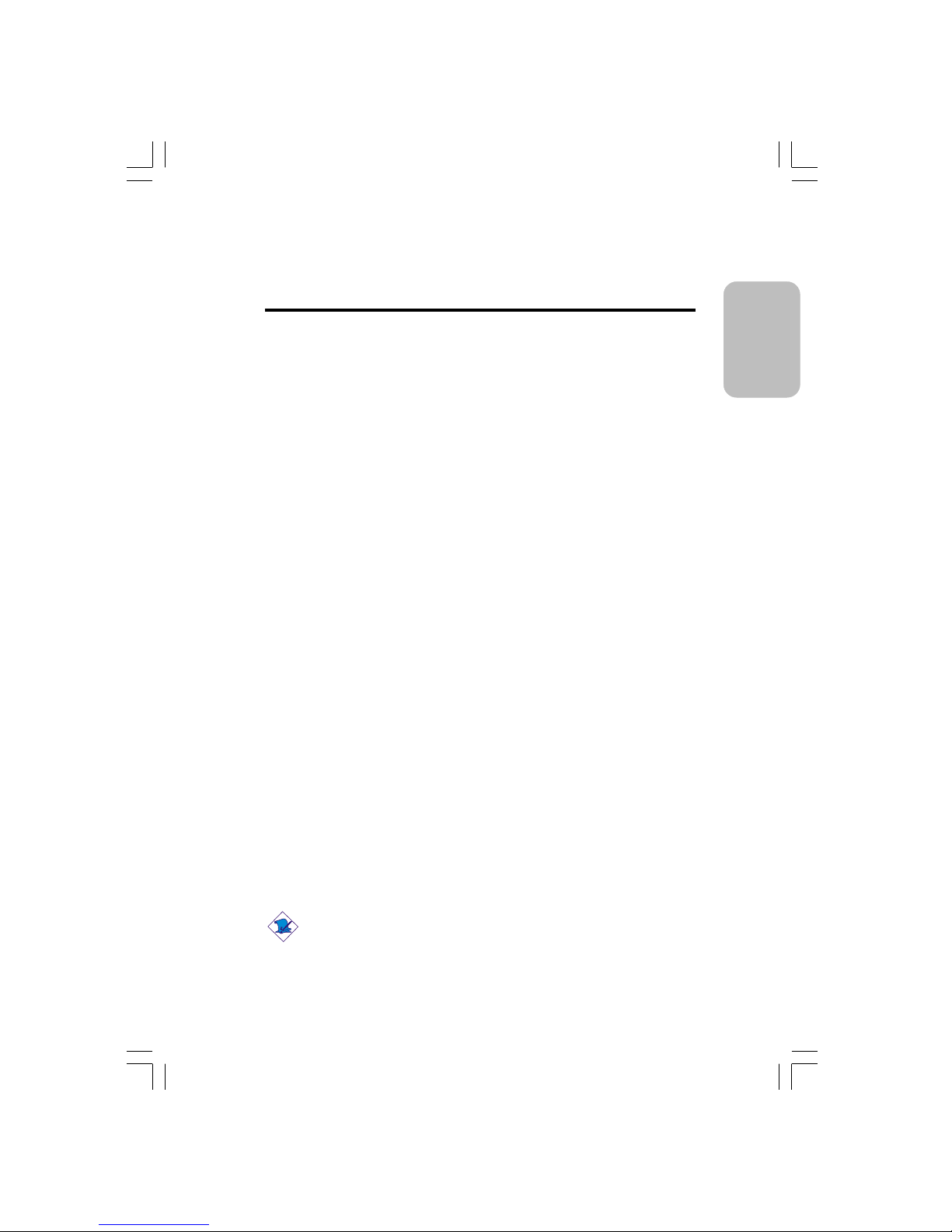
5
1
Quick Setup Guide
Quick Setup
Guide
Chapter 1 - Quick Setup Guide
Table of Contents
1. 1 Mainboard Layout...........................................................................................................
1.2 Jumpers.....................................................................................................................................
1.3 Rear Panel I/O Ports...................................................................................................
1. 4 I/O Connectors................................................................................................................
1.5 Award BIOS Setup Utility.......................................................................................
6
8
10
14
19
Note:
The user’s manual in the provided CD contains detailed information
about the mainboard. If, in some cases, some information doesn’t
match those shown in this manual, this manual should always be
regarded as the most updated version.
66500237 1.pmd 9/27/02, 4:15 PM5
Page 6
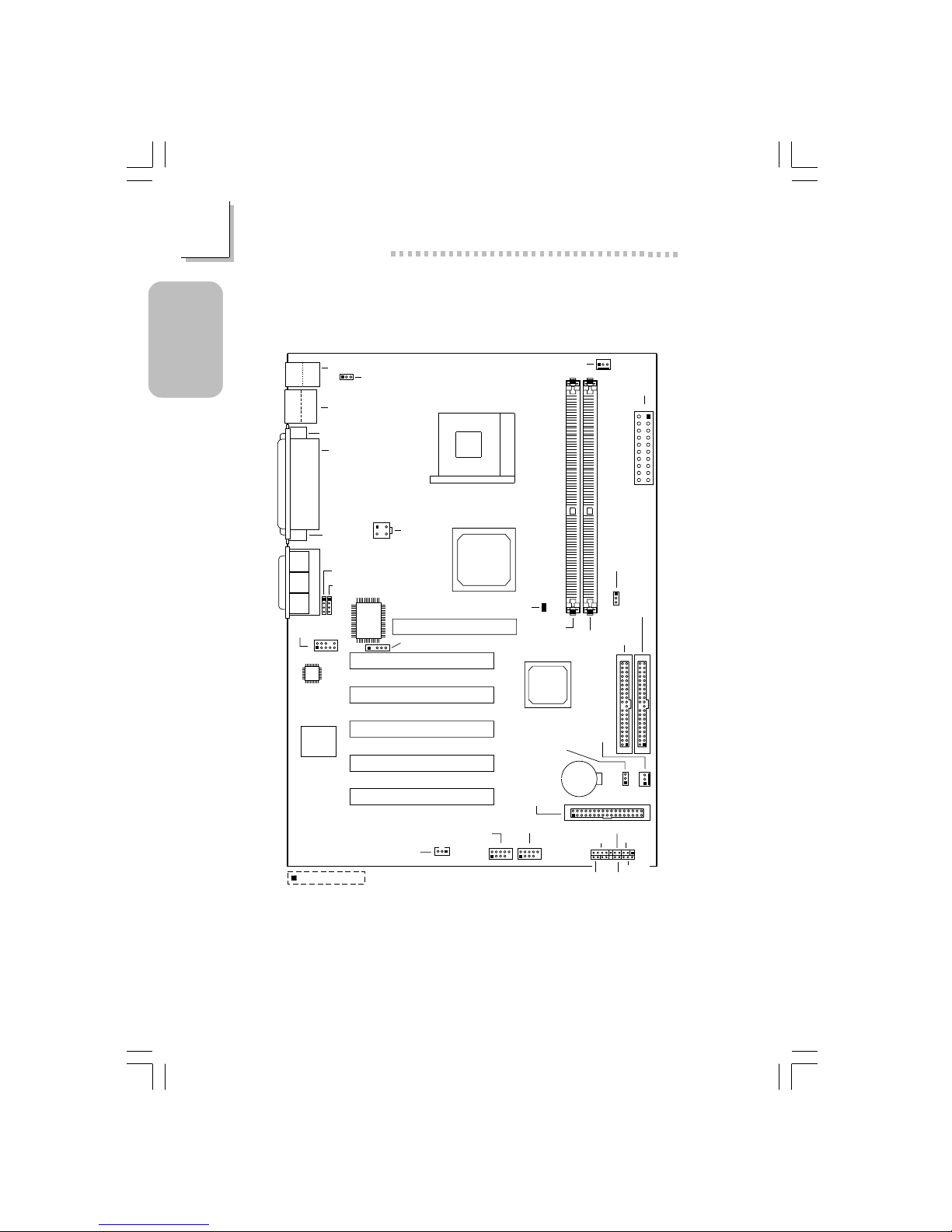
6
Quick Setup Guide
1
Quick Setup
Guide
1.1 Mainboard Layout
PE11-TC
KB
Mouse
J11
USB 1
USB 2
CN1
COM 1 (J3)
Parallel (J9)
COM 2
(J23)
+12V power
(ATXP1)
1
2
3
4
PS/2 power select
(JP2)
Socket 478
AUX-in (J18)
CD-in (J19)
2
1
9
10
Front
audio (J21)
I/O
chip
IrDA (J8)
AC’97
BIOS
Game/MIDI
Line
out
Line
in
Mic
in
AGP Slot
PCI Slot 1
PCI Slot 2
PCI Slot 3
VIA
P4X266E
VIA
VT8235CD
Wake-On-LAN (J5)
FDD (J6)
USB 3/4 (J13)
1
9
2
10
RESET
SPEAKER
HD-LED
PWR-LED
G-SW
ATX-SW
J10
Battery
Clear CMOS
(JP1)
Chassis fan
(J14)
IDE 2
(J2)
IDE 1
(J1)
DIMM Standby
Power LED
DDR 1
DDR 2
1
10
11
20
AT X p ower
(J17)
CPU fan (J15)
Square denotes pin 1
PCI Slot 4
PCI Slot 5
CPU FSB
select (J22)
1
9
2
10
USB 5/6 (J24)
66500237 1.pmd 9/27/02, 4:15 PM6
Page 7
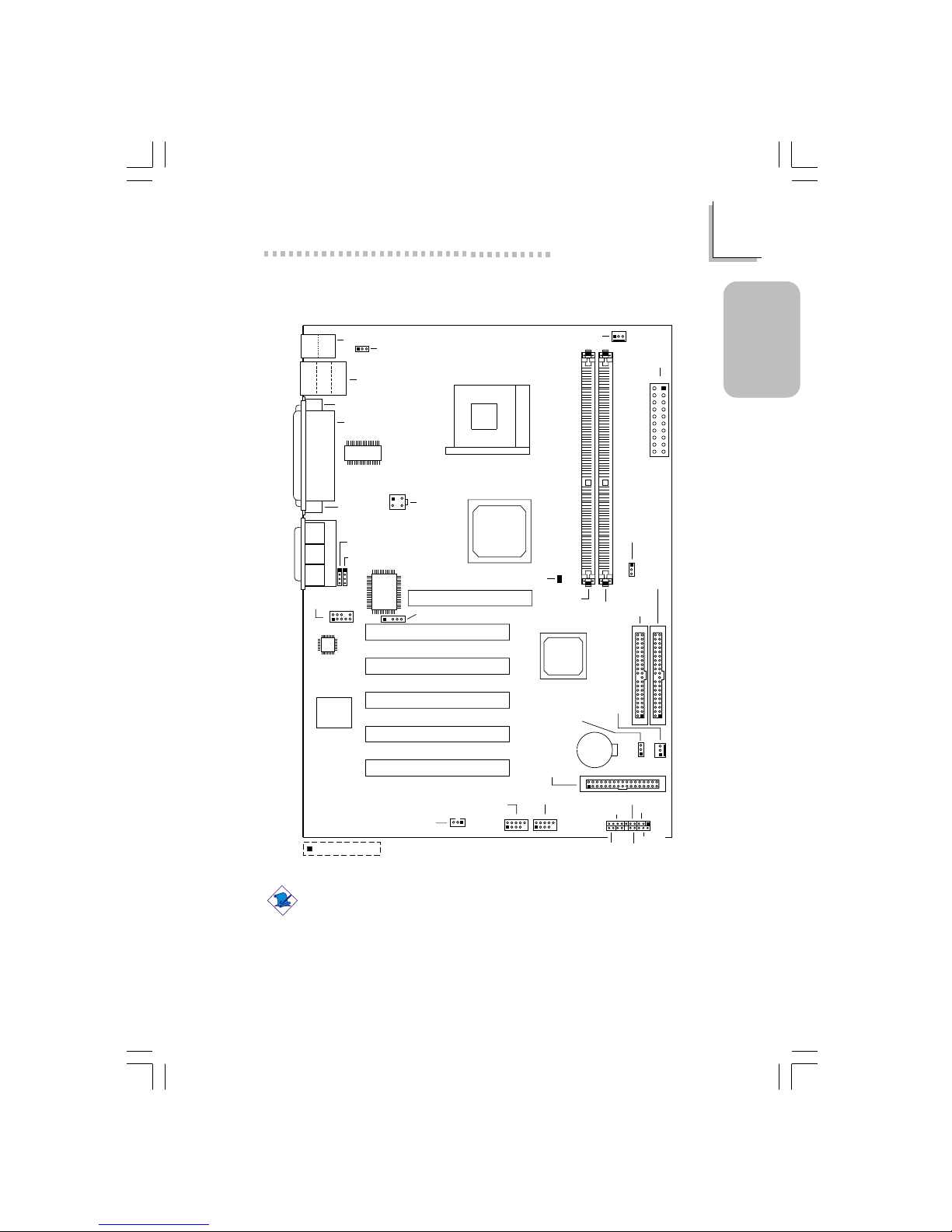
7
1
Quick Setup Guide
Quick Setup
Guide
Note:
The illustrations on the following pages are based on the PE11-TL
mainboard, which is the board that supports onboard LAN.
PE11-TL
(Supports onboard LAN)
KB
Mouse
J11
USB 1
USB 2
CN1
COM 1 (J3)
Parallel (J9)
COM 2
(J23)
+12V power
(ATXP1)
1
2
3
4
PS/2 power select
(JP2)
Socket 478
AUX-in (J18)
CD-in (J19)
2
1
9
10
Front
audio (J21)
I/O
chip
IrDA (J8)
AC’97
BIOS
Game/MIDI
Line
out
Line
in
Mic
in
AGP Slot
PCI Slot 1
PCI Slot 2
PCI Slot 3
VIA
P4X266E
VIA
VT8235CD
Wake-On-LAN (J5)
FDD (J6)
USB 3/4 (J13)
1
9
2
10
RESET
SPEAKER
HD-LED
PWR-LED
G-SW
ATX-SW
J10
Battery
Clear CMOS
(JP1)
Chassis fan
(J14)
IDE 2
(J2)
IDE 1
(J1)
DIMM Standby
Power LED
DDR 1
DDR 2
1
10
11
20
ATX power
(J17)
CPU fan (J15)
Square denotes pin 1
PCI Slot 4
PCI Slot 5
CPU FSB
select (J22)
LAN
1
9
2
10
USB 5/6 (J24)
Phy
66500237 1.pmd 9/27/02, 4:15 PM7
Page 8
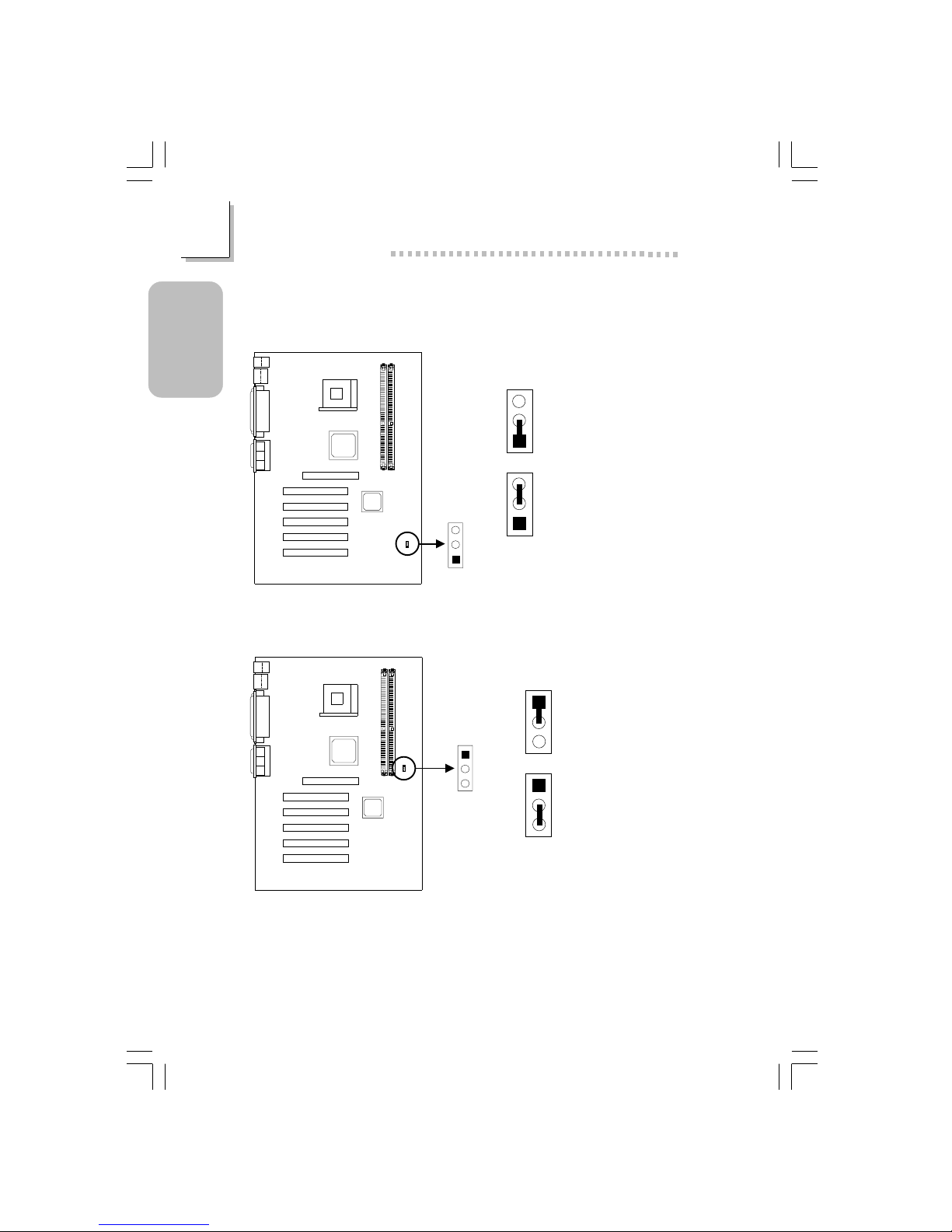
8
Quick Setup Guide
1
Quick Setup
Guide
1.2.1 Clear CMOS Data - JP1
1.2 Jumpers
3
2
1
1-2 On: Normal (default)
3
2
1
2-3 On: Clear CMOS Data
Clear CMOS
(JP1)
1
2
3
1.2.2 Selecting the CPU’s Front Side Bus - J22
1-2 On: Auto (default)
CPU FSB select
(J22)
1
2
3
1
2
3
1
2
3
2-3 On: 100MHz
66500237 1.pmd 9/27/02, 4:15 PM8
Page 9
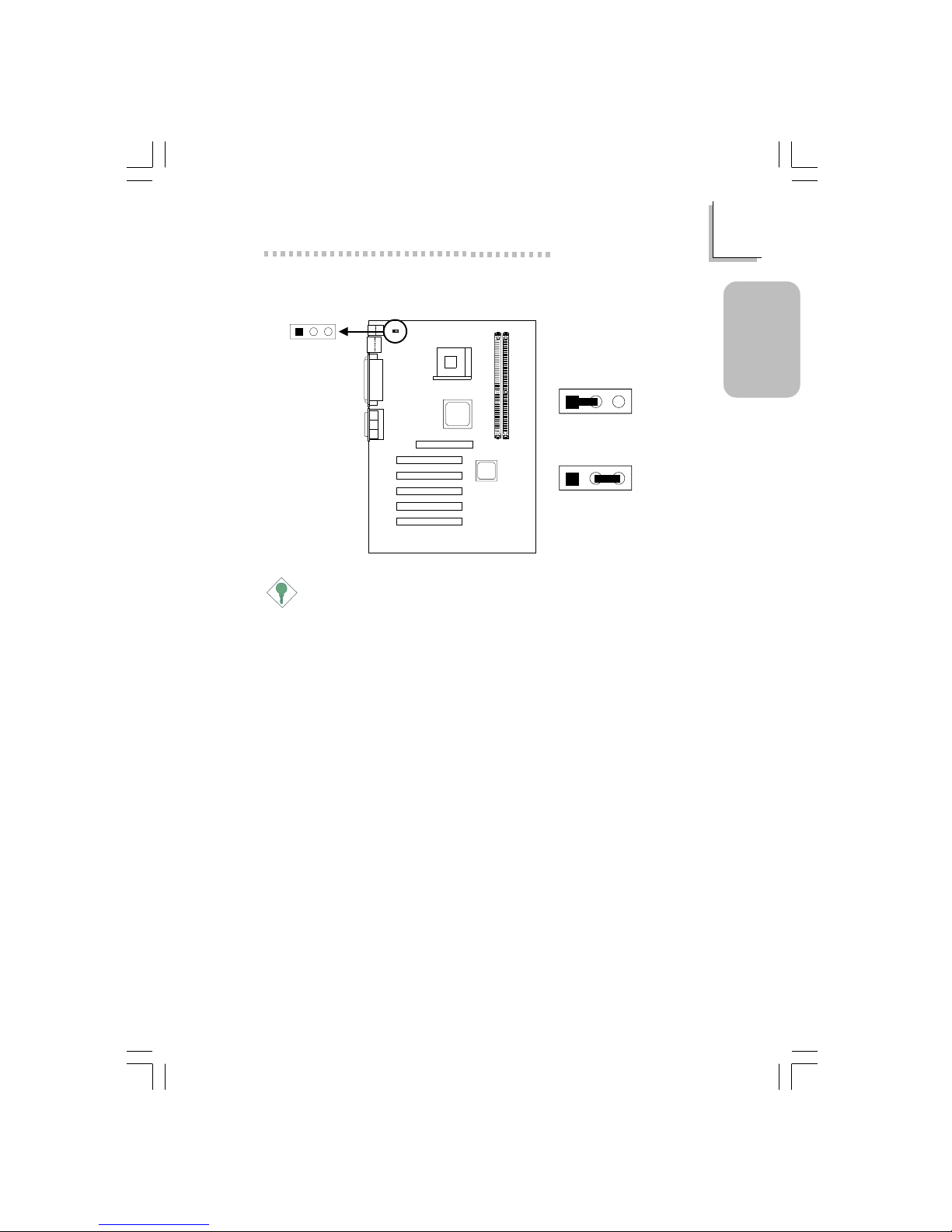
9
1
Quick Setup Guide
Quick Setup
Guide
1.2.3 Selecting the PS/2 Power - JP2
Important:
The 5VSB power source of your power supply must support
≥
720mA.
1-2 On:
VCC power
2-3 On:
5V_DUL power
(default)
PS/2 power select
(JP2)
12
3
123
123
66500237 1.pmd 9/27/02, 4:15 PM9
Page 10
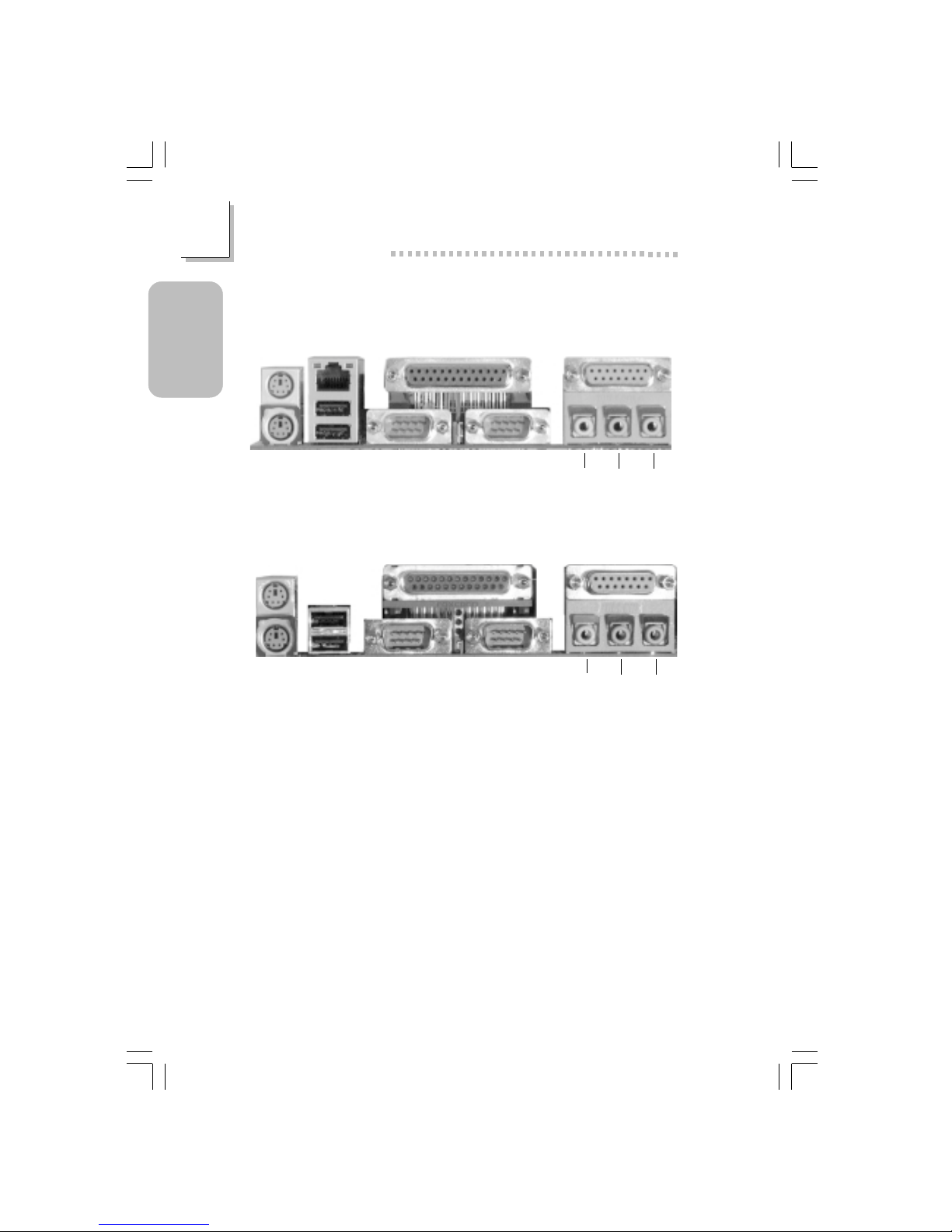
10
Quick Setup Guide
1
Quick Setup
Guide
1.3 Rear Panel I/O Ports
ATX Double Deck Ports on PE11-TL
PS/2
Mouse
PS/2
K/B
RJ45
LAN
USB 2/1 COM 1
Parallel GAME/MIDI
Line-
out
Line-inMic-
in
COM 2
PS/2
Mouse
PS/2
K/B
USB 2
USB 1
COM 1 COM 2
GAME/MIDI
Line-
out
Line-inMic-
in
Parallel
ATX Double Deck Ports on PE11-TC
66500237 1.pmd 9/27/02, 4:15 PM10
Page 11
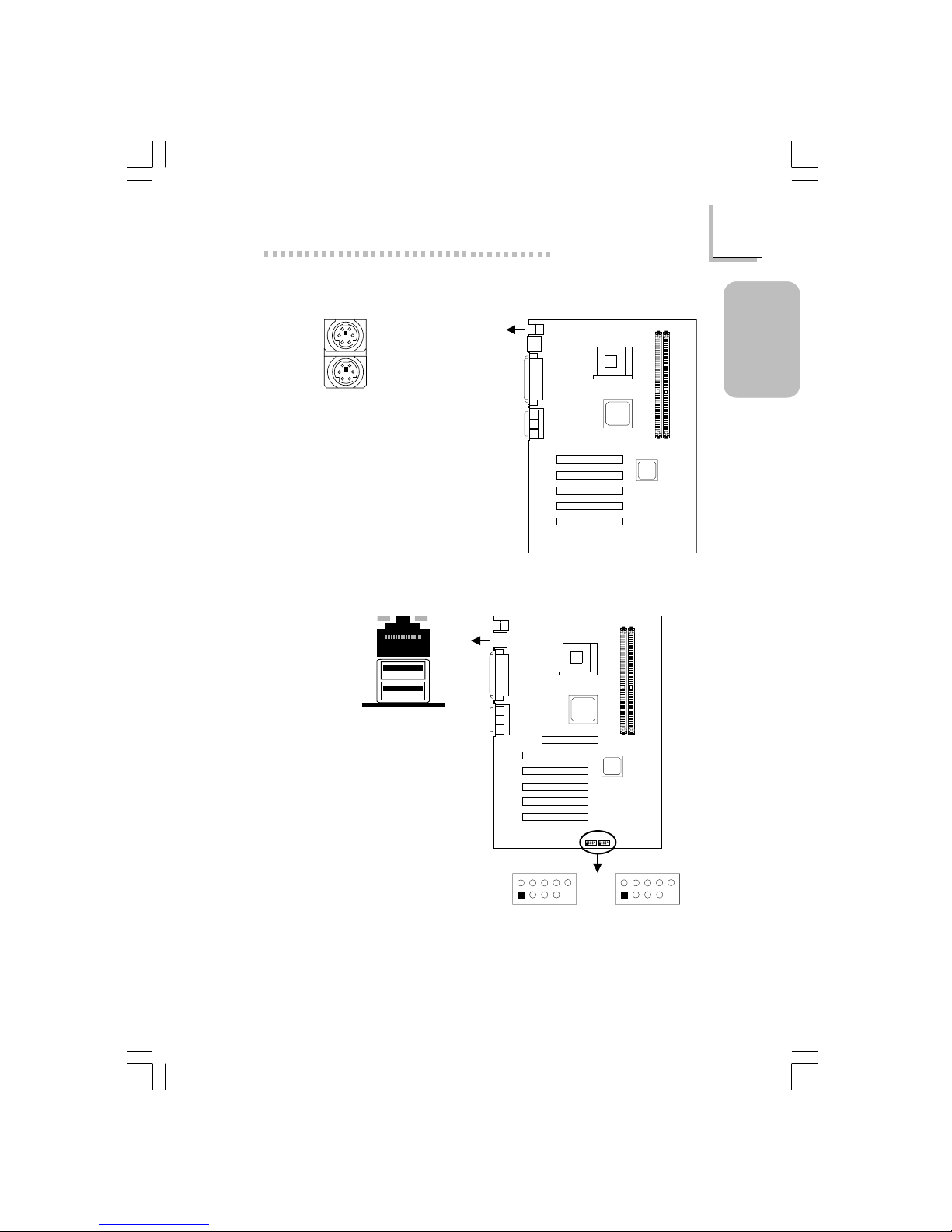
11
1
Quick Setup Guide
Quick Setup
Guide
1.3.1 PS/2 Mouse and PS/2 Keyboard Ports
Make sure to turn off your computer
prior to connecting or disconnecting a
mouse or keyboard. Failure to do so
may damage the mainboard.
PS/2 Mouse
PS/2 Keyboard
1.3.2 USB Ports and RJ45 Fast-Ethernet Port
RJ45 LAN
J11
CN1
USB 3 and USB 4
(J13)
2
1
10
9
1
9
2
10
USB 5 and USB 6
(J24)
2
1
10
9
USB 2
USB 1
1 5V_Dul
3 Data5 Data+
7 Ground
9 Key
2 5V_Dul
4 Data6 Data+
8 Ground
1 0 Ground
Additional USB Ports
(USB 3 to USB 4)
Only PE11-TL system supports RJ45 Fast-Ether net Port.
66500237 1.pmd 9/27/02, 4:15 PM11
Page 12
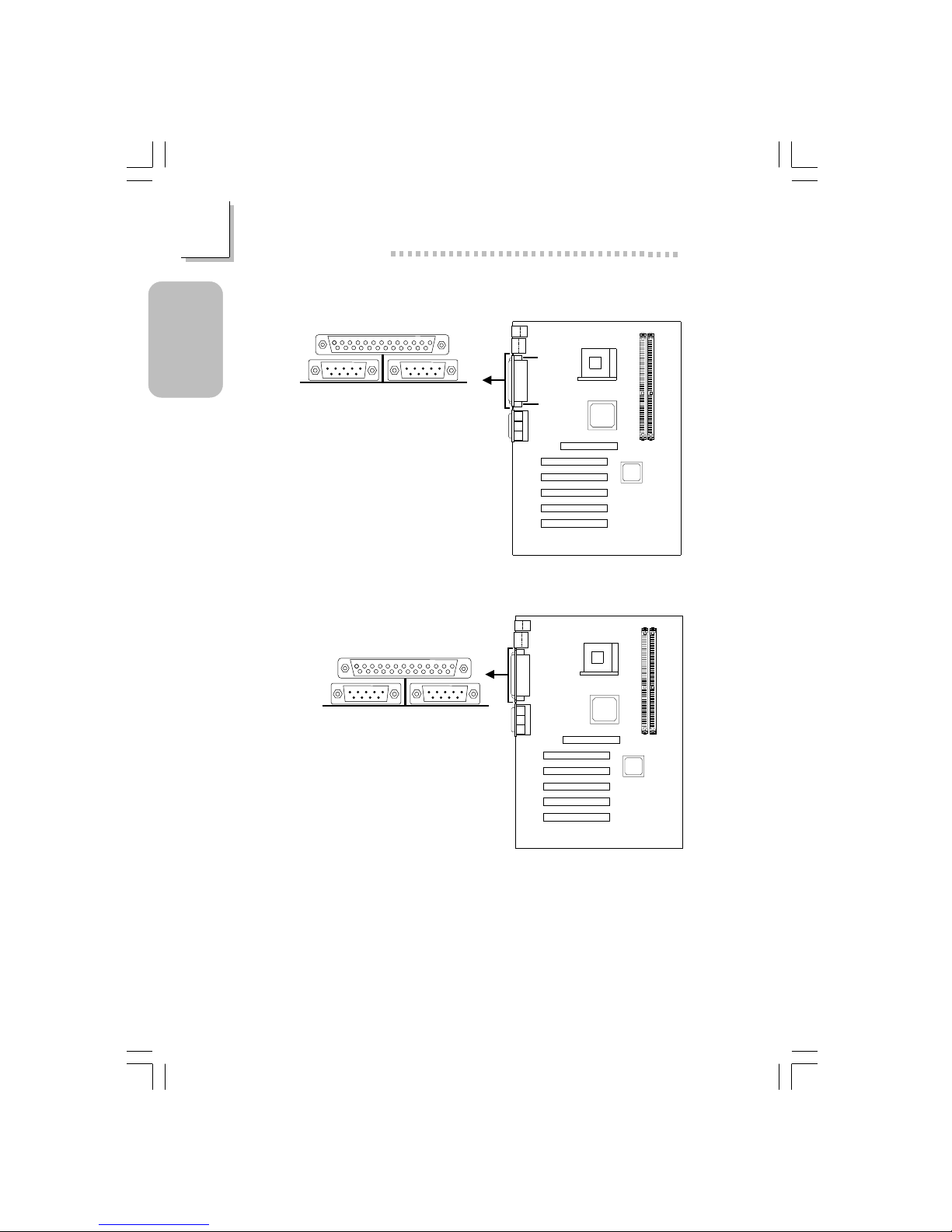
12
Quick Setup Guide
1
Quick Setup
Guide
1.3.3 Serial Ports
COM 1
Serial Port
COM 2
Serial Port
J3
J23
1.3.4 Parallel Port
Parallel Port
J9
66500237 1.pmd 9/27/02, 4:15 PM12
Page 13
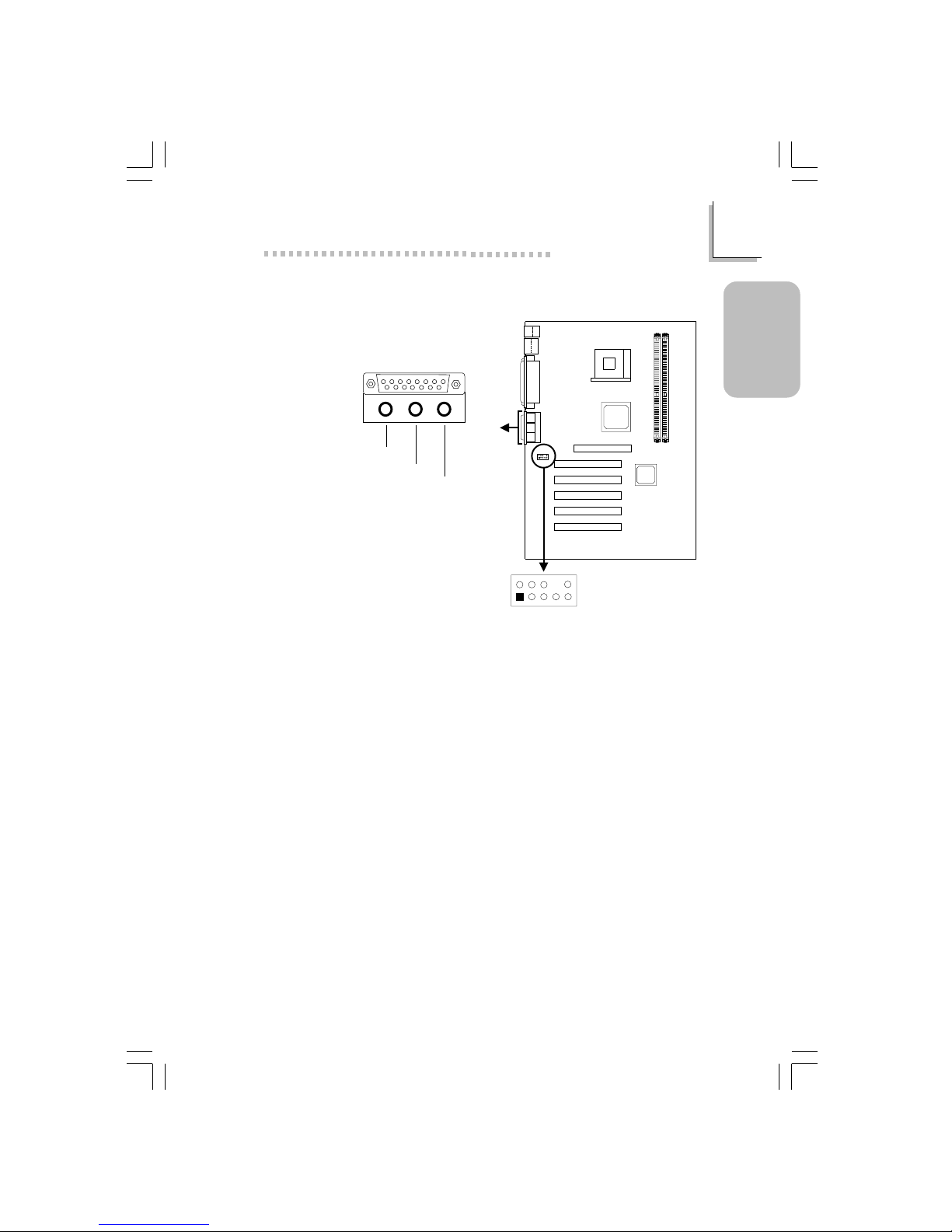
13
1
Quick Setup Guide
Quick Setup
Guide
1 Mic+
2 Ground
3 Mic Power
4 AuD_Vcc (Avcc)
5 AuD_R_Out
6 AuD_R_Return (GND)
7N. C.
8 Key
9 AuD_L_Out
10 AuD_L_Return (GND)
1.3.5 Game/MIDI Port and Audio Jacks
Front audio
(J21)
2
1
10
9
2
1
9
10
CN301
Game/MIDI Port
Front Audio (J21)
Line-out
Line-in
Mic-in
66500237 1.pmd 9/27/02, 4:15 PM13
Page 14
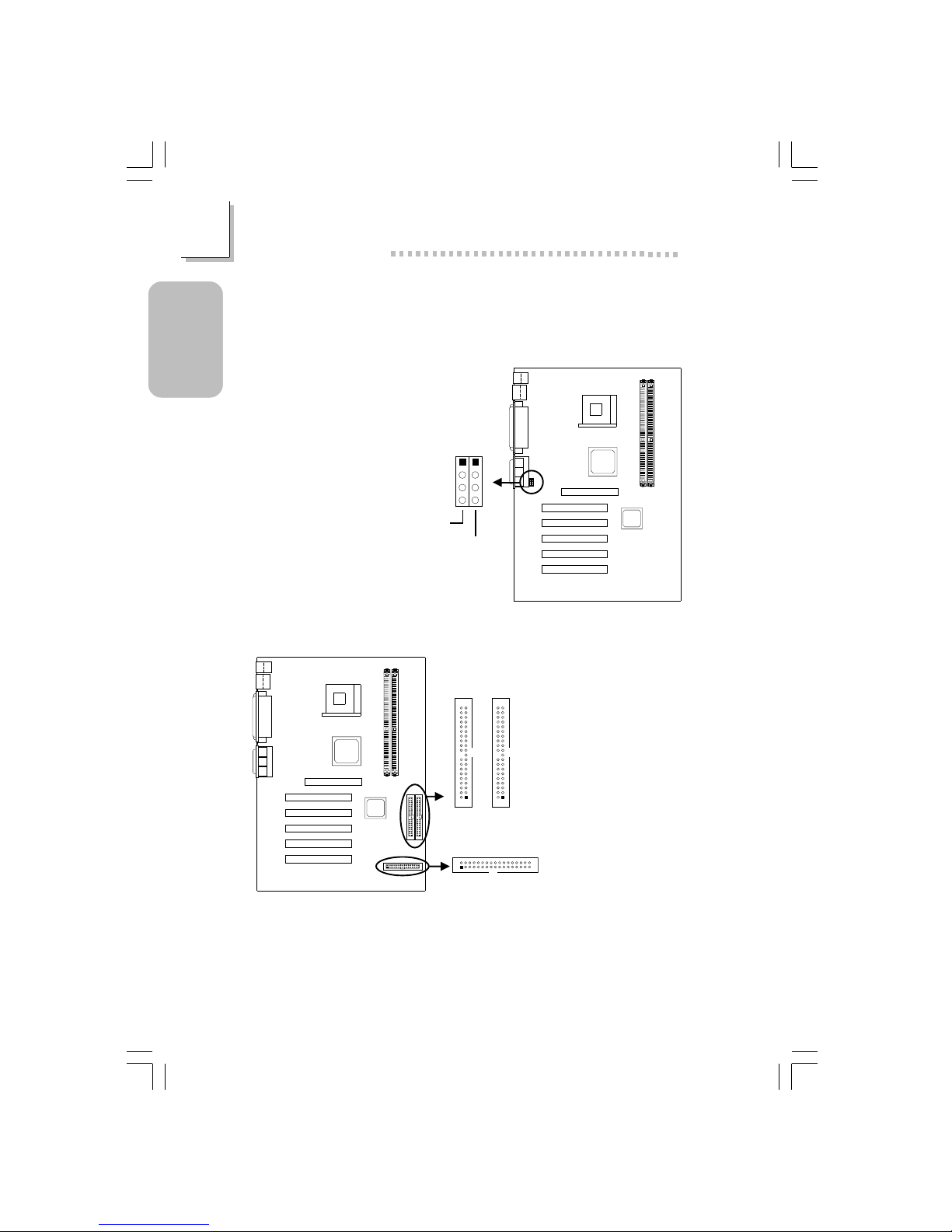
14
Quick Setup Guide
1
Quick Setup
Guide
1.4.2 Floppy and IDE Disk Drive Connectors
If you encountered problems while using an ATAPI CD-ROM drive that is
set in Master mode, please set the CD-ROM drive to Slave mode. Some
ATAPI CD-ROMs may not be recognized and cannot be used if
incorrectly set in Master mode.
1.4.1 Internal Audio Connectors
1.4 I/O Connectors
AUX-in / CD-in
1 Left audio channel
2 Ground
3 Ground
4 Right audio channel
AUX-in
(J18)
CD-in
(J19)
1
2
3
4
IDE 2
(J2)
IDE 1
(J1)
1
2
40
39
1
2
40
39
FDD (J6)
1
2
33
34
66500237 1.pmd 9/27/02, 4:15 PM14
Page 15

15
1
Quick Setup Guide
Quick Setup
Guide
1.4.3 IrDA Connector
1 VCC
2N. C.
3 IRRX
4 Ground
5 IRTX
The sequence of the pin
functions on some IrDA
cable may be reversed from
the pin function defined on
the mainboard. Make sure
to connect the cable to the
IrDA connector according to
their pin functions.
IrDA (J8)
1234
5
1.4.4 Fan Connectors
1 Ground
2 12V
3N. C.
1 Ground
2 12V
3N. C.
CPU Fan
Chassis Fan
CPU fan
(J15)
3
2
1
Chassis fan
(J14)
3
2
1
66500237 1.pmd 9/27/02, 4:15 PM15
Page 16
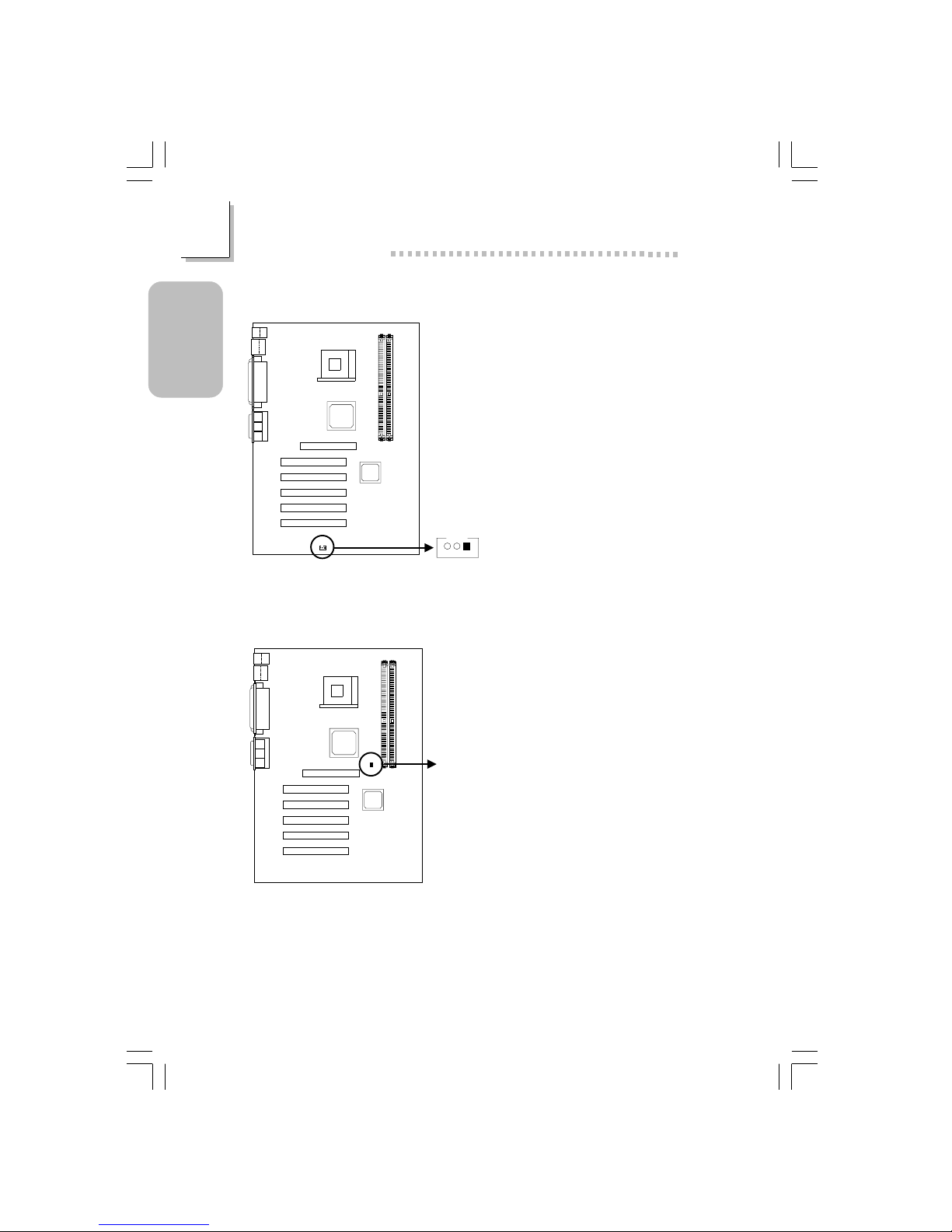
16
Quick Setup Guide
1
Quick Setup
Guide
1.4.5 Wake-On-LAN Connector
The 5VSB power source of
your power supply must
support ≥720mA.
1 +5VSB
2 Ground
3 WOL
Wake-On-LAN
(J5)
3
2
1
1.4.6 DIMM Standby Power LED
Lighted LEDs ser ve as a reminder that you must power-off the system then
turn off the power supply’s switch or unplug the power cord prior to
installing any memor y modules or add-in cards.
DIMM Standby
Power LED
66500237 1.pmd 9/27/02, 4:15 PM16
Page 17
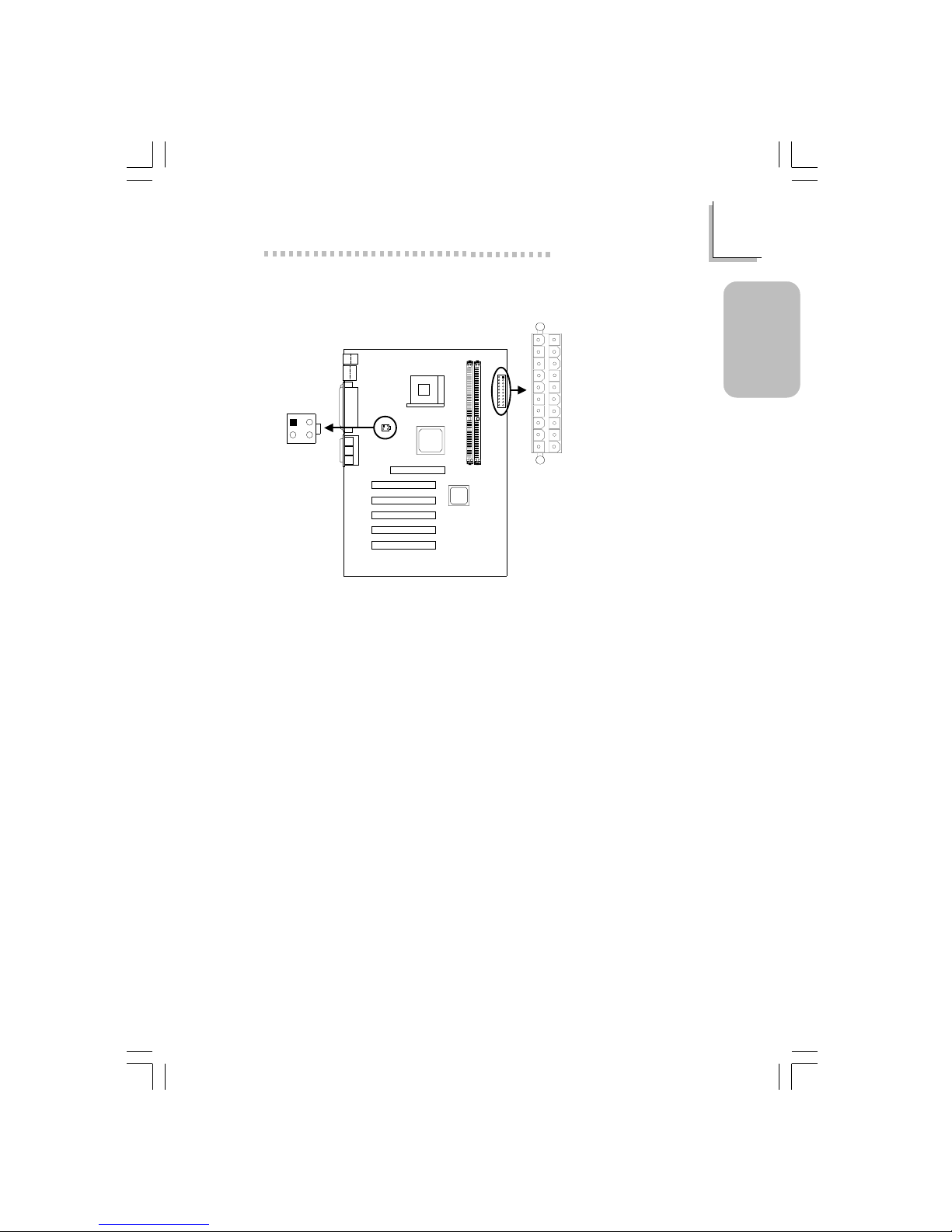
17
1
Quick Setup Guide
Quick Setup
Guide
1 3.3V
2 3.3V
3 Ground
4 +5V
5 Ground
6 +5V
7 Ground
8 PW-OK
9 5VSB
10 +12V
11 3.3V
12 -12V
1 3 Ground
14 PS-ON
1 5 Ground
1 6 Ground
1 7 Ground
18 -5V
19 +5V
20 +5V
ATX Main Power
1 Ground
2 Ground
3 +12V
4 +12V
+12V Power
1.4.7 Power Connectors
The systme board requires a minimum of 300W electric current.
1
10
11
20
ATX power
(J17)
1
10
11
20
1
2
3
4
+12V power
(ATXP1)
2
1
3
4
66500237 1.pmd 9/27/02, 4:15 PM17
Page 18

18
Quick Setup Guide
1
Quick Setup
Guide
1.4.8 Front Panel Connectors
Note:
If your system did not boot-up and the Power/Standby LED did not
light after it was powered-on, it may indicate that the CPU or
memory module was not installed properly. Please make sure they
are properly inserted into their corresponding socket.
Front panel
connectors (J10)
PWR-LED
G-SW
HD-LED
RESET
SPEAKER
2
1
20
19
ATX-SW
Pin
3
5
14
16
8
10
18
20
7
9
13
15
17
19
2
4
6
HD-LED
(Primary/Secondary IDE LED)
Reserved
ATX-SW
(ATX power switch)
G-SW
(Green switch)
RESET
(Reset switch)
SPEAKER
(Speaker connector)
PWR-LED
(Power/Standby LED)
Pin Assignment
HDD LED Power
HDD
N. C.
N. C.
PWRBT+
PWRBT-
Ground
Green switch
Ground
H/W Reset
Speaker Data
N. C.
Ground
Speaker Power
LED Power (+)
LED Power (+)
LED Power (-) or Standby Signal
66500237 1.pmd 9/27/02, 4:15 PM18
Page 19
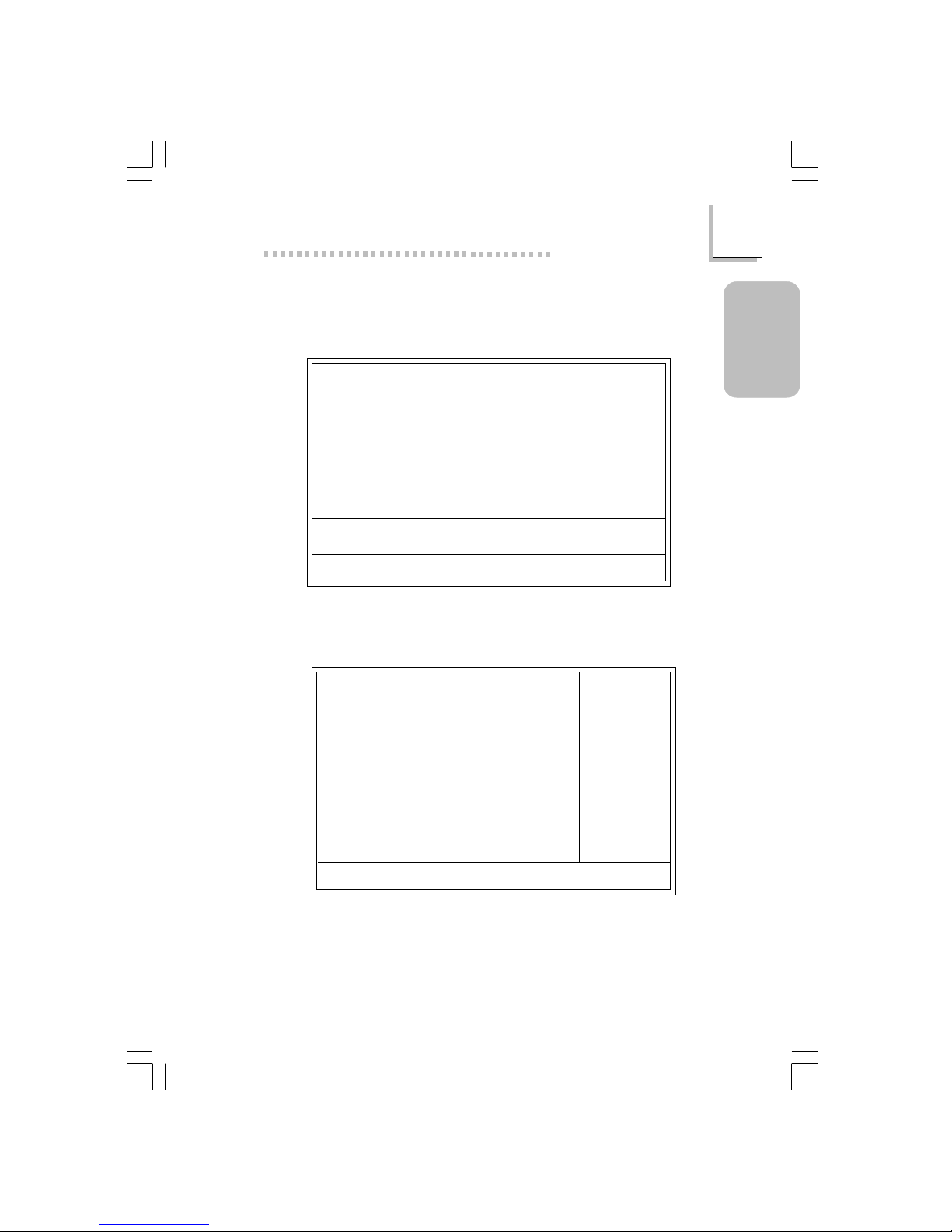
19
1
Quick Setup Guide
Quick Setup
Guide
1.5 Award BIOS Setup Utility
1.5.1 Main Menu
1.5.2 Standard CMOS Features
Phoenix - AwardBIOS CMOS Setup Utility
Standard CMOS Features
Advanced BIOS Features
Advanced Chipset Features
Integrated Peripherals
Power Management Setup
PnP/PCI Configurations
Frequency/Voltage Control
Load Fail-Safe Defaults
Load Optimized Defaults
Set Supervisor Password
Set User Password
Save & Exit Setup
Exit Without Saving
Esc
F10
: Quit
: Save & Exit Setup
↑↓→←
: Select Item
Time, Date, Hard Disk Type...
The settings on the screen are for reference only. Your version may not be
identical to this one.
↑↓→← :Move
Phoenix - AwardBIOS CMOS Setup Utility
Standard CMOS Features
Date (mm:dd:yy)
Time (hh:mm:ss)
IDE Primary Master
IDE Primary Slave
IDE Secondary Master
IDE Secondary Slave
Drive A
Drive B
Video
Halt On
Base Memory
Extended Memory
Total Memory
F6:Fail-Safe Defaults F7:Optimized Defaults
F1:General Help
Fri, Sep 13 2002
4 : 35 : 5
Press Enter None
Press Enter None
Press Enter None
Press Enter None
1.44M, 3.5 in.
None
EGA/VGA
All, But Keyboard
640K
129024K
130048K
Item Help
Menu Level
Change the day, month,
year and century
Enter:Select
F5:Previous Values
+/-/PU/PD:Value F10:Save ESC:Exit
!
!
!
!
66500237 1.pmd 9/27/02, 4:15 PM19
Page 20
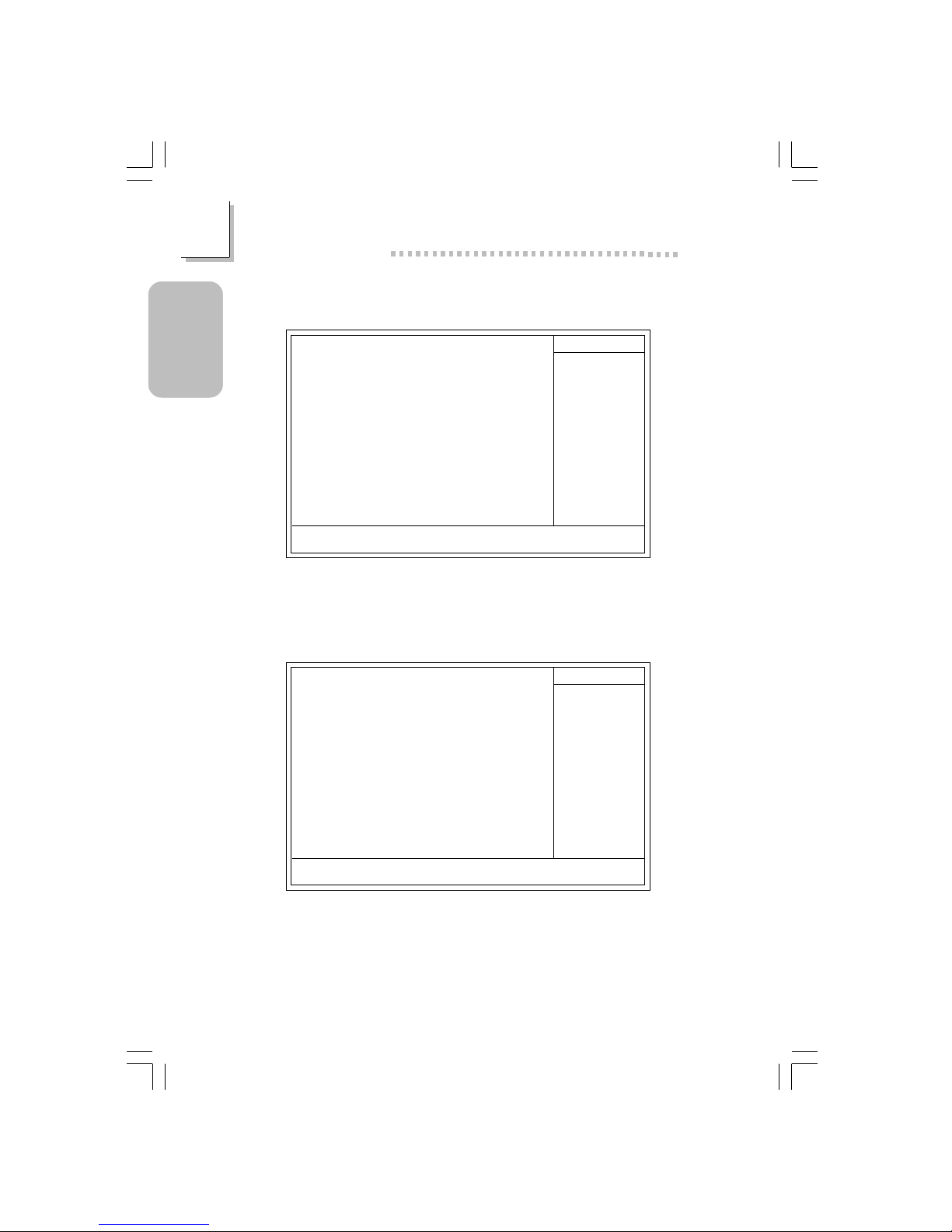
20
Quick Setup Guide
1
Quick Setup
Guide
1.5.3 Advanced BIOS Features
1.5.4 Advanced Chipset Features
Phoenix - AwardBIOS CMOS Setup Utility
Advanced BIOS Features
Item Help
Menu Level
Allows you to choose
the VIRUS warning
feature for IDE Hard
Disk boot sector
protection. If this
function is enabled and
someone attempt to
write data into this
area, BIOS will show a
warning message on
screen and alarm beep
↑↓→← Move F1:General HelpEnter:Select +/-/PU/PD:Value F10:Save ESC:Exit
X
X
F6:Fail-Safe Defaults F7:Optimized DefaultsF5:Previous Values
The settings on the screen are for reference only. Your version may not be
identical to this one.
Virus Warning
CPU L1 & L2 Cache
CPU L2 Cache ECC Checking
Quick Power On Self Test
First Boot Device
Second Boot Device
Third Boot Device
Boot Other Device
Swap Floppy Drive
Boot Up Floppy Seek
Boot Up NumLock Status
Typematic Rate Setting
Typematic Rate (Chars/Sec)
Typematic Delay (Msec)
Security Option
OS Select For DRAM > 64MB
Video BIOS Shadow
Small Logo (EPA) Show
Disabled
Enabled
Enabled
Enabled
Floppy
HDD-0
LS120
Enabled
Disabled
Disabled
On
Disabled
6
250
Setup
Non-OS2
Enabled
Enabled
Phoenix - AwardBIOS CMOS Setup Utility
Advanced Chipset Features
The settings on the screen are for reference only. Your ver sion may not be
identical to this one.
Item Help
Menu Level
↑↓→← Move
F6:Fail-Safe Defaults F7:Optimized Defaults
F1:General HelpEnter:Select
F5:Previous Values
+/-/PU/PD:Value
F10:Save
ESC:Exit
DRAM Clock/Drive Control
AGP & P2P Bridge Control
CPU & PCI Bus Control
Memory Hole
System BIOS Cacheable
Video RAM Cacheable
Press Enter
Press Enter
Press Enter
Disabled
Disabled
Disabled
!
!
!
66500237 1.pmd 9/27/02, 4:15 PM20
Page 21
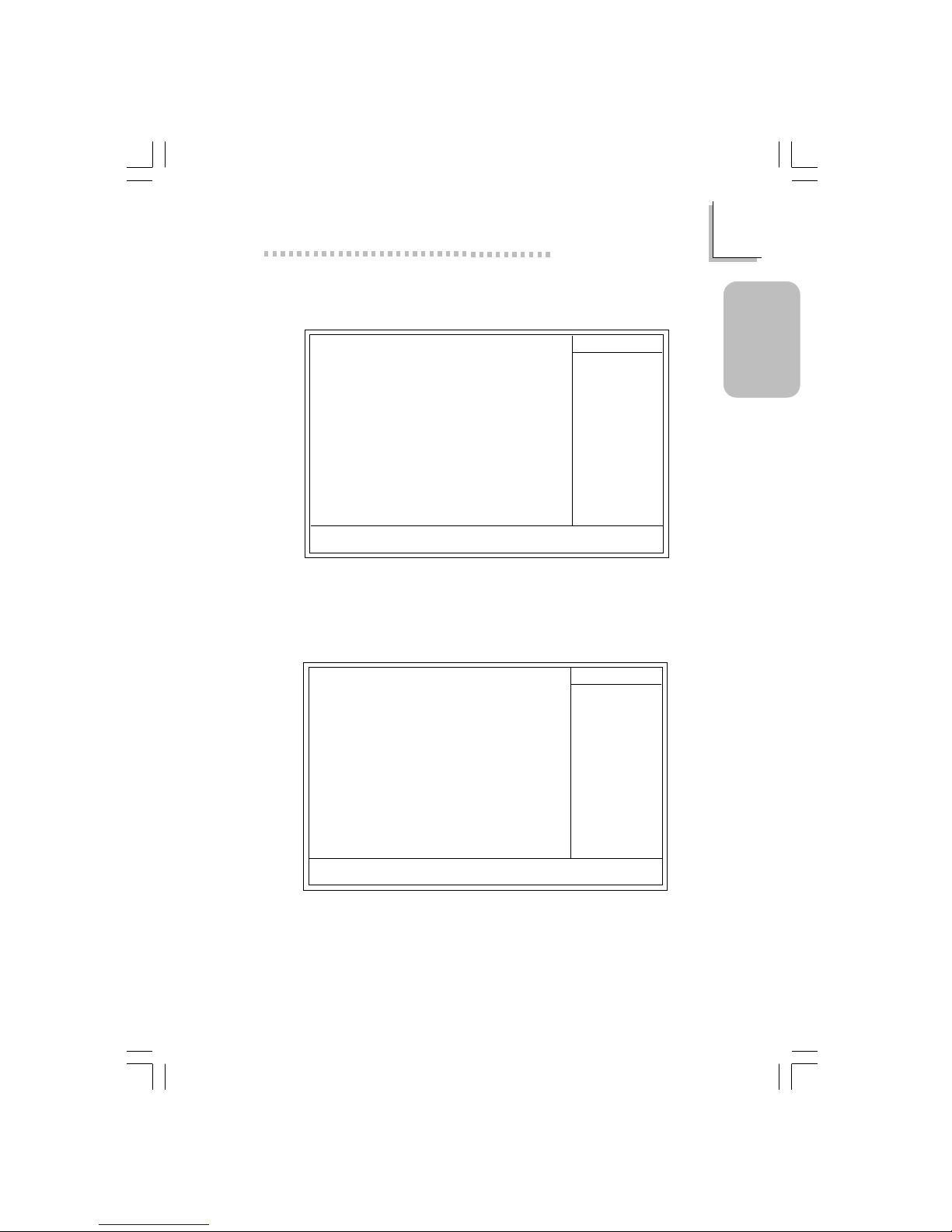
21
1
Quick Setup Guide
Quick Setup
Guide
1.5.6 Power Management Setup
1.5.5 Integrated Peripherals
Phoenix - AwardBIOS CMOS Setup Utility
Integrated Peripherals
Item Help
Menu Level
↑↓→← Move
F6:Fail-Safe Defaults F7:Optimized Defaults
F1:General HelpEnter:Select
F5:Previous Values
+/-/PU/PD:Value
F10:Save
ESC:Exit
VIA OnChip IDE Device
VIA OnChip PCI Device
Super IO Device
Init Display First
OnChip USB Controller
USB Keyboard Support
IDE HDD Block Mode
Press Enter
Press Enter
Press Enter
PCI Slot
All Enabled
Disabled
Enabled
!
!
!
The settings on the screen are for reference only. Your ver sion may not be
identical to this one.
The settings on the screen are for reference only. Your ver sion may not be
identical to this one.
Phoenix - AwardBIOS CMOS Setup Utility
Power Management Setup
ACPI Function
ACPI Suspend Type
Power Management Option
HDD Power Down
Suspend Mode
Video Off Option
Video Off Method
MODEM Use IRQ
Soft-Off By PWRBTN
Run VGABIOS if S3 Resume
PWR Lost Resume State
IRQ/Event Activity Detect
Enabled
S1(POS)
User Define
Disabled
Disabled
Suspend -> Off
V/H SYNC+Blank
3
Instant-off
Auto
Keep Off
Press Enter
Item Help
Menu Level
↑↓→← Move
F6:Fail-Safe Defaults F7:Optimized Defaults
F1:General HelpEnter:Select
F5:Previous Values
+/-/PU/PD:Value F10:Save ESC:Exit
!
66500237 1.pmd 9/27/02, 4:15 PM21
Page 22
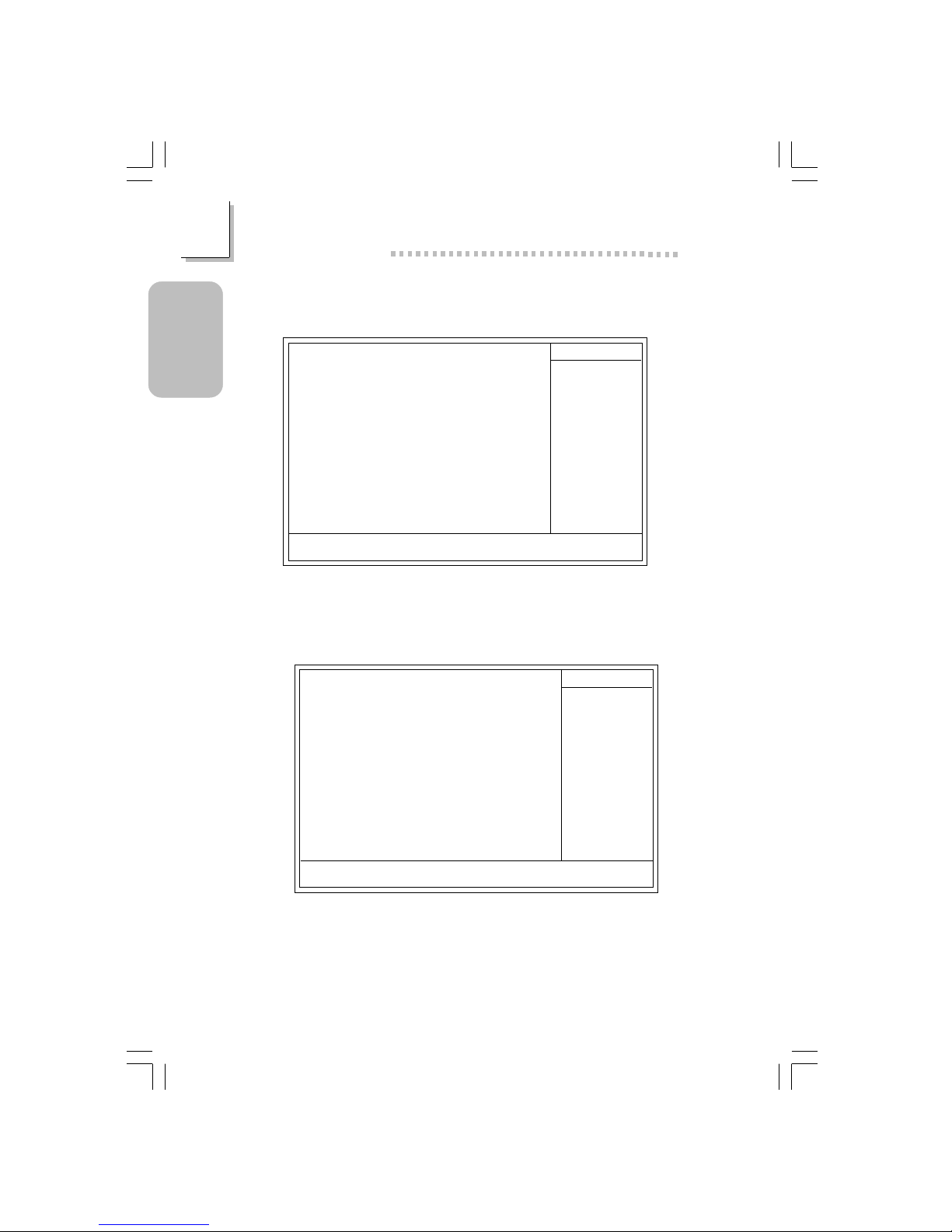
22
Quick Setup Guide
1
Quick Setup
Guide
1.5.8 Frequency/Voltage Control
1.5.7 PnP/PCI Configurations
The settings on the screen are for reference only. Your version may not be
identical to this one.
X
Phoenix - AwardBIOS CMOS Setup Utility
PnP/PCI Configurations
PNP OS Installed
Reset Configuration Data
Resources Controlled By
IRQ Resources
PCI/VGA Palette Snoop
Assign IRQ For VGA
Assign IRQ For USB
PCI Slot 1&5 Use IRQ
PCI Slot 2 Use IRQ
PCI Slot 3 Use IRQ
PCI Slot 4 Use IRQ
No
Disabled
Auto(ESCD)
Press Enter
Disabled
Enabled
Enabled
Auto
Auto
Auto
Auto
Item Help
Menu Level
Default is Disabled.
Select Enabled to
reset Extended System
Configuration Data
(ESCD) when you exit
Setup if you have
installed a new add-on
and the system
reconfiguration has
caused such a serious
conflict that the OS
cannot boot.
↑↓→← Move
F6:Fail-Safe Defaults F7:Optimized Defaults
F1:General HelpEnter:Select
F5:Previous Values
+/-/PU/PD:Value F10:Save ESC:Exit
The settings on the screen are for reference only. Your ver sion may not be
identical to this one.
Phoenix - AwardBIOS CMOS Setup Utility
Frequency/Voltage Control
CPU Clock Ratio
Auto Detect PCI/DIMM Clk
Spread Spectrum
CPU Clock
8 X
Enabled
Enabled
100MHz
Item Help
Menu Level
↑↓→← Move
F6:Fail-Safe Defaults F7:Optimized Defaults
F1:General HelpEnter:Select
F5:Previous Values
+/-/PU/PD:Value
F10:Save
ESC:Exit
66500237 1.pmd 9/27/02, 4:15 PM22
Page 23
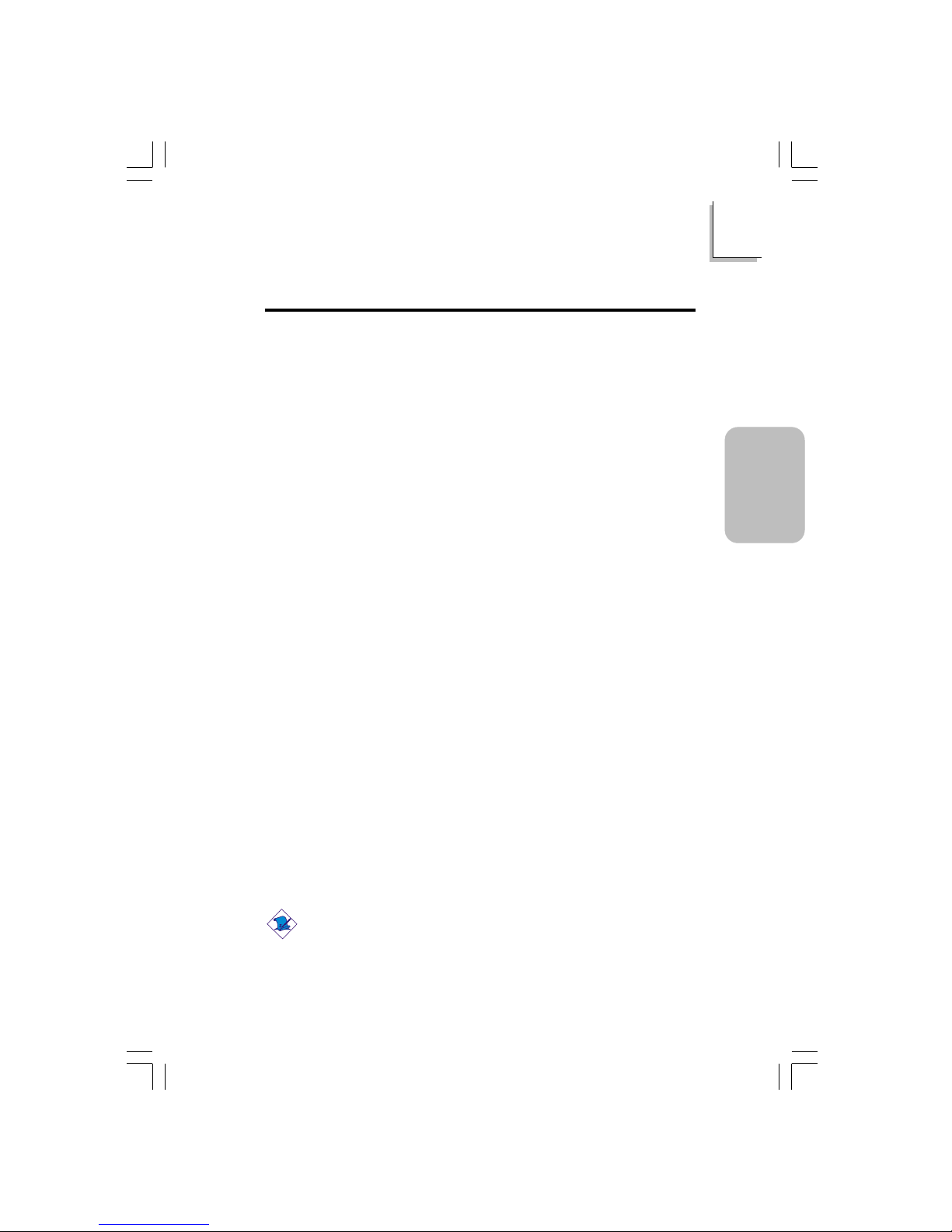
23
2
English
English
Table of Contents
Chapter 2 - English
2.1 Features and Specifications.....................................................................................
2.2 Using the Suspend to RAM Function..........................................................
2. 3 Suppor ted Software .....................................................................................................
2.4 Troubleshooting.................................................................................................................
24
30
32
36
Package Checklist
The mainboard package contains the following items:
! The mainboard
! A user’s manual
! One IDE cable for ATA/33, ATA/66, ATA/100 or ATA/133 IDE
drives
! One 34-pin floppy disk drive cable
! One “Main Board Utility” CD
If any of these items are missing or damaged, please contact your
dealer or sales representative for assistance.
Note:
The user’s manual in the provided CD contains detailed information
about the mainboard. If, in some cases, some information doesn’t
match those shown in this manual, this manual should always be
regarded as the most updated version.
66500237 2.pmd 9/27/02, 4:16 PM23
Page 24
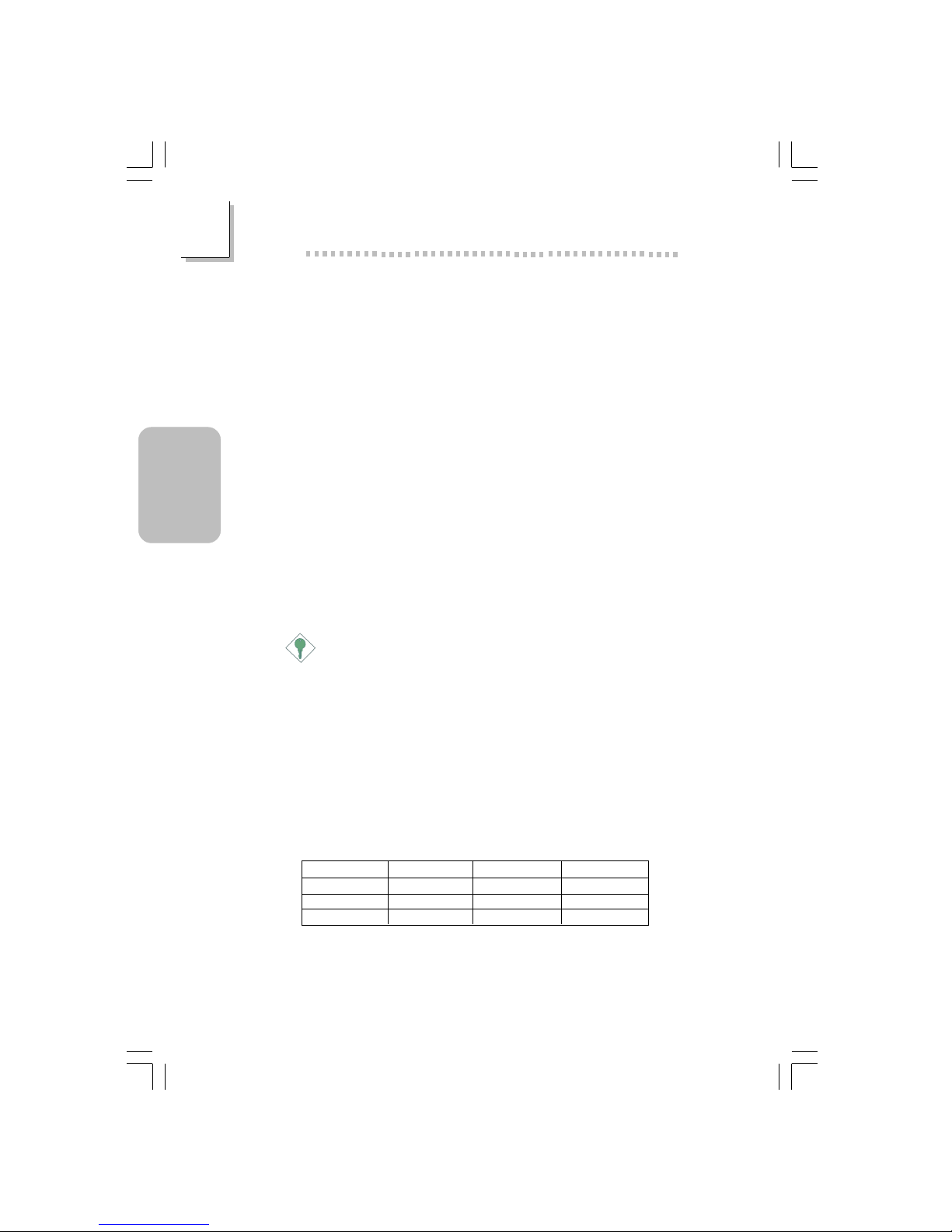
24
English
2
English
2.1 Features and Specifications
2.1.1 Features
Chipset
• VIA® P4X266E/VT8235CD
Processor
The mainboard is equipped with Socket 478 for installing a Pentium
®
4 or Celeron® processor.
• Intel® Pentium® 4 processor (478-pin)
- 533MHz system data bus - supports up to 2.53 GHz CPU
speed
- 400MHz system data bus - supports up to 2.4 GHz CPU
speed
• Intel® Celeron® processor (478-pin)
- 400MHz system data bus - supports up to 1.7 GHz CPU
speed
Important:
The frequency ratio of some processors may have been locked
by the manufacturer. If you are using this kind of processor,
setting an extended ratio for the processor will have no effect.
The system will instead use its factory default ratio.
System Memory
• Two 184-pin DDR DIMM sockets
• Supports up to 2GB using PC1600 (DDR200) / PC2100
(DDR266) unbuffered DDR SDRAM DIMM, 2.5V type
• Uses x8/x16 512MB technology
DIMMs
2MBx64
4MBx64
8MBx64
Memory Size
16MB
32MB
64MB
DIMMs
16MBx64
32MBx64
64MBx64
Memory Size
128MB
256MB
512MB
66500237 2.pmd 9/27/02, 4:16 PM24
Page 25
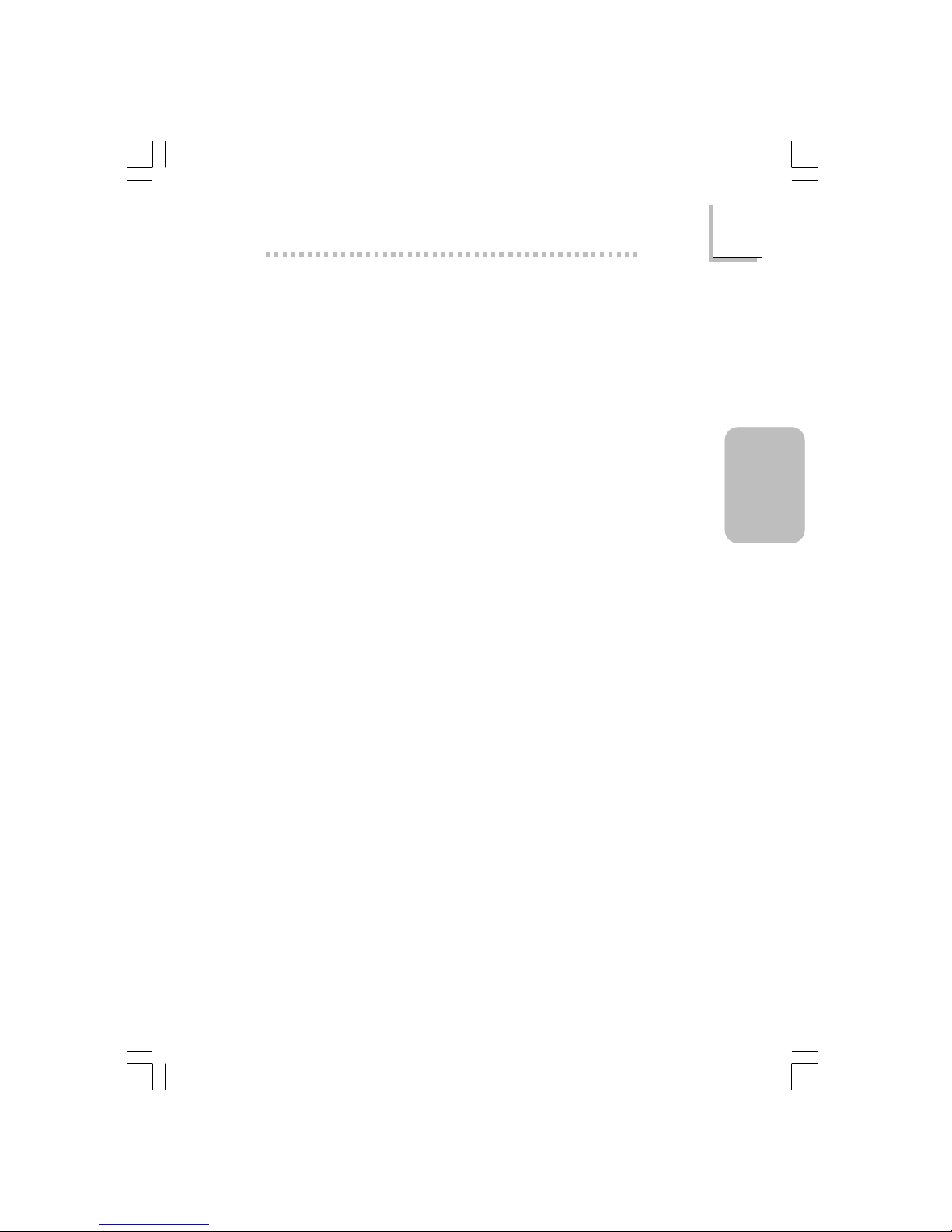
25
2
English
English
Expansion Slots
The mainboard is equipped with 1 universal AGP slot and 5
dedicated PCI slots.
AGP is an interface designed to support high performance 3D
graphics cards. It utilizes a dedicated pipeline to access system
memor y for texturing, z-buffering and alpha blending. The universal
AGP slot supports AGP 2x with up to 533MB/sec. bandwidth and
AGP 4x with up to 1066MB/sec. bandwidth for 3D graphics
applications. AGP in this mainboard will deliver faster and better
graphics to your PC.
Onboard Audio Features
• Supports Microsoft® DirectSound / DirectSound 3D
• AC’97 supported with full duplex, independent sample rate converter for audio recording and playback
Onboard LAN Features (PE11-TL only)
• Integrated LAN controller
• Integrated IEEE 802.3 10BASE-T and 100BASE-TX compatible
PHY
• 32-bit PCI master interface
• Integrated power management functions
• Full duplex suppor t at both 10 and 100 Mbps
• Suppor ts IEEE 802.3u auto-negotiation
• Suppor ts wire for management
Rear Panel I/O Ports (PC 99 color-coded connectors)
• Two USB 2.0/1.1 por ts
• One RJ45 LAN por t (PE11-TL only)
• Two DB-9 serial ports
• One DB-25 parallel por t
• One mini-DIN-6 PS/2 mouse por t
• One mini-DIN-6 PS/2 keyboard port
• One game/MIDI por t
• Three audio jacks: line-out, line-in and mic-in
66500237 2.pmd 9/27/02, 4:16 PM25
Page 26
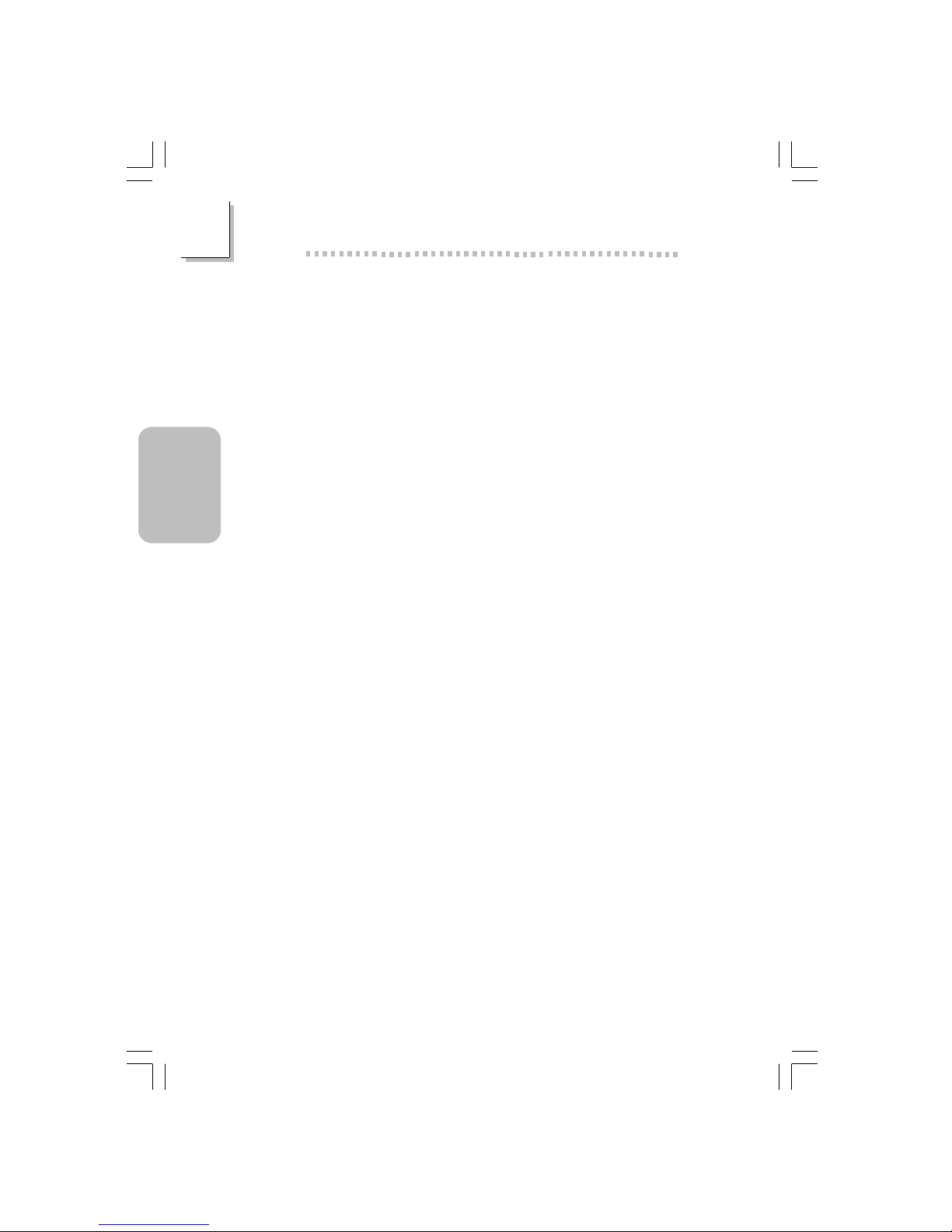
26
English
2
English
I/O Connectors
• Two connector for 4 additional external USB 2.0/1.1 ports
• One connector for external line-out and mic-in jacks
• Two internal audio connectors (AUX-in and CD-in)
• One connector for IrDA interface
• Two IDE connector s
• One floppy drive interface supports up to two 2.88MB floppy
drives
• Two ATX power supply connectors
• One Wake-On-LAN connector
• CPU fan and chassis fan connectors
PCI Bus Master IDE Controller
• Two PCI IDE interfaces suppor t up to four IDE devices
• Supports ATA/33, ATA/66, ATA/100 and ATA/133 hard drives
• UDMA Modes 3, 4, 5 and 6 Enhanced IDE (data transfer rate
up to 133MB/sec.)
• Bus mastering reduces CPU utilization during disk transfer
• Suppor ts ATAPI CD-ROM, LS-120 and ZIP
IrDA Interface
he mainboard is equipped with an IrDA connector for wireless
connectivity between your computer and peripheral devices.
USB Ports
The mainboard supports 6 USB ports. USB 1.1 supports 12Mb/
second bandwidth while USB 2.0 supports 480Mb/second
bandwidth providing a marked improvement in device transfer
speeds between your computer and a wide range of simultaneously
accessible external Plug and Play peripherals.
BIOS
• Award BIOS, Windows® 98/2000/ME/XP Plug and Play
compatible
• Suppor ts SCSI sequential boot-up
• Flash EEPROM for easy BIOS upgrades
• Supports DMI 2.0 function
• 2Mbit flash memory
66500237 2.pmd 9/27/02, 4:16 PM26
Page 27
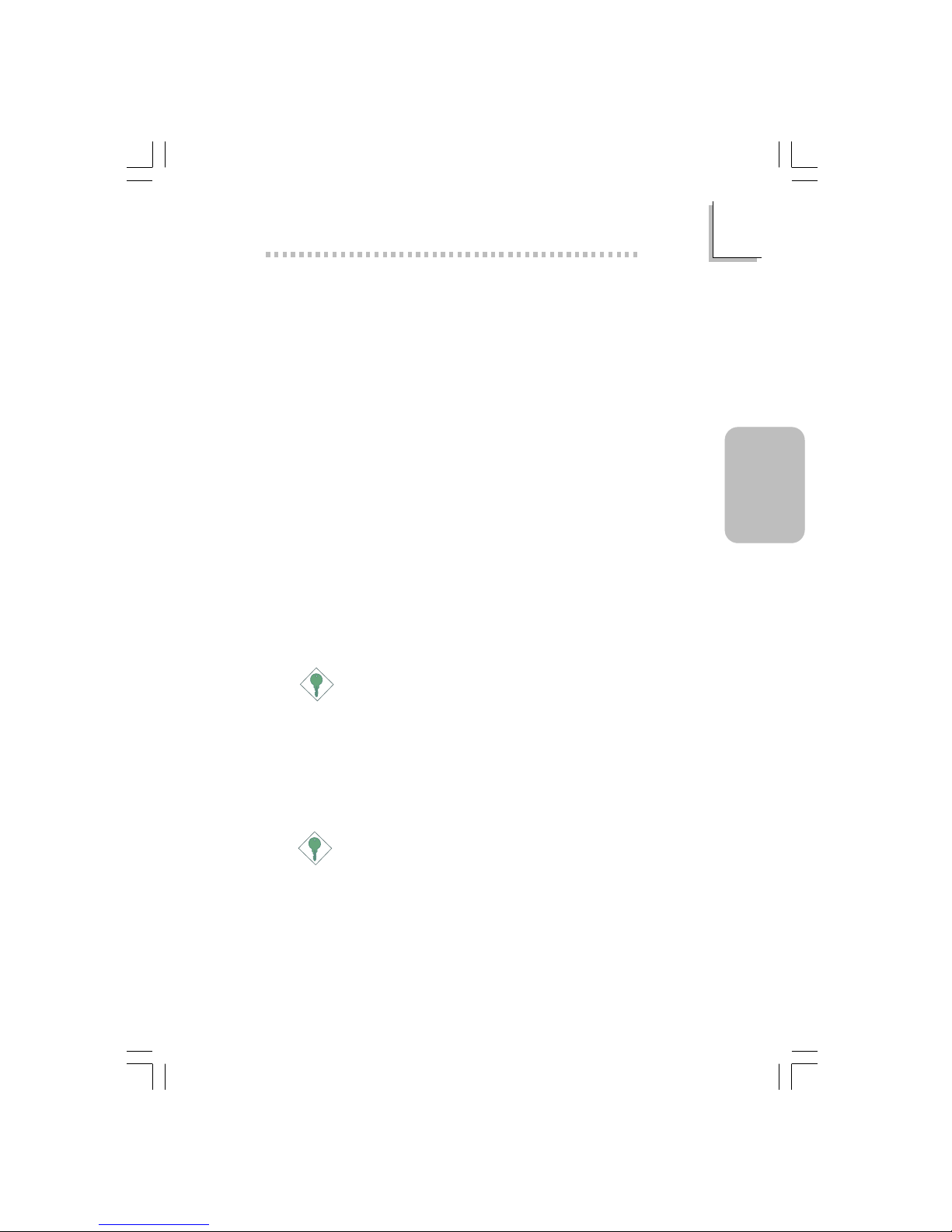
27
2
English
English
Desktop Management Interface (DMI)
The mainboard comes with a DMI 2.0 built into the BIOS. The DMI
utility in the BIOS automatically records various information about
your system configuration and stores this information in the DMI
pool, which is a par t of the mainboard's Plug and Play BIOS. DMI,
along with the appropriately networked software, is designed to
make inventory, maintenance and troubleshooting of computer
systems easier.
2.1.2 Intelligence
Dual Function Power Button
Depending on the setting in the “Soft-Off By PWRBTN” field of the
Power Management Setup, this switch will allow the system to enter
the Soft-Off or Suspend mode.
Wake-On-Ring
This feature allows the system that is in the Suspend mode or Soft
Power Off mode to wake-up/power-on to respond to calls coming
through an internal or external modem.
Important:
If you are using a modem add-in card, the 5VSB power source
of your power supply must support ≥720mA.
Wake-On-LAN
The Wake-On-LAN function allows the network to remotely wake
up a Soft Power Down (Soft-Off) PC. Your LAN card must suppor t
the remote wakeup function.
Important:
The 5VSB power source of your power supply must support
≥
720mA.
Wake-On-PS/2 Keyboard/Mouse
This function allows you to use the PS/2 keyboard or PS/2 mouse
to wake up the system from the S5 state.
66500237 2.pmd 9/27/02, 4:16 PM27
Page 28
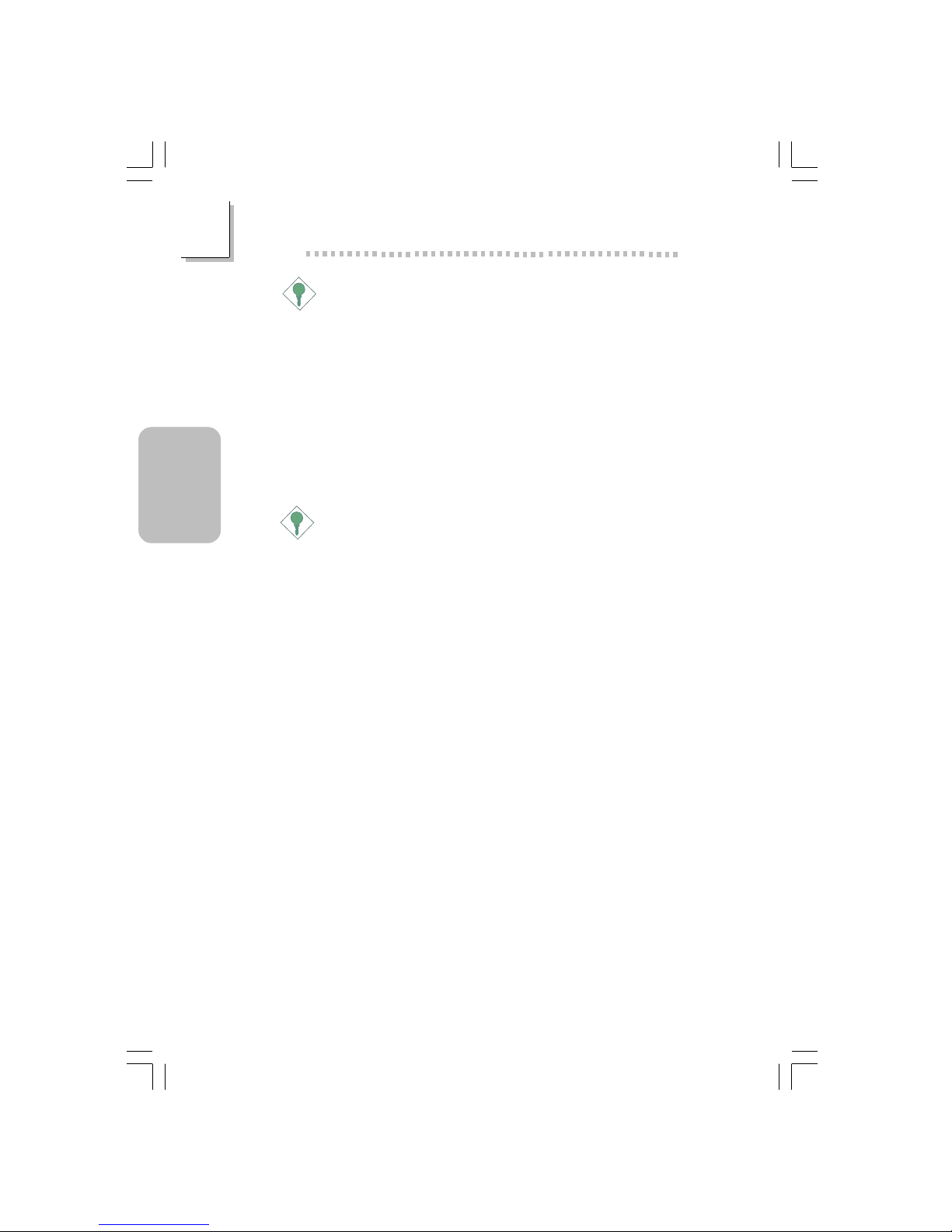
28
English
2
English
Important:
• If you forgot the password, you must power-off the system,
unplug the power cord and clear the CMOS data. Follow
the settings in the “Clearing CMOS Data” section in chapter
1.
• The 5VSB power source of your power supply must
support ≥720mA.
Wake-On-USB Keyboard/Mouse
The Wake-On-USB Keyboard/Mouse function allows you to use a
USB keyboard/Mouse to wake up a system that is in the S3 (STR Suspend To RAM) state .
Important:
• If you are using the Wake-On-USB Keyboard/Mouse
function for 2 USB ports, the 5VSB power source of your
power supply must support ≥1.5A.
• If you are using the Wake-On-USB Keyboard/Mouse
function for 3 or more USB ports, the 5VSB power source
of your power supply must support ≥2A.
RTC Timer to Power-on the System
The RTC installed on the mainboard allows your system to automatically power-on on the set date and time.
ACPI STR
The mainboard is designed to meet the ACPI (Advanced Configur ation and Power Interface) specification. ACPI has energy saving features that enables PCs to implement Power Management and Plugand-Play with operating systems that support OS Direct Power
Management. Currently, only Windows
®®
®®
®
98/2000/ME/XP supports
the ACPI function. ACPI when enabled in the Power Management
Setup will allow you to use the Suspend to RAM function.
With the Suspend to RAM function enabled, you can power-off the
system at once by pressing the power button or selecting “Standby”
when you shut down Windows
®®
®®
®
98/2000/ME/XP without having to
go through the sometimes tiresome process of closing files,
applications and operating system. This is because the system is
capable of storing all programs and data files during the entire
66500237 2.pmd 9/27/02, 4:16 PM28
Page 29

29
2
English
English
operating session into RAM (Random Access Memory) when it
powers-off. The operating session will resume exactly where you left
off the next time you power-on the system.
Important:
The 5VSB power source of your power supply must support
≥
1A.
AC Power Failure Recovery
When power returns after an AC power failure, you may choose to
either power-on the system manually, let the system power-on
automatically or return to the state where you left off before power
failure occurs.
Virus Protection
Most viruses today destroy data stored in hard drives. The
mainboard is designed to protect the boot sector and partition
table of your hard disk drive.
66500237 2.pmd 9/27/02, 4:16 PM29
Page 30

30
English
2
English
2.2 Using the Suspend to RAM Function
If you are using the Windows
®®
®®
®
98 operating system, please follow
the steps below.
1. Select “Power Management Setup” in the main menu screen and
press <Enter>.
2. In the “ACPI Function” field, select “Enabled”.
3. In the “ACPI Suspend Type” field, select “S3(STR)”.
4. Press <Esc> to return to the main menu.
5. Select “Save & Exit Setup” and press <Enter>. Type <Y> and
press <Enter>.
6. Install Windows
®®
®®
®
98 by typing the following parameter. This is
to ensure that the ACPI function is supported.
[drive]:>setup /p j
If you have previously installed Windows
®®
®®
®
98, you need to
upgrade the system in order to suppor t ACPI. Please contact
Microsoft for upgrade information.
7. Boot Windows
®®
®®
®
98. In the Windows
®®
®®
®
98 desktop, click the
Start button. Move the cursor to Settings, then click Control
Panel.
To check whether ACPI was properly installed, double-click the
System icon. In the System Properties dialog box, click the
“Device Manager” tab. In “View devices by type”, click “System
devices”.
8. Double-click the System icon. In the System Properties dialog
box, click the Performance tab.
9. Click File System. In the “Typical role of this computer” field,
select “Mobile or docking system”. Click Apply, then click OK.
Restar t the computer.
10. Repeat step 7 to open the Control Panel dialog box. Doubleclick the Power Management icon.
66500237 2.pmd 9/27/02, 4:16 PM30
Page 31

31
2
English
English
11. Click the Advanced tab. In the “When I press the power
button on my computer” field, select “Standby”.
12. After completing the steps above and you want to power-off
the computer, you do not need to go through the process of
closing files, applications and oper ating system. You can poweroff the computer at once by pressing the power button or
selecting “Standby” when you shut down Windows
®®
®®
®
98.
To power-on the computer, just press the power button. The
operating session where you left off when you power-off the
computer will resume in not more than 8 seconds.
If you have changed the color or resolution (in the Display
Properties dialog box), do not apply the settings without
restar ting. You must restart the computer.
Important:
If you are unable to use the Suspend to RAM function (after
performing the steps above in Windows
®®
®®
®
98 or when you are
in-Windows
®®
®®
®
2000/ME/XP), please check whether your add-in
cards or devices support this function. If this function is not
supported, you need to download the appropriate driver from
their respective website.
66500237 2.pmd 9/27/02, 4:16 PM31
Page 32

32
English
2
English
2.3 Supported Software
2.3.1 VIA Service Pack
The VIA® Ser vice Pack contains the following drivers .
• VIA ATAPI Vendor Support Driver
• AGP VxD Driver
• IRQ Routing Minipor t Dr iver
• VIA INF Driver
To install VIA Ser vice Pack, please follow the steps below.
1. On the left side of the autorun screen, click the “CHIPSET” icon.
2. Click “VIA Service Pack” on the main screen.
3. Click “Next”. Please read the “VIA Service Pack Readme”
carefully before proceeding to step 4.
4. Follow the prompts on the screen to complete the installation.
5. Reboot the system for the drivers to take effect.
VIA Service Pack Installation Notes
The “AGP VxD Driver” and “VIA INF Driver” drivers in the “VIA
Service Pack” are supported in Windows® 98, Windows® 98 SE,
Windows® ME and Windows® 2000.
You must first install the VIA Service Pack prior to installing any
other drivers. However, this may not be the case for some AGP
cards. Please read carefully the following information.
Important:
The VGA driver that came with some AGP cards is already
bundled with the AGP VxD driver. Since the version of the
bundled VxD driver may be older than the one provided in the
CD, installing the bundled VxD driver may cause problems. If
you are using this type of card, we recommend that you install
first the AGP card’s VGA driver before installing the VIA Service
Pack.
66500237 2.pmd 9/27/02, 4:16 PM32
Page 33

33
2
English
English
2.3.2 Realtek Audio Drivers
The Realtek audio drivers suppor t the Windows 98, Windows 98
SE, Windows ME, Windows NT 4.0, Windows 2000 and
Windows XP operating systems.
To install the audio driver, please follow the steps below.
1. On the left side of the autorun screen, click the “AUDIO” icon.
2. Click ““Realtek Audio Drivers” on the main screen.
3. Follow the prompts on the screen to complete installation.
4. Restar t the system.
2.3.3 VIA USB 2.0 Drivers
To install the USB 2.0 driver, please follow the steps below.
1. On the left side of the autorun screen, click the “USB” icon.
2. Click “VIA USB 2.0 Drivers”.
3. Follow the prompts on the screen to complete installation.
4. Restar t the system.
66500237 2.pmd 9/27/02, 4:16 PM33
Page 34

34
English
2
English
2.3.4 VIA LAN Drivers (PE11-TL only)
The LAN drivers for Windows 98, Windows 98 SE, Windows ME,
Windows 2000 and Windows XP suppor t “Autorun”.
To install the LAN driver, please follow the steps below.
1. On the left side of the autorun screen, click the “NETWORK”
icon.
2. Click “VIA LAN Dr ivers”.
3. Follow the prompts on the screen to complete installation.
4. Reboot the system for the driver to take effect.
The LAN driver for Windows NT 4.0 does not suppor t “Autorun”.
Once the system has detected the fast ethernet controller, it will
prompt you to install the driver for Windows NT 4.0. The driver is
in the “LANDRV” root directory of the CD. Please refer to
README for the exact location of the drivers.
2.3.5 Microsoft DirectX 8.1
To install, please follow the steps below.
1. On the left side of the autorun screen, click the “TOOLS” icon.
2. Click “Microsoft DirectX 8.1” on the main screen.
3. Click “Yes” to continue .
4. Follow the prompts on the screen to complete installation.
5. Restar t the system.
66500237 2.pmd 9/27/02, 4:16 PM34
Page 35

35
2
English
English
2.3.6 McAfee VirusScan Online
The McAfee VirusScan Online is the most reliable and convenient
way of protecting your PC from computer viruses. When you install
McAfee VirusScan Online, your computer is safe because it
automatically scans for viruses and checks for vir us updates so that
PC protection stays up-to-date.
To install, please follow the steps below.
1. On the left side of the autor un screen, click the “TOOLS” icon.
2. Click “McAfee VirusScan Online” on the main screen.
3. Click “Yes” to continue .
4. Follow the prompts on the screen to complete installation.
5. Restar t the system.
2.3.7 Drivers and Utilities Installation Notes
1. "Autorun" ONLY suppor ts the Windows 98, Windows 98 SE,
Windows ME, Windows 2000, Windows NT 4.0 and
Windows XP operating systems. If after inserting the CD,
"Autorun" did not automatically star t (which is, the Main Board
Utility CD screen did not appear), please go directly to the root
director y of the CD and double-click "Setup".
2. Please go to DFI's web site at "http://www.dfi.com/support1/
download2.asp" for the latest version of the dr ivers or software
applications.
66500237 2.pmd 9/27/02, 4:16 PM35
Page 36

36
English
2
English
2.4 Troubleshooting
This section of the manual is designed to help you with problems
that you may encounter with your personal computer. To efficiently
troubleshoot your system, treat each problem individually. This is to
ensure an accurate diagnosis of the problem in case a problem has
multiple causes.
Some of the most common things to check when you encounter
problems while using your system are listed below.
1. The power switch of each peripheral device is turned on.
2. All cables and power cords are tightly connected.
3. The electrical outlet to which your peripheral devices are
connected is working. Test the outlet by plugging in a lamp or
other electrical device.
4. The monitor is turned on.
5. The display’s brightness and contrast controls are adjusted
properly.
6. All add-in boards in the expansion slots are seated securely.
7. Any add-in board you have installed is designed for your system
and is set up correctly.
8. For fur ther technical suppor t, please visit the VIARAMA website
at www.viarama.com.
Monitor/Display
If the display screen remains dark after the system is turned on:
1. Make sure that the monitor’s power switch is on.
2. Check that one end of the monitor’s power cord is properly
attached to the monitor and the other end is plugged into a
working AC outlet. If necessary, tr y another outlet.
3. Check that the video input cable is properly attached to the
monitor and the system’s display adapter.
4. Adjust the brightness of the display by turning the monitor’s
brightness control knob.
66500237 2.pmd 9/27/02, 4:16 PM36
Page 37

37
2
English
English
The picture seems to be constantly moving.
1. The monitor has lost its vertical sync . Adjust the monitor’s ver tical
sync.
2. Move away any objects, such as another monitor or fan, that
may be creating a magnetic field around the display.
3. Make sure your video card’s output frequencies are supported
by this monitor.
The screen seems to be constantly wavering.
1. If the monitor is close to another monitor, the adjacent monitor
may need to be turned off. Fluorescent lights adjacent to the
monitor may also cause screen wavering.
Power Supply
When the computer is turned on, nothing happens.
1. Check that one end of the AC power cord is plugged into a live
outlet and the other end properly plugged into the back of the
system.
2. Make sure that the voltage selection switch on the back panel is
set for the correct type of voltage you are using.
3. The power cord may have a “shor t” or “open”. Inspect the cord
and install a new one if necessar y.
Floppy Drive
The computer cannot access the floppy drive.
1. The floppy diskette may not be formatted. Format the diskette
and tr y again.
2. The diskette may be write-protected. Use a diskette that is not
write-protected.
3. You may be writing to the wrong drive. Check the path
statement to make sure you are writing to the targeted drive.
4. There is not enough space left on the diskette. Use another
diskette with adequate storage space.
66500237 2.pmd 9/27/02, 4:16 PM37
Page 38

38
English
2
English
Hard Drive
Hard disk failure.
1. Make sure the correct drive type for the hard disk drive has
been entered in the BIOS.
2. If the system is configured with two hard drives, make sure the
bootable (first) hard drive is configured as Master and the
second hard drive is configured as Slave. The master hard drive
must have an active/bootable par tition.
Excessively long formatting period.
1. If your hard drive takes an excessively long period of time to
format, it is likely a cable connection problem. However, if your
hard drive has a large capacity, it will take a longer time to
format.
Parallel Port
The parallel printer doesn’t respond when you try to print.
1. Make sure that your printer is turned on and that the printer is
on-line.
2. Make sure your software is configured for the right type of
printer attached.
3. Verify that the onboard LPT port’s I/O address and IRQ settings
are configured correctly.
4. Verify that the attached device works by attaching it to a parallel
port that is working and configured correctly. If it works, the
printer can be assumed to be in good condition. If the printer
remains inoperative, replace the printer cable and try again.
Serial Port
The serial device (modem, printer) doesn’t output anything or is
outputting garbled characters.
1. Make sure that the serial device’s power is turned on and that
the device is on-line.
2. Verify that the device is plugged into the correct serial por t on
the rear of the computer.
66500237 2.pmd 9/27/02, 4:16 PM38
Page 39

39
2
English
English
3. Verify that the attached serial device works by attaching it to a
serial por t that is working and configured correctly. If the serial
device does not work, either the cable or the serial device has a
problem. If the ser ial device works, the problem may be due to
the onboard I/O or the address setting.
4. Make sure the COM settings and I/O address are configured
correctly .
Keyboard
Nothing happens when a key on the keyboard was pressed.
1. Make sure the keyboard is properly connected.
2. Make sure there are no objects resting on the keyboard and
that no keys are pressed during the booting process.
Mainboard
1. Make sure the add-in card is seated securely in the expansion
slot. If the add-in card is loose, power off the system, re-install
the card and power up the system.
2. Check the jumper settings to ensure that the jumpers are
properly set.
3. Verify that all memory modules are seated securely into the
memory sock ets.
4. Make sure the memory modules are in the cor rect locations.
5. If the board fails to function, place the board on a flat surface
and seat all socketed components. Gently press each component
into the socket.
6. If you made changes to the BIOS settings, re-enter setup and
load the BIOS defaults.
66500237 2.pmd 9/27/02, 4:16 PM39
Page 40

40
3
Français
Français
Français
Chapter 3 - Français
Table des Matières
Liste de Vérification de l’Emballage
L’emballage de la car te système contient les éléments suivants:
! La car te système
! Un manuel utilisateur
! Un câble IDE pour les lecteurs IDE ATA/33, ATA/66, ATA/100
ou ATA/133
! Un câble 34 broches pour lecteur de disquette
! Un CD “Main Board Utility”
Si l’un de ces éléments n’était pas dans l’emballage ou s’il était
endommagé, veuillez contacter votre revendeur ou votre
représentant.
3.1 Caractéristiques et Spécifications......................................................................
3.2 Utilisation de la Fonction de Suspension sur RAM.........................
3. 3 Logiciels Supportés........................................................................................................
3.4 Dépannage............................................................................................................................
41
47
49
53
Note:
Le manuel d’utilisateur dans le CD muni contient renseignement
détaillé au sujet de carte de système. Si, en quelque cas, quelque
renseignement n’appareille de ce que dit dans ce manuel, ce manuel
doit toujours être considéré comme la plus nouvelle version.
66500237 3.pmd 9/27/02, 4:17 PM40
Page 41

41
3
Français
Français
3.1 Caractéristiques et Spécifications
3.1.1 Caractéristiques
Chipset
• VIA® P4X266E/VT8235CD
Processeur
La carte est pourvue d’un Socket 478 permettant d’exploiter un
processeur Pentium® 4 ou processeur Celeron®.
• Processeur Intel® Pentium® 4 (478 broches)
- 533MHz vitesse du bus - suppor te up to 2.53 GHz CPU
speed
- 400MHz vitesse du bus - supporte up to 2.4 GHz CPU
speed
• Processeur Intel® Celeron® 4 (478 broches)
- 400MHz vitesse du bus - supporte up to 1.7 GHz CPU
speed
Important:
La taux de la fréquence de quelques processeurs au-dessus
peut avoir été blocké par le fabricant. Si vous utilisez ce genre
de processeur, mettre une taux étendue pour le processeur
aura non effet. Le système utilisera la taux défaut de l’usine
plutôt.
Mémoire Système
• 2 sockets DDR DIMM 184 broches
• Suppor te jusqu’à 2Go de mémoire utilisant PC1600 (DDR200)
/ PC2100 (DDR266) DDR SDRAM DIMM tampon, 2.5V
• Utilisation de technologie x8/x16 512MB
DIMMs
2MBx64
4MBx64
8MBx64
Mémoire
16MB
32MB
64MB
DIMMs
16MBx64
32MBx64
64MBx64
Mémoire
128MB
256MB
512MB
66500237 3.pmd 9/27/02, 4:17 PM41
Page 42

42
3
Français
Français
Français
Logements d’Extension
La carte système est équipée d’un slot AGP universel et 5
logements PCI dédiés.
AGP est une interface conçue pour supporter des car tes gr aphiques
3D de haute performance. Elle utilise un pipeline dédié pour accéder
à la mémoire système pour le texturage, le z-buffering et le mélange
alpha. Le slot AGP universel supporte 2x AGP avec une bande
passante allant jusqu’à 533Mo/sec et 4x AGP avec une bande
passante allant jusqu’à 1066Mo/sec pour les applications graphiques
3D. AGP sur cette car te système offrira des gr aphiques meilleurs et
plus rapide à votre PC.
Caractéristiques Audio sur Carte
• Supporte DirectSound de Microsoft® / DirectSound 3D de
Microsoft
®
• AC’97 supporté avec full duplex, convertisseur de vitesse
d’échantillonnage indépendant pour enregistrement audio et
lecture.
Fonctionnalités Onboard LAN (PE11-TL seulement)
• Intégrés le contrôleur LAN
• IEEE 802.3, 10BASE-T et 100BASE-TX intégrés compatibles PHY
• Interface maître PCI 32 bits
• Fonctions de gestion d’alimentation intégrées
• Suppor t Full duplex à 10 et 100 Mbps
• Suppor te l’auto négociation IEEE 802.3u
• Suppor t câble pour la gestion
Le panneau des ports Entrée/Sortie en arrière (connecteurs PC
99 avec codes couleur)
• 2 por ts USB 2.0/1.1
• 1 por t RJ45 LAN (PE11-TL seulement)
• 2 por ts série DB-9
• 1 por t par allèle DB-25
• 1 por t souris PS/2 mini-DIN-6
• 1 por t clavier PS/2 mini-DIN-6
• 1 por t jues/MIDI
• 3 prises audio: ligne de sortie, ligne d’entrée et entrée micro
66500237 3.pmd 9/27/02, 4:17 PM42
Page 43

43
3
Français
Français
I/O Connecteurs
• 2 connecteur pour 4 por ts USB 2.0/1.1 supplémentaires
• 1 connecteur pour des fiches de sortie ligne et d’entrée micro
externes
• 2 connecteurs audio inter nes - AUX-in et CD-in
• 1 connecteur pour interface IrDA
• 2 connecteurs IDE
• 1 connecteur de lecteur de disquettes suppor tant jusqu’à deux
lecteurs de disquettes de 2.88Mo
• 2 connecteurs d’alimentation ATX
• 1 connecteur Wake-On-LAN
• Connecteurs de ventilateurs de CPU et de châssis
Contrôleur IDE de BUS Maître PCI
• Deux interfaces PCI IDE suppor tant jusqu’à quatre matér iels IDE
• Supporte des disques durs ATA/33, ATA/66, ATA/100 et ATA/
133
• IDE Améliorés Mode 3, 4, 5 et 6 UDMA (vitesse de transfert
de données allant jusqu’à 133Mo/sec.)
• La gestion de Bus réduit l’utilisation du CPU pendant les
transfer ts sur disque
• Suppor te les CD-ROM ATAPI, LS-120 et ZIP
Interface IrDA
La carte mère est équipée d’un connecteur IrDA pour une connectivité
sans fils entre votre ordinateur et des appareils périphériques.
Ports USB
La norme USB 1.1 suppor te une bande passante pouvant atteindre
12Mb/seconde tandis que USB 2.0 peut aller jusqu’à 480Mb/seconde.
L’utilisation des ports USB vous procure une amélioration significative
dans la vitesse de transfert des données entre votre ordinateur et les
appareils périphériques externes connectés simultanemment d’une large
possibilité tout en supportant la fonction Plug and Play .
66500237 3.pmd 9/27/02, 4:17 PM43
Page 44

44
3
Français
Français
Français
BIOS
• Compatible avec Award BIOS, Windows® 98/2000/ME/XP Plug
and Play
• Suppor te l’amorçage séquentiel SCSI
• EEPROM Flash pour une mise à niveau facile du BIOS
• Suppor te la fonction DMI 2.0
• Mémoire Flash 2Mbit
Interface de Gestion de Bureau (DMI)
La carte système est livrée avec un DMI 2.0 intégré au BIOS.
L’utilitaire DMI dans le BIOS enregistre automatiquement diverses
informations concernant la configuration de votre système et stocke
ces informations dans la liste DMI, qui est une partie du BIOS “Plug
and Play” de la carte système. DMI, accompagné du logiciel en
réseau approprié, est conçu pour rendre l’inventaire, l’entretien et le
dépannage du système de l’ordinateur plus facile.
3.1.2 Intelligence
Bouton d’Alimentation à Fonction Double
En fonction du paramétrage dans le champ “Soft-Off By PWRBTN”
du Programme d’Installation de la Power Management Setup, ce
commutateur permettra à votre système d’entrer en mode Soft-Off
ou Suspension.
Wake-On-Ring
Cette caractéristique permet au système qui se trouve en mode
Suspension ou en mode Arrêt Alimentation par Logiciel de se
réveiller/s’allumer pour répondre à des appels provenant d’un
modem interne ou externe.
Important:
Si vous utilisez une carte complémentaire de modem, la source
d’alimentation de 5VSB de votre boîtier d’alimentation doit
supporter un minimum de ≥720mA.
66500237 3.pmd 9/27/02, 4:17 PM44
Page 45

45
3
Français
Français
Wake-On-LAN
La fonction Wake-On-LAN permet au réseau de réveiller à distance
un PC Mis Hors Tension par Logiciel (Soft Power Down ou SoftOff). Votre carte LAN doit supporter la fonction de réveil à distance.
Important:
La source d’alimentation 5VSB de votre boîtier d’alimentation
doit supporter ≥720mA.
Clavier/Souris PS/2 “Wake-On” (Wake-On-PS/2 Keyboard/Mouse)
La fonction Réveil-Sur-PS/2 Clavier vous permet d’utiliser un PS/2
clavier pour éveiller un système se trouvant en état S5.
Important:
• Si vous avez oublié le mot de passe, vous devrez éteindre
la machine et débrancher la prise du courant éléctrique et
suivez les réglages décris dans la section “Clear CMOS
Data” dans le chapitre 1.
• La source d’alimentation 5VSB de votre boîtier d’alimentation
doit supporter ≥720mA.
Clavier/Souris USB “Wake-On” (Wake-On-USB Keyboard/Mouse)
La fonction Clavier/Souris USB “Wake-On” vous permet d’utiliser
un clavier/Souris USB pour éveiller un système se trouvant en état
S3 (STR-Suspension Sur RAM).
Important:
• Si vous utilisez les fonctions Clavier/Souris USB “Wake-On”
(Wake-On-USB Keyboard/Mouse) pour 2 ports USB, la
source d’alimentation 5VSB de votre bloc d’alimentation doit
supporter ³1.5A.
• Si vous utilisez les fonctions Clavier/Souris USB “Wake-On”
(Wake-On-USB Keyboard/Mouse) pour 3 ports USB, la
source d’alimentation 5VSB de votre bloc d’alimentation doit
supporter ³2A.
Minuterie RTC pour Allumer le Système
Le RTC installé sur la carte système permet à votre système de
s’allumer automatiquement à une date et heure présélectionnée.
66500237 3.pmd 9/27/02, 4:17 PM45
Page 46

46
3
Français
Français
Français
ACPI STR
La carte système est conçue de façon à être conforme aux
spécifications ACPI (Configuration Avancée et Interface
d’Alimentation). ACPI compor te une fonction d’économie d’énergie
qui permet aux PC de mettre en œuvre la Gestion d’Alimentation
et “Plug and Play” avec des systèmes d’exploitation qui suppor tent
la Gestion d’Alimentation Directe de Système d’Exploitation.
Actuellement, seulement Windows® 98/2000/ME/XP supporte la
fonction ACPI. Quand ACPI est activé dans le Programme de Power
Management Setup, cela vous permet d’utiliser la fonction de
Suspension sur RAM.
Quand la fonction de Suspension sur RAM est activée, vous pouvez
éteindre le système immédiatement en appuyant sur le bouton
d’alimentation ou en sélectionnant “Veille” quand vous éteignez
Windows® 98/2000/ME/XP sans avoir à passer par le processus
quelquefois ennuyeux de fermeture des fichier s, des applications et
du système d’exploitation. Ceci est du au fait que le système est
capable de stocker tous les fichiers programmes et de données
pendant toute la session d’utilisation dans la RAM (Mémoire à Accès
Aléatoire) lorsque qu’il s’éteint. La session d’utilisation reprendra
exactement où vous l’avez laissée la prochaine fois que vous
allumerez le système.
Important:
La source d’alimentation 5VSB de votre boîtier d’alimentation
doit supporter ≥1A.
Récupération après Défaillance d’Alimentation CA
Quand l’alimentation revient après une défaillance d’alimentation CA,
vous pouvez choisir d’allumer le système manuellement, de laisser le
système s’allumer automatiquement ou de retourner à l’état que
vous aviez quitté avant que la défaillance d’alimentation se produise.
Protection contre les Virus
La plupar t des vir us détruisent les données stockées sur les disques
durs. La carte système est conçue pour protéger le secteur
d’amorçage et la table de par tition de votre disque dur.
66500237 3.pmd 9/27/02, 4:17 PM46
Page 47

47
3
Français
Français
3.2 Utilisation de la Fonction de Suspension sur
RAM
Si vous utilisez le système d’opération Windows® 98, veuillez suivre
les étapes suivantes.
1. Sélectionnez “Power Management Setup” dans l’écran de
programme principal et appuyez sur <Enter>.
2. Dans le champ “ACPI Function”, sélectionnez “Enabled”.
3. Dans le champ “ACPI Suspend Type”, sélectionnez “S3(STR)”.
4. Appuyez sur <Esc> pour retourner au menu principal.
5. Sélectionnez “Save & Exit Setup” et appuyez sur <Enter>, Tapez
<Y> et appuyez sur <Enter>.
6. Installez Windows® 98 en tapant les paramètres suivants. Ceci
sert à vous assurer que la fonction ACPI est supportée.
[lecteur]:>setup /p j
Si vous avez installé Windows® 98 préalablement, vous avez
besoin de mettre le système à niveau de façon à supporter
ACPI. Veuillez contacter Microsoft pour les informations de mise
à niveau.
7. Démarrez Windows® 98. Sur le bureau de Windows® 98,
cliquez sur le bouton Démarrer. Déplacez le curseur sur
Paramètres, puis cliquez sur Panneau de Configuration.
8. Double cliquez sur l’icône Système. Dans la boîte de Propriétés
Système, cliquez sur l’onglet Performances.
9. Cliquez sur le Fichier Système. Dans le champ “Rôle Typique de
cet Ordinateur”, sélectionnez “Système Portable ou Station
d’Accueil”. Cliquez sur Appliquer, puis cliquer sur OK.
Redémarrez l’ordinateur.
10. Répétez l’étape 7 pour ouvrir la boîte de dialogue du Panneau
de Configuration. Double cliquez sur l’icône Gestion
d’Alimentation.
66500237 3.pmd 9/27/02, 4:17 PM47
Page 48

48
3
Français
Français
Français
11. Cliquez sur l’onglet Avancé. Dans le champ “Quand j’appuie sur
le bouton d’alimentation de mon ordinateur”, sélectionnez “Mise
en Veille”.
12. Après avoir réalisé les étapes ci-dessus et si vous voulez
éteindre l’ordinateur, vous n’avez pas besoin de passer par le
processus de fermeture des fichiers, des applications et du
système d’exploitation. Vous pouvez éteindre l’ordinateur
directement en appuyant sur le bouton d’alimentation ou en
sélectionnant “Mise en Veille” quand vous fermez Windows® 98.
Pour allumer l’ordinateur, appuyez simplement sur le bouton
d’alimentation. La session que vous avez laissée quand vous
avez éteint l’ordinateur reprendra en moins de 8 secondes.
Si vous avez changé la couleur ou la résolution (dans la boîte
de dialogue de Propriétés d’Affichage), n’appliquez pas les
paramètres sans redémarrer. Vous devez redémarrer l’ordinateur.
Importance:
Si vous ne pouvez pas utiliser le Suspend à la RAM fonction
(après exécuter les marches ci-dessus dans Windows® 2000/
ME/XP), veuillez verifier si votre add-in-cartes ou le périphérique
qui supporte cette fonction. Si cette fonction n’est pas
supportée, vous avez besoin de télécharger le driver convenable
à sa respective site Web.
66500237 3.pmd 9/27/02, 4:17 PM48
Page 49

49
3
Français
Français
3.3 Logiciels Supportés
3.3.1 VIA Service Pack
Le CD contenu dans l’emballage de la carte système est aussi
accompagné du VIA Service Pack. Le Service Pack comprend les
pilotes suivants:
• VIA ATAPI V endor Support Driver
• AGP VxD Driver
• IRQ Routing Minipor t Dr iver
• VIA INF Driver
Pour installer le VIA Service Pack, veuillez suivre les étapes ci-dessous.
1. Cliquer l’icône “CHIPSET” du gauche de l’écran d’autor un.
2. Cliquez sur “VIA Service Pack”.
3. Cliquez sur “Next”. Veuillez lire soigneusement le fichier “VIA
Ser vice Pack readme” avant de passer à l’étape 4.
4. Suivez les invites d’écran pour réaliser l’installation.
5. Réamorcez le système pour que les pilotes soient opérationnels.
Notes d’Installation de VIA Service Pack
“VIA Service Pack” qui se trouve dans le CD fourni comprend les
pilotes “AGP VxD Driver” et “VIA INF Driver”. Ces pilotes sont
suppor tés sous Windows® 98, Windows® 98 SE, Windows® ME et
Windows® 2000. Vous devez tout d’abord installer VIA Service Pack
avant d’installer tout autre pilote. Cependant, ceci peut ne pas être le
cas pour certains cartes AGP. Veuillez lire soigneusement les
informations ci-dessous.
Important:
Le pilote VGA qui accompagne les car tes AGP est déjà groupé
avec le pilote AGP VxD. Etant donné que la version du pilote
groupé VxD est peut-être plus ancienne que celle four nie dans
le CD, l’installation du groupe VxD peut poser des problèmes. Si
vous utilisez ce type de carte, nous vous conseillons d’installer
tout d’abord le pilote VGA de la car te AGP avant d’installer le
VIA Ser vice Pack.
66500237 3.pmd 9/27/02, 4:17 PM49
Page 50

50
3
Français
Français
Français
3.3.2 Pilotes Audio et Logiciels d’Applications
Le CD contenu dans l’emballage de la carte système comprend
aussi des drivers audio pour Windows 98, Windows 98 SE,
Windows® ME, Windows NT 4.0, Windows 2000 et Windows
®®
®®
®
XP.
V euillez suivre les étapes ce-dessous pour installer le conduteur audio :
1. Cliquer l’icône “AUDIO” du gauche de l’écran d’autor un.
2. Cliquer le “Realtek Audio Drivers” dans l’ écran principal.
3. Suivre les commandes promptes dans l’ écran pour finir
l’installation.
4. Redémarrer le système .
3.3.3 Drivers de VIA USB 2.0
Veuillez suivre les étapes ce-dessous pour installer le conduteur USB
2.0 :
1. Cliquer l’icône “USB” du gauche de l’écran d’autorun.
2. Cliquer le “VIA USB 2.0 Drivers” dans l’ écran principal.
3. Suivre les commandes promptes dans l’ écran pour finir
l’installation.
4. Redémarrer le système .
66500237 3.pmd 9/27/02, 4:17 PM50
Page 51

51
3
Français
Français
3.3.4 Drivers de VIA LAN
(PE11-TL seulement)
Les pilotes LAN supportent pas “Autorun” suppor te uniquement
les systèmes Windows 98, Windows 98 SE, Windows ME,
Windows 2000 and Windows XP.
Veuillez suivre les étapes ce-dessous pour installer le conduteur LAN :
1. Cliquer l’icône “NETWORK” du gauche de l’écran d’autorun.
2. Cliquer le “VIA LAN Dr iver s” dans l’ écran pr incipal.
3. Suivre les commandes promptes dans l’ écran pour finir
l’installation.
4. Redémarrer le système .
L’installation du pilote du reseau pour Windows NT® 4.0 ne se lance
pas automatiquement. Une foie que votre système ait détecté la
présence de la car te contrôlleur Fast Ethernet, apparaitra une fenêtre
du dialogue vous invitant à installer les pilotes correspondants. Les
pilotes sont dans le réper toire “LANDRV” dans le CD.
3.3.5 Microsoft DirectX 8.1
Veuillez suivre les étapes ce-dessous pour installer le conduteur DirectX
8.1 :
1. Cliquer l’icône “TOOLS” du gauche de l’écran d’autor un.
2. Cliquer le “Microsoft DirectX 8.1” dans l’ écran principal.
3. Cliquez sur “Yes” afin d’en continuer.
4. Suivez les instructions affichées sur le texte de boîte de dialogue
afin de compléter l’installation.
5. Redémarrez votre système.
66500237 3.pmd 9/27/02, 4:17 PM51
Page 52

52
3
Français
Français
Français
3.3.6 McAfee VirusScan En Ligne
Le VirusScan En Ligne de McAfee est la méthode la plus sér ieuse et
simple d’utilisation pour protéger votre ordinateur contre les virus
informatiques. Après avoir installé le VirusScan En Ligne de McAfee,
votre machine restera en sécurité parce que le Vir usScan En Ligne
recherche automatiquement les virus pour vous et actualise luimême la liste des des virus détectables pour que la protection de
votre PC soit toujour optimale.
V euillez suivre les étapes ce-dessous pour installer le conduteur McAfee
VirusScan Online :
1. Cliquer l’icône “TOOLS” du gauche de l’écran d’autor un.
2. Cliquer le “McAfee VirusScan Online” dans l’ écran principal.
3. Cliquez sur “Yes” afin d’en continuer.
4. Suivre les commandes promptes dans l’ écran pour finir
l’installation.
5. Redémarrer le système .
3.3.7 Notes pour l’Installation des Pilotes et des Utilitaires
1. “Autorun” SEULEMENT supporte les systèmes d’exploitation
Windows® 98, Windows® 98 SE, Windows® ME, Windo ws® 2000,
Windows NT® 4.0 et Windows® XP. Si, après avoir inséré le CD,
“Autorun” ne démarre pas automatiquement (Dans ce cas,
l’écran de CD Main Board Utility n’apparaîtra pas), veuillez aller
directement au répertoire racine du CD et double cliquez sur
“Setup”.
2. Veuillez vous rendre sur le site web de DFI à "http://
www.dfi.com/support1/download2.asp" pour trouver la dernière
version des pilotes ou logiciel d’applications.
66500237 3.pmd 9/27/02, 4:17 PM52
Page 53

53
3
Français
Français
3.4 Dépannage
Ce chapitre du manuel est destiné à vous aider résoudre les
problèmes éventuels que vous pourriez rencontrer avec votre
ordinateur. Pour dépanner efficacement votre système, traitez chaque
problème individuellement. Ceci permettra de faire un diagnostique
exact du problème dans le cas ou celui-ci aurait des causes multiples.
Certains des points les plus courants, à vérifier lorsque vous
rencontrez des problèmes lors de l’utilisation de votre système sont
énumérés ci-dessous.
1. L’interrupteur d’alimentation de chaque périphérique est sur la
position marche.
2. Tous les câbles et cordons d’alimentation sont bien connectés.
3. La prise secteur sur laquelle vos périphériques sont branchés
fonctionne correctement. Testez la prise en branchant une lampe
ou tout autre appareil électrique.
4. Le moniteur est allumé.
5. Les contrôles de luminosité et de contraste d’affichage sont
correctement réglés.
6. Toutes les cartes d’extension situées dans les logements
d’extension sont correctement enfichées.
7. Chaque carte d’extension installée est conçue pour votre
système et paramétrée correctement.
8. Veuillez vous rendre sur le site web de VIARAMA à
www.viarama.com pour trouver la dernière version des pilotes ou
logiciel d’applications.
Moniteur/Affichage
Si l’écran d’affichage reste éteint après la mise sous tension du
système.
1. Assurez vous que le bouton d’alimentation est sur la position
marche.
2. Vérifiez que l’une des extrémités du cordon d’alimentation du
moniteur est correctement connectée au moniteur et que l’autre
extrémité est branchée à une prise de courant C A en état de
marche. Si nécessaire, essayez une autre prise.
66500237 3.pmd 9/27/02, 4:17 PM53
Page 54

54
3
Français
Français
Français
3. Vérifiez que le câble d’entrée vidéo est correctement connecté au
moniteur et à l’adaptateur d’affichage du système.
4. Ajustez la luminosité de l’affichage en tournant le bouton de
contrôle de luminosité du moniteur.
L’image bouge constamment.
1. Le moniteur a perdu sa synchronisation verticale. Ajustez la
synchronisation ver ticale du moniteur.
2. Eloignez tous les objets, tel qu’un autre moniteur ou un
ventilateur, qui pourrait créer un champ magnétique autour de
l’affichage.
3. Assurez vous que les fréquences de sortie de votre car te vidéo
sont suppor tées par ce moniteur.
L’écran ondule constamment.
1. Si le moniteur est proche d’un autre moniteur, il est peut-être
nécessaire d’éteindre ce dernier. Les lampes fluorescentes situées
à proximité du moniteur peuvent aussi faire onduler l’image à
l’écran.
Alimentation
A la mise sous tension de l’ordinateur rien ne se passe.
1. Vérifiez que l’une des extrémités du cordon d’alimentation CA
est branchée dans une prise de courant en état de marche et
que l’autre extrémité est correctement branchée au dos du
système.
2. Assurez vous que l’interrupteur de sélection de voltage situé sur
le panneau arrière est positionné pour le type correct de voltage
que vous utilisez.
3. Le cordon d’alimentation présente peut-être un “court circuit” ou
une “coupure”. Inspectez le cordon et installez-en un nouveau si
nécessaire.
Lecteur de Disquettes
L’ordinateur ne peut pas accéder au lecteur de disquettes.
1. La disquette n’est peut-être pas formatée. Formatez la disquette
et réessayez.
66500237 3.pmd 9/27/02, 4:17 PM54
Page 55

55
3
Français
Français
2. La disquette est peut-être protégée en écriture. Utilisez une
disquette qui n’est pas protégée en écriture.
3. Vous êtes peut-être en train d’écrire sur le mauvais lecteur.
Vérifiez le chemin d’accès pour vous assurer que vous écrivez
bien sur le lecteur visé.
4. L’espace est insuffisant sur la disquette. Utilisez une autre
disquette compor tant un espace de stockage adéquat.
Disque Dur
Défaillance du disque dur.
1. Assurez vous que le type correct de lecteur pour le disque dur a
été entré dans le BIOS.
2. Si le système est configuré avec deux disques durs, assurez vous
que le disque dur amorçable (premier) est configuré en Maître et
le second disque dur est configuré en Esclave. Le disque dur
maître doit avoir une partition active/amorçable.
Durée de formatage trop longue.
1. Si votre disque dur met trop de temps à se formater, cela
provient sûrement d’un problème de connexion de câble.
Cependant, si votre disque dur a une grande capacité, il mettra
plus de temps à se formater.
Port Parallèle
L’imprimante parallèle ne répond pas quand vous essayez
d’imprimer.
1. Assurez vous que votre imprimante est allumée et que
l’imprimante est en ligne.
2. Assurez vous que votre logiciel est configuré pour le type
d’imprimante connectée.
3. Vérifiez que l’adresse d’E/S et les paramètres IRQ du por t LPT
sur car te sont configurés correctement.
4. Vérifiez que le périphérique connecté fonctionne en le connectant
à un por t parallèle qui fonctionne et configuré correctement. S’il
fonctionne, l’imprimante peut être considérée comme étant en
bon état de marche. Si l’imprimante ne fonctionne toujours pas,
remplacez le câble d’imprimante et essayez à nouveau.
66500237 3.pmd 9/27/02, 4:17 PM55
Page 56

56
3
Français
Français
Français
Port Série
Le périphérique série (modem, imprimante) n’émet aucun
caractère ou émet des caractères incohérents.
1. Assurez vous que le périphérique série est allumé et qu’il est en
ligne.
2. Vérifiez que le périphérique est br anché sur le por t sér ie correct
au dos de l’ordinateur.
3. Vérifiez que le périphérique série connecté fonctionne, en le
branchant à un port série qui fonctionne et configuré
correctement. Si le périphérique série ne fonctionne pas, cela
signifie que le câble ou le périphérique série a un problème. Si le
périphérique fonctionne, le problème est peut-être dû à la carte
d’E/S ou au paramétrage d’adressage.
4. Assurez vous que les paramètres COM et d’adressage d’E/S
sont configurés correctement.
Clavier
Rien ne se passe quand une touche du clavier est enfoncée.
1. Assurez vous que le clavier est connecté correctement.
2. Assurez vous qu’aucun objet n’appuie sur le clavier et qu’aucune
touche n’est enfoncée pendant le processus d’amorçage.
Carte Système
1. Assurez vous que la car te d’extension est correctement placée
dans le logement d’extension. Si la car te d’extension a du jeu,
éteignez le système, réinstallez la carte et allumez le système .
2. Vérifiez les paramétrages de cavalier s pour vous assurer que les
cavaliers sont positionnés correctement.
3. Vérifiez que tous les modules mémoire sont correctement
installés dans les sockets mémoire.
4. Assurez vous que les modules mémoire se trouvent dans les
emplacements appropriés.
5. Si la carte ne fonctionne pas, placez la carte sur une surface
plane et vérifiez tous les composants sur socket. Appuyez
doucement sur chaque composant pour l’enfoncer dans le socket.
6. Si vous avez apporté des modifications aux paramètres du BIOS,
ré entrez dans le programme d’installation et chargez les
paramètres par défaut du BIOS.
66500237 3.pmd 9/27/02, 4:17 PM56
Page 57

57
4
Deutsch
Deutsch
Chapter 4 - Deutsch
Inhaltsverzeichnis
Verpackungsliste
In der Verpackung der Systemplatine sind folgende Ar tikel enthalten:
! Eine Systemplatine
! Ein Benutzerhandbuch
! Ein IDE-Kabel für ATA/33-IDE-Laufwerke, ATA/66-IDE-Laufwerke
, ATA/100-IDE-Laufwerke oder ATA/133-IDE-Laufwerke
! Ein Floppylaufwerkskabel mit 34poligen Anschlußstecker
! Eine CD mit “Main Board Utility”
Fehlt einer dieser Artikel oder weist einer dieser Artikel
Beschädigungen auf, wenden Sie sich an Ihren Händler oder Vertreter.
4.1 Leistungsmer kmale und Technische Daten...............................................
4.2 Anwendung der Funktion “Suspendieren auf RAM”......................
4. 3 Unter stützte Software.................................................................................................
4.4 Fehlersuche............................................................................................................................
58
64
66
70
Hinweis:
Das Benutzerhandbuch in der angebotenen CD enthält detaillierte
Informationen über die Hauptplatine. Wenn in manchen Fällen
manche Informationen nicht denjenigen Informationen dargestellt in
diesem Handbuch entsprechen, soll dieses Handbuch als die meist
aktualisierte Ausgabe gelten.
66500237 4.pmd 9/27/02, 4:18 PM57
Page 58

58
4
Deutsch
Deutsch
Français
4.1 Leistungsmerkmale und Technische Daten
4.1.1 Leistungsmerkmale
Chipset
• VIA® P4X266E/VT8235CD
Prozessor
Das Systemboard ist mit Socket 478 zur Installation eines Pentium
®
4-Prozessors ausgerüstet. und Prozessors Celeron
®
• Intel® Pentium® 4 Prozessor (478-polige)
- 533MHz Systemdatenbus - unterstützt up to 2.53 GHz CPU
speed
- 400MHz Systemdatenbus - unterstützt up to 2.4 GHz CPU
speed
• Intel® Celeron® Prozessor (478-polige)
- 400MHz Systemdatenbus - unterstützt up to 1.7 GHz CPU
speed
Wichtig:
Die Frequenzrate von einige, Prozessoren konnte vielleicht von
Hersteller gesperrt sein. Wenn Sie diese Art von Prozessor
benutzen, wird das eingeben eine erweiterte Rate für den
Prozessor keine Wirkung haben. Das System wird stattdessen
den Standard Fabrikrate benutzen.
Systemspeicher
• 2 DDR-DIMM-Fassungen mit 184poligem Anschlußstecker.
• Unterstützt einen Speicher von bis zu 2GB anwendung des
PC1600 (DDR200) / PC2100 (DDR266) Pufferspeicher-DDR
SDRAM DIMM, 2.5V
• Anwendung der Technik des x8/x16 512MB
DIMMs
2MBx64
4MBx64
8MBx64
Speicher
16MB
32MB
64MB
DIMMs
16MBx64
32MBx64
64MBx64
Speicher
128MB
256MB
512MB
66500237 4.pmd 9/27/02, 4:18 PM58
Page 59

59
4
Deutsch
Deutsch
Erweiterungssteckfasssungen
Die Systemplatine ist mit einer universellen AGP-Steckfassung
ausgerüstet und 5 dedizier ten PCI-Steckfassungen.
AGP ist eine Schnittstelle, die zum Unter stützen der Hochleistungs3D-Grafikkarten bestimmt ist und die für den Zugr iff zum Speicher
für die Textur, das Z-Puffern und Alpha-Mischen eine dedizierte
Leitung verwendet. Für die 3D-Grafikanwendungen unterstützt die
universelle AGP-Steckfassung einen AGP 2x mit einer Bandweite von
bis zu 533MB/Sek. sowie einen AGP 4x mit einer Bandweite von bis
zu 1066MB/Sek. Durch den AGP in diesem System werden bessere
Grafiken schneller an Ihren PC übertr agen.
Audiomerkmale auf Platine
• Unterstützung des Microsoft® DirectSound / DirectSound 3D
• AC’97 mit Unterstützung des Vollduplexbetriebs, unabhängigem
Abtastratenumwandler für die Aufnahme und Wiedergabe
Merkmale des LANs auf Platine (PE11-TL nur für)
• Benutzung des Integrier ter LAN
• Integrier ter IEEE 802.3, 10BASE-T und 100BASE-TX kompatibler
PHY
• 32-Bit-PCI-Master-Schnittstelle
• Integrierte Power-Management-Funktionen
• Vollduplex-Unterstützung bei 10 und 100 Mbps
• Unter stützung der IEEE-802.3u-Auto-Negotiation
• Unterstützung des Leiter s für das Management
Ein-/Ausgabe-Porte an der Rückwand (PC 99 mit farbkodierten
Steckverbindungen)
• 2 USB 2.0/1.1-Anschlüsse
• 1 RJ45 LAN por t (PE11-TL nur für)
• 2 DB-9-Anschlüsse
• 1 DB-25-Parallelanschluß
• 1 Mini-DIN-6-Anschluß für eine PS/2-Maus
• 1 Mini-DIN-6-Anschluß für eine PS/2-Tastatur
• 1 Spiel-/MIDI-Anschluß
• 3 Audio-Anschlußbuchsen: Ausgangsleitung, Eingangsleitung und
Mikrofon-Eingang
66500237 4.pmd 9/27/02, 4:18 PM59
Page 60

60
4
Deutsch
Deutsch
Français
I/O Anschlußstecker
• 2 Anschlußfassung für 4 zusätzliche externe USB-Anschlüsse
• 1 Anschluß für externe line-out und mic-in Einrichtungen
• 2 interne Audioanschlüsse - AUX-in und CD-in
• 1 Anschluß für die IrDA-Schnittstelle
• 2 IDE-Anschlüsse
• Unterstützung von bis zu zwei 2,88MB-Floppylaufwerken durch
einen Floppylaufwerksanschluß
• 2 Anschlußstecker für das ATX-Netzgerät
• 1 Anschlußstecker für Wecken durch LAN
• CPU- und Gehäuse- ventilator-Anschlüsse
PCI-Bus-Master-IDE-Controller
• Unterstützung von bis zu vier IDE-Geräten durch zwei PCI-IDESchnittstellen.
• Unterstützung der Festplatten ATA/33, ATA/66, ATA/100 und
ATA/133
• Erweitertes IDE des UDMA-Modus 3, 4, 5 und 6 (Datenübertragungsgeschwindigkeit von bis zu 133MB/Sek.).
• Verminderte CPU-Benutzung während Diskettenübertragung
dank dem Bus-Master.
• Unterstützung des ATAPI CD-ROMs, LS-120 und ZIP
IrDA-Schnittstelle
Das Mainboard ist ausgerüstet mit einem IrDA Anschluß zu kabellosen
V erbindungen zwischen Ihrem Computer und Peripheriegeräten.
USB-Anschlüsse
USB 1.1 unterstützt 12Megabit/Sekunde Bandbreite, während USB 2.0
480Megabit/Sekunde Bandbreite unterstützt, was eine spürbare
Verbesserung der Geräteübertragungs-Geschwindigkeiten zwischen Ihrem
Computer und einem breiten Sor timent von simultanzzugreifbaren
externen Plug und Play Peripheriegeräten bietet.
BIOS
• Kompatibilität mit Award BIOS, Windows® 98/2000/ME/XP Plug
and Play
• Unterstützung des sequentiellen SCSI-Ladens
66500237 4.pmd 9/27/02, 4:18 PM60
Page 61

61
4
Deutsch
Deutsch
• Flash EEPROM für ein einfaches Aktualisieren des BIOS
• Unterstützung der DMI-2.0-Funktion
• Flash-Speicher (2Mbit)
Desktop-Management-Schnittstelle (DMI)
Die Systemplatine ist mit einem DMI 2.0 ausgestattet, die im BIOS
integriert ist. Durch das DMI-Dienstprogramm im BIOS werden
automatisch verschiedene Informationen über die Konfiguration Ihres
Systems registriert, wonach diese Informationen im DMI-Speicher
gespeicher t werden. Dieser DMI-Speicher bildet einen Teil des “Plug
and Play” BIOS und des DMI der Systemplatine, zusammen mit der
richtig mit dem Netzwerk verbundenen Software. Auf diese Weise
soll der Unterhalt und die Fehlersuche des PC-Systems er leichtert
werden.
4.1.2 Intelligente Ausstattungsteile
Netzschalter mit doppelter Funktion
Je nach der Einstellung im Feld “Soft-Off By PWRBTN” im Power
Management Setup kann das System durch diesen Schalter
ausgeschaltet oder in den Suspendier-Modus geschaltet werden.
Aufwachen bei Klingeln (Wake-On-Ring)
Mit diesem Merkmal kann das System, welches in den Suspendoder Soft-Power-Off-Modus geschaltet ist, aufgeweckt/eingeschaltet
werden, um eingehende Anrufe zu beantworten, die über ein internes
oder externes Modem geleitet werden.
Wichtig:
Falls Sie eine interne Modemkarte verwenden muß die 5VSBStromquelle des Netzgerätes in Ihrem PC ≥720mA
unterstützen.
Wecken bei LAN (Wake-On-LAN)
Durch die Funktion “Wecken bei LAN-Bereitschaft” kann ein
ausgeschalteter PC ferngesteuer t durch das Netzwerk eingeschaltet
werden. Ihre LAN-Karte muß dazu jedoch die Weckfunktion durch
Fernsteuerung unter stützen.
66500237 4.pmd 9/27/02, 4:18 PM61
Page 62

62
4
Deutsch
Deutsch
Français
Wichtig:
Die 5VSB-Stromversorgung Ihres Netzgerätes muß ≥720mA
unterstützen.
Wak e-On-PS/2 T astatur/Maus (Wak e-On-PS/2 Keyboard/Mouse)
Mit der Wecken bei PS/2-Tastatur/Maus-Funktion können Sie ein
System mit einem PS/2-Tastatur/Maus-Gerät aus dem S5-Status
aufwecken.
Wichtig:
• Falls Sie das Kennwort vergessen haben, Sie müssen das
System herunterfahren lassen und dann den
Stromversorgungsschalter ausschalten oder das ACStromkabel auftrennen und Befolgen Sie die Einstellungen im
Abschnitt “Clear CMOS Data” im Kapitel 1.
• Die 5VSB-Stromversorgung Ihres Netzgerätes muß
≥
720mA unterstützen.
Wak e-On-USB Tastatur/Maus (Wake-On-USB Keyboard/Mouse)
Mit der Wecken bei USB-Tastatur/Maus-Funktion können Sie ein
System mit einem USB-Tastatur/Maus-Gerät aus dem S3-(STRSuspend-To-RAM)-Status aufwecken.
Wichtig:
• Falls Sie die Wecken bei USB-Tastatu/Mausr-Funktion für 2
USB-Anschlüsse, unterstützt die 5VSB-Stromquelle Ihres
Netzgerätes eine Leistung von ≥1.5A.
• Falls Sie die Wecken bei USB-Tastatur/Maus-Funktion für 3
USB-Anschlüsse, unterstützt die 5VSB-Stromquelle Ihres
Netzgerätes eine Leistung von ≥2A.
RTC-Taktgeber zum Einschalten des Systems
Durch den auf der Systemplatine installier ten RTC kann Ihr System
automatisch am eingestellten Datum und zur eingestellten Uhrzeit
eingeschaltet werden.
66500237 4.pmd 9/27/02, 4:18 PM62
Page 63

63
4
Deutsch
Deutsch
ACPI STR
Diese Systemplatine entspricht der ACPI-Vorschrift (Erweiterte
Konfiguration und Leitsungsschnittstelle). ACPI besitzt
Energiesparfunktionen, die es dem PC ermöglichen, das PowerManagement und “Plug and Play” mit Betriebssystemen anzuwenden,
durch welche das direkte OS-Power-Management unterstützt wird.
Gegenwär tig wird die ACPI-Funktion nur durch Windows® 98/2000/
ME/XP unterstützt. Die Suspendieren-auf-RAM-Funktion kann
angewendet werden, wenn ACPI im Power-Management-Setup
aktivier t ist.
Wurde die Suspendieren-auf-RAM-Funktion aktiviert, kann das
System umgehend durch Drücken des Netzschalters oder durch
Auswählen von “Standby” beim Herunterfahren des Windows® 98/
2000/ME/XP ausgeschaltet werden, ohne daß Sie dabei den
manchmal mühsamen Vorgang zum Schließen aller Dateien,
Anwendungsprogramme und des Betriebssystems durchmachen
müssen, da das System imstande ist, sämtliche Programme und
Dateien während dem ganzen Arbeitsabschnitt beim Ausschalten in
den RAM (Direktzugriffspeicher) zu speichern. Beim nächsten
Einschalten des Systems wird der Arbeitsabschnitt genau an der
Stelle for tgesetzt, wo Sie ihn unterbrochen haben.
Wichtig:
Die 5VSB-Stromquelle Ihres Netzgerätes muß eine Leistung von
≥
1A unterstützen.
Wiederherstellung der Wechselstromversorgung nach einem
Ausfall
Bei der Wiederher stellung der Stromversorgung nach einem Ausfall
kann das System entweder manuell oder automatisch eingeschaltet
werden, oder Sie können den Betrieb des Systems an der Stelle
fortsetzen, wo der Betrieb durch den Stromausfall unterbrochen
wurde.
Virusschutz
Durch die meisten Viren werden heutzutage Daten auf Festplatten
zerstör t. Diese Systemplatine wurde so entworfen, um dem BootSektor und der Partitionstabelle Ihres Festplattenlaufwerkes einen
entsprechenden Schutz zu bieten.
66500237 4.pmd 9/27/02, 4:18 PM63
Page 64

64
4
Deutsch
Deutsch
Français
4.2 Anwendung der Funktion “Suspendieren auf
RAM”
Wenn Sie das Betriebssystem von Windows® 98 verwenden,
befolgen Sie bitte die Schritte unten.
1. “Power Management Setup” in dem Hauptbildschir m auswählen,
und die <Enter> drücken.
2. Im Feld “ACPI Function” wählen Sie “Enabled” aus.
3. Im Feld “ACPI Suspend Type” wählen Sie “S3(STR)” aus.
4. Die <Esc>-Taste drücken, um zum Hauptmenü zurückzukehren.
5. “Save & Exit Setup” auswählen und die <Enter> drücken. Dann
<Y> eingeben und die <Enter> drücken.
6. Installieren Sie Windows® 98, indem Sie den folgenden
Parameter eingeben. Hiermit wird sichergestellt, daß die ACPIFunktion unterstützt wird.
[drive]:>setup /p j
Falls Windows® 98 bereits installiert wurde, muß das System
aktualisiert werden, damit ACPI unterstützt werden kann. Für
weitere Informationen über die Aktualisierung wenden Sie sich
an Microsoft.
7. Windows® 98 star ten. Auf dem Windows® 98-Desktop klicken
Sie auf Star t. Dann den Cursor auf Einstellungen bewegen und
auf Systemsteuerung klicken.
8. Auf das Symbol “System” doppelklicken. Im Dialogfenster
“Systemeigenschaften” klicken Sie auf das Register “Leistung”.
9. Auf “Dateisystem” klicken. Im Feld “Standardnutzung dieses
Computers” wählen Sie “Mobiles oder Docksystem” aus. Auf
“Applizieren” und dann auf OK klicken. Den PC neustarten.
10. Zum Öffnen des Dialogfenster s “Systemsteuerung” wiederholen
Sie Schritt 7. Auf das Symbol “Power-Management”
doppelklicken.
66500237 4.pmd 9/27/02, 4:18 PM64
Page 65

65
4
Deutsch
Deutsch
11. Auf das Register “Erweiter t” klicken. Im Feld “Beim Drücken der
Netztaste des PCs” wählen Sie “Standby” aus.
12. Nachdem Sie die obigen Schritte ausgeführ t haben und den PC
ausschalten möchten, muß der Vorgang zum Schließen der
Dateien, Anwendungen und des Betriebssystems nicht
ausgeführt werden. Der PC kann direkt durch Drücken der
Netztaste oder durch Auswählen von “Standby” beim
Abschalten des Windows® 98 ausgeschaltet werden.
Zum Einschalten des PCs einfach die Netztaste drücken. Der
Betrieb wird in weniger als 8 Sekunden an der Stelle wieder
aufgenommen, wo Sie den PC ausgeschaltet haben.
Falls die Farbe oder die Auflösung abgeändert wurde (im
Dialogfenster “Bildschirmeigenschaften”), dürfen die Einstellungen
ohne Neustarten nicht angewendet werden. Der PC muß
neugestartet werden.
Wichtig:
Wenn Sie nicht in der Lage sind, die Anhalte-Auf-RAM-Funktion
zu verwenden (nach Durchführung der Schritte oben in
Windows® 98 oder wenn Sie in W indows® 2000/ME/XP sind),
prüfen Sie bitte, ob Ihre Zusatzkarten oder –geräte diese
Funktion unterstützen. Wenn diese Funktion nicht unterstützt
wird, brauchen Sie den passenden Treiber von ihrer jeweiligen
Webseite herunterzuladen.
66500237 4.pmd 9/27/02, 4:18 PM65
Page 66

66
4
Deutsch
Deutsch
Français
4.3 Unterstützte Software
4.3.1 VIA-Servicepackung
Die VIA Ser vice Pack ist auf der mit der Systemplatine mitgeliefer ten
CD enthalten. In dieser Servicepackung sind die folgenden Treiber
enthalten.
• VIA ATAPI Vendor Support Driver
• AGP VxD Driver
• IRQ Routing Minipor t Dr iver
• VIA INF Driver
Gehen Sie zum Installieren des VIA-Ser vice-Pakets wie folgt vor :
1. Klicken Sie an der linken Seite des Autoausführungs-Bildschirms
das “CHIPSET”-Ikon.
2. Klicken Sie “VIA AGP Drivers” auf dem Hauptbildschir m.
3. Auf “Next” klicken. Lesen Sie die Datei “VIA Service Pack
readme” gut durch, bevor Sie zu Schritt 4 gehen.
4. Zum Abschließen des Installierungsvorgangs die Anleitung auf
dem Schirm befolgen.
5. Das System muß nun neugestartet werden, damit die Treiber
wirksam werden können.
Anleitung zur Installierung des VIA-Service-Pakets
Das auf der gelieferten CD enthaltene “VIA Service Pack” umfaßt
den “AGP VxD Dr iver” sowie die Treiber “VIA INF Dr iver”. Diese
Treiber werden unter Windows® 98, Windows® 98 SE, Windows
®
ME und Windows® 2000. Vor dem Installieren irgendwelcher anderer
Treiber muß jedoch zuerst das VIA-Ser vice-Paket installiert werden.
Dies kann für einige AGP-Kar ten jedoch nicht zutreffen. Lesen Sie die
untenstehenden Informationen bitte gut durch.
Wichtig:
Der mit einigen AGP-Karten mitgelieferte VGA-Treiber ist bereits
mit dem AGP-VxD-Treiber gebündelt. Da die Version des
gebündelten VxD-Treibers eventuell älter als jene auf der CD
sein kann, können beim Installieren des gebündelten VxD-
66500237 4.pmd 9/27/02, 4:18 PM66
Page 67

67
4
Deutsch
Deutsch
Treibers Konflikte auftreten. Falls Sie diesen Kartentyp
verwenden wird empfohlen, vor dem VIA-Service-Paket zuerst
den VGA-T reiber der AGP-Karte zu installieren.
4.3.2 Realtek-Audio-Treibers
Auf der mit der Systemplatine geliefer ten CD sind ebenfalls AudioTreiber für Windows 98, Windows 98 SE, Windows ME, Windo ws
NT 4.0, Windows 2000 und Windows
®®
®®
®
XP.
Befolgen Sie bitte die Schritte unten, um den audio T reiber zu installieren:
1. Klicken Sie an der linken Seite des Autoausführ ungs-Bildschirms
das “AUDIO”-Ikon.
2. Klicken Sie “Realtek Audio Drivers” auf dem Hauptbildschirm.
3. Befolgen Sie die Bereitmeldungen auf dem Bildschirm, um die
Installation zu beenden.
4. Star ten Sie das System neu.
4.3.3 VIA USB 2.0-Treibers
Befolgen Sie bitte die Schritte unten, um den USB 2.0 T reiber zu installieren:
1. Klicken Sie an der linken Seite des Autoausführ ungs-Bildschirms
das “USB”-Ikon.
2. Klicken Sie “VIA USB 2.0 Treiber” auf dem Hauptbildschirm.
3. Befolgen Sie die Bereitmeldungen auf dem Bildschirm, um die
Installation zu beenden.
4. Star ten Sie das System neu.
66500237 4.pmd 9/27/02, 4:18 PM67
Page 68

68
4
Deutsch
Deutsch
Français
4.3.4 VIA LAN-Treiber (PE11-TL nur für)
LAN-Treiber auf Platine wird das “Autorun” nicht unterstützt für
Windows 98 SE, WindowsME, Windo ws2000 und WindowsXP.
Befolgen Sie bitte die Schritte unten, um den LAN Treiber zu installieren:
1. Klicken Sie an der linken Seite des Autoausführungs-Bildschirms
das “NETWORK”-Ikon.
2. Klick en Sie “VIA LAN-Treiber” auf dem Hauptbildschirm.
3. Befolgen Sie die Bereitmeldungen auf dem Bildschirm, um die
Installation zu beenden.
4. Starten Sie das System neu.
Die Treiber von lokalem Datennetz für Windows NT 4.0
unterstützen die “Autoausführung” nicht. Wenn das System den
schnellen Ethernet-Regler von erkannt hat, wird er Ihnen auffordern,
den Treiber für das Betriebssystem, daß Sie verwenden, zu installieren.
Die Treiber befinden sich im “LANDRV”-Hauptverzeichnis der CD.
4.3.5 Microsoft-DirectX-8.1
Befolgen Sie bitte die Schritte unten, um den T reiber zu installieren:
1. Klicken Sie an der linken Seite des Autoausführungs-Bildschirm s
das “TOOLS”-Ikon.
2. Klicken Sie “Microsoft DirectX 8.1” auf dem Hauptbildschirm.
3. Klicken Sie “Ja”, um f ortzusetzen.
4. Befolgen Sie die Bereitmeldungen auf dem Bildschirm, um die
Installation zu beenden.
5. Star ten Sie das System neu.
66500237 4.pmd 9/27/02, 4:18 PM68
Page 69

69
4
Deutsch
Deutsch
4.3.6 McAfee Virenabtastung-Online
Die McAfee Virenabtastung-Online ist die zuverlässigste ung günstigste
Weise, um Ihren PC vor Computerviren zu schützen. W enn Sie McAfee
Virenabtastung-Online installiert haben, ist Ihr Computer sicher , weil er
automatisch Viren abtastet und Virenaktualisierungen überprüft, so daß
PC-Schutz tagesaktuell bleibt.
Befolgen Sie bitte die Schritte unten, um das Hilfsprogramm zu
installieren,
1. Klicken Sie an der linken Seite des Autoausführungs-Bildschirm s
das “TOOLS”-Ikon.
2. Klicken Sie “McAfee Vir usScan Online” auf dem Hauptbildschirm.
3. Klicken Sie “Ja”, um fo rtzusetzen.
4. Befolgen Sie die Bereitmeldungen auf dem Bildschirm, um die
Installation zu beenden.
5. Star ten Sie das System neu.
4.3.7 Hinweise zum Installieren der Treiber und der
Dienstprogramme
1. Durch “Autor un” werden NUR die Betriebssysteme Windows
®
98, Windows® 98 SE, Windows® ME, Windows® 2000, Windows
NT® 4.0 und Windows® XP unter stützt. Wurde nach Einlegen der
CD das “Autor un” nicht automatisch gestar tet (d.h. der Schirm
mit der CD mit Main Board Utility für die Hauptplatine erscheint
nicht), gehen Sie direkt zum Stammverzeichnis der CD und
doppelklicken Sie auf “Setup”.
2. Auf der DFI-Webseite "http://www.dfi.com/support1/
download2.asp" finden Sie die neuste Version der Treiber oder
Software-Anwendungsprogramme.
66500237 4.pmd 9/27/02, 4:18 PM69
Page 70

70
4
Deutsch
Deutsch
Français
4.4 Fehlersuche
In diesem Kapitel finden Sie Hinweise zum Lösen von Problemen, die
bei der Benutzung Ihres PCs auftreten können. Für eine erfolgreiche
Fehlersuche in Ihrem System behandeln Sie jede Störung einzeln, um
eine genaue Diagnose der Störung sicherzustellen, falls eine Störung
mehrere Ursachen hat.
Einige der geläufigsten Dinge zum Überprüfen bei einem Auftreten
eines Problems werden nachstehend aufgeführt.
1. Jedes Peripheriegerät ist mit dessen Netzschalter eingeschaltet
worden.
2. Sämtliche Kabel und Netzkabel sind gut angeschlossen worden.
3. Die Netzsteckdose, an welche die Peripheriegeräte angeschlossen
sind, ist in gutem Betriebszustand. Prüfen Sie dies nach, indem Sie
eine Lampe oder ein anderes elektrisches Gerät daran
anschließen.
4. Der Monitor wurde eingeschaltet.
5. Die Regler zum Einstellen der Helligkeit und des Kontrasts sind
ordnungsgemäß eingestellt.
6. Sämtliche Zusatzkarten in den Erweiterungssteckfassungen sind
richtig und fest eingesetzt worden.
7. Sämtliche Zusatzkar ten, die installiert wurden, sind für Ihr System
bestimmt und wurden richtig eingesetzt.
8. Auf der VIARAMA-Webseite www.viarama.com finden Sie die
neuste Version der Treiber oder SoftwareAnwendungsprogramme.
Monitor/Bildschirm
Falls der Bildschirm nach dem Einschalten des Systems leer
bleibt.
1. Stellen Sie sicher, daß der Monitor mit dessen Netzschalter
eingeschaltet wurde.
2. Stellen Sie sicher, daß ein Ende des Netzkabels des Monitors
richtig am Monitor und das andere Ende an eine WSNetzsteckdose in gutem Betriebszustand angeschlossen ist.
Schließen Sie das Kabel an eine andere Steckdose an, falls
notwendig.
66500237 4.pmd 9/27/02, 4:18 PM70
Page 71

71
4
Deutsch
Deutsch
3. Stellen Sie sicher, daß das Videoeingangskabel richtig am Monitor
und an der Bildschirmkar te angeschlossen ist.
4. Stellen Sie die Helligkeit des Bildschirms mit dem entsprechenden
Regler ein.
Das Bild scheint sich ständig zu bewegen.
1. Der Monitor hat seine ver tikale Synchronisation verloren. Stellen
Sie diese ein.
2. Entfernen Sie sämtliche Gegenstände, wie z.B. einen anderen
Monitor oder einen Ventilator, die ein Magnetfeld um den
Bildschirm erzeugen können.
3. Stellen Sie sicher, daß die Ausgangsfrequenzen der Videokarte
durch diesen Monitor unterstützt werden.
Der Schirm scheint ständig zu flimmern.
1. Falls der Monitor neben einen anderen Monitor aufgestellt wurde,
muß der danebenstehende Monitor möglicherweise ausgeschaltet
werden. Neonlampen neben dem Monitor können ebenfalls ein
Zittern des Bildes auf dem Bildschirm ver ursachen.
Stromversorgung
Nichts geschieht nach dem Einschalten des Computers.
1. Stellen Sie sicher, daß ein Ende des WS-Netzkabels an eine
Netzsteckdose in gutem Betriebszustand und das andere Ende
richtig an die Rückseite des Systems angeschlossen wurden.
2. Stellen Sie sicher, daß der Spannungswählschalter auf der
Geräterückseite auf die richtige Spannung, die Sie benutzen,
eingestellt ist.
3. Das Netzkabel ist möglicherweise kurzgeschlossen oder
beschädigt. Prüfen Sie das Kabel nach oder verwenden Sie ein
neues, falls notwendig.
66500237 4.pmd 9/27/02, 4:18 PM71
Page 72

72
4
Deutsch
Deutsch
Français
Floppylaufwerk
Der Computer hat keinen Zugriff zum Floppylaufwerk.
1. Die Floppydiskette wurde möglicherweise nicht formatiert.
Formatieren Sie die Diskette und versuchen Sie es erneut.
2. Die Diskette ist möglicherweise schreibgeschützt. Benutzen Sie
eine Diskette, die nicht schreibgeschützt ist.
3. Möglicherweise schreiben Sie auf das falsche Laufwerk. Prüfen Sie
die Pfadbezeichnung nach und stellen Sie sicher, daß Sie auf das
Ziellaufwerk schreiben.
4. Nicht genügend Speicherplatz auf der Diskette. Benutzen Sie eine
andere Diskette, auf der genügend Speicherplatz vorhanden ist.
Festplattenlaufwerk
Ausbleiben der Funktion des Festplattenlaufwerks.
1. Stellen Sie sicher, daß der richtige Laufwerktyp für das
Festplattenlaufwerk im BIOS eingegeben wurde.
2. Falls das System für zwei Festplattenlaufwerke konfigurier t wurde ,
stellen Sie sicher, daß das ladbare (erste) Festplattenlaufwerk als
Master und das zweite Festplattenlaufwerk als Slave konfiguriert
wurde. Das Master-Festplattenlaufwerk muß eine aktive/ladbare
Partition besitzen.
Ungewöhnlich lange Formatierdauer.
1. Falls das Festplattenlaufwerk eine ungewöhnlich lange Dauer zum
Formatieren benötigt liegt dieses Problem wahrscheinlich an einer
Kabelverbindung. Besitzt das Festplattenlaufwerk jedoch eine
große Kapazität wird das Formatieren eine längere Zeit dauern.
Parallelanschluß
Der Paralleldrucker reagiert nicht, wenn Sie ausdrucken wollen.
1. Stellen Sie sicher, daß der Drucker eingeschaltet und online ist.
2. Stellen Sie sicher, daß das Softwareprogramm für den richtigen
Typ des angeschlossenen Drucker s konfigurier t wurde.
3. Stellen Sie sicher, daß die E/A-Adresse des LPT-Anschlusses auf
der Platine und de IRQ-Einstellungen richtig konfigurier t wurden.
66500237 4.pmd 9/27/02, 4:18 PM72
Page 73

73
4
Deutsch
Deutsch
4. Stellen Sie sicher, daß das angeschlossene Gerät funktioniert,
indem Sie es an einen Parallelanschluß anschließen, der
funktionier t und richtig konfiguriert wurde . Funktionier t es, kann
angenommen werden, daß der Drucker in gutem Betriebszustand
ist. Reagiert der Drucker noch immer nicht, ersetzen Sie das
Drucker kabel und versuchen Sie es danach er neut.
Serieller Anschluß
Das serielle Gerät (Modem, Drucker) reagiert nicht oder gibt
unleserliche Zeichen wieder.
1. Stellen Sie sicher, daß das serielle Gerät eingeschaltet und es
online ist.
2. Stellen Sie sicher, daß das Gerät an den richtigen seriellen
Anschluß auf der Rückseite des Computers angeschlossen ist.
3. Stellen Sie sicher, daß das angeschlossene serielle Gerät
funktionier t, indem Sie es an einen funktionierenden und richtig
konfigurierten seriellen Anschluß anschließen. Funktioniert das
serielle Gerät nicht, liegt das Problem entweder am Kabel oder
am seriellen Gerät. Funktioniert das serielle Gerät, kann das
Problem an der Einstellung des E/A auf der Platine oder an der
Adreßeinstellung liegen.
4. Stellen Sie sicher, daß die COM-Einstellungen und die E/AAdresse richtig konfiguriert sind.
Tastatur
Beim Drücken einer Taste auf der Tastatur geschieht nichts.
1. Stellen Sie sicher, daß die Tastatur ordnungsgemäß angeschlossen
ist.
2. Achten Sie darauf, daß sich keine Gegenstände auf der Tastatur
befinden und daß während dem Startvorgang keine Tasten
gedrückt werden.
66500237 4.pmd 9/27/02, 4:18 PM73
Page 74

74
4
Deutsch
Deutsch
Français
Systemplatine
1. Stellen Sie sicher, daß die Zusatzkarte gut und fest in die
Erweiterungssteckfassung eingesetzt wurde. Ist die Zusatzkarte
locker, schalten Sie das System aus, installieren die Kar te erneut
und schalten das System danach erneut ein.
2. Die Einstellungen der Steckbrücke überprüfen, um deren richtige
Einstellung sicherzustellen.
3. Stellen Sie sicher, daß sämtliche Speichermodule gut in den
Speichersteckplätzen eingesetzt wurden.
4. Stellen Sie sicher, daß sich die Speichermodule an der richtigen
Stelle befinden.
5. Falls die Funktion der Platine ausbleibt, legen Sie diese auf eine
ebene Oberfläche und lokalisieren sämtliche eingesteckte
Komponente. Drücken Sie jede Komponente behutsam in den
Steckplatz.
6. Falls Sie die BIOS-Einstellungen abgeändert haben, gehen Sie
erneut zum Setup und laden die BIOS-Standardeinstellungen.
66500237 4.pmd 9/27/02, 4:18 PM74
Page 75

75
5
Español
Español
Chapter 5 - Español
Tabla de los Contenidos
Lista de Chequeo del Paquete
El paquete del tablero de sistema contiene los siguientes artículos:
! El tablero de sistema
! Un manual de usuario
! Un cable de IDE para las unidades de ATA/33, ATA/66, ATA/
100 o ATA/133 IDE
! Un cable de unidad de disquete de 34-terminales
! Un CD de “Main Board Utility”
Si cualquieres de estos ar tículos están perdidos o dañados, favor de
ponerse en contacto con su tratante o representantes de venta
para la asistencia.
5.1 Características y Especificaciones.......................................................................
5.2 Utilizando la Función de Suspender a RAM..........................................
5.3 Softwares Soportados................................................................................................
5.4 Investigación de Conflictos.....................................................................................
76
82
84
88
Nota:
El uso explicativo contene información detalle sobre la sistema board
en el CD preparativo. Si en algún caso, la información no es igual con
el uso explicativo, necesita ver el uso explicativo, esque es más
nuevo.
66500237 5.pmd 9/27/02, 4:19 PM75
Page 76

76
5
Español
Español
5.1 Características y Especificaciones
5.1.1 Características
Chipset
• VIA® P4X266E/VT8235CD
Procesador
La tarjeta madre del sistema esta equipada con un zócalo o enchufe
478 para instalar un procesador Pentium® 4 y procesador Celeron
®
• Procesador Intel® Pentium® 4 (478-terminales)
- 500MHz Canal de datos del sistema - suppor ts up to
2.53 GHz CPU speed
- 400MHz Canal de datos del sistema - supports up to 2.4
GHz CPU speed
• Procesador Intel® Celeron® (478-terminales)
- 400MHz Canal de datos del sistema - supports up to 1.7
GHz CPU speed
Importante:
La proporción de frecuencia de algunos procesadores de arriba
uede que ha sido bloqueada por el fabricante. Si usted está
utilizando esta clase de procesador, configurando la ración para
el procesador no tendrá efecto. El sistema en vez utilizará la
proporción implícita de la fábrica.
Memoria de Sistema
• 2 enchufes de 184-terminales DDR DIMM
• Soporta hasta la memoria de 2GB empleando 2.5V PC1600
(DDR200) / PC2100 (DDR266) DDR SDRAM DIMM
• Utiliza tecnologia de x8/x16 512MB
DIMMs
2MBx64
4MBx64
8MBx64
Memoria
16MB
32MB
64MB
DIMMs
16MBx64
32MBx64
64MBx64
Memoria
128MB
256MB
512MB
66500237 5.pmd 9/27/02, 4:19 PM76
Page 77

77
5
Español
Español
Ranuras de Expansión
El tablero del sistema es equipado con 1 ranura de AGP universal y
5 ranuras de PCI dedicados.
AGP es un interfaz diseñado para apoyar alta ejecución de tarjetas
de gráficas de 3D. Este utiliza conducto dedicado para acceder la
memoria de sistema para textuarizar, z-tampón y mezcla alfa. La
ranura de AGP universal apoya AGP 2x con hasta ancho de banda
de 533MB/seg. y AGP 4x hasta ancho de banda de 1066MB/seg.
Para las aplicaciones de gráficas de 3D. AGP en este tablero de
sistema transmitirá mejores y más rápidas gráficas a su PC .
Características de Audio En Tablero
• Soporta DirectSound de Microsoft® / DirectSound 3D de
Microsoft
®
• AC’97 soportado con convertidor de tasa de muestra
independiente, doble completo para la grabación y playback del
audio
Características de LAN Interno (PE11-TL sólo)
• Controlador de integrado LAN
• IEEE 802.3, 10BASE-T integrado y PHY compatible de
100BASE-TX
• Interfaz maestro de 32-bit PCI
• Funciones de administración de energía integrado
• Sopor te dúplex completo en ambos 10 y 100 Mbps
• Sopor ta auto negociación de IEEE 802.3u
• Sopor ta alambre para la administración
Panel de reverso de conectores de entrada - salida (Conectores
de PC 99 color-cifrado)
• 2 puer tos de USB 2.0/1.1
• 1 puer tos de RJ45 LAN (PE11-TL sólo)
• 2 puer tos de serie DB-9
• 1 puer to paralelo de DB-25
• 1 puer to de ratón PS/2 mini-DIN-6
• 1 puer to de teclado mini-DIN-6 PS/2
• 1 puer to de juego/MIDI
• 3 enchufes de audio: línea de salida, línea de entrada y mic de
entrada
66500237 5.pmd 9/27/02, 4:19 PM77
Page 78

78
5
Español
Español
Entrada - Salida Conectores
• 2 conectores para 4 puer tos de USB 2.0/1.1
• 1 conector para salida de sonido externa y jack de micrófono
• 2 conectores de audio interno - AUX-in y CD-in
• 1 conector para interfaz de IrDA
• 2 conectores de IDE
• 1 conector de disquete sopor ta hasta dos disquetes de 2.88MB
• 2 conector de fuente de alimentación de ATX
• 1 conector de Wake-On-LAN
• Conectores de abanicos de CPU y chasis
Controlador de IDE Maestro de Bus PCI
• Dos interfaces de PCI IDE sopor ta hasta 4 dispositivos de IDE
• Soporta las unidades duras de ATA/33, ATA/66, ATA/100 y
ATA/133
• UDMA Modo 3, 4, 5 y 6 Realzada IDE (tasa de transferencia de
dato hasta 133MB/seg.)
• Controlación de Bus reduce la utilización de CPU durante la
trasferencia de disco
• Sopor ta ATAPI CD-ROM, LS-120 y ZIP
Interfaz de IrDA
La tarjeta madre está equipado con un conector IrDA para
conectividad alámbrica entre su computadora y aparatos periféricos.
Puertos de USB
USB 1.1 Soportes con ancho banda de 12Md/segundo mientra
USB 2.0 soportes con ancho banda 480Mb/segundo proveniente
un marca progreso diseñado con una velocidad transferida entre su
computador y un rango ancho de enchufe external accesible y
juegos periferias simultaneamente.
BIOS
• Award BIOS, Windows® 98/2000/ME/XP Enchufar y Usar compatible
• Sopor ta el incio de secuencia de SCSI
• Parpadea EEPROM para fácil actualización de BIOS
66500237 5.pmd 9/27/02, 4:19 PM78
Page 79

79
5
Español
Español
• Sopor ta la función de DMI 2.0
• Memoria Instante (2Mbitios)
Interfaz de Administración de Desktop (DMI)
El sistema de tablero viene con DMI 2.0 establecido en el BIOS. La
utilidad del DMI en el BIOS graba automáticamente varias
informaciones sobre la configuración de su sistema y almace estas
informaciones en la balsa de DMI, que es parte del tablero de
sistema Enchufar y Usar BIOS. DMI junto con software de red
apropiado, es diseñado para hacer más fácil el inventario,
mantenimiento y procedimiento para solucionar problema de los
sistemas de computadora.
5.1.2 Inteligencia
Botón de Energía de Doble Función
Dependiendo en la configuración en el campo de “Soft-Off By
PWRBTN” de la Configur ación de Power Management Setup, este
interruptor permite el sistema de entrar al modo de Soft-Off o
Suspender .
Campaneo de Despertar (Wake-On-Ring)
Esta característica permite el sistema que es en el modo de
Suspender o en el modo de Soft Power Off a despier to/encendido
para responder a llamadas que vienen desde un modem interno o
externo.
Importante:
Si usted está utilizando la tarjeta incorporada de modém, el
fuente de energía de 5VSB de su fuente de alimentación debe
soportar un mínimo de ≥720mA.
Listo el Wake-On-LAN
La función de Wake-On-LAN permite el red de despertar
remotamente el PC de Apagar de Soft (Soft-Off). Su tarjeta de
LAN debe sopor tar la función de desper tar remoto.
66500237 5.pmd 9/27/02, 4:19 PM79
Page 80

80
5
Español
Español
Importante:
El origen de energía de 5VSB de su fuente de alimentación
debe soportar >720mA.
Teclado/Ratón de Wake-On-PS/2
Esta función le permite utilizar el PS/2 teclado/Ratón para encender
el sistema que esta en el S5 estado.
Importante:
• Si se le olvidó la contraseña, necesitas power-off tu sistema
despues turn off el poder y sigue las configuraciones en la
sección “Clear CMOS Data” en capítulo 1.
• El origen de energía de 5VSB de su fuente de alimentación
debe soportar >720mA.
Teclado/Ratón de Wake-On-USB
La función “Teclado/Ratón de Wake-On-USB” le permite a usted
usar un teclado/Ratón de USB aparato para desper tar un sistema
que esta en el “S3 (STR-Suspend To RAM)” estado.
Importante:
• Si estas usando las funciones de teclado/Ratón de WakeOn-USB para 2 puertos de USB, el 5VSB potencia debe
soportar una corrient (>) mas grande que ≥1.5A.
• Si estas usando las funciones de teclado/Ratón de WakeOn-USB para 3 puertos de USB, el 5VSB potencia debe
soportar una corrient (>) mas grande que ≥2A.
Temporizador de RTC para Encender el Sistema
El RTC instalado en el tablero de sistema permite su sistema de
encender automáticamente en la fecha y el tiempo configurado.
ACPI STR
El tablero de sistema es diseñado para encontrar con la
especificación de ACPI (Configuración Avanzada e Interfaz de
Energía). ACPI tiene las car acterísticas de archivación de ener gía que
activa PC para ejecutar la Administración de Energía y Enchufar y
Usar con los sistemas operativos que sopor ta la Administración de
Energía Directa de OS. Corrientemente, sólo Windows® 98/2000/
66500237 5.pmd 9/27/02, 4:19 PM80
Page 81

81
5
Español
Español
ME/XP soporta la función de ACPI. ACPI cuando activado en la
Power Management Setup le permitirá de utilizar la función de
Suspender a RAM.
Con la función de Suspender a RAM activada, usted puede apagar
el sistema una vez por presionando el botón de energía o
seleccionando “Prepar ado” cuando apaga el Windows® 98/2000/ME/
XP sin tener que ir por el proceso de molesto algunas veces de los
archivos cerrados., aplicaciones y sistema operativo. Esto es porque
el sistema es capaz de almacenar todos los archivos de programas
y datos durante la sesión operativa entera dentro de RAM
(Memoria de Acceso Casual) cuando es apagado. La sesión
operativa resumirá exactamente donde usted dejará la próxima vez
que encienda la computadora.
Importante:
El origen de energía de 5VSB de su fuente de alimentación
debe soportar ≥1A.
Recuperación de Fracaso de Energía AC
Cuando la energía vuelve después del fracaso de ener gía AC, usted
puede elegir a encender su sistema manualmente, dejar el sistema de
encender automáticamente o volver al estado donde usted dejó
antes de ocurrir el fracaso de energía.
Protección de Virus
La mayoría de los viruses de hoy destroye el dato almacenado en
los discos duros. El tablero de sistema es diseñado para proteger el
sector de inicio y tabla de partición de su unidad de disco duro.
66500237 5.pmd 9/27/02, 4:19 PM81
Page 82

82
5
Español
Español
5. 2 Utilizando la Función de Suspender a RAM
Si usted está utilizando el sistema operativo de Windows
® ®
® ®
®
98, favor
de seguir los pasos de abajo.
1. Selecciona “Power Management Setup” en la pantalla del menú
principal y presiona <Enter>.
2. En el campo de “ACPI Function”, selecciona “Enabled”.
3. En el campo de “ACPI Suspend Type”, selecciona “S3(STR)”.
4. Presiona <Esc> para volver hacia el menú principal.
5. Selecciona “Save & Exit Setup” y presiona <Enter>. Teclea <Y>
y presiona <Enter>.
6. Instala Windows
®®
®®
®
98 por tecleando los siguientes parámetros.
Esto es para asegur ar que la función de ACPI es sopor tado.
[drive]:>setup /p j
Si ha instalado anterior mente Windows
®®
®®
®
98, usted necesita de
actualizar el sistema para soportar ACPI. Favor ponerse en
contacto con Microsoft para la información de actualizar.
7. Inicia el Windows
®®
®®
®
98. En la pantalla del Windows
®®
®®
®
98, cliquea
el botón de Inicio. Mueve el cursor a Configuraciones, luego
cliquea el Panel de Control.
8. Cliquea doblemente el ícono de Sistema. En la casilla de diálogo
de las Propiedades del Sistema, cliquea el tab de Ejecución.
9. Cliquea Sistema de Archivo. En el campo de “Papel típico de
esta computadora”, selecciona “Móvil o sistema descolada:.
Cliquea Aplicar, luego cliquea OK. Reinicia su computadora.
10. Repite el paso 7 para abrir la casilla de diálogo del Panel de
Control. Cliquea doblemente el ícono de la Administración de
Energía.
66500237 5.pmd 9/27/02, 4:19 PM82
Page 83

83
5
Español
Español
11. Cliquea el tab de Avanzado. En el campo de “Cuando presiono
el botón de energía en mí computadora”, selecciona
“Preparado”.
12. Después de completar los pasos de arriba y usted desea
apagar la computadora, usted no necesita de ir por el proceso
de encerrar los archivos, aplicaciones y sistema operativo. Usted
puede apagar la computadora una vez por presionando el
botón de energía o seleccionando “Preparado” cuando cierra el
Windows
®®
®®
®
98.
Para encender la computadora, sólo presiona el botón de
energía. La sesión operativa donde usted dejó cuando apaga la
computadora reanudará en no más que 8 segundos.
Si usted ha cambiado el color o la resolución (en la casilla del
diálogo de Propiedades de Visualización), no aplica las
configuraciones sin reiniciarse. Usted debe reiniciar la
computadora.
Importante:
Si tú no puedes usar suspensión por función de RAM (después
de cumplir el proceso en Windows
®®
®®
®
98 o cuando estás en
Windows
®®
®®
®
2000/ME/XP), pedir ver si las tarjetas inclusivo o el
equipo que apoya esta función o no, si no apoya esta función,
tú necesitas download el driver apropiado desde website
separado.
66500237 5.pmd 9/27/02, 4:19 PM83
Page 84

84
5
Español
Español
5.3 Softwares Soportados
5.3.1 Paquete de Servicio VIA
El CD en el paquete de tablero del sistema también viene con el
VIA Service Pack. El paquete de servicio incluye los siguientes
programas instaladores.
• VIA ATAPI Vendor Support Dr iver
• AGP VxD Driver
• IRQ Routing Minipor t Dr iver
• VIA INF Driver
Para instalar el Pquete de Servicio de VIA, favor de seguir los pasos
debajos.
1. Haga clic en el icono de “CHIPSET” en el lado izquierdo de la
pantalla de autoejecución
2. Haga clic en la opción “VIA Service Pack” en la pantalla principal.
3. Cliquea “Next”. Favor de leer cuidadosamente el “VIA Service
Pack readme” antes de proceder al paso 4.
4. Seguir las indicaciones de la pantalla para completar la instalación.
5. Reinicia el sistema para que los controladores toman efectos.
Notas de Instalación de Paquete de Servicio VIA
“VIA Ser vice Pack” en el CD provisto incluye los controladores de
“AGP VxD Driver” y “VIA INF Driver”. Estos controladores son
soportados en Windows® 98, Windows® 98 SE, Windows® ME y
Windows® 2000. Usted debe primero instalar anteriormente el
Paquete de Servicio de VIA para instalar en cualquieres otros
controladores. Sin embargo, este puede que no sea el caso para
algunas tarjetas de AGP. Favor de leer cuidadosamente la
información de abajo.
Importante:
El controlador de VGA que viene con algunas tarjetas de AGP
ya es manejado con el controlador de VxD de AGP. Desde que
la versión del controlador de VxD manejado puede ser más
66500237 5.pmd 9/27/02, 4:19 PM84
Page 85

85
5
Español
Español
viejo que el uno provisto en el CD, instalando el controlador de
VxD manejado puede causar problemas. Si usted está
utilizando este tipo de tarjeta, le recomendamos que instala
primero la tarjeta de AGP del controlador de AGA antes de
instalar el Paquete de Servico de VIA.
5.3.2 Drivers de Realtek Audio
El CD en el paquete del tablero de sistema también incluye los
programas instaladores de audio para Windows 98, Windows 98
SE, Windows ME, Windows NT 4.0, Windows 2000 y Windows
®®
®®
®
XP.
Para instalar el programa controladores de audio, por favor siga los
siguientes pasos:
1. Haga clic en el icono de “AUDIO” en el lado izquierdo de la
pantalla de autoejecución
2. Haga clic en la opción “Realtek Audio Drivers” en la pantalla
principal.
3. Siga los avisos en la pantalla para completar la instalación.
4. Encender de nuevo la computadora.
5.3.3 Drivers de VIA USB 2.0
Para instalar el programa controladores de version 2.0 de USB , por
favor siga los siguientes pasos:
1. Haga clic en el icono de “USB” en el lado izquierdo de la
pantalla de autoejecución
2. Haga clic en la opción “VIA USB 2.0 Drivers (Programas
controladores)” en la pantalla principal.
3. Siga los avisos en la pantalla para completar la instalación.
4. Encender de nuevo la computadora.
66500237 5.pmd 9/27/02, 4:19 PM85
Page 86

86
5
Español
Español
5.3.4 Drivers de VIA LAN (PE11-TL sólo)
Drivers de LAN Sopor ta autorun par a Windows 98 SE, Windows
ME, Windows 2000 y Windows XP.
Para instalar el programa controladores de LAN, por favor siga los
siguientes pasos:
1. Haga clic en el icono de “NETWORK” en el lado izquierdo de la
pantalla de autoejecución
2. Haga clic en la opción “VIA LAN Drivers” en la pantalla
principal.
3. Siga los avisos en la pantalla para completar la instalación.
4. Encender de nuevo la computadora.
El driver de LAN para Windows NT® 4.0 no apoya con “Autorun”.
Mientras el sistema ha descubier to el controlador de ethernet rápido
, le guiará a instalar el driver para el sistema operarativo el cual
estás usando. Los dr ivers están en el raíz directorio “LANDRV” del
CD .
5.3.5 Microsoft DirectX 8.1
Para instalar el programa controladores, por favor siga los siguientes
pasos:
1. Haga clic en el icono de “TOOLS” en el lado izquierdo de la
pantalla de autoejecución
2. Haga clic en la opción “Microsoft DirectX 8.1” en la pantalla
principal.
3. Haga clic en la opción “ Yes (Sí)” para continuar.
4. Siga los avisos en la pantalla para completar la instalación.
5. Encender de nuevo la computadora.
66500237 5.pmd 9/27/02, 4:19 PM86
Page 87

87
5
Español
Español
5.3.6 McAfee VirusScan Online
El McAfee VirusScan Online es la forma más conveniente y confiable
de proteger su PC de los virus de ordenadores. Cuando instalar el
McAfee VirusScan Online , su ordenador estará protegido pues el lo
escudriñará automáticaticamente los virus y los ponerá al dia de
modo que la protección de su PC mantengase corriente.
Para instalar el programa controladores, por favor siga los siguientes
pasos:
1. Haga clic en el icono de “TOOLS” en el lado izquierdo de la
pantalla de autoejecución
2. Haga clic en la opción “McAfee VirusScan Online” en la pantalla
principal.
3. Haga clic en la opción “ Yes (Sí)” para continuar.
4. Siga los avisos en la pantalla para completar la instalación.
5. Encender de nuevo la computadora.
5.3.7 Notas de Instalación de Utilidades y Programas
Instaladores
1. El "Autorun" SOLO soporta los sistemas operativos de
Windows® 98, Windows® 98 SE, Windo ws® ME, Windows® 2000,
Windows NT® 4.0 y Windows® XP. Si después de insertar el
CD, el "Setup" no iniciará automáticamente (que es, no aparecerá
la pantalla de CD de Main Board Utility), favor de ir
directamente al directorio radical del CD y cliquea doblemente el
"Setup".
2. Favor de ir al website de DEFI’s en "http://www.dfi.com/
support1/download2.asp" para la última versión de los
programas instaladores o aplicaciones del software.
66500237 5.pmd 9/27/02, 4:19 PM87
Page 88

88
5
Español
Español
5.4 Investigación de Conflictos
Este capítulo del manual se diseña para ayudarlo con problemas que
usted puede encontrar con su computadora personal. Para
solucionar problemas su sistema eficazmente, trate cada problema
individualmente.
Algunas de las cosas más comunes para verificar cuando usted
encuentra los problemas mientras usando su sistema se listan
debajo.
1. El interruptor de potencia de cada dispositivo periférico ha
encendido.
2. Todos cablegrafían e impulsan se conectan los cordones
herméticamente.
3. La toma de corriente eléctrica a que sus dispositivos periféricos
se conectan está trabajando. Pruebe la toma de corriente
tapando en una lámpara u otro dispositivo eléctrico.
4. El amonestador ha encendido.
5. El brillo de displays y mandos del contraste son propiamente
ajustados.
6. Todo el complemento aborda en las ranuras de expansión se
sienta firmemente.
7. Cualquier tabla del complemento que usted ha instalado se
diseña para su sistema y es correctamente.
8. Favor de ir al website de VIARAMA’s en www.viarama.com par a
la última versión de los programas instaladores o aplicaciones del
software.
Monitor/Display
Si la pantalla del despliegue permanece oscura después de que el
sistema ha encendido.
1. Asegúrese que el interruptor de potencia de monitores es
adelante.
2. Verifique que un fin de los monitores poder cordón se ata
propiamente al amonestador y el otro fin se tapa en una toma
de corriente del C A activa. Si necesario, pruebe otra toma de
corriente.
3. Cheque que el cable de la entrada de video se ata propiamente
al amonestador y el adaptador de pantalla de sistemas.
66500237 5.pmd 9/27/02, 4:19 PM88
Page 89

89
5
Español
Español
4. Ajuste el brillo del despliegue volviéndose el amonestador brillo
mando bulto.
El cuadro constantemente está moviendo.
1. El amonestador ha perdido su sincronización vertical. Ajuste los
monitores la sincronización ver tical.
2. Márchese cualquier objeto, como otro amonestador o abanica
que puede estar creando un campo magnético alrededor del
despliegue.
3. Asegúrese que sus frecuencias de rendimiento de tarjeta de
video son sopor tadas por este amonestador.
La pantalla está vacilándose constantemente.
1. Si el amonestador está cerca de otro amonestador, el
amonestador adyacente puede necesitar ser apagado.
Fluorescentes ligas adyacentes al amonestador la vacilación de la
pantalla puede causar también.
Poder Suplí
Cuando la computadora ha encendido, nada pasa.
1. Verifique que un fin del cordón de poder de CA se tapa en una
toma de corriente viva y el otro fin tapó propiamente en la
par te de atrás del sistema.
2. Asegúrese que el interruptor de selección de voltaje en el
tablero de la parte de atrás es fijo para el tipo correcto de
voltaje que usted está usando.
3. El cordón de poder puede tener un cor to o el abra.. Inspeccione
el cordón e instale un nuevo sí necesario.
Floppy Drive
La computadora no puede acceder el floppy drive.
1. El disquete blando no puede estructurar se. Estructure el disquete
y prueba de nuevo.
2. El disquete puede ser protegido contra escritura. Use un disquete
que no es protegido contra escritura.
3. Usted puede estar escribiendo al paseo malo. Verifique la
declaración del camino para asegurarse que usted está
escribiendo al paseo de la tarjeta.
66500237 5.pmd 9/27/02, 4:19 PM89
Page 90

90
5
Español
Español
4. No hay bastante espacio salido en el disquete. Use un disquete
que no es protegido contra escritura.
Hard Drive
Hard disk fracaso.
1. Asegúrese el tipo del paseo correcto para la unidad de disco
duro se ha entrado en la BIOS.
2. Si el sistema se configura con dos unidades de disco duro,
asegúrese el inicializadle (primero) la unidad de disco duro se
configura como Amo y la segunda unidad de disco duro se
configura como la Esclava. El disco duro principal debe tener una
par tición activa/bootable.
Tempo estructurando muy tiempo.
1. Si su unidad de disco duro toma un período excesivamente
largo de tiempo para estr ucturar, es probable un problema de
conexión de cable. Sin embargo, si su unidad de disco duro tiene
una capacidad grande, tomará un tiempo más largo para
estructurar.
Porto Parallello
La impresora en paralelo que non responden cuando usted
intenta imprimir.
1. Asegúrese que su copiadora ha encendido y que la copiadora es
en línea.
2. Asegúrese que su software se configura para el tipo correcto de
copiadora atado.
3. Verifique que el LPT del onboard que se configuran por tes E/S
dirección y escenas de IRQ correctamente.
4. Verifique que el dispositivo adjunto trabaja atándolo a un puer to
en paralelo que está trabajando y configuró correctamente. Si
funciona, puede asumir se que la copiadora está en la condición
buena. Si la copiadora permanece inoperante, reemplaza el cable
de la copiadora e intenta de nuevo.
66500237 5.pmd 9/27/02, 4:19 PM90
Page 91

91
5
Español
Español
Serial Porta
El dispositivo serie (módem, copiadora) el rendimiento de non
algo o es los outputting falsificaron los caracteres.
1. Asegúrese que los devices de serie impulsan ha encendido y que
el dispositivo es en línea.
2. Verifique que el dispositivo se tapa en el puerto en serie
correcto adelante el trasero de la computadora.
3. Verifique que el dispositivo serie adjunto trabaja atándolo a un
puer to en serie que está tr abajando y configuró correctamente . Si
el dispositivo serie no trabaja, el cable o el dispositivo serie tiene
un problema. Si el dispositivo serie trabaja, el problema puede
ser debido al E/S del onboard o la escena de dirección.
4. Verifique que el COM settings e I/O adress está configurar
correcta.
Keyboard
Nada pasa cuando una llave en el teclado fue apretada.
1. Asegúrese que el teclado se conecta propiamente.
2. Si usted hizo los cambios a las escenas, re-entra en el arreglo y
carga los valores predeterminados.
Sistema Board
1. Asegúrese que la tarjeta del complemento se sienta firmemente
en la ranura de expansión. Si la tarjeta del complemento está
suelta, apagada el sistema, re-instala la tarjeta e impulsa al
sistema.
2. Verifique los valores de conmutadores para asegurar que los
saltadores son propiamente fijos.
3. Verifique que todos los módulos de memoria se sientan
firmemente en las enchufes de memoria.
4. Asegúrese que los módulos de memoria están en las situaciones
correctas.
5. Si la tabla no funciona, pone la tabla en una superficie llana y
sienta todos los componentes del socket. Suavemente apriete
cada componente en el enchufe.
6. Si usted hizo los cambios a las escenas de BIOS, re-entra en el
arreglo y carga los valores predeterminados de BIOS.
66500237 5.pmd 9/27/02, 4:19 PM91
