Page 1

P5XV3
Rev. A+
System Board
User’s Manual
34880114
Page 2
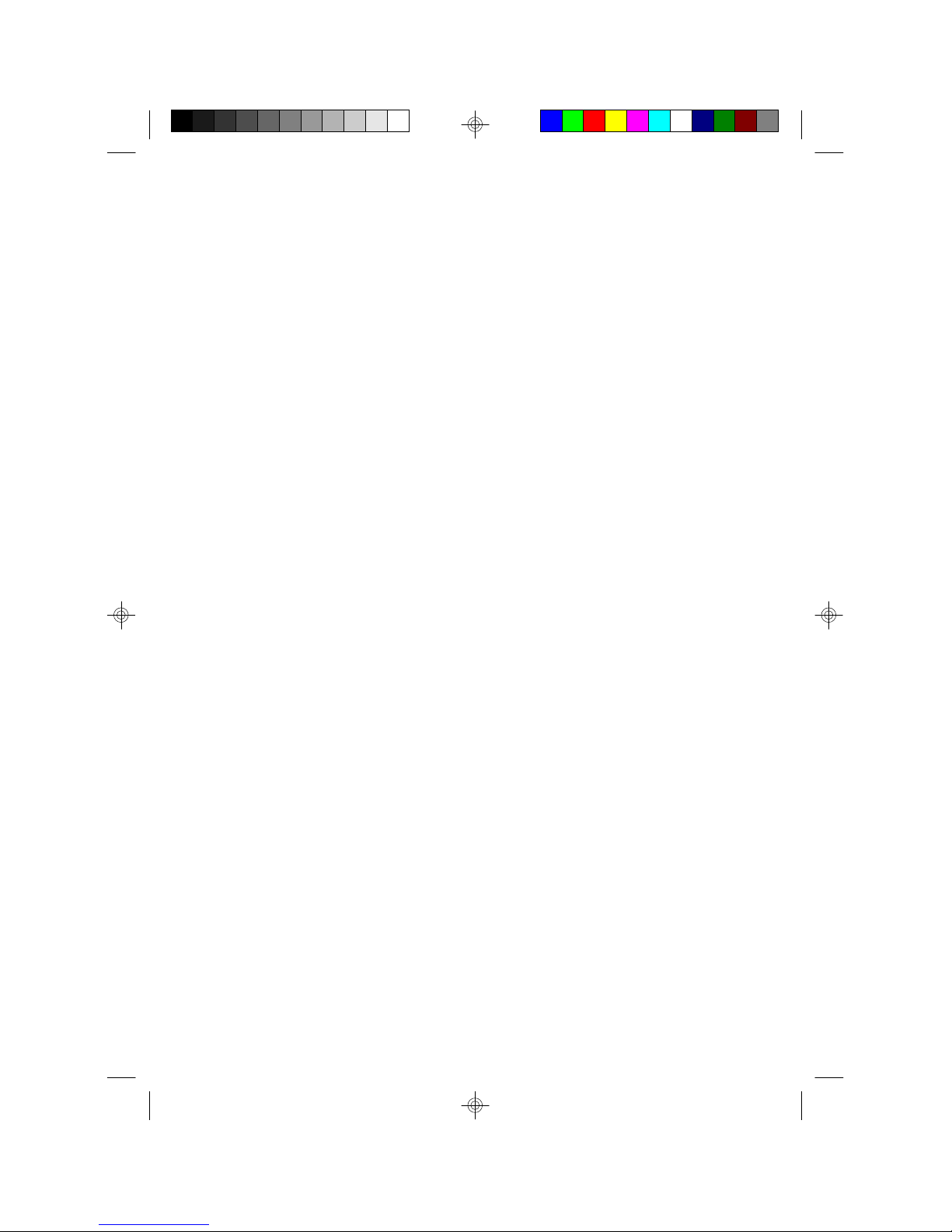
Copyright
This publication contains information that is protected by copyright.
No part of it may be reproduced in any form or by any means or used
to make any transformation/adaptation without the prior written
permission from the copyright holders.
This publication is provided for informational purposes only. The
manufacturer makes no representations or warranties with respect to
the contents or use of this manual and specifically disclaims any express
or implied warranties of merchantability or fitness for any particular purpose.
The user will assume the entire risk of the use or the results of the use of
this document. Further, the manufacturer reserves the right to revise this
publication and make changes to its contents at any time, without obligation
to notify any person or entity of such revisions or changes.
All Rights Reserved. © 1998
Trademarks
Microsoft® MS-DOS®, WindowsTM and Windows® 95 are registered
trademarks of Microsoft Corporation. Intel and Pentium are registered
trademarks of Intel Corporation. Cyrix, 6x86, 6x86L and 6x86MX are
registered trademarks of Cyrix Corporation. AMD, K5 and K6 are
registered trademarks of Advanced Micro Devices, Inc. IBM is a registered
trademark of International Business Machine Corporation. Award is a
registered trademark of Award Software, Inc. Other trademarks and
registered trademarks of products appearing in this manual are the
properties of their respective holders.
Caution:
Danger of explosion if battery incorrectly replaced.
Replace only with the same or equivalent type recommended by the
manufacturer.
Dispose of used batteries according to the battery manufacturer’s
instructions.
Page 3
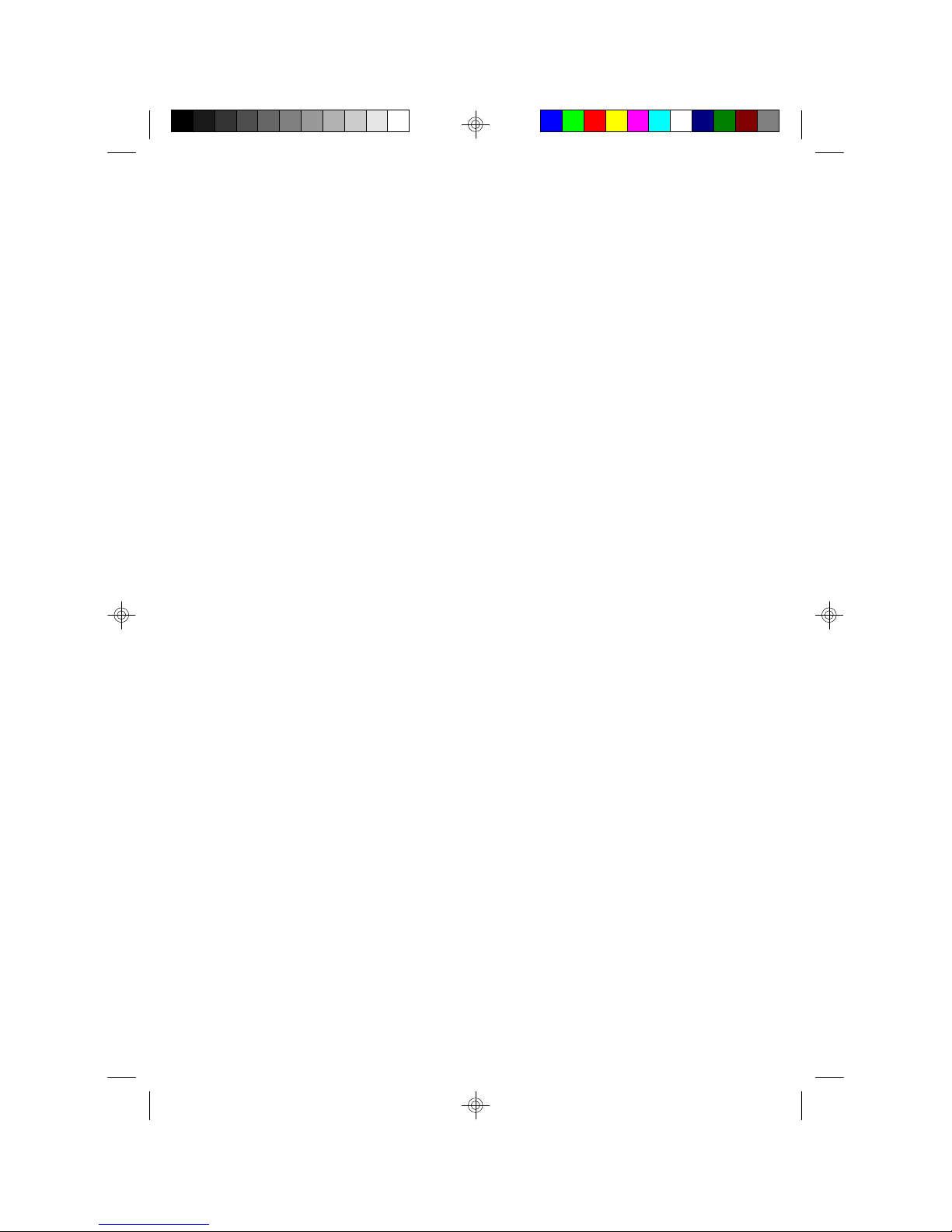
FCC and DOC Statement on Class B
This equipment has been tested and found to comply with the limits
for a Class B digital device, pursuant to Part 15 of the FCC rules.
These limits are designed to provide reasonable protection against
harmful interference when the equipment is operated in a residential
installation. This equipment generates, uses and can radiate radio
frequency energy and, if not installed and used in accordance with
the instruction manual, may cause harmful interference to radio
communications. However, there is no guarantee that interference
will not occur in a particular installation. If this equipment does cause
harmful interference to radio or television reception, which can be
determined by turning the equipment off and on, the user is
encouraged to try to correct the interference by one or more of the
following measures:
• Reorient or relocate the receiving antenna.
• Increase the separation between the equipment and the receiver.
• Connect the equipment into an outlet on a circuit different from
that to which the receiver is connected.
• Consult the dealer or an experienced radio TV technician for
help.
Notice:
1. The changes or modifications not expressly approved by the
party responsible for compliance could void the user's authority
to operate the equipment.
2. Shielded interface cables must be used in order to comply with
the emission limits.
Page 4
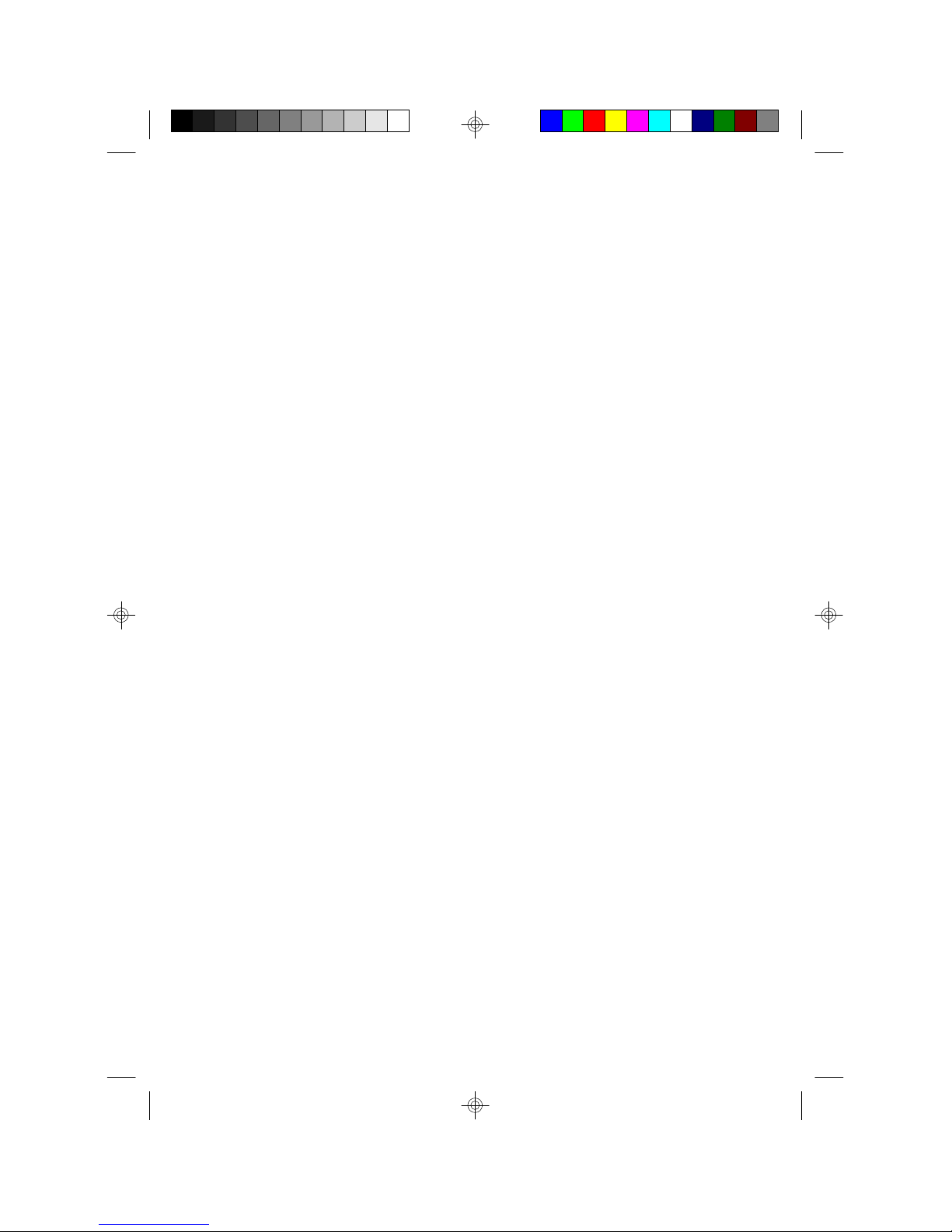
Table of Contents
Chapter 1 - Introduction
1.1 Features and Specifications...................................................................
1.2 Package Checklist.......................................................................................
Chapter 2 - Hardware Installation
2.1 System Board Layout .............................................................................
2.2 Installation Steps..........................................................................................
2.2.1 Installing System Memory........................................................
2.2.2 Installing a Processor..................................................................
2.2.3 Setting the Jumpers on the System Board..................
2.2.4 Installing Expansion Cards......................................................
2.2.5 Connecting the Ribbon Cables and Wires of the
Ports and Connectors..............................................................
2.2.6 Installing the System Board....................................................
Chapter 3 - Award BIOS Setup Utility
3.1 The Basic Input/Output System........................................................
3.1.1 Standard CMOS Setup.......................................................
3.1.2 BIOS Features Setup.............................................................
3.1.3 Chipset Features Setup.......................................................
3.1.4 Power Management Setup................................................
3.1.5 PNP/PCI Configuration.......................................................
3.1.6 Load Fail-Safe Settings..........................................................
3.1.7 Load Optimal Settings..........................................................
3.1.8 Integrated Peripherals...........................................................
3.1.9 Supervisor Password............................................................
3.1.10 User Password.........................................................................
3.1.11 IDE HDD Auto Detection................................................
3.1.12 Save & Exit Setup...................................................................
3.1.13 Exit Without Saving................................................................
7
12
14
15
15
20
24
26
28
38
40
40
44
48
50
53
55
55
55
59
59
60
61
61
Page 5
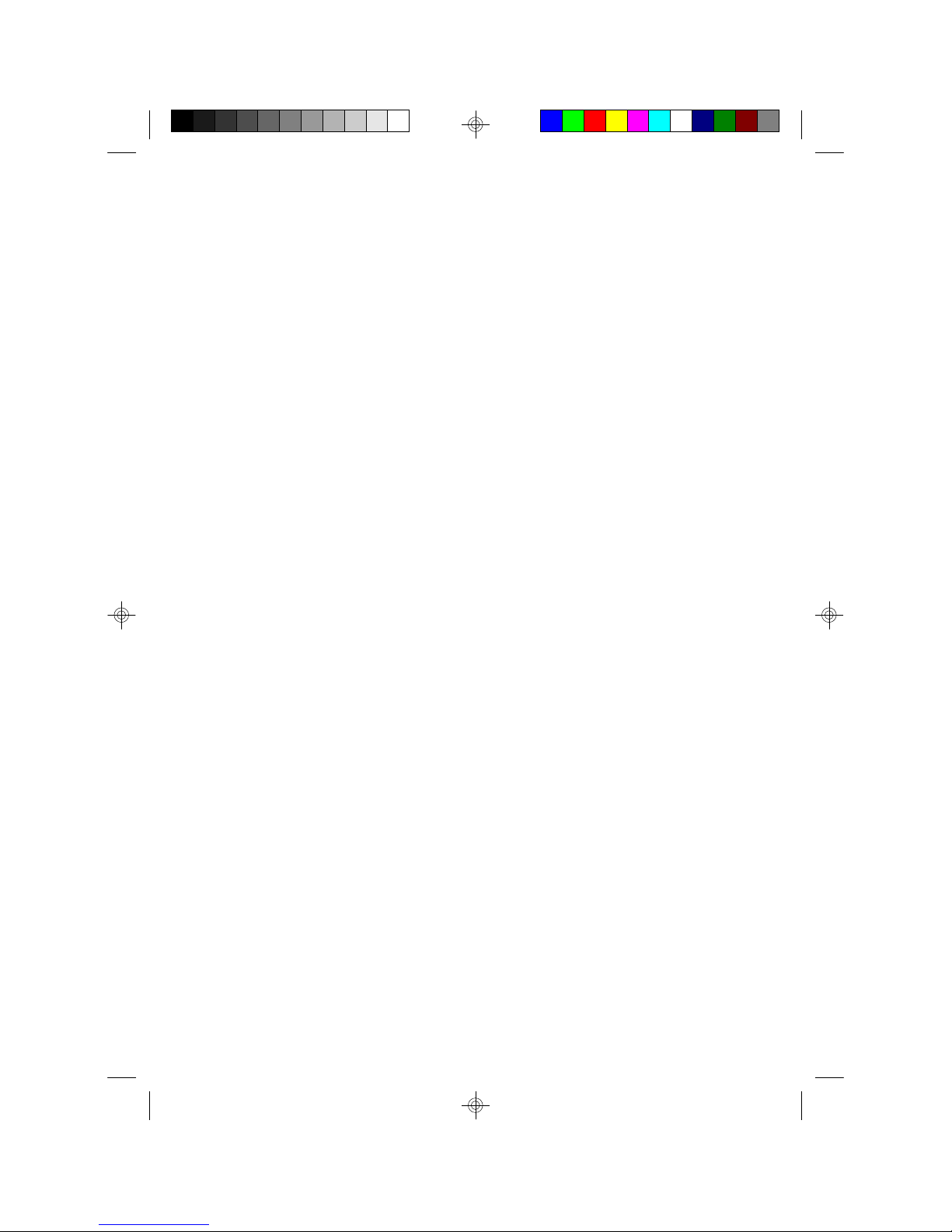
Chapter 4 - Supported Softwares
4.1 Desktop Management Interface......................................................................
4.2 System Health Monitor Utility............................................................................
4.3 Drivers.....................................................................................................................................
Appendix A - Identifying Processors
A.1 Intel Processors...............................................................................................................
A.2 Cyrix Processors............................................................................................................
A.3 AMD Processors...........................................................................................................
Appendix B - System Error Messages
B.1 POST Beep.........................................................................................................................
B.2 Error Messages................................................................................................................
Appendix C - Troubleshooting
C.1 Troubleshooting Checklist......................................................................................
63
66
67
69
69
70
72
72
75
Page 6

1
P5XV3 System Board User’s Manual
CHAPTER
1
Introduction
6
Page 7
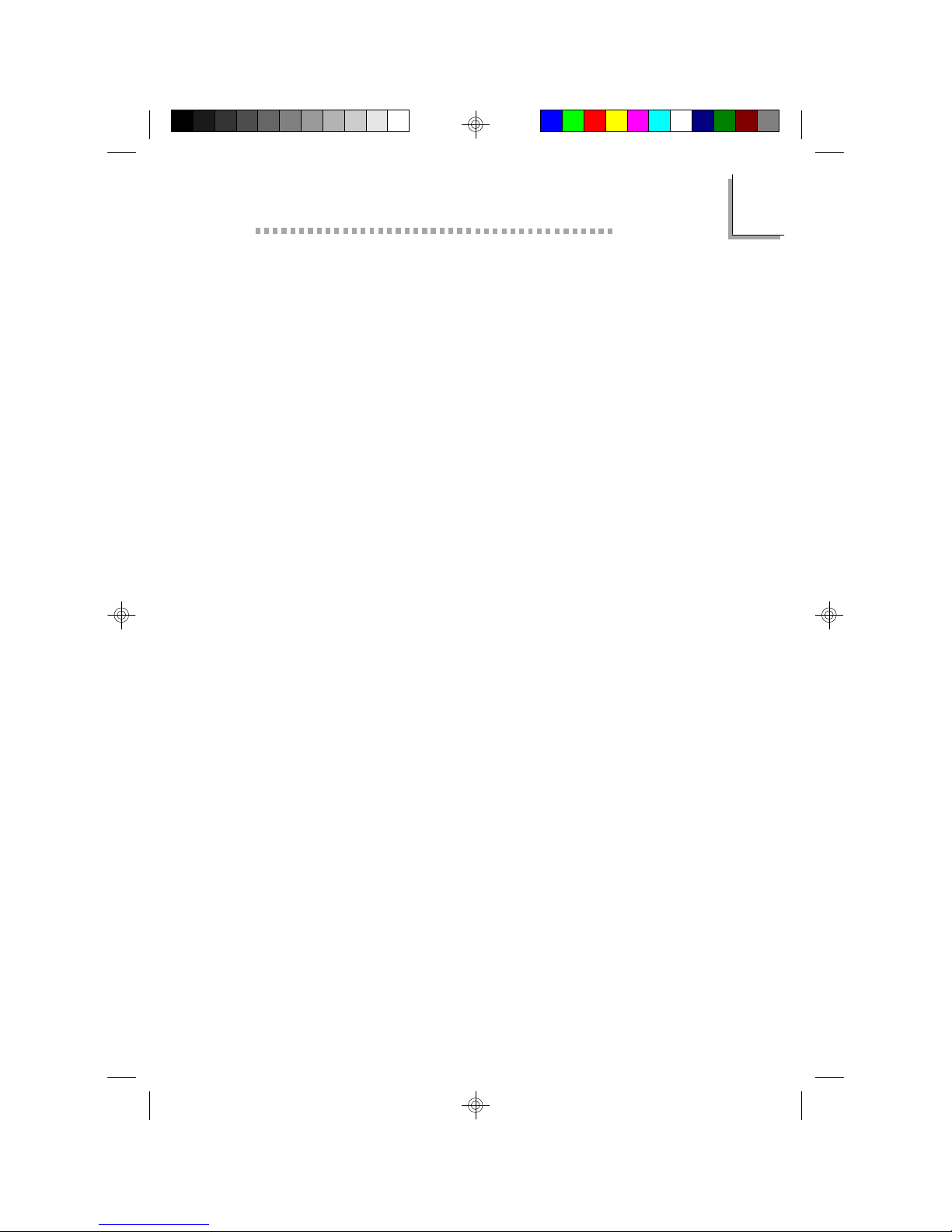
Introduction
1.1 Features and Specifications
1.1.1 Features
Chipset
• VIA Apollo VP3 AGP system chipset
Processor
The system board is equipped with a 321-pin ZIF socket (Socket
7). This socket is designed for easy removal of an old processor
and easy insertion of an upgrade processor. The system board is
also equipped with a switching voltage regulator that supports
2.0V to 3.5V core voltage for various processors.
• Intel Pentium processor with MMXTM technology-166/200/
233MHz
• Intel Pentium 90/100/120/133/150/166/200MHz
• Cyrix 6x86L PR120+/PR133+/PR150+/PR166+ and
6x86MX-PR166/PR200
• AMD K5 PR90/PR100/PR120/PR133/PR166
• AMD K6-166, K6-200, K6-233 and future K6 processors
1
System Memory
The system board supports 8MB to 256MB of memory. It is
equipped with two DIMM and two SIMM sockets. The 168-pin
DIMM sockets use x64 EDO (60/70ns) or SDRAM (10/12/13ns),
3.3V. The 72-pin SIMM sockets use EDO or FPM, 60/70ns, x32
DRAM, 5V.
Level 2 Cache Memory
• 512KB or 1MB pipeline burst, direct map write-back cache
installed on the system board.
Expansion Slots
The system board is equipped with 1 dedicated AGP slot, 3
dedicated PCI slots, 2 dedicated 16-bit ISA slots and 1 shared PCI/
ISA slot. All PCI and ISA slots are bus masters.
7
Page 8
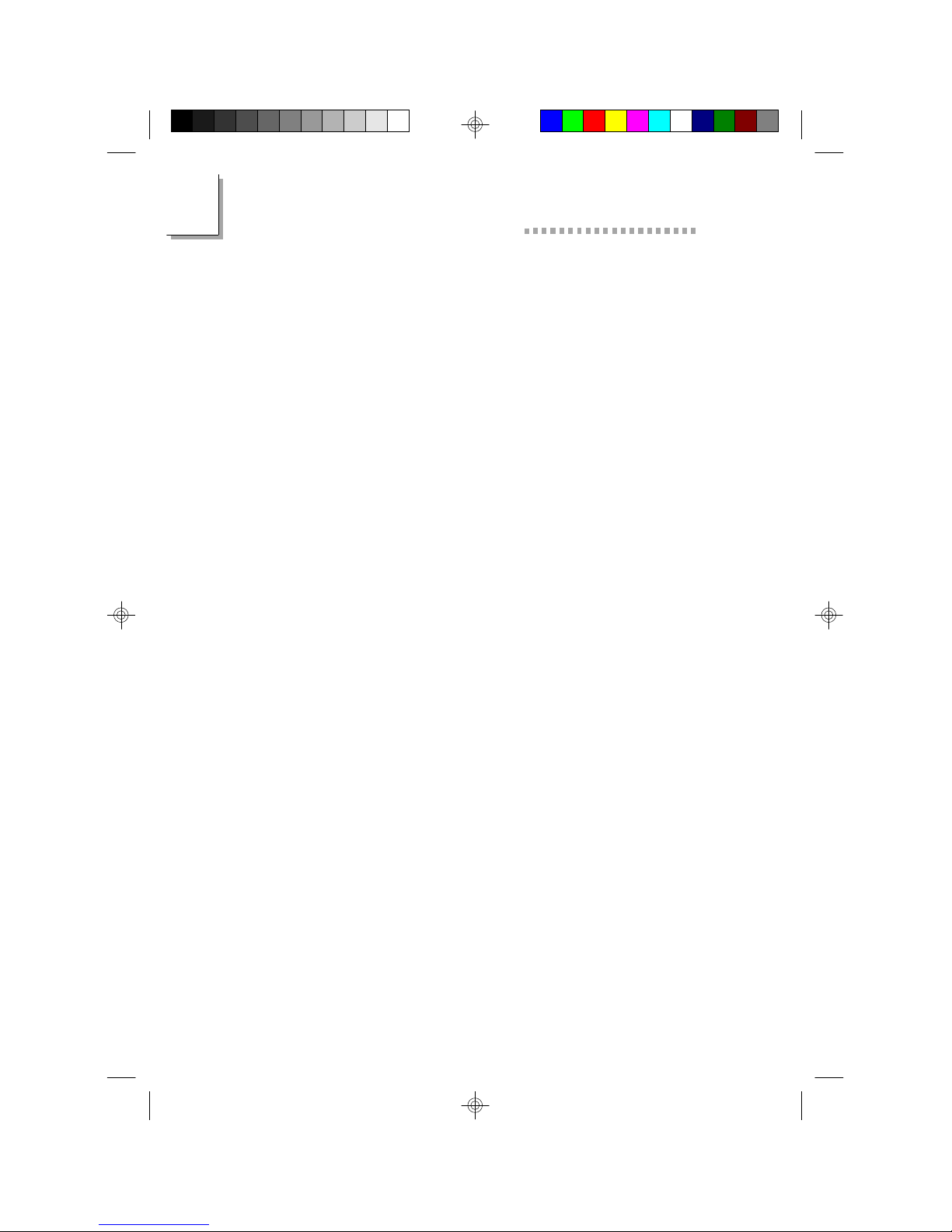
1
P5XV3 System Board User’s Manual
Desktop Management Interface (DMI)
The system board comes with a DMI 2.0 built into the BIOS. The
DMI utility in the BIOS automatically records various information
about your system configuration and stores these information in
the DMI pool, which is a part of the system board's Plug and Play
BIOS. DMI, along with the appropriately networked software, is
designed to make inventory, maintenance and troubleshooting of
computer systems easier. Refer to Chapter 4 for instructions on
using the DMI utility.
Onboard I/O
• Two NS16C550A-compatible DB-9 serial ports
• One SPP/ECP/EPP DB-25 parallel port
• One floppy drive interface supports up to two 2.88MB floppy
drives
• One mini-DIN-6 PS/2 mouse port
• One mini-DIN-6 PS/2 keyboard port
PCI Bus Master IDE Controller
• Two PCI IDE interfaces support up to four IDE devices
• Ultra DMA/33 supported (Synchronous Ultra DMA mode data transfer rate up to a maximum of 33MB/sec.)
• PIO Mode 3 and Mode 4 Enhanced IDE (data transfer rate up
to 16.6MB/sec.)
• Bus mastering reduces CPU utilization during disk transfer
• ATAPI CD-ROM supported
• LS-120 and ZIP supported
IrDA Interface
The system board is equipped with an IrDA connector for wireless
connectivity between your computer and peripheral devices. It
supports infrared peripheral devices that meet the ASKIR or
HPSIR standard.
USB Ports
The system board is equipped with two USB ports. USB allows
data exchange between your computer and a wide range of
simultaneously accessible external Plug and Play peripherals.
8
Page 9
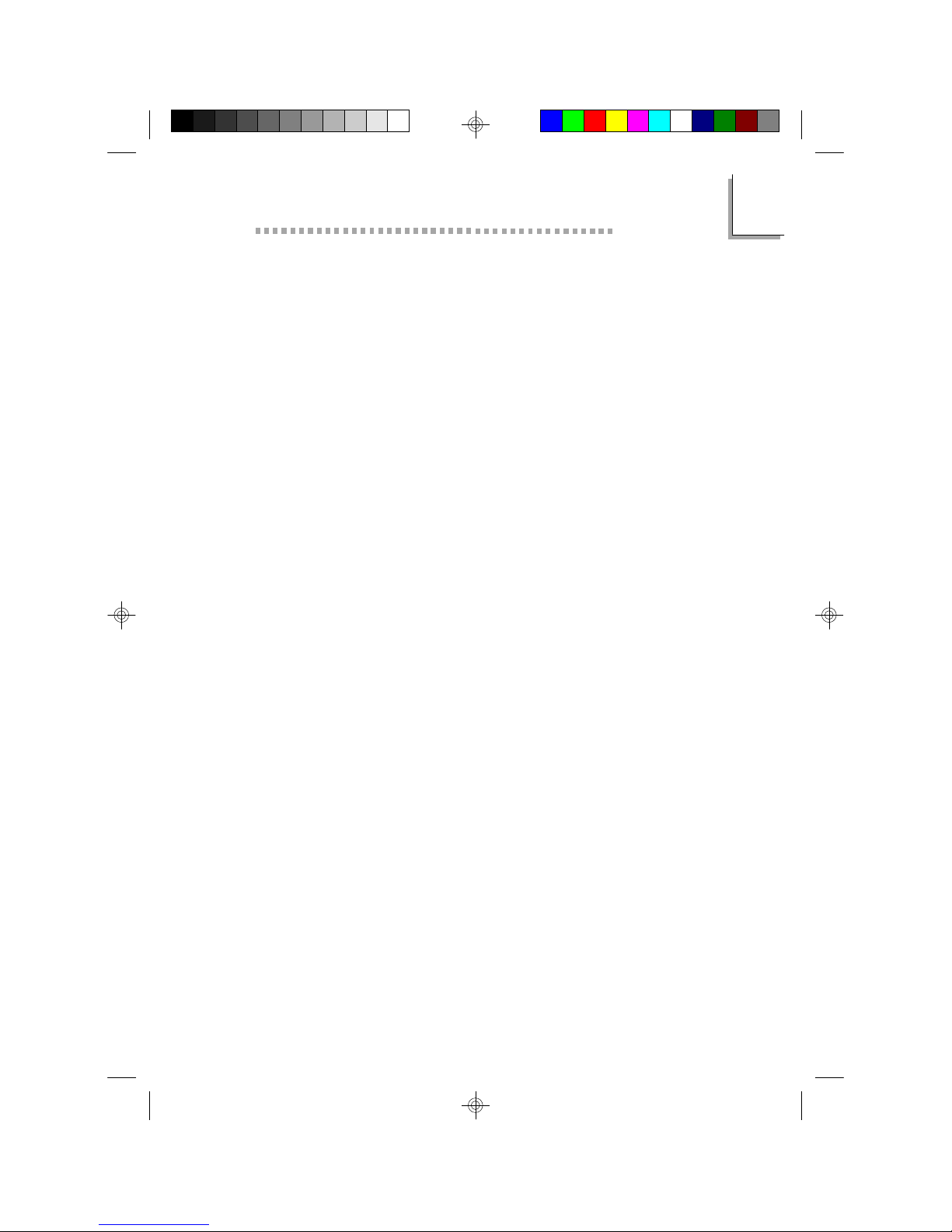
Introduction
BIOS
• Award BIOS, Windows 95 Plug and Play compatible
• Flash EPROM for easy BIOS upgrades
ATX Power Supply Connector
The system board is equipped with an ATX power supply
connector. Using an ATX power supply, you can either shut down
your computer by pressing the Power button located on the front
bezel of your computer or by executing the Shut Down
command under the Windows 95 operating system. Your system
will then enter the “Soft Off” state.
To power-on your system automatically, enable “Resume On Alarm”
in the Power Management Setup of the Award BIOS (Chapter 3).
This will allow you to set the date and time you would like your
system to power-on.
1.1.2 Technology
AGP (Accelerated Graphics Port)
The system board is equipped with 1 AGP slot. AGP is an
interface designed to support high performance 3D graphics cards.
It utilizes a dedicated pipeline to access system memory for
texturing, z-buffering and alpha blending; delivering up to 533MB/
sec. bandwidth for 3D graphics applications. AGP in this Intel
Pentium processor based system board will deliver faster and
better graphics with your PC.
1
SDRAM (Synchronous Dynamic Random Access Memory)
The system board supports unbuffered SDRAM memory. SDRAM
is a DRAM technology that uses the clock on the chip to
synchronize with the CPU clock so that the timing of the memory
chips and the timing of the CPU are synchronized. This saves time
during transmission of data, subsequently increasing system
performance.
9
Page 10
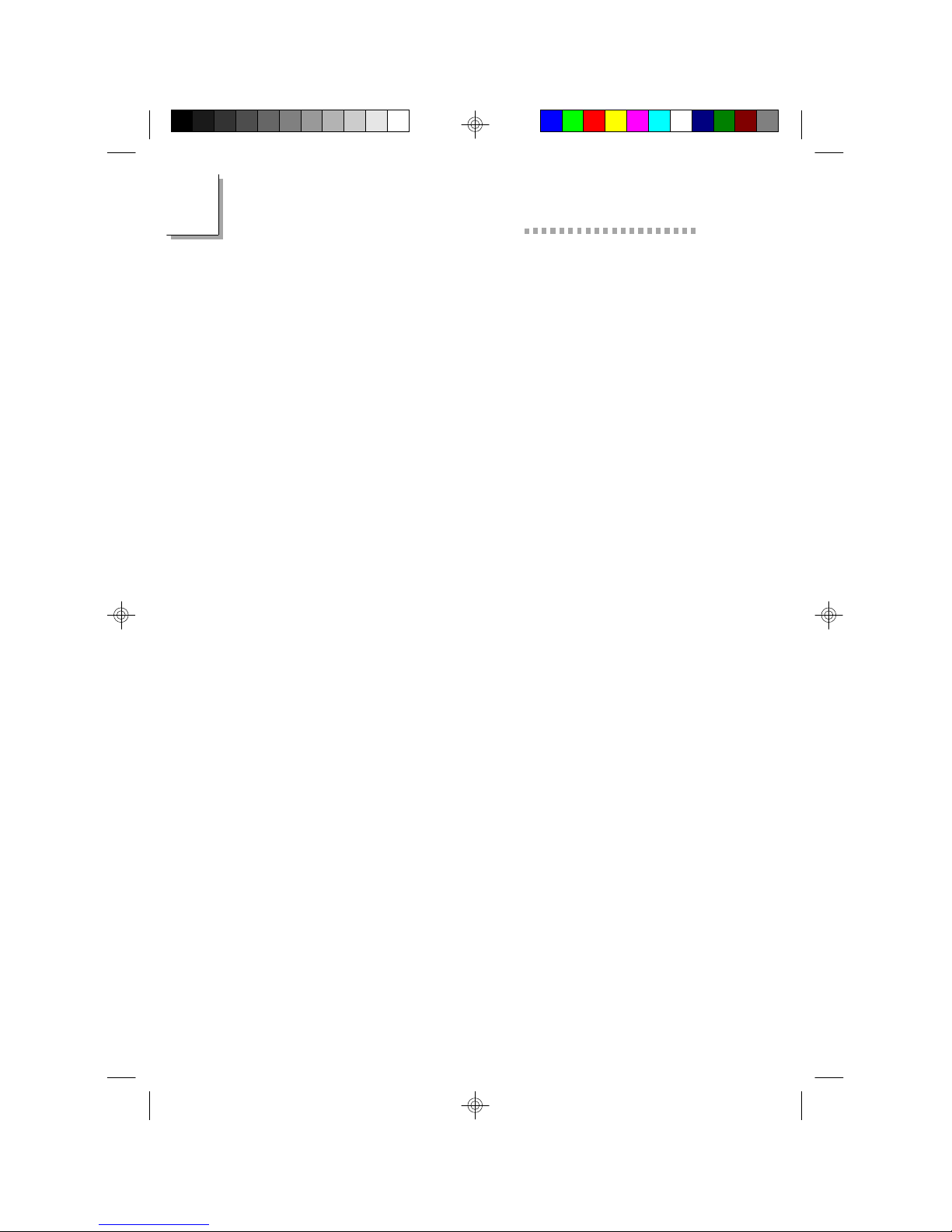
1
P5XV3 System Board User’s Manual
Ultra DMA/33 Bus Master IDE
Synchronous Ultra DMA mode provides data transfer rate up to a
maximum of 33MB/sec, which is twice the data transfer rate of
Enhanced IDE or ATA-2. This enables the CPU to operate more
efficiently when handling simultaneous events.
ACPI (Advanced Configuration and Power Interface)
The system board is designed to meet the ACPI specification. ACPI
has energy saving features that enables PCs to implement Power
Management and Plug-and-Play with operating systems that support
OS Direct Power Management.
PC ‘97 Compliant
The system board is PC ’97 compliant. This will optimize your PC
system to run Windows 95 and Windows NT and future
versions of these operating systems.
1.1.3 Intelligence
Monitors Processor Temperature and Overheat Alarm
The system board is able to detect the temperature of the
processor. An alarm will sound in case of processor overheat. Refer
to Chipset Features Setup (Chapter 3) and System Health
Monitor Utility (Chapter 4).
Monitors Processor/AGP Fan Speed and Failure Alarm
The system board is able to detect the fan speed (RPMRevolutions Per Minute) of the processor and AGP fans, and alerts
you to attend to any irregularity that may damage your system.
Refer to Chipset Features Setup (Chapter 3) and System Health
Monitor Utility (Chapter 4).
Monitors Power Voltages and Failure Alarm
The system board is able to detect the output voltage of the power
supply. An alarm will sound warning you of voltage irregularity.
Refer to Chipset Features Setup (Chapter 3) and System Health
Monitor Utility (Chapter 4).
10
Page 11
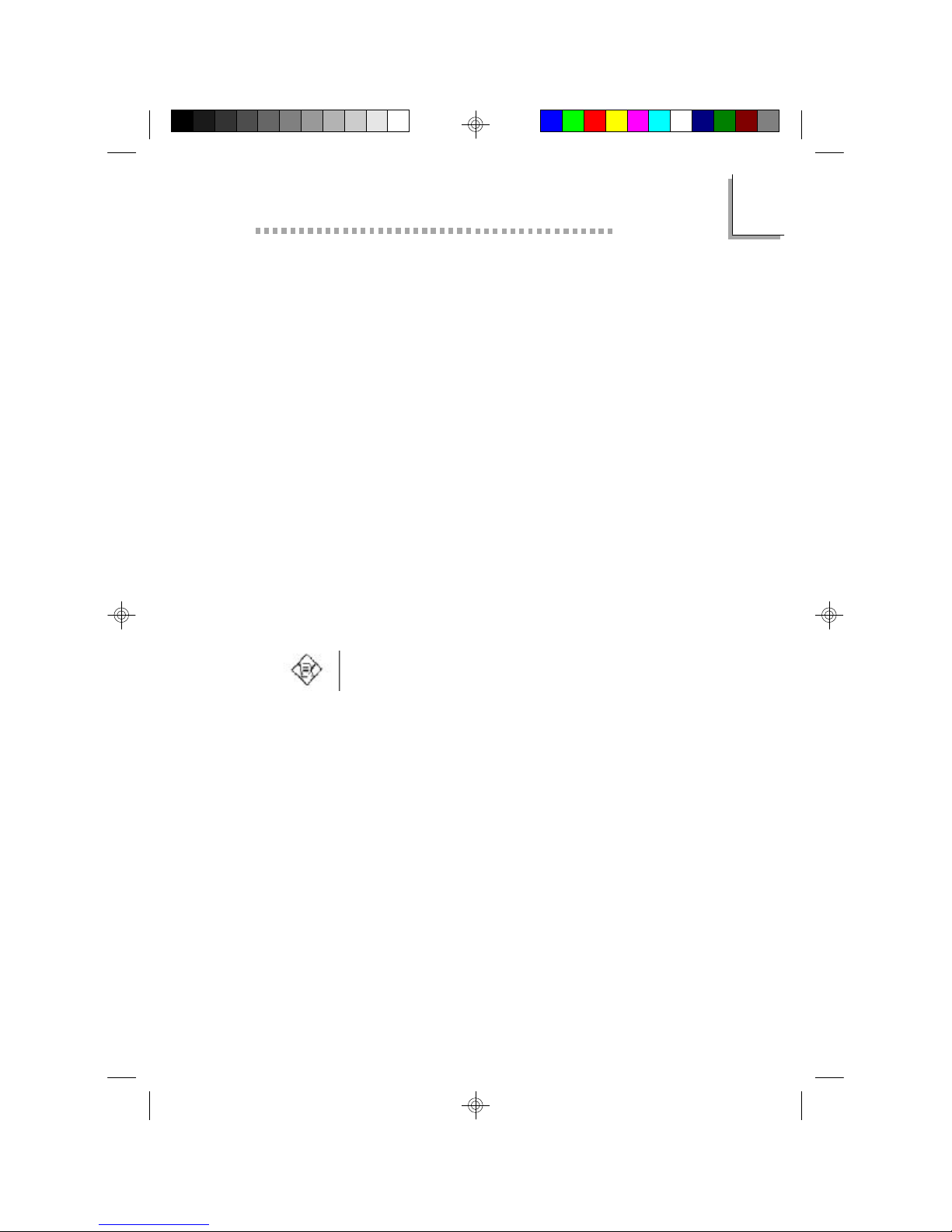
Introduction
Automatic Fan Control
With the system’s power switched on, the processor’s fan will
rotate only if the temperature of the processor is over 25oC. This
saves energy, prevents system overheat, prolongs fan life and
implements a silent system.
Dual Function Power Button
Depending on the setting in the BIOS setup, this switch will allow
your system to enter the Soft-Off or Suspend mode. “Soft-Off By
PWRBTN” in the Power Management Setup (Chapter 3) allows
you to select the method of powering off your system.
External Modem Ring-on
The Modem Ring-on feature allows the Soft Power Down (SoftOff) PC to power-on to respond to incoming calls. Enable this
function in the “Resume On Ring” field and select an IRQ channel
for the external modem in the “Modem Use IRQ” field. Refer to
the Power Management Setup section (Chapter 3) for more
information.
Note:
This feature supports external modem only. If you are using
this function, make sure to turn on the power of the modem
prior to powering-off the system.
1
RTC Timer to Power-on the System
The RTC installed on the system board allows your system to
automatically power-on on the set date and time. Set the date and
time you would like your system to power-on in the “Resume On
Alarm” field of the Power Management Setup (Chapter 3).
Virus Protection
Most viruses today destroy data stored in hard drives. The system
board is designed to protect the boot sector and partition table
of your hard disk drive. If an attempt is made to write to the
boot sector or partition table of the hard disk drive, the BIOS will
halt the system and an error message will appear. Refer to the
“Virus Warning” field in the BIOS Features Setup of the Award
BIOS (Chapter 3).
11
Page 12
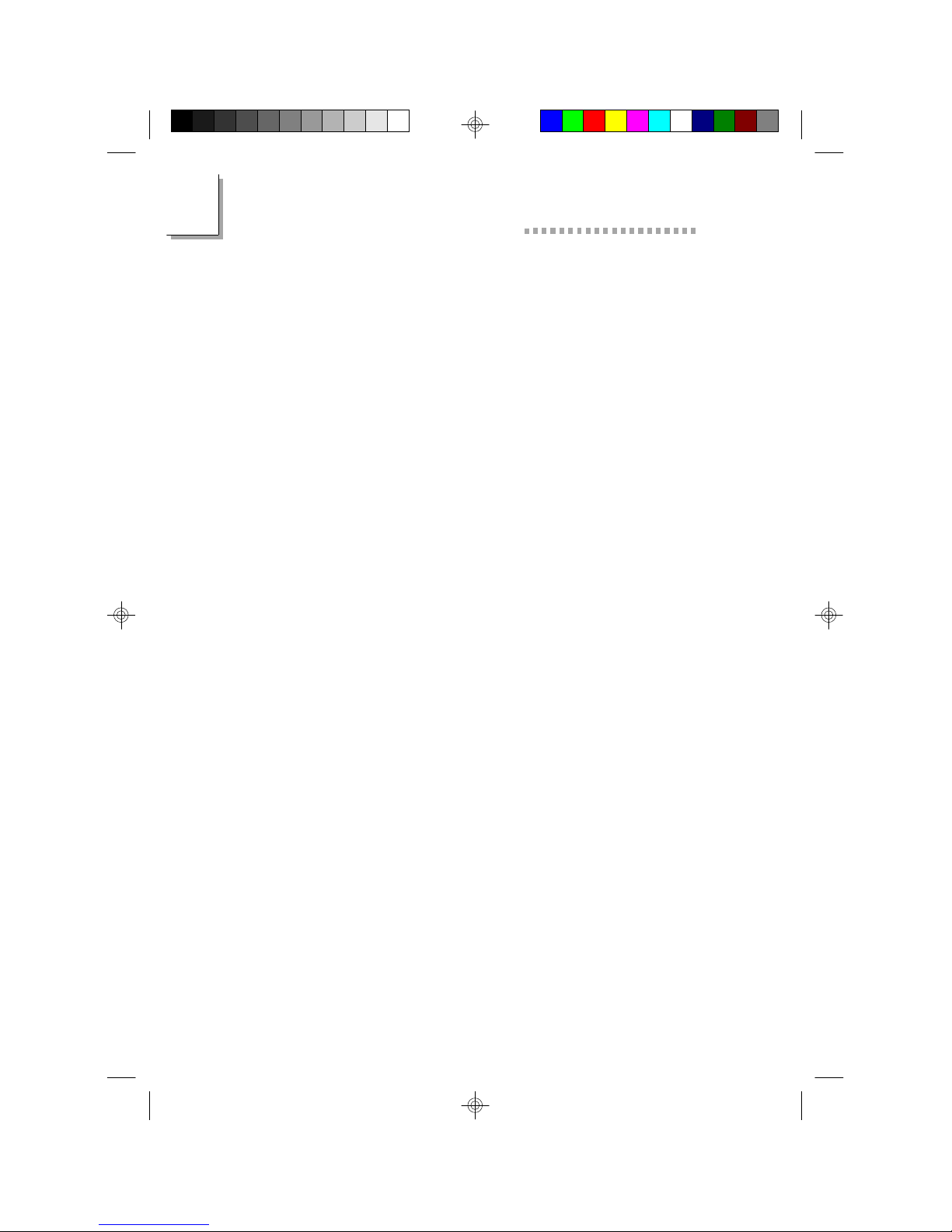
1
P5XV3 System Board User’s Manual
1.2 Package Checklist
The system board package contains the following items:
þ The system board
þ A user’s manual
þ One 40-pin IDE hard disk cable
þ One 34-pin floppy disk drive cable
þ One I/O shield
þ One CD
þ Five spare jumpers
If any of these items are missing or damaged, please contact your
dealer or sales representative for assistance.
12
Page 13
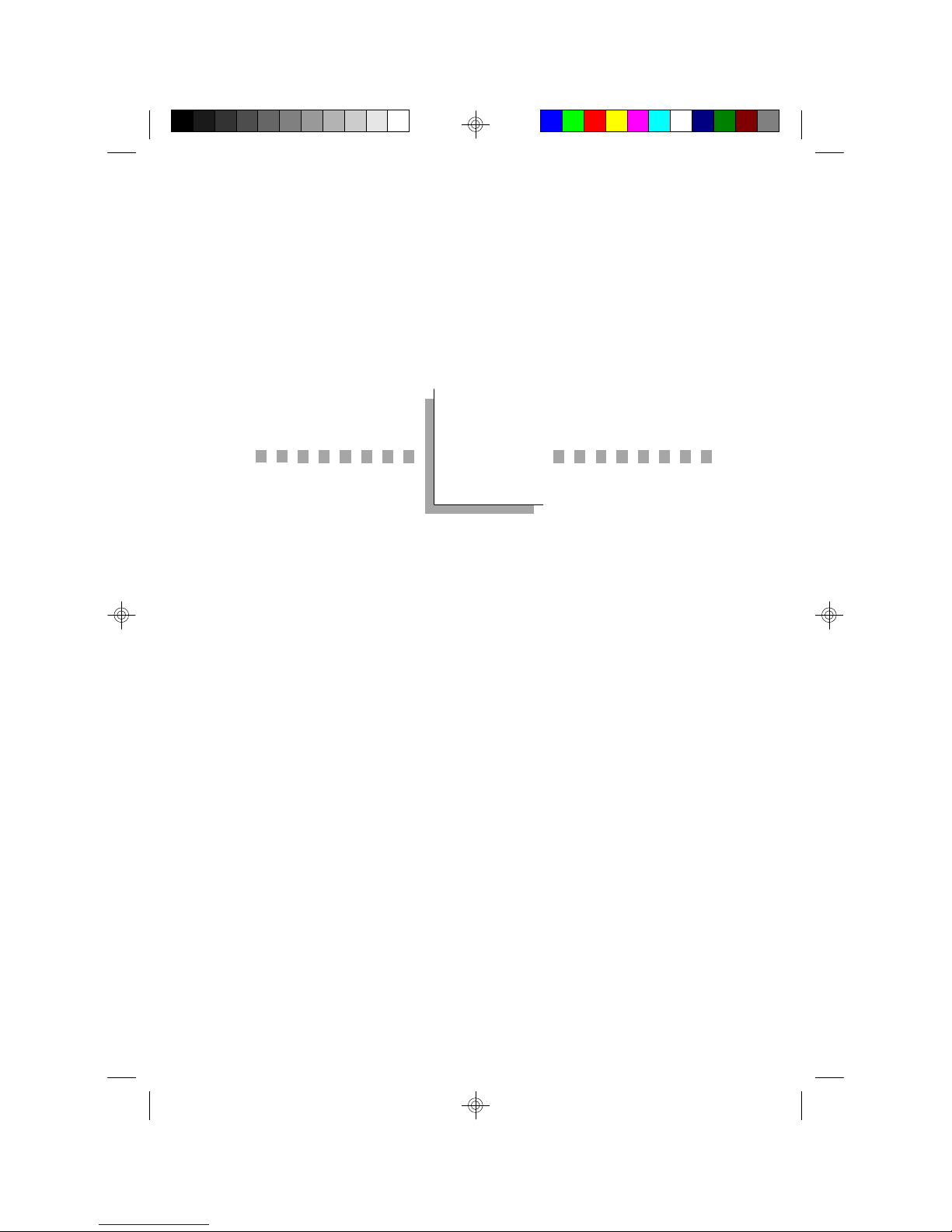
CHAPTER
2
Hardware Installation
Page 14
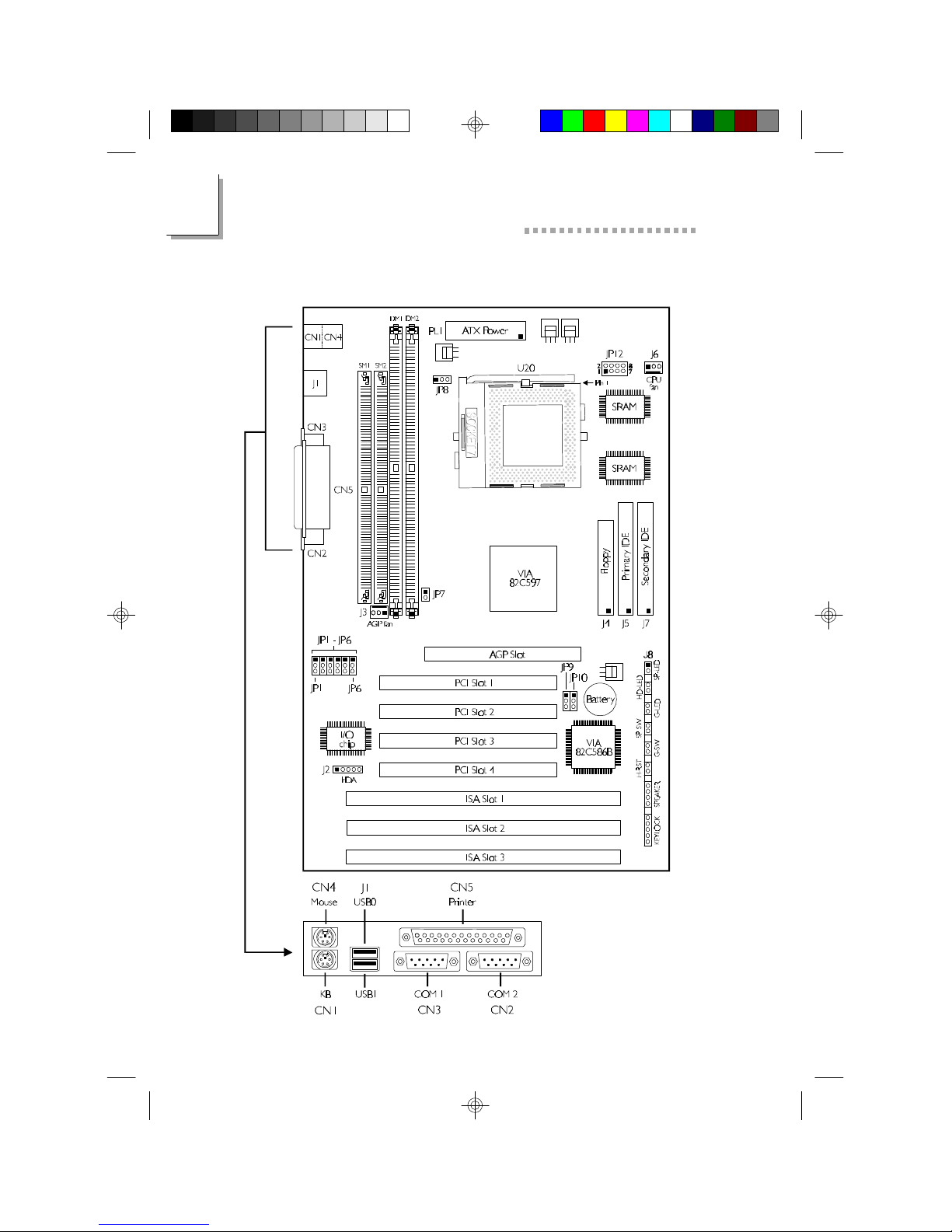
2
P5XV3 System Board User’s Manual
2.1 System Board Layout
14
Page 15
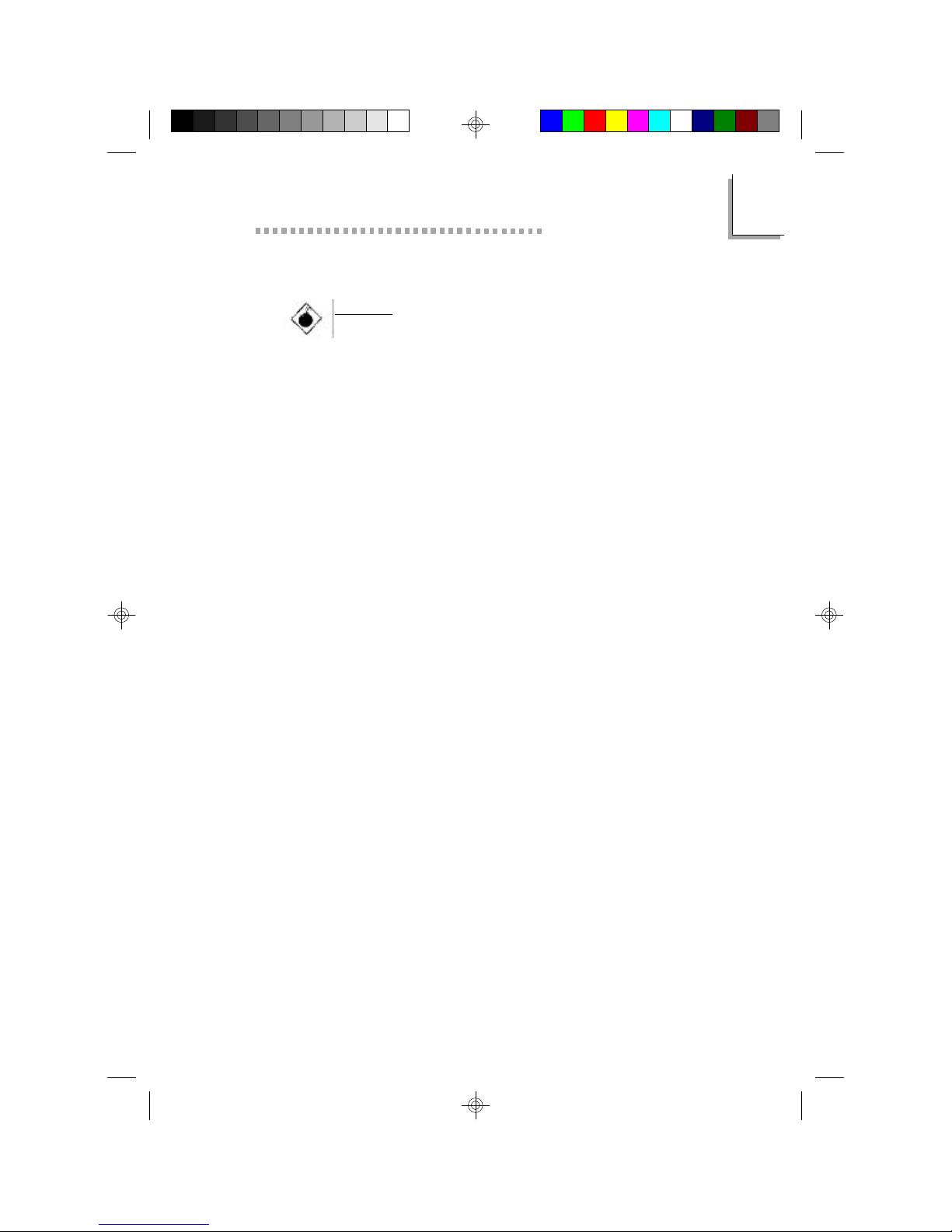
Hardware Installation
2.2 Installation Steps
Warning:
Electrostatic discharge (ESD) can damage your system board,
processor, disk drives, add-in boards, and other components.
Perform the upgrade instruction procedures described at an
ESD workstation only. If such a station is not available, you
can provide some ESD protection by wearing an antistatic
wrist strap and attaching it to a metal part of the system
chassis. If a wrist strap is unavailable, establish and maintain
contact with the system chassis throughout any procedures
requiring ESD protection.
The following outlines the basic installation steps prior to installing
the system board into the chassis.
2.2.1 Install the System Memory
2.2.2 Install the Processor
2.2.3 Set the Jumpers on the System Board
2.2.4 Install the Expansion Cards
2
2.2.5 Connect the Ribbon Cables and Wires of the Ports and
Connectors
2.2.6 Install the System Board
2.2.1 Installing System Memory
The system board supports two kinds of memory modules:
DIMM and SIMM. DIMM, which sometimes uses SDRAM,
performs better than SIMM, which uses DRAM. When you are
purchasing DIMMs, please specify you want the Intel compatible
type. (There are DIMMs made for other types of computers that
are not compatible.)
15
Page 16
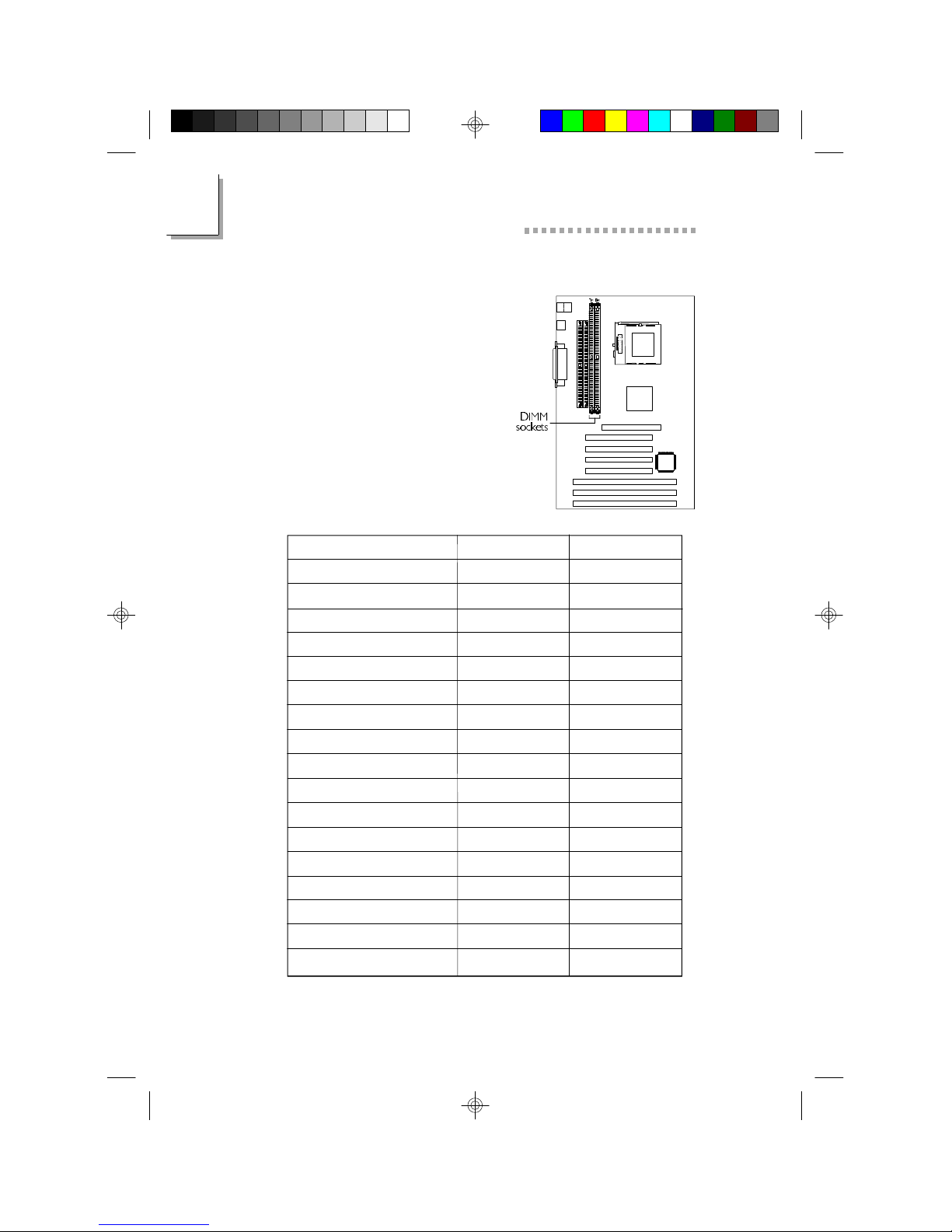
2
P5XV3 System Board User’s Manual
2.2.1.1 DIMM
The two 168-pin DIMM (Dual
In-line Memory Module) sockets use
x64 EDO or SDRAM. The system
board can support 8MB to 256MB
memory. Refer to the table below
for the DIMM sockets and modules
needed for the corresponding
memory sizes.
Memory Size
8MB
8MB
16MB
16MB
16MB
24MB
24MB
32MB
32MB
32MB
40MB
40MB
48MB
48MB
64MB
128MB
256MB
DM1
8MB
none
16MB
none
8MB
8MB
16MB
32MB
none
16MB
8MB
32MB
16MB
32MB
32MB
64MB
128MB
DM2
none
8MB
none
16MB
8MB
16MB
8MB
none
32MB
16MB
32MB
8MB
32MB
16MB
32MB
64MB
128MB
16
Page 17
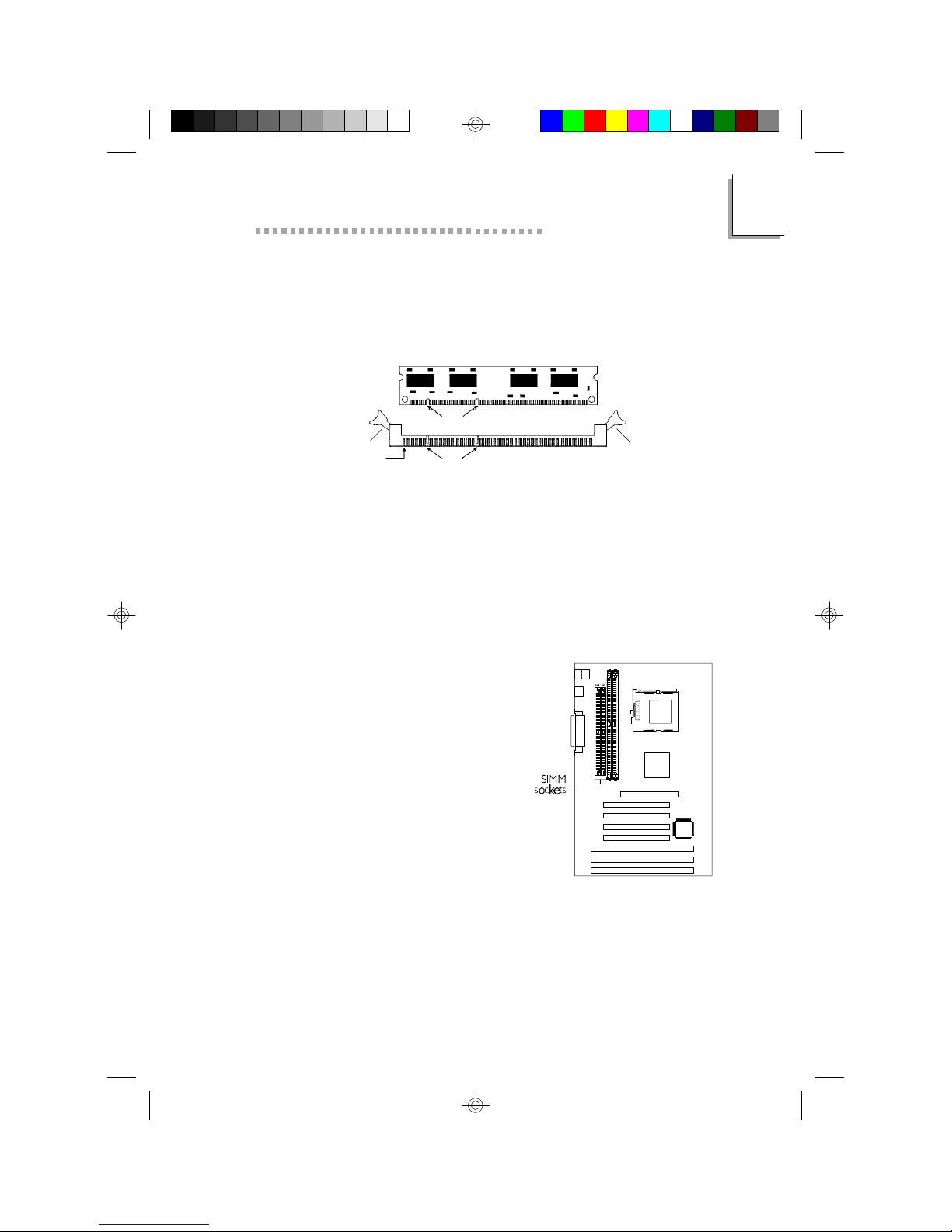
Hardware Installation
Installing the DIM Module
A DIM module simply snaps into a socket on the system board.
Pin 1 of the DIM module must correspond with Pin 1 of the
socket.
Notch
Tab
Pin 1
1. Pull the “tabs” which are at the ends of the socket to the side.
2. Position the DIMM above the socket with the “notches” in the
module aligned with the “keys” on the socket.
3. Seat the module vertically into the socket. Make sure it is
completely seated. The tabs will hold the DIMM in place.
Key
Tab
2.2.1.2 SIMM
2
The two 72-pin SIMM (Single
In-line Memory Module) sockets
use EDO or FPM x32 DRAM.
Refer to the table on the next
page for the bank locations and
modules needed for the
corresponding memory sizes.
17
Page 18
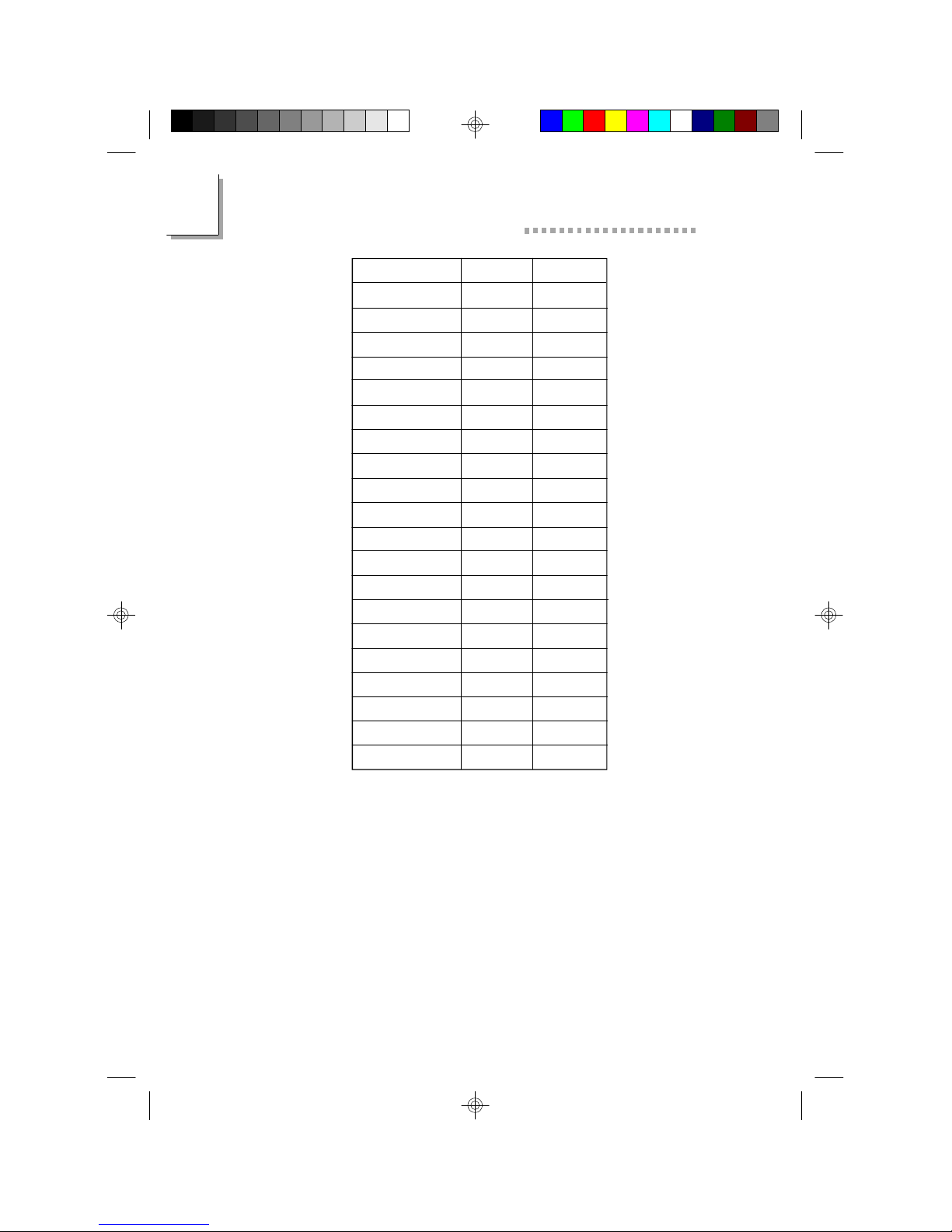
2
P5XV3 System Board User’s Manual
Memory Size
8MB
16MB
16MB
24MB
24MB
32MB
32MB
40MB
40MB
48MB
48MB
64MB
64MB
72MB
72MB
80MB
80MB
96MB
96MB
128MB
SM1
4MB
8MB
4MB
4MB
8MB
16MB
8MB
4MB
16MB
8MB
16MB
32MB
16MB
4MB
32MB
8MB
32MB
16MB
32MB
64MB
SM2
4MB
8MB
4MB
4MB
8MB
16MB
8MB
4MB
16MB
8MB
16MB
32MB
16MB
4MB
32MB
8MB
32MB
16MB
32MB
64MB
18
Page 19
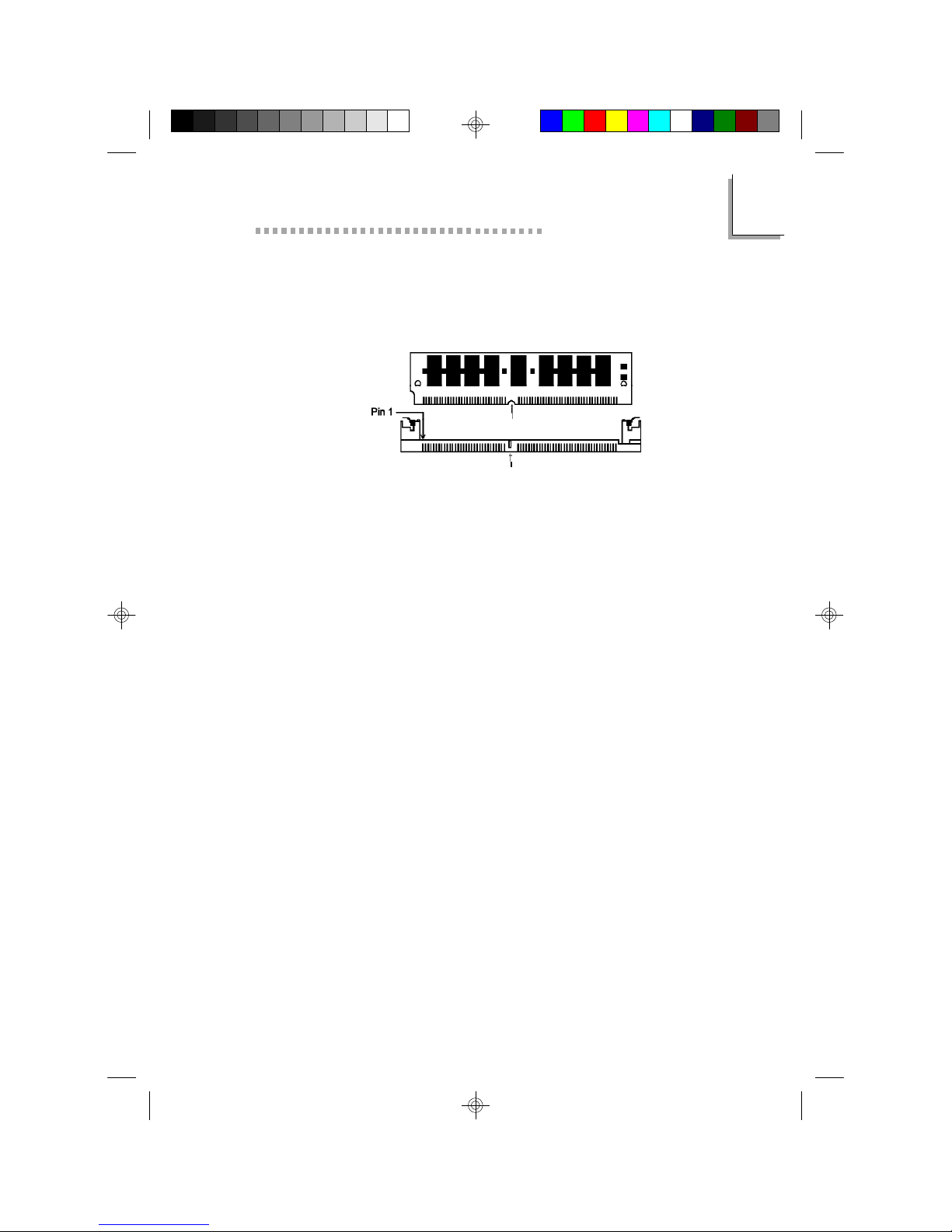
Hardware Installation
Installing a SIM Module
A SIM module simply snaps into a socket on the system board.
Pin 1 of the SIM module must correspond with Pin 1 of the
socket.
notch
key
1. Position the SIMM above the socket with the “notch” in the
module aligned with the “key” on the socket.
2. Seat the module at a 45° angle into the bank. Make sure it is
completely seated. Tilt the module upright until it locks in place
in the socket.
2
19
Page 20
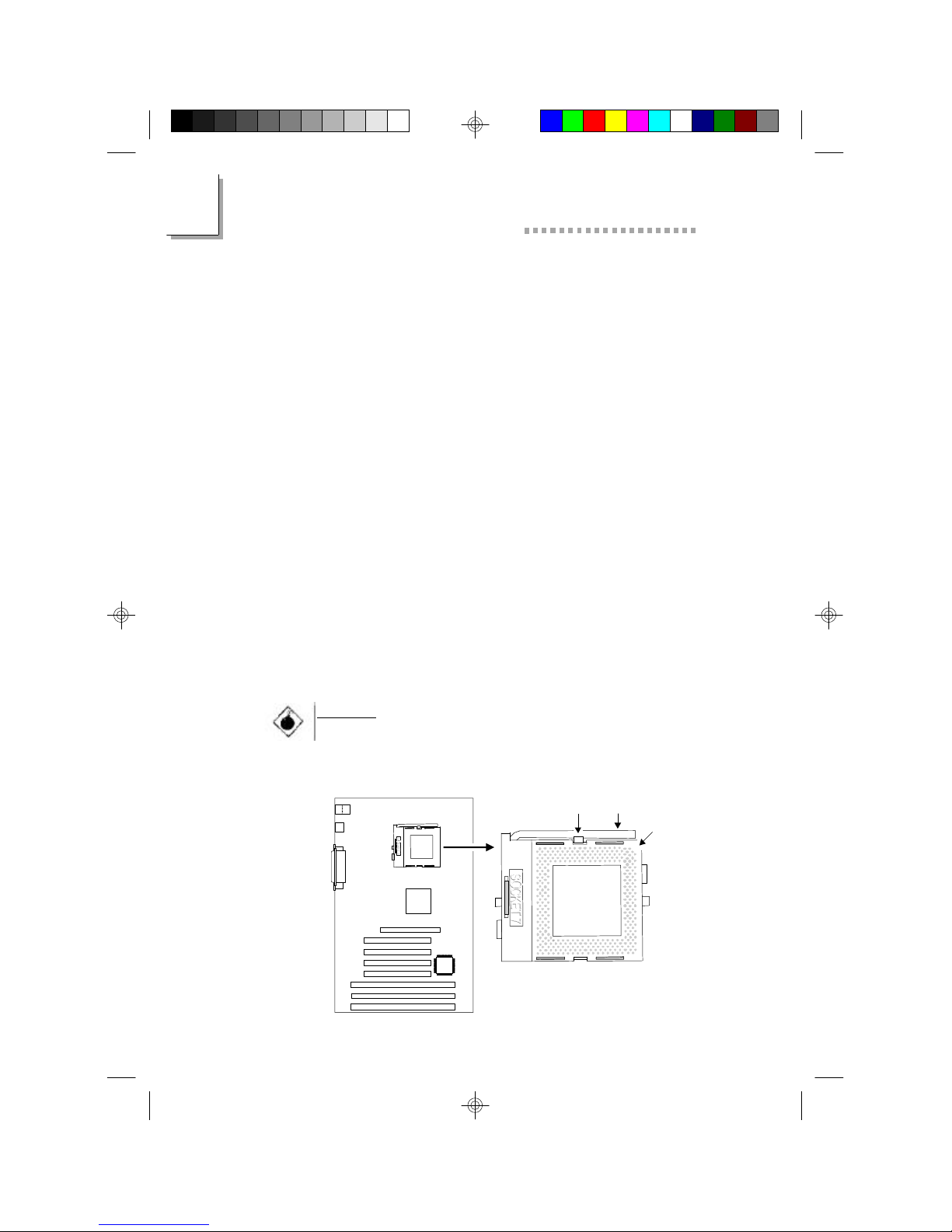
2
P5XV3 System Board User’s Manual
2.2.2 Installing a Processor
The system board is equipped with a 321-pin Zero Insertion
Force (ZIF) socket The ZIF socket is designed for easy removal of
an old processor and easy insertion of an upgrade processor. If
you need to apply excessive force to insert the processor, you are
not installing the processor correctly.
1. To raise the handle of the ZIF socket, push it down, slightly pull
it out to the side, then raise it as far as it will go. It may be
necessary to initially apply a small amount of sideways force to
free the handle from its retaining “tab”. Once clear of the “tab”,
the handle will open relatively easily. The top plate will slide
back.
2. Insert the processor until the pins are in their corresponding
holes. Make sure pin 1 of the processor is aligned with pin 1
of the socket. To prevent improper processor installation, the
ZIF socket has a Plug/Keying mechanism. Several holes in the
socket are plugged so that the processor will go in only one
way.
3. Push the handle down until the handle locks into place. The
top plate will slide forward.
20
Warning:
The processor must be kept cool by using a fan with
heatsink. Otherwise, the processor will overheat and damage
the processor and the system board.
Tab Handle
Pin 1
Page 21
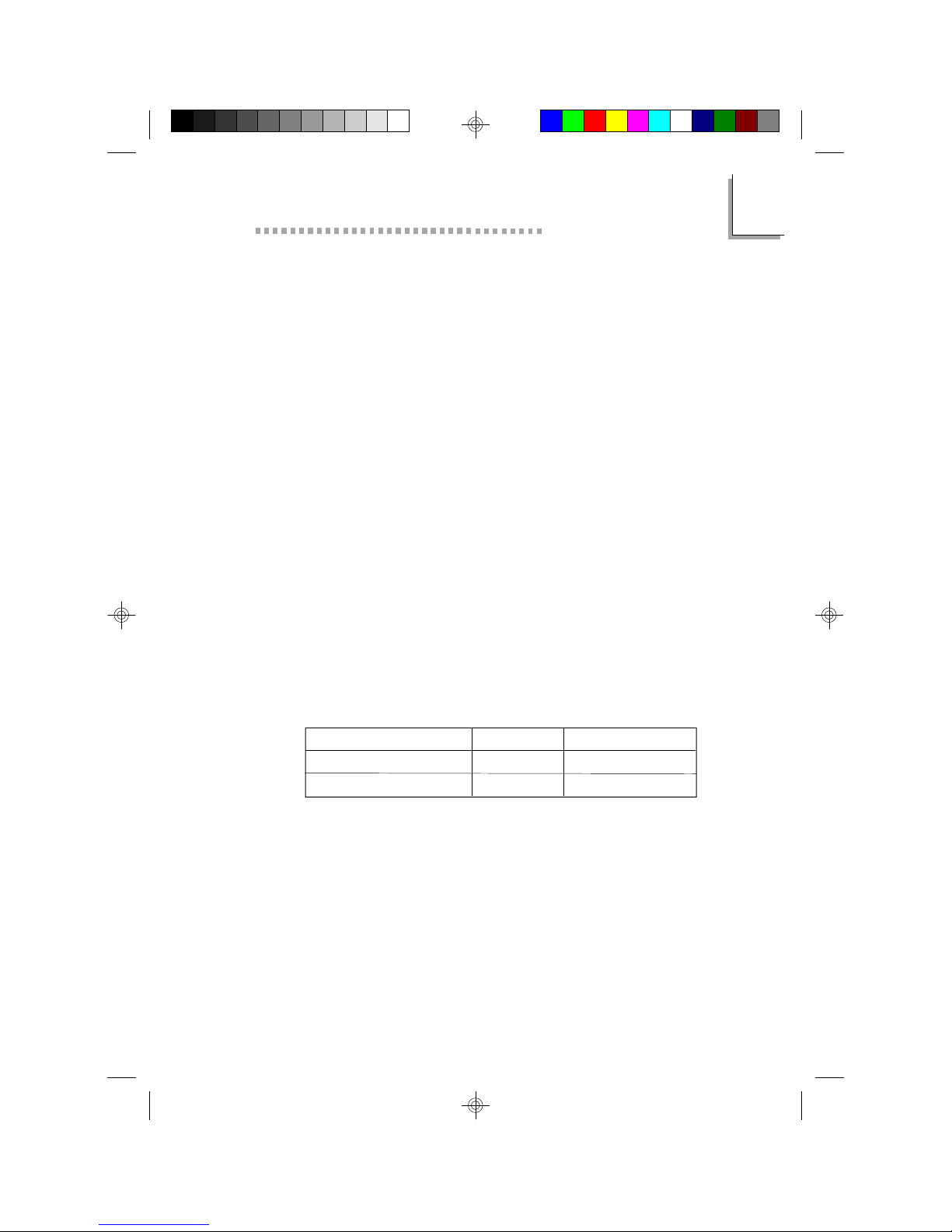
Hardware Installation
2.2.2.1 Jumper Settings of the Processors
A processor’s internal clock speed is the actual internal operating
clock of the processor. Its frequency ratio differs from one
processor to another. An Intel processor will multiply the external
bus clock by the frequency ratio to become the internal clock
speed. Internal clock speed is the commonly known speed of
Intel processors in the market and is the actual operating clock of
the processor (external bus clock x frequency ratio = internal
clock speed). Cyrix and AMD processors use the PR-rating
system which is the overall processor performance rating.
The voltage of the processors are divided into Single voltage and
Dual voltage processors. Single voltage processors include Intel
Pentium, Cyrix 6x86 and AMD K5 processors. Dual voltage
processors include Intel Pentium processors with MMX
technology, Cyrix 6x86L and 6x86MX, and AMD K6 processors.
Make sure all jumpers are set correctly before applying power or
you may damage the processor or system board. Use a needlenosed plier to move the jumpers if necessary.
The table below shows the External System Bus Clock of the
processors supported by the system board and their
corresponding PCI Clock and ISA Bus Clock.
2
Ext. System Bus Clock
60MHz
66MHz
PCI CLK
30MHz
33MHz
ISA Bus CLK
7.5MHz
8.25MHz
21
Page 22
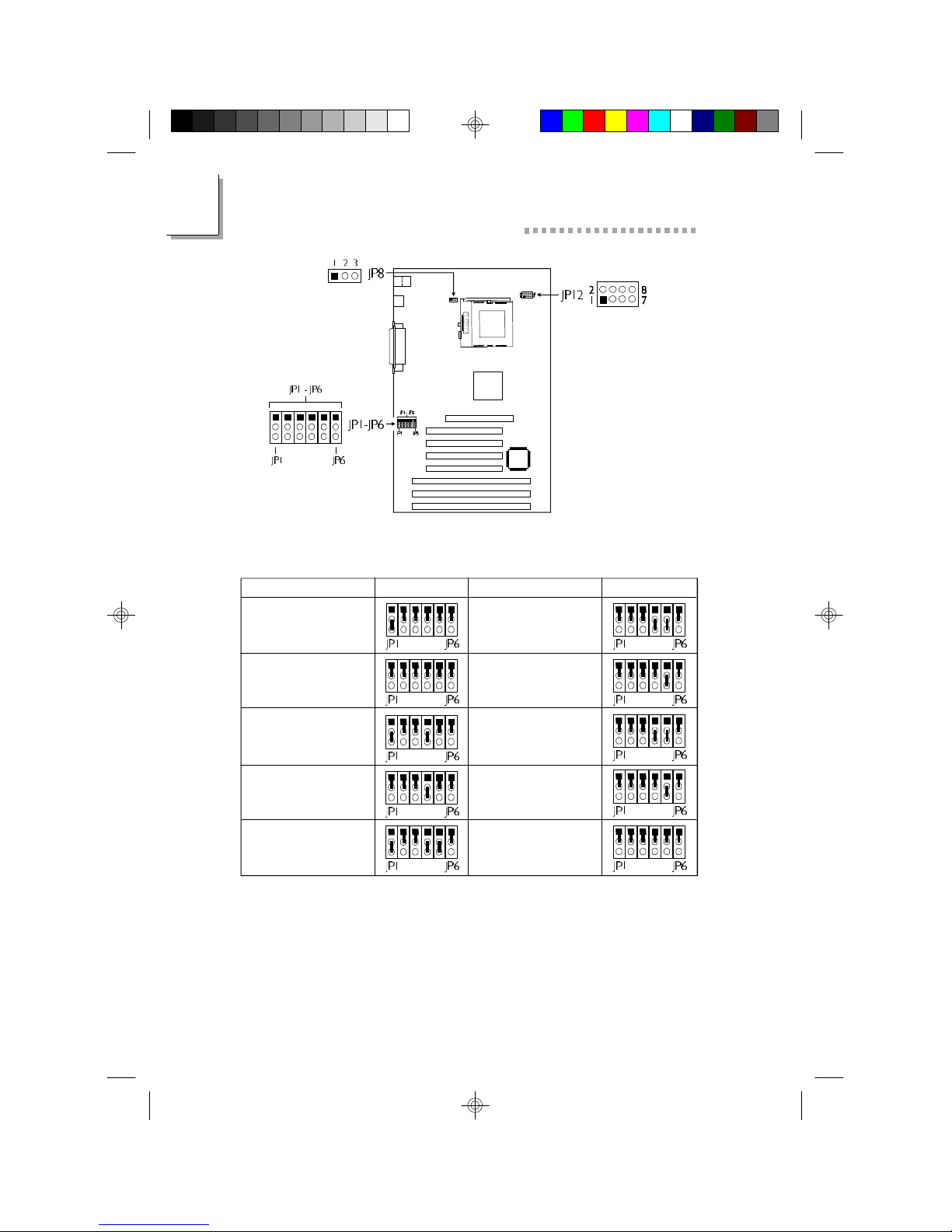
2
P5XV3 System Board User’s Manual
Jumper Settings for Intel Processors
Intel Processors
90MHz - 60MHz - 1.5x
100MHz - 66MHz - 1.5x
120MHz - 60MHz - 2x
133MHz - 66MHz - 2x
150MHz - 60MHz - 2.5x
JP1 - JP6
Intel Processors
166MHz - 66MHz - 2.5x
200MHz - 66MHz - 3x
MMX166MHz - 66MHz
- 2.5x
MMX200MHz - 66MHz 3x
MMX233MHz - 66MHz -
3.5x
JP1 - JP6
22
Page 23

Jumper Settings for Cyrix Processors
Hardware Installation
2
Cyrix Processors
6x86L PR120+ - 50MHz 2x
6x86L PR133+ - 55MHz 2x
6x86L PR150+ - 60MHz
- 2x
JP1 - JP6
Jumper Settings for AMD Processors
AMD Processors
K5 PR90 - 60MHz - 1.5x
K5 PR100 - 66MHz - 1.5x
K5 PR120 - 60MHz - 1.5x
JP1 - JP6
Cyrix Processors
6x86L PR166+ - 66MHz 2x
6x86MX-PR166 - 60MHz -
2.5x
6x86MX-PR200 - 66MHz -
2.5x
AMD Processors
K6-166 - 66MHz - 2.5x
K6-200 - 66MHz - 3x
K6-233 - 66MHz - 3.5x
JP1 - JP6
JP1 - JP6
K5 PR133 - 66MHz - 1.5x
K5 PR166 - 66MHz - 2.5x
K6-266 - 66MHz - 4x
23
Page 24
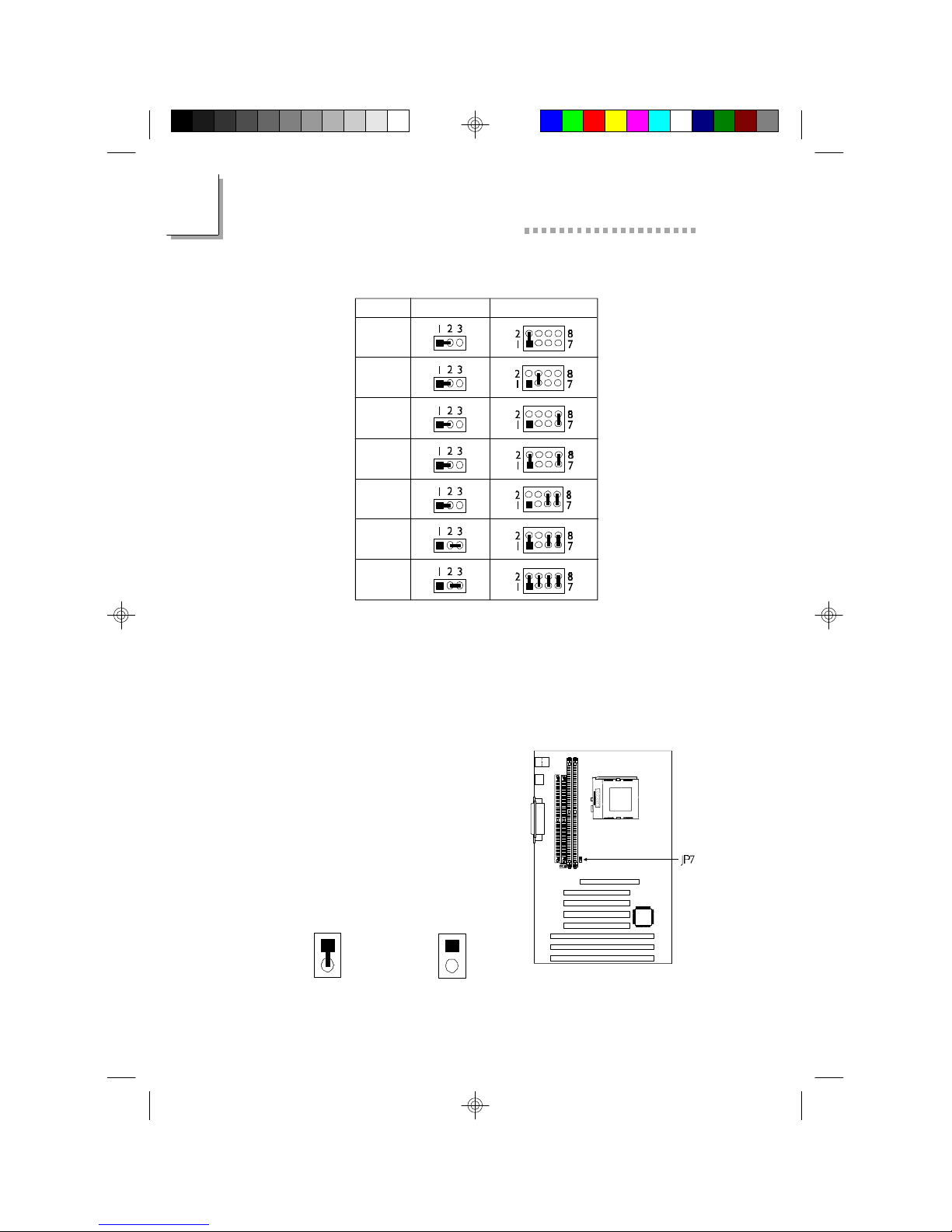
2
P5XV3 System Board User’s Manual
Jumper Settings for Core Voltage
Voltage
2.1V
2.2V
2.8V
2.9V
3.2V
3.3V
3.5V
JP8
JP12
2.2.3 Setting the Jumpers on the System Board
2.2.3.1 Jumper Settings for the Alarm
Jumper JP7
Alarm On/Off Select
The system board supports 3 types
of sound for 3 different failure alarms
(temperature, fan speed and voltage).
Set JP7 to On if you wish the failure
alarm to sound. The alarm will warn
you of any irregularity that may
damage your system. Refer to
Chipset Features Setup (Chapter 3)
for more information.
On: Alarm On
Off: Alarm Off
24
Page 25

Hardware Installation
2.2.3.2 Jumper Settings for Clearing CMOS Data
Jumper JP9
Clear CMOS Data
If, for some reason, the CMOS data
becomes corrupted, the system can
be reconfigured with the default
values stored in the ROM BIOS. To
load the default values, power off
your system and unplug the power
cord. Set JP9 pins 1 and 2 to On.
Wait for a few seconds and set JP9
back to its default setting, pins 2 and
3 On. You may now plug the power
cord and power-on your system.
2
1
2
3
1-2 On:
Clear CMOS Data
1
2
3
2-3 On: Normal
(default)
25
Page 26

2
P5XV3 System Board User’s Manual
2.2.3.3 Jumper Settings for IRQ12 Select
Jumper JP10
IRQ12 Select
By default, the PS/2 mouse port uses
IRQ12. If you are not using the
mouse port, set JP10 pins 2 and 3
to On. IRQ12 will be available for
other devices.
1
2
3
1-2 On:
PS/2 mouse
(default)
2-3 On: I/O device
1
2
3
2.2.4 Installing Expansion Cards
1. Switch off the computer’s power.
2. Remove the computer’s cover.
3. Locate for a free expansion slot on the system board. Remove
the screw and slot cover. Save the slot cover for future use.
You will be using the screw in step 6.
4. Unpack the expansion card.
5. Refer to the expansion card’s user’s manual for any hardware
settings such as jumpers.
6. Position the expansion card above the free slot. When the
card’s edge-connector is aligned with the slot, press firmly on
the top of the card to seat it. Secure it with the screw you
removed in step 3.
7. Replace the computer’s cover and switch on the power.
26
Page 27

Hardware Installation
2.2.4.1 Assigning an IRQ for an Expansion Card
If your expansion card need an IRQ, make sure to assign an IRQ
that has not been used yet. Refer to the expansion card’s manual
to determine whether an IRQ is needed.
The system has a total of 16 IRQs but most of them have been
used by different components on the system leaving only 6 free
IRQs available for expansion cards.
There are 2 types of ISA cards: Legacy (configured manually using
jumpers) and PnP (IRQs are assigned automatically). When both
types of cards exist, assign an IRQ for the Legacy cards first. The
PnP card will then automatically be assigned an IRQ that has not
been used by the Legacy cards.
After all ISA cards have been assigned an IRQ, the PCI cards will
then be automatically assigned an IRQ.
Refer to the “Resources Controlled By” field in the PNP/PCI
Configuration setup of the Award BIOS (Chapter 3) for more
information.
To view the used and free IRQs, run Microsoft’s Diagnostic,
MSD.EXE. MSD.EXE is in the Windows directory. If you are using
Windows 95, double-click “My Computer” in the Windows 95
desktop. In “My Computer”, select “Control Panel”. In “Control
Panel”, select “System”. In “System”, select “Device Manager”. In
“Device Manager”, select a device to view the interrupt and IRQ
used.
2
2.2.4.2 Assigning a DMA Channel for an Expansion Card
The same method (described above) is applied when assigning a
DMA channel to an expansion card. Refer to the “Resources
Controlled By” field in the PNP/PCI Configuration setup of the
Award BIOS (Chapter 3) for more information.
27
Page 28

2
P5XV3 System Board User’s Manual
2.2.4.3 Expansion Slots
The system board is equipped
with 1 dedicated AGP slot to
support high performance 3D
graphics cards. Refer to the
“Technology” section (Chapter 1)
for more information.
The system board is also equipped
with 3 dedicated PCI slots, 2
dedicated 16-bit ISA slots and 1
shared PCI/ISA slot. All PCI and
ISA slots are bus masters.
2.2.5 Connecting the Ribbon Cables and Wires of
the Ports and Connectors
2.2.5.1 Serial Ports
The built-in serial ports are RS-232C
asynchronous communication ports
with 16C550A-compatible UARTs
that can be used with modems, serial
printers, remote display terminals,
and other serial devices. You can set
the serial ports’ I/O address in the
Integrated Peripherals setup of the
Award BIOS.
28
Page 29

2.2.5.2 PS/2 Mouse Port
The PS/2 mouse port uses IRQ12. If a
mouse is not connected to this port,
the system will reserve IRQ12 for
other expansion cards.
2.2.5.3 Parallel Port
The system board has a standard
printer port for interfacing your PC to
a parallel printer. It supports SPP, ECP
and EPP modes. You can set the port’s
mode in the Integrated Peripherals
setup of the Award BIOS.
Hardware Installation
2
29
Page 30

2
P5XV3 System Board User’s Manual
Setting
SPP
(Standard Parallel Port)
ECP
(Extended Capabilities Port)
EPP
(Enhanced Parallel Port)
Allows normal speed operation
but in one direction only.
Allows parallel port to operate in
bidirectional mode and at a speed
faster than the SPP’s data transfer
rate.
Allows bidirectional parallel port
operation at maximum speed.
Function
2.2.5.4 Floppy Disk Drive Controller
The system board is equipped with a shrouded floppy disk header
that supports two standard floppy disk drives. To prevent
improper floppy cable installation, the shrouded floppy disk header
has a keying mechanism. The 34-pin connector on the floppy cable
can be placed into the header only if pin 1 of the connector is
aligned with pin 1 of the header.
Connecting the Floppy Disk Cable
1. Install the 34-pin header connector
into the shrouded floppy disk
header (J4) on the system board.
The colored edge of the ribbon
should be aligned with pin 1 of J4.
2. Install the other 34-pin header
connector(s) into the disk drive(s).
Align the colored edge of the daisy
chained ribbon cable with pin 1 of
the drive edge connector(s). The
end-most connector should be
attached to the drive you want to
designate as Drive A.
30
Page 31

Hardware Installation
2.2.5.5 IDE Hard Disk Interface
The system board is equipped with two shrouded PCI IDE
headers that will interface four Enhanced IDE (Integrated Drive
Electronics) hard disk drives. To prevent improper IDE cable
installation, each shrouded PCI IDE header has a keying
mechanism. The 40-pin connector on the IDE cable can be placed
into the header only if pin 1 of the connector is aligned with pin 1
of the header.
Note:
An IDE cable with a standard 40-pin connector (without the
keying mechanism) can be installed in the shrouded IDE
header. Be extremely careful to match the colored edge of
the ribbon with pin 1 of the header.
Connecting the Hard Disk Cable
1. If you are connecting two hard
drives, install the 40-pin connector
of the IDE cable into the primary
shrouded IDE header (connector
J5). If you are adding a third or
fourth IDE device, install the 40pin connector of the other IDE
cable into the secondary shrouded
IDE header (connector J7).
2
2. Install the other 40-pin header
connector(s) into the device with
the colored edge of the ribbon
cable aligned with pin 1 of the drive edge connector(s).
Note:
Refer to your disk drive user’s manual for information about
selecting proper drive switch settings.
31
Page 32

2
P5XV3 System Board User’s Manual
Adding a Second IDE Hard Drive
When using two IDE drives, one must be set as the master and
the other as the slave. Follow the instructions provided by the
drive manufacturer for setting the jumpers and/or switches on the
drives.
We recommend that you use Enhanced IDE or ATA-2, ATA-3 and
Ultra DMA hard drives be from the same manufacturer. In a few
cases, drives from two different manufacturers will not function
properly when used together. The problem lies in the hard drives,
not the system board.
Important:
If you encountered problems while using an ATAPI CD-ROM
drive that is set in Master mode, please set the CD-ROM
drive to Slave mode. Some ATAPI CD-ROMs may not be
recognized and cannot be used if incorrectly set in Master
mode.
Preparing an IDE Drive for Use
IDE disk drives are already low-level formatted, with any bad-track
errors entered, when shipped by the drive manufacturer. Do not
attempt to do a low-level format or you may cause serious
damage to the drive.
To use an IDE drive, you need to enter the drive type (this
information is provided by the drive manufacturer) into the
system’s CMOS setup table. Then run FDISK and FORMAT
provided with your operating system. You may also use the “IDE
HDD Auto Detection” function which will allow the BIOS to auto
detect your hard drive type. Refer to the Chapter 3 - IDE HDD
Auto Detection section for details.
Warning:
Do not run FDISK and FORMAT programs on a drive that
has already been formatted or you will lose all programs and
data stored on the drive.
32
Page 33

Hardware Installation
2.2.5.6 Universal Serial Bus Ports
The system board is equipped with
two USB ports. USB allows data
exchange between your computer and
a wide range of simultaneously
accessible external Plug and Play
peripherals.
You must have the proper drivers
installed in your operating system to
use these ports. Refer to your
operating system’s manual or
documentation.
2.2.5.7 IrDA Connector
The system board is equipped with an IrDA connector for wireless connectivity between your computer and peripheral devices.
Connect your IrDA cable to connector J2 on the system board.
Make sure “Onboard UART 2 Mode” in the Integrated Peripherals
setup of the Award BIOS (Chapter 3) is set to the type of IrDA
standard supported by your IrDA peripheral/device.
2
You must have the proper drivers installed in your operating
system to use this connector. Refer to your operating system’s
manual or documentation.
Pin
1
2
3
4
5
Function
IRTX
GND
IRRX
IRR3
VCC
33
Page 34

2
P5XV3 System Board User’s Manual
2.2.5.8 CPU Fan Connector
The processor must be kept cool by using a fan with heatsink.
Connect the CPU fan to the 3-pin fan connector at location J6 on
the system board.
Pin
1
2
3
Function
GND
+12V
Sense
2.2.5.9 AGP Fan Connector
The system board is equipped with an AGP fan connector. If the
system board is installed with an AGP add-on card and you wish
to install a fan on the add-on card, connect the fan’s connector to
location J3 on the system board. Refer to the add-on card’s
manual for instructions on installing the fan.
34
Pin
1
2
3
Function
GND
+12V
Sense
Page 35

2.2.5.10 J8 (LEDs and Switches)
Hardware Installation
2
SP-LED
(ATX power LED)
HD-LED
(Primary/Secondary IDE LED)
G-LED
(Green LED)
SP-SW
(ATX power switch)
G-SW
(Green switch)
H-RST
(Reset switch)
Pin
1
2
3
4
5
6
7
8
9
10
11
12
13
14
15
16
17
18
Pin Assignment
ATX Power
Ground
Open
HDD
HDD LED Power
Open
Green LED Power
Green
Open
PWRBT
Ground
Open
SMI
Ground
Open
H/W Reset
Ground
Open
35
Page 36

2
P5XV3 System Board User’s Manual
Pin
SPEAKER
(Speaker connector)
KEYLOCK
(Keylock Connector)
SP-LED - ATX Power LED
This LED will light when the system’s power is On.
HD-LED - Primary/Secondary IDE LED
This LED will light when the hard drive is being accessed.
G-LED - Green LED
This LED will light when the system is in the Suspend mode or
Soft Power-off mode.
SP-SW - ATX Power Switch
19
20
21
22
23
24
25
26
27
28
Pin Assignment
Speaker Power
Ground
N. C.
Speaker
Open
LED Power
N.C.
Ground
Keylock
Ground
Depending on the setting in the BIOS setup, this switch is a “dual
function power button” that will allow your system to enter the
Soft-Off or Suspend mode. Refer to “Soft-Off By PWRBTN” in
the Power Management Setup (Chapter 3).
G-SW - Green Switch
This switch will allow your system to enter the Suspend mode. To
wake up the system, “PM Events” in the Power Management Setup
(Chapter 3) must be enabled so that access to the specified IRQ
will allow the system to wake up completely from the Suspend
mode.
H-RST - Reset Switch
This switch allows you to reboot without having to power off the
system thus prolonging the life of the power supply or system.
36
Page 37

Hardware Installation
SPEAKER - Speaker Connector
This connects to the speaker installed in the system chassis.
KEYLOCK - Keylock Connector
This is used to connect to the keyboard lock (located on the front
panel of the system chassis) for locking the keyboard. Use pins 24
to 26 to connect to the Power LED.
2.2.5.11 ATX Connector
The system board is equipped with an ATX power connector at
location PL1 of the system board. Using an ATX power supply,
you can either shut down your computer by pressing the Power
button located on the front bezel of your computer or by
executing the Shut Down command under the Windows 95
operating system. Your system will enter the “soft power off” state.
To power on your system automatically, enable “Resume On
Alarm” in the Power Management Setup of the Award BIOS. This
will allow you to set the date and time you would like your
system to power-on. Install the 20-pin ATX power cable
connector into location PL1 on the system board. The 20-pin
connector can be inserted into PL1 only if pin 1 of the connector
is aligned with pin 1 of PL1. The location of PL1 is shown on the
next page.
2
Pin
1
2
3
4
5
6
7
8
9
10
Function
3.3V
3.3V
COM
5V
COM
5V
COM
PW-OK
5VSB
12V
Pin
11
12
13
14
15
16
17
18
19
20
Function
3.3V
-12V
COM
PS-ON
COM
COM
COM
-5V
5V
5V
37
Page 38

2
P5XV3 System Board User’s Manual
2.2.6 Installing the System Board
1. Remove the I/O shield located at the rear of the system unit
and replace it with the I/O shield included in the package.
Refer to your system chassis manual for instructions on
removing and installing the I/O shield.
2. After you have finished installing or upgrading the system
board, install the system board into the chassis.
3. Install all expansion cards, cables and connectors.
4. Replace the system unit cover. Reconnect all power cords and
cables.
5. You may now turn on the power of your system unit. After
you power up your system, the BIOS message appears on
your screen and the memory count begins. After the memory
test, the following message will appear on the screen:
Press DEL to enter setup.
If the message disappears before you respond, restart your
system or press the “Reset” button. You may also restart the
system by pressing the <Ctrl> <Alt> and <Del> keys
simultaneously.
6. Refer to Chapter 3 for descriptions on the BIOS setup.
38
Page 39

CHAPTER
3
Award BIOS Setup Utility
Page 40

3
P5XV3 System Board User’s Manual
3.1 The Basic Input/Output System
The Basic Input/Output System (BIOS) is a program that takes care
of the basic level of communication between the processor and
peripherals. In addition, the BIOS also contain codes for various
advanced features found in this system board. This chapter explains
the Setup Utility for the Award BIOS.
After you power up your system, the BIOS message appears on
your screen and the memory count begins. After the memory test,
the following message will appear on the screen:
Press DEL to enter setup
If the message disappears before you respond, restart your system
or press the “Reset” button. You may also restart the system by
pressing the <Ctrl> <Alt> and <Del> keys simultaneously.
When you press <Del>, the main program screen will appear.
ROM PCI/ISA BIOS
CMOS SETUP UTILITY
AWARD SOFTWARE, INC.
STANDARD CMOS SETUP
BIOS FEATURES SETUP
CHIPSET FEATURES SETUP
POWER MANAGEMENT SETUP
PNP/PCI CONFIGURATION
LOAD FAIL-SAFE SETTINGS
LOAD OPTIMAL SETTINGS
: Quit
Esc
: Save & Exit Setup
F10
INTEGRATED PERIPHERALS
SUPERVISOR PASSWORD
USER PASSWORD
IDE HDD AUTO DETECTION
SAVE & EXIT SETUP
EXIT WITHOUT SAVING
: Select Item
↑↓→←
: Change Color
(Shift) F2
3.1.1 Standard CMOS Setup
Use the arrow keys to highlight “Standard CMOS Setup” and press
<Enter>. A screen similar to the one on the next page will appear.
40
Page 41

Award BIOS Setup Utility
ROM PCI/ISA BIOS
STANDARD CMOS SETUP
AWARD SOFTWARE, INC.
Date (mm:dd:yy) : Mon, Dec 1 1997
Time (hh:mm:ss) : 13: 27: 50
HARD DISKS
Primary Master
Primary Slave
Secondary Master
Secondary Slave
Drive A : 1.44M, 3.5 in.
Drive B : None
Video : EGA/VGA
Halt on : All Errors
: Quit
Esc
: Save & Exit Setup
F10
The settings on the screen are for reference only. Your version may not be
identical to this one.
Date
The date format is <day>, <month>, <date>, <year>. Day displays
a day, from Sunday to Saturday. Month displays the month, from
January to December. Date displays the date, from 1 to 31. Year
displays the year, from 1994 to 2079.
Time
:
:
:
:
TYPE
Auto
Auto
Auto
Auto
SIZE
CYLS
0
0
0
0
↑↓→←
(Shift)F2
HEAD
0
0
0
0
: Select Item
: Change
PRECOMP
0
0
0
0
LANDZ
0
0
0
0
SECTOR
0
0
0
0
0
0
0
0
Base Memory : 640K
Extended Memory : 64512K
Other Memory : 384K
Total Memory : 65536K
PU/PD/+/- : Modify
MODE
Auto
Auto
Auto
Auto
3
The time format is <hour>, <minute>, <second>. The time is based
on the 24-hour military-time clock. For example, 1 p.m. is 13:00:00.
Hour displays hours from 00 to 23. Minute displays minutes from
00 to 59. Second displays seconds from 00 to 59.
Primary Master, Primary Slave, Secondary Master and Secondary
Slave
These categories allow you to enter the appropriate specifications
for the type of hard disk drive(s) installed in your system. Press
<PgUp> or <PgDn> to select a numbered hard disk type or type
the number and press <Enter>. The hard disk will not work
properly if you enter improper information for this category. You
can use Type “User” to define your own drive type manually. This
information should be included in the documentation from your hard
disk vendor. If you select Type ”Auto”, the BIOS will auto-detect the
HDD & CD-ROM drive at the POST stage and show the IDE for
the HDD & CD-ROM drive. If a hard disk has not been installed,
select “None” and press <Enter>.
41
Page 42

3
P5XV3 System Board User’s Manual
Drive A and Drive B
These categories identify the types of floppy disk drives installed.
Choosing an incorrect type might cause your system to format the
floppy disk improperly and you cannot access your data. The options
for drive A and B are:
None No floppy drive is installed
360K, 5.25 in. 5-1/4 in. standard drive; 360KB capacity
1.2M, 5.25 in. 5-1/4 in. AT-type high-density drive; 1.2MB
capacity
720K, 3.5 in. 3-1/2 in. double-sided drive; 720KB capacity
1.44M, 3.5 in. 3-1/2 in. double-sided drive; 1.44MB capacity
2.88M, 3.5 in. 3-1/2 in. double-sided drive; 2.88MB capacity
Video
This category selects the type of video adapter used for the primary
system monitor. Although secondary monitors are supported, you
do not have to select the type in Setup. The default setting is EGA/
VGA (BIOS default, Setup default).
EGA/VGA Enhanced Graphics Adapter/Video Graphics Array. For
EGA, VGA, SVGA and PGA monitor adapters.
CGA 40 Color Graphics Adapter. Power up in 40-column
mode.
CGA 80 Color Graphics Adapter. Power up in 80-column
mode.
Mono Monochrome adapter. Includes high resolution
monochrome adapters.
Halt On
This category determines whether the system will stop if an error
is detected during power up. The default setting is All Errors (BIOS
default, Setup default).
No Errors The system boot will not stop for any errors detected.
All Errors The system boot will stop whenever the BIOS detects
All, But Keyboard The system boot will not stop for a keyboard
42
a non-fatal error.
error; it will stop for all other errors.
Page 43

Award BIOS Setup Utility
All, But Diskette The system boot will not stop for a disk error;
it will stop for all other errors.
All, But Disk/Key The system boot will not stop for a disk or
keyboard error; it will stop for all other errors.
Memory
The base memory size, extended memory size and the other
memory size cannot be altered; your computer automatically detects
and displays them.
Base Memory The POST will determine the amount of base (or
conventional) memory installed in the system. The
value of the base memory is typically 512K for
systems with 512K memory installed on the
motherboard or 640K for systems with 640K or
more memory installed on the motherboard.
Extended Memory The BIOS determines how much extended
memory is present during the POST. This is
the amount of memory located above 1MB
in the CPU’s memory address map.
Other Memory This refers to the memory located in the 640K
to 1024K address space. This is the memory that
can be used for different applications. DOS uses
this area to load device drivers in an effort to
keep as much base memory free for application
programs. The BIOS is the most frequent user of
this RAM area since this is where it shadows the
ROM.
3
43
Page 44

3
P5XV3 System Board User’s Manual
3.1.2 BIOS Features Setup
The BIOS Features Setup allows you to configure your system for
basic operation. Some entries are defaults required by the system
board, while others, if enabled, will improve the performance of your
system or let you set some features according to your preference.
ROM PCI/ISA BIOS
BIOS FEATURES SETUP
AWARD SOFTWARE, INC.
Virus Warning
CPU Internal Cache
External Cache
Quick Power On Self Test
Boot Sequence
Swap Floppy Drive
Boot Up Floppy Seek
Boot Up NumLock Status
Gate A20 Option
Typematic Rate Setting
Typematic Rate (Chars/Sec)
Typematic Delay (Msec)
Security Option
PCI/VGA Palette Snoop
OS Select For DRAM > 64MB
HDD S.M.A.R.T. Capability
The settings on the screen are for reference only. Your version may not be
identical to this one.
: Disabled
: Enabled
: Enabled
: Enabled
: A, C, SCSI
: Disabled
: Disabled
: On
: Fast
: Disabled
: 6
: 250
: Setup
: Disabled
: Non-OS2
: Disabled
Video BIOS Shadow
C8000-CBFFF Shadow
CC000-CFFFF Shadow
D0000-D3FFF Shadow
D4000-D7FFF Shadow
D8000-DBFFF Shadow
DC000-DFFFF Shadow
ESC
: Quit
F1
: Help
F5
: Old Values
F6
: Load Fail-Safe Settings
F7
: Load Optimal Settings
: Enabled
: Disabled
: Disabled
: Disabled
: Disabled
: Disabled
: Disabled
↑↓→←
PU/PD/+/(Shift) F2
: Select Item
: Modify
: Color
Virus Warning
This category protects the boot sector and partition table of your
hard disk drive. When this item is enabled, the Award BIOS will
monitor the boot sector and partition table of the hard disk drive.
If an attempt is made to write to the boot sector or partition table
of the hard disk drive, the BIOS will halt the system and an error
message will appear.
After seeing the error message, if necessary, you will be able to run
an anti-virus program to locate and remove the problem before any
damage is done.
Many disk diagnostic programs which attempt to access the boot
sector table will cause the warning message to appear. If you are
running such a program, we recommend that you first disable this
category. Also, disable this category if you are installing or running
certain operating systems like Windows® 95 or the operating system
may not install nor work.
44
Page 45

Award BIOS Setup Utility
CPU Internal Cache and External Cache
These categories speed up the memory access. The default value
is enabled. Enable the External Cache for better performance.
Quick Power On Self Test
This category speeds up Power On Self Test (POST) after you
power on your system. When Enabled, the BIOS will shorten or
skip some check items during POST.
Boot Sequence
This category determines which drive to search first for the disk
operating system. The default is A, C, SCSI. The options are:
A, C, SCSI; C, A, SCSI; C, CDROM, A; CDROM, C, A;
D, A, SCSI; E, A, SCSI; F, A, SCSI; SCSI, A, C;
SCSI, C, A; C only; LS120/ZIP, C.
Swap Floppy Drive
When this option is enabled and the system is booting from the
floppy drive, the system will boot from drive B instead of drive A.
When this option is disabled and the system is booting from the
floppy drive, the system will boot from drive A. You must have two
floppy drives to use this function.
3
Boot Up Floppy Seek
When enabled, the BIOS will check whether the floppy disk drive
installed is 40 or 80 tracks. Note that the BIOS cannot distinguish
between 720K, 1.2M, 1.44M and 2.88M drive types as they are all
80 tracks. When disabled, the BIOS will not search for the type of
floppy disk drive by track number. Note that there will not be any
warning message if the drive installed is 360KB.
Boot Up NumLock Status
This allows you to determine the default state of the numeric
keypad. By default, the system boots up with NumLock on wherein
the function of the numeric keypad is the number keys. When set
to Off, the function of the numeric keypad is the arrow keys.
45
Page 46

3
P5XV3 System Board User’s Manual
Gate A20 Option
This entry allows you to select how gate A20 is handled. Gate A20
is a device used to address memory above 1 Mbyte. Initially, gate
A20 was handled via the keyboard controller. Today, while keyboards
still provide this support, it is more common, and much faster, for
the system chipset to provide support for gate A20.
Typematic Rate Setting
When disabled, continually holding down a key on your keyboard
will cause the BIOS to report that the key is down. When the
typematic rate is enabled, the BIOS will not only report that the
key is down, but will first wait for a moment, and, if the key is still
down, it will begin to report that the key has been depressed
repeatedly. For example, you would use such a feature to accelerate
cursor movements with the arrow keys.
Typematic Rate (Chars/Sec)
This selection allows you to select the rate at which the keys are
accelerated.
Typematic Delay (Msec)
This selection allows you to select the delay between when the key
was first depressed and when the acceleration begins.
Security Option
System The system will not boot and access to Setup will be
denied if the correct password is not entered at the
prompt.
Setup The system will boot, but access to Setup will be denied
if the correct password is not entered at the prompt.
PCI/VGA Palette Snoop
It determines whether the MPEG ISA/VESA VGA Cards can work
with PCI/VGA or not. The default value is Disabled.
Enabled PCI/VGA working with MPEG ISA/VESA VGA cards.
Disabled PCI/VGA not working with MPEG ISA/VESA VGA
cards.
46
Page 47

Award BIOS Setup Utility
OS Select for DRAM > 64MB
This item allows you to access the memory that is over 64MB in
OS/2. The options are: Non-OS/2 and OS/2.
HDD S.M.A.R.T. Capability
The system board supports SMART (Self-Monitoring, Analysis and
Reporting Technology) hard drives. SMART is a reliability prediction
technology for ATA/IDE and SCSI drives. The drive will provide
sufficient notice to the system or user to backup data prior to the
drive’s failure. The default is Disabled. If you are using hard drives
that support S.M.A.R.T., set this field to Enabled. SMART is
supported in ATA-3 or later hard drives.
Video BIOS Shadow
Determines whether video BIOS will be copied to RAM. Video
Shadow will increase the video speed. Note that some graphics
boards require that this option be disabled. The default value is
Enabled.
Enabled Video shadow is enabled.
Disabled Video shadow is disabled.
3
C8000-CBFFF Shadow to DC000-DFFFF Shadow
These categories determine whether option ROMs will be copied
to RAM.
Enabled Optional shadow is enabled.
Disabled Optional shadow is disabled.
47
Page 48

3
P5XV3 System Board User’s Manual
3.1.3 Chipset Features Setup
ROM PCI/ISA BIOS
CHIPSET FEATURES SETUP
AWARD SOFTWARE, INC.
SIMM DRAM Timing
DIMM 1 DRAM Timing
DIMM 2 DRAM Timing
SDRAM CAS Latency
SDRAM Bank Interleave
DRAM Read Pipeline
Tag RAM Number
Sustained 3T Write
Cache Pipeline
Read Around Write
Cache Timing
Video BIOS Cacheable
System BIOS Cacheable
Memory Hole at 15Mb Addr.
AGP Aperture Size (MB)
AGP-2x Mode
CPU to PCI Write Buffer
PCI Dynamic Bursting
PCI Master 0 WS Write
PCI Delay Transaction
PCI Master Read Prefetch
: 70 ns
: 70 ns
: 70 ns
: 3
: Disabled
: Disabled
: One
: Enabled
: Disabled
: Disabled
: Fastest
: Enabled
: Enabled
: Disabled
: 256
: 1x, 2x
: Disabled
: Disabled
: Enabled
: Disabled
: Disabled
The settings on the screen are for reference only. Your version may not be identical
to this one.
This section gives you functions to configure the system based on
the specific features of the chipset. The chipset manages bus speeds
and access to system memory resources. It also coordinates
communications between the conventional ISA bus and the PCI bus.
These items should not be altered unless necessary. Depending on
your add-in cards, you may not or should not enable some of those
features. The default settings have been chosen because they provide
the best operating conditions for your system. The only time you
might consider making any changes would be if you discovered
some incompatibility or that data was being lost while using your
system.
PCI#2 Access #1 Retry
AGP Master 1 WS Write
AGP Master 1 WS Read
**** System Health Monitor ****
Current CPU Temperature
Current CPU Fan Speed
Current AGP Fan Speed
CPU Temperature Limit
CPU Fan Speed Limit
AGP Fan Speed Limit
+3.3V Voltage
+12V Voltage
+5V Voltage
ESC
: Quit
F1
: Help
F5
: Old Values
F6
: Load Fail-Safe Settings
F7
: Load Optimal Settings
↑ ↓ → ←
PU/PD/+/(Shift) F2
: Disabled
: Disabled
: Disabled
: 27oC/80oF
: 4285 RPM
: 4137 RPM
: Ignore
: Ignore
: Ignore
: Ignore
: Ignore
: Ignore
: Select Item
: Modify
: Color
Current CPU Temperature, Current CPU Fan Speed and Current
AGP Fan Speed
These fields show the current temperature of the processor, and
the current fan speed of the CPU and AGP fans in RPM
(Revolutions Per Minute).
CPU Temperature Limit
This field allows you to manually set a limit to the processor’s
temperature. If the temperature of the processor is over the
temperature set in this field (70oC/158oF recommended), an alarm
48
Page 49

Award BIOS Setup Utility
will sound warning you of system overheat. The sound of the alarm
is continuous low to high beeps. Some of the most common causes
leading to high temperature are:
- The fan is not functioning normally or has stopped. Turn off your
system and replace the fan.
- The space clearance of the processor, fan and heat sink is
inadequate to maintain proper airflow and heat dissipation.
- The chassis or cabinet has poor ventilation.
CPU Fan Speed Limit and AGP Fan Speed Limit
These fields allow you to manually set a limit to the speed of the
CPU and AGP fans. If the CPU/AGP fan speed is under the speed
set in these fields, an alarm will sound informing you to attend to
any issue that may damage your system. The sound of the alarm
resembles that of the siren of an ambulance. The “failure detection”
circuit requires a fan to operate at greater than 3600 RPM.
+3.3V, +5V and +12V Voltages
Set these fields to “Monitor” if you want the system board to detect
the output voltage of the power supply. If the output voltage is over
or under +3.3V/+5V/+12V (±10%), an alarm will sound warning
you of voltage issue. The sound of the alarm is continuous low to
high beeps but shorter than the temperature alarm. Some of the
most common causes leading to unstable output voltage of a power
supply are:
3
- The power supply is not functioning normally. Turn off your
system and replace the power supply.
- The AC input from the power outlet to your system is unstable.
Please consult your MIS department or an electrician.
49
Page 50

3
P5XV3 System Board User’s Manual
3.1.4 Power Management Setup
The Power Management Setup allows you to configure your system
to most effectively save energy. If you like to use the soft power
down feature of Windows 95, you must enable the Power
Management field below. Select Min. Power, Max. Power or User
Defined. Either one can be used as long as it is NOT disabled.
ROM PCI/ISA BIOS
POWER MANAGEMENT SETUP
AWARD SOFTWARE, INC.
Power Management
PM Control by APM
Video Off Method
Video Off After
MODEM Use IRQ
Standby Mode
Suspend Mode
HDD Power Down
Soft-Off by PWRBTN
Resume on Ring
Resume on Alarm
The settings on the screen are for reference only. Your version may not be
identical to this one.
: User Define
: Yes
: DPMS Support
: Suspend
: 3
: Disabled
: Disabled
: Disabled
: Hold 4 sec.
: Disabled
: Disabled
IRQ3 (COM 2)
IRQ4 (COM 1)
IRQ5 (LPT 2)
IRQ6 (Floppy Disk)
IRQ7 (LPT 1)
IRQ8 (RTC Alarm)
IRQ9 (IRQ2 Redir)
IRQ10 (Reserved)
IRQ11 (Reserved)
IRQ12 (PS2 Mouse)
IRQ13 (Coprocessor)
IRQ14 (Hard Disk)
IRQ15 (Reserved)
ESC
F1
F5
F6
F7
** PM Events **
: Primary
: Primary
: Primary
: Primary
: Primary
: Disabled
: Secondary
: Secondary
: Secondary
: Primary
: Primary
: Primary
: Disabled
: Quit
: Help
: Old Values
: Load Fail-Safe Settings
: Load Optimal Settings
↑ ↓ → ←
PU/PD/+/(Shift) F2
: Select Item
: Modify
: Color
Power Management
This category allows you to select the type (or degree) of power
saving by changing the length of idle time that elapses before the
Standby mode and Suspend mode are activated.
Disable No power management. Disables the Standby and
Suspend modes.
Min. Power Saving Minimum power management. Standby Mode
= 1 hr., and Suspend Mode = 1 hr.
Max. Power Saving Maximum power management. Standby Mode
= 1 min., and Suspend Mode = 1 min.
User Defined Allows you to set each mode individually. When
enabled, each option ranges from 1 min. to 1 hr.
50
Page 51

Award BIOS Setup Utility
PM Control by APM
Yes An Advanced Power Management device will be activated
to enhance the Max. Power Saving mode and stop the
CPU’s internal clock. Use this option in Windows® 95.
(default)
No The system BIOS will ignore APM when initiating the Power
Management mode.
Video Off Method
This determines the manner in which the monitor is blanked.
V/H SYNC + Blank This selection will cause the system to turn
off the vertical and horizontal synchronization
ports and write blanks to the video buffer.
Blank Screen This option only writes blanks to the video
buffer.
DPMS Initializes display power management signaling.
Use this option if your video board supports
it.
Video Off After
3
N/A The system BIOS will never turn off the screen.
Suspend The screen is off when the system is in the Suspend
Standby The screen is off when the system is in the Standby
Doze The screen is off when the system is in the Doze
MODEM Use IRQ
This category is used to set an IRQ channel (IRQ 3, 4, 5, 7, 9, 10
or 11) for the modem installed in your system.
Standby Mode
This is user configurable only when the Power Management category
is set to User Defined. When enabled and after the set time of
system inactivity, the CPU clock will run at a speed slower than the
speed during Doze mode (1/3 of full speed) while all other devices still operate at full speed.
mode.
mode.
mode.
51
Page 52

3
P5XV3 System Board User’s Manual
Suspend Mode
This is user configurable only when the Power Management category
is set to User Defined. When enabled and after the set time of
system inactivity, the CPU and onboard peripherals will be shut off.
HDD Power Down
This is user configurable only when the Power Management category
is set to User Defined. When enabled and after the set time of
system inactivity, the hard disk drive will be powered down while
all other devices remain active.
Soft-Off by PWRBTN
This category allows you to select the method of powering off your
system.
Hold 4 Sec. Regardless of whether the Power Management field
is enabled or disabled, if the power button is pushed
and released in less than 4 sec, the system enters
the Suspend mode. The purpose of this function is
to prevent the system from powering off in case
you accidentally “hit” or pushed the power button.
Pushing the power button for more than 4 seconds
will power off the system.
Instant-Off Pressing and then releasing the power button at
once will immediately power off your system.
Resume On Ring
Enabled Enables the Modem Ring-on feature. This allows your
Disabled Disables the Modem Ring-on feature. Your system will
Resume On Alarm
Enabled When Enabled, you can set the date and time you
52
system to power on to respond to incoming calls. Make
sure to select an IRQ channel for the external modem
in the “Modem Use IRQ” field.
not respond to incoming calls.
would like the Soft Power Down (Soft-Off) PC to
power-on. “Date (of Month)” and “Timer (hh:mm:ss)”
will appear right below this field.
Page 53

Award BIOS Setup Utility
Disabled Disables the automatic power-on function. (default)
Date (of Month)
0 The system will power-on everyday according to the
time set in the “Timer (hh:mm:ss)” field.
1-31 Select a date you would like the system to power-on.
The system will power-on on the set date, and time
set in the “Timer (hh:mm:ss)” field.
Timer (hh:mm:ss)
This is used to set the time you would like the system to poweron. If you want the system to power-on everyday as set in the “Date
(of Month)” field, the time set in this field must be later than the
CMOS RTC’s time.
PM Events
When enabled, access to the specified IRQ will cause the system
to wake up completely from the power management mode. When
disabled, the system will not wake up from the power management
mode despite access to the specified IRQ.
3
3.1.5 PNP/PCI Configuration
This section describes configuring the PCI bus system. It covers some
very technical items and it is strongly recommended that only
experienced users should make any changes to the default settings.
ROM PCI/ISA BIOS
PNP/PCI CONFIGURATION
AWARD SOFTWARE, INC.
Resources Controlled By
Reset Configuration Data
The settings on the screen are for reference only. Your version may not be
identical to this one.
: Auto
: Disabled
PCI IRQ Actived By
Assign IRQ for VGA
ESC
: Quit
F1
: Help
F5
: Old Values
F6
: Load Fail-Safe Settings
F7
: Load Optimal Settings
: Level
: Enabled
↑ ↓ → ←
PU/PD/+/(Shift) F2
: Select Item
: Modify
: Color
53
Page 54

3
P5XV3 System Board User’s Manual
Resources Controlled By
The Award Plug and Play BIOS has the capability to automatically
configure all of the boot and Plug and Play compatible devices.
Auto The system will automatically detect the settings for you.
The categories that follow will not be shown on the
screen.
Manual This will allow you to set the IRQ/DMA (you have
assigned your add-in card) to Legacy ISA or PCI/ISA
PnP. For non-PnP ISA cards, select Legacy ISA. For PnP
ISA or PCI cards, select PCI/ISA PnP.
Reset Configuration Data
Enabled The BIOS will reset the configuration data once
automatically. It will then recreate a new set of
configuration data.
Disabled The BIOS will not reset the configuration data.
PCI IRQ Actived By
This category is used to set the method by which the PCI bus
recognizes that an IRQ service is being requested by a device. Under
all circumstances, you should retain the default configuration unless
a different setting is needed.
Assign IRQ for VGA
When Enabled, the system automatically assigns an IRQ for the VGA
card installed. Your VGA card will need an IRQ only when using the
video capture function of the card. If you are not using this function
and a new device requires an IRQ, you can set this function to
Disabled. The IRQ (previously occupied by the VGA card) will be
available for your new device.
Note:
When Disabled, a “Yellow” mark will appear in Windows 95’s
Device Manager.
54
Page 55

Award BIOS Setup Utility
3.1.6 Load Fail-Safe Settings
The “Load Fail-Safe Settings” option loads the troubleshooting default
values permanently stored in the ROM chips. These settings are not
optimal and turn off all high performance features. You should use
these values only if you have hardware problems. Highlight this
option on the main menu and press <Enter>. The message below
will appear.
Load Fail-Safe Settings (Y/N)? N
If you want to proceed, type <Y> and press <Enter>. The default
settings will be loaded.
3.1.7 Load Optimal Settings
The “Load Optimal Settings” option loads optimized settings from the
BIOS ROM. Use the Setup default values as standard values for your
system. Highlight this option on the main menu and press <Enter>.
The message below will appear.
Load Optimal Settings (Y/N)? N
3
Type <Y> and press <Enter> to load the Setup default values.
3.1.8 Integrated Peripherals
ROM PCI/ISA BIOS
INTEGRATED PERIPHERALS
AWARD SOFTWARE, INC.
Onboard Primary PCI IDE
Onboard Secondary PCI IDE
IDE Prefetch Mode
IDE HDD Block Mode
IDE Primary Master PIO
IDE Primary Slave PIO
IDE Secondary Master PIO
IDE Secondary Slave PIO
IDE Primary Master UDMA
IDE Primary Slave UDMA
IDE Secondary Master UDMA
IDE Secondary Slave UDMA
USB Controller
The settings on the screen are for reference only. Your version may not be
identical to this one.
: Enabled
: Enabled
: Enabled
: Enabled
: Auto
: Auto
: Auto
: Auto
: Auto
: Auto
: Auto
: Auto
: Disabled
Onboard FDC Controller
Onboard UART 1
Onboard UART 2
Onboard UART 2 Mode
Onboard Parallel Port
Parallel Port Mode
ECP Mode Use DMA
Parallel Port EPP Type
ESC
: Quit
F1
: Help
F5
: Old Values
F6
: Load Fail-Safe Settings
F7
: Load Optimal Settings
↑ ↓ → ←
PU/PD/+/(Shift) F2
: Enabled
: 3F8/IRQ4
: 2F8/IRQ3
: Standard
: 378/IRQ7
: ECP+EPP
: 3
: EPP1.7
: Select Item
: Modify
: Color
55
Page 56

3
P5XV3 System Board User’s Manual
Onboard Primary PCI IDE and Onboard Secondary PCI IDE
These categories allow you to enable or disable the primary and
secondary IDE controller. The default is Enabled. Select Disabled if
you want to add a different hard drive controller.
IDE Prefetch Mode
This allows data and addresses to be stored in the internal buffer
of the chip, thus reducing access time. Enable this field to achieve
better performance.
IDE HDD Block Mode
Enabled The IDE HDD uses the block mode. The system BIOS
will check the hard disk drive for the maximum block
size the system can transfer. The block size will depend
on the type of hard disk drive.
Disabled The IDE HDD uses the standard mode.
IDE Primary Master/Slave PIO and IDE Secondary Master/Slave
PIO
PIO means Programmed Input/Output. Rather than have the BIOS
issue a series of commands to effect a transfer to or from the disk
drive, PIO allows the BIOS to tell the controller what it wants and
then let the controller and the CPU perform the complete task by
themselves. Your system supports five modes, 0 (default) to 4, which
primarily differ in timing. When Auto is selected, the BIOS will select
the best available mode after checking your drive.
Auto The BIOS will automatically set the system according to
0-4 You can select a mode that matches your hard disk drive’s
IDE Primary Master/Slave UDMA and IDE Secondary Master/
Slave UDMA
These categories allow you to set the Ultra DMA in use. When Auto
is selected, the BIOS will select the best available option after
checking your hard drive or CD-ROM.
56
your hard disk drive’s timing.
timing. Caution: Do not use the wrong setting or you will
have drive errors.
Page 57

Award BIOS Setup Utility
Auto The BIOS will automatically detect the settings for you.
Disabled The BIOS will not detect these categories.
USB Controller
By default, the USB controller is Disabled. To use the USB interface,
set this option to Enabled. “USB Keyboard Support” will appear right
below this field.
Onboard FDC Controller
Enabled Enables the onboard floppy disk controller.
Disabled Disables the onboard floppy disk controller.
Onboard UART 1 and Onboard UART 2
Auto The system will automatically select an I/O address for
the onboard serial port 1 and serial port 2.
3F8/IRQ4, 2F8/IRQ3, 3E8/IRQ4, 2E8/IRQ3 Allows you to
manually select an I/O address for the onboard serial
port 1 and serial port 2.
Disabled Disables the onboard serial port 1 and/or serial port
2.
3
Onboard UART 2 Mode
The system board supports IrDA function for wireless connectivity
between your computer and peripheral devices. You may not use
IrDA (J2) and the COM 2 serial port (CN2) at the same time. If
you are using the COM 2 serial port, make sure “Onboard UART
2 Mode” is set to Standard.
To use the IrDA function, follow the steps below.
1. Connect your IrDA cable to connector J2 on the system
board.
2. Set “Onboard UART 2 Mode” to the type of IrDA standard
supported by your IrDA peripheral/device (HPSIR or
ASKIR).
3. The following will appear right below “Onboard UART 2
Mode”.
57
Page 58

3
P5XV3 System Board User’s Manual
IIR Duplex Mode
Half Data is completely transmitted before receiving data.
Full Transmits and receives data simultaneously.
Use IR Pins
Set this field according to the IR pins of your IrDA peripheral/
device.
Onboard Parallel Port
378H/IRQ7, 3BCH/IRQ7, 278H/IRQ5 Selects the I/O address and
IRQ for the onboard parallel port.
Disabled Disables the onboard parallel port.
Parallel Port Mode
Parallel Port Mode will appear only if you selected an I/O address
and IRQ in the Onboard Parallel Port field. This option applies to
a standard specification and will depend on the type and speed of
your device. Refer to your peripheral’s manual for the best option.
Select the parallel port mode according to the type of printer device
connected to your onboard parallel port.
The parallel modes are Normal, EPP, ECP and ECP+EPP. The default
is ECP+EPP. Both “ECP Mode Use DMA” and “Parallel Port EPP
Type” will appear on the screen.
If you selected EPP, “Parallel Port EPP Type” will appear. This field
applies to standard specification. The options are EPP1.9 and EPP1.7.
Default setting: EPP1.7.
If you selected ECP, “ECP Mode Use DMA” will appear. This is used
to select a DMA channel for the parallel port. The options are 1
and 3. Default setting: 3.
58
Page 59

Award BIOS Setup Utility
3.1.9 Supervisor Password
If you want to protect your system and setup from unauthorized
entry, set a supervisor’s password with the “System” option selected
in the BIOS Features Setup. If you want to protect access to setup
only, but not your system, set a supervisor’s password with the
“Setup” option selected in the BIOS Features Setup. You will not
be prompted for a password when you cold boot the system.
Use the arrow keys to highlight the “Supervisor Password” option
and press <Enter>. The message below will appear.
Enter Password:
Type in the password. You are limited to eight characters. When
done, the message below will appear:
Confirm Password:
You are asked to verify the password. Type in exactly the same
password. If you type in a wrong password, you will be prompted
to enter the correct password again. To delete or disable the
password function, highlight “Supervisor Password” and press
<Enter>, instead of typing in a new password. Press the <Esc> key
to return to the main menu.
3
3.1.10 User Password
If you want another user to have access only to your system but
not to setup, set a user’s password with the “System” option
selected in the BIOS Features Setup. If you want a user to enter a
password when trying to access setup, set a user’s password with
the “Setup” option selected in the BIOS Features Setup. Using user’s
password to enter Setup allows a user to access only the “User
Password” option that appears on the main screen. Access to all
other options is denied. To set, confirm, verify, disable or delete a
user’s password, follow the procedures described in the section
“Supervisor Password”. If you forget your password, refer to the
procedure described in the same section.
59
Page 60

3
P5XV3 System Board User’s Manual
3.1.11 IDE HDD Auto Detection
Use this option to detect the parameters for the hard disk drives
installed in your system. These parameters will then be automatically
entered into the "Standard CMOS Setup". The IDE HDD Auto
Detection screen displays the following categories of information:
Size, Cylinders, Heads, Precomp, LandZone, Sectors and Mode.
ROM PCI/ISA BIOS
CMOS SETUP UTILITY
AWARD SOFTWARE, INC.
HARD DISKS TYPE SIZE CYLS HEAD RECOMP LANDZ SECTOR MODE
Primary Master:
Select Primary Master Option (N=Skip): N
OPTIONS SIZE CYLS HEAD RECOMP LANDZ SECTOR MODE
2 (Y) 853 827 32 0 1653 63 LBA
1 853 1654 16 65535 1653 63 Normal
3 853 827 32 65536 1653 63 Large
Note: Some OS (like SCO-UNIX) must be “NORMAL” for installation
The settings on the screen are for reference only. Your version may not be
identical to this one.
ESC: Skip
For hard drives larger than 528MB, you would typically select the
LBA type. Certain operating systems require that you select Normal
or Large. Please check your operating system’s manual or Help desk
on which one to select.
60
Page 61

Award BIOS Setup Utility
3.1.12 Save & Exit Setup
When all the changes have been made, highlight “Save & Exit Setup”
and press <Enter>. The message below will appear:
Save to CMOS and Exit (Y/N)? N
Type “Y” and press <Enter>. The modifications you have made will
be written into the CMOS memory, and the system will reboot. You
will once again see the initial diagnostics on the screen. If you wish
to make additional changes to the setup, press <Ctrl> <Alt> <Esc>
simultaneously or <Del> after memory testing is done.
3.1.13 Exit Without Saving
When you do not want to save the changes you have made,
highlight “Exit Without Saving” and press <Enter>. The message
below will appear:
Quit Without Saving (Y/N)? N
Type “Y” and press <Enter>. The system will reboot and you will
once again see the initial diagnostics on the screen. If you wish to
make any changes to the setup, press <Ctrl> <Alt> <Esc>
simultaneously or <Del> after memory testing is done.
3
61
Page 62

4
P5XV3 System Board User’s Manual
CHAPTER
4
Supported Softwares
62
Page 63

Supported Softwares
4.1 Desktop Management Interface (DMI)
The system board comes with a DMI built into the BIOS. DMI, along
with the appropriately networked software, is designed to make
inventory, maintenance and troubleshooting of computer systems easier.
With DMI, a network administrator or MIS engineer can remotely
access some information about a particular computer system without
physically going to it. Quite often a service call may be unnecessary as
the problem can be solved remotely.
The DMI utility in the BIOS automatically records various information
about your system configuration. Information about the type and speed
of CPU, type and amount of memory for each memory slot, BIOS
revision level, types of add-in PCI boards and components, certain
revision numbers of hardware installed, etc. are automatically detected
and stored in the DMI pool, which is a part of the system board's
Plug and Play BIOS. Additional information, such as ISA based
peripherals, which may not be automatically detected, can be manually
recorded in the DMI pool by using the Add DMI menu. The DMI pool
data is then verified or updated whenever the system hardware or
setup is altered.
4
4.1.1 Running the DMI Utility
To run the DMI utility, type: DMICFG.EXE. You can download this utility
from http://www.dfiweb.com - BIOS & DRIVERS section or
ftp.dfiusa.com - /pub/DMI directory.
The DMI utility must run in real mode with at least 180K of base
memory. Memory managers like HIMEM.SYS (required by Windows)
must not be installed. You may do this by using one of the 3 methods
listed below.
1. Boot up from a system diskette without the AUTOEXEC.BAT and
CONFIG.SYS files,
2. “REM” HIMEM.SYS in the CONFIG.SYS, or
3. Press <F5> during bootup to bypass your AUTOEXEC.BAT and
CONFIG.SYS files.
63
Page 64

4
P5XV3 System Board User’s Manual
4.1.2 Using the DMI Utility
[Edit DMI] [Add DMI] [Load DMI File] [Save DMI File]
ss
nn
ss
↑ ↓ ↑ ↓
→→
Award DMI Configuration Utility Copyright Award Software Inc, 1996
BIOS
System
Enclosure/Chassis
Processor
Memory Controller
Memory Module
Memory Module
Memory Module
Memory Module
Cache
Cache
Port Connector
Port Connector
Port Connector
Port Connector
Port Connector
Port Connector
Port Connector
System Slots
←←
Move cursor ENTER-Accept DEL-Delete ESC-Abort&Exit
Type : BIOS Information
Handle : 0000
Vendor Name :
BIOS Version :
BIOS Starting Address Segment : F000
BIOS Build Date :
BIOS Characteristics :
Size of BIOS ROM : 0128K
*** BIOS Auto Detect ***
The four menus located on top of the DMI Configuration Utility screen
are Edit DMI, Add DMI, Load DMI File and Save DMI File. Use the
← or → (left or right) arrow keys to select a menu from the Menu
bar.
On the left side of the screen is a list of the system configuration items.
Use the ↑ or ↓ (up or down) arrow keys to select an item.
The commands at the bottom of the screen will allow you to navigate
through the various setup menus.
Edit DMI
1. Use the ← or → arrow keys to select the Edit DMI menu.
2. Highlight the item on the left screen that you would like to edit
by using the ↑ or ↓ arrow keys, then press <Enter>.
3. The cursor will move to the screen you select allowing you to edit
information. The screen will also display the auto-detected
information.
4. Press <F10> to update the edited information into the flash ROM.
64
Page 65

Supported Softwares
Add DMI
1. Use the ← or → arrow keys to select the Add DMI menu.
2. Highlight the item on the left screen that you would like to add
by using the ↑ or ↓ arrow keys, then press <Enter>.
3. The cursor will move to the screen you select allowing you to enter
information about the added item.
4. Press <F10> to save information into the flash ROM.
To view information about the added items, go to the Edit DMI menu.
Load DMI File
1. Use the ← or → arrow keys to select the Load DMI File menu.
2. The following message will appear.
Press [Enter] to select DMI file for load
Press <Enter>.
3. The DMI files will appear on the screen. Select the file you would
like to load and press <Enter>.
4
4. The following message will appear.
Do you want to execute? (Y/N)
Type <Y>. All previous DMI structures will be destroyed and the
new file will be saved into the flash ROM.
Save DMI File
1. Use the ← or → arrow keys to select the Save DMI File menu.
2. The following message will appear.
Press [Enter] to select DMI file for save
Press <Enter>.
3. Enter the directory and filename under which you would like the
DMI file saved.
65
Page 66

4
P5XV3 System Board User’s Manual
4.2 System Health Monitor Utility
The system board comes with a System Health Monitor utility
contained in the provided CD. This utility shows the current
temperature of the processor, power voltages, and CPU/AGP fan
speed.
The utility also allows you to manually set the range of the
processor’s temperature, power voltages, and CPU/AGP fan
speed. If the settings/values are over or under the set range, an
error message will pop-up and an alarm will sound. There are
three types of sound for the three different failure alarms
(temperature, voltage and fan). Refer to the Chipset Features
Setup (Chapter 3) section for details.
When you hear a failure alarm, you must power off your
computer and check the following: processor fan/heatsink, AGP fan
and power supply. We recommend that you use the “Default
Setting” which is the ideal setting that would keep the system in
good working condition.
66
Page 67

Supported Softwares
Important:
Once this utility is installed, the system will ignore the settings in
the “System Health Monitor” field of the Chipset Features Setup.
If you are using Windows 95 or Windows NT 4.0, you may
select between using the utility and the Chipset Features Setup.
For other operating systems, you may only use the Chipset
Features Setup.
4.2.1 Installing the Utility
Insert the CD that came with the system board into a CD-ROM
drive. Run SETUP.EXE of the System Health Monitor utility. After
completing installation, you will find this utility in “StartUp” under
“Programs” of Windows 95/NT4.0. Please refer to the “Readme”
file for details on using the utility.
4.3 Drivers
The system board package comes with drivers contained in the
provided CD. To install the drivers, please refer to the “Readme”
file contained in the provided CD.
4
All steps or procedures to install software drivers are subject to
change without notice as the softwares are occassionally updated.
Please refer to the readme files for the latest information.
67
Page 68

A
P5XV3 System Board User’s Manual
APPENDIX
A
Identifying Processors
68
Page 69

BP80502-SSS
BP80502-SSS
6x86L-P200+GP
Cyrix
PROCESSOR
FAN/HEATSINK REQUIRED
A.1 Intel Processors
SXXXX/RSS
Identifying Processors
A
SXXXX/RSS
XXX
V for VRE voltage range
S for Standard voltage range
SXXXX/KLM
K = V for VRE voltage range, S for Standard voltage range
R (voltage range)
SXXXX/KLM
XXX
L = M for min valid MD timings, S for min valid standard
timings
M = U is not tested for DP, S is tested for DP, UP and MP
A.2 Cyrix Processors
R
x
6
8
150MHz
2.8V
R
x
Cyr
I
x
6
8
6
6x86MX-PR166
60MHz Bus 2.5x
2.9V
6x86L-PR200+GP
Product
name
P-rating
6x86MX-PR166
Product
P-rating
name
Grid-array
package
60MHz Bus 2.5x
Processor
clock
speed
150MHz
Processor
clock
speed
2.9V
Core
voltage
2.8V
Core
voltage
(or as
marked)
69
Page 70

A
PR166
AMD-K5-PR166ABX
AMD
AMD-K6-233ANR
AMD
P5XV3 System Board User’s Manual
A.3 AMD Processors
AMD-K5-PR166ABX
AMD
AMD
3.20V
B 9724EJFW
c
1997 AMD
K5 = Processor core
PR166 = Performance rating
A = Package type: Type A = CPGA
B = Operating voltage:
B: 3.45V-3.60V
C: 3.30V-3.465V
F: 3.135V-3.465V
H: 2.76V-3.0V/3.3V (core/IO)
J: 2.57V-2.84V/3.3V (core/IO)
K: 2.38V-2.63V/3.3V (core/IO)
X =Case temperature
W: 55oC R: 70oC Q: 65oC
Y: 75oC X: 65oC Z: 85oC
AMD-K6-233ANR
K6 = Processor core
233 = Performance rating
A = Package type: Type A = CPGA
B = Operating voltage:
N: 3.1V-3.3V (core)/3.135V-3.6V (I/O)
L: 2.755V-3.045V (core)/3.135V-3.6V (I/O)
X =Case temperature
W: 55oC R: 70oC Q: 65oC
Y: 75oC X: 65oC Z: 85oC
70
Page 71

System Error Message
APPENDIX
B
System Error Message
B
71
Page 72

B
P5XV3 System Board User’s Manual
When the BIOS encounters an error that requires the user to
correct something, either a beep code will sound or a message will
be displayed in a box in the middle of the screen and the message,
PRESS F1 TO CONTINUE, CTRL-ALT-ESC or DEL TO ENTER
SETUP, will be shown in the information box at the bottom. Enter
Setup to correct the error.
B.1 POST Beep
There are two kinds of beep codes in the BIOS. One code
indicates that a video error has occured and the BIOS cannot
initialize the video screen to display any additional information. This
beep code consists of a single long beep followed by three short
beeps. The other code indicates that a DRAM error has occured.
This beep code consists of a single long beep.
B.2 Error Messages
One or more of the following messages may be displayed if the
BIOS detects an error during the POST. This list indicates the error
messages for all Awards BIOSes:
CMOS BATTERY HAS FAILED
The CMOS battery is no longer functional. It should be replaced.
Caution:
Danger of explosion if battery incorrectly replaced. Replace only
with the same or equivalent type recommended by the
manufacturer. Dispose of used batteries according to the battery
manufacturer’s instructions.
CMOS CHECKSUM ERROR
Checksum of CMOS is incorrect. This can indicate that CMOS has
become corrupt. This error may have been caused by a weak
battery. Check the battery and replace if necessary.
DISPLAY SWITCH IS SET INCORRECTLY
The display switch on the motherboard can be set to either
monochrome or color. This indicates the switch is set to a different
setting than indicated in Setup. Determine which setting is correct,
either turn off the system and change the jumper or enter Setup
and change the VIDEO selection.
72
Page 73

System Error Message
FLOPPY DISK(S) fail (80)
Unable to reset floppy subsystem.
FLOPPY DISK(S) fail (40)
Floppy type mismatch.
Hard Disk(s) fail (80)
HDD reset failed.
Hard Disk(s) fail (40)
HDD controller diagnostics failed.
Hard Disk(s) fail (20)
HDD initialization error.
Hard Disk(s) fail (10)
Unable to recalibrate fixed disk.
Hard Disk(s) fail (08)
Sector Verify failed.
Keyboard is locked out - Unlock the key
The BIOS detects that the keyboard is locked. Keyboard controller
is pulled low.
B
Keyboard error or no keyboard present
Cannot initialize the keyboard. Make sure the keyboard is attached
correctly and no keys are being pressed during the boot.
Manufacturing POST loop
System will repeat POST procedure infinitely while the keyboard
controller is pull low. This is also used for the M/B burn in test at
the factory.
BIOS ROM checksum error - System halted
The checksum of ROM address F0000H-FFFFFH is bad.
Memory test fail
The BIOS reports memory test fail if the memory has error(s).
73
Page 74

C
P5XV3 System Board User’s Manual
APPENDIX
C
Troubleshooting
74
Page 75

Troubleshooting
C.1 Troubleshooting Checklist
This chapter of the manual is designed to help you with problems
that you may encounter with your personal computer. To efficiently
troubleshoot your system, treat each problem individually. This is to
ensure an accurate diagnosis of the problem in case a problem has
multiple causes.
Some of the most common things to check when you encounter
problems while using your system are listed below.
1. The power switch of each peripheral device is turned on.
2. All cables and power cords are tightly connected.
3. The electrical outlet to which your peripheral devices are
connected is working. Test the outlet by plugging in a lamp or
other electrical device.
4. The monitor is turned on.
5. The display’s brightness and contrast controls are adjusted
properly.
6. All add-in boards in the expansion slots are seated securely.
7. Any add-in board you have installed is designed for your system
and is set up correctly.
C
Monitor/Display
If the display screen remains dark after the system is turned on:
1. Make sure that the monitor’s power switch is on.
2. Check that one end of the monitor’s power cord is properly
attached to the monitor and the other end is plugged into a
working AC outlet. If necessary, try another outlet.
3. Check that the video input cable is properly attached to the
monitor and the system’s display adapter.
4. Adjust the brightness of the display by turning the monitor’s
brightness control knob.
75
Page 76

C
P5XV3 System Board User’s Manual
The picture seems to be constantly moving.
1. The monitor has lost its vertical sync. Adjust the monitor’s vertical
sync.
2. Move away any objects, such as another monitor or fan, that
may be creating a magnetic field around the display.
3. Make sure your video card’s output frequencies are supported
by this monitor.
The screen seems to be constantly wavering.
1. If the monitor is close to another monitor, the adjacent monitor
may need to be turned off. Fluorescent lights adjacent to the
monitor may also cause screen wavering.
Power Supply
When the computer is turned on, nothing happens.
1. Check that one end of the AC power cord is plugged into a live
outlet and the other end properly plugged into the back of the
system.
2. Make sure that the voltage selection switch on the back panel is
set for the correct type of voltage you are using.
3. The power cord may have a “short” or “open”. Inspect the cord
and install a new one if necessary.
Floppy Drive
The computer cannot access the floppy drive.
1. The floppy diskette may not be formatted. Format the diskette
and try again.
2. The diskette may be write-protected. Use a diskette that is not
write-protected.
3. You may be writing to the wrong drive. Check the path
statement to make sure you are writing to the targeted drive.
4. There is not enough space left on the diskette. Use another
diskette with adequate storage space.
76
Page 77

Troubleshooting
Hard Drive
Hard disk failure.
1. Make sure the correct drive type for the hard disk drive has
been entered in the BIOS.
2. If the system is configured with two hard drives, make sure the
bootable (first) hard drive is configured as Master and the
second hard drive is configured as Slave. The master hard drive
must have an active/bootable partition.
Excessively long formatting period.
1. If your hard drive takes an excessively long period of time to
format, it is likely a cable connection problem. However, if your
hard drive has a large capacity, it will take a longer time to
format.
Parallel Port
The parallel printer doesn’t respond when you try to print.
1. Make sure that your printer is turned on and that the printer is
on-line.
2. Make sure your software is configured for the right type of
printer attached.
3. Verify that the onboard LPT port’s I/O address and IRQ settings
are configured correctly.
4. Verify that the attached device works by attaching it to a parallel
port that is working and configured correctly. If it works, the
printer can be assumed to be in good condition. If the printer
remains inoperative, replace the printer cable and try again.
C
77
Page 78

C
P5XV3 System Board User’s Manual
Serial Port
The serial device (modem, printer) doesn’t output anything or is
outputting garbled characters.
1. Make sure that the serial device’s power is turned on and that
the device is on-line.
2. Verify that the device is plugged into the correct serial port on
the rear of the computer.
3. Verify that the attached serial device works by attaching it to a
serial port that is working and configured correctly. If the serial
device does not work, either the cable or the serial device has a
problem. If the serial device works, the problem may be due to
the onboard I/O or the address setting.
4. Make sure the COM settings and I/O address are configured
correctly.
Keyboard
Nothing happens when a key on the keyboard was pressed.
1. Make sure the keyboard is properly connected.
2. Make sure there are no objects resting on the keyboard and
that no keys are pressed during the booting process.
System Board
1. Make sure the add-in card is seated securely in the expansion
slot. If the add-in card is loose, power off the system, re-install
the card and power up the system.
2. Check the jumper settings to ensure that the jumpers are
properly set.
3. Verify that all memory modules are seated securely into the
memory sockets.
4. Make sure the SIMMs are in the correct locations.
5. If the board fails to function, place the board on a flat surface
and seat all socketed components. Gently press each component
into the socket.
6. If you made changes to the BIOS settings, re-enter setup and
load the BIOS defaults.
78
