Page 1
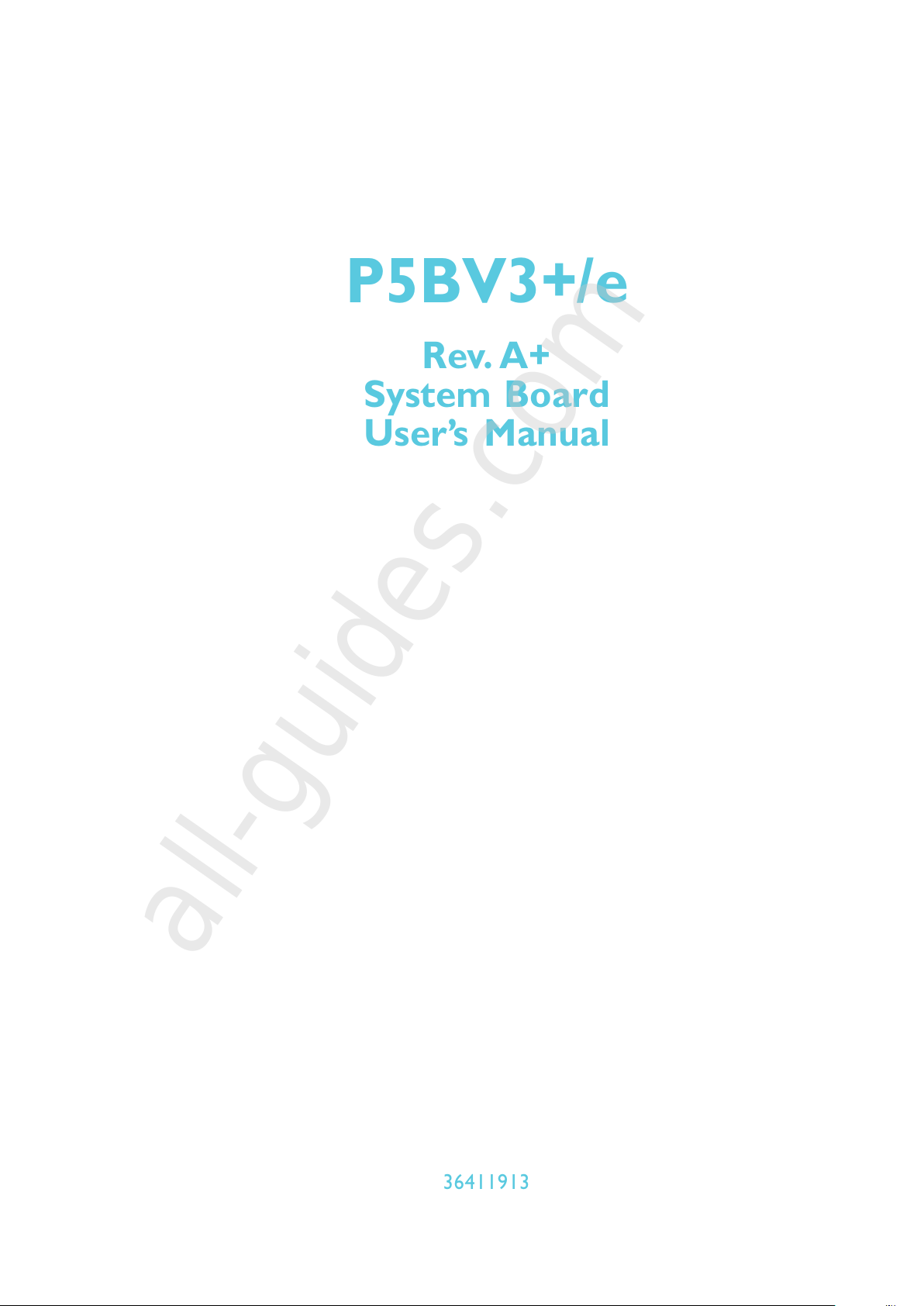
P5BV3+/e
Rev. A+
System Board
Users Manual
36411913
All manuals and user guides at all-guides.com
all-guides.com
Page 2
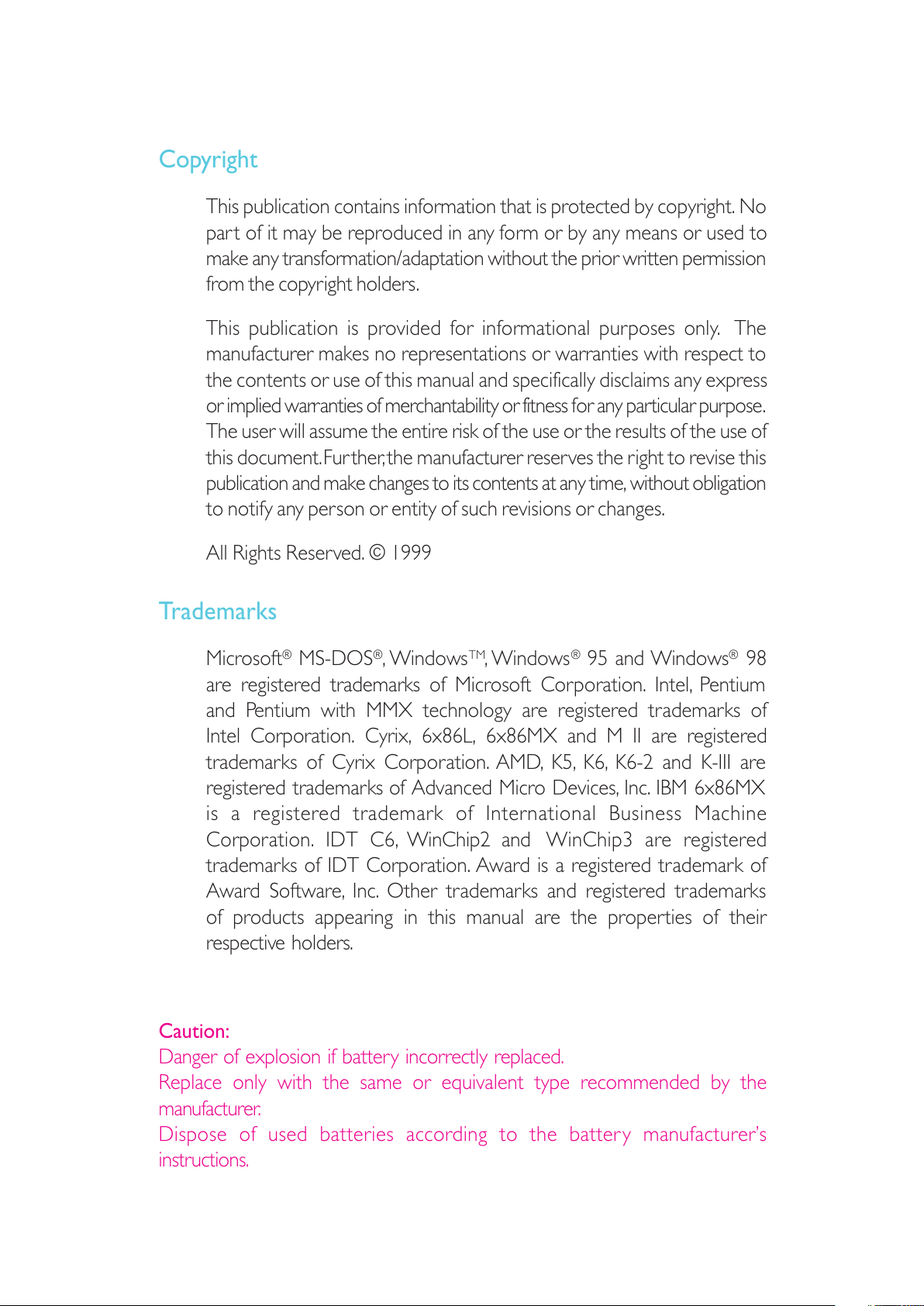
Copyright
This publication contains information that is protected by copyright. No
part of it may be reproduced in any form or by any means or used to
make any transformation/adaptation without the prior written permission
from the copyright holders.
This publication is provided for informational purposes only. The
manufacturer makes no representations or warranties with respect to
the contents or use of this manual and specifically disclaims any express
or implied warranties of merchantability or fitness for any particular purpose.
The user will assume the entire risk of the use or the results of the use of
this document. Fur ther, the manufacturer reserves the right to revise this
publication and make changes to its contents at any time, without obligation
to notify any person or entity of such revisions or changes.
All Rights Reserved. © 1999
Trademarks
Microsoft® MS-DOS®, WindowsTM, Windows® 95 and Windows® 98
are registered trademarks of Microsoft Corporation. Intel, Pentium
and Pentium with MMX technology are registered trademarks of
Intel Corporation. Cyrix, 6x86L, 6x86MX and M II are registered
trademarks of Cyrix Corporation. AMD, K5, K6, K6-2 and K-III are
registered trademarks of Advanced Micro Devices, Inc. IBM 6x86MX
is a registered trademark of International Business Machine
Corporation. IDT C6, WinChip2 and WinChip3 are registered
trademarks of IDT Corporation. Award is a registered trademark of
Award Software, Inc. Other trademarks and registered trademarks
of products appearing in this manual are the properties of their
respective holders.
Caution:
Danger of explosion if battery incorrectly replaced.
Replace only with the same or equivalent type recommended by the
manufacturer.
Dispose of used batteries according to the battery manufacturers
instructions.
All manuals and user guides at all-guides.com
Page 3

FCC and DOC Statement on Class B
This equipment has been tested and found to comply with the limits
for a Class B digital device, pursuant to Part 15 of the FCC rules.
These limits are designed to provide reasonable protection against
harmful interference when the equipment is operated in a residential
installation. This equipment generates, uses and can radiate radio
frequency energy and, if not installed and used in accordance with
the instruction manual, may cause harmful interference to radio
communications. However, there is no guarantee that interference
will not occur in a particular installation. If this equipment does cause
harmful interference to radio or television reception, which can be
determined by turning the equipment off and on, the user is
encouraged to try to correct the interference by one or more of the
following measures:
Reorient or relocate the receiving antenna.
Increase the separation between the equipment and the receiver.
Connect the equipment into an outlet on a circuit different from
that to which the receiver is connected.
Consult the dealer or an experienced radio TV technician for
help.
Notice:
1. The changes or modifications not expressly approved by the
party responsible for compliance could void the user's authority
to operate the equipment.
2. Shielded interface cables must be used in order to comply with
the emission limits.
All manuals and user guides at all-guides.com
Page 4
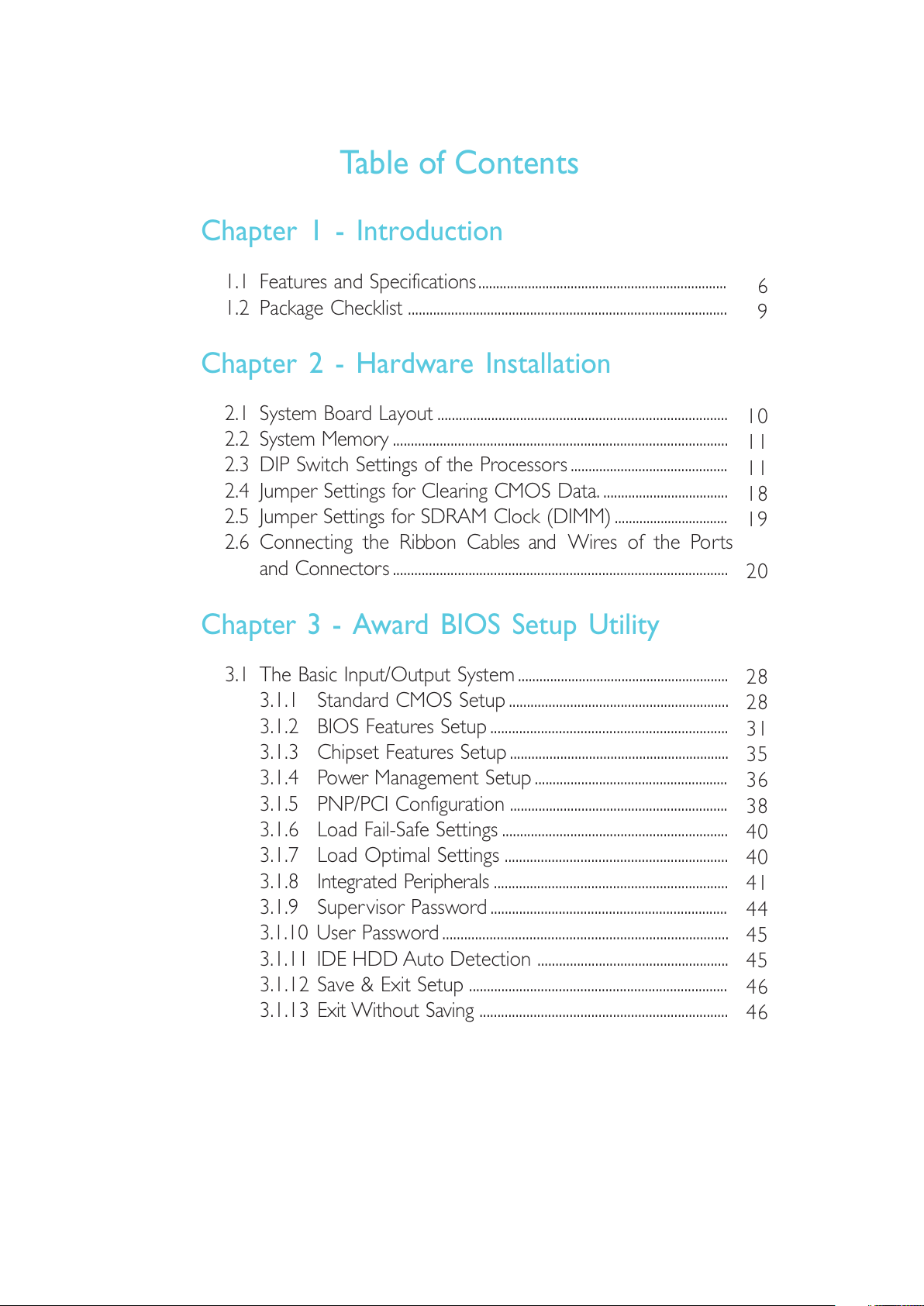
Table of Contents
Chapter 1 - Introduction
1.1 Features and Specifications......................................................................
1.2 Package Checklist .........................................................................................
Chapter 2 - Hardware Installation
2.1 System Board Layout .................................................................................
2.2 System Memory .............................................................................................
2.3 DIP Switch Settings of the Processors............................................
2.4 Jumper Settings for Clearing CMOS Data. ...................................
2.5 Jumper Settings for SDRAM Clock (DIMM) ................................
2.6 Connecting the Ribbon Cables and Wires of the Ports
and Connectors .............................................................................................
Chapter 3 - Award BIOS Setup Utility
3.1 The Basic Input/Output System ...........................................................
3.1.1 Standard CMOS Setup.............................................................
3.1.2 BIOS Features Setup..................................................................
3.1.3 Chipset Features Setup.............................................................
3.1.4 Power Management Setup......................................................
3.1.5 PNP/PCI Configuration .............................................................
3.1.6 Load Fail-Safe Settings ...............................................................
3.1.7 Load Optimal Settings ..............................................................
3.1.8 Integrated Peripherals .................................................................
3.1.9 Supervisor Password..................................................................
3.1.10 User Password ...............................................................................
3.1.11 IDE HDD Auto Detection .....................................................
3.1.12 Save & Exit Setup ........................................................................
3.1.13 Exit Without Saving .....................................................................
6
9
28
28
31
35
36
38
40
40
41
44
45
45
46
46
10
11
11
18
19
20
All manuals and user guides at all-guides.com
Page 5
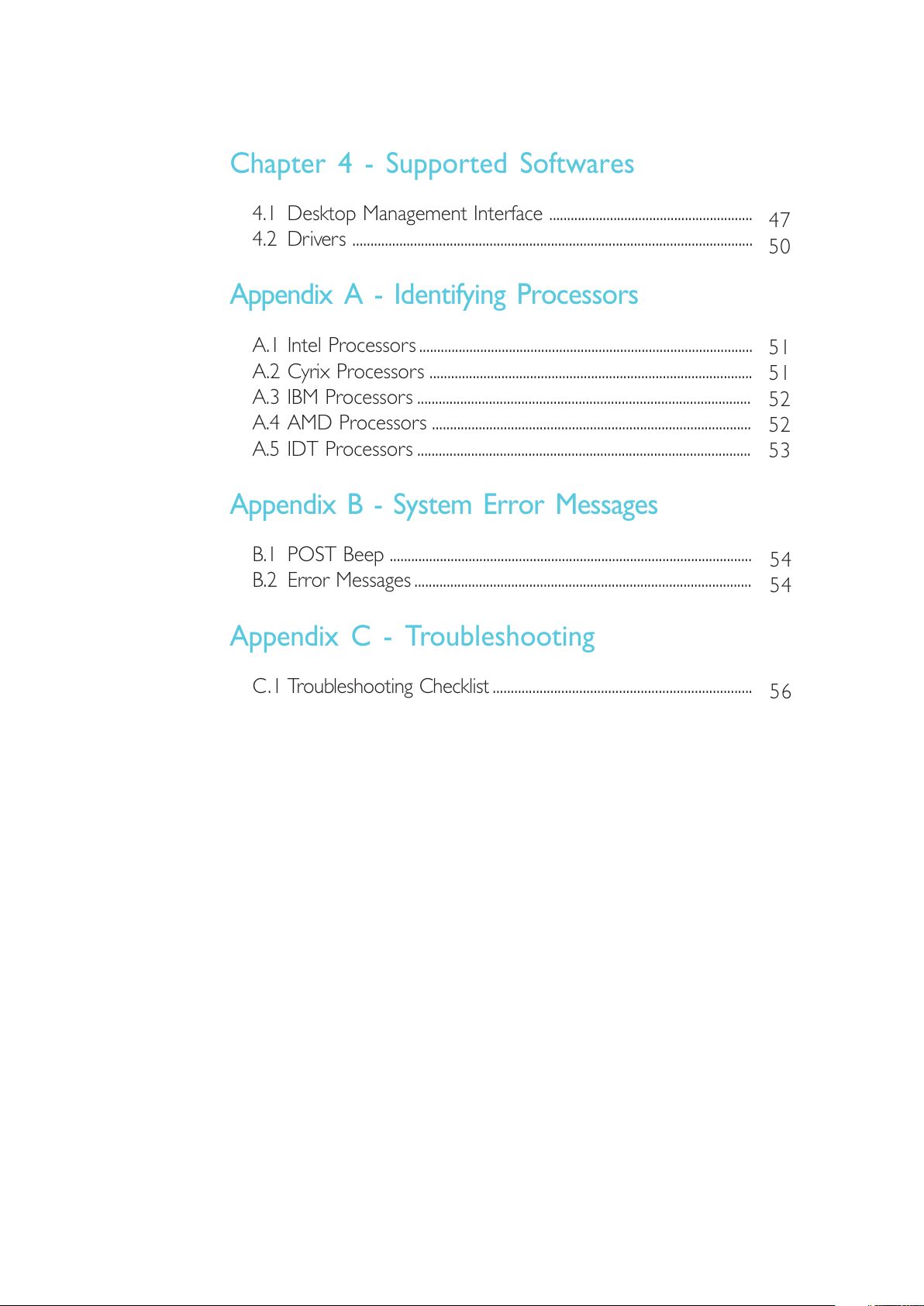
54
54
56
Chapter 4 - Supported Softwares
4.1 Desktop Management Interface .........................................................
4.2 Drivers ...............................................................................................................
Appendix A - Identifying Processors
A.1 Intel Processors .............................................................................................
A.2 Cyrix Processors ..........................................................................................
A.3 IBM Processors .............................................................................................
A.4 AMD Processors .........................................................................................
A.5 IDT Processors .............................................................................................
Appendix B - System Error Messages
B.1 POST Beep .....................................................................................................
B.2 Error Messages..............................................................................................
Appendix C - Troubleshooting
C.1 Troubleshooting Checklist ........................................................................
47
50
51
51
52
52
53
All manuals and user guides at all-guides.com
Page 6
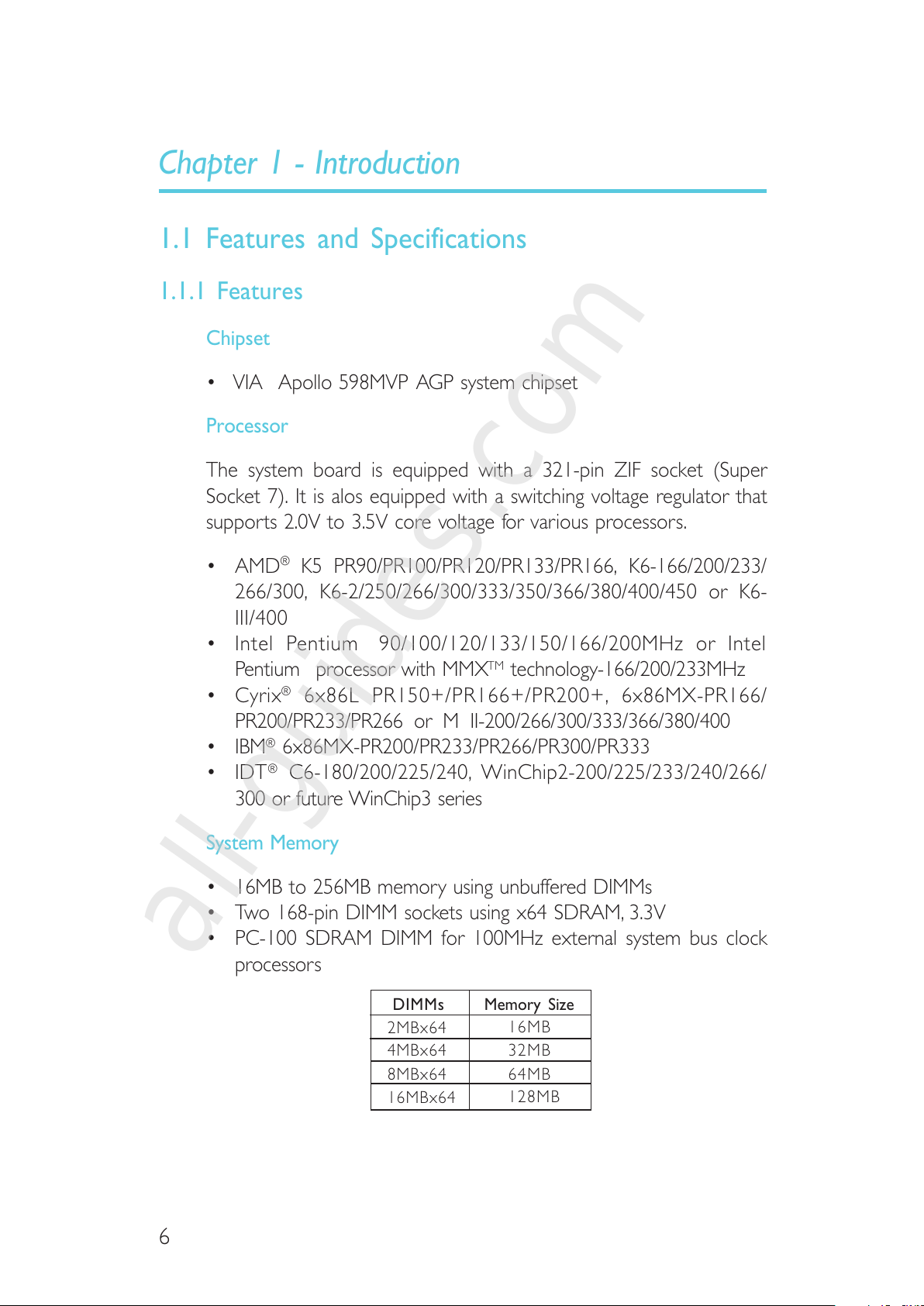
6
1.1 Features and Specifications
1.1.1 Features
Chipset
VIA Apollo 598MVP AGP system chipset
Processor
The system board is equipped with a 321-pin ZIF socket (Super
Socket 7). It is alos equipped with a switching voltage regulator that
supports 2.0V to 3.5V core voltage for various processors.
AMD® K5 PR90/PR100/PR120/PR133/PR166, K6-166/200/233/
266/300, K6-2/250/266/300/333/350/366/380/400/450 or K6-
III/400
Intel Pentium 90/100/120/133/150/166/200MHz or Intel
Pentium processor with MMXTM technology-166/200/233MHz
Cyrix® 6x86L PR150+/PR166+/PR200+, 6x86MX-PR166/
PR200/PR233/PR266 or M II-200/266/300/333/366/380/400
IBM® 6x86MX-PR200/PR233/PR266/PR300/PR333
IDT® C6-180/200/225/240, WinChip2-200/225/233/240/266/
300 or future WinChip3 series
System Memory
16MB to 256MB memory using unbuffered DIMMs
Two 168-pin DIMM sockets using x64 SDRAM, 3.3V
PC-100 SDRAM DIMM for 100MHz external system bus clock
processors
Chapter 1 - Introduction
DIMMs
2MBx64
4MBx64
8MBx64
16MBx64
Memory Size
16MB
32MB
64MB
128MB
All manuals and user guides at all-guides.com
all-guides.com
Page 7
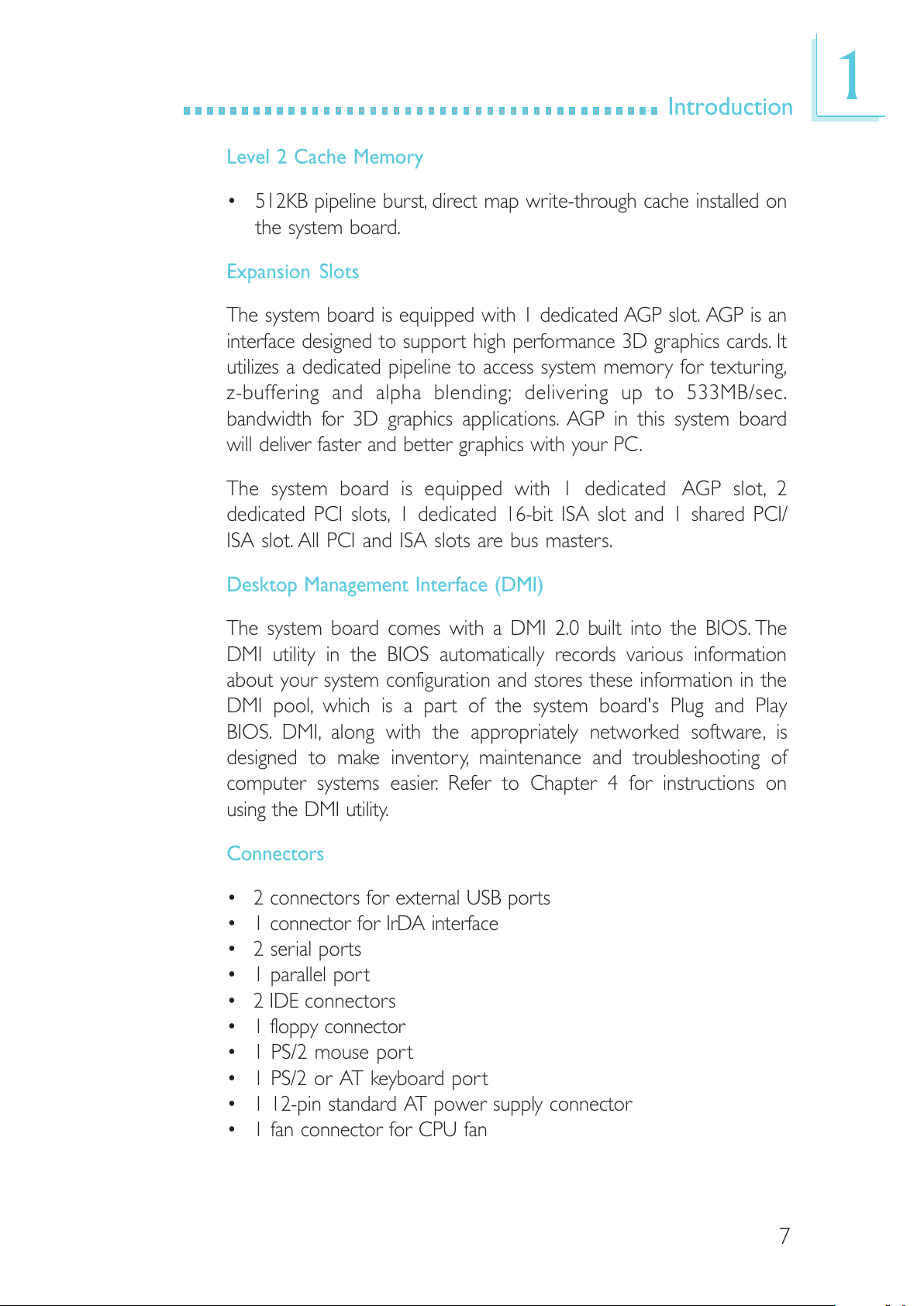
7
1
Introduction
Level 2 Cache Memory
512KB pipeline burst, direct map write-through cache installed on
the system board.
Expansion Slots
The system board is equipped with 1 dedicated AGP slot. AGP is an
interface designed to support high performance 3D graphics cards. It
utilizes a dedicated pipeline to access system memory for texturing,
z-buffering and alpha blending; delivering up to 533MB/sec.
bandwidth for 3D graphics applications. AGP in this system board
will deliver faster and better graphics with your PC.
The system board is equipped with 1 dedicated AGP slot, 2
dedicated PCI slots, 1 dedicated 16-bit ISA slot and 1 shared PCI/
ISA slot. All PCI and ISA slots are bus masters.
Desktop Management Interface (DMI)
The system board comes with a DMI 2.0 built into the BIOS. The
DMI utility in the BIOS automatically records various information
about your system configuration and stores these information in the
DMI pool, which is a part of the system board's Plug and Play
BIOS. DMI, along with the appropriately networked software, is
designed to make inventory, maintenance and troubleshooting of
computer systems easier. Refer to Chapter 4 for instructions on
using the DMI utility.
Connectors
2 connectors for external USB ports
1 connector for IrDA interface
2 serial ports
1 parallel port
2 IDE connectors
1 floppy connector
1 PS/2 mouse port
1 PS/2 or AT keyboard port
1 12-pin standard AT power supply connector
1 fan connector for CPU fan
All manuals and user guides at all-guides.com
Page 8
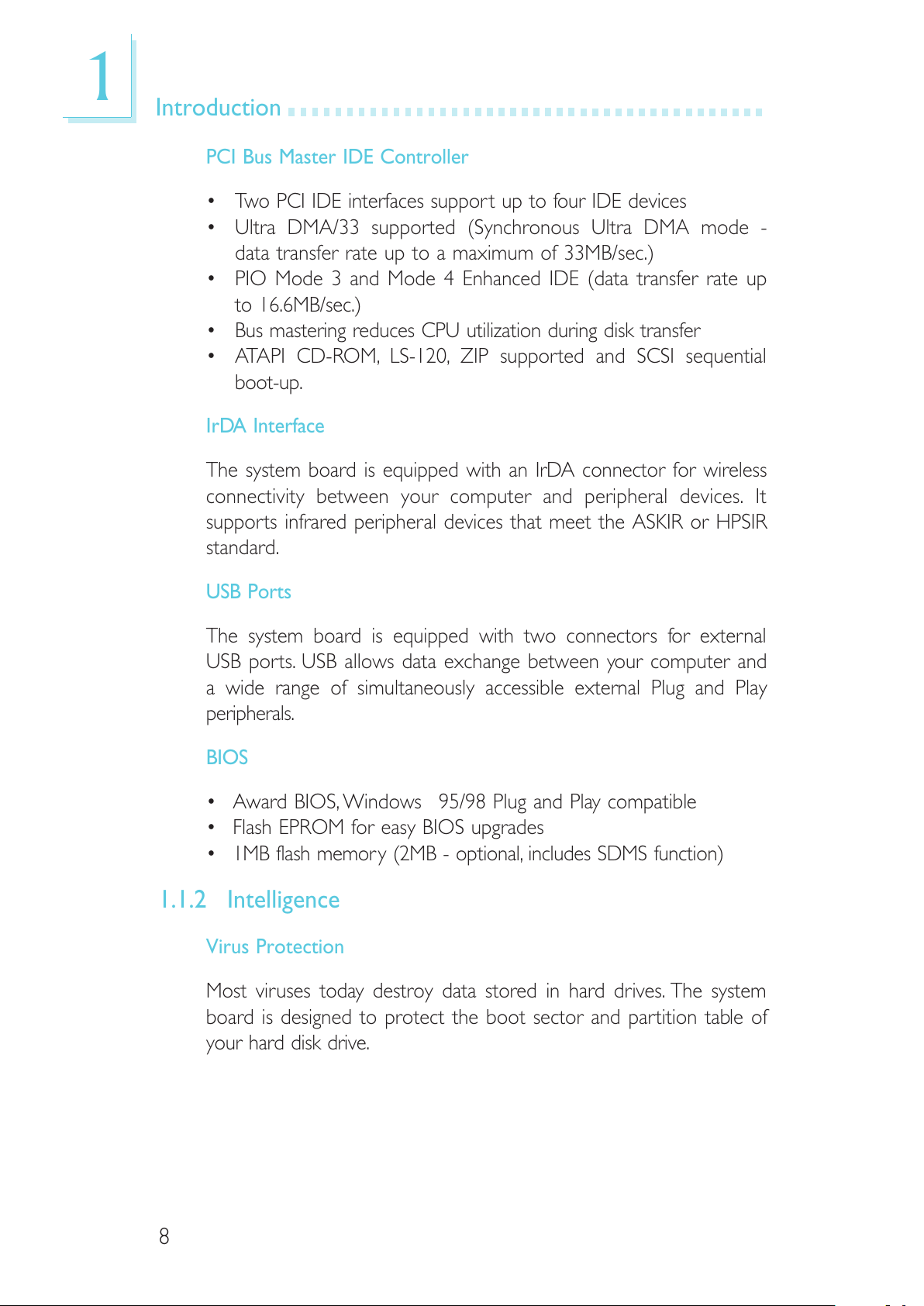
8
Introduction
1
PCI Bus Master IDE Controller
Two PCI IDE interfaces support up to four IDE devices
Ultra DMA/33 supported (Synchronous Ultra DMA mode -
data transfer rate up to a maximum of 33MB/sec.)
PIO Mode 3 and Mode 4 Enhanced IDE (data transfer rate up
to 16.6MB/sec.)
Bus mastering reduces CPU utilization during disk transfer
ATAPI CD-ROM, LS-120, ZIP supported and SCSI sequential
boot-up.
IrDA Interface
The system board is equipped with an IrDA connector for wireless
connectivity between your computer and peripheral devices. It
supports infrared peripheral devices that meet the ASKIR or HPSIR
standard.
USB Ports
The system board is equipped with two connectors for external
USB ports. USB allows data exchange between your computer and
a wide range of simultaneously accessible external Plug and Play
peripherals.
BIOS
Award BIOS, Windows 95/98 Plug and Play compatible
Flash EPROM for easy BIOS upgrades
1MB flash memory (2MB - optional, includes SDMS function)
1.1.2 Intelligence
Virus Protection
Most viruses today destroy data stored in hard drives. The system
board is designed to protect the boot sector and partition table of
your hard disk drive.
All manuals and user guides at all-guides.com
Page 9

9
1
Introduction
1.2 Package Checklist
The system board package contains the following items:
þ The system board
þ A users manual
þ Serial, mouse and printer port cables
Option 1:
- One card-edge bracket with a 9-pin and 25-pin serial port
cables
- One card-edge bracket with a 25-pin printer port cable and
a PS/2 mouse port cable
Option 2:
- One card-edge bracket with two 9-pin serial port cables
and a PS/2 mouse port cable
- One 25-pin printer port cable for chassis mounting
þ One 40-pin IDE hard disk cable
þ One 34-pin floppy disk drive cable
þ One CD
¨ One card-edge bracket with two USB ports (optional)
If any of these items are missing or damaged, please contact your
dealer or sales representative for assistance.
All manuals and user guides at all-guides.com
Page 10
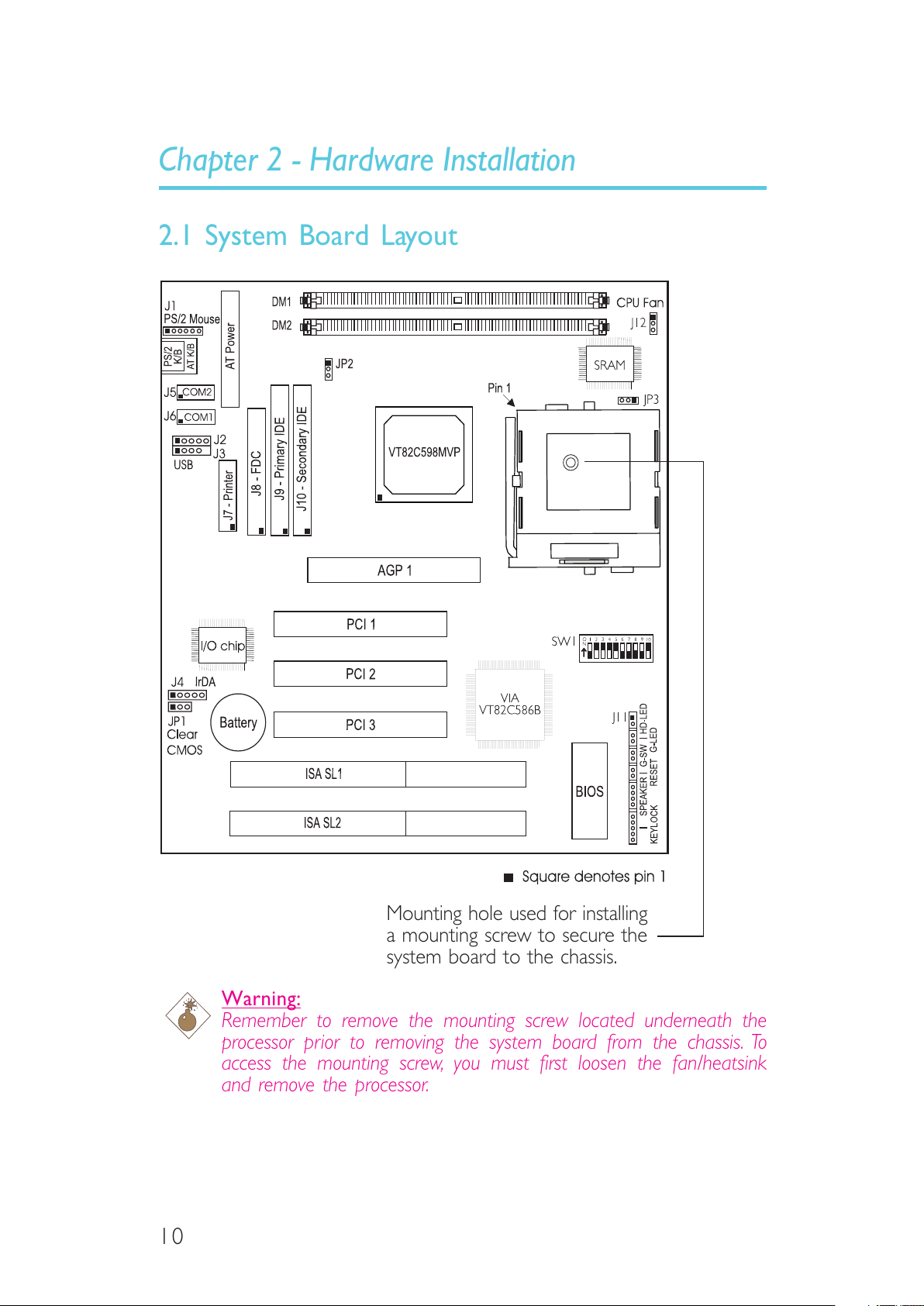
10
2.1 System Board Layout
Chapter 2 - Hardware Installation
Mounting hole used for installing
a mounting screw to secure the
system board to the chassis.
Warning:
Remember to remove the mounting screw located underneath the
processor prior to removing the system board from the chassis. To
access the mounting screw, you must first loosen the fan/heatsink
and remove the processor.
All manuals and user guides at all-guides.com
Page 11
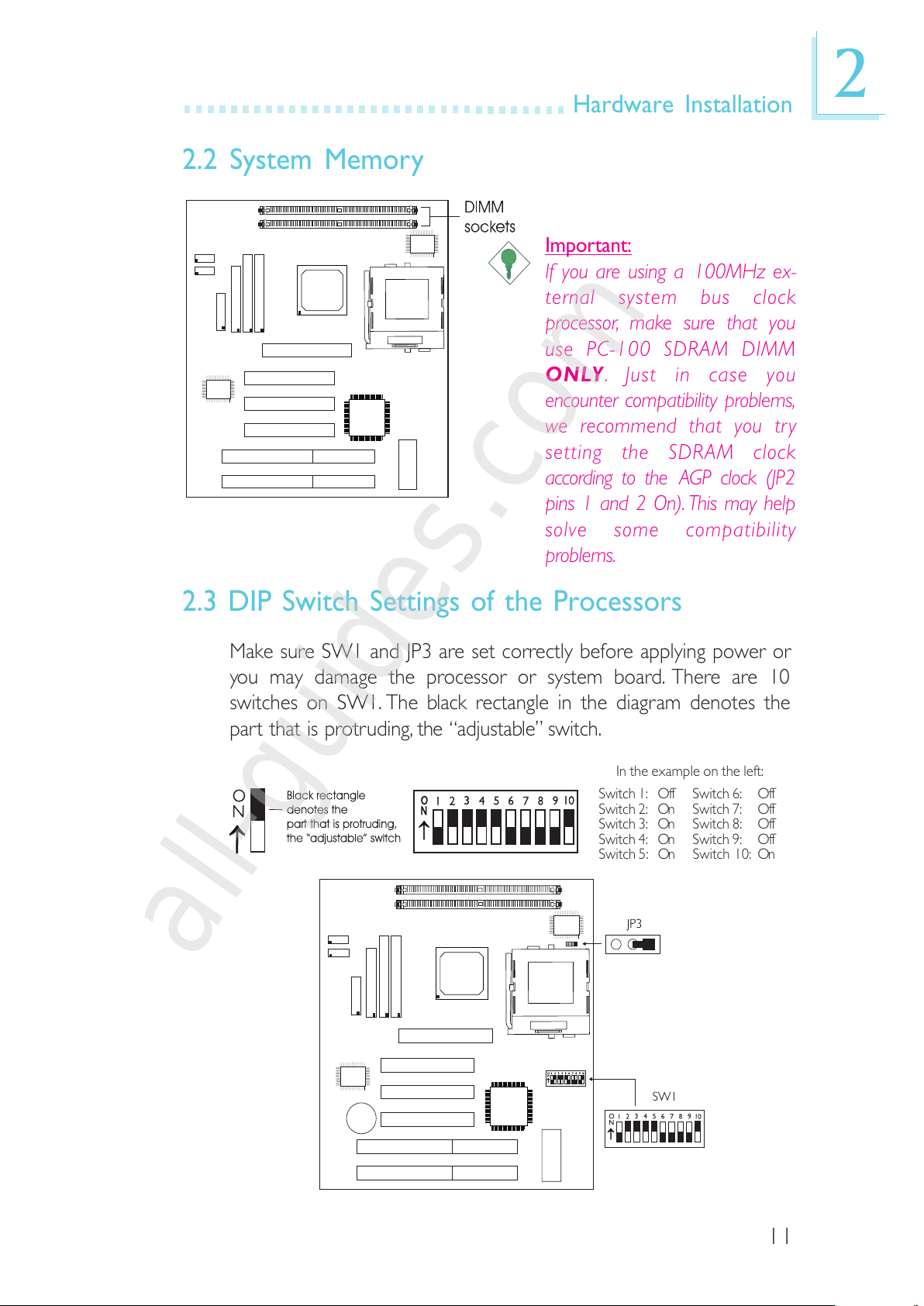
11
2
Hardware Installation
2.2 System Memory
2.3 DIP Switch Settings of the Processors
Make sure SW1 and JP3 are set correctly before applying power or
you may damage the processor or system board. There are 10
switches on SW1. The black rectangle in the diagram denotes the
part that is protruding, the adjustable switch.
Important:
If you are using a 100MHz ex-
ternal system bus clock
processor, make sure that you
use PC-100 SDRAM DIMM
ONLY. Just in case you
encounter compatibility problems,
we recommend that you try
setting the SDRAM clock
according to the AGP clock (JP2
pins 1 and 2 On). This may help
solve some compatibility
problems.
In the example on the left:
Switch 1: Off Switch 6: Off
Switch 2: On Switch 7: Off
Switch 3: On Switch 8: Off
Switch 4: On Switch 9: Off
Switch 5: On Switch 10: On
All manuals and user guides at all-guides.com
all-guides.com
Page 12
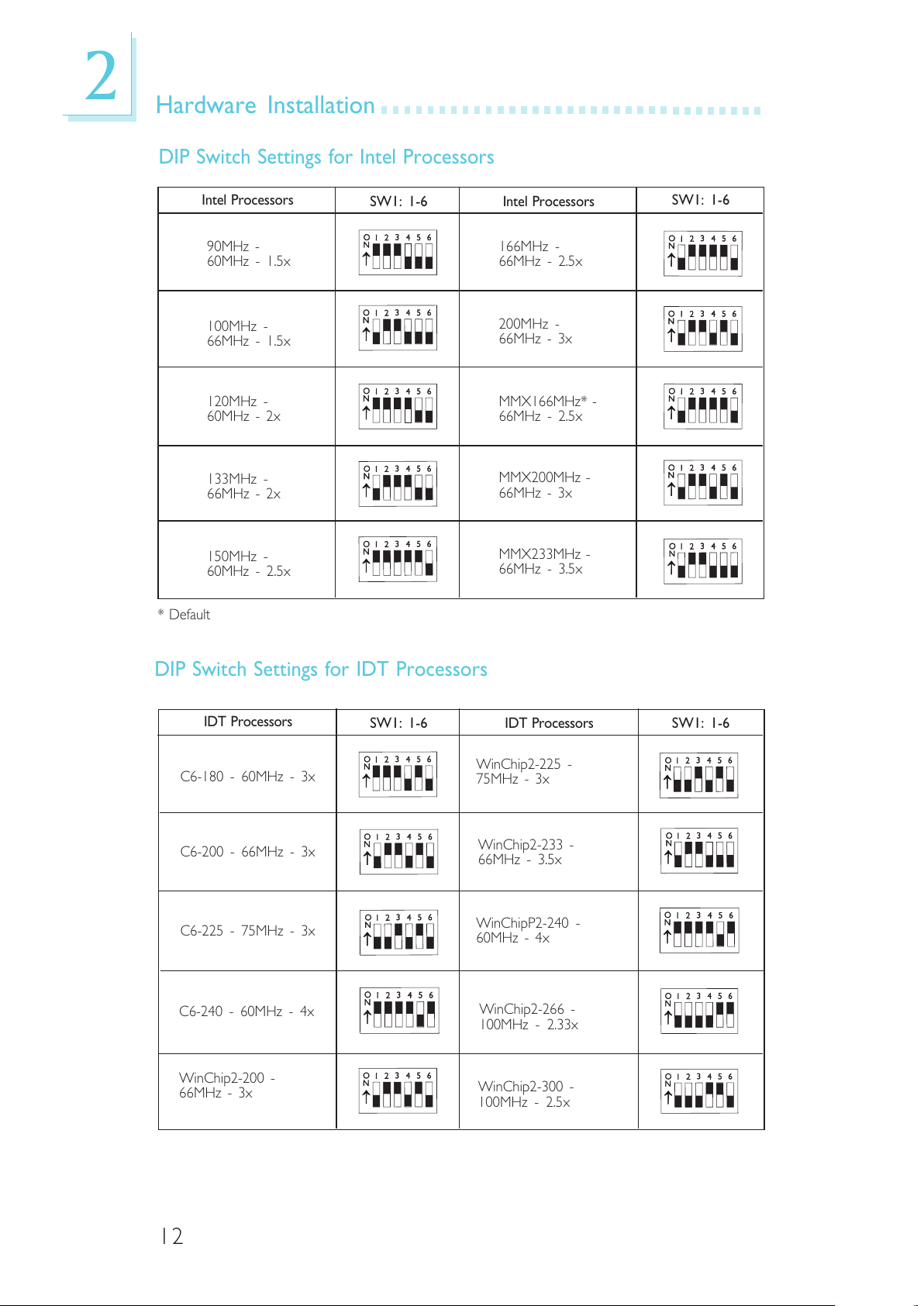
12
2
Hardware Installation
DIP Switch Settings for Intel Processors
Intel Processors
SW1: 1-6
90MHz -
60MHz - 1.5x
100MHz -
66MHz - 1.5x
120MHz -
60MHz - 2x
133MHz -
66MHz - 2x
150MHz -
60MHz - 2.5x
166MHz -
66MHz - 2.5x
200MHz -
66MHz - 3x
MMX166MHz* -
66MHz - 2.5x
MMX200MHz -
66MHz - 3x
MMX233MHz -
66MHz - 3.5x
Intel Processors
SW1: 1-6
* Default
DIP Switch Settings for IDT Processors
C6-180 - 60MHz - 3x
C6-200 - 66MHz - 3x
IDT Processors
SW1: 1-6 IDT Processors SW1: 1-6
C6-225 - 75MHz - 3x
WinChip2-266 -
100MHz - 2.33x
C6-240 - 60MHz - 4x
WinChip2-300 -
100MHz - 2.5x
WinChip2-200 -
66MHz - 3x
WinChip2-225 -
75MHz - 3x
WinChipP2-240 -
60MHz - 4x
WinChip2-233 -
66MHz - 3.5x
All manuals and user guides at all-guides.com
Page 13
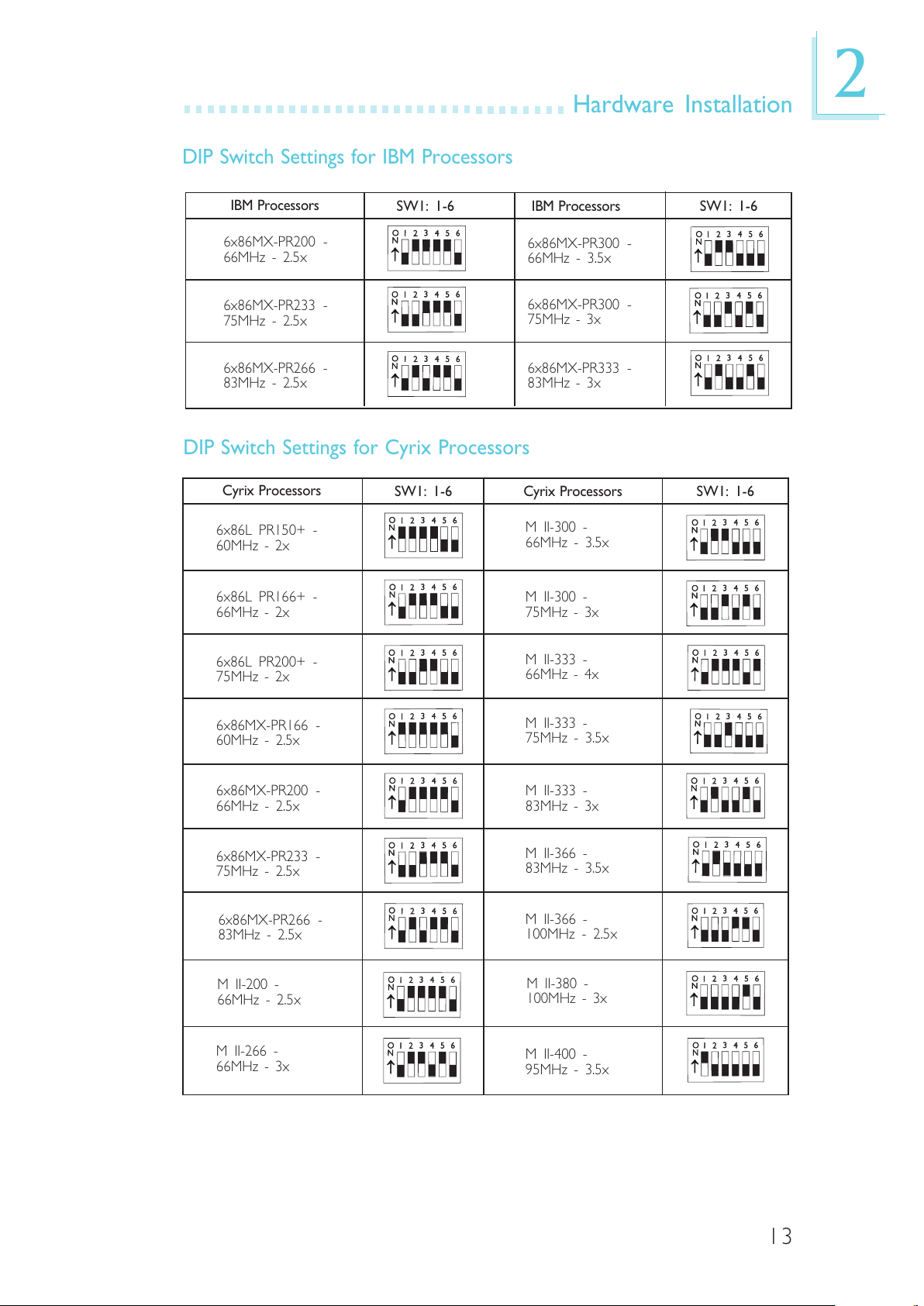
13
2
Hardware Installation
DIP Switch Settings for IBM Processors
IBM Processors
SW1: 1-6
IBM Processors SW1: 1-6
6x86MX-PR200 -
66MHz - 2.5x
6x86MX-PR233 -
75MHz - 2.5x
6x86MX-PR266 -
83MHz - 2.5x
6x86MX-PR300 -
75MHz - 3x
6x86MX-PR333 -
83MHz - 3x
6x86MX-PR300 -
66MHz - 3.5x
DIP Switch Settings for Cyrix Processors
Cyrix Processors
SW1: 1-6
Cyrix Processors SW1: 1-6
6x86MX-PR200 -
66MHz - 2.5x
6x86MX-PR233 -
75MHz - 2.5x
6x86MX-PR266 -
83MHz - 2.5x
M II-300 -
75MHz - 3x
M II-333 -
83MHz - 3x
M II-400 -
95MHz - 3.5x
M II-300 -
66MHz - 3.5x
6x86L PR150+ -
60MHz - 2x
6x86L PR166+ -
66MHz - 2x
6x86MX-PR166 -
60MHz - 2.5x
6x86L PR200+ -
75MHz - 2x
M II-200 -
66MHz - 2.5x
M II-266 -
66MHz - 3x
M II-333 -
66MHz - 4x
M II-333 -
75MHz - 3.5x
M II-366 -
100MHz - 2.5x
M II-366 -
83MHz - 3.5x
M II-380 -
100MHz - 3x
All manuals and user guides at all-guides.com
Page 14
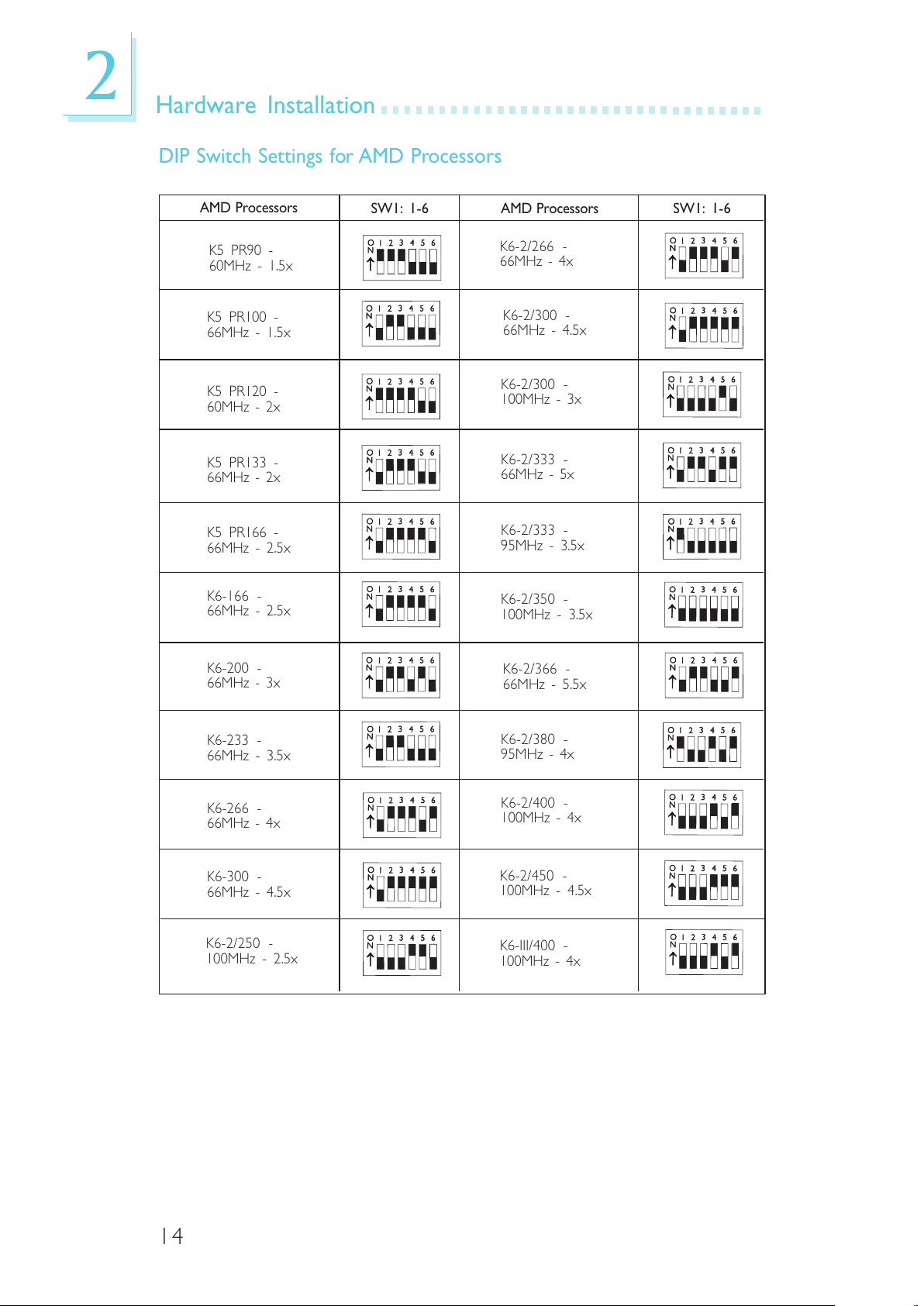
14
2
Hardware Installation
DIP Switch Settings for AMD Processors
AMD Processors
SW1: 1-6
AMD Processors SW1: 1-6
K6-200 -
66MHz - 3x
K6-233 -
66MHz - 3.5x
K6-266 -
66MHz - 4x
K6-300 -
66MHz - 4.5x
K6-2/250 -
100MHz - 2.5x
K6-2/300 -
100MHz - 3x
K6-2/333 -
95MHz - 3.5x
K6-2/350 -
100MHz - 3.5x
K6-2/400 -
100MHz - 4x
K5 PR90 -
60MHz - 1.5x
K5 PR100 -
66MHz - 1.5x
K5 PR120 -
60MHz - 2x
K5 PR133 -
66MHz - 2x
K5 PR166 -
66MHz - 2.5x
K6-166 -
66MHz - 2.5x
K6-2/333 -
66MHz - 5x
K6-2/366 -
66MHz - 5.5x
K6-2/380 -
95MHz - 4x
K6-2/300 -
66MHz - 4.5x
K6-2/450 -
100MHz - 4.5x
K6-III/400 -
100MHz - 4x
K6-2/266 -
66MHz - 4x
All manuals and user guides at all-guides.com
Page 15
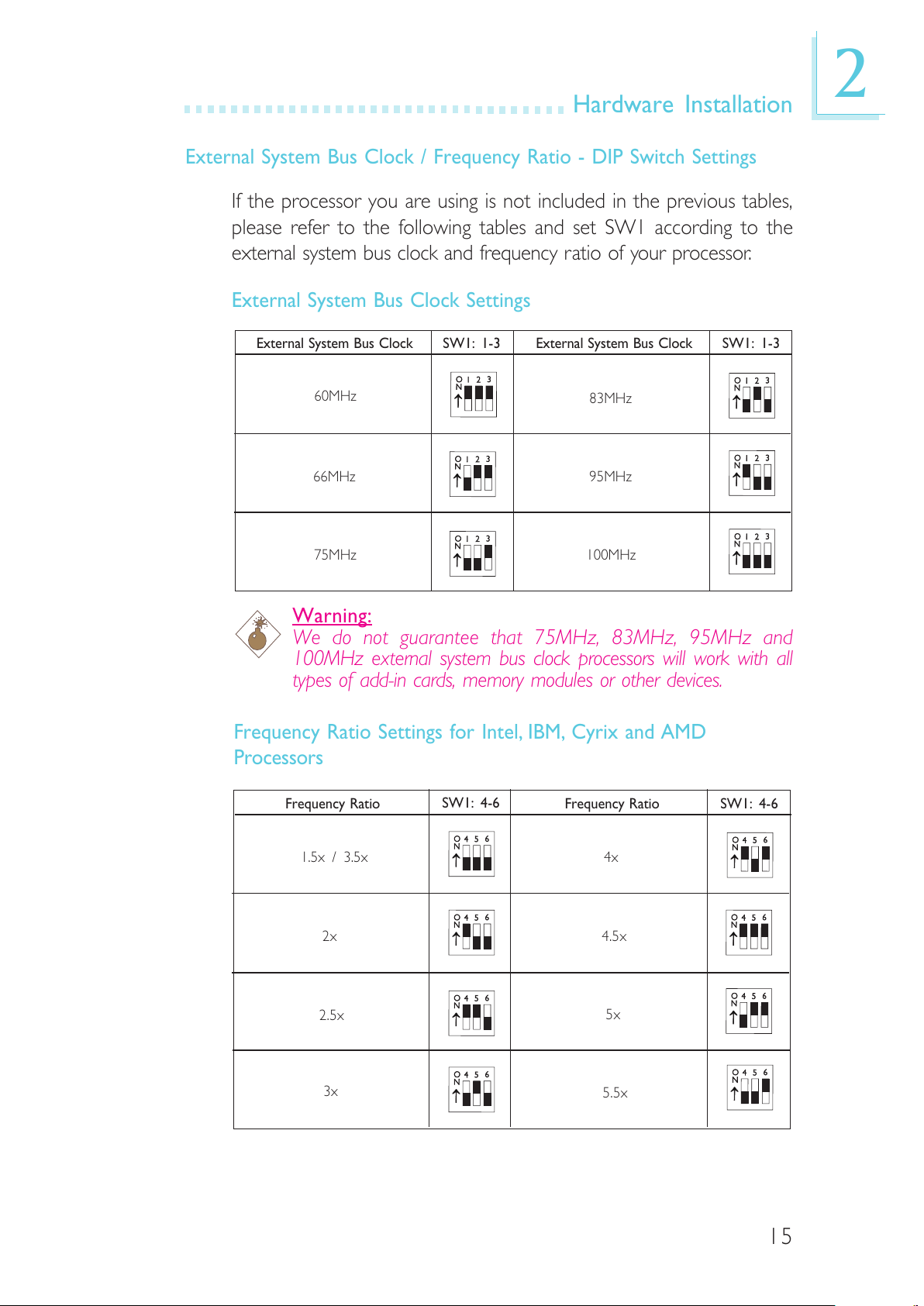
15
2
Hardware Installation
External System Bus Clock / Frequency Ratio - DIP Switch Settings
If the processor you are using is not included in the previous tables,
please refer to the following tables and set SW1 according to the
external system bus clock and frequency ratio of your processor.
External System Bus Clock Settings
External System Bus Clock SW1: 1-3
60MHz
External System Bus Clock SW1: 1-3
66MHz
75MHz
83MHz
95MHz
100MHz
Warning:
We do not guarantee that 75MHz, 83MHz, 95MHz and
100MHz external system bus clock processors will work with all
types of add-in cards, memory modules or other devices.
Frequency Ratio
SW1: 4-6
1.5x / 3.5x
Frequency Ratio SW1: 4-6
2x
2.5x
4x
4.5x
5x
3x
5.5x
Frequency Ratio Settings for Intel, IBM, Cyrix and AMD
Processors
All manuals and user guides at all-guides.com
Page 16
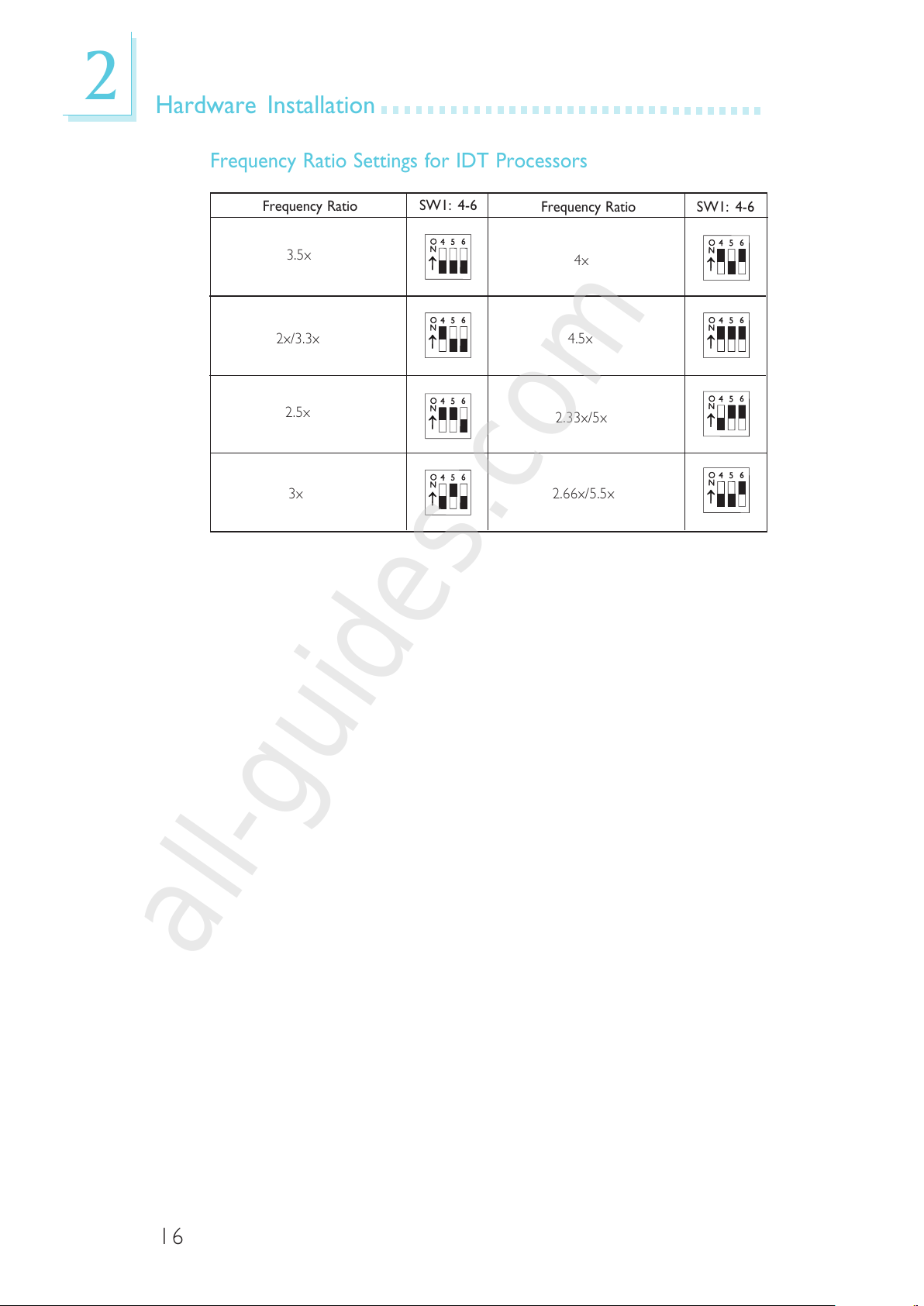
16
2
Hardware Installation
Frequency Ratio
SW1: 4-6
3.5x
Frequency Ratio SW1: 4-6
2x/3.3x
2.5x
4x
4.5x
2.33x/5x
3x 2.66x/5.5x
Frequency Ratio Settings for IDT Processors
All manuals and user guides at all-guides.com
all-guides.com
Page 17
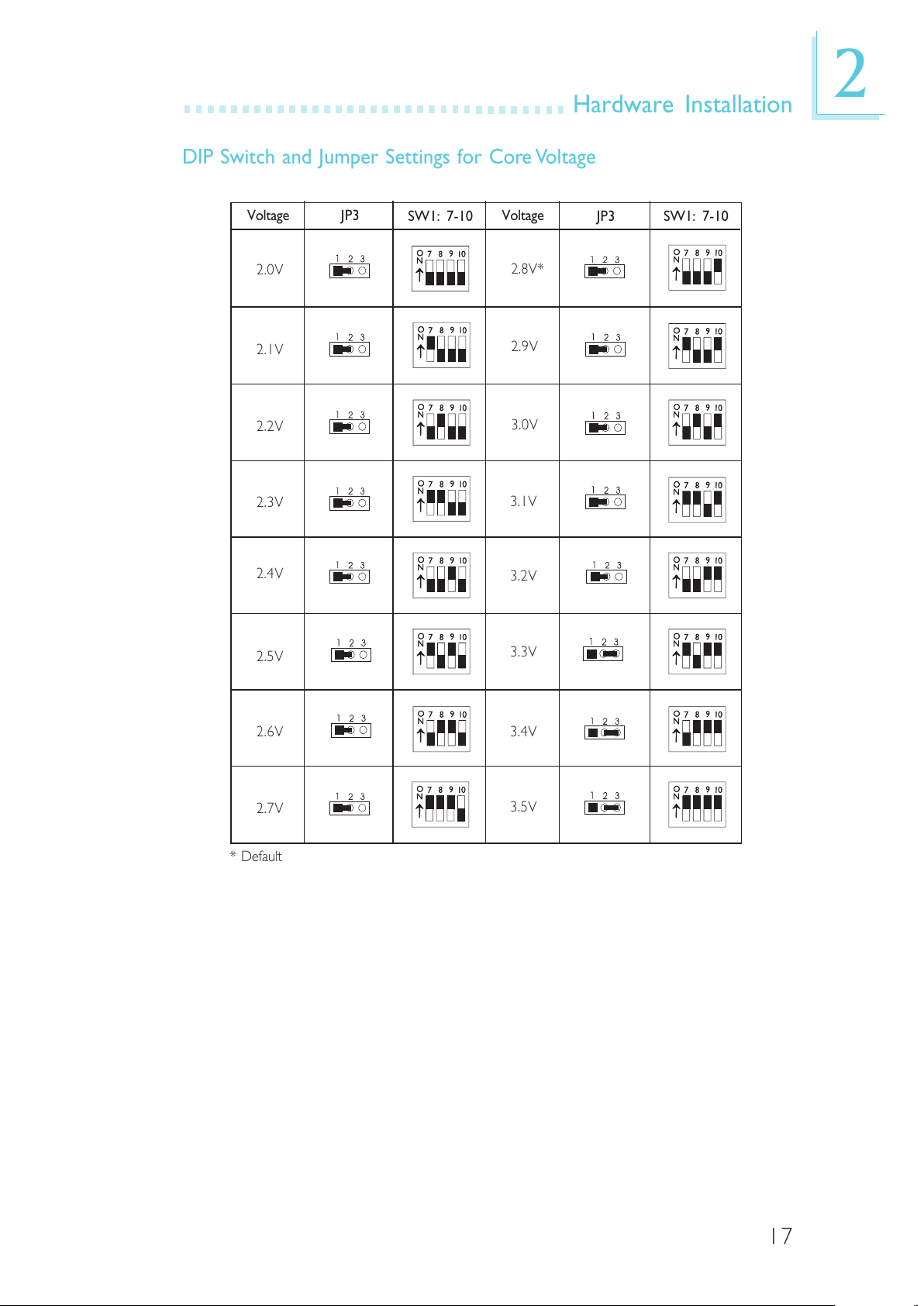
17
2
Hardware Installation
DIP Switch and Jumper Settings for Core Voltage
Voltage JP3
SW1: 7-10
2.8V*
2.0V
2.1V
2.9V
3.0V
3.1V
Voltage
JP3 SW1: 7-10
2.2V
2.3V
2.4V
2.5V
2.6V
2.7V
3.2V
3.3V
3.4V
3.5V
* Default
All manuals and user guides at all-guides.com
Page 18
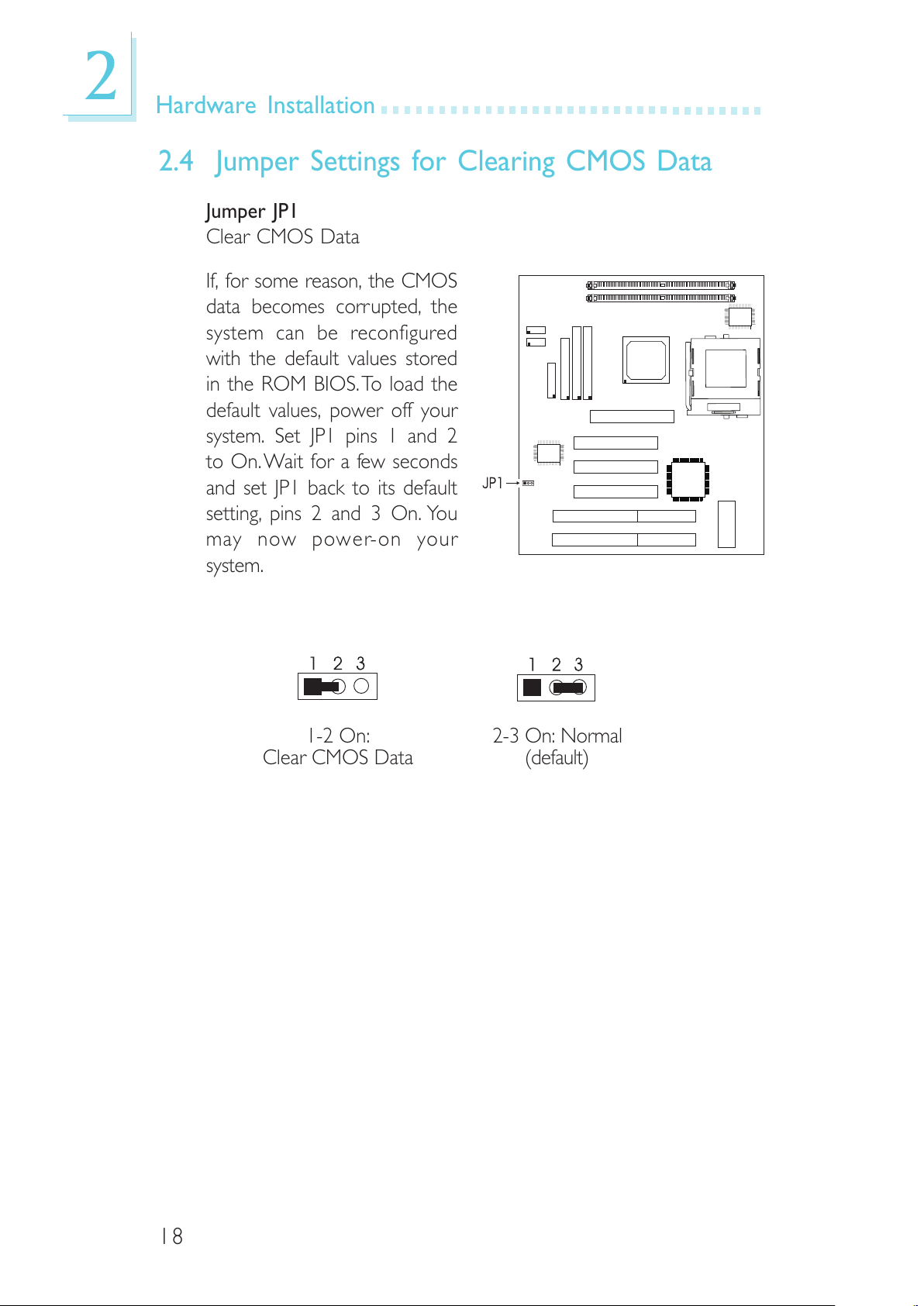
18
2
Hardware Installation
2-3 On: Normal
(default)
1-2 On:
Clear CMOS Data
2.4 Jumper Settings for Clearing CMOS Data
Jumper JP1
Clear CMOS Data
If, for some reason, the CMOS
data becomes corrupted, the
system can be reconfigured
with the default values stored
in the ROM BIOS. To load the
default values, power off your
system. Set JP1 pins 1 and 2
to On. Wait for a few seconds
and set JP1 back to its default
setting, pins 2 and 3 On. You
may now power-on your
system.
All manuals and user guides at all-guides.com
Page 19

19
2
Hardware Installation
2.5 Jumper Settings for SDRAM Clock (DIMM)
Jumper JP2
SDRAM Clock
JP2 is used to set the SDRAMs
clock according to the CPU
clock or AGP clock. If you are
using PC SDRAM DIMMs, it is
recommended that you set the
SDRAM clock according to the
CPU clock (2-3 On). This setting
will provide better system
performance specially when used
with 75/83/95/100MHz
processors. However, if you
encounter compatibility problems
with PC-100 SDRAM DIMMs or you are using EDO/PC-66
SDRAM DIMMs, set the SDRAM clock according to the AGP clock
(1-2 On).
2-3 On:
SDRAM CLK = CPU CLK
1-2 On:
SDRAM CLK = AGP CLK
(default)
CPU CLK
60MHz
66MHz
75MHz
83MHz
95MHz
100MHz
SDRAM CLK
60MHz
66MHz
60MHz
66MHz
66MHz
66MHz
AGP CLK
60MHz
66MHz
60MHz
66MHz
66MHz
66MHz
CPU CLK
60MHz
66MHz
75MHz
83MHz
95MHz
100MHz
SDRAM CLK
60MHz
66MHz
75MHz
83MHz
95MHz
100MHz
AGP CLK
60MHz
66MHz
60MHz
66MHz
66MHz
66MHz
1
2
3
1
2
3
All manuals and user guides at all-guides.com
Page 20

20
2
Hardware Installation
2.6 Connecting the Ribbon Cables and Wires of
the Ports and Connectors
2.6.1 Serial Ports
The built-in serial ports are RS-232C asynchronous communication
ports with 16C550A-compatible UARTs that can be used with
modems, serial printers, remote display terminals, and other serial
devices. You can set the serial ports I/O address in the Integrated
Peripherals setup of the Award BIOS.
Connecting the Serial Ports
Two serial port cables
mounted on a card-edge
bracket are provided with the
system board. Connect one
serial port cable to connector
J6 for COM 1 primary serial
port and the other serial port
cable to connector J5 for the
COM 2 secondary serial port.
Make sure the colored stripes
on the ribbon cables are
aligned with pins 1 of
connectors J5 and J6. Mount
the card-edge bracket to the
system chassis.
All manuals and user guides at all-guides.com
Page 21

21
2
Hardware Installation
2.6.2 PS/2 Mouse Port
The PS/2 mouse port is a 6-pin connector on the system board.
Attach the 6-pin mouse port cable, which is mounted on a card-
edge bracket, to connector J1. Make sure the red wire on the PS/2
mouse connector is aligned with pin 1 of connector J1. Mount the
card-edge bracket to the system chassis.
Pin
1
2
3
4
5
6
Function
Mouse Data
Reserved
Ground
+5V
Mouse Clock
Reserved
2.6.3 Parallel Port
The system board has a standard printer port for interfacing your
PC to a parallel printer. It supports SPP, ECP and EPP modes. You
can set the ports mode in the Integrated Peripherals setup of the
Award BIOS.
Connecting the Parallel Printer Port
Attach the DB-25 printer port
cable to connector J7 on the
system board. Make sure the
colored stripe on the ribbon
cable aligns with pin 1 of J7.
Use a small nutdriver to
mount the cable into a DB-25
cutout in the system chassis. If
your printer port cable is
attached to a card-edge
bracket, connect the cable to
connector J7 on the system
board and mount the card-edge bracket to the system chassis.
All manuals and user guides at all-guides.com
all-guides.com
Page 22

22
2
Hardware Installation
2.6.4 Floppy Disk Drive Controller
1. Install the 34-pin header
connector into the shrouded
floppy disk header (J8) on the
system board. The colored
edge of the ribbon should be
aligned with pin 1 of connector
J8.
2. Install the other 34-pin header
connector(s) into the disk
drive(s). Align the colored edge
of the daisy chained ribbon
cable with pin 1 of the drive edge connector(s). The end-most
connector should be attached to the drive you want to
designate as Drive A.
2.6.5 IDE Hard Disk Interface
1. If you are connecting two
hard drives, install the 40-pin
connector of the IDE cable
into the primary shrouded
IDE header (connector J9). If
you are adding a third or
fourth IDE device, install the
40-pin connector of the other
IDE cable into the secondary
shrouded IDE header
(connector J10).
2. Install the other 40-pin header connector(s) into the device with
the colored edge of the ribbon cable aligned with pin 1 of the
drive edge connector(s).
Note:
Refer to your disk drive users manual for information about
selecting proper drive switch settings.
All manuals and user guides at all-guides.com
Page 23

23
2
Hardware Installation
2.6.6 Universal Serial Bus Ports
The system board is equipped with two headers, at locations J2 and
J3 on the system board, for external USB ports. USB allows data
exchange between your computer and a wide range of
simultaneously accessible external Plug and Play peripherals.
You must have the proper drivers installed in your operating system
to use these ports. Refer to your operating systems manual or
documentation.
Adding a Second IDE Hard Drive
When using two IDE drives, one must be set as the master and the
other as the slave. Follow the instructions provided by the drive
manufacturer for setting the jumpers and/or switches on the drives.
We recommend that you use Enhanced IDE or ATA-2, ATA-3 and
Ultra DMA hard drives be from the same manufacturer. In a few
cases, drives from two different manufacturers will not function
properly when used together. The problem lies in the hard drives, not
the system board.
Important:
If you encountered problems while using an ATAPI CD-ROM
drive that is set in Master mode, please set the CD-ROM drive
to Slave mode. Some ATAPI CD-ROMs may not be recognized
and cannot be used if incorrectly set in Master mode.
Pin
1
2
3
4
5
J2
+5V
-Data
+Data
Ground
Ground
J3
+5V
-Data
+Data
Ground
Key
All manuals and user guides at all-guides.com
Page 24

24
2
Hardware Installation
Connecting the USB Ports
As an option, one card-edge bracket mounted with two USB port
cables may be provided with the system board. The ends of the
cables are attached to a connector. Connect the USB cable
connector to J2 and J3 on the system board. The USB port cables
can be inserted only if pin 1 of the cable (red wire) is aligned with
pin 1 of J2 and J3. Pin 5 of J3 has been removed and the hole in
the USB cable connector, which corresponds to pin 5, has been
plugged to prevent incorrectly inserting the connector. Mount the
card-edge bracket to the system chassis.
2.6.7 IrDA Connector
The system board is equipped with an IrDA connector for wireless
connectivity between your computer and peripheral devices. Connect
your IrDA cable to connector J4 on the system board. Make sure
Onboard UART 2 Mode in the Integrated Peripherals setup of the
Award BIOS is set to the type of IrDA standard suppor ted by your
IrDA peripheral/device.
You must have the proper drivers installed in your operating system
to use this connector. Refer to your operating systems manual or
documentation.
Pin
1
2
3
4
5
Function
IRTX
GND
IRRX
IRR3
VCC
All manuals and user guides at all-guides.com
Page 25

25
2
Hardware Installation
2.6.8 CPU Fan Connector
The processor must be kept cool by using a fan with heatsink.
Connect the CPU fan to the 3-pin fan connector at location J12 on
the system board.
Pin
1
2
3
Function
GND
+12V
GND
Important:
There are 2 points to consider prior to installing an AGP card into
the AGP slot.
1. The length of the AGP card must not exceed 16.5cm. You will not be able
to install a card longer than this length because of the processor/fan/
heatsink located near the AGP slot.
2. When you install the AGP card and it hits the fan/heatsink, it may be that
the clip of the heatsink on this side is too high. Try to re-orient the fan/
heatsink so that the lower clip of the heatsink is on the side closest to
the AGP slot.
All manuals and user guides at all-guides.com
Page 26

26
2
Hardware Installation
2.6.9 J11 (LEDs and Switches)
HD-LED - Primary/Secondary IDE LED
This LED will light when the hard drive is being accessed.
G-LED - Green LED
This LED will light when the system is in the Suspend mode.
G-SW - Green Switch
This switch will allow your system to enter the Suspend mode. To
wake up the system, PM Events in the Power Management Setup
(Chapter 3) must be enabled so that access to the specified IRQ
will allow the system to wake up completely from the Suspend
mode.
RESET - Reset Switch
This switch allows you to reboot without having to power off the
system thus prolonging the life of the power supply or system.
SPEAKER - Speaker Connector
This connects to the speaker installed in the system chassis.
KEYLOCK - Keylock and Power LED Connector
This is used to connect to the keyboard lock (located on the front
panel of the system chassis) for locking the keyboard. Use pins 18
to 20 to connect to the Power LED.
All manuals and user guides at all-guides.com
all-guides.com
Page 27

27
2
Hardware Installation
Pin
1
2
3
4
5
6
7
8
9
10
11
12
13
14
15
16
17
18
19
20
21
22
Pin Assignment
HD-LED
(Primary/Secondary IDE LED)
G-LED
(Green LED)
G-SW
(Green switch)
RESET
(Reset switch)
SPEAKER
(Speaker connector)
KEYLOCK
(Keylock and Power LED
connector)
HDD
HDD LED Power
N. C.
Green LED Power
Green
N. C.
SMI
Ground
N. C.
H/W Reset
Ground
N. C.
Speaker Power
Ground
N. C.
Speaker
N. C.
LED Power
N.C.
Ground
Keylock
Ground
Use pins 18 to 20
for the Power LED.
All manuals and user guides at all-guides.com
Page 28

28
3.1 The Basic Input/Output System
The Basic Input/Output System (BIOS) is a program that takes care
of the basic level of communication between the processor and
peripherals. In addition, the BIOS also contain codes for various
advanced features found in this system board. This chapter explains the
Setup Utility for the Award BIOS.
After you power up your system, the BIOS message appears on your
screen and the memory count begins. After the memory test, the
following message will appear on the screen:
Press DEL to enter setup
If the message disappears before you respond, restart your system or
press the Reset button. You may also restart the system by pressing
the <Ctrl> <Alt> and <Del> keys simultaneously.
When you press <Del>, the main program screen will appear.
3.1.1 Standard CMOS Setup
Use the arrow keys to highlight Standard CMOS Setup and press
<Enter>. A screen similar to the one on the next page will appear.
ROM PCI/ISA BIOS
CMOS SETUP UTILITY
AWARD SOFTWARE, INC.
ST ANDARD CMOS SETUP
BIOS FEATURES SETUP
CHIPSET FEA TURES SETUP
POWER MANAGEMENT SETUP
PNP/PCI CONFIGURATION
LOAD FAIL-SAFE SETTINGS
LOAD OPTIMAL SETTINGS
INTEGRATED PERIPHERALS
SUPERVISOR PASSWORD
USER PASSWORD
IDE HDD AUTO DETECTION
SAVE & EXIT SETUP
EXIT WITHOUT SAVING
Esc
F10
: Quit
: Save & Exit Setup
↑↓→←
(Shift) F2
: Select Item
: Change Color
Chapter 3 - Award BIOS Setup Utility
All manuals and user guides at all-guides.com
Page 29

3
Award BIOS Setup Utility
29
Date
The date format is <day>, <month>, <date>, <year>. Day displays
a day, from Sunday to Saturday. Month displays the month, from
January to December. Date displays the date, from 1 to 31. Year
displays the year, from 1994 to 2079.
Time
The time format is <hour>, <minute>, <second>. The time is based
on the 24-hour military-time clock. For example, 1 p.m. is 13:00:00.
Hour displays hours from 00 to 23. Minute displays minutes from 00
to 59. Second displays seconds from 00 to 59.
Primary Master, Primary Slave, Secondary Master and Secondary Slave
These categories allow you to enter the appropriate specifications for
the type of hard disk drive(s) installed in your system. Press <PgUp>
or <PgDn> to select a numbered hard disk type or type the number
and press <Enter>. The hard disk will not work properly if you enter
improper information for this category. You can use Type User to
define your own drive type manually. This information should be included
in the documentation from your hard disk vendor. If you select Type
Auto, the BIOS will auto-detect the HDD & CD-ROM drive at the
POST stage and show the IDE for the HDD & CD-ROM drive. If a
hard disk has not been installed, select None and press <Enter>.
The settings on the screen are for reference only. Your version may not be
identical to this one.
ROM PCI/ISA BIOS
ST ANDARD CMOS SETUP
AWARD SOFTWARE, INC.
Date (mm:dd:yy) : Thu, Jan 1 1998
Time (hh:mm:ss) : 20 : 10 : 28
HARD DISKS
Primary Master
Primary Slave
Secondary Master
Secondary Slave
TYPE
Auto
Auto
Auto
Auto
SIZE
0
0
0
0
CYLS
0
0
0
0
HEAD
0
0
0
0
PRECOMP
0
0
0
0
LANDZ
0
0
0
0
SECTOR
0
0
0
0
MODE
Auto
Auto
Auto
Auto
Drive A : 1.44M, 3.5 in.
Drive B : None
Video : EGA/VGA
Halt on : All Errors
Base Memory : 640K
Extended Memory : 130048K
Other Memory : 384K
Total Memory : 131072K
PU/PD/+/- : Modify
↑↓→←
: Select Item
: Change Color(Shift)F2
:
:
:
:
Esc
F1
: Quit
: Help
All manuals and user guides at all-guides.com
Page 30

3
30
Award BIOS Setup Utility
Drive A and Drive B
These categories identify the types of floppy disk drives installed.
None No floppy drive is installed
360K, 5.25 in. 5-1/4 in. standard drive; 360KB capacity
1.2M, 5.25 in. 5-1/4 in. AT-type high-density drive; 1.2MB capacity
720K, 3.5 in. 3-1/2 in. double-sided drive; 720KB capacity
1.44M, 3.5 in. 3-1/2 in. double-sided drive; 1.44MB capacity
2.88M, 3.5 in. 3-1/2 in. double-sided drive; 2.88MB capacity
Video
This category selects the type of video adapter used for the primary
system monitor. Although secondary monitors are supported, you do
not have to select the type in Setup. The default setting is EGA/VGA
(BIOS default, Setup default).
EGA/VGA Enhanced Graphics Adapter/Video Graphics Array. For
EGA, VGA, SVGA and PGA monitor adapters.
CGA 40 Color Graphics Adapter. Power up in 40-column mode.
CGA 80 Color Graphics Adapter. Power up in 80-column mode.
Mono Monochrome adapter. Includes high resolution
monochrome adapters.
Halt On
This category determines whether the system will stop if an error is
detected during power up. The default setting is All Errors (BIOS
default, Setup default).
No Errors The system boot will not stop for any errors
detected.
All Errors The system boot will stop whenever the BIOS
detects a non-fatal error.
All, But Keyboard The system boot will not stop for a keyboard
error; it will stop for all other errors.
All, But Diskette The system boot will not stop for a disk error;
it will stop for all other errors.
All, But Disk/Key The system boot will not stop for a disk or
keyboard error; it will stop for all other errors.
All manuals and user guides at all-guides.com
Page 31

3
Award BIOS Setup Utility
31
3.1.2 BIOS Features Setup
The BIOS Features Setup allows you to configure your system for basic
operation. Some entries are defaults required by the system board,
while others, if enabled, will improve the performance of your system
or let you set some features according to your preference.
Virus Warning
This category protects the boot sector and partition table of your hard
disk drive. When this item is enabled, the Award BIOS will monitor the
boot sector and partition table of the hard disk drive. If an attempt
is made to write to the boot sector or partition table of the hard disk
drive, the BIOS will halt the system and an error message will appear.
After seeing the error message, if necessary, you will be able to run
an anti-virus program to locate and remove the problem before any
damage is done.
Many disk diagnostic programs which attempt to access the boot
sector table will cause the warning message to appear. If you are
running such a program, we recommend that you first disable this
category. Also, disable this category if you are installing or running
certain operating systems like Windows® 95 or the operating system
may not install nor work.
The settings on the screen are for reference only. Your version may not be
identical to this one.
ROM PCI/ISA BIOS
BIOS FEA TURES SETUP
AWARD SOFTWARE, INC.
Virus Warning
CPU Internal Cache
External Cache
Quick Power On Self Test
Boot Sequence
Swap Floppy Drive
Boot Up Floppy Seek
Boot Up NumLock Status
Typematic Rate Setting
Typematic Rate (Chars/Sec)
Typematic Delay (Msec)
Security Option
PCI/VGA Palette Snoop
OS Select For DRAM > 64MB
HDD S.M.A.R.T. Capability
: Disabled
: Enabled
: Enabled
: Enabled
: A, C, SCSI
: Disabled
: Disabled
:On
: Disabled
:6
: 250
: Setup
: Disabled
: Non-OS2
: Disabled
Video BIOS Shadow
C8000-CBFFF Shadow
CC000-CFFFF Shadow
D0000-D3FFF Shadow
D4000-D7FFF Shadow
D8000-DBFFF Shadow
DC000-DFFFF Shadow
: Enabled
: Disabled
: Disabled
: Disabled
: Disabled
: Disabled
: Disabled
ESC
F1
F5
F6
F7
: Quit
: Help
: Old Values
: Load Fail-Safe Settings
: Load Optimal Settings
↑↓→←
PU/PD/+/-
(Shift) F2
: Select Item
: Modify
: Color
All manuals and user guides at all-guides.com
all-guides.com
Page 32

3
32
Award BIOS Setup Utility
CPU Internal Cache and External Cache
These categories speed up the memory access. The default value is
enabled. Enable the External Cache for better performance.
Quick Power On Self Test
This category speeds up Power On Self Test (POST) after you power
on your system. When Enabled, the BIOS will shorten or skip some
check items during POST.
Boot Sequence
This category determines which drive to search first for the disk
operating system. The default is A, C, SCSI. The options are:
A, C, SCSI; C, A, SCSI; C, CDROM, A; CDROM, C, A;
D, A, SCSI; E, A, SCSI; F, A, SCSI; SCSI, A, C;
SCSI, C, A; C only; LS/ZIP, C.
Swap Floppy Drive
When this option is enabled and the system is booting from the floppy
drive, the system will boot from drive B instead of drive A. When this
option is disabled and the system is booting from the floppy drive, the
system will boot from drive A. You must have two floppy drives to
use this function.
Boot Up Floppy Seek
When enabled, the BIOS will check whether the floppy disk drive installed
is 40 or 80 tracks. Note that the BIOS cannot distinguish between 720K,
1.2M, 1.44M and 2.88M drive types as they are all 80 tracks. When
disabled, the BIOS will not search for the type of floppy disk drive by
track number. Note that there will not be any warning message if the drive
installed is 360KB.
Boot Up NumLock Status
This allows you to determine the default state of the numeric keypad.
By default, the system boots up with NumLock on wherein the function
of the numeric keypad is the number keys. When set to Off, the
function of the numeric keypad is the arrow keys.
All manuals and user guides at all-guides.com
Page 33

3
Award BIOS Setup Utility
33
Typematic Rate Setting
When disabled, continually holding down a key on your keyboard will
cause the BIOS to report that the key is down. When the typematic
rate is enabled, the BIOS will not only report that the key is down,
but will first wait for a moment, and, if the key is still down, it will begin
to report that the key has been depressed repeatedly. For example,
you would use such a feature to accelerate cursor movements with
the arrow keys.
Typematic Rate (Chars/Sec)
This selection allows you to select the rate at which the keys are
accelerated.
Typematic Delay (Msec)
This selection allows you to select the delay between when the key
was first depressed and when the acceleration begins.
Security Option
System The system will not boot and access to Setup will be
denied if the correct password is not entered at the
prompt.
Setup The system will boot, but access to Setup will be denied
if the correct password is not entered at the prompt.
PCI/VGA Palette Snoop
It determines whether the MPEG ISA/VESA VGA Cards can work with
PCI/VGA or not. The default value is Disabled.
Enabled PCI/VGA working with MPEG ISA/VESA VGA cards.
Disabled PCI/VGA not working with MPEG ISA/VESA VGA
cards.
OS Select for DRAM > 64MB
This item allows you to access the memory that is over 64MB in
OS/2. The options are: Non-OS/2 and OS/2.
All manuals and user guides at all-guides.com
Page 34

3
34
Award BIOS Setup Utility
HDD S.M.A.R.T. Capability
The system board supports SMART (Self-Monitoring, Analysis and
Reporting Technology) hard drives. SMART is a reliability prediction
technology for ATA/IDE and SCSI drives. The drive will provide sufficient
notice to the system or user to backup data prior to the drives failure.
The default is Disabled. If you are using hard drives that support
S.M.A.R.T., set this field to Enabled. SMART is supported in ATA-3 or
later hard drives.
Video BIOS Shadow
Determines whether video BIOS will be copied to RAM. Video Shadow
will increase the video speed. Note that some graphics boards require
that this option be disabled. The default value is Enabled.
Enabled Video shadow is enabled.
Disabled Video shadow is disabled.
C8000-CBFFF Shadow to DC000-DFFFF Shadow
These categories determine whether option ROMs will be copied to
RAM.
Enabled Optional shadow is enabled.
Disabled Optional shadow is disabled.
All manuals and user guides at all-guides.com
Page 35

3
Award BIOS Setup Utility
35
3.1.3 Chipset Features Setup
The settings on the screen are for reference only. Your version may not be
identical to this one.
: Normal
: Normal
:3
: Disabled
: Enabled
: Enabled
: Enabled
: Disabled
: Disabled
:64
: Disabled
ROM PCI/ISA BIOS
CHIPSET FEA TURES SETUP
AWARD SOFTWARE, INC.
DIMM 1 DRAM Timing
DIMM 2 DRAM Timing
SDRAM CAS Latency
SDRAM Bank Interleave
DRAM Read Pipeline
Cache Pipeline
Video BIOS Cacheable
System BIOS Cacheable
Memory Hole at 15M-16M
AGP Aperture Size (MB)
AGP 2x Mode
↑ ↓ → ←
ESC
F1
F5
F6
F7
: Quit
: Help
: Old Values
: Load Fail-Safe Settings
: Load Optimal Settings
PU/PD/+/-
(Shift) F2
: Select Item
: Modify
: Color
CPU to PCI Write Buffer
PCI Dynamic Bursting
PCI Master 0 WS Write
PCI Delay Transaction
PCI Master Read Prefetch
PCI#2 Access #1 Retry
AGP Master 1 WS Write
AGP Master 1 WS Read
: Enabled
: Enabled
: Enabled
: Enabled
: Enabled
: Disabled
: Disabled
: Disabled
This section gives you functions to configure the system based on the
specific features of the chipset. The chipset manages bus speeds and
access to system memory resources. It also coordinates
communications between the conventional ISA bus and the PCI bus.
These items should not be altered unless necessary. Depending on your
add-in cards, you may not or should not enable some of those features.
The default settings have been chosen because they provide the best
operating conditions for your system. The only time you might consider
making any changes would be if you discovered some incompatibility
or that data was being lost while using your system.
All manuals and user guides at all-guides.com
Page 36

3
36
Award BIOS Setup Utility
3.1.4 Power Management Setup
The Power Management Setup allows you to configure your system to
most effectively save energy. If you like to use the soft power down
feature of Windows 95, you must enable the Power Management
below. Select Min. Power, Max. Power or User Defined. Either one can
be used as long as it is NOT disabled.
Power Management
This category allows you to select the type (or degree) of power saving
by changing the length of idle time that elapses before the Standby
mode and Suspend mode are activated.
Disable No power management. Disables the Standby
and Suspend modes.
Min. Power Saving Minimum power management. Standby Mode =
1 hr., and Suspend Mode = 1 hr.
Max. Power Saving Maximum power management. Standby Mode
= 1 min., and Suspend Mode = 1 min.
User Define Allows you to set each mode individually. When
enabled, each option ranges from 1 min. to 1
hr.
The settings on the screen are for reference only. Your version may not be
identical to this one.
ROM PCI/ISA BIOS
POWER MANAGEMENT SETUP
AWARD SOFTWARE, INC.
Power Management
PM Control by APM
Video Off Method
Video Off After
Standby Mode
Suspend Mode
HDD Power Down
: User Define
:Yes
: DPMS
: Suspend
: Disabled
: Disabled
: Disabled
ESC
F1
F5
F6
F7
: Quit
: Help
: Old Values
: Load Fail-Safe Settings
: Load Optimal Settings
PU/PD/+/-
(Shift) F2
: Select Item
: Modify
: Color
↑ ↓ → ←
** PM Events **
IRQ3 (COM 2)
IRQ4 (COM 1)
IRQ5 (LPT 2)
IRQ6 (Floppy Disk)
IRQ7 (LPT 1)
IRQ8 (RTC Alarm)
IRQ9 (IRQ2 Redir)
IRQ10 (Reserved)
IRQ11 (Reserved)
IRQ12 (PS/2 Mouse)
IRQ13 (Coprocessor)
IRQ14 (Hard Disk)
IRQ15 (Reserved)
: Primary
: Primary
: Primary
: Primary
: Primary
: Disabled
: Secondary
: Secondary
: Secondary
: Secondary
: Primary
: Primary
: Disabled
All manuals and user guides at all-guides.com
all-guides.com
Page 37

3
Award BIOS Setup Utility
37
PM Control by APM
Yes An Advanced Power Management device will be activated to
enhance the Max. Power Saving mode and stop the CPUs in-
ternal clock. Use this option in Windows® 95. (default)
No The system BIOS will ignore APM when initiating the Power
Management mode.
Video Off Method
This determines the manner in which the monitor is blanked.
V/H SYNC + Blank This selection will cause the system to turn off
the vertical and horizontal synchronization
ports and write blanks to the video buffer.
Blank Screen This option only writes blanks to the video
buffer.
DPMS Initializes display power management signaling.
Use this option if your video board supports
it.
Video Off After
N/A The system BIOS will never turn off the screen.
Suspend The screen is off when the system is in the Suspend
mode.
Standby The screen is off when the system is in the Standby
mode.
Standby Mode
This is user configurable only when the Power Management category
is set to User Defined. When enabled and after the set time of system
inactivity, the CPU clock will run at a slower speed (1/2 of full speed)
while all other devices still operate at full speed.
Suspend Mode
This is user configurable only when the Power Management category
is set to User Defined. When enabled and after the set time of system
inactivity, the CPU and onboard peripherals will be shut off.
All manuals and user guides at all-guides.com
Page 38

3
38
Award BIOS Setup Utility
HDD Power Down
This is user configurable only when the Power Management categor y
is set to User Define. When enabled and after the set time of system
inactivity, the hard disk drive will be powered down while all other
devices remain active.
PM Events
When enabled, access to the specified IRQ will cause the system to
wake up completely from the power management mode. When
disabled, the system will not wake up from the power management
mode despite access to the specified IRQ.
3.1.5 PNP/PCI Configuration
This section describes configuring the PCI bus system. It covers some
very technical items and it is strongly recommended that only
experienced users should make any changes to the default settings.
The settings on the screen are for reference only. Your version may not be
identical to this one.
ROM PCI/ISA BIOS
PNP/PCI CONFIGURATION
AWARD SOFTWARE, INC.
Resources Controlled By
Reset Configuration Data
: Auto
: Disabled
PCI IRQ Actived By
Assign IRQ for VGA
PCI Slot 1 Use IRQ
PCI Slot 2 Use IRQ
PCI Slot 3 Use IRQ
: Level
: Enabled
: Auto
: Auto
: Auto
ESC
F1
F5
F6
F7
: Quit
: Help
: Old Values
: Load Fail-Safe Settings
: Load Optimal Settings
PU/PD/+/-
(Shift) F2
: Select Item
: Modify
: Color
↑ ↓ → ←
All manuals and user guides at all-guides.com
Page 39

3
Award BIOS Setup Utility
39
Resources Controlled By
The Award Plug and Play BIOS has the capability to automatically
configure all of the boot and Plug and Play compatible devices.
Auto The system will automatically detect the settings for you.
The categories that follow will not be shown on the
screen.
Manual This will allow you to set the IRQ/DMA (you have
assigned your add-in card) to Legacy ISA or PCI/ISA PnP.
For non-PnP ISA cards, select Legacy ISA. For PnP ISA
or PCI cards, select PCI/ISA PnP.
Reset Configuration Data
Enabled The BIOS will reset the configuration data once
automatically. It will then recreate a new set of
configuration data.
Disabled The BIOS will not reset the configuration data.
PCI IRQ Actived By
This category is used to set the method by which the PCI bus
recognizes that an IRQ service is being requested by a device. Under
all circumstances, you should retain the default configuration unless a
different setting is needed.
Assign IRQ for VGA
When Enabled, the system automatically assigns an IRQ for the VGA
card installed. Your VGA card will need an IRQ only when using the
video capture function of the card. If you are not using this function
and a new device requires an IRQ, you can set this function to
Disabled. The IRQ (previously occupied by the VGA card) will be
available for your new device.
Note:
When Disabled, a Yellow mark will appear in Windows 95s
Device Manager.
All manuals and user guides at all-guides.com
Page 40

3
40
Award BIOS Setup Utility
PCI Slot 1 Use IRQ, PCI Slot 2 Use IRQ and PCI Slot 3 Use IRQ
By default, an IRQ will automatically be assigned to PCI slots 1, 2 and
3. You may manually assign an IRQ to these slots by selecting one
of the available options.
3.1.6 Load Fail-Safe Settings
The Load Fail-Safe Settings option loads the troubleshooting default
values permanently stored in the ROM chips. These settings are not
optimal and turn off all high performance features. You should use these
values only if you have hardware problems. Highlight this option on the
main menu and press <Enter>. The message below will appear.
Load Fail-Safe Settings (Y/N)? N
If you want to proceed, type <Y> and press <Enter>. The default
settings will be loaded.
3.1.7 Load Optimal Settings
The Load Optimal Settings option loads optimized settings from the
BIOS ROM. Use the Setup default values as standard values for your
system. Highlight this option on the main menu and press <Enter>. The
message below will appear.
Load Optimal Settings (Y/N)? N
Type <Y> and press <Enter> to load the Setup default values.
All manuals and user guides at all-guides.com
Page 41

3
Award BIOS Setup Utility
41
Onboard Primary PCI IDE and Onboard Secondary PCI IDE
These categories allow you to enable or disable the primary and
secondary IDE controller. The default is Enabled. Select Disabled if you
want to add a different hard drive controller.
IDE Prefetch Mode
This allows data and addresses to be stored in the internal buffer of
the chip, thus reducing access time. Enable this field to achieve better
performance.
IDE HDD Block Mode
Enabled The IDE HDD uses the block mode. The system BIOS
will check the hard disk drive for the maximum block size
the system can transfer. The block size will depend on the
type of hard disk drive.
Disabled The IDE HDD uses the standard mode.
IDE Primary Master/Slave PIO and IDE Secondary Master/Slave PIO
PIO means Programmed Input/Output. Rather than have the BIOS
issue a series of commands to effect a transfer to or from the disk
drive, PIO allows the BIOS to tell the controller what it wants and
3.1.8 Integrated Peripherals
The settings on the screen are for reference only. Your version may not be
identical to this one.
ROM PCI/ISA BIOS
INTEGRATED PERIPHERALS
AWARD SOFTWARE, INC.
Onboard Primary PCI IDE
Onboard Secondary PCI IDE
IDE Prefetch Mode
IDE HDD Block Mode
IDE Primary Master PIO
IDE Primary Slave PIO
IDE Secondary Master PIO
IDE Secondary Slave PIO
IDE Primary Master UDMA
IDE Primary Slave UDMA
IDE Secondary Master UDMA
IDE Secondary Slave UDMA
USB Controller
USB Keyboard Support
: Enabled
: Enabled
: Enabled
: Enabled
: Auto
: Auto
: Auto
: Auto
: Auto
: Auto
: Auto
: Auto
: Enabled
: Disabled
ESC
F1
F5
F6
F7
: Quit
: Help
: Old Values
: Load Fail-Safe Settings
: Load Optimal Settings
PU/PD/+/-
(Shift) F2
: Select Item
: Modify
: Color
↑ ↓ → ←
Onboard FDC Controller
Onboard UART 1
Onboard UART 2
Onboard UART 2 Mode
Onboard Parallel Port
Parallel Port Mode
ECP Mode Use DMA
Parallel Port EPP Type
: Enabled
: 3F8/IRQ4
: 2F8/IRQ3
: Standard
: 378/IRQ7
: ECP+EPP
:3
: EPP1.7
All manuals and user guides at all-guides.com
all-guides.com
Page 42

3
42
Award BIOS Setup Utility
then let the controller and the CPU perform the complete task by
themselves. Your system supports five modes, 0 (default) to 4, which
primarily differ in timing. When Auto is selected, the BIOS will select the
best available mode after checking your drive.
Auto The BIOS will automatically set the system according to your
hard disk drives timing.
0-4 You can select a mode that matches your hard disk drives
timing. Caution: Do not use the wrong setting or you will
have drive errors.
IDE Primary Master/Slave UDMA and IDE Secondary Master/Slave
UDMA
These categories allow you to set the Ultra DMA in use. When Auto
is selected, the BIOS will select the best available option after checking
your hard drive or CD-ROM.
Auto The BIOS will automatically detect the settings for you.
Disabled The BIOS will not detect these categories.
USB Controller
We recommend that you leave this field in its default setting - Enabled.
USB Keyboard Support
By default, this field is Disabled. If you are using a USB keyboard, please
enable this function.
Onboard FDC Controller
Enabled Enables the onboard floppy disk controller.
Disabled Disables the onboard floppy disk controller.
Onboard UART 1 and Onboard UART 2
Auto The system will automatically select an I/O address for the
onboard serial port 1 and serial port 2.
3F8/IRQ4, 2F8/IRQ3, 3E8/IRQ4, 2E8/IRQ3 Allows you to manually
select an I/O address for the onboard serial port 1 and
serial port 2.
Disabled Disables the onboard serial port 1 and/or serial port 2.
All manuals and user guides at all-guides.com
Page 43

3
Award BIOS Setup Utility
43
Onboard UART 2 Mode
The system board supports IrDA function for wireless connectivity
between your computer and peripheral devices. You may not use IrDA
(J4) and the COM 2 serial port (J5) at the same time. If you are using
the COM 2 serial port, make sure Onboard UART 2 Mode is set
to Standard.
To use the IrDA function, follow the steps below.
1. Connect your IrDA cable to connector J4 on the system
board.
2. Set Onboard UART 2 Mode to the type of IrDA standard
supported by your IrDA peripheral/device (HPSIR or ASKIR).
3. The following will appear right below Onboard UART 2
Mode.
IR Duplex Mode
Half Data is completely transmitted before receiving data.
Full Transmits and receives data simultaneously.
Use IR Pins
Set this field according to the IR pins of your IrDA peripheral/
device.
Onboard Parallel Port
378H/IRQ7, 3BCH/IRQ7, 278H/IRQ5 Selects the I/O address and
IRQ for the onboard parallel port.
Disabled Disables the onboard parallel port.
Parallel Port Mode
Parallel Por t Mode will appear only if you selected an I/O address and
IRQ in the Onboard Parallel Port field. This option applies to a
standard specification and will depend on the type and speed of your
device. Refer to your peripherals manual for the best option. Select the
parallel port mode according to the type of printer device connected
to your onboard parallel port.
All manuals and user guides at all-guides.com
Page 44

3
44
Award BIOS Setup Utility
The parallel modes are Normal, EPP, ECP and ECP+EPP. The default
is ECP+EPP. Both ECP Mode Use DMA and Parallel Port EPP Type
will appear on the screen.
If you selected EPP, Parallel Port EPP Type will appear. This field applies
to standard specification. The options are EPP1.9 and EPP1.7. Default
setting: EPP1.7.
If you selected ECP, ECP Mode Use DMA will appear. This is used
to select a DMA channel for the parallel port. The options are 1 and
3. Default setting: 3.
3.1.9 Supervisor Password
If you want to protect your system and setup from unauthorized entry,
set a supervisors password with the System option selected in the
BIOS Features Setup. If you want to protect access to setup only, but
not your system, set a supervisors password with the Setup option
selected in the BIOS Features Setup. You will not be prompted for a
password when you cold boot the system.
Use the arrow keys to highlight the Supervisor Password option and
press <Enter>. The message below will appear.
Enter Password:
Type in the password. You are limited to eight characters. When done,
the message below will appear:
Confirm Password:
You are asked to verify the password. Type in exactly the same
password. If you type in a wrong password, you will be prompted to
enter the correct password again. To delete or disable the password
function, highlight Supervisor Password and press <Enter>, instead of
typing in a new password. Press the <Esc> key to return to the main
menu.
All manuals and user guides at all-guides.com
Page 45

3
Award BIOS Setup Utility
45
3.1.10 User Password
If you want another user to have access only to your system but not
to setup, set a users password with the System option selected in
the BIOS Features Setup. If you want a user to enter a password when
trying to access setup, set a users password with the Setup option
selected in the BIOS Features Setup. Using users password to enter
Setup allows a user to access only the User Password option that
appears on the main screen. Access to all other options is denied. To
set, confirm, verify, disable or delete a users password, follow the
procedures described in the section Supervisor Password. If you
forget your password, refer to the procedure described in the same
section.
3.1.11 IDE HDD Auto Detection
Use this option to detect the parameters for the hard disk drives
installed in your system. These parameters will then be automatically
entered into the "Standard CMOS Setup". The IDE HDD Auto
Detection screen displays the following categories of information: Size,
Cylinders, Heads, Precomp, LandZone, Sectors and Mode.
For hard drives larger than 528MB, you would typically select the LBA
type. Certain operating systems require that you select Normal or
Large. Please check your operating systems manual or Help desk on
which one to select.
ROM PCI/ISA BIOS
CMOS SETUP UTILITY
AWARD SOFTWARE, INC.
HARD DISKS TYPE SIZE CYLS HEAD PRECOMP LANDZ SECTOR MODE
Primary Master:
Select Primary Master Option (N=Skip): N
OPTIONS SIZE CYLS HEAD RECOMP LANDZ SECTOR MODE
2 (Y) 3501 848 128 0 7236 63 LBA
1 3501 7237 15 65535 7236 63 Normal
3 3499 904 120 65535 7236 63 Large
Note: Some OS (like SCO-UNIX) must be “NORMAL” for installation
ESC: Skip
The settings on the screen are for reference only. Your version may not be
identical to this one.
All manuals and user guides at all-guides.com
Page 46

3
46
Award BIOS Setup Utility
3.1.12 Save & Exit Setup
When all the changes have been made, highlight Save & Exit Setup
and press <Enter>. The message below will appear:
Save to CMOS and Exit (Y/N)? N
Type Y and press <Enter>. The modifications you have made will be
written into the CMOS memory, and the system will reboot. You will
once again see the initial diagnostics on the screen. If you wish to make
additional changes to the setup, press <Ctrl> <Alt> <Esc>
simultaneously or <Del> after memory testing is done.
3.1.13 Exit Without Saving
When you do not want to save the changes you have made, highlight
Exit Without Saving and press <Enter>. The message below will
appear:
Quit Without Saving (Y/N)? N
Type Y and press <Enter>. The system will reboot and you will once
again see the initial diagnostics on the screen. If you wish to make any
changes to the setup, press <Ctrl> <Alt> <Esc> simultaneously or
<Del> after memory testing is done.
All manuals and user guides at all-guides.com
all-guides.com
Page 47

47
4.1 Desktop Management Interface (DMI)
The system board comes with a DMI built into the BIOS. DMI, along
with the appropriately networked software, is designed to make
inventory, maintenance and troubleshooting of computer systems easier.
With DMI, a network administrator or MIS engineer can remotely
access some information about a particular computer system without
physically going to it. Quite often a service call may be unnecessary as
the problem can be solved remotely.
The DMI utility in the BIOS automatically records various information
about your system configuration. Information about the type and speed
of CPU, type and amount of memory for each memory slot, BIOS
revision level, types of add-in PCI boards and components, certain
revision numbers of hardware installed, etc. are automatically detected
and stored in the DMI pool, which is a part of the system board's
Plug and Play BIOS. Additional information, such as ISA based
peripherals, which may not be automatically detected, can be manually
recorded in the DMI pool by using the Add DMI menu. The DMI pool
data is then verified or updated whenever the system hardware or
setup is altered.
4.1.1 Running the DMI Utility
To run the DMI utility, type: DMICFG.EXE. You can download this utility
from http://www.dfiweb.com - BIOS & DRIVERS section or
ftp.dfiusa.com - /pub/DMI directory.
The DMI utility must run in real mode with at least 180K of base
memory. Memory managers like HIMEM.SYS (required by Windows)
must not be installed. You may do this by using one of the 3 methods
listed below.
1. Boot up from a system diskette without the AUTOEXEC.BAT and
CONFIG.SYS files,
2. REM HIMEM.SYS in the CONFIG.SYS, or
3. Press <F5> during bootup to bypass your AUTOEXEC.BAT and
CONFIG.SYS files.
Chapter 4 - Supported Softwares
All manuals and user guides at all-guides.com
Page 48

48
4
Supported Softwares
4.1.2 Using the DMI Utility
The four menus located on top of the DMI Configuration Utility screen
are Edit DMI, Add DMI, Load DMI File and Save DMI File. Use the
← or → (left or right) arrow keys to select a menu from the Menu
bar.
On the left side of the screen is a list of the system configuration items.
Use the ↑ or ↓ (up or down) arrow keys to select an item.
The commands at the bottom of the screen will allow you to navigate
through the various setup menus.
Edit DMI
1. Use the ← or → arrow keys to select the Edit DMI menu.
2. Highlight the item on the left screen that you would like to edit
by using the ↑ or ↓ arrow keys, then press <Enter>.
3. The cursor will move to the screen you select allowing you to edit
information. The screen will also display the auto-detected
information.
4. Press <F10> to update the edited information into the flash ROM.
▲▲
▲▲
▲
■■
■■
■
Move cursor ENTER-Accept DEL-Delete ESC-Abort&Exit
↑ ↓ ↑ ↓
↑ ↓ ↑ ↓
↑ ↓
←←
←←
←
→→
→→
→
Award DMI Configuration Utility Copyright Award Software Inc, 1996
[Edit DMI] [Add DMI] [Load DMI File] [Save DMI File]
▲▲
▲▲
▲
BIOS
System
Enclosure/Chassis
Processor
Memory Controller
Memory Module
Memory Module
Memory Module
Memory Module
Cache
Cache
Port Connector
Port Connector
Port Connector
Port Connector
Port Connector
Port Connector
Port Connector
System Slots
*** BIOS Auto Detect ***
Type : BIOS Information
Handle : 0000
Vendor Name :
BIOS Version :
BIOS Starting Address Segment : F000
BIOS Build Date :
BIOS Characteristics :
Size of BIOS ROM : 0128K
All manuals and user guides at all-guides.com
Page 49

49
4
Supported Softwares
Add DMI
1. Use the ← or → arrow keys to select the Add DMI menu.
2. Highlight the item on the left screen that you would like to add
by using the ↑ or ↓ arrow keys, then press <Enter>.
3. The cursor will move to the screen you select allowing you to enter
information about the added item.
4. Press <F10> to save information into the flash ROM.
To view information about the added items, go to the Edit DMI menu.
Load DMI File
1. Use the ← or → arrow keys to select the Load DMI File menu.
2. The following message will appear.
Press [Enter] to select DMI file for load
Press <Enter>.
3. The DMI files will appear on the screen. Select the file you would
like to load and press <Enter>.
4. The following message will appear.
Do you want to execute? (Y/N)
Type <Y>. All previous DMI structures will be destroyed and the
new file will be saved into the flash ROM.
Save DMI File
1. Use the ← or → arrow keys to select the Save DMI File menu.
2. The following message will appear.
Press [Enter] to select DMI file for save
Press <Enter>.
3. Enter the directory and filename under which you would like the
DMI file saved.
All manuals and user guides at all-guides.com
Page 50

50
4
Supported Softwares
4.2 Drivers
The system board package comes with drivers contained in the
provided CD. To install the drivers, please refer to the readme file
in the CD.
All steps or procedures to install software drivers are subject to
change without notice as the softwares are occassionally updated.
Please refer to the readme files for the latest information.
All manuals and user guides at all-guides.com
Page 51

51
SXXXX/RSS
R (voltage range)
V for VRE voltage range
S for Standard voltage range
SXXXX/KLM
K = V for VRE voltage range, S for Standard voltage range
L = M for min valid MD timings, S for min valid standard
timings
M = U is not tested for DP, S is tested for DP, UP and MP
6x86MX-PR166
Product
name
P-rating
60MHz Bus 2.5x
Processor
clock
speed
2.9V
Core
voltage
A.1 Intel Processors
A.2 Cyrix Processors
(or as
marked)
Appendix A - Identifying Processors
M II-300GP
Product
name
75MHz Bus 3x
Processor
clock
speed
Core
voltage
(or as
marked)
2.9V
All manuals and user guides at all-guides.com
all-guides.com
Page 52

52
A
System Error Message
AMD-K6-233ANR
K6 = Processor core
233 = Performance rating
A = Package type: Type A = CPGA
B = Operating voltage:
N: 3.1V-3.3V (core)/3.135V-3.6V (I/O)
L: 2.755V-3.045V (core)/3.135V-3.6V (I/O)
X =Case temperature
W: 55
o
C R: 70oC Q: 65oC
Y: 75
o
C X: 65oC Z: 85oC
A.4 AMD Processors
A.3 IBM Processor
6x86MX-PR266
Product
name
P-rating
2.5x 83MHz-2.9V CORE
Processor
clock
speed
Core
voltage
AMD-K6-2/300AFR
K6-2 = Processor core
300 = Performance rating
A = Package type: Type A = 321-pin CPGA
F = Operating voltage:
2.1-2.3V Core/3.135-3.6V I/O
X =Case temperature
W: 55
o
C R: 70oC Q: 65oC
Y: 75
o
C X: 65oC Z: 85oC
All manuals and user guides at all-guides.com
Page 53

53
A
System Error Message
A.5 IDT Processors
C6-PSME200GA
Product
name
Processor clock speed
3.52Vcc (66MHz clock)
Processor
voltage
External system bus clock
WinChip2-233
Product
name
Processor
clock speed
3.5 X 66MHz Clock
Processor
voltage
External system
bus clock
All manuals and user guides at all-guides.com
Page 54

54
When the BIOS encounters an error that requires the user to
correct something, either a beep code will sound or a message will
be displayed in a box in the middle of the screen and the message,
PRESS F1 TO CONTINUE, CTRL-ALT-ESC or DEL TO ENTER
SETUP, will be shown in the information box at the bottom. Enter
Setup to correct the error.
B.1 POST Beep
There are two kinds of beep codes in the BIOS. One code indicates
that a video error has occured and the BIOS cannot initialize the
video screen to display any additional information. This beep code
consists of a single long beep followed by three short beeps. The
other code indicates that a DRAM error has occured. This beep
code consists of a single long beep.
B.2 Error Messages
One or more of the following messages may be displayed if the
BIOS detects an error during the POST. This list indicates the error
messages for all Awards BIOSes:
CMOS BATTERY HAS FAILED
The CMOS battery is no longer functional. It should be replaced.
Caution:
Danger of explosion if battery incorrectly replaced. Replace only
with the same or equivalent type recommended by the
manufacturer. Dispose of used batteries according to the
battery manufacturers instructions.
CMOS CHECKSUM ERROR
Checksum of CMOS is incorrect. This can indicate that CMOS has
become corrupt. This error may have been caused by a weak
battery. Check the battery and replace if necessary.
DISPLAY SWITCH IS SET INCORRECTLY
The display switch on the motherboard can be set to either
monochrome or color. This indicates the switch is set to a different
Appendix B - System Error Message
All manuals and user guides at all-guides.com
Page 55

B
55
System Error Message
setting than indicated in Setup. Determine which setting is correct,
either turn off the system and change the jumper or enter Setup
and change the VIDEO selection.
FLOPPY DISK(S) fail (80)
Unable to reset floppy subsystem.
FLOPPY DISK(S) fail (40)
Floppy type mismatch.
Hard Disk(s) fail (80)
HDD reset failed.
Hard Disk(s) fail (40)
HDD controller diagnostics failed.
Hard Disk(s) fail (20)
HDD initialization error.
Hard Disk(s) fail (10)
Unable to recalibrate fixed disk.
Hard Disk(s) fail (08)
Sector Verify failed.
Keyboard is locked out - Unlock the key
The BIOS detects that the keyboard is locked. Keyboard controller
is pulled low.
Keyboard error or no keyboard present
Cannot initialize the keyboard. Make sure the keyboard is attached
correctly and no keys are being pressed during the boot.
Manufacturing POST loop
System will repeat POST procedure infinitely while the keyboard
controller is pull low. This is also used for the M/B burn in test at
the factory.
BIOS ROM checksum error - System halted
The checksum of ROM address F0000H-FFFFFH is bad.
Memory test fail
The BIOS reports memory test fail if the memory has error(s).
All manuals and user guides at all-guides.com
Page 56

56
C.1 Troubleshooting Checklist
This chapter of the manual is designed to help you with problems
that you may encounter with your personal computer. To efficiently
troubleshoot your system, treat each problem individually. This is to
ensure an accurate diagnosis of the problem in case a problem has
multiple causes.
Some of the most common things to check when you encounter
problems while using your system are listed below.
1. The power switch of each peripheral device is turned on.
2. All cables and power cords are tightly connected.
3. The electrical outlet to which your peripheral devices are
connected is working. Test the outlet by plugging in a lamp or
other electrical device.
4. The monitor is turned on.
5. The displays brightness and contrast controls are adjusted
properly.
6. All add-in boards in the expansion slots are seated securely.
7. Any add-in board you have installed is designed for your system
and is set up correctly.
Monitor/Display
If the display screen remains dark after the system is turned on:
1. Make sure that the monitors power switch is on.
2. Check that one end of the monitors power cord is properly
attached to the monitor and the other end is plugged into a
working AC outlet. If necessary, try another outlet.
3. Check that the video input cable is properly attached to the
monitor and the systems display adapter.
4. Adjust the brightness of the display by turning the monitors
brightness control knob.
Appendix C - Troubleshooting
All manuals and user guides at all-guides.com
all-guides.com
Page 57

C
Troubleshooting
57
The picture seems to be constantly moving.
1. The monitor has lost its vertical sync. Adjust the monitors vertical
sync.
2. Move away any objects, such as another monitor or fan, that
may be creating a magnetic field around the display.
3. Make sure your video cards output frequencies are supported
by this monitor.
The screen seems to be constantly wavering.
1. If the monitor is close to another monitor, the adjacent monitor
may need to be turned off. Fluorescent lights adjacent to the
monitor may also cause screen wavering.
Power Supply
When the computer is turned on, nothing happens.
1. Check that one end of the AC power cord is plugged into a live
outlet and the other end properly plugged into the back of the
system.
2. Make sure that the voltage selection switch on the back panel is
set for the correct type of voltage you are using.
3. The power cord may have a short or open. Inspect the cord
and install a new one if necessary.
Floppy Drive
The computer cannot access the floppy drive.
1. The floppy diskette may not be formatted. Format the diskette
and try again.
2. The diskette may be write-protected. Use a diskette that is not
write-protected.
3. You may be writing to the wrong drive. Check the path
statement to make sure you are writing to the targeted drive.
4. There is not enough space left on the diskette. Use another
diskette with adequate storage space.
All manuals and user guides at all-guides.com
Page 58

C
58
Troubleshooting
Hard Drive
Hard disk failure.
1. Make sure the correct drive type for the hard disk drive has
been entered in the BIOS.
2. If the system is configured with two hard drives, make sure the
bootable (first) hard drive is configured as Master and the
second hard drive is configured as Slave. The master hard drive
must have an active/bootable partition.
Excessively long formatting period.
1. If your hard drive takes an excessively long period of time to
format, it is likely a cable connection problem. However, if your
hard drive has a large capacity, it will take a longer time to
format.
Parallel Port
The parallel printer doesnt respond when you try to print.
1. Make sure that your printer is turned on and that the printer is
on-line.
2. Make sure your software is configured for the right type of
printer attached.
3. Verify that the onboard LPT ports I/O address and IRQ settings
are configured correctly.
4. Verify that the attached device works by attaching it to a parallel
port that is working and configured correctly. If it works, the
printer can be assumed to be in good condition. If the printer
remains inoperative, replace the printer cable and try again.
All manuals and user guides at all-guides.com
Page 59

C
Troubleshooting
59
Serial Port
The serial device (modem, printer) doesnt output anything or is
outputting garbled characters.
1. Make sure that the serial devices power is turned on and that
the device is on-line.
2. Verify that the device is plugged into the correct serial port on
the rear of the computer.
3. Verify that the attached serial device works by attaching it to a
serial port that is working and configured correctly. If the serial
device does not work, either the cable or the serial device has a
problem. If the serial device works, the problem may be due to
the onboard I/O or the address setting.
4. Make sure the COM settings and I/O address are configured
correctly.
Keyboard
Nothing happens when a key on the keyboard was pressed.
1. Make sure the keyboard is properly connected.
2. Make sure there are no objects resting on the keyboard and
that no keys are pressed during the booting process.
System Board
1. Make sure the add-in card is seated securely in the expansion
slot. If the add-in card is loose, power off the system, re-install
the card and power up the system.
2. Check the jumper settings to ensure that the jumpers are
properly set.
3. Verify that all memory modules are seated securely into the
memory sockets.
4. Make sure the memory modules are in the correct locations.
5. If the board fails to function, place the board on a flat surface
and seat all socketed components. Gently press each component
into the socket.
6. If you made changes to the BIOS settings, re-enter setup and
load the BIOS defaults.
All manuals and user guides at all-guides.com
