Page 1
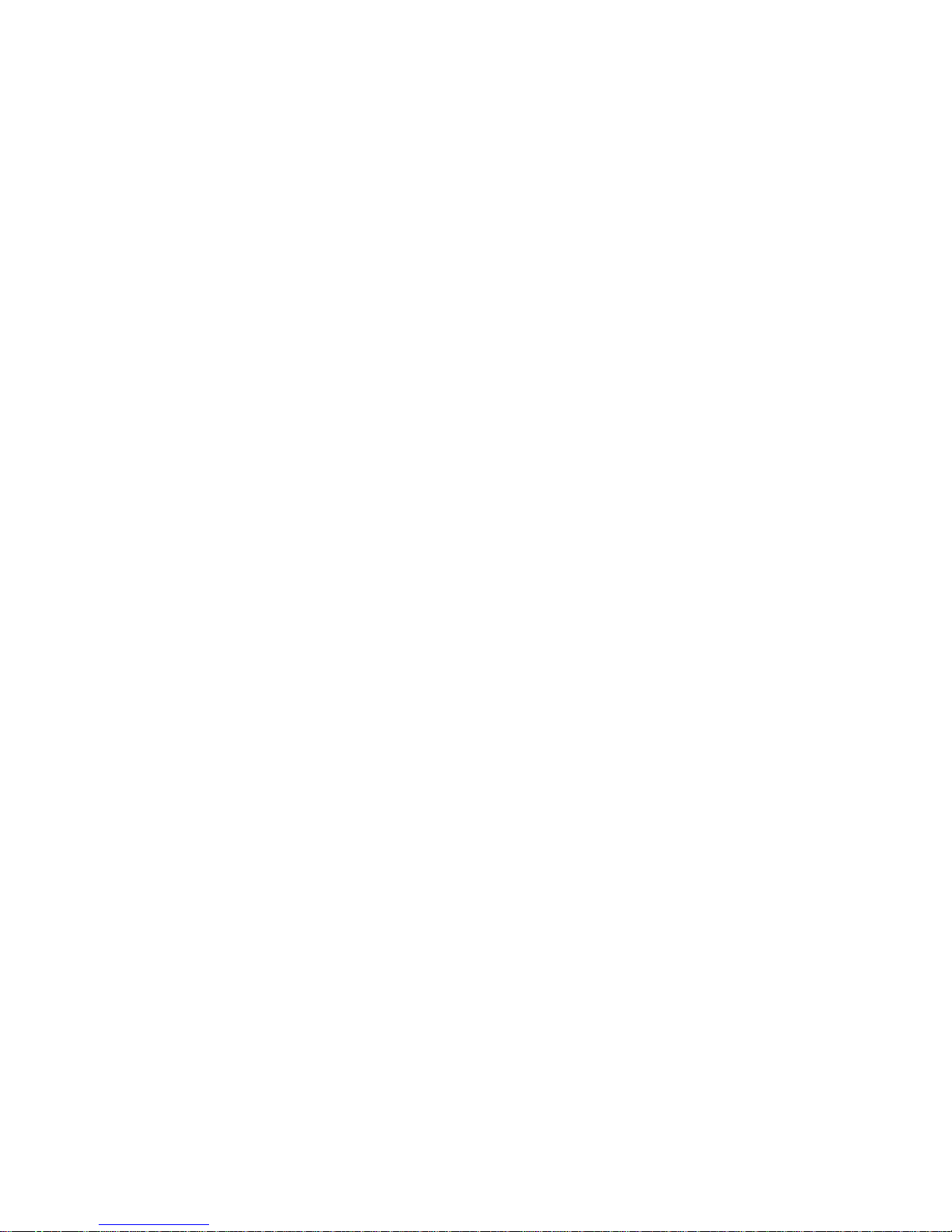
OT951-D Series
System Board
User’s Manual
A21610226
Page 2
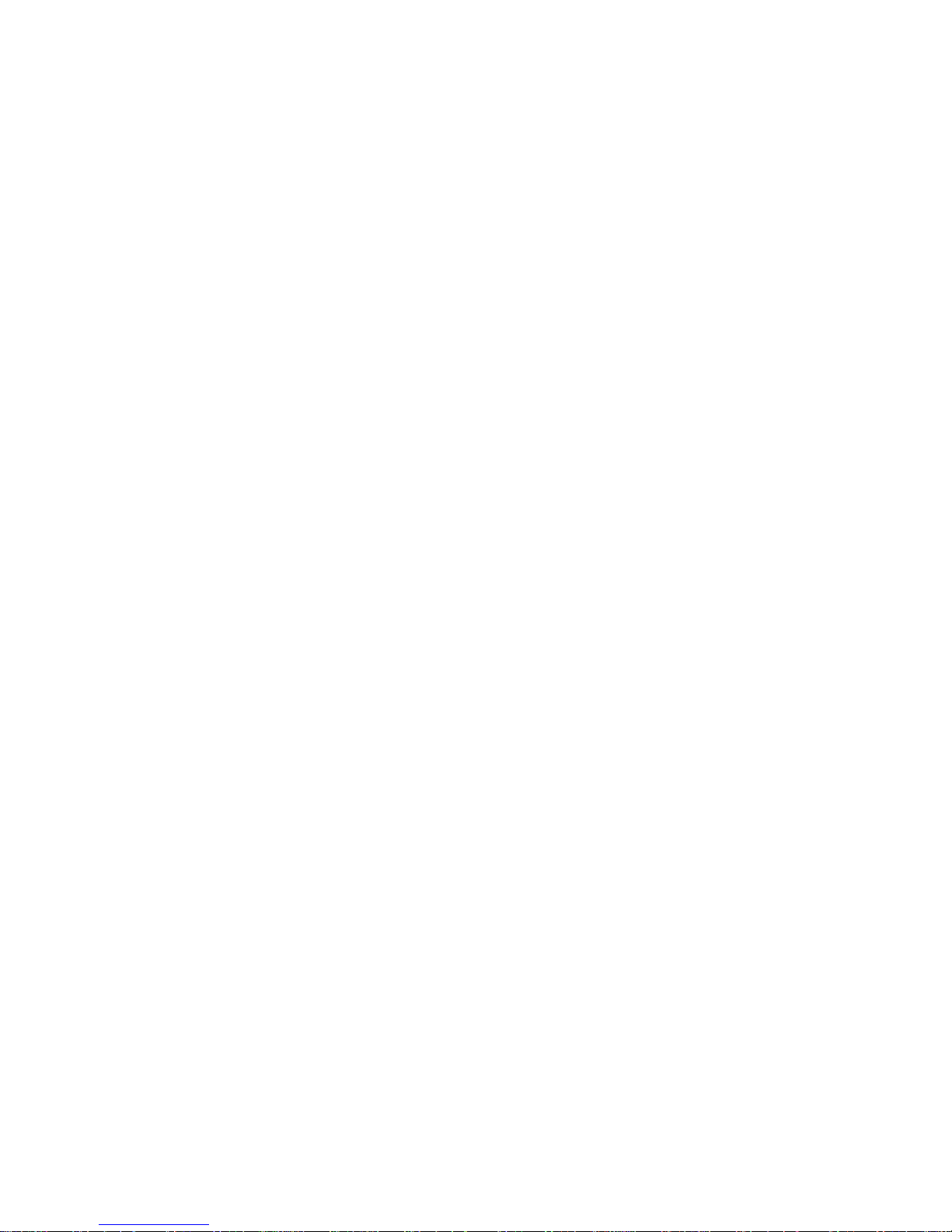
Copyright
This publication contains information that is protected by copyright. No part of it
may be reproduced in any form or by any means or used to make any transformation/adaptation without the prior written permission from the copyright holders.
This publication is provided for informational purposes only. The manufacturer
makes no representations or warranties with respect to the contents or use
of this manual and specifically disclaims any express or implied warranties of
merchantability or fitness for any particular purpose. The user will assume the
entire risk of the use or the results of the use of this document. Further, the
manufacturer reserves the right to revise this publication and make changes to
its contents at any time, without obligation to notify any person or entity of such
revisions or changes.
© 2012. All Rights Reserved.
Trademarks
All trademarks and registered trademarks of products appearing in this manual
are the properties of their respective holders.
Page 3
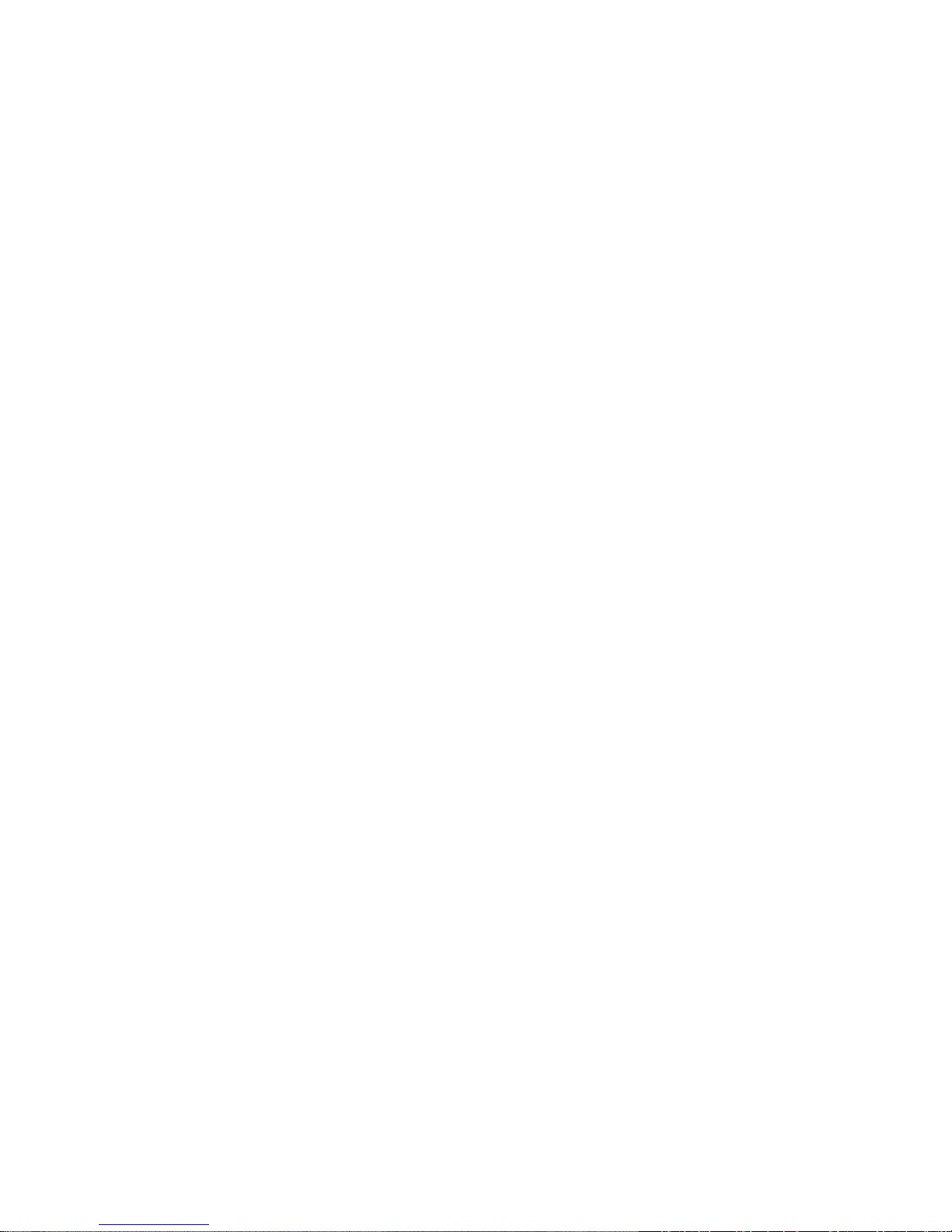
FCC and DOC Statement on Class B
This equipment has been tested and found to comply with the limits for a Class B
digital device, pursuant to Part 15 of the FCC rules. These limits are designed to
provide reasonable protection against harmful interference when the equipment
is operated in a residential installation. This equipment generates, uses and can
radiate radio frequency energy and, if not installed and used in accordance with
the instruction manual, may cause harmful interference to radio communications.
However, there is no guarantee that interference will not occur in a particular
installation. If this equipment does cause harmful interference to radio or television reception, which can be determined by turning the equipment off and on,
the user is encouraged to try to correct the interference by one or more of the
following measures:
• Reorient or relocate the receiving antenna.
• Increase the separation between the equipment and the receiver.
• Connect the equipment into an outlet on a circuit different from that to which
the receiver is connected.
• Consult the dealer or an experienced radio TV technician for help.
Notice:
1. The changes or modifications not expressly approved by the party responsible
for compliance could void the user’s authority to operate the equipment.
2. Shielded interface cables must be used in order to comply with the emission
limits.
Page 4
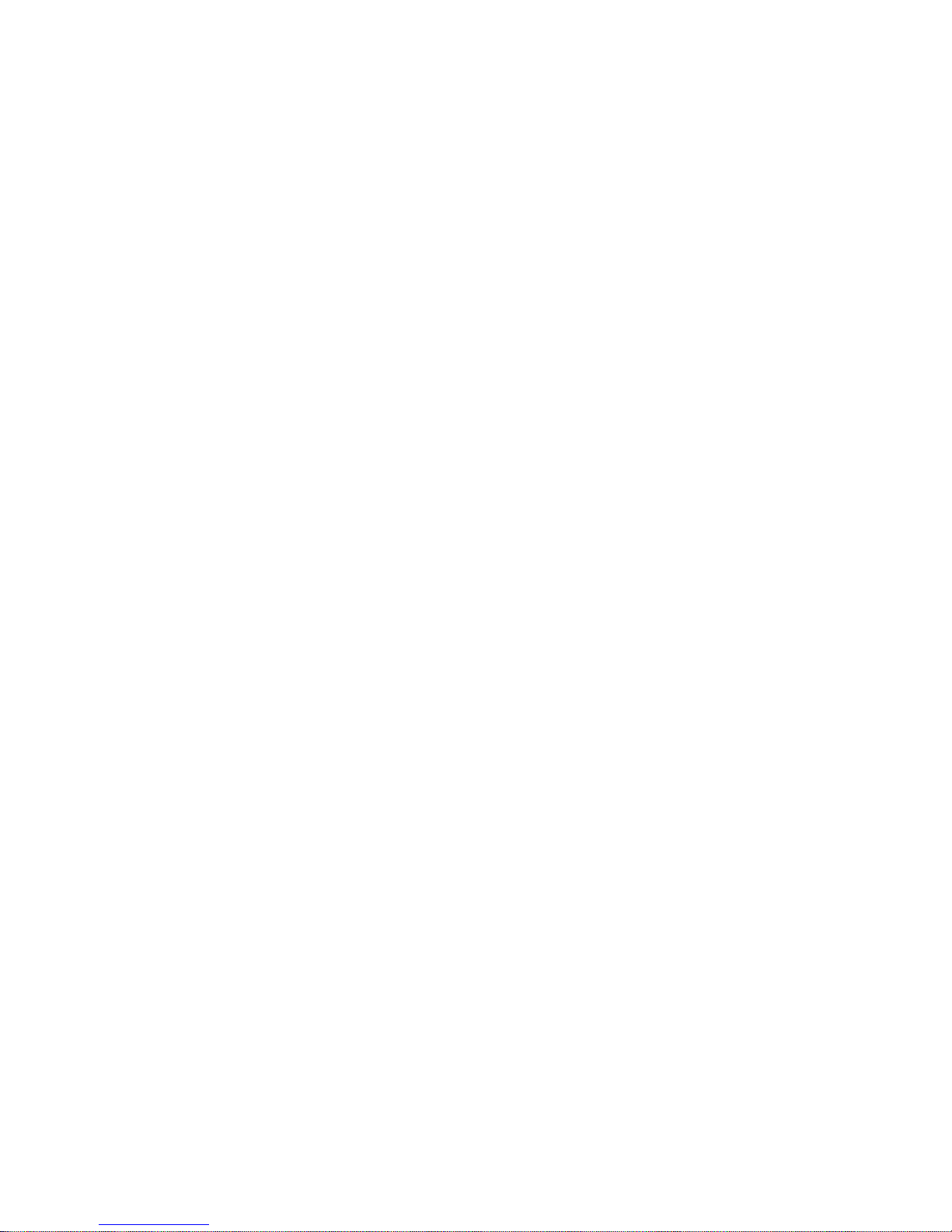
1
4
Introduction
Table of Contents
Copyright ...........................................................................................2
Trademarks ........................................................................................2
FCC and DOC Statement on Class B ..............................................3
About this Manual .............................................................................6
Warranty ..........................................................................................6
Static Electricity Precautions .............................................................7
Safety Measures .................................................................................7
About the Package ............................................................................8
Before Using the System Board ........................................................8
Chapter 1 - Introduction ..................................................................9
Specifications ..................................................................................9
Features ...................................................................................... 11
Chapter 2 - Hardware Installation ..................................................14
System Board Layout .................................................................... 14
System Memory ........................................................................... 16
Installing the DIM Module ......................................................... 17
Jumper Settings ............................................................................. 19
Clear CMOS Data ..................................................................... 19
USB Power Select ..................................................................... 20
LVDS Panel Select .................................................................... 21
Panel Power Select ................................................................... 22
COM1/COM2 RS232/RS422/RS485 Select.................................... 23
Power-on Select ....................................................................... 24
Rear Panel I/O Ports ..................................................................... 25
VGA Port ................................................................................. 26
HDMI Port ............................................................................... 27
RJ45 LAN Ports ........................................................................ 28
USB Ports................................................................................ 29
DC-in 12V ............................................................................... 31
I/O Connectors ............................................................................ 32
Digital I/O Connectors .............................................................. 34
SATA (Serial ATA) Connectors .................................................... 35
Cooling Fan Connectors ............................................................. 36
Chassis Instrusion Connector ....................................................37
Page 5
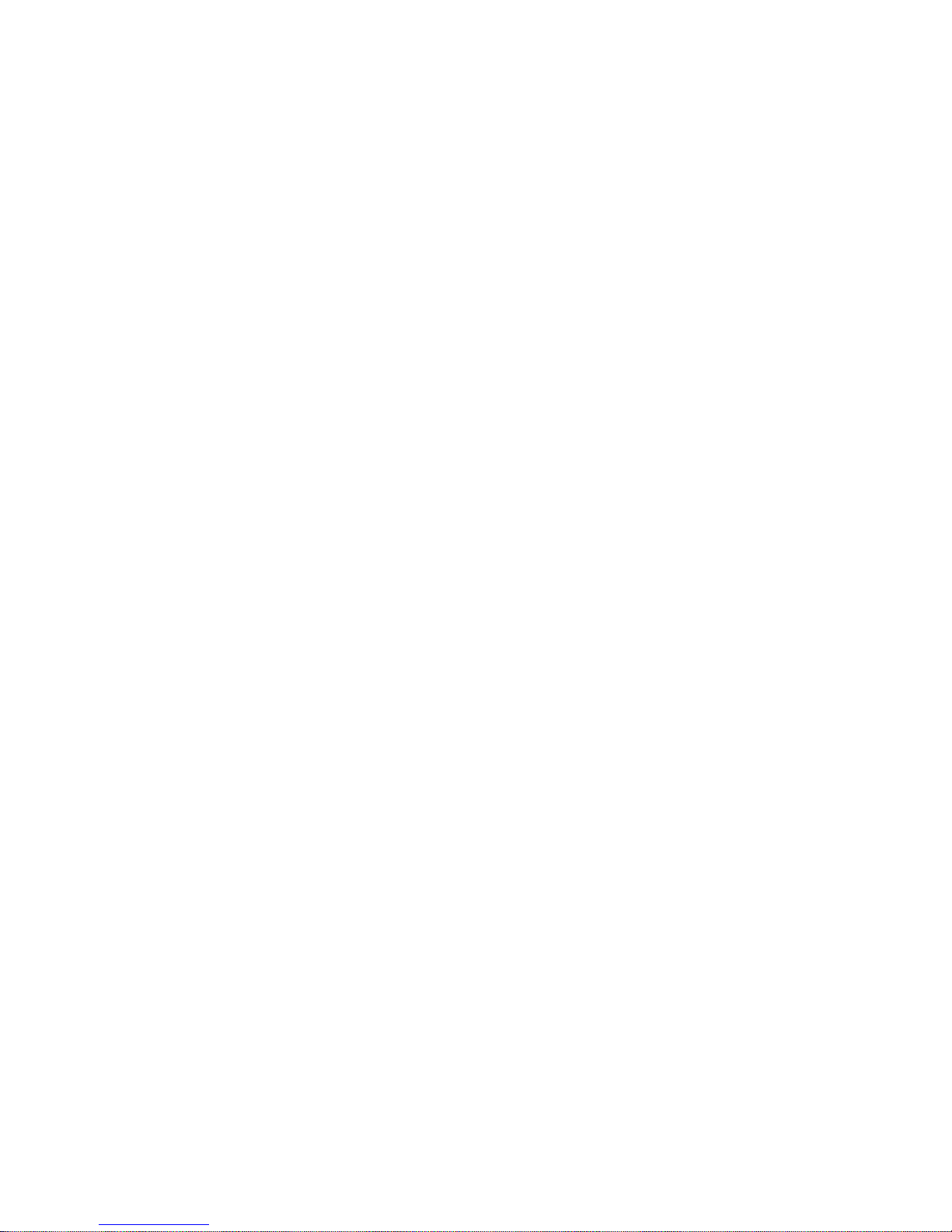
1
5
Introduction
Daughterboard Connectors ........................................................ 38
Front Panel Connectors ............................................................. 39
Expansion Slots .......................................................................40
CompactFlash Socket ................................................................41
Battery ................................................................................... 42
Chapter 3 - BIOS Setup .................................................................. 43
Overview .............................................................................................................. 43
AMI BIOS Setup Utility ................................................................. 45
Main ....................................................................................... 45
Advanced ................................................................................ 46
Chipset ................................................................................... 57
Boot ....................................................................................... 64
Security .................................................................................. 66
Save & Exit ............................................................................. 67
Updating the BIOS ........................................................................ 68
Chapter 4 - Supported Software ................................................... 69
Appendix A - NLITE and AHCI Installation Guide ......................... 88
Appendix B - Watchdog Sample Code ......................................... 100
Appendix C - System Error Message ............................................ 101
Appendix D - Troubleshooting ...................................................... 103
Page 6
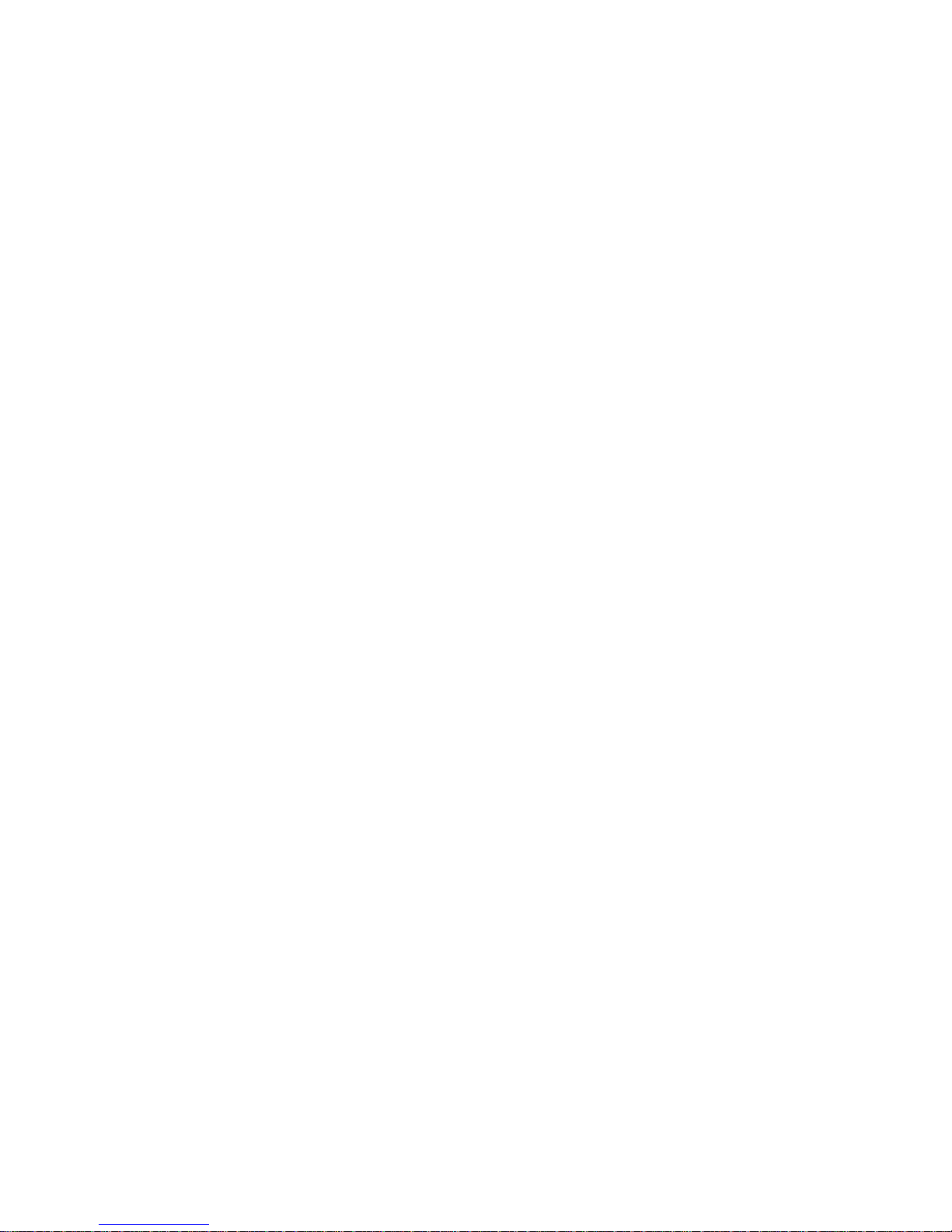
1
6
Introduction
About this Manual
An electronic file of this manual is included in the CD. To view the user’s manual
in the CD, insert the CD into a CD-ROM drive. The autorun screen (Main Board
Utility CD) will appear. Click “User’s Manual” on the main menu.
Warranty
1. Warranty does not cover damages or failures that arised from misuse of the
product, inability to use the product, unauthorized replacement or alteration
of components and product specifications.
2. The warranty is void if the product has been subjected to physical abuse,
improper installation, modification, accidents or unauthorized repair of the
product.
3. Unless otherwise instructed in this user’s manual, the user may not, under
any circumstances, attempt to perform service, adjustments or repairs on the
product, whether in or out of warranty. It must be returned to the purchase
point, factory or authorized service agency for all such work.
4. We will not be liable for any indirect, special, incidental or consequencial
damages to the product that has been modified or altered.
Page 7
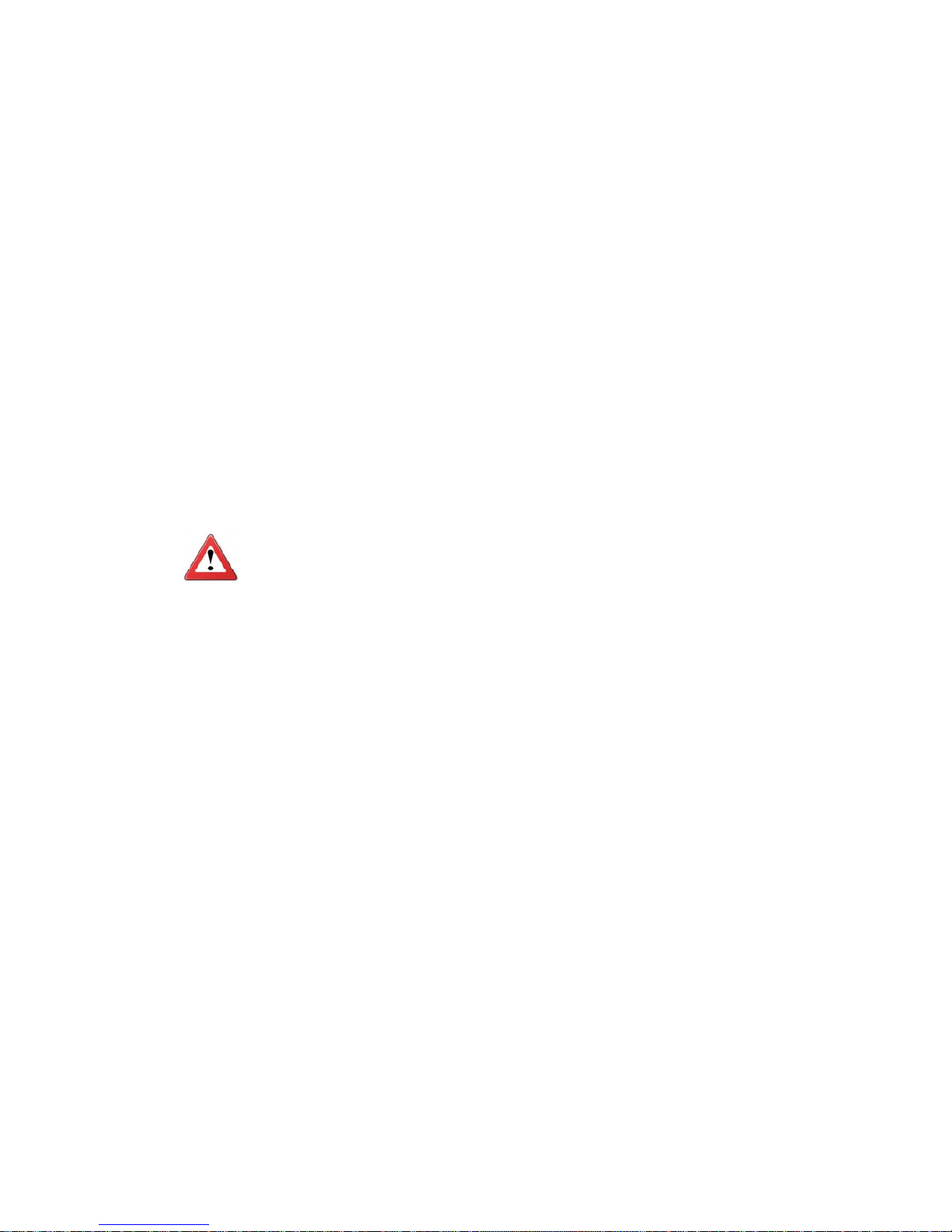
1
7
Introduction
Static Electricity Precautions
It is quite easy to inadvertently damage your PC, system board, components
or devices even before installing them in your system unit. Static electrical discharge can damage computer components without causing any signs of physical
damage. You must take extra care in handling them to ensure against electrostatic build-up.
1. To prevent electrostatic build-up, leave the system board in its anti-static bag
until you are ready to install it.
2. Wear an antistatic wrist strap.
3. Do all preparation work on a static-free surface.
4. Hold the device only by its edges. Be careful not to touch any of the components, contacts or connections.
5. Avoid touching the pins or contacts on all modules and connectors. Hold
modules or connectors by their ends.
Important:
Electrostatic discharge (ESD) can damage your processor, disk drive and
other components. Perform the upgrade instruction procedures described
at an ESD workstation only. If such a station is not available, you can
provide some ESD protection by wearing an antistatic wrist strap and
attaching it to a metal part of the system chassis. If a wrist strap is
unavailable, establish and maintain contact with the system chassis
throughout any procedures requiring ESD protection.
Safety Measures
To avoid damage to the system:
• Use the correct AC input voltage range.
To reduce the risk of electric shock:
• Unplug the power cord before removing the system chassis cover for installation or servicing. After installation or servicing, cover the system chassis
before plugging the power cord.
Battery:
• Danger of explosion if battery incorrectly replaced.
• Replace only with the same or equivalent type recommend by the manufacturer.
• Dispose of used batteries according to local ordinance.
Page 8
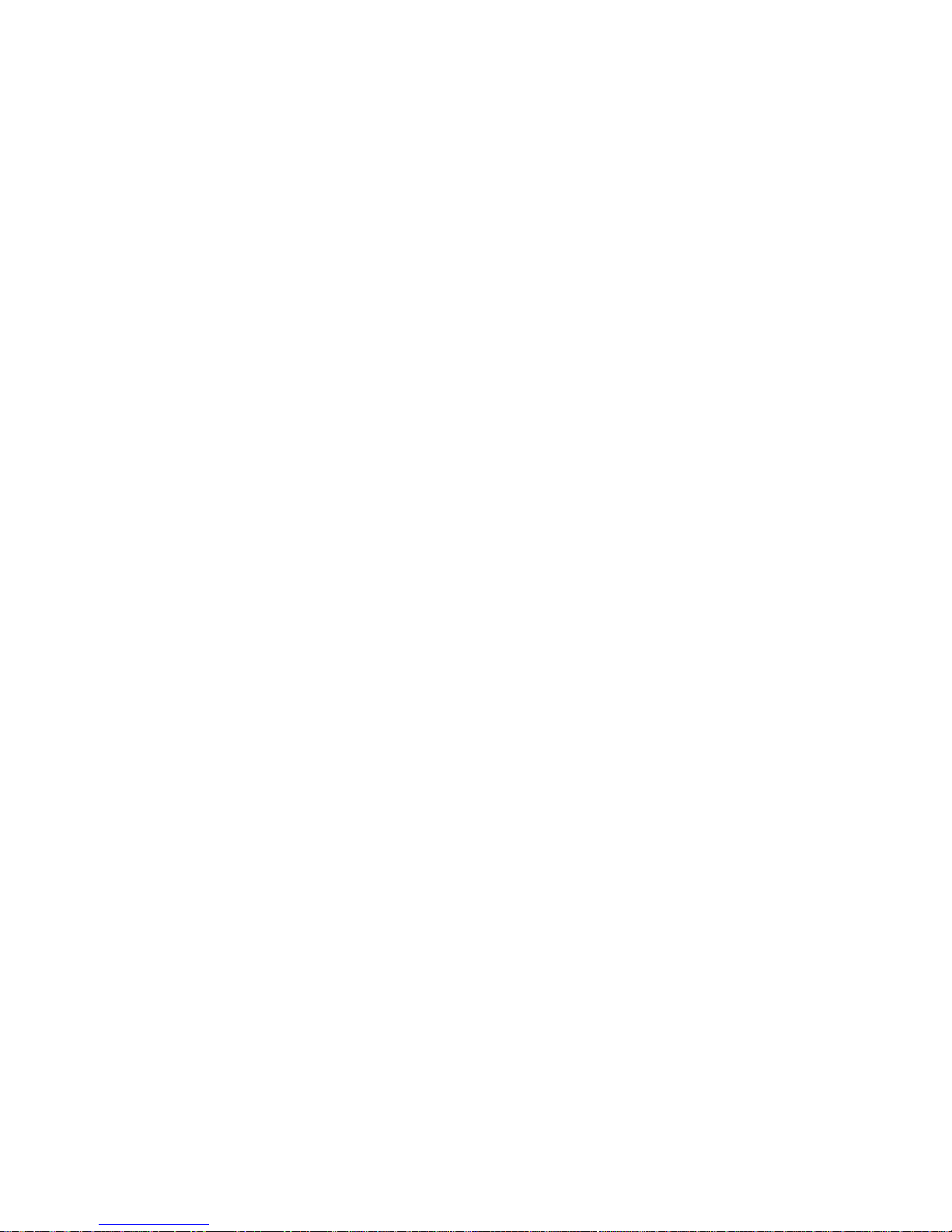
1
8
Introduction
About the Package
The system board package contains the following items. If any of these items are
missing or damaged, please contact your dealer or sales representative for assistance.
One OT951-D board
One Serial ATA data cables
One DVD
One QR (Quick Reference)
Optional Items
USB port cable
COM port cable
Serial ATA data cable
The system board and accessories in the package may not come similar to the
information listed above. This may differ in accordance to the sales region or
models in which it was sold. For more information about the standard package in
your region, please contact your dealer or sales representative.
Before Using the System Board
Before using the system board, prepare basic system components.
If you are installing the system board in a new system, you will need at least the
following internal components.
• An APU
• Memory module
• Storage devices such as hard disk drive, CD-ROM, etc.
You will also need external system peripherals you intend to use which will normally include at least a keyboard, a mouse and a video display monitor.
Page 9
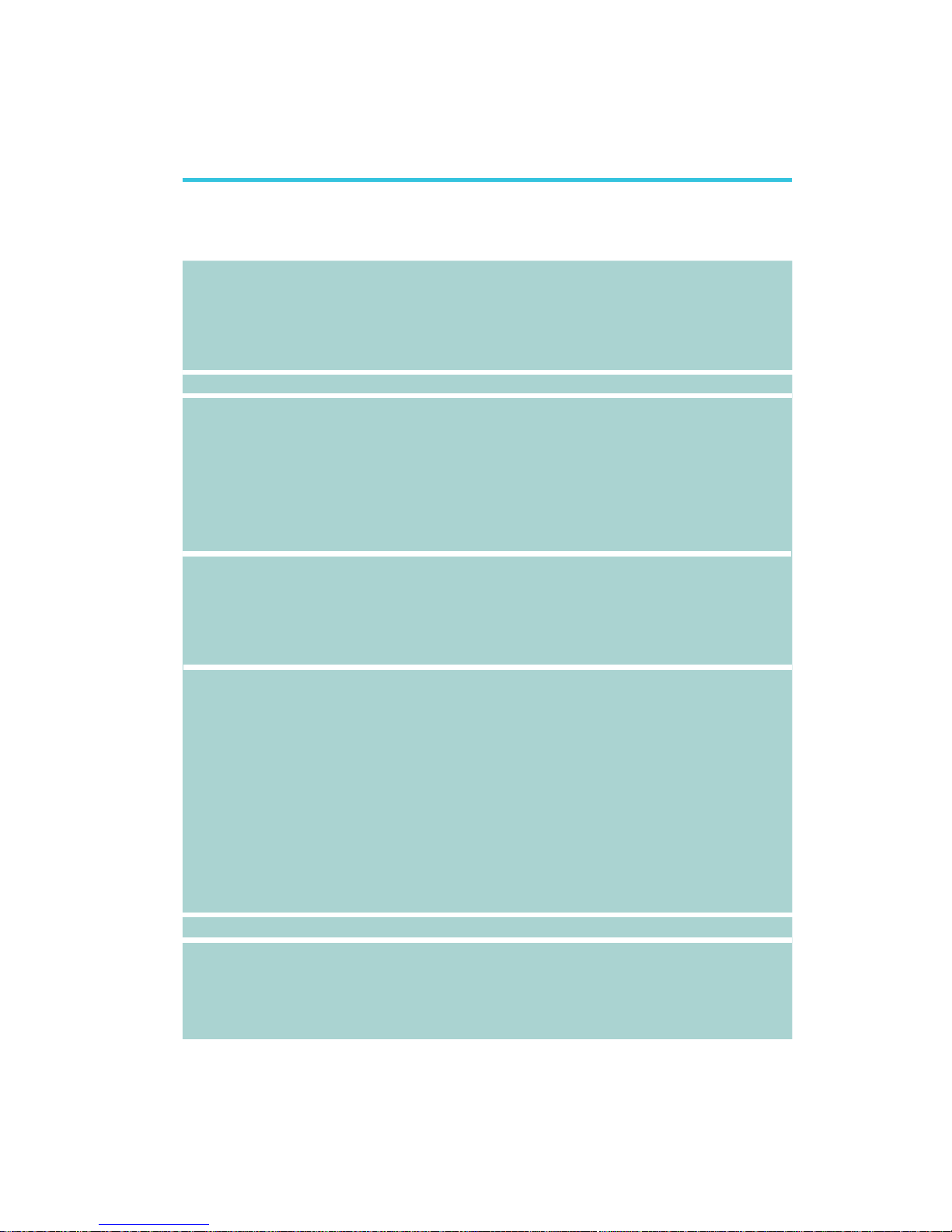
1
9
Introduction
APU (Accelerat-
ed Processing
Unit)
Chipset
System Memory
Expansion Slots
Graphics
Audio
LAN
Chapter 1 - Introduction
• OT951-DT56N:
- AMD
®
T56N, 1.65GHz, 2x 512KB L2, 18W TDP, dual-core
- Cooling option: heatsink with cooling fan
• OT951-DT40N:
- AMD
®
T40N, 1.0GHz, 2x 512KB L2, 9W TDP, dual-core
- Cooling option: heatsink (fanless solution)
• AMD
®
A50M Controller Hub
• One 204-pin DDR3 SODIMM sockets
• Supports DDR3 1066/1333MHz (OT951-DT56N)
Supports DDR3 1066MHz (OT951-DT40N)
• Supports single channel memory interface
• Supports up to 8GB system memory
• DRAM device technologies: 1Gb, 2Gb and 4Gb DDR3
DRAM technologies are supported for x8 and x16 devices, unbuffered, non-ECC
• 1 Mini PCIe slot
• 1 CompactFlash socket
• 1 connector for daughterboard expansion
- 2 PCIe x1
- 4 USB 2.0
- 1 LPC
• Advanced discrete-level GPU integrated in the processor
- AMD Radeon
TM
HD 6320 (OT951-DT56N)
- AMD RadeonTM HD 6290 (OT951-DT40N)
• Supports HDMI, LVDS and VGA interfaces
• Supports DirectX 11, OpenGL 3.2 and OpenCL 1.1
• Supports AMD Turbo Core 2.0 technology
• LVDS: Chrontel CH7511B, 24-bit dual channel
• HDMI display resolution up to 1920x1080
• VGA display resolution
- Up to 2048x1536 (OT951-DT56N)
- Up to 1920x1200 (OT951-DT40N)
• Supports Hardware H.264, MPEG4 Part 2, VC-1, and
MPEG2 decode
• Realtek ALC886 5.1-channel High Definition Audio
• 2 Realtek RTL8111DL Gigabit Ethernet Controllers
• Integrated 10/100/1000 transceiver
• Fully compliant with IEEE 802.3, IEEE 802.3u, IEEE 802.3ab
Specifications
Page 10
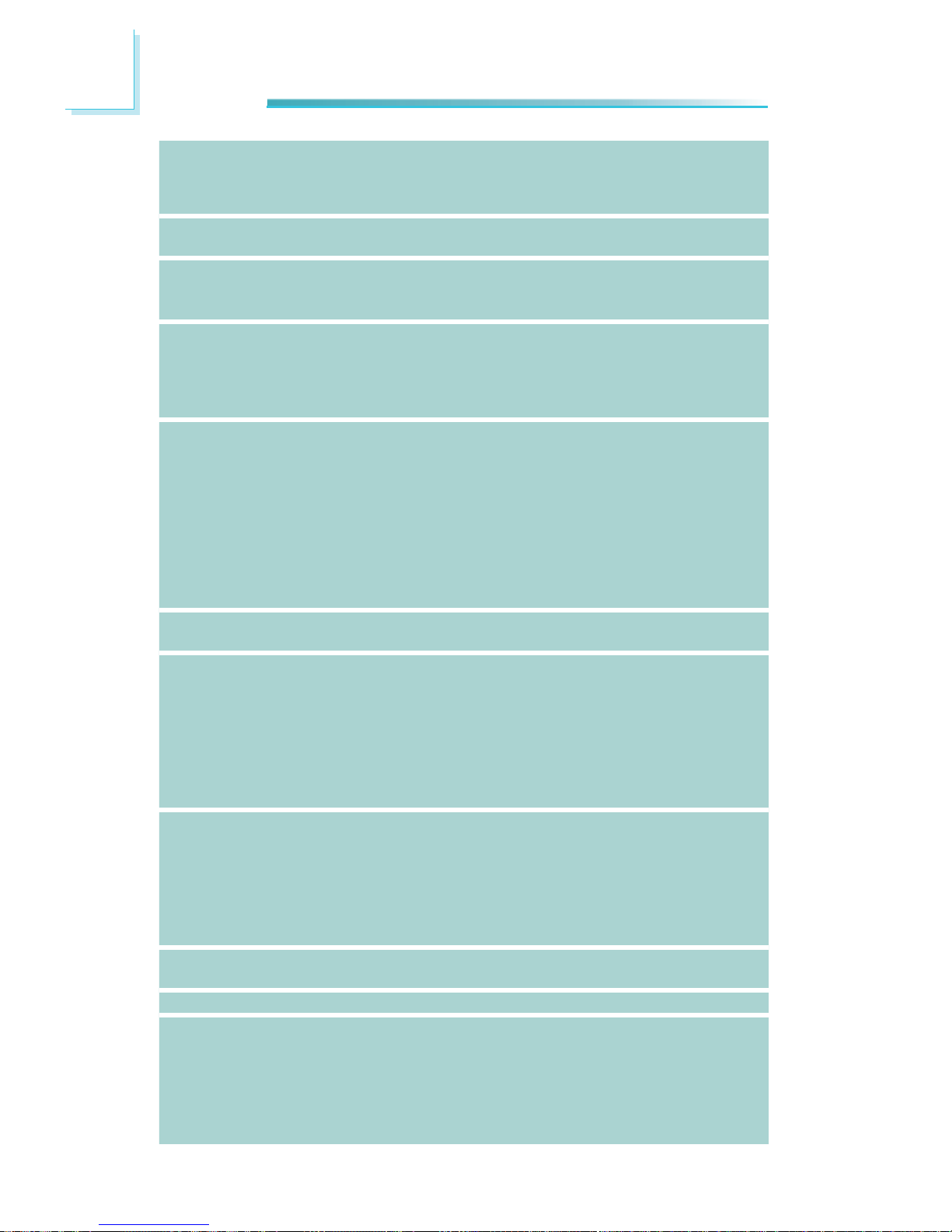
1
10
Introduction
Serial ATA
IDE
TPM (optional)
Rear Panel I/O
Ports
I/O Connectors
BIOS
• Supports 1 Serial ATA interface
• SATA 2.0 with data transfer rate up to 3Gb/s
• Integrated Advanced Host Controller Interface (AHCI) controller
• JMicron JMB368 PCI Express to PATA host controller
• Supports 1 CompactFlash interface
• Provides a Trusted PC for secure transactions
• Provides software license protection, enforcement and
password protection
• 1 HDMI port
• 1 DB-15 VGA port
• 2 RJ45 LAN ports
• 2 USB 2.0/1.1 ports
• 12V DC-in jack
• 1 connector for 2 external USB 2.0/1.1 ports
• 2 connectors for 2 external RS232/422/485 serial ports
• 1 LVDS LCD panel connector
• 1 LCD/inverter power connector
• 1 8-bit Digital I/O connector
• 1 front audio connector for line-out and mic-in jacks
• 1 Serial ATA port
• 1 chassis intrusion connector
• 1 front panel connector
• 2 fan connectors
• AMI BIOS
- 64Mbit SPI BIOS
• Supports ACPI
• System Power Management
• Wake-On-Events include:
- Wake-On-USB KB/Mouse
- Wake-On-LAN
- RTC timer to power-on the system
• CPU stopped clock control
• AC power failure recovery
• Monitors CPU/system temperature and overheat alarm
• Monitors Vcore/Vnb/V_DIMM/5V/12V voltages and failure
alarm
• Monitors CPU/system fan speed and failure alarm
• Read back capability that displays temperature, voltage and
fan speed
• Watchdog timer function
• Operating: 0
o
C to 60oC
• Storage: -20
o
C to 85oC
• 10% to 90%
• 3.5” board
• 146mm (5.75”) x 102mm (4.02”)
Energy Efficient
Design
Damage Free
Intelligence
Temperature
Humidity
Dimensions
Page 11
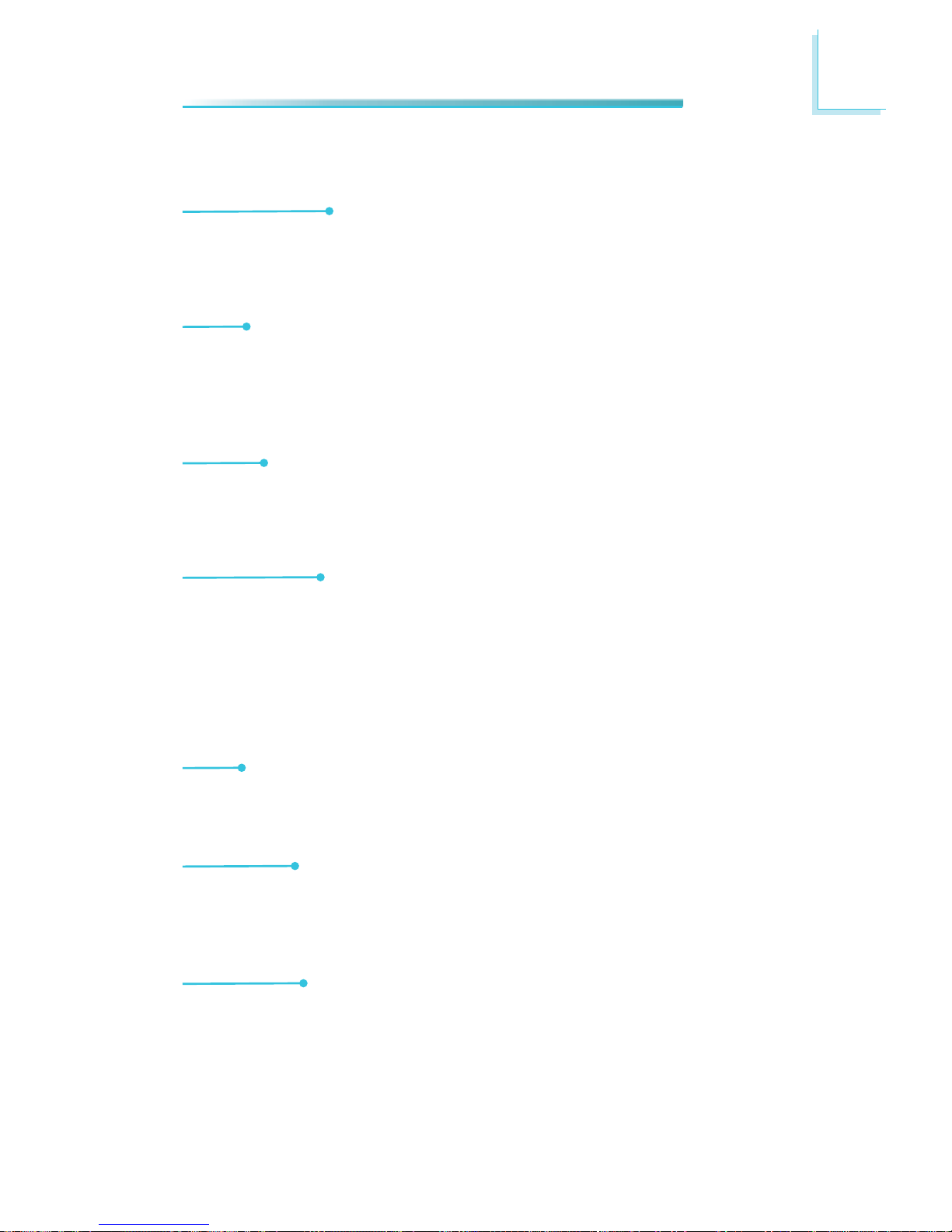
1
11
Introduction
Features
Watchdog Timer
The Watchdog Timer function allows your application to regularly “clear” the system at the set time interval. If the system hangs or fails to function, it will reset
at the set time interval so that your system will continue to operate.
DDR3
DDR3 delivers increased system bandwidth and improved performance. It offers
peak data transfer rate of up to 21 Gb/s bandwidth. The advantages of DDR3
are its higher bandwidth and its increase in performance at a lower power than
DDR2.
Graphics
The integrated AMD HD graphics for graphics intensive applications delivers exceptional 3D, 2D and video capabilities. It supports HDMI, VGA, and LVDS interfaces.
CompactFlash
The system board is equipped with the CompactFlashTM socket for inserting a
CompactFlash
TM
card. CompactFlashTM card is a small removable mass storage
device designed with flash technology - a non-volatile storage solution that does
not require a battery to retain data indefinitely. The CompactFlash
TM
technology
is widely used in products such as portable and desktop computers, digital cameras, handheld data collection scanners, PDAs, Pocket PCs, handy terminals and
personal communicators.
Audio
The Realtek ALC886 audio codec provides 7.1-channel High Definition audio output.
Serial ATA
Serial ATA is a storage interface that is compliant with SATA 1.0a specification.
SATA 2.0 supports speed up to 3Gb/s. This improves hard drive performance
faster than the standard parallel ATA whose data transfer rate is 100MB/s.
Gigabit LAN
The Realtek RTL8111DL PCI Express Gigabit controllers support up to 1Gbps data
transmission.
Page 12
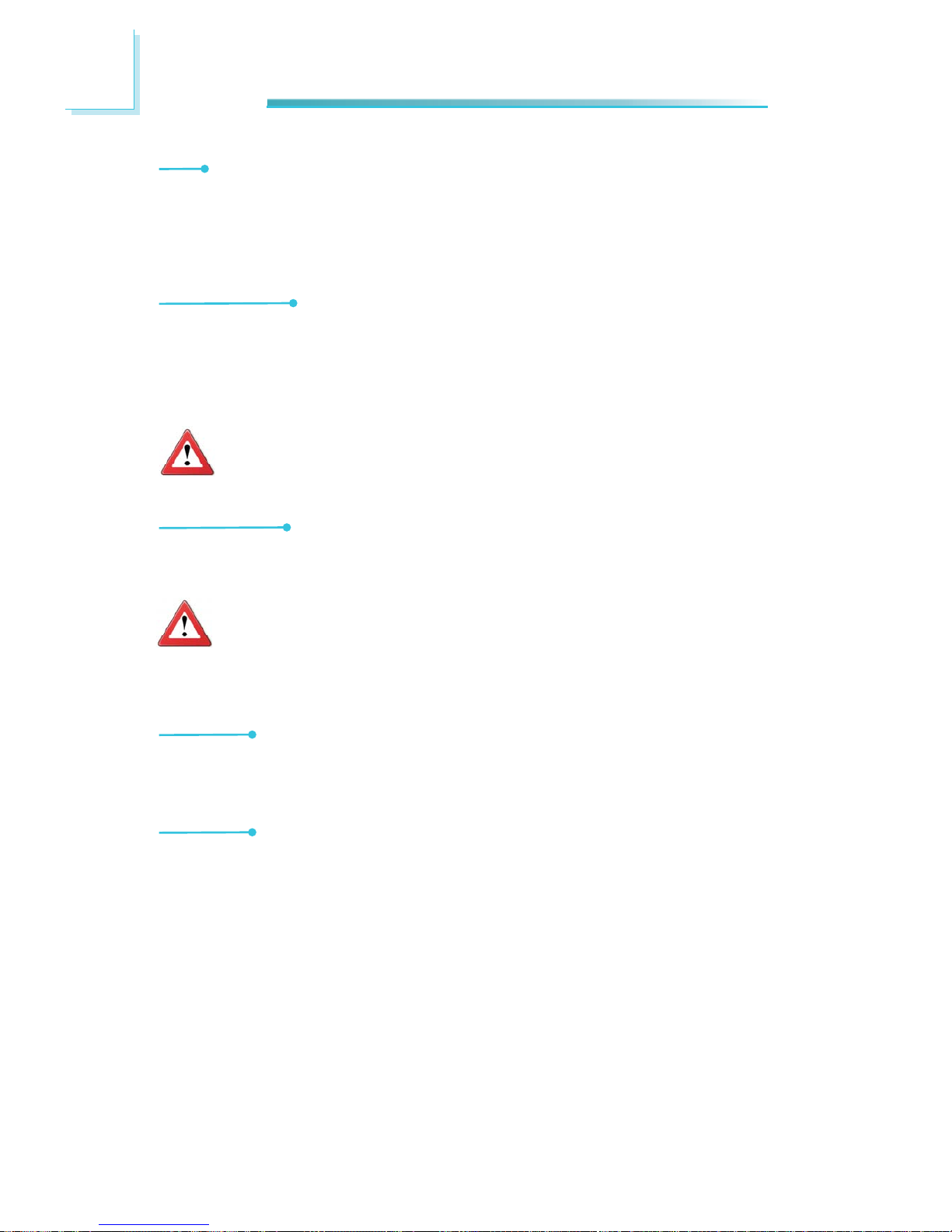
1
12
Introduction
USB
The system board supports USB 2.0 and USB 1.1 ports. USB 1.1 supports 12Mb/
second bandwidth while USB 2.0 supports 480Mb/second bandwidth providing a
marked improvement in device transfer speeds between your computer and a
wide range of simultaneously accessible external Plug and Play peripherals.
Wake-On-LAN
This feature allows the network to remotely wake up a Soft Power Down (SoftOff) PC. It is supported via the onboard LAN port or via a PCI LAN card that uses
the PCI PME (Power Management Event) signal. However, if your system is in the
Suspend mode, you can power-on the system only through an IRQ or DMA interrupt.
Important:
The 5V_standby power source of your power supply must support
≥720mA.
Wake-On-USB
This function allows you to use a USB keyboard or USB mouse to wake up a system from the S3 (STR - Suspend To RAM) state.
Important:
If you are using the Wake-On-USB Keyboard/Mouse function for 2 USB
ports, the 5V_standby power source of your power supply must support
≥1.5A. For 3 or more USB ports, the 5V_standby power source of your
power supply must support ≥2A.
RTC Timer
The RTC installed on the system board allows your system to automatically power-on on the set date and time.
ACPI STR
The system board is designed to meet the ACPI (Advanced Configuration and
Power Interface) specification. ACPI has energy saving features that enables PCs
to implement Power Management and Plug-and-Play with operating systems that
support OS Direct Power Management. ACPI when enabled in the Power Management Setup will allow you to use the Suspend to RAM function.
With the Suspend to RAM function enabled, you can power-off the system at
once by pressing the power button or selecting “Standby” when you shut down
Windows
®
without having to go through the sometimes tiresome process of
closing files, applications and operating system. This is because the system is
capable of storing all programs and data files during the entire operating session
into RAM (Random Access Memory) when it powers-off. The operating session
will resume exactly where you left off the next time you power-on the system.
Page 13
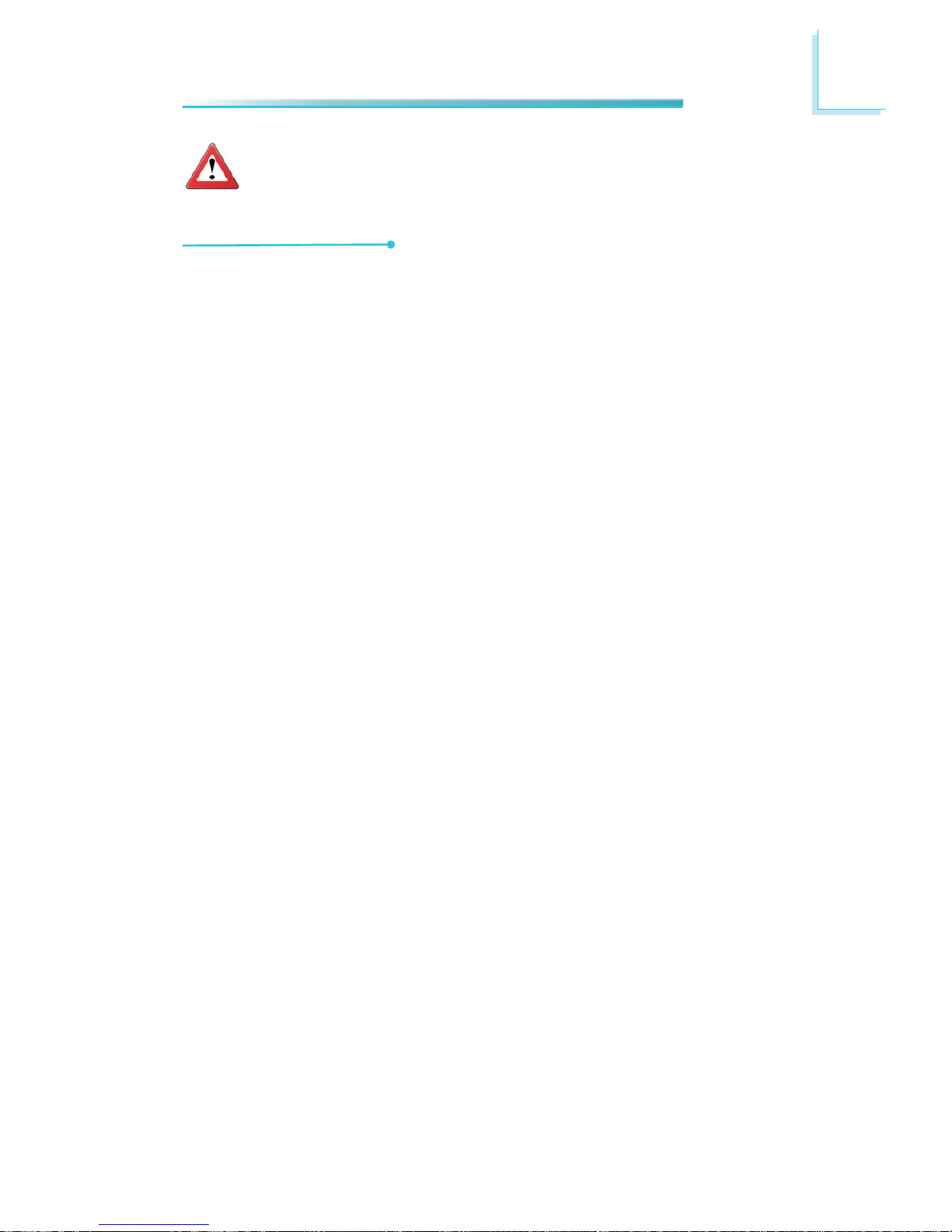
1
13
Introduction
Important:
The 5V_standby power source of your power supply must support
720mA.
Power Failure Recovery
When power returns after an AC power failure, you may choose to either poweron the system manually or let the system power-on automatically.
Page 14
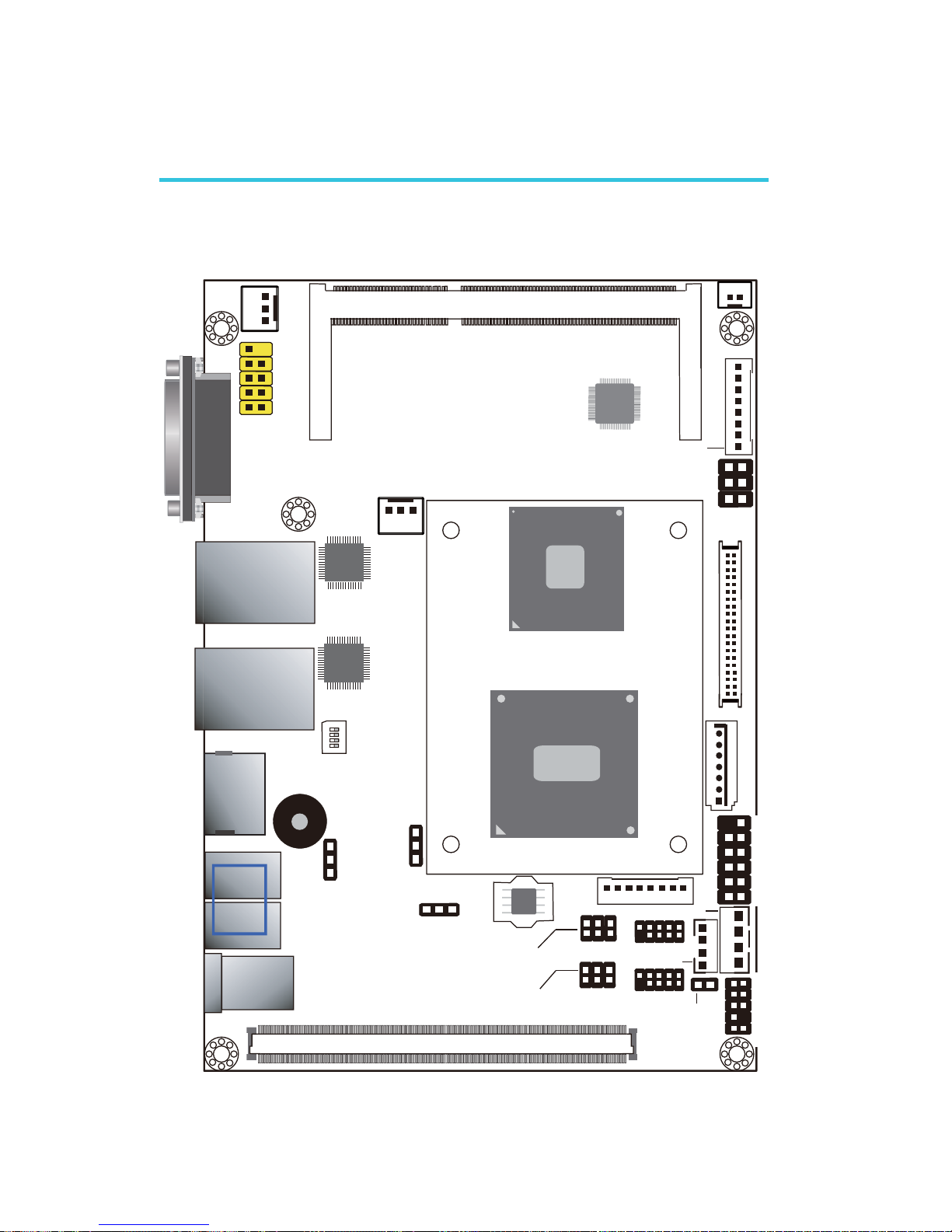
14
2
Hardware Installation
System Board Layout
Chapter 2 - Hardware Installation
VGA
SATA 0
1
2
12
1
11
Front Panel
1
CPU Fan
1
USB 2-3
1
2
9
Buzzer
1
USB 0-3 Power
Select (JP5)
1
Clear CMOS(JP1)
1
Power on
select (JP9)
SPI Flash
BIOS
6
5
2
1
COM 1 RS232/422/485
select(JP7)
6
5
2
1
COM 2 RS232/422/485
select(JP8)
1
1
8
LCD/ Inverter power
1
5
Panel power
select(JP10)
6
40
39
1
2
LVDS LCD panel
1
Chassis
instrusion
1
8
DIO
1
1
COM 1
COM 2
DIO Power
SATA Power
Daughterboard Connector
10
Front audio
1
LAN 2
LAN 1
USB 1
USB 0
HDMI
DC-IN
12V
Battery
AMD A50M
AMD
T56N/T40N
System Fan
Realtek RTL8111DL
JMB368
Realtek RTL8111DL
DDR3_SODIMM
1
9
10
2
1
2
9
10
USB 2.0
(SW1)
1
ON
4
5
Top View
Page 15
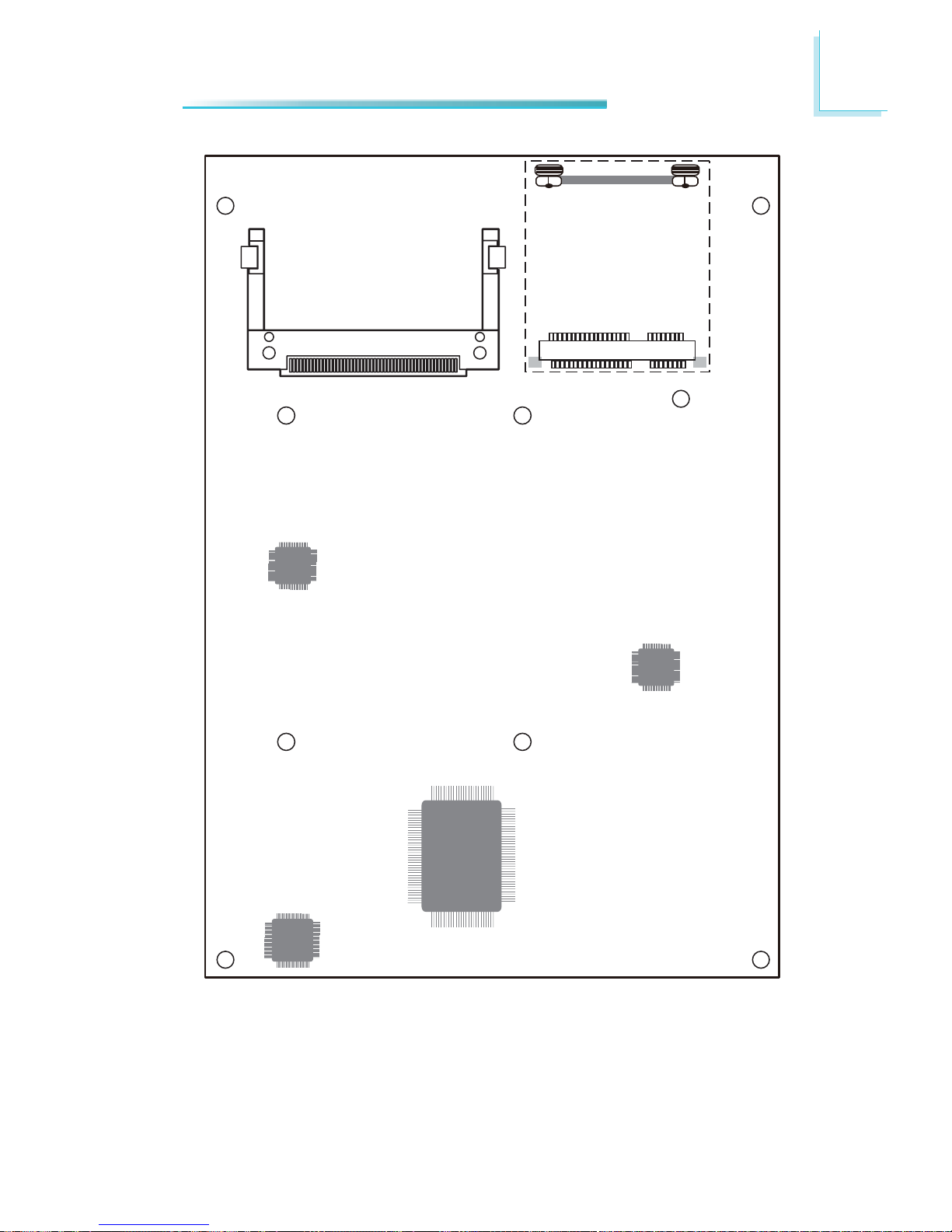
15
2
Hardware Installation
Realtek ALC886
Winbond
W83627DHG-P
Asmedia ASM 1442
Chrontel CH7511
CompactFlash Socket
Mini PCIe
Bottom View
Page 16
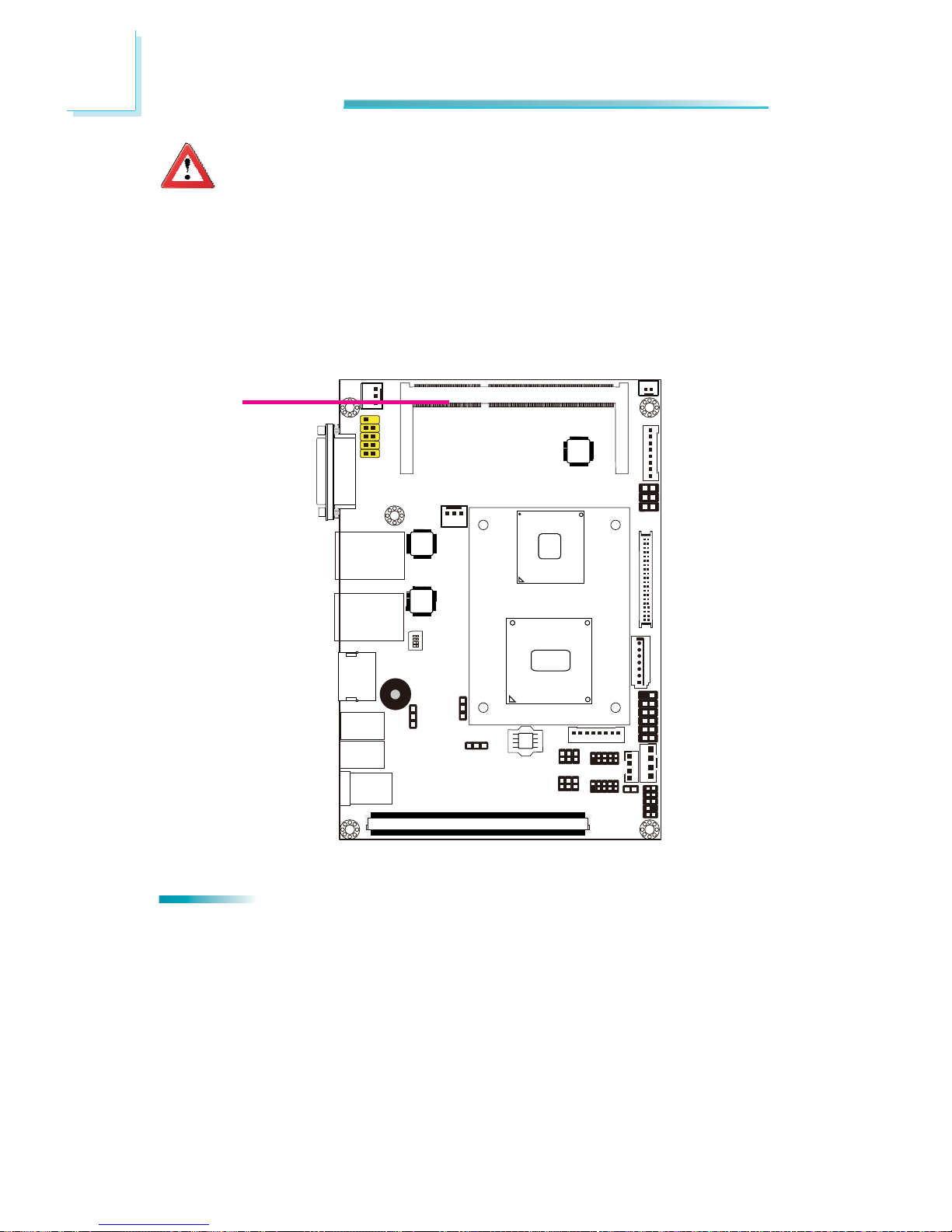
16
2
Hardware Installation
System Memory
Important:
Electrostatic discharge (ESD) can damage your system board, processor,
disk drives, add-in boards, and other components. Perform the upgrade
instruction procedures described at an ESD workstation only. If such a
station is not available, you can provide some ESD protection by wearing
an antistatic wrist strap and attaching it to a metal part of the system
chassis. If a wrist strap is unavailable, establish and maintain contact
with the system chassis throughout any procedures requiring ESD protection.
DDR3
Features
• One 204-pin DDR3 SODIMM socket
• Supports 1066/1333MHz DDR3 SDRAM
• Singal channel memory interface
• Supports maximum of 8GB system memory
Page 17

17
2
Hardware Installation
Installing the DIM Module
Note:
The system board used in the following illustrations may not resemble
the actual one. These illustrations are for reference only.
1. Make sure the PC and all other peripheral devices connected to it has been
powered down.
2. Disconnect all power cords and cables.
3. Locate the SODIMM socket on the system board.
4. Note the key on the socket. The key ensures the module can be plugged into
the socket in only one direction.
Page 18

18
2
Hardware Installation
6. Push down the module until the clips at each end of the socket lock into
position. You will hear a distinctive “click”, indicating the module is correctly
locked into position.
Clip
Clip
5. Grasping the module by its edges, align the module into the socket at an ap-
proximately 30 degrees angle. Apply fi rm even pressure to each end of the
module until it slips down into the socket. The contact fi ngers on the edge of
the module will almost completely disappear inside the socket.
Page 19
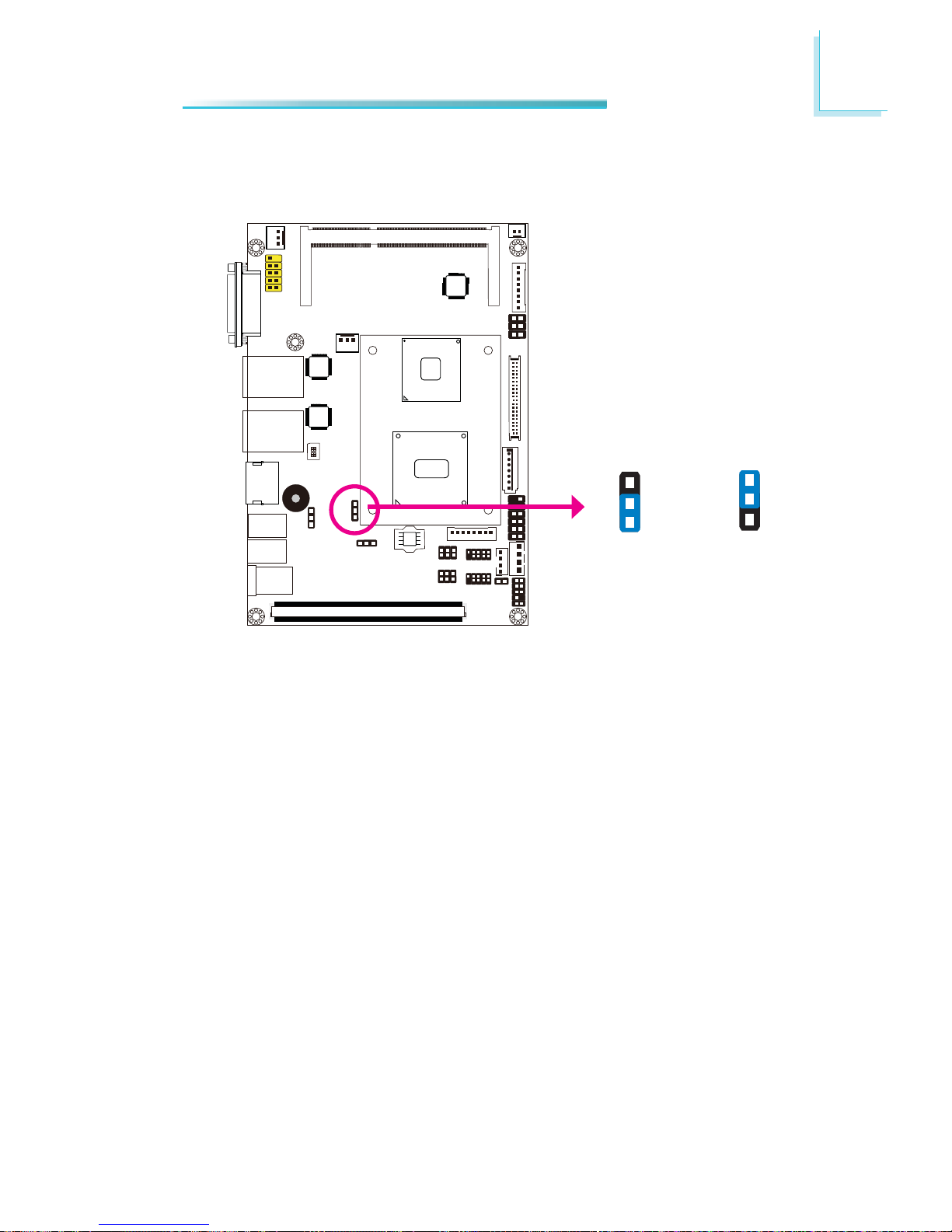
19
2
Hardware Installation
Jumper Settings
Clear CMOS
If you encounter the following,
a) CMOS data becomes corrupted.
b) You forgot the supervisor or user password.
you can reconfi gure the system with the default values stored in the ROM BIOS.
To load the default values stored in the ROM BIOS, please follow the steps below.
1. Power-off the system and unplug the power cord.
2. Set JP1 pins 2 and 3 to On. Wait for a few seconds and set JP1 back to its
default setting, pins 1 and 2 On.
3. Now plug the power cord and power-on the system.
JP1
2-3 On:
Clear CMOS
1-2 On: Normal
(default)
3
1
2
3
1
2
Page 20
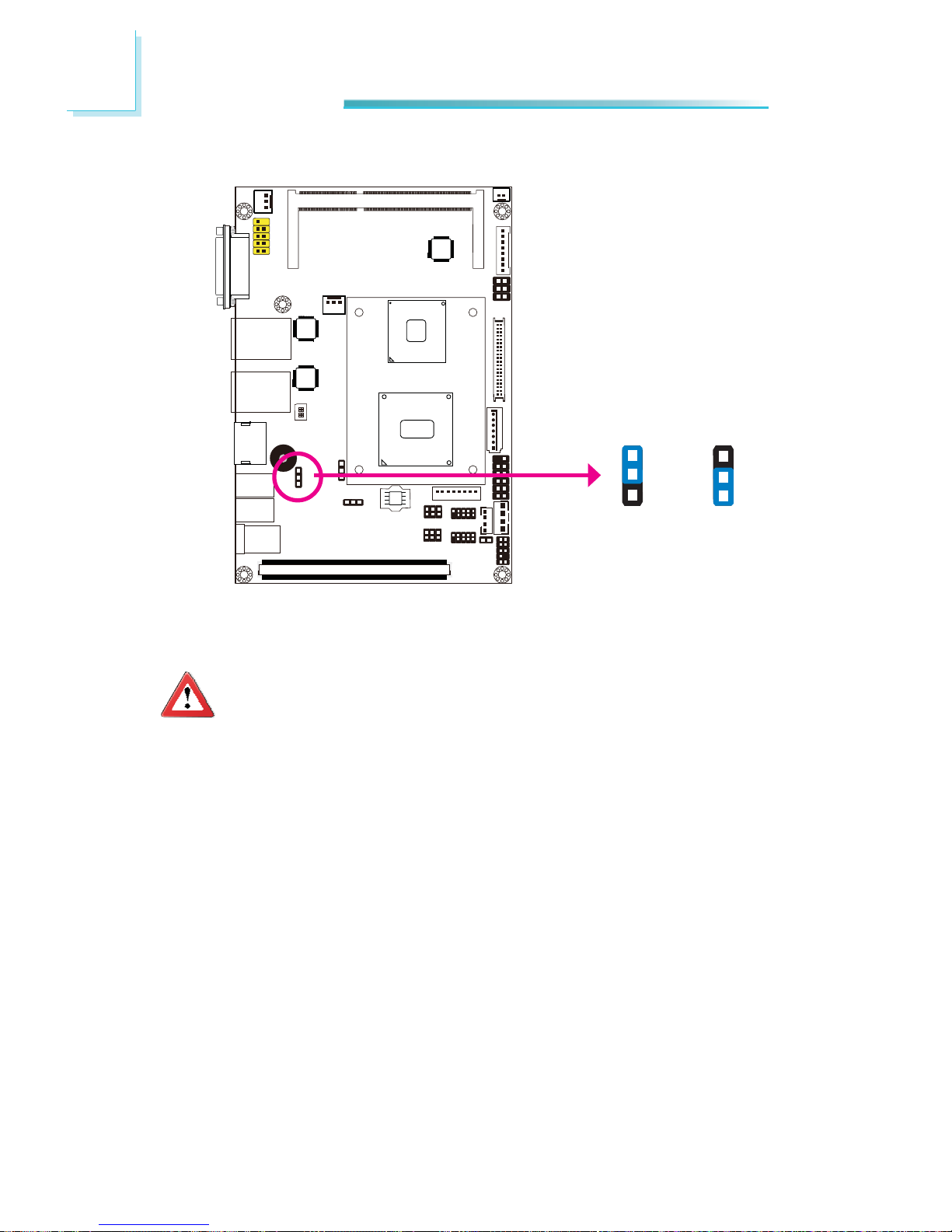
20
2
Hardware Installation
This jumper is used to select the power of the USB ports. Selecting +5V_standby
will allow you to use a USB device to wake up the system.
Important:
If you are using the Wake-On-USB Keyboard/Mouse function for 2 USB
ports, the +5V_standby power source of your power supply must support ≥1.5A. For 3 or more USB ports, the +5V_standby power source of
your power supply must support ≥2A.
USB Power Select
USB 0-3
(JP5)
2-3 On:
+5V_standby
1-2 On: +5V
(default)
1
3
2
1
3
2
Page 21
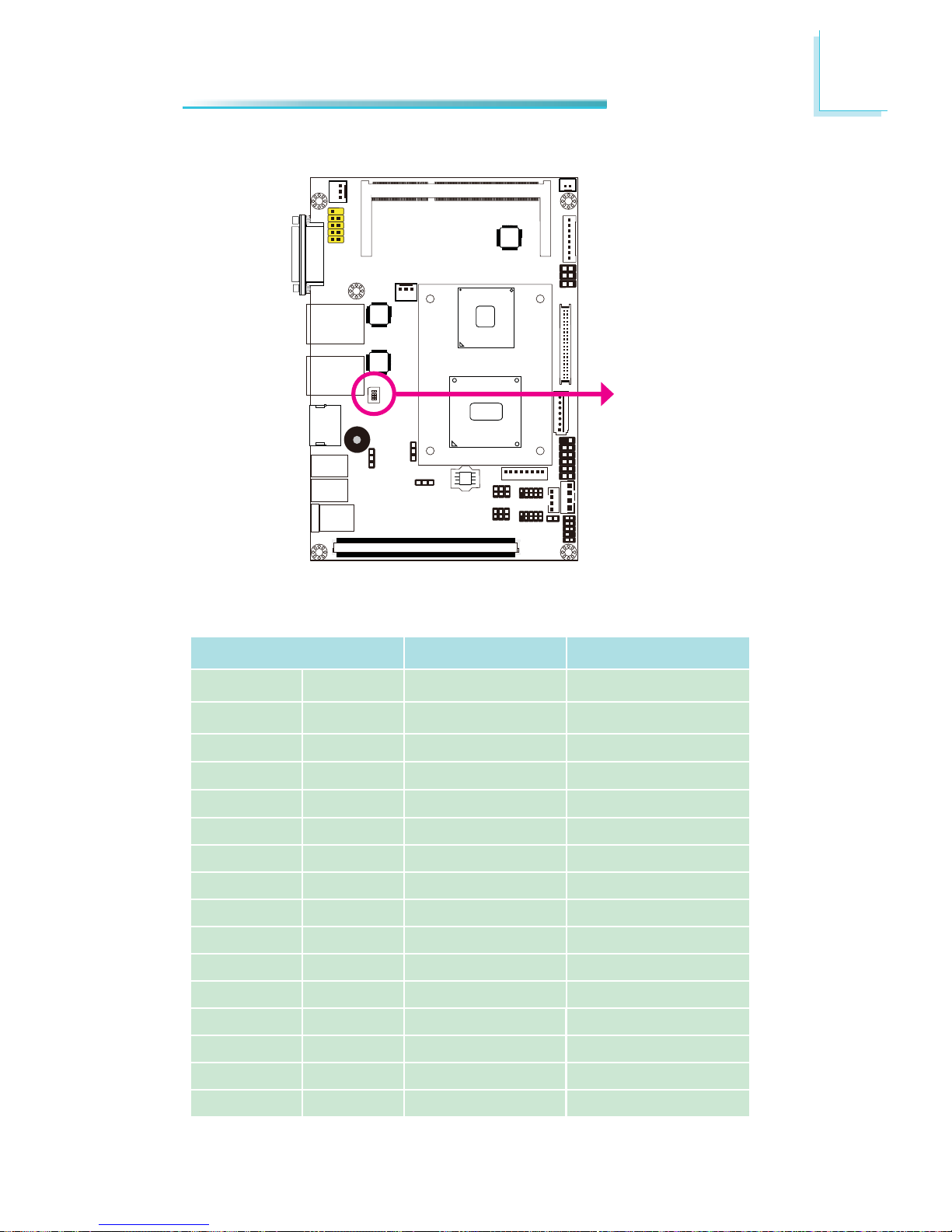
21
2
Hardware Installation
SW1 is used to select the resolution of LVDS panel on the system.
LVDS Panel Select Channel SW1
800x600
6/18 bit Single 1-4 On
1024x768
6/18 bit Single 2-4 On, 1 Off
1024x768
8/24 bit Single 1,3,4 On, 2 Off
1280x768
6/18 bit Single 3-4 On, 1-2 Off
1280x800
6/18 bit Single 1,2,4 On, 3 Off
1280x960
6/18 bit Single 2,4 On, 1,3 Off
1280x1024
8/24 bit Dual 1,4 On, 2,3 Off
1366x768
6/18 bit Single 4 On, 1-3 Off
1366x768
8/24 bit Single 1-3 On, 4 Off
1440x900
8/24 bit Dual 2-3 On, 1,4 Off
1400x1050
8/24 bit Dual 1,3 On, 2,4 Off
1600x900
8/24 bit Dual 3 On, 1,2,4 Off
1680x1050
8/24 bit Dual 1-2 On, 3-4 Off
1600x1200
8/24 bit Dual 2 On, 1,3,4 Off
1920x1080
8/24 bit Dual 1 On, 2-4 Off
1920x1080
8/24 bit Dual 1-4 Off
LVDS Panel Select
SW1
Page 22
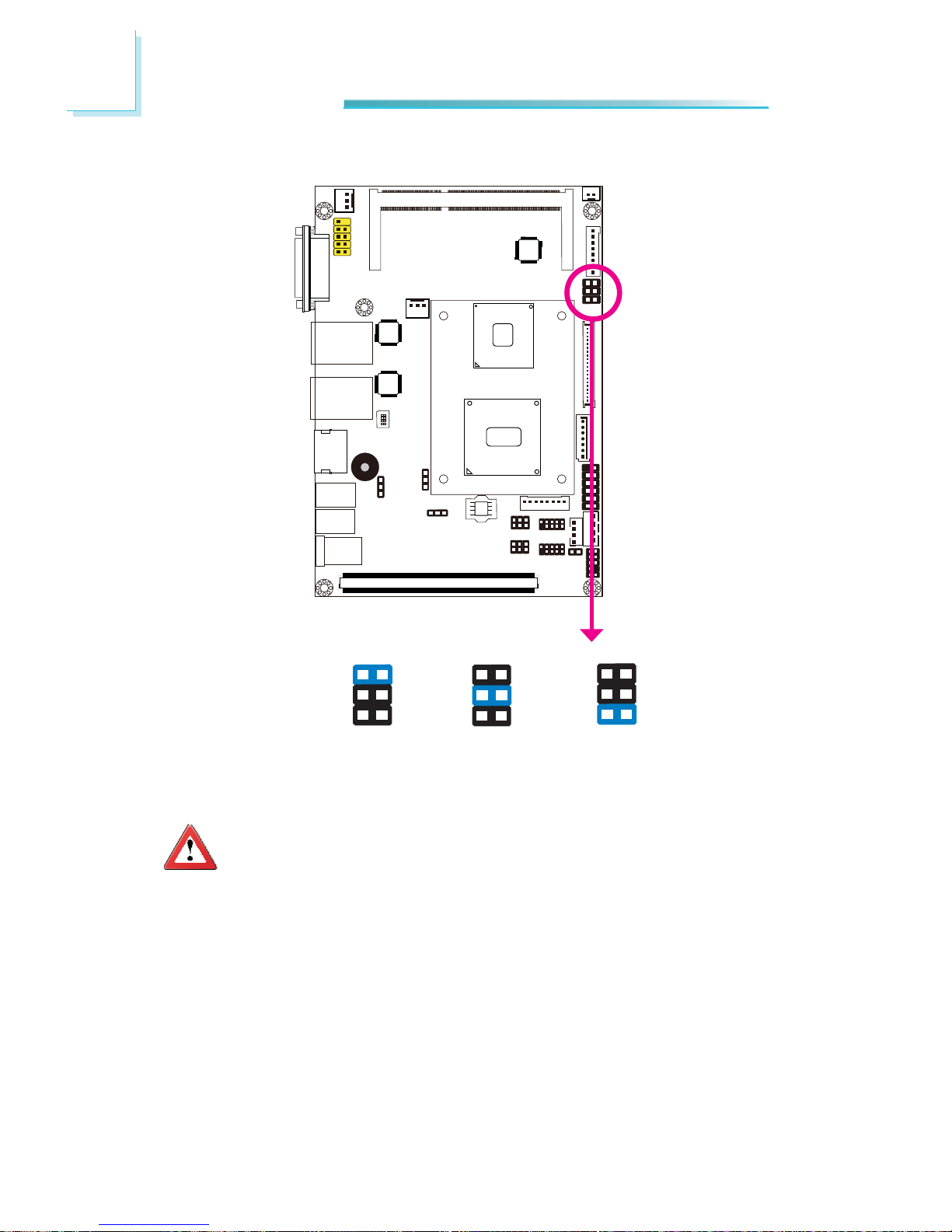
22
2
Hardware Installation
Panel Power Select
1-2 On: +12V
1
3
5
2
4
6
3-4 On: +5V
1
3
5
2
4
6
5-6 On: +3.3V
(default)
1
3
5
2
4
6
JP9
JP10 is used to select the power supplied to the LCD panel.
Important:
Before powering-on the system, make sure JP10’s setting matches the
LCD panel’s specifi cation. Selecting the incorrect voltage will seriously
damage the LCD panel.
JP10
Page 23
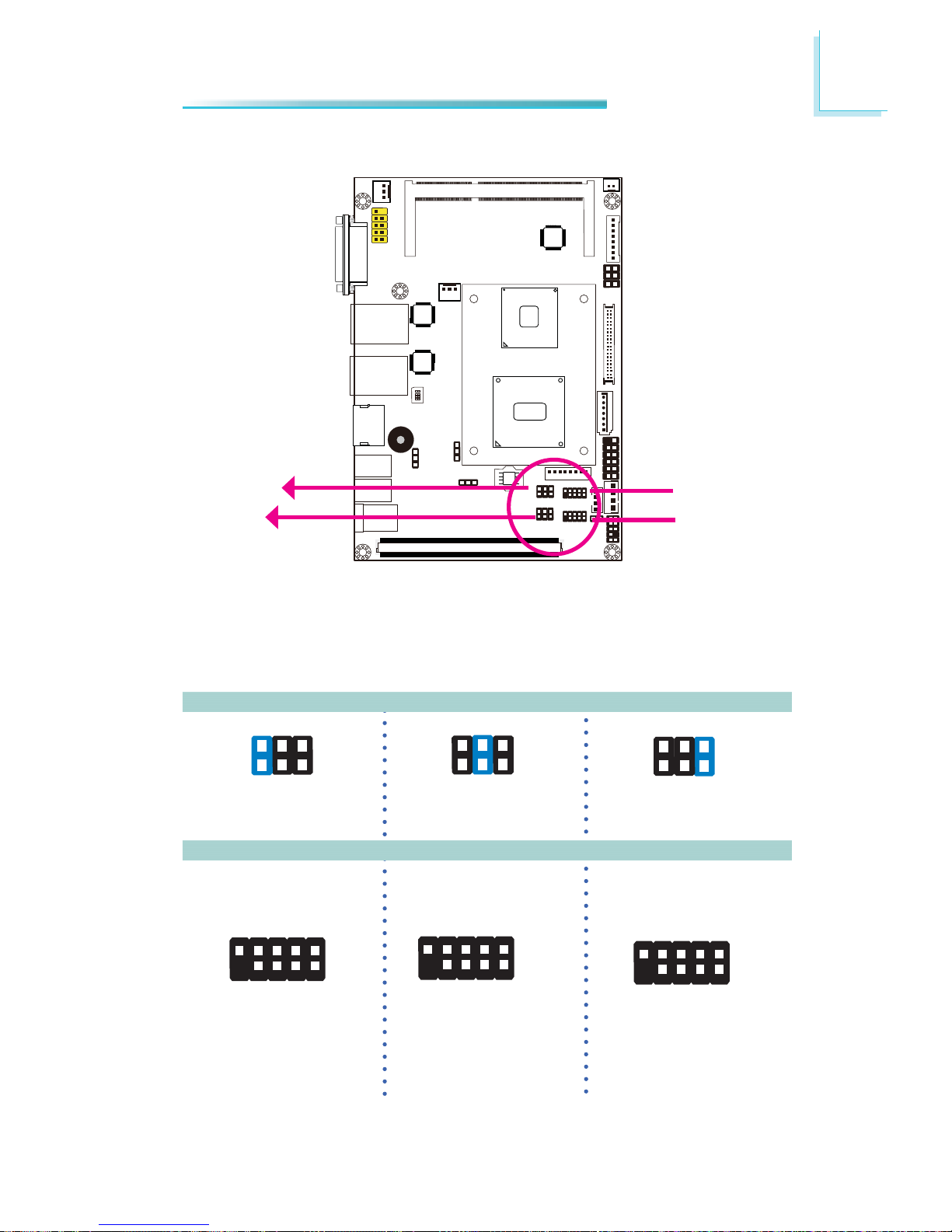
23
2
Hardware Installation
COM1/COM2 RS232/RS422/RS485 Select
5-6 On: RS485
JP7 (for COM1) and JP8 (for COM2) are used to confi gure the COM ports to
RS232, RS422 (Full Duplex) or RS485.
The pin function of the COM ports will vary according to the jumper’s setting.
JP7/JP8
64
2
531
COM 1
COM 2
JP7
JP8
RS232 RS422
Full Duplex
RS485
COM 1 / COM 2
64
2
531
1-2 On: RS232
(default)
3-4 On: RS422
Full Duplex
64
2
531
DCD-
TD
GND
RTS-
RI-
RD
DTR-
DSR-
CTS-
RXD+
TXD+
N.C.
N.C.
N.C.
RXD-
TXD-
N.C.
N.C.
2
1
9
DATA+
N.C.
N.C.
N.C.
N.C.
DATA-
N.C.
N.C.
N.C.
2
1
2
1
9
9
Page 24
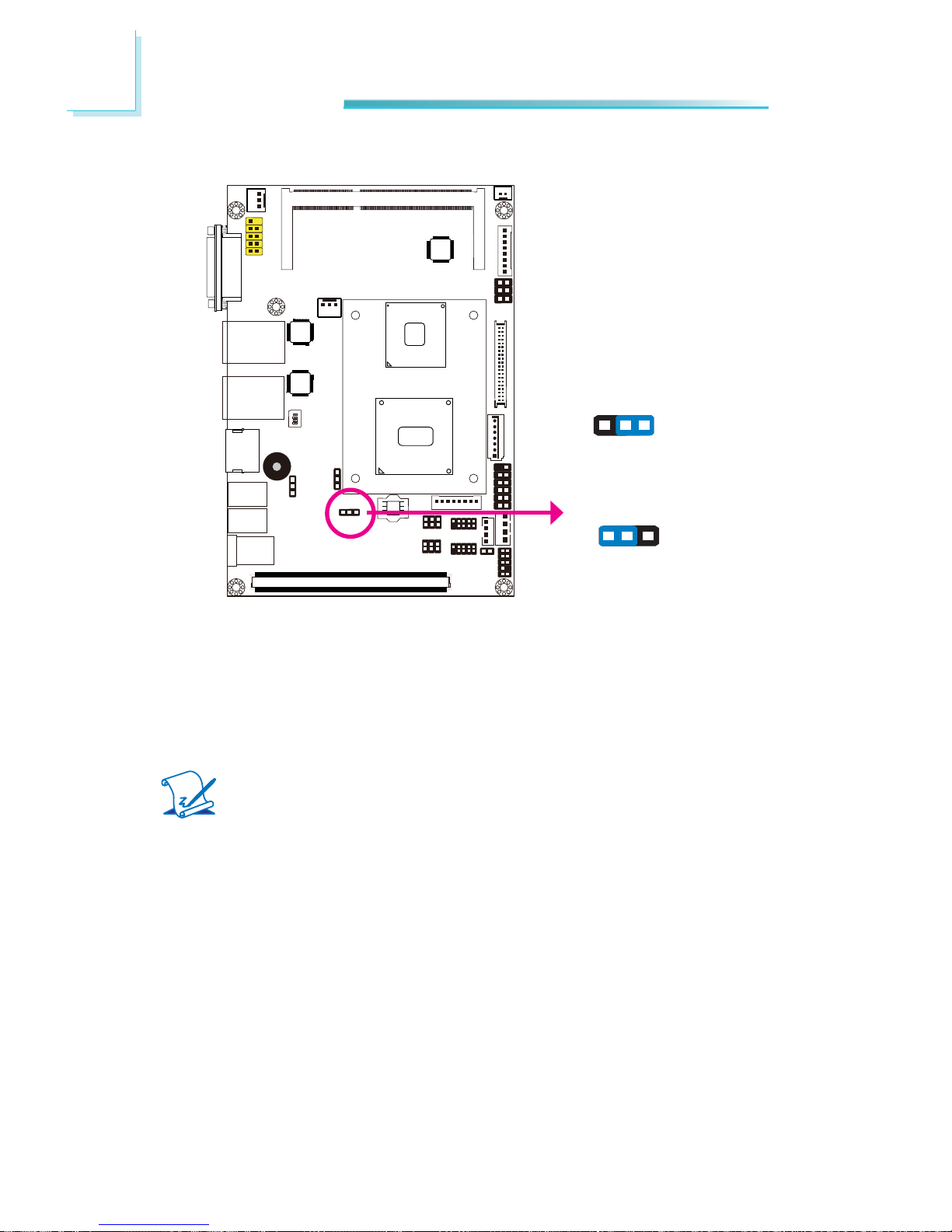
24
2
Hardware Installation
Power-on Select
1-2 On:
Power-on via power button
(default)
2-3 On:
Auto power-on
JP9
312
31
2
JP9 is used to select the method of powering on the system. If you want the
system to power-on whenever AC power comes in, set JP9 pins 2 and 3 to On. If
you want to use the power button, set pins 1 and 2 to On.
When using the JP9 “Power On” feature to power the system back on after a
power failure occurs, the system may not power on if the power lost is resumed
within 5 seconds (power fl icker).
Note:
In order to ensure that power is resumed after a power failure that recovers within a 5 second period, JP9 must be set to pins 2-3 and the
“AC Power Lose” in CMOS is set to “On”.
Page 25

25
2
Hardware Installation
Rear Panel I/O Ports
The rear panel I/O ports consist of the following:
• VGA
• 2 Realtek LAN ports
• HDMI
• 2 USB ports
• 12V DC-in
HDMI
12V DC-in
LAN 1
VGA
LAN 2
USB 2.0
Page 26
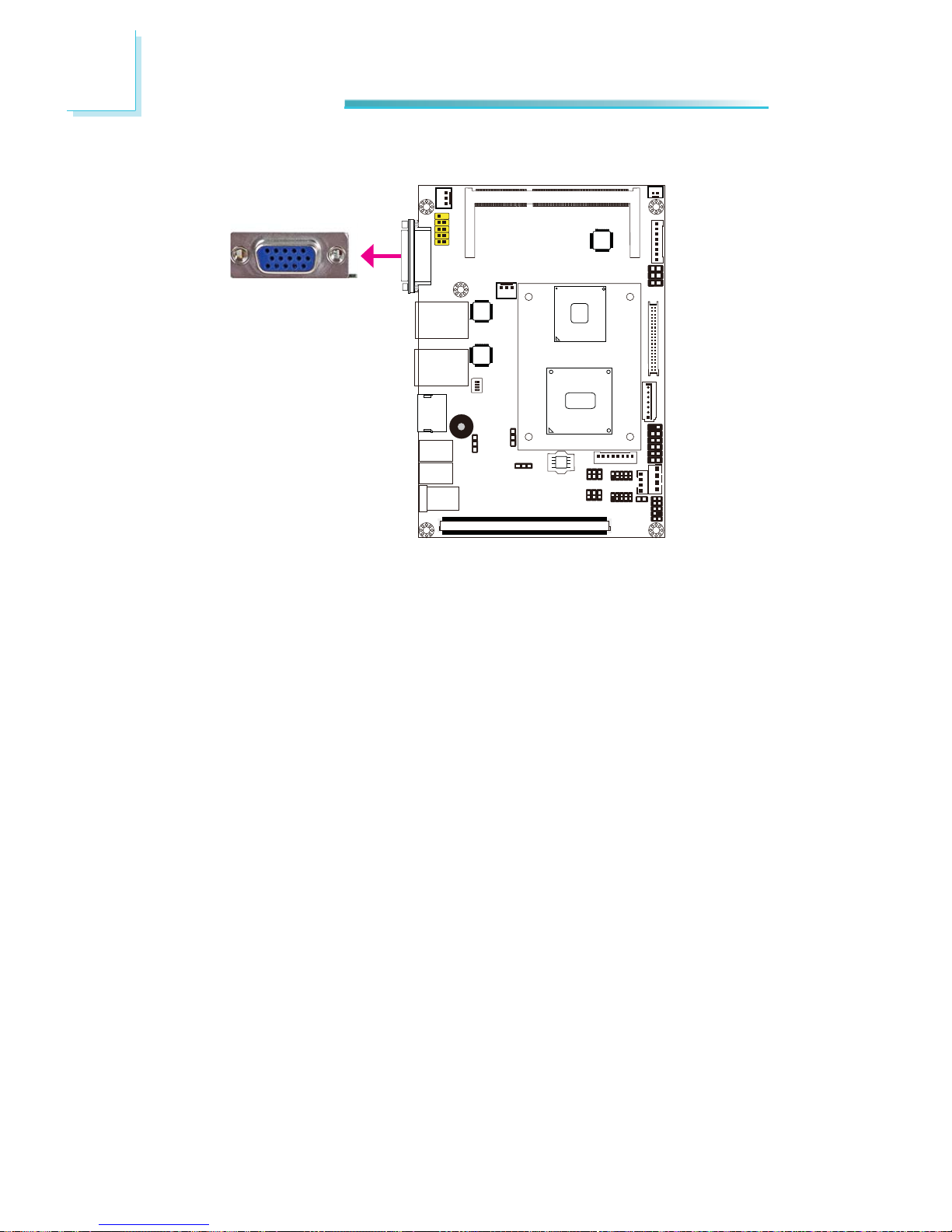
26
2
Hardware Installation
The VGA port is used for connecting a VGA monitor. Connect the monitor’s 15-pin
D-shell cable connector to the VGA port
. After you plug the monitor’s cable con-
nector into the VGA port, gently tighten the cable screws to hold the connector
in place.
BIOS Setting
Confi gure VGA in the Chipset menu (“North Bridge Confi guration” submenu) of
the BIOS. Refer to chapter 3 for more information.
Driver Installation
Install the graphics driver. Refer to chapter 4 for more information.
VGA Port
VGA
Page 27
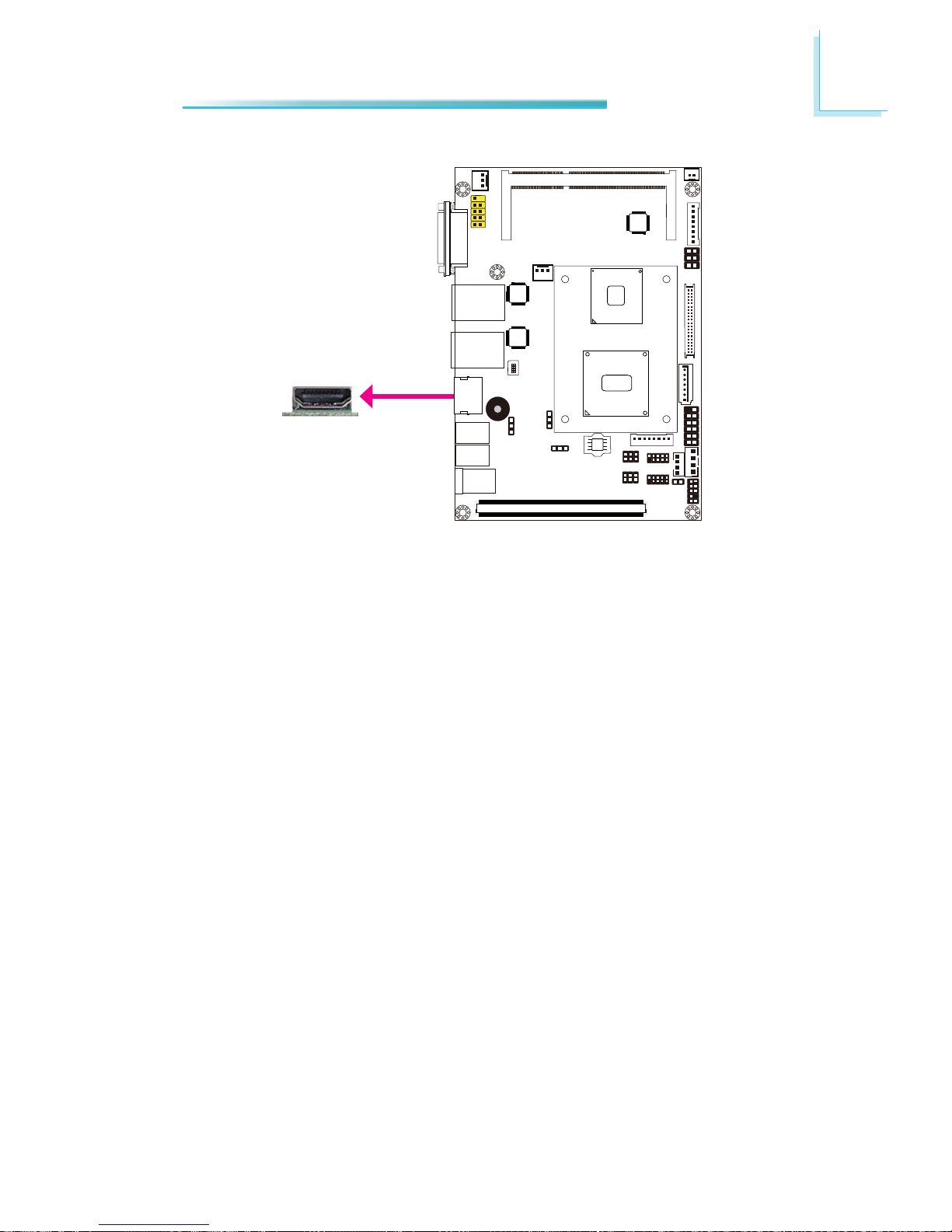
27
2
Hardware Installation
HDMI
HDMI Port
The HDMI port which carries both digital audio and video signals is used to connect a LCD monitor or digital TV that has the HDMI port.
Page 28
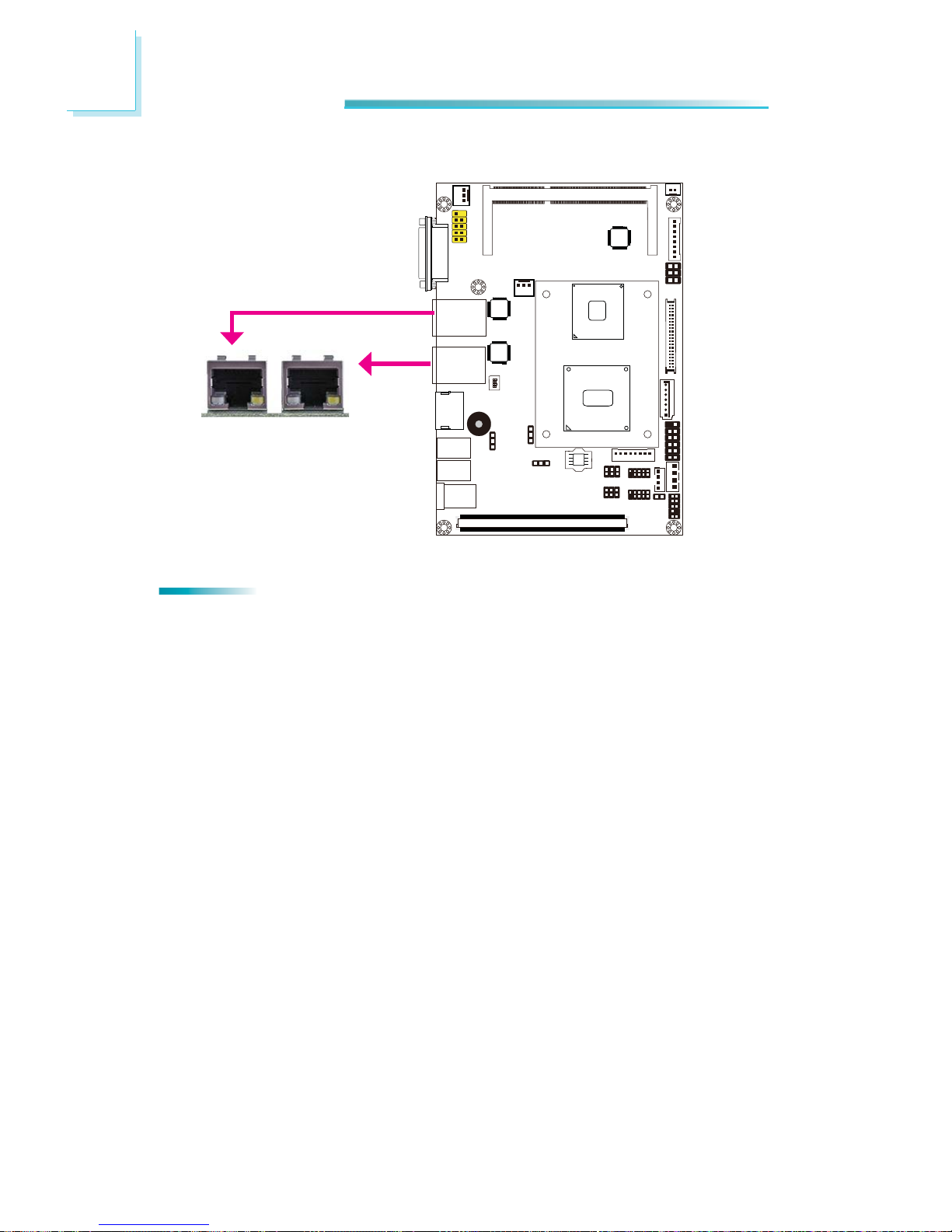
28
2
Hardware Installation
RJ45 LAN Ports
The LAN ports allow the system board to connect to a local area network by
means of a network hub.
BIOS Setting
Confi gure the onboard LAN in the Chipset menu (“South Bridge Confi guration”
submenu) of the BIOS. Refer to chapter 3 for more information.
Driver Installation
Install the LAN drivers. Refer to chapter 4 for more information.
LAN 1
LAN 2
Features
• 2 Realtek RTL8111DL PCI Express Gigabit LAN controller
Page 29
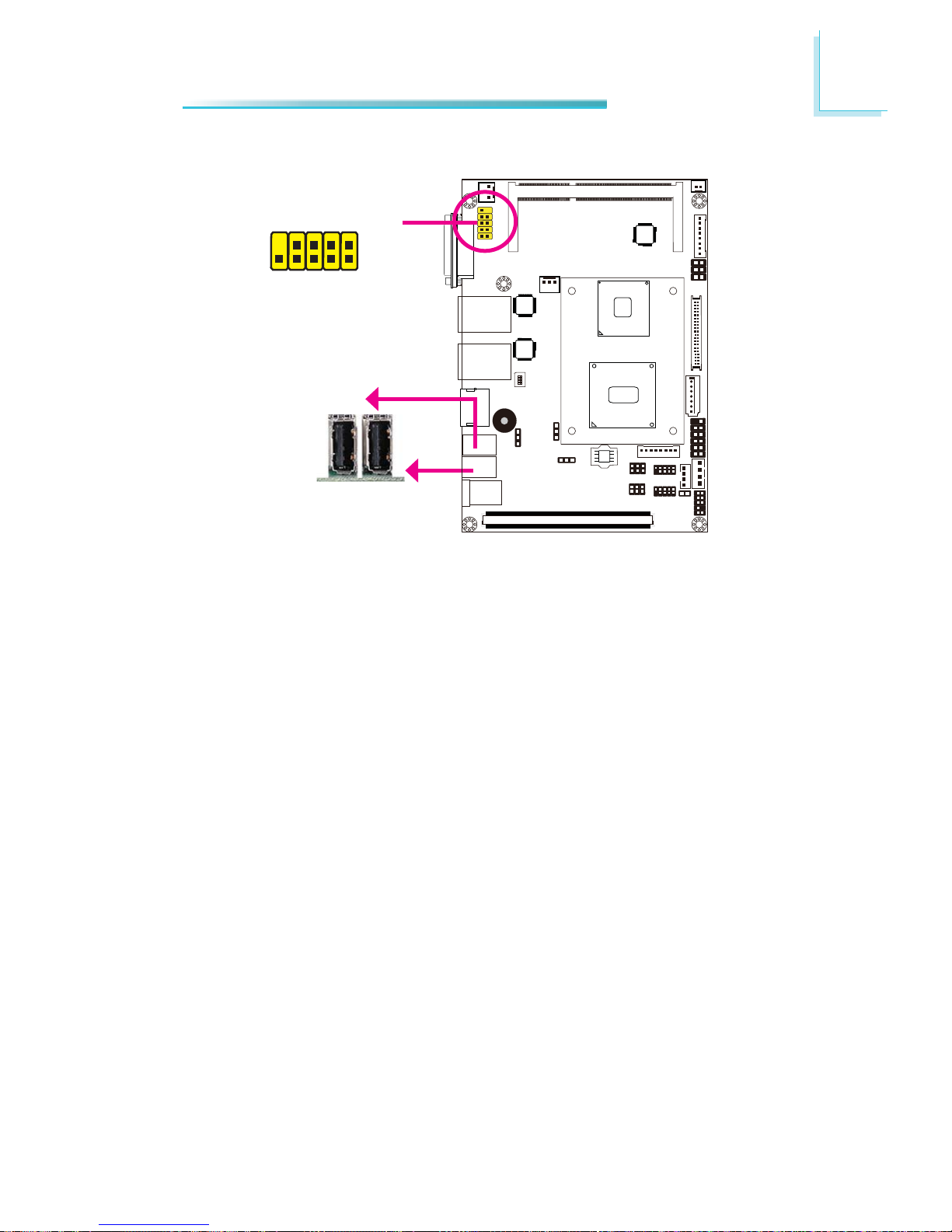
29
2
Hardware Installation
USB Ports
USB allows data exchange between your computer and a wide range of simultaneously accessible external Plug and Play peripherals.
The system board is equipped with four onboard USB 2.0/1.1 ports. The two
10-pin connectors allow you to connect 4 additional USB 2.0/1.1 ports. The additional USB ports may be mounted on a card-edge bracket. Install the card-edge
bracket to an available slot at the rear of the system chassis and then insert the
USB port cables to a connector.
BIOS Setting
Confi gure the onboard USB in the Advanced menu (“USB Confi guration” sub-
menu) of the BIOS. Refer to chapter 3 for more information.
Driver Installation
You may need to install the proper drivers in your operating system to use the
USB device. Refer to your operating system’s manual or documentation for more
information.
USB 2-3
USB 0
USB 1
10
VCC
-Data
+Data
GND
Key
VCC
-Data
+Data
GND
N. C.
9
1
2
Page 30
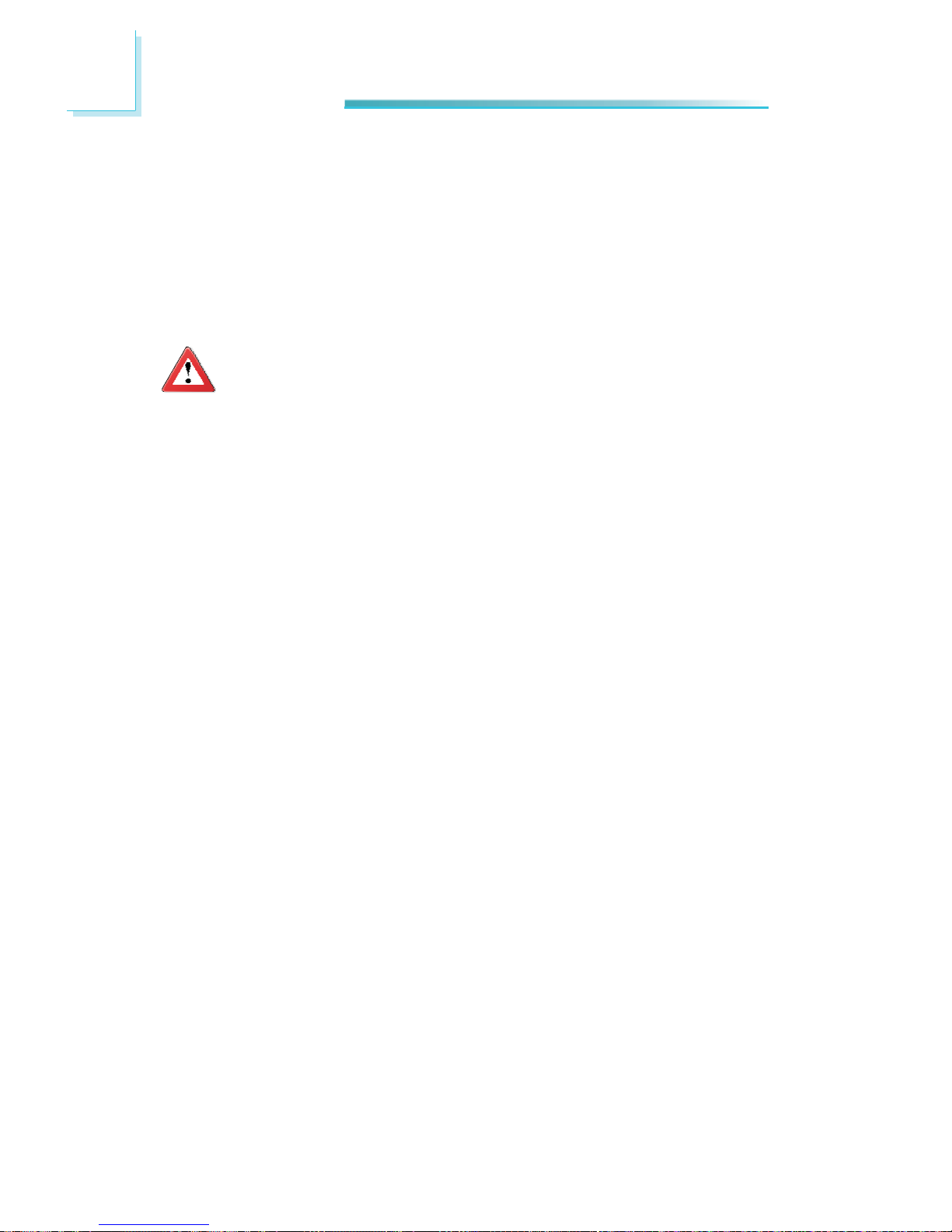
30
2
Hardware Installation
Wake-On-USB Keyboard/Mouse
The Wake-On-USB Keyboard/Mouse function allows you to use a USB keyboard or
USB mouse to wake up a system from the S3 (STR - Suspend To RAM) state. To
use this function:
• Jumper Setting
JP3 must be set to “2-3 On: +5V_standby”. Refer to “USB Power Select” in
this chapter for more information.
Important:
If you are using the Wake-On-USB Keyboard/Mouse function for 2 USB
ports, the +5V_standby power source of your power supply must support ≥1.5A. For 3 or more USB ports, the +5V_standby power source of
your power supply must support ≥2A.
Page 31

31
2
Hardware Installation
DC-in 12V
This jack provides maximum of 60W power and is considered a low power solution. Connect a DC power cord to this jack. Use a power adapter with 12V DC
output voltage. Using a voltage higher than the recommended one may fail to
boot the system or cause damage to the system board.
Page 32

32
2
Hardware Installation
I/O Connectors
LVDS LCD Panel Connector
LCD/Inverter Power Connector
The system board allows you to connect a LCD Display Panel by means of the
LVDS LCD panel connector and the LCD/Inverter power connector. These connectors transmit video signals and power from the system board to the LCD Display
Panel.
Refer to the next page for the pin functions of these connectors.
BIOS Setting
Confi gure the LCD panel in the Advanced Chipset Features submenu of the BIOS.
Refer to chapter 3 for more information.
2
1
LVDS LCD
panel
4039
8
1
LCD/Inverter
power
Page 33

33
2
Hardware Installation
Pins
1
3
5
7
9
11
13
15
17
19
21
23
25
27
29
31
33
35
37
39
Function
GND
LVDS_Out3+
LVDS_Out3-
GND
LVDS_Out2+
LVDS_Out2-
GND
LVDS_Out1+
LVDS_Out1-
GND
LVDS_Out0+
LVDS_Out0-
GND
LVDS_CLK1+
LVDS_CLK1-
GND
LVDS_DDCCLK
LVDS_DDCDAA
Panel Power
Panel Power
Pins
2
4
6
8
10
12
14
16
18
20
22
24
26
28
30
32
34
36
38
40
Function
GND
LVDS_Out7+
LVDS_Out7-
GND
LVDS_Out6+
LVDS_Out6-
GND
LVDS_Out5+
LVDS_Out5-
GND
LVDS_Out4+
LVDS_Out4-
GND
LVDS_CLK2+
LVDS_CLK2-
GND
N. C.
N. C.
Panel Power
Panel Power
LVDS LCD Panel Connector
LCD/Inverter Power Connector
Pins
1
2
3
4
5
6
7
8
Function
GND
GND
Panel Inverter Brightness Voltage Control
Panel Power
+3.3V
Panel Backlight On/Off Control
+12V
+12V
Page 34

34
2
Hardware Installation
The 8-bit Digital I/O connector provides powering-on function to external devices
that are connected to these connectors.
8
1
1
4
+12V
Ground
5VSB
+5V
Digital I/O power
Digital I/O
Pins
1
2
3
4
5
6
7
8
Function
DIO0
DIO1
DIO2
DIO3
DIO4
DIO5
DIO6
DIO7
Digital I/O Connector
Digital I/O Connector
Digital I/O Power Connector
Page 35

35
2
Hardware Installation
SATA 0
SATA (Serial ATA) Connectors
7
RXN
GND
TXP
TXN
GND
1
RXP
GND
SATA 2.0 3Gb/s
Features
• Serial ATA port
- SATA0 port with data transfer rate up to 3Gb/s
• Integrated Advanced Host Controller Interface (AHCI) controller
• Supports RAID 0, RAID 1, RAID 5 and RAID 10
SATA power
+5V
Ground
+12V
Ground
1
4
BIOS Setting
Confi gure the Serial ATA drives in the Integrated Peripherals submenu (“OnChip
IDE Device” section) of the BIOS. Refer to chapter 3 for more information.
The Serial ATA connectors are used to connect Serial ATA devices. Connect one
end of the Serial ATA data cable to a SATA connector and the other end to your
Serial ATA device.
The system board package comes with a power cable that must be connected
from the system board’s peripheral power connector to the SATA drive’s power
connector in order to provide power to the drive.
Connect to the peripheral
power connector
Connect to the
SATA drive
Connect to the
SATA port
Page 36

36
2
Hardware Installation
Cooling Fan Connectors
The fan connectors are used to connect cooling fans. The cooling fans will provide
adequate airfl ow throughout the chassis to prevent overheating the CPU and sys-
tem board components.
BIOS Setting
The Advanced menu (“Hardware Health Confi guration” submenu) of the BIOS will
display the current speed of the cooling fans. Refer to chapter 3 for more information.
System fan
CPU fan
1
Sense
Power
Ground
1
Ground
Power
Sense
Page 37

37
2
Hardware Installation
Chassis Intrusion Connector
The board supports the chassis intrusion detection function. Connect the chassis intrusion sensor cable from the chassis to this connector. When the system’s
power is on and a chassis intrusion occurred, an alarm will sound. When the
system’s power is off and a chassis intrusion occurred, the alarm will sound only
when the system restarts.
MyGuard Hardware Monitor
Install the “MyGuard Hardware Monitor” utility. By default, the chassis intrusion
detection function is disabled. When enabled, a warning message will appear
when the chassis is open. The utility can also be confi gured so that a beeping
alarm will sound when the chassis is open. Refer to the “MyGuard Hardware
Monitor” section in chapter 4 for more information.
12
Ground
Signal
Page 38

38
2
Hardware Installation
Daughterboard Connector
Expansion slot
The daughterboard expansion slot is an interface for the daughterboard. The
daughterboard features:
• 2 PCIe x1
• 4 USB 2.0
• 1 LPC
Page 39

39
2
Hardware Installation
Front Panel Connectors
HDD-LED - HDD LED
This LED will light when the hard drive is being accessed.
RESET SW - Reset Switch
This switch allows you to reboot without having to power off the system.
PWR-BTN - Power Switch
This switch is used to power on or off the system.
PWR-LED - Power/Standby LED
When the system’s power is on, this LED will light. When the system is in the S1
(POS - Power On Suspend) state, it will blink every second. When the system is
in the S3 (STR - Suspend To RAM) state, it will blink every 4 seconds.
HDD-LED
RESET-SW
PWR-LED
PWR-BTN
12
11
21
Pin Pin Assignment Pin Pin Assignment
HDD-LED
3 HDD Power PWR-LED 2 LED Power
5 Signal 4 LED Power
RESET SW 7 Ground 6 Signal
9 RST Signal
PWR-BTN 8 Ground
11 N.C. 10 Signal
Page 40

40
2
Hardware Installation
Expansion Slots
Mini PCI Express
Mini PCIe Slot
The Mini PCIe socket is used to install a Mini PCIe card. Mini PCIe card is a small
form factor PCI card with the same signal protocol, electrical defi nitions, and con-
fi guration defi nitions as the conventional PCI.
Page 41

41
2
Hardware Installation
CompactFlash Socket
CompactFlash Socket
The CompactFlashTM socket is used for inserting a CompactFlashTM card. CompactFlash
TM
card is a small removable mass storage device designed with fl ash tech-
nology - a non-volatile storage solution that does not require a battery to retain
data indefi nitely. The CompactFlash
TM
technology is widely used in products such
as portable and desktop computers, digital cameras, handheld data collection
scanners, PDAs, Pocket PCs, handy terminals and personal communicators.
Page 42

42
2
Hardware Installation
The lithium ion battery powers the real-time clock and CMOS memory. It is an
auxiliary source of power when the main power is shut off.
Safety Measures
• Danger of explosion if battery incorrectly replaced.
• Replace only with the same or equivalent type recommend by the manufacturer.
• Dispose of used batteries according to local ordinance.
Battery
Ground
Battery
1
Connect to the
battery connector
battery
Page 43

43
3
BIOS Setup
Chapter 3 - BIOS Setup
Overview
The BIOS is a program that takes care of the basic level of communication between the CPU and peripherals. It contains codes for various advanced features
found in this system board. The BIOS allows you to confi gure the system and
save the confi guration in a battery-backed CMOS so that the data retains even
when the power is off. In general, the information stored in the CMOS RAM of
the EEPROM will stay unchanged unless a confi guration change has been made
such as a hard drive replaced or a device added.
It is possible that the CMOS battery will fail causing CMOS data loss. If this happens, you need to install a new CMOS battery and reconfi gure the BIOS settings.
Note:
The BIOS is constantly updated to improve the performance of the system board; therefore the BIOS screens in this chapter may not appear
the same as the actual one. These screens are for reference purpose
only.
Default Configuration
Most of the confi guration settings are either predefi ned according to the Load Op-
timal Defaults settings which are stored in the BIOS or are automatically detected
and confi gured without requiring any actions. There are a few settings that you
may need to change depending on your system confi guration.
Entering the BIOS Setup Utility
The BIOS Setup Utility can only be operated from the keyboard and all commands are keyboard commands. The commands are available at the right side of
each setup screen.
The BIOS Setup Utility does not require an operating system to run. After you
power up the system, the BIOS message appears on the screen and the memory
count begins. After the memory test, the message “Press DEL to run setup” will
appear on the screen. If the message disappears before you respond, restart the
system or press the “Reset” button. You may also restart the system by pressing
the <Ctrl> <Alt> and <Del> keys simultaneously.
Page 44

44
3
BIOS Setup
Legends
Keys
Right and Left arrows
Up and Down arrows
<Esc>
+ (plus key)
- (minus key)
Tab
<F1>
<F4>
<Enter>
Function
Moves the highlight left or right to
select a menu.
Moves the highlight up or down
between submenus or fi elds.
Exits to the BIOS Setup Utility.
Scrolls forward through the values
or options of the highlighted fi eld.
Scrolls backward through the values
or options of the highlighted fi eld.
Selects a fi eld.
Displays General Help.
Saves and exits the Setup program.
Press <Enter> to enter the high-
lighted submenu.
Scroll Bar
When a scroll bar appears to the right of the setup screen, it indicates that there
are more available fi elds not shown on the screen. Use the up and down arrow
keys to scroll through all the available fi elds.
Submenu
When ““ appears on the left of a particular fi eld, it indicates that a submenu
which contains additional options are available for that fi eld. To display the sub-
menu, move the highlight to that fi eld and press <Enter>.
Page 45

45
3
BIOS Setup
Main
The Main menu is the fi rst screen that you will see when you enter the BIOS
Setup Utility.
System Date
The date format is <day>, <month>, <date>, <year>. Day displays a day, from
Sunday to Saturday. Month displays the month, from January to December. Date
displays the date, from 1 to 31. Year displays the year, from 1980 to 2099.
System Time
The time format is <hour>, <minute>, <second>. The time is based on the 24hour military-time clock. For example, 1 p.m. is 13:00:00. Hour displays hours
from 00 to 23. Minute displays minutes from 00 to 59. Second displays seconds
from 00 to 59.
Set the Date. Use Tab to
switch between Data
elements.
Aptio Setup Utility - Copyright (C) 2011 American Megatrends, Inc.
Save & ExitChipset
Version 2.14.1219. Copyright (C) 2011 American Megatrends, Inc.
Select Screen
Select Item
Enter: Select
+/-: Change Opt.
F1: General Help
F2: Previous Values
F3: Optimized Defaults
F4: Save & Exit
ESC: Exit
BIOS Information
BIOS Vendor
Core Version
Compliency
Project Version
Build Date and Time
Memory Information
Total Memory
System Language
System Date
System Time
Access Level
American Megatrends
4.6.5.1
UEFI 2.3; PI 1.2
1APTJ 0.15 x64
02/01/2012 10:37:24
2032 MB (DDR3)
[English]
[Thu 04/19/2012]
[14:28:54]
Administrator
Advanced
Boot Security
Main
AMI BIOS Setup Utility
Page 46

46
3
BIOS Setup
Advanced
The Advanced menu allows you to confi gure your system for basic operation.
Some entries are defaults required by the system board, while others, if enabled,
will improve the performance of your system or let you set some features according to your preference.
Important:
Setting incorrect fi eld values may cause the system to malfunction.
Launch PXE OpROM
Enables or disables the boot option for legacy network devices.
Launch Storage OpROM
Enables or disables the boot option for legacy mass storage devices with option
ROM.
Enable or disable boot options for Legacy Network
Devices
Aptio Setup Utility - Copyright (C) 2011 American Megatrends, Inc.
Version 2.14.1219. Copyright (C) 2011 American Megatrends, Inc.
Legacy OpROM Support
Launch PXE OpROM
Launch Storage OpROM
PCI Subsystem Settings
ACPI Power Management Confi guration
Trusted Computing
CPU Confi guration
IDE Confi guration
USB Confi guration
Super IO Confi guration
PC Health Status
JMB36X ATA Controller Confi rguration
[Disabled]
[Enabled]
Save & ExitChipset Boot Security
Main
Advanced
Select Screen
Select Item
Enter: Select
+/-: Change Opt.
F1: General Help
F2: Previous Values
F3: Optimized Defaults
F4: Save & Exit
ESC: Exit
Page 47

47
3
BIOS Setup
PCI Subsystem Settings
This section is used to confi gure the PCI subsystem settings.
In case of multiple option
ROMs (Legacy and EFI
Compatible), specifi es
what PCI option ROM
to launch.
Aptio Setup Utility - Copyright (C) 2011 American Megatrends, Inc.
Version 2.14.1219. Copyright (C) 2011 American Megatrends, Inc.
PCI Option ROM Handling
PCI ROM Priority
Advanced
[EFI Compatible ROM]
Select Screen
Select Item
Enter: Select
+/-: Change Opt.
F1: General Help
F2: Previous Values
F3: Optimized Defaults
F4: Save & Exit
ESC: Exit
Page 48

48
3
BIOS Setup
ACPI Power Management Confi guration
This section is used to confi gure the ACPI Power Management.
Enables or Disables BIOS
ACPI Auto Confi guration.
Aptio Setup Utility - Copyright (C) 2011 American Megatrends, Inc.
Version 2.14.1219. Copyright (C) 2011 American Megatrends, Inc.
ACPI Power Management Confi guration
Enable ACPI Auto Confi guration
ACPI Sleep State
Resume by PME
Wake system with fi xed time
Advanced
[Disable]
[S3 (Suspend to RAM) ]
[Disabled]
[Disabled]
ACPI Sleep State
Selects the highest ACPI sleep state the system will enter when the Suspend
button is pressed.
S1(POS) Enables the Power On Suspend function.
S3(STR) Enables the Suspend to RAM function.
Resume by PME
Enable this fi eld to use the PME signal to wake up the system.
Wake system with fi xed time
Enable or disable system wake on alarm event. When enabled, system will
wake on the hr::min::sec specifi ed.
Select Screen
Select Item
Enter: Select
+/-: Change Opt.
F1: General Help
F2: Previous Values
F3: Optimized Defaults
F4: Save & Exit
ESC: Exit
Page 49

49
3
BIOS Setup
Trusted Computing (optional)
This section confi gures settings relevant to Trusted Computing innovations.
Enables or Disables
BIOS support for security
device. O.S. will not show
Security Device. TCG
EFI protocol and INT1A
interface will not be
available.
Aptio Setup Utility - Copyright (C) 2011 American Megatrends, Inc.
Version 2.14.1219. Copyright (C) 2011 American Megatrends, Inc.
Confi guration
TPM Support
Current Status Information
No Security Device Found
Advanced
TPM Support
Enables or Disables TPM. O.S. will not show TPM. Resetting the platform is
required.
[Disabled]
Select Screen
Select Item
Enter: Select
+/-: Change Opt.
F1: General Help
F2: Previous Values
F3: Optimized Defaults
F4: Save & Exit
ESC: Exit
Page 50

50
3
BIOS Setup
CPU Confi guration
This section is used to confi gure the CPU. It will also display the detected CPU
information.
Disabled for Windows XP
Aptio Setup Utility - Copyright (C) 2011 American Megatrends, Inc.
Version 2.14.1219. Copyright (C) 2011 American Megatrends, Inc.
CPU Confi guration
Node0: AMD G-T56N Processor
Dual Core Running @ 1678 MHz 1350 mV
Max Speed: 1650 MHz Intended Speed: 1650 MHz
Limit CPUID Maximum
Advanced
Limit CPUID Maximum
The CPUID instruction of some newer CPUs will return a value greater than
3. The default is Disabled because this problem does not exist in the Windows series operating systems. If you are using an operating system other
than Windows, this problem may occur. To avoid this problem, enable this
fi eld to limit the return value to 3 or less than 3.
[Disabled]
Select Screen
Select Item
Enter: Select
+/-: Change Opt.
F1: General Help
F2: Previous Values
F3: Optimized Defaults
F4: Save & Exit
ESC: Exit
Page 51

51
3
BIOS Setup
IDE Confi guration
This section is used to confi gure IDE functions.
OnChip SATA Type
This fi eld is used to confi gure the SATA devices supported by the AMD T56N/
T40N.
Native IDE This option confi gures the Serial ATA drives as Parallel ATA
storage devices.
RAID This option allows you to create RAID on Serial ATA devices.
AHCI This option allows the Serial ATA devices to use AHCI (
Advanced Host Controller Interface).
Legacy IDE This option confi gures the Serial ATA drives as Legacy IDE
storage devices.
Enable or Disable Serial
ATA
Aptio Setup Utility - Copyright (C) 2011 American Megatrends, Inc.
Version 2.14.1219. Copyright (C) 2011 American Megatrends, Inc.
IDE Confi guration
OnChip SATA Channel
OnChip SATA Type
SATA Port0
Advanced
[Enabled]
[IDE]
ST500DM002-1BD (500.1
Select Screen
Select Item
Enter: Select
+/-: Change Opt.
F1: General Help
F2: Previous Values
F3: Optimized Defaults
F4: Save & Exit
ESC: Exit
Page 52

52
3
BIOS Setup
USB Confi guration
This section is used to confi gure USB.
Legacy USB Support
Enabled
Enables legacy USB.
Auto
Disables support for legacy when no USB devices are connected.
Disabled
Keeps USB devices available only for EFI applications.
EHCI Hand-off
This is a workaround for OSes that does not support EHCI hand-off. The
EHCI ownership change should be claimed by the EHCI driver.
Device reset time-out
Selects the USB mass storage device start unit command timeout.
Enables Legacy USB
support. AUTO option
disables legacy support if
no USB devices are
connected. DISABLE
option will keep USB
devices available only for
EFI applications.
Aptio Setup Utility - Copyright (C) 2011 American Megatrends, Inc.
Version 2.14.1219. Copyright (C) 2011 American Megatrends, Inc.
USB Confi guration
USB Devices:
1 Drivers, 1 Keyboard, 1 mouse
Legacy USB Support
EHCI Hand-off
USB hardware delays and time-outs:
Device reset time-out
Advanced
[Enabled]
[Enabled]
[20 Sec]
Select Screen
Select Item
Enter: Select
+/-: Change Opt.
F1: General Help
F2: Previous Values
F3: Optimized Defaults
F4: Save & Exit
ESC: Exit
Page 53

53
3
BIOS Setup
Super IO Confi guration
This section is used to confi gure the serial port functions.
Set Parameters of Serial
Port 0 (COMA)
Aptio Setup Utility - Copyright (C) 2011 American Megatrends, Inc.
Version 2.14.1219. Copyright (C) 2011 American Megatrends, Inc.
Super IO Confi guration
Super IO Chip
Serial Port 0 Confi guration
Serial Port 1 Confi guration
Case Open Beep
Watchdog
AC Power Loss
Advanced
Winbond W83627DHG
[Disabled]
[Disabled]
[Turns Off]
Select Screen
Select Item
Enter: Select
+/-: Change Opt.
F1: General Help
F2: Previous Values
F3: Optimized Defaults
F4: Save & Exit
ESC: Exit
Case Open Beep
Set this fi eld to Enabled to allow the system to alert you of a chassis intru-
sion event.
Watchdog
This fi eld is used to enable or disable the Watchdog Timer function.
AC Power Loss
Turns Off
When power returns after an AC power failure, the system’s power is off. You
must press the Power button to power-on the system.
Turns On
When power returns after an AC power failure, the system will automatically
power-on.
Former-Sts
When power returns after an AC power failure, the system will return to the
state where you left off before power failure occurs. If the system’s power
is off when AC power failure occurs, it will remain off when power returns.
If the system’s power is on when AC power failure occurs, the system will
power-on when power returns
Page 54

54
3
BIOS Setup
Select an Optimal Setting
for Super IO device
Aptio Setup Utility - Copyright (C) 2011 American Megatrends, Inc.
Version 2.14.1219. Copyright (C) 2011 American Megatrends, Inc.
Serial Port 0 Confi guration
Serial Port
Device Settings
Change Settings
Advanced
[Enabled]
IO=3F8h; IRQ=4;
[Auto]
Serial Port 0 Confi guration to Serial Port 1 Confi guration
Select Screen
Select Item
Enter: Select
+/-: Change Opt.
F1: General Help
F2: Previous Values
F3: Optimized Defaults
F4: Save & Exit
ESC: Exit
Serial Port
Enables or disables the serial port.
Change Settings
Selects the IO/IRQ setting of the I/O device.
Select an Optimal Setting
for Super IO device
Aptio Setup Utility - Copyright (C) 2011 American Megatrends, Inc.
Version 2.14.1219. Copyright (C) 2011 American Megatrends, Inc.
Serial Port 1 Confi guration
Serial Port
Device Settings
Change Settings
Advanced
[Enabled]
IO=2F8h; IRQ=3;
[Auto]
Select Screen
Select Item
Enter: Select
+/-: Change Opt.
F1: General Help
F2: Previous Values
F3: Optimized Defaults
F4: Save & Exit
ESC: Exit
Page 55

55
3
BIOS Setup
PC Health Status
This section displays the SIO hardware health monitor.
Aptio Setup Utility - Copyright (C) 2011 American Megatrends, Inc.
Version 2.14.1219. Copyright (C) 2011 American Megatrends, Inc.
PC Health Status
SYSTIN Temperature
CPUTIN Temperature
System FAN Speed
CPU FAN Speed
CPUVCore
+5V
+3.3V
CPUVNB
VDIMM
+12V
3VSB
VBAT
Advanced
: +32 C
: +40 C
: N/A
: 4218 RPM
: +1.384V
: +4.872 V
: +3.360V
: +0.960 V
: +1.544 V
: +12.335 V
: +3.344 V
: +3.088 V
Select Screen
Select Item
Enter: Select
+/-: Change Opt.
F1: General Help
F2: Previous Values
F3: Optimized Defaults
F4: Save & Exit
ESC: Exit
Smart Fan Function
Page 56

56
3
BIOS Setup
JMB36X ATA Controller Confi guration
Select an operative
mode for ATA controller.
Aptio Setup Utility - Copyright (C) 2011 American Megatrends, Inc.
Version 2.14.1219. Copyright (C) 2011 American Megatrends, Inc.
CF Card
JMB 368 ATA Controller
Advanced
Not Present
[IDE Mode]
Select Screen
Select Item
Enter: Select
+/-: Change Opt.
F1: General Help
F2: Previous Values
F3: Optimized Defaults
F4: Save & Exit
ESC: Exit
Page 57

57
3
BIOS Setup
Chipset
Confi gures relevant chipset functions.
Aptio Setup Utility - Copyright (C) 2011 American Megatrends, Inc.
Version 2.14.1219. Copyright (C) 2011 American Megatrends, Inc.
North Bridge
North Bridge LVDS Confi g Select
South Bridge
Save & Exit
Advanced
Boot Security
Main
Chipset
North Parameters
Select Screen
Select Item
Enter: Select
+/-: Change Opt.
F1: General Help
F2: Previous Values
F3: Optimized Defaults
F4: Save & Exit
ESC: Exit
Page 58

58
3
BIOS Setup
North Bridge Confi guration
PCI Express Coniguration
settings.
Aptio Setup Utility - Copyright (C) 2011 American Megatrends, Inc.
Version 2.14.1219. Copyright (C) 2011 American Megatrends, Inc.
North Bridge Confi guration
Memory Information
Memory Clock: 533 MHz
Total Memory: 2032 MB (DDR3)
GFX Confi guration
Memory Confi guration
Node 0 information
Chipset
Select Screen
Select Item
Enter: Select
+/-: Change Opt.
F1: General Help
F2: Previous Values
F3: Optimized Defaults
F4: Save & Exit
ESC: Exit
Page 59

59
3
BIOS Setup
Memory Confi guration
Enable Integrated Graphics Controller.
Aptio Setup Utility - Copyright (C) 2011 American Megatrends, Inc.
Version 2.14.1219. Copyright (C) 2011 American Megatrends, Inc.
Memory Confi guration
Integrated Graphics
[Auto]
Chipset
Select Screen
Select Item
Enter: Select
+/-: Change Opt.
F1: General Help
F2: Previous Values
F3: Optimized Defaults
F4: Save & Exit
ESC: Exit
Select primary device that
BIOS will use for output.
Aptio Setup Utility - Copyright (C) 2011 American Megatrends, Inc.
Version 2.14.1219. Copyright (C) 2011 American Megatrends, Inc.
GFX Confi guration
Primary Video Device
NB GPP Core Confi g
[IGD Video]
[GPP_Core_x4 x4]
Chipset
Select Screen
Select Item
Enter: Select
+/-: Change Opt.
F1: General Help
F2: Previous Values
F3: Optimized Defaults
F4: Save & Exit
ESC: Exit
GFX Confi guration
NB GPP Core Confi g
Selects the NB GPP Core confi guration.
Page 60

60
3
BIOS Setup
Node 0 Information
Aptio Setup Utility - Copyright (C) 2011 American Megatrends, Inc.
Version 2.14.1219. Copyright (C) 2011 American Megatrends, Inc.
Node0 Information
Starting Address: 0 KB
Ending Address: 2097151KB
DIMM0: Size = 2048 MB, speed = 533MHz
Chipset
Select Screen
Select Item
Enter: Select
+/-: Change Opt.
F1: General Help
F2: Previous Values
F3: Optimized Defaults
F4: Save & Exit
ESC: Exit
Page 61

61
3
BIOS Setup
North Bridge LVDS Confi g Select
NB PCIE Connect Type(
display device)
Aptio Setup Utility - Copyright (C) 2011 American Megatrends, Inc.
Version 2.14.1219. Copyright (C) 2011 American Megatrends, Inc.
Specify INT15 options for LVDS
HDMI
LVDS
[Enable]
[Disable]
LVDS
This fi eld is used to enable or disable the LVDS Panel
Chipset
Select Screen
Select Item
Enter: Select
+/-: Change Opt.
F1: General Help
F2: Previous Values
F3: Optimized Defaults
F4: Save & Exit
ESC: Exit
Page 62

62
3
BIOS Setup
South Bridge
Options for SB USB
Confi guration.
Aptio Setup Utility - Copyright (C) 2011 American Megatrends, Inc.
Version 2.14.1219. Copyright (C) 2011 American Megatrends, Inc.
SB CIM Version : 1.1.1.2
SB USB Confi guration
SB HD Azalia Confi guration
Chipset
Select Screen
Select Item
Enter: Select
+/-: Change Opt.
F1: General Help
F2: Previous Values
F3: Optimized Defaults
F4: Save & Exit
ESC: Exit
Enable or disable USB
Port0.
Aptio Setup Utility - Copyright (C) 2011 American Megatrends, Inc.
Version 2.14.1219. Copyright (C) 2011 American Megatrends, Inc.
USB Port 0 [Enabled]
USB Port 1 [Enabled]
USB Port 2 [Enabled]
USB Port 3 [Enabled]
Chipset
Select Screen
Select Item
Enter: Select
+/-: Change Opt.
F1: General Help
F2: Previous Values
F3: Optimized Defaults
F4: Save & Exit
ESC: Exit
SB USB confi guration
Page 63

63
3
BIOS Setup
Enable or Disable Audio
Azalia Device
Aptio Setup Utility - Copyright (C) 2011 American Megatrends, Inc.
Version 2.14.1219. Copyright (C) 2011 American Megatrends, Inc.
HD Audio Azalia Device [Enabled]
Chipset
Select Screen
Select Item
Enter: Select
+/-: Change Opt.
F1: General Help
F2: Previous Values
F3: Optimized Defaults
F4: Save & Exit
ESC: Exit
SB HD Azalia confi guration
Page 64

64
3
BIOS Setup
Setup Prompt Timeout
Selects the number of seconds to wait for the setup activation key.
65535(0xFFFF) denotes indefi nite waiting.
Bootup NumLock State
This allows you to determine the default state of the numeric keypad. By
default, the system boots up with NumLock on wherein the function of the
numeric keypad is the number keys. When set to Off, the function of the numeric keypad is the arrow keys.
Quiet Boot
Enables or disables the quiet boot function.
Fast Boot
Enables or disables boot with initialization of a minimal set of devices re
quired to launch active boot option. Has no effect for BBS boot options.
GateA20 Active
Upon Request- GA20 can be disabled using BIOS services.
Alwasy- Do not allow disabling GA20; this option is useful when any RT code
is executed above 1MB.
Boot
Number of seconds to
wait for setup activation
key.
65535(0xFFFF) means
indefi nite waiting.
Aptio Setup Utility - Copyright (C) 2011 American Megatrends, Inc.
Version 2.14.1219. Copyright (C) 2011 American Megatrends, Inc.
Boot Confi guration
Setup Prompt Timeout
Bootup NumLock State
Quiet Boot
Fast Boot
CSM16 Module Version
GateA20 Active
Option ROM Messages
Interrupt 19 Capture
CSM Support
Boot Option Priorities
Boot Option #1
Boot Option #2
Boot Option #3
Hard Driver BBS Priorities
USB Driver BBS Priorities
Save & ExitChipset
Advanced
Security
Main
Boot
Select Screen
Select Item
Enter: Select
+/-: Change Opt.
F1: General Help
F2: Previous Values
F3: Optimized Defaults
F4: Save & Exit
ESC: Exit
1
[On]
[Disabled]
[Disabled]
07.68
[Upon Request]
[Force BIOS]
[Enabled]
[Enabled]
[UEFI: JetFlashTran...]
[SATA PM: ST500DM0...]
[JetFlashTranscend...]
Page 65

65
3
BIOS Setup
Option ROM Messages
Set display mode for option ROM.
Interrupt 19 Capture
Enabled: Allows option ROMs to trap Int 19.
Disabled:
CSM Support
Enabled/ disabled CSM support. If auto is selected, based on OS, CSM will be
enabled/ disabled automatically.
Page 66

66
3
BIOS Setup
Security
Set Administrator
Password.
Aptio Setup Utility - Copyright (C) 2011 American Megatrends, Inc.
Version 2.14.1219. Copyright (C) 2011 American Megatrends, Inc.
Password Description
If ONLY the Administrator’s password is set,
then this only limits access to Setup and is only
asked for when entering Setup.
If ONLY the User’s password is set, then this
is a power on password and must be entered to
boot or enter Setup. In Setup the User will have
Administrator rights.
The password length must be
in the following range:
Minimum length 3
Maximum length 20
Administrator Password
User Password
HDD Security Confi guration:
HDD 0: ST500DM002-1
Save & ExitChipset
Advanced
Main
Boot Security
Select Screen
Select Item
Enter: Select
+/-: Change Opt.
F1: General Help
F2: Previous Values
F3: Optimized Defaults
F4: Save & Exit
ESC: Exit
Administrator Password
Sets the administrator password.
User Password
Sets the user password.
Page 67

67
3
BIOS Setup
Save & Exit
Reset the system after
saving the changes.
Aptio Setup Utility - Copyright (C) 2011 American Megatrends, Inc.
Version 2.14.1219. Copyright (C) 2011 American Megatrends, Inc.
Save Changes and Reset
Discard Changes and Reset
Save Options
Save Changes
Discard Changes
Restore Defaults
Save as User Defaults
Restore User Defaults
Boot Override
UEFI: JetFlashTranscend 8GB 1100
SATA PM: ST500DM0-1BD142
JetFlashTranscend 8GB 1100
Launch EFI Shell from fi lesystem device
Chipset
Advanced
Main
Boot Security Save & Exit
Select Screen
Select Item
Enter: Select
+/-: Change Opt.
F1: General Help
F2: Previous Values
F3: Optimized Defaults
F4: Save & Exit
ESC: Exit
Save Changes and Reset
To save the changes, select this fi eld and then press <Enter>. A dialog box
will appear. Select Yes to reset the system after saving all changes made.
Discard Changes and Reset
To discard the changes, select this fi eld and then press <Enter>. A dialog box
will appear. Select Yes to reset the system setup without saving any changes.
Save Changes
Save the changes done so far to any of the setup options.
Discard Changes
Discard the changes done so far to any of the setup options.
Restore Defaults
To restore and load the optimized default values, select this fi eld and then
press <Enter>. A dialog box will appear. Select Yes to restore the default values of all the setup options.
Save as User Defaults
To save changes done so far as user default, select this fi eld and then press
<Enter>. A dialog box will appear. Select Yes to save values as user default.
Restore User Defaults
To restore user default to all the setup options, select this fi eld and then
press <Enter>. A dialog box will appear. Select Yes to restore user default.
Page 68

68
3
BIOS Setup
Updating the BIOS
To update the BIOS, you will need the new BIOS fi le and a fl ash utility, AFUDOS.
EXE. Please contact technical support or your sales representative for the fi les.
To execute the utility, type:
A:> AFUDOS BIOS_File_Name /b /p /n
then press <Enter>.
C:\AFU\AFUDOS>afudos fi lename /B /P /N
+--------------------------------------------------------------------------------------------------------+
AMI Firmware Update Utility(APTIO) v2.25
Copyright (C)2008 American Megatrends Inc. All Rights Reserved.
+--------------------------------------------------------------------------------------------------------+
|
|
|
|
Reading fi le ..............................
Erasing fl ash .............................
Writing fl ash .............................
Verifying fl ash ..........................
Erasing BootBlock ....................
Writing BootBlock ....................
Verifying BootBlock .................
C:\AFU\AFUDOS>
done
done
done
done
done
done
done
Page 69

69
4
Supported Software
The CD that came with the system board contains drivers, utilities and software
applications required to enhance the performance of the system board.
Insert the CD into a CD-ROM drive. The autorun screen (Mainboard Utility CD)
will appear. If after inserting the CD, “Autorun” did not automatically start (which
is, the Mainboard Utility CD screen did not appear), please go directly to the root
directory of the CD and double-click “Setup”.
Chapter 4 - Supported Software
Page 70

70
4
Supported Software
Microsoft .NET Framework 3.5
(for Windows XP only)
Note:
Before installing Microsoft .NET Framework 3.5, make sure you have updated your Windows XP operating system to Service Pack 3.
To install the driver, click “Microsoft .NET Framework 3.5” on the main menu.
1. Read the license agreement
carefully.
Click “I have read and
accept the terms of the
License Agreement” then
click Install.
2. Setup is now installing the
driver.
Page 71

71
4
Supported Software
3. Click Exit.
Page 72

72
4
Supported Software
AMD Embedded GPU and Chipset Software
Installation Utility
To install the driver, click “AMD Embedded GPU and Chipset Software Installation
Utility” on the main menu.
2. Click Install to begin the
installation.
1. Under the Language Support section, select the
language you would like
the installation to display
and then click Next.
Page 73

73
4
Supported Software
4. After completing installation, click Finish.
3. Click Express and then click
Next.
Page 74

74
4
Supported Software
1. Click “I accept the agreement” then click Next.
Microsoft DirectX 9.0C (for Windows XP only)
To install the driver, click “Microsoft DirectX 9.0C” on the main menu.
2. To start installation, click
Next.
3. Click Finish. Reboot the
system for DirectX to take
effect.
Page 75

75
4
Supported Software
Audio Drivers
To install the driver, click “Audio Drivers” on the main menu.
2. Click “Yes, I want to restart
my computer now” then
click Finish.
Restarting the system will
allow the new software installation to take effect.
1. Setup is ready to install the
driver. Click Next.
Page 76

76
4
Supported Software
Realtek LAN Drivers
To install the driver, click “Realtek LAN Drivers” on the main menu.
1. Setup is ready to install the
driver. Click Next.
2. Click Install to begin the
installation.
3. After completing installation, click Finish.
Page 77

77
4
Supported Software
Hardware Doctor
To install the driver, click “Hardware Doctor” on the main menu.
1. Setup is ready to install the
driver. Click Next.
2. Click Next to install to this
folder, or click Change to
install to a different folder.
Page 78

78
4
Supported Software
3. Click Install to begin the
installation.
4. After completing installation, click Finish.
Page 79

79
4
Supported Software
F6 Floppy
This is used to create a fl oppy driver diskette needed when you install Windows®
XP using the F6 installation method. This will allow you to install the operating
system onto a hard drive when in AHCI mode.
1. Insert a blank fl oppy diskette.
2. Locate for the drivers in the CD then copy them to the fl oppy diskette. The
CD includes drivers for both 32-bit and 64-bit operating systems. The path to
the drivers are shown below.
32-bit
CD Drive:\AHCI_RAID\F6FLOPPY\f6fl py32
64-bit
CD Drive:\AHCI_RAID\F6FLOPPY\f6fl py64
Page 80

80
4
Supported Software
Infineon TPM Driver and Tool (optional)
To install the driver, click “Infi neon TPM driver and tool (option)” on the main
menu.
1. TPM requires installing the
Microsoft Visual C++ package prior to installing the
driver. Click Install.
2. The setup program is preparing to install the driver.
3. The setup program is ready
to install the driver. Click
Next.
Page 81

81
4
Supported Software
4. Click “I accept the terms in
the license agreement” and
then click “Next”.
5. Enter the necessary information and then click Next.
6. Select a setup type and
then click Next.
Page 82

82
4
Supported Software
7. Click Install.
8. The setup program is currently installing the driver.
9. Click Finish.
Page 83

83
4
Supported Software
10. Click Yes to restart the
system.
Restarting the system will
allow the new software
installation to take effect.
Page 84

84
4
Supported Software
1. Setup is ready to instal
the DFI Utility driver
Click “Next”.
2. Click “I accept the terms in
the license agreement” then
click “Next”.
DFI Utility
DFI Utility provides information about the board, Watchdog, DIO, and Backlight.
To access the utility, click “DFI Utility” on the main menu.
Note:
If you are using Windows 7, you need to access the operating system as
an administrator to be able to install the utility.
Page 85

85
4
Supported Software
4. Click “Install” to begin the
installation.
5. After completing installa
tion, click “Finish”.
3. Enter “User name” and
“Organization” information
then click “Next”.
Page 86

86
4
Supported Software
The DFI Utility icon will appear on the desktop. Double-click the icon to open the
utility.
Page 87

87
4
Supported Software
Adobe Acrobat Reader 9.3
To install the reader, click “Adobe Acrobat Reader 9.3” on the main menu.
1. Click Next to install or click
Change Destination Folder
to select another folder.
2. Click Install to begin installation.
3. Click Finish to exit installation.
Page 88

88
A
NLITE and AHCI Installation Guide
Appendix A - NLITE and AHCI Installation Guide
nLite
nLite is an application program that allows you to customize your XP installation
disc by integrating the RAID/AHCI drivers into the disc. By using nLite, the F6
function key usually required during installation is no longer needed.
Note:
The installation steps below are based on nLite version 1.4.9. Installation procedures may slightly vary if you’re using another version of the
program.
1. Download the program from nLite’s offi cal website.
http://www.nliteos.com/download.html
2. Install nLite.
Important:
Due to it’s coding with Visual.Net, you may need to fi rst install .NET
Framework prior to installing nLite.
3. Download relevant RAID/AHCI driver fi les from Intel’s website. The drivers
you choose will depend on the operating system and chipset used by your
computer.
The downloaded driver fi les
should include iaahci.cat,
iaAHCI.inf, iastor.cat, iaStor.
inf, IaStor.sys, license.txt
and TXTSETUP.OEM.
Page 89

89
A
NLITE and AHCI Installation Guide
4. Insert the XP installation
disc into an optical drive.
5. Launch nLite. The Welcome
screen will appear. Click
Next.
6. Click Next to temporarily
save the Windows installation fi les to the designated
default folder.
If you want to save them
in another folder, click
Browse, select the folder
and then click Next.
Page 90

90
A
NLITE and AHCI Installation Guide
7. Click Next.
8. In the Task Selection dialog box, click Drivers and
Bootable ISO. Click Next.
Page 91

91
A
NLITE and AHCI Installation Guide
9. Click Insert and then select Multiple driver folder
to select the drivers you
will integrate. Click Next.
10. Select only the drivers
appropriate for the Windows version that you are
using and then click OK.
Integrating 64-bit driv-
ers into 32-bit Windows
or vice versa will cause
fi le load errors and failed
installation.
Page 92

92
A
NLITE and AHCI Installation Guide
11. If you are uncertain of
the southbridge chip used
on your motherboard,
select all RAID/AHCI controllers and then click
OK.
12. Click Next.
Page 93

93
A
NLITE and AHCI Installation Guide
13. The program is currently
integrating the drivers
and applying changes to
the installation.
14. When the program is fi n-
ished applying the changes, click Next.
Page 94

94
A
NLITE and AHCI Installation Guide
15. To create an image, select the Create Image
mode under the General
section and then click
Next.
16. Or yo u can choose to
burn it directly to a disc
by selecting the Direct
Burn mode under the
General section.
Select the optical device
and all other necessary
settings and then click
Next.
Page 95

95
A
NLITE and AHCI Installation Guide
17. You have finished customizing the Windows
XP installation disc. Click
Finish.
Enter the BIOS utility to
confi gure the SATA con-
troller to RAID/AHCI. You
can now install Windows
XP.
Page 96

96
A
NLITE and AHCI Installation Guide
AHCI
The installation steps below will guide you in confi guring your SATA drive to AHCI
mode.
1. Enter the BIOS utility and confi gure the SATA controller to IDE mode.
2. Install Windows XP but do not press F6.
3. Download relevant RAID/AHCI driver fi les supported by the motherboard
chipset from Intel’s website.
Transfer the downloaded
driver fi les to C:\AHCI.
4. Open Device Manager and
right click on one of the
Intel Serial ATA Storage
Controllers, then select
Update Driver.
If the controller you se-
lected did not work, try
selecting another one.
Page 97

97
A
NLITE and AHCI Installation Guide
5. In the Hardware Update
Wizard dialog box, select
“No, not this time” then
click Next.
6. Select “Install from a list
or specifi c location (Ad-
vanced)” and then click
Next.
7. Select “Don’t search. I
will choose the driver
to install” and then click
Next.
Page 98

98
A
NLITE and AHCI Installation Guide
8. Click “Have Disk”.
9. Select C:\AHCI\iaAHCI.inf
and then click Open.
10. Select the appropriate
AHCI Controller of your
hardware device and then
click Next.
Page 99

99
A
NLITE and AHCI Installation Guide
11. A warning message appeared because the selected SATA controller did
not match your hardware
device.
Ignore the warning and
click Yes to proceed.
12. Click Finish.
13. The system’s settings
have been changed. Windows XP requires that
you restart the computer.
Click Yes.
14. Enter the BIOS utility and
modify the SATA controller from IDE to AHCI. By
doing so, Windows will
work normally with the
SATA controller that is in
AHCI mode.
Page 100

100
A
Watchdog Timer
Appendix B - Watchdog Sample Code
;Software programming example:
;--------------------------------------------;(1) Enter Super IO Confi guration mode
;--------------------------------------------MOV DX,2EH
MOV AL,87H
OUT DX,AL
OUT DX,AL
;------------------------------------------------------------------------------------------;(2) Confi guration Logical Device 7, register CRF5/CRF6 (WDT Control /WDT
timer)
;------------------------------------------------------------------------------------------MOV DX,2EH
MOV AL,07H ;Ready to Program Logical Device
OUT DX,AL
MOV DX,2FH
MOV AL,07H ;Select Logical Device 7
OUT DX,AL
MOV DX,2EH
MOV AL, F6H ;Select watchdog timer register
OUT DX,AL
MOV DX,2FH
MOV AL,10H ;Set watchdog timer value
OUT DX,AL
MOV DX,2EH
MOV AL, F5H ;Select watchdog Control Register
OUT DX,AL
MOV DX,2FH
MOV AL,61H ;Set Watchdog Control Value
OUT DX,AL
;---------------------------------------------------------------;(1) Exit extended function mode
;---------------------------------------------------------------MOV DX,2EH
MOV AL,AAH
OUT DX,AL
