DFI NS80-EA, NS80-EC, NS80-EL User Manual
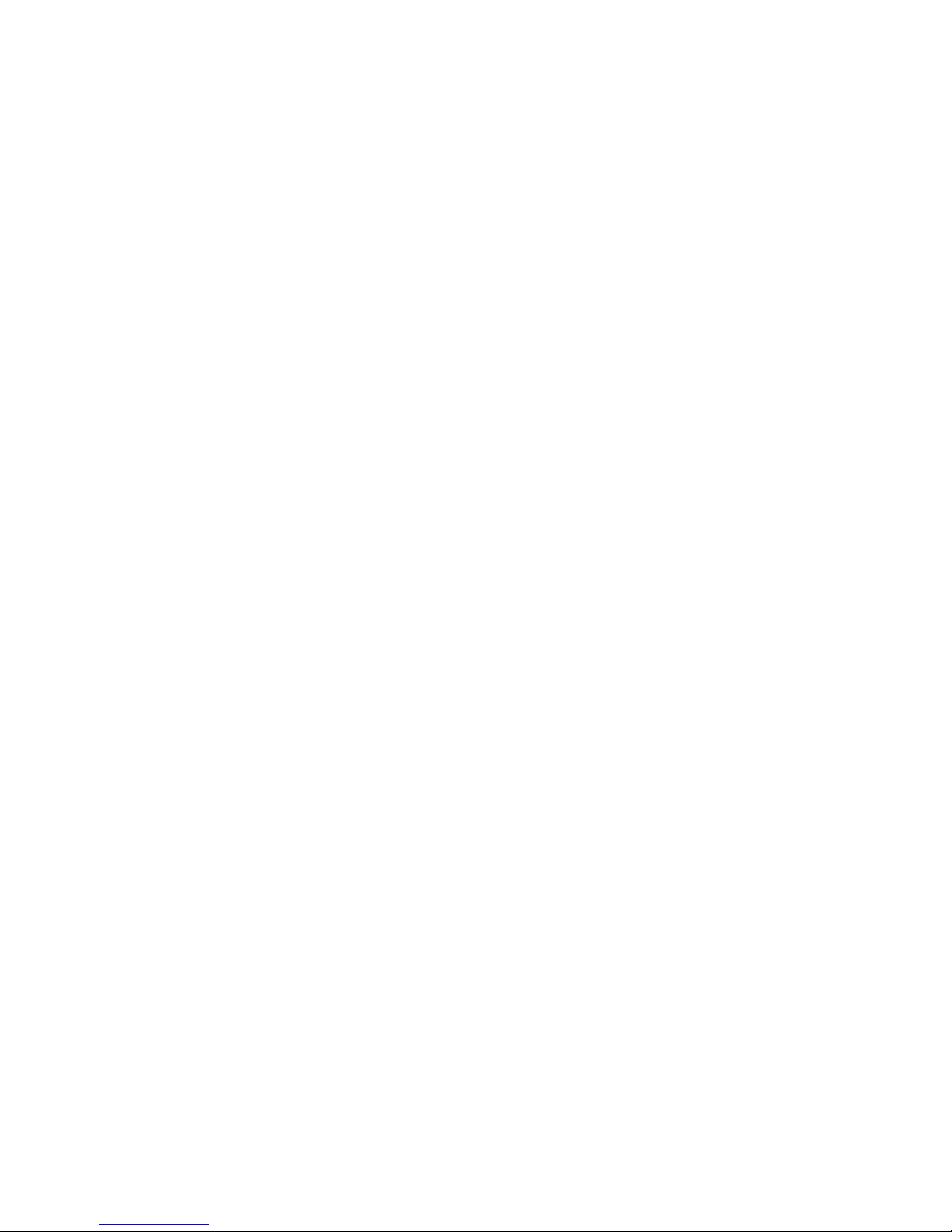
NS80-EA
NS80-EC
NS80-EL
Rev. A+
System Board Users Manual
Carte Mère Manuel Pour Utilisateur
System-Platine Benutzerhandbuch
Tablero Electrónico del Sistema Manual del Usuario
935-NS8001-000
63300233
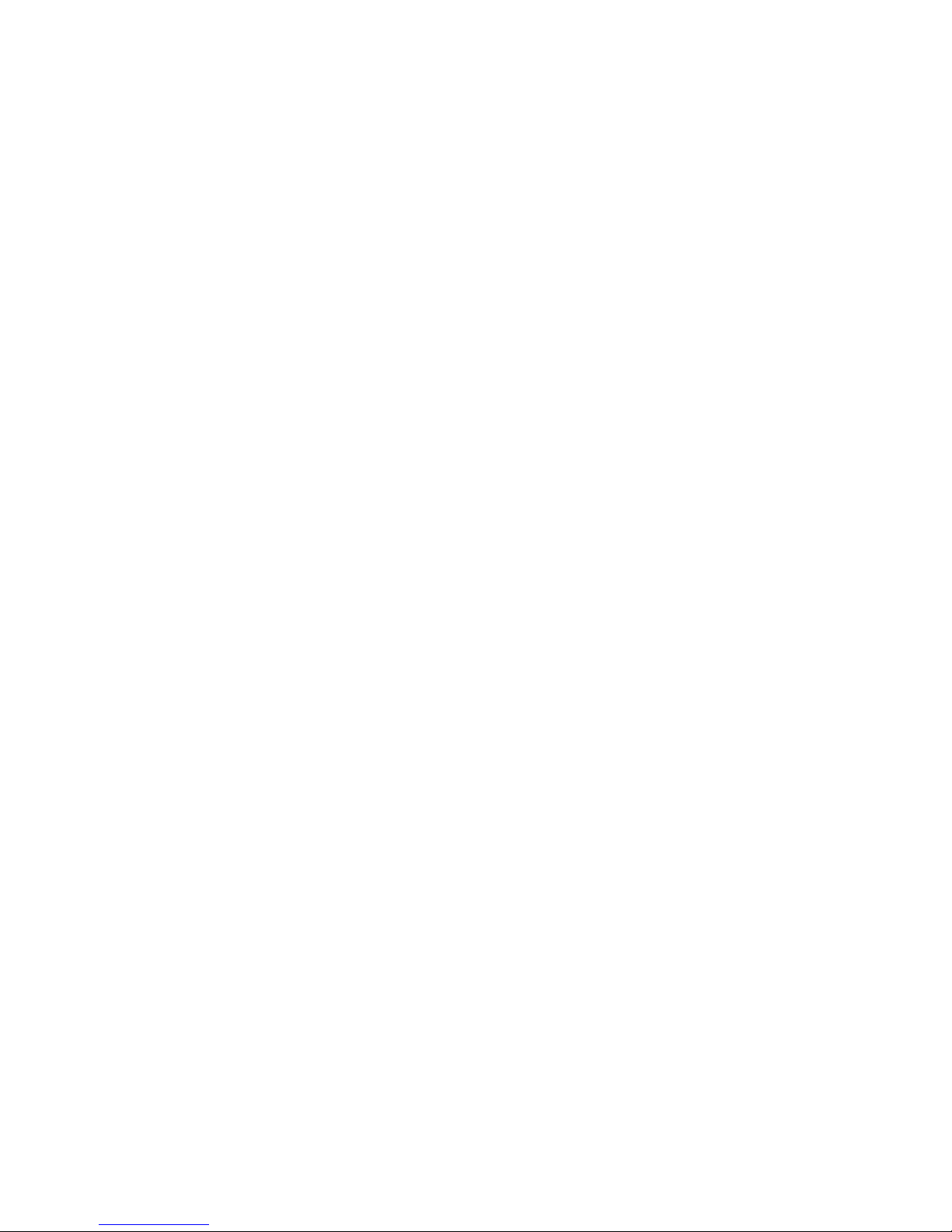
Copyright
This publication contains information that is protected by copyright.
No part of it may be reproduced in any form or by any means or
used to make any transformation/adaptation without the prior
written permission from the copyright holders.
This publication is provided for informational purposes only. The
manufacturer makes no representations or warranties with respect to
the contents or use of this manual and specifically disclaims any
express or implied warranties of merchantability or fitness for any
particular purpose. The user will assume the entire risk of the use or
the results of the use of this document. Further, the manufacturer
reserves the right to revise this publication and make changes to its
contents at any time, without obligation to notify any person or
entity of such revisions or changes.
© 2002. All Rights Reserved.
Trademarks
Windows® 98, Windows® 98 SE, Windows® ME, Windows® 2000,
Windows NT® 4.0 and Windows® XP are registered trademarks of
Microsoft Corporation. Intel® and Pentium® 4 are registered
trademarks of Intel Corporation. SiS® is a registered trademark of
Silicon Integrated Systems Corporation. Award is a registered
trademark of Award Software, Inc. Other trademarks and registered
trademarks of products appearing in this manual are the properties
of their respective holders.
Caution
To avoid damage to the system:
Use the correct AC input voltage range.
To reduce the risk of electric shock:
Unplug the power cord before removing the system chassis
cover for installation or servicing. After installation or servicing,
cover the system chassis before plugging the power cord.
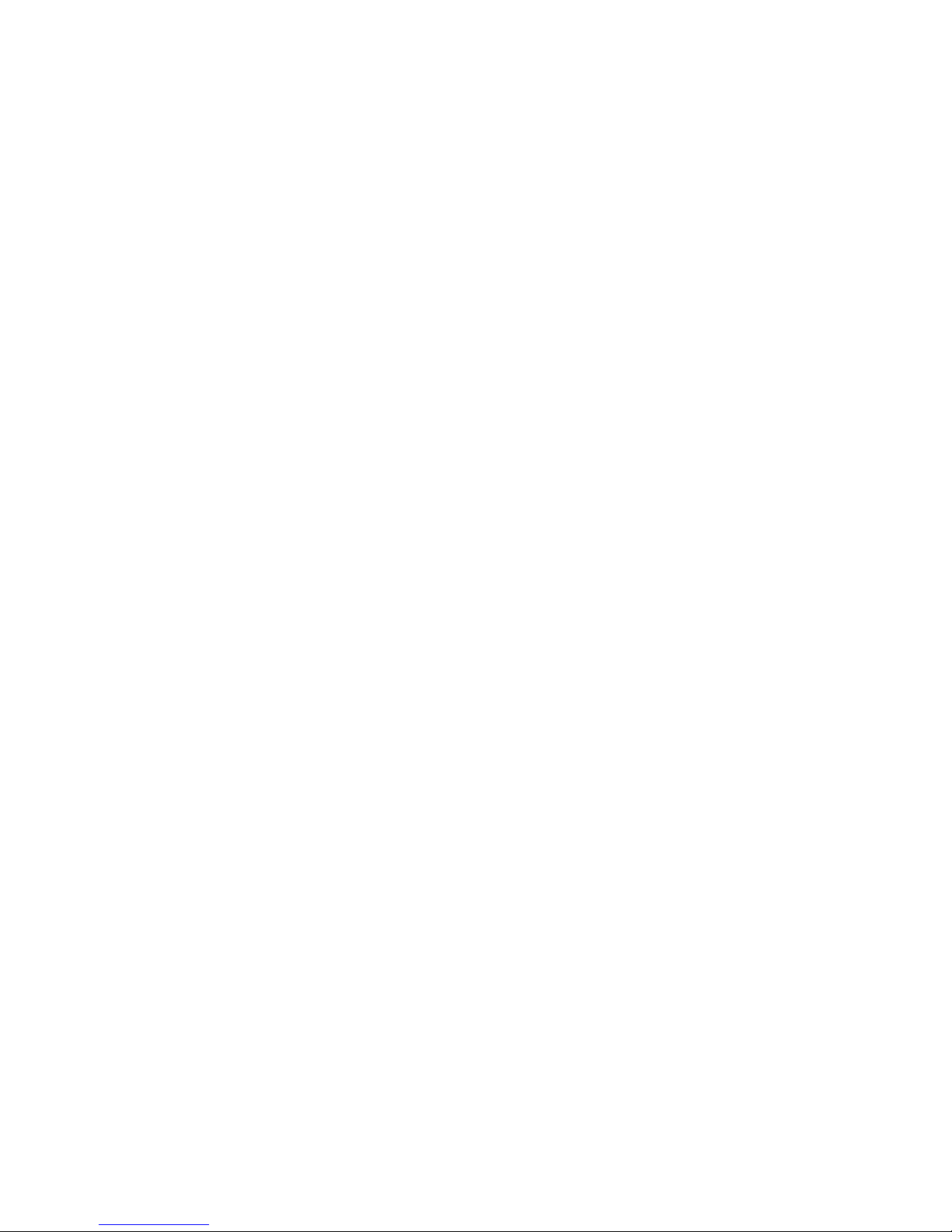
Battery:
Danger of explosion if battery incorrectly replaced.
Replace only with the same or equivalent type recommend by
the manufacturer.
Dispose of used batteries according to the battery
manufacturers instructions.
Joystick or MIDI port:
Do not use any joystick or MIDI device that requires more than
10A current at 5V DC. There is a risk of fire for devices that
exceed this limit.
FCC and DOC Statement on Class B
This equipment has been tested and found to comply with the limits
for a Class B digital device, pursuant to Part 15 of the FCC rules.
These limits are designed to provide reasonable protection against
harmful interference when the equipment is operated in a residential
installation. This equipment generates, uses and can radiate radio
frequency energy and, if not installed and used in accordance with
the instruction manual, may cause harmful interference to radio
communications. However, there is no guarantee that interference
will not occur in a particular installation. If this equipment does cause
harmful interference to radio or television reception, which can be
determined by turning the equipment off and on, the user is
encouraged to try to correct the interference by one or more of the
following measures:
Reorient or relocate the receiving antenna.
Increase the separation between the equipment and the receiver.
Connect the equipment into an outlet on a circuit different from
that to which the receiver is connected.
Consult the dealer or an experienced radio TV technician for
help.
Notice:
1. The changes or modifications not expressly approved by the
party responsible for compliance could void the user's authority
to operate the equipment.
2. Shielded interface cables must be used in order to comply with
the emission limits.

4
Quick Setup Guide
Quick Setup
Guide
Table of Contents
Chapter 1
Quick Setup Guide.............................................
Chapter 2
English......................................................................
Chapter 3
Français (French).................................................
Chapter 4
Deutsch (German)................................................
Chapter 5
Español (Spanish)..................................................
5
25
44
64
84
RJ45 LAN port
IEEE 1394A
ü
û
NS80-EL
ü
ü
NS80-EA
û
û
NS80-EC
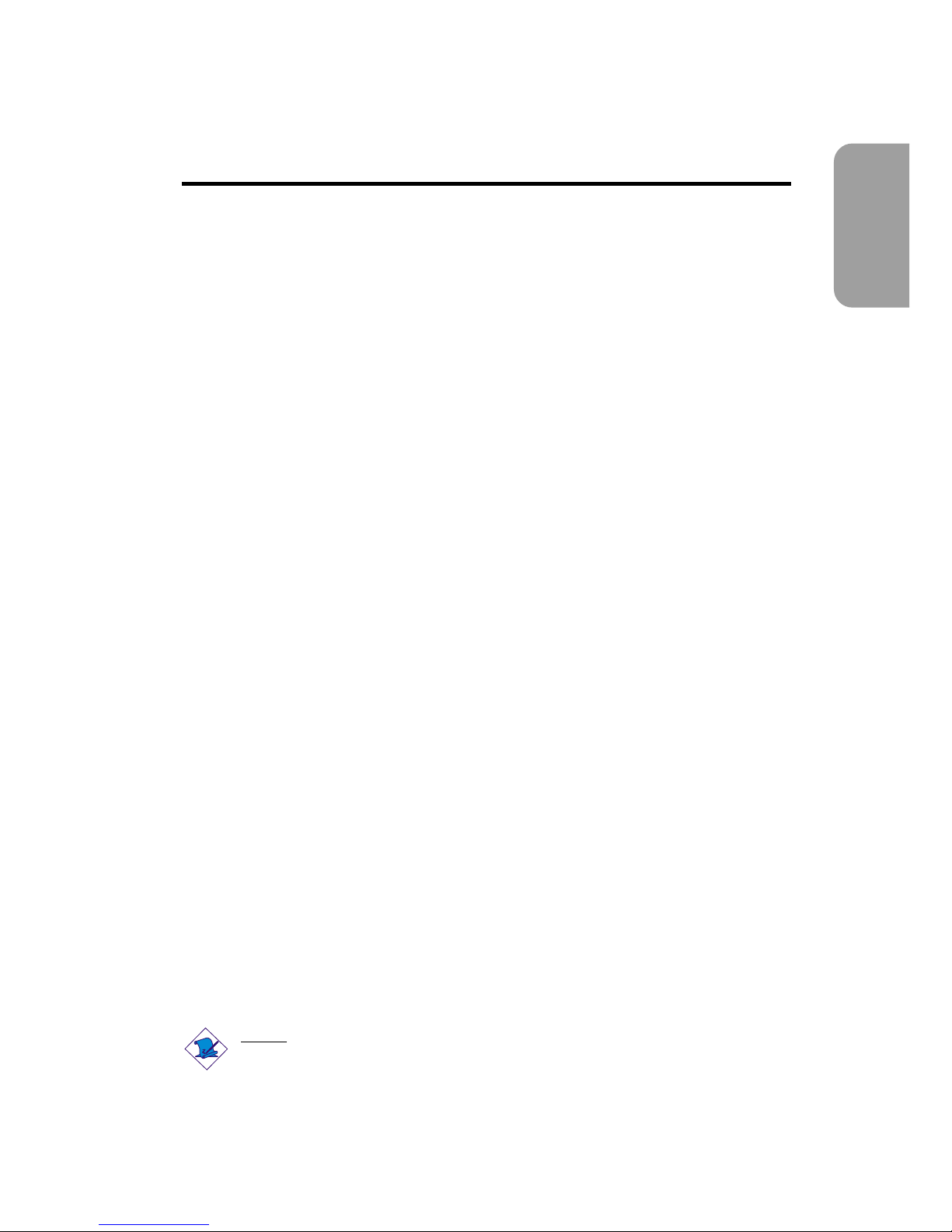
5
Quick Setup Guide
Quick Setup
Guide
Chapter 1 - Quick Setup Guide
Table of Contents
1.1 System Board Layout..................................................................................................
1.2 Jumpers.....................................................................................................................................
1.3 Rear Panel I/O Ports..................................................................................................
1.4 I/O Connectors...............................................................................................................
1.5 Award BIOS Setup Utility.......................................................................................
6
9
10
13
20
Note:
The users manual in the provided CD contains detailed information
about the system board. If, in some cases, some information doesnt
match those shown in this manual, this manual should always be
regarded as the most updated version.
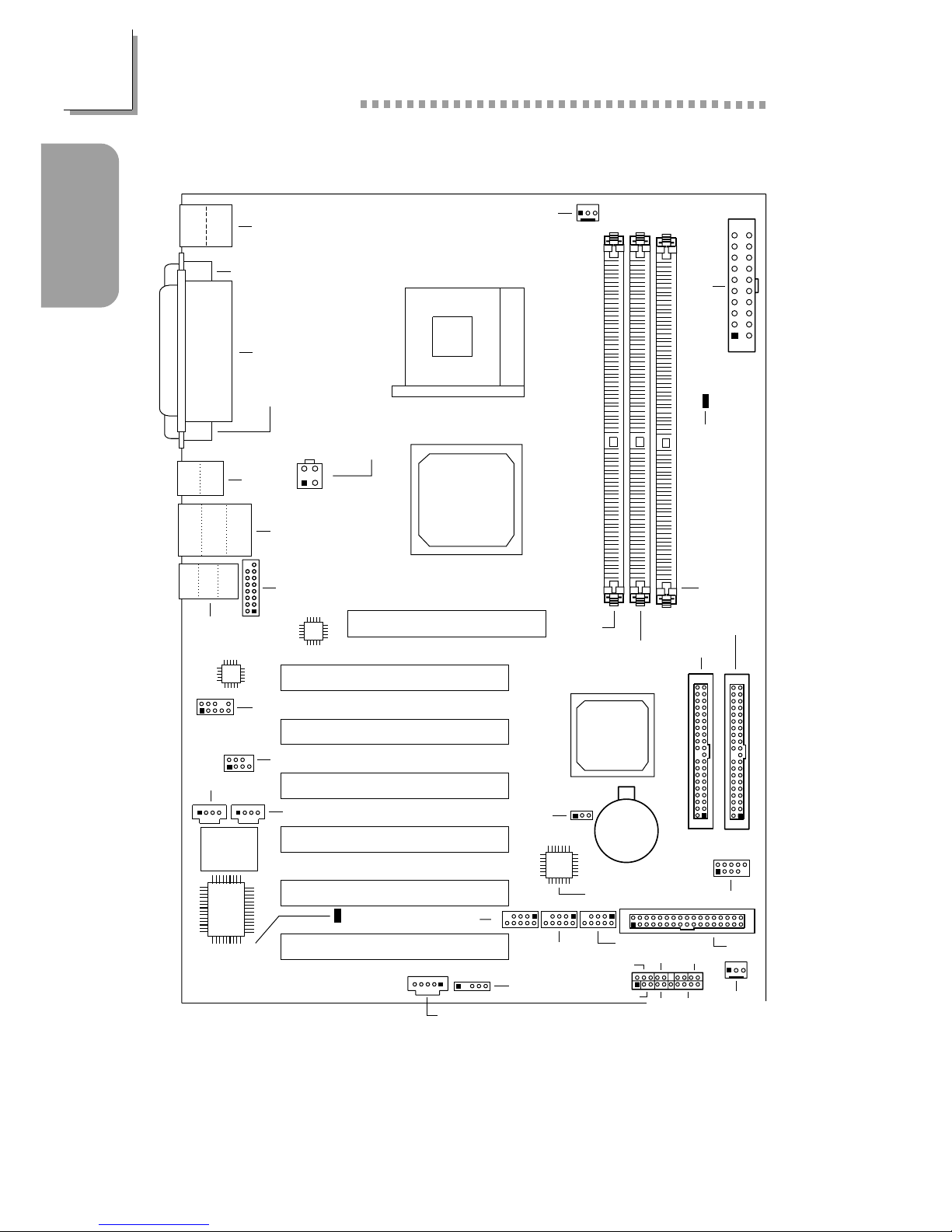
6
Quick Setup Guide
Quick Setup
Guide
1.1 System Board Layout
NS80-EA
(Supports IEEE 1394A and onboard LAN)
J1
KB
Mouse
USB 1
USB 2
JUSB1
COM 1 (J4)
Parallel (J6)
COM 2 (J3)
+12V power
(ATXP1)
3
4
1
2
LAN
CN2
USB 3
USB 4
Line-
in
Line-
out
Mic-in
CN1
Phy
AC’97
2
1
10
9
Front audio
(J2)
CD-in (J5)
AUX-in (J7)
4CH audio (J8)
2
1
7
BIOS
PCI standby
power LED
I/O
chip
IrDA (J13)
Clear CMOS (JP2)
Battery
1394A (J14)
1394A
(J15)
1394A (J17)
FDD
Chassis
fan (J20)
IDE 1
IDE 2
SiS
648
SiS
963
DDR 1
DDR 2
DDR 3
ATX main power
(ATXPWR1)
CPU fan (J16)
Socket 478
AGP Slot
PCI Slot 1
PCI Slot 2
PCI Slot 3
PCI Slot 4
PCI Slot 5
PCI Slot 6
J18
PWR-LED
ATX-SW
G-SW
HD-LED
SPEAKER
RESET
USB 5/6 (J19)
15
2
1
Game/MIDI
(J9)
Realtek
RTL8801
2
1
10
9
2
1
10
9
2
1
10
9
2
1
10
9
DIMM
standby
power LED
S/PDIF-in/out (J11)
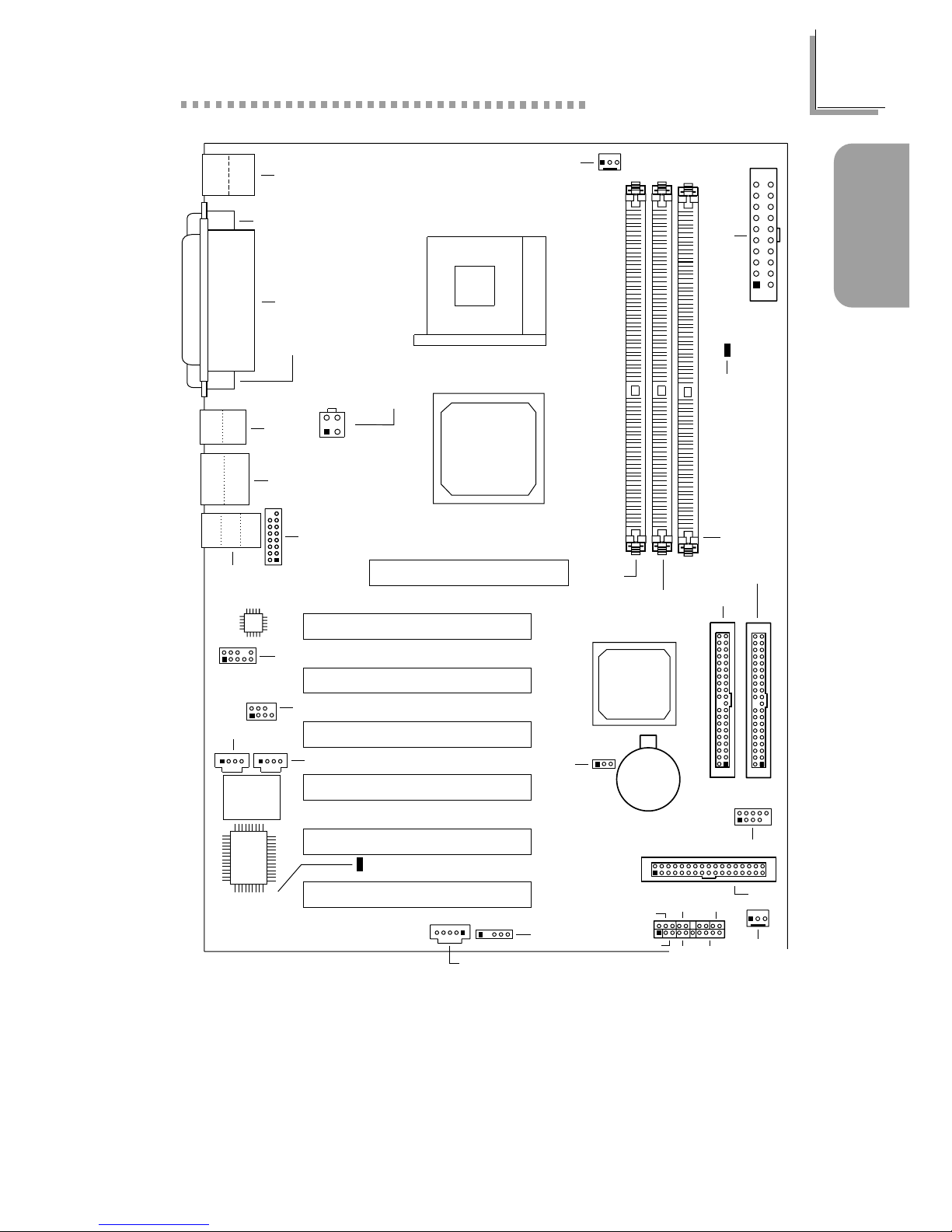
7
Quick Setup Guide
Quick Setup
Guide
NS80-EC
J1
KB
Mouse
USB 1
USB 2
JUSB1
COM 1 (J4)
Parallel (J6)
COM 2 (J3)
+12V power
(ATXP1)
3
4
1
2
CN2
USB 3
USB 4
Line-
in
Line-
out
Mic-in
CN1
AC’97
2
1
10
9
Front audio
(J2)
CD-in (J5)
AUX-in (J7)
4CH audio (J8)
2
1
7
BIOS
PCI standby
power LED
I/O
chip
IrDA (J13)
Clear CMOS (JP2)
Battery
FDD
Chassis
fan (J20)
IDE 1
IDE 2
SiS
648
SiS
963
DDR 1
DDR 2
DDR 3
ATX main power
(ATXPWR1)
CPU fan (J16)
Socket 478
AGP Slot
PCI Slot 1
PCI Slot 2
PCI Slot 3
PCI Slot 4
PCI Slot 5
PCI Slot 6
J18
PWR-LED
ATX-SW
HD-LED
SPEAKER
RESET
USB 5/6 (J19)
15
2
1
Game/MIDI
(J9)
2
1
10
9
DIMM
standby
power LED
S/PDIF-in/out (J11)
G-SW
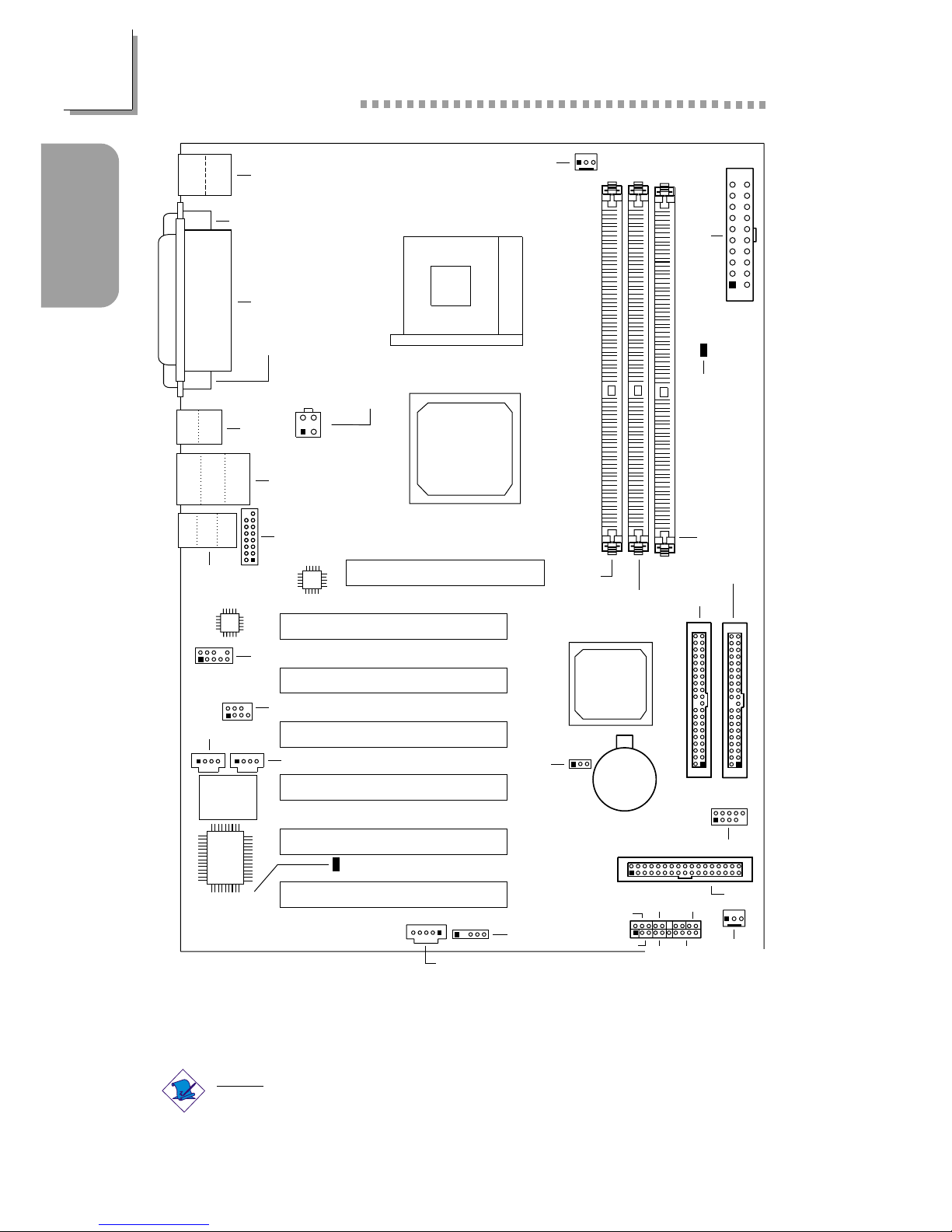
8
Quick Setup Guide
Quick Setup
Guide
Note:
The illustrations on the following pages are based on the system
board that supports onboard LAN.
J1
KB
Mouse
USB 1
USB 2
JUSB1
COM 1 (J4)
Parallel (J6)
COM 2 (J3)
+12V power
(ATXP1)
3
4
1
2
LAN
CN2
USB 3
USB 4
Line-
in
Line-
out
Mic-in
CN1
Phy
AC’97
2
1
10
9
Front audio
(J2)
CD-in (J5)
AUX-in (J7)
4CH audio (J8)
2
1
7
BIOS
PCI standby
power LED
I/O
chip
IrDA (J13)
Clear CMOS (JP2)
Battery
FDD
Chassis
fan (J20)
IDE 1
IDE 2
SiS
648
SiS
963
DDR 1
DDR 2
DDR 3
ATX main power
(ATXPWR1)
CPU fan (J16)
Socket 478
AGP Slot
PCI Slot 1
PCI Slot 2
PCI Slot 3
PCI Slot 4
PCI Slot 5
PCI Slot 6
J18
PWR-LED
ATX-SW
HD-LED
SPEAKER
RESET
USB 5/6 (J19)
15
2
1
Game/MIDI
(J9)
2
1
10
9
DIMM
standby
power LED
S/PDIF-in/out (J11)
G-SW
NS80-EL
(Supports onboard LAN)
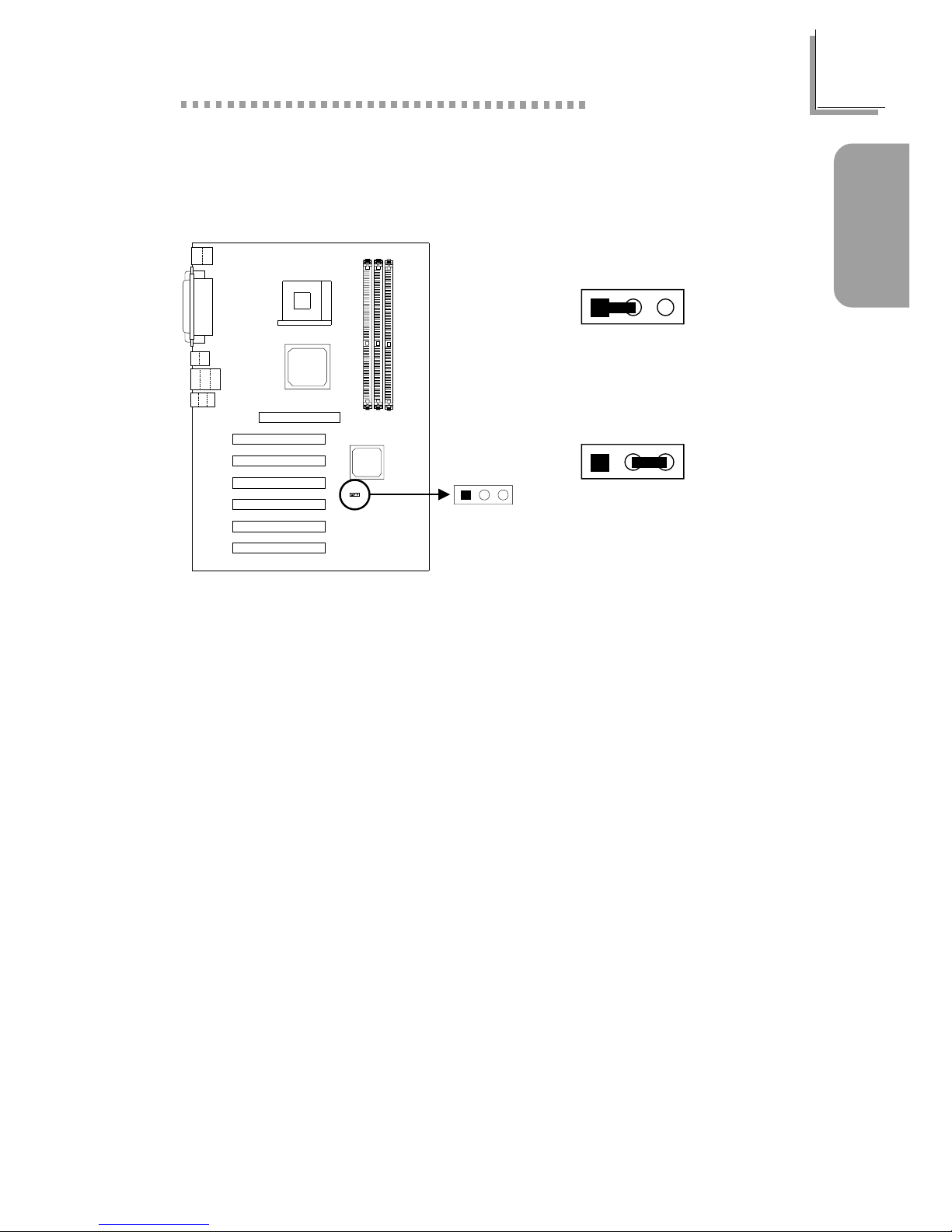
9
Quick Setup Guide
Quick Setup
Guide
1.2 Jumpers
1.2.1 Jumper Settings for Clearing CMOS Data - JP2
1-2 On:
Clear CMOS Data
2-3 On: Normal
(default)
Clear CMOS
(JP2)
12
3
123
123

10
Quick Setup Guide
Quick Setup
Guide
1.3 Rear Panel I/O Ports
1.3.1 PS/2 Mouse and PS/2 Keyboard Ports
Make sure to turn off your
computer prior to connecting or
disconnecting a mouse or
keyboard. Failure to do so may
damage the system board.
PS/2 Mouse
PS/2 Keyboard
J1
1.3.2 Serial Ports
COM 1
Serial Port
COM 2
Serial Port
J4
J3
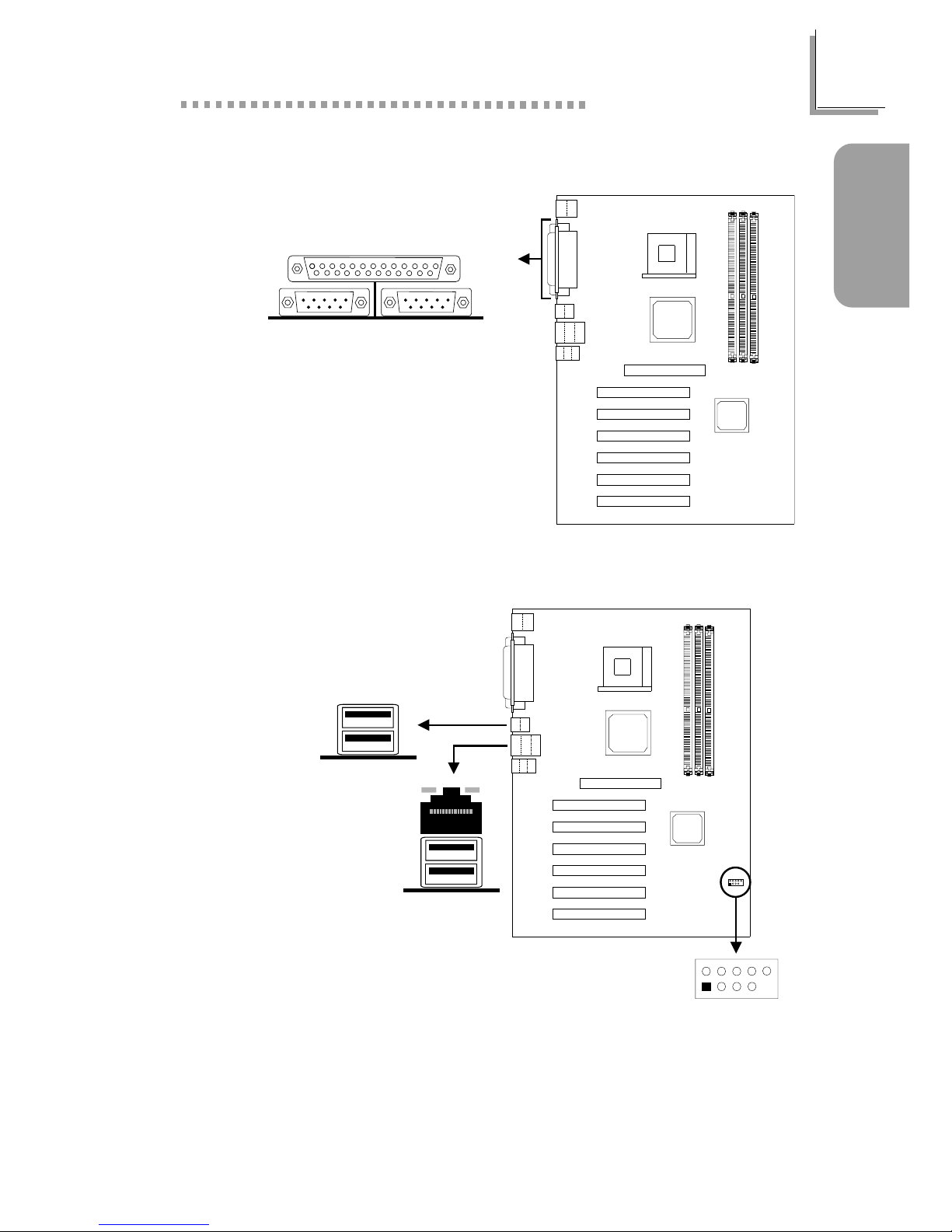
11
Quick Setup Guide
Quick Setup
Guide
1.3.3 Parallel Port
Parallel Port
1.3.4 Universal Serial Bus and RJ45 Fast-Ethernet Ports
J6
USB 2
Additional USB Ports
(USB 5 and USB 6)
1 5V_Dul 2 5V_Dul
3 Data- 4 Data5 Data+ 6 Data+
7 Ground 8 Ground
9 Key 10 Ground
Only the NS80-EA and NS80-EL system board supports onboard LAN.
JUSB1
CN2
USB 5/6 (J19)
2
1
10
9
2
1
10
9
USB 1
USB 4
USB 3
RJ45 LAN
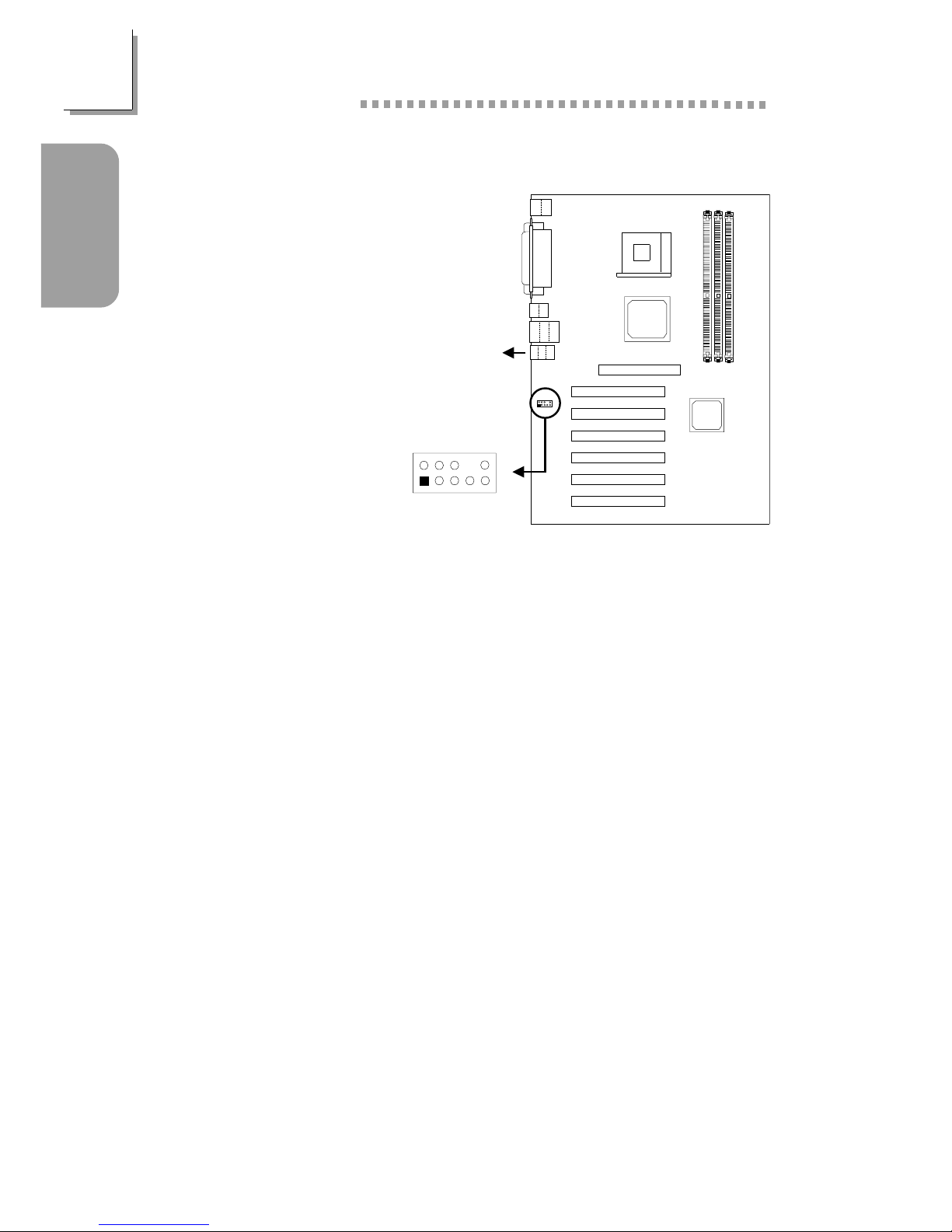
12
Quick Setup Guide
Quick Setup
Guide
1.3.5 Audio Jacks
CN1
2
1
10
9
Front audio (J2)
2
1
10
9
Front Audio (J2)
1 Mic+ 2 Ground
3 N. C. 4 AuD_Vcc (Avcc)
5 AuD_R_Out 6 N. C.
7 N. C. 8 Key
9 AuD_L_Out 10 N. C.
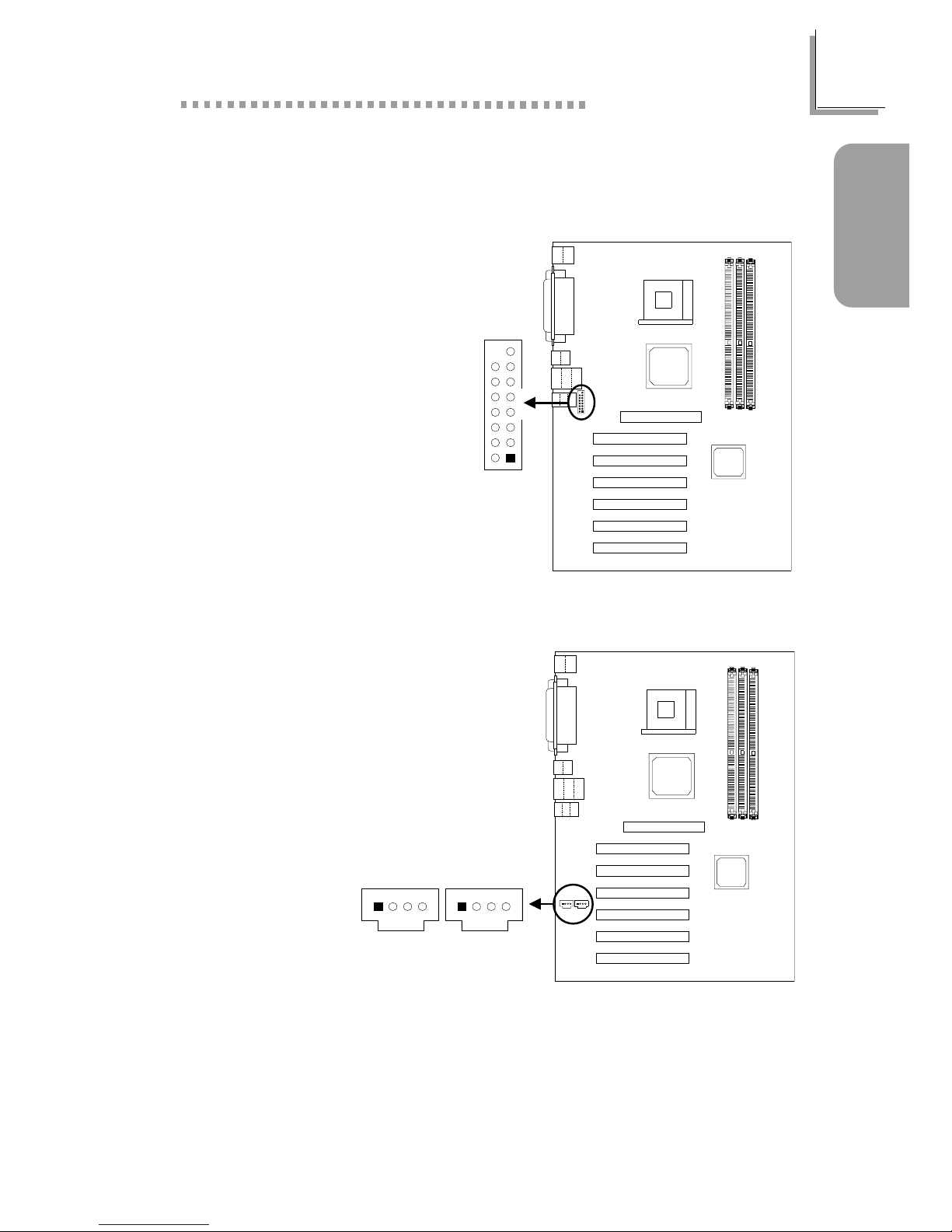
13
Quick Setup Guide
Quick Setup
Guide
CD-in (J5)
AUX-in (J7)
4
3
214
3
21
1.4 I/O Connectors
1.4.1 Game/MIDI Port
15
2
1
Game/MIDI
(J9)
2
15
1
1.4.2 Internal Audio Connectors
1 Left audio channel
2 Ground
3 Ground
4 Right audio channel
CD-in / AUX-in

14
Quick Setup Guide
Quick Setup
Guide
4CH audio
(J8)
7
2
1
2
1
7
1.4.3 S/PDIF-in/out Connectors (S/PDIF-in is optional)
1 AVDD5
2 SPDIF-out
3 Ground
S/PDIF-out
S/PDIF-out
(J11)
12
3
4
5
3
2
1
S/PDIF-in/out
(J11)
or
1 AVDD5
2 Key
3 SPDIF-out
4 Ground
5 SPDIF-in
S/PDIF-in/out
1.4.4 4-Channel Audio Output Connector (optional)
1 SL 2 Center out
3 Ground 4 Ground
5 SR 6 LFE Out
7 Ground 8 Key
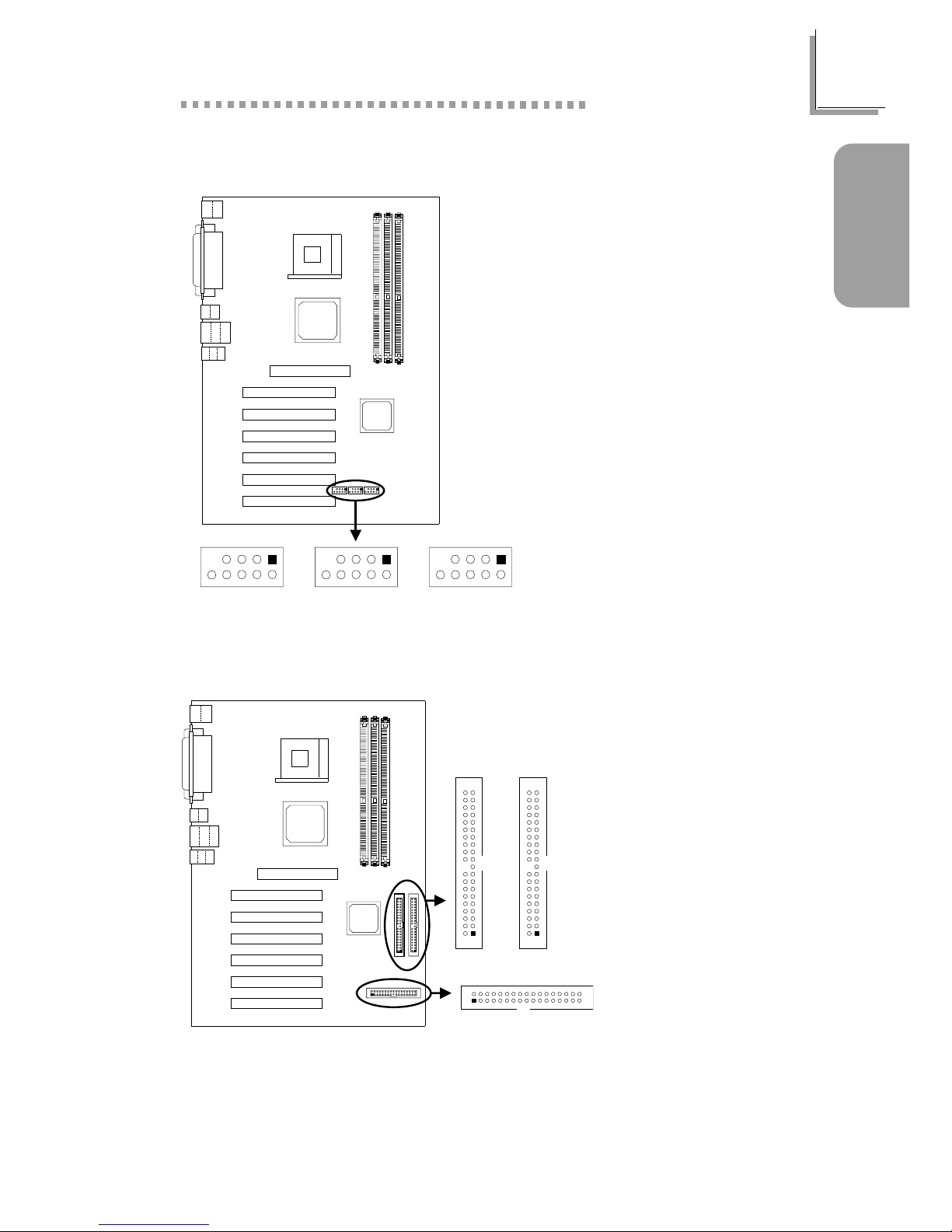
15
Quick Setup Guide
Quick Setup
Guide
1.4.6 Floppy and IDE Disk Drive Connectors
Refer to your disk drive users manual for information about selecting proper
drive switch settings.
2
1
10
9
2
1
10
9
2
1
10
9
1394A (J14) 1394A (J15) 1394A (J17)
1.4.5 IEEE 1394A Connectors (NS80-EA only)
1 TPA+ 2 TPA3 Ground 4 Ground
5 TPB+ 6 TPB7 VCC 8 VCC
9 Key 10 Shield
IDE 1
IDE 2
1
2
40
39
1
2
40
39
FDD
1
2
33
34
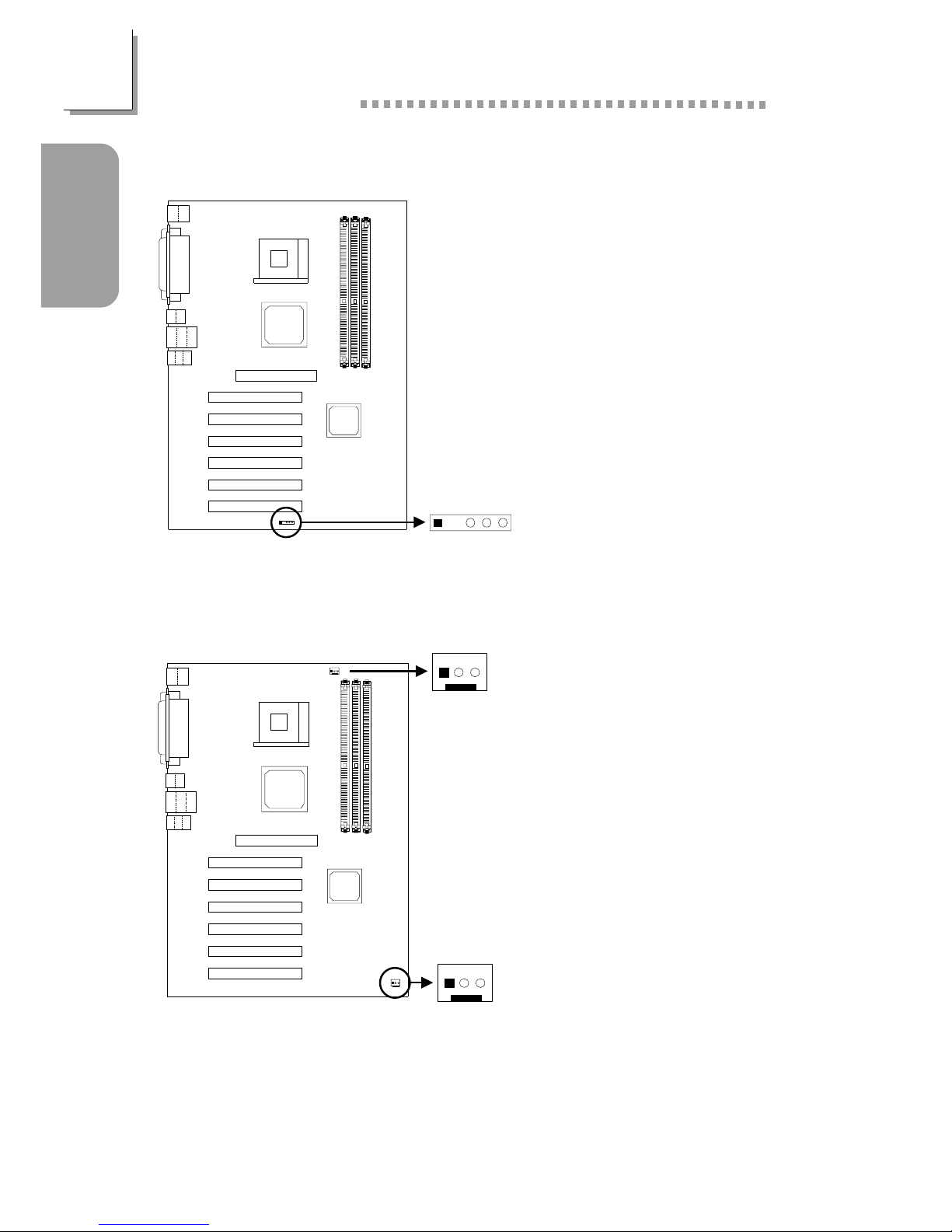
16
Quick Setup Guide
Quick Setup
Guide
1.4.7 IrDA Connector
1.4.8 Fan Connectors
IrDA (J13)
1234
5
1 VCC
2 Key
3 IRRX
4 Ground
5 IRTX
1 Ground
2 Power
3 Sense
CPU Fan
1 Ground
2 On/Off
3 Sense
Chassis Fan
Chassis fan
(J20)
3
2
1
CPU fan
(J16)
3
2
1
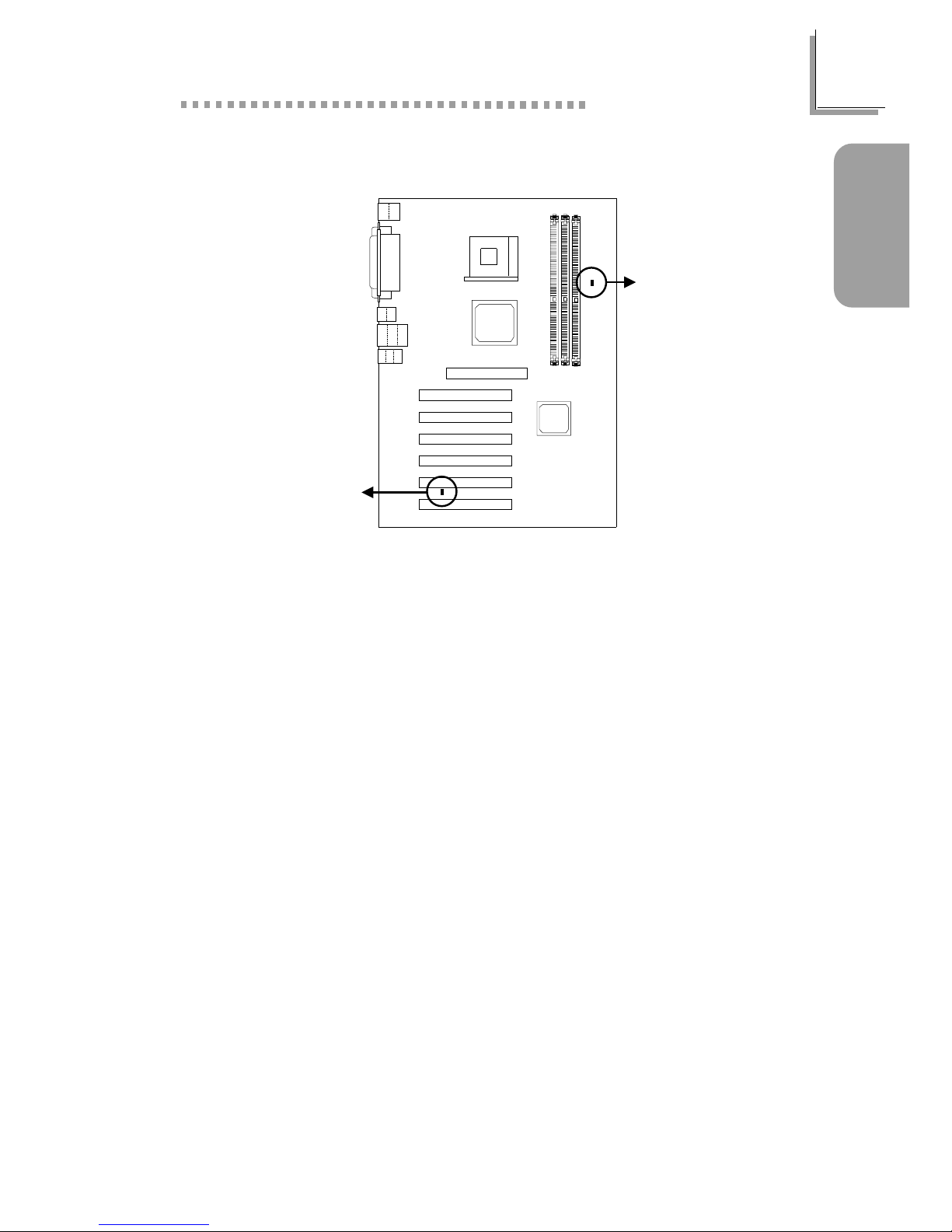
17
Quick Setup Guide
Quick Setup
Guide
1.4.9 DIMM/PCI Standby Power LED
PCI standby
power LED
DIMM
standby
power LED
Lighted LEDs ser ve as a reminder that you must power-off the system then
turn off the power supplys switch or unplug the power cord prior to
installing any memory modules or add-in cards.
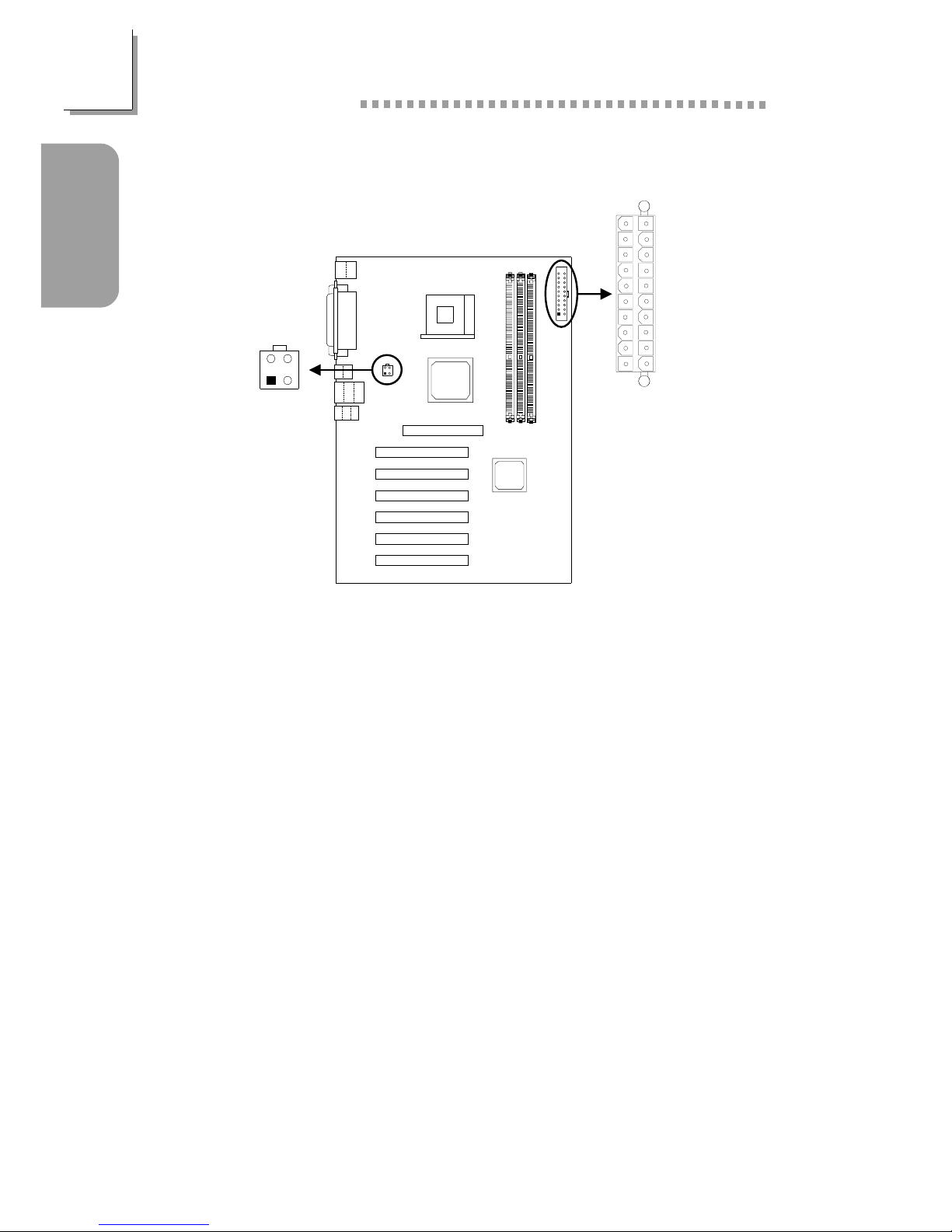
18
Quick Setup Guide
Quick Setup
Guide
1.4.10 Power Connector
13.3V
2 3.3V
3 Ground
4+5V
5 Ground
6+5V
7 Ground
8 PW-OK
9 5VSB
10 +12V
11 3.3V
12 -12V
13 Ground
14 PS-ON
15 Ground
16 Ground
17 Ground
18 -5V
19 +5V
20+5V
ATX Main Power
1 Ground
2 Ground
3 +12V
4 +12V
+12V Power
+12V power
(ATXP1)
3
4
1
2
ATX main power
(ATXPWR1)
10120
11
1
10
11
20
2
1
3
4
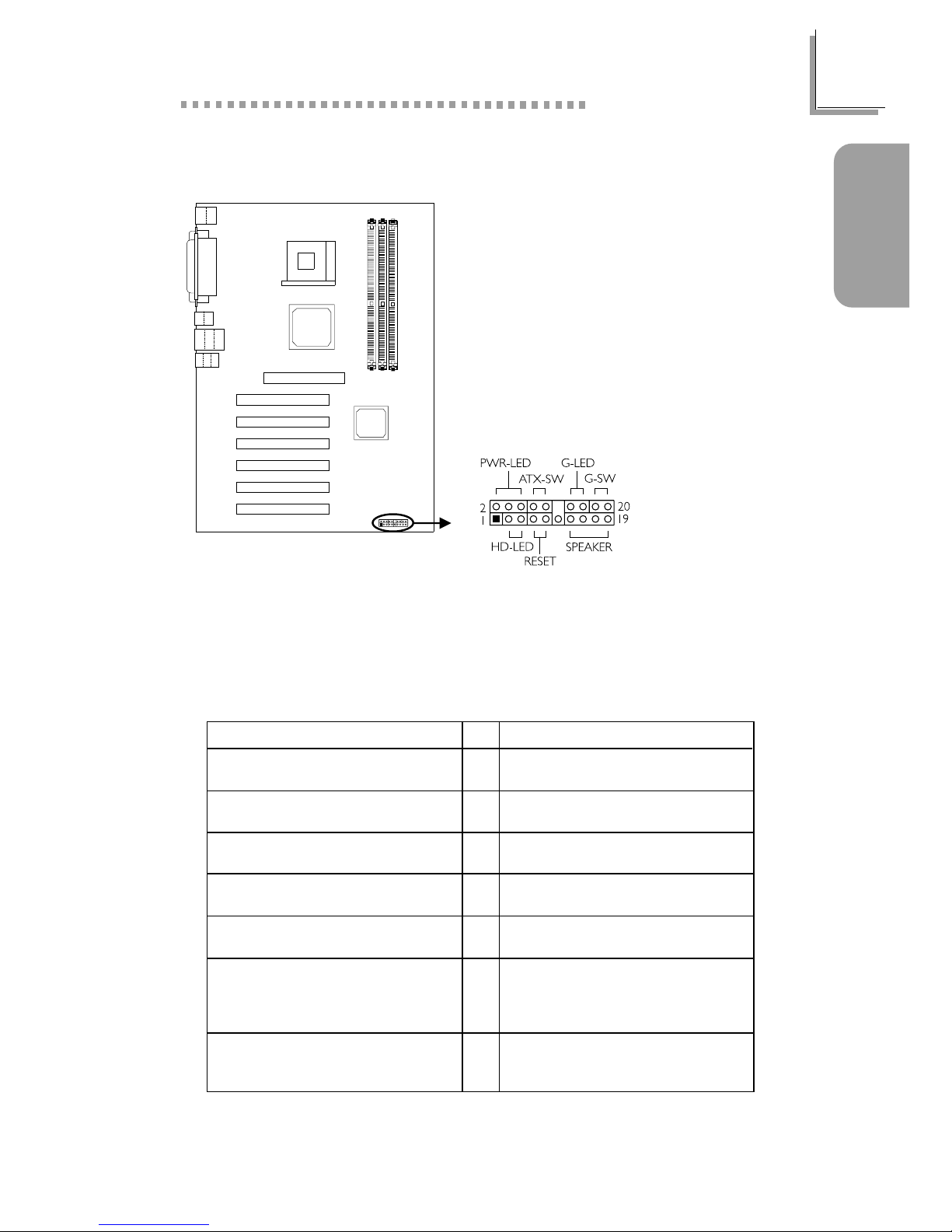
19
Quick Setup Guide
Quick Setup
Guide
If a system did not boot-up and the Power/Standby LED did not light
after it was powered-on, it may indicate that the CPU or memor y module
was not installed properly. Please make sure they are properly inser ted
into their corresponding socket.
1.4.11 Front Panel Connectors
Front panel
connectors (J18)
Pin
3
5
14
16
8
10
18
20
7
9
13
15
17
19
2
4
6
HD-LED
(Primary/Secondary IDE LED)
Reserved
ATX-SW
(ATX power switch)
G-SW
(Green switch)
RESET
(Reset switch)
SPEAKER
(Speaker connector)
PWR-LED
(Power/Standby LED)
Pin Assignment
HDD LED Power
HDD
N. C.
N. C.
PWRBT+
PWRBT-
Ground
Green switch
Ground
H/W Reset
Speaker Data
N. C.
Ground
Speaker Power
LED Power (+)
LED Power (+)
LED Power (-) or Standby Signal
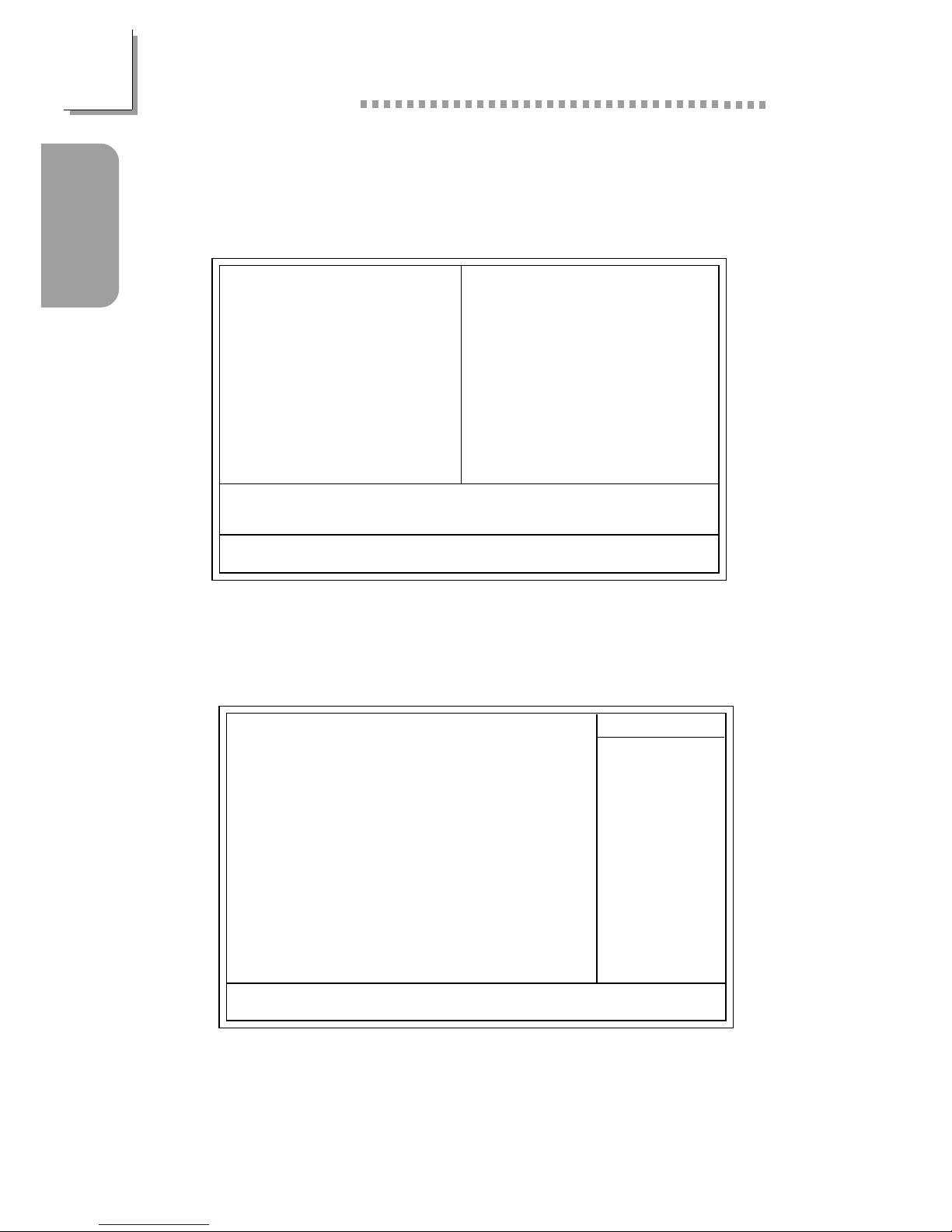
20
Quick Setup Guide
Quick Setup
Guide
1.5 Award BIOS Setup Utility
1.5.1 Main Menu
1.5.2 Standard CMOS Features
Phoenix - AwardBIOS CMOS Setup Utility
Standard CMOS Features
Advanced BIOS Features
Advanced Chipset Features
Integrated Peripherals
Power Management Setup
PnP/PCI Configurations
PC Health Status
Frequency/Voltage Control
Load Fail-Safe Defaults
Load Optimized Defaults
Set Supervisor Password
Set User Password
Save & Exit Setup
Exit Without Saving
Esc
F10
: Quit
: Save & Exit Setup
↑↓→←
: Select Item
Time, Date, Hard Disk Type...
The settings on the screen are for reference only. Your version may not be
identical to this one.
↑↓→← :Move
Phoenix - AwardBIOS CMOS Setup Utility
Standard CMOS Features
Date (mm:dd:yy)
Time (hh:mm:ss)
IDE Primary Master
IDE Primary Slave
IDE Secondary Master
IDE Secondary Slave
Drive A
Drive B
Video
Halt On
Base Memory
Extended Memory
Total Memory
F6:Fail-Safe Defaults F7:Optimized Defaults
F1:General Help
Mon, Aug 12 2002
4 : 35 : 5
Press Enter None
Press Enter None
Press Enter None
Press Enter None
1.44M, 3.5 in.
None
EGA/VGA
All, But Keyboard
640K
129024K
130048K
Item Help
Menu Level
Change the day, month,
year and century
Enter:Select
F5:Previous Values
+/-/PU/PD:Value F10:Save ESC:Exit
K
K
K
K
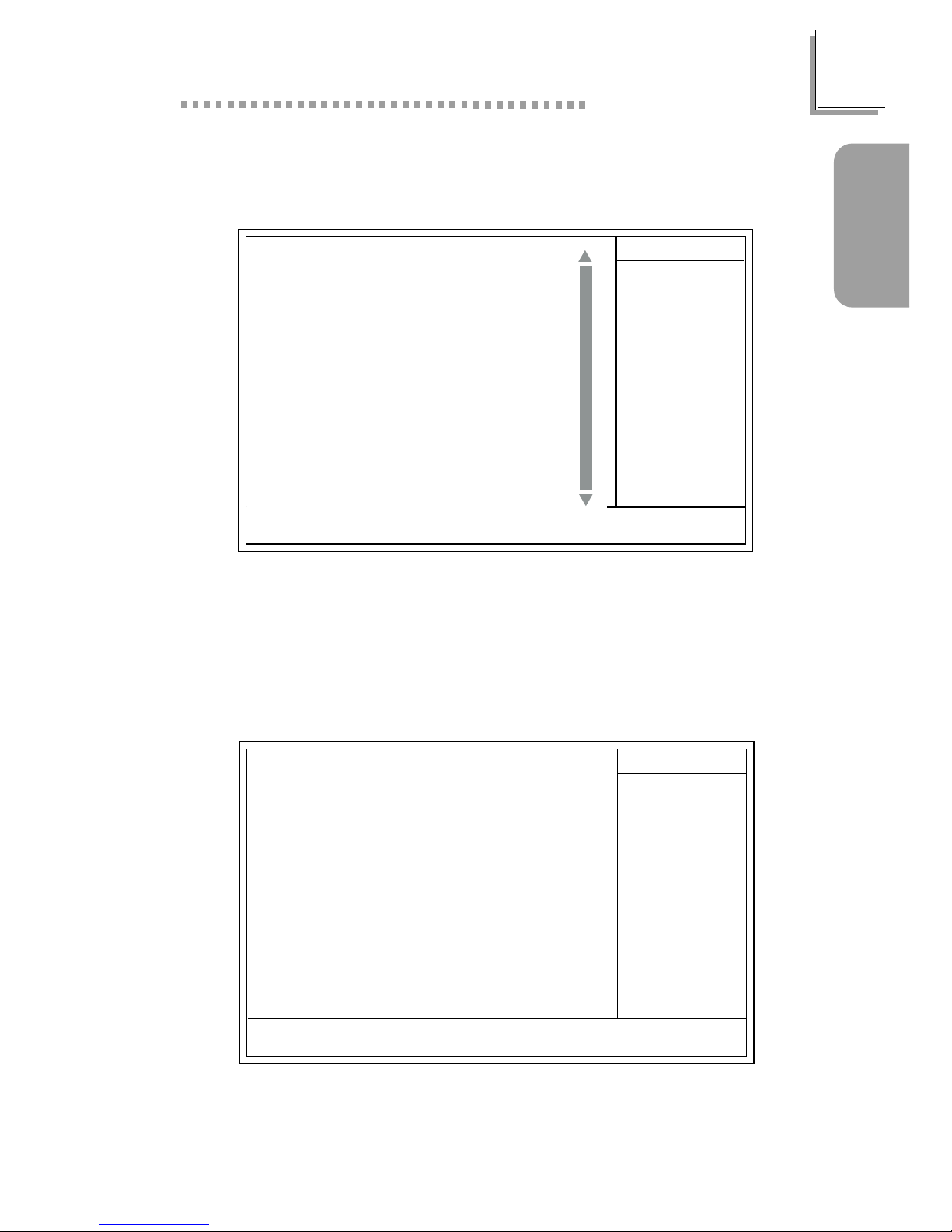
21
Quick Setup Guide
Quick Setup
Guide
1.5.3 Advanced BIOS Features
Phoenix - AwardBIOS CMOS Setup Utility
Advanced BIOS Features
Item Help
Menu Level
Allows you to choose
the VIRUS warning
feature for IDE Hard
Disk boot sector
protection. If this
function is enabled and
someone attempt to
write data into this
area, BIOS will show a
warning message on
screen and alarm beep
↑↓→← Move F1:General HelpEnter:Select +/-/PU/PD:Value F10:Save ESC:Exit
X
X
F6:Fail-Safe Defaults F7:Optimized DefaultsF5:Previous Values
The screen above list all the fields available in the Advanced BIOS Features
submenu, for ease of reference in this manual. In the actual CMOS setup,
you have to use the scroll bar to view the fields. The settings on the screen
are for reference only. Your version may not be identical to this one.
Virus Warning
CPU L1 & L2 Cache
Quick Power On Self Test
First Boot Device
Second Boot Device
Third Boot Device
Boot Other Device
Swap Floppy Drive
Boot Up Floppy Seek
Boot Up NumLock Status
Typematic Rate Setting
Typematic Rate (Chars/Sec)
Typematic Delay (Msec)
Security Option
APIC Mode
MPS Version Control For OS
OS Select For DRAM > 64MB
HDD S.M.A.R.T. Capability
Report No FDD for WIN 95
Full Screen LOGO Show
Onboard LAN Boot ROM
Disabled
Enabled
Fast
Floppy
HDD-0
LS120
Enabled
Disabled
Disabled
On
Disabled
6
250
Setup
Enabled
1.4
Non-OS2
Disabled
No
Enabled
Enabled
Phoenix - AwardBIOS CMOS Setup Utility
Advanced Chipset Features
The settings on the screen are for reference only. Your version may not be
identical to this one.
Item Help
Menu Level
↑↓→← Move
F6:Fail-Safe Defaults F7:Optimized Defaults
F1:General HelpEnter:Select
F5:Previous Values
+/-/PU/PD:Value F10:Save ESC:Exit
DRAM Clock/Timing Control
AGP & P2P Bridge Control
Prefetch Caching
System BIOS Cacheable
Video RAM Cacheable
Press Enter
Press Enter
Disabled
Enabled
Enabled
K
K
1.5.4 Advanced Chipset Features
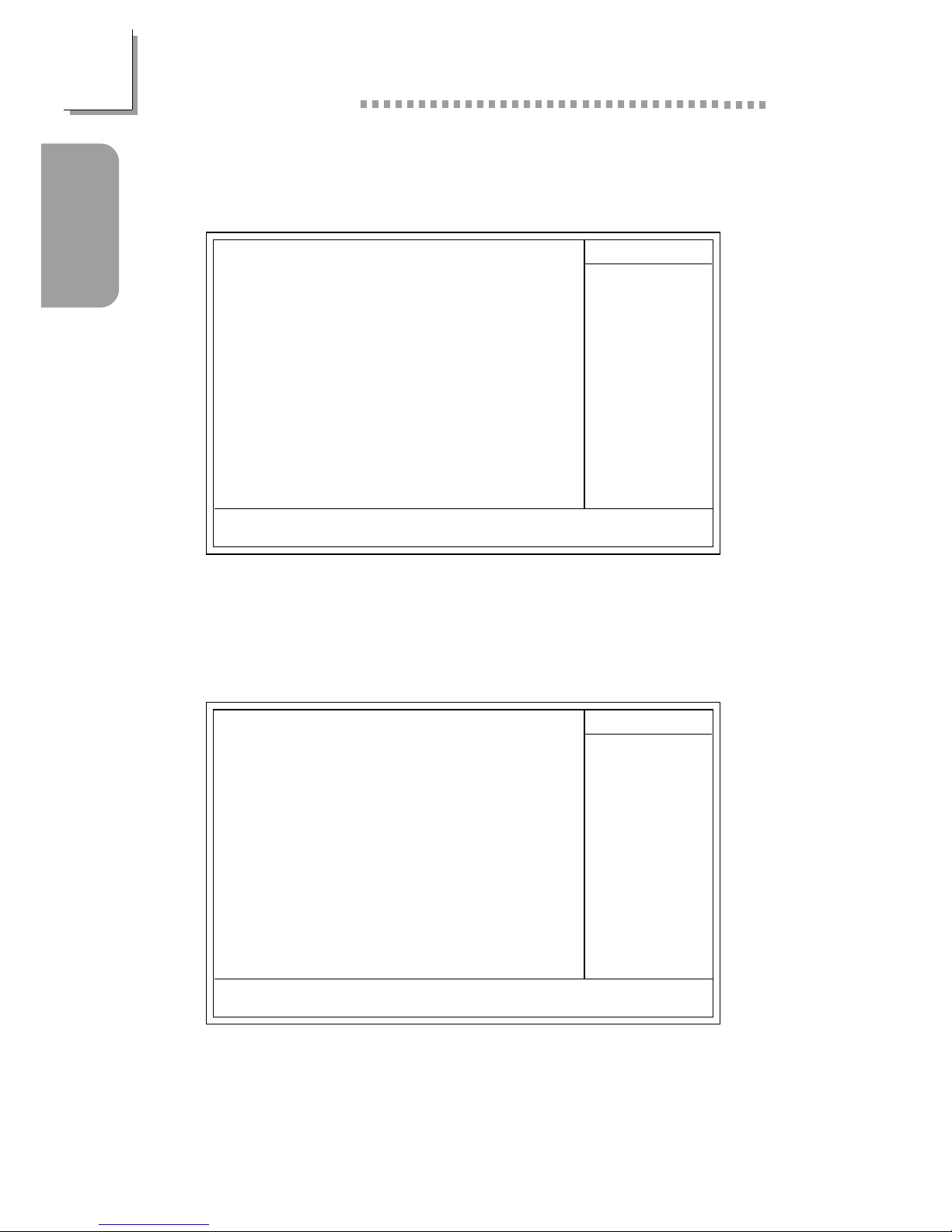
22
Quick Setup Guide
Quick Setup
Guide
1.5.5 Integrated Peripherals
1.5.6 Power Management Setup
Phoenix - AwardBIOS CMOS Setup Utility
Integrated Peripherals
Item Help
Menu Level
↑↓→← Move
F6:Fail-Safe Defaults F7:Optimized Defaults
F1:General HelpEnter:Select
F5:Previous Values
+/-/PU/PD:Value F10:Save ESC:Exit
SIS OnChip IDE Device
SIS OnChip PCI Device
Onboard Super IO Device
IDE HDD Block Mode
Init Display First
IDECH0 Access Interface
IDECH1 Access Interface
USB0 Access Interface
USB1 Access Interface
USB2 Access Interface
USB2.0 Access Interface
MAC Access Interface
Audio Access Interface
Press Enter
Press Enter
Press Enter
Disabled
PCI Slot
EDB Bus
EDB Bus
EDB Bus
EDB Bus
EDB Bus
EDB Bus
EDB Bus
EDB Bus
K
K
K
The settings on the screen are for reference only. Your version may not be
identical to this one.
The settings on the screen are for reference only. Your version may not be
identical to this one.
Phoenix - AwardBIOS CMOS Setup Utility
Power Management Setup
ACPI Function
ACPI Suspend Type
Power Management
Suspend Mode
Video Off Option
Video Off Method
Switch Function
MODEM Use IRQ
Hot Key Function As
HDD Power Down
Soft-Off By PWRBTN
PWR Lost Resume State
PM Wake Up Events
Enabled
S1(POS)
User Define
Disabled
Suspend -> Off
V/H SYNC+Blank
Break/Wake
Auto
Power Off
Disable
Instant-off
Keep Off
Press Enter
Item Help
Menu Level
↑↓→← Move
F6:Fail-Safe Defaults F7:Optimized Defaults
F1:General HelpEnter:Select
F5:Previous Values
+/-/PU/PD:Value F10:Save ESC:Exit
K
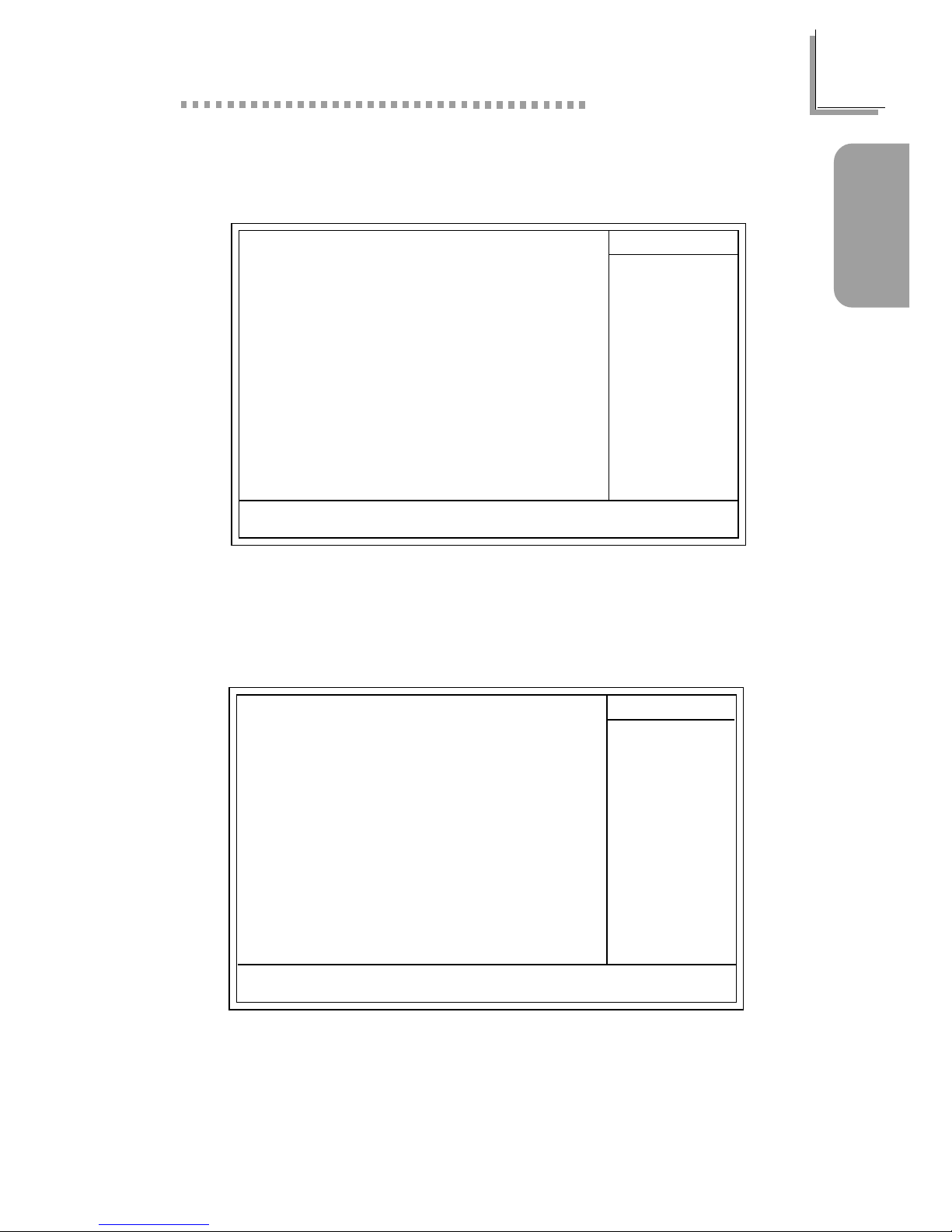
23
Quick Setup Guide
Quick Setup
Guide
1.5.7 PnP/PCI Configurations
1.5.8 PC Health Status
The onboard hardware monitor function is capable of detecting system
health conditions but if you want a warning message to pop-up or a
warning alarm to sound when an abnormal condition occurs, you must install
the Hardware Monitor utility. This utility is included in the CD that came with
the mainboard.
The settings on the screen are for reference only. Your version may not be
identical to this one.
X
Phoenix - AwardBIOS CMOS Setup Utility
PnP/PCI Configurations
Reset Configuration Data
Resources Controlled By
IRQ Resources
PCI/VGA Palette Snoop
Disabled
Auto(ESCD)
Press Enter
Disabled
Item Help
Menu Level
Default is Disabled.
Select Enabled to
reset Extended System
Configuration Data
(ESCD) when you exit
Setup if you have
installed a new add-on
and the system
reconfiguration has
caused such a serious
conflict that the OS
cannot boot.
↑↓→← Move
F6:Fail-Safe Defaults F7:Optimized Defaults
F1:General HelpEnter:Select
F5:Previous Values
+/-/PU/PD:Value F10:Save ESC:Exit
The settings on the screen are for reference only. Your version may not be
identical to this one.
Phoenix - AwardBIOS CMOS Setup Utility
PC Health Status
Current System Temp.
Current CPU Temperature
Current CPU FAN Speed
Current Chassis FAN Speed
CPU(V)
+3.3 V
+5 V
+12 V
-12 V
-5 V
VBAT(V)
5VSB(V)
27C/80F
37C/98F
0 RPM
0 RPM
Item Help
Menu Level
↑↓→← Move
F6:Fail-Safe Defaults F7:Optimized Defaults
F1:General HelpEnter:Select
F5:Previous Values
+/-/PU/PD:Value F10:Save ESC:Exit
1.75 V
3.35 V
4.90 V
11.85 V
-11.45 V
- 4.80 V
3.24 V
5.37 V
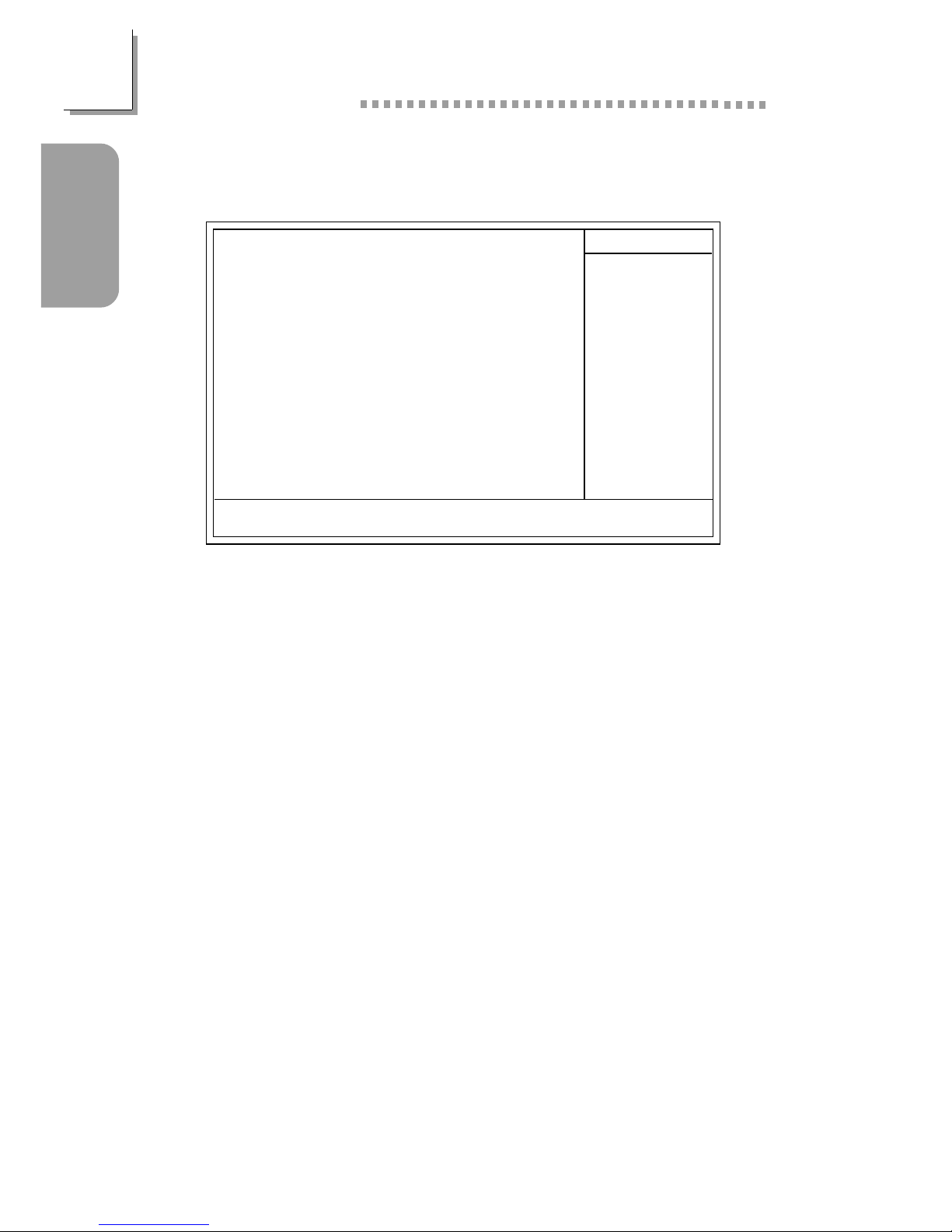
24
Quick Setup Guide
Quick Setup
Guide
1.5.9 Frequency/Voltage Control
The frequency ratio of some processors may have been locked by the
manufacturer. If you are using this kind of processor, setting an extended
ratio for the processor will have no effect. The system will instead use its
factory default ratio.
Overclocking may result in the processors or systems instability and is not
guaranteed to provide better system performance.
The settings on the screen are for reference only. Your version may not be
identical to this one.
Phoenix - AwardBIOS CMOS Setup Utility
Frequency/Voltage Control
CPU Clock Ratio
Auto Detect DIMM/PCI Clk
Spread Spectrum
CPU Frequency
CPU:DRAM Frequency Ratio
DRAM Frequency
8 X
Enabled
Disabled
Default
SPD
Item Help
Menu Level
↑↓→← Move
F6:Fail-Safe Defaults F7:Optimized Defaults
F1:General HelpEnter:Select
F5:Previous Values
+/-/PU/PD:Value F10:Save ESC:Exit
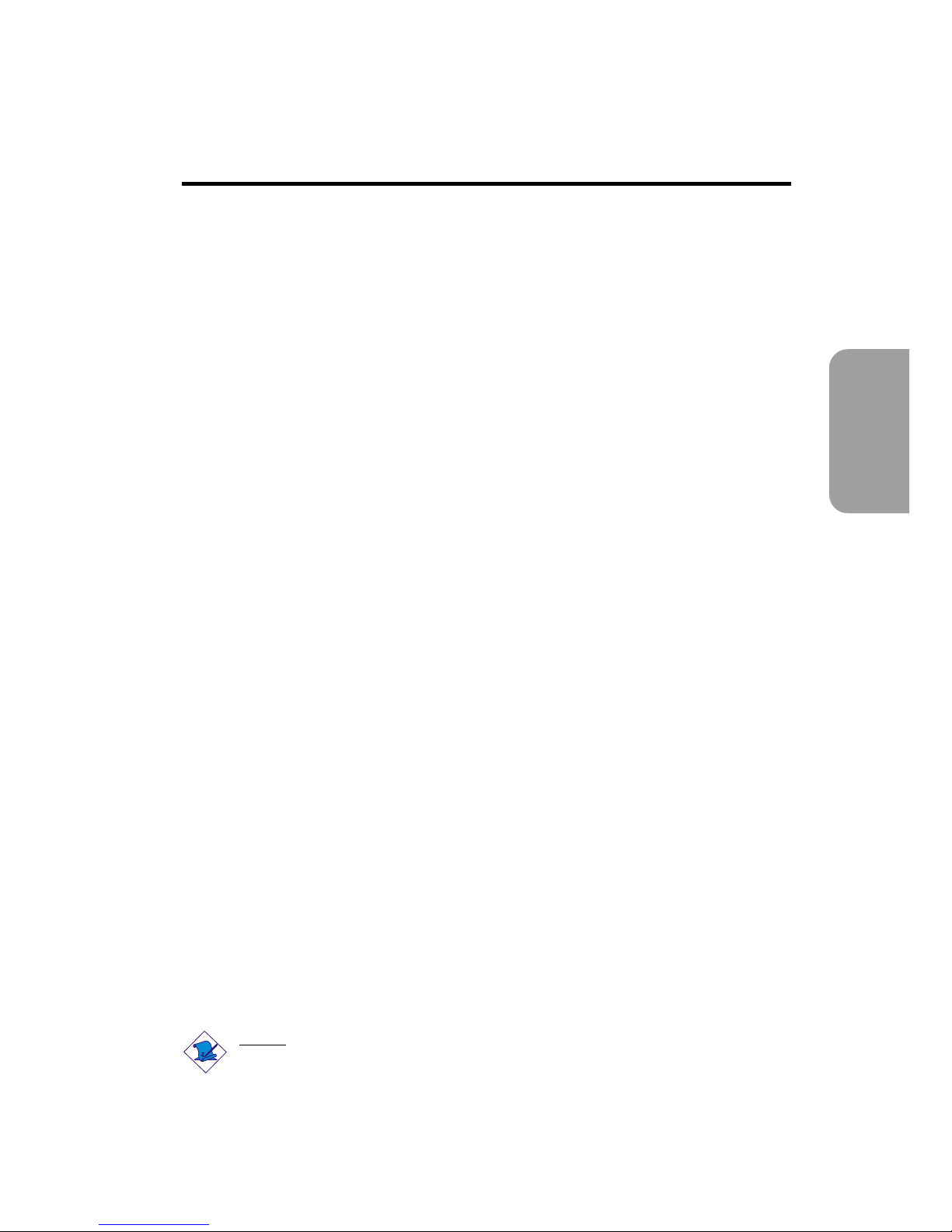
25
English
English
Table of Contents
Chapter 2 - English
Package Checklist
The system board package contains the following items:
þ The system board
þ A users manual
þ One IDE cable for ATA/33, ATA/66, ATA/100 or ATA/133 IDE
drives
þ One 34-pin floppy disk drive cable
o One card-edge bracket mounted with S/PDIF port (optional)
o One card-edge bracket mounted with a 4-channel audio output
connector (optional)
þ One Main Board Utility CD
If any of these items are missing or damaged, please contact your
dealer or sales representative for assistance.
2.1 Features and Specifications.....................................................................................
2.2 Using the Suspend to RAM Function..........................................................
2.3 Supported Software..................................................................................................
2.4 6-Channel Audio Output via Software.................................................
2.5 Troubleshooting.................................................................................................................
26
33
35
39
Note:
The users manual in the provided CD contains detailed information
about the system board. If, in some cases, some information doesnt
match those shown in this manual, this manual should always be
regarded as the most updated version.
40
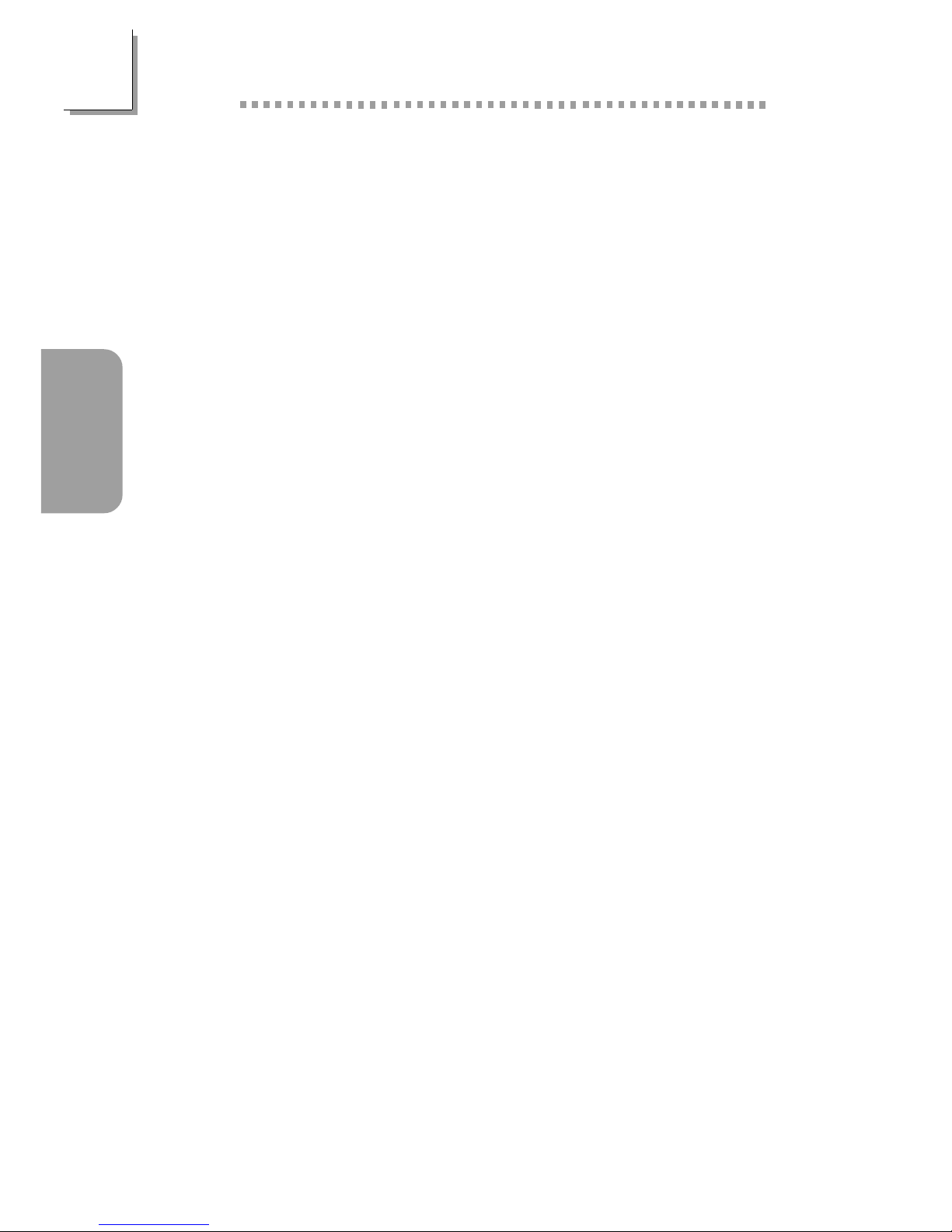
26
English
English
2.1 Features and Specifications
2.1.1 Features
Chipset
SiS® 648/963
Processor
The system board is equipped with Socket 478 for installing a
Pentium® 4 processor or Celeron® processor.
Intel® Pentium® 4 processor (478-pin)
- 533MHz system data bus - supports up to 2.53 GHz CPU
speed
- 400MHz system data bus - supports up to 2.4 GHz CPU
speed
Intel® Celeron processor (478-pin)
- 400MHz system data bus - supports up to 1.7 GHz CPU
speed
System Memory
Three 184-pin DDR DIMM sockets
Supports 6 banks up to 3GB using PC1600 (DDR200),
PC2100 (DDR266) or PC2700 (DDR333) unbuffered DDR
SDRAM DIMM, 2.5V type
16Mb, 64Mb, 128Mb, 256Mb and 512Mb SDRAM technology
with page size from 2KB up to 16KB
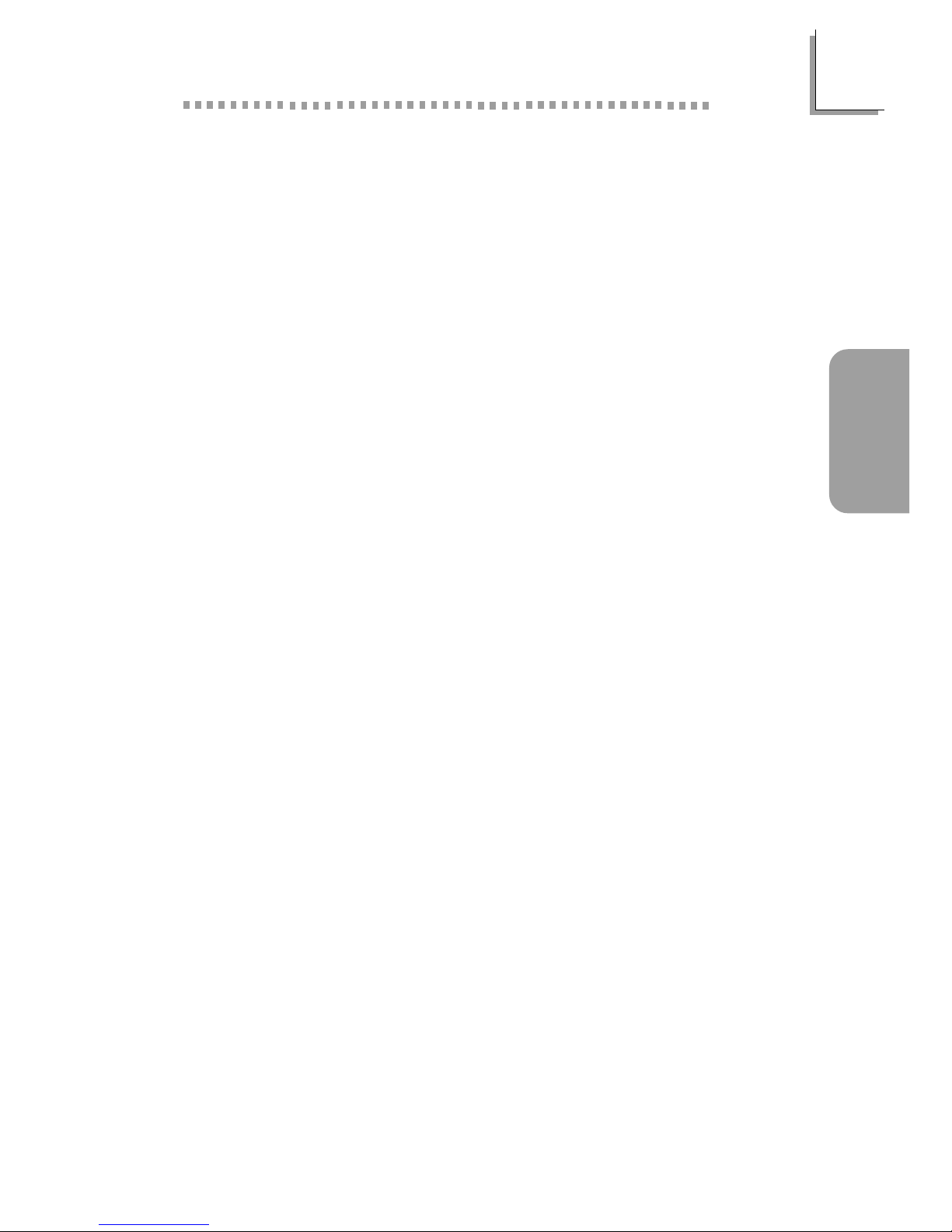
27
English
English
Expansion Slots
The system board is equipped with 1 AGP slot and 6 PCI slots.
AGP is an interface designed to support high performance 3D
graphics cards. It utilizes a dedicated pipeline to access system
memory for texturing, z-buffering and alpha blending. The universal
AGP slot supports AGP 8x with up to 2132MB/sec. bandwidth and
AGP 4x with up to 1066MB/sec. bandwidth for 3D graphics
applications. AGP in this system board will deliver faster and better
graphics to your PC.
Onboard Audio Features
AC'97 2.2 extension compliant codec
Supports Microsoft® DirectSound/DirectSound 3D
AC97 supported with full duplex, independent sample rate
converter for audio recording and playback
S/PDIF-in/out interface (S/PDIF-in is optional)
6-channel audio output
S/PDIF
The system board is equipped with the S/PDIF (Sony/Philips Digital
Interface) digital audio interface. S/PDIF is a standard audio file
transfer format that transfers digital audio signals to a device without
having to be converted first to an analog format. This prevents the
quality of the audio signal from degrading whenever it is converted
to analog.
Onboard LAN Features (NS80-EA and NS80-EL only)
Uses Phy fast ethernet controller
Integrated IEEE 802.3, 10BASE-T and 100BASE-TX compatible
PHY
32-bit PCI master interface
Integrated power management functions
Full duplex support at both 10 and 100 Mbps
Supports IEEE 802.3u auto-negotiation
Supports wire for management
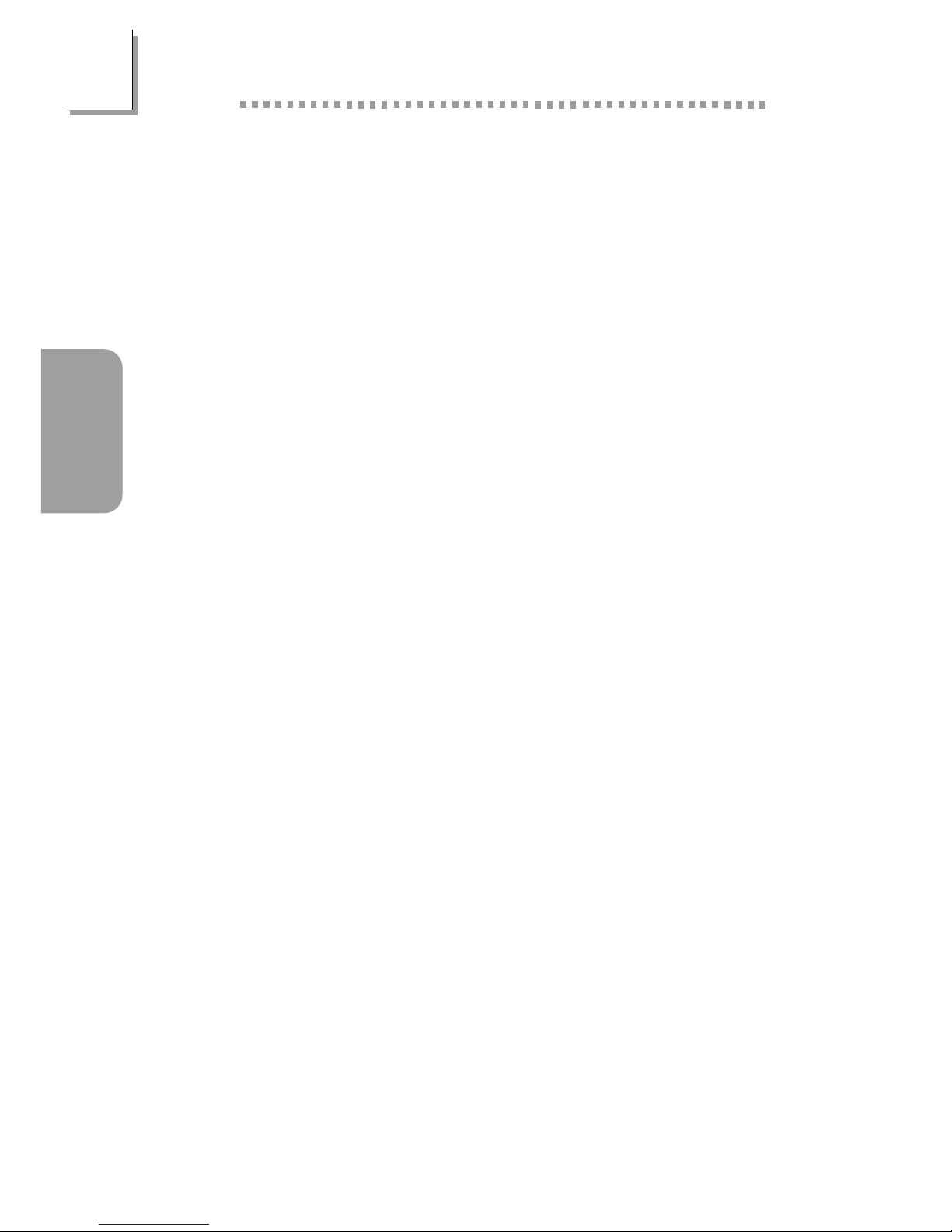
28
English
English
IEEE 1394A Interface (NS80-EA only)
Uses Realtek RTL8801 chip
Supports three 100/200/400 Mb/sec ports
The Realtek RTL8801 Phy 1394A controller works with the SiS 963
chip to support IEEE 1394A. It is fully compliant with the 1394A
OHCI (Open Host Controller Interface) 1.1 specification. 1394A is a
fast external bus standard that supports data transfer rates of up to
400Mbps. In addition to its high speed, it also supports isochronous
data transfer which is ideal for video devices that need to transfer
high levels of data in real-time. 1394A supports both Plug-and-Play
and hot plugging allowing devices to be attached or removed from
the system, even with the power on.
PCI Bus Master IDE Controller
Two PCI IDE interfaces support up to four IDE devices
Supports ATA/33, ATA/66, ATA/100 and ATA/133 hard drives
UDMA Modes 3, 4, 5 and 6 Enhanced IDE (data transfer rate
up to 133MB/sec.)
Bus mastering reduces CPU utilization during disk transfer
Supports ATAPI CD-ROM, LS-120 and ZIP
IrDA Interface
The system board is equipped with an IrDA connector for wireless
connectivity between your computer and peripheral devices.
USB Ports
The system board supports 6 USB 2.0/1.1 ports. USB 1.1 supports
12Mb/second bandwidth while USB 2.0 supports 480Mb/second
bandwidth providing a marked improvement in device transfer
speeds between your computer and a wide range of simultaneously
accessible external Plug and Play peripherals.
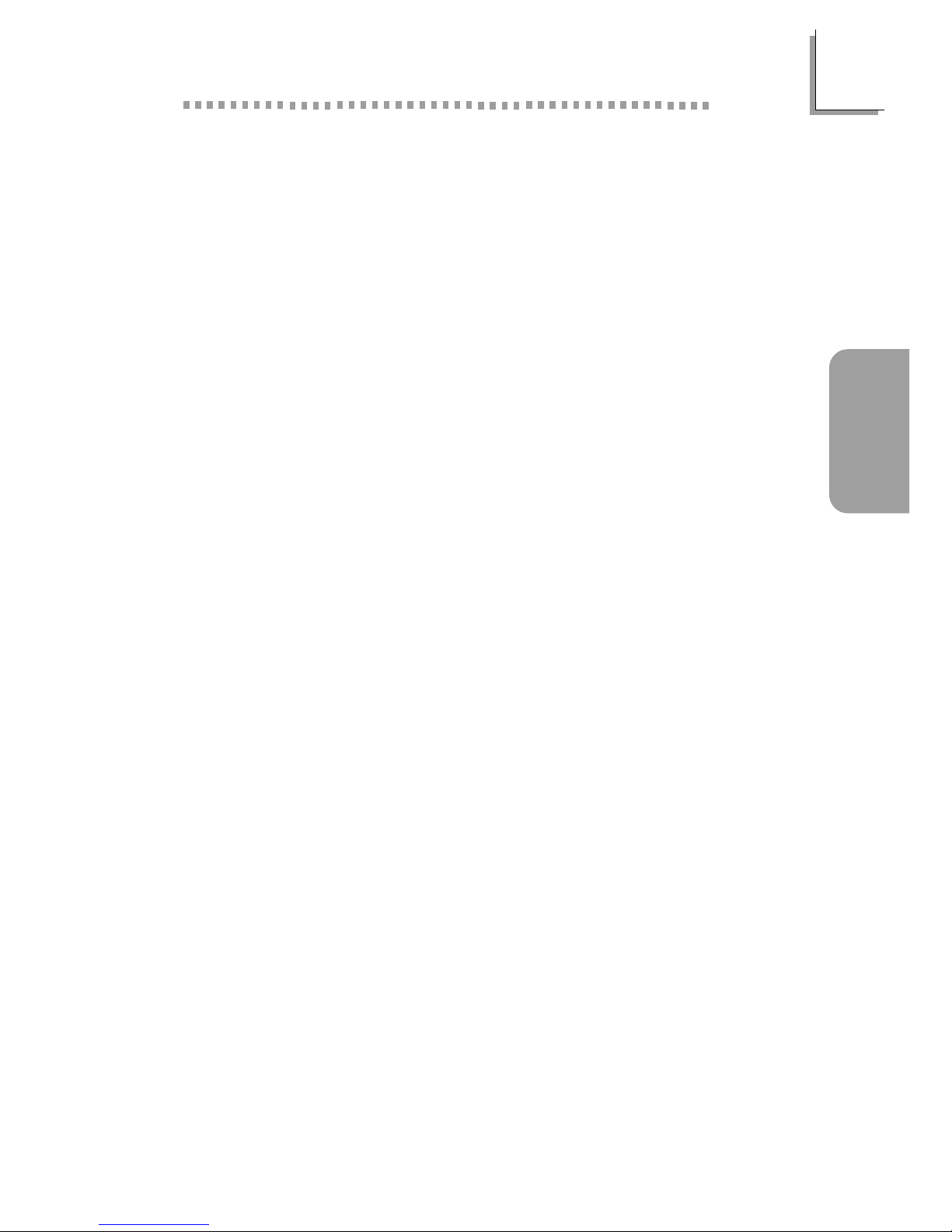
29
English
English
BIOS
Award BIOS, Windows® 98/2000/ME/XP Plug and Play
compatible
Supports SCSI sequential boot-up
Flash EPROM for easy BIOS upgrades
Supports DMI 2.0 function
2Mbit flash memory
Desktop Management Interface (DMI)
The system board comes with a DMI 2.0 built into the BIOS. The
DMI utility in the BIOS automatically records various information
about your system configuration and stores these information in the
DMI pool, which is a part of the system board's Plug and Play
BIOS. DMI, along with the appropriately networked software, is
designed to make inventory, maintenance and troubleshooting of
computer systems easier. Refer to chapter 4 for instructions on using
the DMI utility.
Rear Panel I/O Ports (PC 99 color-coded connectors)
Four USB 2.0/1.1 ports
One RJ45 LAN port (NS80-EA and NS80-EL only)
Two NS16C550A-compatible DB-9 serial ports
One DB-25 parallel port
One mini-DIN-6 PS/2 mouse port
One mini-DIN-6 PS/2 keyboard por t
Three audio jacks: line-out, line-in and mic-in
Connectors
One connector for 2 additional external USB 2.0/1.1 ports
Three connectors for 3 external IEEE 1394A ports (NS80-EA
only)
One connector for an external game/MIDI port
One connector for external line-out and mic-in jacks
Two internal audio connectors (AUX-in and CD-in)
One 4-channel audio output connector (optional)
One S/PDIF-in/out connector (S/PDIF-in is optional)
One connector for IrDA interface
Two IDE connectors
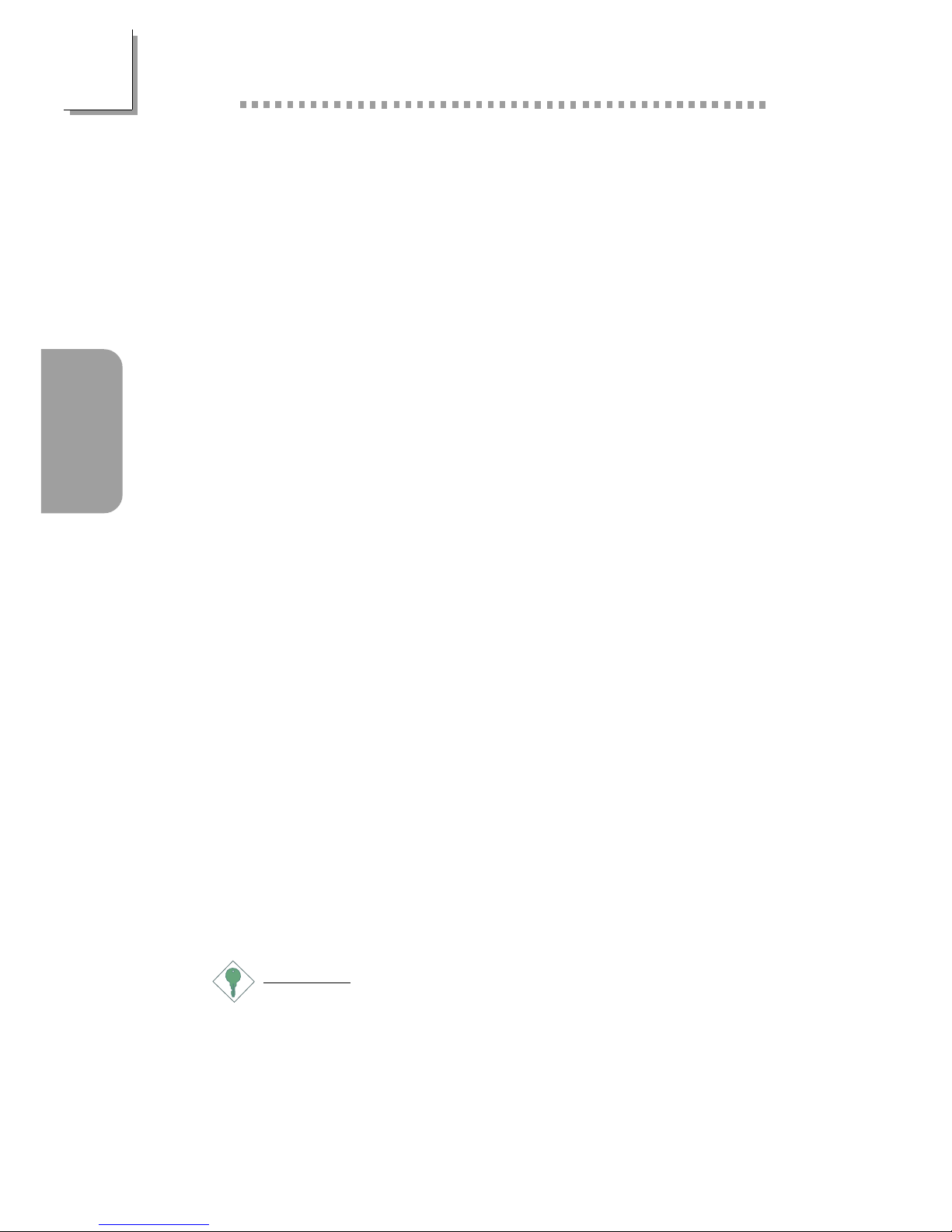
30
English
English
One floppy drive interface supports up to two 2.88MB floppy
drives
Two ATX power supply connectors
CPU fan and chassis fan connectors
2.1.2 System Health Monitor Functions
The system board is capable of monitoring the following system
health conditions.
Monitors CPU/system temperature and overheat alarm
Monitors CPU/3.3V/±5V/±12V/VBAT/5VSB voltages and failure
alarm
Monitors CPU/chassis fan speed and failure alarm
Automatic chassis fan on/off control
Read back capability that displays temperature, voltage and fan
speed
2.1.3 Intelligence
Automatic Chassis Fan Off
The chassis fan will automatically turn off once the system enters the
Suspend mode.
Dual Function Power Button
Depending on the setting in the Soft-Off By PWRBTN field of the
Power Management Setup, this switch will allow the system to enter
the Soft-Off or Suspend mode.
Wake-On-PS/2 Keyboard/Mouse
This function allows you to use the PS/2 keyboard or PS/2 mouse
to wake up a system from the S3/S4/S5 state.
Important:
If you forgot the password, you must power-off the system,
unplug the power cord and clear the CMOS data. Follow
the settings in the Clear CMOS Data section in chapter 1.
The 5VSB power source of your power supply must
support ≥720mA.
