DFI NS70-EC, NS70-EL User Manual
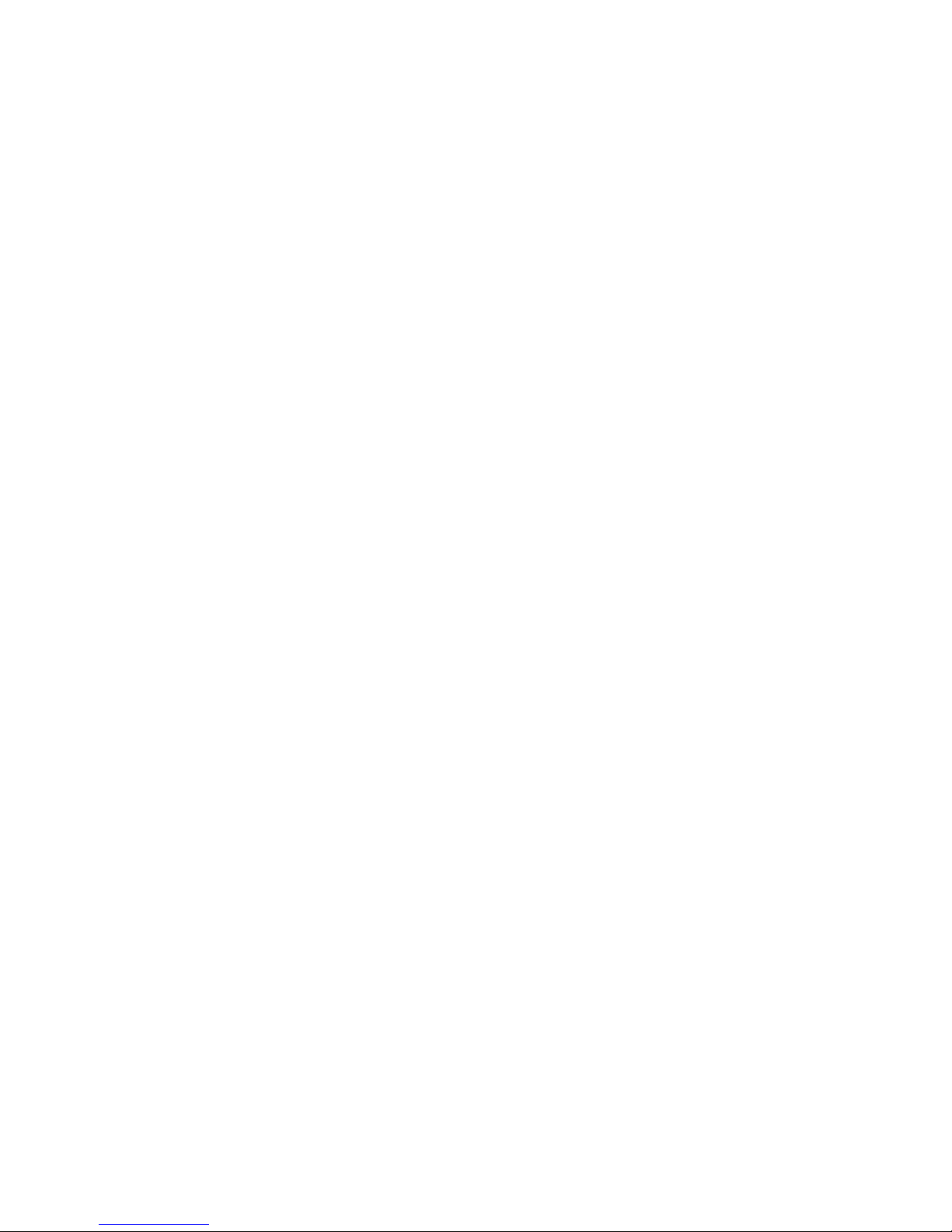
NS70-EC
NS70-EL
Rev. A+
System Board
User’s Manual
58200209

Copyright
This publication contains information that is protected by copyright.
No part of it may be reproduced in any form or by any means or
used to make any transformation/adaptation without the prior
written permission from the copyright holders.
This publication is provided for informational purposes only. The
manufacturer makes no representations or warranties with respect to
the contents or use of this manual and specifically disclaims any
express or implied warranties of merchantability or fitness for any
particular purpose. The user will assume the entire risk of the use or
the results of the use of this document. Fur ther, the manufacturer
reserves the right to revise this publication and make changes to its
contents at any time, without obligation to notify any person or
entity of such revisions or changes.
© 2002. All Rights Reserved.
Trademarks
Windows® 98, Windows® 98 SE, Windows® ME, Windows® 2000,
Windows NT® 4.0 and Windows® XP are registered trademarks of
Microsoft Corporation. Intel® and Pentium® 4 are registered
trademarks of Intel Corporation. SiS® is a registered trademark of
Silicon Integrated Systems Corporation. Award is a registered
trademark of Award Software, Inc. Other trademarks and registered
trademarks of products appearing in this manual are the properties
of their respective holders.
Caution
To avoid damage to the system:
• Use the correct AC input voltage range.
To reduce the risk of electric shock:
• Unplug the power cord before removing the system chassis
cover for installation or servicing. After installation or servicing,
cover the system chassis before plugging the power cord.
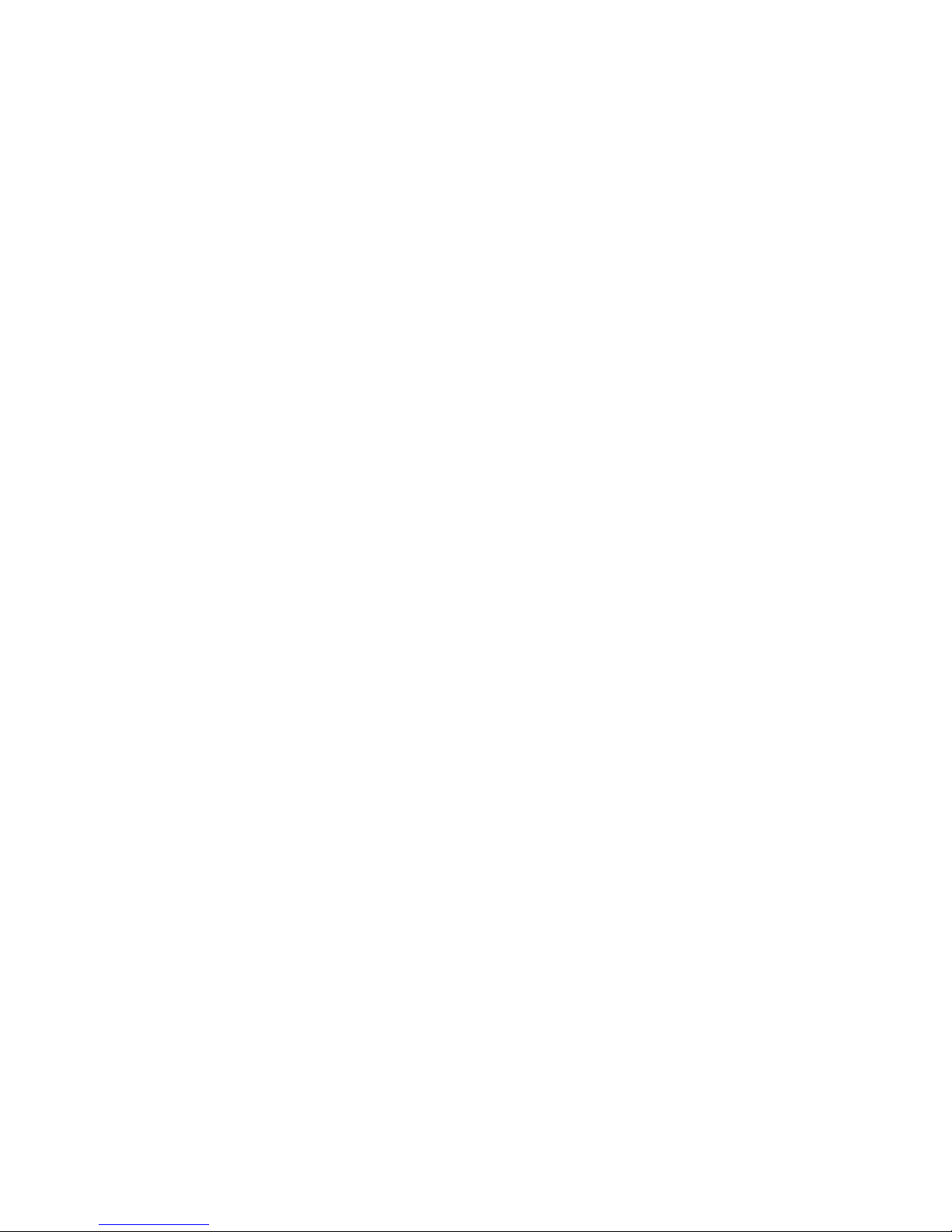
Battery:
• Danger of explosion if battery incorrectly replaced.
• Replace only with the same or equivalent type recommend by
the manufacturer.
• Dispose of used batteries according to the battery
manufacturer’s instructions.
Joystick or MIDI port:
• Do not use any joystick or MIDI device that requires more than
10A current at 5V DC. There is a risk of fire for devices that
exceed this limit.
FCC and DOC Statement on Class B
This equipment has been tested and found to comply with the limits
for a Class B digital device, pursuant to Part 15 of the FCC rules.
These limits are designed to provide reasonable protection against
harmful interference when the equipment is operated in a residential
installation. This equipment generates, uses and can radiate radio
frequency energy and, if not installed and used in accordance with
the instruction manual, may cause harmful interference to radio
communications. However, there is no guarantee that interference
will not occur in a particular installation. If this equipment does cause
harmful interference to radio or television reception, which can be
determined by turning the equipment off and on, the user is
encouraged to tr y to correct the interference by one or more of the
following measures:
• Reorient or relocate the receiving antenna.
• Increase the separation between the equipment and the receiver.
• Connect the equipment into an outlet on a circuit different from
that to which the receiver is connected.
• Consult the dealer or an experienced radio TV technician for
help.
Notice:
1. The changes or modifications not expressly approved by the
party responsible for compliance could void the user's authority
to operate the equipment.
2. Shielded interface cables must be used in order to comply with
the emission limits.
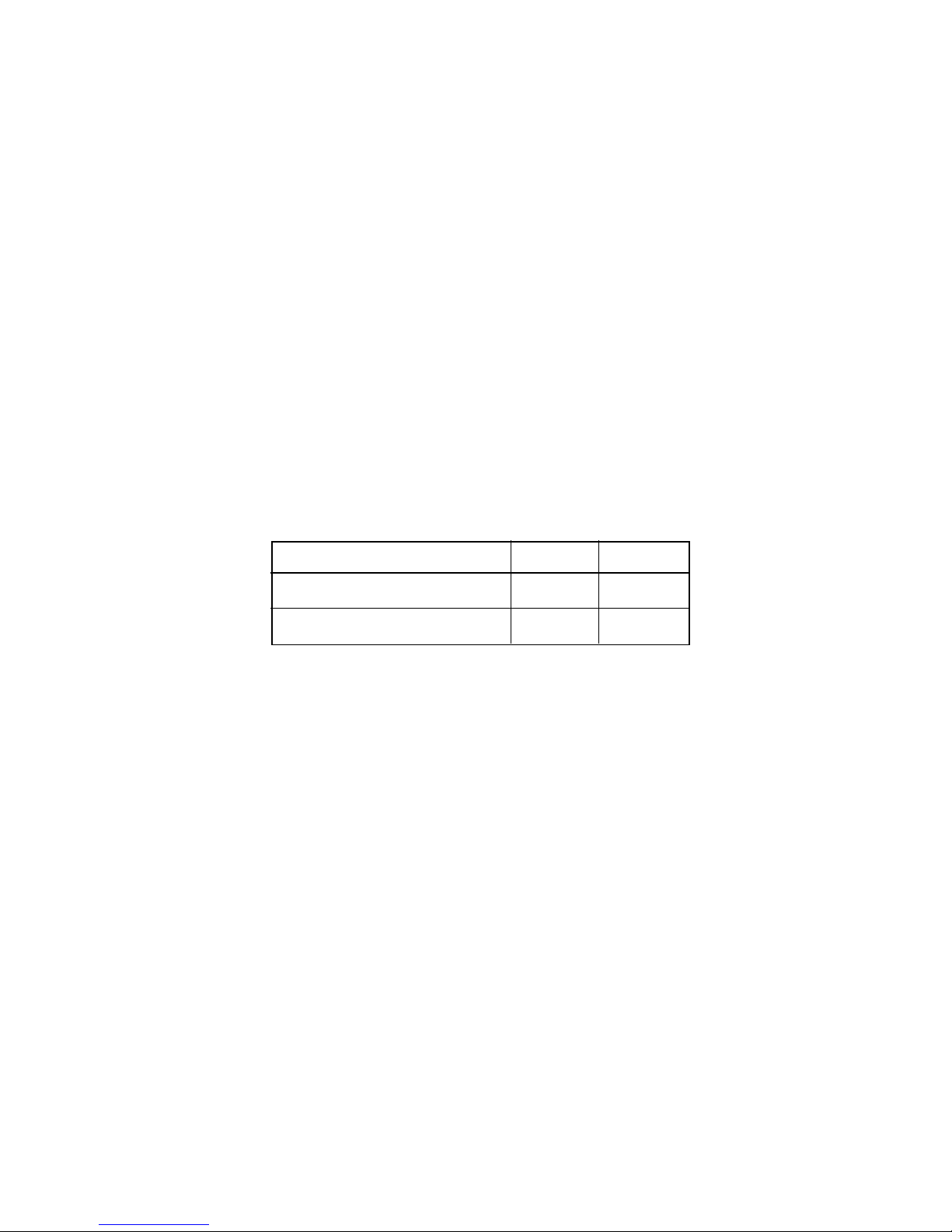
Notice
This user’s manual contains detailed information about the system
board. If, in some cases, some information doesn’t match those
shown in the multilingual manual, the multilingual manual should
always be regarded as the most updated version. The multilingual
manual is included in the system board package.
To view the user’s manual, insert the CD into a CD-ROM drive. The
autorun screen (Main Board Utility CD) will appear. Click “User’s
Manual”.
System Board
This user’s manual is for the NS70-EC and NS70-EL system boards.
The differences between these boards are shown below.
ADMtek AN983B
RJ45 LAN por t
NS70-EL
NS70-EC
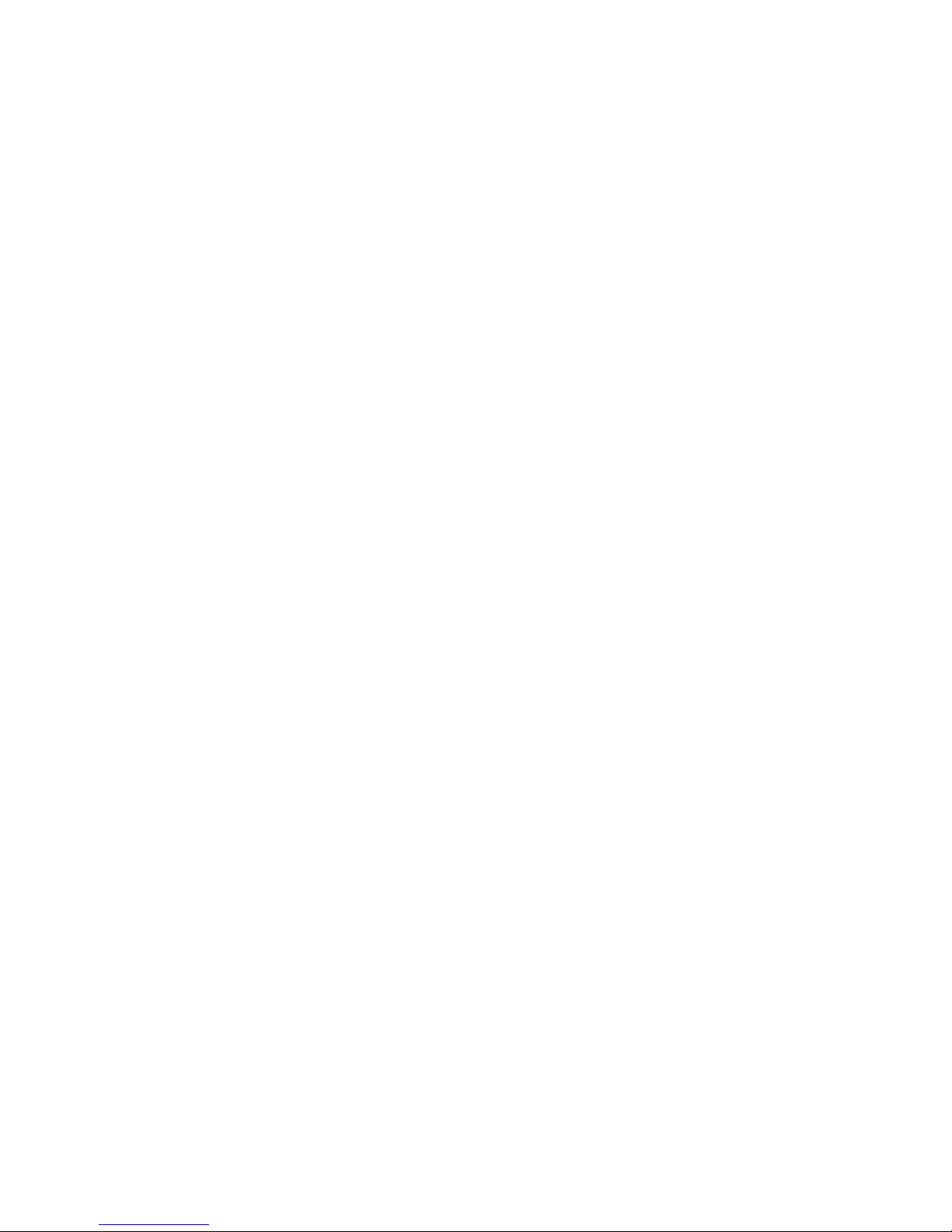
Table of Contents
Chapter 1 - Introduction
1.1 Features and Specifications..................................................................................
1.2 Package Checklist.........................................................................................................
Chapter 2 - Hardware Installation
2.1 System Board Layout ..........................................................................................
2.2 System Memory...........................................................................................................
2.3 Jumper Settings for Clearing CMOS Data........................................
2.4 Jumper Settings for the Onboard LAN...............................................
2.5 Por ts and Connectors...........................................................................................
Chapter 3 - Award BIOS Setup Utility
3.1 The Basic Input/Output System.....................................................................
3.1.1 Standard CMOS Features.............................................................
3.1.2 Advanced BIOS Features..............................................................
3.1.3 Advanced Chipset Features ......................................................
3.1.4 Integrated Peripherals.........................................................................
3.1.5 Power Management Setup............................................................
3.1.6 PnP/PCI Configurations....................................................................
3.1.7 PC Health Status...................................................................................
3.1.8 Frequency/Voltage Control............................................................
3.1.9 Load Fail-Safe Defaults.....................................................................
3.1.10 Load Optimized Defaults..............................................................
3.1.11 Set Supervisor Password...............................................................
3.1.12 Set User Password..............................................................................
3.1.13 Save & Exit Setup.................................................................................
3.1.14 Exit Without Saving..............................................................................
3.2 Updating the BIOS.....................................................................................................
7
14
44
44
48
52
54
60
66
68
70
72
72
73
73
74
74
74
15
17
19
21
22
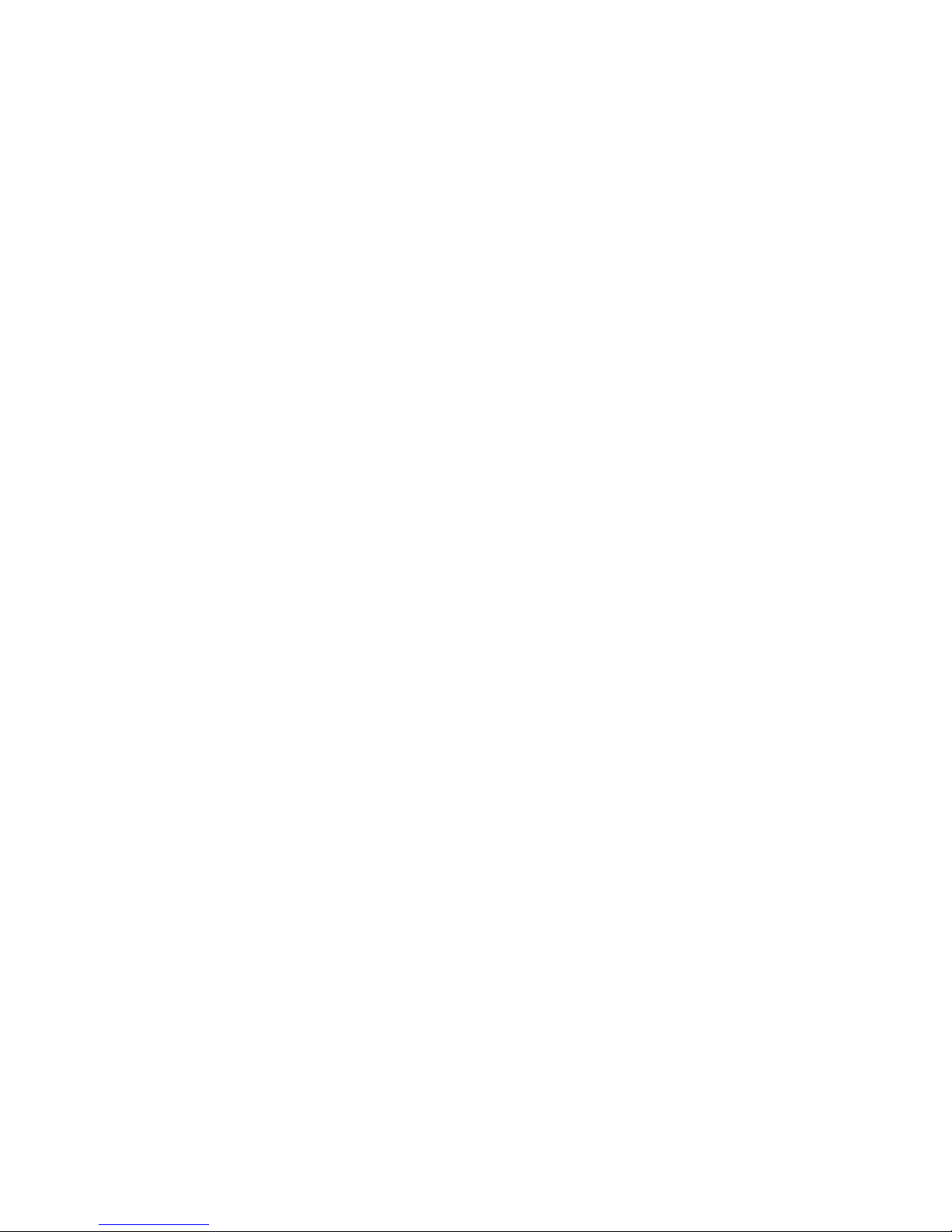
Introduction
1
6
85
85
Chapter 4 - Supported Softwares
4.1 Desktop Management Interface.....................................................................
4.2 Hardware Monitor........................................................................................................
4.3 SiS AGP Driver.................................................................................................................
4.4 SiS IDE Driver for Windows XP/2000....................................................
4.5 Realtek Audio Drivers..............................................................................................
4.6 ADMtek LAN Drivers for Windows.........................................................
4.7 Microsoft DirectX 8.1 Driver.............................................................................
4.8 Drivers and Utilities Installation Notes.....................................................
Appendix A - Using the Suspend to RAM
Function
A.1 Using the Suspend to RAM Function........................................................
Appendix B - System Error Messages
B.1 POST Beep.......................................................................................................................
B.2 Error Messages..............................................................................................................
Appendix C - Troubleshooting
C.1 Troubleshooting Checklist....................................................................................
75
78
78
78
79
79
79
80
81
87

1
Introduction
7
1.1 Features and Specifications
1.1.1 Features
Chipset
•SiS® 645DX/961B
Processor
The system board is equipped with Socket 478 for installing a
Pentium® 4 processor.
• Intel® Pentium® 4 processor (478-pin)
• Supports up to 2.2GHz CPU speed
• 400MHz data transfer rate and overclocking up to 533MHz
System Memory
• Three 184-pin DDR DIMM sockets
• Supports 6 banks up to 3GB using PC1600 (DDR200),
PC2100 (DDR266) or PC2700 (DDR333) unbuffered DDR
SDRAM DIMM, 2.5V type
• 16Mb, 64Mb, 128Mb, 256Mb and 512Mb SDRAM technology
with page size from 2KB up to 16KB
Chapter 1 - Introduction
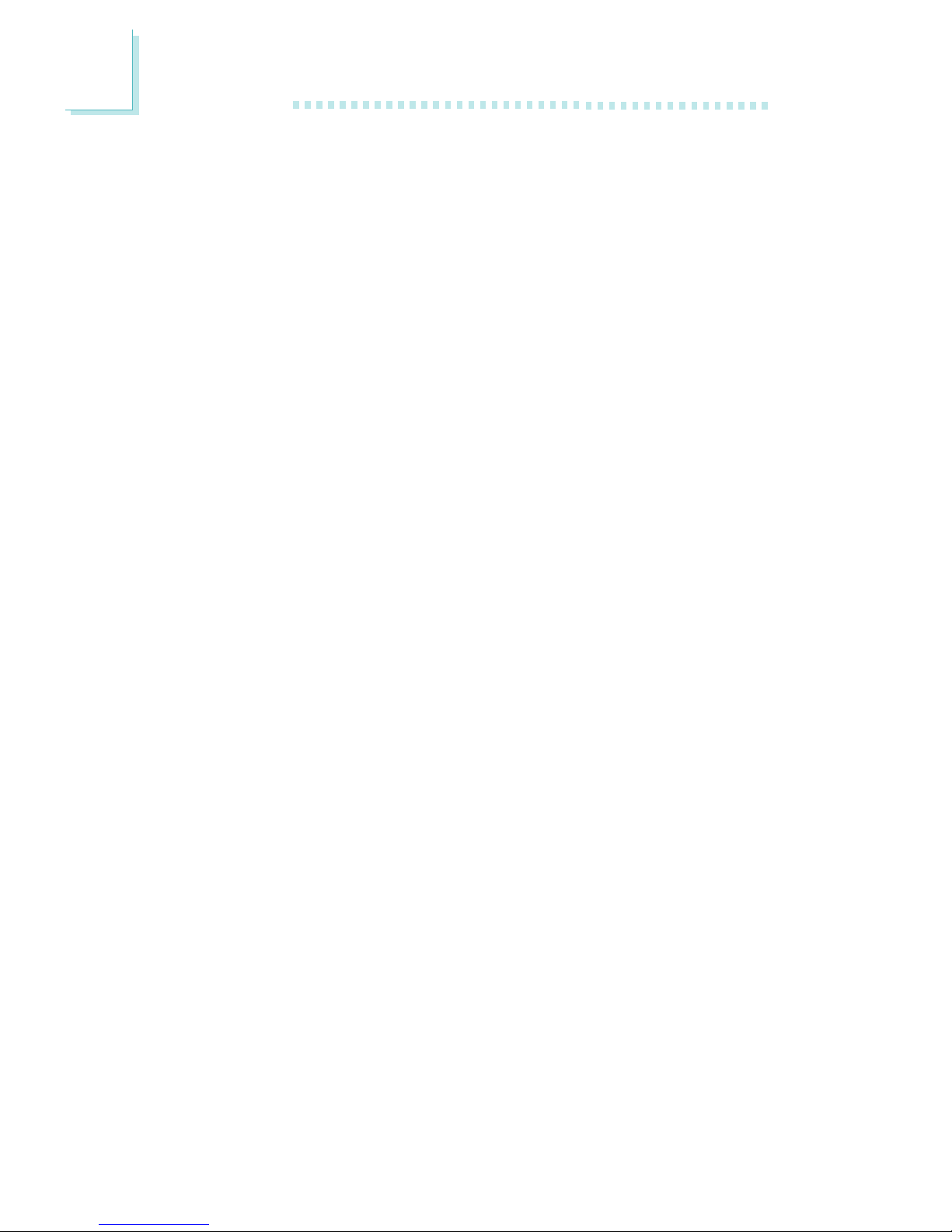
Introduction
1
8
Expansion Slots
The system board is equipped with 1 AGP slot, 5 PCI slots (1
shared with CNR slot) and 1 CNR slot.
AGP is an interface designed to support high performance 3D
graphics cards. It utilizes a dedicated pipeline to access system
memory for texturing, z-buffering and alpha blending. The universal
AGP slot supports AGP 2x with up to 533MB/sec. bandwidth and
AGP 4x with up to 1066MB/sec. bandwidth for 3D graphics
applications. AGP in this system board will deliver faster and better
graphics to your PC.
CNR (Communication and Networking Riser) is an interface that can
support multi-channel audio and V.90 analog modem.
Onboard Audio Features
• AC'97 2.2 extension compliant codec
• Supports Microsoft® DirectSound/DirectSound 3D
• AC’97 supported with full duplex, independent sample rate
converter for audio recording and playback
Onboard LAN Features (NS70-EL only)
• Uses ADMtek AN983B fast ethernet controller
• Integrated IEEE 802.3 10BASE-T and 100BASE-TX compatible
PHY
• 32-bit PCI master interface
• Integrated power management functions
• Full duplex support at both 10 and 100 Mbps
• Supports IEEE 802.3u auto-negotiation
• Suppor ts wire for management
ATX Double Deck Ports (PC 99 color-coded connectors)
• Two USB ports
• One RJ45 LAN port (NS70-EL only)
• Two DB-9 serial ports
• One DB-25 parallel port
• One mini-DIN-6 PS/2 mouse port
• One mini-DIN-6 PS/2 keyboard port
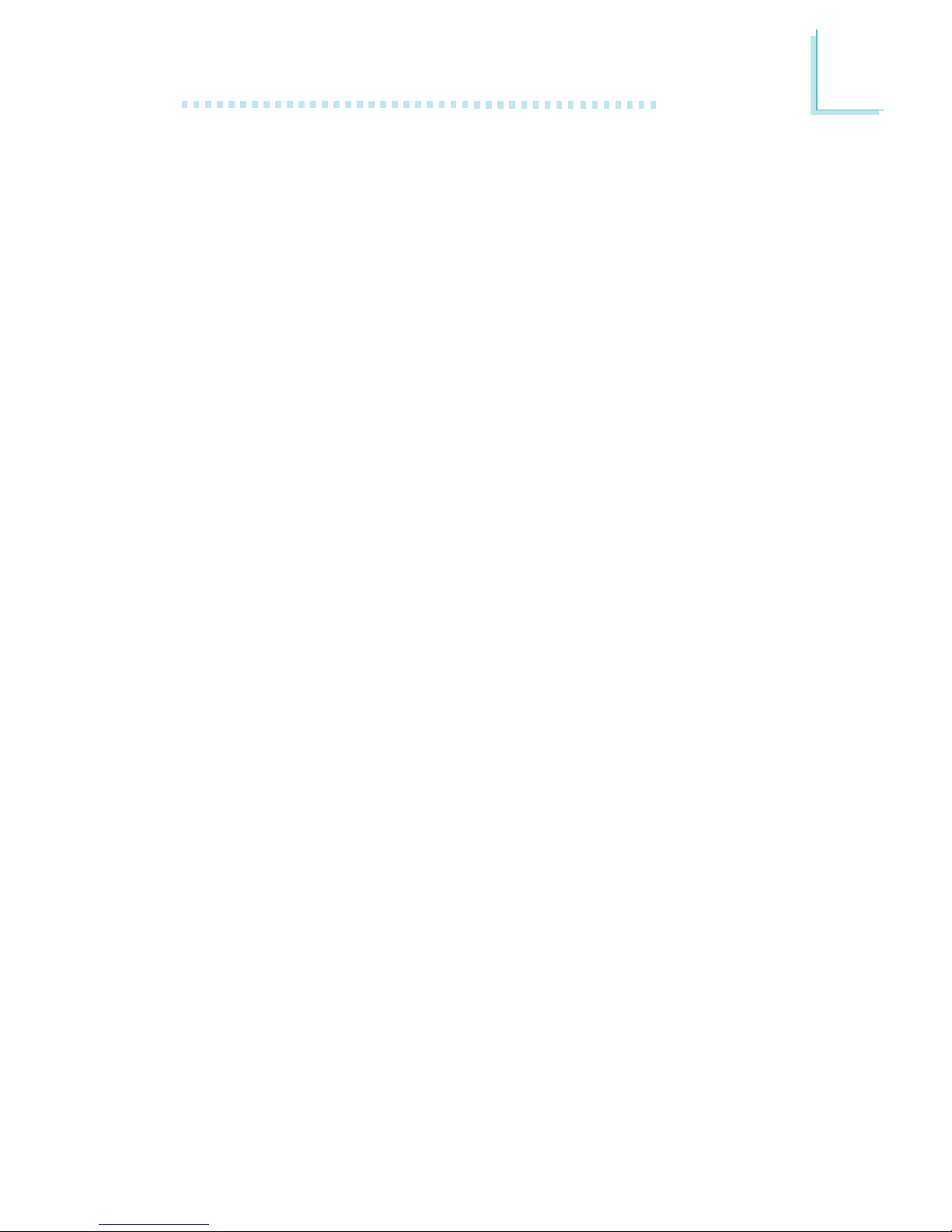
1
Introduction
9
• One game/MIDI port
• Three audio jacks: line-out, line-in and mic-in
Connectors
• One connector for 2 additional external USB ports
• One connector for external line-out and mic-in jacks
• Two internal audio connectors (AUX-in and CD-in)
• One connector for IrDA interface
• Two IDE connectors
• One floppy drive interface supports up to two 2.88MB floppy
drives
• Two ATX power supply connectors
• One Wake-On-LAN connector
• One Wake-On-Ring connector
• CPU fan, system fan 1 and system fan 2 connector s
PCI Bus Master IDE Controller
• Two PCI IDE interfaces support up to four IDE devices
• Supports ATA/33, ATA/66, ATA/100 and ATA/133 hard drives
• UDMA Modes 3, 4, 5 and 6 Enhanced IDE (data transfer rate
up to 133MB/sec.)
• Bus mastering reduces CPU utilization during disk transfer
• Supports ATAPI CD-ROM, LS-120 and ZIP
IrDA Interface
The system board is equipped with an IrDA connector for wireless
connectivity between your computer and peripheral devices.
USB Ports
The system board supports 4 USB ports. Two onboard USB ports
are located at the ATX double deck ports of the board. The J9
connector on the system board allows you to connect 2 more
optional USB ports. These optional USB ports, which are mounted
on a card-edge bracket, will be provided as an option. USB allows
data exchange between your computer and a wide range of
simultaneously accessible external Plug and Play peripherals.

Introduction
1
10
BIOS
• Award BIOS, Windows® 98/2000/ME/XP Plug and Play
compatible
• Supports SCSI sequential boot-up
• Flash EPROM for easy BIOS upgrades
• Supports DMI 2.0 function
• 2Mbit flash memory
Desktop Management Interface (DMI)
The system board comes with a DMI 2.0 built into the BIOS. The
DMI utility in the BIOS automatically records various information
about your system configuration and stores these information in the
DMI pool, which is a part of the system board's Plug and Play
BIOS. DMI, along with the appropriately networked software, is
designed to make inventory, maintenance and troubleshooting of
computer systems easier. Refer to chapter 4 for instructions on using
the DMI utility.
1.1.2 System Health Monitor Functions
The system board is capable of monitoring the following “system
health” conditions.
• Monitors the temperature of the CPU, CPU power and system;
and overheat alarm
• Monitors CPU/VCCVID/3.3V/5V/±12V/3VSB/5VSB/battery
voltages and failure alarm
• Monitors the fan speed of the CPU fan and system fan 1; and
failure alarm
• Automatic system fan 1 on/off control
• Read back capability that displays temperature, voltage and fan
speed
Refer to the “PC Health Status” section in chapter 3 and the
“Hardware Monitor” section in chapter 4 for more information.
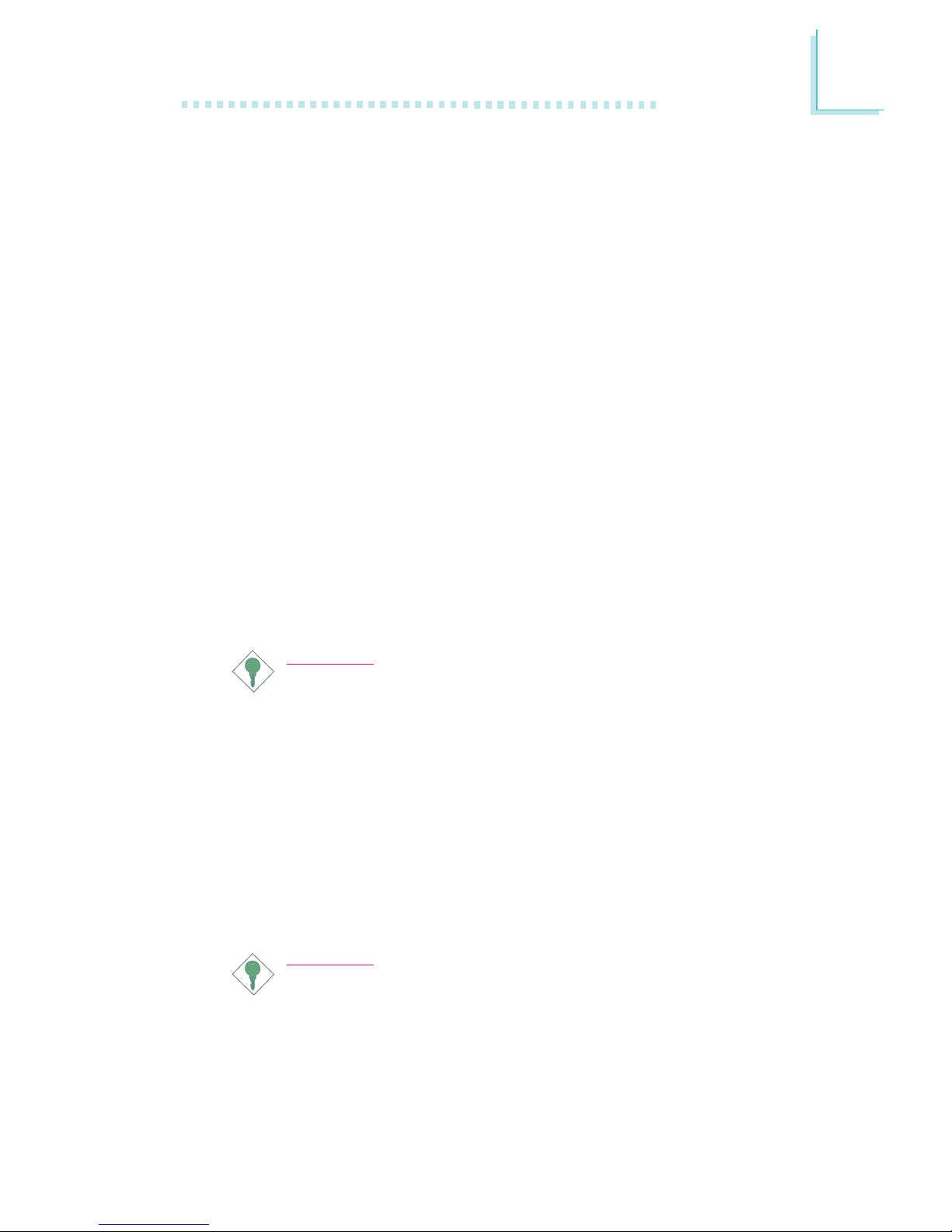
1
Introduction
11
1.1.3 Intelligence
Automatic System Fan 1 Off
The system fan 1 will automatically turn off once the system enters
the Suspend mode.
Dual Function Power Button
Depending on the setting in the “Soft-Off By PWRBTN” field of the
Power Management Setup, this switch will allow the system to enter
the Soft-Off or Suspend mode.
Wake-On-Ring
This feature allows the system that is in the Suspend mode or Soft
Power Off mode to wake-up/power-on to respond to calls coming
through an internal or external modem. Refer to “Wake-On-Ring
Connector” in chapter 2 and “Resume On Ring” (“PM Wake Up
Events” field) in the Power Management Setup section in chapter 3
for more information.
Important:
If you are using a modem add-in card, the 5VSB power source
of your power supply must support ≥720mA.
Wake-On-LAN
The Wake-On-LAN function allows the network to remotely wake
up a Soft Power Down (Soft-Off) PC. Your LAN card must support
the remote wakeup function. Refer to “Wake-On-LAN Connector” in
chapter 2 and “Resume On Ring” (“PM Wake Up Events” field) in
the Power Management Setup section in chapter 3 for more
information.
Important:
The 5VSB power source of your power supply must support
≥
720mA.
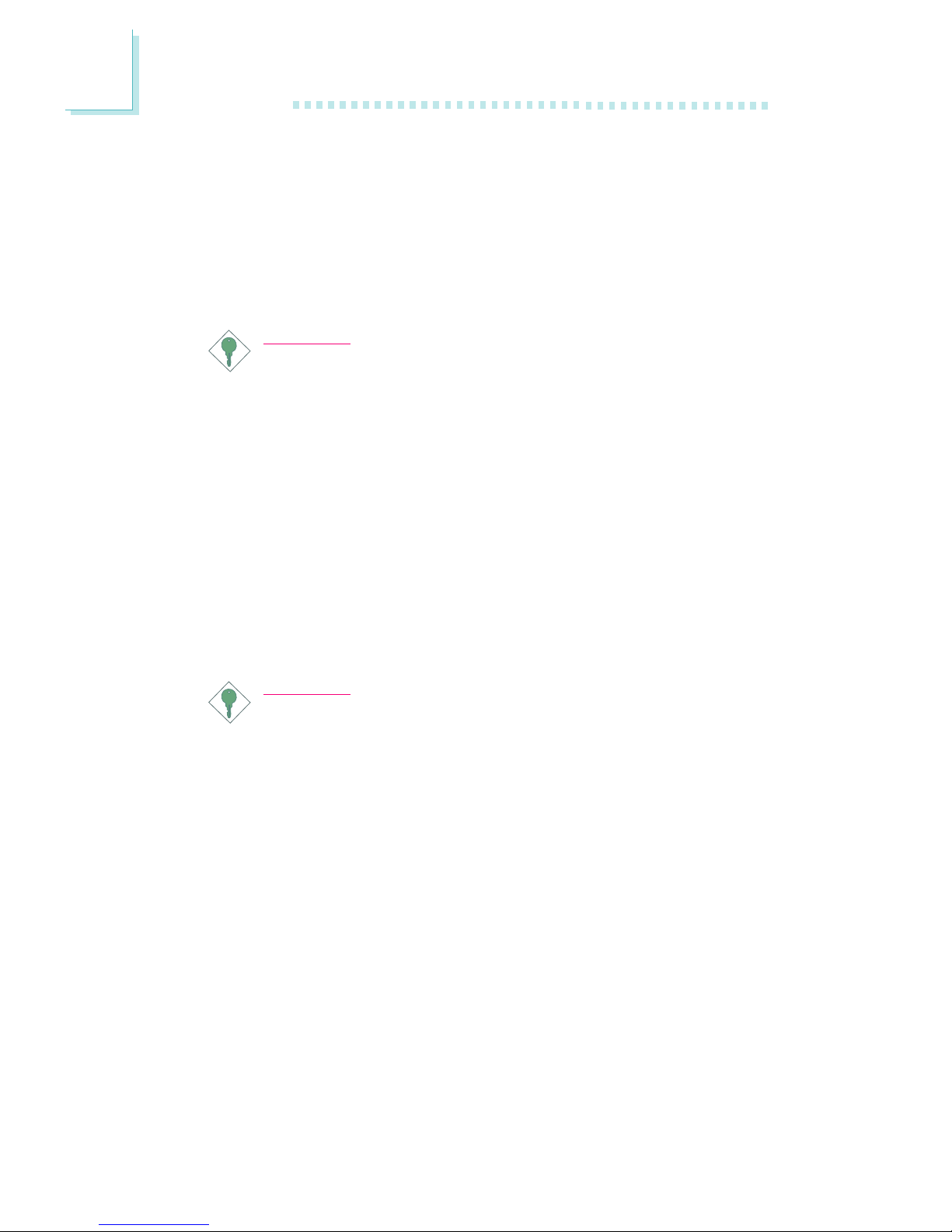
Introduction
1
12
Wake-On-PS/2 Keyboard/Mouse
This function allows you to use the PS/2 keyboard or PS/2 mouse
to wake up a system from the S3/S4/S5 state. Refer to “PS2KB
Function As” and “PS2 Mouse Wake Up” (“PM Wake Up Events”
field) in the Power Management Setup section in chapter 3 for more
information.
Important:
• If you forgot the password, you must power-off the system,
unplug the power cord and clear the CMOS data. Follow
the steps in the “Jumper Settings for Clearing CMOS Data”
section in chapter 2.
• The 5VSB power source of your power supply must
support ≥720mA.
Wake-On-USB
The Wake-On-USB function allows you to use a USB device to
wake up a system from the S3/S4/S5 state. Refer to “USB Device
Wake Up” (“PM Wake Up Events” field) in the Power Management
Setup section in chapter 3 for more information.
Important:
• If you are using the Wake-On-USB function for 2 USB ports,
the 5VSB power source of your power supply must support
≥
1.5A.
• If you are using the Wake-On-USB function for 3 or more
USB ports, the 5VSB power source of your power supply
must support ≥2A.
RTC Timer to Power-on the System
The RTC installed on the system board allows your system to
automatically power-on on the set date and time. Refer to and
“Resume By Alarm” (“PM Wake Up Events” field) in the Power
Management Setup section in chapter 3 for more information.

1
Introduction
13
ACPI STR
The system board is designed to meet the ACPI (Advanced
Configuration and Power Interface) specification. ACPI has energy
saving features that enables PCs to implement Power Management
and Plug-and-Play with operating systems that support OS Direct
Power Management. Currently, only Windows® 98/2000/ME/XP
supports the ACPI function. ACPI when enabled in the Power
Management Setup will allow you to use the Suspend to RAM
function.
With the Suspend to RAM function enabled, you can power-off the
system at once by pressing the power button or selecting “Standby”
when you shut down Windows® 98/2000/ME/XP without having to
go through the sometimes tiresome process of closing files,
applications and operating system. This is because the system is
capable of storing all programs and data files during the entire
operating session into RAM (Random Access Memory) when it
powers-off. The operating session will resume exactly where you left
off the next time you power-on the system. Refer to “Using the
Suspend to RAM Function” in appendix A for more information.
Important:
The 5VSB power source of your power supply must support
≥
1A.
AC Power Failure Recovery
When power returns after an AC power failure, you may choose to
either power-on the system manually, let the system power-on
automatically or return to the state where you left off before power
failure occurs. Refer to “PWR Lost Resume State” in the Power
Management Setup section in chapter 3 for more information.
Virus Protection
Most viruses today destroy data stored in hard drives. The system
board is designed to protect the boot sector and partition table of
your hard disk drive.
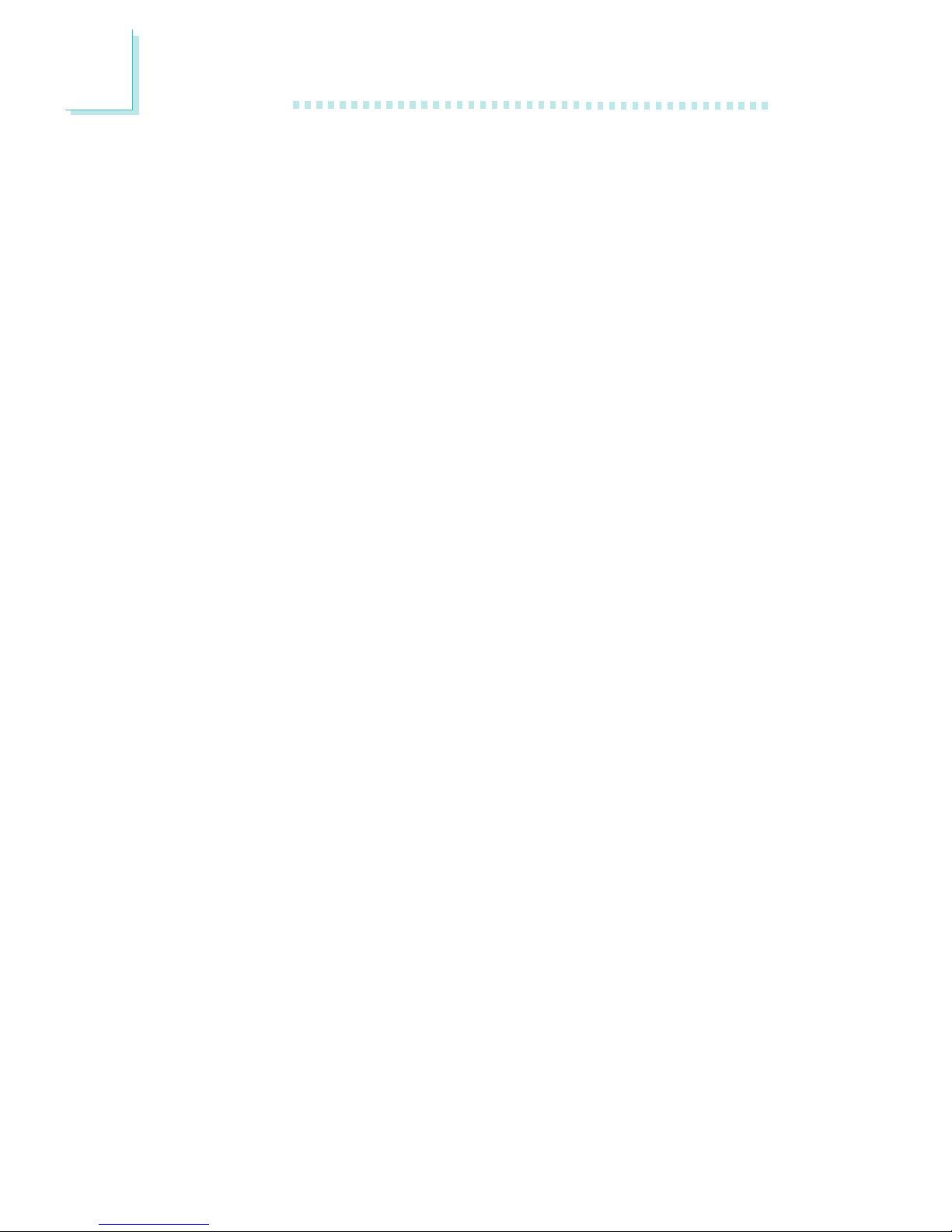
Introduction
1
14
1.2 Package Checklist
The system board package contains the following items:
The system board
A user’s manual
One IDE cable for ATA/33, ATA/66, ATA/100 or ATA/133 IDE
drives
One 34-pin floppy disk drive cable
One “Main Board Utility” CD
If any of these items are missing or damaged, please contact your
dealer or sales representative for assistance.
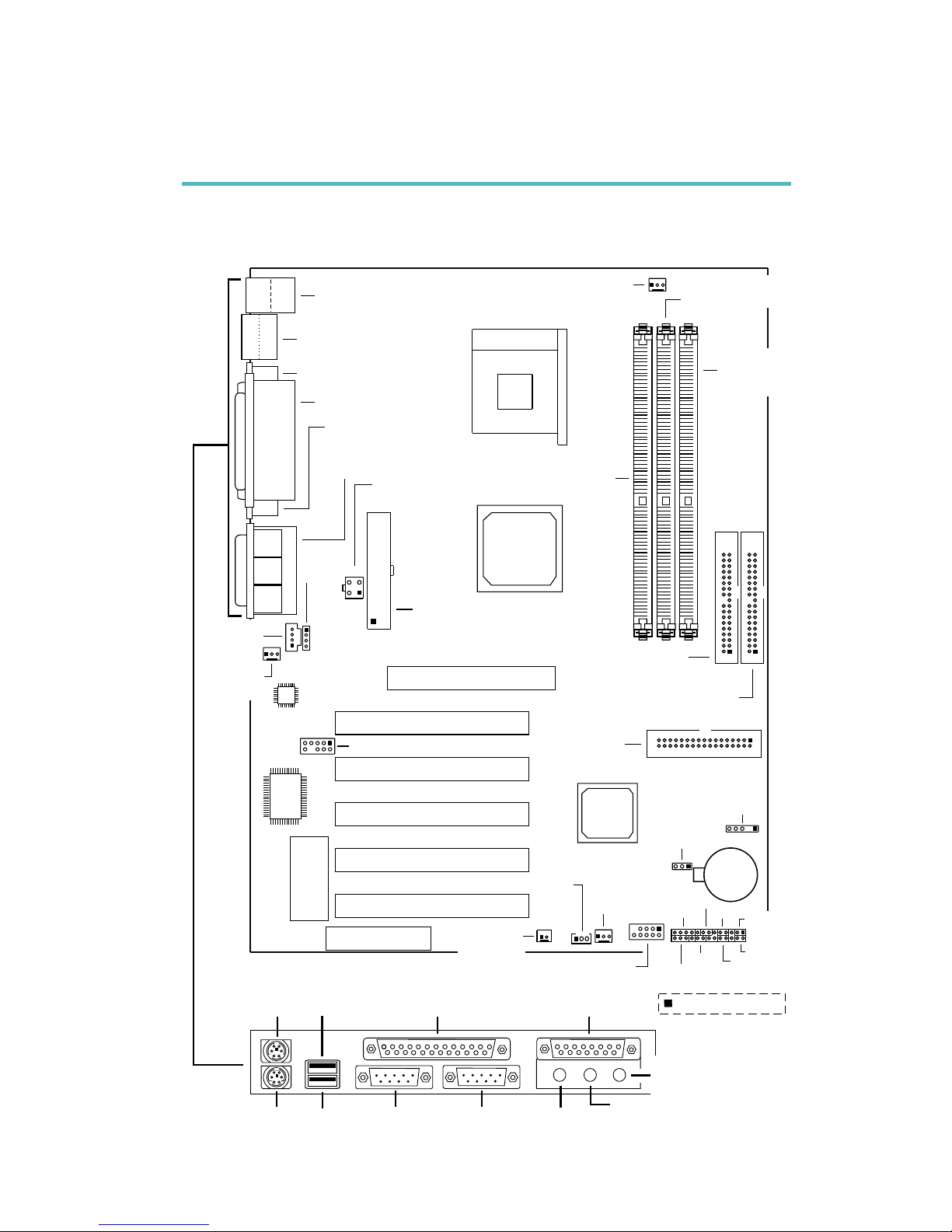
2
Hardware Installation
15
2.1 System Board Layout
Chapter 2 - Hardware Installation
NS70-EC
KB
Mouse
USB 1
USB 2
3
4
1
2
ATX powe r
(ATXPWR2)
AC’97
SiS
961B
SiS
645DX
Socket 478
DDR SDRAM
DIMM 1
Floppy
Primary IDE
(IDE 1)
Secondary
IDE (IDE 2)
CPU fan
(J10)
+12V power
(ATXPWR1)
DDR SDRAM
DIMM 2
DDR
SDRAM
DIMM 3
AUX-in
(J4)
CD-in
(J3)
System
fan 2 (J1)
Front audio (J5)
Wake-On-LAN (J7)
System
fan 1 (J8)
USB3&4(J9)
IrDA
(J14)
Clear
CMOS
(JP3)
KBMS1
LAN-USB1
COM 1 (CN2)
COM 2 (CN1)
Parallel (CN4)
I/O
chip
Game/Audio
(CN3)
Battery
G-LED
HD-LED
SPEAKER
RESET
G-SW
P-LED
SP-LED
SP-SW
J11
Wake-On-
Ring (J6)
BIOS
10
9
1
2
AGP Slot
PCI 5 Slot
PCI 4 Slot
PCI 2 Slot
PCI 1 Slot
PCI 3 Slot
CNR Slot
2
1
9
10
Square denotes pin 1
USB 1
(Black)
Mouse
(Green)
KB
(Purple)
COM 1
COM 2
Parallel
(Burgundy)
Game/MIDI
(Gold)
Line-In
(Light Blue)
Speaker-Out
(Lime)
Mic-In
(Pink)
USB 2
(Black)
(Teal/Turquoise)

2
16
Hardware Installation
NS70-EL
(Supports onboard LAN)
Note:
The illustrations on the following pages are based on the NS70-EL
system board, which is the board that supports onboard LAN.
KB
Mouse
LAN
USB 1
USB 2
3
4
1
2
ATX powe r
(ATXPWR2)
AC’97
SiS
961B
SiS
645DX
Socket 478
DDR SDRAM
DIMM 1
Primary IDE
(IDE 1)
Secondary
IDE (IDE 2)
CPU fan
(J10)
+12V power
(ATXPWR1)
DDR SDRAM
DIMM 2
DDR
SDRAM
DIMM 3
AUX-in
(J4)
CD-in
(J3)
System
fan 2 (J1)
Front audio (J5)
Wake-On-LAN (J7)
System
fan 1 (J8)
USB3&4(J9)
IrDA
(J14)
Clear
CMOS
(JP3)
KBMS1
LAN-USB1
ADMtek
AN983B
I/O
chip
Game/Audio
(CN3)
Battery
G-LED
HD-LED
SPEAKER
RESET
G-SW
P-LED
SP-LED
SP-SW
J11
Wake-On-
Ring (J6)
BIOS
10
9
1
2
AGP Slot
PCI 5 Slot
PCI 4 Slot
PCI 2 Slot
PCI 1 Slot
PCI 3 Slot
CNR Slot
COM 1 (CN2)
COM 2 (CN1)
Parallel (CN4)
2
1
9
10
Floppy
USB 2/1
(Black)
Mouse
(Green)
KB
(Purple)
COM 1
Parallel
(Burgundy)
Game/MIDI
(Gold)
Line-In
(Light Blue)
Speaker-Out
(Lime)
Mic-In
(Pink)
RJ45
LAN
(Teal/Turquoise)
COM 2
Square denotes pin 1
Onboard LAN
setting (JP1)
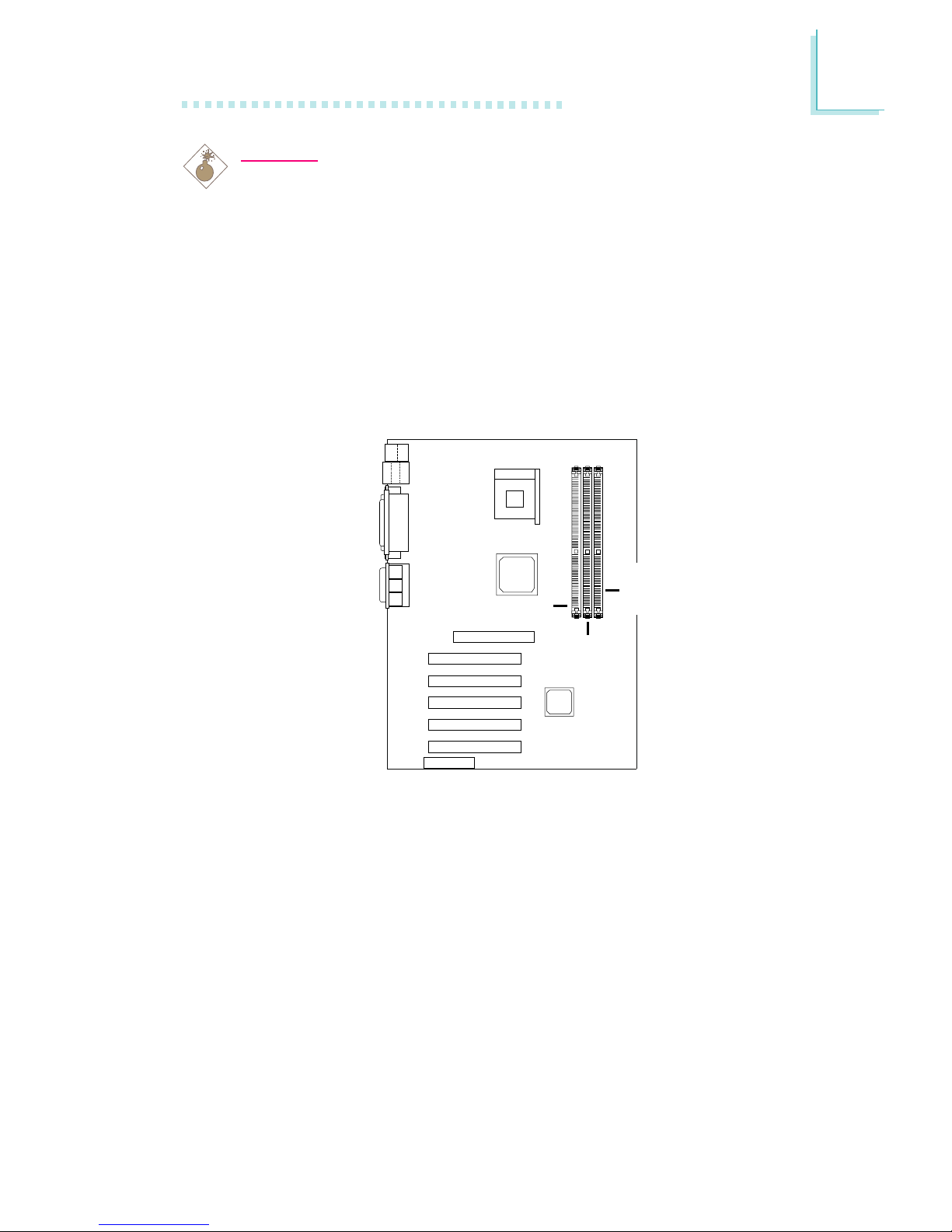
2
Hardware Installation
17
2.2 System Memory
Warning:
Electrostatic discharge (ESD) can damage your system board,
processor, disk drives, add-in boards, and other components. Perform
the upgrade instruction procedures described at an ESD workstation
only. If such a station is not available, you can provide some ESD
protection by wearing an antistatic wrist strap and attaching it to a
metal part of the system chassis. If a wrist strap is unavailable,
establish and maintain contact with the system chassis throughout
any procedures requiring ESD protection.
The system board is equipped with three 184-pin DDR SDRAM
DIMM (Dual In-line Memory Module) sockets that suppor t 2.5V
DDR SDRAM DIMM. Double Data Rate SDRAM (DDR SDRAM) is
a type of SDRAM that doubles the data rate through reading and
writing at both the rising and falling edge of each clock. This
effectively doubles the speed of operation therefore doubling the
speed of data transfer.
Refer to chapter 1 for the type of memory supported by the
system board.
DDR SDRAM
DIMM 1
DDR SDRAM
DIMM 2
DDR
SDRAM
DIMM 3
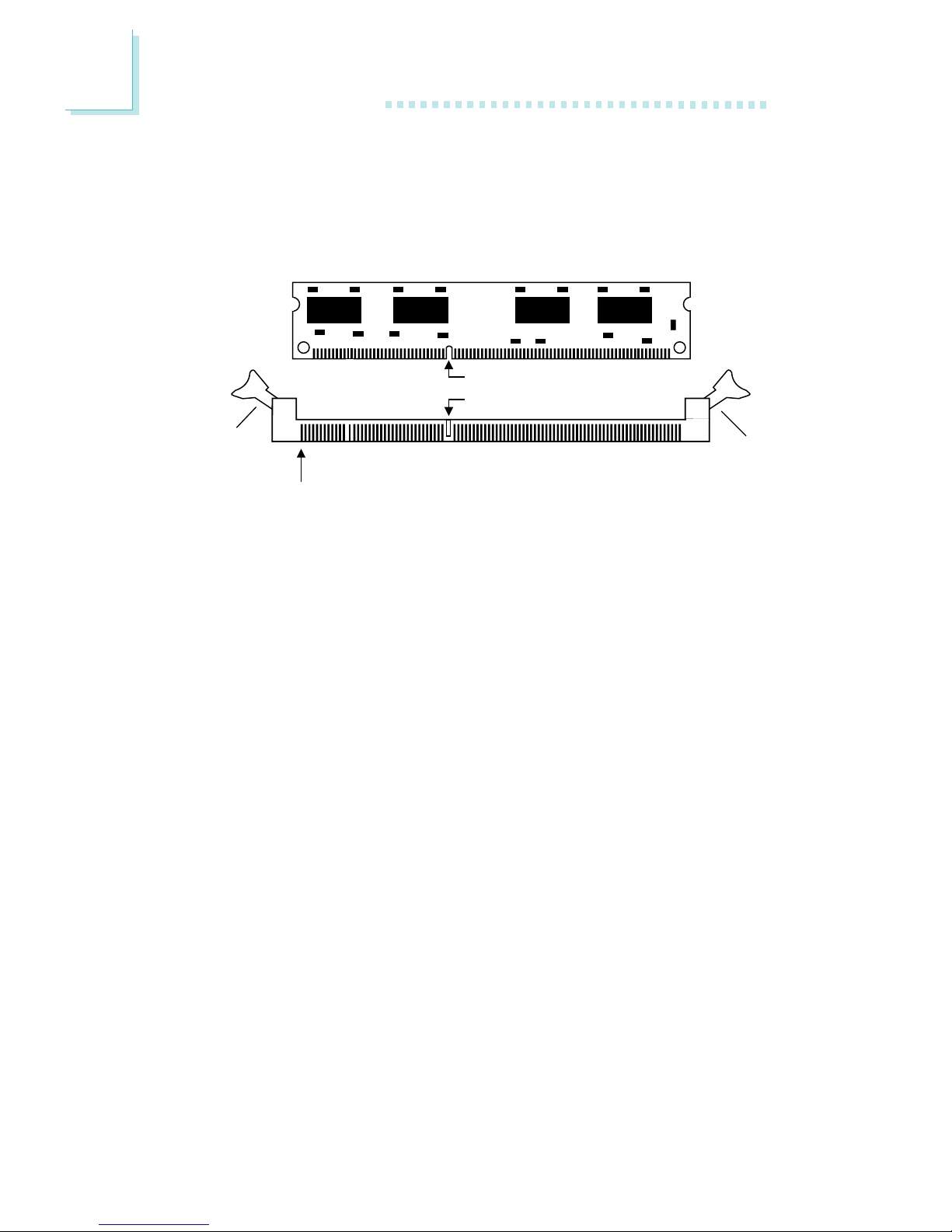
2
18
Hardware Installation
Installing the DDR SDRAM DIMM
A DIM module simply snaps into a DIMM socket on the system
board. Pin 1 of the DIM module must correspond with Pin 1 of the
socket.
1. Pull the “tabs” which are at the ends of the socket to the side.
2. Position the DIMM above the socket with the “notch” in the
module aligned with the “key” on the socket.
3. Seat the module vertically into the socket. Make sure it is
completely seated. The tabs will hold the DIMM in place.
Pin 1
Notch
Key
Tab
Tab
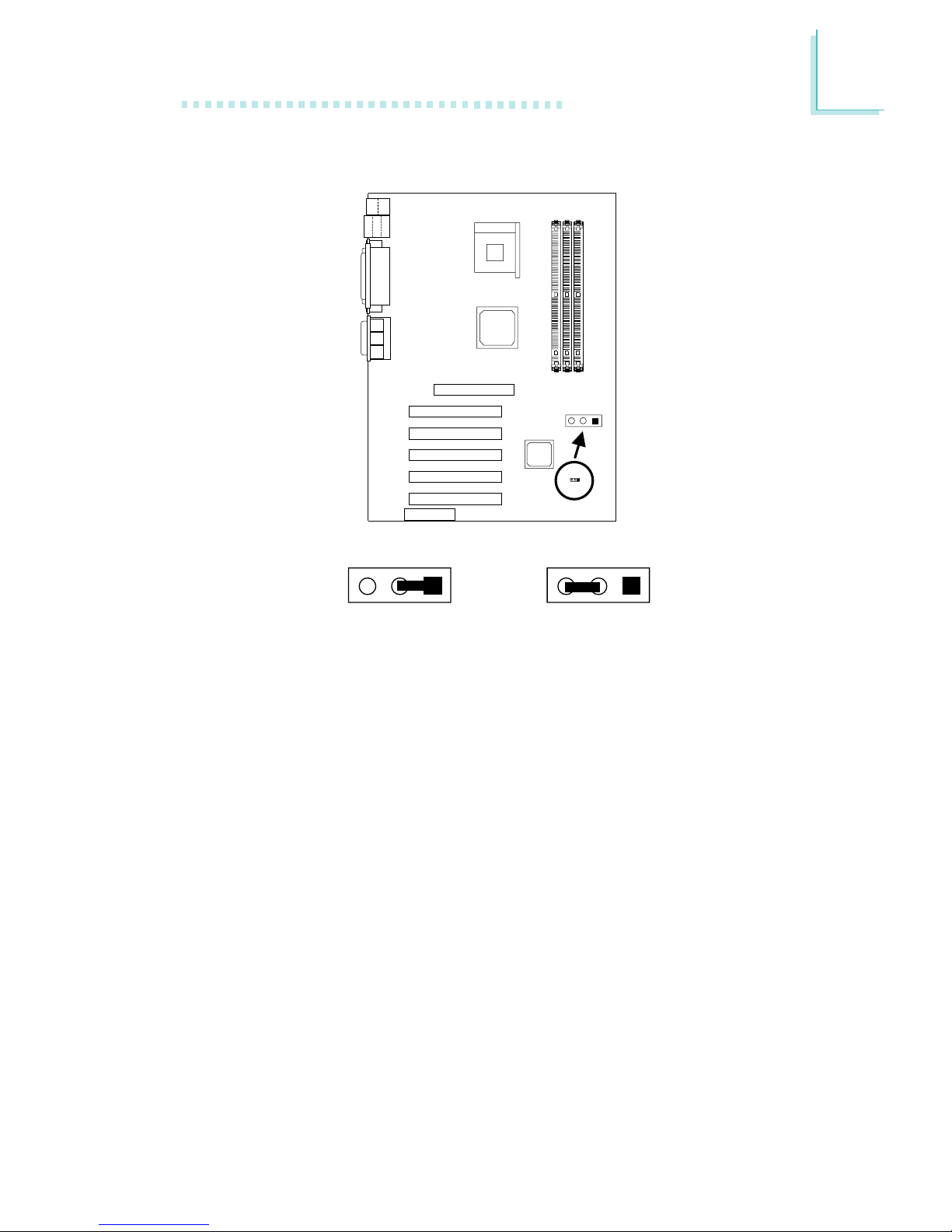
2
Hardware Installation
19
2.3 Jumper Settings for Clearing CMOS Data
Clear CMOS Data - Jumper JP3
If you encounter the following,
a) CMOS data becomes corrupted.
b) You forgot the keyboard, supervisor or user password.
c) You are unable to boot-up the computer system because the
processor’s ratio/clock was incorrectly set in the BIOS.
you can reconfigure the system with the default values stored in the
ROM BIOS.
To load the default values stored in the ROM BIOS, please follow
the steps below.
1. Power-off the system and unplug the power cord.
2. Set JP3 pins 1 and 2 to On. Wait for a few seconds and set JP3
back to its default setting, pins 2 and 3 On.
1-2 On:
Clear CMOS Data
2-3 On: Normal
(default)
Clear CMOS
(JP3)
321
321 321
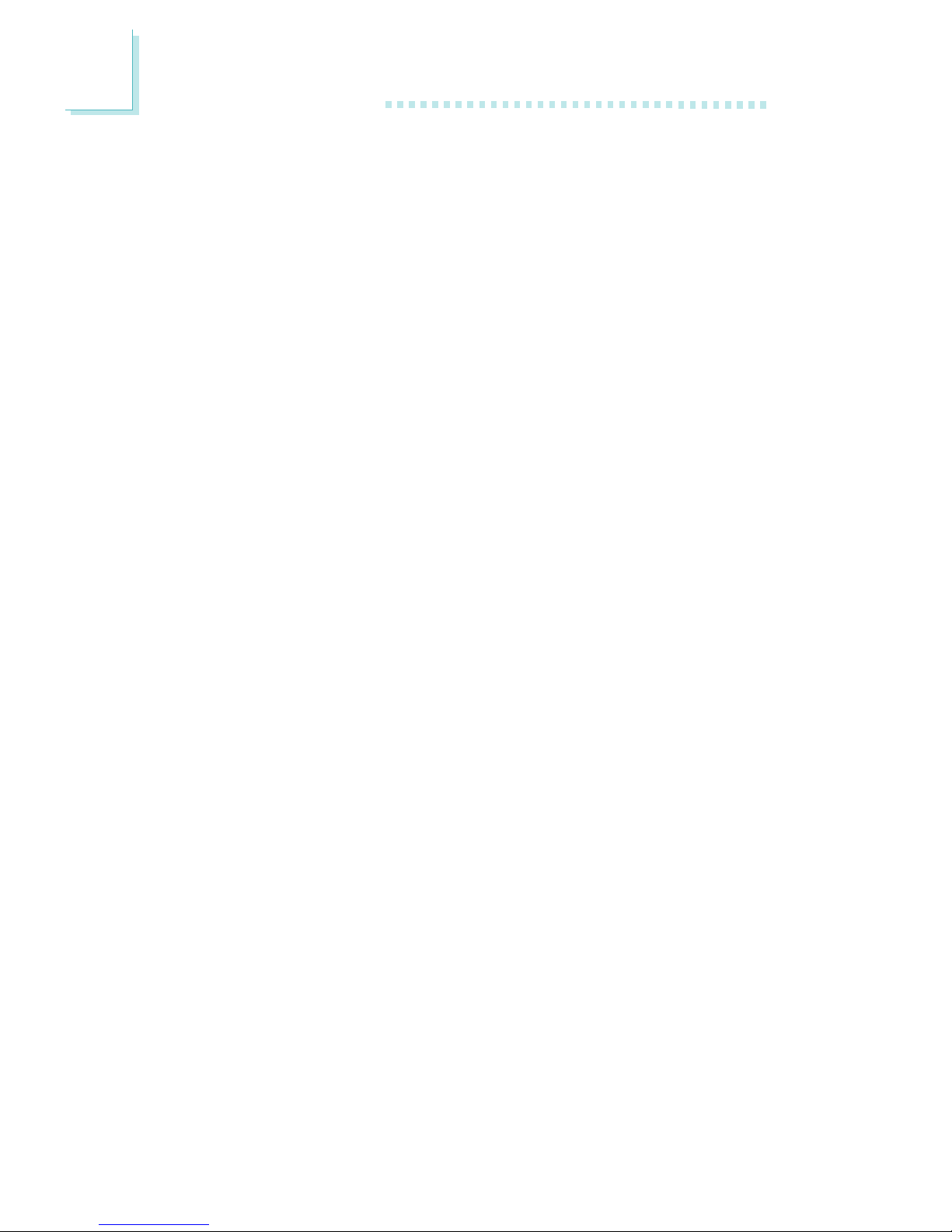
2
20
Hardware Installation
3. Now power-on the system.
If your reason for clearing the CMOS data is due to incorrect
setting of the processor’s ratio/clock in the BIOS, please proceed
to step 4.
4. After powering-on the system, press <Del> to enter the main
menu of the BIOS.
5. Select the Frequency/Voltage Control submenu and press
<Enter>.
6. Set the “CPU Clock Ratio” or “Clock By Slight Adjust” field to its
default setting or an appropriate frequency ratio or bus clock.
Refer to the Frequency/Voltage Control section in chapter 3 for
more information.
7. Press <Esc> to return to the main menu of the BIOS setup
utility. Select “Save & Exit Setup” and press <Enter>.
8. Type <Y> and press <Enter>.
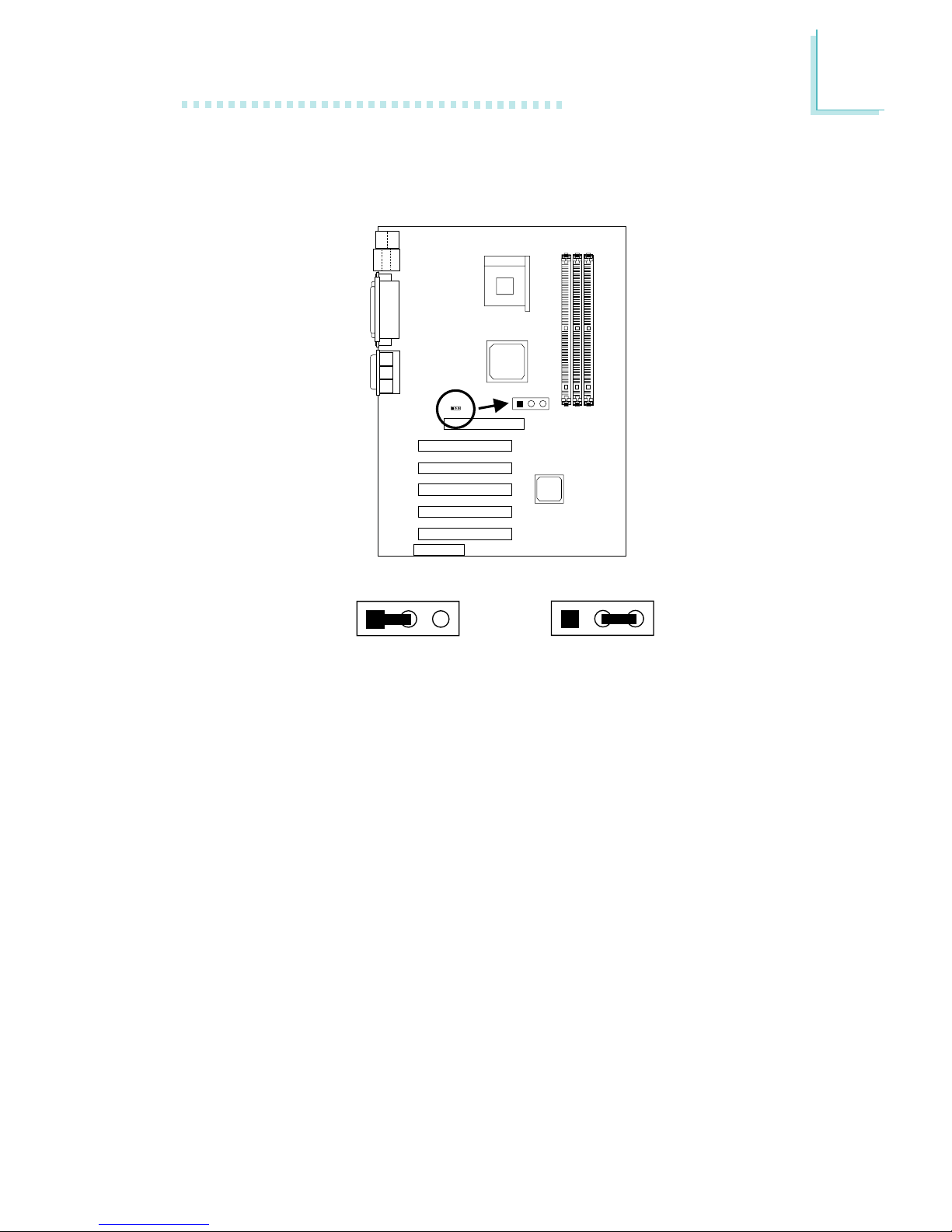
2
Hardware Installation
21
2.4 Jumper Settings for the Onboard LAN
(NS70-EL only)
Onboard LAN
setting (JP1)
123
Onboard LAN Setting - Jumper JP1
The NS70-EL system board supports onboard LAN. To use this
function, this jumper must be set to Enabled.
123
12 3
1-2 On: Enabled
(default)
2-3 On: Disabled
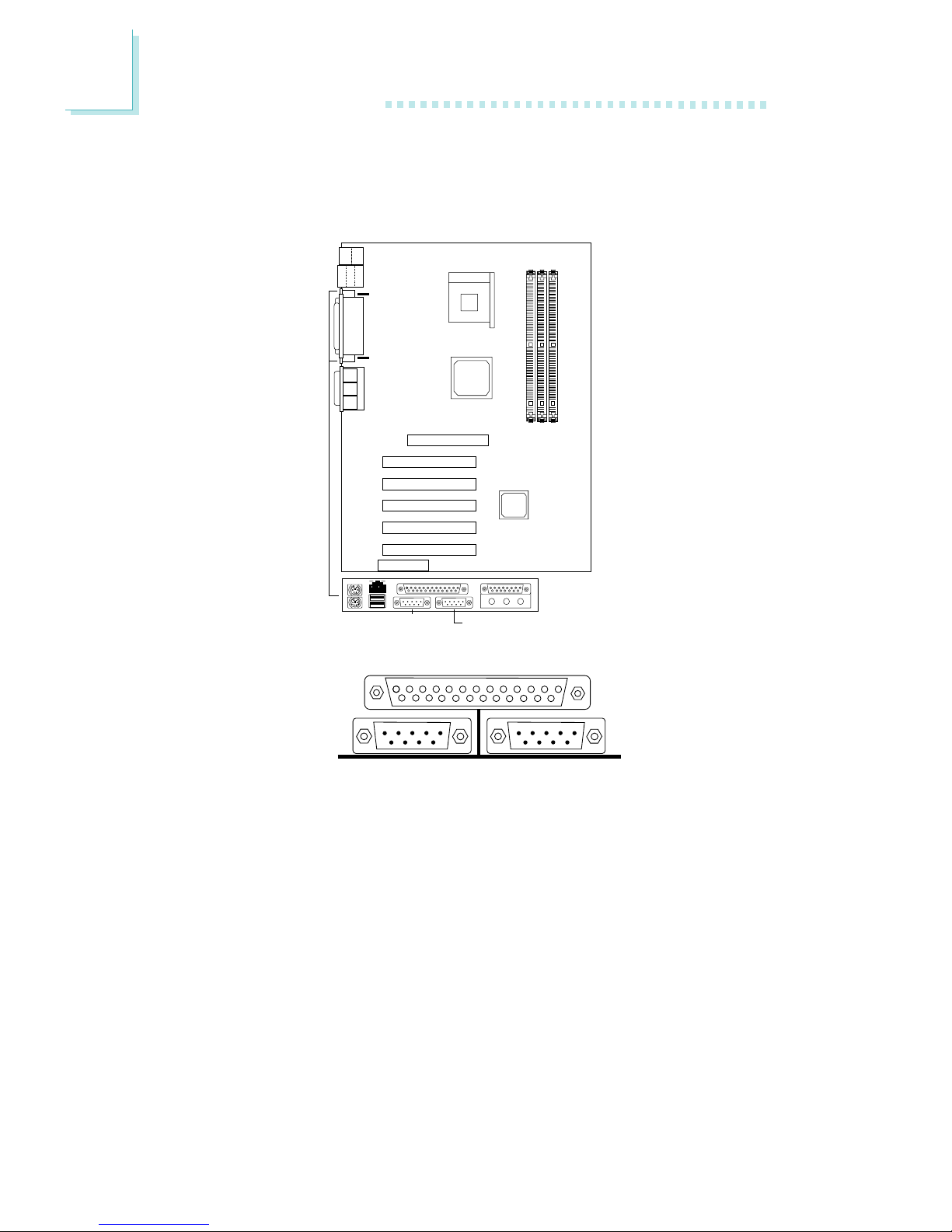
2
22
Hardware Installation
2.5 Ports and Connectors
2.5.1 Serial Ports
COM 1
COM 2
(Teal/Turquoise)
CN2
CN1
COM 1
Serial Port
COM 2
Serial Port
The mainboard is equipped with onboard serial ports (COM 1:
CN2 and COM 2: CN1) - both in Teal/Turquoise color located at
the ATX double deck ports of the board.
These ports are RS-232C asynchronous communication por ts with
16C550A-compatible UARTs that can be used with modems, serial
printers, remote display terminals, and other serial devices. You can
set the serial ports’ I/O address in the Integrated Peripherals
submenu (“Onboard Super IO Device” field) of the BIOS.

2
Hardware Installation
23
2.5.2 PS/2 Mouse and PS/2 Keyboard Ports
PS/2 Mouse
PS/2 Keyboard
The system board is equipped with an onboard PS/2 mouse
(Green) and PS/2 keyboard (Purple) ports - both at location KBMS1
of the ATX double deck ports of the system board. The PS/2
mouse por t uses IRQ12. If a mouse is not connected to this por t,
the system will reserve IRQ12 for other expansion cards.
The Wake-On-PS/2 Keyboard/Mouse function allows you to use the
PS/2 keyboard or PS/2 mouse to wake up a system from the S3/
S4/S5 state. Refer to “PS2KB Function As” and “PS2 Mouse Wake
Up” (“PM Wake Up Events” field) in the Power Management Setup
section in chapter 3 for more information.
Warning:
Make sure to turn off your computer prior to connecting or
disconnecting a mouse or keyboard. Failure to do so may
damage the system board.
Mouse
(Green)
KB
(Purple)
KBMS1

2
24
Hardware Installation
Setting
SPP
(Standard Parallel Port)
ECP
(Extended Capabilities Port)
EPP
(Enhanced Parallel Port)
Function
Allows normal speed operation but
in one direction only.
Allows parallel por t to operate in
bidirectional mode and at a speed
faster than the SPP’s data transfer
rate.
Allows bidirectional parallel port operation at maximum speed.
2.5.3 Parallel Port
The system board has a standard parallel port (CN4 - Burgundy)
located at the ATX double deck ports of the board for interfacing
your PC to a parallel printer. It supports SPP, ECP and EPP modes.
You can set the port’s mode in the Integrated Peripherals submenu
(“Onboard Super IO Device” field) of the BIOS.
Parallel
(Burgundy)
CN4
Parallel Port
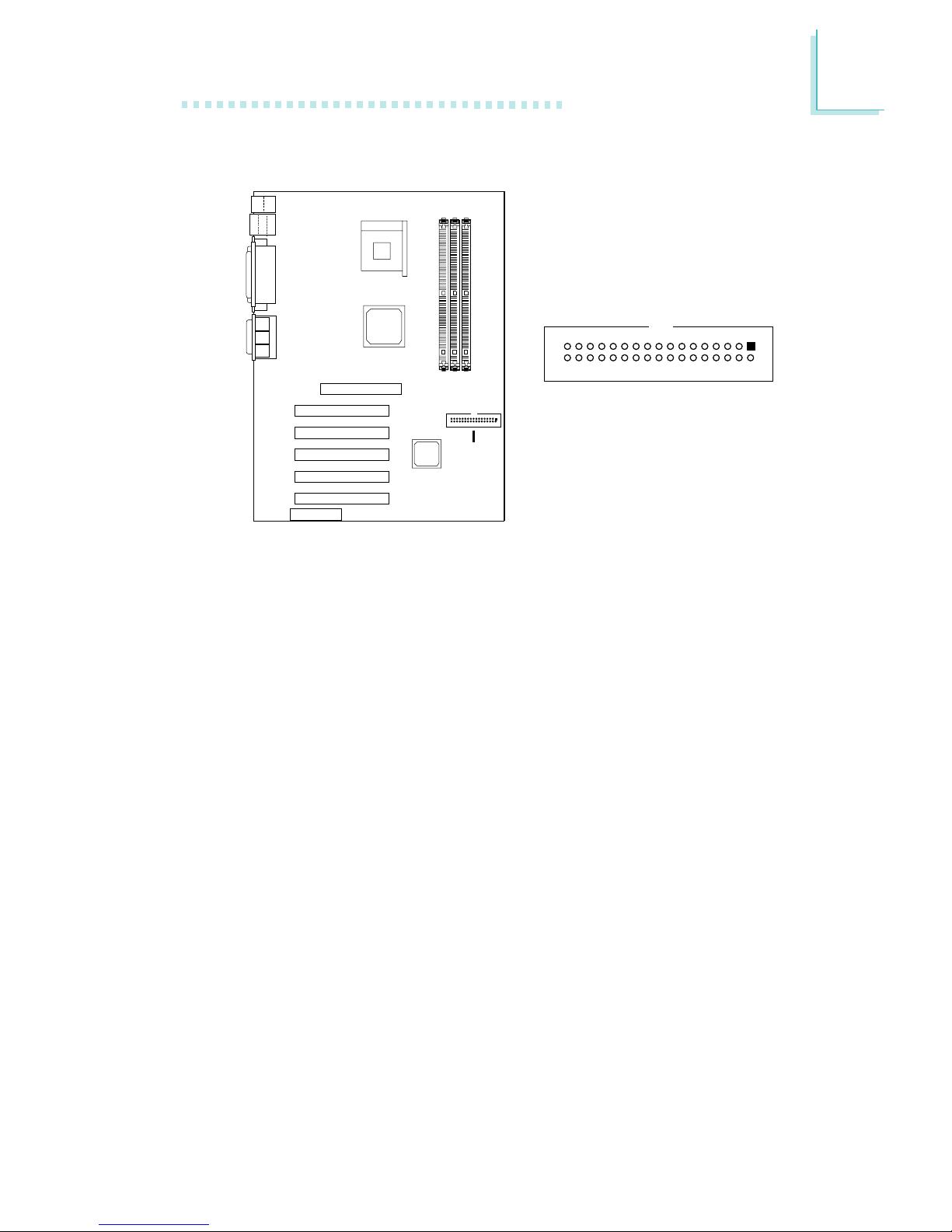
2
Hardware Installation
25
2.5.4 Floppy Disk Drive Connector
The system board is equipped with a shrouded floppy disk drive
connector that supports two standard floppy disk drives. To prevent
improper floppy cable installation, the shrouded floppy disk header
has a keying mechanism. The 34-pin connector on the floppy cable
can be placed into the header only if pin 1 of the connector is
aligned with pin 1 of the header. You may enable or disable this
function in the Integrated Peripherals submenu (“Onboard Super IO
Device” field) of the BIOS.
Connecting the Floppy Disk Drive Cable
1. Install the 34-pin header connector of the floppy disk drive cable
into the shrouded floppy disk header (Floppy) on the system
board. The colored edge of the ribbon should be aligned with pin
1 of Floppy.
2. Install the other 34-pin header connector(s) into the disk drive(s).
Align the colored edge of the daisy chained ribbon cable with pin
1 of the drive edge connector(s). The end-most connector should
be attached to the drive you want to designate as Drive A.
Floppy
2
1
34
33
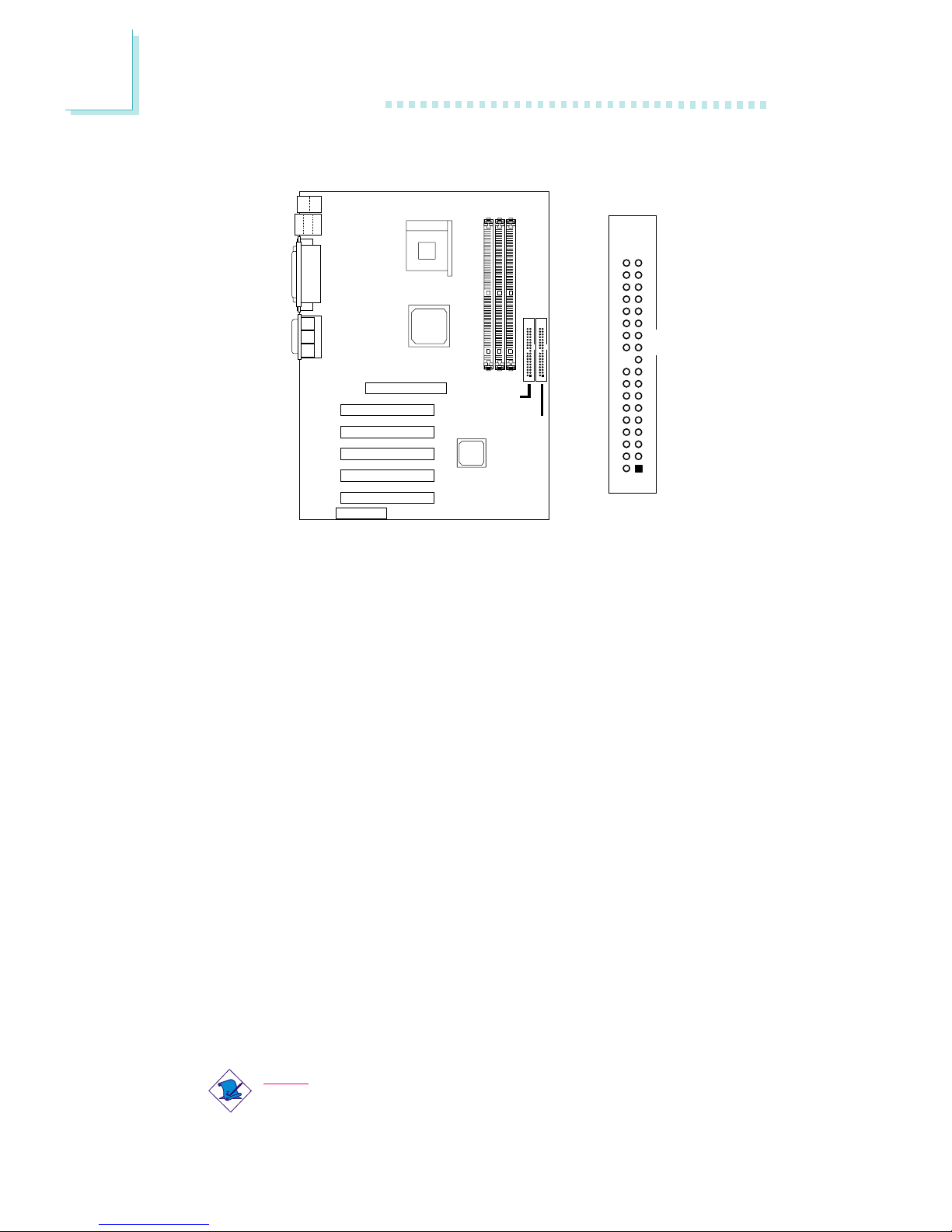
2
26
Hardware Installation
2.5.5 IDE Disk Drive Connector
The system board is equipped with two shrouded PCI IDE headers
that will interface four Enhanced IDE (Integrated Drive Electronics)
disk drives. To prevent improper IDE cable installation, each shrouded
PCI IDE header has a keying mechanism. The 40-pin connector on
the IDE cable can be placed into the header only if pin 1 of the
connector is aligned with pin 1 of the header. You may enable or
disable the onboard primary or secondary IDE controller in the
Integrated Peripherals submenu (“SIS OnChip IDE Device” field) of
the BIOS.
Connecting the IDE Disk Drive Cable
1. If you are connecting two IDE drives, install the 40-pin connector
of the IDE cable into the primary shrouded IDE header
(connector IDE 1). If you are adding a third or fourth IDE device,
install the 40-pin connector of the other IDE cable into the
secondary shrouded IDE header (connector IDE 2).
2. Install the other 40-pin header connector(s) into the device with
the colored edge of the ribbon cable aligned with pin 1 of the
drive edge connector(s).
Note:
Refer to your disk drive user’s manual for information about
selecting proper drive switch settings.
Primary IDE
(IDE 1)
Secondary
IDE (IDE 2)
40
39
2
1
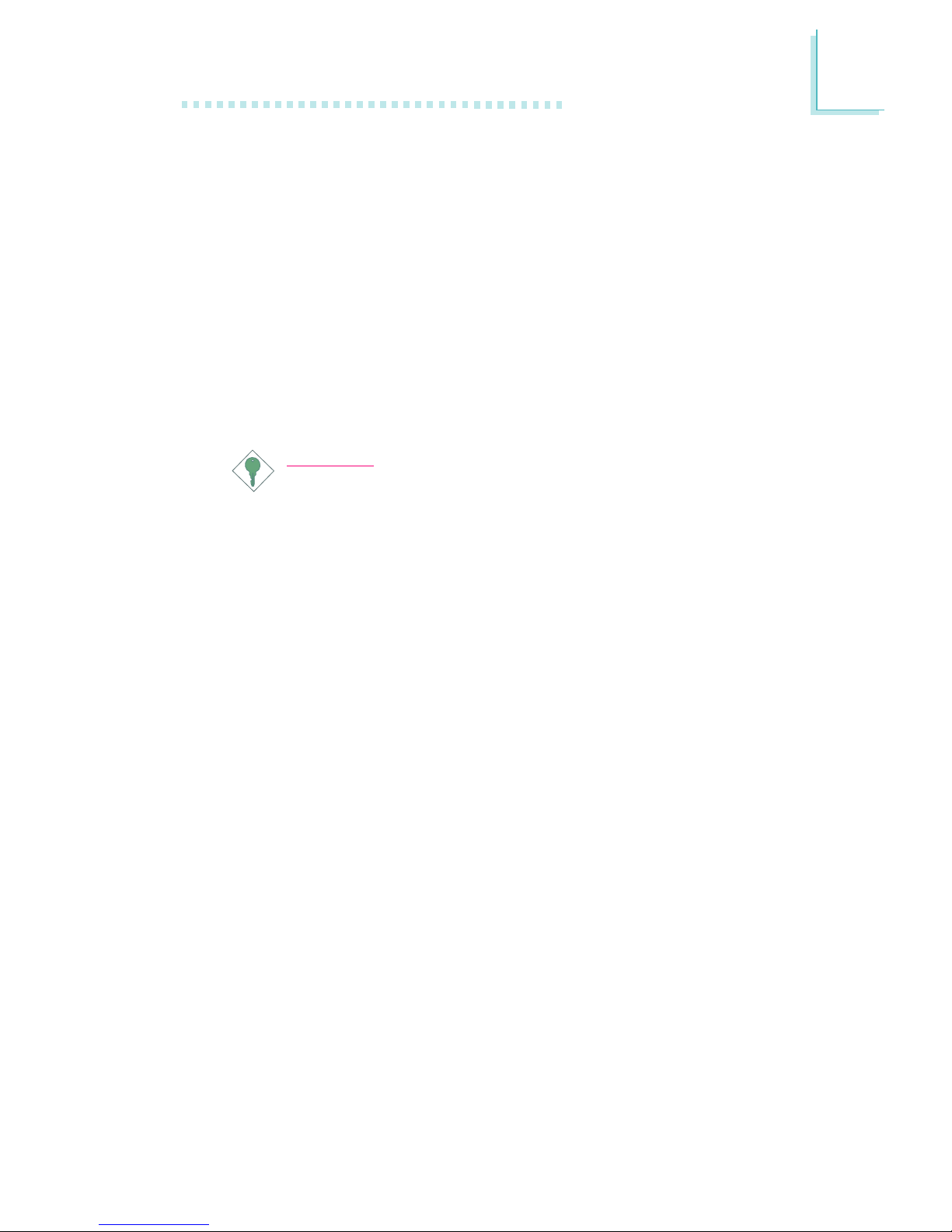
2
Hardware Installation
27
Adding a Second IDE Disk Drive
When using two IDE drives, one must be set as the master and the
other as the slave. Follow the instructions provided by the drive
manufacturer for setting the jumpers and/or switches on the drives.
The system board supports Enhanced IDE or ATA-2, ATA/33,
ATA/66, ATA/100 or ATA/133 hard drives. We recommend that you
use hard drives from the same manufacturer. In a few cases, drives
from two different manufacturers will not function properly when
used together. The problem lies in the hard drives, not the system
board.
Important:
If you encountered problems while using an ATAPI CD-ROM
drive that is set in Master mode, please set the CD-ROM drive
to Slave mode. Some ATAPI CD-ROMs may not be recognized
and cannot be used if incorrectly set in Master mode.
