DFI NFII ULTRA-A, NFII ULTRA-AL User Manual
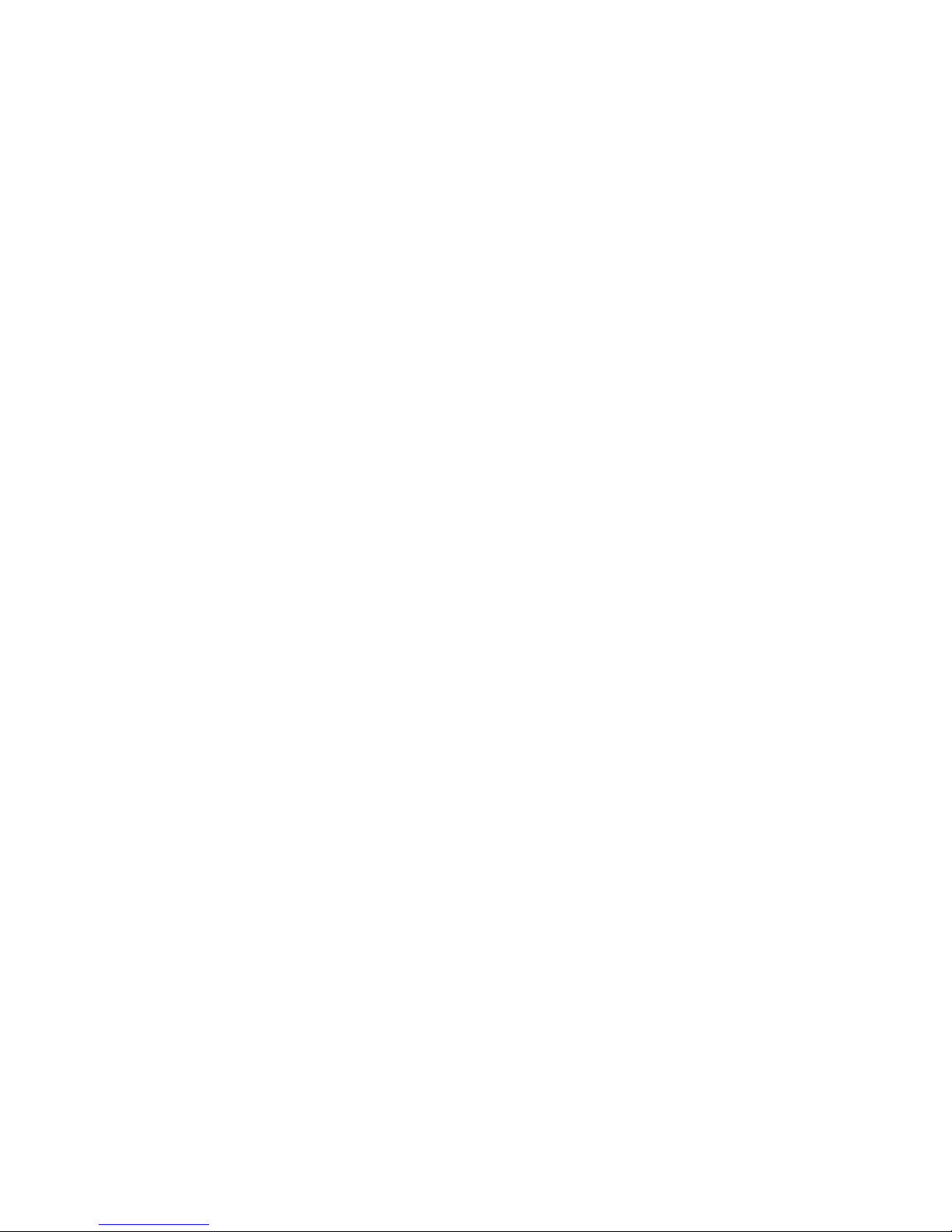
74300334
NFII ULTRA-A
NFII ULTRA-AL
Rev. A+
System Board
User’s Manual
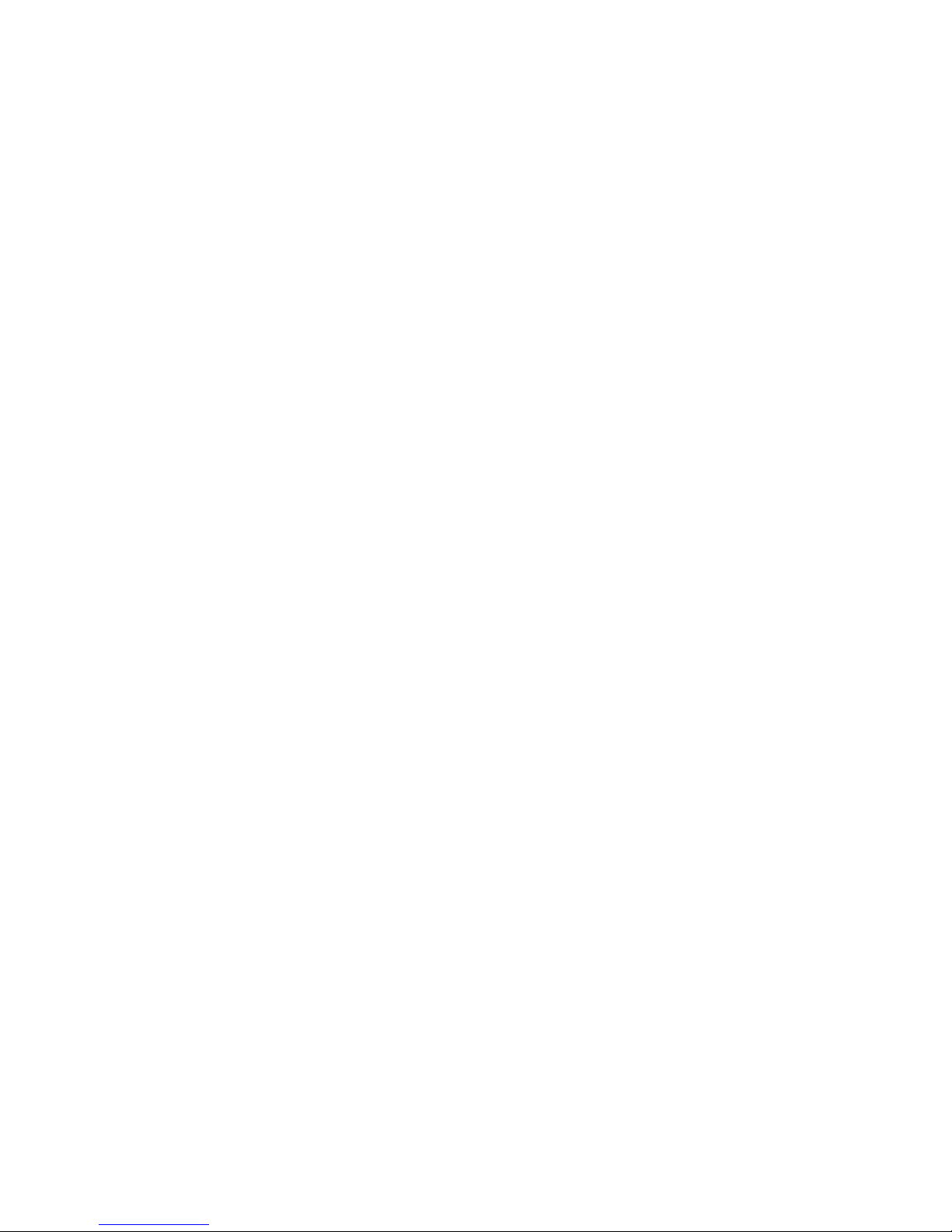
Copyright
This publication contains information that is protected by copyright. No par t of it may be reproduced in any form or by any
means or used to make any transformation/adaptation without
the prior written permission from the copyright holders.
This publication is provided for informational purposes only. The
manufacturer makes no representations or warranties with respect to
the contents or use of this manual and specifically disclaims any
express or implied warranties of merchantability or fitness for any
particular purpose. The user will assume the entire risk of the use or
the results of the use of this document. Further, the manufacturer
reserves the right to revise this publication and make changes to its
contents at any time, without obligation to notify any person or
entity of such revisions or changes.
© 2003 All Rights Reserved.
Trademarks
Microsoft® MS-DOS®, WindowsTM, Windows® 95, Windows® 98,
Windows® 98 SE, Windows® ME, Windows® 2000, Windows NT
®
4.0 and Windows® XP are registered trademarks of Microsoft
Corporation. AMD, AthlonTM XP and AthlonTM are registered
trademarks of Advanced Micro Devices, Inc. nVidia® is a registered
trademark of nVIDIA Corporation. Award is a registered trademark of Award Software, Inc. Other trademarks and registered
trademarks of products appearing in this manual are the properties of their respective holders.
Caution
To avoid damage to the system:
• Use the correct AC input voltage range
..
..
.
To reduce the risk of electric shock:
• Unplug the power cord before removing the system chassis
cover for installation or servicing. After installation or servicing,
cover the system chassis before plugging the power cord.
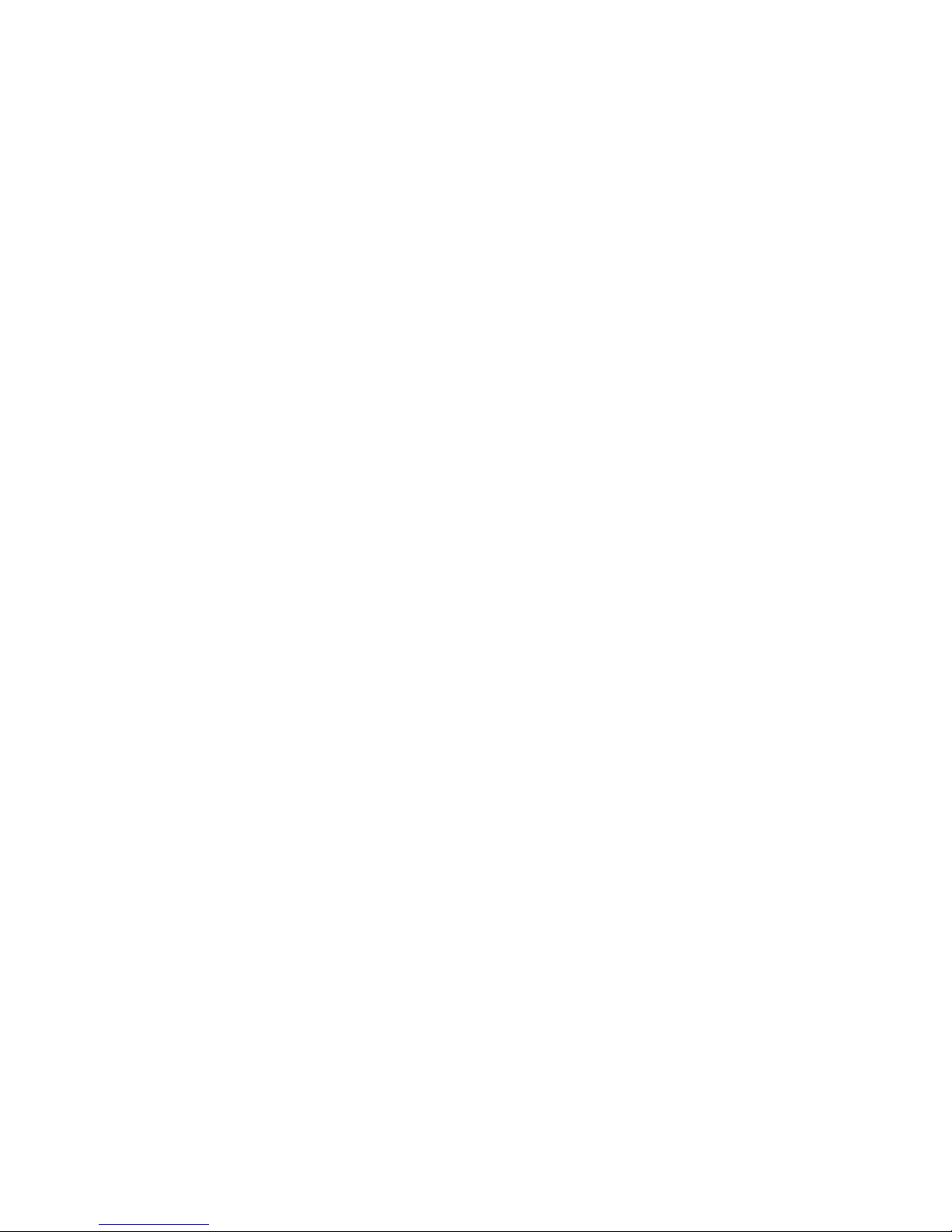
Battery:
• Danger of explosion if battery incorrectly replaced.
• Replace only with the same or equivalent type recommend
by
the manufacturer.
• Dispose of used batteries according to the battery
manufacturer’s
instructions.
Joystick or MIDI port:
• Do not use any joystick or MIDI device that requires more than
10A current at 5V DC. There is a risk of fire for devices that
exceed this limit.
FCC and DOC Statement on Class B
This equipment has been tested and found to comply with the limits
for a Class B digital device, pursuant to Part 15 of the FCC rules.
These limits are designed to provide reasonable protection against
harmful interference when the equipment is operated in a residential
installation. This equipment generates, uses and can radiate radio
frequency energy and, if not installed and used in accordance with
the instruction manual, may cause harmful interference to radio
communications. However, there is no guarantee that interference
will not occur in a particular installation. If this equipment does cause
harmful interference to radio or television reception, which can be
determined by turning the equipment off and on, the user is
encouraged to try to correct the interference by one or more of the
following measures:
• Reorient or relocate the receiving antenna.
• Increase the separation between the equipment and the receiver.
• Connect the equipment into an outlet on a circuit different from
that to which the receiver is connected.
• Consult the dealer or an experienced radio TV technician for
help.
Notice:
1. The changes or modifications not expressly approved by the
party responsible for compliance could void the user's authority
to operate the equipment.
2. Shielded interface cables must be used in order to comply with
the emission limits.
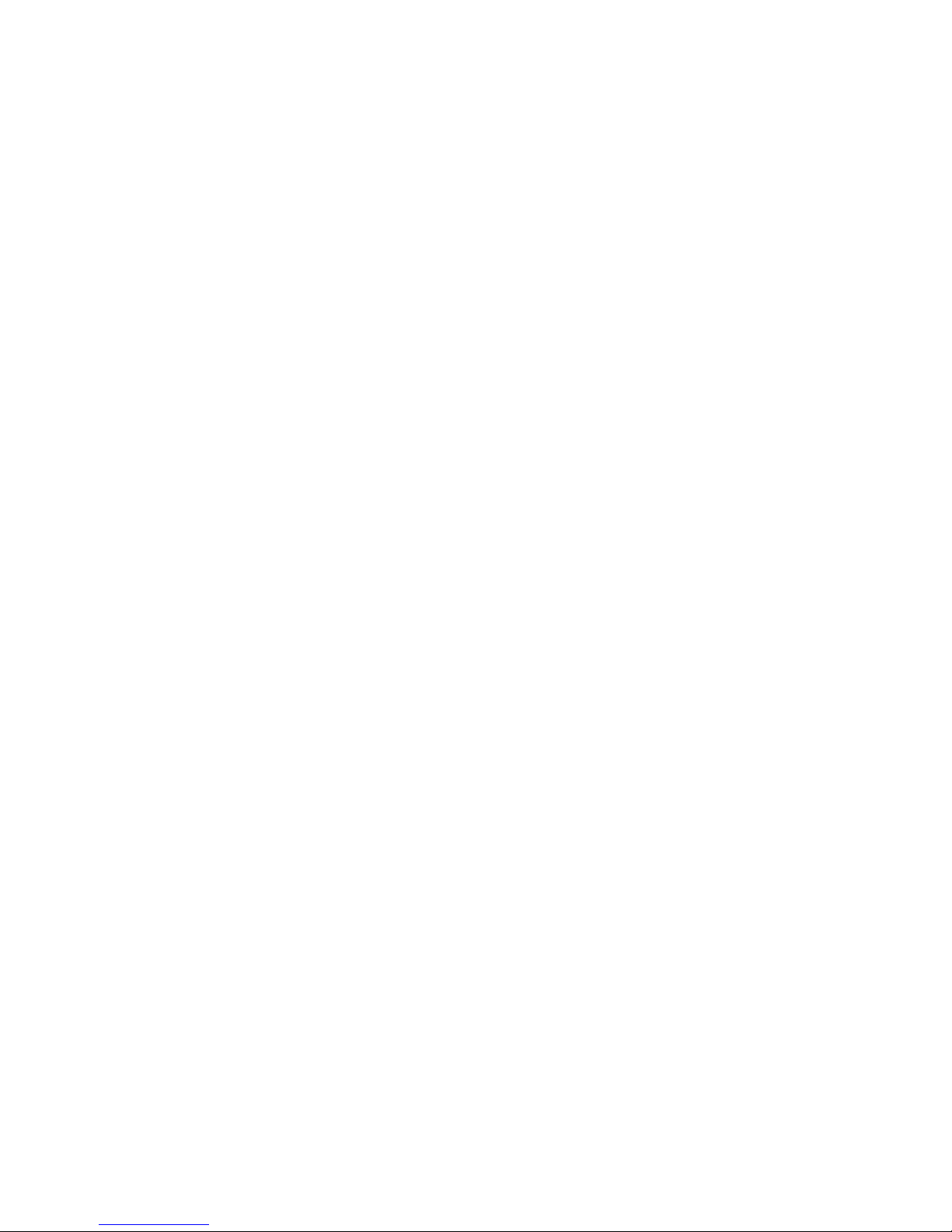
Notice
This user’s manual contains detailed information about the system
board. If, in some cases, some information doesn’t match those
shown in the multilingual manual, the multilingual manual should
always be regarded as the most updated version. The multilingual
manual is included in the system board package.
To view the user’s manual, insert the CD into a CD-ROM drive. The
autorun screen (Mainboard Utility CD) will appear. Click the
“TOOLS” icon then click “Manual” on the main menu.
System Board
This user’s manual is for the NFII ULTRA-A and NFII ULTRA-AL
system boards. The only difference between these boards is the
NFII ULTRA-AL system board supports onboard LAN.
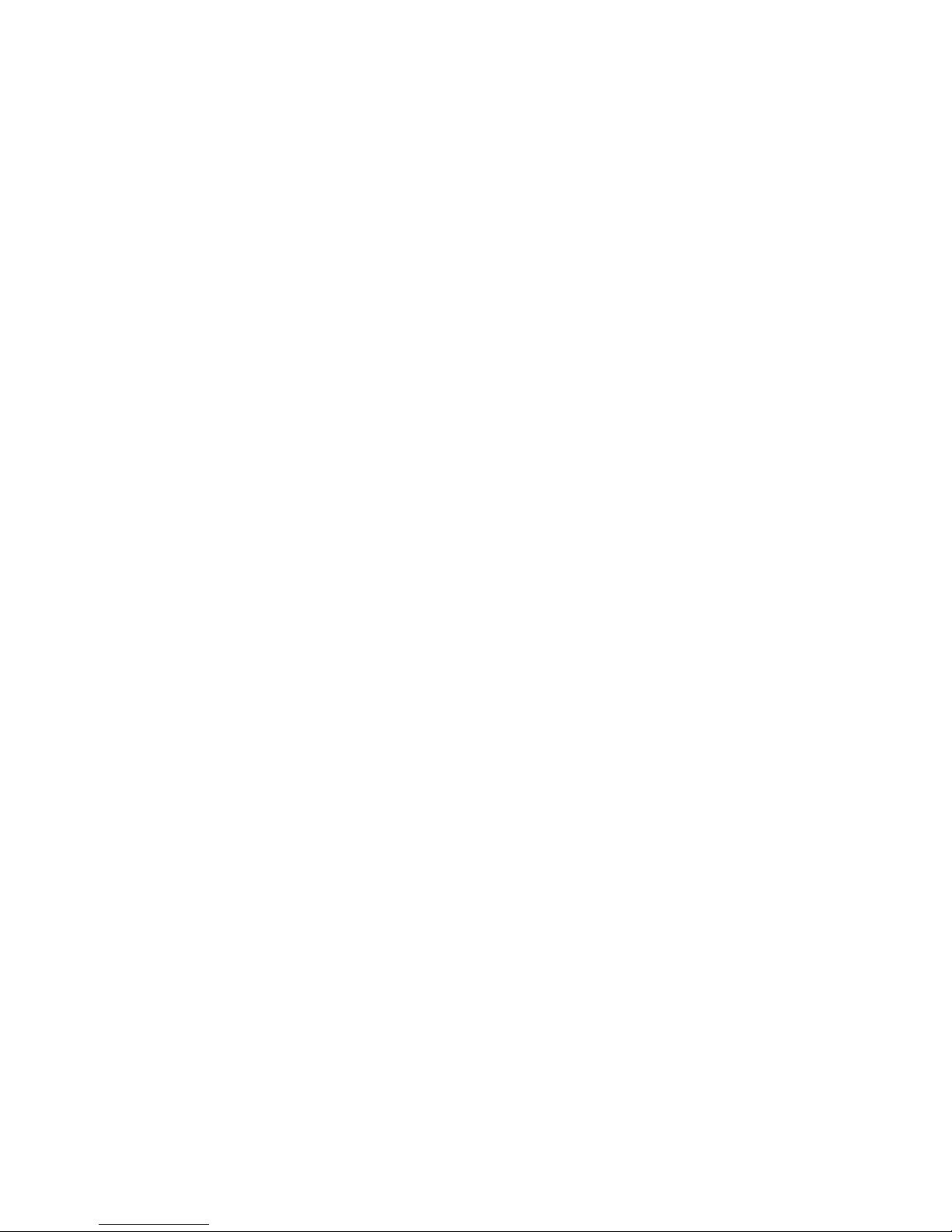
Table of Contents
Chapter 1 - Introduction
1.1 Features and Specifications.................................................................................
1.2 Package Checklist...........................................................................................................
Chapter 2 - Hardware Installation
2.1 System Board Layout ........................................................................................
2.2 Installing the CPU....................................................................................................
2.3 System Memory........................................................................................................
2.4 Jumper Settings...........................................................................................................
2.5 Rear Panel I/O Ports............................................................................................
2.6 I/O Connectors..........................................................................................................
Chapter 3 - Award BIOS Setup Utility
3.1 The Basic Input/Output System....................................................................
3.1.1 Standard CMOS Features.............................................................
3.1.2 Advanced BIOS Features..............................................................
3.1.3 Advanced Chipset Features .....................................................
3.1.4 Integrated Peripherals........................................................................
3.1.5 Power Management Setup..........................................................
3.1.6 PnP/PCI Configurations....................................................................
3.1.7 PC Health Status...................................................................................
3.1.8 Genie BIOS Setting.............................................................................
3.1.9 Load Fail-Safe Defaults.....................................................................
3.1.10 Load Optimized Defaults..............................................................
3.1.11 Set Supervisor Password...............................................................
3.1.12 Set User Password..............................................................................
3.1.13 Save & Exit Setup.................................................................................
3.1.14 Exit Without Saving.............................................................................
3.2 Updating the BIOS.......................................................................................................
7
14
52
53
57
61
64
71
75
77
79
83
84
85
86
87
88
89
15
17
20
24
27
37
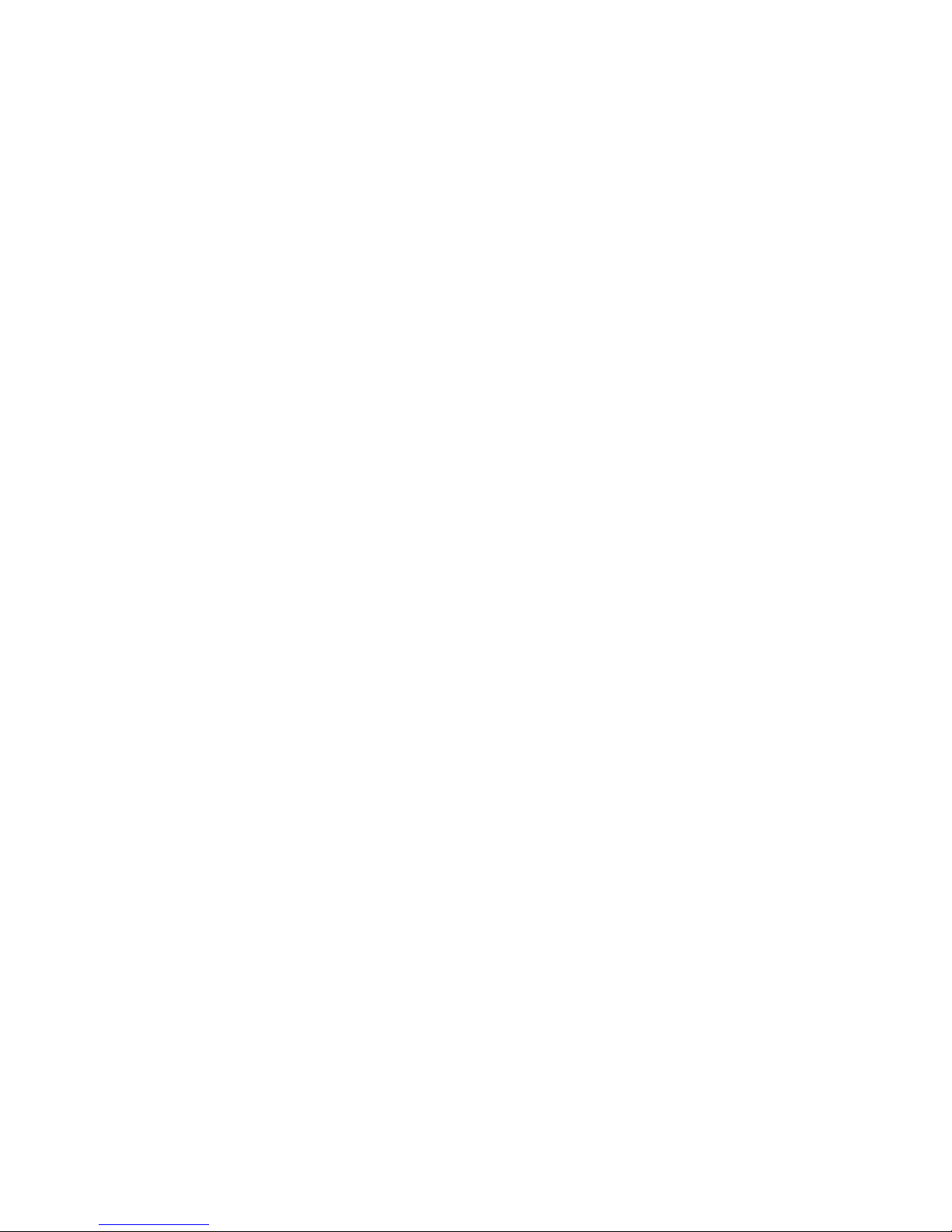
Introduction
1
6
Chapter 4 - Supported Softwares
4.1 Desktop Management Interface..................................................................
4.2 Drivers, Utilities and Software Applications..................................
4.3 6-Channel Audio Output via Software...............................................
4.4 Installation Notes........................................................................................................
Appendix A - Using the Suspend to RAM
Function
A.1 Using the Suspend to RAM Function..................................................
Appendix B - System Error Messages
B.1 POST Beep......................................................................................................................
B.2 Error Messages.............................................................................................................
Appendix C - Troubleshooting
C.1 Troubleshooting Checklist...................................................................................
91
94
102
104
109
109
105
111
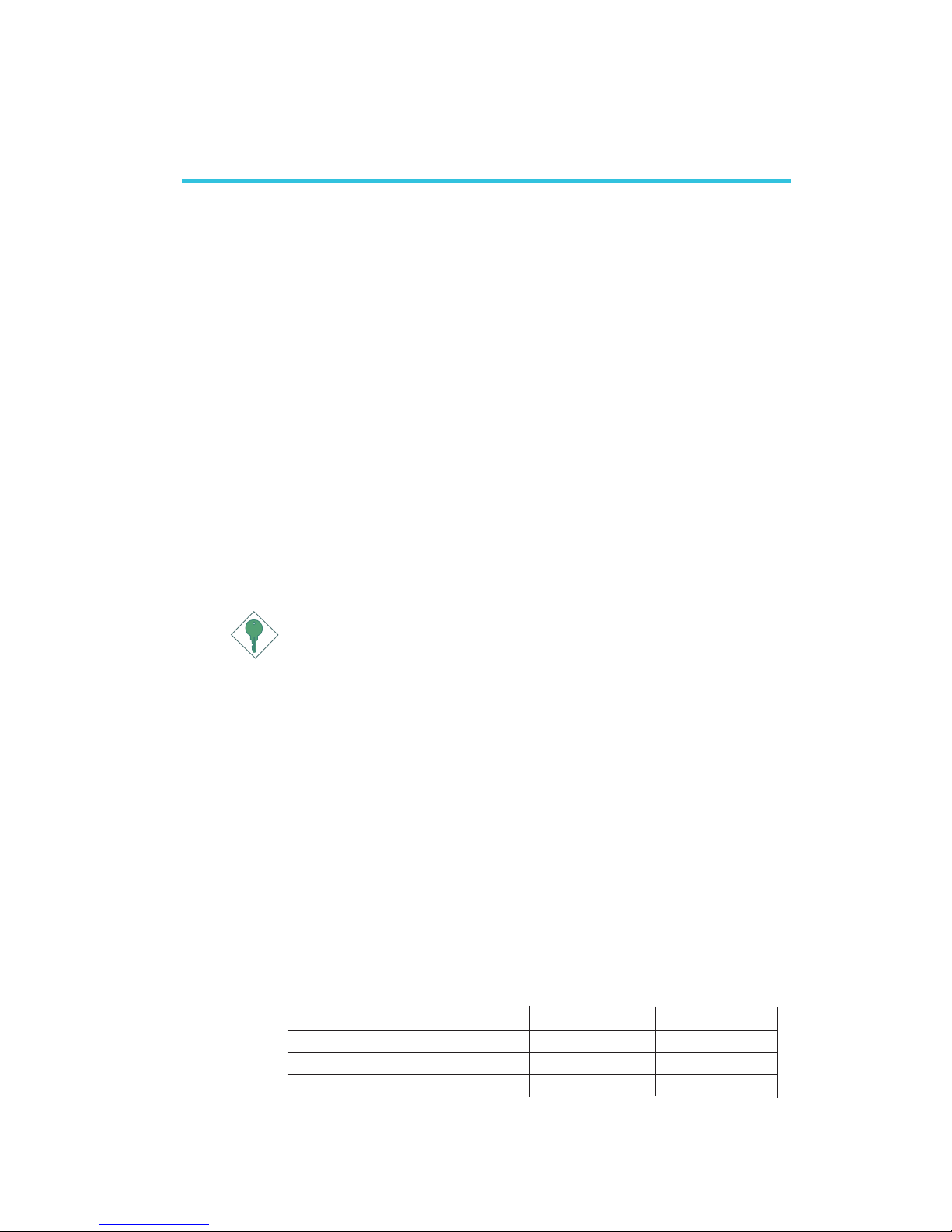
1
Introduction
7
1.1 Features and Specifications
1.1.1 Features
Chipset
• nVIDIA® nForce2 Ultra 400 and nForce2 MCP
Processor
The system board is equipped with Socket-A for PGA processor.
It is also equipped with a switching voltage regulator that automatically detects 1.100V to 1.850V.
• AMD AthlonTM XP 266/333/400MHz FSB
• AMD Athlon
TM
200/266MHz FSB
Important:
To ensure proper boot up and operation of your system, you
must power-off the system then turn off the power supply’s
switch or unplug the AC power cord prior to replacing the CPU.
System Memory
• Supports dual channel memory interface
• Supports up to 3GB memory (unbuffered DIMM)
• Uses PC1600 (DDR200), PC2100 (DDR266), PC2700
(DDR333) or PC 3200 (DDR 400) DDR SDRAM DIMM, 2.5V
type
• Three184-pin DDR SDRAM DIMM sockets
• L2 cache memory
- AthlonTM XP / Athlon
TM
processor: built-in 256KB Level 2
pipelined burst cache
Chapter 1 - Introduction
DIMMs
2MBx64
4MBx64
8MBx64
Memory Size
16MB
32MB
64MB
DIMMs
16MBx64
32MBx64
64MBx64
Memory Size
128MB
256MB
512MB
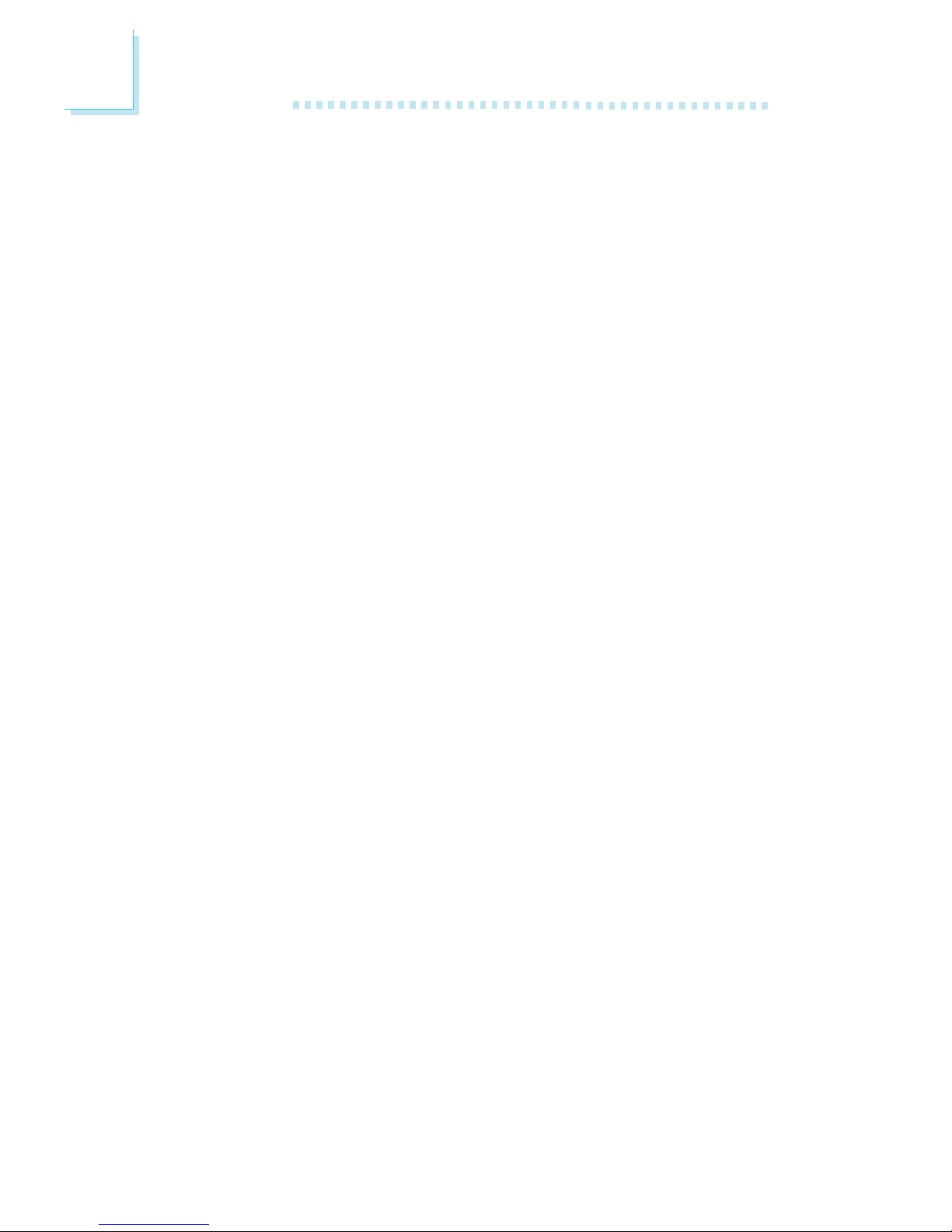
Introduction
1
8
Expansion Slots
The system board is equipped with 1 AGP slot and 5 PCI slots.
AGP (Accelerated Graphics Port)
AGP is an interface designed to support high performance 3D
graphics cards. It utilizes a dedicated pipeline to access system
memory for texturing, z-buffering and alpha blending. The AGP slot
supports AGP 8x with up to 2132MB/sec. bandwidth and AGP 4x
with up to 1066MB/sec. bandwidth for 3D graphics applications.
AGP in this system board will deliver faster and better graphics to
your PC.
Onboard Audio Features
• AC’97 2.2 S/PDIF extension compliant codec
• Supports Microsoft® DirectSound/DirectSound 3D
• AC’97 suppor ted with full duplex, independent sample rate
converter for audio recording and playback
• 6-channel audio output
Onboard LAN Features (NFII ULTRA-AL only)
• nVIDIA® nForce2 MCP and ICS1893 Phy
• Integrated IEEE 802.3, 10BASE-T and 100BASE-TX compatible
PHY
• Integrated power management functions
• Full duplex support at both 10 and 100 Mbps
• Supports IEEE 802.3u auto-negotiation
• Supports wire for management
PCI Bus Master IDE Controller
• Two PCI IDE interfaces support up to four IDE devices
• Supports ATA/33, ATA/66, ATA/100 and ATA/133 hard drives
• UDMA Modes 3, 4, 5 and 6 Enhanced IDE (data transfer rate
up to 133MB/sec.)
• Bus mastering reduces CPU utilization during disk transfer
• Supports ATAPI CD-ROM, LS-120 and ZIP

1
Introduction
9
Serial ATA IDE Interface
• Uses Marvell 88i8030 chip
• Supports one SATA (Serial ATA) interface which is compliant with
SATA 1.0 specification (1.5Gbps interface)
Serial ATA is a storage interface that is compliant with SATA 1.0
specification. With speed of up to 1.5Gbps, it improves hard drive
performance even in data intensive environments such as audio/
video, consumer electronics and entry-level servers.
S/PDIF
S/PDIF is a standard audio file transfer format that transfers digital
audio signals to a device without having to be converted first to an
analog format. This prevents the quality of the audio signal from
degrading whenever it is converted to analog. S/PDIF is usually
found on digital audio equipment such as a DAT machine or audio
processing device. The S/PDIF connector on the system board sends
surround sound and 3D audio signal outputs to amplifiers and
speakers and to digital recording devices like CD recorders.
IrDA Interface
The system board is equipped with an IrDA connector for wireless
connectivity between your computer and peripheral devices. The
IRDA (Infrared Data Association) specification supports data
transfers of 115K baud at a distance of 1 meter.
USB Ports
The system board supports USB 2.0 and USB 1.1 ports. USB 1.1
supports 12Mb/second bandwidth while USB 2.0 supports
480Mb/second bandwidth providing a marked improvement in
device transfer speeds between your computer and a wide range
of simultaneously accessible external Plug and Play peripherals..
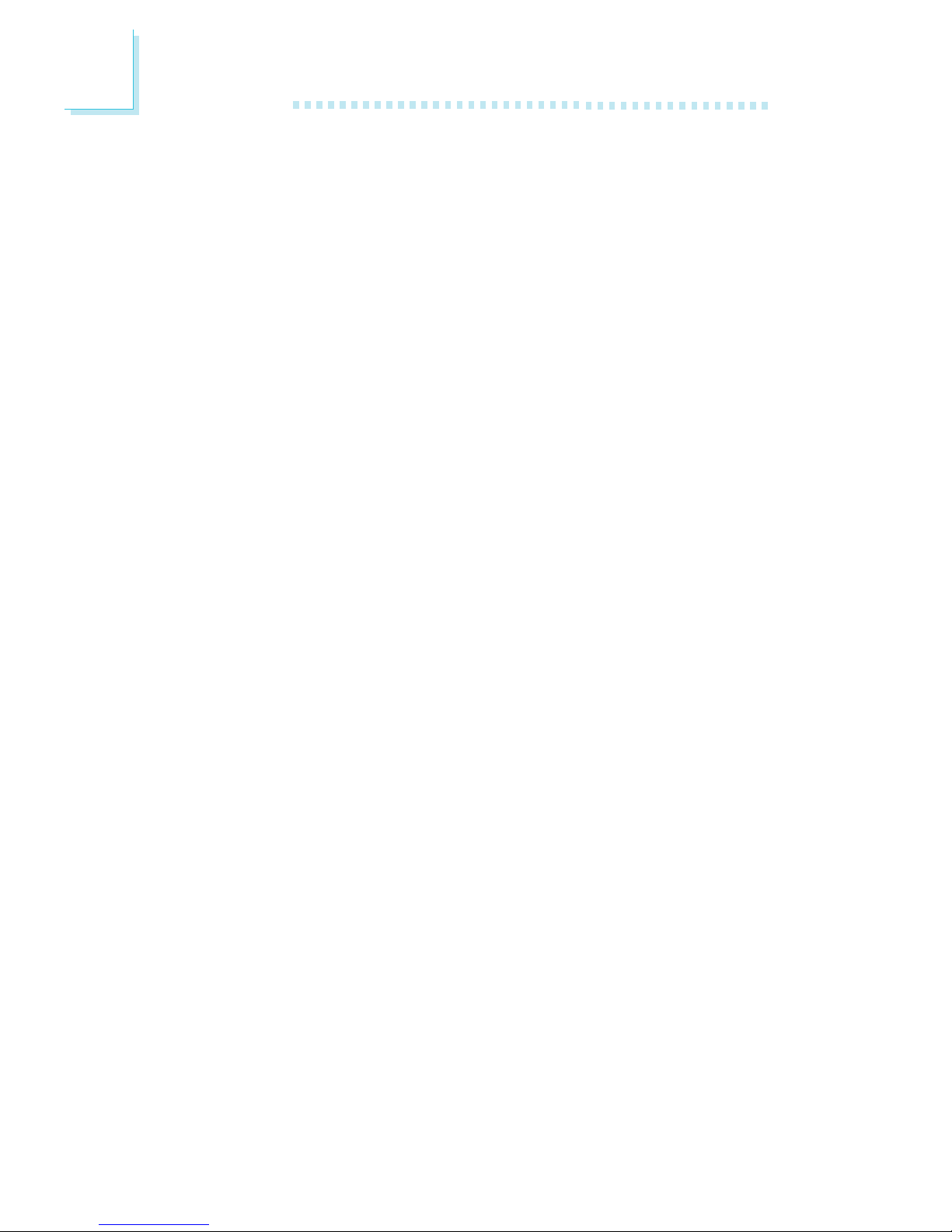
Introduction
1
10
BIOS
• Award BIOS, Windows® 95/98/2000/ME/XP Plug and Play
compatible
• Genie BIOS provides:
- CPU/DRAM overclocking
- CPU/AGP/DRAM/Chipset overvoltage
• Supports SCSI sequential boot-up
• Flash EPROM for easy BIOS upgrades
• Supports DMI 2.0 function
• 4Mbit flash memory
Desktop Management Interface (DMI)
The system board comes with a DMI 2.0 built into the BIOS. The
DMI utility in the BIOS automatically records various information
about your system configuration and stores these information in the
DMI pool, which is a part of the system board's Plug and Play
BIOS. DMI, along with the appropriately networked software, is
designed to make inventory, maintenance and troubleshooting of
computer systems easier.
Rear Panel I/O Ports (PC 99 color-coded connectors)
• Four USB 2.0/1.1 ports
• One RJ45 LAN port (NFII ULTRA-AL only)
• Two NS16C550A-compatible DB-9 serial ports
• One SPP/ECP/EPP DB-25 parallel port
• One mini-DIN-6 PS/2 mouse port
• One mini-DIN-6 PS/2 keyboard port
• Three audio jacks: line-out, line-in and mic-in
I/O Connectors
• One connector for 2 additional external USB 2.0/1.1 ports
• One connector for 1 external game/MIDI port
• One front audio connector for external line-out and mic-in jacks
• Two internal audio connectors (AUX-in and CD-in)
• One 4-channel audio output connector
• One S/PDIF-in/out connector
• One connector for IrDA interface
• One connector for serial ATA interface
• Two IDE connectors
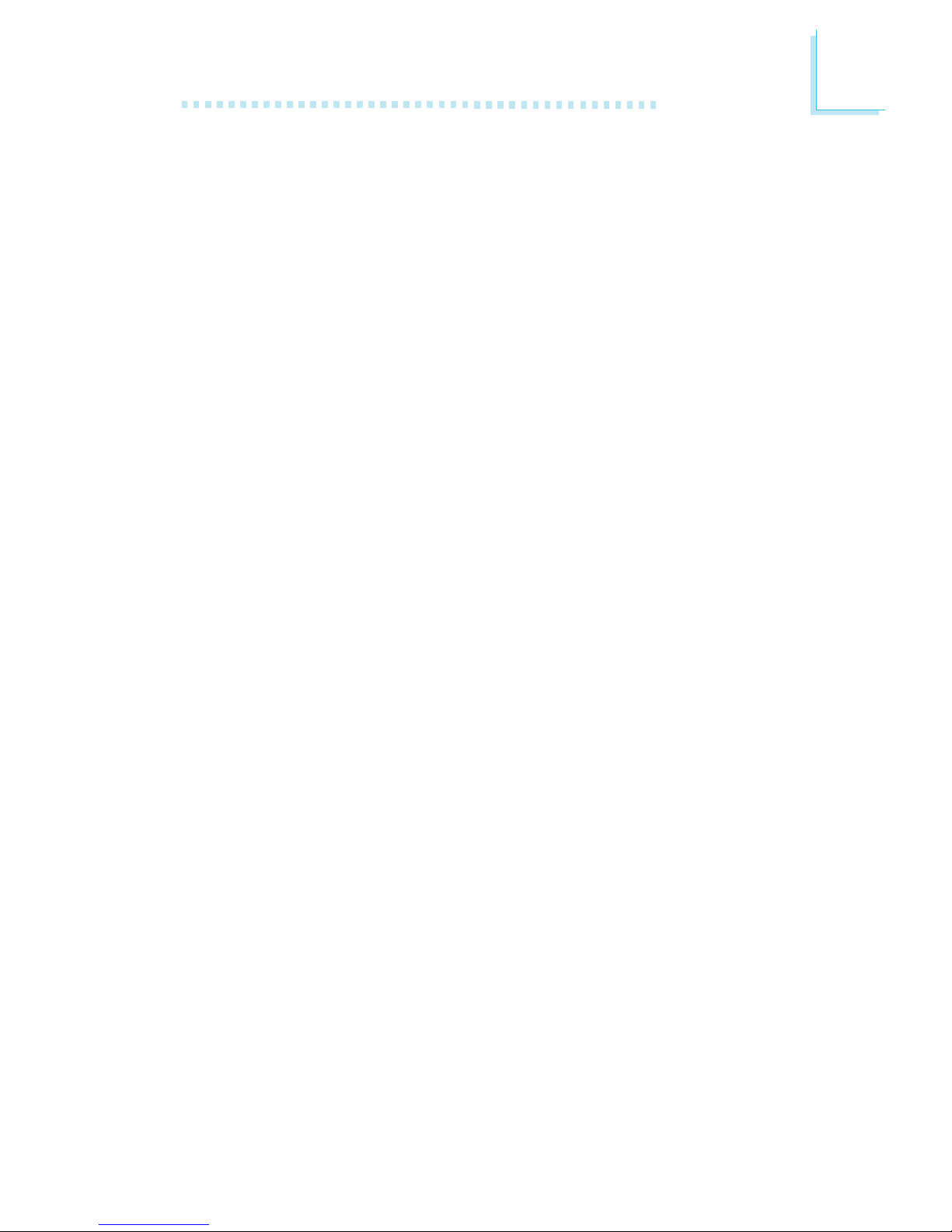
1
Introduction
11
• One floppy drive interface supports up to two 2.88MB floppy
drives
• Two ATX power supply connectors
• One Wake-On-LAN connector
• CPU, chassis and 2nd fan connectors
1.1.2 System Health Monitor Functions
The system board is capable of monitoring the following “system
health” conditions.
• Monitors CPU/system temperature
• Monitors ±12V/5V/3.3V/VBAT(V)/5VSB(V) voltages
• Monitors CPU/chassis fan speed
• Read back capability that displays temperature, voltage and fan
speed
1.1.3 Intelligence
CPU Temperature Protection
The CPU Temperature Protection function has the capability of
monitoring the CPU’s temperature during system boot-up. To prevent CPU overheat and damage, the system will automatically
shutdown once it has detected that the CPU’s temperature exceeded the temperature limit pre-defined by the system.
Over Voltage
The Over Voltage function allows you to manually adjust to a
higher core voltage that is supplied to the CPU, AGP, DRAM and/
or chipset. Although this function is supported, we do not recommend that you use a higher voltage because unstable current
may be supplied to the system board causing damage.
CPU Overclocking
The CPU Overclocking function allows you to adjust the processor’s bus clock. However, overclocking may result to the processor’s or system’s instability and are not guaranteed to provide
better system performance.
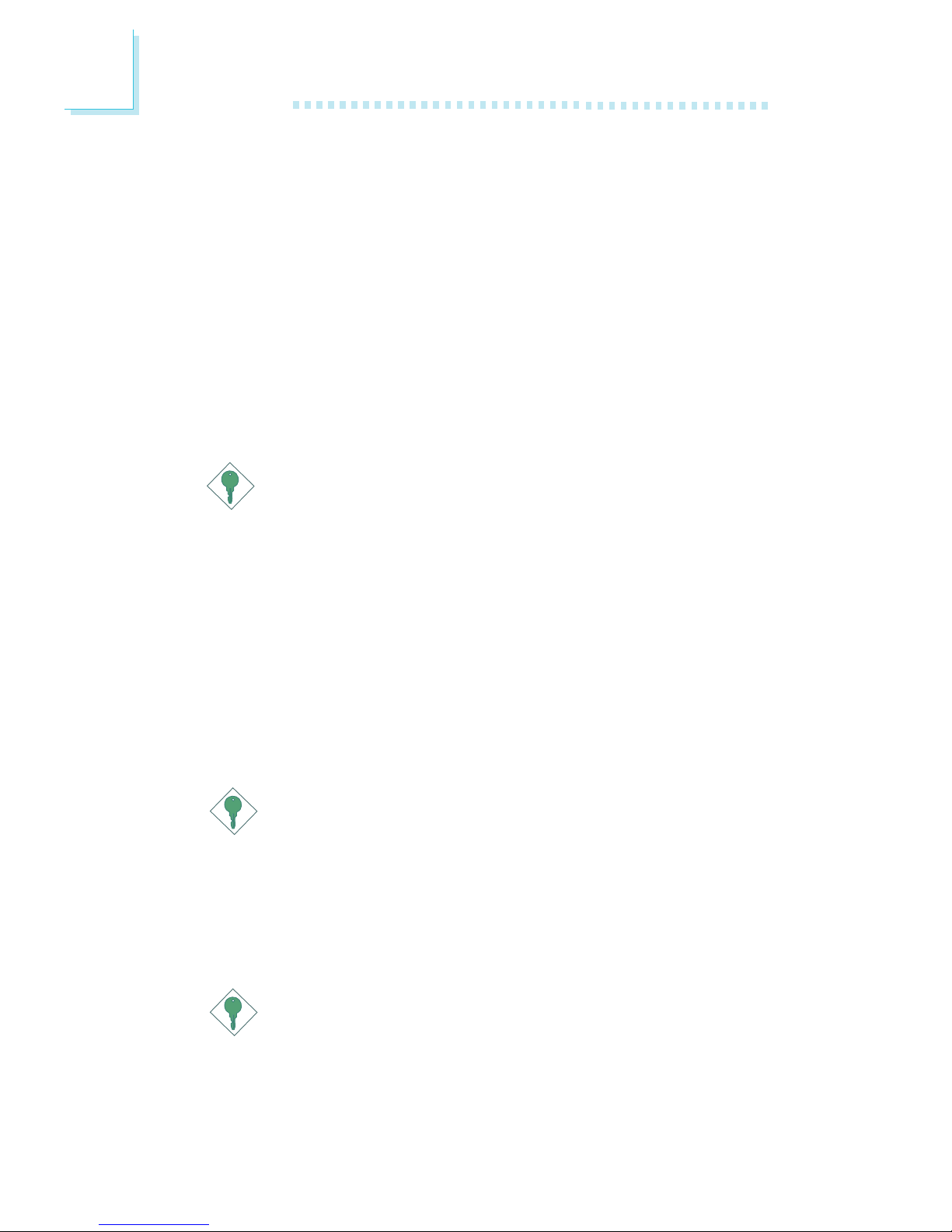
Introduction
1
12
Dual Function Power Button
Depending on the setting in the “Soft-Off By PBTN” field of the
Power Management Setup, this switch will allow the system to
enter the Soft-Off or Suspend mode.
Wake-On-Ring
This feature allows the system that is in the Suspend mode or
Soft Power Off mode to wake-up/power-on to respond to calls
coming from an external modem or respond to calls from a
modem PCI card that uses the PCI PME (Power Management
Event) signal to remotely wake up the PC.
Important:
If you are using a modem add-in card, the 5VSB power source
of your power supply must support a minimum of ≥720mA.
Wake-On-LAN
This feature allows the network to remotely wake up a Soft
Power Down (Soft-Off) PC. It is supported via the onboard LAN
port, via a PCI LAN card that uses the PCI PME (Power Management Event) signal or via a LAN card that uses the Wake-OnLAN connector. However, if your system is in the Suspend mode,
you can power-on the system only through an IRQ or DMA
interrupt.
Important:
The 5VSB power source of your power supply must support
≥
720mA.
Wake-On-Keyboard/Wake-On-Mouse
This function allows you to use the keyboard or PS/2 mouse to
power-on the system.
Important:
The 5VSB power source of your power supply must support
≥
720mA.
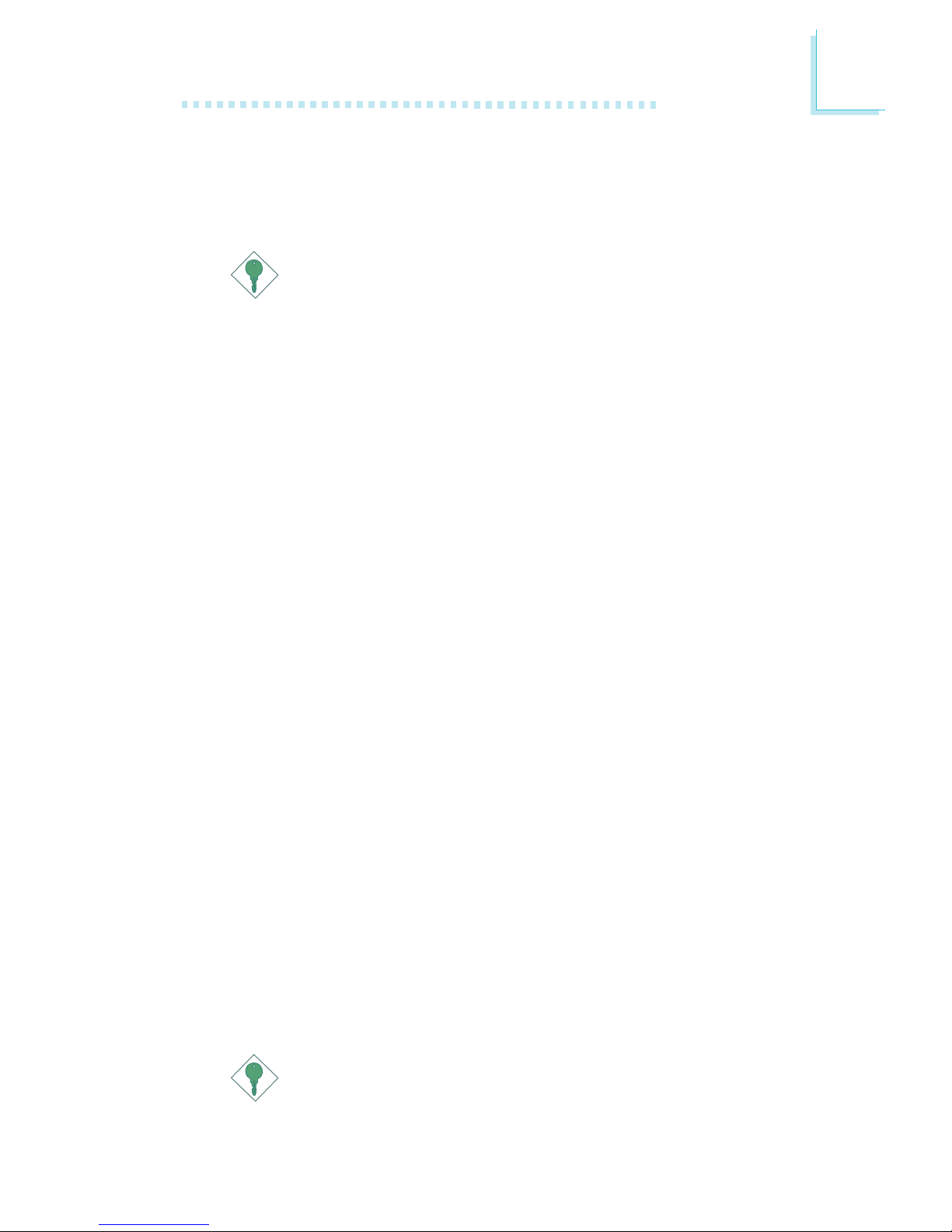
1
Introduction
13
Wake-On-USB Keyboard/Mouse
This function allows you to use a USB keyboard or USB mouse
to wake up a system from the S3 (STR - Suspend To RAM) state.
Important:
• If you are using the Wake-On-USB Keyboard/Mouse
function for 2 USB ports, the 5VSB power source of your
power supply must support ≥1.5A.
• If you are using the Wake-On-USB Keyboard/Mouse
function for 3 or more USB ports, the 5VSB power source
of your power supply must support ≥2A.
RTC Timer to Power-on the System
The RTC installed on the system board allows your system to
automatically power-on on the set date and time.
ACPI STR
The system board is designed to meet the ACPI (Advanced Configuration and Power Interface) specification. ACPI has energy
saving features that enables PCs to implement Power Management
and Plug-and-Play with operating systems that support OS Direct
Power Management. Currently, only Windows
®®
®®
®
98/98SE/2000/ME/
XP supports the ACPI function. ACPI when enabled in the Power
Management Setup will allow you to use the Suspend to RAM
function.
With the Suspend to RAM function enabled, you can power-off the
system at once by pressing the power button or selecting “Standby”
when you shut down Windows
®®
®®
®
98/98SE/2000/ME/XP without
having to go through the sometimes tiresome process of closing
files, applications and operating system. This is because the system
is capable of storing all programs and data files during the entire
operating session into RAM (Random Access Memory) when it
powers-off. The operating session will resume exactly where you left
off the next time you power-on the system.
Important:
The 5VSB power source of your power supply must support
≥
1A.

Introduction
1
14
AC Power Failure Recovery
When power returns after an AC power failure, you may choose
to either power-on the system manually, let the system power-on
automatically or return to the state where you left off before power
failure occurs.
Virus Protection
Most viruses today destroy data stored in hard drives. The system
board is designed to protect the boot sector and partition table of
your hard disk drive.
1.2 Package Checklist
The system board package contains the following items:
; The system board
; One users manual
; One IDE cable for ATA/33, ATA/66, ATA/100 or ATA/133 IDE
drives
; One 34-pin floppy disk drive cable
; One I/O shield
; One “Mainboard Utility” CD
One serial ATA data cable (optional)
One serial ATA power cable (optional)
One card-edge bracket mounted with S/PDIF ports (op-
tional)
One card-edge bracket mounted with center/bass and rear
out ports - 4-channel audio output (optional)
One card-edge bracket mounted with USB ports (optional)
If any of these items are missing or damaged, please contact your
dealer or sales representative for assistance.

2
Hardware Installation
15
2.1 System Board Layout
Chapter 2 - Hardware Installation
A3
AN37
AN3
Socket A
Battery
PCI Slot 5
Chassis fan
2nd fan
CPU fan
USB 5-6
WOL
CD-in
PCI Slot 1
PCI Slot 2
PCI Slot 3
PCI Slot 4
AGP Slot
IrDA
Game/MIDI
S/PDIF-in/out
Front audio
4CH
audio
AUX-in
Clear CMOS
CPU FSB
select (J29)
S ATA
DIMM Standby
Power LED
PCI Standby
Power LED
KB/Mouse
1
COM 1
COM 2
Parallel
USB 1-2
USB
3-4
1
+12V power
Line-out, Line-in, Mic-in
1
1
1
1
1
nVIDIA
nForce2
Ultra 400
nVIDIA
nForce2
MCP
1
1
1
1
1
1
1
Front
panel
1
HD-LED
RESET SPEAKER
PWR-LED
ATX-SW
1
1
BIOS
I/O
chip
Audio
Codec
1
11
AT X p ow er
FDD
IDE-PIDE-S
DDR 1
DDR 2
DDR 3
NFII ULTRA-A
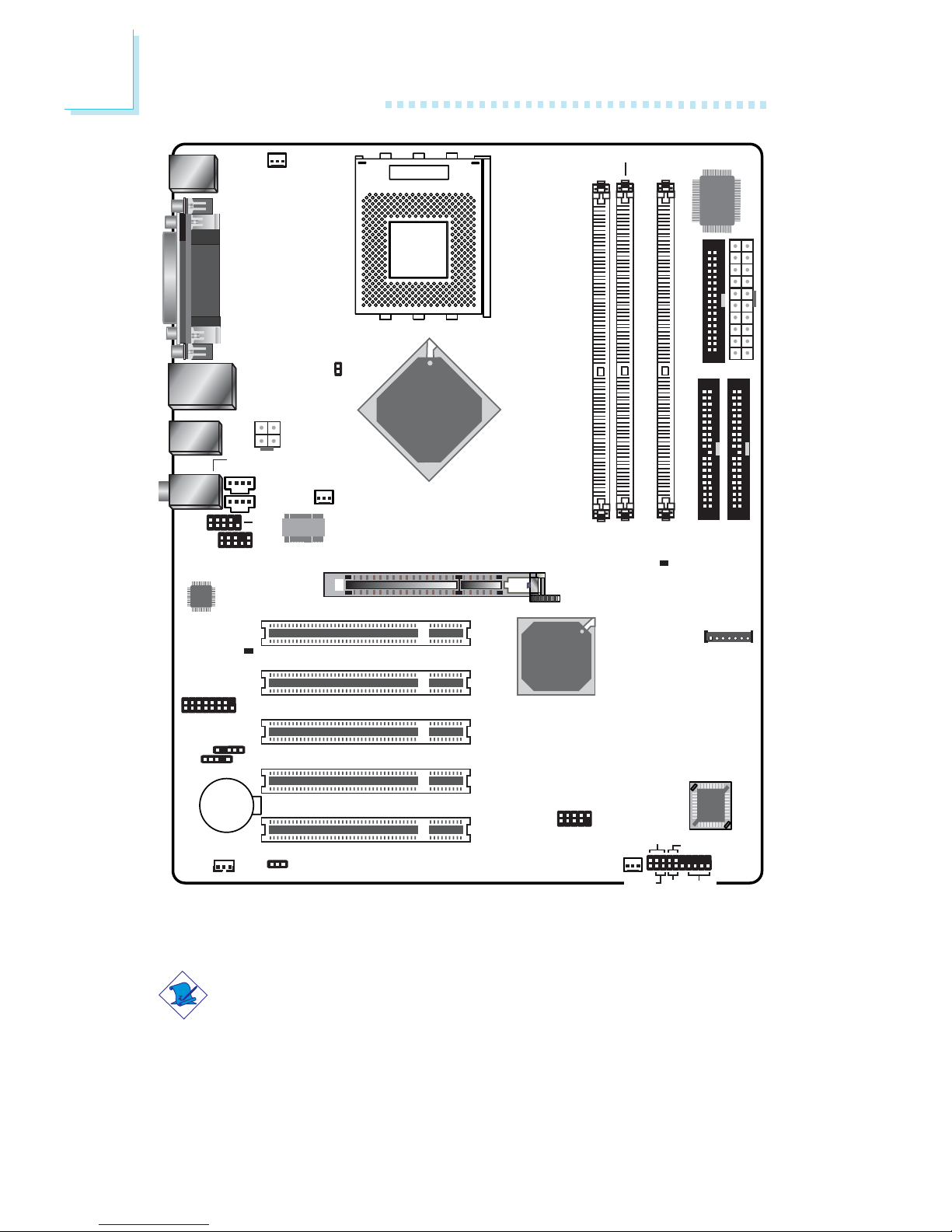
2
16
Hardware Installation
A3
AN37
AN3
Socket A
Battery
PCI Slot 5
Chassis fan
2nd fan
CPU fan
USB 5-6
WOL
CD-in
PCI Slot 1
PCI Slot 2
PCI Slot 3
PCI Slot 4
AGP Slot
IrDA
Game/MIDI
S/PDIF-in/out
Front audio
4CH
audio
AUX-in
Clear CMOS
CPU FSB
select (J29)
SATA
DIMM Standby
Power LED
PCI Standby
Power LED
KB/Mouse
1
COM 1
COM 2
Parallel
USB 1-2
LAN
USB
3-4
1
+12V power
Line-out, Line-in, Mic-in
1
1
1
1
1
nVIDIA
nForce2
Ultra 400
nVIDIA
nForce2
MCP
1
1
1
1
1
1
1
Front
panel
1
HD-LED
RESET SPEAKER
PWR-LED
ATX-SW
1
1
BIOS
I/O
chip
Audio
Codec
1
11
AT X p ow er
FDD
IDE-PIDE-S
DDR 1
DDR 2
DDR 3
LAN Phy
NFII ULTRA-AL
(Supports onboard LAN)
Note:
The illustrations on the following pages are based on the system
board that supports onboard LAN.
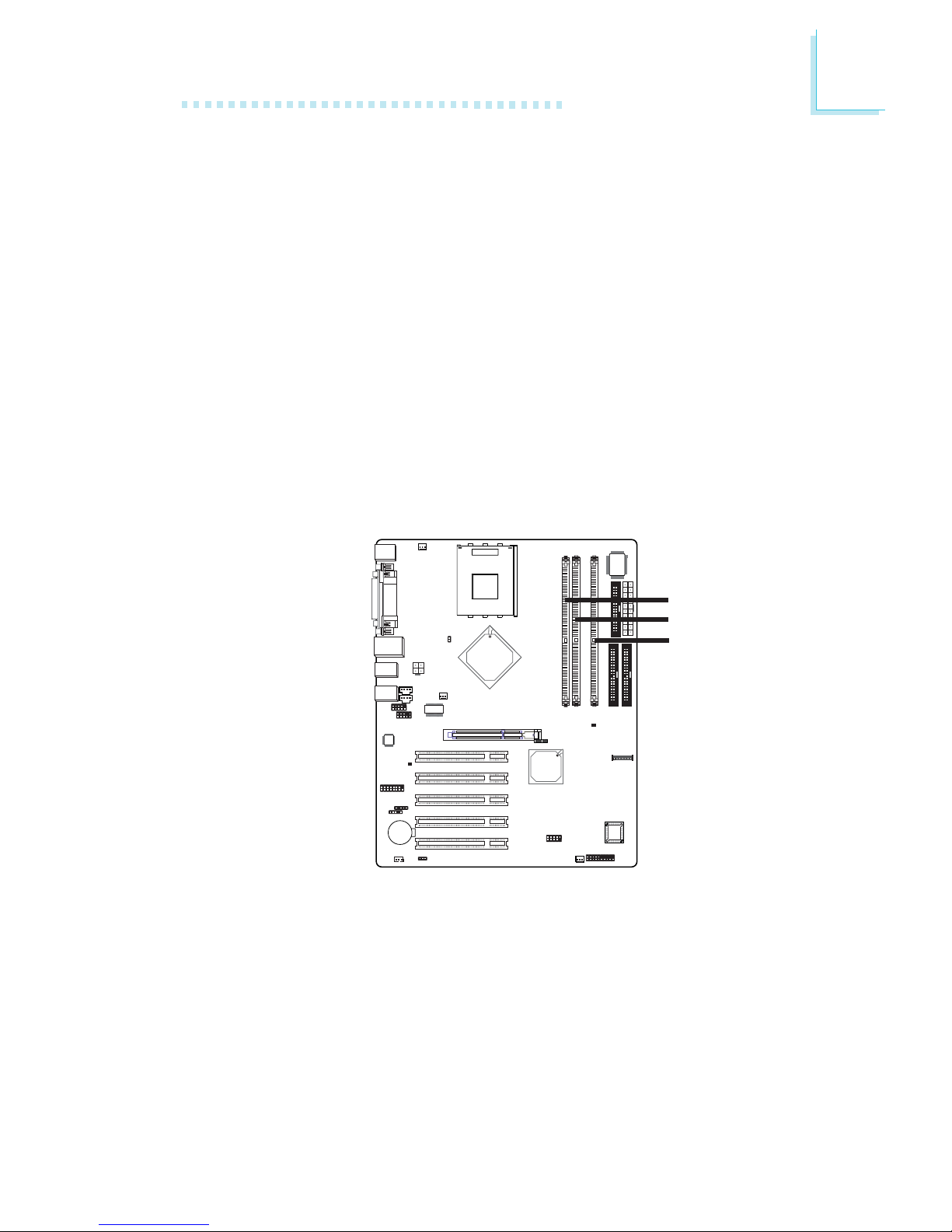
2
Hardware Installation
17
2.2 System Memory
Warning:
• To ensure proper boot up and operation of your system, you must
power-off the system then turn off the power supply’s switch or
unplug the AC power cord prior to altering the setting of a jumper
or replacing the CPU.
• Electrostatic discharge (ESD) can damage your system board,
processor, disk drives, add-in boards, and other components. Perform the upgrade instruction procedures described at an ESD
workstation only. If such a station is not available, you can provide
some ESD protection by wearing an antistatic wrist strap and
attaching it to a metal part of the system chassis. If a wrist strap
is unavailable, establish and maintain contact with the system
chassis throughout any procedures requiring ESD protection.
The system board is equipped with three 184-pin DDR SDRAM
DIMM (Dual In-line Memory Module) sockets that support 2.5V
DDR SDRAM DIMM. Double Data Rate SDRAM (DDR SDRAM)
is a type of SDRAM that doubles the data rate through reading
and writing at both the rising and falling edge of each clock. This
effectively doubles the speed of operation therefore providing
two times faster data transfer.
AN37
1
DDR 1
DDR 2
DDR 3
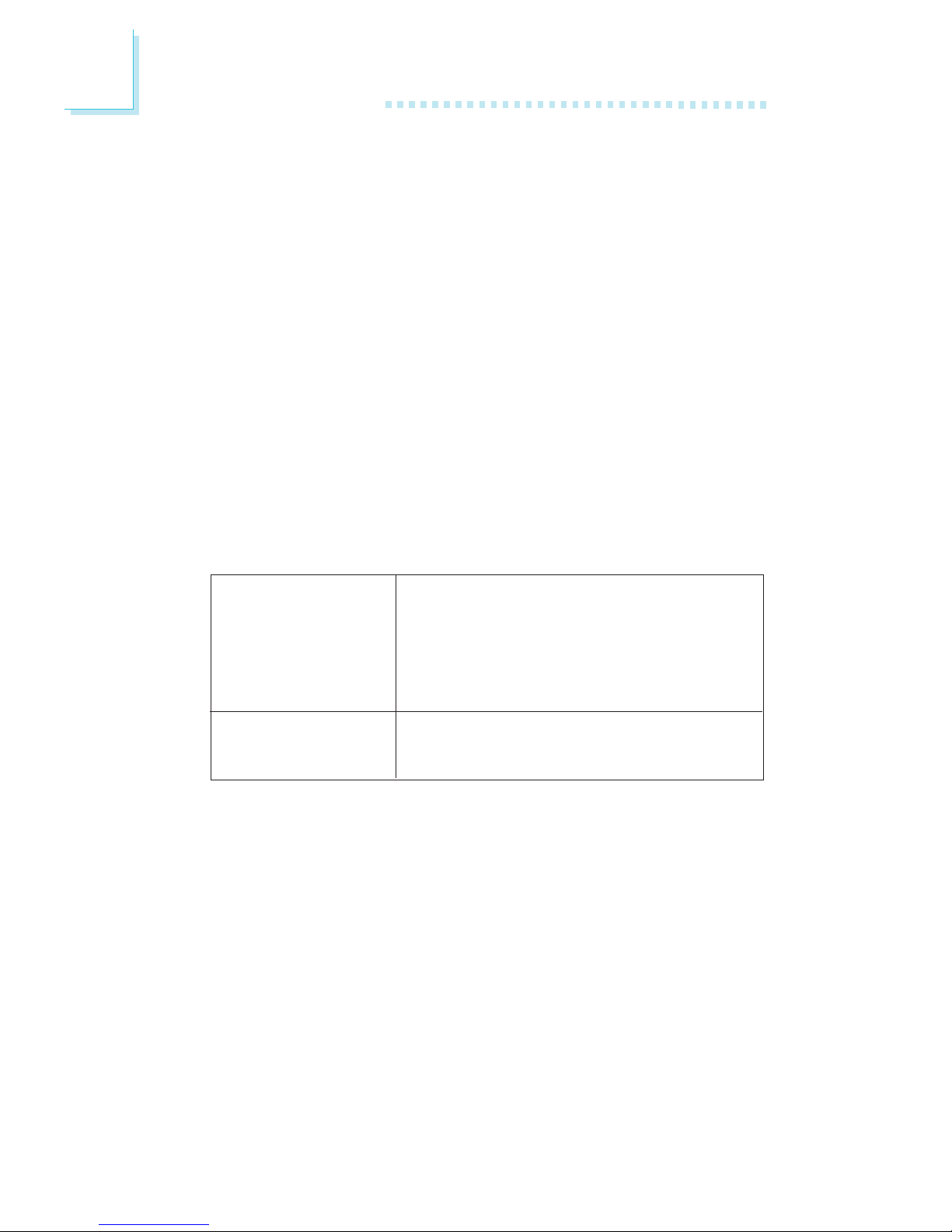
2
18
Hardware Installation
Refer to chapter 1 (System Memory section) for detailed specification of the memory supported by the system board.
The three DDR DIMM sockets on the system board are divided
into 2 channels:
1st channel - DDR 1 and DDR 2
2nd channel - DDR 3
The system board supports the following memory interface.
Single Channel (SC)
Data will be accessed in chunks of 64 bits (8B) from the
memory channels.
Dual Channel (DC)
Dual channel provides better system performance because it
doubles the data transfer rate.
DIMMs are on the same channel.
DIMMs in a channel can be identical or
completely different. However, we highly
recommend using identical DIMMs.
Not all slots need to be populated.
DIMMs of the same memory configuration are on different channels.
Single Channel
Dual Channel
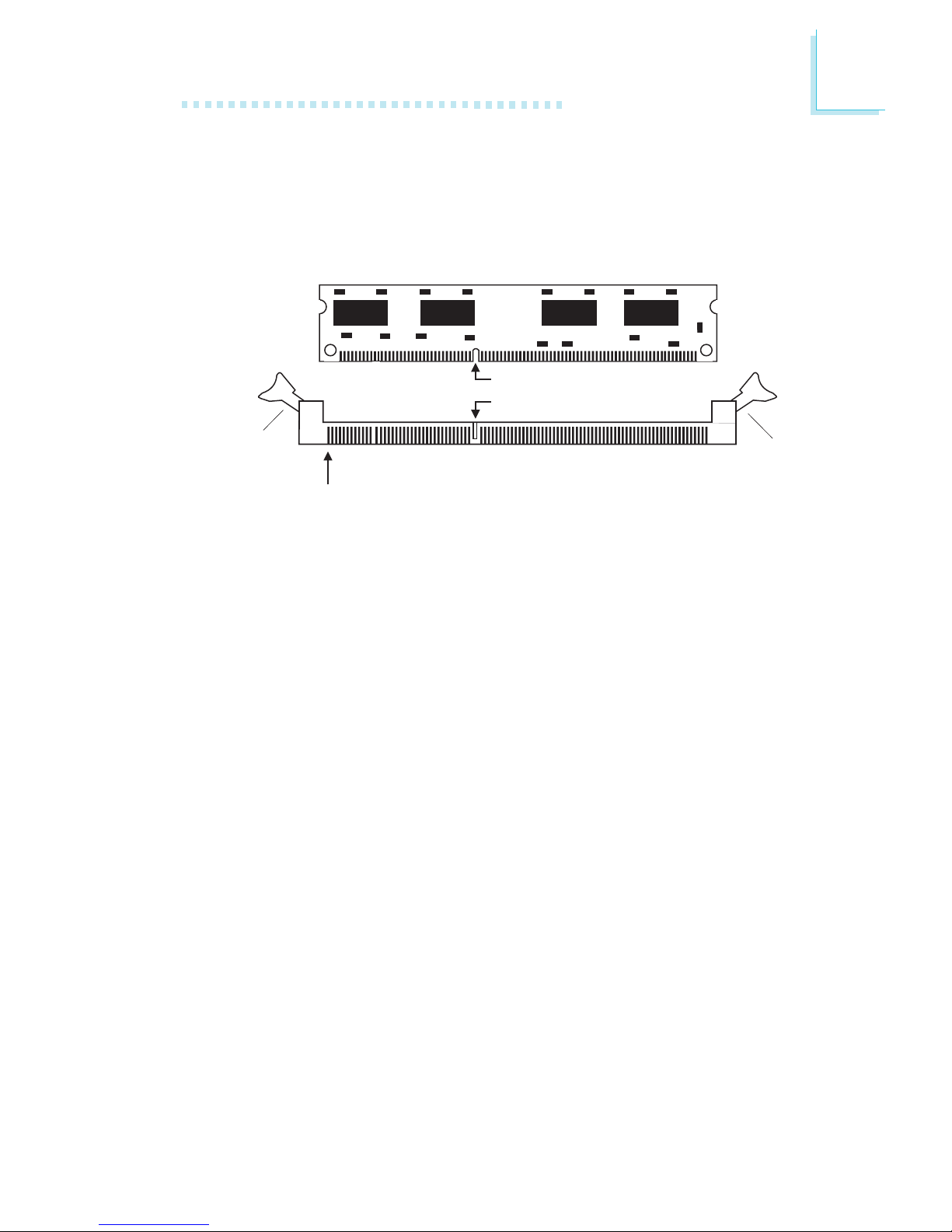
2
Hardware Installation
19
1. Pull the “tabs” which are at the ends of the socket to the
side.
2. Position the DIMM above the socket with the “notch” in the
module aligned with the “key” on the socket.
3. Seat the module vertically into the socket. Make sure it is
completely seated. The tabs will hold the DIMM in place.
2.2.1 Installing the DIM Module
A DIM module simply snaps into a DIMM socket on the system
board. Pin 1 of the DIM module must correspond with Pin 1 of
the socket.
Pin 1
Notch
Key
Tab
Tab

2
20
Hardware Installation
2.3 CPU
2.3.1 Overview
The system board is equipped with a surface mount Socket A
CPU socket. This socket is exclusively designed for installing an
AMD CPU.
2.3.2 Installing the CPU
1. Make sure the PC and all other peripheral devices connected
to it has been powered down.
2. Disconnect all power cords and cables.
3. Locate Socket A on the system board.
4. Unlock the socket by pushing the lever sideways, away from the
socket, then lifting it up to a 90o angle. Make sure the socket is
lifted to at least this angle otherwise the CPU will not fit in
properly.
Lever
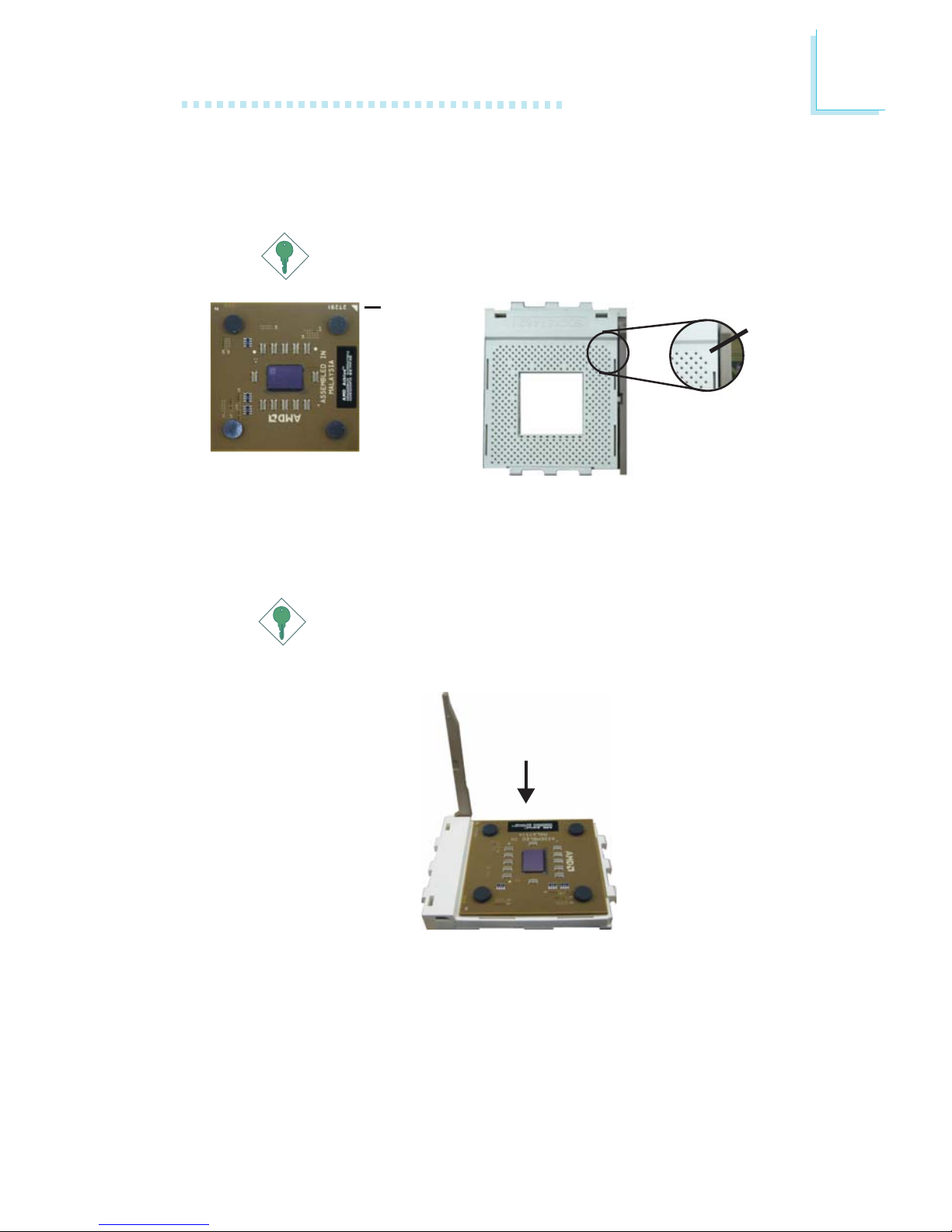
2
Hardware Installation
21
5. Position the CPU above the socket then align the gold mark
on the corner of the CPU (designated as pin 1) with pin 1 of
the socket.
Important:
Handle the CPU by its edges and avoid touching the pins.
6. Insert the CPU into the socket until it is seated in place. The
CPU will fit in only one orientation and can easily be inserted
without exerting any force.
Important:
Do not force the CPU into the socket. Forcing the CPU into
the socket may bend the pins and damage the CPU.
Gold mark
Pin 1

2
22
Hardware Installation
7. Once the CPU is in place, push down the lever to lock the
socket. The lever should click on the side tab to indicate that
the CPU is completely secured in the socket.
Lever lock
2.3.3 Installing the Fan and Heat Sink
The CPU must be kept cool by using a CPU fan with heat sink.
Without sufficient air circulation across the CPU and heat sink,
the CPU will overheat damaging both the CPU and system board.
1. Before you install the fan / heat sink, you must apply a thermal paste onto the top of the CPU. The thermal paste, which
is usually supplied together with the CPU, looks somewhat
similar to the one shown below. Do not spread the paste all
over the surface. When you later place the heat sink on top
of the CPU, the compound will disperse evenly.
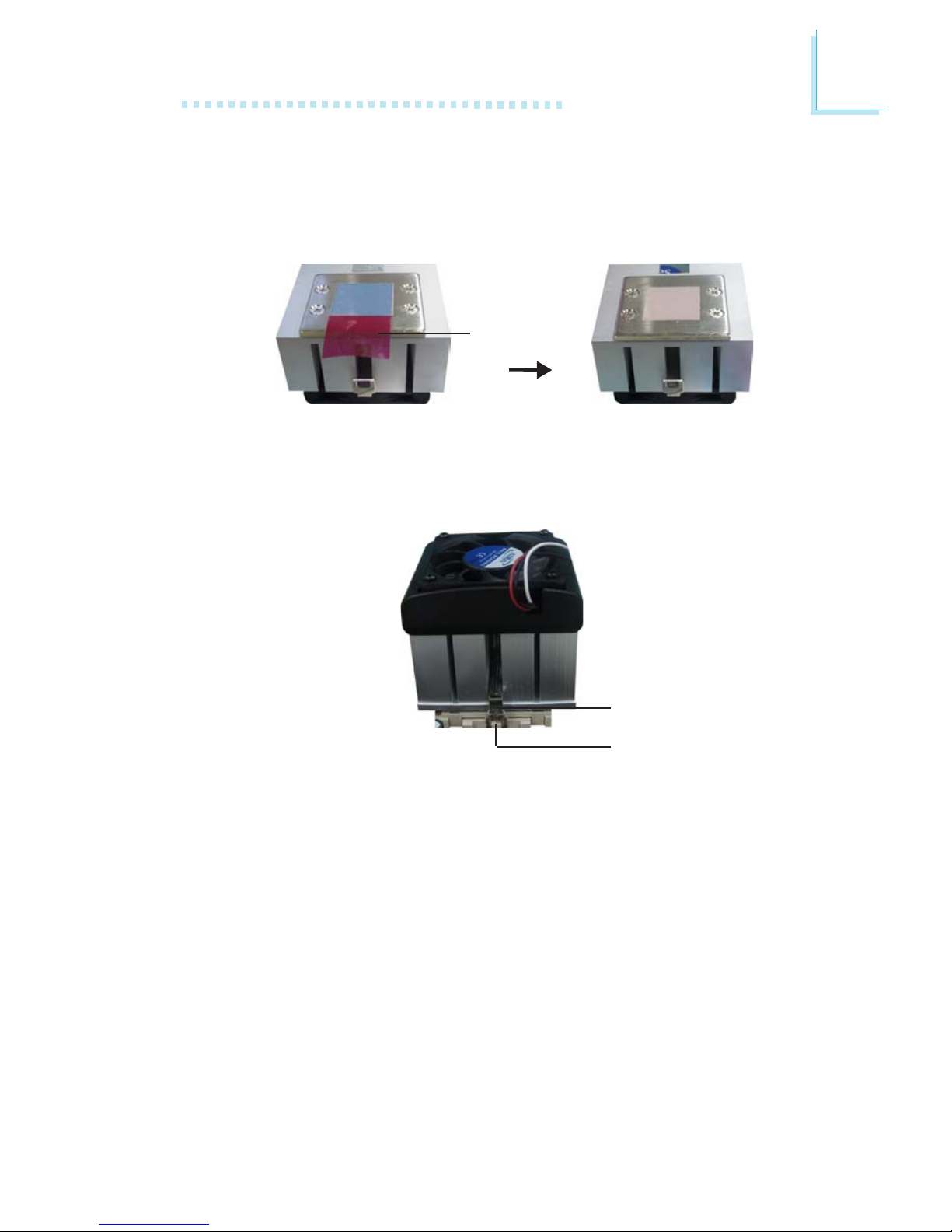
2
Hardware Installation
23
3. Push down the other retaining clip until it latches and lock
onto the protruding tab on that side of the socket. Make sure
there is sufficient air circulation across the CPU fan and heat
sink.
4. Connect the CPU fan’s cable connector to the CPU fan connector on the system board.
2. After placing the fan / heat sink on top of the CPU, latch the
retaining clip on one side of the fan heat sink onto the protruding tab on the side of the socket.
Retaining clip
Ta b
Do not apply the paste if the fan / heat sink already has a
patch of thermal paste on its underside. Peel the strip that
covers the paste then place the fan / heat sink on top of the
CPU.
Strip
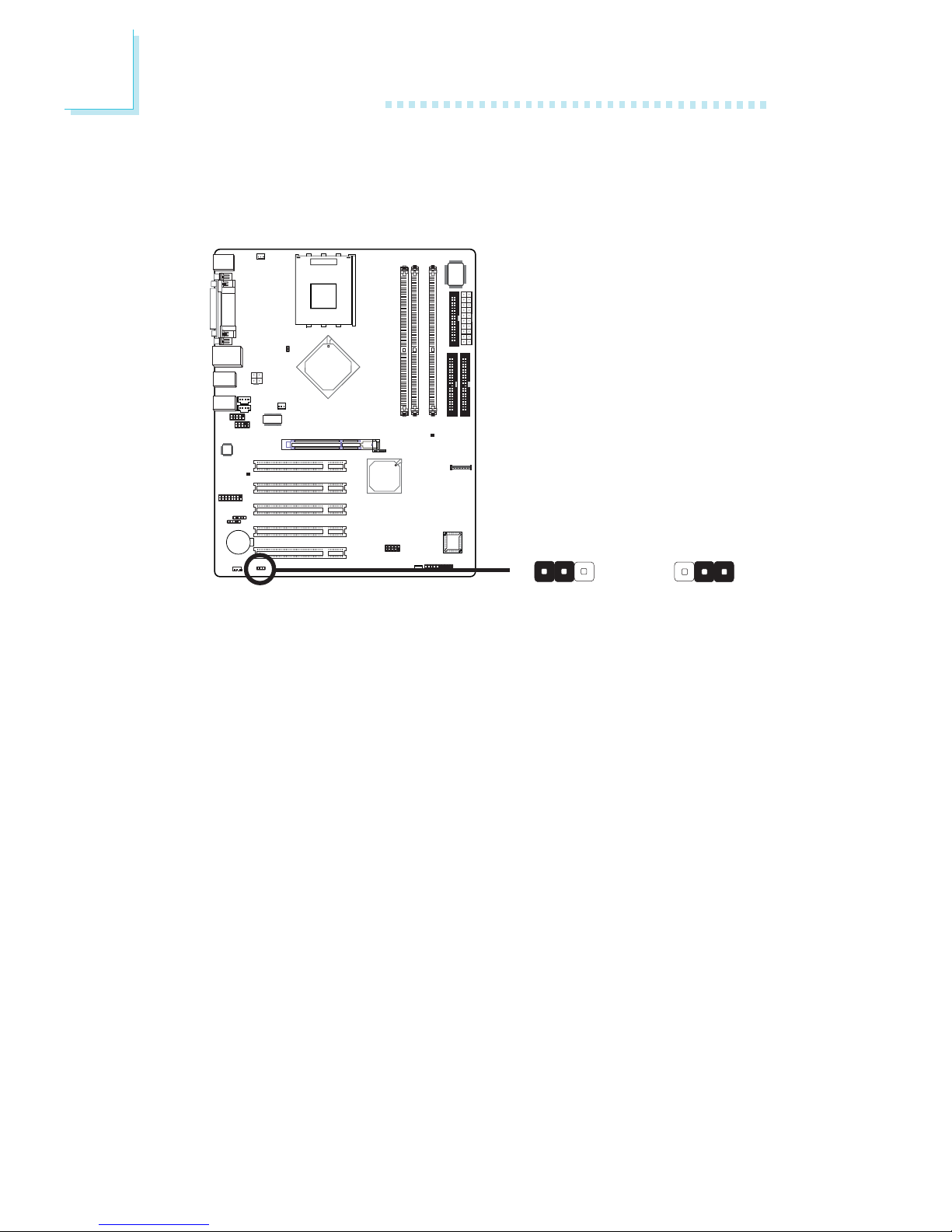
2
24
Hardware Installation
2.4 Jumper Settings
2.4.1 Jumper Settings for Clearing CMOS Data
If you encounter the following,
a) CMOS data becomes corrupted.
b) You forgot the supervisor or user password.
c) You are unable to boot-up the computer system because the proc-
essor’s bus clock/ratio was incorrectly set in the BIOS.
you can reconfigure the system with the default values stored in
the ROM BIOS.
To load the default values stored in the ROM BIOS, please follow
the steps below.
1. Power-off the system and unplug the power cord.
2. Set JP1 pins 2 and 3 to On. Wait for a few seconds and set
JP1 back to its default setting, pins 1 and 2 On.
3. Plug the power cord and power-on the system.
AN37
1
2-3 On:
Clear CMOS Data
1-2 On: Normal
(default)
X
JP1
312 312

2
Hardware Installation
25
If your reason for clearing the CMOS data is due to incorrect
setting of the processor’s bus clock/ratio in the BIOS, please
proceed to step 4.
4. After powering-on the system, press <Del> to enter the main
menu of the BIOS.
5. Select the “Genie BIOS Setting” submenu and press <Enter>.
6. Set the “CPU Clock Setting” or “CPU Ratio” field to its default setting or an appropriate bus clock or frequency ratio.
Refer to “CPU Clock Setting” or “CPU Ratio” in the “Genie
BIOS Setting” section in chapter 3 for more information.
7. Press <Esc> to return to the main menu of the BIOS setup
utility. Select “Save & Exit Setup” and press <Enter>.
8. Type <Y> and press <Enter>.
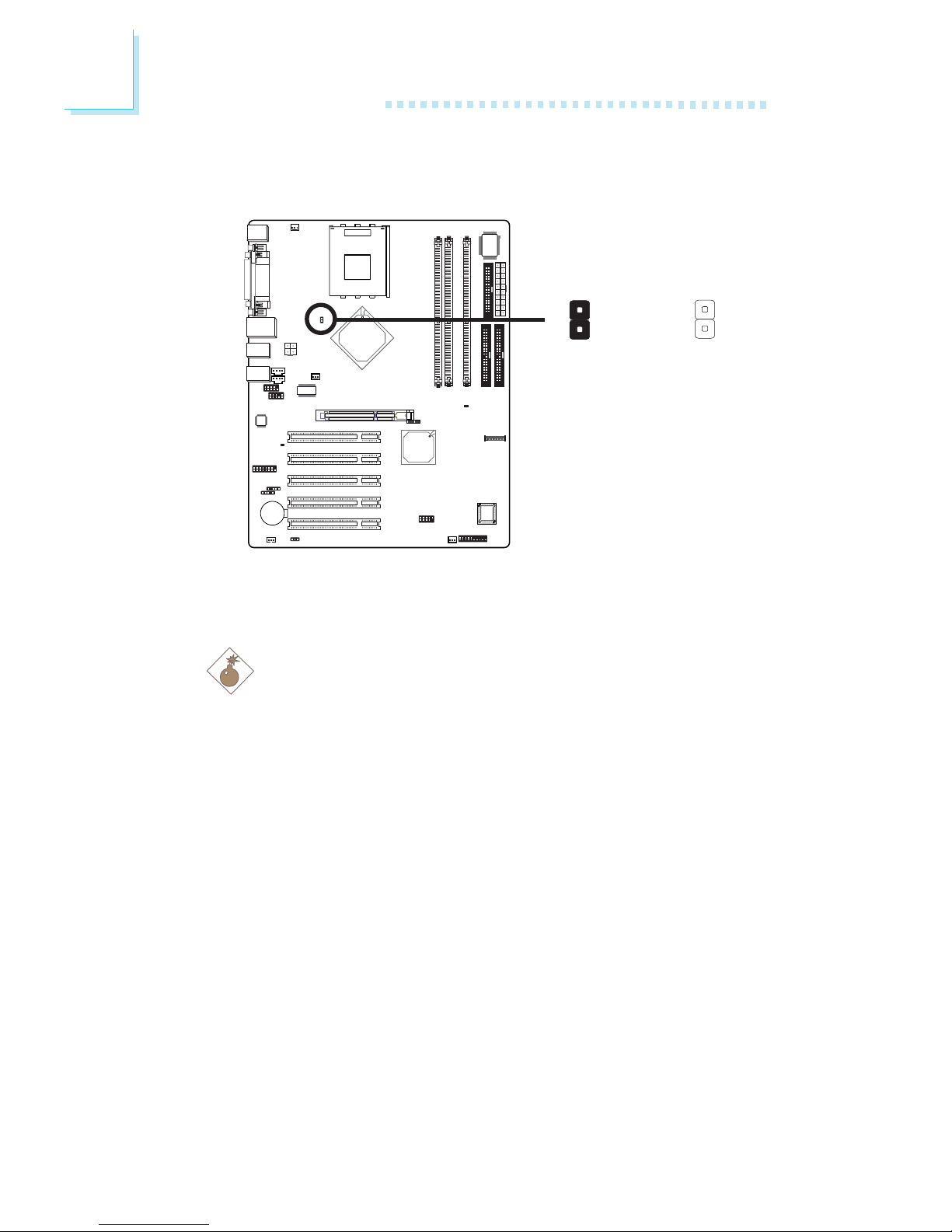
2
26
Hardware Installation
2.4.2 Jumper Settings for Selecting the CPU’s Front Side
Bus
This Jumper is used to select the front side bus of the CPU
installed on the system board.
Warning:
To ensure proper boot up and operation of your system, you
must power-off the system then turn off the power supply’s
switch or unplug the AC power cord prior to altering the setting
of the jumper.
.
.
.
.
.
.
.
.
AN37
1
X
J29
1
2
1
2
Off: 100MHz
On: Other CPUs
(default)
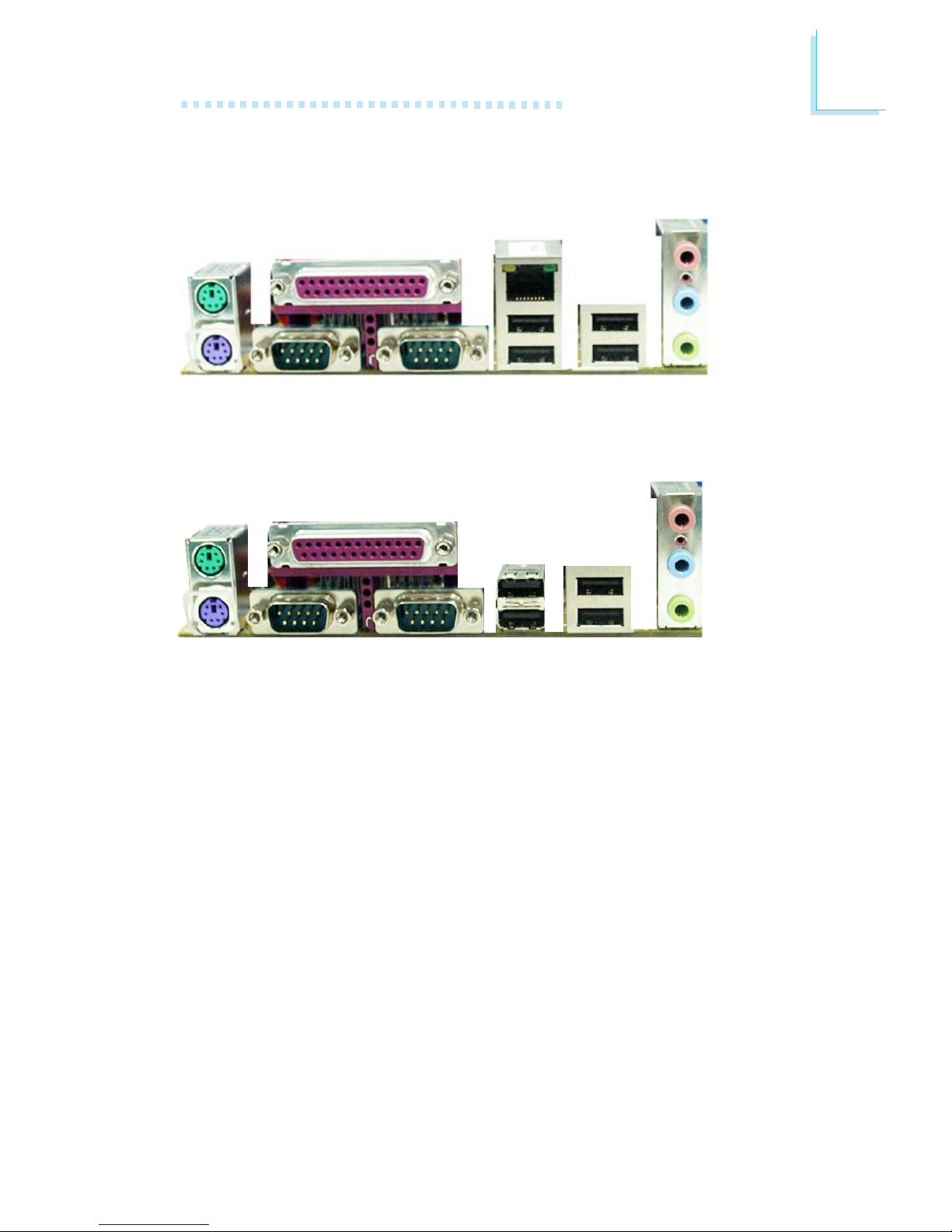
2
Hardware Installation
27
2.5 Rear Panel I/O Ports
PS/2
K/B
COM 1
USB 3
USB 1-2COM 2
Line-out
Line-in
Mic-in
PS/2
Mouse
RJ45
LAN
Parallel
USB 4
NFII ULTRA-A
PS/2
Mouse
Parallel
USB 2
PS/2
K/B
COM 1
USB 3USB 1COM 2
USB 4
Line-out
Line-in
Mic-in
NFII ULTRA-AL
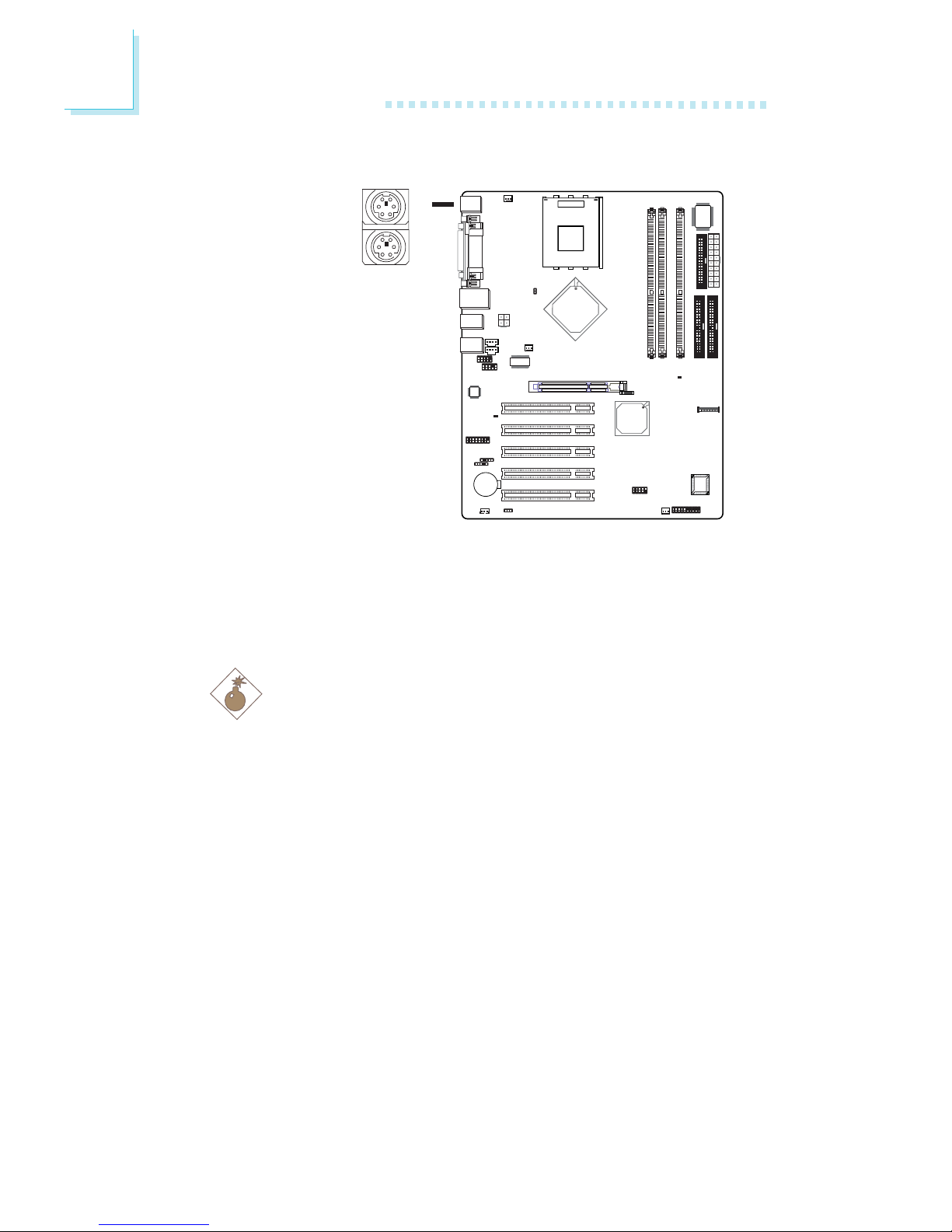
2
28
Hardware Installation
2.5.1 PS/2 Mouse and PS/2 Keyboard Ports
AN37
1
PS/2 Mouse
PS/2 Keyboard
W
The system board is equipped with an onboard PS/2 mouse
(Green) and PS/2 keyboard (Purple) ports. The PS/2 mouse port
uses IRQ12. If a mouse is not connected to this port, the system
will reserve IRQ12 for other expansion cards.
Warning:
Make sure to turn off your computer prior to connecting or
disconnecting a mouse or keyboard. Failure to do so may damage the system board.
Wake-On-Keyboard/Mouse
The Wake-On-Keyboard/Mouse function allows you to use the
keyboard or mouse to power-on the system. To use this function:
• BIOS Setting:
Refer to the “Keyboard/Mouse Power On” field in the Power
Management Setup submenu of the BIOS for the BIOS settings of this function. Refer to chapter 3 for more information.
.
.
.
.
.
.
.
.
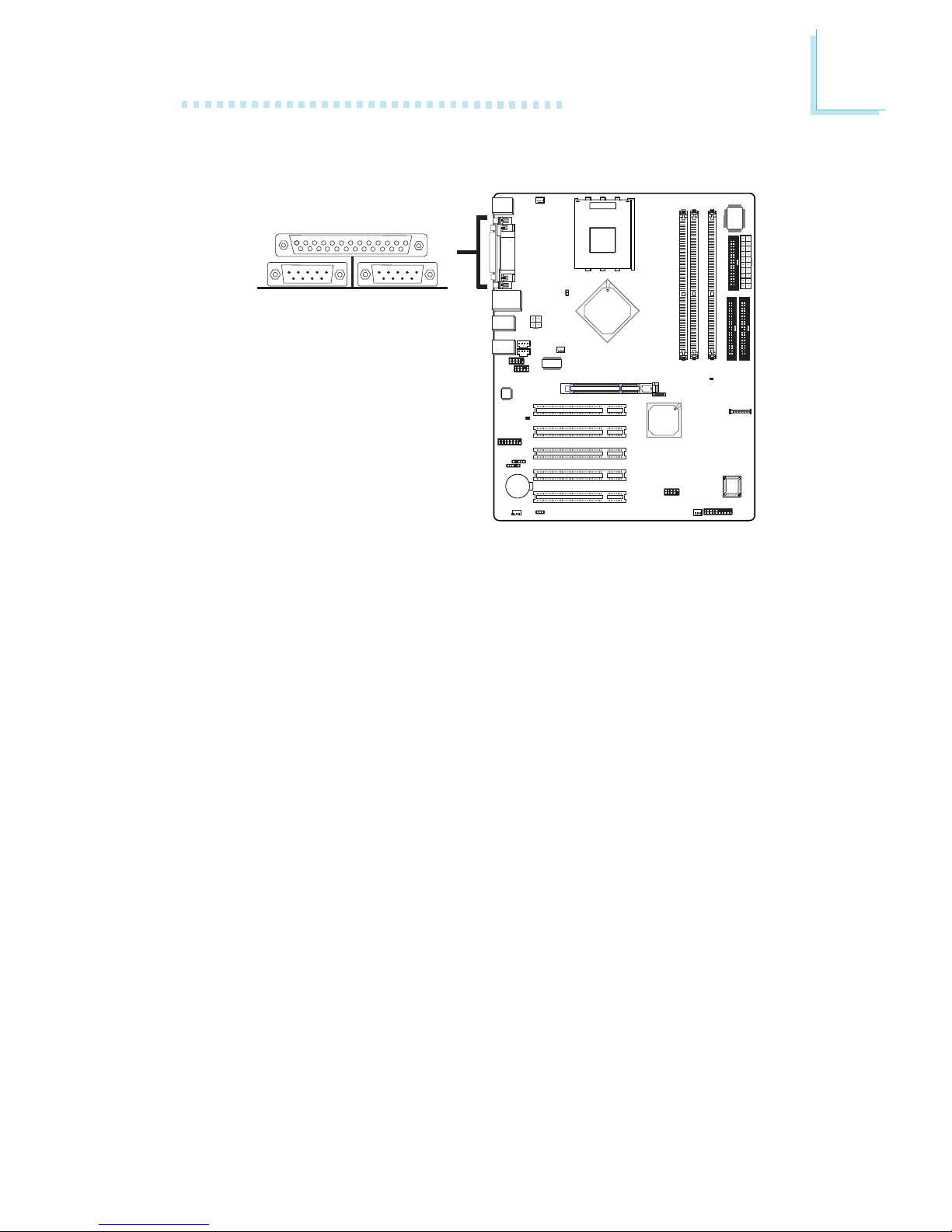
2
Hardware Installation
29
2.5.2 Serial Ports
AN37
1
COM 1
COM 2
W
The system board is equipped with onboard serial ports (COM
1 and COM 2 ) - both in Teal/Turquoise color.
These ports are RS-232C asynchronous communication ports
with 16C550A-compatible UARTs that can be used with modems,
serial printers, remote display terminals, and other serial devices.
BIOS Setting
Select the serial ports’ I/O address in the Integrated Peripherals
submenu (“Super IO Device” field) of the BIOS. Refer to chapter
3 for more information.
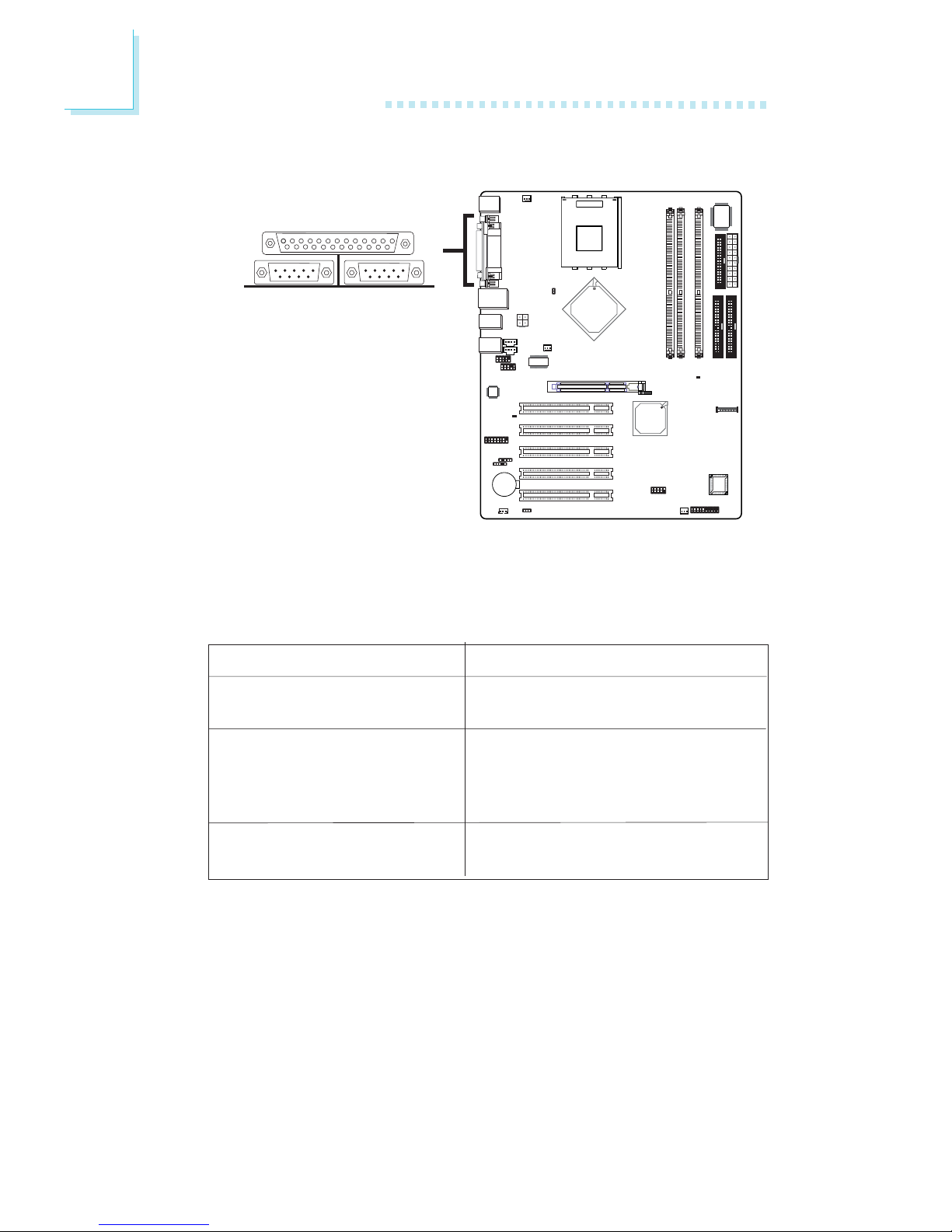
2
30
Hardware Installation
2.5.3 Parallel Port
AN37
1
Parallel
W
The system board has a standard parallel port (Burgundy) for
interfacing your PC to a parallel printer. It supports SPP, ECP and
EPP.
Setting
SPP
(Standard Parallel Port)
ECP
(Extended Capabilities Port)
EPP
(Enhanced Parallel Port)
Function
Allows normal speed operation
but in one direction only.
Allows parallel port to operate in
bidirectional mode and at a speed
faster than the SPP’s data transfer
rate.
Allows bidirectional parallel port
operation at maximum speed.
BIOS Setting
Select the parallel port’s mode in the Integrated Peripherals
submenu (“Super IO Device” field) of the BIOS. Refer to chapter
3 for more information.
