DFI nF4 Ultra-DAGF, nF4-DAGF User Manual
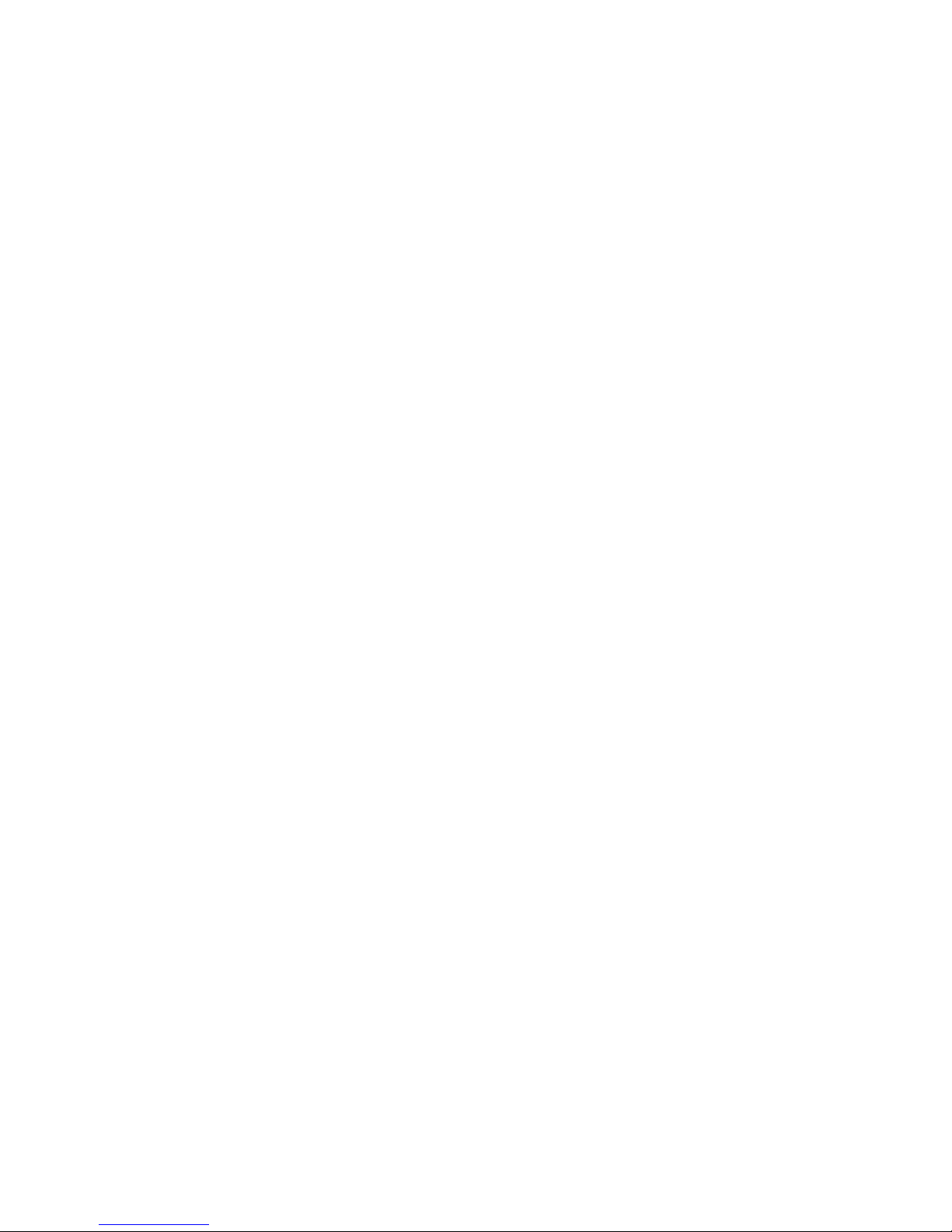
84900502
nF4 Ultra-DAGF
nF4-DAGF
System Board
User’s Manual
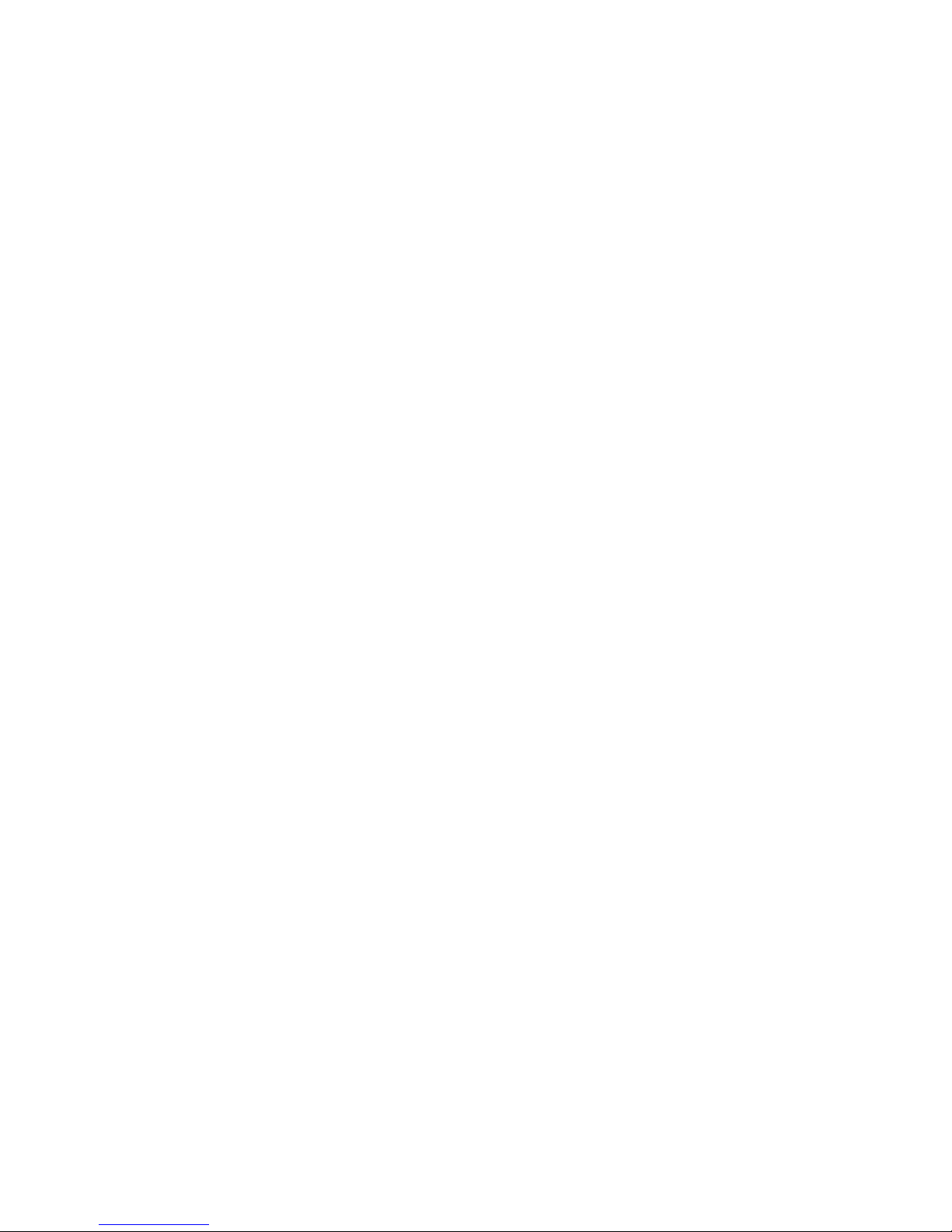
Copyright
This publication contains information that is protected by copyright.
No part of it may be reproduced in any form or by any means or
used to make any transformation/adaptation without the prior
written permission from the copyright holders.
This publication is provided for informational purposes only. The
manufacturer makes no representations or warranties with respect to
the contents or use of this manual and specifically disclaims any
express or implied warranties of merchantability or fitness for any
particular purpose. The user will assume the entire risk of the use or
the results of the use of this document. Further, the manufacturer
reserves the right to revise this publication and make changes to its
contents at any time, without obligation to notify any person or
entity of such revisions or changes.
© 2005. All Rights Reserved.
Trademarks
Product names or trademarks appearing in this manual are for
identification purpose only and are the properties of the respective
owners.
Caution
To avoid damage to the system:
• Use the correct AC input voltage range
..
..
.
To reduce the risk of electric shock:
• Unplug the power cord before removing the system chassis
cover for installation or servicing. After installation or servicing,
cover the system chassis before plugging the power cord.
Battery:
• Danger of explosion if battery incorrectly replaced.
• Replace only with the same or equivalent type recommend
by
the manufacturer.
• Dispose of used batteries according to the battery
manufacturer’s
instructions.
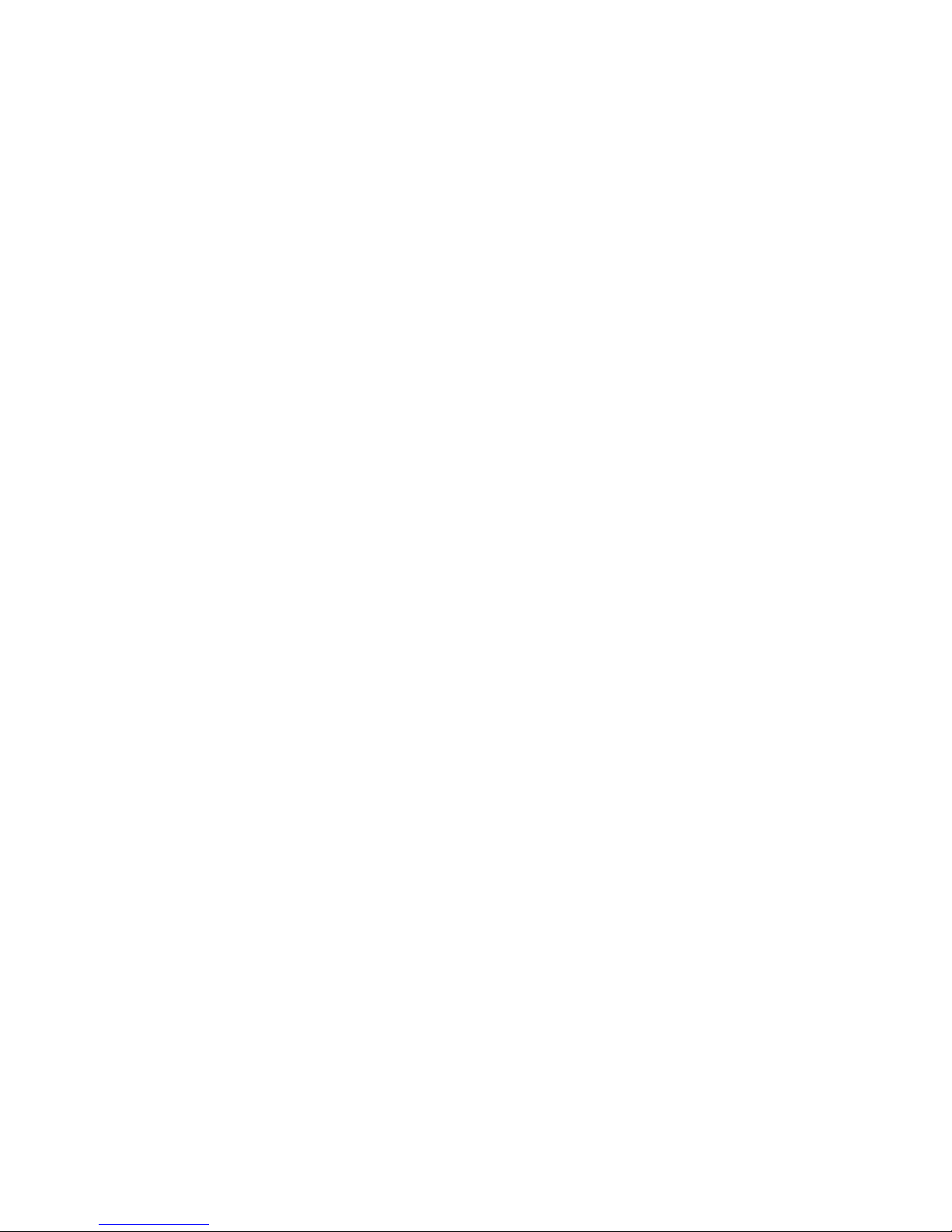
FCC and DOC Statement on Class B
This equipment has been tested and found to comply with the limits
for a Class B digital device, pursuant to Part 15 of the FCC rules.
These limits are designed to provide reasonable protection against
harmful interference when the equipment is operated in a residential
installation. This equipment generates, uses and can radiate radio
frequency energy and, if not installed and used in accordance with
the instruction manual, may cause harmful interference to radio
communications. However, there is no guarantee that interference
will not occur in a particular installation. If this equipment does cause
harmful interference to radio or television reception, which can be
determined by turning the equipment off and on, the user is
encouraged to try to correct the interference by one or more of the
following measures:
• Reorient or relocate the receiving antenna.
• Increase the separation between the equipment and the receiver.
• Connect the equipment into an outlet on a circuit different from
that to which the receiver is connected.
• Consult the dealer or an experienced radio TV technician for
help.
Notice:
1. The changes or modifications not expressly approved by the
party responsible for compliance could void the user's authority
to operate the equipment.
2. Shielded interface cables must be used in order to comply with
the emission limits.
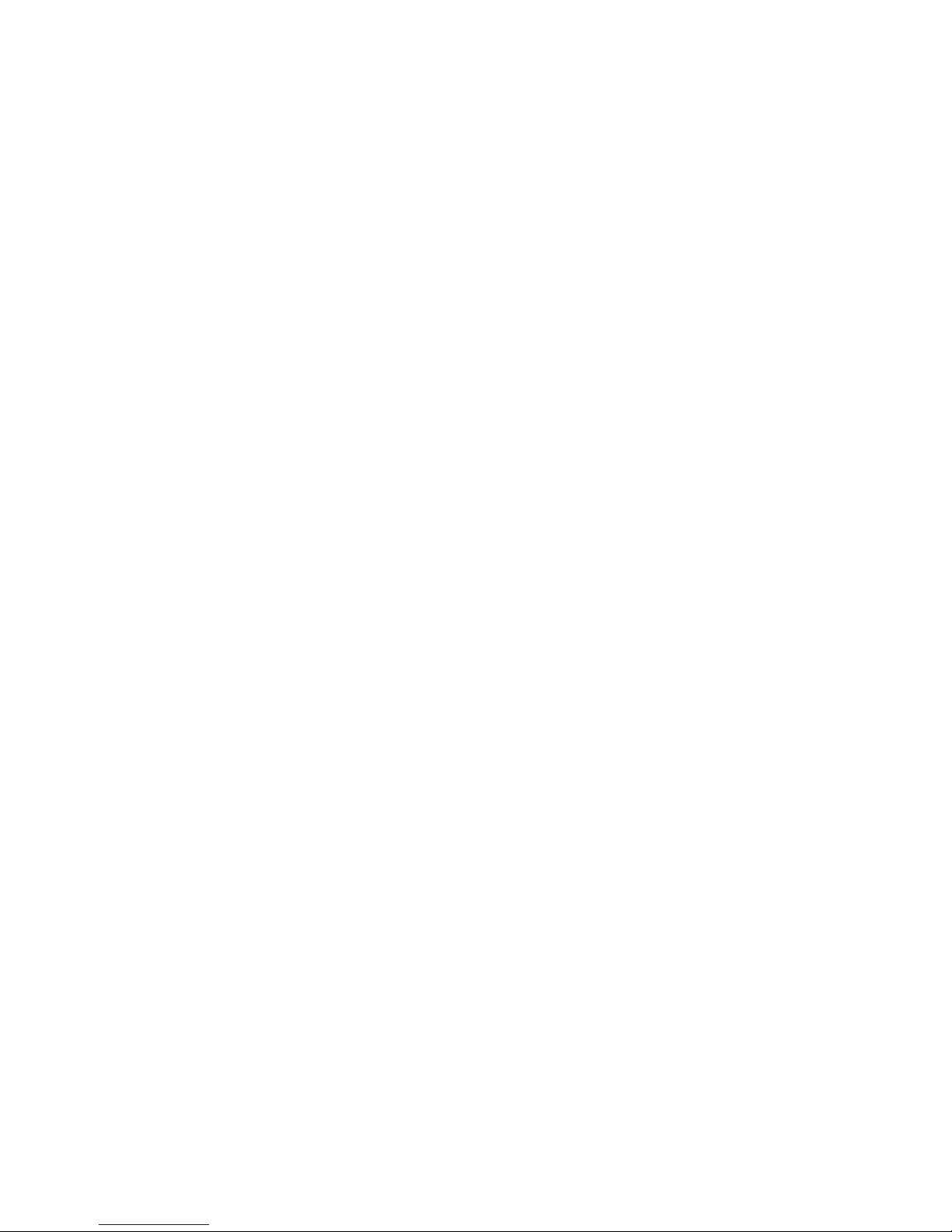
About this Manual
This user’s manual contains detailed information about the system
board. If, in some cases, some information doesn’t match those
shown in the multilingual manual, the multilingual manual should always be regarded as the most updated version. The multilingual
manual is included in the system board package.
To view the user’s manual, inser t the CD into a CD-ROM drive. The
autorun screen (Mainboard Utility CD) will appear. Click the
“TOOLS” icon then click “Manual” on the main menu.
About the Package
The system board and accessories in the package may not come
similar to the information stated in this manual. This may differ in
accordance to the sales region or models in which it was sold. For
more information about the standard package in your region, please
contact your dealer or sales representative.
Warranty
1. Warranty does not cover damages or failures that arised from
misuse of the product, inability to use the product, unauthorized
replacement or alteration of components and product
specifications.
2. The warranty is void if the product has been subjected to
physical abuse, improper installation, modification, accidents or
unauthorized repair of the product.
3. Unless otherwise instructed in this user’s manual, the user may
not, under any circumstances, attempt to perform service,
adjustments or repairs on the product, whether in or out of
warranty. It must be returned to the purchase point, factory or
authorized service agency for all such work.
4. We will not be liable for any indirect, special, incidental or
consequencial damages to the product that has been modified
or altered.

Table of Contents
Chapter 1 - Introduction
Specifications...................................................................................................................................
Special Features of the System Board..................................................................
Package Checklist......................................................................................................................
Chapter 2 - Hardware Installation
System Board Layout ..........................................................................................................
System Memory..........................................................................................................................
CPU.......................................................................................................................................................
Jumper Settings............................................................................................................................
Rear Panel I/O Ports.............................................................................................................
I/O Connectors..........................................................................................................................
Chapter 3 - BIOS Setup
Award BIOS Setup Utility.................................................................................................
NVRAID BIOS............................................................................................................................
Updating the BIOS..................................................................................................................
Chapter 4 - Supported Softwares
Drivers, Utilities and Software Applications......................................................
Installation Notes.......................................................................................................................
7
10
15
16
17
20
26
30
41
55
98
99
101
113
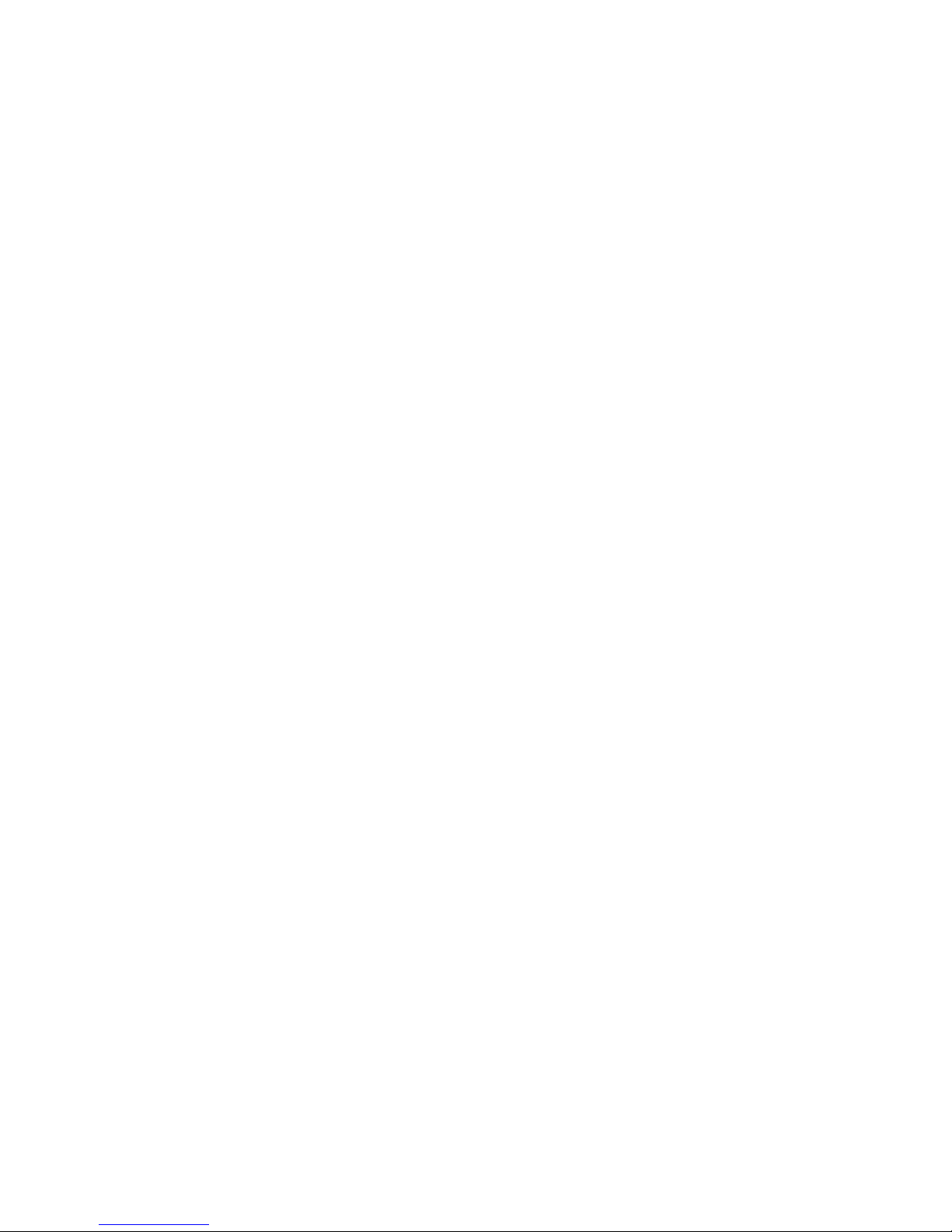
Introduction
1
6
Appendix A - System Error Messages
POST Beep.................................................................................................................................
Error Messages.........................................................................................................................
Appendix B - Troubleshooting
Troubleshooting Checklist...............................................................................................
114
114
116

1
Introduction
7
Chapter 1 - Introduction
Specifications
Processor
• AMD AthlonTM 64 FX / AthlonTM 64 / Sempron
TM
• Socket 939
Front Side Bus
• 2000MT/s HyperTransport interface
Chipset
• NVIDIA nForce4
TM
Ultra (nF4 Ultra-DAGF)
NVIDIA nForce4TM (nF4-DAGF)
System Memory
• Four 184-pin DDR SDRAM DIMM sockets
• Supports dual channel (128-bit wide) memory interface
• Supports up to 4GB system memory
• Supports PC2100 (DDR266), PC2700 (DDR333) and PC3200
(DDR400) DDR SDRAM DIMM
• Supports x8/x16 ECC/non-ECC unbuffered DIMMs, up to
512Mb DDR devices
Expansion Slots
• 1 PCI Express x16 slot
• 2 PCI Express x1 slots
• 3 PCI slots
BIOS
• Award BIOS
• 4Mbit flash memory
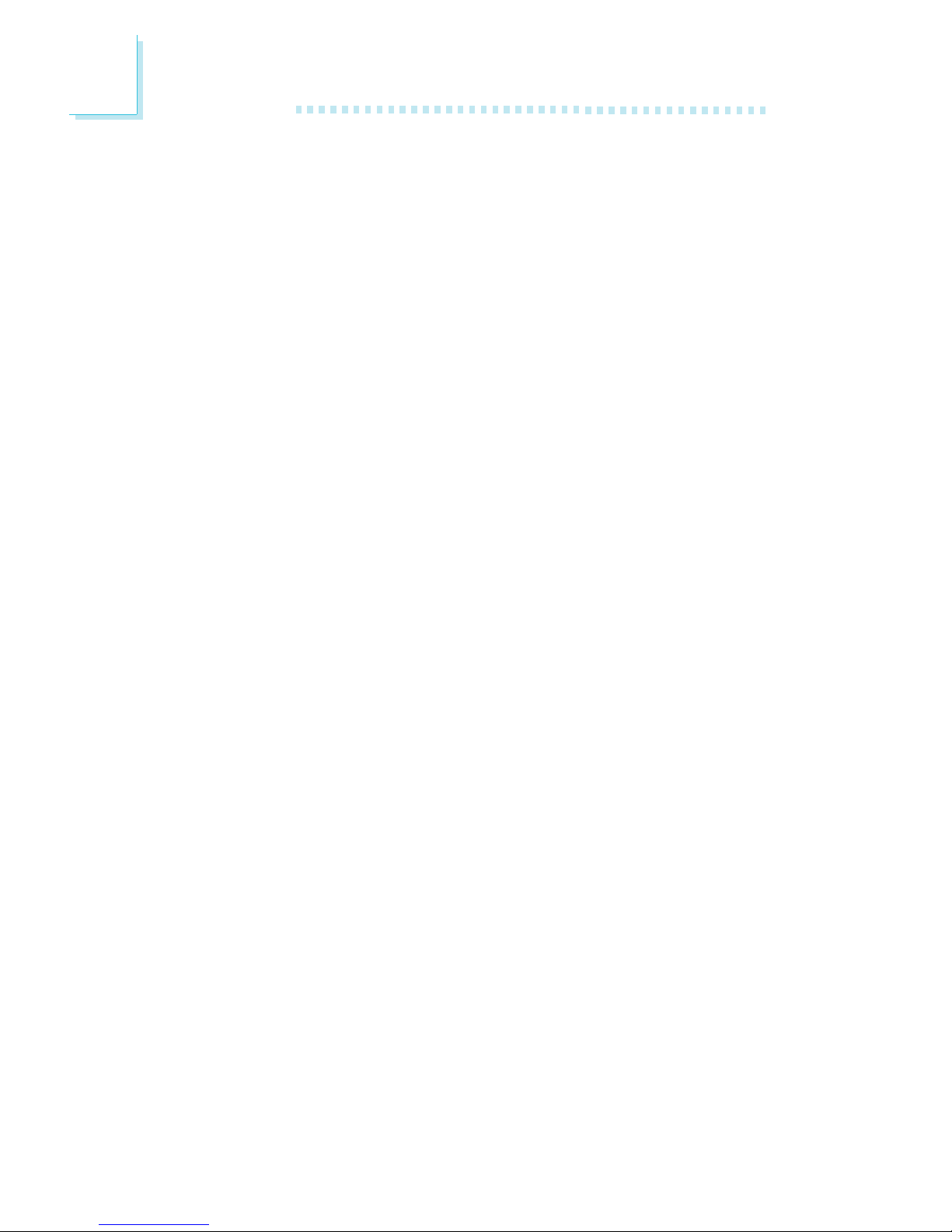
Introduction
1
8
Energy Efficient Design
• Supports ACPI specification and OS Directed Power
Management
• Supports ACPI STR (Suspend to RAM) function
• Wake-On-Events include:
- Wake-On-PS/2 Keyboard/Mouse
- Wake-On-USB Keyboard/Mouse
- Wake-On-LAN
- Wake-On-Ring
- RTC timer to power-on the system
• AC power failure recovery
Hardware Monitor
• Monitors CPU/system temperature
• Monitors VCC3/12V/3.3V/5VSB/Vbat voltages
• Monitors the speed of the cooling fans
• CPU Overheat Protection function monitors CPU temperature
during system boot-up
Onboard Audio Features
• 6-channel audio CODEC
• True stereo line level outputs
• S/PDIF-in/out interface
Onboard LAN Features
• Vitesse VSC8201 Gigabit Phy
• Fully compliant to IEEE 802.3 (10BASE-T), 802.3u (100BASE-TX)
and 802.3ab (1000BASE-T) standards
• Integrated power management functions
• Supports IEEE 802.3u auto-negotiation
• Supports wire for management
IDE Interface with NVIDIA RAID
• Supports two IDE connectors that allows connecting up to four
UltraDMA 133Mbps hard drives
• NVIDIA RAID allows RAID arrays spanning across Serial ATA
and Parallel ATA
• RAID 0 and RAID 1
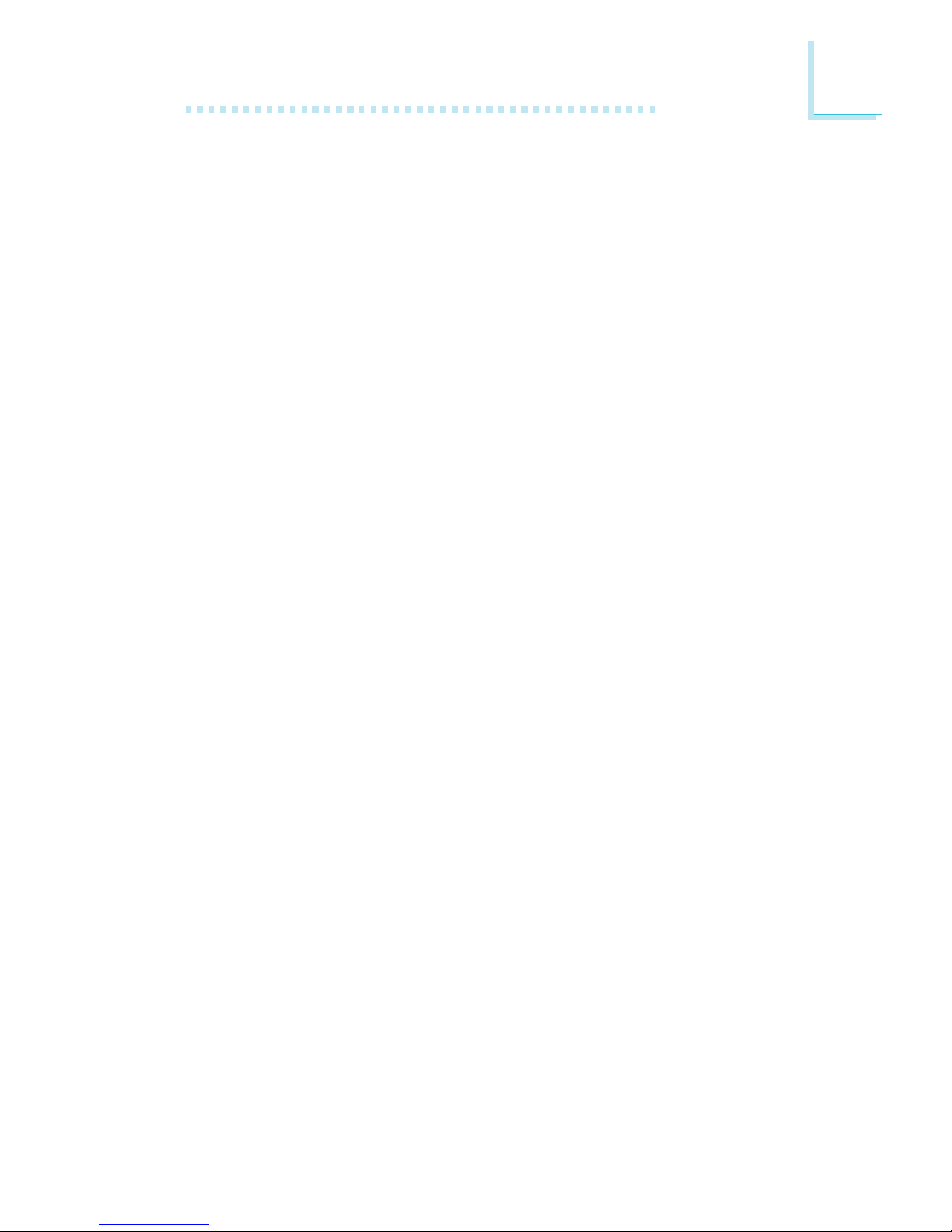
1
Introduction
9
Serial ATA Interface with NVIDIA RAID
• Supports four Serial ATA ports
• SATA speed up to 3Gb/s (nF4 Ultra-DAGF)
SATA speed up to 1.5Gb/s (nF4-DAGF)
• NVIDIA RAID allows RAID arrays spanning across Serial ATA
and Parallel ATA
• RAID 0 and RAID 1
IEEE 1394 Interface
• VIA VT6307
• Supports two 100/200/400 Mb/sec ports
Rear Panel I/O Ports
• 1 mini-DIN-6 PS/2 mouse port
• 1 mini-DIN-6 PS/2 keyboard port
• 2 S/PDIF RCA jacks (S/PDIF-in and S/PDIF-out)
• 1 parallel port
• 1 serial port
• 1 IEEE 1394 port
• 1 RJ45 LAN port
• 4 USB 2.0/1.1 ports
• Line-in, line-out and mic-in jacks
I/O Connectors
• 3 connectors for 6 additional external USB 2.0/1.1 por ts
• 1 connector for 1 external IEEE 1394 port
• 1 front audio connector for external line-out and mic-in jacks
• 1 CD-in internal audio connector
• 1 S/PDIF connector for optical cable connection
• 1 IrDA connector
• 4 Serial ATA connectors
• 2 IDE connectors
• 1 floppy connector
• 1 24-pin ATX power connector
• 1 4-pin ATX 12V power connector
• 1 front panel connector
• 3 fan connectors
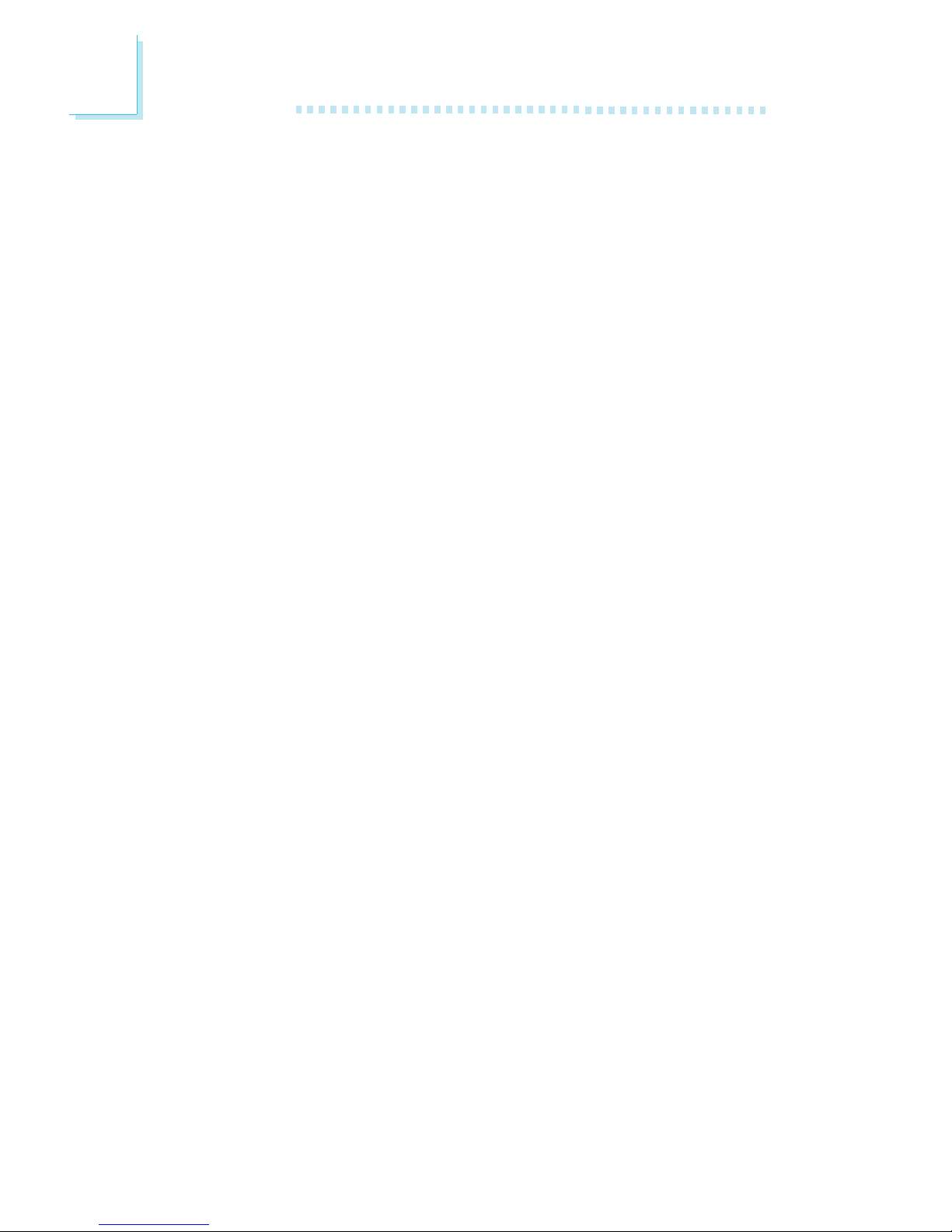
Introduction
1
10
PCB
• ATX form factor
• 22cm (8.66") x 30.5cm (12")
Special Features of the System Board
AMD Athlon
TM
64
The system board supports the AMD Athlon
TM
64 processor. AMD
Athlon
TM
64 provides superior computing for many software
applications by allowing both 32-bit and 64-bit applications to run
simultaneously on the same platform. The operating system and
software are able to process more data and access a tremendous
amount of memory which improves the overall system performance.
2T timing which provides better system stability is supported in CG
or later revisions of the AMD Athlon
TM
64 processor. You can select
the memory timing in the Genie BIOS Setting submenu (“DRAM
Configuration” section) of the BIOS.
AMD Cool‘n’Quiet
TM
Technology
The AMD Cool‘n’Quiet
TM
technology allows the system to detect the
CPU’s tasks and utilization status. When the CPU’s task slows down,
the system effectively lowers power consumption by lowering its
CPU speed and voltage, subsequently decreasing its noise level.
PCI Express
PCI Express is a high bandwidth I/O infrastructure that possesses
the ability to scale speeds by forming multiple lanes. The system
board currently supports the physical layer of x1 and x16 lane
widths.
The x1 PCI Express lane supports transfer rate of 2.5 Gigabytes
(250MBbps) per second.
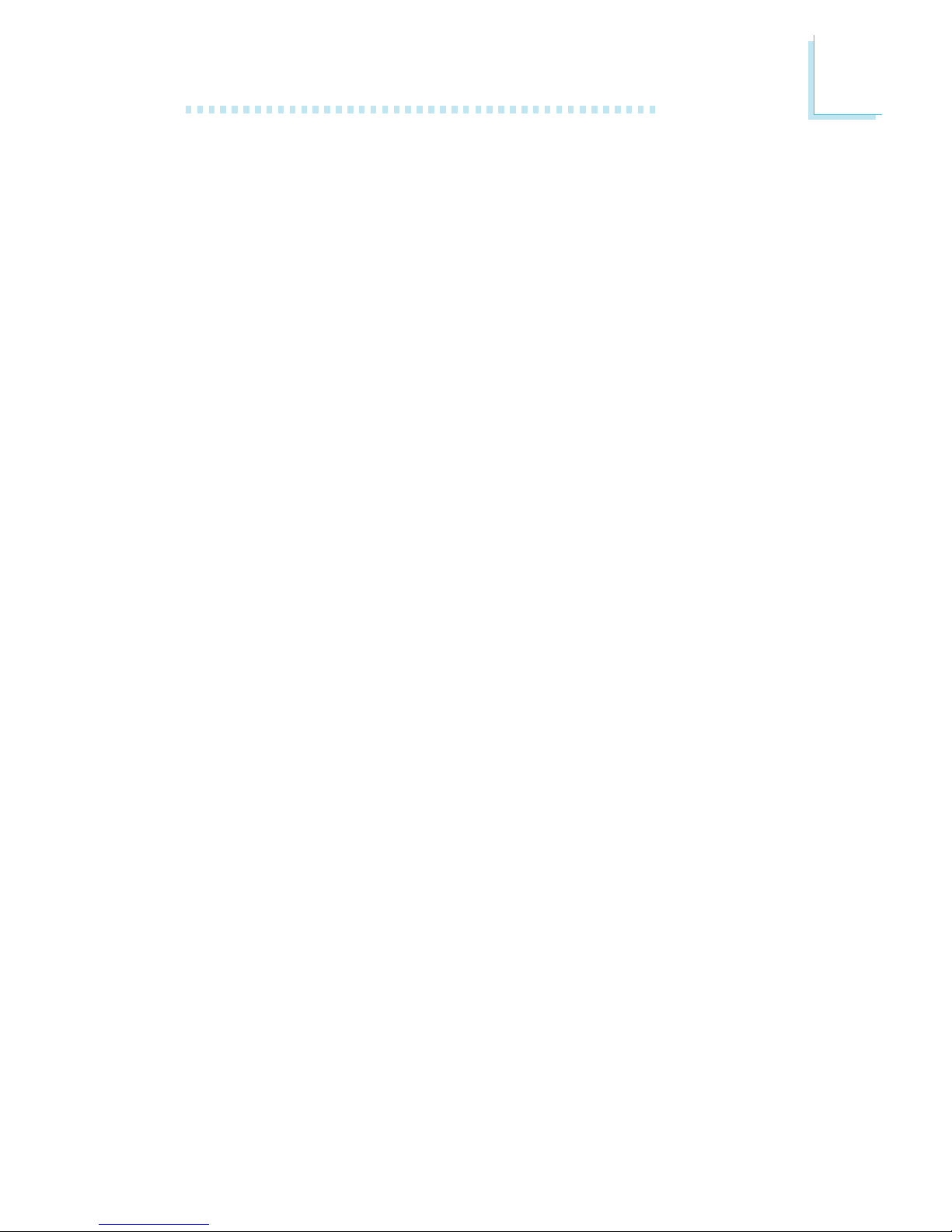
1
Introduction
11
CPU Overheat Protection
CPU Overheat Protection has the capability of monitoring the CPU’s
temperature during system boot up. Once the CPU’s temperature
exceeded the temperature limit pre-defined by the CPU, the system
will automatically shutdown. This preventive measure has been added
to protect the CPU from damage and insure a safe computing
environment.
DDR
Double Data Rate SDRAM (DDR SDRAM) is a type of SDRAM
that doubles the data rate through reading and writing at both the
rising and falling edge of each clock. This effectively doubles the
speed of operation therefore doubling the speed of data transfer.
6-channel Audio
The audio jacks at the rear panel will support 6-channel audio only
when the audio utility is configured to support this function. The micin at the rear will be disabled. Use the front audio’s mic-in jack.
S/PDIF
S/PDIF is a standard audio file transfer format that transfers digital
audio signals to a device without having to be converted first to an
analog format. This prevents the quality of the audio signal from
degrading whenever it is converted to analog. S/PDIF is usually
found on digital audio equipment such as a DAT machine or audio
processing device. The S/PDIF connector on the system board sends
surround sound and 3D audio signal outputs to amplifiers and
speakers and to digital recording devices like CD recorders.
Serial ATA Interface with NVIDIA RAID
Serial ATA is a storage interface that is compliant with SATA 1.0
specification. The nForce4 Ultra chipset supports 4 Serial ATA ports
with speed of up to 3Gb/s which is twice as fast as the standard
1.5Gb/s speed supported by the nForce4 chipset. Serial ATA
improves hard drive performance faster than the standard parallel
ATA whose data transfer rate is 100MB/s. The system board
supports NVIDIA RAID that allows RAID arrays spanning across 4
Serial ATA and Parallel ATA drives. It supports RAID 0 and RAID 1.
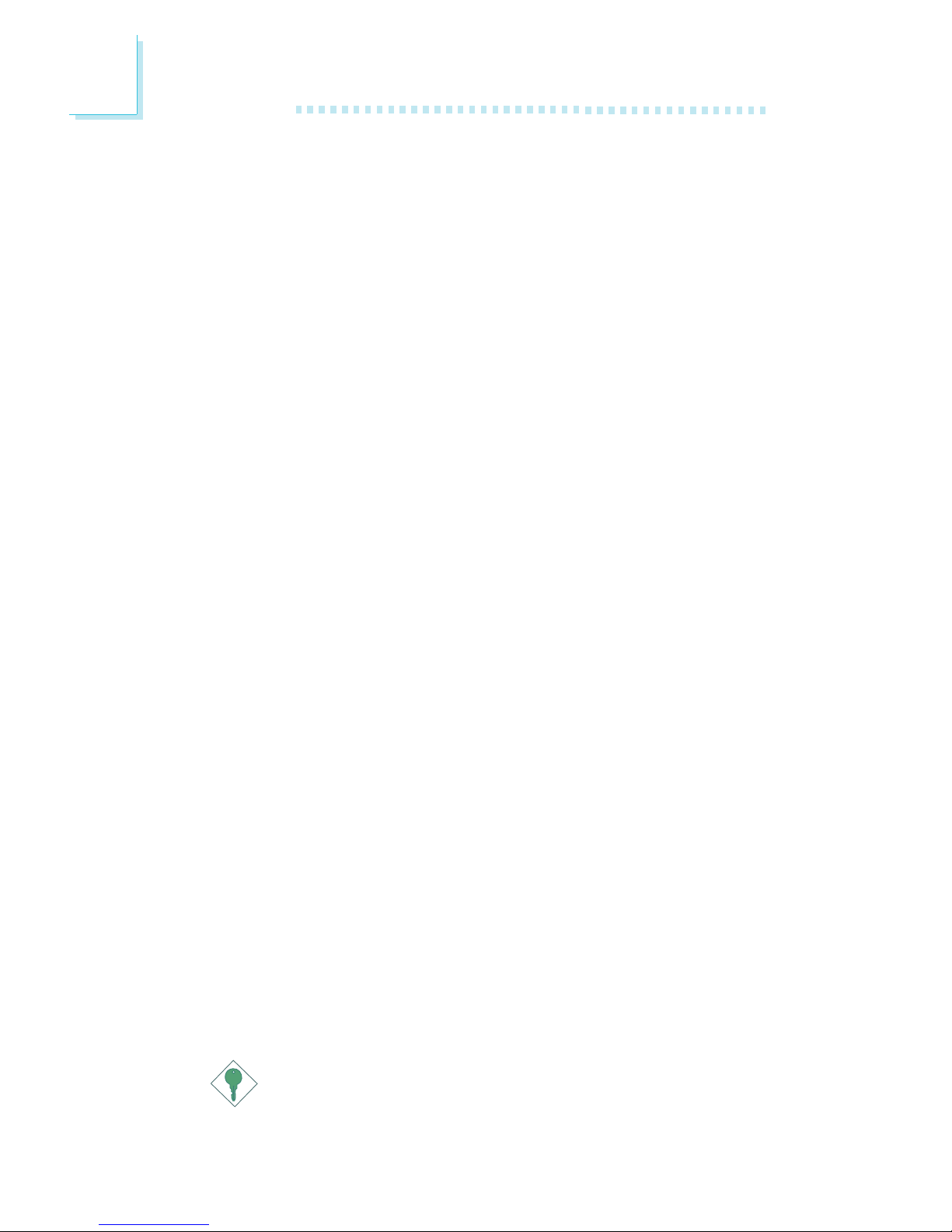
Introduction
1
12
IEEE 1394 Interface
IEEE 1394 is fully compliant with the 1394 OHCI (Open Host
Controller Interface) 1.1 specification. It supports up to 63 devices
that can run simultaneously on a system. 1394 is a fast external bus
standard that supports data transfer rates of up to 400Mbps. In
addition to its high speed, it also supports isochronous data transfer
which is ideal for video devices that need to transfer high levels of
data in real-time. 1394 supports both Plug-and-Play and hot
plugging.
IrDA Interface
The system board is equipped with an IrDA connector for wireless
connectivity between your computer and peripheral devices. The
IRDA (Infrared Data Association) specification supports data
transfers of 115K baud at a distance of 1 meter.
USB Ports
The system board supports USB 2.0 and USB 1.1 ports. USB 1.1
supports 12Mb/second bandwidth while USB 2.0 supports 480Mb/
second bandwidth providing a marked improvement in device
transfer speeds between your computer and a wide range of
simultaneously accessible external Plug and Play peripherals.
Dual Function Power Button
Depending on the setting in the “Soft-Off By PBTN” field of the
Power Management Setup, this switch will allow the system to enter
the Soft-Off or Suspend mode.
Wake-On-Ring
This feature allows the system that is in the Suspend mode or Soft
Power Off mode to wake-up/power-on to respond to calls coming
from an external modem or respond to calls from a modem PCI
card that uses the PCI PME (Power Management Event) signal to
remotely wake up the PC.
Important:
If you are using a modem add-in card, the 5VSB power source
of your power supply must support a minimum of ≥720mA.
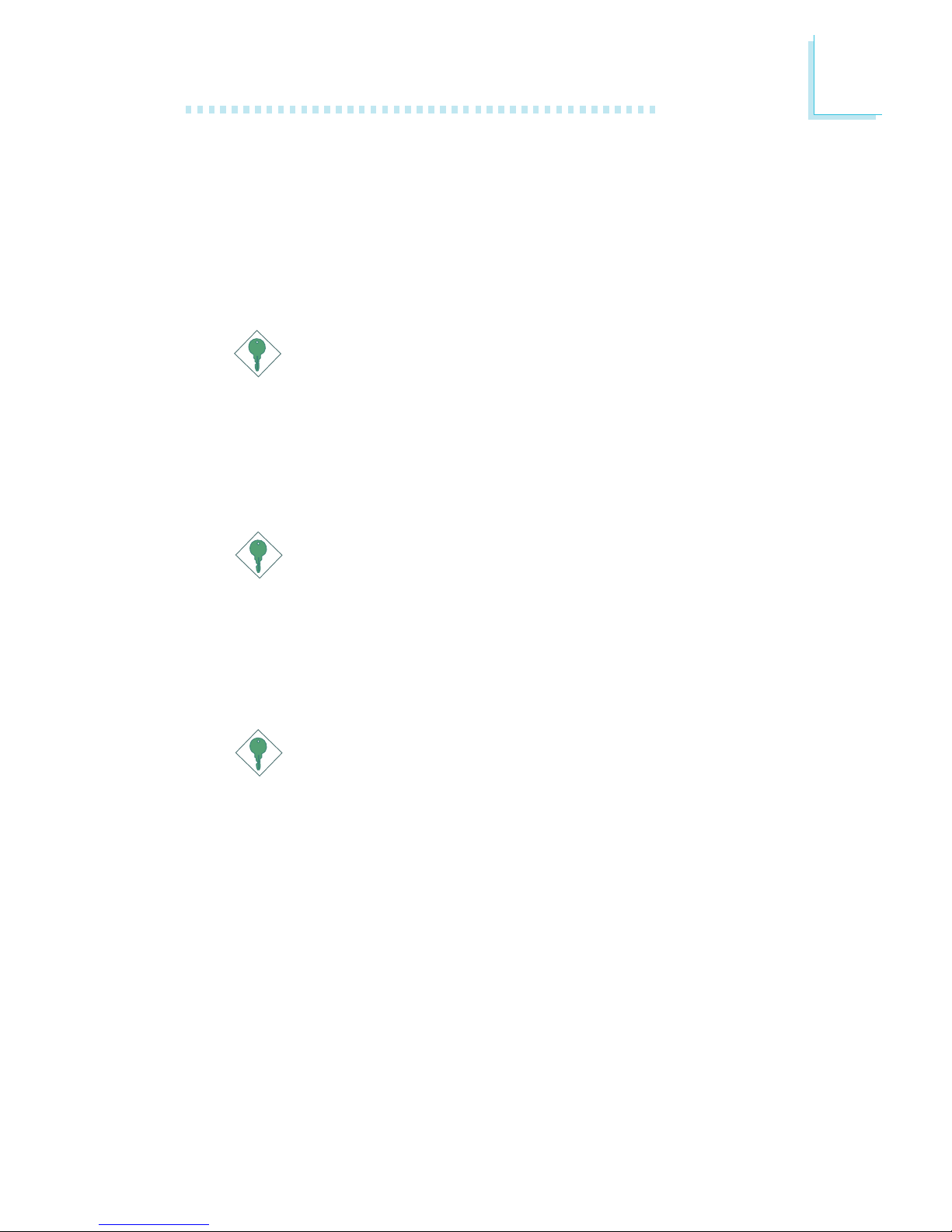
1
Introduction
13
Wake-On-LAN
This feature allows the network to remotely wake up a Soft Power
Down (Soft-Off) PC. It is supported via the onboard LAN por t or
via a PCI LAN card that uses the PCI PME (Power Management
Event) signal. However, if your system is in the Suspend mode, you
can power-on the system only through an IRQ or DMA interrupt.
Important:
The 5VSB power source of your power supply must support
≥
720mA.
Wake-On-PS/2 Keyboard/Mouse
This function allows you to use the PS/2 keyboard or PS/2 mouse
to power-on the system.
Important:
The 5VSB power source of your power supply must support
≥
720mA.
Wake-On-USB Keyboard/Mouse
This function allows you to use a USB keyboard or USB mouse to
wake up a system from the S3 (STR - Suspend To RAM) state.
Important:
• If you are using the Wake-On-USB Keyboard/Mouse
function for 2 USB ports, the 5VSB power source of your
power supply must support ≥1.5A.
• If you are using the Wake-On-USB Keyboard/Mouse
function for 3 or more USB ports, the 5VSB power source
of your power supply must support ≥2A.
RTC Timer to Power-on the System
The RTC installed on the system board allows your system to
automatically power-on on the set date and time.
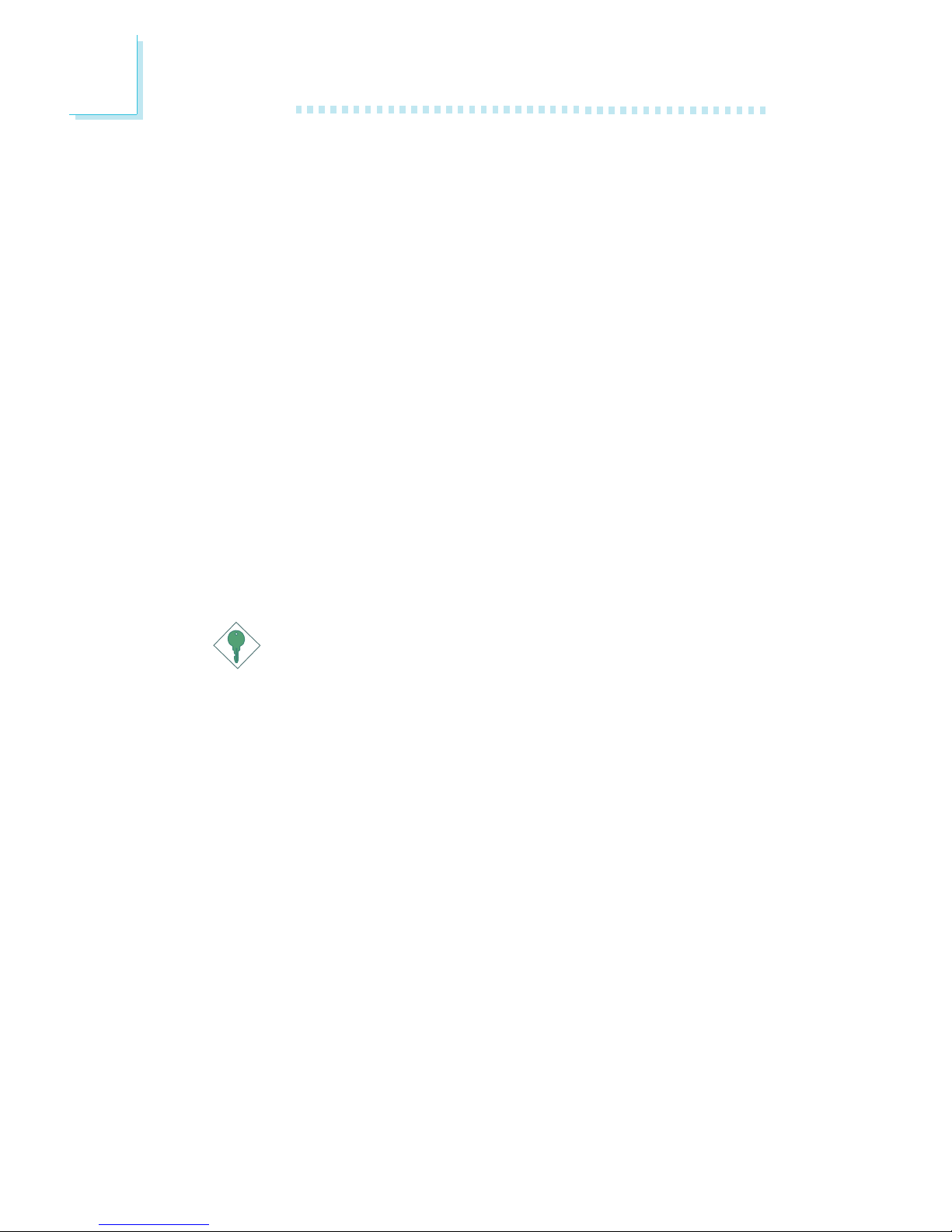
Introduction
1
14
ACPI
The system board is designed to meet the ACPI (Advanced
Configuration and Power Interface) specification. ACPI has energy
saving features that enables PCs to implement Power Management
and Plug-and-Play with operating systems that support OS Direct
Power Management. Currently, only Windows
®®
®®
®
2000/XP supports
the ACPI function. ACPI when enabled in the Power Management
Setup will allow you to use the Suspend to RAM function.
With the Suspend to RAM function enabled, you can power-off the
system at once by pressing the power button or selecting “Standby”
when you shut down Windows
®®
®®
®
2000/XP without having to go
through the sometimes tiresome process of closing files, applications
and operating system. This is because the system is capable of
storing all programs and data files during the entire operating session
into RAM (Random Access Memory) when it powers-off. The
operating session will resume exactly where you left off the next time
you power-on the system.
Important:
The 5VSB power source of your power supply must support
≥
1A.
AC Power Failure Recovery
When power returns after an AC power failure, you may choose to
either power-on the system manually, let the system power-on
automatically or return to the state where you left off before power
failure occurs.
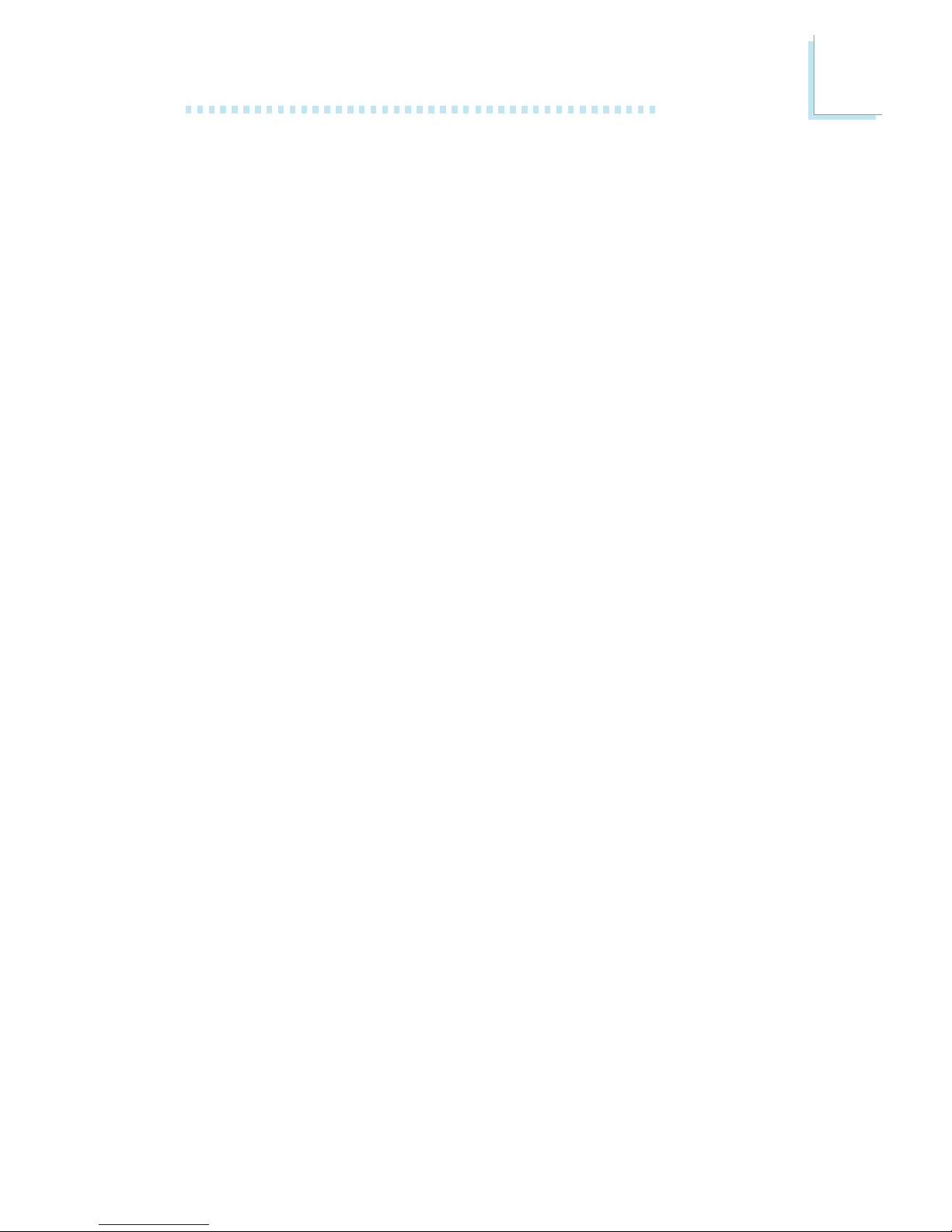
1
Introduction
15
Package Checklist
; The system board
; A user’s manual
; One IDE cable
; One floppy cable
; Two Serial ATA data cables
; One “nVRAID Driver” diskette
; One I/O shield
; One “Mainboard Utility” CD
If any of these items are missing or damaged, please contact your
dealer or sales representative for assistance.
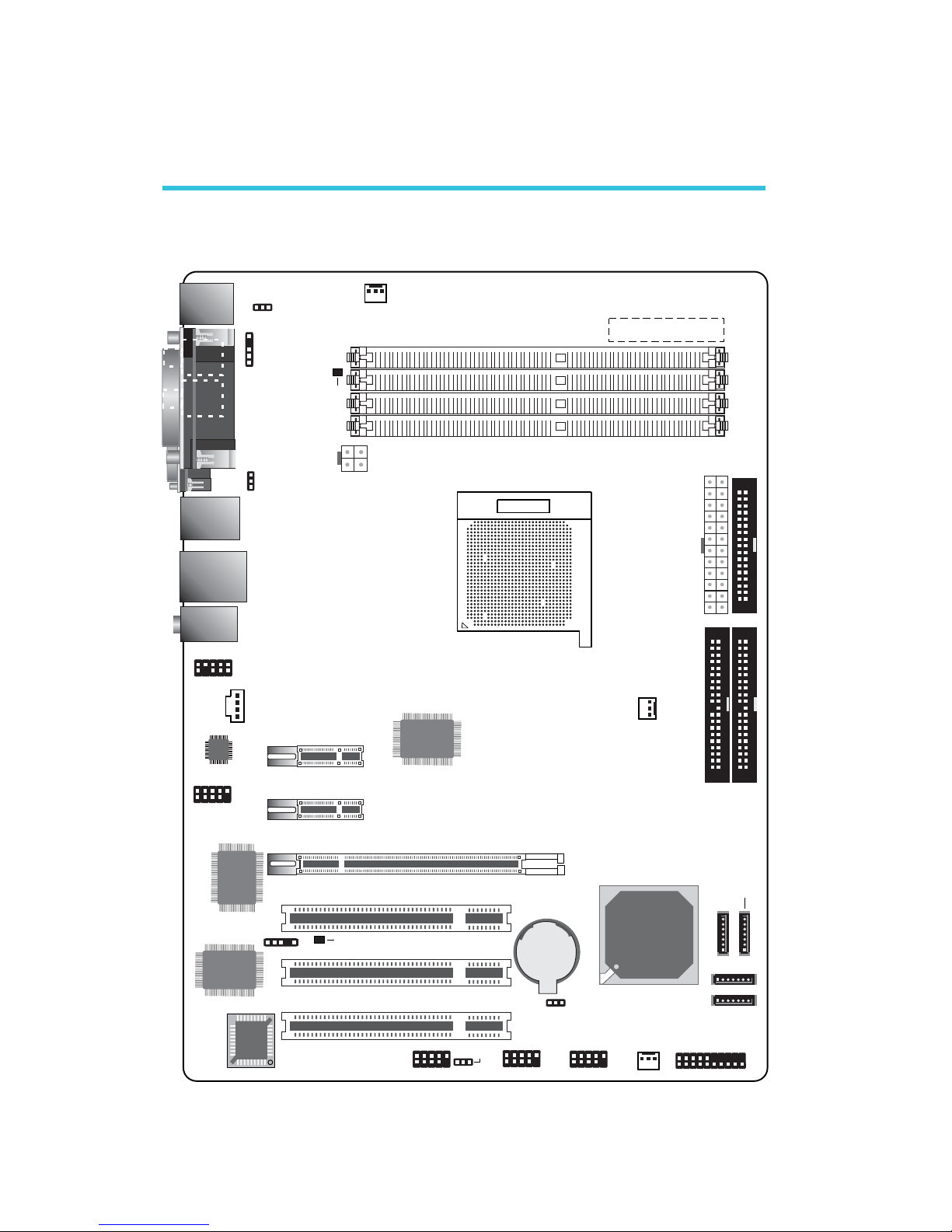
16
2
Hardware Installation
System Board Layout
Chapter 2 - Hardware Installation
The illustration shown above is the nF4 Ultra-DAGF system board
which uses the NVIDIA nForce4 Ultra chip. nF4-DAGF uses the
NVIDIA nForce4 chip.
Mouse
KB
S/PDIF-
in
S/PDIF-
out
COM
IEEE 1394_1
USB 2
USB 1
LAN
USB 4
USB 3
Line-in
Line-out
Mic-in
1
Front audio
1
CD-in
1
PS/2 power
select (JP7)
1
USB 1-4 power
select (JP5)
Socket 939
DDR 4
DDR 3
DDR 2
DDR 1
System fan
1
1
S/PDIF
1
+12V power
Audio
CODEC
1
1394_2
VITESSE
Gigabit Phy
VIA
VT6307
NVIDIA
nForce4 Ultra
PCIE3
PCIE2
PCIE1
PCI 1
PCI 2
PCI 3
ITE
IT8712
1
IrDA
BIOS
CPU fan
1
Chipset fan
1
1
ATX p ow er
1
FDD
1
IDE 21IDE 1
1
Clear CMOS (JP2)
USB 5-10 power
select (JP6)
1
1
1
1
USB 5-6
USB 7-8
USB 9-10
Battery
1
1
SATA 4
1
SATA 3
1
Front panel
1
SATA 1
SATA 2
Parallel
DRAM
Power LED
Standby
Power LED
Channel A:DDR 1 and DDR 3
Channel B: DDR 2 and DDR 4
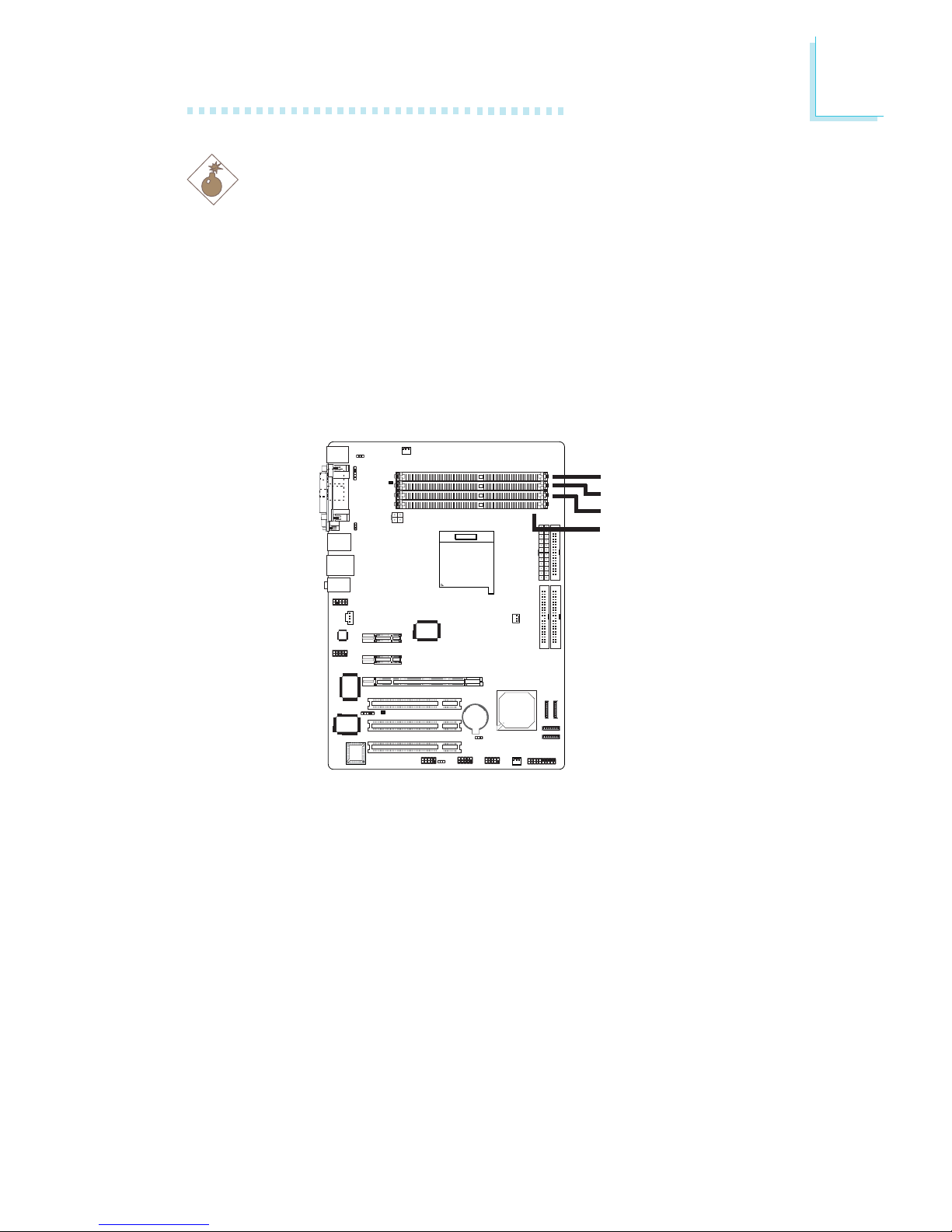
17
2
Hardware Installation
System Memory
Warning:
Electrostatic discharge (ESD) can damage your system board,
processor, disk drives, add-in boards, and other components. Perform
the upgrade instruction procedures described at an ESD workstation
only. If such a station is not available, you can provide some ESD
protection by wearing an antistatic wrist strap and attaching it to a
metal part of the system chassis. If a wrist strap is unavailable,
establish and maintain contact with the system chassis throughout
any procedures requiring ESD protection.
The system board supports DDR SDRAM DIMM. Double Data
Rate SDRAM (DDR SDRAM) is a type of SDRAM that doubles the
data rate through reading and writing at both the rising and falling
edge of each clock. This effectively doubles the speed of operation
therefore doubling the speed of data transfer.
Refer to chapter 1 (System Memory section) for detailed specification of the memory supported by the system board. The four DDR
DIMM sockets on the system board are divided into 2 channels:
Channel A - DDR 1 and DDR 3
Channel B - DDR 2 and DDR 4
.
.
.
.
.
.
.
.
DDR 4 Channel B
DDR 3 Channel A
DDR 2 Channel B
DDR 1 Channel A
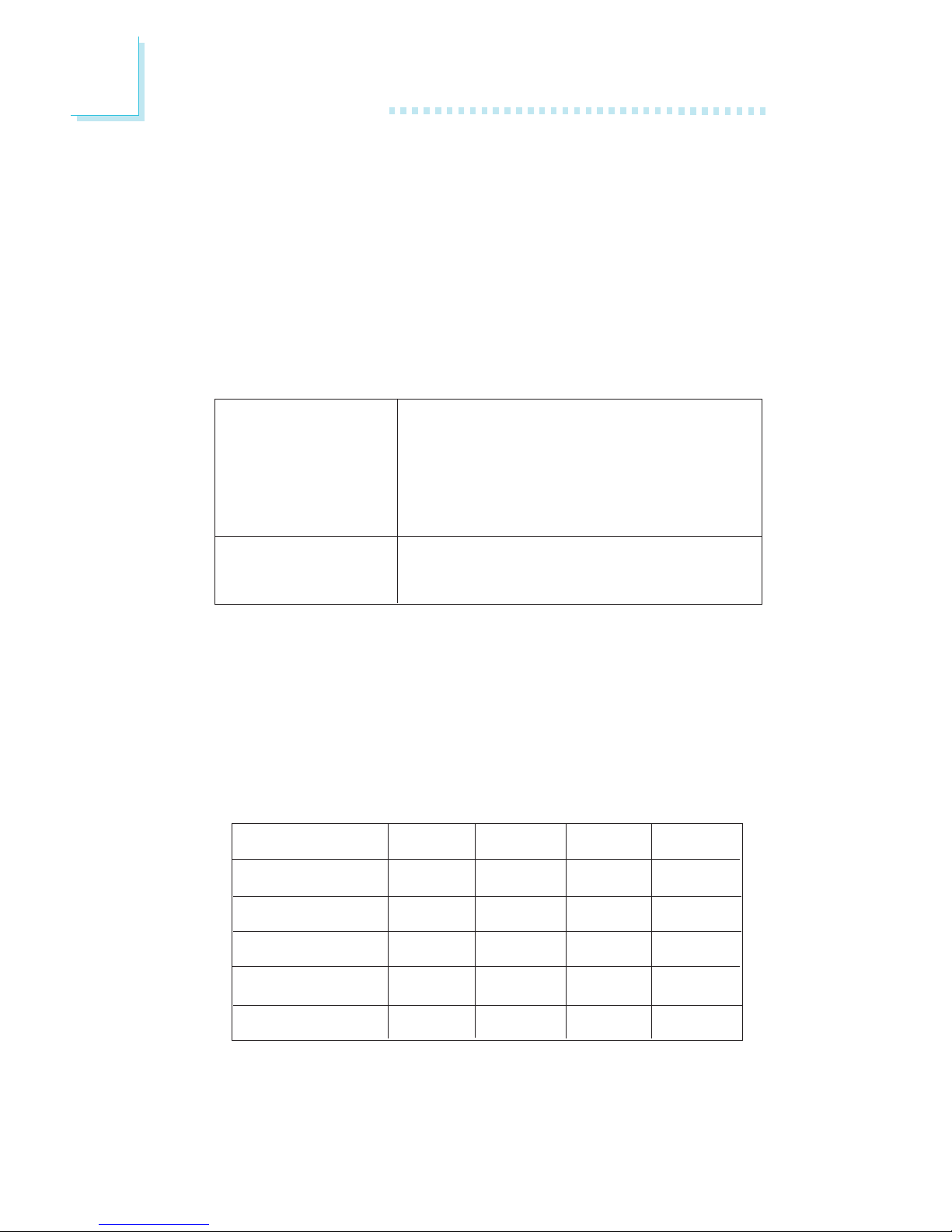
18
2
Hardware Installation
The system board supports the following memory interface.
Single Channel (SC)
Data will be accessed in chunks of 64 bits (8B) from the memory
channels.
Dual Channel (DC)
Data will be accessed in chunks of 128 bits from the memory
channels. Dual channel provides better system performance because
it doubles the data transfer rate.
• DIMMs are on the same channel.
• DIMMs in a channel can be identical or
completely different. However, we highly
recommend using identical DIMMs.
• Not all slots need to be populated.
• DIMMs of the same memory configura-
tion are on different channels.
Single Channel
Dual Channel
Memory Configurations
The table below shows the DIMM sockets that must be populated
with DIMMs for single or dual channel interface. We strongly
recommend that you strictly follow the memory configurations below.
Installing DDR DIMMs other than the recommended configurations
may cause system boot failure.
DDR 1
-
DDR 1
DDR 1
-
DDR 1
Dual Channel
Dual Channel
Dual Channel
Single Channel
Single Channel
Single Channel
DDR 2
-
DDR 2
-
-
-
-
DDR 3
DDR 3
-
DDR 3
DDR 3
-
DDR 4
DDR 4
-
-
-
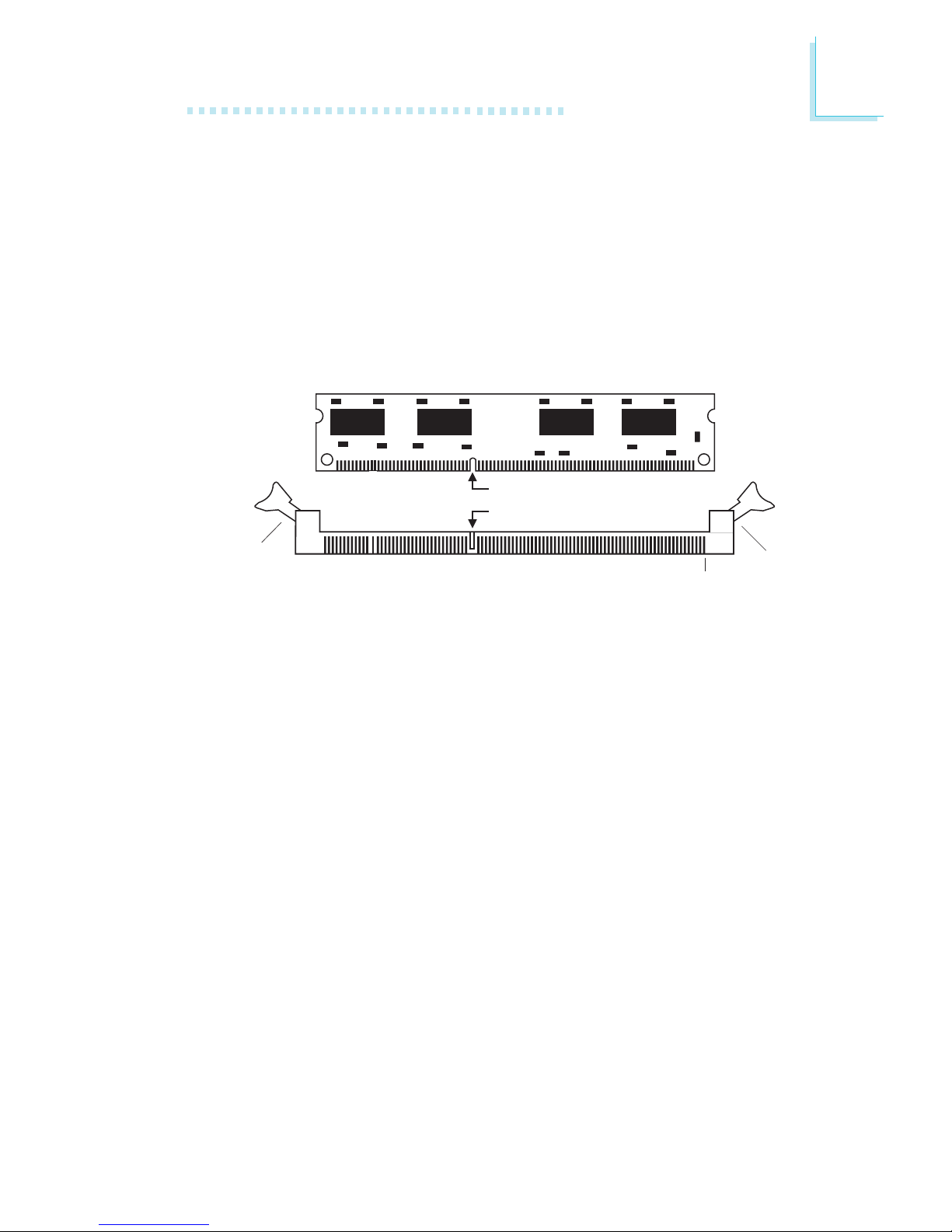
19
2
Hardware Installation
Installing the DIM Module
A DIM module simply snaps into a DIMM socket on the system
board. Pin 1 of the DIM module must correspond with Pin 1 of the
socket.
1. Pull the “tabs” which are at the ends of the socket to the side.
2. Position the DIMM above the socket with the “notch” in the
module aligned with the “key” on the socket.
3. Seat the module vertically into the socket. Make sure it is
completely seated. The tabs will hold the DIMM in place.
Pin 1
Notch
Key
Tab
Tab
BIOS Setting
Configure the system memory in the Genie BIOS Setting submenu
(“DRAM Configuration” section) of the BIOS.
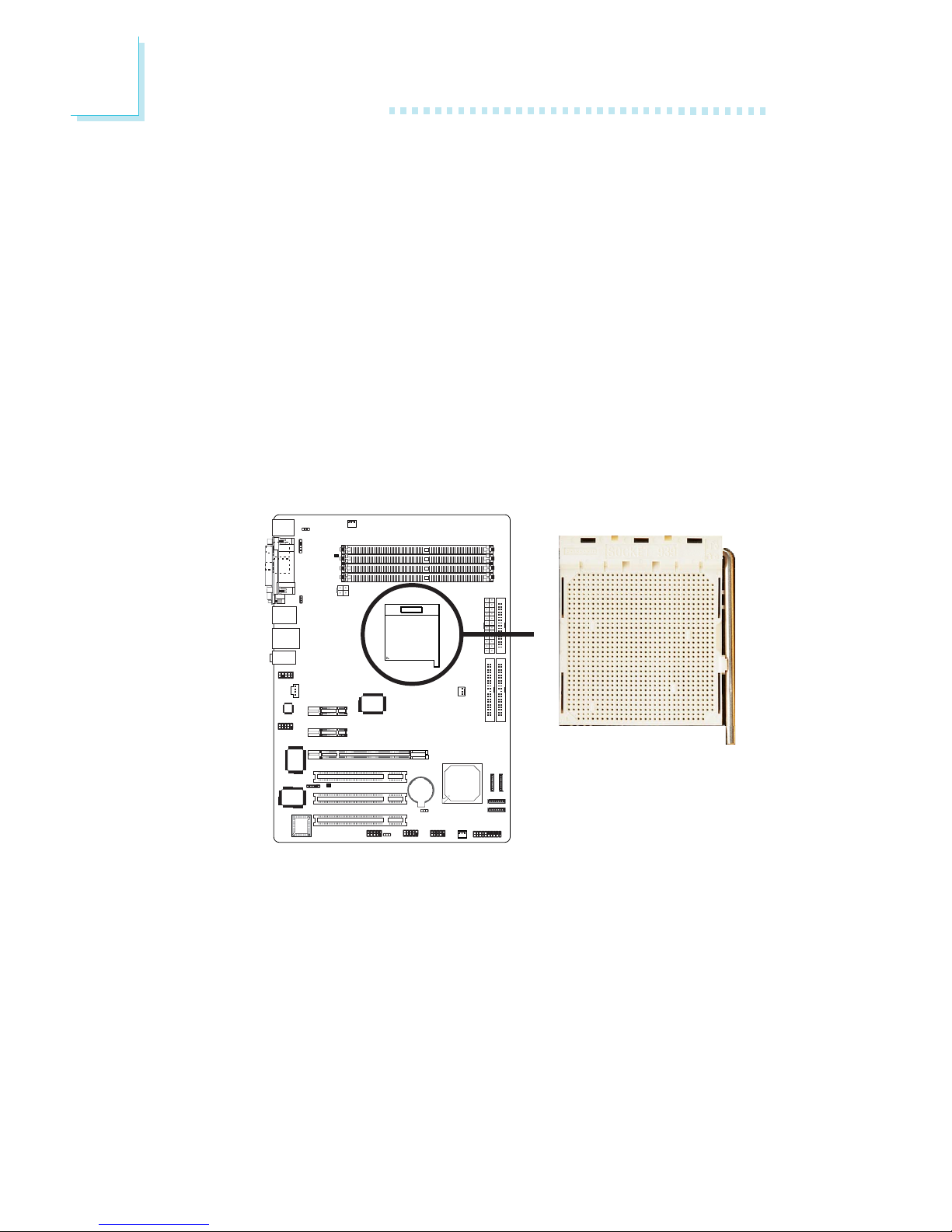
20
2
Hardware Installation
CPU
Overview
The system board is equipped with a surface mount 939-pin CPU
socket. This socket is exclusively designed for installing an AMD CPU.
Installing the CPU
1. Make sure the PC and all other peripheral devices connected to
it has been powered down.
2. Disconnect all power cords and cables.
3. Locate the 939-pin CPU socket on the system board.
X

21
2
Hardware Installation
5. Position the CPU above the socket. The gold mark on the CPU
must align with the corner of the CPU socket (refer to the
enlarged view) shown below.
Important:
Handle the CPU by its edges and avoid touching the pins.
4. Unlock the socket by pushing the lever sideways, away from the
socket, then lifting it up to a 90
o
angle. Make sure the lever is lifted
to at least this angle otherwise the CPU will not fit in properly.
Lever
Gold mark

22
2
Hardware Installation
6. Insert the CPU into the socket until it is seated in place. The
CPU will fit in only one orientation and can easily be inserted
without exerting any force.
Important:
Do not force the CPU into the socket. Forcing the CPU into
the socket may bend the pins and damage the CPU.
7. Once the CPU is in place, push down the lever to lock the
socket. The lever should click on the side tab to indicate that the
CPU is completely secured in the socket.
Side tab
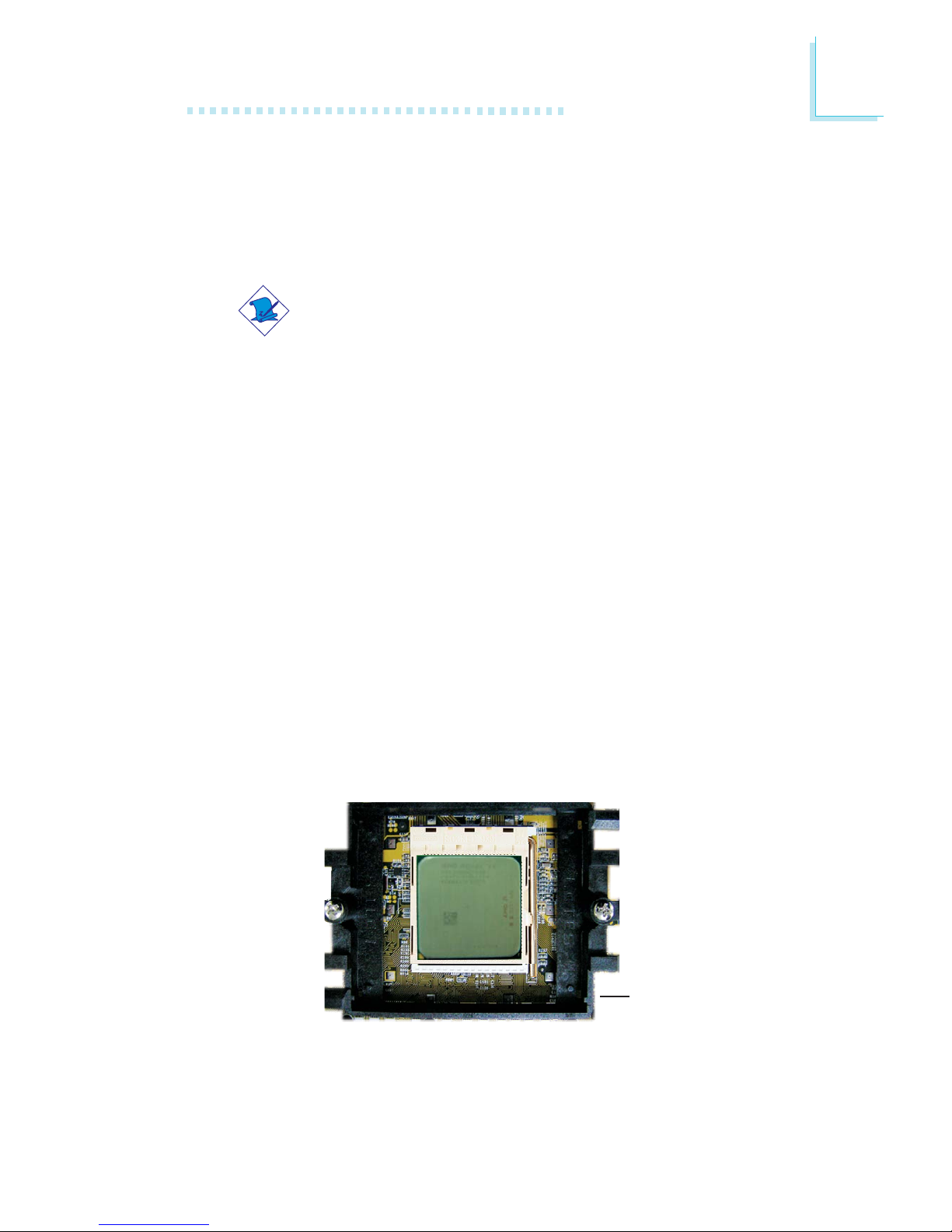
23
2
Hardware Installation
Retention
module base
Installing the Fan and Heat Sink
The CPU must be kept cool by using a CPU fan with heat sink.
Without sufficient air circulation across the CPU and heat sink, the
CPU will overheat damaging both the CPU and system board.
Note:
• Use only certified fan and heat sink.
• The fan and heat sink package usually contains the fan and
heat sink assembly, and an installation guide. If the
installation procedure in the installation guide differs from
the one in this section, please follow the installation guide in
the package.
1. Before you install the fan / heat sink, you must apply a thermal
paste onto the top of the CPU. The thermal paste is usually
supplied when you purchase the CPU or fan heat sink assembly.
Do not spread the paste all over the surface. When you later
place the heat sink on top of the CPU, the compound will
disperse evenly.
Do not apply the paste if the fan / heat sink already has a patch
of thermal paste on its underside. Peel the strip that covers the
paste before you place the fan / heat sink on top of the CPU.
2. The system board comes with the retention module base already
installed.

24
2
Hardware Installation
3. Place the heat sink on top of the CPU. Now hook one side of
the retention clip onto the retention module base by fitting the
holes on the retention clip into the retaining tabs of the retention
module base.
Retention clip
Retention module base
Retaining
tabs
Retaining
tabs
Side View
Top View
Retaining
tab
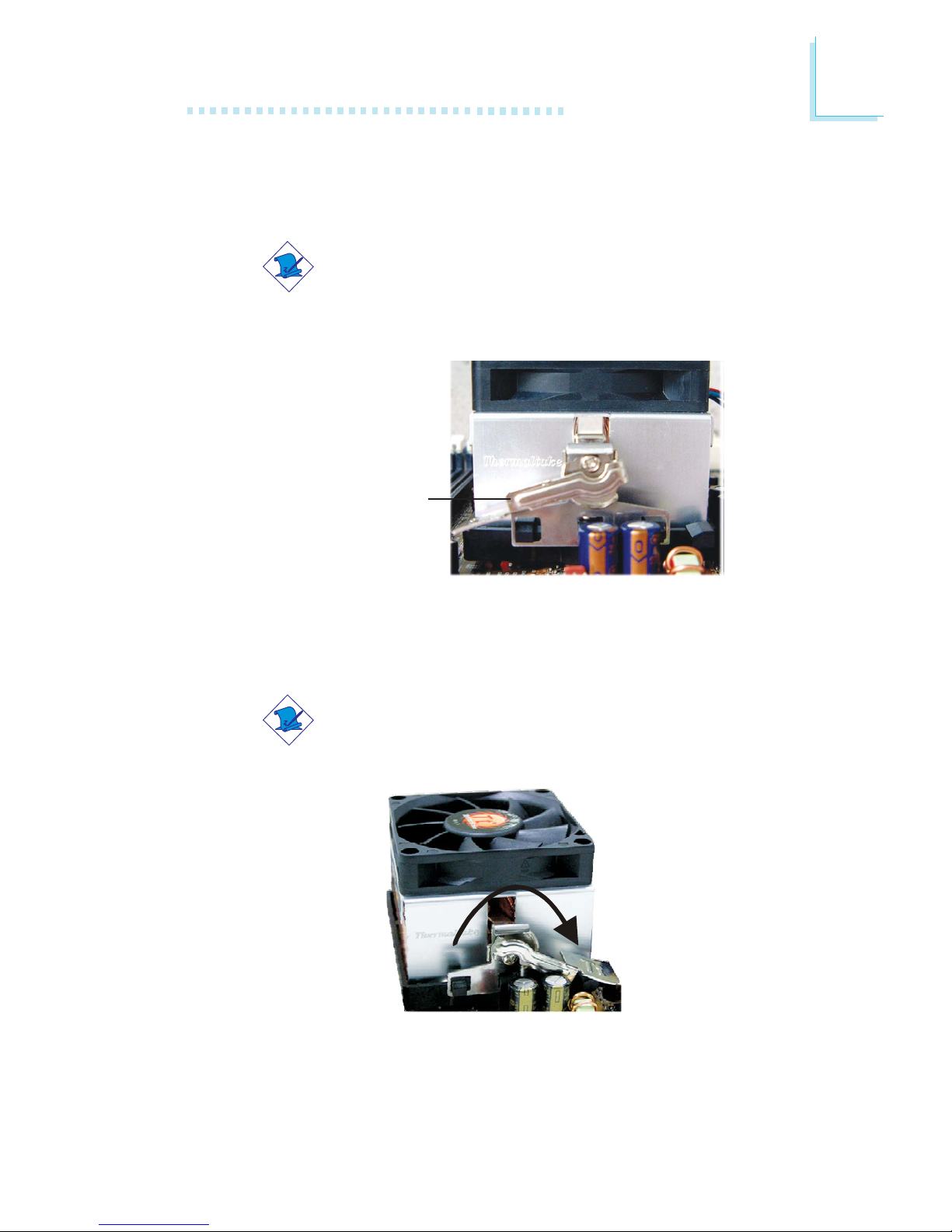
25
2
Hardware Installation
4. Hook the other side of the retention clip (the one near the
retention lever) so that the holes on the retention clip also fit
into the retaining tabs of the retention module base.
Note:
You will not be able to secure the fan and heat sink
assembly in place if it did not fit properly onto the
retention module base.
Retention lever
6. Connect the CPU fan’s cable connector to the CPU fan connector on the system board.
5. Move the retention lever to its opposite side then push it down
to lock the fan and heat sink assembly to the retention module
base.
Note:
Make sure there is sufficient air circulation across the CPU
fan and heat sink.
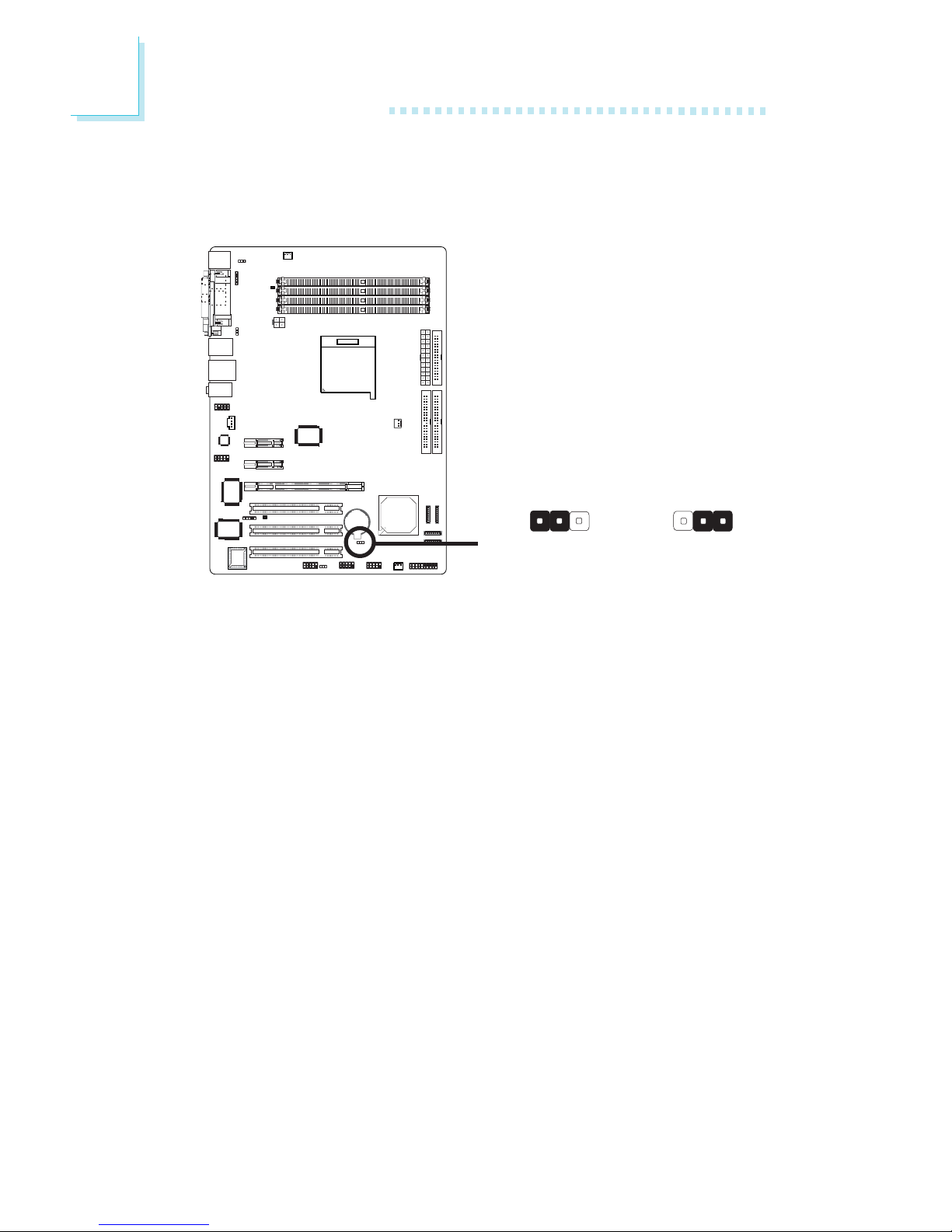
26
2
Hardware Installation
Jumper Settings
If you encounter the following,
a) CMOS data becomes corrupted.
b) You forgot the supervisor or user password.
c) You are unable to boot-up the computer system because the
processor’s ratio/clock was incorrectly set in the BIOS.
you can reconfigure the system with the default values stored in the
ROM BIOS.
To load the default values stored in the ROM BIOS, please follow
the steps below.
1. Power-off the system.
2. Set JP2 pins 2 and 3 to On. Wait for a few seconds and set JP2
back to its default setting, pins 1 and 2 On.
3. Now power-on the system.
If your reason for clearing the CMOS data is due to incorrect
setting of the processor’s ratio/clock in the BIOS, please proceed
to step 4.
2-3 On:
Clear CMOS Data
1-2 On: Normal
(default)
X
JP2
Clear CMOS Data
312312
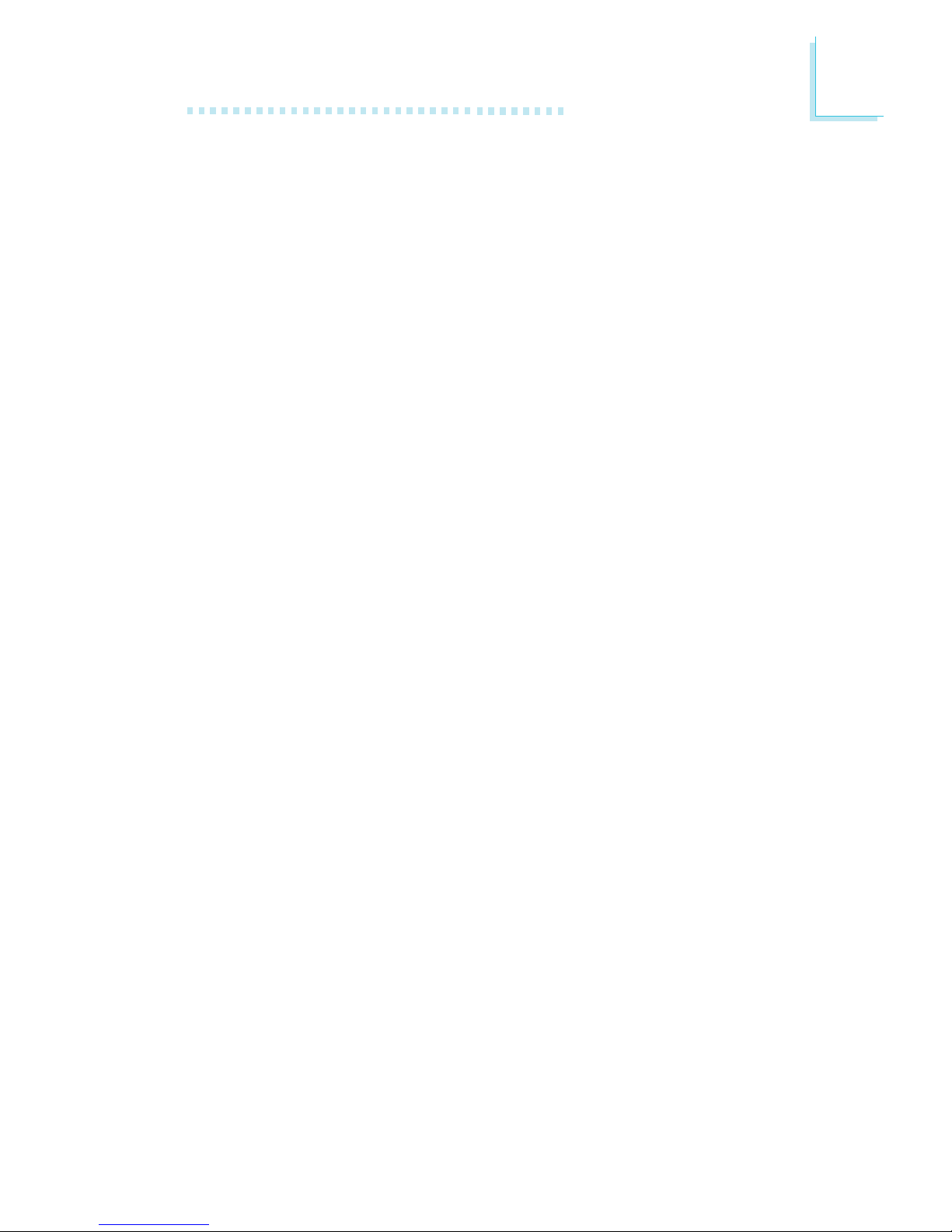
27
2
Hardware Installation
4. After powering-on the system, press <Del> to enter the main
menu of the BIOS.
5. Select the Genie BIOS Setting submenu and press <Enter>.
6. Set the processor’s clock/ratio to its default setting or an appropriate bus clock or ratio. Refer to the Genie BIOS Setting section
in chapter 3 for more information.
7. Press <Esc> to return to the main menu of the BIOS setup
utility. Select “Save & Exit Setup” and press <Enter>.
8. Type <Y> and press <Enter>.
Using Hot Keys to Clear the CMOS Data
Instead of using the Clear CMOS jumper, press the Power button
and <Insert> keys simultaneously.
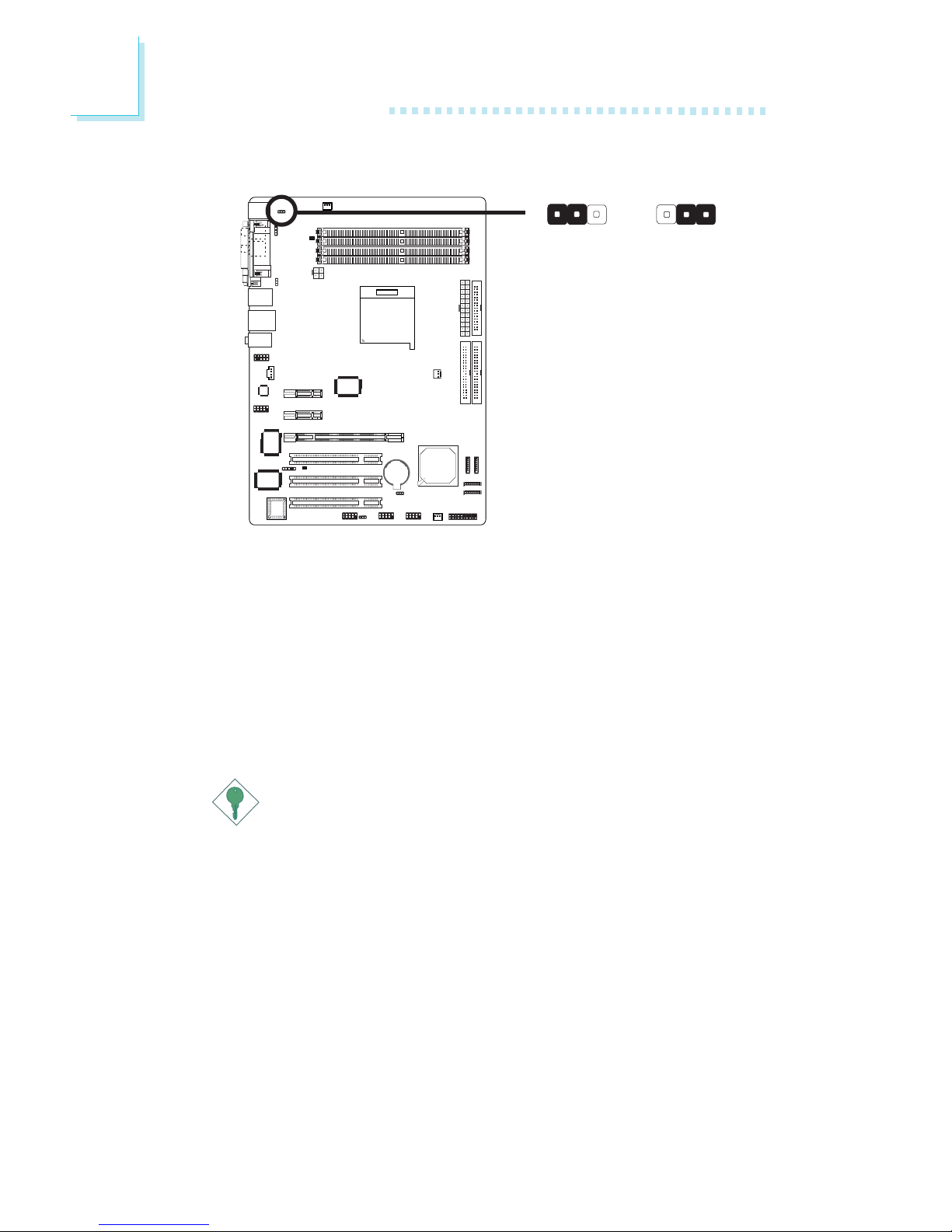
28
2
Hardware Installation
PS/2 Power Select
X
JP7
2-3 On: 5VSB
1-2 On: 5V
(default)
JP7 is used to select the power of the PS/2 keyboard/mouse port.
Selecting 5VSB will allow you to use the PS/2 keyboard or PS/2
mouse to wake up the system.
BIOS Setting
Configure the PS/2 keyboard/mouse wake up function in the
Integrated Peripherals submenu (“Onboard Device” section) of the
BIOS. Refer to chapter 3 for more information.
Important:
The 5VSB power source of your power supply must support
≥
720mA.
312312
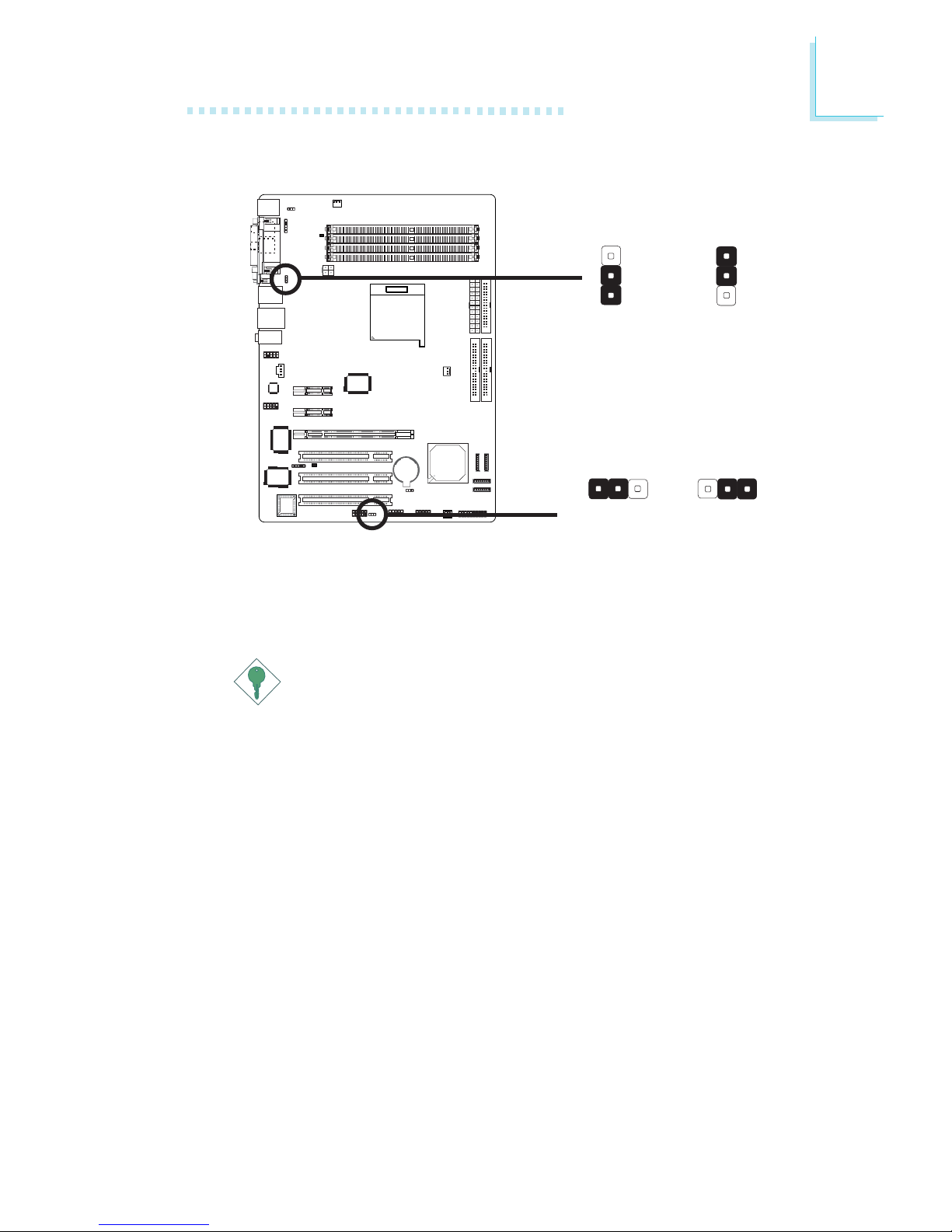
29
2
Hardware Installation
USB Power Select
X
USB 1-4
(JP5)
3
1
2
3
1
2
2-3 On: 5VSB
1-2 On: 5V
(default)
2-3 On: 5VSB
1-2 On: 5V
(default)
X
USB 5-10
(JP6)
JP5 and JP6 are used to select the power of the USB ports.
Selecting 5VSB will allow you to use the USB keyboard or USB
mouse to wake up the system.
Important:
• If you are using the Wake-On-USB Keyboard/Mouse
function for 2 USB ports, the 5VSB power source of your
power supply must support ≥1.5A.
• If you are using the Wake-On-USB Keyboard/Mouse
function for 3 or more USB ports, the 5VSB power source
of your power supply must support ≥2A.
312312

30
2
Hardware Installation
Rear Panel I/O Ports
The rear panel I/O ports consist of the following:
• PS/2 mouse port
• PS/2 keyboard port
• Parallel port
• S/PDIF-in jack
• S/PDIF-out jack
• COM port
• 1394_1 port
• LAN port
• USB ports
• Line-in
• Line-out
• Mic-in
PS/2
Mouse
PS/2
K/B
COMS/PDIF-in
S/PDIF-out
USB 1-2 USB 3-4
1394_1
LAN
Parallel
Line-out
Line-in
Mic-in
