DFI nF2 U400SG-AGF, nF2 U400S-AL User Manual
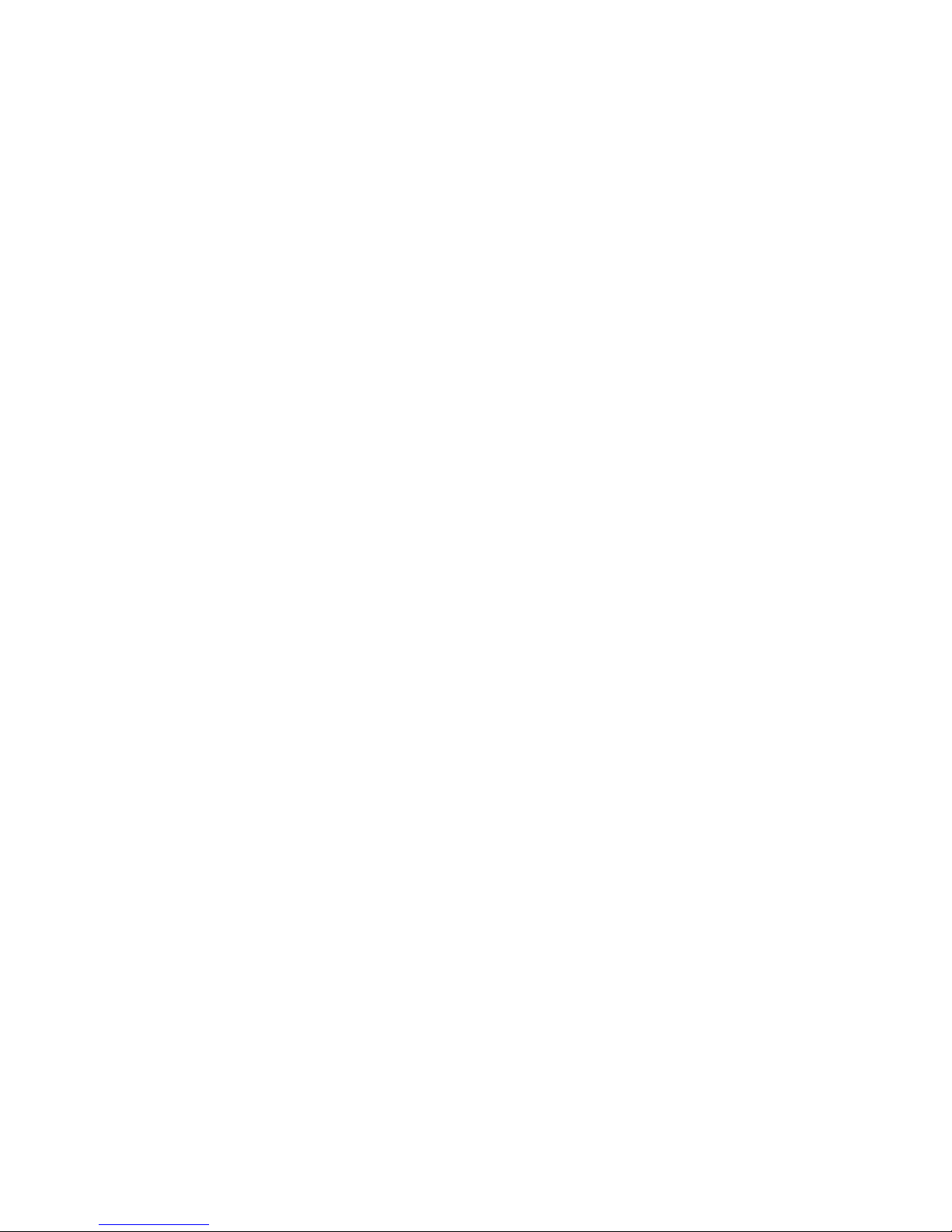
82200435
nF2 U400SG-AGF
nF2 U400S-AL
System Board
User’s Manual

Copyright
This publication contains information that is protected by copyright.
No part of it may be reproduced in any form or by any means or
used to make any transformation/adaptation without the prior written permission from the copyright holders.
This publication is provided for informational purposes only. The
manufacturer makes no representations or warranties with respect to
the contents or use of this manual and specifically disclaims any
express or implied warranties of merchantability or fitness for any
particular purpose. The user will assume the entire risk of the use or
the results of the use of this document. Further, the manufacturer
reserves the right to revise this publication and make changes to its
contents at any time, without obligation to notify any person or
entity of such revisions or changes.
© 2004. All Rights Reserved.
Trademarks
Windows® 98, Windows® 98 SE, Windows® ME, Windows® 2000,
Windows NT® 4.0 and Windows® XP are registered trademarks of
Microsoft Corporation. AMD, SempronTM, AthlonTM XP and Duron
TM
are registered trademarks of Advanced Micro Devices, Inc. nVIDIA
®
is a registered trademark of NVIDIA Corporation. VIA® is a registered trademark of VIA Technologies, Inc. Award is a registered
trademark of Award Software, Inc. Other trademarks and registered
trademarks of products appearing in this manual are the properties
of their respective holders.
Caution
To avoid damage to the system:
• Use the correct AC input voltage range
..
..
.
To reduce the risk of electric shock:
• Unplug the power cord before removing the system chassis
cover for installation or servicing. After installation or servicing,
cover the system chassis before plugging the power cord.
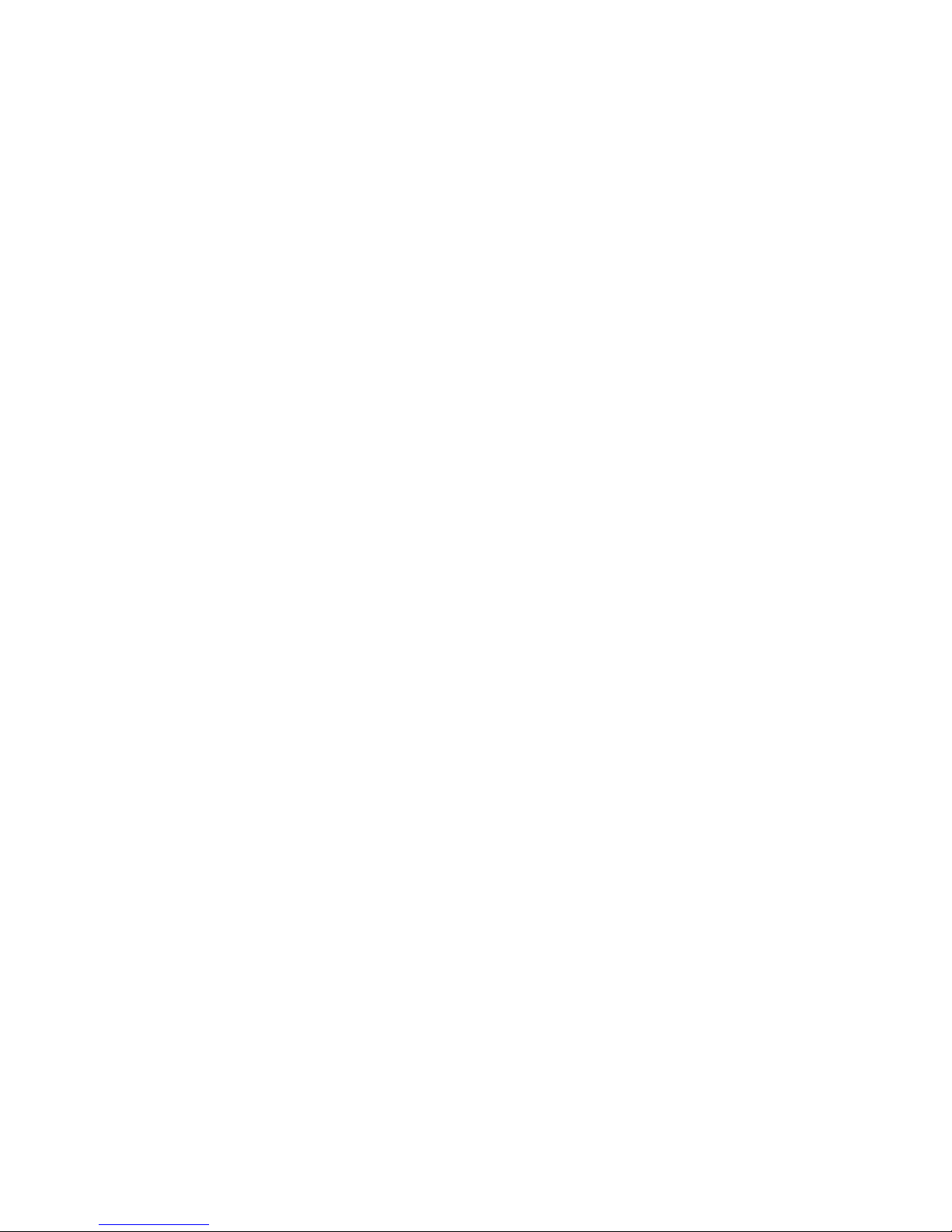
Battery:
• Danger of explosion if battery incorrectly replaced.
• Replace only with the same or equivalent type recommend
by
the manufacturer.
• Dispose of used batteries according to the battery manufacturer’s
instructions.
FCC and DOC Statement on Class B
This equipment has been tested and found to comply with the limits
for a Class B digital device, pursuant to Part 15 of the FCC rules.
These limits are designed to provide reasonable protection against
harmful interference when the equipment is operated in a residential
installation. This equipment generates, uses and can radiate radio
frequency energy and, if not installed and used in accordance with
the instruction manual, may cause harmful interference to radio
communications. However, there is no guarantee that interference
will not occur in a particular installation. If this equipment does cause
harmful interference to radio or television reception, which can be
determined by turning the equipment off and on, the user is
encouraged to try to correct the interference by one or more of the
following measures:
• Reorient or relocate the receiving antenna.
• Increase the separation between the equipment and the receiver.
• Connect the equipment into an outlet on a circuit different from
that to which the receiver is connected.
• Consult the dealer or an experienced radio TV technician for
help.
Notice:
1. The changes or modifications not expressly approved by the
party responsible for compliance could void the user's authority
to operate the equipment.
2. Shielded interface cables must be used in order to comply with
the emission limits.
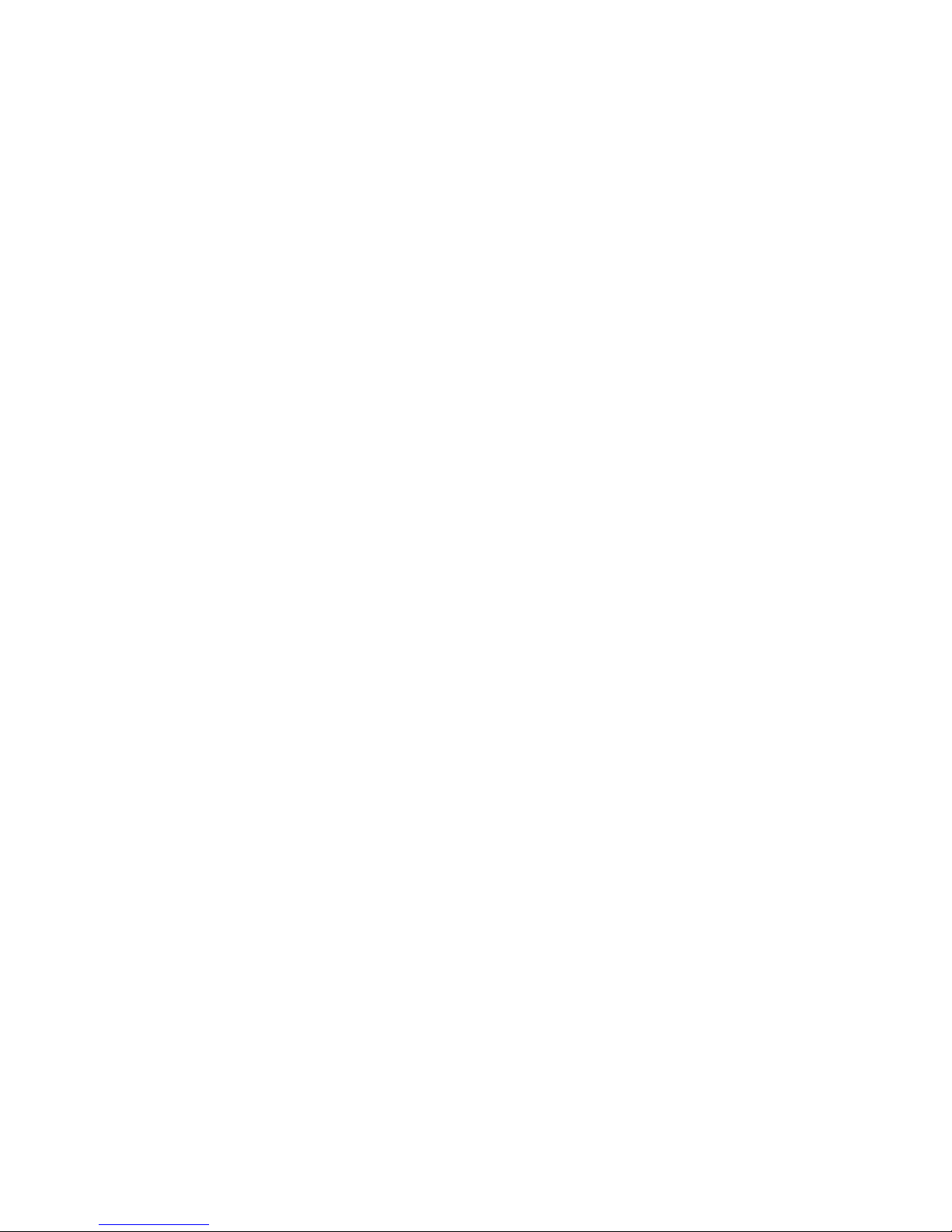
About this Manual
This user’s manual contains detailed information about the system
board. If, in some cases, some information doesn’t match those
shown in the multilingual manual, the multilingual manual should always be regarded as the most updated version. The multilingual
manual is included in the system board package.
To view the user’s manual, insert the CD into a CD-ROM drive. The
autorun screen (Mainboard Utility CD) will appear. Click the
“TOOLS” icon then click “Manual” on the main menu.
About the Package
The system board and accessories in the package may not come
similar to the information stated in this manual. This may differ in
accordance to the sales region or models in which it was sold. For
more information about the standard package in your region, please
contact your dealer or sales representative.
Warranty
1. Warranty does not cover damages or failures that arised from
misuse of the product, inability to use the product, unauthorized
replacement or alteration of components and product
specifications.
2. The warranty is void if the product has been subjected to
physical abuse, improper installation, modification, accidents or
unauthorized repair of the product.
3. Unless otherwise instructed in this user’s manual, the user may
not, under any circumstances, attempt to perform service,
adjustments or repairs on the product, whether in or out of
warranty. It must be returned to the purchase point, factory or
authorized service agency for all such work.
4. We will not be liable for any indirect, special, incidental or
consequencial damages to the product that has been modified
or altered.

Table of Contents
Chapter 1 - Introduction
1.1 Specifications......................................................................................................................
1.2 Special Features of the System Board.....................................................
1.3 Package Checklist.........................................................................................................
Chapter 2 - Hardware Installation
2.1 System Board Layout ...........................................................................................
2.2 System Memory...........................................................................................................
2.3 CPU........................................................................................................................................
2.4 Jumper Settings.............................................................................................................
2.5 Rear Panel I/O Por ts..............................................................................................
2.6 I/O Connectors...........................................................................................................
Chapter 3 - Award BIOS Setup Utility
3.1 The Basic Input/Output System.....................................................................
3.2 NVRAID BIOS...............................................................................................................
3.3 Updating the BIOS.....................................................................................................
Chapter 4 - Supported Softwares
4.1 Drivers, Utilities and Software Applications.....................................
4.2 Installation Notes......................................................................................................
7
10
14
15
17
20
24
28
39
53
94
95
97
107
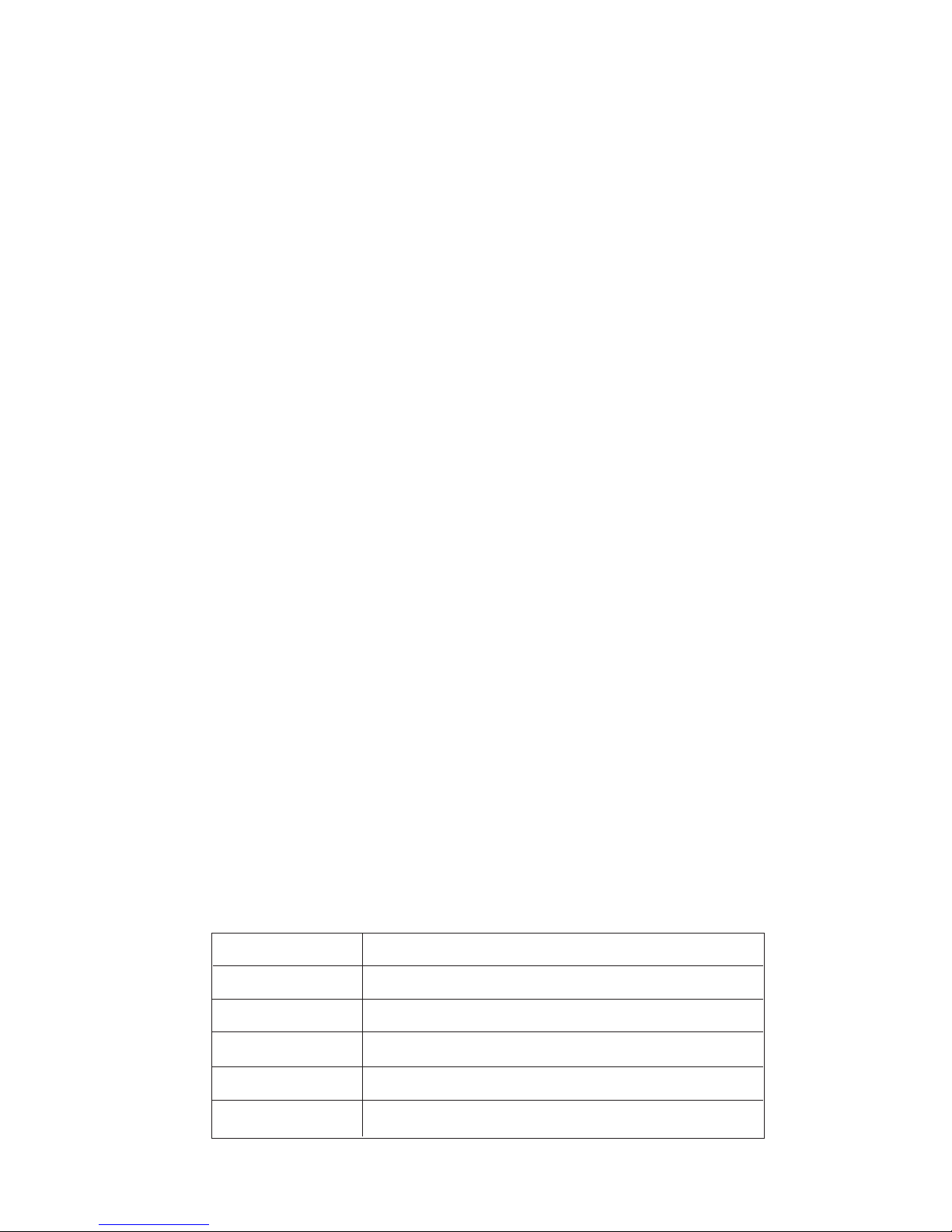
Introduction
1
6
Appendix A - System Error Messages
A.1 POST Beep........................................................................................................................
A.2 Error Messages...............................................................................................................
Appendix B - Troubleshooting
B.1 Troubleshooting Checklist.....................................................................................
108
108
110
Notice
This user’s manual is for the nF2 U400SG-AGF and nF2 U400S-AL
system boards. The differences between these boards are shown
below.
nF2 U400SG-AGF NVIDIA nForce2 Ultra 400 and nForce2 MCP GIG
VIA VT6307 suppor ts 2 IEEE 1394 connectors
Gigabit Phy supports 10/100/1000Mbps
nF2 U400S-AL NVIDIA nForce2 Ultra 400 and nForce2 MCP RAID
IEEE 1394 - not supported
LAN Phy supports 10/100Mbps
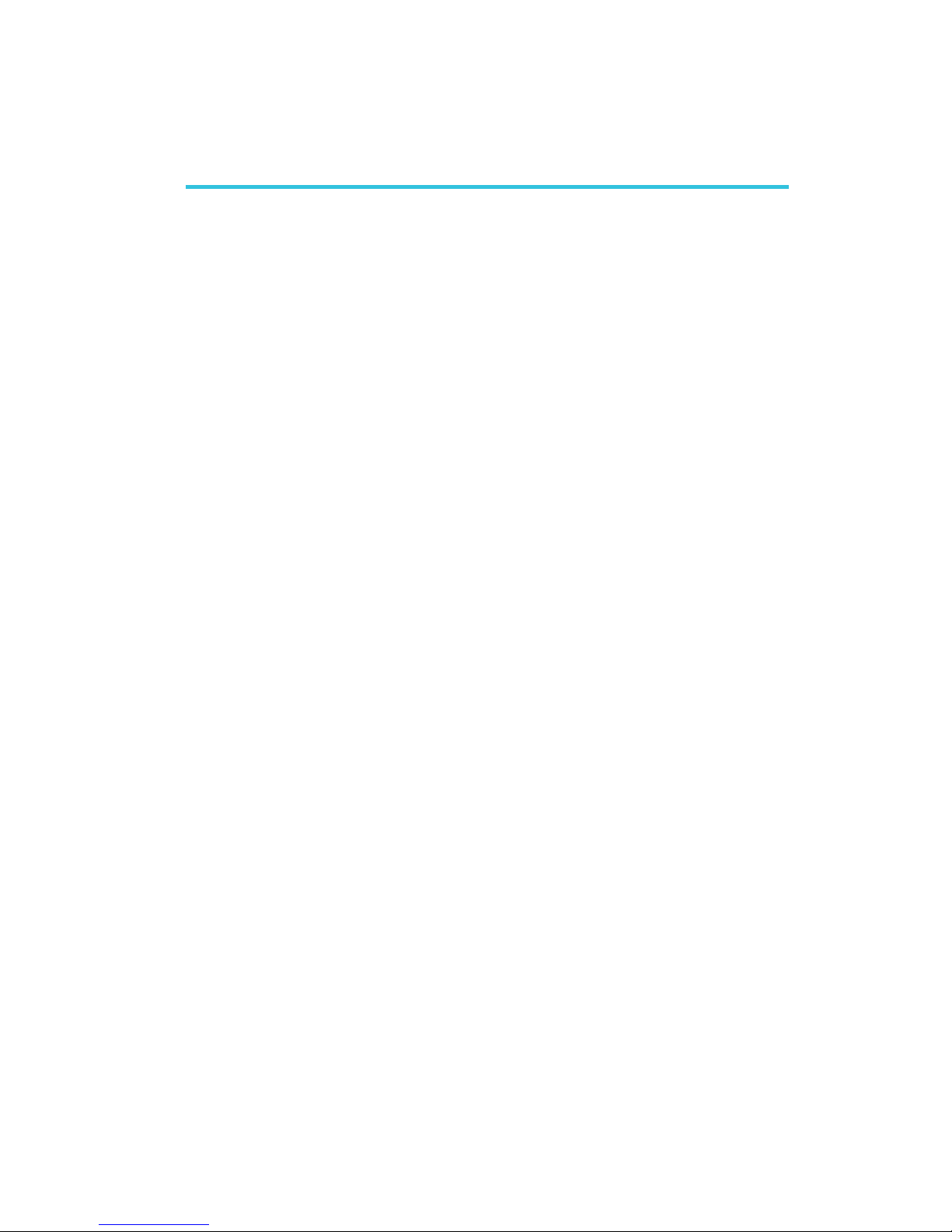
1
Introduction
7
Chapter 1 - Introduction
1.1 Specifications
Processor
• AMD SempronTM and AthlonTM XP (up to 3200+)
• AMD Duron
TM
• Socket A
Front Side Bus
• 266/333/400MHz
Chipset
• nF2 U400SG-AGF
nVIDIA
®
nForce2 Ultra 400Gb
- North bridge: nForce2 Ultra 400
- South bridge: nForce2 MCP GIG
• nF2 U400S-AL
nVIDIA® nForce2 Ultra 400R
- North bridge: nForce2 Ultra 400
- South bridge: nForce2 MCP RAID
System Memory
• Three 184-pin DDR SDRAM DIMM sockets
• Supports dual channel (128-bit wide) memory interface
• Supports up to 3GB memory
• Supports PC2100 (DDR266), PC2700 (DDR333) and PC3200
(DDR400) DDR SDRAM DIMM
• Supports x8/x16, non-ECC, up to 512Mb DDR devices
• Supports unbuffered DIMM
BIOS
• Award BIOS
• CPU/DRAM/AGP overclocking
• CPU/DRAM/AGP overvoltage
• 4Mbit flash memory
Energy Efficient Design
• Supports ACPI specification and OS Directed Power
Management
• Supports ACPI STR (Suspend to RAM) function
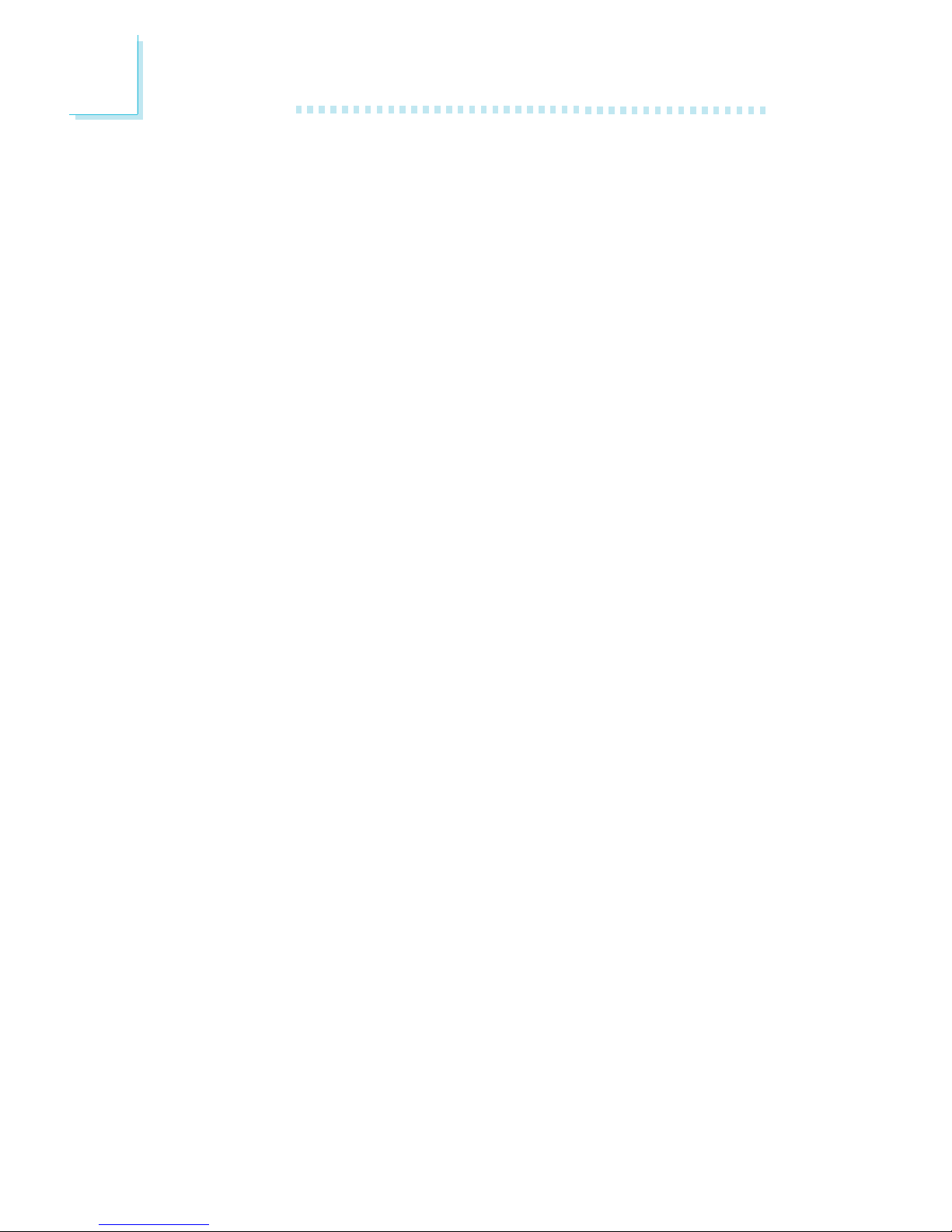
Introduction
1
8
• Wake-On-Events include:
- Wake-On-PS/2 Keyboard/Mouse
- Wake-On-Ring (external modem)
- Wake-On-LAN
- RTC timer to power-on the system
• AC power failure recovery
Hardware Monitor
• Monitors CPU/system temperature
• Monitors 12V/5V/3.3V/Vcore/Vbat/5Vsb/3.3Vsb voltages
• Monitors the speed of the CPU fan and chassis fan
• CPU Overheat Protection function monitors CPU temperature
during system boot-up
Audio Features
• AC’97 CODEC
• Supports Microsoft
®
DirectSound/DirectSound 3D
• AC’97 supported with full duplex, independent sample rate
converter for audio recording and playback
• S/PDIF-in/out interface
• 6-channel audio output
Onboard LAN Features
• nF2 U400SG-AGF
- Marvell 88E1111 Gigabit Phy supports 10/100/1000Mbps
- Fully compliant to IEEE 802.3 (10BASE-T), 802.3u (100BASE-
TX) and 802.3ab (1000BASE-T) standards
• nF2 U400S-AL
- LAN Phy supports 10/100Mbps
- Fully compliant to IEEE 802.3 (10BASE-T) and 802.3u
(100BASE-TX) standards
IDE Interface with NVIDIA RAID
• Two IDE connectors support four UltraDMA 133Mbps hard
drives
• NVIDIA RAID supports spanning across Serial ATA and Parallel
ATA
• RAID 0, RAID 1, RAID 0+1 and JBOD

1
Introduction
9
Serial ATA Interface with NVIDIA RAID
• Two Serial ATA interfaces with speed up to 1.5Gbps
• NVIDIA RAID supports spanning across Serial ATA and Parallel
ATA
• RAID 0, RAID 1, RAID 0+1 and JBOD
IEEE 1394 Interface (nF2 U400SG-AGF only)
• VIA VT6307 controller
• Supports two 100/200/400 Mb/sec ports
Accelerated Graphics Port (A.G.P.)
• Supports AGP 8x up to 2132MB/sec. and AGP 4x up to
1066MB/sec. bandwidth for 3D graphics applications
• Supports 0.8/1.5V add-in cards
Rear Panel I/O Ports
• 1 PS/2 mouse port
• 1 PS/2 keyboard port
• 1 DB-25 parallel por t
• 2 S/PDIF RCA jacks (S/PDIF-in and S/PDIF-out)
• 1 DB-9 serial port
• 1 RJ45 LAN port
• 4 USB 2.0/1.1 ports
• Line-in, line-out and mic-in jacks
I/O Connectors
• 2 connectors for 4 additional external USB 2.0/1.1 ports
• 2 connectors for 2 external IEEE 1394 ports (nF2 U400SG-AGF
only)
• 1 front audio connector for external line-out and mic-in jacks
• 1 CD-in internal audio connector
• 1 S/PDIF connector for optical cable connection
• 1 IrDA connector
• 2 Serial ATA connectors
• 2 IDE connectors
• 1 floppy connector
• 1 20-pin ATX power connector
• 1 4-pin ATX 12V power connector
• 1 front panel connector
• 2 fan connectors

Introduction
1
10
Expansion Slots
• 1 AGP 8x/4x slot
• 5 PCI slots
PCB
• ATX form factor
• 30.5cm (12") x 24cm (9.44")
1.2 Special Features of the System Board
CPU Overheat Protection
CPU Overheat Protection has the capability of monitoring the CPU’s
temperature during system boot up. Once the CPU’s temperature
exceeded the temperature limit pre-defined by the CPU, the system
will automatically shutdown. This preventive measure has been added
to protect the CPU from damage and insure a safe computing
environment.
DDR
DDR (Double Data Rate) is a type of SDRAM that doubles the
data rate through reading and writing at both the rising and falling
edge of each clock. This effectively doubles the speed of operation
therefore providing two times faster data transfer.
S/PDIF
S/PDIF is a standard audio file transfer format that transfers digital
audio signals to a device without having to be converted first to an
analog format. This prevents the quality of the audio signal from
degrading whenever it is converted to analog. S/PDIF is usually
found on digital audio equipment such as a DAT machine or audio
processing device. The S/PDIF connector on the system board sends
surround sound and 3D audio signal outputs to amplifiers and
speakers and to digital recording devices like CD recorders.
6-channel Audio
The audio jacks at the rear panel will support 6-channel audio only
when the audio utility is configured to support this function.
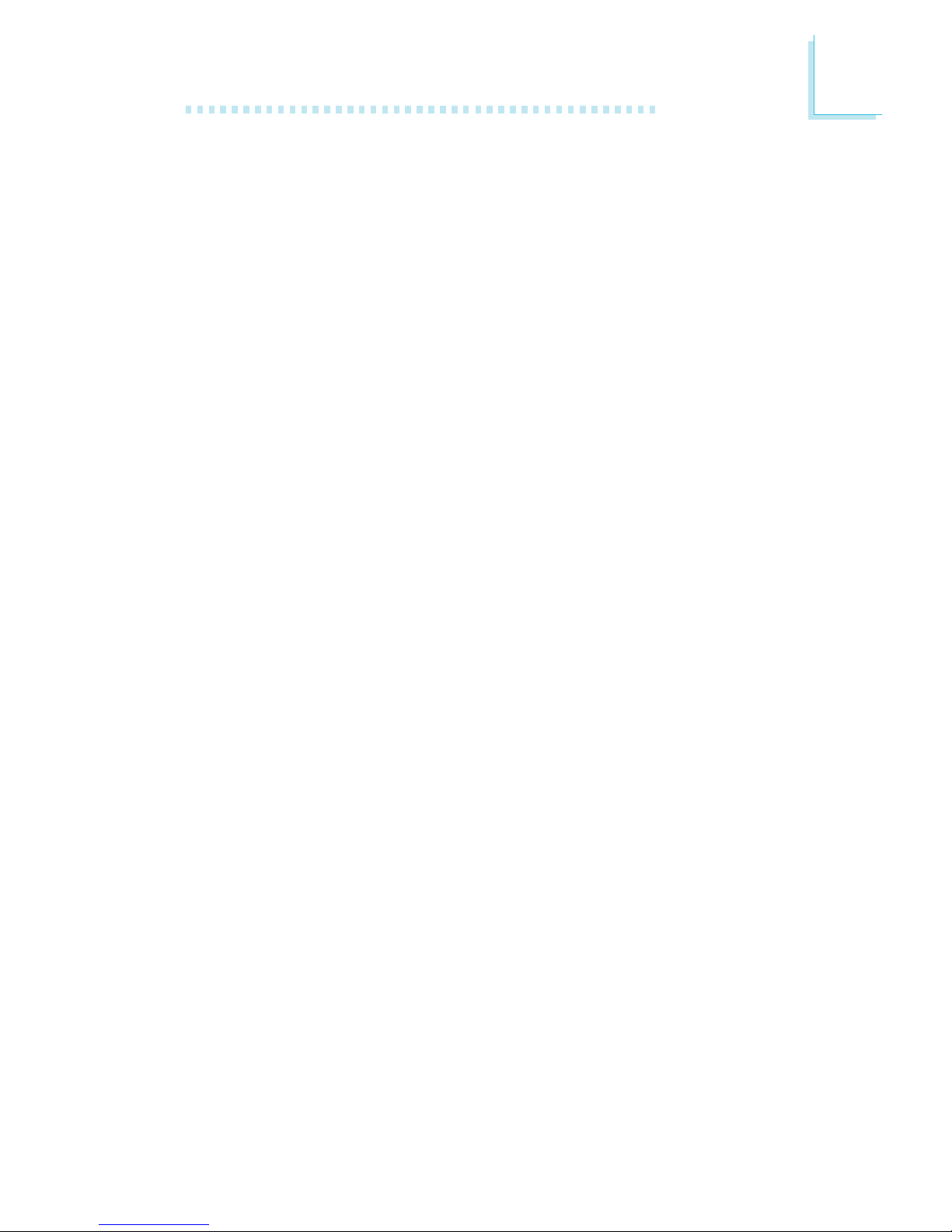
1
Introduction
11
Serial ATA Interface
Serial ATA is a storage interface that is compliant with SATA 1.0
specification. With speed of up to 1.5Gbps, it improves hard drive
performance faster than the standard parallel ATA.
NVIDIA RAID
NVIDIA RAID supports spanning across Serial ATA and Parallel
ATA. It supports RAID 0, RAID 1, RAID 0+1 and JBOD.
IEEE 1394 Interface (nF2 U400SG-AGF only)
IEEE 1394 is fully compliant with the 1394 OHCI (Open Host
Controller Interface) 1.1 specification. It supports up to 63 devices
that can run simultaneously on a system. 1394 is a fast external bus
standard that supports data transfer rates of up to 400Mbps. In
addition to its high speed, it also suppor ts isochronous data transfer
which is ideal for video devices that need to transfer high levels of
data in real-time. 1394 supports both Plug-and-Play and hot
plugging.
IrDA Interface
The system board is equipped with an IrDA connector for wireless
connectivity between your computer and peripheral devices. The
IRDA (Infrared Data Association) specification supports data
transfers of 115K baud at a distance of 1 meter.
USB Ports
The system board supports USB 2.0 and USB 1.1 ports. USB 1.1
supports 12Mb/second bandwidth while USB 2.0 supports 480Mb/
second bandwidth providing a marked improvement in device
transfer speeds between your computer and a wide range of
simultaneously accessible external Plug and Play peripherals.
Dual Function Power Button
Depending on the setting in the “Soft-Off By PBTN” field of the
Power Management Setup, this switch will allow the system to enter
the Soft-Off or Suspend mode.
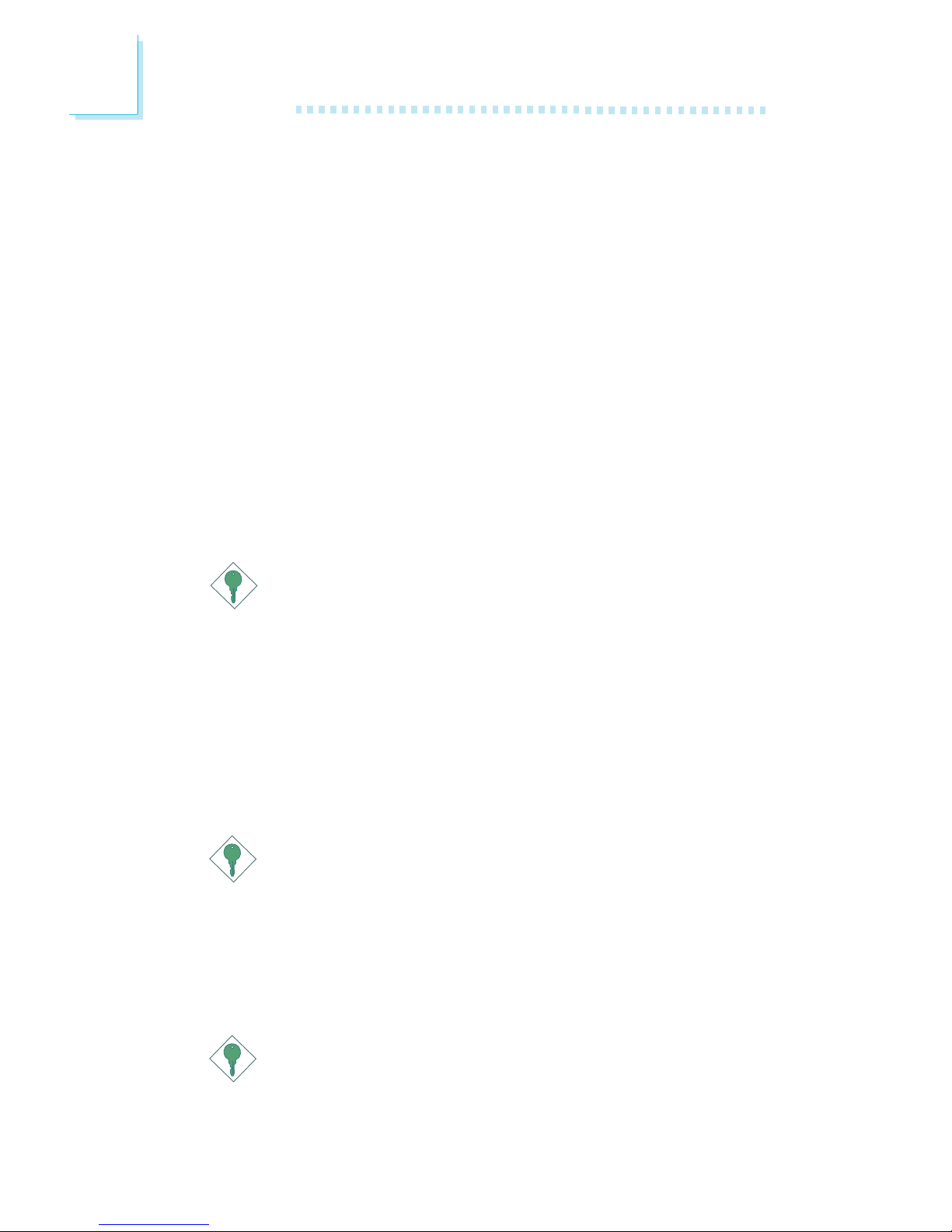
Introduction
1
12
AGP (Accelerated Graphics Port)
AGP is an interface designed to support high performance 3D
graphics cards. It utilizes a dedicated pipeline to access system
memory for texturing, z-buffering and alpha blending. The AGP slot
supports AGP 8x (0.8V) with up to 2.13GB/sec. bandwidth and
AGP 4x (1.5V) with up to 1066MB/sec. bandwidth for 3D graphics
applications. AGP in this system board will deliver faster and better
graphics to your PC.
Wake-On-Ring
This feature allows the system that is in the Suspend mode or Soft
Power Off mode to wake-up/power-on to respond to calls coming
from an external modem or respond to calls from a modem PCI
card that uses the PCI PME (Power Management Event) signal to
remotely wake up the PC.
Important:
If you are using a modem add-in card, the 5VSB power source
of your power supply must support a minimum of ≥720mA.
Wake-On-LAN
This feature allows the network to remotely wake up a Soft Power
Down (Soft-Off) PC. It is supported via the onboard LAN port or
via a PCI LAN card that uses the PCI PME (Power Management
Event) signal. However, if your system is in the Suspend mode, you
can power-on the system only through an IRQ or DMA interrupt.
Important:
The 5VSB power source of your power supply must support
≥
720mA.
Wake-On-PS/2 Keyboard/Mouse
This function allows you to use the PS/2 keyboard or PS/2 mouse
to power-on the system.
Important:
The 5VSB power source of your power supply must support
≥
720mA.
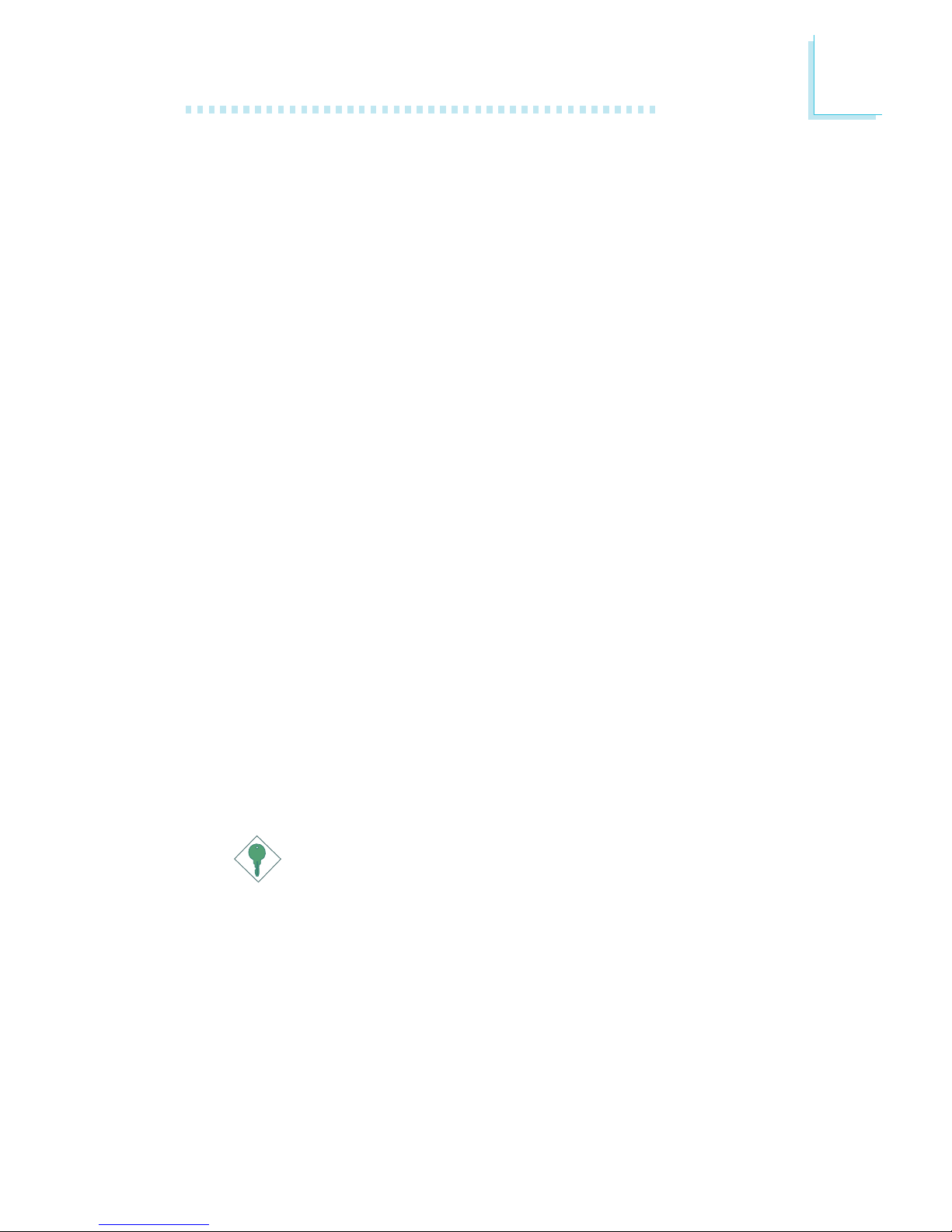
1
Introduction
13
RTC Timer to Power-on the System
The RTC installed on the system board allows your system to automatically power-on on the set date and time.
AC Power Failure Recovery
When power returns after an AC power failure, you may choose to
either allow the system to power-on automatically or leave the
system in Off state.
ACPI
The system board is designed to meet the ACPI (Advanced Configuration and Power Interface) specification. ACPI has energy saving
features that enables PCs to implement Power Management and
Plug-and-Play with operating systems that support OS Direct Power
Management. Currently, only Windows
®®
®®
®
98/2000/ME/XP supports
the ACPI function allowing you to use the Suspend to RAM function.
With the Suspend to RAM function enabled, you can power-off the
system at once by pressing the power button or selecting “Standby”
when you shut down Windows
®®
®®
®
98/2000/ME/XP without having to
go through the sometimes tiresome process of closing files, applications and operating system. This is because the system is capable of
storing all programs and data files during the entire operating session
into RAM (Random Access Memory) when it powers-off. The
operating session will resume exactly where you left off the next time
you power-on the system.
Important:
The 5VSB power source of your power supply must support
≥
1A.
Virus Protection
Most viruses today destroy data stored in hard drives. The system
board is designed to protect the boot sector and partition table of
your hard disk drive.
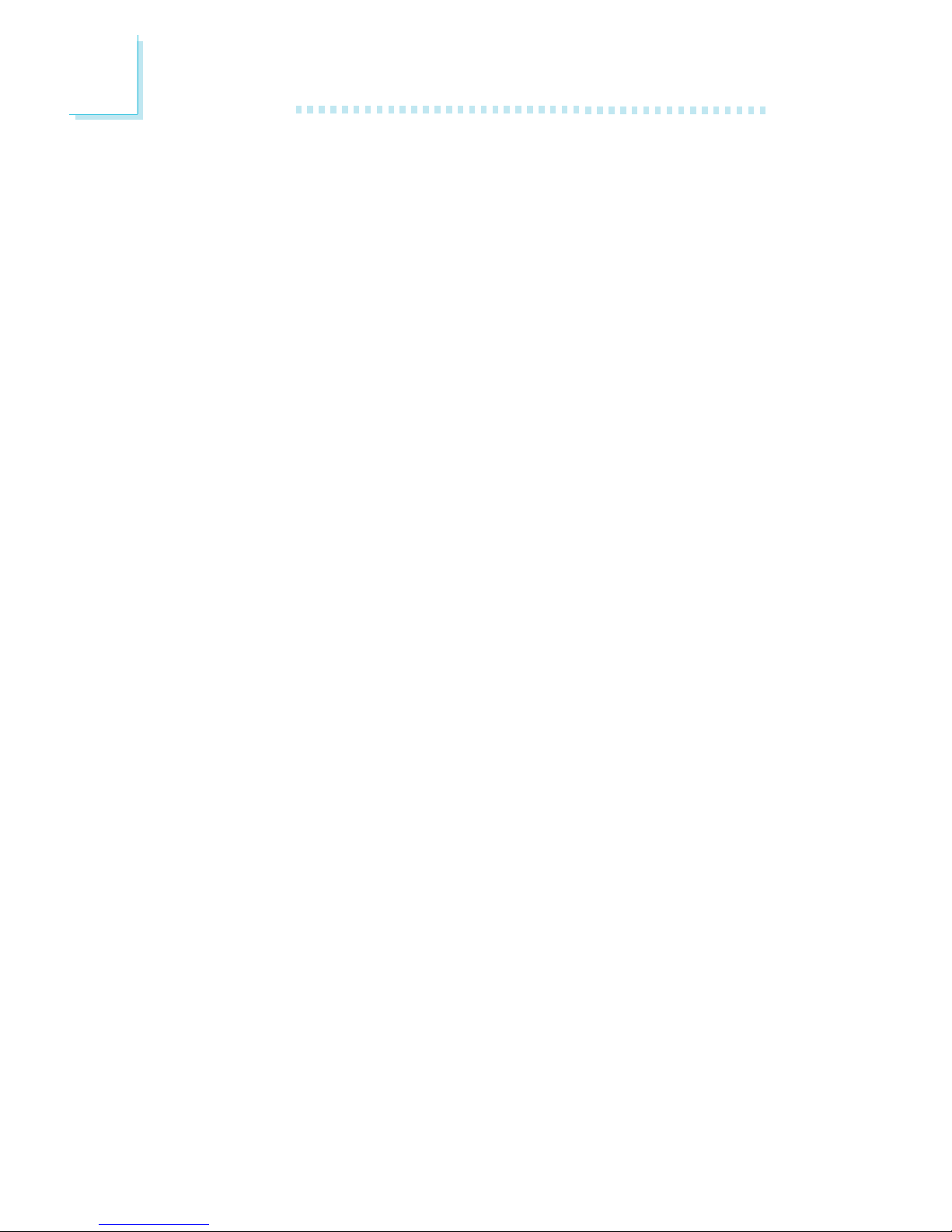
Introduction
1
14
1.3 Package Checklist
The system board package contains the following items:
; The system board
; A user’s manual
; One IDE cable for UltraDMA 133 IDE drives
; One 34-pin floppy disk drive cable
; One Serial ATA data cable
; One card-edge bracket mounted with two IEEE 1394 ports
(nF2 U400SG-AGF only)
; One “nVRAID Driver” diskette
; One I/O shield
; One “Mainboard Utility” CD
If any of these items are missing or damaged, please contact your
dealer or sales representative for assistance.

15
2
Hardware Installation
2.1 System Board Layout
Chapter 2 - Hardware Installation
nF2 U400SG-AGF
KB
Mouse
S/PDIF-
in
S/PDIF-
out
USB 1
USB 2
LAN
USB 3
USB 4
Line-in
Line-out
Mic-in
1
CPU fan
1
Chassis fan
Socket A
1
+12V power
1
PS/2 KB/Mouse
power select (JP5)
CPU FSB
select (JP1)
1
Battery
Audio
CODEC
1
CD-in
nVIDIA
nForce2
Ultra 400
1
Front audio
1
S/PDIF
AGP
I/O
chip
1
IR
BIOS
VIA
VT6307
1
IEEE 1394_1
1 1
USB 5-6USB 7-8
1
Clear CMOS (JP2)
1
HD-LED
RESET
SPEAKER
PWR-LED
ATX-SW
1
FDD
1
1
SATA 2
SATA 1
DDR 1 DDR 2 DDR 3
1
ATX
power
1 1
Primary
IDE
Secondary
IDE
PCI 1
PCI 2
PCI 3
PCI 4
PCI 5
nVIDIA
nForce2
MCP GIG
1
IEEE 1394_2
Marvell
88E
Gigabit
PHY
1111
Parallel
COM
Standby Power LED
DRAM Power LED
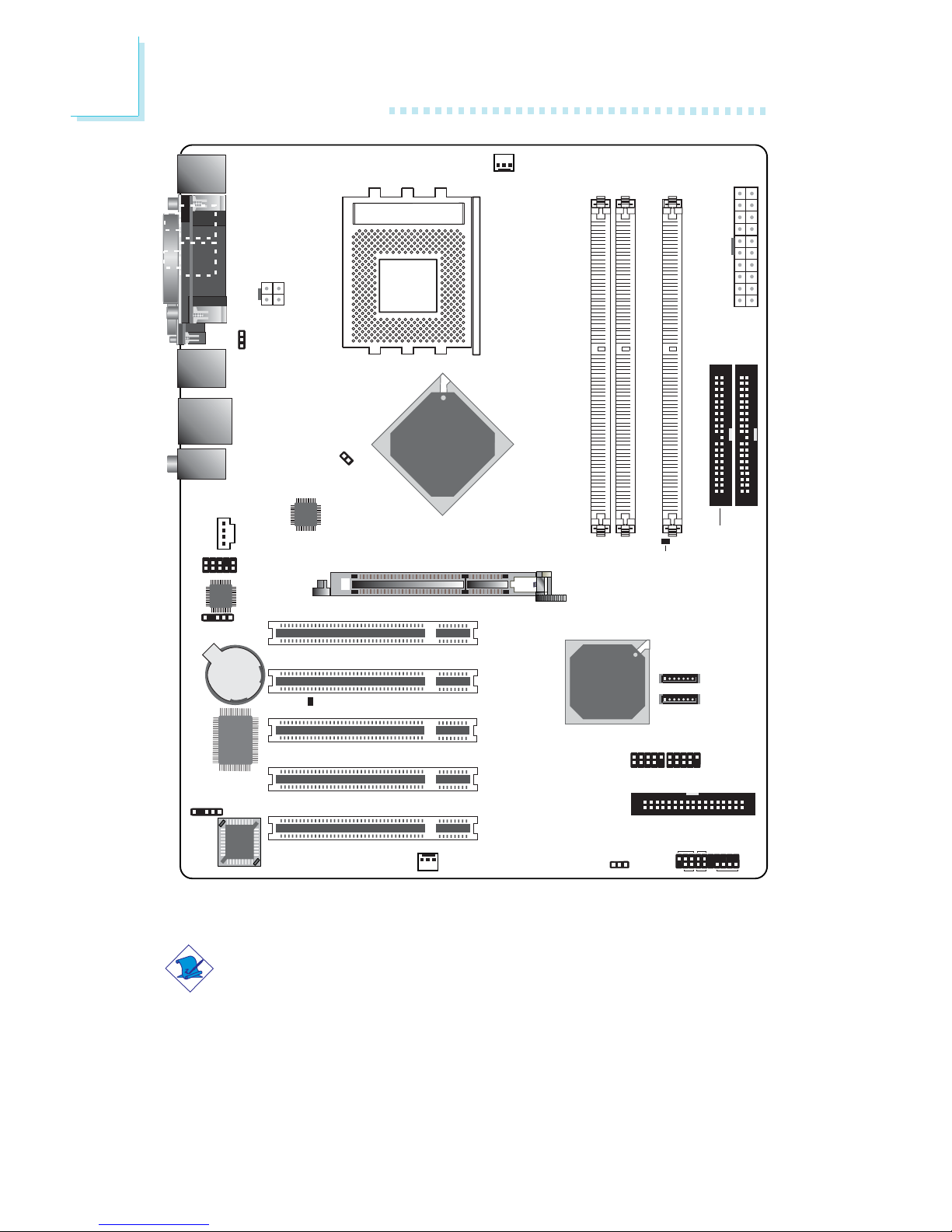
16
2
Hardware Installation
nF2 U400S-AL
Note:
The illustrations on the following pages are based on the system
board that supports onboard IEEE 1394.
KB
Mouse
S/PDIF-
in
S/PDIF-
out
USB 1
USB 2
LAN
USB 3
USB 4
Line-in
Line-out
Mic-in
1
CPU fan
1
Chassis fan
Socket A
1
+12V power
1
PS/2 KB/Mouse
power select (JP5)
CPU FSB
select (JP1)
1
LAN
Phy
Battery
Audio
CODEC
1
CD-in
nVIDIA
nForce2
Ultra 400
1
Front audio
1
S/PDIF
AGP
I/O
chip
1
IR
BIOS
Standby Power LED
1 1
USB 5-6USB 7-8
1
Clear CMOS (JP2)
1
HD-LED
RESET
SPEAKER
PWR-LED
ATX-SW
1
FDD
1
1
SATA 2
SATA 1
DRAM Power LED
DDR 1 DDR 2 DDR 3
1
ATX
power
1 1
Primary
IDE
Secondary
IDE
PCI 1
PCI 2
PCI 3
PCI 4
PCI 5
nVIDIA
nForce2
MCP RAID
Parallel
COM
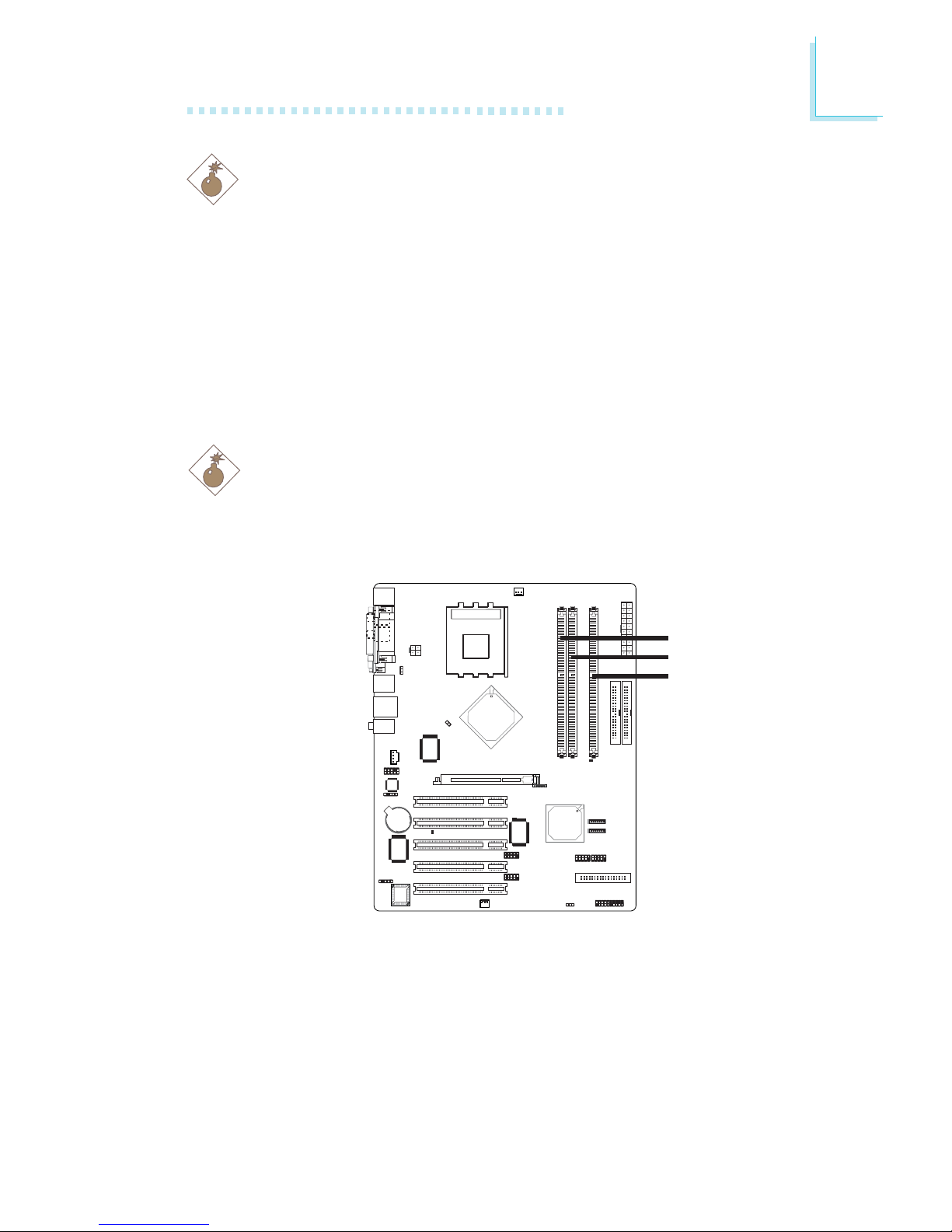
17
2
Hardware Installation
2.2 System Memory
Warning:
When the DRAM Power LED lit red, it indicates that power is
present on the DDR sockets. Power-off the PC then unplug the
power cord prior to installing any memory modules. Failure to do so
will cause severe damage to the motherboard and components.
Warning:
Electrostatic discharge (ESD) can damage your system board, processor, disk drives, add-in boards, and other components. Perform the
upgrade instruction procedures described at an ESD workstation only.
If such a station is not available, you can provide some ESD
protection by wearing an antistatic wrist strap and attaching it to a
metal part of the system chassis. If a wrist strap is unavailable,
establish and maintain contact with the system chassis throughout
any procedures requiring ESD protection.
The system board supports DDR SDRAM DIMM. Double Data
Rate SDRAM (DDR SDRAM) is a type of SDRAM that doubles the
data rate through reading and writing at both the rising and falling
edge of each clock. This effectively doubles the speed of operation
therefore doubling the speed of data transfer.
Refer to chapter 1 (System Memory section) for detailed specification of the memory supported by the system board.
.
.
.
.
.
.
.
.
DDR 1
DDR 2
DDR 3
.
.
.
.
.
.
.
.
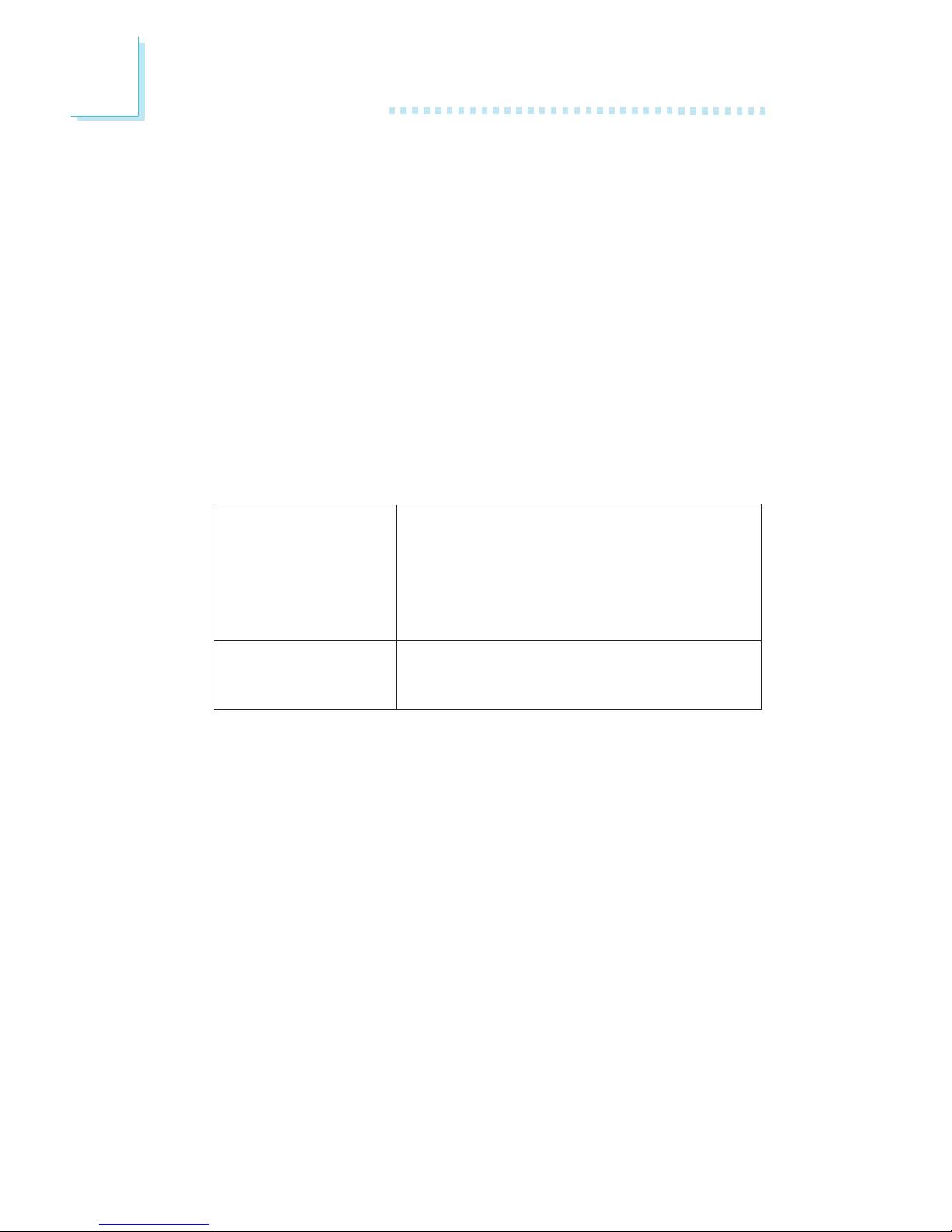
18
2
Hardware Installation
The three DDR DIMM sockets on the system board are divided into
2 channels:
1st channel - DDR 1 and DDR 2
2nd channel - DDR 3
The system board supports the following memory interface.
Single Channel (SC)
Data will be accessed in chunks of 64 bits (8B) from the memory
channels.
Dual Channel (DC)
Dual channel provides better system performance because it doubles
the data transfer rate.
BIOS Setting
Configure the system memory in the Genie BIOS Setting submenu
of the BIOS.
• DIMMs are on the same channel.
• DIMMs in a channel can be identical or
completely different. However, we highly
recommend using identical DIMMs.
• Not all slots need to be populated.
• DIMMs of the same memory configura-
tion are on different channels.
Single Channel
Dual Channel

19
2
Hardware Installation
2.2.1 Installing the DIM Module
A DIM module simply snaps into a DIMM socket on the system
board. Pin 1 of the DIM module must correspond with Pin 1 of the
socket.
1. Pull the “tabs” which are at the ends of the socket to the side.
2. Position the DIMM above the socket with the “notch” in the
module aligned with the “key” on the socket.
3. Seat the module vertically into the socket. Make sure it is
completely seated. The tabs will hold the DIMM in place.
Pin 1
Notch
Key
Tab
Tab
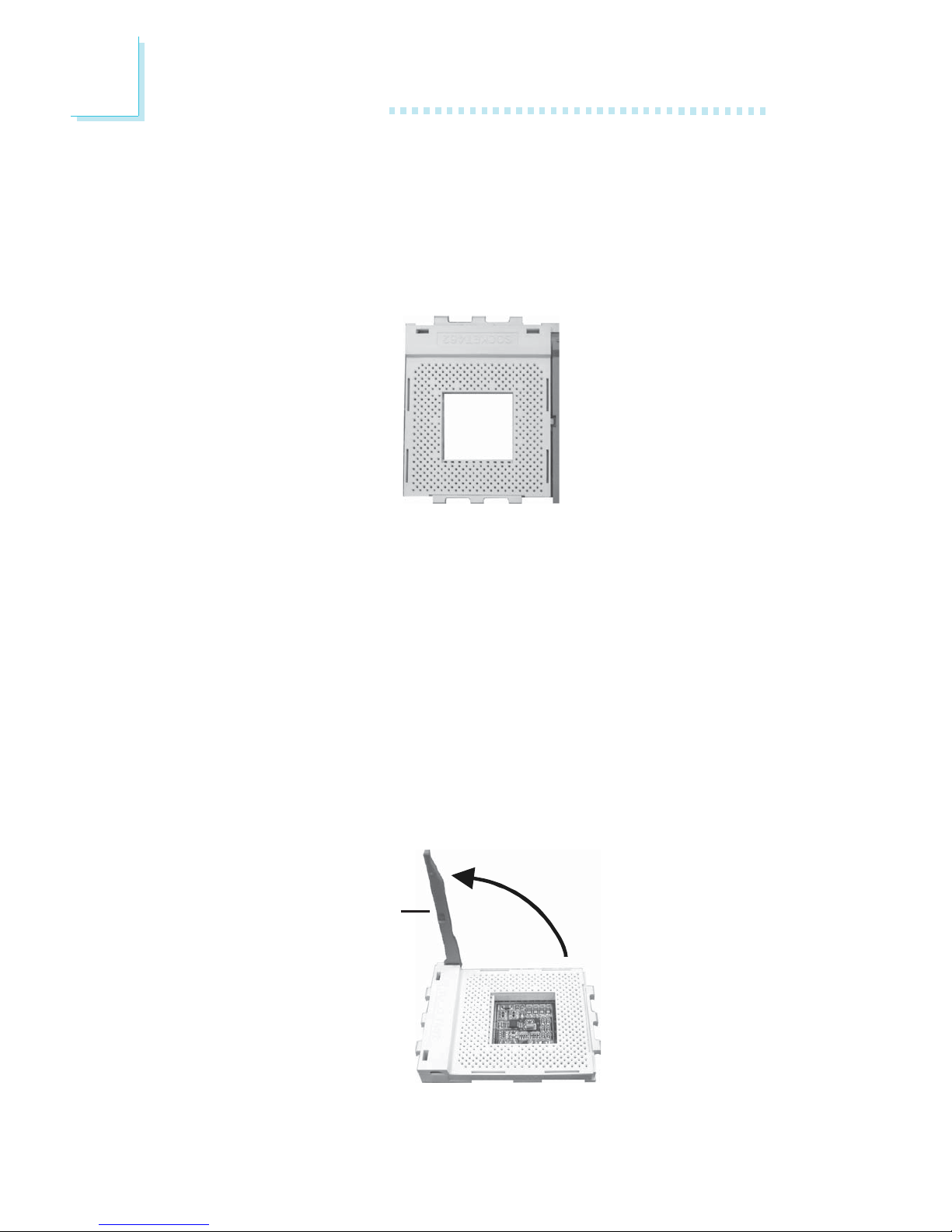
20
2
Hardware Installation
2.3 CPU
2.3.1 Overview
The system board is equipped with a surface mount Socket A CPU
socket. This socket is exclusively designed for installing an AMD CPU.
2.3.2 Installing the CPU
1. Make sure the PC and all other peripheral devices connected to
it has been powered down.
2. Disconnect all power cords and cables.
3. Locate Socket A on the system board.
4. Unlock the socket by pushing the lever sideways, away from the
socket, then lifting it up to a 90
o
angle. Make sure the socket is
lifted to at least this angle otherwise the CPU will not fit in properly.
Lever
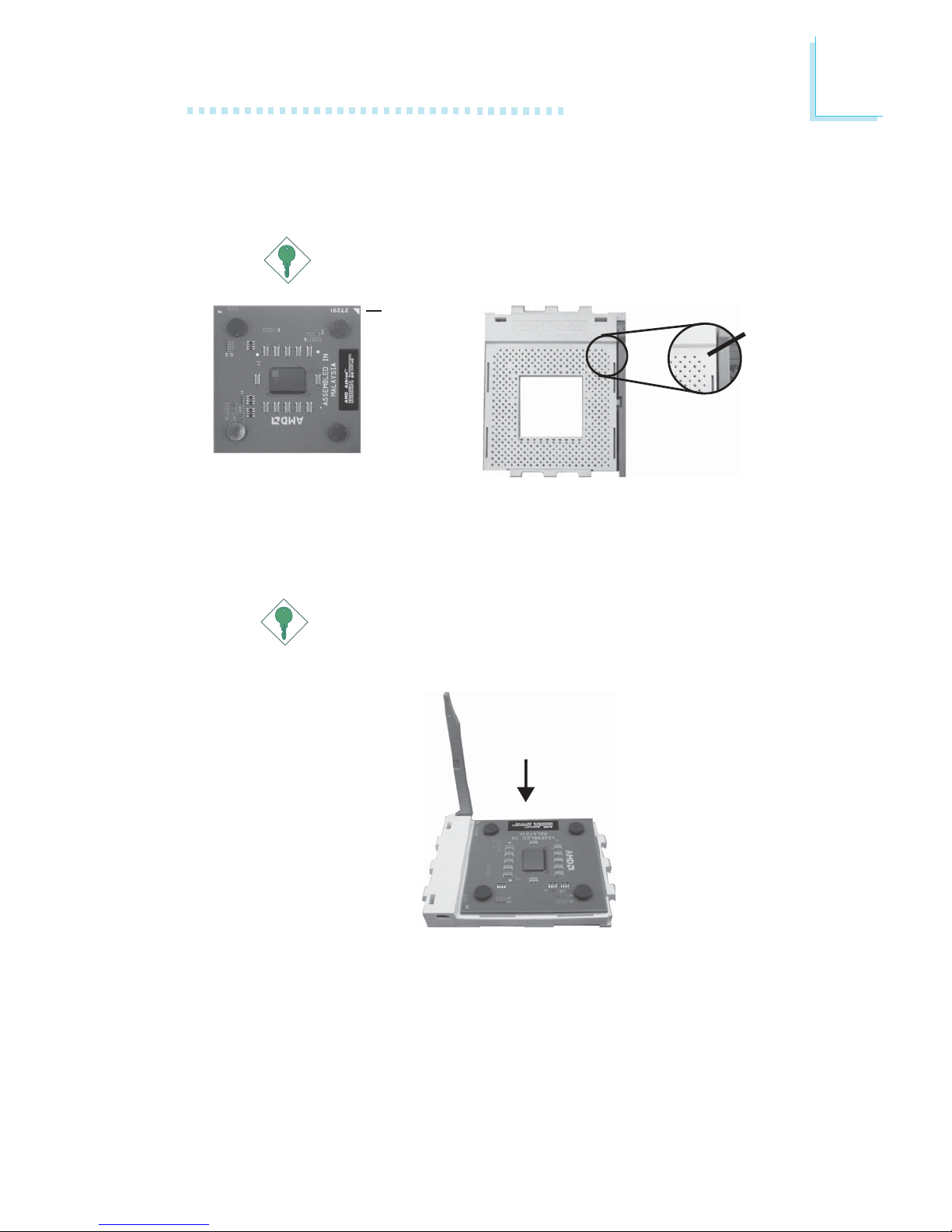
21
2
Hardware Installation
5. Position the CPU above the socket then align the gold mark on
the corner of the CPU (designated as pin 1) with pin 1 of the
socket.
Important:
Handle the CPU by its edges and avoid touching the pins.
6. Insert the CPU into the socket until it is seated in place. The
CPU will fit in only one orientation and can easily be inserted
without exerting any force.
Important:
Do not force the CPU into the socket. Forcing the CPU into
the socket may bend the pins and damage the CPU.
Gold mark
Pin 1

22
2
Hardware Installation
7. Once the CPU is in place, push down the lever to lock the
socket. The lever should click on the side tab to indicate that the
CPU is completely secured in the socket.
Lever lock
2.3.3 Installing the Fan and Heat Sink
The CPU must be kept cool by using a CPU fan with heat sink.
Without sufficient air circulation across the CPU and heat sink, the
CPU will overheat damaging both the CPU and system board.
1. Before you install the fan / heat sink, you must apply a thermal
paste onto the top of the CPU. The thermal paste, which is
usually supplied together with the CPU, looks somewhat similar
to the one shown below. Do not spread the paste all over the
surface. When you later place the heat sink on top of the CPU,
the compound will disperse evenly.

23
2
Hardware Installation
3. Push down the other retaining clip until it latches and lock onto
the protruding tab on that side of the socket. Make sure there is
sufficient air circulation across the CPU fan and heat sink.
4. Connect the CPU fan’s cable connector to the CPU fan connector on the system board.
2. After placing the fan / heat sink on top of the CPU, latch the
retaining clip on one side of the fan heat sink onto the protruding tab on the side of the socket.
Retaining clip
Ta b
Do not apply the paste if the fan / heat sink already has a patch
of thermal paste on its underside. Peel the strip that covers the
paste then place the fan / heat sink on top of the CPU.
Strip

24
2
Hardware Installation
2.4 Jumper Settings
If you encounter the following,
a) CMOS data becomes corrupted.
b) You forgot the keyboard, supervisor or user password.
c) You are unable to boot-up the computer system because the
processor’s clock/ratio was incorrectly set in the BIOS.
you can reconfigure the system with the default values stored in the
ROM BIOS.
To load the default values stored in the ROM BIOS, please follow
the steps below.
1. Power-off the system and unplug the power cord.
2. Set JP2 pins 2 and 3 to On. Wait for a few seconds and set JP2
back to its default setting, pins 1 and 2 On.
3. Plug the power cord and power-on the system.
If your reason for clearing the CMOS data is due to incorrect
setting of the processor’s clock/ratio in the BIOS, please proceed
to step 4.
2-3 On:
Clear CMOS Data
1-2 On: Normal
(default)
X
JP2
312312
2.4.1 Clear CMOS Data
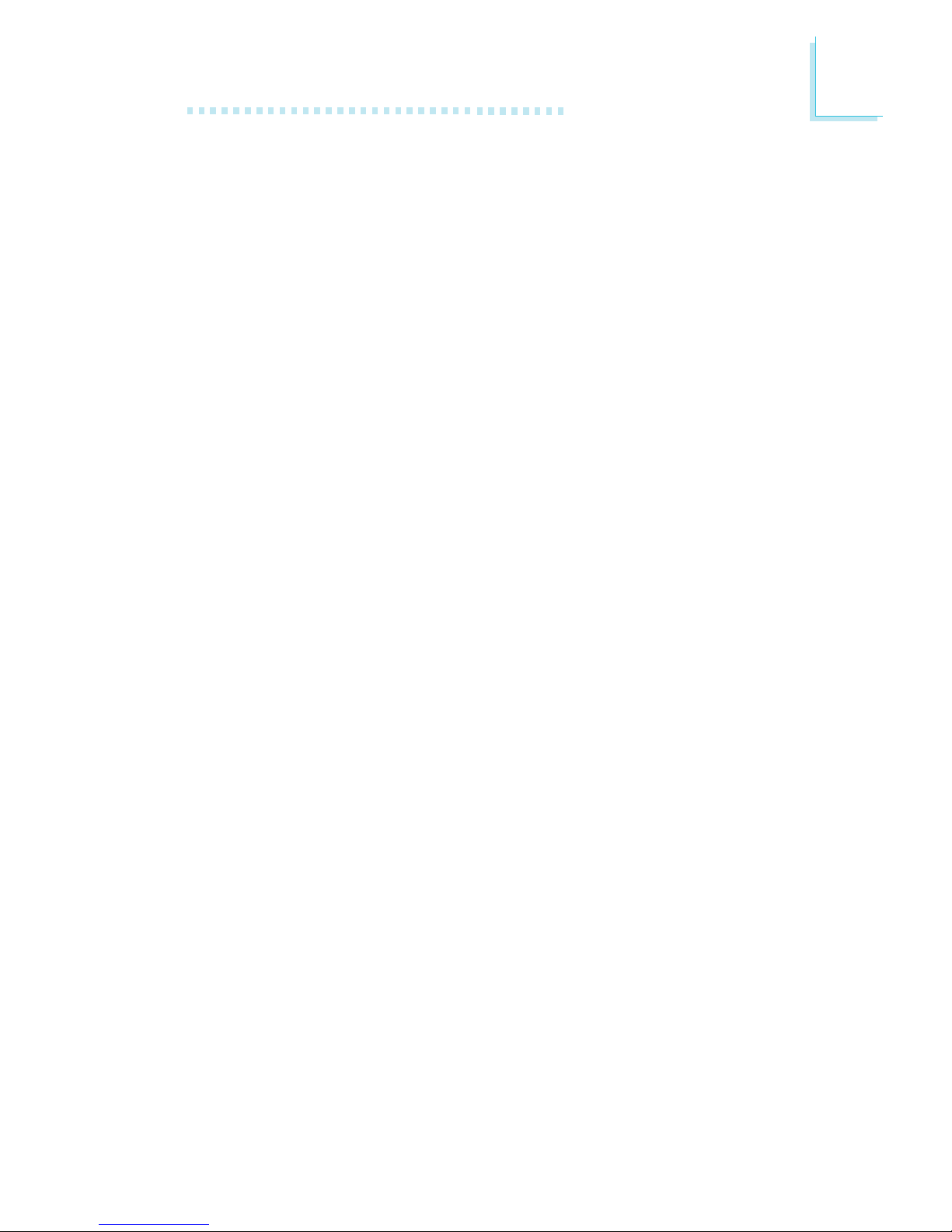
25
2
Hardware Installation
4. After powering-on the system, press <Del> to enter the main
menu of the BIOS.
5. Select the Genie BIOS Setting submenu and press <Enter>.
6. Set the processor’s clock/ratio to its default setting or an appropriate bus clock or ratio. Refer to the Genie BIOS Setting section
in chapter 3 for more information.
7. Press <Esc> to return to the main menu of the BIOS setup
utility. Select “Save & Exit Setup” and press <Enter>.
8. Type <Y> and press <Enter>.
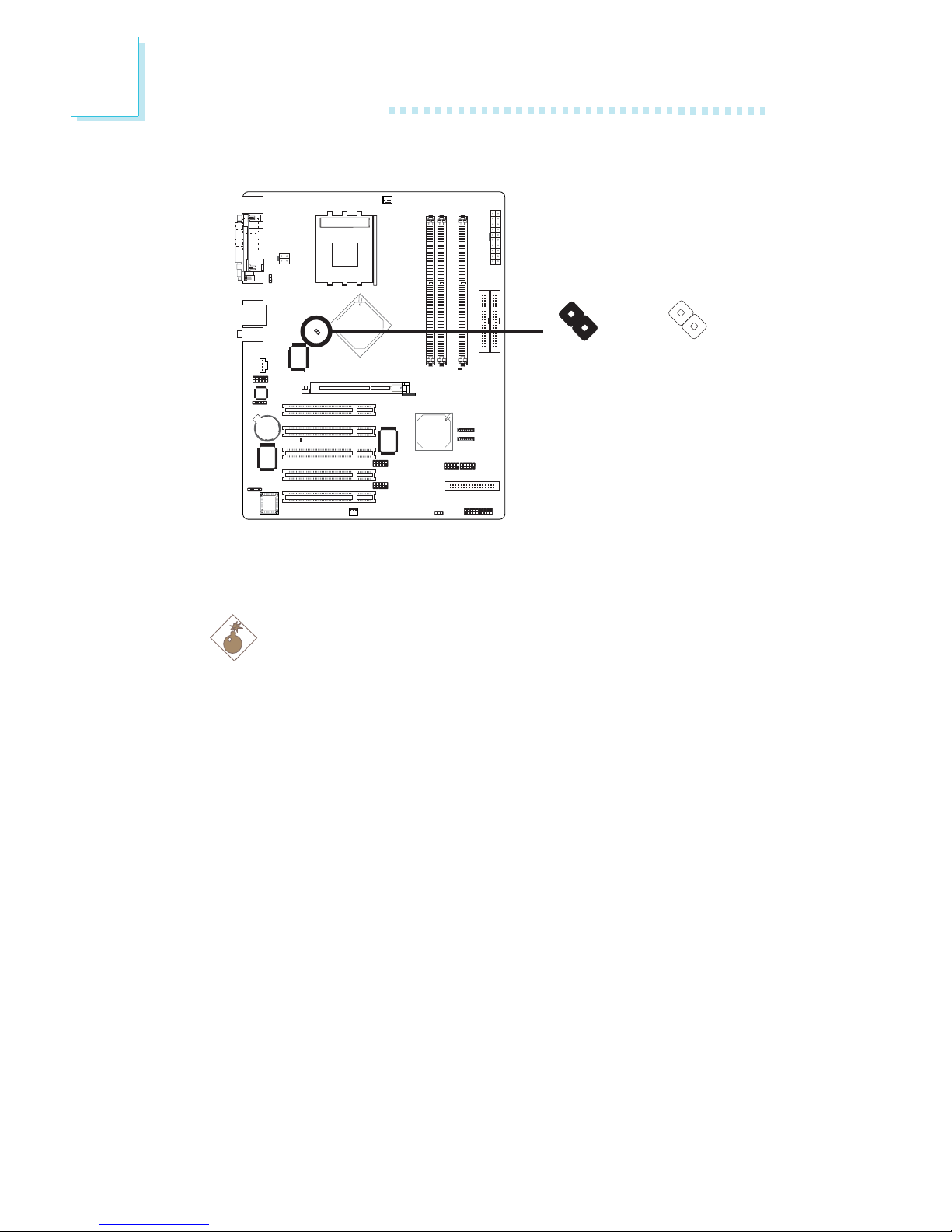
26
2
Hardware Installation
2.4.2 CPU FSB Select
JP1’s default setting is On. If you want to set the FSB fixed at
100MHz, set JP1 to Off.
Warning:
To ensure proper boot up and operation of your system, you
must power-off the system then turn off the power supply’s
switch or unplug the AC power cord prior to altering the setting of the jumper.
.
.
.
.
.
.
.
.
Off: 100MHz
On: Other CPUs
(default)
X
JP1
1
1
2
2
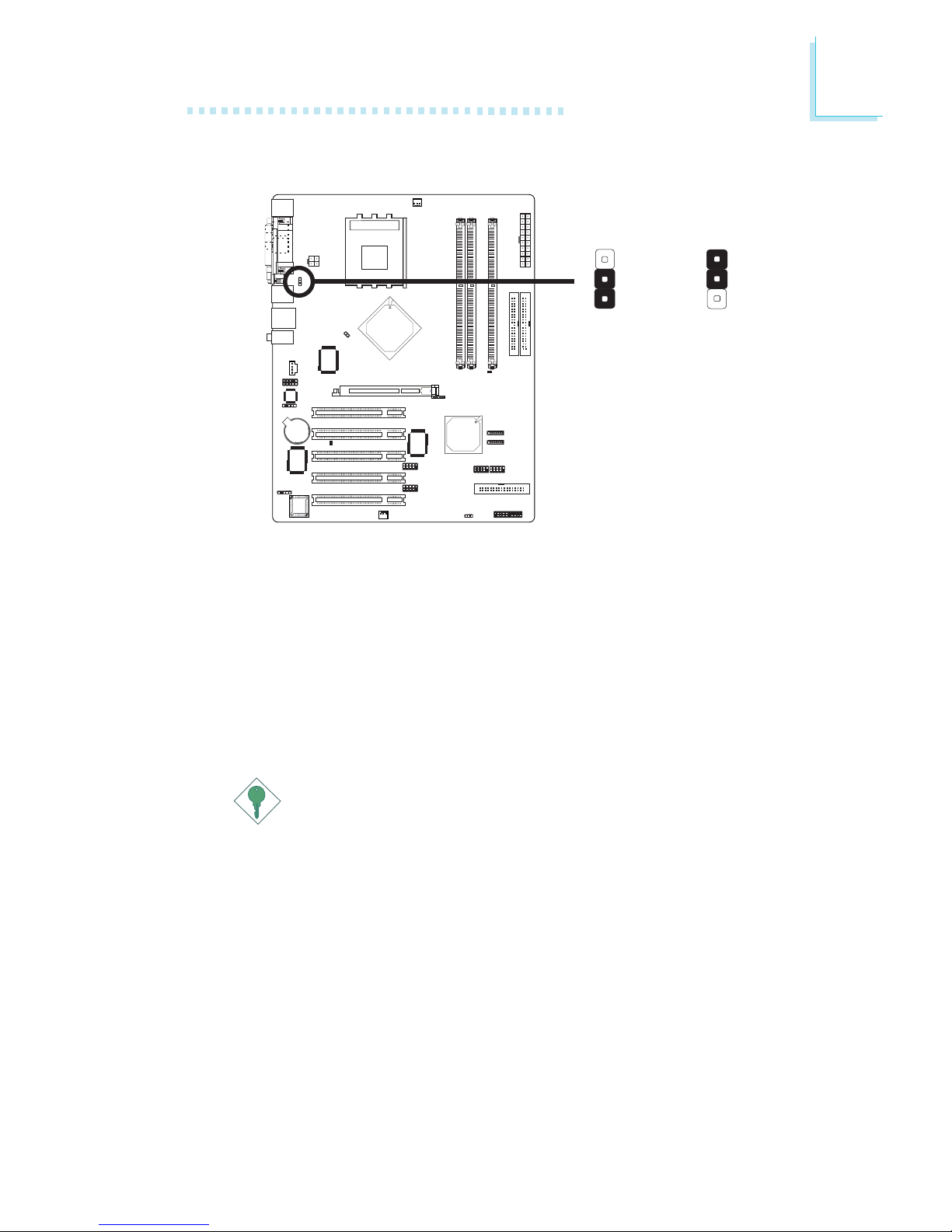
27
2
Hardware Installation
JP5 is used to select the power of the PS/2 keyboard/mouse ports.
Selecting 5VSB will allow you to use the PS/2 keyboard or PS/2
mouse to wake up the system..
BIOS Setting
Configure the wake up function in the Integrated Peripherals
submenu (“Onboard Device” section) of the BIOS. Refer to chapter
3 for more information.
Important:
The 5VSB power source of your power supply must support
≥
720mA.
2.4.3 PS/2 Power Select
2-3 On: 5V
(default)
1-2 On: 5VSB
X
JP5
3
1
2
3
1
2
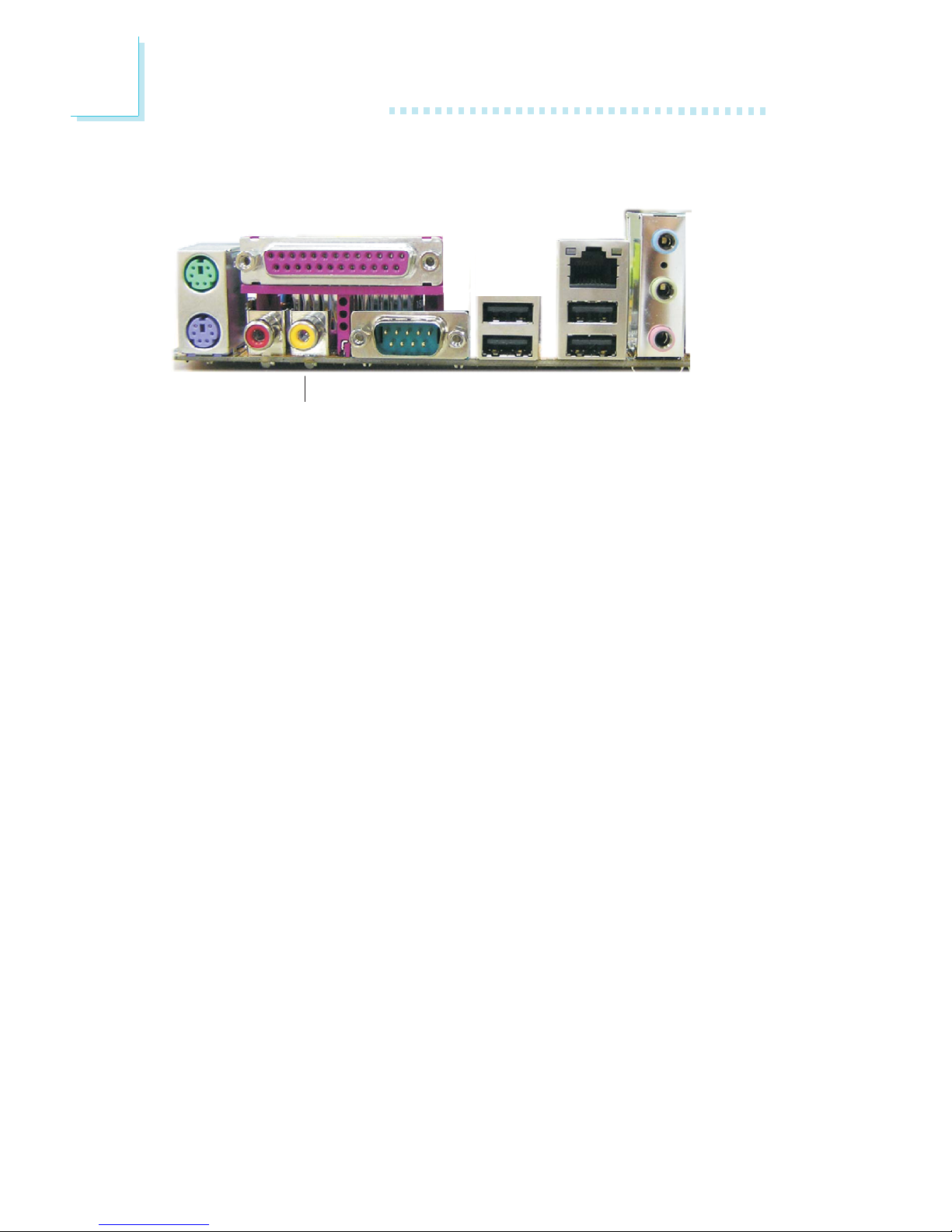
28
2
Hardware Installation
2.5 Rear Panel I/O Ports
The rear panel I/O ports consist of the following:
• PS/2 mouse port
• PS/2 keyboard port
• Parallel por t
• S/PDIF-in jack
• S/PDIF-out jack
• COM port
• USB ports
• LAN port
• Line-in jack
• Line-out jack
• Mic-in jack
PS/2
Mouse
PS/2
K/B
COMS/PDIF-in
S/PDIF-out
USB 1-2 USB 3-4
RJ45
LAN
Parallel
Line-out
Line-in
Mic-in

29
2
Hardware Installation
2.5.1 PS/2 Mouse and PS/2 Keyboard Ports
The system board is equipped with an onboard PS/2 mouse
(Green) and PS/2 keyboard (Purple) por ts - both at location CN2
of the system board. The PS/2 mouse port uses IRQ12. If a mouse
is not connected to this port, the system will reserve IRQ12 for
other expansion cards.
Warning:
Make sure to turn off your computer prior to connecting or
disconnecting a mouse or keyboard. Failure to do so may damage the system board.
Wake-On-PS/2 Keyboard/Mouse
The Wake-On-PS/2 Keyboard/Mouse function allows you to use the
PS/2 keyboard or PS/2 mouse to power-on the system. To use this
function:
• Jumper Setting:
JP5 must be set to “1-2 On: 5VSB”. Refer to “PS/2 Power
Select” in this chapter for more information.
PS/2 Mouse
PS/2 Keyboard
W
.
.
.
.
.
.
.
.
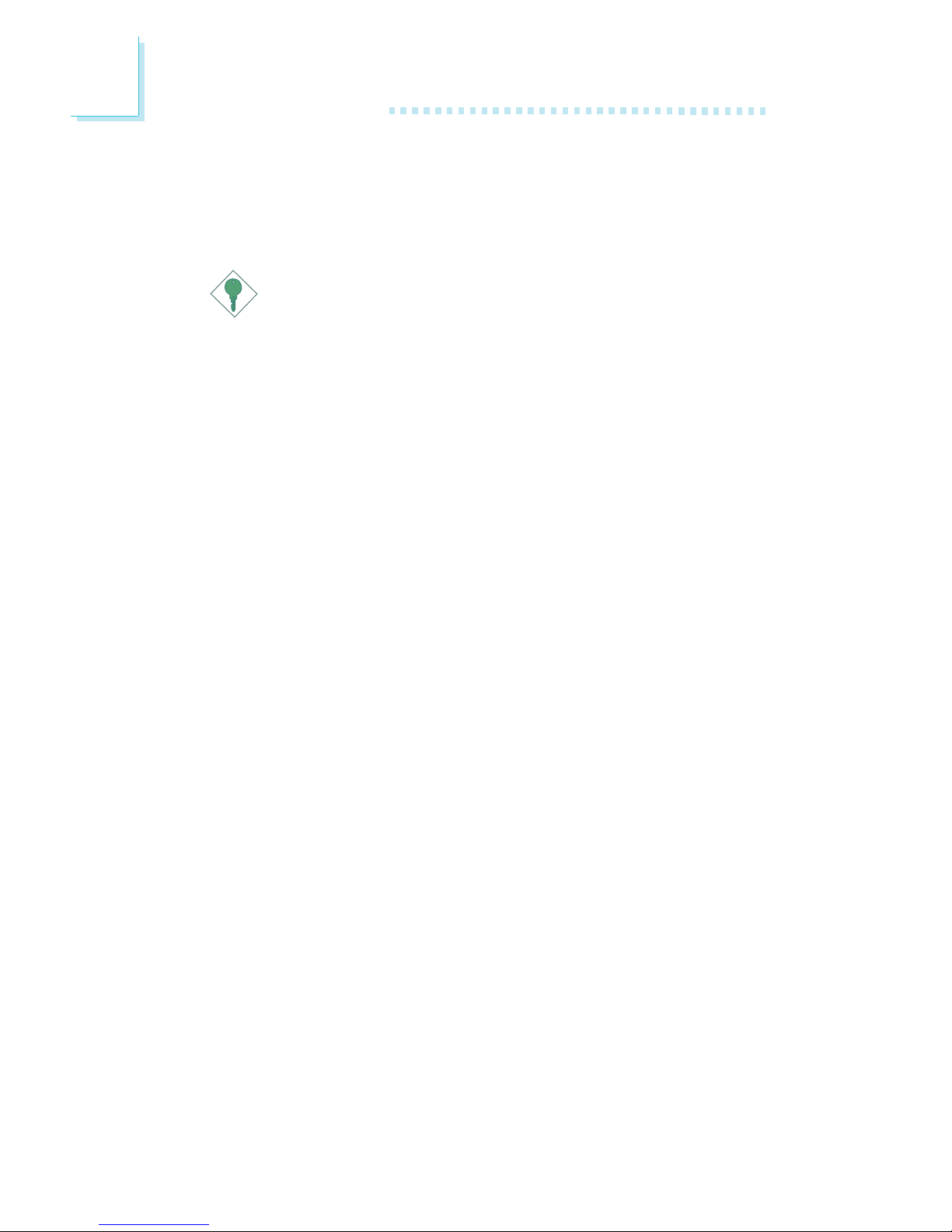
30
2
Hardware Installation
• BIOS Setting:
Configure the wake up function in the Integrated Peripherals
submenu (“Onboard Device” section) of the BIOS. Refer to
chapter 3 for more information.
Important:
The 5VSB power source of your power supply must support
≥
720mA.
