Page 1
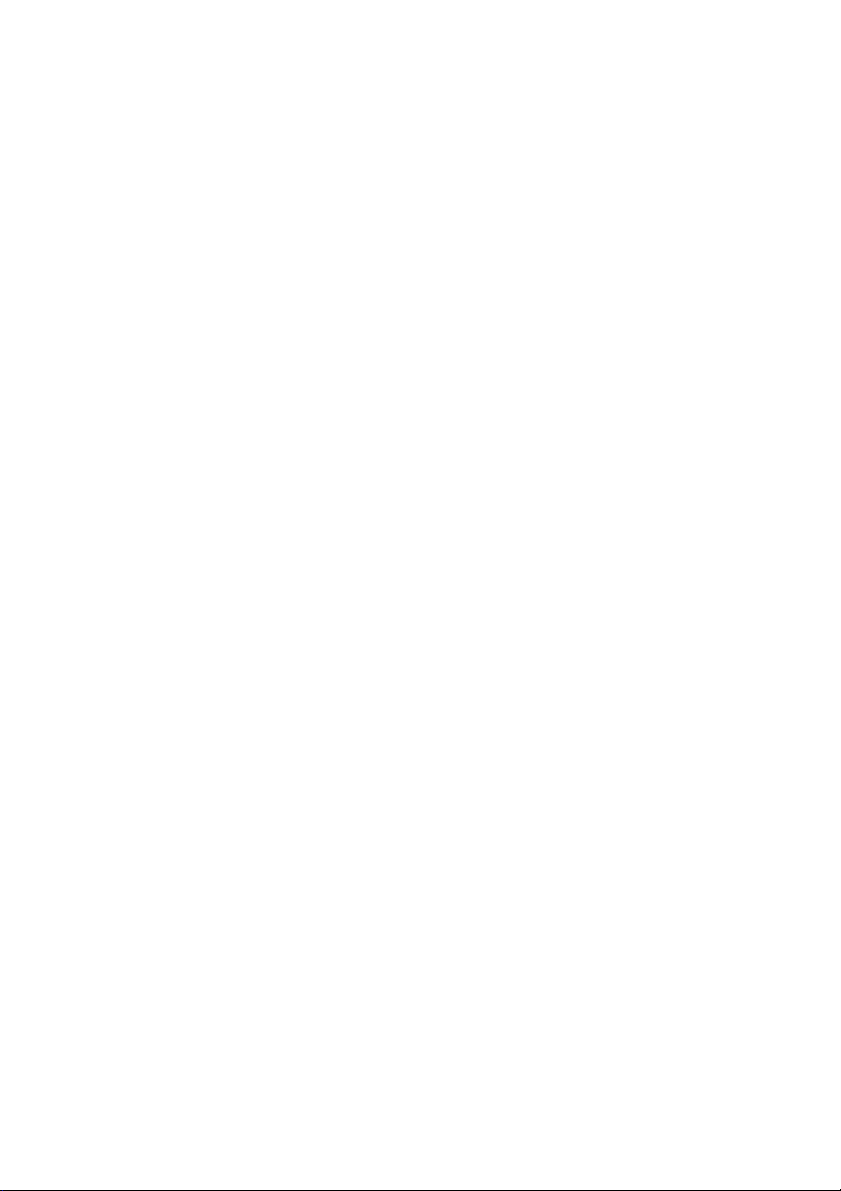
NB32-SC
NB32-SL
Rev. B+
System Board Users Manual
Carte Mère Manuel Pour Utilisateur
System-Platine Benutzerhandbuch
Manual del Usuario de Placas Base
50320139
Page 2
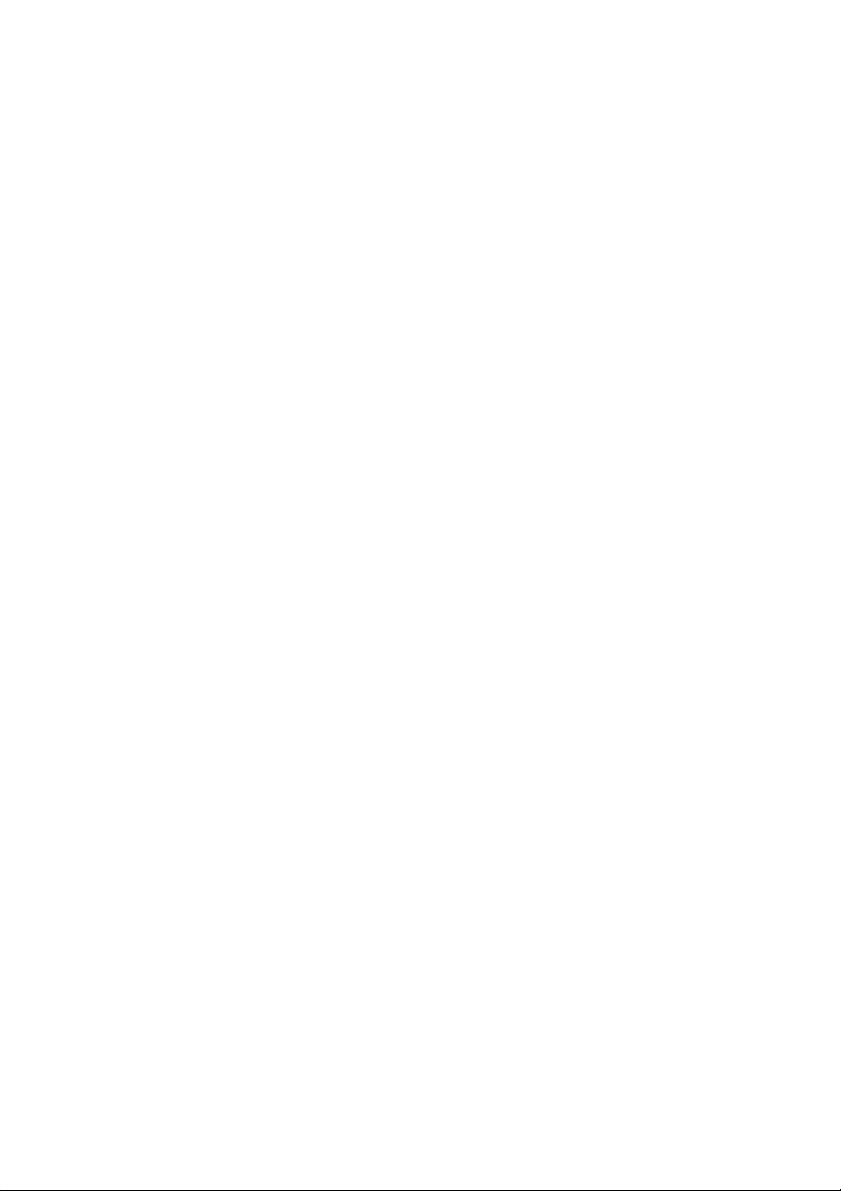
Copyright
This publication contains information that is protected by copyright.
No part of it may be reproduced in any form or by any means or
used to make any transformation/adaptation without the prior
written permission from the copyright holders.
This publication is provided for informational purposes only. The
manufacturer makes no representations or warranties with respect to
the contents or use of this manual and specifically disclaims any
express or implied warranties of merchantability or fitness for any
particular purpose. The user will assume the entire risk of the use or
the results of the use of this document. Fur ther, the manufacturer
reserves the right to revise this publication and make changes to its
contents at any time, without obligation to notify any person or
entity of such revisions or changes.
© 2001. All Rights Reserved.
Trademarks
Windows® 98, Windows® 98 SE, Windows® ME, Windows® 2000
and Windows NT® 4.0 are registered trademarks of Microsoft
Corporation. Intel® and Pentium® 4 are registered trademarks of
Intel Corporation. Award is a registered trademark of Award
Software, Inc. Other trademarks and registered trademarks of
products appearing in this manual are the properties of their
respective holders.
Caution
To avoid damage to the system:
Use the correct AC input voltage range.
To reduce the risk of electric shock:
Unplug the power cord before removing the system chassis
cover for installation or ser vicing. After installation or ser vicing,
cover the system chassis before plugging the power cord.
Page 3
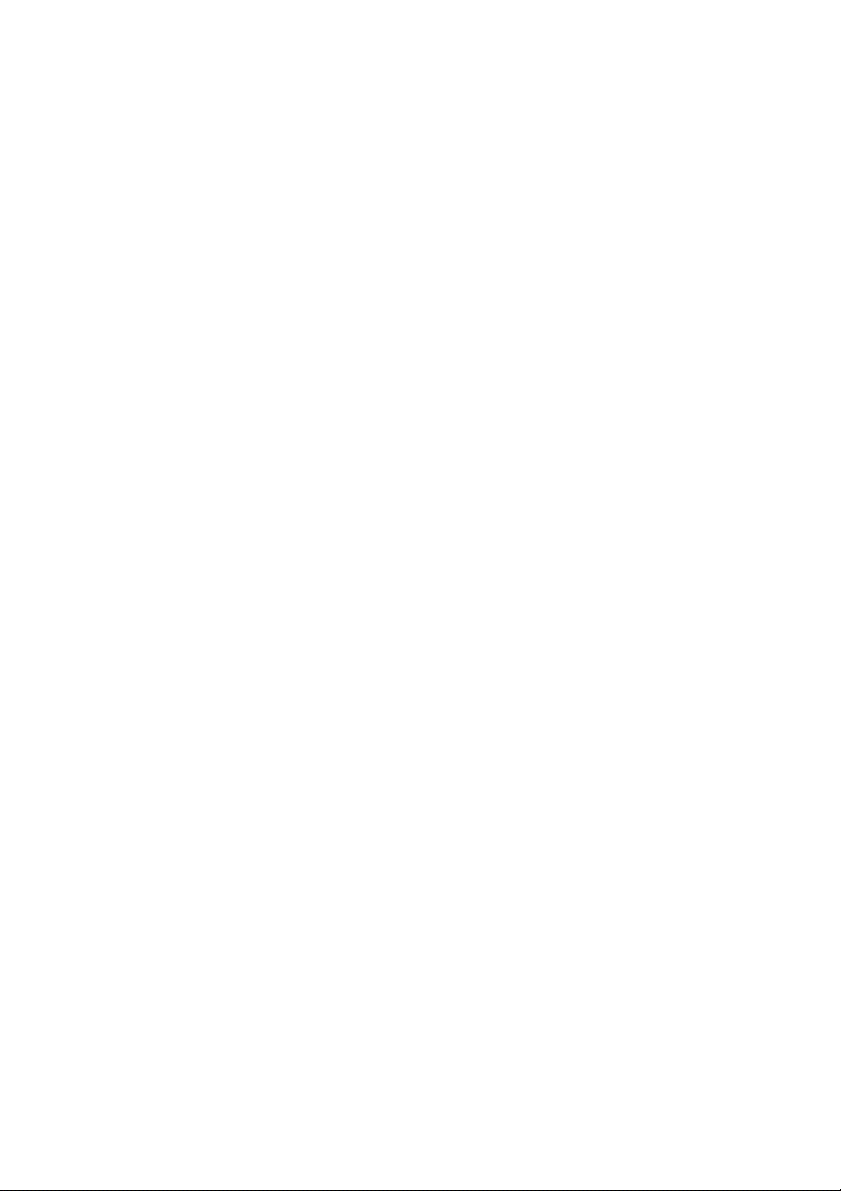
Battery:
Danger of explosion if battery incorrectly replaced.
Replace only with the same or equivalent type recommend by
the manufacturer.
Dispose of used batteries according to the battery
manufacturers instructions.
Joystick or MIDI port:
Do not use any joystick or MIDI device that requires more than
10A current at 5V DC . There is a risk of fire for devices that
exceed this limit.
FCC and DOC Statement on Class B
This equipment has been tested and found to comply with the limits
for a Class B digital device, pursuant to Part 15 of the FCC rules.
These limits are designed to provide reasonable protection against
harmful interference when the equipment is operated in a residential
installation. This equipment generates, uses and can radiate radio
frequency energy and, if not installed and used in accordance with
the instruction manual, may cause harmful interference to radio
communications. However, there is no guarantee that interference
will not occur in a particular installation. If this equipment does cause
harmful interference to radio or television reception, which can be
determined by turning the equipment off and on, the user is
encouraged to tr y to correct the interference by one or more of the
following measures:
Reorient or relocate the receiving antenna.
Increase the separation between the equipment and the receiver.
Connect the equipment into an outlet on a circuit different from
that to which the receiver is connected.
Consult the dealer or an experienced radio TV technician for
help.
Notice:
1. The changes or modifications not expressly approved by the
party responsible for compliance could void the user's authority
to operate the equipment.
2. Shielded interface cables must be used in order to comply with
the emission limits.
Page 4
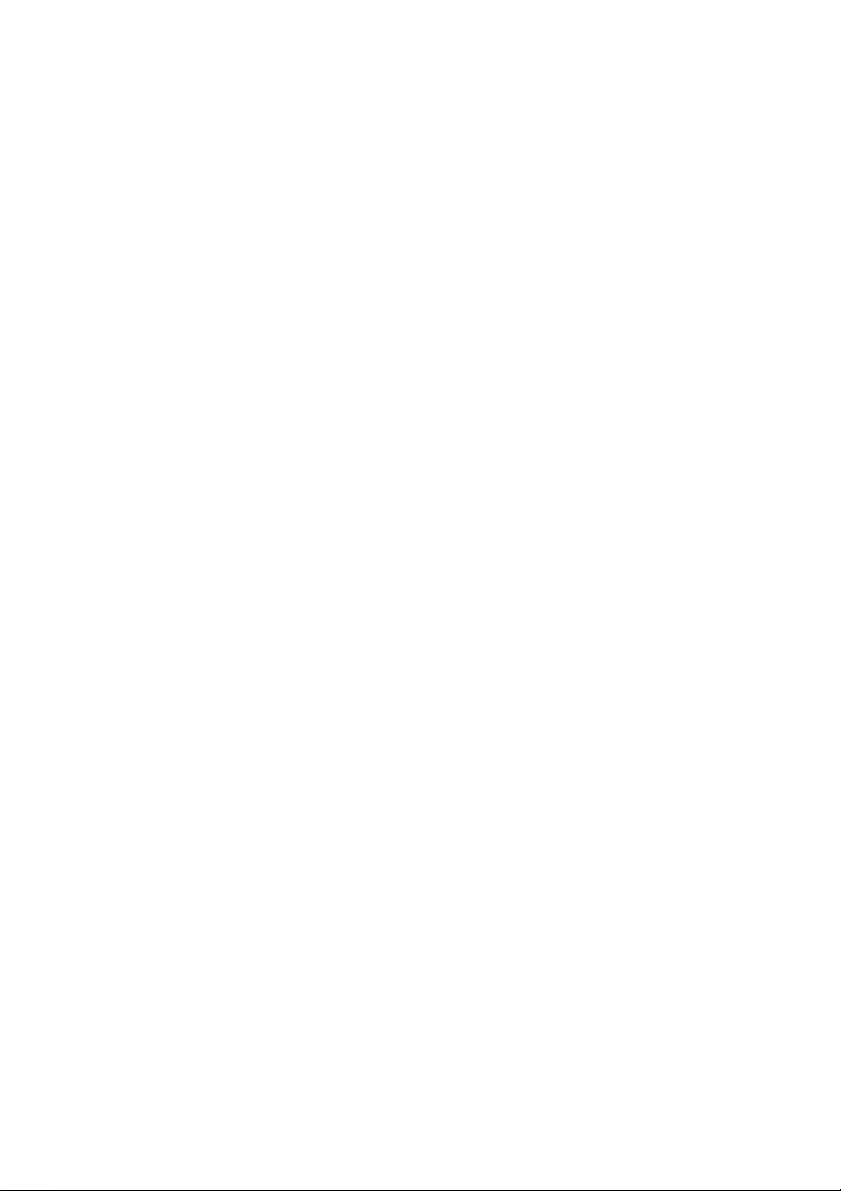
Quick Setup Guide
Table of Contents
Guide
Quick Setup
Chapter 1
Quick Setup Guide.............................................
Chapter 2
English......................................................................
Chapter 3
Français (French).................................................
Chapter 4
Deutsch (German)................................................
Chapter 5
Español (Spanish)..................................................
5
25
42
59
77
4
Page 5
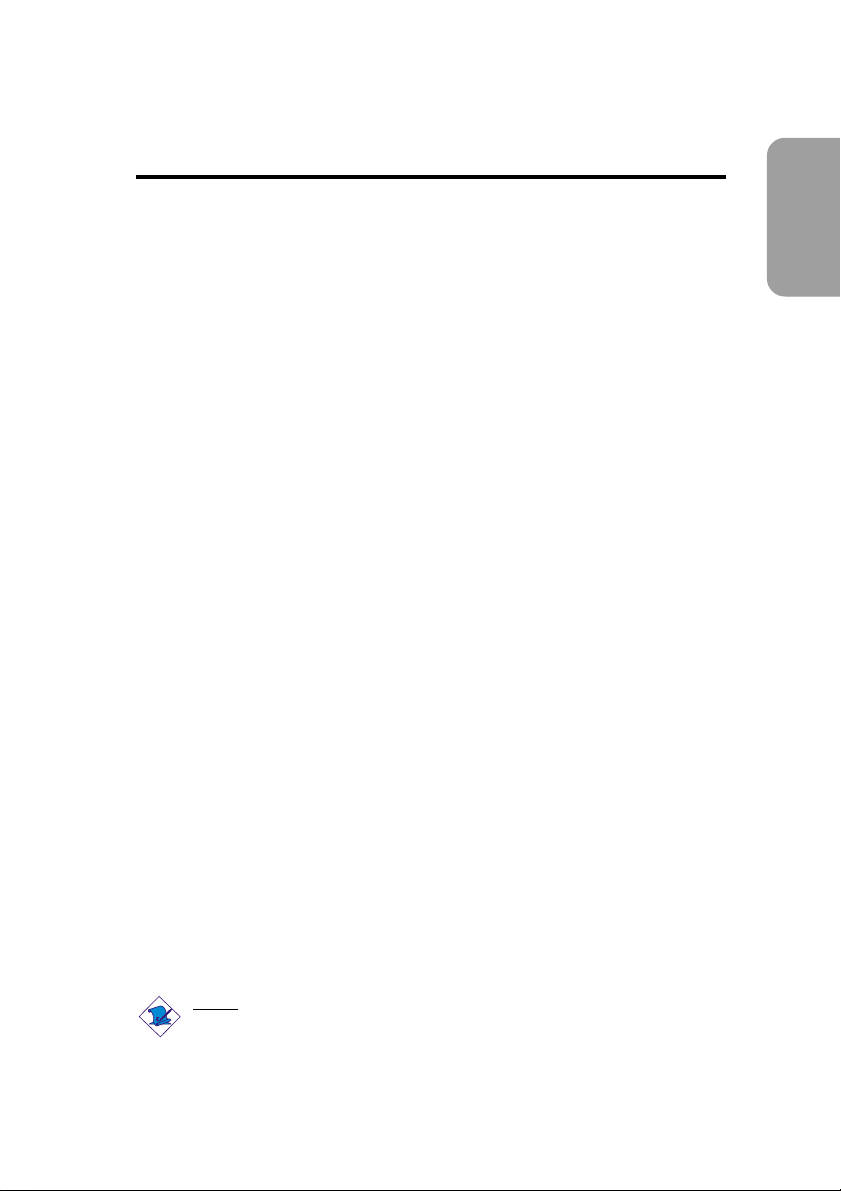
Chapter 1 - Quick Setup Guide
Quick Setup Guide
Table of Contents
1.1 System Board Layout..................................................................................................
1.2 Jumpers.....................................................................................................................................
1.3 Ports and Connectors................................................................................................
1.4 Award BIOS Setup Utility.......................................................................................
10
20
Guide
6
8
Quick Setup
Note:
The users manual in the provided CD contains detailed information
about the system board. If, in some cases, some information doesnt
match those shown in this manual, this manual should always be
regarded as the most updated version.
5
Page 6
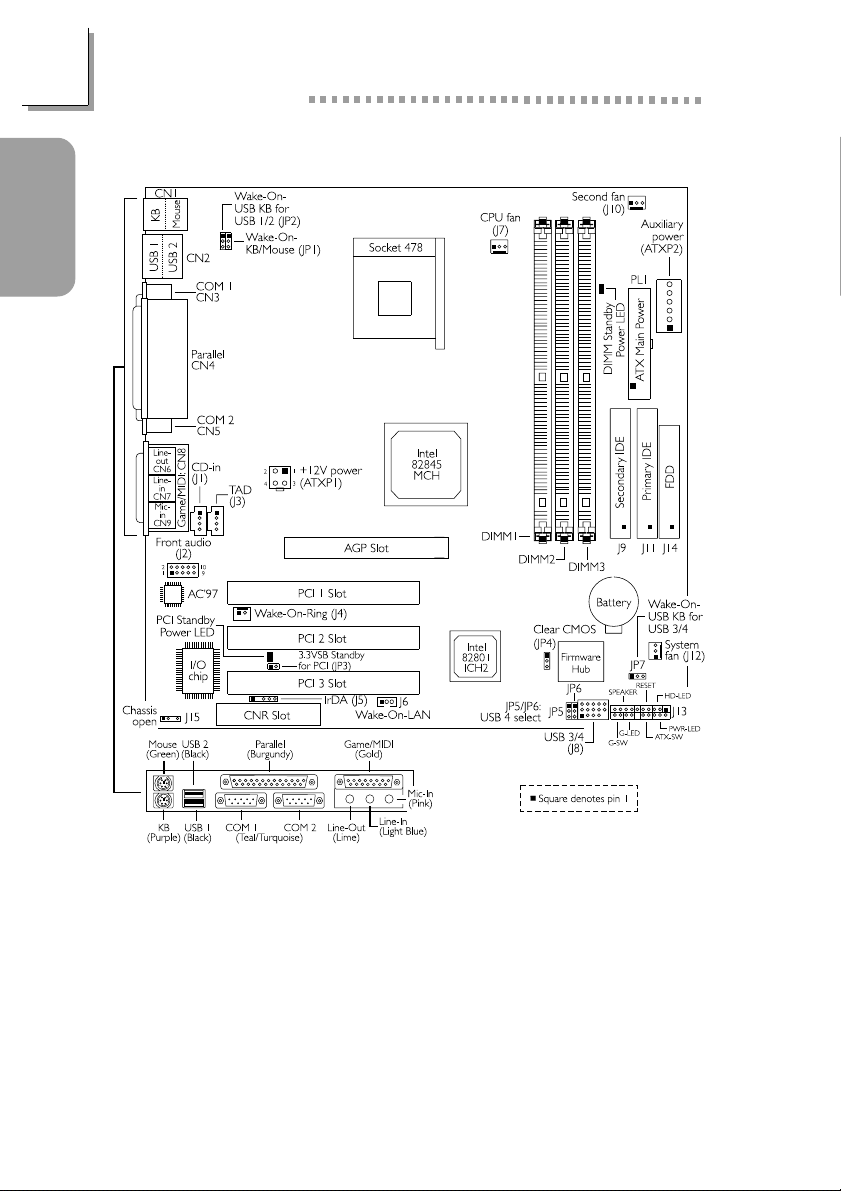
Guide
Quick Setup
Quick Setup Guide
1.1 System Board Layout
NB32-SC
6
Page 7
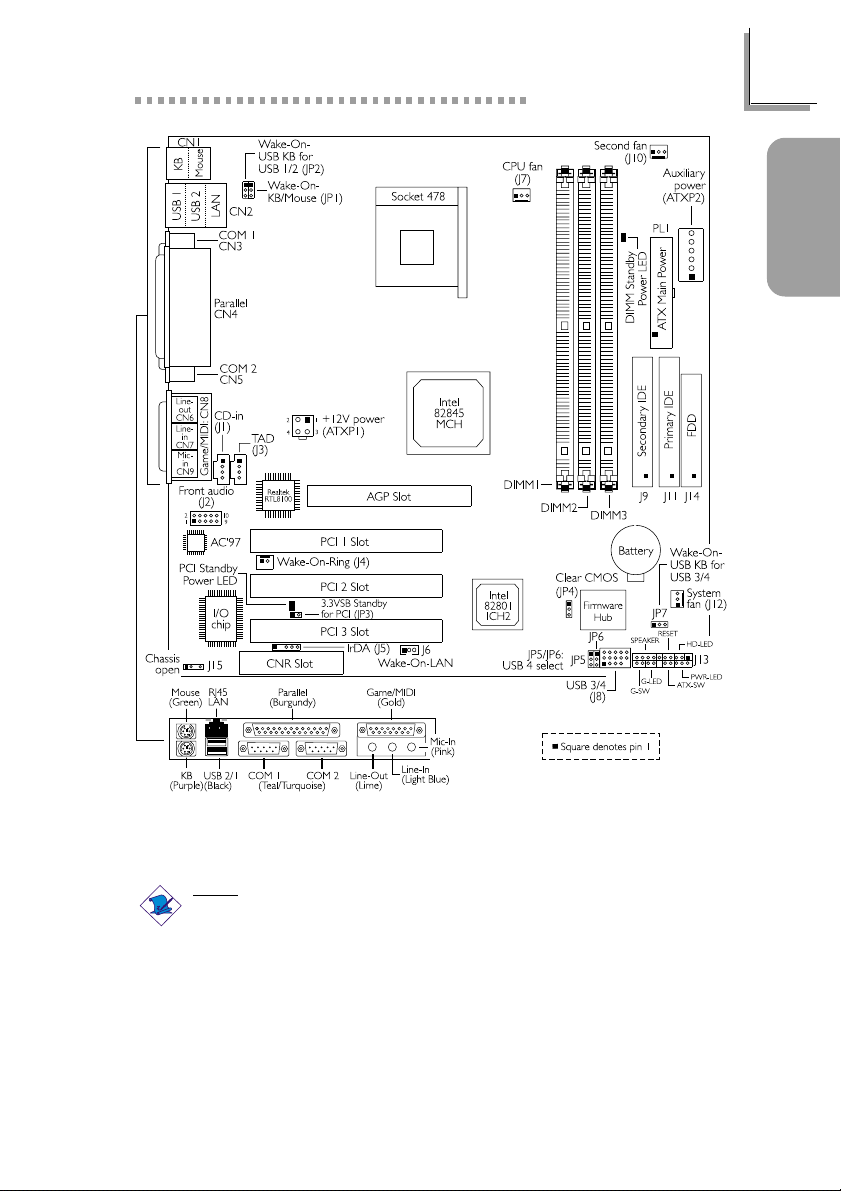
Quick Setup Guide
Guide
Quick Setup
NB32-SL
(Supports Onboard LAN)
Note:
The illustrations on the following pages are based on the NB32-SL
system board, which is the board that supports onboard LAN.
7
Page 8
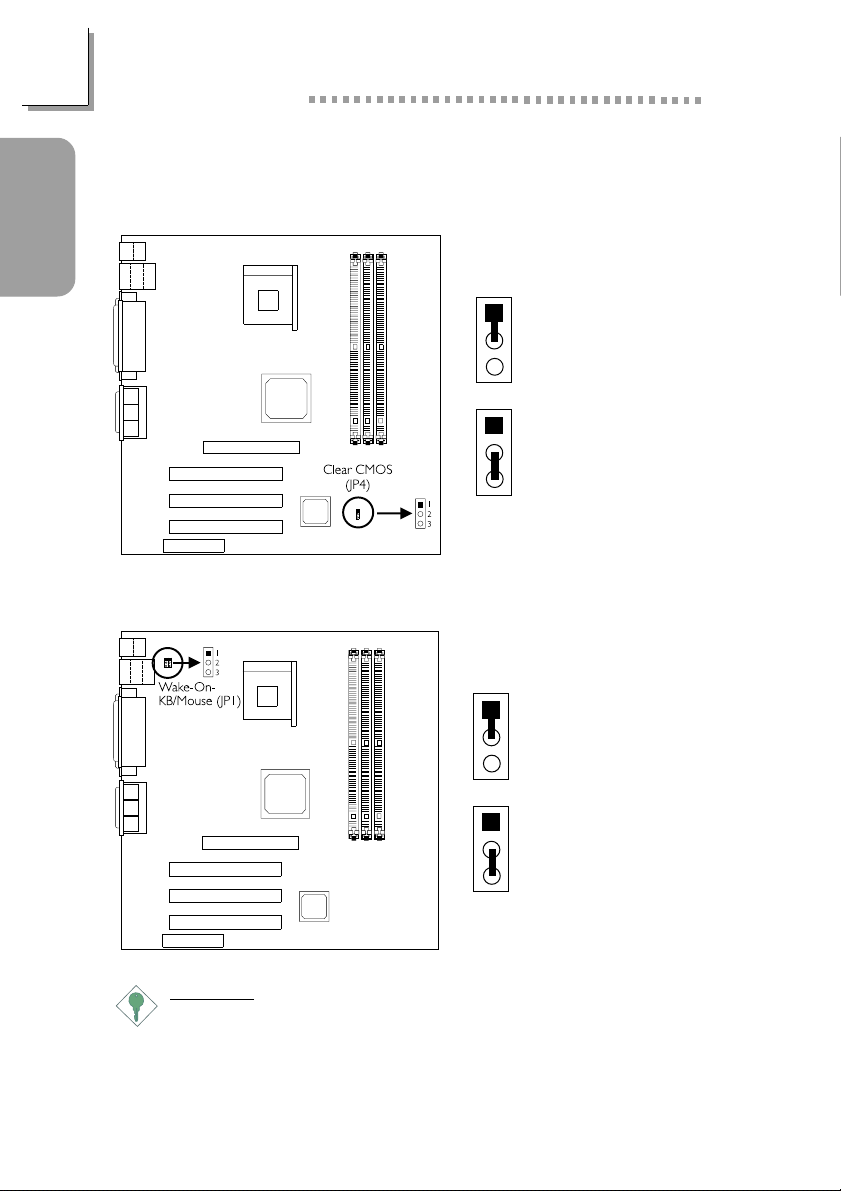
Guide
Quick Setup
Quick Setup Guide
1.2 Jumpers
1.2.1 Clear CMOS Data - JP4
1
1-2 On:
2
Normal (default)
3
1
2-3 On:
2
Clear CMOS Data
3
1.2.2 Wake-On-Keyboard / Wake-On-Mouse - JP1
1-2 On:
1
Disable the Wake-On-
2
KB/Mouse function
3
(default)
1
2-3 On:
2
Enable the Wake-OnKB/Mouse function
3
Important:
The 5VSB power source of your power supply must support
≥
720mA.
8
Page 9
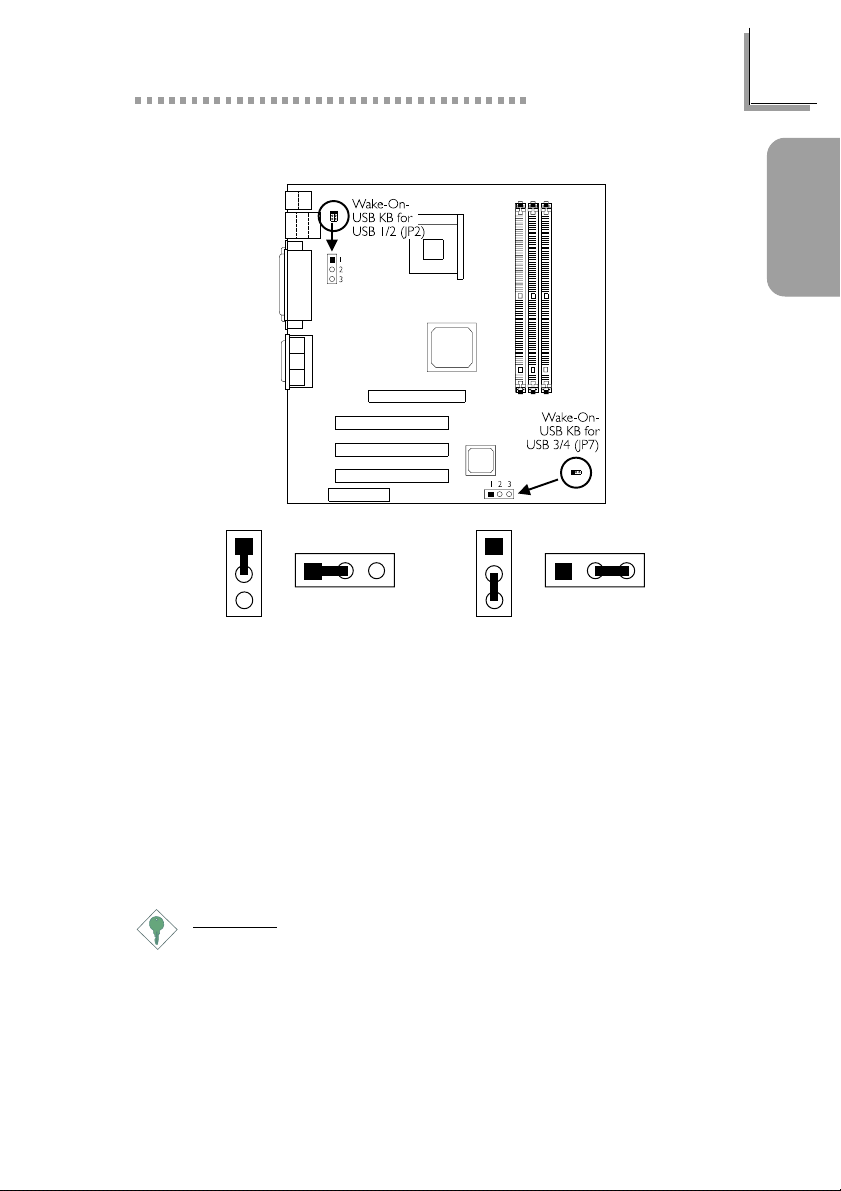
Quick Setup Guide
1.2.3 Wake-On-USB Keyboard - JP2 and JP7
Guide
Quick Setup
JP2
1
2
3
JP7
1
2
3
JP2
23
1
1
23
JP7
2-3 On: Enable1-2 On: Disable
(default)
JP2 - for the USB keyboard that is connected to the USB 1 or USB 2
port.
JP7 - for the USB keyboard that is connected to the USB 3 or USB 4
port.
USB KB Wake-Up From S3 in the Power Management Setup submenu
of the BIOS must also be enabled.
Important:
If you are using the Wake-On-USB Keyboard function for 2 USB
ports, the 5VSB power source of your power supply must
support ≥1.5A.
If you are using the Wake-On-USB Keyboard function for 4 USB
ports, the 5VSB power source of your power supply must
support ≥2A.
9
Page 10
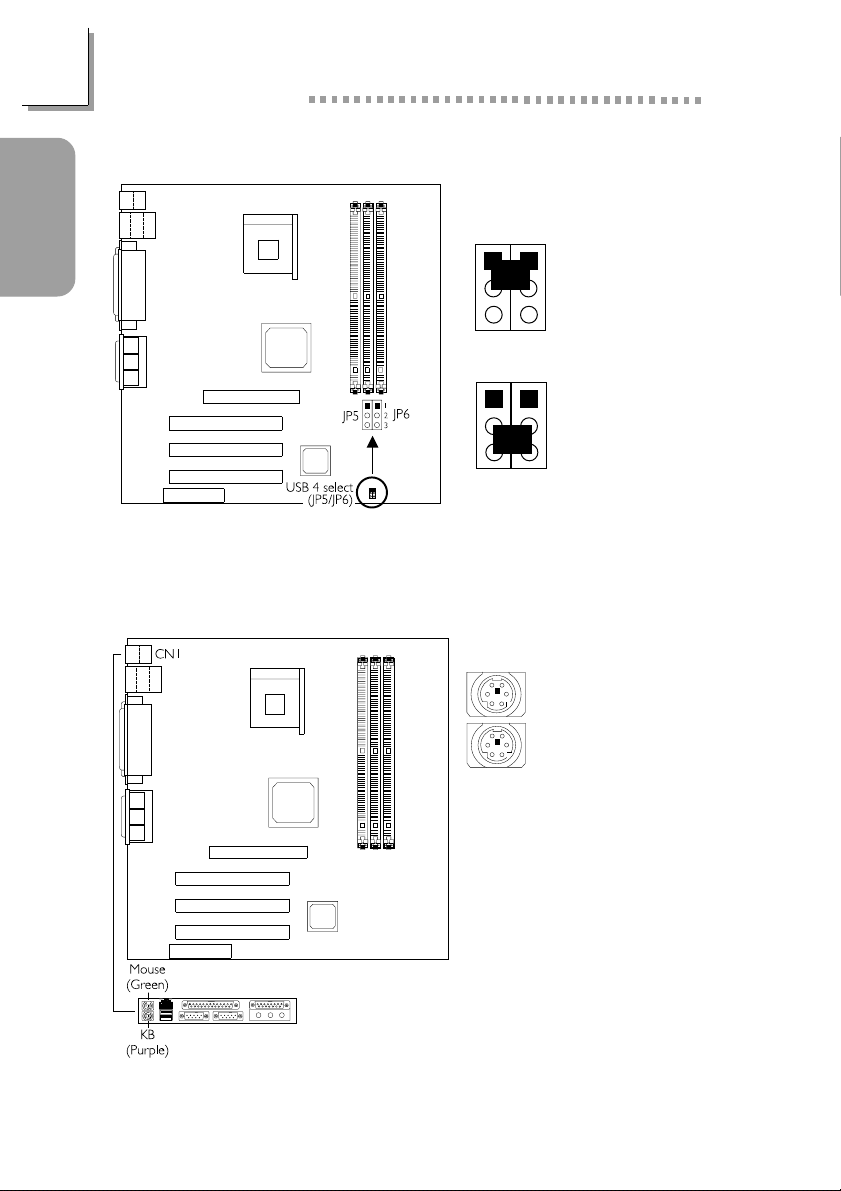
Guide
Quick Setup
Quick Setup Guide
1.2.4 USB 4 Select - JP5 and JP6
JP6
JP5
JP5 JP6
1.3 Ports and Connectors
1.3.1 PS/2 Mouse and PS/2 Keyboard Ports
1
1-2 On:
2
USB 4 on J8
3
(default)
1
2-3 On:
2
USB 4 on CNR
3
10
PS/2 Mouse
PS/2 Keyboard
Make sure to turn off your
computer prior to connecting
or disconnecting a mouse or
keyboard. Failure to do so
may damage the system
board.
Page 11
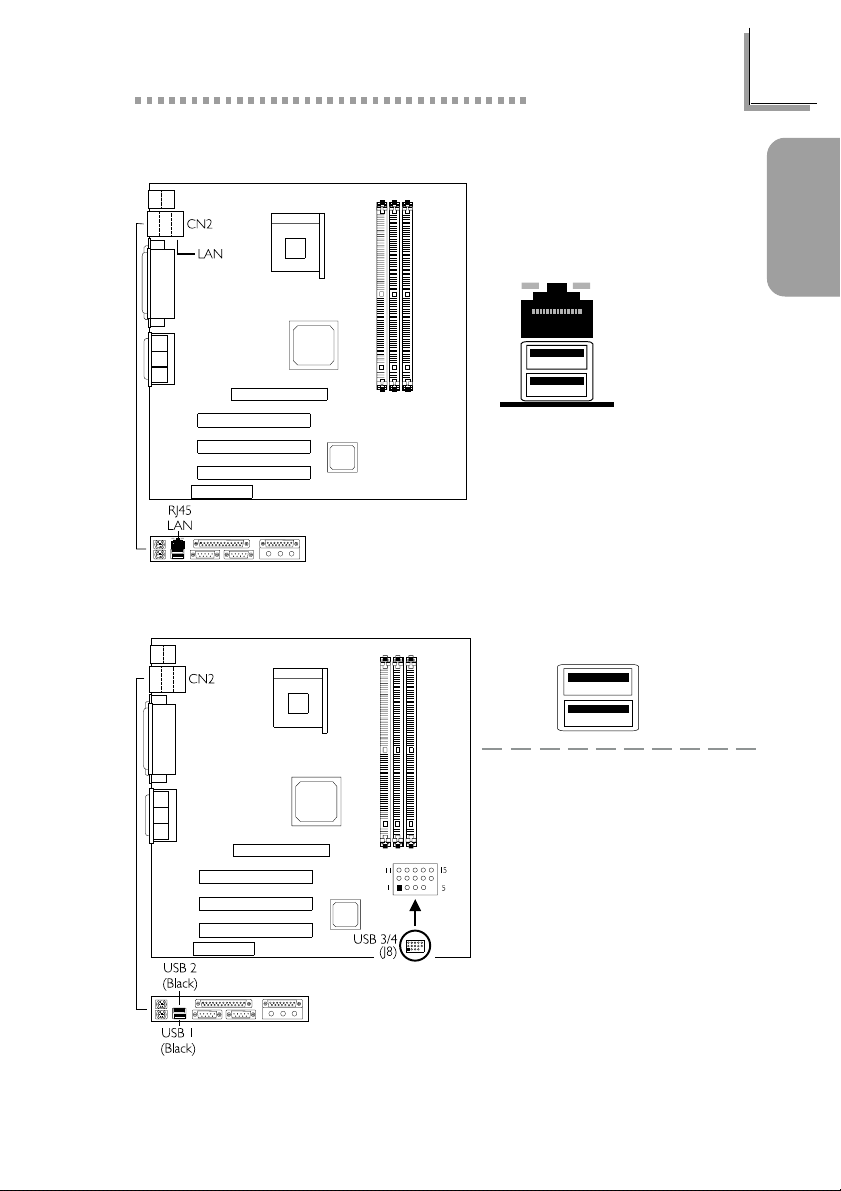
1.3.2 RJ45 Fast-Ethernet Port (NB32-SL)
1.3.3 Universal Serial Bus Ports
Onboard USB Ports (USB 1 / 2)
Quick Setup Guide
RJ45 LAN
Guide
Quick Setup
Additional USB Ports (USB 3 / 4)
1 VCC
2 UP23 UP2+
4 Ground
5 Key
6 VCC
7 UP38 UP3+
The Wake-On-USB Keyboard
function, when enabled, allows a
USB keyboard to wake up a
system that is in the S3 (STR Suspend To RAM) state.
9 Ground
10 Ground
11 Ground
12 Ground
13 UP2+
14 UP215 VCC
11
Page 12
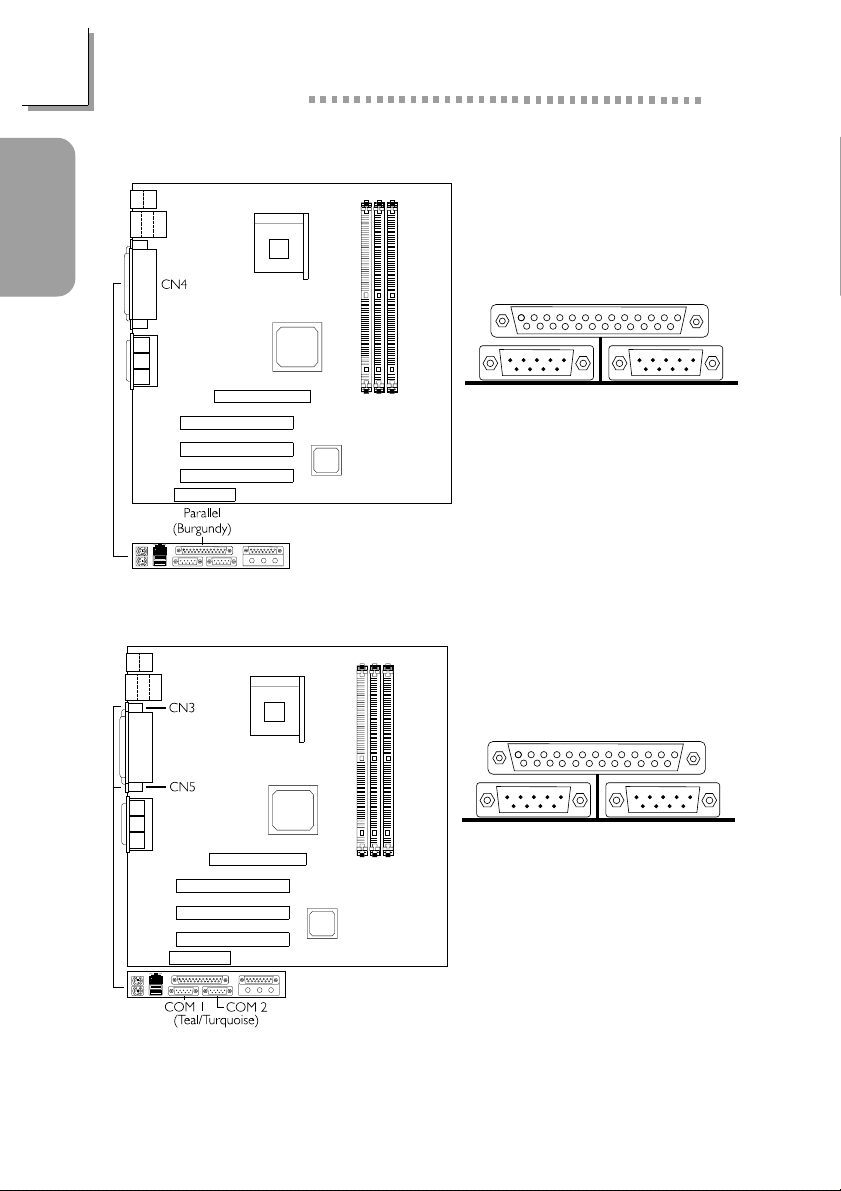
Guide
Quick Setup Guide
1.3.4 Parallel Port
Quick Setup
1.3.5 Serial Ports
Parallel Port
COM 1
Serial Port
COM 2
Serial Port
12
Page 13
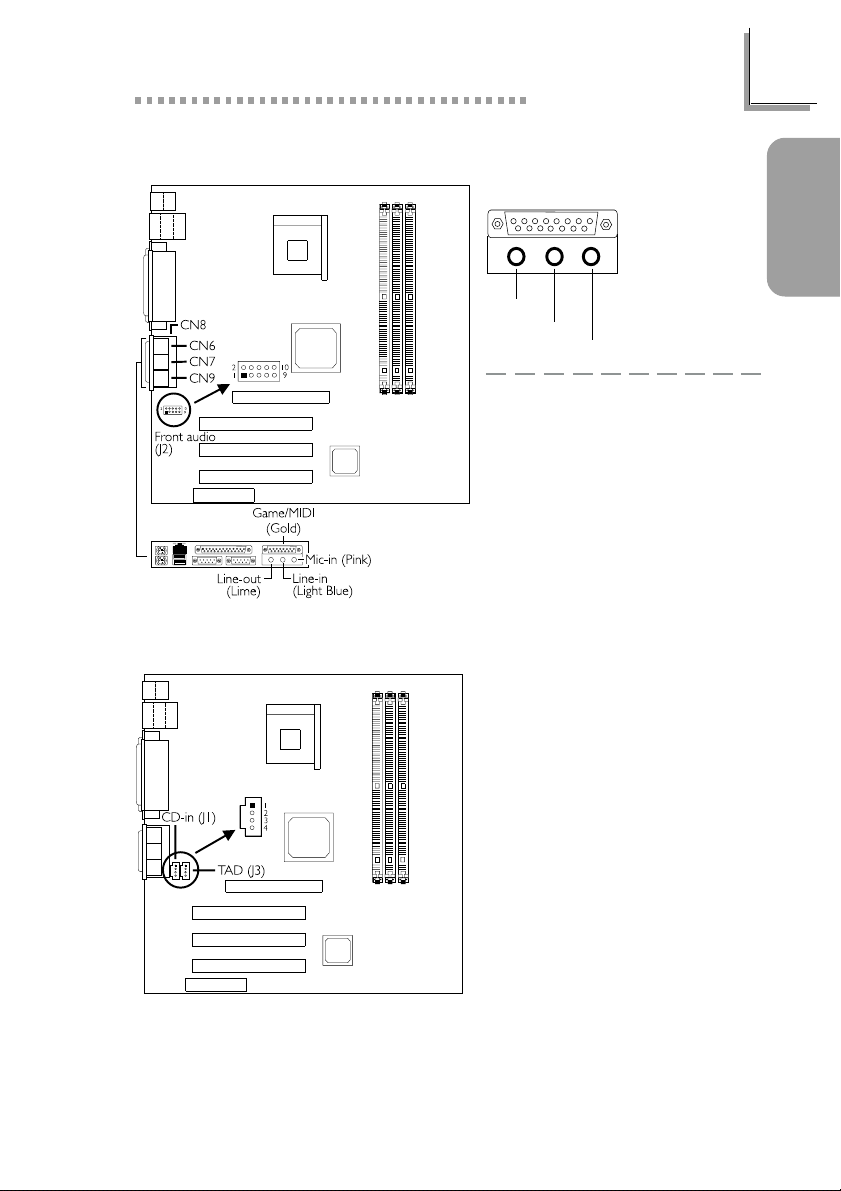
1.3.6 Game/MIDI Port and Audio Jacks
Onboard Game/MIDI / Audio
Line-out
Additional Line-out/Mic-in (J2)
1.3.7 Internal Audio Connectors
Quick Setup Guide
Game/MIDI Port
Audio Jacks
Line-in
Mic-in
1Mic+
2 Ground
3N. C.
4 AuD_Vcc (Avcc)
5 AuD_R-Out
6N. C.
7N. C.
8 Key
9 AuD_L_Out
10 N. C.
Guide
Quick Setup
CD-in
1 Left audio channel
2 Ground
3 Ground
4 Right audio channel
TAD
1 Modem-out (from modem)
2 Ground
3 Ground
4 Modem-in (to modem)
13
Page 14
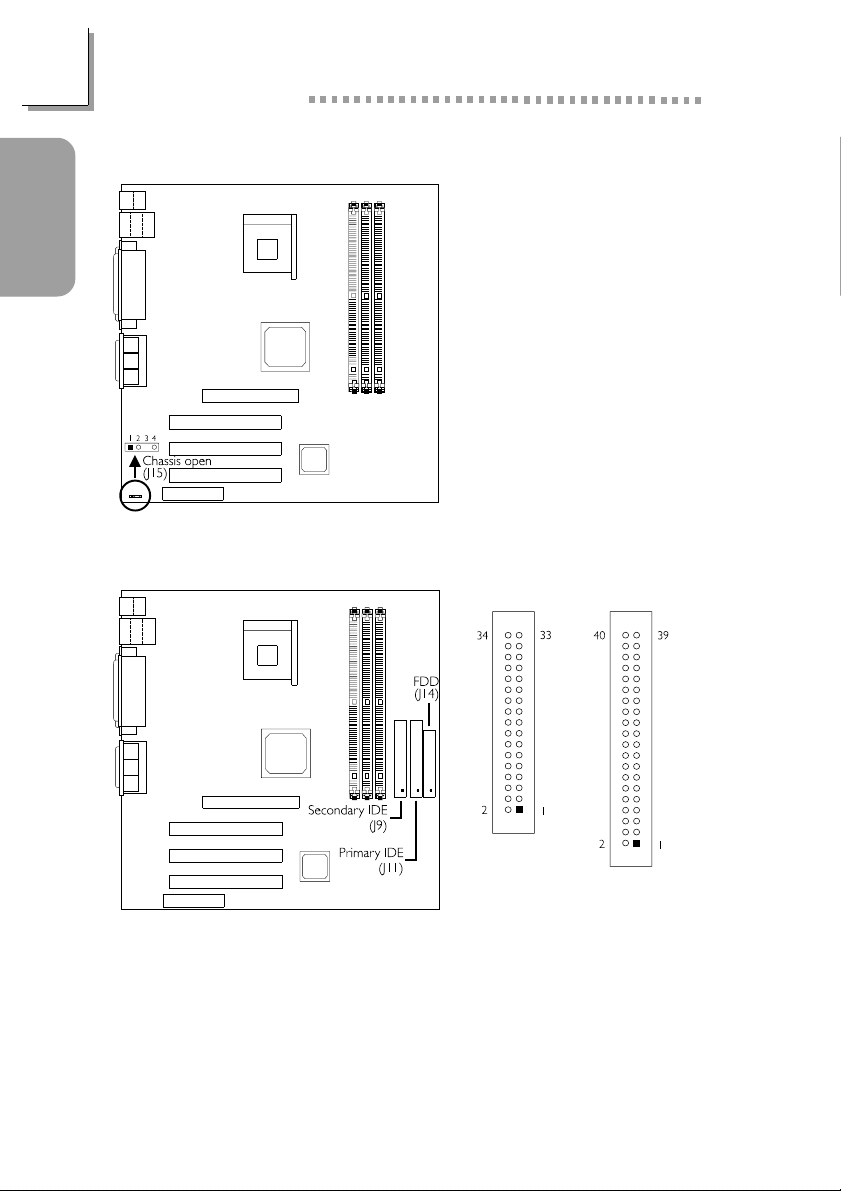
Guide
Quick Setup
Quick Setup Guide
1.3.8 Chassis Open Connector
1 Ground
2 Chassis signal
3N. C.
4 +5V
1.3.9 Floppy and IDE Disk Drive Connectors
14
FDD
IDE
If you encountered problems while using an ATAPI CD-ROM drive that is
set in Master mode, please set the CD-ROM drive to Slave mode. Some
ATAPI CD-ROMs may not be recognized and cannot be used if
incorrectly set in Master mode.
Page 15
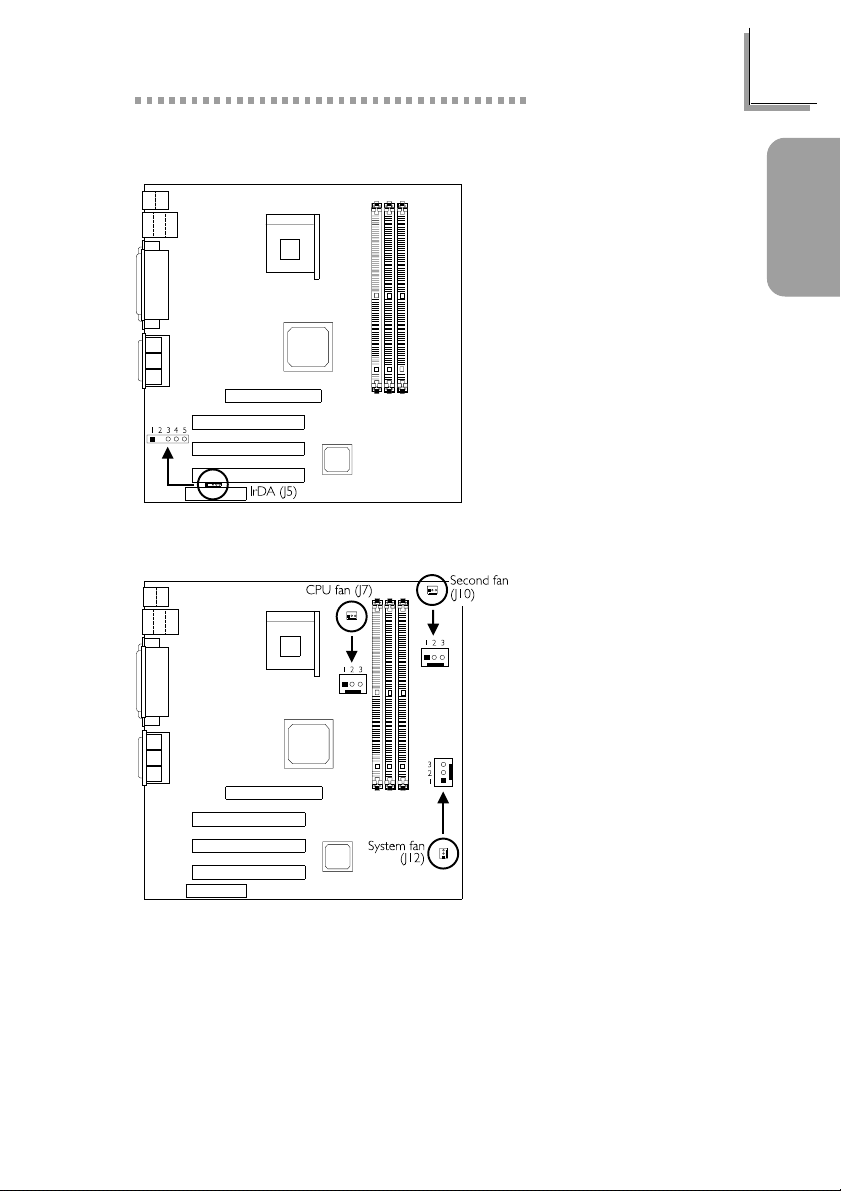
1.3.10 IrDA Connector
1.3.11 Fan Connectors
Quick Setup Guide
1 VCC
2 N. C.
3 IRRX
4 Ground
5 IRTX
The sequence of the pin
functions on some IrDA
cable may be reversed from
the pin function defined on
the system board. Make sure
to connect the cable to the
IrDA connector according to
their pin functions.
CPU Fan
1 Ground
2 Power
3 Sense
Guide
Quick Setup
System Fan
1 Ground
2 On/Off
3 Sense
Second Fan
1 Ground
2 On/Off
3 Sense
15
Page 16
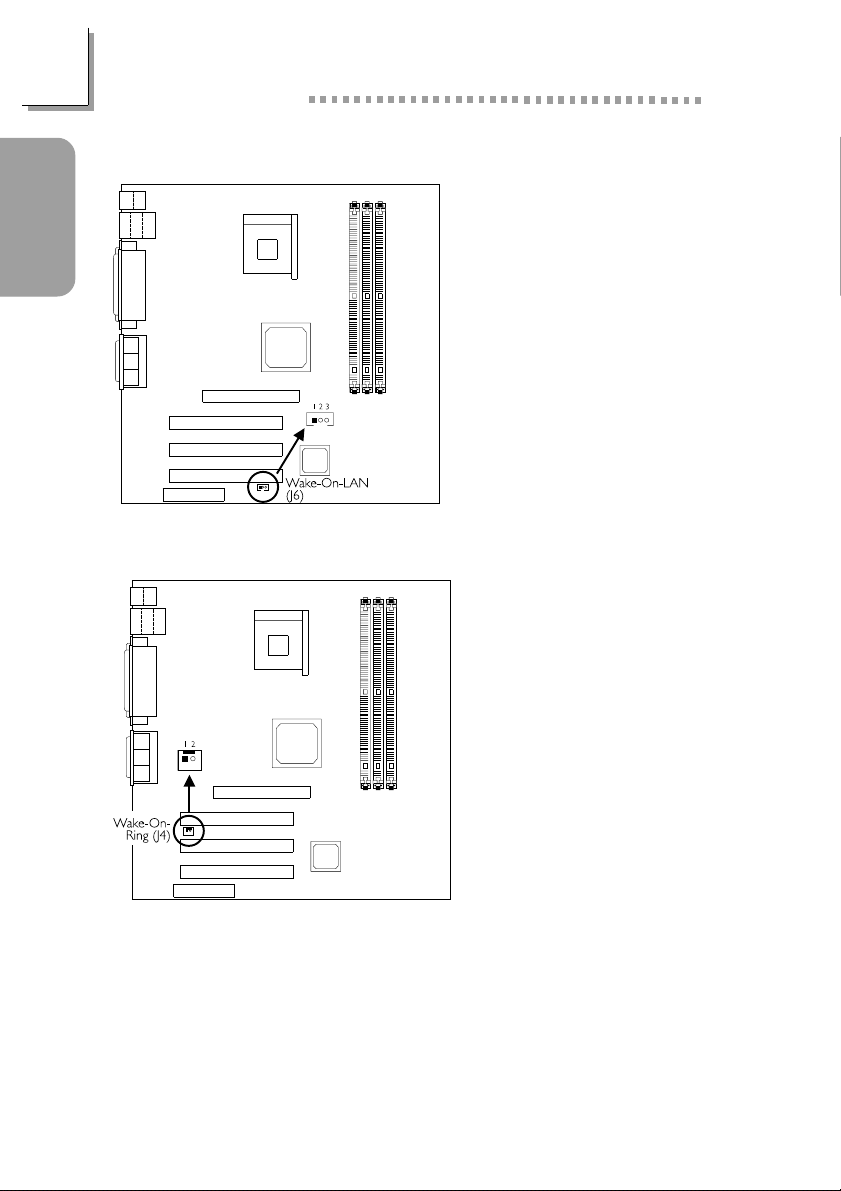
Guide
Quick Setup
Quick Setup Guide
1.3.12 Wake-On-LAN Connector
1 WOL
2 Ground
3 +5VSB
The 5VSB power source of
your power supply must
support ≥720mA.
1.3.13 Wake-On-Ring Connector
1 Ground
2 RI#
16
If you are using a modem
add-in card, the 5VSB
power source of your
power supply must
support ≥720mA.
Page 17
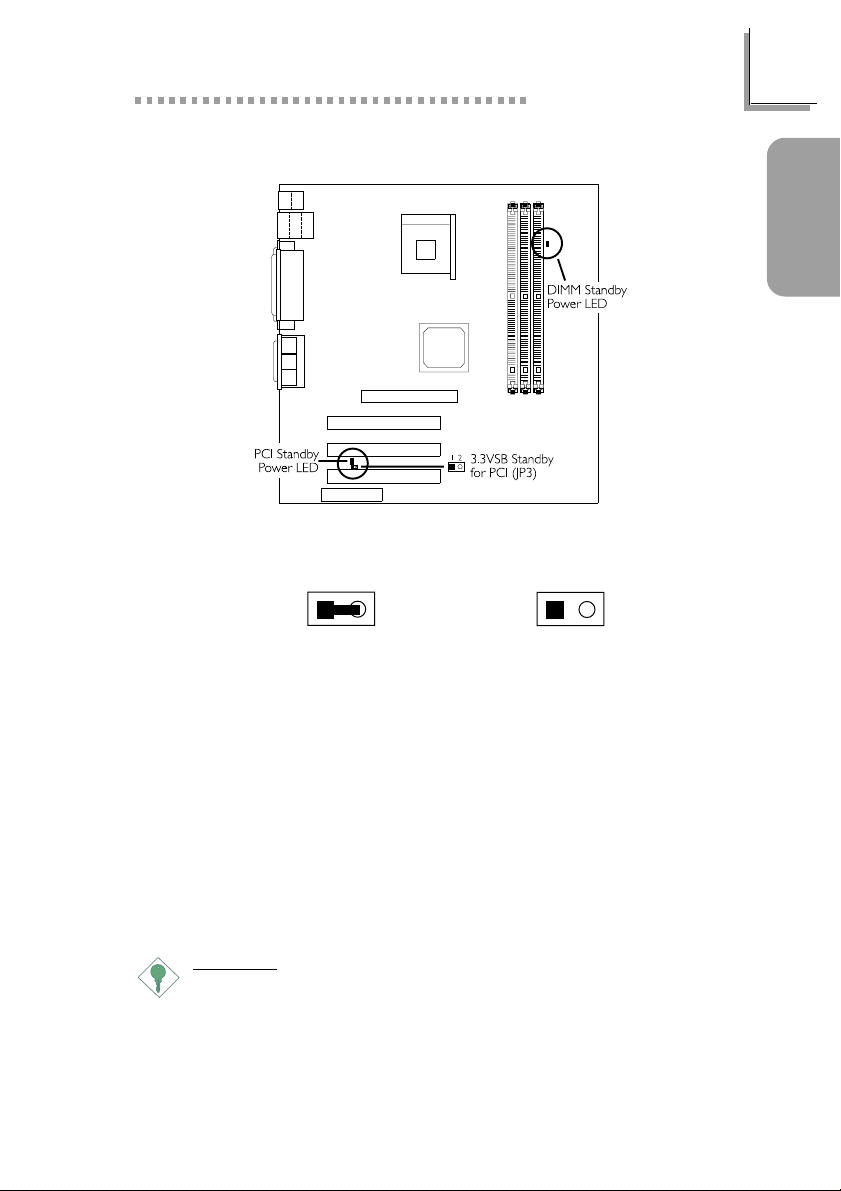
Quick Setup Guide
1.3.14 DIMM and PCI Standby Power LEDs
3.3VSB Standby for PCI - Jumper JP3
12 12
Guide
Quick Setup
On: Default
3.3VSB Standby Power to
PCI slots - PCI 2.2 spec.
DIMM Standby Power LED
This LED will turn red when the systems power is on or when it is in the
Suspend state (Power On Suspend or Suspend to RAM). It will not light
when the system is in the Soft-Off state.
PCI Standby Power LED
This LED will turn red when the system is in the power-on, Soft-Off or
Suspend (Power On Suspend or Suspend to RAM) state.
Important:
Lighted LEDs serve as a reminder that you must power-off the
system then turn off the power supplys switch or unplug the power
cord prior to installing any memor y modules or add-in cards.
Off:
Non-PCI 2.2 spec.
17
Page 18
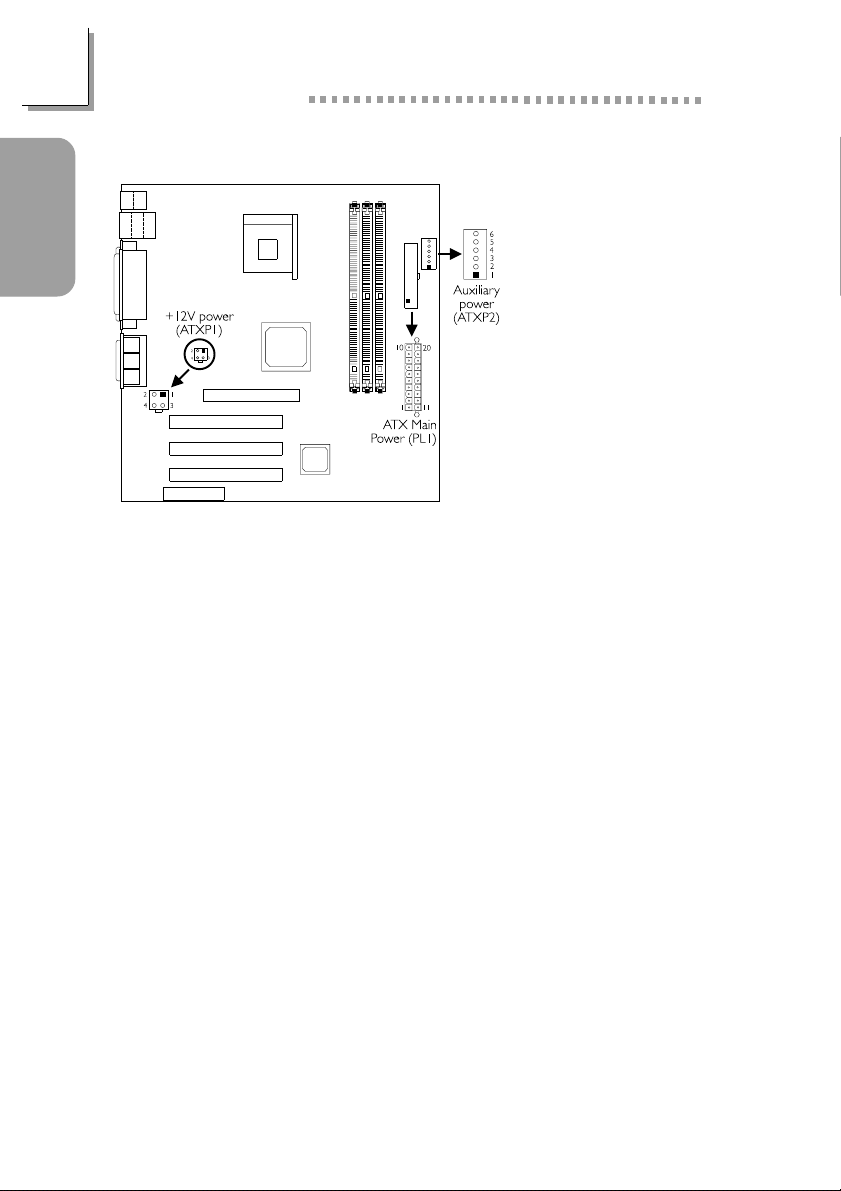
Guide
Quick Setup
Quick Setup Guide
1.3.15 Power Connector
ATX Main Power
1 3.3V
2 3.3V
3 Ground
4 +5V
5 Ground
6 +5V
7 Ground
8 PW-OK
9 5VSB
10 +12V
+12V Power
1 Ground
2 Ground
3 +12V
4 +12V
Auxiliary Power
1 Ground
2 Ground
3 Ground
We recommend that you use a power supply that complies with the
ATX12V Power Supply Design Guide Version 1.1. An ATX12V power
supply has a standard 20-pin ATX main power connector, a 4-pin +12V
power connector and a 6-pin auxiliary power connector that must be
inserted onto PL1, ATXP1 and ATXP2 connectors respectively.
11 3.3V
12 -12V
13 Ground
14 PS-ON
15 Ground
16 Ground
17 Ground
18 -5V
19 +5V
20 +5V
4 +3.3V
5 +3.3V
6 +5V
18
The 4-pin +12V power connector enables the delivery of more +12VDC
current to the processors Voltage Regulator Module (VRM).
The 6-pin auxiliary power connector provides additional current for the
boards +3.3VDC and +5VDC. Using a power supply that does not have
this connector will still provide power as long as the 20-pin ATX main
power and 4-pin +12V power are connected.
The system board requires a minimum of 250 Watt power supply to
operate. Your system configuration (amount of memory, add-in cards,
peripherals, etc.) may exceed the minimum power requirement. To ensure
that adequate power is provided, use a 300 Watt (or greater) power
supply.
Page 19
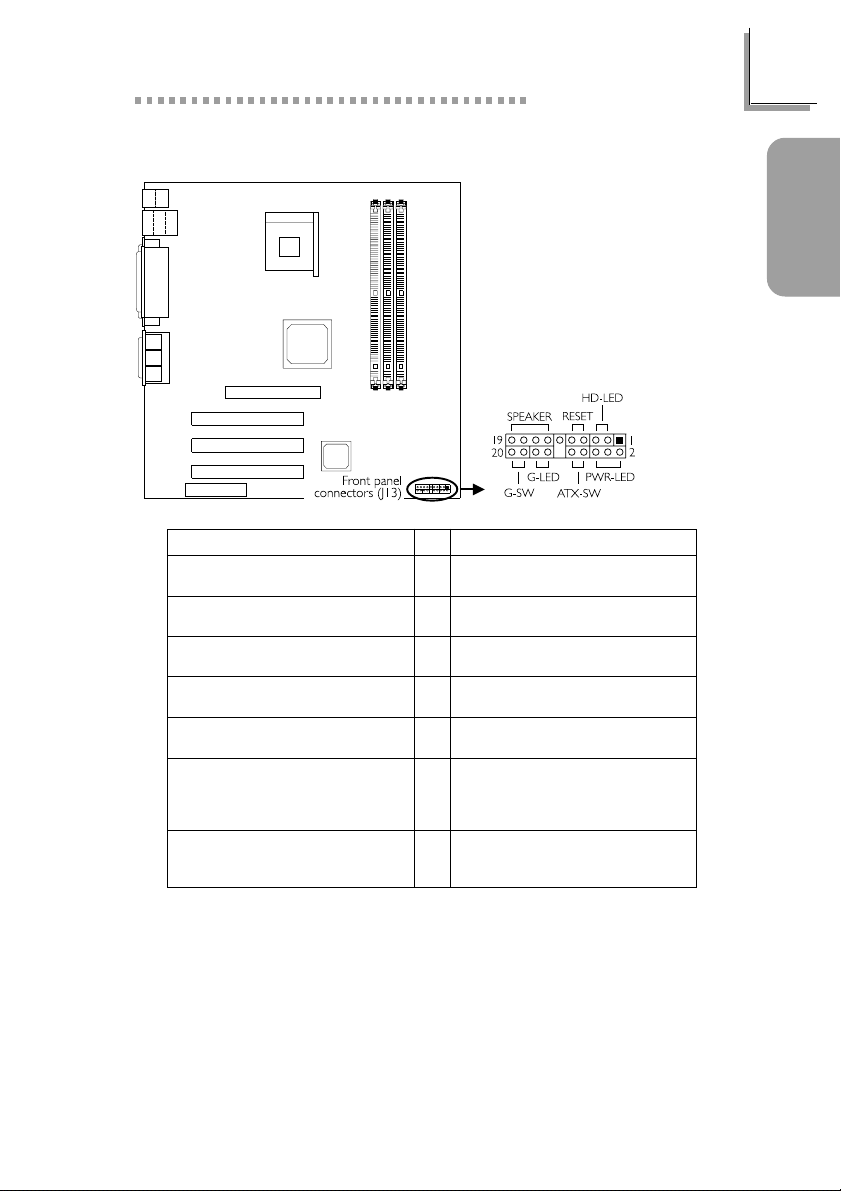
1.3.16 Front Panel Connectors
Pin
HD-LED
(Primary/Secondary IDE LED)
G-LED
(Green LED)
ATX-SW
(ATX power switch)
G-SW
(Green switch)
RESET
(Reset switch)
SPEAKER
(Speaker connector)
PWR-LED
(Power/Standby LED)
3
5
14
16
8
10
18
20
7
9
13
15
17
19
2
4
6
Quick Setup Guide
Pin Assignment
HDD LED Power
HDD
Green LED Power
Ground
PWRBT+
PWRBT-
Ground
SMI
Ground
H/W Reset
Speaker Data
N. C.
Ground
Speaker Power
LED Power (+)
LED Power (+)
LED Power (-) or Standby Signal
Guide
Quick Setup
If a system did not boot-up and the Power/Standby LED did not light
after it was powered-on, it may indicate that the CPU or memory module
was not installed properly. Please make sure they are properly inserted
into their corresponding socket.
19
Page 20
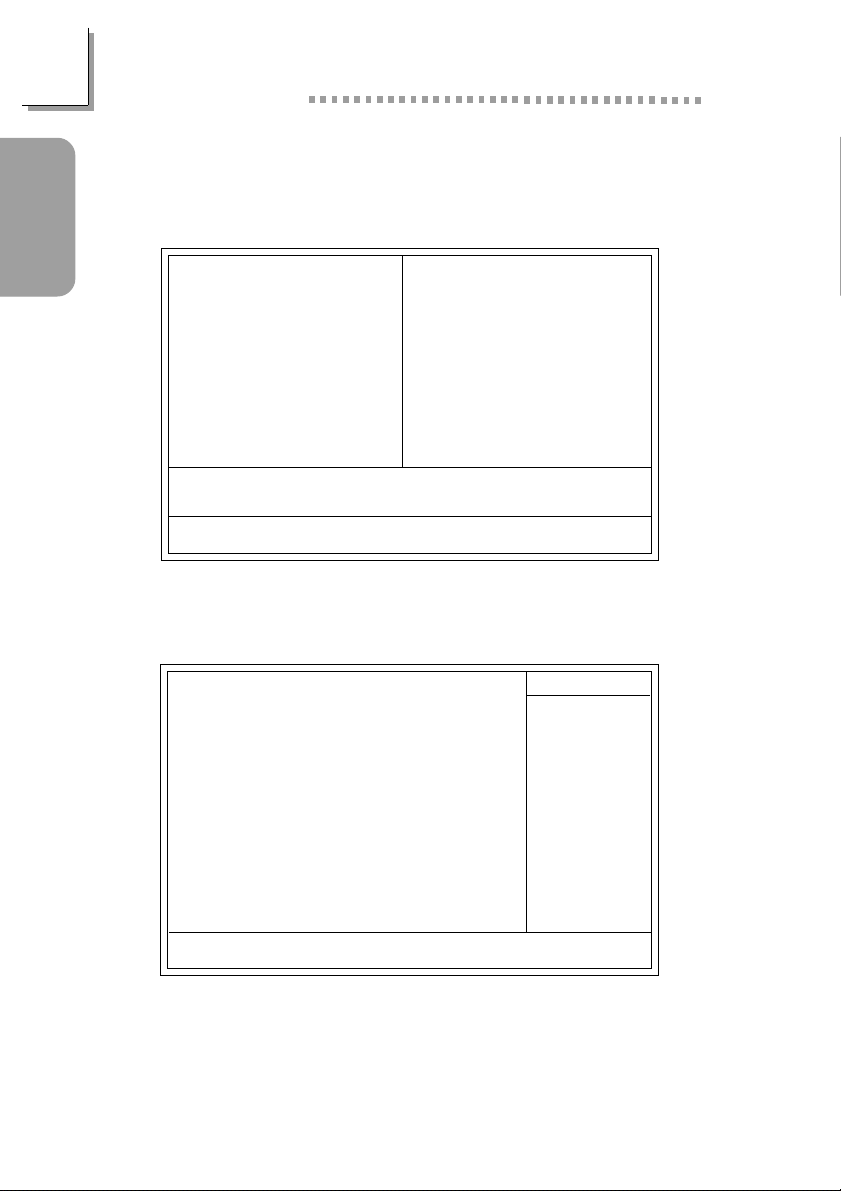
Quick Setup Guide
1.4 Award BIOS Setup Utility
1.4.1 Main Menu
Guide
Quick Setup
CMOS Setup Utility - Copyright (C) 1984-2000 Award Software
Standard CMOS Features
Advanced BIOS Features
Advanced Chipset Features
Integrated Peripherals
Power Management Setup
PnP/PCI Configurations
PC Health Status
Esc
: Quit
F10
: Save & Exit Setup
Time, Date, Hard Disk Type...
1.4.2 Standard CMOS Features
CMOS Setup Utility - Copyright (C) 1984-2000 Award Software
Date (mm:dd:yy)
Time (hh:mm:ss)
K
IDE Primary Master
K
IDE Primary Slave
K
IDE Secondary Master
K
IDE Secondary Slave
Drive A
Drive B
Video
Halt On
Base Memory
Extended Memory
Total Memory
Standard CMOS Features
Mon, Jun 18 2001
4 : 35 : 5
Press Enter None
Press Enter None
Press Enter None
Press Enter None
1.44M, 3.5 in.
None
EGA/VGA
All, But Keyboard
640K
129024K
130048K
CPU Frequency Control
Load Fail-Safe Defaults
Load Optimized Defaults
Set Supervisor Password
Set User Password
Save & Exit Setup
Exit Without Saving
: Select Item
↑↓→←
Menu Level
Change the day, month,
year and century
Item Help
20
↑↓→← Move
Enter:Select
F5:Previous Values
+/-/PU/PD:Value F10:Save ESC:Exit
F6:Fail-Safe Defaults F7:Optimized Defaults
F1:General Help
The settings on the screen are for reference only. Your version may not be
identical to this one.
Page 21
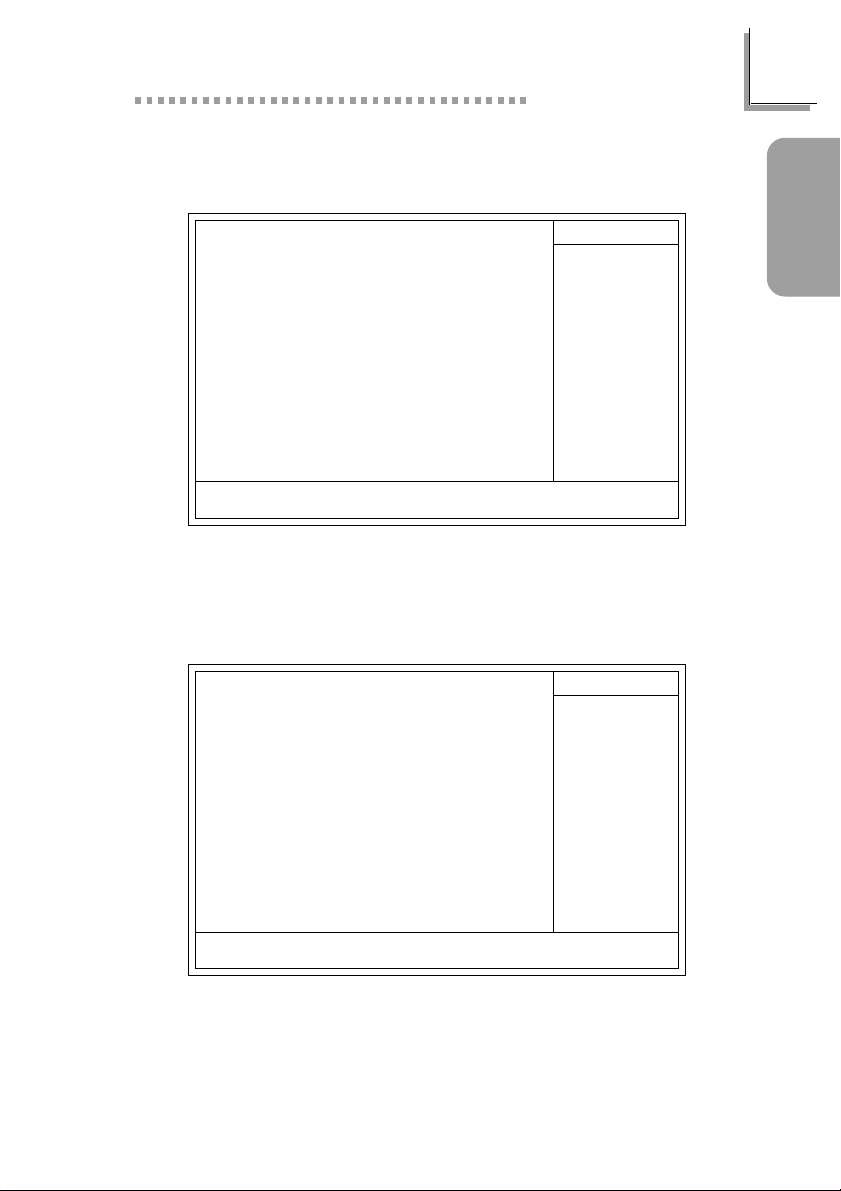
1.4.3 Advanced BIOS Features
Quick Setup Guide
CMOS Setup Utility - Copyright (C) 1984-2000 Award Software
BIOS Flash Protect
Virus Warning
CPU L1 & L2 Cache
Quick Power On Self Test
First Boot Device
Second Boot Device
Third Boot Device
Boot Other Device
Swap Floppy Drive
Boot Up Floppy Seek
Boot Up NumLock Status
Typematic Rate Setting
X
Typematic Rate (Chars/Sec)
X
Typematic Delay (Msec)
Security Option
OS Select For DRAM > 64MB
HDD S.M.A.R.T. Capability
↑↓→← Move
F5:Previous Values
Advanced BIOS Features
Disabled
Disabled
Enabled
Enabled
Floppy
HDD-0
LS/ZIP
Enabled
Disabled
Disabled
On
Disabled
6
250
Setup
Non-OS2
Disabled
+/-/PU/PD:Value F10:Save ESC:Exit
F6:Fail-Safe Defaults F7:Optimized Defaults
Menu Level
Allows you to choose
the VIRUS warning
feature for IDE Hard
Disk boot sector
protection. If this
function is enabled and
someone attempt to
write data into this
area, BIOS will show a
warning message on
screen and alarm beep
The settings on the screen are for reference only. Your version may not be
identical to this one.
1.4.4 Advanced Chipset Features
CMOS Setup Utility - Copyright (C) 1984-2000 Award Software
DRAM Timing Selectable
CAS Latency Time
Active to Precharge Delay
DRAM Data Integrity Mode
System BIOS Cacheable
Video BIOS Cacheable
Video RAM Cacheable
Delayed Transaction
AGP Aperture Size (MB)
AGP 4X Mode
Advanced Chipset Features
By User
3
7
Non-ECC
Disabled
Disabled
Disabled
Enabled
64M
Enabled
Menu Level
Item Help
F1:General HelpEnter:Select
Item Help
Guide
Quick Setup
↑↓→← Move
F5:Previous Values
+/-/PU/PD:Value F10:Save ESC:Exit
F6:Fail-Safe Defaults F7:Optimized Defaults
F1:General HelpEnter:Select
The settings on the screen are for reference only. Your version may not be
identical to this one.
21
Page 22
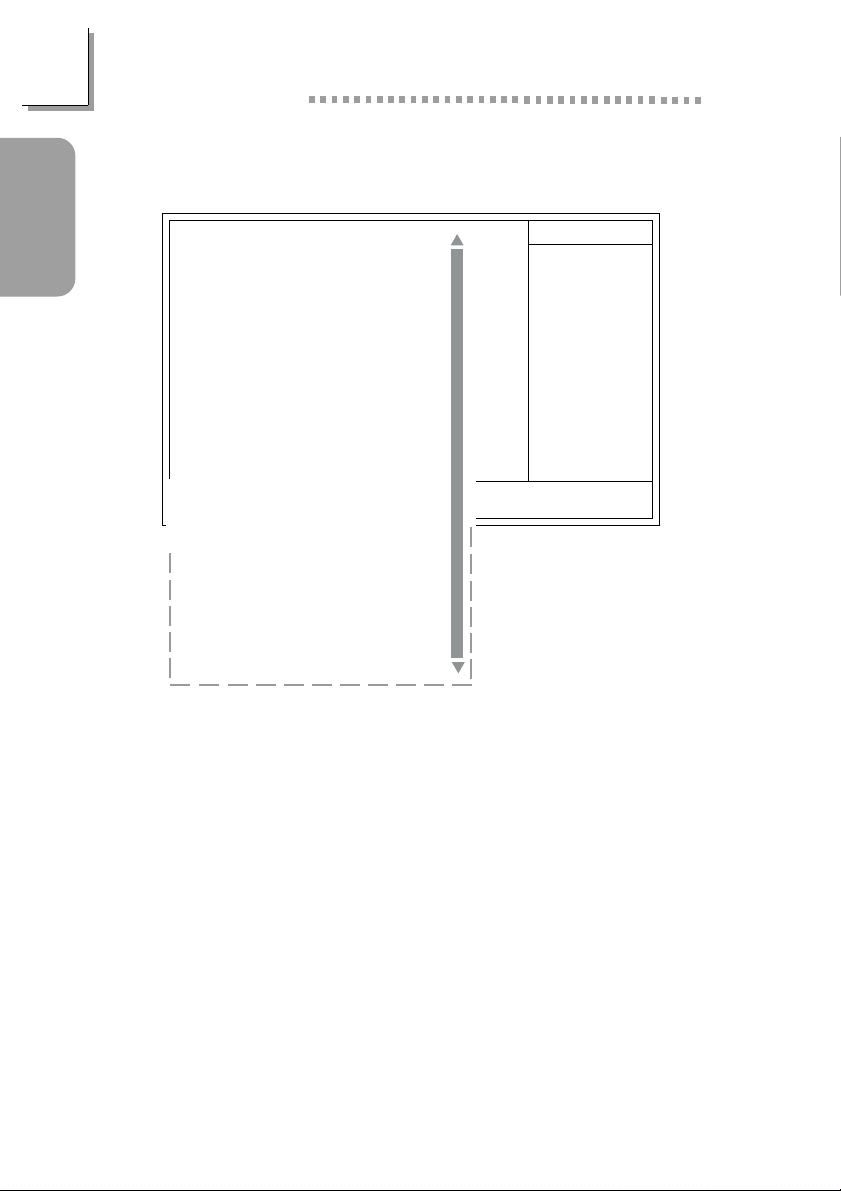
Quick Setup Guide
1.4.5 Integrated Peripherals
Guide
Quick Setup
CMOS Setup Utility - Copyright (C) 1984-2000 Award Software
On-Chip Primary PCI IDE
On-Chip Secondary PCI IDE
IDE Primary Master PIO
IDE Primary Slave PIO
IDE Secondary Master PIO
IDE Secondary Slave PIO
IDE Primary Master UDMA
IDE Primary Slave UDMA
IDE Secondary Master UDMA
IDE Secondary Slave UDMA
USB Controller
USB Keyboard Support
Init Display First
AC97 Audio
AC97 Modem
Onboard AC97 Codec
IDE HDD Block Mode
Onboard LAN Chip
Onboard LAN Boot ROM
KBC Input Clock
Keyboard/Mouse Power On
KB Power On Password
X
↑↓→← Move
KB Power On Hot Key
X
Onboard FDC Controller
Onboard Serial Port 1
Onboard Serial Port 2
UART2 Mode Select
RxD, TxD Active
X
IR Transmission Delay
X
Onboard Parallel Port
Parallel Port Mode
EPP Mode Select
ECP Mode Use DMA
PWR Lost Resume State
Game Port Address
Midi Port Address
Midi Port IRQ
F5:Previous Values
Integrated Peripherals
Enabled
Enabled
Auto
Auto
Auto
Auto
Auto
Auto
Auto
Auto
Enabled
Disabled
PCI Slot
Auto
Auto
Enabled
Enabled
Enabled
Disabled
12MHz
Disabled
Enter
+/-/PU/PD:Value F10:Save ESC:Exit
Ctrl-F1
F6:Fail-Safe Defaults F7:Optimized Defaults
Enabled
3F8/IRQ4
2F8/IRQ3
Normal
Hi,Lo
Enabled
378/IRQ7
ECP+EPP
EPP1.7
3
Keep Off
201
Disabled
10X
Menu Level
Item Help
F1:General HelpEnter:Select
The screen above list all the fields available in the Integrated Peripherals
submenu, for ease of reference in this manual. In the actual CMOS setup,
you have to use the scroll bar to view the fields. The settings on the screen
are for reference only. Your version may not be identical to this one.
22
Page 23
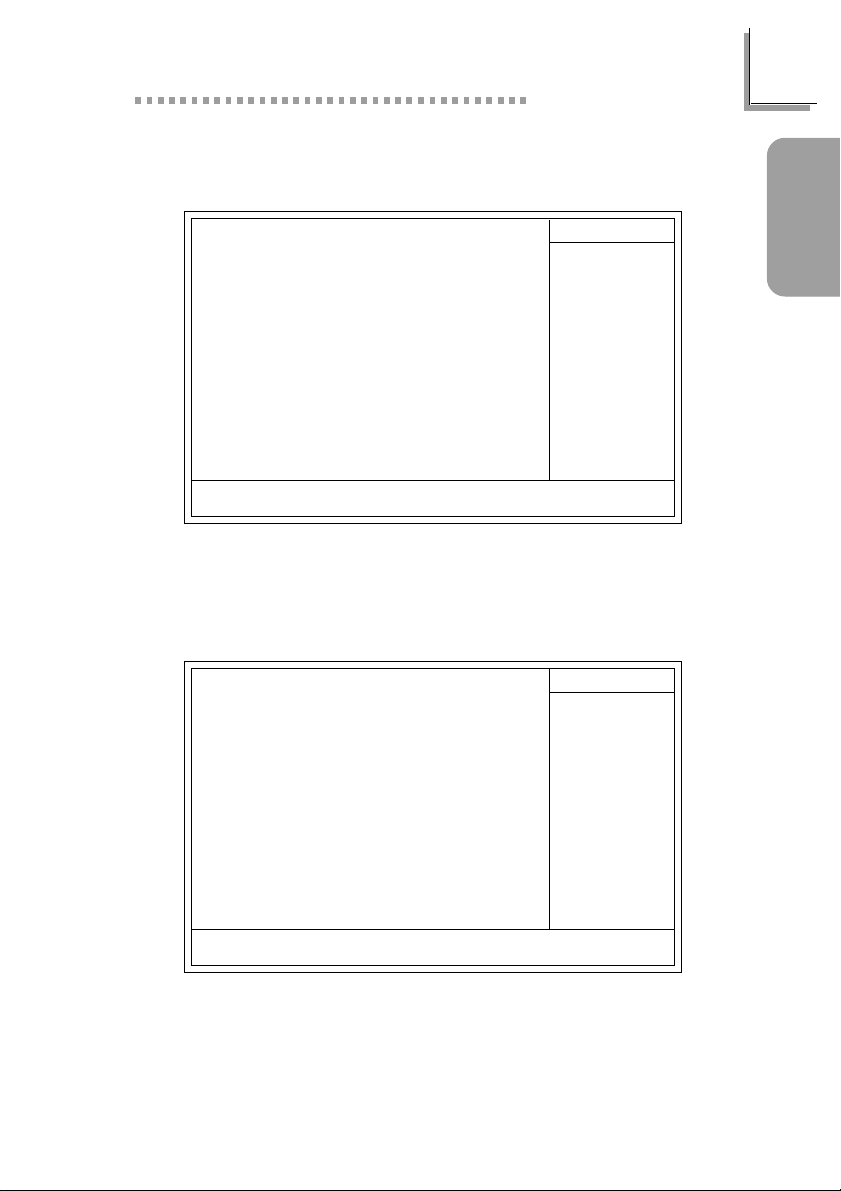
1.4.6 Power Management Setup
Quick Setup Guide
CMOS Setup Utility - Copyright (C) 1984-2000 Award Software
ACPI Function
ACPI Suspend Type
Power Management
Video Off Method
Video Off In Suspend
Suspend Mode
HDD Power Down
Soft-Off By PWR-BTTN
Resume on PCI Event
Resume on Ring
Resume on LAN
USB KB Wake-Up From S3
Resume by Alarm
Date(of Month) Alarm
X
Time (hh:mm:ss) Alarm
X
↑↓→← Move
F5:Previous Values
Power Management Setup
Enabled
S1(POS)
User Define
DPMS
Yes
Disabled
Disabled
Instant-Off
Disabled
Disabled
Disabled
Disabled
Disabled
0
0 : 0 : 0
+/-/PU/PD:Value F10:Save ESC:Exit
F6:Fail-Safe Defaults F7:Optimized Defaults
Menu Level
The settings on the screen are for reference only. Your version may not be
identical to this one.
1.4.7 PnP/PCI Configurations
CMOS Setup Utility - Copyright (C) 1984-2000 Award Software
Reset Configuration Data
Resources Controlled By
X
IRQ Resources
PCI/VGA Palette Snoop
* PCI IRQ Assignment *
Slot 1
Onboard AC97/Slot 2
Slot 3
Onboard USB/LAN
PnP/PCI Configurations
Disabled
Auto(ESCD)
Press Enter
Disabled
Auto
Auto
Auto
Auto
Menu Level
Default is Disabled.
Select Enabled to
reset Extended System
Configuration Data
(ESCD) when you exit
Setup if you have
installed a new add-on
and the system
reconfiguration has
caused such a serious
conflict that the OS
cannot boot.
Item Help
F1:General HelpEnter:Select
Item Help
Guide
Quick Setup
↑↓→← Move
F5:Previous Values
+/-/PU/PD:Value F10:Save ESC:Exit
F6:Fail-Safe Defaults F7:Optimized Defaults
F1:General HelpEnter:Select
The settings on the screen are for reference only. Your version may not be
identical to this one.
23
Page 24
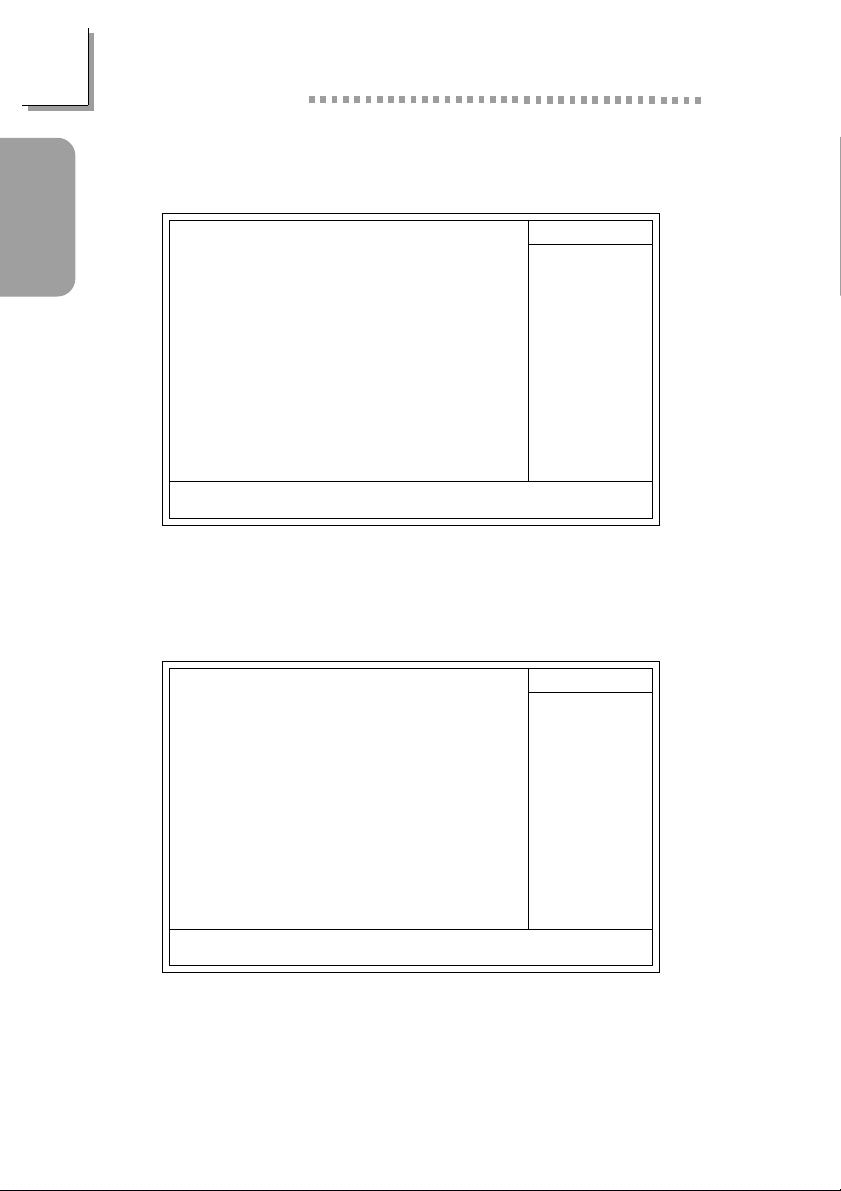
Quick Setup Guide
1.4.8 PC Health Status
Guide
Quick Setup
CMOS Setup Utility - Copyright (C) 1984-2000 Award Software
Current System Temp.
Current CPU Temperature
Current System FAN Speed
Current CPU FAN Speed
Current Second FAN Speed
CPU (V) :
+3.3 V :
+5 V :
+12 V :
-12 V :
VBAT (V) :
5VSB (V) :
↑↓→← Move
F5:Previous Values
PC Health Status
27C/80F
40C/66F
0 RPM
0 RPM
0 RPM
2.06 V
3.31 V
5.05 V
12.03 V
-11.37 V
3.21 V
5.40 V
+/-/PU/PD:Value F10:Save ESC:Exit
F6:Fail-Safe Defaults F7:Optimized Defaults
Menu Level
The settings on the screen are for reference only. Your version may not be
identical to this one.
1.4.9 CPU Frequency Control
CMOS Setup Utility - Copyright (C) 1984-2000 Award Software
CPU Clock Ratio
Auto Detect PCI Clk
Spread Spectrum Modulated
Clock By Slight Adjust
CPU Frequency Control
X 8
Enabled
Disabled
102MHz
Menu Level
Item Help
F1:General HelpEnter:Select
Item Help
24
↑↓→← Move
F5:Previous Values
+/-/PU/PD:Value F10:Save ESC:Exit
F6:Fail-Safe Defaults F7:Optimized Defaults
F1:General HelpEnter:Select
The settings on the screen are for reference only. Your version may not be
identical to this one.
Page 25
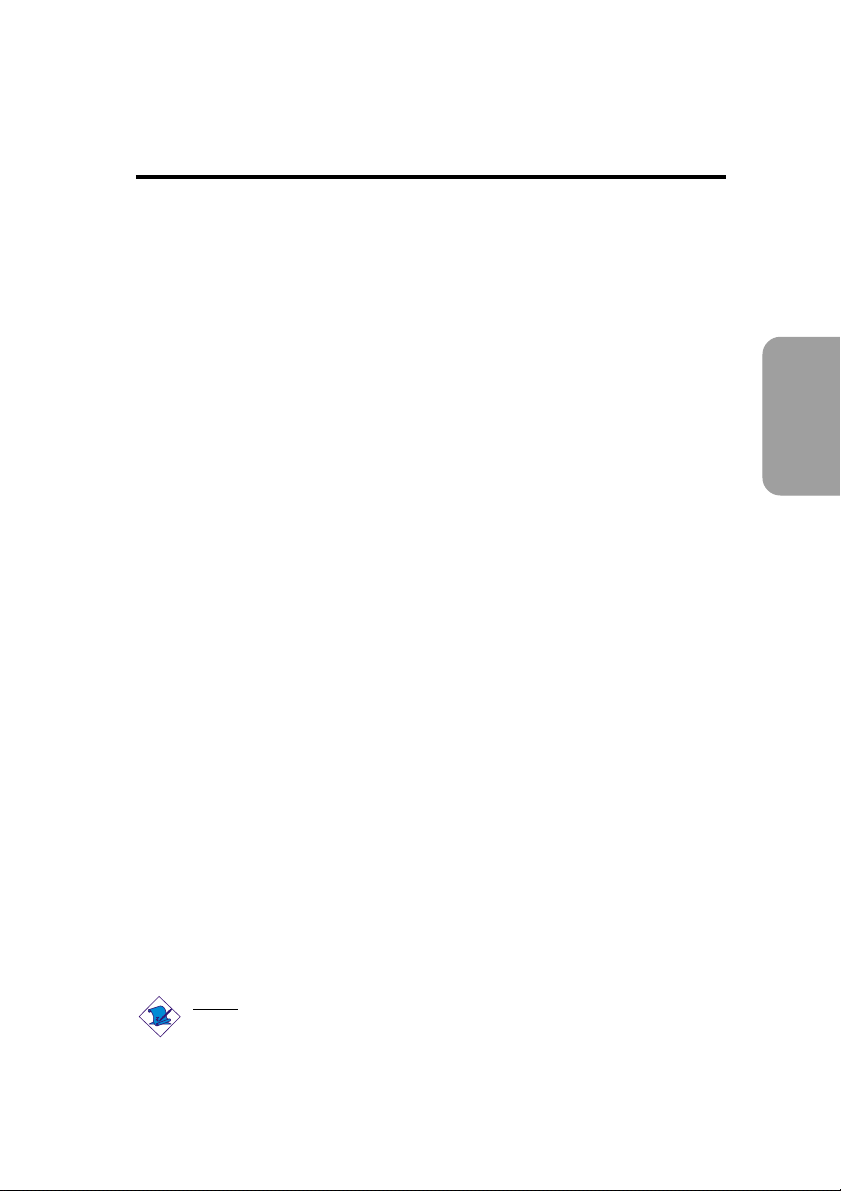
Chapter 2 - English
Table of Contents
English
2.1 Features and Specifications.....................................................................................
2.2 Using the Suspend to RAM Function..........................................................
2.3 Supported Softwares...................................................................................................
2.4 Troubleshooting.................................................................................................................
Package Checklist
The system board package contains the following items:
þ The system board
þ A users manual
þ One IDE cable for ATA/33, ATA/66 or ATA/100 IDE drives
þ One 34-pin floppy disk drive cable
þ One Main Board Utility CD
If any of these items are missing or damaged, please contact your
dealer or sales representative for assistance.
26
33
35
38
English
Note:
The users manual in the provided CD contains detailed information
about the system board. If, in some cases, some information doesnt
match those shown in this manual, this manual should always be
regarded as the most updated version.
25
Page 26
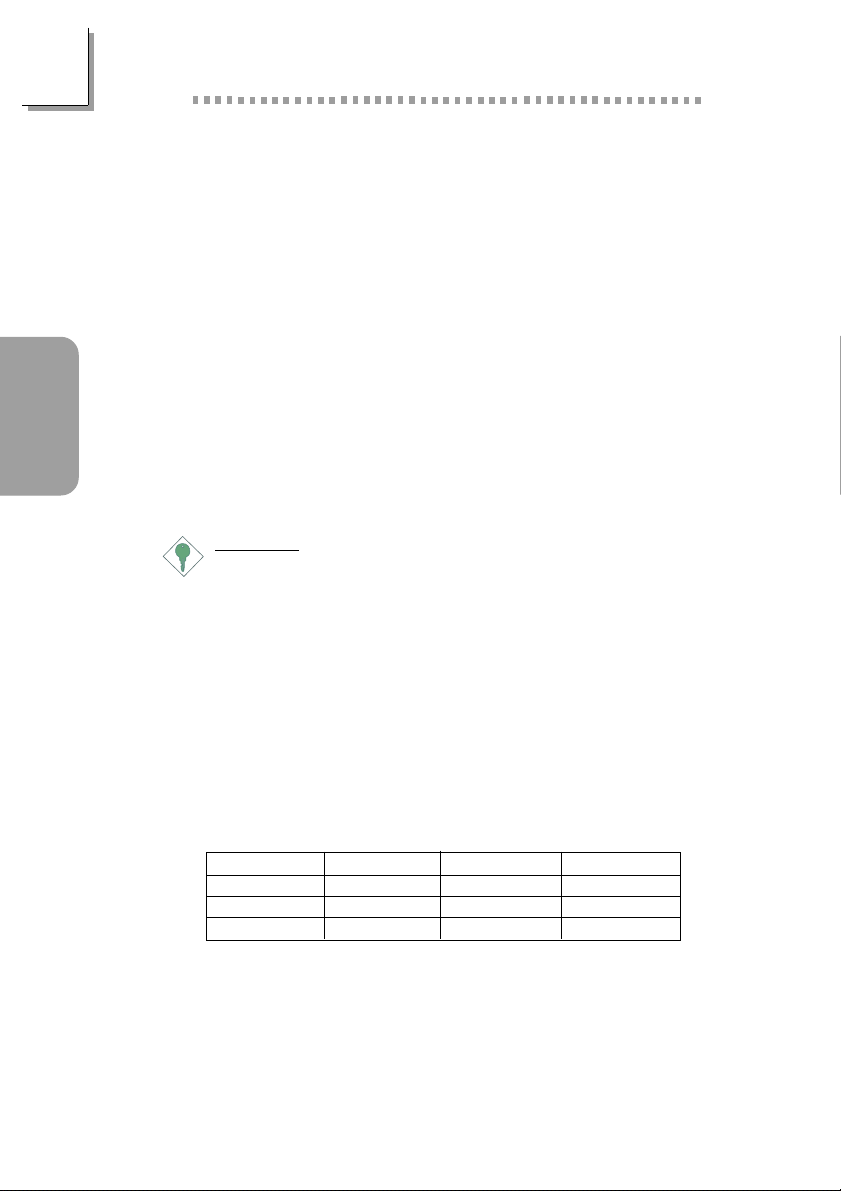
English
English
2.1 Features and Specifications
2.1.1 Features
Chipset
Intel® 845 chipset
- Intel® 82845 Memory Controller Hub (MCH)
- Intel® 82801BA I/O Controller Hub (ICH2)
Processor
The system board is equipped with Socket 478 for installing a
Pentium® 4 processor.
Intel® Pentium® 4 processor (478-pin)
400MHz system data bus
Important:
The frequency ratio of some processors may have been locked
by the manufacturer. If you are using this kind of processor,
setting an extended ratio for the processor will have no effect.
The system will instead use its factory default ratio.
26
System Memory
Three 168-pin PC SDRAM DIMM sockets
Supports 3GB system memory
- Uses 64Mbit, 128Mbit, up to 1.5GB using 256Mbit or up to
3GB using 512Mbit technology, PC-133 PC SDRAM DIMM
Supports ECC function
DIMMs
2MBx64/x72
4MBx64/x72
8MBx64/x72
Memory Size
16MB
32MB
64MB
DIMMs
16MBx64/x72
32MBx64/x72
64MBx64/x72
Memory Size
128MB
256MB
512MB
Page 27
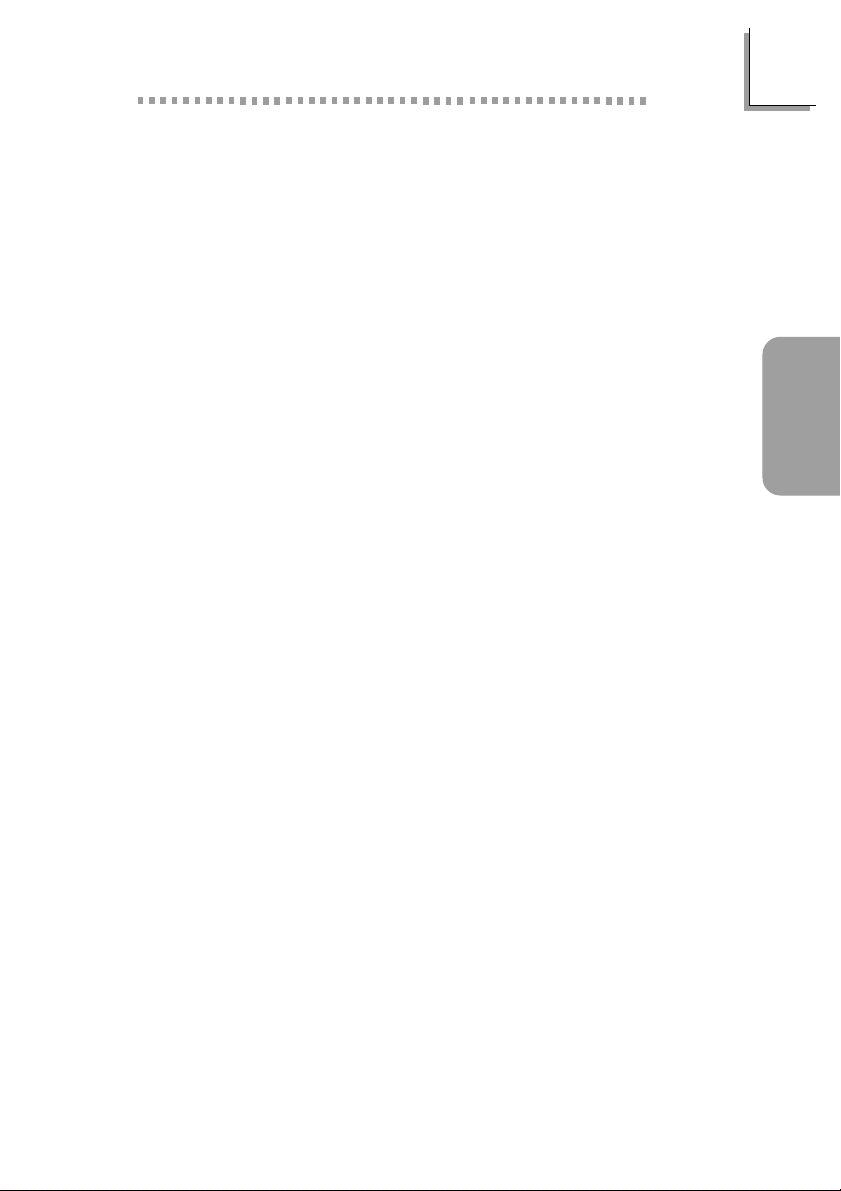
English
Expansion Slots
The system board is equipped with 1 AGP slot, 2 dedicated PCI
slots and 1 shared PCI/CNR slot.
The AGP slot only supports 1.5V AGP 4x (1066MB/sec. bandwidth)
add-in cards. AGP is an interface designed to support high
performance 3D graphics cards for 3D graphics applications. It
handles large amounts of graphics data with the following features:
Pipelined memory read and write operations that hide memory
access latency.
Demultiplexing of address and data on the bus for nearly 100
percent efficiency.
CNR (Communication and Networking Riser) is an interface that
supports multi-channel audio, V.90 analog modem, phone-line based
networking or 10/100 Ethernet based networking riser board.
Onboard Audio Features
18-bit stereo full-duplex codec with independent variable sam-
pling rate
High quality differential CD input
True stereo line level outputs
English
Onboard LAN Features (NB32-SL)
Uses Realtek RTL8100 fast ethernet controller
Integrated IEEE 802.3 10BASE-T and 100BASE-TX compatible
PHY
32-bit PCI master interface
Integrated power management functions
Full duplex support at both 10 and 100 Mbps
Supports IEEE 802.3u auto-negotiation
Supports wire for management
Compatibility
Microsoft PC 98 compliant
PCI 2.2, CNR 1.0 A type and AC 97 compliant
Intel AGP version 2.0
27
Page 28
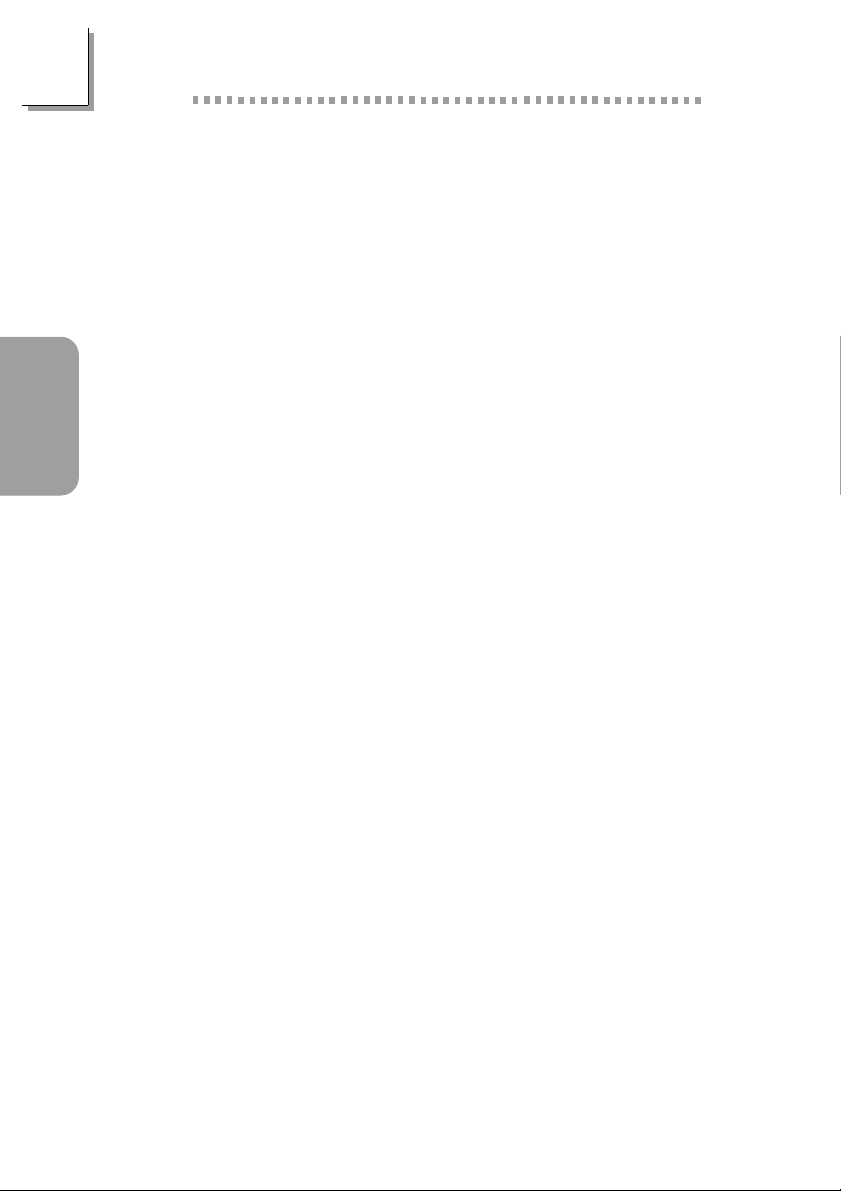
English
ATX Double Deck Ports (PC 99 color-coded connectors)
Two USB ports
One RJ45 LAN (NB32-SL)
Two NS16C550A-compatible DB-9 serial por ts
One SPP/ECP/EPP DB-25 parallel port
One mini-DIN-6 PS/2 mouse port
One mini-DIN-6 PS/2 keyboard port
One game/MIDI por t
Three audio jacks: line-out, line-in and mic-in
Connectors
English
One connector for 2 additional external USB por ts
One connector for IrDA interface
Two IDE connectors
One floppy drive interface supports up to two 2.88MB floppy
drives
Three ATX power supply connector
One Wake-On-LAN connector
One Wake-On-Ring connector
CPU, system and second fan connectors
One opened chassis alarm connector
Two internal audio connectors - CD-in and TAD
PCI Bus Master IDE Controller
Two PCI IDE interfaces suppor t up to four IDE devices
Supports ATA/33, ATA/66 and ATA/100 hard drives
PIO Mode 4 Enhanced IDE (data transfer rate up to 14MB/sec.)
Bus mastering reduces CPU utilization during disk transfer
Supports ATAPI CD-ROM, LS-120 and ZIP
IrDA Interface
The system board is equipped with an IrDA connector for wireless
connectivity between your computer and peripheral devices. It
supports peripheral devices that meet the IrDA and ASKIR standard.
28
USB Ports
The system board supports 4 USB ports. Two onboard USB ports
are located at the ATX double deck ports of the board. The J8
connector on the system board allows you to connect the optional
Page 29

English
3rd and 4th USB ports. These optional USB ports, which are
mounted on a card-edge bracket, will be provided as an option.
USB allows data exchange between your computer and a wide
range of simultaneously accessible external Plug and Play peripherals.
BIOS
Award BIOS, Windows® 98/2000/ME Plug and Play compatible
Supports SCSI sequential boot-up
Flash EPROM for easy BIOS upgrades
Supports DMI 2.0 function
Desktop Management Interface (DMI)
The system board comes with a DMI 2.0 built into the BIOS. The
DMI utility in the BIOS automatically records various information
about your system configuration and stores these information in the
DMI pool, which is a part of the system board's Plug and Play
BIOS. DMI, along with the appropriately networked software, is
designed to make inventory, maintenance and troubleshooting of
computer systems easier.
2.1.2 System Health Monitor Functions
The system board is capable of monitoring the following system
health conditions.
Monitors CPU/system temperature and overheat alarm
Monitors 5VSB/VBAT/3.3V/5V/±12V/CPU voltages and failure
alarm
Monitors the fan speed of the CPU fan, system fan and second
fan; and failure alarm
Automatic system fan and second fan on/off control
Read back capability that displays temperature, voltage and fan
speed
Opened chassis alarm
If you want a warning message to pop-up or a warning alarm to
sound when an abnormal condition occurs, you must install the
Hardware Doctor utility. This utility is included in the CD that came
with the system board.
English
29
Page 30

English
English
2.1.3 Intelligence
Automatic System/Second Fan Off
The system and second fans will automatically turn off once the
system enters the Suspend mode.
Dual Function Power Button
Depending on the setting in the Soft-Off By PWR-BTTN field of
the Power Management Setup, this switch will allow the system to
enter the Soft-Off or Suspend mode.
Wake-On-Ring
This feature allows the system that is in the Suspend mode or Soft
Power Off mode to wake-up/power-on to respond to calls coming
through an internal or external modem.
Important:
If you are using a modem add-in card, the 5VSB power source
of your power supply must support ≥720mA.
Wake-On-LAN
30
The Wake-On-LAN function is applicable only when you are using a
LAN add-in card that has the same function. It allows the network
to remotely wake up a Soft Power Down (Soft-Off) PC. Your LAN
card must support the remote wakeup function.
Important:
The 5VSB power source of your power supply must support
≥
720mA.
Wake-On-Keyboard/Wake-On-Mouse
This function allows you to use the keyboard or PS/2 mouse to
power-on the system.
Important:
The power button will not function once a keyboard
password has been set in the KB Power On Password
field of the Integrated Peripherals submenu. You must type
the correct password to power-on the system. If you forgot
the password, power-off the system and remove the
Page 31

English
battery. Wait for a few seconds and install it back before
powering-on the system.
The 5VSB power source of your power supply must
support ≥720mA.
Wake-On-USB Keyboard
The Wake-On-USB Keyboard function allows you to use a USB
keyboard to wake up a system that is in the S3 (STR - Suspend To
RAM) state.
Important:
If you are using the Wake-On-USB Keyboard function for 2
USB ports, the 5VSB power source of your power supply
must support ≥1.5A.
If you are using the Wake-On-USB Keyboard function for 4
USB ports, the 5VSB power source of your power supply
must support ≥2A.
RTC Timer to Power-on the System
The RTC installed on the system board allows your system to
automatically power-on on the set date and time.
English
ACP I STR
The system board is designed to meet the ACPI (Advanced
Configuration and Power Interface) specification. ACPI has energy
saving features that enables PCs to implement Power Management
and Plug-and-Play with operating systems that support OS Direct
Power Management. Currently, only Windows® 98/2000/ME suppor ts
the ACPI function. ACPI when enabled in the Power Management
Setup will allow you to use the Suspend to RAM function.
With the Suspend to RAM function enabled, you can power-off the
system at once by pressing the power button or selecting Standby
when you shut down Windows® 98/2000/ME without having to go
through the sometimes tiresome process of closing files, applications
and operating system. This is because the system is capable of
storing all programs and data files during the entire operating session
into RAM (Random Access Memory) when it powers-off. The
operating session will resume exactly where you left off the next time
you power-on the system.
31
Page 32

English
English
Important:
The 5VSB power source of your power supply must support
≥
1A.
AC Power Fai lure Recove ry
When power returns after an AC power failure, you may choose to
either power-on the system manually, let the system power-on
automatically or return to the state where you left off before power
failure occurs.
Virus Protection
Most viruses today destroy data stored in hard drives. The system
board is designed to protect the boot sector and partition table of
your hard disk drive.
32
Page 33

2.2 Using the Suspend to RAM Function
If you are using the Windows® 98 operating system, please follow
the steps below.
1. Select Power Management Setup in the main menu screen and
press <Enter>.
2. In the ACPI Function field, select Enabled.
3. In the ACPI Suspend Type field, select S3(STR).
4. Press <Esc> to return to the main menu.
English
5. Select Save & Exit Setup and press <Enter>. Type <Y> and
press <Enter>.
6. Install Windows® 98 by typing the following parameter. This is
to ensure that the ACPI function is supported.
[drive]:>setup /p j
If you have previously installed Windows® 98, you need to
upgrade the system in order to suppor t ACPI. Please contact
Microsoft for upgrade information.
7. Boot Windows® 98. In the Windows® 98 desktop, click the
Start button. Move the cursor to Settings, then click Control
Panel.
To check whether ACPI was properly installed, double-click the
System icon. In the System Properties dialog box, click the
Device Manager tab. In View devices by type, click System
devices.
8. Double-click the System icon. In the System Proper ties dialog
box, click the Performance tab.
9. Click File System. In the Typical role of this computer field,
select Mobile or docking system. Click Apply, then click OK.
Restart the computer.
English
10. Repeat step 7 to open the Control Panel dialog box. Doubleclick the Power Management icon.
33
Page 34

English
English
11. Click the Advanced tab. In the When I press the power
button on my computer field, select Standby.
12. After completing the steps above and you want to power-off
the computer, you do not need to go through the process of
closing files, applications and operating system. You can poweroff the computer at once by pressing the power button or
selecting Standby when you shut down Windows® 98.
To power-on the computer, just press the power button. The
operating session where you left off when you power-off the
computer will resume in not more than 8 seconds. However,
the power button will not function if a keyboard password has
been set in the KB Power On Password field of the
Integrated Peripherals submenu. You must type the password to
power-on the computer.
If you have changed the color or resolution (in the Display
Properties dialog box), do not apply the settings without
restarting. You must restart the computer.
Important:
If you are unable to use the Suspend to RAM function (after
performing the steps above in Windows® 98 or when you are
in-Windows® 2000/ME), please check whether your add-in
cards or devices support this function. If this function is not
supported, you need to download the appropriate driver from
their respective website.
34
Page 35

2.3 Supported Softwares
2.3.1 Hardware Doctor
The system board comes with the Hardware Doctor utility contained
in the provided CD. This utility is capable of monitoring the systems
health conditions and allows you to manually set a range (Highest
and Lowest Limit) to the items being monitored. If the settings/
values are over or under the set range, a warning message will popup. The utility can also be configured so that a beeping alarm will
sound whenever an error occurs. We recommend that you use the
Default Setting which is the ideal setting that would keep the
system in good working condition.
Note:
Use this utility only in Windows® 98 or Windows® ME
operating system.
To install the utility, insert the CD (included in the system board
package) into a CD-ROM drive. The autorun screen (Main Board
Utility CD) will appear. Click the Hardware Doctor for Windows
98/ME button to install the utility.
English
English
2.3.2 Intel 845 INF Update Utility for Windows 98/2000/
ME
The CD included in the system board package contains the Intel
845 INF Update utility. If you are using Windows 98, Windows
2000 or Windows ME you need to install the utility. The utility is
used for updating Windows 98/2000/ME's INF files so that the
Intel 845 chipset can be recognized and configured properly in the
system.
Installing INF Update
1. Insert the CD into a CD-ROM drive. The autorun screen (Main
Board Utility CD) will appear.
2. Click Intel 845 INF Update Utility for Windows 98/2000/ME.
35
Page 36

English
3. The Welcome screen will appear. Click Next.
4. The Software License Agreement screen will appear. Click Yes.
5. The Readme Information screen will appear. You can view the
content of the utilitys readme in this screen. Click Next.
6. The Choose Destination Location screen will appear showing
where the utility will be located. Click Next.
7. The Actions screen will appear. Click Next to install the utility.
8. Restar t the system.
English
9. Follow the prompts on the screen to continue with the
installation.
2.3.3 Audio Drivers and Software Application
The CD also includes audio drivers and audio playback software for
Windows 98, Windows 98 SE, Windows ME, Windows NT 4.0
and Windows 2000 operating systems. For installation instructions
or information about their corresponding readme, click the Read
Me button in the autorun screen. The autorun screen normally
appears after the CD is inserted into a CD-ROM drive.
2.3.4 Onboard LAN Drivers for Windows (NB32-SL)
The onboard LAN drivers included in the CD does not support
Autorun. Once the system has detected the Realtek RTL8100 fast
ethernet controller, it will prompt you to install the driver for the
operating system you are using. The drivers are in the RTL8100
root directory of the CD.
36
Page 37

2.3.5 Microsoft DirectX 8.0 Driver
1. Insert the CD that came with the system board package into a
CD-ROM drive. The autorun screen (Main Board Utility CD) will
appear.
2. Click Microsoft DirectX 8.0 Driver.
3. Click Yes to continue.
4. Follow the prompts on the screen to complete installation.
5. Restart the system.
English
2.3.6 Drivers and Utilities Installation Notes
1. "Autorun" ONLY supports the Windows 98, Windows 98 SE,
Windows ME, Windows 2000 and Windows NT 4.0
operating systems. If after inserting the CD, "Autorun" did not
automatically start (which is, the Main Board Utility CD screen
did not appear), please go directly to the root directory of the
CD and double-click "Setup".
2. Please go to DFI's web site at "http://www.dfi.com/support/
download1.asp" for the latest version of the drivers or software
applications.
3. All steps or procedures to install software drivers are subject to
change without notice as the softwares are occassionally updated.
Please refer to the readme files, if available, for the latest
information.
English
37
Page 38

English
English
2.4 Troubleshooting
This section of the manual is designed to help you with problems
that you may encounter with your personal computer. To efficiently
troubleshoot your system, treat each problem individually. This is to
ensure an accurate diagnosis of the problem in case a problem has
multiple causes.
Some of the most common things to check when you encounter
problems while using your system are listed below.
1. The power switch of each peripheral device is turned on.
2. All cables and power cords are tightly connected.
3. The electrical outlet to which your peripheral devices are
connected is working. Test the outlet by plugging in a lamp or
other electrical device.
4. The monitor is turned on.
5. The displays brightness and contrast controls are adjusted
properly.
6. All add-in boards in the expansion slots are seated securely.
7. Any add-in board you have installed is designed for your system
and is set up correctly.
38
Monitor/Display
If the display screen remains dark after the system is turned on:
1. Make sure that the monitors power switch is on.
2. Check that one end of the monitors power cord is properly
attached to the monitor and the other end is plugged into a
working AC outlet. If necessary, try another outlet.
3. Check that the video input cable is properly attached to the
monitor and the systems display adapter.
4. Adjust the brightness of the display by turning the monitors
brightness control knob.
Page 39

The picture seems to be constantly moving.
1. The monitor has lost its vertical sync. Adjust the monitors vertical
sync.
2. Move away any objects, such as another monitor or fan, that
may be creating a magnetic field around the display.
3. Make sure your video cards output frequencies are supported
by this monitor.
The screen seems to be constantly wavering.
1. If the monitor is close to another monitor, the adjacent monitor
may need to be turned off. Fluorescent lights adjacent to the
monitor may also cause screen wavering.
Power Supply
When the computer is turned on, nothing happens.
1. Check that one end of the AC power cord is plugged into a live
outlet and the other end properly plugged into the back of the
system.
2. Make sure that the voltage selection switch on the back panel is
set for the correct type of voltage you are using.
3. The power cord may have a short or open. Inspect the cord
and install a new one if necessary.
English
English
Floppy Drive
The computer cannot access the floppy drive.
1. The floppy diskette may not be formatted. Format the diskette
and try again.
2. The diskette may be write-protected. Use a diskette that is not
write-protected.
3. You may be writing to the wrong drive. Check the path
statement to make sure you are writing to the targeted drive.
4. There is not enough space left on the diskette. Use another
diskette with adequate storage space.
39
Page 40

English
Hard Drive
Hard disk failure.
1. Make sure the correct drive type for the hard disk drive has
been entered in the BIOS.
2. If the system is configured with two hard drives, make sure the
bootable (first) hard drive is configured as Master and the
second hard drive is configured as Slave. The master hard drive
must have an active/bootable partition.
Excessively long formatting period.
English
1. If your hard drive takes an excessively long period of time to
format, it is likely a cable connection problem. However, if your
hard drive has a large capacity, it will take a longer time to
format.
Parallel Port
The parallel printer doesnt respond when you try to print.
1. Make sure that your printer is turned on and that the printer is
on-line.
2. Make sure your software is configured for the right type of
printer attached.
3. Verify that the onboard LPT ports I/O address and IRQ settings
are configured correctly.
4. Verify that the attached device works by attaching it to a parallel
port that is working and configured correctly. If it works, the
printer can be assumed to be in good condition. If the printer
remains inoperative, replace the printer cable and try again.
Serial Port
The serial device (modem, printer) doesnt output anything or is
outputting garbled characters.
1. Make sure that the serial devices power is turned on and that
the device is on-line.
2. Verify that the device is plugged into the correct serial port on
the rear of the computer.
40
Page 41

3. Verify that the attached serial device works by attaching it to a
serial port that is working and configured correctly. If the serial
device does not work, either the cable or the serial device has a
problem. If the serial device works, the problem may be due to
the onboard I/O or the address setting.
4. Make sure the COM settings and I/O address are configured
correctly.
Keyboard
Nothing happens when a key on the keyboard was pressed.
1. Make sure the keyboard is properly connected.
2. Make sure there are no objects resting on the keyboard and
that no keys are pressed during the booting process.
System Board
1. Make sure the add-in card is seated securely in the expansion
slot. If the add-in card is loose, power off the system, re-install
the card and power up the system.
2. Check the jumper settings to ensure that the jumpers are
properly set.
3. Verify that all memory modules are seated securely into the
memory sockets.
4. Make sure the memory modules are in the correct locations.
5. If the board fails to function, place the board on a flat surface
and seat all socketed components. Gently press each component
into the socket.
6. If you made changes to the BIOS settings, re-enter setup and
load the BIOS defaults.
English
English
41
Page 42

!
Français (French)
Chapter 3 - Français (French)
Table des Matières
Français
(French)
3.1 Caractéristiques et Spécifications......................................................................
3.2 Utilisation de la Fonction de Suspension sur RAM.........................
3.3 Logiciels Supportés........................................................................................................
3.4 Dépannage............................................................................................................................
Français
Liste de Vérification de lEmballage
Lemballage de la carte système contient les éléments suivants:
þ 1 car te système
þ 1 manuel utilisateur
þ 1 câble IDE pour les lecteurs IDE ATA/33, ATA/66 ou
ATA/100
þ 1 câble 34 broches pour lecteur de disquette
þ 1 CD Main Board Utility
Si lun de ces éléments nétait pas dans lemballage ou sil était
endommagé, veuillez contacter votre revendeur ou votre
représentant.
43
50
52
55
42
Note:
Le manuel dutilisateur dans le CD muni contient renseignement
détaillé au sujet de carte de système. Si, en quelque cas, quelque
renseignement nappareille de ce que dit dans ce manuel, ce manuel
doit toujours être considéré comme la plus nouvelle version.
Page 43

Français (French)
3.1 Caractéristiques et Spécifications
3.1.1 Caractéristiques
Chipset
Intel® 845 chipset
- Intel® 82845 Controlleur du Mémoire (MCH - Memory
Controller Hub)
- Intel® 82801BA Controleur Entrée/Sorrtie (ICH2 - I/O
Controller Hub)
Processeur
La carte est pourvue dun Socket 478 permettant dexploiter un
processeur Pentium® 4.
Processeur Intel® Pentium® 4 (478 broches)
Vitesse du bus de donnée 400MHz
Important:
La taux de la fréquence de quelques processeurs au-dessus
peut avoir été blocké par le fabricant. Si vous utilisez ce genre
de processeur, mettre une taux étendue pour le processeur
aura non effet. Le système utilisera la taux défaut de lusine
plutôt.
!
Français
(French)
Mémoire Système
3 sockets PC SDRAM DIMM 168 broches
Supporte jusquà 3Go de mémoire système
- Utiliser 64Mbit, 128Mbit, utiliser 256Mbit jusqua 1.5GB, ou
utiliser 512Mbit technologie jusqua 3GB, PC-133 PC SDRAM
DIMM
Supporte ECC
DIMMs
2MBx64/x72
4MBx64/x72
8MBx64/x72
Mémoire
16MB
32MB
64MB
DIMMs
16MBx64/x72
32MBx64/x72
64MBx64/x72
Mémoire
128MB
256MB
512MB
43
Page 44

!
Français (French)
Logements dExtension
La carte système est équipée dun slot AGP, 2 logements PCI dédiés
et 1 logement PCI/CNR partagé.
Le slot AGP supporte seulement les cartes AGP 4x 1.5V (une
Bande passante de 1066MB/sec.). AGP est une interface constr uite
pour supporter les cartes graphiques de haute performance 3D
pour les applications graphiques 3D. Elle peut gérer une grande
quandité de données graphiques avec les particulatrités suivantes:
Français
(French)
Opération écriture/lecture du mémoire en tube (pipelined
memory) permet de diminuer la latence lors de laccés au
mémoire video.
Démultiplxe dadresses et de donnés dans le bus pour une
efficacité proche de 100%.
CNR (Communication and Networking Riser) est une interface qui
peut supporter des cartes riser à multi-cannaux audio, modem
analogique V.90, réseau de base ligne téléphonique ou réseau de
base Ethernet 10/100.
Caractéristiques Audio sur Carte
Codec full-duplex 18 bits stéréo avec fréquence déchantillonnage
variable indépendante
Entrée CD différentielle de haute qualité
Sorties de niveau de lignes stéréo vraies
Fonctionnalités Onboard LAN (NB32-SL)
Utilise le contrôleur Realtek RTL8100 Fast Ethernet
IEEE 802.3, 10BASE-T et 100BASE-TX intégrés compatibles PHY
Interface maître PCI 32 bits
Fonctions de gestion dalimentation intégrées
Support Full duplex à 10 et 100 Mbps
Supporte lauto négociation IEEE 802.3u
Support câble pour la gestion
Français
44
Compatibilité
Compatible Microsoft® PC 98
Compatible PCI 2.2, CNR 1.0 type de A et AC97
Intel AGP version 2.0
Page 45

Français (French)
Ports Double Module ATX (Connecteurs PC 99 avec codes
couleur)
2 ports USB
1 port RJ45 LAN (NB32-SL)
2 ports série DB-9 compatible NS16C550A
1 port parallèle DB-25 SPP/ECP/EPP
1 por t souris PS/2 mini-DIN-6
1 por t clavier PS/2 mini-DIN-6
1 por t jeu/MIDI
3 prises audio: ligne de sor tie (line-out), ligne dentrée (line-in) et
entrée micro (mic-in)
Connecteurs
1 connecteur pour 2 ports USB supplémentaires
1 connecteur pour interface IrDA
2 connecteurs IDE
1 connecteur de lecteur de disquettes supportant jusquà deux
lecteurs de disquettes de 2.88Mo
3 connecteurs dalimentation ATX
1 connecteur Wake-On-LAN
1 connecteur Wake-On-Ring
Connecteurs de ventilateurs de CPU, de system et de second
ventilateur
Connecteur dalarme de châssis ouvert
2 connecteurs audio internes (CD-in et TAD)
!
Français
(French)
Contrôleur IDE de BUS Maître PCI
Deux interfaces PCI IDE supportant jusquà quatre matériels IDE
Supporte des disques durs ATA/33, ATA/66 et ATA/100
IDE Améliorés Mode 4 PIO (vitesse de transfert de données
allant jusquà 14Mo/sec.)
La gestion de Bus réduit lutilisation du CPU pendant les
transferts sur disque
Supporte les CD-ROM ATAPI, LS-120 et ZIP
Interface IrDA
La carte système est équipée dun connecteur IrDA pour les
connexions sans fil entre votre ordinateur et des périphériques. Il
supporte les périphériques qui sont conformes aux standards IrDA
ou ASKIR.
45
Page 46

!
Français (French)
Ports USB
La car te système supporte 4 ports USB. Deux ports USB sur car te
se trouvent sur les ports double deck ATX de la carte. Le
connecteur J8 situé sur la carte système vous permet de connecter
ème
les 3
qui sont montés sur un support latéral de carte, vous seront fournis
en option. USB permet léchange de données entre votre ordinateur
et un grande éventail de périphériques externes Plug and Play
accessibles simultanément.
et 4
ème
ports USB optionnels. Ces ports USB optionnels,
Français
(French)
BIOS
Compatible avec Award BIOS, Windows® 98/2000/ME Plug and
Play
Supporte lamorçage séquentiel SCSI
EPROM Flash pour une mise à niveau facile du BIOS
Supporte la fonction DMI 2.0
Interface de Gestion de Bureau (DMI)
La carte système est livrée avec un DMI 2.0 intégré au BIOS.
Lutilitaire DMI dans le BIOS enregistre automatiquement diverses
informations concernant la configuration de votre système et stocke
ces informations dans la liste DMI, qui est une partie du BIOS Plug
and Play de la car te système. DMI, accompagné du logiciel en
réseau approprié, est conçu pour rendre linventaire, lentretien et le
dépannage du système de lordinateur plus facile.
Français
3.1.2 System Health Monitor Fonctions
La carte système est capable de gérer les conditions de santé
système suivantes.
Gère lalarme de température et de surchauffe de CPU/système
Gère lalarme de voltage et déchec de 5VSB/VBAT/3.3V/5V/
±12V/CPU
Gère la vitesse de ventilateur du ventilateur de CPU, ventilateur
de system et ventilateur de second; et alarme de défaillance.
Contrôle automatique de ventilateur de system et ventilateur de
second; marche/arrêt de ventilateur
46
Page 47

Français (French)
Capacité de relecture qui affiche la température, le voltage et la
vitesse de ventilateur
Alarme de châssis ouvert
Si vous désirez quun message davertissement apparaisse ou quune
alarme retentisse lorsque quune condition anormale se produit, vous
devez installer Hardware Doctor. Cet utilitaire est compris dans le
CD qui est livré avec la carte système.
3.1.3 Intelligence
Arrêt Automatique de Ventilateur de System/Second
Les ventilateurs de system et de second sarrêteront
automatiquement une fois que le système est entré en mode
Suspension.
Bouton dAlimentation à Fonction Double
En fonction du paramétrage dans le champ Soft-Off By PWRBTTN du Programme dInstallation de la Power Management Setup,
ce commutateur permettra à votre système dentrer en mode SoftOff ou Suspension.
Eveil Sonnerie (Wake-On-Ring)
!
Français
(French)
Cette caractéristique permet au système qui se trouve en mode
Suspension ou en mode Arrêt Alimentation par Logiciel de se
réveiller/sallumer pour répondre à des appels provenant dun
modem interne ou externe.
Important:
Si vous utilisez une carte complémentaire de modem, la source
dalimentation de 5VSB de votre boîtier dalimentation doit
supporter ≥720mA.
Eveil LAN (Wake-On-LAN)
La fonction Eveil LAN permet au réseau de réveiller à distance un
PC Mis Hors Tension par Logiciel (Soft Power Down ou Soft- Off)
provenant dun votre car te LAN. Votre carte LAN doit supporter la
fonction de réveil à distance.
47
Page 48

!
Français (French)
Important:
La source dalimentation 5VSB de votre boîtier dalimentation
doit supporter ≥720mA.
Réveil-Sur-Clavier/Réveil-Sur-Souris (Wake-On-Keyboard/WakeOn-Mouse)
Cette fonction vous permet dutiliser le clavier ou la PS/2 souris pour
allumer le système.
Important:
Le bouton dalimentation ne fonctionnera plus une fois que
le mot de passe de clavier aura été paramétré dans le
champ KB Power On Password du sous menu de
Integrated Peripherals. Vous devez taper le mot de passe
correct pour allumer le système. Si vous avez oublié le mot
de passe, éteignez le système et retirez la batterie.
Attendez quelques secondes et réinstallez-la avant de
rallumer le système.
La source dalimentation 5VSB de votre boîtier dalimentation
doit supporter ≥720mA.
Français
Français
(French)
48
Eveil Clavier USB (Wake-On-USB Keyboard)
La fonction Eveil Clavier USB vous permet dutiliser un clavier USB
pour éveiller un système se trouvant en état S3 (STR-Suspension Sur
RAM).
Important:
Si vous utilisez les fonctions Eveil Clavier USB (Wake-On-USB
Keyboard) pour 2 ports USB, la source dalimentation 5VSB
de votre bloc dalimentation doit supporter ≥1.5A.
Si vous utilisez les fonctions Eveil Clavier USB (Wake-On-USB
Keyboard) pour 4 ports USB, la source dalimentation 5VSB
de votre bloc dalimentation doit supporter ≥2A.
Minuterie RTC pour Allumer le Système
Le RTC installé sur la carte système permet à votre système de
sallumer automatiquement à une date et heure présélectionnée.
Page 49

Français (French)
ACP I STR
La carte système est conçue de façon à être conforme aux
spécifications ACPI (Configuration Avancée et Interface
dAlimentation). ACPI compor te une fonction déconomie dénergie
qui permet aux PC de mettre en uvre la Gestion dAlimentation
et Plug and Play avec des systèmes dexploitation qui supportent
la Gestion dAlimentation Directe de Système dExploitation.
Actuellement, seulement Windows® 98/2000/ME supporte la
fonction ACPI. Quand ACPI est activé dans le Programme de Power
Management Setup, cela vous permet dutiliser la fonction de
Suspension sur RAM.
Quand la fonction de Suspension sur RAM est activée, vous pouvez
éteindre le système immédiatement en appuyant sur le bouton
dalimentation ou en sélectionnant Veille quand vous éteignez
Windows® 98/2000/ME sans avoir à passer par le processus
quelquefois ennuyeux de fermeture des fichiers, des applications et
du système dexploitation. Ceci est du au fait que le système est
capable de stocker tous les fichiers programmes et de données
pendant toute la session dutilisation dans la RAM (Mémoire à Accès
Aléatoire) lorsque quil séteint. La session dutilisation reprendra
exactement où vous lavez laissée la prochaine fois que vous
allumerez le système.
!
Français
(French)
Important:
La source dalimentation 5VSB de votre boîtier dalimentation
doit supporter ≥1A.
Récupération après Défaillance dAlimentation CA
Quand lalimentation revient après une défaillance dalimentation CA,
vous pouvez choisir dallumer le système manuellement, de laisser le
système sallumer automatiquement ou de retourner à létat que
vous aviez quitté avant que la défaillance dalimentation se produise.
Protection Contre les Virus
La plupart des virus détruisent les données stockées sur les disques
durs. La carte système est conçue pour protéger le secteur
damorçage et la table de partition de votre disque dur.
49
Page 50

!
Français (French)
3.2 Utilisation de la Fonction de Suspension sur
RAM
Si vous utilisez le système dopération Windows® 98, veuillez suivre
les étapes suivantes.
1. Sélectionnez Power Management Setup dans lécran de
programme principal et appuyez sur <Enter>.
2. Dans le champ ACPI Function, sélectionnez Enabled.
3. Dans le champ ACPI Suspend Type, sélectionnez S3(STR).
4. Appuyez sur <Esc> pour retourner au menu principal.
5. Sélectionnez Save & Exit Setup et appuyez sur <Enter>, Tapez
<Y> et appuyez sur <Enter>.
6. Installez Windows® 98 en tapant les paramètres suivants. Ceci
sert à vous assurer que la fonction ACPI est supportée.
[lecteur]:>setup /p j
Français
Français
(French)
50
Si vous avez installé Windows® 98 préalablement, vous avez
besoin de mettre le système à niveau de façon à supporter
ACPI. Veuillez contacter Microsoft pour les informations de mise
à niveau.
7. Démarrez Windows® 98. Sur le bureau de Windows® 98,
cliquez sur le bouton Démarrer. Déplacez le curseur sur
Paramètres, puis cliquez sur Panneau de Configuration.
8. Double cliquez sur licône Système. Dans la boîte de Propriétés
Système, cliquez sur longlet Performances.
9. Cliquez sur le Fichier Système. Dans le champ Rôle Typique de
cet Ordinateur, sélectionnez Système Portable ou Station
dAccueil. Cliquez sur Appliquer, puis cliquer sur OK.
Redémarrez lordinateur.
10. Répétez létape 7 pour ouvrir la boîte de dialogue du Panneau
de Configuration. Double cliquez sur licône Gestion
dAlimentation.
Page 51

Français (French)
11. Cliquez sur longlet Avancé. Dans le champ Quand jappuie sur
le bouton dalimentation de mon ordinateur, sélectionnez Mise
en Veille.
12. Après avoir réalisé les étapes ci-dessus et si vous voulez
éteindre lordinateur, vous navez pas besoin de passer par le
processus de fermeture des fichiers, des applications et du
système dexploitation. Vous pouvez éteindre lordinateur
directement en appuyant sur le bouton dalimentation ou en
sélectionnant Mise en Veille quand vous fermez Windows® 98.
Pour allumer lordinateur, appuyez simplement sur le bouton
dalimentation. La session que vous avez laissée quand vous
avez éteint lordinateur reprendra en moins de 8 secondes.
Cependant, le bouton dalimentation ne fonctionnera pas si un
mot de passe de clavier a été paramétré dans le champ KB
Power On Password du sous menu de Integrated Peripherals.
Vous devez taper le mot de passe pour allumer lordinateur.
Si vous avez changé la couleur ou la résolution (dans la boîte
de dialogue de Propriétés dAffichage), nappliquez pas les
paramètres sans redémarrer. Vous devez redémarrer lordinateur.
Importance:
Si vous ne pouvez pas utiliser le Suspend à la RAM fonction
(après exécuter les marches ci-dessus dans Windows® 2000/
ME), veuillez verifier si votre add-in-cartes ou le périphérique
qui supporte cette fonction. Si cette fonction nest pas
supportée, vous avez besoin de télécharger le driver convenable
à sa respective site Web.
!
Français
(French)
51
Page 52

!
Français
(French)
Français (French)
3.3 Logiciels Supportés
3.3.1 Utilitaire Hardware Doctor
La carte système est livrée avec un utilitaire Hardware Doctor inclus
dans le CD fourni. Cet utilitaire est capable de gérer les conditions
de santé de votre système et vous permet de paramétrer
manuellement un éventail (Limite Supérieure et Inférieure) déléments
gérés. Si les paramètres/valeurs sont supérieurs ou inférieur s à
léventail sélectionné, un message davertissement apparaîtra. Lutilitaire
peut aussi être configuré de sorte quune alarme sonore retentisse
chaque fois quune erreur se produit. Nous vous recommandons
dutiliser les Valeurs par Défaut qui représentent le paramétrage
idéal qui maintiendra le système en bon état de fonctionnement.
Note:
Utilisez cet utilitaire seulement dans les systèmes dexploitation
Windows® 98 ou Windows® ME.
Pour installer lutilitaire, insérez le CD (compris dans lemballage de la
carte système) dans le lecteur CD-ROM. Lécran automatique (CD
Main Board Utility) apparaîtra. Cliquez sur le bouton Hardware
Doctor for Windows 98/ME pour installer lutilitaire.
Français
52
3.3.2 Utilitaire de Mise à Jour Intel 845 INF pour
Windows
Le CD inclus dans lemballage de votre carte système contient
lutilitaire de Mise à Jour Intel 845 INF. Si vous utilisez Windows® 98,
Windows® 2000 ou Windows® ME vous devez installer lutilitaire.
Lutilitaire est utilisé pour la mise à jour des fichiers INF de
Windows® 98/2000/ME de telle sorte que de chipset Intel 845
puisse être reconnue et configurée correctement dans le système.
Pour installer :
1. Insérez le CD dans le lecteur CD-ROM. Lécran autorun (CD
Main Board Utility) apparaîtra.
2. Cliquez sur Intel 845 INF Update Utility for Windows 98/2000/
ME.
®
98/2000/ME
Page 53

Français (French)
3. Lécran de Welcome apparaîtra. Cliquez sur Next.
4. Lécran de Software License Agreement apparaîtra. Cliquez sur
Yes.
5. Lécran Readme Information apparaîtra. Vous pouvez visualiser le
contenu du fichier LisezMoi dans cet écran. Cliquez sur Next.
6. Lécran Choose Destination Location apparaîtra montrant où
lutilitaire sera situé. Cliquez sur Next.
7. Lécran Actions apparaîtra. Cliquez sur Next pour installer
lutilitaire.
8. Redémarrez votre système.
9. Suivez les messages apparaissant à lécran pour continuer
linstallation.
3.3.3 Pilotes Audio et Logiciels dApplications
Le CD contenu dans lemballage de la car te système comprend
aussi des pilotes audio et des logiciels de lecture audio pour
Windows 98, Windows 98 SE, Windows ME, Windows NT 4.0 et
Windows 2000. Pour les instructions dinstallation ou pour les
informations concernant leur fichier readme correspondant, cliquez
sur le bouton Read Me situé dans lécran autorun. Lécran autorun
apparaît normalement une fois que le CD est inséré dans le lecteur
CD-ROM.
!
Français
(French)
53
Page 54

!
Français (French)
3.3.4 Les Pilotes OnBoard LAN pour Windows (NB32-SL)
Les pilotes OnBoard LAN inclus dans le CD ne supportent pas
Autorun. Une fois que le système a détecté le contrôleur Realtek
RTL8100 Fast Ethernet, il vous invitera à installer le pilote
correspondant au système dexploitation que vous utilisez. Les pilotes
se trouvent dans le réper toire racine RTL8100 du CD.
3.3.5 Pilote de Microsoft DirectX 8.0
Français
(French)
1. Insérez le CD qui accompagne lensemble carte système dans le
lecteur CD-ROM. Lécran dexécution automatique (Main Board
Utility CD) apparaîtra.
2. Cliquez sur Microsoft DirectX 8.0 Driver.
3. Cliquez sur Yes afin den continuer.
4. Suivez les instructions affichées sur le texte de boîte de dialogue
afin de compléter linstallation.
5. Redémarrez votre système.
Français
3.3.6 Notes pour lInstallation des Pilotes et des Utilitaires
1. Autorun SEULEMENT supporte les systèmes dexploitation
Windows® 98, Windows® 98 SE, Windows® ME, Windows® 2000
et Windows NT® 4.0. Si, après avoir inséré le CD, Autorun ne
démarre pas automatiquement (Dans ce cas, lécran de CD Main
Board Utility napparaîtra pas), veuillez aller directement au
répertoire racine du CD et double cliquez sur Setup.
2. Veuillez vous rendre sur le site web de DFI à "http://
www.dfi.com/support/download1.asp" pour trouver la dernière
version des pilotes ou logiciel dapplications.
3. Toutes les étapes ou procédures pour installer les pilotes sont
susceptibles dêtre modifiées sans notice préalable étant donné
que les logiciels sont mis à jour occasionnellement. Veuillez vous
reporter aux fichiers LisezMoi, sils sont disponibles, pour obtenir
les dernières informations.
54
Page 55

Français (French)
3.4 Dépannage
Ce chapitre du manuel est destiné à vous aider résoudre les
problèmes éventuels que vous pourriez rencontrer avec votre
ordinateur. Pour dépanner efficacement votre système, traitez chaque
problème individuellement. Ceci permettra de faire un diagnostique
exact du problème dans le cas ou celui-ci aurait des causes multiples.
Certains des points les plus courants, à vérifier lorsque vous
rencontrez des problèmes lors de lutilisation de votre système sont
énumérés ci-dessous.
1. Linterrupteur dalimentation de chaque périphérique est sur la
position marche.
2. Tous les câbles et cordons dalimentation sont bien connectés.
3. La prise secteur sur laquelle vos périphériques sont branchés
fonctionne correctement. Testez la prise en branchant une lampe
ou tout autre appareil électrique.
4. Le moniteur est allumé.
5. Les contrôles de luminosité et de contraste daffichage sont
correctement réglés.
6. Toutes les cartes dextension situées dans les logements
dextension sont correctement enfichées.
7. Chaque carte dextension installée est conçue pour votre
système et paramétrée correctement.
!
Français
(French)
Moniteur/Affichage
Si lécran daffichage reste éteint après la mise sous tension du
système.
1. Assurez vous que le bouton dalimentation est sur la position
marche.
2. Vérifiez que lune des extrémités du cordon dalimentation du
moniteur est correctement connectée au moniteur et que lautre
extrémité est branchée à une prise de courant CA en état de
marche. Si nécessaire, essayez une autre prise.
3. Vérifiez que le câble dentrée vidéo est correctement connecté au
moniteur et à ladaptateur daffichage du système.
4. Ajustez la luminosité de laffichage en tournant le bouton de
contrôle de luminosité du moniteur.
55
Page 56

!
Français
(French)
Français (French)
Limage bouge constamment.
1. Le moniteur a perdu sa synchronisation verticale. Ajustez la
synchronisation verticale du moniteur.
2. Eloignez tous les objets, tel quun autre moniteur ou un
ventilateur, qui pourrait créer un champ magnétique autour de
laffichage.
3. Assurez vous que les fréquences de sortie de votre carte vidéo
sont supportées par ce moniteur.
Lécran ondule constamment.
Français
1. Si le moniteur est proche dun autre moniteur, il est peut-être
nécessaire déteindre ce dernier. Les lampes fluorescentes situées
à proximité du moniteur peuvent aussi faire onduler limage à
lécran.
Alimentation
A la mise sous tension de lordinateur rien ne se passe.
1. Vérifiez que lune des extrémités du cordon dalimentation CA
est branchée dans une prise de courant en état de marche et
que lautre extrémité est correctement branchée au dos du
système.
2. Assurez vous que linterrupteur de sélection de voltage situé sur
le panneau arrière est positionné pour le type correct de voltage
que vous utilisez.
3. Le cordon dalimentation présente peut-être un court circuit ou
une coupure. Inspectez le cordon et installez-en un nouveau si
nécessaire.
56
Lecteur de Disquettes
Lordinateur ne peut pas accéder au lecteur de disquettes.
1. La disquette nest peut-être pas formatée. Formatez la disquette
et réessayez.
2. La disquette est peut-être protégée en écriture. Utilisez une
disquette qui nest pas protégée en écriture.
3. Vous êtes peut-être en train décrire sur le mauvais lecteur.
Vérifiez le chemin daccès pour vous assurer que vous écrivez
bien sur le lecteur visé.
Page 57

Français (French)
4. Lespace est insuffisant sur la disquette. Utilisez une autre
disquette compor tant un espace de stockage adéquat.
Disque Dur
Défaillance du disque dur.
1. Assurez vous que le type correct de lecteur pour le disque dur a
été entré dans le BIOS.
2. Si le système est configuré avec deux disques durs, assurez vous
que le disque dur amorçable (premier) est configuré en Maître et
le second disque dur est configuré en Esclave. Le disque dur
maître doit avoir une partition active/amorçable.
Durée de formatage trop longue.
1. Si votre disque dur met trop de temps à se formater, cela
provient sûrement dun problème de connexion de câble.
Cependant, si votre disque dur a une grande capacité, il mettra
plus de temps à se formater.
Port Parallèle
Limprimante parallèle ne répond pas quand vous essayez
dimprimer.
!
Français
(French)
1. Assurez vous que votre imprimante est allumée et que
limprimante est en ligne.
2. Assurez vous que votre logiciel est configuré pour le type
dimprimante connectée.
3. Vérifiez que ladresse dE/S et les paramètres IRQ du port LPT
sur carte sont configurés correctement.
4. Vérifiez que le périphérique connecté fonctionne en le connectant
à un port parallèle qui fonctionne et configuré correctement. Sil
fonctionne, limprimante peut être considérée comme étant en
bon état de marche. Si limprimante ne fonctionne toujours pas,
remplacez le câble dimprimante et essayez à nouveau.
57
Page 58

!
Français (French)
Port Série
Le périphérique série (modem, imprimante) német aucun
caractère ou émet des caractères incohérents.
1. Assurez vous que le périphérique série est allumé et quil est en
ligne.
2. Vérifiez que le périphérique est branché sur le port série correct
au dos de lordinateur.
3. Vérifiez que le périphérique série connecté fonctionne, en le
branchant à un port série qui fonctionne et configuré
correctement. Si le périphérique série ne fonctionne pas, cela
signifie que le câble ou le périphérique série a un problème. Si le
périphérique fonctionne, le problème est peut-être dû à la car te
dE/S ou au paramétrage dadressage.
4. Assurez vous que les paramètres COM et dadressage dE/S
sont configurés correctement.
Français
Clavier
Rien ne se passe quand une touche du clavier est enfoncée.
Français
(French)
58
1. Assurez vous que le clavier est connecté correctement.
2. Assurez vous quaucun objet nappuie sur le clavier et quaucune
touche nest enfoncée pendant le processus damorçage.
Carte Système
1. Assurez vous que la carte dextension est correctement placée
dans le logement dextension. Si la car te dextension a du jeu,
éteignez le système, réinstallez la car te et allumez le système.
2. Vérifiez les paramétrages de cavaliers pour vous assurer que les
cavaliers sont positionnés correctement.
3. Vérifiez que tous les modules mémoire sont correctement
installés dans les sockets mémoire.
4. Assurez vous que les modules mémoire se trouvent dans les
emplacements appropriés.
5. Si la car te ne fonctionne pas, placez la car te sur une surface
plane et vérifiez tous les composants sur socket. Appuyez
doucement sur chaque composant pour lenfoncer dans le socket.
6. Si vous avez apporté des modifications aux paramètres du BIOS,
ré entrez dans le programme dinstallation et chargez les
paramètres par défaut du BIOS.
Page 59

Chapter 4 - Deutsch (German)
Inhaltsverzeichnis
Deutsch (German)
"
4.1 Leistungsmerkmale und Technische Daten...............................................
4.2 Anwendung der Funktion Suspendieren auf RAM......................
4.3 Unterstützte Software.................................................................................................
4.4 Fehlersuche............................................................................................................................
Verpackungsliste
In der Verpackung der Systemplatine sind folgende Artikel enthalten:
þ 1 Systemplatine
þ 1 Benutzerhandbuch
þ 1 IDE-Kabel für ATA/33-IDE-Laufwerke, ATA/66-IDE-Laufwerke
oder ATA/100-IDE-Laufwerke
þ 1 Floppylaufwerkskabel mit 34poligen Anschlußstecker
þ 1 CD mit Main Board Utility
Fehlt einer dieser Artikel oder weist einer dieser Artikel
Beschädigungen auf, wenden Sie sich an Ihren Händler oder Vertreter.
60
68
70
73
Hinweis:
Das Benutzerhandbuch in der angebotenen CD enthält detaillierte
Informationen über die Hauptplatine. Wenn in manchen Fällen
manche Informationen nicht denjenigen Informationen dargestellt in
diesem Handbuch entsprechen, soll dieses Handbuch als die meist
aktualisierte Ausgabe gelten.
Deutsch
59
(German)
Page 60

"
Deutsch (German)
4.1 Leistungsmerkmale und Technische Daten
4.1.1 Leistungsmerkmale
Chipset
Intel® 845 chipset
- Intel® 82845 Memory Controller Hub (MCH)
- Intel® 82801BA I/O Controller Hub (ICH2)
Deutsch
(German)
Prozessor
Français
Das Systemboard ist mit Socket 478 zur Installation eines Pentium
4-Prozessors ausgerüstet.
Intel® Pentium® 4 Prozessor (478-polige)
400MHz Systemdatenbus
Wichtig:
Die Frequenzrate von einige, Prozessoren konnte vielleicht von
Hersteller gesperrt sein. Wenn Sie diese Art von Prozessor
benutzen, wird das eingeben eine erweiterte Rate für den
Prozessor keine Wirkung haben. Das System wird stattdessen
den Standard Fabrikrate benutzen.
Systemspeicher
3 PC-SDRAM-DIMM-Fassungen mit 168poligem Anschlußstecker
Unterstützt einen Systemspeicher von bis zu 3GB
- Verwendet 64Mbit, 128Mbit, bis zu 1.5GB mit Verwendung
von 256Mbit oder bis zu 3GB mit Verwendung von 512MbitTechnologie, PC-133 SDRAM DIMM
Unterstützung für ECC
DIMMs
2MBx64/x72
4MBx64/x72
8MBx64/x72
Speicher
16MB
32MB
64MB
DIMMs
16MBx64/x72
32MBx64/x72
64MBx64/x72
Speicher
128MB
256MB
512MB
®
60
Page 61

Deutsch (German)
Erweiterungssteckfasssungen
Die Systemplatine ist mit einer AGP-Steckfassung ausgerüstet, 2
dedizierten PCI-Steckfassungen und 1 gemeinsam benutzter PCI/
CNR-Steckfassung versehen.
Der AGP Steckplatz unterstützt nur 1.5V AGP 4x- Zusatzkarten
(1066MB/Sek. Bandbreite). AGP ist ein Interface, welches
hochleistungsfähige 3D-Grafikkarten für 3D-Grafikanwendungen
unterstützt. Es verarbeitet große Mengen grafischer Daten mit den
folgenden Eigenschaften:
Pipeline-Speicher-Lese- und Schreibbetrieb verbirgt
Speicherzugriffs-Latenz.
Demultiplexing von Adressen und Daten auf dem Bus für fast
100-prozentige Effizienz.
Der CNR (Kommunikations- und Netzwerk-Riser) ist eine
Schnittstelle, die das Mehrkanal-Audio, V.90-Analogmodem, den
Netzwerkbetrieb über Telefonleitung oder eine Riser-Platine auf der
10/100-Ethernet-Basis für den Netzwerkbetrieb unterstützt.
Audiomerkmale auf Platine
"
18-Bit-Stereo-Vollduplex-Codec mit unabhängiger und variabler
Abtastfrequenz
Hochwertige CD-Differential-Eingabe
Naturgetreue Stereo-Leitungspegel-Ausgabe
Merkmale des LANs auf Platine (NB32-SL)
Benutzung des Realtek RTL8100 für die Fast-Ethernet-Verbindung
Integrierter IEEE 802.3, 10BASE-T und 100BASE-TX kompatibler
PHY
32-Bit-PCI-Master-Schnittstelle
Integrier te Power-Management-Funktionen
Vollduplex-Unterstützung bei 10 und 100 Mbps
Unterstützung der IEEE-802.3u-Auto-Negotiation
Unterstützung des Leiters für das Management
Deutsch
61
(German)
Page 62

"
Deutsch
Deutsch (German)
(German)
Kompatibilität
Kompatibilität mit Microsoft® PC 98
Kompatibilität mit PCI 2.2, CNR 1.0 A-typ und AC97
Intel AGP, version 2.0
ATX-Zweietagen-Anschlüsse (PC 99 mit farbkodierten
Steckverbindungen)
2 USB-Anschlüsse
1 RJ45 LAN por t (NB32-SL)
2 serieller DB-9-Anschluß, kompatibel mit NS16C550A
1 DB-25-Parallelanschluß SPP/ECP/EPP
1 Mini-DIN-6-Anschluß für eine PS/2-Maus
1 Mini-DIN-6-Anschluß für eine PS/2-Tastatur
1 Spiel-/MIDI-Anschluß
3 Audio-Anschlußbuchsen: Ausgangsleitung, Eingangsleitung und
Mikrofon-Eingang
Anschlußstecker
1 Anschlußfassung für 2 zusätzliche externe USB-Anschlüsse
1 Anschluß für die IrDA-Schnittstelle
2 IDE-Anschlüsse
Unterstützung von bis zu zwei 2,88MB-Floppylaufwerken durch
einen Floppylaufwerksanschluß
3 Anschlußstecker für das ATX-Netzgerät
1 Anschlußstecker für Wecken durch LAN
1 Anschlußstecker für Wecken durch Ring
CPU-, System- und Second-ventilator-Anschlüsse.
1 Anschluß für akustische Warnsignale bei geöffneter Chassis
2 interne Audioanschlüsse (CD-in und TAD)
PCI-Bus-Master-IDE-Controller
Français
62
Unterstützung von bis zu vier IDE-Geräten durch zwei PCI-IDE-
Schnittstellen.
Unterstützung der Festplatten ATA/33, ATA/66 und ATA/100
Erweitertes IDE des PIO-Modus 4 (Datenübertragungsgesch-
windigkeit von bis zu 14MB/Sek.)
Verminderte CPU-Benutzung während Diskettenübertragung
dank dem Bus-Master.
Unterstützung des ATAPI CD-ROMs, LS-120 und ZIP.
Page 63

Deutsch (German)
IrDA-Schnittstelle
Die Systemplatine ist mit einem IrDA-Anschluß versehen, durch
welche eine kabellose Verbindung zwischen Ihrem Computer und
Peripheriegeräten hergestellt werden kann. Diese Schnittstelle
unterstützt Peripheriegeräte, die der IrDA und ASKIR-Norm
entsprechen.
USB-Anschlüsse
Die Systemplatine Unterstützung der 4 USB-Anschlüsse. Zwei USBPorts auf der Hauptplatine befinden sich auf den ATX-DoppeldeckPorts der Platine. Der J8-Anschluß auf der Systemplatine ermöglicht
es dem Benutzer, die optionalen 3. und 4. USB-Ports anzuschließen.
Diese auf der Halterung an der Kartenkante montierten optionalen
USB-Ports können als Option verwendet werden. Durch USB
können Daten zwischen Ihrem Computer und einer großen Auswahl
an gleichzeitig zugänglichen externen Plug and Play Peripheriegeräten
ausgetauscht werden.
BIOS
Kompatibilität mit Award BIOS, Windows® 98/2000/ME Plug and
Play
Unterstützung des sequentiellen SCSI-Ladens
Flash EPROM für ein einfaches Aktualisieren des BIOS
Unterstützung der DMI-2.0-Funktion
"
Desktop-Management-Schnittstelle (DMI)
Die Systemplatine ist mit einem DMI 2.0 ausgestattet, die im BIOS
integriert ist. Durch das DMI-Dienstprogramm im BIOS werden
automatisch verschiedene Informationen über die Konfiguration Ihres
Systems registriert, wonach diese Informationen im DMI-Speicher
gespeichert werden. Dieser DMI-Speicher bildet einen Teil des Plug
and Play BIOS und des DMI der Systemplatine, zusammen mit der
richtig mit dem Netzwerk verbundenen Software. Auf diese Weise
soll der Unterhalt und die Fehlersuche des PC-Systems erleichtert
werden.
Deutsch
63
(German)
Page 64

"
Deutsch (German)
4.1.2 System Health Monitor Funktions
Durch die Systemplatine können die folgenden gesundheitlichen
Bedingungen Ihres Systems überwacht werden.
Überwachung der Temperatur des CPU/Systems sowie
Warnsignal bei Überhitzung
Überwachung der Spannungen des 5VSB/VBAT/3,3V/5V/±12V/
CPU sowie Warnsignal bei Ausfall
Überwachung der Geschwindigkeit des CPU-Ventilators, System-
Ventilators und des Second-Ventilators und sendet ein Warnsignal
bei einem Ausfall aus
Automatisches des System-Ventilators und des Second-
Ventilators Ein-/Ausschalten des Ventilators
Anzeige der Temperatur, Spannung und Geschwindigkeit des
Ventilators
Warnignal bei geöffneter Chassis
Soll bei Auftreten einer abnormalen Situation eine Warnmeldung
erscheinen oder ein akustisches Warnsignal abgegeben werden, muß
das Hardware Doctor installiert werden. Dieses Dienstprogramm
ist auf der CD enthalten, welche mit der Systemplatine geliefer t
wurde.
Français
4.1.3 Intelligente Ausstattungsteile
Deutsch
(German)
64
Automatisches Ausschalten des System-/Second-Ventilators
Die System- und Second-ventilatoren werden automatisch
ausgeschaltet, wenn das System in den Suspendier-Modus geschaltet
wird.
Netzschalter mit doppelter Funktion
Je nach der Einstellung im Feld Soft-Off By PWR-BTTN im Power
Management Setup kann das System durch diesen Schalter
ausgeschaltet oder in den Suspendier-Modus geschaltet werden.
Wecken bei Klingeln (Wake-On-Ring)
Mit diesem Merkmal kann das System, welches in den Suspendoder Soft-Power-Off-Modus geschaltet ist, aufgeweckt/eingeschaltet
werden, um eingehende Anrufe zu beantworten, die über ein internes
oder externes Modem geleitet werden.
Page 65

Deutsch (German)
Wichtig:
Falls Sie eine interne Modemkarte verwenden muß die 5VSBStromquelle des Netzgerätes in Ihrem PC mindestens ≥720mA
unterstützen.
Wecken bei LAN (Wake-On-LAN)
Durch die Funktion Wecken bei LAN-Bereitschaft kann ein
ausgeschalteter PC ferngesteuert durch das Netzwerk eingeschaltet
werden die über ein Ihre LAN-Karte. Ihre LAN-Karte muß dazu
jedoch die Weckfunktion durch Fernsteuerung unterstützen.
Wichtig:
Die 5VSB-Stromversorgung Ihres Netzgerätes muß ≥720mA
unterstützen.
Wecken bei Betätigung der Tastatur/Maus
Mit dieser Funktion kann das System durch die Tastatur oder PS/2
Maus eingeschaltet werden.
Wichtig:
Der Netzschalter bleibt wirkungslos, nachdem ein
Tastaturen-Kennwort im Feld KB Power On Password im
Submenü der Integrated Peripherals bestimmt wurde. Zum
Einschalten des Systems müssen Sie das richtige Kennwort
eingeben. Falls Sie das Kennwort vergessen haben, schalten
Sie das System aus und nehmen Sie die Batterie heraus.
Warten Sie einige Sekunden und setzen Sie sie danach
wieder ein, bevor Sie das System erneut einschalten.
Die 5VSB-Stromversorgung Ihres Netzgerätes muß
≥
720mA unterstützen.
Wecken bei USB-Tastatur (Wake-On-USB Keyboard)
"
Deutsch
(German)
Mit der Wecken bei USB-Tastatur-Funktion können Sie ein System mit
einem USB-Tastatur-Gerät aus dem S3-(STR-Suspend-To-RAM)-Status
aufwecken.
Wichtig:
Falls Sie die Wecken bei USB-Tastatur-Funktion für 2 USB-
Anschlüsse, unterstützt die 5VSB-Stromquelle Ihres
Netzgerätes eine Leistung von ≥1.5A.
65
Page 66

"
Deutsch
Deutsch (German)
(German)
Falls Sie die Wecken bei USB-Tastatur-Funktion für 4 USB-
Anschlüsse, unterstützt die 5VSB-Stromquelle Ihres
Netzgerätes eine Leistung von ≥2A.
RTC-Taktgeber zum Einschalten des Systems
Durch den auf der Systemplatine installier ten RTC kann Ihr System
automatisch am eingestellten Datum und zur eingestellten Uhrzeit
eingeschaltet werden.
ACP I STR
Diese Systemplatine entspricht der ACPI-Vorschrift (Erweiterte
Konfiguration und Leitsungsschnittstelle). ACPI besitzt
Energiesparfunktionen, die es dem PC ermöglichen, das PowerManagement und Plug and Play mit Betriebssystemen anzuwenden,
durch welche das direkte OS-Power-Management unterstützt wird.
Gegenwärtig wird die ACPI-Funktion nur durch Windows® 98/2000/
ME unterstützt. Die Suspendieren-auf-RAM-Funktion kann
angewendet werden, wenn ACPI im Power-Management-Setup
aktiviert ist.
Wurde die Suspendieren-auf-RAM-Funktion aktiviert, kann das
System umgehend durch Drücken des Netzschalters oder durch
Auswählen von Standby beim Herunterfahren des Windows® 98/
2000/ME ausgeschaltet werden, ohne daß Sie dabei den manchmal
mühsamen Vorgang zum Schließen aller Dateien,
Anwendungsprogramme und des Betriebssystems durchmachen
müssen, da das System imstande ist, sämtliche Programme und
Dateien während dem ganzen Arbeitsabschnitt beim Ausschalten in
den RAM (Direktzugriffspeicher) zu speichern. Beim nächsten
Einschalten des Systems wird der Arbeitsabschnitt genau an der
Stelle fortgesetzt, wo Sie ihn unterbrochen haben.
Français
66
Wichtig:
Die 5VSB-Stromquelle Ihres Netzgerätes muß eine Leistung von
≥
1A unterstützen.
Page 67

Deutsch (German)
Wiederherstellung der Wechselstromversorgung nach einem
Ausfall
Bei der Wiederherstellung der Stromversorgung nach einem Ausfall
kann das System entweder manuell oder automatisch eingeschaltet
werden, oder Sie können den Betrieb des Systems an der Stelle
fortsetzen, wo der Betrieb durch den Stromausfall unterbrochen
wurde.
Virusschutz
Durch die meisten Viren werden heutzutage Daten auf Festplatten
zerstört. Diese Systemplatine wurde so entworfen, um dem BootSektor und der Partitionstabelle Ihres Festplattenlaufwerkes einen
entsprechenden Schutz zu bieten.
"
Deutsch
67
(German)
Page 68

"
Deutsch (German)
4.2 Anwendung der Funktion Suspendieren auf
RAM
Wenn Sie das Betriebssystem von Windows® 98 verwenden,
befolgen Sie bitte die Schritte unten.
1. Power Management Setup in dem Hauptbildschirm auswählen,
und die <Enter> drücken.
2. Im Feld ACPI Function wählen Sie Enabled aus.
3. Im Feld ACPI Suspend Type wählen Sie S3(STR) aus.
4. Die <Esc>-Taste drücken, um zum Hauptmenü zurückzukehren.
5. Save & Exit Setup auswählen und die <Enter> drücken. Dann
<Y> eingeben und die <Enter> drücken.
6. Installieren Sie Windows® 98, indem Sie den folgenden
Parameter eingeben. Hiermit wird sichergestellt, daß die ACPIFunktion unterstützt wird.
[drive]:>setup /p j
Français
Deutsch
(German)
68
Falls Windows® 98 bereits installier t wurde, muß das System
aktualisiert werden, damit ACPI unterstützt werden kann. Für
weitere Informationen über die Aktualisierung wenden Sie sich
an Microsoft.
7. Windows® 98 starten. Auf dem Windows® 98-Desktop klicken
Sie auf Start. Dann den Cursor auf Einstellungen bewegen und
auf Systemsteuerung klicken.
8. Auf das Symbol System doppelklicken. Im Dialogfenster
Systemeigenschaften klicken Sie auf das Register Leistung.
9. Auf Dateisystem klicken. Im Feld Standardnutzung dieses
Computers wählen Sie Mobiles oder Docksystem aus. Auf
Applizieren und dann auf OK klicken. Den PC neustarten.
10. Zum Öffnen des Dialogfensters Systemsteuerung wiederholen
Sie Schritt 7. Auf das Symbol Power-Management
doppelklicken.
Page 69

Deutsch (German)
11. Auf das Register Erweitert klicken. Im Feld Beim Drücken der
Netztaste des PCs wählen Sie Standby aus.
12. Nachdem Sie die obigen Schritte ausgeführt haben und den PC
ausschalten möchten, muß der Vorgang zum Schließen der
Dateien, Anwendungen und des Betriebssystems nicht
ausgeführt werden. Der PC kann direkt durch Drücken der
Netztaste oder durch Auswählen von Standby beim
Abschalten des Windows® 98 ausgeschaltet werden.
Zum Einschalten des PCs einfach die Netztaste drücken. Der
Betrieb wird in weniger als 8 Sekunden an der Stelle wieder
aufgenommen, wo Sie den PC ausgeschaltet haben. Die
Netztaste funktioniert jedoch nicht, falls ein Tastatur-Kennwort im
Feld KB Power On Password des Submenüs Integrated
Peripherals eingestellt wurde. In diesem Fall muß zum Einschalten
des PCs das Kennwort eingegeben werden.
Falls die Farbe oder die Auflösung abgeändert wurde (im
Dialogfenster Bildschirmeigenschaften), dürfen die Einstellungen
ohne Neustarten nicht angewendet werden. Der PC muß
neugestartet werden.
"
Wichtig:
Wenn Sie nicht in der Lage sind, die Anhalte-Auf-RAM-Funktion
zu verwenden (nach Durchführung der Schritte oben in
Windows® 98 oder wenn Sie in Windows® 2000/ME sind),
prüfen Sie bitte, ob Ihre Zusatzkarten oder geräte diese
Funktion unterstützen. Wenn diese Funktion nicht unterstützt
wird, brauchen Sie den passenden Treiber von ihrer jeweiligen
Webseite herunterzuladen.
Deutsch
69
(German)
Page 70

"
Deutsch (German)
4.3 Unterstützte Software
4.3.1 Hardware-Doctor-Dienstprogramm
Der Systemplatine wurde eine CD beigelegt, auf der ein HardwareDoctor-Dienstprogramm enthalten ist. Mit diesem Dienstprogramm
kann der Gesundheitszustand des Systems überwacht werden,
wobei Sie ebenfalls einen Kontrollbereich (Höchst- und Tiefgrenze)
manuell bestimmen können. Sind die Einstellungen/Werte höher oder
niedriger als der eingestellte Bereich, erscheint ein Warnhinweis. Dieses
Dienstprogramm kann auch so eingestellt werden, daß bei Auftreten
eines Fehlers ein akustisches Warnsignal abgegeben wird. Es wird
empfohlen, daß Sie die Standardeinstellung benutzen, da dies die
ideale Einstellung ist, mit der das System stets in gutem
Funktionszustand gehalten wird.
Hinweis:
Dieses Dienstprogramm darf nur unter dem Dienstprogramm
Windows® 98 oder Windows® ME benutzt werden.
Zum Installieren des Dienstprogramms legen Sie die CD (mit der
Systemplatine geliefert) in Ihr CD-ROM-Laufwerk. Der AutorunSchirm (CD mit Main Board Utility) erscheint. Zum Installieren des
Dienstprogramms auf die Hardware Doctor for Windows 98/ME
Schaltfläche klicken.
Français
4.3.2 Intel 845 INF-Aktualisierungsdienstprogramm für
Deutsch
(German)
70
Windows
Auf der mit der Systemplatine mitgelieferten CD ist das Intel 845
INF-Aktualisierungs-Dienstprogramm enthalten. Falls Sie unter dem
Betriebssystem Windows® 98, Windows® 2000 oder Windows® ME
arbeiten, muß dieses Dienstprogramm installiert werden. Das
Dienstprogramm dient zum Aktualisieren der INF-Dateien des
Windows® 98/2000/ME, damit die Chipset Intel 845 im System
erkannt und konfiguriert werden können. Gehen Sie zum Installieren
wie folgt vor:
®
98/2000/ME
Page 71

Deutsch (German)
1. Die CD in Ihr CD-ROM-Laufwerk einlegen. Der Autorun-Schirm
(CD mit Main Board Utility) erscheint.
2. Auf Intel 845 INF Update Utility for Windows 98/2000/ME
klicken.
3. Der Welcome-Schirm erscheint. Auf Next klicken.
4. Der Schirm mit dem Software License Agreement erscheint. Auf
Yes klicken.
5. Die Readme Information (Liesmich-Information) erscheint. Sie
können sich den Inhalt im Readme des Dienstprogramms auf
dem Schirm ansehen. Auf Next klicken.
6. Der Schirm Choose Destination Location erscheint und zeigt an,
wo sich das Dienstprogramm befinden wird. Auf Next klicken.
7. Der Actions-Schirm erscheint. Zum Installieren des
Dienstprogramms auf Next klicken.
8. Das System neustarten.
9. Die Anleitung auf dem Schirm befolgen, um mit der Installation
fortzufahren.
"
4.3.3 Audiotreiber und Software-Anwendungsprogramm
Auf der mit der Systemplatine gelieferten CD sind ebenfalls
Audiotreiber und die Software für die Audiowiedergabe enthalten für
Windows 98, Windows 98 SE, Windows ME, Windows NT 4.0
und Windows 2000. Angaben zur und Informationen über die
Installation finden Sie in der entsprechenden readme-Datei
(Liesmich-Datei). Auf die Read Me-Schaltfläche auf dem AutorunSchirm klicken. Der Autorun-Schirm erscheint normalerweise
automatisch nach dem Einlegen der CD in Ihr CD-ROM-Laufwerk.
Deutsch
71
(German)
Page 72

"
Deutsch (German)
4.3.4 LAN-Treiber auf Platine für Windows (NB32-SL)
Durch die auf der CD enthaltenen LAN-Treiber auf Platine wird das
Autorun nicht unterstützt. Nachdem der Realtek-RTL8100-FastEthernet-Controller durch das System entdeckt worden ist, werden
Sie aufgefordert, den Treiber für das Betriebssystem zu installieren, mit
welchem Sie arbeiten. Die Treiber befinden sich im RTL8100Stammverzeichnis der CD.
4.3.5 Microsoft DirectX 8.0 Treibers
4.3.6 Hinweise zum Installieren der Treiber und der
Deutsch
(German)
1. Legen Sie die mit dem Hauptplatinen-Paket mitgelieferte CD in
Ihr CD-ROM-Laufwerk ein. Der Autorun-Schirm (Main Board
Utility CD) erscheint.
2. Auf Microsoft DirectX 8.0 Driver klicken.
3. Zum Fortfahren auf Yes klicken.
4. Die Anweisung auf dem Schirm befolgen, um den
Installationsvorgang abzuschließen.
5. Das System neustarten.
Français
Dienstprogramme
1. Durch Autorun werden NUR die Betriebssysteme Windows
98, Windows® 98 SE, Windows® ME, Windows® 2000 und
Windows NT® 4.0 unterstützt. Wurde nach Einlegen der CD das
Autorun nicht automatisch gestar tet (d.h. der Schirm mit der
CD mit Main Board Utility für die Hauptplatine erscheint nicht),
gehen Sie direkt zum Stammverzeichnis der CD und
doppelklicken Sie auf Setup.
2. Auf der DFI-Webseite "http://www.dfi.com/support/
download1.asp" finden Sie die neuste Version der Treiber oder
Software-Anwendungsprogramme.
®
72
3. Änderungen sämtlicher Schritte oder Vorgänge zur Installation der
Softwaretreiber sind ohne Vorbenachrichtigung vorbehalten, da die
Softwareprogramme gelegentlich aktualisiert werden. Die neusten
Informationen finden Sie in den Readme-Dateien (LiesmichDateien), falls vorhanden.
Page 73

Deutsch (German)
4.4 Fehlersuche
In diesem Kapitel finden Sie Hinweise zum Lösen von Problemen, die
bei der Benutzung Ihres PCs auftreten können. Für eine erfolgreiche
Fehlersuche in Ihrem System behandeln Sie jede Störung einzeln, um
eine genaue Diagnose der Störung sicherzustellen, falls eine Störung
mehrere Ursachen hat.
Einige der geläufigsten Dinge zum Überprüfen bei einem Auftreten
eines Problems werden nachstehend aufgeführ t.
1. Jedes Peripheriegerät ist mit dessen Netzschalter eingeschaltet
worden.
2. Sämtliche Kabel und Netzkabel sind gut angeschlossen worden.
3. Die Netzsteckdose, an welche die Peripheriegeräte angeschlossen
sind, ist in gutem Betriebszustand. Prüfen Sie dies nach, indem Sie
eine Lampe oder ein anderes elektrisches Gerät daran
anschließen.
4. Der Monitor wurde eingeschaltet.
5. Die Regler zum Einstellen der Helligkeit und des Kontrasts sind
ordnungsgemäß eingestellt.
6. Sämtliche Zusatzkarten in den Erweiterungssteckfassungen sind
richtig und fest eingesetzt worden.
7. Sämtliche Zusatzkar ten, die installiert wurden, sind für Ihr System
bestimmt und wurden richtig eingesetzt.
"
Monitor/Bildschirm
Falls der Bildschirm nach dem Einschalten des Systems leer
bleibt.
1. Stellen Sie sicher, daß der Monitor mit dessen Netzschalter
eingeschaltet wurde.
2. Stellen Sie sicher, daß ein Ende des Netzkabels des Monitors
richtig am Monitor und das andere Ende an eine WSNetzsteckdose in gutem Betriebszustand angeschlossen ist.
Schließen Sie das Kabel an eine andere Steckdose an, falls
notwendig.
3. Stellen Sie sicher, daß das Videoeingangskabel richtig am Monitor
und an der Bildschirmkarte angeschlossen ist.
4. Stellen Sie die Helligkeit des Bildschirms mit dem entsprechenden
Regler ein.
Deutsch
73
(German)
Page 74

"
Deutsch (German)
Das Bild scheint sich ständig zu bewegen.
1. Der Monitor hat seine vertikale Synchronisation verloren. Stellen
Sie diese ein.
2. Entfernen Sie sämtliche Gegenstände, wie z.B. einen anderen
Monitor oder einen Ventilator, die ein Magnetfeld um den
Bildschirm erzeugen können.
3. Stellen Sie sicher, daß die Ausgangsfrequenzen der Videokarte
durch diesen Monitor unterstützt werden.
Der Schirm scheint ständig zu flimmern.
Français
1. Falls der Monitor neben einen anderen Monitor aufgestellt wurde,
muß der danebenstehende Monitor möglicherweise ausgeschaltet
werden. Neonlampen neben dem Monitor können ebenfalls ein
Zittern des Bildes auf dem Bildschirm verursachen.
Stromversorgung
Nichts geschieht nach dem Einschalten des Computers.
1. Stellen Sie sicher, daß ein Ende des WS-Netzkabels an eine
Netzsteckdose in gutem Betriebszustand und das andere Ende
richtig an die Rückseite des Systems angeschlossen wurden.
2. Stellen Sie sicher, daß der Spannungswählschalter auf der
Geräterückseite auf die richtige Spannung, die Sie benutzen,
eingestellt ist.
3. Das Netzkabel ist möglicherweise kurzgeschlossen oder
beschädigt. Prüfen Sie das Kabel nach oder verwenden Sie ein
neues, falls notwendig.
Deutsch
Floppylaufwerk
(German)
74
Der Computer hat keinen Zugriff zum Floppylaufwerk.
1. Die Floppydiskette wurde möglicherweise nicht formatier t.
Formatieren Sie die Diskette und versuchen Sie es erneut.
2. Die Diskette ist möglicherweise schreibgeschützt. Benutzen Sie
eine Diskette, die nicht schreibgeschützt ist.
3. Möglicherweise schreiben Sie auf das falsche Laufwerk. Prüfen Sie
die Pfadbezeichnung nach und stellen Sie sicher, daß Sie auf das
Ziellaufwerk schreiben.
4. Nicht genügend Speicherplatz auf der Diskette. Benutzen Sie eine
andere Diskette, auf der genügend Speicherplatz vorhanden ist.
Page 75

Deutsch (German)
Festplattenlaufwerk
Ausbleiben der Funktion des Festplattenlaufwerks.
1. Stellen Sie sicher, daß der richtige Laufwerktyp für das
Festplattenlaufwerk im BIOS eingegeben wurde.
2. Falls das System für zwei Festplattenlaufwerke konfiguriert wurde,
stellen Sie sicher, daß das ladbare (erste) Festplattenlaufwerk als
Master und das zweite Festplattenlaufwerk als Slave konfiguriert
wurde. Das Master-Festplattenlaufwerk muß eine aktive/ladbare
Partition besitzen.
Ungewöhnlich lange Formatierdauer.
1. Falls das Festplattenlaufwerk eine ungewöhnlich lange Dauer zum
Formatieren benötigt liegt dieses Problem wahrscheinlich an einer
Kabelverbindung. Besitzt das Festplattenlaufwerk jedoch eine
große Kapazität wird das Formatieren eine längere Zeit dauern.
Parallelanschluß
Der Paralleldrucker reagiert nicht, wenn Sie ausdrucken wollen.
1. Stellen Sie sicher, daß der Drucker eingeschaltet und online ist.
2. Stellen Sie sicher, daß das Softwareprogramm für den richtigen
Typ des angeschlossenen Druckers konfiguriert wurde.
3. Stellen Sie sicher, daß die E/A-Adresse des LPT-Anschlusses auf
der Platine und de IRQ-Einstellungen richtig konfiguriert wurden.
4. Stellen Sie sicher, daß das angeschlossene Gerät funktioniert,
indem Sie es an einen Parallelanschluß anschließen, der
funktioniert und richtig konfiguriert wurde. Funktionier t es, kann
angenommen werden, daß der Drucker in gutem Betriebszustand
ist. Reagiert der Drucker noch immer nicht, ersetzen Sie das
Druckerkabel und versuchen Sie es danach erneut.
"
Deutsch
(German)
Serieller Anschluß
Das serielle Gerät (Modem, Drucker) reagiert nicht oder gibt
unleserliche Zeichen wieder.
1. Stellen Sie sicher, daß das serielle Gerät eingeschaltet und es
online ist.
75
Page 76

"
Deutsch (German)
2. Stellen Sie sicher, daß das Gerät an den richtigen seriellen
Anschluß auf der Rückseite des Computers angeschlossen ist.
3. Stellen Sie sicher, daß das angeschlossene serielle Gerät
funktioniert, indem Sie es an einen funktionierenden und richtig
konfigurierten seriellen Anschluß anschließen. Funktioniert das
serielle Gerät nicht, liegt das Problem entweder am Kabel oder
am seriellen Gerät. Funktioniert das serielle Gerät, kann das
Problem an der Einstellung des E/A auf der Platine oder an der
Adreßeinstellung liegen.
4. Stellen Sie sicher, daß die COM-Einstellungen und die E/AAdresse richtig konfiguriert sind.
Français
Tas tatu r
Beim Drücken einer Taste auf der Tastatur geschieht nichts.
1. Stellen Sie sicher, daß die Tastatur ordnungsgemäß angeschlossen
ist.
2. Achten Sie darauf, daß sich keine Gegenstände auf der Tastatur
befinden und daß während dem Startvorgang keine Tasten
gedrückt werden.
Systemplatine
Deutsch
(German)
76
1. Stellen Sie sicher, daß die Zusatzkarte gut und fest in die
Erweiterungssteckfassung eingesetzt wurde. Ist die Zusatzkarte
locker, schalten Sie das System aus, installieren die Karte erneut
und schalten das System danach erneut ein.
2. Die Einstellungen der Steckbrücke überprüfen, um deren richtige
Einstellung sicherzustellen.
3. Stellen Sie sicher, daß sämtliche Speichermodule gut in den
Speichersteckplätzen eingesetzt wurden.
4. Stellen Sie sicher, daß sich die Speichermodule an der richtigen
Stelle befinden.
5. Falls die Funktion der Platine ausbleibt, legen Sie diese auf eine
ebene Oberfläche und lokalisieren sämtliche eingesteckte
Komponente. Drücken Sie jede Komponente behutsam in den
Steckplatz.
6. Falls Sie die BIOS-Einstellungen abgeändert haben, gehen Sie
erneut zum Setup und laden die BIOS-Standardeinstellungen.
Page 77

Chapter 5 - Español (Spanish)
Tabla de los Contenidos
Español (Spanish)
#
5.1 Características y Especificaciones.......................................................................
5.2 Utilizando la Función de Suspender a RAM..........................................
5.3 Softwares Soportados................................................................................................
5.4 Investigación de Conflictos.....................................................................................
Lista de Chequeo del Paquete
El paquete del tablero de sistema contiene los siguientes ar tículos:
þ 1 tablero de sistema
þ 1 manual de usuario
þ 1 cable de IDE para las unidades de ATA/33, ATA/66 o
ATA/100 IDE
þ 1 cable de unidad de disquete de 34-terminales
þ 1 CD de Main Board Utility
Si cualquieres de estos artículos están perdidos o dañados, favor de
ponerse en contacto con su tratante o representantes de venta
para la asistencia.
78
85
87
90
Nota:
El uso explicativo contene información detalle sobre la sistema board
en el CD preparativo. Si en algún caso, la información no es igual con
el uso explicativo, necesita ver el uso explicativo, esque es más
nuevo.
Español
77
(Spanish)
Page 78

#
Español (Spanish)
5.1 Características y Especificaciones
5.1.1 Características
Chipset
Intel® 845 chipset
- Centro Controlador de Memoria Intel® 82845 (MCH)
- Centro Controlador Intel® 82801BA I/O (ICH2)
Procesador
La tarjeta madre del sistema esta equipada con un zócalo o enchufe
478 para instalar un procesador Pentium® 4.
Procesador Intel® Pentium® 4 (478-terminales)
Canal de datos del sistema 400MHz
Importante:
La proporción de frecuencia de algunos procesadores de arriba
uede que ha sido bloqueada por el fabricante. Si usted está
utilizando esta clase de procesador, configurando la ración para
el procesador no tendrá efecto. El sistema en vez utilizará la
proporción implícita de la fábrica.
Español
(Spanish)
78
Memoria de Sistema
3 enchufes de 168-terminales PC SDRAM DIMM
Soporta hasta la memoria de 3GB
- Usar 64Mbit, 128Mbit, Llega a 1.5GB usando 256Mbit mayor
a 3GB usando 512Mbit tecnologia, PC-133 PC SDRAM
DIMM
ECC soportado
DIMMs
2MBx64/x72
4MBx64/x72
8MBx64/x72
Memoria
16MB
32MB
64MB
DIMMs
16MBx64/x72
32MBx64/x72
64MBx64/x72
Memoria
128MB
256MB
512MB
Page 79

Español (Spanish)
Ranuras de Expansión
El tablero del sistema es equipado con 1 ranura de AGP, 2 ranuras
de PCI dedicados y 1 ranura de PCI/CNR compar tido.
La ranura (slot) donde se insertan las tarjetas solo permite placas
1.5V AGP 4x (1066MB/seg. ancho de banda). AGP es una interfaz
diseñada para sostener tarjetas de gráficos 3D de alto rendimiento.
La misma maneja un gran monto de datos gráficos con las
siguientes características:
Memoria canalizada de operaciones de lectura y escritura que
ocultan el acceso a la memoria latente.
Desmultiplicación de direcciones y datos en el canal de datos de
eficiencia próxima al 100%.
CNR (Comunication and Network Riser) este es un intermedion que
soporta a varios canales de audio. V.90 analog modem, modem por
linea telefonica , basado a Ethernet table de network 10/100.
Características de Audio En Tablero
Codec dúplex completo estéreo de 18-bit con independiente
frecuencia de muestreo variable
Alta calidad de entrada de CD diferencial
Auténtico salidas de nivel de línea estéreo
#
Características de LAN Interno (NB32-SL)
Utiliza el rápido controlador Ethernet de Realtek RTL8100
IEEE 802.3, 10BASE-T integrado y PHY compatible de
100BASE-TX
Interfaz maestro de 32-bit PCI
Funciones de administración de energía integrado
Soporte dúplex completo en ambos 10 y 100 Mbps
Soporta auto negociación de IEEE 802.3u
Soporta alambre para la administración
Compatibilidad
Sumisión de Microsoft® PC 98
Sumisión de PCI 2.2, CNR 1.0 tipo de A y AC97
Versión 2.0 de Intel AGP
Español
79
(Spanish)
Page 80

#
Español (Spanish)
Puertos de Cubierta Doble de ATX (Conectores de PC 99 colorcifrado)
2 puer tos de USB
1 puer tos de RJ45 LAN (NB32-SL)
2 puer tos de serie DB-9 NS16C550A-compatible
1 puer to paralelo de SPP/ECP/EPP DB-25
1 puerto de ratón PS/2 mini-DIN-6
1 puer to de teclado mini-DIN-6 PS/2
1 puer to de juego/MIDI
3 enchufes de audio: línea de salida, línea de entrada y mic de
entrada
Conectores
1 conector para 2 puertos de USB externo adicional
1 conector para interfaz de IrDA
2 conectores de IDE
1 conector de disquete sopor ta hasta dos disquetes de 2.88MB
3 conector de fuente de alimentación de ATX
1 conector de Wake-On-LAN
1 conector de Wake-On-Ring
Conectores de abanicos de CPU, system y second
1 conector de alarma de chasis abierto
2 conectores de audio interno (CD-in y TAD)
Español
(Spanish)
80
Controlador de IDE Maestro de Bus PCI
Dos interfaces de PCI IDE sopor ta hasta 4 dispositivos de IDE
Soporta las unidades duras de ATA/33, ATA/66 y ATA/100
PIO Modo 4 Realzada IDE (tasa de transferencia de dato hasta
14MB/seg.)
Controlación de Bus reduce la utilización de CPU durante la
trasferencia de disco
Soporta ATAPI CD-ROM, LS-120 y ZIP
Interfaz de IrDA
El tablero de sistema es equipado con el conector de IrDA para la
conexión de radiotelegráfico entre su computadora y dispositivos de
periferia. Soporta dispositivos de periferia que se encuentra con el
estándar de IrDA o ASKIR.
Page 81

Español (Spanish)
Puertos de USB
El tablero de sistema soporta 4 puer tos de USB. Dos puertos de
USB en tablero son situados en el doble puerto de la cubier ta de
ATX del tablero. El conector J8 del tablero de sistema le permite
conectar a los puertos dobles de 3rd y 4th USB. Estos puertos
opcionales de USB, los cuales son montados en el soporte de
extremo de la tarjeta, será provisto como una opción. USB permite
el intercambio de dato entre su computadora y un inter valo amplio
de periferias de Enchufar y Usar externa accesible.
BIOS
Award BIOS, Windows® 98/2000/ME Enchufar y Usar
compatible
Soporta el incio de secuencia de SCSI
Parpadea EPROM para fácil actualización de BIOS
Soporta la función de DMI 2.0
Interfaz de Administración de Desktop (DMI)
El sistema de tablero viene con DMI 2.0 establecido en el BIOS. La
utilidad del DMI en el BIOS graba automáticamente varias
informaciones sobre la configuración de su sistema y almace estas
informaciones en la balsa de DMI, que es parte del tablero de
sistema Enchufar y Usar BIOS. DMI junto con software de red
apropiado, es diseñado para hacer más fácil el inventario,
mantenimiento y procedimiento para solucionar problema de los
sistemas de computadora.
#
5.1.2 Funciones de Monitor de Salud del Sistema
El tablero de sistema es capaz de vigilar las siguientes condiciones
de salud de sistema.
Monitores de los CPU/sistema temperaturas y alarma acalorada.
Monitores de voltajes de 5VSB/VBAT/3.3V/5V/+12V/CPU y
alarma de fracaso.
Vigila la velocidad del abanico del abanido del CPU, abanico de
system y abanico de second; y alarma de fracaso.
Control abanico de system y abanico de second encendido/
apagado del abanico automático.
Español
81
(Spanish)
Page 82

#
Español (Spanish)
Capacidad de Leer hacia atrás que presenta la temperatura,
voltaje y velocidad de abanico.
Alarma de chasis abier to
Si quiere usted que extraiga un mensaje de advertencia o que
sonara un alarma de adver tencia cuando ocurre una condición
anormal, usted debe instalar Utilidad de Hardware Doctor. Esta
utilidad es incluido en el CD que viene con su tablero de sistema.
5.1.3 Inteligencia
Abanico Apagado de System/Second Automático
Los abanicos de system y second apagarán automáticamente una
vez que el sistema entra al modo de Suspender.
Botón de Energía de Doble Función
Dependiendo en la configuración en el campo de Soft-Off By PWRBTTN de la Configuración de Power Management Setup, este
interruptor permite el sistema de entrar al modo de Soft-Off o
Suspender.
Wake-On-Ring
Español
(Spanish)
82
Esta característica permite el sistema que es en el modo de
Suspender o en el modo de Soft Power Off a despierto/encendido
para responder a llamadas que vienen desde un modem interno o
externo.
Importante:
Si usted está utilizando la tarjeta incorporada de modém, el
fuente de energía de 5VSB de su fuente de alimentación debe
soportar ≥720mA.
Wake-On-LAN
La función de Wake-On-LAN permite el red de despertar
remotamente el PC de Apagar de Soft (Soft-Off) que vienen desde
un tarjeta de LAN. Su tarjeta de LAN debe soportar la función de
despertar remoto.
Importante:
El origen de energía de 5VSB de su fuente de alimentación
debe soportar >720mA.
Page 83

Español (Spanish)
Teclado de Wake-On / Ratón de Wake-On
Esta función le permite utilizar el teclado o PS/2 ratón para encender
el sistema.
Importante:
El botón de energía no funcionará una vez quela
contraseña del teclado ha sido configurado en el campo de
KB Power On Password del submenú Integrated
Peripherals. Usted debe teclear la contraseña correcta para
encender el sistema. Si se le olvidó la contraseña, apaga su
sistema y quite la bateria. Espera por unos segundos e
instálalo de vuelta antes de encender el sistema.
El origen de energía de 5VSB de su fuente de alimentación
debe soportar >720mA.
Teclado de Wake-On-USB
La función Teclado de Wake-On-USB le permite a usted usar un
teclado de USB aparato para despertar un sistema que esta en el
S3 (STR-Suspend To RAM)estado.
Importante:
Si estas usando las funciones de teclado de Wake-On-USB
para 2 puertos de USB, el 5VSB potencia debe soportar
una corrient (>) mas grande que ≥1.5A.
Si estas usando las funciones de teclado de Wake-On-USB
para 4 puertos de USB, el 5VSB potencia debe soportar
una corrient (>) mas grande que ≥2A.
#
Temporizador de RTC para Encender el Sistema
El RTC instalado en el tablero de sistema permite su sistema de
encender automáticamente en la fecha y el tiempo configurado.
ACP I STR
El tablero de sistema es diseñado para encontrar con la
especificación de ACPI (Configuración Avanzada e Interfaz de
Energía). ACPI tiene las características de archivación de energía que
activa PC para ejecutar la Administración de Energía y Enchufar y
Usar con los sistemas operativos que soporta la Administración de
Energía Directa de OS. Corrientemente, sólo Windows® 98/2000/ME
Español
83
(Spanish)
Page 84

#
Español (Spanish)
soporta la función de ACPI. ACPI cuando activado en la Power
Management Setup le permitirá de utilizar la función de Suspender a
RAM.
Con la función de Suspender a RAM activada, usted puede apagar
el sistema una vez por presionando el botón de energía o
seleccionando Preparado cuando apaga el Windows® 98/2000/ME
sin tener que ir por el proceso de molesto algunas veces de los
archivos cerrados., aplicaciones y sistema operativo. Esto es porque
el sistema es capaz de almacenar todos los archivos de programas
y datos durante la sesión operativa entera dentro de RAM
(Memoria de Acceso Casual) cuando es apagado. La sesión
operativa resumirá exactamente donde usted dejará la próxima vez
que encienda la computadora.
Importante:
El origen de energía de 5VSB de su fuente de alimentación
debe soportar ≥1A.
Recuperación de Fracaso de Energía AC
Cuando la energía vuelve después del fracaso de energía AC, usted
puede elegir a encender su sistema manualmente, dejar el sistema de
encender automáticamente o volver al estado donde usted dejó
antes de ocurrir el fracaso de energía.
Español
(Spanish)
84
Protección de Virus
La mayoría de los viruses de hoy destroye el dato almacenado en
los discos duros. El tablero de sistema es diseñado para proteger el
sector de inicio y tabla de partición de su unidad de disco duro.
Page 85

Español (Spanish)
5.2 Utilizando la Función de Suspender a RAM
Si usted está utilizando el sistema operativo de Windows® 98, favor
de seguir los pasos de abajo.
1. Selecciona Power Management Setup en la pantalla del menú
principal y presiona <Enter>.
2. En el campo de ACPI Function, selecciona Enabled.
3. En el campo de ACPI Suspend Type, selecciona S3(STR).
4. Presiona <Esc> para volver hacia el menú principal.
5. Selecciona Save & Exit Setup y presiona <Enter>. Teclea <Y>
y presiona <Enter>.
6. Instala Windows® 98 por tecleando los siguientes parámetros.
Esto es para asegurar que la función de ACPI es soportado.
[drive]:>setup /p j
Si ha instalado anteriormente Windows® 98, usted necesita de
actualizar el sistema para soportar ACPI. Favor ponerse en
contacto con Microsoft para la información de actualizar.
#
7. Inicia el Windows® 98. En la pantalla del Windows® 98, cliquea
el botón de Inicio. Mueve el cursor a Configuraciones, luego
cliquea el Panel de Control.
8. Cliquea doblemente el ícono de Sistema. En la casilla de diálogo
de las Propiedades del Sistema, cliquea el tab de Ejecución.
9. Cliquea Sistema de Archivo. En el campo de Papel típico de
esta computadora, selecciona Móvil o sistema descolada:.
Cliquea Aplicar, luego cliquea OK. Reinicia su computadora.
10. Repite el paso 7 para abrir la casilla de diálogo del Panel de
Control. Cliquea doblemente el ícono de la Administración de
Energía.
Español
85
(Spanish)
Page 86

#
Español (Spanish)
11. Cliquea el tab de Avanzado. En el campo de Cuando presiono
el botón de energía en mí computadora, selecciona
Preparado.
12. Después de completar los pasos de arriba y usted desea
apagar la computadora, usted no necesita de ir por el proceso
de encerrar los archivos, aplicaciones y sistema operativo. Usted
puede apagar la computadora una vez por presionando el
botón de energía o seleccionando Preparado cuando cierra el
Windows® 98.
Para encender la computadora, sólo presiona el botón de
energía. La sesión operativa donde usted dejó cuando apaga la
computadora reanudará en no más que 8 segundos. Sin
embargo, el botón de energía no funcionará si la contraseña del
teclado ha sido instalada en el campo de KB Power On
Password del submenú de Integrated Peripherals. Usted debe
teclear la contraseña.
Si usted ha cambiado el color o la resolución (en la casilla del
diálogo de Propiedades de Visualización), no aplica las
configuraciones sin reiniciarse. Usted debe reiniciar la
computadora.
Español
(Spanish)
86
Importante:
Si tú no puedes usar suspensión por función de RAM (después
de cumplir el proceso en Windows® 98 o cuando estás en
Windows® 2000/ME), pedir ver si las tarjetas inclusivo o el
equipo que apoya esta función o no, si no apoya esta función,
tú necesitas download el driver apropiado desde website
separado.
Page 87

Español (Spanish)
5.3 Softwares Soportados
5.3.1 Utilidad de Hardware Doctor
El tablero de sistema viene con la utilidad de Hardware Doctor
contenido en el CD provisto. Esta utilidad es capaz de vigilar las
condiciones de salud del sistema y le permite de configurar
manualmente un intervalo (Límite Superior e Inferior) a los artículos
de ser vigilado. Si las configuraciones/valores son sobre o debajo del
intervalo de configuración, extraerá un mensaje de advertencia. La
utilidad también puede ser configurado así que el alarma de pitido
sonará siempre que ocurra un error. Le recomendamos que usted
utiliza la Configuración de Implícito que es la configuración ideal que
mantiene el sistema en buena condición de funcionamiento.
Nota:
Utiliza esta utilidad sólo en el sistema de operación de
Windows® 98 o Windows® ME.
Para instalar la utilidad, inser ta el CD (incluido en el paquete del
tablero de sistema) dentro de la unidad de CD-ROM. Aparecerá la
pantalla del autocorrido (CD de Main Board Utility). Cliquea el
botón de Hardware Doctor for Windows 98/ME para instalar la
utilidad.
#
5.3.2 Utilidad Actualizada de Intel 845 INF para
Windows
El CD incluido en el paquete del tablero de sistema contiene la
utilidad Actualizada de Intel 845 INF. Si usted está utilizando
Windows® 98, Windows® 2000 o Windows® ME, necesita instalar la
utilidad. La utilidad es utilizada por actualizar los archivos de
Windows® 98/2000/ME INF así que el chipset de Intel 845 pueden
ser reconocidos y configurados propiamente en el sistema. Para
instalar:
1. Insertar el CD dentro de la unidad de CD-ROM. Aparecerá la
pantalla de autocorrido (CD de Main Board Utility).
2. Cliquea Intel 845 INF Update Utility for Windows 98/2000/
ME.
®
98/2000/ME
Español
87
(Spanish)
Page 88

#
Español (Spanish)
3. Aparecerá la pantalla de Welcome. Cliquea Next.
4. Aparecerá la pantalla de Software License Agreement.Cliquea
Yes.
5. Aparecerá la pantalla de Readme Information. Usted puede
visualizar el contenido de las utilidades de readme en esta
pantalla. Cliquea Next.
6. Aparecerá la pantalla de Choose Destination Location
indicando dónde la utilidad de debe ser situado. Cliquea Next.
7. Aparecerá la pantalla de Actions. Cliquea Next para instalar
la utilidad.
8. Reiniciar el sistema.
9. Sigue las indicaciones de la pantalla para continuar con la
instalación.
5.3.3 Programa Instalador de Audio y Aplicación del
Software
El CD en el paquete del tablero de sistema también incluye los
programas instaladores de audio y software de audio playback para
Windows 98, Windows 98 SE, Windows ME, Windows NT 4.0 y
Windows 2000. Para instalación de instrucciones o información
sobre sus correspondientes readme, cliquea el botón de Read Me
en la pantalla de autocorrido. La pantalla de autocorrido aparecerá
normalmente después que el CD es insertado dentro de la unidad
de CD-ROM.
Español
(Spanish)
88
5.3.4 Controlador de LAN Interno para Windows (NB32-SL)
Los controladores de LAN interno incluidos en el CD no soportan
el Autorun. Una vez que el sistema ha detectado el rápido
controlador de Enthernet de Realtek RTL8100, éste le indicará de
instalar el controlador para el sistema operativo que usted está
utilizando. Los controladors están en el directorio raíz de RTL8100
del CD.
Page 89

Español (Spanish)
5.3.5 Programa de Microsoft DirectX 8.0
1. En My Computer, cliquea doble la unidad de CD-ROM donde
usted insertó el CD.
2. Aparecerá la pantalla de autocorrido (Main Board Utility CD).
Cliquea Microsoft DirectX 8.0 Driver.
3. Cliquea Yes para continuar.
4. Sigue las indicaciones de la pantalla para completar la instalación.
5. Reiniciar el sistema.
5.3.6 Notas de Instalación de Utilidades y Programas
Instaladores
1. El "Autorun" SOLO soporta los sistemas operativos de
Windows® 98, Windows® 98 SE, Windows® ME, Windows® 2000
y Windows NT® 4.0. Si después de inser tar el CD, el "Autor un"
no iniciará automáticamente (que es, no aparecerá la pantalla de
CD de Main Board Utility), favor de ir directamente al directorio
radical del CD y cliquea doblemente el "Setup".
#
2. Favor de ir al website de DEFIs en "http://www.dfi.com/support/
download1.asp" para la última versión de los programas
instaladores o aplicaciones del software.
3. Todos los pasos o procedimientos para instalar los programas
instaladores de software son sujeto sin avisa, como los softwares
son actualizados ocasionalmente. Favor de consultar los archivos
de readme, si es disponible, para la última información.
Español
89
(Spanish)
Page 90

#
Español (Spanish)
5.4 Investigación de Conflictos
Este capítulo del manual se diseña para ayudarlo con problemas que
usted puede encontrar con su computadora personal. Para
solucionar problemas su sistema eficazmente, trate cada problema
individualmente.
Algunas de las cosas más comunes para verificar cuando usted
encuentra los problemas mientras usando su sistema se listan
debajo.
1. El interruptor de potencia de cada dispositivo periférico ha
encendido.
2. Todos cablegrafían e impulsan se conectan los cordones
herméticamente.
3. La toma de corriente eléctrica a que sus dispositivos periféricos
se conectan está trabajando. Pruebe la toma de corriente
tapando en una lámpara u otro dispositivo eléctrico.
4. El amonestador ha encendido.
5. El brillo de displays y mandos del contraste son propiamente
ajustados.
6. Todo el complemento aborda en las ranuras de expansión se
sienta firmemente.
7. Cualquier tabla del complemento que usted ha instalado se
diseña para su sistema y es correctamente.
Español
(Spanish)
90
Monitor/Display
Si la pantalla del despliegue permanece oscura después de que el
sistema ha encendido.
1. Asegúrese que el interruptor de potencia de monitores es
adelante.
2. Verifique que un fin de los monitores poder cordón se ata
propiamente al amonestador y el otro fin se tapa en una toma
de corriente del CA activa. Si necesario, pruebe otra toma de
corriente.
3. Cheque que el cable de la entrada de video se ata propiamente
al amonestador y el adaptador de pantalla de sistemas.
4. Ajuste el brillo del despliegue volviéndose el amonestador brillo
mando bulto.
Page 91

Español (Spanish)
El cuadro constantemente está moviendo.
1. El amonestador ha perdido su sincronización vertical. Ajuste los
monitores la sincronización vertical.
2. Márchese cualquier objeto, como otro amonestador o abanica
que puede estar creando un campo magnético alrededor del
despliegue.
3. Asegúrese que sus frecuencias de rendimiento de tarjeta de
video son soportadas por este amonestador.
La pantalla está vacilándose constantemente.
1. Si el amonestador está cerca de otro amonestador, el
amonestador adyacente puede necesitar ser apagado.
Fluorescentes ligas adyacentes al amonestador la vacilación de la
pantalla puede causar también.
Poder Suplí
Cuando la computadora ha encendido, nada pasa.
1. Verifique que un fin del cordón de poder de CA se tapa en una
toma de corriente viva y el otro fin tapó propiamente en la
parte de atrás del sistema.
2. Asegúrese que el interruptor de selección de voltaje en el
tablero de la parte de atrás es fijo para el tipo correcto de
voltaje que usted está usando.
3. El cordón de poder puede tener un corto o el abra.. Inspeccione
el cordón e instale un nuevo sí necesario.
#
Floppy Drive
La computadora no puede acceder el floppy drive.
1. El disquete blando no puede estructurarse. Estructure el disquete
y prueba de nuevo.
2. El disquete puede ser protegido contra escritura. Use un disquete
que no es protegido contra escritura.
3. Usted puede estar escribiendo al paseo malo. Verifique la
declaración del camino para asegurarse que usted está
escribiendo al paseo de la tarjeta.
4. No hay bastante espacio salido en el disquete. Use un disquete
que no es protegido contra escritura.
Español
91
(Spanish)
Page 92

#
Español (Spanish)
Hard Drive
Hard disk fracaso.
1. Asegúrese el tipo del paseo correcto para la unidad de disco
duro se ha entrado en la BIOS.
2. Si el sistema se configura con dos unidades de disco duro,
asegúrese el inicializadle (primero) la unidad de disco duro se
configura como Amo y la segunda unidad de disco duro se
configura como la Esclava. El disco duro principal debe tener una
partición activa/bootable.
Tempo estructurando muy tiempo.
1. Si su unidad de disco duro toma un período excesivamente
largo de tiempo para estructurar, es probable un problema de
conexión de cable. Sin embargo, si su unidad de disco duro tiene
una capacidad grande, tomará un tiempo más largo para
estructurar.
Porto Parallello
La impresora en paralelo que non responden cuando usted
intenta imprimir.
Español
(Spanish)
92
1. Asegúrese que su copiadora ha encendido y que la copiadora es
en línea.
2. Asegúrese que su software se configura para el tipo correcto de
copiadora atado.
3. Verifique que el LPT del onboard que se configuran por tes E/S
dirección y escenas de IRQ correctamente.
4. Verifique que el dispositivo adjunto trabaja atándolo a un puerto
en paralelo que está trabajando y configuró correctamente. Si
funciona, puede asumirse que la copiadora está en la condición
buena. Si la copiadora permanece inoperante, reemplaza el cable
de la copiadora e intenta de nuevo.
Page 93

Español (Spanish)
Serial Porta
El dispositivo serie (módem, copiadora) el rendimiento de non
algo o es los outputting falsificaron los caracteres.
1. Asegúrese que los devices de serie impulsan ha encendido y que
el dispositivo es en línea.
2. Verifique que el dispositivo se tapa en el puer to en serie
correcto adelante el trasero de la computadora.
3. Verifique que el dispositivo serie adjunto trabaja atándolo a un
puerto en serie que está trabajando y configuró correctamente. Si
el dispositivo serie no trabaja, el cable o el dispositivo serie tiene
un problema. Si el dispositivo serie trabaja, el problema puede
ser debido al E/S del onboard o la escena de dirección.
4. Verifique que el COM settings e I/O adress está configurar
correcta.
Keyboard
Nada pasa cuando una llave en el teclado fue apretada.
1. Asegúrese que el teclado se conecta propiamente.
2. Si usted hizo los cambios a las escenas, re-entra en el arreglo y
carga los valores predeterminados.
#
Sistema Board
1. Asegúrese que la tarjeta del complemento se sienta firmemente
en la ranura de expansión. Si la tarjeta del complemento está
suelta, apagada el sistema, re-instala la tarjeta e impulsa al
sistema.
2. Verifique los valores de conmutadores para asegurar que los
saltadores son propiamente fijos.
3. Verifique que todos los módulos de memoria se sientan
firmemente en las enchufes de memoria.
4. Asegúrese que los módulos de memoria están en las situaciones
correctas.
5. Si la tabla no funciona, pone la tabla en una superficie llana y
sienta todos los componentes del socket. Suavemente apriete
cada componente en el enchufe.
6. Si usted hizo los cambios a las escenas de BIOS, re-entra en el
arreglo y carga los valores predeterminados de BIOS.
Español
93
(Spanish)
