Page 1
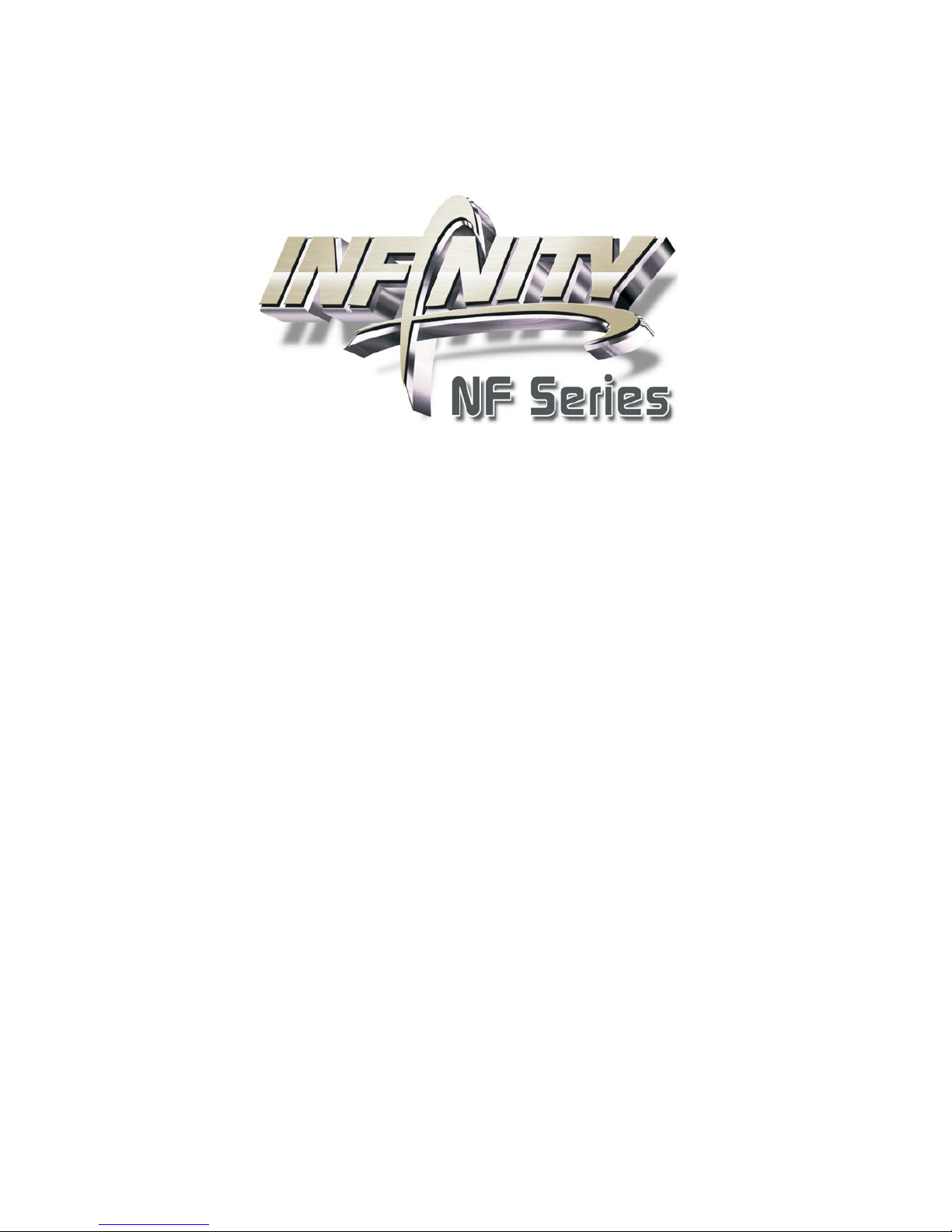
System Board
User’s Manual
935-NF4F05-300G
92440643
Page 2
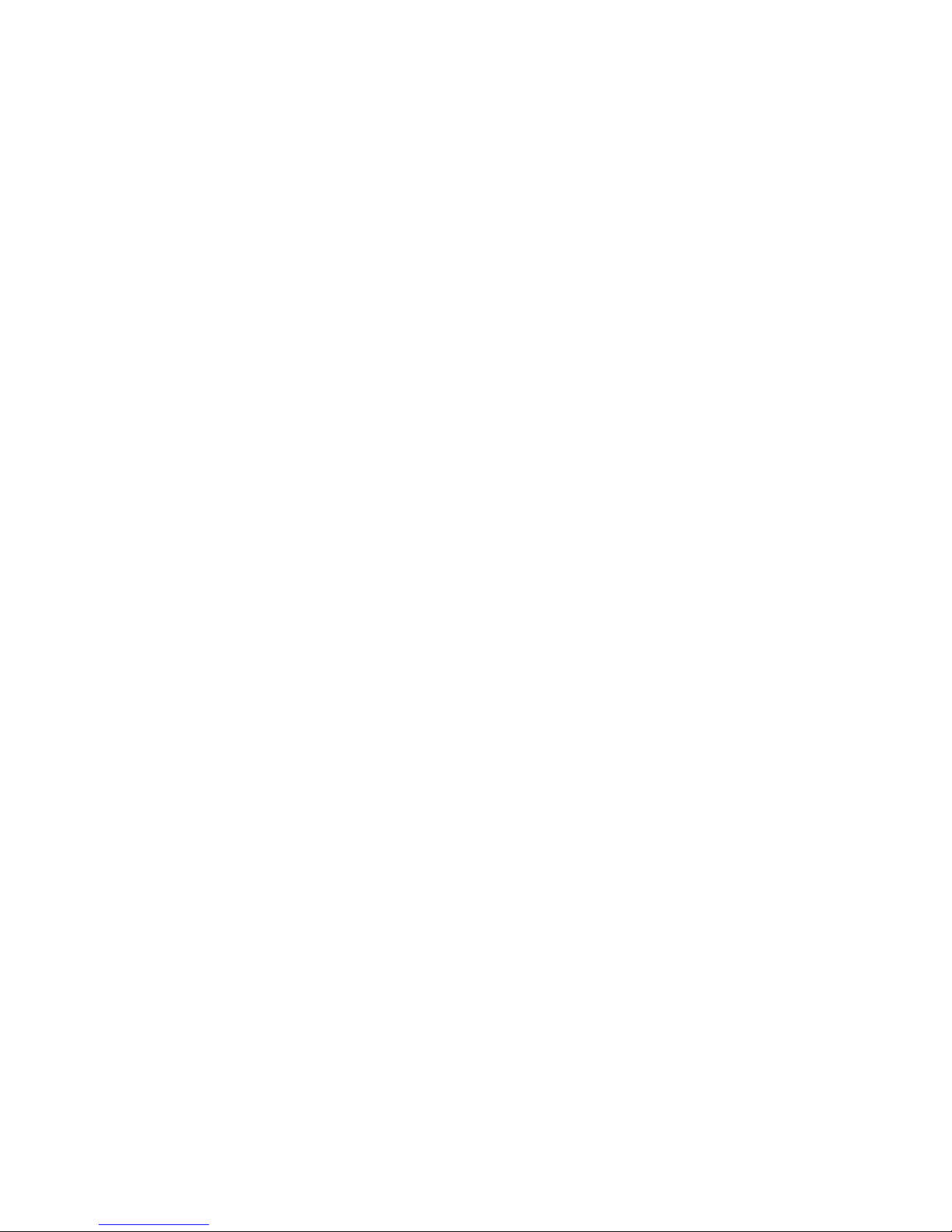
Copyright
This publication contains information that is protected by copyright.
No part of it may be reproduced in any form or by any means or
used to make any transformation/adaptation without the prior written permission from the copyright holders.
This publication is provided for informational purposes only. The
manufacturer makes no representations or warranties with respect to
the contents or use of this manual and specifically disclaims any express or implied warranties of merchantability or fitness for any particular purpose. The user will assume the entire risk of the use or the
results of the use of this document. Further, the manufacturer reserves the right to revise this publication and make changes to its
contents at any time, without obligation to notify any person or entity of such revisions or changes.
© 2006. All Rights Reserved.
Trademarks
Product names or trademarks appearing in this manual are for identification purpose only and are the properties of the respective owners.
Page 3
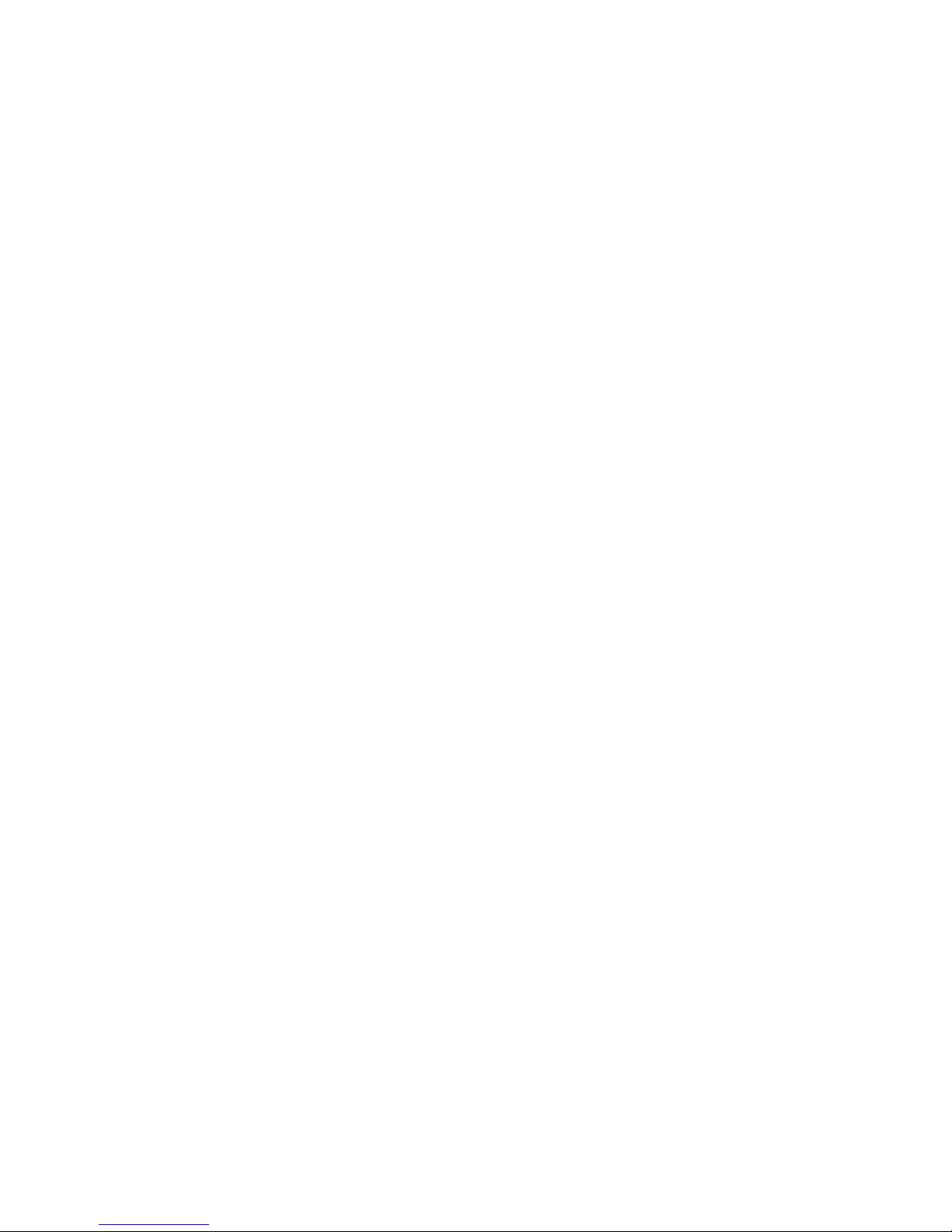
FCC and DOC Statement on Class B
This equipment has been tested and found to comply with the limits
for a Class B digital device, pursuant to Part 15 of the FCC rules.
These limits are designed to provide reasonable protection against
harmful interference when the equipment is operated in a residential
installation. This equipment generates, uses and can radiate radio frequency energy and, if not installed and used in accordance with the
instruction manual, may cause harmful interference to radio communications. However, there is no guarantee that interference will not
occur in a particular installation. If this equipment does cause harmful
interference to radio or television reception, which can be determined
by turning the equipment off and on, the user is encouraged to try
to correct the interference by one or more of the following measures:
• Reorient or relocate the receiving antenna.
• Increase the separation between the equipment and the receiver.
• Connect the equipment into an outlet on a circuit different from
that to which the receiver is connected.
• Consult the dealer or an experienced radio TV technician for
help.
Notice:
1. The changes or modifications not expressly approved by the
party responsible for compliance could void the user's authority
to operate the equipment.
2. Shielded interface cables must be used in order to comply with
the emission limits.
Page 4
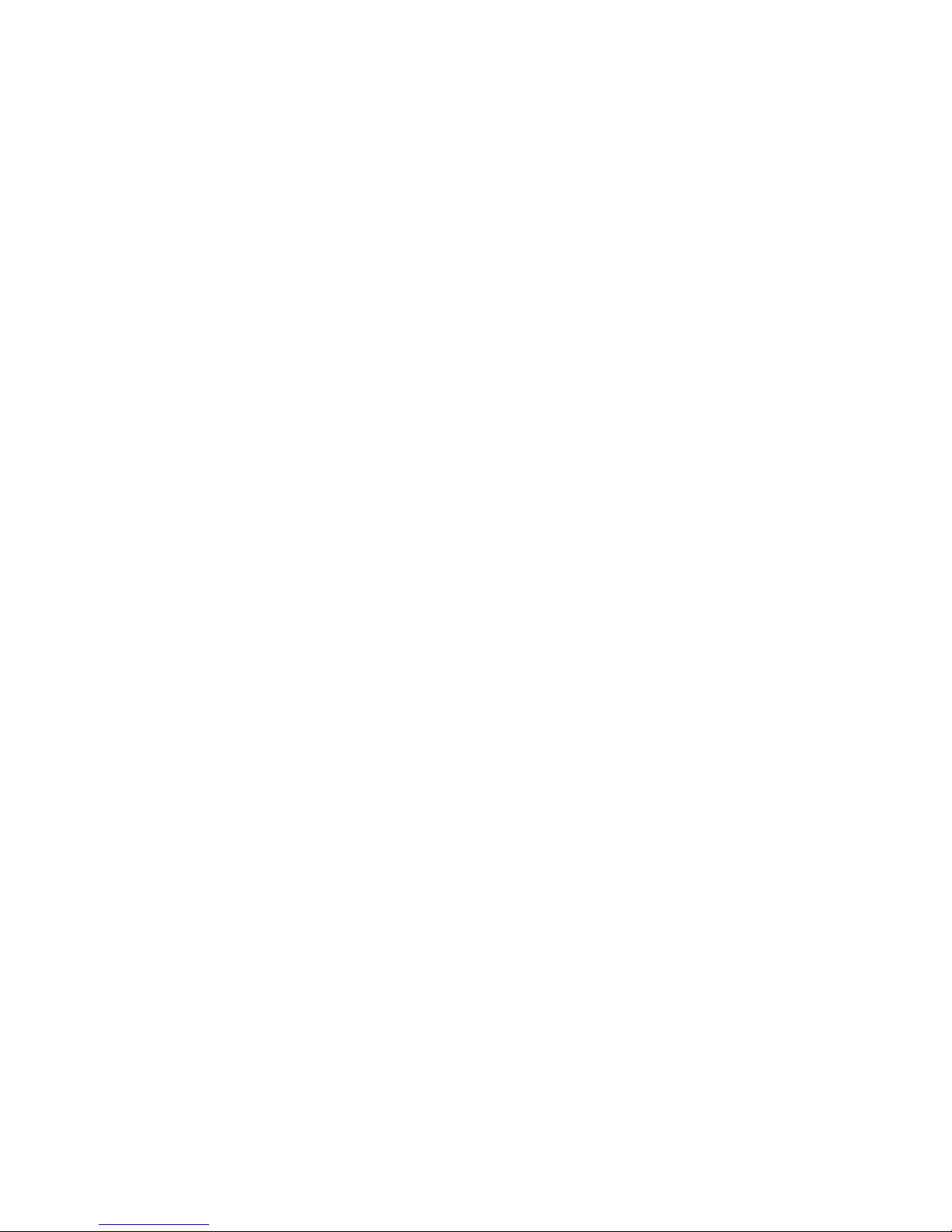
Table of Contents
About this Manual................................................................................
Warranty.................................................................................................
Registering the Product.......................................................................
Static Electricity Precaution................................................................
Safety Measures.....................................................................................
About the Package...............................................................................
Before Using the System Board.........................................................
Chapter 1 - Introduction....................................................................
Specifications...................................................................................................................................
Features..............................................................................................................................................
Français................................................................................................................................................
Deutsch...............................................................................................................................................
Español................................................................................................................................................
Русский язык.........................................................................................................................
Japanese.............................................................................................................................................
Chapter 2 - Hardware Installation....................................................
System Board Layout ..........................................................................................................
System Memory..........................................................................................................................
CPU.......................................................................................................................................................
Jumper Settings............................................................................................................................
Rear Panel I/O Ports.............................................................................................................
Internal I/O Connectors.....................................................................................................
Chapter 3 - BIOS Setup......................................................................
Award BIOS Setup Utility.................................................................................................
NVRAID BIOS..........................................................................................................................
Updating the BIOS..................................................................................................................
Chapter 4 - Supported Softwares.....................................................
Chapter 5 - Cool’n’Quiet Technology..............................................
Chapter 6 - RAID.................................................................................
Chapter 7 - SLI Technology.................................................................
Appendix A - System Error Message...............................................
Appendix B - Troubleshooting..........................................................
5
5
6
8
8
9
9
10
10
12
17
19
21
23
25
27
27
28
32
38
43
56
72
72
115
116
118
130
133
138
144
146
Page 5
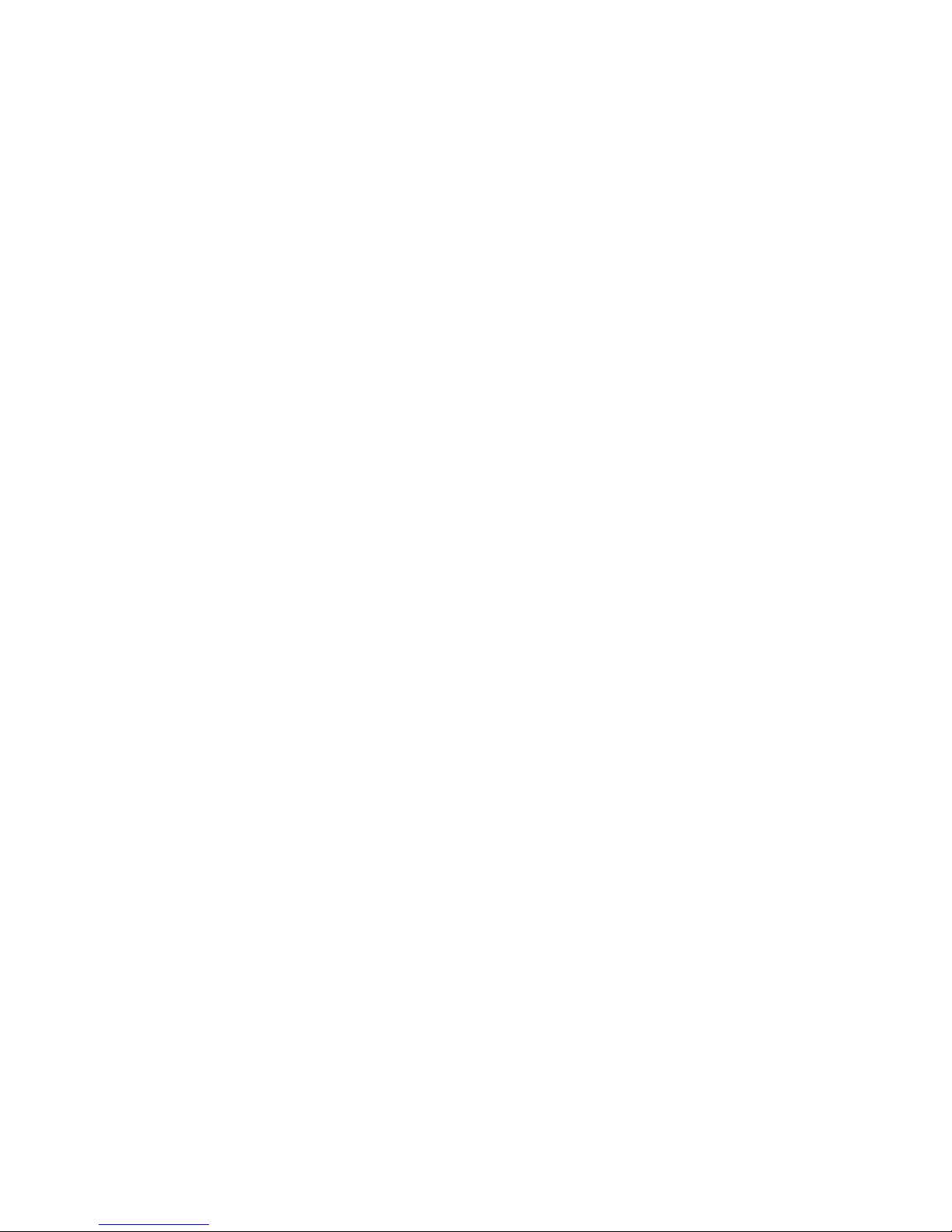
About this Manual
An electronic file of this manual is included in the CD. To view the
user’s manual, insert the CD into a CD-ROM drive. The autorun
screen (Mainboard Utility CD) will appear. Click the “TOOLS” icon
then click “Manual” on the main menu.
Warranty
1. Warranty does not cover damages or failures that arised from
misuse of the product, inability to use the product, unauthorized
replacement or alteration of components and product specifications.
2. The warranty is void if the product has been subjected to physical abuse, improper installation, modification, accidents or unauthorized repair of the product.
3. Unless otherwise instructed in this user’s manual, the user may
not, under any circumstances, attempt to perform service, adjustments or repairs on the product, whether in or out of warranty.
It must be returned to the purchase point, factory or authorized
service agency for all such work.
4. We will not be liable for any indirect, special, incidental or
consequencial damages to the product that has been modified
or altered.
Page 6
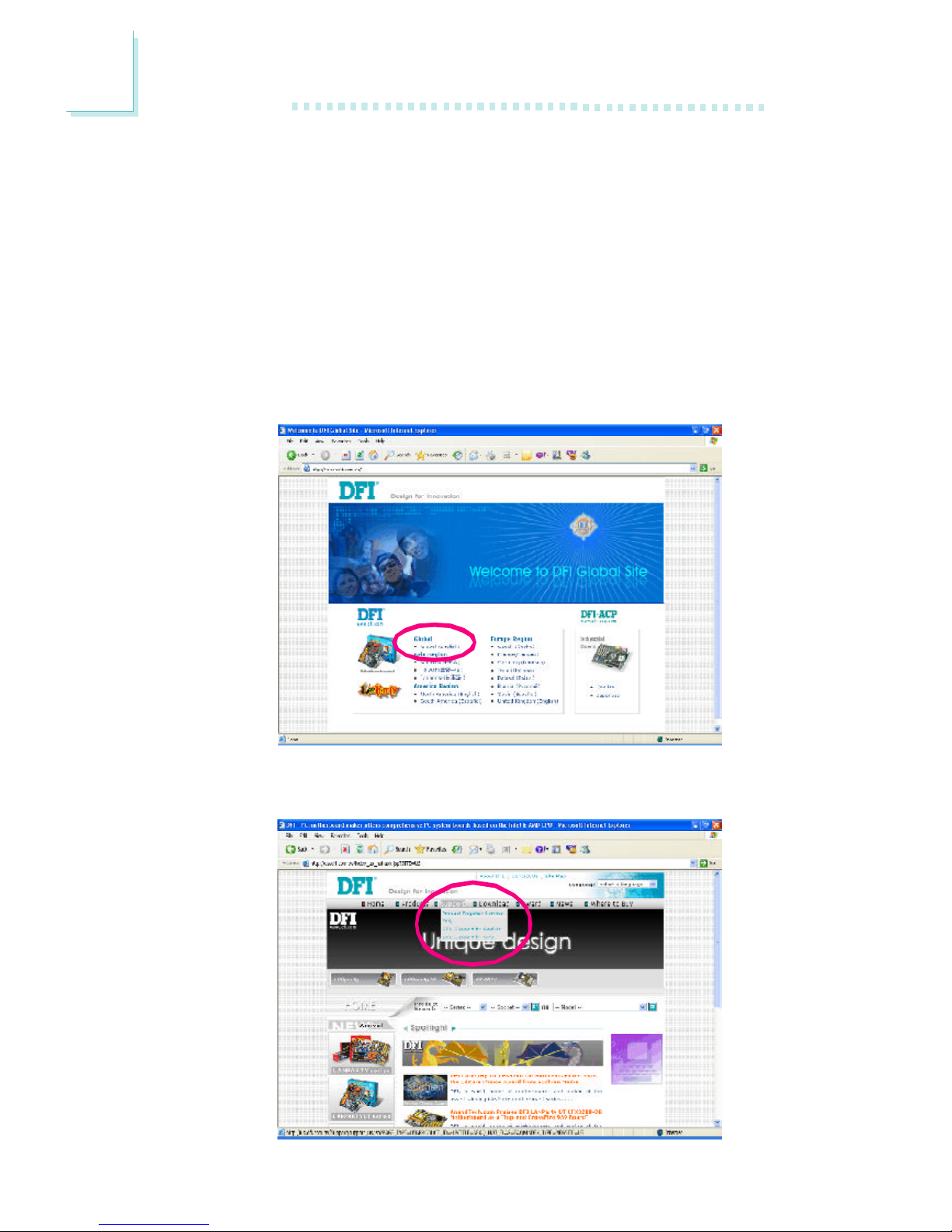
Introduction
1
6
Registering the Product
We encourage you to register your DFI product online. DFI’s product
registration service entitles you to notifications about product
updates, special discounts and/or promotional offers; and puts your
licensing information on file so that we may efficiently assist you if in
any case needed. Please follow the steps below to access the
product egistration page.
1. Run Internet Explorer then type www.dfi.com.tw in the Address bar.
On DFI’s homepage, click Global or the language of your choice.
2. Click the Support menu then select Product Register Service.
Page 7
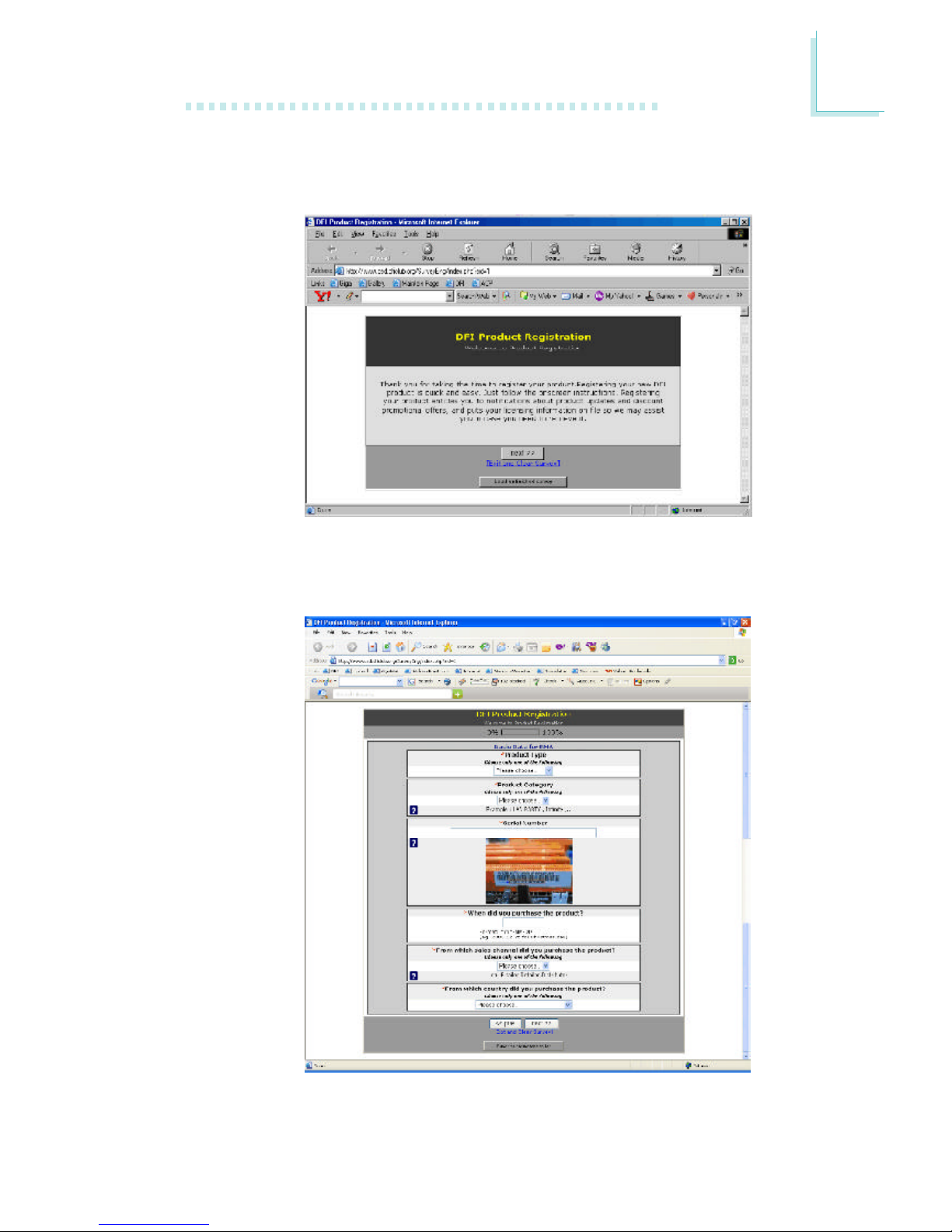
1
Introduction
7
3. The DFI Product Registration page will appear. Click Next to
continue.
4. Select or fill in the necessary information to complete the
registration.
5. Thank you for registering your DFI product.
Page 8
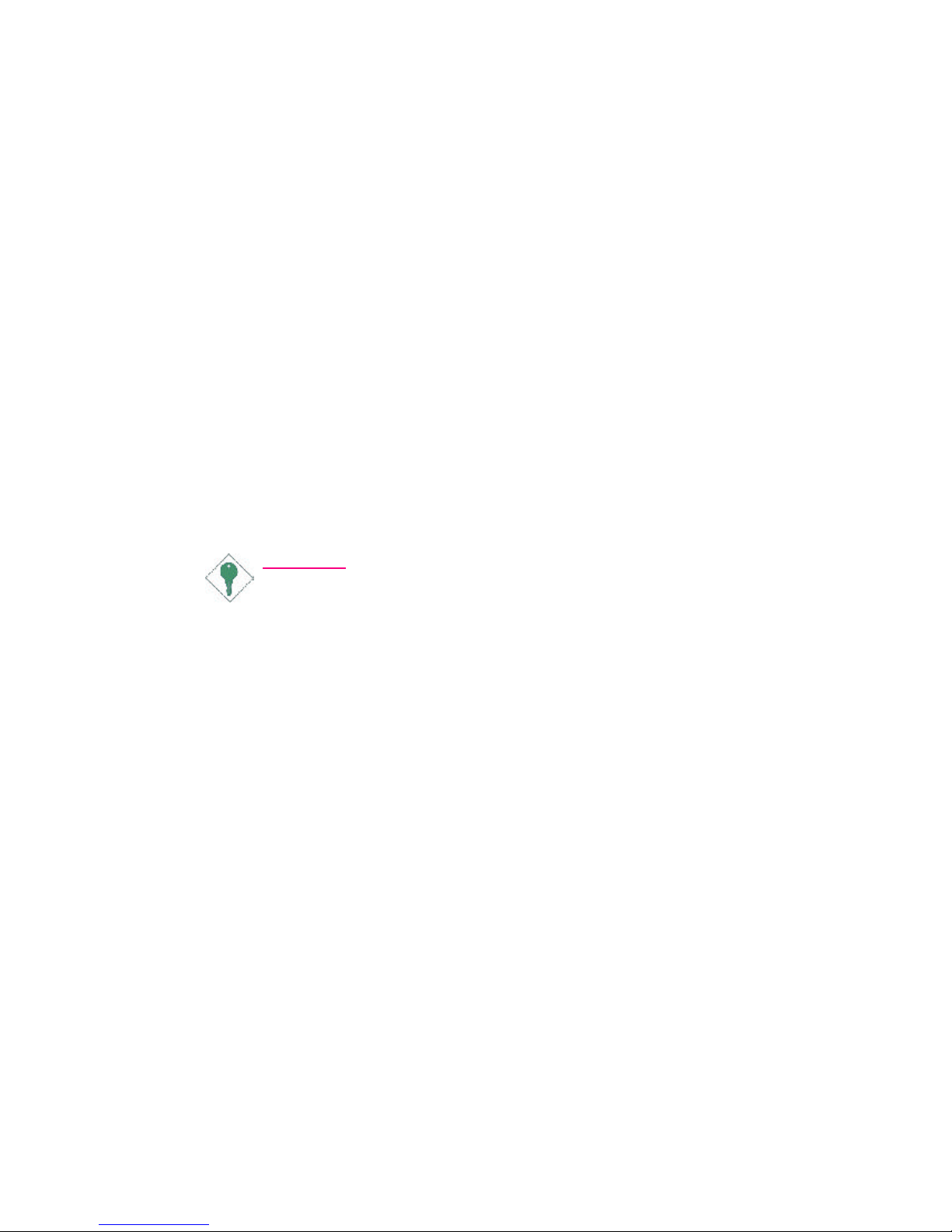
Introduction
1
8
Static Electricity Precautions
It is quite easy to inadvertently damage your PC, system board,
components or devices even before installing them in your system
unit. Static electrical discharge can damage computer components
without causing any signs of physical damage. You must take extra
care in handling them to ensure against electrostatic build-up.
1. To prevent electrostatic build-up, leave the system board in its
anti-static bag until you are ready to install it.
2. Wear an antistatic wrist strap.
3. Do all preparation work on a static-free surface.
4. Hold the device only by its edges. Be careful not to touch any of
the components, contacts or connections.
5. Avoid touching the pins or contacts on all modules and connectors. Hold modules or connectors by their ends.
Important:
Electrostatic discharge (ESD) can damage your processor, disk
drive and other components. Perform the upgrade instruction
procedures described at an ESD workstation only. If such a
station is not available, you can provide some ESD protection
by wearing an antistatic wrist strap and attaching it to a metal
part of the system chassis. If a wrist strap is unavailable, establish and maintain contact with the system chassis throughout
any procedures requiring ESD protection.
Safety Measures
To avoid damage to the system:
• Use the correct AC input voltage range.
To reduce the risk of electric shock:
• Unplug the power cord before removing the system chassis
cover for installation or servicing. After installation or servicing,
cover the system chassis before plugging the power cord.
Battery:
• Danger of explosion if battery incorrectly replaced.
• Replace only with the same or equivalent type recommend by
the manufacturer.
• Dispose of used batteries according to the battery manufacturer’s instructions.
Page 9
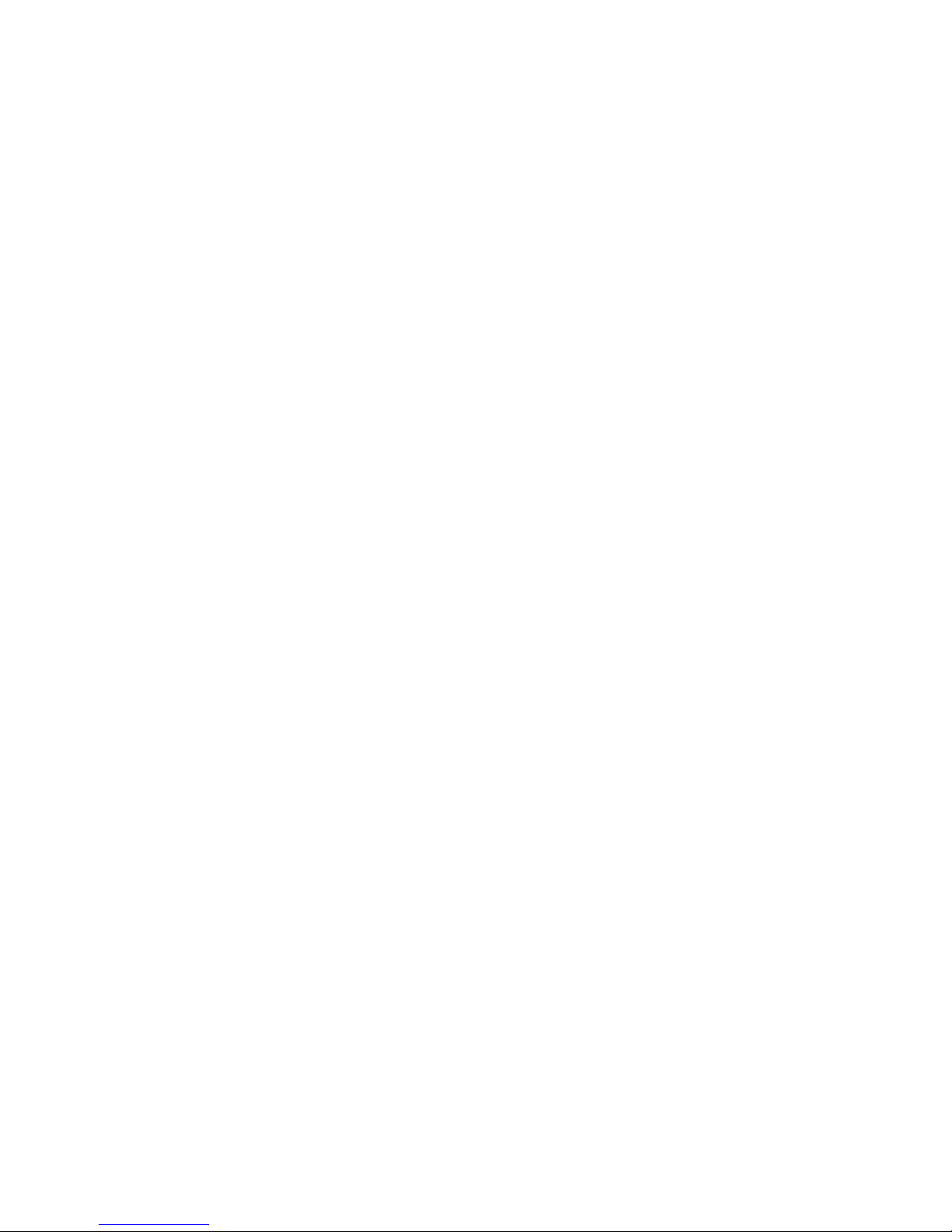
1
Introduction
9
About the Package
The system board package contains the following items. If any of
these items are missing or damaged, please contact your dealer or
sales representative for assistance.
þ One system board
þ One IDE cable
þ One floppy cable
þ Two Serial ATA data cables
þ One Serial ATA power cable
þ One I/O shield
þ One SLI bridge (INFINITY NF SLI-M2/G only)
þ One RAID driver diskette
þ One “Mainboard Utility” CD
þ One user’s manual
The system board and accessories in the package may not come
similar to the information listed above. This may differ in accordance
to the sales region or models in which it was sold. For more information about the standard package in your region, please contact
your dealer or sales representative.
Before Using the System Board
Before using the system board, prepare basic system components.
If you are installing the system board in a new system, you will need
at least the following internal components.
• A CPU
• Memory module
• Storage devices such as hard disk drive, CD-ROM, etc.
You will also need external system peripherals you intend to use
which will normally include at least a keyboard, a mouse and a video
display monitor.
Page 10
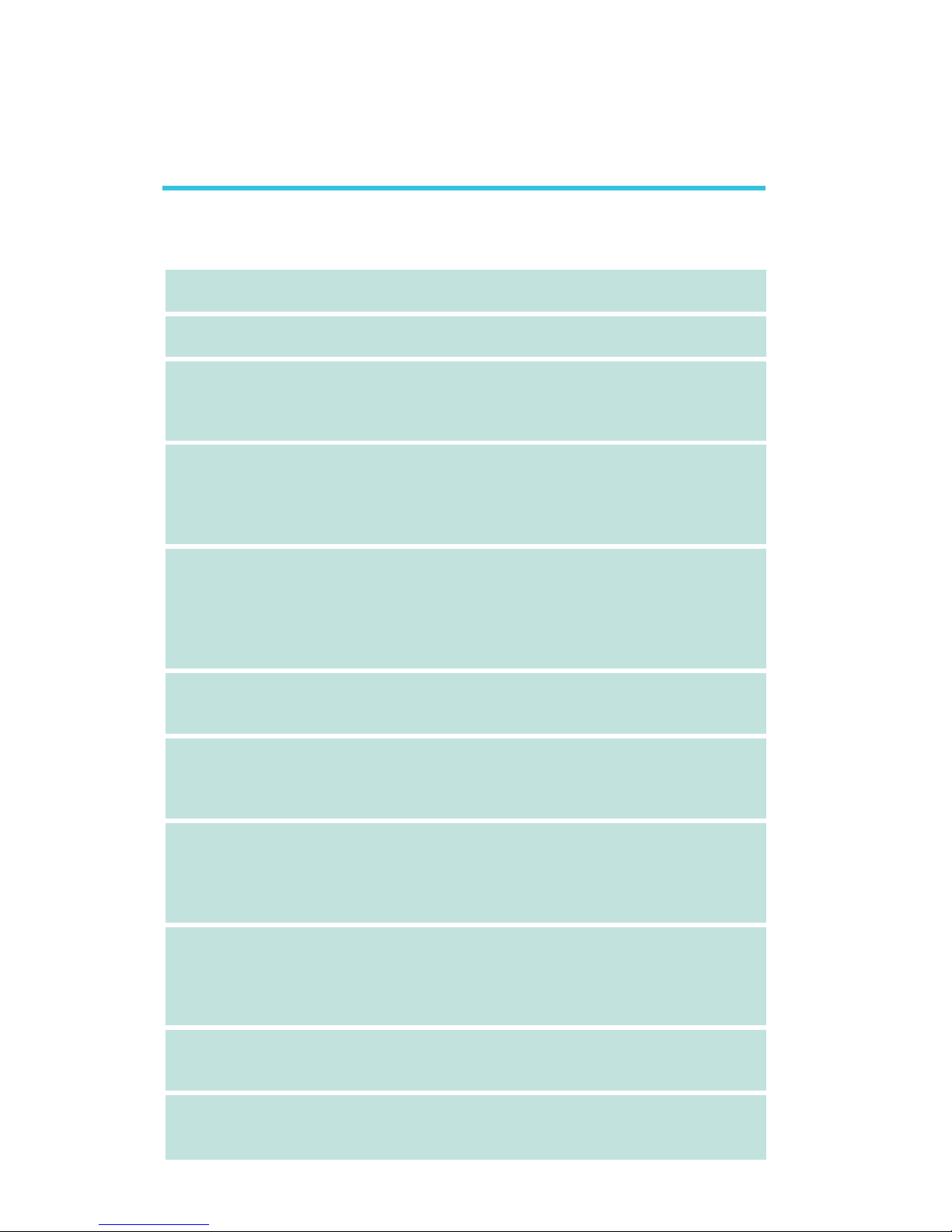
Introduction
1
10
Chapter 1 - Introduction
Specifications
Processor
HyperTransport
Chipset
System Memory
Expansion Slots
SLI (INFINITY NF
SLI-M2/G only)
BIOS
Power Management
Hardware Monitor
Audio
LAN
• AMD® AthlonTM 64 X2 / Athlon 64 FX / AthlonTM 64 / Sempron
TM
• Socket AM2
• 2000MT/s HyperTransport interface
1600MT/s HyperTransport interface (INFINITY NF4XII-M2 only)
• NVIDIA nForce4
TM
SLI (INFINITY NF SLI-M2/G only)
• NVIDIA nForce4TM Ultra (INFINITY NF ULTRAII-M2 only)
• NVIDIA nForce4TM (INFINITY NFII-M2 only)
• NVIDIA nForce4-4XTM (INFINITY NF4XII-M2 only)
• Four 240-pin DDR2 DIMM sockets
• Supports DDR2 533 and DDR2 667 DIMMs
• Supports dual channel (128-bit wide) memory interface
• Supports up to 4GB system memory
• Supports unbuffered non-ECC x8 and x16 DIMMs
• 2 PCI Express x16 slots
- PCIE1 slot operates at x16 or x8 bandwidth.
- PCIE3 slot operates at x2.
PCIE3 slot operates at x2 or x8 (INFINITY NF SLI-M2/G only).
• 1 PCI Express x1 slot
• 3 PCI slots
• Use identical SLI-ready PCI Express x16 graphics cards
• The bandwidth of each slot is x8; when the graphics cards are
connected via the SLI bridge, it runs at x16 bandwidth.
• Award BIOS
• CPU/DRAM overclocking
• CPU/DRAM/Chipset overvoltage
• 4Mbit flash memory
• ACPI and OS Directed Power Management
• ACPI STR (Suspend to RAM) function
• Wake-On-PS/2 / Wake-On-USB Keyboard/Mouse
• Wake-On-LAN and Wake-On-Ring
• RTC timer to power-on the system
• Monitors CPU/system/chipset temperature
• Monitors 12V/5V/3.3V/Vcore/Vbat/5Vsb/Vdimm/Vchip voltages
• Monitors the speed of the cooling fans
• CPU Overheat Protection function monitors CPU temperature
during system boot-up
• Realtek ALC850 8-channel AC’97 audio CODEC
• True stereo line level outputs
• S/PDIF-in/out interface
• Marvell 88E1115 Gigabit LAN
• Fully compliant to IEEE 802.3 (10BASE-T), 802.3u (100BASETX) and 802.3ab (1000BASE-T) standards
Page 11
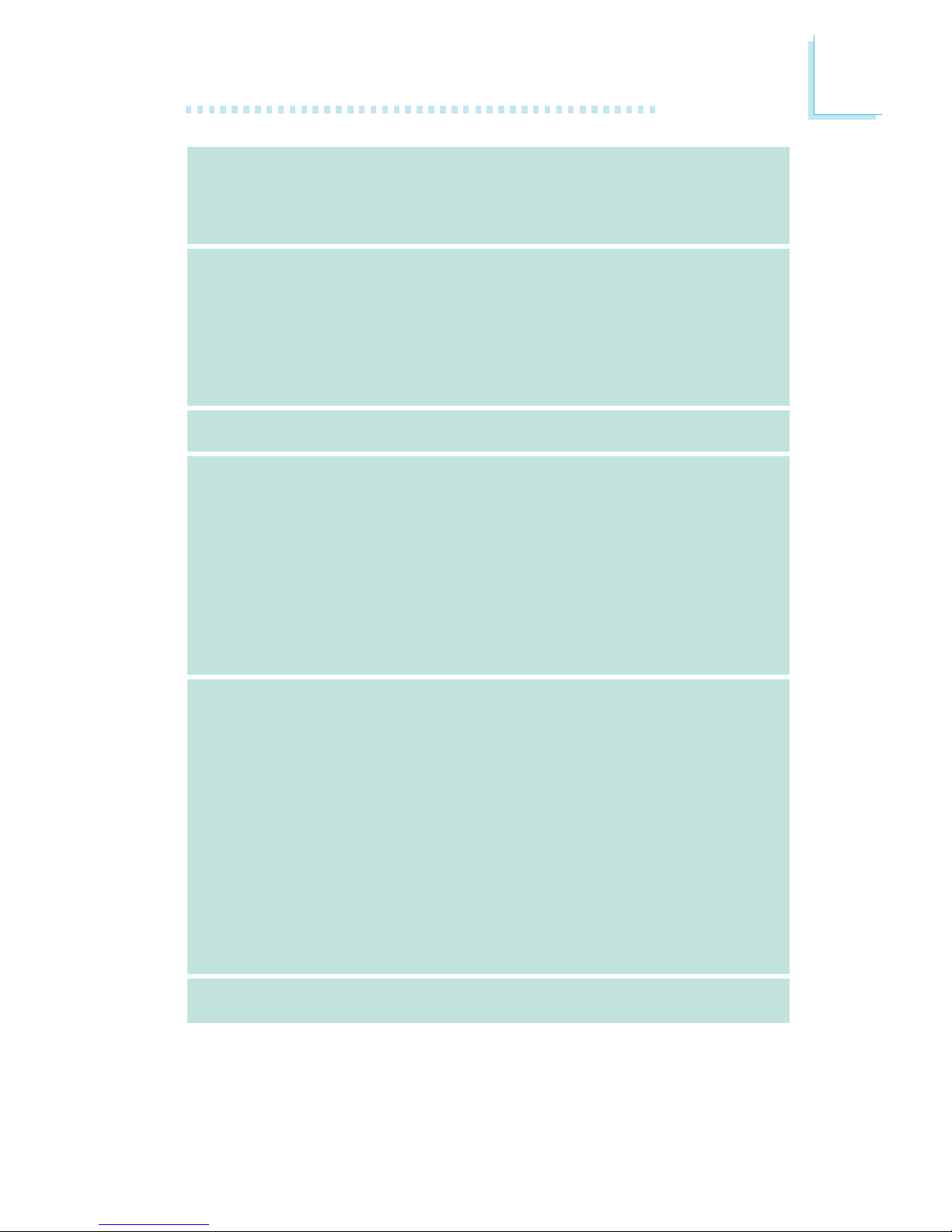
1
Introduction
11
IDE with NVIDIA
RAID
Serial ATA with
RAID
IEEE 1394
Rear Panel I/O
Internal I/O
PCB
• Supports two IDE connectors that allow connecting up to four
UltraDMA 133Mbps hard drives
• NVIDIA RAID allows RAID arrays spanning across Serial ATA
and Parallel ATA
• RAID 0, RAID 1, RAID 0+1 and JBOD
• Four Serial ATA ports
• SATA speed up to 3Gb/s (INFINITY NF SLI-M2/G and INFINITY NF ULTRAII-M2 only)
SATA speed up to 1.5Gb/s (INFINITY NFII-M2 and INFINITY
NF4XII-M2 only)
• NVIDIA RAID allows RAID arrays spanning across Serial ATA
and Parallel ATA
• RAID 0, RAID 1, RAID 0+1 and JBOD
• VIA VT6307
• Supports two 100/200/400 Mb/sec ports
• 1 mini-DIN-6 PS/2 mouse port
• 1 mini-DIN-6 PS/2 keyboard port
• 1 optical S/PDIF-out
• 1 RCA S/PDIF-out
• 1 parallel por t
• 1 COM port
• 1 IEEE 1394 port
• 1 RJ45 LAN port
• 4 USB 2.0/1.1 ports
• Center/subwoofer, rear R/L and side R/L jacks
• Line-in, line-out (front R/L) and mic-in jacks
• 3 connectors for 6 additional external USB 2.0/1.1 por ts
• 1 connector for 1 external IEEE 1394 port
• 1 front audio connector for external line-out and mic-in jacks
• 1 CD-in internal audio connector
• 1 S/PDIF connector for optical cable connection
• 1 IrDA connector
• 4 Serial ATA connectors
• 2 IDE connectors
•1 90
o
floppy connector
• 1 24-pin ATX power connector
• 1 4-pin ATX 12V power connector
• 1 4-pin 5V/12V power connector (FDD type)
• 1 front panel connector
• 5 fan connectors
• EZ touch switches (power switch and reset switch)
• ATX form factor
• 24cm (9.45") x 30.5cm (12")
Page 12
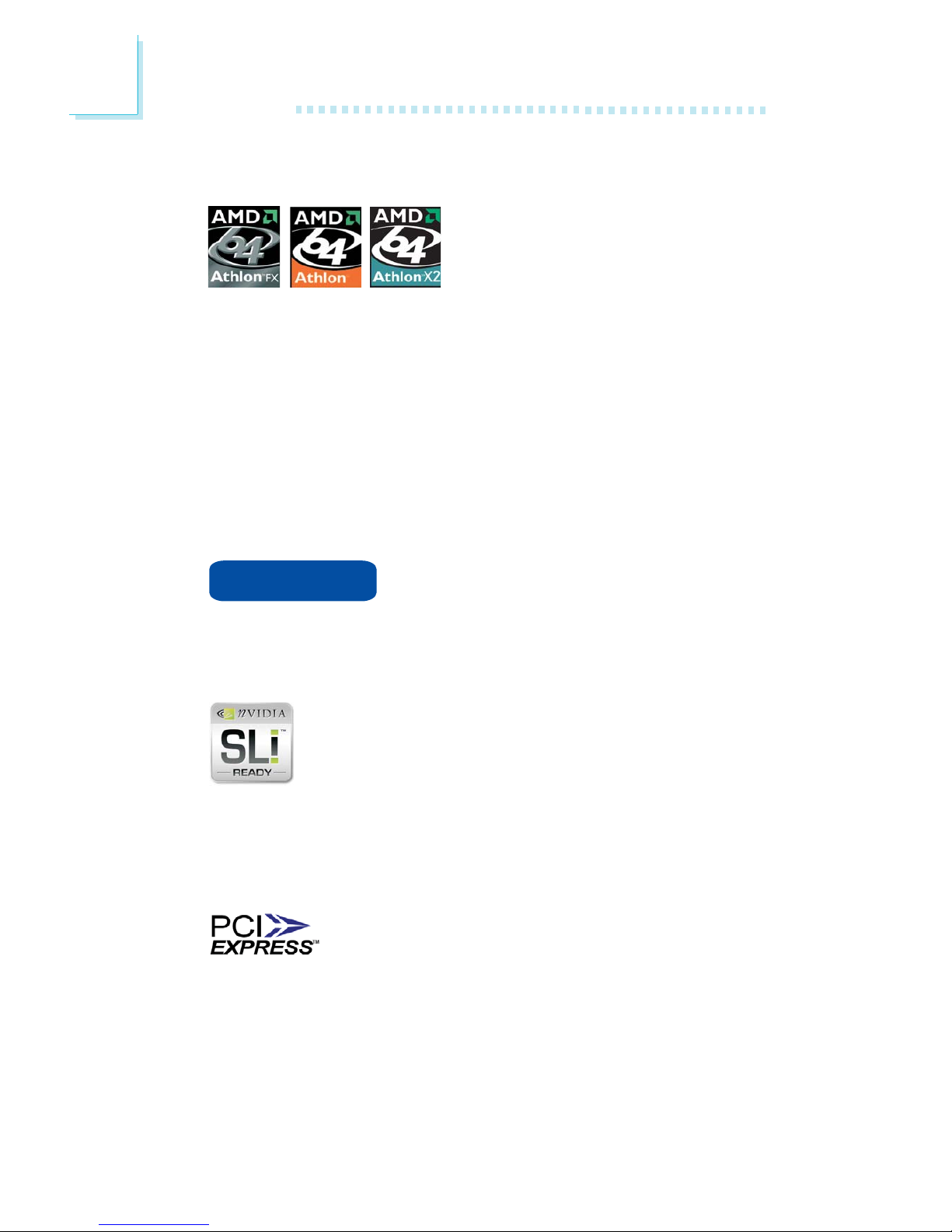
Introduction
1
12
Features
The system board supports the AMD
Athlon
TM
64 X2 / Athlon 64 FX /
Athlon
TM
64 / SempronTM processor
for Socket AM2. AMD Athlon
TM
64
provides superior computing for many software applications by allowing both 32-bit and 64-bit applications to run simultaneously on
the same platform. The operating system and software are able to
process more data and access a tremendous amount of memory
which improves the overall system performance.
2T timing which provides better system stability is supported in CG
or later revisions of the AMD Athlon
TM
64 processor. You can select
the memory timing in the Genie BIOS Setting submenu (“DRAM
Configuration” section) of the BIOS.
The AMD Cool‘n’Quiet
TM
technology allows
the system to detect the CPU’s tasks and utilization status. When the CPU’s task slows down, the system effectively lowers power consumption by lowering its CPU speed and
voltage, subsequently decreasing its noise level.
The NVIDIA
®
SLITM (Scalable Link Interface) technology
connects two SLI-ready PCI Express graphics cards in a
single and scalable system. The two identical graphics
cards, which are connected via the SLI bridge, will pro-
vide extreme performance allowing you to enjoy games with the
most visual effects and the most graphics demanding multimedia
utilities. Dual GPUs provide increased 3D graphics and and doubles
the graphics performance.
PCI Express is a high bandwidth I/O infrastructure
that possesses the ability to scale speeds by forming
multiple lanes. The system board currently supports the physical layer
of x1, x8 and x16 lane widths. The x1 PCI Express lane supports
transfer rate of 2.5 Gigabytes (250MBbps) per second. The PCI Express architecture also provides a high performance graphics infrastructure by enhancing the capability of a x16 PCI Express lane to
provide 4 Gigabytes per second transfer rate.
Cool‘n’Quiet
TM
Page 13
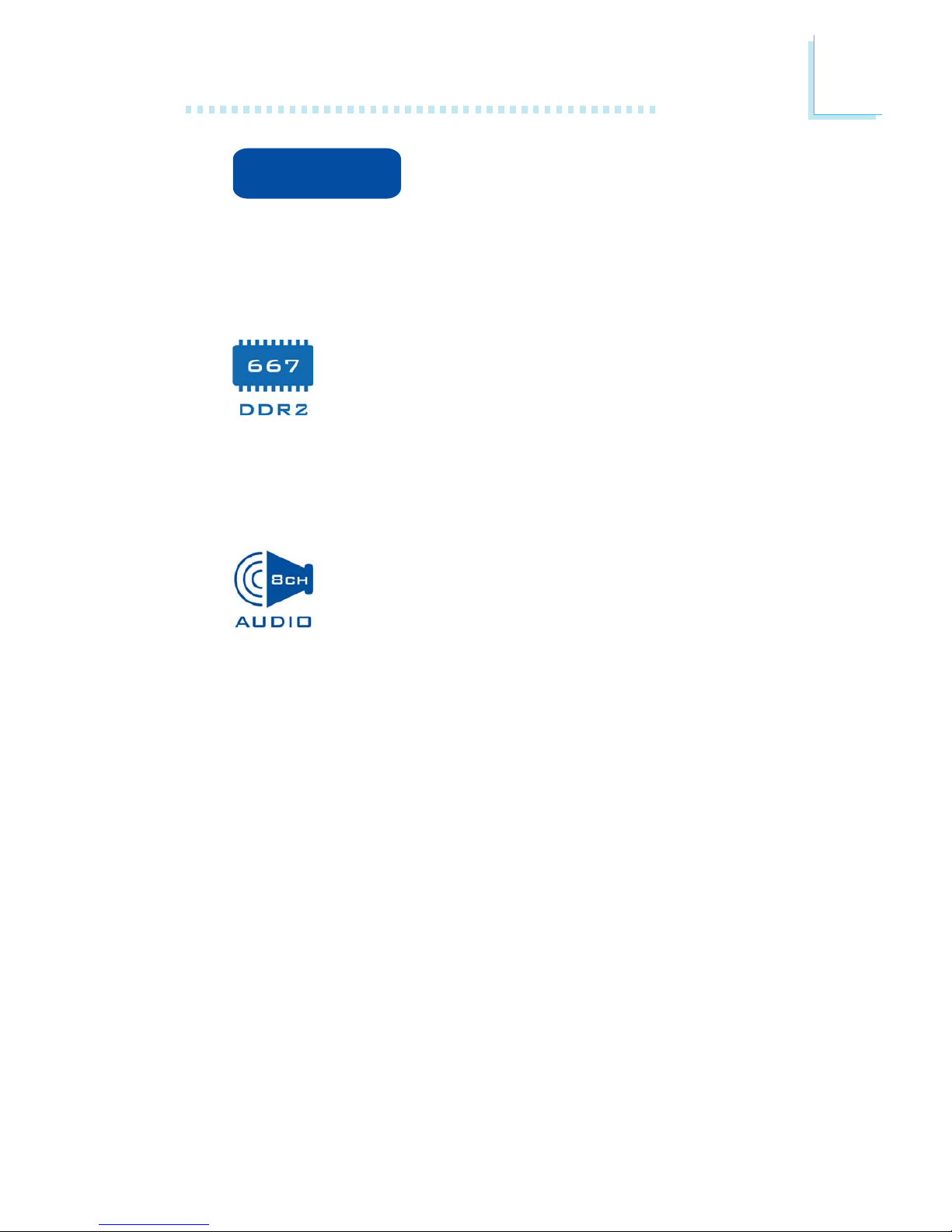
1
Introduction
13
CPU Overheat Protection has the capability of
monitoring the CPU’s temperature during sys-
tem boot up. Once the CPU’s temperature exceeded the temperature limit pre-defined by the CPU, the system will
automatically shutdown. This preventive measure has been added to
protect the CPU from damage and insure a safe computing environment.
DDR2 is a higher performance DDR technology whose
data transfer rate delivers bandwidth of 4.3 GB per second and beyond. That is twice the speed of the conven-
tional DDR without increasing its power consumption.
DDR2 SDRAM modules work at 1.8V supply compared to 2.6V
memory voltage for DDR modules. DDR2 also incorporates new
innovations such as the On-Die Termination (ODT) as well as larger
4-bit pre-fetch against DDR which fetches 2 bits per clock cycle.
The onboard Realtek ALC850 which is an AC’97 com-
patible audio codec and the 6 audio jacks at the rear
I/O panel provides 8-channel audio output for advanced
7.1-channel super surround sound audio system.
ALC850 also supports S/PDIF input and output, allowing digital
connections with DVD systems or other audio/video multimedia.
CPU Overheat
Protection
Page 14

Introduction
1
14
S/PDIF is a standard audio file transfer format that transfers digital audio signals to a device without having to be
converted first to an analog format. This prevents the
quality of the audio signal from degrading whenever it is
converted to analog. S/PDIF is usually found on digital audio equipment such as a DAT machine or audio processing device. The S/
PDIF connector on the system board sends surround sound and 3D
audio signal outputs to amplifiers and speakers and to digital recording devices like CD recorders.
(INFINITY NF SLI-M2/G and INFINITY NF
ULTRAII-M2 only)
Serial ATA is a storage interface that is compliant with SATA 1.0
specification. The system board supports 4 Serial ATA ports with
speed of up to 3Gb/s. Serial ATA improves hard drive performance
faster than the standard parallel ATA whose data transfer rate is
100MB/s.
INFINITY NFII-M2 and INFINITY NF4XII-M2 support speed of up
to 1.5Gb/s.
The NVIDIA nForce4 chip supports NVIDIA RAID (Redundant Array of Independent Disk) that allows RAID
arrays spanning across 4 Serial ATA and Parallel ATA drives.
It supports RAID 0, RAID 1, RAID 0+1 and JBOD.
The Marvell 88E1115 Gigabit LAN chip supports up to
1Gbps.
IEEE 1394 is fully compliant with the 1394 OHCI (Open
Host Controller Interface) 1.1 specification. It supports up
to 63 devices that can run simultaneously on a system.
1394 is a fast external bus standard that supports data
transfer rates of up to 400Mbps. In addition to its high speed, it
also supports isochronous data transfer which is ideal for video devices that need to transfer high levels of data in real-time. 1394
supports both Plug-and-Play and hot plugging.
Page 15
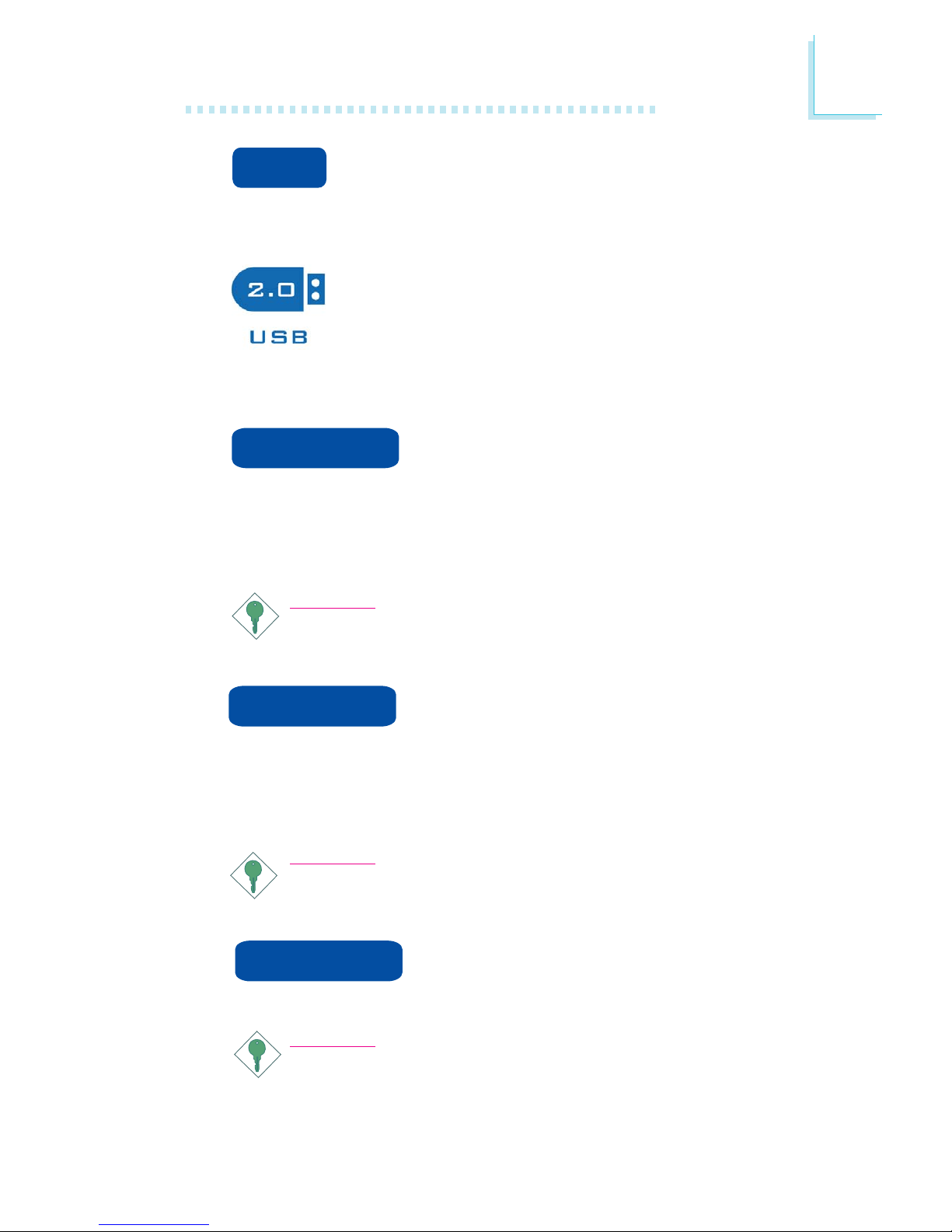
1
Introduction
15
The system board is equipped with an IrDA connector
for wireless connectivity between your computer and
peripheral devices. The IRDA (Infrared Data Association) specification
supports data transfers of 115K baud at a distance of 1 meter.
The system board supports USB 2.0 and USB 1.1
ports. USB 1.1 supports 12Mb/second bandwidth while
USB 2.0 supports 480Mb/second bandwidth providing
a marked improvement in device transfer speeds between your computer and a wide range of simultaneously accessible
external Plug and Play peripherals.
This feature allows the system that is in the
Suspend mode or Soft Power Off mode to
wake-up/power-on to respond to calls coming from an external modem or respond to calls from a modem PCI card that uses the PCI
PME (Power Management Event) signal to remotely wake up the
PC.
Important:
If you are using a modem add-in card, the 5VSB power source
of your power supply must support a minimum of
≥
720mA.
This feature allows the network to remotely
wake up a Soft Power Down (Soft-Off) PC.
It is supported via the onboard LAN port or via a PCI LAN card
that uses the PCI PME (Power Management Event) signal. However,
if your system is in the Suspend mode, you can power-on the system
only through an IRQ or DMA interrupt.
Important:
The 5VSB power source of your power supply must support
≥
720mA.
This function allows you to use the PS/2 keyboard or PS/2 mouse to power-on the sys-
tem.
Important:
The 5VSB power source of your power supply must support
≥
720mA.
Wake-On-LAN
IrDA
Wake-On-PS/2
Wake-On-Ring
Page 16
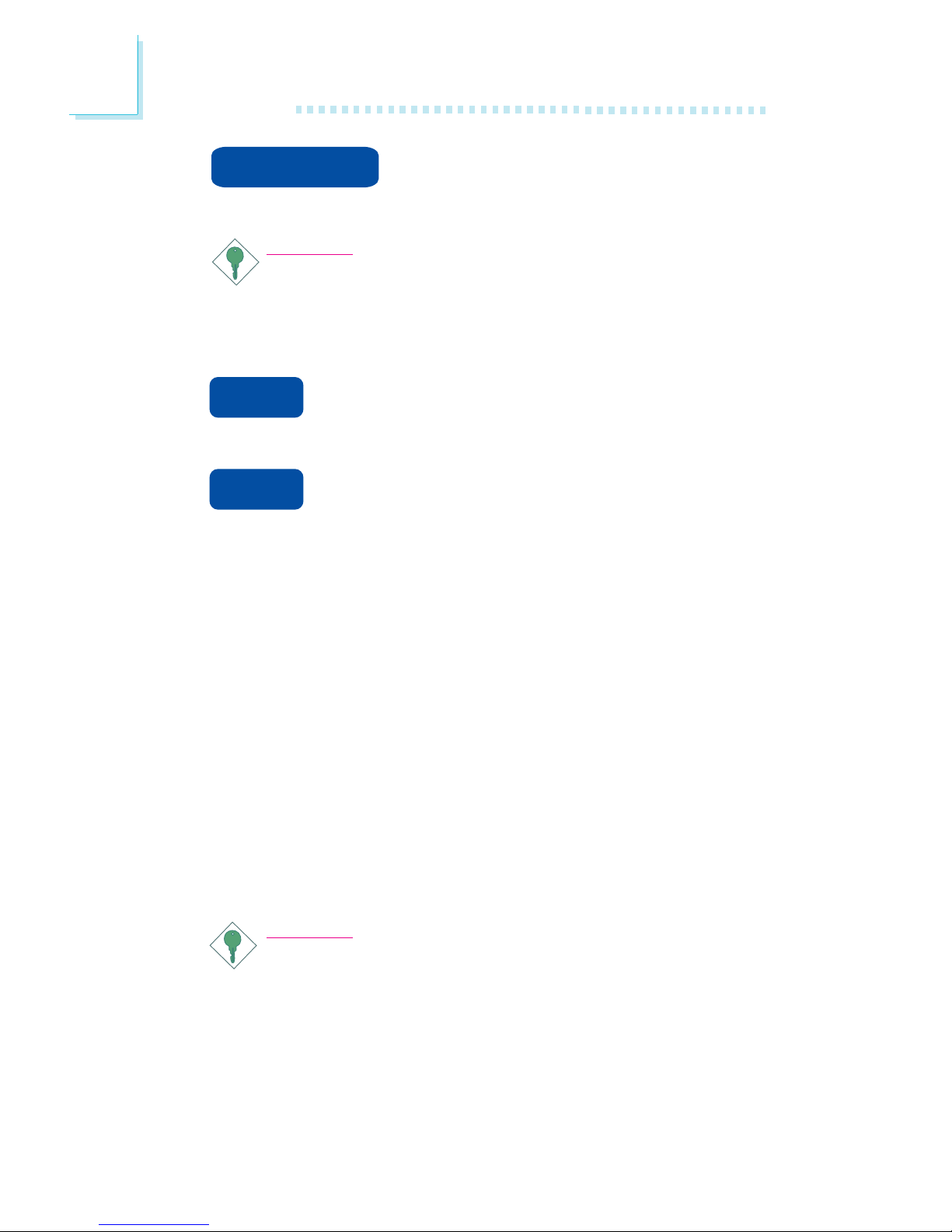
Introduction
1
16
This function allows you to use a USB keyboard or USB mouse to wake up a system
from the S3 (STR - Suspend To RAM) state.
Important:
If you are using the Wake-On-USB Keyboard/Mouse function for
2 USB ports, the 5VSB power source of your power supply
must support
≥
1.5A. For 3 or more USB ports, the 5VSB
power source of your power supply must support
≥
2A.
The RTC installed on the system board allows your
system to automatically power-on on the set date and
time.
The system board is designed to meet the ACPI (Ad-
vanced Configuration and Power Interface) specification.
ACPI has energy saving features that enables PCs to implement
Power Management and Plug-and-Play with operating systems that
support OS Direct Power Management. Currently, only Windows
®®
®®
®
2000/XP supports the ACPI function. ACPI when enabled in the
Power Management Setup will allow you to use the Suspend to
RAM function.
With the Suspend to RAM function enabled, you can power-off the
system at once by pressing the power button or selecting “Standby”
when you shut down Windows
®®
®®
®
2000/XP without having to go
through the sometimes tiresome process of closing files, applications
and operating system. This is because the system is capable of storing all programs and data files during the entire operating session
into RAM (Random Access Memory) when it powers-off. The operating session will resume exactly where you left off the next time you
power-on the system.
Important:
The 5VSB power source of your power supply must support
≥
1A.
rtc
str
Wake-On-USB
Page 17
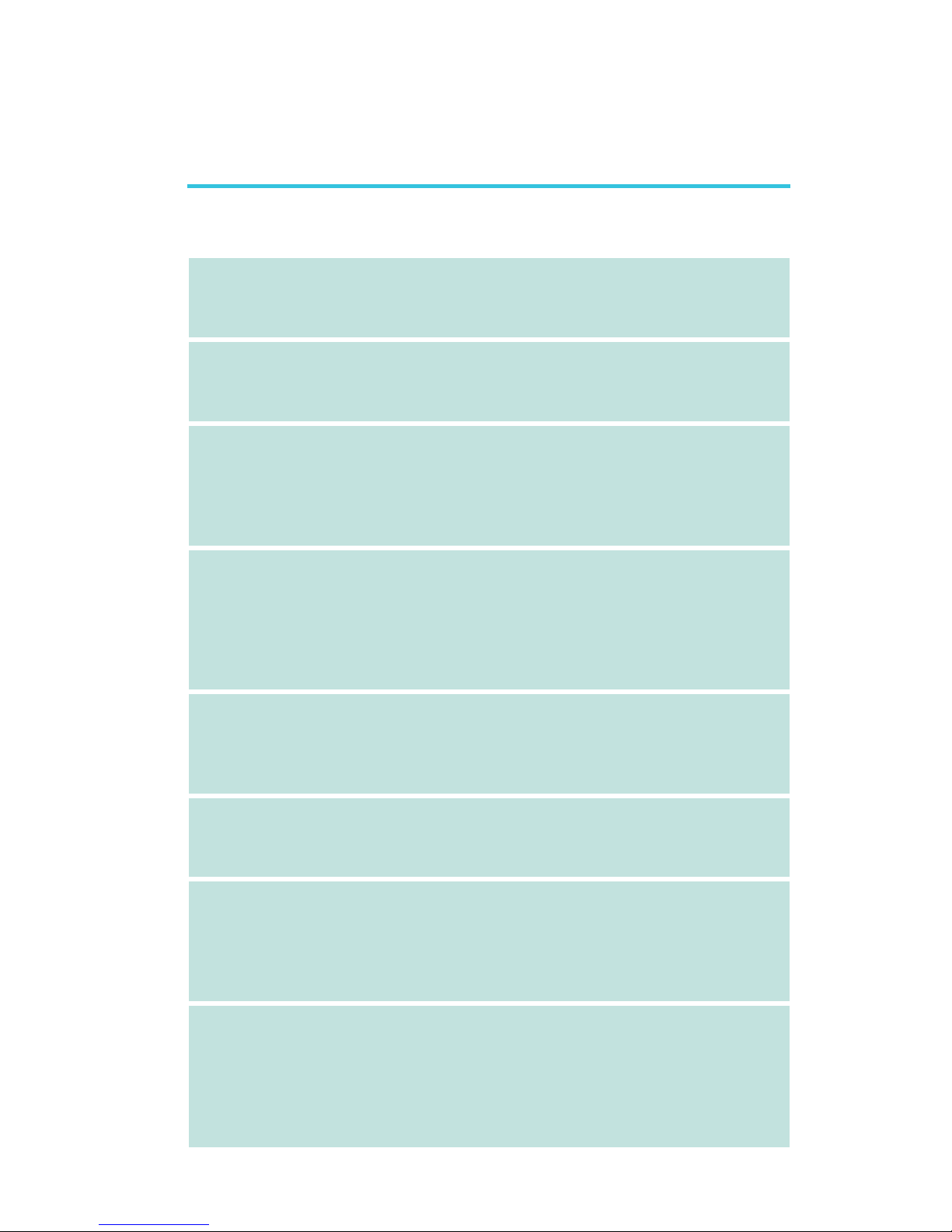
1
Introduction
17
Français
Processeur
Chipset
Mémoire Système
Logements
d’Extension
SLI (INFINITY NF
SLI-M2/G)
BIOS
Gestion de
Puissance
Fonctions de
Moniteur de
Matériel
• AMD® AthlonTM 64 X2 / Athlon 64 FX / AthlonTM 64 / Sempron
TM
• Socket AM2
• Interface HyperTransport 2000MT/s
Interface HyperTransport 1600MT/s (INFINITY NF4XII-M2)
• NVIDIA nForce4
TM
SLI (INFINITY NF SLI-M2/G)
• NVIDIA nForce4TM Ultra (INFINITY NF ULTRAII-M2)
• NVIDIA nForce4TM (INFINITY NFII-M2)
• NVIDIA nForce4-4XTM (INFINITY NF4XII-M2)
• 4 socles DIMM DDR2 240-pin
• Supporte DDR2 533 et DDR2 667 DIMMs
• Supporte l’interface de mémoire deux canaux (128-bit)
• Supporte jusqu’à 4 GB de mémoire système
• Supporte exclusivement les modules DIMM non-ECC x8 et x16
• Supporte les DIMM non-tamponnés
• 2 slots PCI Express x16
- PCIE1 fonctionnera avec une bande passante de x16 ou x8
- PCIE3 fonctionnera avec une bande passante de x2
PCIE3 fonctionnera avec une bande passante de x2 ou x8
(INFINITY NF SLI-M2/G)
• 1 slot PCI Express x1
• 3 slots PCI
• Utiliser les cartes graphiques PCI Express x16 de SLI-prêtes
identiques
• La bande passante de chaque encoche est x8; Lorsque les
cartes graphiques sont connectées via le pont SLI, la bande
passante est de x16.
• Compatible avec Award BIOS
• Overclocking de CPU/DRAM
• Contrôle du voltage de CPU/DRAM/Chipset
• Mémoire Flash 4Mbit
• ACPI et OS Directed Power Management
• ACPI STR (Suspend to RAM) fonction
• Réveil-Sur-PS/2 Clavier/Souris
• Réveil-Sur-USB Clavier/Souris
• Eveil Sonnerie et Réveil Par Le Réseau
• Minuterie RTC pour allumer le système
• Gère l’alarme de température et de surchauffe de CPU/
système/chipset
• Gère l’alarme de voltage et d’échec de 12V/5V/3.3V/Vcore/
Vbat/5Vsb/Vdimm/Vchip
• Gère la vitesse de ventilateur du ventilateur
• Protection du CPU - supporte la mise hors circuit automatique
en cas de surchauffage du système
Caractéristiques et Spécifications
Page 18
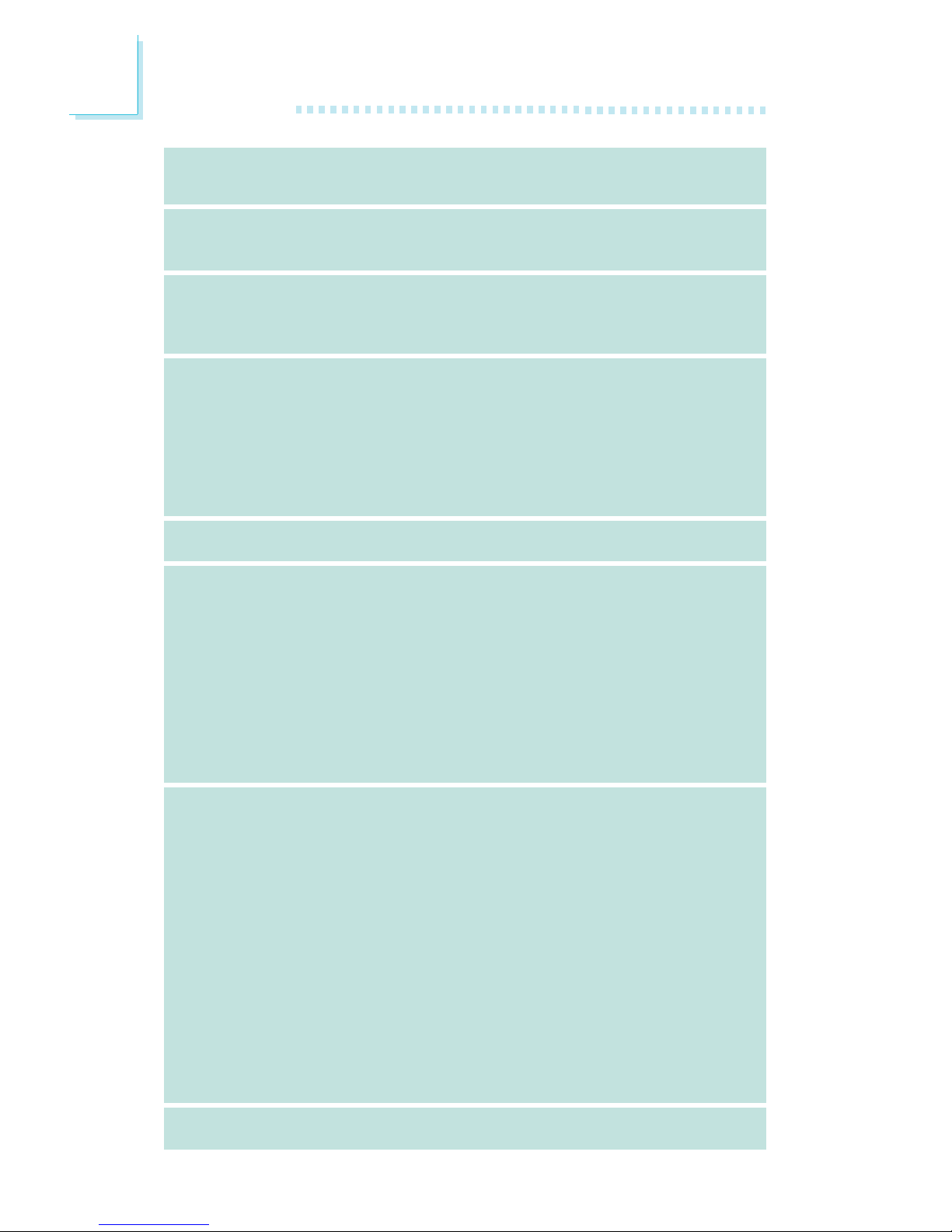
Introduction
1
18
Audio
LAN
IDE avec NVIDIA
RAID
Serial ATA avec
RAID
IEEE 1394
Panneau Arrière
I/O
Interne I/O
PCB
• AC’97 CODEC Realtek ALC850 8-canaux
• Sorties de niveau de lignes stéréo vraies
• Interface entrée/sortie S/PDIF
• Marvell 88E1115 Gigabit LAN
• Supporte IEEE 802.3 (10BASE-T), 802.3u (100BASE-TX) et
802.3ab (1000BASE-T)
• Supporte des disques durs jusqu’à UltraDMA 133Mbps
• NVIDIA RAID permet des ensembles RAID sur toute l’étendue
du port de série ATA et du parallèle ATA
• RAID 0, RAID 1, RAID 0+1 et JBOD
• 4 ports de série ATA
• Vitesse SATA jusqu’à 3Gb/s (INFINITY NF SLI-M2/G and INFINITY NF ULTRAII-M2)
Vitesse SATA jusqu’à 1.5Gb/s (INFINITY NFII-M2 and INFINITY
NF4XII-M2)
• NVIDIA RAID permet des ensembles RAID sur toute l’étendue
du port de série ATA et du parallèle ATA
• RAID 0, RAID 1, RAID 0+1 et JBOD
• VIA VT6307
• Supporte 2 100/200/400 Mb/sec ports
• 1 port souris PS/2
• 1 port clavier PS/2
• 1 port optique S/PDIF
• 1 port RCA S/PDIF
• 1 port parallèle DB-25
• 1 port de DB-9 série
• 1 port IEEE 1394
• 1 port RJ45 LAN
• 4 ports USB 2.0/1.1
• Center/subwoofer, rear R/L et side R/L prises audio
• Line-in, line-out (front R/L) et mic-in prises audio
•
3 connecteurs pour 6 ports USB 2.0/1.1 supplémentaires
• 1 connecteur pour 1 IEEE 1394
• 1 connecteur audio frontal pour les jacks de sortie externe et
d’entrée micro
•1 connecteur CD-in audio internes
• 1 S/PDIF l’assemblage pour l’adjonction de câble optique
• 1 connecteur IR
• 4 ports de Série ATA
• 2 connecteurs IDE
• 1 connecteur de 90o FDD
• 1 connecteur d’alimentation 24-pin ATX
• 1 connecteur d’alimentation 4-pin 12V ATX
• 1 prises d’alimentation 4-broches 5V/12V (type-FDD)
• 1 connecteur devant panneau
• 5 connecteurs de ventilateurs
• EZ interrupteurs (bouton de power et reset)
• Facteur de forme de ATX
• 24cm (9.45") x 30.5cm (12")
Page 19
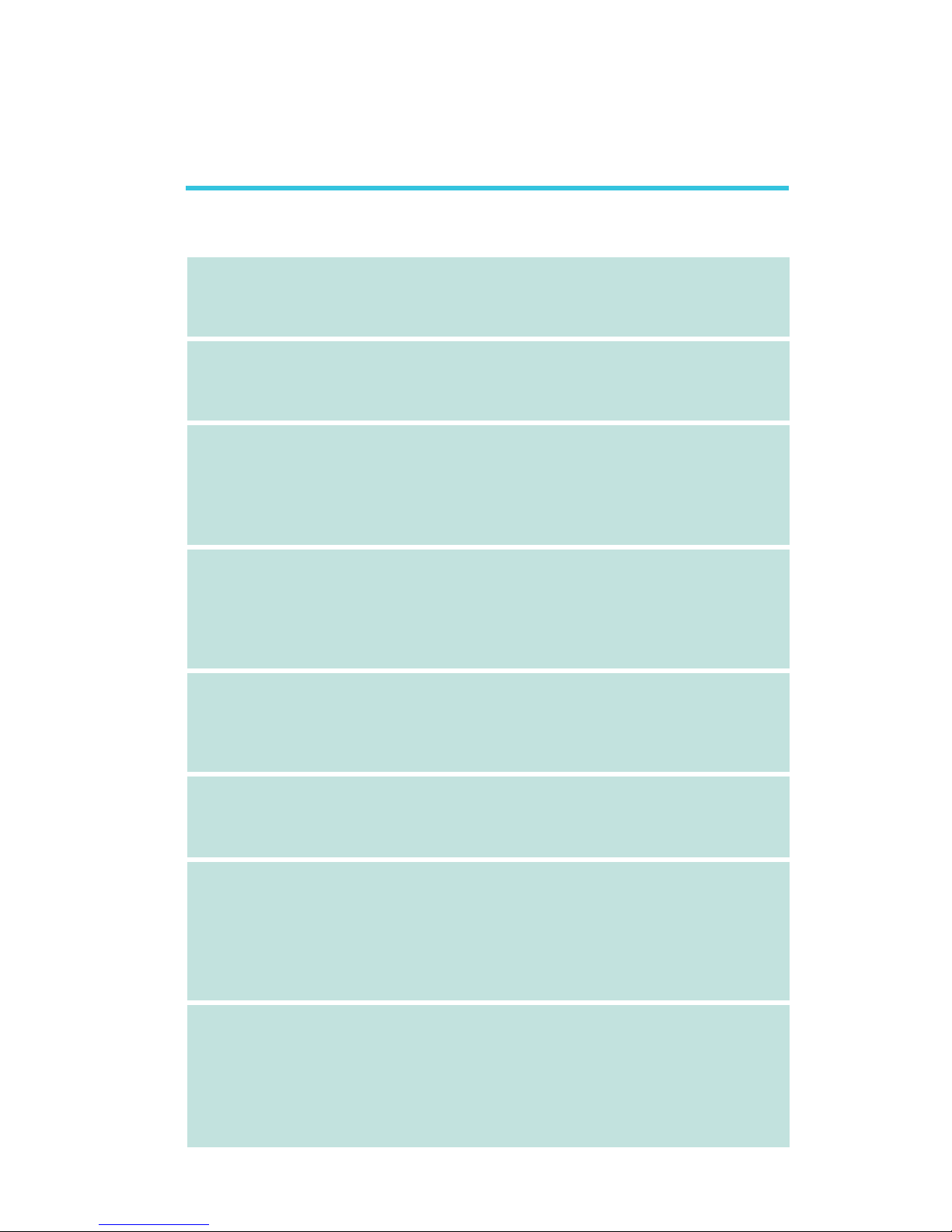
1
Introduction
19
Deutsch
Prozessor
Chipset
Systemspeicher
Expansion Schlitz
SLI (INFINITY NF
SLI-M2/G)
BIOS
Energie
Management
Kleinteilmonitor
• AMD® AthlonTM 64 X2 / Athlon 64 FX / AthlonTM 64 / Sempron
TM
• Socket AM2
• Interface HyperTransport 2000MT/s
Interface HyperTransport 1600MT/s (INFINITY NF4XII-M2)
• NVIDIA nForce4
TM
SLI (INFINITY NF SLI-M2/G)
• NVIDIA nForce4TM Ultra (INFINITY NF ULTRAII-M2)
• NVIDIA nForce4TM (INFINITY NFII-M2)
• NVIDIA nForce4-4XTM (INFINITY NF4XII-M2)
• 4 Sockel 240-pin DDR2 DIMM
• Unterhält DDR2 533 und DDR2 667 DIMMs
• Unterhält 128-bit – Speiher mit den zwei Kanälen
• Unterhält bis zum 4GB-Systemspeicher
• Unterhält nur non-ECC x8 und x16 DIMMs
• Unterhält DIMMs ohne Dämpfer
• 2 PCI Express x16-Einbauplätzen
- PCIE1 läuft mit x16- oder x8-Bandbreite.
- PCIE3 läuft mit x2-Bandbreite.
PCIE3 läuft mit x2/x8-Bandbreite (INFINITY NF SLI-M2/G).
• 1 PCI Express x1-Einbauplätzen
• 3 PCI-Einbauplätzen
• Benutzen Sie identische SLI-bereite PCI ausdrückliche Karten
der Graphiken x16
• Die Bandbreite der Steckplätze beträgt jeweils x8; wenn die
Grafikkarten per SLI-Verbindung angeschlossen sind, beträgt die
Bandbreite x16.
• Kompatibilität mit Award BIOS
• Die Frequenzerhöhung CPU/DRAM
• Spannungserhöhung CPU/DRAM/Chipset
• Flash-Speicher (4Mbit)
• ACPI und OS Directed Power Management
• ACPI STR (Suspend to RAM) funktion
• Wecken bei Betätigung der PS/2 Tastatur/Maus
• Wecken bei USB-Tastatur/Maus
• Wecken bei Klingeln
• Wecken des Systems durch das Netzwerk
• RTC-Taktgeber zum Einschalten des Systems
• Überwachung der Temperatur des CPU/Systems/Chipset sowie
Warnsignal bei Überhitzung
• Überwachung der Spannungen des 12V/5V/3.3V/Vcore/Vbat/
5Vsb/Vdimm/Vchip
• Überwachung der Geschwindigkeit des Ventilators
• Prozessor-Shutz - Die Ausschaltung bei der Überhitzung – die
automatische Ausschaltung des Computers bei der Überhitzung
Leistungsmerkmale und Technische Daten
Page 20
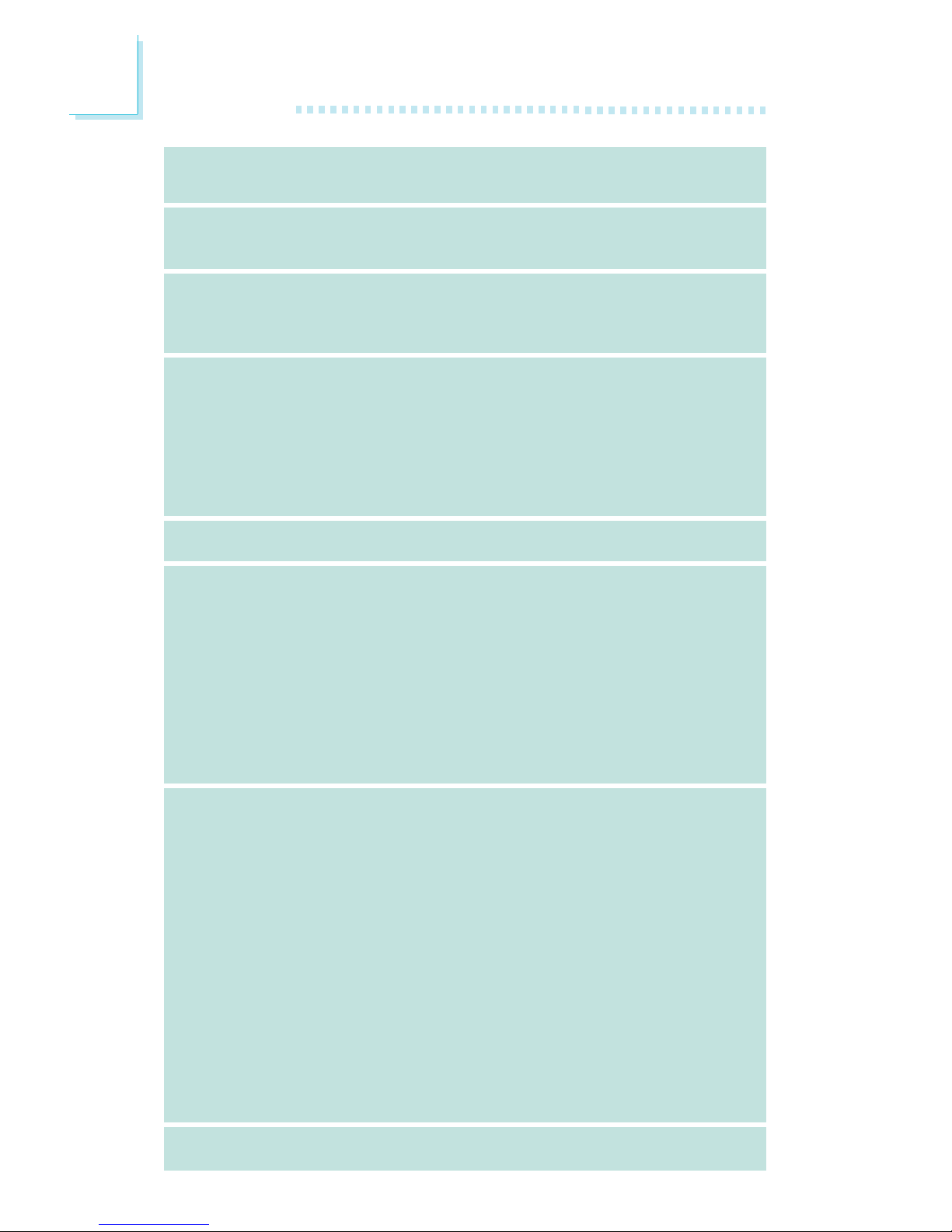
Introduction
1
20
Audio
LAN
IDE mit NVIDIA
RAID
Serial ATA mit RAID
IEEE 1394
Porte an der
Rückwand
Internes I/O
PCB
• Realtek ALC850 8-Kanal, AC’97 Codec
• Naturgetreue Stereo-Leitungspegel-Ausgabe
• S/PDIF-In/Aus-Schnittstelle
• Marvell 88E1115 Gigabit LAN
• Unterstützt IEEE 802.3 (10BASE-T), 802.3u (100BASE-TX) und
802.3ab (1000BASE-T)
• Unterstützung der Festplatten bis zum UltraDMA 133Mbps
• NVIDIA RAID ermöglicht, dass die RAID-Arrays sowohl serielle
als auch parallele ATA-Schnittstellen umfassen.
• RAID 0, RAID 1, RAID 0+1 und JBOD
• 4 serielle Serial ATA-Ports
• SATA bis zu 3Gb/s schnell (INFINITY NF SLI-M2/G and INFINITY NF ULTRAII-M2)
SATA bis zu 1.5Gb/s schnell (INFINITY NFII-M2 and INFINITY
NF4XII-M2 only)
• NVIDIA RAID ermöglicht, dass die RAID-Arrays sowohl serielle
als auch parallele ATA-Schnittstellen umfassen.
• RAID 0, RAID 1, RAID 0+1 und JBOD
• VIA VT6307
• Unterstützt 2 100/200/400 Mb/sec porte
• 1 Mini-DIN-6-Anschluß für eine PS/2-Maus
• 1 Mini-DIN-6-Anschluß für eine PS/2-Tastatur
• 1 S/PDIF optischen-Anschlüsse
• 1 S/PDIF RCA-Anschlüsse
• 1 Parallel-Anschlüsse
• 1 serieller DB-9-Anschlüsse
• 1 IEEE 1394-Anschlüsse
• 1 RJ45 LAN-Anschlüsse
• 4 USB 2.0/1.1-Anschlüsse
• Center/subwoofer, rear R/L und side R/LAudio-Anschlußbuchsen
• Line-in, line-out (front R/L) und mic-in Audio-Anschlußbuchsen
•3
Anschlußfassung für 6 zusätzliche externe USB 2.0/1.1-
Anschlüsse
• 1 Anschluß für eine externe IEEE 1394 Schnittstelle
• 1 Front-Audioanschluss für externe Mikrofon-Ein- und –
Ausgänge
• 1 CD-in interne Audioanschlüsse
• 1 S/PDIF Anschluß für die Verbindung des optischen Kabel
• 1 Anschluß für die IR-Schnittstelle
• 4 serielle Serial ATA-Ports
• 2 IDE-Anschlüsse
•1 90o Floppy-Anschlüsse
• 1 24-polige Anschlußstecker für das ATX-Netzgerät
• 1 4-polige 12V Anschlußstecker für das ATX-Netzgerät
• 1 4-polige 5V/12V Netzstecker (für FDD)
• 1 Vorderseite Füllung Anschlüsse
• 5-ventilator-Anschlüsse
• EZ Umschaltern (der Knopf der Speisung und des Auslasses)
• ATX Formfaktor
• 24cm (9.45") x 30.5cm (12")
Page 21
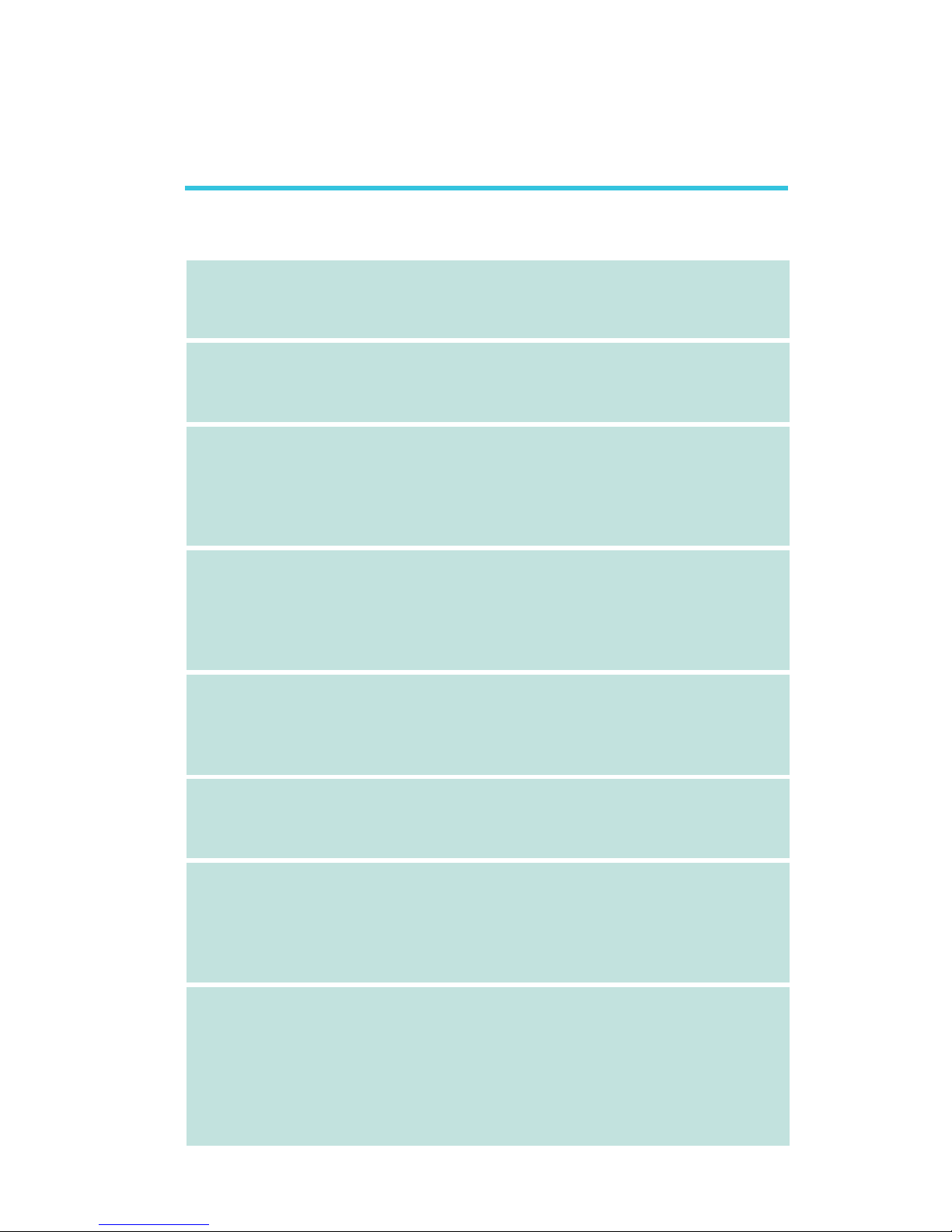
1
Introduction
21
Español
Procesador
Chipset
Memoria de Sistema
Ranuras de
Expansión
SLI (INFINITY NF
SLI-M2/G)
BIOS
Gerencia de la
Energía
Monitor del
Hardware
• AMD® AthlonTM 64 X2 / Athlon 64 FX / AthlonTM 64 / Sempron
TM
• Socket AM2
• Interface de HyperTransport 2000MT/s
Interface de HyperTransport 1600MT/s (INFINITY NF4XII-M2)
• NVIDIA nForce4
TM
SLI (INFINITY NF SLI-M2/G)
• NVIDIA nForce4TM Ultra (INFINITY NF ULTRAII-M2)
• NVIDIA nForce4TM (INFINITY NFII-M2)
• NVIDIA nForce4-4XTM (INFINITY NF4XII-M2)
• 4 240-pin DDR2 DIMM asientos
• Suporta DDR2 533 y DDR2 667 DIMMs
• Soporta memoria de dos canales (128-bit)
• Soporta hasta 4GB de memoria sistémica
• Soporta sólo non-ECC x8 y x16 DIMM
• Soporta unbuffered DIMM
• 2 slot PCI Express x16
- PCIE1 correra en el ancho banda x16 o x8
- PCIE3 correra en el ancho banda x2
PCIE3 correra en el ancho banda x2/x8 (INFINITY NF SLI-M2/G)
• 1 slot PCI Express x1
• 3 slots PCI
• Utilice las tarjetas SLI-listas idénticas de los gráficos x16 del
PCI expresas
• El ancho de banda de cada slot es x8; cuando las tarjetas
gfráficas están conectadas vía el puente de SLI, funciona en el
ancho de banda de x16.
• Award BIOS
• Subida de frecuencia de CPU/DRAM
• Subida de voltaje de CPU/DRAM/Chipset
• Memoria Instante (4Mbitios)
• ACPI y OS Directed Power Management
• ACPI STR (Suspend to RAM) función
• PS/2 Teclado/Ratón de Wake-On
• USB Teclado/Ratón de Wake-On
• Wake-On-LAN y Wake-On-Ring
• Temporizador de RTC para encender el sistema
• Monitores de los CPU/sistema/chipset temperaturas y alarma
acalorada.
• Monitores de voltajes de 12V/5V/3.3V/Vcore/Vbat/5Vsb/
Vdimm/Vchip
• Vigila la velocidad del abanico del abanido
• Protección del procesador - Desconección en caso de
recalentamiento –el ordenador se desconecta automáticamente
en caso de recalentamiento
Características y Especificaciones
Page 22
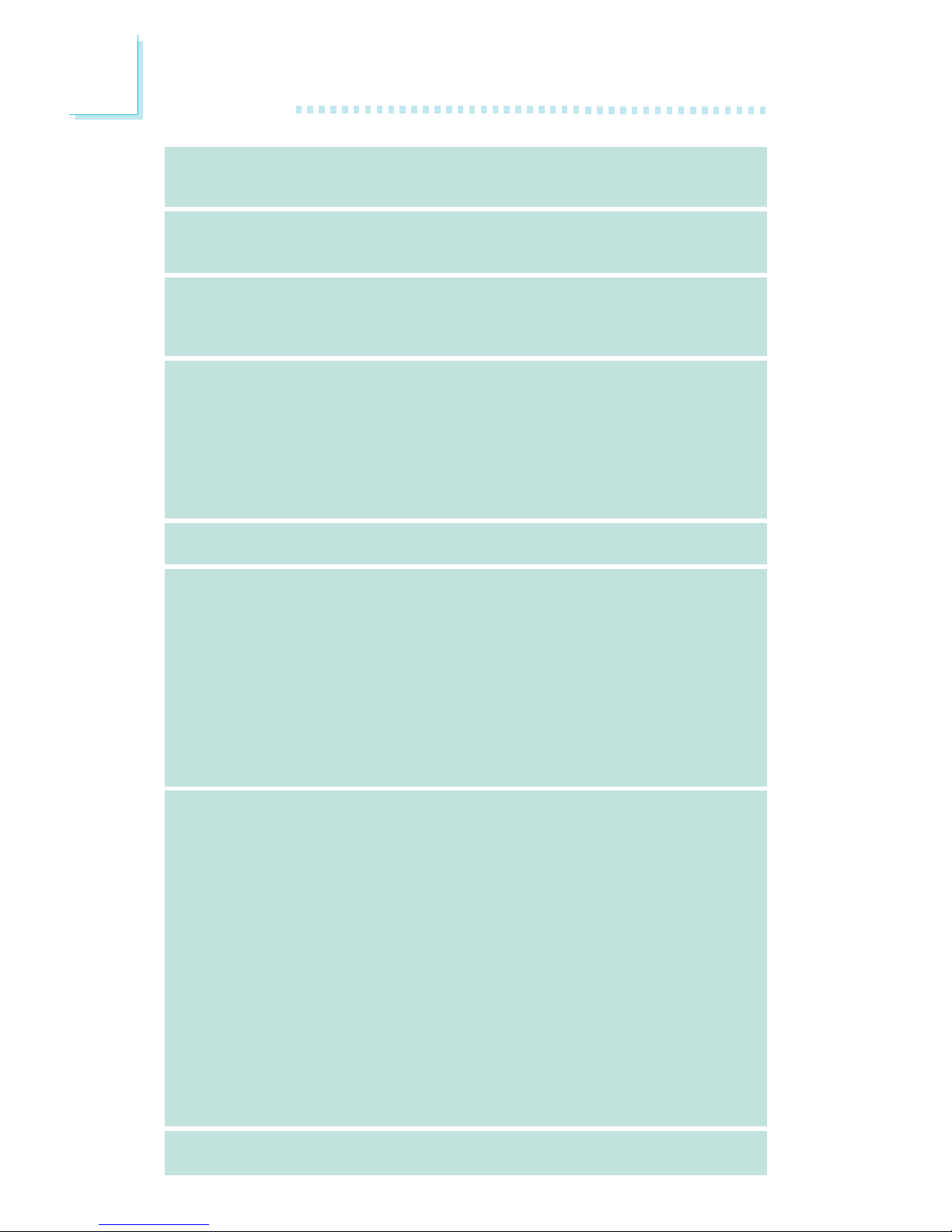
Introduction
1
22
Audio
LAN
IDE con NVIDIA
RAID
Serial ATA con
RAID
IEEE 1394
Panel Trasero I/O
Conectador Interno
PCB
• Realtek ALC850 8-canal AC’97 CODEC
• Auténtico salidas de nivel de línea estéreo
• Interfáz de S/PDIF-in/out
• Marvell 88E1115 Gigabit LAN
• Soporta IEEE 802.3 (10BASE-T), 802.3u (100BASE-TX) y
802.3ab (1000BASE-T)
• Soporta las unidades duras hasta de UltraDMA 133Mbps
• NVIDIA RAID permite RAID órdenes atravesando Serial ATA y
Parallel ATA
• RAID 0, RAID 1, RAID 0+1 y JBOD
• 4 ports de Serial ATA
• SATA se acelera a 3Gb/s (INFINITY NF SLI-M2/G and INFINITY NF ULTRAII-M2 only)
SATA se acelera a 1.5Gb/s (INFINITY NFII-M2 and INFINITY
NF4XII-M2 only)
• NVIDIA RAID permite RAID órdenes atravesando Serial ATA y Parallel ATA
• RAID 0, RAID 1, RAID 0+1 y JBOD
• VIA VT6307
• Soporta 2 ports 100/200/400 Mb/sec
• 1 puerto de ratón PS/2
• 1 puerto de teclado PS/2
• 1 puerto de S/PDIF óptico
• 1 puerto de S/PDIF RCA
• 1 puerto paralelo de DB-25
• 1 puerto de serie DB-9
• 1 puerto de IEEE 1394
• 1 puerto de RJ45 LAN
• 4 puertos de USB 2.0/1.1
• Center/subwoofer, rear R/L y side R/L enchufes de audio
• Line-in, line-out (front R/L) y mic-in enchufes de audio
• 3 conectores para 6 puertos de USB 2.0/1.1 externo
adicional
• 1 conector para un puerto de IEEE 1394
• 1 connector de sonido delantera por linea externa y
micrófono interno
• 1 conector de CD-in audio interno
• 1 S/PDIF mortaja para conección de cable óptico
• 1 conector de IR
• 4 ports de Serial ATA
• 2 conector de IDE
• 1 conector de 90
o
FDD
• 1 conector 24-pin de fuente de alimentación de ATX
• 1 conector 4-pin 12V de fuente de alimentación de ATX
• 1 4-fichas conectadores de energía de 5V/12V (FDD-tipo)
• 1 conector de panel delante
• 5 conectores de abanicos
• EZ conmutadores (conmutadores de alimentación y reset)
• ATX forme el factor
• 24cm (9.45") x 30.5cm (12")
Page 23
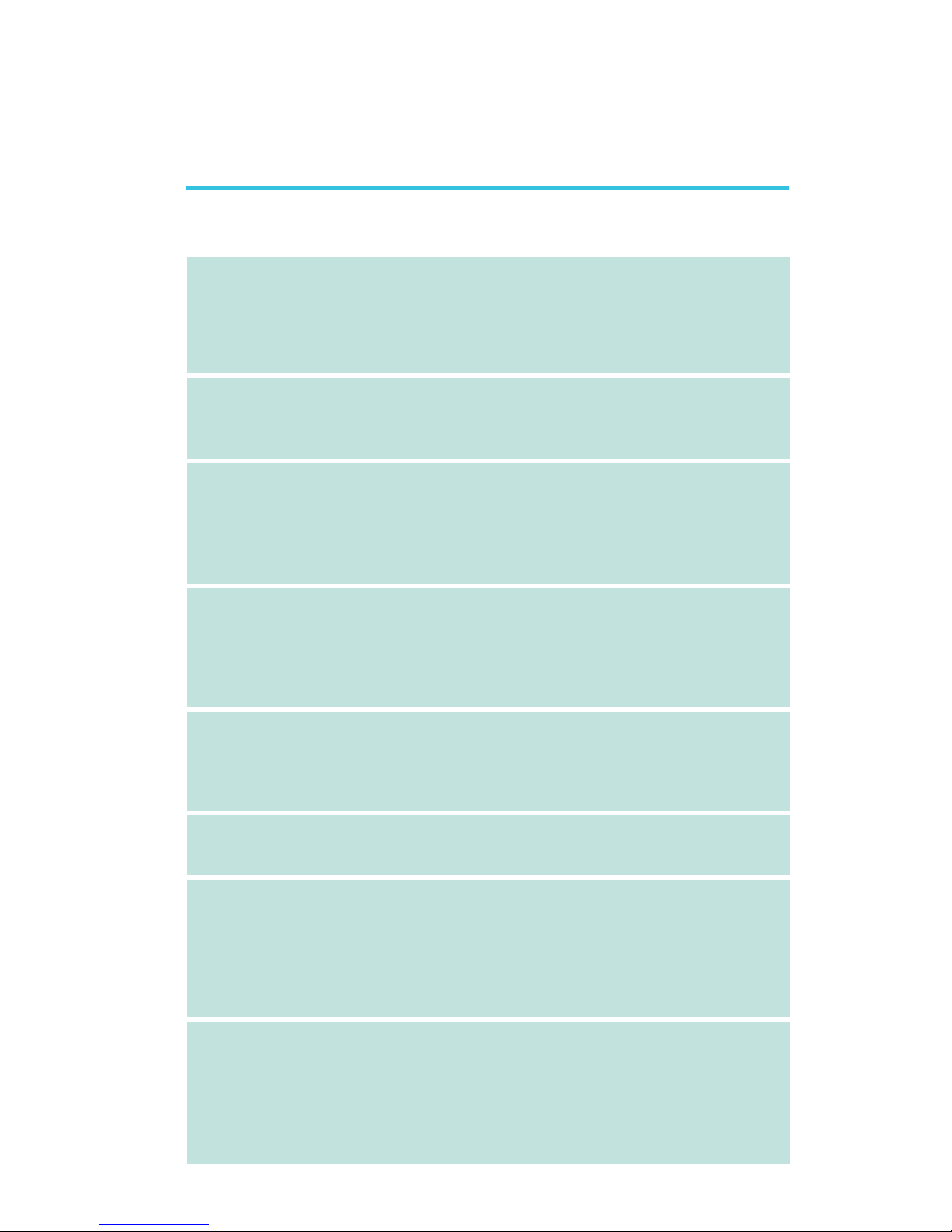
1
Introduction
23
Русский языкРусский язык
Русский языкРусский язык
Русский язык
ПроцессорПроцессор
ПроцессорПроцессор
Процессор
ЧипсетЧипсет
ЧипсетЧипсет
Чипсет
ОперативнаяОперативная
ОперативнаяОперативная
Оперативная
ПамятьПамять
ПамятьПамять
Память
управлениеуправление
управлениеуправление
управление
силыñèëû
ñèëûñèëû
ñèëû
SLI (INFINITY NFSLI (INFINITY NF
SLI (INFINITY NFSLI (INFINITY NF
SLI (INFINITY NF
SLI-M2/G)SLI-M2/G)
SLI-M2/G)SLI-M2/G)
SLI-M2/G)
BIOSBIOS
BIOSBIOS
BIOS
управлениеуправление
управлениеуправление
управление
силыñèëû
ñèëûñèëû
ñèëû
монитормонитор
монитормонитор
монитор
оборудованияоборудования
оборудованияоборудования
оборудования
• AMD® AthlonTM 64 X2 / Athlon 64 FX / AthlonTM 64 /
Sempron
TM
• гнездо AM2
• Интерфейс системной шины 2000MT/s
Интерфейс системной шины 1600MT/s (INFINITY
NF4XII-M2)
• NVIDIA nForce4
TM
SLI (INFINITY NF SLI-M2/G)
• NVIDIA nForce4TM Ultra (INFINITY NF ULTRAII-M2)
• NVIDIA nForce4TM (INFINITY NFII-M2)
• NVIDIA nForce4-4X
TM
(INFINITY NF4XII-M2)
•4 240-pin DDR2 DIMM гнезда
•Поддерживает DDR2 533 и DDR2 667 DIMMs
•Поддерживает двухканальную память (128-бит)
•Поддерживает до 4ГБ системной памяти
•Поддерживает только non-ECC x8 и x16 DIMM
•Поддерживает небуфф. DIMM
• 2 PCI Express x16 слотов
- PCIE1 работает с пропускной способностью x16 или x8.
- PCIE3 работает с пропускной способностью x2.
PCIE3 работает с пропускной способностью x2/x8
(INFINITY NF SLI-M2/G).
• 1 PCI Express x1 слотов и 3 PCI слотов
• 2 видеокарты SLI-ready (используйте одинаковые
платы) на слотах PCI Express x16
• Пропускная способность каждого слота составляет
x8, когда видеокарты соединены мостом SLI, она
составляет x16.
• Award BIOS, 4Mbit Flash Память
• Повышение частоты CPU/DRAM
• Повышение напряжения CPU/DRAM/Chipset
• ACPI è OS Directed Power Management
• ACPI STR (Suspend to RAM)
• Активизация На Движение Мыши
• Активизация На Нажатие Кнопки USB Клавиатуры
• Активизация На Входящий Звонок
• Активизация На Сетевое Событие
• RTC Таймер для Включения Системы
• Mониторинг температуры процессора/системы/
Чипсет
• Mониторинг напряжений 12V/5V/3.3V/Vcore/Vbat/
5Vsb/Vdimm/Vchip
• Mониторинг скорости вращения вентилятора
• Защита процессора - Выключение при перегреве –
автоматическое выключение компьютера при
перегреве
Характеристики и свойстваХарактеристики и свойства
Характеристики и свойстваХарактеристики и свойства
Характеристики и свойства
Page 24
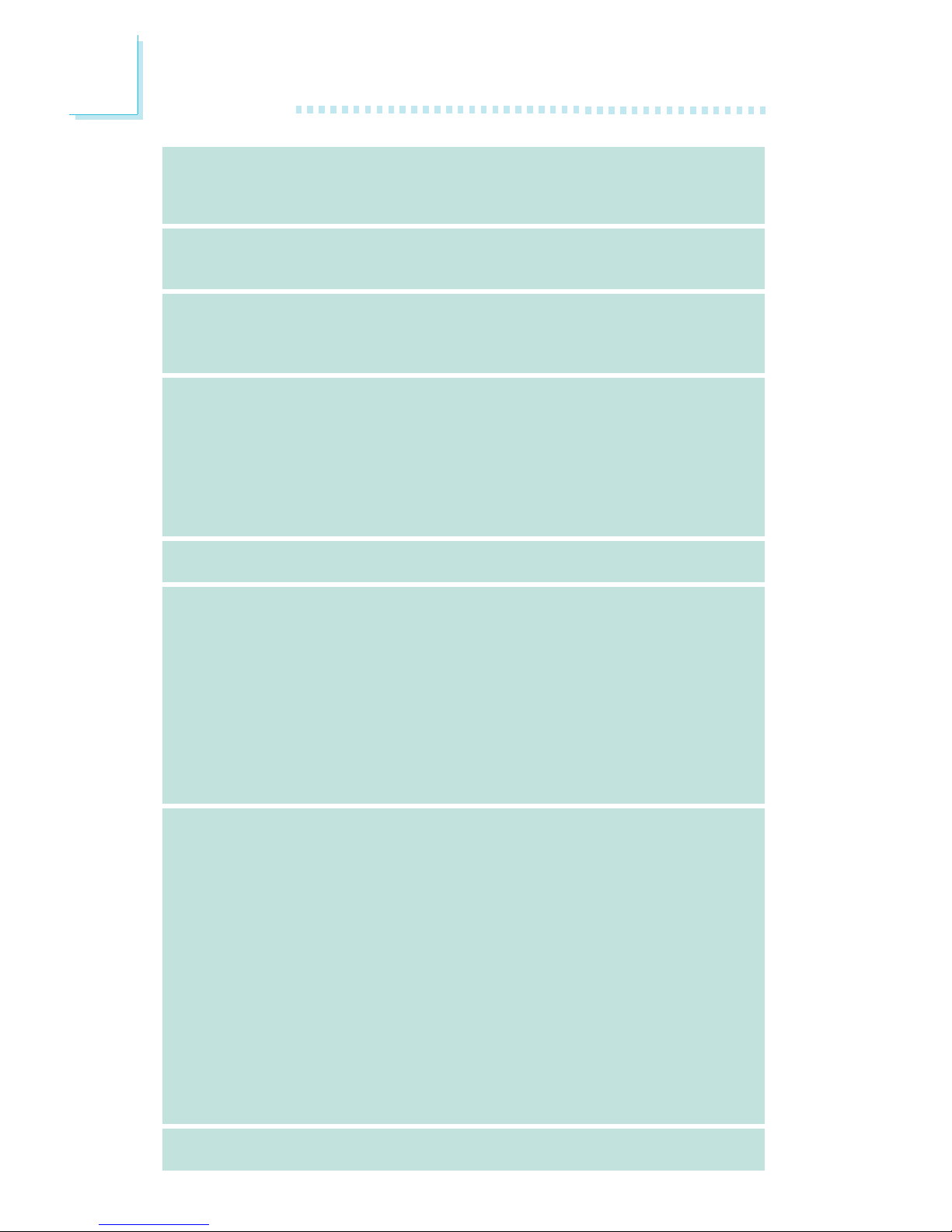
Introduction
1
24
тональнозвуковотональнозвуково
тональнозвуковотональнозвуково
тональнозвуково
LANLAN
LANLAN
LAN
IDE c NVIDIAIDE c NVIDIA
IDE c NVIDIAIDE c NVIDIA
IDE c NVIDIA
RAIDRAID
RAIDRAID
RAID
Serial ASerial A
Serial ASerial A
Serial A
TT
TT
T
A cA c
A cA c
A c
RAIDRAID
RAIDRAID
RAID
IEEE 1394IEEE 1394
IEEE 1394IEEE 1394
IEEE 1394
задняя панельзадняя панель
задняя панельзадняя панель
задняя панель
I/OI/O
I/OI/O
I/O
внутренне внутренне
внутренне внутренне
внутренне
I/OI/O
I/OI/O
I/O
PCBPCB
PCBPCB
PCB
• Полнодуплексный Realtek ALC850 AC’97 codec 8-и
канальный звуковой выход
• Настоящий линейный стерео выход
• интерфейса S/PDIF-in/out
• Marvell 88E1115 Gigabit LAN
• Поддержка IEEE 802.3 (10BASE-T), 802.3u (100BASE-
TX) è 802.3ab (1000BASE-T)
• Поддерживает жесткие диски до UltraDMA 133Mbps
• NVIDIA RAID позволяет создавать массивы RAID через
Serial ATA è Parallel ATA
• RAID 0, RAID 1, RAID 0+1 è JBOD
• 4 порта Serial ATA
• Скорость SATA до 3 ГБ/с (INFINITY NF SLI-M2/G and
INFINITY NF ULTRAII-M2)
Скорость SATA до 1.5 ГБ/с (INFINITY NFII-M2 and INFINITY NF4XII-M2 only)
• NVIDIA RAID позволяет создавать массивы RAID через
Serial ATA è Parallel ATA
• RAID 0, RAID 1, RAID 0+1 è JBOD
• VIA VT6307
• Поддерживает 2 100/200/400 Mb/sec порта
• 1 ìèíè-DIN-6 PS/2 ïîðò äëÿ ìûøè è
• 1 мини-DIN-6 PS/2 порт для клавиатуры
• 1 S/PDIF оптического порт
• 1 S/PDIF RCA ïîðò
• 1 DB-25 параллельный порт
• 1 внешнего DB-9 порта
• 1 IEEE 1394 ïîðò
• 1 RJ45 LAN ïîðò
• 4 USB 2.0/1.1 порта
• Center/subwoofer, rear R/L и side R/L гнезда для звука
• Mic-in, line-in и line-out гнезда для звука
• 3 разъем для 6-х дополнительных внешних USB 2.0/
1.1 портов
• 1 разъем для внешнего IEEE 1394 порта
• 1 фронтальный аудио-разъем для внешнего
линейного и микрофонного выходов
• 1 CD-in внутренних звуковых разъема
• 1 S/PDIF разъем для присоединения оптического кабеля
• 1 разъем для интерфейса IR
• 4 порта Serial ATA
• 2 IDE разъема и 1 разъем
90o
FDD
• 1 24-штырьковых разъемов питания ATX
• 1 4-штырьковых 12V разъемов питания ATX
• 1 4-штырьковых разъемов питания 5V/12V (типа FDD)
• 1 Фронт панель разъем
• 5 Разъемы для вентилятора
• EZ переключатели (кнопка питания и сброса)
• ATX
• 24cm (9.45") x 30.5cm (12")
Page 25
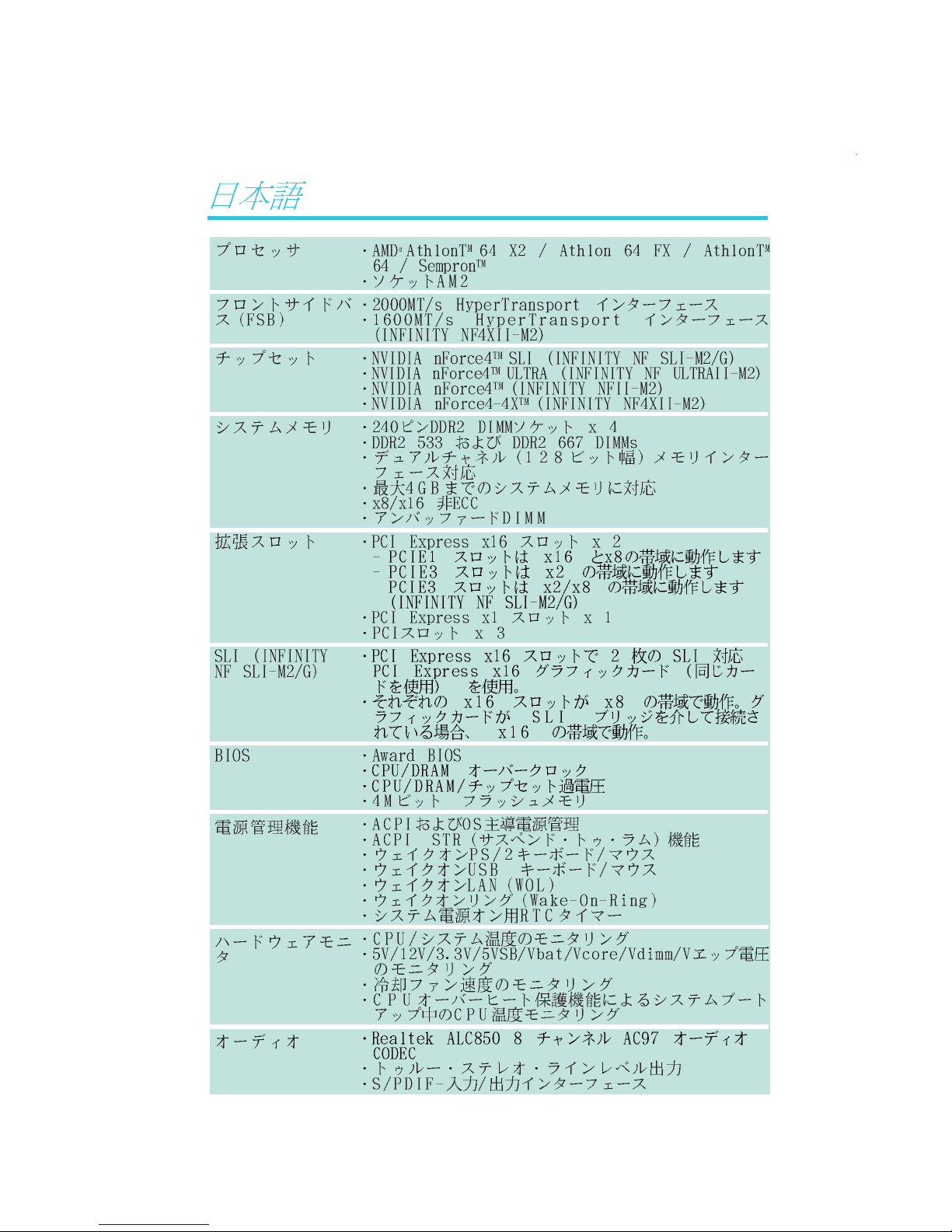
25
1
Introduction
Page 26
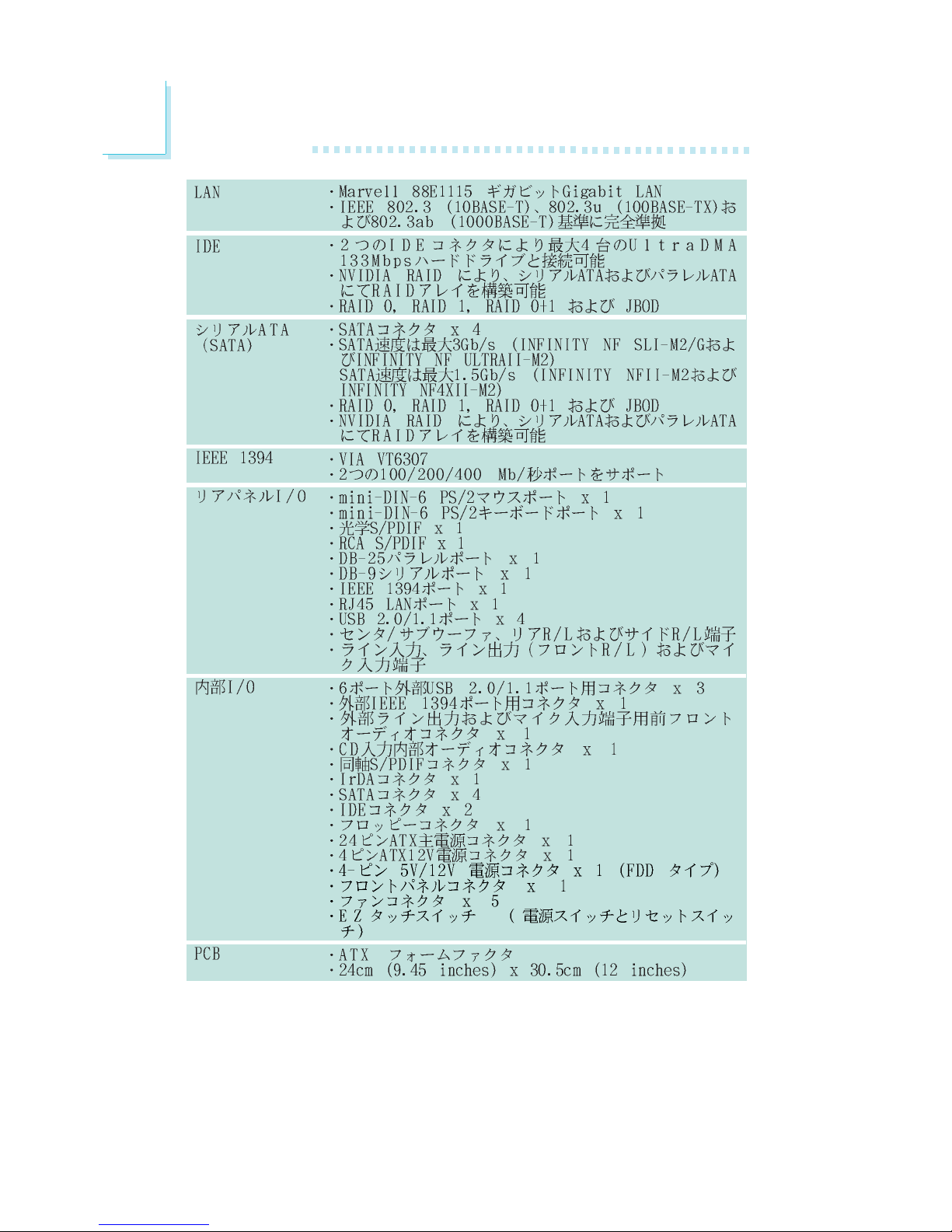
26
Introduction
1
Page 27

27
2
Hardware Installation
System Board Layout
Chapter 2 - Hardware Installation
The system board shown above is the INFINITY NF ULTRAII-M2 board which uses
the NVIDIA nForce4TM Ultra chip. The chip on the board will vary in accordance to
the model you have purchased.
INFINITY NF SLI-M2/G - NVIDIA nForce4TM SLI chip
INFINITY NF ULTRAII-M2 - NVIDIA nForce4TM Ultra chip
INFINITY NFII-M2 - NVIDIA nForce4TM chip
INFINITY NF4XII-M2 - NVIDIA nForce4-4XTM chip
Page 28
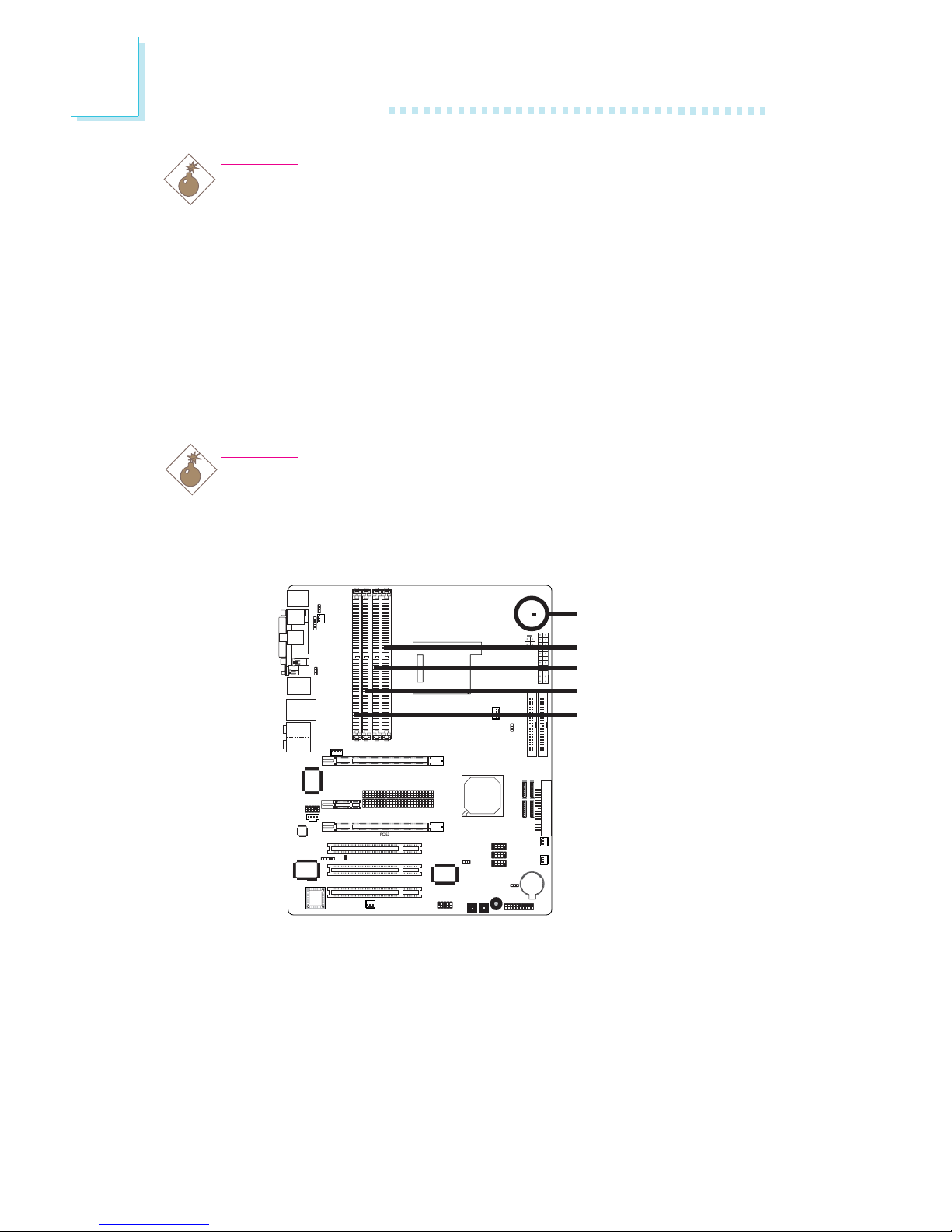
28
2
Hardware Installation
System Memory
Warning:
When the DRAM Power LED lit red, it indicates that power is
present on the DDR2 sockets. Power-off the PC then unplug the
power cord prior to installing any memory modules. Failure to do so
will cause severe damage to the motherboard and components.
Warning:
Electrostatic discharge (ESD) can damage your system board,
processor, disk drives, add-in boards, and other components. Perform
the upgrade instruction procedures described at an ESD workstation
only. If such a station is not available, you can provide some ESD
protection by wearing an antistatic wrist strap and attaching it to a
metal part of the system chassis. If a wrist strap is unavailable,
establish and maintain contact with the system chassis throughout
any procedures requiring ESD protection.
The system board supports 240-pin DDR2 DIMM sockets. The four
DDR2 DIMM sockets on the system board are divided into 2 channels:
Channel A - DDR2-1 and DDR2-3
Channel B - DDR2-2 and DDR2-4
.
.
.
.
.
.
.
.
DDR2-1, Channel A
DDR2-2, Channel B
DDR2-3, Channel A
DDR2-4, Channel B
DRAM Power LED
.
.
.
.
.
.
.
.
Page 29

29
2
Hardware Installation
The system board supports the following memory interface.
Single Channel (SC)
Data will be accessed in chunks of 64 bits (8B) from the memory
channels.
Dual Channel (DC)
Data will be accessed in chunks of 128 bits from the memory
channels. Dual channel provides better system performance because
it doubles the data transfer rate.
• DIMMs are on the same channel.
• DIMMs in a channel can be identical or
completely different. However, we highly
recommend using identical DIMMs.
• Not all slots need to be populated.
• DIMMs of the same memory configura-
tion are on different channels.
Single Channel
Dual Channel
The table below shows the DIMM sockets that must be populated
with DIMMs for single or dual channel interface. We strongly
recommend that you strictly follow the memory configurations below.
Installing DDR2 DIMMs other than the recommended configurations
may cause system boot failure.
DDR2-1
-
DDR2-1
DDR2-1
-
DDR2-1
-
Dual Channel
Dual Channel
Dual Channel
Single Channel
Single Channel
Single Channel
Single Channel
DDR2-2
-
DDR2-2
-
-
-
DDR2-2
-
DDR2-3
DDR2-3
-
DDR2-3
DDR2-3
-
-
DDR2-4
DDR2-4
-
-
-
DDR2-4
Page 30
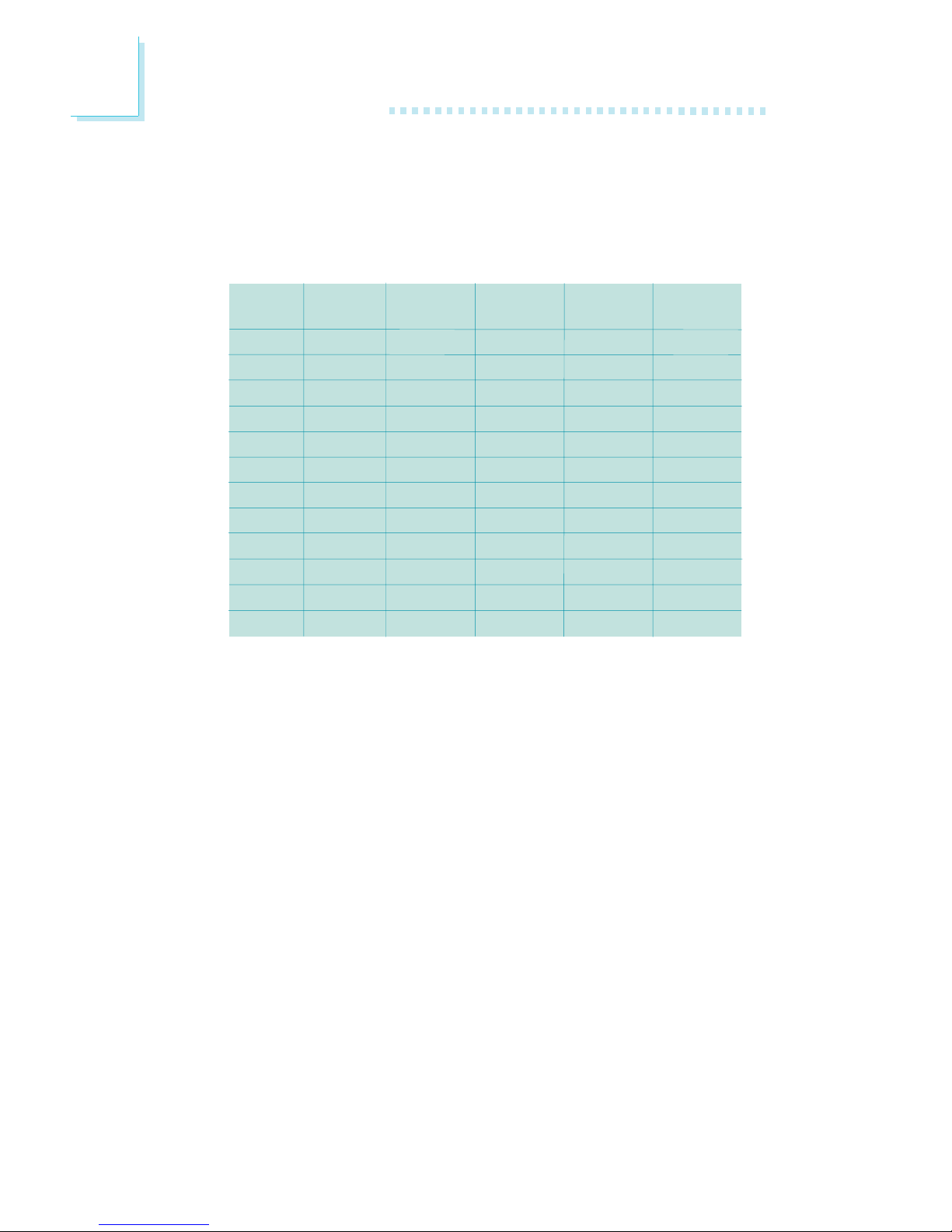
30
2
Hardware Installation
DDR2 Speed in Relation to the CPU’s Core Multiplier
The DDR2 speed is highly relevant to the CPU’s core multiplier. It
varies in accordance to the DRAM speed set in the BIOS (Genie
BIOS Setting, “DRAM Speed” field) and the CPU’s core multiplier.
Core
Frequency
800
1000
1200
1400
1600
1800
2000
2200
2400
2600
2800
3000
DDR2 400
DDR2 320
DDR2 400
DDR2 400
DDR2 400
DDR2 400
DDR2 400
DDR2 400
DDR2 400
DDR2 400
DDR2 400
DDR2 400
DDR2 400
Core
Multiplier
4x
5x
6x
7x
8x
9x
10x
11x
12x
13x
14x
15x
DDR2 533
DDR2 320
DDR2 400
DDR2 480
DDR2 466
DDR2 534
DDR2 514
DDR2 500
DDR2 488
DDR2 534
DDR2 520
DDR2 510
DDR2 500
DDR2 667
DDR2 320
DDR2 400
DDR2 480
DDR2 560
DDR2 640
DDR2 600
DDR2 666
DDR2 628
DDR2 600
DDR2 650
DDR2 622
DDR2 666
DDR2 800
DDR2 320
DDR2 400
DDR2 480
DDR2 560
DDR2 640
DDR2 720
DDR2 800
DDR2 734
DDR2 800
DDR2 742
DDR2 800
DDR2 750
Page 31

31
2
Hardware Installation
Installing the DIM Module
A DIM module simply snaps into a DIMM socket on the system
board. Pin 1 of the DIM module must correspond with Pin 1 of the
socket.
1. Pull the “tabs” which are at the ends of the socket to the side.
2. Position the DIMM above the socket with the “notch” in the
module aligned with the “key” on the socket.
3. Seat the module vertically into the socket. Make sure it is
completely seated. The tabs will hold the DIMM in place.
Pin 1
Notch
Key
Tab
Tab
BIOS Setting
Configure the system memory in the Genie BIOS Setting submenu
(“DRAM Configuration” section) of the BIOS.
Page 32

32
2
Hardware Installation
CPU
Overview
The system board is equipped with Socket AM2 for installing an
AMD CPU designed for this socket.
Warning:
When the DRAM Power LED lit red, it indicates that power is
present on the CPU socket. Power-off the PC then unplug the
power cord prior to installing or uninstalling the CPU. Failure to
do so will cause severe damage to the CPU, system board and
components.
Installing the CPU
1. Make sure the PC and all other peripheral devices connected to
it has been powered down.
2. Disconnect all power cords and cables.
3. Locate Socket AM2 on the system board.
X
.
.
.
.
.
.
.
.
DRAM Power LED
Page 33

33
2
Hardware Installation
5. Position the CPU above the socket. The gold mark on the CPU
must align with the corner of the CPU socket (refer to the enlarged image) shown below.
Important:
Handle the CPU by its edges and avoid touching the pins.
4. Unlock the socket by pushing the lever sideways, away from the
socket, then lifting it up to a 90o angle. Make sure the lever is lifted
to at least this angle otherwise the CPU will not fit in properly.
Gold mark
Lever
Page 34

34
2
Hardware Installation
6. Insert the CPU into the socket until it is seated in place. The
CPU will fit in only one orientation and can easily be inserted
without exerting any force.
Important:
Do not force the CPU into the socket. Forcing the CPU into
the socket may bend the pins and damage the CPU.
7. Once the CPU is in place, push down the lever to lock the
socket. The lever should click on the side tab to indicate that the
CPU is completely secured in the socket.
Side tab
Page 35

35
2
Hardware Installation
Installing the Fan and Heat Sink
The CPU must be kept cool by using a CPU fan with heat sink.
Without sufficient air circulation across the CPU and heat sink, the
CPU will overheat damaging both the CPU and system board.
The fan / heat sink assembly must provide airflow adequate to ensure appropriate internal temperature and cooling of the components in the system. Failure to use the appropriate cooling system
may result in reduced performance or, in some instances, damage to
the system board.
Note:
• Use only certified fan and heat sink.
• The fan and heat sink package usually contains the fan and
heat sink assembly, and an installation guide. If the installation procedure in the installation guide differs from the one
in this section, please follow the installation guide in the
package.
1. Before you install the fan / heat sink, you must apply a thermal
paste onto the top of the CPU. The thermal paste is usually
supplied when you purchase the CPU or fan heat sink assembly.
Do not spread the paste all over the surface. When you later
place the heat sink on top of the CPU, the compound will disperse evenly.
Do not apply the paste if the fan / heat sink already has a patch
of thermal paste on its underside. Peel the strip that covers the
paste before you place the fan / heat sink on top of the CPU.
Page 36

36
2
Hardware Installation
3. Place the heat sink on top of the CPU. Now hook one side of
the retention clip onto the retention module base by fitting the
hole(s) on the retention clip into the retaining tab(s) of the retention module base.
Retaining tab
Retention
module base
2. The system board comes with the retention module base already
installed.
Retaining
tab
Retention clip
Page 37

37
2
Hardware Installation
Note:
1. You will not be able to secure the fan and heat sink
assembly in place if it did not fit properly onto the
retention module base.
2. Make sure there is sufficient air circulation across the
CPU fan and heat sink.
6. Connect the CPU fan’s cable connector to the CPU fan connector on the system board.
5. Move the retention lever to its opposite side then push it down
to lock the fan and heat sink assembly to the retention module
base.
Retention
lever
4. Hook the other side of the retention clip so that the hole(s) on
the retention clip also fit into the retaining tab(s) of the retention
module base.
Page 38

38
2
Hardware Installation
Jumper Settings
If you encounter the following,
a) CMOS data becomes corrupted.
b) You forgot the supervisor or user password.
c) You are unable to boot-up the computer system because the
processor’s ratio/clock was incorrectly set in the BIOS.
you can reconfigure the system with the default values stored in the
ROM BIOS.
To load the default values stored in the ROM BIOS, please follow
the steps below.
1. Power-off the system and unplug the power cord.
2. Set JP2 pins 2 and 3 to On. Wait for a few seconds and set JP2
back to its default setting, pins 1 and 2 On.
3. Now plug the power cord and power-on the system.
If your reason for clearing the CMOS data is due to incorrect
setting of the processor’s ratio/clock in the BIOS, please proceed
to step 4.
2-3 On:
Clear CMOS Data
1-2 On: Normal
(default)
X
JP2
Clear CMOS Data
132 132
Page 39

39
2
Hardware Installation
4. After powering-on the system, press <Del> to enter the main
menu of the BIOS.
5. Select the Genie BIOS Setting submenu and press <Enter>.
6. Set the processor’s ratio/clock to its default setting or an appropriate setting. Refer to the Genie BIOS Setting section in chapter
3 for more information.
7. Press <Esc> to return to the main menu of the BIOS setup
utility. Select “Save & Exit Setup” and press <Enter>.
8. Type <Y> and press <Enter>.
Page 40

40
2
Hardware Installation
PS/2 Power Select
X
JP7
2-3 On: 5VSB
1-2 On: 5V
(default)
JP7 is used to select the power of the PS/2 keyboard/mouse port.
Selecting 5VSB will allow you to use the PS/2 keyboard or PS/2
mouse to wake up the system.
BIOS Setting
Configure the PS/2 keyboard/mouse wake up function in the Power
Management Setup submenu of the BIOS. Refer to chapter 3 for
more information.
Important:
The 5VSB power source of your power supply must support
≥
720mA.
3
1
2
3
1
2
Page 41

41
2
Hardware Installation
USB Power Select
X
USB 0-3
(JP5)
2-3 On: 5VSB
1-2 On: 5V
(default)
X
USB 4-9
(JP6)
JP5 and JP6 are used to select the power of the USB ports.
Selecting 5VSB will allow you to use the USB keyboard or USB
mouse to wake up the system..
Important:
If you are using the Wake-On-USB Keyboard/Mouse function for
2 USB ports, the 5VSB power source of your power supply
must support ≥1.5A. For 3 or more USB ports, the 5VSB
power source of your power supply must support ≥2A.
2-3 On: 5VSB1-2 On: 5V
(default)
3
1
2
3
1
2
312
312
Page 42

42
2
Hardware Installation
The system board allows connecting a CPU fan that comes with a
3-pin or 4-pin cable connector. Set JP11 according to the type of
cable connector that you are using.
Important:
If JP11 is set incorrectly, the system will not be able to appropriately detect the CPU fan.
CPU Fan Select
X
JP11
2-3 On:
4-pin CPU fan
1-2 On:
3-pin CPU fan
3
1
2
3
1
2
Page 43

43
2
Hardware Installation
PCI Express Lanes Select
X
1-2 On
2-3 On
PCIE 1
16x
8x
1-2 On
2-3 On
PCIE 3
2x
8x
The jumpers below are used to select the bandwidth of the PCI
Express lanes.
PCIE 1
PCIE 3
The settings below is for the INFINITY NF SLI-M2/G system board.
Page 44

44
2
Hardware Installation
We strongly recommend that you install the PCI Express slots with
the corresponding PCI Express cards shown in the table below.
PCI Express Cards
Graphics card
LAN, TV or RAID card
PCIE 1: x16 slot
PCIE 3: x2 slot
PCIE 1
16x
8x
1-2 On
2-3 On
PCIE 3
2x
-
Important:
When the jumpers are set to 2-3 On, the system board only
support one graphics card. Install the graphics card onto the
PCIE 1 slot. Do not install any card on PCIE 3. This is a chipset
limitation therefore if there is a card installed on PCIE 3, the
system might fail to boot.
The settings below are for INFINITY NF ULTRAII-M2, INFINITY
NFII-M2 and INFINITY NF4XII-M2 system boards.
Page 45

45
2
Hardware Installation
Rear Panel I/O Ports
The rear panel I/O ports consist of the following:
• PS/2 mouse port
• PS/2 keyboard port
• Parallel Port
• Optical S/PDIF-out jack
• RCA S/PDIF-out jack
• COM port
• 1394_1 port
• USB ports
• LAN port
• Line-in port
• Front R/L port
• Mic-in port
• Center/Subwoofer port
• Rear R/L port
• Side R/L port
PS/2 K/B
Optical
S/PDIF
COM USB 0-1 USB 2-3RCA
S/PDIF
Mic-in
Side R/L
Center/
Subwoofer
Rear R/L
Line-in
Front R/L
Parallel
IEEE
1394_1
LAN
PS/2
Mouse
Page 46

46
2
Hardware Installation
PS/2 Mouse and PS/2 Keyboard Ports
The system board is equipped with an onboard PS/2 mouse
(Green) and PS/2 keyboard (Purple) ports - both at location CN2
of the system board. The PS/2 mouse port uses IRQ12. If a mouse
is not connected to this port, the system will reserve IRQ12 for
other expansion cards.
Warning:
Make sure to turn off your computer prior to connecting or
disconnecting a mouse or keyboard. Failure to do so may
damage the system board.
Wake-On-PS/2 Keyboard/Mouse
The Wake-On-PS/2 Keyboard/Mouse function allows you to use the
PS/2 keyboard or PS/2 mouse to power-on the system. To use this
function:
• Jumper Setting:
JP7 must be set to “2-3 On: 5VSB”. Refer to “PS/2 Power
Select” in this chapter for more information.
• BIOS Setting:
Configure the PS/2 wake up function in the Power Management
Setup submenu of the BIOS. Refer to chapter 3 for more information.
W
.
.
.
.
.
.
.
.
PS/2 Mouse
PS/2 Keyboard
Page 47

47
2
Hardware Installation
Parallel
Parallel Port
The system board has a standard parallel port (Burgundy) at location CN8 for interfacing your PC to a parallel printer. It supports
SPP, ECP and EPP.
BIOS Setting
Configure the parallel port in the Integrated Peripherals submenu
(“Super IO Device” section) of the BIOS. Refer to chapter 3 for
more information.
Setting
SPP
(Standard Parallel Port)
ECP
(Extended Capabilities Port)
EPP
(Enhanced Parallel Port)
Function
Allows normal speed operation but
in one direction only.
Allows parallel port to operate in
bidirectional mode and at a speed
faster than the SPP’s data transfer
rate.
Allows bidirectional parallel port operation at maximum speed.
W
Page 48

48
2
Hardware Installation
Optical
S/PDIF
RCA
S/PDIF
W
S/PDIF
The system board is equipped with an onboard optical S/PDIF-out
jack and a RCA S/PDIF-out jack at locations CN11 and CN7
respectively. It is also equipped with a connector at location J3 for
coaxial RCA S/PDIF-in/out port connection. S/PDIF ports are used
to connect audio output devices.
Your coaxial RCA S/PDIF ports may come mounted on a card-edge
bracket. Install the card-edge bracket to an available slot at the rear
of the system chassis then connect the audio cable connector to J3.
Make sure pin 1 of the audio cable connector is aligned with pin 1
of J3.
Important:
DO NOT use optical S/PDIF and coaxial RCA S/PDIF at the
same time.
W
RCA
S/PDIF
1
5
+5V
Key
SPDIF out
SPDIF in
GND
Page 49

49
2
Hardware Installation
COM
COM Port
The system board is equipped with an onboard serial port at location CN1. The serial port is RS-232 asynchronous communication
port with 16C550A-compatible UARTs that can be used with modems, serial printers, remote display terminals, and other serial devices.
BIOS Setting
Configure the serial port in the Integrated Peripherals submenu (“Super IO Device” section) of the BIOS. Refer to chapter 3 for more
information.
W
Page 50

50
2
Hardware Installation
The system board is equipped with an onboard IEEE 1394 port at
location CN3 (IEEE 1394-1) of the system board.
It is also equipped with an IEEE 1394 connector at location J8
(1394-2) for connecting an additional 1394 device. The 1394 port
may come mounted on a card-edge bracket. Install the card-edge
bracket to an available slot at the rear of the system chassis then
insert the connector that is attached to the 1394 port cable to J8.
Make sure pin 1 of the cable connector is aligned with pin 1 of the
J8.
IEEE 1394
W
W
1394-2
1394-1
1
2
9
TPA+
TPA-
Ground
Ground
TPB- TPB+
Key
+12V (fused)
+12V (fused)
Ground
Page 51

51
2
Hardware Installation
Universal Serial Bus Ports
The system board supports 10 USB 2.0/1.1 ports. USB allows data
exchange between your computer and a wide range of
simultaneously accessible external Plug and Play peripherals.
Four onboard USB 2.0/1.1 ports (Black) are at locations CN3 (USB
0-1) and CN4 (USB 2-3) of the system board.
J34 (USB 4-5), J18 (USB 6-7) and J33 (USB 8-9) connectors allow
you to connect 6 additional USB 2.0/1.1 ports. The USB ports may
come mounted on a card-edge bracket. Install the card-edge bracket
to an available slot at the rear of the system chassis then insert the
connector that is attached to the USB port cables to J34, J18 or
J33.
BIOS Setting
Configure the onboard USB in the Integrated Peripherals submenu
(“Onboard Device” section) of the BIOS. Refer to chapter 3 for
more information.
W
USB 8-9
W
W
USB 1
USB 0
USB 3
USB 2
USB 4-5
USB 6-7
1
VCC
-Data
+Data
GND
Key
VCC
-Data
+Data
GND
N. C.
2
10
9
Page 52

52
2
Hardware Installation
Driver Installation
You may need to install the proper drivers in your operating system
to use the USB device. Refer to your operating system’s manual or
documentation for more information.
Refer to chapter 4 for more information about installing the USB 2.0
driver.
Wake-On-USB Keyboard/Mouse
The Wake-On-USB Keyboard/Mouse function allows you to use a
USB keyboard or USB mouse to wake up a system from the S3
(STR - Suspend To RAM) state. To use this function:
• Jumper Setting:
JP5 and/or JP6 must be set to “2-3 On: 5VSB”. Refer to “USB
Power Select” in this chapter for more information.
Important:
If you are using the Wake-On-USB Keyboard/Mouse function for
2 USB ports, the 5VSB power source of your power supply
must support ≥1.5A. For 3 or more USB ports, the 5VSB
power source of your power supply must support ≥2A.
Page 53

53
2
Hardware Installation
RJ45 LAN Port
The onboard LAN port is at location CN4 of the system board.
LAN allows the system board to connect to a local area network
by means of a network hub.
BIOS Setting
Configure the onboard LAN in the Integrated Peripherals submenu
(“Onboard Device” section) of the BIOS. Refer to chapter 3 for
more information.
Driver Installation
Install the nVidia Chipset Drivers which already includes the NVIDIA
Ethernet Driver. Refer to chapter 4 for more information.
W
Page 54

54
2
Hardware Installation
Rear Panel Audio
Line-in (Light Blue)
This jack is used to connect any audio devices such as Hi-fi set,
CD player, tape player, AM/FM radio tuner, synthesizer, etc.
Line-out - Front Right/Left Jack (Lime)
This jack is used to connect to the front right and front left
speakers of the audio system.
Mic-in Jack (Pink)
This jack is used to connect an external microphone.
Center/Subwoofer Jack (Orange)
This jack is used to connect to the center and subwoofer speakers of the audio system.
Audio
W
W
Rear audio
Front audio
Rear R/L
Center/
Subwoofer
Side R/L
Front R/L
Line-in
Mic-in
1
Mic
Mic Power
AuD_R_Out
N. C.
AuD_L_Out
GND
AuD_Vcc
Key
2
10
AuD_R_Return
AuD_L_Return
9
Page 55

55
2
Hardware Installation
The front audio is disabled.
The rear audio is enabled.
The front audio is enabled.
The rear audio is disabled.
Pins 5-6 and 9-10 short
(default)
Pins 5-6 and 9-10 open
BIOS Setting
Configure the onboard audio in the Integrated Peripherals submenu
(“Onboard Device” section) of the BIOS. Refer to chapter 3 for
more information.
Driver Installation
Install the audio driver. Refer to chapter 4 for more information.
Rear Right/Left Jack (Black)
This jack is used to connect to the rear right and rear left speakers of the audio system.
Side Right/Left Jack (Gray)
This jack is used to connect to the side left and side right speakers of the audio system.
Front Audio
The front audio connector at location J4 allows you to connect to
the line-out and mic-in jacks that are at the front panel of your
system. Using this connector will disable the rear audio’s line-out and
mic-in functions.
Remove the jumper caps from pins 5-6 and pins 9-10 of J4 prior to
connecting the front audio cable connector. Make sure pin 1 of the
cable connector is aligned with pin 1 of J4. If you are not using this
connector, make sure to replace the jumper caps back to their original pin locations.
Page 56

56
2
Hardware Installation
I/O Connectors
CD-in Internal Audio Connector
The CD-in connector at location J1 is used to receive audio from a
CD-ROM drive, TV tuner or MPEG card.
W
14
Right audio
channel
Left audio
channel
Ground Ground
Page 57

57
2
Hardware Installation
Floppy Disk Drive Connector
The system board is equipped with a 90o floppy disk drive
connector that supports two standard floppy disk drives. To prevent
improper floppy cable installation, the floppy disk header has a
keying mechanism. The 34-pin connector on the floppy cable can be
placed into the header only if pin 1 of the connector is aligned with
pin 1 of the header.
Connecting the Floppy Disk Drive Cable
Install one end of the floppy disk drive cable into the shrouded
floppy disk header (J23) on the system board and the other endmost connector to the drive you want to designate as Drive A. If
you are connecting another drive (Drive B), install the middle
connector of the cable to the drive. The colored edge of the daisy
chained ribbon cable should be aligned with pin 1 of J23.
BIOS Setting
Enable or disable this function in the Integrated Peripherals submenu
(“Super IO Device” section) of the BIOS. Refer to chapter 3 for
more information.
X
Page 58

58
2
Hardware Installation
Serial ATA Connectors
• SATA speed up to 3Gb/s (INFINITY NF SLI-M2/G and INFIN-
ITY NF ULTRAII-M2 only)
SATA speed up to 1.5Gb/s (INFINITY NFII-M2 and INFINITY
NF4XII-M2 only)
• RAID 0, RAID 1, RAID 0+1 and JBOD
• NVIDIA RAID allows RAID arrays spanning across Serial ATA
and Parallel ATA
Connecting Serial ATA Cables
Connect one end of the Serial ATA cable to the Serial ATA connector and the other end to your Serial ATA device.
BIOS Setting
Configure Serial ATA in the Integrated Peripherals submenu
(“OnChip IDE Device” section) of the BIOS. Refer to chapter 3 for
more information.
Configuring RAID
The system board allows configuring RAID on Serial ATA drives.
Refer to chapter 6 for steps in configuring RAID.
X
SATA 2
(J13)
SATA 1
(J11)
SATA 3
(J2)
SATA 4
(J10)
1
7
GND
TXP
TXN
GND
RXN
RXP
GND
1
7
1
7
GND
TXP
TXN
GND
RXN
RXP
GND
1
7
Page 59

59
2
Hardware Installation
IDE Disk Drive Connector
• NVIDIA RAID allows RAID arrays spanning across Serial ATA
and Parallel ATA
• RAID 0, RAID 1, RAID 0+1 and JBOD
The system board is equipped with two shrouded PCI IDE headers
that will interface four Enhanced IDE (Integrated Drive Electronics)
disk drives. To prevent improper IDE cable installation, each shrouded
PCI IDE header has a keying mechanism. The 40-pin connector on
the IDE cable can be placed into the header only if pin 1 of the
connector is aligned with pin 1 of the header.
Each IDE connector supports 2 devices, a Master and a Slave. Use
an IDE ribbon cable to connect the drives to the system board. An
IDE ribbon cable have 3 connectors on them, one that plugs into an
IDE connector on the system board and the other 2 connects to
IDE devices. The connector at the end of the cable is for the Master
drive and the connector in the middle of the cable is for the Slave
drive.
Connecting the IDE Disk Drive Cable
Install one end of the IDE cable into the IDE 1 header (J25) on the
system board and the other connectors to the IDE devices.
X
40
39
21
IDE 2
40
39
21
IDE 1
Page 60

60
2
Hardware Installation
If you are adding a third or fourth IDE device, use another IDE
cable and install one end of the cable into the IDE 2 header (J22)
on the system board and the other connectors to the IDE devices.
Note:
Refer to your disk drive user’s manual for information about
selecting proper drive switch settings.
Adding a Second IDE Disk Drive
When using two IDE drives, one must be set as the master and the
other as the slave. Follow the instructions provided by the drive
manufacturer for setting the jumpers and/or switches on the drives.
The system board supports Enhanced IDE or ATA-2, ATA/33,
ATA/66, ATA/100 or ATA/133 hard drives. We recommend that you
use hard drives from the same manufacturer. In a few cases, drives
from two different manufacturers will not function properly when
used together. The problem lies in the hard drives, not the system
board.
Important:
If you encountered problems while using an ATAPI CD-ROM
drive that is set in Master mode, please set the CD-ROM drive
to Slave mode. Some ATAPI CD-ROMs may not be recognized
and cannot be used if incorrectly set in Master mode.
BIOS Setting
Configure the onboard IDE in the Integrated Peripherals submenu
(“OnChip IDE Device” section) of the BIOS. Refer to chapter 3 for
more information.
Configuring RAID
The system board allows configuring RAID on Parallel ATA drives.
Refer to chapter 6 for steps in configuring RAID.
Page 61

61
2
Hardware Installation
IrDA Connector
W
Connect the cable connector from your IrDA module to the IrDA
connector (J5).
Note:
The sequence of the pin functions on some IrDA cable may be
reversed from the pin function defined on the system board.
Make sure to connect the cable connector to the IrDA
connector according to their pin functions.
BIOS Setting
Configure IrDA in the Integrated Peripherals submenu (“Super IO
Device” section) of the BIOS.
Driver Installation
You may need to install the proper drivers in your operating system
to use the IrDA function. Refer to your operating system’s manual or
documentation for more information.
51
VCC
N. C.
IRRX
Ground
IRTX
Page 62

62
2
Hardware Installation
Cooling Fan Connectors
Connect the CPU fan’s cable connector to the CPU fan connector
(J30) on the system board. Chipset fan (J32), System fan (J31),
Chassis fan 1 (J36) and Chassis fan 2 (J35) are used to connect
additional cooling fans. The cooling fans will provide adequate airflow
throughout the chassis to prevent overheating the CPU and system
board components.
BIOS Setting
The “PC Health Status” submenu of the BIOS will display the current
speed of the cooling fans. Refer to chapter 3 for more information.
X
X
X
Chassis fan 2
CPU fan
Chipset fan
X
1
3
Sense
Power
Ground
1
3
Sense
Power
Ground
13
Ground
Power
N. C.
Chassis fan 1
X
System fan
1
3
Sense
Power
Ground
4
1
Sense
Power
Ground
Speed
Control
Page 63

63
2
Hardware Installation
LEDs
DRAM Power LED
This LED will light when the system’s power is on.
Standby Power LED
This LED will light when the system is in the standby mode.
Warning:
When the DRAM Power LED and/or Standby Power LED lit red,
it indicates that power is present on the DDR2 sockets and/or
PCI slots. Power-off the PC then unplug the power cord prior to
installing any memory modules or add-in cards. Failure to do so
will cause severe damage to the motherboard and components.
Standby
Power LED
DRAM
Power LED
.
.
.
.
.
.
.
.
Page 64

64
2
Hardware Installation
Power Connectors
Use a power supply that complies with the ATX12V Power Supply
Design Guide Version 1.1. An ATX12V power supply unit has a
standard 24-pin ATX main power connector that must be inserted
onto CN10.
X
131
12 24
+3.3VDC
+3.3VDC
COM
+5VDC
COM
+5VDC
COM
PWR_OK
+5VSB
+12VDC
+12VDC
+3.3VDC
+3.3VDC
-12VDC
COM
PS_ON#
COM
COM
COM
NC
+5VDC
+5VDC
+5VDC
COM
Your power supply unit also comes with a 4-pin +12V power connector. The +12V power enables the delivery of more +12VDC
current to the processor’s Voltage Regulator Module (VRM). Connect
the 4-pin power connector to CN9.
X
+12V
12
43
Ground
Ground
+12V
Page 65

65
2
Hardware Installation
The FDD-type power connector is an additional power connector. If
you are using two graphics cards, we recommend that you plug a
power cable from your power supply unit onto the 5V/12V power
connector at location J6. This will provide more stability to the entire
system. The system board will still work even if the additional power
connector is not connected.
The system board requires a minimum of 300 Watt power supply
to operate. Your system configuration (CPU power, amount of
memory, add-in cards, peripherals, etc.) may exceed the minimum
power requirement. To ensure that adequate power is provided, we
strongly recommend that you use a minimum of 400 Watt (or
greater) power supply.
Important:
Insufficient power supplied to the system may result in instability or the add-in boards and peripherals not functioning properly. Calculating the system’s approximate power usage is important to ensure that the power supply meets the system’s
consumption requirements.
X
1
4
+5V
+12V
Ground
Ground
Page 66

66
2
Hardware Installation
Restarting the PC
Normally, you can power-off the PC by:
1. Pressing the power button at the front panel of the chassis.
or
2. Pressing the power switch that is on the system board (note: not
all system boards come with this switch).
If for some reasons you need to totally cut off the power supplied
to the PC, switch off the power supply or unplug the power cord.
Take note though that if you intend to restart it at once, please
strictly follow the steps below.
1. The time where power is totally discharged varies among power
supplies. It's discharge time is highly dependent on the system's
configuration such as the wattage of the power supply, the
sequence of the supplied power as well as the number of
peripheral devices connected to the system. Due to this reason,
we strongly recommend that you wait for the Standby Power
LED (refer to the “LEDs” section in this chapter for the location
of the Standby Power LED) to lit off.
2. After the Standby Power LED has lit off, wait for 6 seconds
before powering on the PC.
If the system board is already enclosed in a chassis which
apparently will not make the Standby Power LED visible, wait for
15 seconds before you restore power connections. 15 seconds is
approximately the time that will take the LED to lit off and the
time needed before restoring power.
The above will ensure protection and prevent damage to the
motherboard and components.
Page 67

67
2
Hardware Installation
Front Panel Connectors
HD-LED: Primary/Secondary IDE LED
This LED will light when the hard drive is being accessed.
RESET: Reset Switch
This switch allows you to reboot without having to power off the
system thus prolonging the life of the power supply or system.
SPEAKER: Speaker Connector
This connects to the speaker installed in the system chassis.
ATX-SW: ATX Power Switch
Depending on the setting in the BIOS setup, this switch is a “dual
function power button” that will allow your system to enter the SoftOff or Suspend mode. Refer to “Soft-Off By PBTN” in the Power
Management Setup (Chapter 3).
X
J19
1
2
19
20
HD-LED
PWR-LED
ATX-SW
RESET
SPEAKER
Page 68

68
2
Hardware Installation
PWR-LED: Power/Standby LED
When the system’s power is on, this LED will light. When the system
is in the S1 (POS - Power On Suspend) or S3 (STR - Suspend To
RAM) state, it will blink every second.
Note:
If a system did not boot-up and the Power/Standby LED did
not light after it was powered-on, it may indicate that the CPU
or memory module was not installed properly. Please make
sure they are properly inserted into their corresponding socket.
Pin
3
5
14
16
8
10
18
20
7
9
13
15
17
19
2
4
6
HD-LED
(Primary/Secondary IDE LED)
Reserved
ATX-SW
(ATX power switch)
Reserved
RESET
(Reset switch)
SPEAKER
(Speaker connector)
PWR-LED
(Power/Standby LED)
Pin Assignment
HDD LED Power
HDD
N. C.
N. C.
PWRBT+
PWRBT-
N. C.
N. C.
Ground
H/W Reset
Speaker Data
N. C.
Ground
Speaker Power
LED Power (+)
LED Power (+)
LED Power (-) or Standby Signal
Page 69

69
2
Hardware Installation
EZ Touch Switches
X
The presence of the power switch and reset switch on the system
board are user-friendly especially to DIY users. They provide
convenience in powering on and/or resetting the system while fine
tuning the system board before it is installed into the system chassis.
Reset Switch
Power Switch
Page 70

70
2
Hardware Installation
PCI Express x16
Install PCI Express x16 graphics card, that comply to the PCI Express specifications, into the PCI Express x16 slot. To install a graphics card into the x16 slot, align the graphics card above the slot then
press it down firmly until it is completely seated in the slot. The
retaining clip of the slot will automatically hold the graphics card in
place.
Refer to chapter 7 for information on configuring SLI.
PCI Express x1
Install PCI Express x1 cards such as network cards or other cards
that comply to the PCI Express specifications into the PCI Express
x1 slot.
PCI Express Slots
PCI Express x16
PCI Express x16
PCI Express x1
Page 71

71
2
Hardware Installation
The lithium ion battery powers the real-time clock and CMOS
memory. It is an auxiliary source of power when the main power is
shut off.
Safety Measures
• Danger of explosion if battery incorrectly replaced.
• Replace only with the same or equivalent type recommend
by
the manufacturer.
• Dispose of used batteries according to the battery
manufacturer’s
instructions.
Battery
Page 72

72
3
BIOS Setup
Award BIOS Setup Utility
The Basic Input/Output System (BIOS) is a program that takes care
of the basic level of communication between the processor and peripherals. In addition, the BIOS also contains codes for various advanced features found in this system board. This chapter explains the
Setup Utility for the Award BIOS.
After you power up the system, the BIOS message appears on the
screen and the memory count begins. After the memory test, the
following message will appear on the screen:
Press DEL to enter setup
If the message disappears before you respond, restart the system or
press the “Reset” button. You may also restart the system by pressing the <Ctrl> <Alt> and <Del> keys simultaneously.
When you press <Del>, the main menu screen will appear.
Chapter 3 - BIOS Setup
Phoenix - AwardBIOS CMOS Setup Utility
X Genie BIOS Setting
Load Fail-Safe Defaults
Load Optimized Defaults
Set Supervisor Password
Set User Password
Save & Exit Setup
Exit Without Saving
Esc : Quit
F10 : Save & Exit Setup
↑ ↓ → ← : Select Item
Time, Date, Hard Disk Type...
X Standard CMOS Features
X Advanced BIOS Features
X Advanced Chipset Features
X Integrated Peripherals
X Power Management Setup
X PnP/PCI Configurations
X PC Health Status
Page 73

73
3
BIOS Setup
The settings on the screen are for reference only. Your version may not be
identical to this one.
Date
The date format is <day>, <month>, <date>, <year>. Day displays
a day, from Sunday to Saturday. Month displays the month, from
January to December. Date displays the date, from 1 to 31. Year
displays the year, from 1994 to 2079.
Time
The time format is <hour>, <minute>, <second>. The time is based
on the 24-hour military-time clock. For example, 1 p.m. is 13:00:00.
Hour displays hours from 00 to 23. Minute displays minutes from
00 to 59. Second displays seconds from 00 to 59.
Standard CMOS Features
Use the arrow keys to highlight “Standard CMOS Features” and
press <Enter>. A screen similar to the one below will appear.
Date <mm:dd:yy>
Time <hh:mm:ss>
X IDE Channel 0 Master
X IDE Channel 0 Slave
X IDE Channel 1 Master
X IDE Channel 1 Slave
X IDE Channel 2 Master
X IDE Channel 3 Master
X IDE Channel 4 Master
X IDE Channel 5 Master
Drive A
Halt On
Base Memory
Extended Memory
Total Memory
Phoenix - AwardBIOS CMOS Setup Utility
Standard CMOS Features
Item Help
Menu Level
X
Change the day, month,
year and century
640K
980992K
982016K
Tue, Jun 6 2006
9 : 3 : 54
ST340823A
None
CD-532E
None
None
None
None
None
1.44M, 3.5 in.
All, But Keyboard
↑↓→←: Move Enter: Select F1: General Help+/-/PU/PD: Value F10: Save ESC: Exit
F5: Previous Values F6: Fail-Safe Defaults F7: Optimized Defaults
Page 74

74
3
BIOS Setup
IDE Channel 0 Master/Slave, IDE Channel 1 Master/Slave and IDE Channel 2/3/4/5 Master
IDE Channel 0 Master
IDE Channel 0 Slave
IDE Channel 1 Master
IDE Channel 1 Slave
IDE Channel 2 Master
IDE Channel 3 Master
IDE Channel 4 Master
IDE Channel 5 Master
Note:
The NVIDIA nForce4 chip supports RAID arrays spanning
across Serial ATA and Parallel ATA. Enable the RAID function in
the Integrated Peripherals submenu, OnChip IDE Device section
of the BIOS.
Used to configure Parallel ATA drives
Used to configure Serial ATA drives
Page 75

75
3
BIOS Setup
IDE HDD Auto-Detection
Detects the parameters of the drive. The parameters will automatically be shown on the screen.
IDE Channel 0 Master/Slave and IDE Channel 1 Master/Slave
The drive type information should be included in the documentation
from your hard disk vendor. If you select ”Auto”, the BIOS will autodetect the HDD & CD-ROM drive at the POST stage and show
the IDE for the HDD & CD-ROM drive. If a hard disk has not
been installed, select “None”.
Access Mode
For hard drives larger than 528MB, you would typically select the
LBA type. Certain operating systems require that you select CHS or
Large. Please check your operating system’s manual or Help desk on
which one to select.
The settings on the screen are for reference only. Your version may not be
identical to this one.
IDE HDD Auto-Detection
IDE Channel 0 Master
Access Mode
Capacity
Cylinder
Head
Precomp
Landing Zone
Sector
Phoenix - AwardBIOS CMOS Setup Utility
IDE Channel 0 Master
Item Help
Menu Level
XX
To auto-detect the
HDD’s size, head... on
this channel
↑↓→←: Move Enter: Select F1: General Help+/-/PU/PD: Value F10: Save ESC: Exit
F5: Previous Values F6: Fail-Safe Defaults F7: Optimized Defaults
19158
16
0
19157
255
To configure the IDE drives, move the cursor to a field then press
<Enter>. The following screen will appear.
Press Enter
Auto
Auto
40022MB
Page 76

76
3
BIOS Setup
Capacity
Displays the approximate capacity of the disk drive. Usually the size
is slightly greater than the size of a formatted disk given by a disk
checking program.
Cylinder
This field displays the number of cylinders.
Head
This field displays the number of read/write heads.
Precomp
This field displays the number of cylinders at which to change the
write timing.
Landing Zone
This field displays the number of cylinders specified as the landing
zone for the read/write heads.
Sector
This field displays the number sectors per track.
Drive A
This field identifies the type of floppy disk drive installed.
None No floppy drive is installed
360K, 5.25 in. 5-1/4 in. standard drive; 360KB capacity
1.2M, 5.25 in. 5-1/4 in. AT-type high-density drive; 1.2MB capacity
720K, 3.5 in. 3-1/2 in. double-sided drive; 720KB capacity
1.44M, 3.5 in. 3-1/2 in. double-sided drive; 1.44MB capacity
2.88M, 3.5 in. 3-1/2 in. double-sided drive; 2.88MB capacity
Page 77

77
3
BIOS Setup
Halt On
This field determines whether the system will stop if an error is
detected during power up. The default setting is All Errors.
No Errors The system boot will not stop for any errors detected.
All Errors The system boot will stop whenever the BIOS detects
a non-fatal error.
All, But Keyboard The system boot will not stop for a keyboard
error; it will stop for all other errors.
All, But Diskette The system boot will not stop for a disk error;
it will stop for all other errors.
All, But Disk/Key The system boot will not stop for a disk or
keyboard error; it will stop for all other errors.
Base Memory
Displays the amount of base (or conventional) memory installed in
the system. The value of the base memory is typically 512K for
systems with 512K memory installed on the motherboard or 640K
for systems with 640K or more memory installed on the
motherboard.
Extended Memory
Displays the amount of extended memory detected during boot-up.
Total Memory
Displays the total memory available in the system.
Page 78

78
3
BIOS Setup
Advanced BIOS Features
The Advanced BIOS Features allows you to configure your system
for basic operation. Some entries are defaults required by the system
board, while others, if enabled, will improve the performance of your
system or let you set some features according to your preference.
The screen above list all the fields available in the Advanced BIOS Features
submenu, for ease of reference in this manual. In the actual CMOS setup, you have
to use the scroll bar to view the fields. The settings on the screen are for
reference only. Your version may not be identical to this one.
X Removable Device Priority
X Hard Disk Boot Priority
X Network Boot Priority
Virus Warning
CPU Internal Cache
External Cache
Quick Power On Self Test
First Boot Device
Second Boot Device
Third Boot Device
Boot Other Device
Boot Up Floppy Seek
Boot Up NumLock Status
Typematic Rate Setting
x Typematic Rate (Chars/Sec)
x Typematic Delay (Msec)
Security Option
APIC Mode
MPS Version Control For OS
OS Select For DRAM > 64MB
HDD S.M.A.R.T. Capability
Full Screen LOGO Show
Small Logo(EPA) Show
Phoenix - AwardBIOS CMOS Setup Utility
Advanced BIOS Features
Item Help
Menu Level
X
Select Removable Boot
Device Priority
↑↓→←: Move Enter: Select F1: General Help+/-/PU/PD: Value F10: Save ESC: Exit
F5: Previous Values F6: Fail-Safe Defaults F7: Optimized Defaults
Press Enter
Press Enter
Press Enter
Disabled
Enabled
Enabled
Enabled
Removable
Hard Disk
CDROM
Enabled
Disabled
On
Disabled
6
250
Setup
Enabled
1.4
Non-OS2
Disabled
Disabled
Enabled
X
X
Page 79

79
3
BIOS Setup
Removable Device Priority
This field is used to select the boot sequence of the removable
devices. Move the cursor to this field then press <Enter>. Use the
Up or Down arrow keys to select a device then press <+> to
move it up or <-> to move it down the list.
The settings on the screen are for reference only. Your version may not be
identical to this one.
Phoenix - AwardBIOS CMOS Setup Utility
Removable Device Priority
Item Help
Menu Level
XX
Use <↑> or <↓> to
select a device, then
press <+> to move it up,
or <-> to move it down
the list. Press <ESC> to
exit this menu.
↑↓: Move PU/PD/+/-: Change Priority F10: Save ESC: Exit
F5: Previous Values F6: Fail-Safe Defaults F7: Optimized Defaults
1. Floppy Disks
Page 80

80
3
BIOS Setup
Hard Disk Boot Priority
This field is used to select the boot sequence of the hard drives.
Move the cursor to this field then press <Enter>. Use the Up or
Down arrow keys to select a device then press <+> to move it up
or <-> to move it down the list.
The settings on the screen are for reference only. Your version may not be
identical to this one.
Phoenix - AwardBIOS CMOS Setup Utility
Hard Disk Boot Priority
Item Help
Menu Level
XX
Use <↑> or <↓> to
select a device, then
press <+> to move it up,
or <-> to move it down
the list. Press <ESC> to
exit this menu.
↑↓: Move PU/PD/+/-: Change Priority F10: Save ESC: Exit
F5: Previous Values F6: Fail-Safe Defaults F7: Optimized Defaults
1. Bootable Add-in Cards
Page 81

81
3
BIOS Setup
Network Boot Priority
This field is used to select the boot sequence of the network. Move
the cursor to this field then press <Enter>. Use the Up or Down
arrow keys to select a device then press <+> to move it up or <> to move it down the list.
The settings on the screen are for reference only. Your version may not be
identical to this one.
F5: Previous Values F6: Fail-Safe Defaults F7: Optimized Defaults
Phoenix - AwardBIOS CMOS Setup Utility
Network Boot Priority
Item Help
Menu Level
XX
Use <↑> or <↓> to
select a device, then
press <+> to move it up,
or <-> to move it down
the list. Press <ESC> to
exit this menu.
↑↓: Move PU/PD/+/-: Change Priority F10: Save ESC: Exit
1. Network 0 : NVIDIA Boot Agent 229.0525
Page 82

82
3
BIOS Setup
Virus Warning
This field protects the boot sector and partition table of your hard disk
drive. When this field is enabled, the Award BIOS will monitor the boot
sector and partition table of the hard disk drive. If an attempt is made
to write to the boot sector or partition table of the hard disk drive,
the BIOS will halt the system and an error message will appear.
After seeing the error message, if necessary, you will be able to run
an anti-virus program to locate and remove the problem before any
damage is done.
Many disk diagnostic programs which attempt to access the boot sector table will cause the warning message to appear. If you are running
such a program, we recommend that you first disable this field. Also,
disable this field if you are installing or running certain operating systems like Windows
®
95/98/2000 or the operating system may not
install nor work.
CPU Internal Cache and External Cache
These fields speed up the memory access. The default is Enabled,
which provides better performance by enabling cache.
Quick Power On Self Test
This field speeds up Power On Self Test (POST) whenever the system is powered on. The BIOS will shorten or skip some check items
during POST. To attain the shor test POST time, select “Enabled”.
First Boot Device, Second Boot Device, Third Boot Device and Boot
Other Device
Select the drive to boot first, second and third in the “First Boot
Device” “Second Boot Device” and “Third Boot Device” fields respectively. The BIOS will boot the operating system according to the
sequence of the drive selected. Set “Boot Other Device” to Enabled
if you wish to boot from another device.
Page 83

83
3
BIOS Setup
Boot Up Floppy Seek
When enabled, the BIOS will check whether the floppy disk drive installed is 40 or 80 tracks. Note that the BIOS cannot distinguish between 720K, 1.2M, 1.44M and 2.88M drive types as they are all 80
tracks. When disabled, the BIOS will not search for the type of floppy
disk drive by track number. Note that there will not be any warning
message if the drive installed is 360KB.
Boot Up NumLock Status
This allows you to determine the default state of the numeric
keypad. By default, the system boots up with NumLock on wherein
the function of the numeric keypad is the number keys. When set to
Off, the function of the numeric keypad is the arrow keys.
Typematic Rate Setting
Disabled Continually holding down a key on your keyboard will
cause the BIOS to report that the key is down.
Enabled The BIOS will not only report that the key is down,
but will first wait for a moment, and, if the key is still
down, it will begin to report that the key has been
depressed repeatedly. For example, you would use such
a feature to accelerate cursor movements with the arrow keys. You can then select the typematic rate and
typematic delay in the “Typematic Rate (Chars/Sec)”
and “Typematic Delay (Msec)” fields below.
Typematic Rate (Chars/Sec)
This field allows you to select the rate at which the keys are accelerated.
Typematic Delay (Msec)
This field allows you to select the delay between when the key was
first depressed and when the acceleration begins.
Page 84

84
3
BIOS Setup
Security Option
This field determines when the system will prompt for the password
- everytime the system boots or only when you enter the BIOS
setup. Set the password in the Set Supervisor/User Password
submenu.
System The system will not boot and access to Setup will be
denied unless the correct password is entered at the
prompt.
Setup The system will boot, but access to Setup will be denied
unless the correct password is entered at the prompt.
APIC Mode
Leave this field in its default setting.
MPS Version Control for OS
This field is used to select the MPS version that the system board is
using.
OS Select for DRAM > 64MB
Select the “OS2” option only if the system that is running an OS/2
operating system has greater than 64MB RAM.
HDD S.M.A.R.T. Capability
The system board supports SMART (Self-Monitoring, Analysis and
Reporting Technology) hard drives. SMART is a reliability prediction
technology for ATA/IDE and SCSI drives. The drive will provide sufficient notice to the system or user to backup data prior to the
drive’s failure. The default is Disabled. If you are using hard drives
that support S.M.A.R.T., set this field to Enabled. SMART is supported in ATA/33 or later hard drives.
Page 85

85
3
BIOS Setup
Full Screen Logo Show
This field is applicable only if you want a particular logo to appear
during system boot-up.
Enabled The logo will appear in full screen during system boot-
up.
Disabled The logo will not appear during system boot-up.
Small Logo(EPA) Show
Enabled The EPA logo will appear during system boot-up.
Disabled The EPA logo will not appear during system boot-up.
Page 86

86
3
BIOS Setup
Advanced Chipset Features
This section gives you functions to configure the system based on
the specific features of the chipset. The chipset manages bus speeds
and access to system memory resources. These items should not
be altered unless necessary. The default settings have been chosen
because they provide the best operating conditions for your system.
The only time you might consider making any changes would be if
you discovered some incompatibility or that data was being lost
while using your system.
SSE/SSE2/SSE3 Instructions
The options are Enabled and Disabled.
System BIOS Cacheable
When this field is enabled, accesses to the system BIOS ROM addressed at F0000H-FFFFFH are cached, provided that the cache
controller is enabled. The larger the range of the Cache RAM, the
higher the efficiency of the system.
The settings on the screen are for reference only. Your version may not be
identical to this one.
Phoenix - AwardBIOS CMOS Setup Utility
Advanced Chipset Features
SSE/SSE2/SSE3 Instructions
System BIOS Cacheable
Item Help
Menu Level
XX
Enabled
Disabled
↑↓→←: Move Enter: Select F1: General Help+/-/PU/PD: Value F10: Save ESC: Exit
F5: Previous Values F6: Fail-Safe Defaults F7: Optimized Defaults
Page 87

87
3
BIOS Setup
Integrated Peripherals
OnChip IDE Device
The settings on the screen are for reference only. Your version may not be
identical to this one.
Phoenix - AwardBIOS CMOS Setup Utility
Integrated Peripherals
Item Help
Menu Level
X
↑↓→←: Move Enter: Select F1: General Help+/-/PU/PD: Value F10: Save ESC: Exit
F5: Previous Values F6: Fail-Safe Defaults F7: Optimized Defaults
X OnChip IDE Device
X Onboard Device
X Super IO Device
Press Enter
Press Enter
Press Enter
OnChip IDE Channel 0
Primary Master PIO
Primary Slave PIO
Primary Master UDMA
Primary Slave UDMA
OnChip IDE Channel 1
Secondary Master PIO
Secondary Slave PIO
Secondary Master UDMA
Secondary Slave UDMA
IDE DMA Transfer Access
Serial-ATA Controller
IDE Prefetch Mode
IDE HDD Block Mode
****************
Onboard RAID Setting
****************
RAID Enable
x IDE Primary Master RAID
x IDE Primary Slave RAID
x IDE Secndry Master RAID
x IDE Secndry Slave RAID
x SATA 1 Primary RAID
x SATA 1 Secondary RAID
x SATA 2 Primary RAID
x SATA 2 Secondary RAID
Phoenix - AwardBIOS CMOS Setup Utility
OnChip IDE Device
Item Help
Menu Level
XX
↑↓→←: Move Enter: Select F1: General Help+/-/PU/PD: Value F10: Save ESC: Exit
F5: Previous Values F6: Fail-Safe Defaults F7: Optimized Defaults
Enabled
Auto
Auto
Auto
Auto
Enabled
Auto
Auto
Auto
Auto
Enabled
All Enabled
Enabled
Enabled
Disabled
Disabled
Disabled
Disabled
Disabled
Disabled
Disabled
Disabled
Disabled
The settings on the screen are for reference only. Your version may not be
identical to this one.
X
X
Page 88

88
3
BIOS Setup
OnChip IDE Channel0 and OnChip IDE Channel1
These fields allow you to enable or disable the primary and secondary IDE controller. The default is Enabled. Select Disabled if you want
to add a different hard drive controller.
Primary Master/Slave PIO and Secondary Master/Slave PIO
PIO means Programmed Input/Output. Rather than have the BIOS
issue a series of commands to effect a transfer to or from the disk
drive, PIO allows the BIOS to tell the controller what it wants and
then let the controller and the CPU perform the complete task by
themselves. Your system supports five modes, 0 (default) to 4, which
primarily differ in timing. When Auto is selected, the BIOS will select
the best available mode after checking your drive.
Auto The BIOS will automatically set the system according
to your hard disk drive’s timing.
Mode 0-4 You can select a mode that matches your hard disk
drive’s timing. Caution: Do not use the wrong setting
or you will have drive errors.
Primary Master/Slave UDMA and Secondary Master/Slave UDMA
These fields allow you to set the Ultra DMA in use. When Auto is
selected, the BIOS will select the best available option after checking
your hard drive or CD-ROM.
Auto The BIOS will automatically detect the settings for
you.
Disabled The BIOS will not detect these categories.
IDE DMA Transfer Access
This field is used to enable or disable the DMA transfer function of
an IDE hard drive.
Serial-ATA Controller
This field is used to select the Serial ATA channels you want enabled.
Page 89

89
3
BIOS Setup
IDE Prefetch Mode
This allows data and addresses to be stored in the internal buffer of
the chip, thus reducing access time. Enable this field to achieve better
performance.
IDE HDD Block Mode
Enabled The IDE HDD uses the block mode. The system BIOS
will check the hard disk drive for the maximum block
size the system can transfer. The block size will depend
on the type of hard disk drive.
Disabled The IDE HDD uses the standard mode.
RAID Enable
This field is used to enable or disable the RAID function of Parallel
ATA drives and Serial ATA drives.
IDE Primary Master RAID and IDE Primary Slave RAID
These fields are used to enable or disable the RAID function of the
primary IDE’s master and slave channels.
IDE Secondary Master RAID and IDE Secondary Slave RAID
These fields are used to enable or disable the RAID function of the
secondary IDE’s master and slave channels.
SATA 1 Primary RAID and SATA 1 Secondary RAID
These fields are used to enable or disable the RAID function of
Serial ATA’s first channel (SATA 1 and SATA 2).
SATA 2 Primary RAID and SATA 2 Secondary RAID
These fields are used to enable or disable the RAID function of
Serial ATA’s second channel (SATA 3 and SATA 4).
Page 90

90
3
BIOS Setup
Onboard Device
The settings on the screen are for reference only. Your version may not be
identical to this one.
Phoenix - AwardBIOS CMOS Setup Utility
Onboard Device
Item Help
Menu Level
XX
↑↓→←: Move Enter: Select F1: General Help+/-/PU/PD: Value F10: Save ESC: Exit
F5: Previous Values F6: Fail-Safe Defaults F7: Optimized Defaults
OnChip USB
USB Keyboard Support
AC97 Audio
MAC LAN
MAC Media Interface
V1.1+V2.0
Disabled
Auto
Auto
Pin Strap
OnChip USB
This field is used to enable or disable USB 2.0.
USB Keyboard Support
Due to the limited space of the BIOS ROM, the support for legacy
USB keyboard (in DOS mode) is by default set to Disabled. With
more BIOS ROM space available, it will be able to support more
advanced features as well as provide compatibility to a wide variety
of peripheral devices. If a PS/2 keyboard is not available and you
need to use a USB keyboard to install Windows (installation is performed in DOS mode) or run any program under DOS, set this
field to Enabled.
AC97 Audio
Auto Select this option when using the onboard audio.
Disabled Select this option when using a PCI sound card.
MAC LAN
This field is used to enable or disable the onboard LAN controller.
MAC Media Interface
The options are MII, RGMII and Pin Strap.
Page 91

91
3
BIOS Setup
Onboard FDC Controller
Enabled Enables the onboard floppy disk controller.
Disabled Disables the onboard floppy disk controller.
Onboard Serial Port 1
Auto The system will automatically select an I/O address
for the onboard serial port.
3F8/IRQ4, 2F8/IRQ3, 3E8/IRQ4, 2E8/IRQ3 Allows you to
manually select an I/O address for the onboard serial port.
Disabled Disables the onboard serial port.
Onboard Serial Port (IR)
Auto The system will automatically select an I/O address
for the IR device.
3F8/IRQ4, 2F8/IRQ3, 3E8/IRQ4, 2E8/IRQ3 Allows you to
manually select an I/O address for the IR device.
Disabled Disables the IR device.
Super IO Device
The settings on the screen are for reference only. Your version may not be
identical to this one.
Phoenix - AwardBIOS CMOS Setup Utility
Super IO Device
Item Help
Menu Level
XX
↑↓→←: Move Enter: Select F1: General Help+/-/PU/PD: Value F10: Save ESC: Exit
F5: Previous Values F6: Fail-Safe Defaults F7: Optimized Defaults
Onboard FDC Controller
Onboard Serial Port 1
Onboard Serial Port (IR)
IR Mode Select
IR Duplex Mode
Onboard Parallel Port
Parallel Port Mode
x ECP Mode Use DMA
Enabled
3F8/IRQ4
2F8/IRQ3
IrDA
Half
378/IRQ7
SPP
3
Page 92

92
3
BIOS Setup
IR Mode Select
This field is used to select the type of IrDA standard supported by
your IrDA device. For better transmission of data, your IrDA peripheral device must be within a 30o angle and within a distance of 1
meter.
IR Duplex Mode
Half Data is completely transmitted before receiving data.
Full Transmits and receives data simultaneously.
Onboard Parallel Port
378/IRQ7, 3BC/IRQ7, 278/IRQ5 Selects the I/O address and
IRQ for the onboard parallel port.
Disabled Disables the onboard parallel port.
Parallel Port Mode
The options are SPP, EPP, ECP and ECP+EPP. These apply to a
standard specification and will depend on the type and speed of
your device. Refer to your peripheral’s manual for the best option.
SPP
Allows normal speed operation but in one direction only.
“ECP (Extended Capabilities Port)”
Allows parallel port to operate in bidirectional mode and at a
speed faster than the normal mode’s data transfer rate.
“EPP (Enhanced Parallel Port)”
Allows bidirectional parallel port operation at maximum speed.
ECP Mode Use DMA
This field is used to select a DMA channel for the parallel port.
Page 93

93
3
BIOS Setup
Power Management Setup
The Power Management Setup allows you to configure your system
to most effectively save energy.
ACPI Function
This function should be enabled only in operating systems that support ACPI. Currently, only Windows
®®
®®
®
98SE/2000/ME/XP supports
this function. When this field is enabled, the system will ignore the
settings in the “HDD Power Down” field. If you want to use the
Suspend to RAM function, make sure this field is enabled then select
“S3(STR)” in the field below.
ACPI Suspend Type
This field is used to select the type of Suspend mode.
S1(POS) Enables the Power On Suspend function.
S3(STR) Enables the Suspend to RAM function.
The settings on the screen are for reference only. Your version may not be identical to this one.
Phoenix - AwardBIOS CMOS Setup Utility
Power Management Setup
Item Help
Menu Level
X
↑↓→←: Move Enter: Select F1: General Help+/-/PU/PD: Value F10: Save ESC: Exit
F5: Previous Values F6: Fail-Safe Defaults F7: Optimized Defaults
ACPI Function
ACPI Suspend Type
Power Management
HDD Power Down
HDD Down In Suspend
Soft-Off By PBTN
Wake Up On LAN
Resume By Ring
Resume By Alarm
x Day of Month Alarm
x Time (hh:mm:ss) Alarm
Power On Function
x Hot Key Power On
Enabled
S1(POS)
User Define
Disabled
Disabled
Instant-Off
Disabled
Disabled
Disabled
0
0 : 0 : 0
BUTTON ONLY
Ctrl-F1
Page 94

94
3
BIOS Setup
Power Management
This field allows you to select the type (or degree) of power saving
by changing the length of idle time that elapses before the “HDD
Power Down” field is activated.
Min Saving Minimum power saving time for the “HDD Power
Down” = 15 min.
Max Saving Maximum power saving time for the “HDD Power
Down” = 1 min.
User Define Allows you to set the power saving time in the
“HDD Power Down” field.
HDD Power Down
This is selectable only when the Power Management field is set to
User Define. When the system enters the HDD Power Down mode
according to the power saving time selected, the hard disk drive will
be powered down while all other devices remain active.
HDD Down In Suspend
The default setting is Disabled. When enabled, the hard drive will be
powered off once the system enters the Suspend mode.
Soft-Off by PBTN
This field allows you to select the method of powering off your
system.
Delay 4 Sec. Regardless of whether the Power Management func-
tion is enabled or disabled, if the power button is
pushed and released in less than 4 sec, the system
enters the Suspend mode. The purpose of this function is to prevent the system from powering off in
case you accidentally “hit” or pushed the power button. Push and release again in less than 4 sec to
restore. Pushing the power button for more than 4
seconds will power off the system.
Instant-Off Pressing and then releasing the power button at
once will immediately power off your system.
Page 95

95
3
BIOS Setup
Wake Up On LAN
Set this field to Enabled to wake up the system via the onboard
LAN or via a LAN card that uses the PCI PME (Power Management Event) signal to remotely wake up the system. Access to the
LAN card will cause the system to wake up. Refer to the card’s
documentation for more information.
Resume By Ring
When this field is set to Enabled, the system will power-on to respond to calls coming from an external modem.
Power-On By Alarm
Enabled When Enabled, you can set the time you would like the
Soft Power Down (Soft-Off) PC to power-on in the
“Time (dd:hh:mm) of Alarm” field. However, if the system is being accessed by incoming calls or the network
prior to the time set in the field, the system will give
priority to the incoming calls or network.
Disabled Disables the automatic power-on function. (default)
Day of Month Alarm
0 The system will power-on everyday according to the
time set in the “Time (hh:mm:ss) Alarm” field.
1-31 Select a date you would like the system to power-on.
The system will power-on on the set date, and time set
in the “Time (hh:mm:ss) Alarm” field.
Time (hh:mm:ss) of Alarm
This is used to set the time you would like the system to power-on.
Page 96

96
3
BIOS Setup
Power On Function
This field allows you to use the PS/2 keyboard or PS/2 mouse to
power-on the system.
Button only Default setting. Uses the power button to power
on the system.
Hot Key Select the function key you would like to use to
power-on the system in the “Hot Key Power On”
field.
Mouse Move Move the PS/2 mouse to wake up the system.
Mouse Click Click the PS/2 mouse to wake up the system.
Any Key Press any key to power-on the system.
Keyboard 98 Press the “wake up” key of the Windows
®
98 com-
patible keyboard to power-on the system.
Hot Key Power On
This field is used to select a function key that you would like to use
to power-on the system.
Page 97

97
3
BIOS Setup
PnP/PCI Configurations
This section describes configuring the PCI bus system. It covers
some very technical items and it is strongly recommended that only
experienced users should make any changes to the default settings.
Resources Controlled By
The Award Plug and Play BIOS has the capability to automatically
configure all of the boot and Plug and Play compatible devices.
Auto(ESCD) The system will automatically detect the settings for
you.
Manual Choose the specific IRQ in the “IRQ Resources”
field.
The settings on the screen are for reference only. Your version may not be identical to this one.
Phoenix - AwardBIOS CMOS Setup Utility
PnP/PCI Configurations
Item Help
Menu Level
X
↑↓→←: Move Enter: Select F1: General Help+/-/PU/PD: Value F10: Save ESC: Exit
F5: Previous Values F6: Fail-Safe Defaults F7: Optimized Defaults
Resources Controlled By
x IRQ Resources
PCI/VGA Palette Snoop
**
PCI Express Relative Items
**
Maximum Payload Size
Auto
Press Enter
Disabled
4096
Default is Disabled.
Select Enabled to reset
Extended System
Configuration Data
(ESCD) when you exit
Setup if you have
installed a new add-on
and the system
reconfiguration has
caused such a serious
conflict that the OS
cannot boot.
Page 98

98
3
BIOS Setup
PCI/VGA Palette Snoop
This field determines whether the MPEG ISA/VESA VGA cards can
work with PCI/VGA or not.
Enabled MPEG ISA/VESA VGA cards work with PCI/VGA.
Disabled MPEG ISA/VESA VGA cards does not work with PCI/
VGA.
Maximum Payload Size
This field is used to select the maximum TLP payload size of the PCI
Express devices. The unit is byte.
IRQ Resources
Move the cursor to this field and press <Enter>. This field is used to
set each system interrupt to either Reserved or PCI Device.
The settings on the screen are for reference only. Your version may not be identical to this one.
Phoenix - AwardBIOS CMOS Setup Utility
IRQ Resources
Item Help
Menu Level
XX
↑↓→←: Move Enter: Select F1: General Help+/-/PU/PD: Value F10: Save ESC: Exit
F5: Previous Values F6: Fail-Safe Defaults F7: Optimized Defaults
IRQ- 3 assigned to
IRQ- 4 assigned to
IRQ- 5 assigned to
IRQ- 7 assigned to
IRQ- 9 assigned to
IRQ-10 assigned to
IRQ-11 assigned to
IRQ-12 assigned to
IRQ-14 assigned to
IRQ-15 assigned to
PCI Device
PCI Device
PCI Device
PCI Device
PCI Device
PCI Device
PCI Device
PCI Device
PCI Device
PCI Device
Legacy ISA for devices
compliant with the
original PC AT bus
specification. PCI/ISA
PnP for devices
compliant with the Plug
and Play standard
whether designed for
PCI or ISA bus
architecture.
Page 99

99
3
BIOS Setup
PC Health Status
Shutdown Temperature
You can prevent the system from overheating by selecting a temperature in this field. If the system detected that the CPU temperature exceeded the temperature set in this field, it will automatically
shutdown.
Shutdown Temperature (Chipset)
You can prevent the system from overheating by selecting a temperature in this field. If the system detected that the Chipset temperature exceeded the temperature set in this field, it will automatically shutdown.
CPU/Chip/System Fan Power
Auto Enables the Smart Fan function. The speed of the fan will
rotate according to the current temperature.
60%, 70%, 80%, 90% These options allow you to manually select
the speed of the fan.
VCC3 Voltage to System Fan Speed
These fields will show the output voltage, temperature and fan speed
of the monitored devices or components.
The settings on the screen are for reference only. Your version may not be identical to this one.
Phoenix - AwardBIOS CMOS Setup Utility
PC Health Status
Item Help
Menu Level
X
↑↓→←: Move Enter: Select F1: General Help+/-/PU/PD: Value F10: Save ESC: Exit
F5: Previous Values F6: Fail-Safe Defaults F7: Optimized Defaults
Shutdown Temperature
Shutdown TEMP (Chipset)
CPU Fan Power
Chip Fan Power
System Fan Power
VCC3 Voltage
+12V Voltage
5V Standby Voltage
Voltage Battery
CPU Temperature
Chipset TEMP
System TEMP
CPU Fan Speed
Chipset Fan Speed
System Fan Speed
85oC/185oF
90oC/194oF
AUTO
AUTO
AUTO
3.29V
11.90V
5.02V
3.05V
32
o
C
54oC
36oC
3245 RPM
4440 RPM
2596 RPM
Page 100

100
3
BIOS Setup
Genie BIOS Setting
The screen above list all the fields available in the Genie BIOS Setting submenu,
for ease of reference in this manual. In the actual CMOS setup, you have to use
the scroll bar to view the fields. The settings on the screen are for reference only.
Your version may not be identical to this one.
X DRAM Configuration
AMD K8 Cool‘n’Quiet Control
=========== Ratio & Clock Setting =========
CPU FSB Ratio Setting
CPU’n’NB Bus Ratio Setting
CPU Clock Setting
DRAM Speed
CPU’n’NB Bus Width
PCIE Clock Setting
============ Voltage Setting ============
CPU Voltage Setting
DRAM Voltage Setting
Chip Voltage Setting
HT Voltage Setting
Current CPU Voltage
Current DRAM Voltage
Current Chipset Voltage
Current HT Voltage
============ Miscellaneous ============
PCI eXpress Configuration
Init Display First
CPU Spread Spectrum
SATA Spread Spectrum
PCIE Spread Spectrum
ACPI XSDT Table
Phoenix - AwardBIOS CMOS Setup Utility
Genie BIOS Setting
Item Help
Menu Level
X
DRAM timing and
control
↑↓→←: Move Enter: Select F1: General Help+/-/PU/PD: Value F10: Save ESC: Exit
F5: Previous Values F6: Fail-Safe Defaults F7: Optimized Defaults
Press Enter
Auto
Auto
Auto
200MHz
Auto
↓16 ↑16
100MHz
Default
Auto
1.5V
1.2V
1.36V
1.96V
1.47V
1.20V
16X 2X
PCIEx-Master
Disabled
Disabled
Disabled
Enabled
X
X
Important:
The maximum operating temperature of an AMD CPU is 70oC while
the maximum operating temperature of the NVIDIA chipset is 90oC.
Refer to the PC Health Status or the Smart Guardian utility for the
current CPU and chipset temperatures. Ensure that the CPU and
chipset temperatures does not exceed 60
o
C and 80oC respectively
as these are most ideal for providing safe and stable system condition. You can control these temperatures or reduce the fan’s noise by
adjusting the fan speed in the “CPU/Chip/System Fan Power” field. The
faster the fan speed, the lower the temperature.
