Page 1
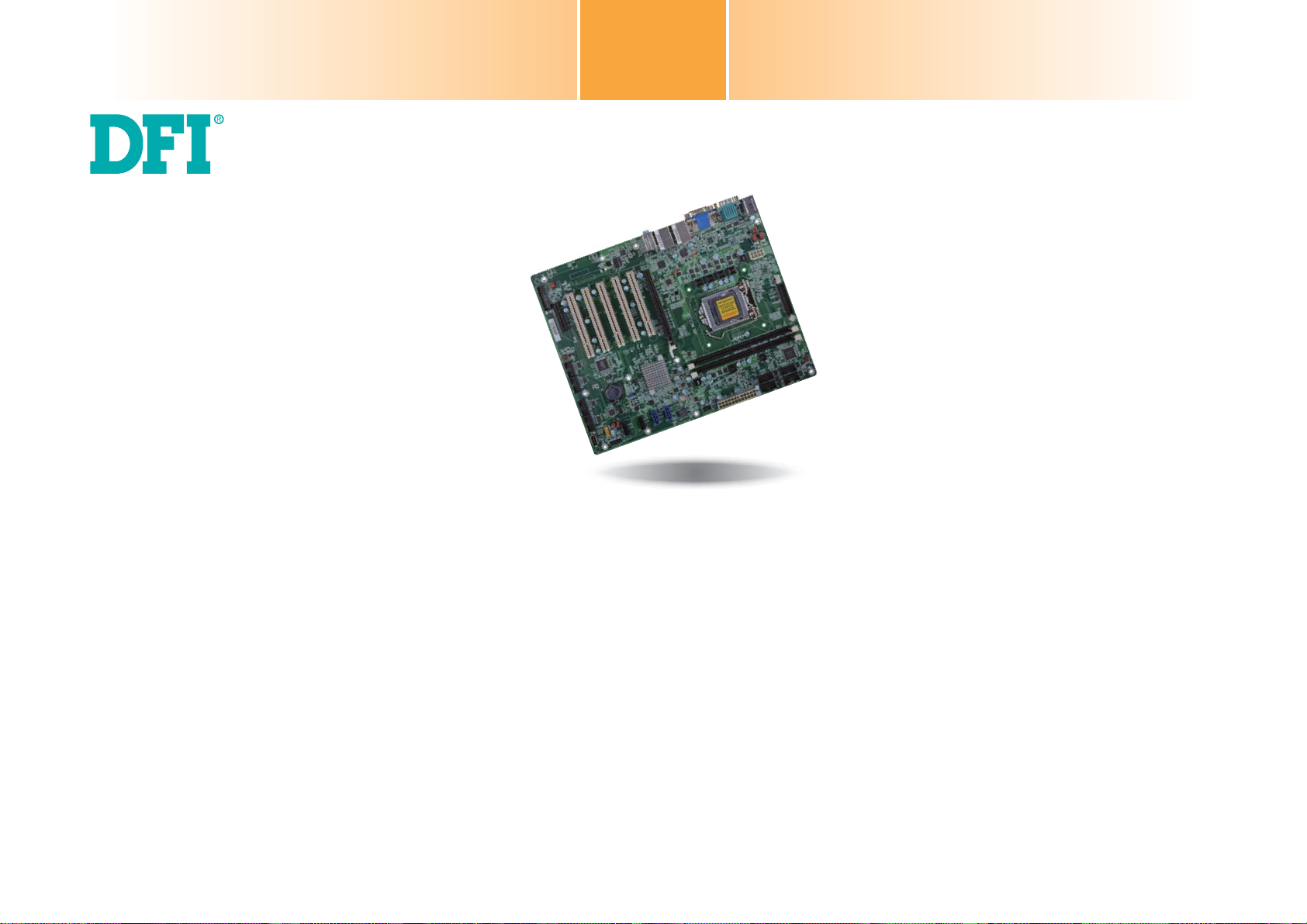
HD632-H81
ATX Industrial Motherboard
User’s Manual
A28940511
1
Page 2
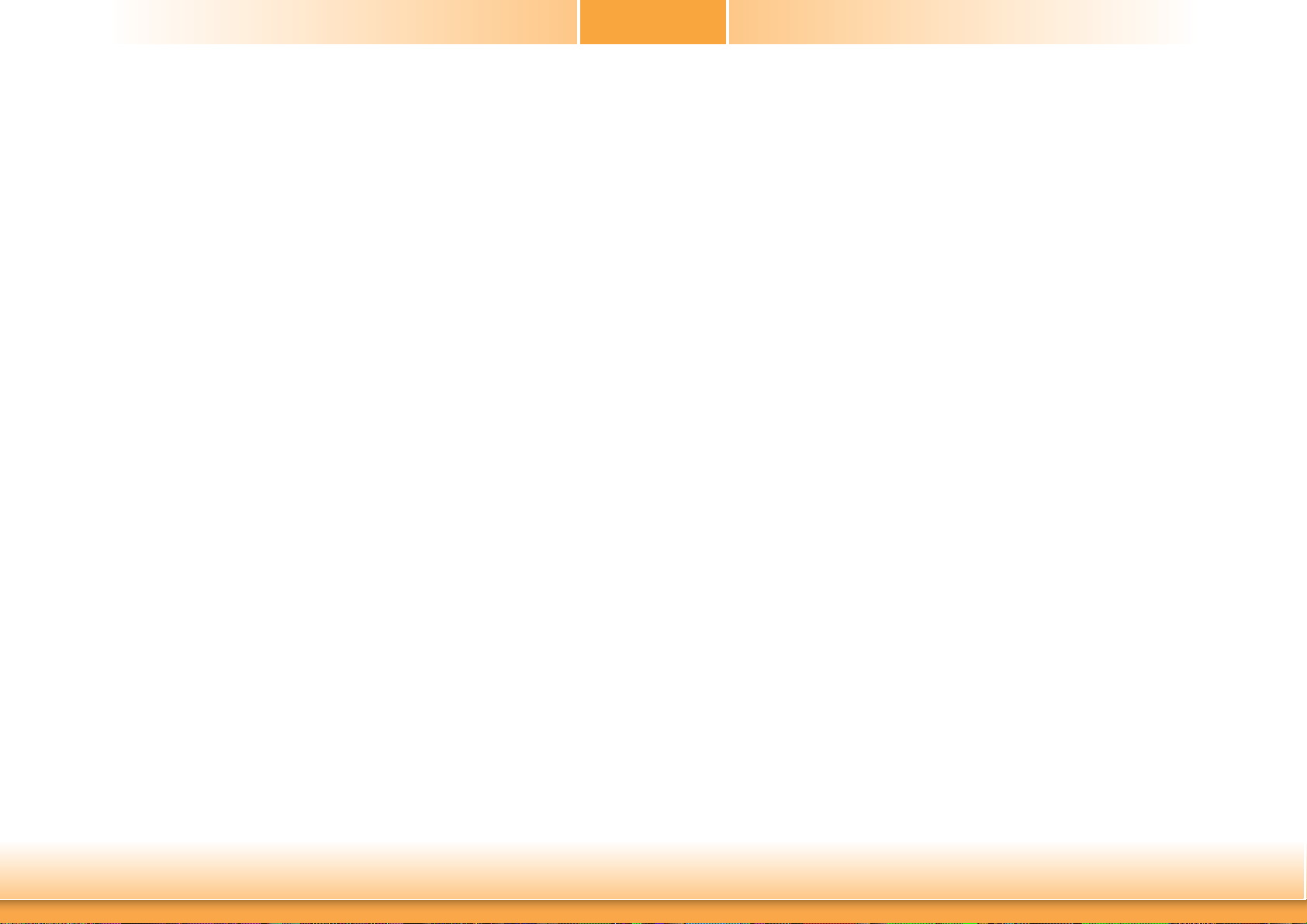
Copyright
FCC and DOC Statement on Class B
This publication contains information that is protected by copyright. No part of it may be reproduced in any form or by any means or used to make any transformation/adaptation without
the prior written permission from the copyright holders.
This publication is provided for informational purposes only. The manufacturer makes no
representations or warranties with respect to the contents or use of this manual and specifically disclaims any express or implied warranties of merchantability or fitness for any particular
purpose. The user will assume the entire risk of the use or the results of the use of this document. Further, the manufacturer reserves the right to revise this publication and make changes
to its contents at any time, without obligation to notify any person or entity of such revisions
or changes.
Changes after the publication’s first release will be based on the product’s revision. The website
will always provide the most updated information.
© 2015. All Rights Reserved.
Trademarks
Product names or trademarks appearing in this manual are for identification purpose only and
are the properties of the respective owners.
This equipment has been tested and found to comply with the limits for a Class B digital
device, pursuant to Part 15 of the FCC rules. These limits are designed to provide reasonable protection against harmful interference when the equipment is operated in a residential
installation. This equipment generates, uses and can radiate radio frequency energy and, if not
installed and used in accordance with the instruction manual, may cause harmful interference
to radio communications. However, there is no guarantee that interference will not occur in a
particular installation. If this equipment does cause harmful interference to radio or television
reception, which can be determined by turning the equipment off and on, the user is encouraged to try to correct the interference by one or more of the following measures:
• Reorient or relocate the receiving antenna.
• Increase the separation between the equipment and the receiver.
• Connect the equipment into an outlet on a circuit different from that to which the receiver
is connected.
• Consult the dealer or an experienced radio TV technician for help.
Notice:
1. The changes or modifications not expressly approved by the party responsible for compliance could void the user’s authority to operate the equipment.
2. Shielded interface cables must be used in order to comply with the emission limits.
2
Page 3
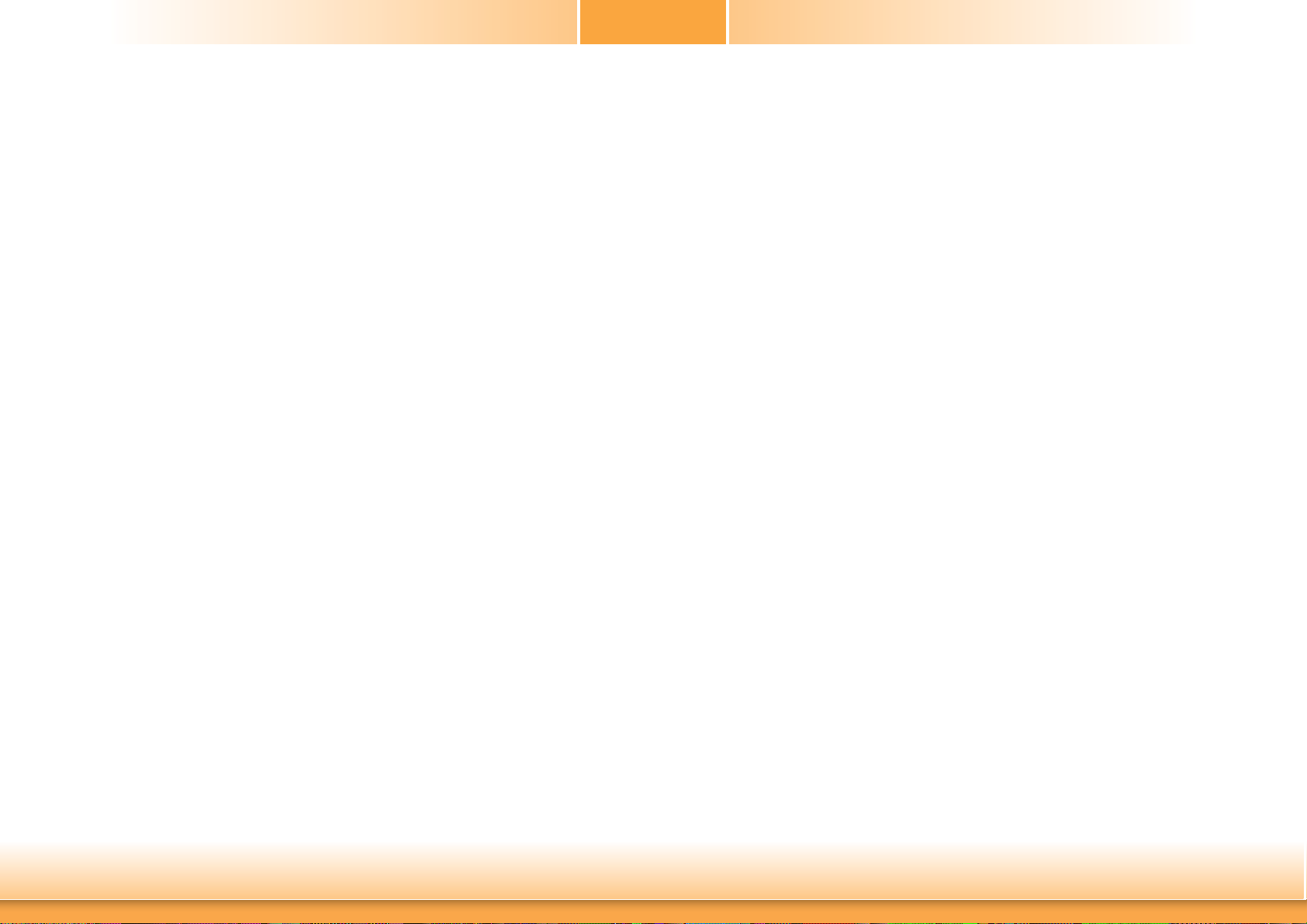
Table of Contents
Copyright .............................................................................................................2
Trademarks ........................................................................................................2
FCC and DOC Statement on Class B ..................................................... 2
About this Manual ..........................................................................................4
Warranty ..............................................................................................................4
USB Ports ................................................................................................... 22
Audio ......................................................................................................... 23
I/O Connectors ........................................................................................... 24
SATA (Serial ATA) Connectors ...................................................................... 24
Cooling Fan Connectors...............................................................................25
Digital I/O Connector .................................................................................. 25
Power Connectors ....................................................................................... 26
Chassis Intrusion Connector ........................................................................ 26
Front Panel Connector ................................................................................ 27
Standby Power LED ....................................................................................27
Parallel Port ................................................................................................ 28
Expansion Slots .......................................................................................... 28
S/PDIF Connector ....................................................................................... 29
LPC Connector ............................................................................................ 29
Battery ....................................................................................................... 30
Static Electricity Precautions ......................................................................4
Safety Measures ..............................................................................................4
About the Package .........................................................................................5
Chapter 1 - Introduction ............................................................................. 6
Specifications ................................................................................................6
Features ..........................................................................................................7
Chapter 2 - Hardware Installation ................................................9
Board Layout ................................................................................................. 9
System Memory ............................................................................................ 9
Installing the DIMM Module ........................................................................ 10
CPU ................................................................................................................ 11
Installing the CPU ....................................................................................... 12
Installing the Fan and Heat Sink.................................................................. 14
Jumper Settings ......................................................................................... 15
Clear CMOS Data ........................................................................................ 15
PS/2 Keyboard/Mouse Power Select ............................................................. 15
USB Power Select ....................................................................................... 16
Power-on Select.......................................................................................... 16
COM3 RS422/485 Select ............................................................................. 17
COM1/COM2 RS232/Power Select ................................................................ 17
Digital I/O Power Select .............................................................................. 18
Digital I/O Output State .............................................................................. 18
SATA DOM Power Select ............................................................................. 19
Rear Panel I/O Ports .................................................................................20
PS/2 Keyboad/Mouse Port ........................................................................... 20
COM (Serial) Ports ...................................................................................... 21
Graphics Interfaces ..................................................................................... 21
RJ45 LAN Ports ........................................................................................... 22
Chapter 3 - BIOS Setup ............................................................... 31
Overview ..................................................................................................... 31
AMI BIOS Setup Utility ............................................................................. 32
Main .......................................................................................................... 32
Advanced ................................................................................................... 32
Chipset ...................................................................................................... 43
Boot........................................................................................................... 50
Security ...................................................................................................... 51
Save & Exit ................................................................................................51
Updating the BIOS .................................................................................... 52
Notice: BIOS SPI ROM ............................................................................. 52
Chapter 4 - Supported Software .......................................................... 53
Chapter 5 - Digital I/O Programming Guide .................................... 72
Appendix A - Troubleshooting ................................................................ 74
nLite ............................................................................................................... 74
AHCI .............................................................................................................. 78
Appendix B - Watchdog Sample Code ................................................ 80
Appendix C - System Error Message ................................................... 81
Appendix D - Troubleshooting ................................................................ 82
3
Page 4
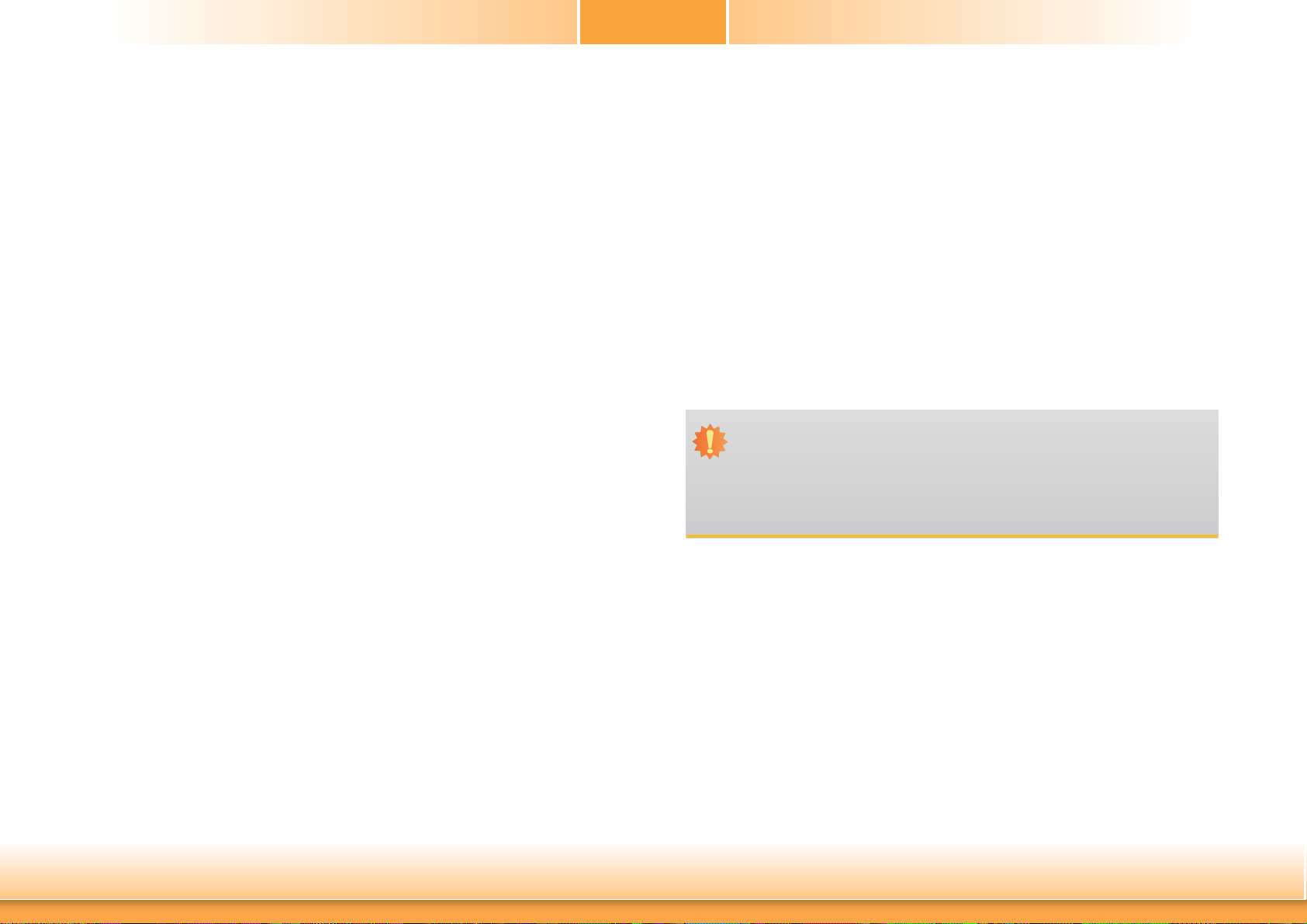
About this Manual
Static Electricity Precautions
An electronic file of this manual is included in the CD. To view the user’s manual in the CD,
insert the CD into a CD-ROM drive. The autorun screen (Main Board Utility CD) will appear.
Click “User’s Manual” on the main menu.
Warranty
1. Warranty does not cover damages or failures that arised from misuse of the product,
inability to use the product, unauthorized replacement or alteration of components and
product specifications.
2. The warranty is void if the product has been subjected to physical abuse, improper installation, modification, accidents or unauthorized repair of the product.
3. Unless otherwise instructed in this user’s manual, the user may not, under any circumstances, attempt to perform service, adjustments or repairs on the product, whether in or
out of warranty. It must be returned to the purchase point, factory or authorized service
agency for all such work.
4. We will not be liable for any indirect, special, incidental or consequencial damages to the
product that has been modified or altered.
It is quite easy to inadvertently damage your PC, system board, components or devices even
before installing them in your system unit. Static electrical discharge can damage computer
components without causing any signs of physical damage. You must take extra care in handling them to ensure against electrostatic build-up.
1. To prevent electrostatic build-up, leave the system board in its anti-static bag until you are
ready to install it.
2. Wear an antistatic wrist strap.
3. Do all preparation work on a static-free surface.
4. Hold the device only by its edges. Be careful not to touch any of the components, contacts
or connections.
5. Avoid touching the pins or contacts on all modules and connectors. Hold modules or connectors by their ends.
Important:
Electrostatic discharge (ESD) can damage your processor, disk drive and other components. Perform the upgrade instruction procedures described at an ESD workstation only. If such a station is not available, you can provide some ESD protection by
wearing an antistatic wrist strap and attaching it to a metal part of the system chassis. If a wrist strap is unavailable, establish and maintain contact with the system
chassis throughout any procedures requiring ESD protection.
Safety Measures
To avoid damage to the system:
• Use the correct AC input voltage range.
To reduce the risk of electric shock:
• Unplug the power cord before removing the system chassis cover for installation or servicing. After installation or servicing, cover the system chassis before plugging the power
cord.
4
Page 5
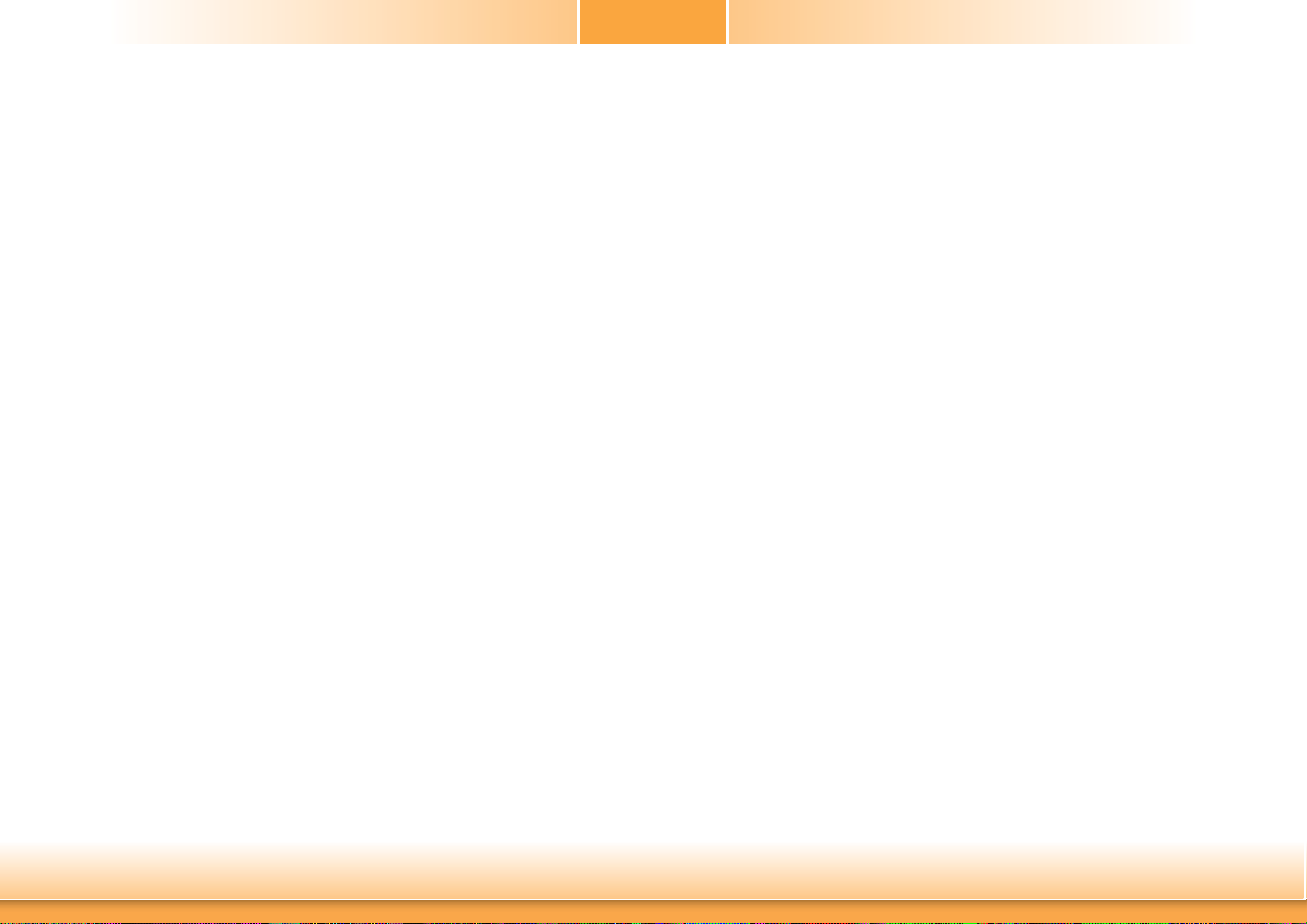
About the Package
The package contains the following items. If any of these items are missing or damaged,
please contact your dealer or sales representative for assistance.
• One HD632 motherboard
• One Serial ATA data cable
• One I/O shield
• One DVD
• One QR (Quick Reference)
The board and accessories in the package may not come similar to the information listed
above. This may differ in accordance to the sales region or models in which it was sold. For
more information about the standard package in your region, please contact your dealer or
sales representative.
Optional Items
• USB port cable
• Serial ATA data cable
• COM port cable
• I/O shield
The board and accessories in the package may not come similar to the information listed
above. This may differ in accordance to the sales region or models in which it was sold. For
more information about the standard package in your region, please contact your dealer or
sales representative.
Before Using the System Board
Before using the system board, prepare basic system components.
If you are installing the system board in a new system, you will need at least the following
internal components.
• A CPU
• Memory module
• Storage devices such as hard disk drive, CD-ROM, etc.
You will also need external system peripherals you intend to use which will normally include at
least a keyboard, a mouse and a video display monitor.
5
Page 6
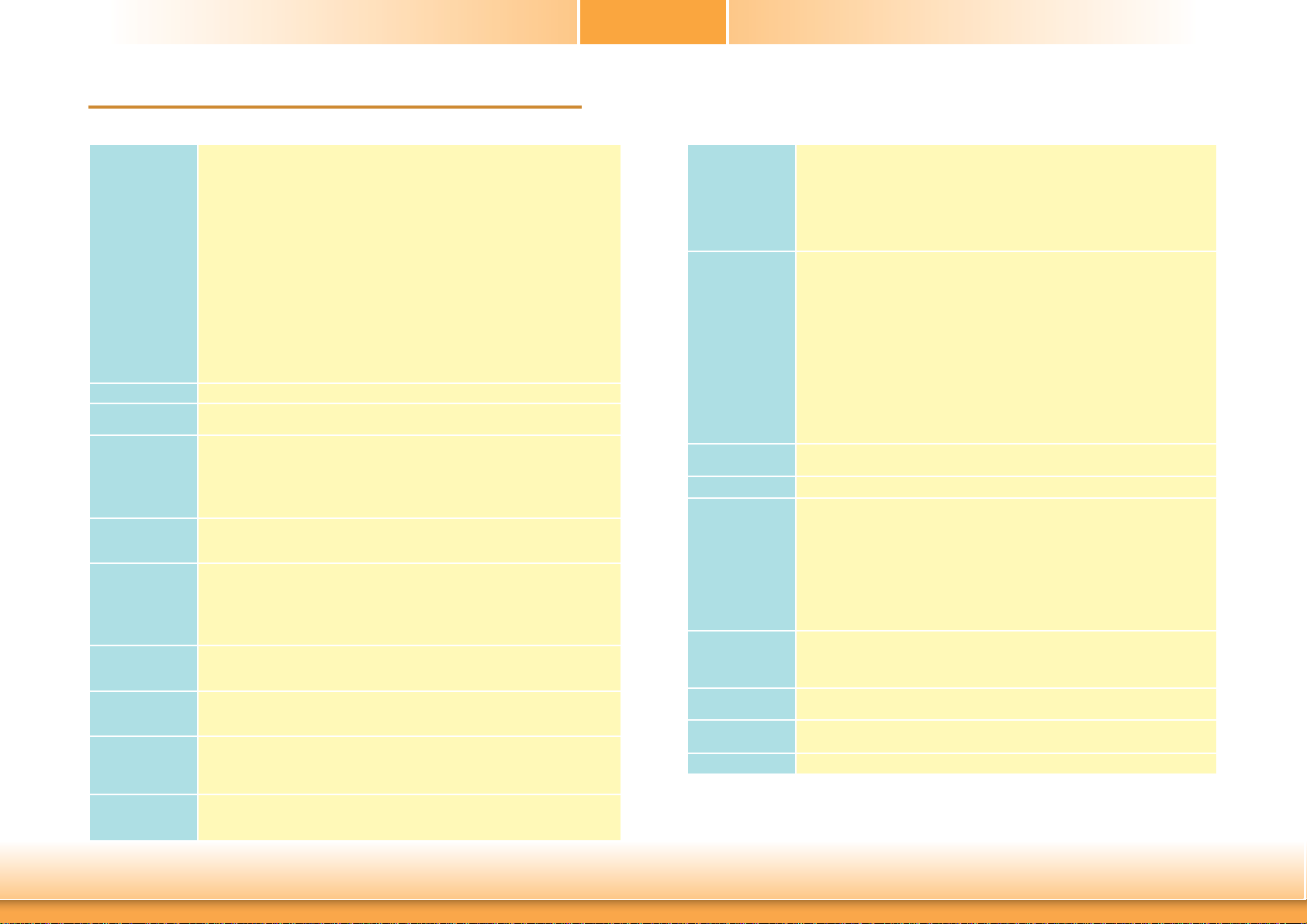
Chapter 1 - Introduction
Specifications
Chapter 1
Processor
Chipset
Super I/O
Address
System Memory
Expansion Slots
Graphics
Audio
LAN
Serial ATA
Trusted Platform
Module - TPM*
(optional)
• LGA 1150 socket for:
- 4th Generation Intel
®
: Intel
: Intel
: Intel
: Intel
: Intel
: Intel
: Intel
: Intel
: Intel
: Intel
: Intel
: Intel
: Intel
: Intel
: Intel
: Intel
• 22nm process technology
CoreTM i7-4790S (8M Cache, up to 4.0 GHz); 65W
®
CoreTM i7-4770S (8M Cache, up to 3.9 GHz); 65W
®
CoreTM i7-4770TE (8M Cache, up to 3.3 GHz); 45W
®
CoreTM i5-4590S (6M Cache, up to 3.7 GHz); 65W
®
CoreTM i5-4590T (6M Cache, up to 3.0 GHz); 35W
®
CoreTM i5-4570S (6M Cache, up to 3.6 GHz); 65W
®
CoreTM i5-4570TE (4M Cache, up to 3.3 GHz); 35W
®
CoreTM i3-4360 (4M Cache, 3.7 GHz); 54W
®
CoreTM i3-4350T (4M Cache, 3.1 GHz); 35W
®
CoreTM i3-4340TE (4M Cache, 2.6 GHz); 35W
®
CoreTM i3-4330 (4M Cache, 3.5 GHz); 54W
®
CoreTM i3-4330TE (4M Cache, 2.4 GHz); 35W
®
Pentium® G3420 (3M Cache, 3.2 GHz); 53W
®
Pentium® G3320TE (3M Cache, 2.3 GHz); 35W
®
Celeron® G1820 (2M Cache, 2.7 GHz); 53W
®
Celeron® G1820TE (2M Cache, 2.2 GHz); 35W
®
CoreTM processors
• Intel® H81 Express Chipset
• NCT6106/4Eh
• Two 240-pin DDR3 DIMM sockets
• Supports DDR3 1066/1333/1600MHz
• Supports dual channel memory interface
• Supports up to 16GB system memory
• DRAM device technologies: 1Gb, 2Gb and 4Gb DDR3 DRAM technologies are
supported for x8 and x16 devices, unbuffered, non-ECC
• 1 PCIe x16 Gen 3 slot (PCIe 3.0)
• 1 PCIe x4 Gen 2 slot (PCIe 2.0)
• 5 PCI slots (PCI 2.3)
• Intel® HD Graphics
• Display ports: 1 VGA, 1 DVI-D
• VGA and DVI-D: resolution up to
• Supports 6 Graphics Execution Units (EUs)
®
Clear Video Technology
• Intel
• DirectX Video Acceleration (DXVA) support for accelerating video processing
• Realtek ALC886 5.1-channel High Defi nition Audio
• Audio outputs: Mic-in/Center+Subwoofer, Line-in/Surround and Line-out
• S/PDIF audio interface
• 2 Intel® I210 PCI Express Gigabit Ethernet controllers
• Integrated 10/100/1000 transceiver
• Fully compliant with IEEE 802.3, IEEE 802.3u, IEEE 802.3ab
• 2 SATA 3.0 ports with data transfer rate up to 6Gb/s
• 2 SATA 2.0 ports with data transfer rate up to 3Gb/s
- SATA port 5 provides adequate space for SATA DOM
1920x1200 @ 60Hz
• Integrated Advanced Host Controller Interface (AHCI) controller
• Provides a Trusted PC for secure transactions
• Provides software license protection, enforcement and password protection
Rear Panel I/O
Ports
I/O Connectors
BIOS
WatchDog Timer
Energy Effi cient
Design
Damage Free
Intelligence
Power
Consumption
Temperature
Humidity
• 1 mini-DIN-6 port for PS/2 mouse/keyboard
• 2 DB-9 RS232 serial ports (RS232 and/or Power)
• 1 VGA port
• 1 DVI-D port
• 2 RJ45 LAN ports
• 2 USB 3.0/2.0/1.1 ports
• 4 USB 2.0/1.1 ports
• Line-in/Surround, Line-out, and Mic-in/Center+Subwoofer jacks
• 1 connector for 2 external USB 2.0/1.1 ports
• 1 vertical USB 2.0/1.1 port
• 8 connectors for 8 external serial ports (2.54mm pitch)
- 7 RS232
- 1 RS422/485
• 1 8-bit Digital I/O connector
• 1 front audio connector for line-out and mic-in jacks
• 1 S/PDIF connector
• 1 parallel port
• 4 Serial ATA ports
• 1 24-pin ATX power connector
• 1 8-pin 12V power connector
• 1 chassis intrusion connector
• 1 front panel connector
• 3 fan connectors
• AMI BIOS
- 64Mbit SPI BIOS
• Software programmable from 1 to 255 seconds
• Supports ErP Lot6 power saving* (optional)
• Supports ACPI
• System Power Management
• Wake-On-Events include:
- Wake-On-PS/2 KB/Mouse
- Wake-On-USB KB/Mouse
- Wake-On-LAN
- RTC timer to power-on the system
• CPU stopped clock control
• AC power failure recovery
• Monitors CPU/system temperature and overheat alarm
• Monitors VCORE/5V/3.3V/V_DIMM/12V/5VSB voltages and failure alarm
• Monitors CPU/system fan speed and failure alarm
• Read back capability that displays temperature, voltage and fan speed
• TBD
• Operating: 0oC to 60oC
• Storage: -20
o
C to 85oC
• 5% to 90%
6
Chapter 1 Introduction www.dfi .com
Page 7
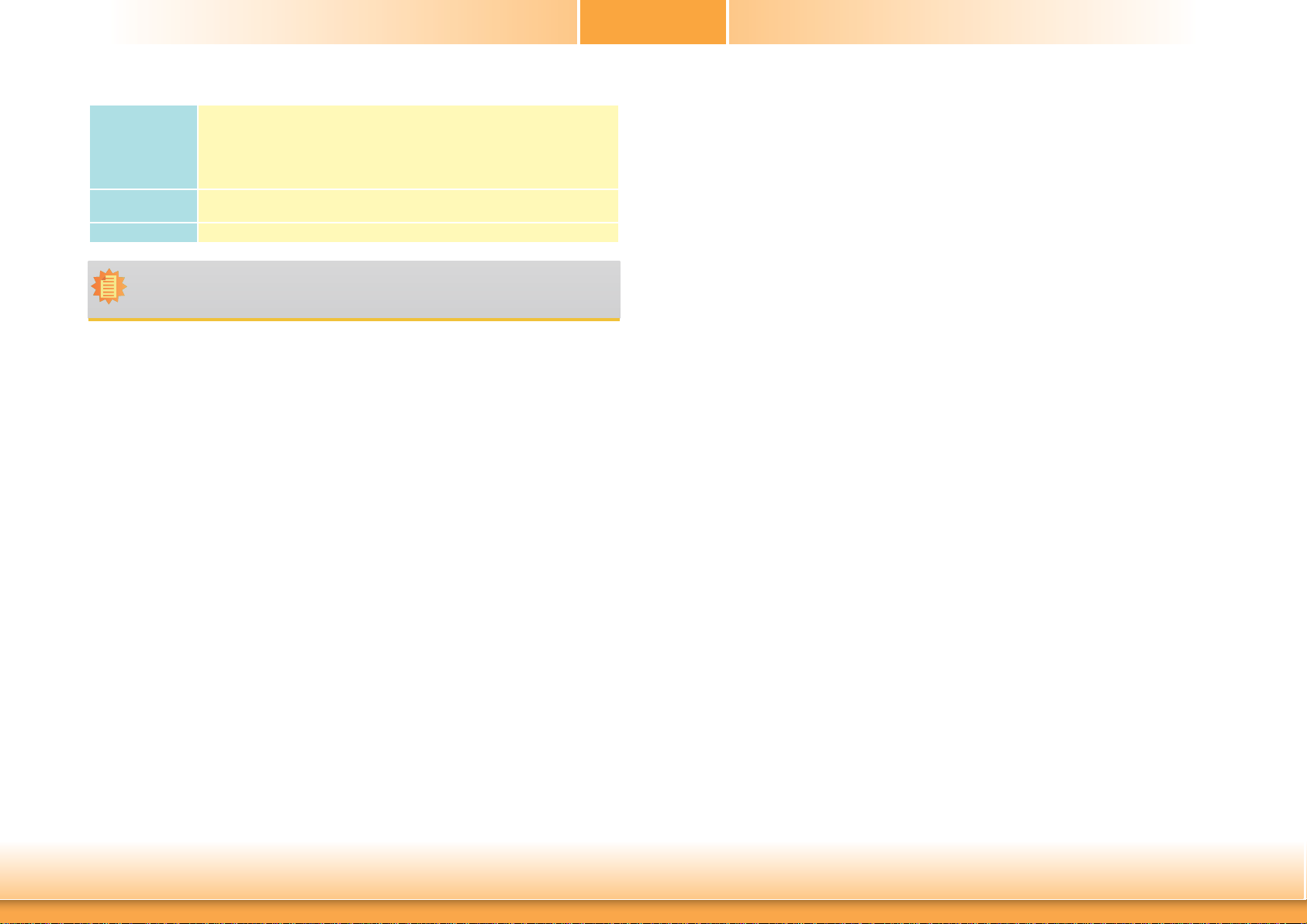
Chapter 1
OS Support
Dimensions
Certifi cation
Note:
*Optional and is not supported in standard model. Please contact your sales representative for more information.
• Windows XP Professional x86 & SP3 (32-bit)
• Windows 7 Ultimate x86 & SP1 (32-bit)
• Windows 7 Ultimate x64 & SP1 (64-bit)
• Windows 8 Enterprise x86 (32-bit)
• Windows 8 Enterprise x64 (64-bit)
(based on Intel's Windows XP support list)
• ATX form factor
• 305mm (12") x 244mm (9.6")
• CE, FCC Class B, RoHS
Features
• Watchdog Timer
The Watchdog Timer function allows your application to regularly “clear” the system at the set
time interval. If the system hangs or fails to function, it will reset at the set time interval so
that your system will continue to operate.
• DDR3
DDR3 delivers increased system bandwidth and improved performance. It offers peak data
transfer rate of up to 16Gb/s bandwidth. The advantages of DDR3 are its higher bandwidth
and its increase in performance at a lower power than DDR2.
• Graphics
The integrated Intel® HD graphics engine delivers an excellent blend of graphics performance
and features to meet business needs. It provides excellent video and 3D graphics with outstanding graphics responsiveness. These enhancements deliver the performance and compatibility needed for today’s and tomorrow’s business applications. Supports VGA and DVI-D interfaces for 2 display outputs.
• PCI Express
PCI Express is a high bandwidth I/O infrastructure that possesses the ability to scale speeds
by forming multiple lanes. The x4 PCI Express lane supports transfer rate of 4 Gigabyte per
second (2 directions). The PCI Express architecture also supports high performance graphics
infrastructure by enhancing the capability of a PCIe x16 Gen 3 at 16GB/s bandwidth.
• Serial ATA
Serial ATA is a storage interface that is compliant with SATA 1.0a specification. With speed of
up to 3Gb/s (SATA 2.0) and 6Gb/s (SATA 3.0), it improves hard drive performance faster than
the standard parallel ATA whose data transfer rate is 100MB/s. The bandwidth of the SATA 3.0
will be limited by carrier board design.
• Gigabit LAN
Two Intel® I210 PCI Express Gigabit LAN controllers support up to 1Gbps data transmission.
• Audio
The Realtek ALC886 audio codec provides 5.1-channel High Definition audio output.
7
Chapter 1 Introduction www.dfi .com
Page 8
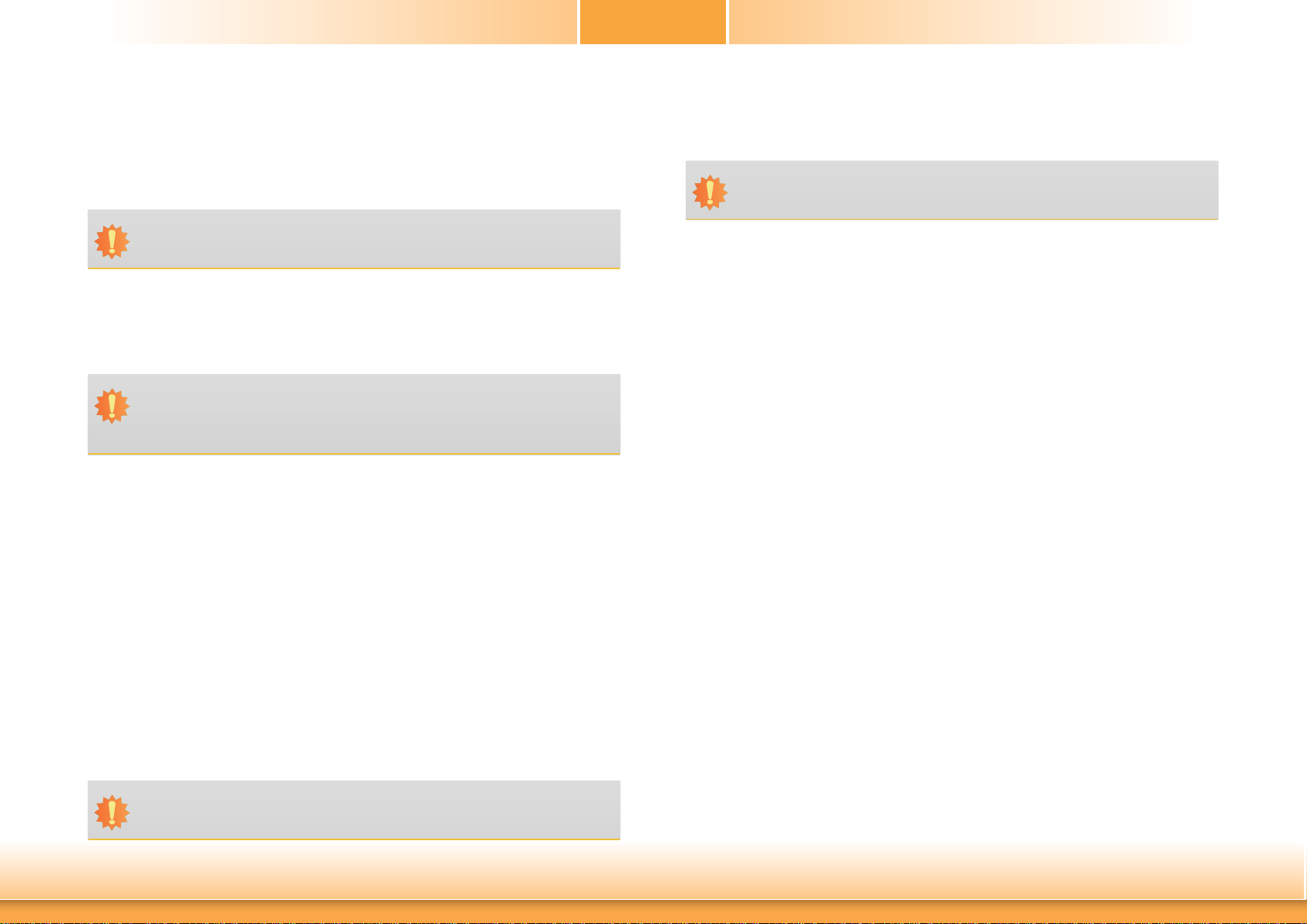
Chapter 1
• Wake-On-LAN
This feature allows the network to remotely wake up a Soft Power Down (Soft-Off) PC. It is
supported via the onboard LAN port or via a PCI LAN card that uses the PCI PME (Power Management Event) signal. However, if your system is in the Suspend mode, you can power-on
the system only through an IRQ or DMA interrupt.
Important:
The 5V_standby power source of your power supply must support ≥720mA.
• Wake-On-USB
This function allows you to use a USB keyboard or USB mouse to wake up a system from the
S3 (STR - Suspend To RAM) state.
Important:
If you are using the Wake-On-USB Keyboard/Mouse function for 2 USB ports, the
5V_standby power source of your power supply must support ≥1.5A. For 3 or more
USB ports, the 5V_standby power source of your power supply must support ≥2A.
• RTC Timer
The RTC installed on the system board allows your system to automatically power-on on the
set date and time.
• Wake-On-PS/2
This function allows you to use the PS/2 keyboard or PS/2 mouse to power-on the system.
Important:
The 5V_standby power source of your power supply must support ≥720mA.
• Power Failure Recovery
When power returns after an AC power failure, you may choose to either power-on the system
manually or let the system power-on automatically.
• USB
The system board supports the new USB 3.0. It is capable of running at a maximum transmission speed of up to 5 Gbit/s (625 MB/s) and is faster than USB 2.0 (480 Mbit/s, or 60 MB/s)
and USB 1.1 (12Mb/s). USB 3.0 reduces the time required for data transmission, reduces
power consumption, and is backward compatible with USB 2.0. It is a marked improvement
in device transfer speeds between your computer and a wide range of simultaneously
accessible external Plug and Play peripherals.
• ACPI STR
The system board is designed to meet the ACPI (Advanced Configuration and Power Interface)
specification. ACPI has energy saving features that enables PCs to implement Power Management and Plug-and-Play with operating systems that support OS Direct Power Management.
ACPI when enabled in the Power Management Setup will allow you to use the Suspend to RAM
.
function
With the Suspend to RAM function enabled, you can power-off the system at once by pressing
the power button or selecting “Standby” when you shut down Windows® without having to
go through the sometimes tiresome process of closing files, applications and operating system.
This is because the system is capable of storing all programs and data files during the entire
operating session into RAM (Random Access Memory) when it powers-off. The operating session will resume exactly where you left off the next time you power-on the system.
Important:
The 5V_standby power source of your power supply must support ≥720mA.
Chapter 1 Introduction www.dfi .com
8
Page 9
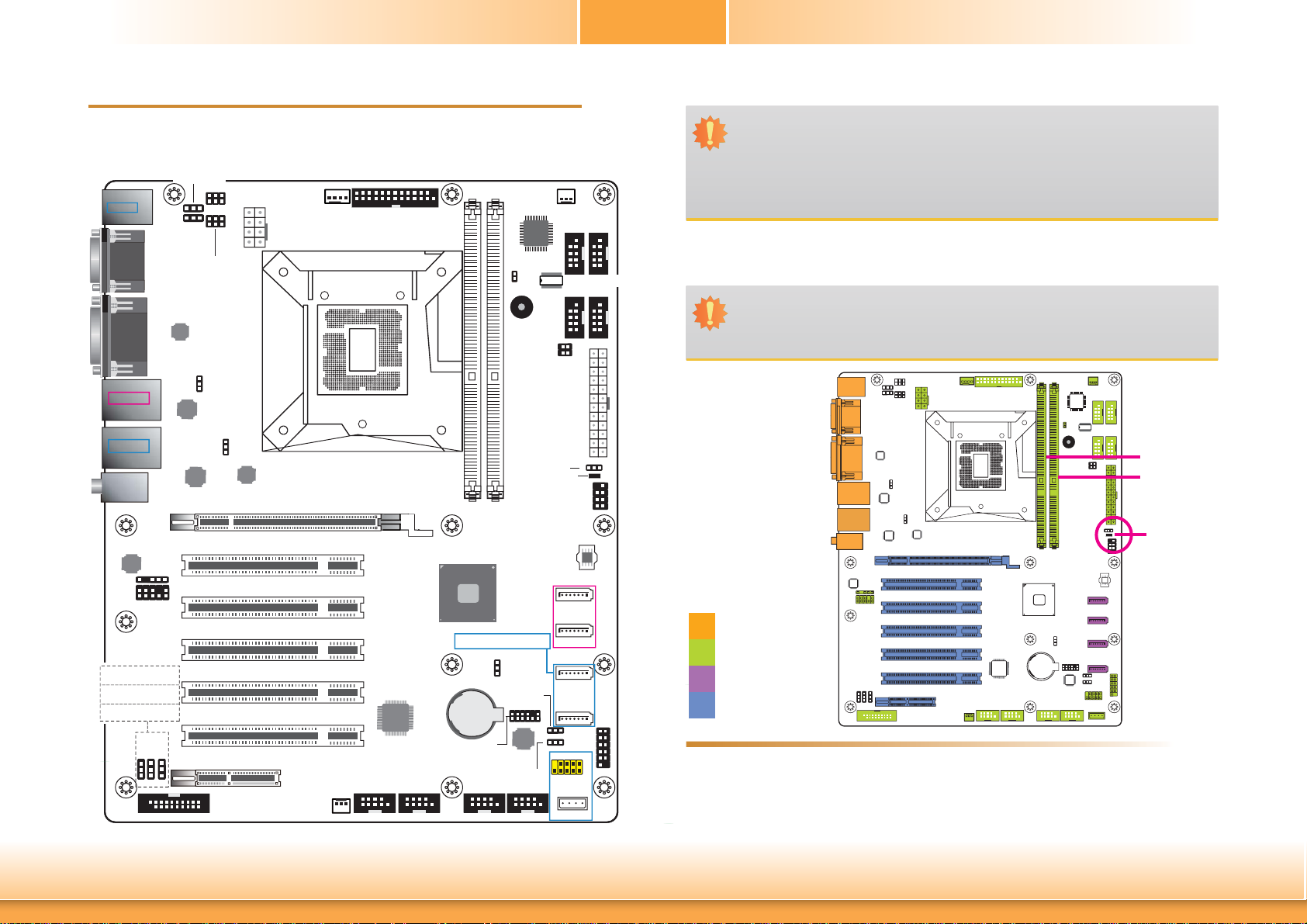
Chapter 2 - Hardware Installation
Board Layout
USB 8-9 Power
PS/2 KB/MS
USB 8-9
USB 2.0
DIO 11/13/15/17
Output State (JP7)
DIO 3/5/7/9
Output State (JP12)
DIO Power Select
(JP13)
COM2
COM1
VGA
DVI-D
LAN 1
USB 0-1
USB 3.0
LAN 2
USB 4-5
USB 2.0
Line-in
Line-out
Mic-in
Realtek
ALC886
1
2
1
PS/2 KB/MS
Power Select
COM1 RS232/Power
Select (JP15)
ASMedia
ASM1442
S/PDIF
Front
Audio
(JP7)
(JP12)
(JP13)
1 1 1
19
Select (JP4)
1
1
(JP1)
1
Intel
WGI210AT
USB 4-5
Power Select
(JP6)
Intel
WGI210AT
PCIe x16
PCI 1
10
PCI 2
9
PCI 3
PCI 4
PCI 5
PCIe x4
1
2
2
6
COM2 RS232/Power
Select (JP14)
15
1
5
2
6
1
5
48
USB 0-1
Power Select
(JP5)
1
DIO
+12V
Power
ASMedia
ASM1182
System_Fan 1
1
CPU Fan
2
1
Parallel
26
25
Socket LGA1150
ASMedia
ASM1085
COM 7 COM 8 COM 9 COM 10
210
210
1
1
9
1
9
Nuvoton
NCT6106D
Chassis
intrusion
1
Buzzer
COM3 RS422/485
Power-on
Select (JP10)
DDR3_1 DDR3_2
Intel
H81
Note:
SATA5 supports SATA DOM.
Battery
LPC Debug
210
1
SATA 3.0
Clear CMOS
Data (JP9)
1
SATA DOM
Power Select
(JP11)
1211
Nuvoton
NCT5104D
USB 2-3 Power
Select (JP8)
210
1
9
1
System_Fan 2
COM 6 COM 5
10 91210 9
TPM (optional)
COM 4 COM 3
10 91210 9
Select (JP2)
ATX
Power
Standby
Power LED
JTAG
SATA 0
SATA 1
SATA 2.0
SATA 4
12
SATA 5
1
1
10
USB 2-3
9
USB 10
Chapter 2
12
12
12 24
34
12
113
1
SPI
1782
SPI Flash
BIOS
1
1
1
Front
Panel
1
12
129
1112
14
USB
2.0
Important:
Electrostatic discharge (ESD) can damage your board, processor, disk drives, add-in
boards, and other components. Perform installation procedures at an ESD workstation
only. If such a station is not available, you can provide some ESD protection by wearing an antistatic wrist strap and attaching it to a metal part of the system chassis. If
a wrist strap is unavailable, establish and maintain contact with the system chassis
throughout any procedures requiring ESD protection.
System Memory
Important:
When the Standby Power LED lit red, it indicates that there is power on the system
board. Power-off the PC then unplug the power cord prior to installing any devices.
Failure to do so will cause severe damage to the motherboard and components.
Rear I/O
Onboard I/O
Storage
Expansion
Features
• Two 240-pin DDR3 DIMM sockets
• Supports DDR3 1066/1333/1600MHz
• Supports dual channel memory interface
• Supports up to 16GB system memory
DDR3-1
DDR3-2
Standby
Power LED
Chapter 2 Hardware Installation
9
www.dfi .com
Page 10
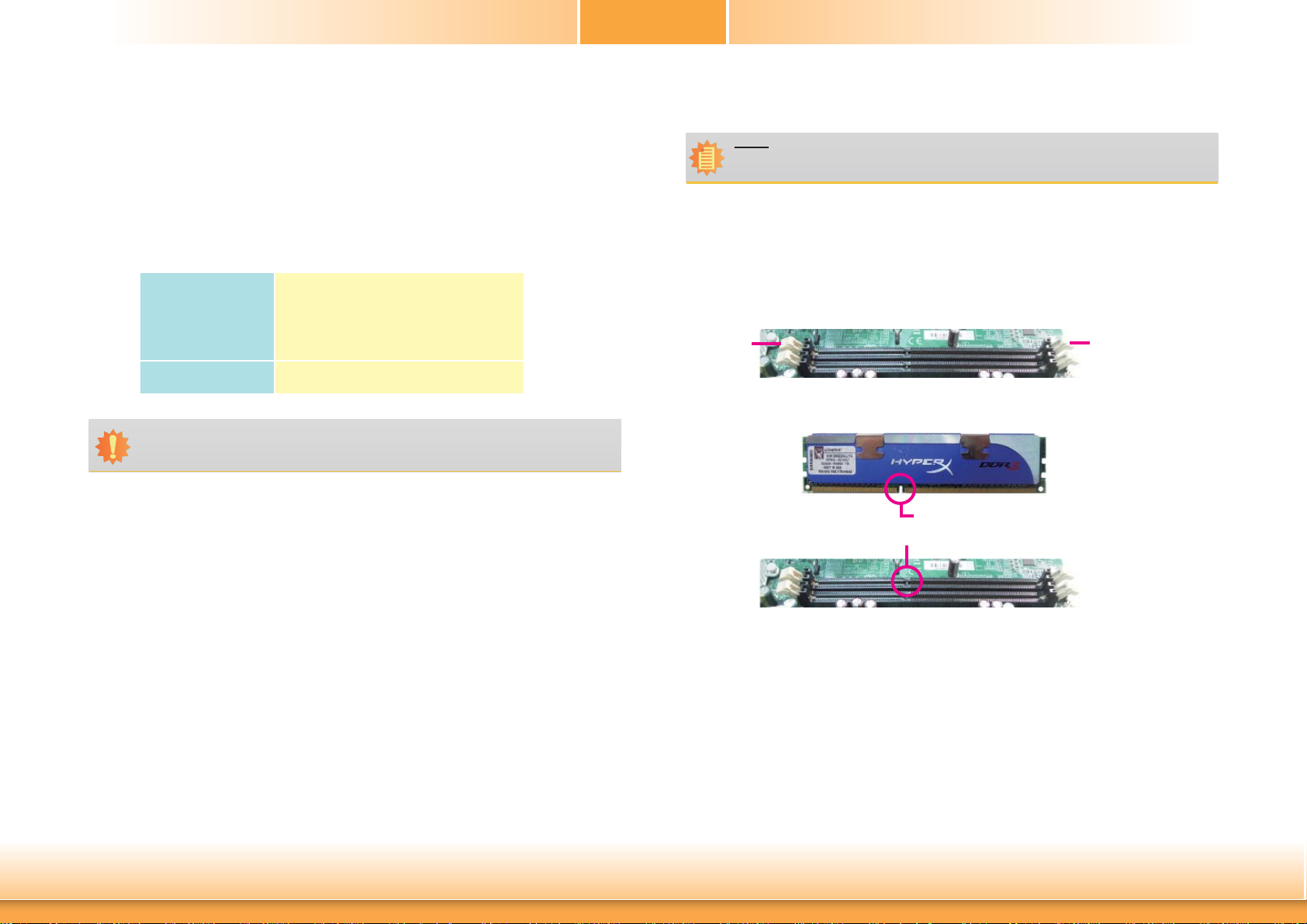
Chapter 2
The system board supports the following memory interface.
Single Channel (SC)
Data will be accessed in chunks of 64 bits (8B) from the memory channels.
Dual Channel (DC)
Data will be accessed in chunks of 128 bits from the memory channels. Dual channel provides
better system performance because it doubles the data transfer rate.
DIMMs are on the same channel.
Single Channel
Dual Channel
Important:
You can populate either Channel A or Channel B first.
DIMMs in a channel can be identical or
completely different. However, we highly
recommend using identical DIMMs.
Not all slots need to be populated.
DIMMs of the same memory configuration
are on different channels.
Installing the DIMM Module
Note:
The system board used in the following illustrations may not resemble the actual
board. These illustrations are for reference only.
1. Make sure the PC and all other peripheral devices connected to it has been powered down.
2. Disconnect all power cords and cables.
3. Locate the DIMM socket on the system board.
4. Push the “ejector tabs” which are at the ends of the socket to the side.
Ejector tab
5. Note how the module is keyed to the socket.
Notch
Key
Ejector tab
Chapter 2 Hardware Installation
10
www.dfi .com
Page 11
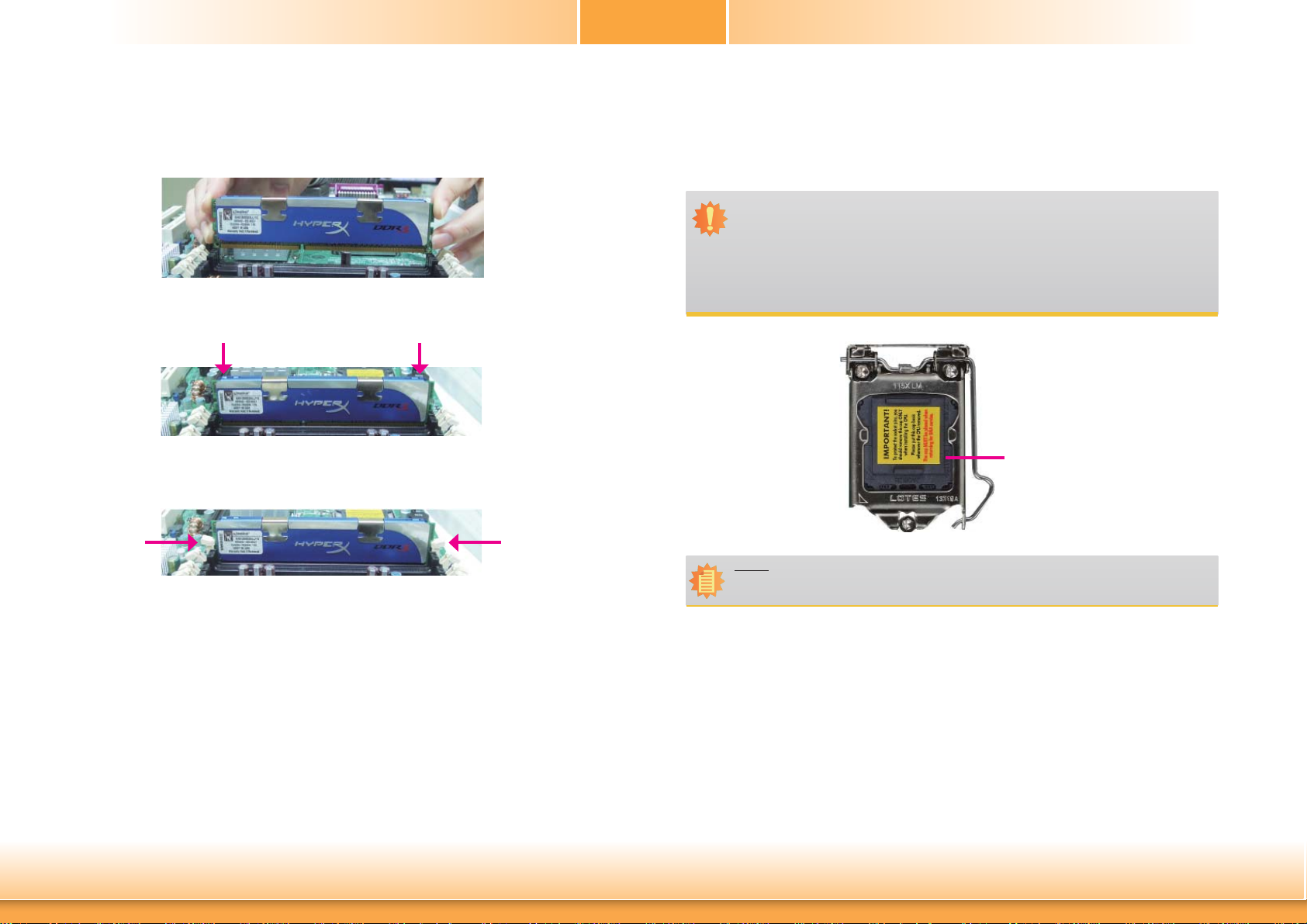
Chapter 2
6. Grasping the module by its edges, position the module above the socket with the “notch”
in the module aligned with the “key” on the socket. The keying mechanism ensures the
module can be plugged into the socket in only one way.
7. Seat the module vertically, pressing it down firmly until it is completely seated in the
8. The ejector tabs at the ends of the socket will automatically snap into the locked position
socket.
to hold the module in place.
CPU
The system board is equipped with a surface mount LGA 1150 socket. This socket is exclusively designed for installing a LGA 1150 packaged Intel CPU.
Important:
1. Before you proceed, make sure (1) the LGA 1150 socket comes with a protective
cap, (2) the cap is not damaged and (3) the socket’s contact pins are not bent. If
the cap is missing or the cap and/or contact pins are damaged, contact your dealer
immediately.
2. Make sure to keep the protective cap. RMA requests will be accepted and processed only if the LGA 1150 socket comes with the protective cap.
Protective
cap
Chapter 2 Hardware Installation
Note:
The system board used in the following illustrations may not resemble the actual
board. These illustrations are for reference only.
11
www.dfi .com
Page 12

Chapter 2
Installing the CPU
1. Make sure the PC and all other peripheral devices connected to it has been powered down.
2. Disconnect all power cords and cables.
3. Locate the LGA 1150 CPU
socket on the system
board.
Important:
The CPU socket must not come in contact with anything other than the CPU. Avoid
unnecessary exposure. Remove the protective cap only when you are about to install
the CPU.
4. Unlock the socket by pushing the load lever down,
moving it sideways until it
is released from the retention tab; then lift the load
lever up.
Load lever
5. Lifting the load lever will at
the same time lift the load
plate.
Lift the load lever up to
the angle shown on the
photo.
6. Remove the protective cap
from the CPU socket. The
cap is used to protect the
CPU socket against dust
and harmful particles.
Remove the protective cap
only when you are about
to install the CPU.
Load
plate
Load lever
Protective cap
Chapter 2 Hardware Installation
Retention tab
12
www.dfi .com
Page 13
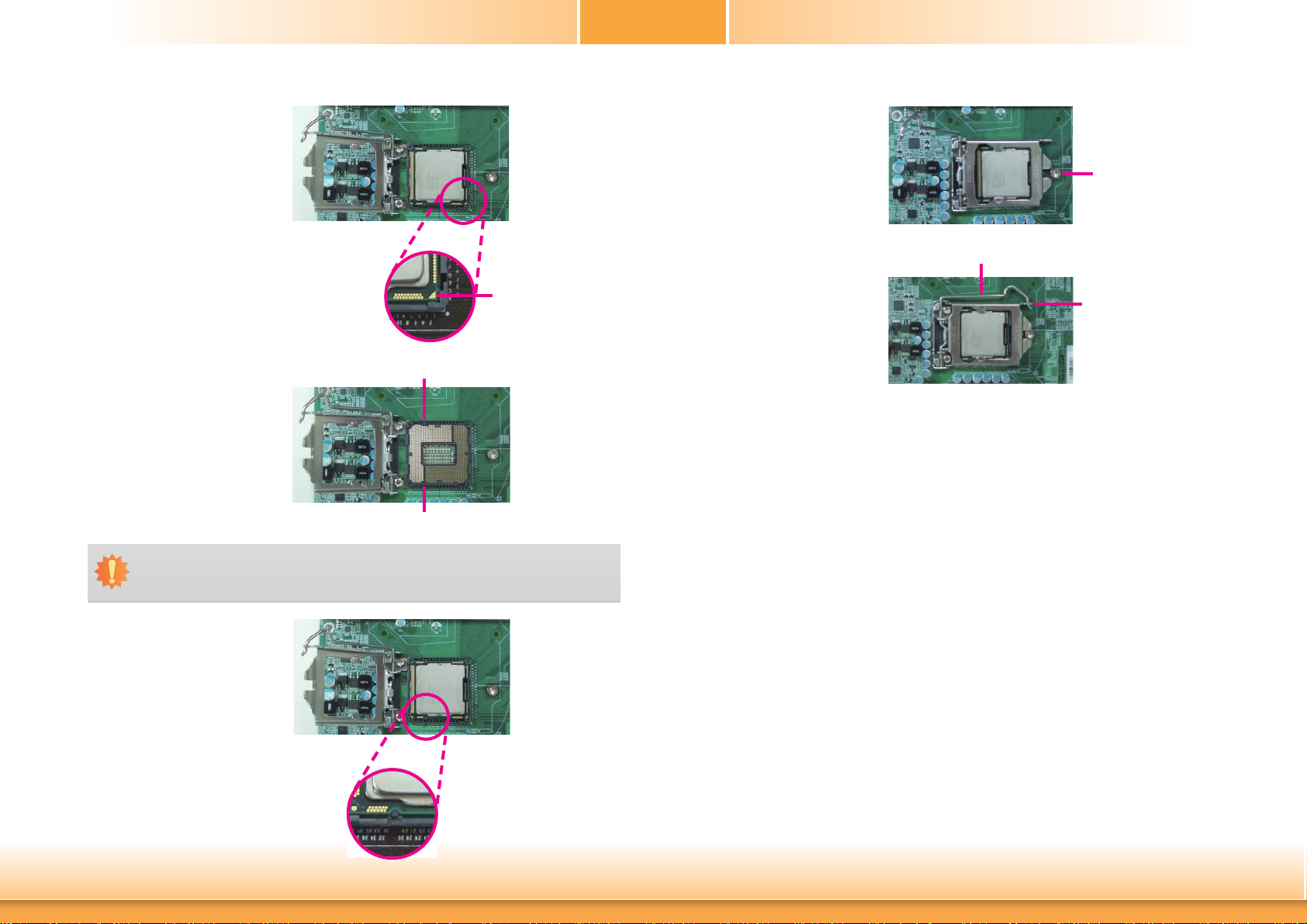
Chapter 2
7. Insert the CPU into the
socket. The gold triangular
mark on the CPU must
align with the corner of
the CPU socket shown on
the photo.
The CPU’s notch will at
the same time fit into the
socket’s alignment key.
Important:
The CPU will fit in only one orientation and can easily be inserted without exerting
any force.
Alignment key
Alignment key
Gold triangular mark
8. Close the load plate then
push the load lever down.
While closing the load
plate, make sure the front
edge of the load plate
slides under the retention
knob.
9. Hook the load lever under
the retention tab.
Retention knob
Load lever
Retention tab
Chapter 2 Hardware Installation
13
www.dfi .com
Page 14
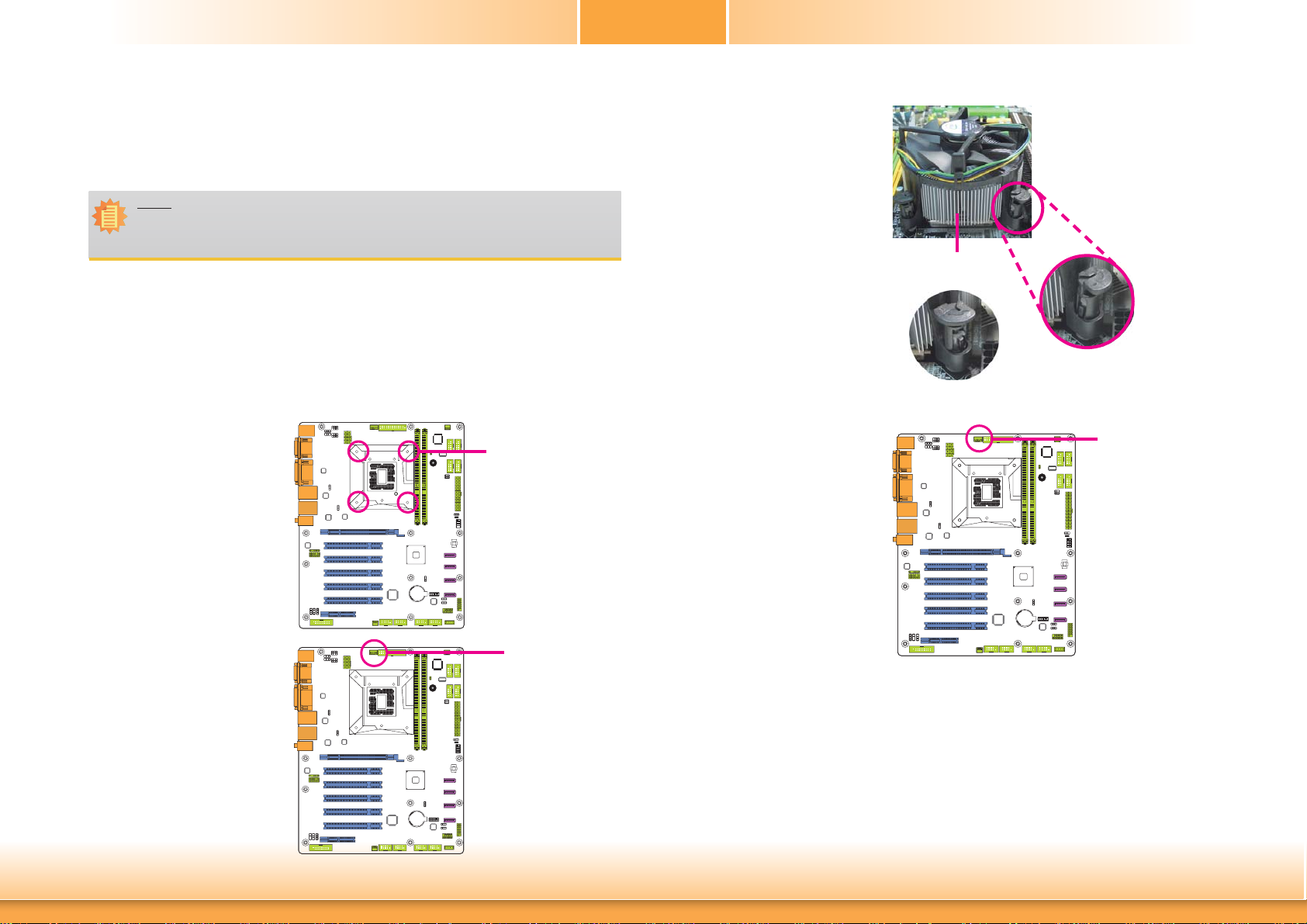
Chapter 2
Installing the Fan and Heat Sink
The CPU must be kept cool by using a CPU fan with heat sink. Without sufficient air circulation across the CPU and heat sink, the CPU will overheat damaging both the CPU and system
board.
Note:
A boxed Intel® processor already includes the CPU fan and heat sink assembly. If your
CPU was purchased separately, make sure to only use Intel
sink.
1. Before you install the fan / heat sink, you must apply a thermal paste onto the top of the
CPU. The thermal paste is usually supplied when you purchase the fan / heat sink assembly. Do not spread the paste all over the surface. When you later place the heat sink on
top of the CPU, the compound will disperse evenly.
Some heat sinks come with a patch of pre-applied thermal paste. Do not apply thermal
paste if the fan / heat sink already has a patch of thermal paste on its underside. Peel the
strip that covers the paste before you place the fan / heat sink on top of the CPU.
2. Place the heat sink on top
of the CPU. The 4 push-pins
around the heat sink, which
are used to secure the heat
sink onto the system board,
must match the 4 mounting
holes around the socket.
®
-certified fan and heat
Mounting hole
4. Rotate each push-pin according to the direction of
the arrow shown on top of
the pin.
Push down two pushpins
that are diagonally across
the heat sink. Perform the
same procedure for the
other two push-pins.
5. Connect the CPU fan’s
cable to the CPU fan
connector on the system
board.
Heat sink
“Locked” position of
push-pin
“Unlocked” position
of push-pin
CPU Fan connector
3. Orient the heat sink such that
the CPU fan’s cable is nearest
the CPU fan connector.
Chapter 2 Hardware Installation
CPU Fan connector
14
www.dfi .com
Page 15
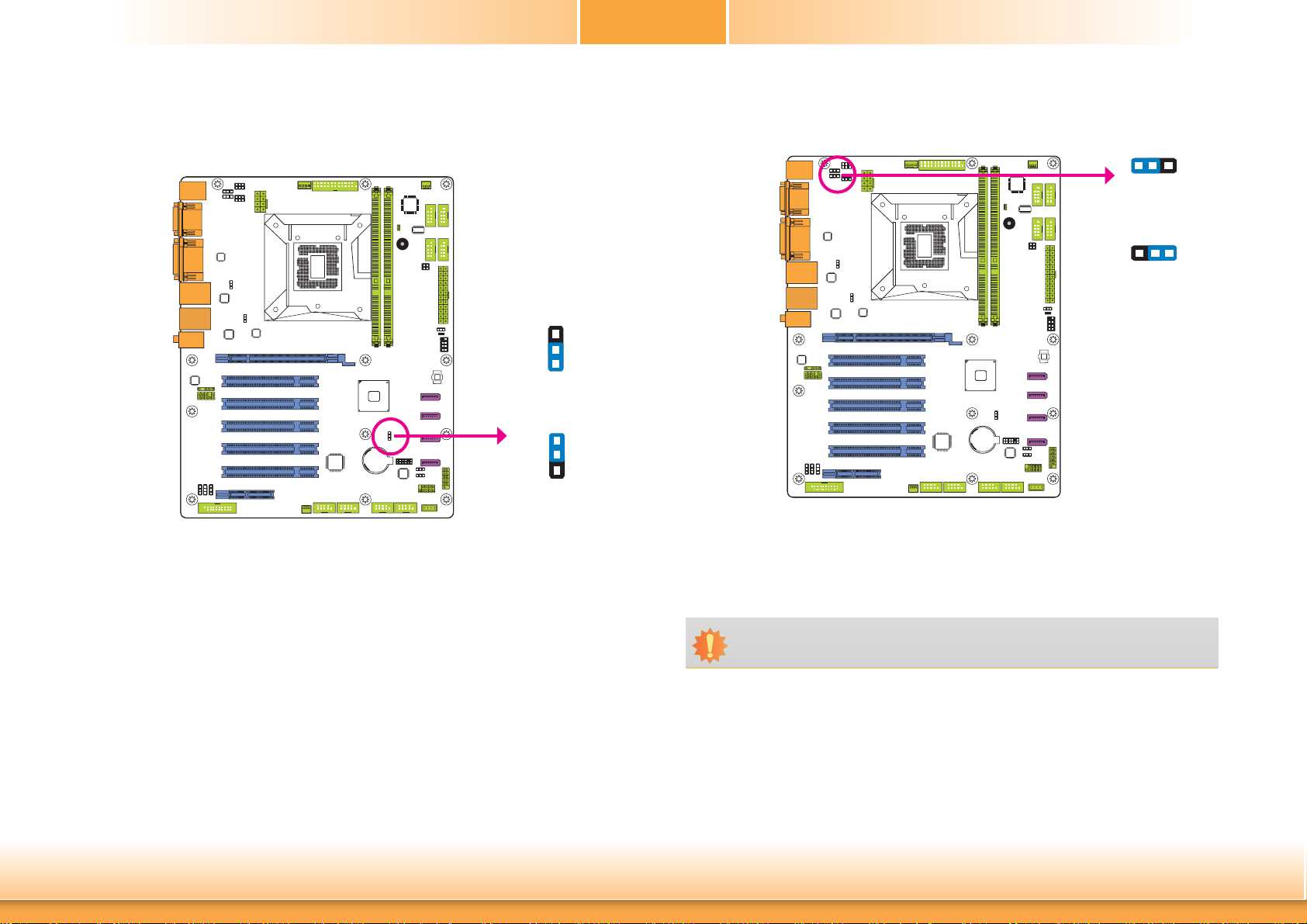
Chapter 2
Jumper Settings
Clear CMOS Data
JP9
3
2
1
1-2 On: Normal
(default)
Clear CMOS Data
3
2
1
2-3 On:
PS/2 Keyboard/Mouse Power Select
JP1
312
1-2 On: +5V
(default)
+5V_standby
312
2-3 On:
If you encounter the followings,
a) CMOS data becomes corrupted.
b) You forgot the supervisor or user password.
you can reconfigure the system with the default values stored in the ROM BIOS.
To load the default values stored in the ROM BIOS, please follow the steps below.
1. Power-off the system and unplug the power cord.
2. Set JP9 pins 2 and 3 to On. Wait for a few seconds and set JP9 back to its default setting,
pins 1 and 2 On.
3. Now plug the power cord and power-on the system.
Chapter 2 Hardware Installation
JP1 is used to select the power of the PS/2 keyboard/mouse port. Selecting +5V_standby will
allow you to use the PS/2 keyboard or PS/2 mouse to wake up the system.
Important:
The +5V_standby power source of your power supply must support ≥720mA.
15
www.dfi .com
Page 16
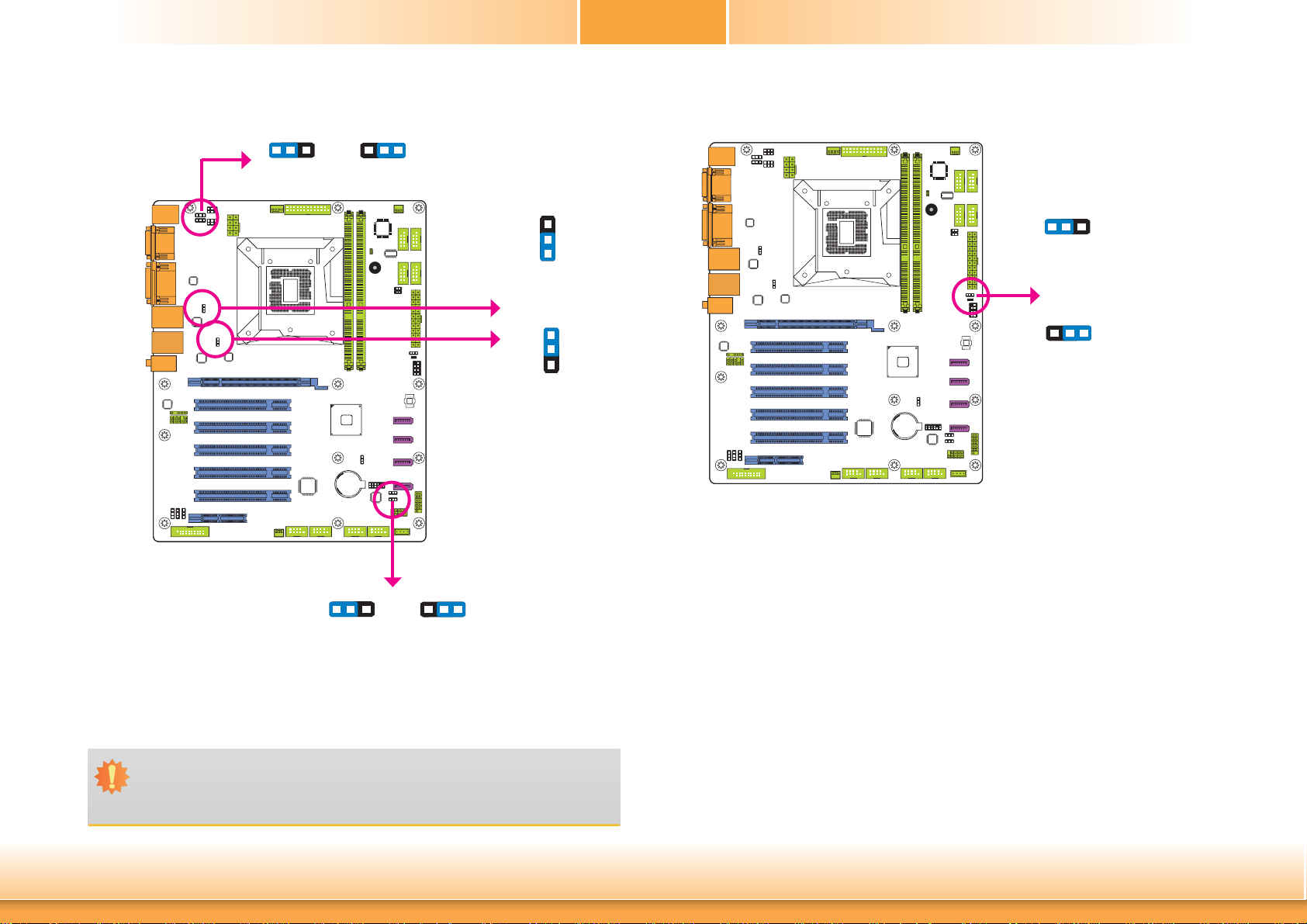
Chapter 2
USB Power Select
USB 8-9
(JP4)
312
1-2 On: +5V
(default)
2-3 On:
+5V_standby
312
1-2 On: +5V
(default)
312
USB 0-1
(JP5)
USB 4-5
(JP6)
USB 2-3
(JP8)
2-3 On:
+5V_standby
Power-on Select
3
2
1
1-2 On: +5V
(default)
3
2
1
2-3 On:
+5V_standby
JP10 is used to select the method of powering on the system. If you want to use the power
button, set pins 1 and 2 to On.
312
To power-on via WOL after G3:
1. Set JP10 pins 2 and 3 to On.
2. Set the “After G3” field to Power Off/WOL.
3. Set the “GbE Wake Up From S5” to Enabled.
To power-on via AC Power:
JP10
312
1-2 On:
Power-on via power button
(default)
312
2-3 On:
Power-on via AC power;
Power-on via WOL after G3
JP4, JP5, JP6 and JP8 are used to select the power of the USB devices. Selecting +5V_standby
will allow you to use a USB device to wake up the system.
Important:
If you are using the Wake-On-USB Keyboard/Mouse function for 2 USB ports, the
+5V_standby power source of your power supply must support ≥1.5A. For 3 or more
USB ports, the +5V_standby power source of your power supply must support ≥2A.
Chapter 2 Hardware Installation
1. Set JP10 pins 2 and 3 to On.
2. Set the “After G3” field to Power On.
16
www.dfi .com
Page 17
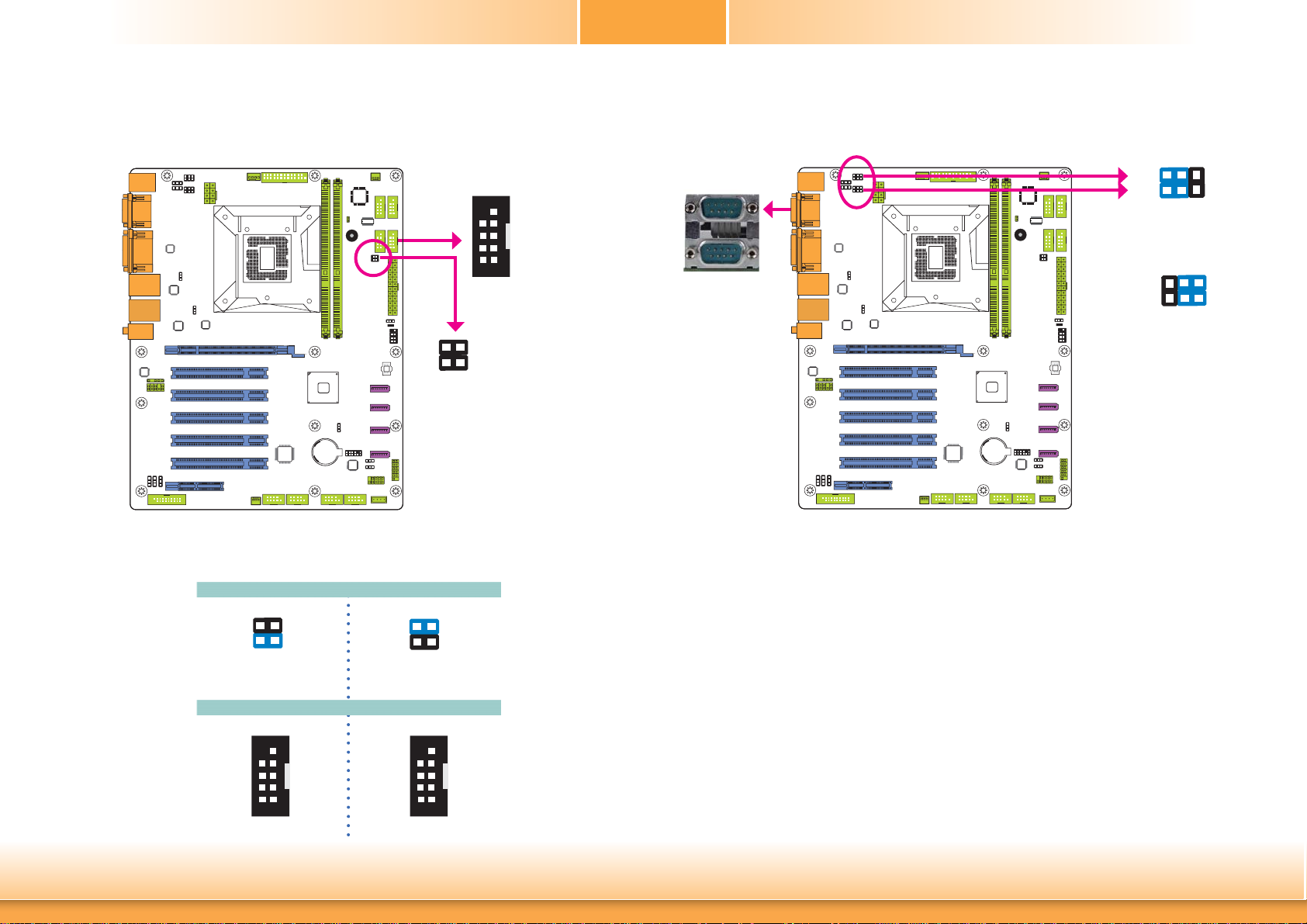
Chapter 2
COM3 RS422/485 Select COM1/COM2 RS232/Power Select
COM 3:
RS422/485
10219
JP2
4
3
2
1
JP2 is used to configure the COM port 3 to RS422 or RS485. The pin functions of the COM
port will vary according to the jumper’s setting.
JP2
JP14
6 4 2
COM 2
COM 1
JP15
1-3 (RI), 2-4 (DCD) On:
RS232 (default)
53 1
4 2
6
53
1
3-5 (+5V), 4-6 (+12V) On:
RS232 with power
JP15 (for COM 1) and JP14 (COM 2) are used to configure Serial COM ports to pure RS232 or
RS232 with power. The pin functions of COM 1 and COM 2 will vary according to JP14’s and
JP15’s setting respectively.
4
2
1-2 On: RS422
(default)
10219
N.C.
N.C.
TXDRXD-
Chapter 2 Hardware Installation
3
1
N.C.
N.C.
N.C.
TXD+
RXD+
COM 3
4
2
3-4 On: RS485
10219
N.C.
N.C.
N.C.
DATA-
3
1
N.C.
N.C.
N.C.
N.C.
DATA+
17
www.dfi .com
Page 18
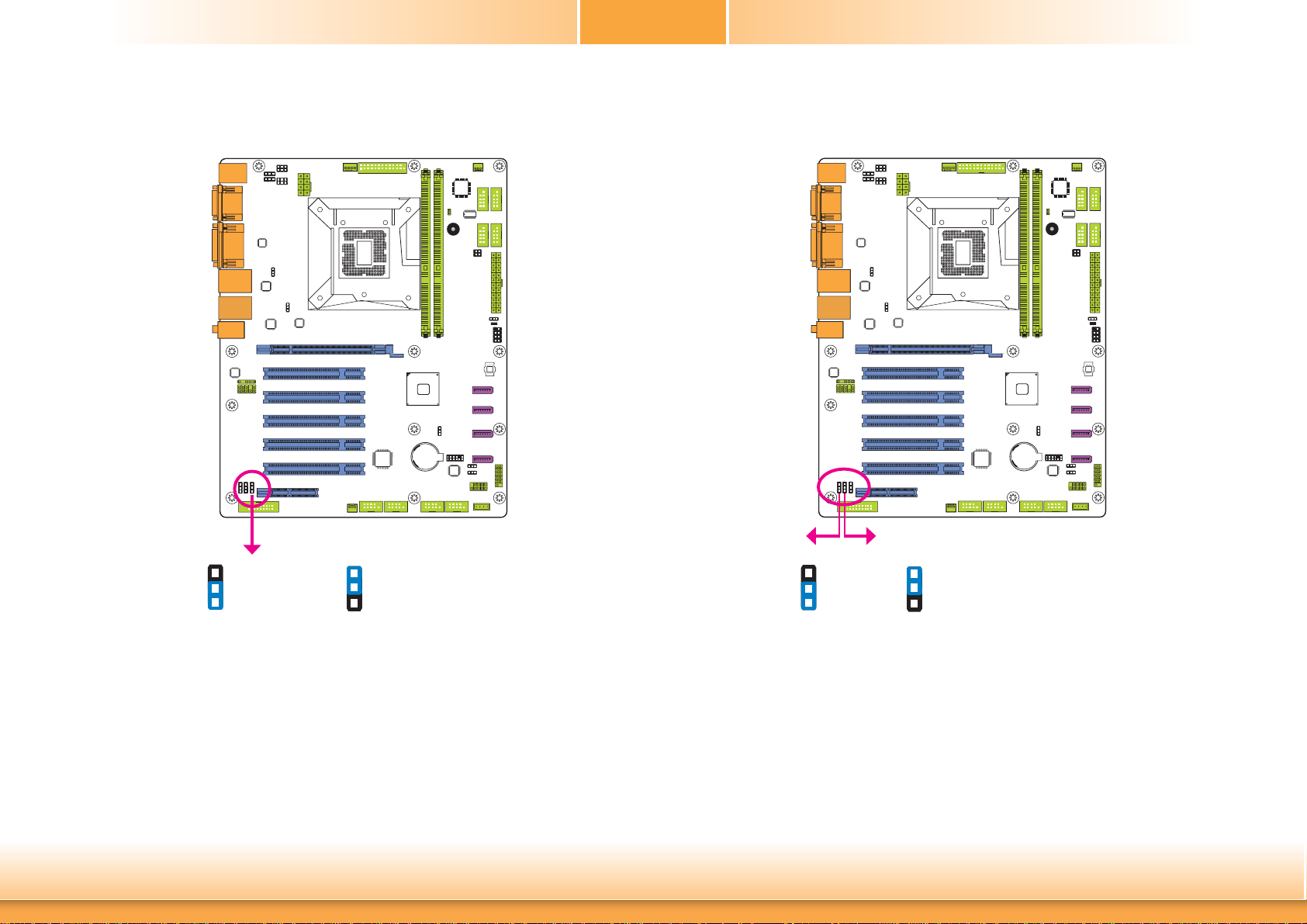
Chapter 2
Digital I/O Power Select Digital I/O Output State
JP13
3
2
1
1-2 On: +5V_standby
(default)
JP13 is used to select the power of DIO (Digital I/O) signal.
3
2
1
2-3 On: +5V
Chapter 2 Hardware Installation
DIO 11/13/15/17
Based on the power level of DIO (Digital I/O) selected on JP13, JP12 (DIO pin 3/5/7/9) and
JP7 (DIO pin 11/13/15/17) are used to select the state of DIO output: pull high or pull low.
When selecting pull high, the power selection will be the same as JP13’s setting.
18
(JP7)
3
2
1
1-2 On: +5V or
+5V_standby
(default)
DIO 3/5/7/9
(JP12)
3
2
1
2-3 On: GND
www.dfi .com
Page 19
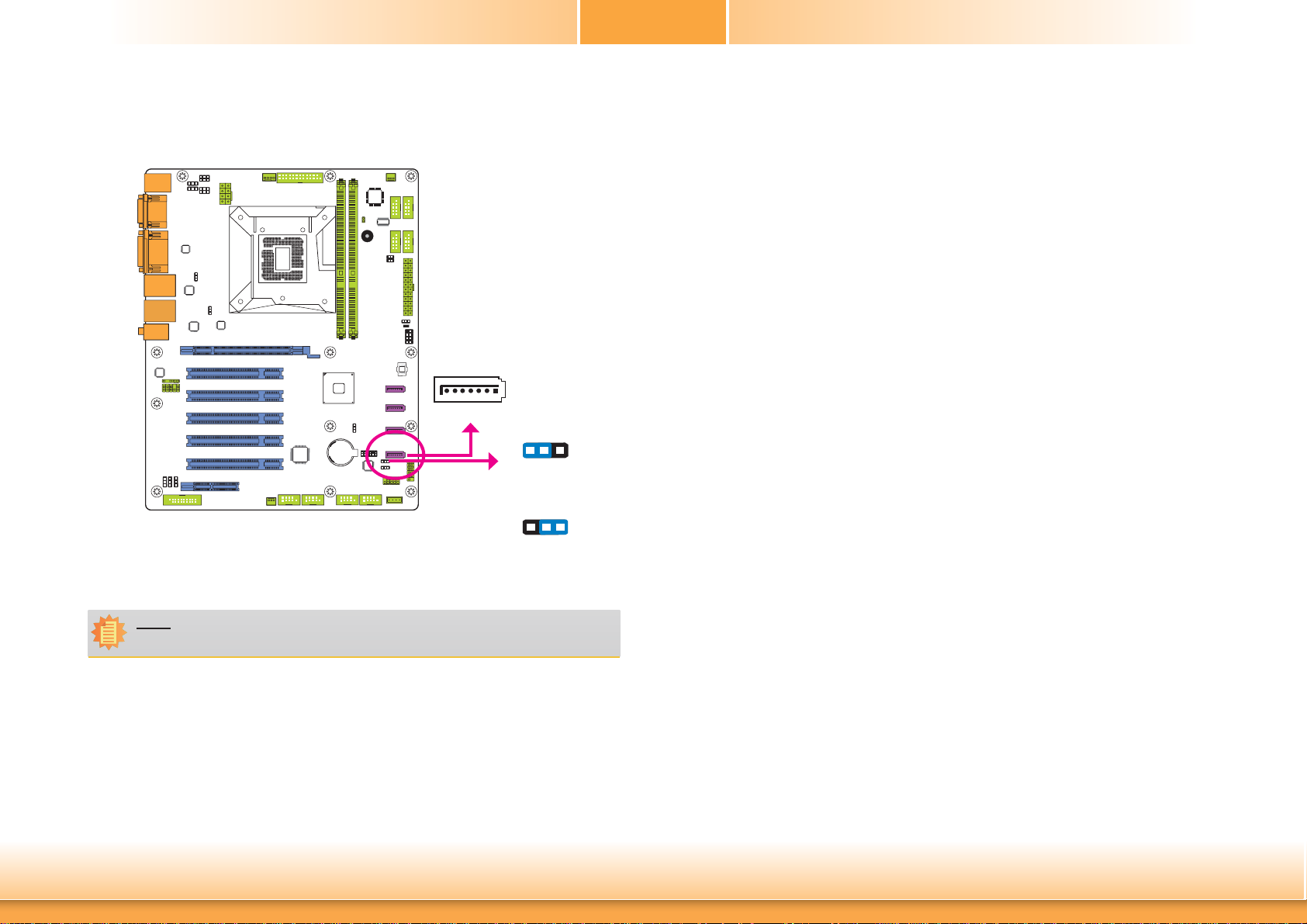
SATA DOM Power Select
Chapter 2
JP11 is used to select the power of SATA DOM.
Note:
SATA port 5 provides adequate space for SATA DOM.
7
JP11
SATA 5
1
312
1-2 On: GND
(default)
312
2-3 On: +5V
Chapter 2 Hardware Installation
19
www.dfi .com
Page 20
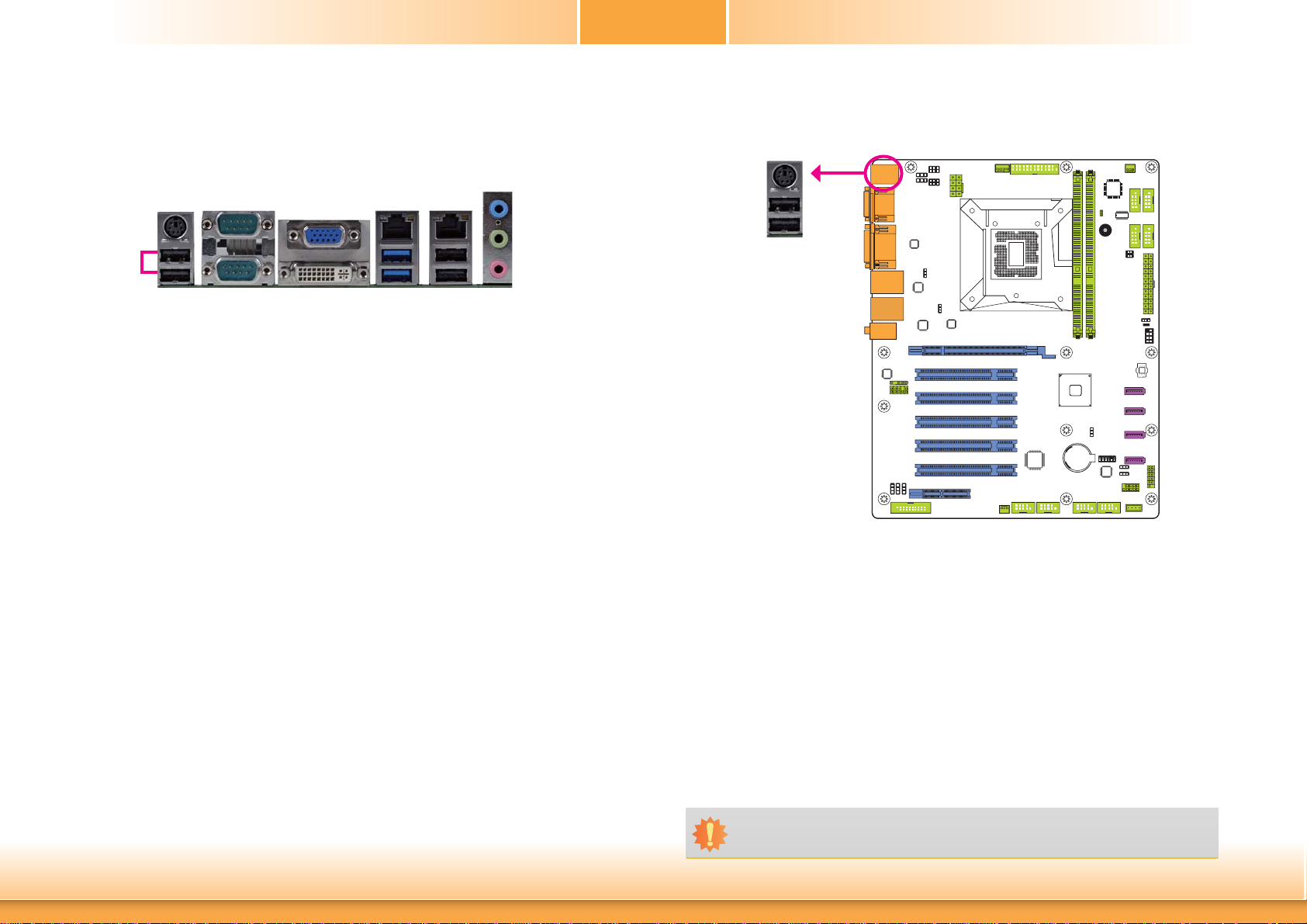
Chapter 2
Rear Panel I/O Ports
COM 2
PS/2 KB/MS
USB 2.0
COM 1
The rear panel I/O ports consist of the following:
• 1 PS/2 Keyboard/Mouse port
• 2 Serial COM ports
• 1 VGA port
• 1 DVI-D port
• 2 RJ45 LAN ports
• 2 USB 3.0 ports
• 4 USB 2.0 ports
• Line-in/Surround jack
• Line-out jack
• Mic-in/Center+Subwoofer jack
VGA
DVI-D
LAN 1
USB 3.0
LAN 2
USB 2.0
Line-in/Surround
Line-out
Mic-in/
Center+Subwoofer
PS/2 Keyboard/Mouse Port
PS/2 Keyboard/Mouse
This rear I/O port is used to connect a PS/2 keyboard/mouse. The PS/2 mouse port uses
IRQ12.
Chapter 2 Hardware Installation
Wake-On-PS/2 Keyboard/Mouse
The Wake-On-PS/2 Keyboard/Mouse function allows you to use the PS/2 keyboard or PS/2
mouse to power-on the system. To use this function:
• Jumper Setting
JP1 must be set to “2-3 On: +5V_standby”. Refer to “PS/2 KB/MS Power Select” in this chapter
for more information
• BIOS Setting
Configure the wake-up function of PS/2 keyboard/mouse in the Advanced menu (“ACPI Power
Management Configuration” submenu) of the BIOS. Refer to the chapter 3 for more information.
Important:
The +5V_standby power source of your power supply must support ≥720mA.
20
.
www.dfi .com
Page 21
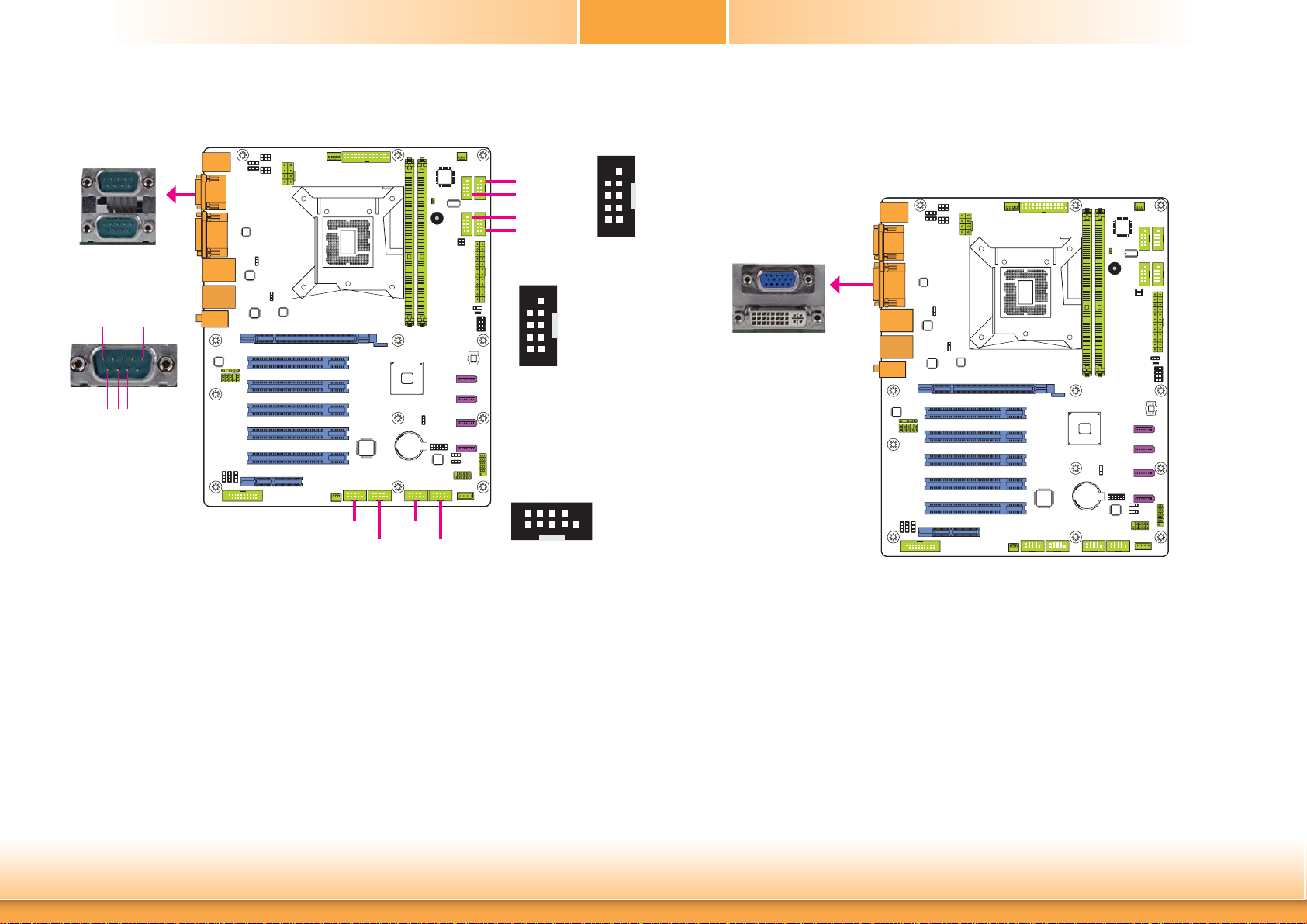
Chapter 2
COM (Serial) Ports
COM 2
COM 5
COM 6
COM 4
COM 3
COM 1
COM 1/COM 2:
RS232
DCD-TDRD
DTR-
12345
6789
GND
RI-
CTS-
RTS-
DSR-
COM 3:
RS422/485
10219
COM 7-10:
2
COM 7 COM 9
1
COM 10COM 8
COM 4 to COM 10 are fixed at RS232.
The pin functions of COM 3 port will vary according to JP2’s setting. JP15 (for COM 1) and
JP14 (COM 2) are used to configure Serial COM ports to pure RS232 or RS232 with power.
Refer to “COM3 RS422/RS485 Select” and “COM1/COM2 RS232/Power Select“ in this chapter
for more information.
The serial ports are asynchronous communication ports with 16C550A-compatible UARTs that
can be used with modems, serial printers, remote display terminals, and other serial devices.
RS232
DTR-
RD
TD
DCD-
DSR-
GND
CTSDSR-
DTR-
CTS-
RTS-
COM 4-6:
RS232
10219
RD
10
9
RI-
RIRTSGND
TD
DCD-
Graphics Interfaces
The display ports consist of the following:
• 1 VGA port
• 1 DVI-D port
VGA
DVI-D
VGA Port
The VGA port is used for connecting a VGA monitor. Connect the monitor’s 15-pin D-shell cable
connector to the VGA port. After you plug the monitor’s cable connector into the VGA port,
gently tighten the cable screws to hold the connector in place.
DVI-D Port
Connecting External Serial Ports
Your COM port may come mounted on a card-edge bracket. Install the card-edge bracket to
an available slot at the rear of the system chassis then insert the serial port cable to the COM
connector. Make sure the colored stripe on the ribbon cable is aligned with pin 1 of the COM
connector.
BIOS Setting
Configure the serial COM ports in the Advanced menu (“Super IO Configuration” submenu) of
the BIOS. Refer to the chapter 3 for more information.
Chapter 2 Hardware Installation
The DVI-D (Digital Visual Interface) port is used to connect a digital LCD monitor or LCD TV.
Connect the display device’s cable connector to the DVI-D port at location CN13. After you
plug the cable connector into the DVI-D port, gently tighten the cable screws to hold the connector in place.
BIOS Setting
Configure the display devices in the Chipset menu (“System Agent Configuration” submenu) of
the BIOS. Refer to the chapter 3 for more information.
21
www.dfi .com
Page 22
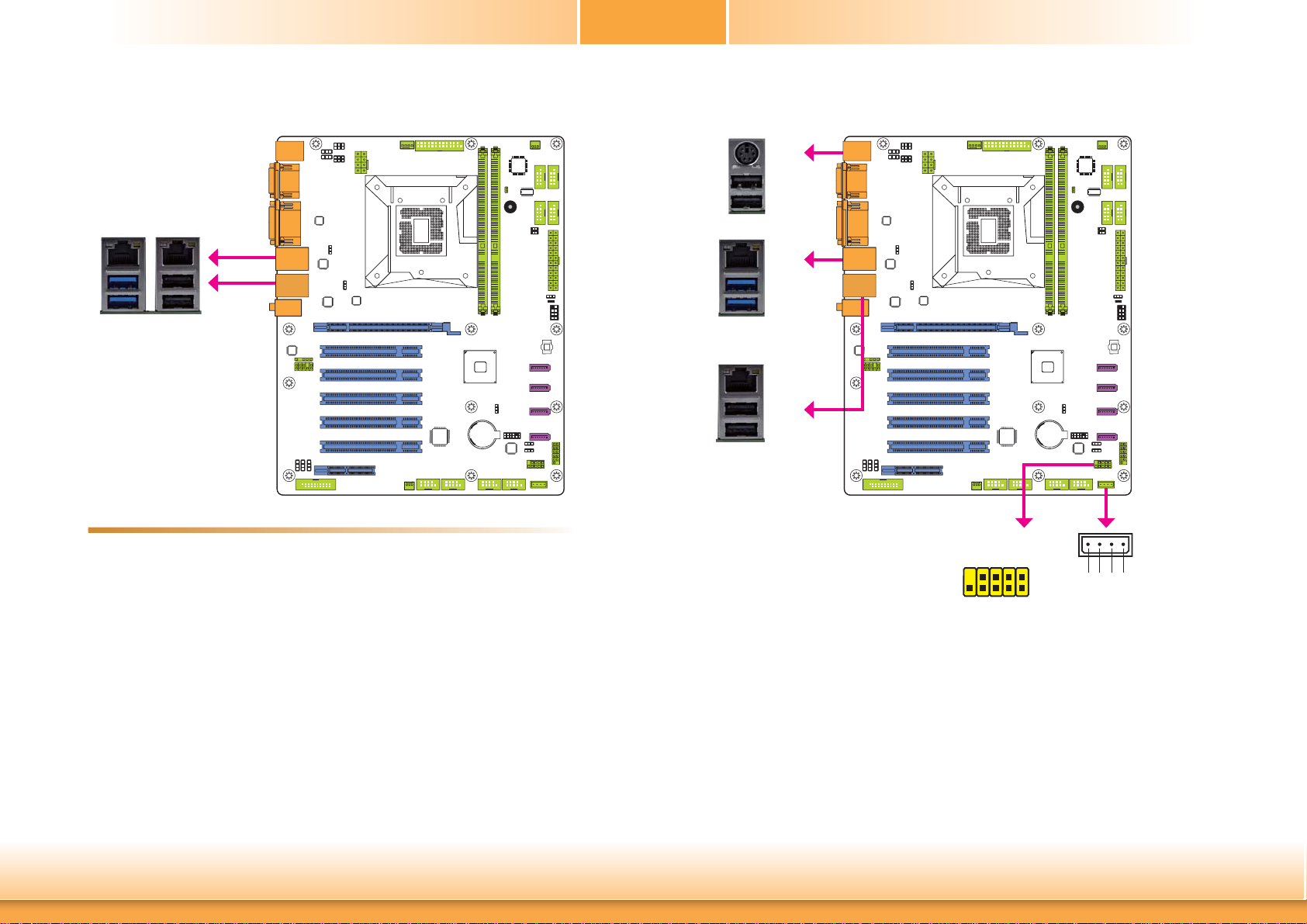
Chapter 2
RJ45 LAN Ports
LAN 1
Features
• 2 Intel® I210 PCI Express Gigabit Ethernet controllers
Two LAN ports allow the system board to connect to a local area network by means of a
network hub.
BIOS Setting
LAN 2
LAN 1
LAN 2
USB Ports
USB 2.0
USB 3.0
USB 2.0
USB 9
USB 8
USB 1
USB 0
USB 5
USB 4
USB 2.0
10
USB 2-3
GND
Key
9
N. C.
+Data
GND
+Data
VCC
-Data
VCC
-Data
1
2
USB 10
GND
-Data
USB 2.0
1 4
VCC
+Data
Configure the onboard LAN ports in the Chipset menu (“PCH-IO Configuration” submenu) of
the BIOS. Refer to the chapter 3 for more information.
Driver Installation
Install the LAN drivers. Refer to the chapter 4 for more information.
Chapter 2 Hardware Installation
The USB device allows data exchange between your computer and a wide range of simultaneously accessible external Plug and Play peripherals.
The system board is equipped with two onboard USB 3.0/2.0/1.1 ports (USB 0-1) and four
onboard USB 2.0/1.1 ports (USB 4-5/8-9). The 10-pin connector allows you to connect 2 additional USB 2.0/1.1 ports (USB 2-3) and the vertical USB connector is designed to connect 1
external USB 2.0/1.1 port (USB 10). The additional USB ports may be mounted on a card-edge
bracket. Install the card-edge bracket to an available slot at the rear of the system chassis and
then insert the USB port cables to a connector.
BIOS Setting
Configure these onboard USB devices in the Advanced menu (“USB Configuration” submenu)
of the BIOS. Refer to the chapter 3 for more information.
22
www.dfi .com
Page 23
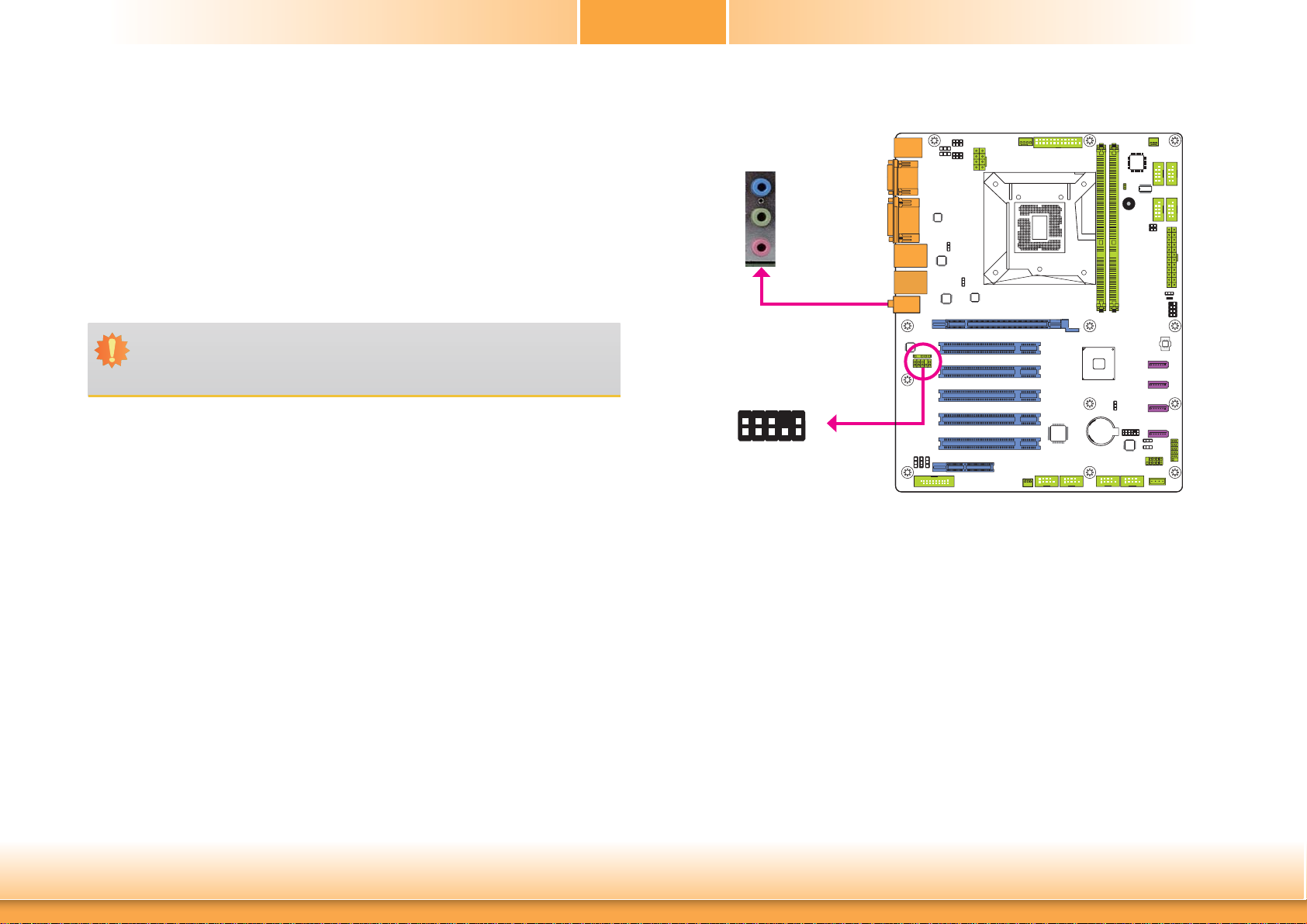
Chapter 2
Driver Installation
You may need to install the proper drivers in your system operation to use the USB device.
Refer to your operating system’s manual or documentation for more information.
Wake-On-USB Keyboard/Mouse
The Wake-On-USB Keyboard/Mouse function allows you to use a USB keyboard or USB mouse
to wake up a system from the S3 (STR - Suspend To RAM) state. To use this function:
• Jumper Setting
JP4, JP5, JP6 and JP8 must be set to “2-3 On: +5V_standby”. Refer to “USB Power Select” in
this chapter for more information.
Important:
If you are using the Wake-On-USB Keyboard/Mouse function for 2 USB ports, the
+5V_standby power source of your power supply must support ≥1.5A. For 3 or more
USB ports, the +5V_standby power source of your power supply must support ≥2A.
Audio
Rear Audio
2
1
Rear Audio
Line-in/Surround
Line-out
Mic-in/
Center+Subwoofer
Presence Signal
Line2-JD
Mic2-JD
GND
Key
10
Mic2-L
Mic2-R
Line2-L
Line2-R
Front_IO_Sense
Front
Audio
9
Chapter 2 Hardware Installation
The system board is equipped with 3 audio jacks. A jack is a one-hole connecting interface for
inserting a plug.
• Line-in/Surround Jack (Light Blue)
This jack is used to connect any audio devices such as Hi-fi set, CD player, tape player,
AM/FM radio tuner, synthesizer, etc.
• Line-out Jack (Lime)
This jack is used to connect a headphone or external speakers.
• Mic-in/Center+Subwoofer Jack (Pink)
This jack is used to connect an external microphone.
Front Audio
The front audio connector allows you to connect to the second line-out and mic-in jacks that
are at the front panel of your system.
Driver Installation
Install the audio driver. Refer to the chapter 4 for more information.
23
www.dfi .com
Page 24
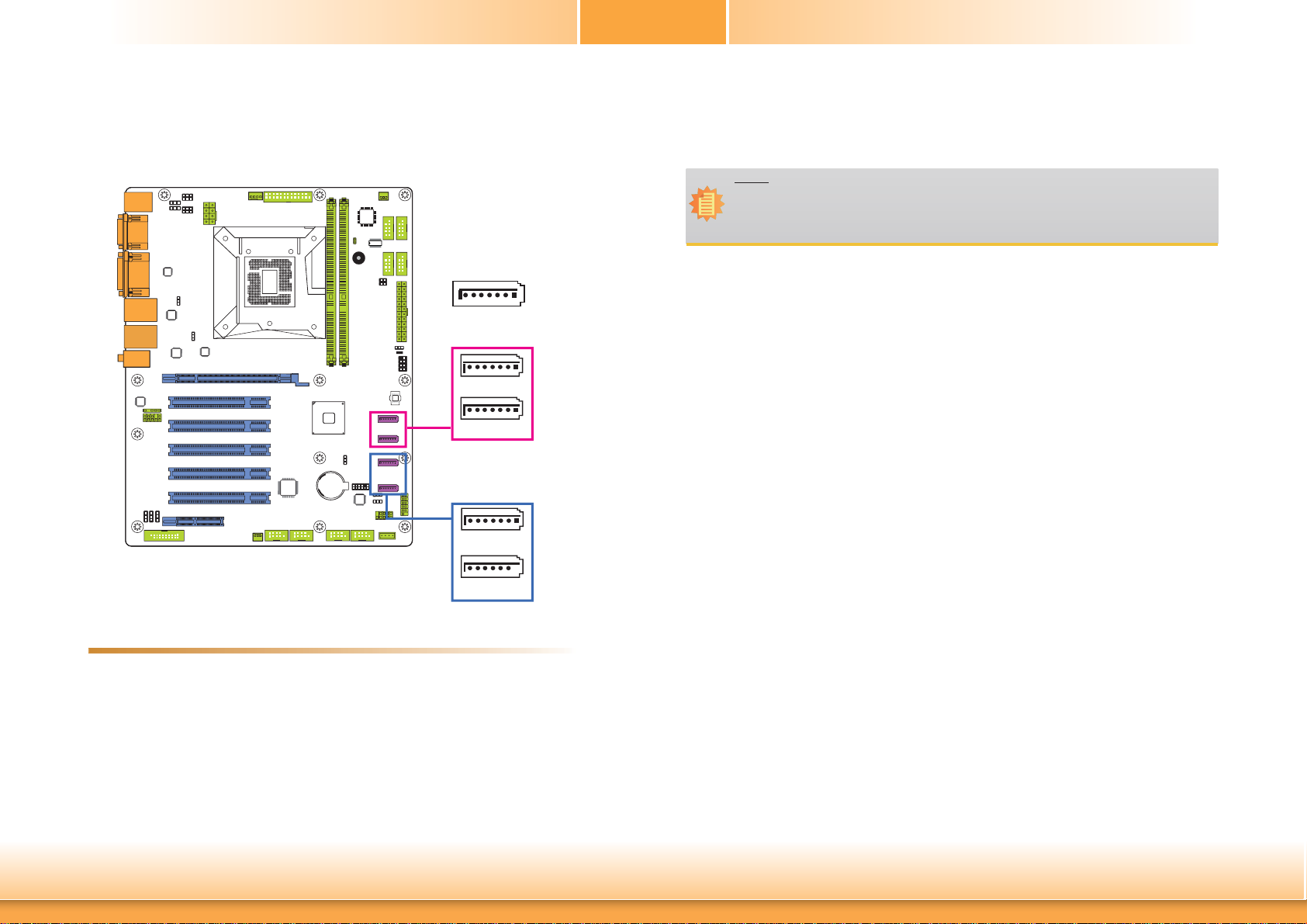
Chapter 2
I/O Connectors
SATA (Serial ATA) Connectors
RXN
TXN
GND
TXP
1
GND
7
RXP
GND
SATA 0
SATA 1
SATA 3.0 6Gb/s
(SATA port 5 provides
adequate space for SATA
DOM.)
SATA 4
BIOS Setting
Configure the Serial ATA drives in the Advanced menu (“SATA Configuration” submenu) of the
BIOS. Refer to the chapter 3 for more information.
Note:
Some 3rd party SATA Gen 2 speed device controllers used on the system board paired
with the Intel
or mSATA SSD devices, please check whether the device and the cable which are
used on the system board conform to Intel's official regulations.
®
8 series chipset are intermittently detected. Before using SSD devices
SATA 5
SATA 2.0 3Gb/s
Features
• 4 Serial ATA ports
- 2 SATA 3.0 ports with data transfer rate up to 6Gb/s (SATA 0 and SATA 1)
- 2 SATA 2.0 ports with data transfer rate up to 3Gb/s (SATA 4 and SATA 5)
• Integrated Advanced Host Controller Interface (AHCI) controller
The Serial ATA connectors are used to connect Serial ATA devices. Connect one end of the Serial ATA data cable to a SATA connector and the other end to your Serial ATA device.
Chapter 2 Hardware Installation
24
www.dfi .com
Page 25

Chapter 2
Cooling Fan Connectors
CPU Fan
1
Ground
Power
4
Speed Control
Sense
Sense
Power
Ground
1
System Fan 2
3
Digital I/O Connector
Digital I/O
19
The 8-bit Digital I/O connector provides powering-on function to external devices that are connected to these connectors.
Digital I/O Connector
1
2
System Fan 1
Sense
Power
1
Ground
3
These fan connectors are used to connect cooling fans. The cooling fans will provide adequate
airflow throughout the chassis to prevent overheating the CPU and system board components.
BIOS Setting
The Advanced menu (“PC Health Configuration” submenu) of the BIOS will display the current
speed of the cooling fans. Refer to chapter 3 for more information.
Chapter 2 Hardware Installation
Pins Pin Assignment Pins Pin Assignment
GND
1
3
DIO7
DIO6
5
DIO5
7
DIO4
9
DIO3
11
DIO2
13
DIO1
15
DIO0
17
GND
19
25
+12V
2
+12V
4
GND
6
+5V
8
+5V
10
GND
12
+5V_Standby
14
+5V_Standby
16
GND
18
www.dfi .com
Page 26

Chapter 2
Power Connectors
+12V
Power
ATX
power
Ground
1
4
+3.3VDC
+12VDC
+12VDC
+5VSB
PWR_OK
COM
+5VDC
COM
+5VDC
COM
+3.3VDC
+3.3VDC
12 24
1
13
5
8
COM
+5VDC
+5VDC
+5VDC
NC
COM
COM
COM
PS_ON#
COM
-12VDC
+3.3VDC
+12V
Chassis Intrusion Connector
Chassis
Intrusion
Signal
1
Ground
2
Use a power supply that complies with the ATX12V Power Supply Design Guide Version 1.1.
An ATX12V power supply unit has a standard 24-pin ATX main power connector that must be
inserted into the 24-pin connector. The 8-pin +12V power connector enables the delivery of
more +12VDC current to the processor’s Voltage Regulator Module (VRM).
The power connectors from the power supply unit are designed to fit the 24-pin and 8-pin
connectors in only one orientation. Make sure to find the proper orientation before plugging
the connectors.
The system board requires a minimum of 300 Watt power supply to operate. Your system
configuration (CPU power, amount of memory, add-in cards, peripherals, etc.) may exceed the
minimum power requirement. To ensure that adequate power is provided, we strongly recommend that you use a minimum of 400 Watt (or greater) power supply.
Important:
Insufficient power supplied to the system may result in instability or the add-in boards
and peripherals not functioning properly. Calculating the system’s approximate power
usage is important to ensure that the power supply meets the system’s consumption
requirements.
Chapter 2 Hardware Installation
The board supports the chassis intrusion detection function. Connect the chassis intrusion
sensor cable from the chassis to this connector. When the system’s power is on and a chassis
intrusion occurred, an alarm will sound. When the system’s power is off and a chassis intrusion
occurred, the alarm will sound only when the system restarts.
26
www.dfi .com
Page 27

Chapter 2
Front Panel Connector
Front
Panel
HDD-LED - HDD LED
This LED will light when the hard drive is being accessed.
RESET SW - Reset Switch
This switch allows you to reboot without having to power off the system.
ATX-SW - ATX Power Switch
This switch is used to power on or off the system.
HDD-LED
RESET-SW
11
Standby Power LED
Standby Power LED
21
PWR-LED
ATX- SW
12
This LED will lit red when the system is in the standby mode. It indicates that there is power
on the system board. Power-off the PC and then unplug the power cord prior to installing any
devices. Failure to do so will cause severe damage to the motherboard and components.
PWR-LED - Power/Standby LED
When the system’s power is on, this LED will light. When the system is in the S1 (POS - Power
On Suspend) state, it will blink every second. When the system is in the S3 (STR - Suspend To
RAM) state, it will blink every 4 seconds.
Pin Pin Assignment Pin Pin Assignment
HDD-LED
RESET SW
3 HDD Power
5 Signal 4 LED Power
7 Ground 6 Signal
9 RST Signal
11 N.C. 10 Signal
PWR-LED
ATX-SW
2 LED Power
8 Ground
Chapter 2 Hardware Installation
27
www.dfi .com
Page 28

Chapter 2
Parallel Port
Expansion Slots
2
1
Parallel
26
25
PCI Express x16
PCI
PCI
PCI
PCI
PCI
PCI Express x4
The 25-pin connector is used to connect an external parallel port. The parallel port connects
your PC to a parallel printer. It supports SPP, ECP and EPP.
(Standard Parallel Port)
SPP
ECP
(Extended Capabilities Port)
EPP
(Enhanced Parallel Port)
Allows normal speed operation but in one
direction only.
Allows parallel port to operate in bidirectional
mode and at a speed faster than the SPP’s data
transfer rate.
Allows bidirectional parallel port operation at
maximum speed.
Chapter 2 Hardware Installation
PCI Express x16 Slot
Install PCI Express x16 graphics card, that comply to the PCI Express specifications, into the
PCI Express x16 slot. To install a graphics card into the x16 slot, align the graphics card above
the slot then press it down firmly until it is completely seated in the slot. The retaining clip of
the slot will automatically hold the graphics card in place.
PCI Slot
The PCI slot supports expansion cards that comply with PCI specifications. You can install a
PCI expansion card or a customized riser card designed for only 2 PCI slots expansion (for low
profile PCI card only) into the PCI slot.
PCI Express x4 Slot
Install PCI Express cards such as network cards or other cards that comply to the PCI Express
specifications into the PCI Express x4 slot.
28
www.dfi .com
Page 29

Chapter 2
S/PDIF Connector
SPDIF out
Key
Ground
+5V
15
SPDIF in
S/PDIF
LPC Connector
LPC
Debug
2
1
12
11
The S/PDIF connector is used to connect an external S/PDIF port. Your S/PDIF port may be
mounted on a card-edge bracket. Install the card-edge bracket to an available slot at the rear
of the system chassis then connect the audio cable to the S/PDIF connector. Make sure pin 1
of the audio cable is aligned with pin 1 of the S/PDIF connector.
Chapter 2 Hardware Installation
The Low Pin Count Interface was defined by Intel® Corporation to facilitate the industry’s
transition towards legacy free systems. It allows the integration of low-bandwidth legacy I/O
components within the system, which are typically provided by a Super I/O controller. Furthermore, it can be used to interface firmware hubs, and embedded controller solutions. Data
transfer on the LPC bus is implemented over a 4 bit serialized data interface, which uses a
33MHz LPC bus clock. For more information about LPC bus refer to the Intel
Interface Specification Revision 1.1’.
29
®
Low Pin Count
www.dfi .com
Page 30

Battery
Chapter 2
Battery
The lithium ion battery powers the real-time clock and CMOS memory. It is an auxiliary source
of power when the main power is shut off.
Safety Measures
• Danger of explosion if battery incorrectly replaced.
• Replace only with the same or equivalent type recommend by the manufacturer.
• Dispose of used batteries according to local ordinance
.
Chapter 2 Hardware Installation
30
www.dfi .com
Page 31

Chapter 3
Chapter 3 - BIOS Setup
Overview
The BIOS is a program that takes care of the basic level of communication between the CPU
and peripherals. It contains codes for various advanced features found in this system board.
The BIOS allows you to configure the system and save the configuration in a battery-backed
CMOS so that the data retains even when the power is off. In general, the information stored
in the CMOS RAM of the EEPROM will stay unchanged unless a configuration change has been
made such as a hard drive replaced or a device added.
It is possible that the CMOS battery will fail causing CMOS data loss. If this happens, you need
to install a new CMOS battery and reconfigure the BIOS settings.
Note:
The BIOS is constantly updated to improve the performance of the system board;
therefore the BIOS screens in this chapter may not appear the same as the actual
one. These screens are for reference purpose only.
Default Configuration
Most of the configuration settings are either predefined according to the Load Optimal Defaults
settings which are stored in the BIOS or are automatically detected and configured without
requiring any actions. There are a few settings that you may need to change depending on
your system configuration.
Legends
Keys Function
Right and Left arrows
Up and Down arrows
<Esc>
+ (plus key)
- (minus key)
Tab
<F1>
<F2>
<F3>
<F4>
<Enter>
Moves the highlight left or right to select a menu.
Moves the hightlight up or down between submenu or fi elds.
Exit to the BIOS Setup Utility.
Scrolls forward through the values or options of the highlighted fi eld.
Scrolls backward through the values or options of the highlighted fi eld.
Select a fi eld.
Displays general help
Pervious values
Optimized defaults
Saves and resets the setup program.
Press <Enter> to enter the highlighted submenu.
Entering the BIOS Setup Utility
The BIOS Setup Utility can only be operated from the keyboard and all commands are keyboard commands. The commands are available at the right side of each setup screen.
The BIOS Setup Utility does not require an operating system to run. After you power up the
system, the BIOS message appears on the screen and the memory count begins. After the
memory test, the message “Press DEL to run setup” will appear on the screen. If the message
disappears before you respond, restart the system or press the “Reset” button. You may also
restart the system by pressing the <Ctrl> <Alt> and <Del> keys simultaneously.
Chapter 3 BIOS Setup
Scroll Bar
When a scroll bar appears to the right of the setup screen, it indicates that there are more
available fields not shown on the screen. Use the up and down arrow keys to scroll through all
the available fields.
Submenu
When ““ appears on the left of a particular field, it indicates that a submenu which contains
additional options are available for that field. To display the submenu, move the highlight to
that field and press <Enter>.
31
www.dfi .com
Page 32

Chapter 3
AMI BIOS Setup Utility Advanced
Main
The Main menu is the first screen that you will see when you enter the BIOS Setup Utility.
Main
BIOS Information
BIOS Vendor
Core Version
Compliancy
Project Version
Build Date and Time
System Language
System Date
System Time
Access Level
System Date
The date format is <day>, <month>, <date>, <year>. Day displays a day, from Sunday to Saturday. Month displays the month, from January to December. Date displays
the date, from 1 to 31. Year displays the year, from 1980 to 2099.
Aptio Setup Utility - Copyright (C) 2012 American Megatrends, Inc.
Advanced
Version 2.15.1236. Copyright (C) 2012 American Megatrends, Inc.
Boot Security
American Megatrends
4.6.5.4
UEFI 2.3.1; PI 1.2
1AQQW 0.25 x64
11/21/2013 17:11:07
[English]
[Fri 11/29/2013]
[15:38:25]
Administraor
Save & ExitChipset
Choose the system default
language
Select Screen
Select Item
Enter: Select
+/-: Change Opt.
F1: General Help
F2: Previous Values
F3: Optimized Defaults
F4: Save & Reset
ESC: Exit
The Advanced menu allows you to configure your system for basic operation. Some entries are
defaults required by the system board, while others, if enabled, will improve the performance
of your system or let you set some features according to your preference.
Important:
Setting incorrect field values may cause the system to malfunction.
Main
ACPI Power Management Confi guration
Trusted Computing
CPU Confi guration
SATA Confi guration
PCH-FW Confi guration
USB Confi guration
Super IO Confi guration
PC Health Status
Second Super IO Confi guration
Network Stack
Intel(R) I210 Gigabit Network Connection - 00:01:29:53:......
Intel(R) I210 Gigabit Network Connection - 00:01:29:53:......
Aptio Setup Utility - Copyright (C) 2012 American Megatrends, Inc.
Advanced
Version 2.15.1236. Copyright (C) 2012 American Megatrends, Inc.
Save & ExitChipset Boot Security
ACPI power management
confi guration
Select Screen
Select Item
Enter: Select
+/-: Change Opt.
F1: General Help
F2: Previous Values
F3: Optimized Defaults
F4: Save & Reset
ESC: Exit
System Time
The time format is <hour>, <minute>, <second>. The time is based on the 24-hour
military-time clock. For example, 1 p.m. is 13:00:00. Hour displays hours from 00 to
23. Minute displays minutes from 00 to 59. Second displays seconds from 00 to 59.
Chapter 3 BIOS Setup
32
www.dfi .com
Page 33

Chapter 3
ACPI Power Management Configuration
This section is used to configure the ACPI Power Management.
Aptio Setup Utility - Copyright (C) 2012 American Megatrends, Inc.
Advanced
ACPI Power Management Confi guration
Resume by PME
Resume by Ring
Resume by RTC Alarm
Version 2.15.1236. Copyright (C) 2012 American Megatrends, Inc.
[Disabled]
[Disabled]
[Disabled]
Resume by PME
Enables this field to use the PME signal to wake up the system.
Resume by Ring
About Resume by PME
(PCI, PCIE, LAN).
Select Screen
Select Item
Enter: Select
+/-: Change Opt.
F1: General Help
F2: Previous Values
F3: Optimized Defaults
F4: Save & Reset
ESC: Exit
Trusted Computing
This section configures settings relevant to Trusted Computing innovations.
Aptio Setup Utility - Copyright (C) 2012 American Megatrends, Inc.
Advanced
Confi guration
Security Device Support
Current Status Information
No Security Device Found
Version 2.15.1236. Copyright (C) 2012 American Megatrends, Inc.
[Disable]
Enables or Disables
BIOS support for security
device. O.S will not show
Security Device. TCG
EFI protocol and INT1A
interface will not be
available.
Select Screen
Select Item
Enter: Select
+/-: Change Opt.
F1: General Help
F2: Previous Values
F3: Optimized Defaults
F4: Save and Reset
ESC: Exit
Security Device Support
This field is used to enable or disable BIOS supporting for the security device. O.S will
not show the security device. TCG EFI protocol and INT1A interface will not be
available.
Enables this field to use the Ring signal to wake up the system.
Resume by RTC Alarm
When Enabled, the system uses the RTC to generate a wakeup event.
Chapter 3 BIOS Setup
33
www.dfi .com
Page 34

Chapter 3
CPU Configuration
This section is used to configure the CPU. It will also display the detected CPU information.
Aptio Setup Utility - Copyright (C) 2012 American Megatrends, Inc.
Advanced
Number of cores to enable
CPU Confi guration
Intel(R) Core(TM) i5-4670S CPU @ 3.10GHz
CPU Signature
Processor Family
Microcode Patch
FSB Speed
Max CPU Speed
Min CPU Speed
CPU Speed
Processor Cores
Intel HT Technology
Intel VT-X Technology
Intel SMX Technology
64-bit
EIST Technology
CPU C3 State
CPU C6 State
CPU C7 State
L1 Data Cache
L1 Code Cache
L2 Cache
L3 Cache
Active Processor Cores
Intel Virtualization Technology
EIST
Intel TXT(LT) Support
Version 2.15.1236. Copyright (C) 2012 American Megatrends, Inc.
306c3
6
16
100 MHz
3100 MHz
800 MHz
3100 MHz
4
Not Supported
Supported
Supported
Supported
Supported
Supported
Supported
Supported
32 KB x4
32 KB x4
256 KB x4
6144 KB
[All]
[Enabled]
[Enabled]
[Disabled]
in each processor package.
Select Screen
Select Item
Enter: Select
+/-: Change Opt.
F1: General Help
F2: Previous Values
F3: Optimized Defaults
F4: Save & Reset
ESC: Exit
Active Processor Cores
Number of cores to enable in each processor package.
SATA Configuration
This section is used to configure settings of SATA devices.
Aptio Setup Utility - Copyright (C) 2012 American Megatrends, Inc.
Advanced
SATA Controller(s)
SATA Mode Selection
Serial ATA Port 0
Software Preserve
Serial ATA Port 1
Software Preserve
Serial ATA Port 4
Software Preserve
Serial ATA Port 5
Software Preserve
Version 2.15.1236. Copyright (C) 2012 American Megatrends, Inc.
[Enabled]
[IDE]
Empty
Unknown
Empty
Unknown
Empty
Unknown
Empty
Unknown
SATA Controller(s)
This field is used to enable or disable the Serial ATA devices.
SATA Mode Selection
The mode selection determines how the SATA controller(s) operates.
Enable or disable SATA
Device.
Select Screen
Select Item
Enter: Select
+/-: Change Opt.
F1: General Help
F2: Previous Values
F3: Optimized Defaults
F4: Save & Reset
ESC: Exit
Intel Virtualization Technology
When this field is set to Enabled, the VMM can utilize the additional hardware capabilities provided by Vanderpool Technology.
EIST
This field is used to enable or disable the Intel Enhanced SpeedStep Technology.
Intel TXT(LT) Support
Enables or disables the support of the Intel Trusted Execution Technology.
Chapter 3 BIOS Setup
IDE Mode
This option configures the Serial ATA drives as Parallel ATA storage devices.
AHCI Mode
This option allows the Serial ATA devices to use AHCI (Advanced Host Controller Interface).
34
www.dfi .com
Page 35

Chapter 3
When IDE mode is selected in the SATA Mode Selection, it will display the following
information:
Aptio Setup Utility - Copyright (C) 2012 American Megatrends, Inc.
Advanced
SATA Controller(s)
SATA Mode Selection
Serial ATA Port 0
Software Preserve
Serial ATA Port 1
Software Preserve
Serial ATA Port 4
Software Preserve
Serial ATA Port 5
Software Preserve
[Enabled]
[IDE]
Empty
Unknown
Empty
Unknown
Empty
Unknown
Empty
Unknown
Version 2.15.1236. Copyright (C) 2012 American Megatrends, Inc.
Determines how SATA
controller(s) operate.
Select Screen
Select Item
Enter: Select
+/-: Change Opt.
F1: General Help
F2: Previous Values
F3: Optimized Defaults
F4: Save & Reset
ESC: Exit
When AHCI mode is selected in the SATA Mode Selection, it will display the following
information:
Aptio Setup Utility - Copyright (C) 2012 American Megatrends, Inc.
Advanced
SATA Controller(s)
SATA Mode Selection
SATA Controller Speed
Serial ATA Port 0
Software Preserve
Port 0
Hot Plug
Serial ATA Port 1
Software Preserve
Port 1
Hot Plug
Serial ATA Port 4
Software Preserve
Port 4
Hot Plug
Serial ATA Port 5
Software Preserve
Port 5
Hot Plug
[Enabled]
[AHCI]
[Default]
Empty
Unknown
[Enabled]
[Disabled]
Empty
Unknown
[Enabled]
[Disabled]
Empty
Unknown
[Enabled]
[Disabled]
Empty
Unknown
[Enabled]
[Disabled]
Determines how SATA
controller(s) operate.
Select Screen
Select Item
Enter:
Select
+/-:
Change Opt.
F1:
General Help
F2:
Previous Values
F3:
Optimized Defaults
F4:
Save and Reset
ESC:
Exit
SATA Controller Speed
Indicates the maximum speed that the SATA controller can support.
Port 0, Port 1, Port 4 and Port 5
Enables or disables the SATA port.
Hot Plug
Designates the SATA port as hot pluggable.
Version 2.15.1236. Copyright (C) 2012 American Megatrends, Inc.
Chapter 3 BIOS Setup
35
www.dfi .com
Page 36

Chapter 3
PCH-FW Configuration
This section is used to configure the parameters of Management Engine Technology.
Aptio Setup Utility - Copyright (C) 2012 American Megatrends, Inc.
Advanced
Confi gure Management
ME FW Version
ME Firmware Mode
ME Firmware Type
ME Firmware SKU
Firmware Update Confi guration
Version 2.15.1236. Copyright (C) 2012 American Megatrends, Inc.
9.0.10.1372
Normal Mode
Full Sku Firmware
1.5MB
Engine Technology
Parameters
Select Screen
Select Item
Enter: Select
+/-: Change Opt.
F1: General Help
F2: Previous Values
F3: Optimized Defaults
F4: Save & Reset
ESC: Exit
Firmware Update Configuration
Enables or disables the Me FW Image Re-Flash function.
Aptio Setup Utility - Copyright (C) 2012 American Megatrends, Inc.
Advanced
Enable/Disable Me FW
Me FW Image Re-Flash
[Disabled]
Image Re-Flash function.
USB Configuration
This section is used to configure the parameters of the USB device.
Aptio Setup Utility - Copyright (C) 2012 American Megatrends, Inc.
Advanced
USB Confi guration
USB Module Version
USB Devices:
2 Keyboards, 2 Hubs
Legacy USB Support
USB 3.0 Support
XHCI Hand-off
EHCI Hand-off
Version 2.15.1236. Copyright (C) 2012 American Megatrends, Inc.
8.10.27
[Enabled]
[Enabled]
[Enabled]
[Disabled]
Enables Legacy USB
support. AUTO option
disables legacy support if
no USB devices are
connected. DISABLE
option will keep USB
devices available only for
EFI applications.
Select Screen
Select Item
Enter: Select
+/-: Change Opt.
F1: General Help
F2: Previous Values
F3: Optimized Defaults
F4: Save & Reset
ESC: Exit
Legacy USB Support
Enabled
Enables legacy USB.
Auto
Disables support for legacy when no USB devices are connected.
Disabled
Keeps USB devices available only for EFI applications.
Version 2.15.1236. Copyright (C) 2012 American Megatrends, Inc.
Chapter 3 BIOS Setup
Select Screen
Select Item
Enter: Select
+/-: Change Opt.
F1: General Help
F2: Previous Values
F3: Optimized Defaults
F4: Save & Reset
ESC: Exit
USB 3.0 Support
Enables or disables USB 3.0 (XHCI) Controller support.
XHCI Hand-off
This is a workaround for OSes without XHCI hand-off support. The XHCI ownership
change should be claimed by XHCI driver.
EHCI Hand-off
This is a workaround for OSes that does not support EHCI hand-off. The EHCI ownership change should be claimed by the EHCI driver.
36
www.dfi .com
Page 37

Chapter 3
Super IO Configuration
This section is used to configure the I/O functions supported by the onboard Super I/O chip.
Aptio Setup Utility - Copyright (C) 2012 American Megatrends, Inc.
Advanced
Super IO Confi guration
Super IO Chip
Restore AC Power Loss
WatchDog Timer Unit
Super IO Watchdog Timer
Serial Port 0 Confi guration
Serial Port 1 Confi guration
Serial Port 2 Confi guration
Serial Port 3 Confi guration
Serial Port 4 Confi guration
Serial Port 5 Confi guration
Parallel Port Confi guration
Version 2.15.1236. Copyright (C) 2012 American Megatrends, Inc.
NCT6106D
[Power Off]
[Second]
0
Restore AC Power Loss
Help.
Select Screen
Select Item
Enter: Select
+/-: Change Opt.
F1: General Help
F2: Previous Values
F3: Optimized Defaults
F4: Save & Reset
ESC: Exit
Restore AC Power Loss
Power Off
When power returns after an AC power failure, the system’s power is off. You must
press the Power button to power-on the system.
Power On
Serial Port 0 Configuration to Serial Port 5 Configuration
Sets parameters of serial port 0 (COM A) to serial port 5 (COM F).
Aptio Setup Utility - Copyright (C) 2012 American Megatrends, Inc.
Advanced
Serial Port 0 Confi guration
Serial Port
Device Settings
Change Settings
Version 2.15.1236. Copyright (C) 2012 American Megatrends, Inc.
Aptio Setup Utility - Copyright (C) 2012 American Megatrends, Inc.
Advanced
Serial Port 1 Confi guration
Serial Port
Device Settings
Change Settings
[Enabled]
IO=3F8h; IRQ=4;
[Auto]
[Enabled]
IO=2F8h; IRQ=3;
[Auto]
Enable or Disable Serial
Port (COM)
Select Screen
Select Item
Enter: Select
+/-: Change Opt.
F1: General Help
F2: Previous Values
F3: Optimized Defaults
F4: Save and Reset
ESC: Exit
Enable or Disable Serial
Port (COM)
When power returns after an AC power failure, the system will automatically power-on.
Last State
When power returns after an AC power failure, the system will return to the state
where you left off before power failure occurs. If the system’s power is off when AC
power failure occurs, it will remain off when power returns. If the system’s power is on
when AC power failure occurs, the system will power-on when power returns.
Watchdog Timer Unit
Selects the watchdog timer unit: second or minute.
Super IO Watchdog Timer
Sets the timeout value of the super IO watchdog timer. 0 means disabled.
Chapter 3 BIOS Setup
Select Screen
Select Item
Enter: Select
+/-: Change Opt.
F1: General Help
F2: Previous Values
F3: Optimized Defaults
F4: Save and Reset
ESC: Exit
Version 2.15.1236. Copyright (C) 2012 American Megatrends, Inc.
37
www.dfi .com
Page 38

Chapter 3
Aptio Setup Utility - Copyright (C) 2012 American Megatrends, Inc.
Advanced
Serial Port 2 Confi guration
Serial Port
Device Settings
Change Settings
Version 2.15.1236. Copyright (C) 2012 American Megatrends, Inc.
Aptio Setup Utility - Copyright (C) 2012 American Megatrends, Inc.
Advanced
Serial Port 3 Confi guration
Serial Port
Device Settings
Change Settings
Version 2.15.1236. Copyright (C) 2012 American Megatrends, Inc.
[Enabled]
IO=3E8h; IRQ=7;
[Auto]
[Enabled]
IO=2E8h; IRQ=7;
[Auto]
Enable or Disable Serial
Port (COM)
Select Screen
Select Item
Enter: Select
+/-: Change Opt.
F1: General Help
F2: Previous Values
F3: Optimized Defaults
F4: Save and Reset
ESC: Exit
Enable or Disable Serial
Port (COM)
Select Screen
Select Item
Enter: Select
+/-: Change Opt.
F1: General Help
F2: Previous Values
F3: Optimized Defaults
F4: Save and Reset
ESC: Exit
Aptio Setup Utility - Copyright (C) 2012 American Megatrends, Inc.
Advanced
Serial Port 4 Confi guration
Serial Port
Device Settings
Change Settings
Version 2.15.1236. Copyright (C) 2012 American Megatrends, Inc.
Aptio Setup Utility - Copyright (C) 2012 American Megatrends, Inc.
Advanced
Serial Port 5 Confi guration
Serial Port
Device Settings
Change Settings
Version 2.15.1236. Copyright (C) 2012 American Megatrends, Inc.
[Enabled]
IO=2E0h; IRQ=10;
[Auto]
[Enabled]
IO=2F0h; IRQ=10;
[Auto]
Enable or Disable Serial
Port (COM)
Select Screen
Select Item
Enter: Select
+/-: Change Opt.
F1: General Help
F2: Previous Values
F3: Optimized Defaults
F4: Save and Reset
ESC: Exit
Enable or Disable Serial
Port (COM)
Select Screen
Select Item
Enter: Select
+/-: Change Opt.
F1: General Help
F2: Previous Values
F3: Optimized Defaults
F4: Save and Reset
ESC: Exit
Chapter 3 BIOS Setup
Serial Port
Enables or disables these serial ports (COM).
Change Settings
Selects the IO/IRQ settings for the super I/O device.
38
www.dfi .com
Page 39

Chapter 3
Parallel Port Configuration
Sets parameters of Parallel port (LPT/LPE).
Aptio Setup Utility - Copyright (C) 2012 American Megatrends, Inc.
Advanced
Parallel Port Confi guration
Parallel Port
Change Settings
Device Mode
Version 2.15.1236. Copyright (C) 2012 American Megatrends, Inc.
[Enabled]
[Auto]
[STD Printer Mode]
Parallel Port
Enables or disables the parallel port (LPT/LPTE).
Change Settings
Selects the IO setting for the super I/O device.
Device Mode.
Changes the mode for the printer port.
Enable or Disable Parallel
Port (LPT/LPTE).
Select Screen
Select Item
Enter: Select
+/-: Change Opt.
F1: General Help
F2: Previous Values
F3: Optimized Defaults
F4: Save and Reset
ESC: Exit
PC Health Status
This section displays the hardware health monitor.
Aptio Setup Utility - Copyright (C) 2012 American Megatrends, Inc.
Advanced
PC Health Status
Smart Fan Function
Case Open
CPU Temperature
System Temperature
CPU Fan Speed
System Fan 1 Speed
System Fan 2 Speed
VCore
+5V
+12V
+1.5V
+3.3V
3VSB
VBAT
Version 2.15.1236. Copyright (C) 2012 American Megatrends, Inc.
[Disabled]
: +87.0 C
: +36.0 C
: 3349 RPM
: N/A
: N/A
: +1.776 V
: +5.116 V
: +12.144 V
: +1.520 V
: +3.408 V
: +3.376 V
: +3.056 V
Smart Fan Function
Aptio Setup Utility - Copyright (C) 2012 American Megatrends, Inc.
Advanced
Smart Fan Function
CPU Smart Fan Control
Boundary 4
Boundary 3
Boundary 2
Boundary 1
Speed Count 5
Speed Count 4
Speed Count 3
Speed Count 2
Speed Count 1
System Smart Fan (1) Control
Boundary 4
Boundary 3
Boundary 2
Boundary 1
Speed Count 5
Speed Count 4
Speed Count 3
Speed Count 2
Speed Count 1
System Smart Fan (2) Control
Boundary 4
Boundary 3
Boundary 2
Boundary 1
Speed Count 5
Speed Count 4
Speed Count 3
Speed Count 2
Speed Count 1
Version 2.15.1236. Copyright (C) 2012 American Megatrends, Inc.
[Enabled]
60
50
40
30
100
75
50
40
30
[Enabled]
60
50
40
30
100
75
50
40
30
[Enabled]
60
50
40
30
100
75
50
40
30
Smart Fan Function
Setting
Select Screen
Select Item
Enter: Select
+/-: Change Opt.
F1: General Help
F2: Previous Values
F3: Optimized Defaults
F4: Save and Reset
ESC: Exit
Enable CPU Smart Fan
Select Screen
Select Item
Enter: Select
+/-: Change Opt.
F1: General Help
F2: Previous Values
F3: Optimized Defaults
F4: Save & Reset
ESC: Exit
Chapter 3 BIOS Setup
39
www.dfi .com
Page 40

Chapter 3
CPU Smart Fan Control
When this feature is set to Automatic, the CPU’s fan speed will rotate according to the
CPU’s temperature. The higher the temperature, the faster the speed of rotation.
System Smart Fan Control
When this feature is set to Automatic, the System’s fan speed will rotate according to
the System’s temperature. The higher the temperature, the faster the speed of rotation.
Boundary 1 to Boundary 4
The range is 0-127.
Speed Count 1 to Speed Count 5
The range is 1-100%.
Case Open
Sets this field to Enabled to allow the system to alert you of a chassis intrusion event.
Second Super IO Configuration
This section is used to set parameters for the system second super IO chip.
Aptio Setup Utility - Copyright (C) 2012 American Megatrends, Inc.
Advanced
Second Super IO Confi guration
Second Super IO Chip
Serial Port 6 Confi guration
Serial Port 7 Confi guration
Serial Port 8 Confi guration
Serial Port 9 Confi guration
Version 2.15.1236. Copyright (C) 2012 American Megatrends, Inc.
NCT5104D
Set Parameters of Serial
Port 6.
Select Screen
Select Item
Enter: Select
+/-: Change Opt.
F1: General Help
F2: Previous Values
F3: Optimized Defaults
F4: Save & Reset
ESC: Exit
Serial Port 6 Configuration to Serial Port 9 Configuration
Sets parameters of serial port 6 to serial port 9.
Aptio Setup Utility - Copyright (C) 2012 American Megatrends, Inc.
Advanced
Serial Port 6 Confi guration
Serial Port
Device Settings
Change Settings
[Enabled]
IO=240h; IRQ=5;
[Auto]
Enable or Disable Serial
Port (COM)
Chapter 3 BIOS Setup
Select Screen
Select Item
Enter: Select
+/-: Change Opt.
F1: General Help
F2: Previous Values
F3: Optimized Defaults
F4: Save and Reset
ESC: Exit
Version 2.15.1236. Copyright (C) 2012 American Megatrends, Inc.
40
www.dfi .com
Page 41

Chapter 3
Aptio Setup Utility - Copyright (C) 2012 American Megatrends, Inc.
Advanced
Serial Port 7 Confi guration
Serial Port
Device Settings
Change Settings
Version 2.15.1236. Copyright (C) 2012 American Megatrends, Inc.
Aptio Setup Utility - Copyright (C) 2012 American Megatrends, Inc.
Advanced
Serial Port 8 Confi guration
Serial Port
Device Settings
Change Settings
Version 2.15.1236. Copyright (C) 2012 American Megatrends, Inc.
[Enabled]
IO=248h; IRQ=5;
[Auto]
[Enabled]
IO=250h; IRQ=5;
[Auto]
Enable or Disable Serial
Port (COM)
Select Screen
Select Item
Enter: Select
+/-: Change Opt.
F1: General Help
F2: Previous Values
F3: Optimized Defaults
F4: Save and Reset
ESC: Exit
Enable or Disable Serial
Port (COM)
Select Screen
Select Item
Enter: Select
+/-: Change Opt.
F1: General Help
F2: Previous Values
F3: Optimized Defaults
F4: Save and Reset
ESC: Exit
Aptio Setup Utility - Copyright (C) 2012 American Megatrends, Inc.
Advanced
Serial Port 9 Confi guration
Serial Port
Device Settings
Change Settings
Version 2.15.1236. Copyright (C) 2012 American Megatrends, Inc.
[Enabled]
IO=258h; IRQ=5;
[Auto]
Serial Port
Enables or disables these serial ports (COM).
Change Settings
Selects the IO/IRQ settings for the super I/O device.
Enable or Disable Serial
Port (COM)
Select Screen
Select Item
Enter: Select
+/-: Change Opt.
F1: General Help
F2: Previous Values
F3: Optimized Defaults
F4: Save and Reset
ESC: Exit
Chapter 3 BIOS Setup
41
www.dfi .com
Page 42

Chapter 3
Network Stack
This section is used to enable or disable UEFI network stack.
Aptio Setup Utility - Copyright (C) 2012 American Megatrends, Inc.
Advanced
Network Stack
Version 2.15.1236. Copyright (C) 2012 American Megatrends, Inc.
[Disabled]
When Network Stack is enabled, it will display the following information:
Aptio Setup Utility - Copyright (C) 2012 American Megatrends, Inc.
Advanced
Network Stack
Ipv4 PXE Support
Ipv6 PXE Support
[Enabled]
[Enabled]
[Enabled]
Enable/Disable UEFI
network stack.
Select Screen
Select Item
Enter:
Select
+/-:
Change Opt.
F1:
General Help
F2:
Previous Values
F3:
Optimized Defaults
F4:
Save and Reset
ESC:
Exit
Enable/Disable UEFI
network stack.
Ipv4 PXE Support
When enabled, Ipv4 PXE boot supports. When disabled, Ipv4 PXE boot option will not
be created.
Ipv6 PXE Support
When enabled, Ipv6 PXE boot supports. When disabled, Ipv6 PXE boot option will not
be created.
Version 2.15.1236. Copyright (C) 2012 American Megatrends, Inc.
Chapter 3 BIOS Setup
Select Screen
Select Item
Enter:
Select
+/-:
Change Opt.
F1:
General Help
F2:
Previous Values
F3:
Optimized Defaults
F4:
Save and Reset
ESC:
Exit
42
www.dfi .com
Page 43

Chapter 3
Intel(R) I210 Gigabit Network Connection - 00:01:29:53...
(Only for reference)
This section is used to configure the parameters of the Gigabit Ethernet device.
Aptio Setup Utility - Copyright (C) 2012 American Megatrends, Inc.
Advanced
Click to confi gure the
PORT CONFIGURATION MENU
NIC Confi guration
Blink LEDs (range 0-15 seconds)
PORT CONFIGURATION INFORMATION
UEFI Driver:
Adapter PBA:
Chip Type:
PCI Device ID
PCI Bus: Device: Function:
Link Status
Factory MAC Address:
Alternate MAC Address:
Version 2.15.1236. Copyright (C) 2012 American Megatrends, Inc.
0
Intel(R) 1GbE DEV 5.1.00
001300-000
Intel i210
1533
4:0:0
[Disconnected]
00:01:29:53:38:F6
00:01:29:53:38:F6
network device port.
Select Screen
Select Item
Enter:
Select
+/-:
Change Opt.
F1:
General Help
F2:
Previous Values
F3:
Optimized Defaults
F4:
Save and Reset
ESC:
Exit
NIC Configuration
This field is used to configure the network device.
Blink LEDs
Blink LEDs for the specified duration (up to 15 seconds).
Chipset
This section configures relevant chipset functions.
Main
System Agent (SA) Confi guration
PCH-IO Confi guration
Aptio Setup Utility - Copyright (C) 2012 American Megatrends, Inc.
Advanced
Chipset
Version 2.15.1236. Copyright (C) 2012 American Megatrends, Inc.
Boot Security
Save & Exit
System Agent (SA)
Parameters
Select Screen
Select Item
Enter:
Select
+/-:
Change Opt.
F1:
General Help
F2:
Previous Values
F3:
Optimized Defaults
F4:
Save and Reset
ESC:
Exit
Link Status
This field indicates the link status of the network device.
Alternate MAC Address
Alternates assigned MAC address of Ethernet port.
Chapter 3 BIOS Setup
43
www.dfi .com
Page 44

Chapter 3
System Agent (SA) Configuration
This section is used to configure the parameters of System Agent.
Aptio Setup Utility - Copyright (C) 2012 American Megatrends, Inc.
Chipset
System Agent Bridge Name
System Agent RC Version
VT-d Capability
VT-d
Graphics Confi guration
NB PCIe Confi guration
Memory Confi guration
Version 2.15.1236. Copyright (C) 2012 American Megatrends, Inc.
Haswell
1.5.0.0
Supported
[Enabled]
VT-d
Checks to enable VT-d function on MCH.
Check to enable VT-d
function on MCH.
Select Screen
Select Item
Enter:
Select
+/-:
Change Opt.
F1:
General Help
F2:
Previous Values
F3:
Optimized Defaults
F4:
Save and Reset
ESC:
Exit
Graphics Configuration
This field configures the graphics settings.
Aptio Setup Utility - Copyright (C) 2012 American Megatrends, Inc.
Chipset
Graphics Confi guration
IGFX VBIOS Version
IGfx Frequency
Primary Display
Internal Graphics
DVMT Pre-Allocated
DVMT Total Gfx Mem
LCD Control
Version 2.15.1236. Copyright (C) 2012 American Megatrends, Inc.
2171
700 MHz
[Auto]
[Auto]
[32M]
[256M]
Select which of IGFX/
PEG/PCI Graphics
device should be Primary
Display.
Select Screen
Select Item
Enter:
Select
+/-:
Change Opt.
F1:
General Help
F2:
Previous Values
F3:
Optimized Defaults
F4:
Save and Reset
ESC:
Exit
Primary Display
Auto When the system boots, it will auto detects the display device.
IGFX When the system boots, it will first initialize the onboard VGA.
PEG When the system boots, it will first initialize the PCI Express x16 graphics card.
Internal Graphics
Keeps IGD enabled based on the setup options
.
Chapter 3 BIOS Setup
44
www.dfi .com
Page 45

Chapter 3
DVMT Pre-Allocated
Selects DVMT 5.0 Pre-Allocated (Fixed) Graphics Memory size used by the Internal
Graphics Device. Please refer to the screen shown below.
Aptio Setup Utility - Copyright (C) 2012 American Megatrends, Inc.
Chipset
Graphics Confi guration
IGFX VBIOS Version
IGfx Frequency
Primary Display
Internal Graphics
DVMT Pre-Allocated
DVMT Total Gfx Mem
LCD Control
Version 2.15.1236. Copyright (C) 2012 American Megatrends, Inc.
2171
700 MHz
DVMT Pre-Allocated
32M
64M
96M
128M
160M
192M
224M
256M
288M
320M
352M
384M
416M
448M
480M
512M
1024M
Select DVMT5.0 PreAllocated (Fixed) Graphics Memory size used
by the Internal Graphics
Device.
Select Screen
Select Item
Enter: Select
+/-: Change Opt.
F1: General Help
F2: Previous Values
F3: Optimized Defaults
F4: Save & Reset
ESC: Exit
DVMT Total Gfx Mem
Selects DVMT 5.0 total graphics memory size used by the internal graphics device.
Please refer to the screen shown below.
Aptio Setup Utility - Copyright (C) 2012 American Megatrends, Inc.
Chipset
Graphics Confi guration
IGFX VBIOS Version
IGfx Frequency
Primary Display
Internal Graphics
DVMT Pre-Allocated
DVMT Total Gfx Mem
LCD Control
Version 2.15.1236. Copyright (C) 2012 American Megatrends, Inc.
2171
700 MHz
[Auto]
[Auto
[32M]]
[256M]
DVMT Total Gfx Mem
128M
256M
MAX
Select DVMT5.0 Total
Graphics Memory size
used by the Internal
Graphics Device.
Select Screen
Select Item
Enter: Select
+/-: Change Opt.
F1: General Help
F2: Previous Values
F3: Optimized Defaults
F4: Save & Reset
ESC: Exit
LCD Control
This field configures the LCD control.
Aptio Setup Utility - Copyright (C) 2012 American Megatrends, Inc.
Chipset
LCD Control
Primary IGFX Boot Display
Version 2.15.1236. Copyright (C) 2012 American Megatrends, Inc.
[VBIOS Default]
Select the Video Device
which will be activated
during POST. This has no
effect if external graphics
present.
Secondary boot display
selection will appear based
on your selection.
VGA modes will be supported only on primary
display.
Select Screen
Select Item
Enter: Select
+/-: Change Opt.
F1: General Help
F2: Previous Values
F3: Optimized Defaults
F4: Save & Reset
ESC: Exit
When any device is selected in the Primary IGFX Boot Display, it will display the
following information:
Aptio Setup Utility - Copyright (C) 2012 American Megatrends, Inc.
Chipset
LCD Control
Primary IGFX Boot Display
Secondary IGFX Boot Display
Version 2.15.1236. Copyright (C) 2012 American Megatrends, Inc.
[CRT]
[None]
Select the Video Device
which will be activated
during POST. This has no
effect if external graphics
present.
Secondary boot display
selection will appear based
on your selection.
VGA modes will be supported only on primary
display.
Select Screen
Select Item
Enter: Select
+/-: Change Opt.
F1: General Help
F2: Previous Values
F3: Optimized Defaults
F4: Save & Reset
ESC: Exit
Secondary IGFX Boot Display
Selects the secondary display device.
Chapter 3 BIOS Setup
45
www.dfi .com
Page 46

Chapter 3
NB PCIe Configuration
This field is used to configure the settings of NB PCI Express.
Aptio Setup Utility - Copyright (C) 2012 American Megatrends, Inc.
Chipset
NB PCIe Confi guration
PEG0 - Gen X
Enable PEG
Version 2.15.1236. Copyright (C) 2012 American Megatrends, Inc.
[Auto]
[Auto]
Confi gure PEG0
B0:D1:F0 Gen1-Gen2.
Select Screen
Select Item
Enter: Select
+/-: Change Opt.
F1: General Help
F2: Previous Values
F3: Optimized Defaults
F4: Save & Reset
ESC: Exit
Enable PEG
Enables or disables the PEG.
Memory Configuration
This field only displays the memory configuration.
Aptio Setup Utility - Copyright (C) 2012 American Megatrends, Inc.
Chipset
Memory Information
Memory RC Version
Memory Frequency
Total Memory
Memory Voltage
DIMM#1
DIMM#2
CAS Latency (tCL)
Minimum delay time
CAS to RAS (tRCDmin)
Row Precharge (tRPmin)
Active to Precharge (tRASmin)
Version 2.15.1236. Copyright (C) 2012 American Megatrends, Inc.
1.5.0.0
1333 Mhz
1024 MB (DDR3)
1.50V
1024 MB (DDR3)
Not Present
9
9
9
24
Select Screen
Select Item
Enter: Select
+/-: Change Opt.
F1: General Help
F2: Previous Values
F3: Optimized Defaults
F4: Save & Reset
ESC: Exit
Chapter 3 BIOS Setup
46
www.dfi .com
Page 47

Chapter 3
PCH-IO Configuration
This section illustrates the PCH parameters.
Aptio Setup Utility - Copyright (C) 2012 American Megatrends, Inc.
Chipset
Intel PCH RC Version
Intel PCH SKU Name
Intel PCH Rev ID
PCI Express Confi guration
USB Confi guration
PCH Azalia Confi guration
Onboard I210 LAN 1 Controller
Onboard I210 LAN 2 Controller
High Precision Event Timer Confi guration
High Precision Timer
Version 2.15.1236. Copyright (C) 2012 American Megatrends, Inc.
1.5.0.0
H81
05/C2
[Enabled]
[Enabled]
[Enabled]
Onboard I210 LAN 1/2 Controller
Enables or disables the onboard I210 LAN controller
High Precision Timer
Enables or disables the High Precision Event Timer.
PCI Express Confi guration
settings.
Select Screen
Select Item
Enter: Select
+/-: Change Opt.
F1: General Help
F2: Previous Values
F3: Optimized Defaults
F4: Save & Reset
ESC: Exit
PCI Express Configuration
This field is used to configure the PCI Express settings.
Aptio Setup Utility - Copyright (C) 2012 American Megatrends, Inc.
Chipset
PCI Express Confi guration
PCI Express Root Port 1
Version 2.15.1236. Copyright (C) 2012 American Megatrends, Inc.
PCI Express Root Port 1
Selects settings of the PCI Express Root Port 1.
Aptio Setup Utility - Copyright (C) 2012 American Megatrends, Inc.
Chipset
PCI Express Root Port 1
PCIe Speed
[Auto]
PCI Express Root Port 1
Settings.
Select Screen
Select Item
Enter: Select
+/-: Change Opt.
F1: General Help
F2: Previous Values
F3: Optimized Defaults
F4: Save & Reset
ESC: Exit
Select PCI Express port
speed.
Chapter 3 BIOS Setup
Select Screen
Select Item
Enter: Select
+/-: Change Opt.
F1: General Help
F2: Previous Values
F3: Optimized Defaults
F4: Save & Reset
ESC: Exit
Version 2.15.1236. Copyright (C) 2012 American Megatrends, Inc.
PCIe Speed
Selects the speed of PCI Express port.
47
www.dfi .com
Page 48

Chapter 3
USB Configuration
This field is used to configure the USB settings.
Aptio Setup Utility - Copyright (C) 2012 American Megatrends, Inc.
Chipset
USB Confi guration
USB Precondition
XHCI Mode
USB Ports Per-Port Disable Control
Version 2.15.1236. Copyright (C) 2012 American Megatrends, Inc.
[Disabled]
[Auto]
[Disabled]
Precondition work on
USB host controller
and root ports for faster
enumeration.
Select Screen
Select Item
Enter: Select
+/-: Change Opt.
F1: General Help
F2: Previous Values
F3: Optimized Defaults
F4: Save & Reset
ESC: Exit
USB Precondition
Precondition works on USB host controller and root ports for faster enumeration.
XHCI Mode
Selects the operation mode of XHCI controller. These options are Auto, Enabled,
and Disabled. When Disabled is selected in the XHCI Mode, it will display the following
information:
Aptio Setup Utility - Copyright (C) 2012 American Megatrends, Inc.
Chipset
USB Confi guration
USB Precondition
XHCI Mode
EHCI1
EHCI2
USB Ports Per-Port Disable Control
Version 2.15.1236. Copyright (C) 2012 American Megatrends, Inc.
[Disabled]
[Disabled]
[Enabled]
[Enabled]
[Disabled]
Mode of operation of
XHCI controller.
Select Screen
Select Item
Enter: Select
+/-: Change Opt.
F1: General Help
F2: Previous Values
F3: Optimized Defaults
F4: Save & Reset
ESC: Exit
EHCI 1 and EHCI 2
These fields are used to control the functions of USB EHCI (USB 2.0) controllers
One EHCI controller must always be enabled.
.
Chapter 3 BIOS Setup
48
www.dfi .com
Page 49

Chapter 3
USB Ports Per-Port Disable Control
This field is used to control each of the USB ports (0~13) disabling. When enabled,
it will display the following information:
Aptio Setup Utility - Copyright (C) 2012 American Megatrends, Inc.
Chipset
USB Confi guration
USB Precondition
XHCI Mode
USB Ports Per-Port Disable Control
USB Port #0
USB Port #1
USB Port #2
USB Port #3
USB Port #4
USB Port #5
USB Port #8
USB Port #9
USB Port #10
Version 2.15.1236. Copyright (C) 2012 American Megatrends, Inc.
[Disabled]
[Auto]
[Enabled]
[Enabled]
[Enabled]
[Enabled]
[Enabled]
[Enabled]
[Enabled]
[Enabled]
[Enabled]
[Enabled]
Control each of the USB
ports (0~13) disabling.
Select Screen
Select Item
Enter: Select
+/-: Change Opt.
F1: General Help
F2: Previous Values
F3: Optimized Defaults
F4: Save & Reset
ESC: Exit
USB Port #0/1/2/3/4/5/8/9/10
Enables or disables these USB ports.
PCH Azalia Configuration
This field is used to configure the PCH Azalia settings.
Aptio Setup Utility - Copyright (C) 2012 American Megatrends, Inc.
Chipset
PCH Azalia Confi guration
Azalia
Version 2.15.1236. Copyright (C) 2012 American Megatrends, Inc.
[Auto]
Control detection of the
Azalia device.
Disable= Azalia will be
unconditionally disabled
Enabled= Azalia will be
unconditionally enabled
Auto=Azalia will be enabled if present, disabled
otherwise.
Select Screen
Select Item
Enter: Select
+/-: Change Opt.
F1: General Help
F2: Previous Values
F3: Optimized Defaults
F4: Save & Reset
ESC: Exit
Chapter 3 BIOS Setup
49
www.dfi .com
Page 50

Chapter 3
Boot
Main
Boot Confi guration
Setup Prompt Timeout
Bootup NumLock State
Quiet Boot
Boot Option Priorities
CSM Parameters
Setup Prompt Timeout
Selects the number of seconds to wait for the setup activation key. 65535(0xFFFF)
denotes indefinite waiting.
Bootup NumLock State
This allows you to determine the default state of the numeric keypad. By default, the
system boots up with NumLock on wherein the function of the numeric keypad is the
number keys. When set to Off, the function of the numeric keypad is the arrow keys.
Aptio Setup Utility - Copyright (C) 2012 American Megatrends, Inc.
Advanced
Version 2.15.1236. Copyright (C) 2012 American Megatrends, Inc.
Boot
1
[On]
[Disabled]
Security
Save & ExitChipset
Number of seconds to
wait for setup activation
key.
65535(0xFFFF) means
indefi nite waiting.
Select Screen
Select Item
Enter: Select
+/-: Change Opt.
F1: General Help
F2: Previous Values
F3: Optimized Defaults
F4: Save & Reset
ESC: Exit
CSM Parameters
Main
Launch CSM
Boot option fi lter
Launch PXE OpROM policy
Launch Storage OpROM policy
Other PCI device ROM priority
Aptio Setup Utility - Copyright (C) 2012 American Megatrends, Inc.
Advanced
Version 2.15.1236. Copyright (C) 2012 American Megatrends, Inc.
Boot
Security
[Enabled]
[UEFI and Legacy]
[Do not launch]
[Legacy only]
[Legacy OpROM]
Save & ExitChipset
This option controls if
CSM will be launched.
Select Screen
Select Item
Enter: Select
+/-: Change Opt.
F1: General Help
F2: Previous Values
F3: Optimized Defaults
F4: Save & Reset
ESC: Exit
Boot option filter
This option controls what devices system can be boot to.
Launch PXE OpROM policy
Controls the execution of UEFI and legacy PXE OpROM.
Launch Storage OpROM policy
Controls the execution of UEFI and legacy storage OpROM.
Quiet Boot
Enables or disables the quiet boot function.
Chapter 3 BIOS Setup
Other PCI device ROM priority
For PCI devices other than Network, Mass Storage, or Video defines which
OpROM to launch.
50
www.dfi .com
Page 51

Chapter 3
Security
Main
Password Description
If ONLY the Administrator’s password is set,
then this only limits access to Setup and is only
asked for when entering Setup.
If ONLY the User’s password is set, then this
is a power on password and must be entered to
boot or enter Setup. In Setup the User will have
Administrator rights.
The password length must be
in the following range:
Minimum length 3
Maximum length 20
Administrator Password
User Password
Administrator Password
Sets the administrator password.
User Password
Sets the user password.
Aptio Setup Utility - Copyright (C) 2012 American Megatrends, Inc.
Advanced
Boot Security
Version 2.15.1236. Copyright (C) 2012 American Megatrends, Inc.
Save & ExitChipset
Set Administrator
Password.
Select Screen
Select Item
Enter: Select
+/-: Change Opt.
F1: General Help
F2: Previous Values
F3: Optimized Defaults
F4: Save & Reset
ESC: Exit
Save & Exit
Main
Save Changes and Reset
Discard Changes and Reset
Restore Defaults
Boot Override
Launch EFI Shell from fi lesystem device
Save Changes and Reset
To save the changes, select this field and then press <Enter>. A dialog box will
appear. Select Yes to reset the system after saving all changes made.
Discard Changes and Reset
To discard the changes, select this field and then press <Enter>. A dialog box will
appear. Select Yes to reset the system setup without saving any changes.
Aptio Setup Utility - Copyright (C) 2012 American Megatrends, Inc.
Advanced
Chipset
Version 2.15.1236. Copyright (C) 2012 American Megatrends, Inc.
Boot Security Save & Exit
Reset the system after
saving the changes.
Select Screen
Select Item
Enter: Select
+/-: Change Opt.
F1: General Help
F2: Previous Values
F3: Optimized Defaults
F4: Save & Reset
ESC: Exit
Chapter 3 BIOS Setup
Restore Defaults
To restore and load the optimized default values, select this field and then press
<Enter>. A dialog box will appear. Select Yes to restore the default values of all the
setup options.
Launch EFI Shell from filesystem device
Attempts to Launch EFI Shell application (Shellx64.efi) from one of the available
filesystem devices.
51
www.dfi .com
Page 52

Chapter 3
Updating the BIOS
To update the BIOS, you will need the new BIOS file and a flash utility, AFUDOS.
EXE. Please contact technical support or your sales representative for the files.
To execute the utility, type:
A:> AFUDOS BIOS_File_Name /b /p /n
then press <Enter>.
C:\AFU\AFUDOS>afudos fi lename /B /P /N
+--------------------------------------------------------------------------------------------------------+
|
|
+--------------------------------------------------------------------------------------------------------+
Reading fi le ..............................
Erasing fl ash .............................
Writing fl ash .............................
Verifying fl ash ..........................
Erasing BootBlock ....................
Writing BootBlock ....................
Verifying BootBlock .................
C:\AFU\AFUDOS>
AMI Firmware Update Utility(APTIO) v2.25
Copyright (C)2008 American Megatrends Inc. All Rights Reserved.
done
done
done
done
done
done
done
|
|
Notice: BIOS SPI ROM
1. The Intel® Management Engine has already been integrated into this system board. Due to
the safety concerns, the BIOS (SPI ROM) chip cannot be removed from this system board
and used on another system board of the same model.
2. The BIOS (SPI ROM) on this system board must be the original equipment from the factory
and cannot be used to replace one which has been utilized on other system boards.
®
3. If you do not follow the methods above, the Intel
updated and will cease to be effective.
Note:
a. You can take advantage of flash tools to update the default configuration of the
BIOS (SPI ROM) to the latest version anytime.
b. When the BIOS IC needs to be replaced, you have to populate it properly onto the
system board after the EEPROM programmer has been burned and follow the
technical person's instructions to confirm that the MAC address should be burned
or not.
Management Engine will not be
Chapter 3 BIOS Setup
52
www.dfi .com
Page 53

Chapter 4
Chapter 4 - Supported Software
The CD that came with the system board contains drivers, utilities and software applications
required to enhance the performance of the system board.
Insert the CD into a CD-ROM drive. The autorun screen (Mainboard Utility CD) will appear. If
after inserting the CD, “Autorun” did not automatically start (which is, the Mainboard Utility
CD screen did not appear), please go directly to the root directory of the CD and double-click
“Setup”.
For Windows 8
For Windows 7
Chapter 4 Supported Software
53
www.dfi .com
Page 54

Chapter 4
For Windows XP Microsoft .NET Framework 3.5 (For Windows XP)
Note:
Before installing Microsoft .NET Framework 3.5, make sure you have updated your
Windows XP operating system to Service Pack 3.
To install the driver, click “Microsoft .NET Framework 3.5” on the main menu.
1. Read the license agreement carefully.
Click “I have read and accept
the terms of the License Agree
ment” then click Install.
Chapter 4 Supported Software
2. Setup is now installing the
driver.
54
www.dfi .com
Page 55

Chapter 4
3. Click Exit.
Intel Chipset Software Installation Utility
The Intel Chipset Software Installation Utility is used for updating Windows® INF files so that
the Intel chipset can be recognized and configured properly in the system.
To install the utility, click “Intel Chipset Software Installation Utility” on the main menu.
1. Setup is ready to install the
utility. Click Next.
2. Read the license agreement
then click Yes.
Chapter 4 Supported Software
55
www.dfi .com
Page 56

Chapter 4
3. Go through the readme
document for more installation tips then click Next.
4. Click Finish to exit setup.
Microsoft DirectX 9.0C (For Windows XP)
To install the utility, click “Microsoft DirectX 9.0C Driver” on the main menu.
1. Click “I accept the
agreement” then click Next.
2. To start installation, click
Next.
Chapter 4 Supported Software
3. Click Finish. Reboot the
system for DirectX to take
effect.
56
www.dfi .com
Page 57

Chapter 4
Intel HD Graphics Drivers (For Windows XP)
To install the driver, click “Intel HD Graphics Drivers” on the main menu.
1. To start installation, click
Next.
2. Read the license agreement
then click Yes.
4. Setup is now installing the
driver. Click Next to continue.
5. Click “Yes, I want to restart
this computer now” then
click Finish.
Restarting the system will allow
the new software installation to
take effect.
3. Go through the readme
document for system requirements and installation tips then
click Next.
Chapter 4 Supported Software
57
www.dfi .com
Page 58

Chapter 4
Intel Graphics Drivers (For Windows 7 and Windows 8)
To install the driver, click “Intel Graphics Drivers” on the main menu.
1. Setup is now ready to
install the graphics driver.
Click Next.
By default, the “Automatically run WinSAT and enable the Windows Aero
desktop theme” is enabled. With this enabled, after installing the graphics
driver and the system rebooted, the screen will turn blank for 1 to 2 minutes
(while WinSAT is running) before the Windows Vista desktop appears. The
“blank screen” period is the time Windows is testing the graphics performance.
2. Read the license agreement
then click Yes.
3. Go through the readme
document for system requirements and installation
tips then click Next.
4. Setup is now installing the
driver. Click Next to continue.
Chapter 4 Supported Software
5. Click “Yes, I want to restart
this computer now” then
click Finish.
Restarting the system will
allow the new software
installation to take effect.
58
www.dfi .com
Page 59

Chapter 4
Intel Management Engine Drivers
To install the driver, click “Intel Management Engine Drivers” on the main menu.
1. Setup is ready to install the
driver. Click Next.
2. Read the license agreement
then click Yes.
3. Setup is currently installing
the driver. After installation
has completed, click Next.
4. After completing installation, click Finish.
Chapter 4 Supported Software
59
www.dfi .com
Page 60

Chapter 4
Audio Drivers
To install the driver, click “Audio Drivers” on the main menu.
1. Setup is ready to install the
driver. Click Next.
2. Click “Yes, I want to restart
my computer now” then
click Finish.
Restarting the system will
allow the new software
installation to take effect.
Intel LAN Drivers (For Windows XP)
The LAN driver for Windows XP supporting on the HD632-H81 system boards has to be
installed manually. When you want to install the LAN driver for Windows XP, please follow the
steps below to accomplish the installation.
1. Launch the Hardware
Update Wizard for the
selected device. Select
"Update Driver."
2. Choose "Install from a list or
specific location (Advanced)"
and click "Next" to continue
the installation.
Chapter 4 Supported Software
60
www.d.com
Page 61

Chapter 4
3. Choose the option "Don't
search. I will choose the
driver to install" in order to
select the device driver from
a list, and click "Next."
4. Select a hardware type:
DVD/CD-ROM drives. Then,
click "Next."
6. Insert the installation disk
and make sure the selected
drive is correct.
(For 32-bit, the fi le name is “e1d5132.inf”.)
7. Select the device driver
you want to install for this
hardware and then click
"Next."
5. Select your hardware disk
and then click "Have Disk..."
Chapter 4 Supported Software
8. Check the software you are
installing, Then, click "Continue
Anyway" to start the installation.
61
www.dfi .com
Page 62

Chapter 4
9. Click "Finish" to close the wizard.
10. After completing the installation, the Network adapters
"Intel(R) Ethernet Connection
I217LM" will appear on the
computer management list.
Intel LAN Drivers (For Windows 7 and Windows 8)
To install the driver, click “Intel LAN Drivers” on the main menu.
1. Setup is ready to install the
driver. Click Next.
2. Click “I accept the terms
in the license agreement”
then click “Next”.
Chapter 4 Supported Software
3. Select the program featuers
you want installed then
click Next.
62
www.dfi .com
Page 63

Chapter 4
4. Click Install to begin the
installation.
5. After completing installation, click Finish.
DFI Utility
DFI Utility provides information about the board, Watchdog,and DIO. To access the utility, click
“DFI Utility” on the main menu.
Note:
If you are using Windows 7, you need to access the operating system as an
administrator to be able to install the utility.
1. Setup is ready to instal
the DFI Utility driver
Click “Next”.
2. Click “I accept the terms in
the license agreement” then
click “Next”.
Chapter 4 Supported Software
63
www.dfi .com
Page 64

Chapter 4
3. Click “Install” to begin the
installation.
4. After completing installa
tion, click “Finish”.
The DFI Utility icon will appear on the desktop. Double-click the icon to open the utility.
Information
Chapter 4 Supported Software
HW Health
64
www.dfi .com
Page 65

Chapter 4
HW Health Set DIO
Chapter 4 Supported Software
WatchDog
65
www.dfi .com
Page 66

Chapter 4
Intel USB 3.0 Drivers (For Windows 7)
To install the driver, click “Intel USB 3.0 Driver” on the main menu.
1. Setup is ready to install the driver.
Click Next.
2. Read the license agreement then
click Yes.
3. Go through the readme document for more installation tips
then click Next.
4. Setup is currently installing the
driver. After installation has completed, click Next.
Chapter 4 Supported Software
5. After completing installation, click
Finish.
66
www.dfi .com
Page 67

Chapter 4
Intel Rapid Storage Technology
(For Windows 7 and Windows 8)
The Intel Rapid Storage Technology is a utility that allows you to monitor the current status
of the SATA drives. It enables enhanced performance and power management for the storage
subsystem.
To install the driver, click “Intel Rapid Storage Technology” on the main menu.
1. Setup is now ready to install
the utility. Click Next.
2. Read the warning then click
Yes.
3. Read the license agreement then
click Yes.
4. Go through the readme document
for system requirements and installation tips then click Next.
Chapter 4 Supported Software
5. Setup is now installing the utility.
Click Next to continue.
67
www.dfi .com
Page 68

Chapter 4
6. Click “Yes, I want to restart my
computer now” then click Finish.
Restarting the system will allow the
new software installation to take
effect.
F6 Floppy (For Windows 7 and Windows 8)
This is used to create a floppy driver diskette needed when you install Windows® XP using
the F6 installation method. This will allow you to install the operating system onto a hard drive
when in AHCI mode.
1. Insert a blank floppy diskette.
2. Locate for the drivers in the CD then copy them to the floppy diskette. The CD includes
drivers for both 32-bit and 64-bit operating systems. The path to the drivers are shown
below.
32-bit
CD Drive:\AHCI_RAID\F6FLOPPY\f6flpy32
64-bit
CD Drive:\AHCI_RAID\F6FLOPPY\f6flpy64
Chapter 4 Supported Software
68
www.dfi .com
Page 69

Chapter 4
Infineon TPM Driver and Tool (optional)
To install the driver, click “Infineon TPM driver and tool (option)” on the main menu.
1. The setup program is preparing
to install the driver.
2. The setup program is now ready
to install the utility. Click Next.
4. Enter the necessary information
and then click Next.
5. Select a setup type and then click
Next.
3. Click “I accept the terms in the
license agreement” and then
click “Next”.
Chapter 4 Supported Software
6. Click Install.
69
www.dfi .com
Page 70

Chapter 4
7. TPM requires installing the Microsoft Visual C++ package prior to
installing the utility. Click Install.
8. The setup program is currently
installing the Microsoft Visual
C++ package.
10. Click “Yes“ to restart your system.
9. Click Finish.
Chapter 4 Supported Software
70
www.dfi .com
Page 71

Adobe Acrobat Reader 9.3
To install the reader, click “Adobe Acrobat Reader 9.3” on the main menu.
1. Click Next to install or click
Change Destination Folder
to select another folder.
2. Click Install to begin installa-
tion.
Chapter 4
3. Click Finish to exit installation.
Chapter 4 Supported Software
71
www.dfi .com
Page 72

Chapter 5
Chapter 5 - Digital I/O Programming Guide
Register Description
The Input Port Register (register 0) reflects the incoming logic levels of the pins, regardless of whether the pin if defined as an input or output by the Configuration Register. They
act only on the red operation. Writes to this register have no effect. The default value (X) is
determined by the externally applied logic level. Before a red operation, a write transmission
is sent with the command byte to indicate to the I
accessed next.
Register 0 (Input Port Register)
BIT I-7 I-6 I-5 I-4 I-3 I-2 I-1 I-0
DEFAULT
The Onput Port Register (register 1) shows the outgoing logic levels of the pins defined as
outputs by the Configuration Register. Bit values in this register have no effect on pins defined
as inputs. In turns, reads from this register reflect the value that is in the flip-flop contolling
the output selection, not the actual pin value.
XXXX X XXX
2
C device that the Input Port Regiser will be
The Configuration Register (register 3) configures the direction of the I/O pins. If a bit in this
register is set to 1, the corresponding port pin is enabled as an input with a high-impedence
output driver. If a bit in this register is cleared to 0, the corresponding port is enabled as an
input.
Register 3 (Configuration Register)
BIT C-7 C-6 C-5 C-4 C-3 C-2 C-1 C-0
DEFAULT
1111 1 111
Register 1 (Onput Port Register)
BIT O-7 O-6 O-5 O-4 O-3 O-2 O-1 O-0
DEFAULT
The Polarity Inversion Register (register 2) allows polarity inversion of the pins defined as
inputs by the Configuration Register. If a bit in this register is set (written with 1), the corresponding port pin’s polarity is inverted. If a bit in this register is clear (written with a 0), the
corresponding port pin’s original polarity is retained.
BIT N-7 N-6 N-5 N-4 N-3 N-2 N-1 N-0
DEFAULT
1111 1 111
Register 2 (Polarity Inversion Register)
0000 0 000
Chapter 5 Digital I/O Programming Guide
72
www.dfi .com
Page 73

Chapter 5
Function Description
I2CWriteByte(SlaveAddr, SubAddr, Data):
Write a Byte data to a specified I2C Device.
I2CReadByte(SlaveAddr, SubAddr, *Data):
Read a Byte data from a specified I2C Device.
SetBit(*Data, Bit) :
Set Data bit n as “1”.
ClrBit(*Data, Bit) :
Set Data bit n as “0”.
GetBit(Data, Bit) :
Return the value of data bit n.
Sample Code
GPIO Configuration
#defi ne SLAVE_ADDR
#defi ne INPUT_PORT
#defi ne OUTPUT_PORT
#defi ne INVERSION_PORT
#defi ne COMFIG_PORT
GpioConfi g(int PinNum, int Mode)
{
BYTE Data;
BYTE TempPinNum = PinNum%8;
//Pin0-7 Input/Output Confi guration
I2C_ReadByte(SLAVE_ADDR, CONFIG_PORT, &Data);
if(Mode == 1){SetBit(&Data, TempPinNum);} //Input
else {ClrBit(&Data, TempPinNum);} //Output
I2C_WriteByte(SLAVE_ADDR, CONFIG_PORT, Data);
return 1;
0x42
0x00
0x01
0x02
0x03
GPIO Output Process
#defi ne SLAVE_ADDR
#defi ne INPUT_PORT
#defi ne OUTPUT_PORT
#defi ne INVERSION_PORT
#defi ne COMFIG_PORT
GpioOut(int PinNum, int Level)
{
BYTE Data;
BYTE TempPinNum = PinNum%8;
//Pin0-7
I2C_ReadByte(SLAVE_ADDR, OUTPUT_PORT, &Data);
if(Level == 0){ClrBit(&Data, TempPinNum);}
else {SetBit(&Data, TempPinNum);}
I2C_WriteByte(SLAVE_ADDR, OUTPUT_PORT, Data);
return 1;
0x42
0x00
0x01
0x02
0x03
GPIO Iutput Process
#defi ne SLAVE_ADDR
#defi ne INPUT_PORT
#defi ne OUTPUT_PORT
#defi ne INVERSION_PORT
#defi ne COMFIG_PORT
GpioIn(int PinNum, int *Status)
{
BYTE Data;
BYTE Group = PinNum/8;
BYTE TempPinNum = PinNum%8;
//Pin0-7
I2C_ReadByte(SLAVE_ADDR, INPUT_PORT, &Data);
*Status = GetBit(Data, TempPinNum);
return 1;
0x42
0x00
0x01
0x02
0x03
Chapter 5 Digital I/O Programming Guide
73
www.dfi .com
Page 74

Appendix A
Appendix A - NLITE and AHCI Installation Guide
nLite
nLite is an application program that allows you to customize your XP installation disc by
integrating the RAID/AHCI drivers into the disc. By using nLite, the F6 function key usually
required during installation is no longer needed.
Note:
The installation steps below are based on nLite version 1.4.9. Installation procedures
may slightly vary if you’re using another version of the program.
1. Download the program from nLite’s offical website.
http://www.nliteos.com/download.html
2. Install nLite.
4. Insert the XP installation
disc into an optical drive.
5. Launch nLite. The Welcome
screen will appear. Click
Next.
Important:
Due to it’s coding with Visual.Net, you may need to first install .NET Framework prior
to installing nLite.
3. Download relevant RAID/AHCI driver files from Intel’s website. The drivers you choose will
depend on the operating system and chipset used by your computer.
The downloaded driver files
should include iaahci.cat,
iaAHCI.inf, iastor.cat, iaStor.
inf, IaStor.sys, license.txt
and TXTSETUP.OEM.
6. Click Next to temporarily
save the Windows installation files to the designated
default folder.
If you want to save them
in another folder, click
Browse, select the folder
and then click Next.
Appendix A NLITE and AHCI Installation Guide
74
www.dfi .com
Page 75

Appendix A
7. Click Next.
8. In the Task Selection dialog
box, click Drivers and
Bootable ISO. Click Next.
9. Click Insert and then
select Multiple driver
folder to select the drivers
you will integrate. Click
Next.
10. Select only the drivers ap-
propriate for the Windows
version that you are using
and then click OK.
Integrating 64-bit drivers
into 32-bit Windows or
vice versa will cause file
load errors and failed
installation.
Appendix A NLITE and AHCI Installation Guide
75
www.dfi .com
Page 76

Appendix A
11. If you are uncertain of
the southbridge chip used
on your motherboard,
select all RAID/AHCI
controllers and then click
OK.
12. Click Next.
13. The program is currently
integrating the drivers
and applying changes to
the installation.
14. When the program is
finished applying the
changes, click Next.
Appendix A NLITE and AHCI Installation Guide
76
www.dfi .com
Page 77

Appendix A
15. To create an image,
select the Create Image
mode under the General
section and then click
Next.
16. Or you can choose to
burn it directly to a disc
by selecting the Direct
Burn mode under the
General section.
Select the optical device
and all other necessary
settings and then click
Next.
17. You have finished customizing the Windows
XP installation disc. Click
Finish.
Enter the BIOS utility to
configure the SATA controller to RAID/AHCI. You
can now install Windows
XP.
Appendix A NLITE and AHCI Installation Guide
77
www.dfi .com
Page 78

Appendix A
AHCI
The installation steps below will guide you in configuring your SATA drive to AHCI mode.
1. Enter the BIOS utility and configure the SATA controller to IDE mode.
2. Install Windows XP but do not press F6.
3. Download relevant RAID/AHCI driver files supported by the motherboard chipset from
Intel’s website.
Transfer the downloaded
driver files to C:\AHCI.
4. Open Device Manager and
right click on one of the
Intel Serial ATA Storage
Controllers, then select
Update Driver.
If the controller you
selected did not work, try
selecting another one.
5. In the Hardware Update
Wizard dialog box, select
“No, not this time” then
click Next.
6. Select “Install from a
list or specific location
(Advanced)” and then
click Next.
7. Select “Don’t search. I
will choose the driver
to install” and then click
Next.
Appendix A NLITE and AHCI Installation Guide
78
www.dfi .com
Page 79

Appendix A
8. Click “Have Disk”.
9. Select C:\AHCI\iaAHCI.inf
and then click Open.
10. Select the appropriate
AHCI Controller of your
hardware device and
then click Next.
11. A warning message
appeared because the selected SATA controller did
not match your hardware
device.
Ignore the warning and
click Yes to proceed.
12. Click Finish.
13. The system’s settings
have been changed.
Windows XP requires that
you restart the computer.
Click Yes.
14. Enter the BIOS utility and
modify the SATA controller from IDE to AHCI. By
doing so, Windows will
work normally with the
SATA controller that is in
AHCI mode.
Appendix A NLITE and AHCI Installation Guide
79
www.dfi .com
Page 80

Appendix B - Watchdog Sample Code
;Software programming example:
;---------------------------------------------
;(1) Enter Super IO Confi guration mode
;--------------------------------------------MOV DX,4EH
MOV AL,87H
OUT DX,AL
OUT DX,AL
;------------------------------------------------------------------------------------------;(2) Confi guration Logical Device 8, register CRF0/CRF1 (WDT Control/WDT
timer)
;------------------------------------------------------------------------------------------MOV DX,4EH
MOV AL,07H ;Ready to Program Logical Device
OUT DX,AL
MOV DX,4FH
MOV AL,08H ;Select Logical Device 8
OUT DX,AL
MOV DX,4EH
MOV AL, F1H ;Select watchdog timer register
OUT DX,AL
Appendix B
MOV DX,4FH
MOV AL,10H ;Set watchdog timer value
OUT DX,AL
MOV DX,4EH
MOV AL, F0H ;Select watchdog Control Register
OUT DX,AL
MOV DX,4FH
MOV AL,02H ;Set Watchdog Control Value
OUT DX,AL
;---------------------------------------------------------------;(1) Exit extended function mode
;---------------------------------------------------------------MOV DX,4EH
MOV AL,AAH
OUT DX,AL
Appendix B Watchdog Sample Code
80
www.dfi .com
Page 81

Appendix C
Appendix C - System Error Message
When the BIOS encounters an error that requires the user to correct something, either a beep
code will sound or a message will be displayed in a box in the middle of the screen and the
message, PRESS F1 TO CONTINUE, CTRL-ALT-ESC or DEL TO ENTER SETUP, will be shown in
the information box at the bottom. Enter Setup to correct the error.
Error Messages
One or more of the following messages may be displayed if the BIOS detects an error during
the POST. This list indicates the error messages for all Awards BIOSes:
CMOS BATTERY HAS FAILED
The CMOS battery is no longer functional. It should be replaced.
Hard Disk(s) fail (20)
HDD initialization error.
Hard Disk(s) fail (10)
Unable to recalibrate fixed disk.
Hard Disk(s) fail (08)
Sector Verify failed.
Keyboard is locked out - Unlock the key
The BIOS detects that the keyboard is locked. Keyboard controller is pulled low.
Important:
Danger of explosion if battery incorrectly replaced. Replace only with the same or
equivalent type recommended by the manufacturer. Dispose of used batteries according to the battery manufacturer’s instructions.
CMOS CHECKSUM ERROR
Checksum of CMOS is incorrect. This can indicate that CMOS has become corrupt. This error
may have been caused by a weak battery. Check the battery and replace if necessary.
DISPLAY SWITCH IS SET INCORRECTLY
The display switch on the motherboard can be set to either monochrome or color. This indicates the switch is set to a different setting than indicated in Setup. Determine which setting
is correct, either turn off the system and change the jumper or enter Setup and change the
VIDEO selection.
FLOPPY DISK(S) fail (80)
Unable to reset floppy subsystem.
FLOPPY DISK(S) fail (40)
Floppy type mismatch.
Hard Disk(s) fail (80)
HDD reset failed.
Keyboard error or no keyboard present
Cannot initialize the keyboard. Make sure the keyboard is attached correctly and no keys are
being pressed during the boot.
Manufacturing POST loop
System will repeat POST procedure infinitely while the keyboard controller is pull low. This is
also used for the M/B burn in test at the factory.
BIOS ROM checksum error - System halted
The checksum of ROM address F0000H-FFFFFH is bad.
Memory test fail
The BIOS reports memory test fail if the memory has error(s).
Hard Disk(s) fail (40)
HDD controller diagnostics failed.
Appendix C System Error Message
81
www.dfi .com
Page 82

Appendix D - Troubleshooting Checklist
Appendix D
The picture seems to be constantly moving.
Troubleshooting Checklist
This chapter of the manual is designed to help you with problems that you may encounter
with your personal computer. To efficiently troubleshoot your system, treat each problem individually. This is to ensure an accurate diagnosis of the problem in case a problem has multiple
causes.
Some of the most common things to check when you encounter problems while using your
system are listed below.
1. The power switch of each peripheral device is turned on.
2. All cables and power cords are tightly connected.
3. The electrical outlet to which your peripheral devices are connected is working. Test the
outlet by plugging in a lamp or other electrical device.
4. The monitor is turned on.
5. The display’s brightness and contrast controls are adjusted properly.
6. All add-in boards in the expansion slots are seated securely.
7. Any add-in board you have installed is designed for your system and is set up correctly.
Monitor/Display
If the display screen remains dark after the system is turned on:
1. Make sure that the monitor’s power switch is on.
2. Check that one end of the monitor’s power cord is properly attached to the monitor and
the other end is plugged into a working AC outlet. If necessary, try another outlet.
3. Check that the video input cable is properly attached to the monitor and the system’s
display adapter.
4. Adjust the brightness of the display by turning the monitor’s brightness control knob.
1. The monitor has lost its vertical sync. Adjust the monitor’s vertical sync.
2. Move away any objects, such as another monitor or fan, that may be creating a magnetic
field around the display.
3. Make sure your video card’s output frequencies are supported by this monitor.
The screen seems to be constantly wavering.
1. If the monitor is close to another monitor, the adjacent monitor may need to be turned off.
Fluorescent lights adjacent to the monitor may also cause screen wavering.
Power Supply
When the computer is turned on, nothing happens.
1. Check that one end of the AC power cord is plugged into a live outlet and the other end
properly plugged into the back of the system.
2. Make sure that the voltage selection switch on the back panel is set for the correct type of
voltage you are using.
3. The power cord may have a “short” or “open”. Inspect the cord and install a new one if
necessary.
Floppy Drive
The computer cannot access the floppy drive.
1. The floppy diskette may not be formatted. Format the diskette and try again.
2. The diskette may be write-protected. Use a diskette that is not write-protected.
3. You may be writing to the wrong drive. Check the path statement to make sure you are
writing to the targeted drive.
4. There is not enough space left on the diskette. Use another diskette with adequate storage
space.
Appendix D Troubleshooting Checklist
82
www.dfi .com
Page 83

Appendix D
Hard Drive
Hard disk failure.
1. Make sure the correct drive type for the hard disk drive has been entered in the BIOS.
2. If the system is configured with two hard drives, make sure the bootable (first) hard drive
is configured as Master and the second hard drive is configured as Slave. The master hard
drive must have an active/bootable partition.
Excessively long formatting period.
If your hard drive takes an excessively long period of time to format, it is likely a cable connection problem. However, if your hard drive has a large capacity, it will take a longer time to
format.
Serial Port
The serial device (modem, printer) doesn’t output anything or is outputting garbled
characters.
1. Make sure that the serial device’s power is turned on and that the device is on-line.
2. Verify that the device is plugged into the correct serial port on the rear of the computer.
3. Verify that the attached serial device works by attaching it to a serial port that is working
and configured correctly. If the serial device does not work, either the cable or the serial
device has a problem. If the serial device works, the problem may be due to the onboard
I/O or the address setting.
4. Make sure the COM settings and I/O address are configured correctly.
System Board
1. Make sure the add-in card is seated securely in the expansion slot. If the add-in card is
loose, power off the system, re-install the card and power up the system.
2. Check the jumper settings to ensure that the jumpers are properly set.
3. Verify that all memory modules are seated securely into the memory sockets.
4. Make sure the memory modules are in the correct locations.
5. If the board fails to function, place the board on a flat surface and seat all socketed components. Gently press each component into the socket.
6. If you made changes to the BIOS settings, re-enter setup and load the BIOS defaults.
Keyboard
Nothing happens when a key on the keyboard was pressed.
1. Make sure the keyboard is properly connected.
2. Make sure there are no objects resting on the keyboard and that no keys are pressed during the booting process.
Appendix D Troubleshooting Checklist
83
www.dfi .com
