DFI G5M300-P, G5M350-P User Manual

G5M300-P
Rev. A+
System Board
User’s Manual
935-G5M301-000
A83300438
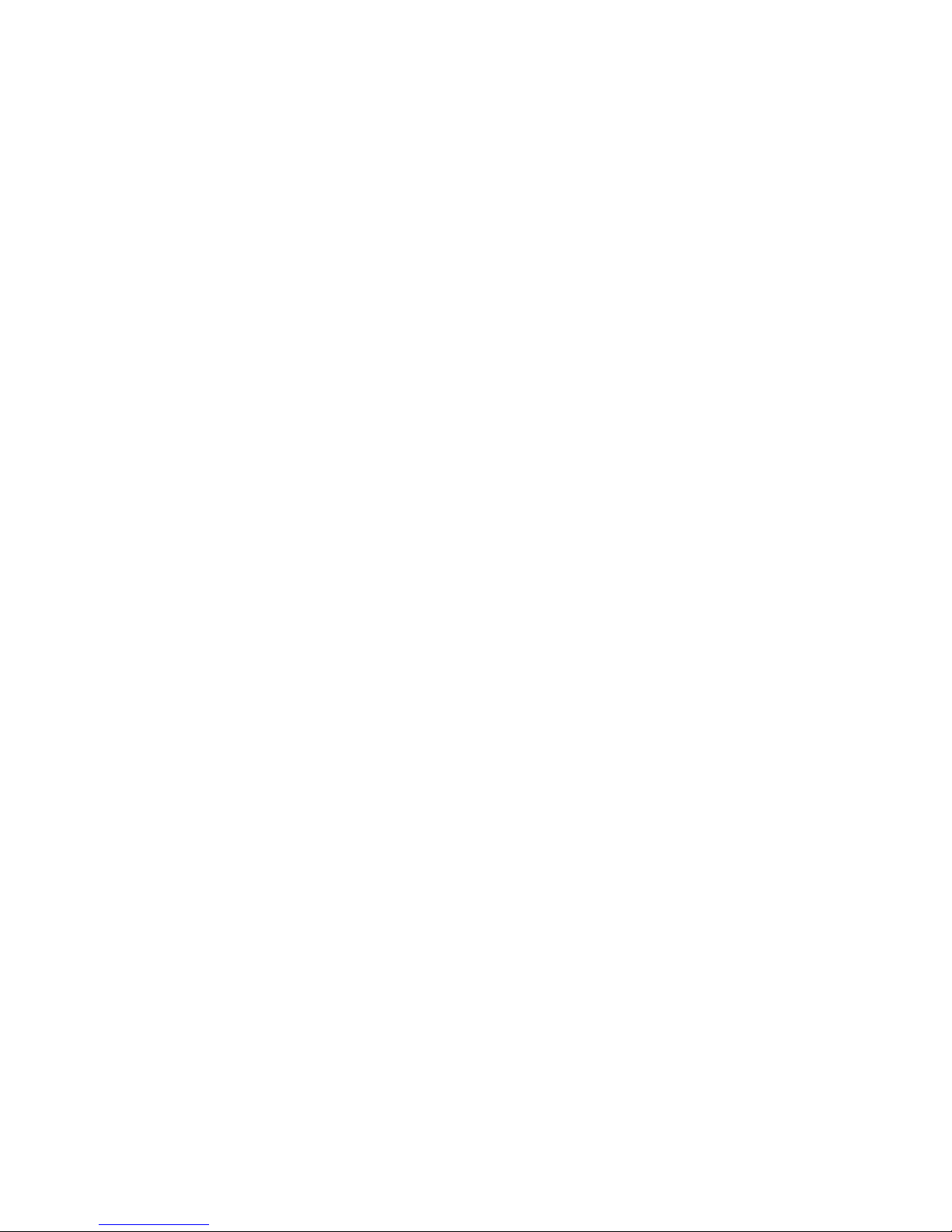
Copyright
This publication contains information that is protected by copyright.
No part of it may be reproduced in any form or by any means or
used to make any transformation/adaptation without the prior
written permission from the copyright holders.
This publication is provided for informational purposes only. The
manufacturer makes no representations or warranties with respect to
the contents or use of this manual and specifically disclaims any
express or implied warranties of merchantability or fitness for any
particular purpose. The user will assume the entire risk of the use or
the results of the use of this document. Further, the manufacturer
reserves the right to revise this publication and make changes to its
contents at any time, without obligation to notify any person or
entity of such revisions or changes.
© 2004. All Rights Reserved.
Trademarks
Windows® 98, Windows® 98 SE, Windows® ME, Windows® 2000,
Windows NT® 4.0 and Windows® XP are registered trademarks of
Microsoft Corporation. Intel®, Pentium® M and Celeron® M are
registered trademarks of Intel Corporation. Award is a registered
trademark of Award Software, Inc. Other trademarks and registered
trademarks of products appearing in this manual are the properties
of their respective holders.
Caution
To avoid damage to the system:
• Use the correct AC input voltage range
..
..
.
To reduce the risk of electric shock:
• Unplug the power cord before removing the system chassis
cover for installation or servicing. After installation or servicing,
cover the system chassis before plugging the power cord.

Battery:
• Danger of explosion if battery incorrectly replaced.
• Replace only with the same or equivalent type recommend
by
the manufacturer.
• Dispose of used batteries according to the battery manufacturer’s
instructions.
FCC and DOC Statement on Class B
This equipment has been tested and found to comply with the limits
for a Class B digital device, pursuant to Part 15 of the FCC rules.
These limits are designed to provide reasonable protection against
harmful interference when the equipment is operated in a residential
installation. This equipment generates, uses and can radiate radio
frequency energy and, if not installed and used in accordance with
the instruction manual, may cause harmful interference to radio
communications. However, there is no guarantee that interference
will not occur in a particular installation. If this equipment does cause
harmful interference to radio or television reception, which can be
determined by turning the equipment off and on, the user is
encouraged to try to correct the interference by one or more of the
following measures:
• Reorient or relocate the receiving antenna.
• Increase the separation between the equipment and the receiver.
• Connect the equipment into an outlet on a circuit different from
that to which the receiver is connected.
• Consult the dealer or an experienced radio TV technician for
help.
Notice:
1. The changes or modifications not expressly approved by the
party responsible for compliance could void the user's authority
to operate the equipment.
2. Shielded interface cables must be used in order to comply with
the emission limits.

Notice
An electronic file of this manual is included in the CD. To view the
user’s manual in the CD, insert the CD into a CD-ROM drive. The
autorun screen (Main Board Utility CD) will appear. Click “User’s
Manual” on the main menu.

Table of Contents
Chapter 1 - Introduction
1.1 Features.................................................................................................................................
1.2 Special Features of the System Board.....................................................
1.3 Package Checklist.........................................................................................................
Chapter 2 - Hardware Installation
2.1 System Board Layout ...........................................................................................
2.2 System Memory...........................................................................................................
2.3 CPU........................................................................................................................................
2.4 Jumper Settings.............................................................................................................
2.5 Rear Panel I/O Ports..............................................................................................
2.6 I/O Connectors...........................................................................................................
Chapter 3 - BIOS Setup
3.1 Award BIOS Setup Utility....................................................................................
3.2 Intel RAID BIOS Setting Utility........................................................................
3.3 Updating the BIOS.....................................................................................................
Chapter 4 - Supported Softwares
4.1 Drivers, Utilities and Software Applications.........................................
4.2 Installation Notes..........................................................................................................
7
11
15
16
17
19
23
33
46
60
100
101
103
114

Introduction
1
6
116
116
118
Appendix A - Watchdog Timer
A.1 Watchdog Timer.........................................................................................................
Appendix B - System Error Messages
B.1 POST Beep.....................................................................................................................
B.2 Error Messages............................................................................................................
Appendix C - Troubleshooting
C.1 Troubleshooting Checklist.................................................................................
115

1
Introduction
7
Chapter 1 - Introduction
1.1 Features
Processor
• Intel® Pentium® M / Celeron® M processor
- 400MHz system bus
- Supports 64-bit host data bus and 32-bit addressing
• Processor socket: mPGA479M
Chipset
• Intel® 855GME chipset
- Intel® 855GME Graphics Memory Controller Hub (GMCH)
- Intel® 6300ESB I/O Controller Hub
System Memory
• Two 184-pin DDR SDRAM DIMM sockets
• 2.5V unbuffered PC1600 (DDR200), PC2100 (DDR266) or
PC2700 (DDR333) DDR SDRAM DIMM with ECC support
• Supports 128Mbit, 256Mbit and 512Mbit technologies providing
maximum capacity of 1GB with x16 devices and up to 2GB with
high density 512Mbit technology
BIOS
• Award BIOS
• Supports SCSI sequential boot-up
• Supports DMI 2.0 function
• 4Mbit flash memory
Energy Efficient Design
• Supports ACPI specification and OS Directed Power
Management
• Supports ACPI STR (Suspend to RAM) function
• Wake-On-Events include:
- Wake-On-PS/2 Keyboard/Mouse
- Wake-On-USB Keyboard
- Wake-On-LAN
- Wake-On-Ring
- RTC timer to power-on the system
• System power management supported

Introduction
1
8
• CPU stopped clock control
• Hardware supports SMI green mode
• Microsoft®/Intel® APM 1.2 compliant
• Soft Power supported - ACPI v1.0a specification
• AC power failure recovery
Damage Free Intelligence
• Monitors CPU/system temperature and overheat alarm
• Monitors 5VSB(V)/VBAT(V)/1.5V/3.3V/5V/12V/CPU(V) voltages
and failure alarm
• Monitors CPU/chassis/2nd fan speed and failure alarm
• Read back capability that displays temperature, voltage and fan
speed
• Watchdog timer function
Onboard Graphics Features
• Up to 64MB of dynamic video memory allocation
• Display core frequency at 250MHz (default)
• Render core frequency at 250MHz (default)
• Intel
®
Dual-Frequency Graphics Technology
• 2D graphics engine
- Optimized 128-bit BLT engine
- 32-bit Alpha Blended cursor
- 8-bit, 16-bit and 32-bit color
• 3D graphics engine
- Enhanced Hardware Binning Instruction Set
- Bi-Cubic Filtering
- Linear Gamma Blending for Video Mixer Rendering (VMR)
- Video Mixer Rendering (VMR)
- 3D setup and render engine
- DirectX and OpenGL pixelization rules
- 266-MegaTexel/s peak performance
- 16- and 24-bit Z-buffering; 16- and 24-bit W-buffering
- Optimal 3D resolution
- Double and triple render buffer
• Graphics Power Management
- Dynamic Frequency Switching
- Memory Self-Refresh During C3
- Intel® Display Power Saving Technology

1
Introduction
9
Display
• Dedicated LFP (Local Flat Panel) interface
- Supports data format up to 24-bpp
• Analog display
- 350MHz integrated 24-bit RAMDAC
- Pixel resolution up to 1600x1200 at 85Hz and up to
2048x1536 at 75Hz
LFP (Local Flat Panel) LVDS Interface
• Single- or dual-channel LVDS panel supports up to UXGA panel
resolution with frequency range from 25MHz to 112MHz (single/
dual channel)
• Integrated PWM interface for LCD backlight inver ter control
Onboard Audio Features
• Realtek ALC202A 2-channel audio
• 18-bit stereo full-duplex codec with independent variable
sampling rate
• DirectSound 3D
TM
compatible
• S/PDIF-out interface
Onboard LAN Features
• RTL8110S Gigabit ethernet controller
• Supports 10Mbps, 100Mbps and 1Gbps data transmission
• IEEE 802.3 (10/100Mbps) and IEEE 802.3ab (1Gbps) compliant
Serial ATA Interface with RAID
• Supports two SATA (Serial ATA) interfaces which are compliant
with SATA 1.0 specification (1.5Gbps interface)
• Supports RAID 0 and RAID 1
IDE Interface
• Supports up to UltraDMA 100Mbps hard drives
• PIO Mode 4 Enhanced IDE (data transfer rate up to 14MB/sec.)
IEEE 1394 Interface
• VIA VT6307
• Supports two 100/200/400 Mb/sec ports
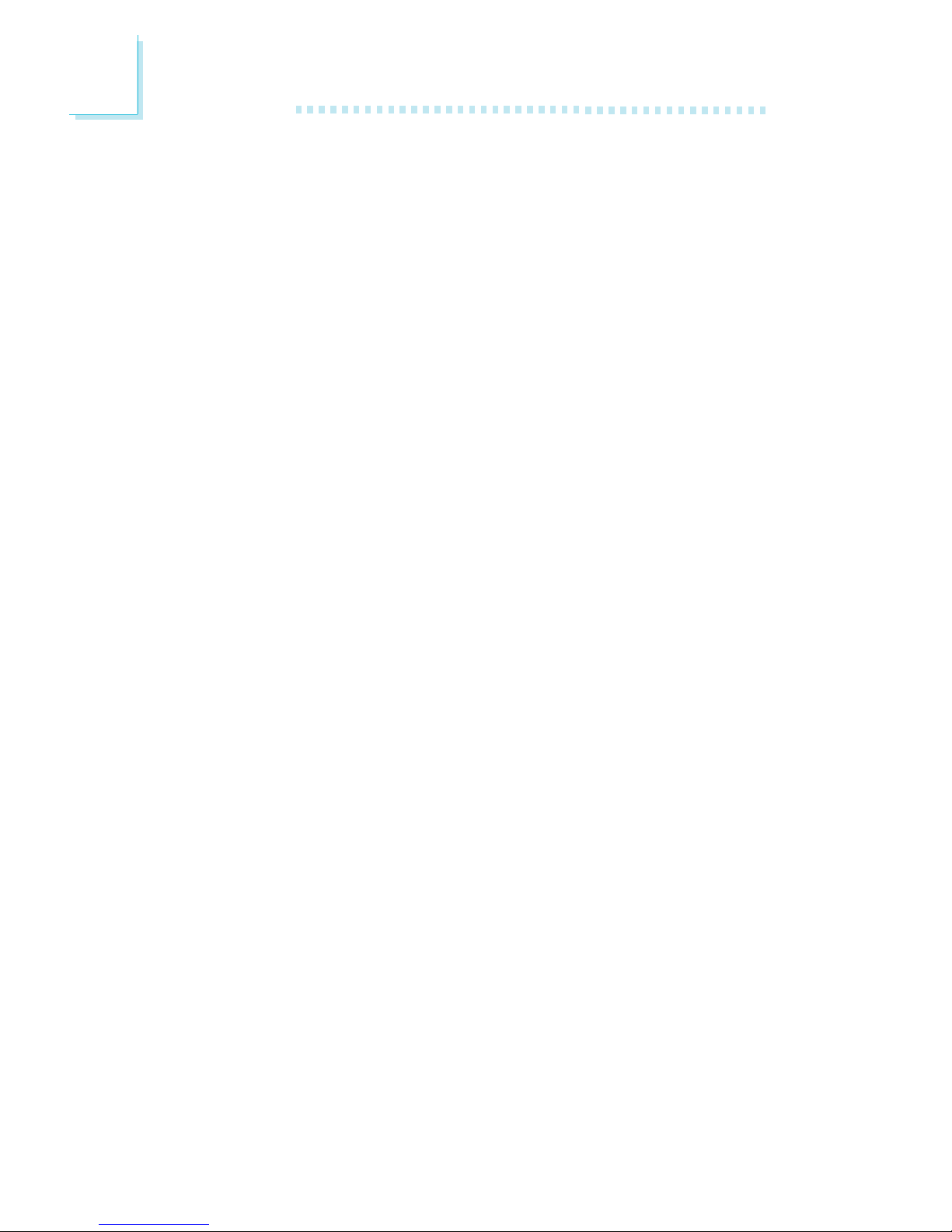
Introduction
1
10
Accelerated Graphics Port (A.G.P.)
• Supports 1.5V AGP 4x data transfers and 2x/4x fast write
protocol (3.3V AGP card is not supported)
• AGP 2.0 compliant
Rear Panel I/O Ports
• 1 mini-DIN-6 PS/2 mouse port
• 1 mini-DIN-6 PS/2 keyboard port
• 1 DB-25 parallel por t
• 1 DB-9 serial por t
• 1 DB-15 VGA port
• 1 IEEE 1394 port
• 1 RJ45 LAN port
• 4 USB 2.0/1.1 ports
• Mic-in, line-in and line-out
I/O Connectors
• 3 connectors for 3 external serial por ts
• 1 connector for 1 external IEEE 1394 port
• 1 LCD brightness control connector
• 1 LVDS LCD panel connector
• 1 LCD power connector
• 1 front audio connector for line-out and mic-in jacks
• 1 CD-in internal audio connector
• 1 S/PDIF-out connector
• 1 connector for IrDA interface
• 2 Serial ATA connectors
• 2 40-pin IDE connectors
• 1 floppy connector
• 1 ATX power supply connector
• 1 front panel connector
• 3 fan connectors
Expansion Slots
• 1 AGP 4x slot
• 1 PCI-X slot
• 2 PCI slots
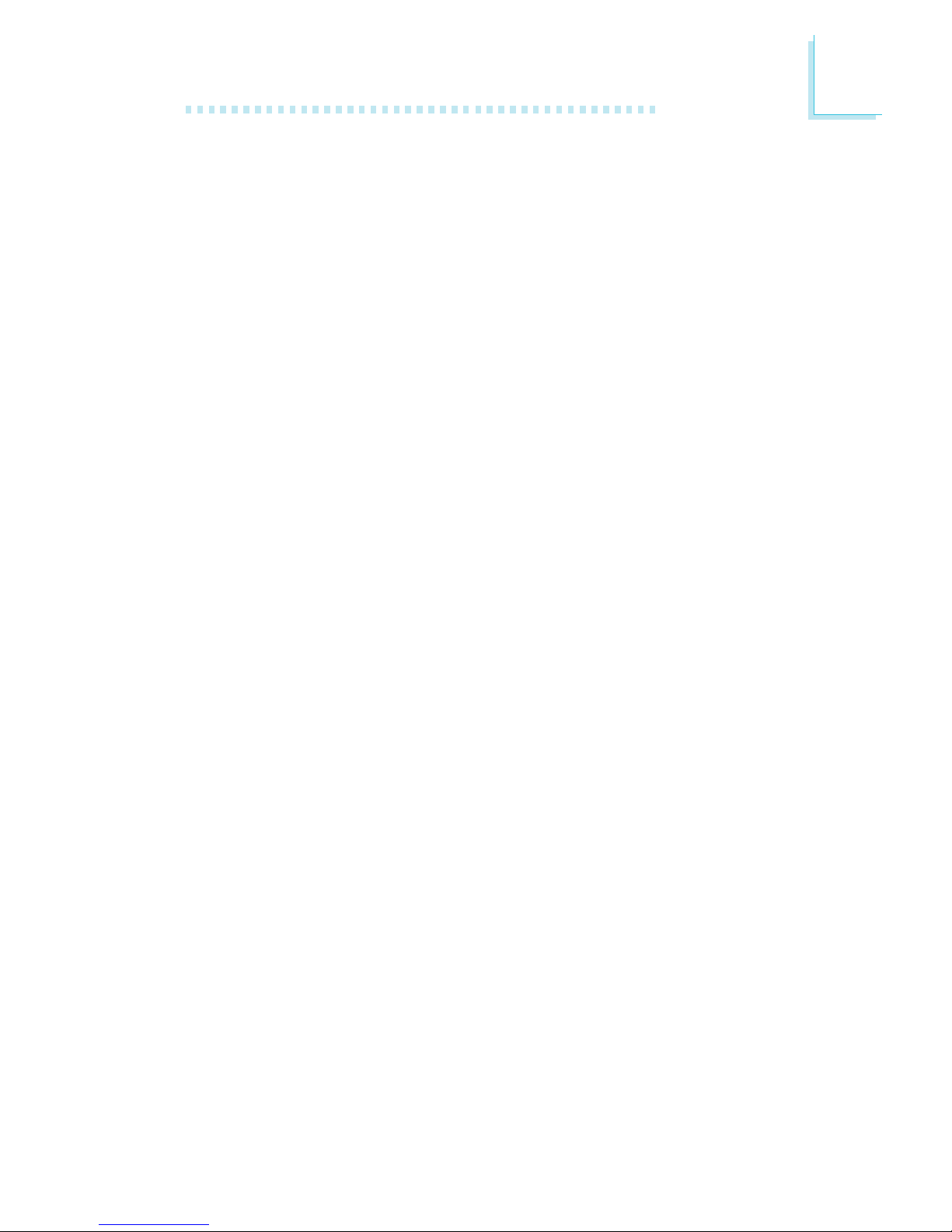
1
Introduction
11
Compatibility
• PCI 2.2, Intel AGP 2.0, PCI-X 2.2 and AC ’97 compliant
PCB
• 4 layers, microATX form factor
• 24.4cm (9.61") x 23cm (9.06")
1.2 Special Features of the System Board
Watchdog Timer
The Watchdog Timer function allows your application to regularly
“clear” the system at the set time interval. If the system hangs or
fails to function, it will reset at the set time interval so that your
system will continue to operate.
DDR
Double Data Rate SDRAM (DDR SDRAM) is a type of SDRAM
that doubles the data rate through reading and writing at both the
rising and falling edge of each clock. This effectively doubles the
speed of operation therefore doubling the speed of data transfer.
S/PDIF
S/PDIF is a standard audio file transfer format that transfers digital
audio signals to a device without having to be converted first to an
analog format. This prevents the quality of the audio signal from
degrading whenever it is converted to analog. S/PDIF is usually
found on digital audio equipment such as a DAT machine or audio
processing device. The S/PDIF connector on the system board sends
surround sound and 3D audio signal outputs to amplifiers and
speakers and to digital recording devices like CD recorders.
Serial ATA Interface with RAID
Serial ATA is a storage interface that is compliant with SATA 1.0
specification. With speed of up to 1.5Gbps, it improves hard drive
performance faster than the standard parallel ATA whose data
transfer rate is 100MB/s. The system board allows configuring RAID
on Serial ATA drives. It supports RAID 0 and RAID 1.

Introduction
1
12
IEEE 1394 Interface
IEEE 1394 is fully compliant with the 1394 OHCI (Open Host
Controller Interface) 1.1 specification. It supports up to 63 devices
that can run simultaneously on a system. 1394 is a fast external bus
standard that supports data transfer rates of up to 400Mbps. In
addition to its high speed, it also supports isochronous data transfer
which is ideal for video devices that need to transfer high levels of
data in real-time. 1394 suppor ts both Plug-and-Play and hot
plugging.
IrDA Interface
The system board is equipped with an IrDA connector for wireless
connectivity between your computer and peripheral devices. The
IRDA (Infrared Data Association) specification supports data
transfers of 115K baud at a distance of 1 meter.
USB Ports
The system board supports USB 2.0 and USB 1.1 ports. USB 1.1
supports 12Mb/second bandwidth while USB 2.0 supports 480Mb/
second bandwidth providing a marked improvement in device
transfer speeds between your computer and a wide range of
simultaneously accessible external Plug and Play peripherals.
AGP (Accelerated Graphics Port)
AGP is an interface designed to suppor t high performance 3D
graphics cards. It utilizes a dedicated pipeline to access system
memory for texturing, z-buffering and alpha blending. The AGP slot
supports AGP 4x (1.5V) with up to 1066MB/sec. bandwidth for 3D
graphics applications. AGP in this system board will deliver faster and
better graphics to your PC.
Dual Function Power Button
Depending on the setting in the “Soft-Off By PWR-BTTN” field of
the Power Management Setup, this switch will allow the system to
enter the Soft-Off or Suspend mode.
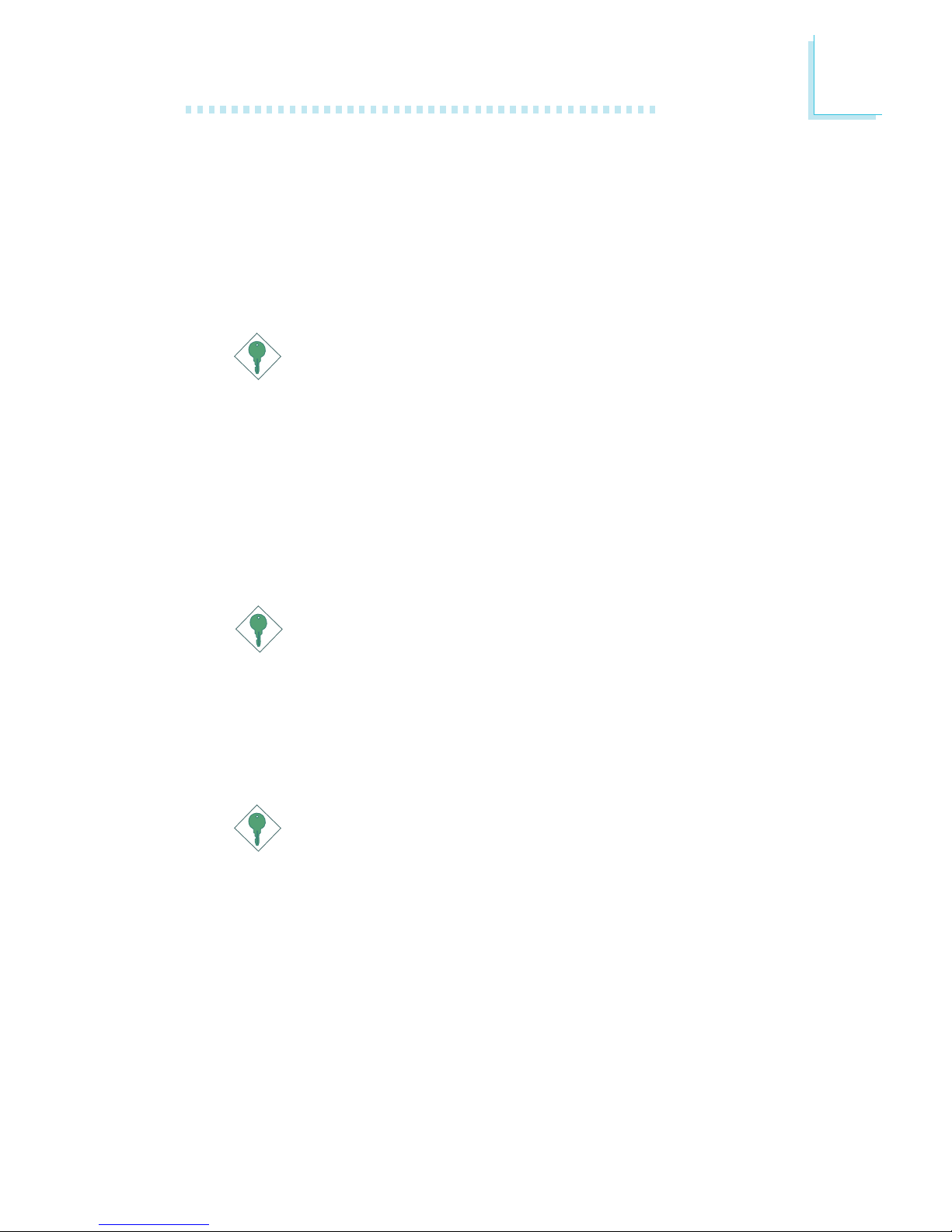
1
Introduction
13
Wake-On-Ring
This feature allows the system that is in the Suspend mode or Soft
Power Off mode to wake-up/power-on to respond to calls coming
from an external modem or respond to calls from a modem PCI
card that uses the PCI PME (Power Management Event) signal to
remotely wake up the PC.
Important:
If you are using a modem add-in card, the 5VSB power source
of your power supply must support a minimum of ≥720mA.
Wake-On-LAN
This feature allows the network to remotely wake up a Soft Power
Down (Soft-Off) PC. It is supported via the onboard LAN port or
via a PCI LAN card that uses the PCI PME (Power Management
Event) signal. However, if your system is in the Suspend mode, you
can power-on the system only through an IRQ or DMA interrupt.
Important:
The 5VSB power source of your power supply must support
≥
720mA.
Wake-On-PS/2 Keyboard/Mouse
This function allows you to use the PS/2 keyboard or PS/2 mouse
to power-on the system.
Important:
The 5VSB power source of your power supply must support
≥
720mA.
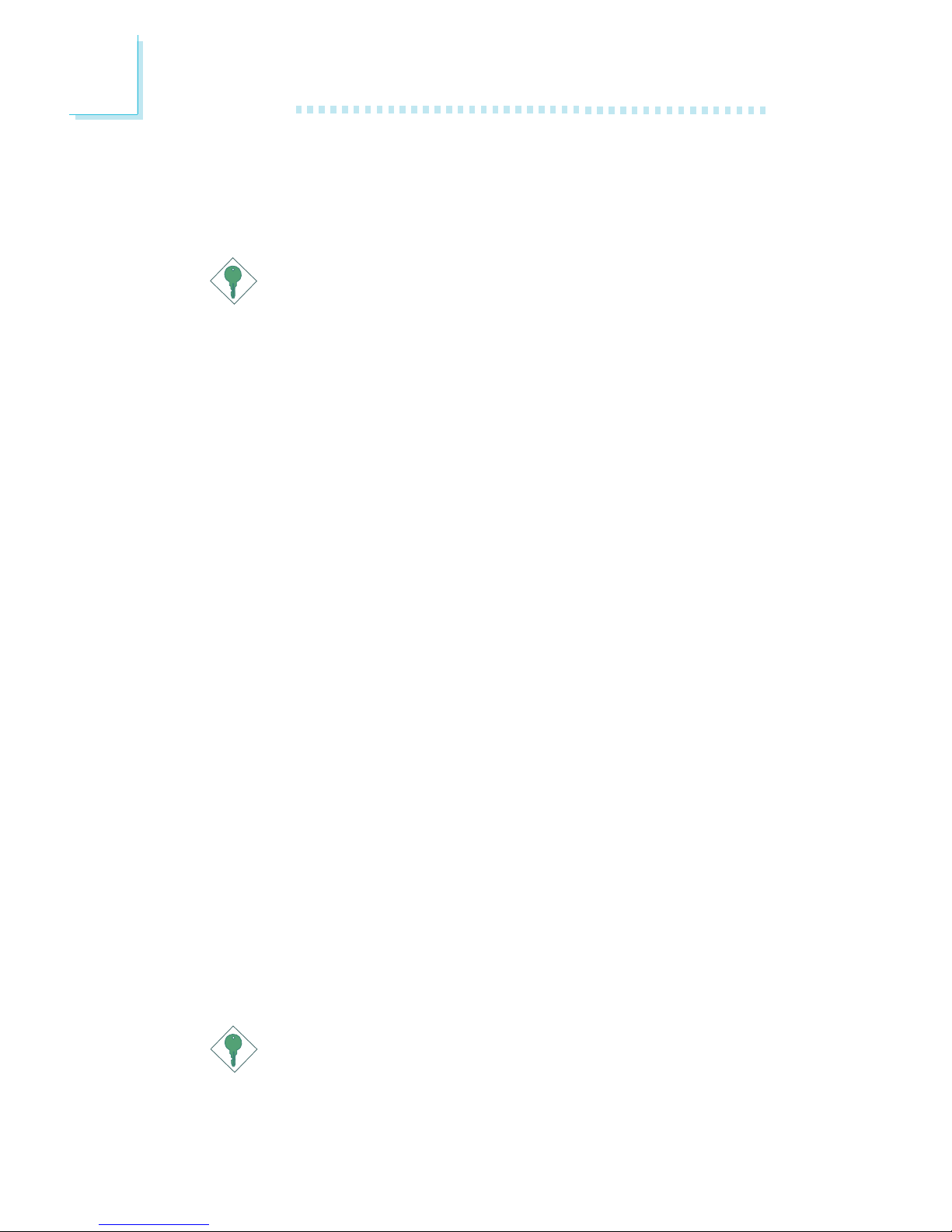
Introduction
1
14
Wake-On-USB Keyboard
This function allows you to use a USB keyboard to wake up a
system from the S3 (STR - Suspend To RAM) state.
Important:
• If you are using the Wake-On-USB Keyboard function for 2
USB ports, the 5VSB power source of your power supply
must support ≥1.5A.
• If you are using the Wake-On-USB Keyboard function for 3
or more USB ports, the 5VSB power source of your power
supply must support ≥2A.
RTC Timer to Power-on the System
The RTC installed on the system board allows your system to
automatically power-on on the set date and time.
ACPI STR
The system board is designed to meet the ACPI (Advanced Configuration and Power Interface) specification. ACPI has energy saving
features that enables PCs to implement Power Management and
Plug-and-Play with operating systems that support OS Direct Power
Management. Currently, only Windows
®®
®®
®
98/2000/ME/XP supports
the ACPI function. ACPI when enabled in the Power Management
Setup will allow you to use the Suspend to RAM function.
With the Suspend to RAM function enabled, you can power-off the
system at once by pressing the power button or selecting “Standby”
when you shut down Windows
®®
®®
®
98/2000/ME/XP without having to
go through the sometimes tiresome process of closing files,
applications and operating system. This is because the system is
capable of storing all programs and data files during the entire
operating session into RAM (Random Access Memory) when it
powers-off. The operating session will resume exactly where you left
off the next time you power-on the system.
Important:
The 5VSB power source of your power supply must support
≥
1A.

1
Introduction
15
Virus Protection
Most viruses today destroy data stored in hard drives. The system
board is designed to protect the boot sector and partition table of
your hard disk drive.
1.3 Package Checklist
The system board package contains the following items:
; The system board
; A user’s manual
; One IDE cable
; One floppy cable
; Two Serial ATA data cables
; One Serial ATA power cable
; One “Main Board Utility” CD
; One Intel RAID driver diskette
; One I/O shield
; One CPU fan and heat sink assembly
If any of these items are missing or damaged, please contact your
dealer or sales representative for assistance.
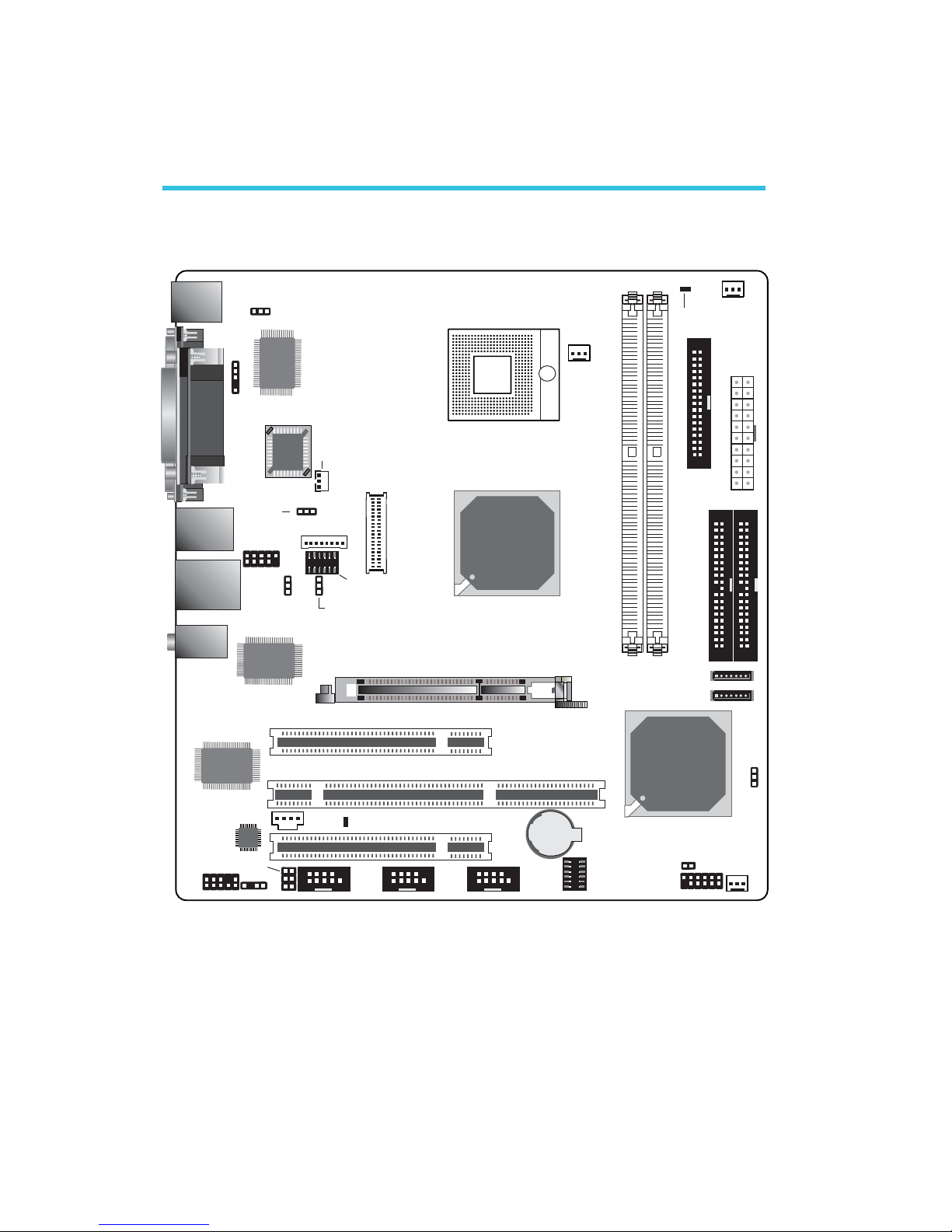
16
2
Hardware Installation
2.1 System Board Layout
Chapter 2 - Hardware Installation
KB
Mouse
Parallel
1394_2
USB 3-4
LAN
USB 1-2
Winbond
W83627HF
Mic-in
Line-in
Line-out
PS/2 power
select (JP2)
1
1
IrDA
COM 1
VGA
BIOS
LCD brightness
control (JP5)
1
1
1394_1
Socket
479
LVDS LCD Panel
2
40
1
39
1
LCD/Inverter power
2
12
1
11
LCD/Inverter
settings (JP6)
1
USB power
select (JP3)
VIA
VT6307
Intel
855GME
Intel
6300ESB
1
2nd fan
1
CPU fan
DDR 1 DDR 2
DIMM standby
power LED
1
FDD
1
ATX p ow er
1
IDE 21IDE 1
AGP
1
Clear
CMOS
(JP10)
1
Chassis
fan
PCI-X Slot 1
PCI1Slot
PCI standby
power LED
PCI2Slot
Realtek
RTL8110S
1
CD-in
Audio
codec
1
Front audio
1
S/PDIF-out
1
COM 2 RS232/
AUX select (JP4)
2
5
6
COM 2
1
COM 3
1
COM 4
1
2
12
1
11
COM 4 RS232/
485/AUX select
(JP7)
Battery
1
Front panel
1
SATA 2
1
SATA 1
1
Auto power-on
(JP8)
1
LVDS-TTL voltage
select (J5)
1
FSB select (J3)

17
2
Hardware Installation
2.2 System Memory
Warning:
Electrostatic discharge (ESD) can damage your system board, processor, disk drives, add-in boards, and other components. Perform the
upgrade instruction procedures described at an ESD workstation only.
If such a station is not available, you can provide some ESD
protection by wearing an antistatic wrist strap and attaching it to a
metal part of the system chassis. If a wrist strap is unavailable,
establish and maintain contact with the system chassis throughout
any procedures requiring ESD protection.
The system board supports DDR SDRAM DIMM. Double Data
Rate SDRAM (DDR SDRAM) is a type of SDRAM that doubles the
data rate through reading and writing at both the rising and falling
edge of each clock. This effectively doubles the speed of operation
therefore doubling the speed of data transfer.
BIOS Setting
Configure the system memory in the Advanced Chipset Features
submenu of the BIOS.
.
.
.
.
.
.
.
.
DDR 1
DDR 2
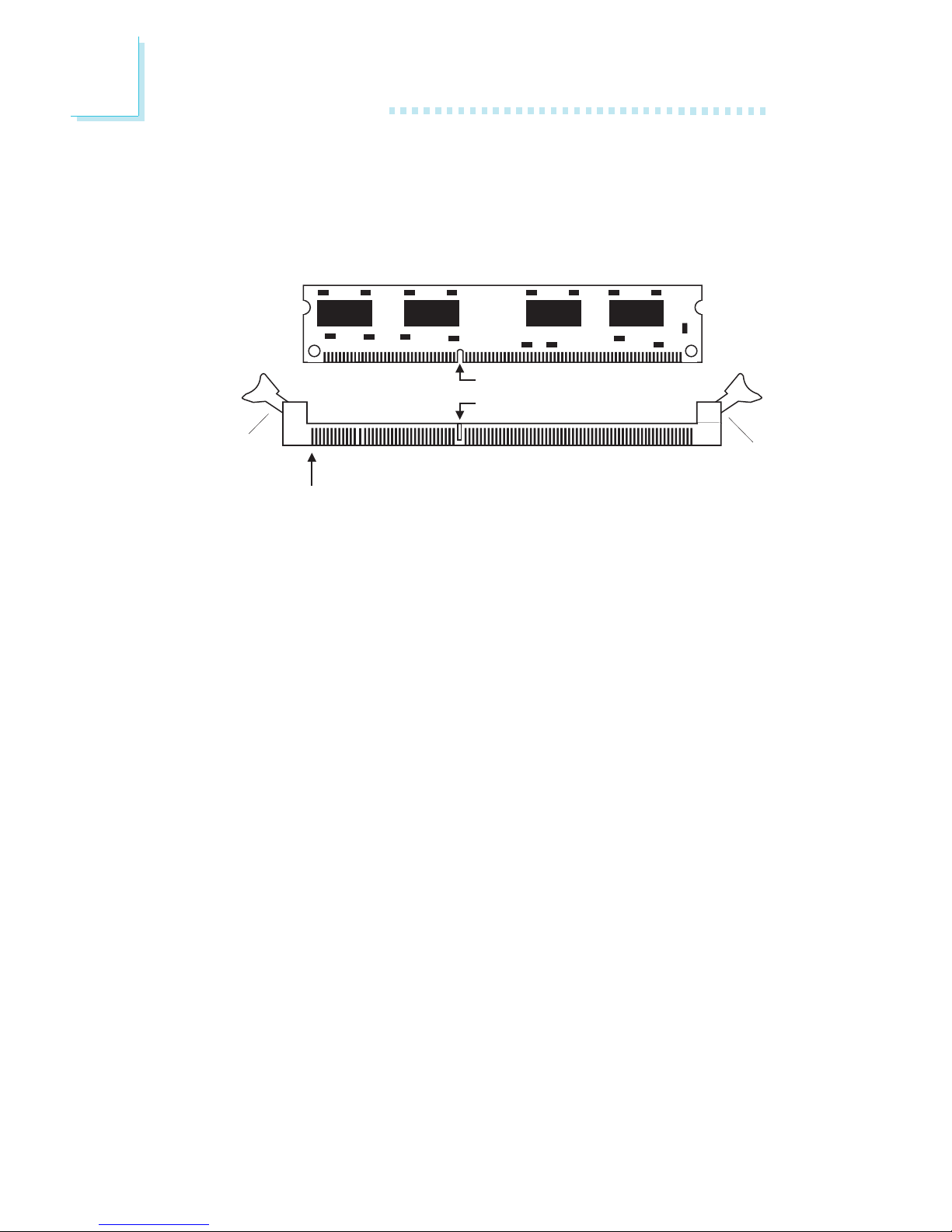
18
2
Hardware Installation
2.2.1 Installing the DIM Module
A DIM module simply snaps into a DIMM socket on the system
board. Pin 1 of the DIM module must correspond with Pin 1 of the
socket.
1. Pull the “tabs” which are at the ends of the socket to the side.
2. Position the DIMM above the socket with the “notch” in the
module aligned with the “key” on the socket.
3. Seat the module vertically into the socket. Make sure it is
completely seated. The tabs will hold the DIMM in place.
Pin 1
Notch
Key
Tab
Tab
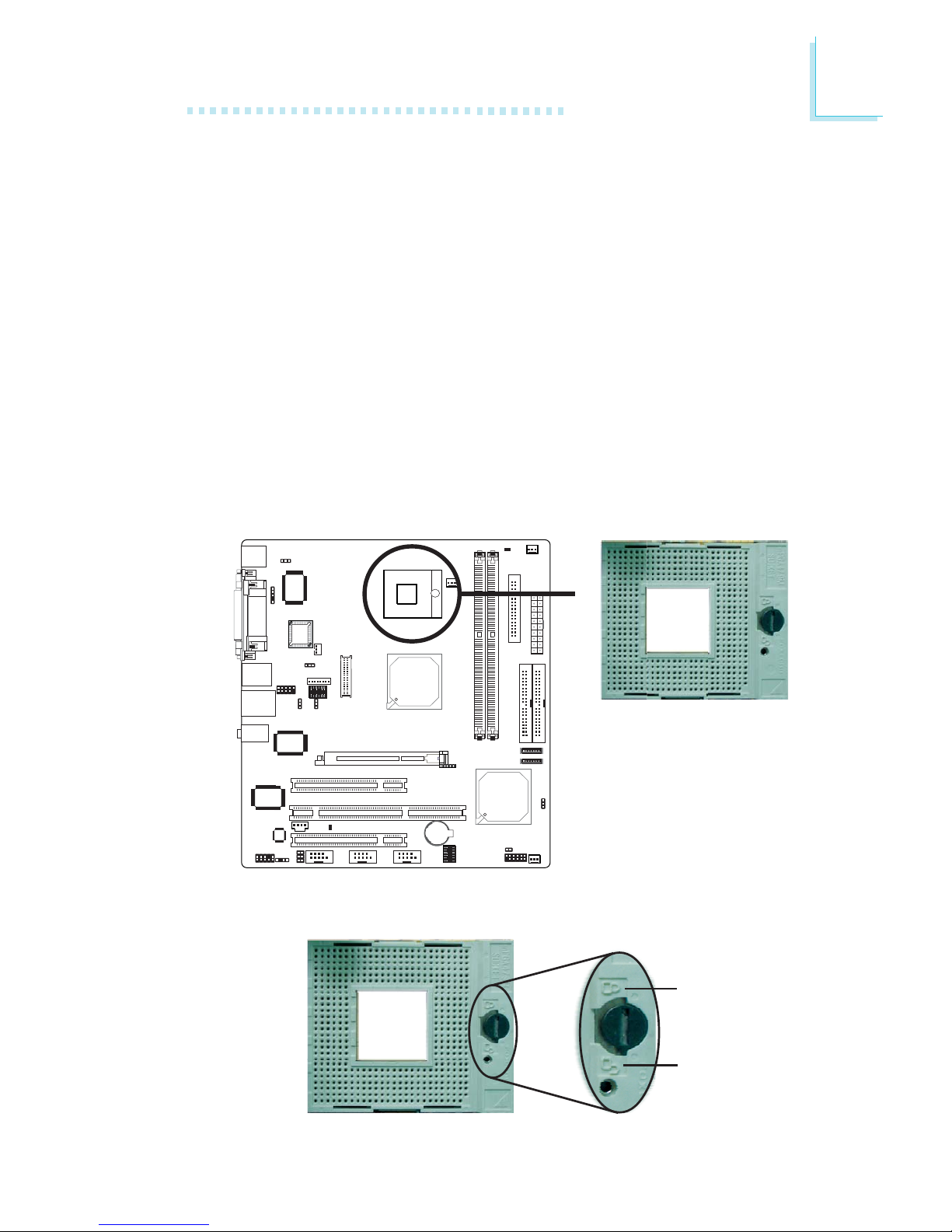
19
2
Hardware Installation
2.3 CPU
2.3.1 Overview
The system board is equipped with a surface mount mPGA479M
(Socket 479) CPU socket. This socket is exclusively designed for
installing an Intel® Pentium® M / Celeron® M processor.
2.3.2 Installing the CPU
1. Make sure the PC and all other peripheral devices connected to
it has been powered down.
2. Disconnect all power cords and cables.
3. Locate the 479-pin CPU socket on the system board.
X
4. Use a screwdriver to turn the screw to its unlock position.
Lock
Unlock
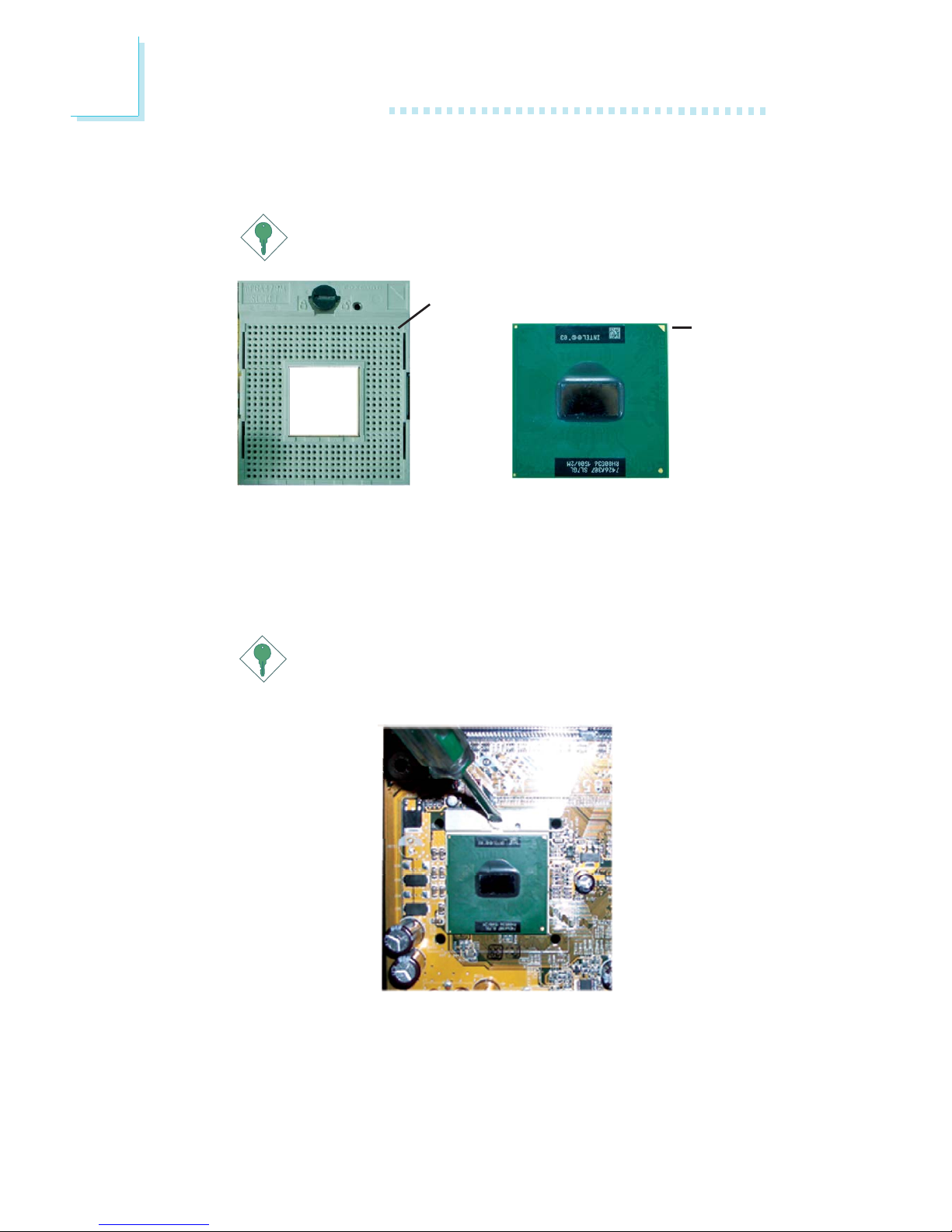
20
2
Hardware Installation
5. Position the CPU above the socket. The gold triangular mark on
the CPU must align with pin 1 of the CPU socket.
Important:
Handle the CPU by its edges and avoid touching the pins.
6. Insert the CPU into the socket until it is seated in place. The
CPU will fit in only one orientation and can easily be inserted
without exerting any force. Use a screwdriver to turn the screw
to its lock position.
Important:
Do not force the CPU into the socket. Forcing the CPU into
the socket may bend the pins and damage the CPU.
Gold
triangular
mark
Pin 1 of the socket
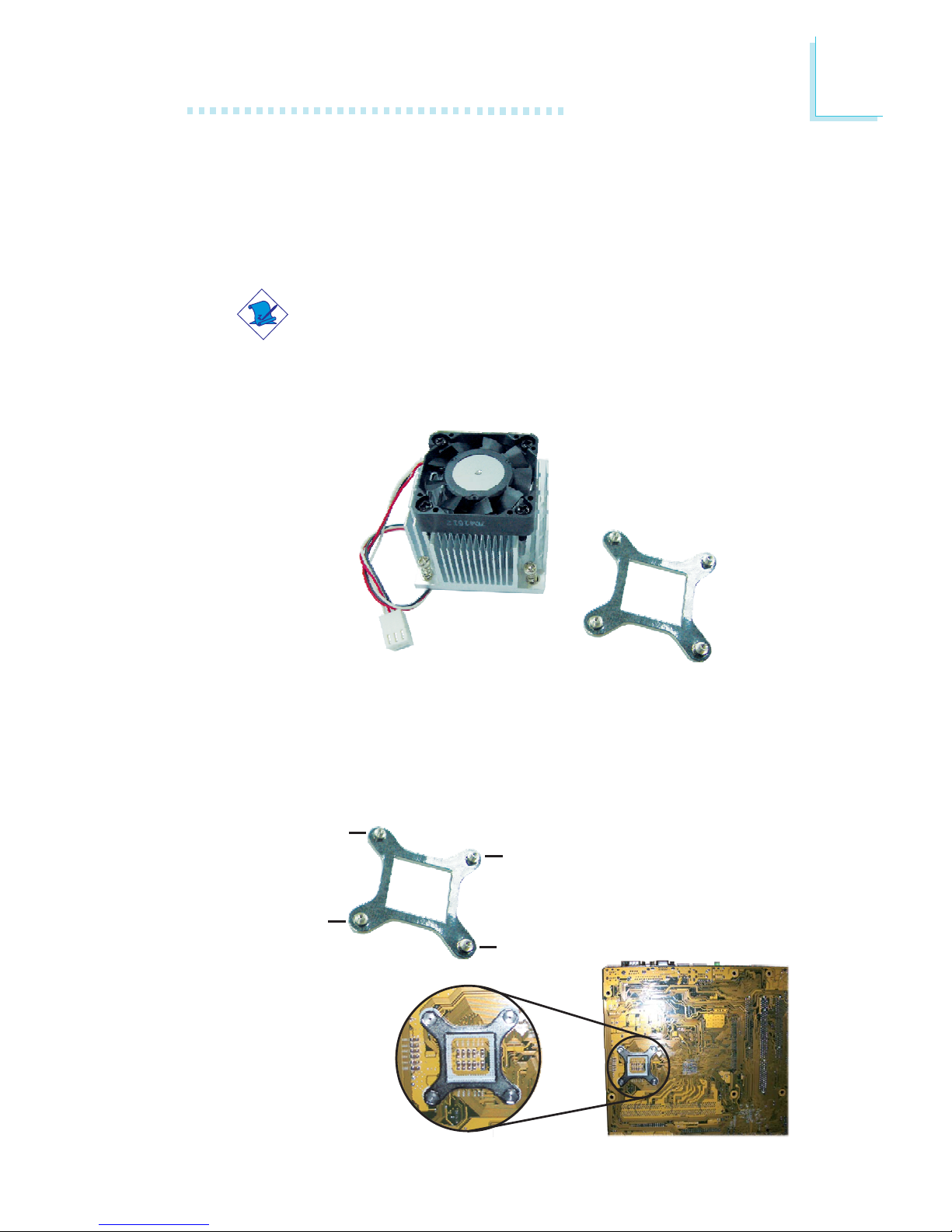
21
2
Hardware Installation
2.3.3 Installing the Fan and Heat Sink
The CPU must be kept cool by using a CPU fan with heat sink.
Without sufficient air circulation across the CPU and heat sink, the
CPU will overheat damaging both the CPU and system board.
Note:
• Use only the fan and heat sink assembly included in the
system board package.
• The fan and heat sink package contains the fan and heat
sink assembly, and a retension module base.
CPU fan and
heat sink assembly
Retention
module base
1. Match and insert the screw holes of the retention module base
to the mounting holes around the CPU socket from the bottom
through the top of the system board.
Screw hole
Screw hole
Screw hole
Screw hole
Buttom view of the system board
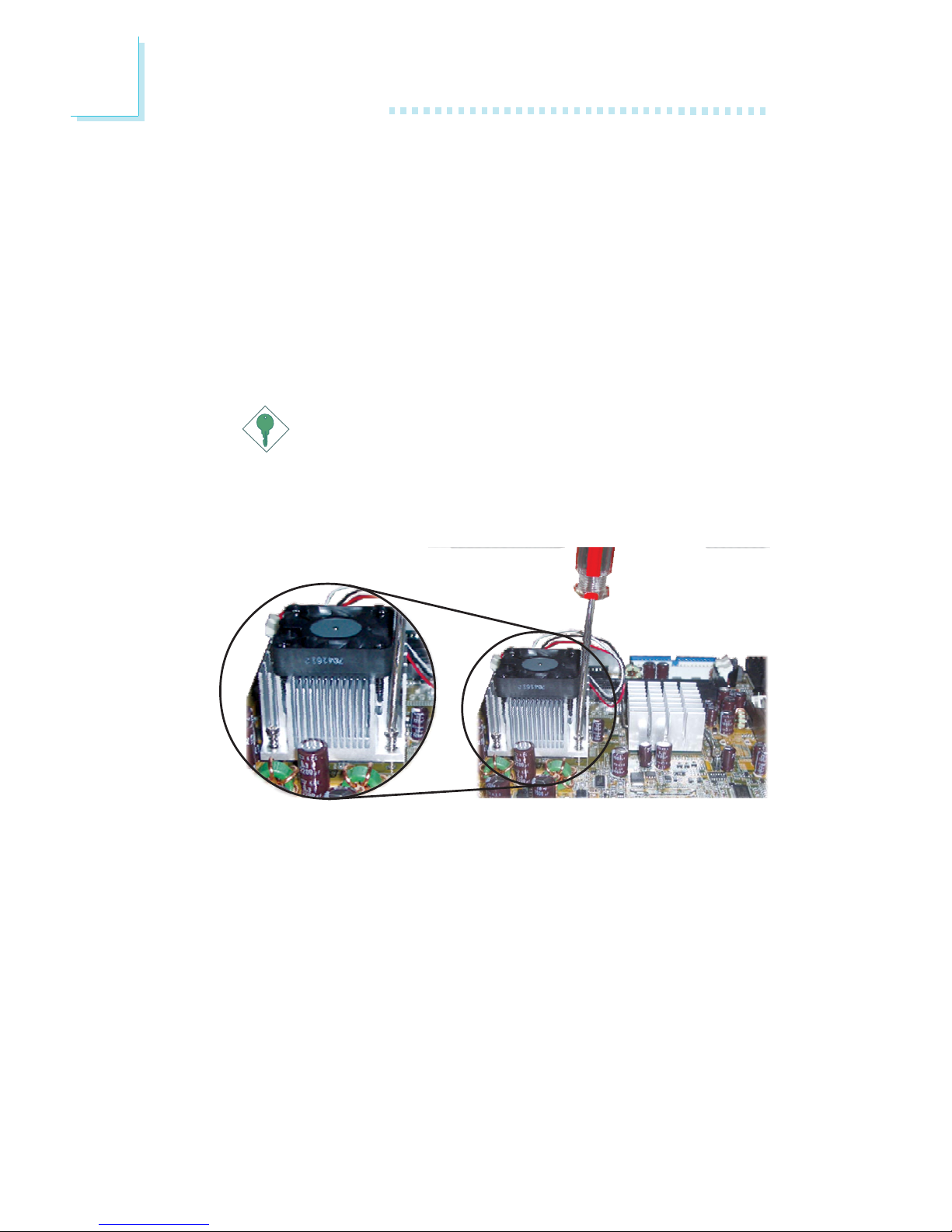
22
2
Hardware Installation
2. Place the heat sink on top of the CPU. The 4 screws around the
heat sink must match the screw holes of the retention module
base. Refer to the figure below for the correct position of the
heat sink. This is important so that the fan / heat sink will
provide adequate cooling to the components of the system
board.
Turn each Phillips head screw half way down first to initially
stabilize the heat sink onto the system board, then finally tighten
each screw.
Important:
Do not turn the first screw all the way down followed by
the next and so on. This is to avoid imbalance which might
cause cracks or fractures to the CPU and/or heat sink
assembly.

23
2
Hardware Installation
2.4 Jumper Settings
2.4.1 Clear CMOS Data
If you encounter the following,
a) CMOS data becomes corrupted.
b) You forgot the supervisor or user password.
you can reconfigure the system with the default values stored in the
ROM BIOS.
To load the default values stored in the ROM BIOS, please follow
the steps below.
1. Power-off the system and unplug the power cord.
2. Set JP10 pins 2 and 3 to On. Wait for a few seconds and set
JP10 back to its default setting, pins 1 and 2 On.
3. Now plug the power cord and power-on the system.
2-3 On:
Clear CMOS Data
1-2 On: Normal
(default)
X
JP10
3
1
2
3
1
2
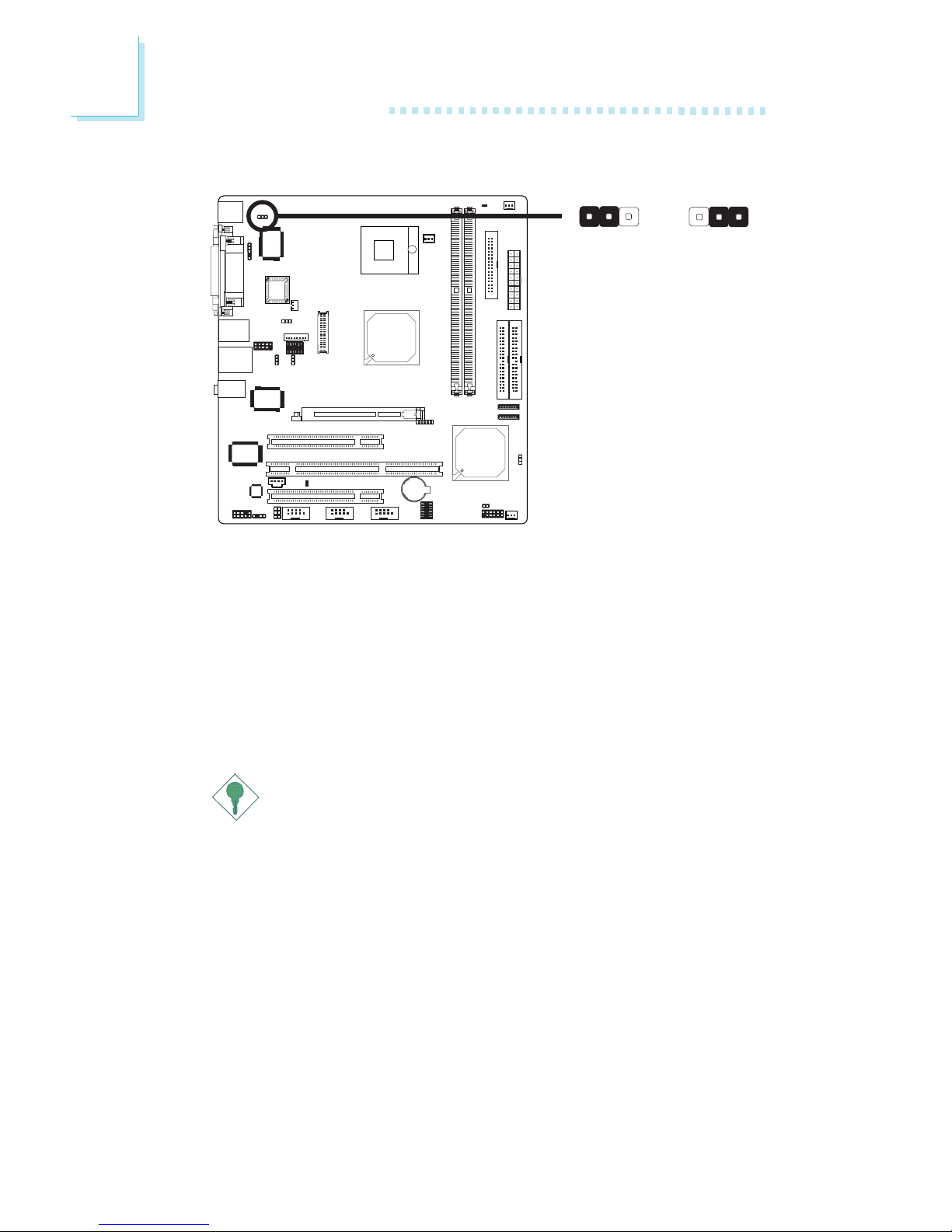
24
2
Hardware Installation
JP2 is used to select the power of the PS/2 keyboard/mouse port.
Selecting 5VSB will allow you to use the PS/2 keyboard or PS/2
mouse to wake up the system.
BIOS Setting
Configure the PS/2 keyboard/mouse wake up function in the
Integrated Peripherals submenu (“Super IO Device” section) of the
BIOS. Refer to chapter 3 for more information.
Important:
The 5VSB power source of your power supply must support
≥
720mA.
2.4.2 PS/2 Power Select
1-2 On: 5V
(default)
2-3 On: 5VSB
X
JP2
312312
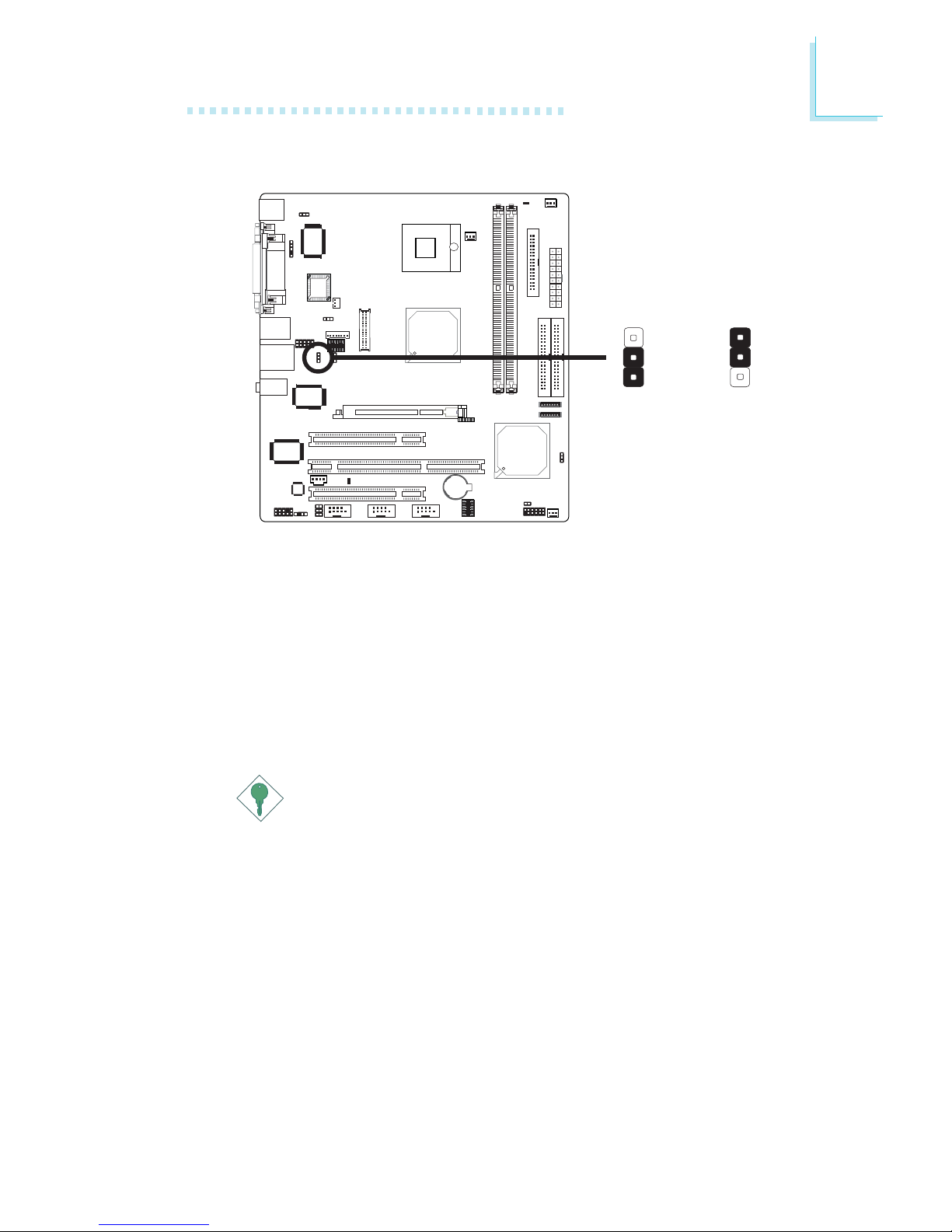
25
2
Hardware Installation
2.4.3 USB Power Select
X
JP3
JP3 is used to select the power of the USB ports. Selecting 5VSB
will allow you to use the USB keyboard or USB mouse to wake up
the system.
BIOS Setting
“USB KB Wake-Up From S3” in the Power Management Setup
submenu of the BIOS must be set to Enabled. Refer to chapter 3
for more information.
Important:
• If you are using the Wake-On-USB Keyboard/Mouse
function for 2 USB ports, the 5VSB power source of your
power supply must support ≥1.5A.
• If you are using the Wake-On-USB Keyboard/Mouse
function for 3 or more USB ports, the 5VSB power source
of your power supply must support ≥2A.
3
1
2
3
1
2
1-2 On: 5V
(default)
2-3 On: 5VSB
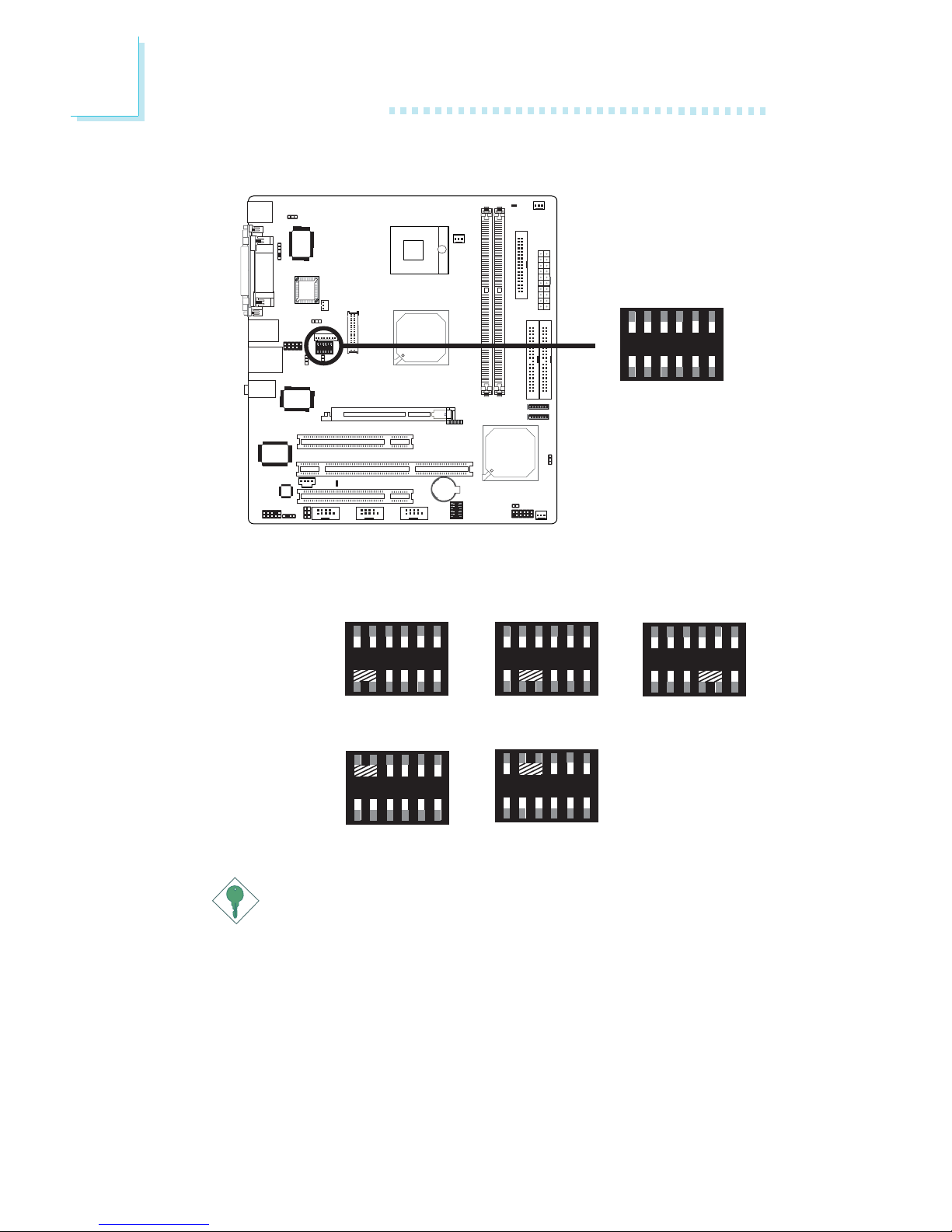
26
2
Hardware Installation
2.4.4 LCD/Inverter Settings
JP6 is used to select the power supplied to the LCD panel and to
select the inverter’s on/off level.
X
JP6
LCD Panel
Power Select
Inverter On/Off
Level Select
Important:
Before powering-on the system, make sure JP6’s setting
matches the LCD panel’s specification. Selecting the incorrect
voltage will seriously damage the LCD panel.
1
2
11
12
1-3 On: 5V
3-5 On: 3.3V
7-9 On: 12V
1
2
11
12
1
2
11
12
2-4 On: 5V 4-6 On: 12V
1
2
11
12
1
2
11
12
1
2
11
12
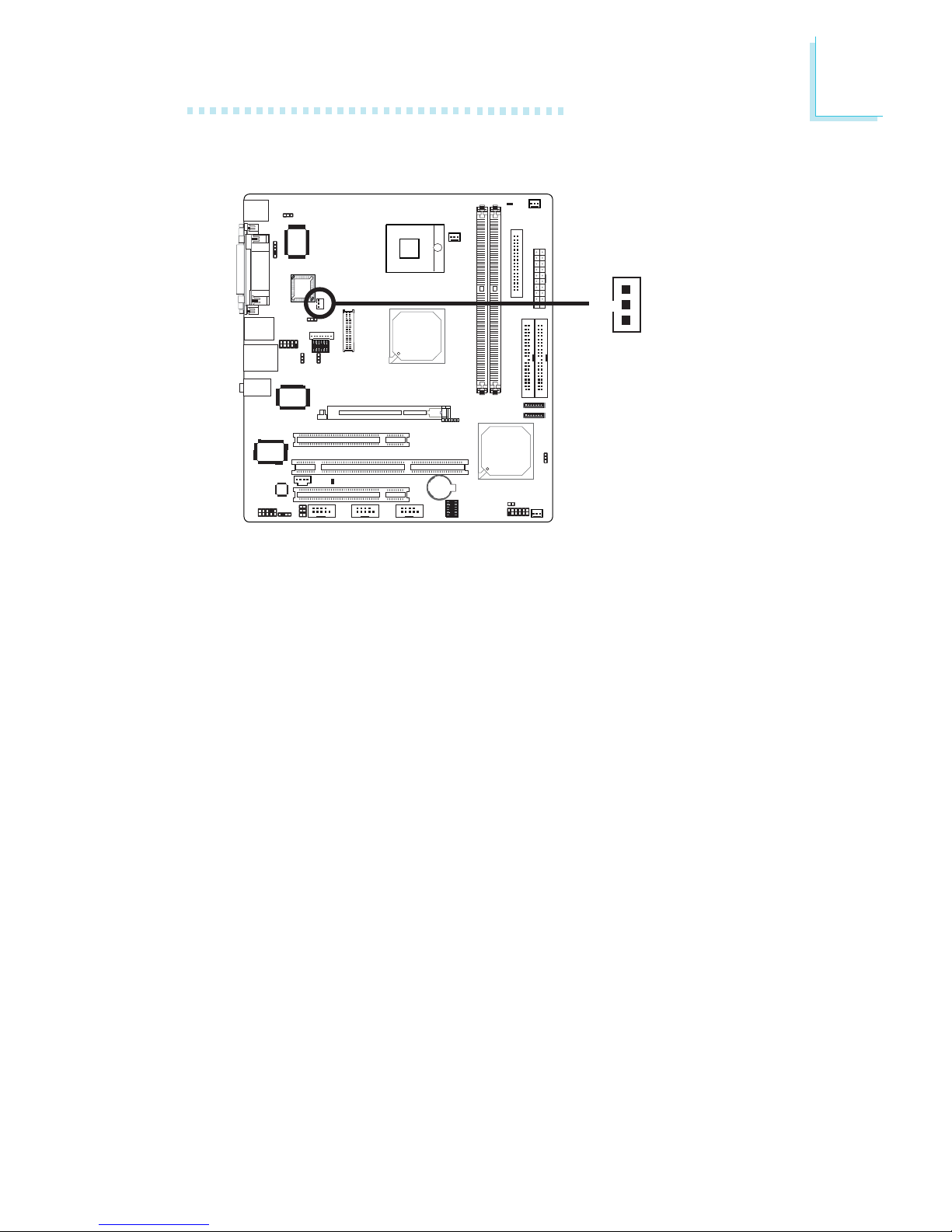
27
2
Hardware Installation
2.4.5 LCD Brightness Control (Voltage Level Adjust)
X
JP5
Use JP5 to connect to the LCD Brightness Control button of the
LCD Display Panel. It is used to adjust the brightness of the LCD
Display Panel. Increasing or decreasing the voltage to control the
LCD panel’s brightness varies among Inverters. You must refer to the
Inverter’s specification to make the appropriate adjustment to the
brightness of the LCD panel.
3
1
2
1-2 On:
Increases the voltage level
2-3 On:
Decreases the voltage level
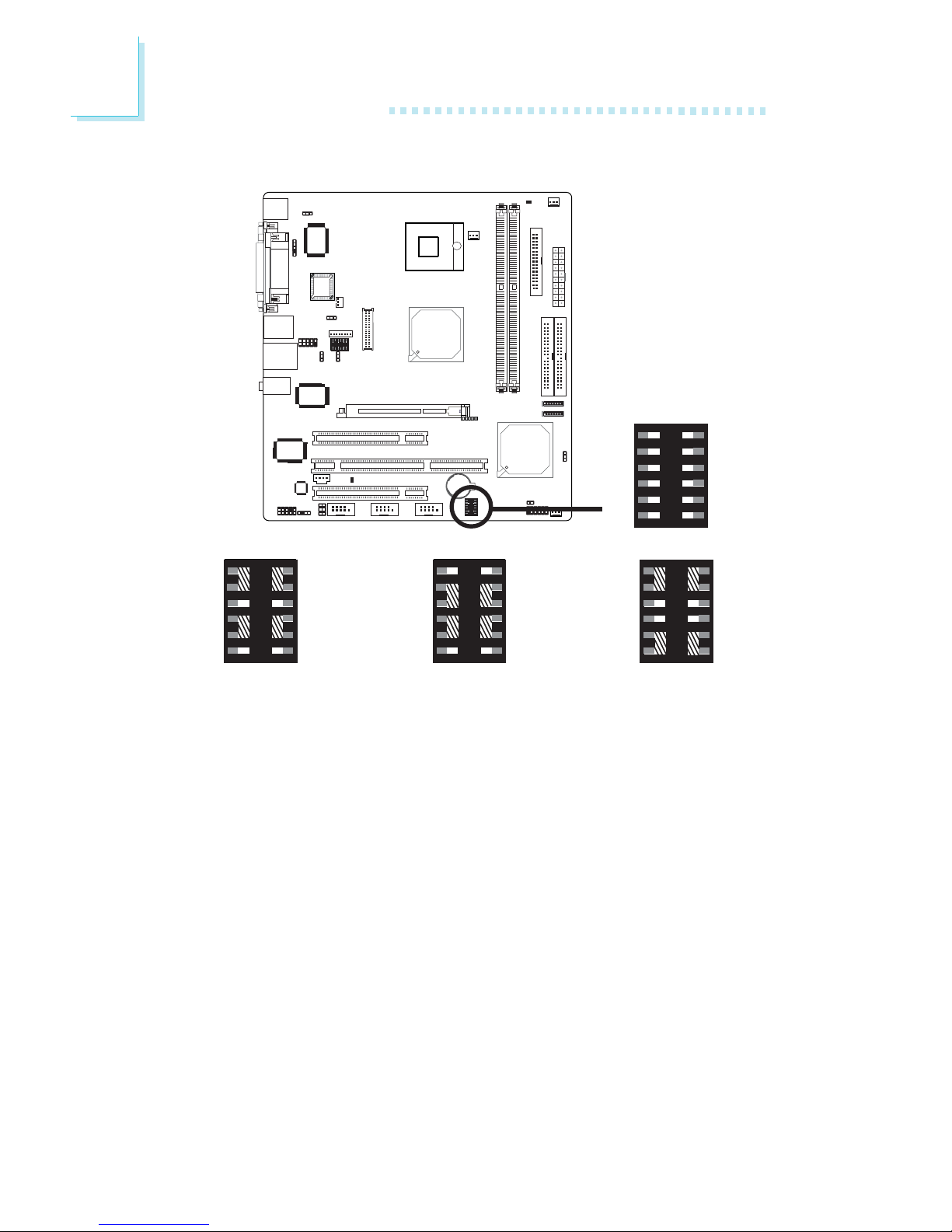
28
2
Hardware Installation
JP7 is used to set COM 4 to RS-232 or RS-485. If the serial device
connected to this port requires 5V/12V power from the system
board, set JP7 pins 1-3, 2-4, 9-11 and 10-12 to On. This setting
automatically sets COM 4 at RS-232.
2.4.6 COM 4 RS232/RS485/AUX Select
X
JP7
12
11
2
1
1-3, 2-4, 7-9, 8-10 On:
RS232
(default)
3-5, 4-6, 7-9, 8-10 On:
RS485
1-3, 2-4, 9-11 (12V),
10-12 (5V) On:
Auxiliary power
12
11
2
1
12
11
2
1
12
11
2
1
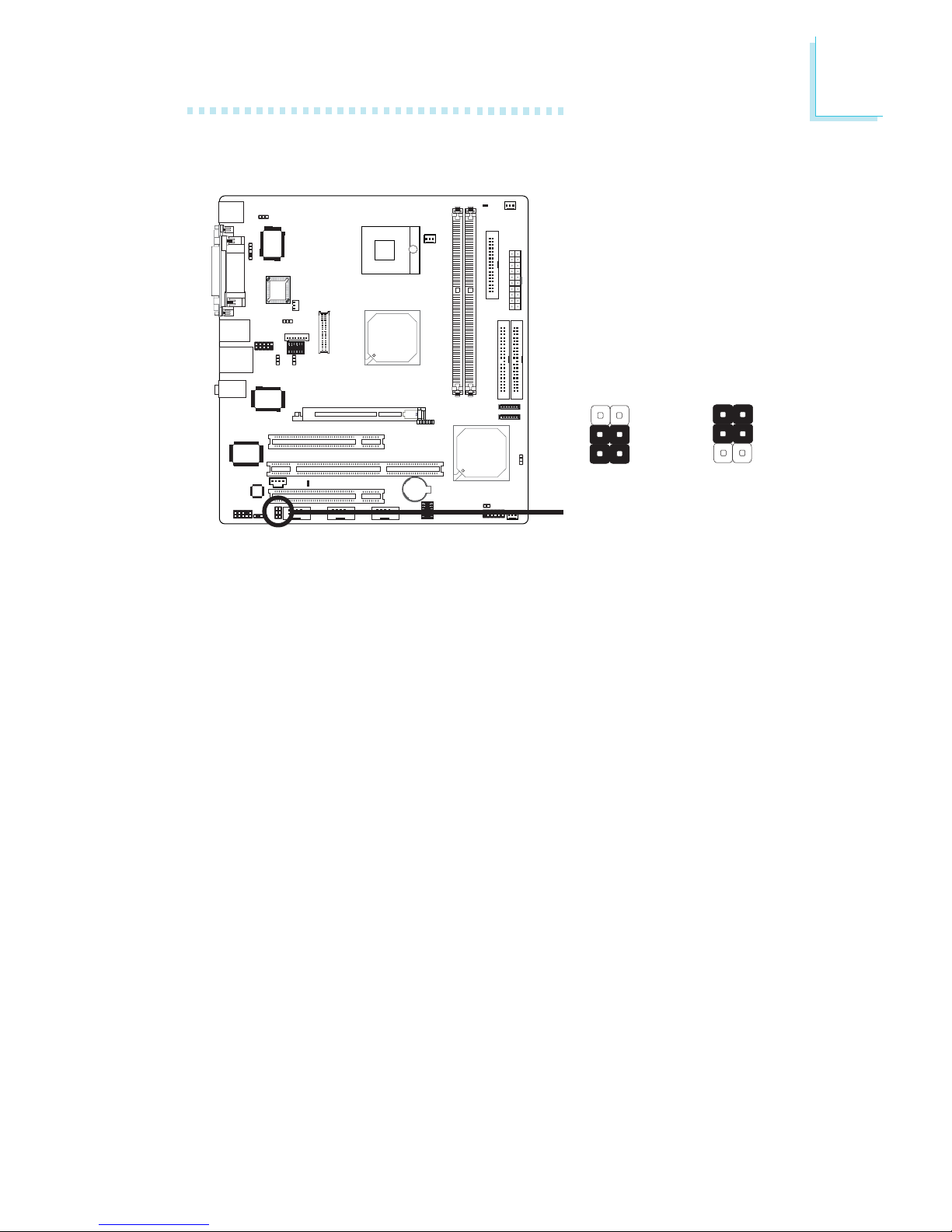
29
2
Hardware Installation
COM 2 is an RS-232 port. If the serial device connected to this
port requires 5V/12V power from the system board, set JP4 pins 35 and 4-6 to On. Otherwise, leave this jumper’s setting at 1-3, 2-4
On.
2.4.7 COM 2 RS232/AUX Select
X
JP4
3-5 (5V),
4-6 (12V) On:
Auxiliary power
1-3, 2-4 On:
RS232
(default)
1
3
2
6
4
5
1
3
2
6
4
5
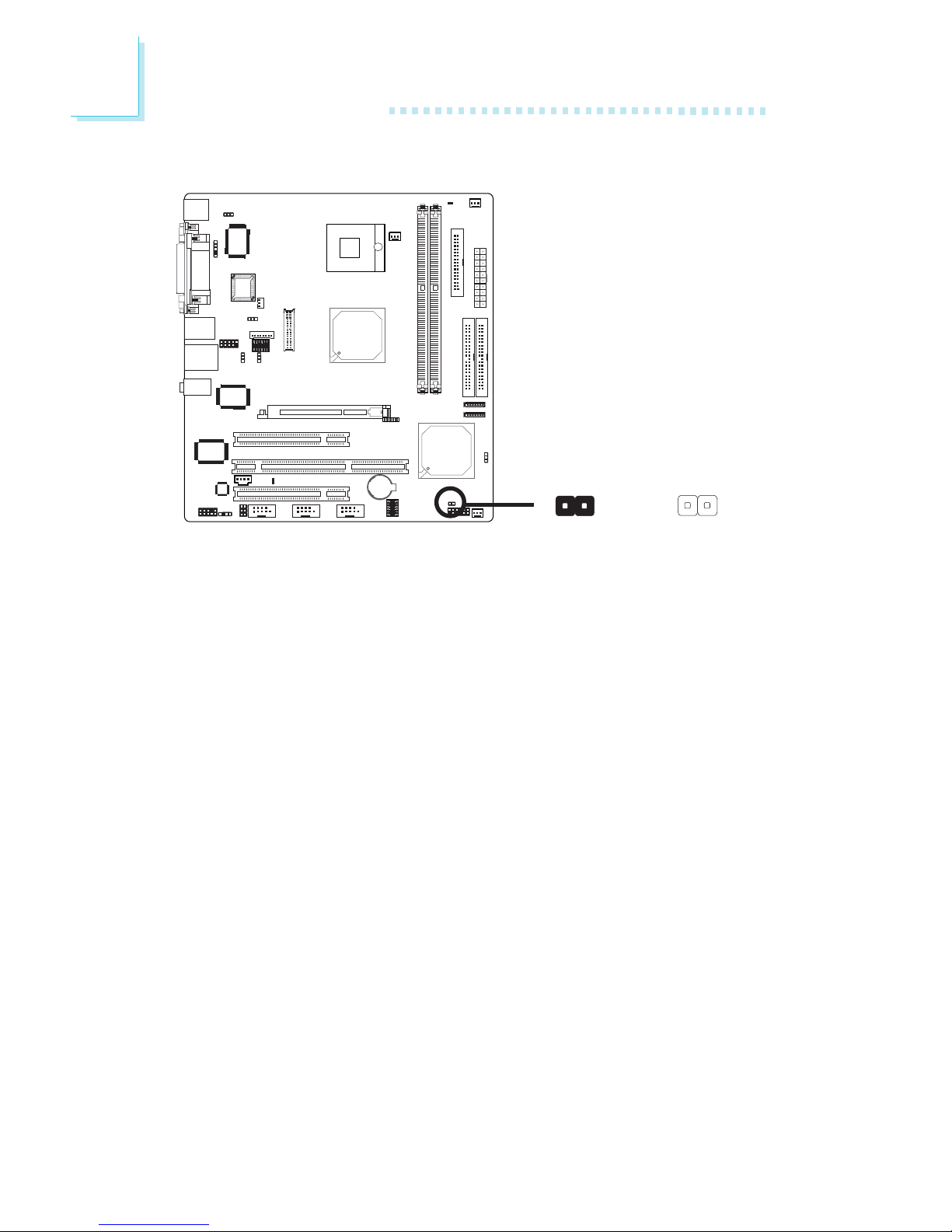
30
2
Hardware Installation
2.4.8 Auto Power-on
X
JP8
12
12
1-2 On:
Auto power-on
enabled
1-2 Off:
Auto power-on
disabled
If you want the system to automatically power-on once AC power
comes in, set JP8 pins 1 and 2 to On.
