DFI G586VPS Pro User Manual
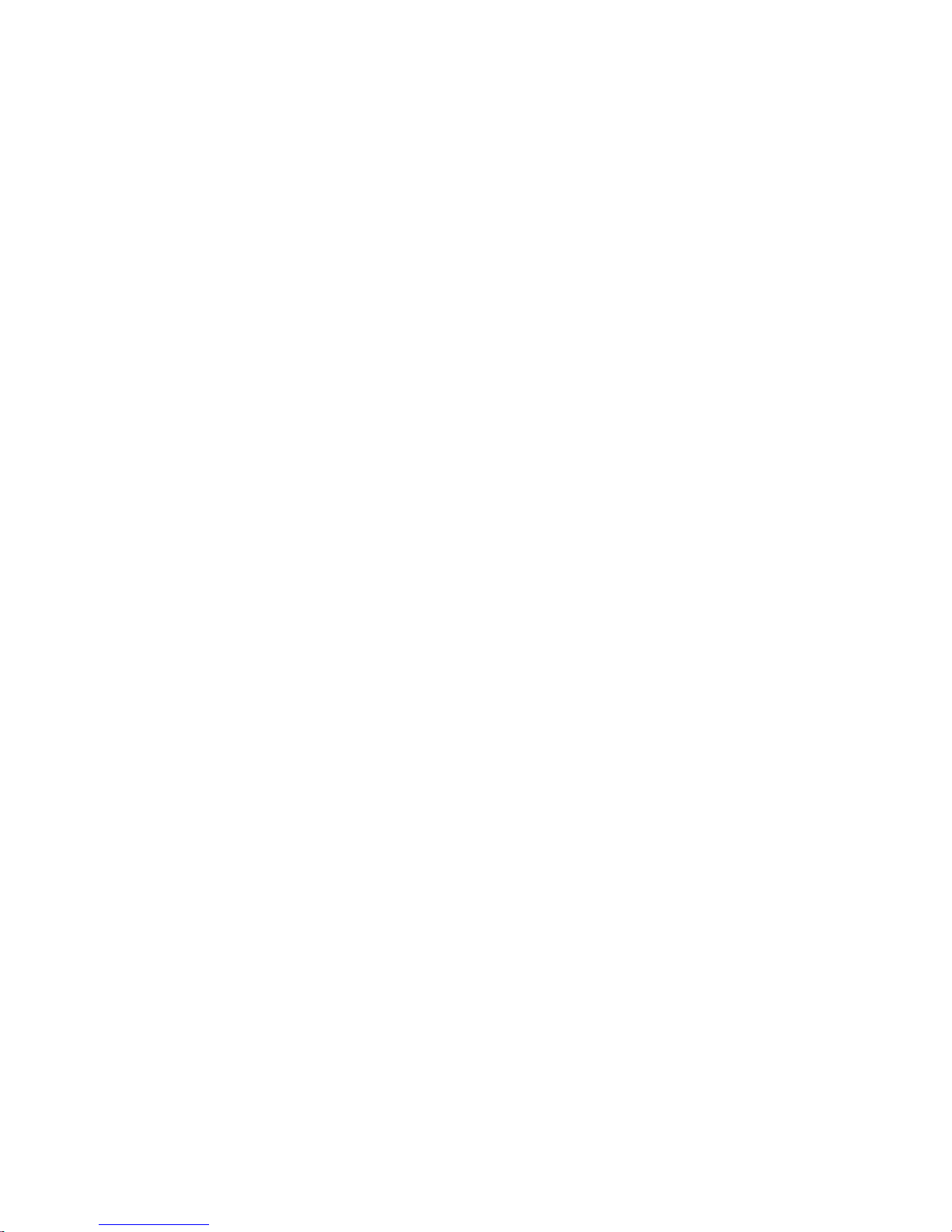
G586VPS Pro
Rev. B1
+
System Board
User ’s Manual
- 31560927 -
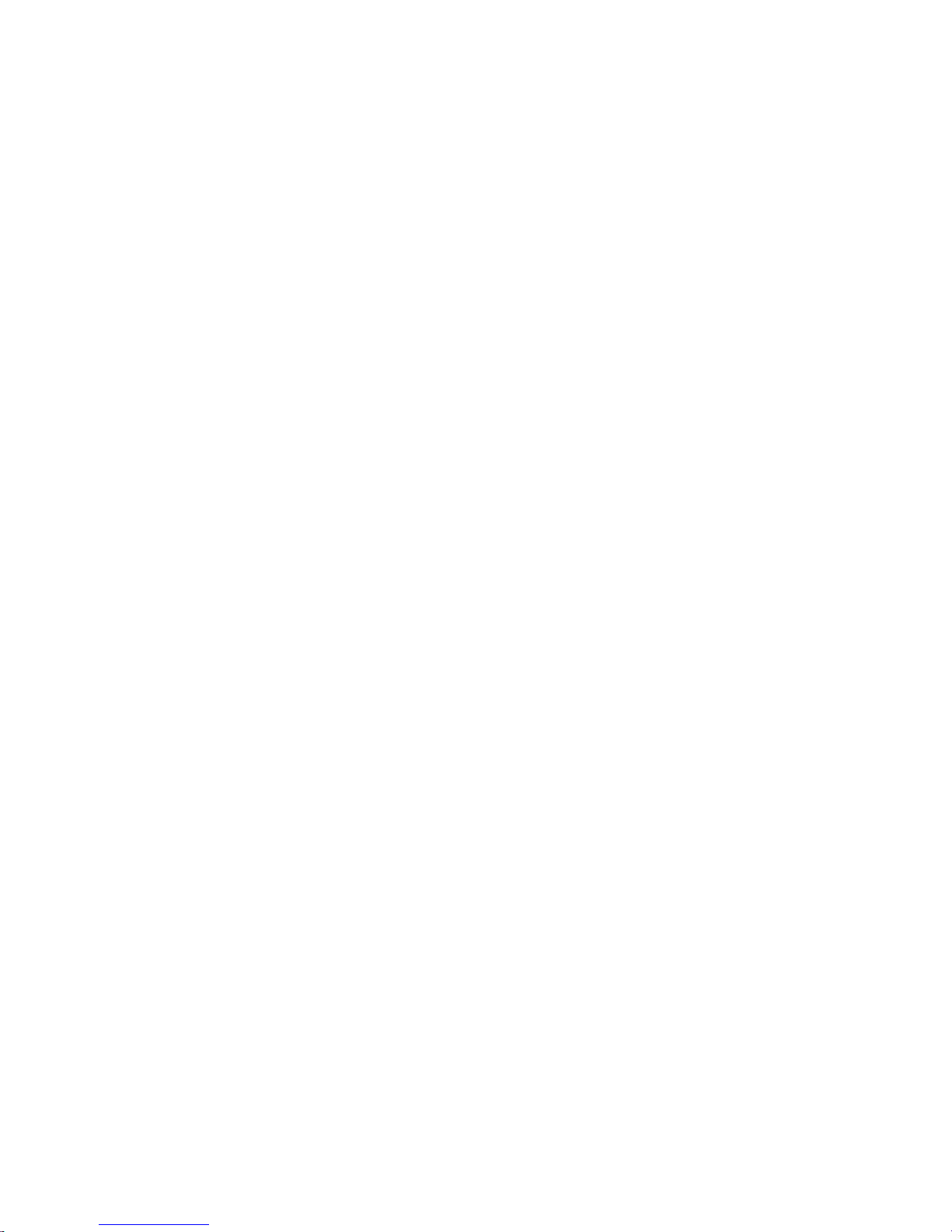
FCC Statement on Class B
This equipment has been tested and found to comply with the limits for
a Class B digital device, pursuant to Part 15 of the FCC rules. These
limits are designed to provide reasonable protection against harmful interference when the equipment is operated in a residential installation.
This equipment generates, uses and can radiate radio frequency energy
and, if not installed and used in accordance with the instruction manual,
may cause harmful interference to radio communications. However,
there is no guarantee that interference will not occur in a particular installation. If this equipment does cause harmful interference to radio or
television reception, which can be determined by turning the equipment
off and on, the user is encouraged to try to correct the interference by
one or more of the following measures:
Reorient or relocate the receiving antenna.
Increase the separation between the equipment and the receiver.
Connect the equipment into an outlet on a circuit different from that
to which the receiver is connected.
Consult the dealer or an experienced radio TV technician for help.
Notice:
1. The changes or modifications not expressly approved by the party
responsible for compliance could void the user's authority to operate the equipment.
2. Shielded interface cables must be used in order to comply with the
emission limits.
The manufacturer makes no warranties with respect to this documentation and disclaims any implied warranties of merchantability, quality, or
fitness for any particular purpose. The information in this document is
subject to change without notice. The manufacturer reserves the right to
make revisions to this publication and to make changes to any and/or
all parts of its content, at any time, without obligation to notify any person or entity of such changes. Further, the manufacturer assumes no
responsibility for any errors that may appear in this document.

Table of Contents
Chapter 1: Introduction ...........................................................................5
Features and Specifications ...............................................................6
Package Checklist...............................................................................9
Chapter 2: Hardware Installation..........................................................10
Preparing the Area............................................................................10
Handling the System Board..............................................................10
Installing the System Board..............................................................11
Board Layout .....................................................................................13
System Memory ................................................................................14
Installing a SIM Module .............................................................16
Cache Memory..................................................................................17
CPU Installation ................................................................................17
Cyrix/IBM 6x86 CPUs ................................................................18
Intel CPUs ..................................................................................19
Installing Upgrade CPUs............................................................20
Jumper Settings for Master IDE .......................................................24
Jumper Settings for Password Clear ................................................24
Jumper Settings for Display .............................................................. 25
Jumper Settings for Internal/External Battery ..................................25
Factory Testing Jumpers ...................................................................26
Built-in Ports ......................................................................................27
Serial Ports .................................................................................27
PS/2 Mouse Port ........................................................................28
Parallel Port ................................................................................28
Floppy Disk Drive Controller ...................................................... 28
IDE Hard Disk Interface .............................................................29
Installing Expansion Cards ............................................................... 31
Chapter 3: Software Installation...........................................................32
Award BIOS CMOS Setup Utility ......................................................32
Standard CMOS Setup ..............................................................33
BIOS Features Setup .................................................................38
Chipset Features Setup .............................................................45
Power Management Setup .........................................................46
PNP/PCI Configuration............................................................... 48
Load BIOS Defaults ...................................................................49
Load Setup Defaults................................................................... 49
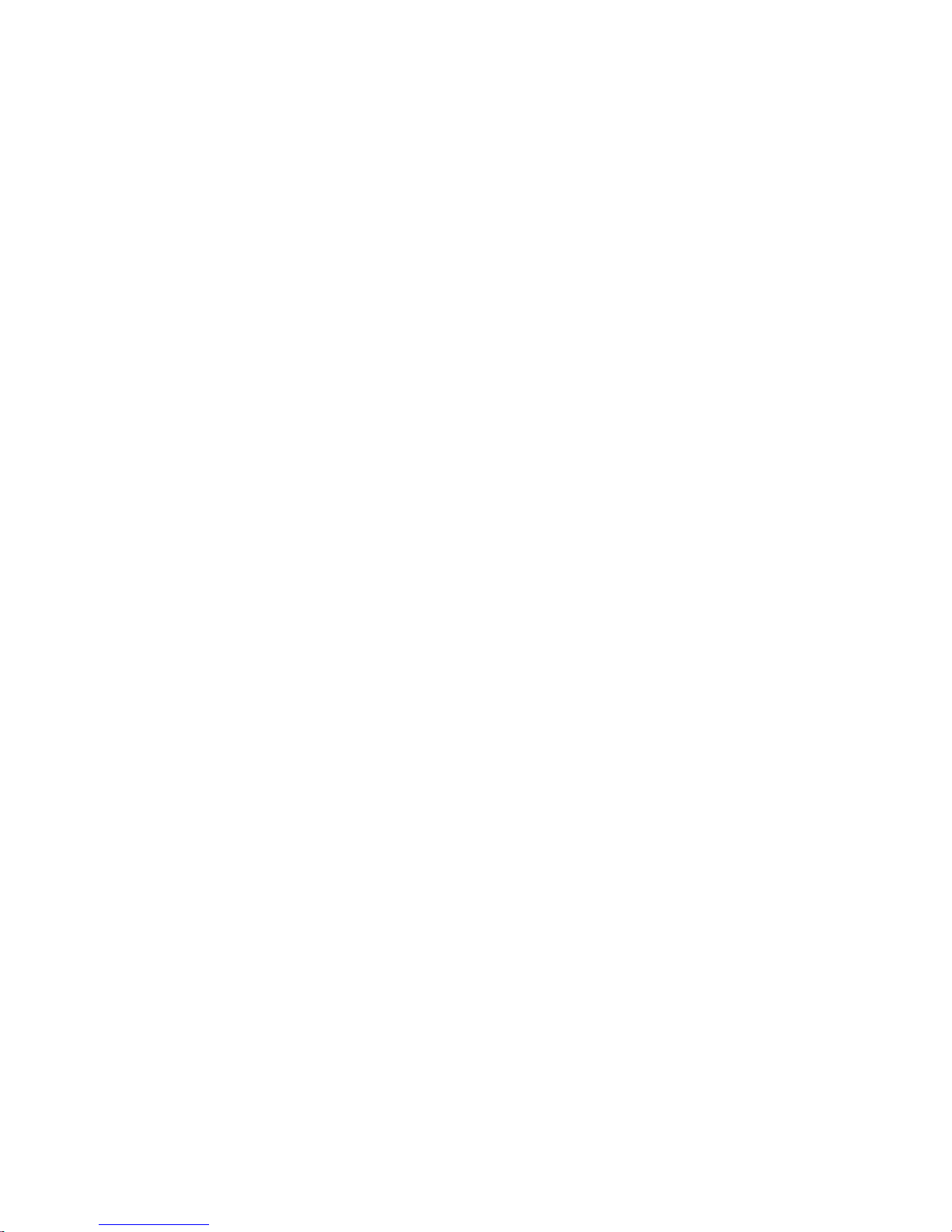
Integrated Peripherals ................................................................ 50
Supervisor Password ................................................................. 52
User Password ...........................................................................53
IDE HDD Auto Detection............................................................53
HDD Low Level Format ..............................................................56
Save & Exit Setup ......................................................................57
Exit Without Saving ....................................................................57
System Error Report .........................................................................58
IDE Device Drivers............................................................................59
Chapter 4: Troubleshooting Checklist ........................................................60
Appendix A: Memory and I/O Maps ............................................................64
Appendix B: Connector Pin Assignments.................................................66

The G586VPS Pro design is based on the VLSI Lynx system controller
chipset. It is equipped with a 321-pin Zero Insertion Force (ZIF) CPU
socket to support various Intel® Pentium and Cyrix® 6x86 CPUs.
The G586VPS Pro supports 8MB to 256MB of system memory using
EDO or fast page mode DRAM. It is equipped with 4 SIMM sockets
allowing you to install x32 or x36 SIMM. The x36 SIMM supports parity
checking which informs the user of memory failure and prevents error
accumulation. The system board also supports 256KB or 512KB fast
pipeline burst cache.
The G586VPS Pro system board has two PCI IDE connectors with bus
mastering capabilities that highly reduce CPU use during disk transfer.
This system board is also equipped with two NS16C550A-compatible
serial ports, an SPP/ECP/EPP parallel port, a floppy disk drive controller, one PS/2 mouse port, one PS/2 or AT keyboard connector and one
IrDA connector for wireless connectivity between your computer and peripheral devices.
Chapter 1
Introduction
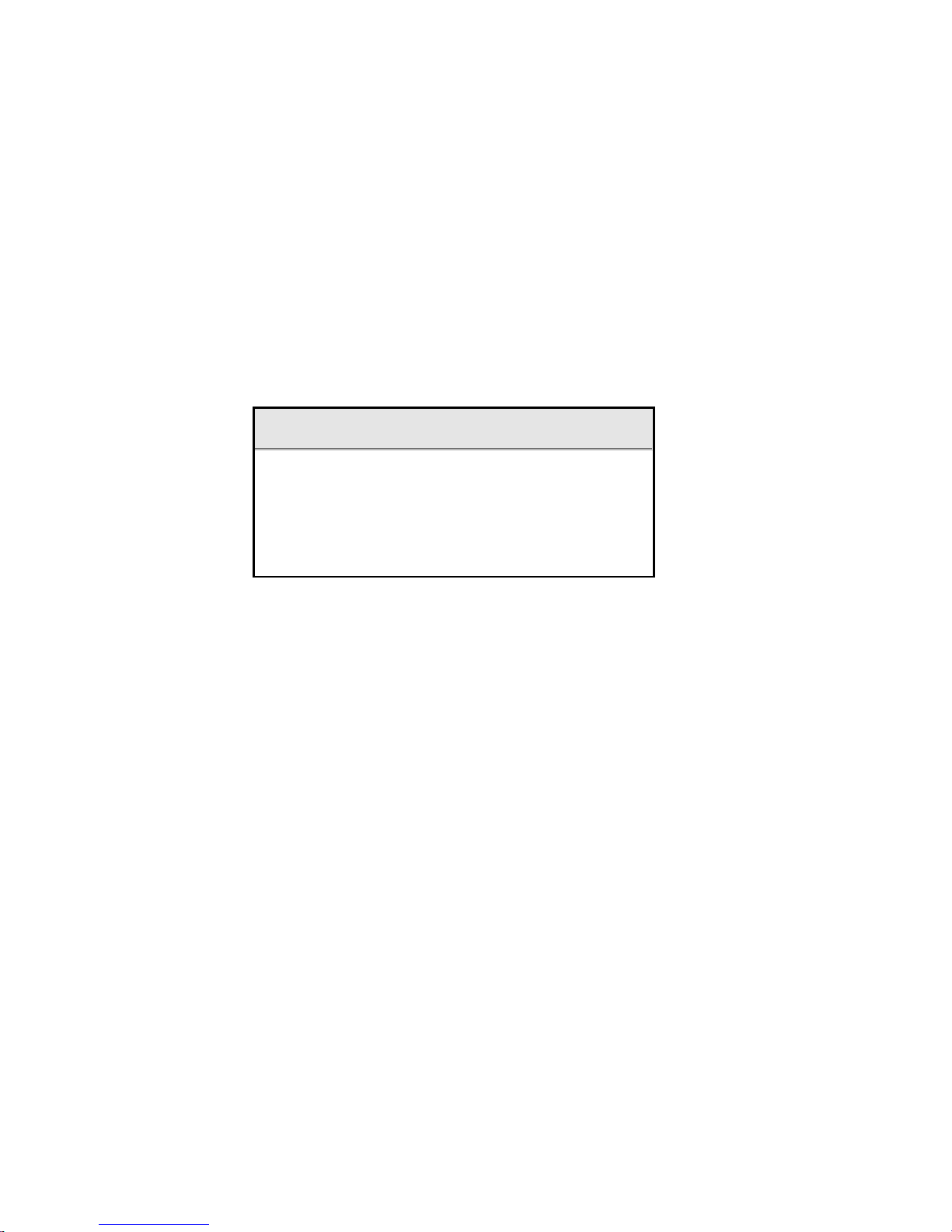
6
Features and Specifications
PROCESSOR
Intel Pentium 75/90/100/120/133/150/166/200MHz CPUs
Future Intel Pentium OverDrive processor
• Cyrix 6x86 P120+/P133+/P150+/P166+/P200+ CPUs
SYSTEM CLOCK
• CPU external clock: supports 75MHz, 66.6MHz, 60MHz, 55MHz
and 50MHz
PCI clock: 33MHz - 25MHz depending on the CPU external clock
Relation between CPU clock and PCI clock:
CPU Clock
75MHz
66.6MHz
60MHz
55MHz
50MHz
PCI Clock
32MHz
33.3MHz
30MHz
27.5MHz
25MHz
PCI bus clock/4 = ISA bus clock
ISA bus clock = Keyboard clock
ISA Bus Clock
8MHz
8.4MHz
7.5MHz
7MHz
6MHz
SYSTEM CONTROLLER
VLSI Lynx system controller
- VL82C541: CPU interface, cache and DRAM control, data bus
control, and PCI control
- VL82C543: ISA control, PCI to ISA bridge, DMA, and interrupt
control
CACHE MEMORY
• 256KB (32Kx32x2-6ns) or 512KB (64Kx32x2-6ns) pipeline burst,
direct map write-back cache installed on the system board
SYSTEM MEMORY
Four 72-pin SIMM sockets
8MB to 256MB onboard memory
Uses EDO (60ns) or fast page mode (60ns) x32 or x36 DRAM,
50ns or 60ns 5V
Parity check supported (using x36 DRAM)
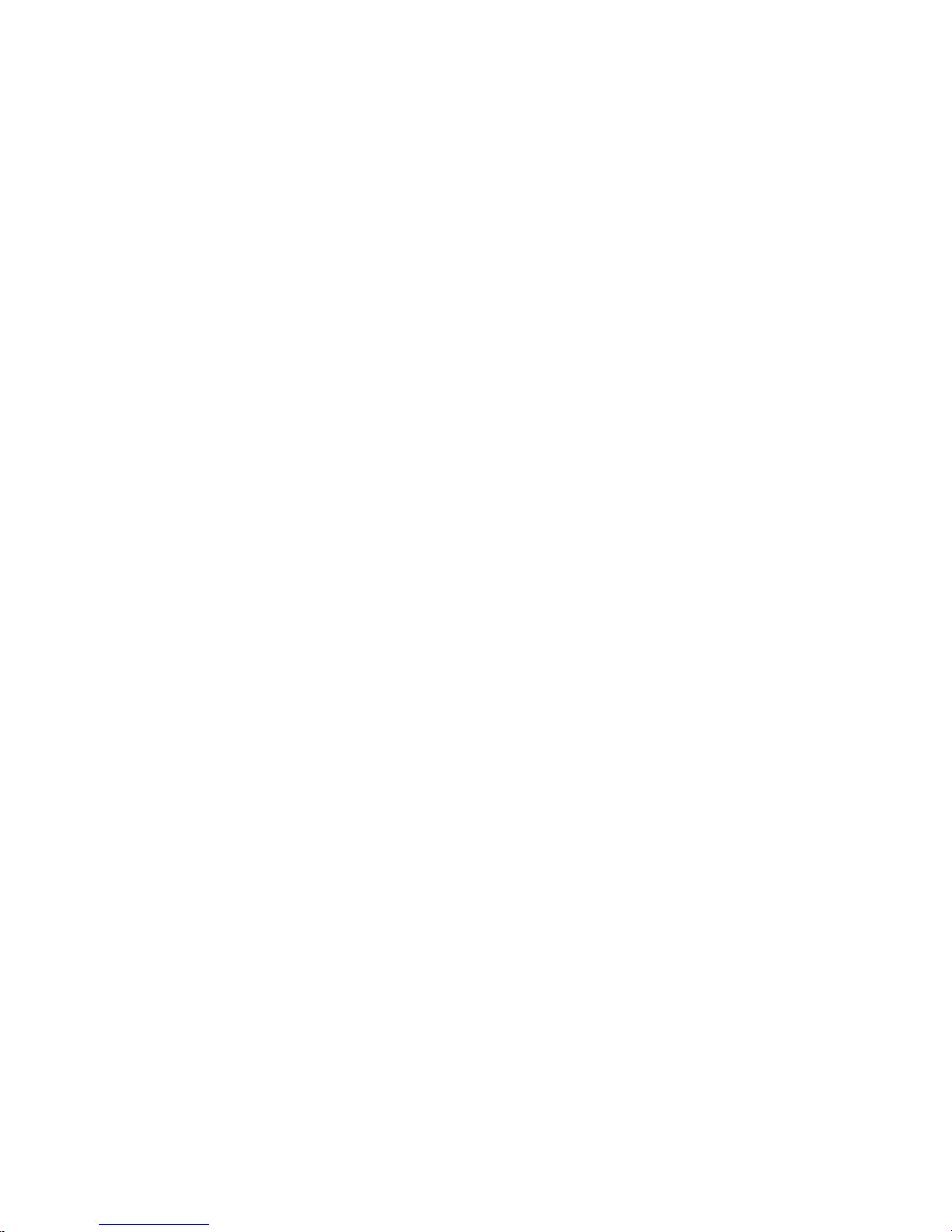
7
BIOS
Award BIOS, Windows 95 Plug and Play compatible
Flash EPROM for easy BIOS upgrade
ENERGY EFFICIENT DESIGN
System power management supported
CPU stop clock control
Hardware supports SMI green mode
Microsoft/Intel APM 1.1 compliant
External power management switch supported
PCI IDE INTERFACE
CMD 646 Bus Master PCI IDE chip
PIO Mode 3/Mode 4 enhanced IDE
DMA Mode 2 Bus Master IDE
Supports ATAPI IDE CD-ROM
2 IDE connectors
INTEGRATED I/O
NS 306 ultra I/O controller
Supports 360KB, 720KB, 1.2MB, 1.44MB and 2.88MB floppy drives
Supports COM 1 and COM 2, NS16C550A compatible high speed
UARTS
One printer port supporting EPP/ECP and compatible mode
IrDA infrared interface using UART 2 with dedicated pins
Keyboard controller with PS/2 mouse interface
A separate battery with battery holder: 3.3V, 150mA/hr
CPU SOCKET
• 321-pin ZIF socket (Socket 7)
CPU POWER SUPPLY
Supports dual voltage sources for CPU core logic, CPU I/O inter-
face, SRAM and chipset
- CPU, I/O, SRAM, and chipset: 3.3V, 5A, linear regulator with
heat sink
- CPU core voltage: 2.5V/2.7V/2.9V/3.3V/3.52V selectable,
7A/5A, linear regulator with heat sink or optional 10A switching
power supply
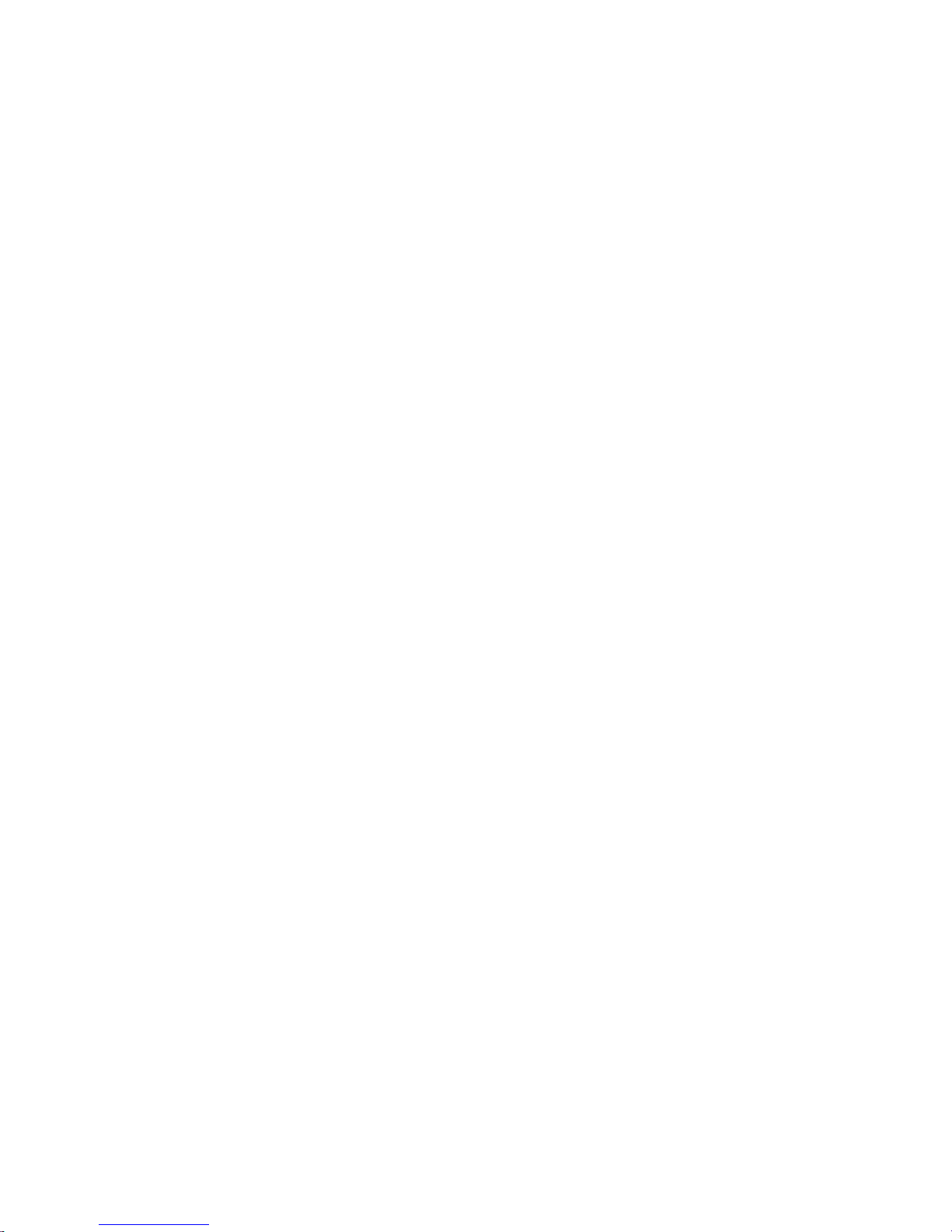
8
CONNECTORS
1 IrDA connector
2 serial ports
1 parallel port
2 IDE connectors
1 floppy connector
1 PS/2 mouse port
1 PS/2 or AT keyboard connector
EXPANSION SLOTS
3 dedicated PCI slots
3 dedicated 16-bit ISA slots
1 shared PCI/ISA slot
PCI MASTER
PCI slot 1 and the onboard PCI IDE shares one Master. The default
Master is the onboard PCI IDE. If the onboard PCI IDE is Master,
then PCI slot 1 is Slave. Master is selected by setting a jumper.
PCI slots 2, 3 and 4 are Master or Slave slots
PCI 2.1 compliant
PCB
4 layers, Baby AT
28.5cm (11.22") x 22cm (8.58")
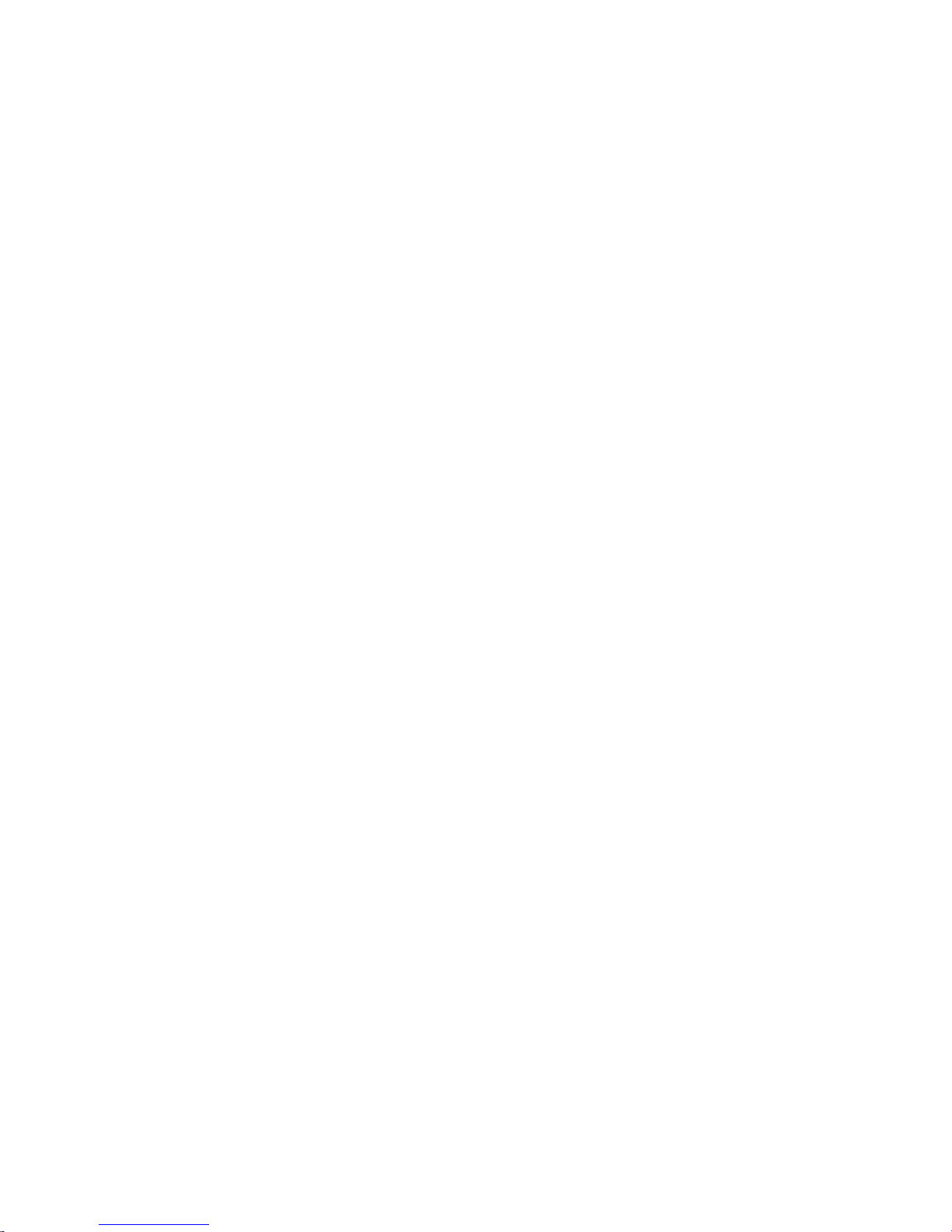
9
Package Checklist
The G586VPS Pro package contains the following items:
The G586VPS Pro system board
The G586VPS Pro users manual
Serial, mouse and printer port cables
Option 1:
- One card-edge bracket with a 9-pin and 25-pin serial port cables
- One card-edge bracket with a 25-pin printer port cable and a PS/2
mouse port cable
Option 2:
- One card-edge bracket with two 9-pin serial port cables and a
PS/2 mouse port cable
- One 25-pin printer port cable for chassis mounting
One 40-pin IDE hard disk cable
One 34-pin floppy disk drive cable
One IDE driver diskette
Five jumpers
If any of these items are missing or damaged, please contact your
dealer or sales representative for assistance.
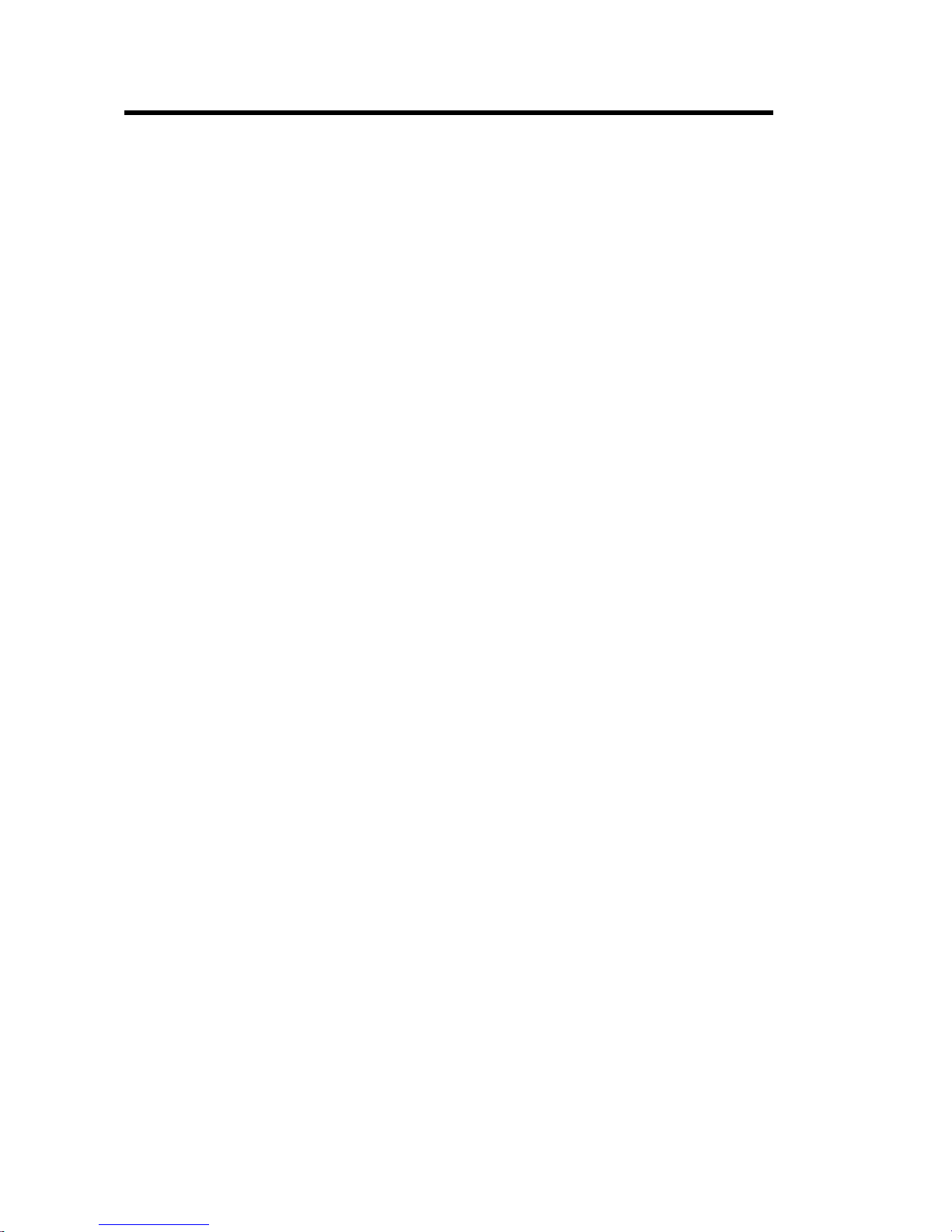
10
Chapter 2
Hardware Installation
This chapter summarizes the steps to install the G586VPS Pro system
board into your system unit. It also includes a description of the area in
which you must work and directions for memory installation. Before installing the system board, obtain the memory you plan to install. Refer
to the System Memory section for the type of SIM modules needed for
the amount of memory you require.
Preparing the Area
Before unpacking the system board, make sure the location you have
selected is relatively free of dust and static electricity. Excessive exposure to dust, static electricity, direct sunlight, excessive humidity, extreme cold, and water can damage the operational capabilities of your
system board. Avoid placing the unit on surfaces such as carpeted
floors. These areas also attract static electricity which can damage
some circuits on your system board.
Make sure the power source has a properly grounded, three-pronged
socket. It is essential that the power connection be properly grounded
for correct functioning of your system board. For further protection, we
recommend that you use a surge suppressor. This will protect the system board from damage that may result from a power surge on the
electrical line.
Move items that generate magnetic fields away from your system board
since magnetic fields can also damage your system board. Once you
have selected the ideal location, unpack the G586VPS Pro system
board carefully.
Handling the System Board
It is quite easy to inadvertently damage your system board even before
installing it in your system unit. Static electrical discharge can damage
computer components without causing any signs of physical damage.
You must take extra care in handling the system board to ensure
against electrostatic build-up.
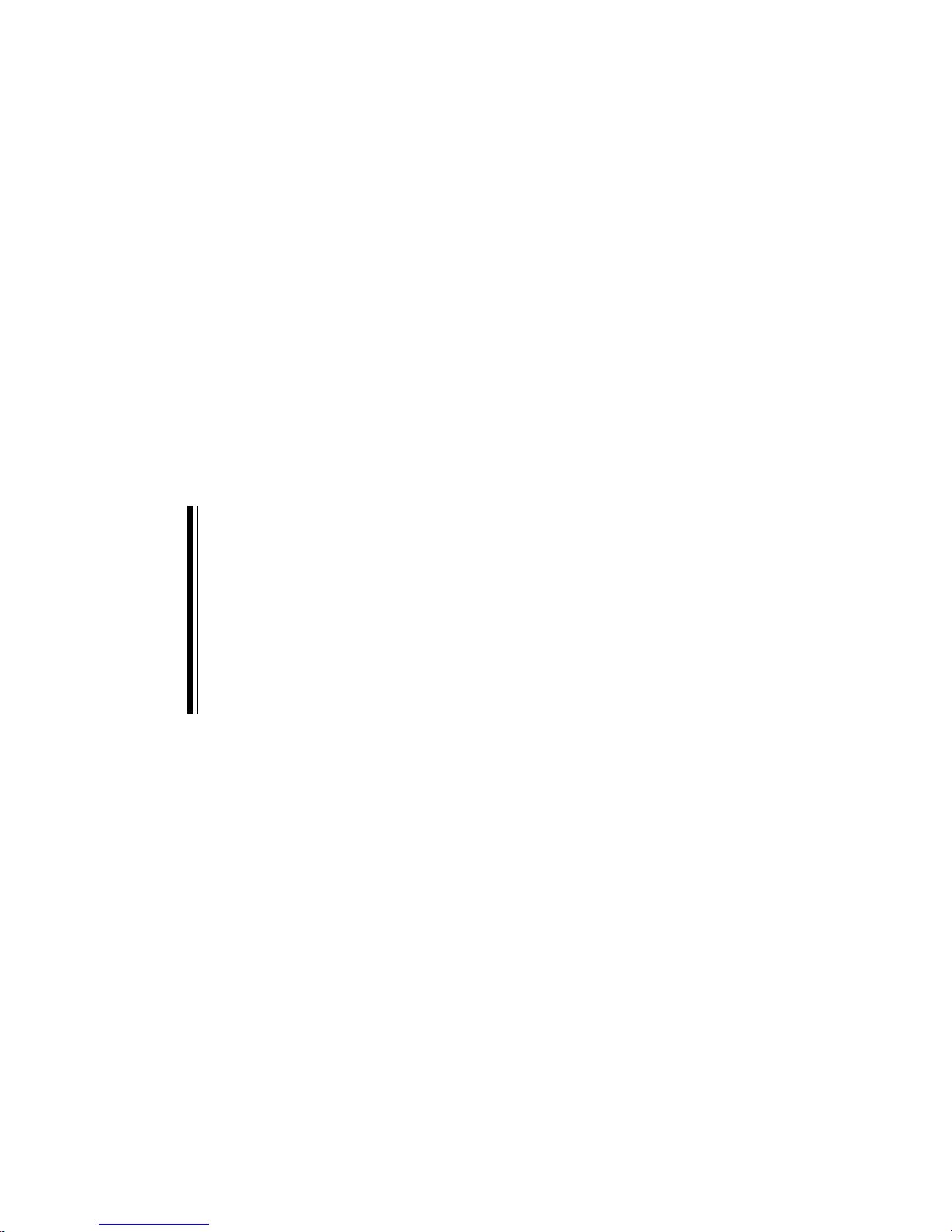
11
Static Electricity Precautions
1. To prevent electrostatic build-up, leave the board in its anti-static
bag until you are ready to install it.
2. Wear an antistatic wrist strap.
3. Do all preparation work on a static-free surface with the system
board components facing up.
4. Hold the system board only by its edges. Be careful not to touch
any of the components, contacts or connections, especially gold
contacts, on the board.
5. Avoid touching the pins or contacts on all modules and connectors.
Hold modules and connectors by their ends.
Warning:
Electrostatic discharge (ESD) can damage your processor, disk drives,
add-in boards, and other components. Perform the upgrade instruction
procedures described at an ESD workstation only. If such a station is
not available, you can provide some ESD protection by wearing an antistatic wrist strap and attaching it to a metal part of the system chassis.
If a wrist strap is unavailable, establish and maintain contact with the
system chassis throughout any procedures requiring ESD protection.
Installing the System Board
If you are installing the G586VPS Pro system board, the following outlines the basic installation steps. Before installing the system board into
your system unit, you should prepare the tools you will need.
You will need:
One medium size, flat-bladed screwdriver
One medium Phillips screwdriver
• One needle-nosed pliers
• One nutdriver
1. Unlock your system unit. Turn off the power and disconnect all
power cords and cables.
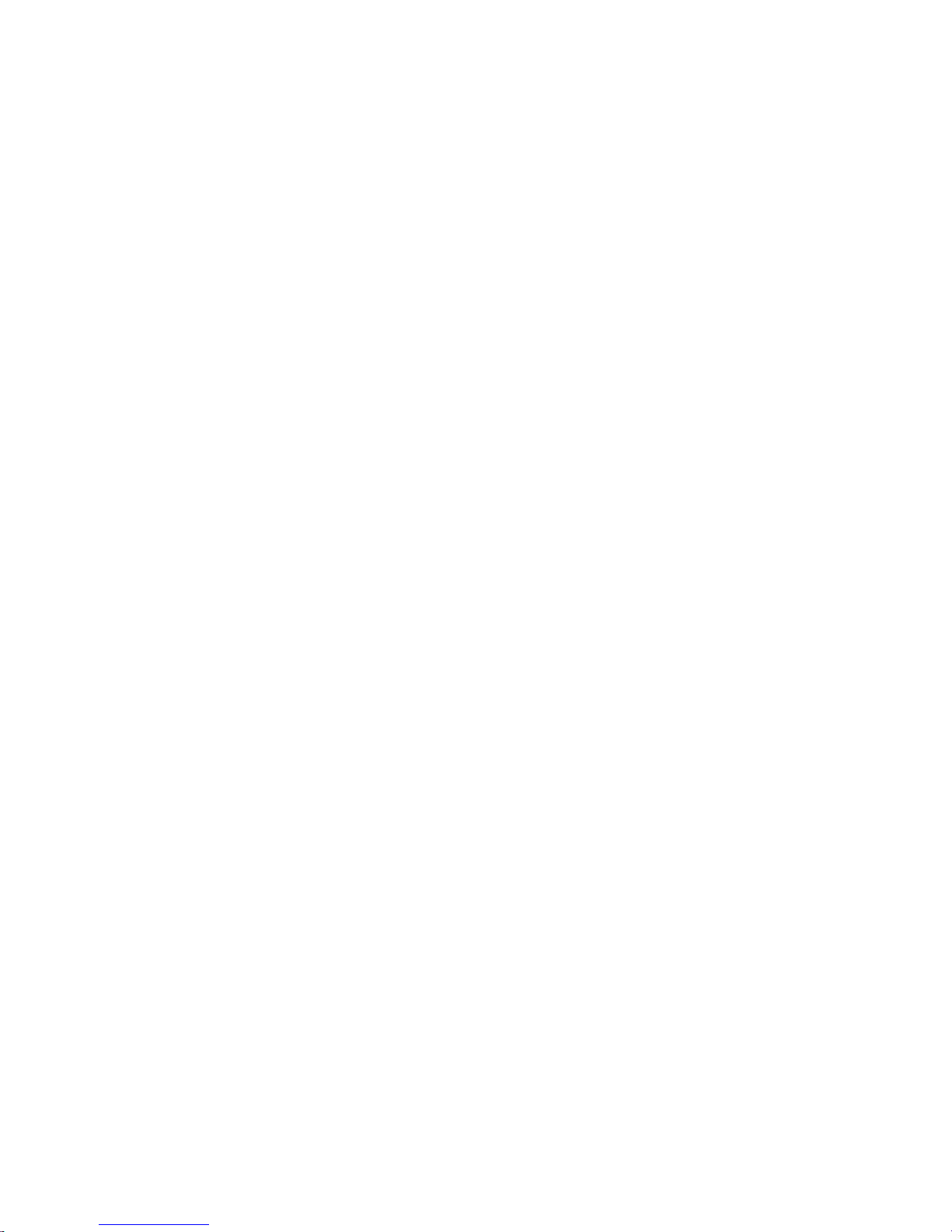
12
2. Remove the system unit cover. Refer to the manufacturers instructions if necessary.
3. Detach all connectors from the old system board and remove expansion cards seated in any of the expansion slots.
4. Loosen the screws holding the original system board and remove
the board from the system. Save the screws.
5. Remove the G586VPS Pro from its original packing box. Be careful
to avoid touching all connectors and pins on the board. Please refer
to the handling instructions on pages 10-11 for proper handling
techniques.
6. Insert the SIMMs into the SIMM banks on the system board. The
quantity and location of the SIMMs depends on the memory configuration and type of modules you intend to use.
7. Install the CPU. Be sure pin 1 of the CPU is aligned with pin 1 of
the socket.
8. Set the corresponding jumpers.
9. Install the prepared G586VPS Pro system board into the case and
replace the screws.
10. Reinstall all cards and connectors and replace the system unit
cover. Reconnect all power cords and cables.
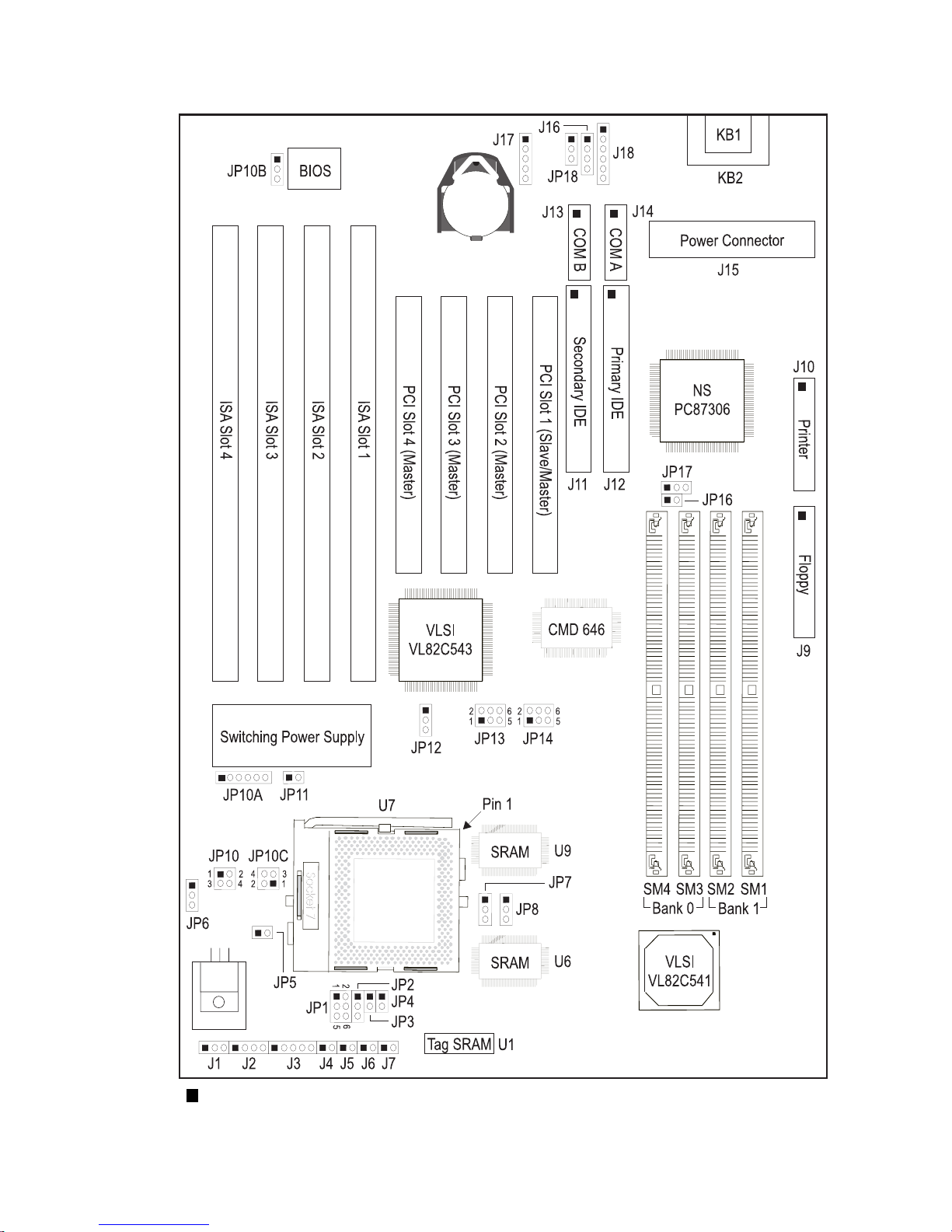
13
Board Layout
- square denotes pin 1
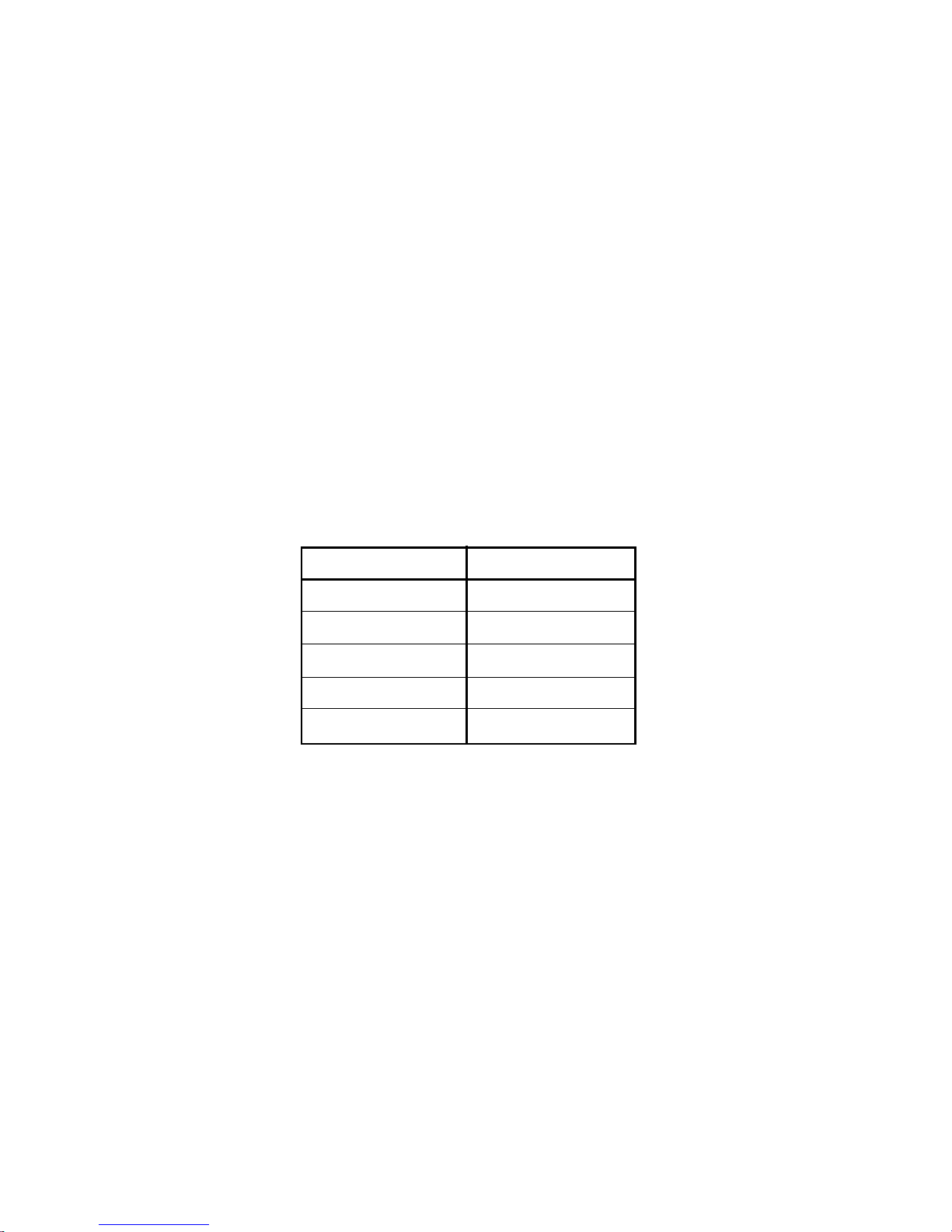
14
SIMMs
1MBx32/x36
2MBx32/x36
4MBx32/x36
8MBx32/x36
16MBx32/x36
Memory Size
4MB
8MB
16MB
32MB
64MB
Examples:
If you are installing 8MB of memory, you must insert two 1MBx32/x36
SIMMs in Bank 0 or Bank 1. Inserting one 2MBx32/x36 module will not
work.
If you are installing 256MB of memory, you must insert four 16MBx32/
x36 SIMMs in Bank 0 and Bank 1.
If you are installing 24MB of memory, you must insert two 1MBx32/x36
SIMMs in Bank 0 and two 2MBx32/x36 SIMMs in Bank 1. You may also
install it vice versa by inserting two 1MBx32/x36 SIMMs in Bank 1 and
two 2MBx32/x36 SIMMs in Bank 0.
System Memory
The SIMM (Single In-line Memory Module) sockets are divided into two
banks on the system board, Bank 0 and Bank 1. Each bank consists of
2 SIMM sockets. Refer to page 13 for the locations of the SIMM sockets.
You will need either 2 or 4 pieces of SIM modules, depending on the
amount of memory you intend to install. The system board will not work
if you install 1 or 3 pieces. Make sure you insert the same type of
SIMMs in one bank. You can install SIMMs in either of the banks, Bank
0 or Bank 1, but you must populate one bank first before going to the
next bank.
The G586VPS Pro system board can support 8MB to 256MB of
memory using 1MBx32/x36, 2MBx32/x36, 4MBx32/x36, 8MBx32/x36, or
16MBx32/x36 72-pin SIMMs. The table below shows the supported SIM
modules and their corresponding memory sizes.
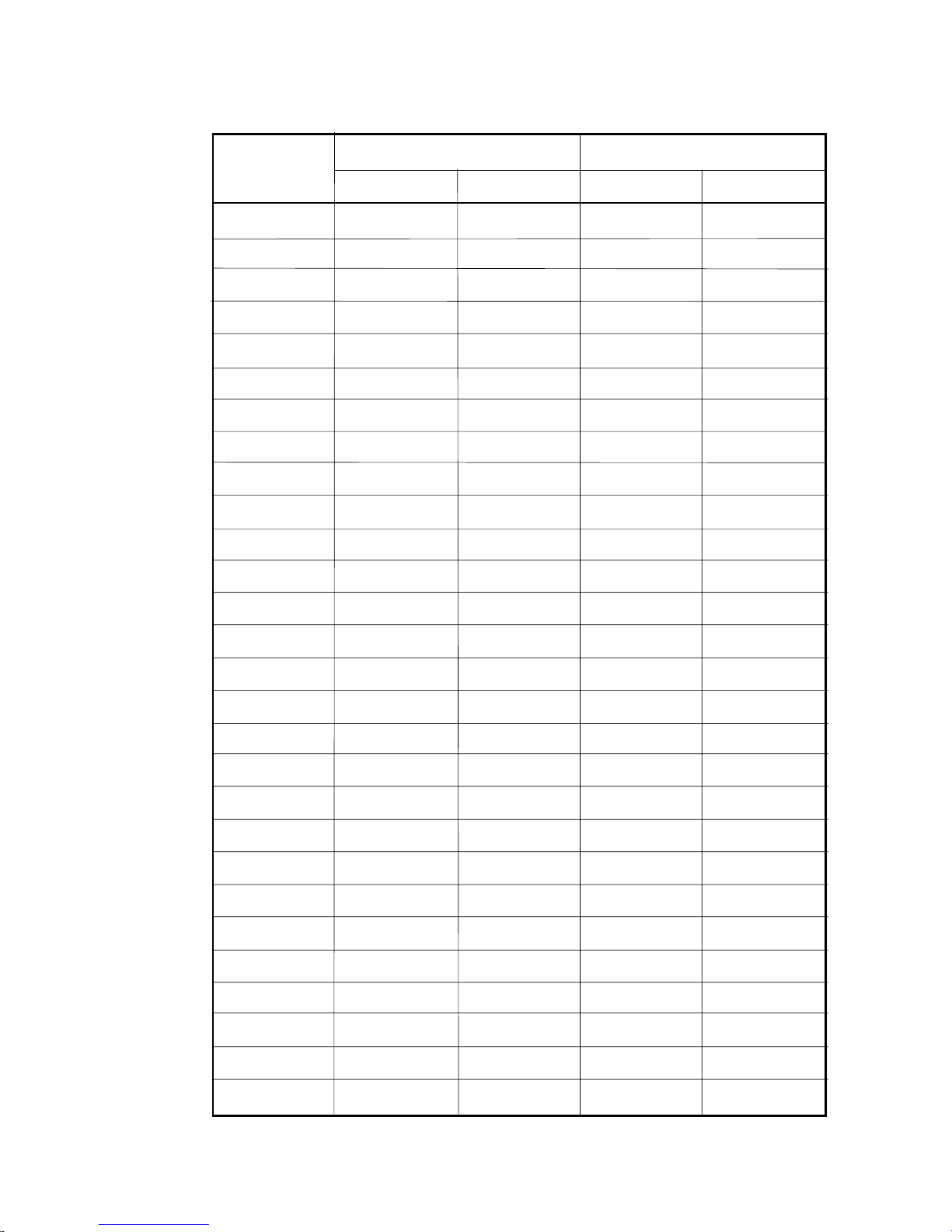
15
Memory Size
8MB
8MB
16MB
16MB
16MB
24MB
24MB
32MB
32MB
32MB
40MB
40MB
48MB
48MB
64MB
64MB
64MB
72MB
72MB
80MB
80MB
96MB
96MB
128MB
128MB
128MB
136MB
136MB
The table below summarizes the bank locations and modules needed
for the corresponding memory sizes.
Bank 0
SIMM1
1MBx32/x36
2MBx32/x36
1MBx32/x36
1MBx32/x36
2MBx32/x36
4MBx32/x36
2MBx32/x36
1MBx32/x36
4MBx32/x36
2MBx32/x36
4MBx32/x36
8MBx32/x36
4MBx32/x36
1MBx32/x36
8MBx32/x36
2MBx32/x36
8MBx32/x36
4MBx32/x36
8MBx32/x36
16MBx32/x36
8MBx32/x36
1MBx32/x36
16MBx32/x36
SIMM2
1MBx32/x36
2MBx32/x36
1MBx32/x36
1MBx32/x36
2MBx32/x36
4MBx32/x36
2MBx32/x36
1MBx32/x36
4MBx32/x36
2MBx32/x36
4MBx32/x36
8MBx32/x36
4MBx32/x36
1MBx32/x36
8MBx32/x36
2MBx32/x36
8MBx32/x36
4MBx32/x36
8MBx32/x36
16MBx32/x36
8MBx32/x36
1MBx32/x36
16MBx32/x36
SIMM4
1MBx32/x36
2MBx32/x36
1MBx32/x36
2MBx32/x36
1MBx32/x36
4MBx32/x36
2MBx32/x36
4MBx32/x36
1MBx32/x36
4MBx32/x36
2MBx32/x36
8MBx32/x36
4MBx32/x36
8MBx32/x36
1MBx32/x36
8MBx32/x36
2MBx32/x36
8MBx32/x36
4MBx32/x36
16MBx32/x36
8MBx32/x36
16MBx32/x36
1MBx32/x36
Bank 1
SIMM3
1MBx32/x36
2MBx32/x36
1MBx32/x36
2MBx32/x36
1MBx32/x36
4MBx32/x36
2MBx32/x36
4MBx32/x36
1MBx32/x36
4MBx32/x36
2MBx32/x36
8MBx32/x36
4MBx32/x36
8MBx32/x36
1MBx32/x36
8MBx32/x36
2MBx32/x36
8MBx32/x36
4MBx32/x36
16MBx32/x36
8MBx32/x36
16MBx32/x36
1MBx32/x36
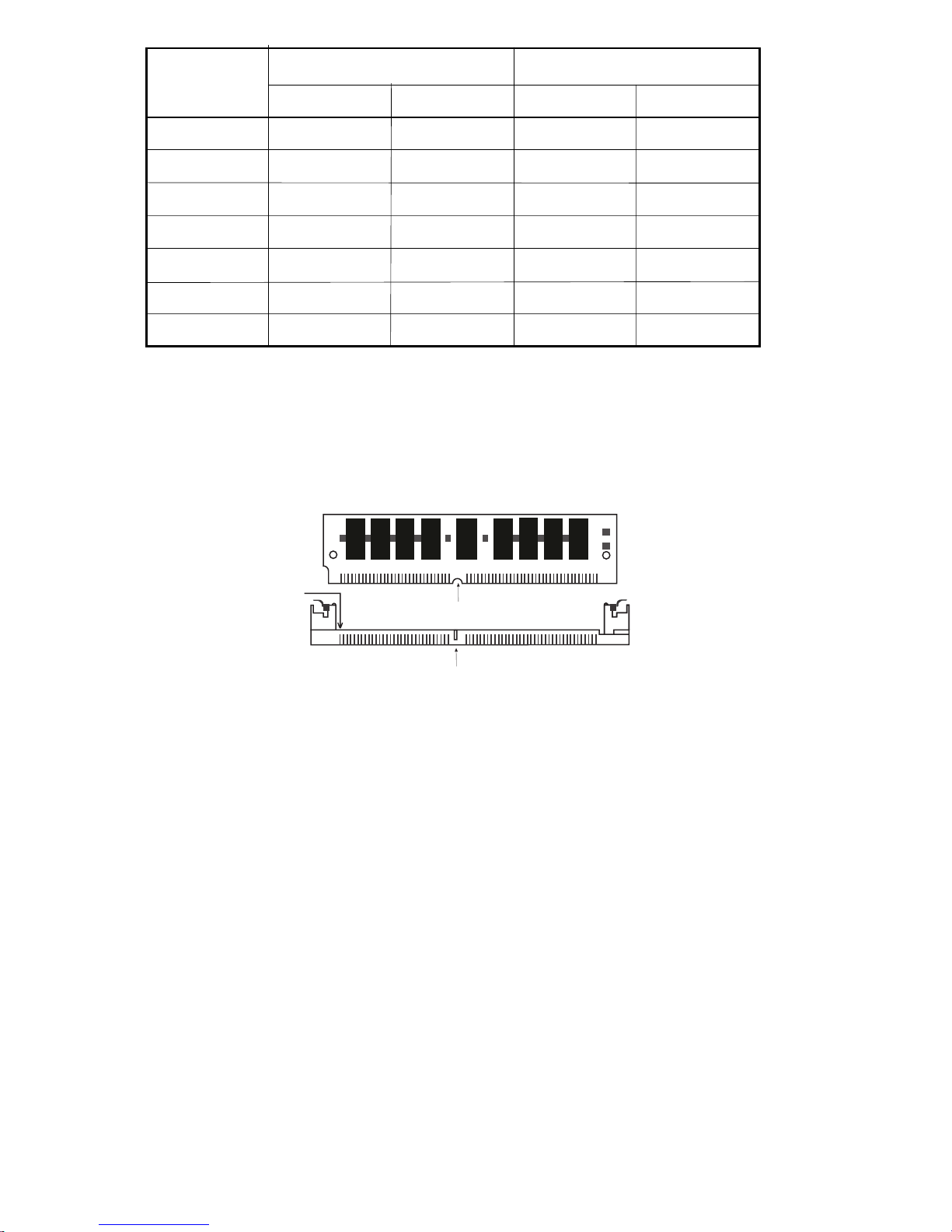
16
Memory Size
144MB
144MB
160MB
160MB
192MB
192MB
256MB
Bank 0
SIMM1
2MBx32/x36
16MBx32/x36
4MBx32/x36
16MBx32/x36
8MBx32/x36
16MBx32/x36
16MBx32/x36
SIMM2
2MBx32/x36
16MBx32/x36
4MBx32/x36
16MBx32/x36
8MBx32/x36
16MBx32/x36
16MBx32/x36
SIMM4
16MBx32/x36
2MBx32/x36
16MBx32/x36
4MBx32/x36
16MBx32/x36
8MBx32/x36
16MBx32/x36
Bank 1
SIMM3
16MBx32/x36
2MBx32/x36
16MBx32/x36
4MBx32/x36
16MBx32/x36
8MBx32/x36
16MBx32/x36
Installing a SIM Module
A SIM module simply snaps into a socket on the system board. Pin 1 of
the SIM module must correspond with Pin 1 of the socket.
1. Position the SIMM above the socket with the notch in the module
aligned with the key on the socket.
2. Seat the module at a 45° angle into the bank. Make sure it is completely seated. Tilt the module upright until it locks in place in the
socket.
Pin 1
notch
key
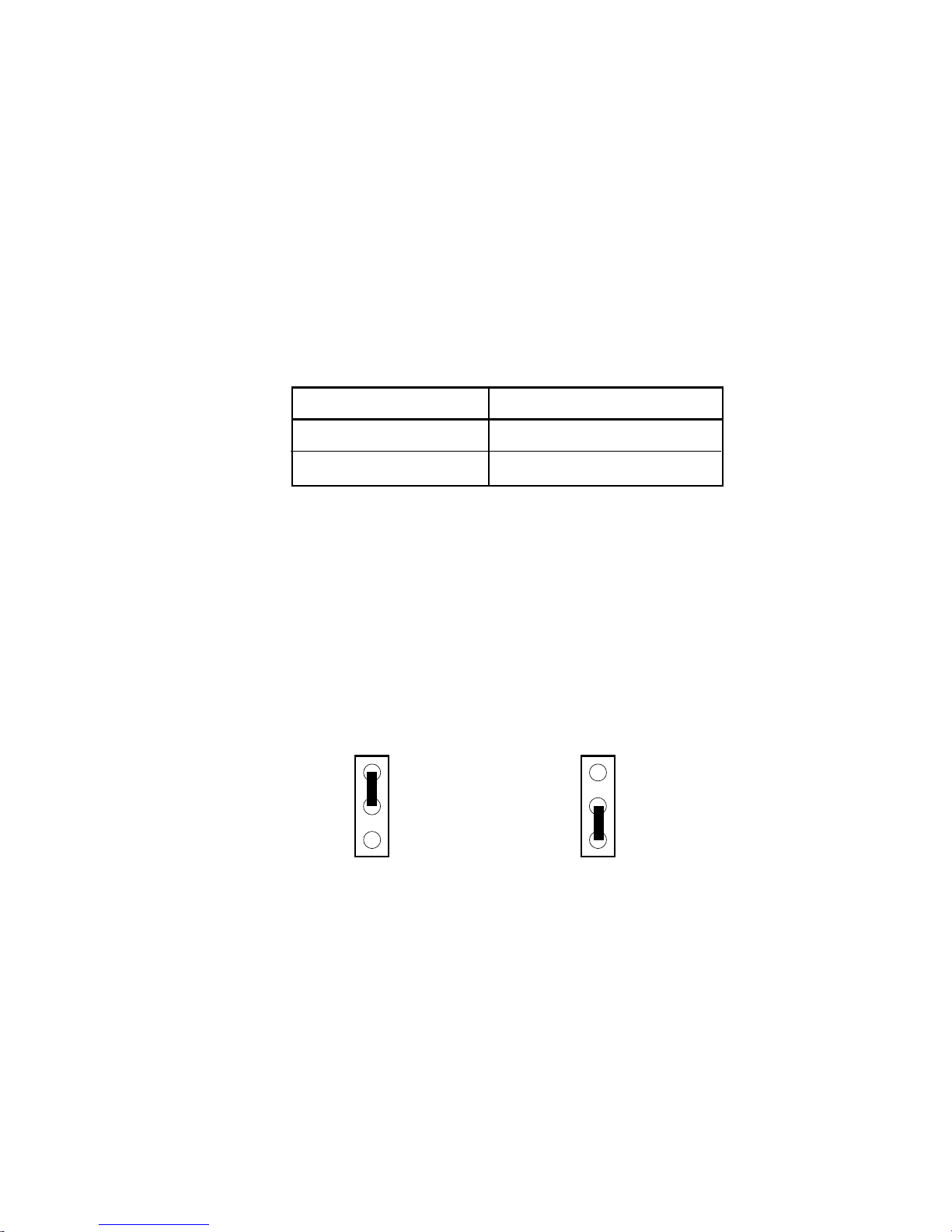
17
CPU Installation
The G586VPS Pro allows for easy installation of CPUs. Make sure all
jumpers are set correctly before applying power or you may damage the
CPU or system board. Please see the jumper settings on the following
pages.
Jumper Settings for Cache Memory
Jumper JP7
Cache Memory Select
Set jumper JP7 according to the type of cache memory installed
on the system board.
1
2
3
1-2 On: 512KB
1
2
3
2-3 On: 256KB
(default)
Cache Memory
The G586VPS Pro system board supports 256KB (32Kx32x2) or 512KB
(64Kx32x2) pipeline burst, direct map write-back cache installed at locations U6 and U9 of the system board. Regardless of the amount of
cache memory installed, one 32Kx8 mixed mode SRAM is mounted on
location U1 for tag RAM to store the cacheable addresses. Refer to
page 13 for the locations of the SRAMs.
The table below shows the cacheable memory of the cache installed on
the system board.
Onboard Cache
256KB
512KB
Cacheable Memory
64MB
128MB
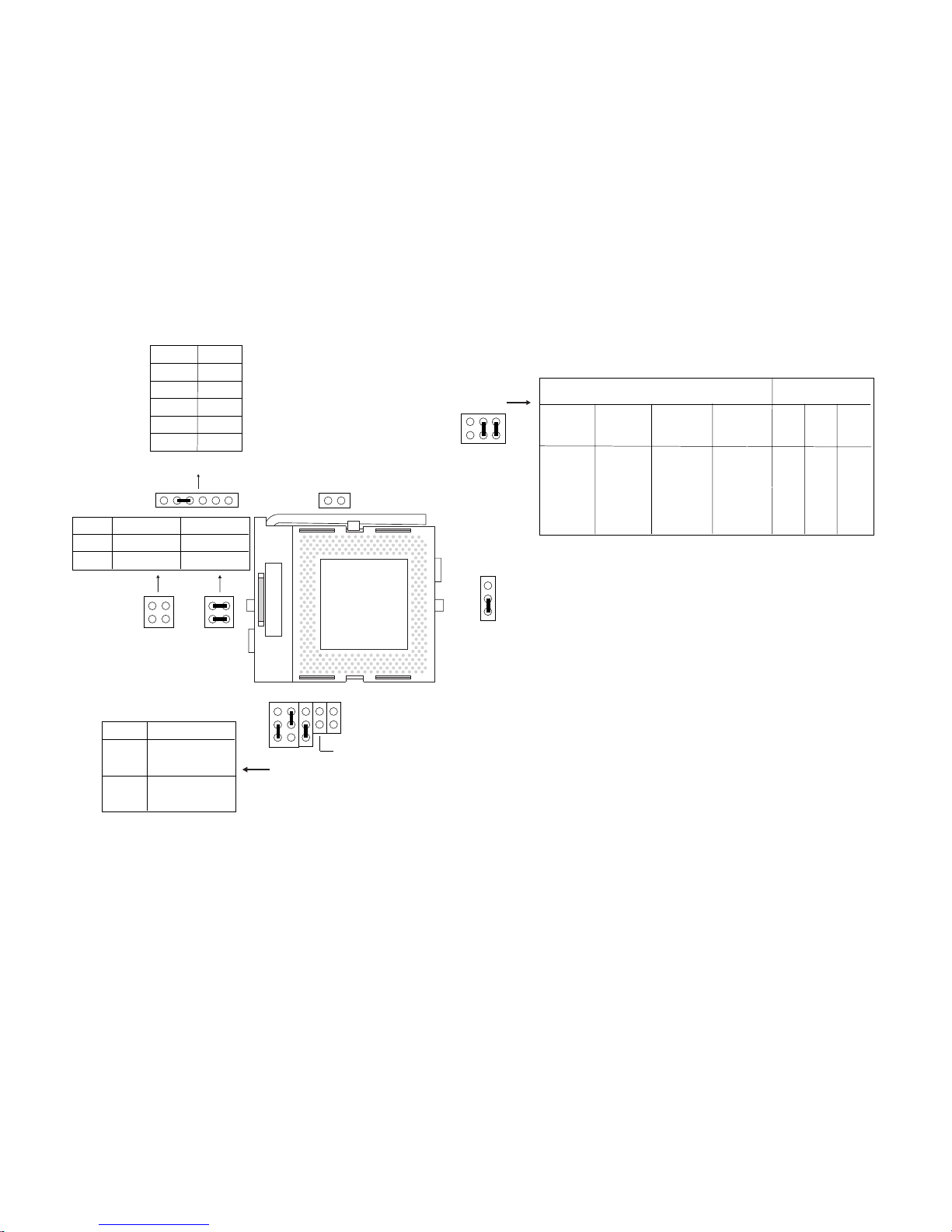
18
Socket 7
Socket 7
JP4
JP3
JP1
JP2
3
1
JP8
3
1
16
JP11
JP10A
6
2
5
1
6
2
5
1
JP13
P-rating
P200+ *
P166+
P150+
P133+
P120+
System
Bus CLK
75MHz
66.6MHz
60MHz
55MHz
50MHz
PCI
CLK
32MHz
33.3MHz
30MHz
27.5MHz
25MHz
Pins
1-2
Off
Off
On
On
Off
Pins
3-4
On
Off
Off
On
On
Pins
5-6
On
Off
Off
On
Off
* Default
3-5,
2-4 On
1-3,
4-6 On
All Cyrix (2x)
CPUs*
3x CPUs
CPU
Speed
150MHz
133MHz
120MHz
110MHz
100MHz
JP13
JP1
3
1
4
2
JP10C
2
4
1
3
JP10
6x86*
6x86L
Off
1-2, 3-4 On
JP10
1-2, 3-4 On
Off
JP10C
Note:
Cyrix 6x86L CPUs require two types of voltages:
Core voltage and I/O voltage. For the core voltage, you must set JP10A accordingly. For the I/O
voltage, you do not need to set any jumpers - it is
fixed at 3.3V.
The settings of jumpers JP2-JP4, JP8 and JP11
should be:
JP2: 2-3 On
JP3: Off
JP4: Off
JP8: 2-3 On
JP11: Off
1-2 On
2-3 On
4-5 On
5-6 On
All Off
3.52V
3.3V*
2.9V
2.7V
2.5V
JP10A
* Default
* Default
* Default
Cyrix/IBM 6x86 CPUs

19
Intel CPUs
Socket 7
Socket 7
JP4
JP3
JP1
JP2
3
1
JP8
3
1
JP11
6
2
5
1
6
2
5
1
JP13
CPU Speed
200/166/133/
100MHz
150/120/90MHz
75MHz
System
Bus CLK
66.6MHz
60MHz
50MHz
PCI
CLK
33.3MHz
30MHz
25MHz
Pins
1-2
Off
On
Off
Pins
3-4
Off
Off
On
Pins
5-6
Off
Off
Off
1-2 On
2-3 On
4-5 On
VRE CPU
VR/STD CPU
2.9 core (P55C)
1-3, 2-4 On
3-5, 2-4 On
3-5, 4-6 On
1-3, 4-6 On
75/50, 90/60,
100/66 (1.5x)
120/60, 133/66
(2x)
150/60, 166/66
(2.5x)
200/66 (3x)
reserved
16
JP10A
JP13
JP10A
JP1
Off
1-2, 3-4 On
P54C
P55C
JP10
P54C/P55C
3
1
4
2
JP10C
2
4
1
3
JP10
1-2, 3-4 On
Off
JP10C
Note:
Set jumpers JP1, JP10, JP10C, JP10A and
JP13 according to the type of Intel CPU installed
on the system board.
The settings of jumpers JP2-JP4, JP8 and JP11
should be:
JP2: 2-3 On
JP3: On
JP4: On
JP8: 1-2 On
JP11: On

20
Installing Upgrade CPUs
The G586VPS Pro is equipped with a 321-pin Zero Insertion Force (ZIF)
socket at location U7 of the system board. Refer to page 13 for the
location of the ZIF socket. This socket is designed for easy removal of
an old CPU and easy insertion of an upgrade CPU. The ZIF socket
allows you to carefully place the new CPU into its position. If you need
to apply excessive force to insert the CPU, you are not installing the
CPU correctly.
Warning:
Open the socket only if you are actually installing a CPU. The warranty
on the original CPU will be voided if the S/N seal is broken. Before
proceeding with the upgrade, take note of the following. The microprocessor and heatsink may be hot if the system has been running. To
avoid the possibility of a burn, power the system off and let the processor and heatsink cool for 20 minutes.
The 321-pin ZIF socket consists of five rows of pin holes on each side.
To prevent improper CPU installation, the ZIF socket has a Plug/Keying
mechanism. Several holes in the socket are plugged so that the CPU
will go in only one way. If you cannot easily insert the CPU, verify that
pin 1 of the CPU is aligned with pin 1 of the socket.
Zero Insertion Force (ZIF) Socket
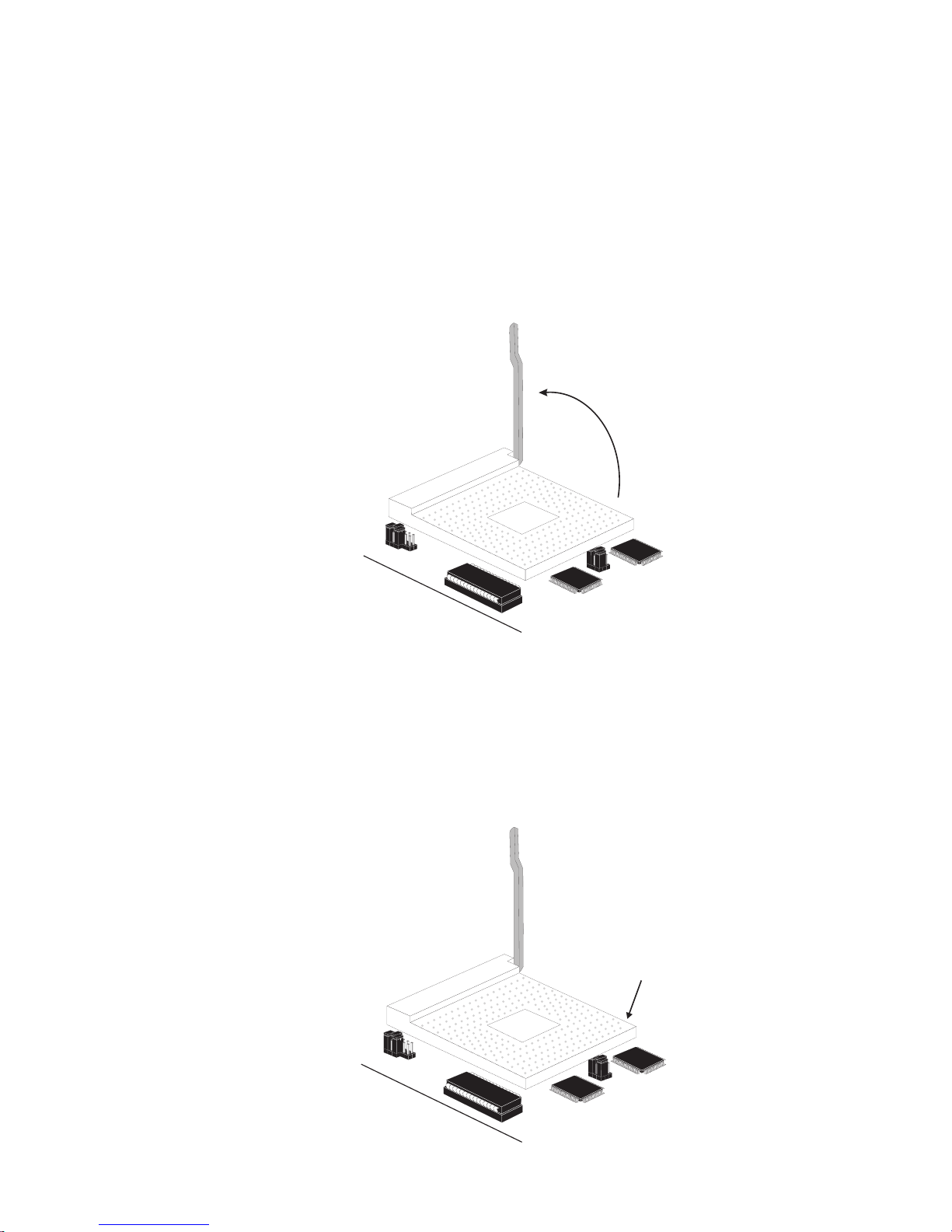
21
Lifting the Handle
To install an upgrade CPU, do the following.
1. Make sure the handle on the side of the ZIF socket is up. To raise
the handle, push it down, slightly pull it out to the side, then raise it
as far as it will go. It may be necessary to initially apply a small
amount of sideways force to free the handle from its retaining tab.
Once clear of the tab, the handle will open relatively easily. The
top plate will slide back. Do not use screwdrivers or other tools to
open the socket, or you may damage the system or socket.
2. Once the lever is completely up, remove the old CPU carefully by
lifting it straight out of the socket. You are now ready to insert the
new CPU.
Handle
Pin 1
