DFI G586VPM/C User Manual And Programmers Manual
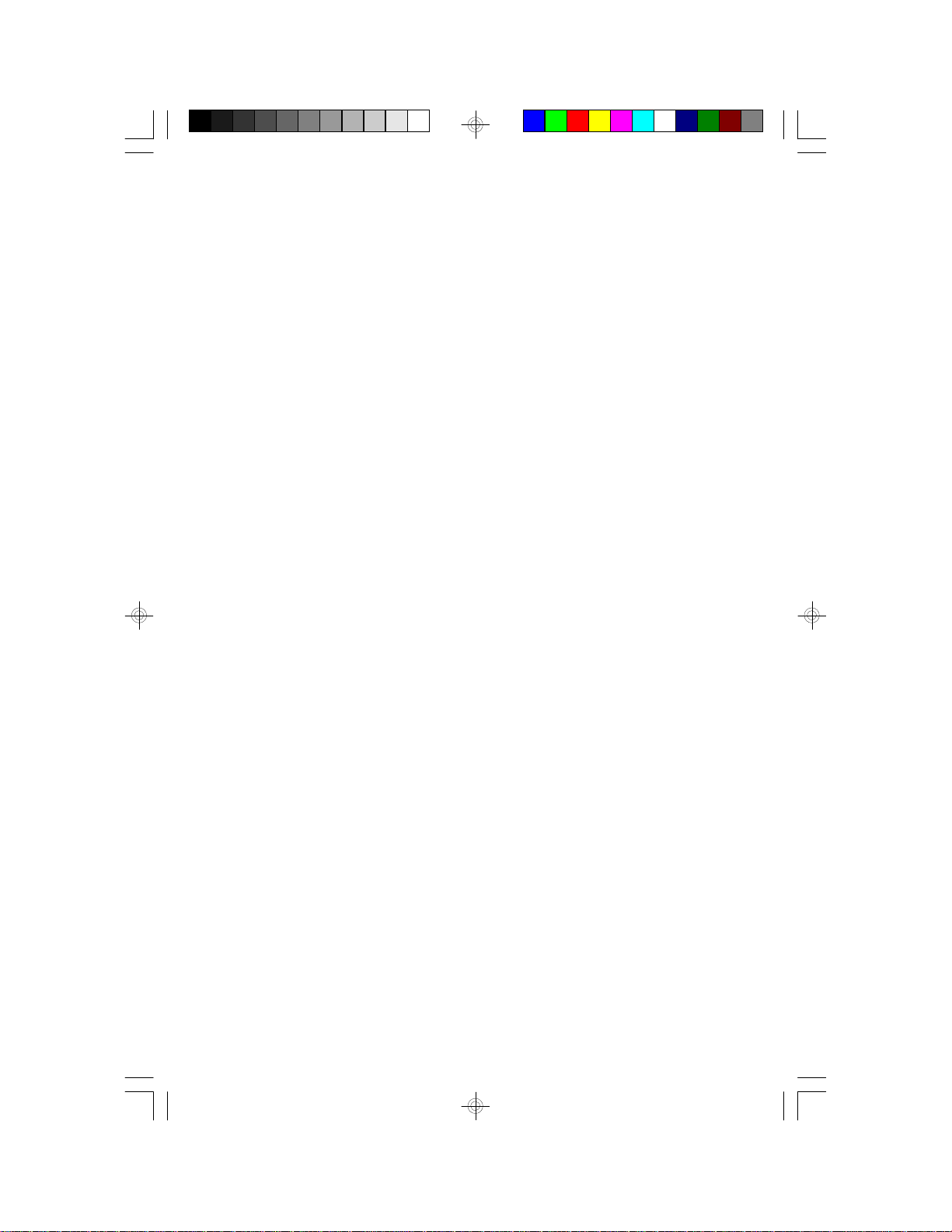
G586VPM/C
Rev. 0 +
System Board
User’s Manual
- D30560709 -
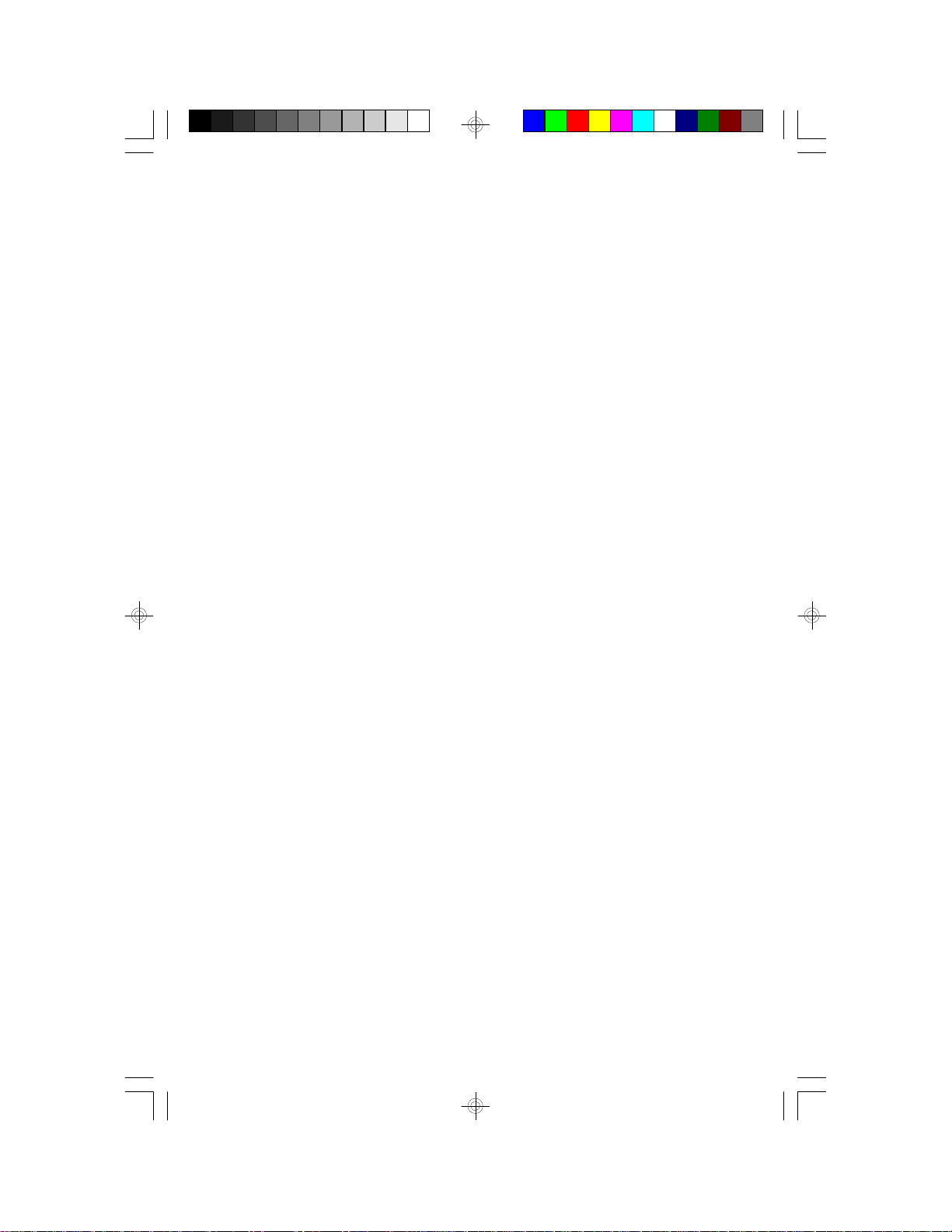
FCC Statement on Class B
This equipment has been tested and found to comply with the limits for
a Class B digital device, pursuant to Part 15 of the FCC rules. These
limits are designed to provide reasonable protection against harmful interference when the equipment is operated in a residential installation.
This equipment generates, uses and can radiate radio frequency energy
and, if not installed and used in accordance with the instruction manual,
may cause harmful interference to radio communications. However,
there is no guarantee that interference will not occur in a particular installation. If this equipment does cause harmful interference to radio or
television reception, which can be determined by turning the equipment
off and on, the user is encouraged to try to correct the interference by
one or more of the following measures:
• Reorient or relocate the receiving antenna.
• Increase the separation between the equipment and the receiver.
• Connect the equipment into an outlet on a circuit different from that
to which the receiver is connected.
• Consult the dealer or an experienced radio TV technician for help.
Notice:
1. The changes or modifications not expressly approved by the party
responsible for compliance could void the user's authority to operate the equipment.
2. Shielded interface cables must be used in order to comply with the
emission limits.
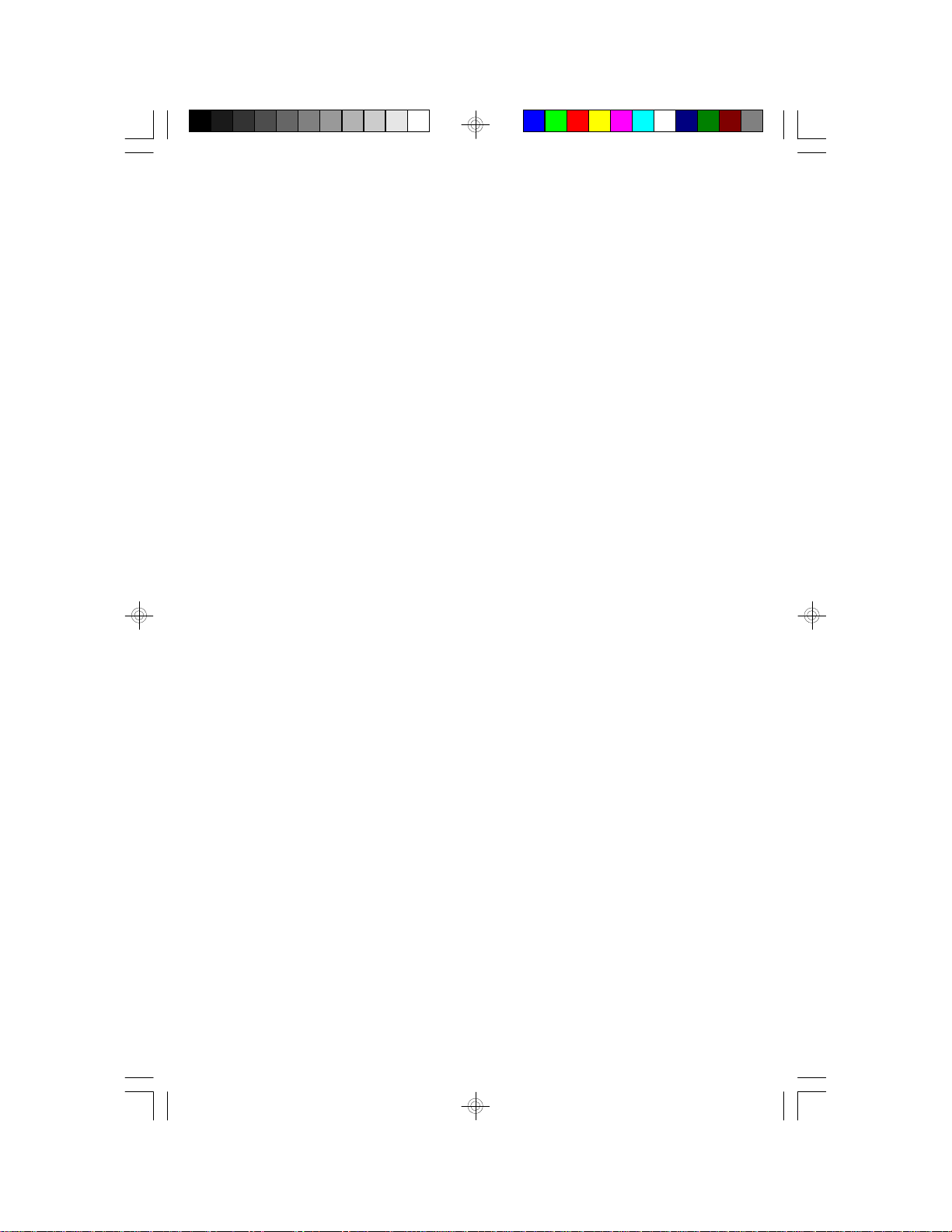
Contents
Chapter 1: Introduction................................................................. 5
Features and Specifications ........................................................ 6
Package Checklist .................................................................... 8
Chapter 2: Hardware Installation ..................................................... 9
Preparing the Area ................................................................... 9
Handling the System Board ........................................................ 9
Static Electricity Precautions.................................................10
Installing the System Board .......................................................10
Board Layout..........................................................................12
System Memory......................................................................12
Installing a SIM Module .......................................................13
Memory Configuration.........................................................13
Cache Memory.......................................................................14
Installing the Cache Module .................................................15
CPU Installation .....................................................................16
Jumper Settings for CPU .....................................................16
Installing Upgrade CPUs......................................................18
Jumper Settings for PCI Slot 4....................................................22
Jumper Settings for Parallel Port .................................................22
Jumper Settings for Display .......................................................23
Jumper Settings for PS/2 Mouse .................................................23
Factory Testing Jumpers ...........................................................24
Built-in Ports ..........................................................................24
Serial Ports ......................................................................24
PS/2 Mouse Port ...............................................................25
Parallel Port......................................................................25
Floppy Disk Drive Controller .................................................25
IDE Hard Disk Interface.......................................................26
Installing Expansion Cards ........................................................27
Chapter 3: Initial Setup Program ....................................................28
Award BIOS CMOS Setup Utility .................................................28
Standard CMOS Setup........................................................29
BIOS Features Setup..........................................................31
Chipset Features Setup.......................................................32
Power Management Setup ...................................................33
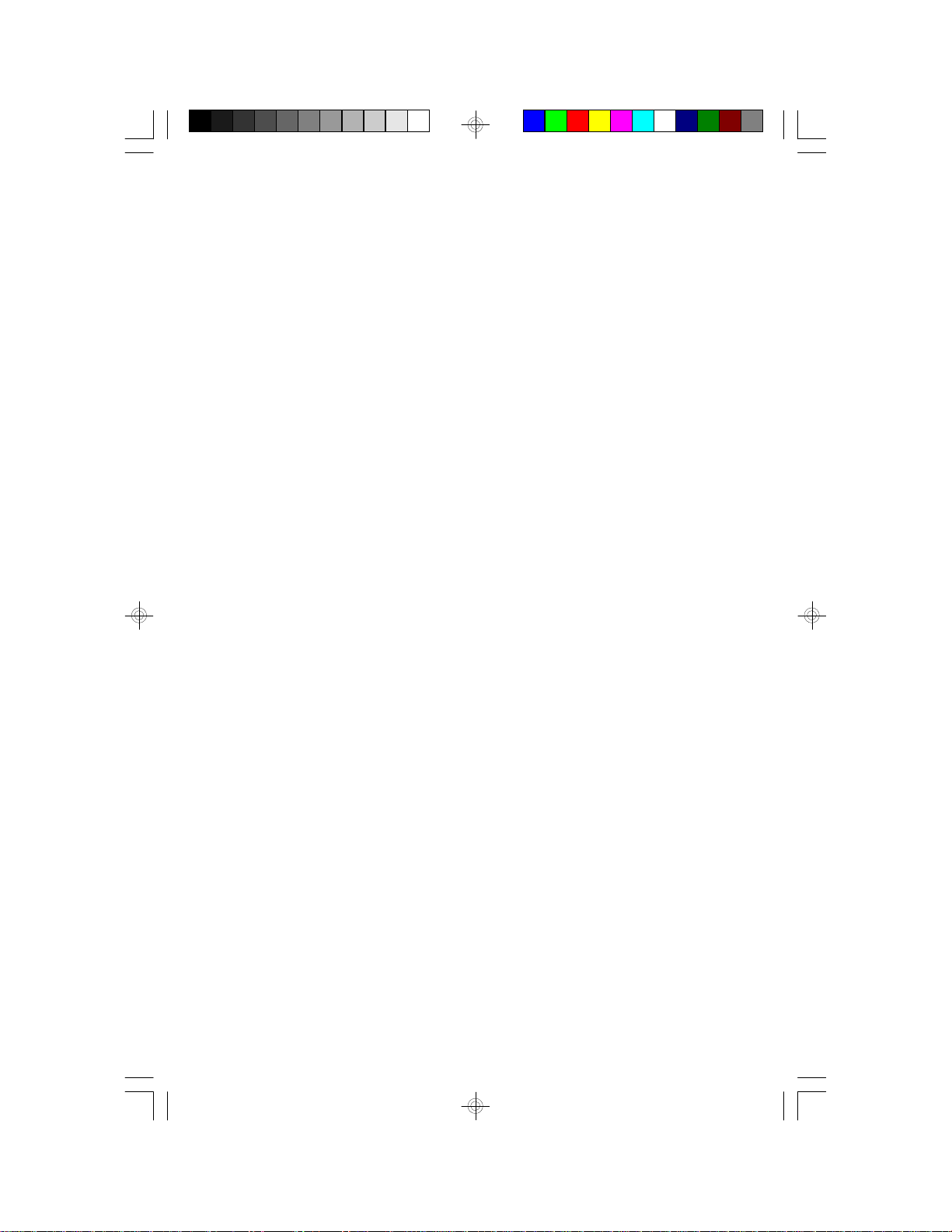
PCI Configuration Setup ......................................................33
Load BIOS Defaults............................................................34
Load Setup Defaults ...........................................................34
Password Setting ...............................................................35
IDE HDD Auto Detection......................................................36
HDD Low Level Format .......................................................36
Save & Exit Setup ..............................................................37
Exit Without Saving ............................................................37
IDE Device Drivers ..................................................................38
Chapter 4: Troubleshooting Checklist.............................................39
Appendix A: Types of Modules......................................................40
Appendix B: System Error Report..................................................42
Appendix C: Memory and I/O Maps ................................................46
Appendix D: PCI I/O Pin Assignments ............................................48
Appendix E: ISA I/O Pin Assignments ............................................49
Appendix F: Connector Pin Assignments .......................................50
Appendix G: Award BIOS Hard Disk Table .......................................55
Appendix H: System Overview ......................................................58
4

Chapter 1
Introduction
Introduction
The G586VPM/C system board offers several advanced features integrated into the system board. It supports a 320-pin Zero Insertion Force
(ZIF) CPU socket for Intel Pentium™ 75/90/100/120/133/150/166MHz
and Cyrix P120+/P133+/P150/P166+ CPUs. The Cyrix CPUs support
Linear burst mode, with power supply supporting up to 10 ampere CPU
power consumption. The ZIF socket allow users to easily upgrade their
CPUs. The G586VPM/C also supports Flash EPROM for easy BIOS
upgrades. Flash EPROM is a memory chip for the storage of BIOS
which can be erased in bulk or modified using a software utility.
Equipped with two built-in Bus Master PCI IDE connectors, the
G586VPM/C system board can control four drives and supports fast
PIO Modes 3 and 4 hard drives and hard drives larger than 528MB.
Bus mastering reduces CPU use during disk transfer. The system board
is also equipped with two NS16C550A-compatible serial ports, an SPP/
EPP/ECP, a floppy disk drive controller, and one mini-DIN-6 connector
for the PS/2 mouse.
The G586VPM/C can be configured to 22 different memory sizes ranging from 4MB to 512MB using 256KBx32/36, 512KBx32/36, 1MBx32/36,
2MBx32/36, 4MBx32/36, 8MBx32/36 or 16MBx32/36 non-parity/parity
SIM modules.
5
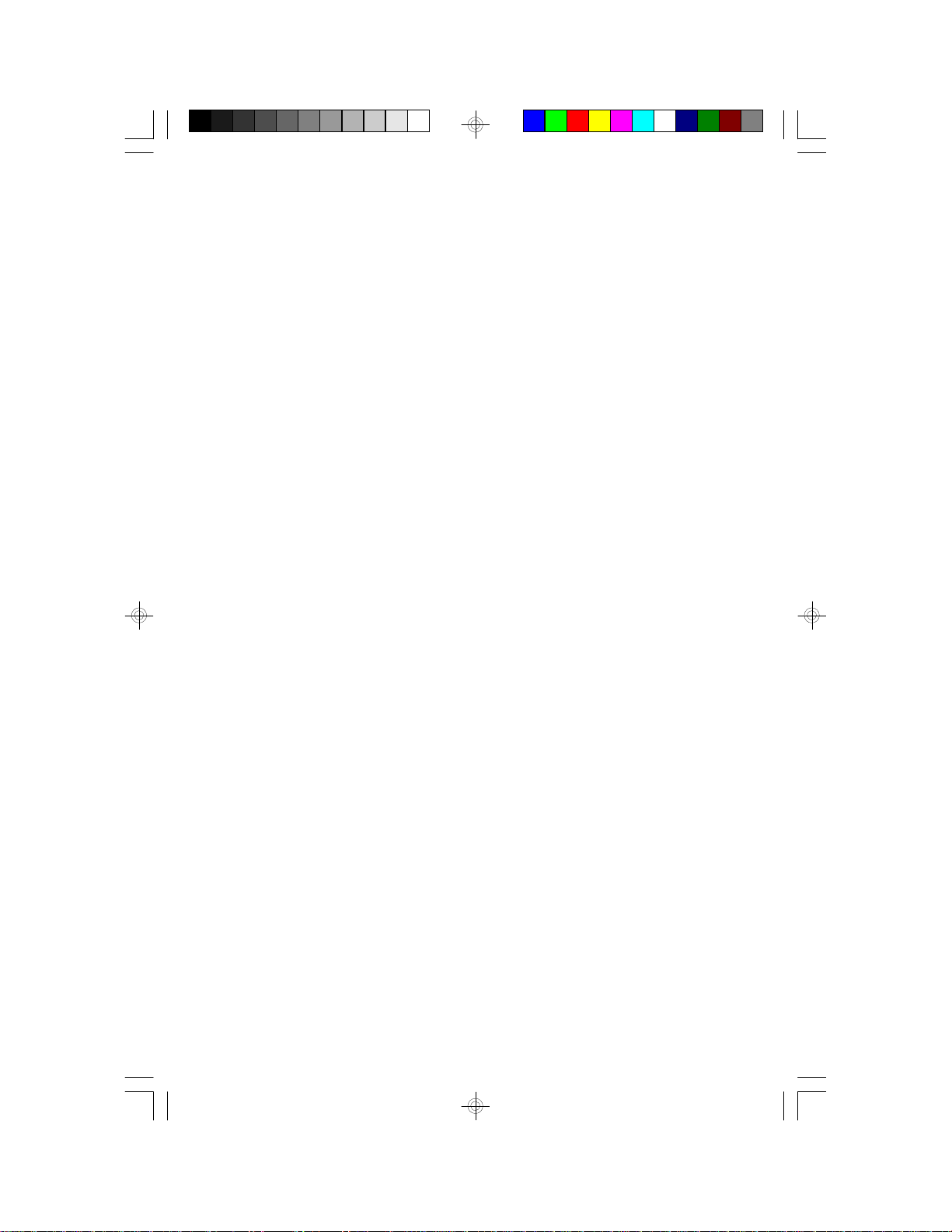
Features and Specifications
Processor
• Intel Pentium™ 75/90/100/120/133/150/166MHz CPUs
• Cyrix P120+, P133+, P150+ or P166+
- Linear burst mode supported
- Power supply: supports up to 10 ampere CPU power
consumption
Chipset
• VLSI Wildcat chipset
VLSI VL82C594 - system controller
VLSI VL82C595 - data buffer
VLSI VL82C597 - PCI bridge
Cache Memory
• One 160-pin cache module slot
• Supports 256KB or 512KB buffered write-through cache module
• Uses 3.3V pipeline burst SRAM
System Memory
• Up to 512MB
• Eight 72-pin single and/or double density SIMM sockets
• 256KBx32/36, 512KBx32/36, 1MBx32/36, 2MBx32/36, 4MBx32/36,
8MBx32/36 or 16MBx32/36 non-parity/parity SIMMs
• 60ns or 70ns fast page mode DRAM or EDO DRAM
BIOS
• Award Flash BIOS, Windows 95 Plug and Play compatible
• Supports IDE HDDs larger than 528MB (LBA mode only)
Energy Efficient Design
• System Power Management supported
• Microsoft/Intel APM V1.1 compliant
• Highly efficient switching power circuit
• CPU stopped clock control
6

PCI IDE Connectors
• CMD 646 Bus Master PCI IDE chip
• Two IDE connectors to control four drives
• PIO Modes 3 & 4 Enhanced IDE
• DMA Mode 2 Bus Master IDE
• ATAPI IDE CD-ROM supported
Integrated I/O
• Two NS16C550A-compatible high speed UARTs
• One SPP/EPP/ECP
• Supports 720KB, 1.2MB, 1.44MB and 2.88MB floppy drives
ZIF Socket
• One 320-pin ZIF socket (Intel Socket 5)
Connectors
• 2 serial ports
• 1 parallel port
• 2 IDE connectors
• 1 floppy connector
• 1 PS/2 mouse port
• 1 mini-DIN-6 PS/2 keyboard connector or AT keyboard connector
Expansion Slots
• 3 dedicated PCI slots
• 3 dedicated 16-bit ISA slots
• 1 shared PCI/ISA slot
PCB
• 6 layers, Baby AT form factor
• 33cm (12.87") x 22cm (8.58")
7
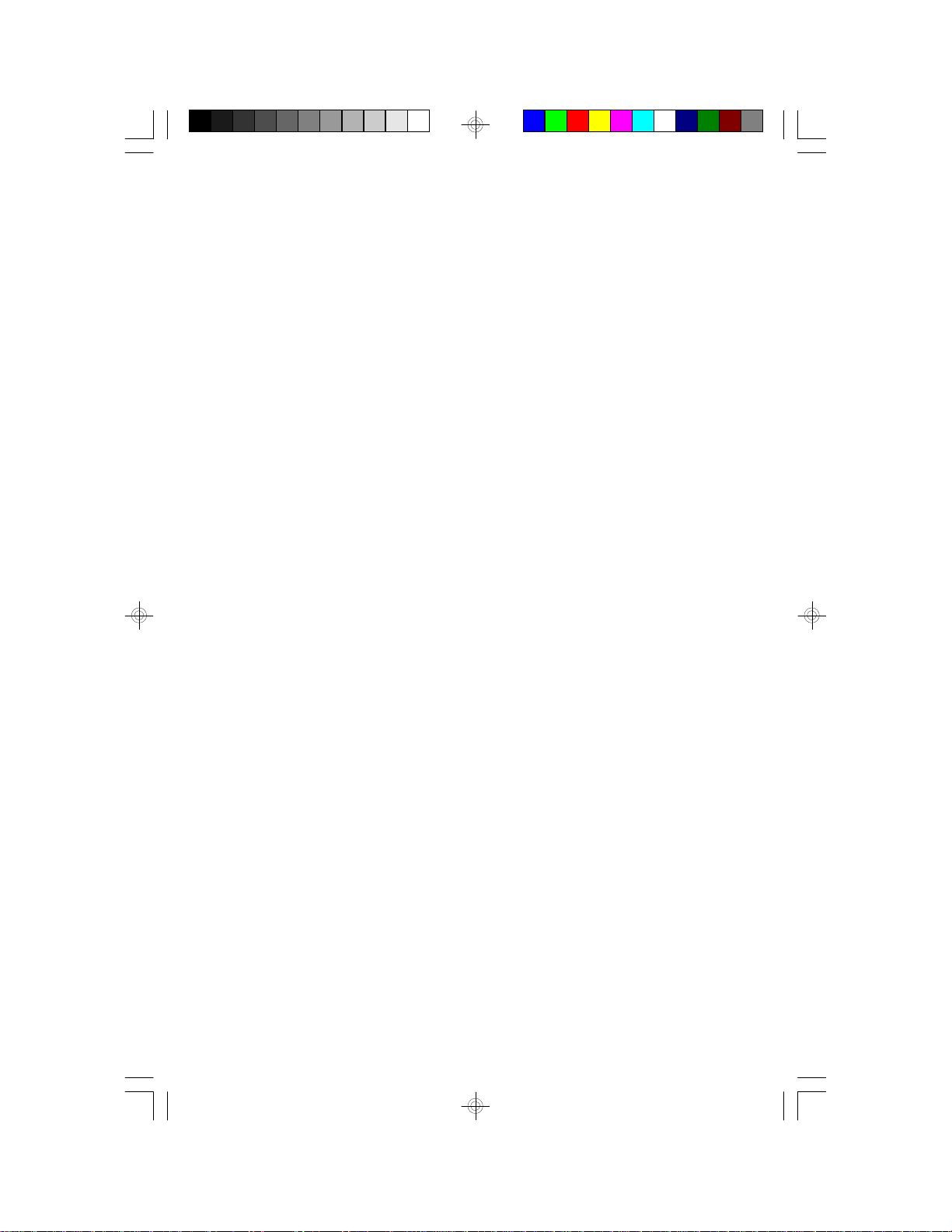
Package Checklist
The G586VPM/C package contains the following items:
• G586VPM/C system board
• G586VPM/C user’s manual
• One 40-pin IDE hard disk cable
• One 34-pin floppy disk drive cable
• One 25-pin printer port cable for chassis mounting
• One card-edge bracket with serial and mouse port cables
• One IDE driver diskette
If any of these items are missing or damaged, please contact your
dealer or sales representative for assistance.
8
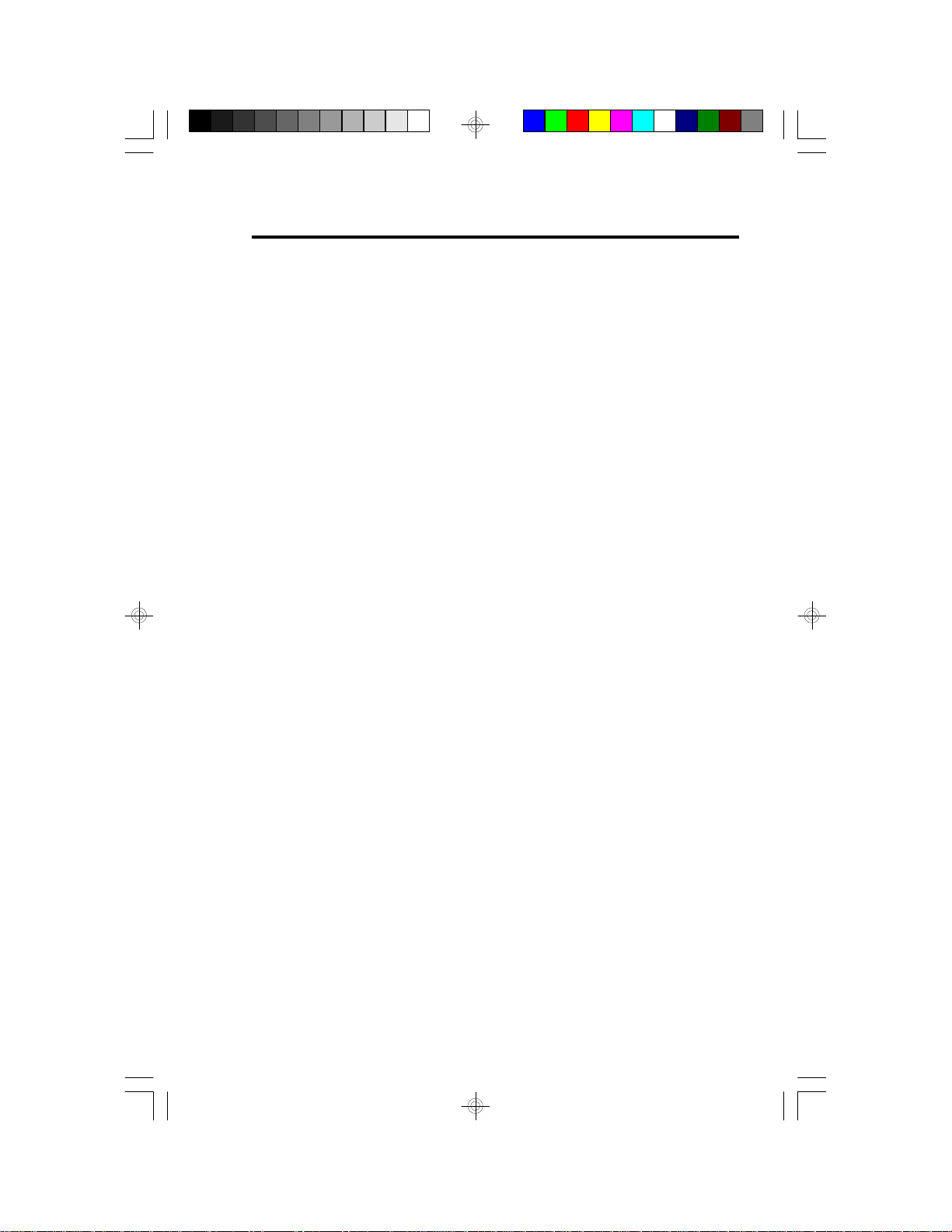
Chapter 2
Hardware Installation
This chapter summarizes the steps in installing the G586VPM/C system
board into your system unit. It also includes a description of the area in
which you must work and directions for memory installation. Before installing the system board, obtain the memory you plan to install. Please
refer to the memory chart on pages 13 and 14 for the number and type
of SIM modules needed for the amount of memory you require.
Preparing the Area
Before unpacking the system board, make sure the location you have
selected is relatively free of dust and static electricity. Excessive exposure to dust, static electricity, direct sunlight, excessive humidity, extreme cold, and water can damage the operational capabilities of your
system board. Avoid placing the unit on surfaces such as carpeted
floors. These areas also attract static electricity which can damage
some circuits on your system board.
Make sure the power source has a properly grounded, three-pronged
socket. It is essential that the power connection be properly grounded
for correct functioning of your system board. For further protection, we
recommend that you use a surge suppressor. This will protect the system board from damage that may result from a power surge on the
electrical line.
Move items that generate magnetic fields away from your system board
since magnetic fields can also damage your system board. Once you
have selected the ideal location, unpack the G586VPM/C system board
carefully.
Handling the System Board
It is quite easy to inadvertently damage your system board even before
installing it in your system unit. Static electrical discharge can damage
computer components without causing any signs of physical damage.
You must take extra care in handling the system board to ensure
against electrostatic build-up.
9

Static Electricity Precautions
1. To prevent electrostatic build-up, leave the board in its anti-static
bag until you are ready to install it.
2. Wear an antistatic wrist strap.
3. Do all preparation work on a static-free surface with components
facing up.
4. Hold the system board by its edges only. Be careful not to touch
any of the components, contacts or connections, especially gold
contacts, on the board.
5. Avoid touching the pins or contacts on all modules and connectors.
Hold modules and connectors by their ends.
Warning:
Electrostatic discharge (ESD) can damage your processor, disk drives,
add-in boards, and other components. Perform the upgrade instruction
procedures described at an ESD workstation only. If such a station is
not available, you can provide some ESD protection by wearing an antistatic wrist strap and attaching it to a metal part of the system chassis.
If a wrist strap is unavailable, establish and maintain contact with the
system chassis throughout any procedures requiring ESD protection.
Installing the System Board
If you are installing the G586VPM/C system board, the following outlines
the basic installation instructions. Before installing the system board into
your system unit, you should prepare the tools you will need:
You will need:
• One medium size, flat-bladed screwdriver
• One medium Phillips screwdriver
1. Unlock your system unit. Turn off the power and disconnect all
power cords and cables.
10

2. Remove the system unit cover. Refer to the manufacturer’s instructions if necessary.
3. Remove expansion cards seated in any of the expansion slots and
detach all connectors from the old system board.
4. Loosen the screws holding the original system board and remove
the board from the system. Save the screws.
5. Remove the G586VPM/C from its original packing box. Be careful
to avoid touching all connectors and pins on the board. Please refer
to the handling instructions on pages 9-10 for proper handling techniques.
6. Insert the SIMMs into the SIMM banks on the G586VPM/C. The
quantity and location of the SIMMs is dependent upon the memory
configuration and type of modules you intend to use.
7. Insert the cache module, if any, into the cache module slot on the
G586VPM/C.
8. Install the CPU. Be sure pin 1 of the CPU is aligned with pin 1 of
the socket.
9. Set the corresponding jumpers.
10. Install the prepared G586VPM/C system board into the case and
replace the screws.
11. Reinstall all cards and connectors and replace the system unit
cover. Reconnect all power cords and cables.
11
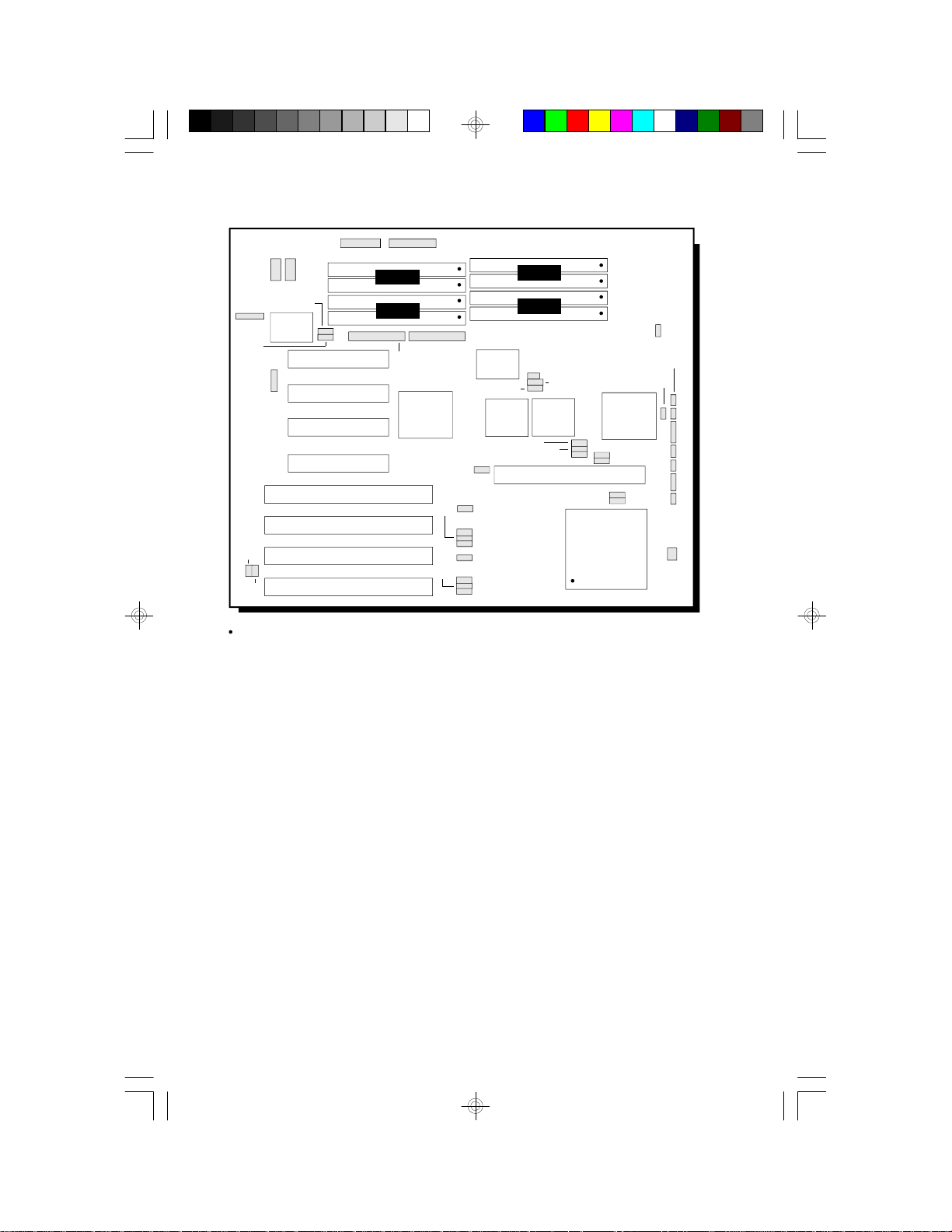
Board Layout
CN5: Printer
COM1
J11
JP27
CN8
PC87334/
PC87332
COM2
CN7
JP26
PCI 1
J15
PCI 2
PCI 3
PCI 4
ISA
ISA
JP18
JP17
ISA
ISA
Pin 1 of the socket
System Memory
Bank 0
Bank 1
CN6: Secondary
IDE
VL82C597
CN4: Floppy
JP22
JP21
JP23
JP14
JP12
JP13
JP11
CN3: Primary IDE
CMD 646
JP25
VL82C595 VL82C594VL82C595
J14
JP16
Bank 2
Bank 3
JP10
JP24
JP8
JP7
JP19
JP6
Cache Module Slot
JP4
Socket 5
(ZIF Socket)
JP3
J12
J7
J6
J5
J4
JP20
J13
J3
JP5
J2
J1
U5
The G586VPM/C system board can support 4MB to 512MB of memory
using 72-pin SIMMs (Single In-line Memory Module). A SIM module
consists of several RAM chips soldered onto a small circuit board.
The SIM sockets are divided into four banks on the system board. Each
bank consists of 2 SIMM sockets. You can insert single-sided or
double-sided SIM modules to any of the banks located on the system
board. You can also populate one SIM module in a bank to allow
smaller upgrade increments.
The G586VPM/C system board uses 256KBx32/36, 512KBx32/36,
1MBx32/36, 2MBx32/36, 4MBx32/36, 8MBx32/36 and 16MBx32/36
SIMM modules. Your system board can be configured with 4MB, 6MB,
8MB, 12MB, 16MB, 24MB, 32MB, 48MB, 64MB, 96MB, 128MB, 192MB,
12
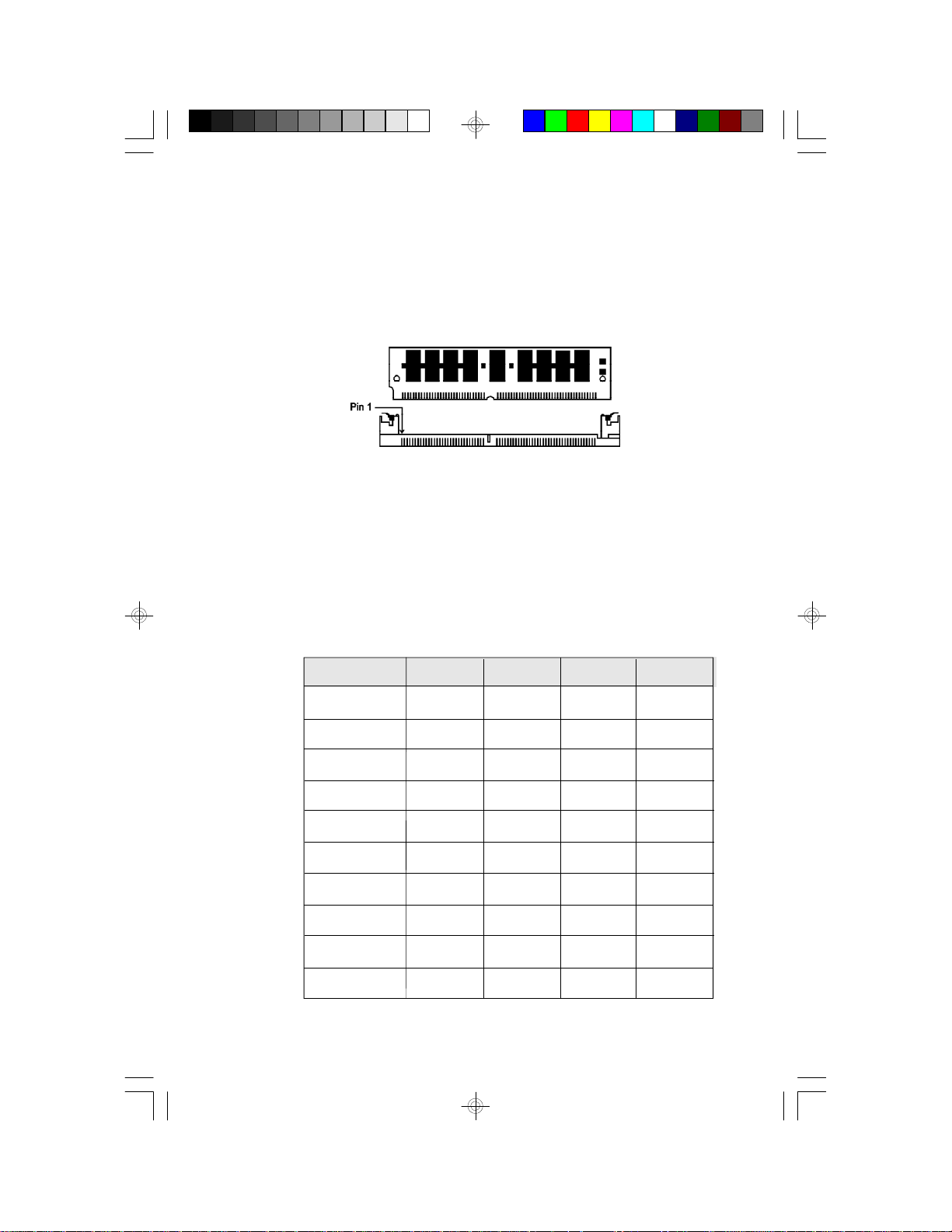
256MB or 512MB of onboard memory. Please refer to page 12 for the
locations of the SIMM sockets.
Installing a SIM Module
A SIM module simply snaps into a socket on the system board. Pin 1 of
the SIM module must correspond with Pin 1 of the socket.
1. Position the SIMM above the socket with the “notch” in the module
aligned with the “key” on the socket.
2. Seat the module at a 45° angle into the bank. Make sure it is completely seated. Tilt the module upright until it locks in place in the
socket.
Memory Configuration
Memory Size
4MB
4MB
6MB
8MB
8MB
8MB
12MB
16MB
16MB
16MB
Bank 0
256Kx36
512Kx36
256Kx36
256Kx36
512Kx36
1Mx36
512Kx36
512Kx36
1Mx36
2Mx36
Bank 1
256Kx36
—
256Kx36
256Kx36
512Kx36
—
512Kx36
512Kx36
1Mx36
—
Bank 2
—
—
256Kx36
256Kx36
—
—
512Kx36
512Kx36
—
—
Bank 3
—
—
—
256Kx36
—
—
—
512Kx36
—
—
13
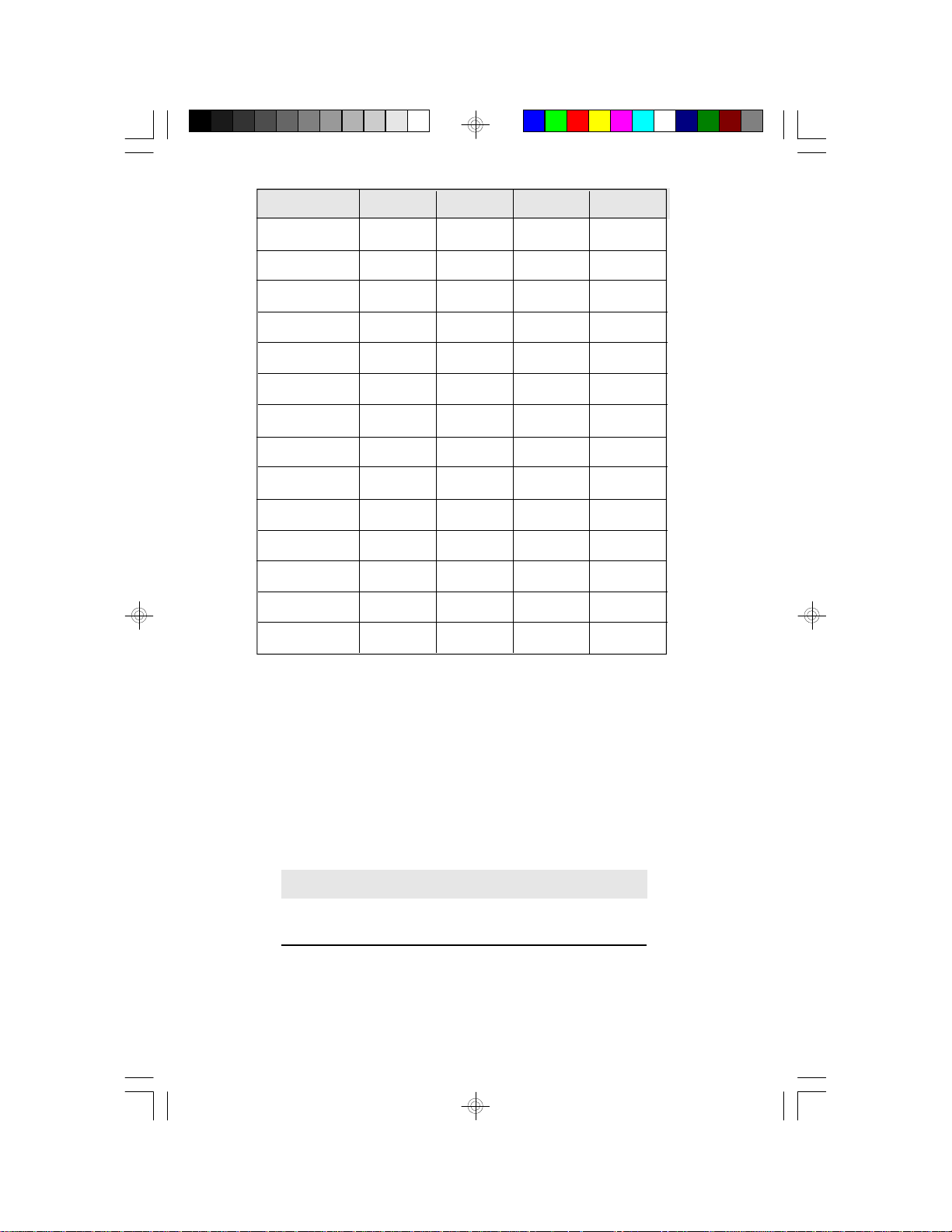
Memory Size
Bank 0
Bank 1
Bank 2
Bank 3
24MB
32MB
32MB
32MB
48MB
64MB
64MB
64MB
96MB
128MB
128MB
192MB
256MB
512MB
1Mx36
1Mx36
2Mx36
4Mx36
2Mx36
2Mx36
4Mx36
8Mx36
4Mx36
4Mx36
8Mx36
8Mx36
8Mx36
16Mx36
1Mx36
1Mx36
2Mx36
—
2Mx36
2Mx36
4Mx36
—
4Mx36
4Mx36
8Mx36
8Mx36
8Mx36
16Mx36
1Mx36
1Mx36
—
—
2Mx36
2Mx36
—
—
4Mx36
4Mx36
—
8Mx36
8Mx36
16Mx36
—
1Mx36
—
—
—
2Mx36
—
—
—
4Mx36
—
—
8Mx36
16Mx36
Cache Memory
The G586VPM/C provides a cache module slot rather than a build-in
cache. The system board can be configured to two different cache
sizes: 256KB (default), and 512KB. Insert the cache module into the
cache module slot. The system board is equipped with a 8Kx8 Tag
RAM mounted on location U6. Please refer to page 12 for the locations
of the cache module slot and U6.
Cacheable Memory Range
256KB with 32-byte line size
512KB with 32-byte line size
14
0-64MB
0-128MB
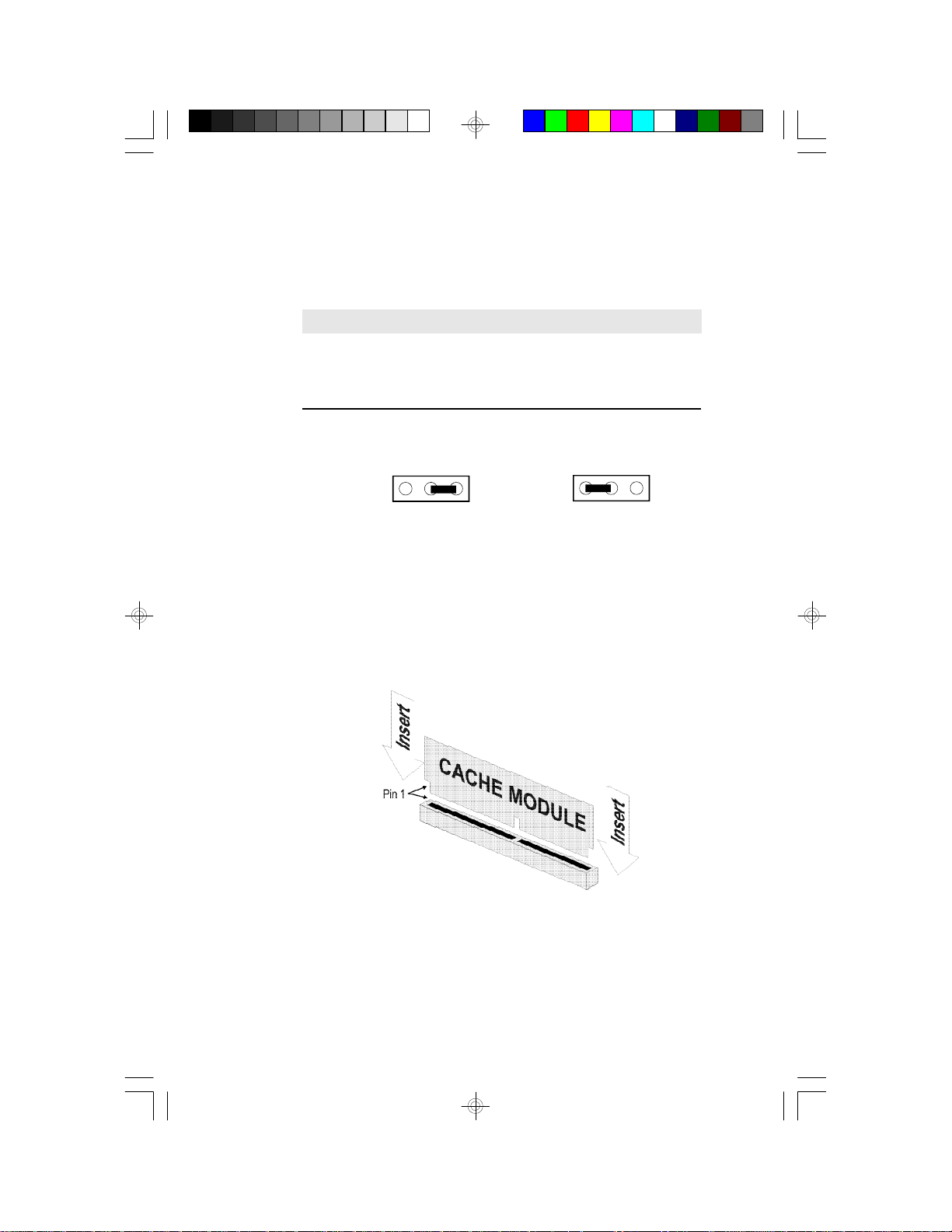
Jumpers JP6-JP8, JP19, and JP20
Cache Memory
Jumpers JP6-JP8, JP19, and JP20 should be set according to the
cache size as shown below.
256KB with 32-byte
line size*
512KB with 32-byte
line size
* Default setting
JP6
1-2 On
2-3 On
3
12
JP7 JP8 JP19
1-2 On
2-3 On
1-2 On
2-3 On
1-2 On
1-2 On
3
JP20
1-2 On
1-2 On
12
1-2: On 2-3: On
Installing the Cache Module
Locate the 160-pin cache module slot on the system board. Position the
cache module above the slot. Make sure pin 1 of the cache module is
aligned with pin 1 of the slot. Carefully slide the module into the slot.
Press firmly on the top of it to seat it properly.
15
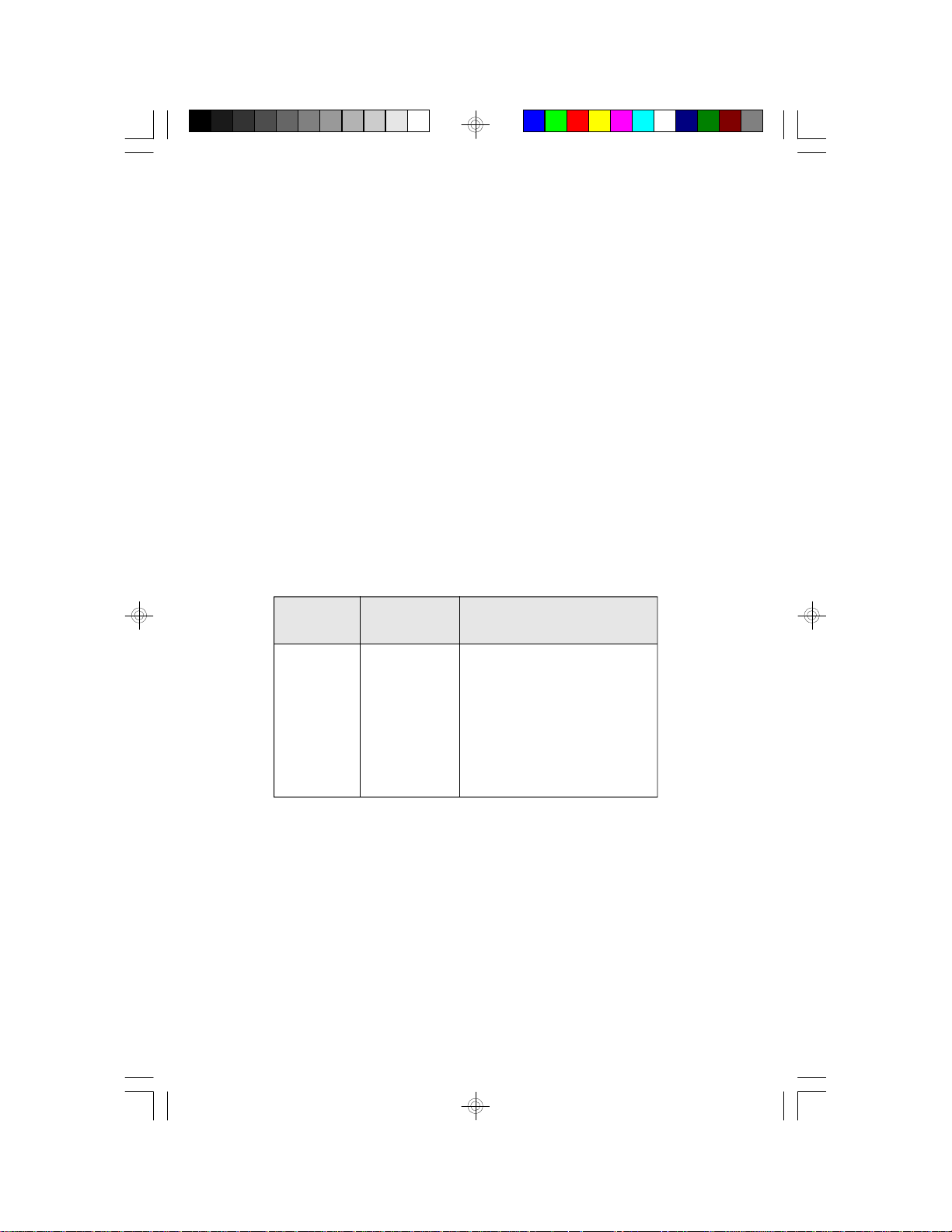
CPU Installation
The G586VPM/C is equipped with a 320-pin Zero Insertion Force (ZIF)
socket at location U5 of the system board. The ZIF socket allows for
easy installation of upgrade CPUs as your system needs grow. Make
sure all jumpers are set correctly before applying power, or you may
damage the CPU or system board. Refer to page 12 for the location of
the ZIF socket.
Jumper Settings for CPU
Jumpers J1, JP11 and JP12
CPU External Clock Speed and CPU Internal/External Speed Ratio
To allow optimum performance of your CPU, the CPU’s external clock
speed and its internal/external speed ratio must be set accordingly. For
example, if you are using 100MHz Cyrix CPU, set external clock speed
to 50MHz (J1) and set JP11/JP12 frequency ratio to 2, which is the
recommended speed ratio of a 100MHz processor.
16
CPU Speed
75MHz
90MHz
100MHz
100MHz
110MHz
120MHz
133MHz
150MHz
166MHz
CPU External
Speed
50MHz
60MHz
50MHz
66MHz
55MHz
60MHz
66.66MHz
60MHz
66MHz
Pins 1-2
On
On
On
On
On
On
On
On
On
Jumper J1
Pins 3-4
Off
Off
Off
On
On
Off
On
Off
On
Pins 5-6
Off
On
Off
On
Off
On
On
On
On
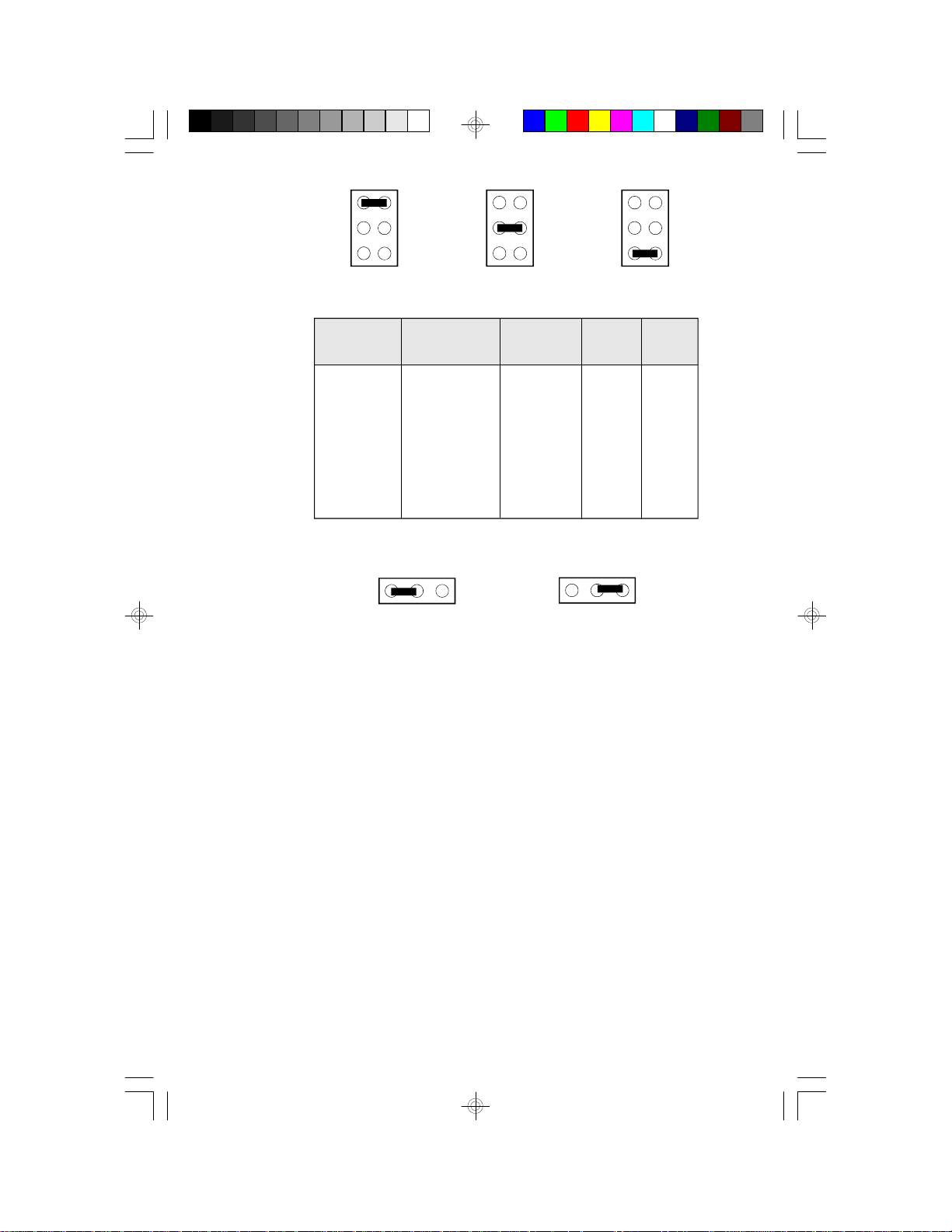
1
3
2
4
1
3
2
4
1
3
2
4
5
1-2 On
CPU Speed
75MHz
90MHz
100MHz
100MHz
110MHz
120MHz
133MHz
150MHz
166MHz
6
CPU External
Speed
50MHz
60MHz
50MHz
66MHz
55MHz
60MHz
66.66MHz
60MHz
66MHz
5
3-4 On
6
Frequency
Ratio
1.5x
1.5x
2x
1.5x
2x
2x
2x
2.5x
2.5x
5
JP11
2-3 On
2-3 On
2-3 On
2-3 On
2-3 On
2-3 On
2-3 On
1-2 On
1-2 On
6
5-6 On
JP12
2-3 On
2-3 On
1-2 On
2-3 On
1-2 On
1-2 On
1-2 On
1-2 On
1-2 On
Only Cyrix CPU supports 110MHz.
1
32
1
32
1-2: On 2-3: On
Frequency Ratio:
“1.5” refers to 1.5 times the speed of the CPU’s external clock speed.
“2” refers to twice the speed of the CPU’s external clock speed.
“2.5” refers to 2.5 times the speed of the CPU’s external clock speed.
17
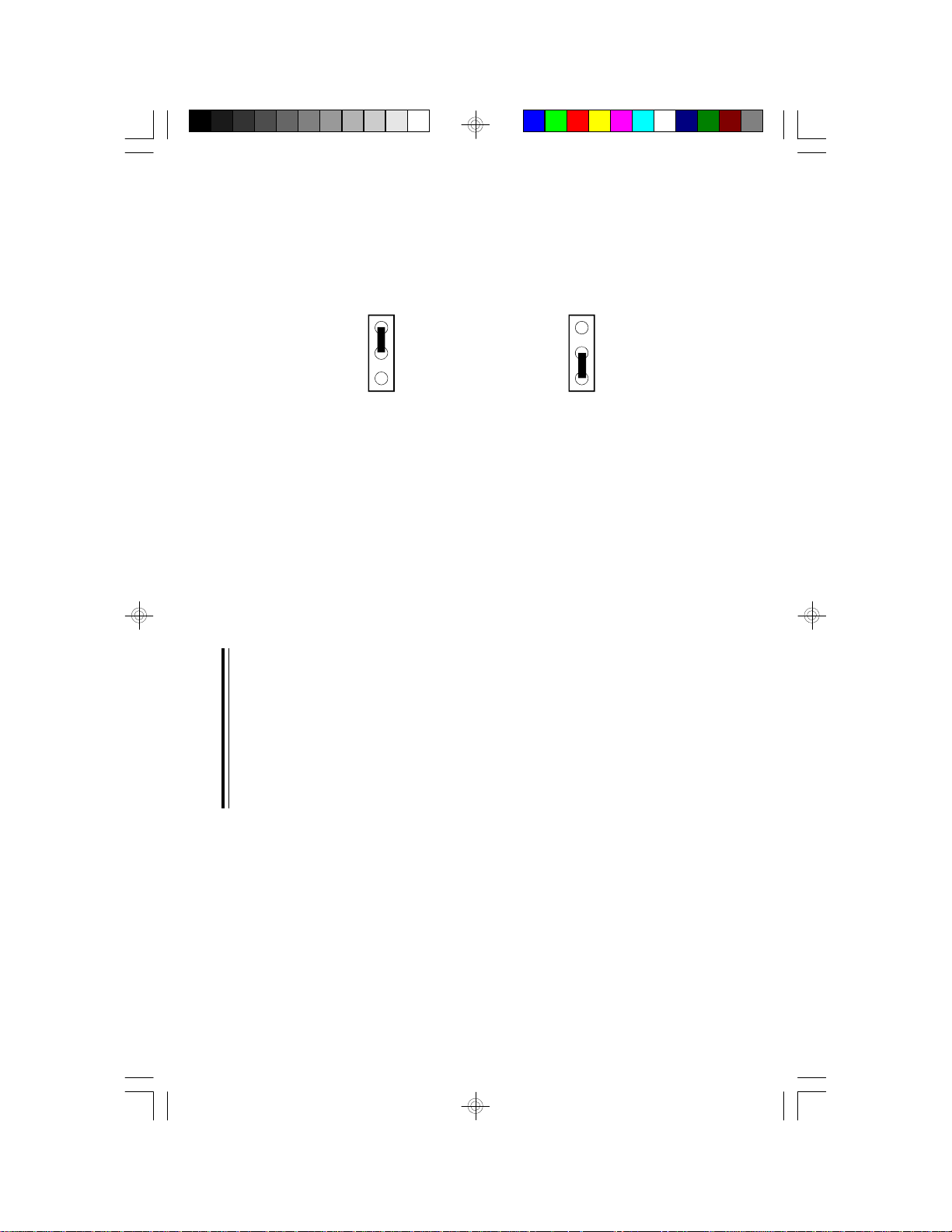
Jumper JP3
CPU Voltage Select
Set Jumper JP3 according to the voltage of the CPU installed on the
G586VPM/C system board.
3
2
1
3
2
1
1-2 On: 3.45V - 3.6V 2-3 On: 3.3V - 3.45V
(Default)
Installing Upgrade CPUs
The G586VPM/C is equipped with a 320-pin Zero Insertion Force (ZIF)
socket at location U5 of the system board. This socket is designed for
easy removal of an old CPU and easy insertion of an upgrade CPU.
The socket allows you to carefully place the new CPU into its position.
If you need to apply excessive force to insert the CPU, you are not
installing the CPU correctly.
Warning:
Open the socket only if you are actually installing a CPU. The warranty
on the original CPU will be voided if the S/N seal is broken.
Before proceeding with the upgrade, take note of the following. The microprocessor and heat sink may be hot if the system has been running.
To avoid the possibility of a burn, power the system off and let the
processor and heat sink cool for 10 minutes.
The 320-pin ZIF socket consists of five rows of pin holes on each side.
To prevent improper CPU installation, the ZIF socket has a Plug/Keying
mechanism. Several holes in the socket are plugged so that CPUs will
go in only one way. If you cannot easily insert the CPU, verify that pin 1
of the CPU is aligned with pin 1 of the socket. A warning note — be
extremely careful to match pin 1 of the CPU with pin 1 of the socket.
Usually pin 1 of the CPU is marked by a dot or a cut corner.
18
