Page 1
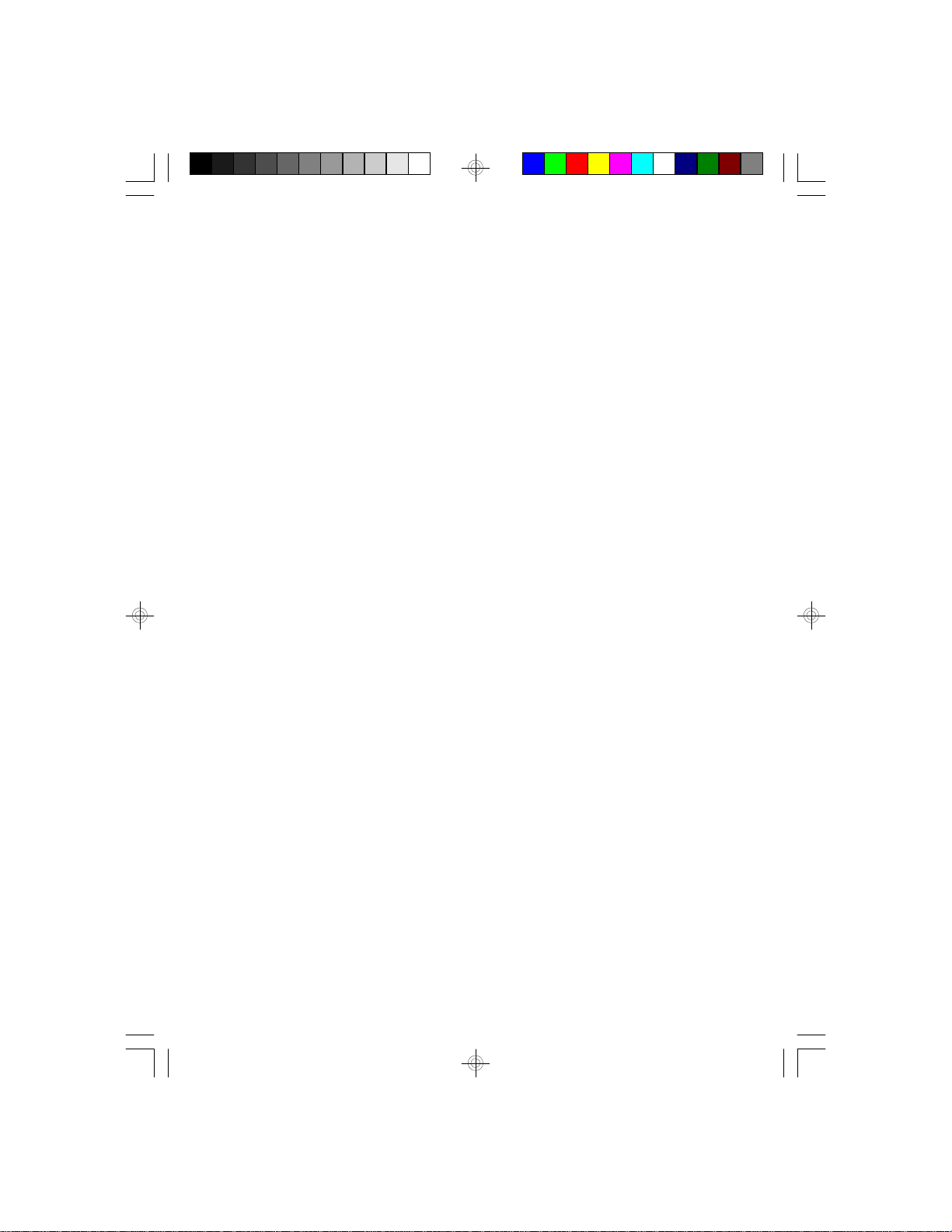
G586SP
G586SP AIO
Rev. 0+
System Board
User’s Manual
- D29160226 -
Page 2
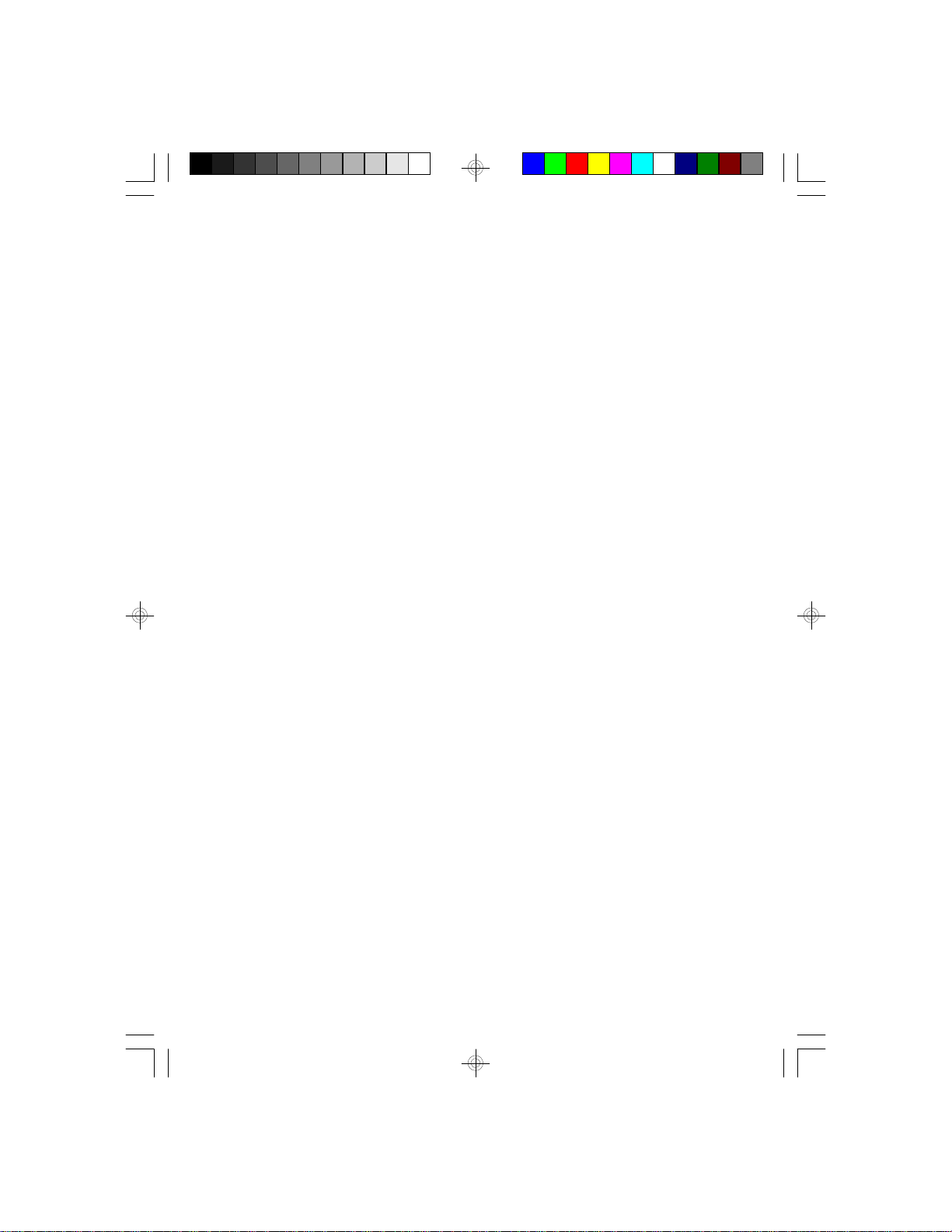
v Copyright 1996 by DFI, Inc.
All rights reserved.
No part of this document may be copied, reproduced in any
form, or by any means or used to make any transformation/
adaptation without the prior written consent of DFI, Inc.
DFI, Inc. makes no warranties with respect to this documentation and disclaims any implied warranties of merchantability, quality, or fitness for any particular purpose. The
information in this document is subject to change without
notice. DFI, Inc. reserves the right to make revisions to this
publication and to make changes to any and/or all parts of
its content, at any time, without obligation to notify any
person or entity of such changes. Further, DFI, Inc. assumes
no responsibility for any errors that may appear in this
document.
DFI is a registered trademark, G586SP and G586SP AIO
are trademarks of Diamond Flower, Inc. All other product
names mentioned are trademarks or registered trademarks
of their respective companies.
Page 3
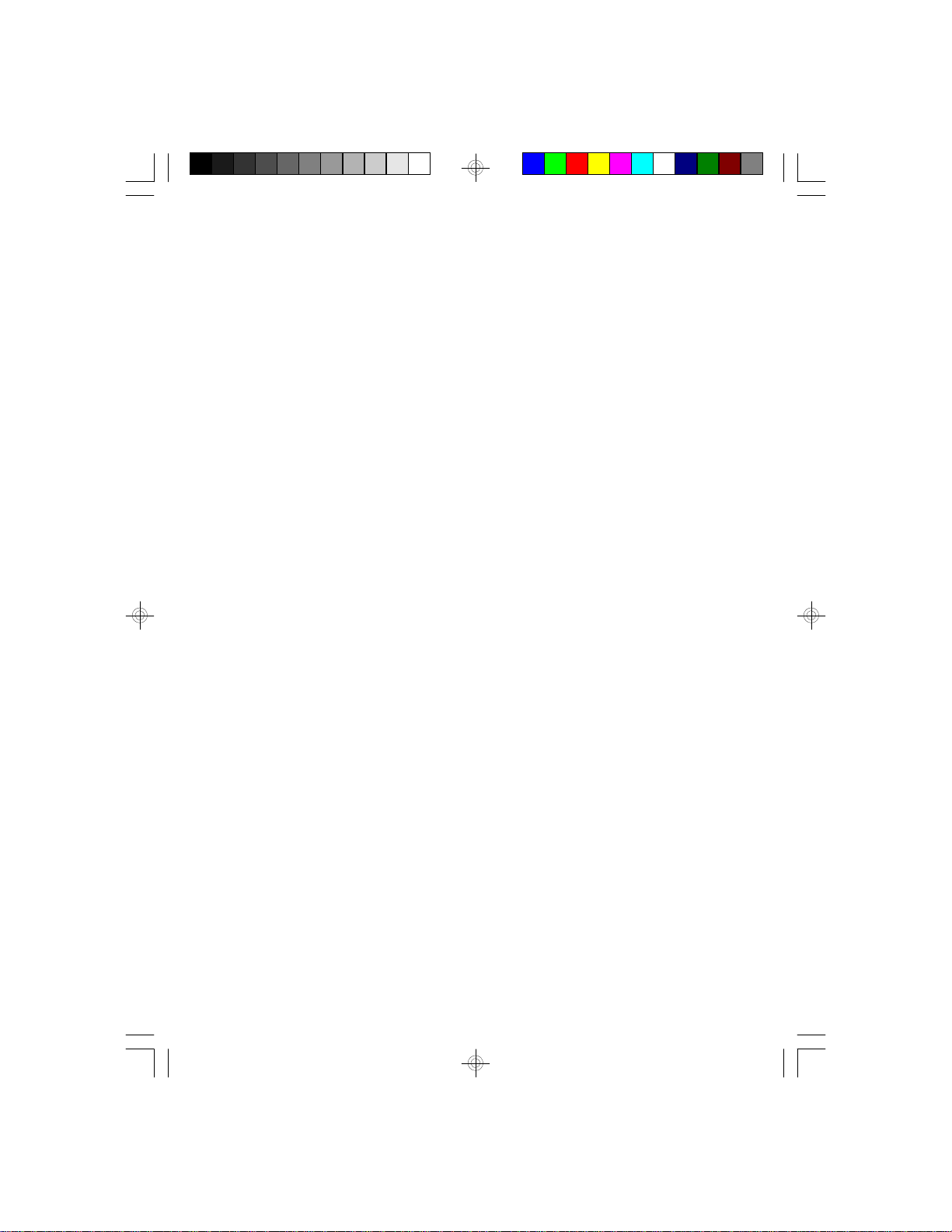
v FCC Statement on Class B
This equipment has been tested and found to comply with the
limits for a Class B digital device, pursuant to Part 15 of the
FCC rules. These limits are designed to provide reasonable
protection against harmful interference when the equipment
is operated in a residential installation. This equipment
generates, uses and can radiate radio frequency energy and,
if not installed and used in accordance with the instruction
manual, may cause harmful interference to radio communications. However, there is no guarantee that interference will
not occur in a particular installation. If this equipment does
cause harmful interference to radio or television reception,
which can be determined by turning the equipment off and
on, the user is encouraged to try to correct the interference
by one or more of the following measures:
• Reorient or relocate the receiving antenna.
• Increase the separation between the equipment and
the receiver.
• Connect the equipment into an outlet on a circuit
different from that to which the receiver is connected.
• Consult the dealer or an experienced radio TV
technician for help.
Notice:
1. The changes or modifications not expressly approved by
the party responsible for compliance could void the
user's authority to operate the equipment.
2. Shielded interface cables must be used in order to
comply with the emission limits.
Page 4
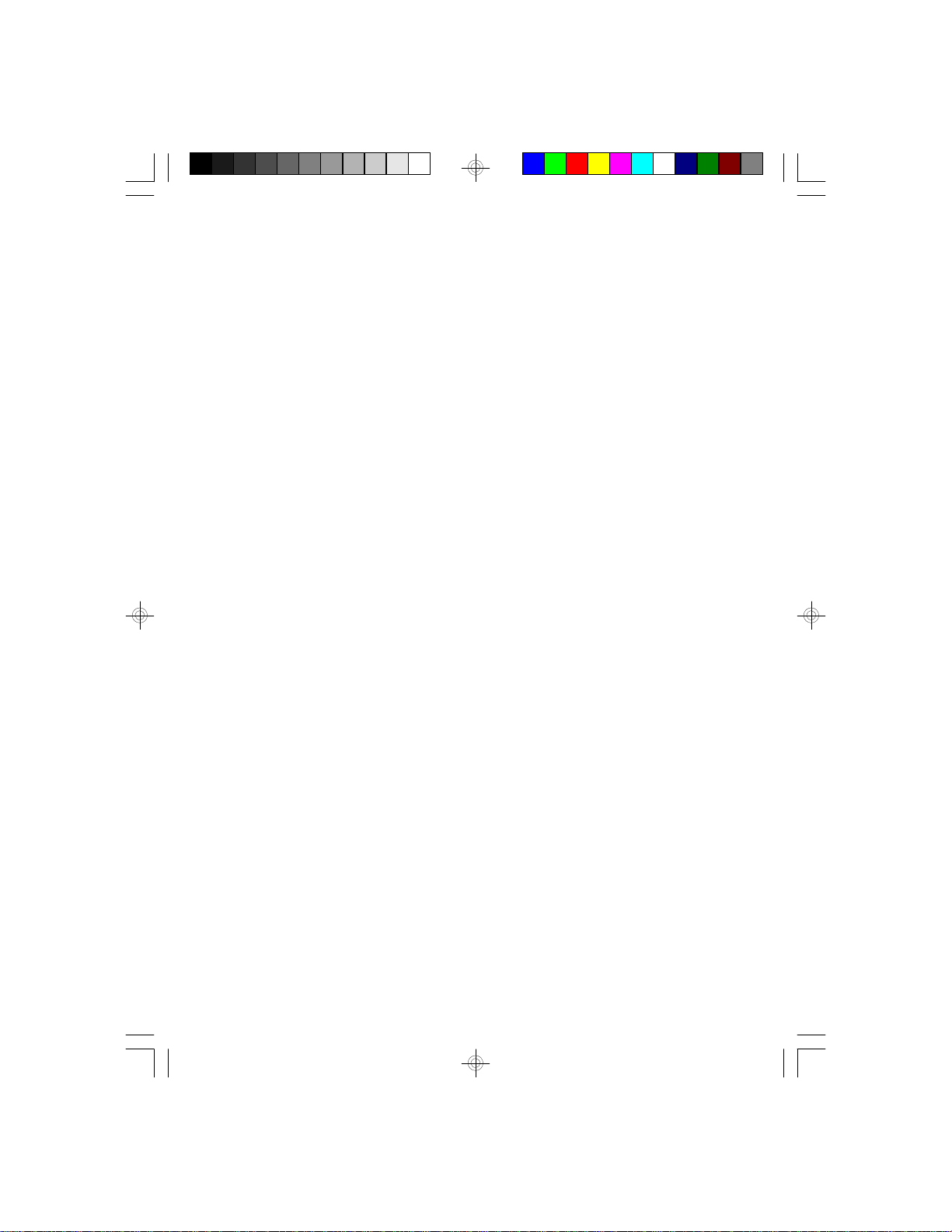
v Table of Contents v
Introduction ................................................................................6
Features and Specifications.........................................................7
Package Checklist ..................................................................... 9
Installation Overview .................................................................. 10
Preparing the Area .................................................................. 10
Handling the System Board ....................................................... 11
Tips in Handling the System Board ......................................... 11
Hardware Installation ............................................................... 12
Board Layout ..................................................................... 13
Memory Installation............................................................. 14
Installing the Modules ..................................................... 16
Jumper Settings ................................................................. 17
Cache Configuration............................................................ 21
CPU Installation ................................................................. 23
Installation Procedure ..................................................... 24
Clearance Requirements ................................................. 26
Fan Exhaust ................................................................. 26
Built-in Ports...................................................................... 27
Serial Ports................................................................... 27
PS/2 Mouse Port............................................................ 28
Parallel Port .................................................................. 28
Floppy Disk Drive Controller.............................................. 28
Connecting the Floppy and Hard Disk Cable.............................. 29
Connecting the Floppy Disk .............................................. 29
Connecting the IDE Hard Disk Interface............................... 30
Adding a Second IDE Hard Drive ....................................... 31
Preparing an IDE Drive for Use.......................................... 31
Installing Expansion Cards ........................................................ 32
Software Installation................................................................. 32
Troubleshooting Checklist ........................................................... 33
Page 5
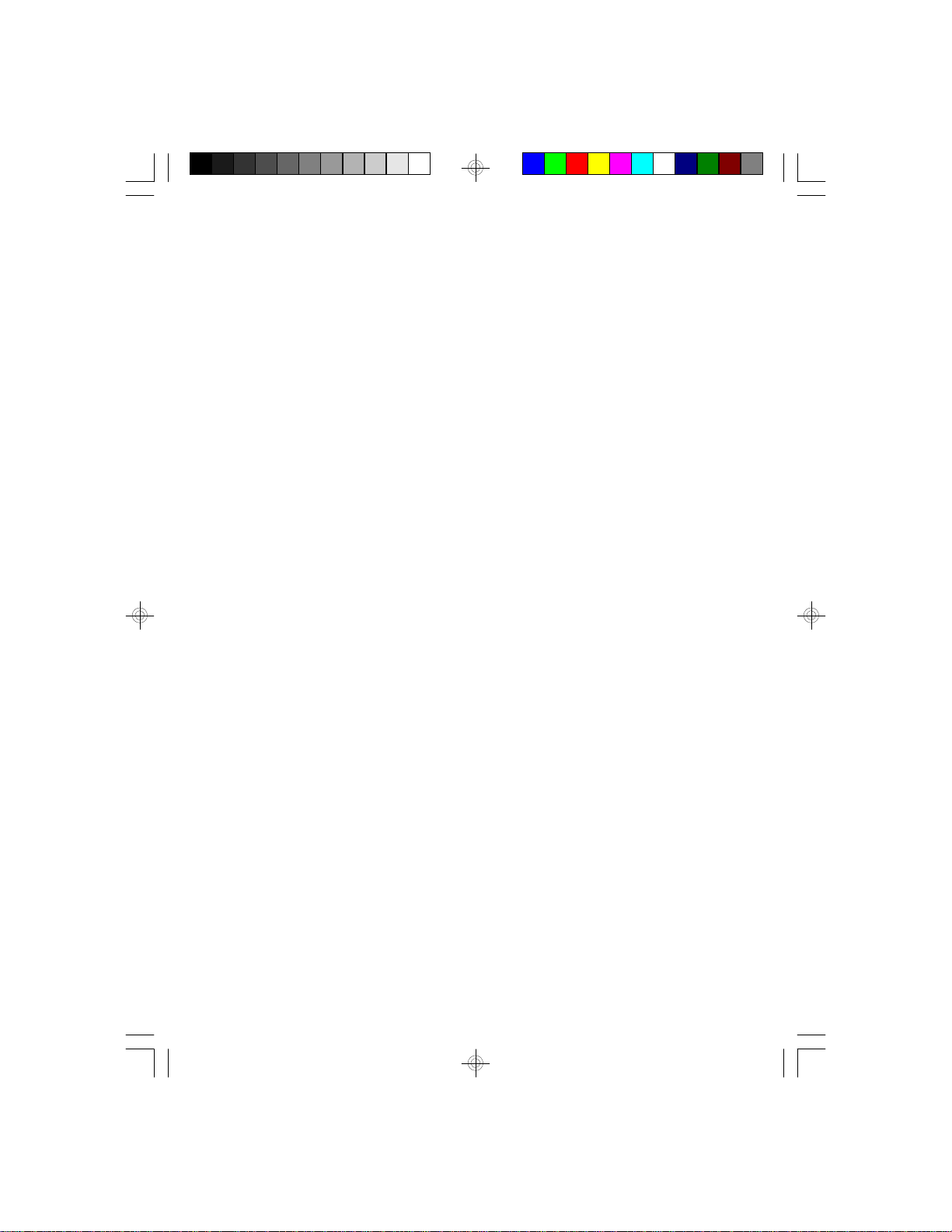
Award BIOS CMOS Setup Utility ................................................... 34
Standard CMOS Setup ............................................................. 35
BIOS Features Setup ............................................................... 38
Chipset Features Setup ............................................................ 39
Power Management Setup......................................................... 40
PCI Configuration Setup ........................................................... 41
Load BIOS Defaults ................................................................. 42
Load Setup Defaults ................................................................ 42
Password Setting .................................................................... 42
IDE HDD Auto Detection ........................................................... 43
HDD Low Level Format............................................................. 46
Save & Exit Setup ................................................................... 47
Exit Without Saving.................................................................. 47
System Error Report ................................................................. 48
Appendix A: Award BIOS Hard Disk Table ....................................... 52
Appendix B: Memory & I/O Maps................................................... 54
Appendix C: PCI I/O Pin Assignments............................................ 56
Appendix D: ISA I/O Pin Assignments ........................................... 57
Appendix E: System Overview...................................................... 58
Appendix F: Connector Pin Assignments ....................................... 61
Appendix G: VGA MPEG Support Mode List.................................... 72
Page 6
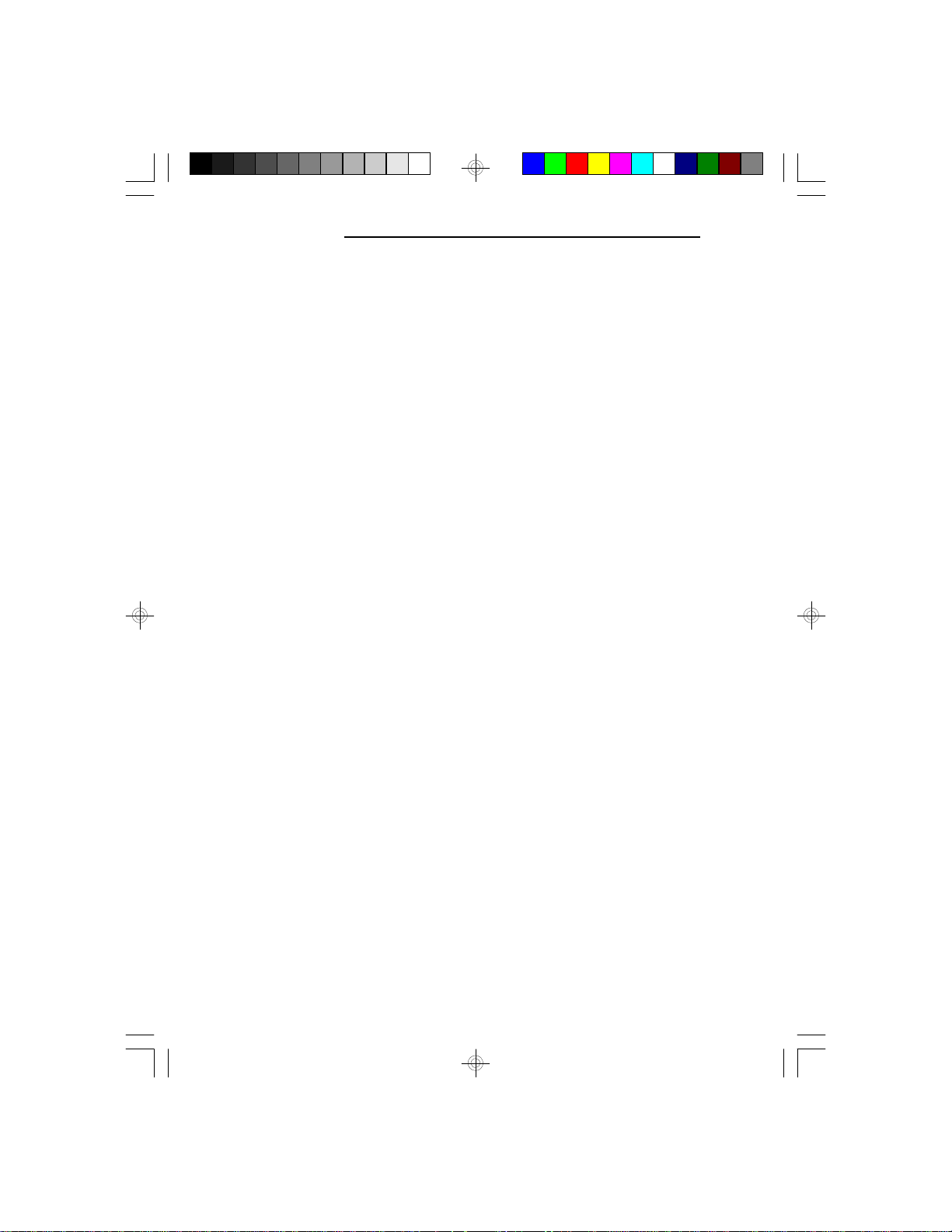
G586SP/G586SP AIO
v Introduction
The G586SP/G586SP AIO system board offers several
advanced features integrated into the system board. Its
design is based on the new Peripheral Component Interconnect (PCI) local bus and Industry Standard Architecture
(ISA) standards.
The G586SP/G586SP AIO system board provides a 321-pin
Zero Insertion Force (ZIF) CPU socket for Pentium
TM
processors running at 75MHz, 90MHz, 100MHz, 120MHz,
133MHz or 150MHz frequencies. This ZIF socket allows
users to easily upgrade CPUs.
The difference between the G586SP and G586SP AIO is that
the G586SP AIO comes with a built-in video accelerator for
ultimate graphic displays. The VGA controller can display
graphic resolutions up to 1024 x 768, 256 colors, 75Hz at
1MB DRAM, and up to 1280x1024, 256 colors, 60Hz at
2MB DRAM. The built-in VGA function also supports video
playback, VESA DDC1 and DDC2B.
Both the G586SP and G586SP AIO are equipped with three
dedicated PCI slots, two dedicated ISA slots, and one shared
PCI/ISA slot. The board has two bus master PCI IDE connectors. Bus mastering reduces CPU utilization during disk
transfer resulting more efficient use of CPU resources. The
system board is also equipped with two NS16C550A-compatible serial ports, one SPP/ECP/EPP parallel port, one analog
VGA port (G586SP AIO model only), a floppy disk drive
controller, and one PS/2 keyboard or AT keyboard connector.
The board can support 2MB to 256MB of EDO or fast page
mode DRAM (x32 or x36, 60 or 70ns) using 72-pin SIMMs
(Single In-line Memory Module).
6
Page 7
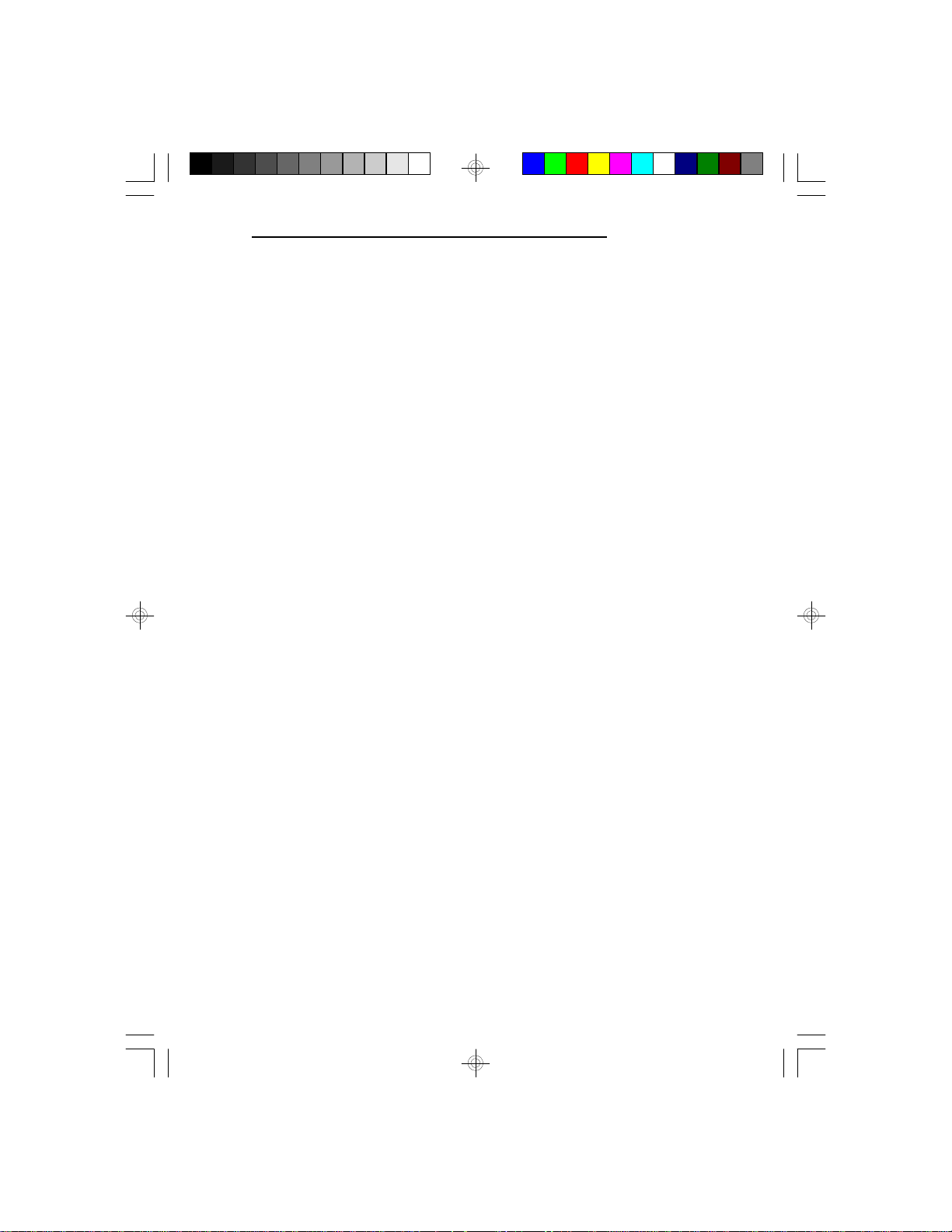
Features and Specifications
G586SP/G586SP AIO
Processor
• Intel® Pentium
TM
Processor 75/90/100/120/133/150MHz
• Future PentiumTM OverDrive Processor
Chipset
• SiS chipset:
SiS5511: PCI/ISA system and cache memory controller
SiS5512: PCI local data buffer
SiS5513: PCI system I/O
SiS6205 PCI graphics and video accelerator (G586SP AIO)
• Winbond W83787F/83877F super I/O controller
System Design
• Unified Memory Architecture (G586SP AIO): 64-bit main
memory is shared between the CPU and the graphics
controller
• Four 72-pin SIMM sockets
• 2MB to 256MB onboard memory
• Uses EDO or fast page mode x32 or x36 DRAM, 60 or
70ns
• Supports 256KB, 512KB, or 1MB L2 cache, direct-map
WB or WT
• Uses 32Kx8, 64Kx8, or 128Kx8 SRAM
• Onboard asynchronous SRAM cache
• Uses Intel® COAST-compatible (Rev. 1.2) 160-pin cache
module slot for optional pipelined burst or synchronous
cache
• Award BIOS, Windows 95 Plug and Play compatible
• Flash EPROM for easy BIOS upgrades
Energy Efficient Design
• System power management supported
• CPU stopped clock control
• Hardware supports SMI green mode
• Microsoft/Intel APM 1.1 compliant
7
Page 8

G586SP/G586SP AIO
• Four power saving modes: Normal, Doze, Sleep, and
Suspend
High-Performance 64-Bit Graphics Accelerator (G586SP AIO)
• Accelerated 64-bit graphics controller
• Built-in video accelerator
• Supports VESA DDC1 and DDC2B
• Graphic resolutions (Non-interlaced mode):
1MB: 640x480, 16M colors, 60Hz
2MB: 640x480, 16M colors, 75Hz
Two Bus Master PCI IDE Connectors
• PIO Mode 3 & 4 Enhanced IDE (data transfer rate up to
16.6MB/sec.)
• DMA Mode 2 Bus Master IDE (data transfer rate up to
22.2MB/sec.)
• Bus mastering reduces CPU utilization during disk
transfer
• ATAPI IDE CD-ROM supported
800x600, 64K colors, 60Hz
1024x768, 256 colors, up to 75Hz
800x600, 16M colors, 75Hz
1024x768, 64K colors, 75Hz
1280x1024, 256 colors, 60Hz
I/O Interface
• Winbond super I/O controller
• Supports 360KB, 720KB, 1.2MB, and 1.44MB floppy
drives
• Two NS 16C550A-compatible enhanced serial ports
• One SPP/ECP/EPP parallel port
• One analog VGA port (G586SP AIO)
Mouse/Keyboard Connectors
• One mini-DIN-6 PS/2 or AT keyboard connector
• Option: DIP 6-pin PS/2 mouse connector
8
Page 9
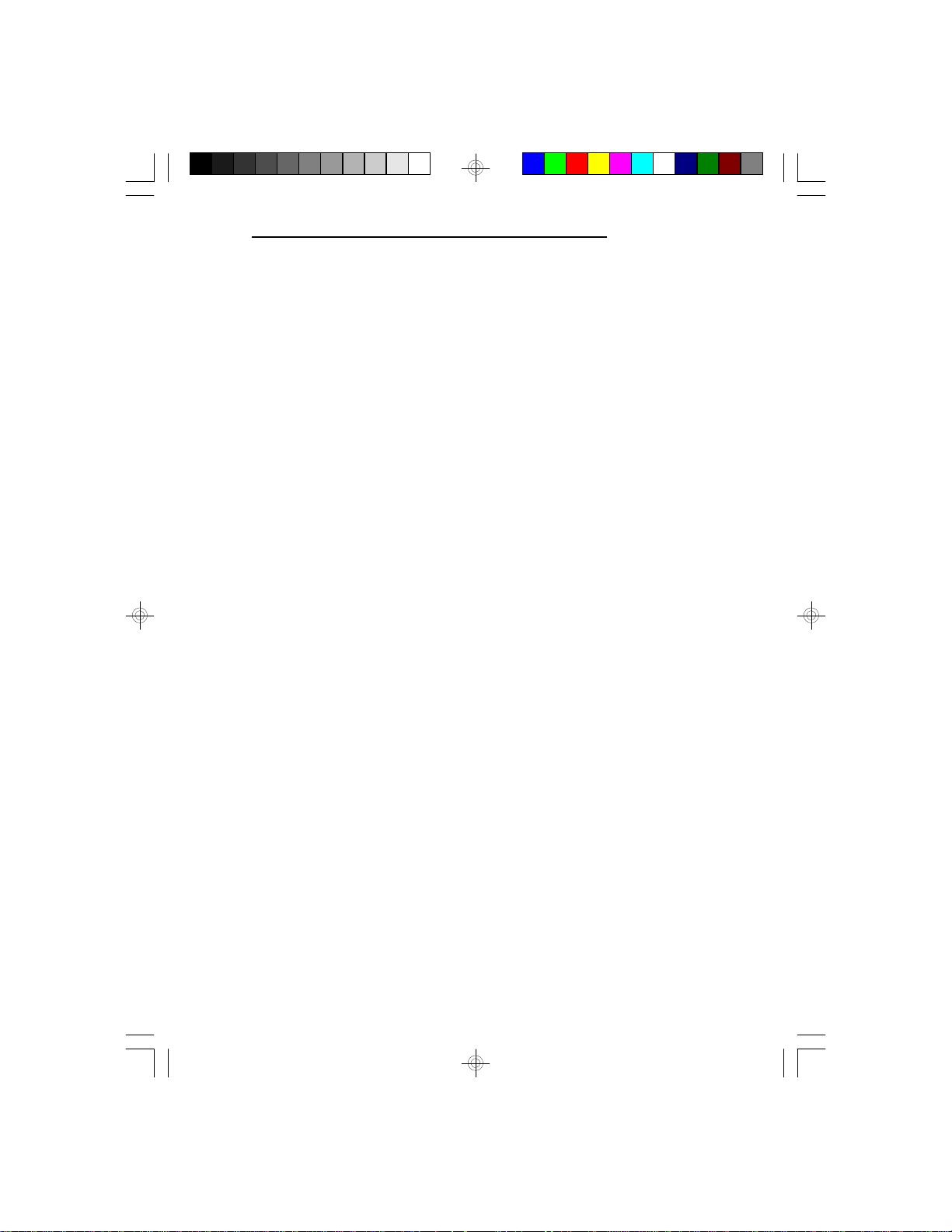
Expansion Slots
• Three dedicated PCI slots
• Two dedicated 16-bit ISA slots
• One shared ISA/PCI slot
PCI Bus Master Drivers
• DOS 5.0 - 6.x
• Windows 95, Windows 3.x
• Windows NT
• OS/2 2.x
• Novell NetWare 3.1x, 4.x
• SCO 2.x, UNIX 3.x
CPU Socket
• 321-pin ZIF socket (Intel Socket 7)
• Option: VRM header
PCB
• 280mm (11.02") x 220mm (8.66")
Package Checklist
The G586SP/G586SP AIO package contains the following
items:
G586SP/G586SP AIO
• G586SP/G586SP AIO system board
• G586SP/G586SP AIO user’s manual
• One 34-pin floppy disk drive cable
• One 40-pin hard disk drive cable
• One 25-pin printer port cable for chassis mounting
• One card-edge bracket with serial port cable
• One 16-pin cable for the VGA connector
• One set of IDE software drivers
• One set of VGA drivers (G586SP AIO only)
• Option: PS/2 mouse port cables
• Option: Cache module
If any of these items is missing or damaged, please contact
your dealer or sales representative for assistance.
9
Page 10
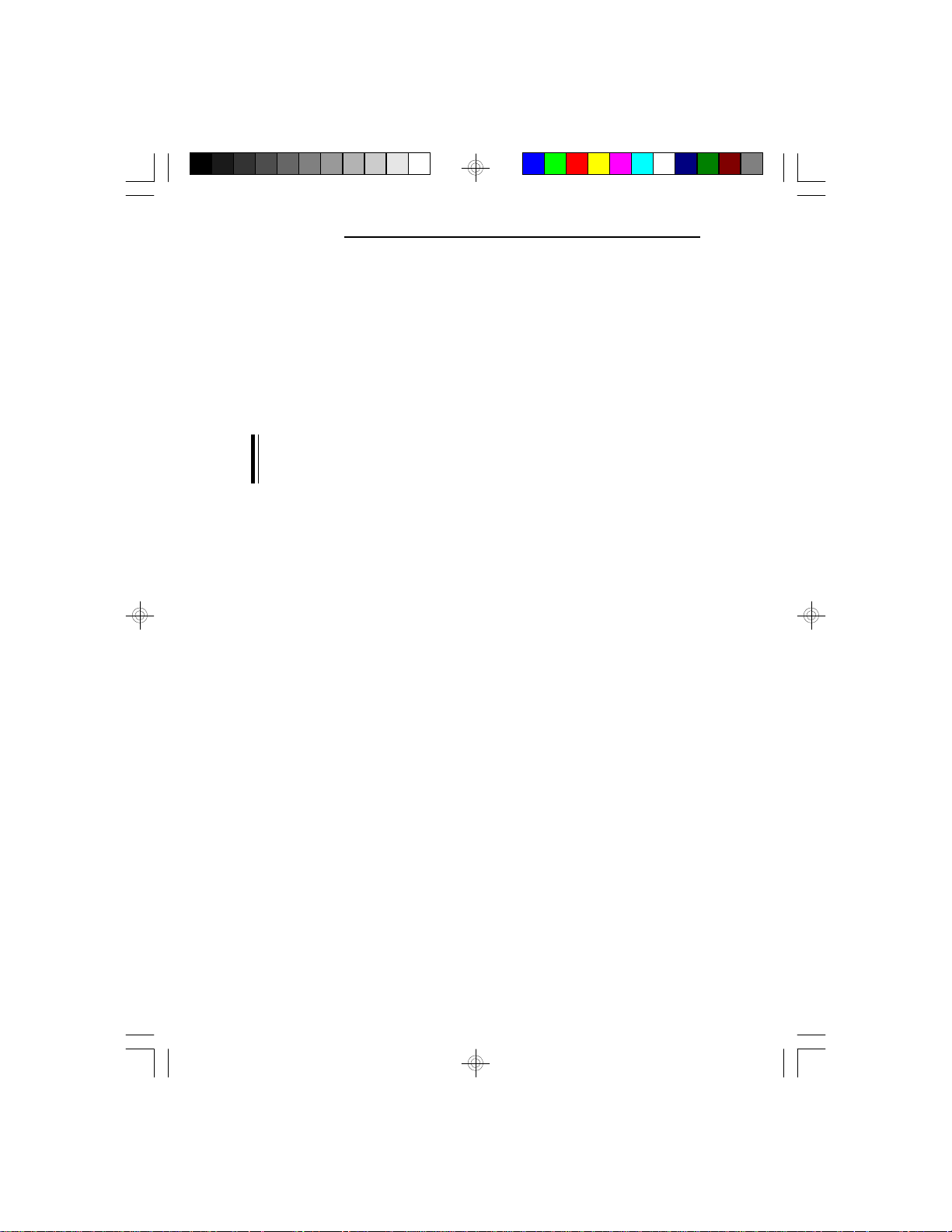
G586SP/G586SP AIO
v Installation Overview
This chapter summarizes the steps in installing the board
into your system unit. It also includes a description of the
area in which you must work and directions for memory
installation. Before installing the system board, obtain the
memory you plan to install. Please refer to the memory chart
on page 9 for the type of SIM modules needed.
Note:
Do not use 5V SRAM cache as they will not function properly on the system board.
Preparing the Area
Before unpacking the system board, make sure the location
you have selected is free of dust and static electricity.
Excessive exposure to dust, static electricity, direct sunlight,
excessive humidity, extreme cold, and water can damage the
operational capabilities of your system board. Avoid placing
the unit on surfaces such as carpeted floors. These areas also
attract static electricity which can damage some circuits on
your system board.
10
Make sure the power source has a properly grounded, threepronged socket. It is essential that the power connection be
properly grounded for correct functioning of your system
board. For further protection, we recommend that you use a
surge suppressor. This will protect the system board from
damage that may result from a power surge on the electrical
line.
Move items that generate magnetic fields away from your
system board since magnetic fields can also damage your
system board. Once you have selected the ideal location,
unpack the system board carefully.
Page 11
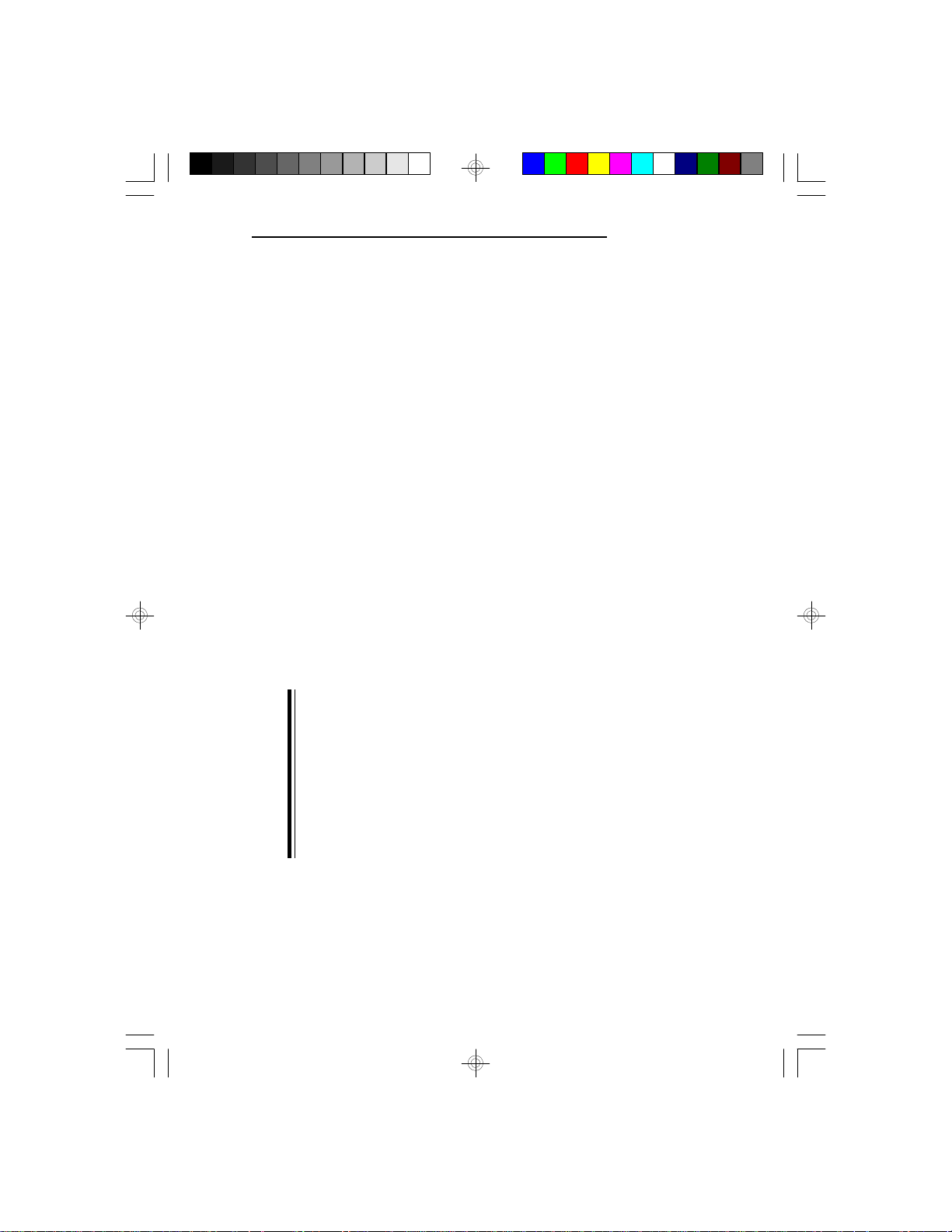
Handling the System Board
Static electrical discharge can damage computer components
without causing any signs of physical damage. You must
take extra care in handling the system board to ensure
against electrostatic buildup.
Tips in Handling the System Board
1. To prevent electrostatic buildup, leave the board in its
antistatic bag until you are ready to install it.
2. Wear an antistatic wrist strap.
3. Do all preparation work on a static-free surface with
components facing up.
4. Hold the system board by its edges only. Be careful not
to touch any of the components, contacts or connections,
especially gold contacts, on the board.
5. Avoid touching the pins or contacts on all modules and
connectors. Hold modules and connectors by their ends.
G586SP/G586SP AIO
Warning:
Electrostatic discharge (ESD) can damage your processor,
disk drives, add-in boards, and other components. Perform
the upgrade instruction procedures described at an ESD
workstation only. If such a station is not available, you can
provide some ESD protection by wearing an antistatic wrist
strap and attaching it to a metal part of the system chassis. If
a wrist strap is unavailable, establish and maintain contact
with the system chassis throughout any procedures requiring
ESD protection.
11
Page 12
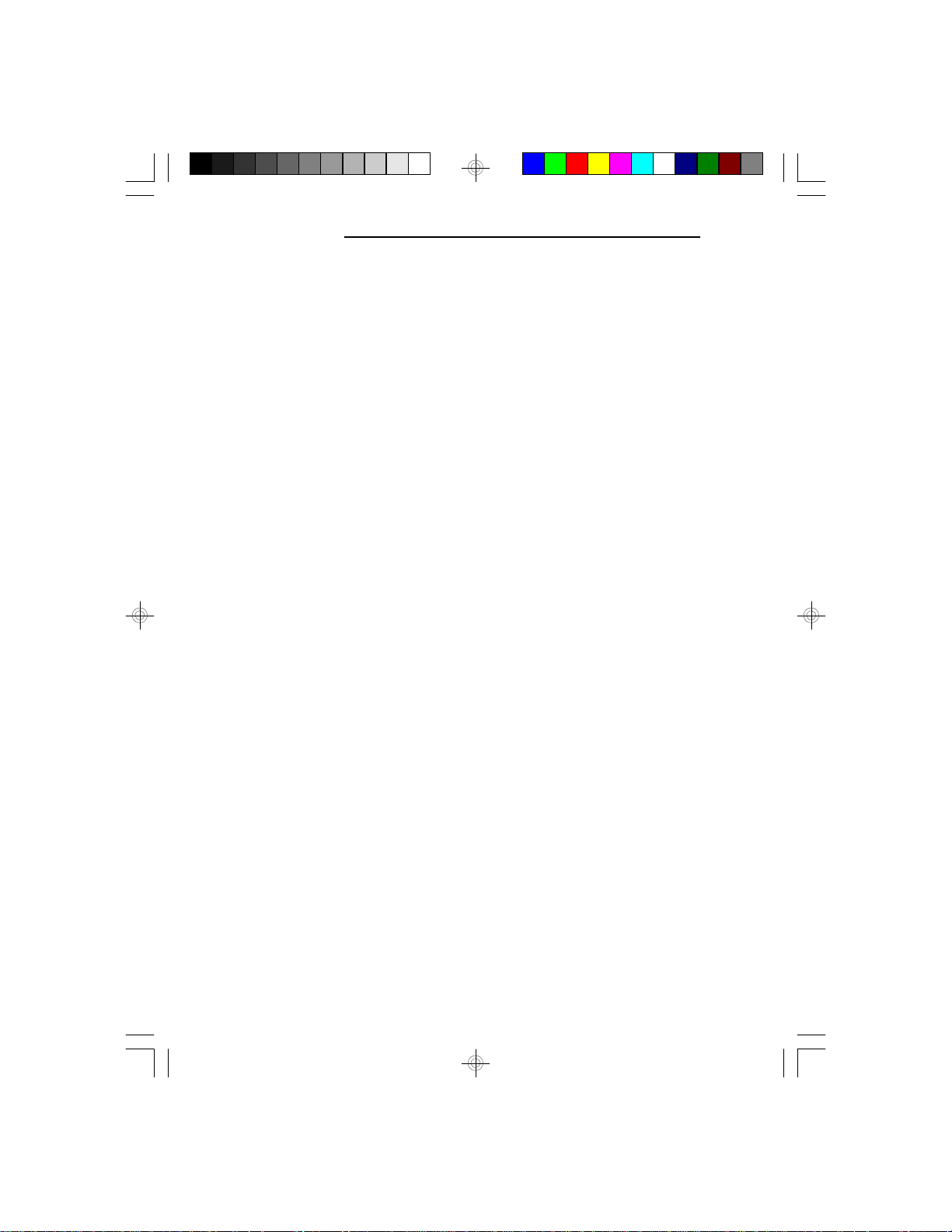
G586SP/G586SP AIO
Hardware Installation
The following summarizes the basic installation instructions.
Before installing the system board into your system unit, you
should prepare the tools you will need one medium size, flatblade screwdriver and one medium Phillips screwdriver.
1. Unlock your system unit. Turn off the power and disconnect all power cords and cables.
2. Remove the system unit cover. Refer to the manufacturer’s
instructions if necessary.
3. Remove expansion cards seated in any of the expansion
slots and detach all connectors from the old system
board.
4. Loosen the screws holding the original system board and
remove the board from the system. Save the screws.
5. Remove the system board from its original packing box.
Be careful to avoid touching all connectors and pins on
the board. Please refer to the handling instructions on
page 6 for proper handling techniques.
12
6. Insert the SIMMs into the SIMM banks on the system
board. The quantity and location of the SIMMs is
dependent upon the memory configuration and type of
modules you intend to use.
7. Install the CPU. Be sure pin 1 of the CPU is aligned
with pin 1 of the socket.
8. Set the corresponding jumpers.
9. Install the prepared system board into the case and
replace the screws.
10. Reinstall all cards and connectors and replace the system
unit cover. Reconnect all power cords and cables.
Page 13
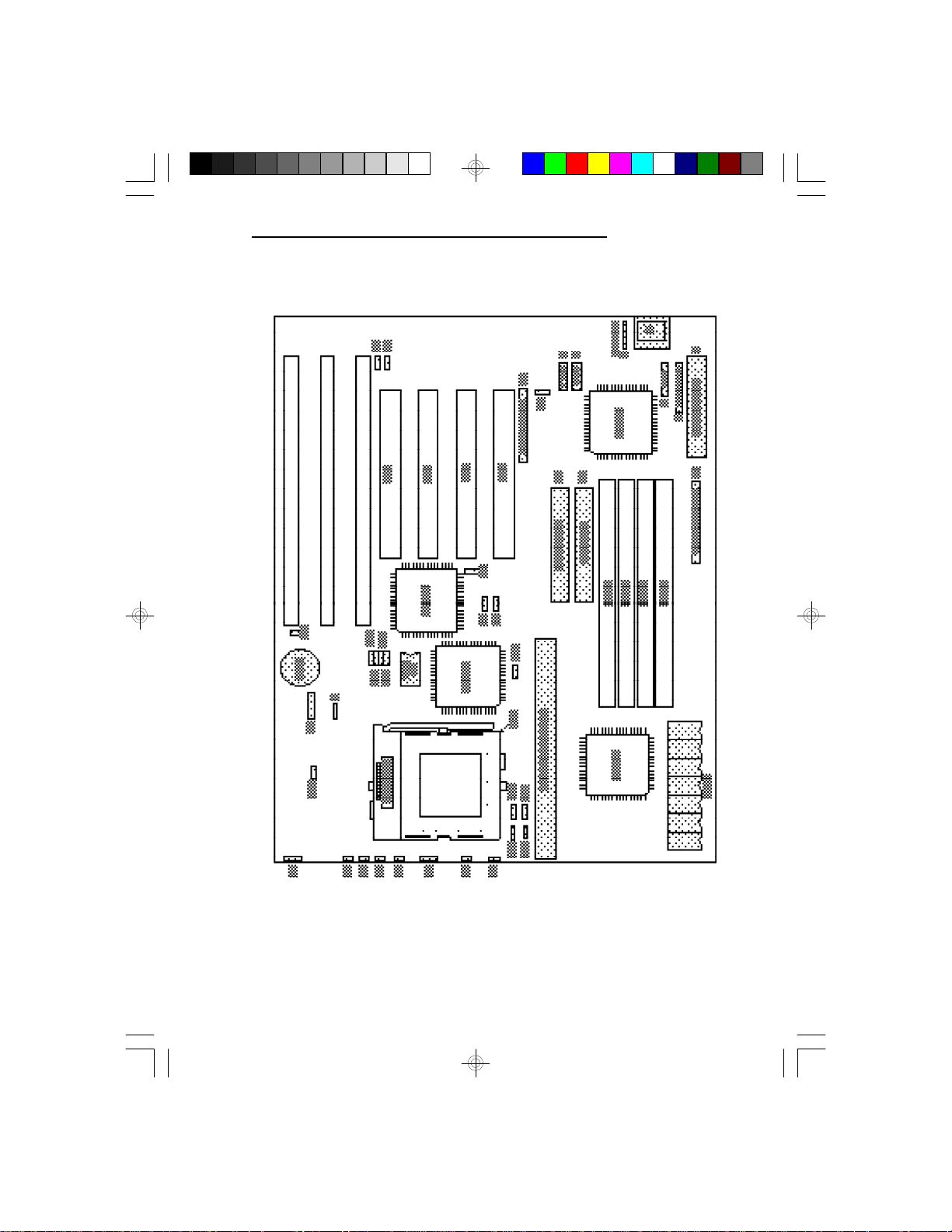
Board Layout
G586SP/G586SP AIO
13
Page 14
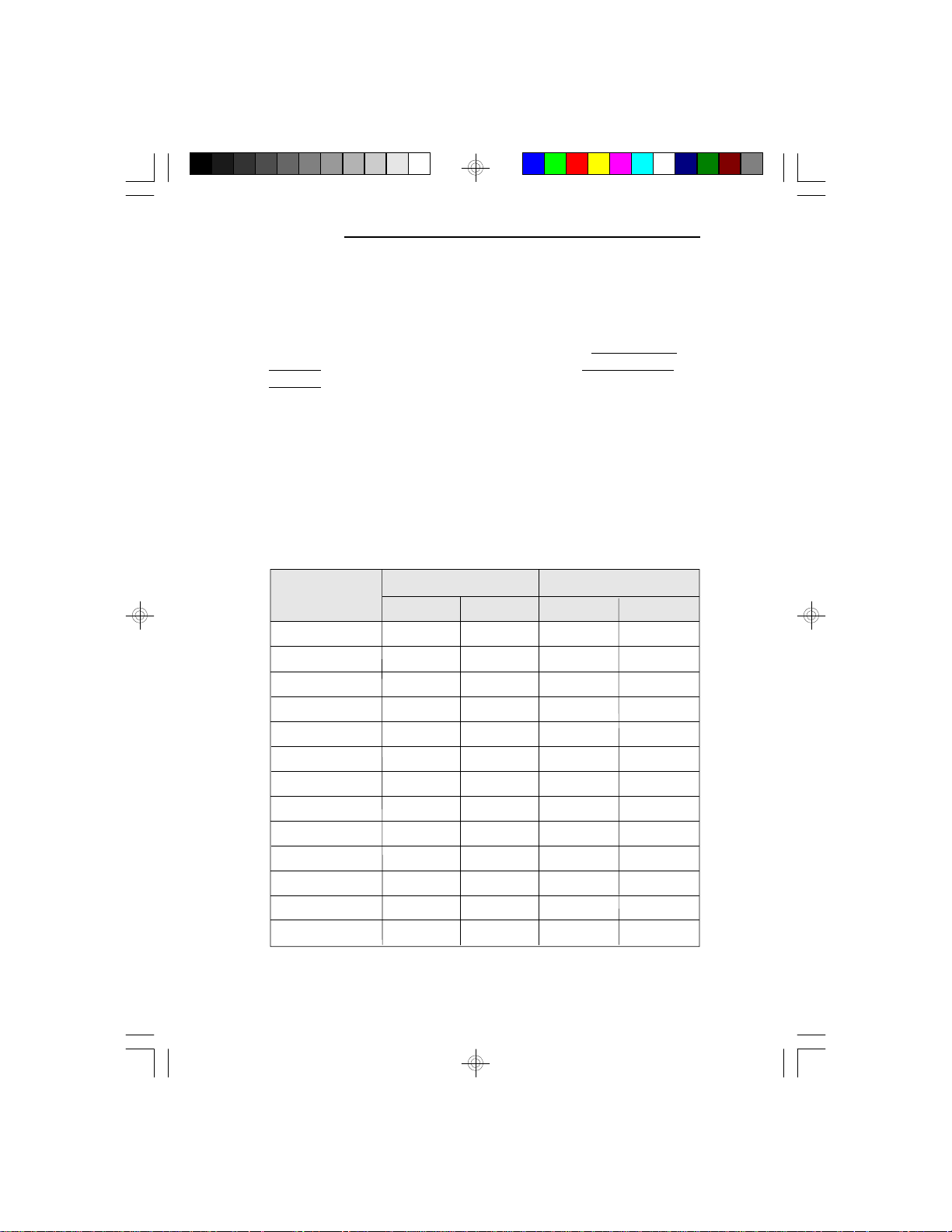
G586SP/G586SP AIO
Memory Installation
The system board supports 2MB to 256MB of memory using
72-pin SIMMs (Single In-line Memory Module) with the
following two types of memory and sizes: (1) Single-sided
SIMMs: 1MB, 4MB, 16MB, and 64MB; (2) Double-sided
SIMMs: 2MB, 8MB, and 32MB.
The SIM sockets are divided into two banks on the system
board. Each bank consists of 2 SIMM sockets. The board
uses x32 or x36, 60 0r 70ns SIMMs. You will need 2 or 4
pieces of SIM modules, depending on the amount of memory
you intend to install.
The following table summarizes the bank locations and
possible memory configurations:
14
Memory Size
32-bit mode
4MB
8MB
16MB
32MB
64MB
64-bit mode
2MB
4MB
4MB
6MB
8MB
8MB
SIMM1
1Mx36
2Mx36
4Mx36
8Mx36
16Mx36
256Kx36
256Kx36
512Kx36
512Kx36
512Kx36
1Mx36
Bank 0
SIMM2
—
—
—
—
—
256Kx36
256Kx36
512Kx36
512Kx36
512Kx36
1Mx36
SIMM3
—
—
—
—
—
—
256Kx36
—
256Kx36
512Kx36
—
Bank 1
SIMM4
—
—
—
—
—
—
256Kx36
—
256Kx36
512Kx36
—
Page 15
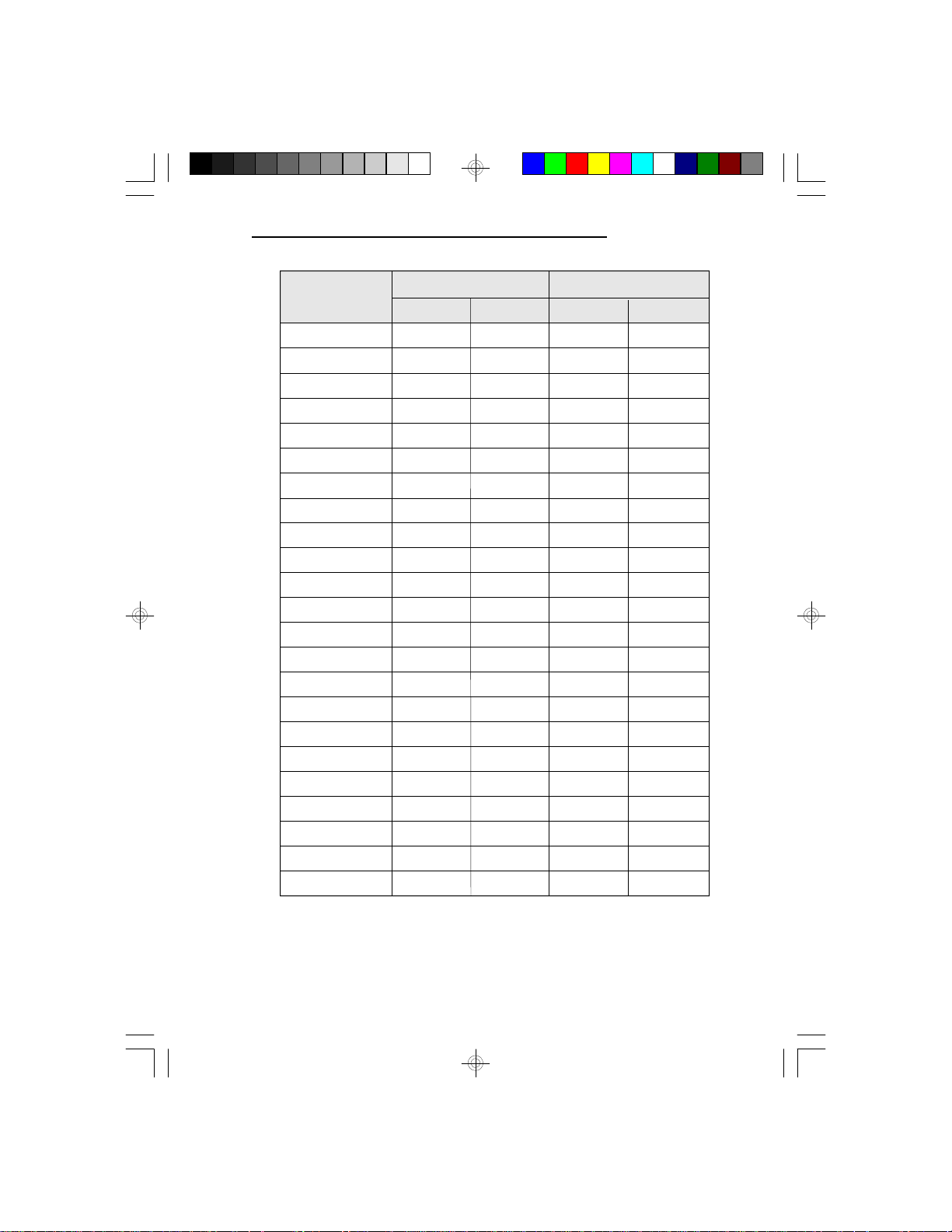
G586SP/G586SP AIO
Memory Size
10MB
12MB
16MB
16MB
18MB
20MB
24MB
32MB
32MB
34MB
36MB
40MB
48MB
64MB
64MB
66MB
68MB
72MB
80MB
96MB
128MB
128MB
130MB
SIMM1
1Mx36
1Mx36
1Mx36
2Mx36
2Mx36
2Mx36
2Mx36
2Mx36
4Mx36
4Mx36
4Mx36
4Mx36
4Mx36
4Mx36
8Mx36
8Mx36
8Mx36
8Mx36
8Mx36
8Mx36
8Mx36
16Mx36
16Mx36
Bank 0
SIMM2
1Mx36
1Mx36
1Mx36
2Mx36
2Mx36
2Mx36
2Mx36
2Mx36
4Mx36
4Mx36
4Mx36
4Mx36
4Mx36
4Mx36
8Mx36
8Mx36
8Mx36
8Mx36
8Mx36
8Mx36
8Mx36
16Mx36
16Mx36
SIMM3
256Kx36
512Kx36
1Mx36
—
256Kx36
512Kx36
1Mx36
2Mx36
—
256Kx36
512Kx36
1Mx36
2Mx36
4Mx36
—
256Kx36
512Kx36
1Mx36
2Mx36
4Mx36
8Mx36
—
256Kx36
Bank 1
SIMM4
256Kx36
512Kx36
1Mx36
—
256Kx36
512Kx36
1Mx36
2Mx36
—
256Kx36
512Kx36
1Mx36
2Mx36
4Mx36
—
256Kx36
512Kx36
1Mx36
2Mx36
4Mx36
8Mx36
—
256Kx36
15
Page 16
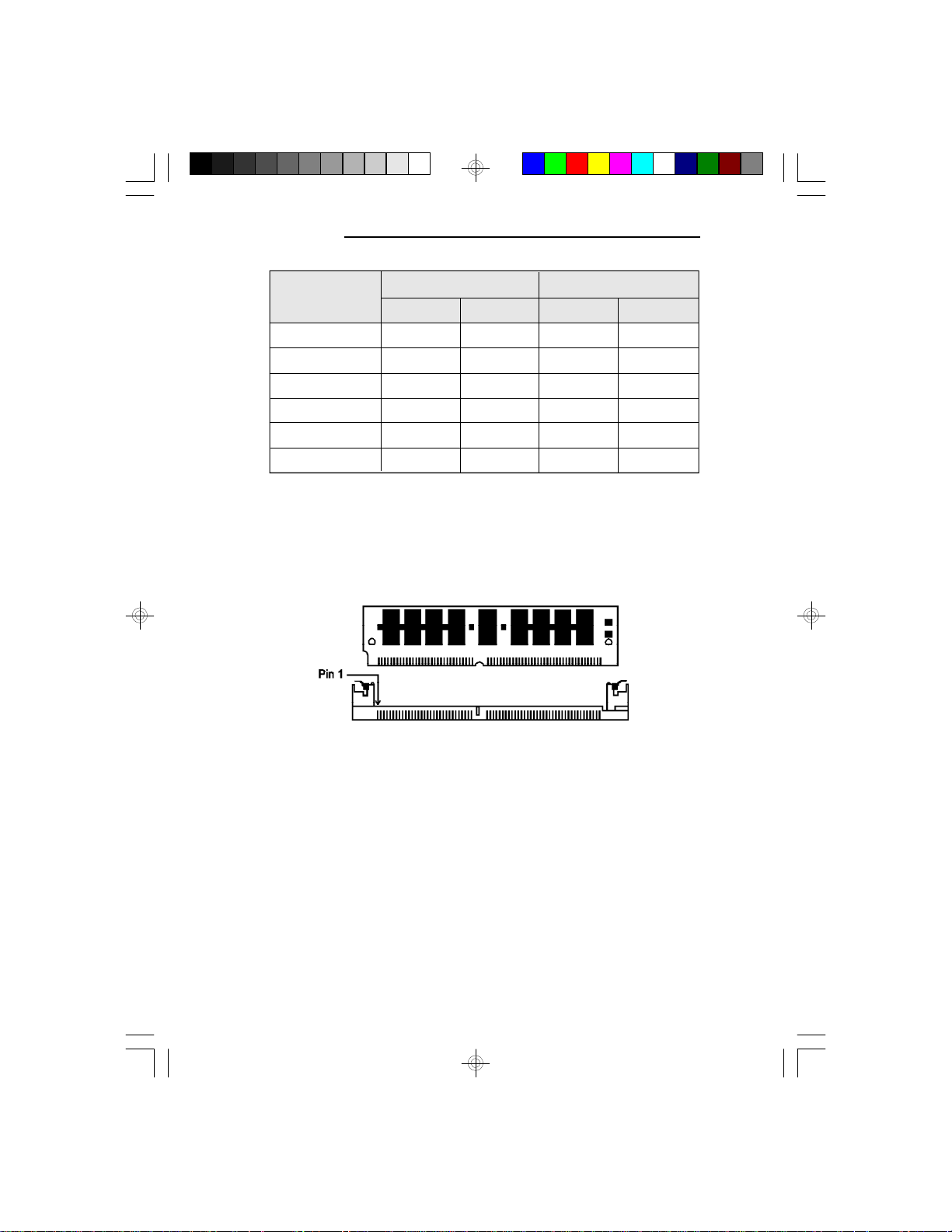
G586SP/G586SP AIO
Memory Size
132MB
136MB
144MB
160MB
192MB
256MB
SM3
16Mx36
16Mx36
16Mx36
16Mx36
16Mx36
16Mx36
Bank 0
SM4
16Mx36
16Mx36
16Mx36
16Mx36
16Mx36
16Mx36
SM1
512Kx36
1Mx36
2Mx36
4Mx36
8Mx36
16Mx36
Bank 1
SM2
512Kx36
1Mx36
2Mx36
4Mx36
8Mx36
16Mx36
Installing the Modules
A SIM module simply snaps into a socket on the system
board. Pin 1 of the SIM module must correspond with Pin 1
of the socket.
16
1. Position the SIMM above the socket with the “notch” in
the module aligned with the “key” on the socket.
2. Seat the module at a 45o angle into the bank. Make sure it
is completely seated. Tilt the module upright until it locks
in place in the socket.
Page 17
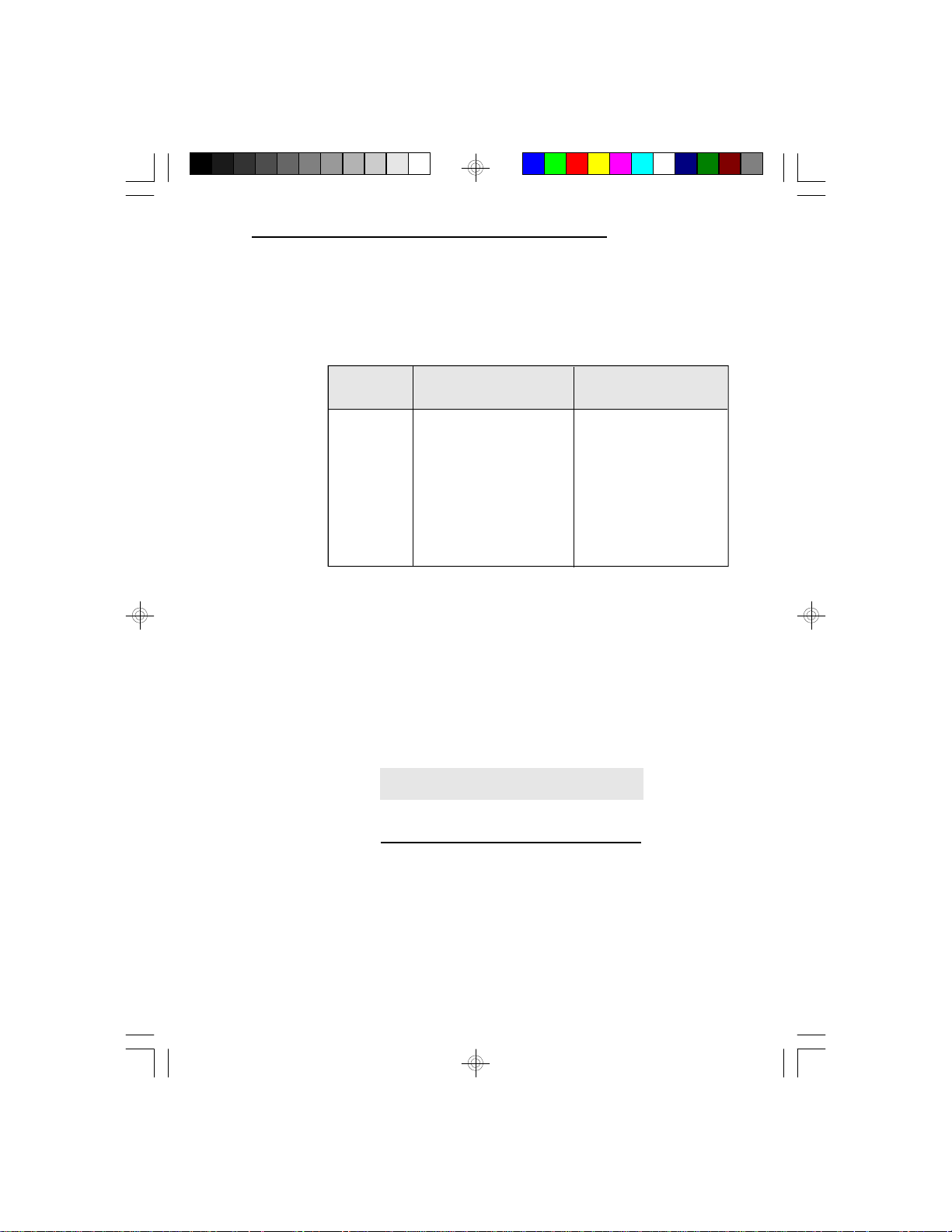
Jumper Settings
Jumpers JP7 & JP8, and JP20 & JP21
CPU External Clock Speed and CPU Internal/External Speed Ratio
G586SP/G586SP AIO
CPU Speed
75MHz
90MHz*
100MHz
120MHz
133MHz
150MHz
166MHz
180MHz
200MHz
CPU External
Speed
50MHz
60MHz
66MHz
60MHz
66MHz
60MHz
66MHz
60MHz
66MHz
JP7
On
On
Off
On
Off
On
Off
On
Off
JP8
On
Off
On
Off
On
Off
On
Off
On
Frequency
Ratio
1.5x
1.5x
1.5x
2.5x
2.5x
2x
2x
3x
3x
JP20
Off
Off
Off
Off
Off
On
On
On
On
JP21
Off
Off
Off
On
On
On
On
Off
Off
Jumper JP16
CPU Voltage Type
Set JP16 pins 1-2 On if the voltage of your CPU is 3.3V
(Std/VR). Set JP16 pins 3-4 to On if the voltage of your CPU
is 3.45 (VRE), which is the default setting.
Jumpers JP10 and JP11
Onboard Cache Memory
Jumper
JP10
JP11
256KB*
1-2 On
1-2 On
512KB
1-2 On
2-3 On
1MB
2-3 On
2-3 On
* Default
17
Page 18
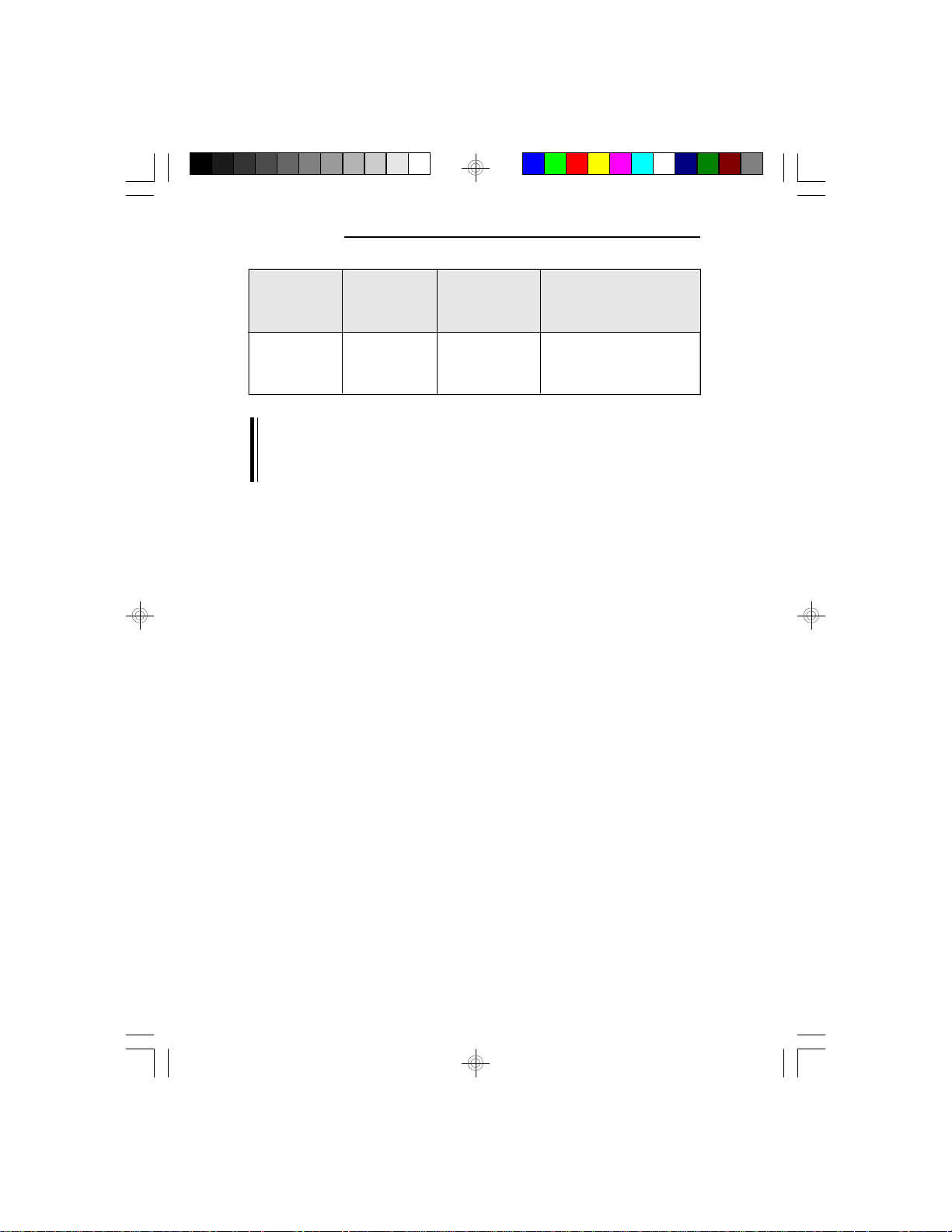
G586SP/G586SP AIO
Cache Size
Data SRAM
Tag SRAM
Cacheable Range
8 Tag Bits 7 Tag Bits
1 Dirty Bit
256KB
512KB
1MB
32KBx8x8
64KBx8x8
128KBx8x8
8KBx8x1
16/32KBx8x1
32KBx8x1
64MB
128MB
256MB
32MB
64MB
128MB
Note:
You can change the cacheable range settings by using the
“L2 (WB) Tag Bit Length” option in the Chipset Features
Setup of the Award BIOS utility.
Jumper JP14
Cache Type
Set JP14 pins 1-2 to On if your system board is installed
with asynchronous cache SRAM. Set pins 2-3 to On if the
system board is installed with burst/pipeline burst cache
SRAM. The default is set to pins 2-3 On. If you are installing a cache module, make sure the cache chips have been
removed from the SRAM sockets.
Jumper JP18
L1 Cache Mode
Jumper JP18 is used to select the level 1 cache mode. Set
pins 1-2 to On for write-back cache and pins 2-3 to On for
write-through cache. The default is write-back cache. If you
change the setting of JP18, the “L1 Cache Update Mode”
option in the Chipset Features Setup menu of the BIOS
utility must be changed accordingly.
18
Page 19
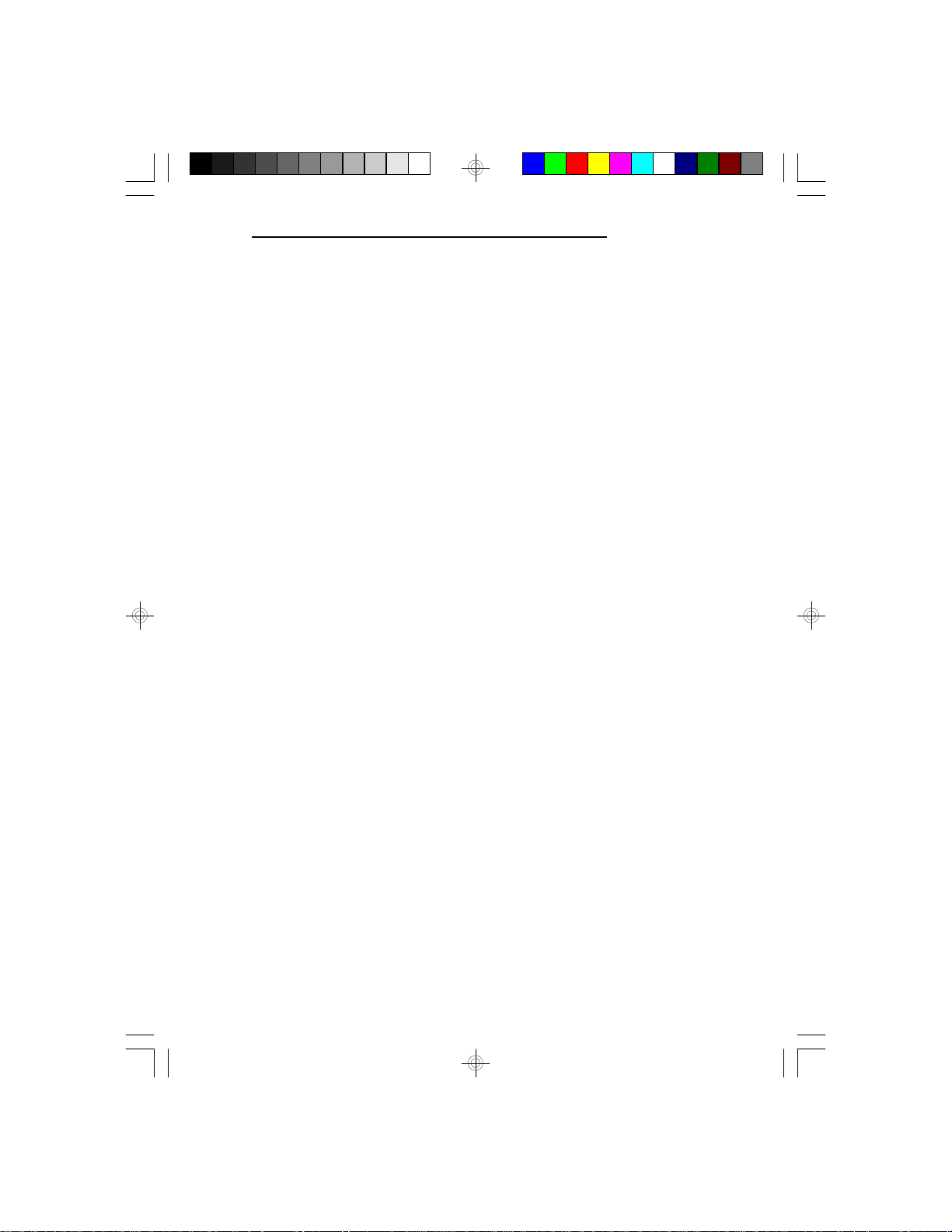
G586SP/G586SP AIO
Jumper JP2
Display Type Select
Jumper JP2 sets the display adapter to color or mono. The
default setting is On which is on the color mode. This jumper
must match the type of display adapter installed. If you
change your video adapter, make sure this jumper is changed
accordingly.
Jumper JP3
PS/2 Mouse
The G586SP/G586SP AIO package includes a card-edge
bracket with serial and mouse port. If you set JP3 to On,
Enabled, make sure you connect the PS/2 mouse port to
Connector J3. The default is set to On, enabled. If you want
to disable this function, set JP3 to Off.
Jumper JP5 (G586SP AIO only)
Onboard VGA Interrupt
Set JP5 to On, VGA interrupt enabled, only when using the
VGA feature connector. By enabling JP5, you will lose
INTA# of PCI Slot 1. The default is set to Off, disabled.
Jumper JP6
PCI Bus Clock
The default of jumper JP6 is Off, CPU Bus Clock/2. If JP6 is
set to Off, the CPU’s external speed will be divided into 2. You
can set JP6 to On, 32MHz, if you are using a 75MHz CPU.
Jumper JP9
Internal/External Battery Selection
The system board comes with an internal lithium battery. The
default setting is set to Off for battery conservation during
shipment of the board. If you wish to use the internal lithium
battery, set JP9 to On. Leave JP9 in its default setting, Off, if
you wish to use an external lithium battery (3.6V).
19
Page 20
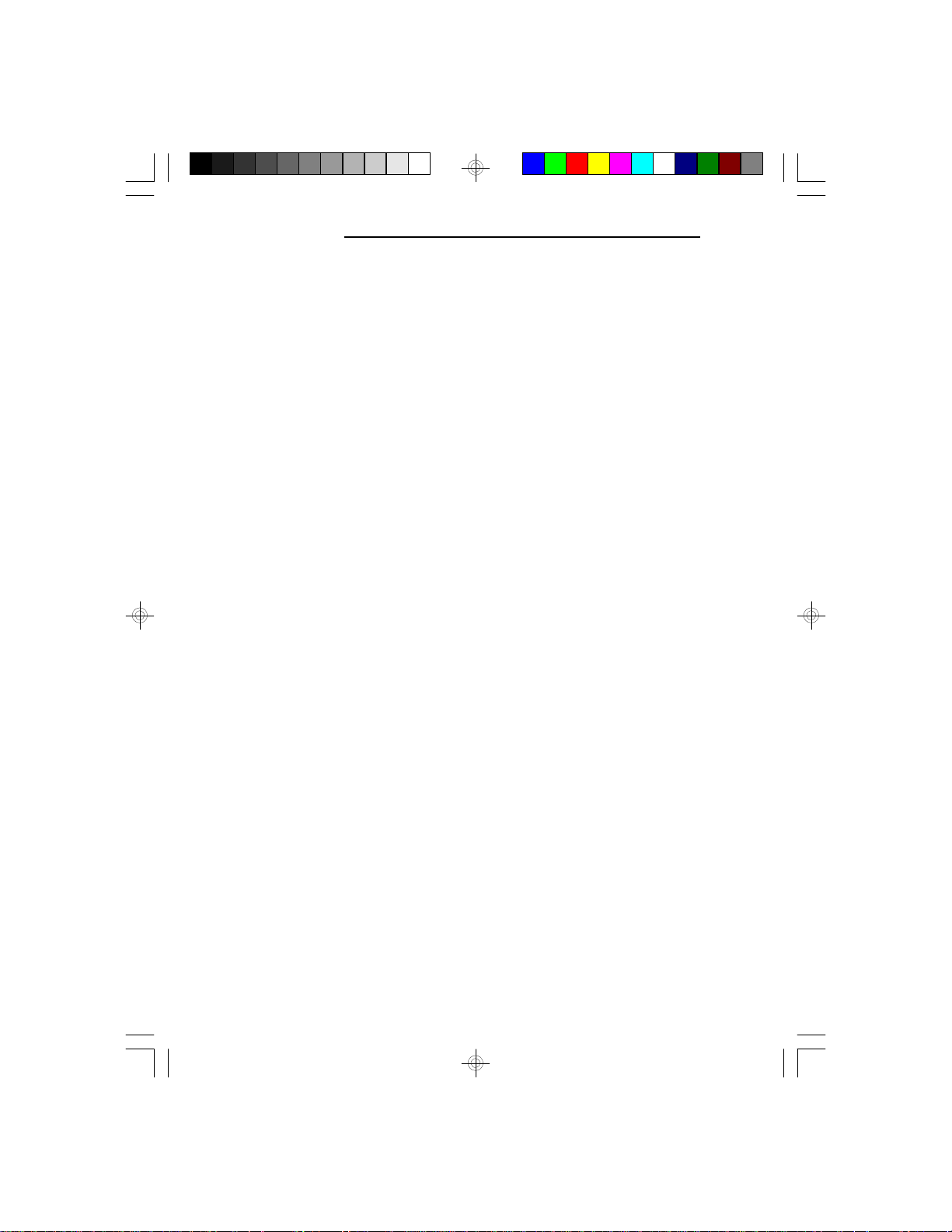
G586SP/G586SP AIO
Jumper JP12
Password/CMOS Clear
If you set a password in the CMOS “Password Setting”
option and forgot your password, you can use the CMOS
Clear function to return the CMOS back to default and reset
your password.
To reset your password, first power off the computer and set
pins 2-3 to On. Wait at least one minute and set pins 1-2 to
On, then turn on your computer. The password has now been
cleared and the CMOS is back to its default. You may enter a
new password and/or change to a new setting.
Jumper JP13
Flash EPROM Type
Set JP13 pins 1-2 to On if you are using a 5V Flash EPROM
(29F010/29EE010). Set pins 2-3 to On if you are using a
12V Flash EPROM (28F010).
20
Page 21
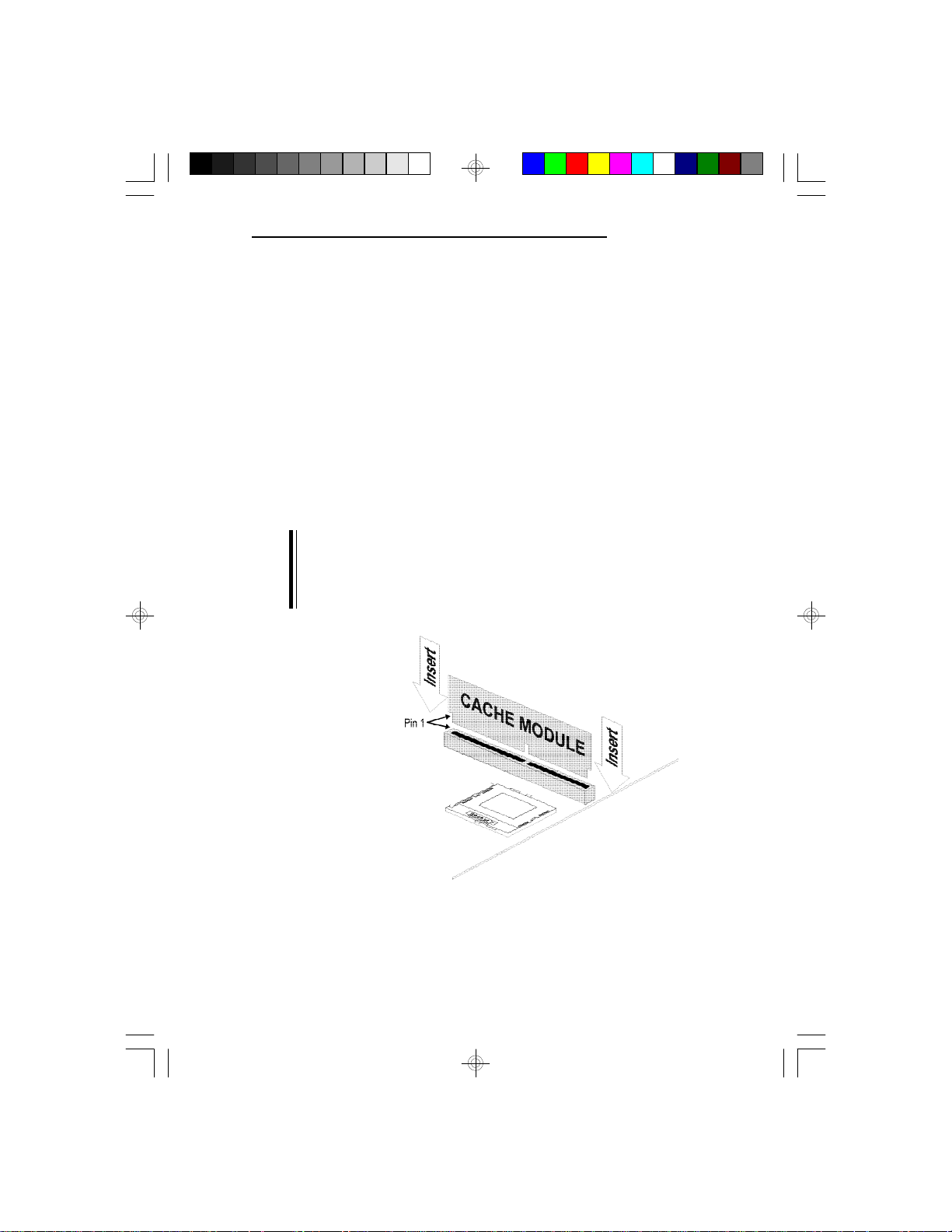
Cache Configuration
The system board supports 3.3V pipeline burst or asynchronous cache SRAM installed in the 160-pin cache module
slot. The board can be configured to the following cache
sizes: 256KB, 512KB, or 1MB.
Installing the Cache Module
1. Locate the 160-pin cache module slot on the system
board. Position the cache module above the slot. Make
sure pin 1 of the cache module is aligned with pin 1 of
the slot. Carefully slide the module into the slot. Press
firmly on top of it to seat it properly.
Note:
Do not use 5V SRAM as they will not function properly. You
must first remove the onboard SRAM and/or TAG SRAM and
select the appropriate module type on JP14 before installing
the cache module.
G586SP/G586SP AIO
21
Page 22
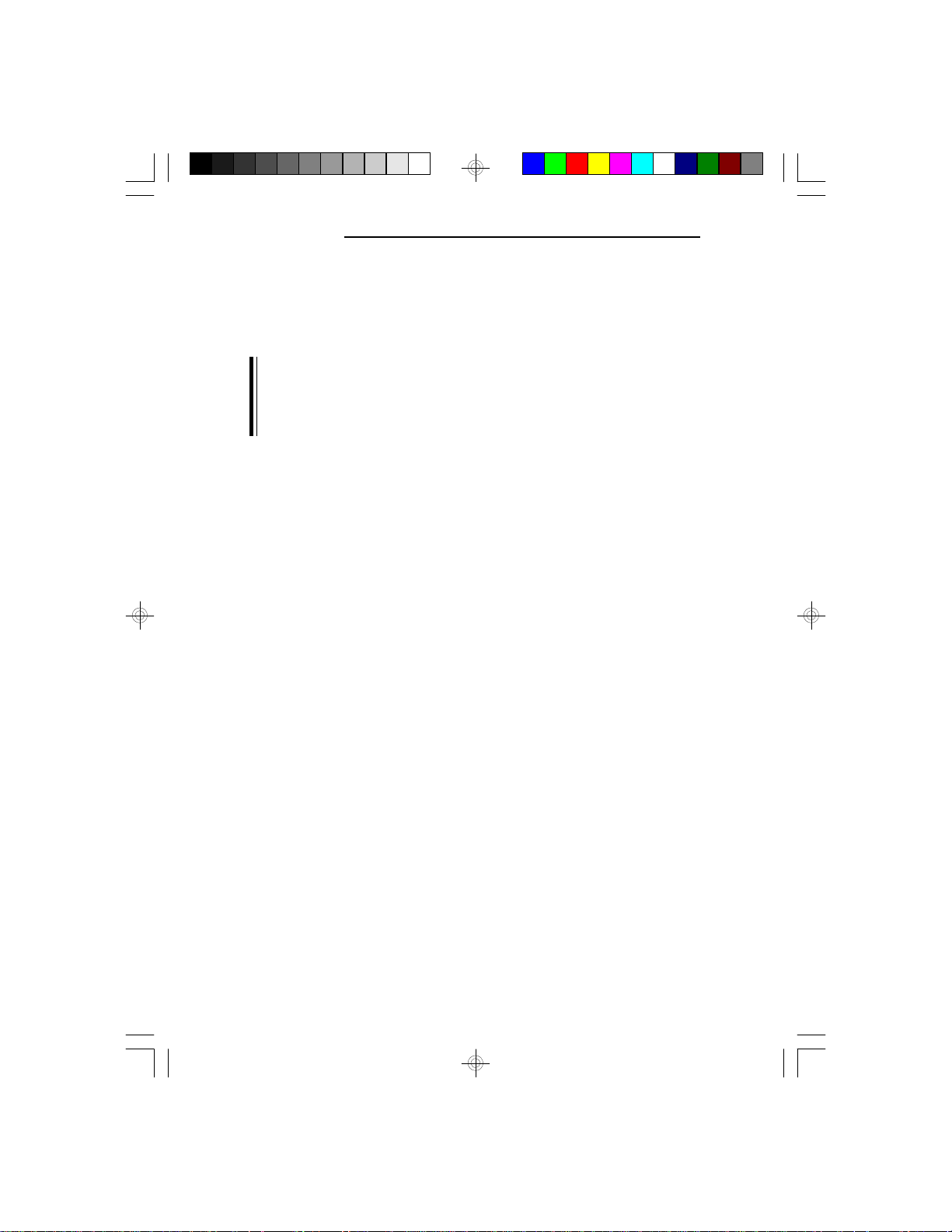
G586SP/G586SP AIO
2. Once the cache module has been installed, make sure the
“External Cache” option in the BIOS Features Setup
menu of the Award PnP BIOS CMOS Setup Utility is set
to “Enabled”.
Note:
With the cache module installed in the cache module slot, the
length of the add-on card in PCI Slot 4 is limited to 205 mm
only if its components protrude more than 5 mm from the
components and/or solder side of the card.
22
Page 23

CPU Installation
The system board is equipped with a 321-pin Zero Insertion
Force (ZIF) socket (see page 8 for socket location). This
socket is designed for easy removal of an old CPU and easy
insertion of an upgrade CPU. If you need to apply excessive
force to insert the CPU, you are not installing the CPU
correctly.
Warning:
Open the socket only if you are actually installing a CPU.
The warranty on the original CPU will be voided if the S/N
seal is broken.
Do not change any factory CPU speed jumper settings. You
do not need to change any jumpers to properly install the
3.3V Pentium Upgrade Processor.
Before proceeding with the upgrade, take note of the
following. The microprocessor and heat sink may be hot if
the system has been running. To avoid the possibility of a
burn, power the system off and let the processor and heat
sink cool for 10 minutes.
G586SP/G586SP AIO
The 321-pin ZIF socket consists of five rows of pin holes on
each side. To prevent improper OverDrive Processor
installation, the ZIF socket has a Plug/Keying mechanism.
Several holes in the socket are plugged so that OverDrive
Processors will go in only one way. If you cannot easily
insert the OverDrive Processor, verify that pin 1 of the CPU
is aligned with pin 1 of the socket. Be extremely careful to
match pin 1 of the CPU with pin 1 of the socket. Only Intel's
OverDrive Processor is keyed to prevent improper placement
in the ZIF socket. Other Intel CPUs, as well as CPUs from
other vendors, can be placed incorrectly and will be
permanently damaged if incorrectly placed. Usually, pin 1 of
the CPU is marked by a dot or a cut corner.
23
Page 24

G586SP/G586SP AIO
Installation Procedure
To install a CPU, do the following.
1. Make sure the handle on the side of the ZIF socket is up.
To raise the handle, push it down, slightly pull it out to
the side, then raise it as far as it will go. The top plate
will slide back. Do not use screwdrivers or other tools to
open the socket, or you may damage the system or
socket. It may be necessary to initially apply a small
amount of sideways force to free the handle from its
retaining “tab.” Once clear of the “tab,” the handle will
open relatively easily.
2. Once the lever is completely up, remove the old CPU by
carefully lifting it straight out of the socket. You are now
ready to insert the new CPU.
24
Page 25

G586SP/G586SP AIO
3. Position the CPU above the ZIF socket. Make sure pin 1
of the CPU is aligned with pin 1 of the socket. Lower the
chip until the pins are inserted properly in their
corresponding holes. Remember that very little force is
needed to install the CPU. If the CPU will not insert
easily, verify pin 1 of the CPU is aligned with pin 1 of
the socket. Applying too much pressure can damage the
CPU or the socket.
4. Push the handle down until the handle locks into place.
The top plate will slide forward. You will feel some
resistance as the pressure starts to secure the CPU in the
socket. This is normal and will not damage the CPU.
However, if the handle is not completely closed, damage
to the CPU and/or system board may result.
25
Page 26

G586SP/G586SP AIO
Clearance Requirements
The 3.3V Pentium OverDrive Processor comes with a heat
sink mounted on top. To maintain proper airflow once the
upgrade is installed on the system board, the processor and
heatsink require certain space clearances.
The clearance above 3.3V Pentium OverDrive Processor's
fan/heatsink must be at least 0.4 inches. The clearance on at
least 3 of 4 sides of the processor must be at least 0.2 inches.
The cables (for floppy drive, hard drive, CD-ROM, etc.)
must be routed clear of the CPU and its airspace.
Fan Exhaust
The CPU must be kept cool by using a fan exhaust
configuration in connection with the heatsink. The
temperature of the air entering the fan/heatsink cannot exceed
45°C (113°F). The ambient or room temperature must be
below 37°C (99°F) for a system installed with the 3.3V
Pentium Upgrade Processor.
In order to provide proper airflow to the CPU, all movable
obstructions (power supply cables, cards, floppy disk cables)
must be clear of the CPU fan/heatsink component in
accordance with the space clearance discussed in the CPU
installation section of this manual.
26
Page 27

Built-in Ports
The system board is equipped with two serial ports, one SPP
parallel printer port, one FDD connector, two IDE hard disk
shrouded headers, and/or one optional PS/2 mouse connector.
Serial Ports
The built-in serial ports are RS-232C asynchronous communication ports with 16C550A-compatible UARTs that can be
used with modems, serial printers, remote display terminals,
and other serial devices. They use the following system I/O
addresses: (1) COM 1: 3F8h; (2) COM 2: 2F8h.
Connecting the Serial Ports: J4, J5
Two DB-9P serial port cables are provided with the motherboard. They are mounted on a card-edge bracket along with
the optional PS/2 mouse cable. The upper serial port cable
should be used for the COM 1 primary serial port; connect it
to Connector J4 on the motherboard. The lower serial port
cable should be used for the COM 2 secondary serial port;
connect it to Connector J5 on the motherboard. Make sure
the colored stripes on the ribbon cables are aligned with pin
1 of Connectors J4 and J5.
G586SP/G586SP AIO
COM 1
COM 2
Option:
PS/2 Mouse
Port
Pin 1 J3
J4
Pin 1 Stripe
J5
27
Page 28

G586SP/G586SP AIO
PS/2 Mouse Port (optional): J3
The PS/2 mouse port is a 6-pin connector on the system
board. Attach the 6-pin mouse port cable to Connector J3
and make sure the brown wire on the PS/2 mouse connector
aligns with pin 1 of Connector J3.
Parallel Port: J8
The system board has a standard connector for interfacing
your PC to a parallel printer. This port is compatible with
both IBM AT printer ports and the new, high speed, bidirectional Extended Capabilities Port standard. The parallel port
on your system board can be set to any of the following
system I/O addresses: (1) 3BC-3BE Hex; (2) 378-37A Hex
(Default); (3) 278-27A Hex.
Connecting the Parallel Printer Port
Attach the DB-25S printer port cable, which came with the
motherboard, to Connector J8. Make sure the colored stripe
on the ribbon cable aligns with pin 1 of Connector J8. Use a
small nutdriver to mount the cable into a DB-25 cutout in
the system chassis.
Floppy Disk Drive Controller
The system board has a built-in floppy disk controller that
supports two standard floppy disk drives. You can install any
720KB/1.2MB/1.44MB floppy disk drives.
28
Page 29

G586SP/G586SP AIO
Connecting the Floppy and Hard Disk Cable: J11, J12, J13
Pin 1
Stripe
J12: Primary IDE Connector
Floppy Drive Connector: J11
J13: Secondary IDE Connector
The Floppy and Hard Disk Connector on the System Board
Connecting the Floppy Disk
Step 1
Install the 34-pin header connector into the floppy disk
connector (J11) on the system board. The colored edge of
the ribbon should be aligned with pin 1 of connector J11.
Step 2
Install the other 34-pin header connector(s) into the disk
drive(s) with the colored edge of the daisy chained ribbon
cable aligned with pin 1 of the drive edge connector(s). The
end-most connector should be attached to the drive you want
to designate as Drive A.
29
Page 30

G586SP/G586SP AIO
Connecting the IDE Hard Disk Interface
To prevent improper IDE cable installation, each PCI IDE
shrouded header has a keying mechanism. The 40-pin
connector on the IDE cable can be placed into the header
only if pin 1 of the connector is aligned with pin 1 of the
header.
PCI IDE Shrouded Header
Step 1
If you are connecting two hard drives, install the 40-pin
connector of the IDE cable into the primary IDE shrouded
header (Connector J12). If you are adding a third or fourth
IDE device, install the 40-pin connector of the other IDE
cable into the secondary IDE shrouded header (Connector
J13).
30
Step 2
Install the other 40-pin header connector(s) into the device
with the colored edge of the ribbon cable aligned with pin 1
of the drive edge connector(s).
Note:
Refer to your disk drive user's manual for information about
selecting proper drive switch settings.
Page 31

Adding a Second IDE Hard Drive
When using two IDE drives, one must be set as the master
and the other as the slave. Follow the instructions provided
by the drive manufacturer for setting the jumpers, drive type,
and/or switches on the drives. No changes are needed on the
system board when adding a second hard drive.
It is recommended that the IDE hard drives be from the same
manufacturer. In a few cases, drives from two different
manufacturers will not function properly when used together.
The problem lies in the hard drives, not the system board.
Preparing an IDE Drive for Use
IDE disk drives are already low-level formatted, with any
bad-track errors entered, when shipped by the drive manufacturer. Do not attempt to do a low-level format or you may
cause serious damage to the drive. To use an IDE drive, you
need to enter the drive type into the system’s CMOS setup
table. Then run FDISK and FORMAT provided with DOS.
Warning:
Do not run FDISK and FORMAT programs on a drive that
has already been formatted or you will lose all programs
and data stored on the drive.
G586SP/G586SP AIO
31
Page 32

G586SP/G586SP AIO
Installing Expansion Cards
The system board is equipped with four PCI and three ISA
slots. All four PCI slots are bus masters. One PCI slot and
one ISA slot are shared. You can only install one card in one
or the other of the shared slots at a time; you cannot install
devices in both slots.
Due to the size of the CPU with its accompanying heatsink/
fan component, the length of the add-in cards in PCI slots 1,
2, and 3 is limited to 205mm (measured from the bracket of
the card).
The length of the add-in card in PCI slot 4 is limited to
205mm only if its components protrude more than 5mm from
the components and/or solder side of the card. The locations
of the expansion slots are shown on page 8.
Note:
The BIOS needs to be configured for the PCI add-on cards
installed in the PCI slots. Refer to the “PCI Configuration
Setup” chapter presented in the “Initial Setup Program”
section of the manual.
Software Driver Installation
To install the IDE and/or VGA driver and utilities supported by
the system board, please refer to the "Readme" files provided in
the provided diskettes.
32
Page 33

G586SP/G586SP AIO
v Troubleshooting Checklist
If you experience difficulty with the system board, refer to
the checklist below. If you still cannot isolate the problem,
please contact your dealer.
1. Check the jumper settings to ensure that the jumpers are
properly set. If in doubt, refer to the “Board Configuration” section.
2. Verify that all SIMMs are seated securely into the bank
sockets.
3. Make sure the SIMMs are in the correct locations.
4. Check that all populated memory banks are filled with
correctly sized SIMMs.
5. If your board fails to function, place the board on a flat
surface and seat all socketed components (gently press
each component into the socket).
6. If you made changes to the BIOS settings, reenter setup
and load the BIOS defaults.
33
Page 34

G586SP/G586SP AIO
v Award BIOS CMOS Setup Utility
After you power up your system, the BIOS message appears
on your screen and the memory count begins. After the
memory test, the following message will appear on the
screen:
Press DEL to enter setup
If the message disappears before you respond, restart your
system or press the “Reset” button on the front of your
computer. You may also restart the system by pressing the
<Ctrl> <Alt> and <Del> keys at the same time. If you do not
press these keys at the correct time and the system does not
boot, the following error message will appear:
Press Del to enter Setup
If you have set a password and selected “System” in the
Security Option of the BIOS Feature Setup menu, you will be
prompted for the password everytime the system is rebooted
or any time you try to enter Setup. Type in the correct
password and press <Enter>.
34
If you selected “Setup” in the Security Option, you will be
prompted for the password only when you try to enter Setup.
Refer to the “BIOS Features Setup” section for more information.
Page 35

Press <Ctrl> <Alt> <Esc> simultaneously or <Del> to enter
ROM PCI/ISA BIOS (2A5IDD49)
ROM PCI/ISA BIOS (2A5IDD49)
the Setup utility. A screen similar to the one below will
appear.
STANDARD CMOS SETUP
BIO S FEATURES SETUP
CHIPSET FEATURES SETUP
POW ER MANAGE MENT SETUP
PCI CONFIGU RATION SETUP
LOA D BIOS DEFAULTS
LOA D SETUP DEFAULTS
Esc
: Quit
F10
: Save & Exit Setup
Use the arrow keys to highlight the option you want and
press <Enter>.
Standard CMOS Setup
Use the arrow keys to highlight “Standard CMOS Setup” and
press <Enter>, a screen similar to the one on the next page
will appear.
CMOS SETUP UTILI TY
AWARD SOFTWARE, I NC.
PASSWORD SETTING
IDE HDD AUTO DETECTION
HDD LOW LEVEL FORMAT
SAVE & EXIT SETUP
EXIT WITHOUT SAVING
Time, Date, Hard Disk Type ...
: Select Item
: Change Color(S hift) F2
G586SP/G586SP AIO
Date (mm:dd:yy:)
Time (hh:mm:ss)
HARD DISKS
Primary Master
Primary Slave
Secondary Master
Secondary Slave
Drive A
: 1.44M, 3.5 in.
Drive B
: 1.2M, 5.25 in.
Video
: EGA/VGA
Halt on
: All Errors
EscF1: Quit
: Help
::Tue, Nov 7 1995
11 : 42 : 28
TYPE
SIZE
: Auto
: None
: None
: None
STANDARD CMOS SETUP
AWARD SO FTWARE, INC.
CYLS.
HEADS
0
0
0
0
0
0
0
0
: Select Item
: Change Color(Shift) F2
PRECOMP
0
0
0
0
LANDZONE
0
0
0
0
Base Memory :
Extended Memory :
Other Memory :
Total Memory :
SECTORS
0
0
0
0
PU/PD /+/- : Modify
0
0
0
0
MODE
AUTO
AUTO
AUTO
640K
29696K
384K
30720K
LBA
35
Page 36

G586SP/G586SP AIO
Date and Time
This selection sets the time and date for the system. Press
<F3> for the calendar. These items cannot be altered; they
are detected and displayed automatically.
Hard Drive Type
This allows you to enter the appropriate specifications for the
type of hard disk drive(s) installed in your system. Under the
“Type” category, you can select Auto, User, one of 46
predefined drive specifications or None.
Auto
This option indicates that the parameters for your hard disk
drive(s) will be automatically detected and displayed when
you boot your system.
By default, the LBA mode is selected for a hard disk drive
larger than 528 megabytes. If you decide not to accept the LBA
mode, you can either specify your selection in the “IDE HDD
Auto Detection” menu, or use the User option described below.
User
36
This type is user definable and allows you to enter the
specifications yourself directly from the keyboard. Six
categories of information are required: Size, Cylinders,
Heads, Precomp, LandZone and Sectors. This information
should be provided by your hard disk vendor or system
manufacturer. However, we recommend you use the “IDE
HDD Auto Detection” which provides a more efficient way
to setup your hard drive.
46 Predefined Drive Specifications
The table in Appendix A gives complete listings of the
available drive types. Please refer to your hard disk documentation for the appropriate type number.
Page 37

G586SP/G586SP AIO
None
Select <None> and press <Enter> if a hard drive is not
installed.
Drive A and Drive B
These options are used to select the type of floppy disk
drives installed in your system. If neither drive is present,
select “None”. Make sure you choose the correct drive type;
otherwise, your system might format the device improperly.
Video
This is used to select the type of video adapter installed in
your system.
Halt on
This category controls whether the system will halt in case
an error is detected during power up.
No Errors:
The system boot will not stop for any detected errors.
All Errors:
The system will stop whenever the BIOS detects a nonfatal
error.
All, But Keyboard:
The system will stop for any error except a keyboard error.
All, But Diskette:
The system will stop for any error except a disk error.
All, But Disk/Key:
The system will stop for any error except a keyboard or disk
error.
37
Page 38

G586SP/G586SP AIO
ROM PCI/ISA BIOS(2A5IDD49
)
Memory
The lower right hand corner shows the base memory size,
extended memory size, and the other memory size of your
system. You cannot alter these items; your computer automatically detects and displays them.
The Other Memory size refers to the memory located in the
640K to 1024K address space. This is the memory used for
different applications. DOS uses this area to load device
drivers to free base memory for application programs.
When you are through making changes in the Standard
CMOS Setup, press <Esc> to return to the main menu.
BIOS Features Setup
Use the arrow keys to highlight “BIOS Features Setup” and
press <Enter>, a screen similar to the one below will appear.
BIOS FEAT URES SETUP
AWARD SOFTWA RE, INC.
38
Virus Warning
CPU Internal Cache
External Cache
Quick Power On Self Test
Boot Sequenc e
Swap Floppy Drive
Boot Up Floppy Seek
Boot Up NumLock StatuS
Boot Up System Speed
Gate A20 Option
Memory Parity Check
Typematic Rate Setting
Typematic Rate (Chars/Sec)
Typematic Delay (Msec)
Security Option
PCI/VGA Palette Snoop
: Disabled
: Enabled
: Enabled
: Disabled
: A, C
: Disabled
: Enabled
: On
: High
: Fast
: Disabled
: Disabled
: 6
: 250
: Setup
: Disabled
Video BIOS Shadow
C8000-CBFFF Shadow
CC000-CFFFF Shadow
D0000-D3FFF Shadow
D4000-D7FFF Shadow
D8000-DBFFF Shadow
DC000-DFFFF Shadow
ESC
: Quit
F1
: Help
F5
: Old Values
F6
: Load BIOS Defaults
F7
: Load Setup Defaults
PU/PD/+/(Shift) F2
: Enabled
: Disabled
: Disabled
: Disabled
: Disabled
: Disabled
: Disabled
: Select Item
: Modify
: Color
Page 39

ROM PCI/ISA BIOS (2A5IDD49)
The Virus Warning option may be set to “Enabled” or
“Disabled”. When enabled, the BIOS issues a warning when
any program or virus sends a Disk Format command or
attempts to write to the boot sector of the hard disk drive. If
you are installing or running certain operating systems such
as Windows 95, please disable the Virus Warning or the
operating system may not install nor work.
If you choose “System” in the Security Option, you will be
prompted for a password every time you cold boot your
system or access setup. If you choose “Setup”, you will be
prompted for a password only when trying to access setup.
Use the arrow keys to move the highlight bar to the option
you wish to change or modify. Use the <Page Up>, <Page
Down>, <+> or <-> keys to make the corresponding changes.
Press <Esc> after making the changes to return to the main
menu.
Chipset Features Setup
The system board uses the SiS chipset. The Chipset Features
Setup allows you to modify some functions to optimize
system performance. It also allows you to enable, disable or
select the port address of the built-in serial ports, parallel
port, floppy disk controller and hard disk controller. If you
press <Enter>, a screen similar to the one below will appear.
G586SP/G586SP AIO
Auto Configuration
L1 Cache Update Mode
L2 Cache Update Mode
L2 (WB) Tag Bit Length
Asyn. SRAM L eadoff Tim.
Asyn. SRAM Burst Tim.
Sync. SRAM Le adoff Tim.
DRAM RAS to CAS Delay
RAS Active When Refresh
CAS Delay In Posted-WR
FP DRAM CAS Prec. Timing
FP DRAM RAS Prec. Timing
EDO CAS Pulse Width
EDO CAS Precharge Time
EDO MDLE Timing
EDO BRDY# Timing
EDO RAS Precharge Timing
EDO RAMW# Power Saving
CPU Address Pipelining
CHIPSET FEATURES SETUP
AWARD SOFTWARE, INC.
: Enabled
S lo w R e f r e s h ( 1 :4 )
I S A Bu s C l oc k F re q u e n c y
: WB
S y s t e m B IO S C a c h e ab l e
: WB
Vi d e o B I O S C ac h e a b l e
: 7bits
M e m o r y H o l e A t 1 5 M - 16 M
: R4 W4 Ck
V G A S h a re d M e m o ry S i z e
: 2 Ck
V G A M e m o r y C l o c k ( M Hz )
: 3 Ck
: 3 Ck
: 5 Ck
: 1 Ck
: 1 Ck
: 4 Ck
: R1 W2 Ck
: 1 Ck
: 1 Ck
: 1 Ck
ESC
: 3 Ck
: Disabled
: Disabled
: Quit
F1
: Help
F5
: Old Values
F6
: Load BIOS Defaults
F7
: Load Setup Defaults
PU/PD/+/(Shift) F2
: Disabled
: PCI CLK/4
: Disabled
: Enabled
: Disabled
: 1MB
: 55
: Select Item
: Modify
: Color
39
Page 40

G586SP/G586SP AIO
Use the arrow keys to move the highlight bar to the option
you wish to change or modify. Use the <Page Up>, <Page
Down>, <+> or <-> keys to make the corresponding changes.
If the changes you made are incorrect or you change your
mind, press <F6> or <F7> to return to the default settings.
Press <Esc> after making the changes to return to the main
menu.
Power Management Setup
Use the arrow keys to highlight “Power Management Setup”
and press <Enter>. A screen similar to the one below will
appear.
40
Choosing “Enabled” in the Power Management option will
allow you to set Doze Mode, Standby Mode and Suspend
Mode. Choose “Disabled” if you do not want your system to
enter the power saving mode.
Page 41

PCI Configuration Setup
ROM PCI/ISA BIOS (2A5IDD49)
Use the arrow keys to highlight “PCI Configuration Setup”
and press <Enter>; a screen similar to the one below will
appear.
PnP BIOS Aut o-Config.
1st Avail able IRQ
2nd Avail able IRQ
3rd Avail able IRQ
4th Availabl e IRQ
PCI IRQ Ac tivated By
PCI IDE IRQ Map To
Primary IDE INT#
Secondary IDE INT#
CPU-PCI Post Write Rate
Latency for CPU-PCI
CPU-PCI Burst Mem Write
CPU-PCI Post Mem Write
Internal PCI/IDE
IDE Primary Mater PIO
IDE Primary Slave PI O
IDE Secondary Master PIO
IDE Secondary Slave PIO
The system board supports four PCI slots. Each slot may be
assigned INT A, B, C, D if the card installed in the slot
requires an interrupt. Each INT may then be assigned an IRQ
value. This is done automatically if the “PnP BIOS AutoConfig” option is enabled.
PCI & ONBOARD I/O SETUP
AWARD SOFTWARE, INC.
: Disabled
: 10
: 11
: 9
: 5
: Level
: Enabled
: PCI-Auto
: A
: B
: 4 Ck
: 2 Ck
: Disabled
: Enabled
: Both
: Auto
: Auto
: Auto
: Auto
Primary IDE Prefetch
Seconda ry IDE Prefetch
IDE Burst Mode
IDE Post Write
IDE HDD Bloc k Mode
Onboard FDD Control ler
Onboard Serial Port 1
Onboard Serial Port 2
Onboard Parall el Port
Onboard Parall el Mode
Seria l Port 1 MIDI
Seria l Port 2 MIDI
ESC
F1
F5
F6
F7
: Quit
: Help
PU/PD/+/-
: Old Val ues
(Shift) F2
: Loa d BIOS Defaults
: Loa d Setup Defaults
G586SP/G586SP AIO
: Both
: Both
: Disabled
: Disabled
: Enabled
: Enabled
: COM1/3F8
: COM2/2F8
: 378H/IRQ7
:Normal
: Disabled
: Disabled
: Sele ct Item
: Modify
: Color
41
Page 42

G586SP/G586SP AIO
Load BIOS Defaults
The “Load BIOS Defaults” option loads the troubleshooting
default values permanently stored in the ROM chips. These
settings are non-optimal and turn off all high performance
features. You should use these values only if you have
hardware problems. Highlight this option in the main screen
and press <Enter>. The message below will appear.
Load BIOS Defaults (Y/N)? N
If you want to proceed, press <Y> and the default settings
will be loaded.
Load Setup Defaults
The “Load Setup Defaults” option loads optimized settings
from the BIOS ROM. Use the Setup default values as standard values for your system.
Highlight this option on the main menu and press <Enter>.
The message below will appear.
Load Setup Defaults (Y/N)? N
Type <Y> and press <Enter> to load the Setup default
values.
Password Setting
If you want to set a password, make sure that the Security
Option under the BIOS Features Setup is set to “System” or
“Setup”. Refer to the BIOS Features Setup option for more
information.
Use the arrow keys to highlight the Password Setting option
and press <Enter>. The message below will appear.
42
Enter Password:
Page 43

Type in the password. You are limited to eight characters.
ROM PCI/ISA BIOS (2A5IDD49)
Type in a password that is eight characters long or shorter.
When done, the message below will appear:
You are asked to verify the password. Type in exactly the
same password. If you type in a wrong password, you will be
prompted to enter the correct password again. Otherwise,
enter a new password.
To delete or disable the password function, simply press
<Enter> instead of typing in a new password. Press the
<Esc> key to return to the main menu.
IDE HDD Auto Detection
This option detects the hard disk parameters for the hard disk
drives installed in your system. Highlight this option and
press <Enter>. A screen similar to the one on the next page
will appear.
Confirm Password:
CMOS SETUP UTILITY
AWARD SOFTWA RE, INC.
G586SP/G586SP AIO
HARD DISKS
Primary Master :
OPTIONS S IZE CYLS. HEADS PRECOMP LANDZ SECTORS MODE
1 (Y) 212 683 16 65535 682 38 NORMAL
Note: Some OSes (like SCO-UNIX) must use "NO RMAL" for installation
CYLS. HEADS PRECOMP LANDZ SECTOR
TYPE SIZE
Select Primary Master Option (N=Skip): N
ESC: Skip
MODE
43
Page 44

G586SP/G586SP AIO
Enter your choice, and press <Enter> to accept the parameters or press <Esc> to abort. The parameters of the hard
disk will be displayed in the Standard CMOS Setup.
Hard Drive Mode
The board supports three HDD modes: Normal, LBA and
Large. If your hard disk drive does not support LBA mode,
the “LBA” option will not be displayed. If your HDD has
1024 or fewer cylinders, the “Large” option will not be
displayed.
Normal Mode
The Normal mode is the generic access mode in which
neither the BIOS nor the IDE controller will make any
transformations during hard-drive access.
The maximum number of cylinders, heads and sectors for
Normal mode are 1024, 16 and 63, respectively.
no.Cylinders (1024)
x no. Heads ( 16)
x no.Sectors ( 63)
x bytes per sector ( 512)
44
528 Megabyte
If you set your HDD to Normal mode, the maximum accessible HDD size will be 528 Megabytes even though its
physical size may be greater than that.
LBA (Logical Block Addressing) Mode
The LBA mode is a new HDD accessing method to overcome the 528 megabyte limitation. The number of cylinders,
heads and sectors shown on the screen may not be the actual
number for the HDD.
Page 45

G586SP/G586SP AIO
During the HDD accessing, the IDE controller will transform
the logical address described by the sector, head and cylinder
number into its own physical address inside the HDD.
The maximum HDD size supported by the LBA mode is 8.4
Gigabytes. It is obtained by the following formula.
no.Cylinders (1024)
x no. Heads ( 225)
x no.Sectors ( 63)
x bytes per sector ( 512)
8.4 Gigabyte
Large Mode
The Large mode is the extended HDD access mode supported by the G586SP AIO system board. Some IDE HDDs
have more than 1024 cylinders without LBA support (in
some cases, you may not want the LBA mode). The system
board provides another alternative to support these kinds of
HDD.
The BIOS tells the operating system that the number of
cylinders is 1/2 of actual and that the number of heads is
double the actual. During the disk access, the reverse conversion is done by the INT13h routine.
Example of Large mode:
CYLS. HEADS SECTORS MODE
1120 16 59 NORMAL
560 32 59 LARGE
Maximum HDD size:
no.Cylinders (1024)
x no. Heads ( 32)
x no.Sectors ( 63)
x bytes per sector ( 512)
1 Gigabyte
45
Page 46

G586SP/G586SP AIO
Note:
To support LBA or Large mode, address translation software
is included in the Award BIOS HDD Service Routine
(INT13h). If you are running an operating system that
bypasses the BIOS Int13 Service Routine, LBA and Large
Mode may fail.
HDD Low Level Format
This option will format, set the interleave mode and do a
media analysis of your hard drives. Highlight this option and
press <Enter>. A screen similar to the one below will appear.
Hard Disk Low Level Format Utility
SELECT DRIVE
BAD TRACK LIST
PREFORMAT
Current select drive is : C
DRIVE : C CYLINDER : 0 HEAD : 0
Primary Master
Primary Slave
Secondary Master
Secondary Slave
Up/Down-Select item ENTER-Accept ESC-Exit/Abort
342
332
:
0
:
0
:
0
:
Copyright (c) Award Software, Inc. 1992-94 All Rights Reserved
32
0
0
0
0
0
0
0
0
0
0
NO. CYLS. HEAD
664
0
0
0
63
LBA
0
Normal
0
Normal
0
Normal
Warning:
Do not attempt to do a low-level format, or you may cause
serious damage to the drive. IDE disk drives are already
low-level formatted, with any bad-track errors entered, when
shipped by the drive manufacturer.
Use the arrow keys to select an option and press <Enter> to
accept the option. Press <Esc> when done.
46
Page 47

Save & Exit Setup
When all the changes have been made, highlight “Save &
Exit Setup” and press <Enter>. The message below will
appear:
Type “Y” and press <Enter>. The following message will
appear:
Type “Y” and press <Enter>. The modifications you have
made will be written into the CMOS memory, and the system
will reboot. You will once again see the initial diagnostics on
the screen. If you wish to make additional changes to the
setup, press <Ctrl> <Alt> <Esc> simultaneously or <Del.>
after memory testing is done.
Exit Without Saving
When you do not want to save the changes you have made,
highlight this option and press <Enter>. The message below
will appear:
G586SP/G586SP AIO
Save to CMOS and Exit (Y/N)? N
Reboot System (Y/N)? N
Quit Without Saving (Y/N)? N
Type “Y” and press <Enter>. The system will reboot and you
will once again see the initial diagnostics on the screen. If
you wish to make any changes to the setup, press <Ctrl>
<Alt> <Esc> simultaneously or <Del.> after memory testing
is done.
47
Page 48

G586SP/G586SP AIO
v System Error Report
When the BIOS encounters an error that requires the user to
correct something, either a beep code will sound or a message will be displayed in a box in the middle of the screen
and a message PRESS F1 TO CONTINUE, CTRL-ALT-ESC
or DEL TO ENTER SETUP will be shown in the information box at the bottom.
POST Beep
There is one beep code in BIOS. This code indicates that a
video error has occurred and the BIOS cannot initialize the
video screen to display any additional information. This beep
code consists of a single long beep followed by two short
beeps.
Error Messages
One or more of the following messages may be displayed if
the BIOS detects an error during the POST.
DISK BOOT FAILURE, INSERT SYSTEM DISK AND
PRESS ENTER
No boot device was found. Insert a system disk into Drive A
and press <Enter>. If the system normally boots from the
hard drive, make sure the controller is inserted correctly and
all cables are properly attached. Also be sure the disk is
formatted as a boot device. Then reboot the system.
48
DISKETTE DRIVES OR TYPES MISMATCH ERROR RUN SETUP
Type of diskette drive installed in the system is different
from the CMOS definition. Run setup to reconfigure the
drive type correctly.
DISPLAY SWITCH IS SET INCORRECTLY
The display switch on the motherboard can be set to either
monochrome or color. This indicates the switch is set to a
Page 49

G586SP/G586SP AIO
different setting than indicated in Setup. Determine which
setting is correct, and then either turn off the system and
change the jumper, or enter Setup and change the VIDEO
selection.
DISPLAY TYPE HAS CHANGED SINCE LAST BOOT
Since last powering off the system, the display adapter has
been changed. You must configure the system for the new
display type.
ERROR ENCOUNTERED INITIALIZING HARD
DRIVE
Hard drive cannot be initialized. Be sure the adapter is
installed correctly and all cables are correctly and firmly
attached. Also, be sure the correct hard drive type is selected
in Setup.
ERROR INITIALIZING HARD DISK CONTROLLER
Cannot initialize controller. Make sure the card is correctly
and firmly installed in the bus. Be sure the correct hard drive
type is selected in Setup. Also, check to see if any jumper
needs to be set correctly on the hard drive.
FLOPPY DISK CNTRLR ERROR OR NO CNTRLR
PRESENT
Cannot find or initialize the floppy drive controller. Make
sure the controller is installed correctly and firmly. If no
floppy drive is installed, be sure the Diskette Drive selection
in Setup is set to NONE.
MEMORY SIZE HAS CHANGED SINCE LAST BOOT
Memory has been added or removed since the last boot.
Enter Setup and enter the new memory size in the memory
fields.
MEMORY VERIFY ERROR AT...
Indicates an error verifying a value already written to
memory. Use the location along with your system’s memory
map to locate the bad chip.
49
Page 50

G586SP/G586SP AIO
OFFENDING ADDRESS NOT FOUND
This message is used in conjunction with the I/O CHANNEL
CHECK and RAM PARITY ERROR messages when the
segment that has caused the problem cannot be isolated.
KEYBOARD ERROR OR NO KEYBOARD PRESENT
Cannot initialize the keyboard. Make sure the keyboard is
attached correctly and no keys are being pressed during the
boot. If you are purposely configuring the system without a
keyboard, set the error halt condition in Setup to HALT ON
ALL, BUT KEYBOARD. This will cause the BIOS to ignore
the missing keyboard and continue the boot.
MEMORY ADDRESS ERROR AT...
Indicates a memory address error at a specific location. You
can use this location along with the memory map for your
system to find and replace the bad memory chips.
MEMORY PARITY ERROR AT...
Indicates a memory parity error at a specific location. You
can use this location along with the memory map for your
system to find and replace the bad memory chips.
OFFENDING SEGMENT
This message is used in conjunction with the I/O CHANNEL
CHECK and RAM PARITY ERROR messages when the
segment that has caused the problem has been isolated.
50
PRESS A KEY TO REBOOT
This will be displayed at the bottom screen when an error
occurs that requires a reboot. Press any key and the system
will reboot.
PRESS F1 TO DISABLE NMI, F2 TO REBOOT
When BIOS detects a Non-Maskable Interrupt condition
during boot, this will allow NMI to be disabled and continue
to boot. You can also reboot the system with the NMI
enabled.
Page 51

G586SP/G586SP AIO
RAM PARITY ERROR - CHECKING FOR SEGMENT
Indicates a parity error in Random Access Memory.
SYSTEM HALTED, (CTRL-ALT-DEL) TO REBOOT...
Indicates the present boot attempt has been aborted and the
system must be rebooted. Press and hold down the CTRL
and ALT keys and press DEL simultaneously.
51
Page 52

G586SP/G586SP AIO
v Appendix A: Award BIOS Hard Disk Table
Type
1
2
3
4
5
6
7
8
9
10
11
12
13
14
15
16
17
18
19
20
21
22
23
24
25
26
27
28
Size
Cylinders Heads Sectors
(MB)
10
20
30
62
46
20
30
30
112
20
35
49
20
42
20
40
56
59
30
42
30
10
40
76
71
111
152
306
615
615
940
940
615
462
733
900
820
855
855
306
733
612
977
977
1024
733
733
306
977
1024
1224
1224
1224
1024
4
4
6
8
6
4
8
5
15
3
5
7
8
7
4
5
7
7
5
7
5
4
5
9
7
11
15
17
17
17
17
17
17
17
17
17
17
17
17
17
17
(Reserved)
17
17
17
17
17
17
17
17
17
17
17
17
17
Write
Precomp
128
300
300
512
512
None
256
None
None
None
None
None
128
None
0
300
None
512
300
300
300
0
None
None
None
None
None
Land
Zone
305
615
615
940
940
615
511
733
901
820
855
855
319
733
663
977
977
1023
732
732
733
336
976
1023
1223
1223
1223
Example
Model
TEAC SD510,
MMI 112, 5412
Seagate ST225,
ST4026
Seagate ST125,
Tandon TM262
Tandon TM 703
Disctron 526,
MMI M125
Microscience
HH725,
Syquest 3250,
3425
Seagate ST4038
Seagate ST4051
Seagate ST4096
Maxtor 2085
Maxtor 2140,
Priam S14
Maxtor 2190,
Priam S19
52
Page 53

G586SP/G586SP AIO
Type
Size
(MB)
68
29
93
30
83
31
69
32
85
33
102
34
110
35
119
36
17
37
136
38
114
39
40
40
42
41
65
42
40
43
61
44
100
45
203
46
User Defined
Cylinders Heads Sectors
17
11
11
10
12
13
14
16
15
16
8
17
17
17
9
17
17
17
17
17
2
17
17
17
6
17
5
26
5
17
6
26
6
33
8
38
1024
918
925
1024
1024
1024
1024
1024
1024
1024
918
820
1024
1024
809
809
776
684
Write
Precomp
None
None
None
None
None
None
None
None
None
None
None
None
None
None
None
None
None
None
Land
Zone
1023
1023
1023
926
1023
1023
1023
1023
1023
1023
1023
820
1023
1023
852
852
775
685
Example
Model
Maxtor 1085,
Micropolis 1325
Maxtor 1105
1120, 4780
Maxtor 1170
CDC 9415
Maxtor 1140, 4380
Seagate ST251
Seagate 4053
Miniscribe 3053/
6053
Miniscribe 3053/
6053 RLL
Miniscribe 3650
Miniscribe 3675
RLL
Conner CP3104
Conner CP3204
53
Page 54

G586SP/G586SP AIO
v Appendix B: Memory & I/O Maps
Memory Map
Address Name Function
0000000 to 640KB System System Board Memory
009FFFF Board RAM
00A0000 to 128KB Video Reserved for Graphics
00BFFFF Display Memory Display Memory
00C0000 to 160KB I/O Reserved for ROM on
00E7FFF Expansion ROM I/O Adapter Card
00E8000 to 96KB ROM on System Board BIOS
00FFFFF the System Board
0100000 to Maximum System Board Memory
3FFFFFF Memory 128MB
54
Page 55

I/O Address Map
I/O Address Function
000-01F DMA Controller 1, 8237A-5
020-03F Interrupt Controller 1, 8259A, Master
040-05F Timer, 8254-2
060-06F 8742 (Keyboard Controller)
070-07F Real-time Clock, NMI
080-09F DMA Page Memory, 74LS612
0A0-08F Interrupt Controller 2, 8259A
0C0-0DF DMA Controller 2, 8237A-5
0E8 Shadow RAM and Cache Control Bit
0F0 Clear Numeric Processor
0F1 Reset Numeric Processor Extension
0F8-OFF Numeric Processor Extension
1F0-1F8 Primary Fixed Disk
170-178 Secondary Fixed Disk
200-207 Game I/O
278-27F Parallel Printer Port 2
2F8-2FF Serial Port 2
300-31F Prototype Card
360-36F Reserved
378-37F Parallel Printer Port 1
380-38F SDLC, Bisynchronous 2
3A0-3AF Bisynchronous 1
3B0-3BF Monochrome Display and Printer
3C0-3CF Reserved
3D0-3DF Color/Graphics Monitor Adapter
3F0-3F7 Diskette Controller
3F8-3FF Serial Port 1
G586SP/G586SP AIO
(Non-maskable Interrupt) Mask
Extension Busy
Adapter
Note:
The I/O address hex 000 to 0FF are reserved for the system
board I/0. Hex 100 to 3FF are available on the I/O channels.
55
Page 56

G586SP/G586SP AIO
v Appendix C: PCI I/O Pin Assignments
Component Side
B
PRSNT1#
PRSNT2#
DEVSEL#
-12V
TCK
Ground
TDO
+5V
+5V
INTB#
INTD#
Reserved
Ground
Ground
Reserved
Ground
CLK
Ground
REQ#
+5V (I/O)
AD[31]
AD[29]
Ground
AD[27]
AD[25]
+3.3V
C/BE[3]#
AD[23]
Ground
AD[21]
AD[19]
+3.3V
AD[17]
C/BE[2]#
Ground
IRDY#
+3.3V
Ground
LOCK#
PERR#
+3.3V
SERR#
+3.3V
C/BE[1]#
AD[14]
Ground
AD[12]
AD[10]
Ground
- 01 -
- 02 -
- 03 -
- 04 -
- 05 -
- 06 -
- 07 -
- 08 -
- 09 -
- 10 -
- 11 -
- 12 -
- 13 -
- 14 -
- 15 -
- 16 -
- 17 -
- 18 -
- 19 -
- 20 -
- 21 -
- 22 -
- 23 -
- 24 -
- 25 -
- 26 -
- 27 -
- 28 -
- 29 -
- 30 -
- 31 -
- 32 -
- 33 -
- 34 -
- 35 -
- 36 -
- 37 -
- 38 -
- 39 -
- 40 -
- 41 -
- 42 -
- 43 -
- 44 -
- 45 -
- 46 -
- 47 -
- 48 -
- 49 -
A
TRST#
+12V
TMS
TDI
+5V
INTA#
INTC#
+5V
Reserved
+5V (I/O)
Reserved
Ground
Ground
Reserved
RST#
+5V (I/O)
GNT#
Ground
Reserved
AD[30]
+3.3V
AD[28]
AD[26]
Ground
AD[24]
IDSEL
+3.3V
AD[22]
AD[20]
Ground
AD[18]
AD[16]
+3.3V
FRAME#
Ground
TRDY#
Ground
STOP#
+3.3V
SDONE
SBO#
Ground
PAR
AD[15]
+3.3V
AD[13]
AD[11]
Ground
AD[09]
Solder Side
56
AD[08]
AD[07]
+3.3V
AD[05]
AD[03]
Ground
AD[01]
+5V (I/O)
ACK64#
+5V
+5V
- 52 -
- 53 -
- 54 -
- 55 -
- 56 -
- 57 -
- 58 -
- 59 -
- 60 -
- 61 -
- 62 -
C/BE[0]#
+3.3V
AD[06]
AD[04]
Ground
AD[02]
AD[00]
+5V (I/O)
REQ64#
+5V
+5V
Page 57

G586SP/G586SP AIO
v Appendix D: ISA I/O Pin Assignments
B
Gnd
Reset Drv
+5V DC
IRQ9
-5V DC
DRQ2
-12V DC
OWS
+12V DC
Gnd
-SEMEMW
-SEMEMR
-IOW
-IOR
-Dack3
-DRQ3
-Dack1
DRQ1
-Refresh
CLK
IRQ7
IRQ6
IRQ5
IRQ4
IRQ3
-Dack2
T/C
Bale
+5V DC
OSC
Gnd
D
-Mem CS16
-I/O CS16
IRQ10
IRQ11
IRQ12
IRQ13
IRQ14
-Dack0
DRQ0
-Dack5
DRQ5
-Dack6
DRQ6
-Dack7
DRQ7
+5V DC
-Master
Gnd
- 01 -
- 02 -
- 03 -
- 04 -
- 05 -
- 06 -
- 07 -
- 08 -
- 09 -
- 10 -
- 11 -
- 12 -
- 13 -
- 14 -
- 15 -
- 16 -
- 17 -
- 18 -
- 19 -
- 20 -
- 21 -
- 22 -
- 23 -
- 24 -
- 25 -
- 26 -
- 27 -
- 28 -
- 29 -
- 30 -
- 31 -
- 01 -
- 02 -
- 03 -
- 04 -
- 05 -
- 06 -
- 07 -
- 08 -
- 09 -
- 10 -
- 11 -
- 12 -
- 13 -
- 14 -
- 15 -
- 16 -
- 17 -
- 18 -
A
-I/O Chck
SD7
SD6
SD5
SD4
SD3
SD2
SD1
SD0
-I/O Chrdy
AEN
SA19
SA18
SA17
SA16
SA15
SA14
SA13
SA12
SA11
SA10
SA9
SA8
SA7
SA6
SA5
SA4
SA3
SA2
SA1
SA0
C
SBHE
LA23
LA22
LA21
LA20
LA19
LA18
LA17
-Memr
-Memw
SD08
SD09
SD10
SD11
SD12
SD13
SD14
SD15
57
Page 58

G586SP/G586SP AIO
v Appendix E: System Overview
DMA Channels
DMA Controller 1
Ch0-Reserved for User
Ch1-Reserved for User
Ch2-Diskette
Ch3-Reserved for User
DMA Controller 2
Ch4-Cascade for CTRL 1
Ch5-Reserved for User
Ch6-Reserved for User
Ch7-Reserved for User
Note:
DMA controller 1 supports 8-bit data transfer.
DMA controller 2 supports 16-bit data transfer.
Address Generation for DMA Channels 3 to 0
Source DMA Page Memory DMA Controller 1
Address A23 « A16 A15 « A0
Address Generation for DMA Channels 7 to 5
Source DMA Page Memory DMA Controller 2
Address A23 « A17 A16 « A1
58
Page 59

Page Memory Address
G586SP/G586SP AIO
I/O Port Address
0081H
0082H
0083H
0087H
0089H
008AH
008BH
System Interrupts
Interrupt Controller 1 Interrupt Controller 2
IRQ0-Timer Output (Out 0)
IRQ1-Keyboard (Output Buffer Full)
IRQ2-Interrupt from INTR2
IRQ3-Serial Port 2
IRQ4-Serial Port 1
IRQ5-Parallel Port 2 or 3 *
IRQ6-Diskette Controller
IRQ7-Parallel Port 1 or 2 *
Page Memory
DMA Channel 2
DMA Channel 3
DMA Channel 1
DMA Channel 0
DMA Channel 6
DMA Channel 7
DMA Channel 5
IRQ8-Realtime Clock INT
IRQ9-Software Redirected
to INT 0AH (IRQ2)
IRQ10-Reserved
IRQ11-Reserved
IRQ12-PS/2 Mouse
IRQ13-Coprocessor
IRQ14-Primary Fixed Disk
Controller (1F0)
IRQ15-Secondary Fixed Disk
Controller (170)
* The one on-board parallel port can be configured to either Parallel Port 1, 2 or 3. Parallel Port 1 uses I/O address 3BCh, Parallel
Port 2 I/O address 378h, and Parallel Port 3 uses I/O address 278H.
59
Page 60

G586SP/G586SP AIO
Note:
The 16 levels of system interrupts have the following priority: IRQ0>IRQ1>IRQ8>IRQ9>IRQ10>IRQ11>
IRQ12>IRQ13>IRQ14>IRQ15>IRQ3>IRQ4>IRQ5>
IRQ6>IRQ7.
System Timers
Channel 0
Channel 1 Refresh Request Generator
Real-Time Clock
Address
00
01
02
03
04
05
06
07
08
09
0A
0B
0C
0D
System Timer (IRQ0)
(15us Rate Generator Period Signal)
Tone Generation for SpeakerChannel 2
Function
Seconds
Second Alarm
Minutes
Minute Alarm
Hours
Hour Alarm
Day of Week
Date of Month
Month
Year
Register A
Register B
Register C
Register D
60
Page 61

G586SP/G586SP AIO
v Appendix F: Connector Pin Assignments
Connector J2
PS/2 Keyboard Connector
Pin
1
2
3
4
5
6
Connector J2
AT Keyboard Connector
Pin
1
2
3
4
5
Connector J3
PS/2 Mouse Connector
Pin
Function
Keyboard Data
Reserved
Ground
+5V
Keyboard Clock
Reserved
Function
Keyboard Clock
Keyboard Clock
Not Connected
Ground
+5V
Function
1
2
3
4
5
6
Mouse Data
Reserved
Ground
+5V
Mouse Clock
Reserved
61
Page 62

G586SP/G586SP AIO
J4 and J5
Primary (COM1) AND Secondary (COM2) Serial Ports
Pin
1
2
3
4
5
6
7
8
9
Connector J6
12V Fan Connector
Pin
1
2
Function
DCD (Data Carrier Detect)
RX (Receive Data)
TX (Transmit Data)
DTR (Data Terminal Ready)
Ground (Signal Ground)
DSR (Data Set Ready)
RTS (Request to Send)
CTS (Clear to Send)
RI (Ring Indicator)
Function
+12V
Ground
62
Page 63

Connector J7 (G586SP AIO)
Analog Connector
G586SP/G586SP AIO
Pin
10
11
12
13
14
15
16
Function
1
2
3
4
5
6
7
8
9
Red
Green
Blue
Monitor ID bit 2 (Not Used)
Ground
Red Return (ground)
Green Return (ground)
Blue Return (ground)
Key
Sync Return (ground)
Not used
DDCDAT
Horizontal Sync
Vertical Sync
DDCCCK
Not used
63
Page 64

G586SP/G586SP AIO
Connector J8
Parallel Printer Port
Pin
10
11
12
13
14
15
16
17
18
19
20
21
22
23
24
25
Function
1
2
3
4
5
6
7
8
9
-Strobe
Data 0
Data 1
Data 2
Data 3
Data 4
Data 5
Data 6
Data 7
-Ack
Busy
Paper Empty
Select
-Autofd
-Error
-Init
-Slctin
Ground
Ground
Ground
Ground
Ground
Ground
Ground
Ground
64
Page 65

Connector J9
Power Connector
G586SP/G586SP AIO
Pin
1
2
3
4
5
6
7
8
9
10
11
12
Function
Power Good
+5V
+12V
-12V
Ground
Ground
Ground
Ground
-5V
+5V
+5V
+5V
65
Page 66

G586SP/G586SP AIO
Connector J10 (G586SP AIO)
Feature Connector
Pin
10
11
12
13
14
15
16
17
18
19
20
21
22
23
24
25
26
Function
1
2
3
4
5
6
7
8
9
PD0
PD1
PD 2
PD 3
PD 4
PD 5
PD 6
PD 7
Enpclk
EBlank
EHSync
EVSync
Ground
Ground
Ground
Ground
EnVideo
EnSync
EnPclk
Not used
Ground
Ground
Ground
Ground
Not used
Ground
66
Page 67

Connector J11
Floppy Disk Drive Connector
G586SP/G586SP AIO
Pin
10
11
12
13
14
15
16
17
18
19
20
21
22
23
24
25
26
27
28
29
30
31
32
33
34
Function
1
2
3
4
5
6
7
8
9
Ground
DENSEL
Ground
Reserved
Ground
Drate0
Ground
Index
Ground
MTR0
Ground
DR1
Ground
DR0
Ground
MTR1
Drate1
Dir
Ground
Step
Ground
Write Data
Ground
Write Gate
Ground
Track 0
MSEN
Wr Protect
Ground
Read Data
Ground
Head Select
Ground
Disk Change
67
Page 68

G586SP/G586SP AIO
Connector J12 and J13
Primary/Secondary IDE Hard Disk Drive Connectors
Pin
10
11
12
13
14
15
16
17
18
19
20
21
22
23
24
25
26
27
28
29
30
31
32
33
Function
1
2
3
4
5
6
7
8
9
-Reset
Ground
D7
D8
D6
D9
D5
D10
D4
D11
D3
D12
D2
D13
D1
D14
D0
D15
Ground
Reserved
Reserved
Ground
-IOW
Ground
-IOR
Ground
Reserved
BALE
Reserved
Ground
IRQ
IOCS16
SA1
68
Page 69

G586SP/G586SP AIO
Connector J14
External Battery
Pin
34
35
36
37
38
39
40
Pin
1
2
3
4
Function
Reserved
SA0
SA2
HCS0
HCS1
LED
Ground
Function
3.6V Lithium Battery
Key
GND
GND
69
Page 70

G586SP/G586SP AIO
Connector J17
IDE LED
Connector J18
Suspend Switch
Connector J19
Green LED
Connector J20
Turbo LED
Pin
1
2
Pin
1
2
Pin
1
2
Function
Signal
LED Power
Function
Signal
GND
Function
Signal
LED Power
70
Pin
1
2
Function
Signal
LED Power
Page 71

Connector J21
Turbo Button
G586SP/G586SP AIO
Pin
1
2
Connector J22
Reset Switch
Pin
1
2
Connector J23
Speaker
Pin
1
2
3
4
Connector J24
Power LED/Keylock
Function
GND
Signal
Function
Ground
Reset
Function
Signal
Reserved
Ground
+5V
Pin
1
2
3
4
5
Function
LED Signal
Reserved
Ground
Leylock Signal
Ground
71
Page 72

G586SP/G586SP AIO
Resolution
Colors
Frame
Rate
VGA
Memory
Normal
Size
Full
Screen
Video
Only
640X480
16601MB
640X480
256601MB
640X480
256721MB
640X480
256751MB
640X480
32K751MBü640X480
64K601MBü640X480
64K721MBü640X480
64K751MBü640X480
16.7M
60
1MBü800X600
16561MB
800X600
16601MB
800X600
16721MB
800X600
16751MB
800X600
256561MB
800X600
256601MB
800X600
256721MB
800X600
256751MB
800X600
32K561MB
800X600
64K601MBü1024X768
16601MB
1024X768
16701MB
1024X768
16751MB
1024X768
16
87 I
1MB
1024X768
256601MBü1024X768
256701MBü1024X768
256751MBü1024X768
256
87 I
1MB
1280X1024
16601MB
1280X1024
16751MB
1280X1024
16
87 I
1MB
640X480
16602MB
640X480
16722MB
640X480
256722MB
üüü
640X480
256752MB
üüü
640X480
32K602MB
üüü
640X480
32K722MB
üüü
640X480
32K752MB
640X480
64K602MB
640X480
64K722MB
640X480
64K752MB
v Appendix G: VGA Video Playback Support Mode
G586SP AIO: Shared Memory Configuration (1)
ü ü ü
ü ü ü
640X480 32K 60 1MB
640X480 32K 72 1MB
ü ü ü
ü
ü
800X600 32K 60 1MB
800X600 64K 56 1MB
640X480 16 75 2MB
640X480 256 60 2MB
72
ü ü ü
ü ü
ü ü
ü ü
ü
ü
ü
ü ü ü
ü ü ü
ü ü ü
ü ü ü
ü ü ü
Page 73

G586SP/G586SP AIO
G586SP AIO: Shared Memory Configuration (2)
Resolution Colors Frame
640X480 16.7M 60 2MB
640X480 16.7M 72 2MB
640X480 16.7M 75 2MB
800X600 16 56 2MB
800X600 16 60 2MB
800X600 16 72 2MB
800X600 16 75 2MB
800X600 256 56 2MB
800X600 256 60 2MB
800X600 256 72 2MB
800X600 256 75 2MB
800X600 32K 56 2MB
800X600 32K 60 2MB
800X600 32K 72 2MB
800X600 32K 75 2MB
800X600 64K 56 2MB
800X600 64K 60 2MB
800X600 64K 72 2MB
800X600 64K 75 2MB
800X600 16.7M 56 2MB
800X600 16.7M 60 2MB
800X600 16.7M 72 2MB
800X600 16.7M 75 2MB
1024X768 16 60 2MB
1024X768 16 70 2MB
1024X768 16 75 2MB
1024X768 16 87 I 2MB
1024X768 256 60 2MB
1024X768 256 70 2MB
1024X768 256 75 2MB
1024X768 256 87 I 2MB
1024X768 32K 60 2MB
1024X768 32K 70 2MB
1024X768 32K 75 2MB
1024X768 32K 87 I 2MB
1024X768 64K 60 2MB
1024X768 64K 70 2MB
1024X768 64K 75 2MB
1024X768 64K 87 I 2MB
1280X1024 16 60 2MB
1280X1024 16 75 2MB
1280X1024 16 87 I 2MB
1280X1024 256 60 2MB
1280X1024 256 75 2MB
1280X1024 256 87 I 2MB
Rate
VGA
Memory
Normal
Size
ü ü ü
ü ü ü
ü ü ü
ü ü ü
ü ü ü
ü ü ü
ü ü ü
ü ü ü
ü ü ü
ü ü ü
ü ü ü
ü ü ü
ü ü ü
Full
Screen
ü ü
ü ü
ü ü
ü ü
ü ü
ü ü
ü ü
ü ü
ü ü
ü ü
ü ü
ü ü
ü ü
Video
Only
ü
ü
ü
ü
73
