DFI G586OPC/E User Manual

G586OPC/E
Rev. 0 +
System Board
User’s Manual
- D28451207 -

v Copyright 1995 by DFI, Inc.
All rights reserved.
No part of this document may be copied, reproduced in
any form or by any means or used to make any transformation/adaptation without the prior written consent
of DFI, Inc.
DFI, Inc. makes no warranties with respect to this
documentation and disclaims any implied warranties of
merchantability, quality, or fitness for any particular
purpose. The information in this document is subject to
change without notice. DFI, Inc. reserves the right to
make revisions to this publication and to make changes
to any and/or all parts of its content, at any time,
without obligation to notify any person or entity of such
changes. Further, DFI, Inc. assumes no responsibility
for any errors that may appear in this document.
DFI is a registered trademark, and G586OPC/E is a
trademark of Diamond Flower, Inc. All other product
names mentioned are trademarks or registered trademarks of their respective companies.

v FCC Statement on Class B
This equipment has been tested and found to comply
with the limits for a Class B digital device, pursuant to
Part 15 of the FCC rules. These limits are designed to
provide reasonable protection against harmful interference when the equipment is operated in a residential
installation. This equipment generates, uses and can
radiate radio frequency energy and, if not installed and
used in accordance with the instruction manual, may
cause harmful interference to radio communications.
However, there is no guarantee that interference will
not occur in a particular installation. If this equipment
does cause harmful interference to radio or television
reception, which can be determined by turning the
equipment off and on, the user is encouraged to try to
correct the interference by one or more of the following
measures:
• Reorient or relocate the receiving antenna.
• Increase the separation between the equipment and
the receiver.
• Connect the equipment into an outlet on a circuit
different from that to which the receiver is
connected.
• Consult the dealer or an experienced radio TV
technician for help.
Notice:
1. The changes or modifications not expressly
approved by the party responsible for compliance
could void the user's authority to operate the
equipment.
2. Shielded interface cables must be used in order to
comply with the emission limits.
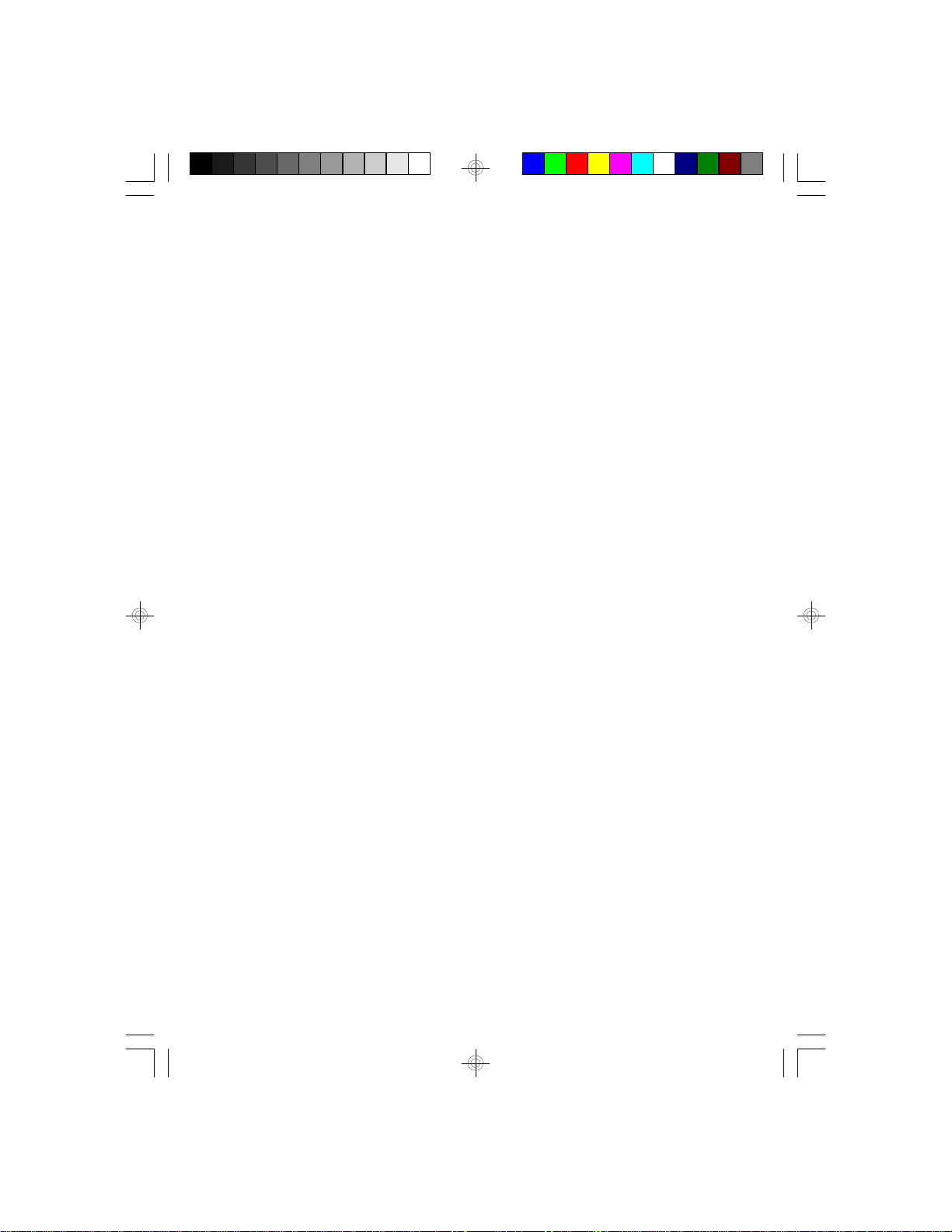
v Table of Contents v
Introdution ................................................................................
Features and Specifications ................................................
Package Checklist ...............................................................
Installation Overview ...............................................................
Preparing the Area ..............................................................
Handling the System Board ................................................
Tips in Handling the System Board ....................................
Hardware Installation ...........................................................
Memory Installation .......................................................
Installing theModules ....................................................
BoardConfiguration .......................................................
Jumper Settings for Display Type and
CMOS Clean .................................................................
Cache Configuration .....................................................
Installing Asynchronous SRAM .....................................
Jumper Settings for Cache Memory .............................
256KB Cache SRAM .............................................
512KB Cache SRAM .............................................
1MB Cache SRAM ................................................
Installing the Synchronous Cache Module ...................
Jumper Settings ............................................................
VRM Header .................................................................
VRM Header and 3.3V Pentium Processor ..................
VRM Header and Future Low-Voltage CPUs ...............
CPU Installation ............................................................
Jumper Settings for CPU ..............................................
Jumpers JP3, JP4, JP5,JP6, JP9, JP10, JP18, JP19,
JP20, JP21 and JP24 ...................................................
Installing Upgrade CPUs ..............................................
1
2
5
6
6
7
7
8
8
11
12
13
15
15
17
18
20
22
24
24
27
27
28
29
30
39
40

Built-in Ports ..................................................................
Serial Ports ............................................................
PS/2 Mouse Port ....................................................
Parallel Port ...........................................................
Floppy Disk Drive Connector ........................................
IDE Hard Disk Interface ................................................
Installing Expansion Cards ...........................................
Installing the System Board ..........................................
45
46
47
48
49
51
54
56
BIOS Setup Guide ...................................................................
Award BIOS CMOS Setup Utility ........................................
Standard CMOS Setup .......................................................
BIOS Features Setup ..........................................................
Chipset Features Setup .......................................................
Power Management Setup ..................................................
PCI Configuration Setup .....................................................
Load BIOS Default ..............................................................
Load Setup Default .............................................................
Password Setting ................................................................
IDE HDD Auto Detection .....................................................
Save and Exit Setup ...........................................................
Exit Without Saving .............................................................
Troubleshooting Checklist .....................................................
Appendix A: PCI I/O Pin Assignments ..................................
Appendix B: ISA I/O Pin Assignments ..................................
Appendix C: Connector Pin Assignments ............................
Appendix D: System Error Report .........................................
Appendix E: Award BIOS Hard Disk Table ...........................
58
59
59
63
64
66
67
68
68
68
69
73
73
74
75
76
77
87
91
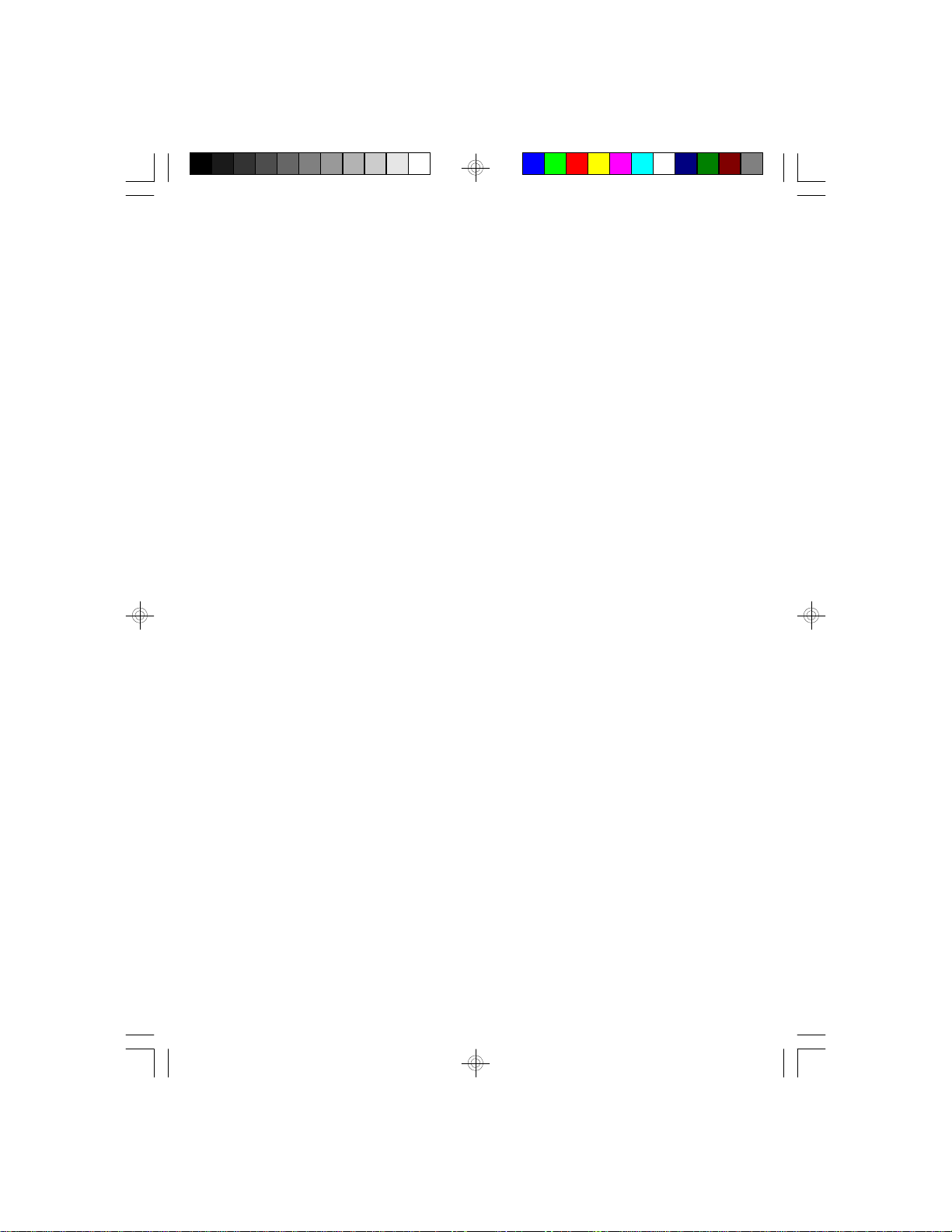
G586OPC/E
Rev. 0 +
System Board
User’s Manual

G586OPC/E
Rev. 0 +
System Board
User’s Manual
- 28451207 -
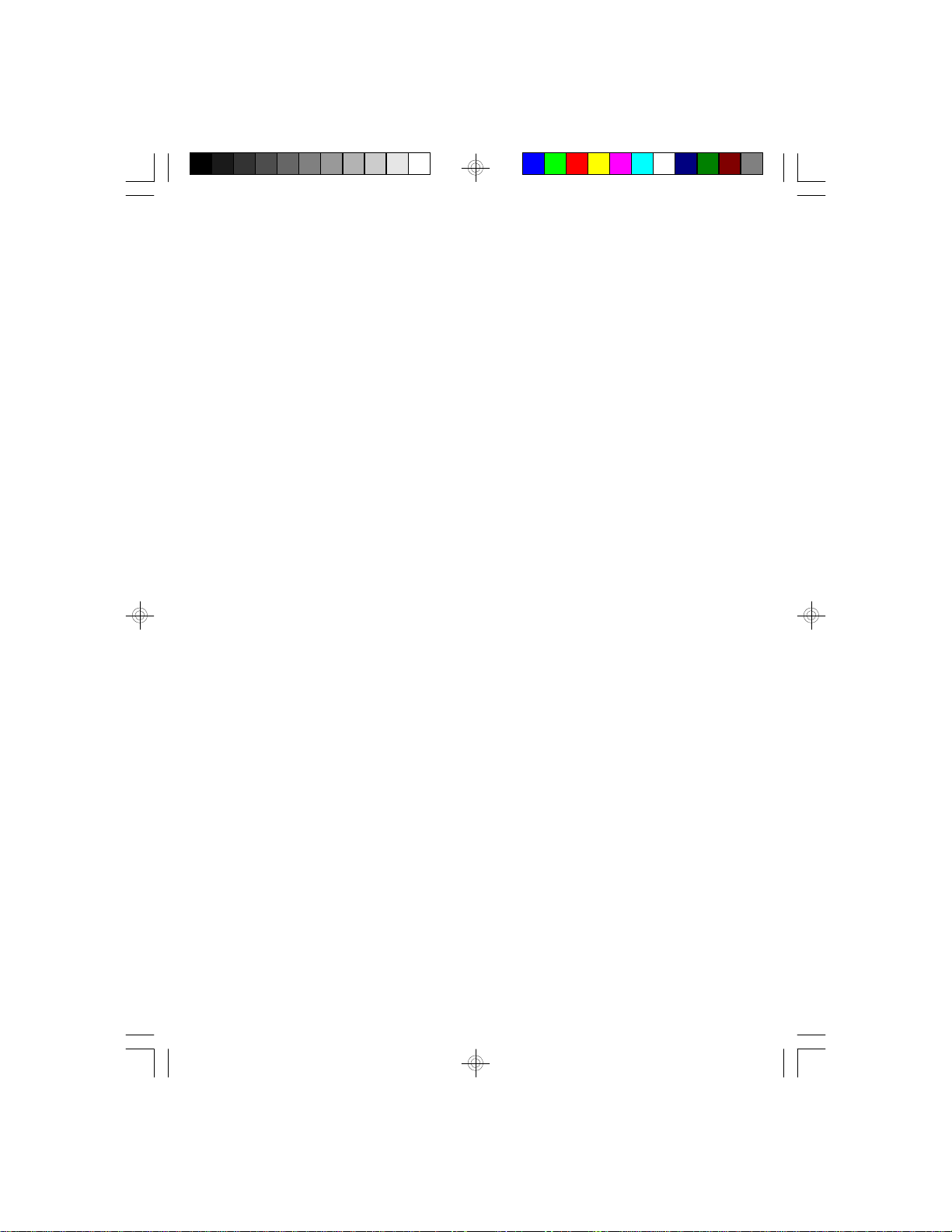
G586OPC/E
Rev. 0 +
System Board
User’s Manual
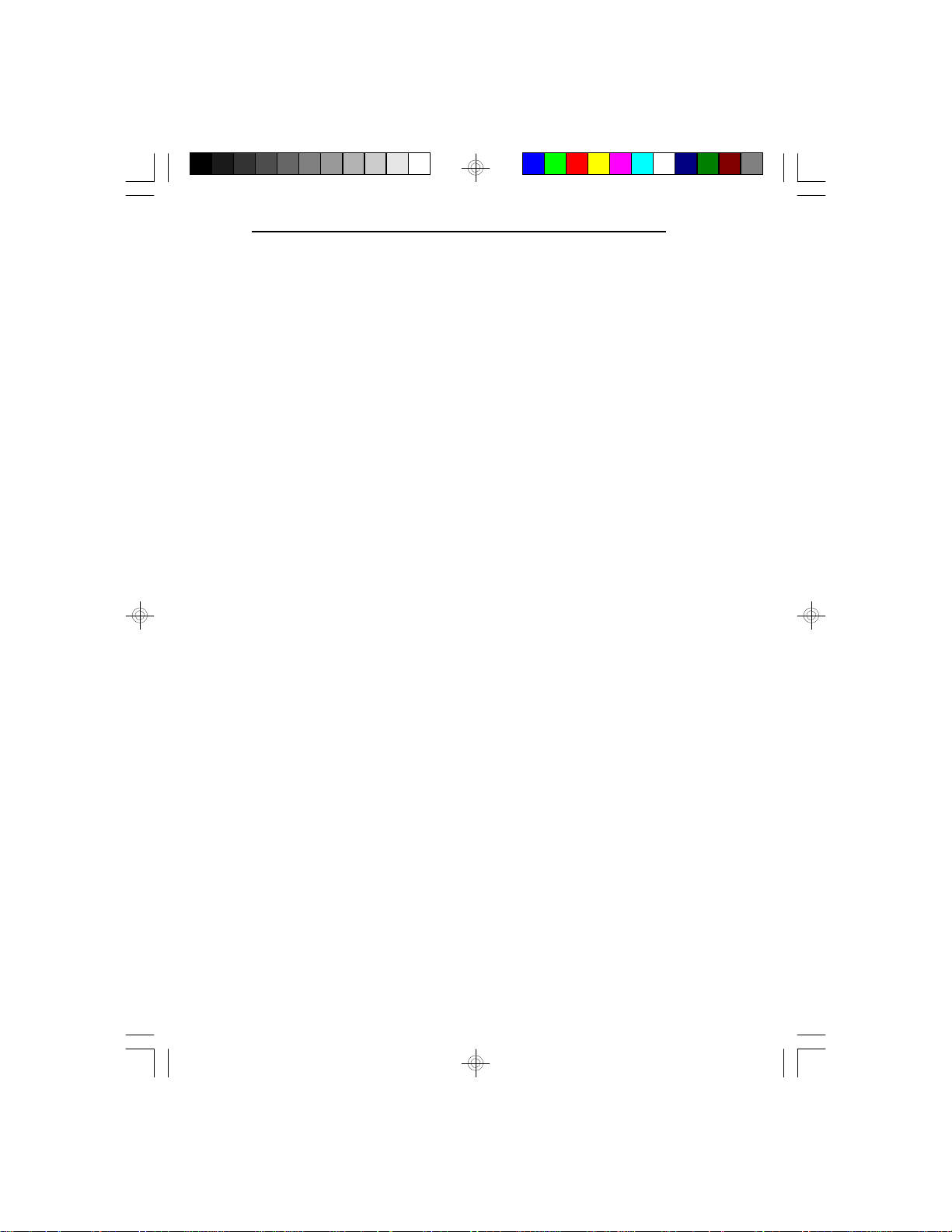
v Introduction
The G586OPC/E system board offers several advanced
features integrated into the system board. Its design is
based on the new Peripheral Component Interconnect
(PCI) local bus and Industry Standard Architecture
(ISA) standards.
The G586OPC provides a 321-pin Zero Insertion Force
(ZIF) CPU socket for PentiumTM processors running at
75MHz, 90MHz, 100MHz, 120MHz, 133MHz or
150MHz frequency. This ZIF socket allows users to
easily upgrade their CPUs. It also provides a VRM
(Voltage Regulation Module) header allowing you to
upgrade to future low-voltage CPUs.
The G586OPC/E is equipped with three PCI slots, three
ISA slots and one shared PCI/ISA slot.
The G586OPC/E board has two bus master PCI IDE
connectors. Bus mastering reduces CPU use during disk
transfer. The system board is also equipped with two
NS16C550A-compatible serial ports, an SPP/EPP/ECP
parallel port, a floppy disk drive controller, one PS/2
mouse port and one PS/2 keyboard connector.
G586OPC/E
The G586OPC/E can support 2MB to 128MB of
memory using 256Kx36, 512Kx36, 1Mx36, 2Mx36,
4Mx36 and 8Mx36 72-pin SIM modules.
1
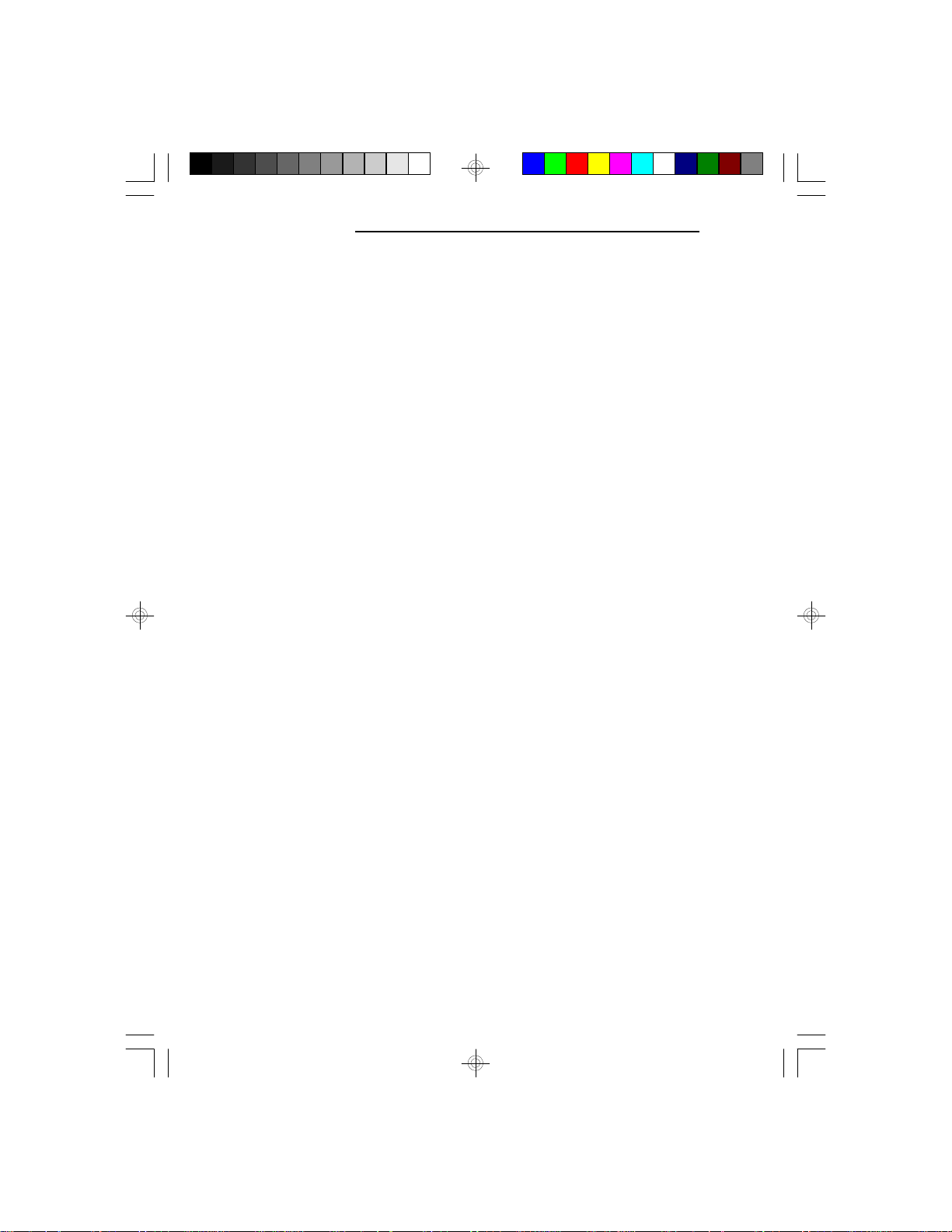
PCI/ISA System Board
Product Specifications
Processor
• Intel Pentium™ processor 75/90/100/120/133/
150MHz
• Future Intel Pentium™ processor and Pentium™
OverDrive processor
Chipset
• OPTi Viper-M chipset
Cache Memory
• 256KB, 512KB or 1MB direct map write-back or
write-through cache
• 32Kx8, 64Kx8 or 128Kx8 asynchronous SRAM
(supports 5V/3.3V mixed voltage SRAM)
• 160-pin SRAM upgrade slot for optional synchronous
pipeline burst cache module
System Memory
• Up to 128MB
• Four 72-pin DRAM SIMM sockets
• Supports single and/or double density SIMMs
• 256Kx36, 512Kx36, 1Mx36, 4Mx36 or 8Mx36 parity
SIMMs x32 non-parity SIMMs supported
• Supports 60ns or 70ns fast page mode DRAM or
EDO DRAM
BIOS
• Award Plug and Play BIOS
• Supports Enhanced IDE devices
• Supports Enhanced IDE HDDs larger than 528MB
(LBA mode only)
2
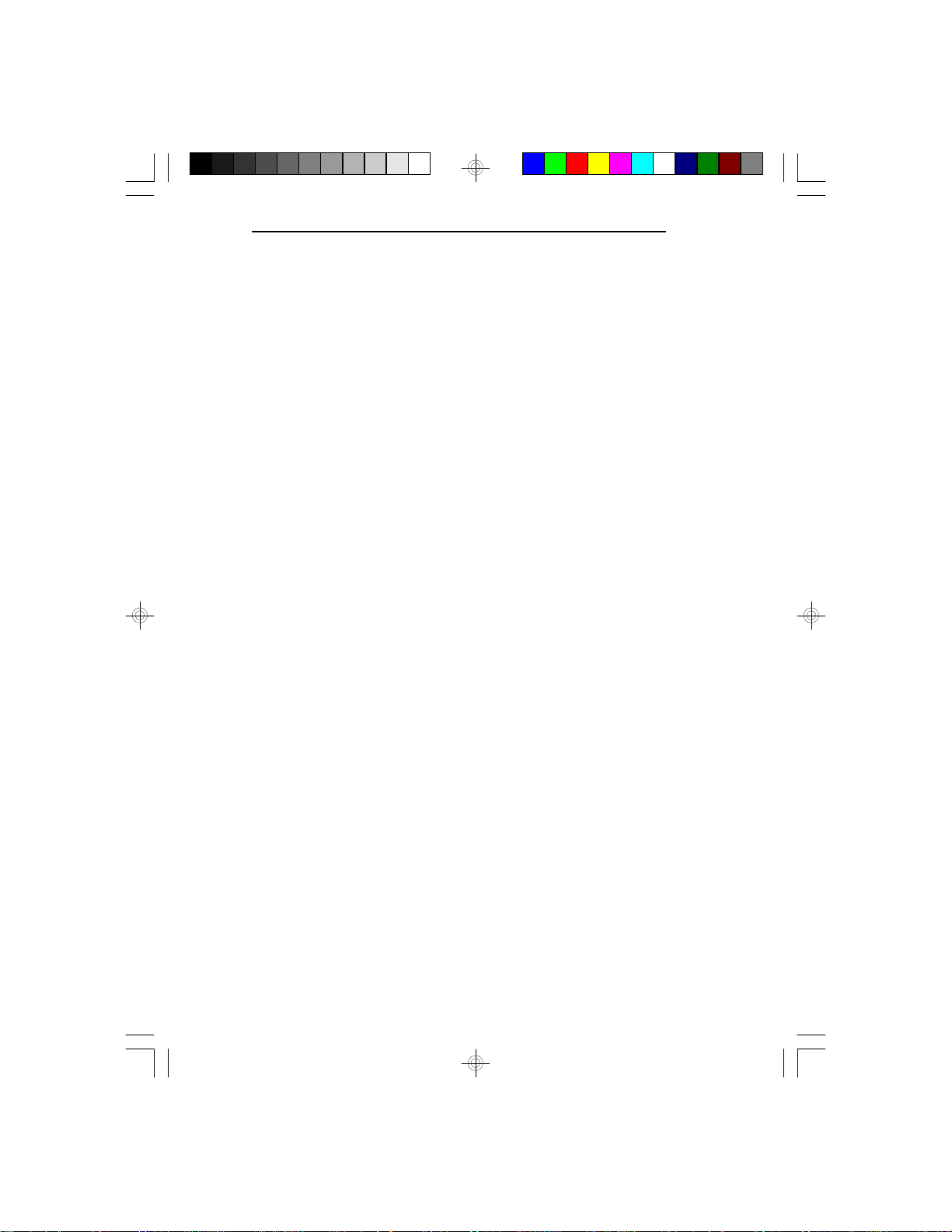
G586OPC/E
Energy Efficient Design
• System Power Management supported
• CPU stopped clock control
• Microsoft/Intel APM 1.1 compliant
• Hardware supports SMI green mode
PCI IDE Interface
• PIO Modes 3 & 4 Enhanced IDE (data transfer rate
up to 16.6MB/sec)
• PCI Bus Master IDE (data transfer rate up to
22.2MB/sec)
• Bus mastering reduces CPU use during disk
transfer
• ATAPI IDE CD-ROM supported
Integrated I/O
• SMC FDC37C663GT super I/O controller
• Two NS16C550A-compatible high speed UARTs
• One 720KB/1.2MB/1.44MB/2.88MB floppy controller
• PS/2 mouse port
• PS/2 keyboard or AT keyboard connector
VRM and ZIF Sockets
• VRM (Voltage Regulation Module) header allows
optional upgrade to future low-voltage CPUs
• 321-pin ZIF socket (Intel Socket 7)
Connectors
• 2 serial ports
• 1 parallel port
• 2 IDE connectors
• 1 floppy connector
• 1 mini-DIN-6 PS/2 mouse port
• 1 mini-DIN-6 PS/2 keyboard port or AT keyboard
connector
3

PCI/ISA System Board
Expansion Slots
• 3 dedicated PCI slots
• 3 dedicated 16-bit ISA slots
• 1 shared PCI/ISA slot
Architecture
• PCI/ISA
PCB
• Four layer, AT form factor
• 28 cm (11.02") x 22 cm (8.58")
4
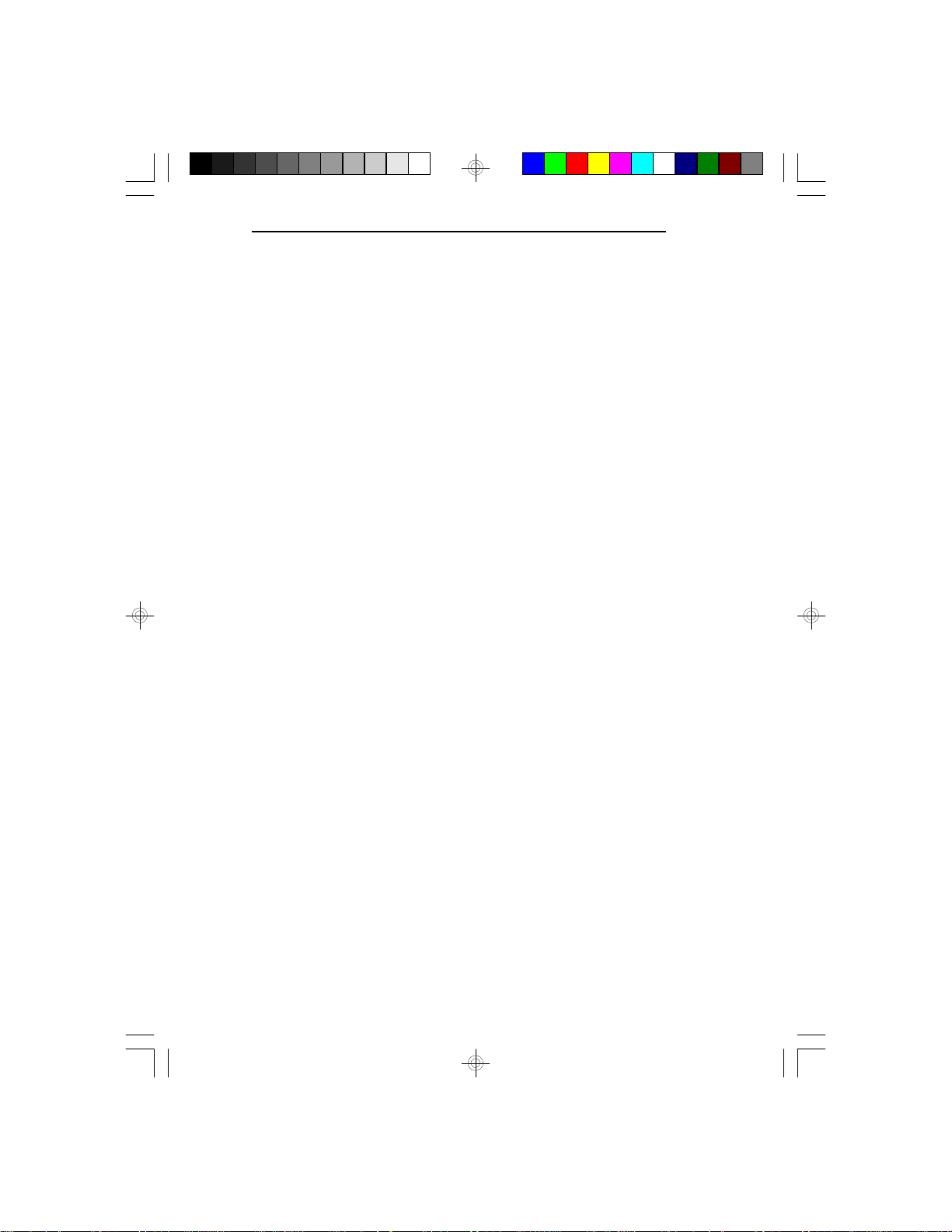
Package Checklist
The G586OPC package contains the following items:
• The G586OPC system board
• The G586OPC user’s manual
• One set of IDE driver diskettes
• One 34-pin floppy disk drive cable
• One 40-pin IDE hard disk cables
• One 25-pin printer port cable for chassis mounting
• One card-edge bracket with serial and mouse port
cables
If any of these items is missing or damaged, please
contact your dealer or sales representative for assistance.
G586OPC/E
5
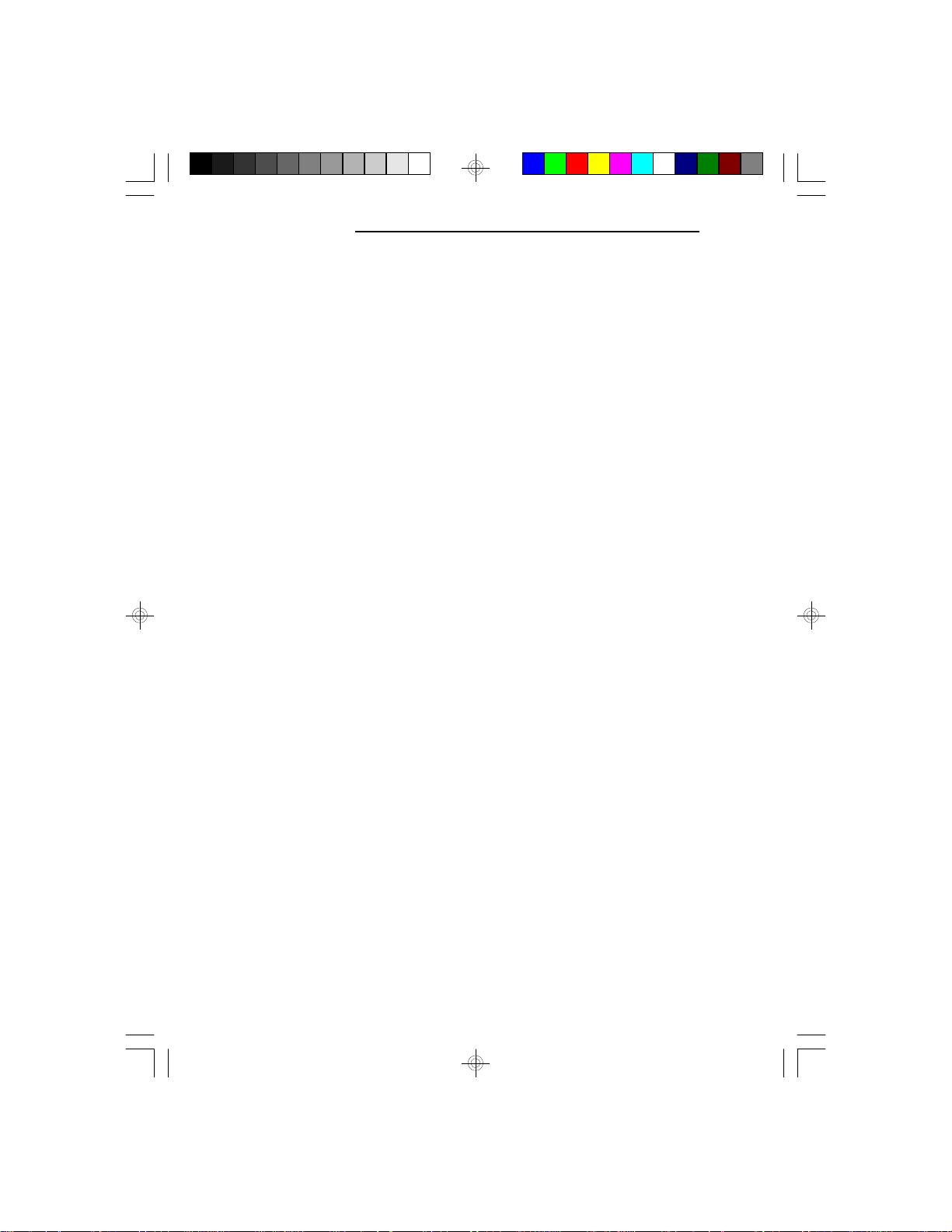
PCI/ISA System Board
v Installation Overview
This chapter summarizes the steps in installing the
G586OPC system board into your system unit. It also
includes a description of the area in which you must
work and directions for memory installation. Before
installing the system board, obtain the memory you plan
to install. Please refer to the memory chart, on pages 8
and 9, for the number and type of SIM modules
needed for the amount of memory you require.
Preparing the Area
Before unpacking the system board, make sure the
location you have selected is relatively free of dust and
static electricity. Excessive exposure to dust, static
electricity, direct sunlight, excessive humidity, extreme
cold, and water can damage the operational capabilities
of your system board. Avoid placing the unit on surfaces
such as carpeted floors. These areas attract static electricity which can damage some circuits on your system
board.
Make sure the power source has a properly grounded,
three-pronged socket. It is essential that the power
connection be properly grounded for correct functioning
of your system board. For further protection, we recommend that you use a surge suppressor. This will protect
the system board from damage that may result from a
power surge on the electrical line.
Move items that generate magnetic fields away from
your system board, since magnetic fields can also
damage your system board. Once you have selected the
6

ideal location, unpack the G586OPC system board
carefully.
Handling the System Board
It is quite easy to inadvertently damage your system
board even before installing it to your system unit.
Static electrical discharge can damage computer components without causing any signs of physical damage.
You must take extra care in handling the system board
to ensure against electrostatic build-up.
Tips in Handling the System Board
1. To prevent electrostatic build-up, leave the board in
its anti-static bag until you are ready to install it.
2. Wear an antistatic wriststrap.
3. Do all preparation work on a static-free surface with
components facing up.
G586OPC/E
4. Hold the system board by its edges only. Be careful
not to touch any of the components, contacts or
connections, especially gold contacts on the board.
5. Avoid touching the pins or contacts on all modules
and connectors. Hold modules and connectors by
their ends.
Warning:
Electrostatic discharge (ESD) can damage your upgrade
processor, disk drives, add-in boards, and other
components. Perform the upgrade instruction
procedures described at an ESD workstation only. If
such a station is not available, you can provide some
7
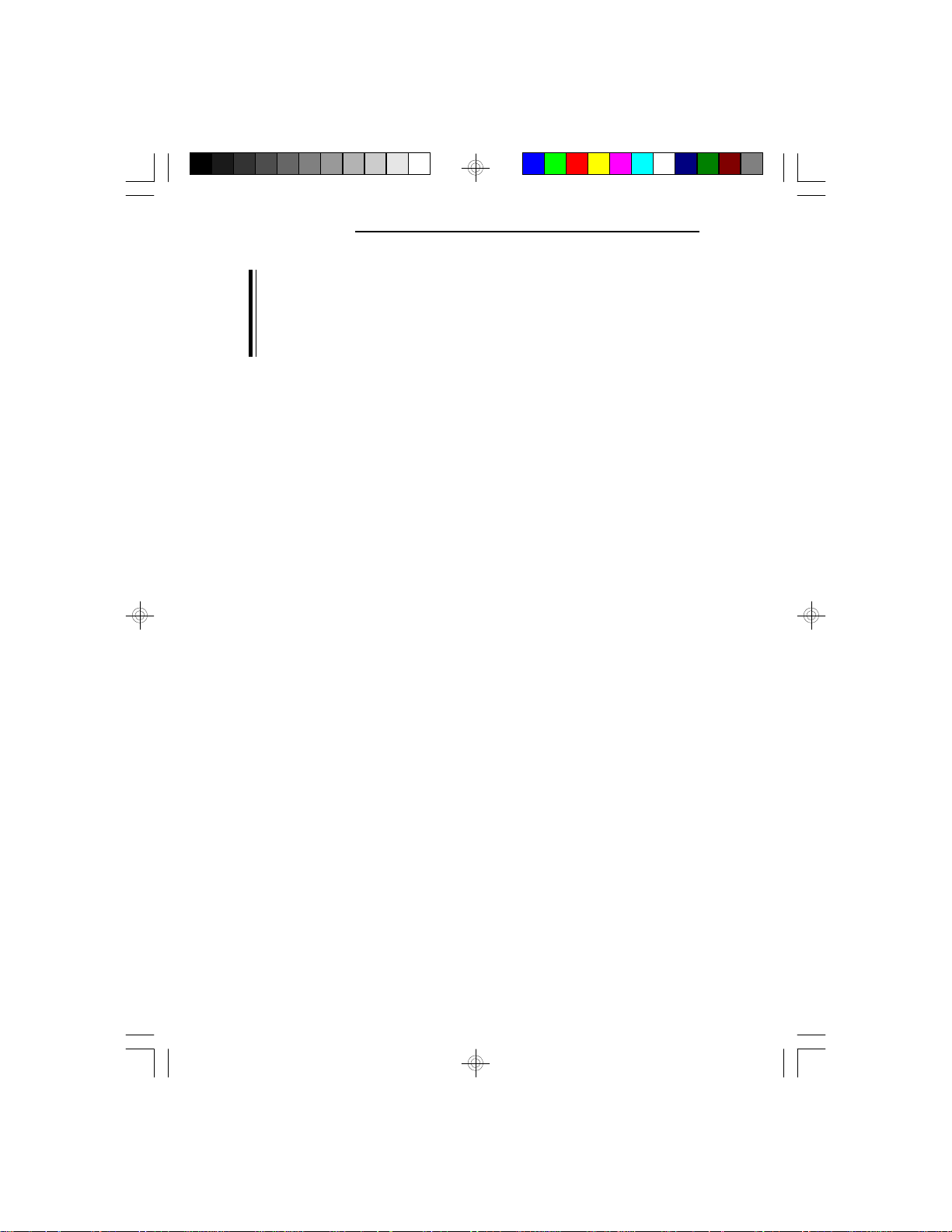
PCI/ISA System Board
ESD protection by wearing an antistatic wrist strap and
attaching it to a metal part of the system chassis. If a
wrist strap is unavailable, establish and maintain
contact with the system chassis throughout any
procedures requiring ESD protection.
Hardware Installation
Memory Installation
The G586OPC system board can support 2MB to
128MB of memory using 72-pin SIMMs (Single In-Line
Memory Module).
The SIMM sockets are divided into two banks on the
system board. The G586OPC system board uses
256Kx36, 512Kx36, 1Mx36, 2Mx36, 4Mx36 and
8Mx36 SIMMs. Non-parity (x32) SIMMs can also be
used if parity checking is turned off in CMOS setup.
You will need 2 or 4 pieces of SIMMs, depending on
the amount of memory you intend to install.
To install the SIM modules, first populate Bank 0 and
then Bank 1, or the system will not work.
The table on the next page summarizes the bank locations and modules needed for the corresponding memory
sizes. Each bank consists of 2 SIMM sockets.
8
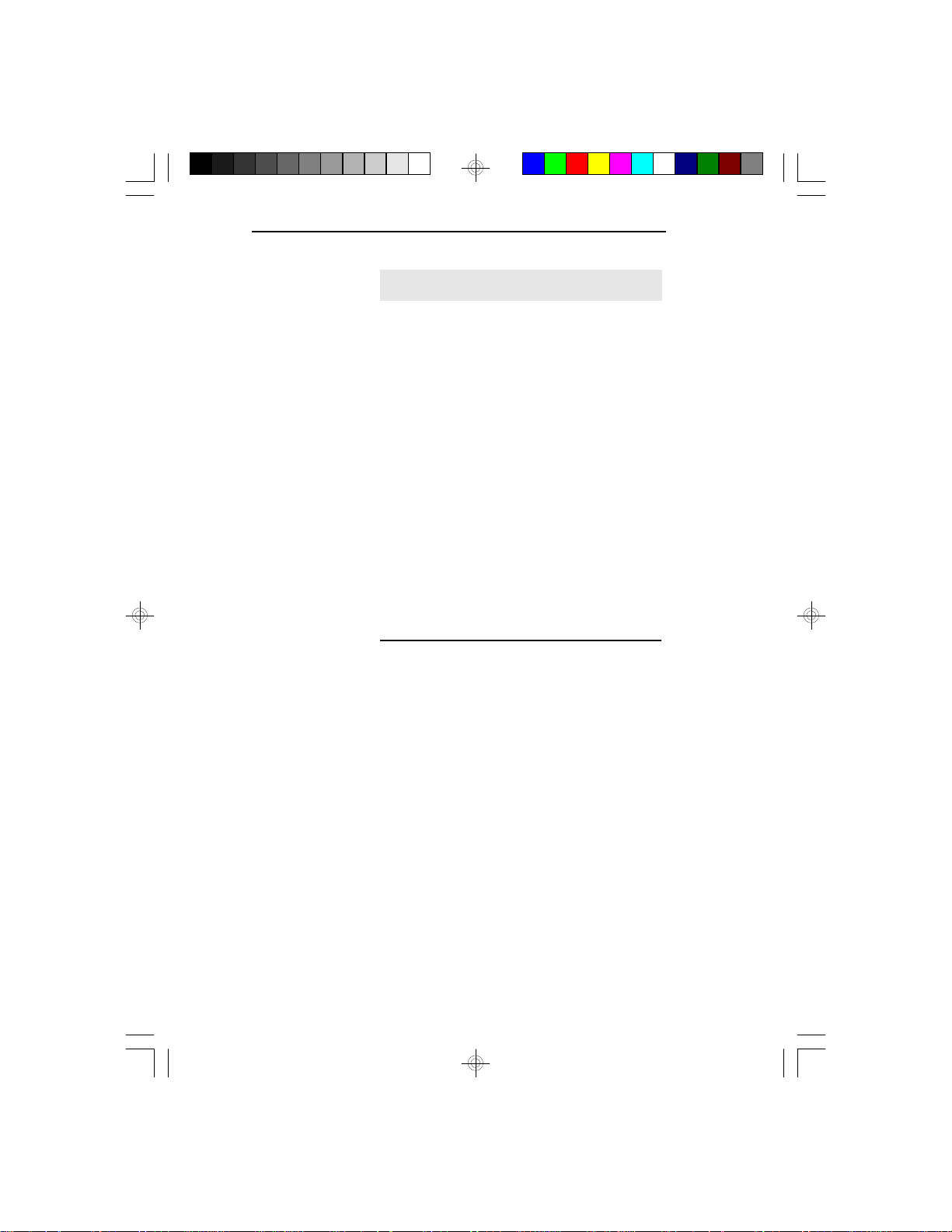
Memory Size Bank 0 Bank 1
2MB 256Kx36 4MB 256Kx36 256Kx36
4MB 512Kx36 8MB 512Kx36 512Kx36
8MB 1Mx36 16MB 1Mx36 1Mx36
16MB 2Mx36 32MB 2Mx36 2Mx36
32MB 4Mx36 48MB 2Mx36 4Mx36
64MB 4Mx36 4Mx36
64MB 8Mx36 68MB 512Kx36 8Mx36
72MB 1Mx36 8Mx36
80MB 2Mx36 8Mx36
96MB 4Mx36 8Mx36
128MB 8Mx36 8Mx36
G586OPC/E
9
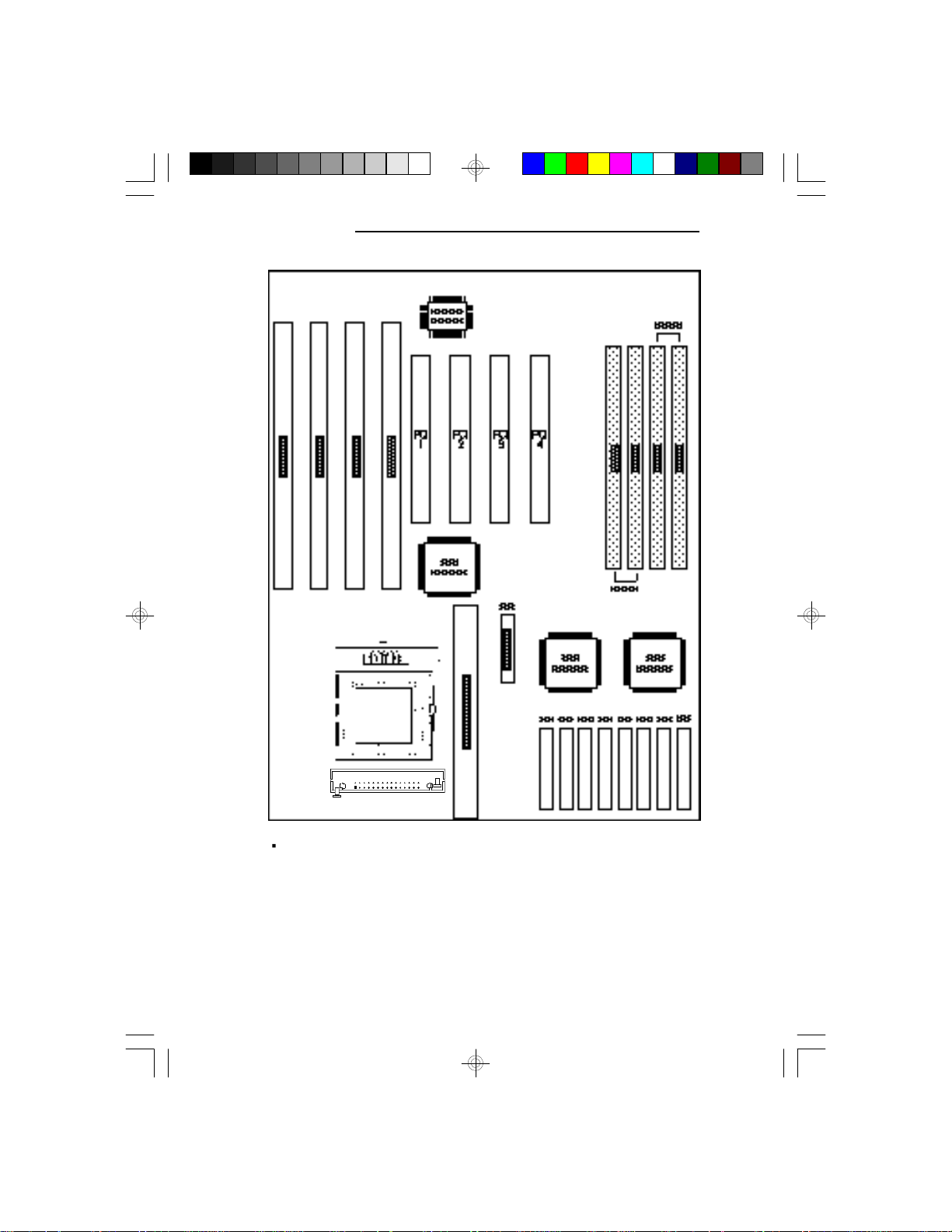
PCI/ISA System Board
10
VRM Header
Pin 1 of the SIMM socket
Locations of the SIM Sockets on the System Board
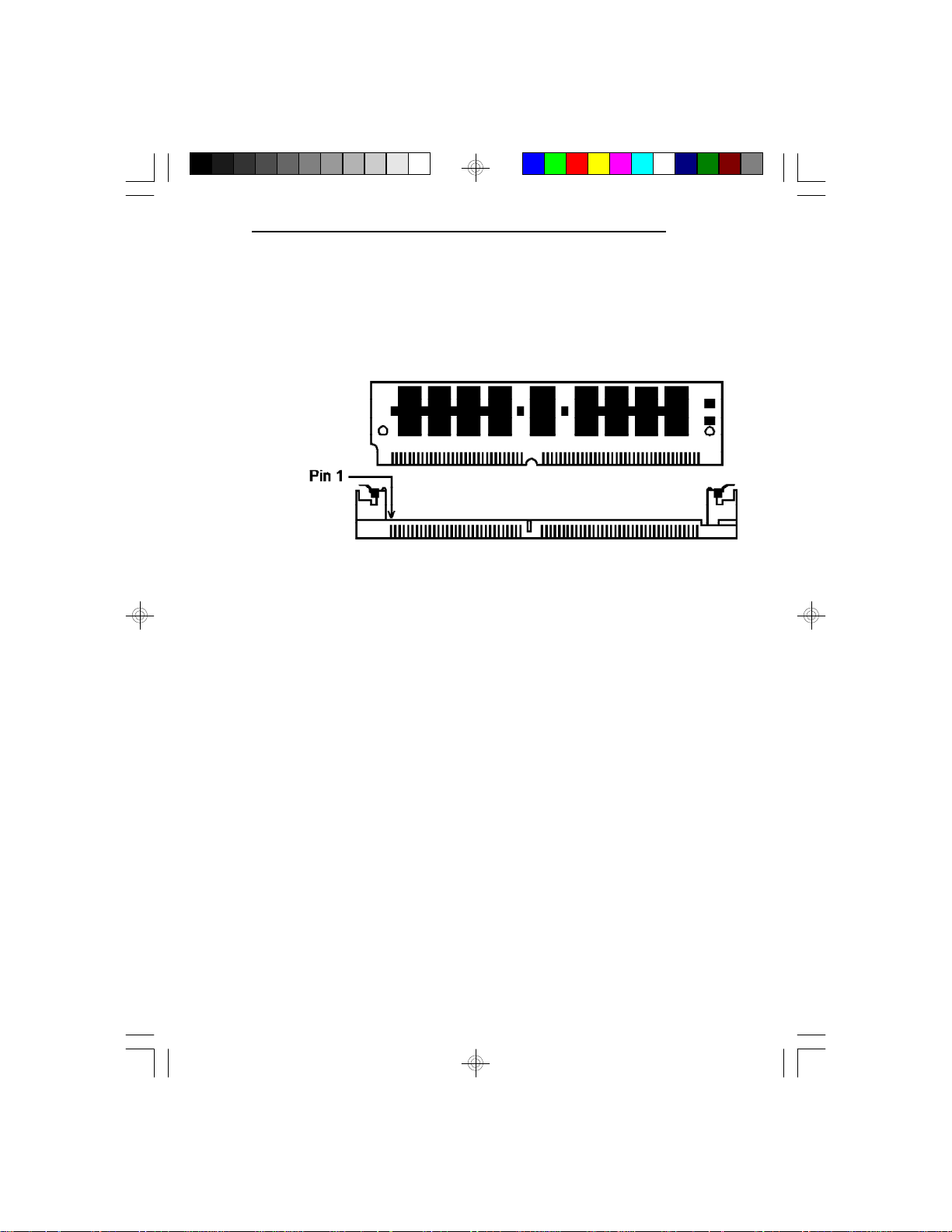
Installing the Modules
A SIMM simply snaps into a socket on the system
board. Pin 1 of the SIMM must correspond with Pin 1
of the socket.
1. Position the SIMM above the socket with the
“notch” in the module aligned with the “key” on the
socket.
2. Seat the module at a 45o angle into the bank. Make
sure it is completely seated. Tilt the module upright
until it locks in place in the socket.
G586OPC/E
11
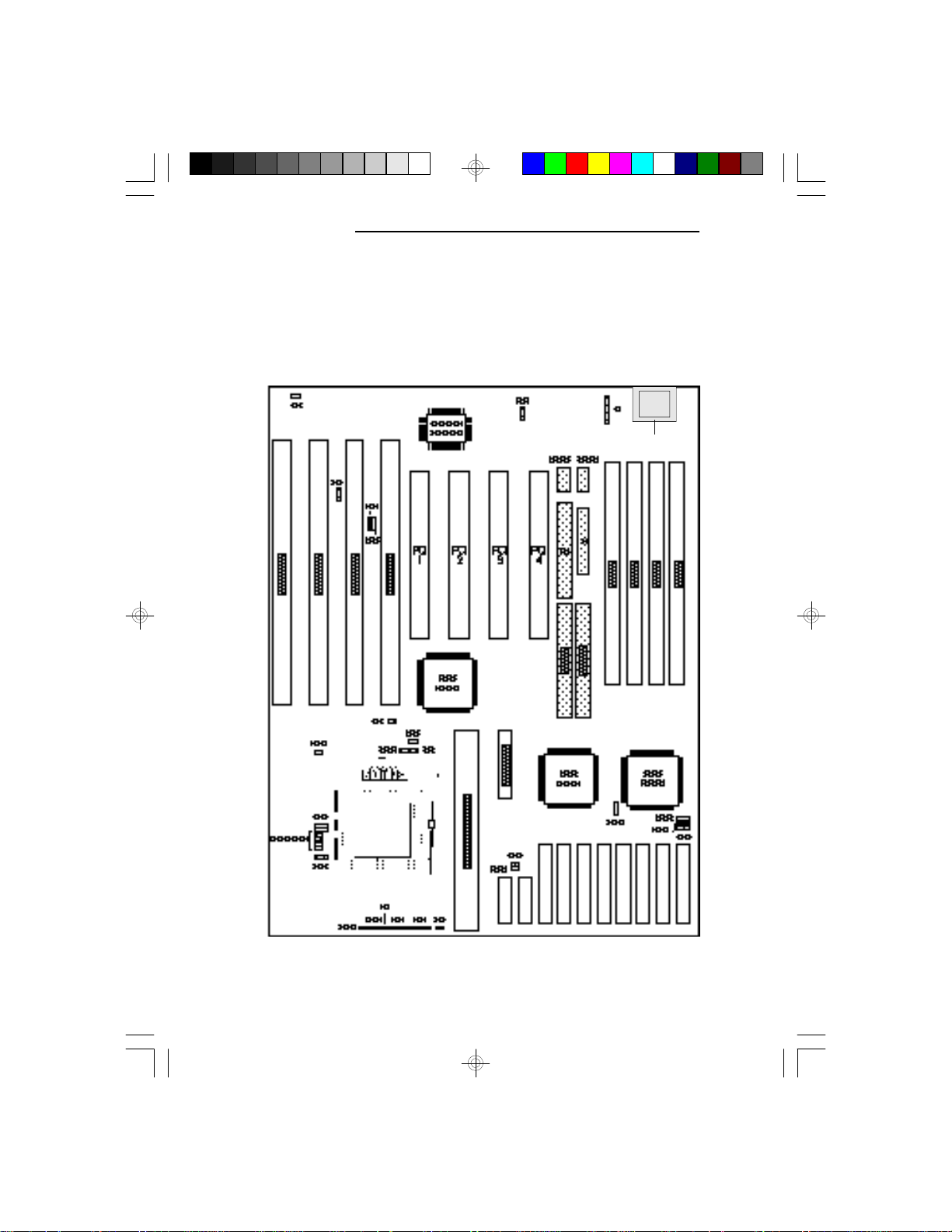
PCI/ISA System Board
Board Configuration
The G586OPC has jumpers and connectors onboard.
Make sure the jumpers are set correctly before installing
the system board into your system unit.
HJ1
J2
12
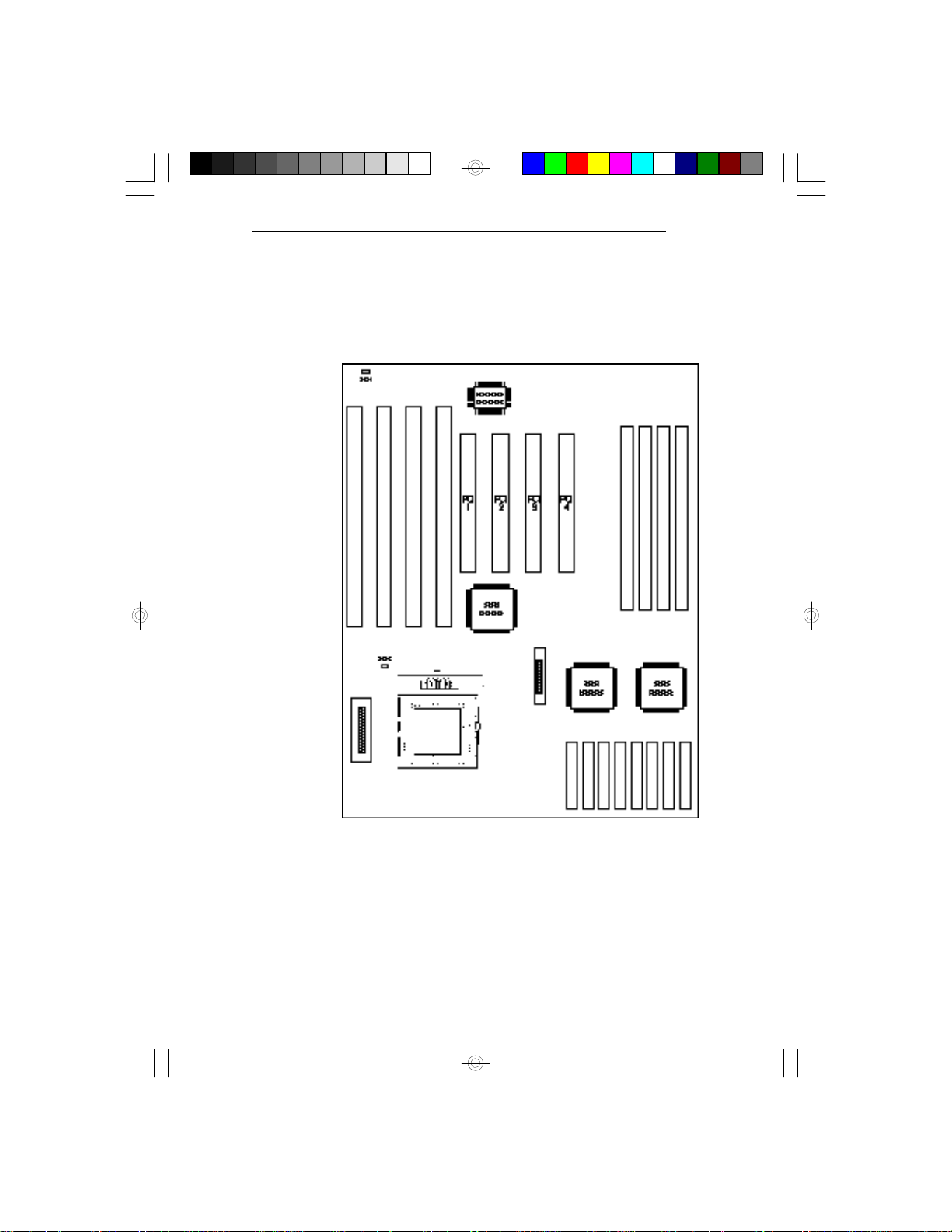
Jumper Settings
Jumper Settings for Display Type and CMOS Clean
G586OPC/E
Locations of Jumpers JP1 and JP11 on the
G586OPC System Board
13
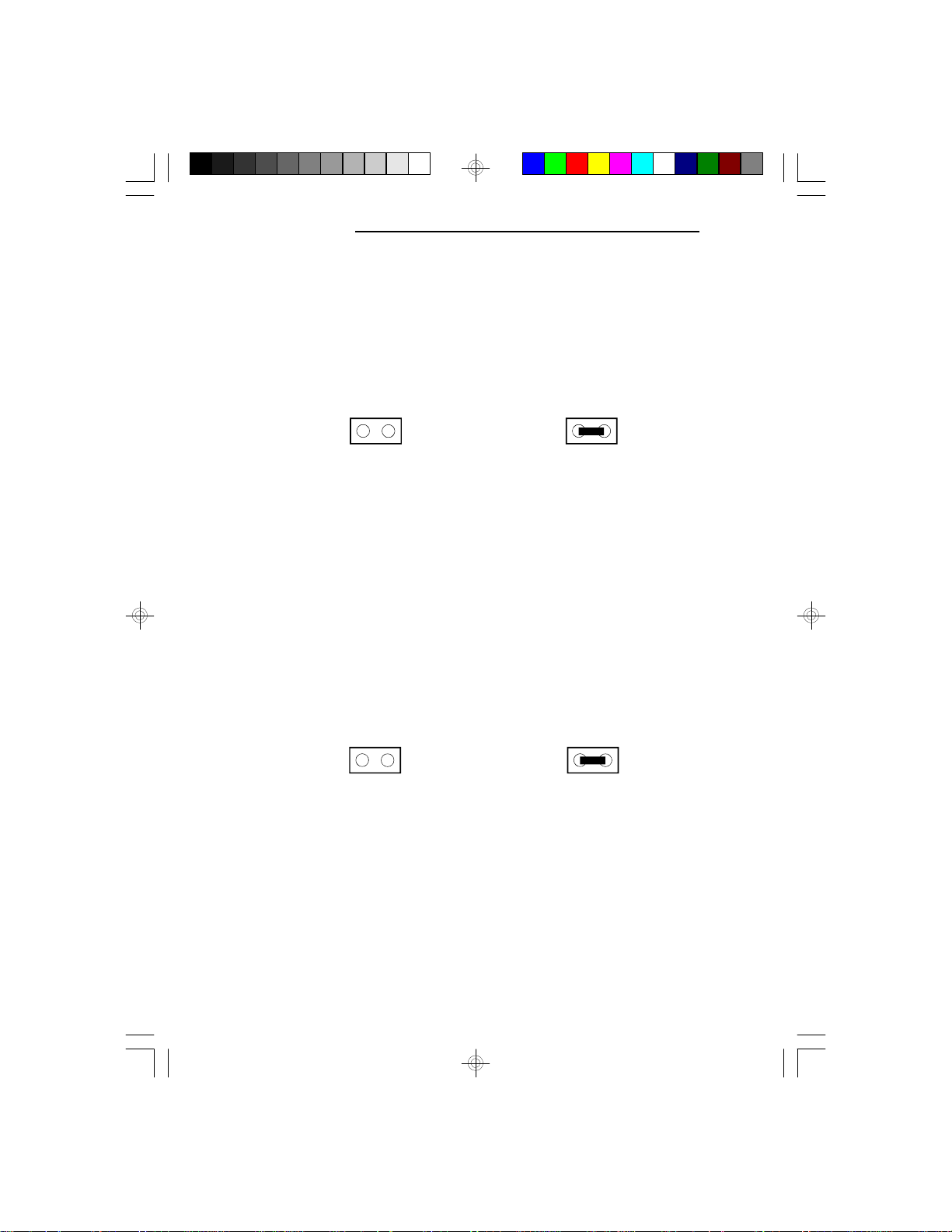
PCI/ISA System Board
Jumper JP1
Display Type Select
Jumper JP1 sets the display adapter to color or mono.
This jumper must match the type of display adapter
installed. If you change your video adapter, make sure
this jumper is changed accordingly.
JP1 Off: Color
JP1 On: Mono
(Default)
Jumper JP11
CMOS Clean Select
If, for some reason, the CMOS becomes corrupted, the
system can be reconfigured with the default values
stored in the ROM BIOS. To load the default values,
switch off your computer and remove the cover. Touch
the power supply box to discharge any static electric
buildup in your body. Set JP11 to On for approximately
5 seconds, then return to the default position (Off). Put
the cover back and power up your system.
JP11 Off: Normal
(Default)
JP11 On: CMOS
Clean
14
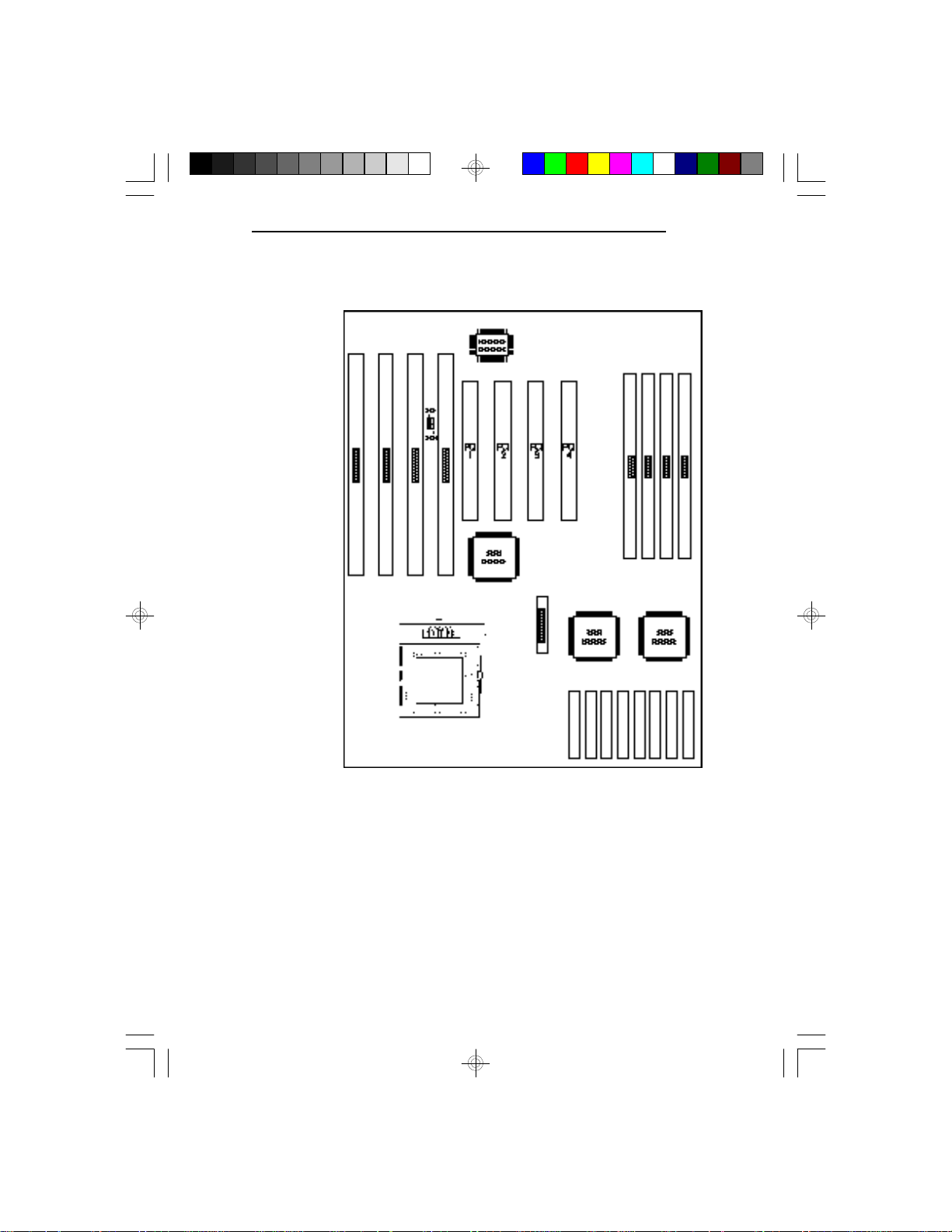
Jumper Settings for Super I/O Setting
G586OPC/E
Locations of Jumpers JP5 and JP6
on the G586OPC System Board
15
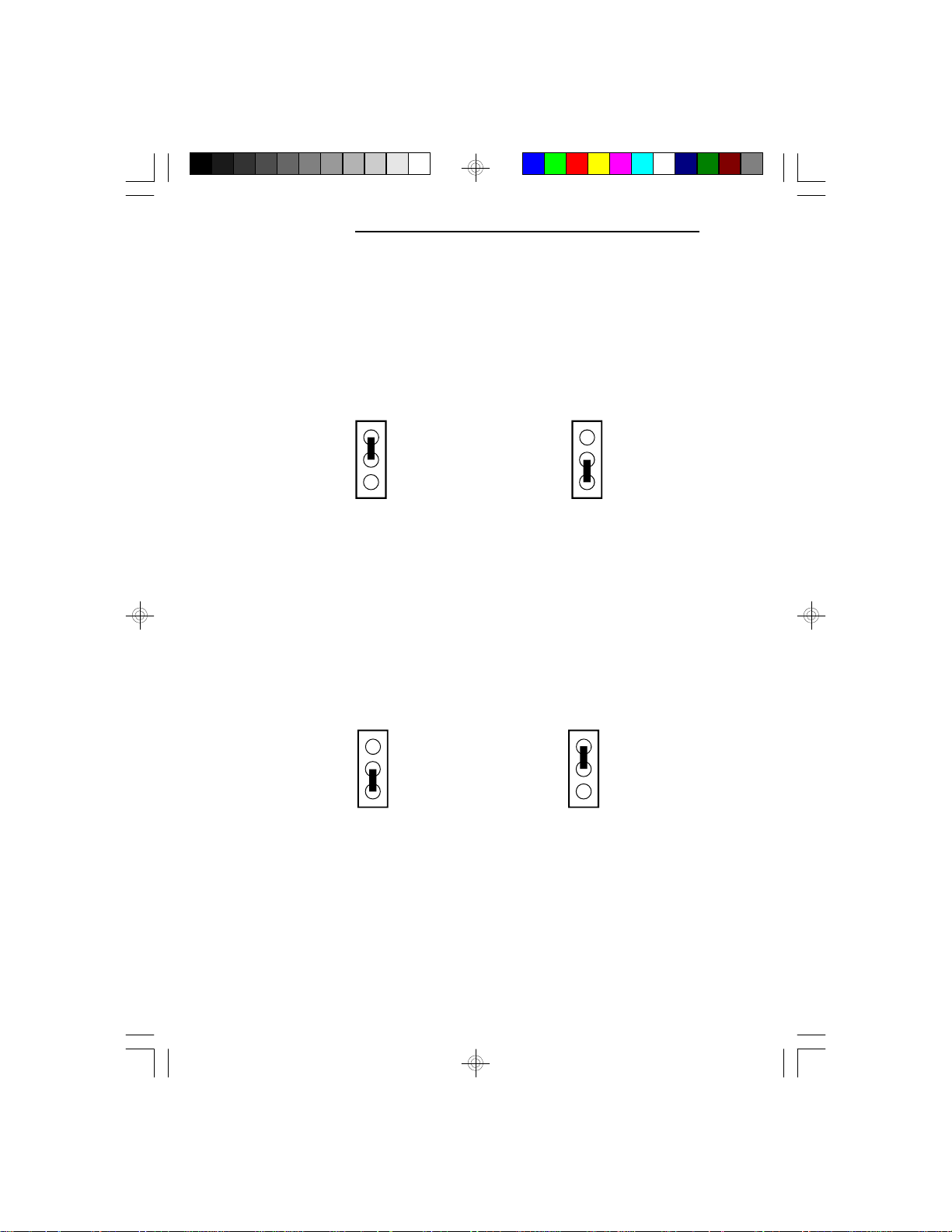
PCI/ISA System Board
Jumper JP5
ECP DRQ Select (FDC37C665GT only)
The G586OPC system board supports an ECP parallel
port that allows you to use DMA Request (DRQ) Channel 1 or 3. Set Jumper JP5 so the ECP port does not
conflict with an add-on card's DMA channel.
1
2
3
1
2
3
2-3 On: ECP DRQ 11-2 On: ECP DRQ 3
(Default)
Jumper JP6
ECP DACK Select (FDC37C665GT only)
The G586OPC system board supports an ECP parallel
port that allows you to use DMA Acknowledge (DACK)
Channel 1 or 3. Set Jumper JP6 so the ECP port does
not conflict with an add-on card's DMA channel.
1
2
3
2-3 On: ECP DACK 3
1-2 On: ECP DACK 1
1
2
3
(Default)
16

Cache Configuration
The G586OPC system board can support either asynchronous cache SRAM or synchronous (pipelined
burst) cache SRAM. Three cache sizes are supported:
256KB, 512KB and 1MB. 256KB is the default size.
Installing Asynchronous Cache SRAM
The SRAM sockets allow you to install either 32Kx8,
64Kx8 or 128Kx8 SRAM. Regardless of the amount of
cache memory installed, one 32Kx8 (U23) is needed for
tag RAM to store the cacheable addresses. The locations
of the SRAM sockets on the system board are shown on
the next page.
Note
Use only the 5V/3.3V mixed-voltage or pure 3.3V Data
SRAM chips if you are changing or upgrading the
asynchronous cache RAM of your system board. DO
NOT install the regular 5V cache chips in the Data
SRAM sockets; otherwise problems will occur because
they are not compatible. Regardless of the type of Data
SRAM used, install only 5V Tag SRAM on your system
board.
G586OPC/E
SRAM Socket
17
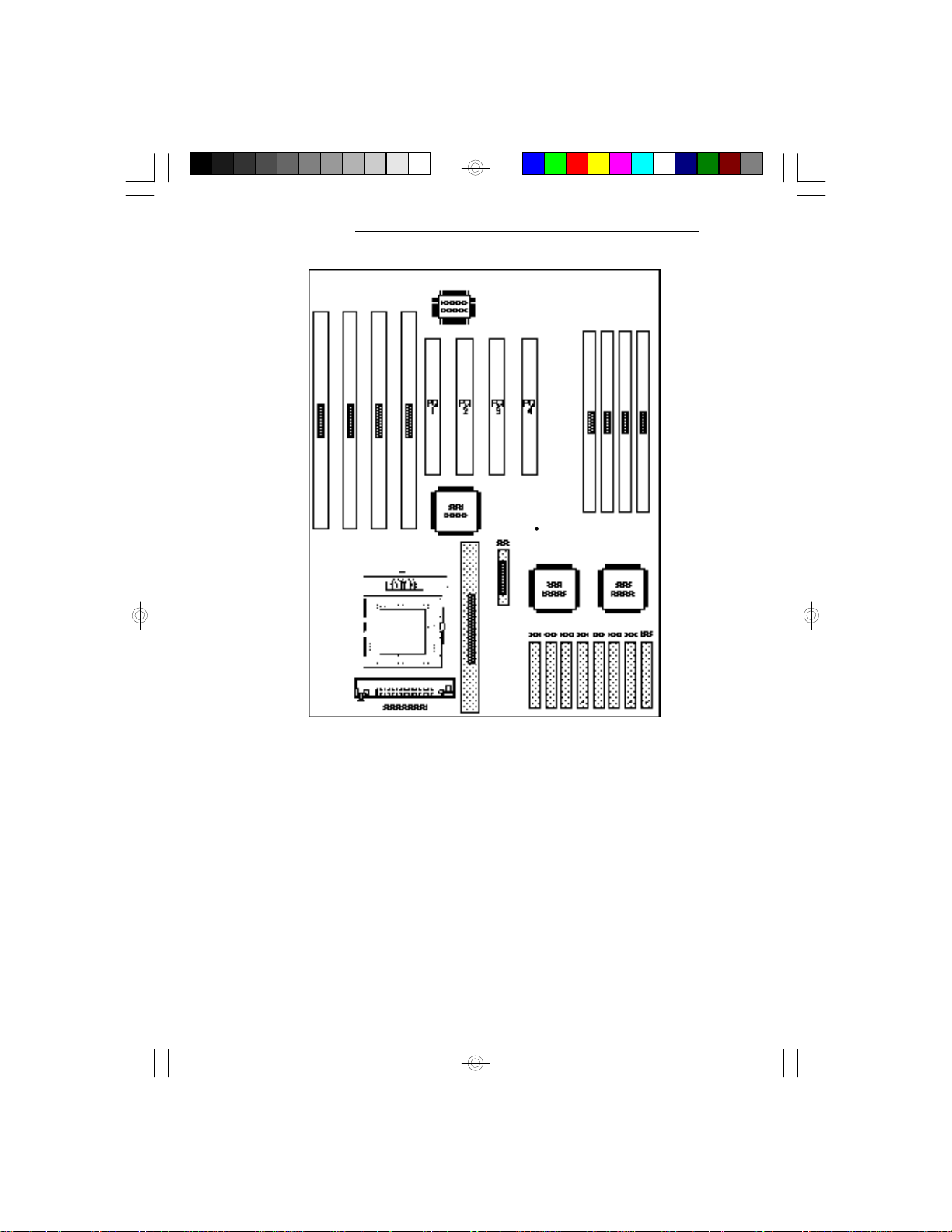
PCI/ISA System Board
Pin 1 of the SRAM
socket
18

Jumper Settings for Cache Memory
G586OPC/E
Locations of Jumpers JP12, JP13, JP14, JP15, JP22 and
JP23 on the G586OPC System Board
19

PCI/ISA System Board
256KB Cache SRAM *
5V/3V Mixed Voltage SRAM
U23
(5V SRAM)
32Kx8 (TAG)
JP22
JP12
1
2
3
JP13
JP14
2
31
JP15
20
JP23
32Kx8
U35 U34 U33
* Default Setting
32Kx8
32Kx8
32Kx8
32Kx8
32Kx8
32Kx8
32Kx8
U32
U31 U30 U29 U28
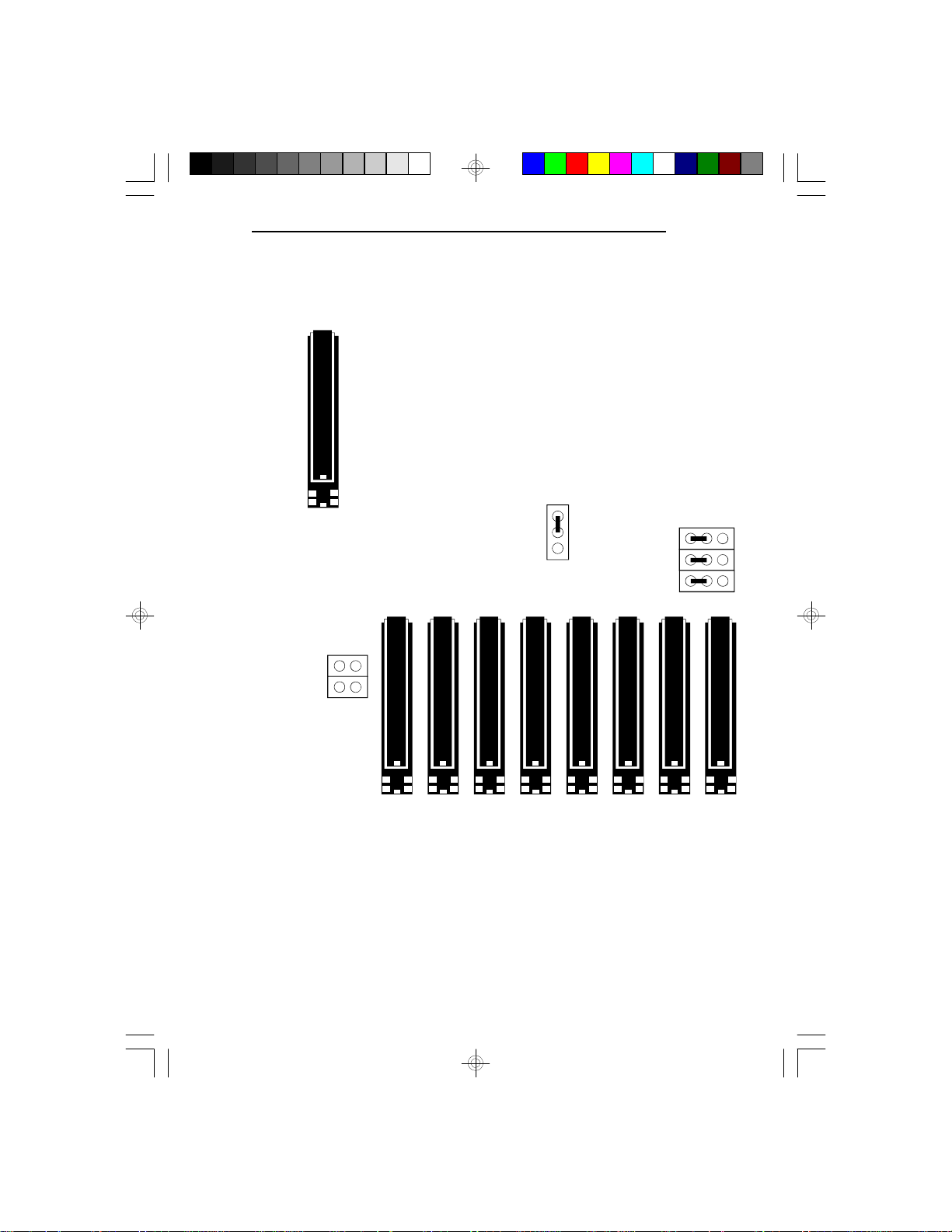
256KB Cache SRAM
3.3V SRAM
(5V SRAM)
32Kx8 (TAG)
JP22
U23
JP12
G586OPC/E
1
2
3
JP13
JP14
2
31
JP15
JP23
32Kx8
32Kx8
U35 U34 U33
32Kx8
32Kx8
32Kx8
32Kx8
32Kx8
32Kx8
U32
U31 U30 U29 U28
21
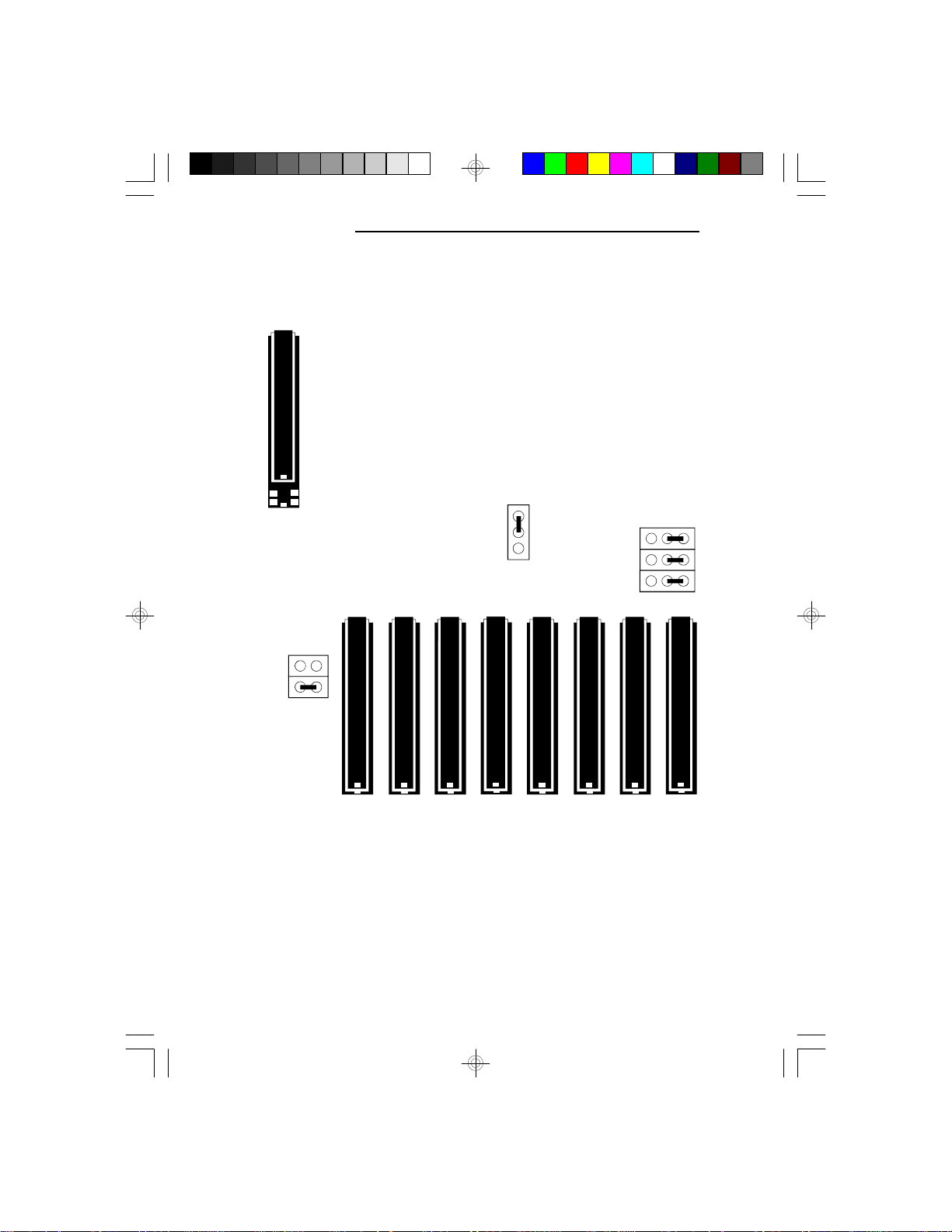
PCI/ISA System Board
512KB Cache SRAM
5V/3.3V Mixed Voltage SRAM
U23
(5V SRAM)
32Kx8 (TAG)
JP22
JP12
1
2
3
JP13
JP14
2
31
JP15
22
JP23
64Kx8
64Kx8
64Kx8
64Kx8
64Kx8
64Kx8
64Kx8
64Kx8
U32U35 U34 U33 U31 U30 U29 U28
