Page 1

G586IPV/E
Rev. C
System Board
User’s Manual
+
- 32561003 -
Page 2
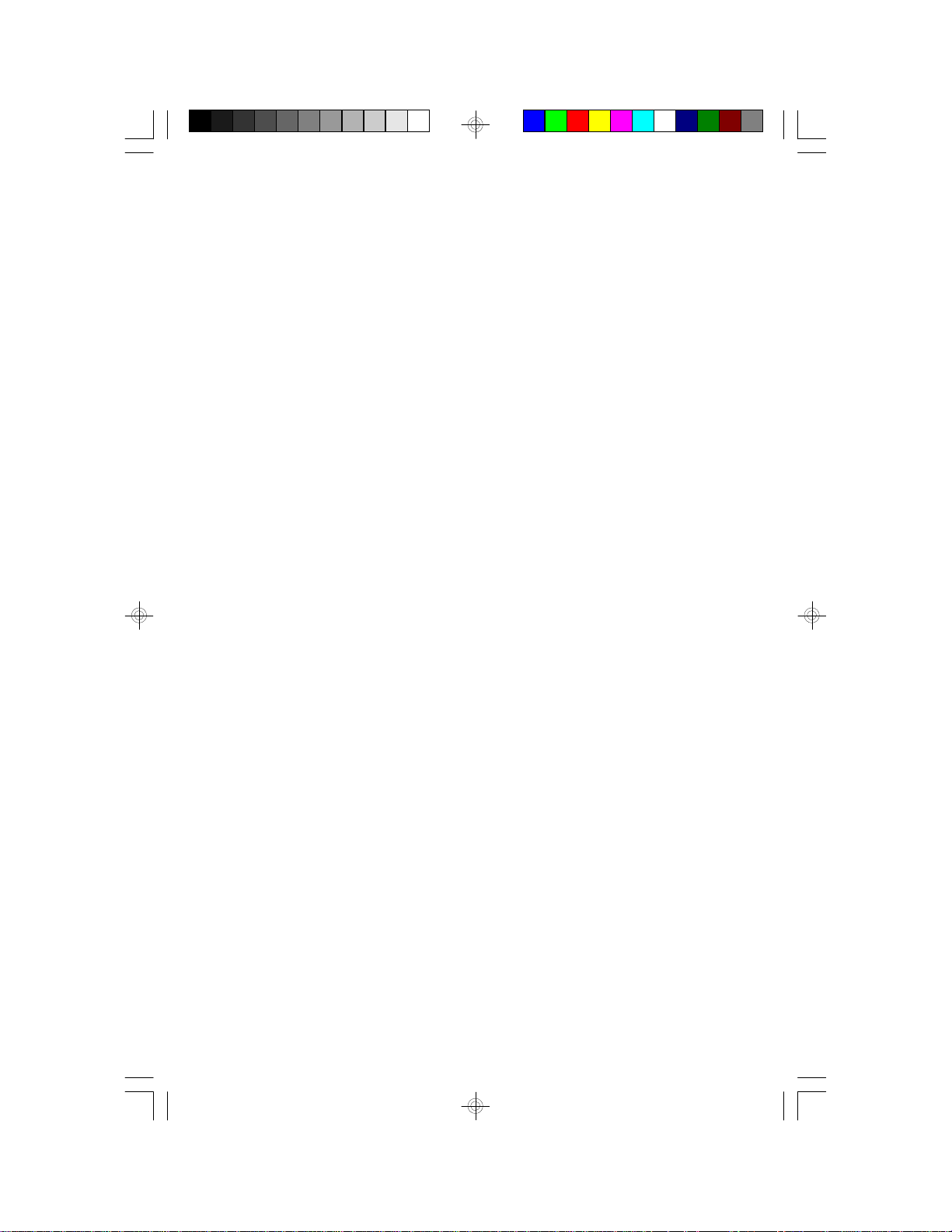
FCC Statement on Class B
This equipment has been tested and found to comply with the limits for
a Class B digital device, pursuant to Part 15 of the FCC rules. These
limits are designed to provide reasonable protection against harmful interference when the equipment is operated in a residential installation.
This equipment generates, uses and can radiate radio frequency energy
and, if not installed and used in accordance with the instruction manual,
may cause harmful interference to radio communications. However,
there is no guarantee that interference will not occur in a particular installation. If this equipment does cause harmful interference to radio or
television reception, which can be determined by turning the equipment
off and on, the user is encouraged to try to correct the interference by
one or more of the following measures:
• Reorient or relocate the receiving antenna.
• Increase the separation between the equipment and the receiver.
• Connect the equipment into an outlet on a circuit different from that
to which the receiver is connected.
• Consult the dealer or an experienced radio TV technician for help.
Notice:
1. The changes or modifications not expressly approved by the party
responsible for compliance could void the user's authority to operate the equipment.
2. Shielded interface cables must be used in order to comply with the
emission limits.
The manufacturer makes no warranties with respect to this documentation and disclaims any implied warranties of merchantability, quality, or
fitness for any particular purpose. The information in this document is
subject to change without notice. The manufacturer reserves the right to
make revisions to this publication and to make changes to any and/or
all parts of its content, at any time, without obligation to notify any person or entity of such changes. Further, the manufacturer assumes no
responsibility for any errors that may appear in this document.
Page 3
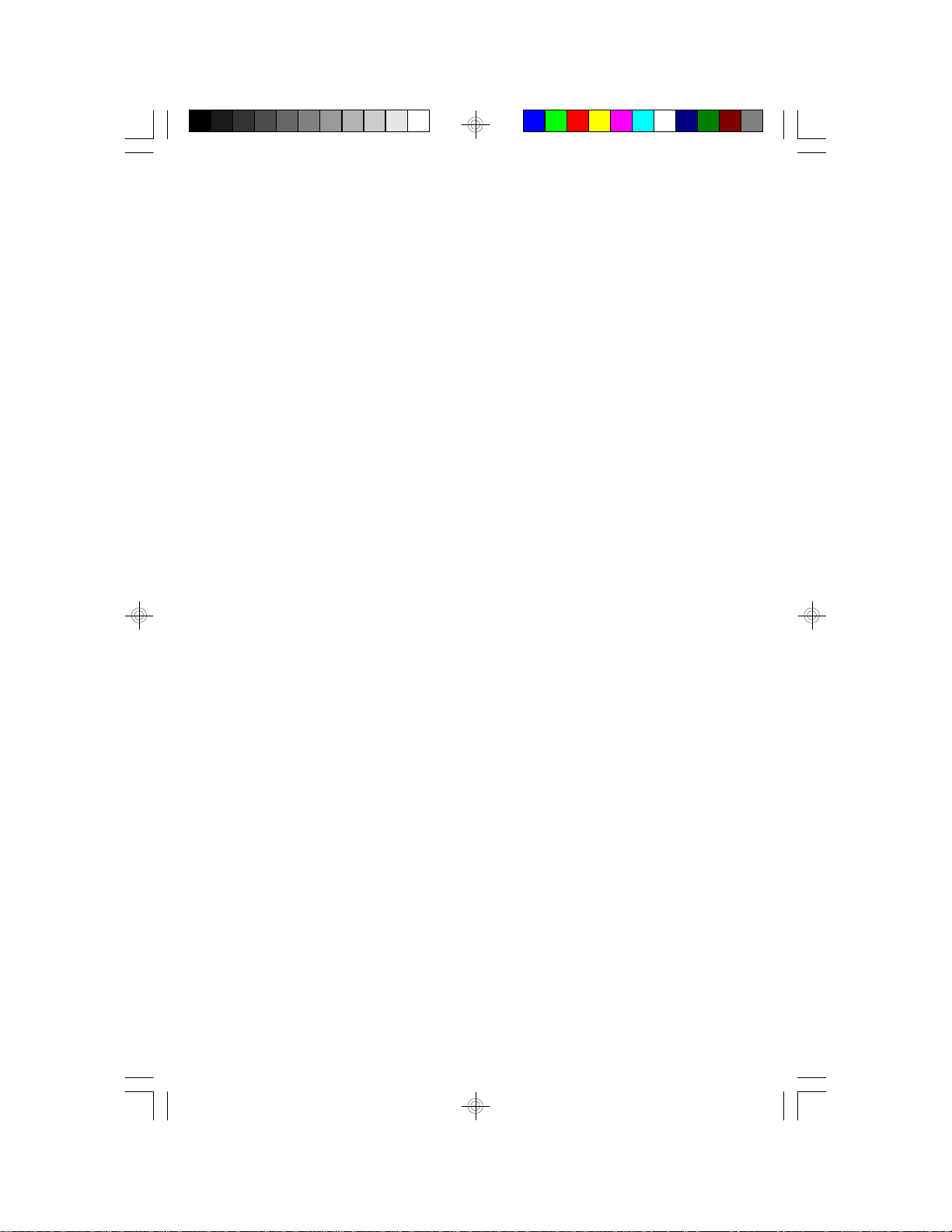
Table of Contents
Chapter 1: Introduction............................................................ 4
Features and Specifications .................................................. 4
Package Checklist .............................................................. 5
Chapter 2: Hardware Installation ............................................... 6
Board Layout ..................................................................... 6
System Memory ................................................................. 7
Cache Memory .................................................................. 9
CPU Installation ................................................................. 9
Jumper Settings for CMOS Clear ..........................................16
Jumper Settings for Display Type...........................................16
Built-in Ports.....................................................................17
Installing Expansion Cards...................................................20
Chapter 3: Software Installation ...............................................21
Award BIOS CMOS Setup Utility ...........................................21
Standard CMOS Setup..................................................22
BIOS Features Setup ....................................................26
Chipset Features Setup .................................................30
Power Management Setup .............................................31
PNP/PCI Configuration Setup..........................................34
Load BIOS Defaults ......................................................35
Load Setup Defaults .....................................................35
Integrated Peripherals ...................................................36
Supervisor Password ....................................................37
User Password ............................................................38
IDE HDD Auto Detection................................................39
HDD Low Level Format .................................................41
Save & Exit Setup ........................................................41
Exit Without Saving.......................................................41
System Error Report ..........................................................42
IDE Device Drivers.............................................................43
Appendix A: Types of Modules ......................................................44
Appendix B: Memory and I/O Maps................................................45
Appendix C: Connector................................................................47
Page 4

Chapter 1
Introduction
Features and Specifications
Processor
• Intel Pentium 75/90/100/120/133/150/166/200MHz
• Cyrix 6x86 P120+/ P133+/ P150+/P166+
• AMD-K5™ PR75/PR90/PR100
Chipset
• Intel 82430VX PCIset
Cache Memory
• 256KB or 512KB pipeline burst, direct map write-back cache
installed on the system board
System Memory
• 8MB to 128MB memory
• Four 72-pin SIMM sockets
• Uses EDO or fast page mode x32 DRAM, 60ns or 70ns, 5V
BIOS
• Award BIOS, Windows 95 Plug and Play compatible
• Flash EPROM for easy BIOS upgrades
Energy Efficient Design
• System power management supported
• CPU stopped clock control
• Hardware supports SMI green mode
• Microsoft/Intel APM compliant
• External power management switch supported
PCI IDE Interface
• PIO Mode 3 and Mode 4 Enhanced IDE (data transfer rate up to
16.6MB/sec.)
• DMA Mode 2 Bus Master IDE (data transfer rate up to 22.2MB/sec.)
• Bus mastering reduces CPU utilization during disk transfer
• ATAPI IDE CD-ROM supported
4
Page 5
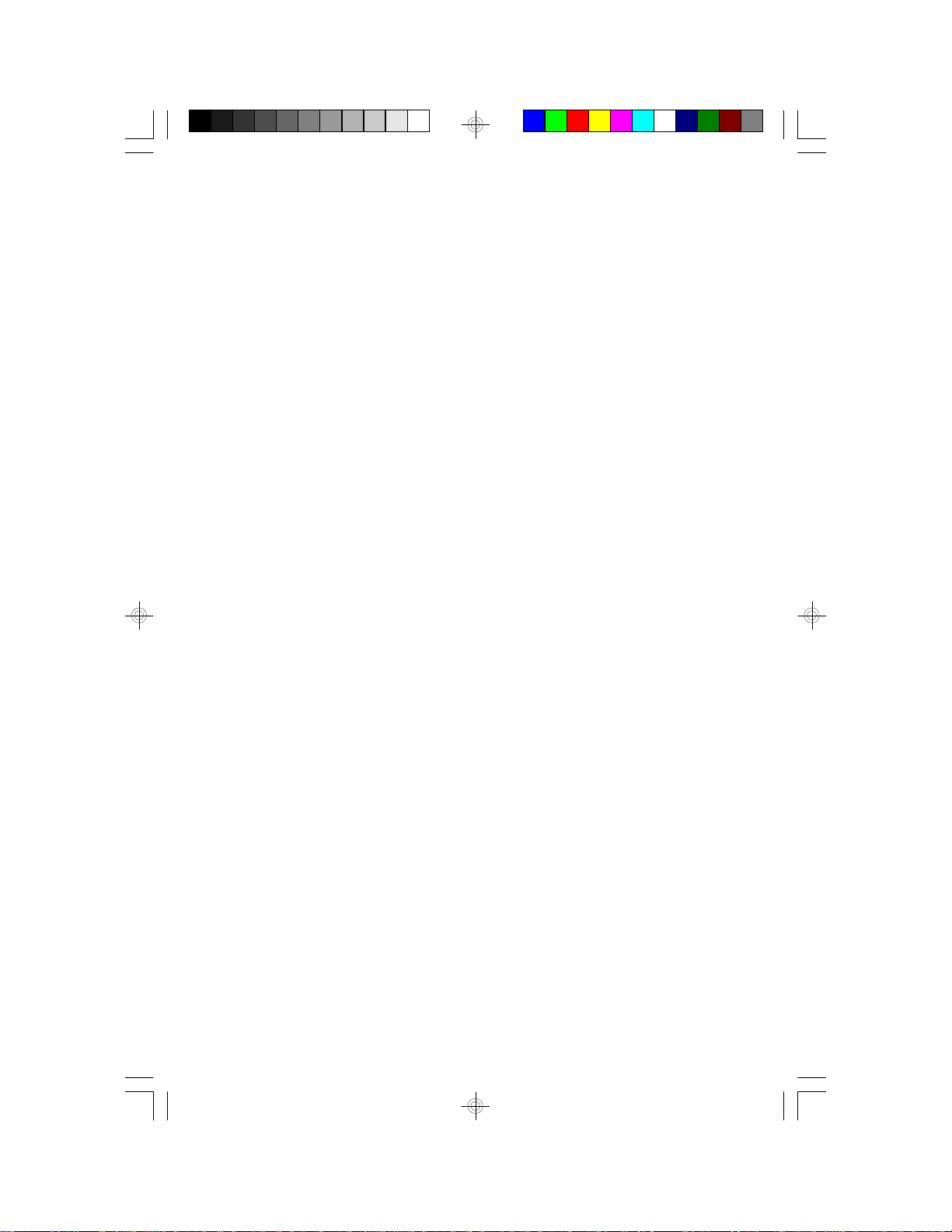
Integrated I/O
• Two NS16C550A-compatible high speed UARTs
• One SPP/ECP/EPP parallel port
• Supports 360KB, 720KB, 1.2MB, 1.44MB, and 2.88MB floppy drives
• Two Universal Serial Bus connectors supported in future revision
CPU Socket
• 321-pin ZIF socket (Intel Socket 7)
Connectors
• 2 serial ports
• 1 parallel port
• 2 IDE connectors
• 1 floppy connector
• 1 PS/2 mouse port
• 1 AT keyboard connector
Expansion Slots
• 4 dedicated PCI slots and 3 dedicated 16-bit ISA slots
PCB
• 4 layers, Baby AT form factor
• 25cm (9.84") x 22cm (8.66")
Package Checklist
The G586IPV/E package contains the following items:
• The G586IPV/E system board
• The G586IPV/E user’s manual
• One 40-pin IDE hard disk cable
• One 34-pin floppy disk drive cable
• One 25-pin printer port cable
• Two serial port cables
• One mouse port cable
• One IDE driver diskette
• Five jumper caps
If any of these items are missing or damaged, please contact your
dealer or sales representative for assistance.
5
Page 6
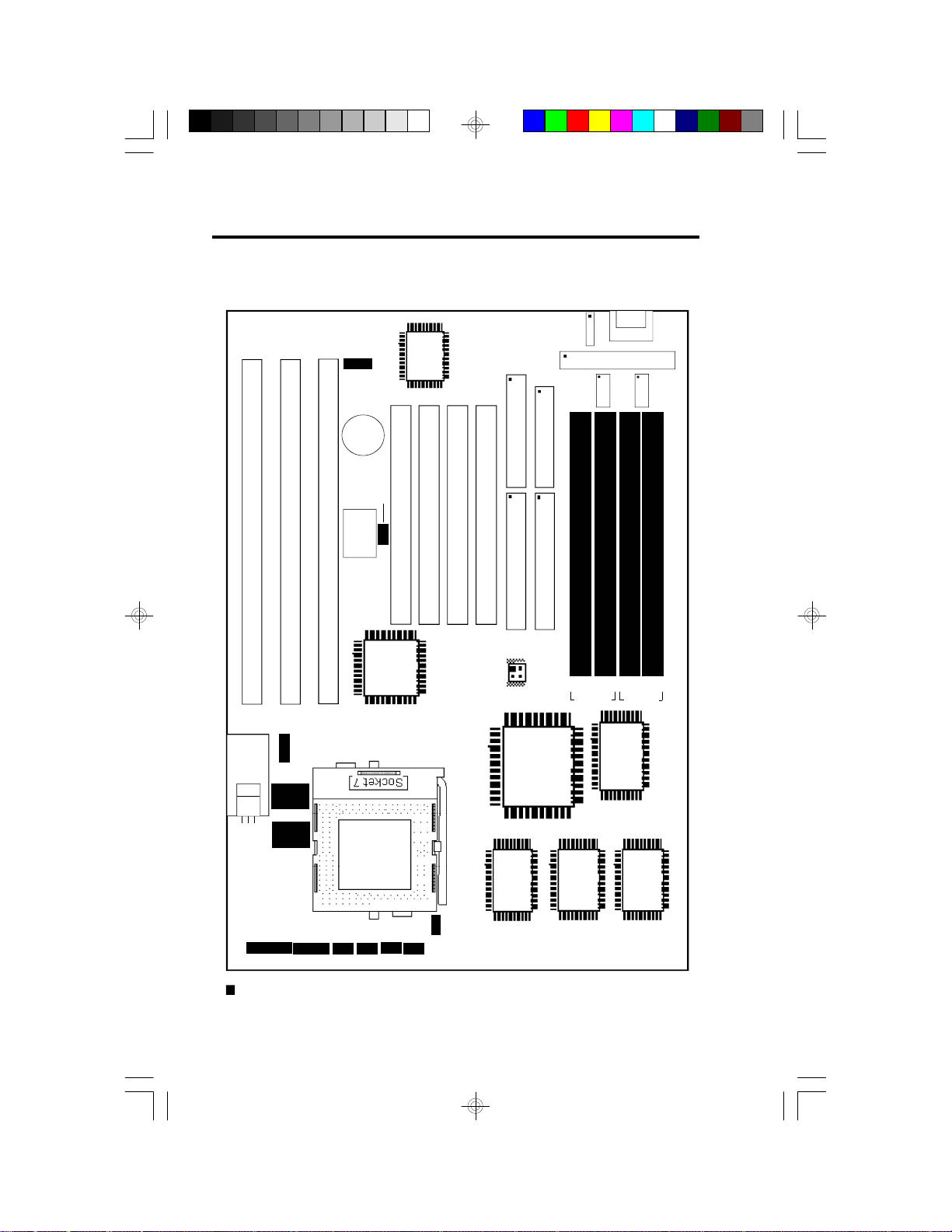
Chapter 2
Hardware Installation
Board Layout
J5
SM2
Bank 0
CN1
CN2
PL1
COM 2
COM 1
J4
SM3
SM4
Bank 1
Intel 82438VX
J3
I/O Chip
JP3
J6:FDC
J7:Printer
Battery
PCI Slot 4
PCI Slot 3
PCI Slot 2
ISA Slot 3
J10
JP8
BIOS
SB82371SB
Intel
U25
JP5
ISA Slot 1
ISA Slot 2
PCI Slot 1
J9: Secondary IDE
J8: Primary IDE
JP6
SM1
Intel 82437VX
JP9
J16J17
J15
J18
square denotes pin 1
PBSRAM = Pipeline Burst SRAM
6
- +
J13J14
- +
Pin 1
PBSRAM
32kx32
U23 U22
32kx32
PBSRAM
Intel 82438VX
Page 7
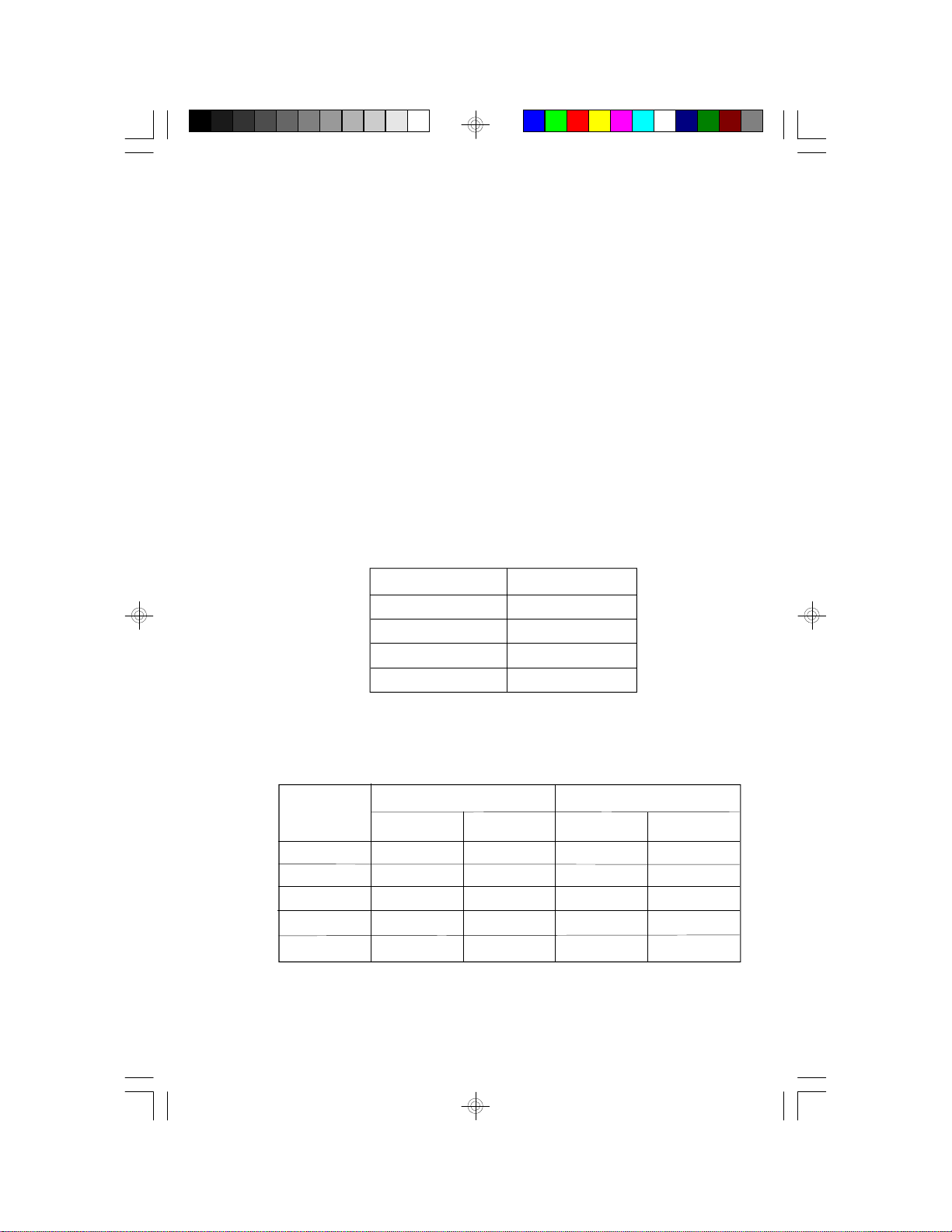
System Memory
The SIMM (Single In-line Memory Module) sockets are divided into two
banks on the system board, Bank 0 and Bank 1. Each bank consists of
2 SIMM sockets. Refer to page 6 for the locations of the SIMM sockets.
You will need either 2 or 4 pieces of SIM modules, depending on the
amount of memory you intend to install. The system board will not work
if you install 1 or 3 pieces. Make sure you insert the same type of
SIMMs in one bank. You can install SIMMs in either of the banks, Bank
0 or Bank 1, but you must populate one bank first before going to the
next bank.
The G586IPV/E system board can support 8MB to 128MB of memory
using 1MBx32, 2MBx32, 4MBx32, or 8MBx32 72-pin SIMMs. The table
below shows the supported SIM modules and their corresponding
memory sizes.
SIMMs
1MBx32
2MBx32
4MBx32
8MBx32
Memory Size
4MB
8MB
16MB
32MB
The table below summarizes the bank locations and modules needed for
the corresponding memory sizes.
Memory Size
8MB
8MB
16MB
16MB
16MB
SIMM1
1MBx32
—
2MBx32
—
1MBx32
Bank 0
SIMM2
1MBx32
—
2MBx32
—
1MBx32
1MBx32
2MBx32
1MBx32
SIMM3
—
—
Bank 1
SIMM4
—
1MBx32
—
2MBx32
1MBx32
7
Page 8

Bank 0
Bank 1
Memory Size
24MB
24MB
32MB
32MB
40MB
40MB
48MB
48MB
64MB
64MB
64MB
72MB
72MB
80MB
80MB
96MB
96MB
128MB
SIMM1
1MBx32
2MBx32
4MBx32
2MBx32
1MBx32
4MBx32
2MBx32
4MBx32
8MBx32
—
4MBx32
1MBx32
8MBx32
2MBx32
8MBx32
4MBx32
8MBx32
8MBx32
SIMM2
1MBx32
2MBx32
4MBx32
2MBx32
1MBx32
4MBx32
2MBx32
4MBx32
8MBx32
—
4MBx32
1MBx32
8MBx32
2MBx32
8MBx32
4MBx32
8MBx32
8MBx32
SIMM3
2MBx32
1MBx32
—
2MBx32
4MBx32
1MBx32
4MBx32
2MBx32
—
8MBx32
4MBx32
8MBx32
1MBx32
8MBx32
2MBx32
8MBx32
4MBx32
8MBx32
SIMM4
2MBx32
1MBx32
—
2MBx32
4MBx32
1MBx32
4MBx32
2MBx32
—
8MBx32
4MBx32
8MBx32
1MBx32
8MBx32
2MBx32
8MBx32
4MBx32
8MBx32
Installing a SIM Module
A SIM module simply snaps into a socket on the system board. Pin 1 of
the SIM module must correspond with Pin 1 of the socket.
notch
key
8
Page 9
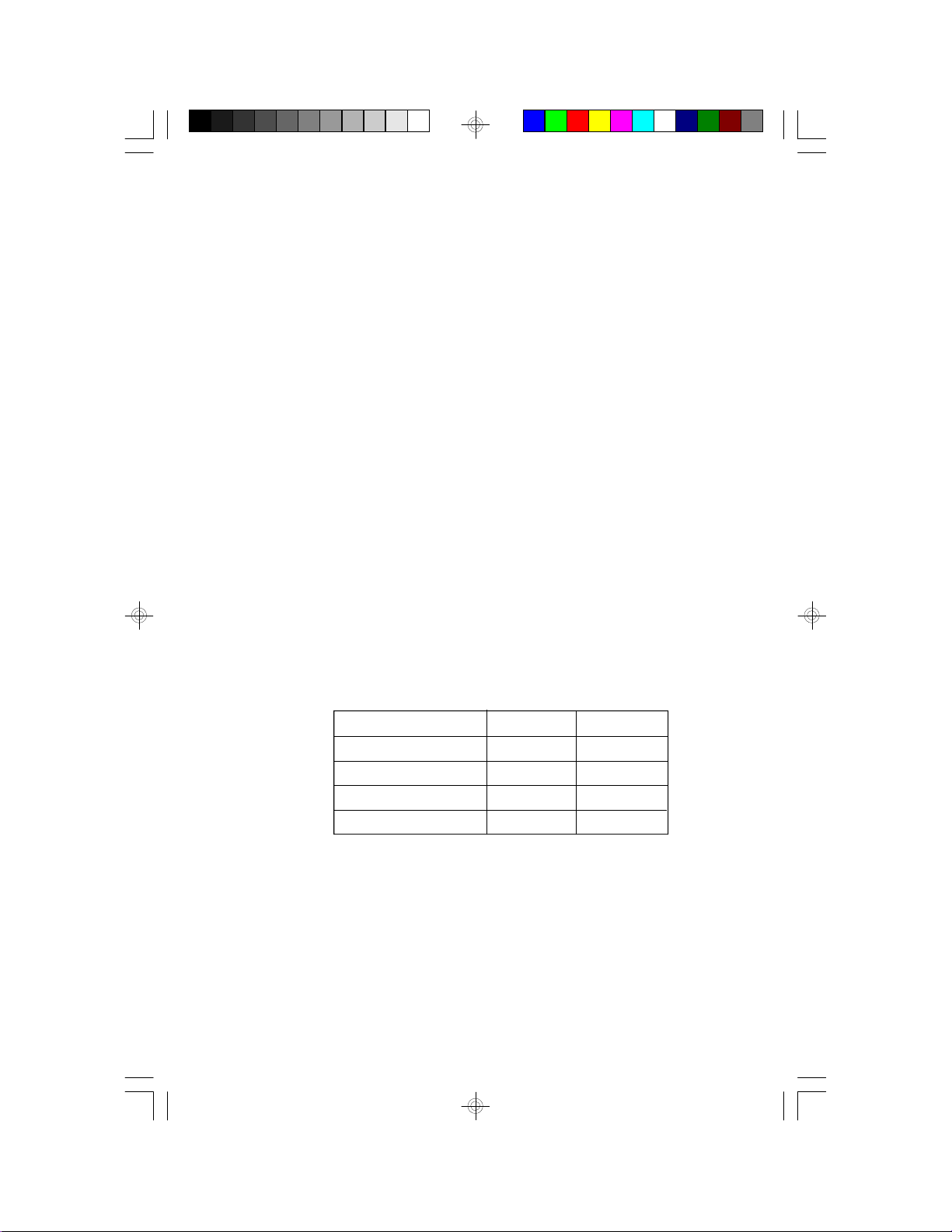
1. Position the SIMM above the socket with the “notch” in the module
aligned with the “key” on the socket.
2. Seat the module at a 45° angle into the bank. Make sure it is completely seated. Tilt the module upright until it locks in place in the
socket.
Cache Memory
The G586IPV/E system board can support 256KB or 512KB pipeline
burst, direct map write-back cache SRAM installed at locations U22 and
U23 of the system board. Refer to page 6 for the locations of the
SRAMs.
CPU Installation
The G586IPV/E allows for easy installation of CPUs. Make sure all
jumpers are set correctly before applying power or you may damage the
CPU or system board. Please see the jumper settings on the following
pages. Use the needle-nosed pliers to move the jumpers if necessary.
The table below shows the External Bus Clock of the CPUs supported by
the G586IPV/E system board and their corresponding PCI Clock and Bus
Clock.
External Bus Clock
50MHz
55MHz
60MHz
66MHz
PCI CLK
25MHz
27.5MHz
30MHz
33MHz
Bus CLK
8.333MHz
9.1666MHz
7.5MHz
8.25MHz
9
Page 10
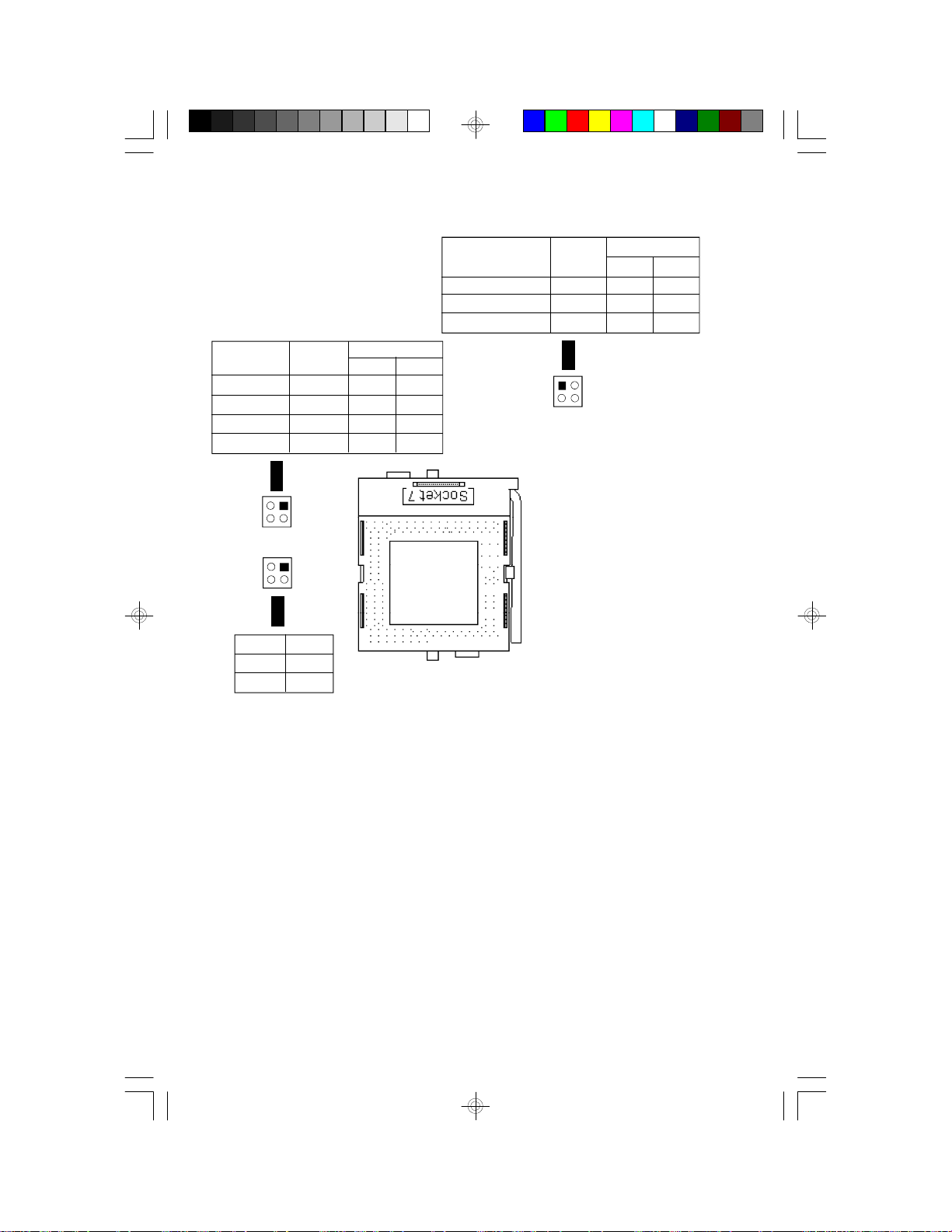
Jumper Settings for Intel CPUs
Intel CPUs
75/90/100MHz
120/133MHz
150/166MHz
200MHz
3
4
3
4
Voltage
3.3V*
3.5V
Freq.
Ratio
1.5x
2x
2.5x
3x
1
JP8
2
1
JP9
2
JP9
1-2 On
3-4 On
JP8
Pin 1-2
Off
On
On
Off
* Default
Warning:
The default setting of JP9 is 3.3V. If
the voltage of your CPU is not 3.3V,
make sure you set JP9 according to
the voltage of your CPU, otherwise,
your system will hang.
Pin 3-4
Off
Off
On
On
Intel CPUs
75MHz
90/120/150MHz
100/133/166/200MHz
Ext. Bus
1
3
CLK
50MHz
60MHz
66MHz
JP6
Pin 1-2
Pin 3-4
On
On
Off
2
JP6
4
On
Off
On
10
Page 11
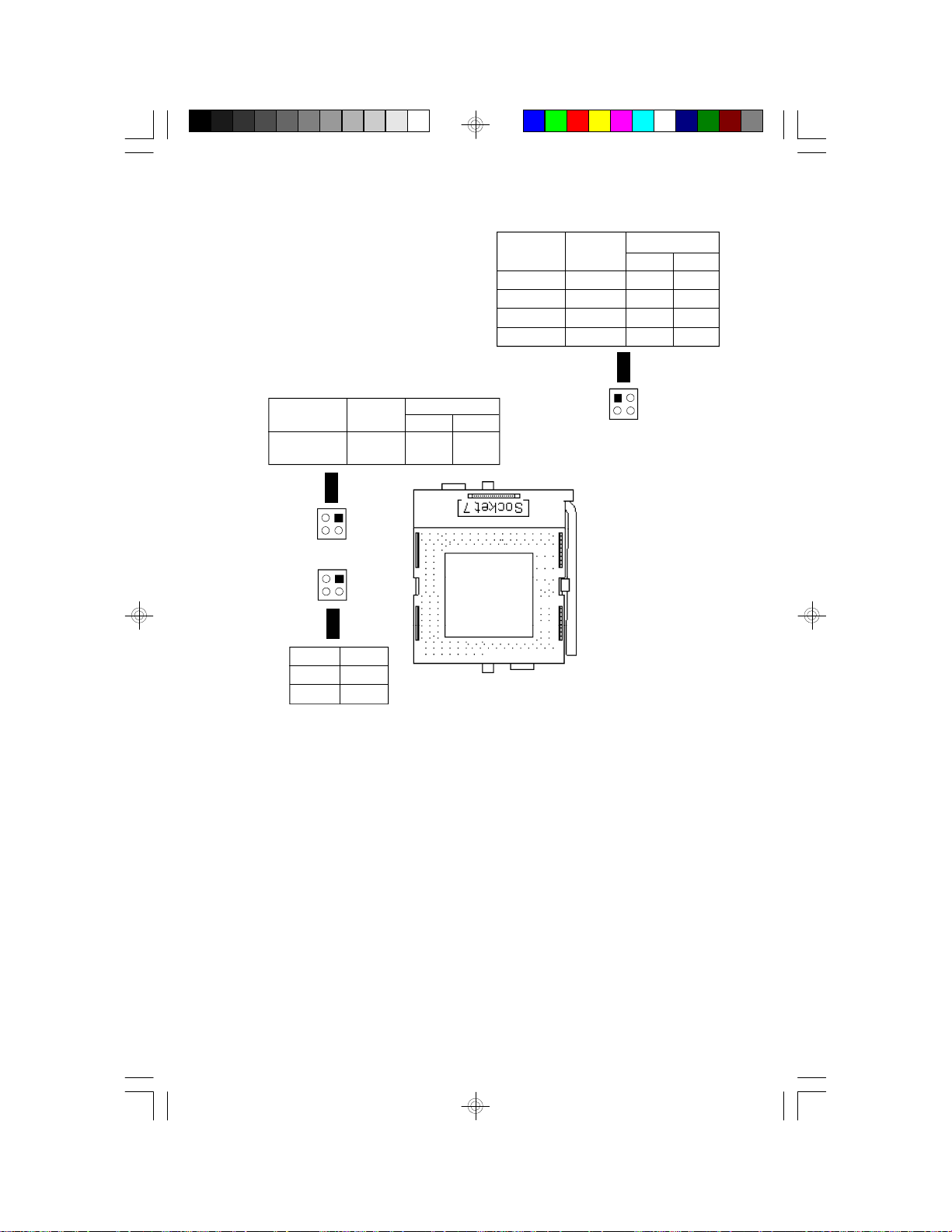
Jumper Settings for Cyrix 6x86 CPUs
Cyrix CPUs
P120+/P133+/
P150+/P166+
3
4
3
4
Voltage
3.3V*
3.5V
Freq.
Ratio2xPin 1-2OnPin 3-4
1
JP8
2
1
JP9
2
JP9
1-2 On
3-4 On
JP8
* Default
Warning:
The default setting of JP9 is 3.3V. If
the voltage of your CPU is not 3.3V,
make sure you set JP9 according to
the voltage of your CPU, otherwise,
your system will hang.
Off
Cyrix CPUs
P120+
P133+
P150+
P166+
Ext. Bus
CLK
50MHz
55MHz
60MHz
66MHz
1
3
Pin 1-2
On
Off
On
Off
2
JP6
4
JP6
Pin 3-4
On
Off
Off
On
11
Page 12
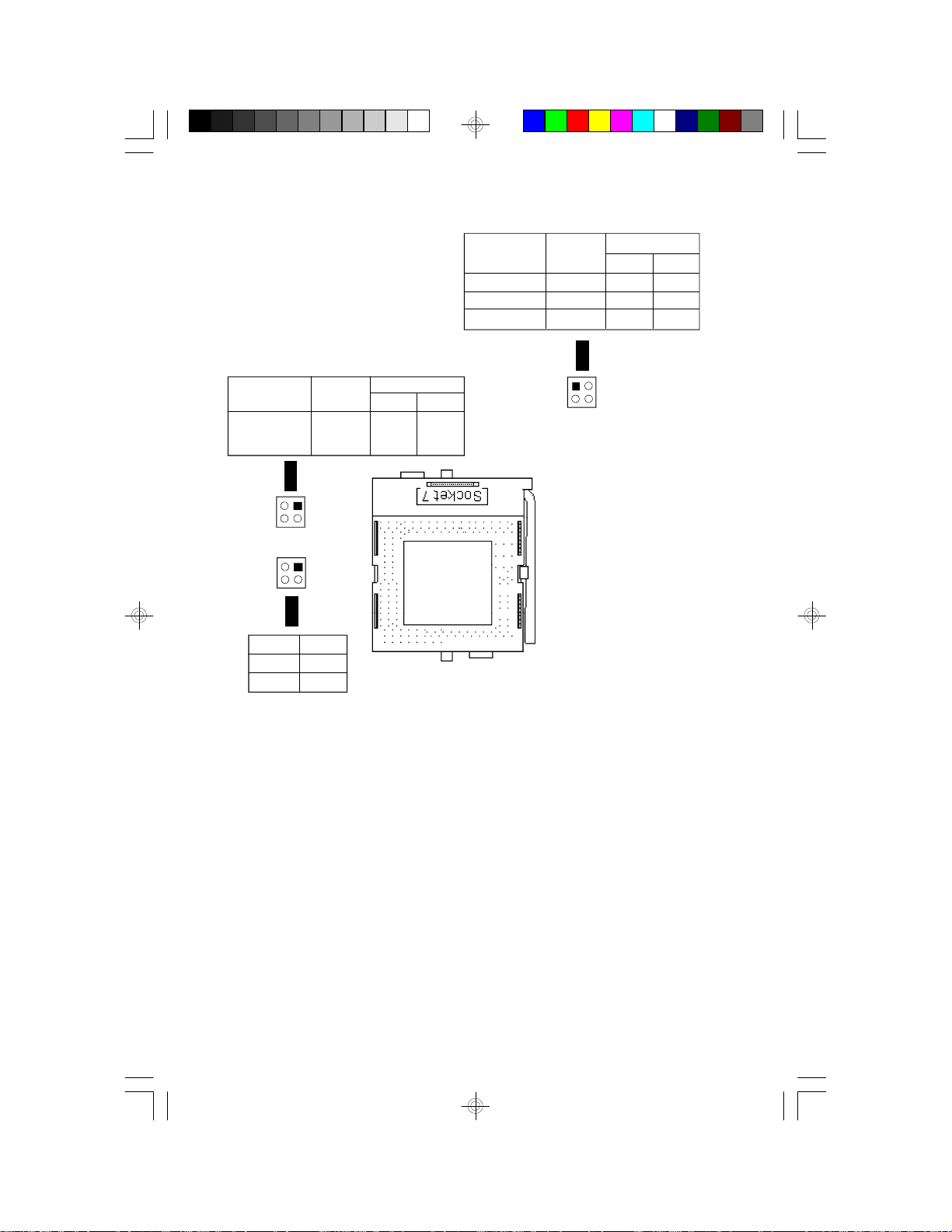
Jumper Settings for AMD-K5 CPUs
AMD-K5 CPUs
PR75 75MHz
PR90 90MHz
PR100 100MHz
3
4
3
4
Voltage
3.3V*
3.5V
1
JP8
2
1
JP9
2
JP9
1-2 On
3-4 On
Freq.
Ratio
1.5x
Pin 1-2
Off
JP8
Pin 3-4
* Default
Warning:
The default setting of JP9 is 3.3V. If
the voltage of your CPU is not 3.3V,
make sure you set JP9 according to
the voltage of your CPU, otherwise,
your system will hang.
Off
AMD-K5 CPUs
PR75 75MHz
PR90 90MHz
PR100 100MHz
Ext. Bus
CLK
50MHz
60MHz
66MHz
1
3
2
4
Pin 1-2
On
On
Off
JP6
JP6
Pin 3-4
On
Off
On
12
Page 13

Installing Upgrade CPUs
The G586IPV/E is equipped with a 321-pin Zero Insertion Force (ZIF)
socket at location U25 of the system board. Refer to page 6 for the
location of the ZIF socket. This socket is designed for easy removal of
an old CPU and easy insertion of an upgrade CPU. The ZIF socket
allows you to carefully place the new CPU into its position. If you need
to apply excessive force to insert the CPU, you are not installing the
CPU correctly.
Warning:
Open the socket only if you are actually installing a CPU. The warranty
on the original CPU will be voided if the S/N seal is broken. Before
proceeding with the upgrade, take note of the following. The microprocessor and heatsink may be hot if the system has been running. To
avoid the possibility of a burn, power the system off and let the processor and heatsink cool for 20 minutes.
The 321-pin ZIF socket consists of five rows of pin holes on each side.
To prevent improper CPU installation, the ZIF socket has a Plug/Keying
mechanism. Several holes in the socket are plugged so that the CPU
will go in only one way.
Zero Insertion Force (ZIF) Socket
To install an upgrade CPU, do the following:
1. To raise the handle, push it down, slightly pull it out to the side,
then raise it as far as it will go. It may be necessary to initially apply
a small amount of sideways force to free the handle from its retaining “tab”. Once clear of the “tab”, the handle will open relatively
easily. The top plate will slide back.
13
Page 14
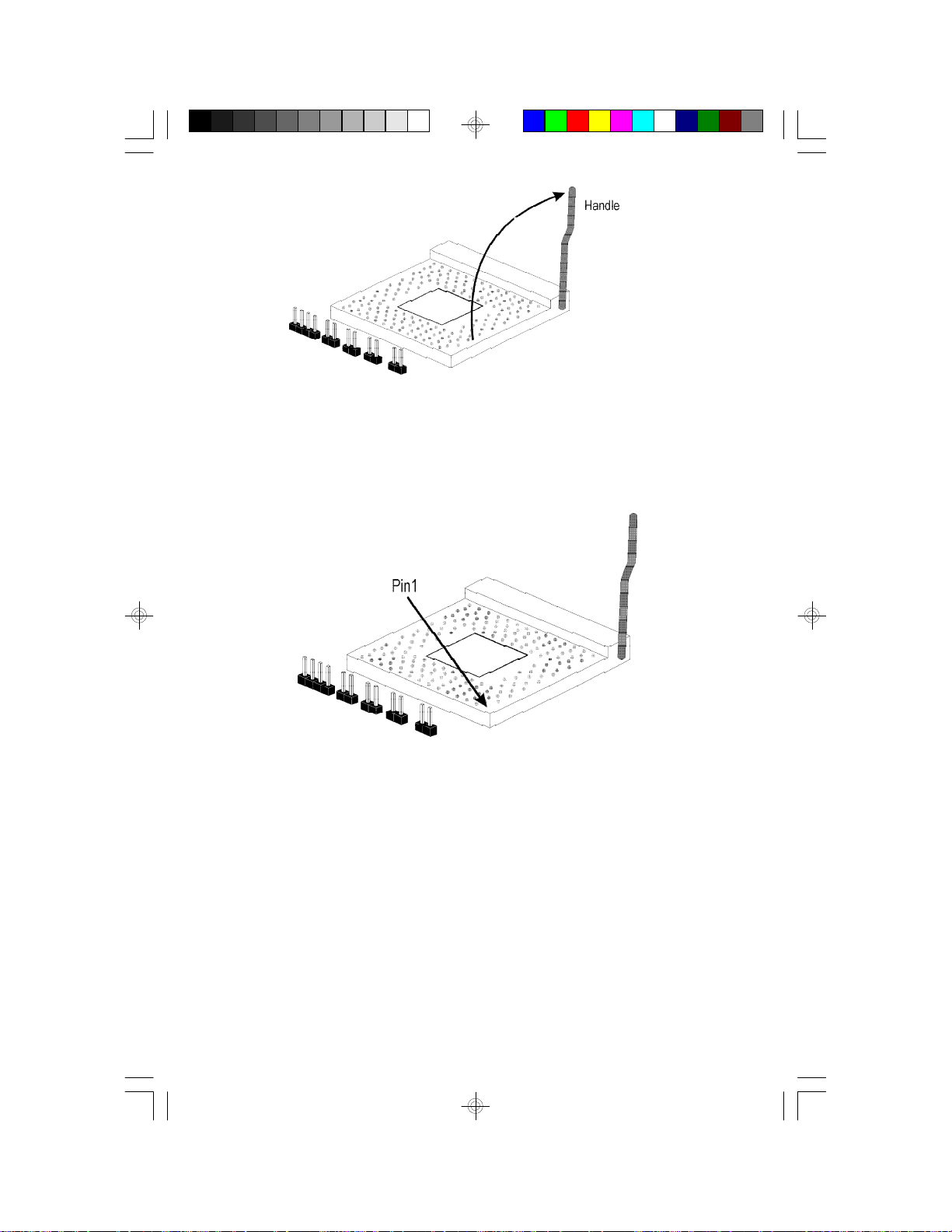
Lifting the Handle
2. Once the lever is completely up, remove the old CPU carefully by
lifting it straight out of the socket. You are now ready to insert the
new CPU.
3. Position the CPU above the ZIF socket. Make sure pin 1 of the
CPU is aligned with pin 1 of the socket. Lower the chip until the
pins are inserted properly in their corresponding holes. Remember
that very little force is needed to install the CPU. If the CPU is not
easily inserted, verify whether or not pin 1 of the CPU is aligned
with pin 1 of the socket. Applying too much pressure can damage
the CPU or the socket.
14
Page 15
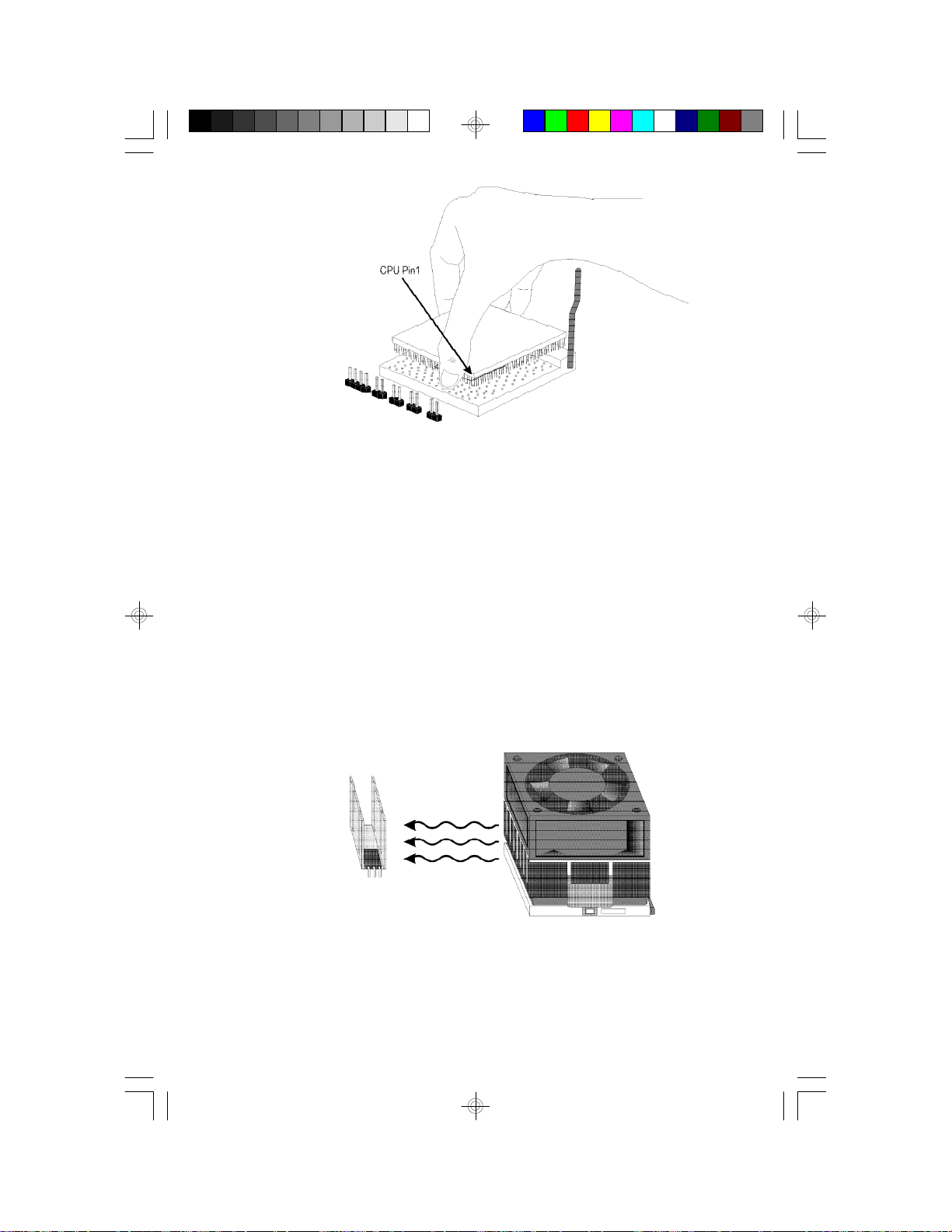
Positioning the CPU Above the ZIF Socket
4. Push the handle down until the handle locks into place. The top
plate will slide forward. You will feel some resistance as the pressure starts to secure the CPU in the socket. This is normal and will
not damage the CPU. However, if the handle is not completely
closed, damage to the CPU and/or system board may result.
Installing A Fan/Heatsink for Cyrix CPUs
If you are using a Cyrix CPU, you must choose a fan/heatsink which is
made for Cyrix processors. Position the fan/heatsink on the CPU such
that the air from the side of the fan/heatsink will flow across the heat
regulator on the system board. See the figure below.
15
Page 16

Clearance Requirements
Your CPU comes with a heatsink mounted on top. To maintain proper
airflow once the upgrade is installed on the system board, the CPU and
heatsink require certain space clearances.
The clearance above the CPU’s fan/heatsink must be at least 0.4
inches. The clearance on at least 3 of 4 sides of the processor and
heatsink must be at least 0.2 inches. All cables (for floppy drive, hard
drive, CD-ROM, etc.) must be routed clear of the CPU and its airspace.
Fan Exhaust
The CPU must be kept cool by using a fan with heatsink. The temperature of the air entering the fan/heatsink cannot exceed 45oC (113oF).
The ambient or room temperature must be below 37oC (99oF).
Jumper Settings for CMOS Clear
Jumper JP5
CMOS Clear
If, for some reason, the CMOS becomes corrupted, the system can be
reconfigured with the default values stored in the ROM BIOS. To load
the default values, power off your system and set JP5 to On. Then
power on your system for 5 seconds and turn it off again. Set JP5 back
to its default setting, Off.
Off: Normal (default)
On: CMOS Clear
Jumper Settings for Display Type
Jumper JP3
Display Type Select
Jumper JP3 sets the display adapter to color or mono. This jumper
must match the type of display adapter installed. If you change your
video adapter, make sure this jumper is changed accordingly.
16
Page 17

3 2
1
3 2
1
1-2 On: Color
2-3 On: Mono
(default)
Built-in Ports
The G586IPV/E system board is equipped with two serial ports, one
parallel printer port, one FDD connector, two IDE hard disk connectors
and one PS/2 mouse connector. Refer to page 6 for the locations of the
built-in connectors and pin 1 of those connectors.
Serial Ports
The built-in serial ports are RS-232C asynchronous communication
ports with 16C550A-compatible UARTs that can be used with modems,
serial printers, remote display terminals, and other serial devices. They
use the following system I/O addresses:
Port Configuration
Serial Port 1
Serial Port 2
* Default
COM1
3F8h*
3F8h
COM2
2F8h
2F8h*
COM3
3E8h
3E8h
COM4
2E8h
2E8h
Connecting the Serial Ports
Two serial port cables mounted on a card-edge bracket are provided
with the system board. Connect one serial port cable to connector J4
for COM 1 primary serial port and the other serial port cable to connector J5 for COM 2 secondary serial port. Make sure the colored stripes
on the ribbon cables are aligned with pin 1 of connectors J4 and J5.
Mount the card-edge bracket to the system chassis.
PS/2 Mouse Port
The PS/2 mouse port is a 6-pin connector on the system board. Attach
the 6-pin mouse port cable, which is mounted on a card-edge bracket,
17
Page 18

to connector J3. Make sure the red wire on the PS/2 mouse connector
is aligned with pin 1 of connector J3.
Parallel Port
The G586IPV/E system board has a standard connector for interfacing
your PC to a parallel printer. The parallel port on your system board can
be set to any of the following system I/O addresses:
I/O Address 3BC-3BE Hex
378-37A Hex (default)
278-27A Hex
Connecting the Parallel Printer Port
Attach the DB-25 printer cable, which came with the system board, to
connector J7 on the G586IPV/E system board. Make sure the colored
stripe on the ribbon aligns with pin 1 of connector J7. Use a small
nutdriver to mount the cable into a DB-25 cutout in the system chassis.
If your printer port cable is attached to a card-edge bracket, connect the
cable to connector J7 on the system board and mount the card-edge
bracket to the system chassis.
Floppy Disk Drive Controller
The G586IPV/E system board has a built-in floppy disk controller that
supports two standard floppy disk drives. You can install any 360KB,
720KB, 1.2MB, 1.44MB, or 2.88MB floppy disk drives.
Connecting the Floppy Disk Cable
1. Install the 34-pin header connector into the floppy disk connector
(J6) on the system board. The colored edge of the ribbon should be
aligned with pin 1 of connector J6.
2. Install the other 34-pin header connector(s) into the disk drive(s).
Align the colored edge of the daisy chained ribbon cable with pin 1
of the drive edge connector(s). The end-most connector should be
attached to the drive you want to designate as Drive A.
18
Page 19

IDE Hard Disk Interface
The G586IPV/E system board is equipped with two PCI IDE connectors
that will interface four Enhanced IDE (Integrated Drive Electronics) hard
disk drives.
Note:
Only Enhanced IDE hard drives or ATAPI CD-ROMs can be connected
to the IDE interface.
Connecting the Hard Disk Cable
1. If you are connecting two hard drives, install the 40-pin connector of
the IDE cable into the primary IDE connector (connector J8). If you
are adding a third or fourth IDE device, install the 40-pin connector
of the other IDE cable into the secondary IDE connector (connector
J9).
2. Install the other 40-pin header connector(s) into the device with the
colored edge of the ribbon cable aligned with pin 1 of the drive
edge connector(s).
Note:
Refer to your disk drive user’s manual for information about selecting
proper drive switch settings.
Adding a Second IDE Hard Drive
When using two IDE drives, one must be set as the master and the
other as the slave. Follow the instructions provided by the drive manufacturer for setting the jumpers and/or switches on the drives.
We recommend that the Enhanced IDE hard drives be from the same
manufacturer. In a few cases, drives from two different manufacturers
will not function properly when used together. The problem lies in the
hard drives, not the G586IPV/E system board.
19
Page 20

Important:
If you encountered problems while using an ATAPI CD-ROM drive that
is set in Master mode, please set the CD-ROM drive to Slave mode.
Some ATAPI CD-ROMs may not be recognized and cannot be used if
incorrectly set to Master mode.
Installing Expansion Cards
The G586IPV/E system board is equipped with 4 dedicated PCI slots
and 3 dedicated 16-bit ISA slots. All PCI slots are bus masters. Refer to
page 6 for the locations of the expansion slots. Due to the size of the
CPU with its accompanying fan/heatsink component, the length of the
add-in cards in PCI slot 4 and ISA slot 1 is limited to 18cm (7.07",
measured from the bracket of the card).
20
Page 21

Chapter 3
Software Installation
After you power up your system, the BIOS message appears on your
screen and the memory count begins.
After the memory test, the following message will appear on the screen:
Press DEL to enter setup
If the message disappears before you respond, restart your system or
press the “Reset” button on the front of your computer. You may also
restart the system by pressing the <Ctrl> <Alt> and <Del> keys simultaneously.
If you have set a password and selected “System” in the Security Option of the BIOS Features Setup menu, you will be prompted for the
password every time the system is rebooted or any time you try to enter
Setup. Type in the correct password and press <Enter>.
If you selected “Setup” in the Security Option, you will be prompted for
the password only when you try to enter Setup. Refer to the “BIOS
Features Setup” section for more information.
Award CMOS Setup Utility
Press <Ctrl> <Alt> <Esc> simultaneously or <Del> to enter the Setup
utility. A screen similar to the one below will appear.
ROM PCI/ISA BIOS
CMOS SETUP UTILITY
AWARD SOFTWARE, INC.
STANDARD CMOS SETUP
BIOS FEATURES SETUP
CHIPSET FEATURES SETUP
POWER MANAGEMENT SETUP
PNP/PCI CONFIGURATION
LOAD BIOS DEFAULTS
LOAD SETUP DEFAULTS
:Quit
ESC
:Sve & Exit Setup
F10
Time, Date, Hard Disk Type...
INTEGRATED PERIPHERALS
SUPERVISOR PASSWORD
USER PASSWORD
IDE HDD AUTO DETECTION
HDD LOW LEVEL FORMAT
SAVE & EXIT SETUP
EXIT WITHOUT SAVING
↑↓→←
:Select Item
:Change Color
(Shift) F2
21
Page 22

Use the arrow keys to highlight the option you want and press <Enter>.
The following describes each of these options.
Note:
The settings of the BIOS setup screens on the following pages are for
reference only. Some of the settings will vary according to your
system’s configuration and should not be referred to as the standard
default setting.
Standard CMOS Setup
Use the arrow keys to highlight “Standard CMOS Setup” and press
<Enter>. A screen similar to the one below will appear.
ROM PCI/ISA BIOS
STANDARD CMOS SETUP
AWARD SOFTWARE, INC.
Date (mm:dd:yy) : Mon, Apr 15 1996
Time (hh:mm:ss) : 9 : 5 : 55
HARD DISKS
Primary Master
Primary Slave
Secondary Master
Secondary Slave
Drive A : 1.44M,3.5in.
Drive B : None
Video : EGA/VGA
Halt on : All Errors
ESCF1:Quit
:Help
TYPE
:
:
:
:
Auto
Auto
Auto
Auto
SIZE
0
0
0
0
CYLS
0
0
0
0
↑↓→←
(Shift)F2
HEAD
0
0
0
0
:Select Item
:Change
PRECOMP
LANDZ
0
0
0
0
Base Memory : 640K
Extended Memory : 31744K
Other Memory : 384K
MODE
SECTOR
0
0
0
0
Total Memory : 32768K
PU/PD/+/- : Modify
AUTO
0
AUTO
0
AUTO
0
AUTO
0
Date
The date format is <day>, <month>, <date>, <year>.
Day
Month
Date
Year
22
Displays a day, from Sunday to Saturday
Displays the month, from January to December
Displays the date, from 1 to 31
Displays the year, from 1900 to 2099
Page 23

Time
The time format is <hour>, <minute>, <second>. The time is based on
the 24-hour military-time clock. For example, 1 p.m. is 13:00:00.
Hour
Minute
Second
Displays hours from 00 to 23
Displays minutes from 00 to 59
Displays seconds from 00 to 59
Primary Master, Primary Slave, Secondary Master and Secondary
Slave
These categories allow you to enter the appropriate specifications for
the type of hard disk drive(s) installed in your system. There are 45
predefined types and 4 user definable types for hard drives. Type 1 to
Type 45 are predefined. Type User is user-definable.
Press <PgUp> or <PgDn> to select a numbered hard disk type or type
the number and press <Enter>. The hard disk will not work properly if
you enter improper information for this category. You can use Type
“User” to define your own drive type manually.
If you select Type “User”, you will need to know the information listed
below. Enter the information and press <Enter>. This information should
be included in the documentation from your hard disk vendor or the
system manufacturer.
If the controller of the HDD interface is ESDI, you must select “Type 1”.
If the controller of the HDD interface is SCSI, you must select “None”.
If you select Type ”Auto”, the BIOS will auto-detect the HDD & CD-ROM
drive at the POST stage and show the ID for the HDD & CD-ROM drive.
23
Page 24

Type
Cyls
Heads
Precomp
Landzone
Sectors
Mode
Drive type
Number of cylinders
Number of heads
Write precomp
Landing zone
Number of sectors
Mode type
If a hard disk has not been installed, select None and press <Enter>.
Drive A and Drive B
These categories identify the types of floppy disk drives installed. The
following are the options for drives A and B.
None
360K, 5.25 in.
1.2M, 5.25 in.
720K, 3.5 in.
1.44M, 3.5 in.
2.88M, 3.5 in.
No floppy drive is installed
5-1/4 inch PC-type standard drive; 360 kilobyte capacity
5-1/4 inch AT-type high-density drive; 1.2 megabyte capacity
3-1/2 inch double-sided drive; 720 kilobyte capacity
3-1/2 inch double-sided drive; 1.44 megabyte capacity
3-1/2 inch double-sided drive; 2.88 megabyte capacity
Note:
Choosing an incorrect type might cause your system to format the floppy
disk improperly, and you will not be able to access your data.
Video
This category selects the type of video adapter used for the primary
system monitor. Although secondary monitors are supported, you do not
have to select the type in Setup. The default setting is EGA/VGA (BIOS
default, Setup default).
24
Page 25

EGA/VGA
CGA 40
CGA 80
Mono
Enhanced Graphics Adapter/Video Graphics Array. For EGA,
VGA, SEGA, SVGA and PGA monitor adapters.
Color Graphics Adapter. Power up in 40-column mode.
Color Graphics Adapter. Power up in 80-column mode.
Monochrome adapter. Includes high resolution monochrome
adapters.
Halt On
This category determines whether the system will stop if an error is detected during power up. The default setting is All Errors (BIOS default,
Setup default).
No Errors
All Errors
All, But
Keyboard
All, But
Diskette
All, But
Disk/Key
The system boot will not stop for any errors detected.
The system boot will stop whenever the BIOS detects a non-
fatal error.
The system boot will not stop for a keyboard error; it will stop
for all other errors.
The system boot will not stop for a disk error; it will stop for
all other errors.
The system boot will not stop for a disk or keyboard error; it
will stop for all other errors.
Memory
The base memory size, extended memory size and the other memory
size cannot be altered; your computer automatically detects and displays them.
Base
Memory
Extended
Memory
Other
Memory
This refers to the amount of base or conventional memory
installed on the system board.
This is the amount of memory located above 1MB in the
memory address map of the CPU.
This memory size refers to the memory located in the address space between 640K and 1024K. DOS uses this
area to load device drivers to keep base memory free for
application programs. The most appropriate use of this
area is for Shadow RAM.
25
Page 26

BIOS Features Setup
The BIOS Features Setup allows you to configure your system for basic
operation. Some entries are defaults required by the system board,
while others, if enabled, will improve the performance of your system or
let you set some features according to your preference.
ROM PCI/ISA BIOS
BIOS FEATURES SETUP
AWARD SOFTWARE, INC.
Virus Warning
CPU Internal Cache
External Cache
Quick Power On Self Test
Boot Sequence
Swap Floppy Drive
Boot Up Floppy Seek
Boot Up NumLock Status
Gate A20 Option
Typematic Rate Setting
Typematic Rate (Chars/Sec)
Typematic Delay (Msec)
Security Option
PCI/VGA Palette Snoop
OS Select For DRAM>64MB
: Disabled
: Enabled
: Enabled
: Enabled
: A, C
: Disabled
: Enabled
: On
: Fast
: Disabled
: 6
: 250
: Setup
: Disabled
: Non-OS2
Video BIOS Shadow
C8000-CBFFF Shadow
CC000-CFFFF Shadow
D0000-D3FFF Shadow
D4000-D7FFF Shadow
D8000-DBFFF Shadow
DC000-DFFFF Shadow
ESC
:Quit
F1
:Help
F5
:Old Values
F6
:Load BIOS Defaults
F7
:Load Setup Defaults
: Enabled
: Disabled
: Disabled
: Disabled
: Disabled
: Disabled
: Disabled
↑↓→←
PU/PD/+/(Shift) F2
:Select Item
:Modify
:Color
Virus Warning
This category protects the boot sector and partition table of your hard
disk drive. When this item is enabled, the Award BIOS will monitor the
boot sector and partition table of the hard disk drive. If an attempt is
made to write to the boot sector or partition table of the hard disk drive,
the BIOS will halt the system and the following error message will
appear.
! WARNING !
Disk boot sector is to be modified
Type “Y” to accept write or “N” to abort write
Award Software, Inc.
After seeing this message, if necessary, you will be able to run an antivirus program to locate and remove the problem before any damage is
done.
26
Page 27

Many disk diagnostic programs which attempt to access the boot sector
table will cause the warning message to appear. If you are running such
a program, we recommend that you first disable this category. Also,
disable this category if you are installing or running certain operating
systems like Windows 95 or the operating system may not install nor work.
Enabled
Disabled
BIOS issues a warning when any program or virus sends a
Disk Format command or attempts to write to the boot sector
of the hard disk drive.
No warning message will appear when the hard disk drive is
accessed.
CPU Internal Cache and External Cache
These categories speed up the memory access. However, it depends
on the CPU/chipset design. The default value is enabled. Enable the
External Cache for better performance.
Enabled
Disabled
Enables the internal/external cache.
Disables the internal/external cache.
Quick Power On Self Test
This category speeds up Power On Self Test (POST) after you power
on your system. If it is set to Enabled, the BIOS will shorten or skip
some check items during POST.
Enabled
Disabled
Enables quick POST.
Normal POST.
27
Page 28

Boot Sequence
This category determines which drive to search first for the disk operating system (i.e. DOS). The default is A, C.
A, C
C, A
CDROM, C, A
C, CDROM, A
The system will first search for a floppy drive and then a
hard disk drive.
The system will first search for a hard disk drive and
then a floppy drive.
The system will first search for a CD-ROM drive, then a
hard disk drive and then a floppy drive.
The system will first search for a hard disk drive, then a
CD-ROM drive, and then a floppy drive.
Swap Floppy Drive
Enabled
Disabled
When this option is enabled and the system is booting from
the floppy drive, the system will boot from drive B instead of
drive A.
When this option is disabled and the system is booting from
the floppy drive, the system will boot from drive A.
Boot Up Floppy Seek
During POST, the BIOS will determine if the floppy disk drive installed is
40 or 80 tracks. 360K type is 40 tracks while 760K, 1.2M and 1.44M are
all 80 tracks.
28
Enabled
Disabled
The BIOS will check whether the floppy disk drive installed is
40 or 80 tracks. Note that the BIOS cannot distinguish between 720K, 1.2M or 1.44M drive types as they are all 80
tracks.
The BIOS will not search for the type of floppy disk drive by
track number. Note that there will not be any warning message if the drive installed is 360KB.
Page 29

Boot Up NumLock Status
This allows you to determine the default state of the numeric keypad.
By default, the system boots up with NumLock on.
On
Off
The function of the numeric keypad is the number keys.
The function of the numeric keypad is the arrow keys.
Security Option
This category allows you to limit access to your system and Setup, or
just to Setup.
System
Setup
The system will not boot and access to Setup will be denied if
the correct password is not entered at the prompt.
The system will boot, but access to Setup will be denied if the
correct password is not entered at the prompt.
PCI/VGA Palette Snoop
This is used to select whether to allow MPEG ISA/VESA VGA cards to
work with PCI/VGA or not.
Enabled
Disabled
PCI/VGA working with MPEG ISA/VESA VGA cards.
PCI/VGA not working with MPEG ISA/VESA VGA cards.
OS Select for DRAM > 64MB
This item allows you to access the memory that is over 64MB in OS/2.
The options are: Non-OS2 and OS2.
29
Page 30

Video BIOS Shadow
Determines whether video BIOS will be copied to RAM. Video Shadow
will increase the video speed. Note that some graphics boards require
that this option be disabled.
Enabled
Disabled
Video shadow is enabled.
Video shadow is disabled.
C8000-CBFFF Shadow to DC000-DFFFF Shadow
These categories determine whether option ROMs will be copied to
RAM.
Enabled
Disabled
Optional shadow is enabled.
Optional shadow is disabled.
Chipset Features Setup
ROM PCI/ISA BIOS
CHIPSET FEATURES SETUP
AWARD SOFTWARE, INC.
Auto Configuration
DRAM Timing
DRAM RAS# Precharge Time
DRAM R/W Leadoff Timing
Fast RAS To CAS Delay
DRAM Read Burst (EDO/FP)
DRAM Write Burst Timing
Fast MA to RAS# Delay CLK
Fast EDO Path Select
Refresh RAS# Assertion
ISA Bus Clock
System BIOS Cacheable
Video BIOS Cacheable
8 Bit I/O Recovery Time
16 Bit I/O Recovery Time
Memory Hole At 15M-16M
Peer Concurrency
Passive Release
: Enabled
: 60 ns
: 3
: 6
: 2
: x222/x333
: x222
: 1
: Disabled
: 4 Clks
: PCICLK/4
: Enabled
: Enabled
: 1
: 1
: Disabled
: Enabled
: Enabled
Delayed Transaction
ESC
:Quit
F1
:Help
F5
:Old Values
F6
:Load BIOS Defaults
F7
:Load Setup Defaults
: Enabled
↑↓→←
PU/PD/+/(Shift) F2
:Select Item
:Modify
:Color
Auto Configuration
Enabled
Disabled
30
The system will set the “DRAM RAS# Precharge Time” to
the “ISA Bus Clock” categories automatically.
This allows you to set the “DRAM RAS# Precharge Time” to
the “ISA Bus Clock” categories manually.
Page 31

ISA Bus Clock
PCICLK/4
ISA bus clock frequency is equal to the PCICLK of your CPU
divided by 4.
PCICLK/3
ISA bus clock frequency is equal to the PCICLK of your CPU
divided by 3.
Note:
Refer to the “CPU Installation” section for the PCICLK of your CPU.
Power Management Setup
The Power Management Setup allows you to configure your system to
most effectively save energy.
ROM PCI/ISA BIOS
POWER MANAGEMENT SETUP
AWARD SOFTWARE, INC.
Power Management
PM Control by APM
Video Off Method
Modem Use IRQ
Doze Mode
Standby Mode
Suspend Mode
HDD Power Down
** Wake Up Events In Doze & Standby **
IRQ3 (Wake-Up Event)
IRQ4 (Wake-Up Event)
IRQ8 (Wake-Up Event)
IRQ12 (Wake-up Event)
: Disabled
: Yes
: V/H SYNC+Blank
: 3
: Disabled
: Disabled
: Disabled
: Disabled
: On
: On
: On
: On
** Power Down & Resume Events **
IRQ3 (COM 2)
IRQ4 (COM 1)
IRQ5 (LPT 2)
IRQ6 (Floppy Disk)
IRQ7 (LPT 1)
IRQ8 (RTC Alarm)
IRQ9 (IRQ2 Redir)
IRQ10(Reserved)
IRQ11(Reserved)
IRQ12 (PS2 Mouse)
IRQ13 (Corpocessor)
IRQ14 (Hard Disk)
IRQ15 (Reserved)
ESC
:Quit
F1
:Help
F5
:Old Values
F6
:Load BIOS Defaults
F7
:Load Setup Defaults
: On
: On
: On
: On
: On
: Off
: On
: On
: On
: On
: On
: On
: Off
↑↓→←
PU/PD/+/(Shift) F2
:Select Item
:Modify
:Color
Power Management
This category allows you to select the type (or degree) of power saving
by changing the length of idle time that elapses before each of the
following modes are activated: Doze Mode, Standby Mode, and Suspend Mode.
31
Page 32

Disable
(default)
Min. Power
Saving
Max. Power
Saving
User
Defined
No power management. Disables the Doze, Standby and
Suspend modes.
Minimum power management. Doze Mode = 1 hr., Standby
Mode = 1 hr., Suspend Mode = 1 hr. and HDD Power Down
= 15 min.
Maximum power management. Doze Mode = 1 min.,
Standby Mode = 1 min., Suspend Mode = 1 min. and HDD
Power Down = 1 min.
Allows you to set each mode individually. When enabled,
each option ranges from 1 min. to 1 hr.
PM Control by APM
Yes
No
An Advanced Power Management device will be activated to
enhance the Max. Power Saving mode and stop the CPU’s
internal clock. (default)
The system BIOS will ignore APM when initiating the Power
Management mode.
Video Off Method
This determines the manner in which the monitor is blanked.
V/H
SYNC +
Blank
Blank
Screen
DPMS
This selection will cause the system to turn off the vertical and
horizontal synchronization ports and write blanks to the video
buffer.
This option only writes blanks to the video buffer.
Initializes display power management signaling.
Doze Mode
This Green PC power saving function is user configurable only when
the Power Management category is set to User Defined. It is used to
define the idle time that elapses before the system enters the Doze
mode. When enabled and after the set time of system inactivity, the
CPU clock will run at a slower speed while all other devices still operate
at full speed.
32
Page 33

Standby Mode
This Green PC power saving function is user configurable only when
the Power Management category is set to User Defined. It is used to
define the idle time that elapses before the system enters the Standby
mode. When enabled and after the set time of system inactivity, the
fixed disk drive and the video will be shut off while all other devices still
operate at full speed.
Suspend Mode
This Green PC power saving function is user configurable only when
the Power Management category is set to User Defined. It is used to
define the idle time that elapses before the system enters the Suspend
mode. When enabled and after the set time of system inactivity, all devices except the CPU will be shut off.
HDD Power Down
This Green PC power saving function is user configurable only when
the Power Management category is set to User Defined. It is used to
define the continuous HDD idle time that elapses before the HDD enters the power saving mode (motor off). When enabled and after the set
time of system inactivity, the hard disk drive will be powered down while
all other devices remain active.
IRQ3-IRQ15 (Wake Up Events In Doze & Standby, and Power
Down & Resume Events)
These are I/O events whose occurrence can prevent the system from
entering a power saving mode or can awaken the system from such a
mode. In effect, the system remains alert for anything which occurs to a
device which is configured as enabled, even when the system is in a
power saving mode.
When an I/O device wants to gain the attention of the operating system,
it signals this by causing an IRQ to occur. When the operating system
is ready to respond to the request, it interrupts itself and performs the
service.
33
Page 34

PNP/PCI Configuration
This section describes configuring the PCI bus system. It covers some
very technical items and it is strongly recommended that only experienced users should make any changes to the default settings.
ROM PCI/ISA BIOS
PNP/PCI CONFIGURATION
AWARD SOFTWARE, INC.
Resources Control By
Reset Configuration Data
:Auto
:Disabled
PCI IRQ Active By : Level
PCI IDE IRQ Map To : PCI-AUTO
Primary IDE INT# : A
Secondary IDE INT# : B
Resources Controlled By
Auto
Manual
Reset Configuration Data
Enabled
Disabled
The system will automatically detect the settings for you. The
categories that follow will not be shown on the PNP/PCI Configuration screen.
This allows you to set the IRQ/DMA (you have assigned your
add-in card) to Legacy ISA or PCI/ISA PnP. For non-PnP ISA
cards, select Legacy ISA. For PnP ISA or PCI cards, select
PCI/ISA PnP.
The BIOS will reset the configuration data once automatically.
The BIOS will not reset the configuration data.
PCI IRQ Active By
ESC
:Quit
F1
:Help
F5
:Old Values
F6
:Load BIOS Defaults
F7
:Load Setup Defaults
↑↓→←
PU/PD/+/(Shift) F2
:Select Item
:Modify
:Color
This category is used to set the method by which the PCI bus recognizes that an IRQ service is being requested by a device. Under all
circumstances, you should retain the default configuration unless a different setting is needed.
34
Page 35

PCI IDE IRQ Map To
This category is used to configure your system to the type of IDE disk
controller in use.
ISA
PCI-Auto
Designates which ISA slot is installed with an IDE controller
card; that is, if you are using an IDE controller card.
The system will scan and determine the PCI slot that is installed with an IDE controller card.
Primary IDE INT# and Secondary IDE INT#
The Primary and Secondary IDE INT# categories are used to select the
PCI interrupt (A, B, C, or D) that is associated with the connected hard
drives.
Load BIOS Defaults
The “Load BIOS Defaults” option loads the troubleshooting default values permanently stored in the ROM chips. These settings are not optimal and turn off all high performance features. You should use these
values only if you have hardware problems. Highlight this option on the
main menu and press <Enter>. The message below will appear.
Load BIOS Defaults (Y/N)? N
If you want to proceed, type <Y> and press <Enter>. The default settings will be loaded.
Load Setup Defaults
The “Load Setup Defaults” option loads optimized settings from the
BIOS ROM. Use the Setup default values as standard values for your
system.
Highlight this option on the main menu and press <Enter>. The message below will appear.
Load Setup Defaults (Y/N)? N
Type <Y> and press <Enter> to load the Setup default values.
35
Page 36

Integrated Peripherals
ROM PCI/ISA BIOS
INTEGRATED PERIPHERALS
AWARD SOFTWARE, INC.
IDE HDD Block Mode
IDE Primary Master PIO
IDE Primary Slave PIO
IDE Secondary Master PIO
IDE Secondary Slave PIO
On-Chip Primary PCI IDE
On-Chip Secondary PCI IDE
PCI Slot IDE 2nd Channel
Onboard FDD Controller
Onboard Serial Port 1
Onboard Serial Port 2
Onboard Parallel Port
Onboard Parallel Mode
: Enabled
: Auto
: Auto
: Auto
: Auto
: Enabled
: Enabled
: Disabled
: Enabled
: Auto
: Auto
: 378H/IRQ7
: SPP
ESC
:Quit
F1
:Help
F5
:Old Values
F6
:Load BIOS Defaults
F7
:Load Setup Defaults
↑↓→←
PU/PD/+/(Shift) F2
:Select Item
:Modify
:Color
IDE HDD Block Mode
Enabled
Disabled
The IDE HDD uses the block mode. The system BIOS will
check the hard disk drive for the maximum block size the
system can transfer. The block size will depend on the type
of hard disk drive installed.
The IDE HDD uses the standard mode.
IDE Primary Master/Slave PIO and IDE Secondary Master/Slave
PIO
Your system supports five modes, 0 (default) to 4, which primarily differ
in timing. When Auto is selected, the BIOS will select the best available
mode after checking your hard drive.
On-Chip Primary PCI IDE and On-Chip Secondary PCI IDE
These categories allow you to enable or disable the primary and secondary IDE controller. The default is Enabled. Select Disabled if you
want to add a higher performance or specialized controller.
PCI Slot IDE 2nd Channel
This allows you to designate an IDE controller card inserted into one of
the PCI slots as your secondary IDE controller.
36
Page 37

Enabled
Disabled
The IDE controller card is designated as the secondary IDE
controller.
No IDE controller card occupying any of the PCI slots.
Onboard FDD Controller
Enabled
Disabled
Enables the onboard floppy disk controller.
Disables the onboard floppy disk controller.
Onboard Serial Port 1 and Onboard Serial Port 2
Auto
3F8/IRQ4
2F8/IRQ3
3E8/IRQ4
2E8/IRQ3
Disabled
Selects an address for the onboard serial port 1 and serial
port 2.
Disables the onboard serial port 1 and serial port 2.
Onboard Parallel Port
378H/IRQ7
3BCH/IRQ7
278H/IRQ5
Disabled
Selects the I/O address and IRQ for the onboard parallel port.
Disables the onboard parallel port.
Onboard Parallel Mode
SPP
EPP/SPP
ECP
ECP/EPP
Selects the parallel port mode according to the type of printer
device connected to your onboard parallel port.
Supervisor Password
If you want to protect your system and setup from unauthorized entry,
set a supervisor’s password with the “System” option selected in the
BIOS Features Setup.
37
Page 38

If you want to protect access to setup only, but not your system, set a
supervisor’s password with the “Setup” option selected in the BIOS Features Setup. You will not be prompted for a password when you cold
boot the system.
Use the arrow keys to highlight the “Supervisor Password” option and
press <Enter>. The message below will appear.
Enter Password:
Type in the password. You are limited to eight characters. When done,
the message below will appear:
Confirm Password:
You are asked to verify the password. Type in exactly the same password. If you type in a wrong password, you will be prompted to enter
the correct password again.
To delete or disable the password function, highlight “Supervisor Password” and press <Enter>, instead of typing in a new password. Press
the <Esc> key to return to the main menu.
User Password
If you want another user to have access only to your system but not to
setup, set a user’s password with the “System” option selected in the
BIOS Features Setup.
If you want a user to enter a password when trying to access setup, set
a user’s password with the “Setup” option selected in the BIOS Features Setup. Using a user’s password to enter Setup allows a user to
access only the “User Password” option that appears on the main
screen. Access to all other options is denied.
To set, confirm, verify, disable or delete a user’s password, follow the
procedures described in the section “Supervisor Password”. If you forget
your password, refer to the procedure described in the same section.
38
Page 39

IDE HDD Auto Detection
This option detects the hard disk parameters for the hard disk drives
installed in your system. Highlight this option and press <Enter>. A
screen similar to the one below will appear.
ROM PCI/ISA BIOS
CMOS SETUP UTILITY
AWARD SOFTWARE, INC.
HARD DISKS TYPE SIZE CYLS HEAD RECOMP LANDZ SECTOR MODE
Primary Master:
Select Primary Master Option (N=Skip): N
OPTIONS SIZE CYLS HEAD RECOMP LANDZ SECTOR MODE
2 (Y) 853 827 32 0 1653 63 LBA
1 853 1654 16 65535 1653 63 Normal
3 853 827 32 65536 1653 63 Large
Note: Some OS (like SCO-UNIX) must be “NORMAL” for installation
ESC: Skip
Enter your choice, and press <Enter> to accept the parameters or press
<Esc> to abort. The parameters of the hard disk will be displayed in the
Standard CMOS Setup.
Hard Drive Mode
The system board supports three HDD modes: Normal, LBA and Large.
If your hard disk drive does not support LBA mode, the “LBA” option will
not be displayed. If your HDD has 1024 or fewer cylinders, the “Large”
option will not be displayed. If your hard drive is larger than 2.1GB, be
sure that your operating system supports it or you may need to create
separate partitions.
Normal Mode
The Normal mode is the generic access mode in which neither the
BIOS nor the IDE controller will make any transformations during harddrive access.
39
Page 40

The maximum number of cylinders, heads and sectors for Normal mode
are 1024, 16 and 63, respectively.
no. Cylinders (1024)
x no. Heads ( 16)
x no. Sectors ( 63)
x bytes per sector ( 512)
528 megabytes
LBA (Logical Block Addressing) Mode
The maximum HDD size supported by the LBA mode is 8.4 gigabytes. It
is obtained by the following formula.
no. Cylinders (1024)
x no. Heads ( 255)
x no. Sectors ( 63)
x bytes per sector ( 512)
8.4 gigabytes
Large Mode
Large mode is the extended HDD access mode supported by the system board. Some IDE HDDs have more than 1024 cylinders without
LBA support (in some cases, you may not want the LBA mode). This
system board provides another alternative to support these kinds of
HDDs.
Maximum HDD size:
no. Cylinders (1024)
x no. Heads ( 32)
x no. Sectors ( 63)
x bytes per sector ( 512)
1 gigabyte
Note:
To support LBA or Large mode, address translation software is included
in the Award BIOS HDD Sevice Routine (INT13h). If you are running an
operating system that bypasses the BIOS Int13 Service Routine, LBA
and Large Mode may fail.
40
Page 41

HDD Low Level Format
The HDD Low Level Format utility is designed as a tool to save you
time formatting your hard disk. It automatically looks for the necessary
information of the drive you selected. This utility also searches for bad
tracks and lists them for your reference. Highlight this option and press
<Enter>. A screen similar to the one below will appear.
ROM PCI/ISA BIOS
CMOS SETUP UTILITY
AWARD SOFTWARE, INC.
Hard Disk Low Level Format Utility
SELECT DRIVE
BAD TRACK LIST
PREFORMED
Current select drive is : C
DRIVE: C CYLINDER: 0 HEAD: 0
CYLS
1654
HEAD
RECOMP
16
0
0
0
0
0
0
Primary Master:
Primary Slave:
Secondary Master:
Secondary Slave:
Up/Down-Select item ENTER-Accept ESC-Exit/Abort
SIZE
853
0
0
0
Copyright (C) Award Software, Inc. 1992-94 All Rights Reserved
65536
LANDZ
1653
0
0
0
Do not use this HDD Low Level Format feature for IDE hard drives.
They already have been low-level formatted at the factory. Do a highlevel format only for those drives.
0
0
0
No. CYLS HEAD
SECTOR
63
0
0
0
MODE
AUTO
AUTO
AUTO
AUTO
Save & Exit Setup
When all the changes have been made, highlight “Save & Exit Setup”
and press <Enter>. The message below will appear:
Save to CMOS and Exit (Y/N)? N
Type “Y” and press <Enter>. The modifications you have made will be
written into the CMOS memory, and the system will reboot. You will
once again see the initial diagnostics on the screen. If you wish to
make additional changes to the setup, press <Ctrl> <Alt> <Esc> simultaneously or <Del> after memory testing is done.
Exit Without Saving
When you do not want to save the changes you have made, highlight “Exit
41
Page 42

Without Saving” and press <Enter>. The message below will appear:
Quit Without Saving (Y/N)? N
Type “Y” and press <Enter>. The system will reboot and you will once
again see the initial diagnostics on the screen. If you wish to make any
changes to the setup, press <Ctrl> <Alt> <Esc> simultaneously or
<Del> after memory testing is done.
System Error Report
When the BIOS encounters an error that requires the user to correct
something, either a beep code will sound or a message will be displayed in a box in the middle of the screen and the message PRESS
F1 TO CONTINUE, CTRL-ALT-ESC or DEL TO ENTER SETUP, will be
shown in the information box at the bottom. Enter Setup to correct the error.
POST Beep
There are two kinds of beep codes in the BIOS. One code indicates
that a video error has occured and the BIOS cannot initialize the video
screen to display any additional information. This beep code consists of
a single long beep followed by three short beeps. The other code indicates that a DRAM error has occured. This beep code consists of a
single long beep.
Error Messages
One or more of the following messages may be displayed if the BIOS
detects an error during the POST. This list indicates the error messages
for all Awards BIOSes:
CMOS BATTERY HAS FAILED
The CMOS battery is no longer functional. It should be replaced.
CMOS CHECKSUM ERROR
Checksum of CMOS is incorrect. This can indicate that CMOS has become corrupt. This error may have been caused by a weak battery.
Check the battery and replace if necessary.
42
Page 43

DISPLAY SWITCH IS SET INCORRECTLY
The display switch on the motherboard can be set to either monochrome or color. This indicates the switch is set to a different setting
than indicated in Setup. Determine which setting is correct, then either
turn off the system and change the jumper or enter Setup and change
the VIDEO selection.
FLOPPY DISK(S) fail (80) → Unable to reset floppy subsystem.
FLOPPY DISK(S) fail (40) → Floppy type mismatch.
Hard Disk(s) fail (80) → HDD reset failed.
Hard Disk(s) fail (40) → HDD controller diagnostics failed.
Hard Disk(s) fail (20) → HDD initialization error.
Hard Disk(s) fail (10) → Unable to recalibrate fixed disk.
Hard Disk(s) fail (08) → Sector Verify failed.
Keyboard is locked out - Unlock the key
The BIOS detects that the keyboard is locked. Keyboard controller is
pulled low.
Keyboard error or no keyboard present
Cannot initialize the keyboard. Make sure the keyboard is attached correctly and no keys are being pressed during the boot.
Manufacturing POST loop
System will repeat POST procedure infinitely while the keyboard controller is pull low. This is also used for M/B burn in test at the factory.
BIOS ROM checksum error - System halted
The checksum of ROM address F0000H-FFFFFH is bad.
Memory test fail
BIOS reports memory test fail if the memory has error(s).
IDE Device Drivers
To install the IDE drivers supported by the G586IPV/E system board,
please refer to the “Readme” file contained in the provided diskettes.
43
Page 44

Appendix A
Types of Modules
The following modules have been tested with this board. Most untested
brands will work but a few may fail to do so.
SIMM
1MBx32
2MBx32
4MBx32
8MBx32
Brand
Fujitsu
OKI
OKI
NEC
Micron
TI
Micron
Micron
NEC
Hitachi
Fujitsu
Mitsubishi
Hitachi
NEC
NEC
NEC
Chip Number
81C1000A-70
M51440A-70
M511000B-70
424400-60
40447-60
TMS4400DJ-70
MT4C4007-70 (EDO)
MT4C4007-60 (EDO)
4218165-60 (EDO)
7400AS-70
8117400-70
422A06-70
5117400AS-70
4217400-60
4217405-70 (EDO)
4217405-60 (EDO)
44
Page 45

Memory Address Map
Address Name Function
0000000 to 640KB System System Board Memory
009FFFF Board RAM
00A0000 to 128KB Video Reserved for Graphics
00BFFFF Display Memory Display Memory
00C0000 to 160KB I/O Reserved for ROM on
00E7FFF Expansion ROM I/O Adapter Card
00E8000 to 96KB ROM on System Board BIOS
00FFFFF the System Board
0100000 to Maximum System Board Memory
7FFFFFF Memory 128MB
Appendix B
Memory and I/O Maps
45
Page 46

I/O Address Map
I/O Address Function
0000-001F DMA Controller 1, 8237A-5
0020-003F Interrupt Controller 1, 8259A, Master
0040-005F Timer, 8254-2
0060-006F 8742 (Keyboard Controller)
0070-007F Real-time Clock, NMI
0080-009F DMA Page Memory, 74LS612
00A0-00BF Interrupt Controller 2, 8259A
00C0-00DF DMA Controller 2, 8237A-5
00E8 Shadow RAM and Cache Control Bit
00F0 Clear Numeric Processor
00F1 Reset Numeric Processor Extension
00F8-00FF Numeric Processor Extension
01F0-01F8 Fixed Disk
0200-0207 Game I/O
0278-027F Parallel Printer Port 2
02F8-02FF Serial Port 2
0300-031F Prototype Card
0360-036F Reserved
0378-037F Parallel Printer Port 1
0380-038F SDLC, Bisynchronous 2
03A0-03AF Bisynchronous 1
03B0-03BF Monochrome Display and Printer Adapter
03C0-03CF Reserved
03D0-03DF Color/Graphics Monitor Adapter
03F0-03F7 Diskette Controller
03F8-03FF Serial Port 1
(Non-maskable Interrupt) Mask
Extension Busy
46
Note:
The I/O address hex 0000 to 00FF are reserved for the system board
I/O. Hex 0100 to 03FF are available on the I/O channels.
Page 47

Connectors
Appendix C
Connectors
J3
J4
J5
J6
J7
J8
J9
J10
J13
J14
J15
J16
J17
J18
CN1
CN2
PL1
PS/2 mouse connector
COM 1 serial port
COM 2 serial port
Floppy disk drive connector
Parallel printer port
Primary IDE hard disk drive connector
Secondary IDE hard disk drive connector
Fan connector
HD LED connector
Green LED connector
Green button connector
Reset switch connector
Speaker connector
Power LED/Keylock connector
PS/2 keyboard connector
AT keyboard connector
Power connector
47
Page 48

J13 - HD LED connector
J14 - Green LED connector
Pin
1
2
Function
Signal
+5V
J15 - Green button connector
Pin
1
2
Function
Ground
Signal
J17 - Speaker connector
Pin
1
2
3
4
Function
Signal
N. C.
Ground
+5V
J3 - PS/2 mouse connector
Pin
1
2
Function
+5V
Signal
J16 - Reset switch connector
Pin
1
2
Function
Ground
Reset
J10 - Fan connector
Pin
1
2
3
Function
Ground
+12V
Ground
J18 - Power LED/Keylock
48
Pin
1
2
3
4
5
6
Function
Mouse Data
N. C.
Ground
+5V
Mouse Clock
N. C.
Pin
1
2
3
4
5
Use pins 1 and 3 for the Power LED.
Function
LED Signal
N. C.
Ground
Keylock Signal
Ground
