DFI G586IPB, G586IPBW System Board

G586IPB/W
Rev. 0+
System Board
User’s Manual
- D28951005 -
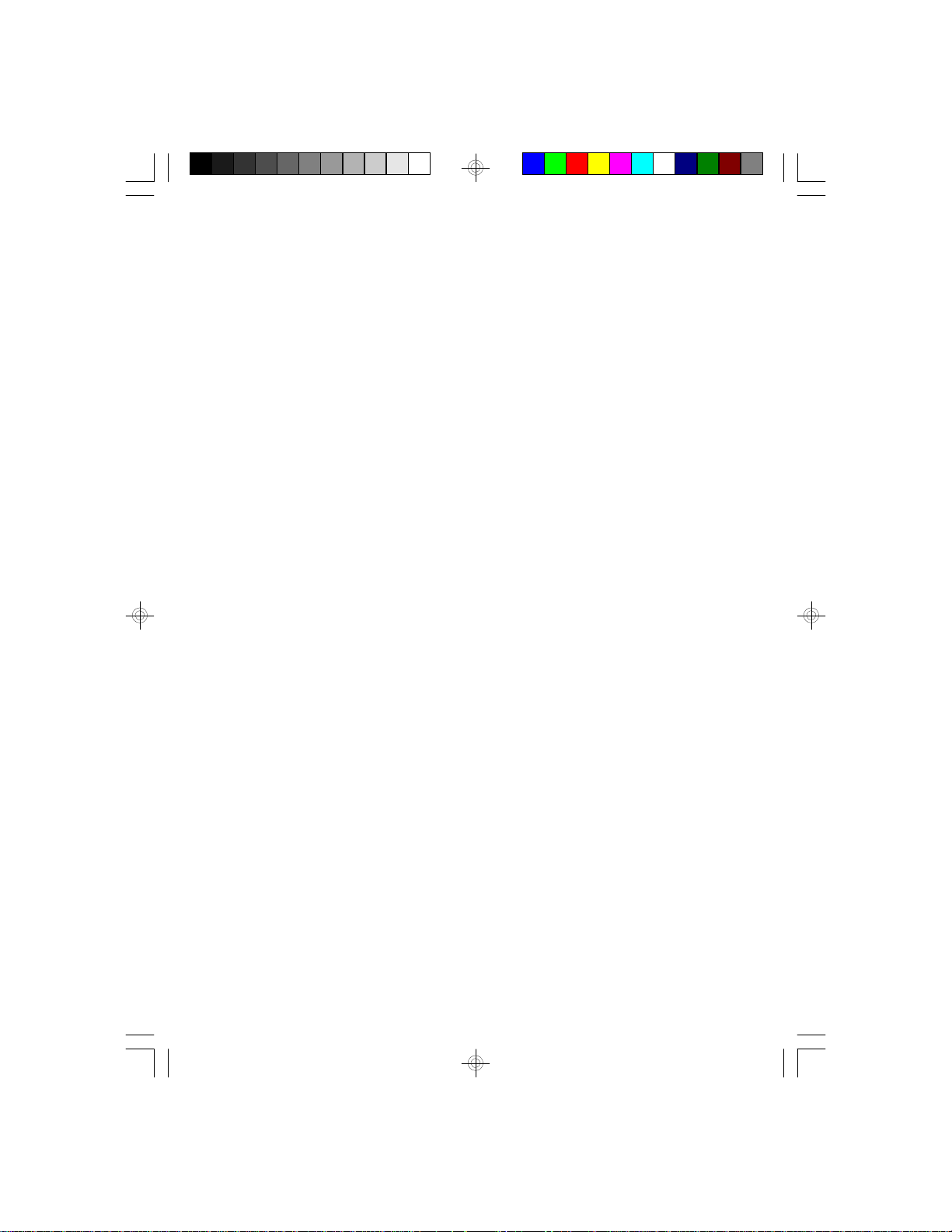
v Copyright 1995 by DFI, Inc.
All rights reserved.
No part of this document may be copied, reproduced in
any form, or by any means or used to make any transformation/adaptation without the prior written consent
of DFI, Inc.
DFI, Inc. makes no warranties with respect to this
documentation and disclaims any implied warranties of
merchantability, quality, or fitness for any particular
purpose. The information in this document is subject to
change without notice. DFI, Inc. reserves the right to
make revisions to this publication and to make changes
to any and/or all parts of its content, at any time,
without obligation to notify any person or entity of such
changes. Further, DFI, Inc. assumes no responsibility
for any errors that may appear in this document.
DFI is a registered trademark, and G586IPB/W is a
trademark of Diamond Flower, Inc. All other product
names mentioned are trademarks or registered trademarks of their respective companies.

v FCC Statement on Class B
This equipment has been tested and found to comply
with the limits for a Class B digital device, pursuant to
Part 15 of the FCC rules. These limits are designed to
provide reasonable protection against harmful interference when the equipment is operated in a residential
installation. This equipment generates, uses and can
radiate radio frequency energy and, if not installed and
used in accordance with the instruction manual, may
cause harmful interference to radio communications.
However, there is no guarantee that interference will not
occur in a particular installation. If this equipment does
cause harmful interference to radio or television reception, which can be determined by turning the equipment
off and on, the user is encouraged to try to correct the
interference by one or more of the following measures:
• Reorient or relocate the receiving antenna.
• Increase the separation between the equipment and
the receiver.
• Connect the equipment into an outlet on a circuit
different from that to which the receiver is
connected.
• Consult the dealer or an experienced radio TV
technician for help.
Notice:
1. The changes or modifications not expressly
approved by the party responsible for compliance
could void the user's authority to operate the
equipment.
2. Shielded interface cables must be used in order to
comply with the emission limits.
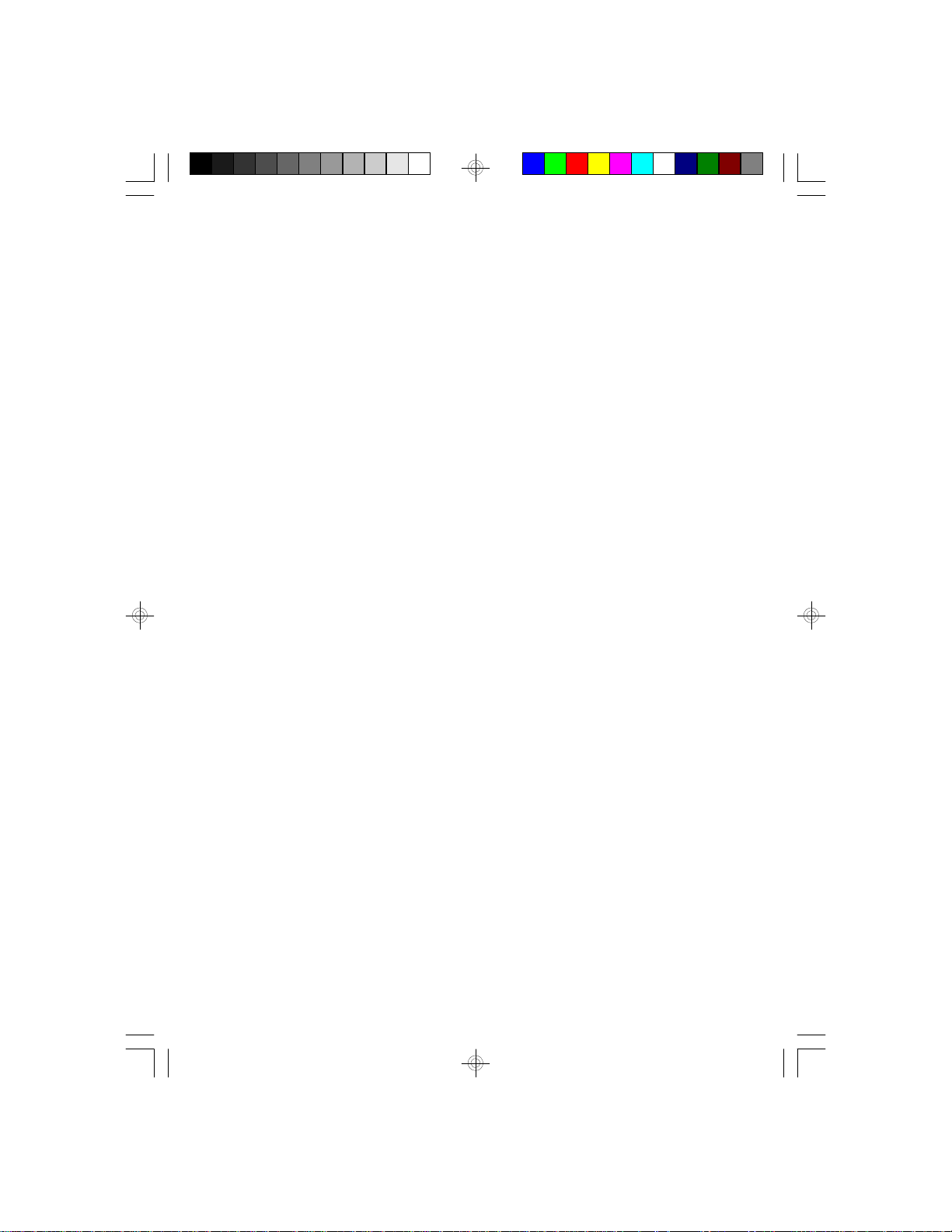
v Table of Contents v
Introduction ..............................................................................
Features and Specifications .........................................
Package Checklist ........................................................
Installation Overview ...............................................................
Preparing the Area ..............................................................
Handling the System Board ................................................
Tips in Handling the System Board ..............................
Hardware Installation ...........................................................
Memory Installation .......................................................
Installing the Modules ............................................
Board Configuration ......................................................
Jumper Settings for Display Type and
CMOS Clean ..........................................................
Jumper Settings for Super I/O Setting and
IRQ Select ..............................................................
Cache Configuration .....................................................
Installing the Cache Module ..................................
VRM Header .................................................................
VRM Header and 3.3V Pentium Processor ...........
VRM Header and Future Low-Voltage CPUs ........
CPU Installation ............................................................
Jumper Settings for CPU .......................................
Jumpers JP11 and JP50 ..............................................
Installing Upgrade CPUs ..............................................
Built-in Ports ........................................................................
Serial Ports ...................................................................
PS/2 Mouse Port ...........................................................
Parallel Port ..................................................................
Floppy Disk Drive Connector ........................................
IDE Hard Disk Interface ................................................
1
2
5
5
5
6
6
7
9
12
13
14
14
16
16
18
18
19
20
21
26
27
32
33
34
35
36
38
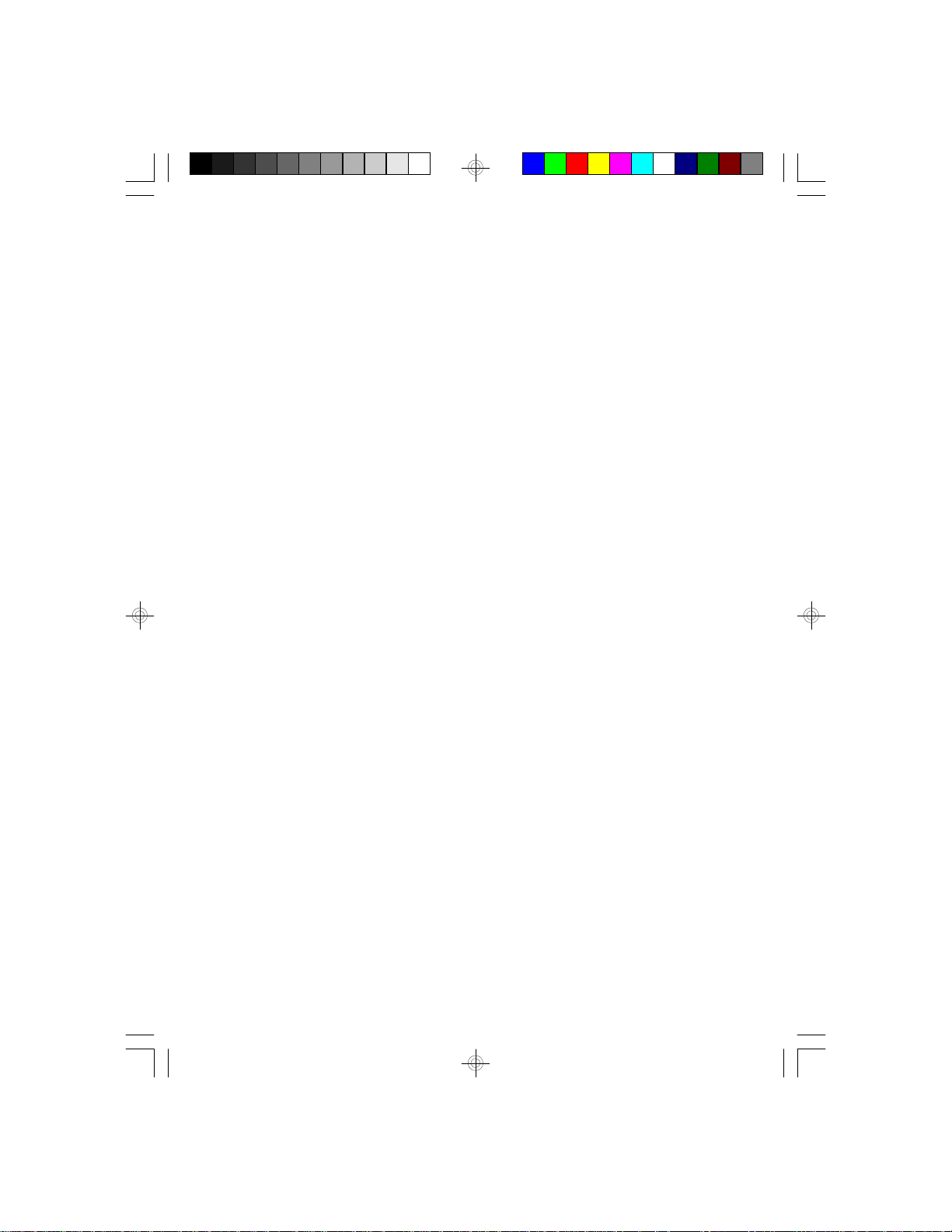
Installing Expansion Cards ..................................................
41
Troubleshooting Checklist .....................................................
Appendix A: Types of Modules ..............................................
Appendix B: Memory and I/O Maps .......................................
Appendix C: PCI I/O Pin Assignments ..................................
Appendix D: ISA I/O Pin Assignments .................................
Appendix E: System Overview ..............................................
Appendis F: Connector Pin Assignments ............................
43
44
45
47
48
49
52
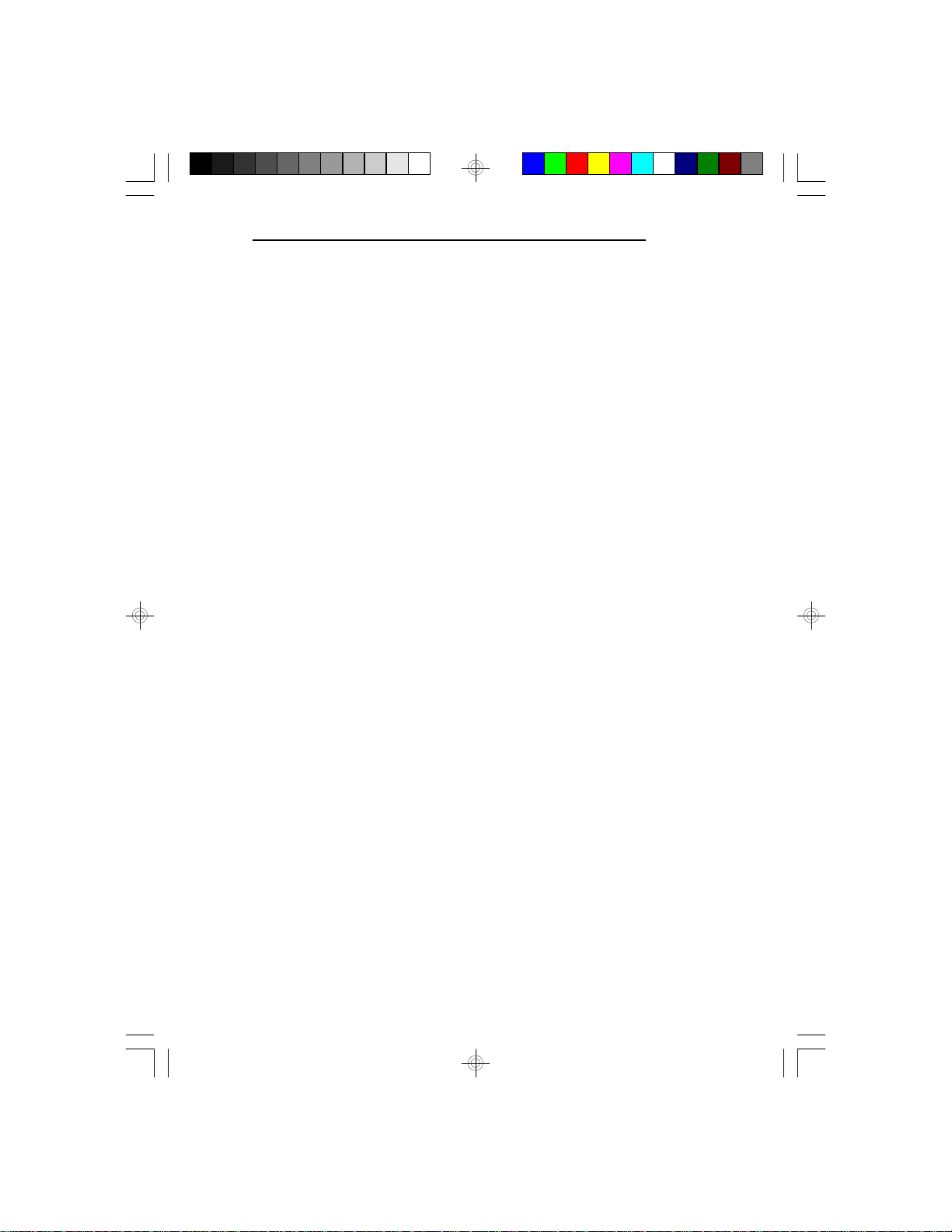
v Introduction
The G586IPB/W system board offers several advanced
features integrated into the system board. Its design is
based on the new Peripheral Component Interconnect
(PCI) local bus and Industry Standard Architecture
(ISA) standards.
The G586IPB/W provides a 321-pin Zero Insertion
Force (ZIF) CPU socket for PentiumTM processors
running at 75MHz, 90MHz, 100MHz, 120MHz,
133MHz or 150MHz frequencies. This ZIF socket
allows users to easily upgrade their CPUs. It also provides a VRM (Voltage Regulation Module) header
which lets you to upgrade to future low-voltage CPUs.
The G586IPB/W is equipped with four PCI slots and
three ISA slots.
The G586IPB/W board has two bus master PCI IDE
connectors. Bus mastering reduces CPU use during disk
transfer. The system board is also equipped with two
NS16C550A-compatible serial ports, an SPP parallel
port, a floppy disk drive controller, one PS/2 mouse port
and one PS/2 or AT keyboard connector.
G586IPB/W
The G586IPB/W can support 8MB to 128MB of
memory using 1Mx36, 2Mx36, 4Mx36 and 8Mx36 72pin SIM modules.
1
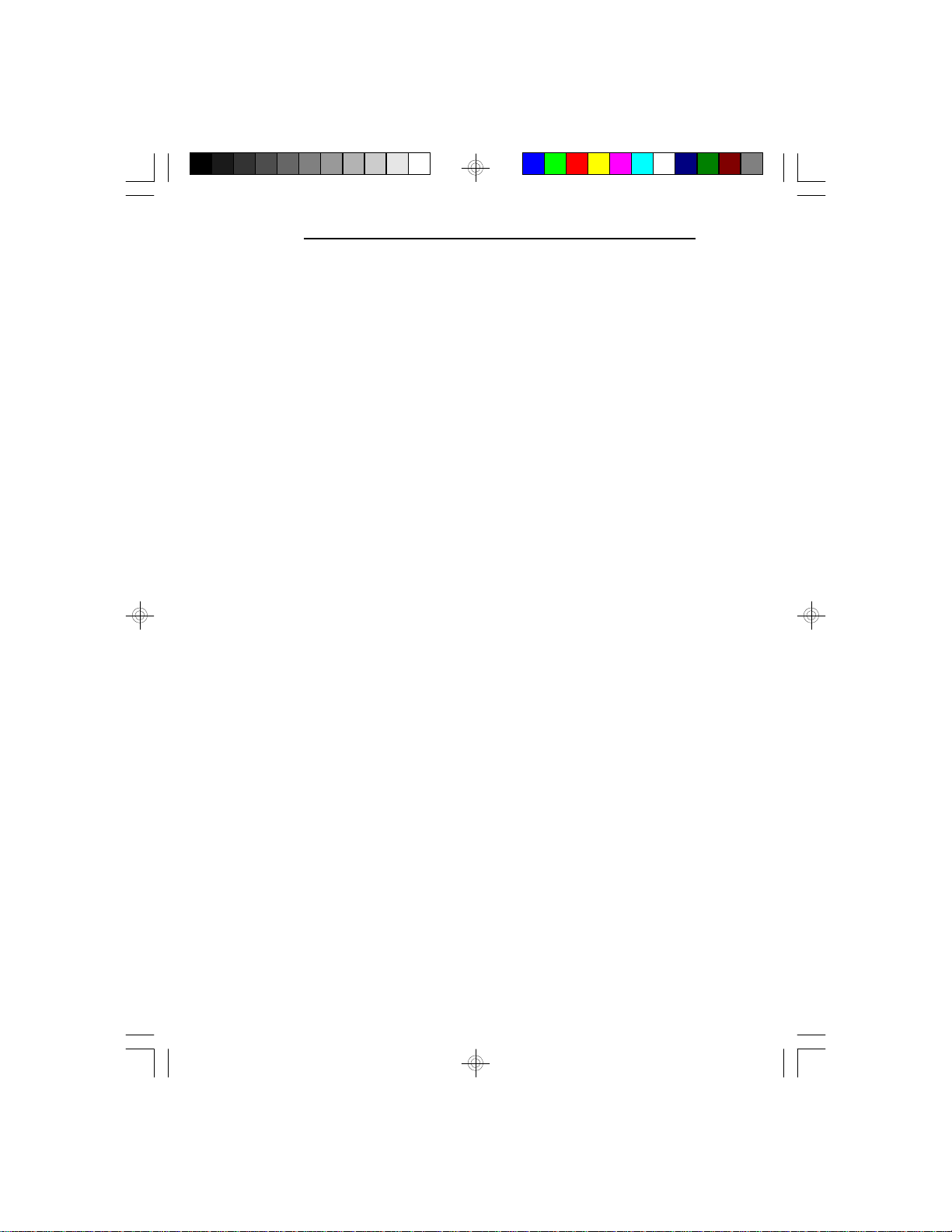
G586IPB/W
Features and Specifications
Processor
• Intel Pentium
TM
Processor 75/90/100/120/133/
150MHz
• Future Pentium OverDrive Processor
System Design
• Intel Triton chipset
• Four 72-pin SIMM sockets
• 8MB to 128MB onboard memory
• Uses EDO or fast page mode x32 DRAM, 60 or
70ns, 5V
• 256KB or 512KB L2 cache, direct-map WB or WT
• Uses 3.3V pipeline burst or asynchronous cache
SRAM on 160-pin cache module
• EDO DRAM and pipeline burst cache SRAM give
optimal performance
• 4 PCI slots (all bus masters)
• 3 ISA slots (one shared with PCI slot)
• Award BIOS, Windows 95 Plug and Play compliant
• Flash EPROM for easy BIOS upgrades
Energy Efficient Design
• System power management supported
• CPU stopped clock control
• Hardware supports SMI green mode
• Microsoft/Intel APM 1.1 compliant
• External power management switch supported
Two Bus Master PCI IDE Connectors
• PIO Mode 3 & 4 Enhanced IDE (data transfer rate
up to 16.6MB/sec.)
• DMA Mode 2 Bus Master IDE (data transfer rate
up to 22.2MB/sec.)
• Bus mastering reduces CPU utilization during disk
transfer
2
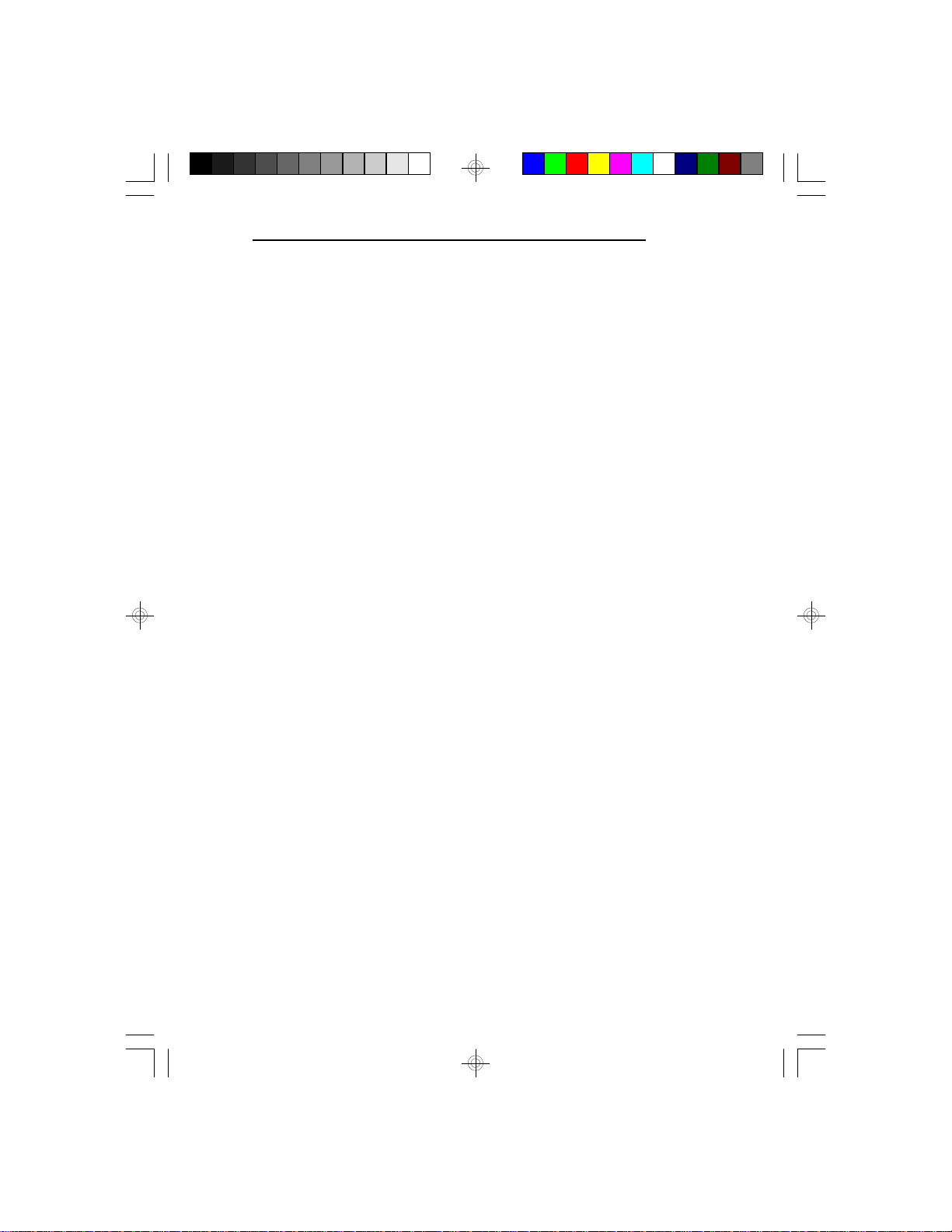
G586IPB/W
• ATAPI IDE CD-ROM supported
Integrated I/O
• Winbond super I/O controller
• One 720KB/1.2MB/1.44MB floppy controller
• Two NS 16C550A-compatible high speed UARTs
• One parallel port
• Plug and Play compliant
Connectors
• Serial ports: 2 connectors
• Parallel port: 1 connector
• IDE: 2 shrouded headers
• Floppy: 1 connector
• PS/2 mouse connector
• PS/2 keyboard connector or AT keyboard connector
CPU Socket
• VRM (Voltage Regulation Module) header allows
upgrade to future low-voltage CPUs
• 321-pin ZIF socket (Intel Socket 7)
PCB
• 4 layers
• 280mm (11.02") x 220mm (8.66")
Slot Limitations
Due to the size of the CPU with its accompanying
heatsink/fan component, the length of the add-in
cards in PCI slots 2, 3 and 4 is limited to 205mm
(measured from the bracket of the card).
The length of the add-in card in PCI slot 1 is
limited to 205mm only if its components protrude
more than 5mm from the components and/or solder
side of the card.
3

G586IPB/W
Package Checklist
The G586IPB/W package contains the following items:
• The G586IPB/W system board
• The G586IPB/W user’s manual
• One 34-pin floppy disk drive cable
• One 25-pin printer port cable for chassis mounting
• One card-edge bracket with serial and mouse port
cables
• Cache module (optional)
If any of these items is missing or damaged, please
contact your dealer or sales representative for assistance.
4
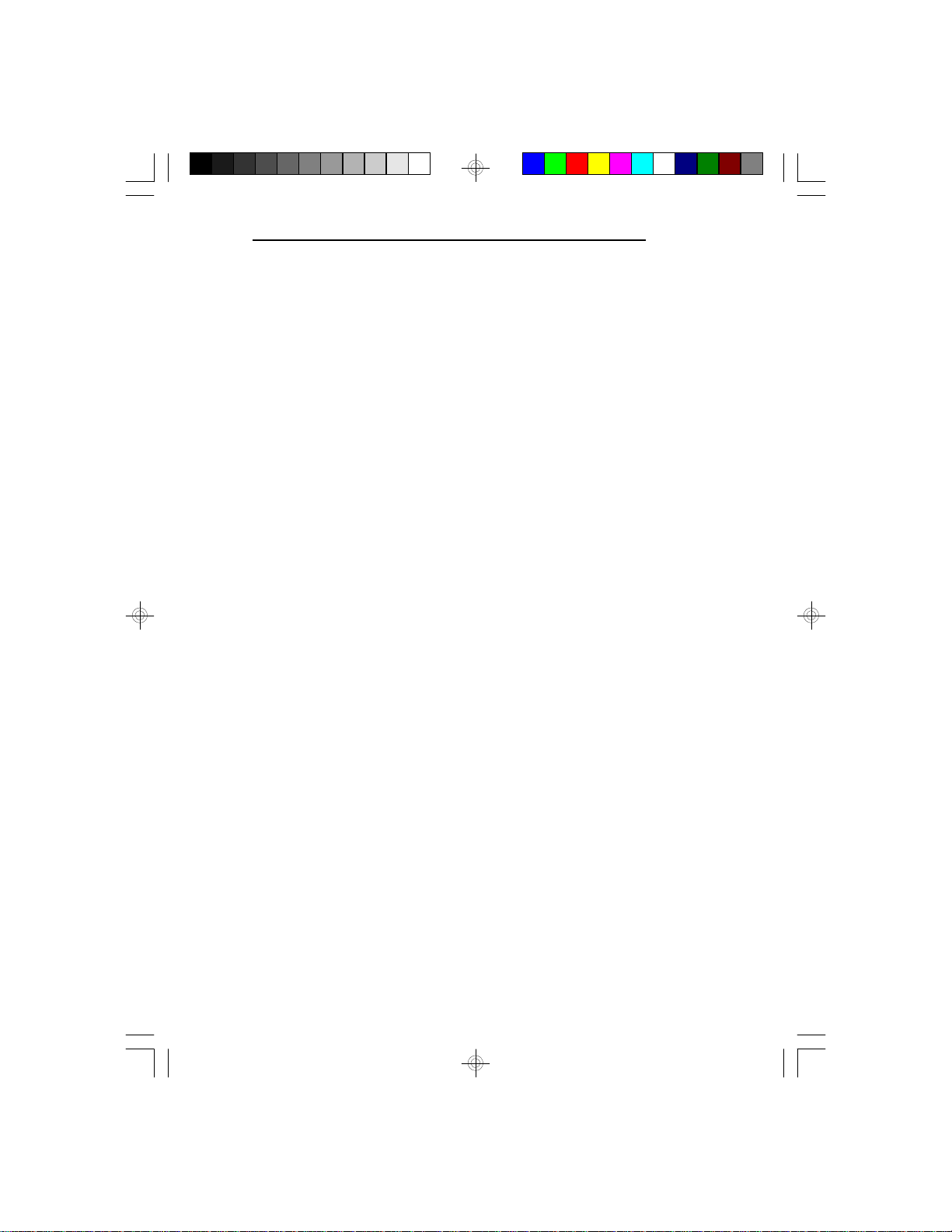
v Installation Overview
This chapter summarizes the steps in installing the
G586IPB/W system board into your system unit. It also
includes a description of the area in which you must
work and directions for memory installation. Before
installing the system board, obtain the memory you plan
to install. Please refer to the memory chart on page 9 for
the number and type of SIM modules needed for the
amount of memory you require.
Preparing the Area
Before unpacking the system board, make sure the
location you have selected is relatively free of dust and
static electricity. Excessive exposure to dust, static
electricity, direct sunlight, excessive humidity, extreme
cold, and water can damage the operational capabilities
of your system board. Avoid placing the unit on surfaces
such as carpeted floors. These areas also attract static
electricity which can damage some circuits on your
system board.
G586IPB/W
Make sure the power source has a properly grounded,
three-pronged socket. It is essential that the power
connection be properly grounded for correct functioning
of your system board. For further protection, we recommend that you use a surge suppressor. This will protect
the system board from damage that may result from a
power surge on the electrical line.
Move items that generate magnetic fields away from
your system board since magnetic fields can also
damage your system board. Once you have selected the
5
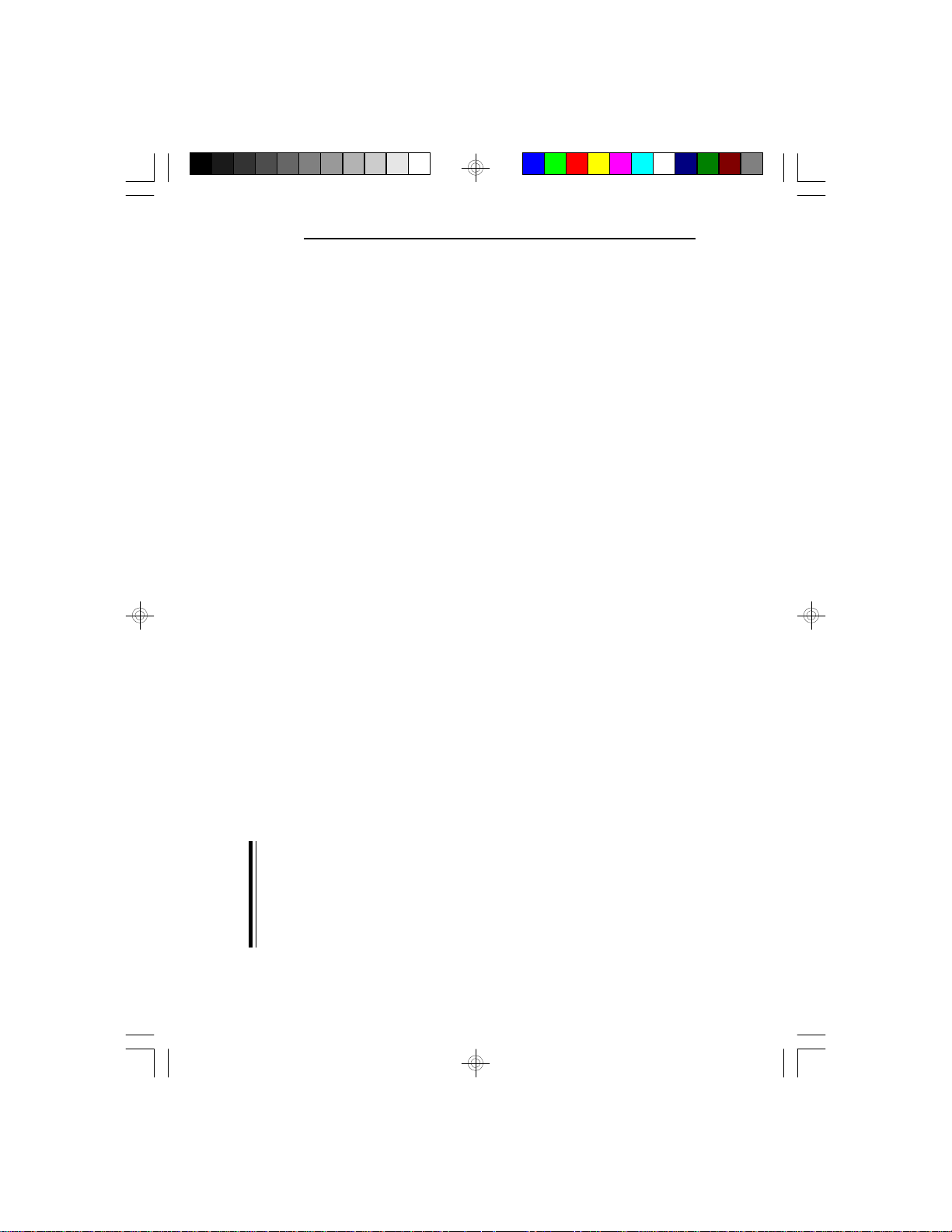
G586IPB/W
ideal location, unpack the G586IPB/W system board
carefully.
Handling the System Board
It is quite easy to inadvertently damage your system
board even before installing it in your system unit.
Static electrical discharge can damage computer components without causing any signs of physical damage.
You must take extra care in handling the system board
to ensure against electrostatic build-up.
Tips in Handling the System Board
1. To prevent electrostatic build-up, leave the board in
its anti-static bag until you are ready to install it.
2. Wear an antistatic wrist strap.
3. Do all preparation work on a static-free surface with
components facing up.
4. Hold the system board by its edges only. Be careful
not to touch any of the components, contacts or
connections, especially gold contacts, on the board.
5. Avoid touching the pins or contacts on all modules
and connectors. Hold modules and connectors by
their ends.
Warning:
Electrostatic discharge (ESD) can damage your upgrade
processor, disk drives, add-in boards, and other
components. Perform the upgrade instruction
procedures described at an ESD workstation only. If
such a station is not available, you can provide some
6
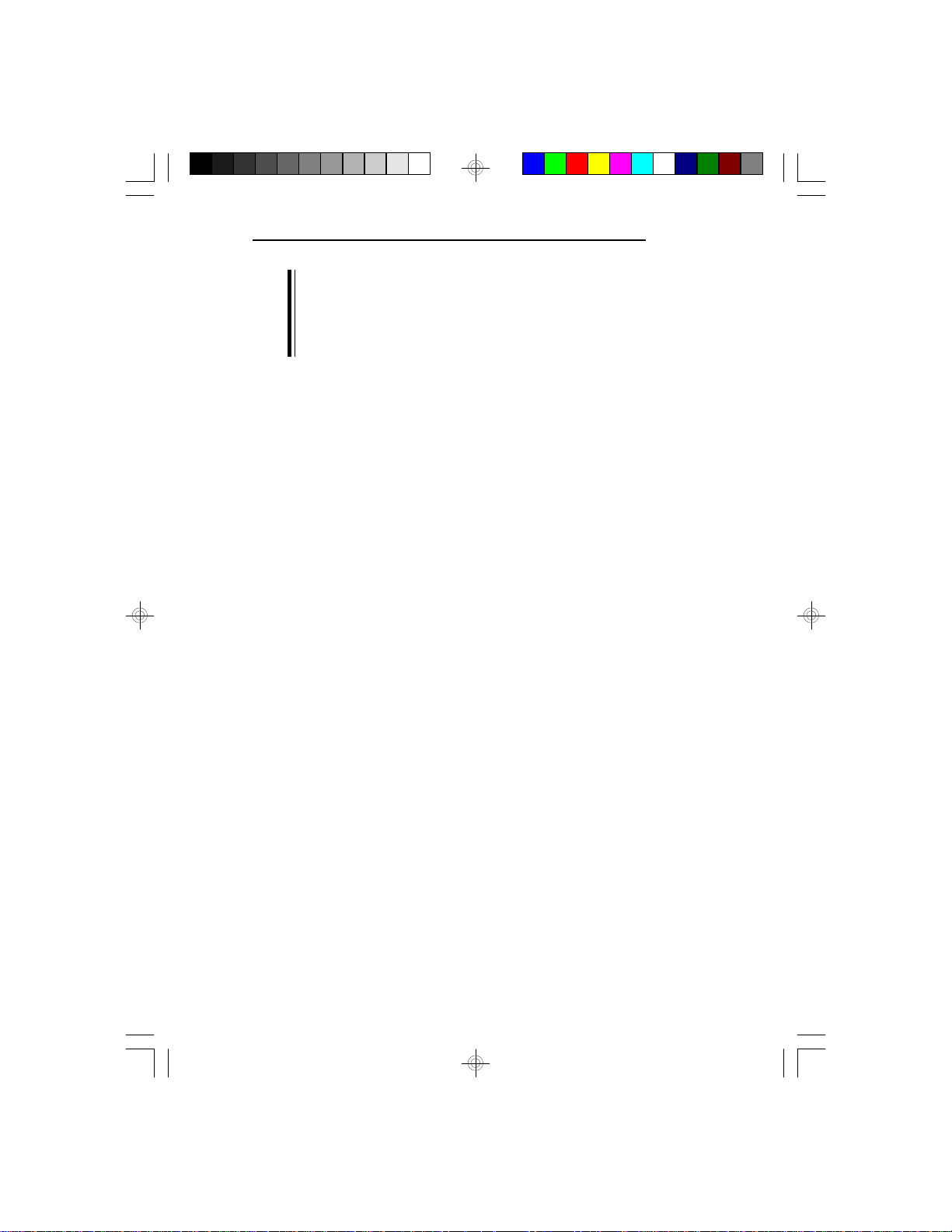
ESD protection by wearing an antistatic wrist strap and
attaching it to a metal part of the system chassis. If a
wrist strap is unavailable, establish and maintain
contact with the system chassis throughout any
procedures requiring ESD protection.
Hardware Installation
If you are installing the G586IPB/W system board,
follow the instruction below. Before installing the
system board into your system unit, you should prepare
the tools you will need:
You will need:
• one medium size, flat-bladed screwdriver
• one medium Phillips screwdriver
Step 1
Unlock your system unit. Turn off the power and disconnect all power cords and cables.
G586IPB/W
Step 2
Remove the system unit cover. Refer to the
manufacturer’s instructions if necessary.
Step 3
Remove expansion cards seated in any of the expansion
slots and detach all connectors from the old system
board.
7
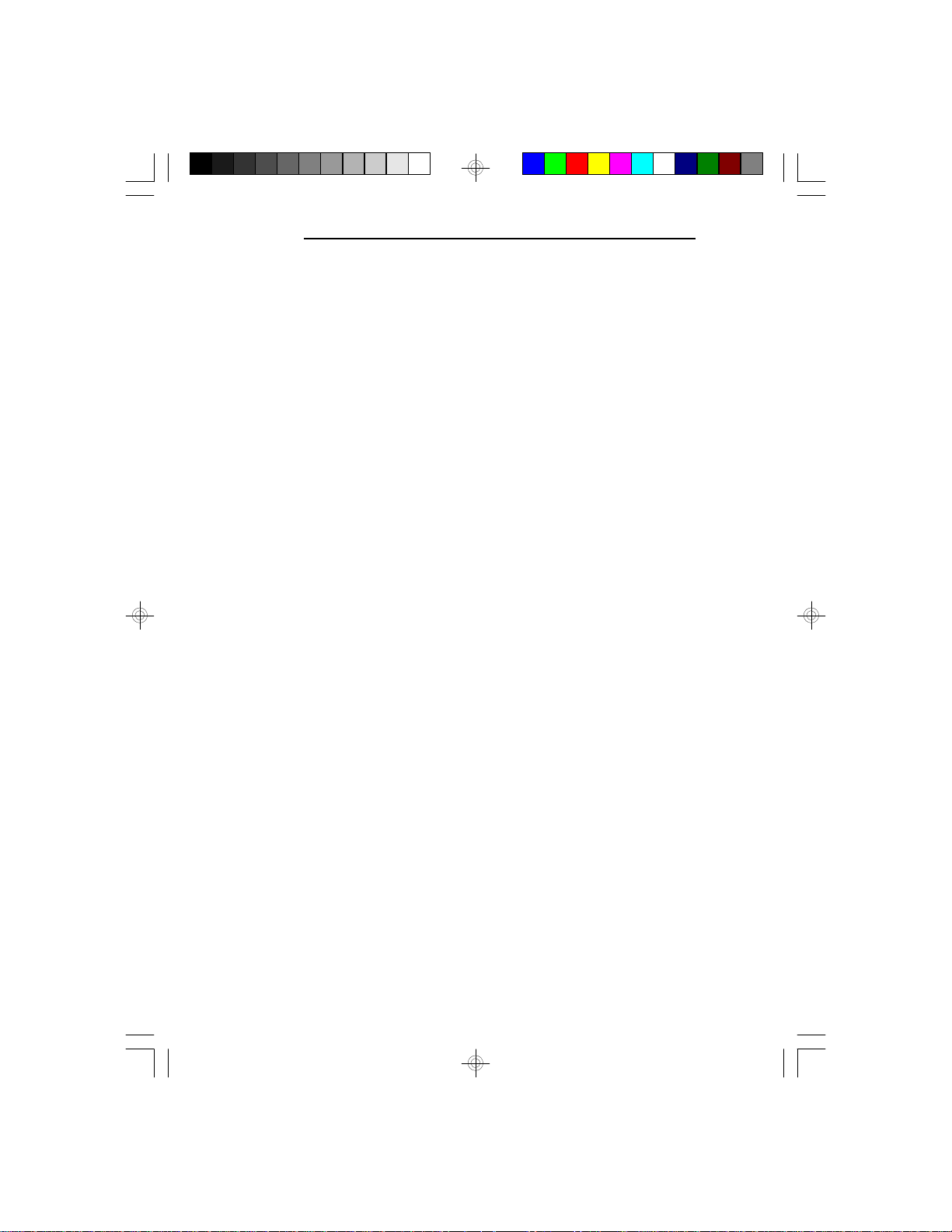
G586IPB/W
Step 4
Loosen the screws holding the original system board and
remove the board from the system. Save the screws.
Step 5
Remove the G586IPB/W from its original packing
box. Be careful to avoid touching all connectors and
pins on the board. Please refer to the handling
instructions on pages 6-8 for proper handling
techniques.
Step 6
Insert the SIMMs into the SIMM banks on the
G586IPB/W. The quantity and location of the SIMMs
is dependent upon the memory configuration and type
of modules you intend to use.
Step 7
Install the CPU. Be sure pin 1 of the CPU is aligned
with pin 1 of the socket.
Step 8
Set the corresponding jumpers.
Step 9
Install the prepared G586IPB/W system board into the
case and replace the screws.
8
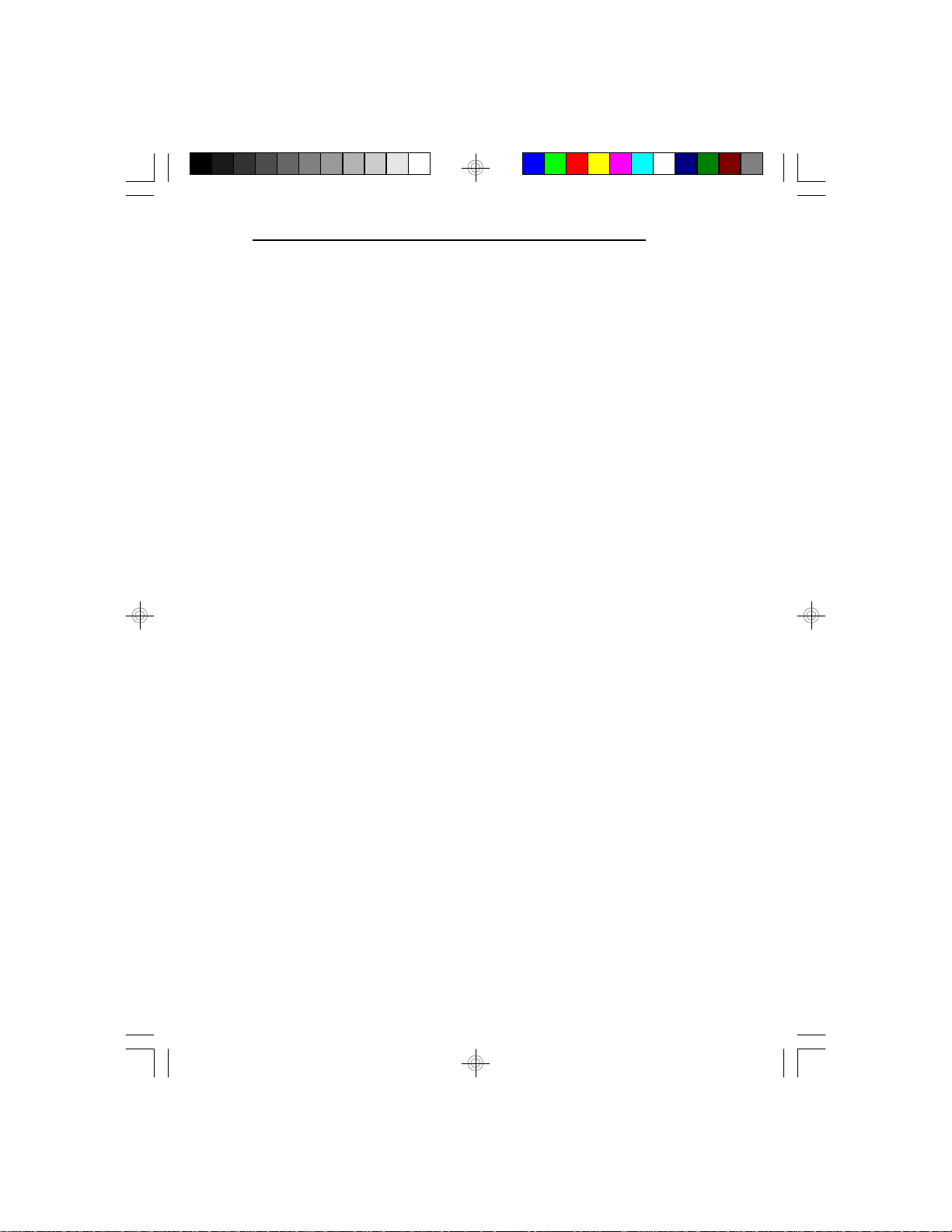
Step 10
Reinstall all cards and connectors and replace the system unit cover. Reconnect all power cords and cables.
Memory Installation
The G586IPB/W system board can support 8MB to
128MB of memory using 72-pin SIMMs (Single In-line
Memory Module).
The SIM sockets are divided into two banks on the
system board. Each bank consists of 2 SIMM sockets.
The G586IPB/W system board uses 1Mx36, 2Mx36,
4Mx36 and 8Mx36 SIMMs. You will need 2 or 4 pieces
of SIM modules, depending on the amount of memory
you intend to install.
The table on the next page summarizes the bank locations and modules needed for the corresponding memory
sizes.
G586IPB/W
9
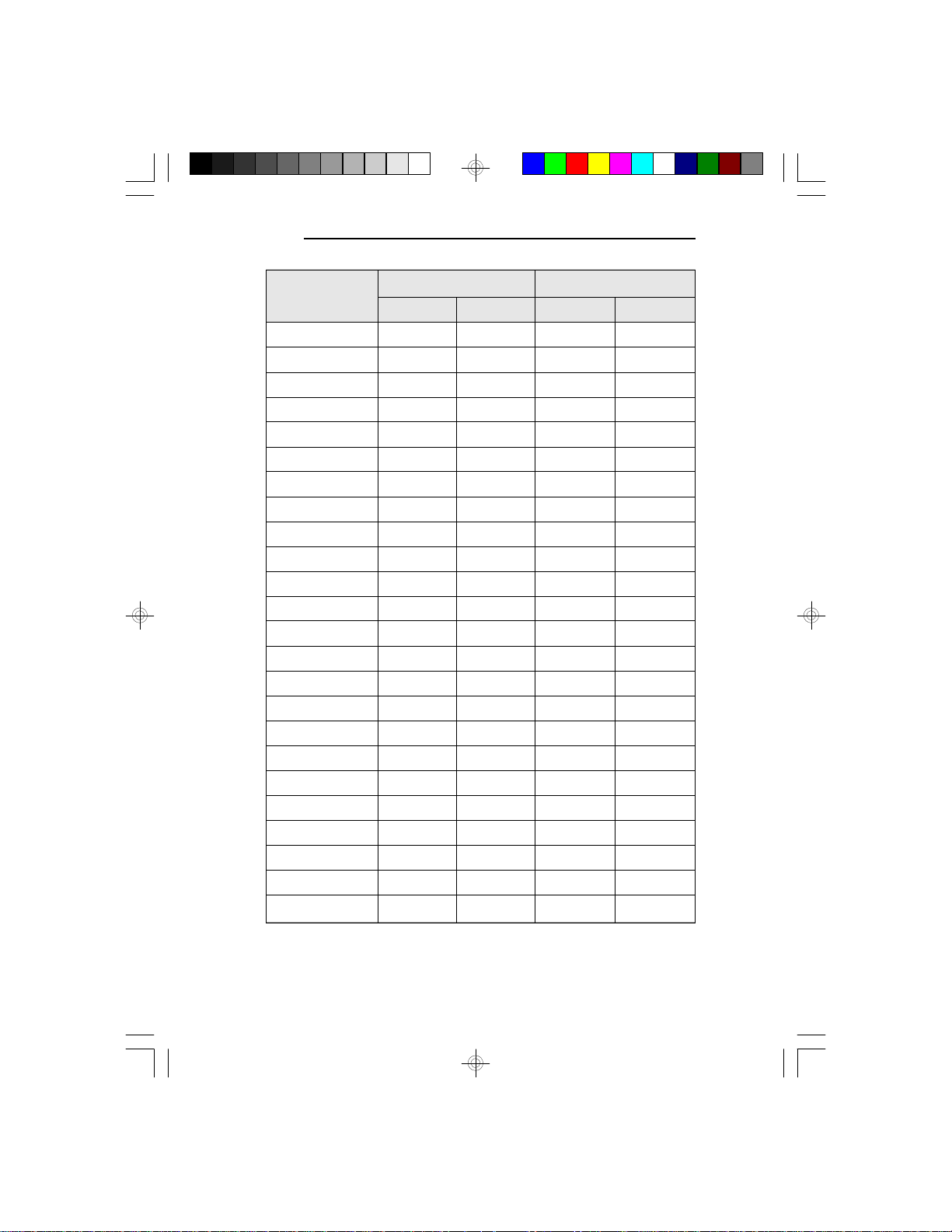
G586IPB/W
Memory Size
8MB
8MB
16MB
16MB
16MB
24MB
24MB
32MB
32MB
32MB
40MB
40MB
48MB
48MB
64MB
64MB
64MB
72MB
72MB
80MB
80MB
96MB
96MB
128MB
SIMM1
1Mx36
—
1Mx36
2Mx36
—
1Mx36
2Mx36
2Mx36
4Mx36
—
1Mx36
4Mx36
2Mx36
4Mx36
4Mx36
8Mx36
—
1Mx36
8Mx36
2Mx36
8Mx36
4Mx36
8Mx36
8Mx36
Bank 0
SIMM2
1Mx36
—
1Mx36
2Mx36
—
1Mx36
2Mx36
2Mx36
1Mx36
—
1Mx36
4Mx36
2Mx36
4Mx36
4Mx36
8Mx36
—
1Mx36
8Mx36
2Mx36
8Mx36
4Mx36
8Mx36
8Mx36
SIMM3
—
1Mx36
1Mx36
—
2Mx36
2Mx36
1Mx36
2Mx36
—
4Mx36
4Mx36
1Mx36
4Mx36
2Mx36
4Mx36
—
8Mx36
8Mx36
1Mx36
8Mx36
2Mx36
8Mx36
4Mx36
8Mx36
Bank 1
SIMM4
—
1Mx36
1Mx36
—
2Mx36
2Mx36
1Mx36
2Mx36
—
4Mx36
4Mx36
1Mx36
4Mx36
2Mx36
4Mx36
—
8Mx36
8Mx36
1Mx36
8Mx36
2Mx36
8Mx36
4Mx36
8Mx36
10
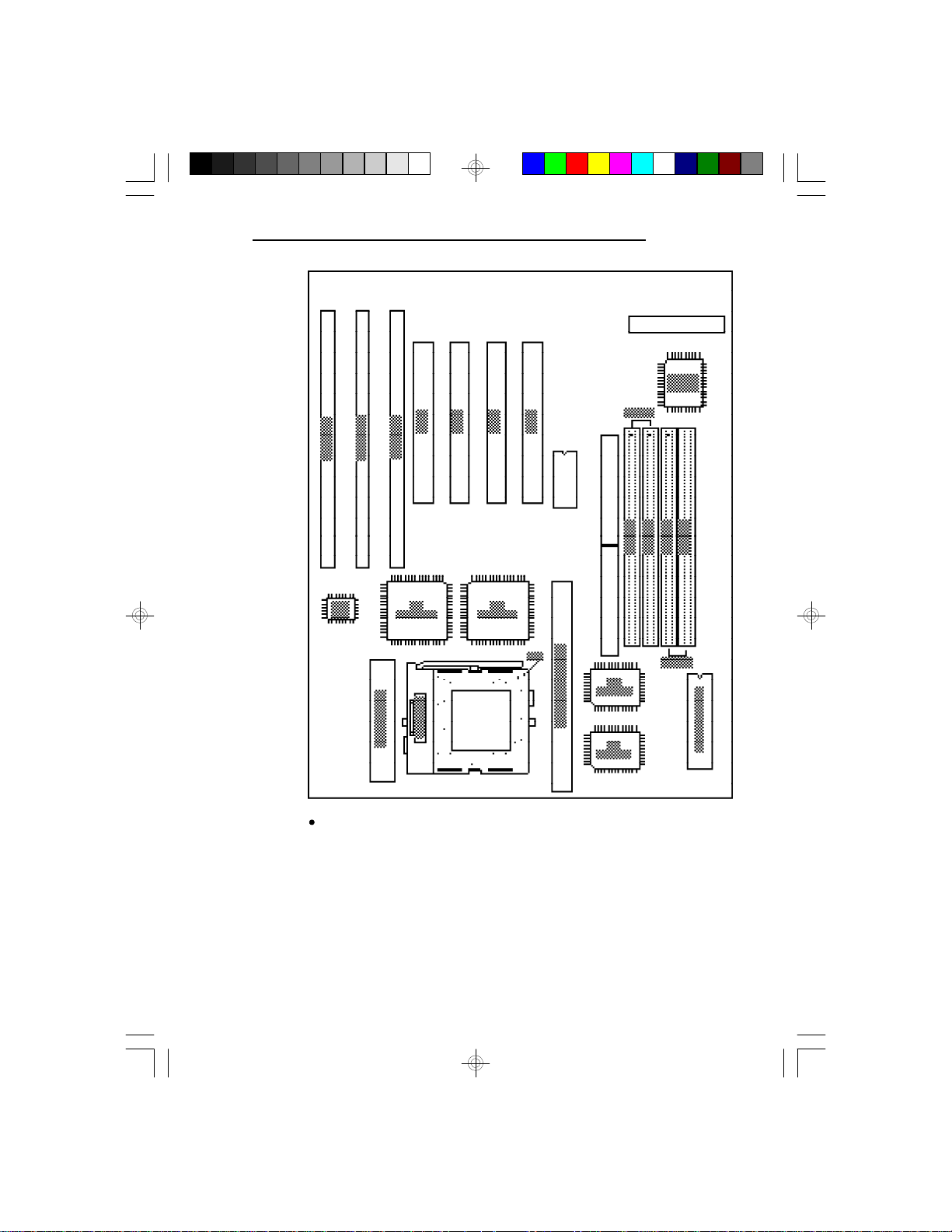
G586IPB/W
Pin 1 of the SIMM socket
Locations of the SIMM sockets on the system board
11
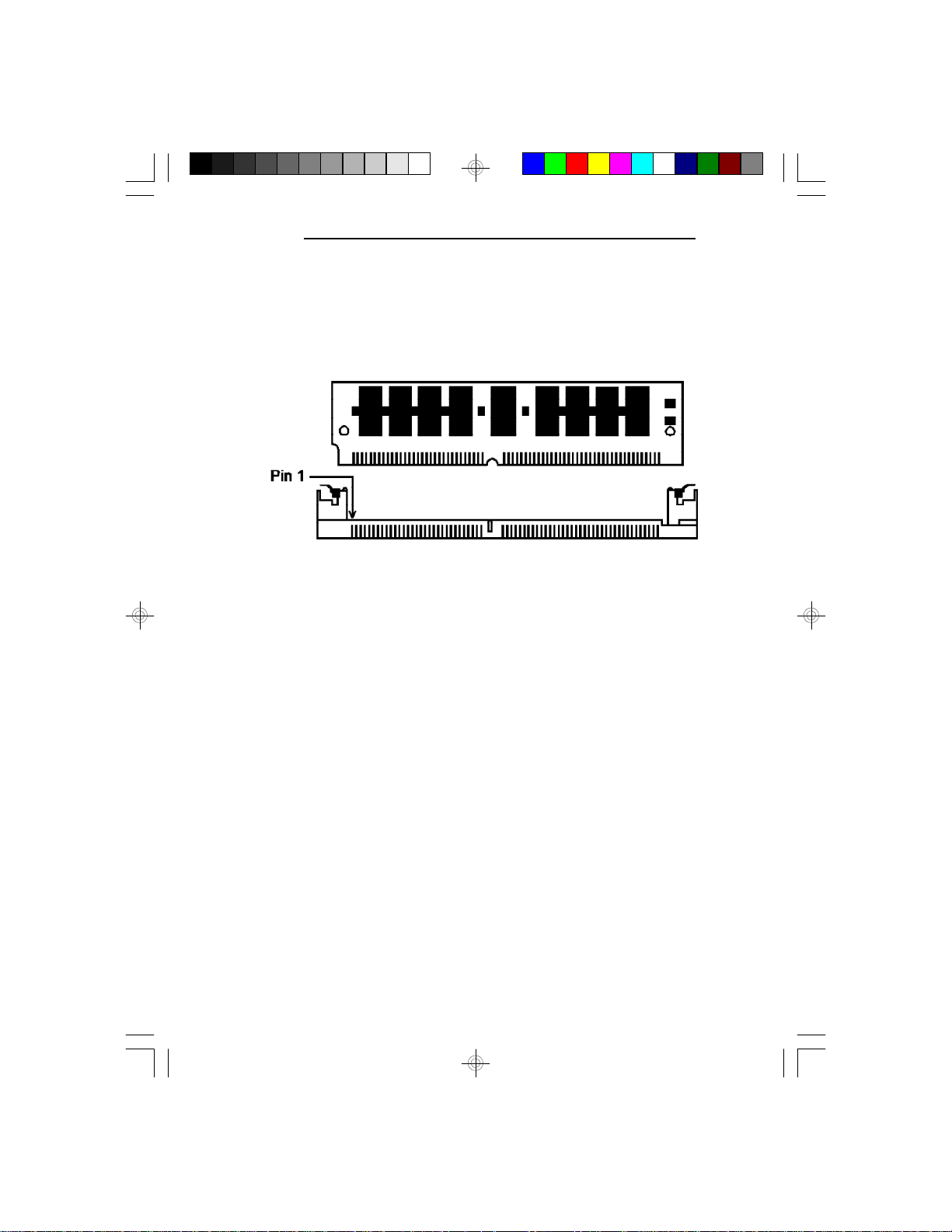
G586IPB/W
Installing the Modules
A SIM module simply snaps into a socket on the system
board. Pin 1 of the SIM module must correspond with
Pin 1 of the socket.
1. Position the SIMM above the socket with the
“notch” in the module aligned with the “key” on the
socket.
2. Seat the module at a 45o angle into the bank. Make
sure it is completely seated. Tilt the module upright
until it locks in place in the socket.
12
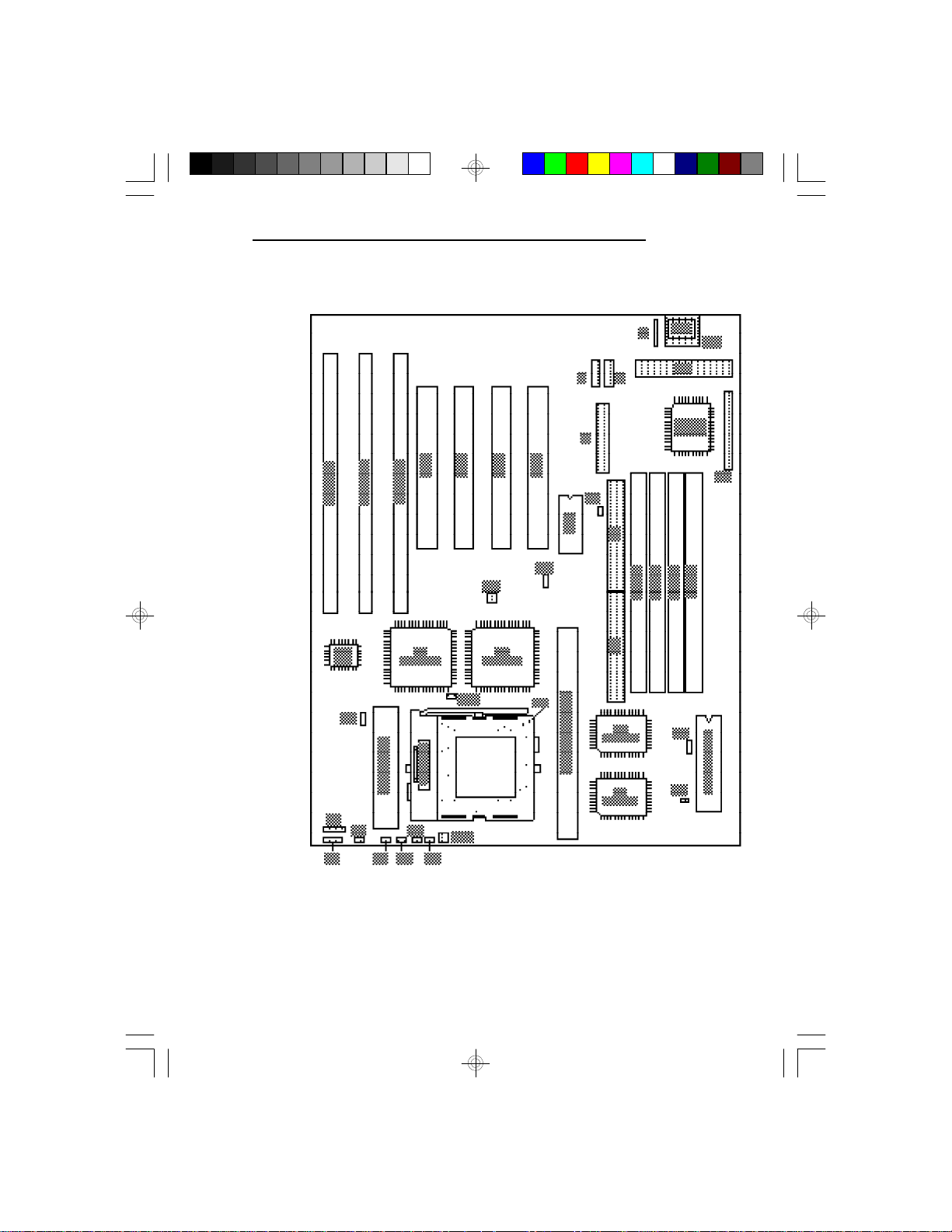
Board Configuration
G586IPB/W
Locations of Jumpers and Connectors on the system board
13
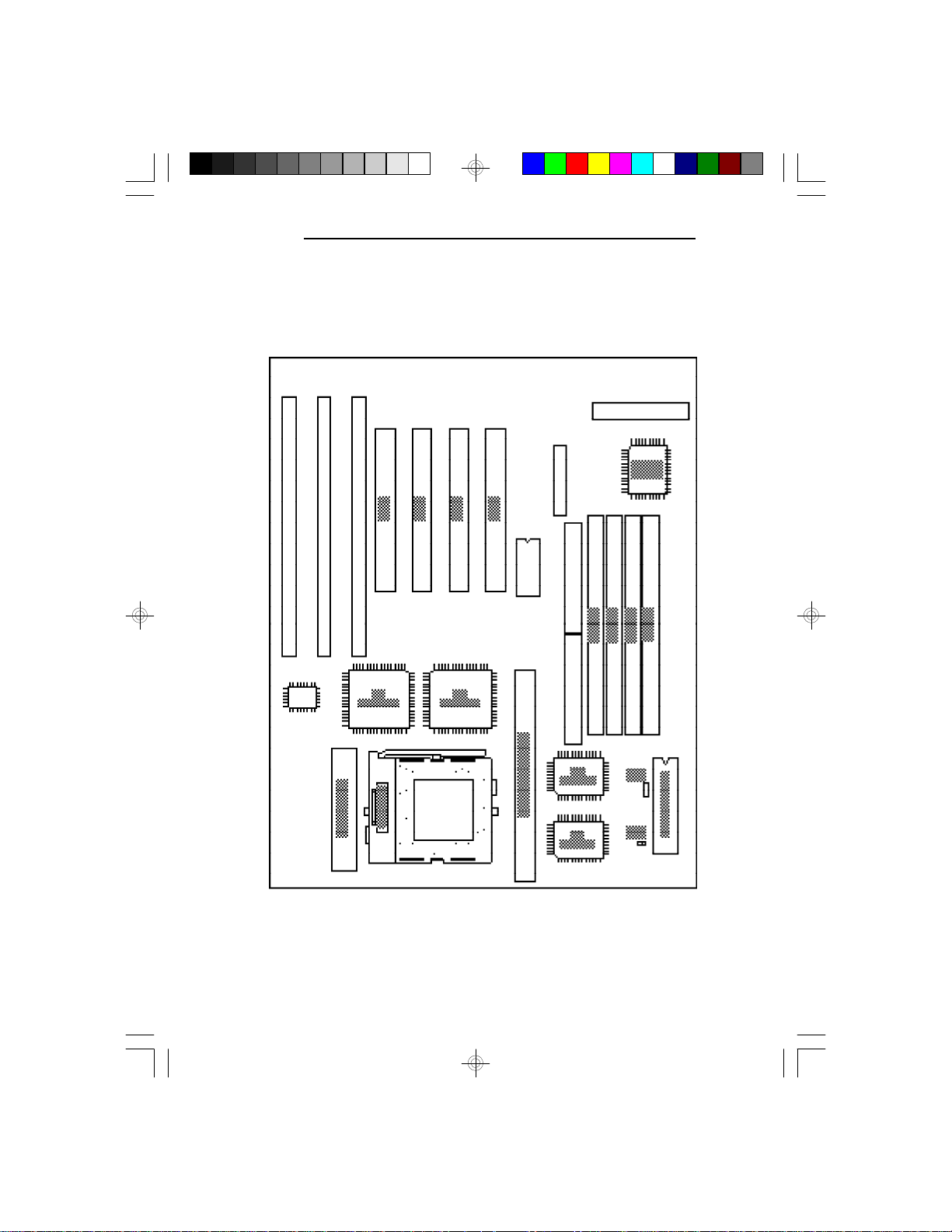
G586IPB/W
Jumper Settings
Jumper Settings for Display Type, CMOS Clean ,and IRQ Select
are located in JP2 and JP3.
14
Locations of Jumpers JP2 and JP3
on the system board
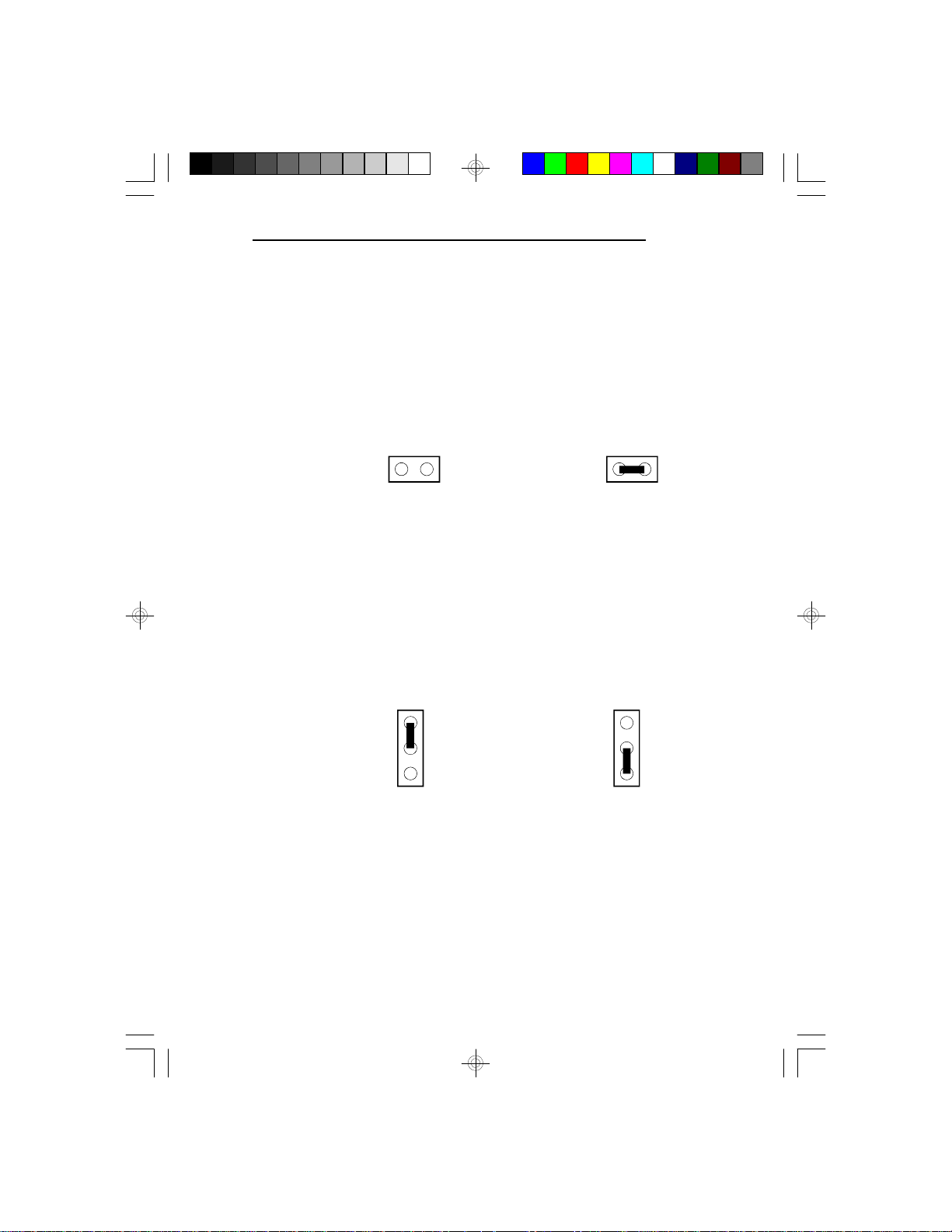
G586IPB/W
Jumper JP2
Password Clear
If you set a password in the “Password Setting” option
and forget your password, power off your system and set
Jumper JP2 to On to clear the password stored in your
CMOS. Now power on your system. After your system
has detected the floppy or hard drive, turn it off again
and set JP2 to Off.
JP2 Off: Normal
(Default)
JP2 On: Password
Clear
Jumper JP3
Display Type Select
Jumper JP3 sets the display adapter to color or mono.
This jumper must match the type of display adapter
installed. If you change your video adapter, make sure
this jumper is changed accordingly.
1
2
3
JP3, Pins 1-2 On :
Color (Default)
JP3, Pins 2-3 On:
1
2
3
Mono
15
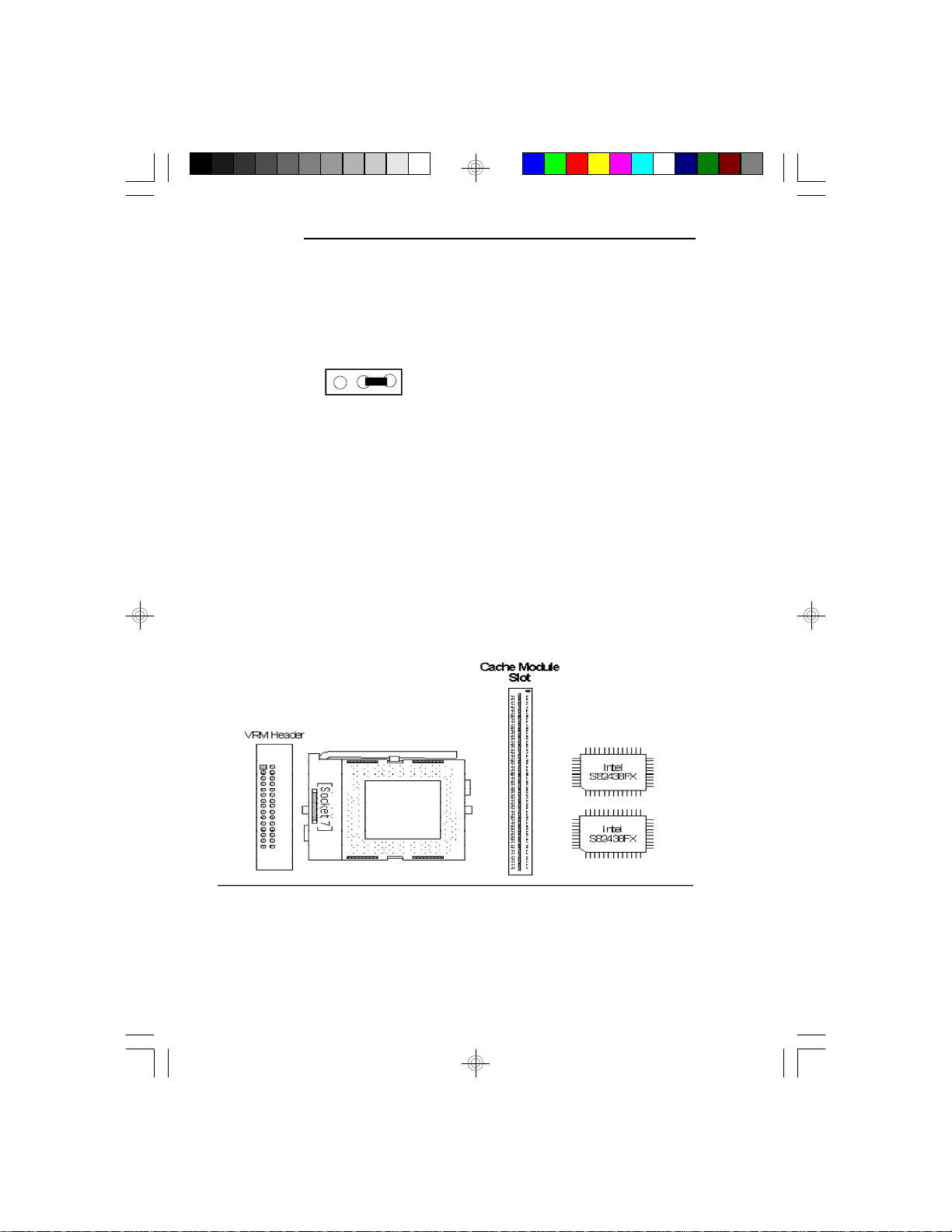
G586IPB/W
Jumper JP52
IRQ Select
Use Jumper JP52 to select between IRQ5.
2
3
1
JP52, Pins 1-2 On:
IRQ5
Cache Configuration
The G586IPB/W system board supports 3.3V pipeline
burst or asynchronous cache SRAM installed in the 160pin cache module slot. The board can be configured to
the following cache sizes: 256KB and 512KB.
Installing the Cache Module
16
← Pin 1
Cache Module Slot
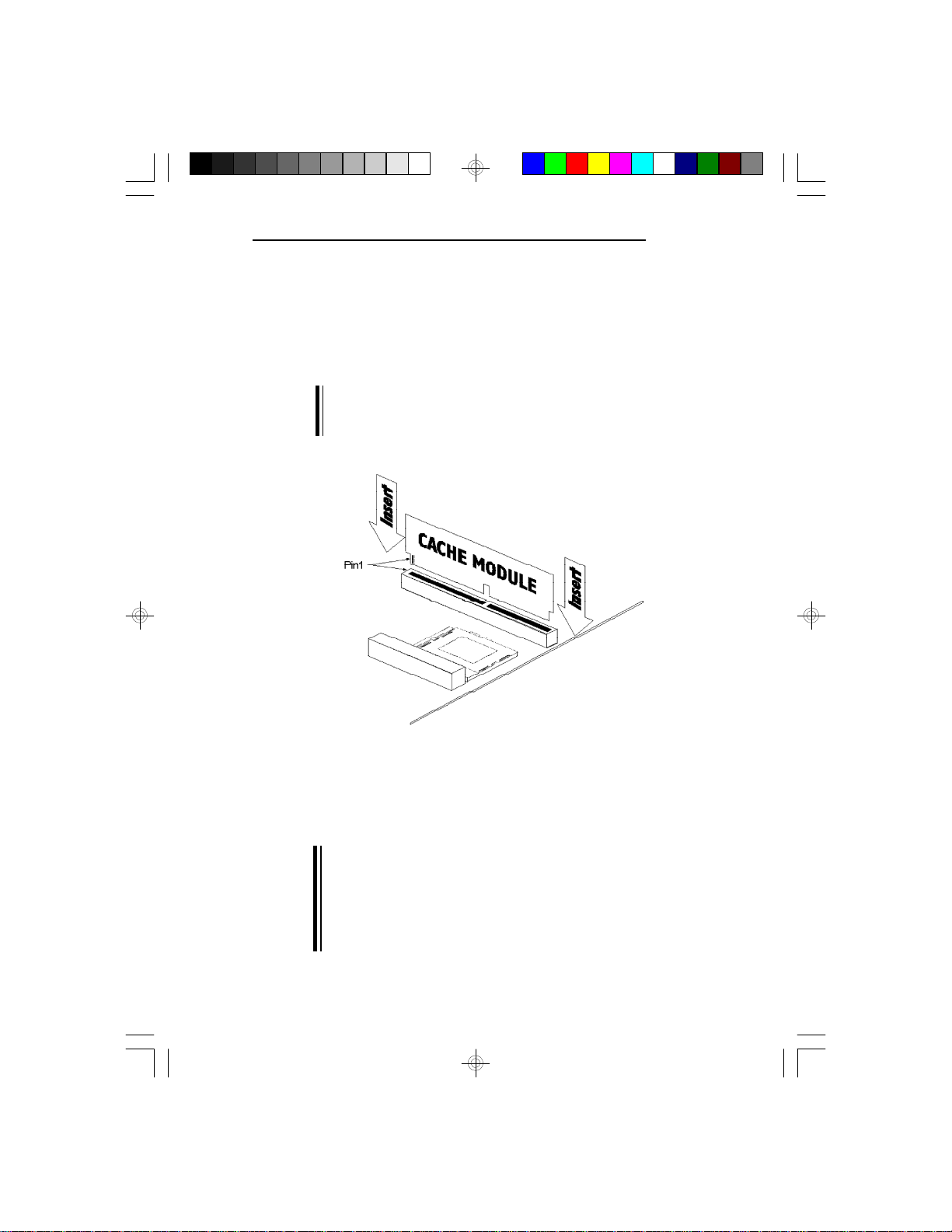
G586IPB/W
1. Locate the 160-pin cache module slot on the system
board. Position the cache module above the slot.
Make sure pin 1 of the cache module is aligned with
pin 1 of the slot. Carefully slide the module into the
slot. Press firmly on the top of it to seat it properly.
Note:
You do not need to modify any jumpers when you
install the cache module.
2. Once the cache module has been installed, make
sure the “External Cache” option in the “BIOS
Features Setup” menu of the Award BIOS CMOS
Setup Utility is set to “Enabled”.
Note:
With the cache module installed in the cache
module slot, the length of the add-on card in PCI
Slot 1 is limited to 205 mm only if its components
protrude more than 5 mm from the components
and/or solder side of the card.
17
