Page 1
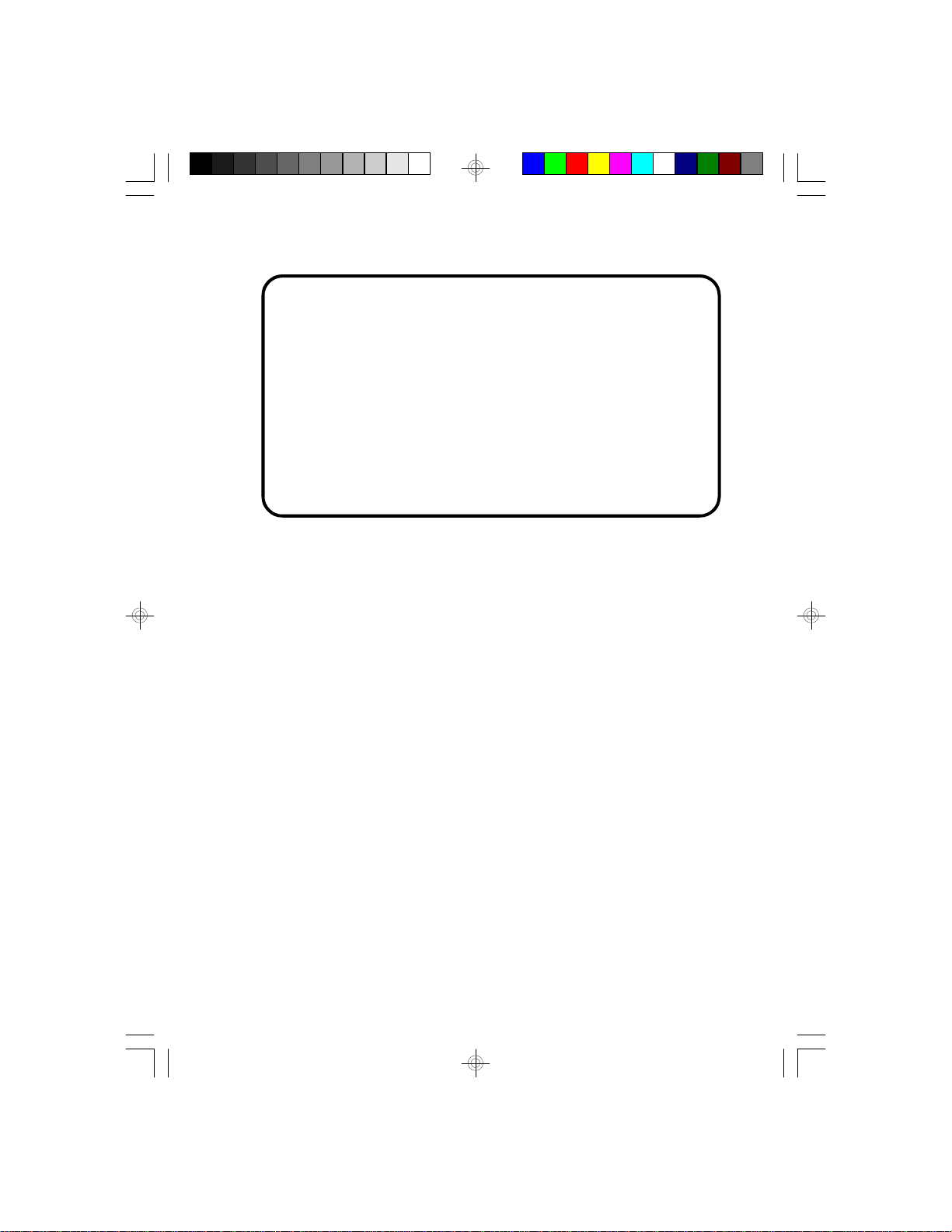
G486-EVB
Rev. C
System Board
User’s Manual
- D24350415 -
Page 2
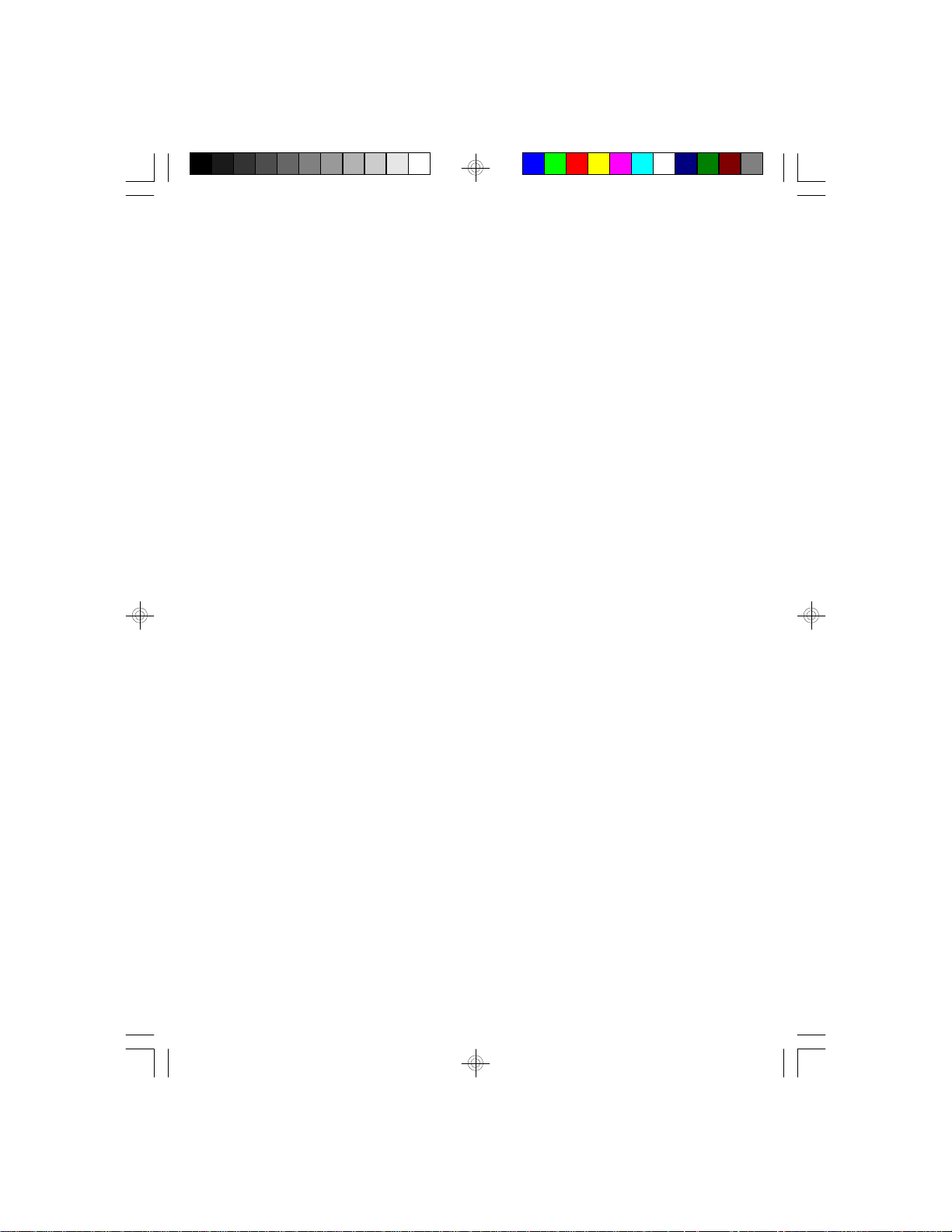
v Copyright 1995 by DFI, Inc.
All rights reserved.
No part of this document may be copied or reproduced
in any form or by any means without the prior written
consent of DFI, Inc.
DFI, Inc. makes no warranties with respect to this
documentation and disclaims any implied warranties of
merchantability, quality, or fitness for any particular
purpose. The information in this document is subject to
change without notice. DFI, Inc. reserves the right to
make revisions to this publication and to make changes
to any and/or all parts of its content, at any time,
without obligation to notify any person or entity of such
changes. Further, DFI, Inc. assumes no responsibility
for any errors that may appear in this document.
DFI is a registered trademark, and G486-EVB is a
trademark of Diamond Flower, Inc. All other product
names mentioned are trademarks or registered trademarks of their respective companies.
Page 3
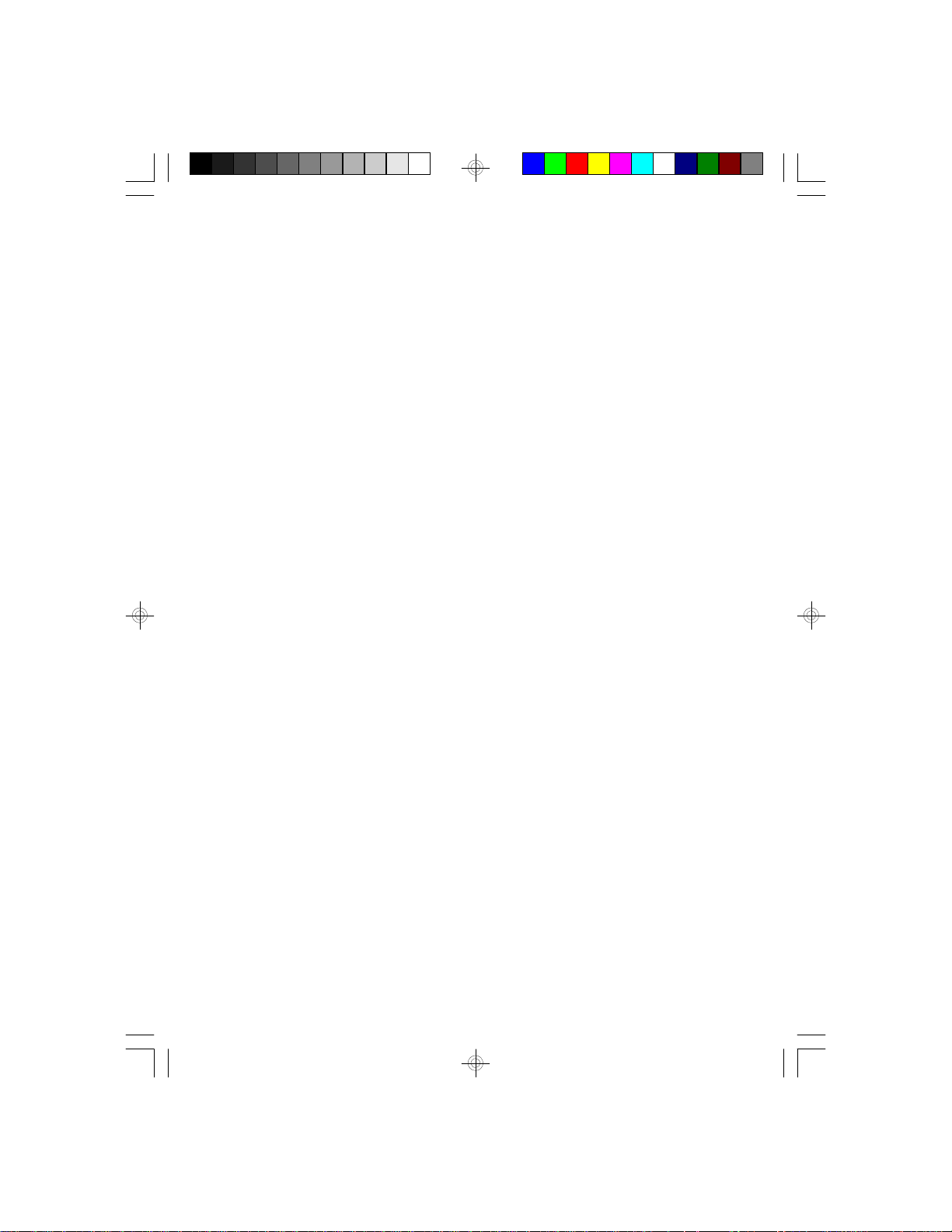
v FCC Statement on Class B
This equipment has been tested and found to comply
with the limits for a Class B digital device, pursuant to
Part 15 of the FCC rules. These limits are designed to
provide reasonable protection against harmful interference when the equipment is operated in a residential
installation. This equipment generates, uses, and can
radiate radio frequency energy, and if not installed and
used in accordance with the instruction manual may
cause harmful interference to radio communications.
However, there is no guarantee that interference will
not occur in a particular installation. If this equipment
does cause harmful interference to radio or television
reception, which can be determined by turning the
equipment off and on. The user is encouraged to try to
correct the interference by one or more of the following
measures:
• Reorient or relocate the receiving antenna,
• Increase the separation between the equipment and
the receiver,
• Connect the equipment to an outlet on a circuit
different from that to which the receiver is
connected, or
• Consult the dealer or an experienced radio TV
technician for help.
Notice:
1. Any changes or modifications not expressly approved
by the party responsible for compliance could void the
user’s authority to operate the equipment.
2. Shielded interface cables must be used in order to
comply with the emission limits.
Page 4
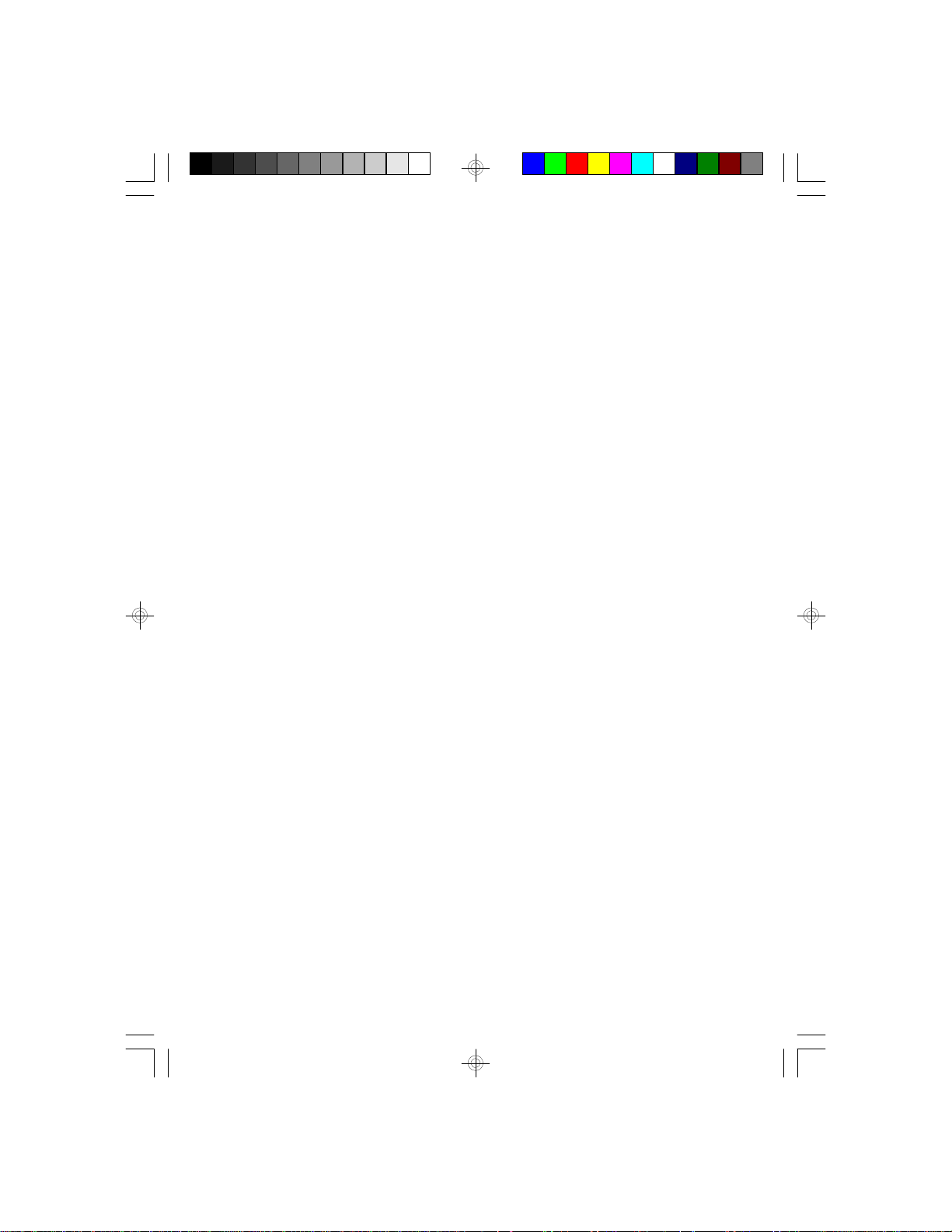
v Table of Contents v
Introduction .................................................................................
Features and Specifications .................................................
Installation Overview .................................................................
Preparing the Area ................................................................
Handling the System Board ..................................................
Tips in Handling the System Board ...............................
Hardware Installation .............................................................
Memory Installation .........................................................
Installing the Modules ..............................................
Board Configuration ...............................................................
Jumper Settings ..............................................................
Locations of Jumpers JP3 and JP15 .......................
Jumper Settings for VL-Bus Add-on Boards ..........
Jumper Settings for Light and Deep Green ...........
Cache Configuration .......................................................
Jumper Settings for Cache Memory .......................
CPU Installation and Upgrade .......................................
Jumper Settings for CPUs ......................................
Write-Back CPUs Special Notice ............................
Installing Upgrade CPUs .........................................
Installing the System Board ..................................................
Initial Setup Program .................................................................
Award BIOS CMOS Setup Utility ..........................................
Standard CMOS Setup ...................................................
BIOS Features Setup .....................................................
Chipset Features Setup .................................................
Power Management Setup ............................................
Load BIOS Defaults ........................................................
Load Setup Defaults .......................................................
Password Setting ............................................................
IDE HDD Auto Detection ................................................
Save and Exit Setup .......................................................
Exit Without Saving ........................................................
1-1
1-1
2-1
2-1
2-2
2-2
2-3
2-3
2-5
2-6
2-7
2-7
2-10
2-11
2-12
2-14
2-15
2-16
2-17
2-50
2-55
3-1
3-2
3-2
3-5
3-7
3-8
3-9
3-9
3-10
3-11
3-14
3-14
Page 5

Troubleshooting ...........................................................................
4-1
Appendix A: Types of Modules .................................................
Appendix B: System Error Report ............................................
Appendix C: Memory and I/O Maps ..........................................
Appendix D: 16-Bit ISA I/O Pin Assignments ..........................
Appendix E: VL-Bus I/O Pin Assignments ...............................
Appendix F: Connector Pin Assignments ...............................
Appendix G: Award BIOS Hard Disk Table .............................
A-1
B-1
C-1
D-1
E-1
F-1
G-1
Page 6
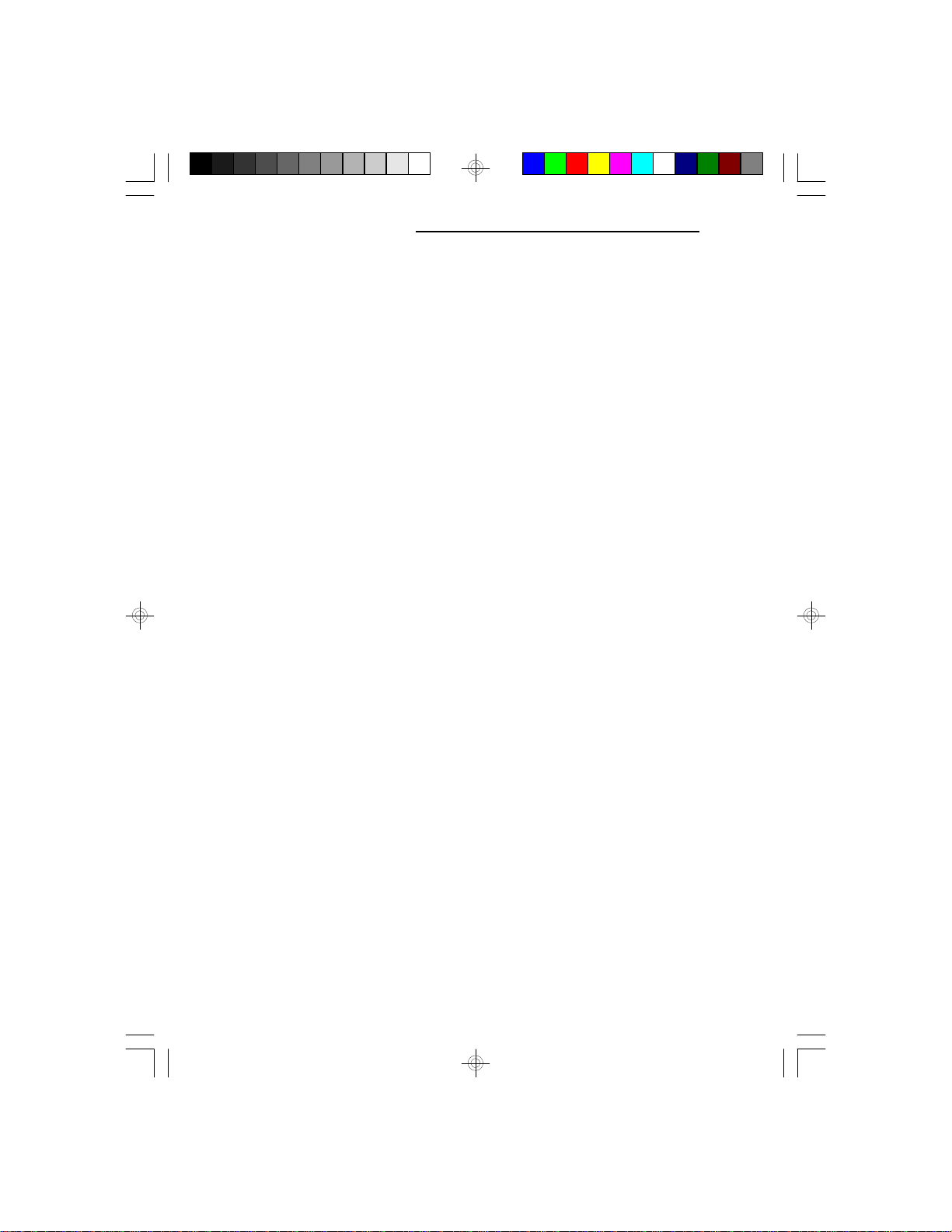
Green 486 VL-Bus System Board
v Introduction
The G486-EVB is a green system board that meets the
Environmental Protection Agency’s Green PC requirements. It reduces energy consumption to 15 Watts or
less by automatically turning off peripherals or the entire
system, when not in use.
The G486-EVB may be equipped with 5V or 3.3V CPU.
It accommodates all of the Intel 486 family of CPUs
including the energy saving SL Enhanced CPUs. It will
also support the AMD and Cyrix CPUs.
The G486-EVB uses 256KB x 36, 1MB x 36 and 4MB
x 36 HSIM modules. The memory can be configured to
six different sizes from 1MB to 64MB. In addition, the
G486-EVB is equipped with three 32-bit VL-Bus, and
six 16-bit and one 8-bit ISA expansion slots.
Features and Specifications
Processor
Intel 486SX/SX-S/DX/DX2/DX-S/DX2-S/DX4 (full
series) and Pentium OverDrive
AMD 486DX/DX2/DXL/DXL2 (full series) /
DX2 NV8T/DX4 NV8T/DX2 SV8B/
DX4 SV8B
Cyrix 486S/DX/DX2 (full series) /DX2V/
DX4V/M1SC
1-1 u Introduction
Page 7
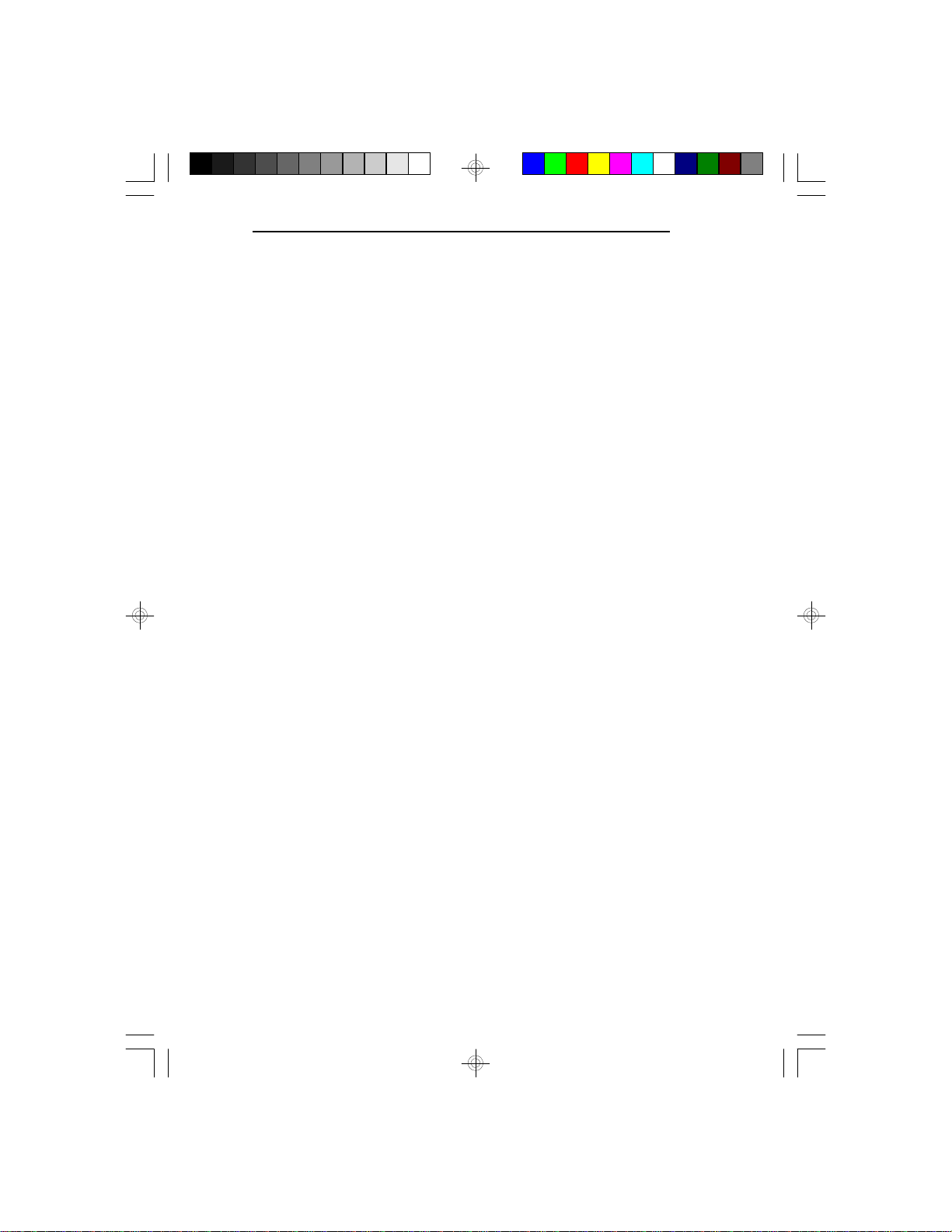
G486-EVB
Chipset
• EFAR - EC802GL: system and cache controller
EC100G: data buffer
Architecture
• VLB/ISA
Energy Efficient Design
• Supports 3.3V/3.45V/3.6V/4V/5V CPUs (jumper
selectable)
• Ready for Intel SL Enhanced CPUs
• Supports system power management
• Supports CPU stopped clock
• Supports optional external power management
switch
• Supports power saving video mode
• Four power-saving stages: Ready, Doze, Standby
and Suspend
• Built-in hardware auto-transition mechanism
• Microsoft APM supported
BIOS
• Award system BIOS
• Supports IDE HDDs larger than 528MB under DOS
(LBA mode only)
• Flash EPROM (option)
Cache Memory
• 128KB, 256KB or 512KB direct map write-back or
write-through cache subsystem
• Uses 32KBx8, 64KBx8 or 128KBx8 SRAM
Introduction u 1-2
Page 8

Green 486 VL-Bus System Board
Memory Onboard
• Up to 64MB
• Four 72-pin SIMM sockets
• Supports single and/or double density SIMMs
• Supports 256KBx36, 512KBx36, 1MBx36,
2MBx36, 4MBx36 or 8MBx36 SIMMs
Expansion Slots
• Three VESA VL-Bus slots
• Six 16-bit ISA slots
• One 8-bit ISA slot
Slot Limitations:
Due to the height of the heat sink, once the
processor is in place, you cannot install full-length
add-in cards in ISA slot connectors J4/J10, J5/J11
and J6/J12. You may still install half-length or
shorter cards in those slots.
ZIF Socket
• 237-pin ZIF socket (Intel Socket 3)
Board Dimensions
• 22cm (8.58") x 25cm (9.75")
Baby AT form factor
Package Checklist
The G486-EVB package contains the following items:
• The G486-EVB system board
• One G486-EVB user’s manual
If either of these items is missing or damaged, please
contact your dealer or sales representative for assistance.
1-3 u Introduction
Page 9

v Installation Overview
This chapter summarizes the steps in installing the
G486-EVB system board into your system unit. It also
includes a description of the area in which you must
work and directions for memory installation. Before
installing the system board, obtain the memory you plan
to install. Please refer to the memory chart on page 2-3
for the number and type of High Density Single In-line
Memory (HSIM) modules needed.
Preparing the Area
Before unpacking the system board, make sure the
location you have selected is relatively free of dust and
static. Excessive exposure to dust, static electricity,
direct sunlight, excessive humidity, extreme cold and
water can damage the operational capabilities of your
system board. Avoid placing the unit on soft surfaces
such as beds and carpeted floors which can hinder air
circulation. These areas also attract static electricity
which can damage some circuits on your system board.
G486-EVB
Be sure that the power source has a properly grounded,
three-pronged socket. It is essential that the power
connection be properly grounded for correct functioning
of your system board. For further protection, we recommend that you use a surge protection socket. This will
protect the system board from damage that may result
from a power surge on the line.
Move items that generate magnetic fields away from your
system board, since magnetic fields can also damage your
system board. Once you have selected the ideal location,
unpack the G486-EVB system board carefully.
Installation Overview u 2-1
Page 10
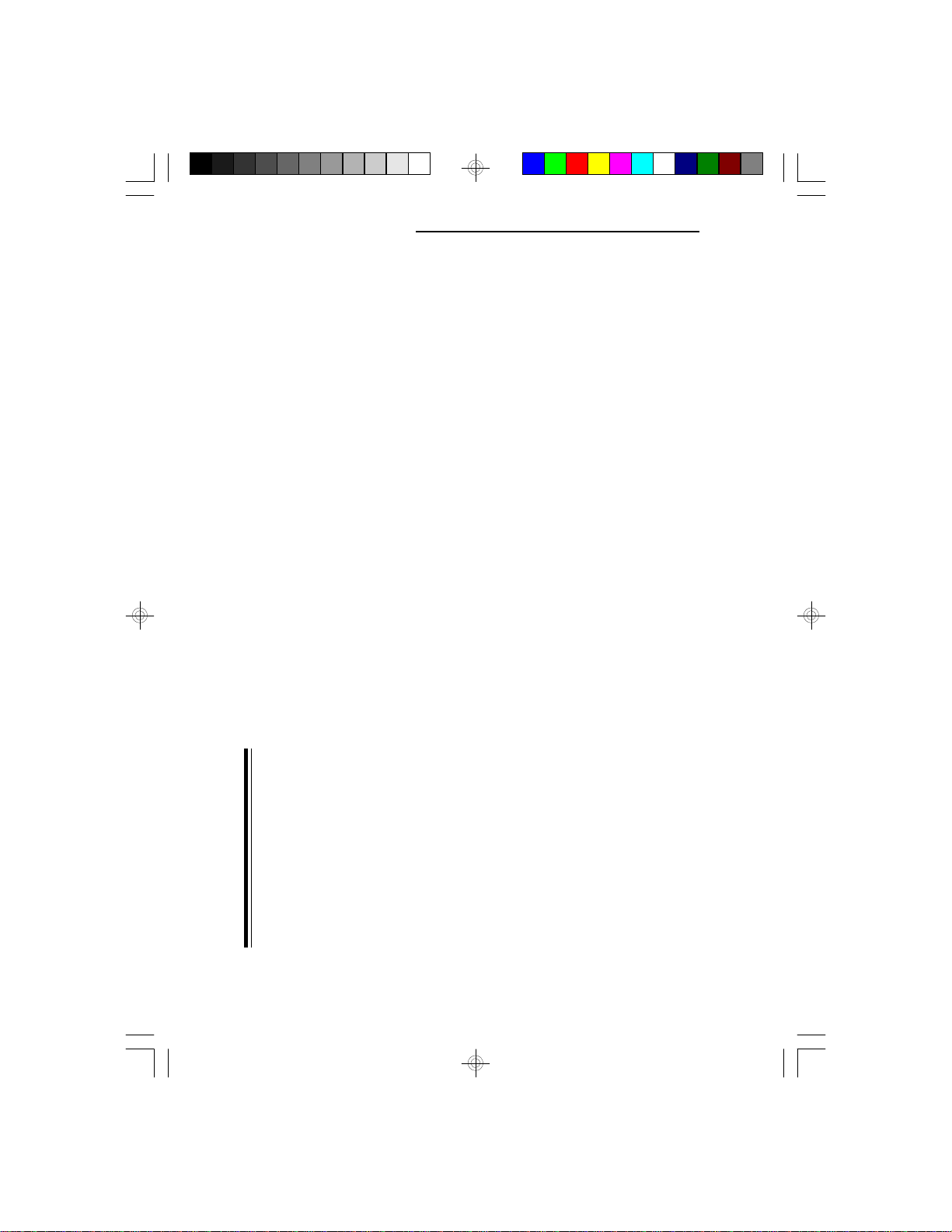
Green 486 VL-Bus System Board
Handling the System Board
It is quite easy to inadvertently damage your system
board even before installing it in your system unit.
Static electrical discharge can damage computer components without causing any signs of physical damage.
You must take extra care in handling the system board
to ensure that no static build-up is present.
Tips in Handling the System Board
1) To prevent electrostatic build-up, leave the board in
its anti-static bag until you are ready to install it.
2) Do all preparation work on a static-free surface with
components facing up.
3) Hold the system board by its edges only. Be careful
not to touch any of the components, contacts or
connections, especially gold contacts on the board.
4) Avoid touching the pins or contacts on all modules
and connectors. Hold modules and connectors by
their edges.
Warning:
Electrostatic discharge (ESD) can damage your upgrade
processor, disk drives, add-in boards, and other
components. Perform the upgrade instruction
procedures described at an ESD workstation only. If
such a station is not available, you can provide some
ESD protection by wearing an antistatic wrist strap and
attaching it to a metal part of the system chassis. If a
wrist strap is unavailable, establish and maintain
contact with the system chassis throughout any
procedures requiring ESD protection.
2-2 u Installation Overview
Page 11
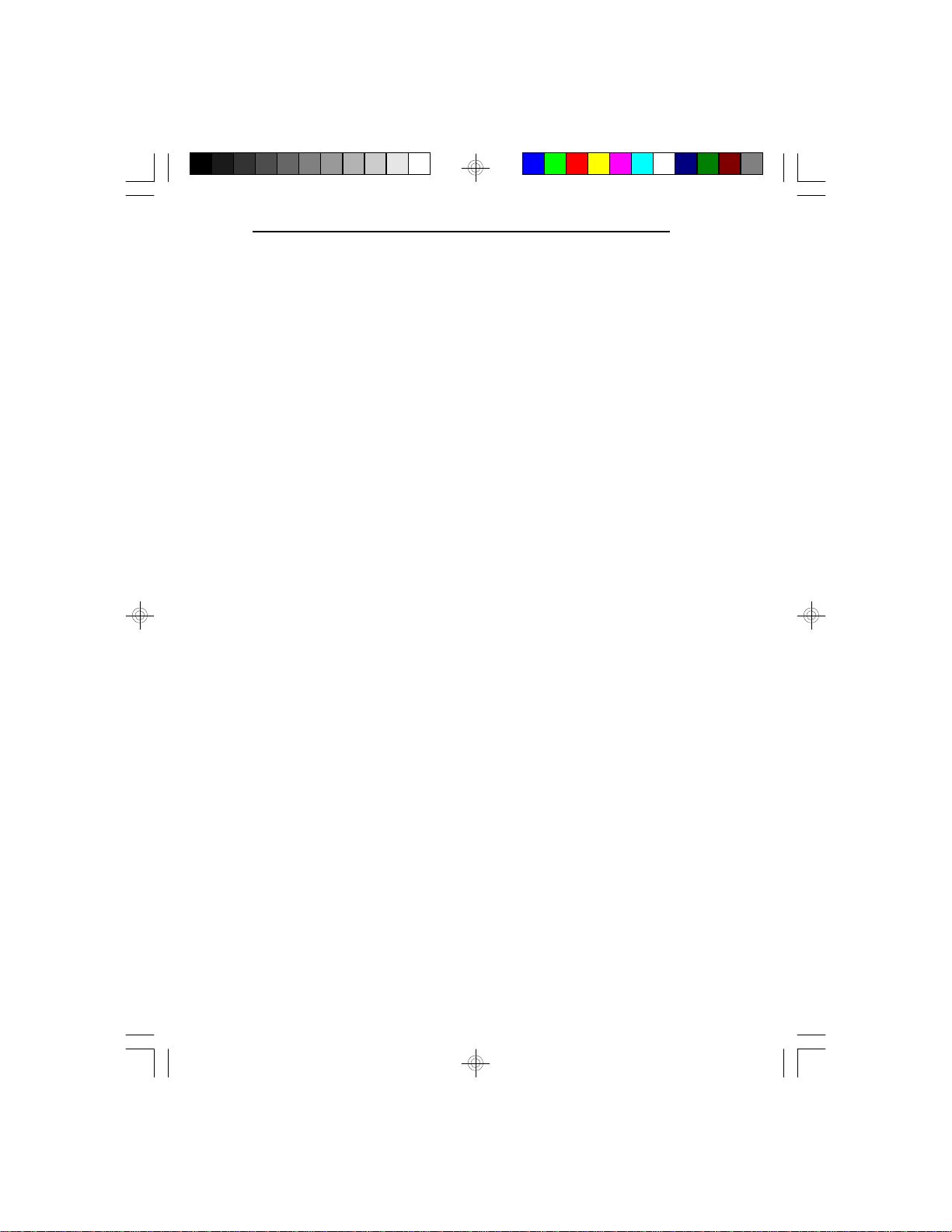
Hardware Installation
Memory Installation
The G486-EVB system board can support 1MB to
64MB of memory using HSIMM. HSIMM is an acronym for High Density Single In-line Memory Module.
A HSIMM consists of RAM chips soldered onto a small
circuit board. A HSIMM connects to the system board
via a 72-pin card-edge connector.
The HSIMM sockets are divided into four banks on the
system board. The G486-EVB system board uses
256K x 36, 512K x 36, 1M x 36, 2M x 36, 4M x 36 and
8M x 36 HSIM modules.
A list of tested memory brands and speeds is given in
Appendix A.
You will need 1 to 4 pieces of HSIM modules, depending on the amount of memory you intend to install.
Your system board can be configured with 1MB, 4MB,
8MB, 16MB, 32MB or 64MB of onboard memory.
G486-EVB
Installation Overview u 2-3
Page 12
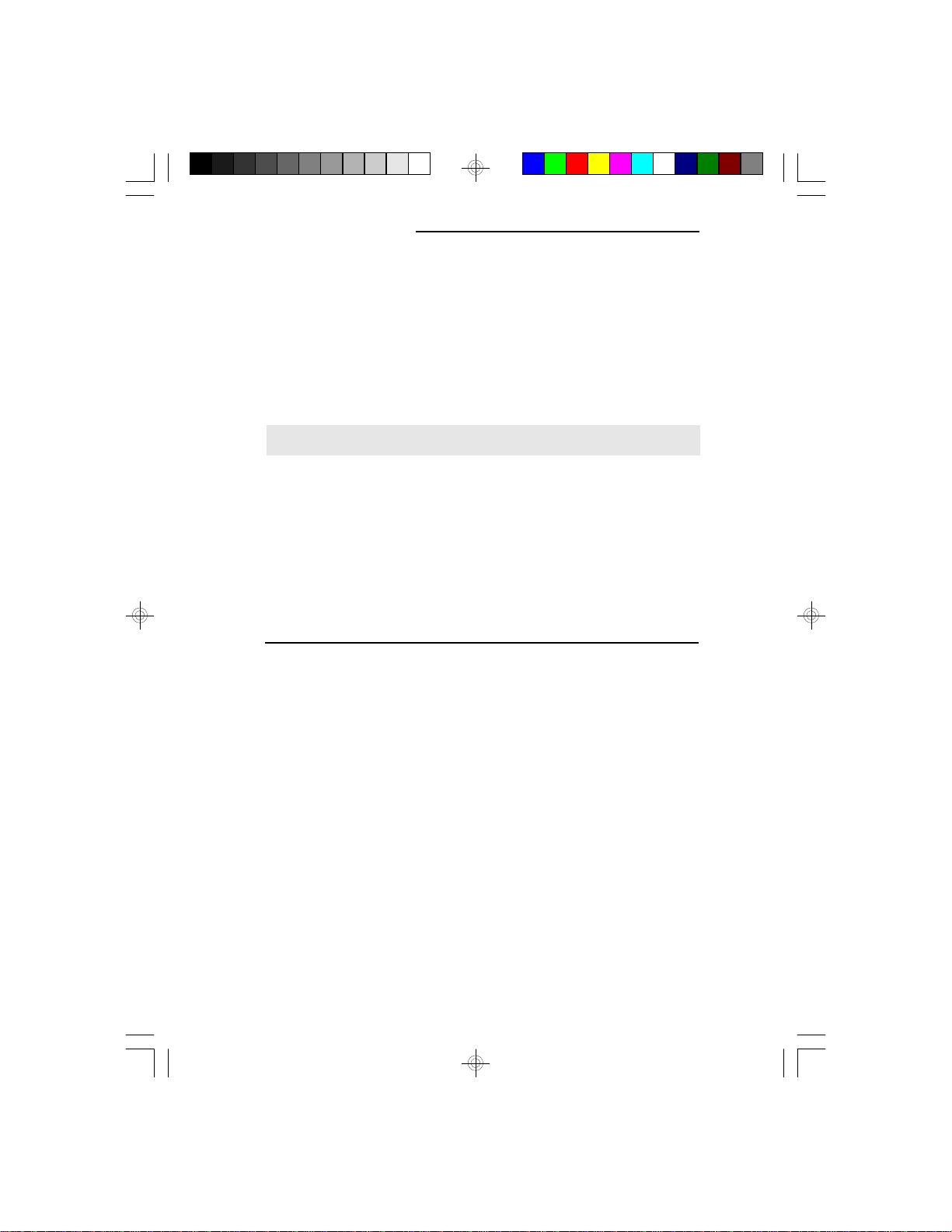
Green 486 VL-Bus System Board
When installing the HSIM modules, populate Bank 0
first followed by Bank 1 and so on. Failure to do so will
cause the system board to work improperly.
The following table summarizes the bank locations and
modules needed for the corresponding memory sizes.
Each bank consists of one HSIMM socket.
Memory Size
1MB
2MB
4MB
4MB
4MB
8MB
8MB
16MB
16MB
16MB
32MB
64MB
Bank 0
256K x 36
512K x 36
256K x 36
512K x 36
1M x 36
1M x 36
2M x 36
1M x 36
2M x 36
4M x 36
4M x 36
4M x 36
Bank 1
-
-
256K x 36
-
-
1M x 36
-
1M x 36
-
4M x 36
4M x 36
Bank 2
-
256K x 36
512K x 36
-
-
1M x 36
2M x 36
-
4M x 36
Bank 3
-
-
256K x 36
-
-
-
-
1M x 36
-
-
-
4M x 36
2-4 u Installation Overview
Page 13

G486-EVB
Bank 3
Bank 2
Bank 1
Bank 0
EC100G
Pin 1 of the HSIMM socket
EC802G
Locations of the HSIMM Sockets on the G486-EVB System Board
Installing the Modules
HSIMMs simply snap into a socket on the system board.
Pin 1 of the HSIMM must correspond with Pin 1 of the
socket.
Installation Overview u 2-5
Page 14
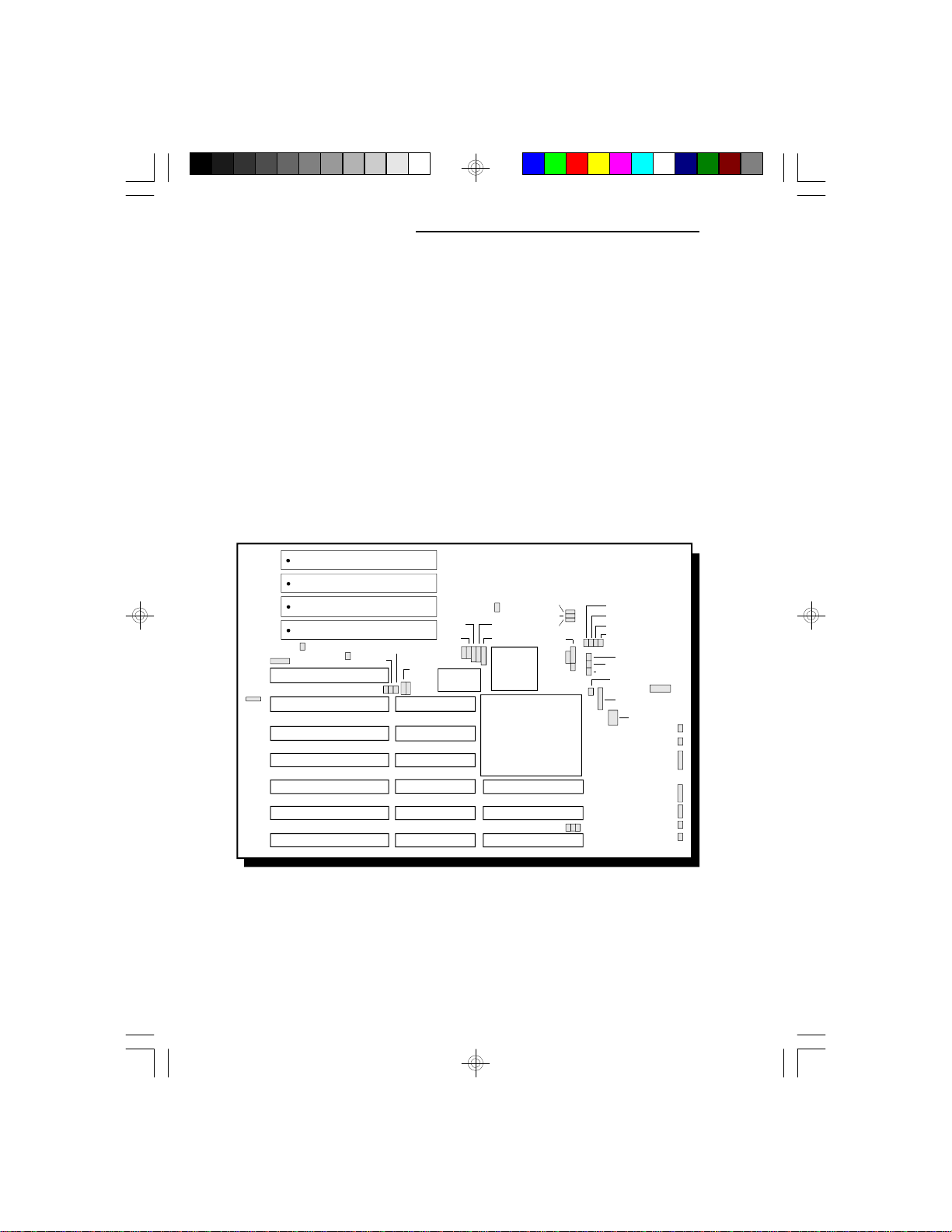
Green 486 VL-Bus System Board
1. Position the HSIM module above the socket with the
“notch” in the module aligned with the “key” on the
socket.
2. Seat the module at an angle into the bank. Make
sure it is completely seated. Tilt the module upright
until it locks in place in the socket.
Board Configuration
The G486-EVB is designed with jumpers to configure
the board. Make sure that the jumpers are set correctly
before installing the system board into your system unit.
JP5
JP8
JP2
JP1
JP16
JP15
JP14
Locations of Jumpers and Connectors
on the G486-EVB System Board
2-6 u Installation Overview
JP17
JP18
JP22
JP21
JP20
EC100G
JP19
JP23
JP24
EC802G
JP41-JP43
JP25
JP26
JP27
JP29
JP28
JP30
JP44
JP45
JP46
JP47
S1
S2
S3
JP31
JP32
JP34
JP33
JP35
JP36
JP37
JP38
JP39
JP40
D6
Page 15
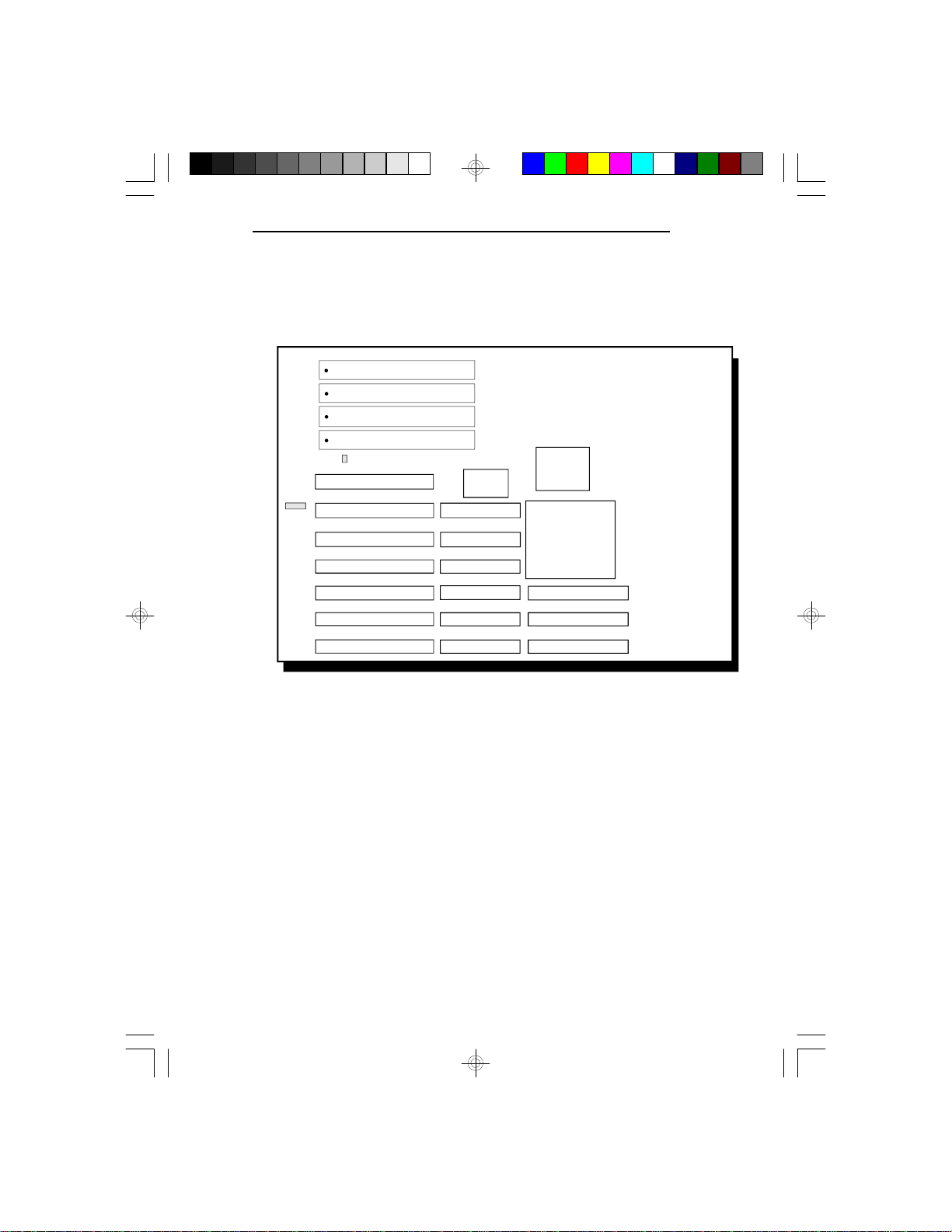
Jumper Settings
Jumper Settings for Flash EPROM and Internal Battery
G486-EVB
JP8
JP1
EC100G
EC802G
Locations of Jumpers JP1 and JP8
on the G486-EVB System Board
Jumper JP1
EPROM Type
Jumper JP1 should be set to match the type of EPROM
installed on the G486-EVB system board.
Installation Overview u 2-7
Page 16
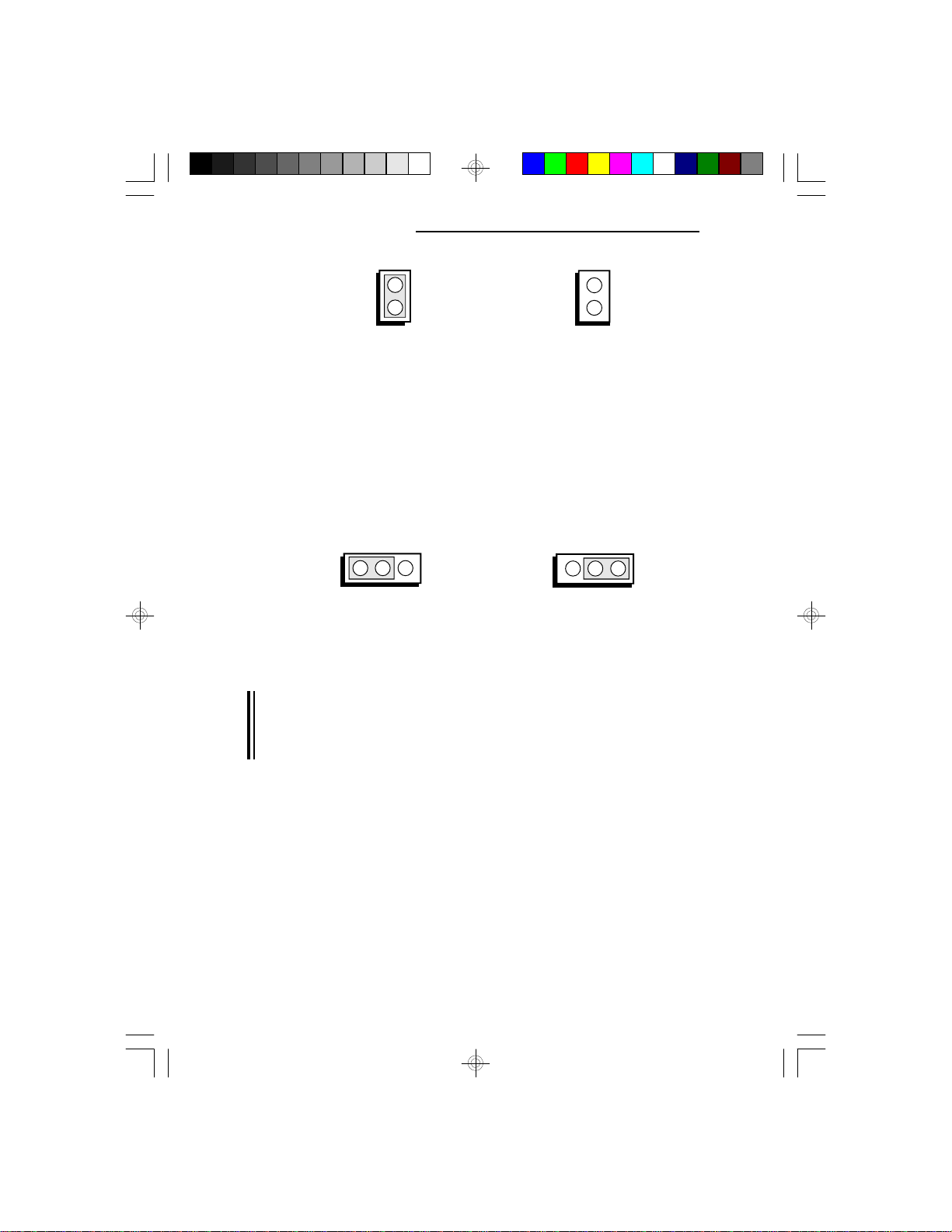
Green 486 VL-Bus System Board
On: Flash EPROM 28F010
Off: EPROM 27512
(Default)
Jumper JP8
Internal Battery Select
The G486-EVB comes with an internal battery. If you
wish to install an external battery, set JP8 pins 1 and 2
to On.
321
1-2 On:
External Battery Enabled
Internal Battery Enabled
321
2-3 On:
(Default)
Note:
If you enable the external battery, you must connect an
external battery to connector JP2 or your system will
lose its CMOS settings when powered off.
The jumper below is for factory testing only and should
always be set to its default configuration. Reconfiguring
this jumper will cause problems with your G486-EVB
system board.
2-8 u Installation Overview
Jumper JP14 - On
Page 17
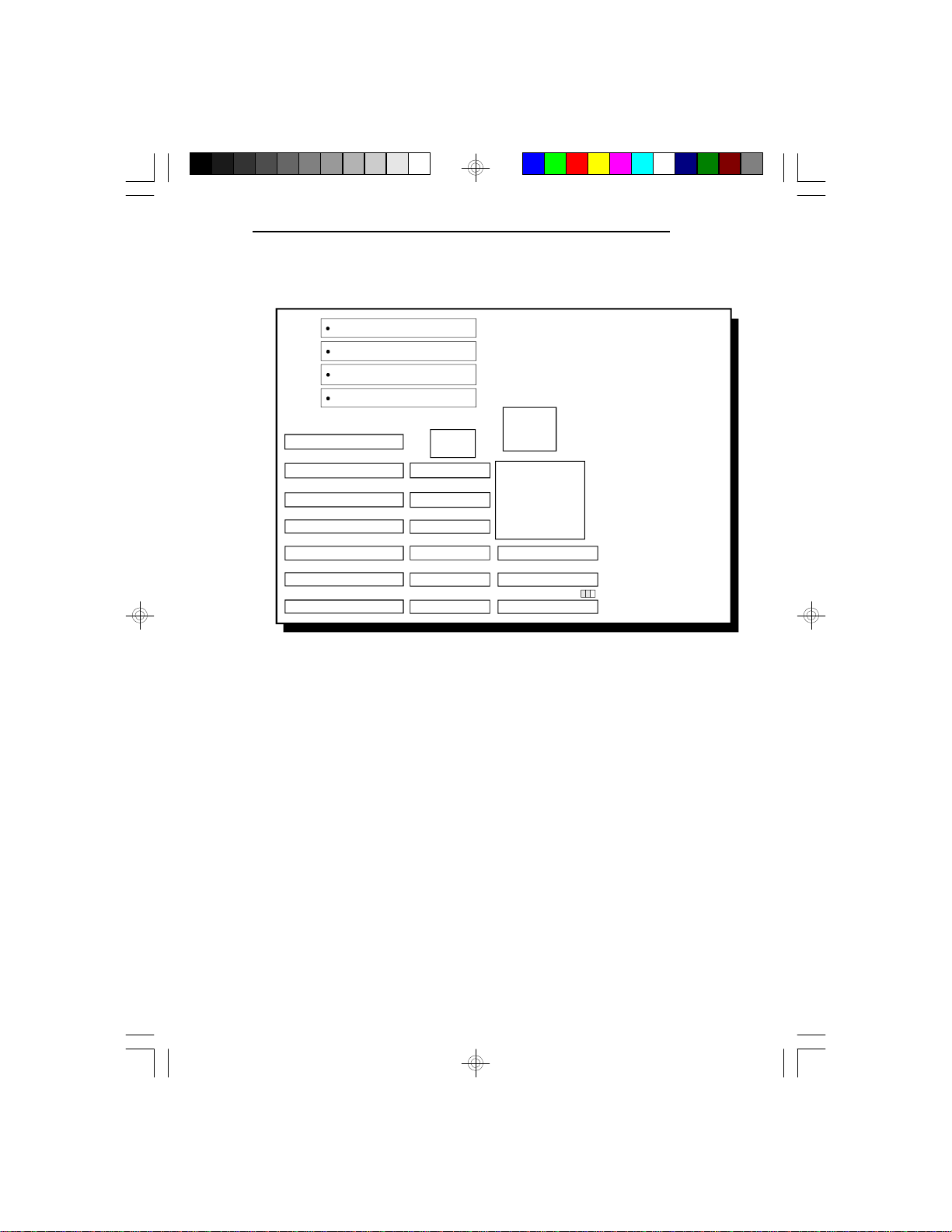
Jumper Settings for VL-Bus Add-in Boards
G486-EVB
EC100G
EC802G
JP41,JP42
Locations of Jumpers JP41 and JP42
on the G486-EVB System Board
Installation Overview u 2-9
Page 18
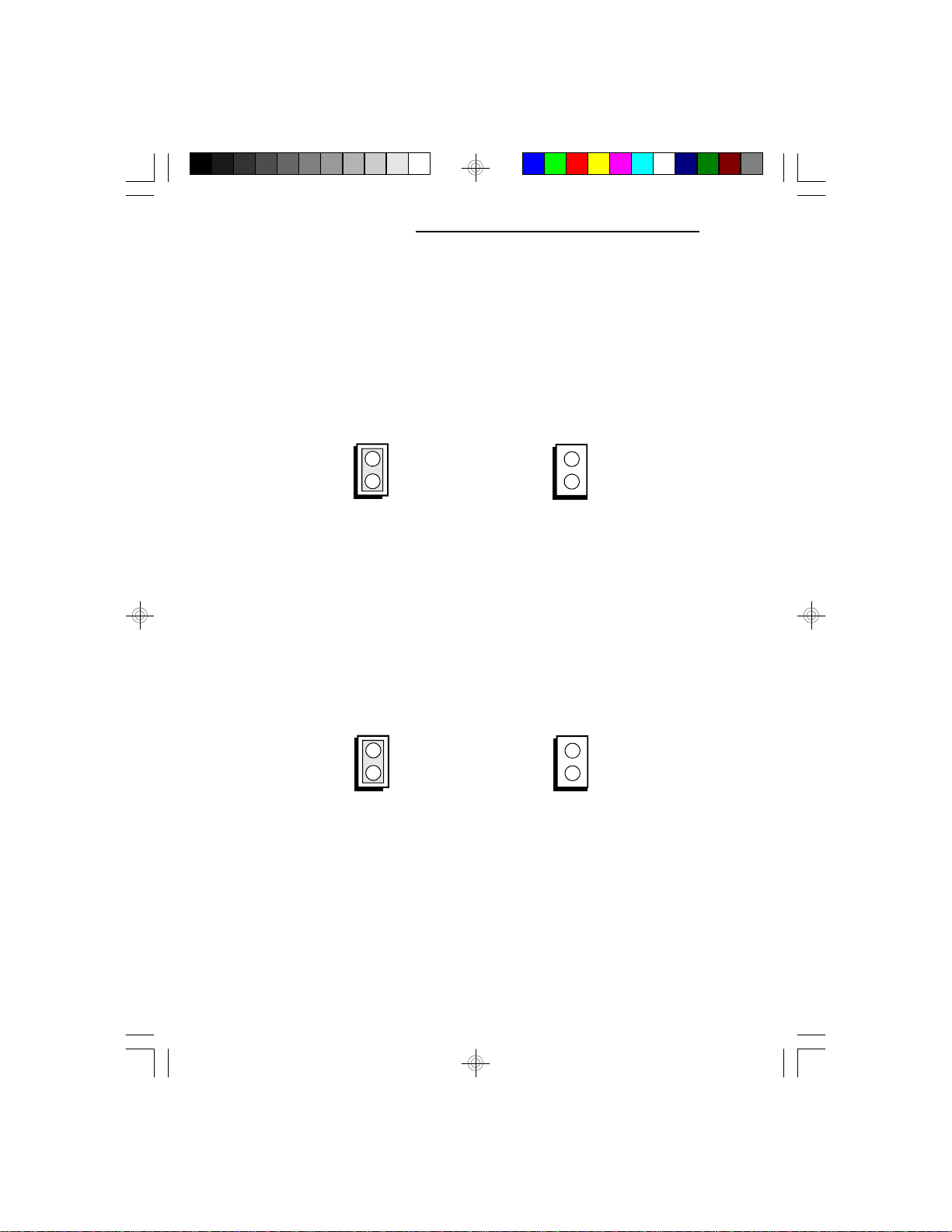
Green 486 VL-Bus System Board
Jumper JP41
High Speed Mode for VL-Bus Board
Set Jumper JP41 to Off only if the VESA VL-Bus
add-on board(s) installed in the VL-Bus slots support
Zero Wait State. If you are not sure that your add-on
board(s) support Zero Wait State, set JP41 to On;
otherwise, a system error may occur.
On: Write One Wait State
Off: Write Zero Wait State
(Default)
Jumper JP42
CPU Speed for VL-Bus Board
If a VL-Bus board is installed in the G486-EVB system
board, Jumper JP42 must be set to On if the CPU speed
is greater than 33MHz. Set JP42 to Off if the CPU
speed is less than or equal to 33MHz.
On: CPU Speed > 33MHz
Off: CPU Speed <= 33MHz
(Default)
2-10 u Installation Overview
Page 19

Jumper Settings for Light and Deep Green
G486-EVB
EC100G
EC802G
JP35
Location of Jumper JP35 on the G486-EVB System Board
Jumper JP35
Light/Deep Green Select
The different types of CPUs supported by the
G486-EVB allow you to select from two different
energy saving modes. If you have a standard Intel
486DX, SX, OverDrive Processor or AMD 486DXL,
the G486-EVB will run in Light Green mode. If you
have an energy saving SL Enhanced Intel 486DX,
486DX4 or Cyrix Cx486S/Cx486S2 CPU, then the
G486-EVB will run in Deep Green mode. Set Jumper
JP35 according to the type of CPU installed on the
board.
Installation Overview u 2-11
Page 20
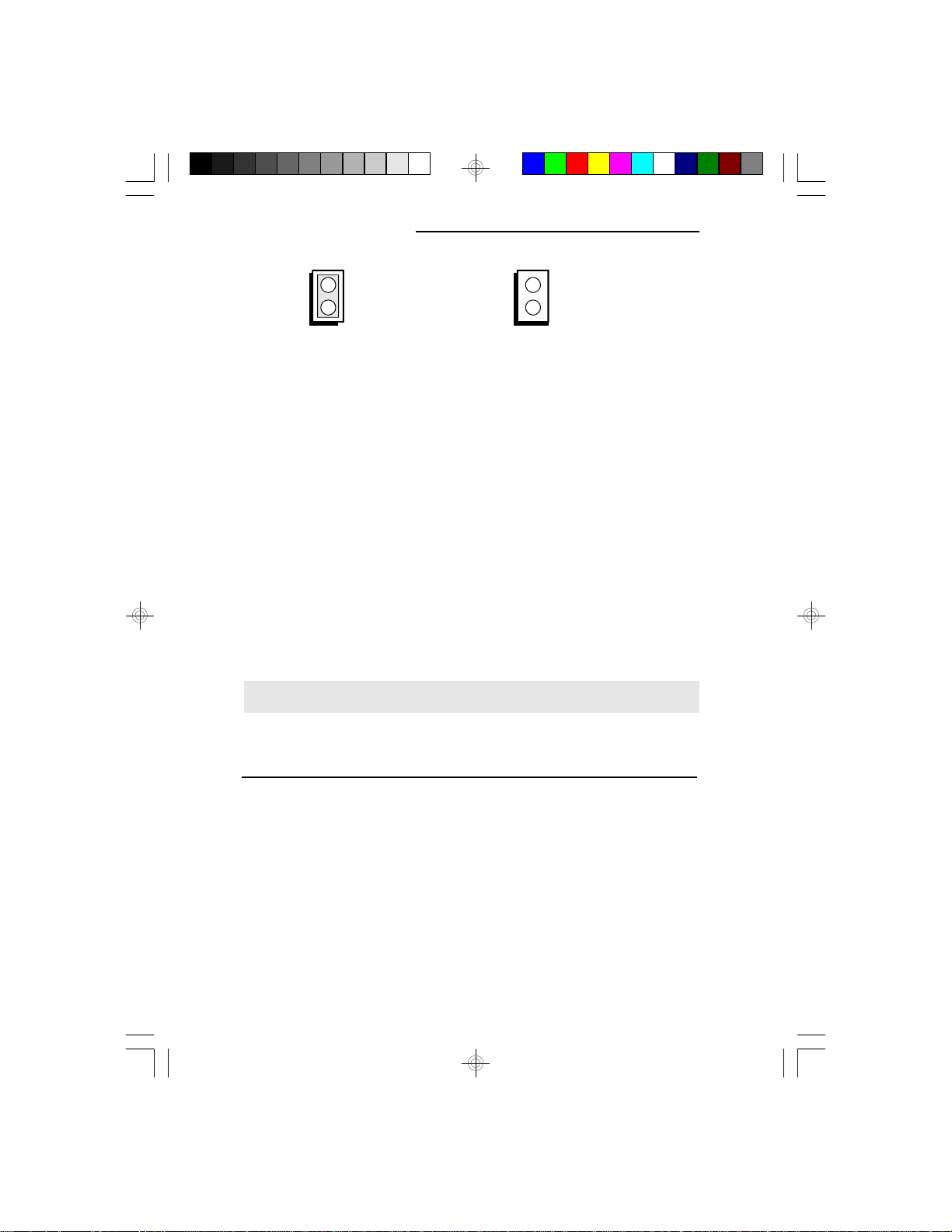
Green 486 VL-Bus System Board
On: Light Green
486DX, 486SX,
Intel486TM OverDrive
Processor, AMD 486DXL
Off: Deep Green
SL Enhanced Intel486TM DX,
486DX4, Cyrix Cx486S/Cx486S2
(Default)
Cache Configuration
The G486-EVB system board can be configured to three
different cache sizes: 128KB, 256KB and 512KB.
128KB of cache memory is the default size. Either
32K x 8 (20ns) or 128K x 8 (20ns) SRAM chips are
used for cache depending on the size of cache desired.
One 8K x 8 or 32K x 8 (20ns) SRAM is needed for tag
RAM to store the cacheable addresses (refer to the table
below). The location of the SRAM sockets on the
system board is shown on the next page.
Cache Size U15/U17/U19/U21 U16/U18/U20/U22 U23
128KB* 32K x 8 (20ns) None 8K x 8 (20ns)
256KB 32K x 8 (20ns) 32K x 8 (20ns) 32K x 8 (20ns)
512KB 128K x 8 (20ns) None 32K x 8 (20ns)
* Default setting
2-12 u Installation Overview
Page 21
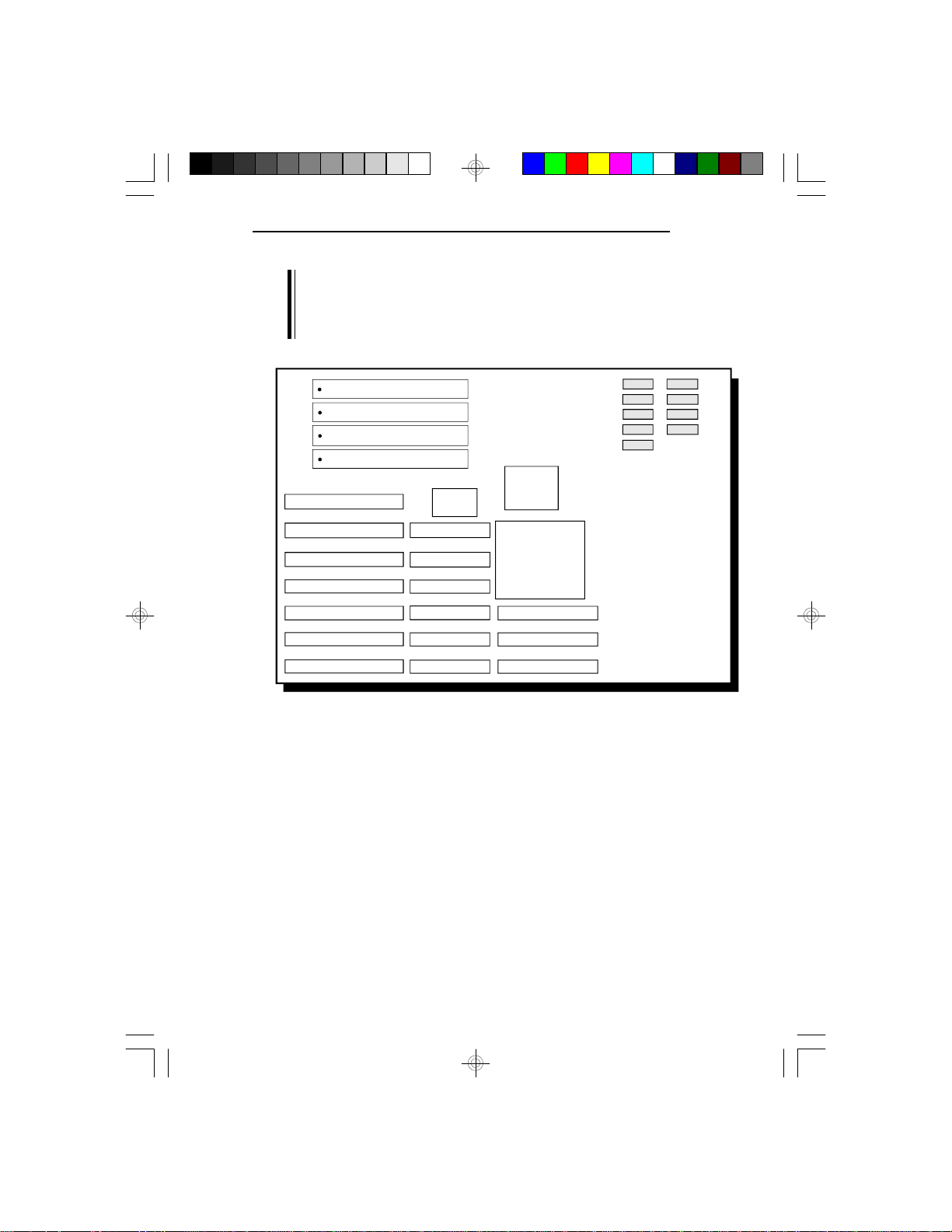
G486-EVB
Note:
When the G486-EVB is equipped with 128KB cache,
cacheable memory is limited to 32MB. Any memory
over 32MB will be non-cacheable.
U15 U16
U17
U19
U21
U23
U18
U20
U22
EC100G
EC802G
Locations of the SRAMs on the G486-EVB System Board
Installation Overview u 2-13
Page 22
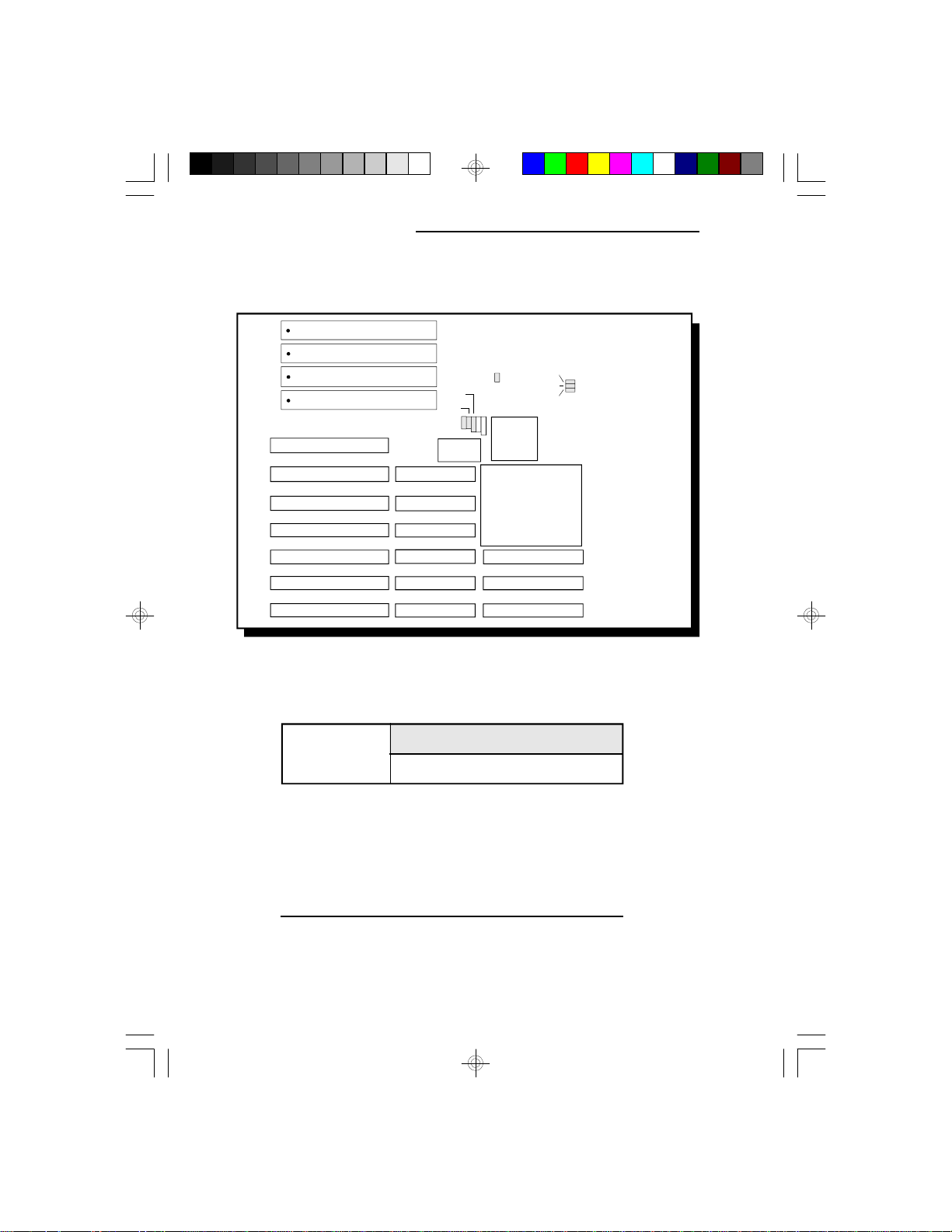
Green 486 VL-Bus System Board
Jumper Settings for Cache Memory
JP22
JP21
JP20
EC100G
Locations of Jumpers JP19-JP21 and JP25-JP27
on the G486-EVB System Board
JP19
EC802G
JP25
JP26
JP27
Jumpers
JP19
JP20
JP21
JP25
JP26
JP27
128KB* 512KB256KB
Off
2-3 On
2-3 On
On
On
Off
* Default setting
2-14 u Installation Overview
Cache Memory Size
Off
1-2 On
1-2 On
On
On
On
On
2-3 On
1-2 On
On
On
On
Page 23
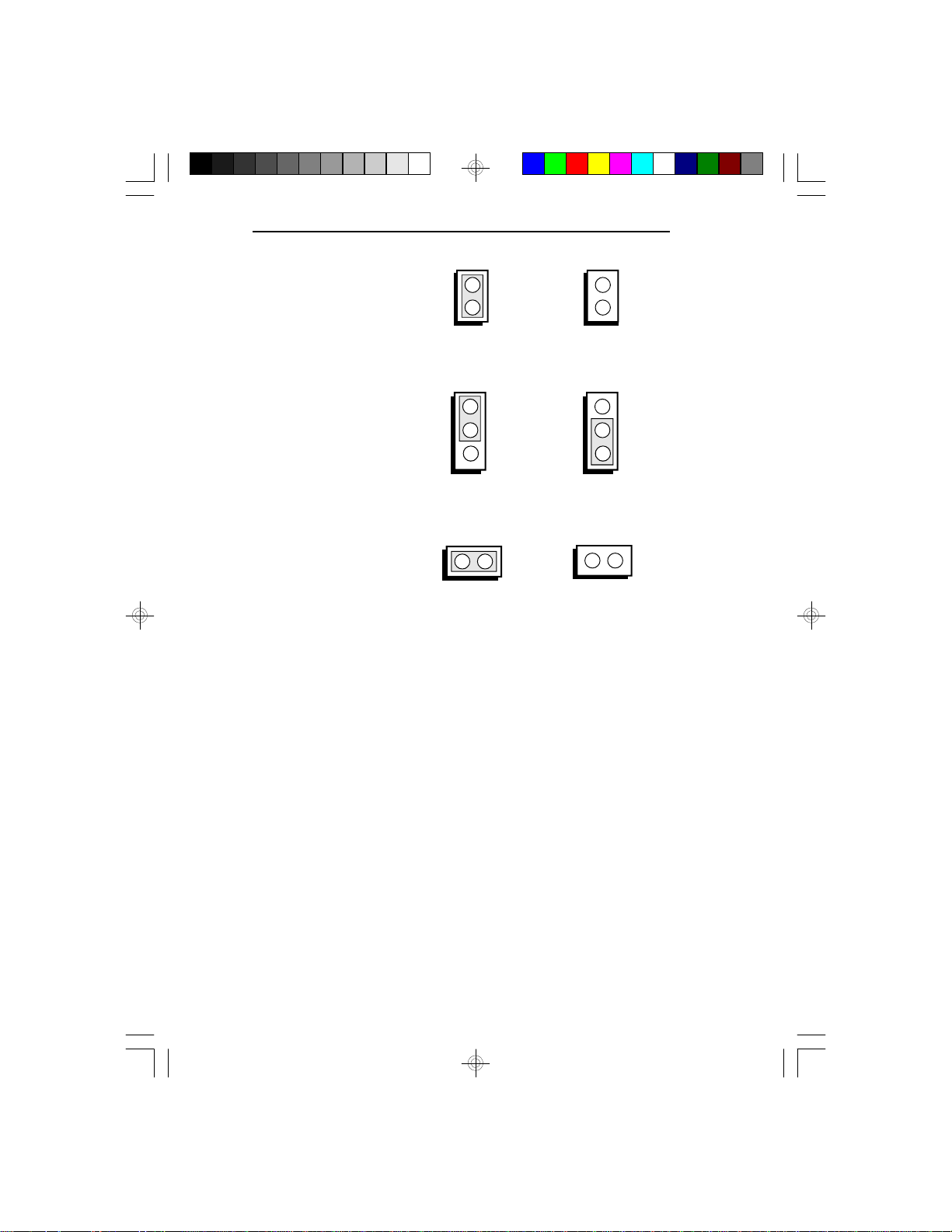
JP19
G486-EVB
On
1
JP20 or JP21
2
3
1-2: On
JP25, JP26 or JP27
On
CPU Installation and Upgrade
The G486-EVB is equipped with a 237-pin Zero
Insertion Force (ZIF) socket at location U29 of the
system board, to make upgrading flexible and easy.
Make sure the jumpers are set correctly before applying
power, or you may damage the CPU or system board.
Off
1
2
3
2-3: On
Off
The G486-EVB system board supports three VESA
VL-Bus slots. VESA-1 and VESA-2 are master slots
and VESA-3 is a slave slot with all CPUs except Cyrix.
When the system board is equipped with a Cyrix CPU,
VESA-1 is the only master slot and VESA-2 becomes a
second slave slot.
Installation Overview u 2-15
Page 24

Green 486 VL-Bus System Board
Note:
Level 1 write-back requires VL-Bus mastering cards to
comply with VESA specification version 2.0.
Jumper Settings for CPUs
JP16
JP15
JP17
JP18
JP22
EC100G
JP23
JP24
EC802G
ZIF
Socket
JP29
JP28
JP30
JP44
JP45
JP46
JP47
S1
S2
S3
JP33
JP32
JP34
JP36
Locations of Jumpers JP15-JP18, JP22-JP24, JP28-JP30,
JP32-JP34, JP36, JP44-47, S1, S2 and S3 on the G486-EVB
System Board
Caution:
You will need to change the CPU-type jumper settings.
(Please refer to the following pages of the manual.)
Before proceeding with the upgrade, take note of the
following: The microprocessor and heat sink may be hot
if the system has been running. To avoid the possibility
of a burn, power the system off and let the processor
and heat sink cool for 10 minutes.
2-16 u Installation Overview
Page 25
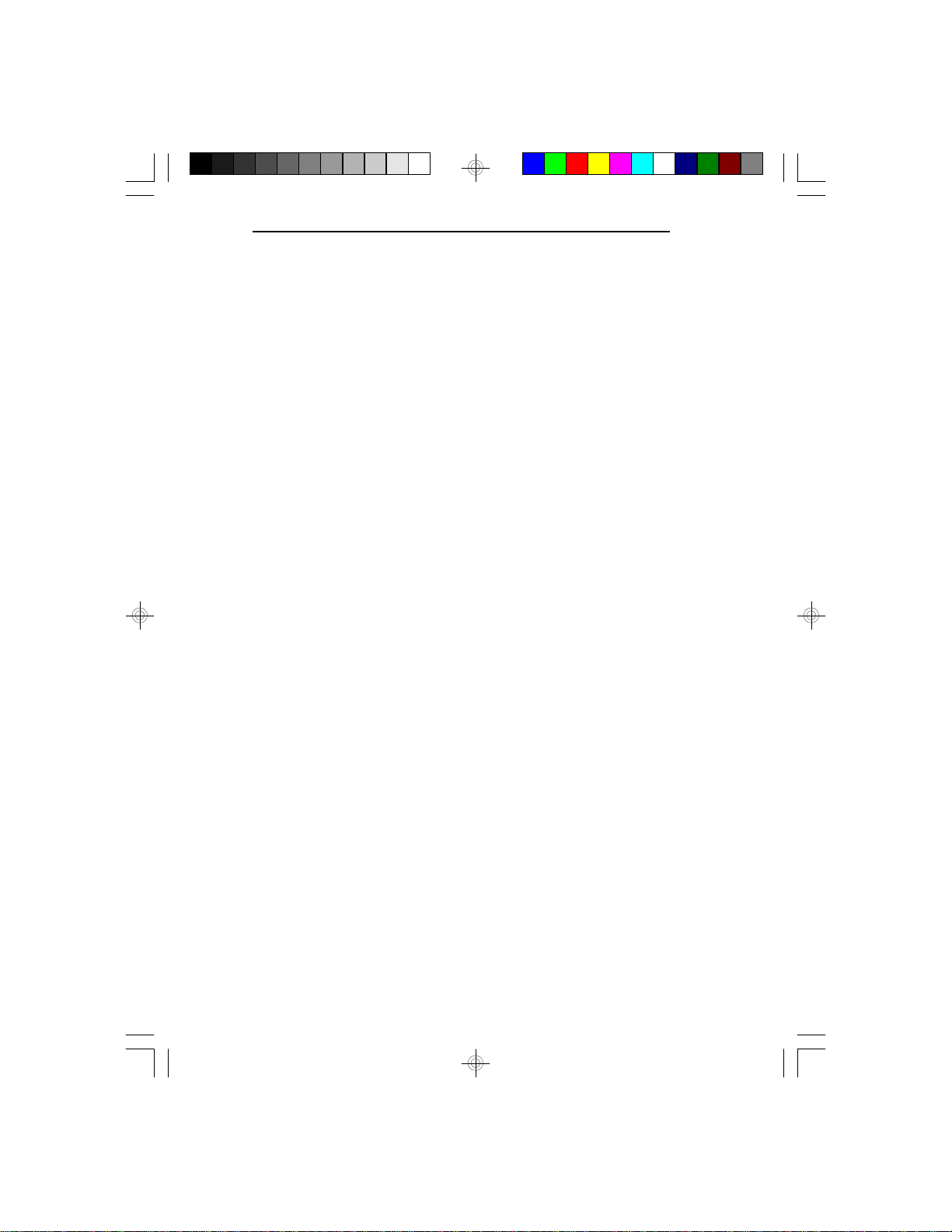
G486-EVB
Write-Back CPUs Special Notice
The following CPUs support Internal Cache Write-Back
Mode: Intel Write-Back CPU, Intel Pentium OverDrive
and Cyrix CPU. If your CPU is not a Write-Back CPU,
you may skip over this part of the manual.
Before proceeding with the following installation, make
sure your CPU is a Write-Back CPU. Please follow
through the steps below:
Step 1: Adjust the jumper settings by the type of your
CPU (refer to the pages between page 2-18 and
page 2-49).
Step 2: Complete the hardware installation (refer to the
pages from page 2-50 through page 2-55).
Step 3: Power up your system, enter the CMOS Setup
Utility by pressing <Del> (refer to page 3-1 and
page 3-2).
Step 4: Use arrow keys to highlight the item "CHIPSET
FEATURES SETUP" (refer to page 3-7).
Step 5: Select the item "CPU Inter. Cache Policy", and
change it to "WRITE-BK".
Step 6: Save all your changes and exit Setup Utility
(refer to page 3-14).
Step 7: Reboot your system.
Installation Overview u 2-17
Page 26
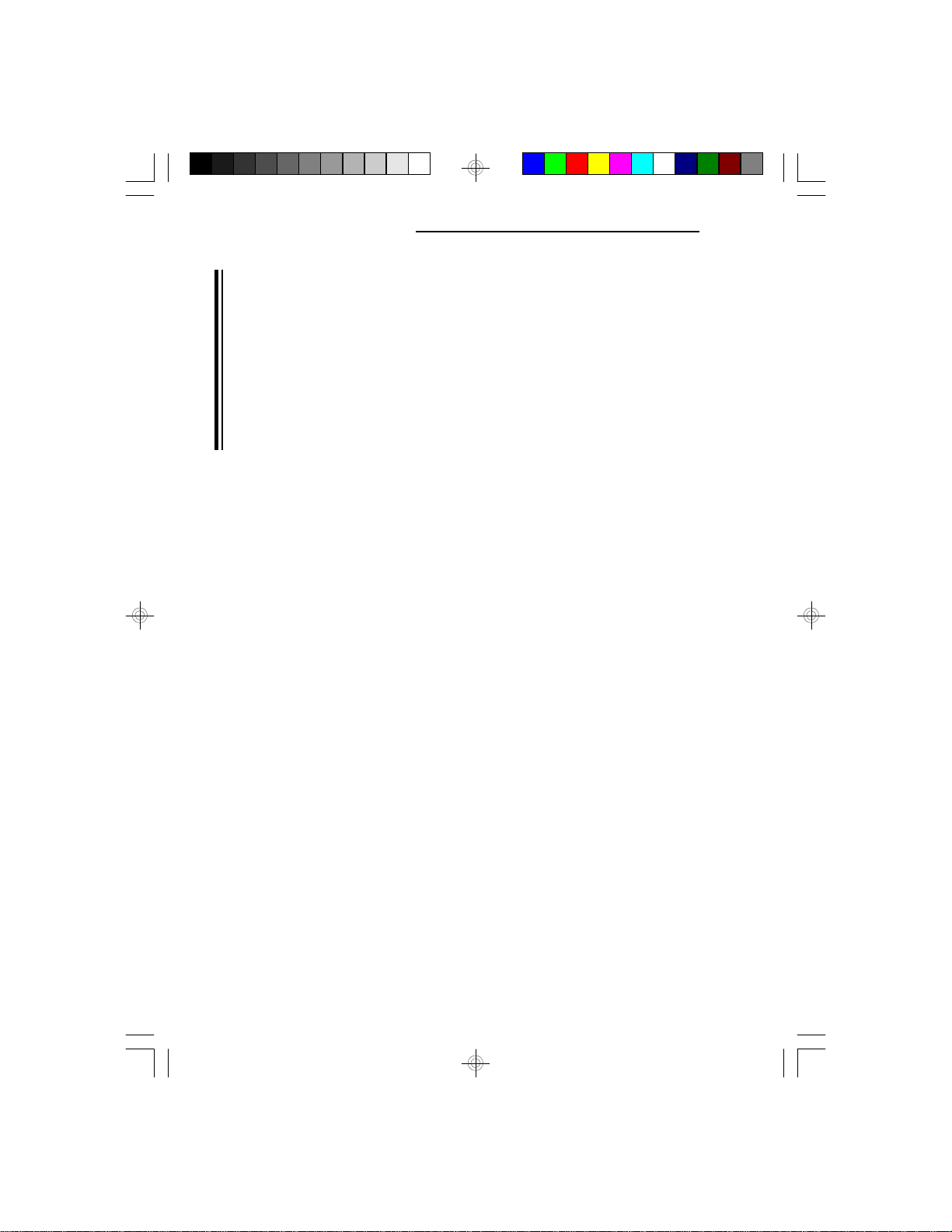
Green 486 VL-Bus System Board
Warning:
Most of these Write-Back CPUs can be set as Internal
Cache Write-Back Mode or Internal Cache WriteThrough Mode. If you adjust the CPU jumper settings to
Write-Through Mode (WT), you must change the "CPU
Inter. Cache Policy" to WRITE-TH at the same time. If
you adjust the CPU jumper settings to Write-Back Mode
(WB), you also must change the "CPU Inter. Cache
Policy" to WRITE-BK at the same time. Both the system
board and CPU will be damaged if you fail to do so.
2-18 u Installation Overview
Page 27

G486-EVB
Jumpers JP15-JP18, JP22-JP24, JP28-JP30, JP32-JP34, JP36 and
JP44-47
CPU Type Select
Intel 486SX
JP15
Off
JP24
2
1
Off
1
2
3
4
5
JP16
Off
JP28
2-3 On
8
7
JP17
1-2 On
1
2
3
2
4
6
8
1
2
3
JP29
Off
JP18
1-2 On
1
2
3
4
1
3
5
7
1
1
2
3
2
3
4
JP22
Off
JP30
Off
1
2
3
4
JP32
Off
JP45
JP44
1
2
3
4
JP23
Off
1
2
3
4
5
JP47
JP46
JP33
1-2, 3-4 On (5V)
Installation Overview u 2-19
JP34
Off
JP36
Off
JP44-47
Off
Page 28
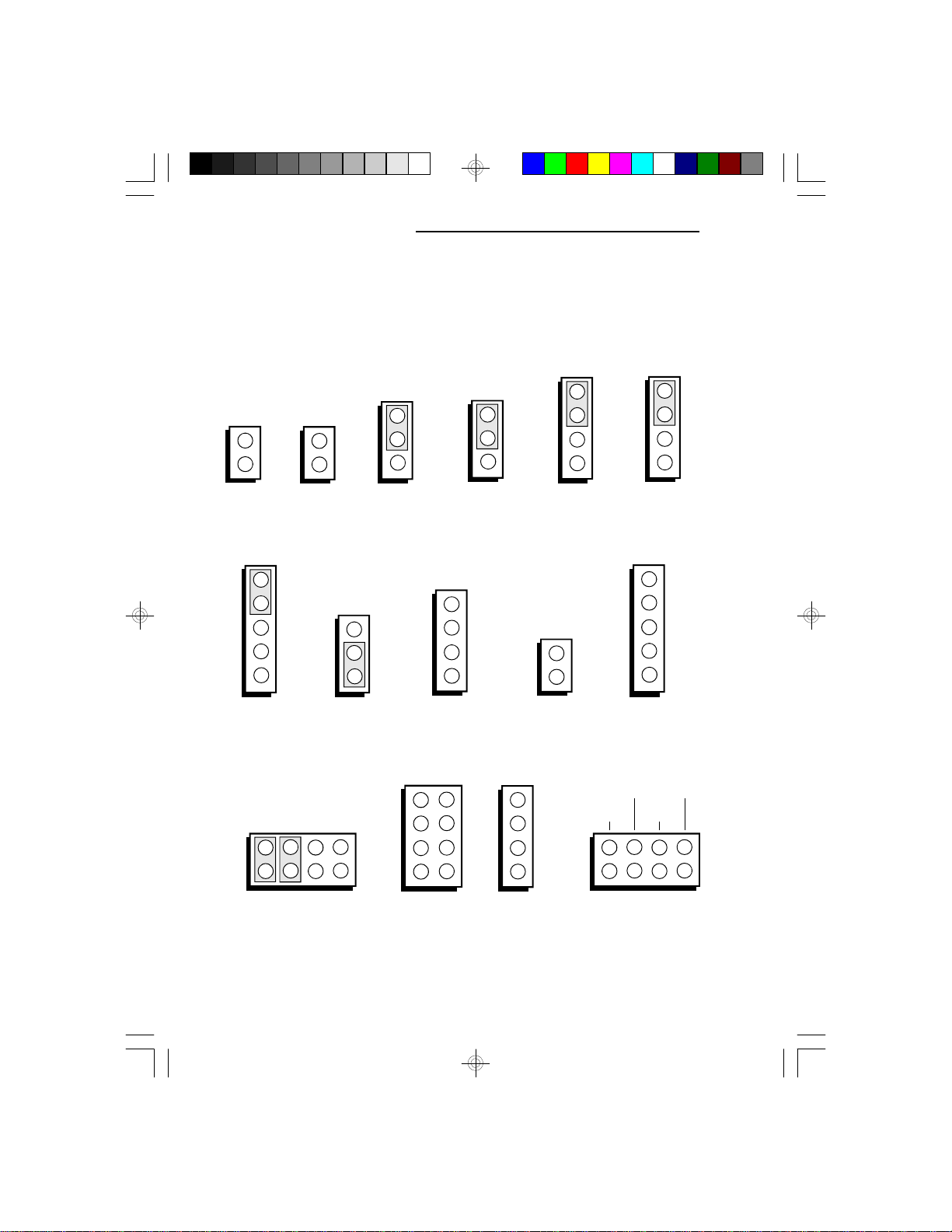
Green 486 VL-Bus System Board
Intel 486SX-S
JP15
Off
JP24
1-2 On
2
1
1
2
3
4
5
JP16
Off
JP28
2-3 On
8
7
JP17
1-2 On
1
2
3
2
4
6
8
1
2
3
JP29
Off
JP18
1-2 On
1
2
3
4
1
3
5
7
1
1
2
3
2
3
4
JP22
1-2 On
JP30
Off
1
2
3
4
JP32
Off
JP45
JP44
1
2
3
4
JP23
1-2 On
1
2
3
4
5
JP47
JP46
JP33
JP34
1-2, 3-4 On (5V)
2-20 u Installation Overview
Off
JP36
Off
JP44-47
Off
Page 29
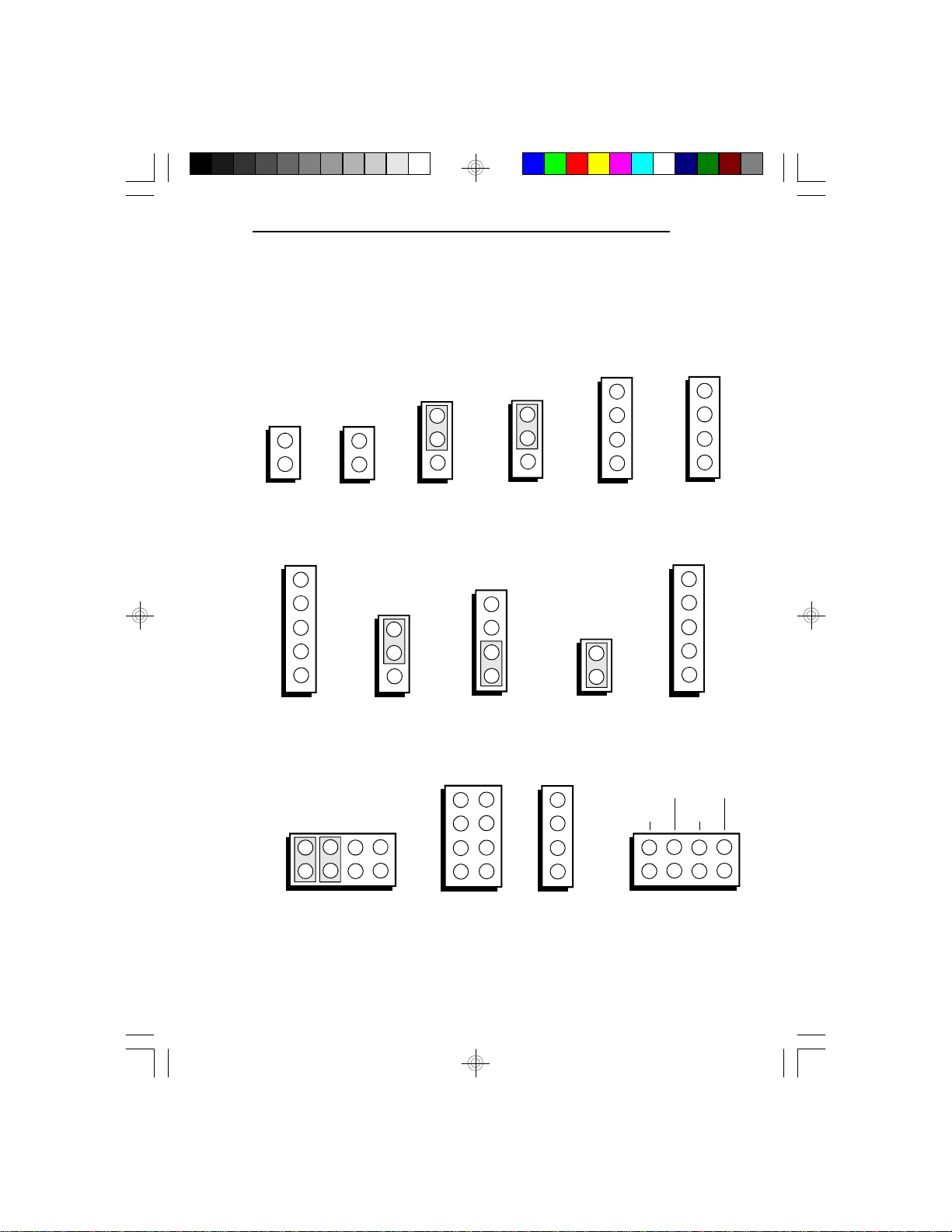
Intel 486DX/DX2
G486-EVB
JP15
Off
JP24
2
1
Off
1
2
3
4
5
JP16
Off
JP28
1-2 On
8
7
JP17
1-2 On
1
2
3
2
4
6
8
1
2
3
JP29
3-4 On
JP18
1-2 On
1
2
3
4
1
3
5
7
1
1
2
3
2
3
4
JP22
Off
JP30
On
1
2
3
4
JP32
Off
JP45
JP44
1
2
3
4
JP23
Off
1
2
3
4
5
JP47
JP46
JP33
1-2, 3-4 On (5V)
Installation Overview u 2-21
JP34
Off
JP36
Off
JP44-47
Off
Page 30

Green 486 VL-Bus System Board
Intel 486DX/DX2-S
JP15
Off
JP24
1-2 On
2
1
1
2
3
4
5
JP16
Off
JP28
1-2 On
7
JP17
1-2 On
1
2
3
4
6
8
8
1
JP18
1-2 On
1
2
3
4
1
3
5
7
1
2
3
2
3
4
JP22
1-2 On
JP30
On
1
2
3
4
JP32
Off
JP45
JP44
1
2
3
JP29
3-4 On
2
1
2
3
4
JP23
1-2 On
1
2
3
4
5
JP47
JP46
JP33
1-2, 3-4 On (5V)
2-22 u Installation Overview
JP34
Off
JP36
Off
JP44-47
Off
Page 31

Intel 486DX4 (75/100)
G486-EVB
JP15
Off
JP24
1-2 On
2
1
1
2
3
4
5
JP16
Off
JP28
1-2 On
8
7
JP17
1-2 On
1
2
3
2
4
6
8
1
2
3
JP29
3-4 On
JP18
1-2 On
1
2
3
4
1
3
5
7
1
1
2
3
2
3
4
JP22
1-2 On
JP30
On
1
2
3
4
JP32
Off
JP45
JP44
1
2
3
4
JP23
1-2 On
1
2
3
4
5
JP47
JP46
JP33
5-6, 7-8 On (5V)
Installation Overview u 2-23
JP34
Off
JP36
Off
JP46
On (3.45V)
Page 32

Green 486 VL-Bus System Board
Intel DX4 OverDrive (5V)
JP15
Off
JP24
1-2 On
2
1
1
2
3
4
5
JP16
Off
JP28
1-2 On
JP17
1-2 On
1
2
3
8
7
1
JP18
1-2 On
1
2
3
4
1
3
5
7
1
2
3
2
3
4
JP22
1-2 On
JP30
On
1
2
3
4
JP32
Off
JP45
JP44
1
2
3
JP29
3-4 On
2
4
6
8
1
2
3
4
JP23
1-2 On
1
2
3
4
5
JP47
JP46
JP33
1-2, 3-4 On (5V)
2-24 u Installation Overview
JP34
Off
JP36
Off
JP46
Off
Page 33

Intel Write-back 486 CPU (5V)
G486-EVB
JP15
Off
1
2
3
4
5
JP24
1-2, 3-4 On
2
1
JP16
On
JP28
1-2 On
7
JP17
2-3 On
1
2
3
2
4
6
8
8
1
2
3
JP29
3-4 On
JP18
2-3 On
1
2
3
4
1
3
5
7
1
1
2
3
2
3
4
JP22
1-2, 3-4
1-2, 3-4
On
JP30
On
1
2
3
4
JP32
1-2 On
JP45
JP44
1
2
3
4
JP23
On
1
2
3
4
5
JP47
JP46
JP33
1-2, 3-4 On (5V)
Installation Overview u 2-25
JP34
Off
JP36
Off
JP44-47
Off
Page 34

Green 486 VL-Bus System Board
Intel Pentium OverDrive (Internal Cache Write-Back Mode)
JP15
Off
JP24
1-2 On
2
1
1
2
3
4
5
JP16
On
JP28
1-2 On
7
JP17
1-2 On
1
2
3
4
6
8
8
1
JP18
1-2 On
1
2
3
4
1
3
5
7
1
2
3
2
3
4
JP22
1-2 On
JP30
On
1
2
3
4
JP32
Off
JP45
JP44
1
2
3
JP29
2-3 On
2
1
2
3
4
JP23
1-2 On
1
2
3
4
5
JP47
JP46
JP33
1-2, 3-4 On (5V)
2-26 u Installation Overview
JP34
Off
JP36
Off
JP47
Off
Page 35

Cyrix 486SX (WT)
G486-EVB
JP15
On
JP24
2-3 On
2
1
1
2
3
4
5
JP16
On
JP28
2-3 On
8
7
JP17
1-2 On
1
2
3
2
4
6
8
1
2
3
JP29
Off
JP18
1-2 On
1
2
3
4
1
3
5
7
1
1
2
3
2
3
4
JP22
2-3 On
JP30
Off
1
2
3
4
JP32
Off
JP45
JP44
1
2
3
4
JP23
2-3 On
1
2
3
4
5
JP47
JP46
JP33
1-2, 3-4 On
JP34
Off
JP36
Off
Installation Overview u 2-27
JP44-47
Off
Page 36

Green 486 VL-Bus System Board
Cyrix 486SX (WB)
JP15
On
1
2
3
4
5
JP24
2-3, 4-5 On
2
1
JP16
On
JP28
2-3 On
8
7
JP17
2-3 On
1
2
3
2
4
6
8
1
2
3
JP29
Off
JP18
2-3 On
1
2
3
4
1
3
5
7
1
1
2
3
2
3
4
JP22
2-3 On
JP30
Off
1
2
3
4
JP32
2-3, 4-5 On
JP45
JP44
1
2
3
4
JP23
2-3 On
1
2
3
4
5
JP47
JP46
JP33
JP34
1-2, 3-4 On
2-28 u Installation Overview
Off
JP36
Off
JP44-47
Off
Page 37

Cyrix 486DX/DX2 (WT)
G486-EVB
JP15
On
JP24
2-3 On
2
1
1
2
3
4
5
JP16
On
JP28
1-2 On
8
7
JP17
1-2 On
1
2
3
2
4
6
8
1
2
3
JP29
3-4 On
JP18
1-2 On
1
2
3
4
1
3
5
7
1
1
2
3
2
3
4
JP22
2-3 On
JP30
On
1
2
3
4
JP32
Off
JP45
JP44
1
2
3
4
JP23
2-3 On
1
2
3
4
5
JP47
JP46
JP33
1-2, 3-4 On
JP34
Off
JP36
Off
Installation Overview u 2-29
JP44-47
Off
Page 38

Green 486 VL-Bus System Board
Cyrix 486DX/DX2 (WB)
JP15
On
1
2
3
4
5
JP24
2-3, 4-5 On
2
1
JP16
On
JP28
1-2 On
8
7
JP17
2-3 On
1
2
3
2
4
6
8
1
2
3
JP29
3-4 On
JP18
2-3 On
1
2
3
4
1
3
5
7
1
1
2
3
2
3
4
JP22
2-3 On
JP30
On
1
2
3
4
JP32
2-3, 4-5 On
JP45
JP44
1
2
3
4
JP23
2-3 On
1
2
3
4
5
JP47
JP46
JP33
JP34
1-2, 3-4 On
2-30 u Installation Overview
Off
JP36
Off
JP44-47
Off
Page 39

Cyrix 486DX2V-50 (WT)
G486-EVB
JP15
On
JP24
2-3 On
2
1
1
2
3
4
5
JP16
On
JP28
1-2 On
8
7
JP17
1-2 On
1
2
3
2
4
6
8
1
2
3
JP29
3-4 On
JP18
1-2 On
1
2
3
4
1
3
5
7
1
1
2
3
2
3
4
JP22
2-3 On
JP30
On
1
2
3
4
JP32
Off
JP45
JP44
1
2
3
4
JP23
2-3 On
1
2
3
4
5
JP47
JP46
JP33
1-2, 3-4 On
JP34
Off
JP36
Off
On (3.45V)
Installation Overview u 2-31
JP46
Page 40

Green 486 VL-Bus System Board
Cyrix 486DX2V-66 (WT)
JP15
On
JP24
2-3 On
2
1
1
2
3
4
5
JP16
On
JP28
1-2 On
8
7
JP17
1-2 On
1
2
3
2
4
6
8
1
2
3
JP29
3-4 On
JP18
1-2 On
1
2
3
4
1
3
5
7
1
1
2
3
2
3
4
JP22
2-3 On
JP30
On
1
2
3
4
JP32
Off
JP45
JP44
1
2
3
4
JP23
2-3 On
1
2
3
4
5
JP47
JP46
JP33
JP34
1-2, 3-4 On
2-32 u Installation Overview
Off
JP36
Off
JP45
On (3.6V)
Page 41

Cyrix 486DX2V-80 (WT)
G486-EVB
JP15
On
JP24
2-3 On
2
1
1
2
3
4
5
JP16
On
JP28
1-2 On
8
7
JP17
1-2 On
1
2
3
2
4
6
8
1
2
3
JP29
3-4 On
JP18
1-2 On
1
2
3
4
1
3
5
7
1
1
2
3
2
3
4
JP22
2-3 On
JP30
On
1
2
3
4
JP32
Off
JP45
JP44
1
2
3
4
JP23
2-3 On
1
2
3
4
5
JP47
JP46
JP33
1-2, 3-4 On
JP34
Off
JP36
Off
Installation Overview u 2-33
JP44
On (4V)
Page 42

Green 486 VL-Bus System Board
Cyrix 486DX2V-50 (WB)
JP15
On
1
2
3
4
5
JP24
2-3, 4-5 On
2
1
JP16
On
JP28
1-2 On
7
JP17
2-3 On
1
2
3
4
6
8
8
1
JP18
2-3 On
1
2
3
4
1
3
5
7
1
2
3
2
3
4
JP22
2-3 On
JP30
On
1
2
3
4
JP32
2-3, 4-5 On
JP45
JP44
1
2
3
JP29
3-4 On
2
1
2
3
4
JP23
2-3 On
1
2
3
4
5
JP47
JP46
JP33
JP34
5-6, 7-8 On
2-34 u Installation Overview
Off
JP36
Off
JP46
On (3.45V)
Page 43

Cyrix 486DX2V-66 (WB)
G486-EVB
JP15
On
1
2
3
4
5
JP24
2-3, 4-5 On
2
1
JP16
On
JP28
1-2 On
8
7
JP17
2-3 On
1
2
3
2
4
6
8
1
2
3
JP29
3-4 On
JP18
2-3 On
1
2
3
4
1
3
5
7
1
1
2
3
2
3
4
JP22
2-3 On
JP30
On
1
2
3
4
JP32
2-3, 4-5 On
JP45
JP44
1
2
3
4
JP23
2-3 On
1
2
3
4
5
JP47
JP46
JP33
5-6, 7-8 On
JP34
Off
JP36
Off
On (3.6V)
Installation Overview u 2-35
JP45
Page 44

Green 486 VL-Bus System Board
Cyrix 486DX2V-80 (WB)
JP15
On
1
2
3
4
5
JP24
2-3, 4-5 On
2
1
JP16
On
JP28
1-2 On
7
JP17
2-3 On
1
2
3
4
6
8
8
1
JP18
2-3 On
1
2
3
4
1
3
5
7
1
2
3
2
3
4
JP22
2-3 On
JP30
On
1
2
3
4
JP32
2-3, 4-5 On
JP45
JP44
1
2
3
JP29
3-4 On
2
1
2
3
4
JP23
2-3 On
1
2
3
4
5
JP47
JP46
JP33
JP34
5-6, 7-8 On
2-36 u Installation Overview
Off
JP36
Off
JP44
On (4V)
Page 45

Cyrix M1SC
G486-EVB
JP15
On
1
2
3
4
5
JP24
1-2, 3-4 On
2
1
JP16
On
JP28
1-2 On
8
7
JP17
2-3 On
1
2
3
2
4
6
8
1
2
3
JP18
2-3 On
1
2
3
4
JP29
1-2, 3-4 On
1
3
5
7
1
1
2
3
2
3
4
JP22
1-2, 3-4
1-2, 3-4
On
JP30
On
1
2
3
4
JP32
1-2 On
JP45
JP44
1
2
3
4
JP23
On
1
2
3
4
5
JP47
JP46
JP33
5-6, 7-8 On
JP34
3-4 On
JP36
Off
Installation Overview u 2-37
JP47
On (3.3V)
Page 46

Green 486 VL-Bus System Board
Cyrix 486DX4V M9
JP15
On
1
2
3
4
5
JP24
1-2, 3-4 On
2
1
JP16
On
JP28
1-2 On
7
JP17
2-3 On
1
2
3
4
6
8
8
1
2
3
JP29
1-2, 3-4 On
2
JP18
2-3 On
1
2
3
4
1
3
5
7
1
1
2
3
2
3
4
JP22
1-2, 3-4
1-2, 3-4
On
JP30
On
1
2
3
4
JP32
1-2 On
JP45
JP44
1
2
3
4
JP23
On
1
2
3
4
5
JP47
JP46
JP33
JP34
5-6, 7-8 On
2-38 u Installation Overview
Off
JP36
Off
JP47
On (3.3V)
Page 47

AMD 486DX/DX2
G486-EVB
JP15
Off
JP24
2
1
Off
1
2
3
4
5
JP16
Off
JP28
1-2 On
8
7
JP17
1-2 On
1
2
3
2
4
6
8
1
2
3
JP29
3-4 On
JP18
1-2 On
1
2
3
4
1
3
5
7
1
1
2
3
2
3
4
JP22
Off
JP30
On
1
2
3
4
JP32
Off
JP45
JP44
1
2
3
4
JP23
Off
1
2
3
4
5
JP47
JP46
JP33
1-2, 3-4 On
JP34
Off
JP36
Off
Installation Overview u 2-39
JP44-47
Off
Page 48

Green 486 VL-Bus System Board
AMD 486DXL/DXL2
JP15
Off
JP24
2
1
Off
1
2
3
4
5
JP16
Off
JP28
1-2 On
7
JP17
1-2 On
1
2
3
4
6
8
8
1
JP18
1-2 On
1
2
3
4
1
3
5
7
1
2
3
2
3
4
JP22
Off
JP30
On
1
2
3
4
JP32
Off
JP45
JP44
1
2
3
JP29
3-4 On
2
1
2
3
4
JP23
Off
1
2
3
4
5
JP47
JP46
JP33
JP34
1-2, 3-4 On
2-40 u Installation Overview
Off
JP36
1-2, 3-4 On
JP44-47
Off
Page 49

AMD 486DX2 NV8T
G486-EVB
JP15
Off
JP24
2
1
Off
1
2
3
4
5
JP16
Off
JP28
1-2 On
8
7
JP17
1-2 On
1
2
3
2
4
6
8
1
2
3
JP29
3-4 On
JP18
1-2 On
1
2
3
4
1
3
5
7
1
1
2
3
2
3
4
JP22
Off
JP30
On
1
2
3
4
JP32
Off
JP45
JP44
1
2
3
4
JP23
Off
1
2
3
4
5
JP47
JP46
JP33
5-6, 7-8 On
JP34
7-8 On
JP36
Off
On (3.45V)
Installation Overview u 2-41
JP46
Page 50

Green 486 VL-Bus System Board
AMD 486DX4 NV8T (75/100)
JP15
Off
JP24
2
1
Off
1
2
3
4
5
JP16
Off
JP28
1-2 On
8
7
JP17
1-2 On
1
2
3
2
4
6
8
1
2
3
JP29
3-4 On
JP18
1-2 On
1
2
3
4
1
3
5
7
1
1
2
3
2
3
4
JP22
Off
JP30
On
1
2
3
4
JP32
Off
JP45
JP44
1
2
3
4
JP23
Off
1
2
3
4
5
JP47
JP46
JP33
5-6, 7-8 On
JP34
5-6 On
2-42 u Installation Overview
JP36
Off
JP46
On (3.45V)
Page 51

AMD 486DX4 NV8T (50/66/80)
G486-EVB
JP15
Off
JP24
2
1
Off
1
2
3
4
5
JP16
Off
JP28
1-2 On
8
7
JP17
1-2 On
1
2
3
2
4
6
8
1
2
3
JP29
3-4 On
JP18
1-2 On
1
2
3
4
1
3
5
7
1
1
2
3
2
3
4
JP22
Off
JP30
On
1
2
3
4
JP32
Off
JP45
JP44
1
2
3
4
JP23
Off
1
2
3
4
5
JP47
JP46
JP33
5-6, 7-8 On
JP34
7-8 On
JP36
Off
On (3.45V)
Installation Overview u 2-43
JP46
Page 52

Green 486 VL-Bus System Board
AMD 486DX2 SV8B (Internal Cache Write-Back Mode)
JP15
Off
1
2
3
4
5
JP24
1-2, 3-4 On
2
1
JP16
On
JP28
1-2 On
7
JP17
2-3 On
1
2
3
4
6
8
8
1
JP18
2-3 On
1
2
3
2
3
4
JP22
1-2, 3-4
1-2, 3-4
1
2
3
On
1
2
3
4
JP29
3-4 On
2
1
3
5
7
JP30
On
1
2
3
4
JP32
1-2 On
JP45
JP44
1
2
3
4
JP23
On
1
2
3
4
5
JP47
JP46
JP33
5-6, 7-8 On
JP34
3-4 On
2-44 u Installation Overview
JP36
Off
JP46
On (3.45V)
Page 53

AMD 486DX4 SV8B (Internal Cache Write-Back Mode)
G486-EVB
JP15
Off
1
2
3
4
5
JP24
1-2, 3-4 On
2
1
JP16
On
JP28
1-2 On
8
7
JP17
2-3 On
1
2
3
2
4
6
8
1
2
3
JP29
3-4 On
JP18
2-3 On
1
2
3
4
1
3
5
7
1
1
2
3
2
3
4
JP22
1-2, 3-4
1-2, 3-4
On
JP30
On
1
2
3
4
JP32
1-2 On
JP45
JP44
1
2
3
4
JP23
On
1
2
3
4
5
JP47
JP46
JP33
5-6, 7-8 On
JP34
Off
JP36
Off
On (3.45V)
Installation Overview u 2-45
JP46
Page 54

Green 486 VL-Bus System Board
AMD 486DX2 SV8B (Internal Cache Write-Through Mode)
JP15
Off
1
2
3
4
5
JP24
1-2, 3-4 On
2
1
JP16
Off
JP28
1-2 On
7
JP17
2-3 On
1
2
3
4
6
8
8
1
JP18
2-3 On
1
2
3
2
3
4
JP22
1-2, 3-4
1-2, 3-4
1
2
3
On
1
2
3
4
JP29
3-4 On
2
1
3
5
7
JP30
On
1
2
3
4
JP32
1-2 On
JP45
JP44
1
2
3
4
JP23
On
1
2
3
4
5
JP47
JP46
JP33
5-6, 7-8 On
JP34
3-4, 7-8
2-46 u Installation Overview
On
JP36
Off
JP46
On (3.45V)
Page 55

AMD 486DX4 SV8B (Internal Cache Write-Through Mode)
G486-EVB
JP15
Off
1
2
3
4
5
JP24
1-2, 3-4 On
2
1
JP16
Off
JP28
1-2 On
8
7
JP17
2-3 On
1
2
3
2
4
6
8
1
2
3
JP29
3-4 On
JP18
2-3 On
1
2
3
4
1
3
5
7
1
1
2
3
2
3
4
JP22
1-2, 3-4
1-2, 3-4
On
JP30
On
1
2
3
4
JP32
1-2 On
JP45
JP44
1
2
3
4
JP23
On
1
2
3
4
5
JP47
JP46
JP33
5-6, 7-8 On
JP34
7-8 On
JP36
Off
On (3.45V)
Installation Overview u 2-47
JP46
Page 56

Green 486 VL-Bus System Board
Jumpers S1, S2 and S3
Clock Selection
These jumpers should be set to match the speed of the
CPU installed on the G486-EVB system board.
CPU Speed
25MHz
33MHz*
40MHz
* Default setting
On
S1
On
On
On
S2
Off
On
On
S3
Off
On
Off
Off
2-48 u Installation Overview
Page 57

Installing Upgrade CPUs
The G486-EVB is equipped with a 237-pin ZIF socket
at location U28 of the system board. The ZIF socket
allows easy CPU upgrades and minimizes the chance of
breaking off CPU pins. The location of the ZIF socket
on the G486-EVB system board is shown below.
G486-EVB
EC100G
EC802G
ZIF
Socket
U28
Pin 1 of the socket
Location of the ZIF Socket on the G486-EVB System Board
Installation Overview u 2-49
Page 58

Green 486 VL-Bus System Board
Warning:
Open the socket only if actually installing an upgrade
CPU. The warranty on the original CPU will be voided
if the S/N seal is broken. Installation of an OverDrive
Processor will not affect the original system warranty.
The 237-pin ZIF socket consists of four rows of pin
holes on each side.
TM
Zero Insertion Force (ZIF) Socket
2-50 u Installation Overview
Page 59

G486-EVB
To install an upgrade CPU, move the handle of the ZIF
socket upward. Position the upgrade CPU above the
socket. Make sure pin 1 of the CPU is aligned with pin
1 of the socket. Lower the chip until the pins are
inserted properly in their corresponding holes.
Pin 1
Pin 1 of the ZIF Socket
Installation Overview u 2-51
Page 60

Green 486 VL-Bus System Board
Handle
Lifting the Handle
CPU Pin 1
Positioning the CPU Above the ZIF Socket
2-52 u Installation Overview
Page 61

Gently push the handle down until the handle locks into
place. You will hear a click when the handle is secure.
Clearance Requirements
The processor comes with a heat sink mounted on top.
To maintain proper airflow once the upgrade is installed
on the system board, the processor and heat sink require
certain space clearance.
The clearance above the processor’s fan/heat-sink must
be at least 0.4 in. The clearance on at least 3 of 4 sides
of the processor must be at least 0.2 in. The cables (for
floppy drive, hard drive, CD-ROM, etc.) must be routed
clear of the CPU and its airspace.
Temperature Rating
The ambient or room temperature must be below 37oC
(99oF) for a system installed with the processor.
G486-EVB
Installation Overview u 2-53
Page 62

Green 486 VL-Bus System Board
Installing the System Board
Before installing the system board into your system unit,
you should prepare the tools you will use:
You will need:
• one medium size, flat-bladed screwdriver
• one medium Phillips screwdriver
• one nutdriver, 3/16" or 5 mm
• one grounded wriststrap is strongly
recommended to protect the board against static
electricity discharges.
Step 1
Unlock your system unit. Turn off the power and disconnect all power cords and cables.
Step 2
Remove the system unit cover. Refer to the manufacturer’s instructions if necessary.
Step 3
Remove expansion cards seated in any of the expansion
slots and detach all connectors from the old system
board.
Step 4
Loosen the screws holding the original system board and
remove the board from the system. Save the screws.
2-54 u Installation Overview
Page 63

Step 5
Step 6
Step 7
Step 8
G486-EVB
Insert the HSIM modules into the HSIMM banks on the
G486-EVB. The quantity and location of the HSIM
modules are dependent upon the memory configuration
and type of modules you intend to use.
Set the appropriate jumpers.
Install the prepared G486-EVB system board into the
case and replace the screws.
Reinstall all cards and connectors and replace the system unit cover. Reconnect all power cords and cables.
Installation Overview u 2-55
Page 64

Green 486 VL-Bus System Board
v Initial Setup Program
After you power up your system, the BIOS message
appears on your screen and the memory count begins.
After the memory test, the following message will
appear on the screen:
Press CTRL-ALT-ESC/DEL to enter setup
If you want to enter Setup and the message disappears
before you respond, restart your system or press the
“Reset” button. You may also restart the system by
pressing the <Ctrl> <Alt> <Del> keys. If you do not
press the above keys at the correct time, the following
error message will appear:
Press F1 to continue, Ctrl-Alt-Esc or Del to enter Setup
If you have set a password and selected “System” in the
Security Option of the BIOS Feature Setup menu, you
will be prompted for the password every time the system is rebooted, or any time you try to enter Setup. At
the prompt, type in the correct password, and press
<Enter>.
If you selected “Setup” in the Security Option, you will
be prompted for the password only when you try to
enter Setup. Refer to the “BIOS Features Setup” section
for more information.
Initial Setup Program u 3-1
Page 65

Award BIOS CMOS Setup Utility
Press <Ctrl> <Alt> <Esc> or <Del> to enter the Setup
utility. A screen similar to the one below will appear.
Use the arrow keys to highlight the option you want and
press <Enter>.
G486-EVB
Standard CMOS Setup
Use the arrow keys to highlight the “Standard CMOS
Setup” and press <Enter>, a screen similar to the one on
the next page will appear.
3-2 u Initial Setup Program
Page 66

Green 486 VL-Bus System Board
Use the arrow keys to move the highlight bar to the
option you wish to change or modify. Use the <Page
Up>, <Page Down>, <+> or <-> keys to make the
corresponding changes.
Date and Time
Sets the time and date for the system. Press <F3> for
the calendar.
Drive C and Drive D
If you have added a hard drive, you must select the
appropriate type for the drive. The G486-EVB has 46
pre-set types and one user-definable type. Use the <Page
Up> or <Page Down> keys to select the appropriate
type for the drive.
The table in Appendix G gives a complete listing of the
available drive types. Any given hard drive must be set to
one specific drive-type number. Please refer to your hard
drive documentation to find the appropriate type number.
Note:
SCSI drives are usually set to NOT INSTALLED in the
BIOS setup area.
Initial Setup Program u 3-3
Page 67

G486-EVB
If none of the pre-set types is appropriate for your hard
drive, choose “User,” which is the user-definable type.
To use this type, highlight either hard disk C or D,
depending on your hard drive configuration. Use the
arrow keys until type “User” is showing. Fill in all the
parameters as specified by the drive manufacturer. You
may also use the “IDE HDD Auto Detection” from the
Main Menu to set up your HDD parameters. If either of
the drives is not present, select “None” and press <Enter>.
Note:
When HDD type is “User,” the Mode option will be
opened for the user to select their own HDD mode.
Drive A and Drive B
These options are used to select the type of floppy disk
drives installed in your system. If either of the drives is
not present, select “None.” Make sure you choose the
correct drive type; otherwise, your system might improperly format diskettes.
Video
This is used to select the type of video adapter installed
in your system.
Halt on
This option selects when the system will halt if an error
is detected during power up.
No Errors: The system boot will not stop for any
All Errors: The system will stop whenever the BIOS
detected a non-fatal error.
3-4 u Initial Setup Program
errors detected.
Page 68

Green 486 VL-Bus System Board
All, But Keyboard: The system will stop for any
All, But Diskette: The system will stop for any
All, But Disk/Key: The system will stop for any
Memory
The lower right hand corner shows the base memory
size, extended memory size, expanded memory size, and
the other memory size of your system. You cannot alter
these items; your computer automatically detects and
displays them.
The Other Memory size refers to the memory located
between 640K and 1024K. This is the memory address
space used for different applications. DOS and Shadow
RAM use this area to load device drivers to keep base
memory free for application programs.
errors except a keyboard error.
errors except a disk error.
errors except a keyboard or disk
error.
When you are through making changes in the Standard
CMOS Setup, press <Esc> to return to the main menu.
BIOS Features Setup
Use the arrow keys to highlight the “BIOS Features
Setup” and press <Enter>. A screen similar to the one
on the next page will appear.
Initial Setup Program u 3-5
Page 69

G486-EVB
The Virus Warning option may be set to “enabled” or
“disabled.” When enabled, the BIOS issues a warning
when any program or virus sends a Disk Format command or attempts to write to the boot sector of the hard
disk drive.
The IDE HDD Block Mode and IDE 32-bit Transfer
options are functions for ISA IDE. These options may
be “Enabled” or “Disabled.” However, if your system is
using a VESA IDE, these options should always be set
to “Disabled.”
If you choose “System” in the Security Option, you will
be prompted for a password every time you cold boot
your system or access setup. If you choose “Setup,” you
will be prompted for a password only when trying to
access setup.
Use the arrow keys to move the highlight bar to the
option you wish to change or modify. Use the <Page
Up>, <Page Down>, <+> or <-> keys to make the
corresponding changes.
3-6 u Initial Setup Program
Page 70

Green 486 VL-Bus System Board
If the changes you make are incorrect or you change
your mind, press <F6> or <F7> to return to the default
settings. Press <Esc> after making the changes to return
to the main menu.
Chipset Features Setup
The G486-EVB uses the EFAR EC802G chipset. The
Chipset Features Setup allows you to modify some
functions to optimize system performance. If you press
<Enter>, a screen similar to the one below will appear.
The IDE Hard Disk Prefetch, IDE Turbo Read and IDE
Turbo Write options are functions for ISA IDE. These
options may be “Enabled” or “Disabled.” However, if
your system is using a VESA IDE, these options should
always be set to “Disabled.”
The default setting of the CPU Cache Update Policy
option is set to Write Through. If you are using a Cyrix
write-back CPU, this option must be set accordingly.
Initial Setup Program u 3-7
Page 71

Use the arrow keys to move the highlight bar to the
option you wish to change or modify. Use the <Page
Up>, <Page Down>, <+> or <-> keys to make the
corresponding changes.
If the changes you make are incorrect or you change
your mind, press <F6> or <F7> to return to the default
settings. Press <Esc> after making the changes to return
to the main menu.
Power Management Setup
Use the arrow keys to highlight the “Power Management
Setup” and press <Enter>. A screen similar to the one
below will appear.
G486-EVB
Choosing “User Defined” in the Power Management
option will allow you to set the time of the Standby
Mode Timer, Suspend Mode Timer, Video Standby
Timer, HDD Standby Timer, Suspend Mode Speed and
Standby Mode Speed. “Min Power Saving” and “Max
Power Saving” will show the minimum and maximum
value of these options. Choose “Disabled” if you do not
wish your system to enter the Standby mode.
3-8 u Initial Setup Program
Page 72

Green 486 VL-Bus System Board
Use the arrow keys to move the highlight bar to the
option you wish to change or modify. Use the <Page
Up>, <Page Down>, <+> or <-> keys to make the
corresponding changes.
Load BIOS Defaults
If, for some reason, the CMOS becomes corrupted, the
system can be reconfigured with the default values
stored in the ROM chips. The BIOS Setup default
values should provide optimum performance for the
system. You should use these values unless you are
possibly having hardware problems.
Highlight this option on the main menu and press
<Enter>. The message below will appear.
Load BIOS Defaults (Y/N)? N
Type “Y” and press <Enter> to return to the BIOS setup
default values. After pressing <Enter>, you will be
returned to the main menu.
Load Setup Defaults
The Setup defaults are similar to the BIOS Setup defaults. These defaults are the most stable values for the
system and should be used if you are possibly having
hardware problems.
Highlight this option on the main menu and press
<Enter>. The message below will appear.
Load Setup Defaults (Y/N)? N
Initial Setup Program u 3-9
Page 73

Type “Y” and press <Enter> to return to the Setup
default values. After pressing <Enter>, you will be
returned to the main menu.
Password Setting
If you want to set a password, make sure that the Security Option under the BIOS Features Setup is set to
“System” or “Setup.” Refer to the BIOS Features Setup
option for more information.
Use the arrow keys to highlight the Password Setting
option and press <Enter>. The message below will
appear.
Type in the password. You are limited to eight characters. Type in a password that is eight characters long or
shorter. When done, the message below will appear:
G486-EVB
Enter Password:
Confirm Password:
You are asked to verify the password. Type in exactly
the same password. If you type in a wrong password,
you will be prompted to enter the correct password
again. Otherwise, enter a new password.
To delete or disable the password function, simply press
<Enter> instead of typing in a new password.
Press the <Esc> key to return to the main menu.
3-10 u Initial Setup Program
Page 74

Green 486 VL-Bus System Board
IDE HDD Auto Detection
This option detects the hard disk parameters for the hard
disk drives installed in your system. Highlight this
option and press <Enter>. A screen similar to the one
below will appear.
The G486-EVB supports three HDD modes: Normal,
LBA, and Large. If your HDD does not support LBA
mode, the “LBA” option under Mode will not appear. If
your HDD has 1024 or fewer cylinders, the “Large”
option under Mode will not appear.
The screen displays the parameters detected and allows
you to accept or reject the parameters. Type “Y” and
press <Enter> to accept the parameters or press <Esc>
to abort. If you select “Y”, the parameters of the hard
disk will be displayed in the Standard CMOS Setup.
Initial Setup Program u 3-11
Page 75

G486-EVB
Normal Mode
Normal mode is the generic access mode in which
neither the BIOS nor the IDE controller will make any
transformations during accessing.
The maximum number of cylinders, heads and sectors
for Normal mode are 1024, 16 and 63.
no. Cylinders
x no. Heads
x no. Sectors
x bytes per sector
528 Megabyte
(1024)
( 16)
( 63)
( 512)
If you set your HDD to Normal mode, the maximum
accessible HDD size will be 528 Megabytes even
though its physical size may be greater than that.
LBA (Logical Block Addressing) Mode
The LBA mode is a new HDD accessing method to
overcome the 528 Megabyte limitation. The number of
cylinders, heads and sectors shown on the screen may
not be the actual number for the HDD.
During HDD accessing, the IDE controller will transform the logical address described by the sector, head
and cylinder number into its own physical address inside
the HDD.
The maximum HDD size supported by the LBA mode is
8.4 Gigabytes which is obtained by the following formula:
3-12 u Initial Setup Program
Page 76

Green 486 VL-Bus System Board
no. Cylinders
x no. Heads
x no. Sectors
x bytes per sector
8.4 Gigabyte
(1024)
( 255)
( 63)
( 512)
Large Mode
The Large mode is the extended HDD access mode
supported by the G486-EVB system board. Some IDE
HDDs have more than 1024 cylinders without LBA
support (in some cases, you may not want the LBA
mode). The system board provides another alternative to
support these kinds of HDD.
The BIOS tells the operating system that the number of
cylinders is 1/2 of actual and that the number of heads is
double the actual. During disk access, the reverse conversion is done by the INT13h routine.
Example of Large mode:
CYLS.
HEADS
SECTORS
MODE
1120
560
16
32
59
59
NORMAL
LARGE
Maximum HDD size:
no. Cylinders
x no. Heads
x no. Sectors
x bytes per sector
1 Gigabyte
Initial Setup Program u 3-13
(1024)
( 32)
( 63)
( 512)
Page 77

Note:
To support LBA or Large mode HDDs, there must be
some software involved. All of this software is included
in the Award HDD Service Routine (INT13h). It may
fail to access a HDD with LBA or Large mode selected
if you are running under an operating system which
replaces the entire INT13h.
Save & Exit Setup
When all the changes have been made, highlight “Save
& Exit Setup” and press <Enter>. The message below
will appear:
Type “Y” and press <Enter>. The following message
will appear:
G486-EVB
Save to CMOS and Exit (Y/N)? N
Reboot System (Y/N)? N
Type “Y” and press <Enter>. The modifications you
have made will be written into the CMOS memory, and
the system will reboot. You will once again see the
initial diagnostics on the screen. If you wish to make
additional changes to the setup, press <Ctrl> <Alt>
<Esc> or <Del> after memory testing is done.
Exit Without Saving
When you do not want to save the changes you have
made, highlight this option and press <Enter>. The
message below will appear:
Quit Without Saving (Y/N)? N
3-14 u Initial Setup Program
Page 78

Green 486 VL-Bus System Board
Type “Y” and press <Enter>. The system will reboot
and you will once again see the initial diagnostics on the
screen. If you wish to make any changes to the setup,
press <Ctrl> <Alt> <Esc> or <Del> after memory
testing is done.
Initial Setup Program u 3-15
Page 79

v Troubleshooting
If you experience difficulty with the G486-EVB system
board, please refer to the checklist below. If you still
cannot isolate the problem, please contact your dealer.
1. Check the jumper settings to ensure that the jumpers
are properly set. If in doubt, refer to the “Board
Configuration” section.
2. Verify that all HSIM modules are seated securely
into the bank sockets.
3. Make sure that the HSIM modules are in the correct
location.
4. Make sure that the power source is delivering power
and is correctly connected.
5. Make sure that pin 1 of the CPU is in pin 1 of the
CPU socket.
G486-EVB
6. If your board fails to function, place the board on a
flat surface and seat all socketed components (gently
press each component into the socket).
4-1 u Troubleshooting
Page 80

Green 486 VL-Bus System Board
v Appendix A: Types of Modules
The G486-EVB system board allows you to populate
memory with 256K x 36, 1M x 36, and 4M x 36 HSIM
modules. The following modules have been tested with
this board. Most untested brands will work but a few
may fail to do so.
For HSIM 256K x 36 Modules
Brand Chip Number
OKI M51C256A-70
For HSIM 1M x 36 Modules
Brand Chip Number
Toshiba TC511000AJL
OKI GT-1M*36B
Fujitsu 81C1000A-70
For HSIM 4M x 36 Modules
Brand Chip Number
OKI M514100A-70S
Appendix A u A-1
Page 81

v Appendix B: System Error Report
When the BIOS encounters an error that requires the
user to correct something, either a beep code will sound
or a message will be displayed in a box in the middle of
the screen and a message PRESS F1 TO CONTINUE,
CTRL-ALT-ESC or DEL TO ENTER SETUP will be
shown in the information box at the bottom.
POST Beep
Currently, there is only one beep code in BIOS. This
code indicates that a video error has occurred and the
BIOS cannot initialize the video screen to display any
additional information. This beep code consists of a
single long beep followed by two short beeps.
Error Messages
One or more of the following messages may be displayed if the BIOS detects an error during the POST.
G486-EVB
CMOS BATTERY HAS FAILED
CMOS battery is no longer functional. It should be
replaced. Please contact your dealer or sales representative for battery replacement.
CMOS CHECKSUM ERROR
Checksum of CMOS is incorrect. This can indicate that
CMOS has become corrupt. This error may have been
caused by a weak battery. Check the battery and replace
if necessary. Please contact your dealer or sales representative for battery replacement.
B-1 u Appendix B
Page 82

Green 486 VL-Bus System Board
DISK BOOT FAILURE, INSERT SYSTEM DISK AND PRESS
ENTER
No boot device was found. Insert a system disk into
Drive A and press <Enter>. If you assumed the system
would boot from the hard drive, make sure the controller is inserted correctly and all cables are properly
attached. Also, be sure the disk is formatted as a boot
device. Then reboot the system.
DISKETTE DRIVES OR TYPES MISMATCH ERROR - RUN
SETUP
Type of diskette drive installed in the system is different
from the CMOS definition. Run setup to reconfigure the
drive type correctly.
DISPLAY SWITCH IS SET INCORRECTLY
Display switch on the motherboard can be set to either
monochrome or color. This indicates the switch is set to
a different setting than indicated in Setup. Determine
which setting is correct, and then either turn off the
system and change the jumper, or enter Setup and
change the VIDEO selection.
DISPLAY TYPE HAS CHANGED SINCE LAST BOOT
Since last powering off the system, the display adapter
has been changed. You must configure the system for
the new display type.
ERROR ENCOUNTERED INITIALIZING HARD DRIVE
Hard drive cannot be initialize. Be sure the adapter is
installed correctly and all cables are correctly and firmly
attached. Also, be sure the correct hard drive type is
selected in Setup.
Appendix B u B-2
Page 83

G486-EVB
ERROR INITIALIZING HARD DISK CONTROLLER
Cannot initialize controller. Make sure the cord is
correctly and firmly installed in the bus. Be sure the
correct hard drive type is selected in Setup. Also, check
to see if any jumper needs to be set correctly on the
hard drive.
FLOPPY DISK CNTRLR ERROR OR NO CNTRLR
PRESENT
Cannot find or initialize the floppy drive controller.
Make sure the controller is installed correctly and
firmly. If there are no floppy drives installed, be sure the
Diskette Drive selection in Setup is set to NONE.
KEYBOARD ERROR OR NO KEYBOARD PRESENT
Cannot initialize the keyboard. Make sure the keyboard
is attached correctly and no keys are being pressed
during the boot.
If you are purposely configuring the system without a
keyboard, set the error halt condition in Setup to HALT
ON ALL, BUT KEYBOARD. This will cause the BIOS
to ignore the missing keyboard and continue the boot.
MEMORY ADDRESS ERROR AT...
Indicates a memory address error at a specific location.
You can use this location along with the memory map
for your system to find and replace the bad memory
chips.
MEMORY PARITY ERROR AT...
Indicates a memory parity error at a specific location.
You can use this location along with the memory map
for your system to find and replace the bad memory
chips.
B-3 u Appendix B
Page 84

Green 486 VL-Bus System Board
MEMORY SIZE HAS CHANGED SINCE LAST BOOT
Memory has been added or removed since the last boot.
Enter Setup and enter the new memory size in the
memory fields.
MEMORY VERIFY ERROR AT...
Indicates an error verifying a value already written to
memory. Use the location along with your system’s
memory map to locate the bad chip.
OFFENDING ADDRESS NOT FOUND
This message is used in conjunction with the I/O
CHANNEL CHECK and RAM PARITY ERROR
messages when the segment that has caused the problem
cannot be isolated.
OFFENDING SEGMENT
This message is used in conjunction with the I/O
CHANNEL CHECK and RAM PARITY ERROR
messages when the segment that has caused the problem
has been isolated.
PRESS A KEY TO REBOOT
This will be displayed at the bottom screen when an
error occurs that requires you to reboot. Press any key
and the system will reboot.
PRESS F1 TO DISABLE NMI, F2 TO REBOOT
When BIOS detects a Non-maskable Interrupt condition
during boot, this will allow you to disable the NMI and
continue to boot, or you can reboot the system with the
NMI enabled.
Appendix B u B-4
Page 85

G486-EVB
RAM PARITY ERROR - CHECKING FOR SEGMENT
Indicates a parity error in Random Access Memory.
SYSTEM HALTED, (CTRL-ALT-DEL) TO REBOOT...
Indicates the present boot attempt has been aborted and
the system must be rebooted. Press and hold down the
CTRL and ALT keys and press DEL.
B-5 u Appendix B
Page 86

Green 486 VL-Bus System Board
v Appendix C: Memory & I/O Maps
Memory Address Map
Address Name Function
0000000 to 640K System System Board Memory
009FFFF Board RAM
00A0000 to 128K Video Reserved for Graphics Display
00BFFFF Display Memory Memory
00C0000 to 192K I/O Reserved for ROM on I/O
00EFFFF Expansion ROM Adapter Card
00F0000 to 64K ROM on System Board BIOS
00FFFFF the System Board
0100000 to Maximum System Board Memory
3FFFFFF Memory 63M
Appendix C u C-1
Page 87

I/O Address Map
I/O Address Function
000-01F DMA Controller 1, 8237A-5
020-03F Interrupt Controller 1, 8259A, Master
040-05F Timer, 8254-2
060-06F 8742 (Keyboard Controller)
070-07F Real-time Clock, NMI
080-09F DMA Page Memory, 74LS612
0A0-08F Interrupt Controller 2, 8259A
0C0-0DF DMA Controller 2, 8237A-5
0E8 Shadow RAM and Cache Control Bit
0F0 Clear Numeric Processor
0F1 Reset Numeric Processor Extension
0F8-OFF Numeric Processor Extension
1F0-1F8 Fixed Disk
200-207 Game I/O
278-27F Parallel Printer Port 2
2F8-2FF Serial Port 2
300-31F Prototype Card
360-36F Reserved
378-37F Parallel Printer Port 1
380-38F SDLC, Bisynchronous 2
3A0-3AF Bisynchronous 1
3B0-3BF Monochrome Display and Printer Adapter
3C0-3CF Reserved
3D0-3DF Color/Graphics Monitor Adapter
3F0-3F7 Diskette Controller
3F8-3FF Serial Port 1
G486-EVB
(Non-maskable Interrupt) Mask
Extension Busy
Note:
The I/O address hex 000 to 0FF are reserved for the
system board I/0. Hex 100 to 3FF are available on the
I/O channels.
C-2 u Appendix C
Page 88

Green 486 VL-Bus System Board
v Appendix D: 16-Bit ISA I/O Pin Assignments
B
Gnd
Reset Drv
+5V DC
IRQ9
-5V DC
DRQ2
-12V DC
OWS
+12V DC
Gnd
-SEMEMW
-SEMEMR
-IOW
-IOR
-Dack3
-DRQ3
-Dack1
DRQ1
-Refresh
CLK
IRQ7
IRQ6
IRQ5
IRQ4
IRQ3
-Dack2
Bale
+5V DC
OSC
Gnd
-Mem CS16
-I/O CS16
IRQ10
IRQ11
IRQ12
IRQ13
IRQ14
-Dack0
DRQ0
-Dack5
DRQ5
-Dack6
DRQ6
-Dack7
DRQ7
+5V DC
-Master
Gnd
T/C
D
- 01 -
- 02 -
- 03 -
- 04 -
- 05 -
- 06 -
- 07 -
- 08 -
- 09 -
- 10 -
- 11 -
- 12 -
- 13 -
- 14 -
- 15 -
- 16 -
- 17 -
- 18 -
- 19 -
- 20 -
- 21 -
- 22 -
- 23 -
- 24 -
- 25 -
- 26 -
- 27 -
- 28 -
- 29 -
- 30 -
- 31 -
- 01 -
- 02 -
- 03 -
- 04 -
- 05 -
- 06 -
- 07 -
- 08 -
- 09 -
- 10 -
- 11 -
- 12 -
- 13 -
- 14 -
- 15 -
- 16 -
- 17 -
- 18 -
A
-I/O Chck
SD7
SD6
SD5
SD4
SD3
SD2
SD1
SD0
-I/O Chrdy
AEN
SA19
SA18
SA17
SA16
SA15
SA14
SA13
SA12
SA11
SA10
SA9
SA8
SA7
SA6
SA5
SA4
SA3
SA2
SA1
SA0
C
SBHE
LA23
LA22
LA21
LA20
LA19
LA18
LA17
-Memr
-Memw
SD08
SD09
SD10
SD11
SD12
SD13
SD14
SD15
Appendix D u D-1
Page 89

G486-EVB
v Appendix E: VL-Bus I/O Pin Assignments
Component Side
B
DAT00
DAT02
DAT04
DAT06
DAT08
GND
DAT10
DAT12
Vcc
DAT14
DAT16
DAT18
DAT20
GND
DAT22
DAT24
DAT26
DAT28
DAT30
Vcc
ADR31
GND
ADR29
ADR27
ADR25
ADR23
ADR21
ADR19
GND
ADR17
ADR15
Vcc
ADR13
ADR11
ADR09
ADR07
ADR05
GND
ADR03
ADR02
RESET#
D/C#
M/IO#
W/R#
RDYRTN#
GND
IRQ9
BRDY#
BLAST#
GND
LCLK
Vcc
LBS16#
- 01 -
- 02 -
- 03 -
- 04 -
- 05 -
- 06 -
- 07 -
- 08 -
- 09 -
- 10 -
- 11 -
- 12 -
- 13 -
- 14 -
- 15 -
- 16 -
- 17 -
- 18 -
- 19 -
- 20 -
- 21 -
- 22 -
- 23 -
- 24 -
- 25 -
- 26 -
- 27 -
- 28 -
- 29 -
- 30 -
- 31 -
- 32 -
- 33 -
- 34 -
- 35 -
- 36 -
- 37 -
- 38 -
- 39 -
- 40 -
n/c
ID0
ID1
- 41 -
- 42 -
- 43 -
- 44 -
- 45 -
- 48 -
- 49 -
- 50 -
- 51 -
- 52 -
- 53 -
- 54 -
- 55 -
- 56 -
- 57 -
- 58 -
A
DAT01
DAT03
GND
DAT05
DAT07
DAT09
DAT11
DAT13
DAT15
GND
DAT17
Vcc
DAT19
DAT21
DAT23
DAT25
GND
DAT27
DAT29
DAT31
ADR30
ADR28
ADR26
GND
ADR24
ADR22
Vcc
ADR20
ADR18
ADR16
ADR14
ADR12
ADR10
ADR08
GND
ADR06
ADR04
WBACK#
BE0#
Vcc
BE1#
BE2#
GND
BE3#
ADS#
LRDY#
LDEV<x>#
LREQ<x>#
GND
LGNT<x>#
Vcc
ID2
ID3
ID4
LKEN#
LEADS#
Solder Side
Note:
Side “A” of the connector is the add-in board
component side.
Side “B” of the connector is the add-in board solder
side.
E-1 u Appendix E
Page 90

Green 486 VL-Bus System Board
Pin Name No. LBC1LBC2LBM3LBT
ADR<31..2> 30 O I O I
ADS# 1 O I O I
BE<3..0> 4 O I O I
BLAST# 1 O I O I
BRDY# 1 I O I O
D/C# 1 O I O I
DAT<31..0> 32 I/O I/O I/O I/O
ID<4..0> 5 O O I I
IRQ9 1 I I O O
LBS16# 1 I O I O
LCLK 1 O O I I
LDEV<x>#
LEADS# 1 O I O I
LGNT<x>#
4
4
1 I N/A N/A O
1 O O I N/A
LKEN# 1 O O I I
LRDY# 1 I I N/A O
LREQ<x>#
4
1 I I O O
M/IO# 1 O I O I
RDYRTN# 1 O O I I
RESET# 1 O O I I
W/R# 1 O I O I
WBACK# 1 O O I N/A
(power) 8
(ground) 14
(reserved) 1
Total per slot 112
1
Direction of signals for the LBC if the host CPU or a system I/O bus
master is active.
2
Direction of signals for the LBC if an LBM is active.
3
Direction of signals for any LBM while it owns the VL-Bus.
4
One unique signal per slot or device.
Note:
LBC = VL Local Bus Controller
LBM = VL Local Bus Master
LBT = VL Local Bus Target
Appendix E u E-2
Page 91

G486-EVB
v Appendix F: Connector Pin Assignments
Connector JP14
External Battery Connector
Pin
1
2
3
4
Connector JP40
Power LED/Keylock Connector
Pin Function
1 LED Signal
2 Reserved
3 Ground
4 Keylock Signal
5 Ground
Function
Voltage
Reserved
Ground
Ground
F-1 u Appendix F
Page 92

Green 486 VL-Bus System Board
Connector JP41
Speaker Connector
Pin
1
2
3
4
Connector D6
Standby Mode LED
Pin
1
2
Jumper JP44
Standby Mode Switch Connector
Pin
Function
Signal
Connector to Buzzer
Ground
+5V
Function
Ground
Signal
Function
1
2
Appendix F u F-2
Ground
Signal
Page 93

Connector JP45
Reset Switch Connector
G486-EVB
Pin Function
1 Reset
2 Ground
F-3 u Appendix F
Page 94

Green 486 VL-Bus System Board
v Appendix G: Award BIOS Hard Disk Table
Type
1
2
3
4
5
6
7
8
9
10
11
12
13
14
15
16
17
18
19
20
21
22
23
24
25
26
27
28
Size
Cylinders Heads Sectors
(MB)
10
20
30
62
46
20
30
30
112
20
35
49
20
42
20
40
56
59
30
42
30
10
40
76
71
111
152
306
615
615
940
940
615
462
733
900
820
855
855
306
733
612
977
977
1024
733
733
306
977
1024
1224
1224
1224
1024
4
4
6
8
6
4
8
5
15
3
5
7
8
7
4
5
7
7
5
7
5
4
5
9
7
11
15
17
17
17
17
17
17
17
17
17
17
17
17
17
17
(Reserved)
17
17
17
17
17
17
17
17
17
17
17
17
17
Write
Precomp
128
300
300
512
512
None
256
None
None
None
None
None
128
None
0
300
None
512
300
300
300
0
None
None
None
None
None
Land
Zone
305
615
615
940
940
615
511
733
901
820
855
855
319
733
663
977
977
1023
732
732
733
336
976
1023
1223
1223
1223
Example
Model
TEAC SD510,
MMI 112, 5412
Seagate ST225,
ST4026
Seagate ST125,
Tandon TM262
Tandon TM 703
Disctron 526,
MMI M125
Microscience HH725,
Syquest 3250, 3425
Seagate ST4038
Seagate ST4051
Seagate ST4096
Maxtor 2085
Maxtor 2140,
Priam S14
Maxtor 2190,
Priam S19
Appendix G u G-1
Page 95

G486-EVB
Type
29
30
31
32
33
34
35
36
37
38
39
40
41
42
43
44
45
46
User
Size
Cylinders Heads Sectors
(MB)
68
93
83
69
85
102
110
119
17
136
114
40
42
65
40
61
100
203
1024
918
925
1024
1024
1024
1024
1024
1024
1024
918
820
1024
1024
809
809
776
684
11
11
10
12
13
14
16
15
16
Write
Precomp
17
8
17
17
17
9
17
17
17
17
17
2
17
17
17
6
17
5
26
5
17
6
26
6
33
8
38
None
None
None
None
None
None
None
None
None
None
None
None
None
None
None
None
None
None
Land
Zone
1023
1023
1023
926
1023
1023
1023
1023
1023
1023
1023
820
1023
1023
852
852
775
685
Example
Model
Maxtor 1085,
Micropolis 1325
Maxtor 1105 1120,
4780
Maxtor 1170
CDC 9415
Maxtor 1140, 4380
Seagate ST251
Seagate 4053
Miniscribe 3053/6053
Miniscribe 3053/6053
RLL
Miniscribe 3650
Miniscribe 3675 RLL
Conner CP3104
Conner CP3204
G-2 u Appendix G
Page 96

G486-EVB
Rev. C
System Board
User’s Manual
- 24350415 -
