Page 1
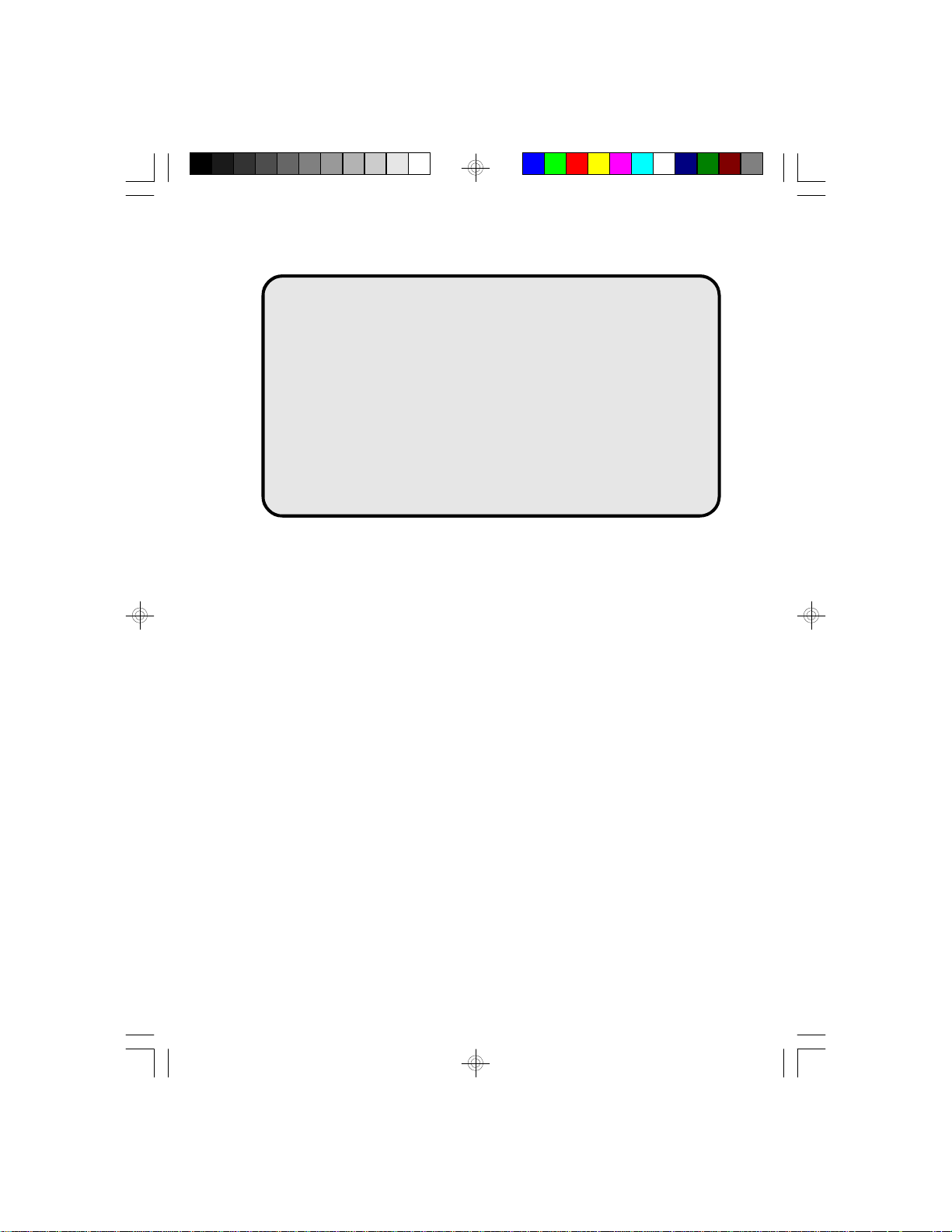
E586-ICP
E586-IPE
System Board
User’s Manual
- D23540520 -
Page 2
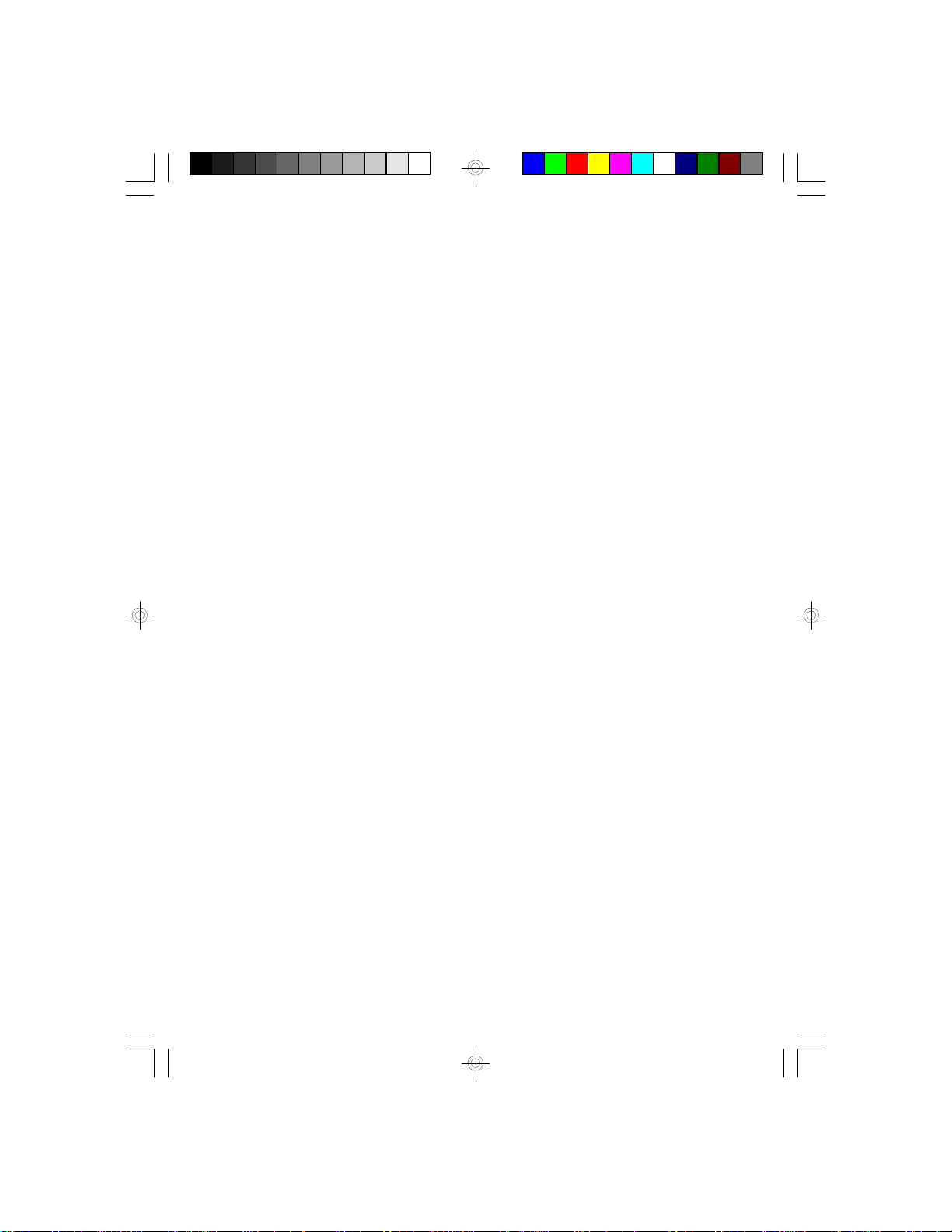
v Copyright 1994, by DFI Inc.
All rights reserved.
No part of this document may be copied or reproduced
in any form or by any means without the prior written
consent of DFI, Inc.
DFI, Inc. makes no warranties with respect to this
documentation and disclaims any implied warranties of
merchantability, quality, or fitness for any particular
purpose. The information in this document is subject to
change without notice. DFI, Inc. reserves the right to
make revisions to this publication and to make changes
to any and/or all parts of its content, at any time,
without obligation to notify any person or entity of such
changes. Further, DFI, Inc. assumes no responsibility
for any errors that may appear in this document.
DFI is a registered trademark, and E586-ICP/E586-IPE
is a trademark of Diamond Flower, Inc. All other
product names mentioned are trademarks or registered
trademarks of their respective companies.
Page 3
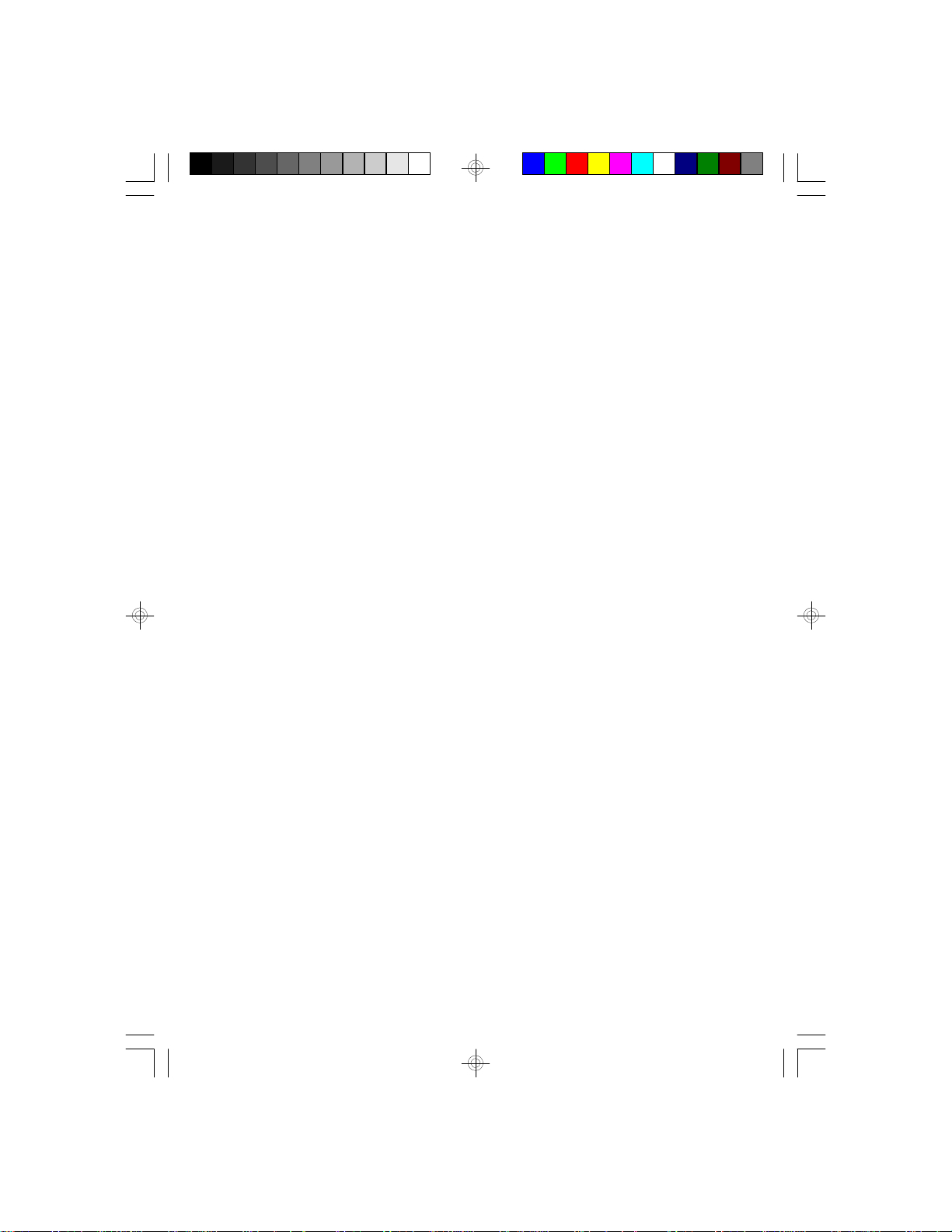
v FCC Statement on Class B
This equipment has been tested and found to comply
with the limits for a Class B digital device, pursuant to
Part 15 of the FCC rules. These limits are designed to
provide reasonable protection against harmful interference when the equipment is operated in a residential
installation. This equipment generates, uses, and can
radiate radio frequency energy and if not installed and
used in accordance with the instruction manual may
cause harmful interference to radio communications.
However, there is no guarantee that interference will not
occur in a particular installation. If this equipment does
cause harmful interference to radio or television reception, which can be determined by turning the equipment
off and on, the user is encouraged to try to correct the
interference by one or more of the following measures:
• Reorient or relocate the receiving antenna.
• Increase the separation between the equipment and
the receiver.
• Connect the equipment into an outlet on a circuit
different from that to which the receiver is
connected.
• Consult the dealer or an experienced radio TV
technician for help.
Notice:
1. The changes or modification not expressly approved
by the party responsible for compliance could void
the user's authority to operate the equipment.
2. Shielded interface cables must be used in order to
comply with the emission limits.
Page 4
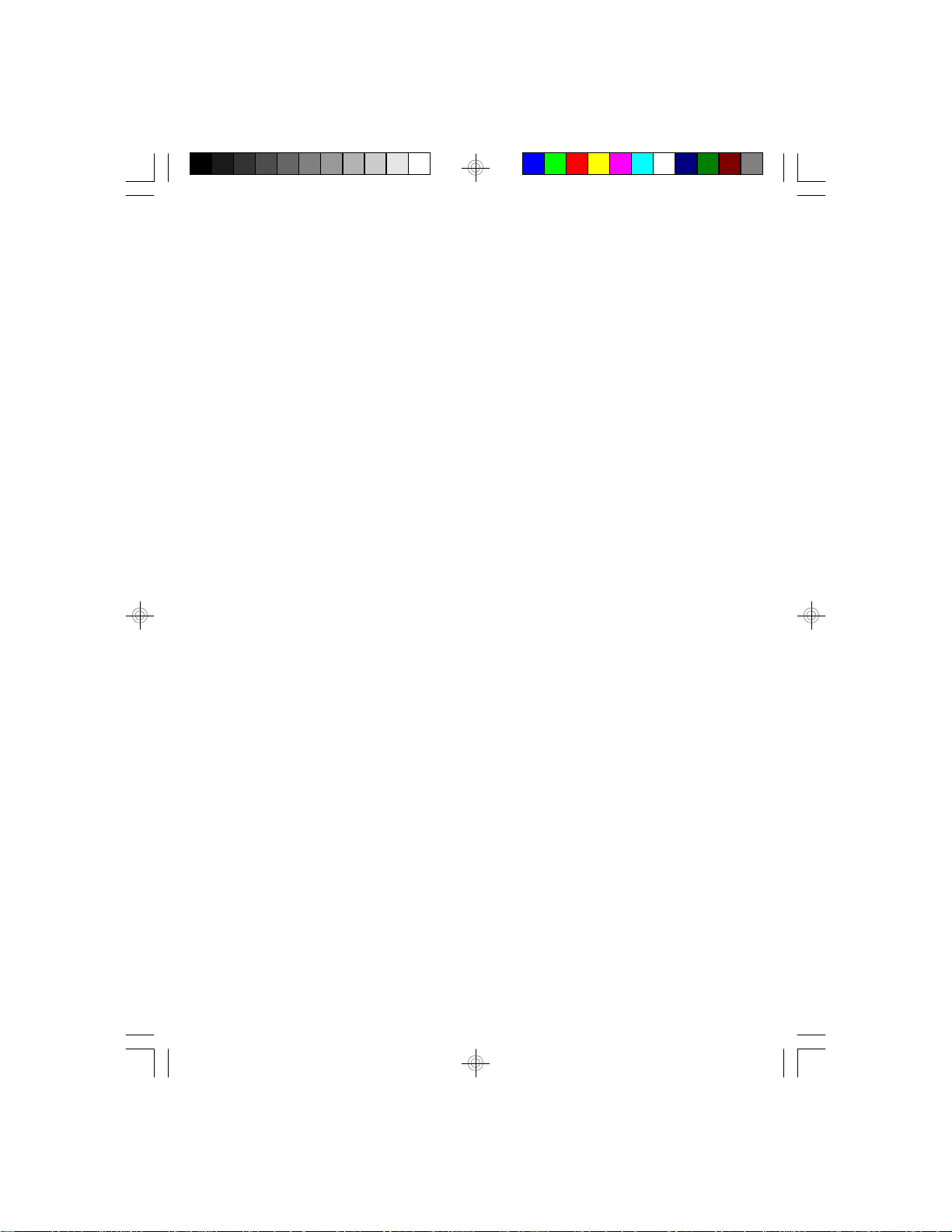
v Table of Contents v
Introduction .................................................................................
Features and Specifications .................................................
Package Checklist .................................................................
Installation Overview .................................................................
Preparing the Area ................................................................
Handling the System Board ..................................................
Tips in Handling the System Board ...............................
Hardware Installation .............................................................
Memory Installation .........................................................
Installing the Modules ..............................................
Board Configuration ........................................................
Jumper Settings .......................................................
Cache Configuration ................................................
Jumper Settings for Cache Memory .................
CPU Installation ..............................................................
Jumper Settings for CPU ........................................
Installing Upgrade CPUs ........................................
Installing the System Board ..................................................
Installing the PS/2 Mouse Port .............................................
Initial Setup Program .................................................................
Award BIOS CMOS Setup Utilities ......................................
Standard CMOS Setup ..................................................
BIOS Features Setup .....................................................
Chipset Features Setup .................................................
PCI Slot Configuration ...................................................
Load BIOS Defaults .......................................................
Load Setup Defaults ......................................................
Password Setting ...........................................................
IDE HDD Auto Detection ...............................................
Save & Exit Setup ..........................................................
Exit Without Saving ........................................................
1-1
1-2
1-2
2-1
2-1
2-2
2-2
2-2
2-2
2-6
2-7
2-9
2-13
2-15
2-16
2-17
2-18
2-22
2-24
3-1
3-2
3-2
3-5
3-7
3-8
3-9
3-9
3-10
3-11
3-11
3-12
Page 5
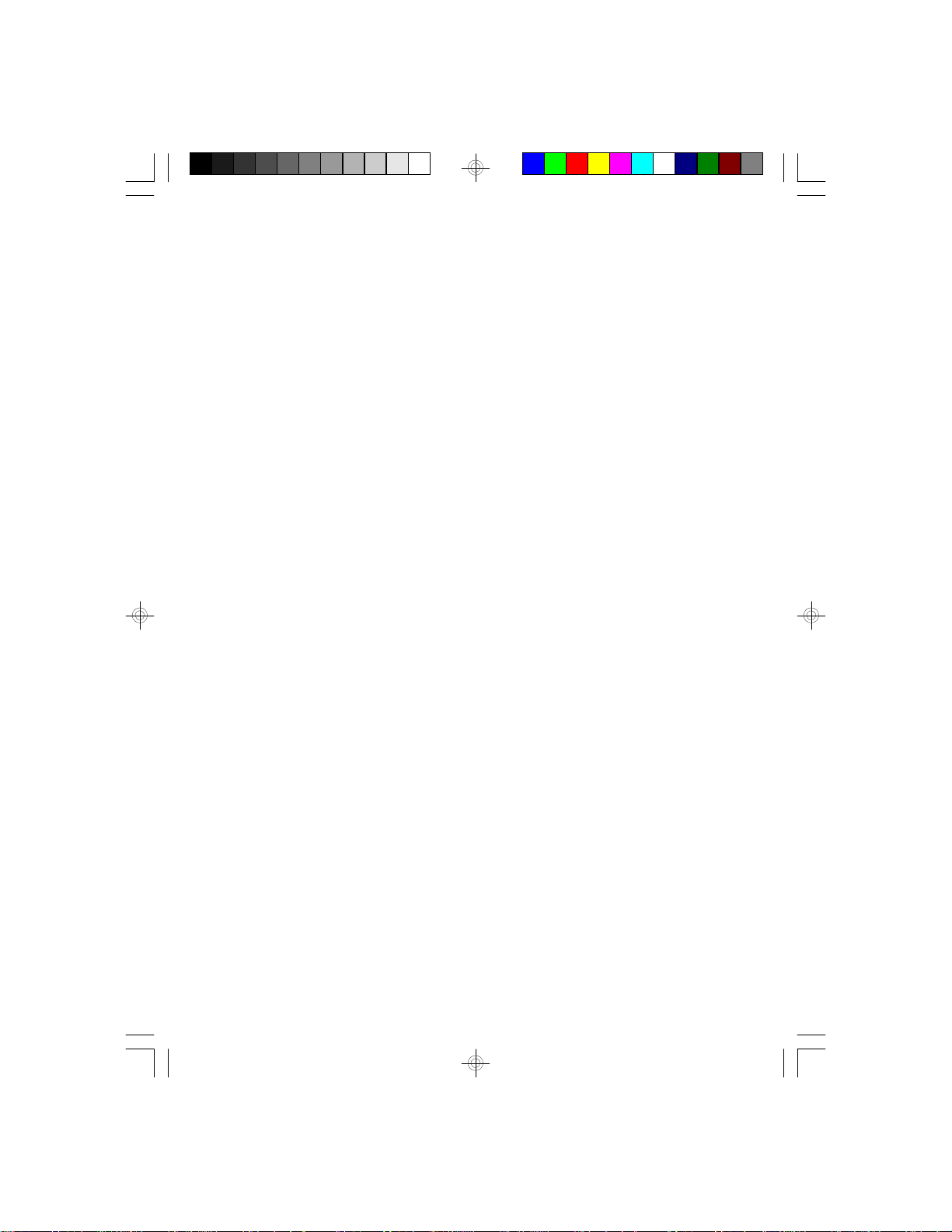
EISA Configuration Utility .......................................................
Troubleshooting Checklist ......................................................
4-1
5-1
Appendix A: Types of Modules ..............................................
Appendix B: System Error Report .........................................
Appendix C: Memory & I/O Maps ...........................................
Appendix D: EISA I/O Pin Assignments ................................
Appendix E: PCI I/O Pin Assignments ..................................
Appendix F: Connector Pin Assignments ............................
Appendix G: Award BIOS Hard Disk Table ...........................
A-1
B-1
C-1
D-1
E-1
F-1
G-1
Page 6
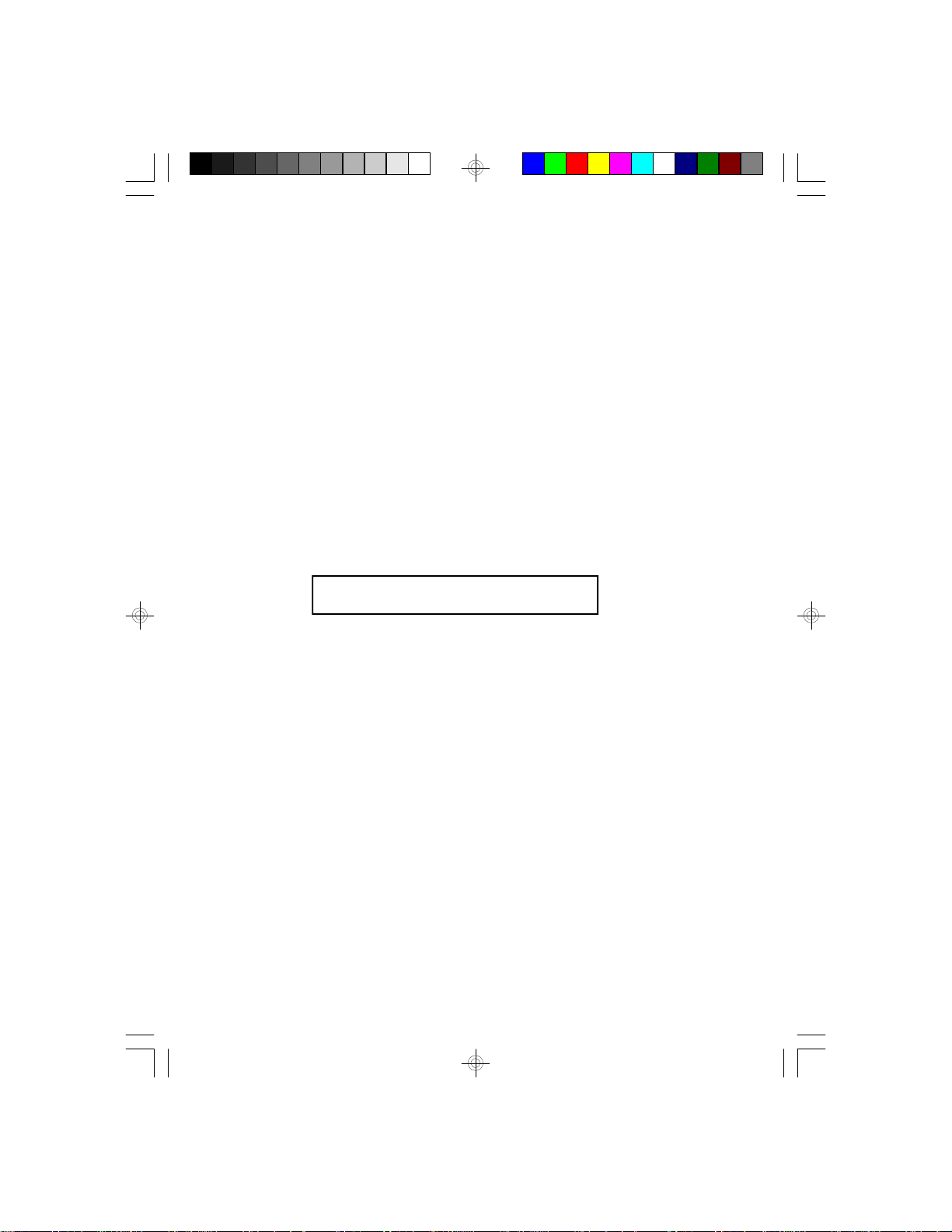
This page left intentionally blank.
Page 7
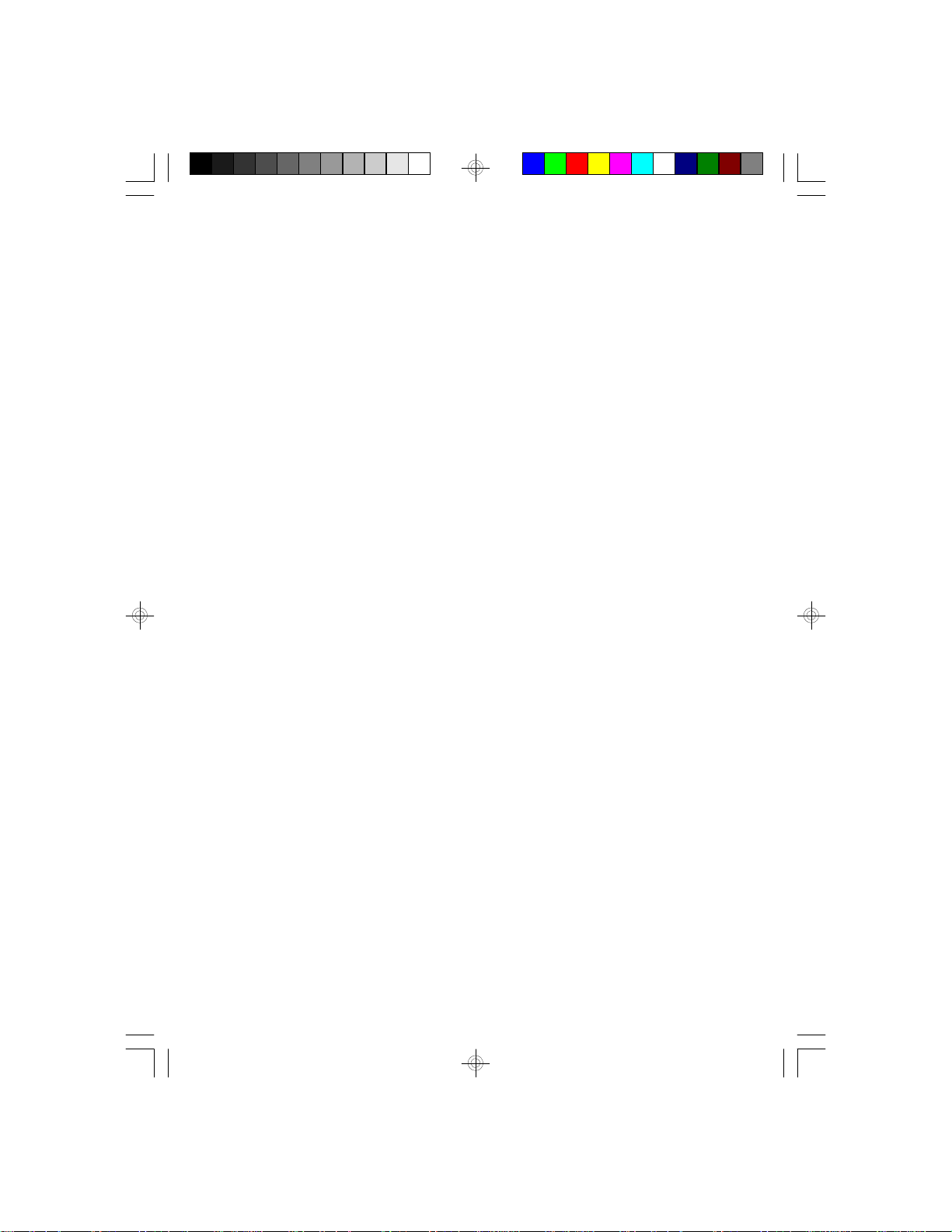
Read Me First
The E586-ICP/E586-IPE system board requires the installation
of the ECU (EISA Configuration Utility), found on the
provided EISA Configuration Utility diskette, for proper
operation of this system board.
The ECU configures the EISA devices and maintains system
parameters by storing them in the Extended CMOS Memory, so
the BIOS can initialize the system and expansion boards
inserted in the EISA slots once you power up your system.
The Extended CMOS Memory is equipped with an internal
battery that needs to be constantly charged. In a small number
of cases, the internal battery may have drained and the
information stored in the Extended CMOS Memory lost during
shipment. If this happens, you will get the message "EISA
CMOS Inoperational" when you power up your system.
Simply run the ECU software, bundled with the system board,
to reconfigure the system. Save the configuration and reboot
your system. Refer to the EISA Configuration Utility section on
page 4-1 for more detailed information.
Page 8
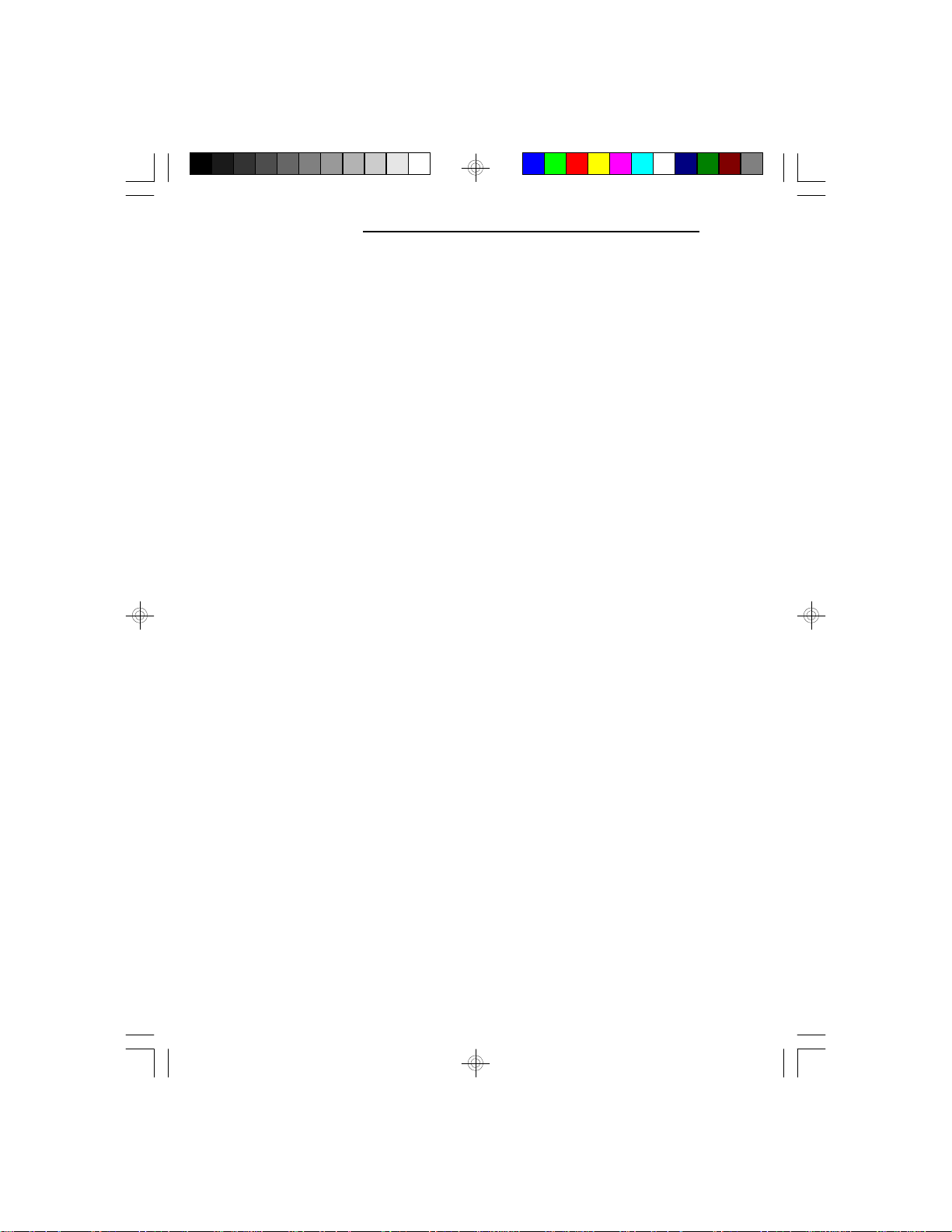
EISA/PCI System Board
v Introduction
The E586-ICP/E586-IPE system board offers several
advanced features integrated into the system board. It is
designed based on the new PCI (Peripheral Component
Interconnect) local bus and EISA (Extended Industry
Standard Architecture) standards.
The E586-ICP/E586-IPE supports 273-pin Zero Insertion Force socket for PentiumTM processors running at
60MHz or 66MHz bus speed. It also supports an optional Flash EPROM. Flash EPROM is a memory chip
for the storage of BIOS which can be erased in bulk or
modified using a software utility.
The E586-ICP/E586-IPE comes with an EISA Configuration Utility (ECU) that must be installed and run to
configure the board and the EISA expansion boards that
will be inserted in the EISA expansion slots.
The E586-ICP/E586-IPE system board is equipped with
four EISA and four PCI local bus slots. One EISA slot
and one PCI slot are shared, meaning you may use only
one or the other of these three slots. Therefore, in
accord with the PCI standard, seven slots are useable.
The E586-ICP/E586-IPE is also equipped with one
mini-DIN-6 connector for the PS/2 mouse and an optional IDE disk interface, only if installed with the
Symphony SL82C101P chip.
The E586-ICP/E586-IPE can be configured to twentytwo different sizes from 2MB to 128MB using 256Kx36,
512Kx36, 1Mx36, 2Mx36, 4Mx36 and 8Mx36 HSIM
modules.
1-1 u Introduction
Page 9
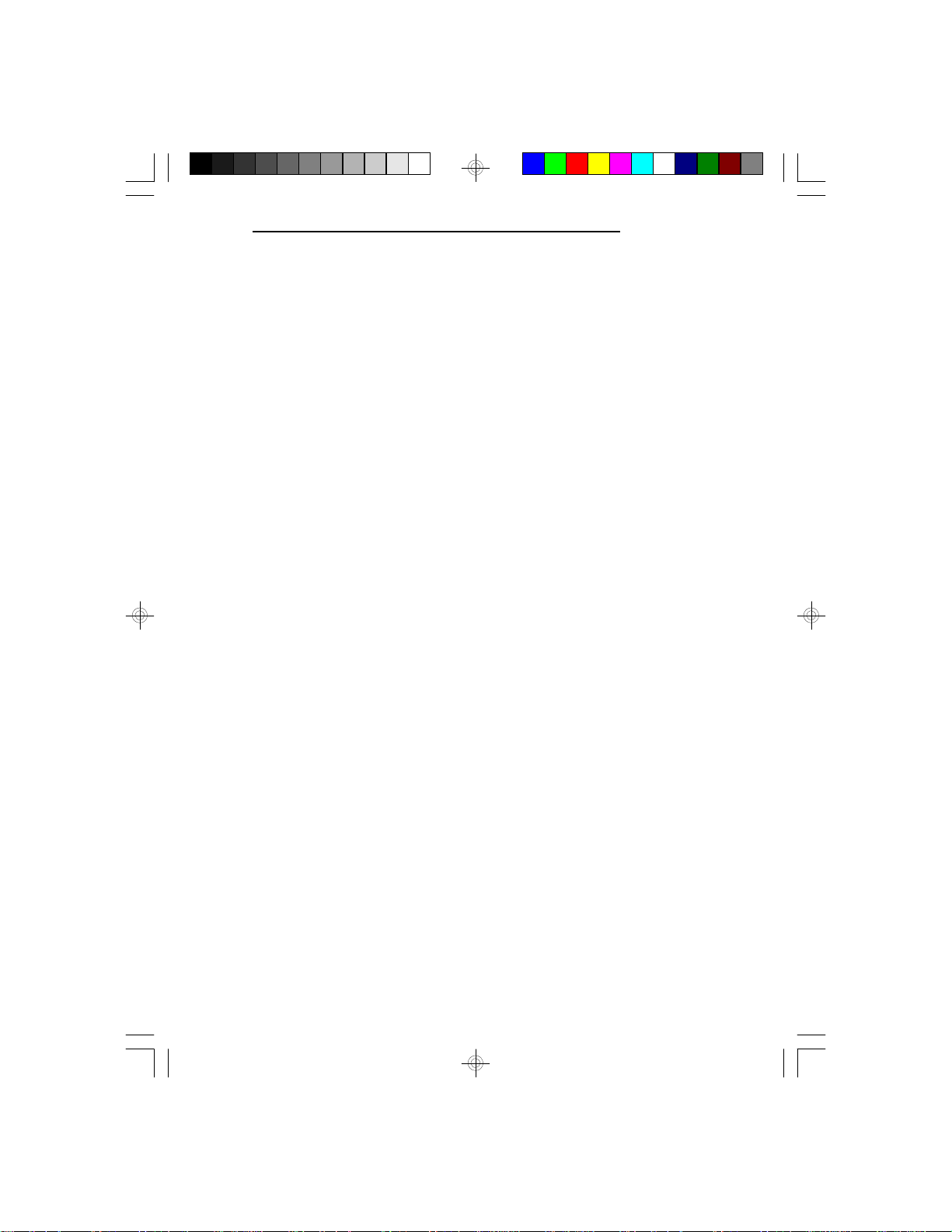
Features and Specifications
• Microprocessor
PentiumTM Processor
• Chipset
Intel 82430 PCI: system
Symphony SL82C101P: PCI IDE (optional)
• BIOS
Award system BIOS
• Cache Memory
256K or 512K Burst (sync) SRAM for 3-1-1-1
Level 2 cache access (E586-ICP)
256K or 512K Async SRAM for 3-2-2-2 Level 2
cache access (E586-IPE)
Supports direct map write-back or write-through
cache subsystem
Integrated cache tag RAM
• Memory Onboard
2MB to 128MB
E586-ICP/E586-IPE
• DRAM Type
256Kx36, 512Kx36, 1Mx36, 2Mx36, 4Mx36 and
8Mx36 SIMM
Supports single and/or double density SIMMs
Supports DRAM access time of 60ns or 70ns
Supports page mode
• ZIF Socket
273-pin ZIF socket (Intel Socket 4)
Introduction u 1-2
Page 10
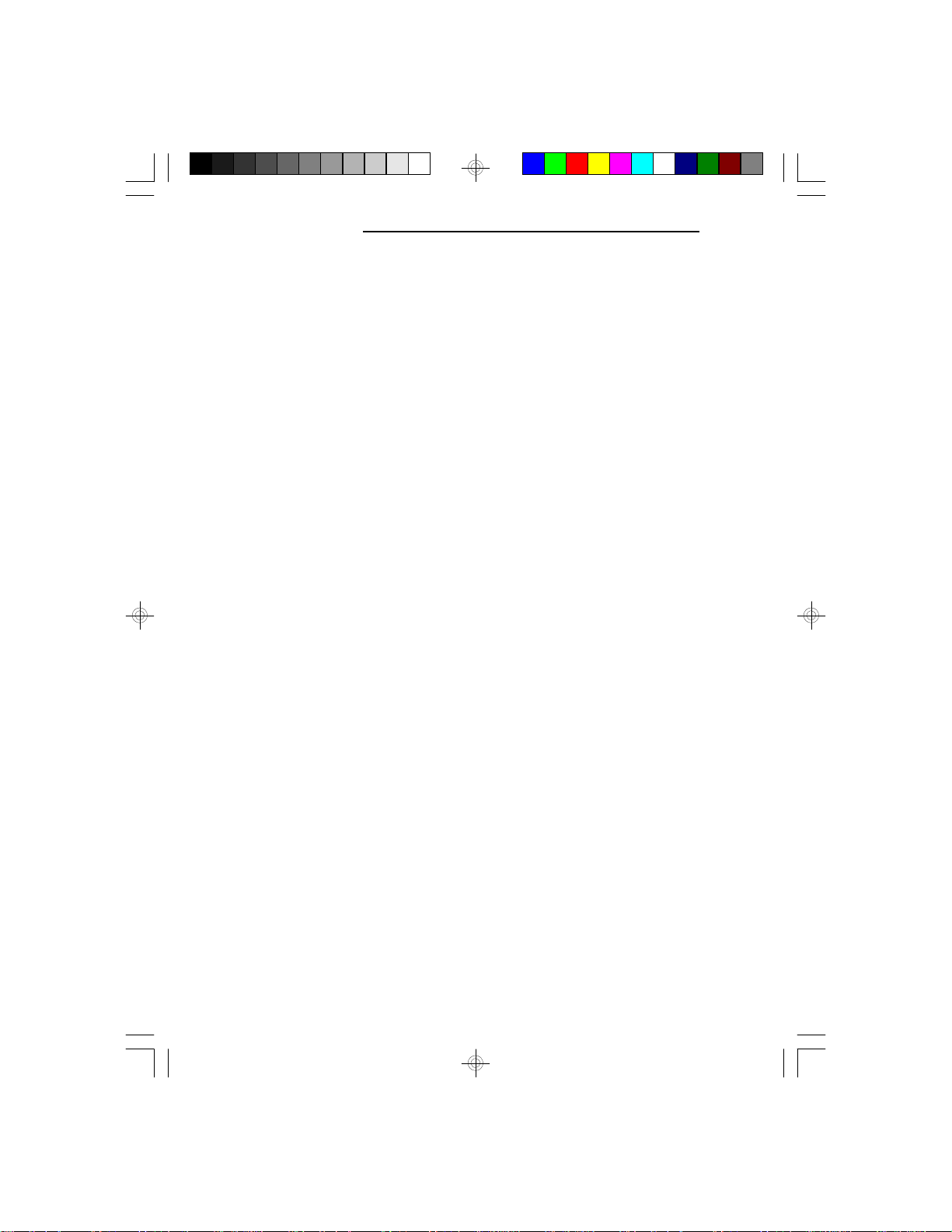
EISA/PCI System Board
• Slots
Three 32-bit PCI slots
One shared - PCI/EISA slot
Three 32-bit EISA slots
• Connectors
A mini-DIN-6 connector for the PS/2 mouse
One IDE disk interface (optional; only if installed
with the Symphony SL82C101P chip)
• Tooling Holes
Baby AT form factor
• PCB
4 layers
Package Checklist
The E586-ICP/E586-IPE package contains the following
items:
• The E586-ICP/E586-IPE system board
• The E586-ICP/E586-IPE user’s manual
• One EISA Configuration Utility diskette
• One DB-25S hole cover holding the PS/2 mouse port
• One 40-pin IDE hard disk cable (optional)
If any of these items is missing or damaged, please
contact your dealer or sales representative for assistance.
1-3 u Introduction
Page 11
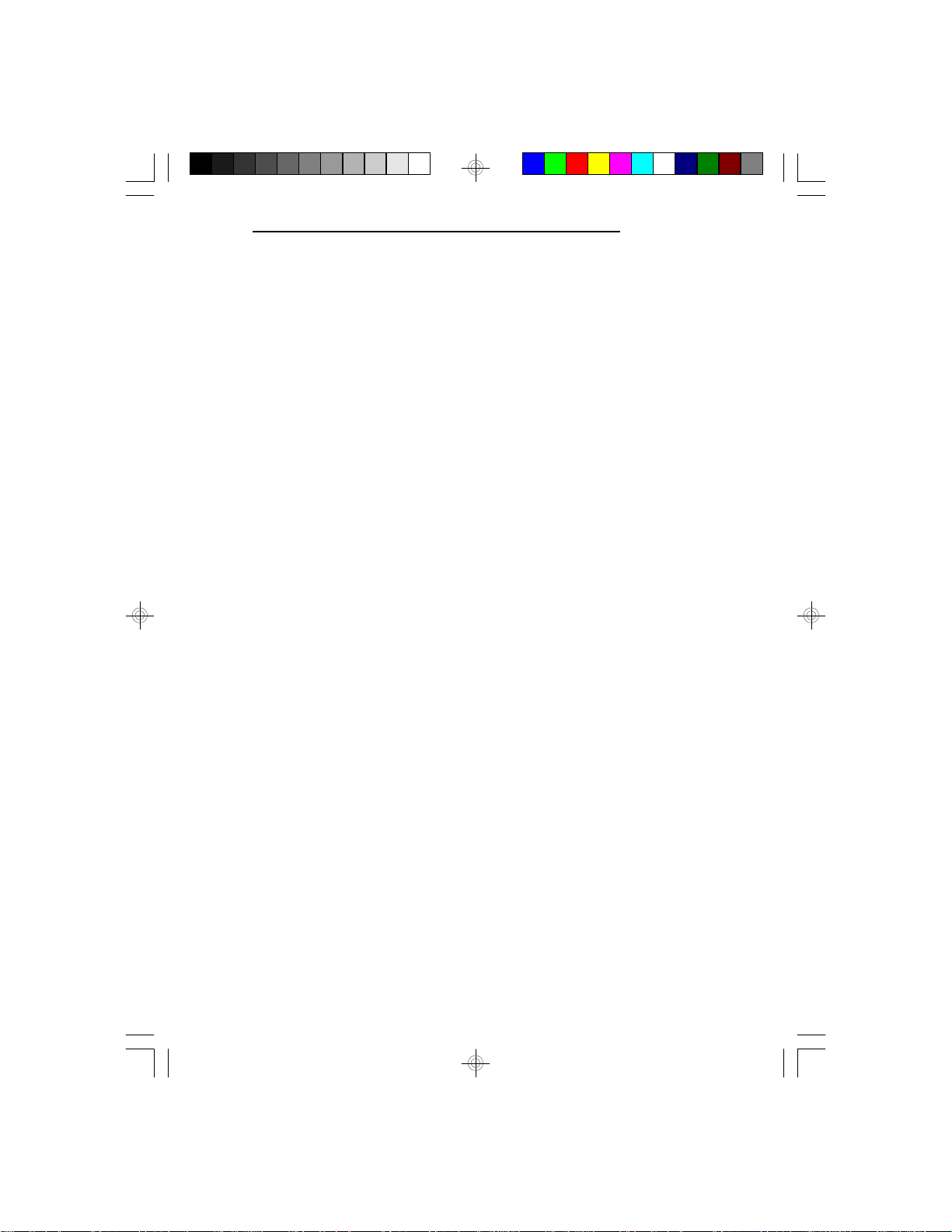
v Installation Overview
This chapter summarizes the steps in installing the
E586-ICP/E586-IPE system board into your system unit.
It also includes a description of the area in which you
must work and directions for memory installation.
Before installing the system board, obtain the memory
you plan to install.
Preparing the Area
Before unpacking the system board, make sure the
location you have selected is relatively free of dust and
static. Excessive exposure to dust, static electricity,
direct sunlight, excessive humidity, extreme cold and
water can damage the operational capabilities of your
system board. Avoid soft surfaces such as beds and
carpeted floors which can hinder air circulation. These
areas also attract static electricity which can damage
some circuits on your system board.
E586-ICP/E586-IPE
Be sure that the power source has a properly grounded,
three-pronged socket. It is essential that the power
connection be properly grounded for correct functioning
of your system board. For further protection, we recommend that you use a surge protection socket. This will
protect the system board from damage that may result
from a power surge on the line.
Move items that generate magnetic fields away from
your system board, since magnetic fields can also damage your system board. Once you have selected the ideal
location, unpack the E586-ICP/E586-IPE system board
carefully.
Installation Overview u 2-1
Page 12
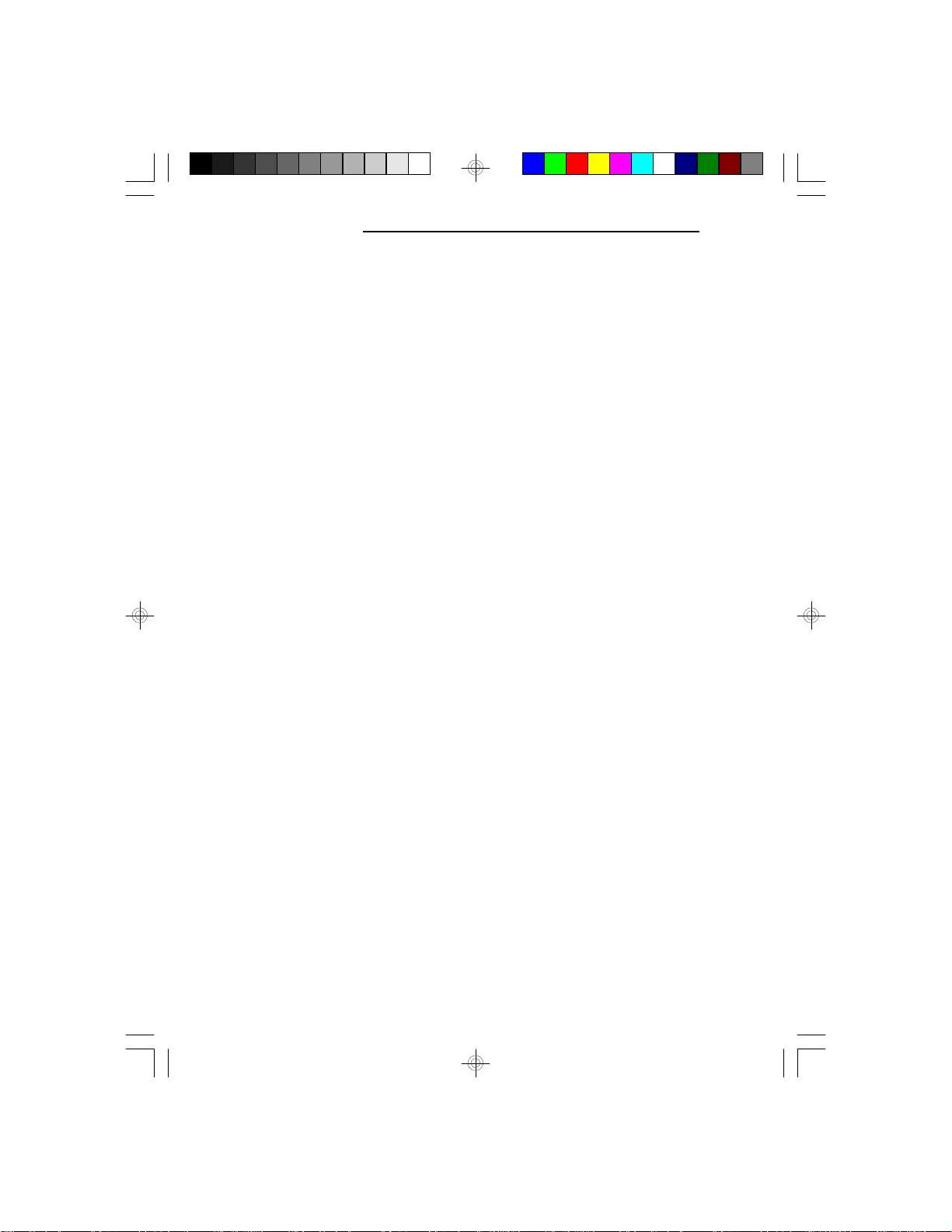
EISA/PCI System Board
Handling the System Board
It is quite easy to inadvertently damage your system
board even before installing it to your system unit.
Static electrical discharge can damage computer components without causing any signs of physical damage. You
must take extra care in handling the system board to
ensure that no static build-up is present.
Tips in Handling the System Board
1) To prevent electrostatic build-up, leave the board in
its anti-static bag until you are ready to install it.
2) Wear an antistatic wriststrap.
3) Do all preparation work on a static-free surface with
components facing up.
4) Hold the system board by its edges only. Be careful
not to touch any of the components, contacts or
connections, especially gold contacts on the board.
5) Avoid touching the pins or contacts on all modules
and connectors. Hold modules and connectors by
their ends.
Hardware Installation
Memory Installation
The E586-ICP/E586-IPE system board can support 2MB
to 128MB of memory using HSIMMs. HSIMM is an
acronym for High Density Single In-line Memory Module.
2-2 u Installation Overview
Page 13
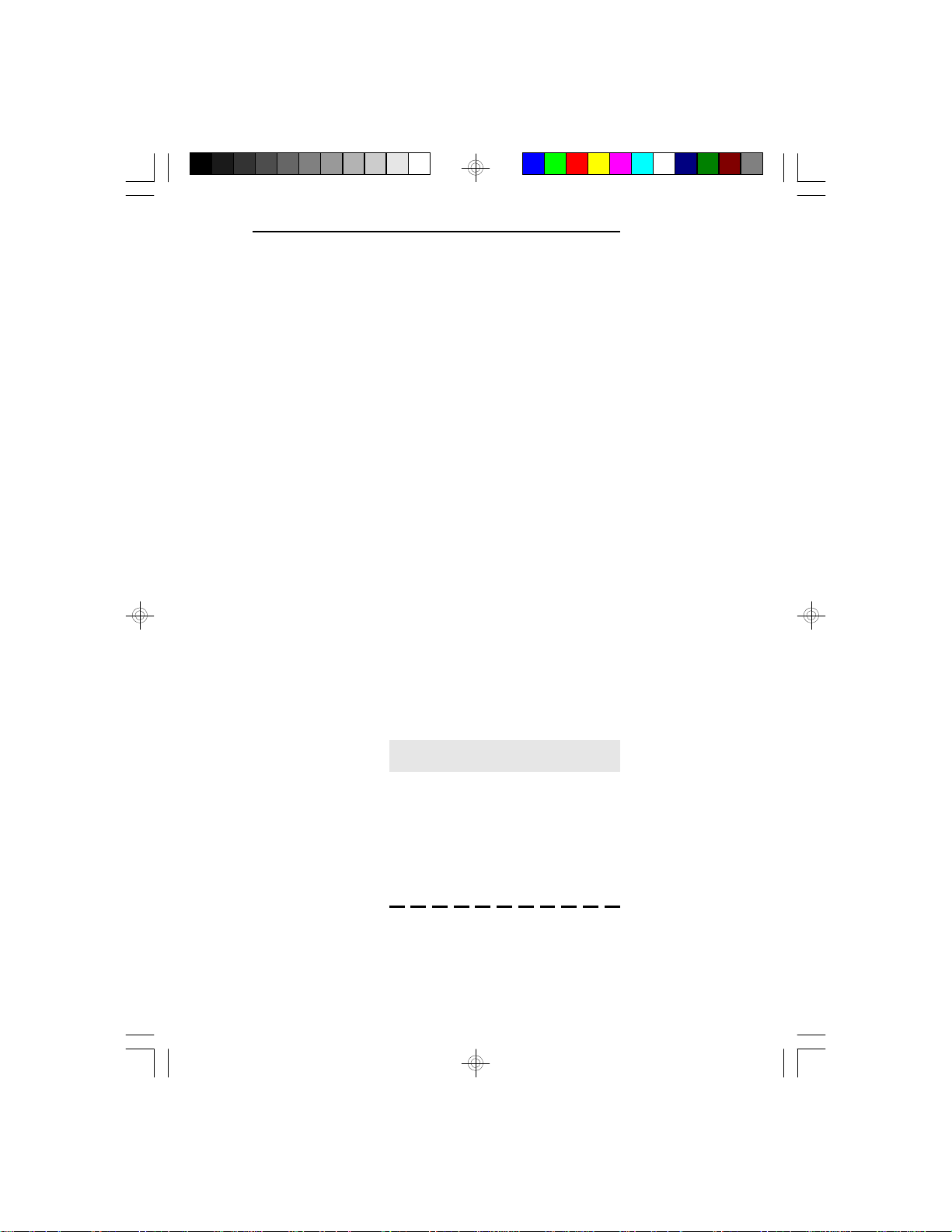
E586-ICP/E586-IPE
An HSIMM consists of several RAM chips soldered
onto a small circuit board. An HSIMM connects to the
system board via a 72-pin card-edge connector.
The HSIMM sockets are divided into two banks on the
system board. The E586-ICP/E586-IPE system board
uses 256Kx36, 512Kx36, 1Mx36, 2Mx36, 4Mx36 and
8Mx36 HSIM modules.
You will need 2 to 4 pieces of HSIM modules, depending on the amount of memory you intend to install.
Your system board can be configured with 2MB, 4MB,
6MB, 8MB, 10MB, 12MB, 16MB, 18MB, 20MB,
24MB, 32MB, 34MB, 36MB, 40MB, 48MB, 64MB,
66MB, 68MB, 72MB, 80MB, 96MB or 128MB of
onboard memory.
To install the HSIM modules, first populate Bank 1 and
then Bank 2. Failure to do so will cause the system
board to work improperly.
The following table summarizes the bank locations and
modules needed for the corresponding memory sizes.
Each bank consists of 2 HSIMM sockets.
Memory Size Bank 1 Bank 2
2MB 256Kx36 4MB 256Kx36 256Kx36
4MB 512Kx36 6MB 256Kx36 512Kx36
6MB 512Kx36 256Kx36
8MB 512Kx36 512Kx36
8MB 1Mx36 -
Installation Overview u 2-3
Page 14
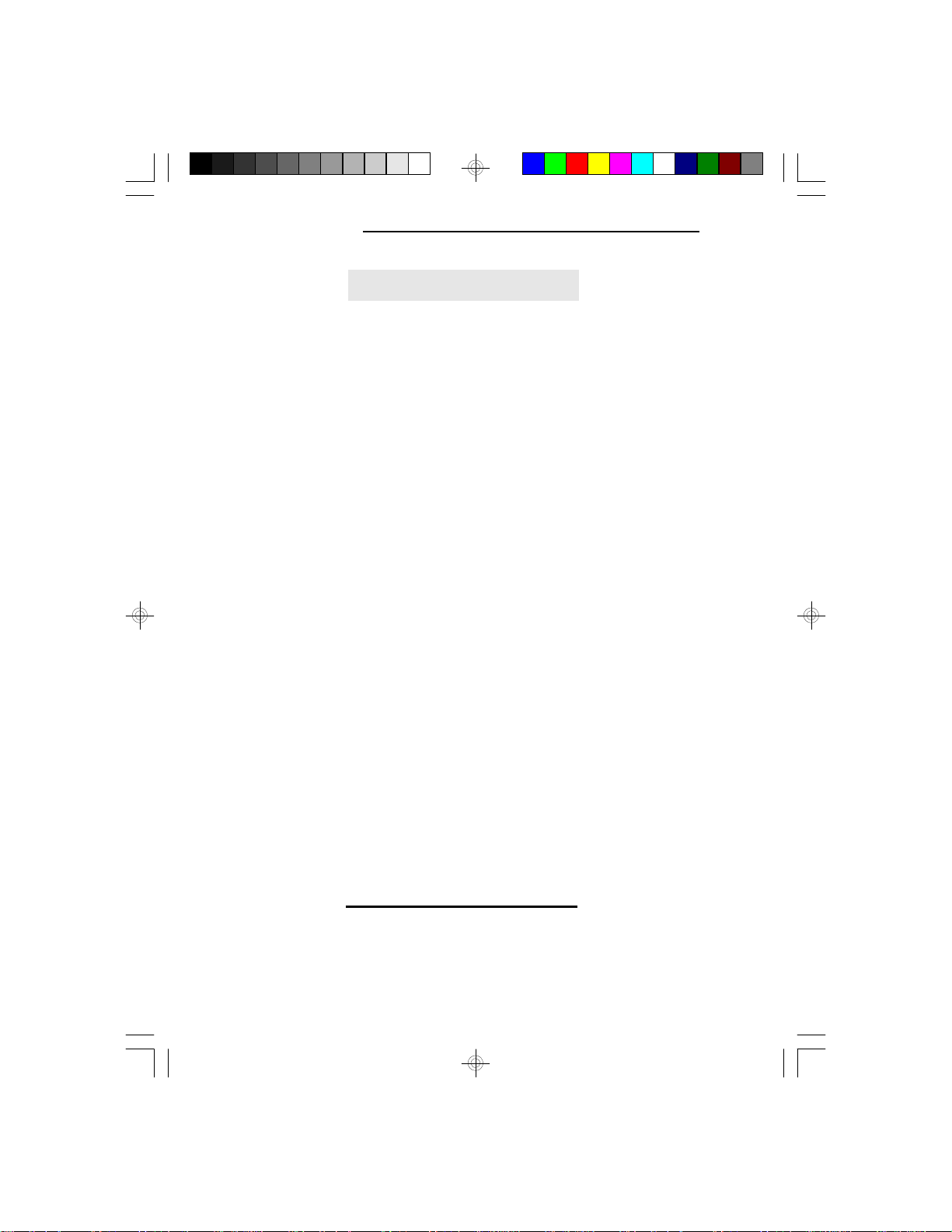
EISA/PCI System Board
Memory Size Bank 1 Bank 2
10MB 256Kx36 1Mx36
10MB 1Mx36 256Kx36
12MB 512Kx36 1Mx36
12MB 1Mx36 512Kx36
16MB 1Mx36 1Mx36
16MB 2Mx36 18MB 256Kx36 2Mx36
18MB 2Mx36 256Kx36
20MB 512Kx36 2Mx36
20MB 2Mx36 512Kx36
24MB 1Mx36 2Mx36
24MB 2Mx36 1Mx36
32MB 2Mx36 2Mx36
32MB 4Mx36 34MB 256Kx36 4Mx36
34MB 4Mx36 256Kx36
36MB 512Kx36 4Mx36
36MB 4Mx36 512Kx36
40MB 1Mx36 4Mx36
40MB 4Mx36 1Mx36
48MB 2Mx36 4Mx36
48MB 4Mx36 2Mx36
64MB 4Mx36 4Mx36
64MB 8Mx36 66MB 256Kx36 8Mx36
66MB 8Mx36 256Kx36
68MB 512Kx36 8Mx36
68MB 8Mx36 512Kx36
72MB 1Mx36 8Mx36
72MB 8Mx36 1Mx36
80MB 2Mx36 8Mx36
80MB 8Mx36 2Mx36
96MB 4Mx36 8Mx36
96MB 8Mx36 4Mx36
128MB 8Mx36 8Mx36
2-4 u Installation Overview
Page 15
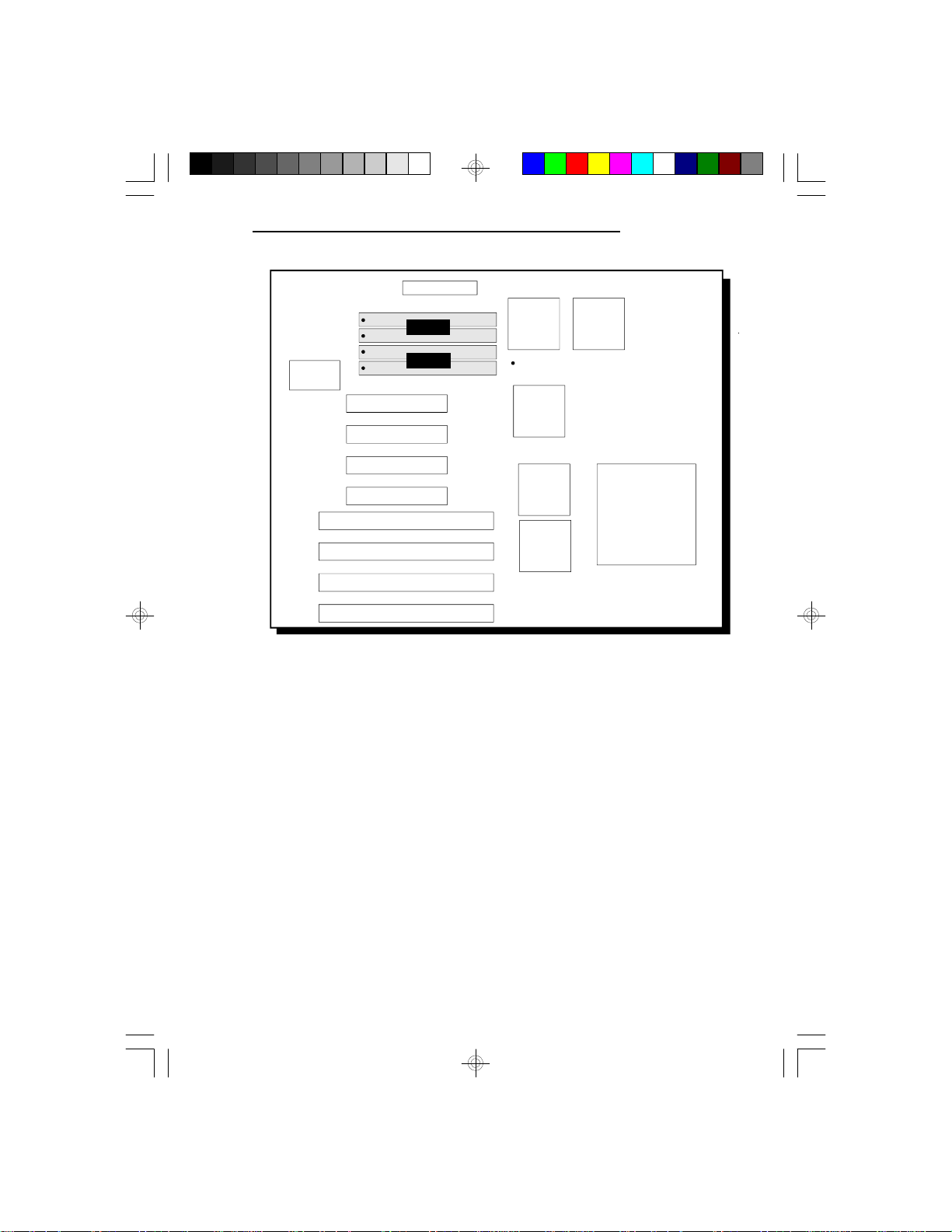
E586-ICP/E586-IPE
Bank 2
Bank 1
SL82C101P
82433LX 82433LX
Pin 1 of the HSIMM socket
82434
82375
82374
ZIF
Socket
Locations of the HSIMM Sockets on the System Board
Installation Overview u 2-5
Page 16
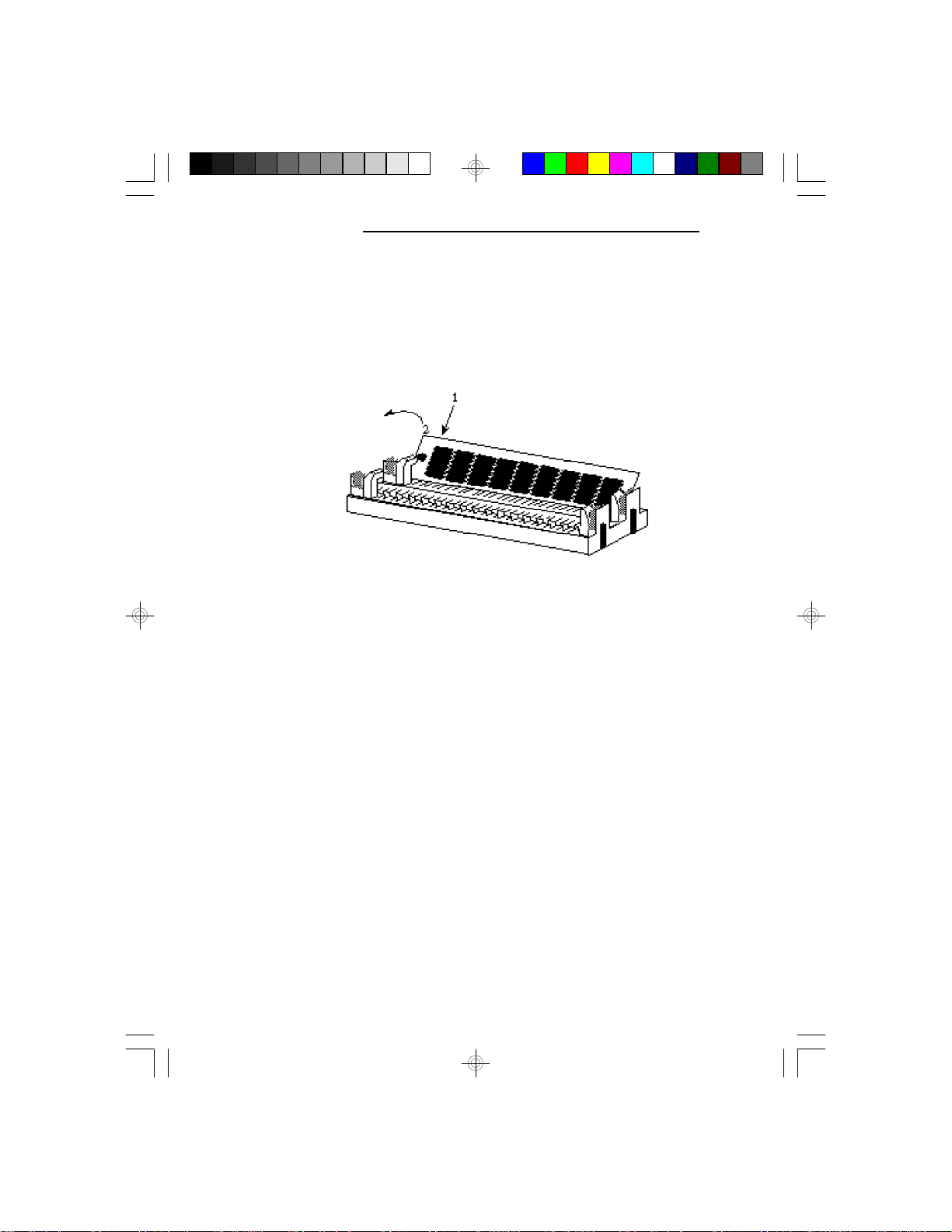
EISA/PCI System Board
Installing the Modules
HSIMMs simply snap into a socket on the system board.
Pin 1 of the HSIMM must correspond with Pin 1 of the
socket.
1. Position the HSIM module above the HSIMM
socket with the chips of the module facing the center
of the system board.
2. Seat the module at an angle into the bank. Make
sure it is completely seated. Tilt the module upright
until it locks in place in the socket.
2-6 u Installation Overview
Page 17
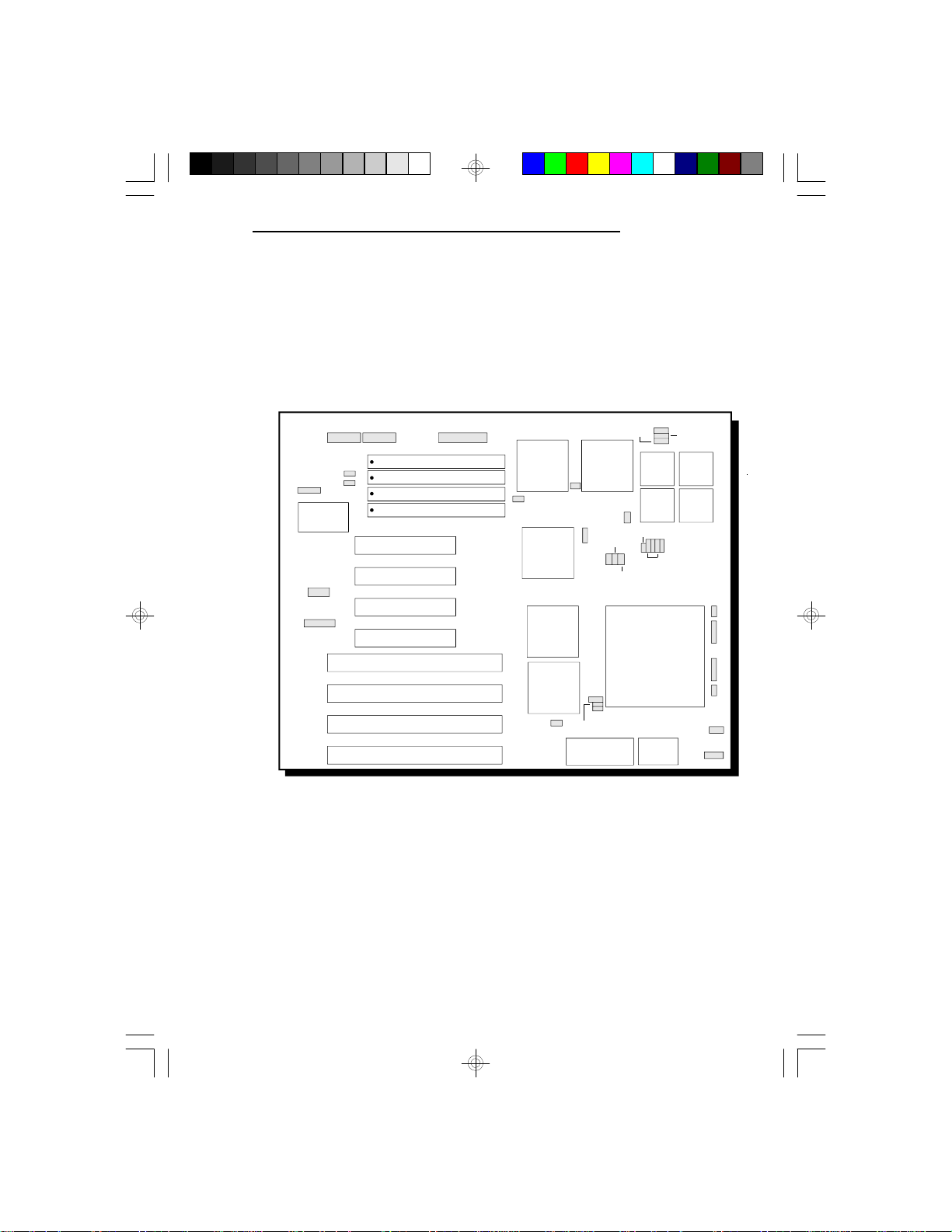
Board Configuration
The E586-ICP/E586-IPE is designed with jumpers and
connectors onboard. Make sure that the jumpers are set
correctly before installing the system board into your
system unit.
E586-ICP/E586-IPE
J1
SL82C101P
JP1
JP2
PL1 PL2
JP3
JP5
PCI Slot - Slave
PCI Slot - Master/Slave
PCI Slot - Master/Slave
PCI Slot - Master/Slave
EISA Slot
EISA Slot
EISA Slot
EISA Slot
J2
82433LX
JP6
82434
82375
82374
JP7
JP8
JP13
JP10
JP12
JP11
EPROM
82433LX
JP14
Flash
Locations of Jumpers and Connectors
on the E586-ICP System Board
JP15
JP18
JP16
JP22
JP24
JP27
JP19-JP21
ZIF
Socket
JP23
JP25
J3
J4
J6
J7
JP26
JP28
Installation Overview u 2-7
Page 18
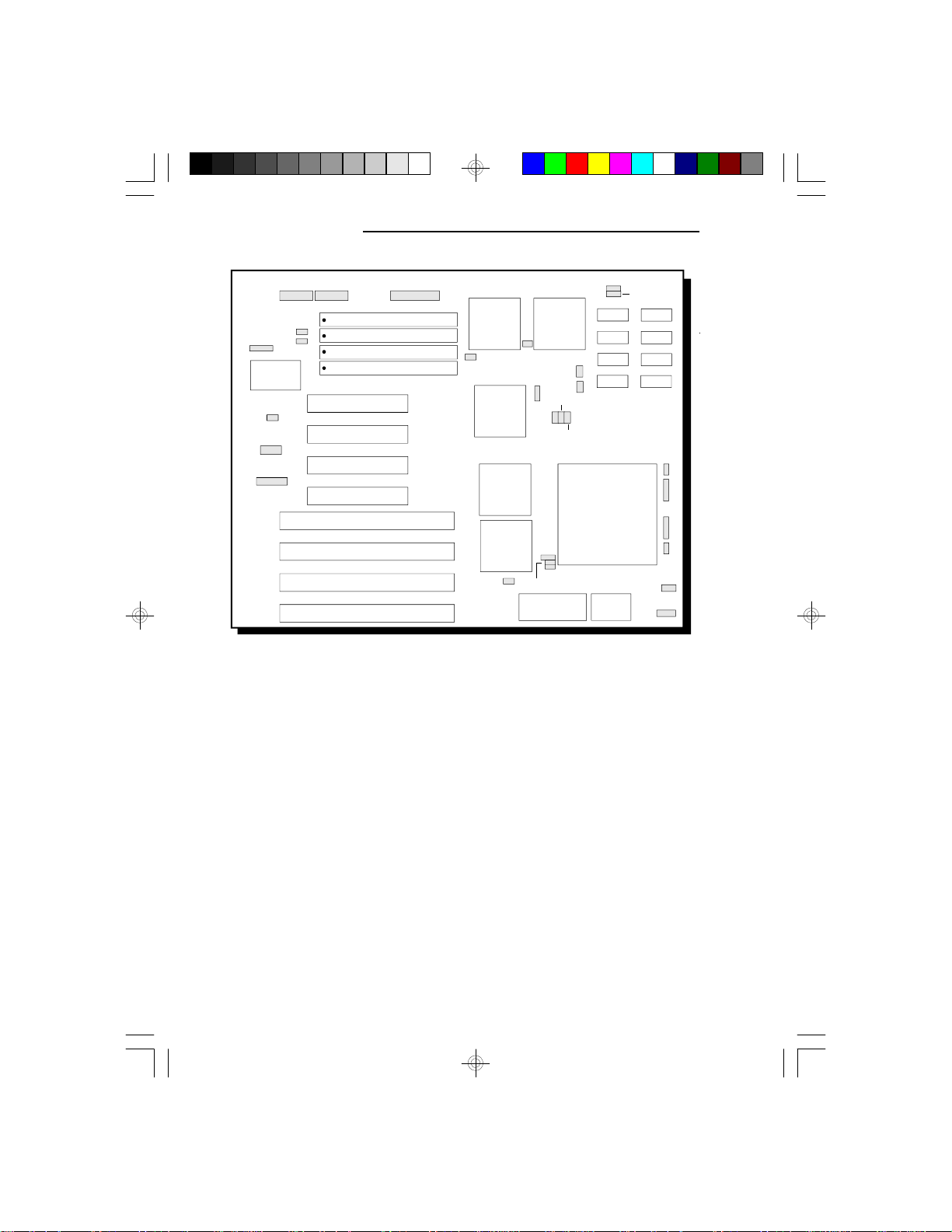
EISA/PCI System Board
J1
SL82C101P
JP70
JP1
JP2
PL1 PL2
JP3
JP5
PCI Slot - Slave
PCI Slot - Master/Slave
PCI Slot - Master/Slave
PCI Slot - Master/Slave
EISA Slot
EISA Slot
EISA Slot
EISA Slot
J2
82433LX
JP8
JP6
JP10
82434
JP12
82375
82374
JP11
JP7
JP13
EPROM
Locations of Jumpers and Connectors
on the E586-IPE System Board
82433LX
JP15
JP16
JP14
Flash
JP17
JP18
JP22
ZIF
Socket
JP23
J3
J4
J6
J7
JP26
JP28
2-8 u Installation Overview
Page 19
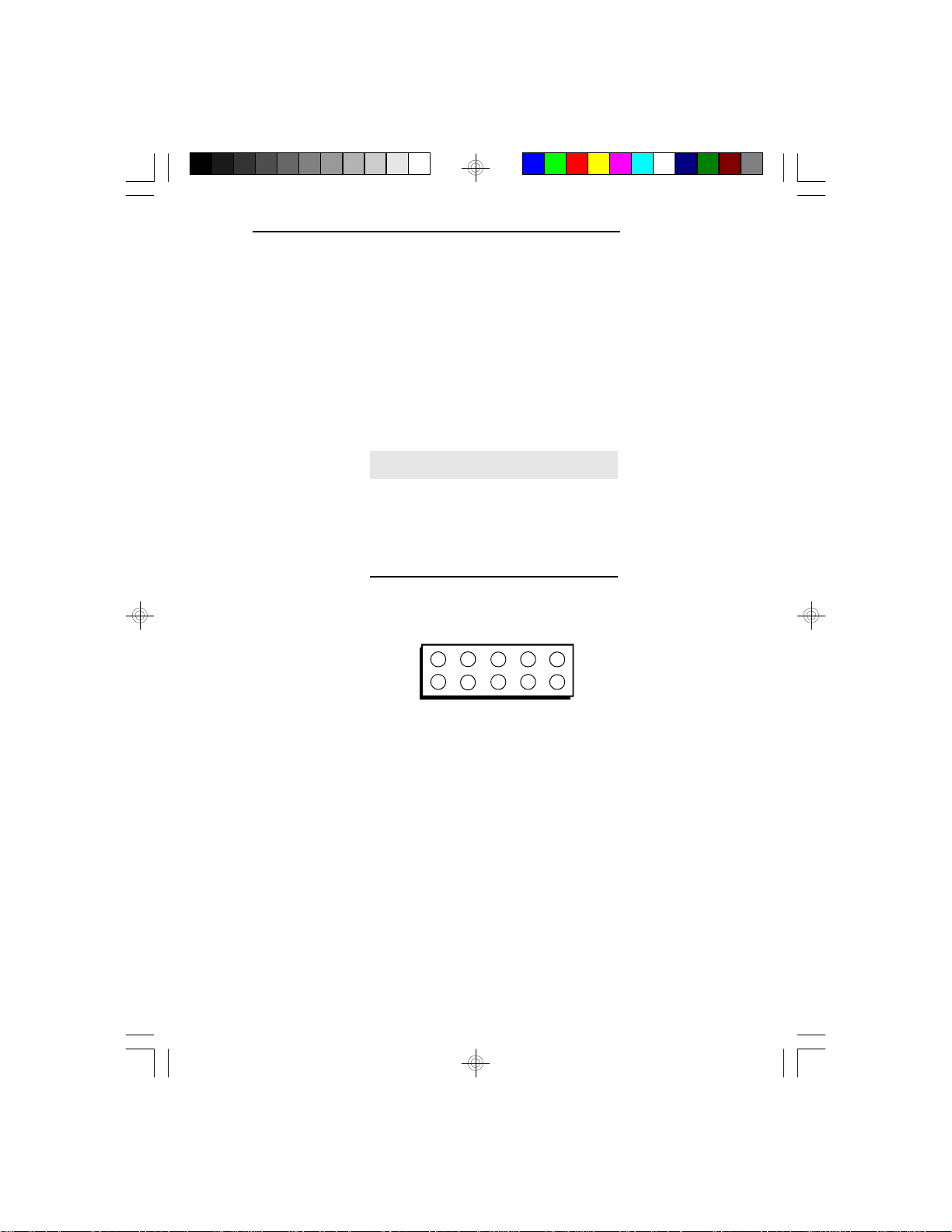
Jumper Settings
Jumper JP1
PCI Edge-Triggered Interrupt
Jumper JP1 is used to select the PCI edge-triggered
interrupt of the E586-ICP/E586-IPE system board. Set
JP1 according to the table shown below.
E586-ICP/E586-IPE
JP1
1-2 On
3-4 On
5-6 On
7-8 On
9-10 On
IRQ
15
2
1
A A B C
IRQ
14
INT
Int. A
Int. A
Int. B
Int. C
Int. D
IRQ
11
IRQ
10
IRQ
IRQ15
IRQ14
IRQ11
IRQ10
IRQ9
IRQ
9
10
9
D
Installation Overview u 2-9
Page 20
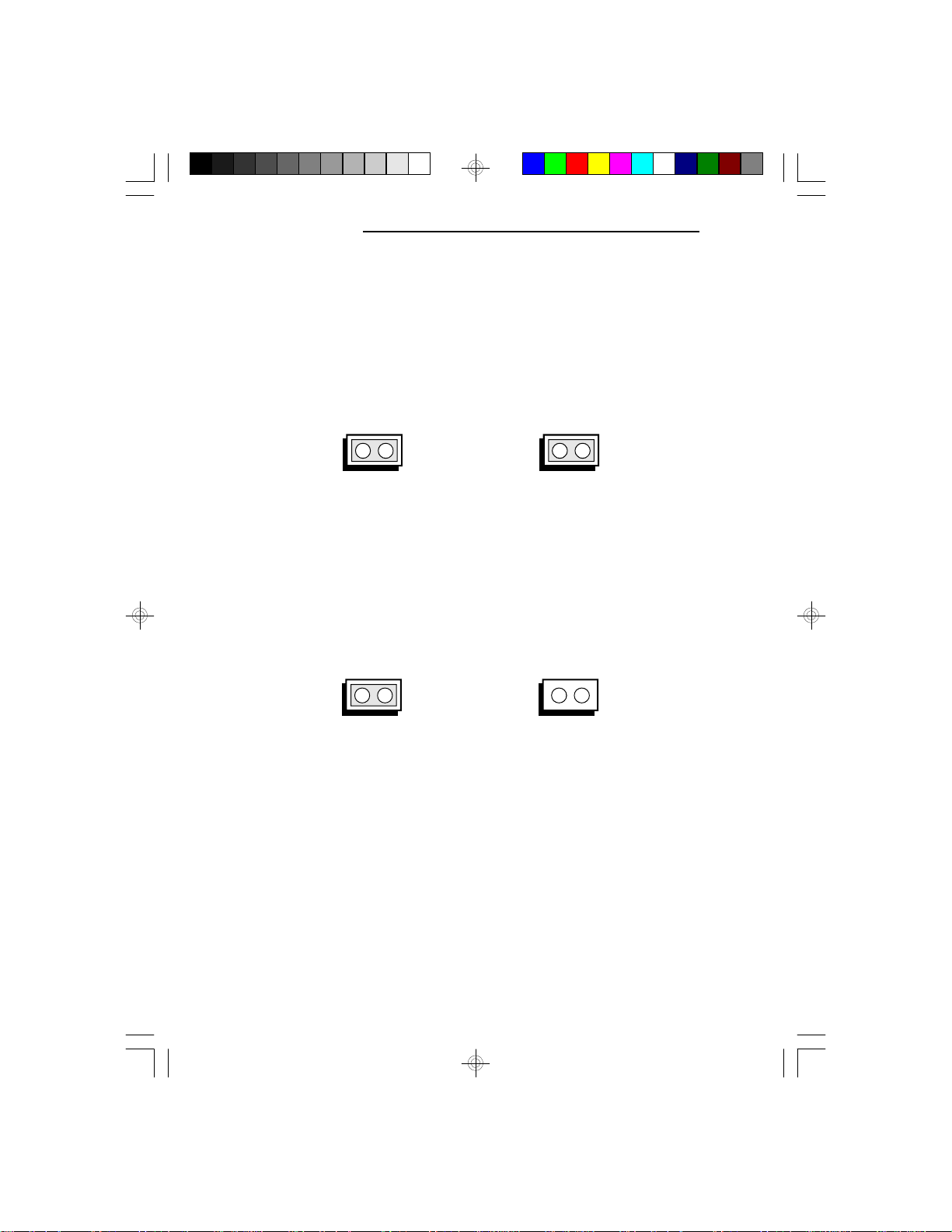
EISA/PCI System Board
Jumpers JP3 and JP5
Built-in IDE
The E586-ICP/E586-IPE system board is equipped with
a built-in IDE disk interface, only if installed with the
Symphony SL82C101P chip. Set JP5 to On to enable the
built-in IDE. Set JP3 to On to disable the built-in IDE.
JP3 JP5
On: IDE Disabled
(Default)
Jumpers JP6 and JP8
Parity Enable/Disable
Set Jumpers JP6 and JP8 to On to enable the SRAM’s
parity bit.
On: Parity Enabled
(Default)
On: IDE Enabled
Off: Parity Disabled
2-10 u Installation Overview
Page 21
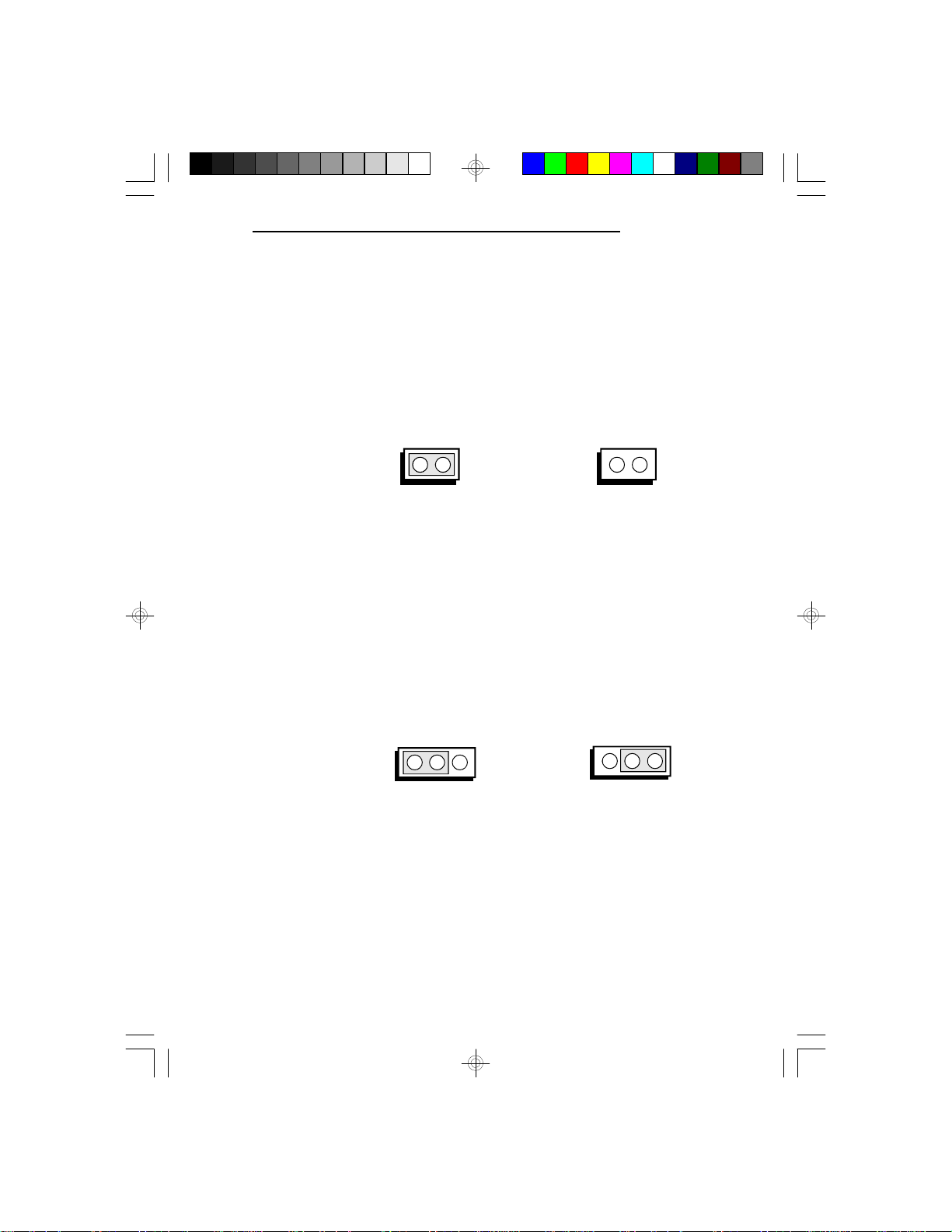
Jumper JP7
PS/2 Mouse
The E586-ICP/E586-IPE package includes a DB-25S
hole cover that holds the PS/2 mouse port. The PS/2
mouse port uses IRQ12. If you set Jumper JP7 to
IRQ12 enable, make sure you connect the PS/2 mouse
port to Connector J1.
Jumper JP11
Display Type Select
Jumper JP11 sets the display adapter to color or mono.
This jumper must match the type of display adapter
installed. If you change your video adapter, make sure
this jumper is changed accordingly.
E586-ICP/E586-IPE
Off: IRQ12 DisabledOn: IRQ12 Enabled
(Default)
321
1-2 On: Color
(Default)
Installation Overview u 2-11
321
2-3 On: Mono
Page 22
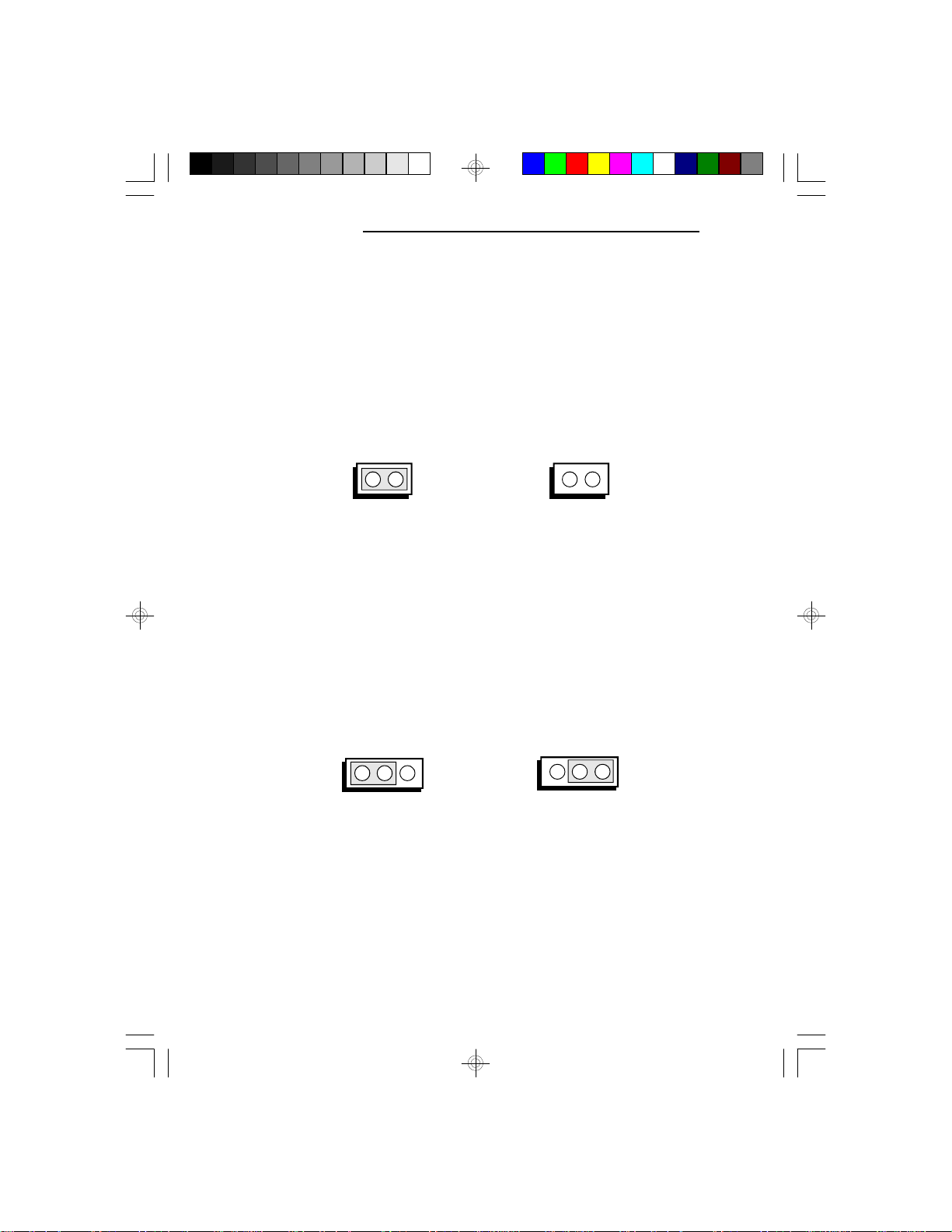
EISA/PCI System Board
Jumper JP13
Password Clear
If you set a password in the “Password Setting” option
and forget your password, power off your system and
set Jumper JP13 to On to clear the password stored in
your CMOS. Now power on your system. After your
system has detected the floppy or hard drive, turn it off
again and set JP13 to Off.
Jumper JP26
Flash EPROM
Jumper JP26 should be set to match the type of Flash
EPROM installed on the E586-ICP/E586-IPE system
board. See page 2-7 and 2-8 for the location of the Flash
EPROM installed on your system board.
On: Clear Password
321
1-2 On: Flash EPROM
(Default)
Off: Normal
(Default)
321
2-3 On: Normal EPROM
2-12 u Installation Overview
Page 23
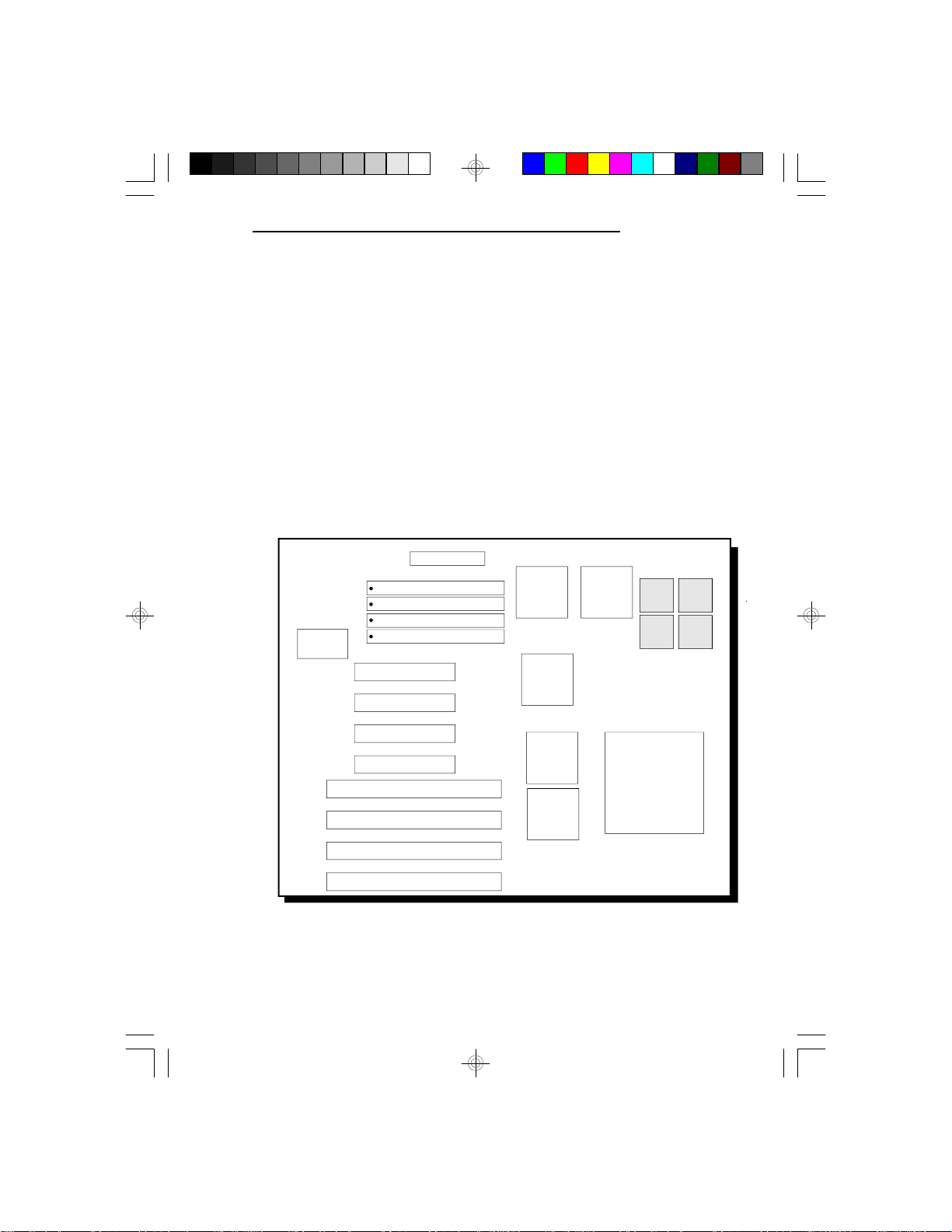
Cache Configuration
The E586-ICP/E586-IPE system board can be configured to two different cache sizes: 256KB and 512KB.
256KB of cache memory is the default size.
The system board supports direct map write-back or
write-through cache subsystem with tag RAM integrated
into the chipset.
The E586-ICP uses Burst SRAM for fast 3-1-1-1 Level
2 cache access. The E586-IPE uses Async SRAM for
3-2-2-2 Level 2 cache access.
E586-ICP/E586-IPE
82433LX 82433LX
SL82C101P
82434
82375
82374
SRAM
SRAM
ZIF
Socket
Locations of the SRAMs on the E586-ICP System Board
Installation Overview u 2-13
SRAM
SRAM
Page 24
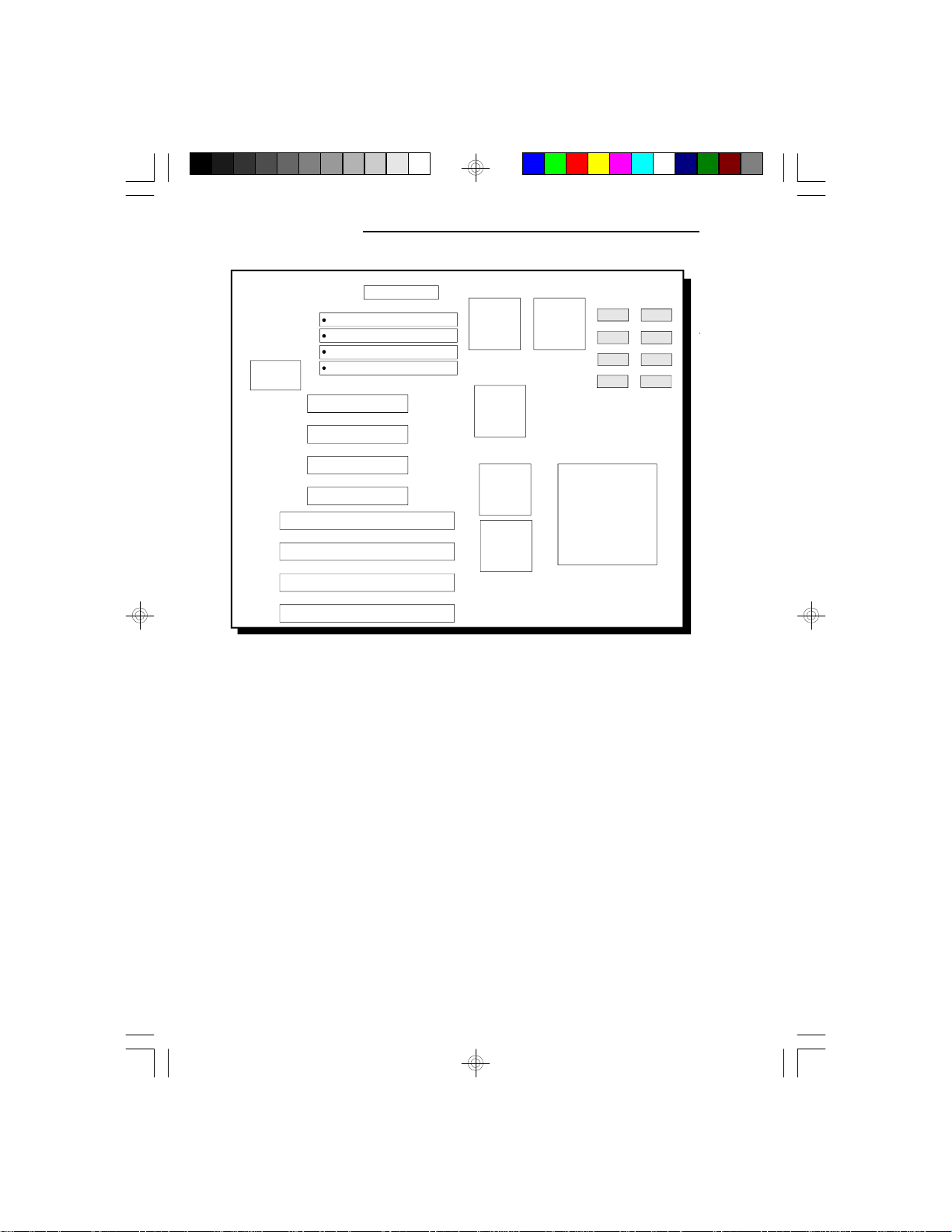
EISA/PCI System Board
SL82C101P
Locations of the SRAMs on the E586-IPE System Board
82433LX 82433LX
82434
82375
82374
SRAM
SRAM
SRAM
SRAM
ZIF
Socket
SRAM
SRAM
SRAM
SRAM
2-14 u Installation Overview
Page 25
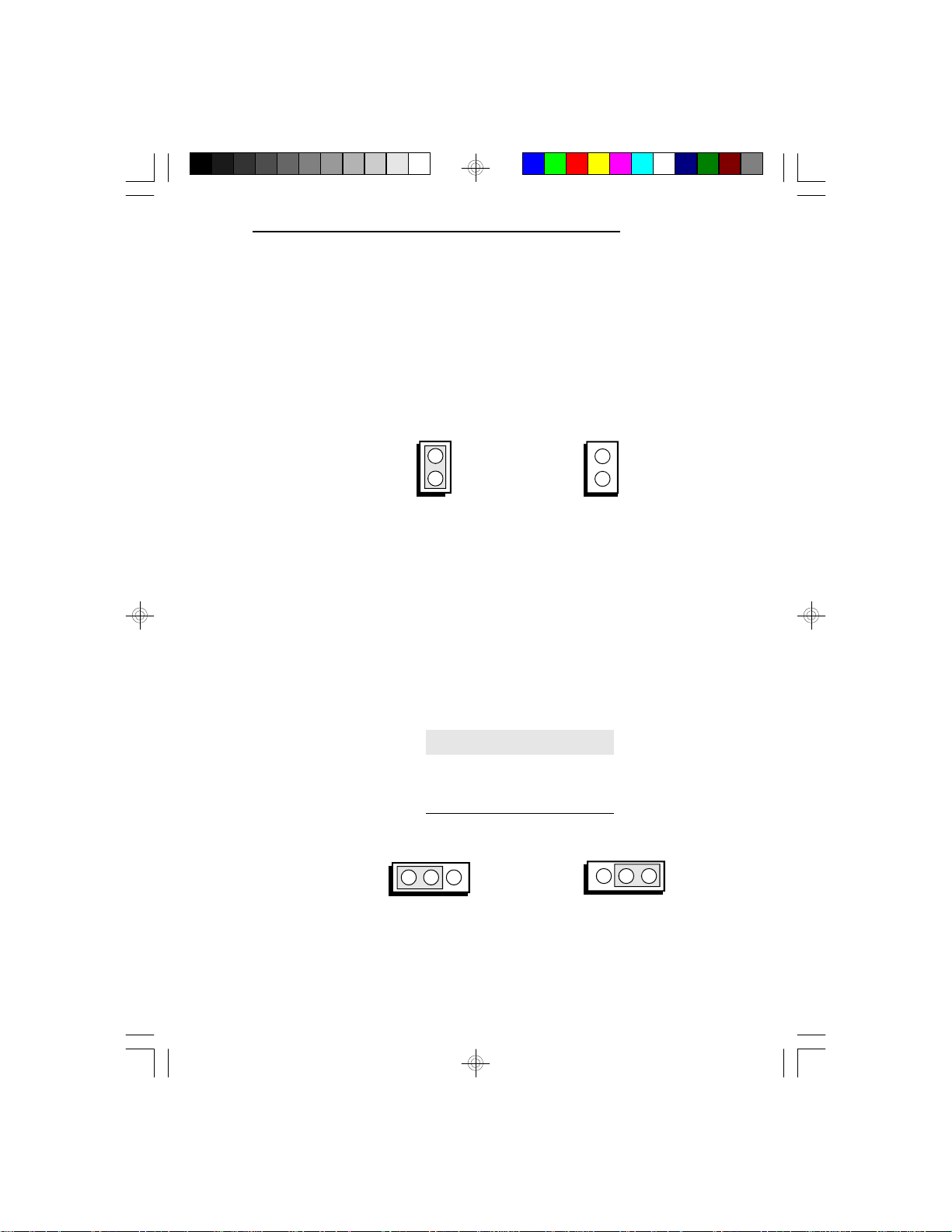
Jumper Setting for Cache Memory
Jumper JP15
Level 1 Cache
The Level 1 cache of the PentiumTM processor supports
Write Back and Write Through cache subsystem. Set
JP15 as shown below.
On: Write Through Off: Write Back
Jumpers JP22 and JP23
Level 2 Cache
If you have upgraded the cache size of your E586-ICP/
E586-IPE system board, change Jumpers JP22 and JP23
as shown below.
E586-ICP/E586-IPE
(Default)
L2 Cache
1-2: On
JP23
2-3 On
2-3 On
1-2 On
321
512KB
256KB*
None
321
JP22
2-3 On
1-2 On
1-2 On
2-3: On
Installation Overview u 2-15
Page 26
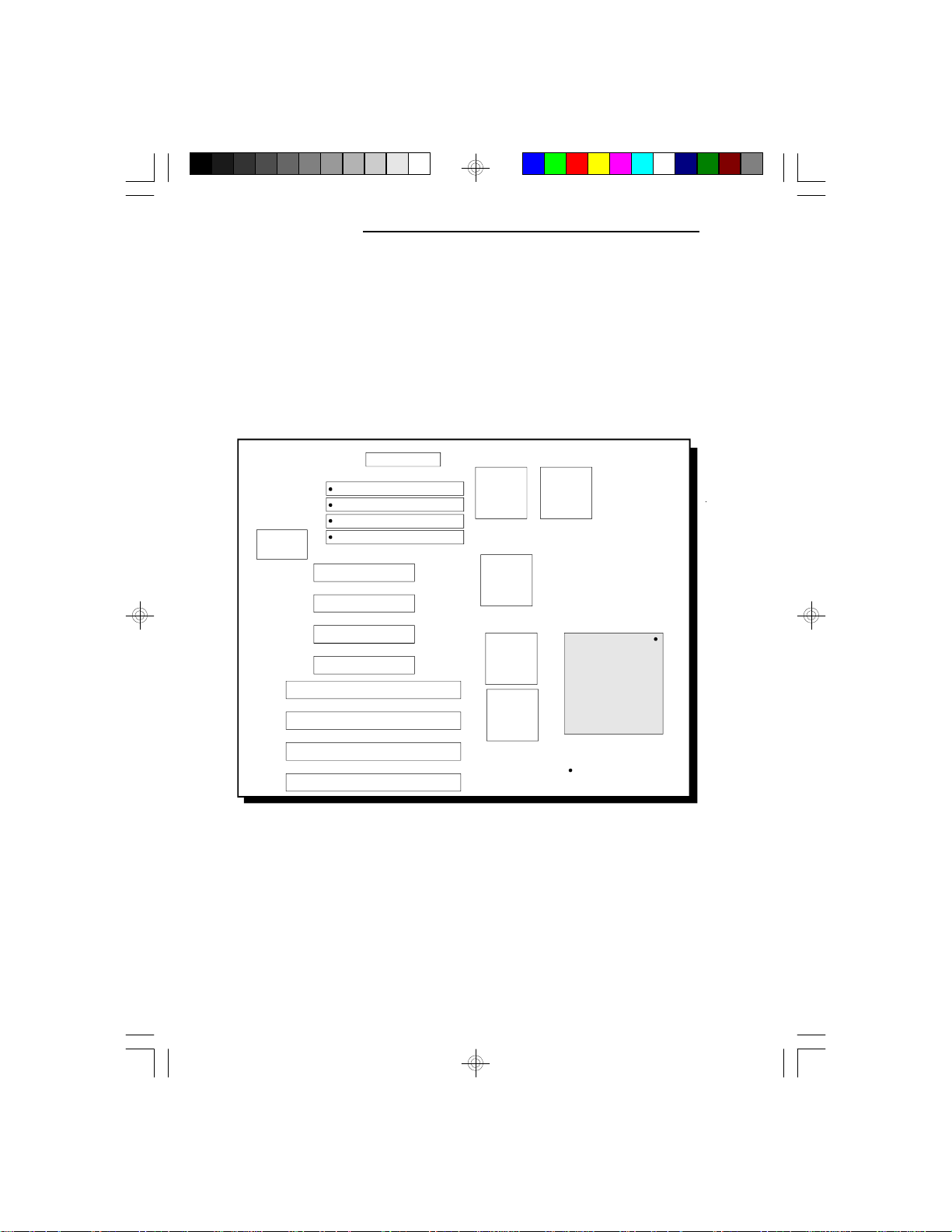
EISA/PCI System Board
CPU Installation
The E586-ICP/E586-IPE is equipped with a 273-pin
Zero Insertion Force (ZIF) socket on location U29 of
the system board. Make sure the jumpers are set
correctly before applying power, or you may damage the
CPU or system board.
SL82C101P
82433LX 82433LX
82434
U29
82375
ZIF
Socket
82374
Location of Pin 1
Location of the ZIF Socket on the E586-ICP/E586-IPE System Board
2-16 u Installation Overview
Page 27
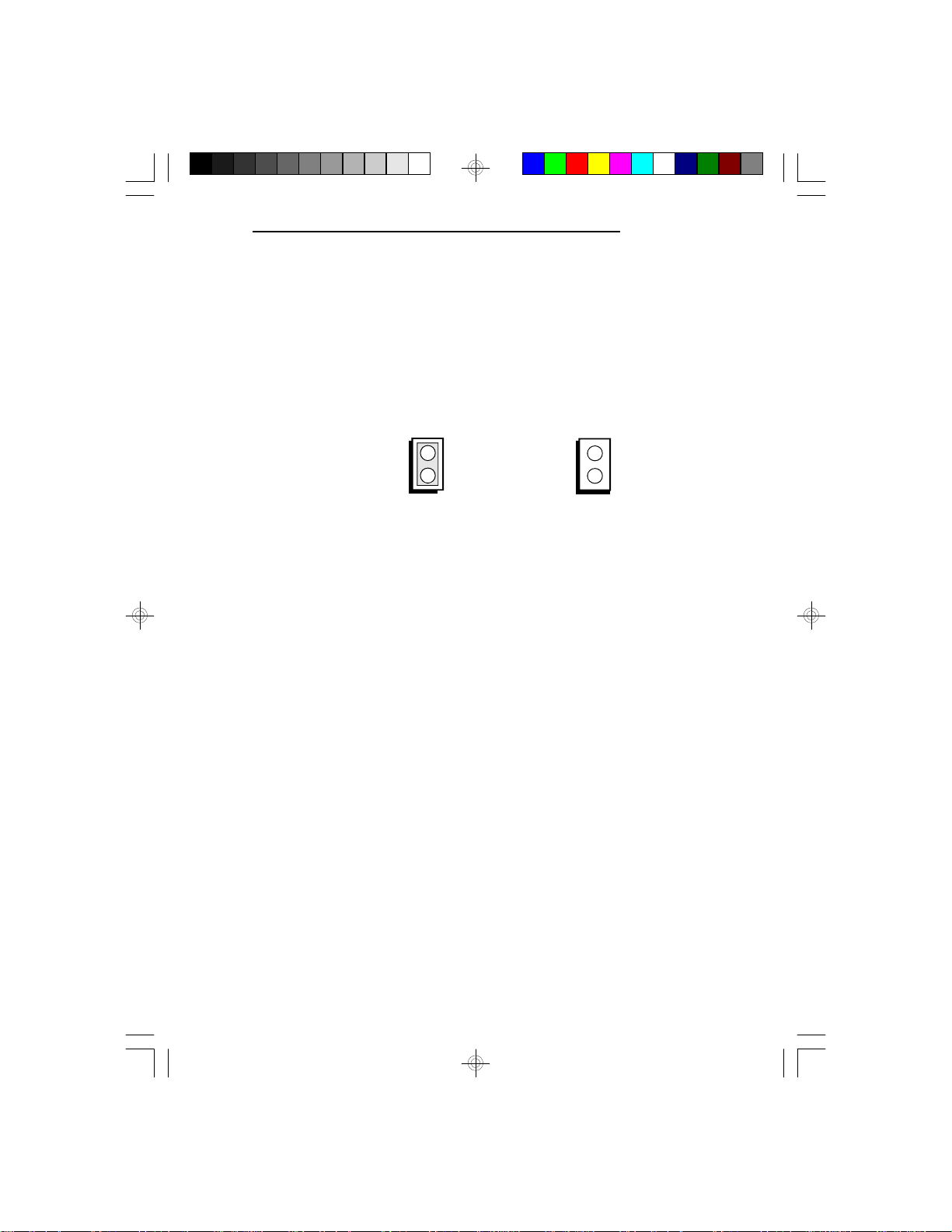
Jumper Settings for CPU
Jumper JP18
CPU Speed
Set Jumper JP18 according to the speed of the CPU
installed on the E586-ICP/E586-IPE system board.
E586-ICP/E586-IPE
On: 60MHz
Off: 66MHz
(Default)
The jumpers below are for factory testing only and
should always be set to their default configurations.
Reconfiguring these jumpers will cause problems with
your E586-ICP or E586-IPE system board.
JP10: 2-3 On
JP12: On
JP14 and JP16 : Off
JP17 and JP70: Off (E586-IPE)
JP19-JP21, JP24 & JP25: 2-3 On (E586-ICP)
JP27: Off (E586-ICP)
Installation Overview u 2-17
Page 28
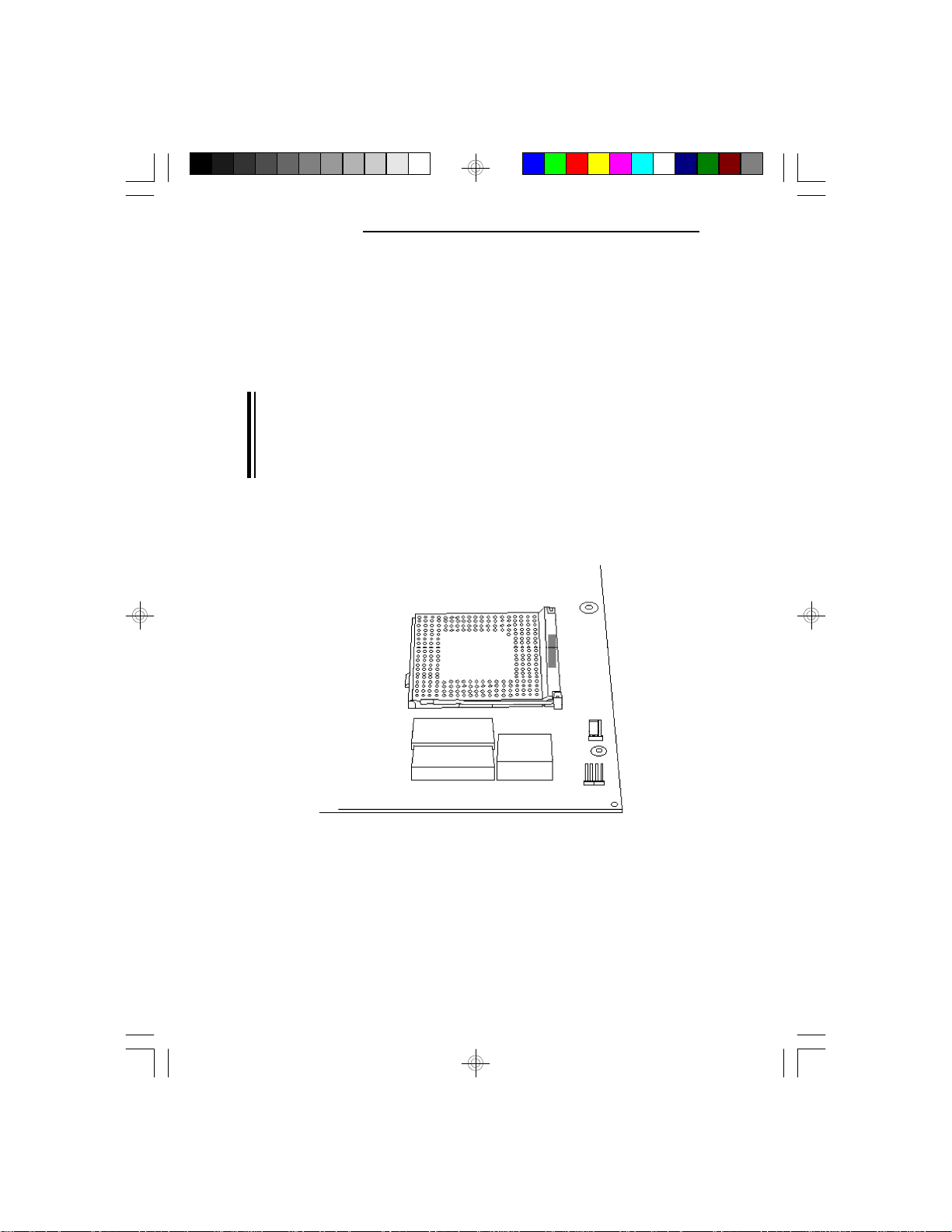
EISA/PCI System Board
Installing Upgrade CPUs
The E586-ICP/E586-IPE is equipped with a 273-pin
Zero Insertion Force (ZIF) socket at location U29 of the
system board.
Warning:
Open the socket only if actually installing a CPU. The
warranty on the original CPU will be voided if the S/N
seal is broken. Installation of the PentiumTM Processor
will not affect the original system warranty.
The 273-pin ZIF socket consists of four rows of pin
holes on each side.
Zero Insertion Force (ZIF) Socket
2-18 u Installation Overview
Page 29
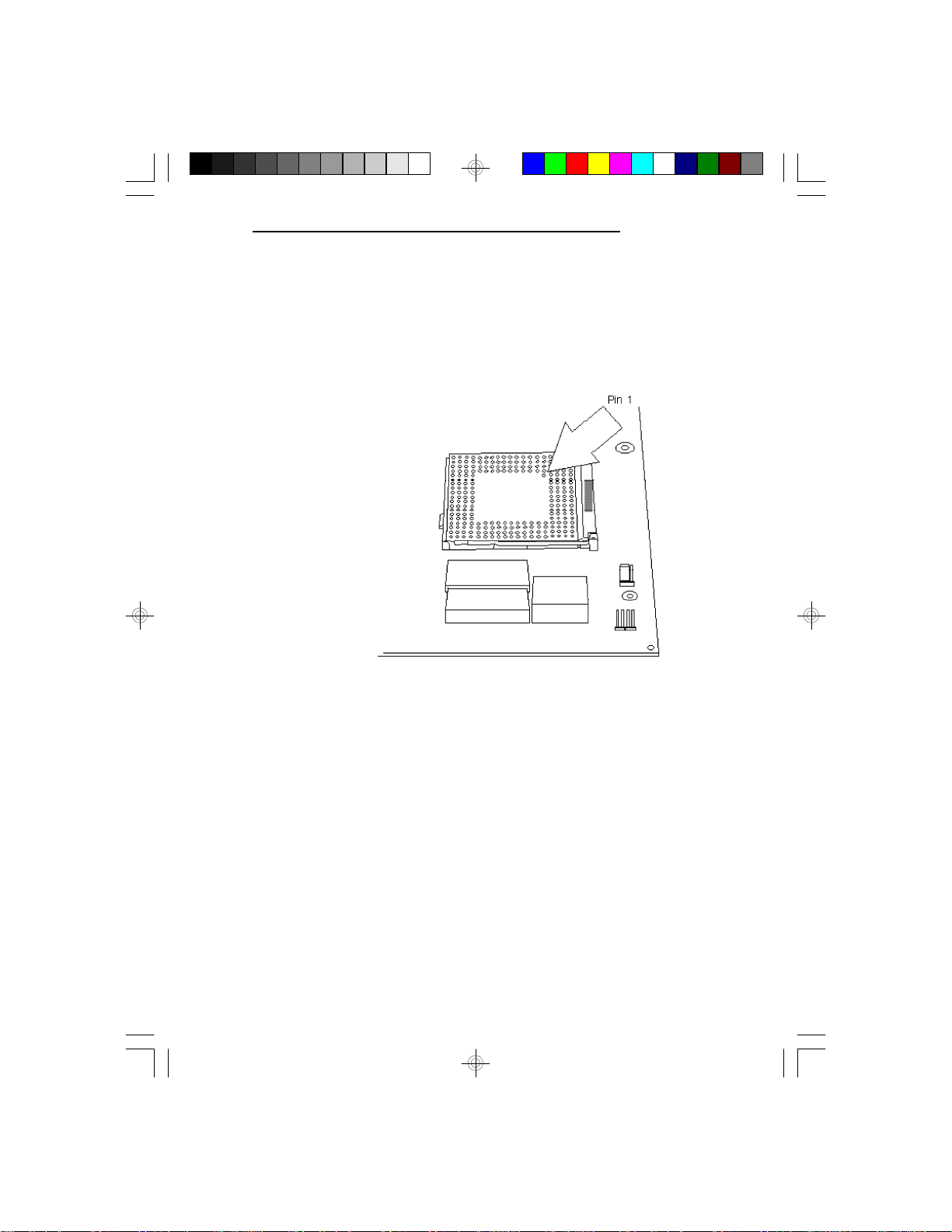
E586-ICP/E586-IPE
To install, simply move the handle upward. Remove the
original CPU from the socket. Position the CPU above
the socket. Make sure pin 1 of the CPU is aligned with
pin 1 of the socket. Lower the chip until the pins are
inserted properly in their corresponding holes.
Pin 1 of the ZIF Socket
Installation Overview u 2-19
Page 30

EISA/PCI System Board
Lifting the Handle
Positioning the CPU Above the ZIF Socket
2-20 u Installation Overview
Page 31

E586-ICP/E586-IPE
Gently push the handle down until the handle locks into
place. You will hear a click when the handle is secure.
When you want to remove the chip, simply lift the
handle and remove the chip.
Warning:
The cables (floppy drive, hard drive, CD-ROM, etc.)
must be routed clear of the CPU with a minimum of
0.25" horizontal clearance to allow heat dissipation.
A minimum of 1.4" vertical clearance (measured above
the socket surface) must be kept free above the CPU.
Do not run cables or other obstructions in this area.
Adequate airflow for cooling must be provided over the
CPU. For PentiumTM Processors, the airflow must be
adequate to keep the system temperature below 40oC,
measured 0.5 inch above the CPU and assuming a room
temperature of 25oC.
Installation Overview u 2-21
Page 32

EISA/PCI System Board
Installing the System Board
Before installing the system board into your system unit,
you should prepare the tools you will use:
You will need:
• one medium size, flat-bladed screwdriver
• one medium Philips screwdriver
Step 1
Unlock your system unit. Turn off the power and disconnect all power cords and cables.
Step 2
Remove the system unit cover. Refer to the manufacturer's instructions if necessary.
Step 3
Remove expansion cards seated in any of the expansion
slots and detach all connectors from the old system
board.
Step 4
Loosen the screws holding the original system board and
remove the board from the system. Save the screws.
2-22 u Installation Overview
Page 33

Step 5
Step 6
Step 7
Step 8
E586-ICP/E586-IPE
Insert the SIM modules into the SIMM banks on the
E586-ICP/E586-IPE. The quantity and location of the
SIM modules is dependent upon the memory
configuration and type of modules you intend to use.
Set the corresponding jumpers.
Install the prepared E586-ICP/E586-IPE system board
into the case and replace the screws.
Reinstall all cards and connectors and replace the system
unit cover. Reconnect all power cords and cables.
Installation Overview u 2-23
Page 34

EISA/PCI System Board
Installing the PS/2 Mouse Port
The E586-ICP/E586-IPE package includes a DB-25S
hole cover that holds the PS/2 mouse port attached with
a ribbon cable.
To install:
1. Use the two screws provided with the package to
secure the DB-25S hole cover to the DB-25S hole
normally found at the rear of a system chassis.
2. Connect the cable to Connector J1 of the system
board.
2-24 u Installation Overview
Page 35

v Initial Setup Program
After you power up your system, the BIOS message
appears on your screen and the memory count begins.
After the memory test, the following message will
appear on the screen:
Press CTRL-ALT-ESC/DEL to enter setup
If the message disappears before you respond, restart
your system or press the “Reset” button. You may also
restart the system by pressing the <Ctrl> <Alt> <Del>
keys. If you do not press these keys at the correct time
and the system does not boot, the following error message will appear:
Press F1 to continue, Ctrl-Alt-Esc or Del to enter Setup
If you have set a password and selected “System” in the
Security Option of the BIOS Feature Setup menu, you
will be prompted for the password everytime the system
is rebooted or any time you try to enter Setup. Type in
the correct password and press <Enter>.
E586-ICP/E586-IPE
If you selected “Setup” in the Security Option, you will
be prompted for the password only when you try to
enter Setup. Refer to the “BIOS Features Setup” section
for more information.
Initial Setup Program u 3-1
Page 36

EISA/PCI System Board
Award BIOS CMOS Setup Utility
Press <Ctrl> <Alt> <Esc> or <Del> to enter the Setup
utility. A screen similar to the one below will appear.
Use the arrow keys to highlight the option you want and
press <Enter>.
Standard CMOS Setup
Use the arrow keys to highlight the “Standard CMOS
Setup” and press <Enter>, a screen similar to the one on
the next page will appear.
3-2 u Initial Setup Program
Page 37

E586-ICP/E586-IPE
Date and Time
Sets the time and date for the system. Press <F3> for
the calendar.
Drive C and Drive D
If you have added a hard drive, you must select the
appropriate type for the drive. The E586-ICP/E586-IPE
has 46 pre-set types and one user-definable type. Use the
<Page Up> or <Page Down> keys to select the appropriate type for the drive.
The table in Appendix G gives a complete listing of the
available drive types. Any given hard drive must be set
to one specific drive-type number. Please refer to your
hard drive documentation to find the appropriate type
number.
Initial Setup Program u 3-3
Page 38

EISA/PCI System Board
If none of the pre-set types is appropriate for your hard
drive, choose “User”, which is the user-definable type.
To use this type, highlight either hard disk C or D,
depending on your hard drive configuration. Use the
arrow keys until type “User” is showing. Fill in all the
parameters as specified by the drive manufacturer. If
either of the drives is not present, select “None” and
press <Enter>.
Drive A and Drive B
These options are used to select the type of floppy disk
drives installed in your system. If either of the drives is
not present, select “None”. Make sure you choose the
correct drive type; otherwise, your system might improperly format the device.
Video
This is used to select the type of video adapter installed
in your system.
Halt on
This option selects when the system will halt if an error
is detected during power up.
No Errors: The system boot will not stop for any
errors detected.
All Errors: The system will stop whenever the BIOS
detects a non-fatal error.
All, But Keyboard: The system will stop for any
All, But Diskette: The system will stop for any
3-4 u Initial Setup Program
errors except a keyboard error.
errors except a disk error.
Page 39

All, But Disk/Key: The system will stop for any
Memory
The lower right hand corner shows the base memory
size, extended memory size, expanded memory size and
the other memory size of your system. You cannot alter
these items; your computer automatically detects and
displays them.
The Other Memory size refers to the memory located in
the 640K to 1024K address space. This is the memory
used for different applications. DOS uses this area to
load device drivers to keep as much base memory free
for application programs. Most use this for the Shadow
RAM.
When you are through making changes in the Standard
CMOS Setup, press <Esc> to return to the main menu.
BIOS Features Setup
E586-ICP/E586-IPE
errors except a keyboard or disk
error.
Use the arrow keys to highlight the “BIOS Features
Setup” and press <Enter>, a screen similar to the one on
the next page will appear.
Initial Setup Program u 3-5
Page 40

EISA/PCI System Board
The Virus Warning option may be set to “enabled” or
“disabled”. When enabled, the BIOS issues a warning
when any program or virus sends a Disk Format command or attempts to write to the boot sector of the hard
disk drive.
If you choose “System” in the Security Option, you will
be prompted for a password every time you cold boot
your system or access setup. If you choose “Setup”, you
will be prompted for a password only when trying to
access setup.
If the changes you made are incorrect or you change
your mind, press <F6> or <F7> to return to the default
settings. Press <Esc> after making the changes to return
to the main menu.
3-6 u Initial Setup Program
Page 41

Chipset Features Setup
The E586-ICP/E586-IPE uses the Intel 82430 chipset.
The Chipset Features Setup allows you to modify some
functions to optimize system performance.
If you press <Enter>, a screen similar to the one below
will appear.
E586-ICP/E586-IPE
Use the arrow keys to move the highlight bar to the
option you wish to change or modify. Use the <Page
Up>, <Page Down>, <+> or <-> keys to make the
corresponding changes.
If the changes you made are incorrect or you change
your mind, press <F6> or <F7> to return to the default
settings. Press <Esc> after making the changes to return
to the main menu.
Initial Setup Program u 3-7
Page 42

EISA/PCI System Board
PCI Slot Configuration
Use the arrow keys to highlight the "PCI Slot Configuration" and press <Enter>, a screen similar to the one
below will appear.
The INT of each PCI slot must be set according to the
INT of the PCI add-on card installed on the slot. Subsequently, you must select an IRQ for the INT you have
selected for the slot.
Use the arrow keys to move the highlight bar to the
option you wish to change or modify. Use the <Page
Up>, <Page Down>, <+> or <-> keys to make the
corresponding changes.
If the changes you made are incorrect or you change
your mind, press <F6> or <F7> to return to the default
settings. Press <Esc> after making the changes to return
to the main menu.
3-8 u Initial Setup Program
Page 43

Load BIOS Defaults
If, for some reason, the CMOS becomes corrupted, the
system can be reconfigured with the default values
stored in the ROM chips. The BIOS Setup default values
should provide optimum performance for the system.
You should use these values unless you are possibly
having hardware problems.
Highlight this option on the main menu and press <Enter>. The message below will appear.
Load BIOS Defaults (Y/N)? N
Type “Y” and press <Enter> to return to the BIOS
setup default values. After pressing <Enter>, you will be
returned to the main menu.
Load Setup Defaults
The Setup defaults are similar to the BIOS Setup defaults. These defaults are the most stable values for the
system and should be used if you are possibly having
hardware problems.
E586-ICP/E586-IPE
Highlight this option on the main menu and press <Enter>. The message below will appear.
Load Setup Defaults (Y/N)? N
Type “Y” and press <Enter> to return to the Setup
default values. After pressing <Enter>, you will be
returned to the main menu.
Initial Setup Program u 3-9
Page 44

EISA/PCI System Board
Password Setting
If you want to set a password, make sure that the
Security Option under the BIOS Features Setup is set to
“System” or “Setup”. Refer to the BIOS Features Setup
option for more information.
Use the arrow keys to highlight the Password Setting
option and press <Enter>. The message below will
appear.
Type in the password. You are limited to eight characters. Type in a password that is eight characters long or
shorter. When done, the message below will appear:
You are asked to verify the password. Type in exactly
the same password. If you type in a wrong password,
you will be prompted to enter the correct password
again. Otherwise, enter a new password.
Enter Password:
Confirm Password:
To delete or disable the password function, simply press
<Enter> instead of typing in a new password. If for
some reason, you forget your password, a jumper can be
set to clear the password. Refer to Jumper .... on page
... for more information.
Press the <Esc> key to return to the main menu.
3-10 u Initial Setup Program
Page 45

IDE HDD Auto Detection
This option detects the hard disk parameters for the hard
disk drives installed in your system. Highlight this option
and press <Enter>. A screen similar to the one below
will appear.
The screen displays the parameters detected and allows
you to accept or reject the parameters. Type “Y” and
press <Enter> to accept the parameters or press <Esc>
to abort. If you select “Y”, the parameters of the hard
disk will be displayed in the Standard CMOS Setup.
E586-ICP/E586-IPE
Save & Exit Setup
When all the changes have been made, highlight “Save &
Exit Setup” and press <Enter>. The message below will
appear:
Save to CMOS and Exit (Y/N)? N
Initial Setup Program u 3-11
Page 46

EISA/PCI System Board
Type “Y” and press <Enter>. The following message
will appear:
Type “Y” and press <Enter>. The modifications you
have made will be written into the CMOS memory, and
the system will reboot. You will once again see the
initial diagnostics on the screen. If you wish to make
additional changes to the setup, press <Ctrl> <Alt>
<Esc> or <Del> after memory testing is done.
Exit Without Saving
When you do not want to save the changes you have
made, highlight this option and press <Enter>. The
message below will appear:
Type “Y” and press <Enter>. The system will reboot
and you will once again see the initial diagnostics on the
screen. If you wish to make any changes to the setup,
press <Ctrl> <Alt> <Esc> or <Del> after memory
testing is done.
Reboot System (Y/N)? N
Quit Without Saving (Y/N)? N
3-12 u Initial Setup Program
Page 47

v EISA Configuration Utility
Overview
The E586-ICP/E586-IPE system board requires the use
of the EISA Configuration Utility (ECU). The ECU is
used to configure EISA (Extended Industry Standard
Architecture) computer systems.
EISA system boards and EISA adapter cards are much
more complex than the designs of ISA (Industry Standard Architecture) boards and adapter cards, making the
setup of jumpers and switches more complicated. The
ECU was created to automate this configuration process.
The CFG files that come with each EISA expansion
board are copied onto the ECU diskette. The ECU then
stores this configuration data in the system’s Extended
CMOS Memory. The CFG file tells the ECU what
choices the user has in configuring the card and what
system resources to reserve for the card. The
E586-ICP/E586-IPE system board uses the
“DFI0400.CFG” file.
E586-ICP/E586-IPE
File Structure
The ECU uses three different files: the CFG, CMS and
INF files.
CFG Files
Each EISA expansion board comes with a CFG file. A
board’s CFG file contains detailed information about the
board as well as the functions the board can perform.
For the E586-ICP/E586-IPE system board, choose the
"DFI0400.CFG" file to be configured.
EISA Configuration Utility u 4-1
Page 48

EISA/PCI System Board
CMS File
The CMS file contains a copy of the configuration
information that is written into the system’s Extended
CMOS Memory. Each CMS file should have a
corresponding INF file.
INF File
The INF file contains detailed information about a
configuration such as switch and jumper settings,
software statements, connection statements, and resource
allocation. The INF file is used by the “Display/Print”
command to recall information on a saved configuration.
Each INF file should have a corresponding CMS file.
Initial Configuration
Every EISA system board and expansion board comes
with a CFG file. Prior to running the ECU, make sure
that all CFG files for expansion boards you are using are
in the same directory as the ECU file. If you did not
receive the CFG file for your expansion board, please
contact your dealer or the board manufacturer.
If you are installing an EISA hard drive controller/SCSI
host adapter, you will need to run the ECU from a
bootable floppy diskette because the system will not see
the hard drive until the EISA expansion board is
configured. To run the ECU after the hard drive
controller/SCSI host adapter is installed:
1. Create a directory on the disk drive where you want
to install the EISA configuration files. Change to this
directory.
4-2 u EISA Configuration Utility
Page 49

2. Copy your EISA Configuration Utility diskette and
the CFG files for all of your EISA boards to this
directory.
3. To run the ECU, make sure that you are in the
directory created in step 1 and type CFG.
Main Menu
The ECU outlines the six steps that involved in configuring a EISA system, steps 1, 2, 3 and 5 are optional. To
select a step, use the arrow keys to move to a step of
your choice and press <Enter>. You may also select a
step by pressing its number. If you are using a mouse,
move the mouse pointer to the selected option and click
the left-mouse button once.
Note:
For a mouse to work in the ECU, you must have a
previously installed mouse driver.
The utility also includes an online Help menu which may
be accessed anytime by pressing the <F1> key.
E586-ICP/E586-IPE
EISA Configuration Utility u 4-3
Page 50

EISA/PCI System Board
EISA CONFIGURATION UTILITY, Release 2.01 - (C)1992 American Megatrends Inc.
Step 1: About EISA Configuration
Step 2: Add and Remove Boards
Step 3: Change Configuration Settings
Step 4: Save Configuration
Step 5: View Switch/Jumper Settings
Step 6: Exit
[Select=Enter] [Exit=Esc] [Help=F1] [Utilities=F9]
Step 1: About EISA Configuration
This step displays information for users who are new to
EISA and EISA Configuration.
Step 2: Add and Remove Boards
This step is optional. Use this step to manually add or
delete boards not detected automatically. Most boards
are automatically detected and added by the ECU.
Choose Add and Remove Boards and a screen similar
to the one shown on the next page will appear.
4-4 u EISA Configuration Utility
Page 51

E586-ICP/E586-IPE
This box allows you to add, remove or move boards.
Step 2 - Add and Remove Boards
System - DFI E586-ICP/E586-IPE SYSTEM BOARD
Slot 1 - Empty
Slot 2 - Empty
Slot 3 - Empty
Slot 4 - Empty
Slot 5 - Empty
Slot 6 - Empty
Slot 7 - Empty
Slot 8 - Empty
- Press INSERT to add a board that was not deleted or has not been installed yet.
- Press DEL to remove the selected board.
- Press F7 to move the selected board to a different slot.
- Press Esc when finished with this step.
[Add=INSERT] [Remove=DEL] [Move=F7] [Done=ESC] [HELP=F1]
Add
This option allows you to add a new board to the
current configuration.
a. Press <Insert> to select the Add option and a screen
similar to the one shown below will appear.
Select the Board to Add
Directory: A:\*.CFG
!DFI0400.CFG - DFI E586-ICP/E586-IPE SYSTEM BOARD
!DFI0300.CFG - DFI EB3486-TN EISA SYSTEM BOARD
!DFI1001.CFG - DFI EISANet - 500 EtherNet Adapter
!DFI0001.CFG - EISA SYSTEM BOARD
!DFI0200.CFG - EISA SYSTEM BOARD
[Select=ENTER] [Cancel=ESC] [Add ISA=INSERT]
EISA Configuration Utility u 4-5
Page 52

EISA/PCI System Board
b. Select the board you want to add and press <Enter>.
If you wish to add an ISA board, choose Add ISA
option by pressing <Insert> at the “Select the Board
to Add” screen. An ISA Board Database box similar
to the one shown on the screen below will appear.
Note:
You must define an ISA board before it will appear
in the ISA Database definition box. See the “Define
ISA Board” section for further information.
If you do not want to add a board, choose Cancel to
go back to the Add and Remove Boards.
Step 2 - Add and Remove Boards
ISA Board Database
System - DFI EB3486-TN EISA SYSTEM BOARD
Slot 1 - Empty
Slot 2 - Empty
Slot 3 - Empty
Slot 4 - Empty
Slot 5 - Empty
Slot 6 - Empty
Slot 7 - Empty
Slot 8 - Empty
Select the ISA board to load or press <Esc> to exit.
a
[ ] WG-1200VL
- Press INSERT to add a board that was not deleted or has not been installed yet.
- Press DEL to remove the selected board.
- Press F7 to move the selected board to a different slot.
- Press Esc when finished with this step.
[Add=INSERT] [Remove=DEL] [Move=F7] [Done=ESC] [HELP=F1]
[Ok=ENTER] [Cancel=ESC]
Highlight the board you want to add in the configuration
and press <Enter>. A Slot Selection box similar to one
shown on the next page will appear.
4-6 u EISA Configuration Utility
Page 53

E586-ICP/E586-IPE
Step 2 - Add and Remove Boards
Adding a board
Performing syntax check on "AMIFFF1.CFG
System - DFI EB3486-TN EISA SYSTEM BOARD
Slot 1 - Empty
Slot 2 - Empty
Slot 3 - Empty
Slot 4 - Empty
Slot 5 - Empty
Slot 6 - Empty
Slot 7 - Empty
Slot 8 - Empty
- Press INSERT to add a board that was not deleted or has not been installed yet.
- Press DEL to remove the selected board.
- Press F7 to move the selected board to a different slot.
- Press Esc when finished with this step.
[Add=INSERT] [Remove=DEL] [Move=F7] [Done=ESC] [HELP=F1]
Select a slot for:
WG-1200VL
Board slot type is ISA16.
Slot Type
Slots are listed in recommended order.
[Select=ENTER]
1 EISA Yes
2 EISA Yes
3 EISA Yes
3 EISA Yes
5 EISA Yes
Slot Selection
Bus Master
You must select a slot for each adapter board. The slots
are listed in the recommended order of preference.
Select the slot that corresponds to the actual slot where
the adapter board being configured resides and press
<Enter>. Choose OK to continue the configuration
process.
Remove
This option allows you to remove a board from the
current configuration.
a. Select the board you want to remove from the
configuration and press <Delete>. A screen similar to
the one shown on the next page will appear.
EISA Configuration Utility u 4-7
Page 54

EISA/PCI System Board
Step 2 - Add and Remove Boards
System - DFI EB3486-TN EISA SYSTEM BOARD
Do you really want to remove:
Slot 1 - Empty
WG-1200VL
Slot 2 - Empty
Slot 3 - Empty
Slot 4 - Empty
[Ok=ENTER] [Cancel=ESC]
Slot 5 - Empty
Slot 6 - Empty
Slot 7 - Empty
Slot 8 - Empty
- Press INSERT to add a board that was not deleted or has not been installed yet.
- Press DEL to remove the selected board.
- Press F7 to move the selected board to a different slot.
- Press Esc when finished with this step.
[Add=INSERT] [Remove=DEL] [Move=F7] [Done=ESC] [HELP=F1]
Confirm
b. Press <Enter> to confirm removal or <Esc> to cancel.
Move
This option allows you to move an adapter board to
another slot.
a. Select the board you want to move and press <F7>.
A Slot Selection box similar to the one shown on the
next page will appear.
4-8 u EISA Configuration Utility
Page 55

Step 2 - Add and Remove Boards
E586-ICP/E586-IPE
System - DFI E586-ICP/E586-IPE SYSTEM BOARD
Slot 1 - Empty
Slot 2 - Empty
Slot 3 - WG-1200VL
Slot 4 - Empty
Slot 5 - Empty
Slot 6 - Empty
Slot 7 - Empty
Slot 8 - Empty
- Press INSERT to add a board that was not deleted or has not been installed yet.
- Press DEL to remove the selected board.
- Press F7 to move the selected board to a different slot.
- Press Esc when finished with this step.
[Add=INSERT] [Remove=DEL] [Move=F7] [Done=ESC] [HELP=F1]
Select a slot for:
WG-1200VL
Board slot type is ISA16.
Slot Type
1 EISAYes
2 EISAYes
4 EISAYes
5 EISAYes
6 EISAYes
Slots are listed in recommended order.
[Select=ENTER]
b. Select the slot that corresponds to the actual slot
where the adapter board to be moved will reside, and
press <Enter>.
c. If you are finish with this step, choose Done to
return to the main menu.
Step 3: Change Configuration Settings
Use this step to view or change configuration settings
for any board that is installed. If you skip this step, all
settings will remain set to their default values.
Slot Selection
Bus Master
1. Choose Change Configuration Settings and a box
similar to the one shown on the next page will
appear.
EISA Configuration Utility u 4-9
Page 56

EISA/PCI System Board
System - DFI E586-ICP/E586-IPE SYSTEM BOARD
Slot 1 - DFI EISANet-500 EtherNet Adapter
Slot 2 - Empty
Slot 3 - Empty
Slot 4 - Empty
Slot 5 - Empty
Slot 6 - Empty
Slot 7 - Empty
Slot 8 - Empty
- This step is optional, you may skip it by pressing ESC and all configuration
settings will remain unchanged.
- Press ENTER to view or change a board's configuration settings.
- Press ESC when you are satisfied with the current settings.
[Select=ENTER] [Done=ESC] [Advanced Options=F9] [HELP=F1]
2. Select the slot you want to change from the
configuration and press <Enter>.
a. If you want to change your system memory,
choose System Board and press <Enter>. Select
System Board Memory and press <Enter>. A
System Board Memory Functions box similar to
the one shown on the next page will appear. If
you do not want to change anything, press <Esc>
to go back to the previous screen.
Step 3 - Change Configuration Settings
4-10 u EISA Configuration Utility
Page 57

E586-ICP/E586-IPE
Edit Settings for: DFI E586-ICP/E586-IPE SYSTEM BOARD
System Board Memory
Use SIMM Memory Module for the 486 System Board.
[Select=ENTER] [Cancel=ESC]
System Board Memory Functions
( ) 2MB
( ) 4MB
( ) 6MB
( ) 8MB
( ) 10MB
( ) 12MB
( ) 16MB
( ) 18MB
( ) 20MB
( ) 24MB
( ) 32MB
( ) 34MB
( ) 36MB
( ) 40MB
b. Select the memory that was installed in your
system board and press <Enter>.
Note:
You can only choose up to a maximum range of
64MB under EISA Configuration.
EISA Configuration Utility u 4-11
Page 58

EISA/PCI System Board
DFI EISANet-500 I/O Addresses
Slot-Specific Only (Default)
DFI EISANet-500 EPROM
EPROM Disabled (Default)
Bus Master
Bus Release After Preempt
23 BCLK Cycles
DFI EISANet-500 Interrupt
Interrupt Edge/Level
Edge Triggered Interrupt
Ethernet
Packet Reception
Receive Own Packets
Connector Selection
Thin Ethernet (BNC1) [ETHERNet-500ECT]
[Done=ESC] [Change=ENTER] [Resources=F6] [PgUp] [PgDn] [Help=F1]
This menu box contains a list of all “choice” settings and
may have one or more resource settings. To change a
function’s choice setting:
a. Use the up and down arrow keys to highlight a
function and then press <Enter>. The first section
“DFI EISANet-500 I/O Addresses” box was already
shown on the next page.
Edit Settings for: DFI EISANet-500 Ethernet Adapter
4-12 u EISA Configuration Utility
Page 59

E586-ICP/E586-IPE
Edit Settings for: DFI EISANet-500 Ethernet Adapter
This board supports both slot-specific and ISA compatible I/O
DFI EISANet-500 I/O Addresses
addressing. The ISA mode should only be used for software
Slot-Specific Only (Default)
compatibility with ISA drivers.
DFI EISANet-500 EPROM
EPROM Disabled (Default)
Bus Master
Bus Release After Preempt
23 BCLK Cycles
[Select=Enter] [Cancel=ESC]
DFI EISANet-500 Iterrupt
Interrupt Edge/Level
Edge Triggered Interrupt
Ethernet
Packet Reception
Receive Own Packets
Connector Selection
Thin Ethernet (BNC1) [ETHERNet-500ECT]
[Done=ESC] [Change=ENTER] [Resources=F6] [PgUp] [PgDn] [Help=F1]
( ) Slot-Specific only (Default)
( ) Slot-Specific and ISA
b. An option box will appear for you to choose.
Choose Slot-Specific Only (Default) and press
<Enter>.
c. The same step should be done if you want to
change the following functions.
Note:
Some function may only have one choice
setting and therefore cannot be changed.
3. To change a function’s Resource settings, use the
up and down arrow keys to highlight a function
and then press <F6>. When you are satisfied with
the current settings, press <Esc> to return to the
previous menu.
Note:
Not all functions have resource settings.
EISA Configuration Utility u 4-13
Page 60

EISA/PCI System Board
Advanced Options
This option allows you to view detailed information
about the system board and the adapter boards installed
in the system.
a. Choose Advanced Options and a box similar to the
one shown below will appear.
Advanced Options
Global Resource Map
Board Details
System Details
System - DFI EB3486-TN EISA SYSTEM BOARD
Physical Board ID Map
Slot 1 - DFI EISANet-500 Ethernet Adapter
Slot 2 - Empty
Slot 3 - Empty
[Select=ENTER] [Done=ESC]
Slot 4 - Empty
Slot 5 - Empty
Slot 6 - Empty
Slot 7 - Empty
Slot 8 - Empty
- This step is optional, you may skip it by pressing ESC and all configuration
settings will remain unchanged.
- Press ENTER to view or change a board's configuration settings.
- Press ESC when you are satisfied with the current settings.
[Select=ENTER] [Done=ESC] [Advanced Options=F9] [HELP=F1]
Step 3 - Change Configuration Settings
Global Resource Map
The Global Resource Map allows you to view the
DMA Channels, IRQ line, I/O port address and
memory address of a board.
4-14 u EISA Configuration Utility
Page 61

Board Details
This option informs you about the slot number, ID
and the board slot type of a board.
System Details
This option allows you to view the slot type, the
amperage used and EISA CMOS size of the boards
installed in the system.
Physical Board ID Map
The Physical Board ID Map allows you to view the
boards that are physically present in the system.
b. Press <Esc> to return to the main menu.
Step 4: Save Configuration
This option allows you to save the configuration in the
CMS and INF file.
E586-ICP/E586-IPE
a. After you have finished modifying the configuration,
go to the main menu and choose Save Configuration.
b. A box will appear informing you that the
configuration has been saved into the INF and CMS
file.
EISA Configuration Utility u 4-15
Page 62

EISA/PCI System Board
Step 5: View Switch/Jumper Settings
This step allows you to set DIP switches and jumpers on
any board that is switch or jumper configurable.
a. After saving the configuration, choose View Switch/
Jumper Settings if you want to configure the switch
or jumper from your board. Press <Enter> and a box
similar to the one shown below will appear.
EISA CONFIGURATION UTILITY, Release 2.01 - (C)1992 American Megatrends Inc.
Step 5: View Switch of Jumper Settings
After saving the configuration it is important that
you do the following steps before using this system:
1.Note the switch and jumper settings verify that all switches and
2.Note the software statements to see if any of the boards in your
The screen that follow provide this information.
[ Ok=ENTER ]
Step 1: About EISA Configuration
Step 2: Add and Remove Boards
jumpers on the boards in your system are set correctly. Some boards
have switches and jumpers that need to be set manually.
Step 3: Change Configuration Settings
configuration need special drivers to be loaded.
Step 4: Save Configuration
Step 5: View Switch/Jumper Settings
Step 6: Exit
[Select=Enter] [Exit=Esc] [Help=F1] [Utilities=F9]
b. Press <Enter> to display the information. If your
board has no switches or jumpers, a box will appear
informing you that the board has no switches or
jumpers.
c. To print the configuration, press <F7> and a Confirm
Print box similar to the one shown on the next page
will appear.
4-16 u EISA Configuration Utility
Page 63

Page 1 of 6: Switches and Jumpers for Slot 0
Slot 0 - DFI E586-ICP/E586-IPE SYSTEM BOARD
This board has no
[Done=ESC] [Print=F7] [PgUp] [PgDn] [Help=F1]
d. Type the filename you want to print and press
<Enter>.
e. Press <Esc> to return to the main menu.
Step 6: Exit
Switch/Jumper View
Confirm Print
Print to: (•) Printer
( ) File
Filename: Config. PRN
Ok=ENTER Cancel=ESC
E586-ICP/E586-IPE
This step exits to the operating system. If any
configuration settings were changed, you are given the
option of rebooting the system so that the system
settings will take effect.
a. From the menu option, choose Exit and press
<Enter>. A box will appear asking “Do you really
want to exit?”
Choose:
Yes - to exit to DOS.
Cancel - to return to the main menu.
Reboot - Reboot the system so that changes will
take effect.
EISA Configuration Utility u 4-17
Page 64

EISA/PCI System Board
Utilities Configuration
This screen controls how a configuration is produced.
Several options are available, each one can be enabled or
disabled by pressing SPACE when an option is
highlighted. To configure the Utilities:
From the main menu, press <F9> and a Utilities box
similar to the one shown below will appear.
EISA CONFIGURATION UTILITY, Release 2.01 - (C)1992 American Megatrends Inc.
Press <Space> to change settings.
[ ] Remote Mode (make a configuration for another system)
[ ] Advanced/Dealer Mode (show functions marked as EXP)
[ ] Force new configuration (ignore previous settings)
[ ] Load CFG files manually from directory list
[ ] Load CFG files listed in CFGLIST.DAT
[ ] Ignore ID mismatches between installed boards and CMOS
[ F5 ] = Restore configuration from backup (CMS file)
[ F6 ] = Display Physical Board ID Map
[ F7 ] = Define ISA Board
[OK=ENTER] [Cancel=ESC]
Utilities
Step 6: Exit
[Select=Enter] [Exit=Esc] [Help=F1] [Utilities=F9]
Remote Mode
The Remote Mode of the configuration should be turned
off if you are working on this computer. If you want to
produce a configuration for a computer other than this
one, turn on the Remote Mode. If Remote Mode is off,
configuration information will be stored in this
computer’s EISA CMOS RAM as well as a CMS file
and INF file.
4-18 u EISA Configuration Utility
Page 65

E586-ICP/E586-IPE
If Remote Mode is on, the configuration will be stored
in the files only. These files can be copied to another
computer and the configuration can be copied to that
system's EISA CMOS RAM using the “Restore
configuration from backup” option on this screen.
Advanced Dealer
Some EISA boards have CFG files that contain option
that are not ordinarily configured by end users. If this
mode is turned on, any functions that are marked as
EXP (expert) will be visible and can be changed.
Force New Configuration
When turned on, this mode will ignore any existing
configuration settings in CMOS or in the CMS file. All
settings will be set to their defaults.
Load CFG Files Manually from Directory List
When this mode is turned on, the ECU will not
automatically detect and add boards to the configuration.
You will be prompted to select boards one by one.
Load CFG Files Listed in CFGLIST.DAT
If you prefer to specify a list of CFG files to load, you
may create a file called CFGLIST.DAT that contain the
filename of the CFG files to be added. Turning this
option on causes the ECU to use this file.
EISA Configuration Utility u 4-19
Page 66

EISA/PCI System Board
Ignore ID Mismatches Between Installed Boards and CMOS
Normally the ECU will only configure boards that are
physically present in the system. If a board was present
in a previous configuration but was then physically
removed, the ECU will normally not load the CFG files
for this board. Turning this option on causes the ECU to
load CFG files for all boards that were in the previous
configuration regardless of whether or not they are
physically installed.
Define ISA Board
In addition to EISA adapter boards, you can install ISA
adapter boards by choosing this option. Most ISA
adapter boards do not have a CFG file. Without a CFG
file, the ECU cannot automatically reserve system
resources for ISA adapter boards. These boards must be
configured manually. To configure an ISA board:
1. Choose Configure Define ISA Board and an ISA
Board Definition box similar to the one shown below
will appear.
Board Name: WG-1200VL
Manufacturer: DFI
Board Type: Slot Type:
[Save=F10] [Load=F9] [New=F2] [Delete=F4] [Quit=ESC]
( )Video Board
( )Multifunction Board
( )Mass Storage Device
DMA
-
-
-
-
ISA Board Definition
IRQ Ports Memory
-
-
-
-
-
-
-
4-20 u EISA Configuration Utility
( )16 bit
( )8 bit
( )8 or 16 bit
-
-
-
-
-
-
-
-
-
-
-
-
-
-
-
-
Page 67

E586-ICP/E586-IPE
2. Highlight “Board Name” and press <Enter>. The
cursor will appear for you to type-in the name of the
board. After typing-in the board name, press
<Enter>.
3. Highlight “Manufacturer” and press <Enter>. The
cursor will appear for you to type-in the name of the
manufacturer. After typing-in the manufacturer’s
name, press <Enter>.
4. Highlight “Board Type” and press <Enter>. Select
the appropriate option for the board and press
<Enter>.
5. Highlight “Slot Type” and press <Enter>. Select the
slot type appropriate for the board and press <Enter>.
6. It is necessary to define an ISA board when you want
to prevent other boards in the system from using the
same IRQ levels, DMA channels, I/O Port address or
Memory address that your ISA board uses.
“DMA” allows you to define up to four (4) DMA
channels.
a. Select one of the DMA options and press
<Enter>. The ISA DMA Definition box similar
to the one shown on the next page will appear.
EISA Configuration Utility u 4-21
Page 68

EISA/PCI System Board
Board Name: WG-1200VL
Manufacturer: DFI
Board Type: Slot Type:
[Save=F10] [Load=F9] [New=F2] [Delete=F4] [Quit=ESC]
( )Video Board
( )Multifunction Board
( )Mass Storage Device
DMA
-
-
-
-
ISA Board Definition
ISA DMA Definition
[ ] [ ] 1
[ ] 2
[ ] 3
[ ] 4
[ ] 5
[ ] 6
[ ] 7
Size:
Timing:
-
-
-
-
-
-
-
-
[ ] Byte
[ ] Word
[ ] Default
[ ] Type A
[ ] Type B
Channel:
-
-
-
-
[Ok=ENTER] [Cancel=ESC] [Erase=F4]
-
-
-
( )16 bit
( )8 bit
( )8 or 16 bit
-
-
-
-
-
-
-
-
b. Move the cursor to the appropriate DMA channel,
size and timing of the ISA board, and press
<Enter>.
c. Choose OK to save the changes you have just
made.
d. Choose Erase to delete the previously saved DMA
definition.
e. Choose Cancel to return to the ISA Board
Definition box without saving the changes.
4-22 u EISA Configuration Utility
Page 69

E586-ICP/E586-IPE
7. “IRQ” allows you to define up to seven (7) IRQ
levels. Select one of the IRQ options and press
<Enter>.
a. An ISA IRQ Definition box similar to the one
shown below will appear.
Board Name: WG-1200VL
Manufacturer: DFI
Board Type: Slot Type:
[Save=F10] [Load=F9] [New=F2] [Delete=F4] [Quit=ESC]
( )Video Board
( )Multifunction Board
( )Mass Storage Device
DMA
-
-
-
-
ISA Board Definition
Level:
ISA IRQ Definition
Trigger:
[ ] [ ] 3
[ ] 4
[ ] 5
[ ] 6
[ ] 7
[ ] 9
[ ] 10
IRQ
[ ] 11
[ ] 12
-
[ ] 14
-
[ ] 15
-
-
-
[OK=ENTER] [Cancel=ESC] [Erase=F4]
-
-
[ ] Edge
[ ] Level
Ports Memory
-
-
-
-
-
-
-
-
( )16 bit
( )8 bit
( )8 or 16 bit
-
-
-
-
-
-
-
-
b. Select the appropriate IRQ level and type of
interrupt trigger to be used. Press <Enter>.
c. Choose OK to save the changes you have just
made.
d. Choose Erase to delete the previously saved IRQ
definition.
e. Choose Cancel to return to the ISA Board
Definition box without saving the changes.
EISA Configuration Utility u 4-23
Page 70

EISA/PCI System Board
8. “Ports” allows you to define up to eight (8) ranges of
I/O ports addresses.
a. Select one of the I/O Port options and press
<Enter>. The ISA Port Definition box similar to
the one shown below will appear.
Board Name: WG-1200VL
Manufacturer: DFI
Board Type: Slot Type:
[Save=F10] [Load=F9] [New=F2] [Delete=F4] [Quit=ESC]
( )Video Board
( )Multifunction Board
( )Mass Storage Device
DMA
[OK=ENTER] [Cancel=ESC] [Erase=F4]
-
-
-
-
ISA Board Definition
ISA Port Definition
Start:
End:
IRQ Ports Memory
-
-
-
-
-
-
-
Size:
[ ] Byte
h
0
0
[ ] Word
h
-
-
-
-
-
-
-
-
( )16 bit
( )8 bit
( )8 or 16 bit
-
-
-
-
-
-
-
-
b. Select the starting and ending port address and the
timing setting of the selected port address. Press
<Enter>.
c. Choose OK to save the changes you have just
made.
d. Choose Erase to delete the previously saved Port
definition.
e. Choose Cancel to return to the ISA Board
Definition box without saving the changes.
4-24 u EISA Configuration Utility
Page 71

E586-ICP/E586-IPE
9. “Memory” allows you to define up to eight (8)
memory addresses.
a. Select one of the Memory options and press
<Enter>. An ISA Memory Definition box similar
to the one shown below will appear.
Board Name: WG-1200VL
Manufacturer: DFI
Board Type: Slot Type:
[Save=F10] [Load=F9] [New=F2] [Delete=F4] [Quit=ESC]
( )Video Board
( )Multifunction Board
( )Mass Storage Device
Address:
DMA
-
-
-
-
ISA Board Definition
ISA Memory Definition
0 KB
Size:
0 h
[ ] RAM
IRQ Ports Memory
[ ] ROM
-
[ ] Don't Cache
-
[ ] Cache
-
-
-
[OK=ENTER] [Cancel=ESC] [Erase=F4]
-
-
Use:
Width:
-
Decode:
-
-
-
-
-
-
-
( )16 bit
[ ] System
( )8 bit
[ ] Expanded
( )8 or 16 bit
[ ] Other
[ ] Virtual
[ ] Byte
[ ] Word
-
[ ] 24 Bit
-
[ ] 20 Bit
-
-
-
-
-
-
b. Select the appropriate options in the ISA Memory
Definition box and press <Enter>.
c. Choose OK to save the changes you have just
made.
d. Choose Erase to delete the previously saved
Memory definition.
e. Choose Cancel to return to the ISA Board
Definition box without saving the changes.
EISA Configuration Utility u 4-25
Page 72

EISA/PCI System Board
10. After you have finished configuring the board,
choose Save to save the configuration in an ISA
CFG file.
11. Choose Load to edit a previously saved ISA CFG
file. A Load ISA Board Definition box will appear.
Highlight the ISA board to be edited and press
<Enter>.
12. Choose New to start a new ISA board configuration.
13. Choose Delete to remove an ISA board definition
from the ECU’s internal ISA board database. An
ISA Board Database box similar to the one shown
below will appear.
Board Name: WG-1200VL
Manufacturer: DFI
Board Type: Slot Type:
[Save=F10] [Load=F9] [New=F2] [Delete=F4] [Quit=ESC]
( )Video Board
( )Multifunction Board
Select the ISA board to delete or press <Esc> to exit.
( )Mass Storage Device
a
DMA
[ ] WG-1200VL
[Ok=ENTER] [Cancel=ESC]
IRQ Ports Memory
-
-
-
-
-
-
-
-
-
-
-
14. Quit returns you to the main menu without saving
any changes.
4-26 u EISA Configuration Utility
ISA Board Definition
ISA Board Database
-
-
-
-
-
-
-
-
( )16 bit
( )8 bit
( )8 or 16 bit
-
-
-
-
-
-
-
-
Page 73

v Troubleshooting Checklist
If you experience difficulty with the E586-ICP/E586-IPE
system board, please refer to the checklist below. If you
still cannot isolate the problem, please contact your
dealer.
1) Check the jumper settings to ensure that the jumpers
are properly set. If in doubt, refer to the “Board
Configuration” section.
2) Verify that all SIM modules are seated securely into
the bank sockets.
3) Make sure that the SIM modules are in the correct
locations.
4) Check that all populated memory banks are filled
with valid size HSIMMs.
5) If your board fails to function, place the board on a
flat surface and seat all socketed components (gently
press each component into the socket).
E586-ICP/E586-IPE
Troubleshooting Checklist u 5-1
Page 74

EISA/PCI System Board
v Appendix A: Types of Modules
The E586-ICP/E586-IPE system board allows you to
populate memory with 256Kx36, 512Kx36, 1Mx36,
2Mx36, 4Mx36 and 8Mx36 HSIM modules. The following modules have been tested with this board. Most
untested brands will work but a few may fail to do so.
For HSIM 256Kx36 Modules
Brand Chip Number
OKI M51C256A-70
For HSIM 512Kx36 Modules
Brand Chip Number
OKI M514256B-70J
For HSIM 1Mx36 Modules
Brand Chip Number
Toshiba TC511000AJL
OKI GT-1M*36B
Fujitsu 81C1000A-70
A-1 u Appendix A
Page 75

For HSIM 2Mx36 Modules
Brand Chip Number
OKI M511000B
For HSIM 4Mx36 Modules
Brand Chip Number
OKI M514100A-70S
For HSIM 8Mx36 Modules
Brand Chip Number
OKI M514100AL-70K
E586-ICP/E586-IPE
Appendix A u A-2
Page 76

EISA/PCI System Board
v Appendix B: System Error Report
POST (hex)
C0
1
2
3
4
Name
Turn off chipset
cache
Processor test 1
Processor test 2
Initialize chips
Test memory refresh
toggle
Description
OEM specific-cache control.
Processor status (1FLAGS) verification.
Test the following processor status flags
carry, zero, sign, overflow.
The BIOS will set each of these flags,
verify they are set, then turn each flag
off and verify it is off.
Read/Write/Verify all CPU registers
except SS,SP and BP with data pattern
FF and 00.
Disable NMI, PIE, AIE, UEI, SQWV.
Disable video, parity checking, DMA.
Reset math coprocessor.
Clear all page registers, CMOS
shutdown byte.
Initialize timer 0, 1 and 2, including set
EISA timer to a known state.
Initialize DMA controllers 0 and 1.
Initialize interrupt controllers 0 and 1.
Initialize EISA extended registers.
RAM must be periodically refreshed in
order to keep the memory from decaying.
This function assures that the memory
refresh function is working properly.
5
6
7
B-1 u Appendix B
Blank video, initialize
keyboard
Reserved
Test CMOS interface
and battery status
Keyboard controller initialization.
Verifies CMOS is working correctly,
detects bad battery.
Page 77

E586-ICP/E586-IPE
POST (hex)
BE
C1
C5
C6
8
9
A
B
Name
Chipset default
initialization
Memory presence
test
Early shadow
Cache presence
test
Setup low memory
Early cache
initialization
Setup interrupt
vector table
Test CMOS RAM
checksum
Description
Program chipset registers with power on
BIOS defaults.
OEM Specific-Test to size on-board
memory.
OEM Specific-Early Shadow enable for
fast boot.
External cache size detection.
Early chip set initialization.
Memory presence test.
OEM chip set routines.
Clear low 64K of memory.
Test first 64K memory.
Cyrix CPU initialization.
Cache initialization.
Initialize first 120 interrupt vectors with
SPURIOUS_INT_HDLR and initialize
INT 00h-1Fh according to INT_TBL.
Test CMOS RAM checksum, if bad, or
insert key pressed, load defaults.
C
D
E
Initialize keyboard
Initialize video
interface
Test video
memory
Detect type of keyboard controller
(optional).
Set NUM_LOCK status.
Detect CPU clock.
Read CMOS location 14h to find out
type of video in use.
Detect and initialize video adapter.
Test video memory, write sign-on
message to screen.
Setup shadow RAM - Enable shadow
according to Setup.
Appendix B u B-2
Page 78

EISA/PCI System Board
POST (hex)
F
10
11
12-13
14
15
16
17
18
Name
Test DMA
controller 0
Test DMA
controller 1
Test DMA page
registers
Reserved
Test timer counter 2
Test 8259-1 mask
bits
Test 8259-2 mask
bits
Test stuck 8259's
interrupt bits
Test 8259 interrupt
functionality
Description
BIOS checksum test.
Keyboard detect and initialization.
Test DMA page registers.
Test 8254 timer 0 counter 2.
Verify 8259 channel 1 masked interrupts by
alternately turning off and on the interrupt
lines.
Verify 8259 channel 2 masked interrupts by
alternately turning off and on the interrupt
lines.
Turn off interrupts then verify no interrupt
mask register is on.
Force an interrupt and verify the interrupt
occurred.
19
1A
1B-1E
1F
B-3 u Appendix B
Test stuck NMI
bits (Parity/IO check)
Reserved
Set EISA mode
Verify NMI can be cleared.
Display CPU clock.
If EISA non-volatile memory checksum is
good, execute EISA initialization. If not,
execute ISA tests and clear EISA mode flag.
Test EISA Configuration Memory Integrity
(checksum & communication interface).
Page 79

E586-ICP/E586-IPE
POST (hex)
20
21-2F
30
31
32
33-3B
3C
3D
Name
Enable slot 0
Enable slots 1 - 15
Size base and
extended memory
Test base and
extended memory
Test EISA extended
memory
Reserved
Setup enabled
Initialize and install
mouse
Description
Initialize slot 0 (system board).
Initialize slots 1 through 15.
Size base memory from 256K to 640K and
extended memory above 1MB.
Test base memory from 256K to 640K and
extended memory above 1MB using various
patterns.
Note: This will be skipped in EISA mode and
can be "skipped" with ESC key in ISA mode.
If EISA mode flag is set then test EISA
memory found in slots initialization.
Note: This will be skipped in ISA mode and
can be "skipped" with Esc key in EISA
mode.
Detect if mouse is present, initialize mouse,
install interrupt vectors.
3E
3F
BF
40
41
Setup cache
controller
Reserved
Chipset initialization
Initialize floppy drive
and controller
Initialize cache controller.
Program chipset registers with Setup values.
Display virus protest disable or enable.
Initialize floppy disk drive controller and any
drives.
Appendix B u B-4
Page 80

EISA/PCI System Board
POST (hex)
42
43
44
45
46
47
48-4D
4E
4F
50
51
Name
Initialize hard drive
and controller
Detect and initialize
serial/parallel ports
Reserved
Detect and initialize
math coprocessor
Reserved
Reserved
Reserved
Manufacturing
POST Loop or
Display Messages
Security check
Write CMOS
Pre-boot enable
Description
Initialize hard drive controller and any drives.
Initialize any serial and parallel ports (also
game port).
Initialize math coprocessor.
Reboot if manufacturing POST loop pin is
set. Otherwise display any messages
(i. e. any non-fatal errors that were detected
during POST) and enter Setup.
Ask password security (optional).
Write all CMOS values back to RAM and
clear screen.
Enable parity checker.
Enable NMI, enable cache before boot.
52
53
60
61
B-5 u Appendix B
Initialize option
ROMs
Initialize time value
Setup virus protect
Set boot speed
Initialize any option ROMs present from
C8000h to EFFFFh.
Note: When FSCAN option is enabled, will
initialize from C8000h to F7FFFh.
Initialize time value in 40h: BIOS area.
Setup virus protect according to Setup.
Set system speed for boot.
Page 81

E586-ICP/E586-IPE
POST (hex)
62
63
B0
B1
E1-EF
FF
Name
Setup NumLock
Boot attempt
Spurious
Unclaimed NMI
Setup pages
Boot
Description
Setup NumLock status according to Setup.
Set low stack.
Boot via INT 19h.
If interrupt occurs in protected mode.
If unmasked NMI occurs, display
Press F1 to disable NMI, F2 reboot.
E1-Page 1, E2-Page 2, etc.
Appendix B u B-6
Page 82

EISA/PCI System Board
v Appendix C: Memory & I/O Maps
Memory Address Map
Address Name Function
0000000 to 640K System System Board Memory
009FFFF Board RAM
00A0000 to 128K Video Reserved for Graphics Display
00BFFFF Display Memory Memory
00C0000 to 192K I/O Reserved for ROM on I/O
00EFFFF Expansion ROM Adapter Card
00F0000 to 64K ROM on System Board BIOS
00FFFFF the System Board
0100000 to Maximum System Board Memory
3FFFFFF Memory 128M
C-1 u Appendix C
Page 83

I/O Address Map
I/O Address Function
000-01F DMA Controller 1, 8237A-5
020-03F Interrupt Controller 1, 8259A, Master
040-05F Timer, 8254-2
060-06F 8742 (Keyboard Controller)
070-07F Real-time Clock, NMI
080-09F DMA Page Memory, 74LS612
0A0-08F Interrupt Controller 2, 8259A
0C0-0DF DMA Controller 2, 8237A-5
0E8 Shadow RAM and Cache Control Bit
0F0 Clear Numeric Processor
0F1 Reset Numeric Processor Extension
0F8-OFF Numeric Processor Extension
1F0-1F8 Fixed Disk
200-207 Game I/O
278-27F Parallel Printer Port 2
2F8-2FF Serial Port 2
300-31F Prototype Card
360-36F Reserved
378-37F Parallel Printer Port 1
380-38F SDLC, Bisynchronous 2
3A0-3AF Bisynchronous 1
3B0-3BF Monochrome Display and Printer Adapter
3C0-3CF Reserved
3D0-3DF Color/Graphics Monitor Adapter
3F0-3F7 Diskette Controller
3F8-3FF Serial Port 1
E586-ICP/E586-IPE
(Non-maskable Interrupt) Mask
Extension Busy
Note:
The I/O address hex 000 to 0FF are reserved for the
system board I/0. Hex 100 to 3FF are available on the
I/O channels.
Appendix C u C-2
Page 84

EISA/PCI System Board
v Appendix D: EISA I/O Pin Assignments
F B E A
1 1 1 1
Note:
Rows A, C, B and D are ISA contacts
Rows E,G, F and H are EISA contacts
D-1 u Appendix D
313131
1 1 1 1
191919
H D G C
31
19
Page 85

I/O Pin Signal Name I/O
E1 -CMD O
E2 -Start I/O
E3 Exrdy I/O
E4 -EX32 I/O
E5 Gnd Gnd
Access Key
E7 -EX16 I/O
E8 -SLBurst I
E9 -MSBurst I/O
E10 W-R I/O
E11 Gnd Gnd
E12 Reserved
E13 Reserved
E14 Reserved
E15 Gnd Gnd
Access Key
E17 -BE1 I/O
E18 -LA31 I/O
E19 Gnd Gnd
E20 -LA30 I/O
E21 -LA28 I/O
E22 -LA27 I/O
E23 -LA25 I/O
E24 Gnd Gnd
Access Key
E26 LA15 I/O
E27 LA13 I/O
E28 LA12 I/O
E29 LA11 I/O
E30 Gnd Gnd
E31 LA9 I/O
F1 Gnd Gnd
F2 +5V Power
F3 +5V Power
F4 XXXXXX
F5 XXXXXX
Access Key
E586-ICP/E586-IPE
Appendix D u D-2
Page 86

EISA/PCI System Board
I/O Pin Signal Name I/O
F7 XXXXXX
F8 XXXXXX
F9 +12 Power
F10 M-IO I/O
F11 -Loc O
F12 Reserved
F13 Gnd Gnd
F14 Reserved
F15 -BE3 I/O
Access Key
F17 -BE2 I/O
F18 -BE0 I/O
F19 Gnd Gnd
F20 +5V Power
F21 -LA29 I/O
F22 Gnd Gnd
F23 -LA26 I/O
F24 -LA24 I/O
Access Key
F26 -LA16 I/O
F27 -LA14 I/O
F28 +5V Power
F29 +5V Power
F30 Gnd Gnd
F31 LA10 I/O
G1 LA7 I/O
G2 Gnd Gnd
G3 LA4 I/O
G4 LA3 I/O
G5 Gnd Gnd
Access Key
G7 SD17 I/O
G8 SD19 I/O
G9 SD20 I/O
G10 SD22 I/O
D-3 u Appendix D
Page 87

I/O Pin Signal Name I/O
G11 Gnd Gnd
G12 SD25 I/O
G13 SD26 I/O
G14 SD28 I/O
Access Key
G16 Gnd Gnd
G17 SD30 I/O
G18 SD31 I/O
G19 MREQ I
H1 LA8 I/O
H2 LA6 I/O
H3 LA5 I/O
H4 +5V Power
H5 LA2 I/O
Access Key
H7 SD16 I/O
H8 SD18 I/O
H9 Gnd Gnd
H10 SD21 I/O
H11 SD23 I/O
H12 SD24 I/O
H13 Gnd Gnd
H14 SD27 I/O
Access Key
H16 SD29 I/O
H17 +5V Power
H18 +5V Power
H19 MAK O
E586-ICP/E586-IPE
Appendix D u D-4
Page 88

EISA/PCI System Board
v Appendix E: PCI I/O Pin Assignments
Component Side
B
-12V
TCK
Ground
TDO
+5V
+5V
INTB#
INTD#
PRSNT1#
Reserved
PRSNT2#
Ground
Ground
Reserved
Ground
CLK
Ground
REQ#
+5V (I/O)
AD[31]
AD[29]
Ground
AD[27]
AD[25]
+3.3V
C/BE[3]#
AD[23]
Ground
AD[21]
AD[19]
+3.3V
AD[17]
C/BE[2]#
Ground
IRDY#
+3.3V
DEVSEL#
Ground
LOCK#
PERR#
+3.3V
SERR#
+3.3V
C/BE[1]#
AD[14]
Ground
AD[12]
AD[10]
Ground
- 01 -
- 02 -
- 03 -
- 04 -
- 05 -
- 06 -
- 07 -
- 08 -
- 09 -
- 10 -
- 11 -
- 12 -
- 13 -
- 14 -
- 15 -
- 16 -
- 17 -
- 18 -
- 19 -
- 20 -
- 21 -
- 22 -
- 23 -
- 24 -
- 25 -
- 26 -
- 27 -
- 28 -
- 29 -
- 30 -
- 31 -
- 32 -
- 33 -
- 34 -
- 35 -
- 36 -
- 37 -
- 38 -
- 39 -
- 40 -
- 41 -
- 42 -
- 43 -
- 44 -
- 45 -
- 46 -
- 47 -
- 48 -
- 49 -
A
TRST#
+12V
TMS
TDI
+5V
INTA#
INTC#
+5V
Reserved
+5V (I/O)
Reserved
Ground
Ground
Reserved
RST#
+5V (I/O)
GNT#
Ground
Reserved
AD[30]
+3.3V
AD[28]
AD[26]
Ground
AD[24]
IDSEL
+3.3V
AD[22]
AD[20]
Ground
AD[18]
AD[16]
+3.3V
FRAME#
Ground
TRDY#
Ground
STOP#
+3.3V
SDONE
SBO#
Ground
PAR
AD[15]
+3.3V
AD[13]
AD[11]
Ground
AD[09]
Solder Side
E-1 u Appendix E
AD[08]
AD[07]
+3.3V
AD[05]
AD[03]
Ground
AD[01]
+5V (I/O)
ACK64#
+5V
+5V
- 52 -
- 53 -
- 54 -
- 55 -
- 56 -
- 57 -
- 58 -
- 59 -
- 60 -
- 61 -
- 62 -
C/BE[0]#
+3.3V
AD[06]
AD[04]
Ground
AD[02]
AD[00]
+5V (I/O)
REQ64#
+5V
+5V
Page 89

E586-ICP/E586-IPE
v Appendix F: Connector Pin Assignments
Connector J1
PS/2 Mouse Connector
Pin
1
2
3
4
5
6
Connector J2 (optional)
IDE Hard Disk Drive Connector
Pin
1
2
3
4
5
6
7
8
9
10
11
12
Function
Mouse Data
Reserved
Ground
+5V
Mouse Clock
Reserved
Function
-Reset
Ground
D7
D8
D6
D9
D5
D10
D4
D11
D3
D12
Appendix F u F-1
Page 90

EISA/PCI System Board
Pin
13
14
15
16
17
18
19
20
21
22
23
24
25
26
27
28
29
30
31
32
33
34
35
36
37
38
39
40
Function
D2
D13
D1
D14
D0
D15
Ground
Reserved
Reserved
Ground
-IOW
Ground
-IOR
Ground
Reserved
BALE
Reserved
Ground
IRQ14
IOCS16
SA1
Reserved
SA0
SA2
HCS0
HCS1
LED
Ground
F-2 u Appendix F
Page 91

Connector J3
IDE LED
E586-ICP/E586-IPE
Connector J4
Keylock Connector
Connector J6
Speaker Connector
Pin
1
2
Function
LED (+)
LED (-)
Pin Function
1 LED Signal
2 Reserved
3 Ground
4 Keylock Signal
5 Ground
Pin
Function
1
2
3
4
Signal
Connector to Buzzer
Ground
+5V
Appendix F u F-3
Page 92

EISA/PCI System Board
Connector J7
Reset Switch Connector
Connector JP2
Legacy Connector
Pin Function
1 Reset
2 Ground
Pin Function
F-4 u Appendix F
10
11
12
13
14
1
2
3
4
5
6
7
8
9
NC
IRQ1
IRQ5
IRQ14
IRQ15
IRQ6
IRQ7
IRQ8IRQ9
IRQ10
IRQ11
IRQ12
IRQ3
IRQ4
Page 93

Connector JP28
Fan Connector
E586-ICP/E586-IPE
Pin
1
2
3
4
Connectors PL1 and PL2
Power Connectors
Pin
1
2
3
4
5
6
7
8
9
10
11
12
Function
+12V
Ground
Ground
+5V
Function
Power Good
+5V
+12V
-12V
Ground
Ground
Ground
Ground
-5V
+5V
+5V
+5V
Appendix F u F-5
Page 94

EISA/PCI System Board
v Appendix G: Award BIOS Hard Disk Table
Type
1
2
3
4
5
6
7
8
9
10
11
12
13
14
15
16
17
18
19
20
21
22
23
24
25
26
27
28
Size
Cylinders Heads Sectors
(MB)
10
20
30
62
46
20
30
30
112
20
35
49
20
42
20
40
56
59
30
42
30
10
40
76
71
111
152
306
615
615
940
940
615
462
733
900
820
855
855
306
733
612
977
977
1024
733
733
306
977
1024
1224
1224
1224
1024
4
4
6
8
6
4
8
5
15
3
5
7
8
7
4
5
7
7
5
7
5
4
5
9
7
11
15
17
17
17
17
17
17
17
17
17
17
17
17
17
17
(Reserved)
17
17
17
17
17
17
17
17
17
17
17
17
17
Write
Precomp
128
300
300
512
512
None
256
None
None
None
None
None
128
None
0
300
None
512
300
300
300
0
None
None
None
None
None
Land
Zone
305
615
615
940
940
615
511
733
901
820
855
855
319
733
663
977
977
1023
732
732
733
336
976
1023
1223
1223
1223
Example
Model
TEAC SD510,
MMI 112, 5412
Seagate ST225,
ST4026
Seagate ST125,
Tandon TM262
Tandon TM 703
Disctron 526,
MMI M125
Microscience HH725,
Syquest 3250, 3425
Seagate ST4038
Seagate ST4051
Seagate ST4096
Maxtor 2085
Maxtor 2140,
Priam S14
Maxtor 2190,
Priam S19
G-1 u Appendix G
Page 95

E586-ICP/E586-IPE
Type
29
30
31
32
33
34
35
36
37
38
39
40
41
42
43
44
45
46
User
Size
Cylinders Heads Sectors
(MB)
68
93
83
69
85
102
110
119
17
136
114
40
42
65
40
61
100
203
1024
918
925
1024
1024
1024
1024
1024
1024
1024
918
820
1024
1024
809
809
776
684
11
11
10
12
13
14
16
15
16
Write
Precomp
8
9
2
6
5
5
6
6
8
17
17
17
17
17
17
17
17
17
17
17
17
17
26
17
26
33
38
None
None
None
None
None
None
None
None
None
None
None
None
None
None
None
None
None
None
Land
Zone
1023
1023
1023
926
1023
1023
1023
1023
1023
1023
1023
820
1023
1023
852
852
775
685
Example
Model
Maxtor 1085,
Micropolis 1325
Maxtor 1105 1120,
4780
Maxtor 1170
CDC 9415
Maxtor 1140, 4380
Seagate ST251
Seagate 4053
Miniscribe 3053/6053
Miniscribe 3053/6053
RLL
Miniscribe 3650
Miniscribe 3675 RLL
Conner CP3104
Conner CP3204
Appendix G u G-2
Page 96

E586-ICP/E586-IPE
System Board
User’s Manual
- 21840429 -
