Page 1

DT122-GH
Desktop Box PC
User’s Manual
A54800945
Preliminary
Version
Page 2
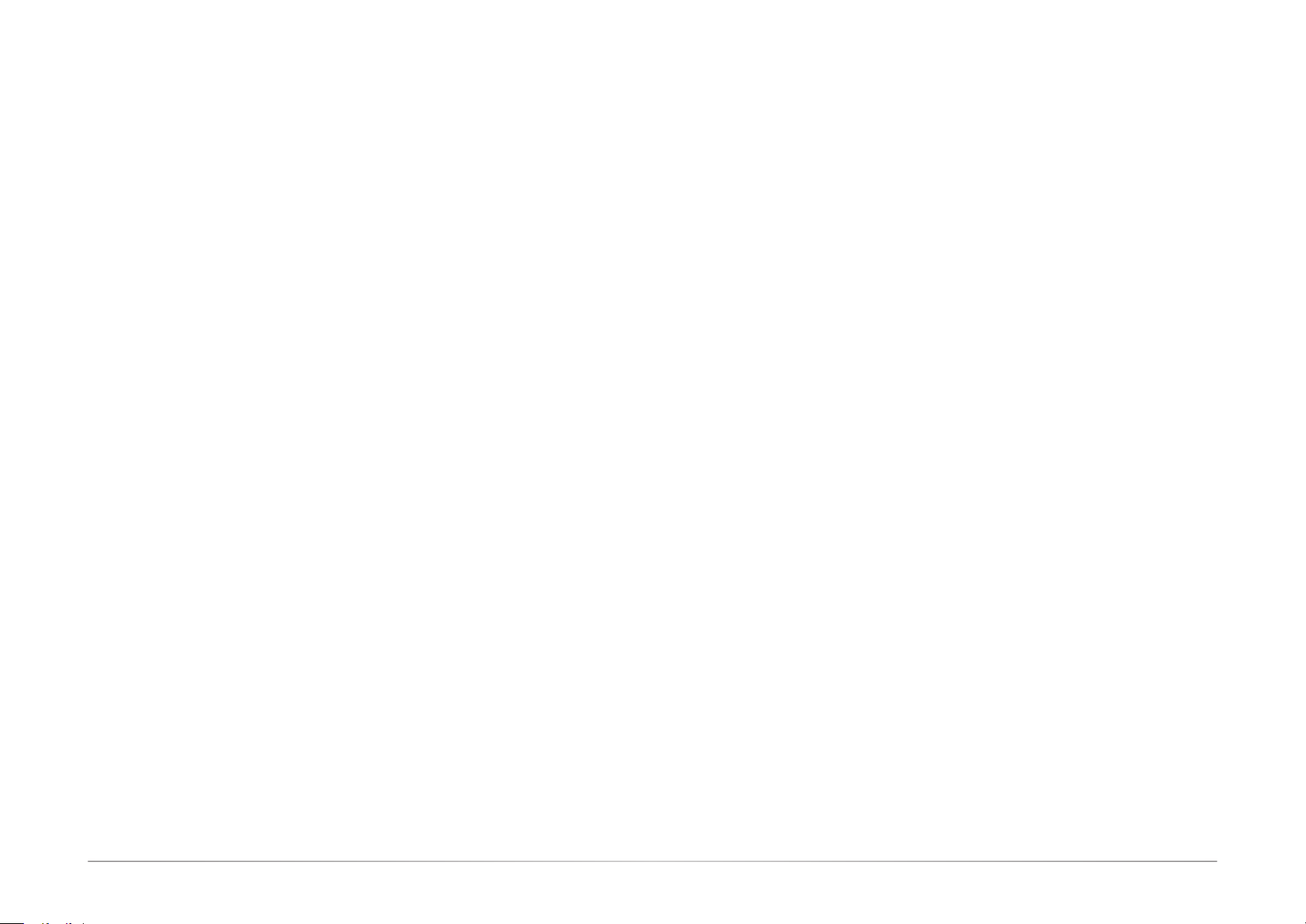
Copyright
FCC and DOC Statement on Class A
This publication contains information that is protected by copyright. No part of it may be reproduced in any form or by any means or used to make any transformation/adaptation without
the prior written permission from the copyright holders.
This publication is provided for informational purposes only. The manufacturer makes no
representations or warranties with respect to the contents or use of this manual and specifically disclaims any express or implied warranties of merchantability or fitness for any particular purpose. The user will assume the entire risk of the use or the results of the use of this
document. Further, the manufacturer reserves the right to revise this publication and make
changes to its contents at any time, without obligation to notify any person or entity of such
revisions or changes.
Changes after the publication’s first release will be based on the product’s revision. The website will always provide the most updated information.
© 2019. All Rights Reserved.
Trademarks
Product names or trademarks appearing in this manual are for identification purpose only and
are the properties of the respective owners.
This equipment has been tested and found to comply with the limits for a Class A digital
device, pursuant to Part 15 of the FCC rules. These limits are designed to provide reasonable protection against harmful interference when the equipment is operated in a residential
installation. This equipment generates, uses and can radiate radio frequency energy and, if not
installed and used in accordance with the instruction manual, may cause harmful interference
to radio communications. However, there is no guarantee that interference will not occur in a
particular installation. If this equipment does cause harmful interference to radio or television
reception, which can be determined by turning the equipment off and on, the user is encouraged to try to correct the interference by one or more of the following measures:
• Reorient or relocate the receiving antenna.
• Increase the separation between the equipment and the receiver.
• Connect the equipment into an outlet on a circuit different from that to which the receiver
is connected.
• Consult the dealer or an experienced radio TV technician for help.
Notice:
1. The changes or modifications not expressly approved by the party responsible for compli-
ance could void the user’s authority to operate the equipment.
2. Shielded interface cables must be used in order to comply with the emission limits.
2User's Manual | DT122-GH
Page 3
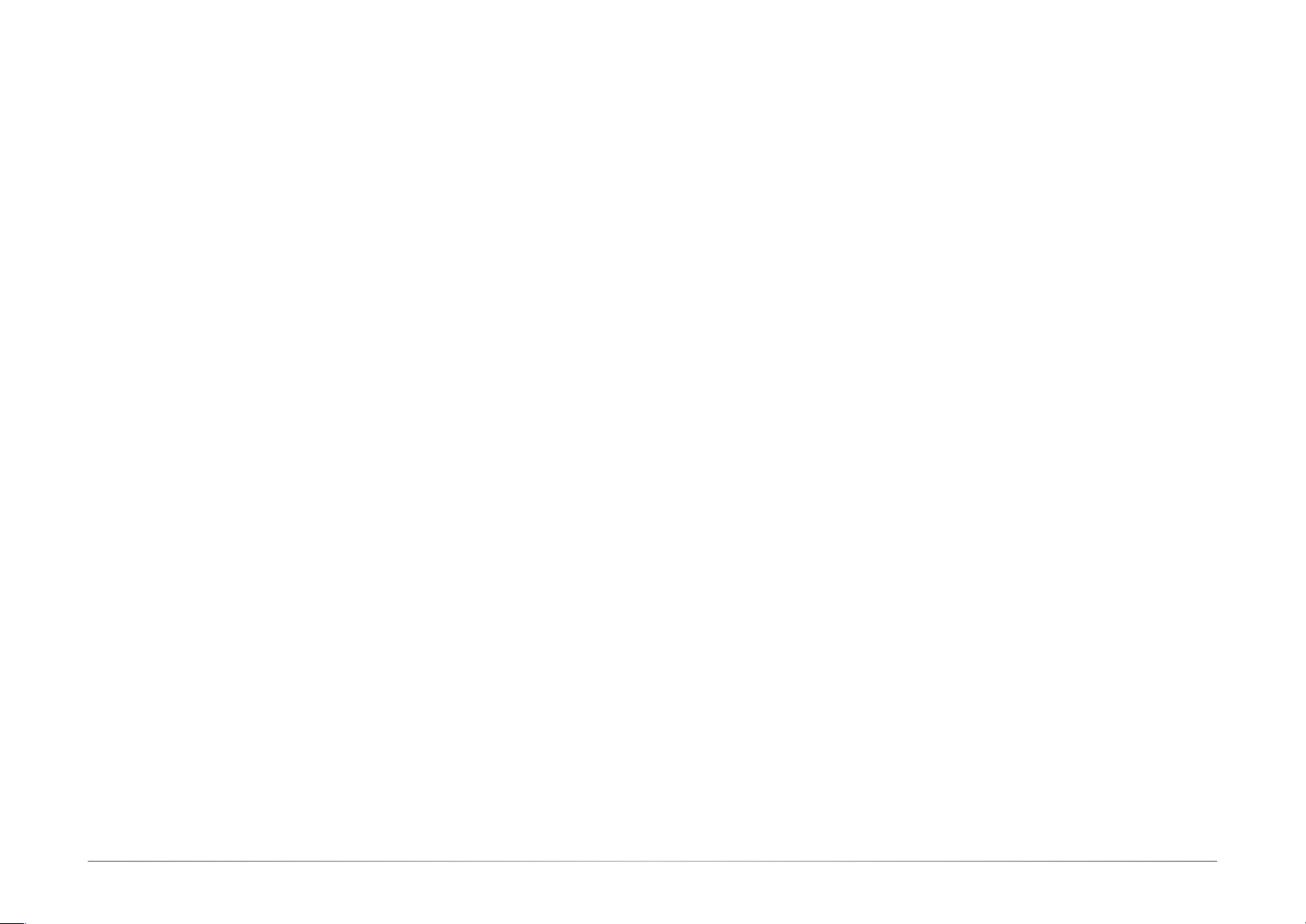
Table of Contents
Copyright ................................................................................................2
Trademarks .............................................................................................2
FCC and DOC Statement on Class A ............................................. 2
About this Manual ............................................................................... 4
Warranty ................................................................................................. 4
Static Electricity Precautions ............................................................4
Safety Measures .................................................................................... 4
Safety Precautions ...............................................................................5
About the Package .............................................................................. 5
Before Using the System ................................................................... 5
Chapter 1 - Introduction ...................................................................6
Overview ................................................................................................................................. 6
Key Features .......................................................................................................................... 6
Specifications ........................................................................................................................ 7
Getting to Know the DT122-GH..................................................................................... 8
Mechanical Dimensions .................................................................................................... 9
Chapter 3 - Installing Devices .........................................................11
Chapter 7 - BIOS Setup ...................................................................... 28
Chapter 8 - Supported Software .................................................... 44
Opening the chassis ........................................................................................................... 11
Installing a 2.5" or 3.5" SATA Drive ................................................................................ 12
Installing an M.2 Module .................................................................................................. 13
Installing a PCIe Expansion Card ................................................................................... 14
Chapter 4 - Jumper Settings ............................................................ 16
Clear CMOS Data ................................................................................................................. 16
Auto Power-on Select ........................................................................................................ 16
COM2 RS232/Power Select .............................................................................................. 17
COM2 RS232/422/485 Select .......................................................................................... 17
SATA Ports Signal Select .................................................................................................. 18
Chapter 6 - Mounting Options .......................................................26
3User's Manual | DT122-GH
Page 4
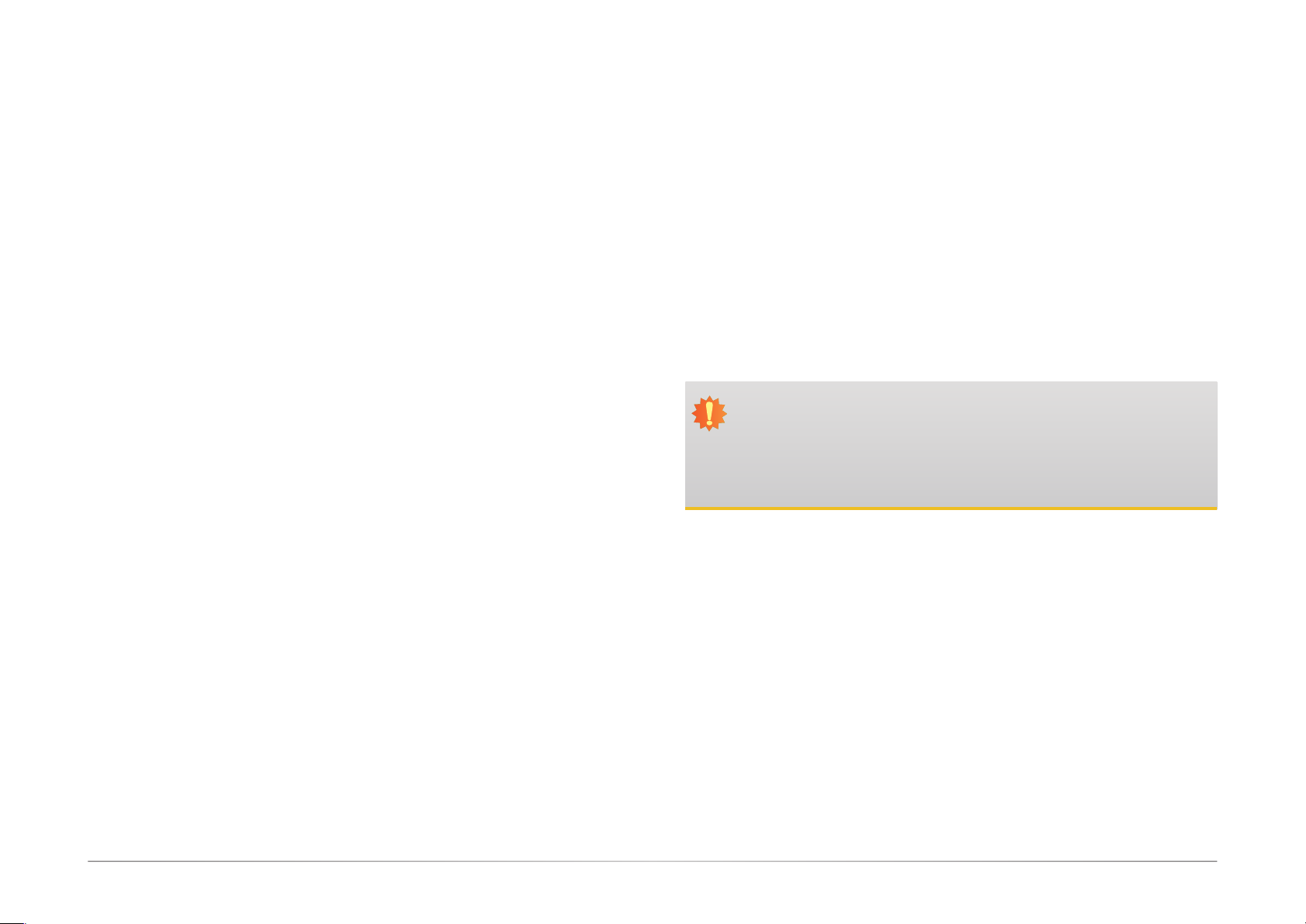
About this Manual
Static Electricity Precautions
An electronic file of this manual can be obtained from the DFI website at www.dfi.com.To
download the user’s manual from our website, please go to “Support” > “Download Center.”
On the Download Center page, select your product or type the model name and click “Search”
to find all technical documents including the user’s manual for a specific product.
Warranty
1. Warranty does not cover damages or failures that arised from misuse of the product,
inability to use the product, unauthorized replacement or alteration of components and
product specifications.
2. The warranty is void if the product has been subjected to physical abuse, improper installation, modification, accidents or unauthorized repair of the product.
3. Unless otherwise instructed in this user’s manual, the user may not, under any circumstances, attempt to perform service, adjustments or repairs on the product, whether in or
out of warranty. It must be returned to the purchase point, factory or authorized service
agency for all such work.
4. We will not be liable for any indirect, special, incidental or consequencial damages to the
product that has been modified or altered.
It is quite easy to inadvertently damage your PC, system board, components or devices even
before installing them in your system unit. Static electrical discharge can damage computer
components without causing any signs of physical damage. You must take extra care in handling them to ensure against electrostatic build-up.
1. To prevent electrostatic build-up, leave the system board in its anti-static bag until you are
ready to install it.
2. Wear an antistatic wrist strap.
3. Do all preparation work on a static-free surface.
4. Hold the device only by its edges. Be careful not to touch any of the components, contacts
or connections.
5. Avoid touching the pins or contacts on all modules and connectors. Hold modules or con
nectors by their ends.
Important:
Electrostatic discharge (ESD) can damage your processor, disk drive and other components. Perform the upgrade instruction procedures described at an ESD workstation only. If such a station is not available, you can provide some ESD protection by
wearing an antistatic wrist strap and attaching it to a metal part of the system chassis. If a wrist strap is unavailable, establish and maintain contact with the system
chassis throughout any procedures requiring ESD protection.
Safety Measures
To avoid damage to the system:
• Use the correct AC input voltage range.
To reduce the risk of electric shock:
• Unplug the power cord before removing the system chassis cover for installation or servic-
ing. After installation or servicing, cover the system chassis before plugging the power cord.
Battery:
• Danger of explosion if battery incorrectly replaced.
• Replace only with the same or equivalent type recommend by the manufacturer.
• Dispose of used batteries according to local ordinance.
4User's Manual | DT122-GH
Page 5
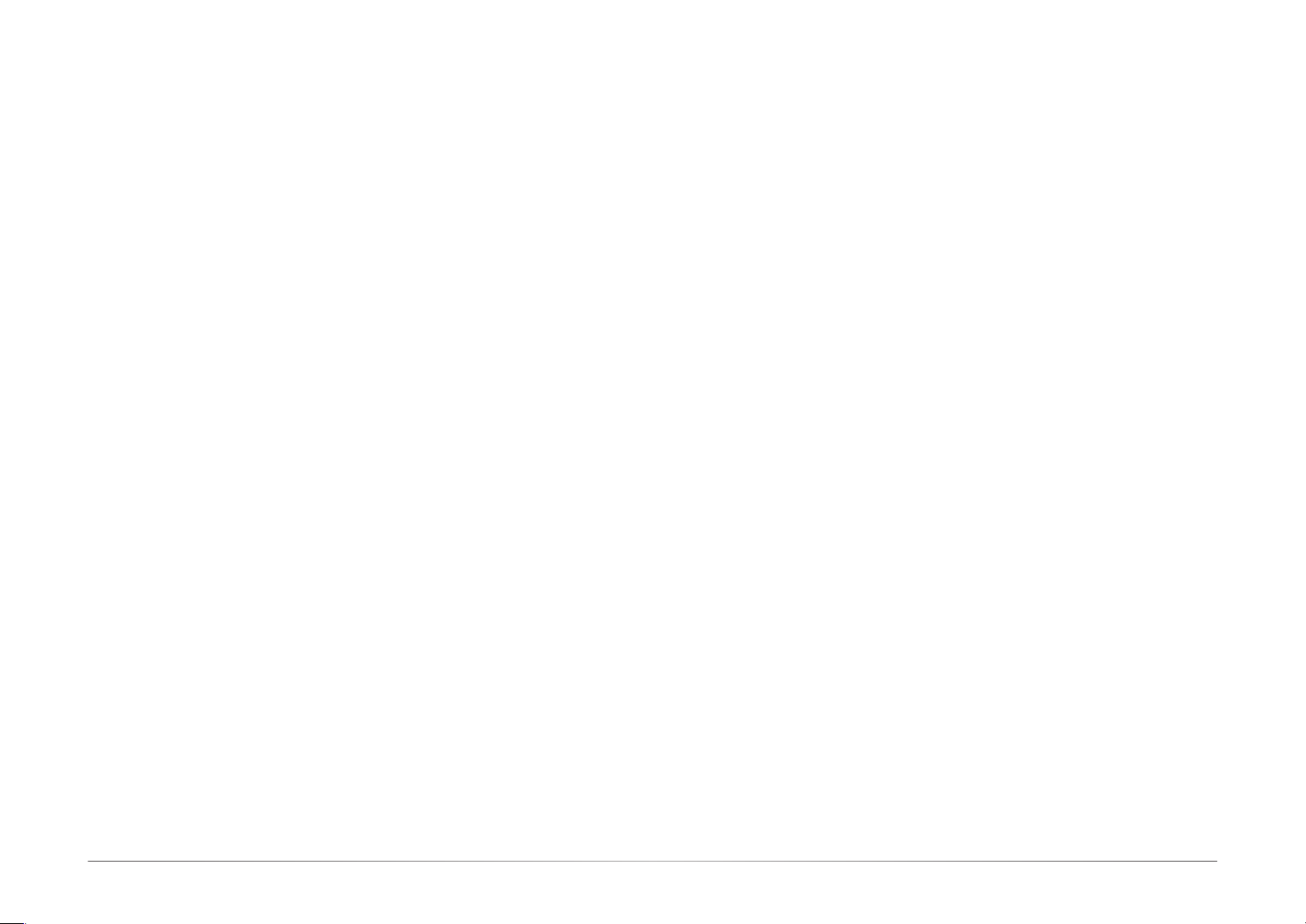
Safety Precautions
About the Package
• Use the correct DC input voltage range.
• Unplug the power cord before removing the system chassis cover for installation or servicing. After installation or servicing, cover the system chassis before plugging the power cord.
• Danger of explosion if battery incorrectly replaced.
• Replace only with the same or equivalent type recommend by the manufacturer.
• Dispose of used batteries according to local ordinance.
• Keep this system away from humidity.
• Place the system on a stable surface. Dropping it or letting it fall may cause damage.
• The openings on the system are for air ventilation to protect the system from overheating.
DO NOT COVER THE OPENINGS.
• Place the power cord in such a way that it will not be stepped on. Do not place anything on
top of the power cord. Use a power cord that has been approved for use with the system
and that it matches the voltage and current marked on the system’s electrical range label.
• If the system will not be used for a long time, disconnect it from the power source to avoid
damage by transient overvoltage.
• If one of the following occurs, consult a service personnel:
- The power cord or plug is damaged.
- Liquid has penetrated the system.
- The system has been exposed to moisture.
The package contains the following items. If any of these items are missing or damaged,
please contact your dealer or sales representative for assistance.
• DT122-GH system unit
• HDD drive bay kit
• Screw pack for M.2 installation
Optional Items
• Power Cord
The board and accessories in the package may not come similar to the information listed
above. This may differ in accordance to the sales region or models in which it was sold. For
more information about the standard package in your region, please contact your dealer or
sales representative.
Before Using the System
Before powering-on the system, prepare the basic system components.
If you are installing the system board in a new system, you will need at least the following
internal components.
• Memory module
• Storage devices such as hard disk drive, CD-ROM, etc.
You will also need external system peripherals you intend to use which will normally include at
least a keyboard, a mouse and a video display monitor.
- The system is not working properly.
- The system dropped or is damaged.
- The system has obvious signs of breakage.
• The unit uses a three-wire ground cable which is equipped with a third pin to ground the
unit and prevent electric shock. Do not defeat the purpose of this pin. If your outlet does
not support this kind of plug, contact your electrician to replace the outlet.
• Disconnect the system from the DC outlet before cleaning. Use a damp cloth. Do not use
liquid or spray detergents for cleaning.
5User's Manual | DT122-GH
Page 6
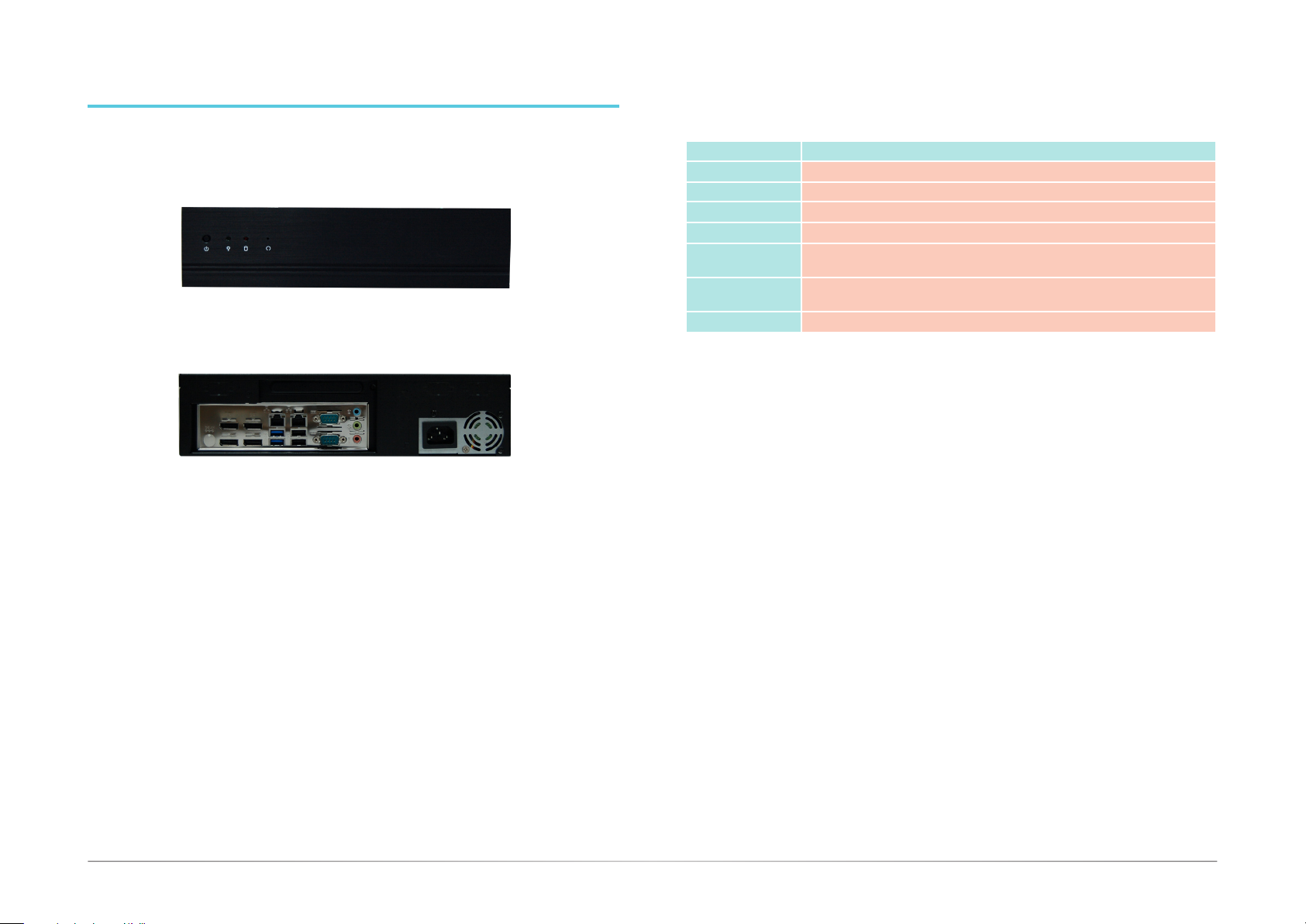
User's Manual | DT122-GH
Chapter 1
Chapter 1 - Introduction
Key Features
Overview
Front View
Rear View
Model Name DT122-GH
Graphics
Chipset
LAN
COM
Displays
USB
Audio
®
AMD
Ryzen™ Embedded V1000/R1000 series
AMD® Radeon™ Vega Graphics
2 LAN ports
2 COM ports (DB-9)
4 x DP++ (V1000), quad display
3 x DP++ (R1000), triple display
2 USB 3.0 ports
2 USB 2.0 ports
Mic-in, Line-in & Line-out
6
Page 7
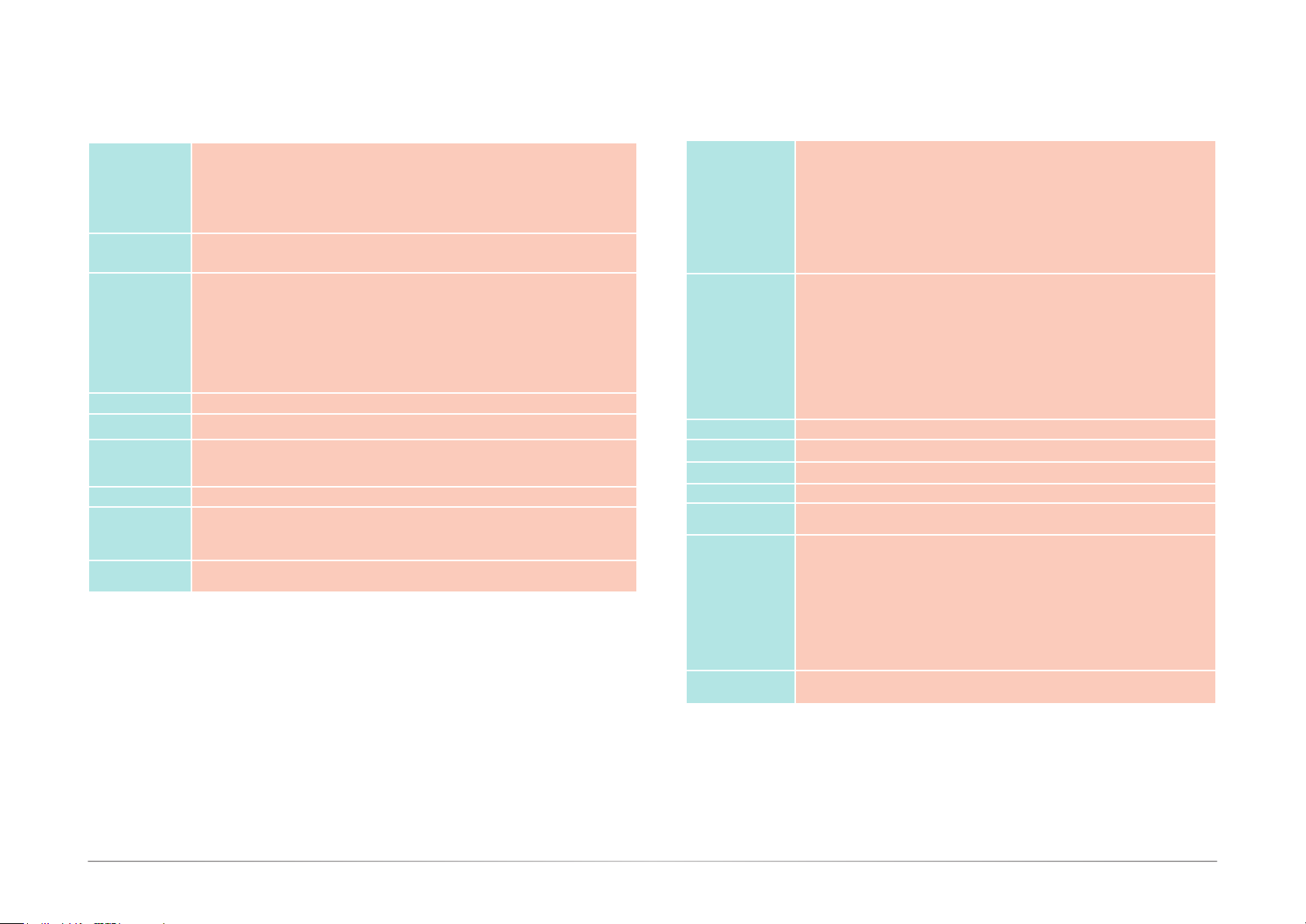
User's Manual | DT122-GH
Chapter 1
Specifications
Processor
System
Memory
Graphics
Storage
Ethernet
Expansion Slots
Audio
Power
Cooling System
AMD® Ryzen™ Embedded V1000 series
AMD® Ryzen™ Embedded V1807, Quad Core, 2M Cache, 11 CU, 3.35GHz (3.8GHz), 35-54W
AMD® Ryzen™ Embedded V1756, Quad Core, 2M Cache, 8 CU, 3.25GHz (3.6GHz), 35-54W
A
MD® Ryzen™ Embedded V1605, Quad Core, 2M Cache, 8 CU, 2.0GHz (3.6GHz), 12-25W
AMD® Ryzen™ Embedded V1202, Dual Core, 1M Cache, 3 CU, 2.3GHz (3.2GHz), 12-25W
AMD® Ryzen™ Embedded R1000 series
• 2 x 260-pin SODIMM up to 32GB
Dual Channel DDR4 3200MHz
•
• AMD® Radeon™ Vega Graphics
• OpenGL 5.0, DirectX 12, OpenCL 2.1
HW Decode: AVC/H.264, MPEG2, VC1/WMV9, JPEG/MJPEG, HEVC/H265, VP8, VP9
HW Encode: MPEG2, AVC/H264, JPEG, HEVC/H265, VP8, VP9
• Displays: 4 x DP++ (V1000) or 3x DP++ (R1000)
• Supports resolution up to 4096x2160 @ 60Hz)
• Supports quad or triple display
1 x 3.5" or 2 x 2.5" SATA 3.0 Drive Bay
2 x Realtek RTL8111HN Integrated 10/100/1000 Ethernet Controller
• 1 x PCIe or 1 x PCI expansion slot (through an optional riser card connected to the
onboard PCIe x16 slot (x8 bandwidth with V1000, x4 bandwidth with R1000)
• 1 x M.2 2280 slot (M Key, PCIe x4 with V1000; x2 signal with R1000)
Realtek ALC887-VD Audio Codec with 5.1 Channel
• Power type
- Single 12V DC (150W)
DC-in External Power Adapter (available upon request)
•
1 x System Fan
1 x CPU Fan
I/O Ports
Environment
Construction
Dimensions
Mounting
Weight
OS Support
STANDARDS AND
CERTIFICATIONS
Other Features
• Front Panel
- 1 Power button
• Rear Panel
2 x GbE (RJ-45)
-
1 x RS-232/422/485 (DB-9)
-
2 x USB 3.0
-
- 2 x USB 2.0
- 4 x DP++ (V1000) or 3 x DP++ (R1000)
- Mic-in, line-in & line-out jack
& 1 x RS-232 (DB-9)
• Temperature
- Operating: 0oC~45oC, -40oC~60oC (V1404i only)
- Storage: -40 to 85°C
• Humidity
10 to 90% RH (non-condensing)
-
• Operating Vibration
- IEC68-2-64
• Operating Shock
- Operating: 3G peak acceleration (11 msec. duration)
- Non-operating: 5G peak acceleration (11 msec. duration)
Bezel aluminum + Chassis Sheet Metal
• Front
• 300mm x 75mm x 217mm (W x H x D)
Wall mount
• 3.7 kg
Windows 10
Linux
• Shock
Operating: 3G
Non-operating: 5G
• Vibration
Operating: Random 5~500Hz 1G
Non-operating: Sweep Sine 10~500Hz 2G
• Package Drop
ISTA Project 2A
• CE/FCC Class A (to be applied)
• Watchdog Timer function;
255 Seconds
System Reset, programmable via software from 1 to
7
Page 8
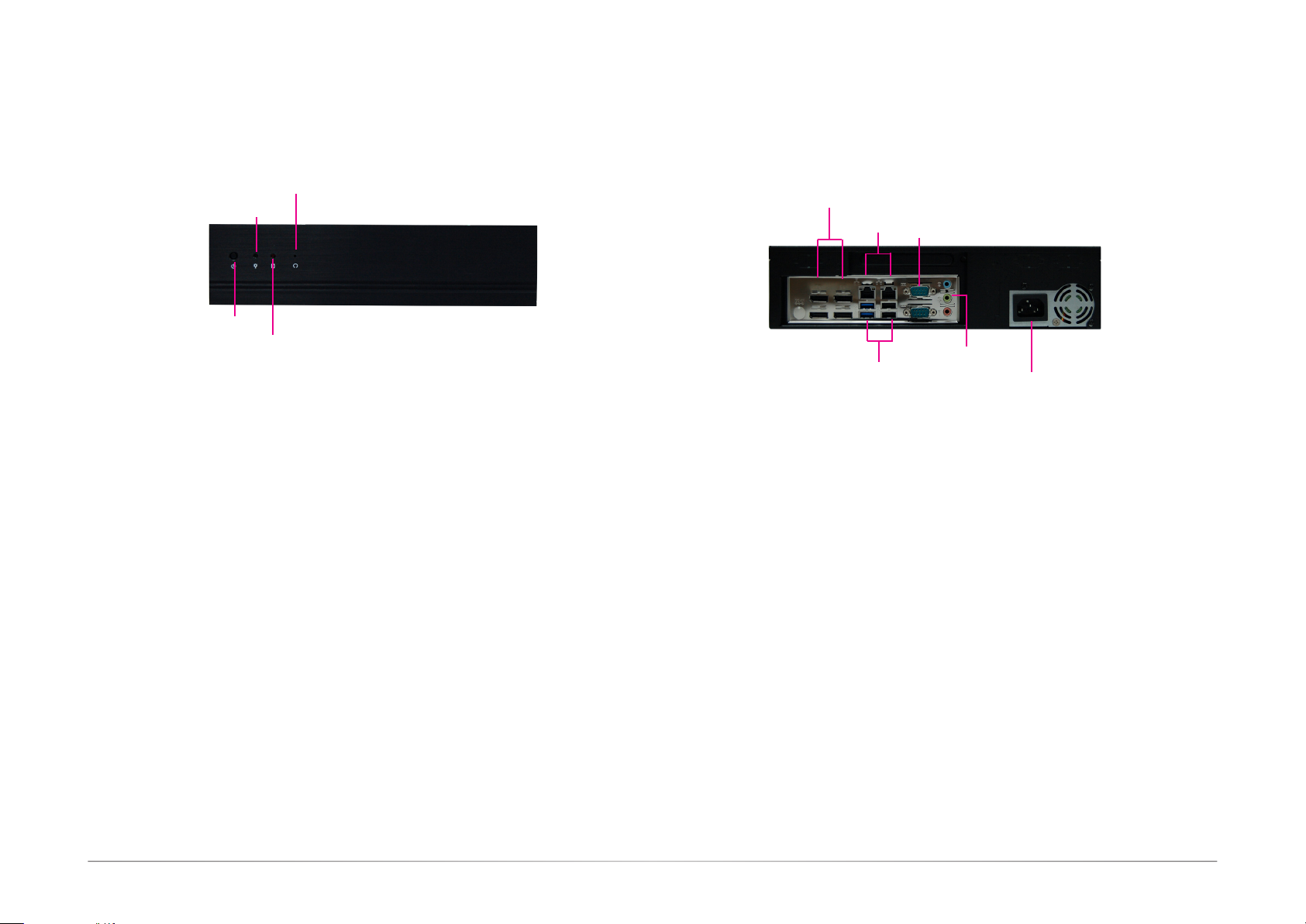
User's Manual | DT122-GH
Chapter 1
Getting to Know the DT122-GH
Front View
Reset Button
Power LED
Power Button
HDD LED
Power Button
Press to power on or power off the system.
Reset Button
Press to reset the system.
HDD LED (red)
Indicates the status of the hard drive. It blinks when the storage devices of the system are
being accessed.
Power LED (green)
Indicates the power status of the system. It is green when the system is powered on.
Rear View
DP++_0 DP++_2
DP++_1 DP++_3
LAN 1 LAN 2
USB 3.0_2 USB 2.0_2
USB 3.0_1 USB 2.0_1
DP++ Ports
Connets to the DisplayPort of an LCD monitor.
COM 1/COM 2 Port
Connets serial devices.
USB Ports
Connect USB 3.0/2.0/1.1 devices.
LAN Ports
Used to connect the system to a local area network.
Line-in
Connects an external audio device such as musical instruments and amplifiers.
COM 1
COM 2
Line-in
Line-out
Mic-in
AC Power socket
Line-out
Connets a speaker.
Mic-in
Connects an external microphone.
8
Page 9
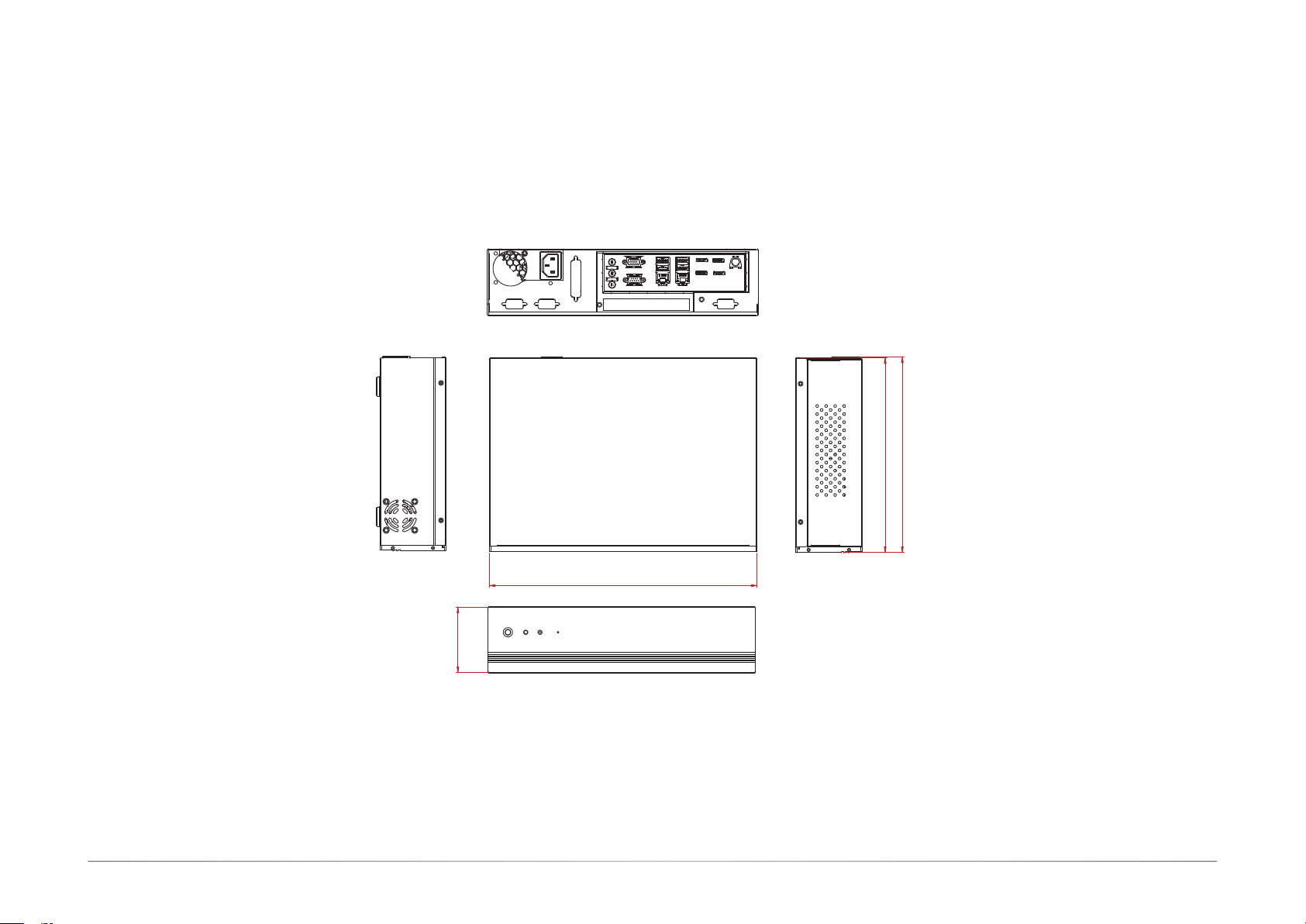
User's Manual | DT122-GH
Chapter 1
Mechanical Dimensions
Chapter 1
Rear View
217.20
218
73.60
300.00
Front View
Right ViewLeft View
9
Page 10
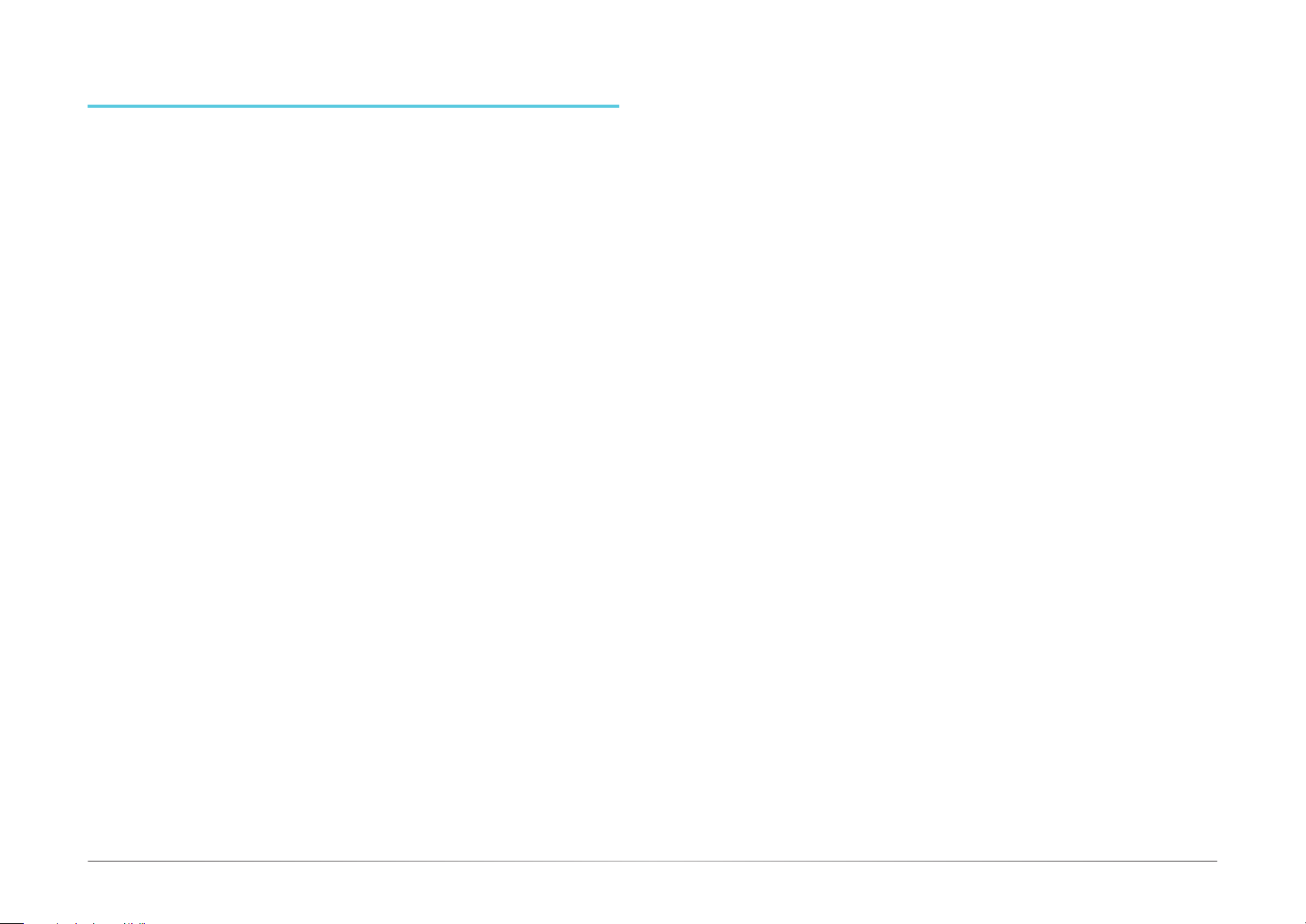
Chapter 2
Chapter 2 - Getting Started
Preparing the System
Before you start using the system, you need the following items:
• SATA drive
• M.2 module
• AC power cord
• PS/2 or USB keyboard/mouse
• Screwdriver
• Memory module (optional)
Installing Devices
The following are devices that can be installed in the system.
• Memory modules
• M.2 modules
Configuring the BIOS
To get you started, you may need to change configurations such as the date, time and the
type of hard disk drive.
1. Power on the system.
2. After the memory test, the message “Press DEL to run setup” will appear on the screen.
Press the Delete key to enter the AMI BIOS setup utility.
Chapter 2
Installing the Operating System
Most operating system software can be installed using a DVD (and DVD burner) or bootable
USB drive.
Make sure a SATA or an M.2 module is already installed.
1. Refer to the following chapters for information about installing a storage device.
2. Refer to your operating system manual for instructions on installing the operating system.
Installing the Drivers
The system requires you to install drivers for some devices to operate properly. Refer to the
Supported Software chapter for instructions on installing the drivers.
10User’s Manual | DT122-GH
Page 11
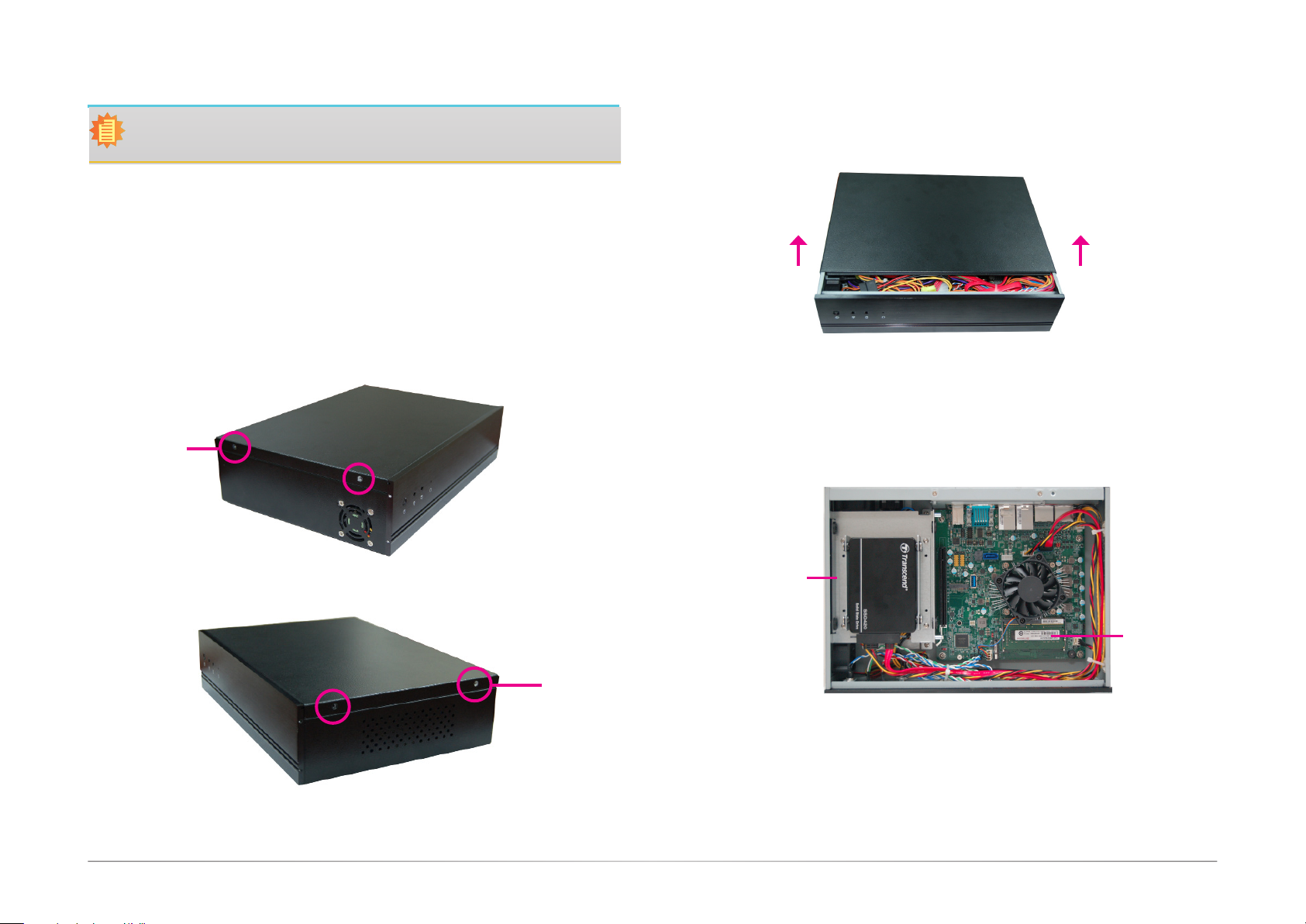
Chapter 3
Chapter 3 - Installing Devices
Import:
To prevent damage to the system board, power down the system and remove all AC
power cords before opening the chassis cover.
Opening the chassis
1. Make sure the system and all other peripheral devices connected to it have been
powered off.
2. Disconnect all power cords and cables.
3. The 4 mounting screws on the sides of the system are used to secure the cover to the
chassis. Remove these screws and then put them in a safe place for later use.
Mounting
screw
4. Slide the cover backwards to open the system.
5. The DIMM sockets and SATA drive bay are readily accessible after removing the
chassis cover.
Mounting
screw
2.5"/3.5" SATA
drive bay
DIMM socket
11User's Manual | DT122-GH
Page 12

Chapter 3
Installing a 2.5" or 3.5" SATA Drive
Installing a 2.5” SATA Drive
The system can accommodate one 3.5" HDD or two 2.5” HDDs.
1. To install a 2.5" HDD, use the 2.5" HDD bracket as shown below.
on the SATA drive with the mounting holes on the HDD bracket and use the mounting
screws provided in the drive bay kit to secure the drive in place.
Mounting screws (step screws)
Mounting screw
HDD bracket
2.
Place the HDD bracket with the installed SATA drives back into the chassis and use the
provided mounting screws to attach the HDD bracket to the drive bay.
mounting screws to attach the HDD bracket to the drive bay.
Align the mounting holes
SATA drive
Use the provided
3. Connect the SATA data and power cable to the SATA drive.
SATA power/data cable
SATA power connector
SATA connector
Mounting screws
Mounting Screw
Drive Bay
12User's Manual | DT122-GH
Page 13
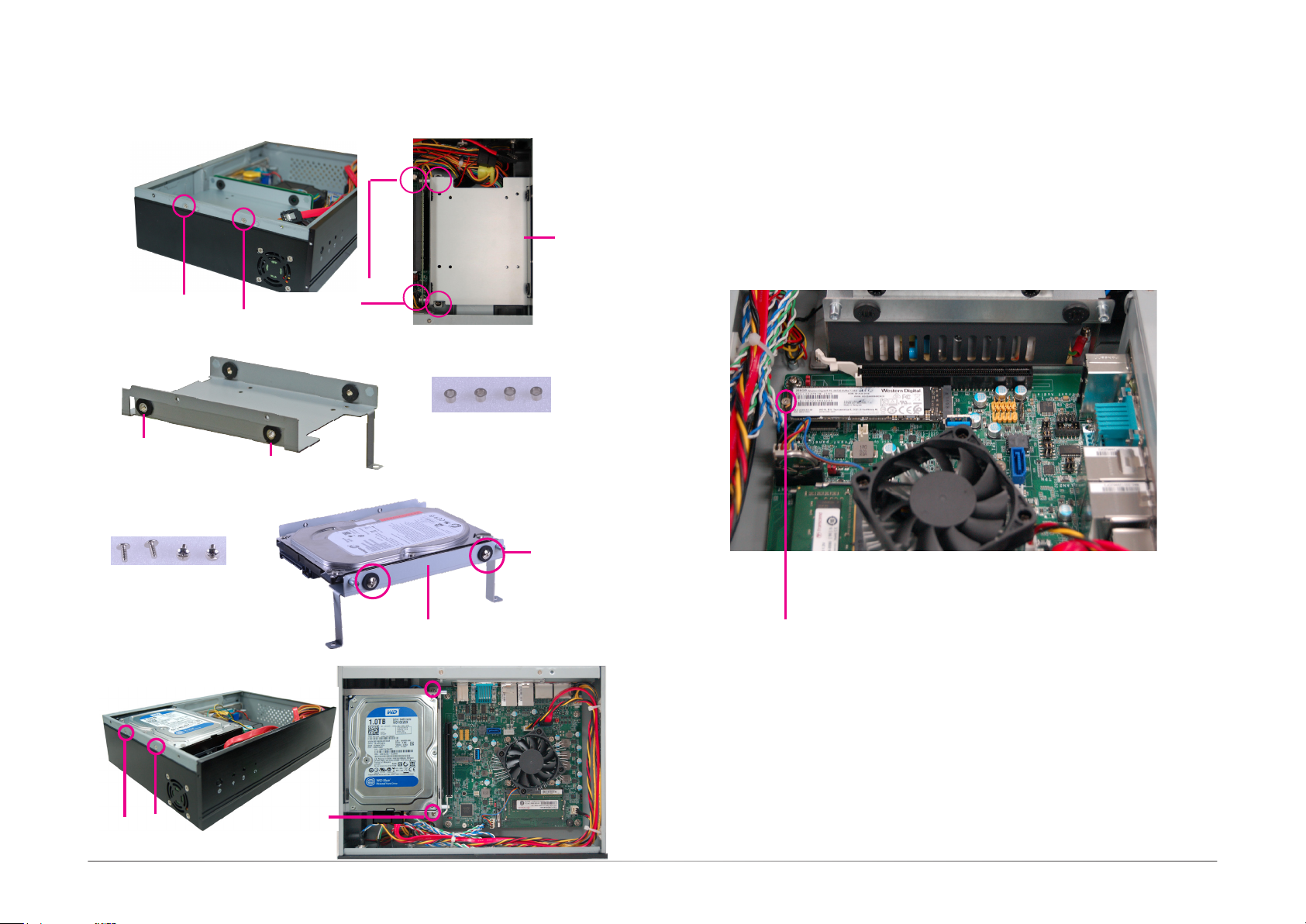
Installing a 3.5” SATA Drive
To install a 3.5" HDD, please directly mount the HDD on the drive bay as shown below. First,
remove the 6 mounting screws (or 4 screws if a PCIe riser card is not used) that secure the drive
bay to the system.
1. Insert spacers included in the HDD drive bay kit into the anti-shock bumpers of the HDD
bracket. You will nd the spacers in the HDD drive bay kit.
2. Align the mounting holes on the SATA drive with the mounting holes on the drive bay, and
then use the provided mounting screws to install the SATA drive on the drive bay.
2.5"/3.5" SATA
drive bay
Mounting screw
Mounting screw
spacer
Anti-shock bumper
Chapter 3
Installing an M.2 Module
The system board is equipped with 1 M.2 slot (Type 2280, M key) that can accommodate a PCIe
NVMe module up to PCIe Gen 3.0 x4 bandwidth. Note it does not support SATA SSD modules.
1. Grasp the Mini PCIe card by its edges and align the notch in the connector of the PCIe card
with the notch in the connector on the system board.
2. Push the Mini PCIe card down and use the provided mounting screw to secure the card on
the system board.
Mounting Screws
Mounting Screw
Drive Bay
3. Place the drive bay back into the chassis and install the drive bay with 4 mounting screws.
Mounting Screw
Mounting Screw
Mounting Screw
13User's Manual | DT122-GH
Page 14

Chapter 3
Installing a PCIe Expansion Card
Important:
When inserting the riser card,
please select a card within
175mm in order to fit into the
chassis.
1. The PCIe x16 on the motherboard is used to insert a PCIe expansion card.
To install an expansion card, you need to remove the mounting screw that secure the
bracket to the chassis
Mounting screw
. Put the screw and the bracket in a safe place for later use.
2. Take off the shielding plate.
Shielding plate
Mounting bracket and
mounting screw
PCIe expansion slot
14User's Manual | DT122-GH
Page 15

3. Insert the expansion card and secure it in place using the mounting bracket and screw that
you removed in step 1.
Mounting bracket
and mounting screw
Rear view
Chapter 3
Note:
1. The expansion card used in the above illustrations may not resemble the actual
cards. These illustrations are for reference only.
2. The T200-1E riser card provides one PCIe x16 expansion slot; the T200-1P riser
card provides one PCI expansion slot.
15User's Manual | DT122-GH
Page 16

Chapter 4 - Jumper Settings
Clear CMOS Data
Chapter 4
Auto Power-on Select
DP++ 0 (Top)
DP++ 1 (Bottom)
DP++ 2 (Top)
DP++ 3 (Bottom)
LAN 1
USB 2 (Top)
USB 1 (Bottom)
USB 3.0
LAN 2
USB 2 (Top)
USB 1 (Bottom)
USB 2.0
Line-in
Line-out
Mic-in
4
4-pin Vertical Type
123
COM 2 RS232/Power
Select (JP1)
6 5
2
COM 1 (Top)
COM 2 (Bottom)
COM 3~6
129
9
10
Front
Audio
Standard/Power
Select (JP5)
1 2
5
TPM
1
(JP3)
6 5
2
6 5
2
10
6 5
2
1
(JP2)
2
Realtek
Audio
Codec
SATA
SATA 0
SATA 3.0
SATA 0
Power
1
(JP4)
1
1
6
1
4
1
4
SATA 1
Power
1
SATA 1
1
SATA 3.0
SPI
Flash
BIOS
COM 2 RS232/422/485 Select
(JP2, JP3, JP4)
USB 3-4
1
9
10
2
10
1
9
10
2
10
1
S/PDIF
USB 1-2
USB 2.0
PCIe 1 (PCIe x16)
Standby LED
USB 3
1
AMD
Ryzen
V1000Series/
R1000Series
USB 3.0 (for V1000)
4
USB 2.0 (for R1000)
M.2 M Key (2280/2242)
TM
Chassis Intrusion
DDR4_1 SODIMM
Clear CMOS (JP6)
1
System Fan
1
DDR4_2 SODIMM
1
CPU Fan
Front Panel
Nuvoton
NCT6116D
Auto Power-on Select (JP7)
Battery
Buzzer
1
3
2
1-2 On:
JP6
1
12
11
1
2
1
Normal (default)
312
2-3 On:
Clear CMOS Data
If you encounter the following situations, you can reconfigure the system with the default
values stored in the ROM BIOS.
a) CMOS data becomes corrupted.
b) You forgot the supervisor or user password.
DP++ 0 (Top)
DP++ 1 (Bottom)
DP++ 2 (Top)
DP++ 3 (Bottom)
LAN 1
USB 2 (Top)
USB 1 (Bottom)
USB 3.0
LAN 2
USB 2 (Top)
USB 1 (Bottom)
USB 2.0
Line-in
Line-out
Mic-in
4
4-pin Vertical Type
123
COM 2 RS232/Power
Select (JP1)
6 5
2
COM 1 (Top)
COM 2 (Bottom)
COM 3~6
129
9
10
Front
Audio
Standard/Power
Select (JP5)
TPM
1
(JP3)
6 5
2
6 5
2
10
6 5
2
1
(JP2)
2
Realtek
Audio
Codec
SATA
1 2
5
SATA 0
SATA 3.0
SATA 0
Power
1
(JP4)
1
1
6
1
4
1
4
SATA 1
Power
1
SATA 1
1
SATA 3.0
SPI
Flash
BIOS
COM 2 RS232/422/485 Select
(JP2, JP3, JP4)
USB 3-4
1
9
10
2
10
1
9
10
2
10
1
S/PDIF
USB 1-2
USB 2.0
PCIe 1 (PCIe x16)
Standby LED
USB 3
1
AMD
Ryzen
V1000Series/
R1000Series
USB 3.0 (for V1000)
4
USB 2.0 (for R1000)
M.2 M Key (2280/2242)
TM
Chassis Intrusion
DDR4_1 SODIMM
Clear CMOS (JP6)
1
System Fan
1
DDR4_2 SODIMM
1
CPU Fan
Front Panel
Nuvoton
NCT6116D
Auto Power-on Select (JP7)
Battery
Buzzer
1
12
11
1
2
1
2
3
1-2 On:
Power-on via AC power
(default)
JP7
1
1
2
3
2-3 On:
Power-on via power button
JP7 is used to select the method of powering on the system. If you want the system to
power-on whenever AC power comes in, set jumper pins 1 and 2 to On. If you want to use
the power button, set pins 2 and 3 to On.
To load the default values stored in the ROM BIOS, please follow the steps below.
1. Power off the system and unplug the power cord.
2. Set the jumper pins 2 and 3 to On. Wait for a few seconds and set the jumper pins back
to its default setting, pins 1 and 2 On.
3. Now plug the power cord and power on the system.
16User's Manual | DT122-GH
Page 17

Chapter 4
COM2 RS232/Power Select
4
4-pin Vertical Type
123
DP++ 0 (Top)
DP++ 1 (Bottom)
DP++ 2 (Top)
5
6
3
4
1
2
1-3 (RI), 2-4 (DCD) On:
RS232 (default)
5
6
3
4
2
1
3-5 (+5V), 4-6 (+12V) On:
RS232 with power
JP1
DP++ 3 (Bottom)
LAN 1
USB 2 (Top)
USB 1 (Bottom)
USB 3.0
LAN 2
USB 2 (Top)
USB 1 (Bottom)
USB 2.0
Line-in
Line-out
Mic-in
COM 2 RS232/Power
Select (JP1)
6 5
2
COM 1 (Top)
COM 2 (Bottom)
COM 3~6
129
9
10
Front
Audio
Standard/Power
Select (JP5)
TPM
1
(JP3)
6 5
2
6 5
2
10
6 5
2
1
(JP2)
2
Realtek
Audio
Codec
SATA
1 2
5
SATA 0
SATA 3.0
SATA 0
Power
1
(JP4)
1
1
6
1
4
1
4
SATA 1
Power
1
SATA 1
1
SATA 3.0
SPI
Flash
BIOS
COM 2 RS232/422/485 Select
(JP2, JP3, JP4)
USB 3-4
1
9
10
2
10
1
9
10
2
10
1
S/PDIF
USB 1-2
USB 2.0
PCIe 1 (PCIe x16)
Standby LED
USB 3
1
AMD
Ryzen
V1000Series/
R1000Series
USB 3.0 (for V1000)
4
USB 2.0 (for R1000)
TM
M.2 M Key (2280/2242)
DDR4_1 SODIMM
Clear CMOS (JP6)
Chassis Intrusion
1
System Fan
1
DDR4_2 SODIMM
Battery
1
CPU Fan
Front Panel
Nuvoton
NCT6116D
Auto Power-on Select (JP7)
COM2 RS232/422/485 Select
4
4-pin Vertical Type
123
SATA
COM 2 RS232/Power
Select (JP1)
6 5
2
COM 1 (Top)
COM 2 (Bottom)
COM 3~6
129
9
10
Front
Audio
Standard/Power
Select (JP5)
1 2
5
TPM
1
(JP3)
6 5
2
6 5
2
10
6 5
2
1
(JP2)
2
Realtek
Audio
Codec
SATA 0
SATA 3.0
SATA 0
Power
1
(JP4)
1
1
6
1
4
1
4
SATA 1
Power
1
SATA 1
1
SATA 3.0
SPI
Flash
BIOS
COM 2 RS232/422/485 Select
(JP2, JP3, JP4)
USB 3-4
1
9
10
2
10
1
9
10
2
10
1
S/PDIF
USB 1-2
USB 2.0
PCIe 1 (PCIe x16)
Standby LED
USB 3
1
AMD
Ryzen
V1000Series/
R1000Series
USB 3.0 (for V1000)
4
USB 2.0 (for R1000)
M.2 M Key (2280/2242)
TM
Chassis Intrusion
DP++ 0 (Top)
DP++ 1 (Bottom)
Buzzer
DP++ 2 (Top)
DP++ 3 (Bottom)
LAN 1
USB 2 (Top)
USB 1 (Bottom)
USB 3.0
LAN 2
USB 2 (Top)
USB 1 (Bottom)
USB 2.0
1
12
11
Line-in
1
2
1
Line-out
Mic-in
DDR4_1 SODIMM
Clear CMOS (JP6)
1
System Fan
1
DDR4_2 SODIMM
1
CPU Fan
Front Panel
Nuvoton
NCT6116D
Auto Power-on Select (JP7)
Buzzer
Battery
12
2
1
1
11
1
RS232
(default)
RS422
(Rull Duplex)
RS485
5
3
1
5
5
3
1
3
JP3 & JP4
5
6
4
2
6
4
2
6
4
2
3
1
5
3
1
5
3
1
JP2
6
4
2
6
4
2
6
4
1
2
JP1 is used to configure the Serial COM port 2 to pure RS232 or RS232 with power. The pin
functions of COM 2 will vary according to JP1’s settings.
JP2, JP3 and JP4 are used to select the communication mode of COM Port 2 among RS232
(default), 422 and 485. And when it is set to RS232, you can configure it to be a standard
RS232 or RS232 with power.
DCD
TXD
RXD
GND
(or +12V)
1
2 3 4
6
DSR
DTR
5
8
7
9
RI
RTS
CTS
(or +5V)
RXD+
1
6 8
N.C.
RS422RS232
RXD-
TXD+
245
3
7
N.C.
N.C.
GND
TXD-
9
N.C.
DATA+
1
6 8
N.C.
RS485
N.C.
DATA-
245
3
7
N.C.
N.C.
9
N.C.
GND
N.C.
17User's Manual | DT122-GH
Page 18

SATA Ports Signal Select
Chapter 4
DP++ 0 (Top)
DP++ 1 (Bottom)
DP++ 2 (Top)
DP++ 3 (Bottom)
LAN 1
USB 2 (Top)
USB 1 (Bottom)
USB 3.0
LAN 2
USB 2 (Top)
USB 1 (Bottom)
USB 2.0
Line-in
Line-out
Mic-in
4
4-pin Vertical Type
123
COM 2 RS232/Power
Select (JP1)
6 5
2
COM 1 (Top)
COM 2 (Bottom)
COM 3~6
129
9
10
Front
Audio
SATA
Standard/Power
Select (JP5)
1 2
5
SATA 0
SATA 3.0
SATA 0
Power
TPM
1
(JP3)
6 5
2
1
6 5
(JP4)
2
1
10
6 5
COM 2 RS232/422/485 Select
(JP2, JP3, JP4)
2
1
1
(JP2)
2
Realtek
Audio
Codec
6
1
4
1
SATA 1
Power
SATA 1
USB 3-4
10
10
1
S/PDIF
USB 1-2
PCIe 1 (PCIe x16)
4
1
1
USB 2.0
SATA 3.0
SPI
Flash
BIOS
System Fan
1
Buzzer
JP5
2
1
3
4
6
5
1-3, 2-4 On:
AMD
TM
Ryzen
V1000Series/
R1000Series
USB 3
USB 3.0 (for V1000)
4
1
USB 2.0 (for R1000)
Standby LED
1
9
10
2
1
9
10
2
M.2 M Key (2280/2242)
DDR4_1 SODIMM
Clear CMOS (JP6)
Chassis Intrusion
1
DDR4_2 SODIMM
Battery
1
CPU Fan
Front Panel
Nuvoton
NCT6116D
Auto Power-on Select (JP7)
1
12
11
1
2
1
Standard (default)
2
1
3
4
6
5
3-5 On:
SATA Port 0 with +5V
2
1
3
4
6
5
4-6 On:
SATA Port 1 with +5V
JP5 is used to select the SATA connector to have +5V power on pin 7.
18User's Manual | DT122-GH
Page 19

Chapter 5 - Ports and Connectors
Chapter 5
Audio Ports
Line-in
Line-out
Mic-in
Line2-L
GND
9
10
Line2-JD
Line2-R
Mic2-R
Mic2-L
GND
NC
Mic2-JD
Front Audio
1
2
DP++ 0 (Top)
DP++ 1 (Bottom)
DP++ 2 (Top)
DP++ 3 (Bottom)
LAN 1
USB 2 (Top)
USB 1 (Bottom)
USB 3.0
LAN 2
USB 2 (Top)
USB 1 (Bottom)
USB 2.0
Line-in
Line-out
Mic-in
4
4-pin Vertical Type
123
COM 2 RS232/Power
Select (JP1)
6 5
2
COM 1 (Top)
COM 2 (Bottom)
COM 3~6
129
9
10
Front
Audio
SATA
Standard/Power
Select (JP5)
1 2
5
SATA 0
SATA 3.0
SATA 0
Power
TPM
1
(JP3)
6 5
2
1
6 5
(JP4)
2
1
10
6 5
COM 2 RS232/422/485 Select
(JP2, JP3, JP4)
2
1
1
(JP2)
2
Realtek
Audio
Codec
6
1
4
1
SATA 1
Power
SATA 1
10
10
1
S/PDIF
PCIe 1 (PCIe x16)
4
1
1
USB 3-4
USB 1-2
USB 2.0
SATA 3.0
SPI
Flash
BIOS
1
Standby LED
1
9
10
2
1
9
10
2
SPDIF out
AMD
TM
Ryzen
V1000Series/
R1000Series
USB 3
USB 3.0 (for V1000)
4
USB 2.0 (for R1000)
M.2 M Key (2280/2242)
SPDIF in
+5V
5
1
DDR4_1 SODIMM
Clear CMOS (JP6)
Chassis Intrusion
1
Ground
Key
System Fan
1
DDR4_2 SODIMM
1
CPU Fan
Front Panel
Nuvoton
NCT6116D
Auto Power-on Select (JP7)
Battery
Display Outputs
Buzzer
DP++ 0 DP++2
DP++ 1 DP++3
1
12
11
1
2
1
DP++ 0 (Top)
DP++ 1 (Bottom)
DP++ 2 (Top)
DP++ 3 (Bottom)
LAN 1
USB 2 (Top)
USB 1 (Bottom)
USB 3.0
LAN 2
USB 2 (Top)
USB 1 (Bottom)
USB 2.0
Line-in
Line-out
Mic-in
4
4-pin Vertical Type
123
COM 2 RS232/Power
Select (JP1)
6 5
2
COM 1 (Top)
COM 2 (Bottom)
COM 3~6
129
9
10
Front
Audio
SATA
Standard/Power
Select (JP5)
1 2
5
SATA 0
SATA 3.0
SATA 0
Power
TPM
1
(JP3)
6 5
2
1
6 5
(JP4)
2
1
10
6 5
COM 2 RS232/422/485 Select
(JP2, JP3, JP4)
2
1
1
(JP2)
2
Realtek
Audio
Codec
6
1
4
1
SATA 1
Power
SATA 1
1
USB 3-4
10
10
1
S/PDIF
USB 1-2
USB 2.0
PCIe 1 (PCIe x16)
4
1
SATA 3.0
SPI
Flash
BIOS
9
10
9
10
1
2
1
2
Standby LED
USB 3
1
AMD
Ryzen
V1000Series/
R1000Series
USB 3.0 (for V1000)
4
USB 2.0 (for R1000)
M.2 M Key (2280/2242)
System Fan
1
Buzzer
TM
DDR4_1 SODIMM
DDR4_2 SODIMM
Battery
1
Clear CMOS (JP6)
Chassis Intrusion
1
CPU Fan
Front Panel
Nuvoton
NCT6116D
Auto Power-on Select (JP7)
1
12
11
1
2
1
• Audio Jacks
The audio connectors include line-in (blue), line-out (green) and microphone jacks (pink) as
well as the digital audio with the S/PDIF connector. The front audio connector allows you to
connect additional line-out and microphone outputs. These audio ports are provided by Realtek
ALC887-VD Audio Codec.
• Front Audio
The front audio connector allows you to connect to the second line-out and mic-in jacks that are
at the front panel of your system.
• BIOS Setting
Configure the audio controller in the "Advanced" menu ("AMD CHIPSET Setting" > "GFX Configuration" > “NB Azalia”) of the BIOS. Refer to Chapter 7 for more information.
• Driver Installation
You may need to install audio driver in your operating system to use audio devices. Refer to
Chapter 8 and your operating system’s documentation for more information.
The DisplayPort, a digital display interface, is provided by the integrated AMD® Radeon™
Vega graphics and can be connected to LCD monitors. These ports support resolution up
to 4096x2160. Note that the AMD® Ryzen™ V1000 series processors support 4 DP++ ports
powered by its Vega GPU (with up to 11CUs). Whereas the R1000 series processors support 3
DP++ ports powered by Radeon™ HD 9000 GPU (with up to 8 CUs).
BIOS Setting
Configure the Integrated Graphics Controller in the “Advanced” menu ("AMD CHIPSET Setting"
> “GFX Configuration”) of the BIOS. Refer to Chapter 7 for more information.
Driver Installation
Install the AMD
®
Radeon™ graphics driver and software. Please refer to Chapter 8 for more
information.
19User's Manual | DT122-GH
Page 20

Chapter 5
USB Ports
USB 2
USB 1
USB 3.0
USB 2
USB 1
USB 2.0
DP++ 0 (Top)
DP++ 1 (Bottom)
DP++ 2 (Top)
DP++ 3 (Bottom)
LAN 1
USB 2 (Top)
USB 1 (Bottom)
USB 3.0
LAN 2
USB 2 (Top)
USB 1 (Bottom)
USB 2.0
Line-in
Line-out
Mic-in
4
4-pin Vertical Type
123
COM 2 RS232/Power
Select (JP1)
6 5
2
COM 1 (Top)
COM 2 (Bottom)
COM 3~6
129
9
10
Front
Audio
9
10
SATA
Standard/Power
Select (JP5)
1 2
5
SATA 0
SATA 3.0
SATA 0
Power
TPM
1
(JP3)
6 5
2
1
6 5
(JP4)
2
1
10
6 5
COM 2 RS232/422/485 Select
(JP2, JP3, JP4)
2
1
1
(JP2)
2
Realtek
Audio
Codec
GND
Key
N.C
GND
6
1
4
1
SATA 1
Power
SATA 1
10
10
1
S/PDIF
PCIe 1 (PCIe x16)
+Data0
+Data1
4
1
1
SATA 3.0
SPI
Flash
BIOS
USB 3-4
9
10
9
10
USB 1-2
USB 2.0
-Data0
-Data1
AMD
Ryzen
V1000Series/
R1000Series
USB 3
1
Standby LED
1
2
1
2
VCC
USB 3.0 (for V1000)
1
USB 2.0 (for R1000)
2
VCC
TM
USB 3.0 (for V1000)
4
USB 2.0 (for R1000)
M.2 M Key (2280/2242)
Vertical USB 3
DDR4_1 SODIMM
Clear CMOS (JP6)
Chassis Intrusion
1
System Fan
1
DDR4_2 SODIMM
1
CPU Fan
Front Panel
Nuvoton
NCT6116D
Auto Power-on Select (JP7)
Battery
DC-in
GND2
2
1
GND1
12V2
12V1
4
3
Buzzer
1
12
11
1
2
1
DP++ 0 (Top)
DP++ 1 (Bottom)
DP++ 2 (Top)
DP++ 3 (Bottom)
LAN 1
USB 2 (Top)
USB 1 (Bottom)
USB 3.0
LAN 2
USB 2 (Top)
USB 1 (Bottom)
USB 2.0
Line-in
Line-out
Mic-in
4
4-pin Vertical Type
123
COM 2 RS232/Power
Select (JP1)
6 5
2
COM 1 (Top)
COM 2 (Bottom)
COM 3~6
129
9
10
Front
Audio
Standard/Power
Select (JP5)
1 2
5
TPM
1
(JP3)
6 5
2
6 5
2
10
6 5
2
1
(JP2)
2
Realtek
Audio
Codec
SATA
SATA 3.0
SATA 0
Power
1
(JP4)
1
1
6
1
SATA 0
4
1
4
SATA 1
Power
1
SATA 1
1
SATA 3.0
SPI
Flash
BIOS
COM 2 RS232/422/485 Select
(JP2, JP3, JP4)
USB 3-4
1
9
10
2
10
1
9
10
2
10
1
S/PDIF
USB 1-2
USB 2.0
PCIe 1 (PCIe x16)
Standby LED
USB 3
1
AMD
Ryzen
V1000Series/
R1000Series
USB 3.0 (for V1000)
4
USB 2.0 (for R1000)
M.2 M Key (2280/2242)
System Fan
1
Buzzer
TM
DDR4_1 SODIMM
Clear CMOS (JP6)
Chassis Intrusion
1
DDR4_2 SODIMM
Battery
1
CPU Fan
Front Panel
Nuvoton
NCT6116D
Auto Power-on Select (JP7)
1
12
11
1
2
1
USB 2.0
The USB devices allow data exchange between your system and a wide range of simultaneously accessible external Plug and Play peripherals.
The system board is equipped with two onboard USB 3.0 ports (USB 3.0_1-2) and USB 2.0
ports (USB2.0_1-2) on the rear panel I/O ports. The 10-pin connectors allow you to connect 4
additional USB 2.0 ports (HUSB 1-2/3-4). The vertical USB 3 (USB 3.0_3 for V1000 series processors or USB 2.0_3 for R1000 series processors) can be used to connect a security device
such as a protection dongle internally.
• BIOS Setting
Congure the USB ports including its communication mode in the "Advanced" menu (“USB Configuration” and "SB USB Conguration" under the "AMD CHIPSET Setting" menu) of the BIOS.
Refer to Chapter 7 for more information.
The 4-pin vertical DC-in connector provides a low power input solution. Please use a power
supply unit with 12V DC output voltage. This system is equipped with a 150W switching PSU
with input:100~240V and output:12V/8.4A.
Pins
Pin
Assignment
Pins
Pin
Assignment
1 GND 1 3 12V1
2 GND 2 4 12V2
20User's Manual | DT122-GH
Page 21

Chapter 5
COM Ports
COM 1: RS232
COM 2: RS232/RS422/RS485
2
1
COM 3~6: RS232 (TD/RD signal only)
10
9
DP++ 0 (Top)
DP++ 1 (Bottom)
DP++ 2 (Top)
DP++ 3 (Bottom)
LAN 1
USB 2 (Top)
USB 1 (Bottom)
USB 3.0
LAN 2
USB 2 (Top)
USB 1 (Bottom)
USB 2.0
Line-in
Line-out
Mic-in
4
4-pin Vertical Type
123
COM 2 RS232/Power
Select (JP1)
6 5
2
COM 1 (Top)
COM 2 (Bottom)
COM 3~6
129
9
10
Front
Audio
SATA
Standard/Power
Select (JP5)
1 2
5
SATA 0
SATA 3.0
SATA 0
Power
TPM
1
(JP3)
6 5
2
1
6 5
(JP4)
2
1
10
6 5
COM 2 RS232/422/485 Select
(JP2, JP3, JP4)
2
1
1
(JP2)
2
Realtek
Audio
Codec
6
1
4
1
SATA 1
Power
SATA 1
10
10
1
S/PDIF
PCIe 1 (PCIe x16)
1
USB 3-4
USB 1-2
USB 2.0
COM 1 (RS232) / COM 2 (RS232/RS422/RS485)
DCD
TXD
RXD
DTR
System Fan
1
Buzzer
12 3 4
6
AMD
TM
Ryzen
V1000Series/
R1000Series
4
1
SATA 3.0
SPI
Flash
BIOS
USB 3
USB 3.0 (for V1000)
4
1
USB 2.0 (for R1000)
Standby LED
1
9
10
2
1
9
10
2
M.2 M Key (2280/2242)
DDR4_1 SODIMM
Clear CMOS (JP6)
Chassis Intrusion
1
DDR4_2 SODIMM
1
CPU Fan
Front Panel
Nuvoton
NCT6116D
Auto Power-on Select (JP7)
Battery
1
12
11
1
2
1
DSR
RS232
GND
5
7
8 9
RI
RTS
CTS
TX-
RX+
TX+
RX-
1 2 3 4 5
6 8 9
7
N.C.
N.C.
N.C.
RS422
Full Duplex
GND
N.C.
DATA-
N.C.
DATA+
1 2 3 4 5
6 8 9
7
N.C.
N.C.
N.C.
RS485
N.C.
COM 3~COM6: RS232
(TX & RX signals only)
Pins Pin Assignment Pins Pin Assignment
GND
N.C.
1 COM3 RS232-TX 1 COM4 RS232-TX
3 COM3 RS232-RX 2 COM4 RS232-RX
3 GND 3 GND
4 COM5 RS232-TX 4 COM6 RS232-TX
COM 2 can be selected among different communication modes whereas COM 1 can be used in
RS232 mode only. COM 3 to COM 6 are pin headers and provide signals (only TX and RX signals) that are different from standard RS232 communication.
Serial Port
The serial port is an asynchronous communication ports that can be used with modems, serial
printers, remote display terminals, and other serial devices. In addition, COM 1 and COM 2 can
be congured with console redirection through the BIOS, you can monitor and control the system from a remote station.
• BIOS Setting
Congure the COM ports including its communication mode in the "Advanced" menu (“NCT6116D
Super IO Configuration” submenu) and ("Serial Port Console Redirection" submenu) of the BIOS.
Refer to Chapter 7 for more information.
5 COM5 RS232-RX 5 COM6 RS232-RX
21User's Manual | DT122-GH
Page 22

Chapter 5
RJ45 LAN Ports
LAN 1 LAN 2
DP++ 0 (Top)
DP++ 1 (Bottom)
DP++ 2 (Top)
DP++ 3 (Bottom)
LAN 1
USB 2 (Top)
USB 1 (Bottom)
USB 3.0
LAN 2
USB 2 (Top)
USB 1 (Bottom)
USB 2.0
Line-in
Line-out
Mic-in
4
4-pin Vertical Type
123
COM 2 RS232/Power
Select (JP1)
6 5
2
COM 1 (Top)
COM 2 (Bottom)
COM 3~6
129
9
10
Front
Audio
Standard/Power
Select (JP5)
TPM
1
(JP3)
6 5
2
6 5
2
10
6 5
2
1
(JP2)
2
Realtek
Audio
Codec
SATA
1 2
5
SATA 3.0
SATA 0
Power
1
1
1
6
1
SATA 0
4
1
4
SATA 1
Power
1
SATA 1
1
SATA 3.0
SPI
Flash
BIOS
(JP4)
COM 2 RS232/422/485 Select
(JP2, JP3, JP4)
USB 3-4
9
10
10
9
10
10
1
S/PDIF
USB 1-2
USB 2.0
PCIe 1 (PCIe x16)
1
2
1
2
Standby LED
V1000Series/
USB 3
1
AMD
Ryzen
R1000Series
USB 3.0 (for V1000)
4
USB 2.0 (for R1000)
M.2 M Key (2280/2242)
Chassis Intrusion Connector
DP++ 0 (Top)
DP++ 1 (Bottom)
DP++ 2 (Top)
DP++ 3 (Bottom)
LAN 1
USB 2 (Top)
USB 1 (Bottom)
USB 3.0
LAN 2
USB 2 (Top)
USB 1 (Bottom)
USB 2.0
Line-in
Line-out
Mic-in
4
4-pin Vertical Type
123
COM 2 RS232/Power
Select (JP1)
6 5
2
COM 1 (Top)
COM 2 (Bottom)
COM 3~6
129
9
10
Front
Audio
Standard/Power
Select (JP5)
TPM
1
(JP3)
6 5
2
6 5
2
10
6 5
2
1
(JP2)
2
Realtek
Audio
Codec
SATA
1 2
5
SATA 3.0
SATA 0
Power
1
1
1
6
1
SATA 0
4
1
4
SATA 1
Power
1
SATA 1
1
SATA 3.0
SPI
Flash
BIOS
(JP4)
COM 2 RS232/422/485 Select
(JP2, JP3, JP4)
USB 3-4
9
10
10
9
10
10
1
S/PDIF
USB 1-2
USB 2.0
PCIe 1 (PCIe x16)
1
2
1
2
Standby LED
USB 3
1
AMD
Ryzen
V1000Series/
R1000Series
USB 3.0 (for V1000)
4
USB 2.0 (for R1000)
M.2 M Key (2280/2242)
TM
Chassis Intrusion
System Fan
1
Buzzer
TM
DDR4_1 SODIMM
Clear CMOS (JP6)
Chassis Intrusion
1
DDR4_2 SODIMM
Battery
1
CPU Fan
Front Panel
Nuvoton
NCT6116D
Auto Power-on Select (JP7)
1
12
11
1
2
1
DDR4_1 SODIMM
Clear CMOS (JP6)
1
System Fan
1
DDR4_2 SODIMM
1
CPU Fan
Front Panel
Nuvoton
NCT6116D
Auto Power-on Select (JP7)
Battery
Buzzer
12
2
1
1
11
Case Open
1
Chassis
Signal
Ground
1
Features
• 2 LAN ports provided by Realtek® RTL8111HN Integrated 10/100/1000 Ethernet Controllers
The LAN ports provide WOL (Wake On LAN) and PXE (Preboot eXecution Environment) functions and these functions can be configured in the BIOS.
BIOS Setting
Configure the onboard LAN in the “Advanced” menu ("ACPI Configuration" and “Network Stack
Conguration” submenus) of the BIOS. Refer to Chapter 7 for more information.
Driver Installation
Install the LAN drivers. Refer to Chapter 8 for more information.
The board supports the chassis intrusion detection function. Connect the chassis intrusion
sensor cable from the chassis to this connector. When the system’s power is on and a chassis
intrusion occurrs, an alarm will sound. When the system’s power is off and a chassis intrusion
occurrs, the alarm will sound only when the system restarts.
BIOS Setting
Configure the chassis intrusion detection function in the Advanced menu (“NCT6116D Super IO
Configuration” > “Case Open”) of the BIOS. Refer to Chapter 7 for more information.
22User's Manual | DT122-GH
Page 23

Chapter 5
SATA (Serial ATA) Connectors
4
4-pin Vertical Type
123
SATA
COM 2 RS232/Power
Select (JP1)
6 5
2
COM 1 (Top)
COM 2 (Bottom)
COM 3~6
129
9
10
Front
Audio
Standard/Power
Select (JP5)
1 2
5
SATA 0
SATA 3.0
SATA 0
Power
TPM
1
(JP3)
6 5
2
1
6 5
(JP4)
2
1
10
6 5
COM 2 RS232/422/485 Select
(JP2, JP3, JP4)
2
1
1
(JP2)
2
Realtek
Audio
Codec
6
1
4
1
SATA 1
Power
SATA 1
1
USB 3-4
10
10
1
S/PDIF
USB 1-2
USB 2.0
PCIe 1 (PCIe x16)
4
1
SATA 3.0
SPI
Flash
BIOS
9
10
9
10
1
2
1
2
1
Standby LED
AMD
Ryzen
V1000Series/
R1000Series
USB 3
4
TM
USB 3.0 (for V1000)
USB 2.0 (for R1000)
M.2 M Key (2280/2242)
DP++ 0 (Top)
DP++ 1 (Bottom)
DP++ 2 (Top)
DP++ 3 (Bottom)
LAN 1
USB 2 (Top)
USB 1 (Bottom)
USB 3.0
LAN 2
USB 2 (Top)
USB 1 (Bottom)
USB 2.0
Line-in
Line-out
Mic-in
DDR4_1 SODIMM
Clear CMOS (JP6)
Chassis Intrusion
1
System Fan
1
DDR4_2 SODIMM
Battery
1
CPU Fan
Front Panel
Nuvoton
NCT6116D
Auto Power-on Select (JP7)
SATA (Serial ATA) Power Connectors
4
4-pin Vertical Type
123
COM 2 RS232/Power
Select (JP1)
6 5
2
COM 1 (Top)
COM 2 (Bottom)
COM 3~6
129
9
10
Front
Audio
SATA
Standard/Power
Select (JP5)
1 2
5
SATA 0
SATA 3.0
SATA 0
Power
TPM
1
(JP3)
6 5
2
1
6 5
(JP4)
2
1
10
6 5
COM 2 RS232/422/485 Select
(JP2, JP3, JP4)
2
1
1
(JP2)
2
Realtek
Audio
Codec
6
1
4
1
SATA 1
Power
SATA 1
1
USB 3-4
10
10
1
S/PDIF
USB 1-2
USB 2.0
PCIe 1 (PCIe x16)
4
1
SATA 3.0
SPI
Flash
BIOS
9
9
1
10
2
1
10
2
Standby LED
V1000Series/
USB 3
1
AMD
Ryzen
R1000Series
USB 3.0 (for V1000)
4
USB 2.0 (for R1000)
M.2 M Key (2280/2242)
TM
Clear CMOS (JP6)
Chassis Intrusion
Buzzer
DP++ 0 (Top)
DP++ 1 (Bottom)
DP++ 2 (Top)
DP++ 3 (Bottom)
SATA 3.0 6Gb/s
1
GND
TXP
TXN
GND
RXN
RXP
+5V / GND (default)
7
SATA Data 0/1
1
12
11
1
2
1
LAN 1
USB 2 (Top)
USB 1 (Bottom)
USB 3.0
LAN 2
USB 2 (Top)
USB 1 (Bottom)
USB 2.0
Line-in
Line-out
Mic-in
DDR4_1 SODIMM
1
Auto Power-on Select (JP7)
System Fan
DDR4_2 SODIMM
1
Nuvoton
NCT6116D
1
Buzzer
+5V
Ground
Ground
+12V
4
1
SATA Power 0/1
Battery
CPU Fan
1
12
11
Front Panel
1
2
1
Features
• 2 Serial ATA 3.0 ports
- SATA port 0 and 1 with data transfer rate up to 6Gb/s
• Pin 7 provides +5V power and switch between +5V and GND via jumper settings
The Serial ATA connectors are used to connect the Serial ATA devices such as a Serial ATA
HDD or Disk on Module (SATA DOM). JP5 is used to select between standard SATA or SATA
with power. Refer to “「SATA Ports Signal Select「” in Chapter 4 for more information.
BIOS Setting
Configure the Serial ATA drives in the Advanced menu ("AMD CHIPSET Setting" > “SATA Configuration Options”) of the BIOS. Refer to Chapter 7 for more information.
The SATA power connectors supply power to SATA drives. Connect one end of the provided
power cable to the SATA power connector and the other end to your storage device.
23User's Manual | DT122-GH
Page 24

Chapter 5
Expansion Connectors
4
4-pin Vertical Type
123
SATA
COM 2 RS232/Power
Select (JP1)
6 5
2
1
COM 1 (Top)
COM 2 (Bottom)
COM 3~6
129
1
9
10
2
Front
Audio
Standard/Power
Select (JP5)
1 2
5
6
SATA 0
SATA 3.0
SATA 0
Power
SATA 1
Power
TPM
(JP3)
6 5
2
1
6 5
(JP4)
2
1
10
6 5
COM 2 RS232/422/485 Select
(JP2, JP3, JP4)
2
1
(JP2)
S/PDIF
Realtek
Audio
Codec
PCIe 1 (PCIe x16)
1
4
1
4
1
SATA 1
1
SATA 3.0
USB 3-4
10
10
1
USB 1-2
USB 2.0
DP++ 0 (Top)
DP++ 1 (Bottom)
DP++ 2 (Top)
DP++ 3 (Bottom)
LAN 1
USB 2 (Top)
USB 1 (Bottom)
USB 3.0
LAN 2
USB 2 (Top)
USB 1 (Bottom)
USB 2.0
Line-in
Line-out
Mic-in
SPI
Flash
BIOS
9
10
9
10
Standby LED
1
2
1
2
V1000Series/
R1000Series
USB 3
1
AMD
TM
Ryzen
USB 3.0 (for V1000)
4
USB 2.0 (for R1000)
M.2 M Key (2280/2242)
DDR4_1 SODIMM
Clear CMOS (JP6)
Chassis Intrusion
1
System Fan
1
DDR4_2 SODIMM
Battery
1
CPU Fan
Front Panel
Nuvoton
NCT6116D
Auto Power-on Select (JP7)
CPU/System Fan Connector
4
4-pin Vertical Type
Buzzer
1
12
11
1
2
1
DP++ 0 (Top)
DP++ 1 (Bottom)
DP++ 2 (Top)
DP++ 3 (Bottom)
LAN 1
USB 2 (Top)
USB 1 (Bottom)
USB 3.0
LAN 2
USB 2 (Top)
USB 1 (Bottom)
USB 2.0
Line-in
Line-out
Mic-in
123
COM 2 RS232/Power
Select (JP1)
6 5
2
COM 1 (Top)
COM 2 (Bottom)
COM 3~6
129
9
10
Front
Audio
SATA
Standard/Power
Select (JP5)
1 2
5
TPM
1
(JP3)
6 5
2
6 5
2
10
6 5
2
1
(JP2)
2
Realtek
Audio
Codec
SATA 0
SATA 3.0
SATA 0
Power
1
(JP4)
1
1
6
1
4
1
4
SATA 1
Power
1
SATA 1
1
SATA 3.0
SPI
Flash
BIOS
COM 2 RS232/422/485 Select
(JP2, JP3, JP4)
USB 3-4
1
9
10
2
10
1
9
10
2
10
1
S/PDIF
USB 1-2
USB 2.0
PCIe 1 (PCIe x16)
Standby LED
USB 3
1
AMD
Ryzen
V1000Series/
R1000Series
USB 3.0 (for V1000)
4
USB 2.0 (for R1000)
M.2 M Key (2280/2242)
TM
Clear CMOS (JP6)
Chassis Intrusion
DDR4_1 SODIMM
1
Auto Power-on Select (JP7)
System Fan
DDR4_2 SODIMM
1
Nuvoton
NCT6116D
4
1
Buzzer
Battery
CPU Fan
1
12
11
Front Panel
1
2
1
1
Ground
CTRL
RPM
4
12V
12V
RPM
Ground
1
CTRL
(PCIe x8 bandwidth with V1000
PCIe x16
or x4 bandwidth with R1000)
M.2 Type 2280
(M Key, PCIe x4 with V1000
or x2 with R1000)
M.2 M Key slot
The M.2 type 2280 card slot (M Key) supports PCIe NVMe 3.0 x4 interface (or x2 with R1000
processors) to accommodate NVMe SSDs. It can be inserted with an M.2 (NGFF) card with the
form factor of 22x80 mm. Note this slot does not provide SATA interface.
PCI Express x16 Slot
Install PCI Express x16 graphics card, that comply to the PCI Express specifications, into the
PCI Express x16 slot such as a graphics card.
BIOS Setting
Configure external graphics card including the AMD Hybrid Graphics technology in the Advanced menu ("Advanced" > “AMD Platform Setting”) of the BIOS. Refer to Chapter 7 for more
information.
The fan connectors are used to connect cooling fans. The cooling fan will provide adequate
airflow throughout the chassis to prevent overheating the CPU and system board components.
BIOS Setting
The Advanced menu (“
NCT6116D HW Monitor
” submenu) of the BIOS will display the current
speed of the cooling fans. Refer to the Chapter 7 for more information.
24User's Manual | DT122-GH
Page 25

Chapter 5
Front Panel & LEDs
4
4-pin Vertical Type
123
SATA
COM 2 RS232/Power
Select (JP1)
6 5
2
1
COM 1 (Top)
COM 2 (Bottom)
COM 3~6
129
1
9
10
2
Front
Audio
Standard/Power
Select (JP5)
1 2
5
6
SATA 0
SATA 3.0
SATA 0
Power
SATA 1
Power
TPM
(JP3)
6 5
2
1
6 5
(JP4)
2
1
10
6 5
COM 2 RS232/422/485 Select
(JP2, JP3, JP4)
2
1
(JP2)
S/PDIF
Realtek
Audio
Codec
PCIe 1 (PCIe x16)
1
4
1
4
1
SATA 1
1
SATA 3.0
SPI
Flash
BIOS
USB 3-4
9
10
10
9
10
10
1
USB 1-2
USB 2.0
1
2
1
2
Standby LED
V1000Series/
R1000Series
USB 3
1
AMD
TM
Ryzen
USB 3.0 (for V1000)
4
USB 2.0 (for R1000)
M.2 M Key (2280/2242)
Clear CMOS (JP6)
Chassis Intrusion
DP++ 0 (Top)
DP++ 1 (Bottom)
DP++ 2 (Top)
DP++ 3 (Bottom)
LAN 1
USB 2 (Top)
USB 1 (Bottom)
USB 3.0
LAN 2
USB 2 (Top)
USB 1 (Bottom)
USB 2.0
Line-in
Line-out
Mic-in
Standby LED
This LED will be red when the system is in the standby mode. It indicates that there is poweron the system board. Power-off the PC and then unplug the power cord prior to installing
any devices. Failure to do so will cause severe damage to the motherboard and components.
HDD-LED - HDD LED
This LED will light up when the hard drive is being accessed.
RESET SW - Reset Switch
This switch allows you to reboot without having to power off the system.
PWR-BTN - Power Switch
This switch is used to power on or off the system.
DDR4_1 SODIMM
1
Auto Power-on Select (JP7)
System Fan
DDR4_2 SODIMM
1
Nuvoton
NCT6116D
1
Buzzer
CPU Fan
Front Panel
Battery
1
12
2
1
PWR-BTN
11
1
PWR-LED
12
11
2
1
Standby LED
RESET-SW
HDD-LED
Battery
DP++ 0 (Top)
DP++ 1 (Bottom)
DP++ 2 (Top)
DP++ 3 (Bottom)
LAN 1
USB 2 (Top)
USB 1 (Bottom)
USB 3.0
LAN 2
USB 2 (Top)
USB 1 (Bottom)
USB 2.0
Line-in
Line-out
Mic-in
4
4-pin Vertical Type
123
COM 2 RS232/Power
Select (JP1)
6 5
2
COM 1 (Top)
COM 2 (Bottom)
COM 3~6
129
9
10
Front
Audio
SATA
Standard/Power
Select (JP5)
1 2
5
SATA 0
SATA 3.0
SATA 0
Power
TPM
1
(JP3)
6 5
2
1
6 5
(JP4)
2
1
10
6 5
COM 2 RS232/422/485 Select
(JP2, JP3, JP4)
2
1
1
(JP2)
2
Realtek
Audio
Codec
6
1
4
1
SATA 1
Power
SATA 1
1
USB 3-4
10
10
1
S/PDIF
USB 1-2
USB 2.0
PCIe 1 (PCIe x16)
4
1
SATA 3.0
SPI
Flash
BIOS
1
Standby LED
1
9
10
2
1
9
10
2
Battery
AMD
Ryzen
V1000Series/
R1000Series
USB 3
4
TM
USB 3.0 (for V1000)
USB 2.0 (for R1000)
M.2 M Key (2280/2242)
DDR4_1 SODIMM
Clear CMOS (JP6)
Chassis Intrusion
1
System Fan
1
Buzzer
DDR4_2 SODIMM
Battery
1
CPU Fan
1
12
11
Front Panel
1
2
Nuvoton
NCT6116D
Auto Power-on Select (JP7)
1
Connect to the battery connector
PWR-LED - Power/Standby LED
When the system’s power is on, this LED will light up. When the system is in the S1 (POS
- Power On Suspend) state, it will blink every second. When the system is in the S3 (STR Suspend To RAM) state, it will blink every 4 seconds.
Pin Pin Assignment Pin Pin Assignment
HDD-LED
RESET SW
3 HDD Power
5 Signal 4 LED Power
PWR-LED
7 Ground 6 Signal
9 RST Signal
11 N.C. 10 Signal
PWR-BTN
2 LED Power
8 Ground
The lithium ion battery powers the real-time clock and CMOS memory. It is an auxiliary source
of power when the main power is shut off.
Safety Measures
• Danger of explosion if battery is incorrectly replaced.
• Replace only with the same or equivalent type recommend by the manufacturer.
• Dispose of used batteries according to local ordinance.
25User's Manual | DT122-GH
Page 26

Chapter 6
Chapter 6 - Mounting Options
Wall Mount
Note:
The system unit used in the following illustrations may not resemble the actual one.
These illustrations are for reference only.
There are 2 types of wall mount brackets:
• Type A
• Type B
Type A wall mount kit includes:
• 2 type A wall mount brackets
2. Use the mounting screws removed in step 1 to secure the wall mount brackets on each
side of the system.
Wall mount bracket
Wall mount bracket
Mounting screw
1. If the mounting screws have been previously attached to the top cover of the system,
please remove them first.
Mounting screw
Mounting screw
160.00 28.60
80.00
120.00
319.00
16 2
180.00
16
2
Ø5.00
Ø3.60
4-#6-32
Ø4.00
Ø8.50
300.00
74.00
78.00
4.00
26User's Manual | DT122-GH
Page 27

Type B wall mount kit includes:
5.00
R2.50
R2.50
Ø8.50
4.00
300.00
335.00
360.00
40.00
55.00
40.00
55.00
78.00
5.00
16
37
Ø8.50
16
• 2 type B wall mount brackets
• Bracket screws
1. The 4 mounting holes on the sides of the system are used to mount the wall mount
brackets.
Chapter 6
Mounting screw
2. Use the provided mounting screws to secure the wall mount brackets on each side of the
system.
Wall mount bracket
5.00
55.00
R2.50
40.00
300.00
335.00
360.00
5.00
R2.50
37
4.00
40.00
55.00
78.00
Wall mount bracket
27User's Manual | DT122-GH
Page 28

Chapter 7 - BIOS Setup
Overview
The BIOS is a program that takes care of the basic level of communication between the CPU
and peripherals. It contains codes for various advanced features found in this system board.
The BIOS allows you to configure the system and save the configuration in a battery-backed
CMOS so that the data retains even when the power is off. In general, the information stored
in the CMOS RAM of the EEPROM will stay unchanged unless a configuration change has been
made such as a hard drive replaced or a device added.
It is possible that the CMOS battery will fail causing CMOS data loss. If this happens, you need
to install a new CMOS battery and reconfigure the BIOS settings.
Note:
The BIOS is constantly updated to improve the performance of the system board;
therefore the BIOS screens in this chapter may not appear the same as the actual
one. These screens are for reference purpose only.
Default Configuration
Most of the configuration settings are either predefined according to the Load Optimal Defaults
settings which are stored in the BIOS or are automatically detected and configured without requiring any actions. There are a few settings that you may need to change depending on your
system configuration.
Entering the BIOS Setup Utility
The BIOS Setup Utility can only be operated from the keyboard and all commands are keyboard commands. The commands are available at the right side of each setup screen.
The BIOS Setup Utility does not require an operating system to run. After you power up the
system, the BIOS message appears on the screen and the memory count begins. After the
memory test, the message “Press DEL to run setup” will appear on the screen. If the message
disappears before you respond, restart the system or press the “Reset” button. You may also
restart the system by pressing the <Ctrl> <Alt> and <Del> keys simultaneously.
Chapter 7
Legends
Keys Function
Right and Left arrows
Up and Down arrows
<Esc>
+ (plus key)
- (minus key)
<F1>
<F2>
<F9>
<F10>
<Enter>
Scrolls forward through the values or options of the highlighted eld.
Scrolls backward through the values or options of the highlighted eld.
Scroll Bar
When a scroll bar appears to the right of the setup screen, it indicates that there are more
available fields not shown on the screen. Use the up and down arrow keys to scroll through all
the available fields.
Submenu
When ““ appears on the left of a particular field, it indicates that a submenu which contains
additional options are available for that field. To display the submenu, move the highlight to
that field and press <Enter>.
Moves the highlight left or right to select a menu.
Moves the hightlight up or down between submenu or elds.
Exit the BIOS Setup Utility.
Displays general help
Pervious values
Optimized defaults
Saves and resets the setup program.
Press <Enter> to enter the highlighted submenu.
28User's Manual | DT122-GH
Page 29

AMI BIOS Setup Utility Advanced
Chapter 7
Main
The Main menu is the first screen that you will see when you enter the BIOS Setup Utility.
The Advanced menu allows you to configure your system for basic operation. Some entries are
defaults required by the system board, while others, if enabled, will improve the performance
of your system or let you set some features according to your preference.
Important:
Setting incorrect field values may cause the system to malfunction.
System Date
The date format is <day>, <month>, <date>, <year>. Day displays a day, from Sunday
to Saturday. Month displays the month, from January to December. Date displays the date,
from 1 to 31. Year displays the year, from 1980 to 2099.
System Time
The time format is <hour>, <minute>, <second>. The time is based on the 24-hour
military-time clock. For example, 1 p.m. is 13:00:00. Hour displays hours from 00 to 23.
Minute displays minutes from 00 to 59. Second displays seconds from 00 to 59.
29User's Manual | DT122-GH
Page 30

Chapter 7
AMD CHIPSET Setting
This section configures the parameters of the AMD chipset.
GFX Configuration
This section configures the parameters of the integrated graphics.
DRAM ECC Enable
Enable or disable the support for ECC memory.
Integrated Graphics Controller
Configure the integrated graphics controller with these options: Disabled, Forces, or Auto.
UMA Mode
This option only appears if the Integrated Graphics Controller is set to Forces. Select the
UMA (Unified Memory Architecture) mode from these options: Auto or UMA_SPECIFIED.
UMA Frame buffer Size
This option only appears if you choose to specify the UMA mode. Congure the UMA frame
buffer size with these options: Auto, 64M, 128M, 256M, 384M, 512M, 1G, or 2G.
NB Azalia
Automatically congure the integrated high-denition audio controller or disable it.
30User's Manual | DT122-GH
Page 31

Chapter 7
SATA Configuration Options
This section configures the parameters of the SATA controller.
SB USB Configuration
This section configures the parameters of the USB controller.
SATA Controller
Enable, disable or automatically configure the SATA controller.
SATA Port 0 & 1
Enable or disable each SATA port.
USB2_1 USB2_2, HUSB_1/2/3/4
Enable or disable each USB 2.0 port.
USB3_1, USB3_2, USB 3_3 (or USB 2_3 for R1000 series processors)
Enable or disable each USB 3.0 port.
31User's Manual | DT122-GH
Page 32

AMD Platform Setting
This section configures display settings.
Chapter 7
Special Display Features
Enable or disable AMD Hybrid Graphics technology, which allows the combined operation
of IGP and the discrete GPU for better performance and power efficiency.
Primary Video Adaptor
Select the primary video adaptor: internal or external graphics.
32User's Manual | DT122-GH
Page 33

Chapter 7
Trusted Computing
This section configures security settings.
ACPI Configuration
This section configures system ACPI parameters.
Security Device Support
Enable or disable the support for Trusted Platform Module (TPM) and allow the BIOS
to automatically download the drivers needed to activate this function. After you have
enabled this function, you can change the TPM state which allows different TPM operations.
Pending Operation
Schedule an operation for the security device.
Wake on PCIE
Enable or disable automatic system wake-up using the integrated LAN.
Wake on RTC from S5
Enable or disable the resume on RTC alarm function, which automatically powers on the
system from S5 power state (soft-off state) at the specified time every day. The default
is disabled and enter the following wake-up time of the day:
Wake up hour Input any value between 0 and 23.
Wake up minute Input any value between 0 and 59.
Wake up second Input any value between 0 and 59.
33User's Manual | DT122-GH
Page 34

Chapter 7
CPU Configuration
This section configures the CPU.
Serial Port Console Redirection
Console redirection lets you monitor and control the system from a remote station by re-directing the host screen output through a serial port.
PSS Support
Enable or disable the generation of ACPI PPC, PSS, and PCT objects. These objects are
associated with the operation of CPU P-state.
NX Mode
Enable or disable the non-execute page protection function.
SVM Mode
Enable or disable the CPU virtualization function.
34User's Manual | DT122-GH
Page 35

NCT6116D Super IO Configuration
This section configures the system super I/O chip parameters.
Chapter 7
Console Redirection Settings
Enable or disable the console redirection function. (The default is disabled.) If you select
to enable it, please configure the following parameters for serial communication between
the system and a remote station:
Terminal type: VT100, VT100+, VT-UTF8, or ANSI.
Bits per second: 115200, 57600, 38400, 19200 or 9600.
Data bits: 8 bits or 7 bits.
Parity: None, Even or Odd.
Stop bits: 1 bit or 2 bits.
Flow control: None or Hardware RTS/CTS.
WatchDog Timer Unit
SuperIO WatchDog Timer
Enable or disable the watchdog function. A counter will appear if you select to enable
the WDT. Input any value between 1 to 255 in the “SuperIO WatchDog Timer” field.
35User's Manual | DT122-GH
Page 36

NCT6116D HW Monitor
This section displays the hardware health status.
Chapter 7
Serial Port 1 to 6
Enable or disable the serial port (COM).
Device Settings
It shows the IO/IRQ settings for the super I/O device.
RS485 Auto Flow (only available for Serial Port 2)
Enable or disable the auto flow mechanism for COM Port 2.
36User's Manual | DT122-GH
Page 37

Chapter 7
USB Configuration
This section configures the parameters of USB devices.
Network Stack Configuration
This section configures network stack settings.
Legacy USB Support
Enabled
Enables legacy USB.
Disabled
Keeps USB devices available only for EFI applications.
XHCI Hand-off
This is a workaround for OSes that do not support eXtensible Host Controller Interface
(xHCI) hand-off. The xHCI ownership change should be claimed by the xHCI driver.
USB Mass Storage Driver Support
Enable or disable the support for the USB Mass Storage Driver.
Enable or disable Network Stack which supports Preboot eXecution Environment (PXE) boot.
The default is disabled.
37User's Manual | DT122-GH
Page 38

CSM Configuration
Chapter 7
When “Network Stack” is set to enabled, it displays the following configurations:
This section configures Compatibility Support Module (CSM) settings.
IPv4 PXE Support
Enable or disable Preboot eXecution Environment (PXE) boot to LAN using IPv4
addressing architecture.
IPv6 PXE Support
Enable or disable Preboot eXecution Environment (PXE) boot to LAN using IPv6
addressing architecture.
PXE boot wait time
Enter the wait time value (seconds) to abort the PXE boot by pressing the ESC
key. Valid range is from 0 to 5 seconds.
Media detect count
Enter the number of times the presence of media will be checked. Valid range is
from 1 to 50 times.
CSM Support
Enable or disable the CSM support (the default is enabled). When the CSM support is
enabled, UEFI BIOS will be able to execute legacy firmware drivers. Note that the “Video”
option of the CSM Configuration has to be in UEFI (
support.
Boot option filter
Select the BIOS boot mode: UEFI and legacy, legacy only or UEFI only.
Network
Select the execution mode of network option ROM: Do not launch, UEFI or legacy.
Note:
When Secure Boot (please refer to "Security"> "Secure Boot" later in this chapter) is
enabled, execution of the CSM and legacy ROMs is not allowed.
NOT legacy)
in order to disable CSM
38User's Manual | DT122-GH
Page 39

Security
Chapter 7
Storage
Select the execution mode of storage option ROM: Do not launch, UEFI or legacy.
Video
Select the execution mode of video option ROM: Do not launch, UEFI or legacy.
Other PCI devices
Select the execution mode of option ROM for other PCI devices other than the above configured network, storage and video devices: Do not launch, UEFI or legacy.
This section configures the security for system boot and BIOS setup utility.
Administrator Password
Enter to set a new password or change the existing administrator password.
User Password
Enter to set a new password or change the existing user password.
Please note that passwords must be at least 3 and up to 20 characters long.
39User's Manual | DT122-GH
Page 40

Secure Boot
This section configures Secure Boot settings. This function is designed for advanced users; be
careful when changing these settings. It’s possible to cause the system not to start properly.
Chapter 7
Secure Boot
Secure Boot ensures that the system executes only firmware that is trusted by the manufacturer during the boot process. This function can only be enabled if the Platform Key
(PK) is enrolled, and the System Mode is User/Deployed (as opposed to the Setup Mode in
which all database variables will be deleted and all of the pre-defined factory default keys
are uninstalled) and the CSM (please refer to “Advanced” > “CSM Configuration” earlier in
this chapter) is disabled.
Secure Boot Customization
Select Custom to customize the "Secure Boot" function or "Standard" to use the standard
feature. If it is set to "Custom", the following functions can be congured:
Restore Factory Keys
Select "Yes" to force the system to use the factory defaults settings. It will set the system to
be in the "User Mode". It will also congure the NVRAM to contain pre-dened factory default
Secure Boot keys (Microsoft public keys). Thi is necessary fot the signature database (DB) to
load your Certication Authority certicates or public keys.
Reset To Setup Mode
Select "Yes" to delete all UEFI secure boot keys stored in the NVRAM. It will also
revert the system back to the Setup mode.
Key Management
Manage Secure Boot keys such as Platform Key and Key Exchange Keys.
Note:
Please verify that system’s date/time is correct for the public keys to be installed
successfully. To set date and time, please go to the “Main” menu of the BIOS Setup
Utility.
40User's Manual | DT122-GH
Page 41

Key Management
This section creates and manages the Secure Boot keys and certificates.
Chapter 7
Enroll E Image
Enroll a SHA256 certicate of a PE image into the authorized signature database (DB) to
allow the image to run in the Secure Boot mode.
Remove UEFI CA from DB
Remove the Microsoft UEFI CA certicates from the authorized signature DB.
Restore DB defaults
Restore DB variables to their factory defaults. You may also proceed to the next section:
"Secure Boot Variable" to congure DB variables, including Platform Key (PK), Key Exchange
Keys, Authorized Signatures, Forbidden Signatures, Authorized TimeStamps, OsRecovery
Signatures. For each variable, you can choose to show the detailed information of the key(s)
and export, update, append or delete the key(s). For example, to install a Certification
Authority certificate or a public Key, go to "“Authorized Signatures”, select “Append” to
append a Certication Authority certicate or public key, and then select your certicate or
public key stored in the USB drive.
Factory Key Provision
When the system is in the Setup mode, you can provision the system with a configured
factory default key.
Restore Factory Keys
Select "Yes" to force the system to restore all DB variables as well as the default keys
from these databases: Platform Key (PK), KEK (Key Exchange Key) Database, Authorized
Signatures (allowed signatures) Database, Forbidden Signatures (revoked signatures)
Database, and Authorized Timestamps (Timestamping Database), and OS Recovery
Signatures Database.
Reset To Setup Mode
Select "Yes" to delete all delete all DB variables and uninstall all Certification Authority
certicates or public keys contained within.
Export Secure Boot Variables
Export the NVRAM content of Secure Boot configurations to a file in the root folder of a
selected le system device.
41User's Manual | DT122-GH
Page 42

Boot
Chapter 7
Boot Option #1/#2
Set the boot order of the system boot devices.
Hard Drive BBS Priorities
Set the boot order of the devices in this group.
Setup Prompt Timeout
Select the number of seconds to wait for the BIOS setup activation key. 65535 (0xFFFF)
denotes indefinite waiting.
Bootup NumLock State
This option allows you to determine the default state of the numeric keypad. By default,
the system boots up with NumLock on and the function of the numeric keypad is the number keys. When it is set to Off, the function of the numeric keypad is the arrow keys.
Quiet Boot
Enable or disable the quiet boot function to configure the screen’s display between POST
messages or the OEM logo at bootup. Select Disabled to display the POST messages and
select Enabled to display the OEM logo.
42User's Manual | DT122-GH
Page 43

Chapter 7
Save & Exit
Updating the BIOS
To update the BIOS, you will need the new BIOS file and a flash utility. Please contact technical support or your sales representative for the latest BIOS file and the firmware update utility.
For instructions on how to update BIOS with the flash utility, please see https://www.dfi.com/
tw/knowledge/video/5 from the Knowledge Base of the DFI website.
C:\AFU\AFUDOS>afudos lename /B /P /N
+--------------------------------------------------------------------------------------------------------+
|
|
+--------------------------------------------------------------------------------------------------------+
Reading le ..............................
Erasing ash .............................
Writing ash .............................
Verifying ash ..........................
Erasing BootBlock ....................
Writing BootBlock ....................
Verifying BootBlock .................
C:\AFU\AFUDOS>
AMI Firmware Update Utility(APTIO) v2.25
Copyright (C)2008 American Megatrends Inc. All Rights Reserved.
done
done
done
done
done
done
done
|
|
Save Changes and Reset
To save the changes, select this field and then press <Enter>. A dialog box will appear. Select “Yes” to reset the system after saving all changes.
Discard Changes and Exit
To discard the changes, select this field and then press <Enter>. A dialog box will
appear. Select “Yes” to reset system setup configurations without saving any changes.
Restore Defaults
To restore and load the optimized default values, select this field and then press
<Enter>. A dialog box will appear. Select “Yes” to restore the default values of all the
setup options.
43User's Manual | DT122-GH
Page 44

Chapter 8 - Supported Software
The system requires you to install drivers for some devices to operate properly. To download
the latest driver, please go to the DFI Download Center:
http://www.dfi.com/DownloadCenter
Once you are in the Download Center page, select your product or type the model name and
click “Search” to find product-related resources such as documentation and drivers.
Drivers are available for the following devices in Windows 10:
• AMD® Chipset and VGA Drivers
• Realtek RTL8111HN LAN Drivers
Chapter 8
44User's Manual | DT122-GH
Page 45

AMD® Chipset and VGA Drivers
Chapter 8
The AMD Radeon™ software provides drivers and conguration utilities for AMD Radeon™
Vega 11 Graphics. To install this software, click the executable le to begin the installation.
1. Read the End User License Agreement then click “Accept and Install” to continue the
installation or click on X to stop the installation.
2. Choose between “Express Install” or “Custom Install”. The “Express Install” installs all
the programs in the default folder.
3. The “Custom Install” provides the option to select the programs that you would like to
install and the folder for installation.
4. Please wait while the software and drivers are being installed.
5. Once the Radeon ™ Software has been successfully installed, choose “Restart Now”.
45User's Manual | DT122-GH
Page 46

Realtek LAN Drivers
The onboard LAN ports are provided by Realtek Gigabit Ethernet controllers. To install the
driver, click the executable file inside the LAN Driver folder.
1. After the software package has done preparing the software package, click “Next”
to continue.
2. Click “Install” to start the installation.
Chapter 8
3. Click “Finish” to exit the wizard after the installation is complete.
46User's Manual | DT122-GH
