Page 1
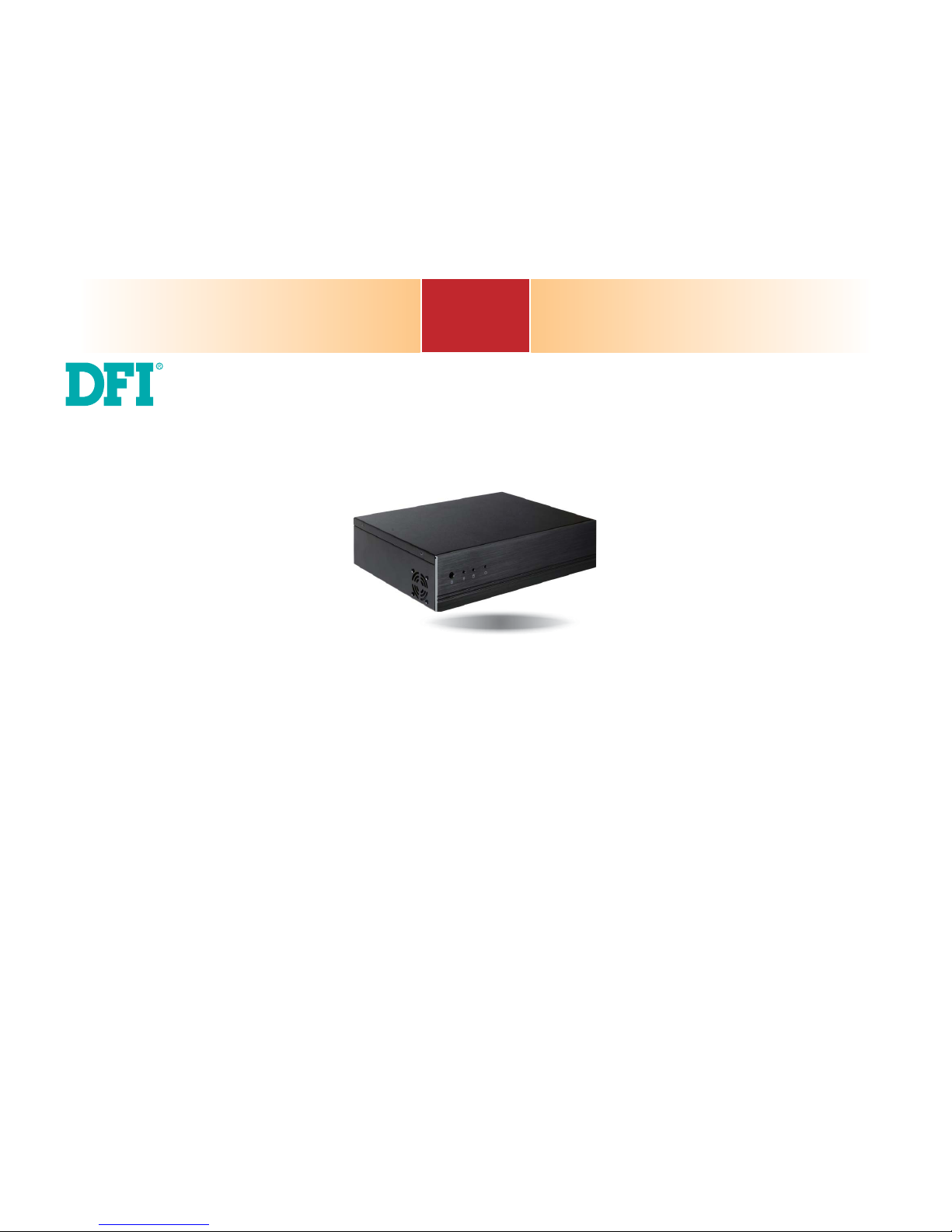
1
Chapter 1 Introduction
DT122-BE
Desktop Box PC
User’s Manual
A38800532
Page 2
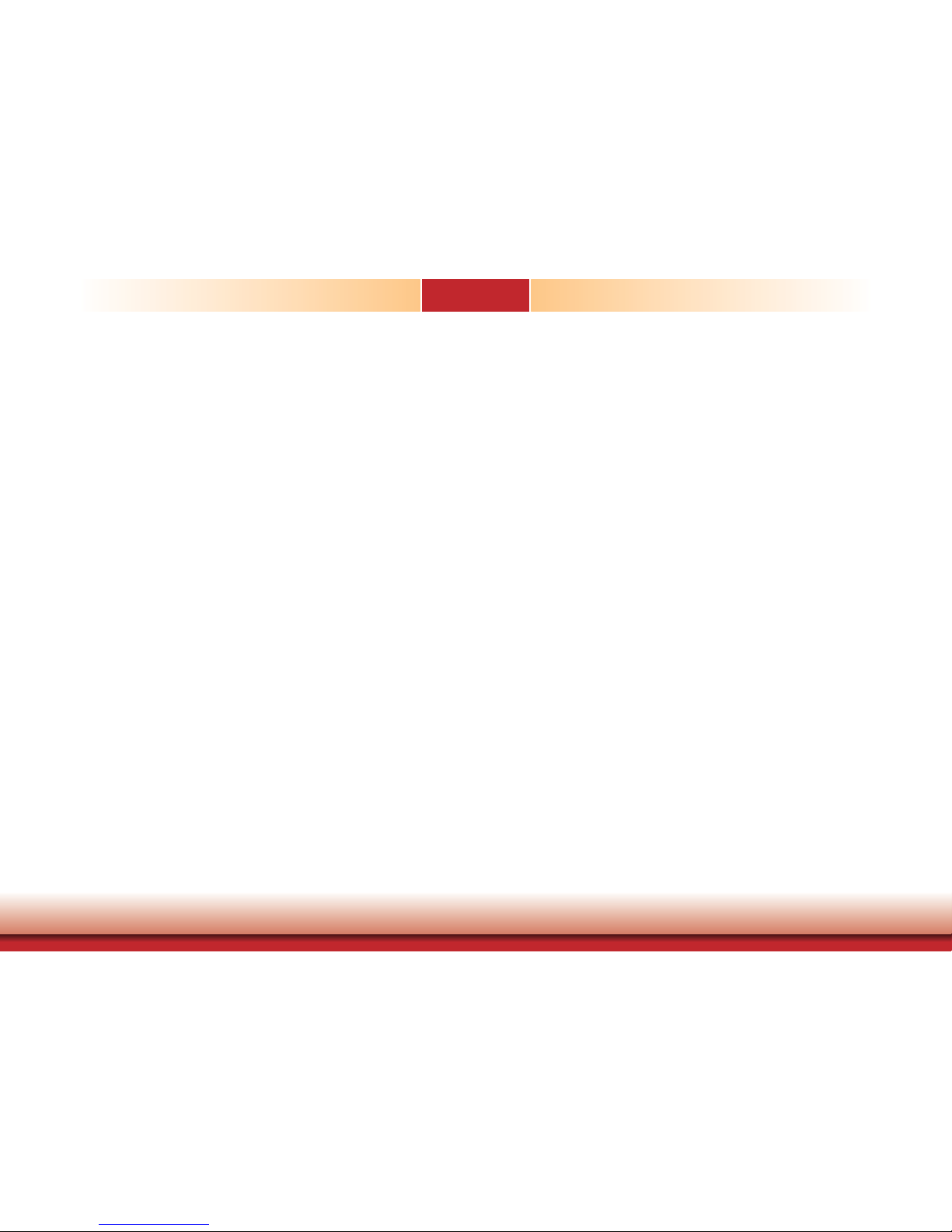
2
Chapter 1 Introduction
Copyright
This publication contains information that is protected by copyright. No part of it may be reproduced in any form or by any means or used to make any transformation/adaptation without
the prior written permission from the copyright holders.
This publication is provided for informational purposes only. The manufacturer makes no
representations or warranties with respect to the contents or use of this manual and specifically disclaims any express or implied warranties of merchantability or fitness for any particular purpose. The user will assume the entire risk of the use or the results of the use of this
document. Further, the manufacturer reserves the right to revise this publication and make
changes to its contents at any time, without obligation to notify any person or entity of such
revisions or changes.
Changes after the publication’s first release will be based on the product’s revision. The website will always provide the most updated information.
© 2015. All Rights Reserved.
Trademarks
Product names or trademarks appearing in this manual are for identification purpose only and
are the properties of the respective owners.
FCC and DOC Statement on Class A
This equipment has been tested and found to comply with the limits for a Class A digital
device, pursuant to Part 15 of the FCC rules. These limits are designed to provide reasonable protection against harmful interference when the equipment is operated in a residential
installation. This equipment generates, uses and can radiate radio frequency energy and, if not
installed and used in accordance with the instruction manual, may cause harmful interference
to radio communications. However, there is no guarantee that interference will not occur in a
particular installation. If this equipment does cause harmful interference to radio or television
reception, which can be determined by turning the equipment off and on, the user is encouraged to try to correct the interference by one or more of the following measures:
• Reorient or relocate the receiving antenna.
• Increase the separation between the equipment and the receiver.
• Connect the equipment into an outlet on a circuit different from that to which the receiver
is connected.
• Consult the dealer or an experienced radio TV technician for help.
Notice:
1. The changes or modifications not expressly approved by the party responsible for compli-
ance could void the user’s authority to operate the equipment.
2. Shielded interface cables must be used in order to comply with the emission limits.
Page 3
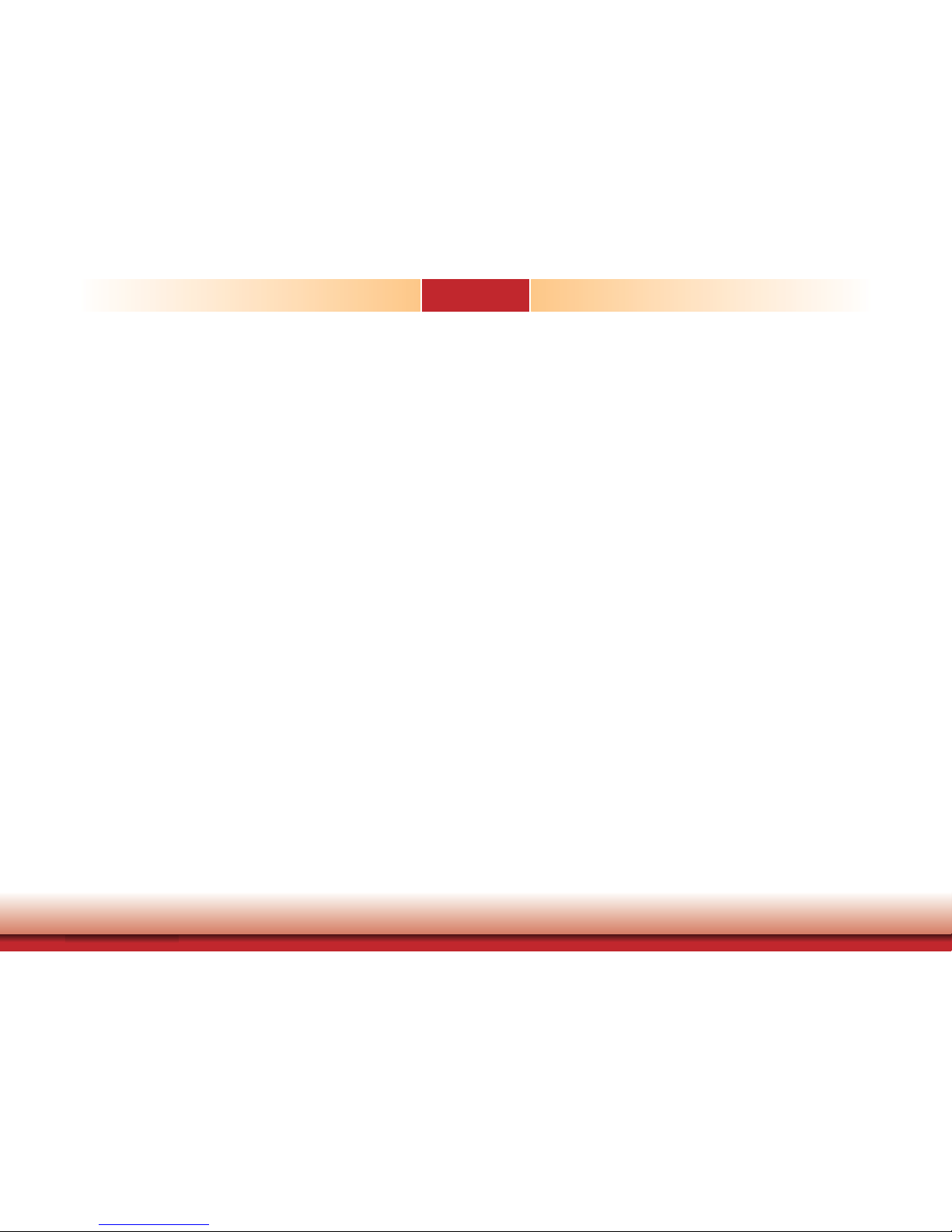
3
Chapter 1 Introduction
Table of Contents
Copyright .............................................................................................................2
Trademarks ........................................................................................................2
FCC and DOC Statement on Class A .....................................................2
About this Manual ..........................................................................................4
Warranty ..............................................................................................................4
Static Electricity Precautions ......................................................................4
Safety Measures ..............................................................................................4
Safety Precautions ..........................................................................................5
About the Package .........................................................................................5
Before Using the System.............................................................................5
Chapter 1 - Introduction .............................................................................6
Overview .......................................................................................................6
Key Features ................................................................................................6
Specifications ...............................................................................................7
Getting to Know the DT122-BE ..............................................................8
Mechanical Dimensions .............................................................................9
Motherboad Dimensions ...........................................................................9
Chapter 2 - Getting Started .....................................................................10
Preparing the System ..............................................................................10
Installing Devices .....................................................................................10
Configuring the BIOS ..............................................................................10
Installing the Operating System ..........................................................10
Installing the Drivers ...............................................................................10
Chapter 3 - Installing Devices ..............................................................11
Removing the Chassis Cover .................................................................11
Installing the SODIMM Module ............................................................12
Installing the Mini PCIe Card ................................................................13
Installing a 2.5” or 3.5” SATA Drive ...................................................14
Installing the PCI or PCIe x16 Expansion Card ...............................17
Chapter 4 - Jumper Settings .................................................................19
Clear CMOS Data ......................................................................................19
Auto Power-on Select ..............................................................................19
USB Power Select .....................................................................................20
SATA DOM Power Select ........................................................................20
COM 1 RS232/422/485 Select ..............................................................21
Digital I/O Power Select .........................................................................22
Digital I/O Output State .........................................................................22
Mini PCIe Signal Select ...........................................................................23
Mini PCIe Power State ............................................................................23
Chapter 5 - Ports and Connectors ........................................................24
Rear Panel I/O Ports ................................................................................24
Graphics Interfaces ....................................................................................24
RJ45 LAN Ports ......................................................................................... 25
USB Ports .................................................................................................25
Audio ........................................................................................................26
I/O Connectors ..........................................................................................27
SATA (Serial ATA) Connectors ..................................................................... 27
Digital I/O Connector ................................................................................ 27
Digital I/O Power Connector ...................................................................... 27
Cooling Fan Connectors ............................................................................. 28
COM (Serial) Ports .....................................................................................28
Front Panel Connector ................................................................................29
SMBus Connector ...................................................................................... 29
S/PDIF Connector ...................................................................................... 30
ATX Power Connector ................................................................................30
Expansion Slots ......................................................................................... 31
Chassis Intrusion Connector ....................................................................... 31
LPC Connector ..........................................................................................32
Standby Power LED ...................................................................................32
Battery .....................................................................................................33
Chapter 6 - Mounting Options .............................................................. 34
Chapter 7 - BIOS Setup ........................................................................... 36
Overview.......................................................................................................36
AMI BIOS Setup Utility .............................................................................37
Main ......................................................................................................... 37
Advanced .................................................................................................. 37
Chipset ..................................................................................................... 48
Boot ......................................................................................................... 51
Security .................................................................................................... 52
Save & Exit ...............................................................................................52
Updating the BIOS ...................................................................................53
Chapter 8 - Supported Software ......................................................... 54
Chapter 9 - Digital I/O Programming Guide .................................. 64
Appendix A - Watchdog Sample Code................................................66
Appendix B - System Error Message ...................................................67
Appendix C - Troubleshooting Checklist ............................................68
Page 4
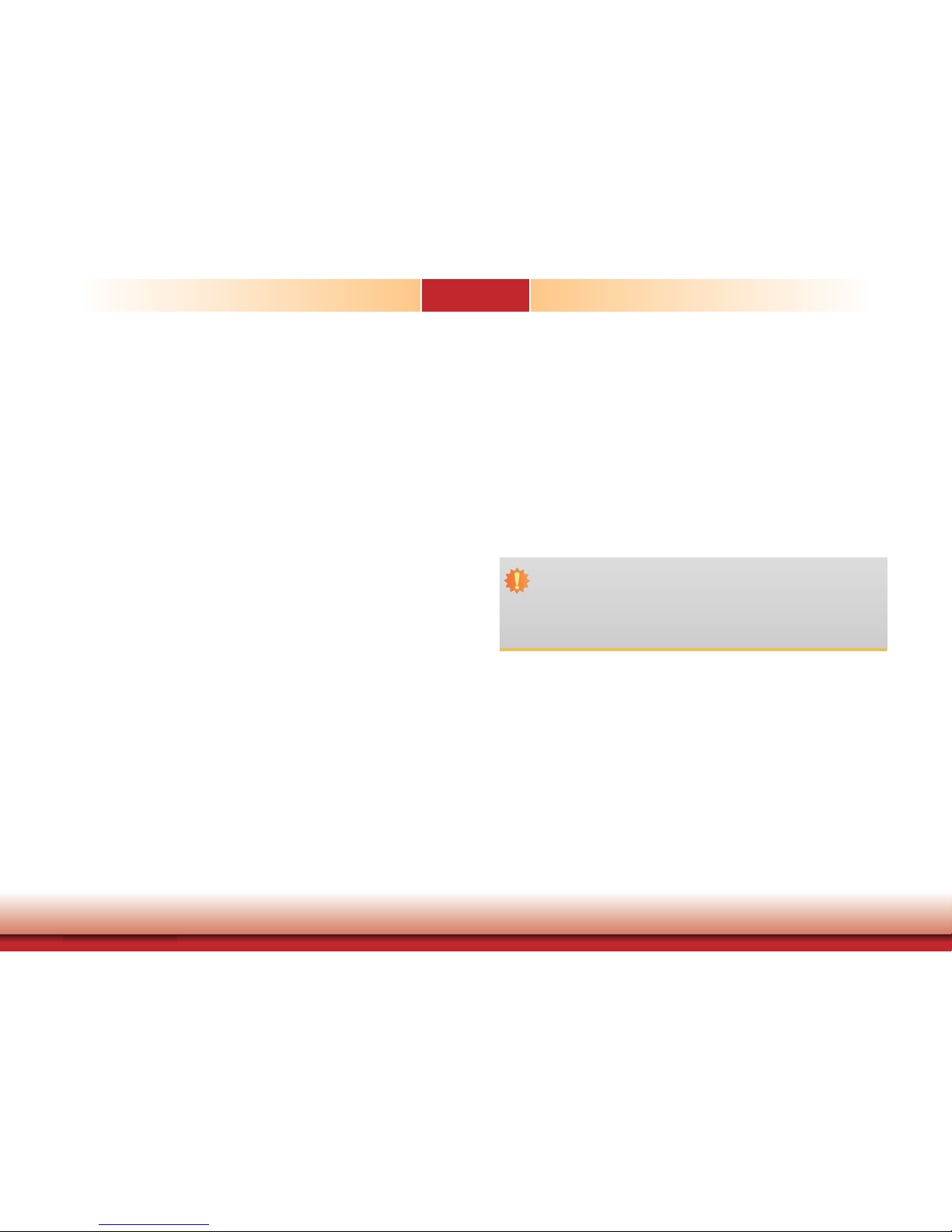
4
Chapter 1 Introduction
About this Manual
An electronic file of this manual is included in the CD. To view the user’s manual in the CD, insert the CD into a CD-ROM drive. The autorun screen (Main Board Utility CD) will appear. Click
“User’s Manual” on the main menu.
Warranty
1. Warranty does not cover damages or failures that arised from misuse of the product,
inability to use the product, unauthorized replacement or alteration of components and
product specifications.
2. The warranty is void if the product has been subjected to physical abuse, improper installation, modification, accidents or unauthorized repair of the product.
3. Unless otherwise instructed in this user’s manual, the user may not, under any circumstances, attempt to perform service, adjustments or repairs on the product, whether in or
out of warranty. It must be returned to the purchase point, factory or authorized service
agency for all such work.
4. We will not be liable for any indirect, special, incidental or consequencial damages to the
product that has been modified or altered.
Static Electricity Precautions
It is quite easy to inadvertently damage your PC, system board, components or devices even
before installing them in your system unit. Static electrical discharge can damage computer
components without causing any signs of physical damage. You must take extra care in handling them to ensure against electrostatic build-up.
1. To prevent electrostatic build-up, leave the system board in its anti-static bag until you are
ready to install it.
2. Wear an antistatic wrist strap.
3. Do all preparation work on a static-free surface.
4. Hold the device only by its edges. Be careful not to touch any of the components, contacts
or connections.
5. Avoid touching the pins or contacts on all modules and connectors. Hold modules or con
nectors by their ends.
Safety Measures
To avoid damage to the system:
• Use the correct AC input voltage range.
To reduce the risk of electric shock:
• Unplug the power cord before removing the system chassis cover for installation or servic-
ing. After installation or servicing, cover the system chassis before plugging the power cord.
Battery:
• Danger of explosion if battery incorrectly replaced.
• Replace only with the same or equivalent type recommend by the manufacturer.
• Dispose of used batteries according to local ordinance.
Important:
Electrostatic discharge (ESD) can damage your processor, disk drive and other components. Perform the upgrade instruction procedures described at an ESD workstation only. If such a station is not available, you can provide some ESD protection by
wearing an antistatic wrist strap and attaching it to a metal part of the system chassis. If a wrist strap is unavailable, establish and maintain contact with the system
chassis throughout any procedures requiring ESD protection.
Page 5
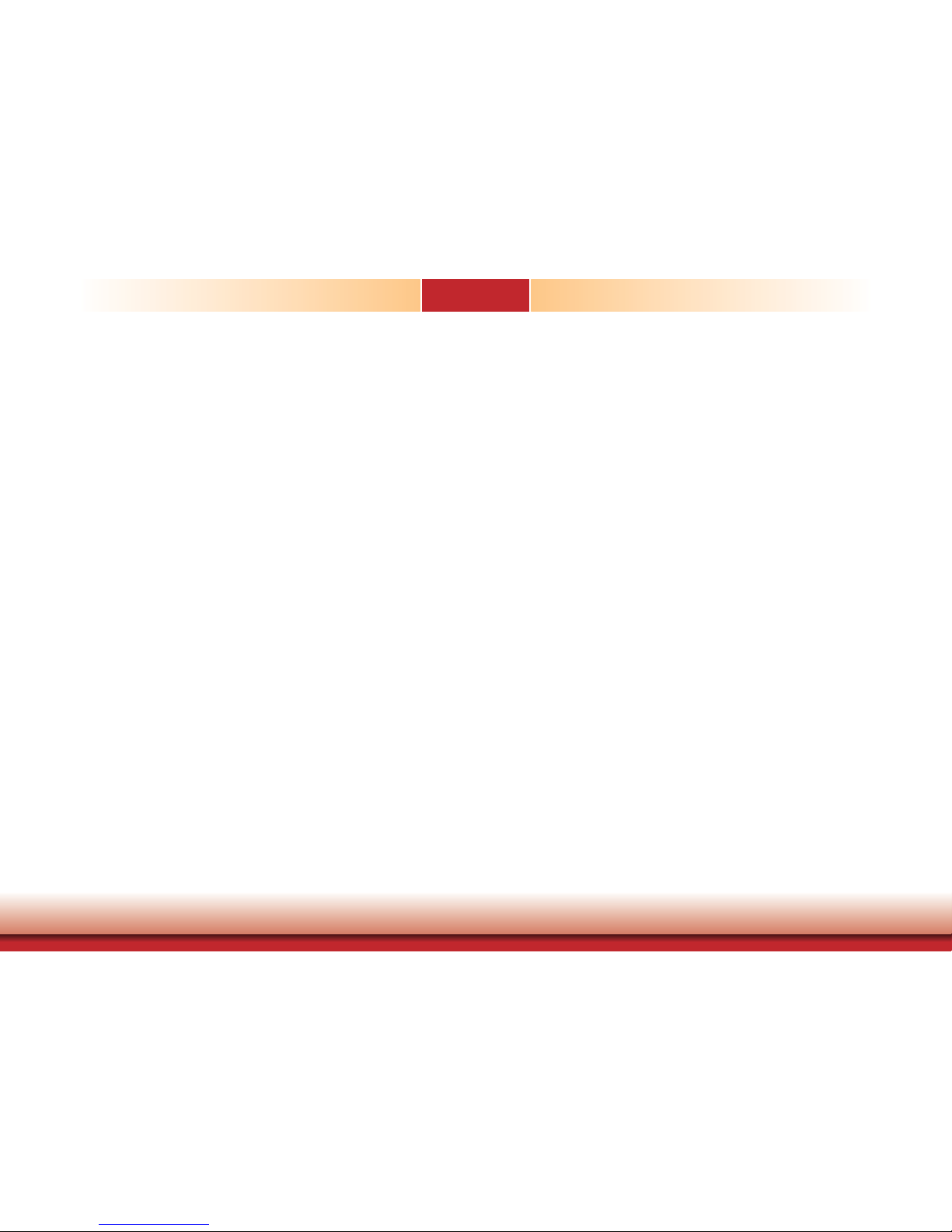
5
Chapter 1 Introduction
About the Package
The package contains the following items. If any of these items are missing or damaged,
please contact your dealer or sales representative for assistance.
• 1 DT122-BE system unit
• 1 HDD drive bay kit
• 1 CD disk includes
- Manual
- Drivers
• 1 Quick Installation Guide
Optional Items
• Power Cord
• Wall Mount
The board and accessories in the package may not come similar to the information listed
above. This may differ in accordance to the sales region or models in which it was sold. For
more information about the standard package in your region, please contact your dealer or
sales representative.
Before Using the System
Before powering-on the system, prepare the basic system components.
If you are installing the system board in a new system, you will need at least the following
internal components.
• Memory module
• Storage devices such as hard disk drive, CD-ROM, etc.
You will also need external system peripherals you intend to use which will normally include at
least a keyboard, a mouse and a video display monitor.
Safety Precautions
• Use the correct DC input voltage range.
• Unplug the power cord before removing the system chassis cover for installation or servicing. After installation or servicing, cover the system chassis before plugging the power cord.
• Danger of explosion if battery incorrectly replaced.
• Replace only with the same or equivalent type recommend by the manufacturer.
• Dispose of used batteries according to local ordinance.
• Keep this system away from humidity.
• Place the system on a stable surface. Dropping it or letting it fall may cause damage.
• The openings on the system are for air ventilation to protect the system from overheating.
DO NOT COVER THE OPENINGS.
• Place the power cord in such a way that it will not be stepped on. Do not place anything on
top of the power cord. Use a power cord that has been approved for use with the system
and that it matches the voltage and current marked on the system’s electrical range label.
• If the system will not be used for a long time, disconnect it from the power source to avoid
damage by transient overvoltage.
• If one of the following occurs, consult a service personnel:
- The power cord or plug is damaged.
- Liquid has penetrated the system.
- The system has been exposed to moisture.
- The system is not working properly.
- The system dropped or is damaged.
- The system has obvious signs of breakage.
• The unit uses a three-wire ground cable which is equipped with a third pin to ground the
unit and prevent electric shock. Do not defeat the purpose of this pin. If your outlet does
not support this kind of plug, contact your electrician to replace the outlet.
• Disconnect the system from the DC outlet before cleaning. Use a damp cloth. Do not use
liquid or spray detergents for cleaning.
Page 6
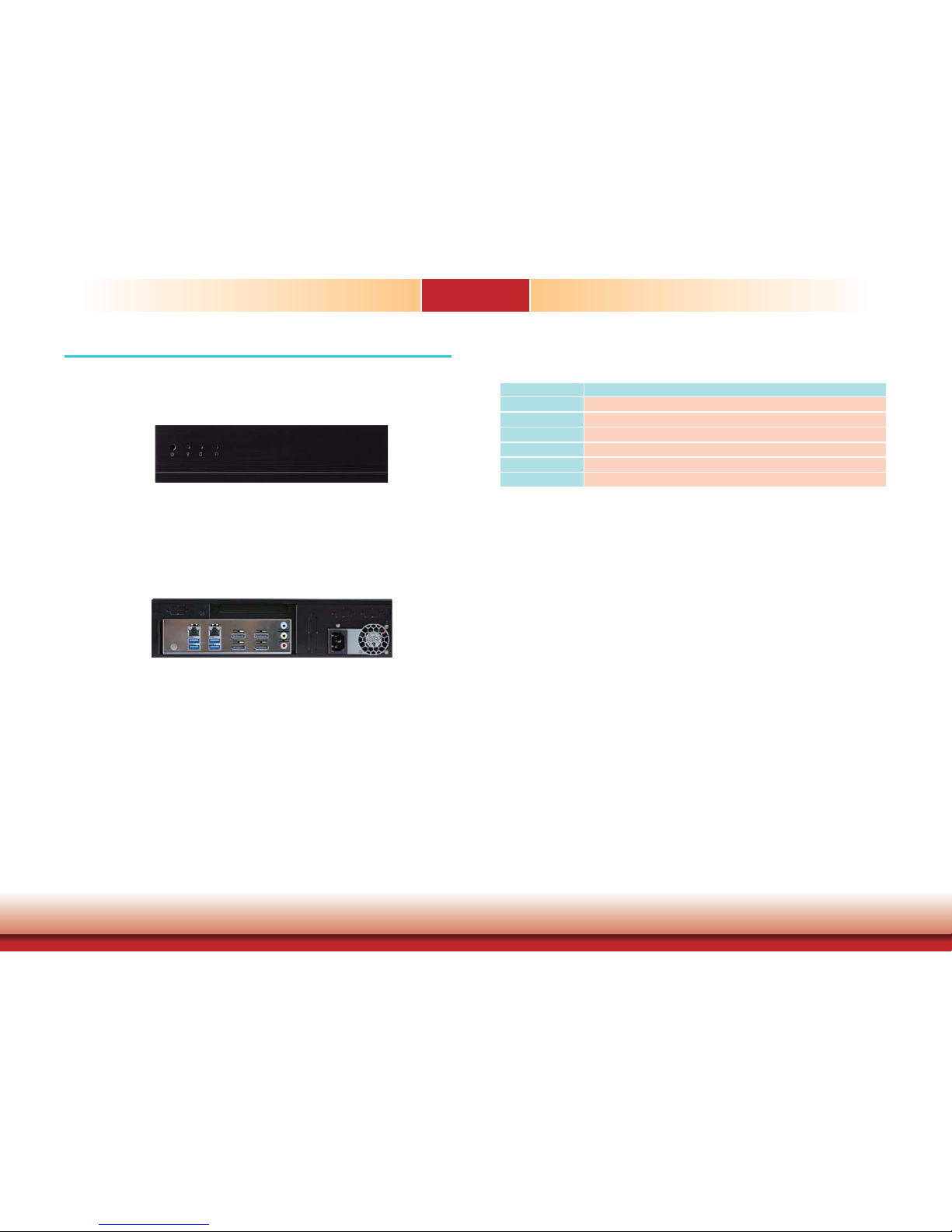
6
Chapter 1 Introduction
Chapter 1 - Introduction
Chapter 1
Overview
Key Features
Model Name DT122-BE
Processor
2nd Generation AMD® Embedded R-Series APU FP3 BGA
Chipset
AMD® A77E Fusion Controller Hub
LAN
2 LAN ports
Displays
4 DP ports support DP++
USB
4 USB 3.0 ports
Audio
Mic-in, Line-in, Line-out jacks
Front View
Rear View
www.dfi .com
Page 7
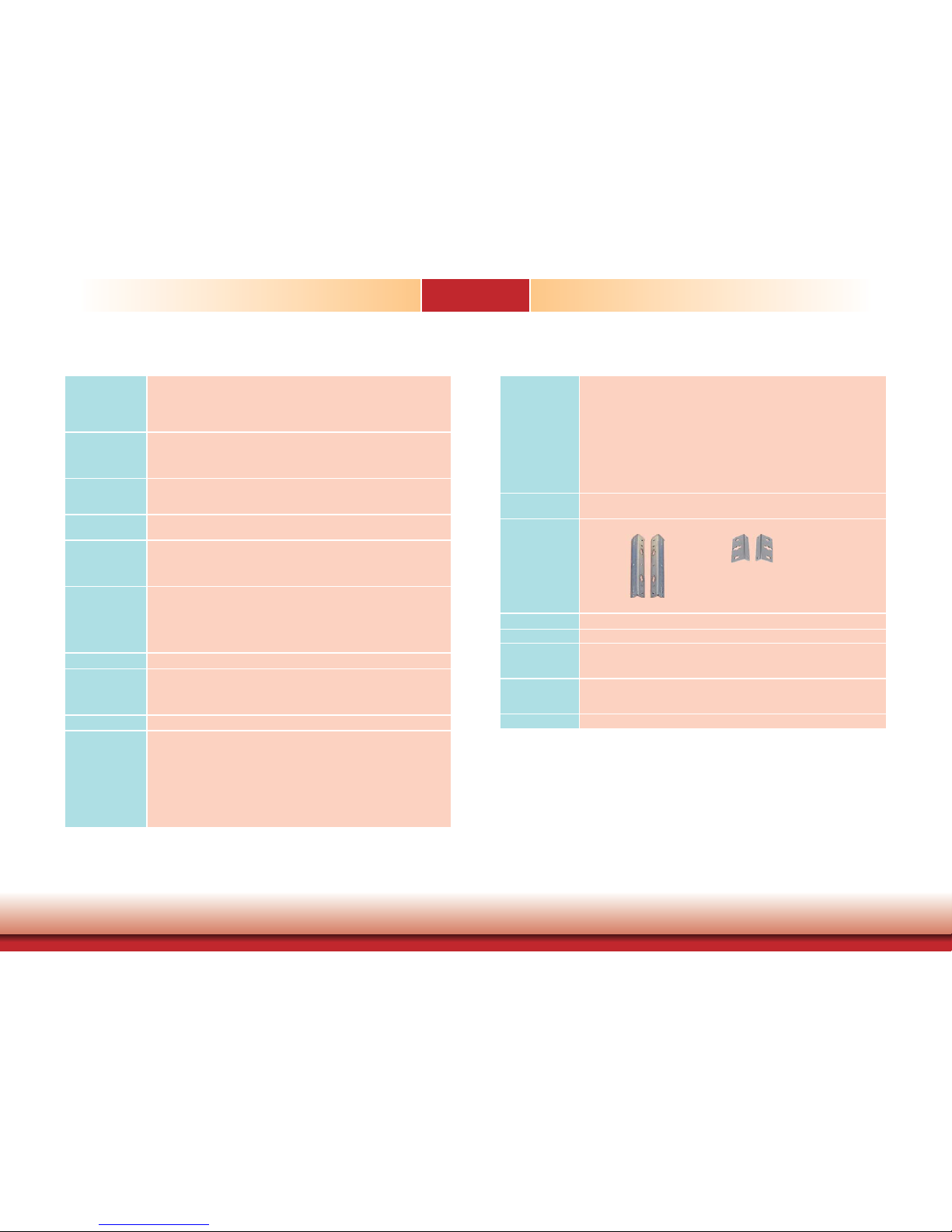
7
Chapter 1 Introduction
Environment
• Temperature
- Operating: 0
o
C~45oC
- Storage: -20
o
C~60oC
• Humidity
- 85% RH at 45
o
C, 1 week
• Operating Vibration
- Operating: sine 5~500Hz, 1G
- Non-operating: sine 10~500Hz, 3G
• Operating Shock
- Operating: 3G
- Non-operating: 5G
Construction
• Front panel: aluminum
• Rear chassis: sheet metal
Mounting
• 2 types of wall mount bracket
- Type A - Type B
• Brackets and screws* (optional)
Dimensions
• 300mm x 75mm x 217mm (W x H x D)
Weight
• 3.7 kg
OS Support
• Windows 7 Ultimate x86 & SP1 (32-bit)
• Windows 7 Ultimate x64 & SP1 (64-bit)
• Windows 8.1 Embedded Pro x64 (64-bit)
Certifi cation
• CE
• FCC Class A
• RoHS
Other Features
• Watchdog Timer function
Specifications
Processor System
• CPU
- 2nd Generation AMD
®
Embedded R-Series APU FP3 BGA
(28nm process technology)
: AMD
®
RX-427BB, Quad Core, 4M Cache, 2.7GHz (3.6GHz), 35W
• Chipset: AMD
®
A77E Fusion Controller Hub
Memory
• Two 204-pin SODIMM sockets
• Supports DDR3/DDR3L 1600/1866/2133MHz
• Supports up to 16GB system memory
• Supports dual channel memory interface
Graphics
• AMD RadeonTM HD 9000 Series Graphics
• Display ports: 4 DP (supports DP++)
• DP: resolution up to 3840x2160 @ 30Hz
Storage
• Up to 2x 2.5" or 1x 3.5" SATA drive bay
- SATA 3.0 port with data transfer rate up to 6Gb/s
Ethernet
• 1 Intel® I210 PCI Express Gigabit Ethernet controller
• 1 Realtek RTL8111EP Ethernet controller
• Integrated 10/100/1000 transceiver
• Fully compliant with IEEE 802.3, IEEE 802.3u, IEEE 802.3ab
Expansion Slots
• 1 expansion slot
- 1 PCIe x16
• 1 Mini PCIe slot
- Supports USB and PCIe signals
- Supports mSATA
- Supports half size or full size Mini PCIe card
Audio
• Realtek ALC888 7.1-channel High Defi nition Audio
Power
• Power type
- Flex ATX
• Power input voltage
- AC 100-240V, 250W
Cooling System
• 1 system fan
I/O Ports
• Front Panel
- 1 Power button
- 1 Reset button
-
2 LED indicators: Power, HDD
• Rear Panel
- 4 USB 3.0
- 4 DP
- 2 RJ45 LAN
- Mic-in, line-in and line-out jacks
Chapter 1
www.dfi .com
Page 8
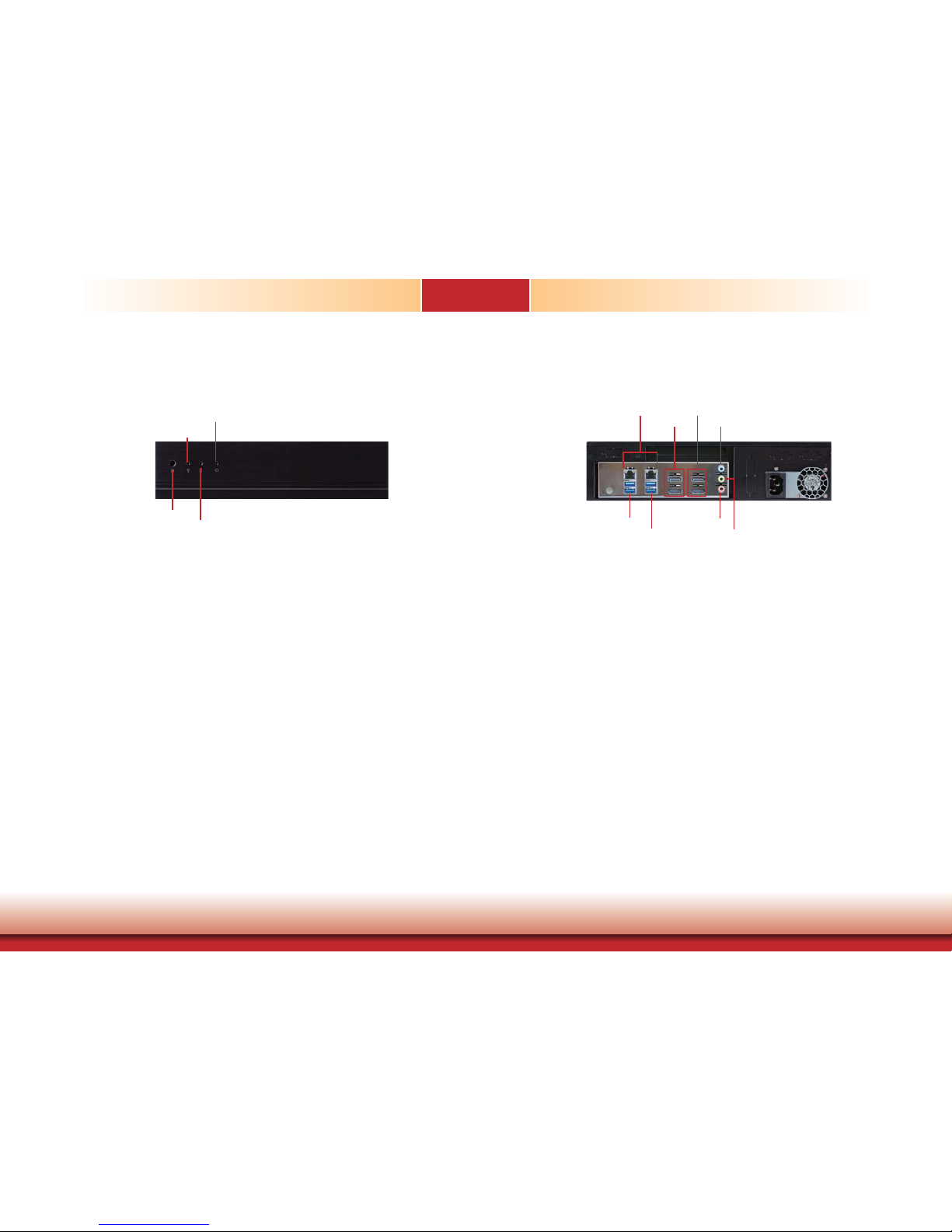
8
Chapter 1 Introduction
Getting to Know the DT122-BE
Chapter 1
Front View
Power Button
Press to power-on or power-off the system.
Reset Button
Press to reset the system.
HDD LED
Indicates the status of the hard drive.
Power LED
Indicates the power status of the system.
Rear View
DP Ports
Used to connect a DP device.
USB Ports
Used to connect USB 3.0 devices.
LAN Ports
Used to connect the system to a local area network.
Line-out
Used to connect to a speaker.
Line-in
Used to connect any audio devices such as Hi-fi set, CD player, tape player, AM/FM radio tuner,
synthesizer, etc
.
Mic-in
Used to connect an external microphone.
www.dfi .com
Power LED
Reset Button
Power Button
HDD LED
Mic-in
Line-in
Line-out
DP 2-3
USB 3.0
USB 3.0
LAN 1-2
DP 0-1
Page 9
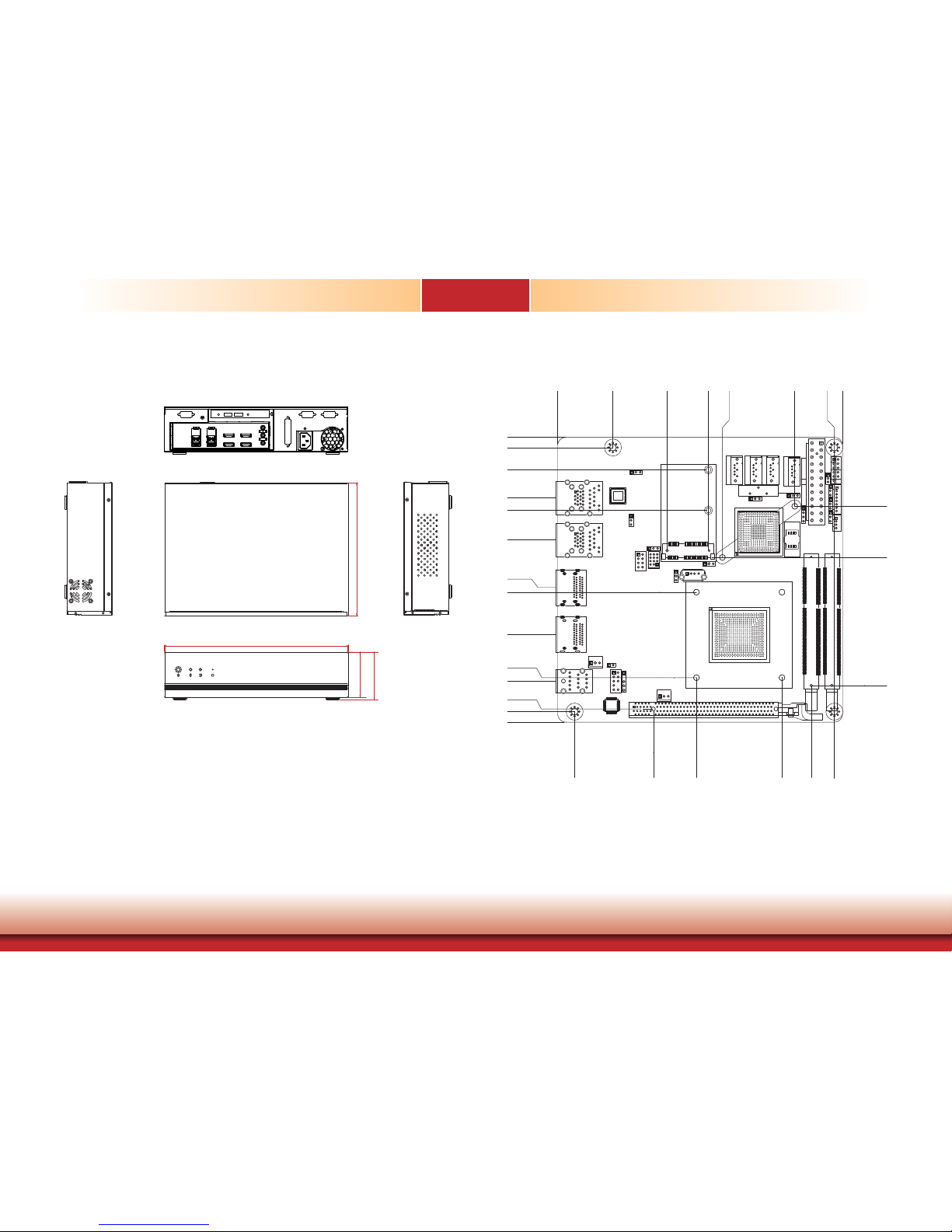
9
Chapter 1 Introduction
Mechanical Dimensions
Chapter 1
Motherboard Dimensions
Front View
Right View
Left View
Rear View
300.00
74.00
78.00
217.20
0.00
0.00
33.02
65.35
89.97
98.31
82.83
57.13
10.16
133.83
143.43
92.43
162.07
163.65
170.00
41.25
6.17
36.23
61.23
89.60
117.60
145.42
71.71
141.41
148.00
163.58
151.24
165.10
170.00
19.49
43.64
www.dfi .com
Page 10
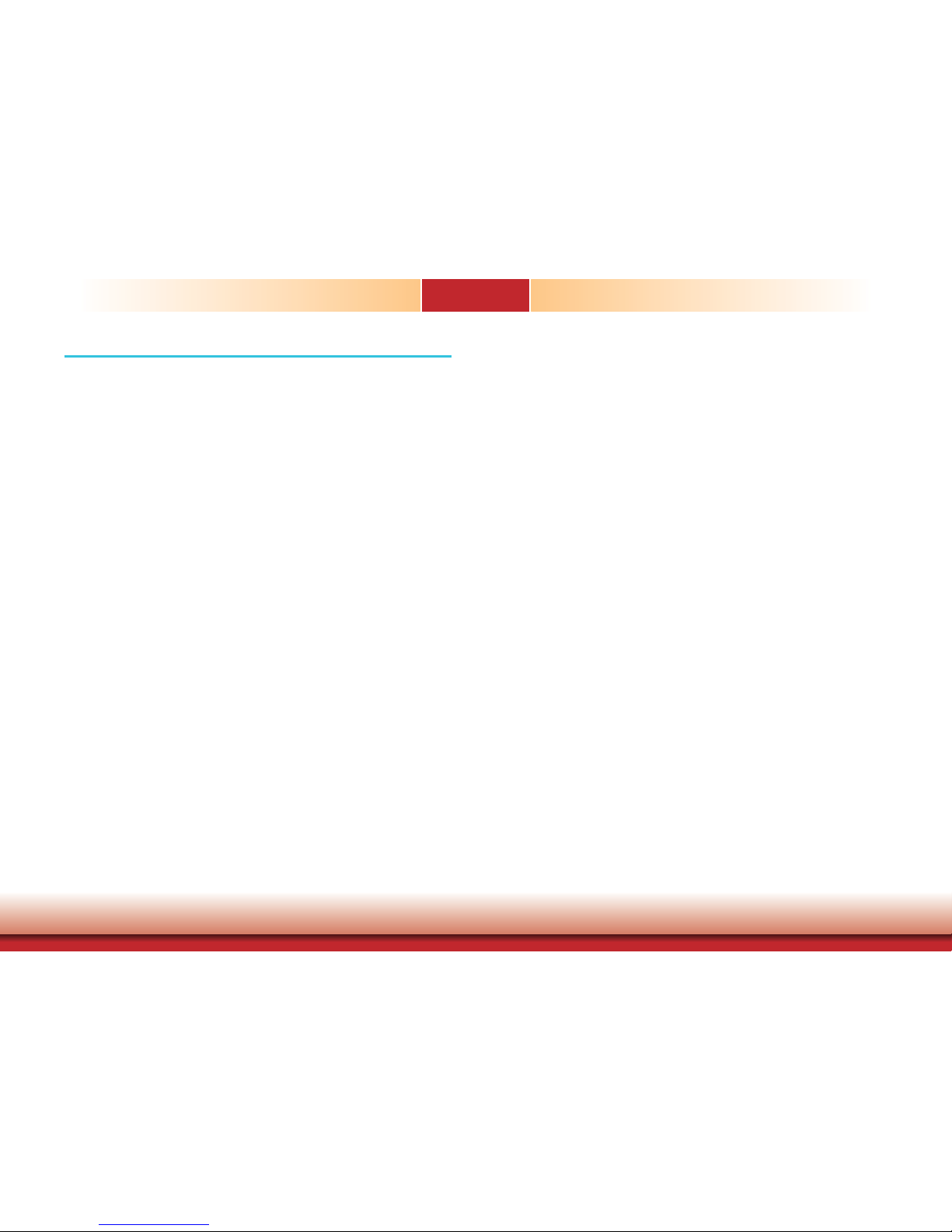
10
Chapter 2 Getting Started www.dfi .com
Chapter 2 - Getting Started
Chapter 2
Preparing the System
Before you start using the system, you need the following items:
• SATA hard drive
• AC power adapter
• PS/2 or USB keyboard
• PS/2 or USB mouse
• CD-ROM drive (for installing software/drivers)
• Screwdriver
• Memory module (optional)
Installing Devices
The following are devices that can be installed in the system.
• Memory module
• SATA hard drive
Configuring the BIOS
To get you started, you may need to change configurations such as the date, time and the
type of hard disk drive.
1. Power-on the system.
2. After the memory test, the message “Press DEL to run setup” will appear on the screen.
Press the Delete key to enter the AMI BIOS setup utility.
Installing the Operating System
Most operating system software are provided in a CD therefore you need to install a CD-ROM
drive in order to use the CD.
Make sure a SATA drive is already installed.
1. Refer to the following chapters for information on connecting a CD-ROM drive and install-
ing a SATA drive.
2. Refer to your operating system manual for instructions on installing the operating system.
Installing the Drivers
The system package includes a CD disk. The CD includes drivers that must be installed to provide the best system performance. Refer to the Supported Software chapter for instructions on
installing the drivers.
Page 11

www.dfi .com
11
Chapter 3 Installing Devices
Chapter 3
Chapter 3 - Installing Devices
1. Make sure the system and all other peripheral devices connected to it have been powered-off.
2. Disconnect all power cords and cables.
3. The 4 mounting screws on the sides of the system are used to secure the cover to the chassis.
Remove these screws and then put them in a safe place for later use.
Mounting
screw
Mounting
screw
4. After removing these mounting screws, slide the cover backwards.
Slide the Cover Backward
5. The SODIMM sockets, Mini PCIe slot and SATA drive bay are readily accessible after removing
the chassis cover.
SODIMM sockets
2.5"/3.5" SATA
drive bay
Mini PCIe slot
Removing the Chassis Cover
Page 12
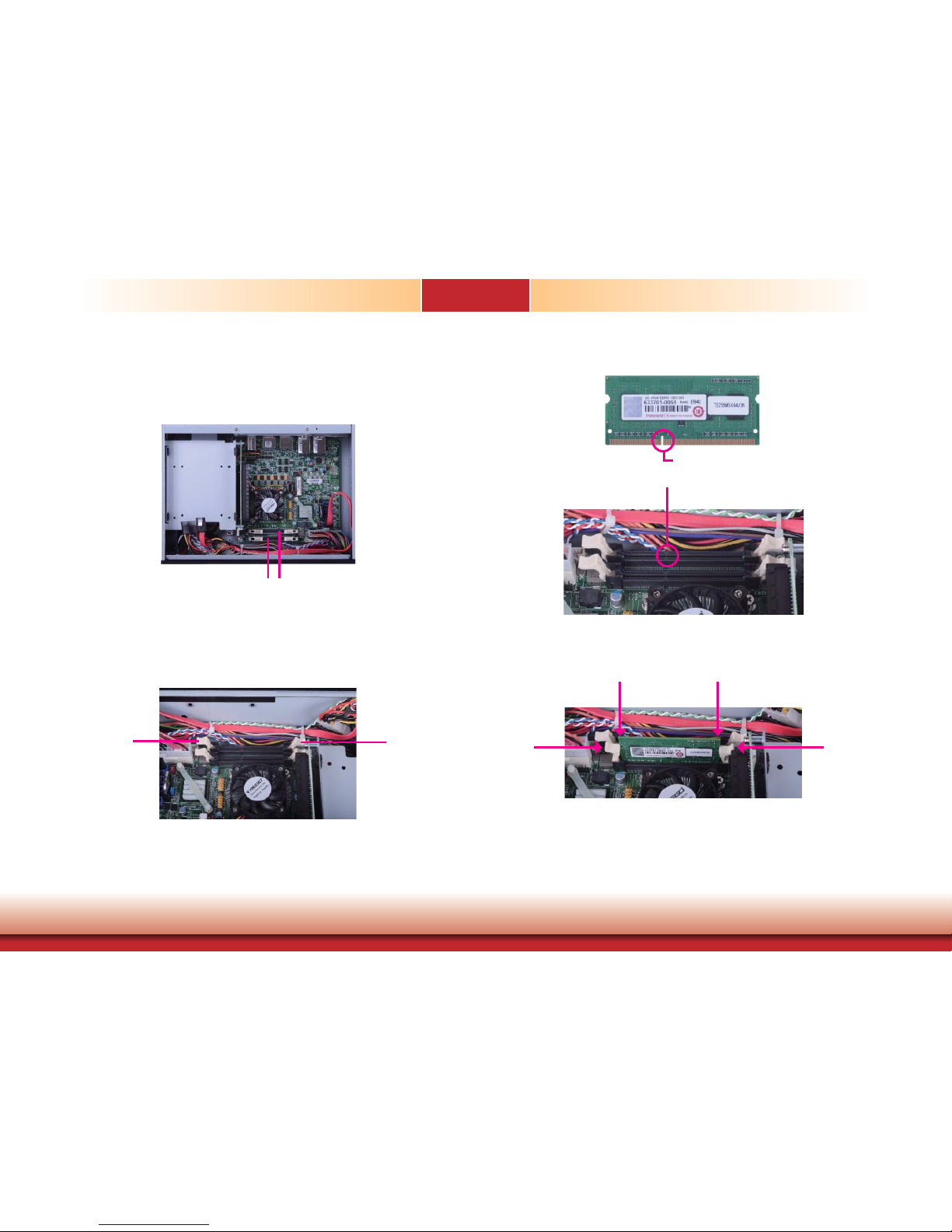
www.dfi .com
12
Chapter 3 Installing Devices
Chapter 3
Installing the SODIMM Module
SODIMM sockets
1. There are two SODIMM sockets on the system board.
Ejector tab
Ejector tab
3. Note how the module is keyed to the socket.
Notch
2. Push the “ejector tabs” which are at the ends of the socket to the side.
Key
4. Seat the module vertically, pressing it down firmly until it is completely seated in the
socket. The ejector tabs at the ends of the socket will automatically snap into the locked
position to hold the module in place.
Page 13

www.dfi .com
13
Chapter 3 Installing Devices
Chapter 3
Installing the Mini PCIe Card
Mini PCIe slot
1. The Mini PCIe slot is located on the system board.
3. Grasping the Mini PCIe card by its edges, align the card into the slot at an approximately 30
degrees angle. Apply fi rm even pressure to each end of the card until it slips down into the
slot. The contact fi ngers on the edge of the card will almost completely disappear inside the
slot.
2. The system board is equipped with 1 Mini PCIe slot. The Mini PCIe slot supports a half length
or a full length Mini PCIe card. Note the key on the slot. The key ensures the Mini PCIe card
can be plugged into the slot in one direction only.
Mini PCIe card
4. Push the Mini PCIe card down and use the provided mounting screws to secure the card on
the system board.
Mounting Screw
Page 14

www.dfi .com
14
Chapter 3 Installing Devices
Chapter 3
Installing a 2.5" or 3.5" SATA Drive
Installing a 2.5” SATA Drive
2. Turn to the other side of the drive bay and remove the 4 mounting screws that secure the HDD
brackets to the drive bay.
Mounting screw
Mounting screw
Mounting screw
Drive bay
Drive bay
3. Align the mounting holes of the SATA drive with the mounting holes on the HDD bracket and
then use the provided mounting screws to secure the drive in place.
Mounting screw
SATA drive
HDD bracket
Mounting screw
1. Remove the 4 mounting screws that secure the drive bay to the chassis and then remove the
drive bay.
Page 15
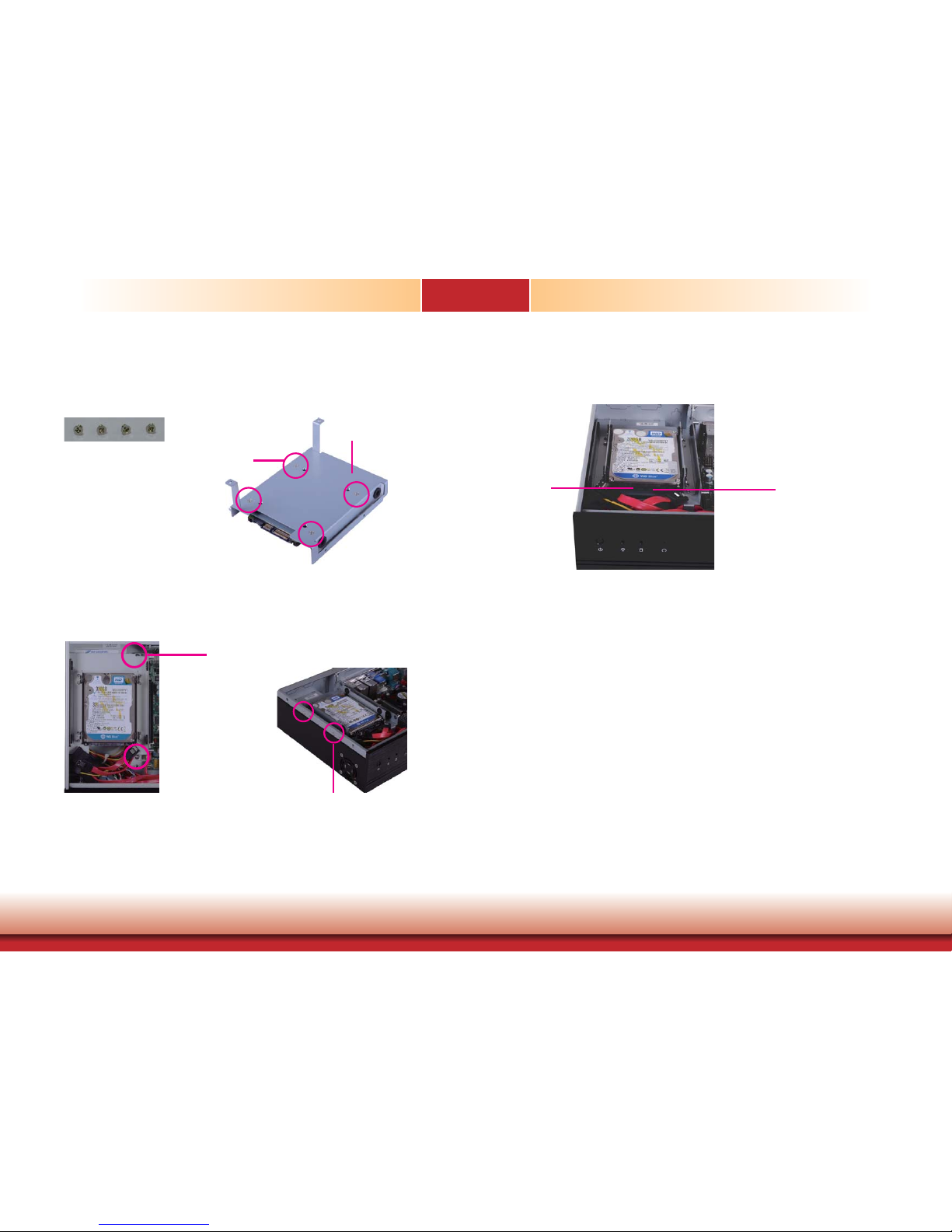
www.dfi .com
15
Chapter 3 Installing Devices
Chapter 3
4. Turn to the other side of the drive bay. Use the provided mounting screws from step 2 to
secure the SATA drive (with the HDD) onto the drive bay.
Mounting screw
Drive bay
Mounting screw
5. Place the SATA drive bay assembly into the chassis. Secure the SATA drive bay with the
mounting screws you removed in step 1.
Mounting screw
Mounting screw
6. Connect the SATA data cable and SATA power cable to the connectors on the SATA drive.
SATA data cable
SATA power
cable
Page 16

www.dfi .com
16
Chapter 3 Installing Devices
Chapter 3
lnstalling a 3.5" SATA Drive
Drive bay
spacer
spacer
3. Place the SATA drive on the drive bay. Align the mounting holes of the SATA drive with the
mounting holes on the drive bay.
SATA drive
Drive bay
4. Use the provided mounting screws to secure the SATA drive onto the drive bay.
5. Place the drive bay into the chassis. Secure the drive bay with the mounting screws you
removed in step 1.
Mounting screw
Drive bay
Mounting screw
Mounting screw
Mounting screw
6. Connect the SATA data cable and SATA power cable to the connectors on the SATA drive.
SATA data cable
SATA power cable
1. Remove the 4 mounting screws that secure the drive bay to the system.
Mounting screw
Mounting screw
Drive bay
2. Insert the spacer into the anti-shock bumper. You will fi nd the spacers in the HDD drive bay kit
that comes with the DT122 package.
Page 17

www.dfi .com
17
Chapter 3 Installing Devices
Chapter 3
Important:
When inserting the riser card,
please select a card within
175mm (as shown on the next
picture).
Mounting bracket
Mounting screw
Bracket
PCIe x16 slot
Mounting bracket and
mounting screw
1.
The PCIe x16 on the motherboard is used to insert a T200-1P or T200-1E riser card.
To install the expansion card, you need to remove the mounting bracket and the mounting
screw that secure the bracket to the chassis and then remove the bracket
. Put the screw and
the bracket in a safe place for later use.
T200-1E
PCI slot
T200-1P
Installing the PCI or PCIe x16 Expansion Card
Page 18
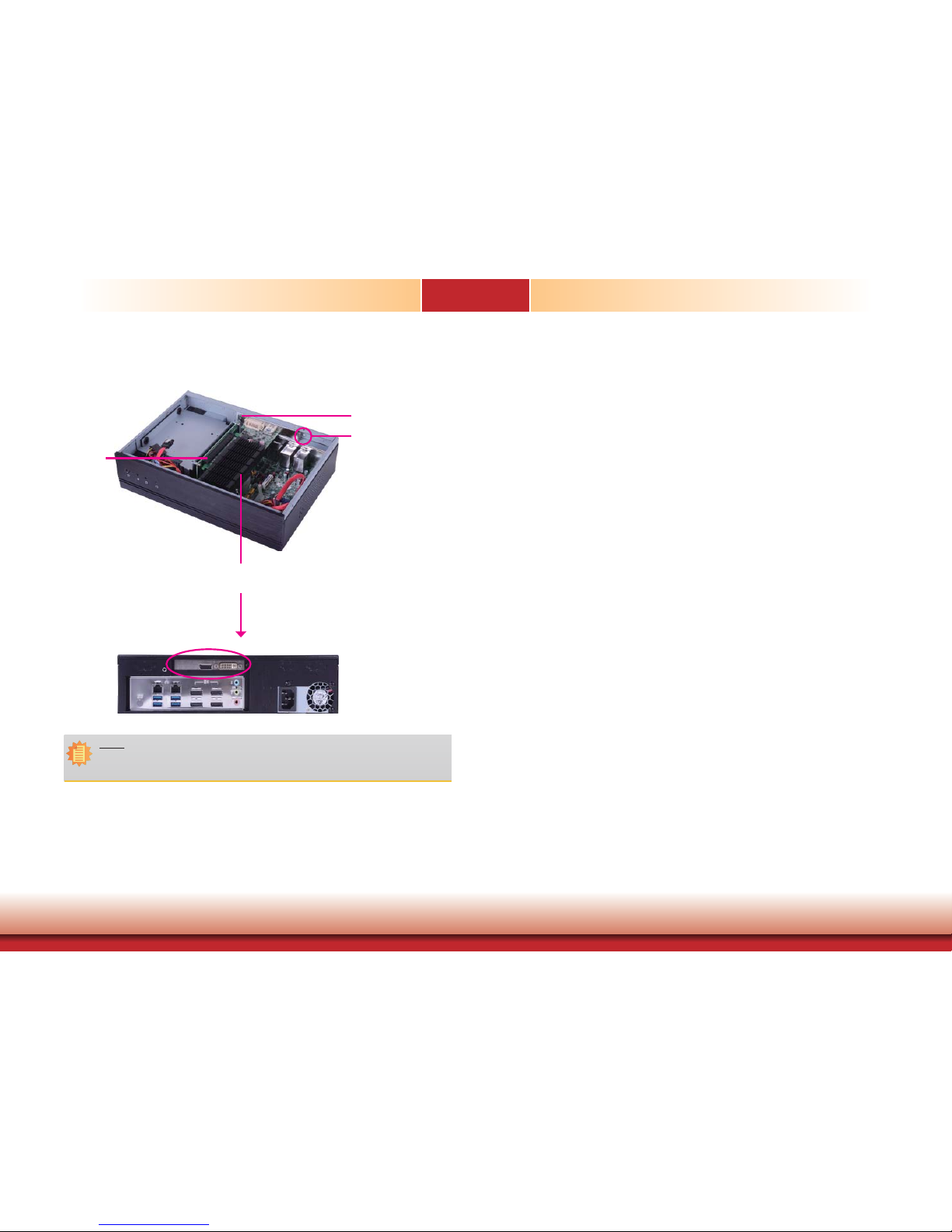
www.dfi .com
18
Chapter 3 Installing Devices
Chapter 3
2. Insert the Expansion card with a bracket into the PCI or PCIe x16 slot that is on the riser card.
Replace the screw you removed in step 1 to secure the bracket in place.
Mounting bracket
and mounting
screw
PCIe x16
Bracket
Expansion card
Rear view
Note:
The Expansion card used in the above illustrations may not resemble the actual cards.
These illustrations are for reference purpose only.
Page 19
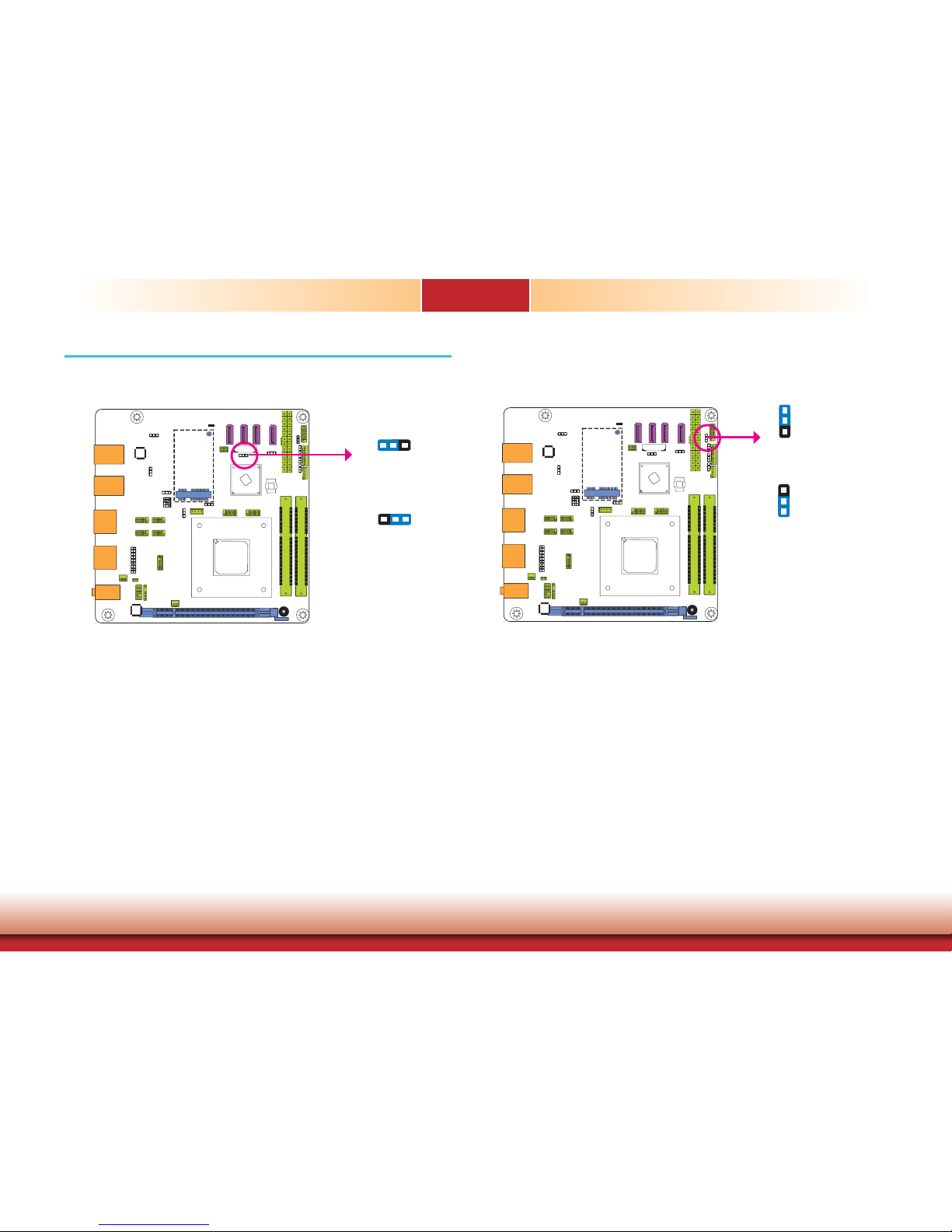
19
Chapter 4 Jumper Settings
Chapter 4
www.dfi .com
Chapter 4 - Jumper Settings
Clear CMOS Data
If you encounter the following,
a) CMOS data becomes corrupted.
b) You forgot the supervisor or user password.
you can reconfigure the system with the default values stored in the ROM BIOS.
To load the default values stored in the ROM BIOS, please follow the steps below.
1. Power-off the system and unplug the power cord.
2. Set JP1 pins 2 and 3 to On. Wait for a few seconds and set JP1 back to its default setting,
pins 1 and 2 On.
3. Now plug the power cord and power-on the system.
2-3 On:
Clear CMOS Data
1-2 On:
Normal (default)
JP1
132
132
Auto Power-on Select
JP15 is used to select the method of powering on the system. If you want the system to
power-on whenever AC power comes in, set JP15 pins 2 and 3 to On. If you want to use the
power button, set pins 1 and 2 to On.
When using the JP15 “Power On” feature to power the system back on after a power failure
occurs, the system may not power on if the power lost is resumed within 5 seconds (power
flicker).
1-2 On:
Power-on via power button
(default)
2-3 On:
Power-on via AC power
JP15
3
1
2
3
1
2
Page 20
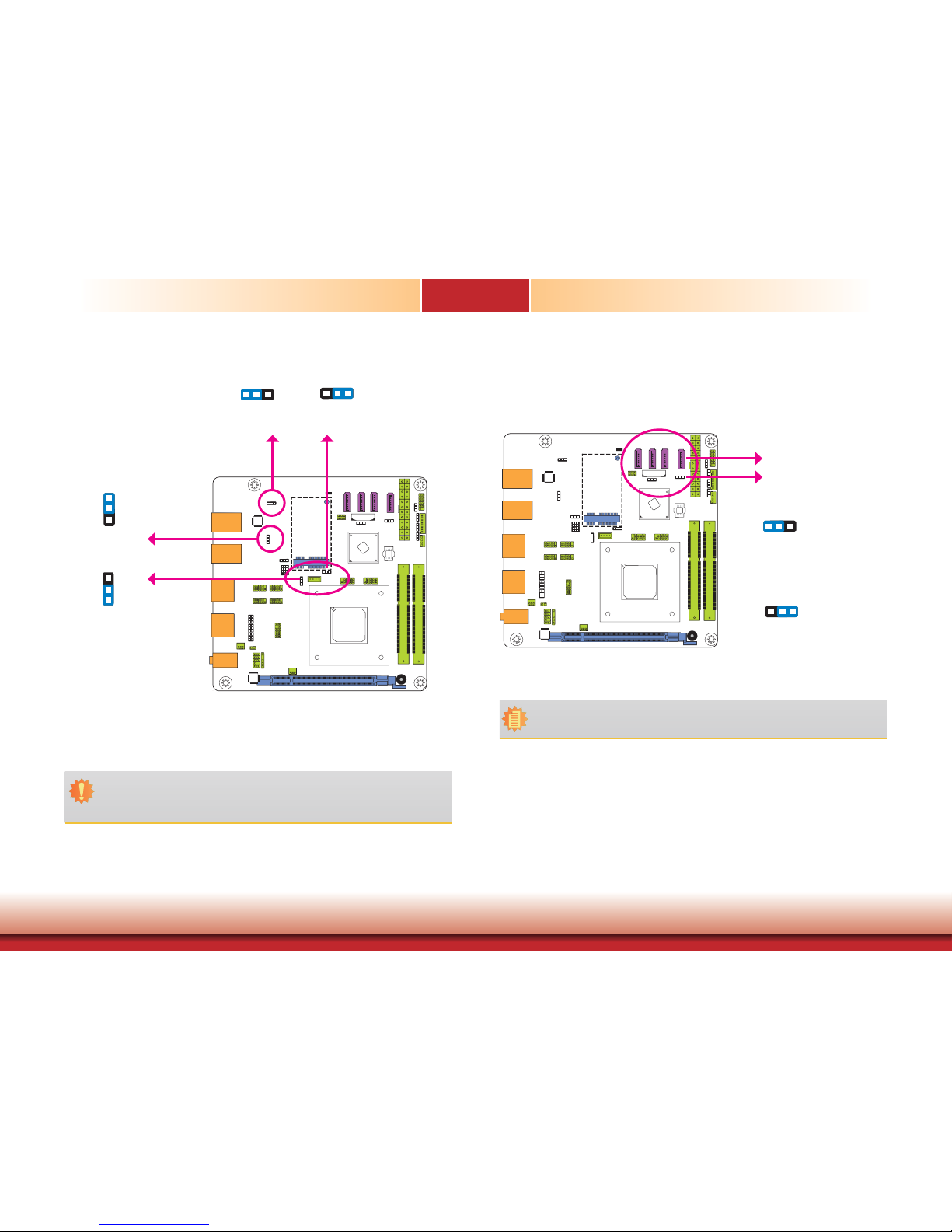
20
Chapter 4 Jumper Settings
Chapter 4
www.dfi .com
USB Power Select
JP8, JP9, JP10 and JP11 are used to select the power of the USB ports. Selecting +5V_standby
will allow you to use a USB device to wake up the system.
Important:
If you are using the Wake-On-USB Keyboard/Mouse function for 2 USB ports, the
+5V_standby power source of your power supply must support ≥1.5A. For 3 or more
USB ports, the +5V_standby power source of your power supply must support ≥2A.
132
132
2-3 On:
+5V_standby
1-2 On: +5V
(default)
1-2 On: +5V
(default)
2-3 On:
+5V_standby
USB 2.0 0-1/2-3
(JP10)
USB 2.0 5
(JP11)
USB 3.0 0-1
(JP8)
USB 3.0 2-3
(JP9)
3
1
2
3
1
2
SATA DOM Power Select
Note:
SATA port 0 provides adequate space for SATA DOM.
JP2 is used to select the power level of SATA DOM.
1-2 On: GND (default)
2-3 On: +5V
JP2
SATA 0
132
132
Page 21
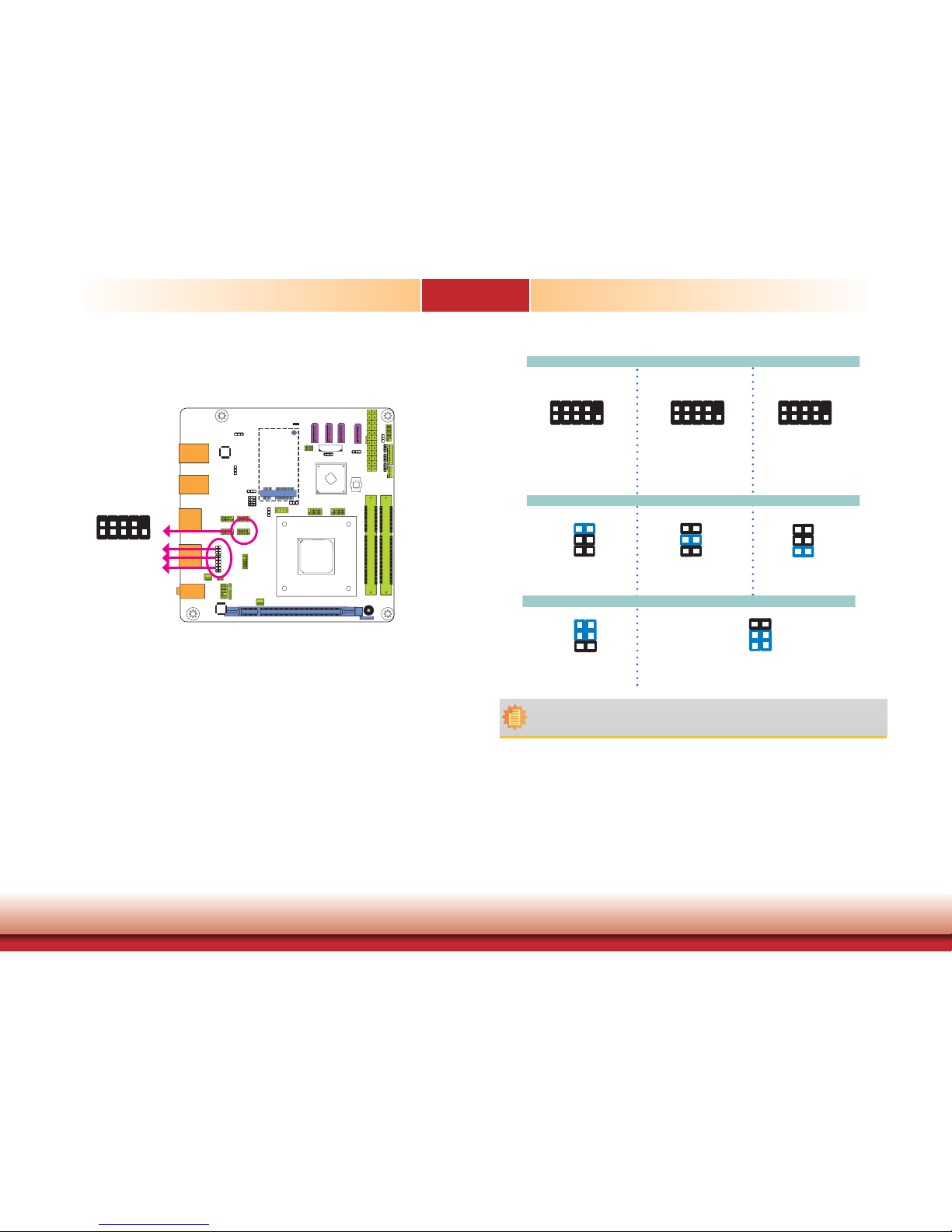
21
Chapter 4 Jumper Settings
Chapter 4
www.dfi .com
COM 1 RS232/422/485 Select
JP3, JP4 and JP5 allow you to configure the Serial COM port 1 to RS232, RS422 (Full Duplex)
or RS485. The pin functions of Serial COM port 1 will vary according to these jumpers’ setting.
1
3
5
2
4
6
1-3, 2-4 On:
RS232 (default)
3-5, 4-6 On:
RS422 Full Duplex/RS485
Note:
When COM 1 RS232/422/485 is selected, JP4 and JP5 must be set in accordance to
JP3.
1
3
5
2
4
6
JP3
RS485
COM 1
1-2 On: RS232
(default)
6
4
2
5
3
1
RS422
Full Duplex
3-4 On: RS422
Full Duplex
6
4
2
5
3
1
5-6 On: RS485
6
4
2
5
3
1
RS232
2
1
9
RXDDCD-
TXD DTR-
GND
DSR-
RTS-
CTS-
RI-
2
1
9
RXD-RXD+
TXD+
TXD-
NC.
NC.
NC.
NC.
NC.
2
1
9
DATA-DATA+
TXD NC.
NC.
NC.
NC.
NC.
NC.
JP5
JP4
JP3
JP4 and JP5
COM 1: RS232/422/485
2
1
9
Page 22

22
Chapter 4 Jumper Settings
Chapter 4
www.dfi .com
Digital I/O Power Select
2-3 On: +5V
1-2 On: +5V_standby
(default)
JP12 is used to select the power of DIO (Digital I/O) signal.
JP12
3
1
2
3
1
2
Digital I/O Output State
Based on the power level of DIO (Digital I/O) selected on JP12, JP13 (DIO pin 0-3) and JP14
(DIO pin 4-7) are used to select the state of DIO output: pull high or pull low. When selecting
pull high, the power selection will be the same as JP12’s setting.
2-3 On: GND
1-2 On: +5V or
+5V_standby
(default)
DIO 0-3
(JP13)
DIO 4-7
(JP14)
3
1
2
3
1
2
Page 23

23
Chapter 4 Jumper Settings
Chapter 4
www.dfi .com
Mini PCIe Signal Select
JP6 is used to select the Mini PCIe signal: PCIe or mSATA.
JP6
2-5-8-11, 3-6-9-12 On:
mSATA
1-4-7-10, 2-5-8-11 On:
PCIe (default)
12
10
3
1
12
10
3
1
Mini PCIe Power Select
JP7
132
132
JP7 is used to select the power supplied with the Mini PCIe.
2-3 On: +3.3V (mSATA)
1-2 On: +3.3V_standby (Mini PCIe)
(default)
Page 24

24
Chapter 5 Ports and Connectors
Chapter 5
www.dfi .com
Chapter 5 - Ports and Connectors
Rear Panel I/O Ports
The rear panel I/O ports consist of the following:
• 4 DP ports
• 2 RJ45 LAN ports
• 4 USB 3.0 ports
• Line-out jack
• Line-in jack
• Mic-in jack
Mic-in
Line-in
Line-out
DP 2-3
USB 3.0
USB 3.0
LAN 1-2
DP 0-1
Graphics Interfaces
DP Port
The DP port is a digital display interface used to connect a display device such as a computer
monitor. It is used to transmit audio and video simultaneously. The interface, which is developed by VESA, delivers higher performance features than any other digital interface.
The display ports consist of the followings:
• 4 DP ports
DP 1
DP 0
DP 3
DP 2
DP 0-1
DP 2-3
Page 25

25
Chapter 5 Ports and Connectors
Chapter 5
www.dfi .com
RJ45 LAN Ports
LAN 1
Features
LAN 2
LAN 2
LAN 1
• 1 Intel
®
I210 PCI Express Gigabit Ethernet controller
• 1 Realtek RTL8111EP Ethernet controller
The two LAN ports allow the system board to connect to a local area network by means of a
network hub.
BIOS Setting
Configure the onboard LAN ports in the Chipset menu (“PCH-IO Configuration” submenu) of
the BIOS. Refer to the chapter 7 for more information.
Driver Installation
Install the LAN drivers. Refer to the chapter 8 for more information.
USB Ports
USB 1
USB 0
USB 3.0
The USB device allows data exchange between your computer and a wide range of simultaneously accessible external Plug and Play peripherals.
The system board is equipped with four onboard USB 3.0 ports (USB 0-1/2-3) and one vertical
USB 2.0 port (USB 5) for security drive. The 10-pin connectors allow you to connect 4 additional USB 2.0 ports (USB 0-1/2-3). The additional USB ports may be mounted on a card-edge
bracket. Install the card-edge bracket to an available slot at the rear of the system chassis and
then insert the USB port cables to a connector.
BIOS Setting
Configure these onboard USB devices in the Advanced menu (“USB Configuration” submenu)
of the BIOS. Refer to the chapter 7 for more information.
USB 3
USB 2
USB 3.0
USB 2-3 USB 0-1
9
VCC
-Data
+Data
GND
Key
VCC
-Data
+Data
GND
N.C.
10
2
1
USB 2.0
USB 5
1 4
VCC
GND
-Data
+Data
USB 2.0
Page 26

26
Chapter 5 Ports and Connectors
Chapter 5
www.dfi .com
Driver Installation
You may need to install the proper drivers in your system operation to use the USB device.
Refer to your operating system’s manual or documentation for more information.
Wake-On-USB Keyboard/Mouse
The Wake-On-USB Keyboard/Mouse function allows you to use a USB keyboard or USB mouse
to wake up a system from the S3 (STR - Suspend To RAM) state. To use this function:
• Jumper Setting
JP8, JP9, JP10 and JP11 must be set to “2-3 On: +5V_standby”. Refer to “USB Power Select”
in this chapter for more information.
Audio
1
Mic2-L
Line2-R
GND
GND
NC
Key
2
10
Mic2-JD
Line2-JD
9
Mic2-R
Line2-L
Front Audio
Line-out
Line-in
Mic-in
Rear audio
Rear Audio
The system board is equipped with 3 audio jacks. A jack is a one-hole connecting interface for
inserting a plug.
• Line-in Jack (Light Blue)
This jack is used to connect any audio devices such as Hi-fi set, CD player, tape player,
AM/FM radio tuner, synthesizer, etc.
• Line-out Jack (Lime)
This jack is used to connect a headphone or external speakers.
• Mic-in Jack (Pink)
This jack is used to connect an external microphone.
Front Audio
The front audio connector allows you to connect to the second line-out and mic-in jacks that
are at the front panel of your system.
Driver Installation
Install the audio driver. Refer to the chapter 8 for more information.
Page 27

27
Chapter 5 Ports and Connectors
Chapter 5
www.dfi .com
I/O Connectors
SATA (Serial ATA) Connectors
• 4 Serial ATA 3.0 ports with data transfer rate up to 6Gb/s
• Integrated Advanced Host Controller Interface (AHCI) controller
The Serial ATA connectors are used to connect Serial ATA devices. Connect one end of the Serial
ATA data cable to a SATA connector and the other end to your Serial ATA device.
BIOS Setting
Configure the Serial ATA drives in the Advanced menu (“SATA Configuration” submenu) of the
BIOS. Refer to the chapter 7 for more information.
Features
Note:
SATA port 0 provides adequate space for SATA DOM.
SATA 0
7
RXN
GND
TXP
TXN
GND
1
RXP
GND
SATA 3.0 6Gb/s
SATA 1SATA 2SATA 3
The 8-bit Digital I/O connector provides powering-on function to external devices that are connected to these connectors.
Digital I/O Connector
Digital I/O Power Connector
Digital I/O Connector
Pins Function
0
DIO7
1
DIO6
2
DIO5
3
DIO4
4
DIO3
5
DIO2
6
DIO1
7
DIO0
1
4
+12V
Ground
+5V_standby
+5V
Digital I/O power
Digital I/O
Page 28

28
Chapter 5 Ports and Connectors
Chapter 5
www.dfi .com
Cooling Fan Connectors
The fan connectors are used to connect cooling fans. The cooling fans will provide adequate
airflow throughout the chassis to prevent overheating the CPU and system board components.
BIOS Setting
The Advanced menu (“PC Health Status” submenu) of the BIOS will display the current speed
of the cooling fans. Refer to the chapter 7 for more information.
CPU Fan
1
3
Sense
Power
Ground
System Fan
1
3
Sense
Power
Ground
COM (Serial) Ports
COM 2/COM 3/COM 4:
RS232
COM 1:
RS232/422/485
2
1
9
DCD-
TXD
RXD
DTR-
GND
RTS-
DSR-
CTS-
RI-
2
1
9
COM 2 to COM 4 are fixed at RS232.
The pin functions of COM port 1 will vary according to JP3’s, JP4’s and JP5’s setting. They are
used to configure the Serial COM port 1 to pure RS232, RS422 Full Duplex or RS485. Refer to
“COM 1 RS232/422/485 Select” in this chapter for more information.
The serial ports are asynchronous communication ports with 16C550A-compatible UARTs that
can be used with modems, serial printers, remote display terminals, and other serial devices.
Connecting External Serial Ports
Your COM port may come mounted on a card-edge bracket. Install the card-edge bracket to
an available slot at the rear of the system chassis then insert the serial port cable to the COM
connector. Make sure the colored stripe on the ribbon cable is aligned with pin 1 of the COM
connector.
BIOS Setting
Configure the serial COM ports in the Advanced menu (“Super IO Configuration” submenu) of
the BIOS. Refer to the chapter 7 for more information.
COM 2
COM 3
COM 4
Important:
When
COM 1 RS232/422/485 is selected, JP4 and JP5 must be set in accordance to
JP3.
Page 29

29
Chapter 5 Ports and Connectors
Chapter 5
www.dfi .com
Front Panel Connector
HDD-LED
RESET-SW
PWR-LED
PWR-BTN
11 12
2
1
HDD-LED - HDD LED
This LED will light when the hard drive is being accessed.
RESET-SW - Reset Switch
This switch allows you to reboot without having to power off the system.
PWR-BTN - Power Switch
This switch is used to power on or off the system.
PWR-LED - Power/Standby LED
When the system’s power is on, this LED will light. When the system is in the S1 (POS - Power
On Suspend) state, it will blink every second. When the system is in the S3 (STR - Suspend To
RAM) state, it will blink every 4 seconds.
Pin Pin Assignment Pin Pin Assignment
HDD-LED
3 HDD Power
PWR-LED
2 LED Power
5 Signal 4 LED Power
RESET-SW
7 Ground 6 Signal
9 RST Signal
PWR-BTN
8 Ground
11 N.C. 10 Signal
Front
Panel
SMBus Connector
SMBus
The SMBus (System Management Bus) connector is used to connect SMBus devices. It is a
multiple device bus that allows multiple chips to connect to the same bus and enable each one
to act as a master by initiating data transfer.
GND
+3.3V_standby
SMBUS Data
SMBUS Clock
NC
SMBUS_Alert
1
256
Page 30

30
Chapter 5 Ports and Connectors
Chapter 5
www.dfi .com
ATX Power Connector
ATX power
Use a power supply that complies with the ATX12V Power Supply Design Guide Version 1.1.
An ATX12V power supply unit has a standard 24-pin ATX main power connector that must be
inserted into the 24-pin connector.
The power connector from the power supply unit is designed to fit the 24-pin connector in
only one orientation. Make sure to find the proper orientation before plugging the connector.
The system board requires a minimum of 300Watt power supply to operate. Your system
configuration (CPU power, amount of memory, add-in cards, peripherals, etc.) may exceed the
minimum power requirement. To ensure that adequate power is provided, we strongly recommend that you use a minimum of 400Watt (or greater) power supply.
Important:
Insufficient power supplied to the system may result in instability or the add-in boards
and peripherals not functioning properly. Calculating the system’s approximate power
usage is important to ensure that the power supply meets the system’s consumption
requirements.
13
12
24
1
+3.3V
+3.3V
GND
+5V
GND
+5V
GND
PWR_OK
+5VSB
+12V
+12V
+3.3V
+3.3V
-12V
GND
PS_ON#
GND
GND
GND
NC
+5V
+5V
+5V
GND
S/PDIF Connector
The S/PDIF connector is used to connect an external S/PDIF port. Your S/PDIF port may be
mounted on a card-edge bracket. Install the card-edge bracket to an available slot at the rear
of the system chassis then connect the audio cable to the S/PDIF connector. Make sure pin 1
of the audio cable is aligned with pin 1 of the S/PDIF connector.
1
5
+5V
Key
SPDIF out
Ground
SPDIF in
S/PDIF
Page 31

31
Chapter 5 Ports and Connectors
Chapter 5
www.dfi .com
Expansion Slots
PCI Express x16
Mini PCI Express
PCI Express x16 Slot
Install PCI Express x16 graphics card, that comply to the PCI Express specifications, into the
PCI Express x16 slot. To install a graphics card into the x16 slot, align the graphics card above
the slot then press it down firmly until it is completely seated in the slot. The retaining clip of
the slot will automatically hold the graphics card in place.
Mini PCI Express Slot
The Mini PCIe socket is used to install a Mini PCIe card. Mini PCIe card is a small form factor
PCI card with the same signal protocol, electrical definitions, and configuration definitions as
the conventional PCI.
Chassis Intrusion Connector
The board supports the chassis intrusion detection function. Connect the chassis intrusion
sensor cable from the chassis to this connector. When the system’s power is on and a chassis
intrusion occurred, an alarm will sound. When the system’s power is off and a chassis intrusion
occurred, the alarm will sound only when the system restarts.
12
Ground
Signal
Chassis
Intrusion
Page 32

32
Chapter 5 Ports and Connectors
Chapter 5
www.dfi .com
21
The LPC connector is used for the debug function and its pin functions are listed below.
Pins Pin Assignment Pins Pin Assignment
1
CLK
2
LAD1
3
RST#
4
LAD0
5
FRAME#
6
VCC_+3V
7
LAD3
8
GND
9
LAD2
10
x
11
SERIRQ
12
48MHz
LPC Connector
1211
LPC
Standby Power LED
This LED will lit red when the system is in the standby mode. It indicates that there is power
on the system board. Power-off the PC and then unplug the power cord prior to installing any
devices. Failure to do so will cause severe damage to the motherboard and components.
Standby Power LED
Page 33

33
Chapter 5 Ports and Connectors
Chapter 5
www.dfi .com
Battery
The lithium ion battery powers the real-time clock and CMOS memory. It is an auxiliary source
of power when the main power is shut off.
Safety Measures
• Danger of explosion if battery incorrectly replaced.
• Replace only with the same or equivalent type recommend by the manufacturer.
• Dispose of used batteries according to local ordinance
.
Battery
Page 34

34
Chapter 6 Mounting Options
Chapter 6
www.dfi .com
Chapter 6 - Mounting Options
Wall Mount
There are 2 types of wall mount brackets:
• Type A
• Type B
Type A wall mount kit include:
• 2 type A wall mount brackets
1. If the mounting screw has been previously attached to the top cover of the system, please
remove them fi rst.
Mounting screw
Mounting screw
2. At the sides of the system, use the mounting screws removed in step 1 to secure the wall
mount brackets on each side of the system.
Mounting screw
180.00
319.00
80.00
120.00
160.00 28.60
16
2
4-#6-32
16 2
Ø4.00
Ø8.50
Ø5.00
Ø3.60
300.00
78.00
4.00
74.00
Wall mount bracket
Wall mount bracket
Note:
The system unit used in the following illustrations may not resemble the actual one.
These illustrations are for reference only.
Page 35

35
Chapter 6 Mounting Options
Chapter 6
www.dfi .com
Type B wall mount kit include:
• 2 type B wall mount brackets
• Bracket screws
1. The 4 mounting holes on the sides of the system are used to mount the type B wall mount
bracket.
2. Use the provided mounting screws to secure the type B wall mount brackets on each side of
the system.
Wall mount bracket
Wall mount bracket
5.00
R2.50
R2.50
Ø8.50
4.00
300.00
335.00
360.00
40.00
55.00
40.00
55.00
78.00
5.00
16
37
Page 36

36
Chapter 7 BIOS Setup
Chapter 7
www.dfi .com
Chapter 7 - BIOS Setup
Overview
The BIOS is a program that takes care of the basic level of communication between the CPU
and peripherals. It contains codes for various advanced features found in this system board.
The BIOS allows you to configure the system and save the configuration in a battery-backed
CMOS so that the data retains even when the power is off. In general, the information stored
in the CMOS RAM of the EEPROM will stay unchanged unless a configuration change has been
made such as a hard drive replaced or a device added.
It is possible that the CMOS battery will fail causing CMOS data loss. If this happens, you need
to install a new CMOS battery and reconfigure the BIOS settings.
Default Configuration
Most of the configuration settings are either predefined according to the Load Optimal Defaults
settings which are stored in the BIOS or are automatically detected and configured without requiring any actions. There are a few settings that you may need to change depending on your
system configuration.
Entering the BIOS Setup Utility
The BIOS Setup Utility can only be operated from the keyboard and all commands are keyboard commands. The commands are available at the right side of each setup screen.
The BIOS Setup Utility does not require an operating system to run. After you power up the
system, the BIOS message appears on the screen and the memory count begins. After the
memory test, the message “Press DEL to run setup” will appear on the screen. If the message
disappears before you respond, restart the system or press the “Reset” button. You may also
restart the system by pressing the <Ctrl> <Alt> and <Del> keys simultaneously.
Legends
Scroll Bar
When a scroll bar appears to the right of the setup screen, it indicates that there are more
available fields not shown on the screen. Use the up and down arrow keys to scroll through all
the available fields.
Submenu
When ““ appears on the left of a particular field, it indicates that a submenu which contains
additional options are available for that field. To display the submenu, move the highlight to
that field and press <Enter>.
Note:
The BIOS is constantly updated to improve the performance of the system board;
therefore the BIOS screens in this chapter may not appear the same as the actual
one. These screens are for reference purpose only.
Keys Function
Right and Left arrows
Moves the highlight left or right to select a menu.
Up and Down arrows
Moves the hightlight up or down between submenu or fi elds.
<Esc>
Exit to the BIOS Setup Utility.
+ (plus key)
Scrolls forward through the values or options of the highlighted fi eld.
- (minus key)
Scrolls backward through the values or options of the highlighted fi eld.
Tab
Select a fi eld.
<F1>
Displays general help
<F2>
Pervious values
<F3>
Optimized defaults
<F4>
Saves and resets the setup program.
<Enter>
Press <Enter> to enter the highlighted submenu.
Page 37

37
Chapter 7 BIOS Setup
Chapter 7
www.dfi .com
Main
The Main menu is the first screen that you will see when you enter the BIOS Setup Utility.
AMI BIOS Setup Utility Advanced
The Advanced menu allows you to configure your system for basic operation. Some entries are
defaults required by the system board, while others, if enabled, will improve the performance
of your system or let you set some features according to your preference.
Important:
Setting incorrect field values may cause the system to malfunction.
System Date
The date format is <day>, <month>, <date>, <year>. Day displays a day, from Sunday to Saturday. Month displays the month, from January to December. Date displays
the date, from 1 to 31. Year displays the year, from 1980 to 2099.
System Time
The time format is <hour>, <minute>, <second>. The time is based on the 24-hour
military-time clock. For example, 1 p.m. is 13:00:00. Hour displays hours from 00 to
23. Minute displays minutes from 00 to 59. Second displays seconds from 00 to 59.
Choose the system default
language
Aptio Setup Utility - Copyright (C) 2015 American Megatrends, Inc.
Save & ExitChipset
Version 2.17.1246. Copyright (C) 2015 American Megatrends, Inc.
Select Screen
Select Item
Enter: Select
+/-: Change Opt.
F1: General Help
F2: Previous Values
F3: Optimized Defaults
F4: Save Changes and
Reset
ESC: Exit
BIOS Information
Project Name
BIOS Version
Memory Information
Total Memory
System Language
System Date
System Time
Access Level
BE17x
56.16A
4080 MB (DDR3)
[English]
[Tue 07/28/2015]
[09:39:23]
Administrator
Advanced
Boot Security
Main
System ACPI Parameters.
Aptio Setup Utility - Copyright (C) 2015 American Megatrends, Inc.
Version 2.17.1246. Copyright (C) 2015 American Megatrends, Inc.
ACPI Settings
Trusted Computing
DFI Wakeup Confi guration
CPU Confi guration
DDR3 Voltage Setting
IDE Confi guration
MCTP Confi guration
USB Computing
NCT6106D Super IO Confi guration
NCT6106D HW Monitor
NCT6106D Super IO Features
Serial Port Console Redirection
Network Stack Confi guration
Save & ExitChipset Boot Security
Main
Advanced
Select Screen
Select Item
Enter: Select
+/-: Change Opt.
F1: General Help
F2: Previous Values
F3: Optimized Defaults
F4: Save Changes and
Reset
ESC: Exit
Page 38

38
Chapter 7 BIOS Setup
Chapter 7
www.dfi .com
Trusted Computing
This section configures settings relevant to Trusted Computing innovations.
ACPI Settings
This section is used to configure the ACPI Settings.
Enables or Disables BIOS
ACPI Auto Confi guration.
Aptio Setup Utility - Copyright (C) 2015 American Megatrends, Inc.
Version 2.17.1246. Copyright (C) 2015 American Megatrends, Inc.
ACPI Settings
Enable ACPI Auto Confi guration
Enable Hibernation
ACPI Sleep State
Advanced
[Disable]
[Enable]
[S3 only (Suspend to ...) ]
Enable ACPI Auto Configuration
Enable or disable BIOS ACPI auto configuration.
Enable Hibernation
Enable or disable System ability to Hibernate (OS/S4 Sleep State). This option may be
not effective with some OS.
ACPI Sleep State
Select the ACPI sleep state that the system will enter when the Suspend button is
pressed.
S3(STR) Enable the Suspend to RAM function.
Select Screen
Select Item
Enter: Select
+/-: Change Opt.
F1: General Help
F2: Previous Values
F3: Optimized Defaults
F4: Save Changes and
Reset
ESC: Exit
Enables or Disables
BIOS support for security
device. O.S. will not show
Security Device. TCG
EFI protocol and INT1A
interface will not be
available.
Aptio Setup Utility - Copyright (C) 2015 American Megatrends, Inc.
Version 2.17.1246. Copyright (C) 2015 American Megatrends, Inc.
Confi guration
Security Device Support
Current Status Information
SUPPORT TURNED OFF
Advanced
[Disable]
Select Screen
Select Item
Enter: Select
+/-: Change Opt.
F1: General Help
F2: Previous Values
F3: Optimized Defaults
F4: Save Changes and
Reset
ESC: Exit
Security Device Support
This field is used to enable or disable BIOS supporting for the security device. O.S will
not show the security device. TCG EFI protocol and INT1A interface will not be
available.
Page 39

39
Chapter 7 BIOS Setup
Chapter 7
www.dfi .com
DFI Wakeup Configuration
This section configures the DFI Wakeup ACPI Power Managemnet Coniguration.
About Resume by PME
(PCI, PCIE, LAN).
Aptio Setup Utility - Copyright (C) 2015 American Megatrends, Inc.
Version 2.17.1246. Copyright (C) 2015 American Megatrends, Inc.
DFI Wakeup ACPI Power Management Confi guration
Resume by PME
Resume by USB
Advanced
[Disabled]
[Disabled]
Select Screen
Select Item
Enter: Select
+/-: Change Opt.
F1: General Help
F2: Previous Values
F3: Optimized Defaults
F4: Save Changes and
Reset
ESC: Exit
Resume by PME
Enable this field to use the PME signal to wake up the system (via PCI, PCIE and
LAN).
Resume by USB
When Enabled, this system uses the USB signal to carry out a wakeup event.
CPU Configuration
This section is used to configure the CPU. It will also display the detected CPU information.
Enabled/Disable Noexecute page protection
Function.
Aptio Setup Utility - Copyright (C) 2015 American Megatrends, Inc.
Version 2.17.1246. Copyright (C) 2015 American Megatrends, Inc.
CPU Confi guration
NX Mode
SVM Mode
Node 0 Information
Advanced
[Enabled]
[Enabled]
Select Screen
Select Item
Enter: Select
+/-: Change Opt.
F1: General Help
F2: Previous Values
F3: Optimized Defaults
F4: Save Changes and
Reset
ESC: Exit
NX Mode
Enable or disable No-execute page protection function.
SVM Mode
Enable or disable the CPU vertualization.
Node 0 Information
View the memory information related to Node 0.
Aptio Setup Utility - Copyright (C) 2015 American Megatrends, Inc.
Version 2.17.1246. Copyright (C) 2015 American Megatrends, Inc.
Socket 0: AMD RX-225FB with AMD Radeon(tm) R4 Graphics
Dual Core Running @ 2231 MHz 1050 mV
Processor Family: 15h
Processor Model: 30h~30Fh
Max Speed: 2200 MHz Intended Speed: 2200 MHz
Min Speed: 1100 MHz
Microcode Patch Level: 6003106
---------- Cache per Core ----------L1 Instruction Cache: 48 KB/-way
L1 Data Cache: 16 KB/4-way
L2 Cache: 512 KB/16-way
No L3 Cache Present
Advanced
Select Screen
Select Item
Enter: Select
+/-: Change Opt.
F1: General Help
F2: Previous Values
F3: Optimized Defaults
F4: Save Changes and
Reset
ESC: Exit
Page 40

40
Chapter 7 BIOS Setup
Chapter 7
www.dfi .com
DDR3 Voltage Setting
This section is used to configure the DDR3 Voltage Setting.
DDR3 Voltage Setting.
Aptio Setup Utility - Copyright (C) 2015 American Megatrends, Inc.
Version 2.17.1246. Copyright (C) 2015 American Megatrends, Inc.
DDR3 Voltage Setting [Auto]
Advanced
Select Screen
Select Item
Enter: Select
+/-: Change Opt.
F1: General Help
F2: Previous Values
F3: Optimized Defaults
F4: Save Changes and
Reset
ESC: Exit
DDR3 Voltage Setting
Select the DDR3 Voltage Setting. The options are Auto, 1.5V, 1.35V and 1.25V.
IDE Configuration
This section is used to configure the IDE device.
Aptio Setup Utility - Copyright (C) 2015 American Megatrends, Inc.
Version 2.17.1246. Copyright (C) 2015 American Megatrends, Inc.
Advanced
Select Screen
Select Item
Enter: Select
+/-: Change Opt.
F1: General Help
F2: Previous Values
F3: Optimized Defaults
F4: Save Changes and
Reset
ESC: Exit
IDE Confi guration
SATA Port0 Not present
SATA Port1 Not present
SATA Port2 Not present
SATA Port3 Not present
SATA Port4 Not present
Page 41

41
Chapter 7 BIOS Setup
Chapter 7
www.dfi .com
MCTP Configuration
This section is used to configure the Management Component Transport Protocol (MCTP).
Realtek LAN card DASH
function Enable/Disable
Aptio Setup Utility - Copyright (C) 2015 American Megatrends, Inc.
Version 2.17.1246. Copyright (C) 2015 American Megatrends, Inc.
Management Component Transport Protocol (MCTP) Confi guration
Realtek LAN card DASH function [Disabled]
MCTP Support Disabled
Advanced
Select Screen
Select Item
Enter: Select
+/-: Change Opt.
F1: General Help
F2: Previous Values
F3: Optimized Defaults
F4: Save Changes and
Reset
ESC: Exit
Realtek LAN card DASH function
Enable or disable the Realtek LAN card DASH function.
When the Realtek LAN card DASH function is enabled, you will enable or disable the
MCTP support.
Realtek LAN card DASH
function Enable/Disable
Aptio Setup Utility - Copyright (C) 2015 American Megatrends, Inc.
Version 2.17.1246. Copyright (C) 2015 American Megatrends, Inc.
Management Component Transport Protocol (MCTP) Confi guration
Realtek LAN card DASH function [Enabled]
MCTP Support [Disabled]
Advanced
Select Screen
Select Item
Enter: Select
+/-: Change Opt.
F1: General Help
F2: Previous Values
F3: Optimized Defaults
F4: Save Changes and
Reset
ESC: Exit
MCTP Support
Enable or disable the MCTP support.
Realtek LAN card DASH
function Enable/Disable
Aptio Setup Utility - Copyright (C) 2015 American Megatrends, Inc.
Version 2.17.1246. Copyright (C) 2015 American Megatrends, Inc.
Management Component Transport Protocol (MCTP) Confi guration
Realtek LAN card DASH function [Enabled]
MCTP Support [Enabled]
PLDM for SMBIOS [Enabled]
PLDM for BIOS Control and Confi gure [Enabled]
PLDM for Platform Monitoring [Enabled]
Advanced
Select Screen
Select Item
Enter: Select
+/-: Change Opt.
F1: General Help
F2: Previous Values
F3: Optimized Defaults
F4: Save Changes and
Reset
ESC: Exit
PLDM for SMBIOS
Enable or disable the PLDM support for SMBIOS.
PLDM for BIOS Control and Configure
Enable or disable the PLDM support for BIOS control and configuration.
PLDM for Platform Monitoring
Enable or disable the PLDM support for platform monitoring.
Page 42

42
Chapter 7 BIOS Setup
Chapter 7
www.dfi .com
USB Configuration
This section is used to configure USB parameters.
Legacy USB Support
Enabled
Enable legacy USB.
Auto
Disable support for legacy when no USB devices are connected.
Disabled
Keeps USB devices available only for EFI applications.
USB Mass Storage Driver Support
Enable or disable the USB mass storage driver support.
Port 60/64 Emulation
Enable I/O port 60h/64h emulation support. This should be enabled for the complete
USB keyboard legacy support for non-USB aware OSes.
Enables Legacy USB
support. AUTO option
disables legacy support if
no USB devices are
connected. DISABLE
option will keep USB
devices available only for
EFI applications.
Aptio Setup Utility - Copyright (C) 2015 American Megatrends, Inc.
Version 2.17.1246. Copyright (C) 2015 American Megatrends, Inc.
USB Confi guration
USB Devices:
1 Keyboard, 1 Mouse
Legacy USB Support
USB Mass Storage Driver Support
Port 60/64 Emulaiton
Advanced
[Enabled]
[Enabled]
[Enabled]
Select Screen
Select Item
Enter: Select
+/-: Change Opt.
F1: General Help
F2: Previous Values
F3: Optimized Defaults
F4: Save Changes and
Reset
ESC: Exit
Enable or Disable Serial
Port (COM).
Aptio Setup Utility - Copyright (C) 2015 American Megatrends, Inc.
Version 2.17.1246. Copyright (C) 2015 American Megatrends, Inc.
Serial Port 1 Confi guration
Serial Port
Device Settings
Change Settings
RS485 Auto Flow Support
Advanced
[Enabled]
IO=3F8h; IRQ=4;
[Auto]
[Disable]
Serial Port 1 Configuration to Serial Port 4 Configuration
NCT6106D Super IO Configuration
This section is used to set the serial port functions.
Set Parameters of Serial
Port 1 (COMA).
Aptio Setup Utility - Copyright (C) 2015 American Megatrends, Inc.
Version 2.17.1246. Copyright (C) 2015 American Megatrends, Inc.
NCT6106D Super IO Confi guration
NCT6106D Super IO Chip NCT6106D
Serial Port 1 Confi guration
Serial Port 2 Confi guration
Serial Port 3 Confi guration
Serial Port 4 Confi guration
Advanced
Select Screen
Select Item
Enter: Select
+/-: Change Opt.
F1: General Help
F2: Previous Values
F3: Optimized Defaults
F4: Save Changes and
Reset
ESC: Exit
Select Screen
Select Item
Enter: Select
+/-: Change Opt.
F1: General Help
F2: Previous Values
F3: Optimized Defaults
F4: Save Changes and
Reset
ESC: Exit
Page 43

43
Chapter 7 BIOS Setup
Chapter 7
www.dfi .com
Enable or Disable Serial
Port (COM).
Aptio Setup Utility - Copyright (C) 2015 American Megatrends, Inc.
Version 2.17.1246. Copyright (C) 2015 American Megatrends, Inc.
Serial Port 2 Confi guration
Serial Port
Device Settings
Change Settings
Advanced
[Enabled]
IO=2F8h; IRQ=3;
[Auto]
Select Screen
Select Item
Enter: Select
+/-: Change Opt.
F1: General Help
F2: Previous Values
F3: Optimized Defaults
F4: Save Changes and
Reset
ESC: Exit
Aptio Setup Utility - Copyright (C) 2015 American Megatrends, Inc.
Version 2.17.1246. Copyright (C) 2015 American Megatrends, Inc.
Serial Port 3 Confi guration
Serial Port
Device Settings
Change Settings
Advanced
[Enabled]
IO=3E8h; IRQ=10;
[Auto]
Select Screen
Select Item
Enter: Select
+/-: Change Opt.
F1: General Help
F2: Previous Values
F3: Optimized Defaults
F4: Save Changes and
Reset
ESC: Exit
Enable or Disable Serial
Port (COM).
Aptio Setup Utility - Copyright (C) 2015 American Megatrends, Inc.
Version 2.17.1246. Copyright (C) 2015 American Megatrends, Inc.
Serial Port 4 Confi guration
Serial Port
Device Settings
Change Settings
Advanced
[Enabled]
IO=2E8h; IRQ=11;
[Auto]
Select Screen
Select Item
Enter: Select
+/-: Change Opt.
F1: General Help
F2: Previous Values
F3: Optimized Defaults
F4: Save Changes and
Reset
ESC: Exit
Enable or Disable Serial
Port (COM).
Serial Port
Enable or disable the serial port (COM).
Change Settings
Select an optimal setting for the super I/O device.
RS485 Auto Flow Support
Enable or disable the RS485 auto flow support.
Page 44

44
Chapter 7 BIOS Setup
Chapter 7
www.dfi .com
NCT6106D HW Monitor
This section monitors the hardware status.
Aptio Setup Utility - Copyright (C) 2015 American Megatrends, Inc.
Version 2.17.1246. Copyright (C) 2015 American Megatrends, Inc.
Smart Fan Mode Confi guration
System Fan Mode
SysFan Temp Target
SysFan Temp Tolerance
CPU Fan Mode
CpuFan Temp Target
CpuFan Temp Tolerance
Advanced
[Thermal CruiseTM Mode]
55
3
[Thermal CruiseTM Mode]
55
3
Smart Fan Mode Configuration
System/CPU Fan Mode
Select the smart fan mode.
SysFan Temp Target
Enter the value for the system fan target temperature.
SysFan Temp Tolerance
Enter the value for the system fan tolerance temperature.
CpuFan Temp Target
Enter the value for the CPU fan target temperature.
CpuFan Temp Tolerance
Enter the value for the CPU fan tolerance temperature.
Smart Fan Moe Select.
Select Screen
Select Item
Enter: Select
+/-: Change Opt.
F1: General Help
F2: Previous Values
F3: Optimized Defaults
F4: Save Changes and
Reset
ESC: Exit
Aptio Setup Utility - Copyright (C) 2015 American Megatrends, Inc.
Version 2.17.1246. Copyright (C) 2015 American Megatrends, Inc.
PC Health Status
Smart Fan Function
Smart Fan Mode Confi guration
SYS Temperature
CPU Temperature
SysFan Speed
CPUFan Speed
VCore
APU VDDNB
DDR3 Voltage
+12V
Advanced
[Enabled]
: +40.5 C
: +39.0 C
: N/A
: 8385 RPM
: +0.920 V
: +1.064 V
: +1.520 V
: +11.968 V
Enable or Disable Smart
Fan.
Select Screen
Select Item
Enter: Select
+/-: Change Opt.
F1: General Help
F2: Previous Values
F3: Optimized Defaults
F4: Save Changes and
Reset
ESC: Exit
Page 45

45
Chapter 7 BIOS Setup
Chapter 7
www.dfi .com
NCT6106D Super IO Features
This section is used to configure some control functions.
Control the status when
power loss occurs.
Aptio Setup Utility - Copyright (C) 2015 American Megatrends, Inc.
Version 2.17.1246. Copyright (C) 2015 American Megatrends, Inc.
NCT6106D Super IO Features
Power-Loss State
Case Open Warning
WatchDog Count Mode
WatchDog TimeOut Value
Advanced
Select Screen
Select Item
Enter: Select
+/-: Change Opt.
F1: General Help
F2: Previous Values
F3: Optimized Defaults
F4: Save Changes and
Reset
ESC: Exit
[Always off]
[Disabled]
[Second]
0
Power-Loss State
Control the status when the power loss occurs.
Power Off
When power returns after an AC power failure, the system’s power is off. You must
press the Power button to power-on the system.
Power On
When power returns after an AC power failure, the system will automatically power-on.
Last State
When power returns after an AC power failure, the system will return to the state
where you left off before power failure occurs. If the system’s power is off when AC
power failure occurs, it will remain off when power returns. If the system’s power is on
when AC power failure occurs, the system will power-on when power returns.
Case Open Warning
Enable or disable the function of the case open warning.
WatchDog Count Mode
Select the watchdog count mode: second or minute.
WatchDog TimeOut Value
Enter the value to fill the watchdog timeout value. 0 means Disabled.
Serial Port Console Redirection
This section is used to configure the console redirection of serial COM port 1.
Console Redirection Enable or Disable.
Aptio Setup Utility - Copyright (C) 2015 American Megatrends, Inc.
Version 2.17.1246. Copyright (C) 2015 American Megatrends, Inc.
COM 1
Console Redirection
Console Redirection Settings
RTL8111EP LAN (PCI Bus1, Dev2, Func0)
Console Redirection
Console Redirection Settings
Advanced
Select Screen
Select Item
Enter: Select
+/-: Change Opt.
F1: General Help
F2: Previous Values
F3: Optimized Defaults
F4: Save Changes and
Reset
ESC: Exit
[Disabled]
[Disabled]
Console Redirection
Enable or disable the function of console redirection. When the console redirection is
enabled, you will be able to configure the console redirection settings.
Console Redirection Settings
The settings specify how the host computer and the remote computer (which the user
is using) will exchange data. Both computers should have the same or compatible settings.
Emulation: ANSI:
Extended ASCII char set.
VT100: ASCII char set.
VT100+: Extends VT100
to support color, function
keys, ect. VT-UTFB: uses
UTFB encoding to map
unicode chars onto 1 or
more bytes.
Aptio Setup Utility - Copyright (C) 2015 American Megatrends, Inc.
Version 2.17.1246. Copyright (C) 2015 American Megatrends, Inc.
COM 1/RTL8111EP LAN (PCI Bus1, Dev2, Func0)
Console Redirection Settings
Terminal Type
Bits per second
Data Bits
Parity
Stop Bits
Flow Control
VT-UTFB Combo Key Support
Recorder Mode
Resolution 100x31
Legacy OS Redirection Resolution
Putty KeyPad
Redirection After BIOS POST
Advanced
Select Screen
Select Item
Enter: Select
+/-: Change Opt.
F1: General Help
F2: Previous Values
F3: Optimized Defaults
F4: Save Changes and
Reset
ESC: Exit
[ANSI]
[115200]
[8]
[None]
[1]
[None]
[Enabled]
[Disabled]
[Disabled]
[80x25]
[VT100]
[Always Enable]
Page 46

46
Chapter 7 BIOS Setup
Chapter 7
www.dfi .com
Terminal Type
Select the terminal types.
VT100
ASCII char set
VT100+
Extend VT100+ to support color, function keys, etc.
VT-UTFB
Use UTFB encoding to map the unicode chars onto 1 or more bytes.
ANSI
Extend ASCII char set
Bits per second
Select the transmission speed of the serial port. The speed must be matched on the
other side. Long or noisy lines may require lower speeds.
Data Bits
Enter the value for data bits.
Parity
A parity bit can be sent with the data bits to detect some transmission errors.
Even
Parity bit is 0 if the num of 1’s in the data bits is even.
Odd
Parity bit is 0 if the num of 1’s in the data bits is odd.
Mark
Parity bit is always 1.
Space
Parity bit is always 0.
Mark and Space parity do not allow for error detection.
Stop Bits
Stop bits indicate the end of a serial data packet. (A start bit indicates the beginning.)
The standard setting is 1 stop bit. Communication with slow devices may require more
than 1 stop bit.
Flow Control
Flow control can prevent the data losss from the buffer overflow. When sending data,
if the receiving buffers are full, a “stop“ signal can be sent to stop the data flow. Once
the buffers are empty, a “start“ signal can be sent to re-start the flow. The hardware
flow control uses two wires to send start/stop signals.
VT-UTFB Combo Key Support
Enable or disable the support of VT-UTFB combination key for ANSI/VT100 terminals.
Recorder Mode
Text will be sent on the Enabled mode to capture the terminal data.
Resolution 100x31
Enable or disable the extended terminal resolution.
Legacy OS Redirection Resolution
On the Legacy OS, the number of Rows and Columns supported redirection.
Putty KeyPad
Select the function key and key pad on Putty.
Redirection After BIOS POST
The settings specify if BootLoader is selected than Legacy console redirection which is
disabled before booting to the Legacy OS. Default value is Always Enable which means
that Legacy Console Redirection is enabled for the Legacy OS.
Page 47

47
Chapter 7 BIOS Setup
Chapter 7
www.dfi .com
Network Stack
This section configures settings relevant to the network stack.
Enable or disable UEFI
network stack.
Aptio Setup Utility - Copyright (C) 2015 American Megatrends, Inc.
Version 2.17.1246. Copyright (C) 2015 American Megatrends, Inc.
Network Stack
Advanced
[Disabled]
Select Screen
Select Item
Enter: Select
+/-: Change Opt.
F1: General Help
F2: Previous Values
F3: Optimized Defaults
F4: Save Changes and
Reset
ESC: Exit
Network Stack
Enable or disable UEFI network stack.
Enable or disable UEFI
network stack.
Aptio Setup Utility - Copyright (C) 2015 American Megatrends, Inc.
Version 2.17.1246. Copyright (C) 2015 American Megatrends, Inc.
Network Stack
Ipv4 PXE Support
Ipv6 PXE Support
PXE boot wait time
Media detect time
Advanced
[Enabled]
[Enabled]
[Enabled]
0
0
Select Screen
Select Item
Enter: Select
+/-: Change Opt.
F1: General Help
F2: Previous Values
F3: Optimized Defaults
F4: Save Changes and
Reset
ESC: Exit
Network Stack
Enable or disable UEFI network stack.
Ipv4 PXE Support
When enabled, Ipv4 PXE boot supports. When disabled, Ipv4 PXE boot option will not
be created.
Ipv6 PXE Support
When enabled, Ipv6 PXE boot supports. When disabled, Ipv6 PXE boot option will not
be created.
PXE boot wait Time
Enter the value for the wait time to press <ESC> key to abort the PXE boot.
Media detect Time
Enter the value for the wait time in second to detect the PXE media.
Page 48

48
Chapter 7 BIOS Setup
Chapter 7
www.dfi .com
Chipset
This section configures relevant chipset functions.
Aptio Setup Utility - Copyright (C) 2015 American Megatrends, Inc.
Version 2.17.1246. Copyright (C) 2015 American Megatrends, Inc.
GFX Confi guration
South Bridge
North Bridge
Save & Exit
Advanced
Boot Security
Main
Chipset
GFX Confi guration
Select Screen
Select Item
Enter: Select
+/-: Change Opt.
F1: General Help
F2: Previous Values
F3: Optimized Defaults
F4: Save Changes and
Reset
ESC: Exit
GFX Configuration
Aptio Setup Utility - Copyright (C) 2015 American Megatrends, Inc.
Version 2.17.1246. Copyright (C) 2015 American Megatrends, Inc.
GFX Confi guration
Primary Video Device [IGD Video]
Integrated Graphics [Auto]
Save & Exit
Advanced
Boot Security
Main
Chipset
Select Primary Video
Device. That BIOS will
Use To For Output
Select Screen
Select Item
Enter: Select
+/-: Change Opt.
F1: General Help
F2: Previous Values
F3: Optimized Defaults
F4: Save Changes and
Reset
ESC: Exit
Primary Video Device
Select the primary video device: IGD Video or NB PCIe Slot Video. That BIOS will be
used for display output.
Integrated Graphics
Enable the integrated graphics controller: Disabled, Auto or Force. When the integrated
graphics controller is forced, you will be able to choose the UMA Frame Buffer Size.
Aptio Setup Utility - Copyright (C) 2015 American Megatrends, Inc.
Version 2.17.1246. Copyright (C) 2015 American Megatrends, Inc.
GFX Confi guration
Primary Video Device [IGD Video]
Integrated Graphics [Force]
UMA Frame Buffer Size [256M]
Save & Exit
Advanced
Boot Security
Main
Chipset
Set UMA FB size
Select Screen
Select Item
Enter: Select
+/-: Change Opt.
F1: General Help
F2: Previous Values
F3: Optimized Defaults
F4: Save Changes and
Reset
ESC: Exit
UMA Frame Buffer Size
32M
64M
128M
256M
512M
1G
2G
Page 49

49
Chapter 7 BIOS Setup
Chapter 7
www.dfi .com
South Bridge
Aptio Setup Utility - Copyright (C) 2015 American Megatrends, Inc.
Version 2.17.1246. Copyright (C) 2015 American Megatrends, Inc.
SB SATA Confi guration
SB USB Confi guration
SB HD Azalia Confi guration
Save & Exit
Advanced
Boot Security
Main
Chipset
Options for SATA
Confi guration.
Select Screen
Select Item
Enter: Select
+/-: Change Opt.
F1: General Help
F2: Previous Values
F3: Optimized Defaults
F4: Save Changes and
Reset
ESC: Exit
SB SATA Configuration
Aptio Setup Utility - Copyright (C) 2015 American Megatrends, Inc.
Version 2.17.1246. Copyright (C) 2015 American Megatrends, Inc.
OnChip SATA Channel
OnChip SATA Type
Save & Exit
Advanced
Boot Security
Main
Chipset
Select Screen
Select Item
Enter: Select
+/-: Change Opt.
F1: General Help
F2: Previous Values
F3: Optimized Defaults
F4: Save Changes and
Reset
ESC: Exit
[Enabled]
[Native IDE]
OnChip SATA Channel
This field is used to enable or disable the SATA function.
OnChip SATA Type
This field is used to configure the SATA drives in the Native IDE or AHCI mode.
Page 50

50
Chapter 7 BIOS Setup
Chapter 7
www.dfi .com
SB USB Configuration
Aptio Setup Utility - Copyright (C) 2015 American Megatrends, Inc.
Version 2.17.1246. Copyright (C) 2015 American Megatrends, Inc.
USB3.0 Port 0
USB3.0 Port 1
USB3.0 Port 2
USB3.0 Port 3
USB2.0 Port 0
USB2.0 Port 1
USB2.0 Port 2
USB2.0 Port 3
[Enabled]
[Enabled]
[Enabled]
[Enabled]
[Enabled]
[Enabled]
[Enabled]
[Enabled]
Chipset
Select Screen
Select Item
Enter: Select
+/-: Change Opt.
F1: General Help
F2: Previous Values
F3: Optimized Defaults
F4: Save Changes and
Reset
ESC: Exit
SB HD Azalia Configuration
Aptio Setup Utility - Copyright (C) 2015 American Megatrends, Inc.
Version 2.17.1246. Copyright (C) 2015 American Megatrends, Inc.
HD Audio Azalia Device
Save & Exit
Advanced
Boot Security
Main
Chipset
Select Screen
Select Item
Enter: Select
+/-: Change Opt.
F1: General Help
F2: Previous Values
F3: Optimized Defaults
F4: Save Changes and
Reset
ESC: Exit
[Enabled]
North Bridge
Aptio Setup Utility - Copyright (C) 2015 American Megatrends, Inc.
Version 2.17.1246. Copyright (C) 2015 American Megatrends, Inc.
North Bridge Confi guration
Memory Information
Total Memory: 4080MB (DDR3)
Socket 0 Information
Save & Exit
Advanced
Boot Security
Main
Chipset
View Information related
to Socket 0.
Select Screen
Select Item
Enter: Select
+/-: Change Opt.
F1: General Help
F2: Previous Values
F3: Optimized Defaults
F4: Save Changes and
Reset
ESC: Exit
Socket 0 Information
Aptio Setup Utility - Copyright (C) 2015 American Megatrends, Inc.
Version 2.17.1246. Copyright (C) 2015 American Megatrends, Inc.
Socket 0 Information
Starting Address: 0 KB
Ending Address: 4194303 KB
DDR3_1: size=4096 MB; Dimm speed=1333 MHz, conf speed=1333 MHz
DDR3_2: Not Present
Save & Exit
Advanced
Boot Security
Main
Chipset
Select Screen
Select Item
Enter: Select
+/-: Change Opt.
F1: General Help
F2: Previous Values
F3: Optimized Defaults
F4: Save Changes and
Reset
ESC: Exit
Page 51

51
Chapter 7 BIOS Setup
Chapter 7
www.dfi .com
Boot
Number of seconds to
wait for setup activation
key.
65535(0xFFFF) means
indefi nite waiting.
Aptio Setup Utility - Copyright (C) 2015 American Megatrends, Inc.
Version 2.17.1246. Copyright (C) 2015 American Megatrends, Inc.
Boot Confi guration
Setup Prompt Timeout
Bootup NumLock State
Quiet Boot
Boot Option Priorities
CSM Parameters
Save & ExitChipset
Advanced
Security
Main
Boot
Select Screen
Select Item
Enter: Select
+/-: Change Opt.
F1: General Help
F2: Previous Values
F3: Optimized Defaults
F4: Save and Reset
ESC: Exit
1
[On]
[Disabled]
Setup Prompt Timeout
Select the number of seconds to wait for the setup activation key. 65535(0xFFFF)
denotes indefinite waiting.
Bootup NumLock State
This allows you to determine the default state of the numeric keypad. By default, the
system boots up with NumLock on wherein the function of the numeric keypad is the
number keys. When set to Off, the function of the numeric keypad is the arrow keys.
Quiet Boot
Enable or disable the quiet boot function.
CSM Parameters
Aptio Setup Utility - Copyright (C) 2015 American Megatrends, Inc.
Version 2.17.1246. Copyright (C) 2015 American Megatrends, Inc.
Save & Exit
Advanced
Boot Security
Main
Chipset
Select Screen
Select Item
Enter: Select
+/-: Change Opt.
F1: General Help
F2: Previous Values
F3: Optimized Defaults
F4: Save Changes and
Reset
ESC: Exit
Boot Option Filter
This option controls what devices system can boot to.
Launch PXE OpROM policy
Controls the execution of UEFI and Legacy PXE OpROM.
Launch Storage OpROM policy
Controls the execution of UEFI and Legacy storage OpROM.
Launch Video OpROM policy
Controls the execution of UEFI and Legacy video OpROM.
Launch CSM
Boot Option Filter
Launch PXE OpROM policy
Launch Storage OpROM policy
Launch Video OpROM policy
[Enabled]
[UEFI and Legacy]
[Do not launch]
[Legacy only]
[Legacy only]
This option controls if
CSM will be launched.
Page 52

52
Chapter 7 BIOS Setup
Chapter 7
www.dfi .com
Security
Set Administrator
Password.
Aptio Setup Utility - Copyright (C) 2015 American Megatrends, Inc.
Version 2.17.1246. Copyright (C) 2015 American Megatrends, Inc.
Password Description
If ONLY the Administrator’s password is set,
then this only limits access to Setup and is
only asked for when entering Setup.
If ONLY the User’s password is set, then this
is a power on password and must be entered to
boot or enter Setup. In Setup the User will
have Administrator rights.
The password length must be
in the following range:
Minimum length 3
Maximum length 20
Administrator Password
User Password
Save & ExitChipset
Advanced
Main
Boot Security
Administrator Password
Sets the administrator password.
User Password
Sets the user password.
Select Screen
Select Item
Enter: Select
+/-: Change Opt.
F1: General Help
F2: Previous Values
F3: Optimized Defaults
F4: Save Changes and
Reset
ESC: Exit
Save & Exit
Reset the system after saving the changes.
Aptio Setup Utility - Copyright (C) 2015 American Megatrends, Inc.
Version 2.17.1246. Copyright (C) 2015 American Megatrends, Inc.
Save Changes and Reset
Discard Changes and Reset
Save Options
Save Changes
Discard Changes
Restore Defaults
Save as User Defaults
Restore User Defaults
Boot Override
Chipset
Advanced
Main
Boot Security Save & Exit
Select Screen
Select Item
Enter: Select
+/-: Change Opt.
F1: General Help
F2: Previous Values
F3: Optimized Defaults
F4: Save Changes and
Reset
ESC: Exit
Save Changes and Reset
To save the changes, select this field and then press <Enter>. A dialog box will appear. Select Yes to reset the system after saving all changes made
.
Discard Changes and Reset
To discard the changes, select this field and then press <Enter>. A dialog box will appear. Select Yes to reset the system setup without saving any changes.
Save Changes
Save the changes done so far to any of the setup options.
Discard Changes
Discard changes done so far to any of the setup options.
Restore Defaults
To restore and load the optimized default values, select this field and then press <Enter>. A dialog box will appear. Select Yes to restore the default values of all the setup
options.
Page 53

53
Chapter 7 BIOS Setup
Chapter 7
www.dfi .com
Save as User Defaults
To save changes done so far as user default, select this field and then press <Enter>.
A dialog box will appear. Select Yes to save values as user default.
Restore User Defaults
To restore user default to all the setup options, select this field and then press <Enter>.
A dialog box will appear. Select Yes to restore user default.
Updating the BIOS
To update the BIOS, you will need the new BIOS file and a flash utility, AFUDOS.EXE.
Please contact technical support or your sales representative for the files.
To execute the utility, type:
A:> AFUDOS BIOS_File_Name /b /p /n
then press <Enter>.
C:\AFU\AFUDOS>afudos fi lename /B /P /N
+--------------------------------------------------------------------------------------------------------+
AMI Firmware Update Utility(APTIO) v2.25
Copyright (C)2011 American Megatrends Inc. All Rights Reserved.
+--------------------------------------------------------------------------------------------------------+
|
|
|
|
Reading fi le ..............................
Erasing fl ash .............................
Writing fl ash .............................
Verifying fl ash ..........................
Erasing BootBlock ....................
Writing BootBlock ....................
Verifying BootBlock .................
C:\AFU\AFUDOS>
done
done
done
done
done
done
done
Page 54

54
Chapter 8 Supported Software
Chapter 8
www.dfi .com
Chapter 8 - Supported Software
The CD that came with the system board contains drivers, utilities and software applications
required to enhance the performance of the system board.
Insert the CD into a CD-ROM drive. The autorun screen (Mainboard Utility CD) will appear. If
after inserting the CD, “Autorun” did not automatically start (which is, the Mainboard Utility
CD screen did not appear), please go directly to the root directory of the CD and double-click
“Setup”.
For Windows 8.1
For Windows 7
Page 55

55
Chapter 8 Supported Software
Chapter 8
www.dfi .com
AMD Embedded GPU and Chipset Software Installation
Utility
To install the driver, click “AMD Embedded GPU and Chipset Software Installation Utility” on the
main menu.
1. Select the language you
would like the installation to
display and then click Next.
2. Click Express and then click
Next.
3. After completing installation,
click Finish.
Page 56

56
Chapter 8 Supported Software
Chapter 8
www.dfi .com
Intel LAN Driver
To install the driver, click “Intel LAN Driver” on the main menu.
2. Click “I accept the terms in the license agreement” then click Next
.
1. Setup is now ready to install the
LAN driver. Click Next.
4. Click Install to begin the installation.
5. After completing installation,
click Finish.
Page 57

57
Chapter 8 Supported Software
Chapter 8
www.dfi .com
Realtek LAN Drivers
To install the driver, click “Realtek LAN Drivers” on the main menu.
3. Click Install to begin the installation.
4. After completing installation,
click Finish.
1. Setup is ready to install the
driver. Click Next.
3. Select the program features you
want to install then click Next.
Page 58

58
Chapter 8 Supported Software
Chapter 8
www.dfi .com
TPM Driver and Tool (optional)
To install the driver, click “Infineon TPM driver and tool (optional)” on the main menu.
1. Read the message and click Yes.
2. The setup program is preparing
to install the driver.
3. Click “I accept the terms in the
license agreement” and then
click “Next”.
1. Setup is now ready to install the
audio driver. Click Next.
2. Follow the remainder of the steps
on the screen; clicking “Next”
each time you finish a step.
3. Click “Yes, I want to restart my
computer now” then click Finish.
Restarting the system will allow the
new software installation to take
effect.
Realtek Audio Driver
To install the driver, click “Realtek Audio Driver” on the main menu.
Page 59

59
Chapter 8 Supported Software
Chapter 8
www.dfi .com
8. The installation is completed
and click Finish.
4. Enter the necessary information
and then click Next.
5. Select a setup type and then click
Next.
6. Click Install to begin the
installation.
Page 60

60
Chapter 8 Supported Software
Chapter 8
www.dfi .com
4. Click Install to begin the installation.
5. After completing installation,
click Finish.
3. Enter “User Name” and “Organization” information and then click
Next
.
HW Utility
HW Utility provides information about the board, HW Health, Watchdog, and DIO. To access
the utility, click “HW Utility” on the main menu.
2. Click “I accept the terms in the
license agreement” and then click
Next
.
1. Setup is ready to install the HW
Utility drifer. Click Next.
Note:
If you are using Windows 7, you need to access the operating system as an
administrator to be able to install the utility.
Page 61

61
Chapter 8 Supported Software
Chapter 8
www.dfi .com
WatchDog
HW Health Set
The DFI Utility icon will appear on the desktop. Double-click the icon to open the utility.
Information
HW Health
Page 62

62
Chapter 8 Supported Software
Chapter 8
www.dfi .com
DP Emulators
1. Introduction
DP Emulator carries out the simulation on four DP ports of BE170/BE171/BE173 respectively.
Current Status indicates that the simulation on all DP ports is enabled or disabled.
Disable: means the simulation does not work. All DP ports will not be simulated and stay on
the usual status.
Enable: means the simulation works. The signal of the specific DP port will be simulated.
I. When the simulation works on the specific DP port, the signal will be simulated. Even
though the DP port is disconnected to the screen, the system still detects the connection
between them.
II. If you use more than one DP port and enable the DP Emulator on the specific DP port,
even though the cable connected the DP port to the screen is removed, the system still detects the connection between the DP port and the screen and will not rearrange the order
of all DP ports.
III.Customers’ settings will be memorized when the DP Emulator is disabled. While restarting
the system or shutting down and restarting the system, this tool will automatically carry out
the memorized settings.
DIO
Page 63

63
Chapter 8 Supported Software
Chapter 8
www.dfi .com
Adobe Acrobat Reader 9.3
To install the reader, click “Adobe Acrobat Reader 9.3” on the main menu.
1. Click Next to install or click
Change Destination Folder to
select another folder.
2. Click Install to begin installation.
3. Click Finish to exit installation.
2. Status
I. The block of Enable DP Emulator is used to set the present status of the specific DP port.
Checked means the simulation on the DP port is enabled; unchecked means disabled.
II. When you click the “Default” button, all DP ports will be set to Disabled.
Page 64

Chapter 9
6464
Chapter 9 Digital I/O Programming Guide www.dfi .com
Chapter 9 - Digital I/O Programming Guide
Register Description
The Input Port Register (register 0) reflects the incoming logic levels of the pins, regardless of whether the pin if defined as an input or output by the Configuration Register. They
act only on the red operation. Writes to this register have no effect. The default value (X) is
determined by the externally applied logic level. Before a red operation, a write transmission
is sent with the command byte to indicate to the I
2
C device that the Input Port Regiser will be
accessed next.
BIT I-7 I-6 I-5 I-4 I-3 I-2 I-1 I-0
DEFAULT
XXXX X XXX
The Onput Port Register (register 1) shows the outgoing logic levels of the pins defined as
outputs by the Configuration Register. Bit values in this register have no effect on pins defined
as inputs. In turns, reads from this register reflect the value that is in the flip-flop contolling
the output selection, not the actual pin value.
BIT O-7 O-6 O-5 O-4 O-3 O-2 O-1 O-0
DEFAULT
1111 1 111
Register 0 (Input Port Register)
Register 1 (Onput Port Register)
The Polarity Inversion Register (register 2) allows polarity inversion of the pins defined as
inputs by the Configuration Register. If a bit in this register is set (written with 1), the corresponding port pin’s polarity is inverted. If a bit in this register is clear (written with a 0), the
corresponding port pin’s original polarity is retained.
BIT N-7 N-6 N-5 N-4 N-3 N-2 N-1 N-0
DEFAULT
0000 0 000
Register 2 (Polarity Inversion Register)
The Configuration Register (register 3) configures the direction of the I/O pins. If a bit in this
register is set to 1, the corresponding port pin is enabled as an input with a high-impedence
output driver. If a bit in this register is cleared to 0, the corresponding port is enabled as an
input.
BIT C-7 C-6 C-5 C-4 C-3 C-2 C-1 C-0
DEFAULT
1111 1 111
Register 3 (Configuration Register)
Page 65

Chapter 9
6565
Chapter 9 Digital I/O Programming Guide www.dfi .com
Function Description
I2CWriteByte(SlaveAddr, SubAddr, Data):
Write a Byte data to a specified I2C Device.
I2CReadByte(SlaveAddr, SubAddr, *Data):
Read a Byte data from a specified I2C Device.
SetBit(*Data, Bit) :
Set Data bit n as “1”.
ClrBit(*Data, Bit) :
Set Data bit n as “0”.
GetBit(Data, Bit) :
Return the value of data bit n.
Sample Code
GPIO Configuration
#defi ne SLAVE_ADDR
#defi ne INPUT_PORT
#defi ne OUTPUT_PORT
#defi ne INVERSION_PORT
#defi ne COMFIG_PORT
GpioConfi g(int PinNum, int Mode)
{
BYTE Data;
BYTE TempPinNum = PinNum%8;
//Pin0-7 Input/Output Confi guration
I2C_ReadByte(SLAVE_ADDR, CONFIG_PORT, &Data);
if(Mode == 1){SetBit(&Data, TempPinNum);} //Input
else {ClrBit(&Data, TempPinNum);} //Output
I2C_WriteByte(SLAVE_ADDR, CONFIG_PORT, Data);
return 1;
GPIO Output Process
#defi ne SLAVE_ADDR
#defi ne INPUT_PORT
#defi ne OUTPUT_PORT
#defi ne INVERSION_PORT
#defi ne COMFIG_PORT
GpioOut(int PinNum, int Level)
{
BYTE Data;
BYTE TempPinNum = PinNum%8;
//Pin0-7
I2C_ReadByte(SLAVE_ADDR, OUTPUT_PORT, &Data);
if(Level == 0){ClrBit(&Data, TempPinNum);}
else {SetBit(&Data, TempPinNum);}
I2C_WriteByte(SLAVE_ADDR, OUTPUT_PORT, Data);
return 1;
GPIO Iutput Process
#defi ne SLAVE_ADDR
#defi ne INPUT_PORT
#defi ne OUTPUT_PORT
#defi ne INVERSION_PORT
#defi ne COMFIG_PORT
GpioIn(int PinNum, int *Status)
{
BYTE Data;
BYTE Group = PinNum/8;
BYTE TempPinNum = PinNum%8;
//Pin0-7
I2C_ReadByte(SLAVE_ADDR, INPUT_PORT, &Data);
*Status = GetBit(Data, TempPinNum);
return 1;
0x42
0x00
0x01
0x02
0x03
0x42
0x00
0x01
0x02
0x03
0x42
0x00
0x01
0x02
0x03
Page 66

66
Appendix A Watchdog Sample Code
Appendix A
www.dfi .com
Appendix A - Watchdog Sample Code
;Software programming example:
;---------------------------------------------
;(1) Enter Super IO Confi guration mode
;--------------------------------------------MOV DX,4EH
MOV AL,87H
OUT DX,AL
OUT DX,AL
;------------------------------------------------------------------------------------------;(2) Confi guration Logical Device 8, register CRF0/CRF1 (WDT Control/WDT
timer)
;------------------------------------------------------------------------------------------MOV DX,4EH
MOV AL,07H ;Ready to Program Logical Device
OUT DX,AL
MOV DX,4FH
MOV AL,08H ;Select Logical Device 8
OUT DX,AL
MOV DX,4EH
MOV AL, F1H ;Select watchdog timer register
OUT DX,AL
MOV DX,4FH
MOV AL,10H ;Set watchdog timer value
OUT DX,AL
MOV DX,4EH
MOV AL, F0H ;Select watchdog Control Register
OUT DX,AL
MOV DX,4FH
MOV AL,02H ;Set Watchdog Control Value
OUT DX,AL
;---------------------------------------------------------------;(1) Exit extended function mode
;---------------------------------------------------------------MOV DX,4EH
MOV AL,AAH
OUT DX,AL
Page 67

67
Appendix B System Error Message
Appendix B
www.dfi .com
Appendix B - System Error Message
When the BIOS encounters an error that requires the user to correct something, either a beep
code will sound or a message will be displayed in a box in the middle of the screen and the
message, PRESS F1 TO CONTINUE, CTRL-ALT-ESC or DEL TO ENTER SETUP, will be shown in
the information box at the bottom. Enter Setup to correct the error.
Error Messages
One or more of the following messages may be displayed if the BIOS detects an error during
the POST. This list indicates the error messages for all Awards BIOSes:
CMOS BATTERY HAS FAILED
The CMOS battery is no longer functional. It should be replaced.
CMOS CHECKSUM ERROR
Checksum of CMOS is incorrect. This can indicate that CMOS has become corrupt. This error
may have been caused by a weak battery. Check the battery and replace if necessary.
DISPLAY SWITCH IS SET INCORRECTLY
The display switch on the motherboard can be set to either monochrome or color. This indicates the switch is set to a different setting than indicated in Setup. Determine which setting
is correct, either turn off the system and change the jumper or enter Setup and change the
VIDEO selection.
FLOPPY DISK(S) fail (80)
Unable to reset floppy subsystem.
FLOPPY DISK(S) fail (40)
Floppy type mismatch.
Hard Disk(s) fail (80)
HDD reset failed.
Hard Disk(s) fail (40)
HDD controller diagnostics failed.
Hard Disk(s) fail (20)
HDD initialization error.
Hard Disk(s) fail (10)
Unable to recalibrate fixed disk.
Hard Disk(s) fail (08)
Sector Verify failed.
Keyboard is locked out - Unlock the key
The BIOS detects that the keyboard is locked. Keyboard controller is pulled low.
Keyboard error or no keyboard present
Cannot initialize the keyboard. Make sure the keyboard is attached correctly and no keys are
being pressed during the boot.
Manufacturing POST loop
System will repeat POST procedure infinitely while the keyboard controller is pull low. This is
also used for the M/B burn in test at the factory.
BIOS ROM checksum error - System halted
The checksum of ROM address F0000H-FFFFFH is bad.
Memory test fail
The BIOS reports memory test fail if the memory has error(s).
Important
Danger of explosion if battery incorrectly replaced. Replace only with the same or
equivalent type recommended by the manufacturer. Dispose of used batteries according to the battery manufacturer’s instructions.
Page 68

68
Appendix C Troubleshooting Checklist
Appendix C
www.dfi .com
Appendix C - Troubleshooting Checklist
Troubleshooting Checklist
This chapter of the manual is designed to help you with problems that you may encounter
with your personal computer. To efficiently troubleshoot your system, treat each problem individually. This is to ensure an accurate diagnosis of the problem in case a problem has multiple
causes.
Some of the most common things to check when you encounter problems while using your
system are listed below.
1. The power switch of each peripheral device is turned on.
2. All cables and power cords are tightly connected.
3. The electrical outlet to which your peripheral devices are connected is working. Test the
outlet by plugging in a lamp or other electrical device.
4. The monitor is turned on.
5. The display’s brightness and contrast controls are adjusted properly.
6. All add-in boards in the expansion slots are seated securely.
7. Any add-in board you have installed is designed for your system and is set up correctly.
Monitor/Display
If the display screen remains dark after the system is turned on:
1. Make sure that the monitor’s power switch is on.
2. Check that one end of the monitor’s power cord is properly attached to the monitor and
the other end is plugged into a working AC outlet. If necessary, try another outlet.
3. Check that the video input cable is properly attached to the monitor and the system’s display adapter.
4. Adjust the brightness of the display by turning the monitor’s brightness control knob.
The picture seems to be constantly moving.
1. The monitor has lost its vertical sync. Adjust the monitor’s vertical sync.
2. Move away any objects, such as another monitor or fan, that may be creating a magnetic
field around the display.
3. Make sure your video card’s output frequencies are supported by this monitor.
The screen seems to be constantly wavering.
1. If the monitor is close to another monitor, the adjacent monitor may need to be turned off.
Fluorescent lights adjacent to the monitor may also cause screen wavering.
Power Supply
When the computer is turned on, nothing happens.
1. Check that one end of the AC power cord is plugged into a live outlet and the other end
properly plugged into the back of the system.
2. Make sure that the voltage selection switch on the back panel is set for the correct type of
voltage you are using.
3. The power cord may have a “short” or “open”. Inspect the cord and install a new one if
necessary.
Floppy Drive
The computer cannot access the floppy drive.
1. The floppy diskette may not be formatted. Format the diskette and try again.
2. The diskette may be write-protected. Use a diskette that is not write-protected.
3. You may be writing to the wrong drive. Check the path statement to make sure you are
writing to the targeted drive.
4. There is not enough space left on the diskette. Use another diskette with adequate storage
space.
Page 69

69
Appendix C Troubleshooting Checklist
Appendix C
www.dfi .com
Hard Drive
Hard disk failure.
1. Make sure the correct drive type for the hard disk drive has been entered in the BIOS.
2. If the system is configured with two hard drives, make sure the bootable (first) hard drive
is configured as Master and the second hard drive is configured as Slave. The master hard
drive must have an active/bootable partition.
Excessively long formatting period.
If your hard drive takes an excessively long period of time to format, it is likely a cable connection problem. However, if your hard drive has a large capacity, it will take a longer time to
format.
Serial Port
The serial device (modem, printer) doesn’t output anything or is outputting garbled
characters.
1. Make sure that the serial device’s power is turned on and that the device is on-line.
2. Verify that the device is plugged into the correct serial port on the rear of the computer.
3. Verify that the attached serial device works by attaching it to a serial port that is working
and configured correctly. If the serial device does not work, either the cable or the serial
device has a problem. If the serial device works, the problem may be due to the onboard
I/O or the address setting.
4. Make sure the COM settings and I/O address are configured correctly.
Keyboard
Nothing happens when a key on the keyboard was pressed.
1. Make sure the keyboard is properly connected.
2. Make sure there are no objects resting on the keyboard and that no keys are pressed during the booting process.
System Board
1. Make sure the add-in card is seated securely in the expansion slot. If the add-in card is
loose, power off the system, re-install the card and power up the system.
2. Check the jumper settings to ensure that the jumpers are properly set.
3. Verify that all memory modules are seated securely into the memory sockets.
4. Make sure the memory modules are in the correct locations.
5. If the board fails to function, place the board on a flat surface and seat all socketed components. Gently press each component into the socket.
6. If you made changes to the BIOS settings, re-enter setup and load the BIOS defaults.
