Page 1
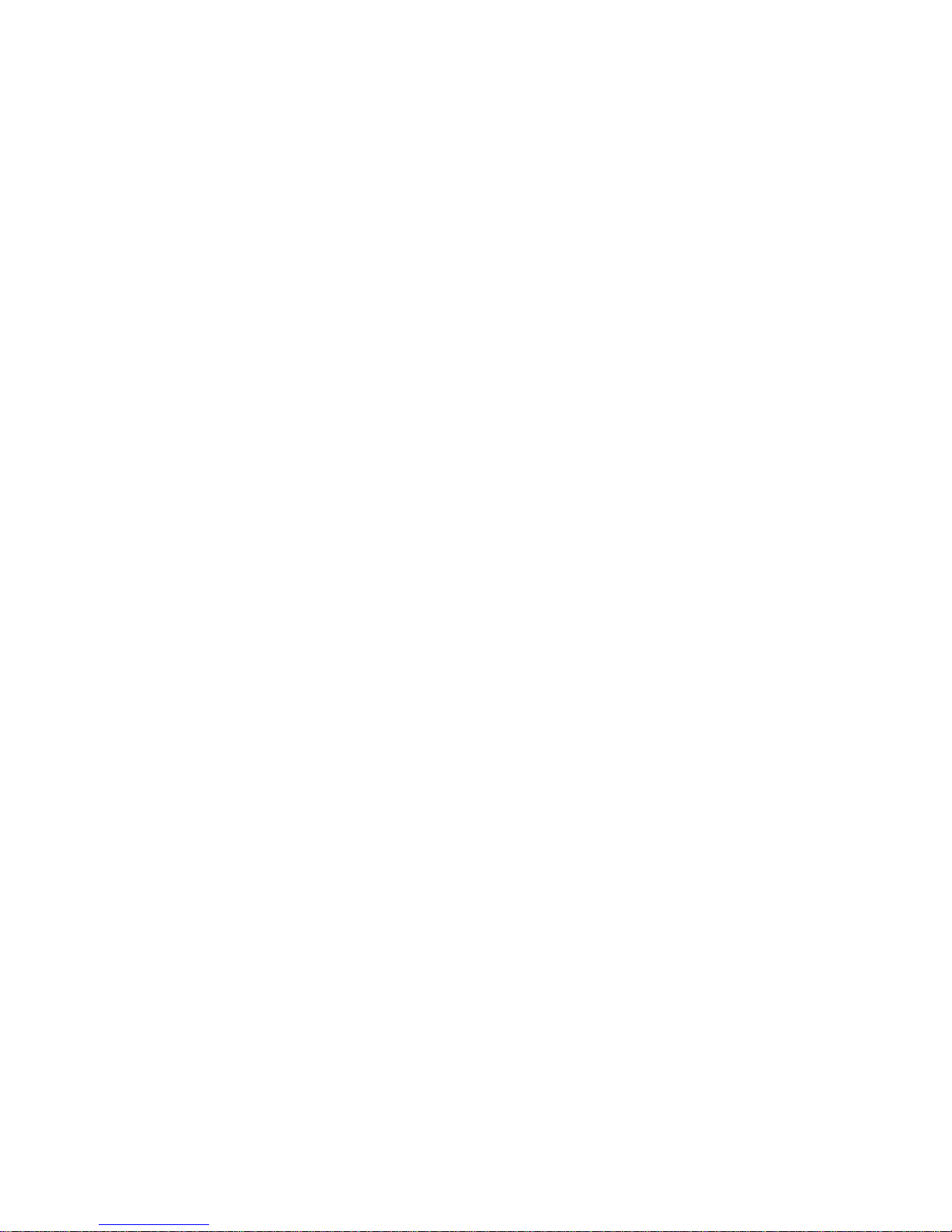
CT132-BR
CT132-B
System Board
User’s Manual
935-CT1324-000G
A00830040
Page 2
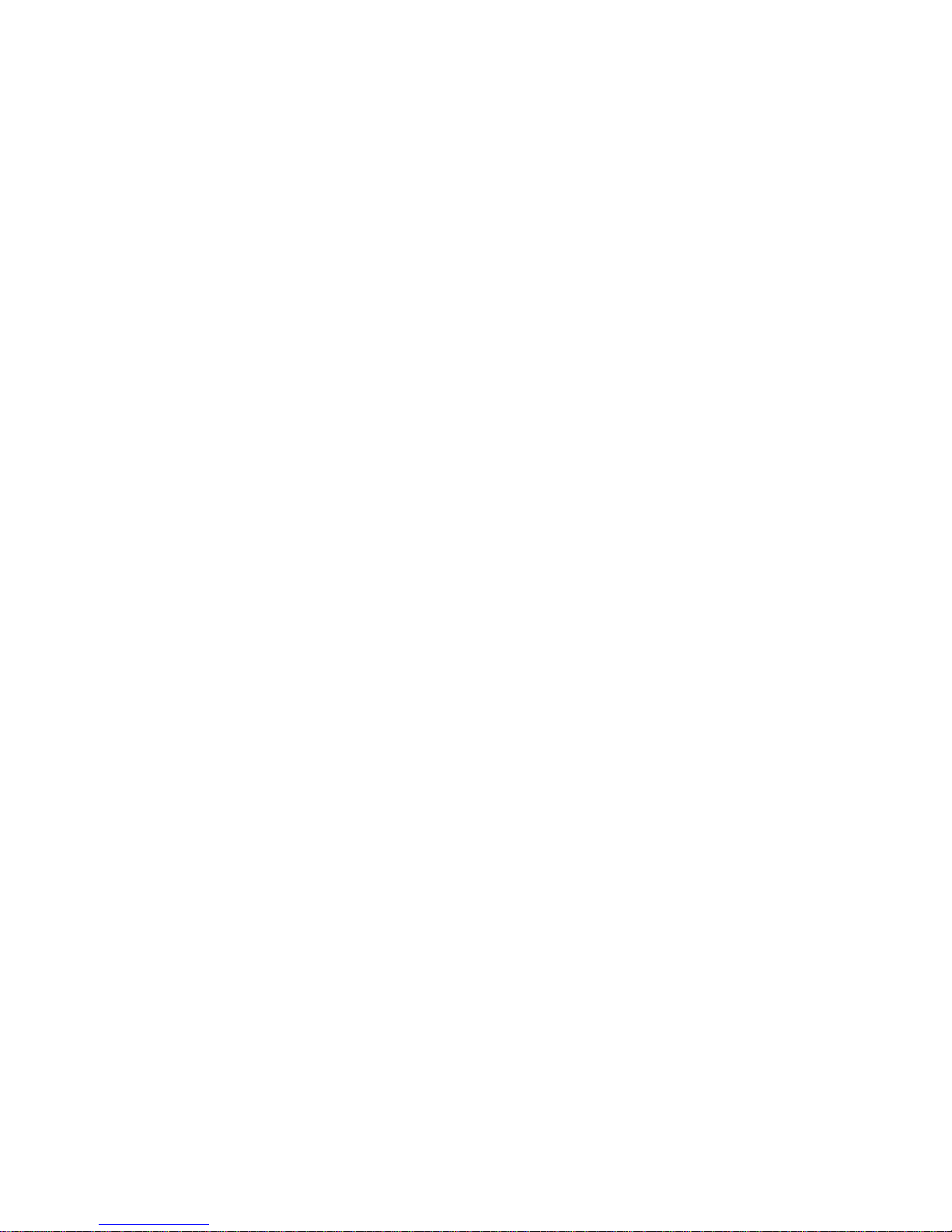
Copyright
This publication contains information that is protected by copyright.
No part of it may be reproduced in any form or by any means or
used to make any transformation/adaptation without the prior written permission from the copyright holders.
This publication is provided for informational purposes only. The
manufacturer makes no representations or warranties with respect to
the contents or use of this manual and specifically disclaims any express or implied warranties of merchantability or fitness for any particular purpose. The user will assume the entire risk of the use or the
results of the use of this document. Further, the manufacturer reserves the right to revise this publication and make changes to its
contents at any time, without obligation to notify any person or entity of such revisions or changes.
© 2010. All Rights Reserved.
Trademarks
Product names or trademarks appearing in this manual are for identification purpose only and are the properties of the respective owners.
Page 3
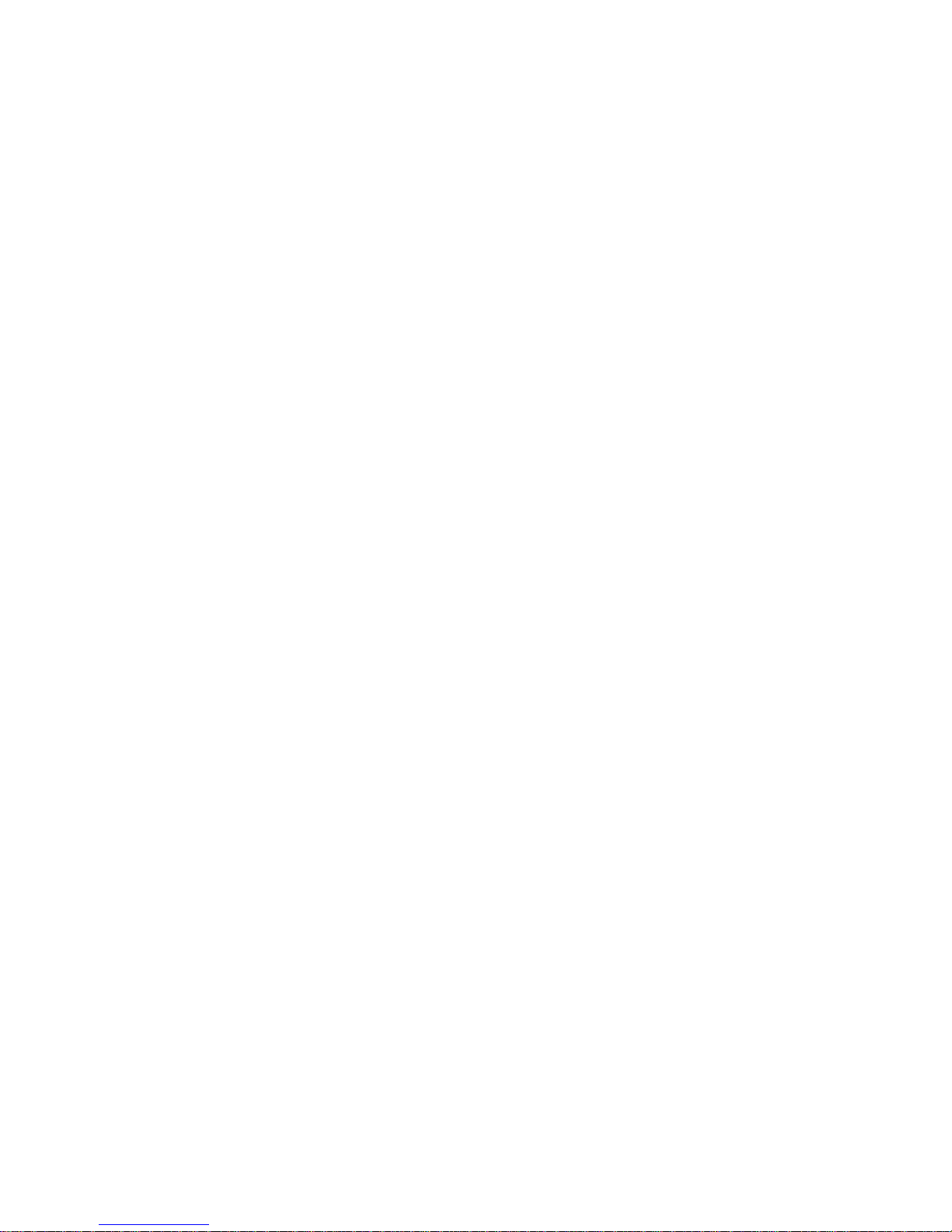
FCC and DOC Statement on Class B
This equipment has been tested and found to comply with the limits
for a Class B digital device, pursuant to Part 15 of the FCC rules.
These limits are designed to provide reasonable protection against
harmful interference when the equipment is operated in a residential
installation. This equipment generates, uses and can radiate radio frequency energy and, if not installed and used in accordance with the
instruction manual, may cause harmful interference to radio communications. However, there is no guarantee that interference will not
occur in a particular installation. If this equipment does cause harmful
interference to radio or television reception, which can be determined
by turning the equipment off and on, the user is encouraged to try
to correct the interference by one or more of the following measures:
• Reorient or relocate the receiving antenna.
• Increase the separation between the equipment and the receiver.
• Connect the equipment into an outlet on a circuit different from
that to which the receiver is connected.
• Consult the dealer or an experienced radio TV technician for
help.
Notice:
1. The changes or modifications not expressly approved by the
party responsible for compliance could void the user's authority
to operate the equipment.
2. Shielded interface cables must be used in order to comply with
the emission limits.
Page 4
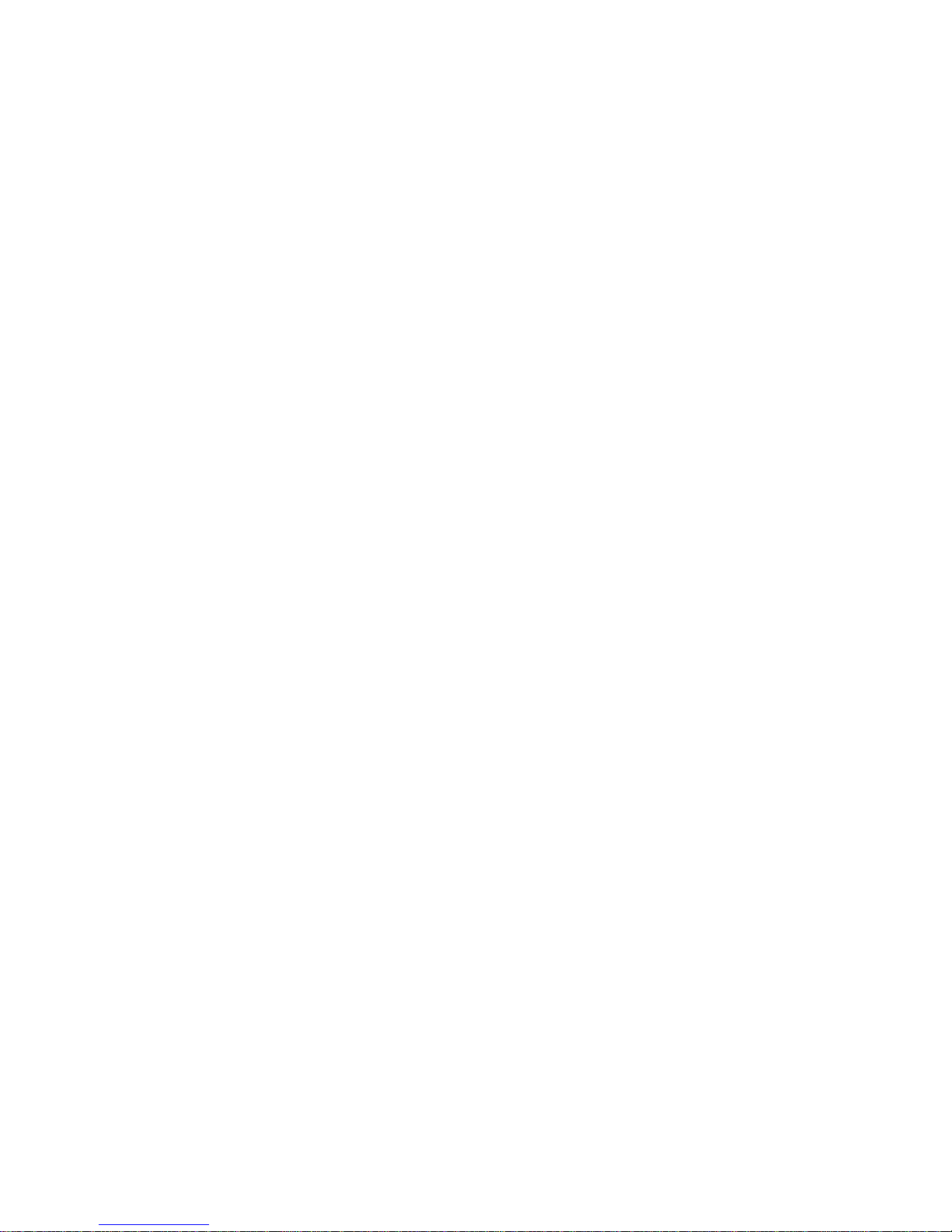
Table of Contents
About this Manual................................................................................
Warranty.................................................................................................
Static Electricity Precaution................................................................
Safety Measures.....................................................................................
About the Package...............................................................................
Before Using the System Board.........................................................
Chapter 1 - Introduction....................................................................
Specifications...................................................................................................................................
Special Features of the System Board..................................................................
Chapter 2 - Hardware Installation....................................................
System Board Layout ..........................................................................................................
System Memory..........................................................................................................................
CPU.......................................................................................................................................................
Jumper Settings............................................................................................................................
Rear Panel I/O Ports.............................................................................................................
I/O Connectors..........................................................................................................................
Chapter 3 - BIOS Setup......................................................................
Award BIOS Setup Utility.................................................................................................
Intel RAID BIOS........................................................................................................................
Updating the BIOS..................................................................................................................
Chapter 4 - Supported Softwares.....................................................
Chapter 5 - RAID..................................................................................
Appendix A - Watchdog Timer.............................................................
Appendix B - System Error Messages...............................................
Appendix C - Troubleshooting..........................................................
Appendix D - NLITE and AHCI Installation Guide......................
5
5
6
6
7
7
8
8
11
15
15
17
20
24
28
38
55
55
95
96
98
118
126
128
130
134
Page 5
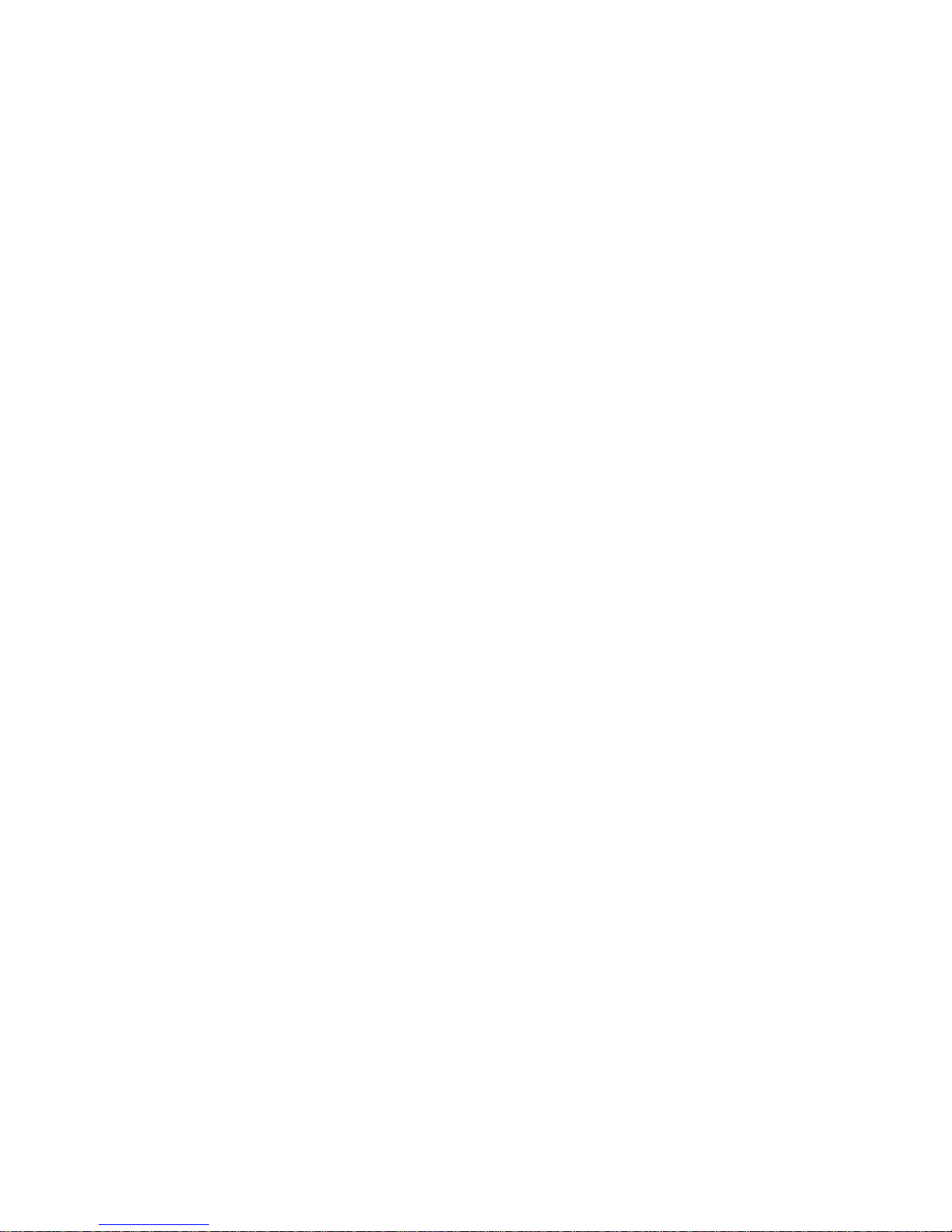
About this Manual
An electronic file of this manual is included in the CD. To view the
user’s manual in the CD, insert the CD into a CD-ROM drive. The
autorun screen (Main Board Utility CD) will appear. Click “User’s
Manual” on the main menu.
Warranty
1. Warranty does not cover damages or failures that arised from
misuse of the product, inability to use the product, unauthorized
replacement or alteration of components and product specifications.
2. The warranty is void if the product has been subjected to physical abuse, improper installation, modification, accidents or unauthorized repair of the product.
3. Unless otherwise instructed in this user’s manual, the user may
not, under any circumstances, attempt to perform service, adjustments or repairs on the product, whether in or out of warranty.
It must be returned to the purchase point, factory or authorized
service agency for all such work.
4. We will not be liable for any indirect, special, incidental or
consequencial damages to the product that has been modified
or altered.
Page 6
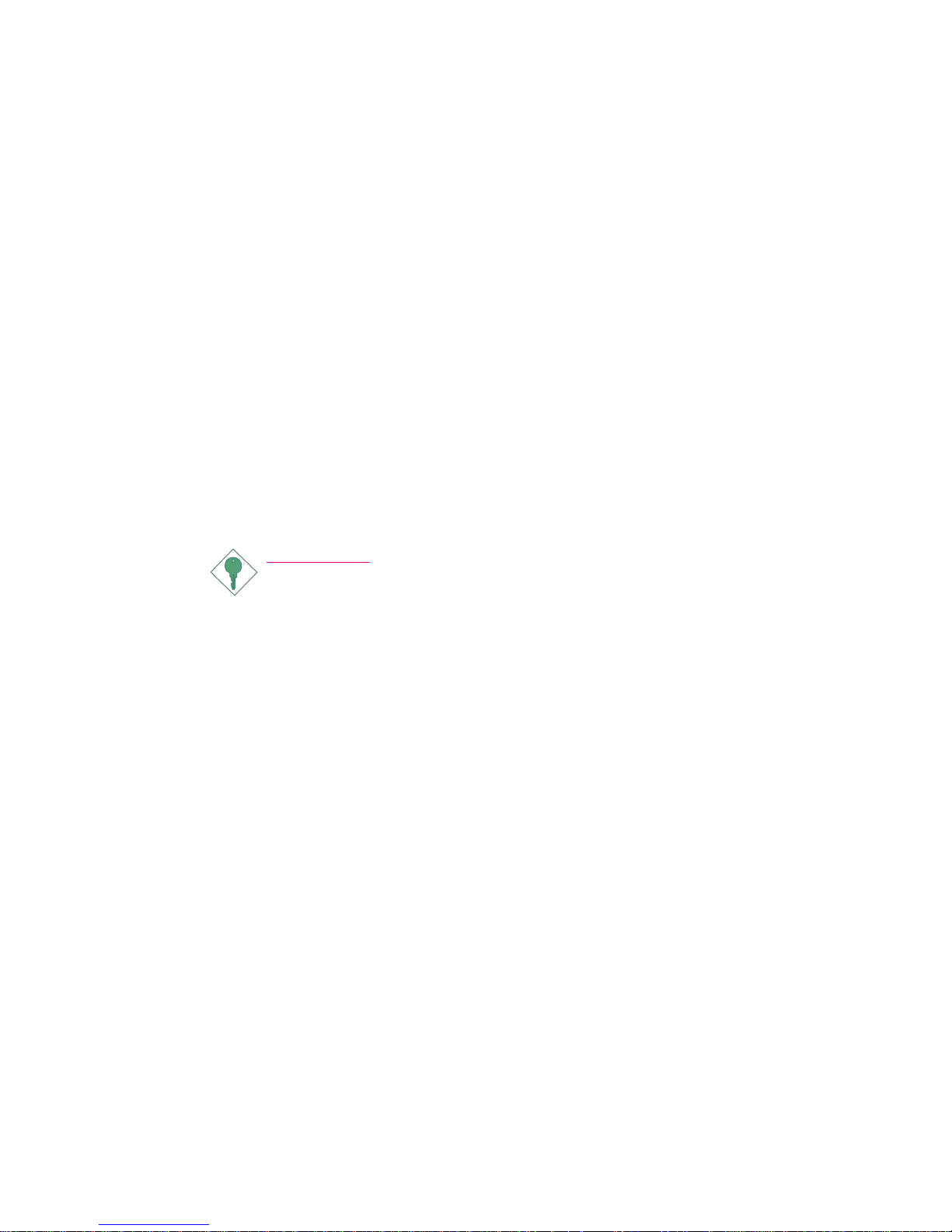
Introduction
1
6
Static Electricity Precautions
It is quite easy to inadvertently damage your PC, system board,
components or devices even before installing them in your system
unit. Static electrical discharge can damage computer components
without causing any signs of physical damage. You must take extra
care in handling them to ensure against electrostatic build-up.
1. To prevent electrostatic build-up, leave the system board in its
anti-static bag until you are ready to install it.
2. Wear an antistatic wrist strap.
3. Do all preparation work on a static-free surface.
4. Hold the device only by its edges. Be careful not to touch any of
the components, contacts or connections.
5. Avoid touching the pins or contacts on all modules and connectors. Hold modules or connectors by their ends.
Important:
Electrostatic discharge (ESD) can damage your processor,
disk drive and other components. Perform the upgrade instruction procedures described at an ESD workstation
only. If such a station is not available, you can provide
some ESD protection by wearing an antistatic wrist strap
and attaching it to a metal part of the system chassis. If a
wrist strap is unavailable, establish and maintain contact
with the system chassis throughout any procedures requiring ESD protection.
Safety Measures
To avoid damage to the system:
• Use the correct AC input voltage range
..
..
.
To reduce the risk of electric shock:
• Unplug the power cord before removing the system chassis
cover for installation or servicing. After installation or servicing,
cover the system chassis before plugging the power cord.
Battery:
• Danger of explosion if battery incorrectly replaced.
• Replace only with the same or equivalent type recommend
by
the manufacturer.
• Dispose of used batteries according to local ordinance.
Page 7
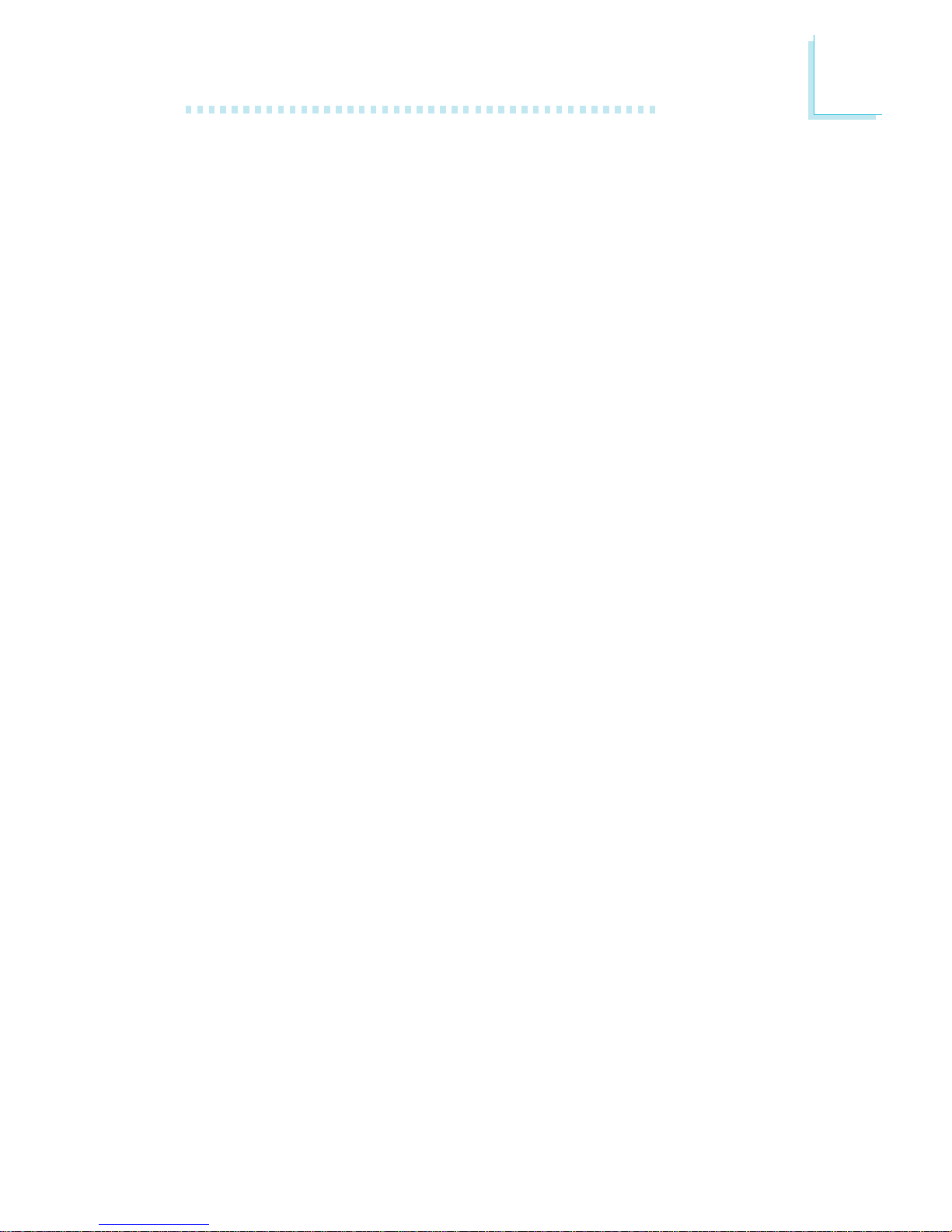
1
Introduction
7
About the Package
The system board package contains the following items. If any of
these items are missing or damaged, please contact your dealer or
sales representative for assistance.
; The system board
; A user’s manual
; One IDE cable
; One USB port cable
; Two Serial ATA data cables
; Two Serial ATA power cables
; One “Main Board Utility” CD
; One standard I/O shield
; Optional customized I/O shield for PCIE x16 feature purposes
(by special order)
; One Quick Reference guide (QR)
The system board and accessories in the package may not come
similar to the information listed above. This may differ in accordance
to the sales region or models in which it was sold. For more information about the standard package in your region, please contact
your dealer or sales representative.
Before Using the System Board
Before using the system board, prepare basic system components.
If you are installing the system board in a new system, you will need
at least the following internal components.
• A CPU
• Memory module
• Storage devices such as hard disk drive, CD-ROM, etc.
You will also need external system peripherals you intend to use
which will normally include at least a keyboard, a mouse and a video
display monitor.
Page 8
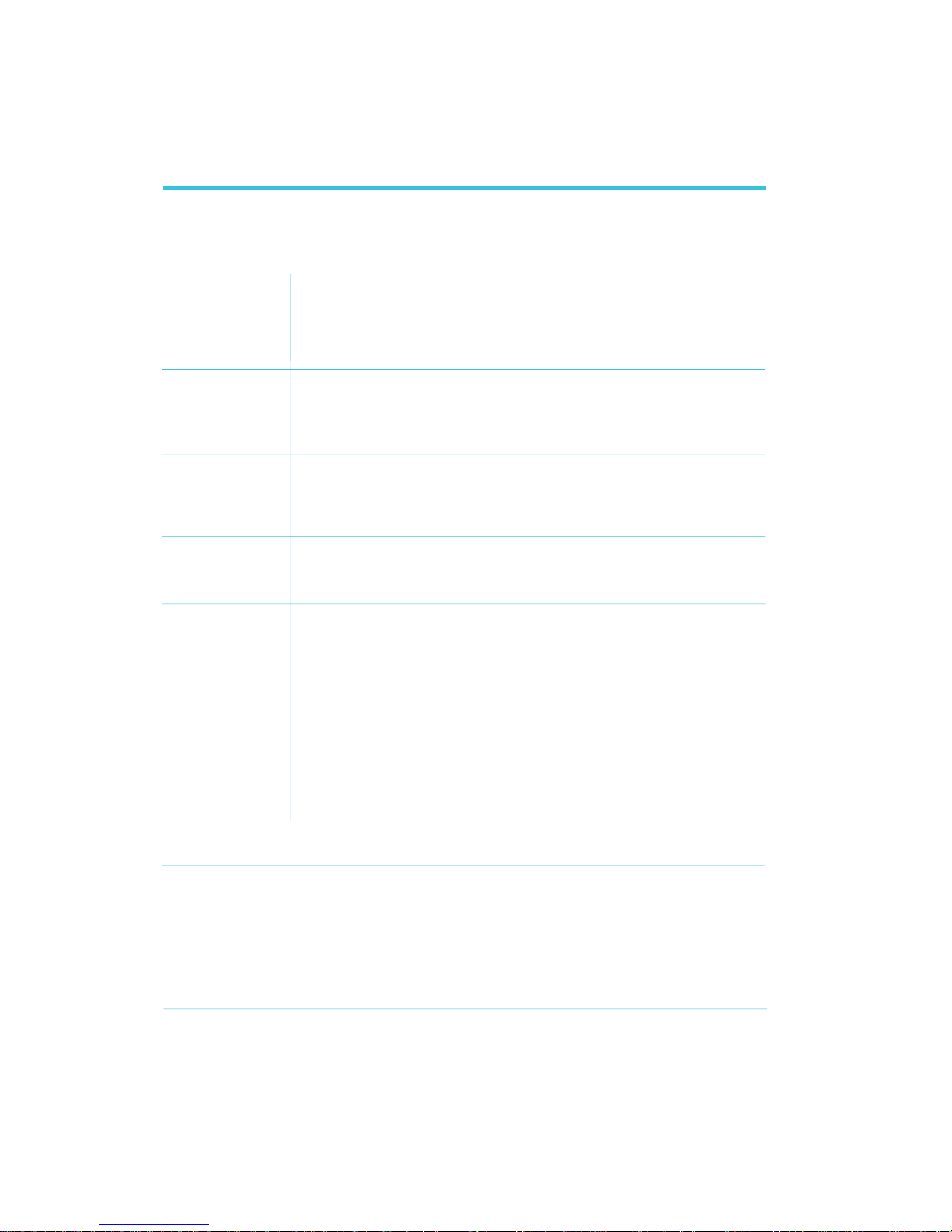
Introduction
1
8
Processor
Chipset
System Memory
BIOS
Energy Efficient
Design
Damage Free
Intelligence
Graphics
• Intel® CoreTM Duo/Solo mobile processor
Intel® CoreTM 2 Duo mobile processor
Intel® CoreTM processor-based Celeron® M 65nm mobile processor
- 667MHz/533MHz Front Side Bus
• Processor socket: mPGA478
• Intel
®
chipset
- Intel® 945GM/945GME Express chipset
- Intel® 82801GR I/O Controller Hub (ICH7R) - CT132-BR only
- Intel® 82801GBM I/O Controller Hub (ICH7M) - CT132-B only
• One 240-pin DDR2 DIMM socket
• Supports 400MHz, 533MHz and 667MHz DDR2 SDRAM
• Supports maximum of 2GB system memory using 256Mbit,
512Mbit or 1Gbit technology for x8 and x16 devices
• Award BIOS
• 4Mbit flash memory (CT132-B)
8Mbit flash memory (CT132-BR)
• Supports ACPI specification and OS Directed Power Management
• Suppor ts ACPI STR (Suspend to RAM) function
• Wake-On-Events include:
- Wake-On-PS/2 Keyboard/Mouse
- Wake-On-USB Keyboard/Mouse
- Wake-On-LAN
- Wake-On-Ring
- RTC timer to power-on the system
• System power management supported
• Microsoft
®
/Intel® APM 1.2 compliant
• Soft Power supported - ACPI v1.0a specification
• AC power failure recovery
• Monitors CPU/system temperature and overheat alarm
• Monitors CPU(V)/1.05V/1.5V/dimm(V)/12V/VBAT(V)/3.3V/
V3.3sb(V) voltages and failure alarm
• Monitors CPU/system fan speed and failure alarm
• Read back capability that displays temperature, voltage and fan
speed
• Watchdog timer function
• Integrated Intel Graphics Media Accelerator 950
- 250MHz core render clock and 200MHz core display
clock
- Up to 224 MB maximum video memory
- 2048x1536 maximum resolution
Chapter 1 - Introduction
Specifications
Page 9
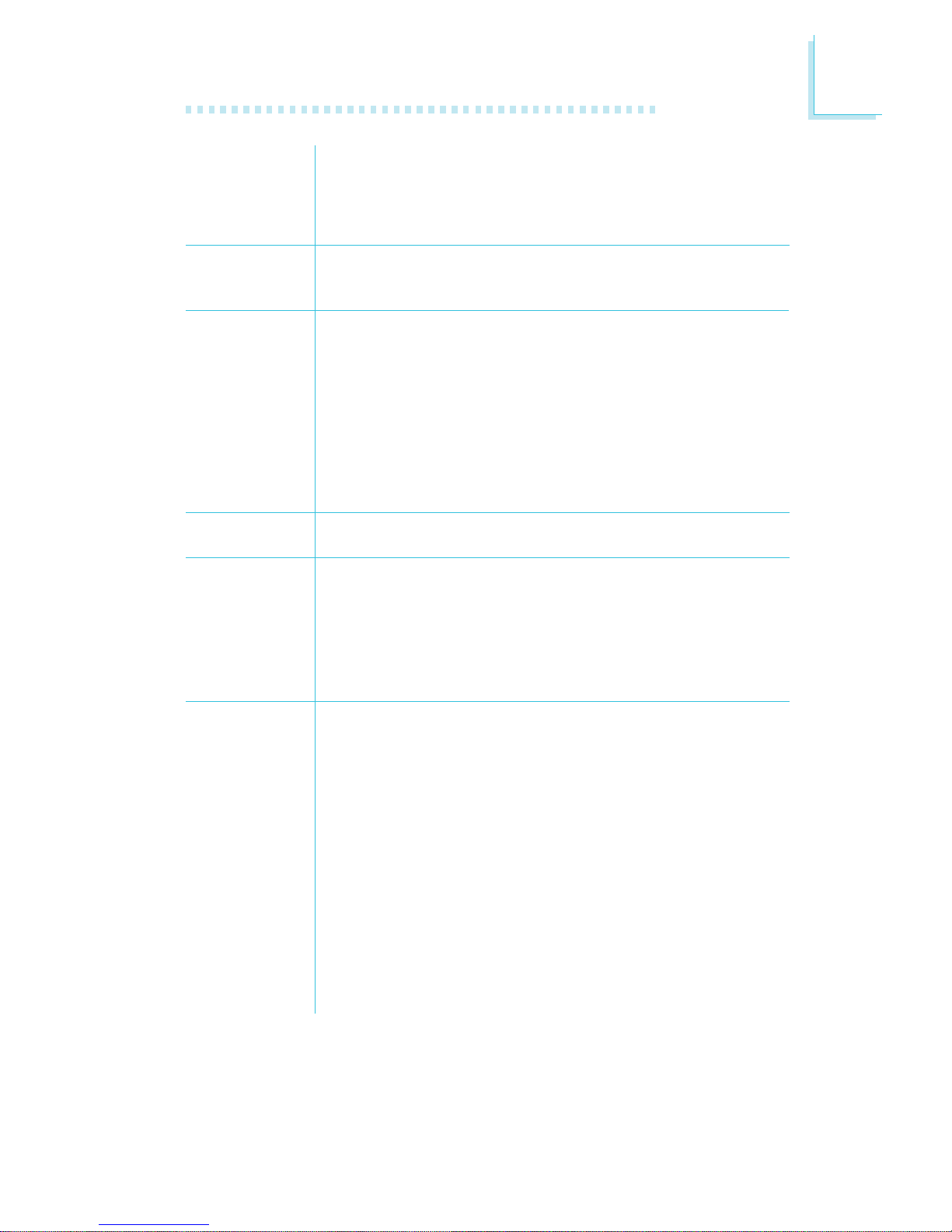
1
Introduction
9
Audio
LAN
Serial ATA
IDE Interface
Rear Panel I/O
Ports
I/O Connectors
• Realtek ALC655 AC'97 audio CODEC
• 16-bit stereo full-duplex CODEC with 48KHz sampling rate
• High quality differential CD input
• S/PDIF interface
• 5.1-channel audio output
• One Realtek RTL8111B PCI Express Gigabit controller
• Suppor ts 10Mbps, 100Mbps and 1Gbps data transmission
• IEEE 802.3 (10/100Mbps) and IEEE 802.3ab (1Gbps) compliant
• Supports SATA (Serial ATA) interfaces which are compliant with
SATA 1.0 specification
• CT132-BR
- 4 SATA ports
- SATA speed up to 3Gb/s
- RAID 0, RAID 1, RAID 0+1 and RAID 5
• CT132-B
- 2 SATA ports
- SATA speed up to 1.5Gb/s
- Supports AHCI function
• One IDE connector supports up to two IDE devices
• Supports Ultra ATA 100/66/33
• 1 mini-DIN-6 PS/2 mouse port
• 1 mini-DIN-6 PS/2 keyboard port
• 1 DB-9 serial port
• 1 DB-15 VGA port
• 1 RJ45 LAN por t
• 4 USB 2.0/1.1 ports
• Mic-in, line-in and line-out
• 1 connector for 2 additional external USB 2.0/1.1 ports
• 1 DIO connector
• 1 parallel connector
• 1 connector for an external serial port
• 1 front audio connector for line-out and mic-in jacks
• 1 CD-in internal audio connector
• 1 S/PDIF-in/out connector
• 1 connector for IrDA interface
• 4 Serial ATA connectors (CT132-BR)
2 Serial ATA connectors (CT132-B)
• 1 40-pin IDE connector
• 1 floppy connector
• 1 20-pin ATX power connector
• 1 chassis open connector
• 1 front panel connector
• 2 fan connectors
Page 10
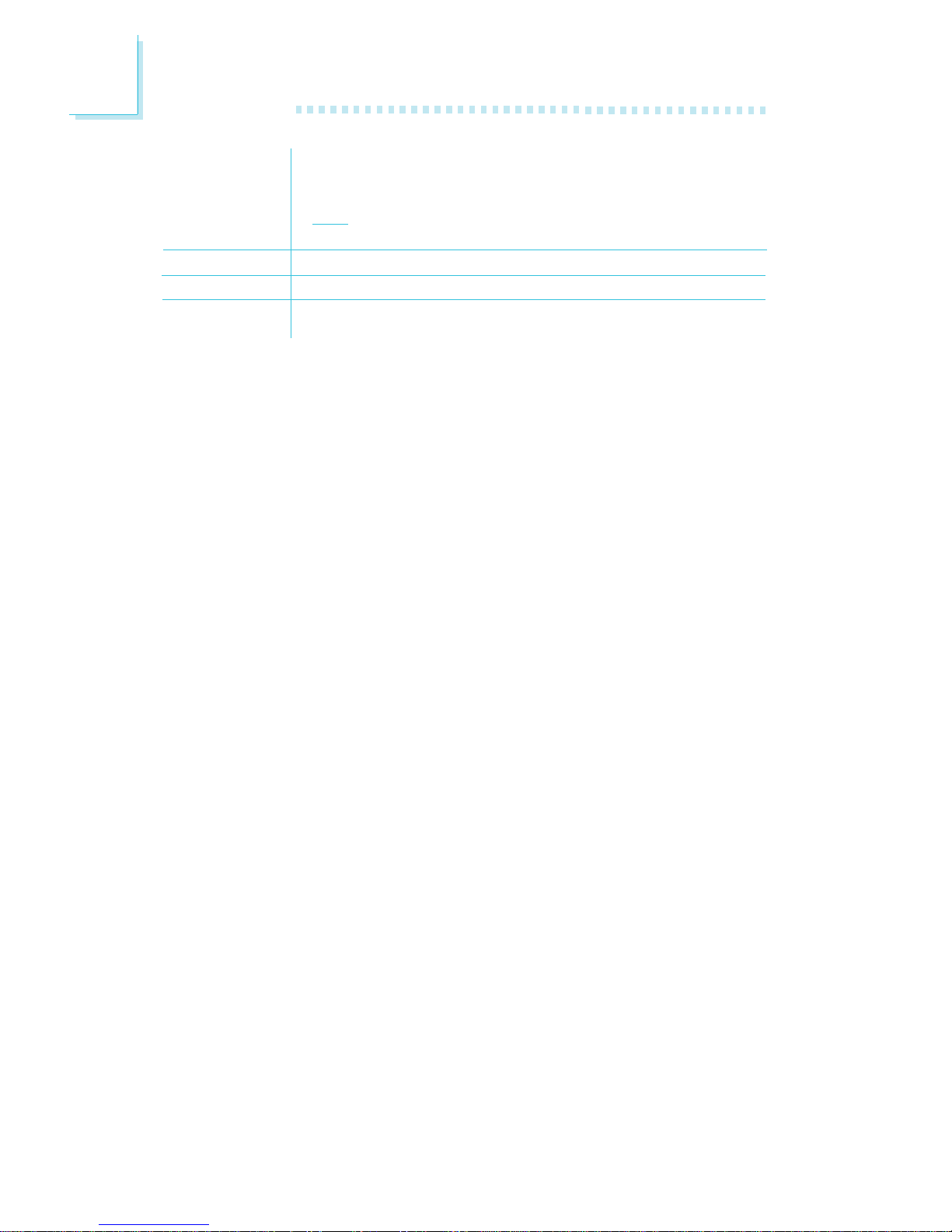
Introduction
1
10
Expansion Slots
Temperature
Humidity
PCB
• 1 PCI Express x16 slot
• 1 PCI Express x1 slot
• 1 PCI slot
Note:
PCI Express x1 and PCI share the same slot.
•0
o
C to 60oC
• 10% to 90%
• Mini-ITX form factor
• 17cm (6.7") x 17cm (6.7")
Page 11
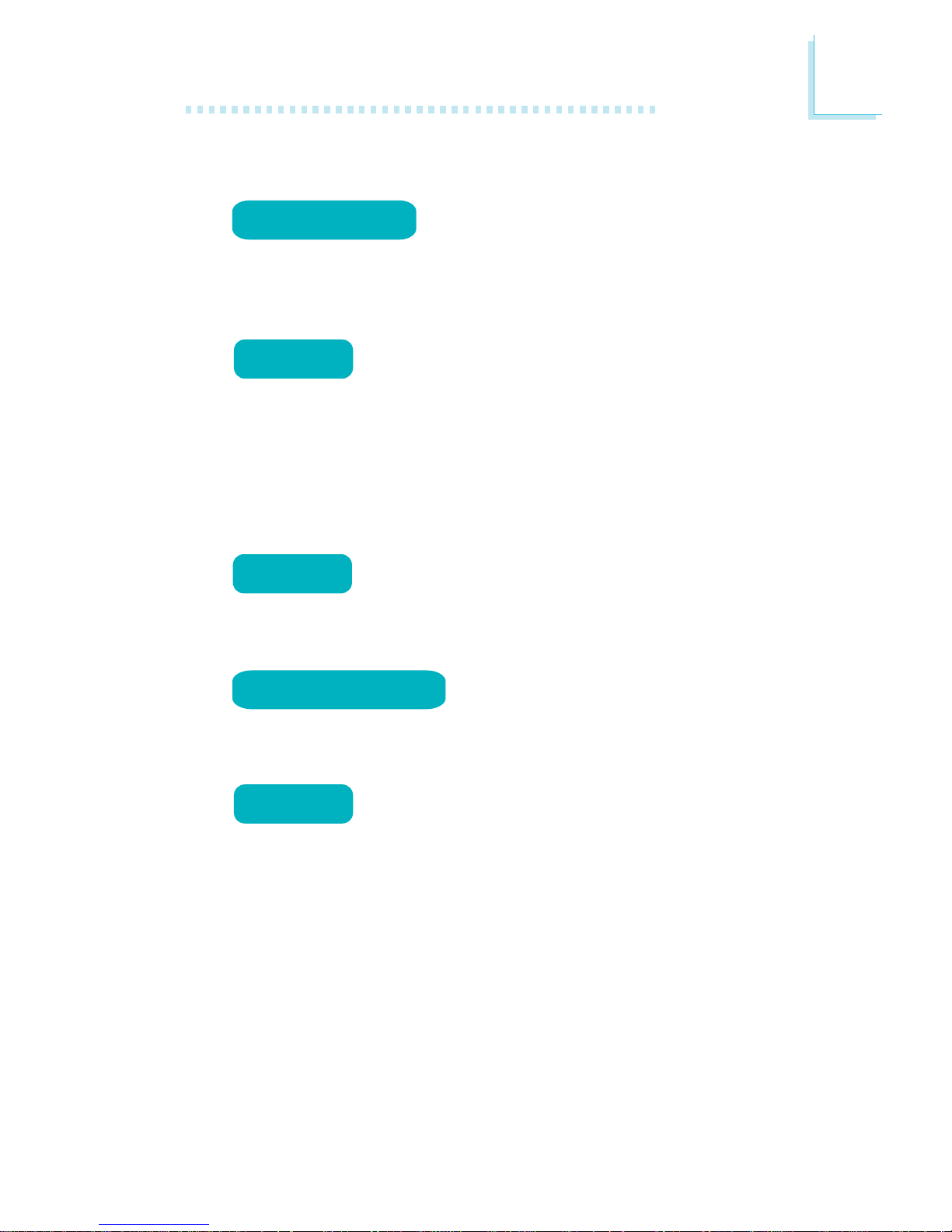
1
Introduction
11
Features
The Watchdog Timer function allows your
application to regularly “clear” the system at
the set time interval. If the system hangs or fails to function, it will
reset at the set time interval so that your system will continue to
operate.
DDR2 is a higher performance DDR technology
whose data transfer rate delivers bandwidth of 4.3
GB per second and beyond. That is twice the speed of the conventional DDR without increasing its power consumption. DDR2
SDRAM modules work at 1.8V supply compared to 2.6V memory
voltage for DDR modules. DDR2 also incorporates new innovations
such as the On-Die Termination (ODT) as well as larger 4-bit prefetch against DDR which fetches 2 bits per clock cycle.
The Intel 945GM/945GME northbridge chip comes
integrated with the Intel Graphics Media Accelerator
950 delivering exceptional 3D graphics performance. It supports
analog CRT interface.
The audio jacks at the rear panel will
support 5.1-channel audio only when the
audio utility is configured to support this function. The mic-in at the
rear will be disabled. Use the front audio’s mic-in jack.
S/PDIF is a standard audio file transfer format that
transfers digital audio signals to a device without
having to be converted first to an analog format. This prevents the
quality of the audio signal from degrading whenever it is converted
to analog. S/PDIF is usually found on digital audio equipment such as
a DAT machine or audio processing device. The S/PDIF connector on
the system board sends surround sound and 3D audio signal outputs to amplifiers and speakers and to digital recording devices like
CD recorders.
watchdog timer
5.1-channel audio
DDR2
graphics
S/PDIF
Page 12
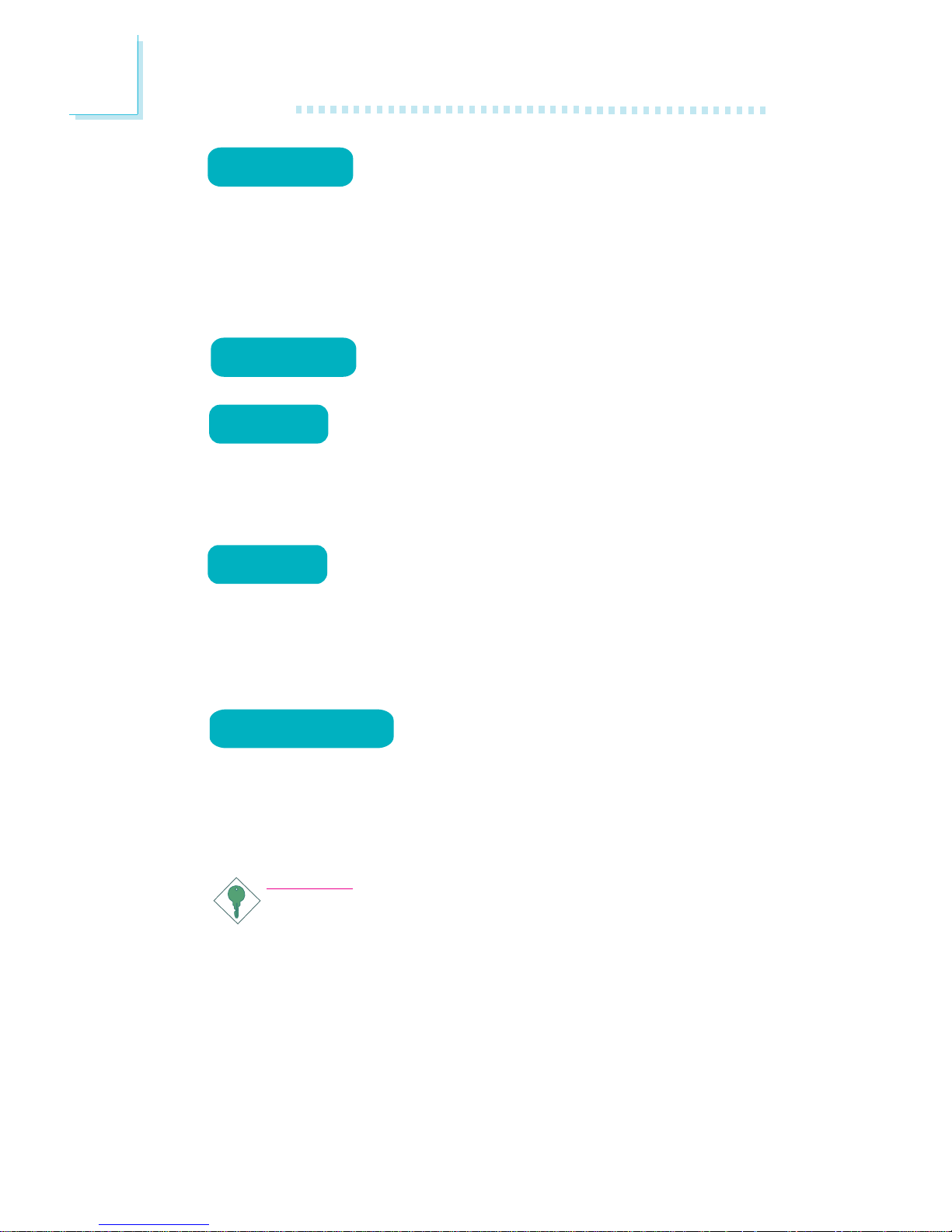
Introduction
1
12
wake-on-ring
Serial ATA is a storage interface that is compliant
with SATA 1.0 specification. With speed of up to
3Gbps (CT132-BR) or 1.5Gbps (CT132-B), it improves hard drive
performance faster than the standard parallel ATA whose data transfer rate is 100MB/s. The Intel ICH7R chip on CT132-BR allows
configuring RAID on Serial ATA drives. It supports RAID 0, RAID 1,
RAID 0+1 and RAID 5.
The Realtek PCI Express Gigabit LAN controller
supports up to 1Gbps data transmission.
The system board is equipped with an IrDA connec-
tor for wireless connectivity between your computer
and peripheral devices. The IRDA (Infrared Data Association) specification supports data transfers of 115K baud at a distance of 1
meter.
The system board supports USB 2.0 and USB 1.1
ports. USB 1.1 supports 12Mb/second bandwidth
while USB 2.0 supports 480Mb/second bandwidth providing a
marked improvement in device transfer speeds between your computer and a wide range of simultaneously accessible external Plug
and Play peripherals.
This feature allows the system that is in the
Suspend mode or Soft Power Off mode to
wake-up/power-on to respond to calls coming from an external modem or respond to calls from a modem PCI card that uses the PCI
PME (Power Management Event) signal to remotely wake up the
PC.
Important:
The 5V_standby power source of your power supply must support ≥720mA.
USB
SERIAL ATA
irda
gigabit lan
Page 13
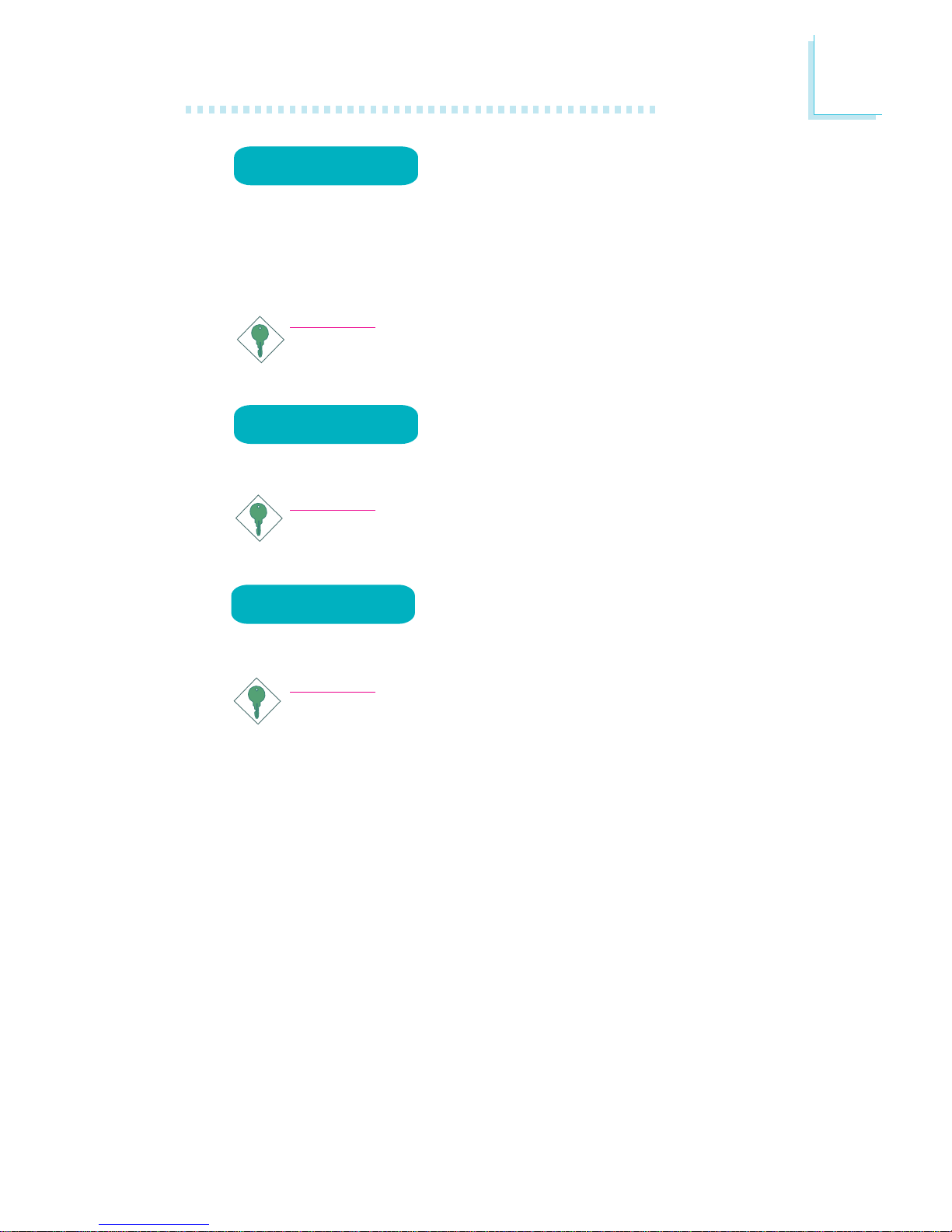
1
Introduction
13
This feature allows the network to remotely
wake up a Soft Power Down (Soft-Off) PC.
It is supported via the onboard LAN port or via a PCI LAN card
that uses the PCI PME (Power Management Event) signal. However,
if your system is in the Suspend mode, you can power-on the system
only through an IRQ or DMA interrupt.
Important:
The 5V_standby power source of your power supply must support ≥720mA.
This function allows you to use the PS/2 key-
board or PS/2 mouse to power-on the system.
Important:
The 5V_standby power source of your power supply must support ≥720mA.
This function allows you to use a USB keyboard or USB mouse to wake up a system
from the S3 (STR - Suspend To RAM) state.
Important:
If you are using the Wake-On-USB Keyboard/Mouse function for
2 USB ports, the 5V_standby power source of your power supply must support ≥1.5A. For 3 or more USB ports, the
5V_standby power source of your power supply must support
≥
2A.
wake-on-USB
wake-on-lan
wake-on-PS/2
Page 14
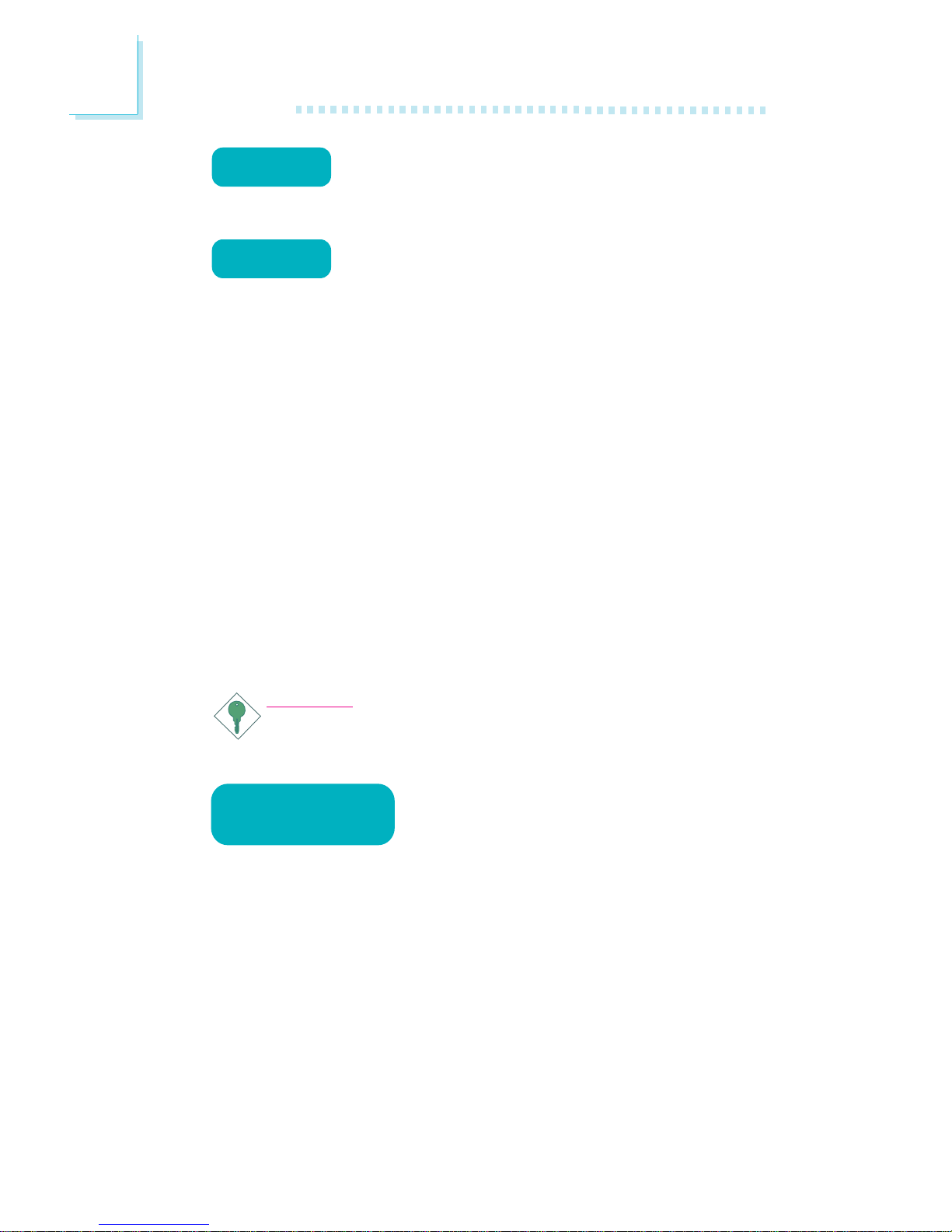
Introduction
1
14
The RTC installed on the system board allows your
system to automatically power-on on the set date
and time.
The system board is designed to meet the ACPI
(Advanced Configuration and Power Interface) specification. ACPI has energy saving features that enables PCs to implement Power Management and Plug-and-Play with operating systems
that support OS Direct Power Management. Currently, only Windows
®®
®®
®
2000/XP supports the ACPI function. ACPI when enabled in
the Power Management Setup will allow you to use the Suspend to
RAM function.
With the Suspend to RAM function enabled, you can power-off the
system at once by pressing the power button or selecting “Standby”
when you shut down Windows
®®
®®
®
2000/XP without having to go
through the sometimes tiresome process of closing files, applications
and operating system. This is because the system is capable of storing all programs and data files during the entire operating session
into RAM (Random Access Memory) when it powers-off. The operating session will resume exactly where you left off the next time you
power-on the system.
Important:
The 5V_standby power source of your power supply must support ≥720mA.
When power returns after an AC power failure, you may choose to either power-on the
system manually or let the system power-on
automatically.
Power failure
recovery
rtc timer
ACPI STR
Page 15
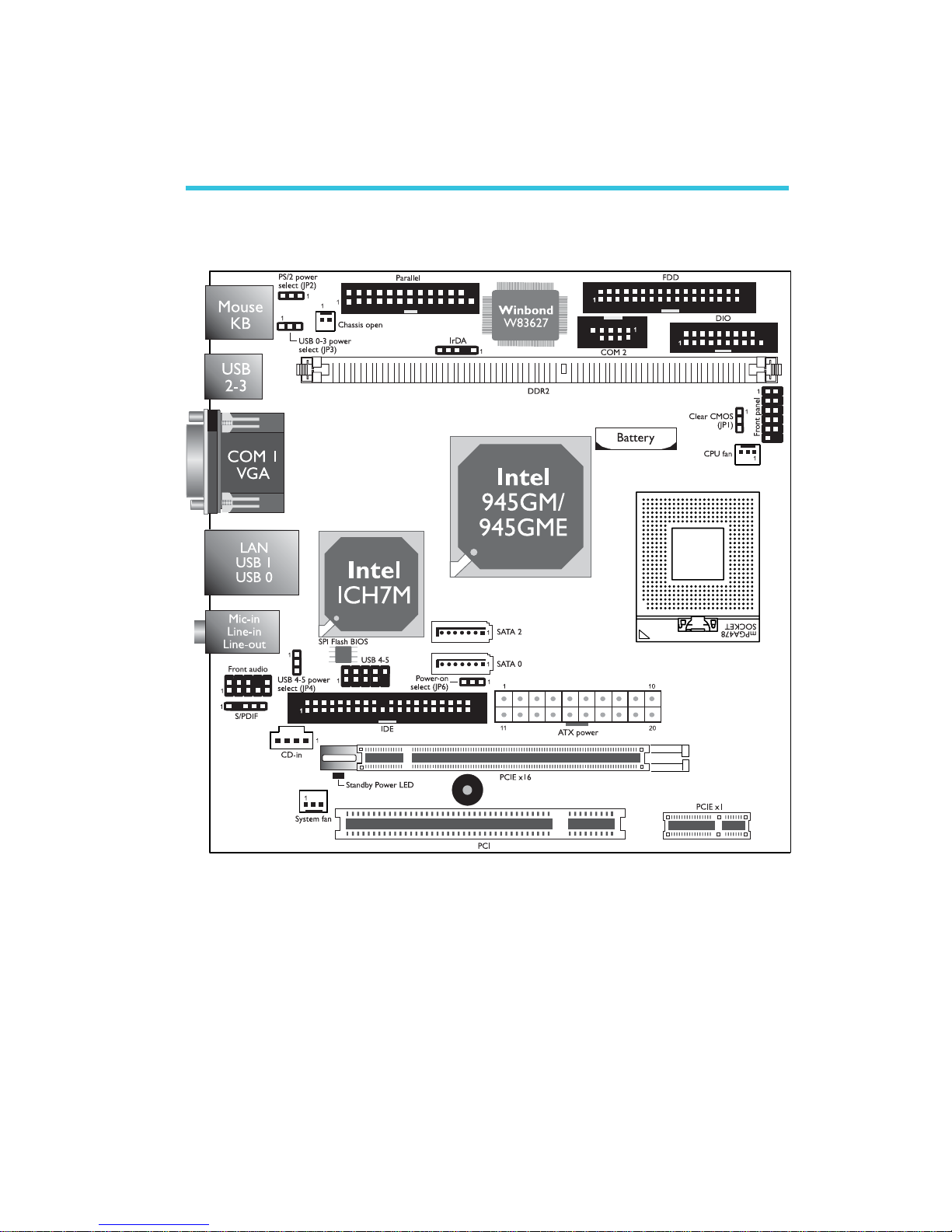
15
2
Hardware Installation
System Board Layout
Chapter 2 - Hardware Installation
CT132-B
Page 16
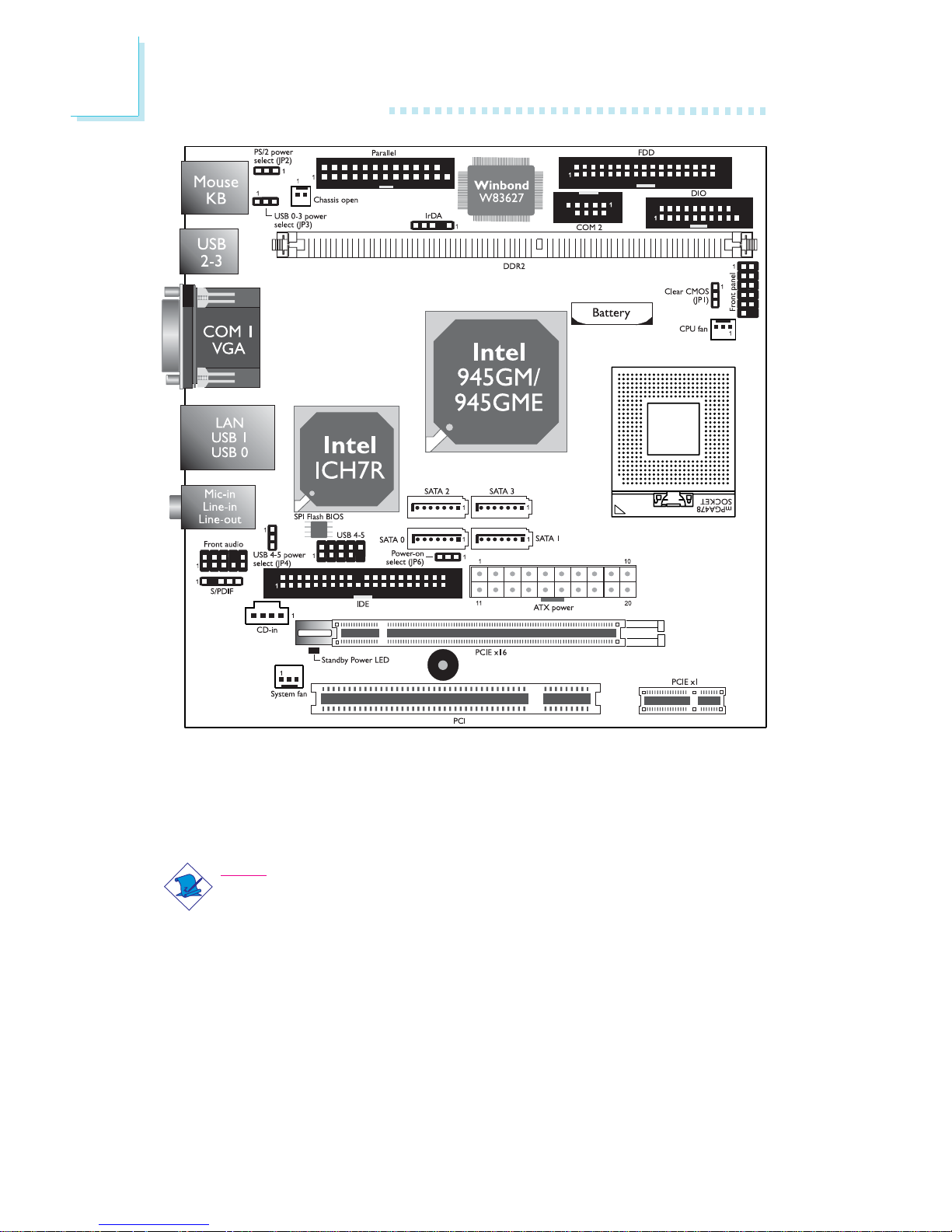
16
2
Hardware Installation
The illustrations on the following pages are based on the CT132-BR
system board.
CT132-BR
Note:
If you intend to use the PCIE x16 slot, please contact your dealer or
your sales representative for the optional customized I/O shield.
Using the I/O shield included in the standard package will not fit
properly in a chassis that is installed with the PCIE x16 graphics
card.
Page 17
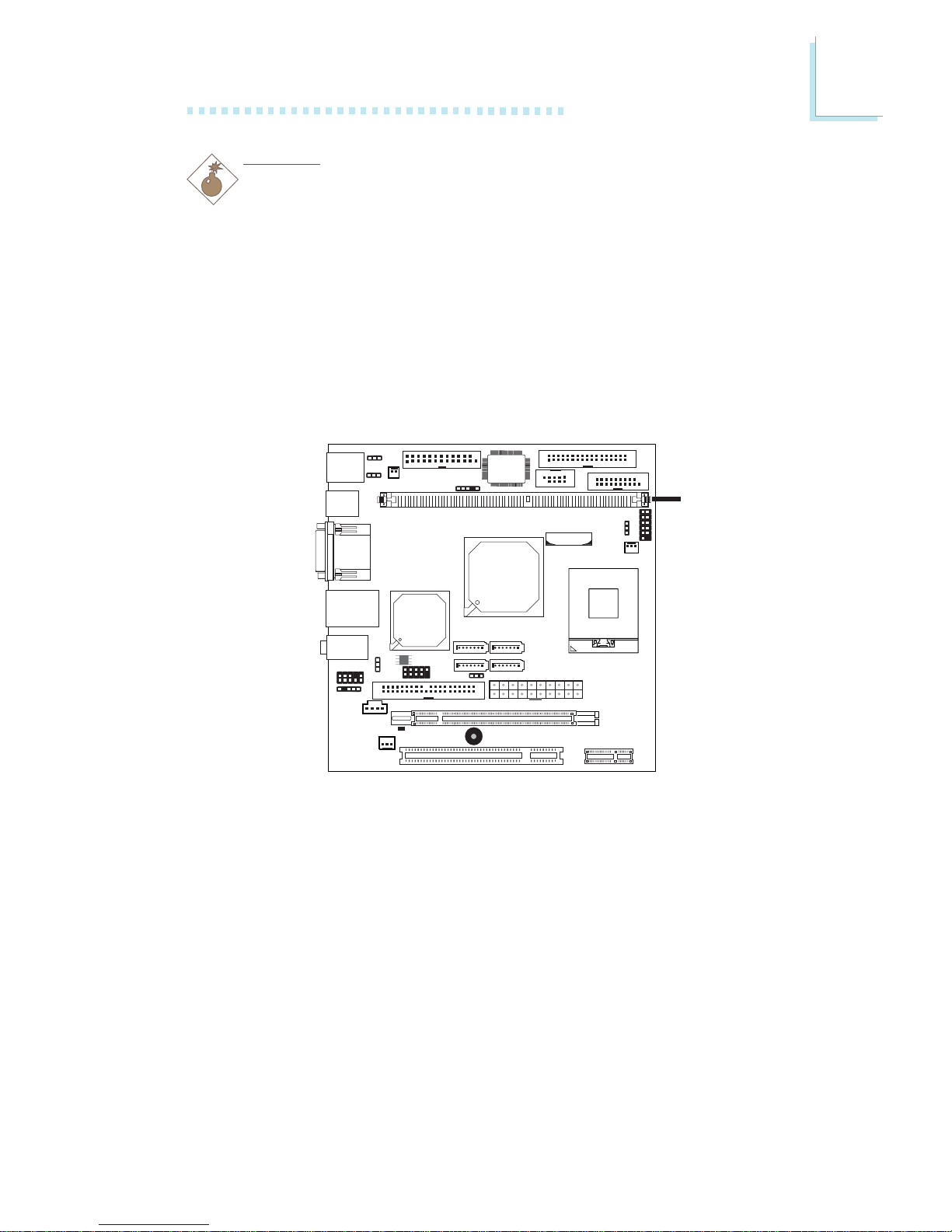
17
2
Hardware Installation
System Memory
Warning:
Electrostatic discharge (ESD) can damage your system board, processor, disk drives, add-in boards, and other components. Perform the
upgrade instruction procedures described at an ESD workstation only.
If such a station is not available, you can provide some ESD
protection by wearing an antistatic wrist strap and attaching it to a
metal part of the system chassis. If a wrist strap is unavailable,
establish and maintain contact with the system chassis throughout
any procedures requiring ESD protection.
.
.
.
.
.
.
.
.
The system board is equipped with a 240-pin DDR2 DIMM socket.
BIOS Setting
Configure the system memory in the Advanced Chipset Features
submenu of the BIOS.
KB
Mouse
DDR2
socket
Page 18

18
2
Hardware Installation
Installing the DIM Module
Note:
The system board used in the following illustrations may not
resemble the actual board. These illustrations are for reference
only.
1. Make sure the PC and all other peripheral devices connected to
it has been powered down.
2. Disconnect all power cords and cables.
3. Locate the DDR2 socket on the board.
4. Push the “ejector tabs” which are at the ends of the socket to
the side.
Ejector
tab
5. Note how the module is keyed to the socket.
DDR2 socket
Ejector
tab
Key
Notch
Page 19

19
2
Hardware Installation
7. Seat the module vertically, pressing it down firmly until it is completely seated in the socket.
6. Grasping the module by its edges, position the module above
the socket with the “notch” in the module aligned with the “key”
on the socket. The keying mechanism ensures the module can be
plugged into the socket in only one way.
8. The ejector tabs at the ends of the socket will automatically
snap into the locked position to hold the module in place.
Page 20
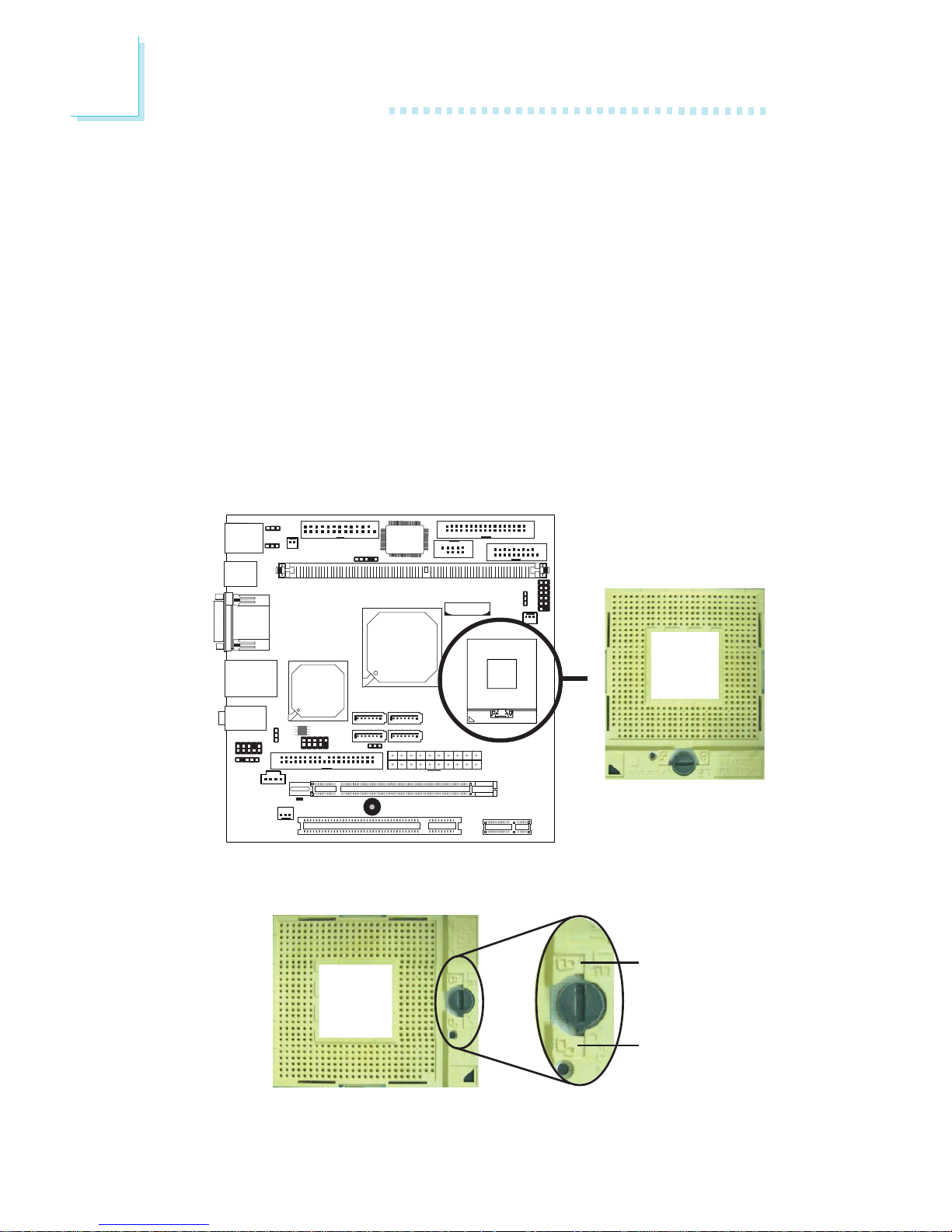
20
2
Hardware Installation
CPU
Overview
The system board is equipped with a surface mount mPGA478
CPU socket.
Installing the CPU
1. Make sure the PC and all other peripheral devices connected to
it has been powered down.
2. Disconnect all power cords and cables.
3. Locate the mPGA478 socket on the system board.
4. Use a screwdriver to turn the screw to its unlock position.
Lock
Unlock
KB
Mouse
X
Page 21
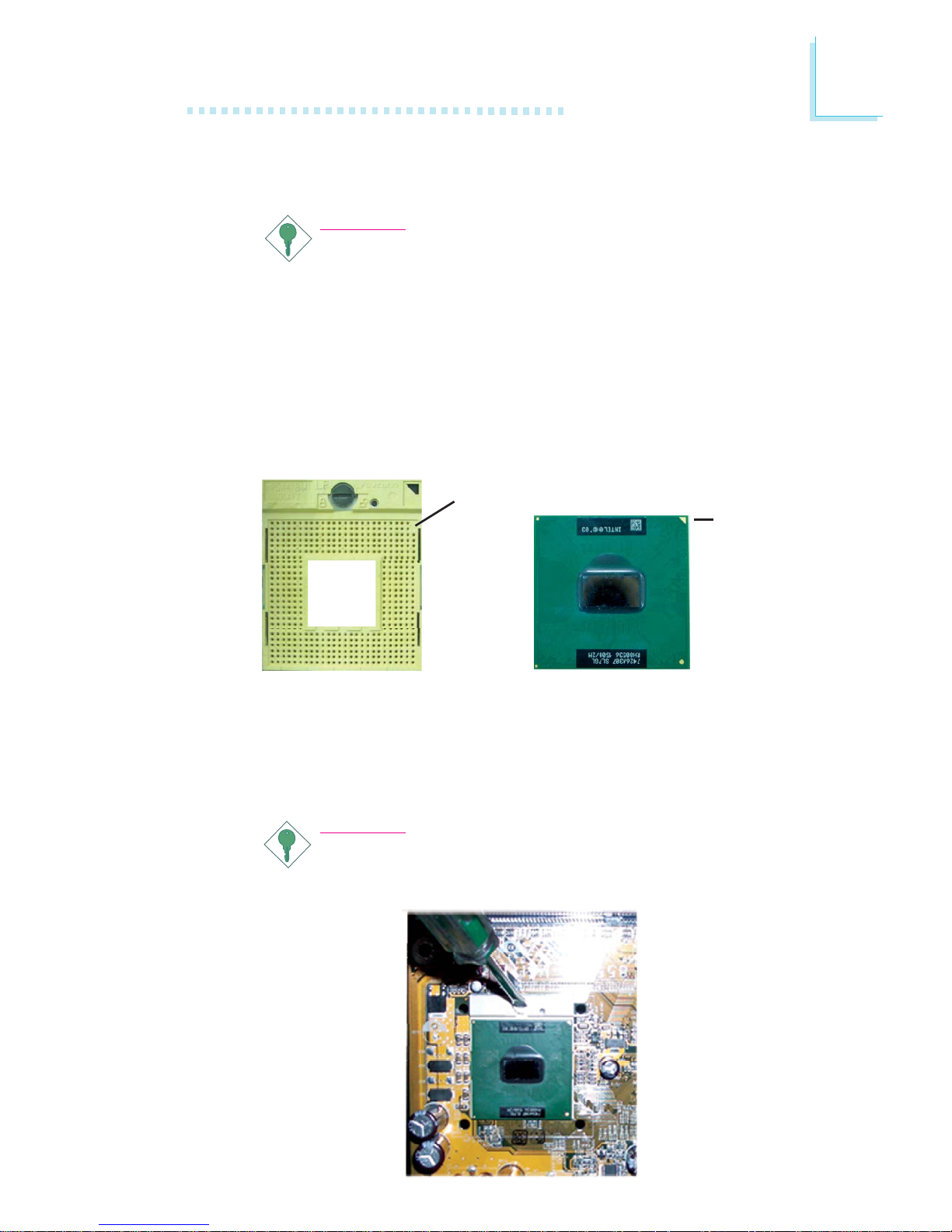
21
2
Hardware Installation
5. Position the CPU above the socket. The gold triangular mark on
the CPU must align with pin 1 of the CPU socket.
Important:
1. Only Use Intel® CoreTM Duo/Solo processor or
Intel® Celeron® M processor manufactured on
65nm technology. Intel Pentium M and Intel Celeron
M processors manufactured on 0.13 micron and 90nm
technology are not supported. Installing an incompatible
processor will cause severe damage to both the processor and system board.
2. Handle the CPU by its edges and avoid touching the
pins.
6. Insert the CPU into the socket until it is seated in place. The
CPU will fit in only one orientation and can easily be inserted
without exerting any force. Use a screwdriver to turn the screw
to its lock position.
Important:
Do not force the CPU into the socket. Forcing the CPU into
the socket may bend the pins and damage the CPU.
Gold
triangular
mark
Pin 1 of the socket
Page 22
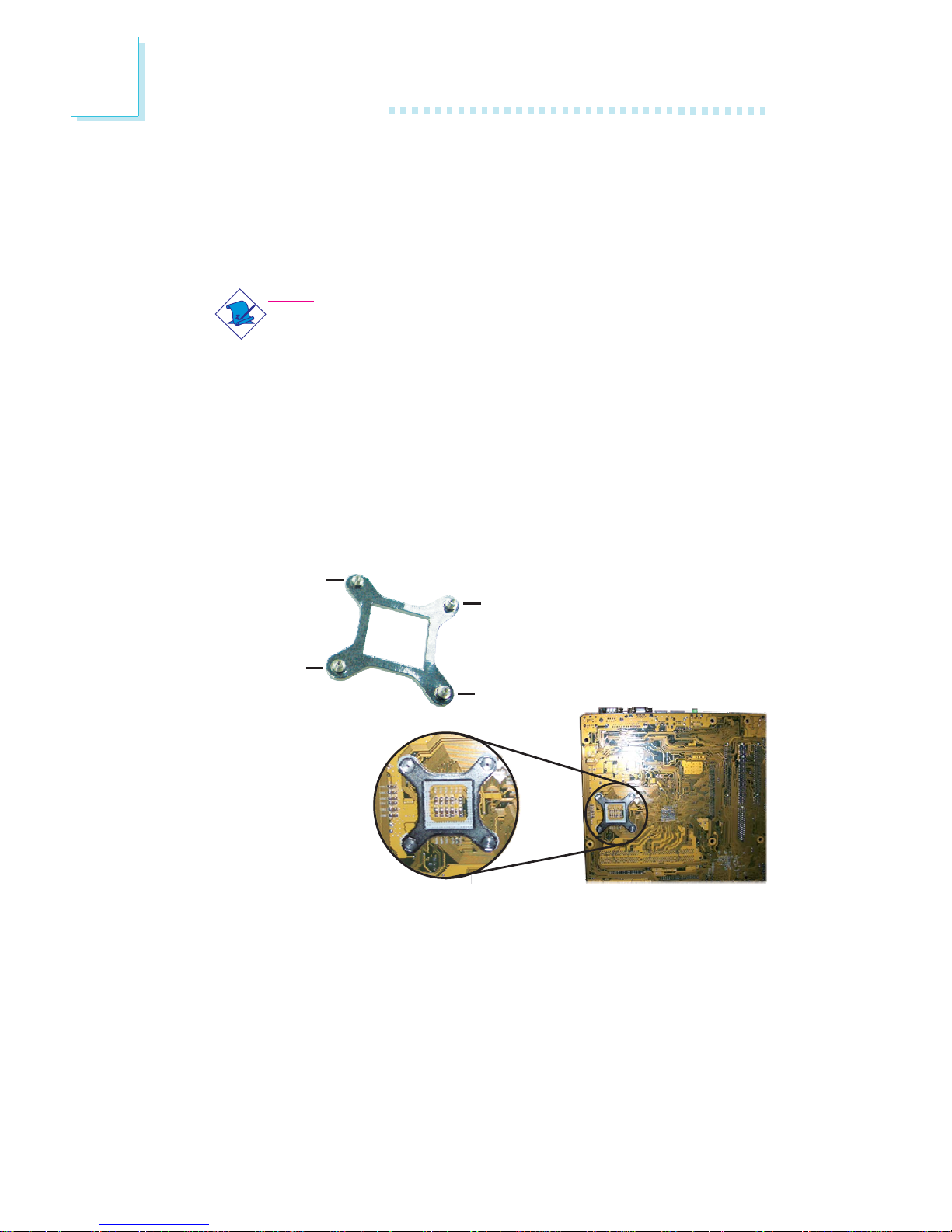
22
2
Hardware Installation
Installing the Fan and Heat Sink
The CPU must be kept cool by using a CPU fan with heat sink.
Without sufficient air circulation across the CPU and heat sink, the
CPU will overheat damaging both the CPU and system board.
Note:
• Use only certified fan and heat sink.
• Your fan and heat sink package usually contains the fan
and heat sink assembly, and an installation guide. If the installation procedure in the installation guide differs from the
one in this section, please follow the installation guide in the
package.
1. Match and insert the screw holes of the retention module base
to the mounting holes around the CPU socket from the bottom
through the top of the system board.
Screw hole
Screw hole
Screw hole
Screw hole
Buttom view of the system board
Page 23
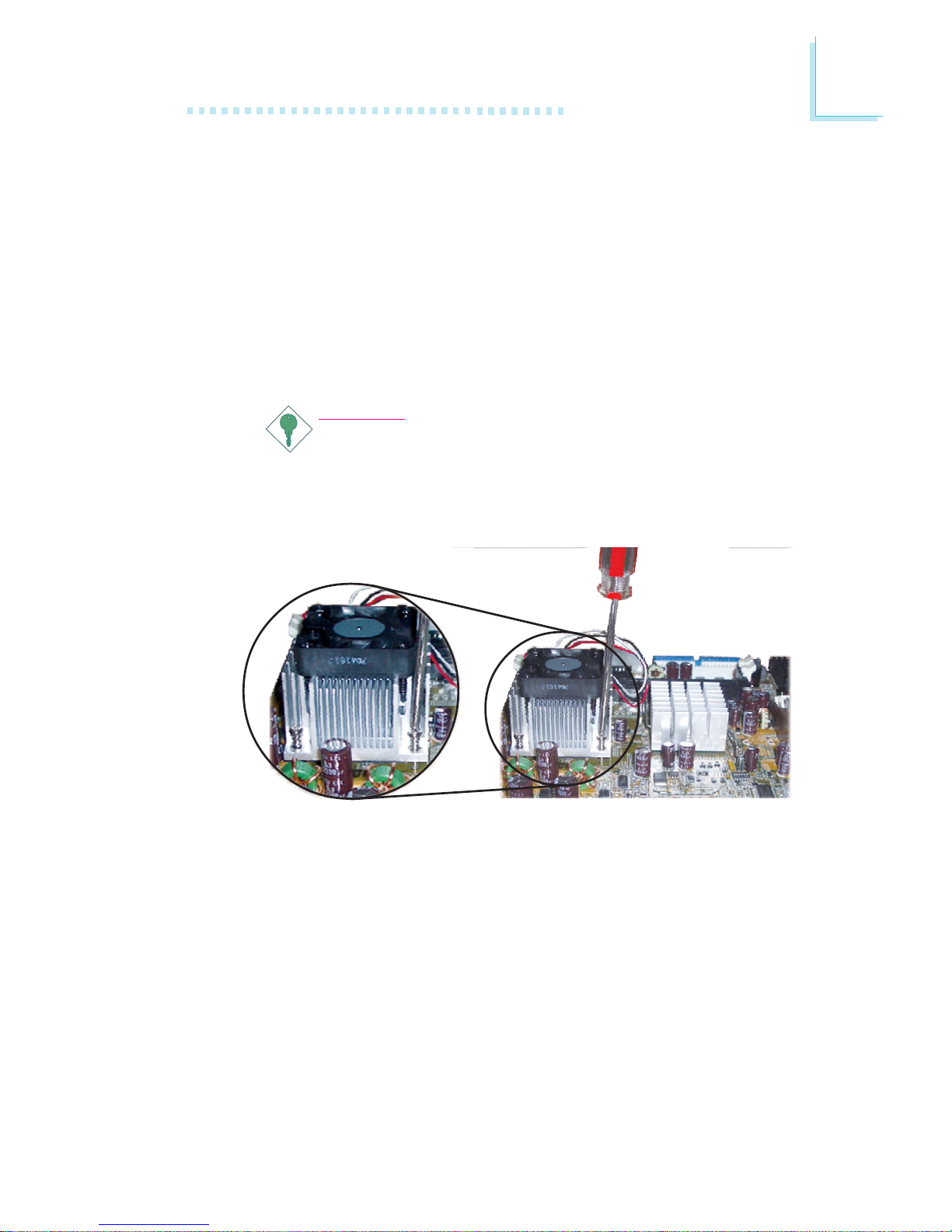
23
2
Hardware Installation
2. Place the heat sink on top of the CPU. The 4 screws around the
heat sink must match the screw holes of the retention module
base. Refer to the figure below for the correct position of the
heat sink. This is important so that the fan / heat sink will
provide adequate cooling to the components of the system
board.
Turn each Phillips head screw half way down first to initially
stabilize the heat sink onto the system board, then finally tighten
each screw.
Important:
Do not turn the first screw all the way down followed by
the next and so on. This is to avoid imbalance which might
cause cracks or fractures to the CPU and/or heat sink
assembly.
Page 24
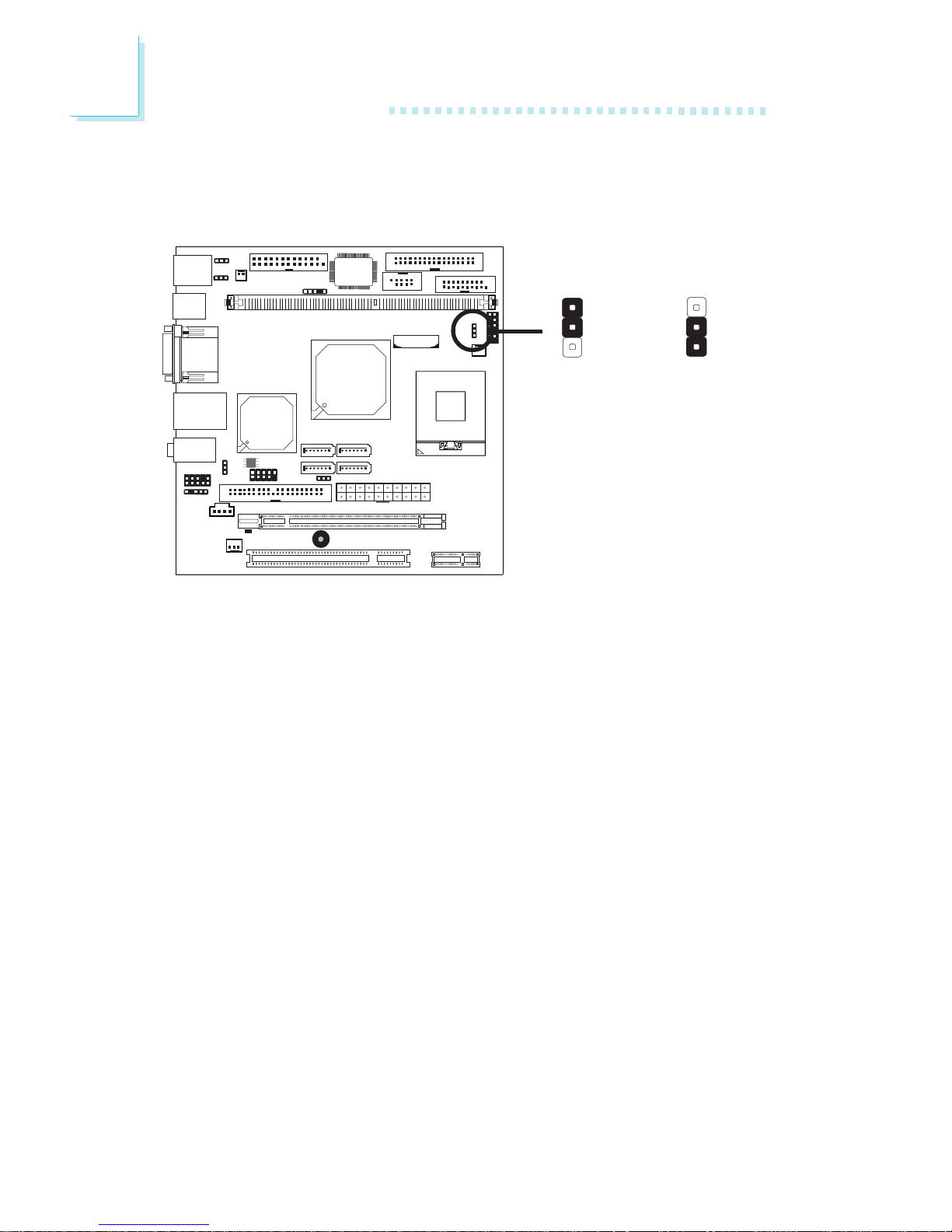
24
2
Hardware Installation
Jumper Settings
Clear CMOS Data
If you encounter the following,
a) CMOS data becomes corrupted.
b) You forgot the supervisor or user password.
you can reconfigure the system with the default values stored in the
ROM BIOS.
To load the default values stored in the ROM BIOS, please follow
the steps below.
1. Power-off the system and unplug the power cord.
2. Set JP1 pins 2 and 3 to On. Wait for a few seconds and set JP1
back to its default setting, pins 1 and 2 On.
3. Now plug the power cord and power-on the system.
KB
Mouse
2-3 On:
Clear CMOS Data
1-2 On: Normal
(default)
X
JP1
3
1
2
3
1
2
Page 25
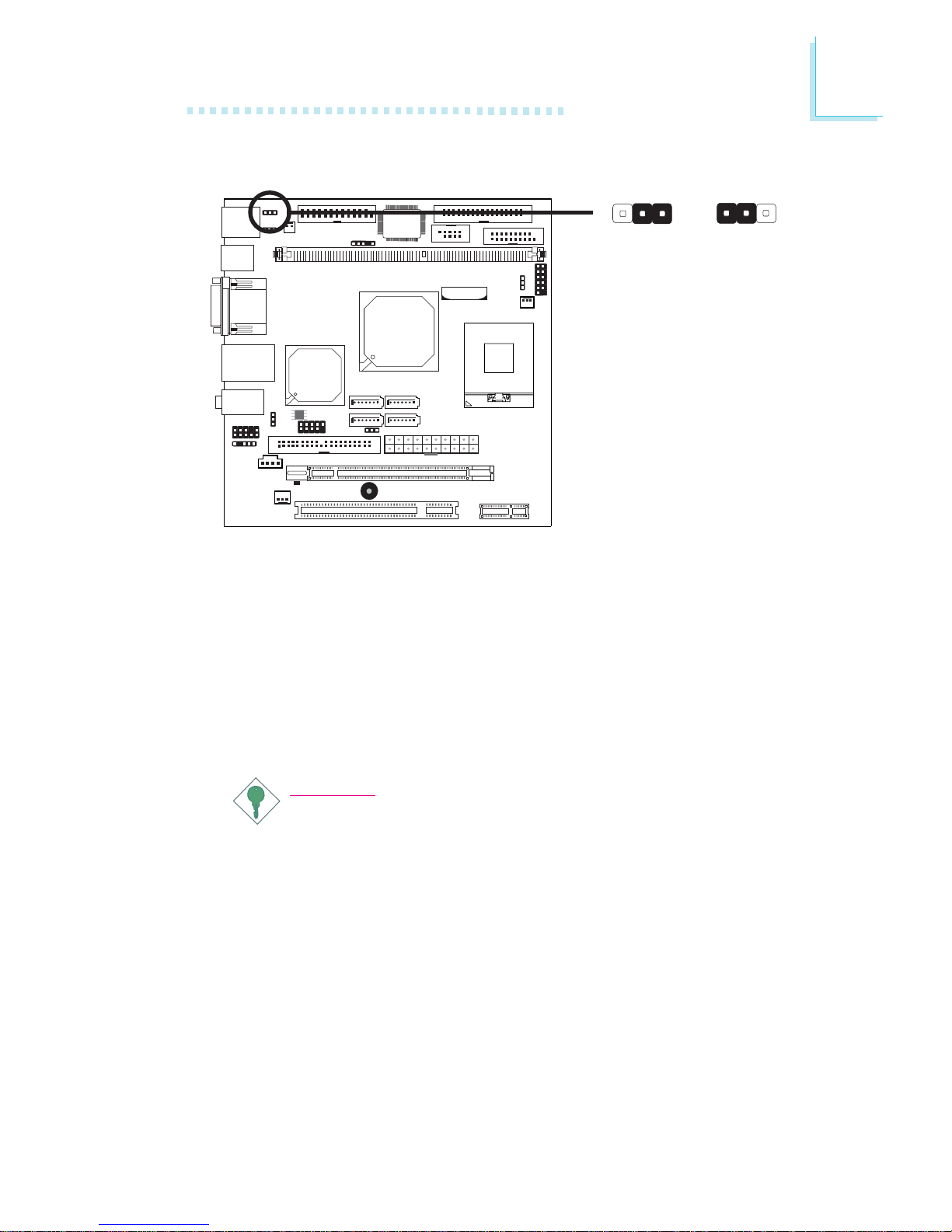
25
2
Hardware Installation
JP2 is used to select the power of the PS/2 keyboard/mouse port.
Selecting 5V_standby will allow you to use the PS/2 keyboard or
PS/2 mouse to wake up the system.
BIOS Setting
Configure the PS/2 keyboard/mouse wake up function in the
Integrated Peripherals submenu (“Super IO Device” section) of the
BIOS. Refer to chapter 3 for more information.
Important:
The 5V_standby power source of your power supply must support ≥720mA.
PS/2 Power Select
KB
Mouse
1-2 On: 5V
(default)
2-3 On:
5V_standby
X
JP2
3
1
2
3
1
2
Page 26
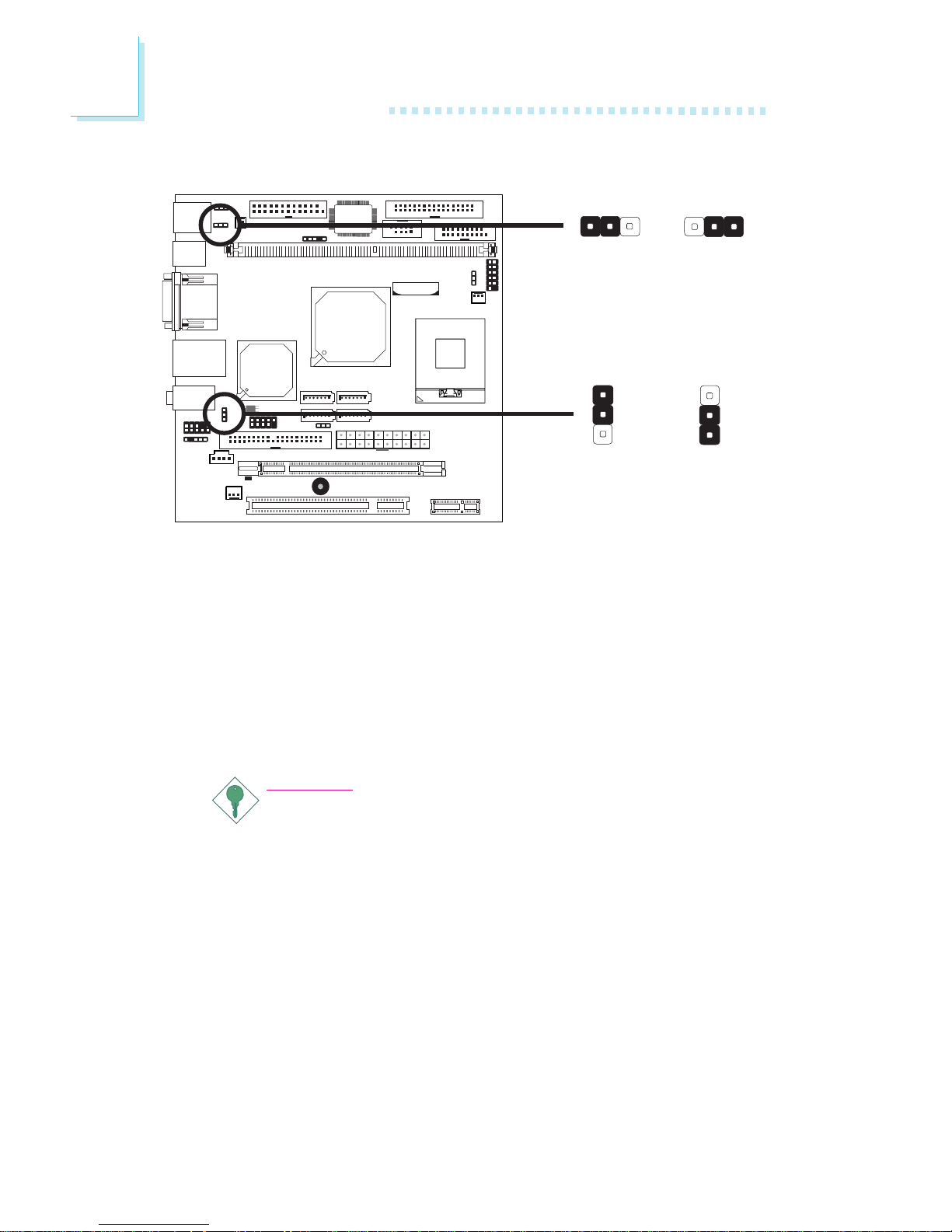
26
2
Hardware Installation
JP3 and JP4 are used to select the power of the USB ports.
Selecting 5V_standby will allow you to use the USB keyboard or
USB mouse to wake up the system.
BIOS Setting
“USB KB Wake-Up From S3” in the Power Management Setup
submenu of the BIOS must be set to Enabled. Refer to chapter 3
for more information.
Important:
If you are using the Wake-On-USB Keyboard/Mouse function for
2 USB ports, the 5V_standby power source of your power supply must support ≥1.5A. For 3 or more USB ports, the
5V_standby power source of your power supply must support
≥
2A.
USB Power Select
KB
Mouse
X
USB 0-3
(JP3)
X
USB 4-5
(JP4)
1-2 On: 5V
(default)
2-3 On:
5V_standby
312312
1-2 On: 5V
(default)
2-3 On:
5V_standby
3
1
2
3
1
2
Page 27
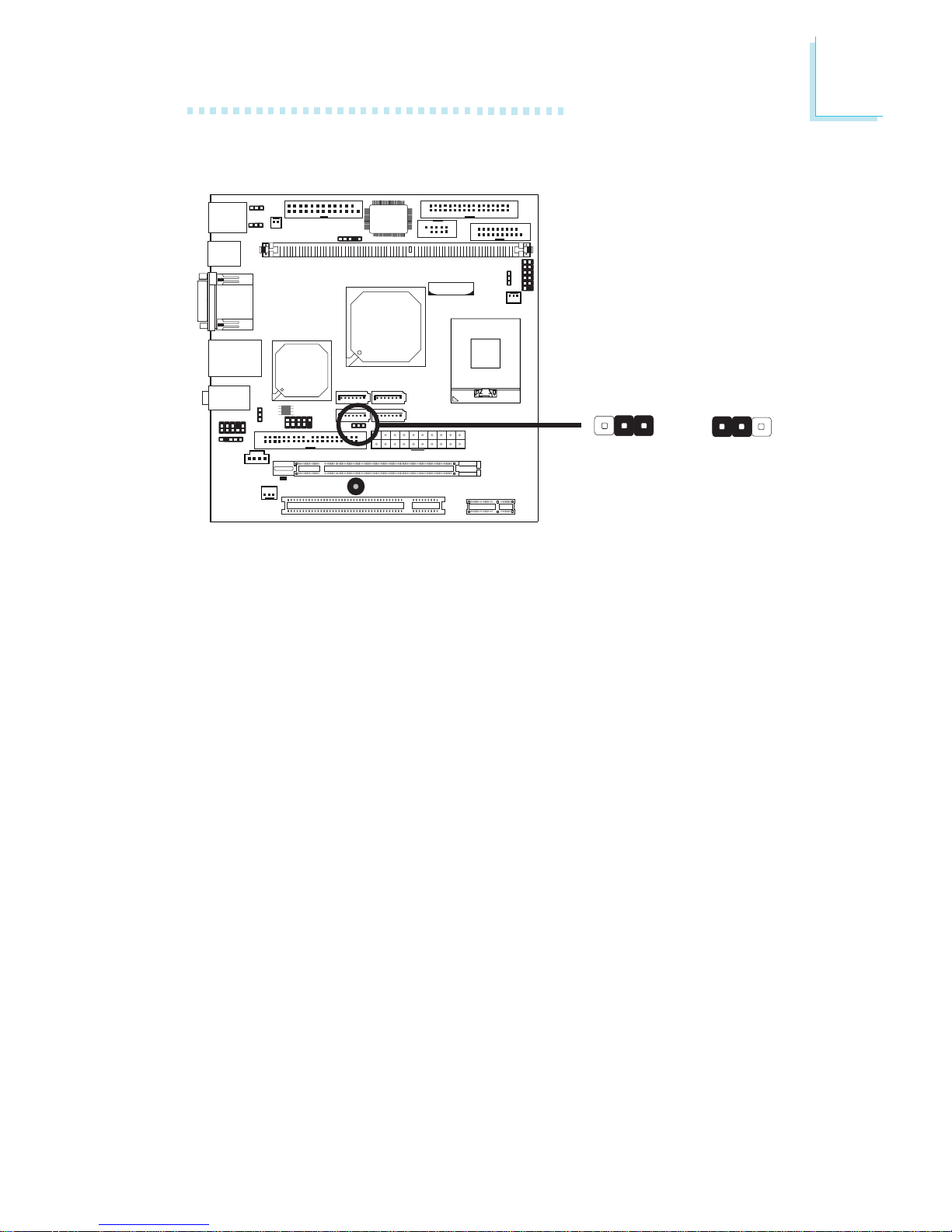
27
2
Hardware Installation
Power-on Select
JP6 is used to select the method of powering on the system. If you
want the system to power-on whenever AC power comes in, set
JP6 pins 2 and 3 to On. If you want to use the power button, set
pins 1 and 2 to On.
KB
Mouse
X
JP6
2-3 On:
Power-on via
AC power
1-2 On:
Power-on via
power button
(default)
132
132
Page 28
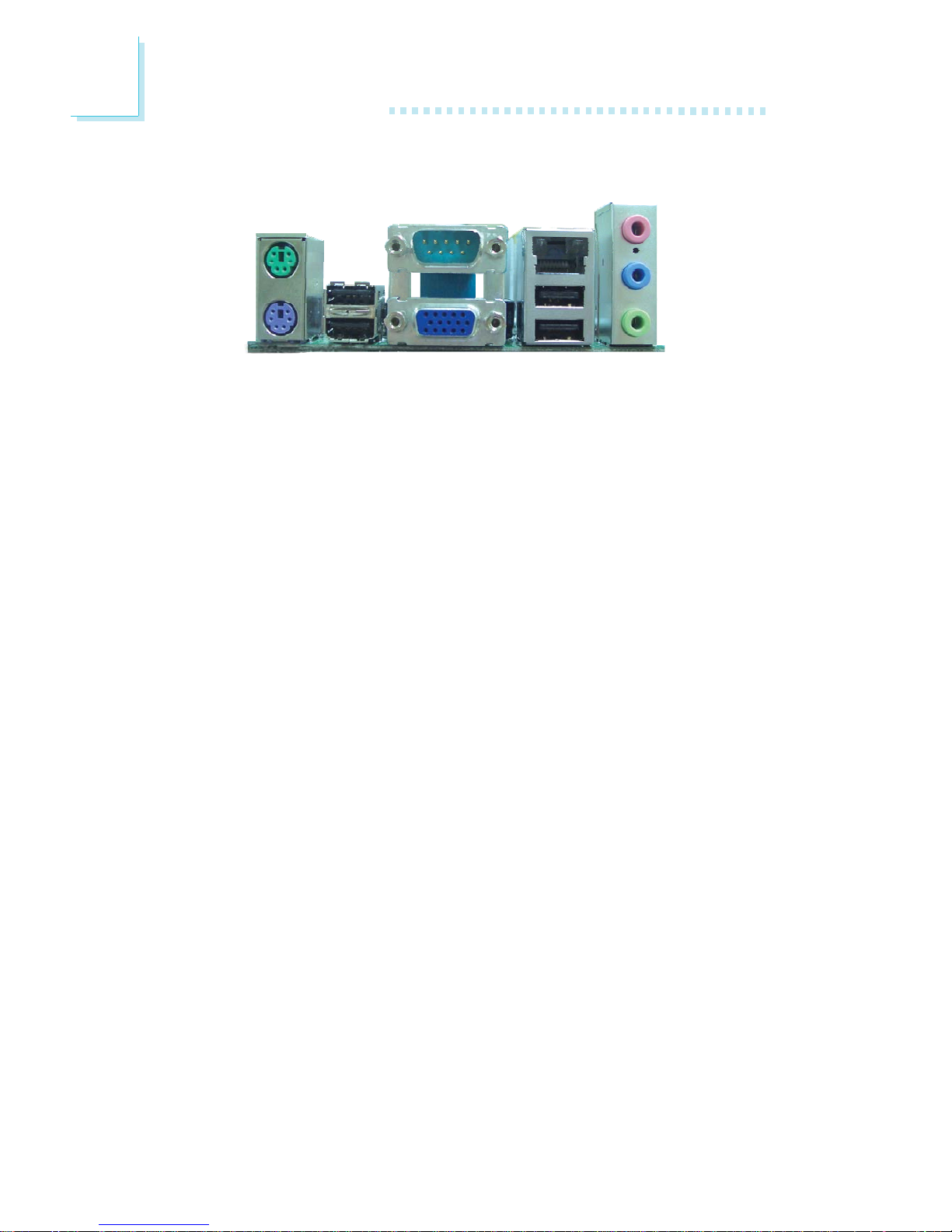
28
2
Hardware Installation
Rear Panel I/O Ports
The rear panel I/O ports consist of the following:
• PS/2 mouse port
• PS/2 keyboard port
• 4 USB ports
• COM port
• VGA port
• LAN port
• Mic-in jack
• Line-in jack
• Line-out jack
PS/2
Mouse
PS/2
K/B
Line-in
Line-out
Mic-in
USB 2 USB 0-1
COM 1
VGA
LAN
USB 3
Page 29
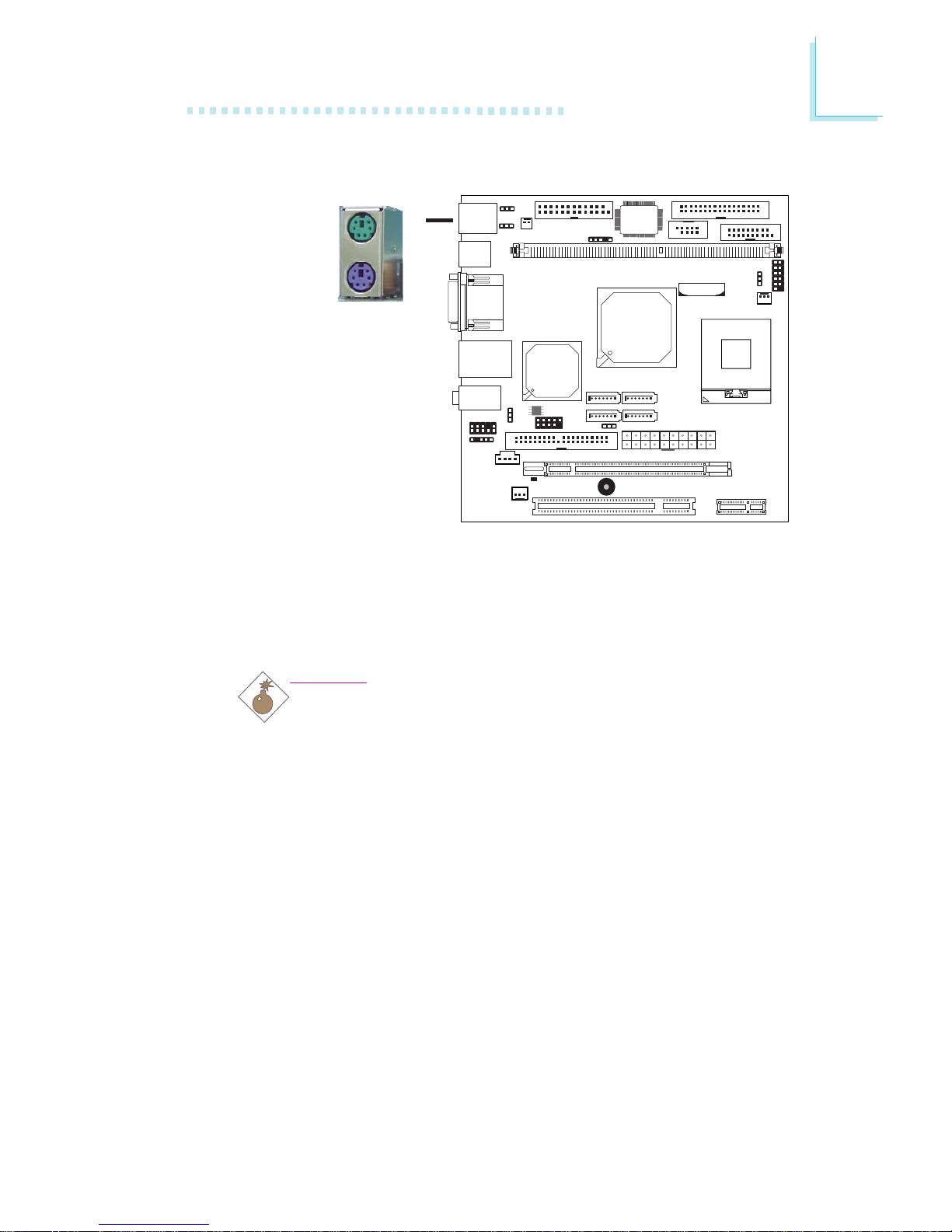
29
2
Hardware Installation
PS/2 Mouse and PS/2 Keyboard Ports
The onboard PS/2 mouse (Green) and PS/2 keyboard (Purple)
ports are at location CN1 of the system board. The PS/2 mouse
port uses IRQ12. If a mouse is not connected to this port, the
system will reserve IRQ12 for other expansion cards.
Warning:
Make sure to turn off your computer prior to connecting or
disconnecting a mouse or keyboard. Failure to do so may
damage the system board.
Wake-On-PS/2 Keyboard/Mouse
The Wake-On-PS/2 Keyboard/Mouse function allows you to use the
PS/2 keyboard or PS/2 mouse to power-on the system. To use this
function:
• Jumper Setting:
JP2 must be set to “2-3 On: 5V_standby”. Refer to “PS/2 Power
Select” in this chapter for more information.
.
.
.
.
.
.
.
.
KB
Mouse
W
PS/2 Mouse
PS/2 Keyboard
Page 30
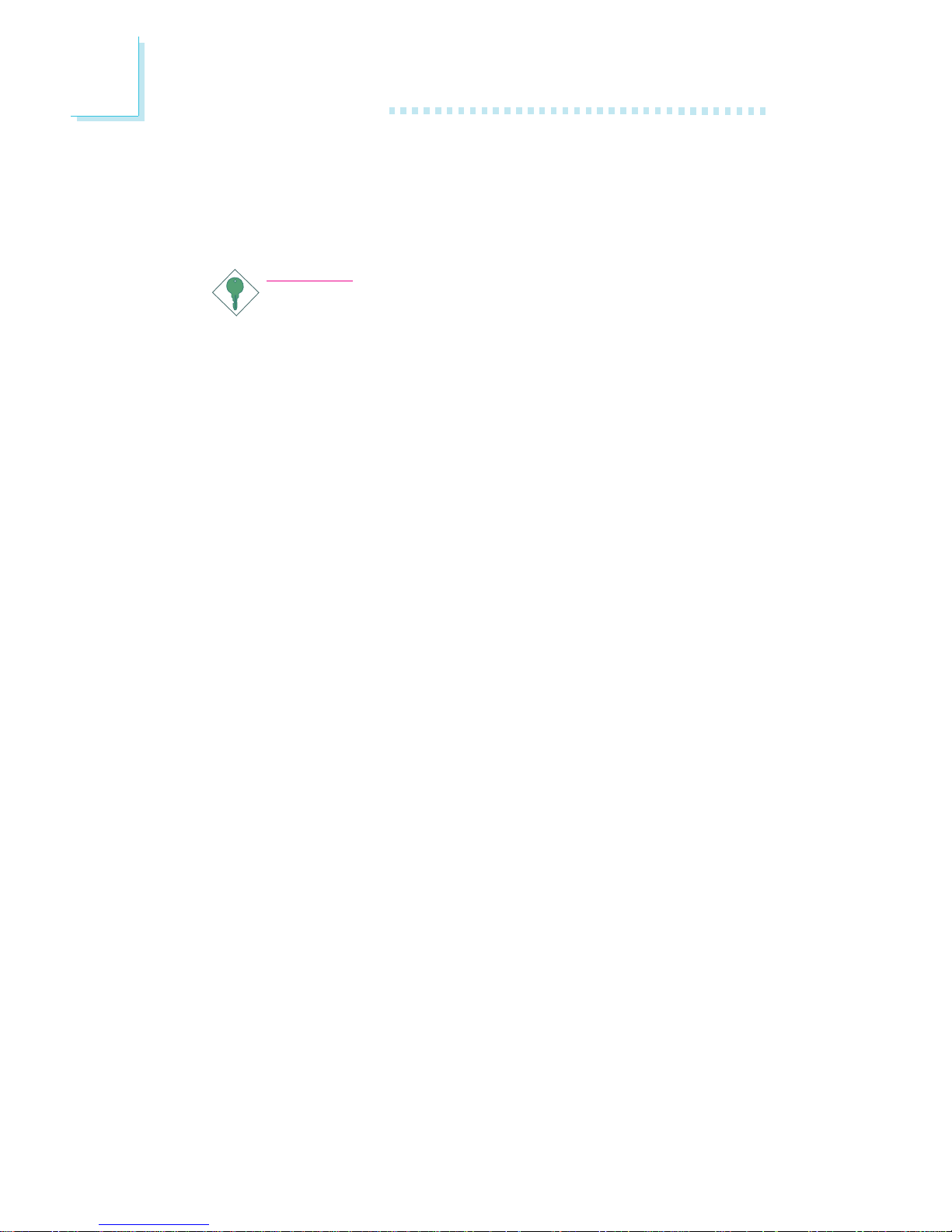
30
2
Hardware Installation
• BIOS Setting:
Configure the PS/2 wake up function in the Integrated Peripherals
submenu (“Super IO Device” section) of the BIOS. Refer to
chapter 3 for more information.
Important:
The 5V_standby power source of your power supply must support
≥
720mA.
Page 31

31
2
Hardware Installation
Serial (COM) Port
COM 1
KB
Mouse
W
1
9
2
CD
TD
GND
RTS
RI
RD
DTR
DSR
CTS
The system board is equipped with an onboard serial port at
location CN2 (COM 1). It is also equipped with a 9-pin connector
at location J6 (COM 2). These serial ports are RS-232 asynchronous
communication ports with 16C550A-compatible UARTs that can be
used with modems, serial printers, remote display terminals, and
other serial devices.
Your COM port may come mounted on a card-edge bracket. Install
the card-edge bracket to an available slot at the rear of the system
chassis then insert the connector that is attached to the serial por t
cable to J6. Make sure the colored stripe on the ribbon cable is
aligned with pin 1 of J6.
BIOS Setting
Configure the serial ports in the Integrated Peripherals submenu
(“Super I/O Device” section) of the BIOS. Refer to chapter 3 for
more information.
W
COM 2
Page 32

32
2
Hardware Installation
VGA Port
The VGA port is used for connecting a VGA monitor. Connect the
monitor’s 15-pin D-shell cable connector to the VGA port (Blue) at
location CN2. After you plug the monitor’s cable connector into the
VGA port, gently tighten the cable screws to hold the connector in
place.
BIOS Setting
Configure the onboard VGA in the Advanced Chipset Features
submenu of the BIOS. Refer to chapter 3 for more information.
Driver Installation
Install the graphics driver. Refer to chapter 4 for more information.
KB
Mouse
W
VGA
Page 33

33
2
Hardware Installation
RJ45 Fast-Ethernet Port
The onboard RJ45 LAN port is at location CN6 of the system
board. This port allows the system board to connect to a local area
network by means of a network hub.
BIOS Setting
Configure the onboard LAN in the Advanced Chipset Features
submenu (“PCI Express Root Port Func” section) of the BIOS. Refer
to chapter 3 for more information.
Driver Installation
Install the LAN driver. Refer to chapter 4 for more information.
KB
Mouse
LAN
Page 34

34
2
Hardware Installation
Universal Serial Bus Connectors
The system board supports 6 USB 2.0/1.1 ports. USB allows data
exchange between your computer and a wide range of
simultaneously accessible external Plug and Play peripherals.
The 4 onboard USB 2.0/1.1 ports (Black) are at locations CN6
(USB 0-1) and CN7 (USB 2-3).
The J24 (USB 4-5) connector allows connecting 2 additional USB
2.0/1.1 ports. The USB ports may be mounted on a card-edge
bracket. Install the card-edge bracket to an available slot at the rear
of the system chassis then insert the connector that is attached to
the USB port cables to J24.
BIOS Setting
Configure the onboard USB in the Integrated Peripherals submenu
(“Onboard Device” section) of the BIOS. Refer to chapter 3 for
more information.
KB
Mouse
W
USB 4-5
USB 1
USB 0
W
USB 3
USB 2
1
VCC
-Data
+Data
GND
Key
VCC
-Data
+Data
GND
N. C.
2
10
9
W
Page 35

35
2
Hardware Installation
Driver Installation
You may need to install the proper drivers in your operating system
to use the USB device. Refer to your operating system’s manual or
documentation for more information.
Refer to chapter 4 for more information about installing the USB 2.0
drivers.
Wake-On-USB Keyboard/Mouse
The Wake-On-USB Keyboard/Mouse function allows you to use a
USB keyboard or USB mouse to wake up a system from the S3
(STR - Suspend To RAM) state. To use this function:
• Jumper Setting:
JP3 and/or JP4 must be set to “2-3 On: 5V_standby”. Refer to
“USB Power Select” in this chapter for more information.
• BIOS Setting:
“USB KB Wake-Up From S3” in the Power Management Setup
submenu of the BIOS must be set to Enabled. Refer to chapter
3 for more information.
Important:
If you are using the Wake-On-USB Keyboard/Mouse function for
2 USB ports, the 5V_standby power source of your power supply must support ≥1.5A. For 3 or more USB ports, the
5V_standby power source of your power supply must support
≥
2A.
Page 36

36
2
Hardware Installation
Audio
Rear Audio
The 3 audio jacks are at location CN8 of the system board. A jack
is a one-hole connecting interface for inserting a plug.
• Mic-in (Pink)
In a 2-channel or 4-channel mode, this jack is used to connect an
external microphone. In a 6-channel mode, this jack functions as
Center/Subwoofer.
• Line-in (Light Blue)
In a 2-channel mode, this jack is used to connect any audio
devices such as Hi-fi set, CD player, tape player, AM/FM radio
tuner, synthesizer, etc. In a 4-channel or 6-channel mode, this jack
functions as rear right/left speaker out.
• Line-out (Lime)
In a 2-channel mode, this jack is used to connect a headphone
or external speakers. In a 4-channel or 6-channel mode, this jack
functions as front right/left speaker out.
KB
Mouse
W
Front audio
W
1
Mic
N. C.
AuD_R_Out
N. C.
AuD_L_Out
GND
AuD_Vcc
Key
2
10
9
AuD_R_Return
AuD_L_Return
Rear audio
Line-out
Line-in
Mic-in
Page 37

37
2
Hardware Installation
Front Audio
The front audio connector (J19) allows you to connect to the lineout and mic-in jacks that are at the front panel of your system.
Using the line-out and mic-in jacks will disable the rear audio’s lineout and mic-in functions.
Remove the jumper caps from pins 5-6 and pins 9-10 of J19 prior
to connecting the front audio cable connector. Make sure pin 1 of
the cable connector is aligned with pin 1 of J19. If you are not using
this connector, make sure to replace the jumper caps back to their
original pin locations.
BIOS Setting
Configure the onboard audio in the Integrated Peripherals submenu
(“Onboard Device” section) of the BIOS. Refer to chapter 3 for
more information.
Driver Installation
Install the audio driver. Refer to chapter 4 for more information.
The front audio is disabled.
The rear audio is enabled.
The front audio is enabled.
The rear audio is disabled.
Pins 5-6 and 9-10 short
(default)
Pins 5-6 and 9-10 open
2-channel
Line-in
Line-out
Mic-in
4-channel
Rear R/L
Front R/L
Mic-in
6-channel
Rear R/L
Front R/L
Center/Subwoofer
Light Blue
Lime
Pink
Page 38

38
2
Hardware Installation
I/O Connectors
CD-in Internal Audio Connector
The CD-in connector (J21) is used to receive audio from a CD-
ROM drive, TV tuner or MPEG card.
KB
Mouse
W
1
4
Left audio
channel
Right audio
channel
Ground
Ground
Page 39

39
2
Hardware Installation
S/PDIF Connector
The S/PDIF connector is used to connect external S/PDIF ports. Your
S/PDIF ports may be mounted on a card-edge bracket. Install the
card-edge bracket to an available slot at the rear of the system
chassis then connect the audio cable connector to J22. Make sure
pin 1 of the audio cable connector is aligned with pin 1 of J22.
KB
Mouse
W
15
+5V
Key
SPDIF out
GND
SPDIF in
Page 40

40
2
Hardware Installation
DIO Connector
The DIO (Digital I/O) connector at location J12 provides poweringon function to an external device that is connected to this connector.
Pins
1
3
5
7
9
11
13
15
17
19
Function
GND
DIO7
DIO6
DIO5
DIO4
DIO3
DIO2
DIO1
DIO0
GND
Pins
2
4
6
8
10
12
14
16
18
Function
+12V
+12V
GND
VCC
VCC
GND
5VSB
5VSB
GND
Digital I/O Connector
KB
Mouse
X
2
119
Page 41

41
2
Hardware Installation
Parallel Port
The 25-pin connector at location J1 is for connecting an external
parallel port. The parallel port connects your PC to a parallel printer.
It supports SPP, ECP and EPP.
Setting
SPP
(Standard Parallel Port)
ECP
(Extended Capabilities Port)
EPP
(Enhanced Parallel Port)
Function
Allows normal speed operation but
in one direction only.
Allows parallel port to operate in
bidirectional mode and at a speed
faster than the SPP’s data transfer
rate.
Allows bidirectional parallel port operation at maximum speed.
Connecting the Parallel Port Cable
Your parallel port may be mounted on a card-edge bracket. Install
the card-edge bracket to an available slot at the rear of the system
chassis then insert the cable connector to the J1. Make sure the
colored stripe on the ribbon cable is aligned with pin 1 of J1.
KB
Mouse
X
25
2
1
Page 42

42
2
Hardware Installation
BIOS Setting
Configure the parallel port in the Integrated Peripherals submenu
(“Super IO Device” section) of the BIOS. Refer to chapter 3 for
more information.
Page 43

43
2
Hardware Installation
Floppy Disk Drive Connector
The floppy disk drive connector supports a standard floppy disk
drive. To prevent improper floppy cable installation, the floppy disk
header has a keying mechanism. The 34-pin connector on the floppy
cable can be placed into the header only if pin 1 of the connector is
aligned with pin 1 of the header.
Connecting the Floppy Disk Drive Cable
Install one end of the floppy disk drive cable into the shrouded
floppy disk header (J4) on the system board and the other endmost connector to the floppy drive. The colored edge of the daisy
chained ribbon cable should be aligned with pin 1 of J4.
BIOS Setting
Enable or disable this function in the Integrated Peripherals submenu
(“Super IO Device” field) of the BIOS. Refer to chapter 3 for more
information.
KB
Mouse
X
2
133
34
Page 44

44
2
Hardware Installation
Serial ATA Connectors
• CT132-BR
- 4 SATA ports (SATA 0, 1, 2, 3)
- SATA speed up to 3Gb/s
- RAID 0, RAID 1, RAID 0+1 and RAID 5
• CT132-B
- 2 SATA ports (SATA 0, 2)
- SATA speed up to 1.5Gb/s
- Supports AHCI function
Connecting Serial ATA Cables
Connect one end of the Serial ATA cable to the Serial ATA connector and the other end to your Serial ATA device.
BIOS Setting
Configure the onboard Serial ATA in the Integrated Peripherals
submenu (“OnChip IDE Device” section) of the BIOS. Refer to chapter 3 for more information.
Configuring RAID
The system board allows configuring RAID on Serial ATA drives.
Refer to chapter 5 for steps in configuring RAID.
KB
Mouse
SATA 3 (J16)
SATA 1 (J14)
7
1
GND
TXP
TXN
GND
RXN
GND
RXP
SATA 2 (J15)
SATA 0 (J13)
Page 45

45
2
Hardware Installation
IDE Disk Drive Connector
The shrouded PCI IDE header will interface two Enhanced IDE (Integrated Drive Electronics) disk drives. To prevent improper IDE cable
installation, the shrouded PCI IDE header has a keying mechanism.
The 40-pin connector on the IDE cable can be placed into the
header only if pin 1 of the connector is aligned with pin 1 of the
header.
Connecting the IDE Disk Drive Cable
The IDE connector supports 2 devices, a Master and a Slave. Use
an IDE ribbon cable to connect the drives to the system board. An
IDE ribbon cable have 3 connectors on them, one that plugs into an
IDE connector on the system board and the other 2 connects to
IDE devices. The connector at the end of the cable is for the Master
drive and the connector in the middle of the cable is for the Slave
drive.
Install one end of the IDE cable into the IDE header (J5) on the
system board and the other connectors to the IDE devices.
KB
Mouse
40
39
2
1
X
Page 46

46
2
Hardware Installation
Adding a Second IDE Disk Drive
When using two IDE drives, one must be set as the master and the
other as the slave. Follow the instructions provided by the drive
manufacturer for setting the jumpers and/or switches on the drives.
The system board supports Enhanced IDE or ATA-2, ATA/33,
ATA/66 and ATA/100 hard drives. We recommend that you use
hard drives from the same manufacturer. In a few cases, drives from
two different manufacturers will not function properly when used together. The problem lies in the hard drives, not the system board.
Important:
If you encountered problems while using an ATAPI CD-ROM
drive that is set in Master mode, please set the CD-ROM drive
to Slave mode. Some ATAPI CD-ROMs may not be recognized
and cannot be used if incorrectly set in Master mode.
BIOS Setting
Configure the onboard IDE in the Integrated Peripherals submenu
(“OnChip IDE Device” section) of the BIOS. Refer to chapter 3 for
more information.
Page 47

47
2
Hardware Installation
IrDA Connector
Connect the cable connector from your IrDA module to J7 on the
system board.
Note:
The sequence of the pin functions on some IrDA cable may be
reversed from the pin function defined on the system board.
Make sure to connect the cable to the IrDA connector according to their pin functions.
BIOS Setting
Configure the onboard IrDA in the Integrated Peripherals submenu
(“Super IO Device” section) of the BIOS. Refer to chapter 3 for
more information.
Driver Installation
You may need to install the proper drivers in your operating system
to use the IrDA function. Refer to your operating system’s manual or
documentation for more information.
KB
Mouse
W
51
VCC
N. C.
IRRX
Ground
IRTX
Page 48

48
2
Hardware Installation
Cooling Fan Connectors
Connect the CPU fan’s cable connector to the CPU fan connector
(J8) on the system board. The system fan (J9) connector is used to
connect an additional cooling fan. The cooling fans will provide adequate airflow throughout the chassis to prevent overheating the
CPU and system board components.
BIOS Setting
The “PC Health Status” submenu of the BIOS will display the current
speed of the cooling fans. Refer to chapter 3 for more information.
KB
Mouse
X
X
System fan
CPU fan
1
3
Ground
Power
Sense
Sense
13
Ground
Power
Page 49

49
2
Hardware Installation
The system board supports the chassis intrusion detection function.
Connect the chassis intrusion sensor cable from the chassis to the
chassis open connector (J11). Whenever a chassis component has
been removed, the sensor sends signal to the connector alerting you
of a chassis intrusion event.
Hardware Monitor for Windows
Install the “Hardware Monitor for Windows” utility. By default, the
chassis intrusion detection function is disabled. When enabled, a
warning message will appear when the chassis is open. The utility can
also be configured so that a beeping alarm will sound when the
chassis is open. Refer to the “Hardware Monitor for Windows” section in chapter 4 for more information.
Chassis Open Connector
KB
Mouse
X
1
2
Ground
Chassis signal
Page 50

50
2
Hardware Installation
Power Connector
Use a power supply that complies with the ATX12V Power Supply
Design Guide Version 1.1. An ATX12V power supply has a standard
20-pin ATX main power connector that must be inserted onto the
CN10 connector.
The system board requires a minimum of 250 Watt power supply
to operate. Your system configuration (CPU power, amount of
memory, add-in cards, peripherals, etc.) may exceed the minimum
power requirement. To ensure that adequate power is provided, we
strongly recommend that you use a minimum of 300 Watt (or
greater) power supply.
Important:
Insufficient power supplied to the system may result in instability or the add-in boards and peripherals not functioning properly. Calculating the system’s approximate power usage is important to ensure that the power supply meets the system’s
consumption requirements.
KB
Mouse
11
110
20
+12V
3.3V
3.3V
Ground
+5V
Ground
+5V
Ground
PW-OK
5VSB
+5V
3.3V
-12V
Ground
PS-ON
Ground
Ground
Ground
-5V
+5V
X
Page 51

51
2
Hardware Installation
Front Panel Connectors
KB
Mouse
X
12
1112
HDD-LED
RESET SW
PWR-LED
PWR-BTN
HDD-LED - HDD LED
This LED will light when the hard drive is being accessed.
RESET SW - Reset Switch
This switch allows you to reboot without having to power off the
system.
PWR-BTN - Power Switch
This switch is used to power on or off the system.
PWR-LED - Power/Standby LED
When the system’s power is on, this LED will light. When the system
is in the S1 (POS - Power On Suspend) state, it will blink every
second. When the system is in the S3 (STR - Suspend To RAM)
state, it will blink every 4 seconds.
Pin
1
3
5
7
9
11
N. C.
HDD-LED
RESET SW
N. C.
Pin Assignment
N. C.
HDD Power
Signal
Ground
RST Signal
N. C.
Pin
2
4
6
8
10
12
PWR-LED
PWR-BTN
Key
Pin Assignment
LED Power
LED Power
Signal
Signal +
Signal -
Key
Page 52

52
2
Hardware Installation
LED
Standby Power LED
This LED will light when the system is in the standby mode.
Warning:
When the Standby Power LED lit red, it indicates that power is
present on the PCI slot. Power-off the PC then unplug the
power cord prior to installing an add-in card. Failure to do so
will cause severe damage to the motherboard and components.
.
.
.
.
.
.
.
.
KB
Mouse
Standby
Power LED
Page 53

53
2
Hardware Installation
PCI Express Slots
PCI Express x16
Install a PCI Express x16 graphics card, that comply to the PCI
Express specifications, into the PCI Express x16 slot. To install a
graphics card into the x16 slot, align the graphics card above the
slot then press it down firmly until it is completely seated in the slot.
The retaining clip of the slot will automatically hold the graphics card
in place.
PCI Express x1
Install a PCI Express x1 card such as network cards or other cards
that comply to the PCI Express specifications into the PCI Express
x1 slot.
KB
Mouse
PCIE x16
PCIE x1
Page 54

54
2
Hardware Installation
The lithium ion battery powers the real-time clock and CMOS
memory. It is an auxiliary source of power when the main power is
shut off.
Safety Measures
• Danger of explosion if battery incorrectly replaced.
• Replace only with the same or equivalent type recommend
by
the manufacturer.
• Dispose of used batteries according to the battery manufacturer’s
instructions.
Battery
KB
Mouse
Battery
Page 55

55
3
BIOS Setup
Award BIOS Setup Utility
The Basic Input/Output System (BIOS) is a program that takes care
of the basic level of communication between the processor and peripherals. In addition, the BIOS also contains codes for various advanced features found in this system board. This chapter explains the
Setup Utility for the Award BIOS.
After you power up the system, the BIOS message appears on the
screen and the memory count begins. After the memory test, the
following message will appear on the screen:
Press DEL to enter setup
If the message disappears before you respond, restart the system or
press the “Reset” button. You may also restart the system by pressing the <Ctrl> <Alt> and <Del> keys simultaneously.
When you press <Del>, the main menu screen will appear.
Chapter 3 - BIOS Setup
Phoenix - AwardBIOS CMOS Setup Utility
X Frequency/Voltage Control
Load Fail-Safe Defaults
Load Optimized Defaults
Set Supervisor Password
Set User Password
Save & Exit Setup
Exit Without Saving
Esc : Quit
F10 : Save & Exit Setup
↑ ↓ → ← : Select Item
Time, Date, Hard Disk Type...
X Standard CMOS Features
X Advanced BIOS Features
X Advanced Chipset Features
X Integrated Peripherals
X Power Management Setup
X PnP/PCI Configurations
X PC Health Status
Page 56

56
3
BIOS Setup
Date
The date format is <day>, <month>, <date>, <year>. Day displays
a day, from Sunday to Saturday. Month displays the month, from
January to December. Date displays the date, from 1 to 31. Year
displays the year, from 1999 to 2099.
Time
The time format is <hour>, <minute>, <second>. The time is based
on the 24-hour military-time clock. For example, 1 p.m. is 13:00:00.
Hour displays hours from 00 to 23. Minute displays minutes from
00 to 59. Second displays seconds from 00 to 59.
The settings on the screen are for reference only. Your version may not be
identical to this one.
Standard CMOS Features
Use the arrow keys to highlight “Standard CMOS Features” then
press <Enter>. A screen similar to the one below will appear.
Date <mm:dd:yy>
Time <hh:mm:ss>
X IDE Channel 0 Master
X IDE Channel 0 Slave
X IDE Channel 1 Master
X IDE Channel 1 Slave
Drive A
Video
Halt On
Base Memory
Extended Memory
Total Memory
Phoenix - AwardBIOS CMOS Setup Utility
Standard CMOS Features
Item Help
Menu Level
X
Change the day, month,
year and century
Fri, Mar 16 2007
9 : 3 : 54
None
None
None
None
1.44M, 3.5 in .
EGA/VGA
All Errors
640K
514048K
515072K
↑↓→←: Move Enter: Select F1: General Help+/-/PU/PD: Value F10: Save ESC: Exit
F5: Previous Values F6: Fail-Safe Defaults F7: Optimized Defaults
Page 57

57
3
BIOS Setup
IDE HDD Auto Detection
Detects the parameters of the drive. The parameters will automatically be shown on the screen.
IDE Channel 0 Master/Slave and IDE Channel 1 Master/Slave
If you select ”Auto”, the BIOS will auto-detect the HDD & CDROM drive at the POST stage and show the IDE for the HDD &
CD-ROM drive. If a hard disk has not been installed, select “None”.
Access Mode
For hard drives larger than 528MB, you would typically select the
LBA type. Cer tain operating systems require that you select CHS or
Large. Please check your operating system’s manual or Help desk on
which one to select.
The settings on the screen are for reference only. Your version may not be
identical to this one.
IDE Channel 0 Master, IDE Channel 0 Slave, IDE Channel 1 Master and
IDE Channel 1 Slave
To configure the IDE drives, move the cursor to a field then press
<Enter>. The following screen will appear.
IDE HDD Auto-Detection
IDE Channel 0 Master
Access Mode
Capacity
Cylinder
Head
Precomp
Landing Zone
Sector
Phoenix - AwardBIOS CMOS Setup Utility
IDE Channel 0 Master
Item Help
Menu Level
XX
To auto-detect the
HDD’s size, head... on
this channel
↑↓→←: Move Enter: Select F1: General Help+/-/PU/PD: Value F10: Save ESC: Exit
F5: Previous Values F6: Fail-Safe Defaults F7: Optimized Defaults
0
0
0
0
0
Press Enter
Auto
Auto
0MB
Page 58

58
3
BIOS Setup
Capacity
Displays the approximate capacity of the disk drive. Usually the size
is slightly greater than the size of a formatted disk given by a disk
checking program.
Cylinder
This field displays the number of cylinders.
Head
This field displays the number of read/write heads.
Precomp
This field displays the number of cylinders at which to change the
write timing.
Landing Zone
This field displays the number of cylinders specified as the landing
zone for the read/write heads.
Sector
This field displays the number sectors per track.
Drive A
This field identifies the type of floppy disk drive installed.
None No floppy drive is installed
360K, 5.25 in. 5-1/4 in. standard drive; 360KB capacity
1.2M, 5.25 in. 5-1/4 in. AT-type high-density drive; 1.2MB capacity
720K, 3.5 in. 3-1/2 in. double-sided drive; 720KB capacity
1.44M, 3.5 in. 3-1/2 in. double-sided drive; 1.44MB capacity
2.88M, 3.5 in. 3-1/2 in. double-sided drive; 2.88MB capacity
Page 59

59
3
BIOS Setup
Video
This field selects the type of video adapter used for the primary
system monitor. Although secondary monitors are supported, you do
not have to select the type. The default setting is EGA/VGA.
EGA/VGA Enhanced Graphics Adapter/Video Graphics Array. For
EGA, VGA, SVGA and PGA monitor adapters.
CGA 40 Color Graphics Adapter. Power up in 40-column
mode.
CGA 80 Color Graphics Adapter. Power up in 80-column
mode.
Mono Monochrome adapter. Includes high resolution mono-
chrome adapters.
Halt On
This field determines whether the system will stop if an error is
detected during power up. The default setting is All Errors.
No Errors The system boot will not stop for any errors detected.
All Errors The system boot will stop whenever the BIOS detects
a non-fatal error.
All, But Keyboard The system boot will not stop for a keyboard
error; it will stop for all other errors.
All, But Diskette The system boot will not stop for a disk error;
it will stop for all other errors.
All, But Disk/Key The system boot will not stop for a disk or
keyboard error; it will stop for all other errors.
Base Memory
Displays the amount of base (or conventional) memory installed in
the system. The value of the base memory is typically 512K for
systems with 512K memory installed on the motherboard or 640K
for systems with 640K or more memory installed on the
motherboard.
Page 60

60
3
BIOS Setup
Extended Memory
Displays the amount of extended memory detected during boot-up.
Total Memory
Displays the total memory available in the system.
Page 61

61
3
BIOS Setup
Advanced BIOS Features
The Advanced BIOS Features allows you to configure your system
for basic operation. Some entries are defaults required by the system
board, while others, if enabled, will improve the performance of your
system or let you set some features according to your preference.
The screen above list all the fields available in the Advanced BIOS Features
submenu, for ease of reference in this manual. In the actual CMOS setup, you have
to use the scroll bar to view the fields. The settings on the screen are for reference only. Your version may not be identical to this one.
X CPU Feature
X Hard Disk Boot Priority
Virus Warning
CPU L1 & L2 Cache
Quick Power On Self Test
First Boot Device
Second Boot Device
Third Boot Device
Boot Other Device
Boot Up Floppy Seek
Gate A20 Option
Typematic Rate Setting
x Typematic Rate (Chars/Sec)
x Typematic Delay (Msec)
Security Option
APIC Mode
MPS Version Control For OS
OS Select For DRAM > 64MB
Report No FDD For Win 95
Small Logo(EPA) Show
Phoenix - AwardBIOS CMOS Setup Utility
Advanced BIOS Features
Item Help
Menu Level
X
Select Removable Boot
Device Priority
↑↓→←: Move Enter: Select F1: General Help+/-/PU/PD: Value F10: Save ESC: Exit
F5: Previous Values F6: Fail-Safe Defaults F7: Optimized Defaults
Press Enter
Press Enter
Disabled
Enabled
Enabled
Floppy
Hard Disk
LS120
Enabled
Enabled
Fast
Disabled
6
250
Setup
Enabled
1.4
Non-OS2
No
Disabled
X
X
Page 62

62
3
BIOS Setup
Delay Prior To Thermal
This field is used to select the time that would force the CPU to a
50% duty cycle when it exceeds its maximum operating temperature
therefore protecting the CPU and the system board from overheating to ensure a safe computing environment..
Thermal Management
Select a “thermal monitor” in this field to enable the CPU’s
speedstep function. Restart the system then go to the operating
system’s “Control Panel”. Double-click “Power Options”. The “Power
Options Properties” dialog box will appear. In the “Power Schemes”
menu, select “Portable/Laptop”. Speedstep reduces the CPU’s frequency and voltage in accordance to its load.
Thermal Monitor 1 On die throtting.
Thermal Monitor 2 Ratio and VID transition.
C1E Function
The options are Auto and Disabled.
CPU Feature
This field is used to configure the CPU that is installed on the system board. Move the cursor to this field then press <Enter>.
The settings on the screen are for reference only. Your version may not be
identical to this one.
Phoenix - AwardBIOS CMOS Setup Utility
CPU Feature
Item Help
Menu Level
XX
↑↓: Move PU/PD/+/-: Change Priority F10: Save ESC: Exit
F5: Previous Values F6: Fail-Safe Defaults F7: Optimized Defaults
Delay Prior to Thermal
Thermal Management
C1E Function
16 Min
Thermal Monitor 1
Auto
Page 63

63
3
BIOS Setup
Virus Warning
This field protects the boot sector and partition table of your hard
disk drive. When this field is enabled, the Award BIOS will monitor
the boot sector and partition table of the hard disk drive. If an
attempt is made to write to the boot sector or partition table of
the hard disk drive, the BIOS will halt the system and an error
message will appear.
After seeing the error message, if necessary, you will be able to run
an anti-virus program to locate and remove the problem before any
damage is done.
Many disk diagnostic programs which attempt to access the boot
sector table will cause the warning message to appear. If you are
running such a program, we recommend that you first disable this
field.
Hard Disk Boot Priority
This field is used to select the boot sequence of the hard drives.
Move the cursor to this field then press <Enter>. Use the Up or
Down arrow keys to select a device then press <+> to move it up
or <-> to move it down the list.
The settings on the screen are for reference only. Your version may not be
identical to this one.
Phoenix - AwardBIOS CMOS Setup Utility
Hard Disk Boot Priority
Item Help
Menu Level
XX
Use <↑> or <↓> to
select a device, then
press <+> to move it up,
or <-> to move it down
the list. Press <ESC> to
exit this menu.
↑↓: Move PU/PD/+/-: Change Priority F10: Save ESC: Exit
F5: Previous Values F6: Fail-Safe Defaults F7: Optimized Defaults
1. Pri. Master
2.Pri.Slave
3.Sec.Master
4.Sec.Slave
5. USBHDD0
6. USBHDD1
7. USBHDD2
8. Bootable Add-in Cards
:
:
:
:
:
:
:
Page 64

64
3
BIOS Setup
CPU L1 and L2 Cache
This field is used to speed up the memory access. Enable the external cache for better performance.
Quick Power On Self Test
This field speeds up Power On Self Test (POST) after you power on
the system. When Enabled, the BIOS will shor ten or skip some check
items during POST.
First Boot Device, Second Boot Device, Third Boot Device and Boot
Other Device
Select the drive to boot first, second and third in the “First Boot
Device” “Second Boot Device” and “Third Boot Device” fields respectively. The BIOS will boot the operating system according to the
sequence of the drive selected. Set “Boot Other Device” to Enabled
if you wish to boot from another device.
Boot Up Floppy Seek
When enabled, the BIOS will check whether the floppy disk drive installed is 40 or 80 tracks. Note that the BIOS cannot distinguish between 720K, 1.2M, 1.44M and 2.88M drive types as they are all 80
tracks. When disabled, the BIOS will not search for the type of floppy
disk drive by track number. Note that there will not be any warning
message if the drive installed is 360KB.
Gate A20 Option
This entry allows you to select how gate A20 is handled. Gate A20
is a device used to address memory above 1 Mbyte. Initially, gate A20
was handled via the keyboard controller. Today, while keyboards still
provide this support, it is more common, and much faster, for the system chipset to provide support for gate A20.
Page 65

65
3
BIOS Setup
Typematic Rate Setting
Disabled Continually holding down a key on your keyboard will
cause the BIOS to report that the key is down.
Enabled The BIOS will not only report that the key is down,
but will first wait for a moment, and, if the key is still
down, it will begin to repor t that the key has been
depressed repeatedly. For example, you would use such
a feature to accelerate cursor movements with the arrow keys. You can then select the typematic rate and
typematic delay in the “Typematic Rate (Chars/Sec)”
and “Typematic Delay (Msec)” fields below.
Typematic Rate (Chars/Sec)
This field allows you to select the rate at which the keys are accelerated.
Typematic Delay (Msec)
This field allows you to select the delay between when the key was
first depressed and when the acceleration begins.
Security Option
This field determines when the system will prompt for the password
- everytime the system boots or only when you enter the BIOS
setup. Set the password in the Set Supervisor/User Password
submenu.
System The system will not boot and access to Setup will be
denied unless the correct password is entered at the
prompt.
Setup The system will boot, but access to Setup will be denied
unless the correct password is entered at the prompt.
APIC Mode
Leave this field in its default setting.
Page 66

66
3
BIOS Setup
MPS Version Control for OS
This field is used to select the MPS version used by the system.
OS Select for DRAM > 64MB
This field allows you to access the memory that is over 64MB in
OS/2. The options are: Non-OS2 and OS2.
Report No FDD For WIN 95
The options are Yes and No.
Small Logo(EPA) Show
Enabled The EPA logo will appear during system boot-up.
Disabled The EPA logo will not appear during system boot-up.
Page 67

67
3
BIOS Setup
Advanced Chipset Features
This section gives you functions to configure the system based on
the specific features of the chipset. The chipset manages bus speeds
and access to system memory resources. These items should not
be altered unless necessary. The default settings have been chosen
because they provide the best operating conditions for your system.
The only time you might consider making any changes would be if
you discovered some incompatibility or that data was being lost
while using your system.
DRAM Timing Selectable
This field is used to select the timing of the DRAM.
By SPD The EEPROM on a DIMM has SPD (Serial Pres-
ence Detect) data structure that stores information about the module such as the memory type,
memory size, memory speed, etc. When this option is selected, the system will run according to
the information in the EEPROM. This option is the
default setting because it provides the most stable condition for the system. The “CAS Latency
Time” and “Precharge Delay” fields will show the
default settings by SPD.
Phoenix - AwardBIOS CMOS Setup Utility
Advanced Chipset Features
DRAM Timing Selectable
x CAS Latency Time
x DRAM RAS# to CAS# Delay
x DRAM RAS# Precharge
x Precharge Delay <tRAS>
System BIOS Cacheable
Video BIOS Cacheable
Memory Hole At 15M-16M
X PCI Express Root Port Func
** VGA Setting **
PEG/Onchip VGA Control
On-Chip Frame Buffer Size
DVMT Mode
DVMT/FIXED Memory Size
Item Help
Menu Level
XX
By SPD
Auto
Auto
Auto
Auto
Enabled
Disabled
Disabled
Press Enter
Auto
8MB
DVMT
128MB
↑↓→←: Move Enter: Select F1: General Help+/-/PU/PD: Value F10: Save ESC: Exit
F5: Previous Values F6: Fail-Safe Defaults F7: Optimized Defaults
The settings on the screen are for reference only. Your version may not be
identical to this one.
Page 68

68
3
BIOS Setup
Manual If you want better performance for your system
other than the one “by SPD”, select “Manual” then
select the best option in the “CAS Latency Time”
and “Precharge Delay” fields.
CAS Latency Time
This field is used to select the local memory clock periods.
DRAM RAS# to CAS# Delay
This field is used to select the latency between the DRAM active
command and the read/write command.
DRAM RAS# Precharge
This field is used to select the idle clocks after issuing a precharge
command to the DRAM.
Precharge Delay (tRAS)
The options are Auto and 4 to15.
System BIOS Cacheable
When this field is enabled, accesses to the system BIOS ROM addressed at F0000H-FFFFFH are cached, provided that the cache
controller is enabled. The larger the range of the Cache RAM, the
higher the efficiency of the system.
Video BIOS Cacheable
As with caching the system BIOS, enabling the Video BIOS cache will
allow access to video BIOS addresssed at C0000H to C7FFFH to
be cached, if the cache controller is also enabled. The larger the range
of the Cache RAM, the faster the video performance.
Page 69

69
3
BIOS Setup
Memory Hole At 15M-16M
In order to improve system performance, certain space in memory can
be reserved for ISA cards. This memory must be mapped into the
memory space below 16MB. When enabled, the CPU assumes the 1516MB memory range is allocated to the hidden ISA address range
instead of the actual system DRAM. When disabled, the CPU assumes
the 15-16MB address range actually contains DRAM memory. If more
than 16MB of system memory is installed, this field must be disabled
to provide contiguous system memory.
PCI Express Root Port Func
PCI Express Port 1
This field is used to enable or disable the PCI Express port function.
PCI Express Giga LAN-1
This field is used to configure the PCI Express LAN.
PCI-E Compliancy Mode
This field is used to select the mode for the PCI Express add-in
card.
The settings on the screen are for reference only. Your version may not be
identical to this one.
Phoenix - AwardBIOS CMOS Setup Utility
PCI Express Root Port Func
PCI Express Port 1
PCI Express Giga LAN-1
PCI-E Compliance Mode
Item Help
Menu Level
XX
Auto
Auto
v1.0a
↑↓→←: Move Enter: Select F1: General Help+/-/PU/PD: Value F10: Save ESC: Exit
F5: Previous Values F6: Fail-Safe Defaults F7: Optimized Defaults
Page 70

70
3
BIOS Setup
PEG/OnChip VGA Control
This field is used to select the graphics controller that will serve as
the primary boot device. The options are Auto, Onchip VGA and
PEG Port.
On-Chip Frame Buffer Size
This field is used to select the onboard VGA’s frame buffer size that
is shared from the system memory.
DVMT Mode
This field shows the current DVMT mode.
DVMT/Fixed Memory Size
This field is used to select the graphics memory size used by DVMT/
Fixed mode.
Page 71

71
3
BIOS Setup
Integrated Peripherals
The settings on the screen are for reference only. Your version may not be
identical to this one.
OnChip IDE Device
Move the cursor to this field and press <Enter>. The following
screen will appear.
The settings on the screen are for reference only. Your version may not be
identical to this one.
Phoenix - AwardBIOS CMOS Setup Utility
Integrated Peripherals
Item Help
Menu Level
X
↑↓→←: Move Enter: Select F1: General Help+/-/PU/PD: Value F10: Save ESC: Exit
F5: Previous Values F6: Fail-Safe Defaults F7: Optimized Defaults
X OnChip IDE Device
X Onboard Device
X Super IO Device
Watch Dog Timer Select
Press Enter
Press Enter
Press Enter
Disabled
IDE HDD Block Mode
IDE DMA Transfer Access
On-Chip Primary PCI IDE
IDE Primary Master UDMA
IDE Primary Slave UDMA
On-Chip Secondary PCI IDE
IDE Secondary Master UDMA
IDE Secondary Slave UDMA
***
On-Chip Serial ATA Setting
***
x SATA Mode
On-Chip Serial ATA
x PATA IDE Mode
SATA Port
Phoenix - AwardBIOS CMOS Setup Utility
OnChip IDE Device
Item Help
Menu Level
XX
↑↓→←: Move Enter: Select F1: General Help+/-/PU/PD: Value F10: Save ESC: Exit
F5: Previous Values F6: Fail-Safe Defaults F7: Optimized Defaults
Enabled
Enabled
Enabled
Auto
Auto
Enabled
Auto
Auto
IDE
Auto
Primary
P1, P3 is Secondary
If your IDE hard drive
supports block mode
Select Enabled for
automatic detection of
the optimal number of
block read/writes per
sector the drive can
support
Page 72

72
3
BIOS Setup
IDE HDD Block Mode
Enabled The IDE HDD uses the block mode. The system BIOS
will check the hard disk drive for the maximum block
size the system can transfer. The block size will depend
on the type of hard disk drive.
Disabled The IDE HDD uses the standard mode.
IDE DMA Transfer Access
This field is used to enable or disable the DMA transfer function of
an IDE hard drive.
On-Chip Primary PCI IDE and On-Chip Secondary PCI IDE
These fields allow you to enable or disable the primary and secondary IDE controller. The default is Enabled. Select Disabled if you want
to add a different hard drive controller.
IDE Primary Master/Slave UDMA and IDE Secondary Master/
Slave UDMA
These fields allow you to set the Ultra DMA in use. When Auto is
selected, the BIOS will select the best available option after checking
your hard drive or CD-ROM.
Auto The BIOS will automatically detect the settings for
you.
Disabled The BIOS will not detect these categories.
SATA Mode
IDE This option configures the Serial ATA drives in IDE mode.
RAID This option enables the RAID function for Serial ATA
drives.
AHCI This option configures the Serial ATA drives in AHCI
mode.
Page 73

73
3
BIOS Setup
On-Chip Serial ATA
Disabled Disables the onboard SATA.
Auto The system will detect the existing SATA and
IDE drives then automatically set them to the
available master/slave mode.
Combined Mode This option allows you to combine both IDE
and SATA drives; supporting maximum of 2
drives on each channel.
Enhanced Mode This option allows you to use both IDE and
SATA drives; allowing a maximum of 4 drives 1 IDE Master, 1 IDE Slave and 2 SATA.
SATA Only This option automatically sets the SATA drives
to Primary Master mode. Since the SATA
drives are in Master mode, you cannot set the
IDE drive to Master mode.
PATA IDE Mode and SATA Port
This field is used to select the function mode for the IDE 1 connector and its relation to the SATA ports.
Primary IDE 1 serves as Primary Master and Primary
Slave channel. SATA 1 and SATA 2 serve as
Secondary Master and Secondary Slave channel.
Secondary IDE 1 serves as Secondary Master and Sec-
ondary Slave channel. SATA 1 and SATA 2
serve as Primary Master and Primary Slave
channel.
Page 74

74
3
BIOS Setup
The settings on the screen are for reference only. Your version may not be
identical to this one.
Phoenix - AwardBIOS CMOS Setup Utility
Onboard Device
Item Help
Menu Level
XX
↑↓→←: Move Enter: Select F1: General Help+/-/PU/PD: Value F10: Save ESC: Exit
F5: Previous Values F6: Fail-Safe Defaults F7: Optimized Defaults
USB Controller
USB 2.0 Controller
USB Keyboard Support
AC97 Audio
Enabled
Enabled
Disabled
Auto
Onboard Device
Move the cursor to this field and press <Enter>. The following
screen will appear.
USB Controller
This field is used to enable or disable the USB ports.
USB 2.0 Controller
If you are using USB 2.0, this field must be set to Enabled.
USB Keyboard Support
Due to the limited space of the BIOS ROM, the support for legacy
USB keyboard (in DOS mode) is by default set to Disabled. With
more BIOS ROM space available, it will be able to support more
advanced features as well as provide compatibility to a wide variety
of peripheral devices.
If a PS/2 keyboard is not available and you need to use a USB
keyboard to install Windows (installation is performed in DOS
mode) or run any program under DOS, set this field to Enabled.
Page 75

75
3
BIOS Setup
AC97 Audio
Auto Select this option when using the onboard audio
codec.
Disabled Select this option when using a PCI sound card.
Page 76

76
3
BIOS Setup
KBC Input Clock
This is used to select the input clock of your keyboard. The options
are: 8MHz and 12MHz. The default is 8MHz.
Power On Function
This field allows you to use the PS/2 keyboard or PS/2 mouse to
power-on the system.
Keyboard 98 When this option is selected, press the “wake up”
key of the Windows
®
98 compatible keyboard to
power-on the system.
Password When this option is selected, set the password
you would like to use to power-on the system in
the “KB Power On Password” field.
Button only Default setting. Uses the power button to power
on the system.
Hot Key When this option is selected, select the function
key you would like to use to power-on the system
in the “Hot Key Power On” field.
Super IO Device
Move the cursor to this field and press <Enter>. The following
screen will appear.
The settings on the screen are for reference only. Your version may not be
identical to this one.
Phoenix - AwardBIOS CMOS Setup Utility
Super IO Device
Item Help
Menu Level
XX
↑↓→←: Move Enter: Select F1: General Help+/-/PU/PD: Value F10: Save ESC: Exit
F5: Previous Values F6: Fail-Safe Defaults F7: Optimized Defaults
KBC Input Clock
Power On Function
x KB Power On Password
x Hot Key Power ON
Onboard FDC Controller
Onboard Serial Port 1
Onboard Serial Port 2
UART Mode Select
x RxD, TxD Active
x IR Transmission Delay
x UR2 Duplex Mode
Onboard Parallel Port
Parallel Port Mode
x EPP Mode Select
x ECP Mode Use DMA
12 MHz
BUTTON ONLY
Enter
Ctrl-F1
Enabled
3F8/IRQ4
2F8/IRQ3
Normal
Hi, Lo
Enabled
Half
378/IRQ7
SPP
EPP1.7
3
Page 77

77
3
BIOS Setup
Mouse Left When this option is selected, double-click the left
button of the mouse to power-on the system.
Mouse Right When this option is selected, double-click the right
button of the mouse to power-on the system.
Any Key Press any key to power-on the system.
KB Power On Password
Move the cursor to this field and press <Enter>. Enter your password. You can enter up to 5 characters. Type in exactly the same
password to confirm, then press <Enter>.
The power button will not function once a keyboard password has
been set in this field. You must type the correct password to poweron the system. If you forgot the password, power-off the system and
remove the battery. Wait for a few seconds and install it back before powering-on the system.
Hot Key Power On
This field is used to select a function key that you would like to use
to power-on the system.
Onboard FDC Controller
Enabled Enables the onboard floppy disk controller.
Disabled Disables the onboard floppy disk controller.
Onboard Serial Port 1 and Onboard Serial Port 2
Auto The system will automatically select an I/O address
for the onboard serial port 1 and serial port 2.
3F8/IRQ4, 2F8/IRQ3, 3E8/IRQ4, 2E8/IRQ3 Allows you to
manually select an I/O address for the onboard serial port 1 and serial port 2.
Disabled Disables the onboard serial port 1 and/or serial
port 2.
Page 78

78
3
BIOS Setup
UART Mode Select
This field is used to select the type of IrDA standard supported by
your IrDA device. For better transmission of data, your IrDA peripheral device must be within a 30o angle and within a distance of 1
meter.
RxD, TxD Active
The options are Hi, Lo; Lo, Hi; Lo, Lo; and Hi, Hi.
IR Transmission Delay
If this field is Enabled, transmission of data will be slower. This is
recommended when you encounter transmission problem with your
device. The options are: Enabled and Disabled.
UR2 Duplex Mode
Half Data is completely transmitted before receiving data.
Full Transmits and receives data simultaneously.
Onboard Parallel Port
378/IRQ7, 3BC/IRQ7, 278/IRQ5 Selects the I/O address and
IRQ for the onboard parallel port.
Disabled Disables the onboard parallel port.
Parallel Port Mode
The options are SPP, EPP, ECP and ECP+EPP. These apply to a
standard specification and will depend on the type and speed of
your device. Refer to your peripheral’s manual for the best option.
SPP
Allows normal speed operation but in one direction only.
“ECP (Extended Capabilities Port)”
Allows parallel port to operate in bidirectional mode and at a
speed faster than the normal mode’s data transfer rate.
“EPP (Enhanced Parallel Port)”
Allows bidirectional parallel port operation at maximum speed.
Page 79

79
3
BIOS Setup
EPP Mode Select
This field is used to select the EPP mode.
ECP Mode Use DMA
This field is used to select a DMA channel for the parallel port. The
options are 1 and 3. Default setting: 3.
Page 80

80
3
BIOS Setup
Power Management Setup
The Power Management Setup allows you to configure your system
to most effectively save energy.
The settings on the screen are for reference only. Your version may not be
identical to this one.
ACPI Function
This function should be enabled only in operating systems that support ACPI. Currently, only Windows
®®
®®
®
98/2000/ME/XP supports this
function. If you want to use the Suspend to RAM function, make sure
this field is enabled then select “S3(STR)” in the “ACPI Suspend Type”
field.
ACPI Suspend Type
This field is used to select the type of Suspend mode.
S1(POS) Enables the Power On Suspend function.
S3(STR) Enables the Suspend to RAM function. If you are us-
ing the Windows
®®
®®
®
98 operating system, refer to “Using the Suspend to RAM Function” in appendix B for
more information.
Phoenix - AwardBIOS CMOS Setup Utility
Power Management Setup
Item Help
Menu Level
X
↑↓→←: Move Enter: Select F1: General Help+/-/PU/PD: Value F10: Save ESC: Exit
F5: Previous Values F6: Fail-Safe Defaults F7: Optimized Defaults
ACPI Function
ACPI Suspend Type
Power Management
Video Off Method
Video Off In Suspend
Suspend Type
MODEM Use IRQ
Suspend Mode
HDD Power Down
Soft-Off By PWR-BTTN
Wake-Up by PCI Card
Power On by Ring
x USB KB Wake-up From S3
Resume By Alarm
x Date(of Month) Alarm
x Time (hh:mm:ss) Alarm
Enabled
S1(POS)
User Define
DPMS
Yes
Stop Grant
3
Disabled
Disabled
Instant-Off
Disabled
Disabled
Disabled
Disabled
0
0 : 0 : 0
Page 81

81
3
BIOS Setup
Power Management
This field allows you to select the type (or degree) of power saving
by changing the length of idle time that elapses before the “Suspend
Mode” field is activated.
Min Saving Minimum power saving time for Suspend mode = 1
hr.
Max Saving Maximum power saving time for Suspend mode =
1 min.
User Define Allows you to set the power saving time in the
“Suspend Mode” field.
Video Off Method
This determines the manner in which the monitor is blanked.
V/H SYNC + Blank This will cause the system to turn off the ver-
tical and horizontal synchronization ports and
write blanks to the video buffer.
Blank Screen This only writes blanks to the video buffer.
DPMS Support Initializes display power management signaling. Se-
lect this if your video board supports it.
Video Off In Suspend
This field is used to activate the video off feature when the system
enters the Suspend mode.
Suspend Type
The options are Stop Grant and PwrOn Suspend.
MODEM Use IRQ
This field is used to set an IRQ channel for the modem installed in
your system.
Suspend Mode
When the system enters the Suspend mode, the CPU and onboard
peripherals will be shut off.
Page 82

82
3
BIOS Setup
HDD Power Down
This is selectable only when the Power Management field is set to
User Define. When the system enters the HDD Power Down mode
according to the power saving time selected, the hard disk drive will
be powered down while all other devices remain active.
Soft-Off by PWR-BTTN
This field allows you to select the method of powering off your
system.
Delay 4 Sec. Regardless of whether the Power Management func-
tion is enabled or disabled, if the power button is
pushed and released in less than 4 sec, the system
enters the Suspend mode. The purpose of this function is to prevent the system from powering off in
case you accidentally “hit” or pushed the power button. Push and release again in less than 4 sec to
restore. Pushing the power button for more than 4
seconds will power off the system.
Instant-Off Pressing and then releasing the power button at
once will immediately power off your system.
Wake-Up By PCI Card
Enabled This field should be set to Enabled only if your PCI
card such as LAN card or modem card uses the PCI
PME (Power Management Event) signal to remotely
wake up the system. Access to the LAN card or PCI
card will cause the system to wake up. Refer to the
card’s documentation for more information.
Disabled The system will not wake up despite access to the PCI
card.
Power On By Ring
When this field is set to Enabled, the system will power-on to respond
to calls coming from a modem. Refer to “Wake-On-Ring Connector”
in chapter 2 for more information.
Page 83

83
3
BIOS Setup
USB KB Wake-Up From S3
This field, when enabled, allows you to use a USB keyboard or USB
mouse to wake up a system that is in the S3 (STR - Suspend To
RAM) state. This can be configured only if the “ACPI Suspend Type”
field is set to “S3(STR)”.
Resume By Alarm
Enabled When Enabled, you can set the date and time you
would like the Soft Power Down (Soft-Off) PC to
power-on in the “Date (of Month) Alarm” and “Time
(hh:mm:ss) Alarm” fields. However, if the system is being
accessed by incoming calls or the network (Resume On
Ring/LAN) prior to the date and time set in these
fields, the system will give priority to the incoming calls
or network.
Disabled Disables the automatic power-on function. (default)
Date (of Month) Alarm
0 The system will power-on everyday according to the
time set in the “Time (hh:mm:ss) Alarm” field.
1-31 Select a date you would like the system to power-on.
The system will power-on on the set date, and time set
in the “Time (hh:mm:ss) Alarm” field.
Time (hh:mm:ss) Alarm
This is used to set the time you would like the system to power-on.
If you want the system to power-on everyday as set in the “Date
(of Month) Alarm” field, the time set in this field must be later than
the time of the RTC set in the Standard CMOS Features submenu.
Page 84

84
3
BIOS Setup
PnP/PCI Configurations
This section shows how to configure the PCI bus system. It covers
some very technical items and it is strongly recommended that only
experienced users should make any changes to the default settings.
Reset Configuration Data
Enabled The BIOS will reset the Extended System Configuration
Data (ESCD) once automatically. It will then recreate a
new set of configuration data.
Disabled The BIOS will not reset the configuration data.
Resources Controlled By
The Award Plug and Play BIOS has the capability to automatically
configure all of the boot and Plug and Play compatible devices.
Auto(ESCD) The system will automatically detect the settings for
you.
Manual Choose the specific IRQ resources in the “IRQ Re-
sources” field.
The settings on the screen are for reference only. Your version may not be
identical to this one.
Phoenix - AwardBIOS CMOS Setup Utility
PnP/PCI Configurations
Item Help
Menu Level
X
↑↓→←: Move Enter: Select F1: General Help+/-/PU/PD: Value F10: Save ESC: Exit
F5: Previous Values F6: Fail-Safe Defaults F7: Optimized Defaults
Reset Configuration Data
Resources Controlled By
x IRQ Resources
PCI/VGA Palette Snoop
Disabled
Auto(ESCD)
Press Enter
Disabled
Page 85

85
3
BIOS Setup
IRQ Resources
Move the cursor to this field and press <Enter>. Set each system
interrupt to either PCI Device or Reserved.
PCI/VGA Palette Snoop
This field determines whether the MPEG ISA/VESA VGA cards can
work with PCI/VGA or not. The default value is Disabled.
Enabled MPEG ISA/VESA VGA cards work with PCI/VGA.
Disabled MPEG ISA/VESA VGA cards does not work with PCI/
VGA.
The settings on the screen are for reference only. Your version may not be
identical to this one.
Phoenix - AwardBIOS CMOS Setup Utility
IRQ Resources
Item Help
Menu Level
XX
↑↓→←: Move Enter: Select F1: General Help+/-/PU/PD: Value F10: Save ESC: Exit
F5: Previous Values F6: Fail-Safe Defaults F7: Optimized Defaults
IRQ- 3 assigned to
IRQ- 4 assigned to
IRQ- 5 assigned to
IRQ- 7 assigned to
IRQ- 9 assigned to
IRQ-10 assigned to
IRQ-11 assigned to
IRQ-12 assigned to
IRQ-14 assigned to
IRQ-15 assigned to
PCI Device
PCI Device
PCI Device
PCI Device
PCI Device
PCI Device
PCI Device
PCI Device
PCI Device
PCI Device
Legacy ISA for devices
compliant with the
original PC AT bus
specification. PCI/ISA
PnP for devices
compliant with the Plug
and Play standard
whether designed for
PCI or ISA bus
architecture.
Page 86

86
3
BIOS Setup
PC Health Status
Case Open Detection
Set this field to Enabled to allow the system to alert you of a chassis intrusion event.
Shutdown Temperature
You can prevent the system from overheating by selecting a temperature at which the system will shutdown. If the system detected
that its temperature exceeded the one set in this field, it will automatically shutdown.
Current System Temp to 3VSB (V)
These fields will show the temperature, fan speed and output voltage
of the monitored devices or components.
Phoenix - AwardBIOS CMOS Setup Utility
PC Health Status
Item Help
Menu Level
X
↑↓→←: Move Enter: Select F1: General Help+/-/PU/PD: Value F10: Save ESC: Exit
F5: Previous Values F6: Fail-Safe Defaults F7: Optimized Defaults
Case Open Detection
Shutdown Temperature
Current System Temp
Current CPU Temperature
Current NB Temperature
System Fan Speed
CPU Fan Speed
CPU Voltage
North Bridge Voltage
PCI Express Voltage
DRRII Voltage
+12V
VCC5
VCC3
VBAT (V)
3VSB (V)
Smart SYSFAN Temperature
SYSFAN Tolerance Value
Smart CPUFAN Temperature
CPUFAN Tolerance Value
Disabled
Disabled
360C/960F
310C/870F
370C/980F
0 RPM
5973 RPM
1.24V
1.05V
1.51V
1.91V
11.92V
5.02V
3.37V
3.02V
3.36V
300C/860F
3
300C/860F
3
The screen above list all the fields available in the PC Health Status submenu, for
ease of reference in this manual. In the actual CMOS setup, you have to use the
scroll bar to view the fields. The settings on the screen are for reference only. Your
version may not be identical to this one.
X
X
Page 87

87
3
BIOS Setup
Note:
The onboard hardware monitor function is capable of detecting
“system health” conditions but if you want a warning message
to pop-up or a warning alarm to sound when an abnormal
condition occurs, you must install the Hardware Monitor for
Windows utility. This utility is included in the CD that came with
the system board. Refer to the Hardware Monitor for Windows
section in chapter 4 for more information.
Smart SYSFAN Temperature
This field is used to select the temperature at which the system fan
runs at full speed. The temperature will vary within the range of the
tolerance value selected in the field below.
SYSFAN Tolerance Value
This field is used to select the tolerance value of the system’s temperature. The options are 1, 2, 3, 4 and 5. If you selected 3, it allows
the temperature to run 3 degrees higher or lower. The system fan
will smartly adjust it’s speed in accordance to the temperature.
Smart CPUFAN Temperature
This field is used to select the temperature at which the CPU fan
runs at full speed. The temperature will vary within the range of the
tolerance value selected in the field below.
CPUFAN Tolerance Value
This field is used to select the tolerance value of the CPU’s temperature. The options are 1, 2, 3, 4 and 5. If you selected 3, it allows the
temperature to run 3 degrees higher or lower. The CPU fan will
smartly adjust it’s speed in accordance to the temperature.
Page 88

88
3
BIOS Setup
Frequency/Voltage Control
The settings on the screen are for reference only. Your version may not be
identical to this one.
Spread Spectrum
Leave this field in its default setting. Do not alter this setting unless
advised by an engineer or technician.
Phoenix - AwardBIOS CMOS Setup Utility
Frequency/Voltage Control
Item Help
Menu Level
X
↑↓→←: Move Enter: Select F1: General Help+/-/PU/PD: Value F10: Save ESC: Exit
F5: Previous Values F6: Fail-Safe Defaults F7: Optimized Defaults
Spread Spectrum
Disabled
Page 89

89
3
BIOS Setup
Load Fail-Safe Defaults
The “Load Fail-Safe Defaults” option loads the troubleshooting default values permanently stored in the ROM chips. These settings are
not optimal and turn off all high performance features. You should
use these values only if you have hardware problems. Highlight this
option in the main menu and press <Enter>.
If you want to proceed, type <Y> and press <Enter>. The default
settings will be loaded.
Phoenix - AwardBIOS CMOS Setup Utility
Esc : Quit
F10 : Save & Exit Setup
↑ ↓ → ← : Select Item
Load Fail-Safe Defaults
X Standard CMOS Features
X Advanced BIOS Features
X Advanced Chipset Features
X Integrated Peripherals
X Power Management Setup
X PnP/PCI Configurations
X PC Health Status
X Frequency/Voltage Control
Load Fail-Safe Defaults
Load Optimized Defaults
Set Supervisor Password
Set User Password
Save & Exit Setup
Exit Without Saving
Load Fail-Safe Defaults (Y/N)?
Page 90

90
3
BIOS Setup
Load Optimized Defaults
The “Load Optimized Defaults” option loads optimized settings from
the BIOS ROM. Use the default values as standard values for your
system. Highlight this option in the main menu and press <Enter>.
Type <Y> and press <Enter> to load the Setup default values.
Phoenix - AwardBIOS CMOS Setup Utility
Esc : Quit
F10 : Save & Exit Setup
↑ ↓ → ← : Select Item
Load Optimized Defaults
X Standard CMOS Features
X Advanced BIOS Features
X Advanced Chipset Features
X Integrated Peripherals
X Power Management Setup
X PnP/PCI Configurations
X PC Health Status
X Frequency/Voltage Control
Load Fail-Safe Defaults
Load Optimized Defaults
Set Supervisor Password
Set User Password
Save & Exit Setup
Exit Without Saving
Load Optimized Defaults (Y/N)?
Page 91

91
3
BIOS Setup
Set Supervisor Password
If you want to protect your system and setup from unauthorized
entry, set a supervisor’s password with the “System” option selected
in the Advanced BIOS Features. If you want to protect access to
setup only, but not your system, set a supervisor’s password with the
“Setup” option selected in the Advanced BIOS Features. You will not
be prompted for a password when you cold boot the system.
Use the arrow keys to highlight “Set Super visor Password” and
press <Enter>.
Type in the password. You are limited to eight characters. When
done, the message below will appear:
Confirm Password:
You are asked to verify the password. Type in exactly the same
password. If you type in a wrong password, you will be prompted
to enter the correct password again. To delete or disable the password function, highlight “Set Supervisor Password” and press <Enter>, instead of typing in a new password. Press the <Esc> key to
return to the main menu.
Phoenix - AwardBIOS CMOS Setup Utility
Esc : Quit
F10 : Save & Exit Setup
↑ ↓ → ← : Select Item
Change/Set/Disable Password
X Standard CMOS Features
X Advanced BIOS Features
X Advanced Chipset Features
X Integrated Peripherals
X Power Management Setup
X PnP/PCI Configurations
X PC Health Status
X Frequency/Voltage Control
Load Fail-Safe Defaults
Load Optimized Defaults
Set Supervisor Password
Set User Password
Save & Exit Setup
Exit Without Saving
Enter Password:
Page 92

92
3
BIOS Setup
Set User Password
If you want another user to have access only to your system but
not to setup, set a user’s password with the “System” option selected in the Advanced BIOS Features. If you want a user to enter a
password when trying to access setup, set a user’s password with
the “Setup” option selected in the Advanced BIOS Features.
Using user’s password to enter Setup allows a user to access only
“Set User Password” that appears in the main menu screen. Access
to all other options is denied.
Use the arrow keys to highlight “Set User Password” and press
<Enter>.
Type in the password. You are limited to eight characters. When
done, the message below will appear:
Confirm Password:
You are asked to verify the password. Type in exactly the same
password. If you type in a wrong password, you will be prompted
to enter the correct password again. To delete or disable the password function, highlight “Set User Password” and press <Enter>, instead of typing in a new password. Press the <Esc> key to return
to the main menu.
Phoenix - AwardBIOS CMOS Setup Utility
Esc : Quit
F10 : Save & Exit Setup
↑ ↓ → ← : Select Item
Change/Set/Disable Password
X Standard CMOS Features
X Advanced BIOS Features
X Advanced Chipset Features
X Integrated Peripherals
X Power Management Setup
X PnP/PCI Configurations
X PC Health Status
X Frequency/Voltage Control
Load Fail-Safe Defaults
Load Optimized Defaults
Set Supervisor Password
Set User Password
Save & Exit Setup
Exit Without Saving
Enter Password:
Page 93

93
3
BIOS Setup
Save & Exit Setup
When all the changes have been made, highlight “Save & Exit Setup”
and press <Enter>.
Type “Y” and press <Enter>. The modifications you have made will
be written into the CMOS memory, and the system will reboot. You
will once again see the initial diagnostics on the screen. If you wish to
make additional changes to the setup, press <Ctrl> <Alt> <Esc>
simultaneously or <Del> after memory testing is done.
Phoenix - AwardBIOS CMOS Setup Utility
Esc : Quit
F10 : Save & Exit Setup
↑ ↓ → ← : Select Item
Save Data to CMOS
X Standard CMOS Features
X Advanced BIOS Features
X Advanced Chipset Features
X Integrated Peripherals
X Power Management Setup
X PnP/PCI Configurations
X PC Health Status
X Frequency/Voltage Control
Load Fail-Safe Defaults
Load Optimized Defaults
Set Supervisor Password
Set User Password
Save & Exit Setup
Exit Without Saving
SAVE to CMOS and EXIT (Y/N)?
Page 94

94
3
BIOS Setup
Exit Without Saving
When you do not want to save the changes you have made, highlight “Exit Without Saving” and press <Enter>.
Type “Y” and press <Enter>. The system will reboot and you will
once again see the initial diagnostics on the screen. If you wish to
make any changes to the setup, press <Ctrl> <Alt> <Esc> simultaneously or <Del> aft
er memory testing is done.
Phoenix - AwardBIOS CMOS Setup Utility
Esc : Quit
F10 : Save & Exit Setup
↑ ↓ → ← : Select Item
Abandon All Data
X Standard CMOS Features
X Advanced BIOS Features
X Advanced Chipset Features
X Integrated Peripherals
X Power Management Setup
X PnP/PCI Configurations
X PC Health Status
X Frequency/Voltage Control
Load Fail-Safe Defaults
Load Optimized Defaults
Set Supervisor Password
Set User Password
Save & Exit Setup
Exit Without Saving
Quit Without Saving (Y/N)? N
Page 95

95
3
BIOS Setup
Intel RAID BIOS (CT132-BR only)
The Intel RAID BIOS utility is used to configure and manage RAID
on Serial ATA drives.
After you power up the system and all drives have been detected,
the Intel RAID BIOS status message screen will appear. Press the
<Ctrl> and <I> keys simultaneously to enter the utility. The utility
allows you to build a RAID system on Serial ATA drives.
Refer to chapter 5 for steps in configuring RAID.
Important:
Before creating RAID, make sure you have installed the Serial
ATA drives and connected the data cables otherwise you won’t
be able to enter the RAID BIOS utility.
Page 96

96
3
BIOS Setup
Updating the BIOS
To update the BIOS, you will need the new BIOS file and a flash
utility, AWDFLASH.EXE. Please contact technical support or your
sales representative for the files.
1. Save the new BIOS file along with the flash utility
AWDFLASH.EXE to a floppy disk.
2. Reboot the system and enter the Award BIOS Setup Utility to
set the first boot drive to “Floppy”.
3. Save the setting and reboot the system.
4. After the system booted from the floppy disk, execute the flash
utility by typing AWDFLASH.EXE. The following screen will appear.
5. Type the new BIOS file name onto the gray area that is next to
“File Name to Program” then press <Enter>.
Award BIOS Flash Utility V.8.15B
(C) Phoenix Technologies Ltd. All Rights Reserved.
(The current BIOS information will appear in this area.)
File Name to Program :
Page 97

97
3
BIOS Setup
6. The following will appear.
Do You Want to Save BIOS (Y/N)
This question refers to the current existing BIOS in your system.
We recommend that you save the current BIOS and its flash
utility; just in case you need to reinstall the BIOS. To save the
current BIOS, press <Y> then enter the file name of the current
BIOS. Otherwise, press <N>.
7. The following will then appear.
Press “Y” to Program or “N” to Exit
8. Press <Y> to flash the new BIOS.
Page 98

98
4
Supported Software
The CD that came with the system board contains drivers, utilities and software
applications required to enhance the performance of the system board.
Insert the CD into a CD-ROM drive. The autorun screen (Mainboard Utility CD)
will appear. If after inserting the CD, “Autorun” did not automatically start (which
is, the Mainboard Utility CD screen did not appear), please go directly to the root
directory of the CD and double-click “Setup”.
Chapter 4 - Supported Software
Page 99

99
4
Supported Software
Intel Chipset Software Installation Utility
The Intel Chipset Software Installation Utility is used for updating Windows® INF
les so that the Intel chipset can be recognized and congured properly in the
system.
To install the utility, click “Intel Chipset Software Installation Utility” on the main
menu.
1. Setup is ready to install the
utility. Click Next.
2. Read the license agreement
then click Yes.
Page 100

100
4
Supported Software
4. After all setup operations
are done, click Next.
3. Go thro u gh t he readm e
document for more installation tips then click Next.
5. Click Finish to exit setup.
