DFI CS65-EC, CS60-EC User Manual
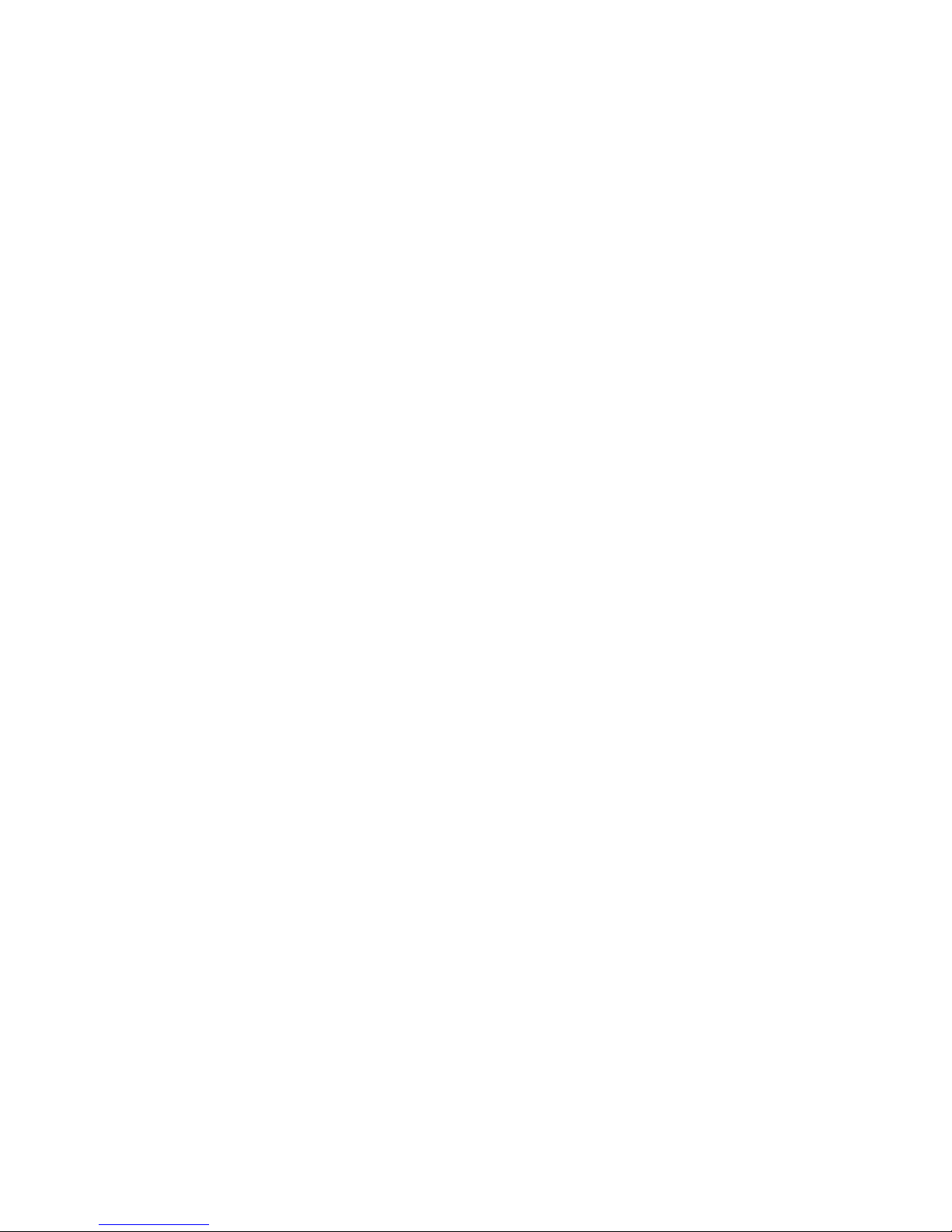
CS65-EC
Rev. A+
System Board
Users Manual
44300030
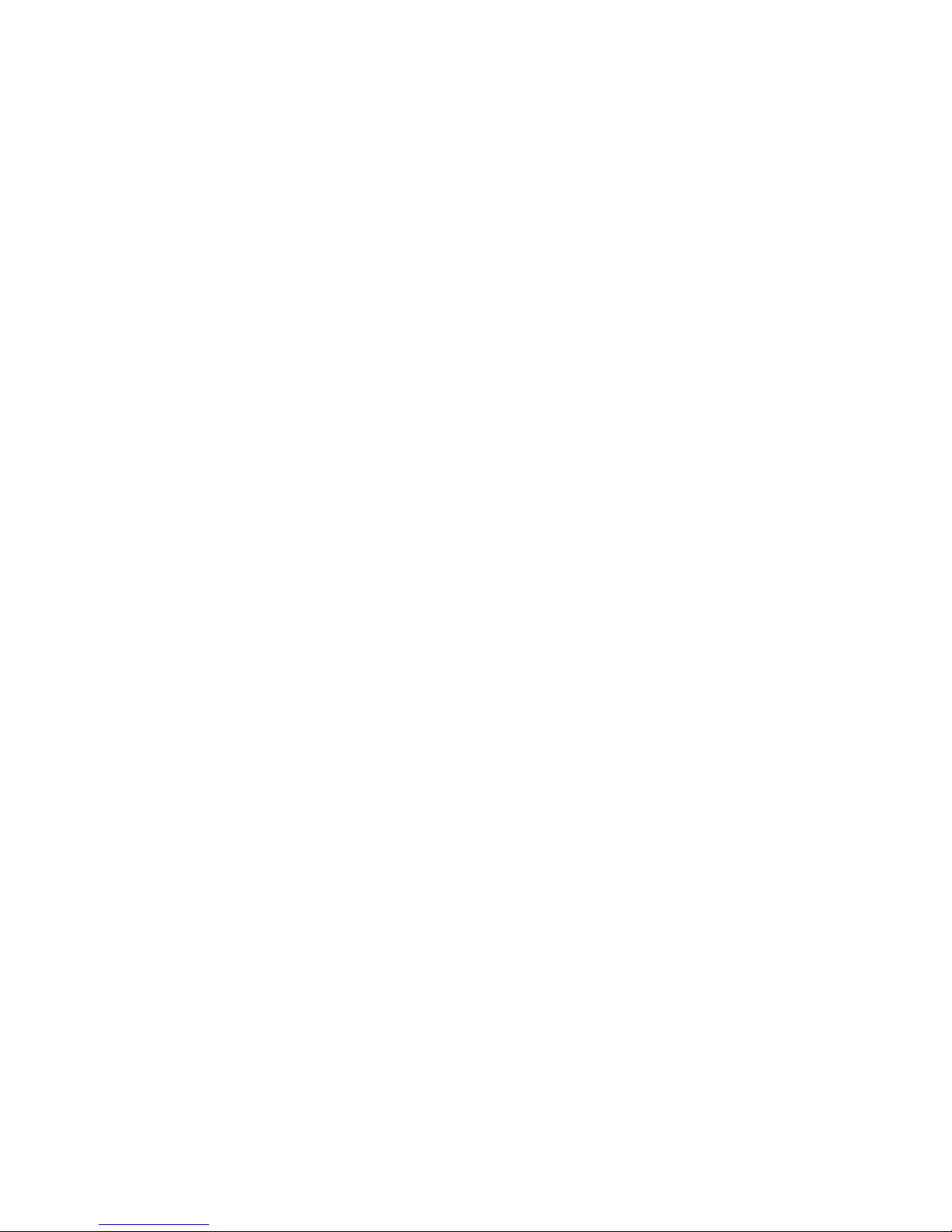
Copyright
This publication contains information that is protected by copyright.
No part of it may be reproduced in any form or by any means or
used to make any transformation/adaptation without the prior
written permission from the copyright holders.
This publication is provided for informational purposes only. The
manufacturer makes no representations or warranties with respect to
the contents or use of this manual and specifically disclaims any
express or implied warranties of merchantability or fitness for any
particular purpose. The user will assume the entire risk of the use or
the results of the use of this document. Further, the manufacturer
reserves the right to revise this publication and make changes to its
contents at any time, without obligation to notify any person or
entity of such revisions or changes.
© 2000. All Rights Reserved.
Trademarks
Microsoft® MS-DOS®, WindowsTM, Windows® 95, Windows® 98,
Windows® 98 SE, and Windows® 2000 are registered trademarks
of Microsoft Corporation. Intel®, Pentium® III and CeleronTM are
registered trademarks of Intel Corporation. Award is a registered
trademark of Award Software, Inc. Other trademarks and registered
trademarks of products appearing in this manual are the properties
of their respective holders.
Caution:
Danger of explosion if battery incorrectly replaced.
Replace only with the same or equivalent type recommended by the
manufacturer.
Dispose of used batteries according to the battery manufacturers
instructions.
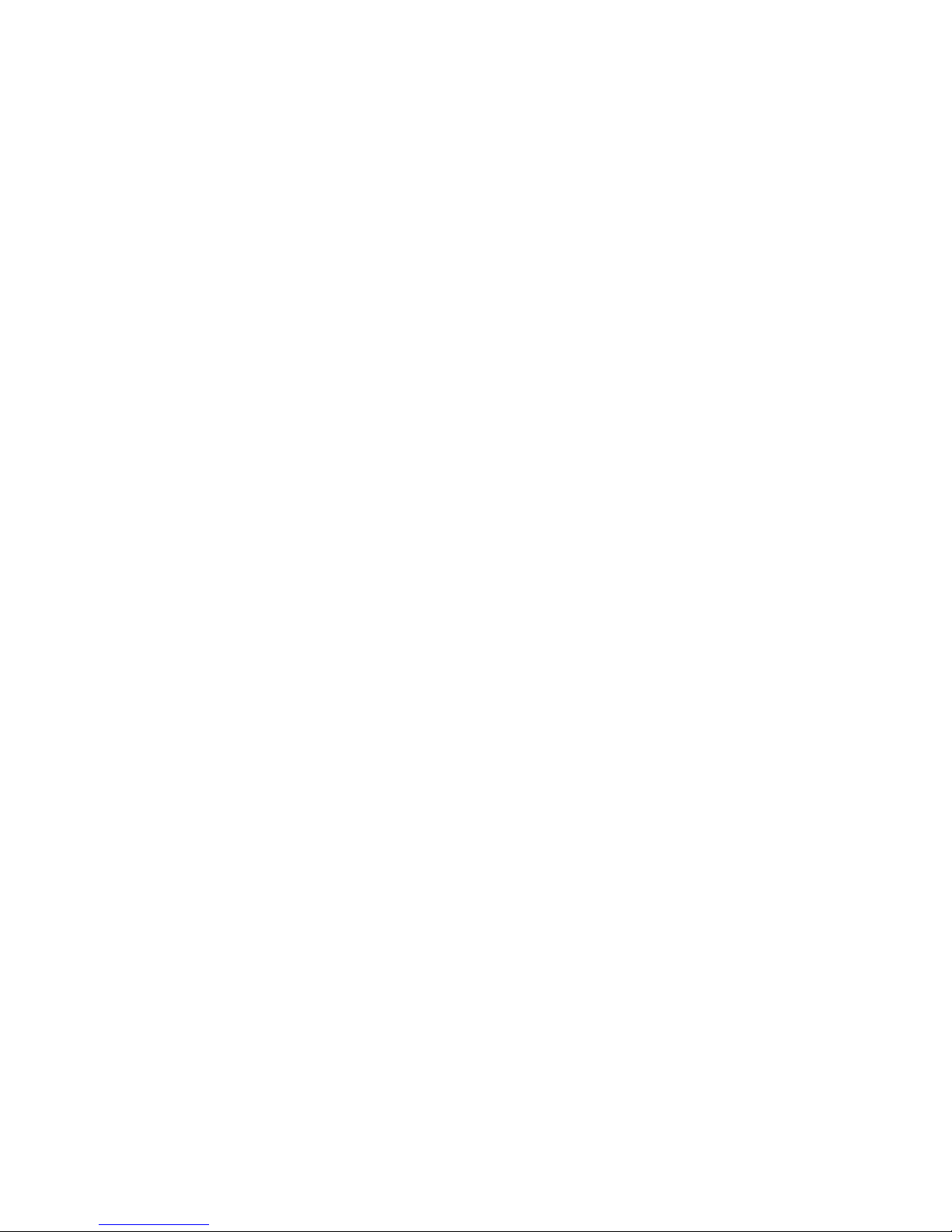
FCC and DOC Statement on Class B
This equipment has been tested and found to comply with the limits
for a Class B digital device, pursuant to Part 15 of the FCC rules.
These limits are designed to provide reasonable protection against
harmful interference when the equipment is operated in a residential
installation. This equipment generates, uses and can radiate radio
frequency energy and, if not installed and used in accordance with
the instruction manual, may cause harmful interference to radio
communications. However, there is no guarantee that interference
will not occur in a particular installation. If this equipment does cause
harmful interference to radio or television reception, which can be
determined by turning the equipment off and on, the user is
encouraged to try to correct the interference by one or more of the
following measures:
Reorient or relocate the receiving antenna.
Increase the separation between the equipment and the receiver.
Connect the equipment into an outlet on a circuit different from
that to which the receiver is connected.
Consult the dealer or an experienced radio TV technician for
help.
Notice:
1. The changes or modifications not expressly approved by the
party responsible for compliance could void the user's authority
to operate the equipment.
2. Shielded interface cables must be used in order to comply with
the emission limits.
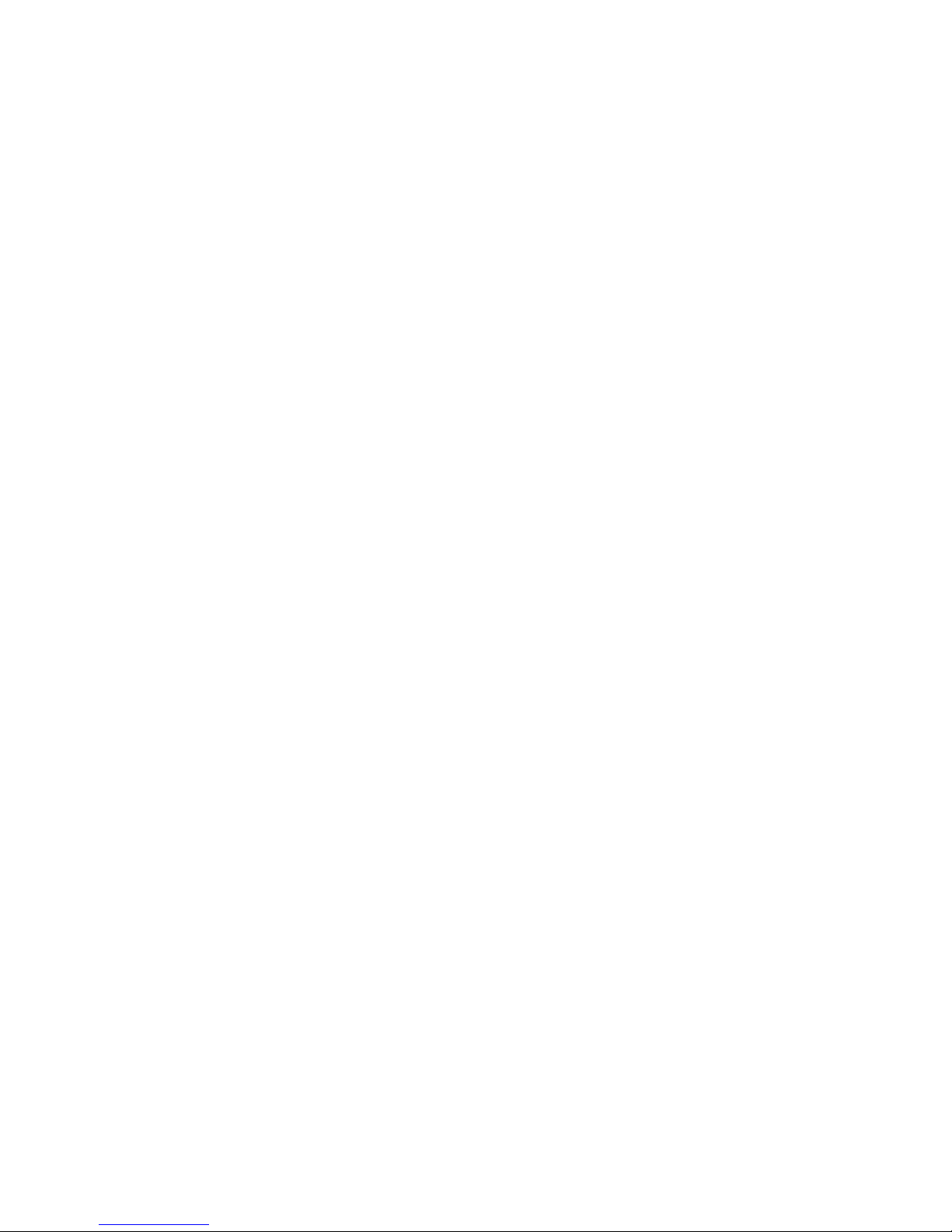
Table of Contents
Read Me First..........................................................
Chapter 1 - Introduction
1.1 Features and Specifications..................................................................................
1.2 Package Checklist.........................................................................................................
Chapter 2 - Hardware Installation
2.1 System Board Layout ..........................................................................................
2.2 System Memory...........................................................................................................
2.3 Jumper Settings for Selecting the CPUs Front Side Bus......
2.4 Jumper Settings for Clearing CMOS Data........................................
2.5 Jumper Settings for Wake-On-Keyboard/Mouse..................................
2.6 Jumper Settings for the PC Speaker or Buzzer Select..................
2.7 Jumper Settings for Wake-On-USB Keyboard................................
2.8 Jumper Settings for the Boot Block Lock/Unlock........................
2.9 Por ts and Connectors...........................................................................................
Chapter 3 - Award BIOS Setup Utility
3.1 The Basic Input/Output System.....................................................................
3.1.1 Standard CMOS Features.............................................................
3.1.2 Advanced BIOS Features..............................................................
3.1.3 Advanced Chipset Features ......................................................
3.1.4 Integrated Peripherals.........................................................................
3.1.5 Power Management Setup............................................................
3.1.6 PnP/PCI Configurations....................................................................
3.1.7 PC Health Status...................................................................................
3.1.8 CPU Frequency Control..................................................................
3.1.9 Load Fail-Safe Defaults.....................................................................
3.1.10 Load Optimized Defaults..............................................................
3.1.11 Set Supervisor Password...............................................................
3.1.12 Set User Password..............................................................................
3.1.13 Save & Exit Setup.................................................................................
3.1.14 Exit Without Saving..............................................................................
8
16
44
44
48
52
55
61
65
67
68
71
71
72
72
73
73
17
18
20
21
22
23
24
25
26
6
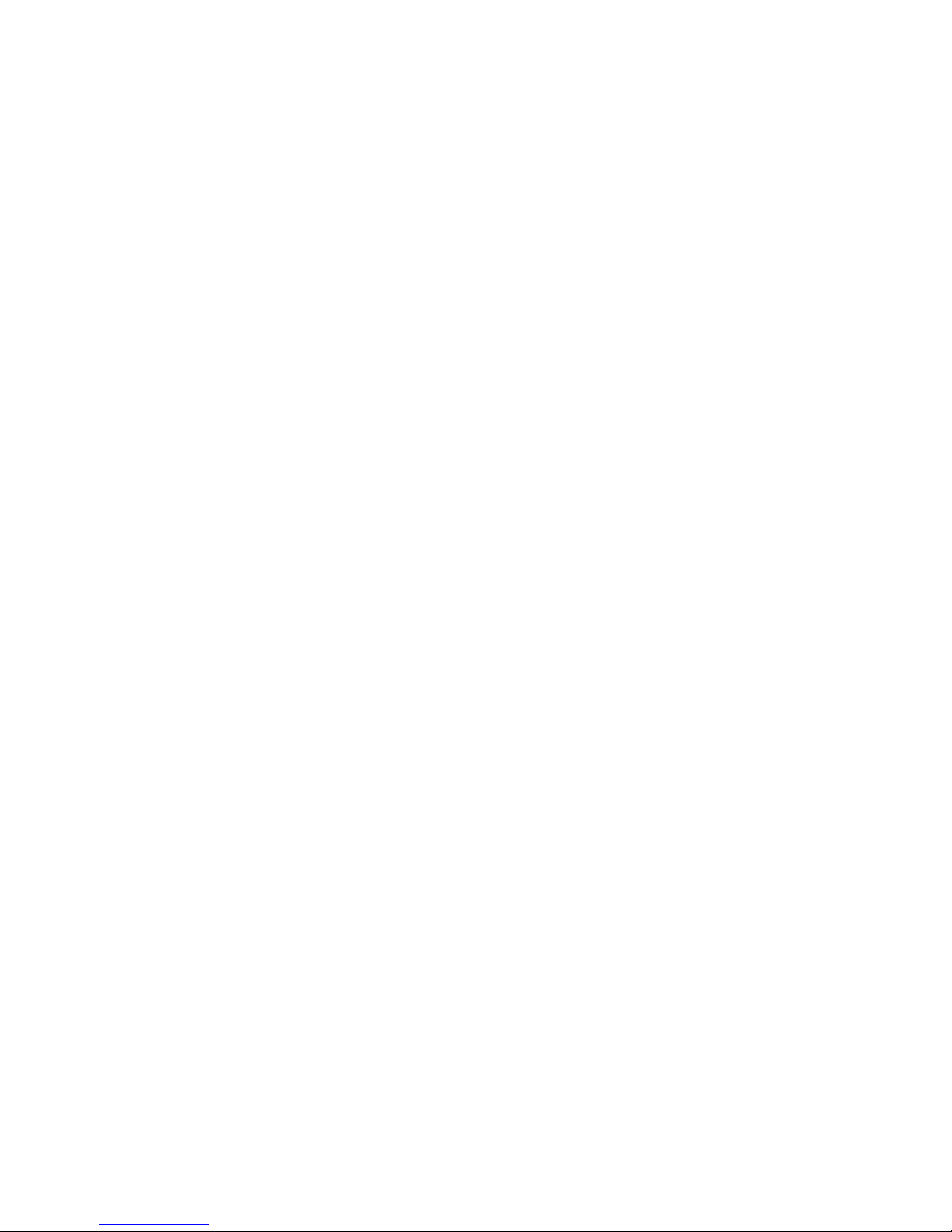
85
85
Chapter 4 - Supported Softwares
4.1 Desktop Management Interface.....................................................................
4.2 Hardware Doctor..........................................................................................................
4.3 Intel 815 INF Update Utility for Windows 95/98/2000....
4.4 Intel 815 Graphics Driver.s for Windows 95/98/NT...............
4.5 Audio Drivers and Software Application...............................................
4.6 Microsoft DirectX 7.0 Driver.............................................................................
4.7 Drivers and Utilities Installation Notes.....................................................
Appendix A - Using the Suspend to RAM
Function
A.1 Using the Suspend to RAM Function........................................................
Appendix B - System Error Messages
B.1 POST Beep.......................................................................................................................
B.2 Error Messages..............................................................................................................
Appendix C - Troubleshooting
C.1 Troubleshooting Checklist....................................................................................
74
77
77
78
79
79
79
81
87
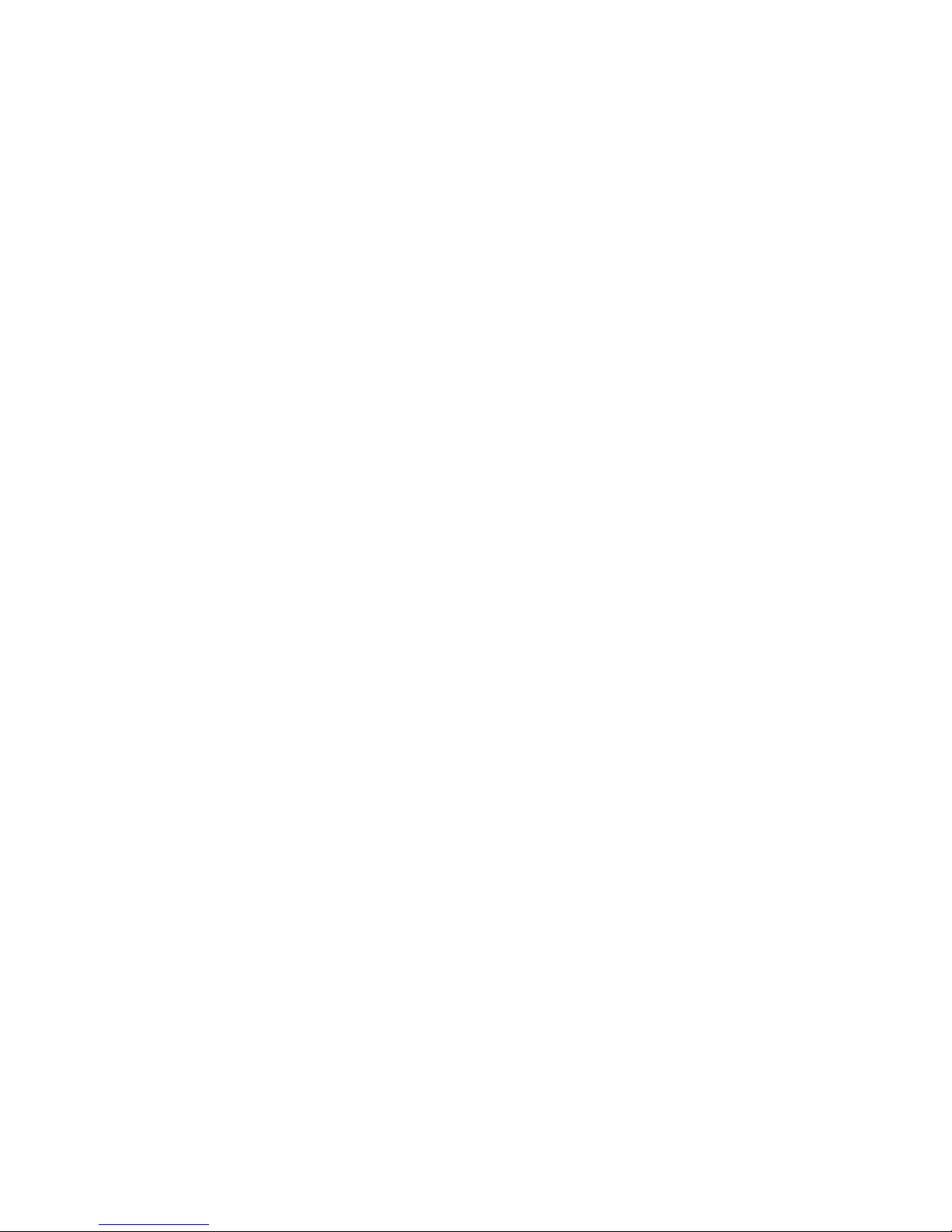
Introduction
1
6
Read Me First
This page contains a summary of the important notes that must be
given special attention to prior to using the system board.
Over Voltage
The Over Voltage function allows you to manually adjust to a higher
core voltage that is supplied to the CPU. Although this function is
supported, we do not recommend that you use a higher voltage
because unstable current may be supplied to the system board
causing damage.
CPU Overclocking
The CPU Overclocking function allows you to adjust the processors
bus clock by 1MHz stepping. However, overclocking may result to
the processors or systems instability and are not guaranteed to
provide better system performance.
GPA
The system board supports 4MB display cache. To use this function,
you must install a 4MB GPA (Graphics Performance Accelerator)
card into the AGP slot. The GPA card is optional.
Processor
The frequency ratio of some processors may have been locked
by the manufacturer. If you are using this kind of processor,
setting an extended ratio for the processor will have no effect.
The system will instead use its factory default ratio.
The frequency ratio of processors greater than 8x has been
locked by the manufacturer and will no longer have the flexibility
of using extended ratios. Therefore, the system will use the
processors factory default ratio.
If you want to manually select the CPUs FSB (using JP9 and
JP10) instead of using its default setting which is Auto, make sure
the Open Slight Adjust field in the CPU Frequency Control
submenu of the BIOS is set to Disabled.
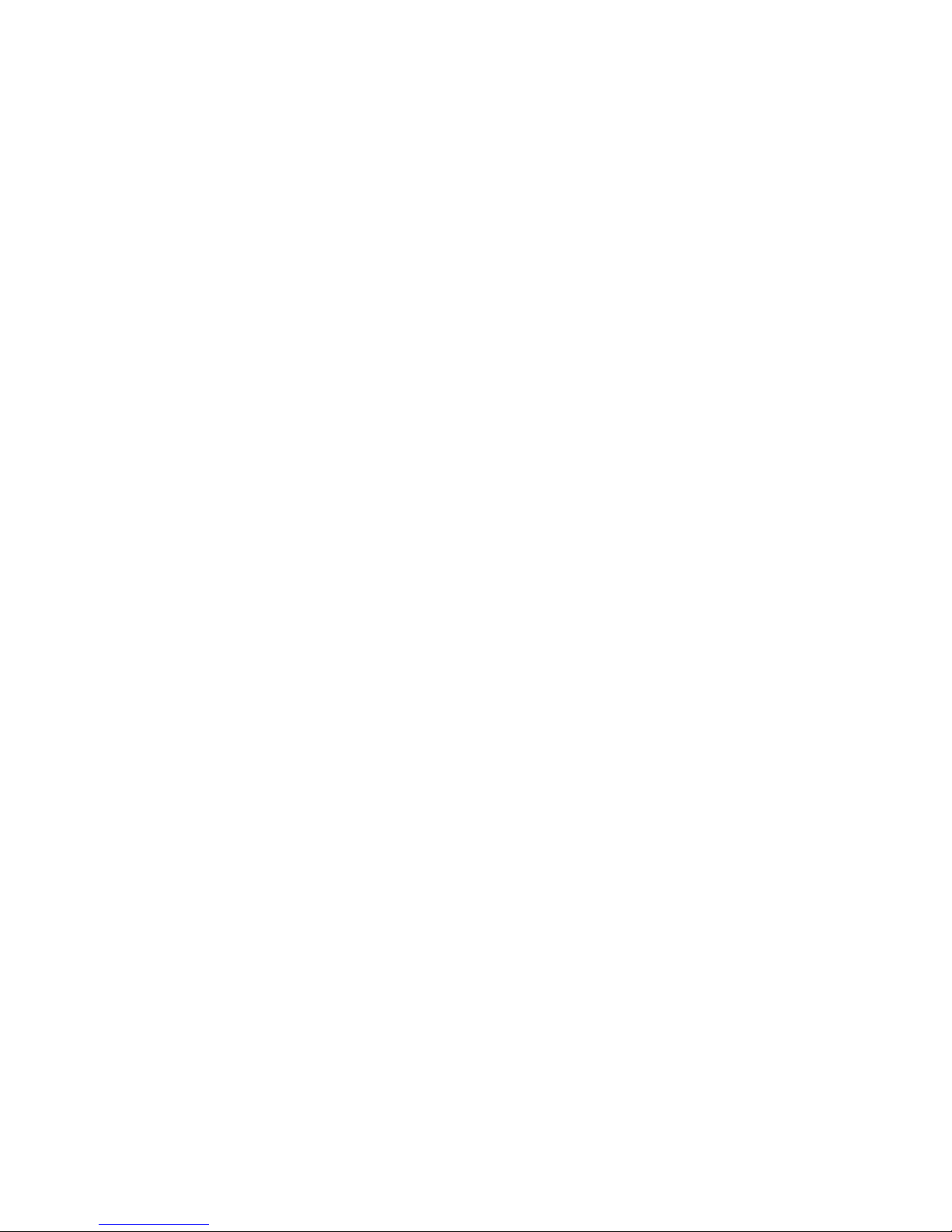
1
Introduction
7
5VSB Power
If you are using the (1) Wake-On-KB/Mouse, (2) Wake-On-LAN
and/or (3) Wake-On-Ring (internal modem) functions, the 5VSB
power source of your power supply must support ≥ 720mA.
If you are using the Suspend to RAM function, the 5VSB power
source of your power supply must support ≥1A.
If you are using the Wake-On-USB Keyboard function for 2 USB
ports, the 5VSB power source of your power supply must
support ≥1.5A.
If you are using the Wake-On-USB Keyboard function for 4 USB
ports, the 5VSB power source of your power supply must
support ≥2A.
Drivers
Make sure to reboot the system after each driver installation.
Problems will occur if you reboot only after installing all the drivers.
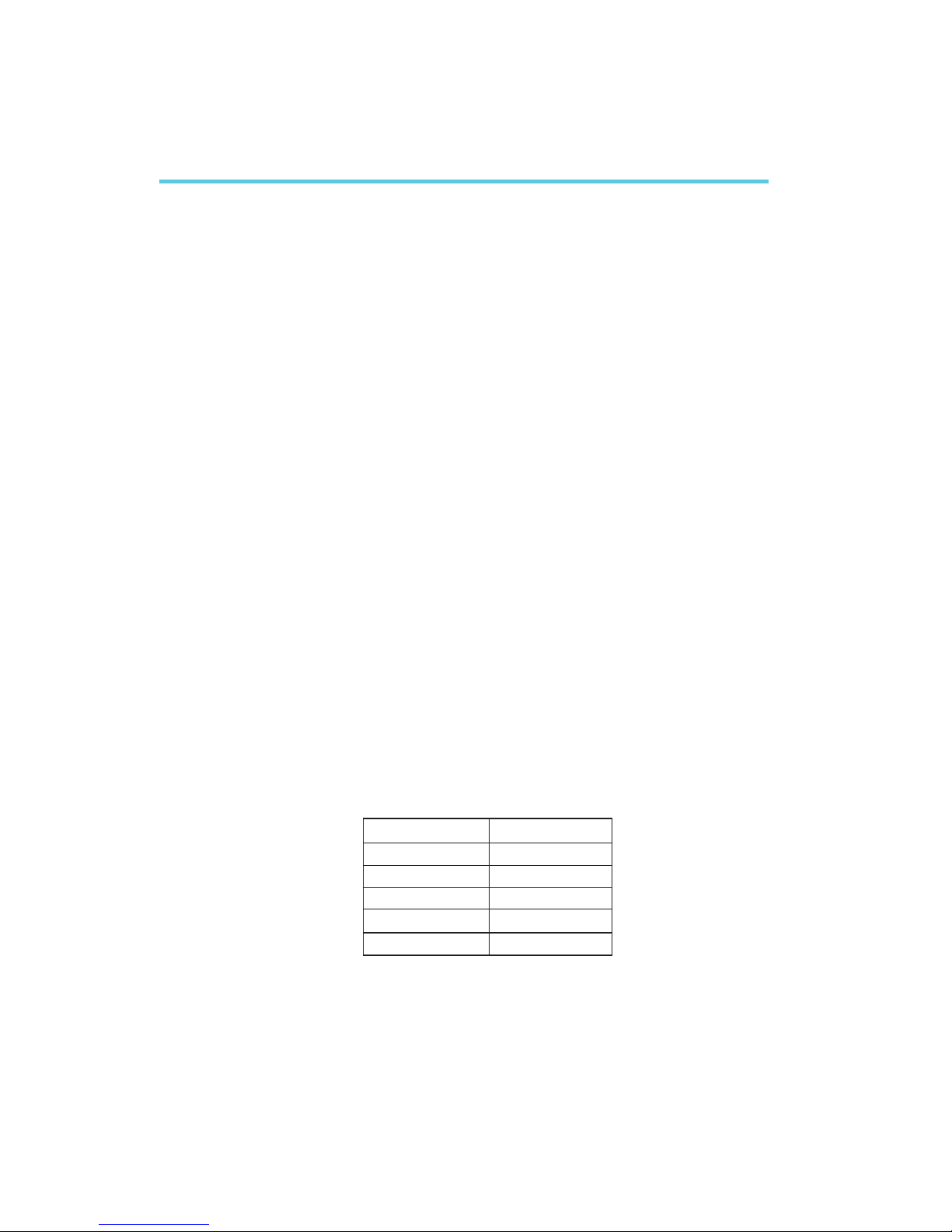
Introduction
1
8
1.1 Features and Specifications
1.1.1 Features
Chipset
Intel® 815E
Processor
The system board is equipped with Socket 370. It is also equipped
with a switching voltage regulator that automatically detects 1.30V
to 2.05V.
Pentium® III FCPGA 133MHz FSB (533EB-933EB) or 100MHz
FSB (500E-850E) processor
Celeron
TM
66MHz FSB: FCPGA (566MHz-700MHz) or PPGA
(300A-533MHz) processor
System Memory
32MB to 512MB memory using unbuffered DIMMs
Three 168-pin DIMM sockets
Uses x64 PC-133/PC-100 SDRAM DIMM (3.3V) for 133MHz/
100MHz system memory bus
Chapter 1 - Introduction
DIMMs
2MBx64
4MBx64
8MBx64
16MBx64
32MBx64
Memory Size
16MB
32MB
64MB
128MB
256MB
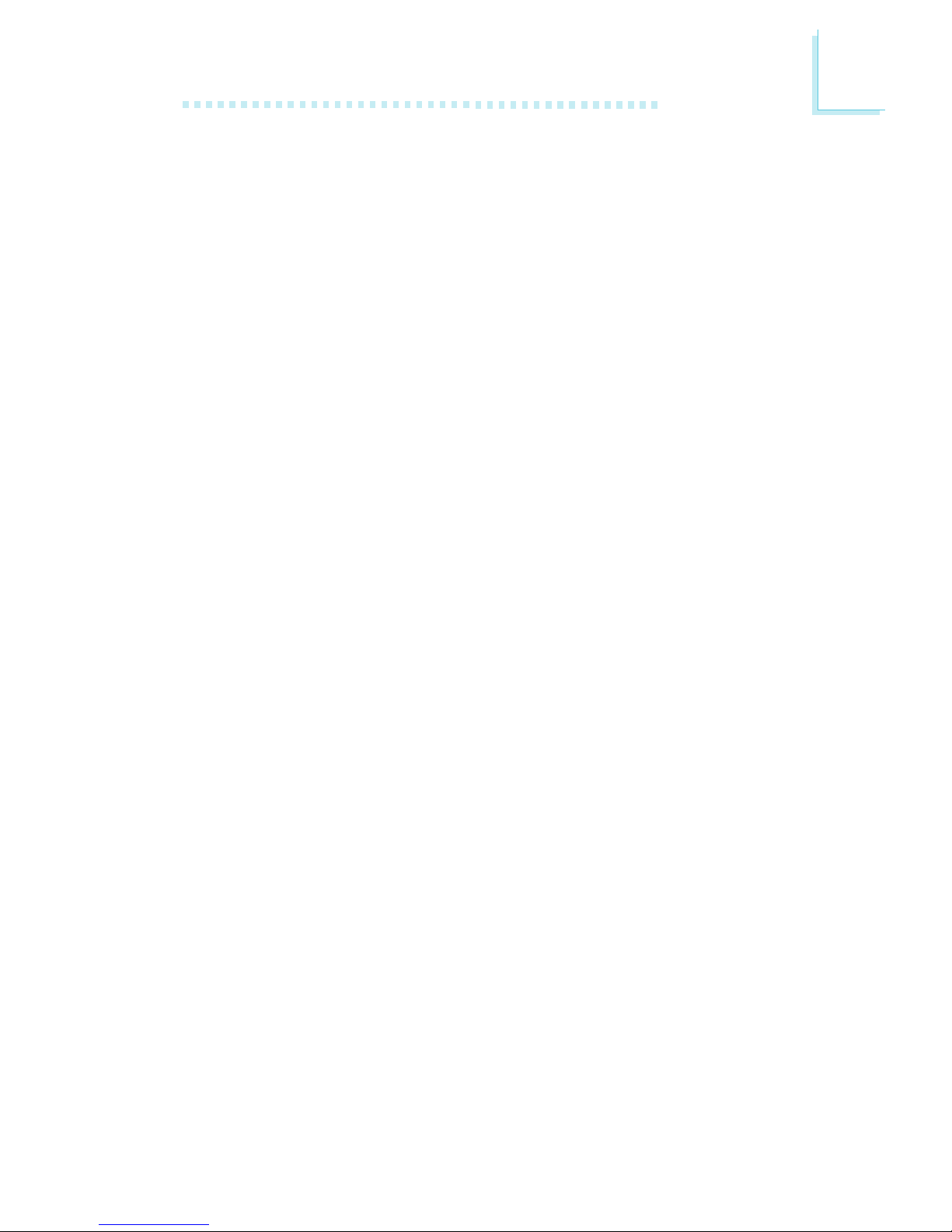
1
Introduction
9
Expansion Slots
The system board is equipped with 1 universal AGP slot. AGP is an
interface designed to support high performance 3D graphics cards. It
utilizes a dedicated pipeline to access system memory for texturing,
z-buffering and alpha blending. The universal AGP slot supports AGP
2x with up to 533MB/sec. bandwidth and AGP 4x with up to
1066MB/sec. bandwidth for 3D graphics applications. AGP in this
system board will deliver faster and better graphics to your PC.
The system board is also equipped with 5 dedicated PCI slots and
1 CNR slot. CNR (Communication and Networking Riser) is an
interface that can support multi-channel audio, V.90 analog modem,
phone-line based networking or 10/100 Ethernet based networking
riser board.
Onboard Graphics Features
Graphics memory
- Shares 1MB of the system memory. This is fixed regardless of
the size of the system memory.
- Uses the Dynamic Video Memory Technology (DVMT) tech-
nology. This freely changes in size because graphics memory is
allocated from the system memory according to current
needs.
- Supports 4MB display cache by installing a 4MB GPA (Graph-
ics Performance Accelerator) card into the AGP slot (4MB
GPA - optional).
Graphics controller
- 133MHz super AGP performance when installed with a 4MB
GPA card (optional)
- 3D hyper pipelined architecture
- 2D hardware and motion video acceleration
- 9-bit precision hardware motion compensation assistance for
software MPEG2 decode
- Software DVD at 30fps
2D graphics features
- Resolution: up to 1600x1200 in 8-bit color at 85Hz refresh
- 3 Operand Raster BitBLTs
- 64x64x3 color transparent cursor
3D graphics features
- Flat and Gouraud shading
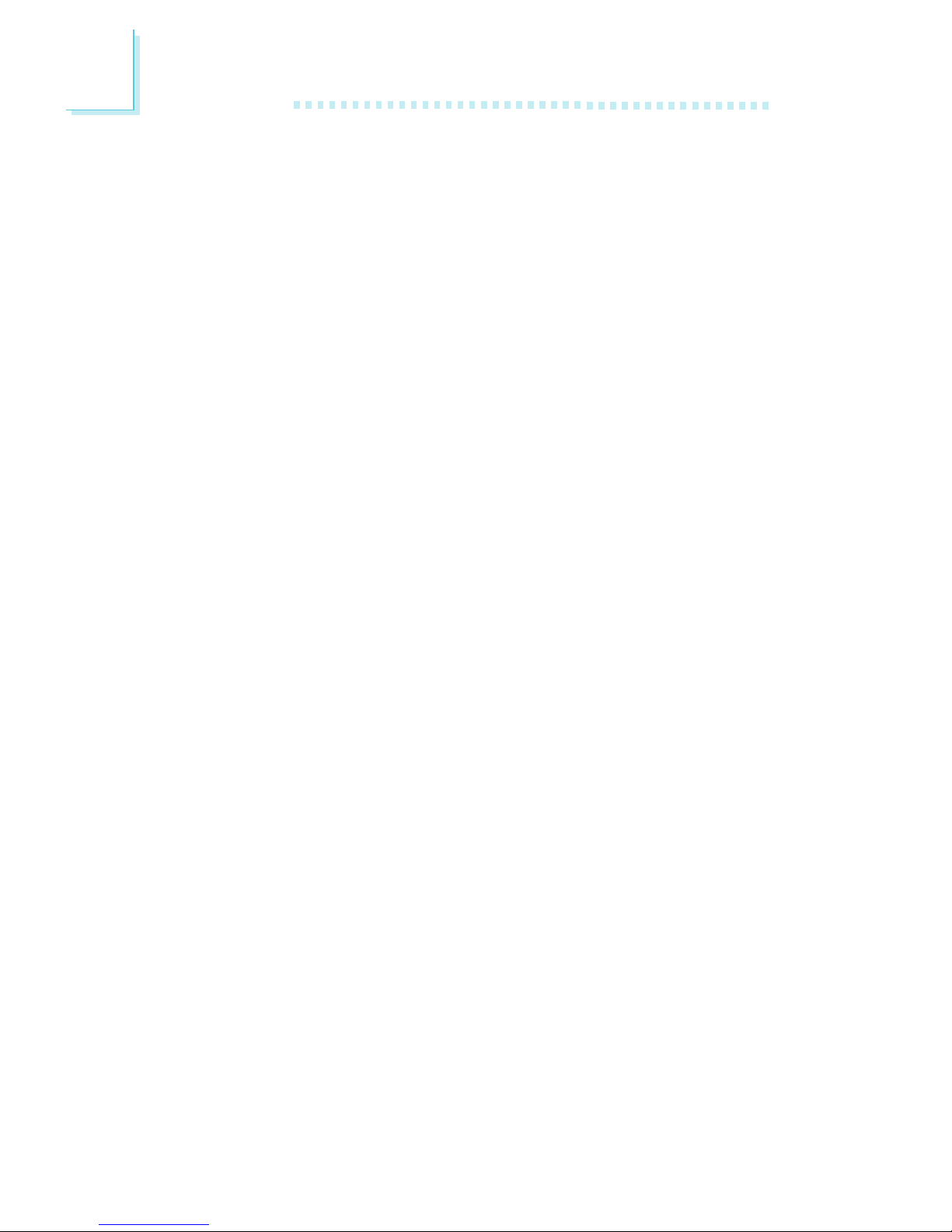
Introduction
1
10
- MIP mapping with tri-linear and anisotropic filtering
- Full color specular / Z-buffering
- Fogging atmospheric effect
- 3D pipe 2D clipping / backface culling
Software drivers
- Windows® 95/98/2000
- Windows NT® 4.0
Onboard Audio Features
18-bit stereo full-duplex codec with independent variable sam-
pling rate
High quality differential CD input
True stereo line level outputs
Compatibility
Microsoft PC 98 compliant
VESA Display Power Management Signaling (DPMS)
VESA DDC2B for Plug and Play monitors
PCI 2.2, CNR 1.0 A type and AC 97 compliant
Intel AGP version 2.0
ATX Double Deck Ports (PC 99 color-coded connectors)
Two USB ports
One NS16C550A-compatible DB-9 serial port
One DB-15 VGA port
One SPP/ECP/EPP DB-25 parallel port
One mini-DIN-6 PS/2 mouse port
One mini-DIN-6 PS/2 keyboard port
One game/MIDI port
Three audio jacks: line-out, line-in and mic-in
Connectors
One connector for 2 additional external USB ports
One 9-pin connector for 1 external serial port
One connector for IrDA interface
Two IDE connectors
One floppy drive interface supports up to two 2.88MB floppy
drives
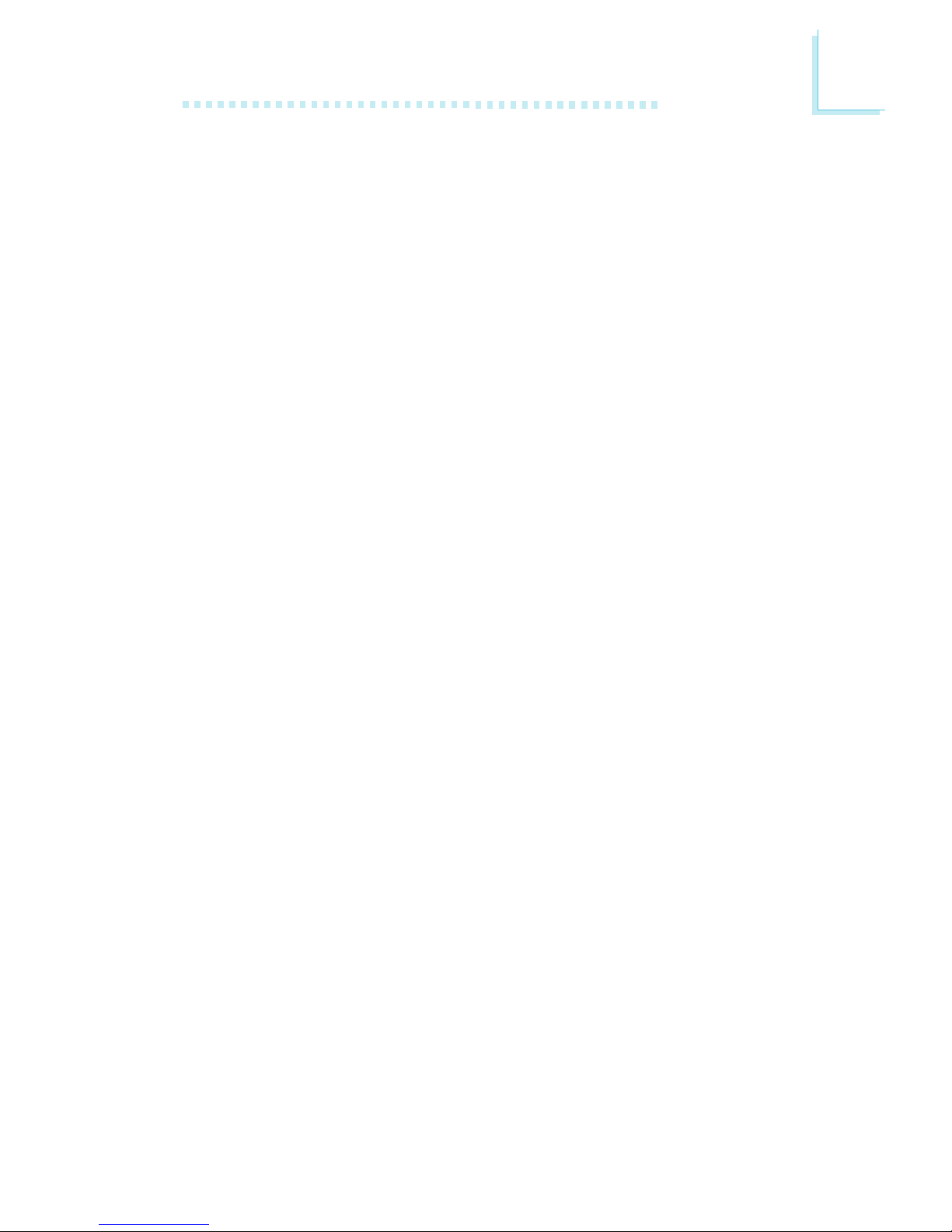
1
Introduction
11
One 20-pin ATX power supply connector
One Wake-On-LAN connector
One Wake-On-Ring connector
CPU, chassis and AGP fan connectors
One opened chassis alarm connector
Three internal audio connectors (AUX-in, CD-in and TAD)
PCI Bus Master IDE Controller
Two PCI IDE interfaces support up to four IDE devices
Supports Ultra ATA/100 hard drives
PIO Mode 4 Enhanced IDE (data transfer rate up to 14MB/sec.)
Bus mastering reduces CPU utilization during disk transfer
Supports ATAPI CD-ROM, LS-120 and ZIP
IrDA Interface
The system board is equipped with an IrDA connector for wireless
connectivity between your computer and peripheral devices. It
supports peripheral devices that meet the IrDA or ASKIR standard.
USB Ports
The system board supports 4 USB por ts. Two onboard USB ports
are located at the ATX double deck ports of the board. The J14
connector on the system board allows you to connect the optional
3rd and 4th USB ports. These optional USB ports, which are
mounted on a card-edge bracket, will be provided as an option.
USB allows data exchange between your computer and a wide
range of simultaneously accessible external Plug and Play peripherals.
BIOS
Award BIOS, Windows® 95/98/2000 Plug and Play compatible
Supports SCSI sequential boot-up
Flash EPROM for easy BIOS upgrades (4Mbit)
Includes Symbios Logic SCSI BIOS
Supports DMI 2.0 function
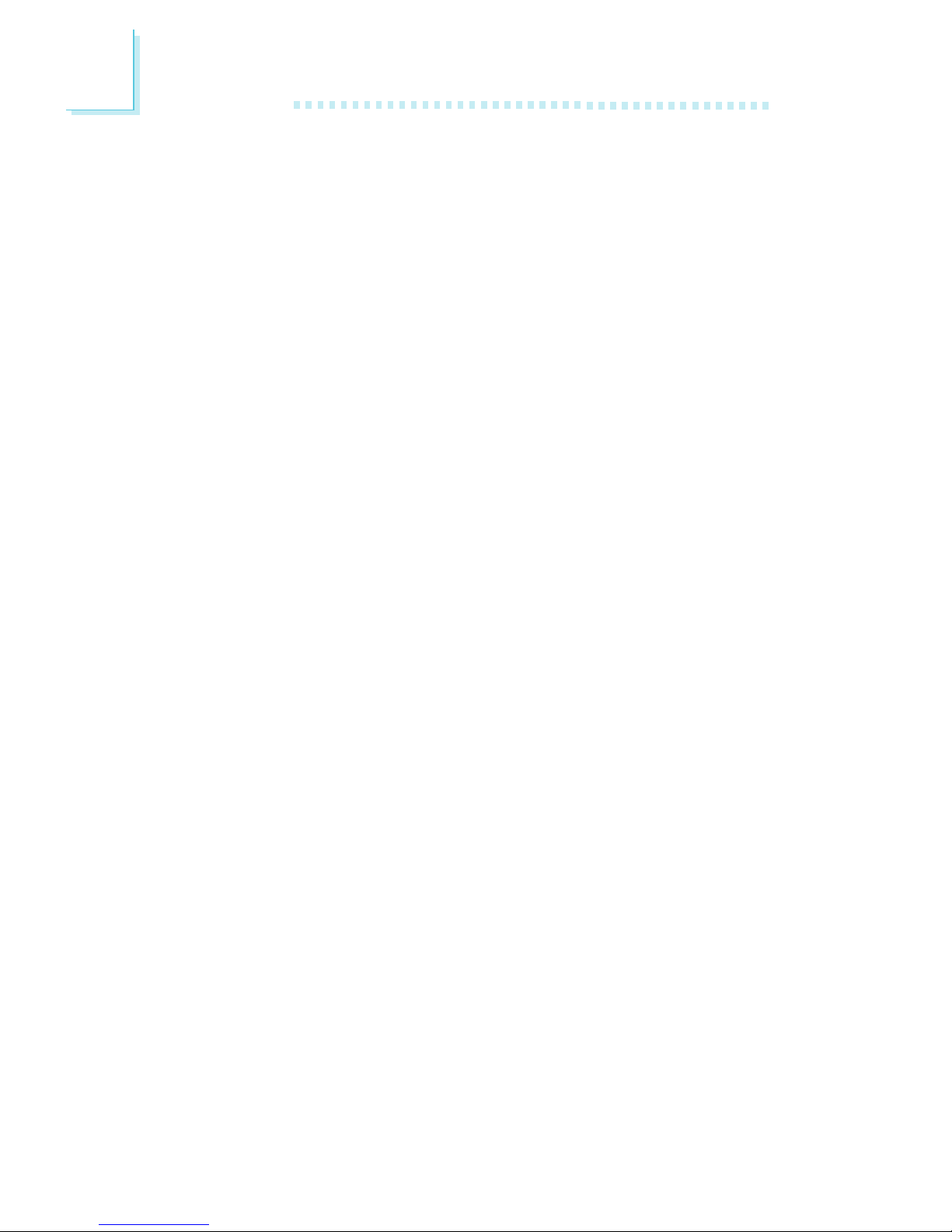
Introduction
1
12
Desktop Management Interface (DMI)
The system board comes with a DMI 2.0 built into the BIOS. The
DMI utility in the BIOS automatically records various information
about your system configuration and stores these information in the
DMI pool, which is a part of the system board's Plug and Play
BIOS. DMI, along with the appropriately networked software, is
designed to make inventory, maintenance and troubleshooting of
computer systems easier. Refer to chapter 4 for instructions on using
the DMI utility.
1.1.2 System Health Monitor Functions
The system board is capable of monitoring the following system
health conditions.
Monitors CPU/system temperature and overheat alarm
Monitors 5VSB/VBAT/1.5V/3.3V/5V/±12V/CPU voltages and
failure alarm
Monitors the fan speed of the CPU fan, chassis fan and AGP
fan; controls the fan speed of the CPU and chassis fans; and
failure alarm
Automatic CPU and chassis fans on/off control
Read back capability that displays temperature, voltage and fan
speed
Opened chassis alarm
Supports Intel® processor thermal diode output (real processor
temperature)
Refer to the PC Health Status section in chapter 3 and the
Hardware Doctor section in chapter 4 for more information.
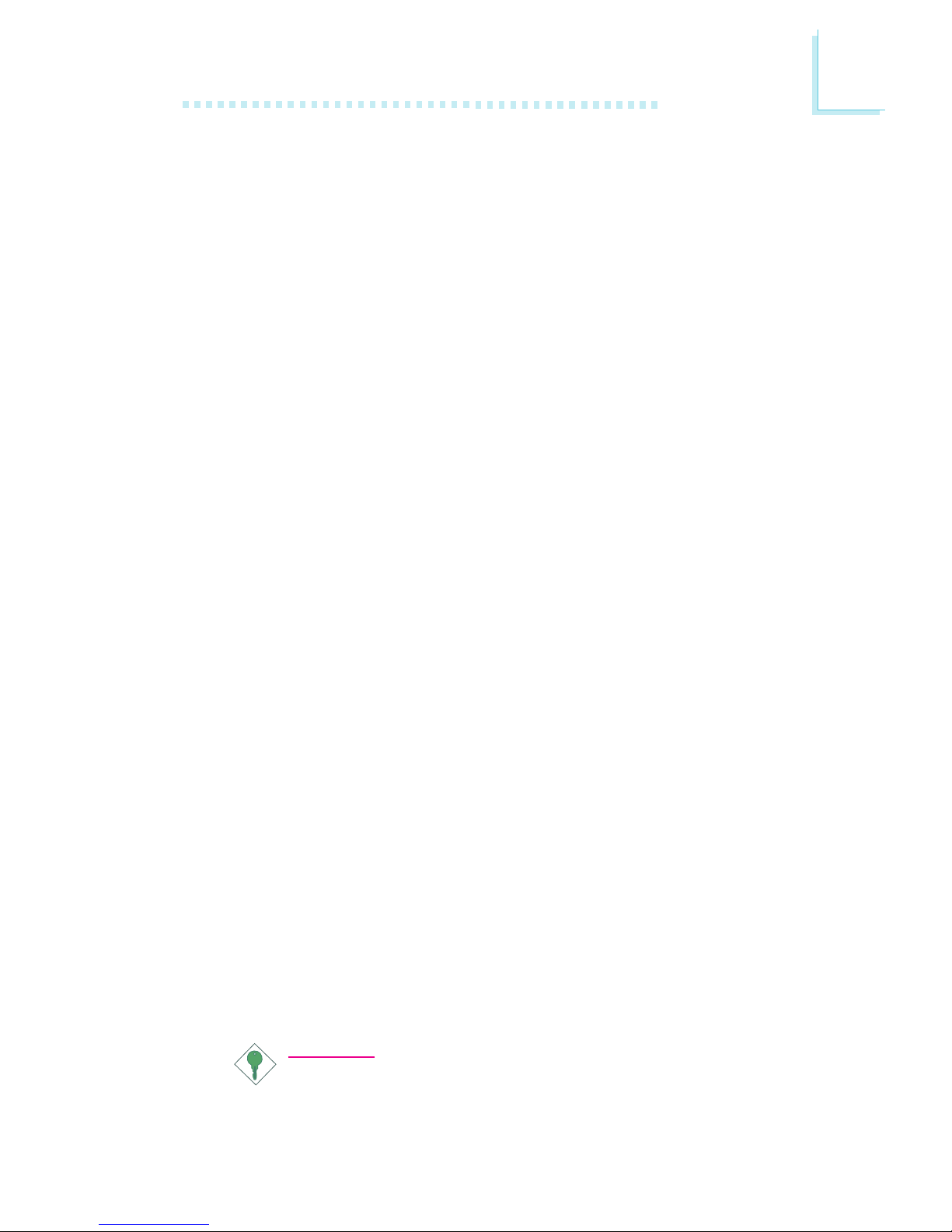
1
Introduction
13
1.1.3 Intelligence
Over Voltage
The Over Voltage function allows you to manually adjust to a higher
core voltage that is supplied to the CPU. Although this function is
supported, we do not recommend that you use a higher voltage
because unstable current may be supplied to the system board
causing damage. Refer to CPU Vcore Select in the CPU Frequency
Control section in chapter 3 for more information.
CPU Overclocking
The CPU Overclocking function allows you to set the processors
bus clock by 1MHz stepping. However, overclocking may result to
the processors or systems instability and are not guaranteed to
provide better system performance. Refer to Open Slight Adjust
and Clock By Slight Adjust in the CPU Frequency Control section
in chapter 3 for more information.
Automatic CPU/Chassis Fan Off
The CPU and chassis fans will automatically turn off once the system
enters the Suspend mode.
Dual Function Power Button
Depending on the setting in the Soft-Off By PWR-BTTN field of
the Power Management Setup, this switch will allow the system to
enter the Soft-Off or Suspend mode.
Wake-On-Ring
This feature allows the system that is in the Suspend mode or Soft
Power Off mode to wake-up/power-on to respond to calls coming
through an internal or external modem. Refer to Wake-On-Ring
Connector in chapter 2 and Resume On Ring in the Power
Management Setup section in chapter 3 for more information.
Important:
If you are using a modem add-in card, the 5VSB power source
of your power supply must support ≥720mA.
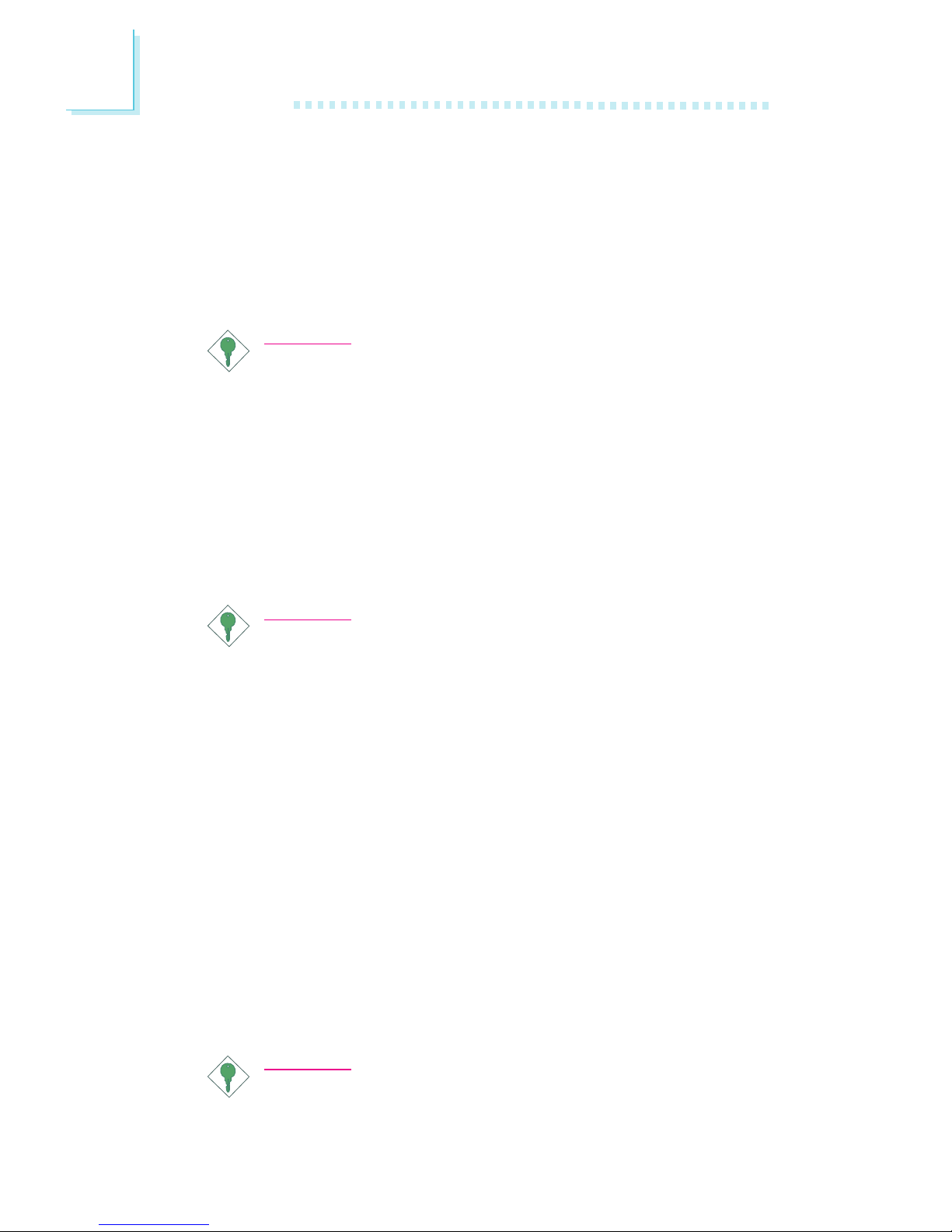
Introduction
1
14
Wake-On-LAN
The Wake-On-LAN function allows the network to remotely wake
up a Soft Power Down (Soft-Off) PC. Your LAN card must support
the remote wakeup function. Refer to Wake-On-LAN Connector in
chapter 2 and Resume On LAN in the Power Management Setup
section in chapter 3 for more information.
Important:
The 5VSB power source of your power supply must support
≥
720mA.
Wake-On-Keyboard/Wake-On-Mouse
This function allows you to use the keyboard or PS/2 mouse to
power-on the system. Refer to Jumper Settings for Wake-OnKeyboard/Wake-On-Mouse in chapter 2 and Keyboard/Mouse
Power On in the Integrated Peripherals section in chapter 3 for
more information.
Important:
The power button will not function once a keyboard
password has been set in the KB Power On Password
field of the Integrated Peripherals submenu. You must type
the correct password to power-on the system. If you forgot
the password, power-off the system and remove the
battery. Wait for a few seconds and install it back before
powering-on the system.
The 5VSB power source of your power supply must
support ≥720mA.
Wake-On-USB Keyboard
The Wake-On-USB Keyboard function allows you to use a USB
keyboard to wake up a system that is in the S3 (STR - Suspend To
RAM) state. Refer to Jumper Settings for Wake-On-USB Keyboard
in chapter 2 and USB KB Wake-Up From S3 in the Power
Management Setup section in chapter 3 for more information.
Important:
If you are using the Wake-On-USB Keyboard function for 2
USB ports, the 5VSB power source of your power supply
must support ≥1.5A.
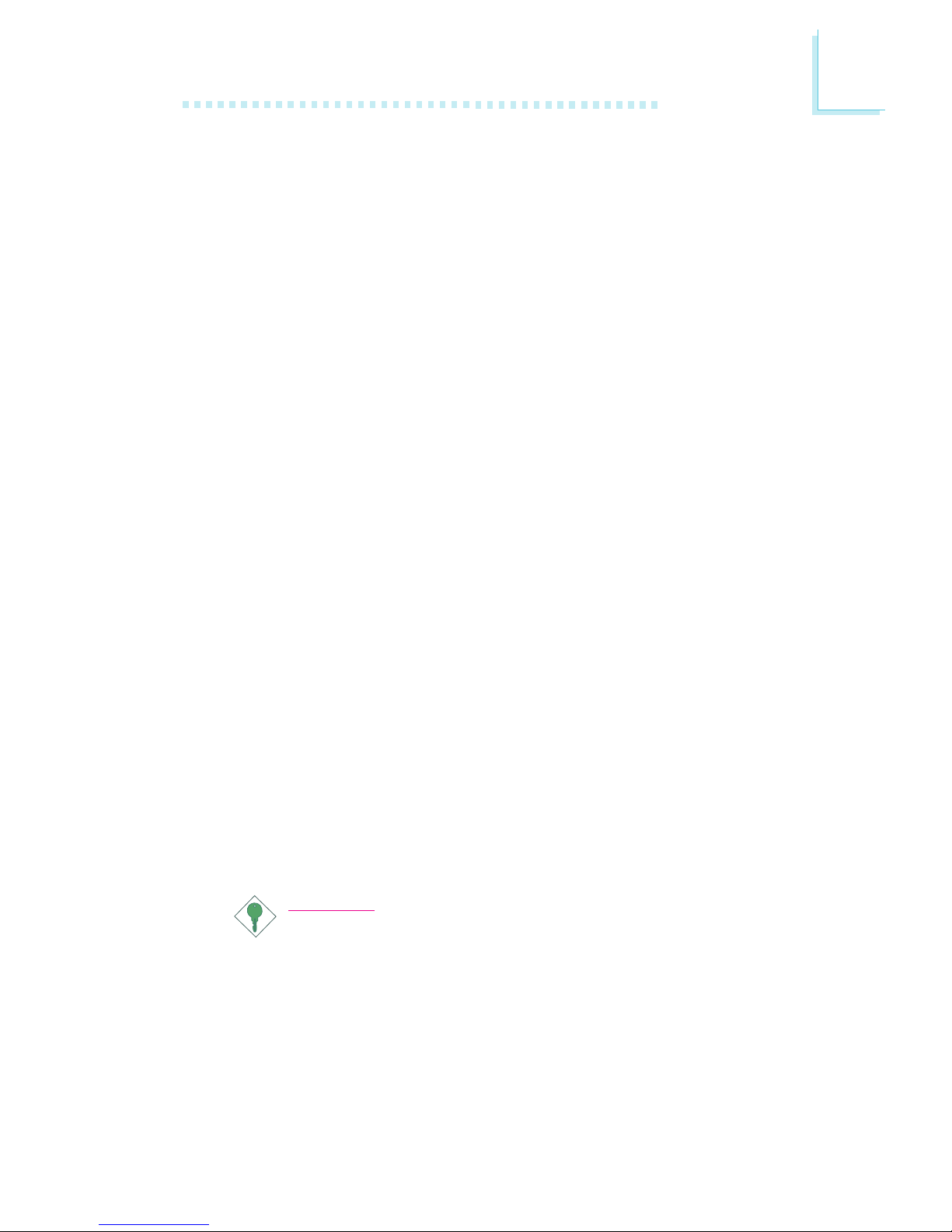
1
Introduction
15
If you are using the Wake-On-USB Keyboard function for 4
USB ports, the 5VSB power source of your power supply
must support ≥2A.
RTC Timer to Power-on the System
The RTC installed on the system board allows your system to
automatically power-on on the set date and time. Refer to Resume
On Alarm in the Power Management Setup section in chapter 3 for
more information.
ACPI STR
The system board is designed to meet the ACPI (Advanced
Configuration and Power Interface) specification. ACPI has energy
saving features that enables PCs to implement Power Management
and Plug-and-Play with operating systems that support OS Direct
Power Management. Currently, only Windows® 98/2000 supports
the ACPI function. ACPI when enabled in the Power Management
Setup will allow you to use the Suspend to RAM function.
With the Suspend to RAM function enabled, you can power-off
the system at once by pressing the power button or selecting
Standby when you shut down Windows® 98/2000 without having
to go through the sometimes tiresome process of closing files,
applications and operating system. This is because the system is
capable of storing all programs and data files during the entire
operating session into RAM (Random Access Memory) when it
powers-off. The operating session will resume exactly where you left
off the next time you power-on the system. Refer to Using the
Suspend to RAM Function in appendix A for more information.
Important:
The 5VSB power source of your power supply must support
≥
1A.
AC Power Failure Recovery
When power returns after an AC power failure, you may choose to
either power-on the system manually, let the system power-on
automatically or return to the state where you left off before power
failure occurs. Refer to PWR Lost Resume State in the Integrated
Peripherals section in chapter 3 for more information.
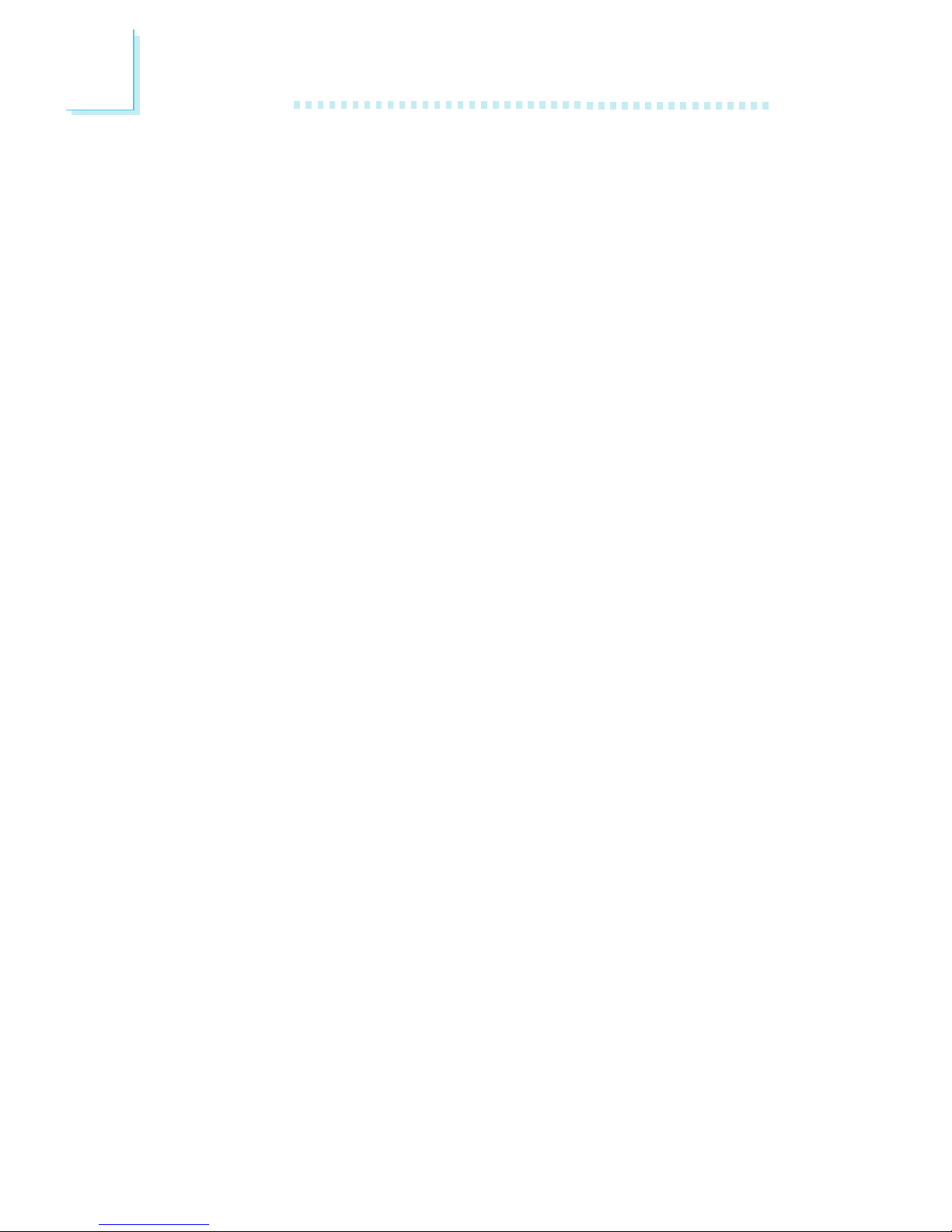
Introduction
1
16
Year 2000 Compliant
Supports hardware Y2K function.
Supports hardware Random Number Generator (RNG) to en-
able a new security and manageability infrastructure for PC.
Virus Protection
Most viruses today destroy data stored in hard drives. The system
board is designed to protect the boot sector and partition table of
your hard disk drive.
1.2 Package Checklist
The system board package contains the following items:
þ The system board
þ A users manual
þ One card-edge bracket with a serial port
þ One IDE cable for ATA/33, ATA/66 or ATA/100 IDE drives
þ One 34-pin floppy disk drive cable
¨ One card-edge bracket with 2 USB ports (optional)
þ One Main Board Utility CD
¨ One CyberLink PowerDVD CD (optional)
If any of these items are missing or damaged, please contact your
dealer or sales representative for assistance.
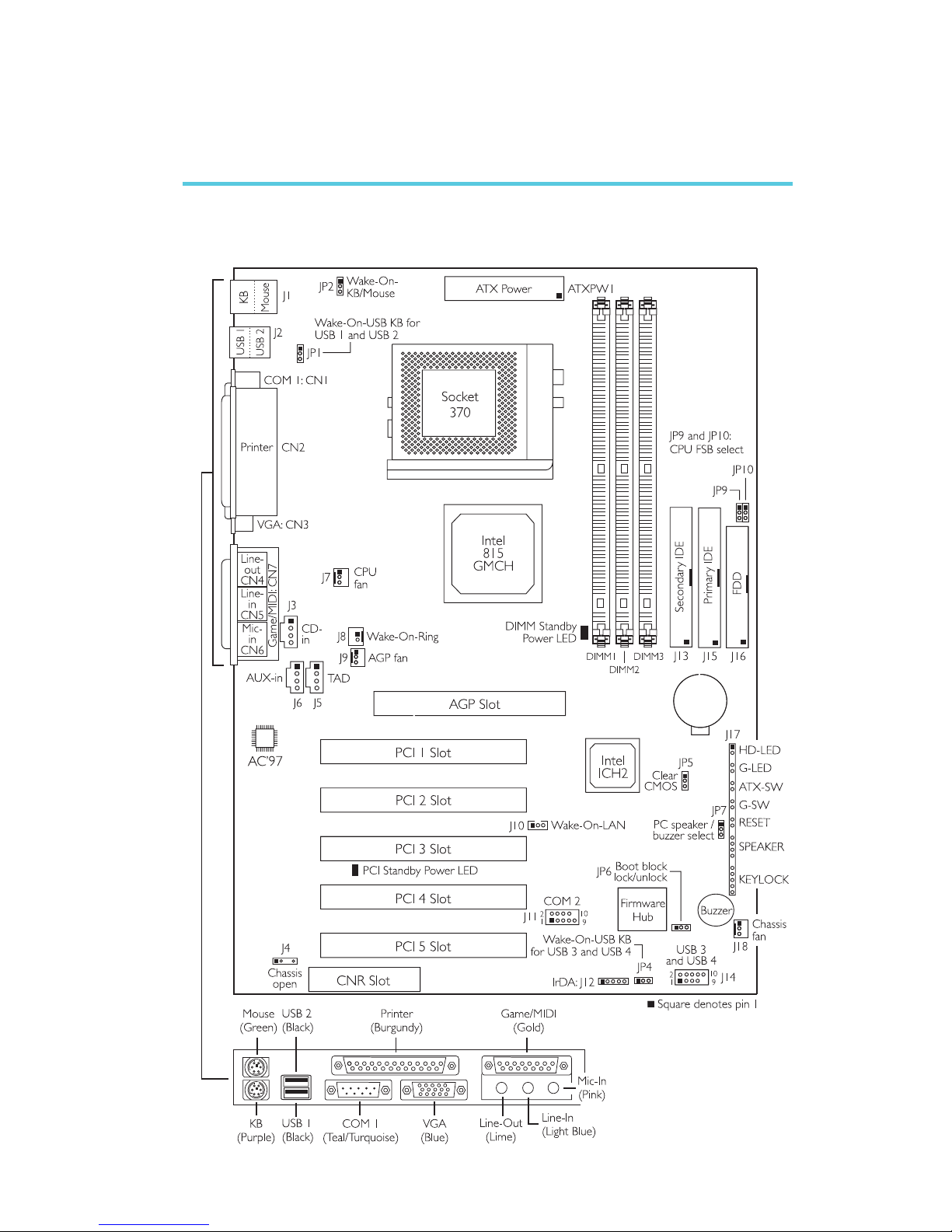
2
Hardware Installation
17
2.1 System Board Layout
Chapter 2 - Hardware Installation
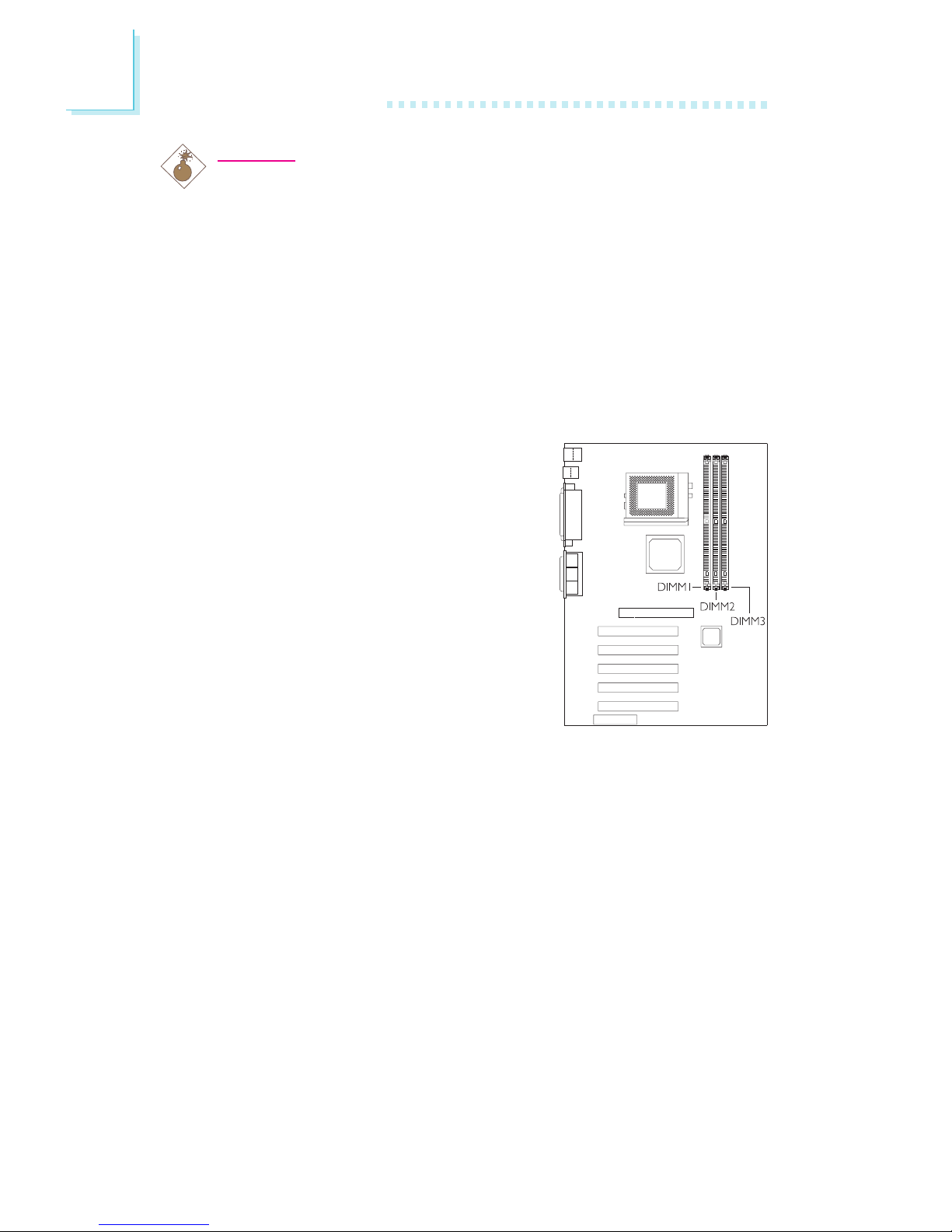
2
18
Hardware Installation
2.2 System Memory
The system board is equipped with
three 168-pin DIMM (Dual In-line
Memory Module) sockets that support
unbuffered PC-133/PC-100 SDRAM
DIMM for 133MHz/100MHz system
memory bus. PC SDRAM (Synchronous
Dynamic Random Access Memory) is a
fast memory interface technology that
uses the clock on the chip to
synchronize with the CPU clock so that
the timing of the memory chips and the
timing of the CPU are synchronized. This
saves time during transmission of data, subsequently increasing
system performance.
Refer to System Memory Frequency in the Advanced Chipset
Features section in chapter 3 for more information.
The onboard VGA shares 1MB of the system memory. This is fixed
regardless of the size of the system memory. Aside from the 1MB
shared memory, it also uses Dynamic Video Memory Technology
(DVMT). DVMT freely changes in size because graphics memory is
allocated from the system memory according to current needs. Refer
to chapter 1 for the type of memory supported by the system
board.
Warning:
Electrostatic discharge (ESD) can damage your system board,
processor, disk drives, add-in boards, and other components. Perform
the upgrade instruction procedures described at an ESD workstation
only. If such a station is not available, you can provide some ESD
protection by wearing an antistatic wrist strap and attaching it to a
metal part of the system chassis. If a wrist strap is unavailable,
establish and maintain contact with the system chassis throughout
any procedures requiring ESD protection.
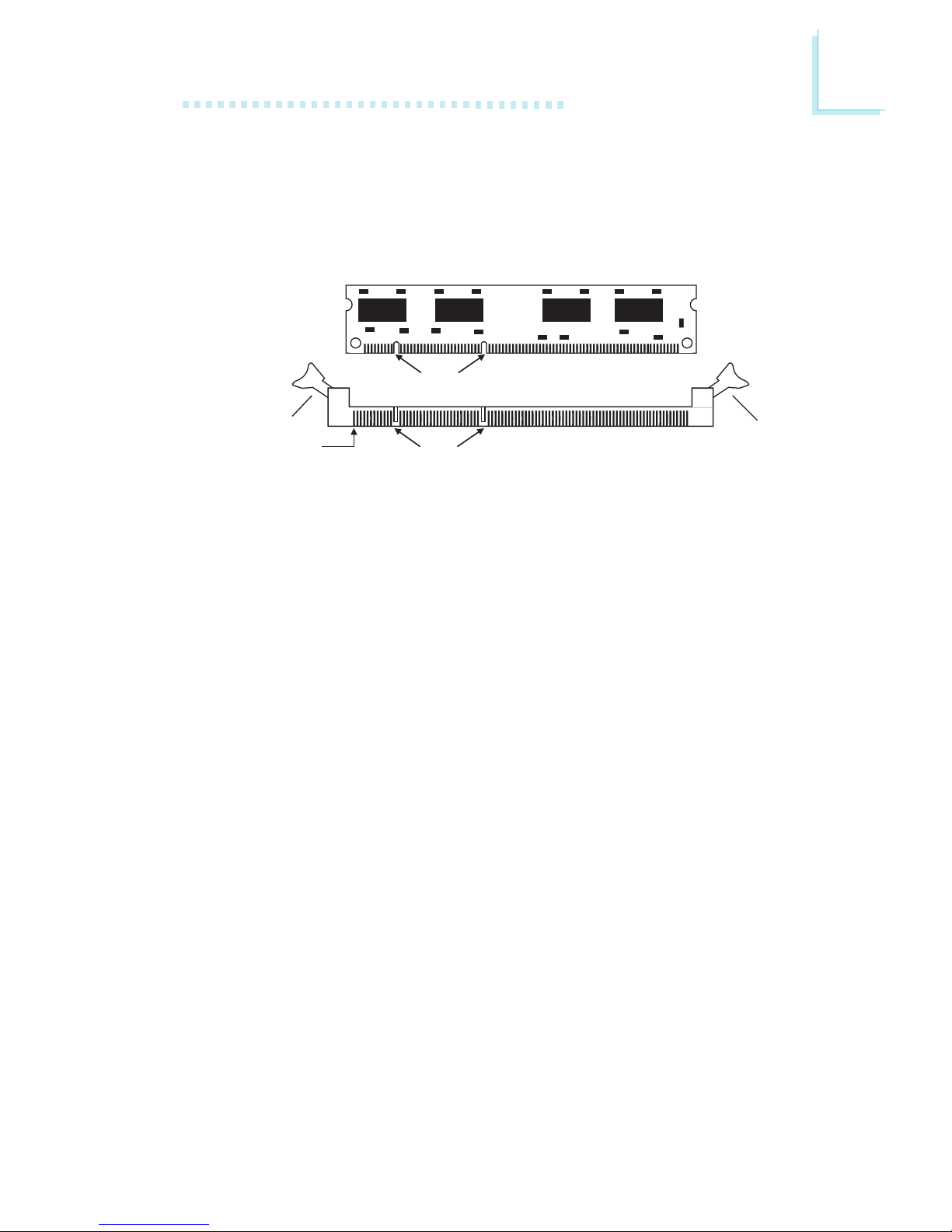
2
Hardware Installation
19
1. Pull the tabs which are at the ends of the socket to the side.
2. Position the DIMM above the socket with the notches in the
module aligned with the keys on the socket.
3. Seat the module vertically into the socket. Make sure it is
completely seated. The tabs will hold the DIMM in place.
Pin 1
Notch
Key
Tab
Tab
2.2.1 Installing the DIM Module
A DIM module simply snaps into a DIMM socket on the system
board. Pin 1 of the DIM module must correspond with Pin 1 of the
socket.
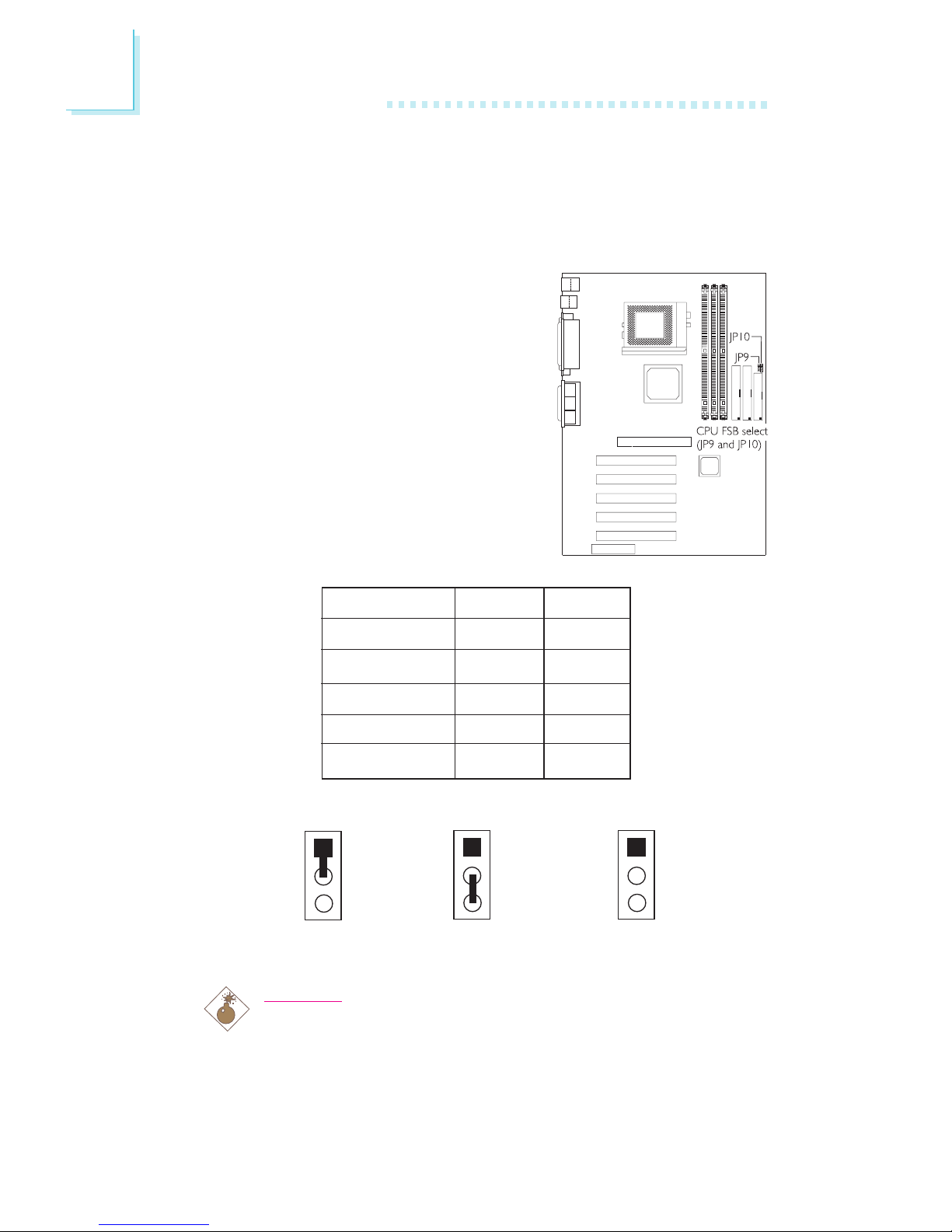
2
20
Hardware Installation
2.3 Jumper Settings for Selecting the CPUs Front
Side Bus
CPU Front Side Bus Select - Jumpers JP9 and JP10
The default setting of jumpers JP9 and
JP10 is Auto - the system will
automatically run according to the FSB
of the processor. The table below
shows the settings for different CPU
and DIMM combinations.
Warning:
If you want to manually select the CPUs FSB instead of using
its default setting which is Auto, make sure the Open Slight
Adjust field in the CPU Frequency Control submenu of the
BIOS is set to Disabled.
CPU/DIMM
Auto*
66/100MHz
100/100MHz
133/100MHz
133/133MHz
JP9
1-2 On
2-3 On
All Off
All Off
2-3 On
JP10
1-2 On
2-3 On
2-3 On
All Off
All Off
* denotes default setting
2-3 On1-2 On
All Off
1
2
3
1
2
3
1
2
3
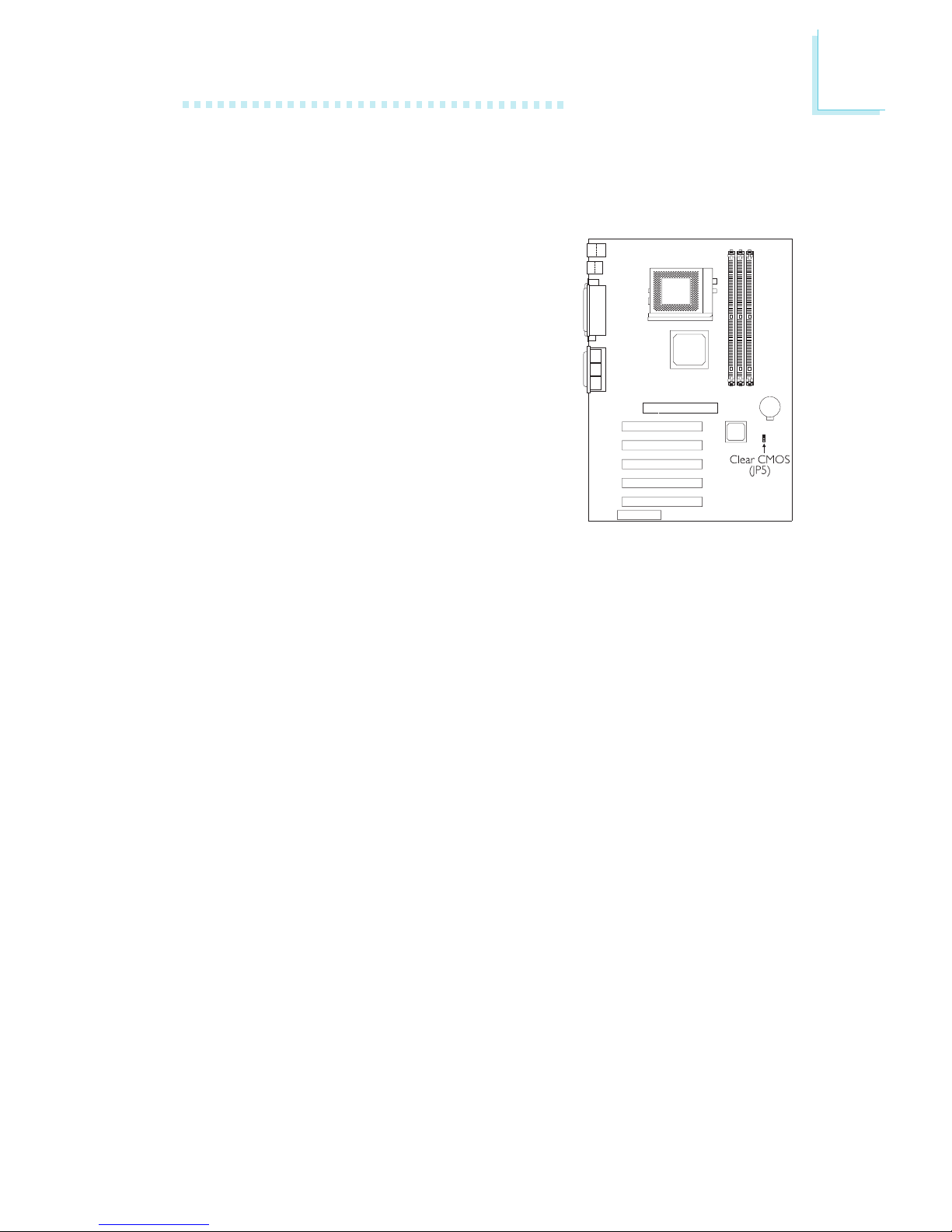
2
Hardware Installation
21
2.4 Jumper Settings for Clearing CMOS Data
Clear CMOS Data - Jumper JP5
If you encounter the following,
a) CMOS data becomes corrupted.
b) You forgot the supervisor or user
password.
c) You are unable to boot-up the
computer system because the
processors clock/ratio was incorrectly
set in the BIOS.
you can reconfigure the system with the
default values stored in the ROM BIOS.
To load the default values stored in the
ROM BIOS, please follow the steps below.
1. Power-off the system.
2. Set JP5 pins 2 and 3 to On. Wait for a few seconds and set JP5
back to its default setting, pins 1 and 2 On.
3. Now power-on the system.
If your reason for clearing the CMOS data is due to incorrect
setting of the processors clock/ratio in the BIOS, please proceed
to step 4.
4. After powering-on the system, press <Del> to enter the main
menu of the BIOS.
5. Select the CPU Frequency Control submenu and press <Enter>.
6. Set the Clock By Slight Adjust or CPU Clock Ratio field to its
default setting or an appropriate bus clock or frequency ratio.
Refer to the CPU Frequency Control section in chapter 3 for
more information.
7. Press <Esc> to return to the main menu of the BIOS setup
utility. Select Save & Exit Setup and press <Enter>.
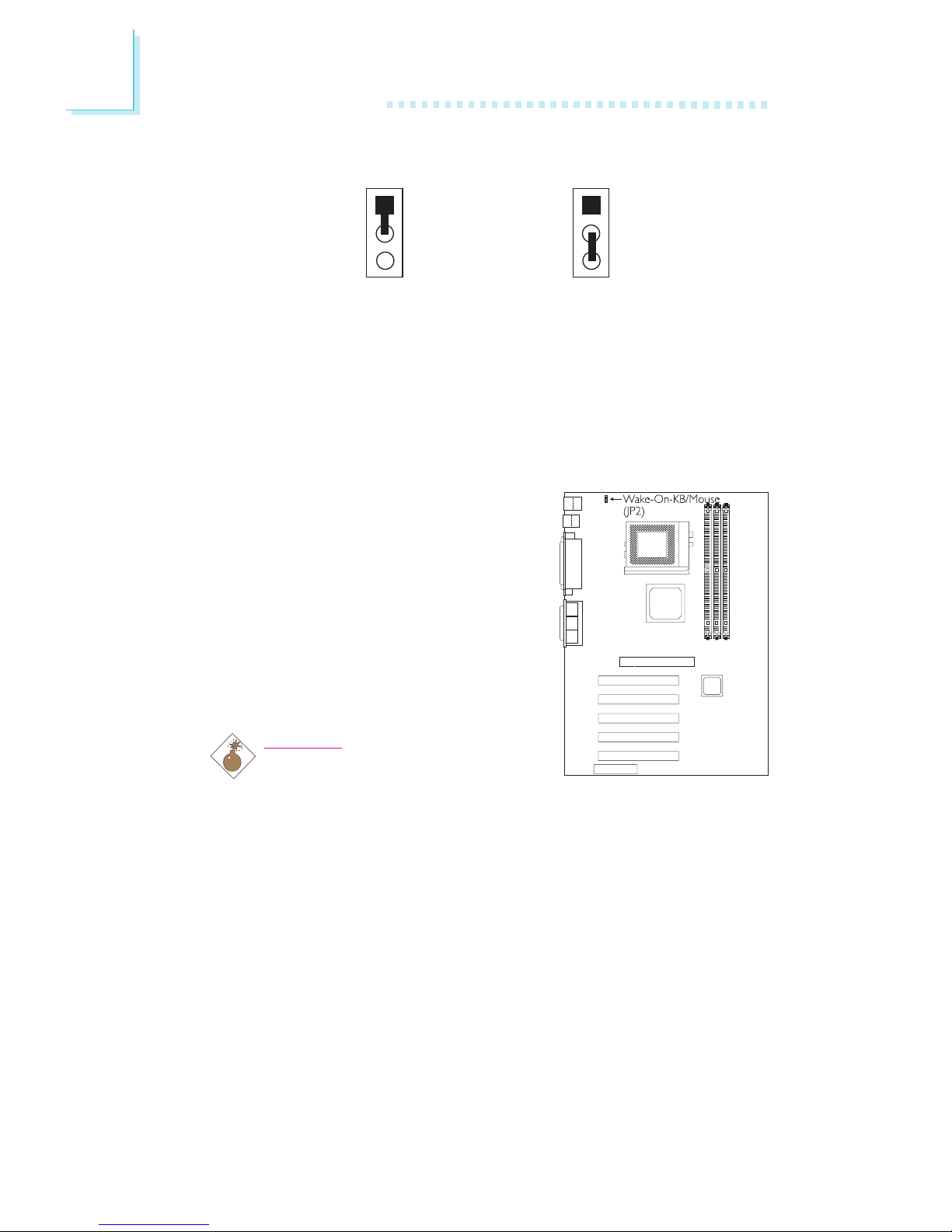
2
22
Hardware Installation
2-3 On:
Clear CMOS Data
1-2 On: Normal
(default)
2.5 Jumper Settings for Wake-On-Keyboard/
Wake-On-Mouse
Wake-On-Keyboard/Wake-On-Mouse - Jumper JP2
The Wake-On-Keyboard/Wake-OnMouse function allows you to use the
keyboard or PS/2 mouse to power-on
the system. By default, JP2 is disabled. To
use this function, set JP2 to 2-3 On.
Keyboard/Mouse Power On in the
Integrated Peripherals submenu of the
BIOS must be set accordingly. Refer to
chapter 3 for details.
Warning:
1. If JP2 was enabled with a
password set in the KB
Power On Password field, and now you wish to disable the
keyboard password function, make sure to set the
Keyboard/Mouse Power On field to Disabled prior to
setting JP2 to disabled. You will not be able to boot up the
system if you fail to do so.
2. The power button will not function once a keyboard
password has been set in the KB Power On Password
field of the Integrated Peripherals submenu. You must type
the correct password to power-on the system.
1
2
3
1
2
3
8. Type <Y> and press <Enter>.
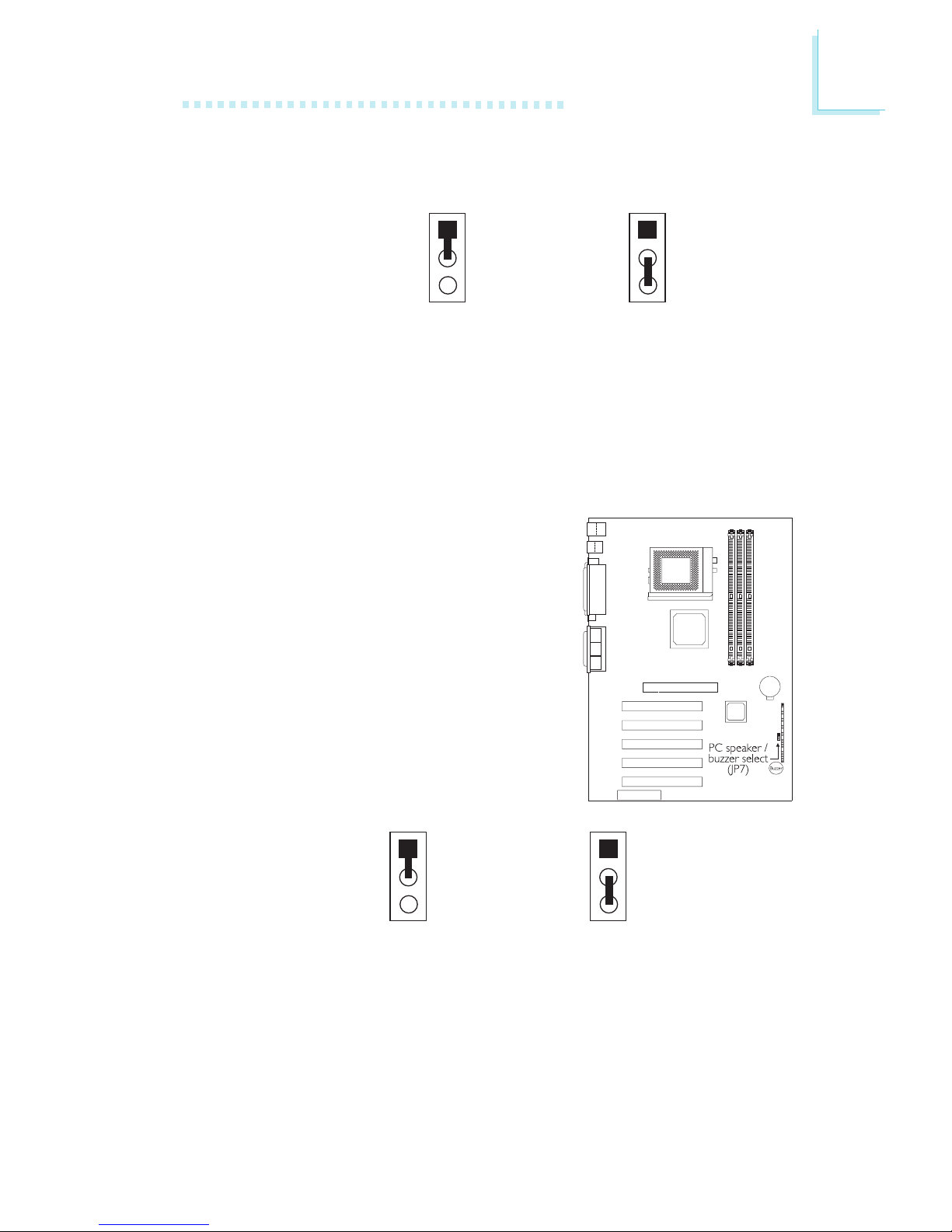
2
Hardware Installation
23
2-3 On: Enable1-2 On: Disable
(default)
1
2
3
1
2
3
2.6 Jumper Settings for the PC Speaker or Buzzer
Select
PC Speaker / Buzzer Select - Jumper JP7
The system board is equipped with a
buzzer. To use the buzzer, JP7 must be
set to 1-2 On. If you wish to use the
speaker that is in your PC, set JP7 to
2-3 On.
2-3 On: PC Speaker1-2 On: Buzzer
(default)
1
2
3
1
2
3
3. The 5VSB power source of your power supply must
support ≥720mA.
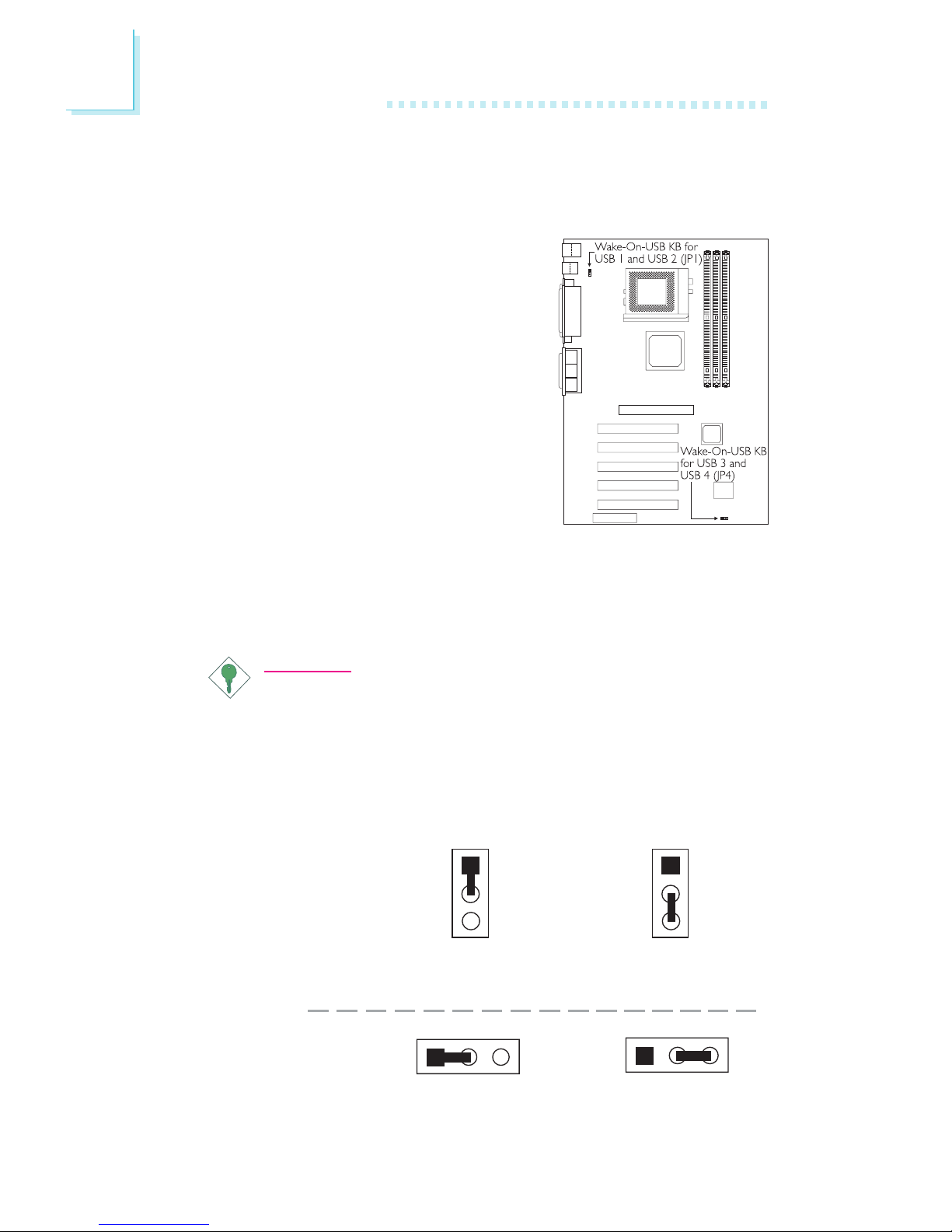
2
24
Hardware Installation
2.7 Jumper Settings for Wake-On-USB Keyboard
Wake-On-USB KB - Jumpers JP1 and JP4
The Wake-On-USB Keyboard function
allows you to use a USB keyboard to
wake up a system that is in the S3
(STR - Suspend To RAM) state.
JP1 - for the USB keyboard that is
connected to the USB 1 or USB 2
port.
JP4 - for the USB keyboard that is
connected to the USB 3 or USB 4
port.
By default, this function is disabled. To use this function, set the
appropriate jumper - pins 2 and 3 to On. USB KB Wake-Up From
S3 in the Power Management Setup submenu of the BIOS must
also be enabled.
Important:
If you are using the Wake-On-USB Keyboard function for 2
USB ports, the 5VSB power source of your power supply
must support ≥1.5A.
If you are using the Wake-On-USB Keyboard function for 4
USB ports, the 5VSB power source of your power supply
must support ≥2A.
2-3 On: Enable1-2 On: Disable
(default)
2-3 On: Enable
1-2 On: Disable
(default)
1
2
3
1
2
3
JP1
JP4
123
12 3
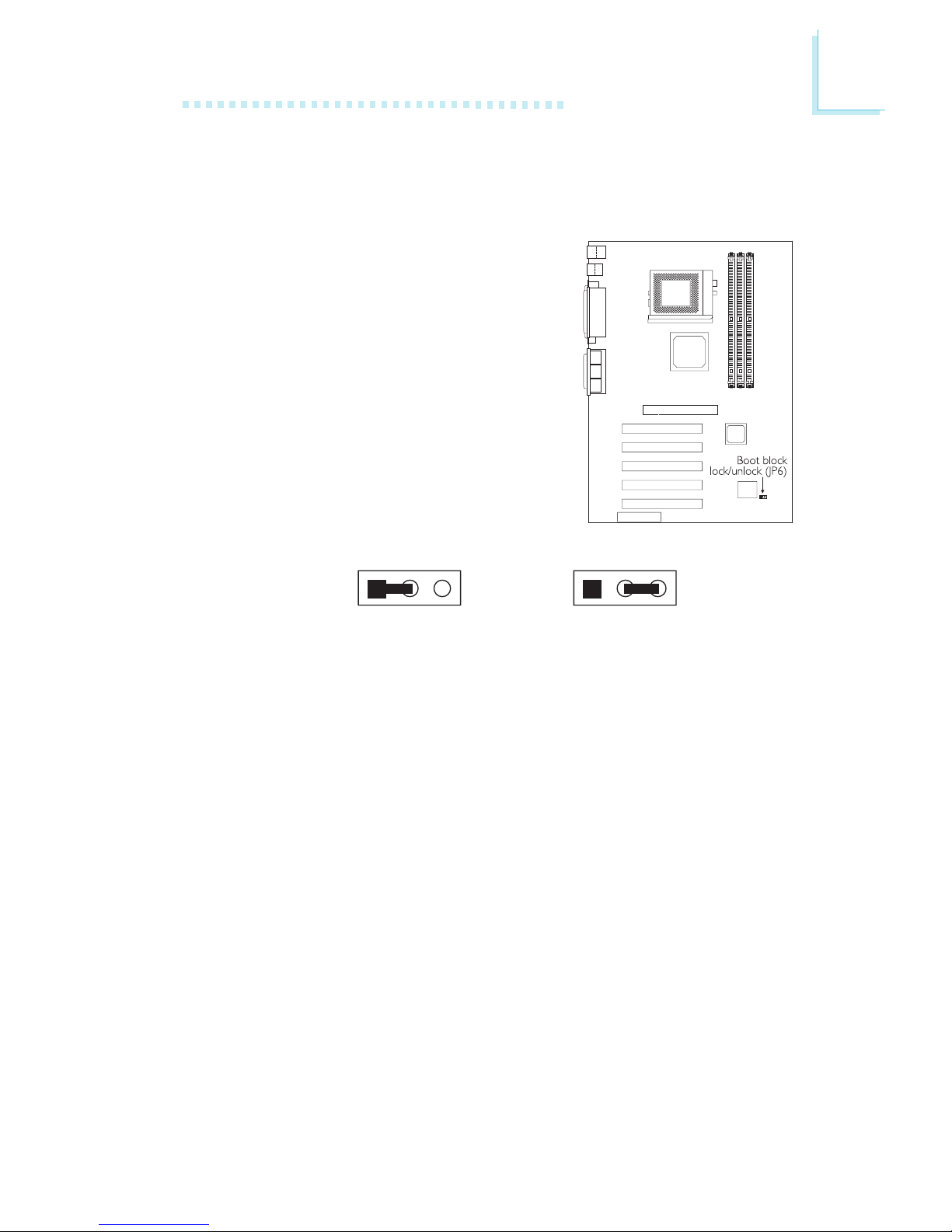
2
Hardware Installation
25
2.8 Jumper Settings for the Boot Block Lock/Unlock
Boot Block Lock/Unlock - Jumper JP6
This jumper is for factory use only.
Please leave it in its default setting.
2-3 On:
Lock Boot Block
1-2 On:
Unlock boot block
(default)
123 123
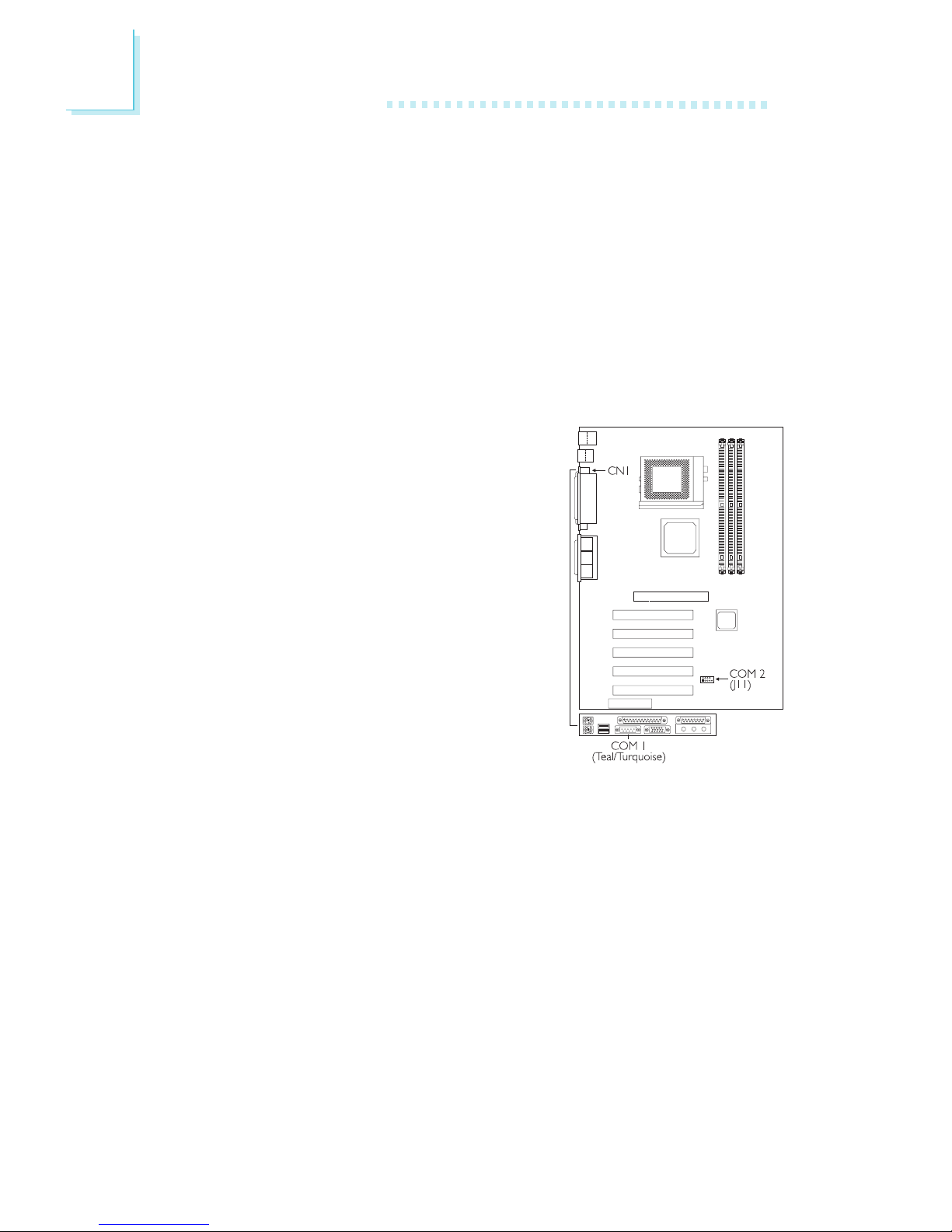
2
26
Hardware Installation
2.9 Ports and Connectors
2.9.1 Serial Ports
The built-in serial ports are RS-232C asynchronous communication
ports with 16C550A-compatible UARTs that can be used with
modems, serial printers, remote display terminals, and other serial
devices. You can set the serial ports I/O address in the Integrated
Peripherals submenu of the BIOS.
Connecting the Serial Ports
The system board is equipped with an
onboard serial port (CN1 - Teal/
Turquoise) for COM 1 primary serial
port located at the ATX double deck
ports of the board. It is also equipped
with a 9-pin connector at location J11 for
COM 2 secondary serial port.
One card-edge bracket mounted with a
serial port cable is provided with the
system board. If you want to use the
secondary serial port, connect the serial
port cable to connector J11. Make sure
the colored stripe on the ribbon cable is
aligned with pin 1 of connector J11.
Mount the card-edge bracket to the system chassis.
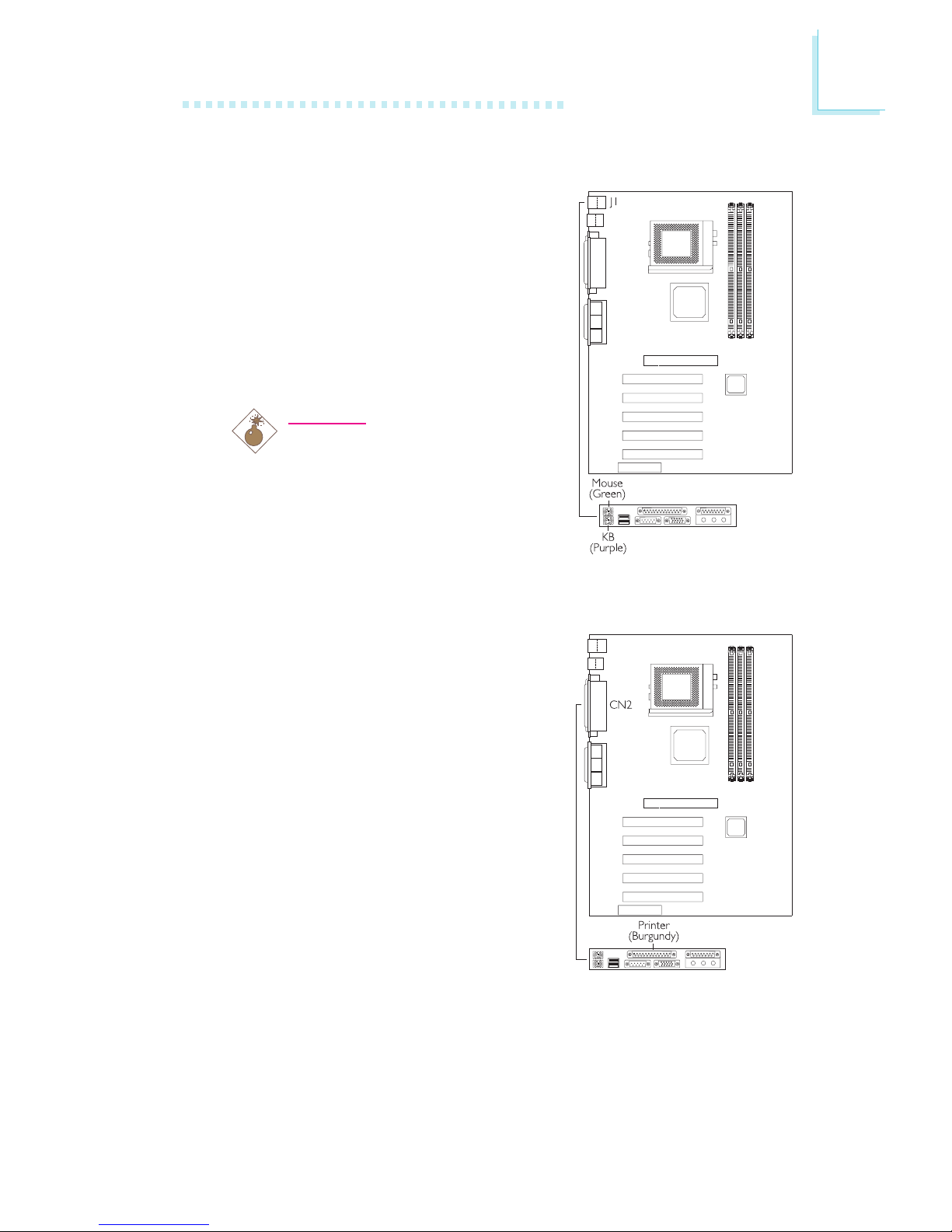
2
Hardware Installation
27
2.9.2 PS/2 Mouse and PS/2 Keyboard Ports
The system board is equipped with an
onboard PS/2 mouse (Green) and PS/2
keyboard (Purple) ports - both at
location J1 of the ATX double deck
ports. The PS/2 mouse port uses
IRQ12. If a mouse is not connected to
this port, the system will reserve
IRQ12 for other expansion cards.
Warning:
Make sure to turn off your
computer prior to connecting or
disconnecting a mouse or
keyboard. Failure to do so may
damage the system board.
2.9.3 Parallel Port
The system board has a standard
printer port (CN2 - Burgundy) located
at the ATX double deck ports of the
board for interfacing your PC to a
parallel printer. It supports SPP, ECP
and EPP modes. You can set the ports
mode in the Integrated Peripherals
submenu of the BIOS.
