Page 1

1
CS630-H310/Q370
ATX Industrial Motherboard
User’s Manual
A49500852
Page 2
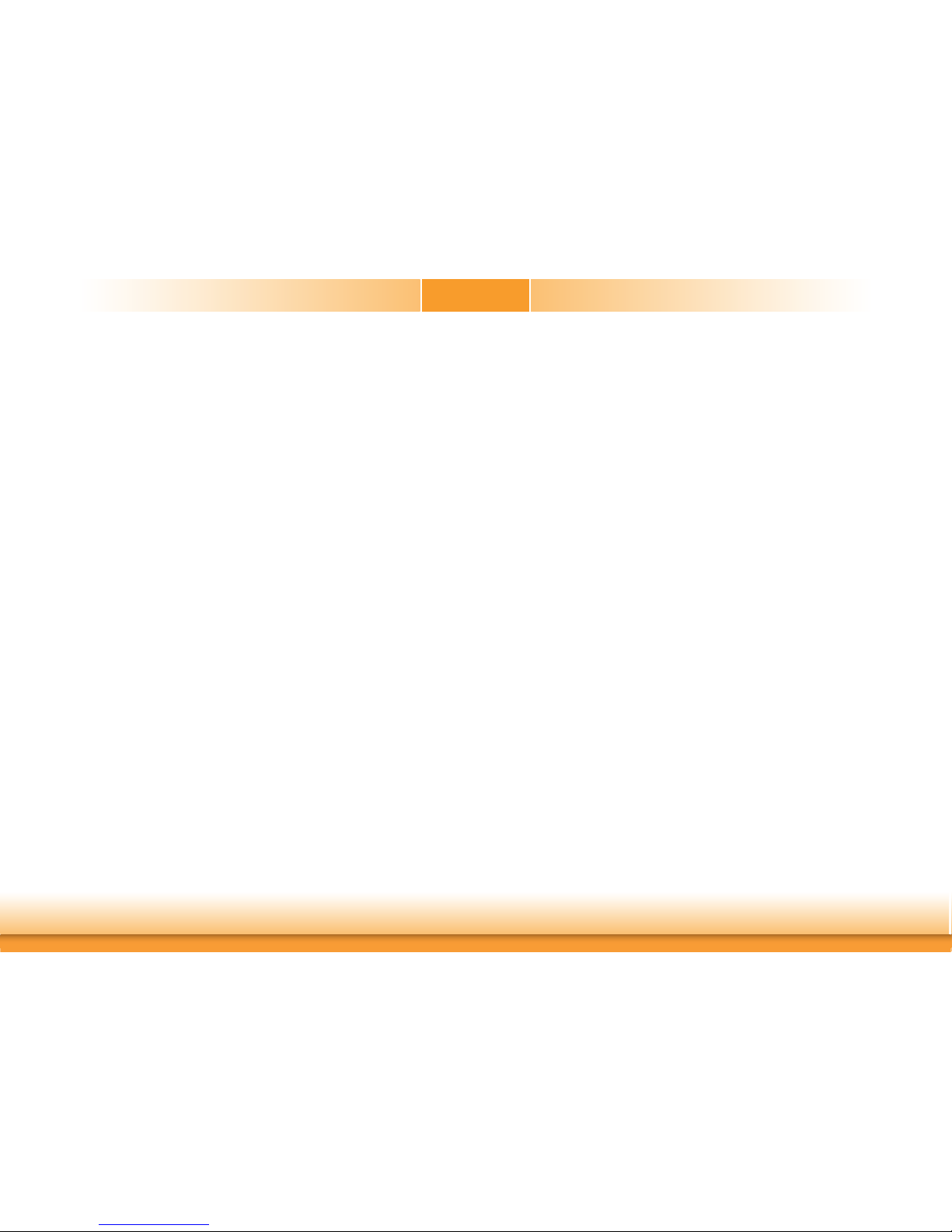
2
Copyright
This publication contains information that is protected by copyright. No part of it may be reproduced in any form or by any means or used to make any transformation/adaptation without
the prior written permission from the copyright holders.
This publication is provided for informational purposes only. The manufacturer makes no
representations or warranties with respect to the contents or use of this manual and specifically disclaims any express or implied warranties of merchantability or fitness for any particular
purpose. The user will assume the entire risk of the use or the results of the use of this document. Further, the manufacturer reserves the right to revise this publication and make changes
to its contents at any time, without obligation to notify any person or entity of such revisions
or changes.
Changes after the publication’s first release will be based on the product’s revision. The website
will always provide the most updated information.
© 2018. All Rights Reserved.
Trademarks
Product names or trademarks appearing in this manual are for identification purpose only and
are the properties of the respective owners.
FCC and DOC Statement on Class B
This equipment has been tested and found to comply with the limits for a Class B digital
device, pursuant to Part 15 of the FCC rules. These limits are designed to provide reasonable protection against harmful interference when the equipment is operated in a residential
installation. This equipment generates, uses and can radiate radio frequency energy and, if not
installed and used in accordance with the instruction manual, may cause harmful interference
to radio communications. However, there is no guarantee that interference will not occur in a
particular installation. If this equipment does cause harmful interference to radio or television
reception, which can be determined by turning the equipment off and on, the user is encouraged to try to correct the interference by one or more of the following measures:
• Reorient or relocate the receiving antenna.
• Increase the separation between the equipment and the receiver.
• Connect the equipment into an outlet on a circuit different from that to which the receiver
is connected.
• Consult the dealer or an experienced radio TV technician for help.
Notice:
1. The changes or modifications not expressly approved by the party responsible for compliance could void the user’s authority to operate the equipment.
2. Shielded interface cables must be used in order to comply with the emission limits.
Page 3
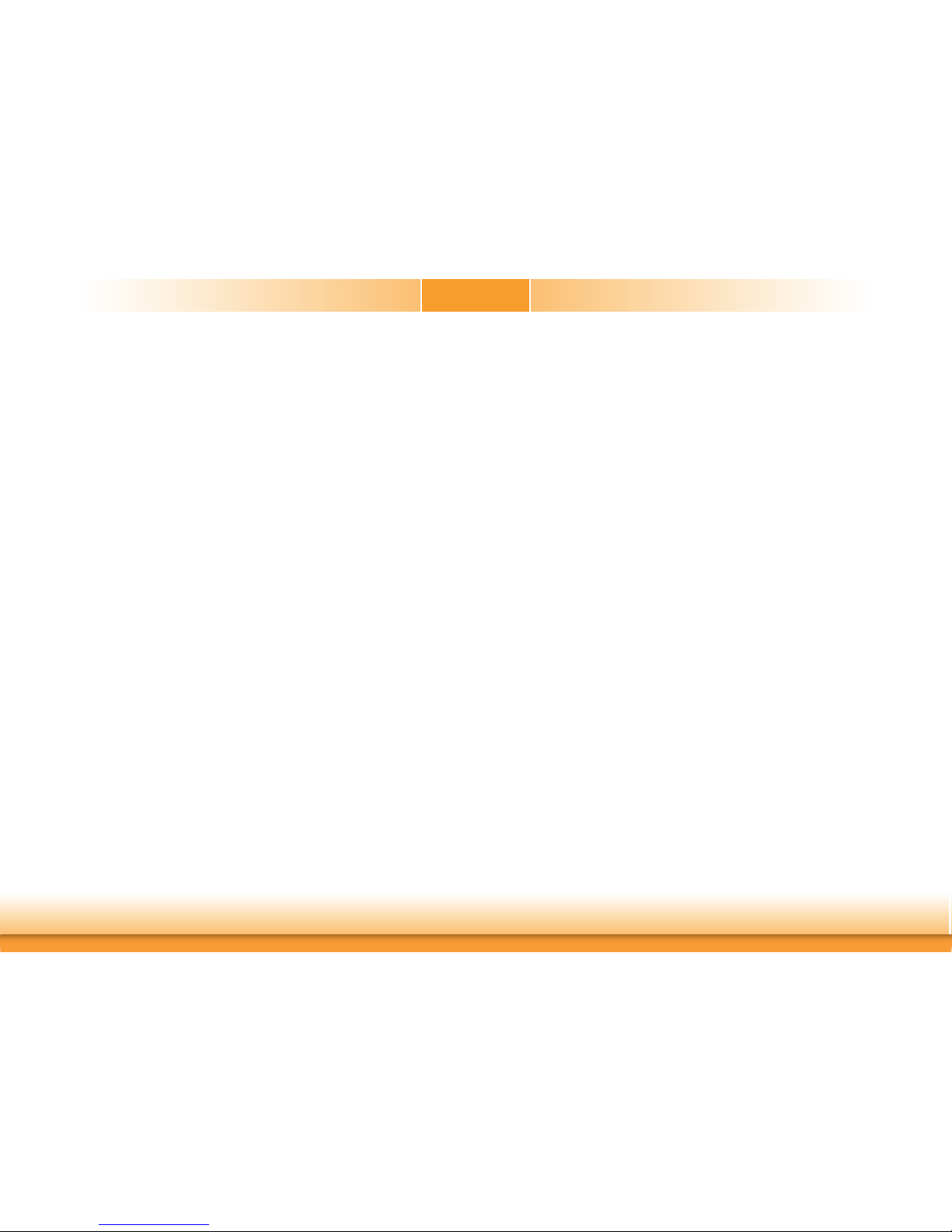
3
Copyright .............................................................................................................2
Trademarks ........................................................................................................2
FCC and DOC Statement on Class B ..................................................... 2
Warranty ..............................................................................................................4
Static Electricity Precautions ......................................................................4
Safety Measures ..............................................................................................4
About the Package .........................................................................................5
Optional Items..................................................................................................5
Before Using the System Board ...............................................................5
Chapter 1 - Introduction .............................................................................6
Specifications ................................................................................................6
Features ..........................................................................................................7
Chapter 2 - Hardware Installation ................................................9
Board Layout .................................................................................................9
System Memory ............................................................................................9
Installing the DIMM Module ........................................................................10
CPU ................................................................................................................ 11
Installing the CPU ....................................................................................... 12
Installing the Fan and Heat Sink..................................................................14
Jumper Settings ......................................................................................... 15
COM1/COM2 RS232/422/485 Select ............................................................. 15
COM1/COM2 RS232/Power Select ................................................................ 16
Clear CMOS Data ........................................................................................ 17
USB Power Select ....................................................................................... 17
Mini PCIe/mSATA Signal Select (for CS630-Q370 only).................................. 18
Mini PCIe/mSATA Power Select (for CS630-Q370 only) ................................. 18
Digital I/O Power Select .............................................................................. 19
Digital I/O Output State .............................................................................. 19
PS/2 Power Select ...................................................................................... 20
Rear Panel I/O Ports .................................................................................21
PS/2 Keyboad/Mouse Port ........................................................................... 21
COM (Serial) Ports ...................................................................................... 22
Graphics Interfaces ..................................................................................... 23
RJ45 LAN Ports ...........................................................................................24
USB Ports ...................................................................................................24
Audio ......................................................................................................... 25
I/O Connectors ........................................................................................... 26
SATA (Serial ATA) Connectors ...................................................................... 26
Digital I/O Connector .................................................................................. 26
Cooling Fan Connectors...............................................................................27
Power Connectors .......................................................................................27
Chassis Intrusion Connector ........................................................................ 28
Front Panel Connector ................................................................................28
Standby Power LED .................................................................................... 29
Expansion Slots .......................................................................................... 29
S/PDIF Connector ....................................................................................... 30
Battery ....................................................................................................... 30
SMBus Connector .......................................................................................31
LAN LED Connector .................................................................................... 31
LPC Connector ............................................................................................ 32
Chapter 3 - BIOS Setup ............................................................... 33
Overview....................................................................................................... 33
AMI BIOS Setup Utility ............................................................................. 34
Main .......................................................................................................... 34
Advanced ................................................................................................... 35
Chipset ...................................................................................................... 46
Security ...................................................................................................... 50
Boot........................................................................................................... 50
Save & Exit ................................................................................................ 51
Updating the BIOS .................................................................................... 52
Notice: BIOS SPI ROM ............................................................................. 52
Chapter 4 - Supported Software ................................................ 53
Chapter 5 - RAID (CS630-Q370 Only) ....................................... 62
Chapter 6 - Intel AMT Settings (CS630-Q370 Only) ............... 64
Appendix A - Troubleshooting Checklist .................................... 78
Table of Contents
Page 4
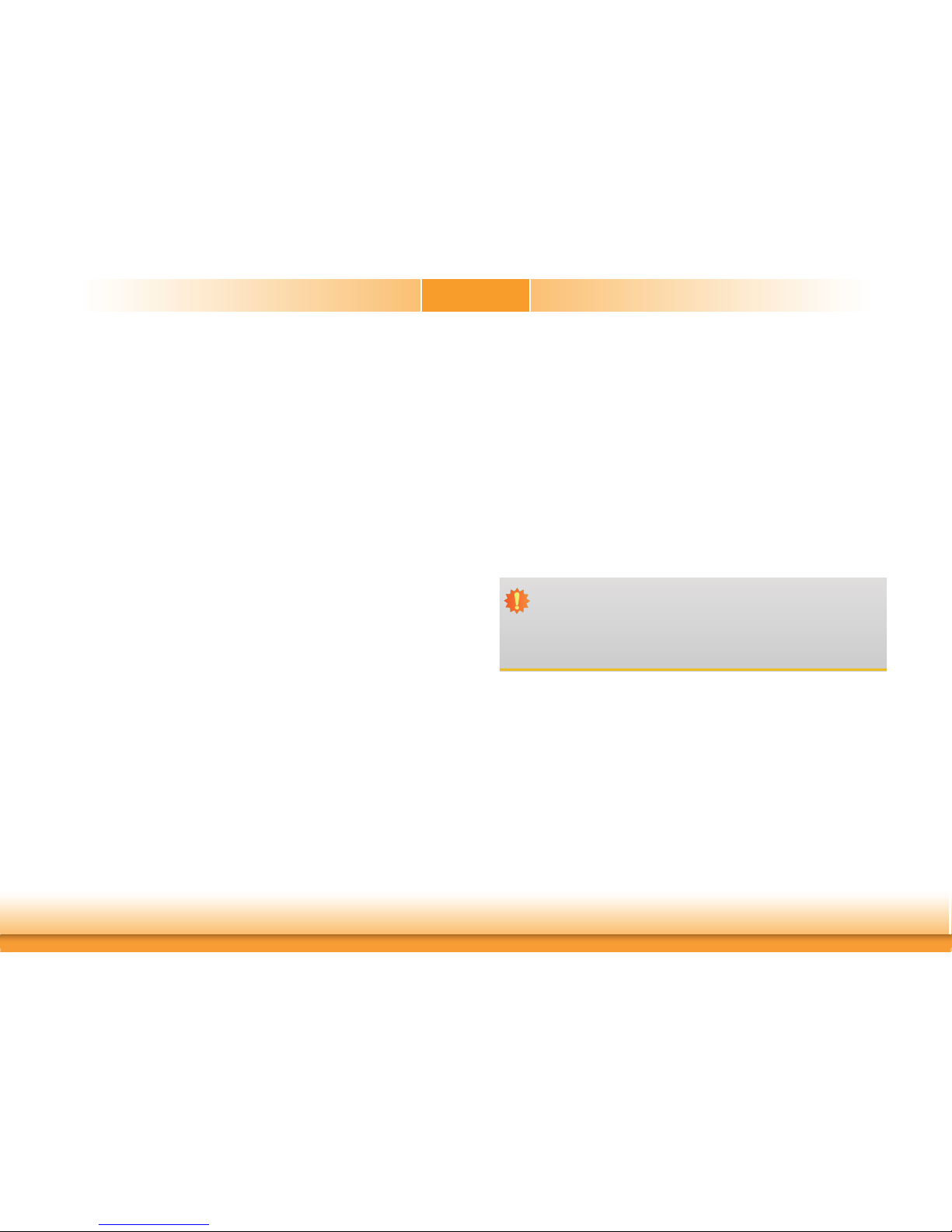
4
Warranty
1. Warranty does not cover damages or failures that arised from misuse of the product,
inability to use the product, unauthorized replacement or alteration of components and
product specifications.
2. The warranty is void if the product has been subjected to physical abuse, improper installation, modification, accidents or unauthorized repair of the product.
3. Unless otherwise instructed in this user’s manual, the user may not, under any circumstances, attempt to perform service, adjustments or repairs on the product, whether in or
out of warranty. It must be returned to the purchase point, factory or authorized service
agency for all such work.
4. We will not be liable for any indirect, special, incidental or consequencial damages to the
product that has been modified or altered.
Static Electricity Precautions
It is quite easy to inadvertently damage your PC, system board, components or devices even
before installing them in your system unit. Static electrical discharge can damage computer
components without causing any signs of physical damage. You must take extra care in handling them to ensure against electrostatic build-up.
1. To prevent electrostatic build-up, leave the system board in its anti-static bag until you are
ready to install it.
2. Wear an antistatic wrist strap.
3. Do all preparation work on a static-free surface.
4. Hold the device only by its edges. Be careful not to touch any of the components, contacts
or connections.
5. Avoid touching the pins or contacts on all modules and connectors. Hold modules or connectors by their ends.
Safety Measures
To avoid damage to the system:
• Use the correct AC input voltage range.
To reduce the risk of electric shock:
• Unplug the power cord before removing the system chassis cover for installation or servicing. After installation or servicing, cover the system chassis before plugging the power
cord.
Important:
Electrostatic discharge (ESD) can damage your processor, disk drive and other components. Perform the upgrade instruction procedures described at an ESD workstation only. If such a station is not available, you can provide some ESD protection by
wearing an antistatic wrist strap and attaching it to a metal part of the system chassis. If a wrist strap is unavailable, establish and maintain contact with the system
chassis throughout any procedures requiring ESD protection.
Page 5
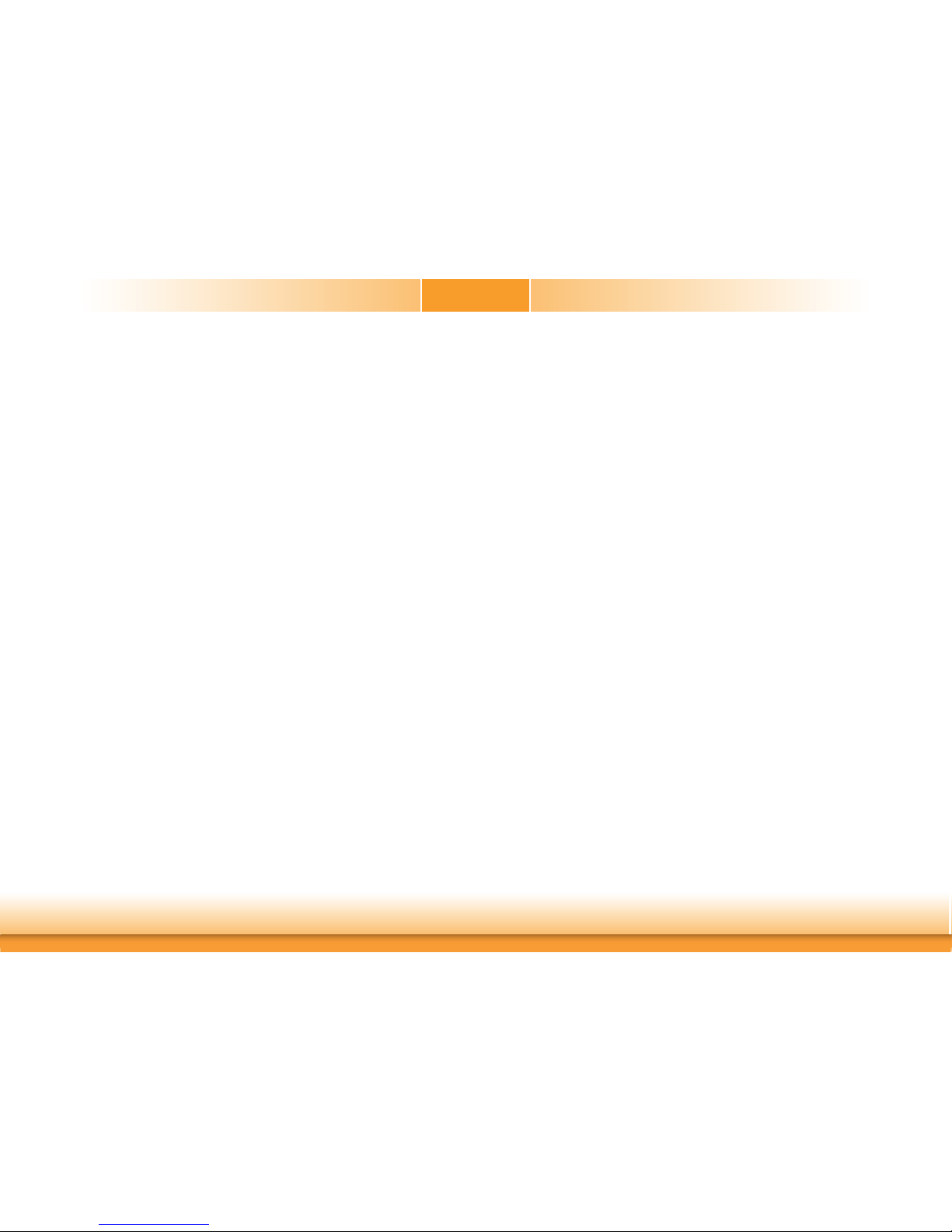
5
About the Package
The package contains the following items. If any of these items are missing or damaged,
please contact your dealer or sales representative for assistance.
• One CS630-H310/Q370 motherboard
• One COM port cable (with Bracket, Length: 300mm, 2 x COM ports)
• One Serial ATA data cable (Length: 500mm)
• One I/O shield
The board and accessories in the package may not come similar to the information listed
above. This may differ in accordance to the sales region or models in which it was sold. For
more information about the standard package in your region, please contact your dealer or
sales representative.
Optional Items
• USB 2.0 port cable (Length: 350mm)
• USB 3.1 Gen1 port cable (Length: 320mm)
• USB 3.1 Gen2 port cable (Length: TBD)
• D-SUB cable (with Bracket, Length: 300mm, 2 x COM ports)
• Serial ATA data cable (with Lock, Length: 500mm)
• Thermal solution (For 35W, Height: 37.3mm)
• Thermal solution (For 65W, Height: 72.8mm)
The board and accessories in the package may not come similar to the information listed
above. This may differ in accordance to the sales region or models in which it was sold. For
more information about the standard package in your region, please contact your dealer or
sales representative.
Before Using the System Board
Before using the system board, prepare basic system components.
If you are installing the system board in a new system, you will need at least the following
internal components.
• A CPU
• Memory module
• Storage devices such as hard disk drive, etc.
You will also need external system peripherals you intend to use which will normally include at
least a keyboard, a mouse and a video display monitor.
Page 6

6
Chapter 1 - Introduction
Specifications
SYSTEM Processor 8th Generation Intel® Core™/Pentium®/Celeron® LGA 1151 Socket Processors with
TDP up to 95W
Chipset CS630-H310: Intel
®
H310 Chipset
CS630-Q370: Intel
®
Q370 Chipset
Memory CS630-H310:
Two 288-pin DIMM up to 32GB, Dual Channel DDR4 2400/2666MHz
CS630-Q370:
Four 288-pin DIMM up to 64GB, Dual Channel DDR4 2400/2666MHz
BIOS AMI SPI 128Mbit
GRAPHICS Controller Intel® HD Gen 9 Graphics
Feature OpenGL 5.0, DirectX 12, OpenCL 2.1
HW Decode: AVC/H.264, MPEG2, VC1/WMV9, JPEG/MJPEG, HEVC/H265, VP8, VP9
HW Encode: MPEG2, AVC/H264, JPEG, HEVC/H265, VP8, VP9
Display 1 x VGA VGA: resolution up to 1920x1200 @ 60Hz
1 x DVI-I (DVI-D signal) DVI-D: resolution up to 1920x1200 @ 60Hz
1 x DP++ DP++: resolution up to 4096x2160 @ 60Hz
Triple Displays VGA + DVI-I (DVI-D signal) + DP++
EXPANSION Interface CS630-H310:
1 x PCIe x16 (Gen 3)
1 x PCIe x4 (Gen 2)
5 x PCI
CS630-Q370:
1 x PCIe x16 (Gen 3)
1 x PCIe x4 (Gen 3)
5 x PCI
1 x mPCIe (supports mSATA)
1 x M.2 2260/2280 M key (PCIe Gen3 x 4 NVMe)
AUDIO
Audio Codec
Realtek ALC888
ETHERNET Controller CS630-H310:
1 x Intel
®
I211AT PCIe (10/100/1000Mbps)
1 x Intel
®
I219V LAN Phy (10/100/1000Mbps)
CS630-Q370:
1 x Intel
®
I211AT PCIe (10/100/1000Mbps)
1 x Intel
®
I219LM LAN Phy with iAMT12.0 (10/100/1000Mbps) (only Core i7/i5
supports iAMT)
REAR I/O Ethernet 2 x GbE (RJ-45)
USB 4 x USB 3.1 Gen1
2 x USB 2.0
Serial 1 x RS-232/422/485 (RS-232 with power) (DB-9)
PS/2 1 x PS/2 (mini-DIN-6)
REAR I/O Display 1 x VGA
1 x DVI-I (DVI-D signal)
1 x DP++
Audio 1 x Line-out
1 x Mic-in
1 x Line-in (opt., MOQ required)
INTERNAL I/O Serial 1 x RS-232/422/485 (RS-232 with power) (2.54mm pitch)
4 x RS-232 (2.54mm pitch)
USB CS630-H310:
4 x USB 2.0 (2.54mm pitch) or
2 x USB 2.0 (2.54mm pitch) + 1 x Vertical USB 2.0 (type A) (opt.)
CS630-Q370:
2 x USB 3.1 Gen 2 (2.00mm pitch)
4 x USB 2.0 (2.54mm pitch) or
2 x USB 2.0 (2.54mm pitch) + 1 x Vertical USB 2.0 (type A) (opt.)
Audio 1 x S/PDIF
1 x Front Audio Header
SATA CS630-H310:
4 x SATA 3.0 (up to 6Gb/s)
CS630-Q370:
5 x SATA 3.0 (up to 6Gb/s)
RAID 0/1/5/10
DIO 1 x 8-bit DIO
LPC 1 x LPC
SMBus 1 x SMBus
WATCHDOG
TIMER
Output &
Interval
System Reset, Programmable via Software from 1 to 255 Seconds
SECURITY TPM Infineon TPM2.0/1.2 (opt., MOQ required)
POWER Type ATX
Connector 8-pin ATX 12V power
24-pin ATX power
RTC Battery CR2032 Coin Cell
OS SUPPORT Windows 10 IoT Enterprise 64-bit
Linux: Ubuntu 18.04
ENVIRONMENT Temperature Operating: 0 to 60°C
Storage: -40 to 85°C
Humidity Operating: 5 to 90% RH
Storage: 5 to 90% RH
MECHANICAL Dimensions ATX Form Factor
305mm (12") x 244mm (9.6")
Page 7
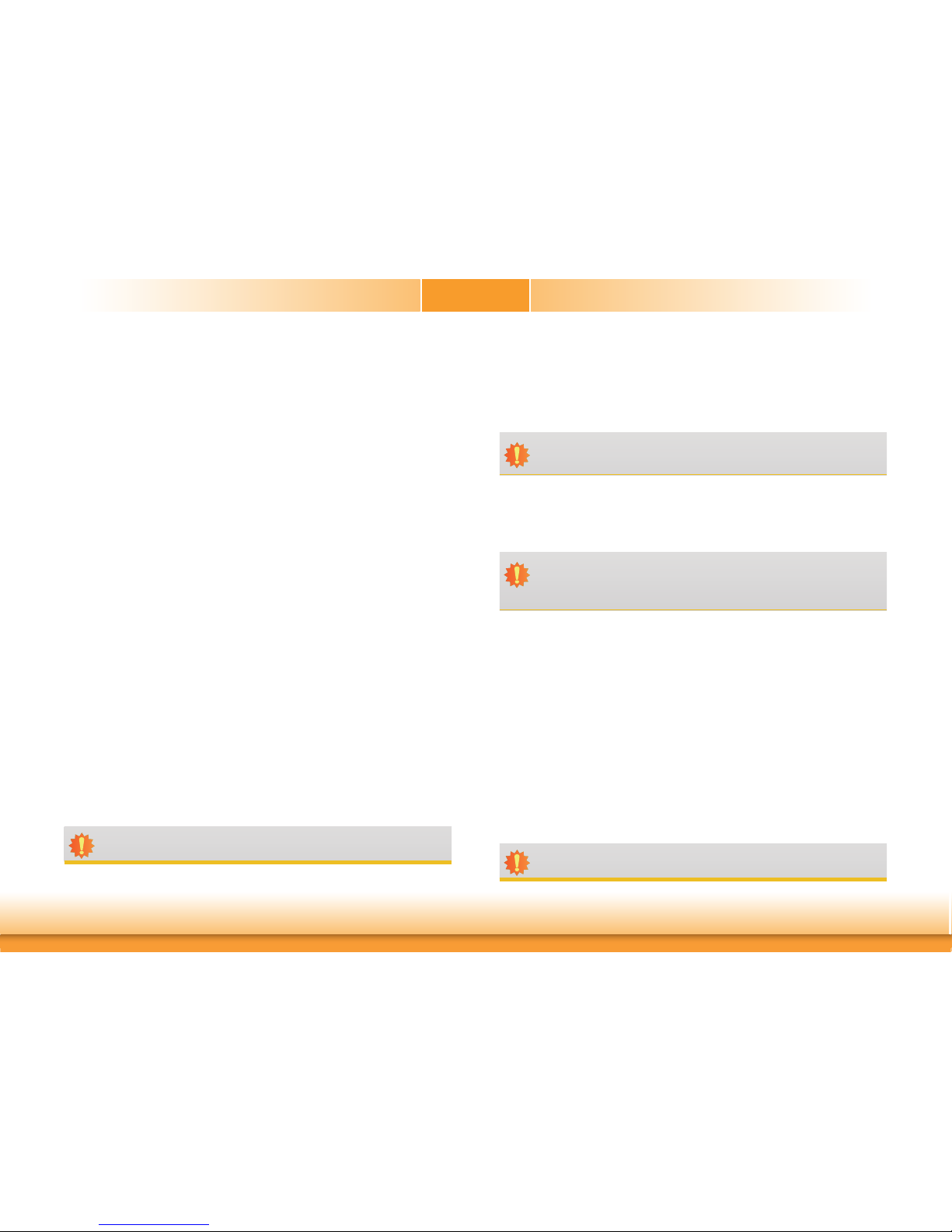
7
Features
• Watchdog Timer
The Watchdog Timer function allows your application to regularly “clear” the system at the set
time interval. If the system hangs or fails to function, it will reset at the set time interval so
that your system will continue to operate.
• DDR4
DDR4 delivers increased system bandwidth and improves performance. The advantages of
DDR4 provide an extended battery life and improve the performance at a lower power than
DDR3/DDR2.
• Graphics
The integrated Intel® HD graphics engine delivers an excellent blend of graphics performance
and features to meet business needs. It provides excellent video and 3D graphics with outstanding graphics responsiveness. These enhancements deliver the performance and compatibility needed for today’s and tomorrow’s business applications. Supports 1 x VGA, 1 x DVI-I
(DVI-D signal) and 1 x DP++ interfaces for display outputs.
• PCI Express
PCI Express is a high bandwidth I/O infrastructure that possesses the ability to scale speeds
by forming multiple lanes. The PCI Express architecture also supports high performance graphics infrastructure by enhancing the capability of a PCIe x16 Gen 3 at 16GB/s bandwidth.
• Serial ATA
Serial ATA is a storage interface that is compliant with SATA 1.0a specification. With speed of
up to 6Gb/s (SATA 3.0), it improves hard drive performance faster than the standard parallel
ATA whose data transfer rate is 100MB/s.
• Gigabit LAN
Intel® I211AT PCIe and Intel® I219V LAN Phy controllers support up to 1Gbps data transmission for CS630-H310. Intel
®
I211AT PCIe and Intel® I219LM LAN Phy controllers support up to
1Gbps data transmission for CS630-Q370.
• Audio
The Realtek ALC888S-VD2-GR audio codec provides 5.1-channel High Definition audio output.
• Wake-On-PS/2
This function allows you to use the PS/2 keyboard or PS/2 mouse to power-on the system.
Important:
The 5V_standby power source of your power supply must support ≥720mA.
Important:
The 5V_standby power source of your power supply must support ≥720mA.
• Wake-On-USB
This function allows you to use a USB keyboard or USB mouse to wake up a system from the
S3 (STR - Suspend To RAM) state.
• RTC Timer
The RTC installed on the system board allows your system to automatically power-on on the
set date and time.
• ACPI STR
The system board is designed to meet the ACPI (Advanced Configuration and Power Interface)
specification. ACPI has energy saving features that enables PCs to implement Power Management and Plug-and-Play with operating systems that support OS Direct Power Management.
ACPI when enabled in the Power Management Setup will allow you to use the Suspend to RAM
function.
With the Suspend to RAM function enabled, you can power-off the system at once by pressing
the power button or selecting “Standby” when you shut down Windows
®
without having to go
through the sometimes tiresome process of closing files, applications and operating system.
This is because the system is capable of storing all programs and data files during the entire
operating session into RAM (Random Access Memory) when it powers-off. The operating session will resume exactly where you left off the next time you power-on the system.
Important:
If you are using the Wake-On-USB Keyboard/Mouse function for 2 USB ports, the
5V_standby power source of your power supply must support ≥1.5A. For 3 or more
USB ports, the 5V_standby power source of your power supply must support ≥2A.
• Wake-On-LAN
This feature allows the network to remotely wake up a Soft Power Down (Soft-Off) PC. It is
supported via the onboard LAN port or via a PCI LAN card that uses the PCI PME (Power Management Event) signal. However, if your system is in the Suspend mode, you can power-on
the system only through an IRQ or DMA interrupt.
Important:
The 5V_standby power source of your power supply must support ≥720mA.
Page 8
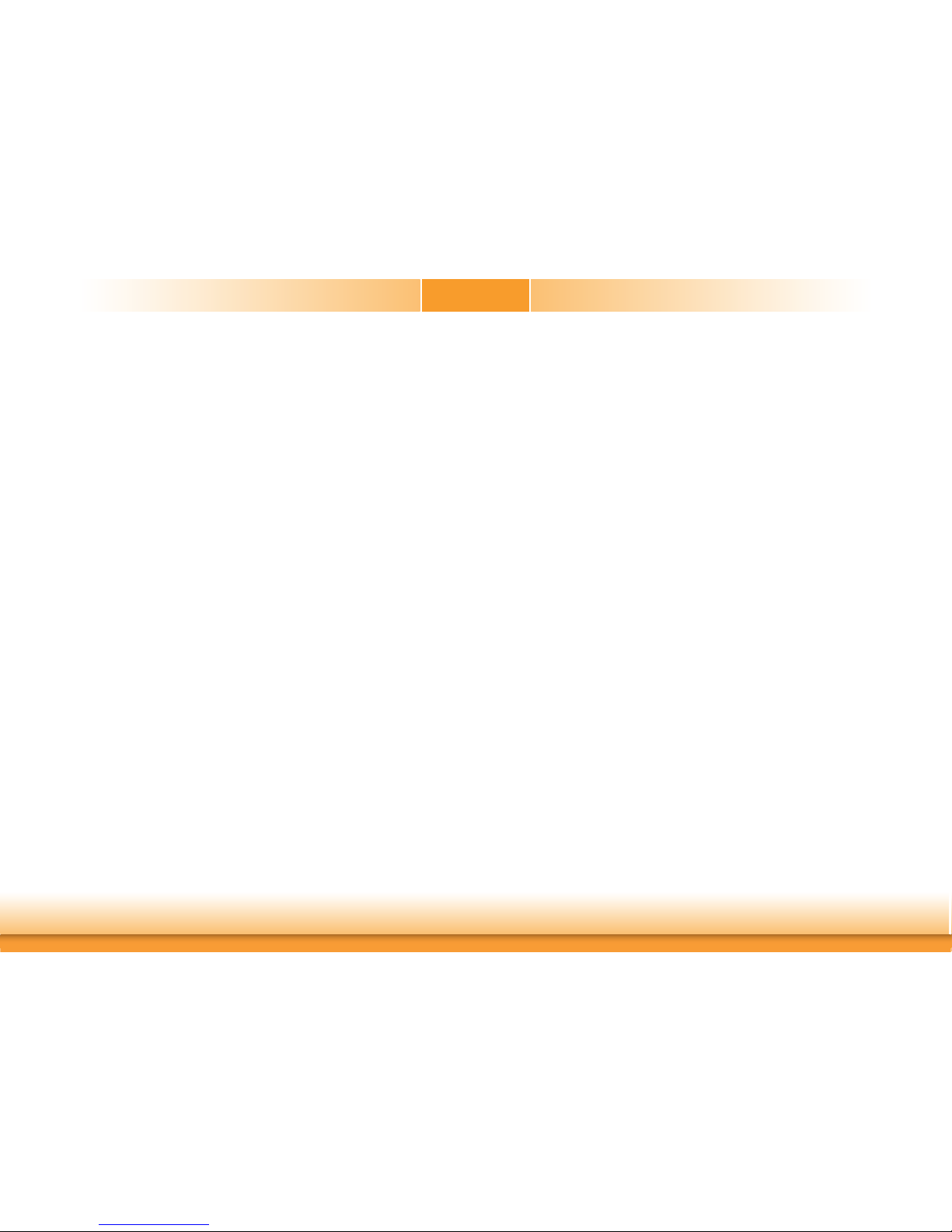
8
• Power Failure Recovery
When power returns after an AC power failure, you may choose to either power-on the system
manually or let the system power-on automatically.
• USB
The system board supports the new USB 3.1 Gen 2. It is capable of running at a maximum
transmission speed of up to 10 Gbit/s (1.2 GB/s) and is faster than USB 3.1 Gen 1 (5 Gbit/s,
or 625 MB/s), USB 2.0 (480 Mbit/s, or 60 MB/s) and USB 1.1 (12Mb/s). USB 3.1 reduces the
time required for data transmission, reduces power consumption, and is backward compatible
with USB 2.0. It is a marked improvement in device transfer speeds between your computer
and a wide range of simultaneously accessible external Plug and Play peripherals.
Page 9

www.dfi .com
9
Chapter 2 Hardware Installation
Chapter 2
Chapter 2 - Hardware Installation
Board Layout
129 129 129 129
129
1
2
19
A61
COM 3COM 2
CS630-H310: H310
CS630-Q370: Q370
12
7
8
LAN LED
1
USB 7-8
USB 2.0
2
10
1
USB 9&14 or
Optional
Vertical
USB 9
2
10
COM 6COM 5COM 4
COM 2
RS232/Power
Select (JP7)
1
SATA 1
1
SATA 0
SATA 3.0
1
SPI Flash BIOS
5
1
2
SMBus
ASM1085
Clear CMOS Data (JP5)
1
PCI 1
PCI 2
PCI 3
Nuvoton
NCT6106D
Battery
Battery
PCIe 2 (PCIe x4)
LAN 1
USB 2
USB 1
USB 3.1 Gen1
LAN 2
USB 4
USB 3
USB 3.1 Gen 1
Intel I211AT
PCIe 1 (PCIe x16)
Socket LGA1151
Intel I219V
(for CS630-H310)
or
Intel I219LM
(for CS630-Q370)
PS/2 KB/MS
USB 6
USB 5
USB 2.0
COM 1
VGA
DVI-I (DVI-D signal)
DP++
Buzzer
1
13
12
24
ATX Power
Standby
Power
LED
CPU Fan
1
1
System Fan 1
6262
6
516521
COM 1
RS232/422/485
Select (JP2)
2
COM 1 RS232/Power
Select (JP4)
COM 1 RS232/422/485
Select (JP3)
6
5
2
1
Chassis
Intrusion
1
6
52165216521
(JP10)(JP8)
(JP6)
COM 2
RS232/422/485
Select
LPC
1
13
214
S/PDIF
1
Realtek
ALC888
2
9
10
1
Front Audio
A61
PCI 4
PCI 5
PTN3355
+12V
Power
481
5
12
11
Front
Panel
1
System
Fan 2
Digital I/O
H310/Q370
Intel
1
SATA 3
1
SATA 2
SATA 4
(CS630-Q370 only)
COM 1
RS232/422/485
Select (JP1)
1
USB 3.1 1-2 Power
Select (JP12)
USB 3.1 3-4 Power Select (JP13)
1
1
Mini PCIe/mSATA Signal Select
(JP9) (CS630-Q370 only)
SATA 3.0
USB 2.0 7-8 Power Select
(JP14)
3
1
USB 2.0 9&14 Power
Select (JP15)
3
Digital I/O Power
Select (JP17)
1
Digital I/O 0-3 Output State
(JP18)
1
Digital
I/O 4-7
Output
State
(JP19)
1
1
USB 2.0 5-6 Power Select (JP20)
(JP22)
(JP20)
PS/2 Power Select (JP22)
DDR4_1
DDR4_2
DDR4_3
DDR4_4
1
10
11
20
USB 5-6
M.2 2260/2280 M Key
(CS630-Q370 only)
Mini PCIe
(CS630-Q370 only)
Line-out
Mic-in
Line-in (opt.)
1
Mini PCIe/mSATA
Power Select (JP21)
(CS630-Q370 only)
1
USB
3.1
5-6
Power
Select
(JP16)
(DDR4_2, DDR4_4 for CS630-Q370 only)
(CS630-Q370 only)
USB 3.1 Gen 2
A61
Battery
A61
System Memory
Standby
Power LED
Features
Important:
Electrostatic discharge (ESD) can damage your board, processor, disk drives, add-in
boards, and other components. Perform installation procedures at an ESD workstation
only. If such a station is not available, you can provide some ESD protection by wearing an antistatic wrist strap and attaching it to a metal part of the system chassis. If
a wrist strap is unavailable, establish and maintain contact with the system chassis
throughout any procedures requiring ESD protection.
Important:
When the Standby Power LED lit red, it indicates that there is power on the system
board. Power-off the PC then unplug the power cord prior to installing any devices.
Failure to do so will cause severe damage to the motherboard and components.
DDR4_2 (CS630-Q370 only)
DDR4_1
DDR4_4 (CS630-Q370 only)
DDR4_3
• Two 288-pin DIMM up to 32GB (CS630-H310)
Four 288-pin DIMM up to 64GB (CS630-Q370)
• Dual Channel DDR4 2400/2666 MHz
Page 10
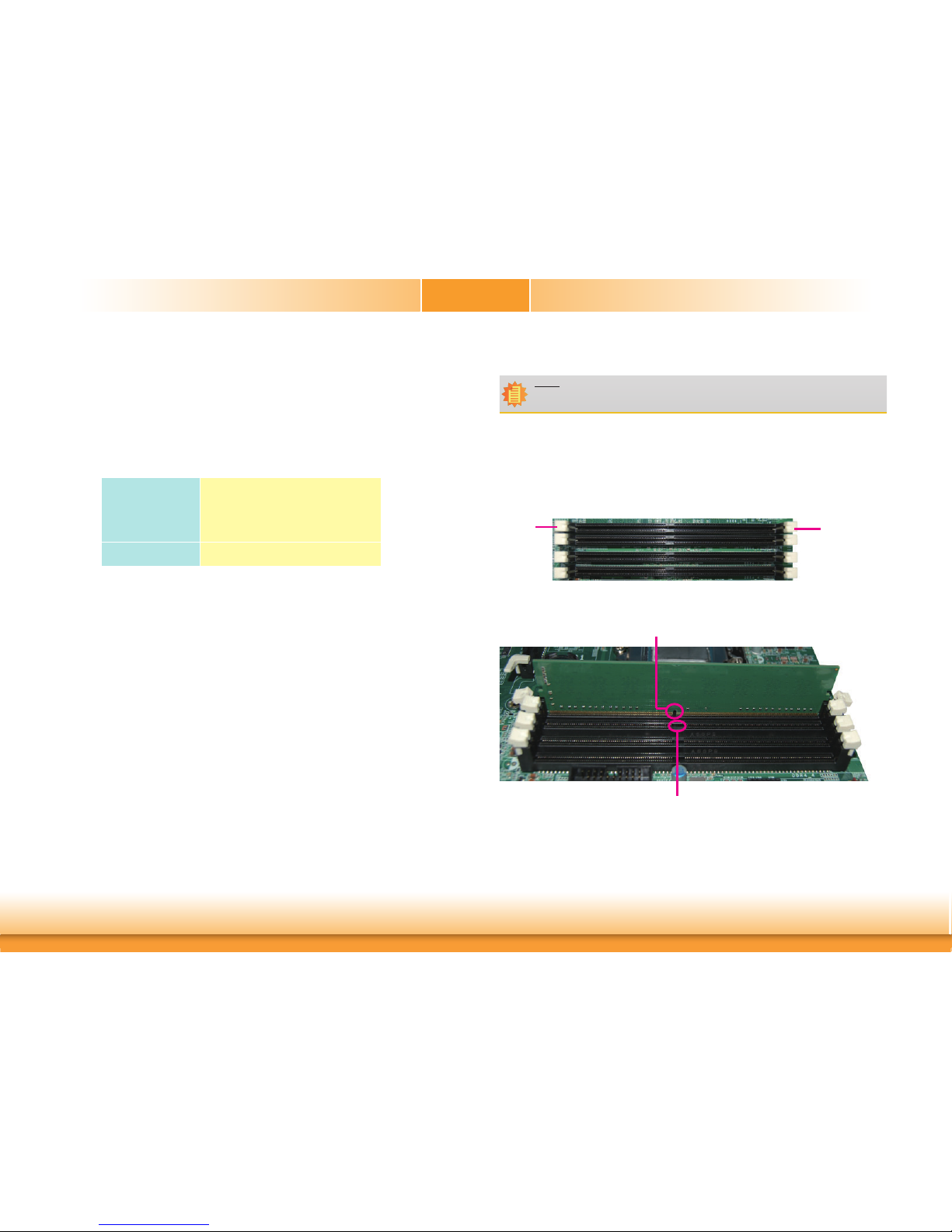
www.dfi .com
10
Chapter 2 Hardware Installation
Chapter 2
The system board supports the following memory interface.
Single Channel (SC)
Data will be accessed in chunks of 64 bits (8B) from the memory channels.
Dual Channel (DC)
Data will be accessed in chunks of 128 bits from the memory channels. Dual channel provides
better system performance because it doubles the data transfer rate.
Installing the DIMM Module
Single Channel
DIMMs are on the same channel.
DIMMs in a channel can be identical or
completely different. However, we highly
recommend using identical DIMMs.
Not all slots need to be populated.
Dual Channel
DIMMs of the same memory configuration
are on different channels.
Note:
The system board used in the following illustrations may not resemble the actual
board. These illustrations are for reference only.
1. Make sure the PC and all other peripheral devices connected to it has been powered down.
2. Disconnect all power cords and cables.
3. Locate the DIMM socket on the system board.
4. Push the “ejector tabs” at the ends of the socket to the side.
Ejector tab
Ejector tab
5. Note how the module is keyed to the socket.
Key
Notch
Page 11

www.dfi .com
11
Chapter 2 Hardware Installation
Chapter 2
CPU
The system board is equipped with a surface mount LGA 1151 socket. This socket is exclusively designed for installing a LGA 1151 packaged Intel CPU.
Protective
cap
Important:
1. Before you proceed, make sure (1) the LGA 1151 socket comes with a protective
cap, (2) the cap is not damaged and (3) the socket’s contact pins are not bent. If
the cap is missing or the cap and/or contact pins are damaged, contact your dealer
immediately.
2. Make sure to keep the protective cap. RMA requests will be accepted and processed only if the LGA 1151 socket comes with the protective cap.
Note:
The system board used in the following illustrations may not resemble the actual
board. These illustrations are for reference only.
7. Seat the module vertically, pressing it down firmly until it is completely seated in the
socket.
6. Grasping the module by its edges, position the module above the socket with the “notch”
in the module aligned with the “key” on the socket. The keying mechanism ensures the
module can be plugged into the socket in only one way.
8. The ejector tabs at the ends of the socket will automatically snap into the locked position
to hold the module in place.
Page 12
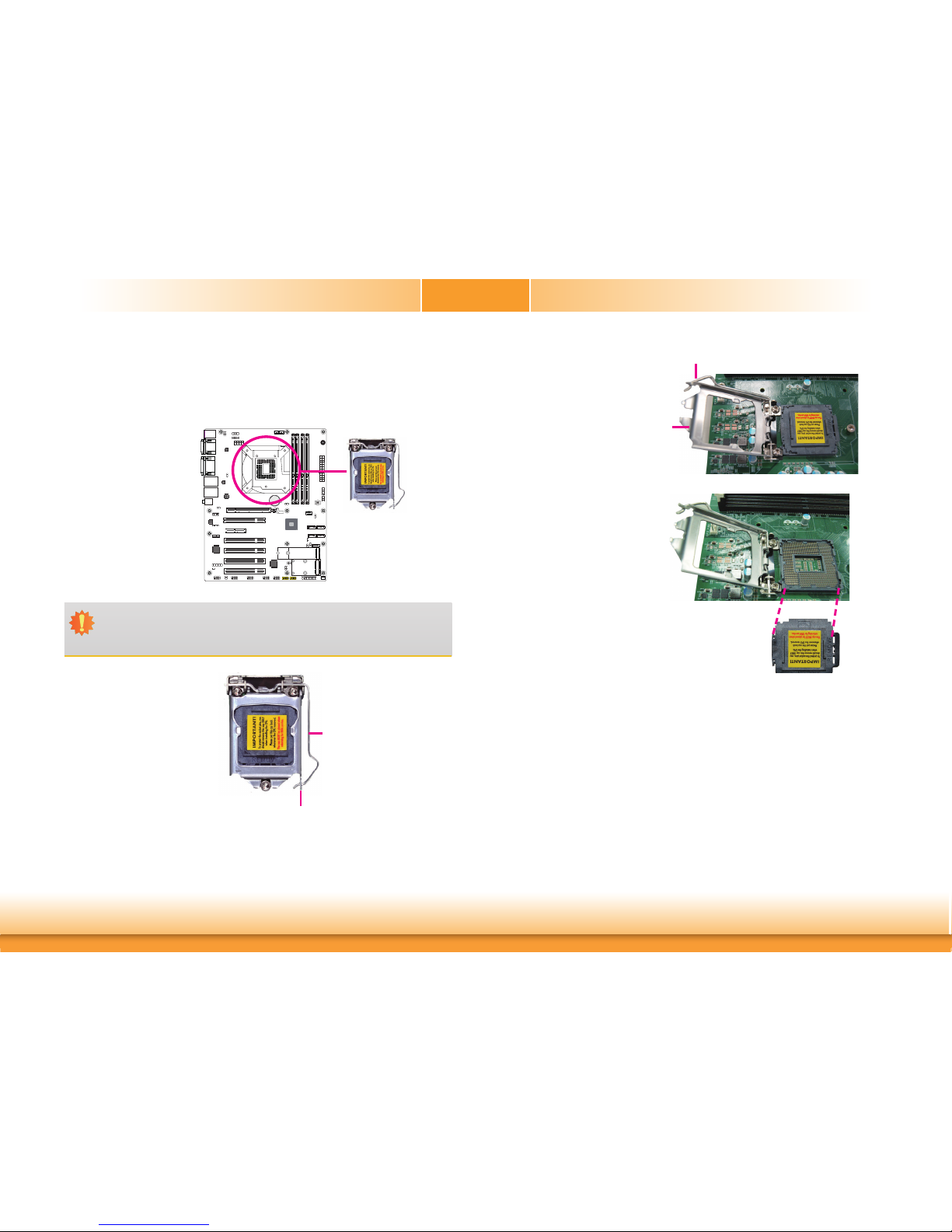
www.dfi .com
12
Chapter 2 Hardware Installation
Chapter 2
Important:
The CPU socket must not come in contact with anything other than the CPU. Avoid
unnecessary exposure. Remove the protective cap only when you are about to install
the CPU.
A61
Battery
A61
Installing the CPU
1. Make sure the PC and all other peripheral devices connected to it has been powered down.
2. Disconnect all power cords and cables.
3. Locate the LGA 1151 CPU
socket on the system
board.
4. Unlock the socket by pushing the load lever down,
moving it sideways until it
is released from the retention tab; then lift the load
lever up.
Retention tab
Load lever
6. Remove the protective cap
from the CPU socket. The
cap is used to protect the
CPU socket against dust
and harmful particles.
Remove the protective cap
only when you are about
to install the CPU.
Load lever
Load
plate
5. Lift the load lever to lift
the load plate.
Lift the load lever up to
the angle shown on the
photo.
Protective cap
Page 13
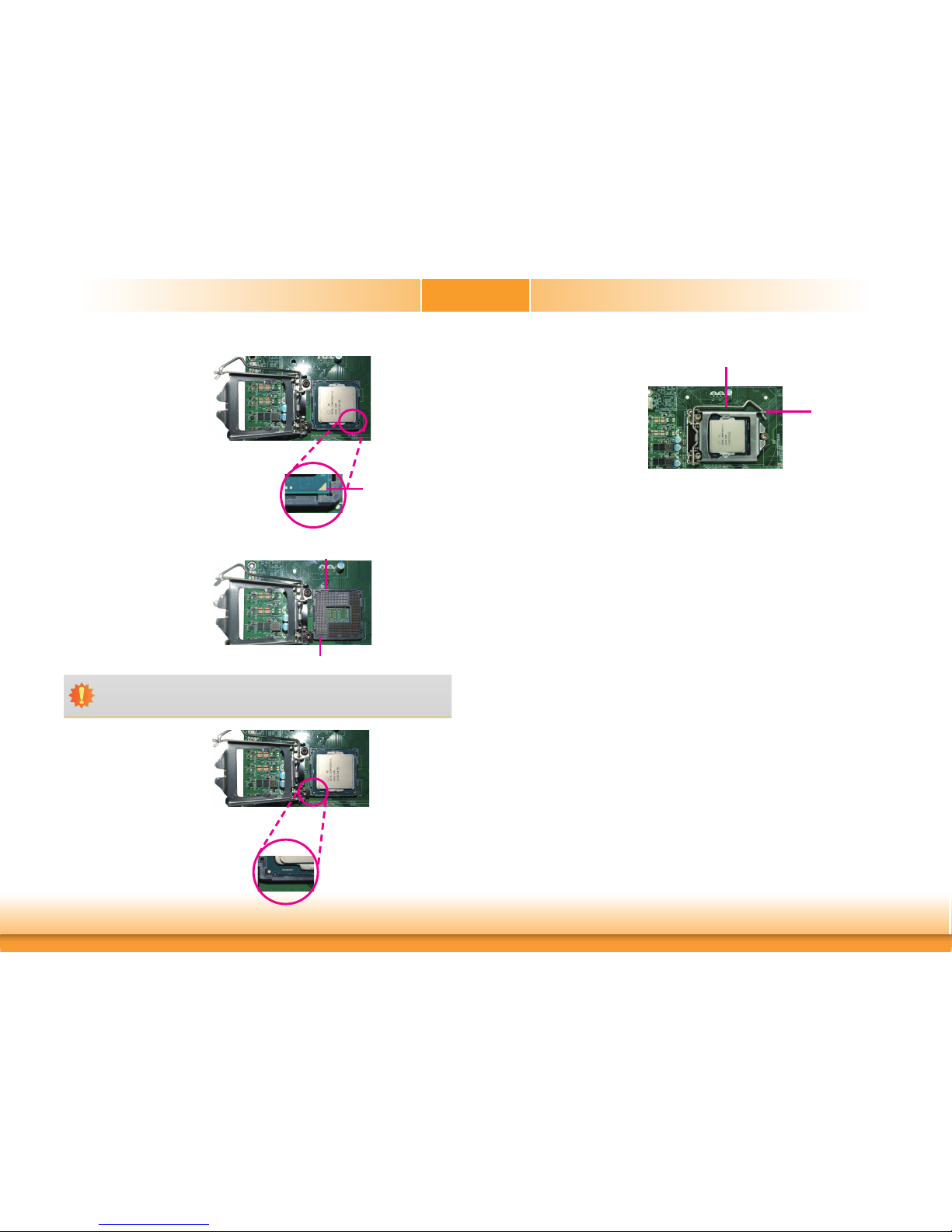
www.dfi .com
13
Chapter 2 Hardware Installation
Chapter 2
Important:
The CPU will fit in only one orientation and can easily be inserted without exerting
any force.
7. Insert the CPU into the
socket. The gold triangular
mark on the CPU must
align with the corner of
the CPU socket shown on
the photo.
The CPU’s notch will prop-
erly fit into the socket’s
alignment key.
Alignment key
Alignment key
Gold triangular mark
8. Close the load plate then
push the load lever down.
While closing the load
plate, make sure the front
edge of the load plate
slides under the retention
knob.
Retention knob
9. Hook the load lever under
the retention tab.
Load lever
Page 14
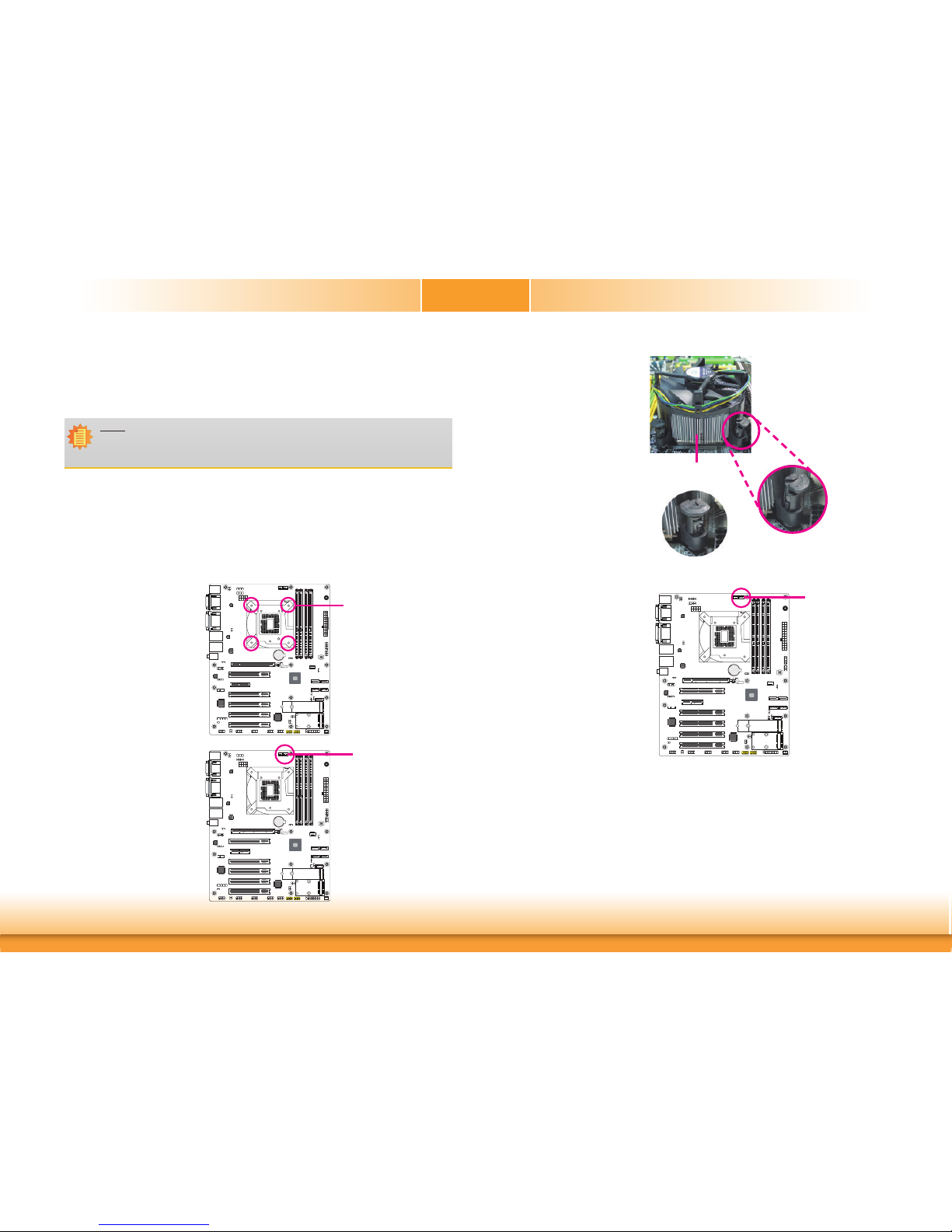
www.dfi .com
14
Chapter 2 Hardware Installation
Chapter 2
A61
Battery
A61
A61
Battery
A61
Installing the Fan and Heat Sink
The CPU must be kept cool by using a CPU fan with heat sink. Without sufficient air circulation across the CPU and heat sink, the CPU will overheat damaging both the CPU and system
board.
1. Before you install the fan / heat sink, you must apply a thermal paste onto the top of the
CPU. The thermal paste is usually supplied when you purchase the fan / heat sink assembly. Do not spread the paste all over the surface. When you later place the heat sink on
top of the CPU, the compound will disperse evenly.
Some heat sinks come with a patch of pre-applied thermal paste. Do not apply thermal
paste if the fan / heat sink already has a patch of thermal paste on its underside. Peel the
strip that covers the paste before you place the fan / heat sink on top of the CPU.
2. Place the heat sink on top
of the CPU. The 4 pushpins around the heat sink,
which are used to secure
the heat sink onto the system board, must match the
4 mounting holes around
the socket.
Mounting hole
3. Orient the heat sink such
that the CPU fan’s cable is
nearest the CPU fan connector.
CPU fan connector
A61
Battery
A61
4. Rotate each push-pin according to the direction of
the arrow shown on top of
the pin.
Push down two pushpins
that are diagonally across
the heat sink. Perform the
same procedure for the
other two push-pins.
Heat sink
“Locked” position of
push-pin
5. Connect the CPU fan’s
cable to the CPU fan
connector on the system
board.
“Unlocked” position
of push-pin
CPU fan connector
Note:
A boxed Intel® processor already includes the CPU fan and heat sink assembly. If your
CPU was purchased separately, make sure to only use Intel
®
-certified fan and heat
sink.
Page 15
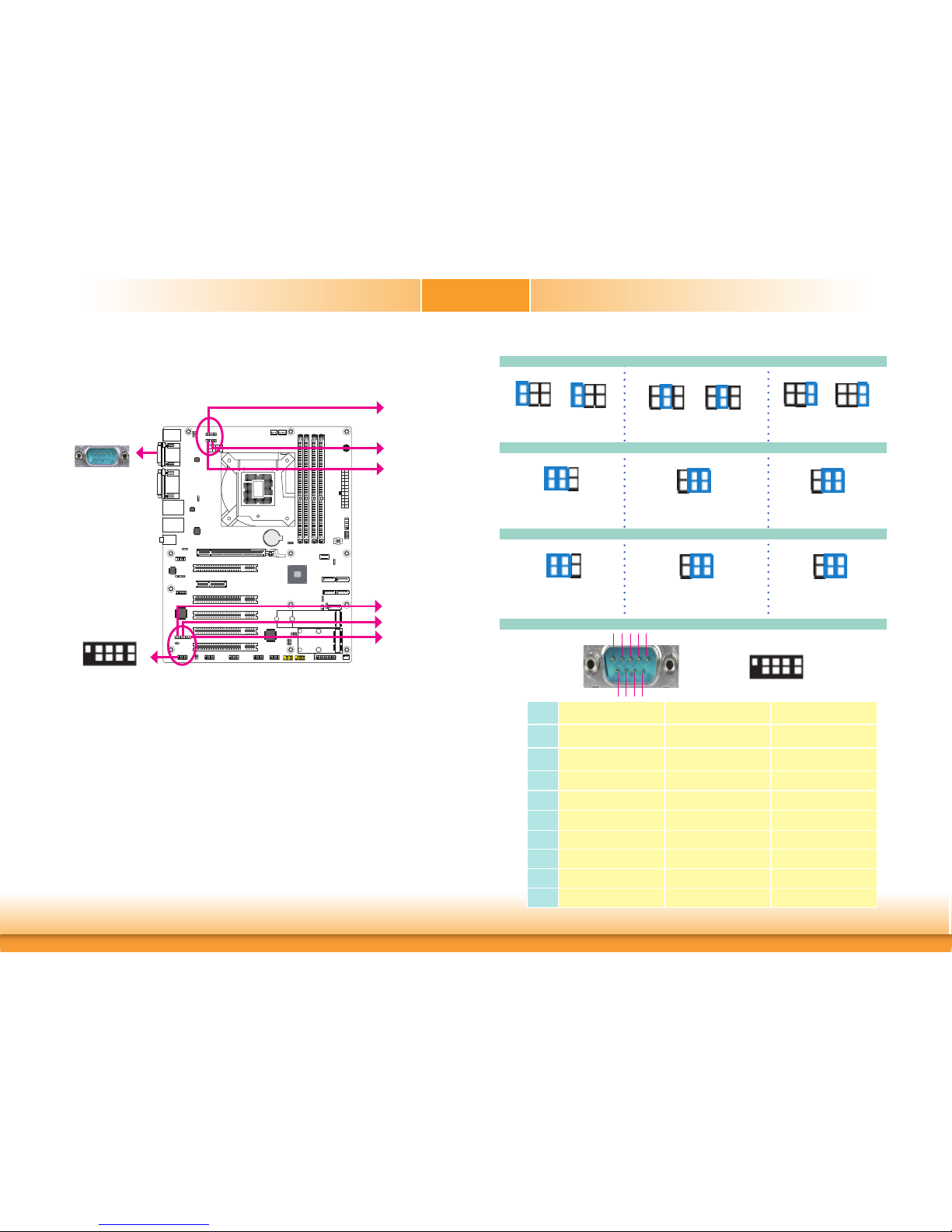
www.dfi .com
15
Chapter 2 Hardware Installation
Chapter 2
Jumper Settings
COM1/COM2 RS232/422/485 Select
A61
Battery
A61
JP3 (for COM1)
JP1 (for COM1)
COM 1
COM 2
2
19
JP8 (for COM2)
JP10 (for COM2)
JP6 (for COM2)
JP2 (for COM1)
JP1/JP2/JP3 (for COM1) and JP6/JP8/JP10 (for COM2) are used to configure the COM ports to
RS232, RS422 (Full Duplex) or RS485. When COM 1 RS232/422/485 is selected, JP2 and JP3
must be set in accordance to JP1. When COM 2 RS232/422/485 is selected, JP6 and JP8 must
be set in accordance to JP10. The pin functions of the COM ports will vary according to the
jumpers’ setting.
JP1 (for COM 1)/JP10 (for COM 2)
COM 1/COM 2
1
2345
6789
1-2 On:
RS232 (default)
3-4 On:
RS422 Full Duplex
5-6 On:
RS485
2 4 6
13
5
2 4
6
1
3
5
2 4 6
13
5
Pin RS232 RS422 Full Duplex RS485
1
DCD- RXD+ DATA+
2
RD RXD- DATA-
3
TD TXD+ N.C.
4
DTR- TXD- N.C.
5
GND GND GND
6
DSR- N.C. N.C.
7
RTS- N.C. N.C.
8
CTS- N.C. N.C.
9
RI- N.C. N.C.
JP2/JP3 (for COM 1)
1-3, 2-4 On:
RS232 (default)
3-5, 4-6 On:
RS422 Full Duplex
3-5, 4-6 On:
RS485
JP6/JP8 (for COM 2)
2 4 6
1
3
5
2 4 6
1
3
5
1-3, 2-4 On:
RS232 (default)
3-5, 4-6 On:
RS422 Full Duplex
3-5, 4-6 On:
RS485
2 4 6
13
5
2 4
6
1
3 5
2 4 6
13
5
2 4 6
1
3
5
2 4 6
1
3
5
2
19
2 4 6
1
3
5
2 4 6
1
3
5
Page 16
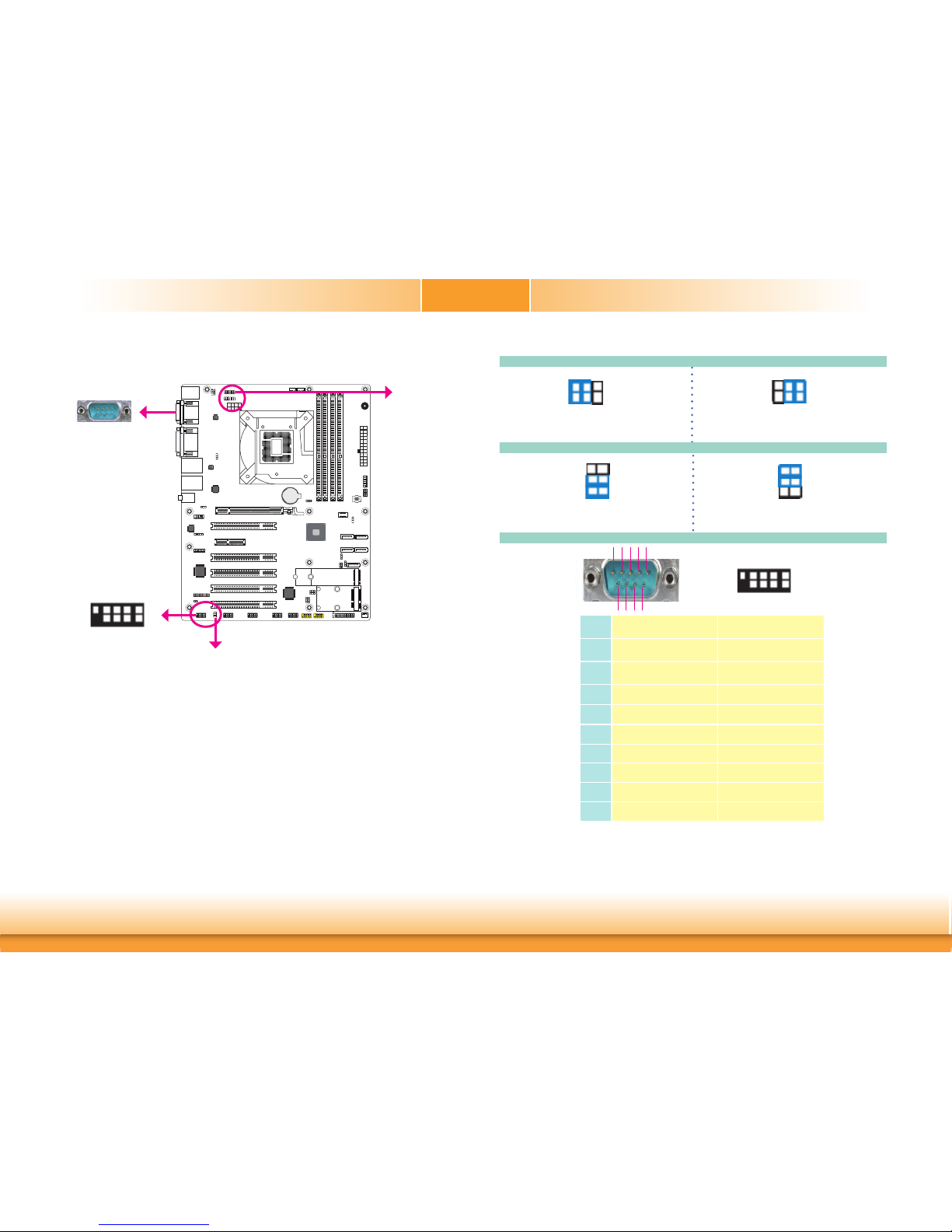
www.dfi .com
16
Chapter 2 Hardware Installation
Chapter 2
COM1/COM2 RS232/Power Select
A61
Battery
A61
JP4 (for COM1)
JP7 (for COM2)
JP4 (for COM 1) and JP7 (for COM 2) are used to configure Serial COM ports to pure RS232
or RS232 with power. The pin functions of COM 1 and COM 2 will vary according to JP4’s and
JP7’s settings respectively.
COM 1
COM 1/COM 2
1
2345
6789
Pin RS232 RS232 with power
1
DCD- +12V
2
RD RD
3
TD TD
4
DTR- DTR-
5
GND GND
6
DSR- DSR-
7
RTS- RTS-
8
CTS- CTS-
9
RI- +5V
JP4 (for COM 1)
1-3 (RI-), 2-4 (DCD-) On:
RS232 (default)
3-5 (+5V), 4-6 (+12V) On:
RS232 with power
JP7 (for COM 2)
2
4
6
1
3
5
2
4
6
1
3
5
1-3 (RI-), 2-4 (DCD-) On:
RS232 (default)
3-5 (+5V), 4-6 (+12V) On:
RS232 with power
2 4
6
1
3
5
2 4
6
1
3
5
COM 2
2
19
2
19
Page 17
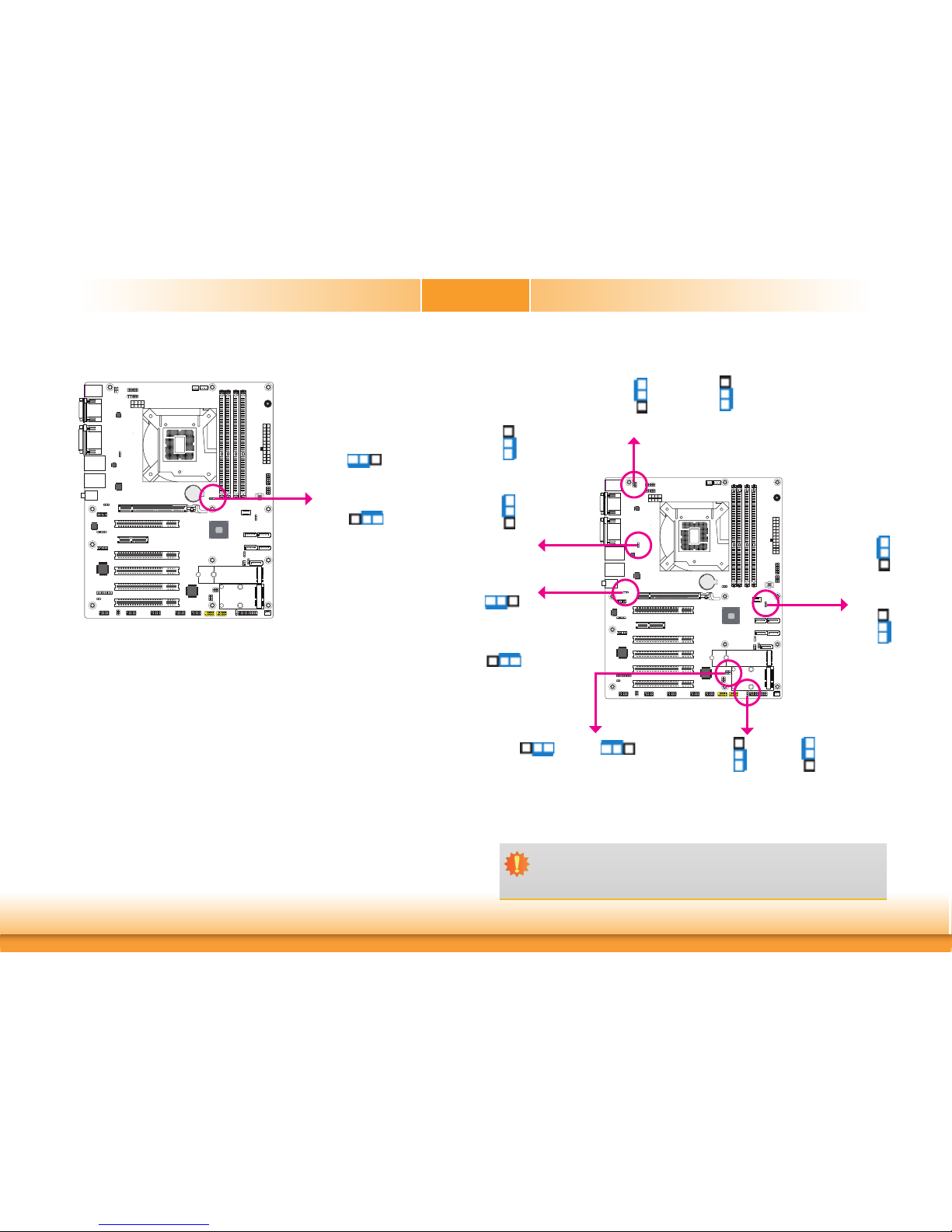
www.dfi .com
17
Chapter 2 Hardware Installation
Chapter 2
Clear CMOS Data
If you encounter the followings,
a) CMOS data becomes corrupted.
b) You forgot the supervisor or user password.
you can reconfigure the system with the default values stored in the ROM BIOS.
To load the default values stored in the ROM BIOS, please follow the steps below.
1. Power-off the system and unplug the power cord.
2. Set JP5 pins 2 and 3 to On. Wait for a few seconds and set JP5 back to its default setting,
pins 1 and 2 On.
3. Now plug the power cord and power-on the system.
2-3 On:
Clear CMOS Data
1-2 On:
Normal (default)
312
312
A61
Battery
A61
JP5
JP12, JP13, JP14, JP15, JP16 and JP20 are used to select the power of the USB ports. Selecting +5VDU will allow you to use a USB device to wake up the system.
USB Power Select
2-3 On: +5V
1-2 On:
+5VDU (default)
Important:
If you are using the Wake-On-USB Keyboard/Mouse function for 2 USB ports, the
+5V_standby power source of your power supply must support ≥1.5A. For 3 or more
USB ports, the +5V_standby power source of your power supply must support ≥2A.
3
1
2
3
1
2
1
3
2
1
3
2
A61
Battery
A61
USB 2.0 5-6
(JP20)
USB 3.1 1-2
(JP12)
USB 3.1 5-6
(JP16)
312
312
1-2 On:
+5VDU (default)
1-2 On:
+5VDU (default)
2-3 On: +5V
2-3 On: +5V
2-3 On: +5V
1-2 On:
+5VDU (default)
312
312
USB 3.1 3-4
(JP13)
3
1
2
3
1
2
1-2 On:
+5VDU (default)
2-3 On: +5V
USB 2.0 7-8
(JP14)
1
3
2
1
3
2
1-2 On:
+5VDU (default)
2-3 On: +5V
USB 2.0 9&14
(JP15)
Page 18
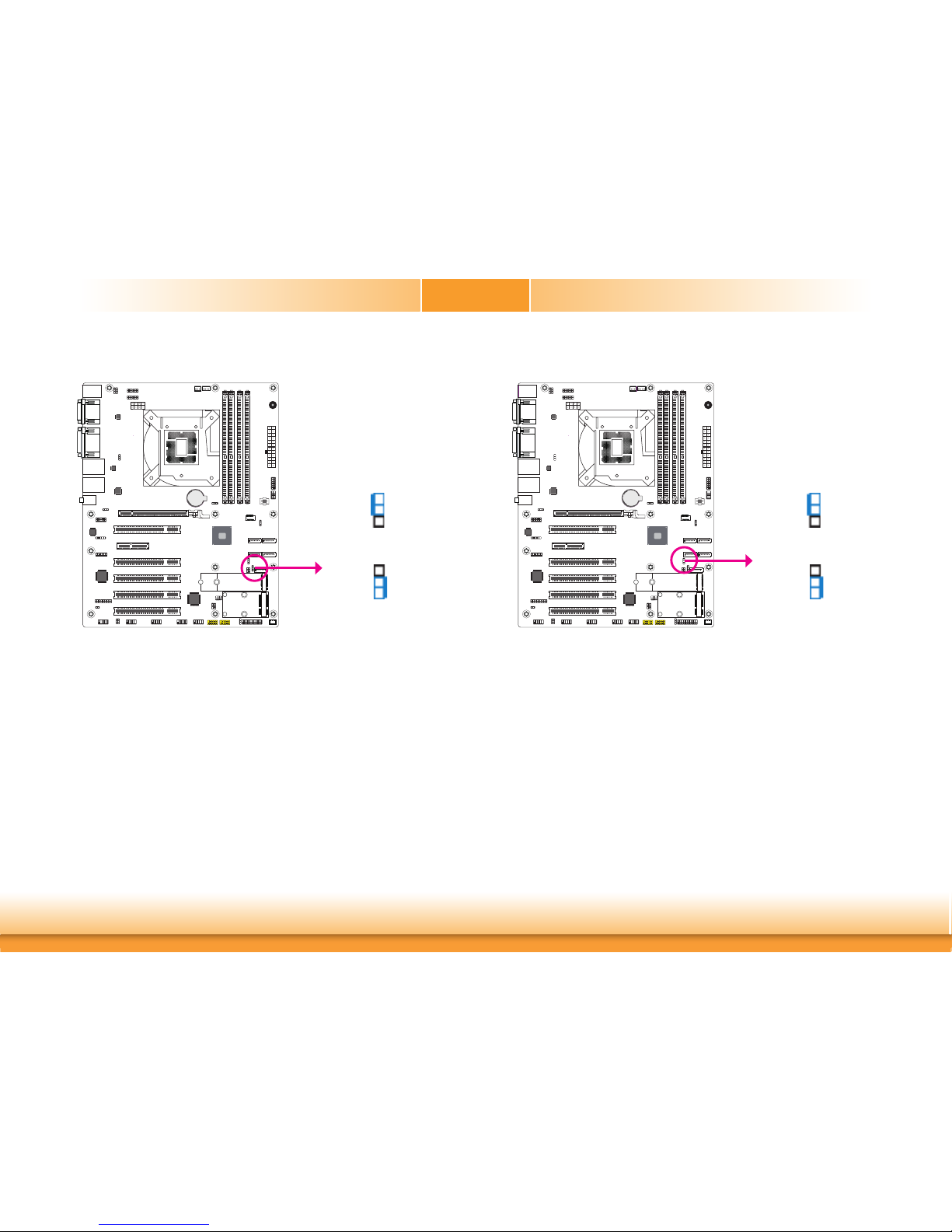
www.dfi .com
18
Chapter 2 Hardware Installation
Chapter 2
Mini PCIe/mSATA Power Select (for CS630-Q370 only)
JP21 is designed to select the Mini PCIe/mSATA power: 3V3 (default) or 3V3DU.
A61
Battery
A61
JP21
Mini PCIe/mSATA Signal Select (for CS630-Q370 only)
JP9 is designed to select the Mini PCIe signal: mSATA or Mini PCIe (default).
A61
Battery
A61
JP9
2-3 On:
mSATA
1-2 On:
Mini PCIe (default)
3
1
2
3
1
2
2-3 On:
3V3DU
1-2 On:
3V3 (default)
3
1
2
3
1
2
Page 19
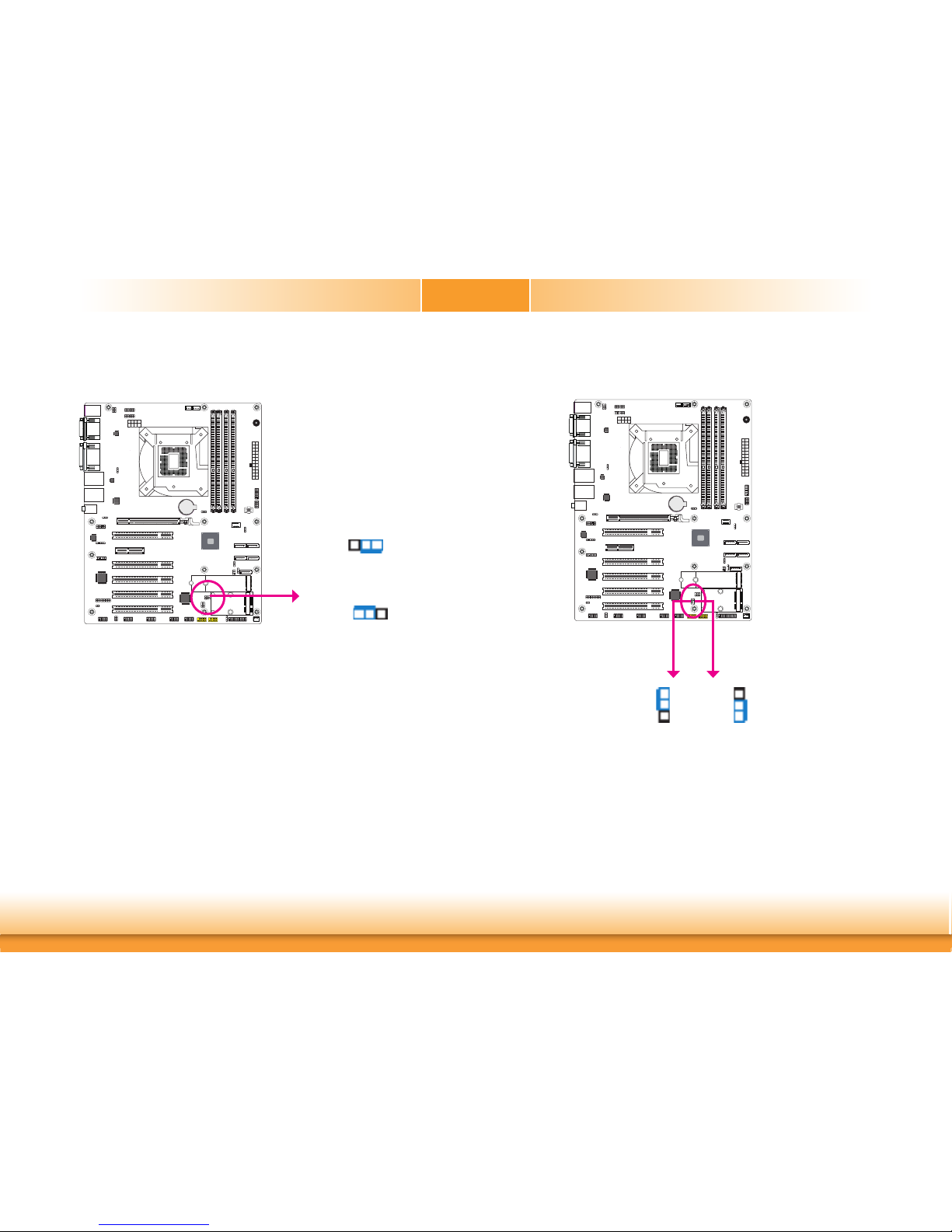
www.dfi .com
19
Chapter 2 Hardware Installation
Chapter 2
Digital I/O Power Select
JP17 is used to select the power of DIO (Digital I/O) signal: +5VDU (default) or +5V.
JP17
A61
Battery
A61
Digital I/O Output State
Based on the power level of DIO (Digital I/O) selected on JP17, JP18 (DIO pin 0-3) and JP19
(DIO pin 4-7) are used to select the output state of Digital I/O: pull high or pull low. When
selecting pull high, the power selection will be the same as the JP17’s setting.
DIO 4-7
(JP19)
DIO 0-3
(JP18)
1-2 On: +5V or +5VDU
(default)
2-3 On: GND
A61
Battery
A61
3
1
2
3
1
2
2-3 On: +5V
1-2 On:
+5VDU (default)
312
312
Page 20
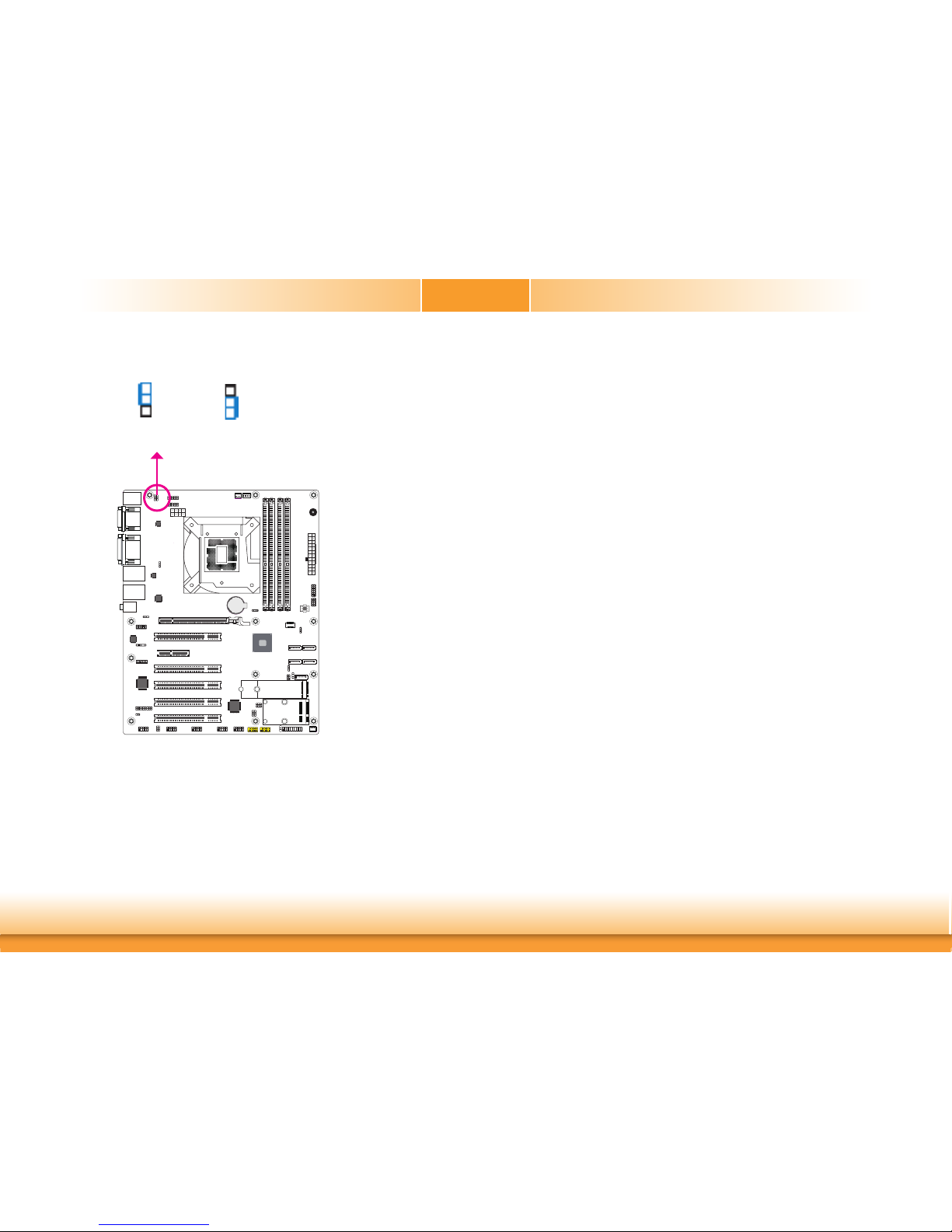
www.dfi .com
20
Chapter 2 Hardware Installation
Chapter 2
PS/2 Power Select
JP22 is designed to select the PS/2 power: +5VDU (default) or +5V.
A61
Battery
A61
JP22
2-3 On:
+5V
1-2 On:
+5VDU (default)
3
1
2
3
1
2
Page 21
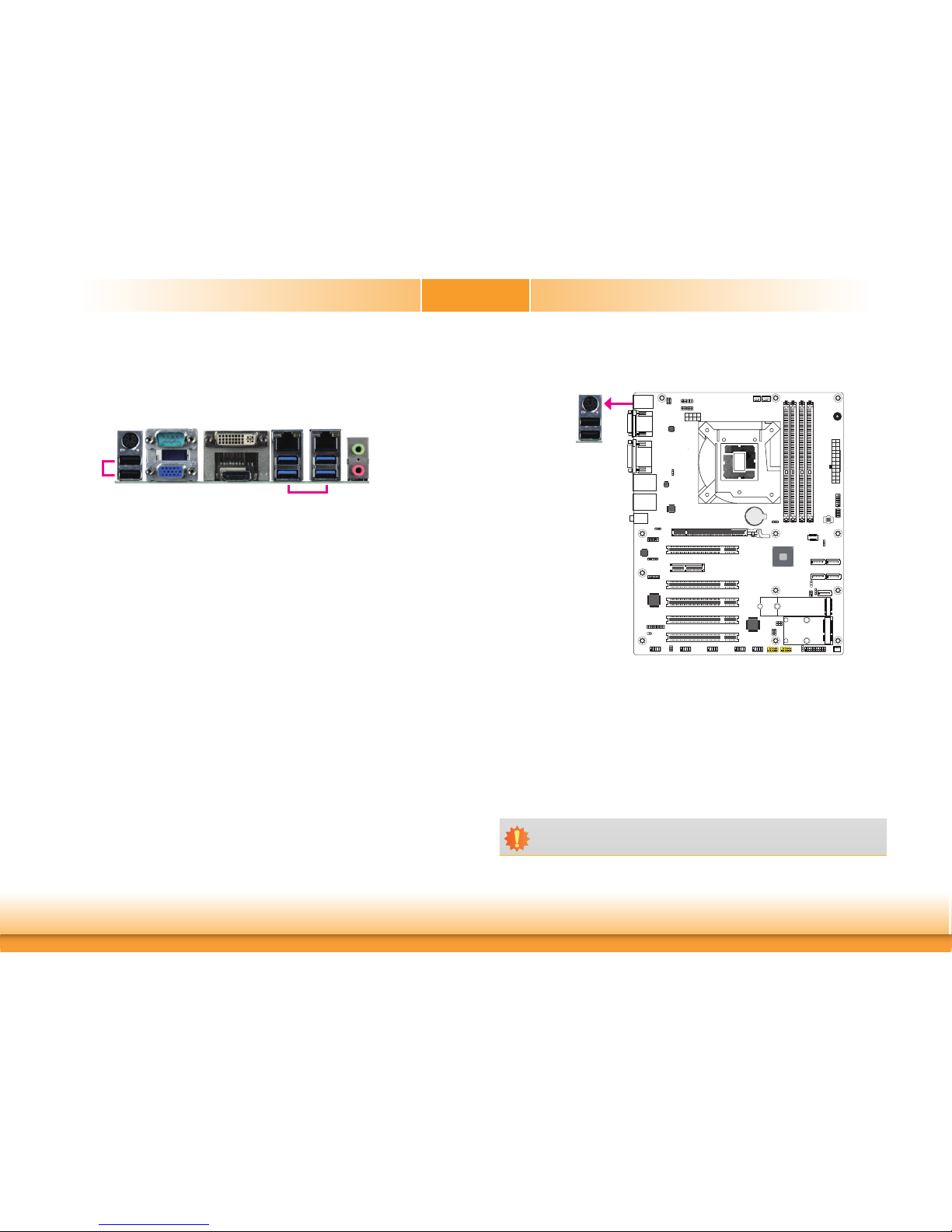
www.dfi .com
21
Chapter 2 Hardware Installation
Chapter 2
Rear Panel I/O Ports
PS/2 Keyboard/Mouse Port
PS/2 Keyboard/Mouse
Important:
The +5V_standby power source of your power supply must support ≥720mA.
A61
Battery
A61
This rear I/O port is used to connect a PS/2 keyboard/mouse. The PS/2 mouse port uses
IRQ12.
Wake-On-PS/2 Keyboard/Mouse
The Wake-On-PS/2 Keyboard/Mouse function allows you to use the PS/2 keyboard or PS/2
mouse to power-on the system. To use this function:
• BIOS Setting
Configure the wake-up function of PS/2 keyboard/mouse in the Advanced menu (“ACPI Configuration” submenu) of the BIOS. Refer to the chapter 3 for more information.
The rear panel I/O ports consist of the following:
• 1 PS/2 Keyboard/Mouse port
• 2 USB 2.0 ports
• 1 Serial COM port
• 1 VGA port
• 1 DVI-I (DVI-D signal) port
• 1 DP++ port
• 2 RJ45 LAN ports
• 4 USB 3.1 Gen 1 ports
• 1 Line-in jack (optional)
• 1 Line-out jack
• 1 Mic-in jack
VGA
DVI-I
(DVI-D signal)
Line-out
Mic-in
LAN 1
COM 1
DP++
PS/2 KB/MS
USB 3.1 Gen 1
USB 2.0
LAN 2
Page 22
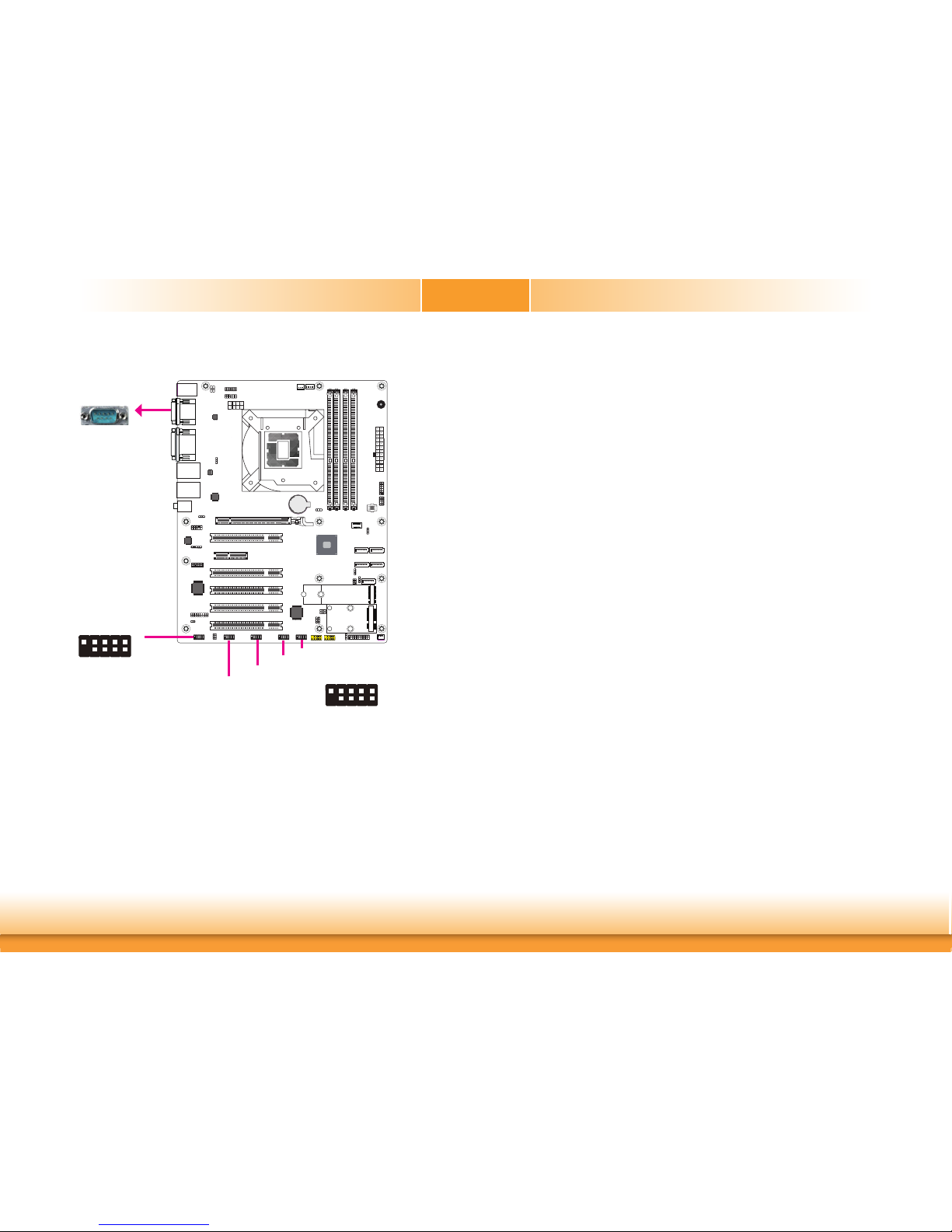
www.dfi .com
22
Chapter 2 Hardware Installation
Chapter 2
COM (Serial) Ports
Connecting External Serial Ports
Your COM port may come mounted on a card-edge bracket. Install the card-edge bracket to
an available slot at the rear of the system chassis then insert the serial port cable to the COM
connector. Make sure the colored stripe on the ribbon cable is aligned with pin 1 of the COM
connector.
BIOS Setting
Configure the serial COM ports in the Advanced menu (“SIO NUVOTON6106D” submenu) of
the BIOS. Refer to the chapter 3 for more information.
COM 1:
RS232/422/485
COM 1
A61
Battery
A61
COM 2
COM 3
COM 4
COM 5
COM 6
The pin functions of COM 1 port will vary according to setting of JP1, JP2, JP3 and JP4. Refer
to “COM1/COM2 RS232/422/485 Select” and “COM1/COM2 RS232/Power Select” in this chapter
for more information.
The pin functions of COM 2 port will vary according to setting of JP6, JP7, JP8 and JP10. Refer
to “COM1/COM2 RS232/422/485 Select” and “COM1/COM2 RS232/Power Select” in this chapter
for more information.
COM 3 to COM 6 are fixed at RS232.
The serial ports are asynchronous communication ports with 16C550A-compatible UARTs that
can be used with modems, serial printers, remote display terminals, and other serial devices.
COM 3/4/5/6: RS232
COM 2:
RS232/422/485
2
1
9
RD DCD-
TDDTR-
GNDDSR-
RTS-
CTS-
RI-
2
1
9
Page 23
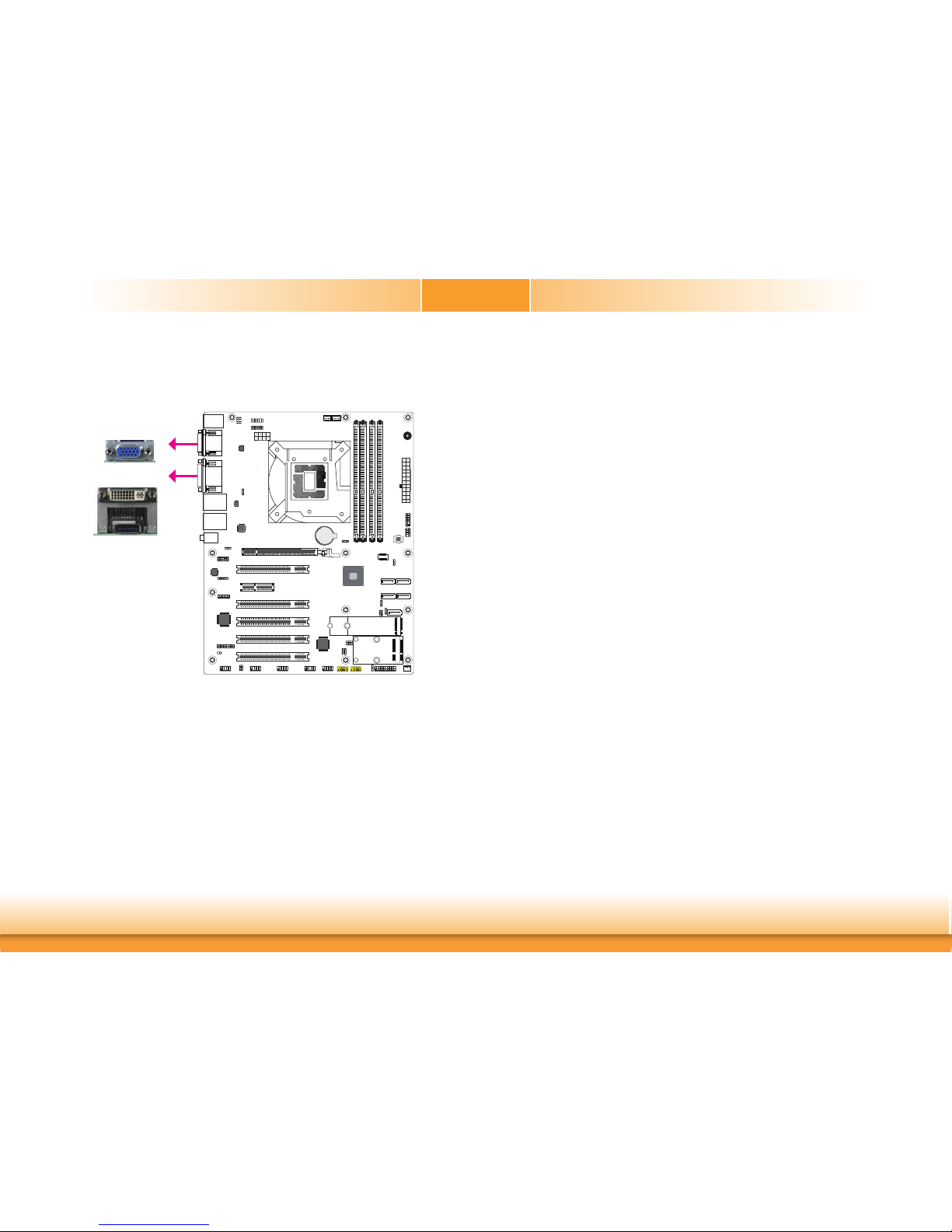
www.dfi .com
23
Chapter 2 Hardware Installation
Chapter 2
Graphics Interfaces
The display ports consist of the following:
• 1 VGA port
• 1 DVI-I (DVI-D signal) port
• 1 DP++ port
A61
Battery
A61
VGA
Driver Installation
Install the graphics driver. Refer to the chapter 4 for more information.
DVI-I (DVI-D signal)
DP++
VGA Port
The VGA port is used for connecting a VGA monitor. Connect the monitor’s 15-pin D-shell cable
connector to the VGA port. After you plug the monitor’s cable connector into the VGA port,
gently tighten the cable screws to hold the connector in place.
DVI-I (DVI-D Signal) Port
The DVI-I port is used to connect a LCD monitor. This port supports DVI-D signal only. Connect the display device’s cable connector to the DVI-I port. After plugging the cable connector
into the port, gently tighten the cable screws to hold the connector in place.
DP++ Port
The DP++ port which carries both digital audio and video signals is used to connect a LCD
monitor or a digital TV that has the DP++ port.
BIOS Setting
Configure the display devices in the advanced menu (“Video Configuration” submenu) of the
BIOS. Refer to the chapter 3 for more information.
Page 24
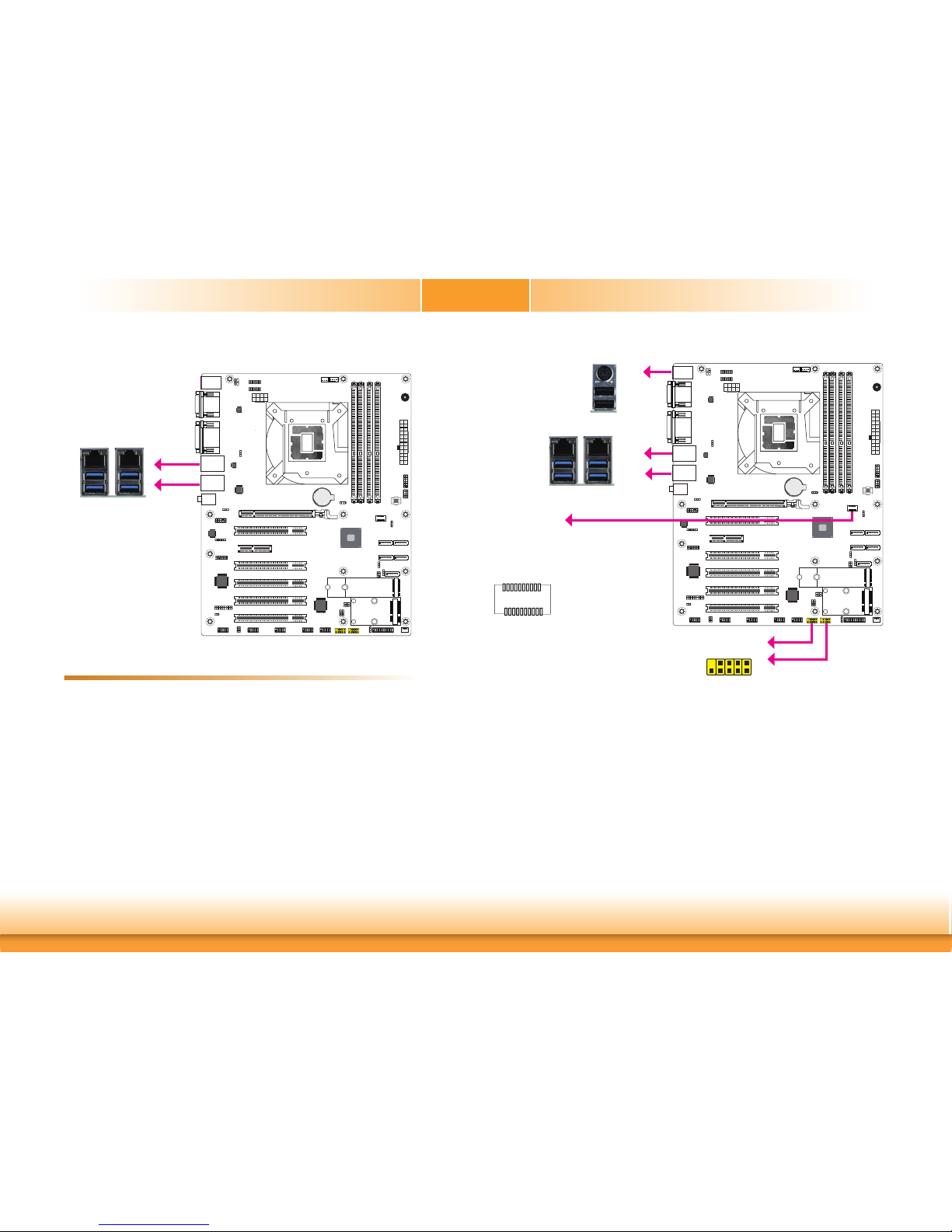
www.dfi .com
24
Chapter 2 Hardware Installation
Chapter 2
USB Ports
The USB device allows data exchange between your computer and a wide range of simultaneously accessible external Plug and Play peripherals.
The system board is equipped with 2 onboard USB 2.0 ports (USB 5-6) and 4 onboard USB
3.1 Gen 1 ports (USB 1-2/3-4). The 10-pin connectors allow you to connect 4 additional USB
2.0 ports (USB 7-8/9&14). The 20-pin connector allows you to connect 2 additional USB 3.1
Gen 2 ports (USB 5-6) for CS630-Q370. The additional USB ports may be mounted on a cardedge bracket. Install the card-edge bracket to an available slot at the rear of the system chassis and then insert the USB port cables to a connector.
BIOS Setting
Configure these onboard USB devices in the Advanced menu (“USB Configuration” submenu)
of the BIOS. Refer to the chapter 3 for more information.
Driver Installation
You may need to install the proper drivers in your system operation to use the USB device.
Refer to your operating system’s manual or documentation for more information.
10
VCC
-Data
+Data
GND
VCC
-Data
+Data
GND
N.C.
9
1
2
USB 2.0
USB 6
USB 5
USB 2.0
A61
Battery
A61
USB 7-8
USB 4
USB 3
USB 3.1 Gen 1
USB 2
USB 1
USB 9&14 or opt. vertical USB 9
USB 5-6
RJ45 LAN Ports
LAN 2
A61
Battery
A61
LAN 1
LAN 1
LAN 2
GND
USBP_C_11P
USB3_TX5_C_DN
USB3_TX5_C_DP
USB 3.1 Gen 2
Features
• 1 Intel® I211AT PCIe
• 1 Intel
®
I219V LAN Phy (CS630-H310)
• 1 Intel
®
I219LM LAN Phy with iAMT12.0 (CS630-Q370)
The LAN port allows the system board to connect to a local area network by means of a
network hub.
BIOS Setting
Configure the onboard LAN ports in the Advanced menu (“ACPI Configuration” submenu) of
the BIOS. Refer to the chapter 3 for more information.
Driver Installation
Install the LAN drivers. Refer to the chapter 4 for more information.
(for CS630-Q370 only)
1
10
11
20
GND
USB3_RX5_C_DP
USB3_RX5_C_DN
GND
USBP_C_11N
SBV6 GND
USB3_TX6_C_DN
USB3_TX6_C_DP
GND
USB3_RX6_C_DP
USB3_RX6_C_DN
GND
USBP_C_12N
USBP_C_12P
SBV6
2
2
10
10
9
Page 25

www.dfi .com
25
Chapter 2 Hardware Installation
Chapter 2
Important:
If you are using the Wake-On-USB Keyboard/Mouse function for 2 USB ports, the
+5V_standby power source of your power supply must support ≥1.5A. For 3 or more
USB ports, the +5V_standby power source of your power supply must support ≥2A.
Wake-On-USB Keyboard/Mouse
The Wake-On-USB Keyboard/Mouse function allows you to use a USB keyboard or USB mouse
to wake up a system from the S3 (STR - Suspend To RAM) state.
Audio
Rear Audio
The system board is equipped with 2 audio jacks (Line-out and Mic-in). Line-in jack is available
upon request. A jack is a one-hole connecting interface for inserting a plug.
• Line-in Jack (Light Blue) (optional)
This jack is used to connect any audio devices such as Hi-fi set, CD player, tape player,
AM/FM radio tuner, synthesizer, etc.
• Line-out Jack (Lime)
This jack is used to connect a headphone or external speakers.
• Mic-in Jack (Pink)
This jack is used to connect an external microphone.
Front Audio
The front audio connector allows you to connect to the second line-out and mic-in jacks that
are at the front panel of your system.
BIOS Setting
Configure these Audio devices in the Advanced menu (“Audio Configuration” submenu) of the
BIOS. Refer to the chapter 3 for more information.
Driver Installation
Install the audio driver. Refer to the chapter 4 for more information.
Rear Audio
Line-out
Mic-in
A61
Battery
A61
Front Audio
1
Mic2-L
Line2-R
Front_IO_Sense
GND
NC
2
9
Mic2-JD
Line2-JD
10
Mic2-R
Line2-L
Page 26

www.dfi .com
26
Chapter 2 Hardware Installation
Chapter 2
The 8-bit Digital I/O connector provides powering-on function to external devices that are connected to these connectors.
Digital I/O Connector
Digital I/O Connector
Pin Pin Assignment Pin Pin Assignment
1
GND
2
+12V
3
DIO7
4
+12V
5
DIO6
6
GND
7
DIO5
8
+5V
9
DIO4
10
+5V
11
DIO3
12
GND
13
DIO2
14
+5VDU
15
DIO1
16
+5VDU
17
DIO0
18
GND
19
GND
A61
Battery
A61
I/O Connectors
SATA (Serial ATA) Connectors
7
RXN
GND
TXP
TXN
GND
1
RXP
GND
A61
Battery
A61
SATA 1SATA 0
SATA 3SATA 2
• Serial ATA 3.0 ports with data transfer rate up to 6Gb/s
• Integrated Advanced Host Controller Interface (AHCI) controller
• Supports Intel
®
Smart Response Technology
• Supports RAID 0, RAID 1, RAID 5, RAID 10 (CS630-Q370 only)
The Serial ATA connectors are used to connect Serial ATA devices. Connect one end of the Serial ATA data cable to a SATA connector and the other end to your Serial ATA device.
BIOS Setting
Configure the Serial ATA drives in the Advanced menu (“SATA Configuration” submenu) of the
BIOS. Refer to the chapter 3 for more information.
Features
SATA 4
(CS630-Q370 only)
Digital I/O
1
2
19
Page 27

www.dfi .com
27
Chapter 2 Hardware Installation
Chapter 2
Cooling Fan Connectors
These fan connectors are used to connect cooling fans. The cooling fans will provide adequate
airflow throughout the chassis to prevent overheating the CPU and system board components.
BIOS Setting
The Advanced menu (“SIO NUVOTON6106D” submenu) of the BIOS will display the current
speed of the cooling fans. Refer to chapter 3 for more information.
A61
Battery
A61
4
1
Sense
Power
Ground
Speed
Control
CPU Fan
System Fan 1
1
Sense
Power
Ground
3
System Fan 2
Power Connectors
Use a power supply that complies with the ATX12V Power Supply Design Guide Version 1.1.
An ATX12V power supply unit has a standard 24-pin ATX main power connector that must be
inserted into the 24-pin connector. The 8-pin +12V power connector enables the delivery of
more +12VDC current to the processor’s Voltage Regulator Module (VRM).
The power connectors from the power supply unit are designed to fit the 24-pin and 8-pin
connectors in only one orientation. Make sure to find the proper orientation before plugging
the connectors.
The system board requires a minimum of 300 Watt power supply to operate. Your system
configuration (CPU power, amount of memory, add-in cards, peripherals, etc.) may exceed the
minimum power requirement. To ensure that adequate power is provided, we strongly recommend that you use a minimum of 400 Watt (or greater) power supply.
Important:
Insufficient power supplied to the system may result in instability or the add-in boards
and peripherals not functioning properly. Calculating the system’s approximate power
usage is important to ensure that the power supply meets the system’s consumption
requirements.
ATX
Power
+12V
Power
+12V
Ground
14
58
A61
Battery
A61
1
Sense
Power
Ground
3
13
12 24
1
+3.3V
+3.3V
GND
+5V
GND
+5V
GND
PWR_OK
+5VSB
+12V
+12V
+3.3V
+3.3V
-12V
GND
PS_ON#
GND
GND
GND
N.C.
+5V
+5V
+5V
GND
Page 28

www.dfi .com
28
Chapter 2 Hardware Installation
Chapter 2
Chassis Intrusion Connector
The board supports the chassis intrusion detection function. Connect the chassis intrusion
sensor cable from the chassis to this connector. When the system’s power is on and a chassis
intrusion occurred, an alarm will sound. When the system’s power is off and a chassis intrusion
occurred, the alarm will sound only when the system restarts.
BIOS Setting
Configure the chassis intrusion detection function in the Advanced menu (“SIO NUVOTON6106D” submenu) of the BIOS. Refer to the chapter 3 for more information.
12
Ground
Signal
Chassis
Intrusion
A61
Battery
A61
Front Panel Connector
HD-LED
RESET
PWR-LED
ATX- SW
1211
21
Front
Panel
A61
Battery
A61
HD-LED - Hard Drive LED
This LED will light when the hard drive is being accessed.
RESET - Reset Switch
This switch allows you to reboot without having to power off the system.
PWR-LED - Power/Standby LED
When the system’s power is on, this LED will light. When the system is in the S1 (POS - Power
On Suspend) state, it will blink every second. When the system is in the S3 (STR - Suspend To
RAM) state, it will blink every 4 seconds.
ATX-SW - ATX Power Switch
This switch is used to power on or off the system.
Pin Pin Assignment Pin Pin Assignment
HD-LED
3 HDD Power
PWR-LED
2 LED Power
5 Signal 4 LED Power
RESET
7 Ground 6 Signal
9 RST Signal
ATX-SW
8 Ground
11 N.C. 10 Signal
Page 29

www.dfi .com
29
Chapter 2 Hardware Installation
Chapter 2
Standby Power LED
This LED will lit red when the system is in the standby mode. It indicates that there is power
on the system board. Power-off the PC and then unplug the power cord prior to installing any
devices. Failure to do so will cause severe damage to the motherboard and components.
Standby Power LED
A61
Battery
A61
Expansion Slots
PCI Express x16 Slot
Install PCI Express x16 graphics card, that comply to the PCI Express specifications, into the
PCI Express x16 slot. To install a graphics card into the x16 slot, align the graphics card above
the slot then press it down firmly until it is completely seated in the slot. The retaining clip of
the slot will automatically hold the graphics card in place.
PCI Slot
The PCI slot supports expansion cards that comply with PCI specifications. You can install a
PCI expansion card or a customized riser card designed for only 2 PCI slots expansion (for low
profile PCI card only) into the PCI slot.
PCI Express x4 Slot
Install PCI Express cards such as network cards or other cards that comply to the PCI Express
specifications into the PCI Express x4 slot.
M.2 M Key Socket (for CS630-Q370 only)
The M.2 socket is the Next Generation Form Factor (NGFF) which is designed to support multiple
modules and make the M.2 more suitable in application for solid-state storage.
Mini PCIe Socket (for CS630-Q370 only)
The full-size Mini PCIe socket supports USB/Mini PCIe/mSATA signals and is used to install a
Mini PCIe card. Mini PCIe and mSATA signals can be switched with a jumper.
PCI Express x16
PCI 2
PCI 3
PCI Express x4
PCI 4
PCI 1
A61
Battery
A61
PCI 5
M.2 2260/2280 M Key
(for CS630-Q370 only)
Mini PCIe
(for CS630-Q370 only)
Page 30

www.dfi .com
30
Chapter 2 Hardware Installation
Chapter 2
S/PDIF Connector
The S/PDIF connector is used to connect an external S/PDIF port. Your S/PDIF port may be
mounted on a card-edge bracket. Install the card-edge bracket to an available slot at the rear
of the system chassis then connect the audio cable to the S/PDIF connector. Make sure pin 1
of the audio cable is aligned with pin 1 of the S/PDIF connector.
15
+5V
SPDIF out
Ground
SPDIF in
S/PDIF
A61
Battery
A61
The lithium ion battery powers the real-time clock and CMOS memory. It is an auxiliary source
of power when the main power is shut off.
Safety Measures
• Danger of explosion if battery incorrectly replaced.
• Replace only with the same or equivalent type recommended by the manufacturer.
• Dispose of used batteries according to local ordinance
.
Battery
Battery
A61
Battery
A61
Page 31

www.dfi .com
31
Chapter 2 Hardware Installation
Chapter 2
The SMBus (System Management Bus) connector is used to connect SMBus devices. It is a
multiple device bus that allows multiple chips to connect to the same bus and enable each one
to act as a master by initiating data transfer.
SMBus Connector
SMBus
12
5
GND
SMB_Data
SMB_CLK
3V3DU
SMB_Alert
A61
Battery
A61
LAN LED Connector
LAN LED
7
8
1
2
The LAN LED connector is used to detect the connection state of RJ45 LAN ports when the
connection is made to an active network via a cable. The pin functions of the LAN LED connector are listed below.
Pin Pin Assignment Pin Pin Assignment
1
GBE_LED_1000-
2
GBE_LED_100-
3
GBE_LED_LINK_ACT-
4
3V3DU
5
LINK_1000_4
6
LINK_100_4
7
LINK_ACTIVITY_4
8
3V3DU
A61
Battery
A61
Page 32

www.dfi .com
32
Chapter 2 Hardware Installation
Chapter 2
LPC Connector
LPC
2
1
14
13
The Low Pin Count Interface was defined by Intel
®
Corporation to facilitate the industry’s transition towards legacy free systems. It allows the integration of low-bandwidth legacy I/O components within the system, which are typically provided by a Super I/O controller. Furthermore,
it can be used to interface firmware hubs, Trusted Platform Module (TPM) devices and embedded controller solutions. Data transfer on the LPC bus is implemented over a 4 bit serialized
data interface, which uses a 33MHz LPC bus clock. For more information about LPC bus refer
to the Intel
®
Low Pin Count Interface Specification Revision 1.1’. The table below indicates the
pin functions of the LPC connector.
Pin Pin Assignment Pin Pin Assignment
1
L_CLK
2
L_AD1
3
L_RST#
4
L_AD0
5
L_FRAME#
6
3V3
7
L_AD3
8
GND
9
L_AD2
10
---
11
INT_SERIRQ
12
GND
13
5VSB
14
5V
A61
Battery
A61
Page 33

www.dfi .com
33
Chapter 3 BIOS Setup
Chapter 3
Chapter 3 - BIOS Setup
Overview
The BIOS is a program that takes care of the basic level of communication between the CPU
and peripherals. It contains codes for various advanced features found in this system board.
The BIOS allows you to configure the system and save the configuration in a battery-backed
CMOS so that the data retains even when the power is off. In general, the information stored
in the CMOS RAM of the EEPROM will stay unchanged unless a configuration change has been
made such as a hard drive replaced or a device added.
It is possible that the CMOS battery will fail causing CMOS data loss. If this happens, you need
to install a new CMOS battery and reconfigure the BIOS settings.
Default Configuration
Most of the configuration settings are either predefined according to the Load Optimal Defaults
settings which are stored in the BIOS or are automatically detected and configured without
requiring any actions. There are a few settings that you may need to change depending on
your system configuration.
Entering the BIOS Setup Utility
The BIOS Setup Utility can only be operated from the keyboard and all commands are keyboard commands. The commands are available at the right side of each setup screen.
The BIOS Setup Utility does not require an operating system to run. After you power up the
system, the BIOS message appears on the screen and the memory count begins. After the
memory test, the message “Press DEL to run setup” will appear on the screen. If the message
disappears before you respond, restart the system or press the “Reset” button. You may also
restart the system by pressing the <Ctrl> <Alt> and <Del> keys simultaneously.
Legends
Scroll Bar
When a scroll bar appears to the right of the setup screen, it indicates that there are more
available fields not shown on the screen. Use the up and down arrow keys to scroll through all
the available fields.
Submenu
When “” appears on the left of a particular field, it indicates that a submenu which contains
additional options are available for that field. To display the submenu, move the highlight to
that field and press <Enter>.
Keys Function
Right and Left arrows
Moves the highlight left or right to select a menu.
Up and Down arrows
Moves the highlight up or down between submenus or fi elds.
<Enter>
Press <Enter> to enter the highlighted submenu.
+ (plus key)
Scrolls forward through the values or options of the highlighted fi eld.
- (minus key)
Scrolls backward through the values or options of the highlighted fi eld.
<F1>
Displays general help
<F2>
Displays previous values
<F9>
Optimized defaults
<F10>
Saves and resets the setup program.
<Esc>
Exits to the BIOS Setup Utility.
Note:
The BIOS is constantly updated to improve the performance of the system board;
therefore the BIOS screens in this chapter may not appear the same as the actual
one. These screens are for reference purpose only.
Page 34

www.dfi .com
34
Chapter 3 BIOS Setup
Chapter 3
System Date
The date format is <day>, <month>, <date>, <year>. Day displays a day, from
Sunday to Saturday. Month displays the month, from 01 to 12. Date displays the date,
from 01 to 31. Year displays the year, from 2005 to 2099.
AMI BIOS Setup Utility
Main
The Main menu is the first screen that you will see when you enter the BIOS Setup Utility.
Set the Date. Use Tab
to switch between Date
elements.
Default Ranges:
Year: 2005-2099
Months: 1-12
Days: dependent on month
Aptio Setup Utility - Copyright (C) 2018 American Megatrends, Inc.
Save & ExitChipset
Version 2.20.1271. Copyright (C) 2018 American Megatrends, Inc.
Select Screen
Select Item
Enter: Select
+/
- :
Change Opt.
F1: General Help
F2: Previous Values
F9: Optimized Defaults
F10: Save & Exit
ESC: Exit
Project Name
BIOS Version
FSP version
RC version
Intel(R) Core(TM) i7-8700 CPU @ 3.20GHz
ID
Stepping
L1 Data Cache
L1 Instruction Cache
L2 Cache
L3 Cache
Number of Processors
Microcode Revision
Memory RC Version
Total Memory
Memory Frequency
PCH SKU
ME FW Version
ME Firmware SKU
System Date
CS630
B18C.21A
07.00.4E.20
07.00.4E.20
Advanced
Security Boot
Main
0x906EA
U0
32 KB x 6
32 KB x 6
256 KB x 6
12 MB
6Core(s) / 12Thread(s)
9A
0.7.1.95
4096 MB
2400 MHz
Q370
12.0.7.1122
Corporate SKU
[Wed 12/26/2018]
System Time
The time format is <hour>, <minute>, <second>. The time is based on the 24-hour
military-time clock. For example, 1 p.m. is 13:00:00. Hour displays hours from 00 to
23. Minute displays minutes from 00 to 59. Second displays seconds from 00 to 59.
Set the Time. Use Tab
to switch between Time
elements.
Aptio Setup Utility - Copyright (C) 2018 American Megatrends, Inc.
Save & ExitChipset
Version 2.20.1271. Copyright (C) 2018 American Megatrends, Inc.
Select Screen
Select Item
Enter: Select
+/
- :
Change Opt.
F1: General Help
F2: Previous Values
F9: Optimized Defaults
F10: Save & Exit
ESC: Exit
BIOS Version
FSP version
RC version
Intel(R) Core(TM) i7-8700 CPU @ 3.20GHz
ID
Stepping
L1 Data Cache
L1 Instruction Cache
L2 Cache
L3 Cache
Number of Processors
Microcode Revision
Memory RC Version
Total Memory
Memory Frequency
PCH SKU
ME FW Version
ME Firmware SKU
System Date
System Time
B18C.21A
07.00.4E.20
07.00.4E.20
Advanced
Security Boot
Main
0x906EA
U0
32 KB x 6
32 KB x 6
256 KB x 6
12 MB
6Core(s) / 12Thread(s)
9A
0.7.1.95
4096 MB
2400 MHz
Q370
12.0.7.1122
Corporate SKU
[Wed 12/26/2018]
[15:58:59]
::::::
::::::
Page 35

www.dfi .com
35
Chapter 3 BIOS Setup
Chapter 3
System ACPI Parameters.
Aptio Setup Utility - Copyright (C) 2018 American Megatrends, Inc.
Version 2.20.1271. Copyright (C) 2018 American Megatrends, Inc.
RC ACPI Settings
CPU Confi guration
Power & Performance
PCH-FW Confi guration
Trusted Computing
NCT6106D Super IO Confi guration
NCT6106D HW Monitor
Serial Port Console Redirection
USB Confi guration
Network Stack Confi guration
CSM Confi guration
Save & ExitChipset Security Boot
Main
Advanced
Select Screen
Select Item
Enter: Select
+/
- :
Change Opt.
F1: General Help
F2: Previous Values
F9: Optimized Defaults
F10: Save & Exit
ESC: Exit
Advanced
The Advanced menu allows you to configure your system for basic operation. Some entries are
defaults required by the system board, while others, if enabled, will improve the performance
of your system or let you set some features according to your preference.
Important:
Setting incorrect field values may cause the system to malfunction.
RC ACPI Settings
This section is used to configure the system ACPI parameters.
Enable or disable System wake on alarm
event. When enabled,
System will wake on the
hr::min::sec specifi ed
Aptio Setup Utility - Copyright (C) 2018 American Megatrends, Inc.
Version 2.20.1271. Copyright (C) 2018 American Megatrends, Inc.
RC ACPI Settings
Wake system from S5
Advanced
[Disabled]
Wake system from S5
When Enabled, the system uses the RTC to generate a wakeup event.
Select Screen
Select Item
Enter: Select
+/
- :
Change Opt.
F1: General Help
F2: Previous Values
F9: Optimized Defaults
F10: Save & Exit
ESC: Exit
Page 36

www.dfi .com
36
Chapter 3 BIOS Setup
Chapter 3
Select 0-23 For example
enter 3 for 3am and 15
for 3pm
Aptio Setup Utility - Copyright (C) 2018 American Megatrends, Inc.
Version 2.20.1271. Copyright (C) 2018 American Megatrends, Inc.
RC ACPI Settings
Wake system from S5
Wake up hour
Wake up minute
Wake up second
Advanced
[Enabled]
0
0
Wake up hour
Enter hour from 0 to 23.
Wake up minute
Enter minute from 0 to 59.
Wake up second
Enter second from 0 to 59.
Select Screen
Select Item
Enter: Select
+/
- :
Change Opt.
F1: General Help
F2: Previous Values
F9: Optimized Defaults
F10: Save & Exit
ESC: Exit
0
CPU Configuration
This section is used to configure the CPU.
When enabled, a VMM
can utilize the additional
hardware capabilities
provided by Vanderpool
Technology.
Aptio Setup Utility - Copyright (C) 2018 American Megatrends, Inc.
Version 2.20.1271. Copyright (C) 2018 American Megatrends, Inc.
Advanced
Select Screen
Select Item
Enter: Select
+/
- :
Change Opt.
F1: General Help
F2: Previous Values
F9: Optimized Defaults
F10: Save & Exit
ESC: Exit
[Enabled]
[All]
[Enabled]
CPU Confi guration
Intel (VMX) Virtualization
Technology
Active Processor Cores
Hyper-Threading
Intel (VMX) Virtualization Technology
When this field is set to Enabled, the VMM can utilize the additional hardware capabilities provided by Vanderpool Technology.
Active Processor Cores
Select number of cores to enable in each processor package: all, 1, 2, 3, 4 or 5.
Hyper-threading
Enables this field for Windows XP and Linux which are optimized for Hyper-Threading
technology. Select disabled for other OSes not optimized for Hyper-Threading technology. When disabled, only one thread per enabled core is enabled.
Page 37

www.dfi .com
37
Chapter 3 BIOS Setup
Chapter 3
Power & Performance
This section is used to configure the power & performance options.
Allows more than two
frequency ranges to be
supported.
Aptio Setup Utility - Copyright (C) 2018 American Megatrends, Inc.
Version 2.20.1271. Copyright (C) 2018 American Megatrends, Inc.
Advanced
Select Screen
Select Item
Enter: Select
+/
- :
Change Opt.
F1: General Help
F2: Previous Values
F9: Optimized Defaults
F10: Save & Exit
ESC: Exit
[Enabled]
[Enabled]
[Enabled]
Power & Performance
Intel(R) SpeedStep(tm)
Turbo Mode
C states
Intel(R) SpeedStep(tm)
This field is used to enable or disable the Intel Enhanced SpeedStep Technology. If
enabled, Turbo Mode will appear for configuration.
Turbo Mode
This field is used to enable or disable processor turbo mode (requires that Intel(R)
SpeedStep(tm) is enabled too), which allows the processor core to automatically run
faster than the base frequency when the processor’s power, temperature, and specification are within the limits of TDP.
C states
Enable or disable CPU Power Management. It allows CPU to go to C states when it’s
not 100% utilized.
PCH-FW Configuration
This section configures the parameters of Management Engine Technology.
Aptio Setup Utility - Copyright (C) 2018 American Megatrends, Inc.
Version 2.20.1271. Copyright (C) 2018 American Megatrends, Inc.
ME State
Manageability Features State
AMT BIOS Features
AMT Confi guration
Firmware Update Confi guration
Advanced
[Enabled]
[Enabled]
[Enabled]
Select Screen
Select Item
Enter: Select
+/
- :
Change Opt.
F1: General Help
F2: Previous Values
F9: Optimized Defaults
F10: Save & Exit
ESC: Exit
When Disabled ME will
be put into ME Temporarily Disabled Mode.
ME State
When this field is set to Disabled, ME will be put into ME Temporarily Disabled Mode.
Manageability Features State
Enable or disable Intel(R) Manageability features. This option disables/enables Manageability Features support in FW. To disable, support platform must be in an unprovisioned state first.
AMT BIOS Features
When disabled, AMT BIOS features are no longer supported and user is no longer able
to access MEBx Setup. This option does not disable manageability features in FW.
AMT Configuration
This section is used to configure Intel(R) Active Management Technology Parameters.
Refer pages 38 and 39 for more information.
Firmware Update Configuration
This section is used to configure Management Engine Technology Parameters. Refer
page 39 for more information.
Page 38

www.dfi .com
38
Chapter 3 BIOS Setup
Chapter 3
Aptio Setup Utility - Copyright (C) 2018 American Megatrends, Inc.
Version 2.20.1271. Copyright (C) 2018 American Megatrends, Inc.
ME State
Manageability Features State
AMT BIOS Features
AMT Confi guration
Firmware Update Confi guration
Advanced
[Enabled]
[Enabled]
[Enabled]
Select Screen
Select Item
Enter: Select
+/
- :
Change Opt.
F1: General Help
F2: Previous Values
F9: Optimized Defaults
F10: Save & Exit
ESC: Exit
Confi gure Intel(R) Active
Management Technology
Parameters
USB Provisioning of AMT
Enable or disable AMT USB Provisioning.
Secure Erase Configuration
This section is used to configure Secure Erase.
Aptio Setup Utility - Copyright (C) 2018 American Megatrends, Inc.
Version 2.20.1271. Copyright (C) 2018 American Megatrends, Inc.
USB Provisioning of AMT
Secure Erase Confi guration
OEM Flags Settings
Advanced
[Disabled]
Select Screen
Select Item
Enter: Select
+/
- :
Change Opt.
F1: General Help
F2: Previous Values
F9: Optimized Defaults
F10: Save & Exit
ESC: Exit
Enable/Disable of AMT
USB Provisioning.
Secure Erase Mode
Select Secure Erase module behavior: Simulated or Real.
Force Secure Erase
Enable or disable Force Secure Erase on next boot.
Aptio Setup Utility - Copyright (C) 2018 American Megatrends, Inc.
Version 2.20.1271. Copyright (C) 2018 American Megatrends, Inc.
Secure Erase mode
Force Secure Erase
Advanced
[Simulated]
[Disabled]
Select Screen
Select Item
Enter: Select
+/
- :
Change Opt.
F1: General Help
F2: Previous Values
F9: Optimized Defaults
F10: Save & Exit
ESC: Exit
Change Secure Erase
module behavior:
Simulated: Performs SE
fl ow without erasing SSD
Real: Erase SSD.
Aptio Setup Utility - Copyright (C) 2018 American Megatrends, Inc.
Version 2.20.1271. Copyright (C) 2018 American Megatrends, Inc.
USB Provisioning of AMT
Secure Erase Confi guration
OEM Flags Settings
Advanced
[Disabled]
Select Screen
Select Item
Enter: Select
+/
- :
Change Opt.
F1: General Help
F2: Previous Values
F9: Optimized Defaults
F10: Save & Exit
ESC: Exit
Confi gure OEM Flags
Page 39

www.dfi .com
39
Chapter 3 BIOS Setup
Chapter 3
Hide Unconfigure ME Confirmation Prompt
Enable or disable to hide unconfigure ME confirmation prompt when attempting ME
unconfiguration.
Unconfigure ME
Enable or disable to unconfigure ME with resetting MEBx password to default.
Aptio Setup Utility - Copyright (C) 2018 American Megatrends, Inc.
Version 2.20.1271. Copyright (C) 2018 American Megatrends, Inc.
Hide Unconfi gure ME Confi rmation
Prompt
Unconfi gure ME
Advanced
[Disabled]
[Disabled]
Select Screen
Select Item
Enter: Select
+/
- :
Change Opt.
F1: General Help
F2: Previous Values
F9: Optimized Defaults
F10: Save & Exit
ESC: Exit
OEMFlag Bit 6:
Hide Unconfi gure ME
confi rmation prompt when
attempting ME unconfi guration.
Aptio Setup Utility - Copyright (C) 2018 American Megatrends, Inc.
Version 2.20.1271. Copyright (C) 2018 American Megatrends, Inc.
ME State
Manageability Features State
AMT BIOS Features
AMT Confi guration
Firmware Update Confi guration
Advanced
[Enabled]
[Enabled]
[Enabled]
Select Screen
Select Item
Enter: Select
+/
- :
Change Opt.
F1: General Help
F2: Previous Values
F9: Optimized Defaults
F10: Save & Exit
ESC: Exit
Confi gure Management
Engine Technology
Parameters.
Me FW Image Re-Flash
This field is used to enable or disable the Me FW Image Re-Flash function.
Aptio Setup Utility - Copyright (C) 2018 American Megatrends, Inc.
Version 2.20.1271. Copyright (C) 2018 American Megatrends, Inc.
Me FW Image Re-Flash
Advanced
[Disabled]
Select Screen
Select Item
Enter: Select
+/-: Change Opt.
F1: General Help
F2: Previous Values
F9: Optimized Defaults
F10: Save & Exit
ESC: Exit
Enable/Disable Me FW
Image Re-Flash function.
Page 40

www.dfi .com
40
Chapter 3 BIOS Setup
Chapter 3
Trusted Computing
This section configures settings relevant to Trusted Computing innovations.
Aptio Setup Utility - Copyright (C) 2018 American Megatrends, Inc.
Version 2.20.1271. Copyright (C) 2018 American Megatrends, Inc.
Confi guration
Security Device Support
NO Security Device Found
Advanced
[Enable]
Select Screen
Select Item
Enter: Select
+/
- :
Change Opt.
F1: General Help
F2: Previous Values
F9: Optimized Defaults
F10: Save & Exit
ESC: Exit
Enables or Disables
BIOS support for security device. O.S will not
show Security Device.
TCG EFI protocol and
INT1A interface will not
be available.
Security Device Support
This field is used to enable or disable BIOS support for the security device. O.S will
not show the security device. TCG EFI protocol and INT1A interface will not be
available.
NCT6106D Super IO Configuration
This section is used to configure the I/O functions supported by the onboard Super I/O chip.
WatchDog Timer Unit
Selection
Aptio Setup Utility - Copyright (C) 2018 American Megatrends, Inc.
Version 2.20.1271. Copyright (C) 2018 American Megatrends, Inc.
NCT6106D Super IO Confi guration
Super IO Chip
WatchDog Timer Unit
SuperIO WatchDog Timer
Serial Port 1 Confi guration
Serial Port 2 Confi guration
Serial Port 3 Confi guration
Serial Port 4 Confi guration
Serial Port 5 Confi guration
Serial Port 6 Confi guration
Advanced
NCT6106D
[Second]
0
Select Screen
Select Item
Enter: Select
+/
- :
Change Opt.
F1: General Help
F2: Previous Values
F9: Optimized Defaults
F10: Save & Exit
ESC: Exit
WatchDog Timer Unit
Select WatchDog Timer Unit: Second or Minute.
SuperIO WatchDog Timer
Set SuperIO WatchDog Timer Timeout value. The range is from 0 (disabled) to 255.
Serial Port 1 Configuration to Serial Port 6 Configuration
Set the parameters of serial port 1 (COMA) to serial port 6 (COMF).
Enable or Disable Serial
Port (COM)
Aptio Setup Utility - Copyright (C) 2018 American Megatrends, Inc.
Version 2.20.1271. Copyright (C) 2018 American Megatrends, Inc.
Serial Port 1 Confi guration
Serial Port
Device Settings
RS485 Auto Flow
Advanced
[Enabled]
IO=3F8h; IRQ=4;
[Disabled]
Select Screen
Select Item
Enter: Select
+/
- :
Change Opt.
F1: General Help
F2: Previous Values
F9: Optimized Defaults
F10: Save & Exit
ESC: Exit
Page 41

www.dfi .com
41
Chapter 3 BIOS Setup
Chapter 3
Enable or Disable Serial
Port (COM)
Aptio Setup Utility - Copyright (C) 2018 American Megatrends, Inc.
Version 2.20.1271. Copyright (C) 2018 American Megatrends, Inc.
Serial Port 3 Confi guration
Serial Port
Device Settings
Advanced
[Enabled]
IO=3E8h; IRQ=7;
Select Screen
Select Item
Enter: Select
+/
- :
Change Opt.
F1: General Help
F2: Previous Values
F9: Optimized Defaults
F10: Save & Exit
ESC: Exit
Serial Port
Enable or disable the serial COM port.
RS485 Auto Flow
Enable or disable RS485 auto flow.
NCT6106D HW Monitor
This section displays the hardware health monitor and also configures smart fan and case
open functions.
Aptio Setup Utility - Copyright (C) 2018 American Megatrends, Inc.
Version 2.20.1271. Copyright (C) 2018 American Megatrends, Inc.
Pc Health Status
Smart Fan Function
Case Open
System temperature
CPU temperature
SYS_Fan1 Speed
CPU_Fan1 Speed
SYS_Fan2 Speed
VBAT
VCORE
VDDQ
5V
+12V
Advanced
[Disabled]
: +34 oC
: +50 oC
: N/A
: N/A
: N/A
: +3.056 V
: +0.752 V
: +1.200 V
: +5.116 V
: +12.144 V
Smart Fan function
setting
Select Screen
Select Item
Enter: Select
+/
- :
Change Opt.
F1: General Help
F2: Previous Values
F9: Optimized Defaults
F10: Save & Exit
ESC: Exit
Aptio Setup Utility - Copyright (C) 2018 American Megatrends, Inc.
Version 2.20.1271. Copyright (C) 2018 American Megatrends, Inc.
Advanced
Select Screen
Select Item
Enter: Select
+/
- :
Change Opt.
F1: General Help
F2: Previous Values
F9: Optimized Defaults
F10: Save & Exit
ESC: Exit
Smart Fan Function
CPU Smart Fan Control
Boundary 1
Boundary 2
Boundary 3
Boundary 4
Speed Count 1
Speed Count 2
Speed Count 3
Speed Count 4
System Smart Fan(1) Control
Boundary 1
Boundary 2
Boundary 3
Boundary 4
Speed Count 1
Speed Count 2
Speed Count 3
Speed Count 4
System Smart Fan(2) Control
Boundary 1
Boundary 2
[Enabled]
30
40
50
60
35
60
80
100
[Enabled]
30
40
50
60
35
60
80
100
[Enabled]
30
40
Enable CPU SmartFan
Smart Fan Function
This section is for smart fan function setting. Refer next page for more information.
Case Open
Enable or disable the case open detection function.
::::::::::::
Page 42

www.dfi .com
42
Chapter 3 BIOS Setup
Chapter 3
CPU Smart Fan, System Smart Fan(1)/(2) Control
Enable or disable the CPU smart fan and system smart fan(1)/(2).
Boundary 1 to Boundary 4
Set the boundary temperatures that determine the operation of the fan with different
fan speeds accordingly. For example, when the system or the CPU temperature reaches
boundary temperature 1, the system or CPU fan should be turned on and operate at
the designated speed. The range is from 0-127
o
C.
Speed Count 1 to Speed Count 4
Set the fan speed. The range is from 1-100% (full speed).
Aptio Setup Utility - Copyright (C) 2018 American Megatrends, Inc.
Version 2.20.1271. Copyright (C) 2018 American Megatrends, Inc.
Advanced
Select Screen
Select Item
Enter: Select
+/
- :
Change Opt.
F1: General Help
F2: Previous Values
F9: Optimized Defaults
F10: Save & Reset
ESC: Exit
Boundary 4
Speed Count 1
Speed Count 2
Speed Count 3
Speed Count 4
System Smart Fan(1) Control
Boundary 1
Boundary 2
Boundary 3
Boundary 4
Speed Count 1
Speed Count 2
Speed Count 3
Speed Count 4
System Smart Fan(2) Control
Boundary 1
Boundary 2
Boundary 3
Boundary 4
Speed Count 1
Speed Count 2
Speed Count 3
Speed Count 4
60
35
60
80
100
[Enabled]
30
40
50
60
35
60
80
100
[Enabled]
30
40
50
60
35
60
80
Speed Count 1/2/3/4,
Range 1-100%
Aptio Setup Utility - Copyright (C) 2018 American Megatrends, Inc.
Version 2.20.1271. Copyright (C) 2018 American Megatrends, Inc.
Advanced
Select Screen
Select Item
Enter: Select
+/
- :
Change Opt.
F1: General Help
F2: Previous Values
F9: Optimized Defaults
F10: Save & Reset
ESC: Exit
Smart Fan Function
CPU Smart Fan Control
Fix Fan Speed Count
System Smart Fan(1) Control
Fix Fan Speed Count
System Smart Fan(2) Control
Fix Fan Speed Count
[Disabled]
100
[Disabled]
100
[Disabled]
100
Enable CPU SmartFan
Fix Fan Speed Count
Set the fix fan speed. The range is from 1-100% (full speed).
Note:
CPU Smart Fan Control and System Smart Fan(1)/(2) Control can be switched
to [Disabled]. When they are disabled, "Fix Fan Speed Count" will appear for
configuration.
::::::::::::
100
Page 43

www.dfi .com
43
Chapter 3 BIOS Setup
Chapter 3
Aptio Setup Utility - Copyright (C) 2018 American Megatrends, Inc.
Version 2.20.1271. Copyright (C) 2018 American Megatrends, Inc.
Advanced
Select Screen
Select Item
Enter: Select
+/
- :
Change Opt.
F1: General Help
F2: Previous Values
F9: Optimized Defaults
F10: Save & Exit
ESC: Exit
Serial Port Console Redirection
This section configures settings relevant to serial port console redirection.
Console Redirection Enable or Disable.
COM1
Console Redirection
Console Redirection Settings
COM2
Console Redirection
Console Redirection Settings
COM3
Console Redirection
Console Redirection Settings
COM4
Console Redirection
Console Redirection Settings
COM5
Console Redirection
Console Redirection Settings
COM6
Console Redirection
Console Redirection Settings
[Disabled]
[Disabled]
[Disabled]
[Disabled]
[Disabled]
[Disabled]
Console Redirection
This field is used to enable or disable the console redirection function. When console redirection is set to enabled, console redirection settings are available like below
screen.
Aptio Setup Utility - Copyright (C) 2018 American Megatrends, Inc.
Version 2.20.1271. Copyright (C) 2018 American Megatrends, Inc.
Advanced
Select Screen
Select Item
Enter: Select
+/
- :
Change Opt.
F1: General Help
F2: Previous Values
F9: Optimized Defaults
F10: Save & Exit
ESC: Exit
The settings specify how
the host computer and the
remote computer (which
the user is using) will exchange data. Both computers should have the same
or compatible settings.
COM1
Console Redirection
Console Redirection Settings
COM2
Console Redirection
Console Redirection Settings
COM3
Console Redirection
Console Redirection Settings
COM4
Console Redirection
Console Redirection Settings
COM5
Console Redirection
Console Redirection Settings
COM6
Console Redirection
Console Redirection Settings
[Enabled]
[Enabled]
[Enabled]
[Enabled]
[Enabled]
[Enabled]
Aptio Setup Utility - Copyright (C) 2018 American Megatrends, Inc.
Version 2.20.1271. Copyright (C) 2018 American Megatrends, Inc.
Advanced
Select Screen
Select Item
Enter: Select
+/
- :
Change Opt.
F1: General Help
F2: Previous Values
F9: Optimized Defaults
F10: Save & Exit
ESC: Exit
Emulation: ANSI:
Extended ASCII char set.
VT100: ASCII char set.
VT100+: Extends VT100
to support color, function
keys, etc. VT-UTF8: Uses
UTF8 encoding to map
Unicode chars onto 1 or
more bytes.
COM1
Console Redirection Settings
Terminal Type
Bits per second
Data Bits
Parity
Stop Bits
Flow Control
[VT100+]
[115200]
[8]
[None]
[1]
[None]
Terminal Type
Select terminal type: VT100, VT100+, VT-UTF8 or ANSI.
Bits per second
Select serial port transmission speed: 9600, 19200, 38400, 57600 or 115200.
Data Bits
Select data bits: 7 bits or 8 bits.
Parity
Select parity bits: None, Even, Odd, Mark or Space.
Stop Bits
Select stop bits: 1 bit or 2 bits.
Flow Control
Select flow control: None or Harware RTS/CTS.
Page 44

www.dfi .com
44
Chapter 3 BIOS Setup
Chapter 3
Enables Legacy USB
support. AUTO option
disables legacy support if
no USB devices are connected. DISABLE option
will keep USB devices
available only for EFI
applications.
Aptio Setup Utility - Copyright (C) 2018 American Megatrends, Inc.
Version 2.20.1271. Copyright (C) 2018 American Megatrends, Inc.
USB Confi guration
Legacy USB Support
XHCI Hand-off
USB Mass Storage Driver Support
Select Screen
Select Item
Enter: Select
+/
- :
Change Opt.
F1: General Help
F2: Previous Values
F9: Optimized Defaults
F10: Save & Exit
ESC: Exit
[Enabled]
[Enabled]
[Enabled]
USB Configuration
This section is used to configure the USB settings.
Legacy USB Support
Enabled
Enable Legacy USB support.
Disabled
Keep USB devices available only for EFI applications.
Auto
Disable Legacy support if no USB devices are connected.
XHCI Hand-off
Enable or disable XHCI Hand-off.
USB Mass Storage Driver Support
Enable or disable USB Mass Storage Driver Support.
Network Stack Configuration
This section is used to configure the Network Stack settings.
Enable/Disable UEFI
Network Stack
Version 2.20.1271. Copyright (C) 2018 American Megatrends, Inc.
Network Stack
Select Screen
Select Item
Enter: Select
+/
- :
Change Opt.
F1: General Help
F2: Previous Values
F9: Optimized Defaults
F10: Save & Exit
ESC: Exit
[Disabled]
Aptio Setup Utility - Copyright (C) 2018 American Megatrends, Inc.
Network Stack
This section is used to enable or disable UEFI network stack. When Network Stack is
set to enabled, several options will appear for configuration.
Enable/Disable UEFI
Network Stack
Version 2.20.1271. Copyright (C) 2018 American Megatrends, Inc.
Network Stack
Ipv4 PXE Support
Ipv6 PXE Support
PXE boot wait time
Media detect count
Select Screen
Select Item
Enter: Select
+/
- :
Change Opt.
F1: General Help
F2: Previous Values
F9: Optimized Defaults
F10: Save & Exit
ESC: Exit
[Enabled]
[Disabled]
[Disabled]
0
1
Aptio Setup Utility - Copyright (C) 2018 American Megatrends, Inc.
Advanced
Advanced
Advanced
Page 45

www.dfi .com
45
Chapter 3 BIOS Setup
Chapter 3
Ipv4 PXE Support
Enable or disable IPv4 PXE boot support. If disabled, IPv4 PXE boot support will not
be available.
Ipv6 PXE Support
Enable or disable IPv6 PXE boot support. If disabled, IPv6 PXE boot support will not
be available.
PXE boot wait time
Set the wait time in seconds to press ESC key to abort the PXE boot. Use either +/- or
numeric keys to set the value.
Media detect count
Set the number of times the presence of media will be checked. Use either +/- or
numeric keys to set the value.
CSM Configuration
This section is used to configure the CSM settings.
Enable/Disable CSM
Support.
Version 2.20.1271. Copyright (C) 2018 American Megatrends, Inc.
Compatibility Support Module Confi guration
CSM Support
Select Screen
Select Item
Enter: Select
+/
- :
Change Opt.
F1: General Help
F2: Previous Values
F9: Optimized Defaults
F10: Save & Exit
ESC: Exit
[Disabled]
Aptio Setup Utility - Copyright (C) 2018 American Megatrends, Inc.
CSM Support
This section is used to enable or disable CSM Support. When CSM Support is set to
enabled, several options will appear for configuration.
Enable/Disable CSM
Support.
Version 2.20.1271. Copyright (C) 2018 American Megatrends, Inc.
Compatibility Support Module Confi guration
CSM Support
Boot option fi lter
Option ROM execution
Network
Storage
Video
Other PCI devices
Select Screen
Select Item
Enter: Select
+/
- :
Change Opt.
F1: General Help
F2: Previous Values
F9: Optimized Defaults
F10: Save & Exit
ESC: Exit
[Enabled]
[UEFI only]
[Do not launch]
[UEFI]
[UEFI]
[UEFI]
Aptio Setup Utility - Copyright (C) 2018 American Megatrends, Inc.
Advanced
Advanced
Page 46

www.dfi .com
46
Chapter 3 BIOS Setup
Chapter 3
Boot option filter
This field controls Legacy/UEFI ROMs priority.
Network
This field controls the execution of UEFI and Legacy Network OpROM.
Storage
This field controls the execution of UEFI and Legacy Storage OpROM.
Video
This field controls the execution of UEFI and Legacy Video OpROM.
Other PCI devices
This field determines OpROM execution policy for devices other than Network, Storage
or Video.
Aptio Setup Utility - Copyright (C) 2018 American Megatrends, Inc.
Version 2.20.1271. Copyright (C) 2018 American Megatrends, Inc.
Graphics Confi guration
PEG Port Confi guration
PCH-IO Confi guration
Save & Exit
Advanced
Security Boot
Main
Chipset
Graphics Confi guration
Chipset
This section configures relevant chipset functions.
Select Screen
Select Item
Enter: Select
+/
- :
Change Opt.
F1: General Help
F2: Previous Values
F9: Optimized Defaults
F10: Save & Exit
ESC: Exit
Initial priority :
AUTO: PEG->PCIe->PCI>IGFX
IGFX: IGFX->PEG>PCIe->PCI
PEG: PEG->PCIe->PCI>IGFX
PCI: PCI->PCIe->PEG>IFGX
Aptio Setup Utility - Copyright (C) 2018 American Megatrends, Inc.
Version 2.20.1271. Copyright (C) 2018 American Megatrends, Inc.
Graphics Confi guration
Primary Display
Internal Graphics
Chipset
Select Screen
Select Item
Enter: Select
+/
- :
Change Opt.
F1: General Help
F2: Previous Values
F9: Optimized Defaults
F10: Save & Exit
ESC: Exit
[Auto]
[Auto]
Primary Display
Select which of IGFX/PEG/PCI Graphics device to be the primary display.
Internal Graphics
Keep IGFX enabled based on the setup options.
Page 47

www.dfi .com
47
Chapter 3 BIOS Setup
Chapter 3
Enable or Disable the
Root Port
Aptio Setup Utility - Copyright (C) 2018 American Megatrends, Inc.
Version 2.20.1271. Copyright (C) 2018 American Megatrends, Inc.
PEG Port Confi guration
PEG 0:1:0
Enable Root Port
Max Link Speed
Chipset
Select Screen
Select Item
Enter: Select
+/
- :
Change Opt.
F1: General Help
F2: Previous Values
F9: Optimized Defaults
F10: Save & Exit
ESC: Exit
Not Present
[Enabled]
[Auto]
Enable Root Port
Enable or disable the root port.
Max Link Speed
Configure PEG 0:1:0 Max Speed: Auto, Gen1, Gen2 or Gen3.
PCI Express Confi guration
settings
Aptio Setup Utility - Copyright (C) 2018 American Megatrends, Inc.
Version 2.20.1271. Copyright (C) 2018 American Megatrends, Inc.
PCH-IO Confi guration
PCI Express Confi guration
SATA And RST Confi guration
HD Audio Confi guration
LAN1(I219)
Wake on LAN Enable
State After G3
Chipset
Select Screen
Select Item
Enter: Select
+/
- :
Change Opt.
F1: General Help
F2: Previous Values
F9: Optimized Defaults
F10: Save & Exit
ESC: Exit
[Enabled]
[Enabled]
[S0 State]
PCI Express Configuration
This section configures PCI Express settings. Refer next page for more information.
SATA And RST Configuration
This section configures SATA Device Options settings. Refer page 49 for more information.
HD Audio Configuration
This section configures HD Audio Subsystem settings. Refer page 49 for more information.
LAN1(I219)
Enable or disable onboard NIC.
Wake on LAN Enable
Enable or disable integrated LAN to wake the system.
State After G3
This field is to specify what state the system shoule be in when power is re-applied
after a power failure (G3, the mechanical-off, state).
S0 State The system is in working state.
S5 State The system is in soft-off state, except for trickle current to devices such as
the power button.
PCH-IO Configuration
This section configures the PCH parameters.
PEG Port Configuration
This section configures the PEG port.
Page 48

www.dfi .com
48
Chapter 3 BIOS Setup
Chapter 3
PCI Express Root Port
Settings.
Aptio Setup Utility - Copyright (C) 2018 American Megatrends, Inc.
Version 2.20.1271. Copyright (C) 2018 American Megatrends, Inc.
PCI Express Confi guration
PCIE2
I211
Mini PCIE
M.2
Chipset
Select Screen
Select Item
Enter: Select
+/
- :
Change Opt.
F1: General Help
F2: Previous Values
F9: Optimized Defaults
F10: Save & Exit
ESC: Exit
Aptio Setup Utility - Copyright (C) 2018 American Megatrends, Inc.
Version 2.20.1271. Copyright (C) 2018 American Megatrends, Inc.
PCIE2
Hot Plug
PCIe Speed
[Enabled]
[Disabled]
[Auto]
Select Screen
Select Item
Enter: Select
+/
- :
Change Opt.
F1: General Help
F2: Previous Values
F9: Optimized Defaults
F10: Save & Exit
ESC: Exit
Contol the PCI Express
Root Port.
PCIE2/I211/Mini PCIE (for CS630-Q370 only)/M.2 (for CS630-Q370 only)
This field is used to enable or disable the PCI express root port.
Hot Plug
Enable or disable the hot plug function of the PCI Express root port.
PCIe Speed
Select the speed of the PCI Express root port: Auto, Gen1, Gen 2 or Gen3.
Aptio Setup Utility - Copyright (C) 2018 American Megatrends, Inc.
Version 2.20.1271. Copyright (C) 2018 American Megatrends, Inc.
I211
[Enabled]
Select Screen
Select Item
Enter: Select
+/
- :
Change Opt.
F1: General Help
F2: Previous Values
F9: Optimized Defaults
F10: Save & Exit
ESC: Exit
Contol the PCI Express
Root Port.
Chipset
Chipset
Aptio Setup Utility - Copyright (C) 2018 American Megatrends, Inc.
Version 2.20.1271. Copyright (C) 2018 American Megatrends, Inc.
M.2
Hot Plug
PCIe Speed
[Enabled]
[Disabled]
[Auto]
Select Screen
Select Item
Enter: Select
+/
- :
Change Opt.
F1: General Help
F2: Previous Values
F9: Optimized Defaults
F10: Save & Exit
ESC: Exit
Contol the PCI Express
Root Port.
Chipset
Aptio Setup Utility - Copyright (C) 2018 American Megatrends, Inc.
Version 2.20.1271. Copyright (C) 2018 American Megatrends, Inc.
Mini PCIE
Hot Plug
PCIe Speed
[Enabled]
[Disabled]
[Auto]
Select Screen
Select Item
Enter: Select
+/
- :
Change Opt.
F1: General Help
F2: Previous Values
F9: Optimized Defaults
F10: Save & Exit
ESC: Exit
Contol the PCI Express
Root Port.
Chipset
Page 49

www.dfi .com
49
Chapter 3 BIOS Setup
Chapter 3
Enable/Disable SATA
Device.
Aptio Setup Utility - Copyright (C) 2018 American Megatrends, Inc.
Version 2.20.1271. Copyright (C) 2018 American Megatrends, Inc.
SATA And RST Confi guration
SATA Controller(s)
SATA Speed
SATA Mode Selection
Serial ATA Port 0
Port 0
Hot Plug
Serial ATA Port 1
Port 1
Hot Plug
Serial ATA Port 2
Port 2
Hot Plug
Serial ATA Port 3
Port 3
Hot Plug
Serial ATA Port 4
Port 4
Hot Plug
Serial ATA Port 5
Port 5
Hot Plug
[Enabled]
[Auto]
[AHCI]
Empty
[Enabled]
[Disabled]
Empty
[Enabled]
[Disabled]
Empty
[Enabled]
[Disabled]
Empty
[Enabled]
[Disabled]
Empty
[Enabled]
[Disabled]
Empty
[Enabled]
[Disabled]
Select Screen
Select Item
Enter: Select
+/
- :
Change Opt.
F1: General Help
F2: Previous Values
F9: Optimized Defaults
F10: Save & Exit
ESC: Exit
SATA Controller(s)
This field is used to enable or disable the Serial ATA controller.
SATA Speed
Select the SATA speed: Auto, Gen1, Gen 2 or Gen3.
SATA Mode Selection
The mode selection determines how the SATA controller(s) operates.
AHCI
This option allows the Serial ATA controller(s) to use AHCI (Advanced Host Controller
Interface).
Intel RST Premium With Intel Optane System Acceleration (for CS630-Q370
only)
This option allows you to create RAID or Intel Rapid Storage configuration with Intel
®
Optane
™
system acceleration on Serial ATA devices.
Serial ATA Port 0/1/2/3/4/5 and Hot Plug
Enable or disable the Serial ATA port and its hot plug function.
Aptio Setup Utility - Copyright (C) 2018 American Megatrends, Inc.
Version 2.20.1271. Copyright (C) 2018 American Megatrends, Inc.
HD Audio Subsystem Confi guration Settings
HD Audio
[Enabled]
Select Screen
Select Item
Enter: Select
+/
- :
Change Opt.
F1: General Help
F2: Previous Values
F9: Optimized Defaults
F10: Save & Exit
ESC: Exit
Control Detection of the
HD-Audio device.
Disabled = HDA will be
unconditionally disabled
Enabled = HDA will be
unconditionally enabled.
HD Audio
Control the detection of the HD Audio device.
Disabled
HDA will be unconditionally disabled.
Enabled
HDA will be unconditionally enabled.
Chipset
Chipset
Page 50

www.dfi .com
50
Chapter 3 BIOS Setup
Chapter 3
Security
Set Administrator
Password
Aptio Setup Utility - Copyright (C) 2018 American Megatrends, Inc.
Version 2.20.1271. Copyright (C) 2018 American Megatrends, Inc.
Password Description
Minimum length 3
Maximum length 20
Administrator Password
Save & ExitChipset
Advanced
Main
BootSecurity
Administrator Password
Set the administrator password.
Select Screen
Select Item
Enter: Select
+/
- :
Change Opt.
F1: General Help
F2: Previous Values
F9: Optimized Defaults
F10: Save & Exit
ESC: Exit
Boot
Number of seconds to
wait for setup activation
key.
65535(0xFFFF) means
indefi nite waiting.
Version 2.20.1271. Copyright (C) 2018 American Megatrends, Inc.
Boot Confi guration
Setup Prompt Timeout
Bootup NumLock State
Quiet Boot
Boot Option Priorities
Driver Option Priorities
Select Screen
Select Item
Enter: Select
+/
- :
Change Opt.
F1: General Help
F2: Previous Values
F9: Optimized Defaults
F10: Save & Exit
ESC: Exit
1
[On]
[Disabled]
Aptio Setup Utility - Copyright (C) 2018 American Megatrends, Inc.
Setup Prompt Timeout
Set the number of seconds to wait for the setup activation key. 65535 (0xFFFF) denotes indefinite waiting.
Bootup NumLock State
Select the keyboard NumLock state: On or Off.
Quiet Boot
This section is used to enable or disable quiet boot option.
Boot Option Priorities
Select the system boot order.
Driver Option Priorities
Select the driver boot order.
Main Advanced Save & Exit
Chipset
Security
Boot
Page 51

www.dfi .com
51
Chapter 3 BIOS Setup
Chapter 3
Save & Exit
Reset the system after
saving the changes
Aptio Setup Utility - Copyright (C) 2018 American Megatrends, Inc.
Version 2.20.1271. Copyright (C) 2018 American Megatrends, Inc.
Save Options
Save Changes and Reset
Discard Changes and Reset
Restore Defaults
Boot Override
Save Setting to fi le
Restore Setting from fi le
Chipset
Advanced
Main
Security Boot Save & Exit
Select Screen
Select Item
Enter: Select
+/
- :
Change Opt.
F1: General Help
F2: Previous Values
F9: Optimized Defaults
F10: Save & Exit
ESC: Exit
Save Changes and Reset
To save the changes, select this field and then press <Enter>. A dialog box will
appear. Select Yes to reset the system after saving all changes made.
Discard Changes and Reset
To discard the changes, select this field and then press <Enter>. A dialog box will
appear. Select Yes to reset the system setup without saving any changes.
Restore Defaults
To restore and load the optimized default values, select this field and then press
<Enter>. A dialog box will appear. Select Yes to restore the default values of all the
setup options.
Save Setting to file
Select this option to save BIOS configuration settings to a USB flash device.
Restore Setting from file
This field will appear only when a USB flash device is detected. Select this field to
restore setting from the USB flash device.
BGRT Logo
It is used to enable or disable to support display logo with ACPI BGRT table.
Boot Graphics Resource
Table
Version 2.20.1271. Copyright (C) 2018 American Megatrends, Inc.
Boot Confi guration
Setup Prompt Timout
Bootup NumLock State
Quiet Boot
Boot Option Priorities
BGRT Logo
Driver Option Priorities
Select Screen
Select Item
Enter: Select
+/
- :
Change Opt.
F1: General Help
F2: Previous Values
F9: Optimized Defaults
F10: Save & Exit
ESC: Exit
1
[On]
[Enabled]
[Disabled]
Aptio Setup Utility - Copyright (C) 2018 American Megatrends, Inc.
Main Advanced
Save & Exit
Chipset
Security
Boot
Note:
If "Boot option filter" is set to "UEFI and Legacy" or "UEFI only" and Quiet Boot
is set to enabled, BGRT Logo field will show up for configuration. Refer to the
Advanced > CSM Configuration for more information.
Page 52

www.dfi .com
52
Chapter 3 BIOS Setup
Chapter 3
Note:
a. You can take advantage of flash tools to update the default configuration of the
BIOS (SPI ROM) to the latest version anytime.
b. When the BIOS IC needs to be replaced, you have to populate it properly onto the
system board after the EEPROM programmer has been burned and follow the
technical person's instructions to confirm that the MAC address should be burned
or not.
Notice: BIOS SPI ROM
1. The Intel® Management Engine has already been integrated into this system board. Due to
the safety concerns, the BIOS (SPI ROM) chip cannot be removed from this system board
and used on another system board of the same model.
2. The BIOS (SPI ROM) on this system board must be the original equipment from the factory
and cannot be used to replace one which has been utilized on other system boards.
3. If you do not follow the methods above, the Intel
®
Management Engine will not be updated
and will cease to be effective.
Updating the BIOS
To update the BIOS, you will need the new BIOS file and a flash utility. Please contact technical support or your sales representative for the files. You may refer to how-to-video, How to
update AMI BIOS in UEFI mode on DFI products?, at https://www.dfi.com/Knowledge/Video/5
for updating the BIOS steps.
Page 53

www.dfi .com
53
Chapter 4 Supported Software
Chapter 4
Chapter 4 - Supported Software
Please download drivers, utilities and software applications required to enhance the performance of the system board at https://www.dfi.com/DownloadCenter .
Intel Chipset Software Installation Utility
The Intel Chipset Software Installation Utility is used for updating Windows® INF files so that
the Intel chipset can be recognized and configured properly in the system.
To install the utility, download “CS630 Chipset Driver” zip file at our website.
1. Setup is ready to install the
utility. Click “Next”.
2. Read the license agreement
then click “Accept”.
3. Go through the readme
document for more installation tips then click “Install”.
5. After completing installation, click “Restart Now” to
exit setup.
Restarting the system will
allow the new software
installation to take effect.
4. The step displays the
installing status in the progress.
Page 54

www.dfi .com
54
Chapter 4 Supported Software
Chapter 4
Intel Graphics Drivers
To install the driver, download “CS630 Graphics Driver” zip file at our website.
1. Setup is now ready to
install the graphics driver.
Click “Next”.
2. Read the license agreement
then click “Yes”.
By default, the “Automatically run WinSAT and enable the Windows Aero desktop theme” is
enabled. With this enabled, after installing the graphics driver and the system rebooted, the
screen will turn blank for 1 to 2 minutes (while WinSAT is running) before the Windows 10
desktop appears. The “blank screen” period is the time Windows is testing the graphics performance.
We recommend that you skip this process by disabling this function then click “Next”.
4. Setup is now installing
the driver. Click “Next” to
continue.
3. Go through the readme
document for system requirements and installation
tips then click “Next”.
5. Click “Yes, I want to restart
this computer now” then
click “Finish”.
Restarting the system will
allow the new software
installation to take effect.
Page 55

www.dfi .com
55
Chapter 4 Supported Software
Chapter 4
Audio Drivers
To install the driver, download “CS630 Audio Driver” zip file at our website.
2. Click “Yes, I want to restart
my computer now” then
click “Finish”.
Restarting the system will
allow the new software
installation to take effect.
1. Setup is ready to install the
driver. Click “Next”.
Intel LAN Drivers
To install the driver, download “CS630 LAN Driver” zip file at our website.
1. Setup is ready to install the
driver. Click “Next”.
2. Click “I accept the terms
in the license agreement”
then click “Next”.
3. Select the program features
you want installed then
click “Next”.
Page 56

www.dfi .com
56
Chapter 4 Supported Software
Chapter 4
5. The step displays the
installing status in the progress.
4. Click “Install” to begin the
installation.
6. After completing installation, click “Finish”.
Intel Management Engine Interface Drivers
To install the driver, download “CS630 MEI Driver” zip file at our website.
1. Setup is ready to install the
driver. Click “Next”.
2. Read the license agreement
then tick “I accept the
terms in the License Agreement”. Click “Next”.
Page 57

www.dfi .com
57
Chapter 4 Supported Software
Chapter 4
3. Click “Next” to install to
the default folder, or click
“Change” to choose another
destination folder.
4. Please wait while the product is being installed.
5. After completing installation, click “Finish”.
SIO Driver
To install the driver, download “CS630 SIO Driver” zip file at our website.
1. Setup is ready to install the driver.
Click “Next”.
2. Read the license agreement care-
fully.
Tick “I accept the terms in the Li-
cense Agreement” then click “Next”.
Page 58

www.dfi .com
58
Chapter 4 Supported Software
Chapter 4
4. Setup is ready to install the driver.
Click “Next”.
5. Setup is now installing the
driver.
3. Go through the readme document for system requirements and
installation tips then click “Next”.
6. Click “Yes, I want to restart
this computer now” then
click “Finish”.
Restarting the system will
allow the new software
installation to take effect.
Page 59

www.dfi .com
59
Chapter 4 Supported Software
Chapter 4
Adobe Acrobat Reader 9.3
To install the reader, download “CS630-H310/Q370 Driver Package” iso file at our website.
Click “Adobe Acrobat Reader 9.3”.
1. Click “Next” to install or
click “Change Destination
Folder” to select another
folder.
2. Click “Install” to begin installation.
3. Setup is now installing the
driver.
4. Click “Finish” to exit installation.
Page 60

www.dfi .com
60
Chapter 4 Supported Software
Chapter 4
Intel Rapid Storage Technology
The Intel Rapid Storage Technology is a utility that allows you to monitor the current status
of the SATA drives. It enables enhanced performance and power management for the storage
subsystem.
To install the driver, download “CS630 IRST Driver” zip file at our website.
2. Read the license agreement and click “I accept
the terms in the License
Agreement”. Then, click
“Next”.
1. Setup is ready to install
the utility. Click “Next”.
3. Go through the readme
document to view system
requirements and installation information then click
“Next”.
5. Confirm the installation and
click “Next”.
4. Click “Next” to install to
the default folder or click
“Change to choose another
destination folder”.
Page 61

www.dfi .com
61
Chapter 4 Supported Software
Chapter 4
6. Click “Yes, I want to restart
this computer now” to
complete the installation
and then click “Finish”.
Page 62

www.dfi .com
62
Chapter 5 RAID
Chapter 5
Chapter 5 - RAID (CS630-Q370 Only)
The system board allows configuring RAID on Serial ATA drives. It supports RAID 0, RAID 1,
RAID 5 and RAID 10.
RAID Levels
RAID 0 (Striped Disk Array without Fault Tolerance)
RAID 0 uses two new identical hard disk drives to read and write data in parallel, interleaved
stacks. Data is divided into stripes and each stripe is written alternately between two disk
drives. This improves the I/O performance of the drives at different channel; however it is not
fault tolerant. A failed disk will result in data loss in the disk array.
RAID 1 (Mirroring Disk Array with Fault Tolerance)
RAID 1 copies and maintains an identical image of the data from one drive to the other drive.
If a drive fails to function, the disk array management software directs all applications to the
other drive since it contains a complete copy of the drive’s data. This enhances data protection
and increases fault tolerance to the entire system. Use two new drives or an existing drive and
a new drive but the size of the new drive must be the same or larger than the existing drive.
RAID 5
RAID 5 stripes data and parity information across hard drives. It is fault tolerant and provides
better hard drive performance and more storage capacity.
RAID 10 (Mirroring and Striping)
RAID 10 is a combination of data striping and data mirroring providing the benefits of both
RAID 0 and RAID 1. Use four new drives or an existing drive and three new drives for this
configuration.
RAID Level Min. Drives Protection Description
RAID 0 2 None Data striping without redundancy
RAID 1 2 Single Drive Failure Disk mirroring
RAID 5 3 Single Drive Failure
Block-level data striping with
distributed parity
RAID 10 4
1 Disk Per Mirrored
Stripe (not same mirror)
Combination of RAID 0 (data striping)
and RAID 1 (mirroring)
Settings
To enable the RAID function, the following settings are required.
1. Connect the Serial ATA drives.
2. Enable RAID in the AMI BIOS.
3. Create a RAID volume.
4. Install the Intel Rapid Storage Technology Utility.
Step 1: Connect the Serial ATA Drives
Refer to chapter 2 for details on connecting the Serial ATA drives.
Important:
1. Make sure you have installed the Serial ATA drives and connected the data cables
otherwise you won’t be able to enter the RAID BIOS utility.
2. Treat the cables with extreme caution especially while creating RAID. A damaged
cable will ruin the entire installation process and operating system. The system will
not boot and you will lost all data in the hard drives. Please give special attention
to this warning because there is no way of recovering back the data.
Step 2: Enable RAID in the AMI BIOS
1. Power-on the system then press <Del> to enter the main menu of the AMI BIOS.
2. Go to “Chipset” menu and select the “PCH-IO Configuration” menu then “SATA And RST
Configuration” menu.
3. Change the “SATA Mode Selection” to “Intel RST Premium With Intel Optane System Acceleration” mode.
4. Press F10 to save the changes.
5. Reboot the system.
Page 63

www.dfi .com
63
Chapter 5 RAID
Chapter 5
Step 4: Install the Intel Rapid Storage Technology Utility
The Intel Rapid Storage Technology Utility can be installed from within Windows. It allows
RAID volume management (create, delete, migrate) from within the operating system. It will
also display useful SATA device and RAID volume information. The user interface, tray icon
service and monitor service allow you to monitor the current status of the RAID volume and/
or SATA drives. It enables enhanced performance and power management for the storage
subsystem.
Pleaser refer to the chapter 4 to install the IRST driver.
Step 3: Create a RAID Volume
1. Go to the “Advanced” menu of the AMI BIOS and select “Intel(R) Rapid Storage Technology”.
2. The screen displays all available drives. Select “Create RAID volume” to create a RAID
volume”.
3. Use the up or down arrow keys to select the RAID level and press <Enter>.
4. Use the up or down arrow keys to scroll through the list of hard drives and press <Enter>
to select the drive.
5. Press <Enter>.
6. Use the up or down arrow keys to select the strip size and press <Enter>.
7. Enter the volume size and press <Enter>.
8. At the prompt, press <Y> to confirm volume creation.
System ACPI Parameters.
Aptio Setup Utility - Copyright (C) 2018 American Megatrends, Inc.
Version 2.20.1271. Copyright (C) 2018 American Megatrends, Inc.
RC ACPI Settings
CPU Confi guration
Power & Performance
PCH-FW Confi guration
Trusted Computing
NCT6106D Super IO Confi guration
NCT6106D HW Monitor
Serial Port Console Redirection
USB Confi guration
Network Stack Confi guration
CSM Confi guration
Intel(R) Rapid Storage Technology
Save & ExitChipset Security Boot
Main
Advanced
Select Screen
Select Item
Enter: Select
+/
- :
Change Opt.
F1: General Help
F2: Previous Values
F9: Optimized Defaults
F10: Save & Exit
ESC: Exit
Page 64

www.dfi .com
64
Chapter 6 Intel AMT Settings
Chapter 6
Chapter 6 - Intel AMT Settings (CS630-Q370 only)
Overview
Intel Active Management Technology (Intel® AMT) combines hardware and software solution to
provide maximum system defense and protection to networked systems.
The hardware and software information are stored in non-volatile memory. With its built-in
manageability and latest security applications, Intel
®
AMT provides the following functions.
• Discover
Allows remote access and management of networked systems even while PCs are powered off;
significantly reducing desk-side visits.
• Repair
Remotely repair systems after OS failures. Alerting and event logging help detect problems
quickly to reduce downtime.
• Protect
Intel AMT’s System Defense capability remotely updates all systems with the latest security
software. It protects the network from threats at the source by proactively blocking incoming
threats, reactively containing infected clients before they impact the network, and proactively
alerting when critical software agents are removed.
Enable Intel® AMT in the AMI BIOS
1. Power-on the system then press <Del> to enter the main menu of the AMI BIOS.
2. In the Advanced menu, select PCH-FW Configuration.
3. Select Enabled in the AMT BIOS Features field.
Confi gure Management
Engine Technology
Parameters
Aptio Setup Utility - Copyright (C) 2018 American Megatrends, Inc.
Version 2.20.1271. Copyright (C) 2018 American Megatrends, Inc.
RC ACPI Settings
CPU Confi guration
Power & Performance
PCH-FW Confi guration
Trusted Computing
NCT6106D Super IO Confi guration
NCT6106D HW Monitor
Serial Port Console Redirection
USB Confi guration
Network Stack Confi guration
CSM Confi guration
Save & ExitChipset Security Boot
Main
Advanced
Select Screen
Select Item
Enter: Select
+/
- :
Change Opt.
F1: General Help
F2: Previous Values
F9: Optimized Defaults
F10: Save & Exit
ESC: Exit
Aptio Setup Utility - Copyright (C) 2018 American Megatrends, Inc.
Version 2.20.1271. Copyright (C) 2018 American Megatrends, Inc.
ME State
Manageability Features State
AMT BIOS Features
AMT Confi guration
Firmware Update Confi guration
Advanced
[Enabled]
[Enabled]
[Enabled]
Select Screen
Select Item
Enter: Select
+/
- :
Change Opt.
F1: General Help
F2: Previous Values
F9: Optimized Defaults
F10: Save & Exit
ESC: Exit
When disabled AMT
BIOS Features are no
longer supported and user
is no longer able to access
MEBx Setup.
Note:
This option does not
disable Manageability
Features in FW.
Page 65

www.dfi .com
65
Chapter 6 Intel AMT Settings
Chapter 6
4. In the Save & Exit menu, select Save Changes and Reset and then press <Enter>.
A dialog box will appear. Select Yes and press Enter to reset the system after saving all
changes made.
Configure Intel® AMT in the Intel® Management Engine BIOS
Extension (MEBX) Setup Menu
Reset the system after
saving the changes
Aptio Setup Utility - Copyright (C) 2018 American Megatrends, Inc.
Version 2.20.1271. Copyright (C) 2018 American Megatrends, Inc.
Save Options
Save Changes and Reset
Discard Changes and Reset
Restore Defaults
Boot Override
Save Setting to fi le
Restore Setting from fi le
Chipset
Advanced
Main
Security
Boot
Save & Exit
Select Screen
Select Item
Enter: Select
+/
- :
Change Opt.
F1: General Help
F2: Previous Values
F9: Optimized Defaults
F10: Save & Exit
ESC: Exit
1. When the system reboots, the following message will be displayed. Press <Ctrl + P> as
soon as the message is displayed; as this message will be displayed for only a few seconds.
Version 2. 20. 1271. Copyright (C) 2018 American Megatrends, Inc.
BIOS Date: 12/21/2018 16:24:17 Ver: B18C.21A
Press <Ctrl + P> to Enter MEBX setup menu
Press <DEL> to enter setup.
American
Megatrends
Page 66

www.dfi .com
66
Chapter 6 Intel AMT Settings
Chapter 6
3. Enter a new password in the space provided under Intel(R) ME New Password then press
Enter. The password must include:
• 8-32 characters
• Strong 7-bit ASCII characters excluding : , and ” characters
• At least one digit character (0, 1, ...9)
• At least one 7-bit ASCII non alpha-numeric character, above 0x20, (e.g. !, $, ;)
• Both lower case and upper case characters
Intel(R) Management Engine BIOS Extension v12.0.0.0010/Intel(R) ME v12.0.7.1122
Copyright(C) 2003-17 Intel Corporation. All Rights Reserved
MAIN MENU
MEBx Login
> Intel(R) ME General Settings
Intel(R) AMT <Enabled>
> Intel(R) AMT Confi guration
MEBx Exit
Intel(R) ME Password
[] =Move Highlight [Enter] =Select Entry [Esc] =Exit
Intel(R) ME New Password
4. You will be asked to verify the new password. Enter the same new password in the space
provided under Verify Password then press Enter.
Intel(R) Management Engine BIOS Extension v12.0.0.0010/Intel(R) ME v12.0.7.1122
Copyright(C) 2003-17 Intel Corporation. All Rights Reserved
MAIN MENU
MEBx Login
> Intel(R) ME General Settings
Intel(R) AMT <Enabled>
> Intel(R) AMT Confi guration
MEBx Exit
Intel(R) ME Password
[] =Move Highlight [Enter] =Select Entry [Esc] =Exit
Verify password
5. Select Intel(R) ME General Settings then press Enter.
Intel(R) Management Engine BIOS Extension v12.0.0.0010/Intel(R) ME v12.0.7.1122
Copyright(C) 2003-17 Intel Corporation. All Rights Reserved
MAIN MENU
> Intel(R) ME General Settings
Intel(R) AMT <Enabled>
> Intel(R) AMT Confi guration
MEBx Exit
[] =Move Highlight [Enter] =Select Entry [Esc] =Exit
Intel(R) Management Engine BIOS Extension v12.0.0.0010/Intel(R) ME v12.0.7.1122
Copyright(C) 2003-17 Intel Corporation. All Rights Reserved
MAIN MENU
MEBx Login
> Intel(R) ME General Settings
Intel(R) AMT <Enabled>
> Intel(R) AMT Confi guration
MEBx Exit
Intel(R) ME Password
[] =Move Highlight [Enter] =Select Entry [Esc] =Exit
2. Select MEBx Login and press Enter. You will be prompted for a password. The default
password is “admin”. Enter the default password in the space provided under Intel(R) ME
Password then press Enter.
Intel(R) ME Password
Page 67

www.dfi .com
67
Chapter 6 Intel AMT Settings
Chapter 6
7. Enter a new password in the space provided under Intel(R) ME New Password then press
Enter. The password must include:
• 8-32 characters
• Strong 7-bit ASCII characters excluding : , and ” characters
• At least one digit character (0, 1, ...9)
• At least one 7-bit ASCII non alpha-numeric character, above 0x20, (e.g. !, $, ;)
• Both lower case and upper case characters
Intel(R) Management Engine BIOS Extension v12.0.0.0010/Intel(R) ME v12.0.7.1122
Copyright(C) 2003-17 Intel Corporation. All Rights Reserved
[] =Move Highlight [Enter] =Select Entry [Esc] =Exit
Intel(R) ME New Password
Intel(R) Management Engine BIOS Extension v12.0.0.0010/Intel(R) ME v12.0.7.1122
Copyright(C) 2003-17 Intel Corporation. All Rights Reserved
[] =Move Highlight [Enter] =Select Entry [Esc] =Exit
Verify password
6. If you want to change ME password, select Change ME Password then press Enter.
Enter the current password in the space provided under Intel(R) ME Password then press
Enter.
Intel(R) Management Engine BIOS Extension v12.0.0.0010/Intel(R) ME v12.0.7.1122
Copyright(C) 2003-17 Intel Corporation. All Rights Reserved
INTEL(R) ME PLATFORM CONFIGURATION
Change ME Password
FW Update <Enabled>
Intel(R) ME New Password
[] =Move Highlight [Enter] =Select Entry [Esc] =Exit
Intel(R) ME Password
Change ME Password
FW Update <Enabled>
Intel(R) ME New Password
Change ME Password
FW Update <Enabled>
Intel(R) ME New Password
9. Select FW Update then press Enter. Select Enabled or Disabled or Password Pro-
tected then press Enter.
Intel(R) Management Engine BIOS Extension v12.0.0.0010/Intel(R) ME v12.0.7.1122
Copyright(C) 2003-17 Intel Corporation. All Rights Reserved
Change ME Password
FW Update
<Enabled>
[] =Move Highlight <Enter> =Complete Entry [Esc] =Discard Changes
Disabled
Enabled
Password Protected
INTEL(R) ME PLATFORM CONFIGURATION
8. You will be asked to verify the new password. Enter the same new password in the space
provided under Verify Password then press Enter.
INTEL(R) ME PLATFORM CONFIGURATION
INTEL(R) ME PLATFORM CONFIGURATION
Page 68

www.dfi .com
68
Chapter 6 Intel AMT Settings
Chapter 6
11. Select Intel(R) AMT Configuration then press Enter.
Intel(R) Management Engine BIOS Extension v12.0.0.0010/Intel(R) ME v12.0.7.1122
Copyright(C) 2003-17 Intel Corporation. All Rights Reserved
MAIN MENU
> Intel(R) ME General Settings
Intel(R) AMT <Enabled>
> Intel(R) AMT Confi guration
MEBx Exit
[] =Move Highlight [Enter] =Select Entry [Esc] =Exit
12. In the Intel(R) AMT Configuration menu, select Manageability Feature Selection
then press Enter. Select Enabled or Disabled then press Enter.
Intel(R) Management Engine BIOS Extension v12.0.0.0010/Intel(R) ME v12.0.7.1122
Copyright(C) 2003-17 Intel Corporation. All Rights Reserved
Manageability Feature Selection <Enabled>
> SOL/Storage Redirection/KVM
> User Consent
Password Policy <Anytime>
> Network Setup
Activate Network Access
Unconfi gure Network Access <Full Unprovision>
> Remote Setup And Confi guration
> Power Control
Disabled
Enabled
INTEL(R) AMT CONFIGURATION
[] =Move Highlight <Enter> =Complete Entry [Esc] =Discard Changes
13. In the Intel(R) AMT Configuration menu, select SOL/Storage Redirection/KVM
then press Enter.
Intel(R) Management Engine BIOS Extension v12.0.0.0010/Intel(R) ME v12.0.7.1122
Copyright(C) 2003-17 Intel Corporation. All Rights Reserved
Manageability Feature Selection <Enabled>
> SOL/Storage Redirection/KVM
> User Consent
Password Policy <Anytime>
> Network Setup
Activate Netwok Access
Unconfi gure Network Access <Full Unprovision>
> Remote Setup And Confi guration
> Power Control
INTEL(R) AMT CONFIGURATION
[] =Move Highlight [Enter] =Select Entry [Esc] =Exit
10. Press Esc until you return to the Main Menu. Select Intel(R) AMT then press Enter.
Select Enabled or Disabled then press Enter.
Intel(R) Management Engine BIOS Extension v12.0.0.0010/Intel(R) ME v12.0.7.1122
Copyright(C) 2003-17 Intel Corporation. All Rights Reserved
MAIN MENU
> Intel(R) ME General Settings
Intel(R) AMT
<Enabled>
> Intel(R) AMT Confi guration
MEBx Exit
[] =Move Highlight [Enter] =Select Entry [Esc] =Exit
Page 69

www.dfi .com
69
Chapter 6 Intel AMT Settings
Chapter 6
14. Select SOL then press Enter. Select Enabled or Disabled then press Enter.
Intel(R) Management Engine BIOS Extension v12.0.0.0010/Intel(R) ME v12.0.7.1122
Copyright(C) 2003-17 Intel Corporation. All Rights Reserved
SOL/Storage Redirection/KVM
SOL <Enabled>
Storage Redirection <Enabled>
KVM Feature Selection <Enabled>
Disabled
Enabled
[] =Move Highlight <Enter> =Complete Entry [Esc] =Discard Changes
15. Select Storage Redirection then press Enter. Select Enabled or Disabled then press
Enter.
Intel(R) Management Engine BIOS Extension v12.0.0.0010/Intel(R) ME v12.0.7.1122
Copyright(C) 2003-17 Intel Corporation. All Rights Reserved
SOL/Storage Redirection/KVM
SOL
<Enabled>
Storage Redirection <Enabled>
KVM Feature Selection <Enabled>
Disabled
Enabled
[] =Move Highlight <Enter> =Complete Entry [Esc] =Discard Changes
16. Select KVM Feature Selection then press Enter. Select Enabled or Disabled then
press Enter.
Intel(R) Management Engine BIOS Extension v12.0.0.0010/Intel(R) ME v12.0.7.1122
Copyright(C) 2003-17 Intel Corporation. All Rights Reserved
SOL/Storage Redirection/KVM
SOL
<Enabled>
Storage Redirection <Enabled>
KVM Feature Selection <Enabled>
Disabled
Enabled
[] =Move Highlight <Enter> =Complete Entry [Esc] =Discard Changes
17. Press Esc until you return to the Intel(R) AMT Configuration menu. Select User Consent then press Enter.
Intel(R) Management Engine BIOS Extension v12.0.0.0010/Intel(R) ME v12.0.7.1122
Copyright(C) 2003-17 Intel Corporation. All Rights Reserved
Manageability Feature Selection <Enabled>
> SOL/Storatge Redirection/KVM
> User Consent
Password Policy <Anytime>
> Network Setup
Activate Netwok Access
Unconfi gure Network Access <Full Unprovision>
> Remote Setup And Confi guration
> Power Control
INTEL(R) AMT CONFIGURATION
[] =Move Highlight [Enter] =Select Entry [Esc] =Exit
Page 70

www.dfi .com
70
Chapter 6 Intel AMT Settings
Chapter 6
18. In the User Consent menu, select User Opt-in then press Enter. Select NONE or KVM
or ALL then press Enter.
Intel(R) Management Engine BIOS Extension v12.0.0.0010/Intel(R) ME v12.0.7.1122
Copyright(C) 2003-17 Intel Corporation. All Rights Reserved
USER CONSENT
User Opt-in <KVM>
Opt-in Confi gurable from Remote IT
<Enabled>
NONE
KVM
ALL
[] =Move Highlight <Enter> =Complete Entry [Esc] =Discard Changes
19. Select Opt-in Configurable from Remote IT then press Enter. Select Enabled or
Disabled then press Enter.
Intel(R) Management Engine BIOS Extension v12.0.0.0010/Intel(R) ME v12.0.7.1122
Copyright(C) 2003-17 Intel Corporation. All Rights Reserved
USER CONSENT
User Opt-in <KVM>
Opt-in Confi gurable from Remote IT
<Enabled>
Disabled
Enabled
[] =Move Highlight <Enter> =Complete Entry [Esc] =Discard Changes
20. Press Esc until you return to the Intel(R) AMT Configuration menu. Select Password
Policy then press Enter.
You may choose to use a password only during setup and configuration or to use a password anytime the system is being accessed.
Intel(R) Management Engine BIOS Extension v12.0.0.0010/Intel(R) ME v12.0.7.1122
Copyright(C) 2003-17 Intel Corporation. All Rights Reserved
Manageability Feature Selection <Enabled>
> SOL/Storage Redirection/KVM
> User Consent
Password Policy
<Anytime>
> Network Setup
Activate Network Access
Unconfi gure Network Access <Full Unprovision>
> Remote Setup And Confi guration
> Power Control
INTEL(R) AMT CONFIGURATION
Default Password Only
During Setup And Confi guration
Anytime
[] =Move Highlight <Enter> =Complete Entry [Esc] =Discard Changes
21. In the Intel(R) AMT Configuration menu, select Network Setup then press Enter.
Intel(R) Management Engine BIOS Extension v12.0.0.0010/Intel(R) ME v12.0.7.1122
Copyright(C) 2003-17 Intel Corporation. All Rights Reserved
[] =Move Highlight [Enter] =Select Entry [Esc] =Exit
Manageability Feature Selection <Enabled>
> SOL/Storage Redirection/KVM
> User Consent
Password Policy <Anytime>
> Network Setup
Activate Network Access
Unconfi gure Network Access <Full Unprovision>
> Remote Setup And Confi guration
> Power Control
INTEL(R) AMT CONFIGURATION
Page 71

www.dfi .com
71
Chapter 6 Intel AMT Settings
Chapter 6
22. In the Intel(R) ME Network Setup menu, select Intel(R) ME Network Name Set-
tings then press Enter.
Intel(R) Management Engine BIOS Extension v12.0.0.0010/Intel(R) ME v12.0.7.1122
Copyright(C) 2003-17 Intel Corporation. All Rights Reserved
[] =Move Highlight [Enter] =Select Entry [Esc] =Exit
INTEL(R) ME NETWORK SETUP
> Intel(R) ME Network Name Settings
> TCP/IP Settings
23. In the Intel(R) ME Network Name Settings menu, select Host Name then press
Enter. Enter the computer’s host name then press Enter.
Intel(R) Management Engine BIOS Extension v12.0.0.0010/Intel(R) ME v12.0.7.1122
Copyright(C) 2003-17 Intel Corporation. All Rights Reserved
<Enter> =Complete Entry [Esc] =Discard Changes
INTEL(R) ME NETWORK NAME SETTINGS
Host Name
Domain Name
Shared/Dedicated FQDN
Dynamic DNS Update
24. Select Domain Name then press Enter. Enter the computer’s domain name then press
Enter.
Intel(R) Management Engine BIOS Extension v12.0.0.0010/Intel(R) ME v12.0.7.1122
Copyright(C) 2003-17 Intel Corporation. All Rights Reserved
INTEL(R) ME NETWORK NAME SETTINGS
Host Name
Domain Name
Shared/Dedicated FQDN
Dynamic DNS Update
<Enter> =Complete Entry [Esc] =Discard Changes
25. Select Shared/Dedicated FQDN then press Enter. Select Shared or Dedicated then
press Enter.
Intel(R) Management Engine BIOS Extension v12.0.0.0010/Intel(R) ME v12.0.7.1122
Copyright(C) 2003-17 Intel Corporation. All Rights Reserved
INTEL(R) ME NETWORK NAME SETTINGS
Host Name
Domain Name
Shared/Dedicated FQDN
Dynamic DNS Update
Dedicated
Shared
[] =Move Highlight <Enter> =Complete Entry [Esc] =Discard Changes
Computer Host Name
Computer Domain Name
_
_
<Shared>
<Disabled>
_
_
<Shared>
<Disabled>
_
_
<Shared>
<Disabled>
Page 72

www.dfi .com
72
Chapter 6 Intel AMT Settings
Chapter 6
26. Select Dynamic DNS Update then press Enter. Select Enabled or Disabled then press
Enter. If Dynamic DNS Update is set to Enabled, Periodic Update Interval and
TTL fields will show up.
Intel(R) Management Engine BIOS Extension v12.0.0.0010/Intel(R) ME v12.0.7.1122
Copyright(C) 2003-17 Intel Corporation. All Rights Reserved
INTEL(R) ME NETWORK NAME SETTINGS
Host Name
Domain Name
Shared/Dedicated FQDN
Dynamic DNS Update
Disabled
Enabled
[] =Move Highlight <Enter> =Complete Entry [Esc] =Discard Changes
29. Press Esc until you return to the Intel(R) ME Network Setup menu. Select TCP/IP
Settings then press Enter. In the TCP/IP Settings menu, select Wired LAN IPV4
Configuration then press Enter.
Intel(R) Management Engine BIOS Extension v12.0.0.0010/Intel(R) ME v12.0.7.1122
Copyright(C) 2003-17 Intel Corporation. All Rights Reserved
[] =Move Highlight [Enter] =Select Entry [Esc] =Exit
TCP/IP SETTINGS
> Wired LAN IPV4 Confi guration
27. Select Periodic Update Interval then press Enter. Enter value then press Enter.
Intel(R) Management Engine BIOS Extension v12.0.0.0010/Intel(R) ME v12.0.7.1122
Copyright(C) 2003-17 Intel Corporation. All Rights Reserved
INTEL(R) ME NETWORK NAME SETTINGS
Host Name
Domain Name
Shared/Dedicated FQDN
Dynamic DNS Update
Periodic Update Interval
TTL
<Enter> =Complete Entry [Esc] =Discard Changes
28. Select TTL then press Enter. Enter value then press Enter.
Intel(R) Management Engine BIOS Extension v12.0.0.0010/Intel(R) ME v12.0.7.1122
Copyright(C) 2003-17 Intel Corporation. All Rights Reserved
INTEL(R) ME NETWORK NAME SETTINGS
Host Name
Domain Name
Shared/Dedicated FQDN
Dynamic DNS Update
Periodic Update Interval
TTL
<Enter> =Complete Entry [Esc] =Discard Changes
_
_
<Shared>
<Disabled>
_
_
<Shared>
<Enabled>
1440
900
Value=0 or >=20
1440
Value in Seconds
900
_
_
<Shared>
<Enabled>
1440
900
Page 73

www.dfi .com
73
Chapter 6 Intel AMT Settings
Chapter 6
30. In the Wired LAN IPV4 Configuration menu, select DHCP Mode then press Enter.
Select Enabled or Disabled then press Enter. If set to Disabled, IPV4 Address,
Subnet Mask Address, Default Gateway Address, Preferred DNS Address and
Alternate DNS Address will show up.
Intel(R) Management Engine BIOS Extension v12.0.0.0010/Intel(R) ME v12.0.7.1122
Copyright(C) 2003-17 Intel Corporation. All Rights Reserved
WIRED LAN IPV4 CONFIGURATION
DHCP Mode <Enabled>
Disabled
Enabled
[] =Move Highlight <Enter> =Complete Entry [Esc] =Discard Changes
31. Select IPV4 Address then press Enter. Enter address then press Enter.
Intel(R) Management Engine BIOS Extension v12.0.0.0010/Intel(R) ME v12.0.7.1122
Copyright(C) 2003-17 Intel Corporation. All Rights Reserved
WIRED LAN IPV4 CONFIGURATION
DHCP Mode <Disabled>
IPV4 Address 0.0.0.0
Subnet Mask Address 0.0.0.0
Default Gateway Address 0.0.0.0
Preferred DNS Address 0.0.0.0
Alternate DNS Address 0.0.0.0
<Enter> =Complete Entry [Esc] =Discard Changes
32. Select Subnet Mask Address then press Enter. Enter address then press Enter.
Intel(R) Management Engine BIOS Extension v12.0.0.0010/Intel(R) ME v12.0.7.1122
Copyright(C) 2003-17 Intel Corporation. All Rights Reserved
WIRED LAN IPV4 CONFIGURATION
DHCP Mode <Disabled>
IPV4 Address 0.0.0.0
Subnet Mask Address 0.0.0.0
Default Gateway Address 0.0.0.0
Preferred DNS Address 0.0.0.0
Alternate DNS Address 0.0.0.0
<Enter> =Complete Entry [Esc] =Discard Changes
33. Select Default Gateway Address then press Enter. Enter address then press Enter.
Intel(R) Management Engine BIOS Extension v12.0.0.0010/Intel(R) ME v12.0.7.1122
Copyright(C) 2003-17 Intel Corporation. All Rights Reserved
WIRED LAN IPV4 CONFIGURATION
DHCP Mode <Disabled>
IPV4 Address 0.0.0.0
Subnet Mask Address 0.0.0.0
Default Gateway Address 0.0.0.0
Preferred DNS Address 0.0.0.0
Alternate DNS Address 0.0.0.0
<Enter> =Complete Entry [Esc] =Discard Changes
IP address (e.g. 123.123.123.100)
0.0.0.0
Subnet mask (e.g. 255.255.255.0)
0.0.0.0
Default Gateway address
0.0.0.0
Page 74

www.dfi .com
74
Chapter 6 Intel AMT Settings
Chapter 6
37. In the Intel(R) AMT Configuration menu, select Unconfigure Network Access then
press Enter.
36. Press Esc until you return to the Intel(R) AMT Configuration menu. If you want to
activate the current network settings and open the ME network inferface, select Activate
Network Access, press Enter, then press Y.
Intel(R) Management Engine BIOS Extension v12.0.0.0010/Intel(R) ME v12.0.7.1122
Copyright(C) 2003-17 Intel Corporation. All Rights Reserved
INTEL(R) AMT CONFIGURATION
[] =Move Highlight [Enter] =Select Entry [Esc] =Exit
Manageability Feature Selection <Enabled>
>
SOL/Storage Redirection/KVM
> User Consent
Password Policy <Anytime>
>
Network Setup
Activate Network Access
Unconfi gure Network Access <Full Unprovision>
> Remote Setup And Confi guration
> Power Control
Activates the current network settings
and opens the ME network interface
Continue: (Y/N)
34. Select Preferred DNS Address then press Enter. Enter address then press Enter.
Intel(R) Management Engine BIOS Extension v12.0.0.0010/Intel(R) ME v12.0.7.1122
Copyright(C) 2003-17 Intel Corporation. All Rights Reserved
WIRED LAN IPV4 CONFIGURATION
DHCP Mode <Disabled>
IPV4 Address 0.0.0.0
Subnet Mask Address 0.0.0.0
Default Gateway Address 0.0.0.0
Preferred DNS Address 0.0.0.0
Alternate DNS Address 0.0.0.0
<Enter> =Complete Entry [Esc] =Discard Changes
35. Select Alternate DNS Address then press Enter. Enter address then press Enter.
Intel(R) Management Engine BIOS Extension v12.0.0.0010/Intel(R) ME v12.0.7.1122
Copyright(C) 2003-17 Intel Corporation. All Rights Reserved
WIRED LAN IPV4 CONFIGURATION
DHCP Mode <Disabled>
IPV4 Address 0.0.0.0
Subnet Mask Address 0.0.0.0
Default Gateway Address 0.0.0.0
Preferred DNS Address 0.0.0.0
Alternate DNS Address 0.0.0.0
<Enter> =Complete Entry [Esc] =Discard Changes
Preferred DNS address
0.0.0.0
Alternate DNS address
0.0.0.0
Intel(R) Management Engine BIOS Extension v12.0.0.0010/Intel(R) ME v12.0.7.1122
Copyright(C) 2003-17 Intel Corporation. All Rights Reserved
INTEL(R) AMT CONFIGURATION
Manageability Feature Selection <Enabled>
>
SOL/Storage Redirection/KVM
> User Consent
Password Policy <Anytime>
>
Network Setup
Activate Network Access
Unconfi gure Network Access
<Full Unprovision>
> Remote Setup And Confi guration
> Power Control
[] =Move Highlight <Enter> =Complete Entry [Esc] =Discard Changes
Full Unprovision
Page 75

www.dfi .com
75
Chapter 6 Intel AMT Settings
Chapter 6
38. In the Intel(R) AMT Configuration menu, select Remote Setup And Configuration
then press Enter.
Intel(R) Management Engine BIOS Extension v12.0.0.0010/Intel(R) ME v12.0.7.1122
Copyright(C) 2003-17 Intel Corporation. All Rights Reserved
[] =Move Highlight [Enter] =Select Entry [Esc] =Exit
INTEL(R) AMT CONFIGURATION
Manageability Feature Selection
<Enabled>
>
SOL/Storage Redirection/KVM
> User Consent
Password Policy <Anytime>
>
Network Setup
Activate Network Access
Unconfi gure Network Access <Full Unprovision>
> Remote Setup And Confi guration
> Power Control
39. In the Intel(R) Remote Setup And Configuration menu, select Current Provision-
ing Mode then press Enter.
Intel(R) Management Engine BIOS Extension v12.0.0.0010/Intel(R) ME v12.0.7.1122
Copyright(C) 2003-17 Intel Corporation. All Rights Reserved
[] =Move Highlight [Enter] =Select Entry [Esc] =Exit
INTEL(R) REMOTE SETUP AND CONFIGURATION
Current Provisioning Mode
Provisioning Record
Provisioning Server IPV4/IPV6 _
Provisioning Server FQDN _
> RCFG
> TLS PKI
Provisioning Mode: PKI
40. In the Intel(R) Remote Setup And Configuration menu, select Provisioning Re-
cord then press Enter.
Intel(R) Management Engine BIOS Extension v12.0.0.0010/Intel(R) ME v12.0.7.1122
Copyright(C) 2003-17 Intel Corporation. All Rights Reserved
INTEL(R) REMOTE SETUP AND CONFIGURATION
[ESC] = Exit
Current Provisioning Mode
Provisioning Record
Provisioning Server IPV4/IPV6 _
Provisioning Server FQDN _
> RCFG
> TLS PKI
Provision Record is not present
[] =Move Highlight [Enter] =Select Entry [Esc] =Exit
41. In the Intel(R) Remote Setup And Configuration menu, select Provisioning
Server IPV4/IPV6 then press Enter. Enter the address then press Enter.
Intel(R) Management Engine BIOS Extension v12.0.0.0010/Intel(R) ME v12.0.7.1122
Copyright(C) 2003-17 Intel Corporation. All Rights Reserved
INTEL(R) REMOTE SETUP AND CONFIGURATION
Current Provisioning Mode
Provisioning Record
Provisioning Server IPV4/IPV6 _
Provisioning Server FQDN _
> RCFG
> TLS PKI
<Enter> =Complete Entry [Esc] =Discard Changes
Provisioning server address
Page 76

www.dfi .com
76
Chapter 6 Intel AMT Settings
Chapter 6
42. In the Intel(R) Remote Setup And Configuration menu, select Provisioning
Server FQDN then press Enter. Enter the FQDN then press Enter.
Intel(R) Management Engine BIOS Extension v12.0.0.0010/Intel(R) ME v12.0.7.1122
Copyright(C) 2003-17 Intel Corporation. All Rights Reserved
INTEL(R) REMOTE SETUP AND CONFIGURATION
Current Provisioning Mode
Provisioning Record
Provisioning Server IPV4/IPV6 _
Provisioning Server FQDN
_
> RCFG
> TLS PKI
<Enter> =Complete Entry [Esc] =Discard Changes
43. If you want to activate remote configuration, in the Intel(R) Remote Setup And Configuration menu, select RCFG then press Enter. Select Start Configuration then press
Enter. Press Y to activate.
Intel(R) Management Engine BIOS Extension v12.0.0.0010/Intel(R) ME v12.0.7.1122
Copyright(C) 2003-17 Intel Corporation. All Rights Reserved
INTEL(R) REMOTE CONFIGURATION
Start Confi guration
[] =Move Highlight [Enter] =Select Entry [Esc] =Exit
This will activate Remote Confi guration.
Continue: (Y/N)
44. Press Esc until you return to the Intel(R) Remote Setup And Configuration menu.
Select TLS PKI then press Enter. Select Remote Configuration ** then press Enter.
Select Enabled or Disabled then press Enter.
Enter FQDN of provisioning server
Intel(R) Management Engine BIOS Extension v12.0.0.0010/Intel(R) ME v12.0.7.1122
Copyright(C) 2003-17 Intel Corporation. All Rights Reserved
INTEL(R) REMOTE CONFIGURATION
Remote Confi guration ** <Enabled>
PKI DNS Suffi x
_
> Manage Hashes
[] =Move Highlight <Enter> =Complete Entry [Esc] =Discard Changes
Disabled
Enabled
45. Select PKI DNS Suffix then press Enter. Enter the PKI DNS Suffix then press Enter.
Intel(R) Management Engine BIOS Extension v12.0.0.0010/Intel(R) ME v12.0.7.1122
Copyright(C) 2003-17 Intel Corporation. All Rights Reserved
INTEL(R) REMOTE CONFIGURATION
Remote Confi guration** <Enabled>
PKI DNS Suffi x
_
> Manage Hashes
<Enter> =Complete Entry [Esc] =Discard Changes
Enter PKI DNS Suffi x
Page 77

www.dfi .com
77
Chapter 6 Intel AMT Settings
Chapter 6
48. In the Intel(R) AMT Power Control menu, select Idle Timeout then press Enter.
Enter the timeout value and press Enter.
Intel(R) Management Engine BIOS Extension v12.0.0.0010/Intel(R) ME v12.0.7.1122
Copyright(C) 2003-17 Intel Corporation. All Rights Reserved
INTEL(R) AMT POWER CONTROL
This confi gurations are effective only after AMT provisioning has started
Intel(R) AMT ON in Host Sleep States
Idle Timeout 65535
<Desktop: ON in S0, ME Wake in
S3, S4-5>
<Enter> =Complete Entry [Esc] =Discard Changes
49. Press Esc until you return to the Main Menu. Select MEBx Exit then press Enter. Press
Y to exit.
Intel(R) Management Engine BIOS Extension v12.0.0.0010/Intel(R) ME v12.0.7.1122
Copyright(C) 2003-17 Intel Corporation. All Rights Reserved
MAIN MENU
[] =Move Highlight [Enter] =Select Entry [Esc] =Exit
Intel(R) Management Engine BIOS Extension v12.0.0.0010/Intel(R) ME v12.0.7.1122
Copyright(C) 2003-17 Intel Corporation. All Rights Reserved
INTEL(R) REMOTE CONFIGURATION
[Ins] =Add New Hash [Delete] =Delete Hash [+] =Activate Hash
[] =Move Highlight [Enter] =View Hash [Esc] =Exit
Active: [*]
Active: [*]
Active: [*]
Active: [*]
Active: [*]
Active: [*]
Active: [*]
Active: [*]
Active: [*]
Active: [*]
Active: [*]
Active: [*]
Active: [*]
Active: [*]
Active: [*]
Active: [*]
Active: [*]
Active: [*]
Default: [*]
Default: [*]
Default: [*]
Default: [*]
Default: [*]
Default: [*]
Default: [*]
Default: [*]
Default: [*]
Default: [*]
Default: [*]
Default: [*]
Default: [*]
Default: [*]
Default: [*]
Default: [*]
Default: [*]
Default: [*]
SHA256
SHA256
SHA256
SHA256
SHA256
SHA256
SHA256
SHA256
SHA256
SHA256
SHA256
SHA256
SHA256
SHA256
SHA256
SHA256
SHA256
SHA256
Hash Name Active Default Algorithm
VeriSign Class 3
VeriSign Class 3
Go Daddy Class 2
Comodo AAA CA
Starfi eld Class 2
VeriSign Class 3
VeriSign Class 3
VeriSign Class 3
GTE CyberTrust G1
Baltimore Cyber Tr
Cybertrust Global
Verizon Global Ro
Entrust.net CA (2
Entrust Root CA
VeriSign Universa
Go Daddy Root CA
Entrust Root CA -
Startfi eld Root CA
46. In the Intel(R) Remote Configuration menu, select Manage Hashes then press
Enter. Select the hash name then press Insert to enter custom hash certificate name,
press Delete to delete hash, press Enter to view hash information, press + to activate or
deactivate hash, and press Esc to exit.
47. Press Esc until you return to the Intel(R) AMT Configuration menu, select Power
Control then press Enter. In the Intel(R) AMT Power Control menu, select Intel(R)
AMT ON in Host Sleep States then press Enter. Select an option then press Enter.
Intel(R) Management Engine BIOS Extension v12.0.0.0010/Intel(R) ME v12.0.7.1122
Copyright(C) 2003-17 Intel Corporation. All Rights Reserved
INTEL(R) AMT POWER CONTROL
Intel(R) AMT ON in Host Sleep States
Idle Timeout 65535
[] =Move Highlight <Enter> =Complete Entry [Esc] =Discard Changes
These confi gurations are effective only after AMT provisioning has started
<Desktop: ON in S0, ME Wake in
S3, S4-5>
Desktop: ON in S0
Desktop: ON in S0, ME Wake in S3, S4-5
Timeout Value (1-65535)
65535
Are you sure you want to exit?(Y/N):
↓
> Intel(R) ME General Settings
> Intel(R) AMT Confi guration
MEBx Exit
Exit
Page 78

www.dfi .com
78
Appendix A Troubleshooting Checklist
Appendix A
Appendix A - Troubleshooting Checklist
Troubleshooting Checklist
This chapter of the manual is designed to help you with problems that you may encounter
with your personal computer. To efficiently troubleshoot your system, treat each problem individually. This is to ensure an accurate diagnosis of the problem in case a problem has multiple
causes.
Some of the most common things to check when you encounter problems while using your
system are listed below.
1. The power switch of each peripheral device is turned on.
2. All cables and power cords are tightly connected.
3. The electrical outlet to which your peripheral devices connected is working. Test the outlet
by plugging in a lamp or other electrical device.
4. The monitor is turned on.
5. The display’s brightness and contrast controls are adjusted properly.
6. All add-in boards in the expansion slots are seated securely.
7. Any add-in board you have installed is designed for your system and is set up correctly.
Monitor/Display
If the display screen remains dark after the system is turned on:
1. Make sure that the monitor’s power switch is on.
2. Check that one end of the monitor’s power cord is properly attached to the monitor and
the other end is plugged into a working AC outlet. If necessary, try another outlet.
3. Check that the video input cable is properly attached to the monitor and the system’s
display adapter.
4. Adjust the brightness of the display by turning the monitor’s brightness control knob.
The picture seems to be constantly moving.
1. The monitor has lost its vertical sync. Adjust the monitor’s vertical sync.
2. Move away any objects, such as another monitor or fan, that may be creating a magnetic
field around the display.
3. Make sure your video card’s output frequencies are supported by this monitor.
The screen seems to be constantly wavering.
1. If the monitor is close to another monitor, the adjacent monitor may need to be turned off.
Fluorescent lights adjacent to the monitor may also cause screen wavering.
Power Supply
When the computer is turned on, nothing happens.
1. Check that one end of the AC power cord is plugged into a live outlet and the other end
properly plugged into the back of the system.
2. Make sure that the voltage selection switch on the back panel is set for the correct type of
voltage you are using.
3. The power cord may have a “short” or “open”. Inspect the cord and install a new one if
necessary.
Page 79

www.dfi .com
79
Appendix A Troubleshooting Checklist
Appendix A
Hard Drive
Hard disk failure.
1. Make sure the correct drive type for the hard disk drive has been entered in the BIOS.
2. If the system is configured with two hard drives, make sure the bootable (first) hard drive
is configured as Master and the second hard drive is configured as Slave. The master hard
drive must have an active/bootable partition.
Excessively long formatting period.
If your hard drive takes an excessively long period of time to format, it is likely a cable connection problem. However, if your hard drive has a large capacity, it will take a longer time to
format.
Serial Port
The serial device (modem, printer) doesn’t output anything or is outputting garbled
characters.
1. Make sure that the serial device’s power is turned on and that the device is on-line.
2. Verify that the device is plugged into the correct serial port on the rear of the computer.
3. Verify that the attached serial device works by attaching it to a serial port that is working
and configured correctly. If the serial device does not work, either the cable or the serial
device has a problem. If the serial device works, the problem may be due to the onboard
I/O or the address setting.
4. Make sure the COM settings and I/O address are configured correctly.
Keyboard
Nothing happens when a key on the keyboard was pressed.
1. Make sure the keyboard is properly connected.
2. Make sure there are no objects resting on the keyboard and that no keys are pressed during the booting process.
System Board
1. Make sure the add-in card is seated securely in the expansion slot. If the add-in card is
loose, power off the system, re-install the card and power up the system.
2. Check the jumper settings to ensure that the jumpers are properly set.
3. Verify that all memory modules are seated securely into the memory sockets.
4. Make sure the memory modules are in the correct locations.
5. If the board fails to function, place the board on a flat surface and seat all socketed components. Gently press each component into the socket.
6. If you made changes to the BIOS settings, re-enter setup and load the BIOS defaults.
