Page 1
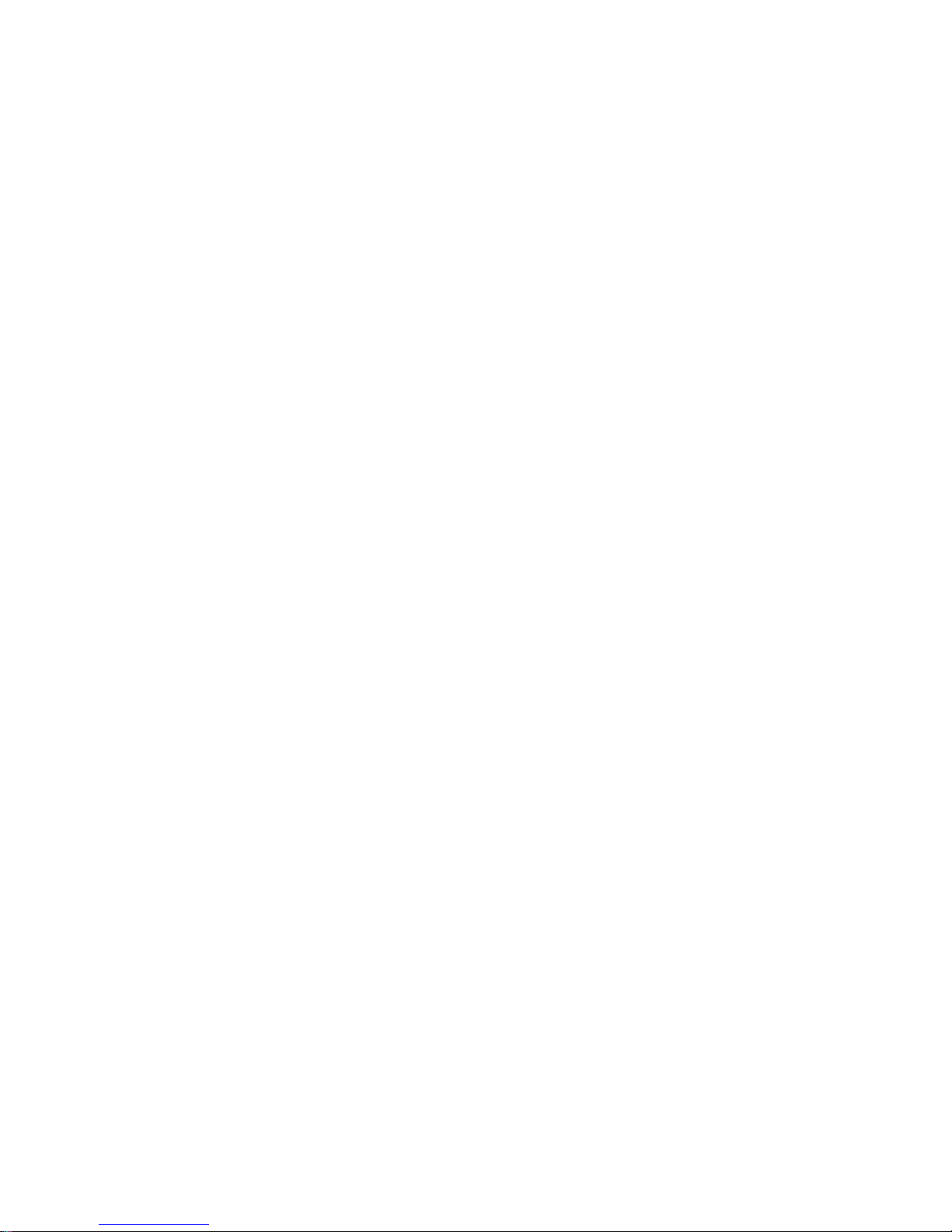
CS15 Series
Rev. A+
System Board
User’s Manual
49000116
Page 2

Copyright
This publication contains information that is protected by copyright.
No par t of it may be reproduced in any for m or by any means or
used to make any transformation/adaptation without the prior
written per mission from the copyright holder s.
This publication is provided for informational purposes only. The
manufacturer makes no representations or warranties with respect to
the contents or use of this manual and specifically disclaims any
express or implied warranties of merchantability or fitness for any
par ticular pur pose. The user will assume the entire risk of the use or
the results of the use of this document. Fur ther, the manufacturer
reser ves the right to revise this publication and make changes to its
contents at any time, without obligation to notify any person or
entity of such revisions or changes.
© 2001. All Rights Reserved.
Trademarks
Microsoft® MS-DOS®, WindowsTM, Windows® 95, Windows® 98,
Windows® 98 SE, Windows® ME, Windows® 2000 and Windows
NT® 4.0 are registered trademar ks of Microsoft Corpor ation. Intel®,
Pentium® III and CeleronTM are registered trademarks of Intel
Corporation. VIA CyrixIII is a registered trademark of VIA
Technologies, Inc. Award is a registered trademark of Award
Software, Inc. Other trademarks and registered trademarks of
products appearing in this manual are the properties of their
respective holders.
Caution
To avoid damage to the system:
• Use the correct AC input voltage range
..
..
.
To reduce the r isk of electr ic shock:
• Unplug the power cord before removing the system chassis
cover for installation or servicing. After installation or servicing,
cover the system chassis before plugging the power cord.
Page 3
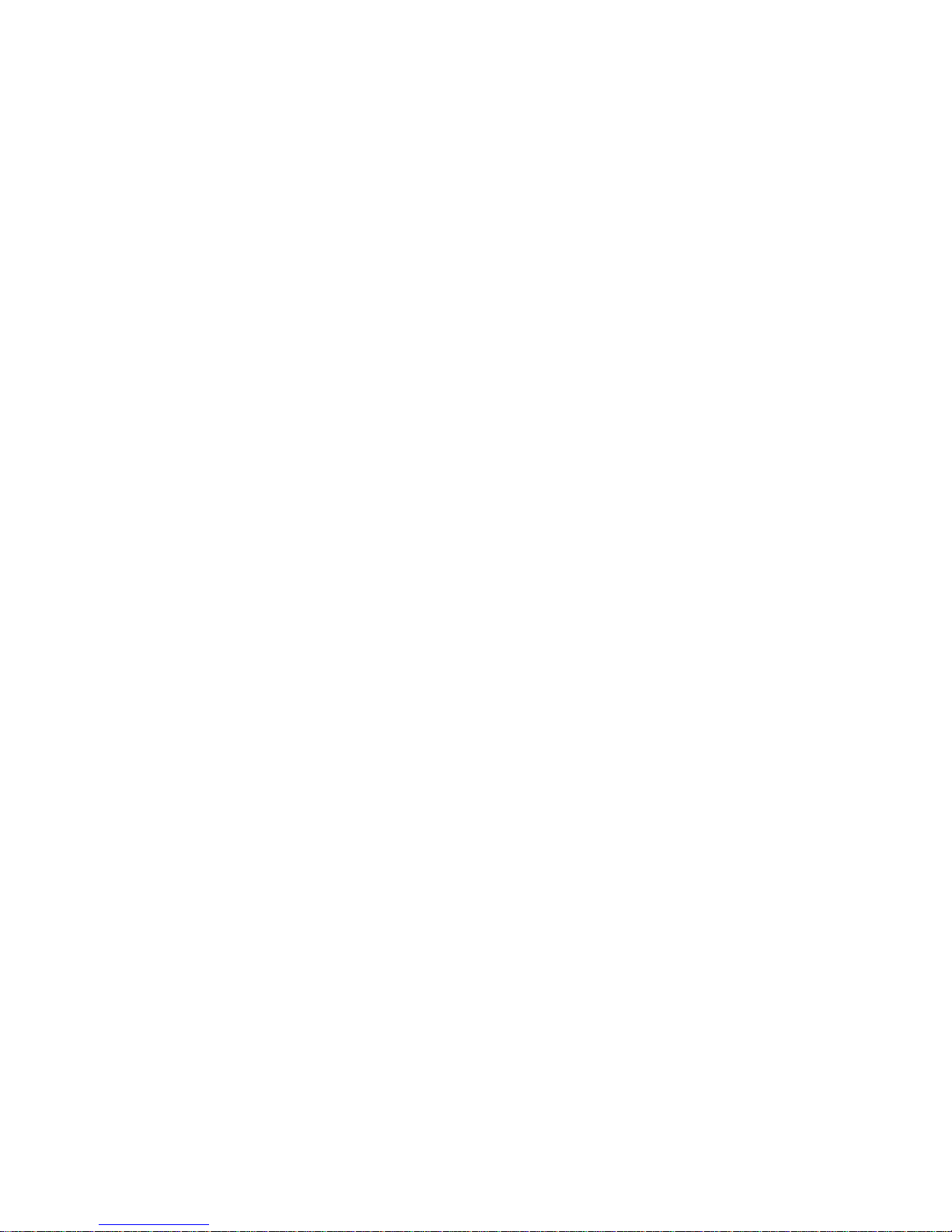
Battery:
• Danger of explosion if batter y incor rectly replaced.
• Replace only with the same or equivalent type recommend
by
the manufacturer.
• Dispose of used batteries according to the battery
manufacturer’s
instructions.
FCC and DOC Statement on Class B
This equipment has been tested and found to comply with the limits
for a Class B digital device, pur suant to Par t 15 of the FCC rules.
These limits are designed to provide reasonable protection against
harmful interference when the equipment is operated in a residential
installation. This equipment generates, uses and can radiate radio
frequency energy and, if not installed and used in accordance with
the instruction manual, may cause harmful interference to radio
communications. However, there is no guarantee that interference
will not occur in a par ticular installation. If this equipment does cause
harmful interference to radio or television reception, which can be
determined by turning the equipment off and on, the user is
encouraged to try to correct the interference by one or more of the
following measures:
• Reorient or relocate the receiving antenna.
• Increase the separation between the equipment and the receiver.
• Connect the equipment into an outlet on a circuit different from
that to which the receiver is connected.
• Consult the dealer or an experienced radio TV technician for
help.
Notice:
1. The changes or modifications not expressly approved by the
par ty responsible for compliance could void the user's authority
to operate the equipment.
2. Shielded interface cables must be used in order to comply with
the emission limits.
Page 4
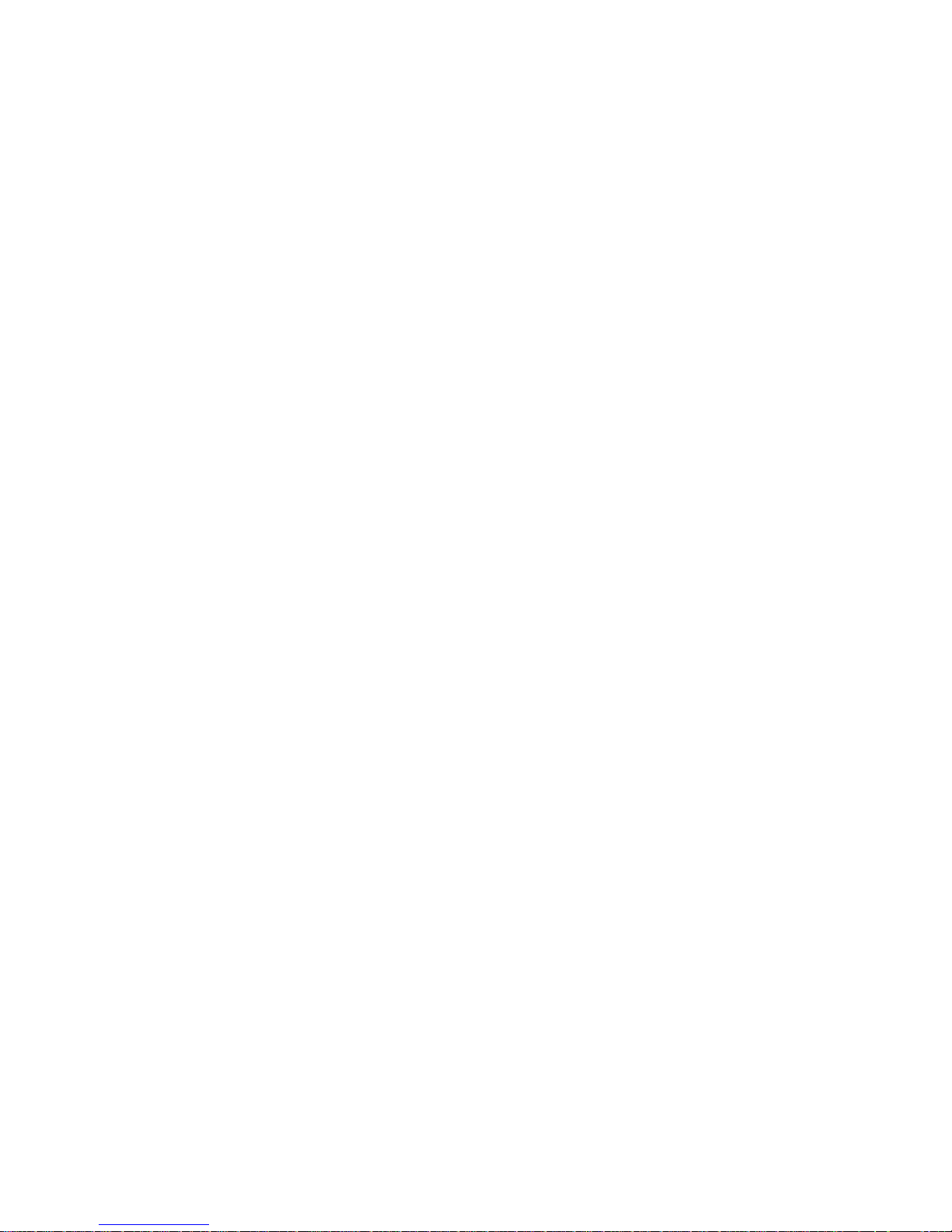
Table of Contents
Chapter 1 - Introduction
1. 1 Features and Specifications..................................................................................
1. 2 Package Checklist.........................................................................................................
Chapter 2 - Hardware Installation
2. 1 System Board Layout ..........................................................................................
2. 2 System Memory...........................................................................................................
2. 3 Jumper Settings for Clearing CMOS Data........................................
2. 4 Ports and Connectors...........................................................................................
Chapter 3 - Award BIOS Setup Utility
3. 1 The Basic Input/Output System.....................................................................
3.1.1 Standard CMOS Features.............................................................
3.1.2 Advanced BIOS Features..............................................................
3.1.3 Advanced Chipset Features ......................................................
3.1.4 Integrated Peripherals.........................................................................
3.1.5 Power Management Setup............................................................
3.1.6 PnP/PCI Configurations....................................................................
3.1.7 PC Health Status...................................................................................
3.1.8 Frequency/Voltage Control............................................................
3.1.9 Load Fail-Safe Defaults.....................................................................
3.1.10 Load Optimized Defaults..............................................................
3.1.11 Set Super visor Password...............................................................
3.1.12 Set User Password..............................................................................
3.1.13 Save & Exit Setup.................................................................................
3.1.14 Exit Without Saving..............................................................................
6
11
34
34
38
42
46
51
55
57
58
60
60
61
61
62
62
12
14
15
17
Page 5
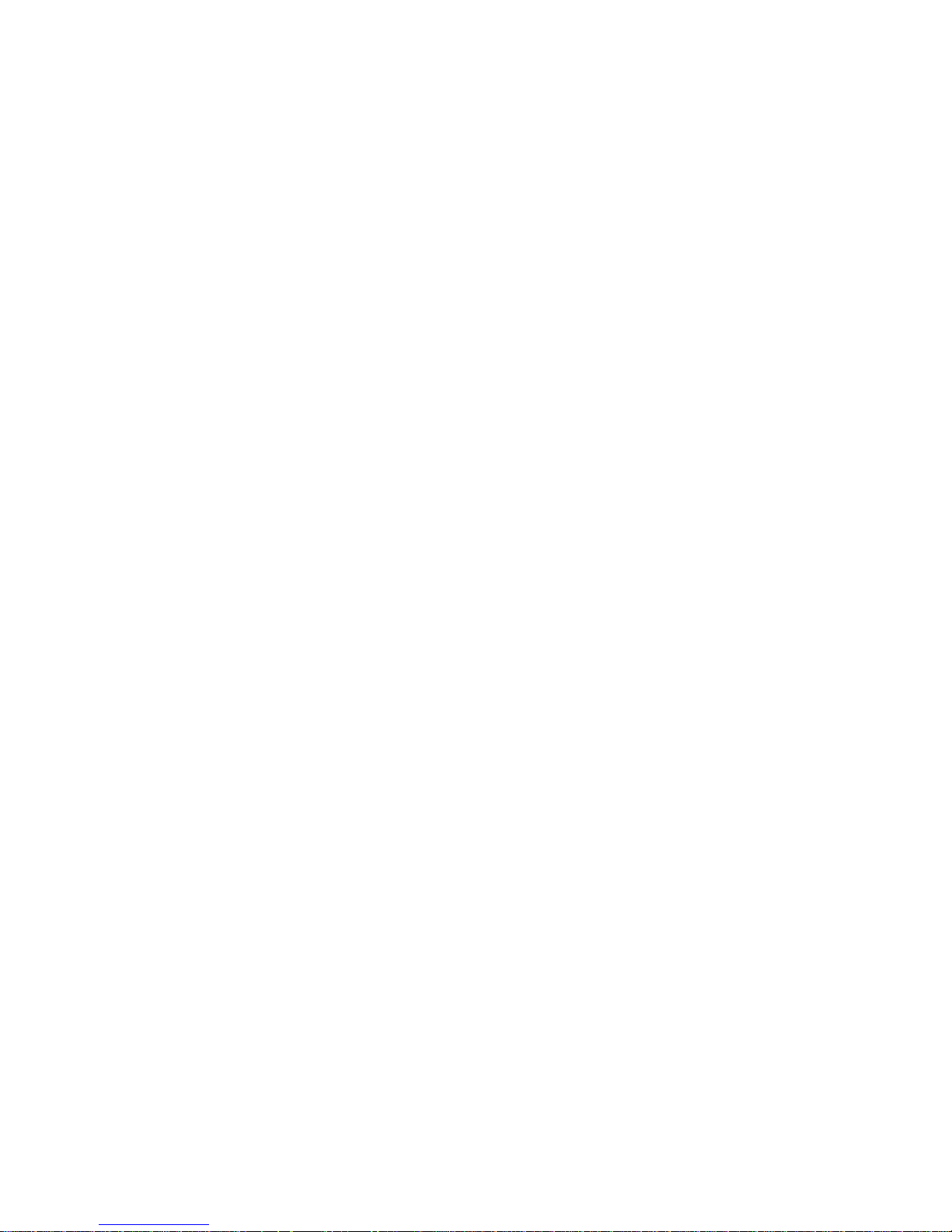
66
66
Chapter 4 - Supported Softwares
4. 1 Desktop Management Interface.....................................................................
Appendix A - System Error Messages
A. 1 POST Beep.......................................................................................................................
A.2 Error Messages..............................................................................................................
Appendix B - Troubleshooting
B.1 Troubleshooting Checklist....................................................................................
Appendix C - Watchdog Timer
C.1 Watchdog Timer ..............................................................................................................
63
68
72
Page 6
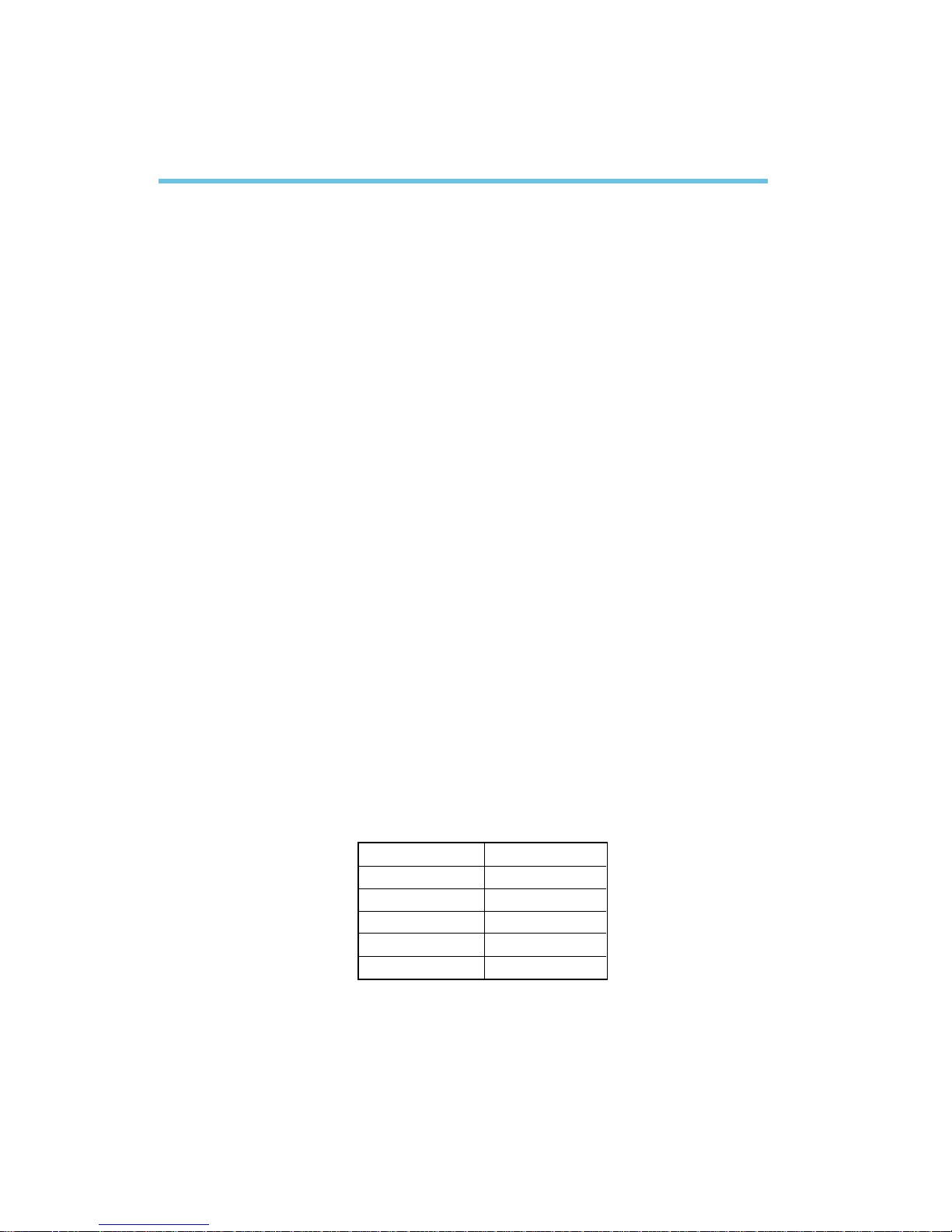
Introduction
1
6
1.1 Features and Specifications
1.1.1 Features
Chipset
• Intel® 815E
Processor
The system board is equipped with Socket 370. It is also equipped
with a switching voltage regulator that automatically detects 1.30V
to 2.05V.
• Pentium® III FCPGA 133MHz FSB (533EB-1GHz) or 100MHz
FSB (500E-850E) processor
• Celeron
TM
66MHz FSB: FCPGA (566MHz-700MHz) or PPGA
(300A-533MHz) processor
• Future VIA CyrixIII processor
System Memory
• 32MB to 512MB memor y using unbuffered DIMMs
• Two 144-pin stacked SODIMM
• Uses x64 PC-133/PC-100 SDRAM DIMM (3.3V) for 133MHz/
100MHz system memor y bus
Chapter 1 - Introduction
DIMMs
2MBx64
4MBx64
8MBx64
16MBx64
32MBx64
Memory Size
16MB
32MB
64MB
128MB
256MB
Page 7
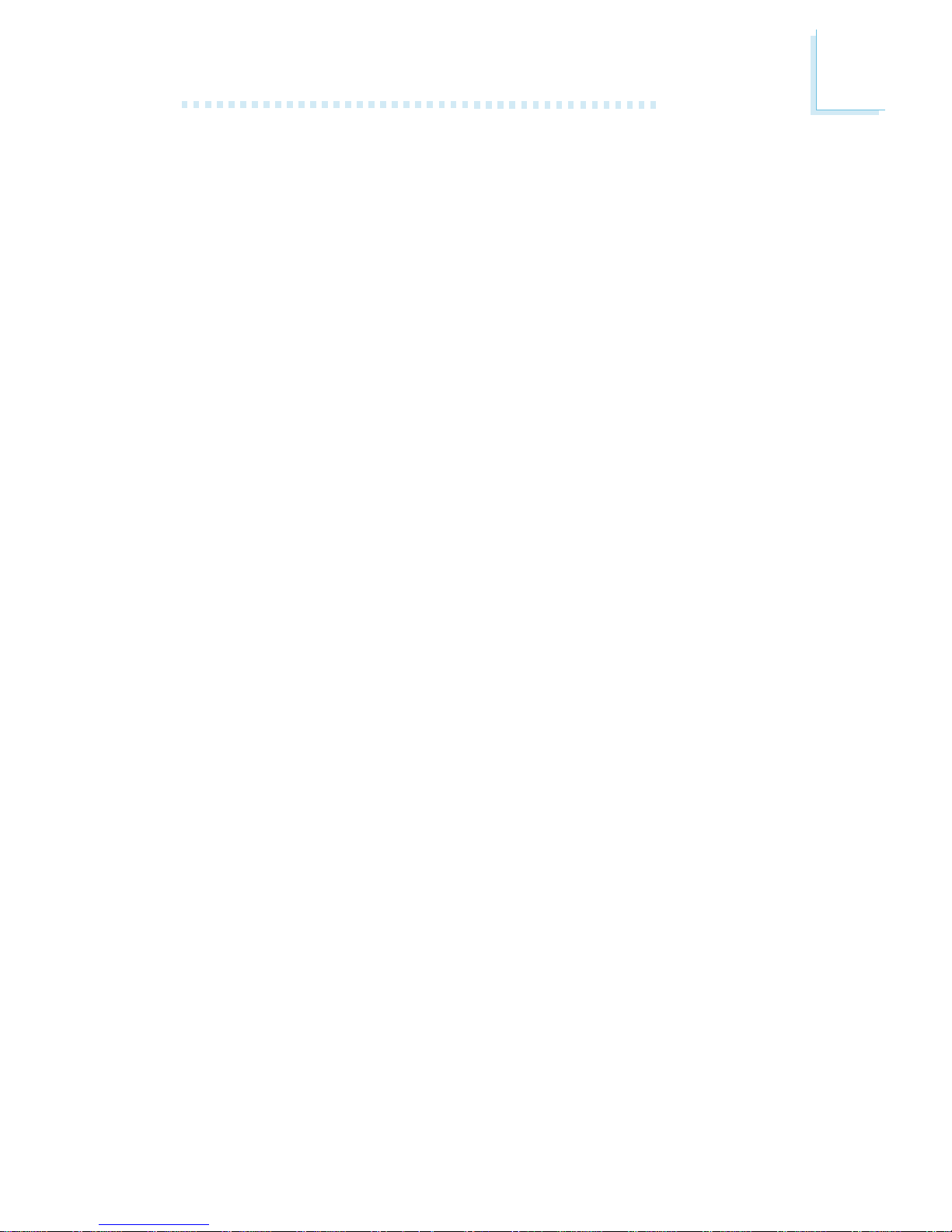
1
Introduction
7
Expansion Slots
The CS15-BN system board is not equipped with any expansion
slots.
The CS15-SN system board is equipped with a 90o PCI slot
located on the solder side of the board.
The CS15-EN system board is equipped with a riser card slot
located on the solder side of the board for connecting a 3-PCI-slot
riser card (the riser card is optional).
Onboard Graphics Features
• Graphics memory
- Shares 1MB of the system memory. This is fixed regardless of
the size of the system memory.
- Uses the Dynamic Video Memory Technology (DVMT) technology. This freely changes in size because graphics memory is
allocated from the system memory according to current
needs.
• Graphics controller
- 3D hyper pipelined architecture
- 2D hardware and motion video acceleration
- 9-bit precision hardware motion compensation assistance for
software MPEG2 decode
- Software DVD at 30fps
• 2D graphics features
- Resolution: up to 1600x1200 in 8-bit color at 85Hz refresh
- 3 Operand Raster BitBLTs
- 64x64x3 color transparent cursor
• 3D graphics features
- Flat and Gouraud shading
- MIP mapping with tri-linear and anisotropic filtering
- Full color specular / Z-buffering
- Fogging atmospheric effect
- 3D pipe 2D clipping / backface culling
• Software drivers
- Windows® 95/98/2000
- Windows NT® 4.0
Page 8
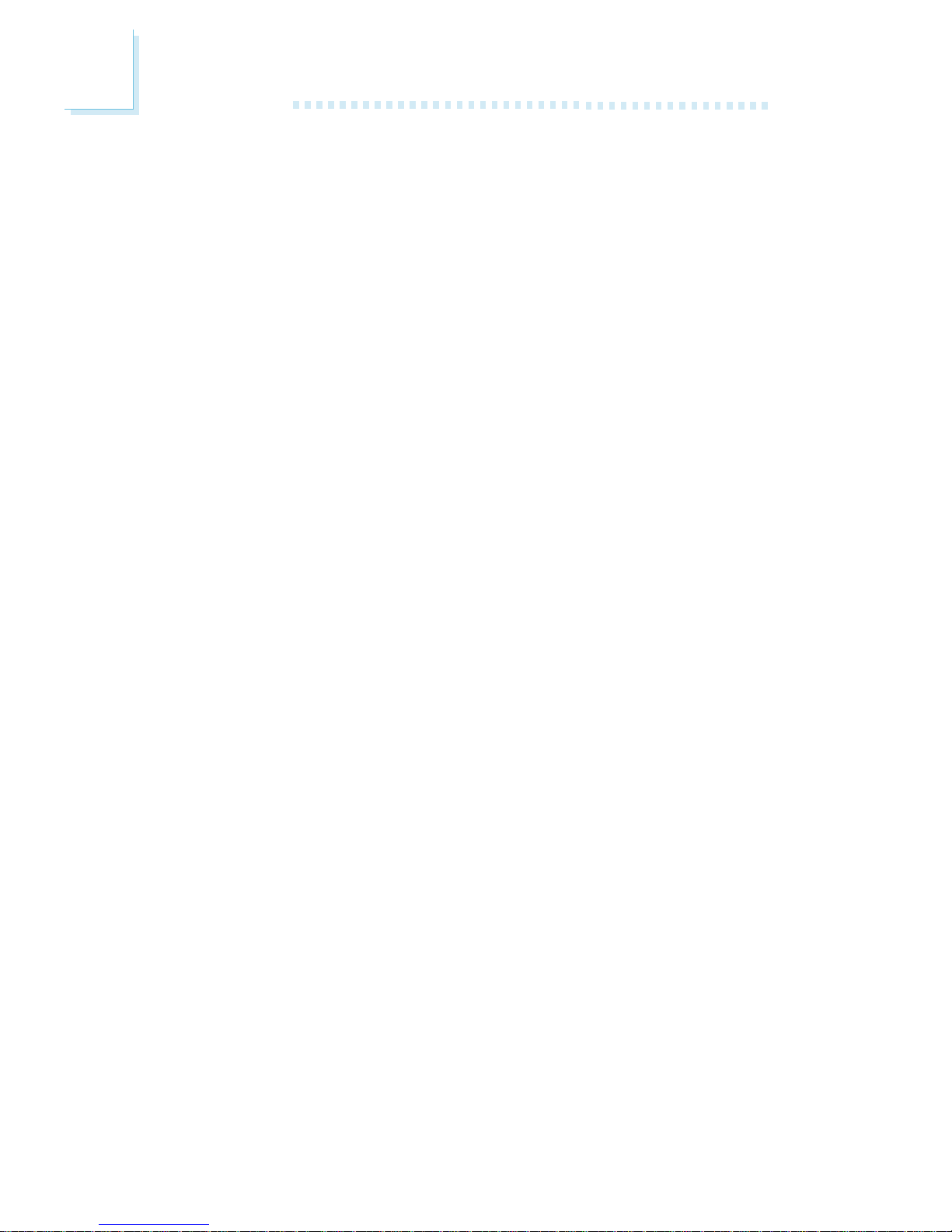
Introduction
1
8
Compatibility
• Microsoft PC ’99 compliant
• VESA Display Power Management Signaling (DPMS)
• VESA DDC2B for Plug and Play monitors
• PCI 2.2 compliant
ATX Double Deck Connectors
• 2 USB por ts
• 1 DB-9 serial por t
• 1 mini-DIN-6 PS/2 mouse por t
• 1 mini-DIN-6 PS/2 keyboard por t
• 1 DB-15 VGA por t
• 3 RJ45 LAN por ts
Connectors
• 1 9-pin connector for 1 external serial port
• 2 IDE connectors (90O)
• 1 floppy connector
• 1 power board connector
• 2 connectors for CPU and chassis fans
Power Boards
• CS15-BN
Uses ATX power board which is compatible with ATX switching
power
• CS15-SN
Uses DC-DC power board: +12V input over 110W adapter
with 4 defined pins
• CS15-EN
Uses ATX power board which is compatible with ATX switching
power
PCI Bus Master IDE Controller
• Two PCI IDE interfaces support up to four IDE devices
• Supports ATA/33, ATA/66 and ATA/100 hard drives
• PIO Mode 4 Enhanced IDE (data transfer rate up to 14MB/sec.)
• Bus mastering reduces CPU utilization during disk transfer
• Suppor ts ATAPI CD-ROM, LS-120 and ZIP
Page 9
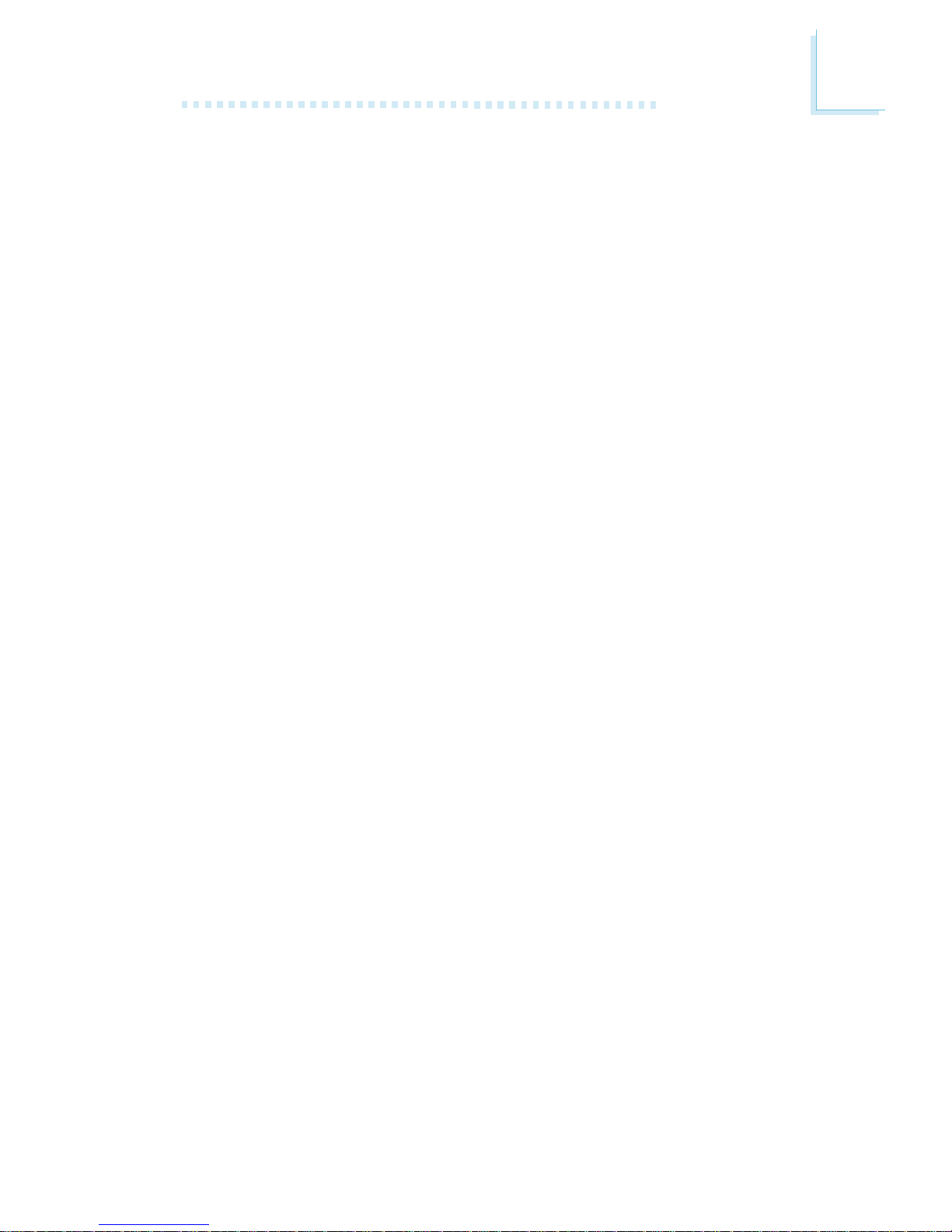
1
Introduction
9
USB Ports
The system board is equipped with 2 USB ports. USB allows data
exchange between your computer and a wide range of
simultaneously accessible external Plug and Play peripherals.
BIOS
• Award BIOS, Windows® 95/98/2000 Plug and Play compatible
• Suppor ts SCSI sequential boot-up
• Flash EPROM for easy BIOS upgrades (4Mbit)
• Includes Symbios Logic SCSI BIOS
• Supports DMI 2.0 function
Desktop Management Interface (DMI)
The system board comes with a DMI 2.0 built into the BIOS. The
DMI utility in the BIOS automatically records various information
about your system configuration and stores these information in the
DMI pool, which is a part of the system board's Plug and Play
BIOS. DMI, along with the appropriately networked software, is
designed to make inventory, maintenance and troubleshooting of
computer systems easier. Refer to chapter 4 for instr uctions on using
the DMI utility.
1.1.2 System Health Monitor Functions
The system board is capable of monitoring the following “system
health” conditions.
• Monitors CPU/system temperature and overheat alarm
• Monitors 5VSB/VBAT/1.5V/3.3V/5V/±12V/CPU voltages and
failure alarm
• Monitors the fan speed of the CPU, chassis and second fans;
and failure alarm
• Automatic CPU and chassis fans on/off control
• Read back capability that displays temperature, voltage and fan
speed
• Supports Intel® processor thermal diode output (real processor
temperature)
Refer to the “PC Health Status” section in chapter 3 for more
information.
Page 10
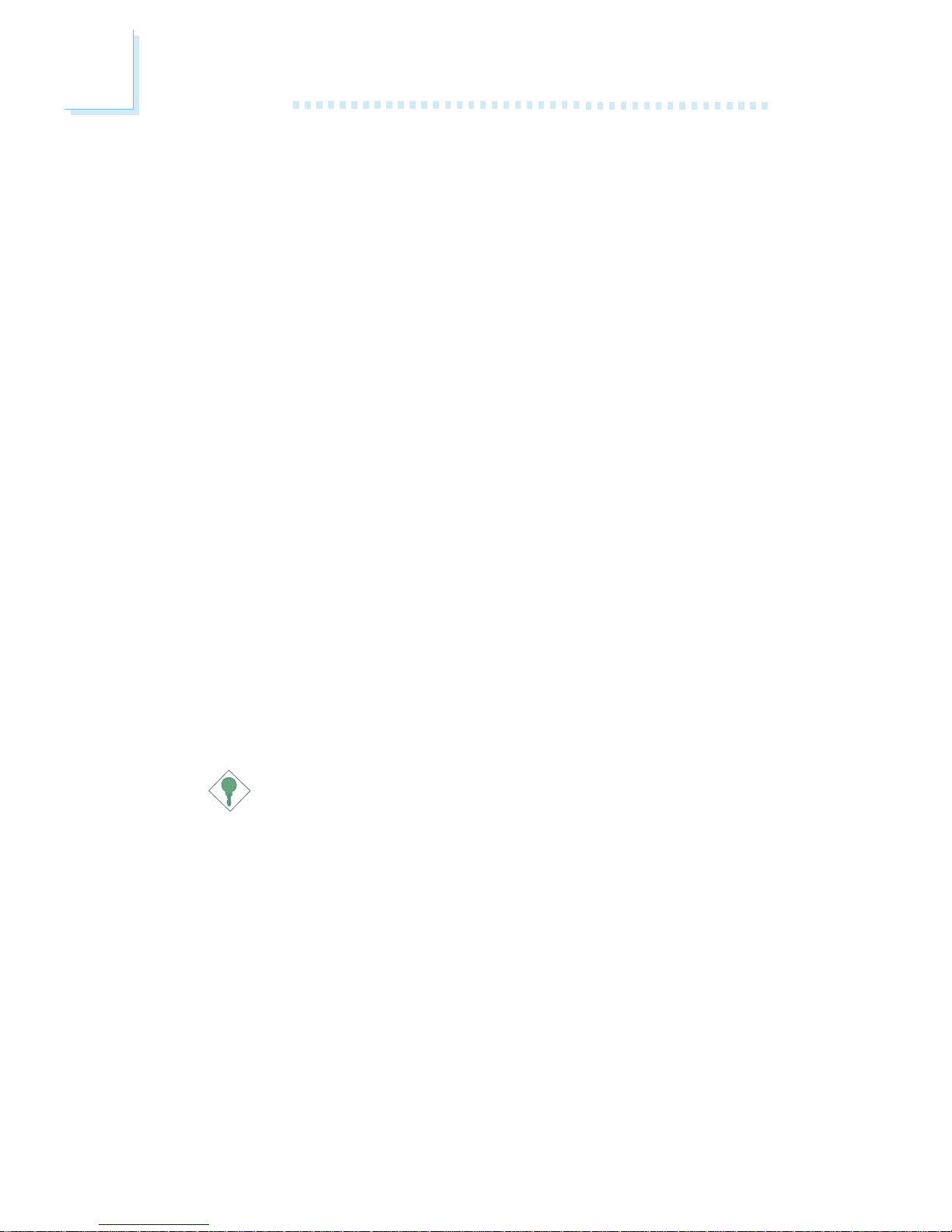
Introduction
1
10
1.1.3 Intelligence
W atchdog Timer
The system board suppor ts the Watchdog Timer function. It allows
your application to regularly “clear” the system at the set time
inter val. If the system hangs or fails to function, it will reset at the set
time inter val so that your system will continue to operate. Refer to
Watchdog Timer in appendix C for more information.
Automatic CPU/Chassis Fan Off
The CPU and chassis fans will automatically turn off once the system
enters the Suspend mode .
Dual Function Power Button
Depending on the setting in the “Soft-Off By PWR-BTTN” field of
the Power Management Setup, this switch will allow the system to
enter the Soft-Off or Suspend mode.
Wake-On-Keyboard/Wake-On-Mouse
This function allows you to use the keyboard or PS/2 mouse to
power-on the system. Refer to “Keyboard/Mouse Power On” in the
Integrated Peripherals section in chapter 3 for more information.
Important:
• The power button will not function once a keyboard
password has been set in the “KB Power On Password”
field of the Integrated Peripherals submenu. You must type
the correct password to power-on the system. If you forgot
the password, power-off the system and remove the
battery. Wait for a few seconds and install it back before
powering-on the system.
• The 5VSB power source of your power supply must
support ≥720mA.
RTC Timer to Power-on the System
The RTC installed on the system board allows your system to
automatically power-on on the set date and time. Refer to “Resume
By Alar m” in the Power Management Setup section in chapter 3 for
more information.
Page 11

1
Introduction
11
ACPI
The system board is designed to meet the ACPI (Advanced
Configuration and Power Interface) specification. ACPI has energy
saving features that enables PCs to implement Power Management
and Plug-and-Play with operating systems that support OS Direct
Power Management.
AC Power Failure Recovery
When power returns after an AC power failure, you may choose to
either power-on the system manually, let the system power-on
automatically or return to the state where you left off before power
failure occurs. Refer to “PWR Lost Resume State” in the Integrated
Peripher als section in chapter 3 for more information.
Year 2000 Compliant
• Supports hardware Y2K function.
• Supports hardware Random Number Generator (RNG) to enable a new security and manageability infrastructure for PC.
Virus Protection
Most viruses today destroy data stored in hard drives. The system
board is designed to protect the boot sector and par tition table of
your hard disk drive.
1.2 Package Checklist
The system board package contains the following items:
! The system board
! A user’s manual
! One 9-pin RS-232 cable for chassis mounting
If any of these items are missing or damaged, please contact your
dealer or sales representative for assistance.
Page 12
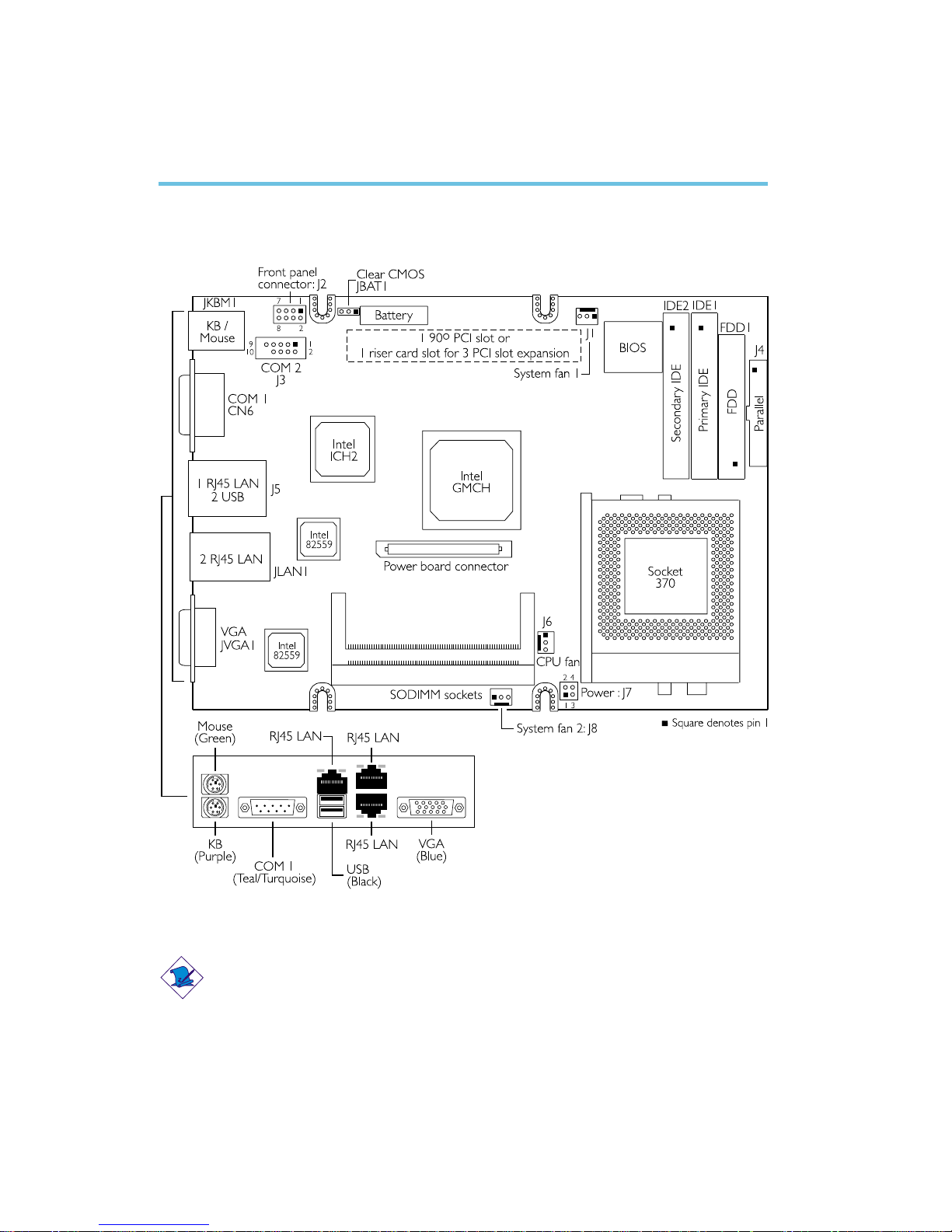
2
12
Hardware Installation
2.1 System Board Layout
Chapter 2 - Hardware Installation
CS15 System Board
Note:
The connector in the dotted-line box is located on the solder side of
the board.
Page 13
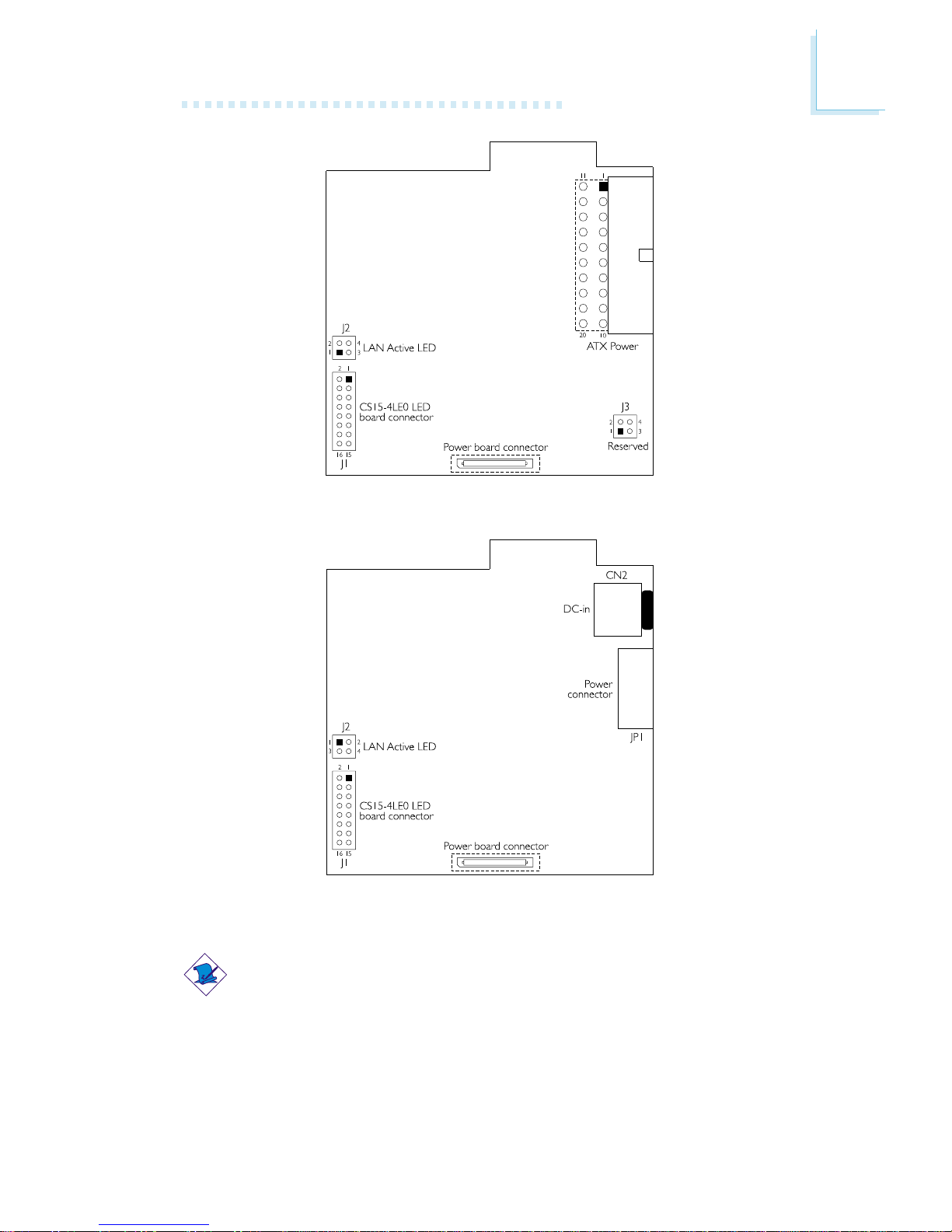
2
Hardware Installation
13
CS15 ATX Pow er Boar d
Note:
The “power board connector” is located on the solder side of the
board.
CS15 DC-DC Power Board
Page 14
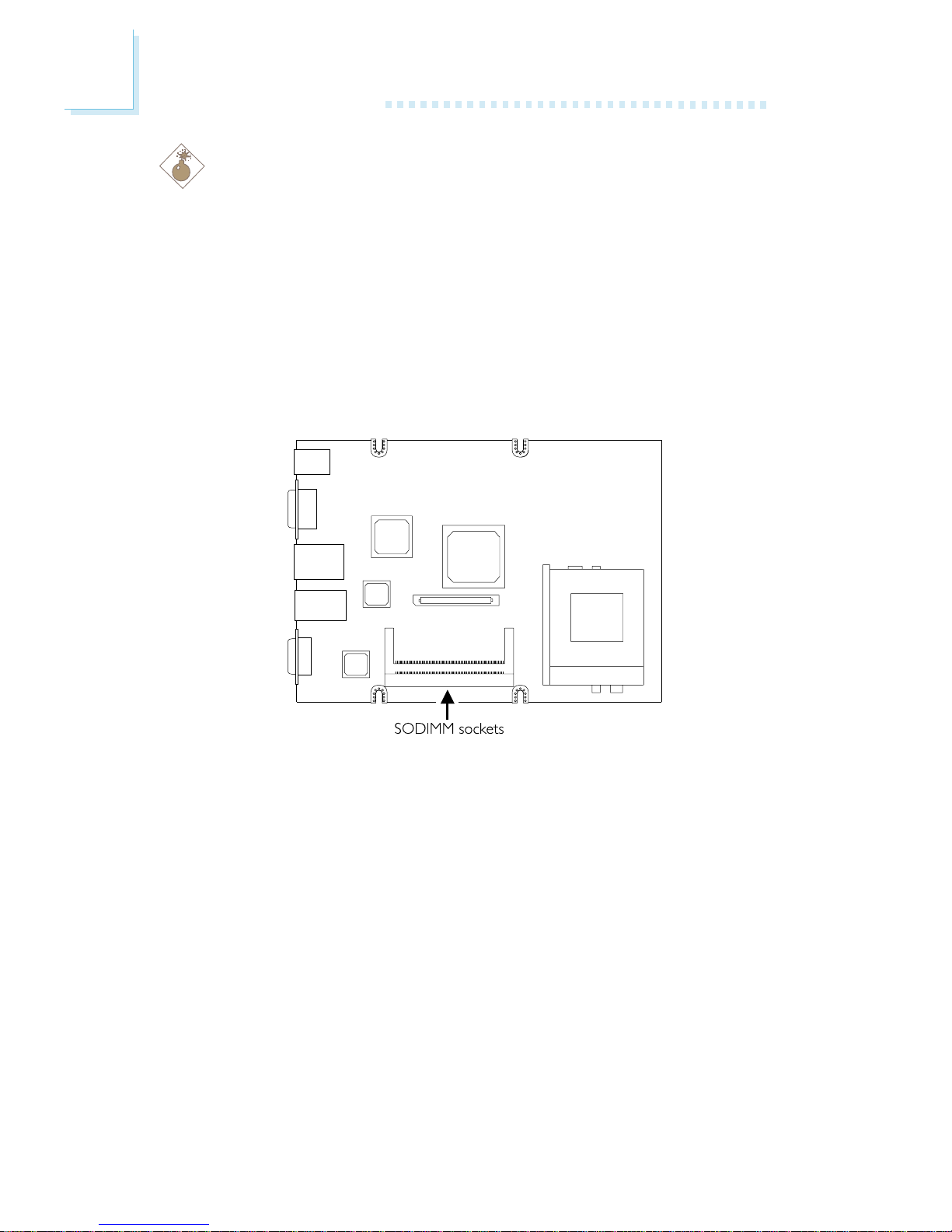
2
14
Hardware Installation
2.2 System Memory
Warning:
Electrostatic discharge (ESD) can damage your system board,
processor, disk drives, add-in boards, and other components. Perform
the upgrade instruction procedures described at an ESD workstation
only. If such a station is not available, you can provide some ESD
protection by wearing an antistatic wrist strap and attaching it to a
metal part of the system chassis. If a wrist strap is unavailable,
establish and maintain contact with the system chassis throughout
any procedures requiring ESD protection.
The system board is equipped with two stacked SODIMM sockets
that support unbuffered PC-133/PC-100 SDRAM DIMM. PC
SDRAM (Synchronous Dynamic Random Access Memory) is a fast
memory interface technology that uses the clock on the chip to
synchronize with the CPU clock so that the timing of the memory
chips and the timing of the CPU are synchronized. This saves time
during transmission of data, subsequently increasing system
performance.
Page 15
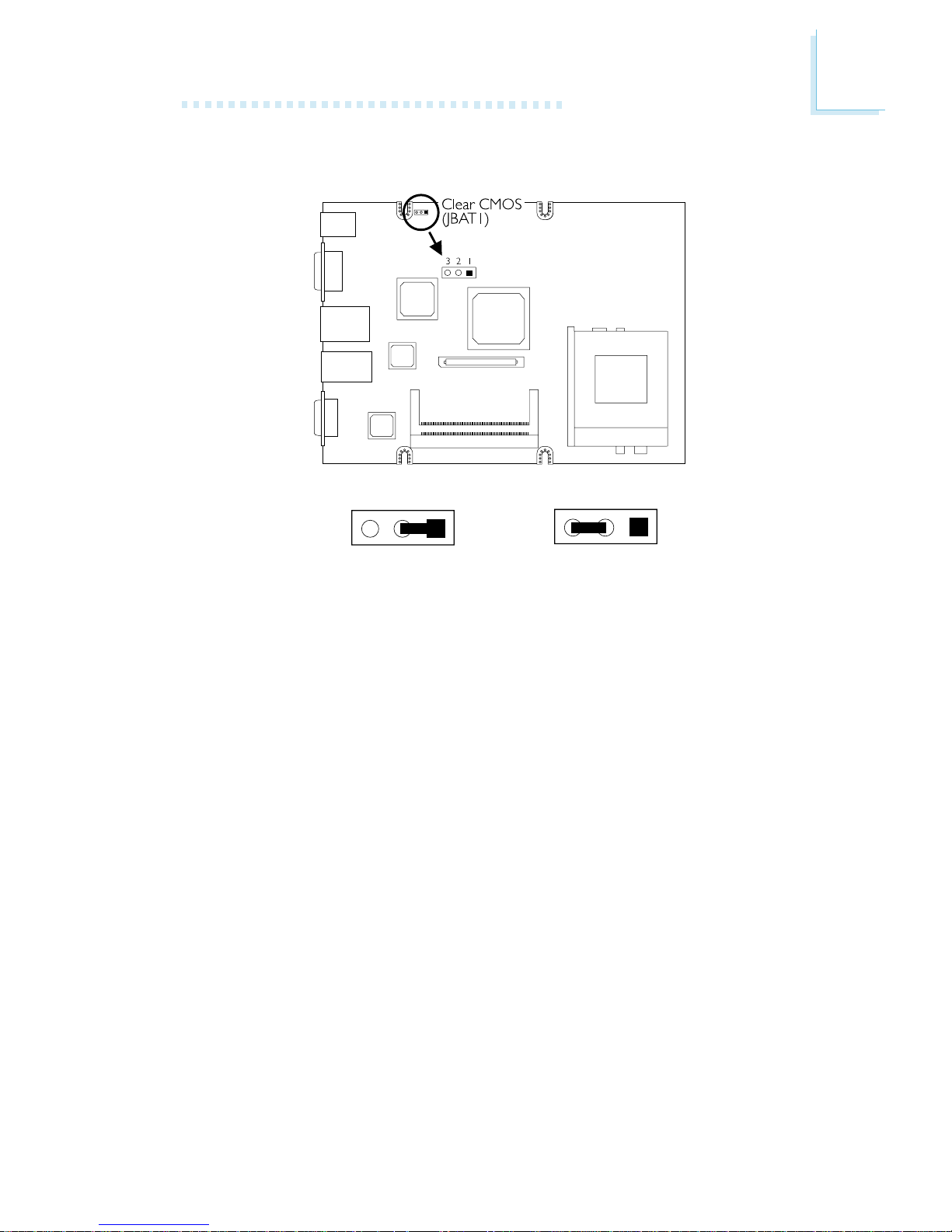
2
Hardware Installation
15
Clear CMOS Data - Jumper JBAT1
If you encounter the following,
a) CMOS data becomes corrupted.
b) You forgot the supervisor or user password.
c) You are unable to boot-up the computer system because the
processor’s ratio was incorrectly set in the BIOS.
you can reconfigure the system with the default values stored in the
ROM BIOS.
To load the default values stored in the ROM BIOS, please follow
the steps below.
1. Power-off the system.
2. Set JBAT1 pins 2 and 3 to On. Wait for a few seconds and set
JBAT1 back to its default setting, pins 1 and 2 On.
2.3 Jumper Settings for Clearing CMOS Data
1-2 On:
Normal (default)
2-3 On:
Clear CMOS Data
3
21
321
Page 16
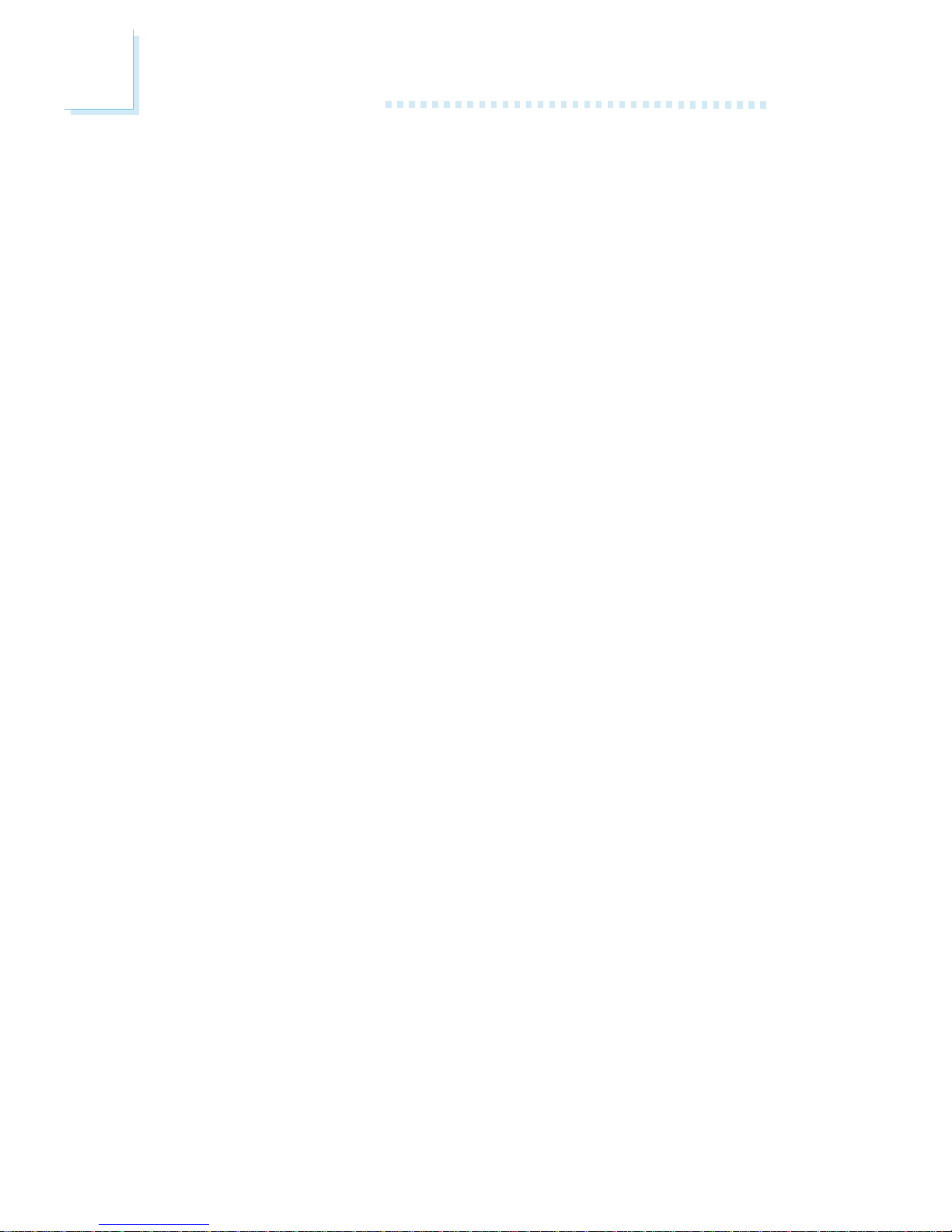
2
16
Hardware Installation
3. Now power-on the system.
If your reason for clearing the CMOS data is due to incorrect
setting of the processor’s ratio in the BIOS, please proceed to
step 4.
4. After powering-on the system, press <Del> to enter the main
menu of the BIOS.
5. Select the Frequency/Voltage Control submenu and press
<Enter>.
6. Set the “CPU Clock Ratio” field to its default setting or an
appropriate frequency ratio. Refer to the Frequency/Voltage
Control section in chapter 3 for more information.
7. Press <Esc> to return to the main menu of the BIOS setup
utility. Select “Save & Exit Setup” and press <Enter>.
8. Type <Y> and press <Enter>.
Page 17
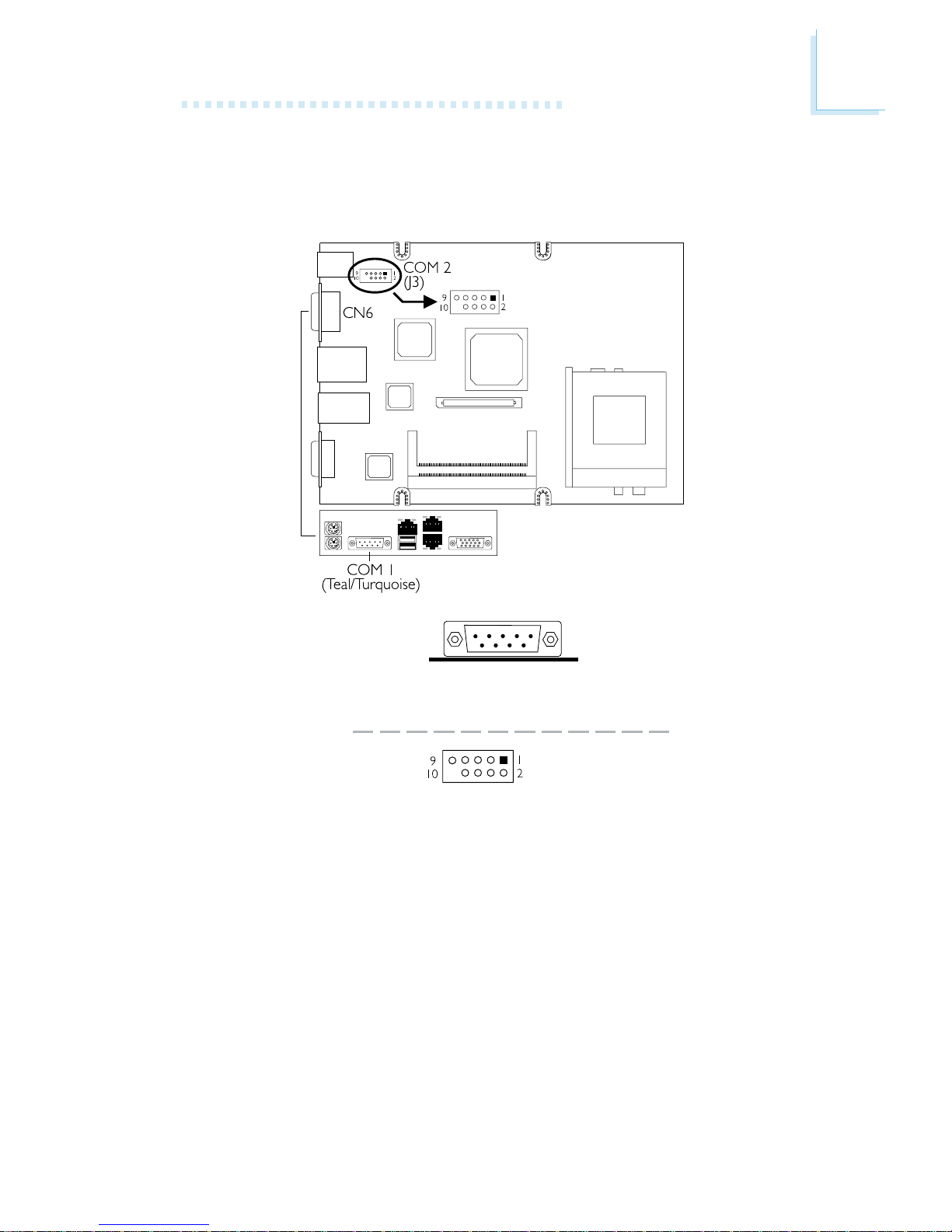
2
Hardware Installation
17
2.4 Ports and Connectors
2.4.1 Serial Ports
COM 1
Serial Port
COM 2
(J3)
Page 18
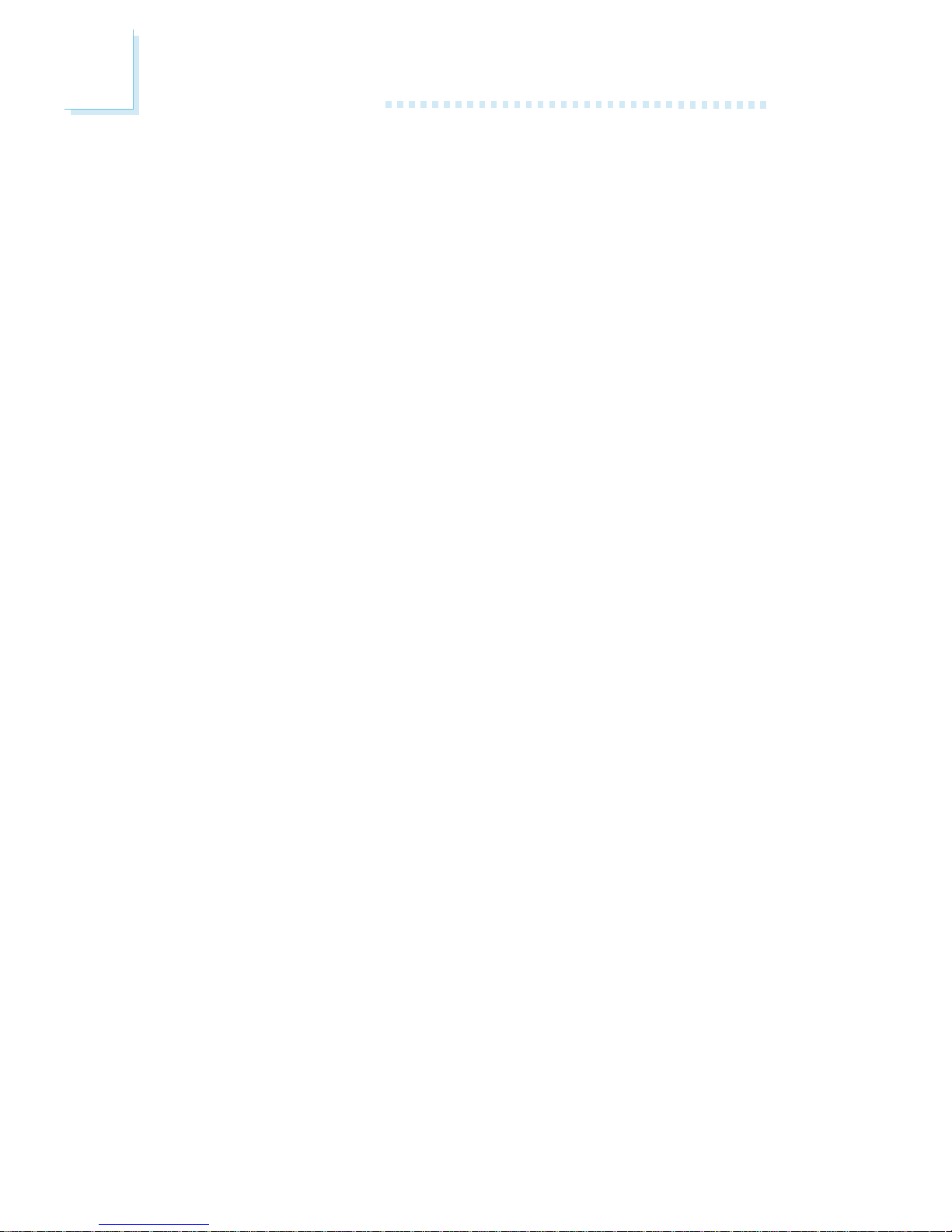
2
18
Hardware Installation
The built-in serial por ts are RS-232C asynchronous communication
ports with 16C550A-compatible UARTs that can be used with
modems, serial printers, remote display terminals, and other serial
devices. You can set the serial ports’ I/O address in the Integrated
Peripherals submenu of the BIOS.
Connecting the Serial Ports
The system board is equipped with an onboard serial por t (CN6 Teal/Turquoise) for COM 1 primary ser ial port located at the ATX
double deck ports of the board. It is also equipped with a 9-pin
connector at location J3 for COM 2 secondar y ser ial por t.
One card-edge bracket mounted with a serial port cable may be
included in the system board package. If you want to use the
secondar y serial port, connect the ser ial por t cable to connector J3.
Make sure the colored stripe on the ribbon cable is aligned with pin
1 of connector J3. Mount the card-edge bracket to the system
chassis.
Page 19
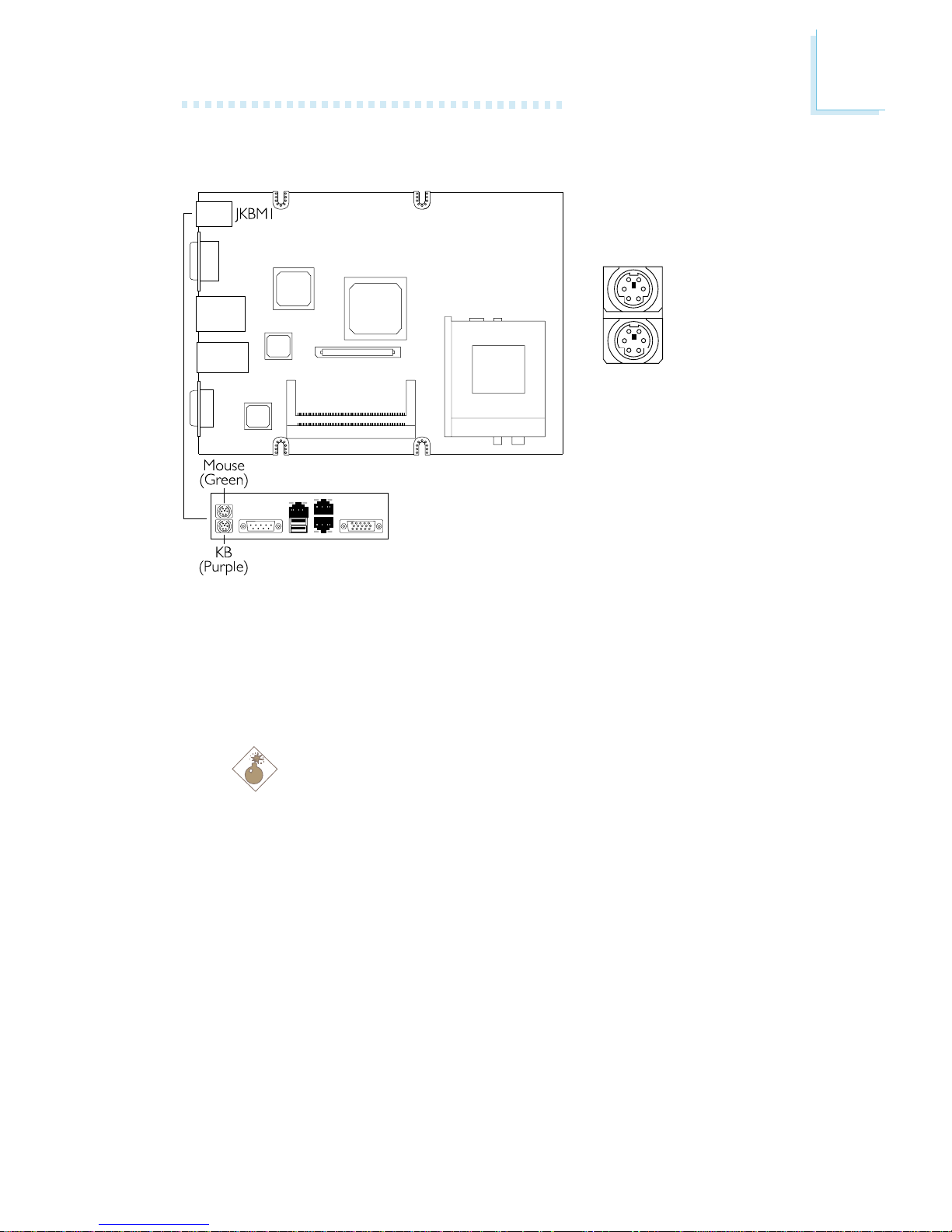
2
Hardware Installation
19
2.4.2 PS/2 Mouse and PS/2 Keyboard Ports
PS/2 Mouse
PS/2 Keyboard
The system board is equipped with an onboard PS/2 mouse
(Green) and PS/2 keyboard (Purple) por ts - both at location JKBM1
of the ATX double deck ports of the system board. The PS/2
mouse por t uses IRQ12. If a mouse is not connected to this por t,
the system will reser ve IRQ12 for other expansion cards.
Warning:
Make sure to turn off your computer prior to connecting or
disconnecting a mouse or keyboard. Failure to do so may
damage the system board.
Page 20
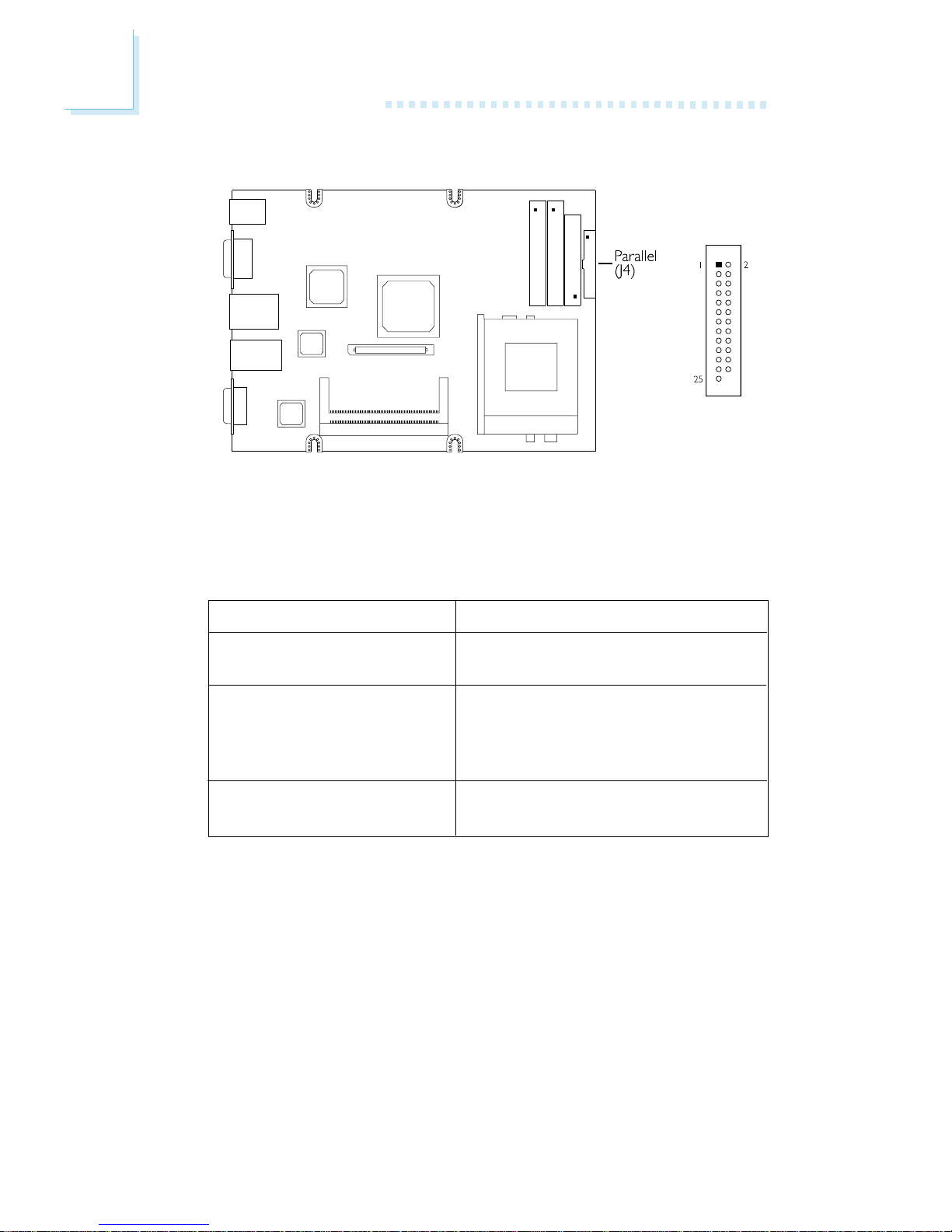
2
20
Hardware Installation
Setting
SPP
(Standard Parallel Port)
ECP
(Extended Capabilities P ort)
EPP
(Enhanced Parallel Port)
Function
Allows normal speed operation but
in one direction only .
Allows parallel port to operate in
bidirectional mode and at a speed
faster than the SPP’s data transfer
rate.
Allows bidirectional parallel port operation at maximum speed.
2.4.3 Parallel Port
The system board is equipped with a shrouded parallel connector at
location J4 on the system board for interfacing your PC to a parallel
printer. It supports SPP, ECP and EPP modes. You can set the parallel
mode in the Integrated Peripherals submenu of the BIOS.
Page 21
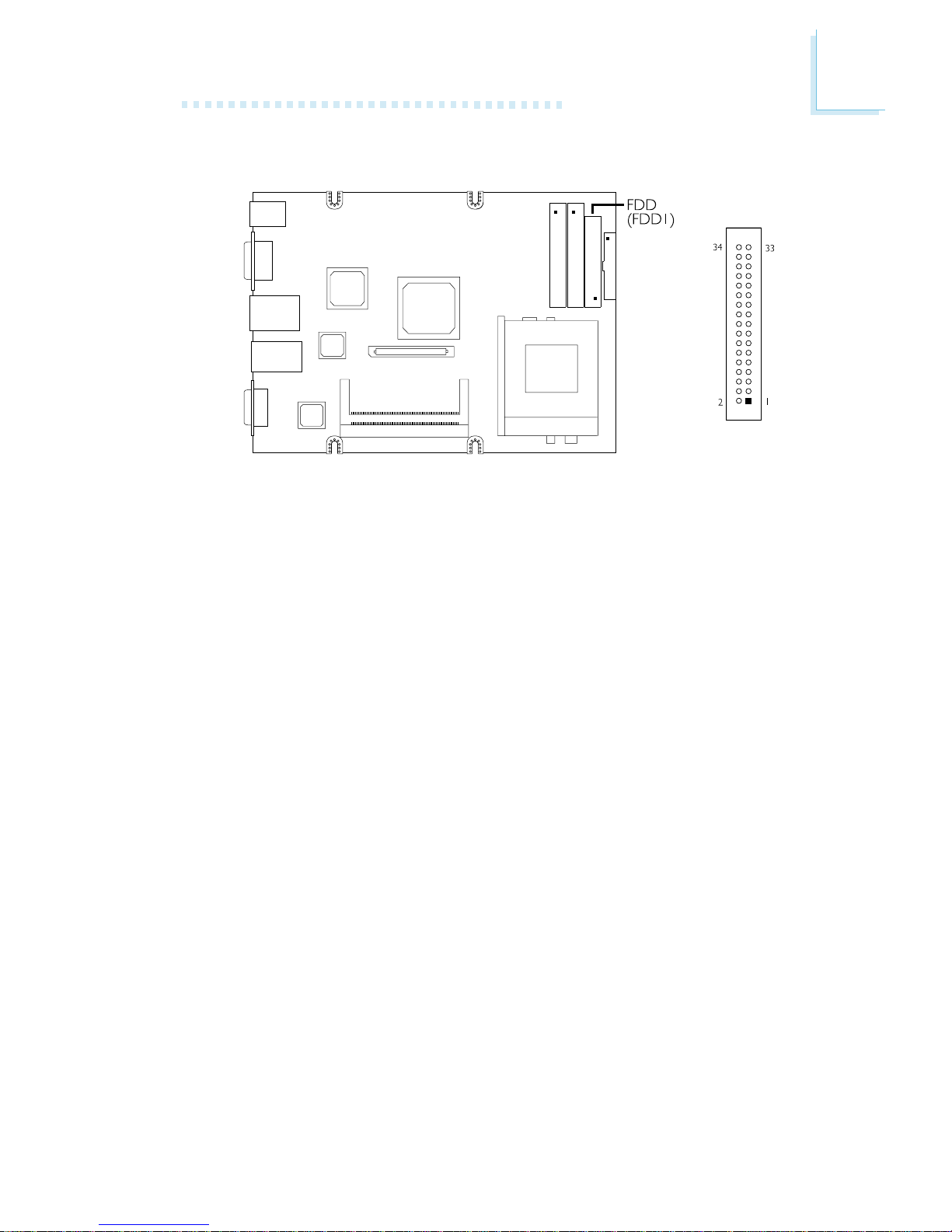
2
Hardware Installation
21
2.4.4 Floppy Disk Drive Connector
The system board is equipped with a shrouded floppy disk drive
connector that suppor ts two standard floppy disk drives. To prevent
improper floppy cable installation, the shrouded floppy disk header
has a keying mechanism. The 34-pin connector on the floppy cable
can be placed into the header only if pin 1 of the connector is
aligned with pin 1 of the header. You may enable or disable this
function in the Integrated Peripherals submenu of the BIOS.
Connecting the Floppy Disk Drive Cable
1. Install the 34-pin header connector of the floppy disk drive cable
into the shrouded floppy disk header (FDD1) on the system
board. The colored edge of the ribbon should be aligned with pin
1 of FDD1.
2. Install the other 34-pin header connector(s) into the disk drive(s).
Align the colored edge of the daisy chained ribbon cable with pin
1 of the drive edge connector(s). The end-most connector should
be attached to the drive you want to designate as Drive A.
Page 22
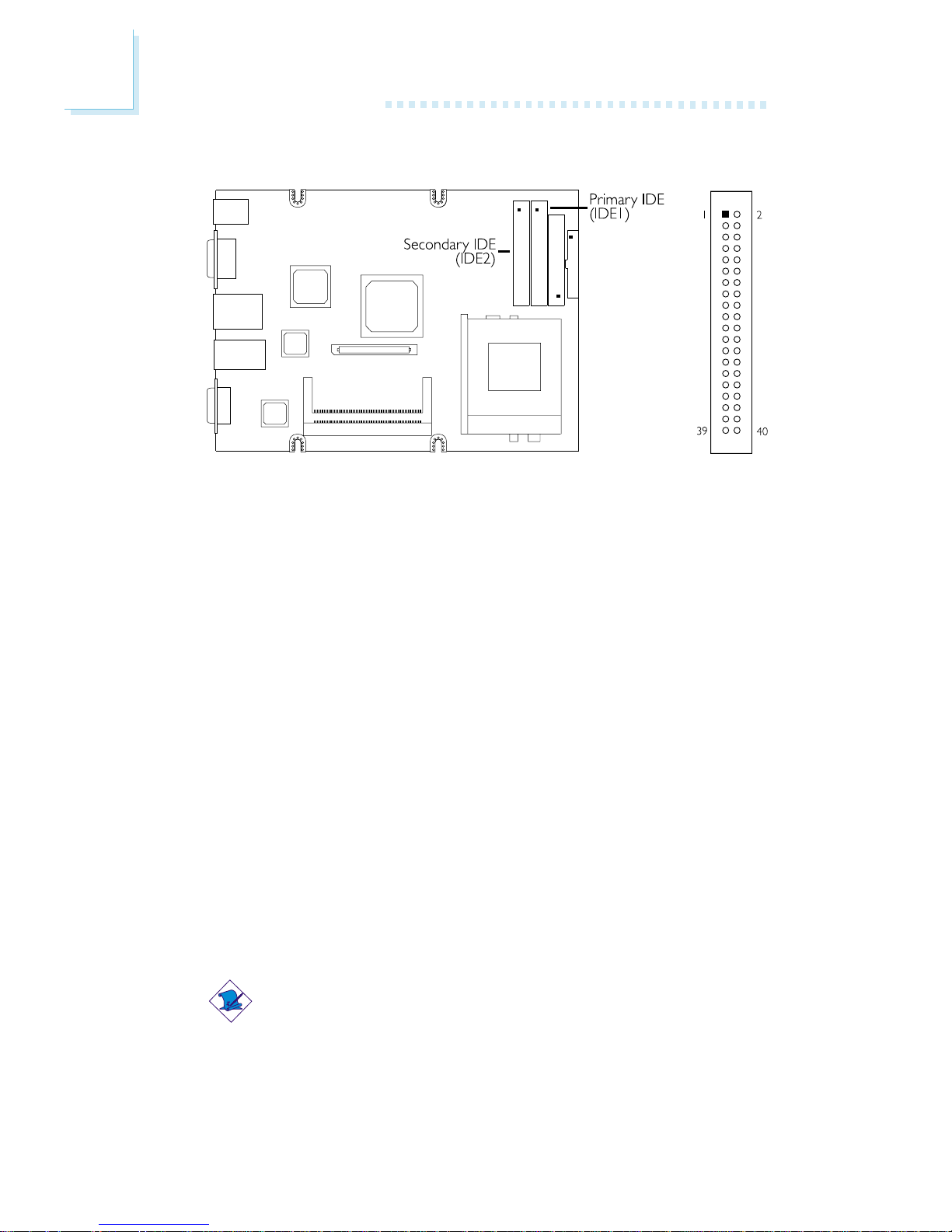
2
22
Hardware Installation
2.4.5 IDE Disk Drive Connector
The system board is equipped with two shrouded PCI IDE headers
that will interface four Enhanced IDE (Integrated Drive Electronics)
disk drives. To prevent improper IDE cable installation, each shrouded
PCI IDE header has a keying mechanism. The 40-pin connector on
the IDE cable can be placed into the header only if pin 1 of the
connector is aligned with pin 1 of the header. You may enable or
disable the onboard primary or secondary IDE controller in the
Integrated Peripherals submenu of the BIOS.
Connecting the IDE Disk Drive Cable
1. If you are connecting two IDE drives, install the 40-pin connector
of the IDE cable into the primar y shrouded IDE header (IDE1). If
you are adding a third or fourth IDE device, install the 40-pin
connector of the other IDE cable into the secondary shrouded
IDE header (IDE2).
2. Install the other 40-pin header connector(s) into the device with
the colored edge of the ribbon cable aligned with pin 1 of the
drive edge connector(s).
Note:
Refer to the disk drive user’s manual for information about
selecting proper drive settings.
Page 23

2
Hardware Installation
23
Adding a Second IDE Disk Drive
When using two IDE drives, one must be set as the master and the
other as the slave. Follow the instructions provided by the drive
manufacturer for setting the jumpers and/or switches on the dr ives.
The system board supports Enhanced IDE or ATA-2, ATA/33,
ATA/66 or ATA/100 hard dr ives. We recommend that you use hard
drives from the same manufacturer. In a few cases, drives from two
different manufacturers will not function proper ly when used together.
The problem lies on the hard drives, not the system board.
Important:
If you encountered problems while using an ATAPI CD-ROM
drive that is set in Master mode, please set the CD-ROM drive
to Slave mode. Some ATAPI CD-ROMs may not be recognized
and cannot be used if incorrectly set in Master mode.
Page 24

2
24
Hardware Installation
2.4.6 Universal Serial Bus Ports
The system board is equipped with two onboard USB ports (J5 Black) located at the ATX double deck ports of the board. USB
allows data exchange between your computer and a wide range of
simultaneously accessible external Plug and Play peripherals. You must
have the proper drivers installed in your operating system to use the
USB ports. Refer to your operating system’s manual or
documentation.
Page 25

2
Hardware Installation
25
2.4.7 VGA Port
The system board can only be used with an analog video monitor.
Connect the monitor’s 15-pin D-shell cable connector to the VGA
por t (JVGA1 - Blue) located at the ATX double deck ports of the
board. If your monitor suppor ts analog video but does not have a
15-pin D-shell connector, see your monitor dealer for the adapter or
optional cable. After you plug the monitor cable into the VGA port,
gently tighten the cable screws to hold the connector in place. Some
monitors have a switch that chooses between analog and TTL (or
digital) operation. If your monitor has such a switch, set it for analog.
Page 26

2
26
Hardware Installation
2.4.8 RJ45 Fast-Ethernet Port
The system board is equipped with three onboard RJ45 fastethernet LAN por ts at locations J5 and JLAN1 of the ATX double
deck ports. It allows the system board to connect to a local area
network by means of a network hub.
Page 27

2
Hardware Installation
27
2.4.9 CPU Fan Connector
Pin
1
2
3
Function
Ground
On/Off
Sense
The CPU must be kept cool by using a fan with heatsink. Connect
the CPU fan to the 3-pin fan connector at location J6 on the system
board. The system is capable of monitoring and controlling the speed
of the CPU fan. It will automatically turn off once the system enter s
the Suspend mode.
Page 28

2
28
Hardware Installation
2.4.10 System Fan Connectors
Pin
1
2
3
Function
Ground
On/Off
Sense
The system board is equipped with two system fan connectors.
Installing system fans will provide adequate airflow throughout the
chassis to prevent overheating the CPU. The system is capable of
monitoring and controlling the speed of the system fans. The fans will
automatically turn off once the system enter s the Suspend mode .
Page 29

2
Hardware Installation
29
2.4.11 ATX Power Board
The CS15-BN and CS15-EN system boards use the ATX power
board. The ATX power board is compatible with ATX switching
power.
ATX Power Connector
Pin
1
2
3
4
5
6
7
8
9
10
Function
3.3V
3.3V
Ground
+5V
Ground
+5V
Ground
PW-OK
5VSB
+12V
Pin
11
12
13
14
15
16
17
18
19
20
Function
3.3V
-12V
Ground
PS-ON
Ground
Ground
Ground
-5V
+5V
+5V
Important:
The system board requires a minimum of 3.3V/6A electric
current.
Page 30

2
30
Hardware Installation
LAN Active LED
Pins 1 and 2: Active LED 1
Pins 3 and 4: Active LED 2
Power Board Connector
The “power board connector” is located on the solder side of the
board. Connect this to the “power board connector” of the system
board.
Page 31

2
Hardware Installation
31
2.4.12 DC-DC Power Board
The CS15-SN system board uses the DC-DC power board +12V input over 110W adapter with 4 defined pins.
LAN Active LED
Pins 1 and 2: Active LED 1
Pins 3 and 4: Active LED 2
Power Board Connector
The “power board connector” is located on the solder side of the
board. Connect this to the “power board connector” of the system
board.
Page 32

2
32
Hardware Installation
Pin
1
2
3
4
5
6
7
8
HD-LED
(IDE LED)
PWR-LED
(Power/Standby LED)
ATX-SW
(ATX power switch)
RESET
(Reset switch)
Pin Assignment
VCC
HDDLED
PLED
GND
PWR-SW
GND
FP_RST#
GND
2.4.13 Front Panel Connectors
Page 33

2
Hardware Installation
33
2.4.14 Expansion Slots
The CS15-SN system board is equipped with a 90o PCI slot
located on the solder side of the board.
The CS15-EN system board is equipped with a riser card slot
located on the solder side of the board for connecting a 3-PCI-slot
riser card (the riser card is optional).
Page 34

34
3
Award BIOS Setup Utility
3.1 The Basic Input/Output System
The Basic Input/Output System (BIOS) is a program that takes care
of the basic level of communication between the processor and
peripherals. In addition, the BIOS also contains codes for various
advanced features found in this system board. This chapter explains
the Setup Utility for the Award BIOS.
After you power up the system, the BIOS message appear s on the
screen and the memory count begins. After the memory test, the
following message will appear on the screen:
Press DEL to enter setup
If the message disappears before you respond, restart the system or
press the “Reset” button. You may also restart the system by
pressing the <Ctr l> <Alt> and <Del> keys simultaneously.
When you press <Del>, the main menu screen will appear.
3.1.1 Standard CMOS Features
Use the arrow keys to highlight “Standard CMOS Features” and
press <Enter>. A screen similar to the one on the next page will
appear.
Chapter 3 - Award BIOS Setup Utility
CMOS Setup Utility - Copyright (C) 1984-2000 Award Software
Standard CMOS Features
Advanced BIOS Features
Advanced Chipset Features
Integrated Peripherals
Power Management Setup
PnP/PCI Configurations
PC Health Status
Frequency/Voltage Control
Load Fail-Safe Defaults
Load Optimized Defaults
Set Supervisor Password
Set User Password
Save & Exit Setup
Exit Without Saving
Esc
F10
: Quit
: Save & Exit Setup
↑↓→←
: Select Item
Time, Date, Hard Disk Type...
Page 35

35
3
Award BIOS Setup Utility
Date
The date format is <day>, <month>, <date>, <year>. Day displays
a day, from Sunday to Saturday. Month displays the month, from
January to December. Date displays the date, from 1 to 31. Year
displays the year, from 1994 to 2079.
Time
The time format is <hour>, <minute>, <second>. The time is based
on the 24-hour militar y-time clock. For example, 1 p.m. is 13:00:00.
Hour displays hours from 00 to 23. Minute displays minutes from
00 to 59. Second displays seconds from 00 to 59.
IDE Primary Master, IDE Primary Slave, IDE Secondary Master and
IDE Secondary Slave
Move the cursor to the “IDE Primar y Master”, “IDE Primar y Slave”,
“IDE Secondary Master” or “IDE Secondary Slave” field, then press
<Enter>.
IDE HDD Auto Detection
Detects the parameters of the drive. The parameters will
automatically be shown on the screen.
The settings on the screen are for reference only. Your version may not be
identical to this one.
↑↓→← Move
CMOS Setup Utility - Copyright (C) 1984-2000 Award Software
Standard CMOS Features
Date (mm:dd:yy)
Time (hh:mm:ss)
IDE Primary Master
IDE Primary Slave
IDE Secondary Master
IDE Secondary Slave
Drive A
Drive B
Video
Halt On
Base Memory
Extended Memory
Total Memory
F6:Fail-Safe Defaults F7:Optimized Defaults
F1:General Help
Thu, May 24 2001
4 : 35 : 5
Press Enter None
Press Enter None
Press Enter None
Press Enter None
1.44M, 3.5 in.
None
EGA/VGA
All, But Keyboard
640K
129024K
130048K
Item Help
Menu Level
Change the day, month,
year and century
Enter:Select
F5:Previous Values
+/-/PU/PD:Value
F10:Save
ESC:Exit
!
!
!
!
Page 36

36
3
Award BIOS Setup Utility
IDE Primar y/Secondary Master/Slave
If you wish to define your own drive type manually, select
“Manual”. The drive type information should be included in the
documentation from your hard disk vendor. If you select ”Auto”,
the BIOS will auto-detect the HDD & CD-ROM drive at the
POST stage and show the IDE for the HDD & CD-ROM drive.
If a hard disk has not been installed, select “None”.
Capacity
Displays the approximate capacity of the disk drive. Usually the
size is slightly greater than the size of a formatted disk given by
a disk checking program.
Access Mode
For hard drives larger than 528MB, you would typically select the
LBA type. Certain operating systems require that you select
Normal or Large . Please check your operating system’s manual or
Help desk on which one to select.
Drive A and Drive B
These fields identify the types of floppy disk drives installed.
None No floppy drive is installed
360K, 5.25 in. 5-1/4 in. standard drive; 360KB capacity
1.2M, 5.25 in. 5-1/4 in. AT-type high-density dr ive; 1.2MB capacity
720K, 3.5 in. 3-1/2 in. double-sided drive; 720KB capacity
1.44M, 3.5 in. 3-1/2 in. double-sided drive; 1.44MB capacity
2.88M, 3.5 in. 3-1/2 in. double-sided drive; 2.88MB capacity
Video
This field selects the type of video adapter used for the primary
system monitor. Although secondary monitor s are suppor ted, you do
not have to select the type. The default setting is EGA/VGA.
EGA/VGA Enhanced Gr aphics Adapter/Video Gr aphics Array. For
EGA, VGA, SVGA and PGA monitor adapters.
CGA 40 Color Graphics Adapter. Power up in 40-column
mode.
CGA 80 Color Graphics Adapter. Power up in 80-column
mode.
Mono Monochrome adapter. Includes high resolution
monochrome adapters.
Page 37

37
3
Award BIOS Setup Utility
Halt On
This field determines whether the system will stop if an error is
detected during power up.
No Errors The system boot will not stop for any errors detected.
All Errors The system boot will stop whenever the BIOS detects
a non-fatal error.
All, But Keyboard The system boot will not stop for a keyboard
error; it will stop for all other er rors.
All, But Diskette The system boot will not stop for a disk error;
it will stop for all other errors.
All, But Disk/Key The system boot will not stop for a disk or
keyboard error ; it will stop for all other error s.
Base Memory
Displays the amount of base (or conventional) memory installed in
the system. The value of the base memory is typically 512K for
systems with 512K memor y installed on the motherboard or 640K
for systems with 640K or more memory installed on the
motherboard.
Extended Memory
Displays the amount of extended memor y detected dur ing boot-up.
Total Memory
Displays the total memor y available in the system.
Page 38

38
3
Award BIOS Setup Utility
3.1.2 Advanced BIOS Features
The Advanced BIOS Features allows you to configure your system
for basic operation. Some entries are defaults required by the system
board, while other s, if enabled, will improve the performance of your
system or let you set some features according to your preference.
Virus Warning
This field protects the boot sector and par tition table of your hard disk
drive. When this field is enabled, the Award BIOS will monitor the boot
sector and par tition table of the hard disk dr ive. If an attempt is made
to write to the boot sector or partition table of the hard disk drive,
the BIOS will halt the system and an error message will appear.
After seeing the error message , if necessar y, you will be able to r un
an anti-virus progr am to locate and remove the problem before any
damage is done.
Many disk diagnostic programs which attempt to access the boot
sector table will cause the warning message to appear. If you are
running such a progr am, we recommend that you first disable this field.
Also, disable this field if you are installing or running cer tain oper ating
CMOS Setup Utility - Copyright (C) 1984-2000 Award Software
Advanced BIOS Features
Item Help
Menu Level
Allows you to choose
the VIRUS warning
feature for IDE Hard
Disk boot sector
protection. If this
function is enabled and
someone attempt to
write data into this
area, BIOS will show a
warning message on
screen and alarm beep
↑↓→← Move
F6:Fail-Safe Defaults F7:Optimized Defaults
F1:General HelpEnter:Select
F5:Previous Values
+/-/PU/PD:Value
F10:Save
ESC:Exit
X
X
Virus Warning
CPU L1 Cache
CPU L2 Cache
CPU L2 Cache ECC Checking
Processor Serial Number
Quick Power On Self Test
First Boot Device
Second Boot Device
Third Boot Device
Boot Other Device
Swap Floppy Drive
Boot Up Floppy Seek
Boot Up NumLock Status
Gate A20 Option
Typematic Rate Setting
Typematic Rate (Chars/Sec)
Typematic Delay (Msec)
Security Option
OS Select For DRAM > 64MB
HDD S.M.A.R.T. Capability
Report No FDD For WIN 95
Disabled
Enabled
Enabled
Enabled
Disabled
Enabled
Floppy
HDD-0
LS/ZIP
Enabled
Disabled
Disabled
Off
Fast
Disabled
6
250
Setup
Non-OS2
Disabled
No
The screen above list all the fields available in the Advanced BIOS Features
submenu, for ease of reference in this manual. In the actual CMOS setup,
you have to use the scroll bar to view the fields. The settings on the screen
are for reference only. Your version may not be identical to this one.
Page 39

39
3
Award BIOS Setup Utility
systems like Windows® 95/98/2000/ME or the operating system may
not install nor work.
CPU L1 Cache and CPU L2 Cache
These fields speed up the memory access. The default value is enabled.
CPU L2 Cache ECC Checking
The processors suppor ted by the system board come with built-in
Level 2 cache. By default, ECC is enabled to check the Level 2 cache.
If you are not using this function, set this field to Disabled.
Processor Serial Number
This field will appear only when you are using Intel’s Pentium III or
later processor. These processors come with an individual
"processor serial number" which by default is activated. Therefore,
when connected to the Internet, the processor transmits the serial
number online making it possible to track your online activity. This
field provides you the option of disabling this function.
Quick Power On Self Test
This field speeds up Power On Self Test (POST) after you power on
the system. When Enabled, the BIOS will shorten or skip some check
items during POST.
First Boot Device, Second Boot Device, Third Boot Device and
Boot Other Device
Select the drive to boot first, second and third in the “First Boot
Device” “Second Boot Device” and “Third Boot Device” fields
respectively. The BIOS will boot the operating system according to
the sequence of the drive selected. Set “Boot Other Device” to
Enabled if you wish to boot from another device.
Page 40

40
3
Award BIOS Setup Utility
Swap Floppy Drive
When this field is enabled and the system is booting from the floppy
drive, the system will boot from drive B instead of drive A. When
this field is disabled and the system is booting from the floppy drive,
the system will boot from drive A. You must have two floppy dr ives
to use this function.
Boot Up Floppy Seek
When enabled, the BIOS will check whether the floppy disk drive
installed is 40 or 80 tracks. Note that the BIOS cannot distinguish
between 720K, 1.2M, 1.44M and 2.88M drive types as they are all 80
tracks. When disabled, the BIOS will not search for the type of floppy
disk drive by track number. Note that there will not be any warning
message if the drive installed is 360KB.
Boot Up NumLock Status
This allows you to determine the default state of the numeric
keypad. By default, the system boots up with NumLock on wherein
the function of the numeric keypad is the number keys. When set to
Off, the function of the numeric keypad is the arrow keys.
Gate A20 Option
This field allows you to select how gate A20 is handled. Gate A20 is
a device used to address memor y above 1 Mbyte . Initially, gate A20
was handled via a pin on the keyboard. Today, while keyboards still
provide this support, it is more common, and much faster, for the
system chipset to provide suppor t for gate A20.
Typematic Rate Setting
Disabled Continually holding down a key on your keyboard will
cause the BIOS to repor t that the key is down.
Enabled The BIOS will not only report that the key is down,
but will first wait for a moment, and, if the key is still
down, it will begin to report that the key has been
depressed repeatedly. For example , you would use such
a feature to accelerate cursor movements with the
arrow keys. You can then select the typematic r ate and
typematic delay in the “Typematic Rate (Chars/Sec)”
and “Typematic Delay (Msec)” fields below .
Page 41

41
3
Award BIOS Setup Utility
Typematic Rate (Chars/Sec)
This field allows you to select the rate at which the keys are
accelerated.
Typematic Delay (Msec)
This field allows you to select the delay between when the key was
first depressed and when the acceler ation begins.
Security Option
This field determines when the system will prompt for the password
- everytime the system boots or only when you enter the BIOS
setup. Set the password in the Set Supervisor/User Password
submenu.
System The system will not boot and access to Setup will be
denied unless the correct password is entered at the
prompt.
Setup The system will boot, but access to Setup will be denied
unless the correct password is entered at the prompt.
OS Select for DRAM > 64MB
This field allows you to access the memory that is over 64MB in
OS/2. The options are: Non-OS2 and OS2.
HDD S.M.A.R.T. Capability
The system board supports SMART (Self-Monitoring, Analysis and
Repor ting Technology) hard dr ives. SMART is a reliability prediction
technology for ATA/IDE and SCSI drives. The drive will provide
sufficient notice to the system or user to backup data prior to the
drive’s failure. The default is Disabled. If you are using hard drives
that support S.M.A.R.T., set this field to Enabled. SMART is
suppor ted in ATA/33 or later hard dr ives.
Report No FDD For WIN 95
The options are Yes and No.
Page 42

42
3
Award BIOS Setup Utility
3.1.3 Advanced Chipset Features
This section gives you functions to configure the system based on
the specific features of the chipset. The chipset manages bus speeds
and access to system memory resources. These items should not
be altered unless necessary. The default settings have been chosen
because they provide the best operating conditions for your system.
The only time you might consider making any changes would be if
you discovered some incompatibility or that data was being lost
while using your system.
CMOS Setup Utility - Copyright (C) 1984-2000 Award Software
Advanced Chipset Features
SDRAM CAS Latency Time
SDRAM Cycle Time Tras/Trc
SDRAM RAS-to-CAS Delay
SDRAM RAS Precharge Time
System BIOS Cacheable
Video BIOS Cacheable
Memory Hole At 15M-16M
CPU Latency Timer
Delayed Transaction
AGP Graphics Aperture Size
Display Cache Frequency
System Memory Frequency
On-Chip Video Window Size
* Onboard Display Cache Setting *
CAS# Latency
Paging Mode Control
RAS-to-CAS Override
RAS# Timing
RAS# Precharge Timing
3
6/8
3
3
Disabled
Disabled
Disabled
Enabled
Enabled
64MB
100 MHz
Auto
64MB
Item Help
Menu Level
↑↓→← Move
F6:Fail-Safe Defaults F7:Optimized Defaults
F1:General HelpEnter:Select
F5:Previous Values
+/-/PU/PD:Value F10:Save ESC:Exit
3
Close
by CAS# LT
Slow
Slow
The screen above list all the fields available in the Advanced Chipset
Features submenu, for ease of reference in this manual. In the actual CMOS
setup, you have to use the scroll bar to view the fields. The settings on the
screen are for reference only. Your ver sion may not be identical to this one.
Page 43

43
3
Award BIOS Setup Utility
SDRAM CAS Latency Time
The default setting is 3 which is 3 clock cycles for the CAS latency.
SDRAM Cycle Time Tras/Trc
This field selects the number of SCLKs for an access cycle. The
default is 6/8.
SDRAM RAS-to-CAS Delay
This field allows you to insert a timing delay between the CAS and
RAS strobe signals, used when DRAM is written to, read from, or
refreshed. This field applies only when synchronous DRAM is installed
in the system.
SDRAM RAS Precharge Time
If there is insufficient number of cycles for the RAS to accumulate its
charge before DRAM refresh, the refresh may be incomplete and the
DRAM may fail to retain data.
System BIOS Cacheable
When this field is enabled, accesses to the system BIOS ROM
addressed at F0000H-FFFFFH are cached, provided that the cache
controller is enabled. The larger the range of the Cache RAM, the
higher the efficiency of the system.
Video BIOS Cacheable
As with caching the system BIOS, enabling the Video BIOS cache will
allow access to video BIOS addresssed at C0000H to C7FFFH to
be cached, if the cache controller is also enabled. The larger the range
of the Cache RAM, the faster the video performance.
Memory Hole At 15M-16M
In order to improve system performance, certain space in memory can
be reserved for ISA cards. This memory must be mapped into the
memor y space below 16MB . When enabled, the CPU assumes the 1516MB memor y range is allocated to the hidden ISA address range
instead of the actual system DRAM. When disabled, the CPU assumes
Page 44

44
3
Award BIOS Setup Utility
the 15-16MB address range actually contains DRAM memor y. If more
than 16MB of system memor y is installed, this field must be disabled
to provide contiguous system memor y.
CPU Latency Timer
The options are Enabled and Disabled.
Delay ed T ransaction
When enabled, this function frees up the PCI bus for other PCI
masters dur ing the PCI-to-ISA transactions. This allows PCI and ISA
buses to be used more efficiently and prevents degradation of
performance on the PCI bus when ISA accesses are made.
AGP Graphics Aper ture Size
This field is relevant to the memory-mapped graphics data of the
AGP card installed in your system. Leave this in its default setting,
which is 64MB.
Display Cache Frequency
100 MHz Select this option if you are using a 100MHz display
cache.
133 MHz Select this option if you are using a 133MHz display
cache.
System Memory Frequency
Auto The BIOS will automatically detect the type of PC
SDRAM DIMM installed on the system board.
100 MHz Select this option if you are using a PC-100 SDRAM
DIMM.
133 MHz Select this option if you are using a PC-133 SDRAM
DIMM.
On-Chip Video Window Size
This field selects the on-chip video window size. The options are
64MB and Disabled.
Page 45

45
3
Award BIOS Setup Utility
Onboard Display Cache Setting
C AS# Latency
This field is used to select the local memory clock periods. The
options are 2 and 3.
Paging Mode Control
This field is used to select the paging mode control. The options
are Open and Close.
RAS-to-C AS Override
This field is used to select the display cache clock periods control.
The options are “by C AS# LT” and “Overr ide(2)”.
RAS# Timing
This field controls RAS# active to Protegra, and refresh to RAS#
active delay (in local memory clocks). The options are Slow and
Fast.
RAS# Precharge Timing
This field controls RAS# precharge (in local memor y clocks). The
options are Slow and Fast.
Page 46

46
3
Award BIOS Setup Utility
3.1.4 Integrated Peripherals
The screen above list all the fields available in the Integrated Peripherals
submenu, for ease of reference in this manual. In the actual CMOS setup,
you have to use the scroll bar to view the fields. The settings on the screen
are for reference only. Your version may not be identical to this one.
X
X
CMOS Setup Utility - Copyright (C) 1984-2000 Award Software
Integrated Peripherals
Item Help
Menu Level
↑↓→← Move
F6:Fail-Safe Defaults F7:Optimized Defaults
F1:General HelpEnter:Select
F5:Previous Values
+/-/PU/PD:Value F10:Save ESC:Exit
On-Chip Primary PCI IDE
On-Chip Secondary PCI IDE
IDE Primary Master PIO
IDE Primary Slave PIO
IDE Secondary Master PIO
IDE Secondary Slave PIO
IDE Primary Master UDMA
IDE Primary Slave UDMA
IDE Secondary Master UDMA
IDE Secondary Slave UDMA
USB Controller
USB Keyboard Support
Init Display First
IDE HDD Block Mode
Keyboard/Mouse Power On
KB Power On Password
KB Power On Hot Key
Onboard FDC Controller
Onboard Serial Port 1
Onboard Serial Port 2
Onboard Parallel Port
Parallel Port Mode
EPP Mode Select
ECP Mode Use DMA
PWR Lost Resume State
Enabled
Enabled
Auto
Auto
Auto
Auto
Auto
Auto
Auto
Auto
Enabled
Disabled
PCI Slot
Enabled
Disabled
Enter
Ctrl-F1
Enabled
3F8/IRQ4
2F8/IRQ3
378/IRQ7
ECP+EPP
EPP1.7
3
Keep Off
On-Chip Primary PCI IDE and On-Chip Secondary PCI IDE
These fields allow you to enable or disable the primary and
secondary IDE controller. The default is Enabled. Select Disabled if
you want to add a different hard drive controller.
IDE Primary Master/Slave PIO and IDE Secondary Master/Slave
PIO
PIO means Programmed Input/Output. Rather than have the BIOS
issue a series of commands to effect a transfer to or from the disk
drive, PIO allows the BIOS to tell the controller what it wants and
then let the controller and the CPU perform the complete task by
themselves. Your system suppor ts five modes, 0 (default) to 4, which
primar ily differ in timing. When Auto is selected, the BIOS will select
the best available mode after checking your drive.
Page 47

47
3
Award BIOS Setup Utility
Auto The BIOS will automatically set the system according to
your hard disk drive’s timing.
Mode 0-4 You can select a mode that matches your hard disk
drive’s timing. Caution: Do not use the wrong setting
or you will have drive error s.
IDE Primary Master/Slave UDMA and IDE Secondary Master/
Slave UDMA
These fields allow you to set the Ultra DMA in use. When Auto is
selected, the BIOS will select the best available option after checking
your hard drive or CD-ROM.
Auto The BIOS will automatically detect the settings for you.
Disabled The BIOS will not detect these categories.
USB Controller
We recommend that you leave this field in its default setting Enabled.
USB Keyboard Suppor t
By default, USB Keyboard Suppor t is Disabled. However, if you are
using a USB keyboard under DOS, make sure to enable this
function.
Init Display First
This field is used to select whether to initialize the onboard VGA /
AGP, or PCI first when the system boots.
Onboard/AGP When the system boots, it will first initialize the
onboard VGA or AGP.
PCI Slot When the system boots, it will first initialize PCI.
Page 48

48
3
Award BIOS Setup Utility
IDE HDD Block Mode
Enabled The IDE HDD uses the block mode. The system BIOS
will check the hard disk drive for the maximum block
size the system can transfer. The block size will depend
on the type of hard disk drive.
Disabled The IDE HDD uses the standard mode.
Keyboard/Mouse Power On
This field allows you to use the keyboard or PS/2 mouse to poweron the system.
Disabled Default setting.
Password When this option is selected, move the cursor to
the “KB Power On Password” field and press
<Enter>. Enter your password. You can enter up to
5 character s. Type in exactly the same password to
confirm, then press <Enter>.
Important:
The power button will not function once a
keyboard password has been set in the “KB
Power On Password” field. You must type the
correct password to power-on the system. If
you forgot the password, power-off the
system and remove the battery. Wait for a
few seconds and install it back before
powering-on the system.
Hot Key When this option is selected, move the cursor to
the “KB Power On Hot Key” field to select a
function key you would like to use to power-on the
system. The options are from Ctrl-F1 to Ctr l-F12.
Mouse Left When this option is selected, double-click the left
button of the mouse to power-on the system.
Mouse Right When this option is selected, double-click the right
button of the mouse to power-on the system.
Any Key Press any key to power-on the system.
Keyboard 98 When this option is selected, press the “wake up”
key of the Windows 98 compatible keyboard to
power-on the system.
Page 49

49
3
Award BIOS Setup Utility
Onboard FDC Controller
Enabled Enables the onboard floppy disk controller.
Disabled Disables the onboard floppy disk controller.
Onboard Serial Port 1 and Onboard Serial Port 2
Auto The system will automatically select an I/O address for
the onboard serial por t 1 and ser ial por t 2.
3F8/IRQ4, 2F8/IRQ3, 3E8/IRQ4, 2E8/IRQ3 Allows you to
manually select an I/O address for the onboard serial
por t 1 and ser ial por t 2.
Disabled Disables the onboard serial por t 1 and/or serial port 2.
Onboard Parallel Port
378/IRQ7, 3BC/IRQ7, 278/IRQ5 Selects the I/O address and
IRQ for the onboard parallel por t.
Disabled Disables the onboard parallel port.
Parallel Port Mode
The options are SPP, EPP, ECP and ECP+EPP. These apply to a
standard specification and will depend on the type and speed of
your device. Refer to your peripher al’s manual for the best option.
SPP
Allows normal speed operation but in one direction only.
“ECP (Extended Capabilities Port)”
Allows parallel port to operate in bidirectional mode and at a
speed faster than the normal mode’s data transfer rate.
“EPP (Enhanced Parallel Port)”
Allows bidirectional parallel por t oper ation at maximum speed.
If you selected EPP, the “EPP Mode Select” field is selectable. If you
selected ECP, the “ECP Mode Use DMA” field is selectable. If you
selected ECP+EPP, both “EPP Mode Select” and “ECP Mode Use
DMA” are selectable.
EPP Mode Select
The options are EPP1.9 and EPP1.7. Default setting: EPP1.7.
Page 50

50
3
Award BIOS Setup Utility
ECP Mode Use DMA
This is used to select a DMA channel for the parallel port. The
options are 1 and 3. Default setting: 3.
PWR Lost Resume State
Keep Off When power returns after an AC power failure, the
system’s power is off. You must press the Power
button to power-on the system.
Tu r n O n When power returns after an AC power failure, the
system will automatically power-on.
Last State When power returns after an AC power failure, the
system will return to the state where you left off
before power failure occurs. If the system’s power is
off when AC power failure occurs, it will remain off
when power returns. If the system’s power is on
when AC power failure occur s, the system will poweron when power returns.
Page 51

51
3
Award BIOS Setup Utility
3.1.5 Power Management Setup
The Power Management Setup allows you to configure your system
to most effectively save ener gy.
ACPI Function
This function should be enabled only in operating systems that
suppor t ACPI. Currently, only Windows
®®
®®
®
98/2000/ME suppor ts this
function. When the system is using Windows
®®
®®
®
98/2000/ME and this
field is enabled, the system will ignore the settings in the “Suspend
Mode” and “HDD Power Down” fields.
Power Management
This field allows you to select the type (or degree) of power saving
by changing the length of idle time that elapses before the Suspend
mode and HDD Power Down fields are activated.
Min Saving Minimum power saving time for the Suspend Mode
and HDD Power Down = 15 min.
Max Saving Maximum power saving time for the. Suspend
Mode and HDD Power Dow n = 1 min.
User Define Allows you to set the power saving time in the
“Suspend Mode” and “HDD Power Down” fields.
X
X
CMOS Setup Utility - Copyright (C) 1984-2000 Award Software
Power Management Setup
ACPI Function
Power Management
Video Off Method
Video Off In Suspend
Suspend Type
Modem Use IRQ
Suspend Mode
HDD Power Down
Soft-Off By PWR-BTTN
Resume By Alarm
Date(of Month) Alarm
Time (hh:mm:ss) Alarm
** Reload Global Timer Events **
Primary IDE 0
Primary IDE 1
Secondary IDE 0
Secondary IDE 1
FDD,COM,LPT Port
PCI PIRQ[A-D]#
Enabled
User Define
DPMS
Yes
Stop Grant
3
Disabled
Disabled
Instant-Off
Disabled
0
0 : 0 : 0
Item Help
Menu Level
↑↓→← Move
F6:Fail-Safe Defaults F7:Optimized Defaults
F1:General HelpEnter:Select
F5:Previous Values
+/-/PU/PD:Value
F10:Save
ESC:Exit
Disabled
Disabled
Disabled
Disabled
Disabled
Disabled
The screen above list all the fields available in the Power Management Setup
submenu, for ease of reference in this manual. In the actual CMOS setup,
you have to use the scroll bar to view the fields. The settings on the screen
are for reference only. Your version may not be identical to this one.
Page 52

52
3
Award BIOS Setup Utility
Video Off Method
This determines the manner in which the monitor is blanked.
V/H SYNC + Blank This selection will cause the system to turn
off the ver tical and horizontal synchronization
por ts and write blanks to the video buffer.
Blank Screen This option only writes blanks to the video buffer.
DPMS Initializes display power management signaling. Use
this option if your video board suppor ts it.
Video Off In Suspend
This field is used to activate the video off feature when the system
enters the Suspend mode . The options are Yes and No.
Suspend Type
Set this field to “PwrOn Suspend” to enable the Power On Suspend
(S1) function.
MODEM Use IRQ
This field is used to set an IRQ channel (IRQ 3, 4, 5, 7, 9, 10 or 11)
for the modem installed in your system.
Suspend Mode
This is selectable only when the Power Management field is set to
User Define. When the system enter s the Suspend mode according
to the power saving time selected, the CPU and onboard
peripherals will be shut off.
HDD Power Down
This is selectable only when the Power Management field is set to
User Define. When the system enter s the HDD Power Down mode
according to the power saving time selected, the hard disk drive will
be powered down while all other devices remain active.
Page 53

53
3
Award BIOS Setup Utility
Soft-Off by PWR-BTTN
This field allows you to select the method of powering off your
system.
Delay 4 Sec. Regardless of whether the Power Management
function is enabled or disabled, if the power button
is pushed and released in less than 4 sec, the
system enters the Suspend mode. The purpose of
this function is to prevent the system from powering
off in case you accidentally “hit” or pushed the
power button. Push and release again in less than 4
sec to restore. Pushing the power button for more
than 4 seconds will power off the system.
Instant-Off Pressing and then releasing the power button at
once will immediately power off your system.
Resume By Alarm
Enabled When Enabled, you can set the date and time you
would like the Soft Power Down (Soft-Off) PC to
power-on in the “Date (of Month) Alarm” and “Time
(hh:mm:ss) Alarm” fields. However, if the system is being
accessed by incoming calls or the network (Resume On
Ring/LAN) prior to the date and time set in these
fields, the system will give priority to the incoming calls
or network.
Disabled Disables the automatic power-on function. (default)
Date (of Month) Alarm
0 The system will power-on everyday according to the
time set in the “Time (hh:mm:ss) Alarm” field.
1-31 Select a date you would like the system to power-on.
The system will power-on on the set date, and time set
in the “Time (hh:mm:ss) Alarm” field.
Time (hh:mm:ss) Alarm
This is used to set the time you would like the system to power-on.
If you want the system to power-on everyday as set in the “Date
(of Month) Alarm” field, the time set in this field must be later than
the time of the RTC set in the Standard CMOS Features submenu.
Page 54

54
3
Award BIOS Setup Utility
Reload Global Timer Events
When enabled, access to the specified field (Primary IDE 0/1,
Secondar y IDE 0/1, FDD/COM/LPT Por t or PCI PIRQ[A-D]#) will
cause the system to wake up completely from the power
management mode. When disabled, the system will not wake up
from the power management mode despite access to the specified
field.
Page 55

55
3
Award BIOS Setup Utility
3.1.6 PnP/PCI Configurations
This section describes configuring the PCI bus system. It covers
some ver y technical items and it is strongly recommended that only
experienced user s should make any changes to the default settings.
Reset Configuration Data
Enabled The BIOS will reset the Extended System Configuration
Data (ESCD) once automatically. It will then recreate a
new set of configuration data.
Disabled The BIOS will not reset the configuration data.
Resources Controlled By
The Award Plug and Play BIOS has the capability to automatically
configure all of the boot and Plug and Play compatible devices.
Auto The system will automatically detect the settings for you.
Manual Choose the specific IRQ in the “IRQ Resources” field.
The settings on the screen are for reference only. Your version may not be
identical to this one.
X
CMOS Setup Utility - Copyright (C) 1984-2000 Award Software
PnP/PCI Configurations
Reset Configuration Data
Resources Controlled By
IRQ Resources
PCI/VGA Palette Snoop
PCI Slot 1 Use IRQ
PCI Slot 2 Use IRQ
PCI Slot 3 Use IRQ
Disabled
Auto(ESCD)
Press Enter
Disabled
Auto
Auto
Auto
Item Help
Menu Level
Default is Disabled.
Select Enabled to
reset Extended System
Configuration Data
(ESCD) when you exit
Setup if you have
installed a new add-on
and the system
reconfiguration has
caused such a serious
conflict that the OS
cannot boot.
↑↓→← Move
F6:Fail-Safe Defaults F7:Optimized Defaults
F1:General HelpEnter:Select
F5:Previous Values
+/-/PU/PD:Value
F10:Save
ESC:Exit
Page 56

56
3
Award BIOS Setup Utility
IRQ Resources
This field is used to set each system interrupt to either Legacy ISA
or PCI.
PCI For devices compliant with the PCI bus architecture.
Legacy ISA For devices compliant with the original PC AT bus
specification.
PCI/VGA Palette Snoop
This field determines whether the MPEG ISA/VESA VGA cards can
work with PCI/VGA or not. The default value is Disabled.
Enabled MPEG ISA/VESA VGA cards work with PCI/VGA.
Disabled MPEG ISA/VESA VGA cards does not work with PCI/
VGA.
PCI Slot 1 Use IRQ, PCI Slot 2 Use IRQ and PCI Slot 3 Use IRQ
By default, an IRQ is automatically assigned to these fields. You may
also manually assign an IRQ. The options are: 3, 4, 5, 7, 9, 10, 11, 12,
14 and 15.
Page 57

57
3
Award BIOS Setup Utility
3.1.7 PC Health Status
CPU W arning Temperature
This field is used to select the CPU’s temperature limit. Once the system
has detected that the CPU’s temperature exceeded the limit, warning
beeps will sound.
Current System Temp, Current CPU1 Temperature, Chassis Fan
Speed and Current CPU Fan Speed
These fields show the internal temperature of the system, current
temperature of the CPU, and the current fan speed of the chassis and
CPU fans in RPM (Revolutions Per Minute).
IN0(V), IN1(V) and IN2(V)
These fields show the voltage of the processor.
+5V, +12V, VB AT(V) and 5VSB(V)
These fields show the output voltage of the power supply.
The settings on the screen are for reference only. Your version may not be
identical to this one.
CMOS Setup Utility - Copyright (C) 1984-2000 Award Software
PC Health Status
CPU Warning Temperature
Current System Temp.
Current CPU1 Temperature
Chassis FAN Speed
Current CPU FAN Speed
IN0(V)
IN1(V)
IN2(V)
+5 V
+12 V
VBAT(V)
5VSB(V)
Disabled
27C/80F
37C/98F
0 RPM
0 RPM
Item Help
Menu Level
↑↓→← Move
F6:Fail-Safe Defaults F7:Optimized Defaults
F1:General HelpEnter:Select
F5:Previous Values
+/-/PU/PD:Value
F10:Save
ESC:Exit
1.90 V
3.18 V
3.18 V
4.90 V
11.85 V
3.24 V
5.37 V
Page 58

58
3
Award BIOS Setup Utility
3.1.8 Frequency/Voltage Control
The settings on the screen are for reference only. Your version may not be
identical to this one.
CMOS Setup Utility - Copyright (C) 1984-2000 Award Software
Frequency/Voltage Control
Auto Detect DIMM/PCI Clk
Spread Spectrum
CPU Clock Ratio
Enabled
Disabled
X 3
Item Help
Menu Level
↑↓→← Move
F6:Fail-Safe Defaults F7:Optimized Defaults
F1:General HelpEnter:Select
F5:Previous Values
+/-/PU/PD:Value
F10:Save
ESC:Exit
Auto Detect DIMM/PCI Clk
When enabled, the system will automatically detect and send clock
frequency to the memor y and PCI bus.
Spread Spectrum
Leave this field in its default setting. Do not alter this setting unless
advised by an engineer or technician.
CPU Clock Ratio
This field is used to select the CPU’s frequency ratio.
Important:
• The frequency ratio of some processors may have been
locked by the manufacturer. If you are using this kind of
processor, setting an extended ratio for the processor will
have no effect. The system will instead use its factory
default ratio.
• The frequency ratio of processors greater than 8x has been
locked by the manufacturer and will no longer have the
flexibility of using extended ratios. Therefore, the system will
use the processor’s factory default ratio.
Page 59

59
3
Award BIOS Setup Utility
If in the “CPU Clock Ratio” field, you selected an option other than
the default setting and is unable to boot up the system, there are 2
methods of booting up the system and going back to its default
setting.
Method 1:
Clear the CMOS data by setting JBAT1 to 2-3 On. All fields in the
BIOS Setup will automatically be set to their default settings.
Method 2:
Press the <Insert> key and power button simultaneously, then
release the power button first. Keep-on pressing the <Inser t> key
until the power-on screen appears. This will allow the system to boot
according to the FSB of the processor. Now press the <Del> key
to enter the main menu of the BIOS. Select “Frequency/Voltage
Control” and set the appropriate field to its default setting or an
appropriate frequency ratio.
Note:
• Use a PS/2 or AT (requires a DIN to mini DIN adapter)
keyboard for method 2.
• When using a 66MHz FSB processor with PC-100 SDRAM
DIMM, the system memory clock is 3/2 of the CPU’s
external bus clock and the PCI clock is 1/2 of the CPU’s
external bus clock.
• When using a 100MHz FSB processor with PC-100
SDRAM DIMM, the system memory clock is the same as
the CPU’s external bus clock and the PCI clock is 1/3 of
the CPU’s external bus clock.
• When using a 133MHz FSB processor with PC-100
SDRAM DIMM, the system memory clock is 3/4 of the
CPU’s external bus clock and the PCI clock is 1/4 of the
CPU’s external bus clock.
Page 60

60
3
Award BIOS Setup Utility
3.1.9 Load Fail-Safe Defaults
The “Load Fail-Safe Defaults” option loads the troubleshooting
default values permanently stored in the ROM chips. These settings
are not optimal and turn off all high perfor mance features. You should
use these values only if you have hardware problems. Highlight this
option in the main menu and press <Enter>. The message below will
appear.
Load Fail-Safe Defaults (Y/N)? N
If you want to proceed, type <Y> and press <Enter>. The default
settings will be loaded.
3.1.10 Load Optimized Defaults
The “Load Optimized Defaults” option loads optimized settings from
the BIOS ROM. Use the default values as standard values for your
system. Highlight this option in the main menu and press <Enter>.
The message below will appear.
Load Optimized Defaults (Y/N)? N
Type <Y> and press <Enter> to load the Setup default values.
Page 61

61
3
Award BIOS Setup Utility
3.1.11 Set Supervisor Password
If you want to protect your system and setup from unauthorized
entr y, set a supervisor’s password with the “System” option selected
in the Advanced BIOS Features. If you want to protect access to
setup only, but not your system, set a supervisor’s password with the
“Setup” option selected in the Advanced BIOS Features. You will not
be prompted for a password when you cold boot the system.
Use the arrow keys to highlight “Set Supervisor Password” and
press <Enter>. The message below will appear.
Enter Password:
Type in the password. You are limited to eight characters. When
done, the message below will appear :
Confirm Password:
You are asked to verify the password. Type in exactly the same
password. If you type in a wrong password, you will be prompted
to enter the correct password again. To delete or disable the
password function, highlight “Set Supervisor Password” and press
<Enter>, instead of typing in a new password. Press the <Esc> key
to return to the main menu.
3.1.12 Set User Password
If you want another user to have access only to your system but
not to setup, set a user’s password with the “System” option
selected in the Advanced BIOS Features. If you want a user to enter
a password when tr ying to access setup, set a user’s password with
the “Setup” option selected in the Advanced BIOS Features.
Using user’s password to enter Setup allows a user to access only
“Set User Password” that appears in the main menu screen. Access
to all other options is denied. To set, confirm, ver ify, disable or delete
a user’s password, follow the procedures described in the section
“Set Super visor Password”.
Page 62

62
3
Award BIOS Setup Utility
3.1.13 Save & Exit Setup
When all the changes have been made, highlight “Save & Exit Setup”
and press <Enter>. The message below will appear :
Save to CMOS and Exit (Y/N)? N
Type “Y” and press <Enter>. The modifications you have made will
be written into the CMOS memory, and the system will reboot. You
will once again see the initial diagnostics on the screen. If you wish to
make additional changes to the setup, press <Ctrl> <Alt> <Esc>
simultaneously or <Del> after memor y testing is done.
3.1.14 Exit Without Saving
When you do not want to save the changes you have made,
highlight “Exit Without Saving” and press <Enter>. The message
below will appear :
Quit Without Saving (Y/N)? N
Type “Y” and press <Enter>. The system will reboot and you will
once again see the initial diagnostics on the screen. If you wish to
make any changes to the setup, press <Ctrl> <Alt> <Esc>
simultaneously or <Del> after memor y testing is done.
Page 63

63
4
Supported Softwares
4.1 Desktop Management Interface (DMI)
The system board comes with a DMI built into the BIOS. DMI, along
with the appropriately networked software, is designed to make
inventory, maintenance and troubleshooting of computer systems easier.
With DMI, a network administrator or MIS engineer can remotely
access some information about a particular computer system without
physically going to it. Quite often a ser vice call may be unnecessar y as
the problem can be solved remotely.
The DMI utility in the BIOS automatically records various information
about your system configuration. Information about the type and speed
of CPU, type and amount of memory for each memory slot, BIOS
revision level, types of add-in PCI boards and components, certain
revision numbers of hardware installed, etc. are automatically detected
and stored in the DMI pool, which is a par t of the system board's
Plug and Play BIOS. Additional information, such as ISA based
peripherals, which may not be automatically detected, can be manually
recorded in the DMI pool by using the Add DMI menu. The DMI pool
data is then verified or updated whenever the system hardware or
setup is altered.
4.1.1 Running the DMI Utility
To r un the DMI utility, type: DMICFG.EXE. Please contact your sales
representative for the utility.
The DMI utility must run in real mode with at least 180K of base
memor y. Memory manager s like HIMEM.SYS (required by Windows)
must not be installed. You may do this by using one of the 3 methods
listed below.
1. Boot up from a system diskette without the AUTOEXEC.BAT and
CONFIG.SYS files,
2. “REM” HIMEM.SYS in the CONFIG.SYS, or
3. Press <F5> during bootup to bypass your AUTOEXEC .BAT and
CONFIG.SYS files.
Chapter 4 - Supported Softw ares
Page 64

64
4
Supported Softwares
4.1.2 Using the DMI Utility
The four menus located on top of the DMI Configuration Utility screen
are Edit DMI, Add DMI, Load DMI File and Save DMI File. Use the
← or → (left or right) arrow keys to select a menu from the Menu
bar.
On the left side of the screen is a list of the system configuration items.
Use the ↑ or ↓ (up or down) arrow keys to select an item.
The commands at the bottom of the screen will allow you to navigate
through the various setup menus.
Edit DMI
1. Use the ← or → arrow keys to select the Edit DMI menu.
2. Highlight the item on the left screen that you would like to edit
by using the ↑ or ↓ arrow keys, then press <Enter>.
3. The cur sor will move to the screen you select allowing you to edit
information. The screen will also display the auto-detected
information.
4. Press <F10> to update the edited information into the flash ROM.
Move cursor ENTER-Accept DEL-Delete ESC-Abort&Exit
↑ ↓ ↑ ↓
↑ ↓ ↑ ↓
↑ ↓
←←
←←
←
→→
→→
→
Award DMI Configuration Utility Copyright Award Software Inc, 1996
[Edit DMI] [Add DMI] [Load DMI File] [Save DMI File]
BIOS
System
Enclosure/Chassis
Processor
Memory Controller
Memory Module
Memory Module
Memory Module
Memory Module
Cache
Cache
Port Connector
Port Connector
Port Connector
Port Connector
Port Connector
Port Connector
Port Connector
System Slots
*** BIOS Auto Detect ***
Type : BIOS Information
Handle : 0000
Vendor Name :
BIOS Version :
BIOS Starting Address Segment : E000
BIOS Build Date :
BIOS Characteristics :
Size of BIOS ROM : 0256K
Page 65

65
4
Supported Softwares
Add DMI
1. Use the ← or → arrow keys to select the Add DMI menu.
2. Highlight the item on the left screen that you would like to add
by using the ↑ or ↓ arrow keys, then press <Enter>.
3. The cursor will move to the screen you select allowing you to enter
information about the added item.
4. Press <F10> to save information into the flash ROM.
To view information about the added items, go to the Edit DMI menu.
Load DMI File
1. Use the ← or → arrow keys to select the Load DMI File menu.
2. The following message will appear.
Press [Enter] to select DMI file for load
Press <Enter>.
3. The DMI files will appear on the screen. Select the file you would
like to load and press <Enter>.
4. The following message will appear.
Do you want to execute? (Y/N)
Type <Y>. All previous DMI structures will be destroyed and the
new file will be saved into the flash ROM.
Save DMI File
1. Use the ← or → arrow keys to select the Save DMI File menu.
2. The following message will appear.
Press [Enter] to select DMI file for save
Press <Enter>.
3. Enter the director y and filename under which you would like the
DMI file saved.
Page 66

A
66
System Error Message
When the BIOS encounters an error that requires the user to
correct something, either a beep code will sound or a message will
be displayed in a box in the middle of the screen and the message ,
PRESS F1 TO CONTINUE, CTRL-ALT-ESC or DEL TO ENTER
SETUP, will be shown in the information box at the bottom. Enter
Setup to correct the er ror.
A.1 POST Beep
There are two kinds of beep codes in the BIOS. One code indicates
that a video error has occured and the BIOS cannot initialize the
video screen to display any additional information. This beep code
consists of a single long beep followed by three short beeps. The
other code indicates that a DRAM error has occured. This beep
code consists of a single long beep.
A.2 Error Messages
One or more of the following messages may be displayed if the
BIOS detects an error dur ing the POST. This list indicates the error
messages for all Awards BIOSes:
CMOS BATTERY HAS FAILED
The CMOS batter y is no longer functional. It should be replaced.
Caution:
Danger of explosion if batter y incorrectly replaced. Replace only
with the same or equivalent type recommended by the
manufacturer. Dispose of used batteries according to the
batter y manufacturer’s instr uctions.
CMOS CHECKSUM ERROR
Checksum of CMOS is incorrect. This can indicate that CMOS has
become corrupt. This error may have been caused by a weak
batter y. Check the battery and replace if necessar y.
DISPLAY SWITCH IS SET INCORRECTLY
The display switch on the motherboard can be set to either
monochrome or color. This indicates the switch is set to a different
Appendix A - System Error Message
Page 67

A
System Error Message
67
setting than indicated in Setup. Determine which setting is correct,
either turn off the system and change the jumper or enter Setup
and change the VIDEO selection.
FLOPPY DISK(S) fail (80)
Unable to reset floppy subsystem.
FLOPPY DISK(S) fail (40)
Floppy type mismatch.
Hard Disk(s) fail (80)
HDD reset failed.
Hard Disk(s) fail (40)
HDD controller diagnostics failed.
Hard Disk(s) fail (20)
HDD initialization error.
Hard Disk(s) fail (10)
Unable to recalibrate fixed disk.
Hard Disk(s) fail (08)
Sector V erify failed.
Keyboard is locked out - Unlock the key
The BIOS detects that the keyboard is locked. Keyboard controller
is pulled low.
Keyboard error or no keyboard present
Cannot initialize the keyboard. Make sure the keyboard is attached
correctly and no keys are being pressed during the boot.
Manufacturing POST loop
System will repeat POST procedure infinitely while the keyboard
controller is pull low. This is also used for the M/B burn in test at
the factor y.
BIOS ROM checksum error - System halted
The checksum of ROM address F0000H-FFFFFH is bad.
Memory test fail
The BIOS repor ts memor y test fail if the memory has error(s).
Page 68

B
68
Troubleshooting
B.1 Troubleshooting Checklist
This chapter of the manual is designed to help you with problems
that you may encounter with your personal computer. To efficiently
troubleshoot your system, treat each problem individually. This is to
ensure an accurate diagnosis of the problem in case a problem has
multiple causes.
Some of the most common things to check when you encounter
problems while using your system are listed below.
1. The power switch of each peripheral device is turned on.
2. All cables and power cords are tightly connected.
3. The electrical outlet to which your peripheral devices are
connected is working. Test the outlet by plugging in a lamp or
other electrical device.
4. The monitor is turned on.
5. The display’s brightness and contrast controls are adjusted
properly.
6. All add-in boards in the expansion slots are seated securely.
7. Any add-in board you have installed is designed for your system
and is set up correctly.
Monitor/Display
If the display screen remains dark after the system is turned on:
1. Make sure that the monitor’s power switch is on.
2. Check that one end of the monitor’s power cord is properly
attached to the monitor and the other end is plugged into a
working AC outlet. If necessar y, try another outlet.
3. Check that the video input cable is properly attached to the
monitor and the system’s display adapter.
4. Adjust the brightness of the display by turning the monitor’s
brightness control knob.
Appendix B - Troubleshooting
Page 69

B
Troubleshooting
69
The picture seems to be constantly moving.
1. The monitor has lost its ver tical sync . Adjust the monitor’s ver tical
sync.
2. Move away any objects, such as another monitor or fan, that
may be creating a magnetic field around the display.
3. Make sure your video card’s output frequencies are supported
by this monitor.
The screen seems to be constantly wavering.
1. If the monitor is close to another monitor, the adjacent monitor
may need to be turned off. Fluorescent lights adjacent to the
monitor may also cause screen wavering.
Power Supply
When the computer is turned on, nothing happens.
1. Check that one end of the AC power cord is plugged into a live
outlet and the other end properly plugged into the back of the
system.
2. Make sure that the voltage selection switch on the back panel is
set for the correct type of voltage you are using.
3. The power cord may have a “shor t” or “open”. Inspect the cord
and install a new one if necessar y.
Floppy Drive
The computer cannot access the floppy drive.
1. The floppy diskette may not be formatted. Format the diskette
and tr y again.
2. The diskette may be write-protected. Use a diskette that is not
write-protected.
3. You may be writing to the wrong drive. Check the path
statement to make sure you are writing to the targeted drive.
4. There is not enough space left on the diskette. Use another
diskette with adequate storage space.
Page 70

B
70
Troubleshooting
Hard Drive
Hard disk failure.
1. Make sure the correct drive type for the hard disk drive has
been entered in the BIOS.
2. If the system is configured with two hard drives, make sure the
bootable (first) hard drive is configured as Master and the
second hard drive is configured as Slave. The master hard drive
must have an active/bootable par tition.
Excessively long formatting period.
1. If your hard drive takes an excessively long period of time to
format, it is likely a cable connection problem. However, if your
hard drive has a large capacity, it will take a longer time to
format.
Parallel Port
The parallel printer doesn’t respond when you tr y to print.
1. Make sure that your printer is turned on and that the printer is
on-line.
2. Make sure your software is configured for the right type of
printer attached.
3. Ver ify that the onboard LPT por t’s I/O address and IRQ settings
are configured correctly.
4. Ver ify that the attached device works by attaching it to a par allel
port that is working and configured correctly. If it works, the
printer can be assumed to be in good condition. If the printer
remains inoperative, replace the printer cable and try again.
Page 71

B
Troubleshooting
71
Serial Port
The serial device (modem, printer) doesn’t output anything or is
outputting garbled characters.
1. Make sure that the serial device’s power is turned on and that
the device is on-line.
2. Verify that the device is plugged into the correct serial por t on
the rear of the computer.
3. Verify that the attached serial device works by attaching it to a
serial por t that is working and configured correctly. If the serial
device does not work, either the cable or the ser ial device has a
problem. If the serial device wor ks, the problem may be due to
the onboard I/O or the address setting.
4. Make sure the COM settings and I/O address are configured
correctly.
Keyboard
Nothing happens when a key on the keyboard was pressed.
1. Make sure the keyboard is properly connected.
2. Make sure there are no objects resting on the keyboard and
that no keys are pressed during the booting process.
System Board
1. Make sure the add-in card is seated securely in the expansion
slot. If the add-in card is loose, power off the system, re-install
the card and power up the system.
2. Check the jumper settings to ensure that the jumpers are
properly set.
3. Verify that all memory modules are seated securely into the
memor y sockets.
4. Make sure the memor y modules are in the correct locations.
5. If the board fails to function, place the board on a flat surface
and seat all socketed components. Gently press each component
into the socket.
6. If you made changes to the BIOS settings, re-enter setup and
load the BIOS defaults.
Page 72

72
C
W atchdog Timer
The following are parameters for setting the time interval of the
Watchdog Timer function. Your application will regularly “clear” the
system according to the set time inter val. If the system hangs or fails
to function, it will reset according to the set time interval so that
your system will continue to operate.
Debug <Enter>
- 0 2e,87 <Enter>
- 0 2e,87 <Enter>
- 0 2e,07 <Enter>
- 0 2f,08 <Enter>
- 0 2e,F6 <Enter>
- 0 2f,01 (where “01” is 1 sec . and “FF” is 255 sec.)
Appendix C - Watchdog Timer
