Page 1

1
CS100
Mini-ITX Industrial Motherboard
User’s Manual
A50800839
Preliminary
Version
Page 2

2
Copyright
This publication contains information that is protected by copyright. No part of it may be reproduced in any form or by any means or used to make any transformation/adaptation without
the prior written permission from the copyright holders.
This publication is provided for informational purposes only. The manufacturer makes no
representations or warranties with respect to the contents or use of this manual and specifically disclaims any express or implied warranties of merchantability or fitness for any particular
purpose. The user will assume the entire risk of the use or the results of the use of this document. Further, the manufacturer reserves the right to revise this publication and make changes
to its contents at any time, without obligation to notify any person or entity of such revisions
or changes.
Changes after the publication’s first release will be based on the product’s revision. The website
will always provide the most updated information.
© 2018. All Rights Reserved.
Trademarks
Product names or trademarks appearing in this manual are for identification purpose only and
are the properties of the respective owners.
FCC and DOC Statement on Class B
This equipment has been tested and found to comply with the limits for a Class B digital
device, pursuant to Part 15 of the FCC rules. These limits are designed to provide reasonable protection against harmful interference when the equipment is operated in a residential
installation. This equipment generates, uses and can radiate radio frequency energy and, if not
installed and used in accordance with the instruction manual, may cause harmful interference
to radio communications. However, there is no guarantee that interference will not occur in a
particular installation. If this equipment does cause harmful interference to radio or television
reception, which can be determined by turning the equipment off and on, the user is encouraged to try to correct the interference by one or more of the following measures:
• Reorient or relocate the receiving antenna.
• Increase the separation between the equipment and the receiver.
• Connect the equipment into an outlet on a circuit different from that to which the receiver
is connected.
• Consult the dealer or an experienced radio TV technician for help.
Notice:
1. The changes or modifications not expressly approved by the party responsible for compliance could void the user’s authority to operate the equipment.
2. Shielded interface cables must be used in order to comply with the emission limits.
Page 3
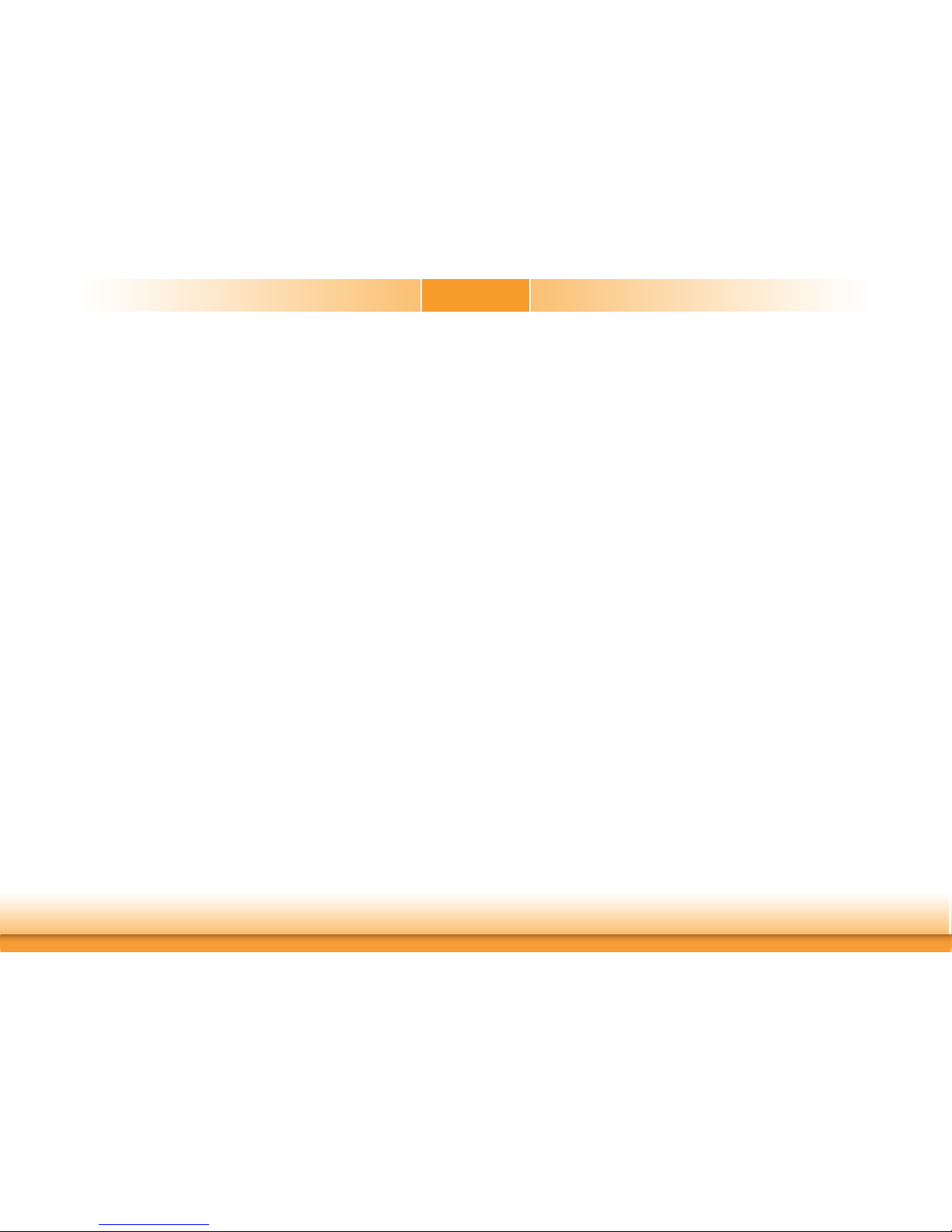
3
Copyright .............................................................................................................2
Trademarks ........................................................................................................2
FCC and DOC Statement on Class B ..................................................... 2
Warranty ..............................................................................................................4
Static Electricity Precautions ......................................................................4
Safety Measures ..............................................................................................4
About the Package .........................................................................................5
Optional Items..................................................................................................5
Before Using the System Board ...............................................................5
Chapter 1 - Introduction .............................................................................6
Specifications ................................................................................................6
Features ..........................................................................................................7
Chapter 2 - Hardware Installation ................................................9
Board Layout .................................................................................................9
System Memory ............................................................................................9
Installing the SODIMM Module .................................................................... 10
CPU ................................................................................................................ 11
Installing the CPU ....................................................................................... 12
Installing the Fan and Heat Sink..................................................................14
Jumper Settings ......................................................................................... 15
Clear CMOS ................................................................................................ 15
Blacklight Brightness Select ......................................................................... 15
COM2 RS232/Power Select .......................................................................... 16
LCD/Inverter Power Select .......................................................................... 17
Panel Power Select ..................................................................................... 17
Mini PCIe/mSATA Signal Select (CS100-Q370/C246 only) .............................. 18
Rear Panel I/O Ports .................................................................................19
RJ45 LAN Ports ...........................................................................................20
USB Ports ...................................................................................................20
Graphics Interfaces ..................................................................................... 21
COM (Serial) Ports ...................................................................................... 22
Audio ......................................................................................................... 22
I/O Connectors ........................................................................................... 23
SATA (Serial ATA) Connectors ...................................................................... 23
Digital I/O Connector .................................................................................. 23
Digital I/O Power Connector ........................................................................23
Cooling Fan Connectors...............................................................................24
Power Connectors .......................................................................................24
LVDS LCD Panel Connector ......................................................................... 25
LCD/Inverter Power Connector .................................................................... 25
Chassis Intrusion Connector ........................................................................ 26
Front Panel Connector ................................................................................26
Expansion Slots .......................................................................................... 27
S/PDIF Connector ....................................................................................... 27
LPC Connector ............................................................................................ 28
Connecting the EXT-RS232/RS485 Card to the Motherboard ......................... 28
Battery ....................................................................................................... 29
Table of Contents
Page 4
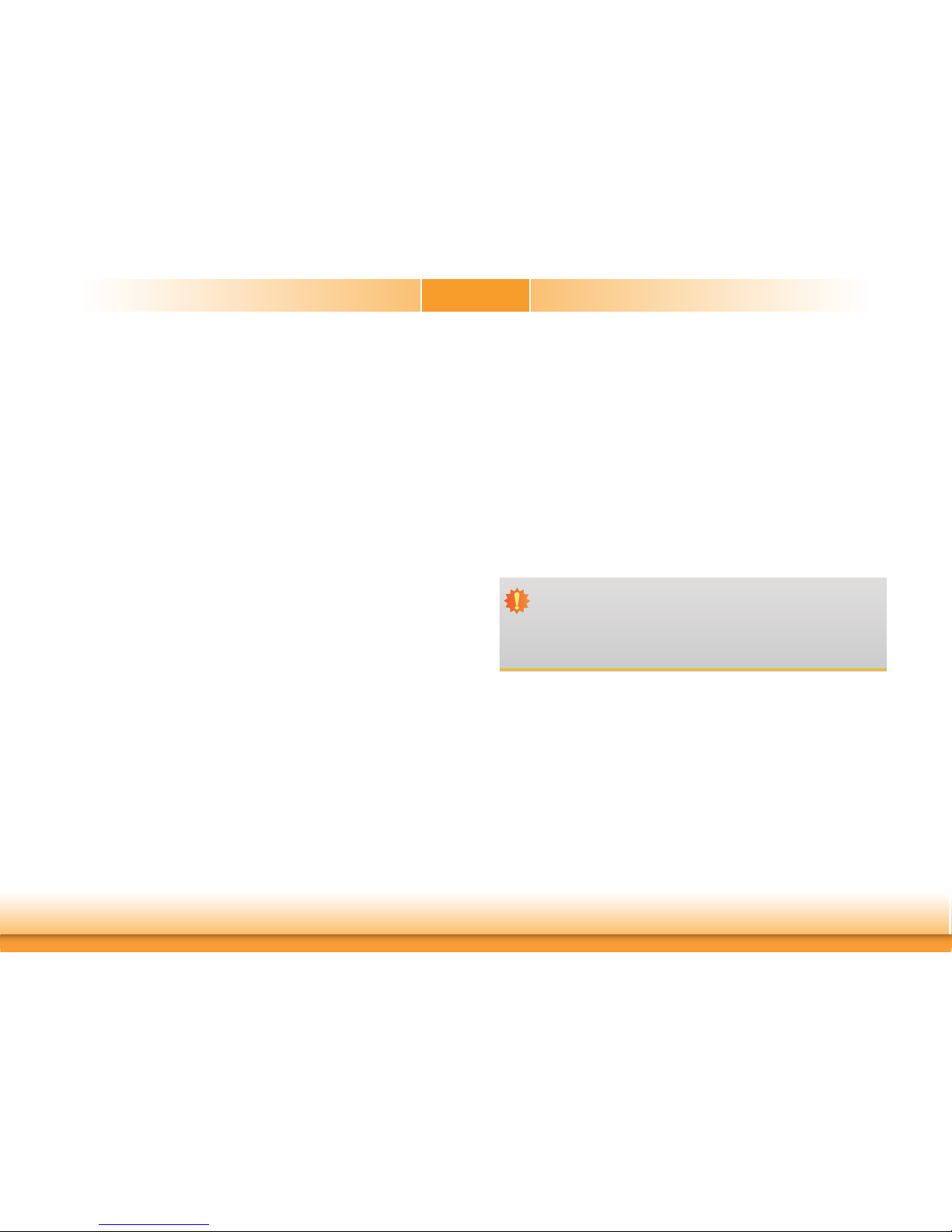
4
Warranty
1. Warranty does not cover damages or failures that arised from misuse of the product, inability to use the product, unauthorized replacement or alteration of components and product specifications.
2. The warranty is void if the product has been subjected to physical abuse, improper installation, modification, accidents or unauthorized repair of the product.
3. Unless otherwise instructed in this user’s manual, the user may not, under any circumstances, attempt to perform service, adjustments or repairs on the product, whether in or
out of warranty. It must be returned to the purchase point, factory or authorized service
agency for all such work.
4. We will not be liable for any indirect, special, incidental or consequencial damages to the
product that has been modified or altered.
Static Electricity Precautions
It is quite easy to inadvertently damage your PC, system board, components or devices even
before installing them in your system unit. Static electrical discharge can damage computer
components without causing any signs of physical damage. You must take extra care in handling them to ensure against electrostatic build-up.
1. To prevent electrostatic build-up, leave the system board in its anti-static bag until you are
ready to install it.
2. Wear an antistatic wrist strap.
3. Do all preparation work on a static-free surface.
4. Hold the device only by its edges. Be careful not to touch any of the components, contacts
or connections.
5. Avoid touching the pins or contacts on all modules and connectors. Hold modules or connectors by their ends.
Safety Measures
To avoid damage to the system:
• Use the correct AC input voltage range.
To reduce the risk of electric shock:
• Unplug the power cord before removing the system chassis cover for installation or servicing. After installation or servicing, cover the system chassis before plugging the power
cord.
Important:
Electrostatic discharge (ESD) can damage your processor, disk drive and other components. Perform the upgrade instruction procedures described at an ESD workstation only. If such a station is not available, you can provide some ESD protection by
wearing an antistatic wrist strap and attaching it to a metal part of the system chassis. If a wrist strap is unavailable, establish and maintain contact with the system
chassis throughout any procedures requiring ESD protection.
Page 5
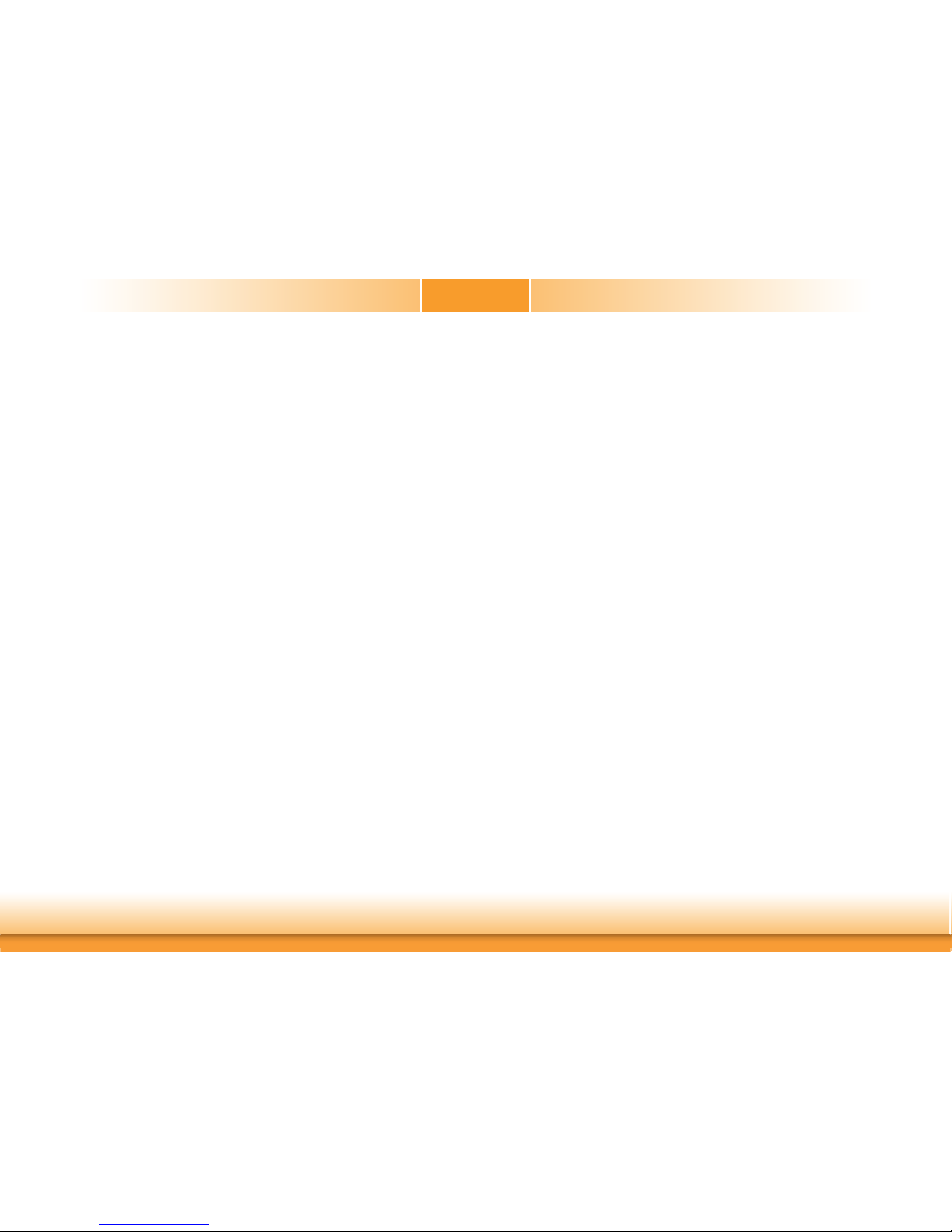
5
About the Package
The package contains the following items. If any of these items are missing or damaged,
please contact your dealer or sales representative for assistance.
• One CS100-Q370/C246/H310 motherboard
• One COM port cable (Length: 250mm, 1 x COM port)
• One Serial ATA data with power cable (Length: 300mm)
• One Heat Sink (Height: 25mm)
The board and accessories in the package may not come similar to the information listed
above. This may differ in accordance to the sales region or models in which it was sold. For
more information about the standard package in your region, please contact your dealer or
sales representative.
Optional Items
• USB port cable (Length: 200mm)
• COM port cable (Length: 250mm, 1 x COM port)
• Serial ATA data with power cable (Length: 300mm)
• I/O shield
• DT122 Chassis
• Intel
®
Pro 6000p SSD
The board and accessories in the package may not come similar to the information listed
above. This may differ in accordance to the sales region or models in which it was sold. For
more information about the standard package in your region, please contact your dealer or
sales representative.
Before Using the System Board
Before using the system board, prepare basic system components.
If you are installing the system board in a new system, you will need at least the following
internal components.
• A CPU
• Memory module
• Storage devices such as hard disk drive, etc.
You will also need external system peripherals you intend to use which will normally include at
least a keyboard, a mouse and a video display monitor.
Page 6
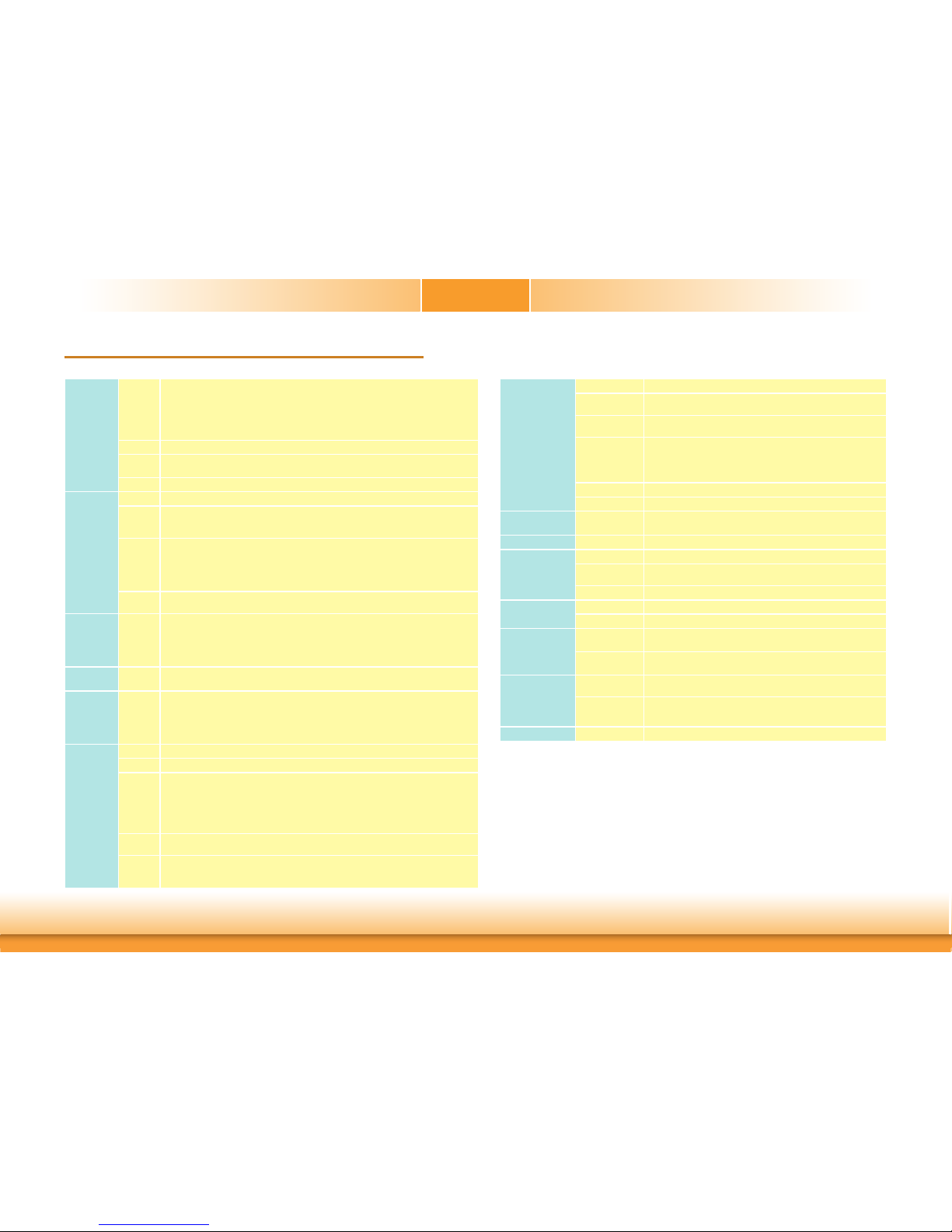
6
Chapter 1
SYSTEM Processor 8th Generation Intel® Core™ Processors, LGA 1151 Socket, TDP up to 80W
Intel
®
Xeon E-2176G Processor
Intel® Core™ i7-8700 Processor
Intel® Core™ i5-8500 Processor
Intel® Core™ i3-8100 Processor
Intel® Pentium G5400 Processor
Intel® Celeron G4900 Processor
Chipset Intel
®
Q370/C246/H310 Chipset
Memory Two 260-pin SODIMM up to 32GB
Dual Channel DDR4 2400/2666MHz
BIOS AMI SPI 128Mbit
GRAPHICS Controller Intel® UHD Graphics 630 (only Pentium G5400, Celeron G4900 support 610 )
Feature OpenGL 4.4, DirectX 12, OpenCL 2.1
HW Decode: AVC/H.264, MPEG2, VC1/WMV9, JPEG/MJPEG, HEVC/H265, VP8, VP9
HW Encode: AVC/H.264, MPEG2, JPEG, HEVC/H265, VP8, VP9
Display 1 x LVDS
1 x VGA
2 x DP++
LVDS: resolution up to 1920x1200 @ 60Hz
VGA: resolution up to 1920x1200 @ 60Hz
DP++: resolution up to 4096x2304 @ 60Hz
Triple
Displays
LVDS + VGA + DP++
EXPANSION Interface Q370/C246:
1 x PCIe x16 (Gen 3)
1 x Full-size Mini PCIe (& mSATA)
H310:
1 x PCIe x16 (Gen 3)
1 x mSATA
AUDIO Audio
Codec
Realtek ALC888S-VD2-GR
ETHERNET Controller Q370/C246:
1 x Intel® I219LM PHY with iAMT12.0 (10/100/1000Mbps) (only Core i7/i5 supports iAMT)
1 x Intel® I211AT PCIe (10/100/1000Mbps)
H310:
1 x Intel
®
I219V PHY (10/100/1000Mbps)
1 x Intel® I211AT PCIe (10/100/1000Mbps)
REAR I/O Ethernet 2 x GbE (RJ-45)
Serial 1 x RS-232 (DB-9)
USB Q370/C246:
2 x USB 3.1 Gen2
2 x USB 3.1 Gen1
4 x USB 2.0
H310:
4 x USB 3.1 Gen1
4 x USB 2.0
Display 1 x VGA
2 x DP++
Audio 1 x Line-out
1 x Mic-in
1 x Line-in (available upon request)
Chapter 1 - Introduction
Specifications
INTERNAL I/O Serial 1 x RS-232 (RS-232 w/ power) (2.0mm pitch)
Display 1 x LVDS LCD Panel Connector
1 x LCD/Inverter Power
Audio 1 x S/PDIF
1 x Front Audio Header
SATA Q370/C246:
3 x SATA 3.0 (up to 6Gb/s)
RAID 0/1/5
H310:
3 x SATA 3.0 (up to 6Gb/s)
DIO 1 x 8-bit DIO
LPC 1 x LPC (support LPC EXT-RS232/RS485 module)
WATCHDOG
TIMER
Output &
Interval
System Reset, Programmable via Software from 1 to 255 Seconds
SECURITY TPM dTPM 2.0 (optional)
POWER Type ATX
Connector 4-pin ATX 12V power
24-pin ATX power
RTC Battery CR2032 Coin Cell
OS SUPPORT Microsoft Windows 10 IoT Enterprise 64-bit
Linux Ubuntu 18.04
ENVIRONMENT Temperature Operating: 0 to 60°C
Storage: -40 to 85°C
Humidity Operating: 5 to 90% RH
Storage: 5 to 90% RH
MECHANICAL Dimensions Mini-ITX Form Factor
170mm (6.7") x 170mm (6.7")
Height PCB: 1.6mm
Top Side: 20mm
Bottom Side: 3mm
CERTIFICATIONS CE, FCC Class B, RoHS
Page 7
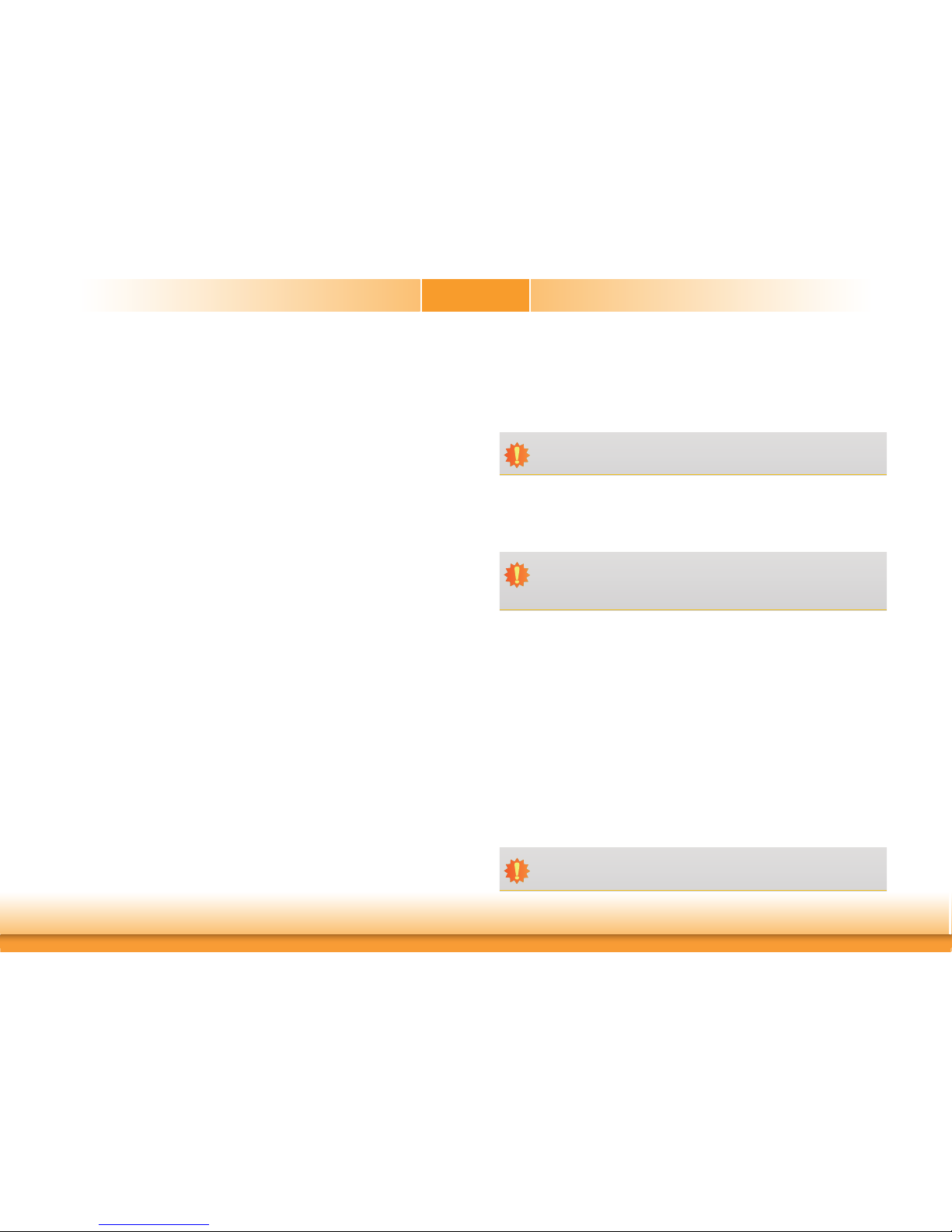
7
Chapter 1
Features
• Watchdog Timer
The Watchdog Timer function allows your application to regularly “clear” the system at the set
time interval. If the system hangs or fails to function, it will reset at the set time interval so
that your system will continue to operate.
• DDR4
DDR4 delivers increased system bandwidth and improves performance. The advantages of
DDR4 provide an extended battery life and improve the performance at a lower power than
DDR3/DDR2.
• Graphics
The integrated Intel® UHD graphics engine delivers an excellent blend of graphics performance
and features to meet business needs. It provides excellent video and 3D graphics with outstanding graphics responsiveness. These enhancements deliver the performance and compatibility needed for today’s and tomorrow’s business applications. Supports 1 x LVDS, 1 x VGA,
and 2 x DP++ interfaces for display outputs.
• PCI Express
PCI Express is a high bandwidth I/O infrastructure that possesses the ability to scale speeds
by forming multiple lanes. The PCI Express architecture also supports high performance graphics infrastructure by enhancing the capability of a PCIe x16 Gen 3 at 16GB/s bandwidth.
• Serial ATA
Serial ATA is a storage interface that is compliant with SATA 1.0a specification. With speed of
up to 6Gb/s (SATA 3.0), it improves hard drive performance faster than the standard parallel
ATA whose data transfer rate is 100MB/s.
• Gigabit LAN
Two Intel® Gigabit LAN controllers (Intel® I211AT PCIe and Intel® I219V PCIe) support up to
1Gbps data transmission. (CS100-H310)
Two Intel
®
Gigabit LAN controllers (Intel® I211AT PCIe and Intel® I219LM PCIe) support up to
1Gbps data transmission. (CS100-Q370/C246)
• Audio
The Realtek ALC888S-VD2-GR audio codec provides 7.1-channel High Definition audio output.
Important:
The 5V_standby power source of your power supply must support ≥720mA.
• Wake-On-USB
This function allows you to use a USB keyboard or USB mouse to wake up a system from the
S3 (STR - Suspend To RAM) state.
• RTC Timer
The RTC installed on the system board allows your system to automatically power-on on the
set date and time.
• ACPI STR
The system board is designed to meet the ACPI (Advanced Configuration and Power Interface)
specification. ACPI has energy saving features that enables PCs to implement Power Management and Plug-and-Play with operating systems that support OS Direct Power Management.
ACPI when enabled in the Power Management Setup will allow you to use the Suspend to RAM
function.
With the Suspend to RAM function enabled, you can power-off the system at once by pressing
the power button or selecting “Standby” when you shut down Windows
®
without having to go
through the sometimes tiresome process of closing files, applications and operating system.
This is because the system is capable of storing all programs and data files during the entire
operating session into RAM (Random Access Memory) when it powers-off. The operating session will resume exactly where you left off the next time you power-on the system.
Important:
If you are using the Wake-On-USB Keyboard/Mouse function for 2 USB ports, the
5V_standby power source of your power supply must support ≥1.5A. For 3 or more
USB ports, the 5V_standby power source of your power supply must support ≥2A.
• Wake-On-LAN
This feature allows the network to remotely wake up a Soft Power Down (Soft-Off) PC. It is
supported via the onboard LAN port or via a PCI LAN card that uses the PCI PME (Power Management Event) signal. However, if your system is in the Suspend mode, you can power-on
the system only through an IRQ or DMA interrupt.
Important:
The 5V_standby power source of your power supply must support ≥720mA.
Page 8

8
• Power Failure Recovery
When power returns after an AC power failure, you may choose to either power-on the system
manually or let the system power-on automatically.
• USB
The system board supports the new USB 3.1 Gen 2. It is capable of running at a maximum
transmission speed of up to 10 Gbit/s (1.2 GB/s) and is faster than USB 3.1 Gen 1 (5 Gbit/s,
or 625 MB/s), USB 2.0 (480 Mbit/s, or 60 MB/s) and USB 1.1 (12Mb/s). USB 3.1 reduces the
time required for data transmission, reduces power consumption, and is backward compatible
with USB 2.0. It is a marked improvement in device transfer speeds between your computer
and a wide range of simultaneously accessible external Plug and Play peripherals.
Chapter 1
Page 9
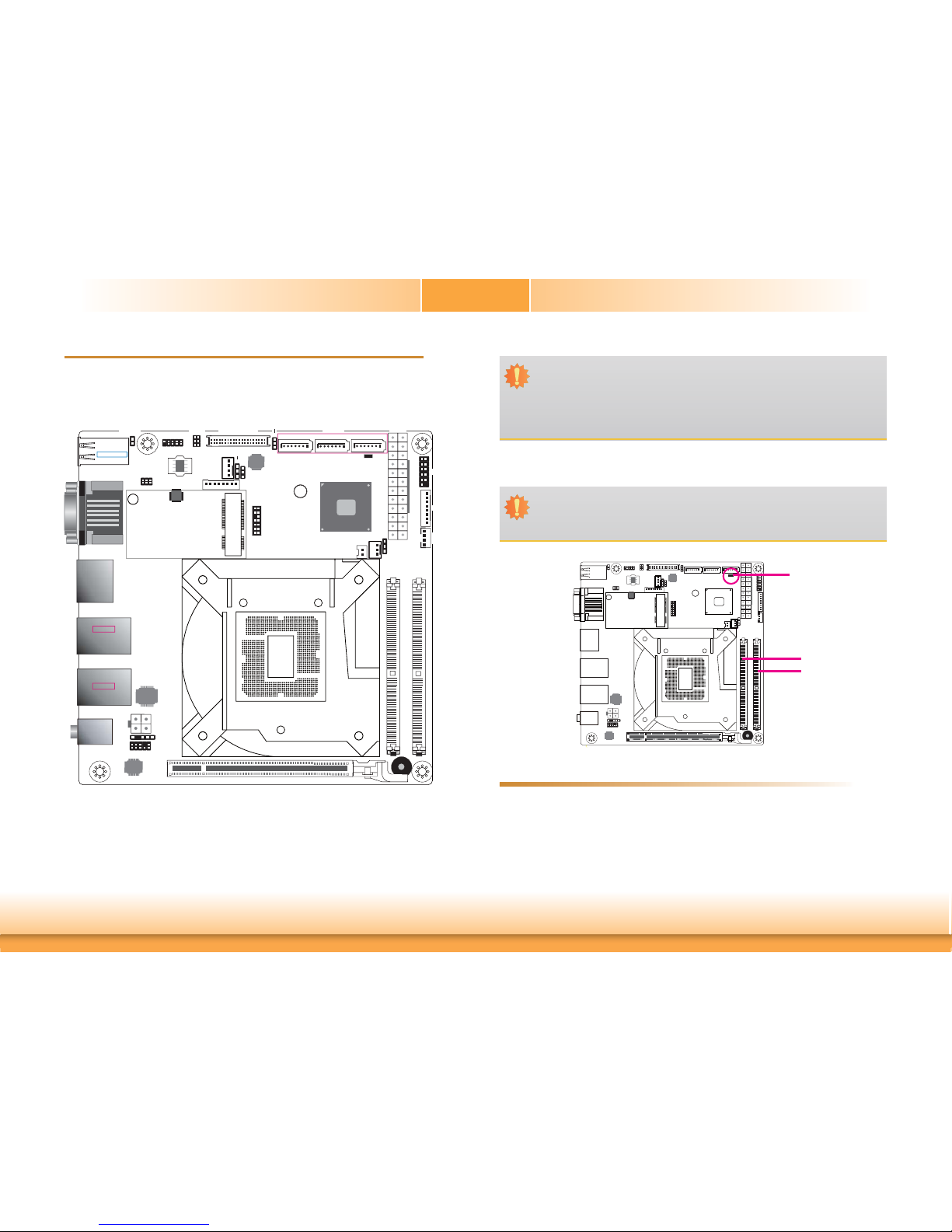
www.dfi .com
9
Chapter 2 Hardware Installation
Chapter 2
Chapter 2 - Hardware Installation
Board Layout
System Memory
DDR4_2 SODIMM
DDR4_1 SODIMM
Features
• Two 260-pin SODIMM up to 32GB
• Dual Channel DDR4 2400/2666MHz
Important:
Electrostatic discharge (ESD) can damage your board, processor, disk drives, add-in
boards, and other components. Perform installation procedures at an ESD workstation
only. If such a station is not available, you can provide some ESD protection by wearing an antistatic wrist strap and attaching it to a metal part of the system chassis. If
a wrist strap is unavailable, establish and maintain contact with the system chassis
throughout any procedures requiring ESD protection.
Important:
When the Standby Power LED lights red, it indicates that there is power on the
system board. Power-off the PC then unplug the power cord prior to installing any devices. Failure to do so will cause severe damage to the motherboard and components.
1
2
9
COM 2
COM 2
RS232/Power
Select (JP6)
1
SATA 11SATA 0
PCIe 1 (PCIe x16)
Socket LGA1151
1
13
12
24
ATX Power
Standby Power LED
CPU Fan
1
6
5
2
1
1
LPC
1
13
2
14
+12V Power
Q370/C246/H310
Intel
SATA 2
1
1
Mini PCIe/mSATA Select (JP2)
(CS100-Q370/C246 only)
Mini PCIe & mSATA
(CS100-Q370/C246)
or
mSATA
(CS100-H310)
Intel
I211AT
S/PDIF
Realtek
ALC888S
Front Audio
Buzzer
2
1
9
10
DP++1
DP++2
COM 1
VGA
Line-in (opt.)
Line-out
Mic-in
LAN 2
USB 3-4
USB 3.1 Gen 1
1
2
11
SPI Flash BIOS
LCD/Inverter Power
Select (JP9)
Backlight Brightness Select (JP7)
1
5
6
2
1
2
Battery
2
1
40
USB 7,8,9,14
USB 2.0
39
LCD/Inverter
Power
1
8
Panel
Power
Select
(JP8)
1
System Fan 1
Chassis
Intrusion
LVDS LCD Panel
1
8
Front Panel
Digital I/O
1
4
Digital I/O
Power
SATA 3.0
1
PTN3460
1
LAN 1
USB 1-2
USB 3.1 Gen 2
(for CS100-Q370/C246)
USB 3.1 Gen 1
(for CS100-H310)
1
5
1
Clear CMOS (JP1)
3
PTN3355
DDR4_1
SODIMM
DDR4_2
SODIMM
Standby Power LED
Page 10

www.dfi .com
10
Chapter 2 Hardware Installation
Chapter 2
The system board supports the following memory interface.
Single Channel (SC)
Data will be accessed in chunks of 64 bits (8B) from the memory channels.
Dual Channel (DC)
Data will be accessed in chunks of 128 bits from the memory channels. Dual channel provides
better system performance because it doubles the data transfer rate.
Single Channel
DIMMs are on the same channel.
DIMMs in a channel can be identical or
completely different. However, we highly
recommend using identical DIMMs.
Not all slots need to be populated.
Dual Channel
DIMMs of the same memory configuration
are on different channels.
Installing the SODIMM Module
Note:
The system board used in the following illustrations may not resemble the actual
board. These illustrations are for reference only.
1. Make sure the PC and all other peripheral devices connected to it has been powered down.
2. Disconnect all power cords and cables.
3. Locate the SODIMM socket on the system board.
4. Push the “ejector tabs” which are at the ends of the socket to the side.
Ejector tab
Ejector tab
5. Note how the module is keyed to the socket.
Key
Notch
Page 11

www.dfi .com
11
Chapter 2 Hardware Installation
Chapter 2
CPU
The system board is equipped with a surface mount LGA 1151 socket. This socket is exclusively designed for installing a LGA 1151 packaged Intel CPU.
Protective
cap
Important:
1. Before you proceed, make sure (1) the LGA 1151 socket comes with a protective
cap, (2) the cap is not damaged and (3) the socket’s contact pins are not bent. If
the cap is missing or the cap and/or contact pins are damaged, contact your dealer
immediately.
2. Make sure to keep the protective cap. RMA requests will be accepted and processed only if the LGA 1151 socket comes with the protective cap.
Note:
The system board used in the following illustrations may not resemble the actual
board. These illustrations are for reference only.
7. Seat the module vertically, pressing it down firmly until it is completely seated in the
socket. The ejector tabs at the ends of the socket will automatically snap into the locked
position to hold the module in place.
6. Grasping the module by its edges, position the module above the socket with the “notch”
in the module aligned with the “key” on the socket. The keying mechanism ensures the
module can be plugged into the socket in only one way.
Page 12

www.dfi .com
12
Chapter 2 Hardware Installation
Chapter 2
Important:
The CPU socket must not come in contact with anything other than the CPU. Avoid
unnecessary exposure. Remove the protective cap only when you are about to install
the CPU.
Installing the CPU
1. Make sure the PC and all other peripheral devices connected to it has been powered down.
2. Disconnect all power cords and cables.
3. Locate the LGA 1151 CPU
socket on the system
board.
4. Unlock the socket by pushing the load lever down,
moving it sideways until it
is released from the retention tab; then lift the load
lever up.
Retention tab
Load lever
6. Remove the protective cap
from the CPU socket. The
cap is used to protect the
CPU socket against dust
and harmful particles.
Remove the protective cap
only when you are about
to install the CPU.
Load lever
Load
plate
5. Lifting the load lever will at
the same time lift the load
plate.
Lift the load lever up to
the angle shown on the
photo.
Protective cap
Page 13

www.dfi .com
13
Chapter 2 Hardware Installation
Chapter 2
Important:
The CPU will fit in only one orientation and can easily be inserted without exerting
any force.
7. Insert the CPU into the
socket. The gold triangular
mark on the CPU must
align with the corner of
the CPU socket shown on
the photo.
The CPU’s notch will at
the same time fit into the
socket’s alignment key.
Alignment key
Alignment key
Gold triangular mark
8. Close the load plate then
push the load lever down.
While closing the load
plate, make sure the front
edge of the load plate
slides under the retention
knob.
Retention knob
9. Hook the load lever under
the retention tab.
Load lever
Retention tab
Page 14

www.dfi .com
14
Chapter 2 Hardware Installation
Chapter 2
Installing the Fan and Heat Sink
The CPU must be kept cool by using a CPU fan with heat sink. Without sufficient air circulation across the CPU and heat sink, the CPU will overheat damaging both the CPU and system
board.
1. Before you install the fan / heat sink, you must apply a thermal paste onto the top of the
CPU. The thermal paste is usually supplied when you purchase the fan / heat sink assembly. Do not spread the paste all over the surface. When you later place the heat sink on
top of the CPU, the compound will disperse evenly.
Some heat sinks come with a patch of pre-applied thermal paste. Do not apply thermal
paste if the fan / heat sink already has a patch of thermal paste on its underside. Peel the
strip that covers the paste before you place the fan / heat sink on top of the CPU.
2. Place the heat sink on top
of the CPU. The 4 screw
around the heat sink,
which are used to secure
the heat sink onto the system board, must match the
4 mounting holes around
the socket.
Mounting hole
3. Orient the heat sink such
that the CPU fan’s cable is
nearest the CPU fan connector.
CPU fan connector
4. Rotate each screw that are
diagonally across the heat
sink. Perform the same
procedure for the other
screws.
Heat sink
“Locked” position of
screw
5. Connect the CPU fan’s
cable to the CPU fan
connector on the system
board.
“Unlocked” position
of screw
Note:
A boxed Intel® processor already includes the CPU fan and heat sink assembly. If your
CPU was purchased separately, make sure to only use Intel
®
-certified fan and heat
sink.
CPU fan connector
Page 15

www.dfi .com
15
Chapter 2 Hardware Installation
Chapter 2
Jumper Settings
Clear CMOS
If you encounter the followings,
a) CMOS data becomes corrupted.
b) You forgot the supervisor or user password.
you can reconfigure the system with the default values stored in the ROM BIOS.
To load the default values stored in the ROM BIOS, please follow the steps below.
1. Power-off the system and unplug the power cord.
2. Set JP1 pins 2 and 3 to On. Wait for a few seconds and set JP1 back to its default setting,
pins 1 and 2 On.
3. Now plug the power cord and power-on the system.
JP1
Backlight Brightness Select
JP7 is used to select the power level of backlight brightness control: +3.3V (default) or +5V.
Important:
Before powering-on the system, make sure that the power settings of JP7 match the
power specification of backlight control. Selecting the incorrect voltage will seriously
damage the backlight.
1-2 On:
+3.3V (default)
2-3 On:
+5V
JP7
3
1
2
3
1
2
2-3 On:
Clear CMOS
1-2 On:
Normal (default)
1
3
2
1
3
2
Page 16

www.dfi .com
16
Chapter 2 Hardware Installation
Chapter 2
53 1
6
4
2
5
3
1
6
4 2
COM 2
2
1
9
Pin RS232 RS232 with power
1
DCD- +12V
2
SIN- SIN-
3
SO- SO-
4
DTR- DTR-
5
GND GND
6
DSR- DSR-
7
RTS- RTS-
8
CTS- CTS-
9
RI- +5V
JP6
1-3 (RI-), 2-4 (DCD-) On:
RS232 (default)
3-5 (+5V), 4-6 (+12V) On:
RS232 with power
JP6 is used to configure COM 2 to pure RS232 or RS232 with power. The pin functions of COM
2 will vary according to JP6’s setting.
JP6
COM 2
1
2
9
COM 2 RS232/Power Select
Page 17

www.dfi .com
17
Chapter 2 Hardware Installation
Chapter 2
Panel Power Select
JP8
1-2 On: +12V
3-4 On: +5V
5-6 On: +3.3V
(default)
6
1
3
5
2
4
JP8 is used to select the power supplied with the LCD panel.
Important:
Before powering-on the system, make sure that the power settings of JP8 match the
LCD panel’s specification. Selecting the incorrect voltage will seriously damage the
LCD panel.
6
1
3
5
2
4
6
1
3
5
2
4
LCD/Inverter Power Select
1-2 On:
+12V (default)
2-3 On:
+5V
1
3
2
1
3
2
JP9
JP9 is used to select the power level of LVDS LCD inverter connector.
Page 18

www.dfi .com
18
Chapter 2 Hardware Installation
Chapter 2
Mini PCIe/mSATA Signal Select (CS100-Q370/C246 only)
JP2
2-3 On:
mSATA
1-2 On:
Mini PCIe (default)
JP2 is used to select the Mini PCIe signal.
1
3
2
1
3
2
Page 19

www.dfi .com
19
Chapter 2 Hardware Installation
Chapter 2
Rear Panel I/O Ports
The rear panel I/O ports consist of the following:
• 4 USB 2.0 ports
• 1 Serial COM port
• 1 VGA port
• 2 DP++ port
• 2 RJ45 LAN ports
• 2 USB 3.1 Gen 2 ports (CS100-Q370/C246)
• 2 USB 3.1 Gen 1 ports (CS100-Q370/C246)
• 4 USB 3.1 Gen 1 ports (CS100-H310)
• 1 Line-in jack (optional)
• 1 Line-out jack
• 1 Mic-in jack
COM 1
Line-out
VGA
Mic-in
DP++*2
L
in
Mic
USB 2.0*4
LAN 1
LAN 2
Line-in (optional)
USB 3.1 Gen 1*4
COM 1
USB 3.1 Gen 2*2
Line-out
VGA
Mic-in
DP++*2
Lin
Mic
USB 2.0*4
LAN 1
LAN 2
Line-in (optional)
USB 3.1 Gen 1*2
CS100-H310
CS100-Q370/C246
Page 20

www.dfi .com
20
Chapter 2 Hardware Installation
Chapter 2
RJ45 LAN Ports
The two LAN ports allow the system board to connect to a local area network by means of a
network hub.
BIOS Setting
Configure the onboard LAN ports in the Advanced menu (“ACPI Configuration” submenu) of
the BIOS. Refer to the chapter 3 for more information.
Driver Installation
Install the LAN drivers. Refer to the chapter 4 for more information.
LAN 2
Features
CS100-H310 :
• Intel
®
I211AT PCIe
• Intel
®
I219V PCIe
CS100-Q370/C246
• Intel
®
I210AT PCIe
• Intel
®
I219LM PCIe with iAMT12.0
LAN 1
LAN 2
LAN 1
USB 8
USB 7
USB 2.0
The USB device allows data exchange between your computer and a wide range of simultaneously accessible external Plug and Play peripherals.
The system board is equipped with 4 onboard USB 2.0 ports (USB 7, 8, 9, 14) and 4 onboard
USB 3.1 ports (USB 1, 2, 3, 4). The additional USB ports may be mounted on a card-edge
bracket. Install the card-edge bracket to an available slot at the rear of the system chassis
and then insert the USB port cables to a connector.
USB 14
USB 9
USB Ports
USB 2
USB 1
USB 4
USB 3
USB 3.1 Gen 1
USB 3.1 Gen 1
USB 2
USB 1
USB 4
USB 3
USB 3.1 Gen 2 UBS 3.1 Gen 1
CS100-H310
CS100-Q370/C246
U
U
Page 21

www.dfi .com
21
Chapter 2 Hardware Installation
Chapter 2
Graphics Interfaces
Important:
If you are using the Wake-On-USB Keyboard/Mouse function for 2 USB ports, the
+5V_standby power source of your power supply must support ≥1.5A. For 3 or more
USB ports, the +5V_standby power source of your power supply must support ≥2A.
Wake-On-USB Keyboard/Mouse
The Wake-On-USB Keyboard/Mouse function allows you to use a USB keyboard or USB mouse
to wake up a system from the S3 (STR - Suspend To RAM) state.
VGA Port
The VGA port is used for connecting a VGA monitor. Connect the monitor’s 15-pin D-shell cable
connector to the VGA port. After you plug the monitor’s cable connector into the VGA port,
gently tighten the cable screws to hold the connector in place.
DP++ Port
The DisplayPort is a digital display interface used to connect a display device such as a computer monitor. It is used to transmit audio and video simultaneously. The interface, which is
developed by VESA, delivers higher performance features than any other digital interface.
BIOS Setting
Configure the display devices in the advanced menu (“Video Configuration” submenu) of the
BIOS. Refer to the chapter 3 for more information.
Driver Installation
Install the graphics driver. Refer to the chapter 4 for more information.
The display ports consist of the following:
• 1 VGA port
• 2 DP++ ports
VGA
VGA
DP++
BIOS Setting
Configure these onboard USB devices in the Advanced menu (“USB Configuration” submenu)
of the BIOS. Refer to the chapter 3 for more information.
Driver Installation
You may need to install the proper drivers in your system operation to use the USB device.
Refer to your operating system’s manual or documentation for more information.
Page 22

www.dfi .com
22
Chapter 2 Hardware Installation
Chapter 2
COM (Serial) Ports
COM 1 and COM 2 are fixed at RS232.
The pin functions of COM 2 will vary according to JP6’s setting. JP6 allows you to configure
COM 2 to RS232 or RS232 with power. Refer to “COM 2 RS232/Power Select” in this chapter
for more information.
The serial ports are asynchronous communication ports with 16C550A-compatible UARTs that
can be used with modems, serial printers, remote display terminals, and other serial devices.
Connecting External Serial Ports
Your COM port may come mounted on a card-edge bracket. Install the card-edge bracket to
an available slot at the rear of the system chassis then insert the serial port cable to the COM
connector. Make sure the colored stripe on the ribbon cable is aligned with pin 1 of the COM
connector.
BIOS Setting
Configure the COM ports 1/2 in the Advanced menu (“SIO NUVOTON6106D” submenu) of the
BIOS. Refer to the chapter 3 for more information.
RTS-
RI-
DSR-
CTS-
6789
DCD-
TD
RD
DTR-
GND
1
2345
COM 1: RS232
COM 2: RS232
1
2
9
10
Audio
Rear Audio
The system board is equipped with 2 audio jacks (Line-out and Mic-in). Line-in jack is available
upon request. A jack is a one-hole connecting interface for inserting a plug.
• Line-in Jack (Light Blue) (optional)
This jack is used to connect any audio devices such as Hi-fi set, CD player, tape player,
AM/FM radio tuner, synthesizer, etc.
• Line-out Jack (Lime)
This jack is used to connect a headphone or external speakers.
• Mic-in Jack (Pink)
This jack is used to connect an external microphone.
Front Audio
The front audio connector allows you to connect to the second line-out and mic-in jacks that
are at the front panel of your system.
BIOS Setting
Configure the audio settings in the Advanced menu (“Audio Configuration” submenu) of the
BIOS. Refer to the chapter 3 for more information.
Driver Installation
Install the audio driver. Refer to the chapter 4 for more information.
Rear Audio
Line-out
Mic-in
Line-in (optional)
Front Audio
1
Mic2-L
Line2-R
GND
GND
N.C.
2
9
Mic2-JD
Line2-JD
10
Mic2-R
Line2-L
Page 23

www.dfi .com
23
Chapter 2 Hardware Installation
Chapter 2
I/O Connectors
SATA (Serial ATA) Connectors
SATA 3.0 6Gb/s
SATA 1
SATA 2
7
RXN
GND
TXP
TXN
GND
RXP
GND
• 3 Serial ATA 3.0 ports with data transfer rate up to 6Gb/s (SATA 0, SATA 1 and SATA 2)
• Integrated Advanced Host Controller Interface (AHCI) controller
• Supports RAID 0, RAID 1 and RAID 5 (for CS100-Q370/C246 only)
The Serial ATA connectors are used to connect Serial ATA devices. Connect one end of the Serial ATA data cable to a SATA connector and the other end to your Serial ATA device.
BIOS Setting
Configure the Serial ATA drives in the Advanced menu (“SATA Configuration” submenu) of the
BIOS. Refer to the chapter 3 for more information.
Features
The 8-bit Digital I/O connector provides powering-on function to external devices that are connected to these connectors.
1
4
+12V
Ground
5VDU
+5V
Digital I/O Power
Digital I/O
Digital I/O Connector
Digital I/O Power Connector
Digital I/O Connector
Pin Function
1
DIO7
2
DIO6
3
DIO5
4
DIO4
5
DIO3
6
DIO2
7
DIO1
8
DIO0
SATA 0
1
1
8
Page 24

www.dfi .com
24
Chapter 2 Hardware Installation
Chapter 2
Cooling Fan Connectors
The fan connectors are used to connect cooling fans. The cooling fans will provide adequate
airflow throughout the chassis to prevent overheating the CPU and system board components.
BIOS Setting
The Advanced menu (“SIO NUVOTON6106D” submenu) of the BIOS will display the current
speed of the cooling fans. Refer to the chapter 3 for more information.
4
1
RPM
12V
Ground
CTRL
CPU Fan
Power Connectors
Use a power supply that complies with the ATX12V Power Supply Design Guide Version 1.1.
An ATX12V power supply unit has a standard 24-pin ATX main power connector that must be
inserted into the 24-pin connector. The 4-pin +12V power connector enables the delivery of
more +12VDC current to the processor’s Voltage Regulator Module (VRM).
The power connectors from the power supply unit are designed to fit the 24-pin and 4-pin
connectors in only one orientation. Make sure to find the proper orientation before plugging
the connectors.
The system board requires a minimum of 300 Watt power supply to operate. Your system
configuration (CPU power, amount of memory, add-in cards, peripherals, etc.) may exceed the
minimum power requirement. To ensure that adequate power is provided, we strongly recommend that you use a minimum of 400 Watt (or greater) power supply.
Important:
Insufficient power supplied to the system may result in instability or the add-in boards
and peripherals not functioning properly. Calculating the system’s approximate power
usage is important to ensure that the power supply meets the system’s consumption
requirements.
ATX power
+12V Power
Ground
Ground
+12V
+12V
13
12 24
1
+3.3V
+3.3V
GND
+5V
GND
+5V
GND
PWR_OK
+5VSB
+12V
+12V
+3.3V
+3.3V
-12V
GND
PS_ON#
GND
GND
GND
NC
+5V
+5V
+5V
GND
System Fan 1
1
FAN IN
12V
Ground
3
Page 25

www.dfi .com
25
Chapter 2 Hardware Installation
Chapter 2
The system board allows you to connect a LCD Display Panel by means of the
LVDS LCD panel connector and the LCD/Inverter power connector. These connectors transmit video signals and power from the system board to the LCD
Display Panel.
Refer to the right side for the pin functions of these connectors.
Jumper Settings
Refer to the “Jumper Settings” section in this chapter for settings relevant to
the LCD panel.
BIOS Setting
Configure the LCD panel in the Advanced menu (“Video Configuration” submenu) of the BIOS. Refer to the chapter 3 for more information.
2
1
LVDS LCD
Panel
40
39
Pin Function Pin Function
1
GND
2
GND
3
LVDSA_Out3+
4
LVDSB_Out3+
5
LVDSA_Out3-
6
LVDSB_Out3-
7
GND
8
GND
9
LVDSA_Out2+
10
LVDSB_Out2+
11
LVDSA_Out2-
12
LVDSB_Out2-
13
GND
14
GND
15
LVDSA_Out1+
16
LVDSB_Out1+
17
LVDSA_Out1-
18
LVDSB_Out1-
19
GND
20
GND
21
LVDSA_Out0+
22
LVDSB_Out0+
23
LVDSA_Out0-
24
LVDSB_Out0-
25
GND
26
GND
27
LVDSA_CLK+
28
LVDSB_CLK+
29
LVDSA_CLK-
30
LVDSB_CLK-
31
GND
32
GND
33
DDC_CLK
34
NC
35
DDC_DATA
36
+3.3V
37
Panel Power
38
Panel Power
39
Panel Power
40
Panel Power
LVDS LCD Panel Connector LCD/Inverter Power Connector
Pin Function
1
GND
2
GND
3
Panel Inverter Brightness Voltage Control
4
Panel Power
5
+3.3V
6
Panel Backlight On/Off Control
7
+12V (default)/+5V
8
+12V (default)/+5V
LCD/Inverter
Power
8
1
LVDS LCD Panel Connector
LCD/Inverter Power Connector
Note:
1. LVDS LCD Panel Connector:
DFI PN: 346-714000-201S
Description: HEADER 40P/1.25mm, 180D, SMD, BEIGE, DF13E-40DP-1.25V(51)(Hirose)RoHS
2. LCD/Inverter Power Connector:
DFI PN: 3346-510801-100G
Description: BOX HEADER 1*8, 8P/2.0mm/180D, 721-81-08TW00(PINREX)RoHS
Page 26

www.dfi .com
26
Chapter 2 Hardware Installation
Chapter 2
Chassis Intrusion Connector
The board supports the chassis intrusion detection function. Connect the chassis intrusion
sensor cable from the chassis to this connector. When the system’s power is on and a chassis
intrusion occurred, an alarm will sound. When the system’s power is off and a chassis intrusion
occurred, the alarm will sound only when the system restarts.
BIOS Setting
Configure the chassis intrusion detection function in the Advanced menu (“SIO NUVOTON6106D” submenu) of the BIOS. Refer to the chapter 3 for more information.
1
2
Ground
Signal
Chassis
Intrusion
Front Panel Connector
HD-LED
RESET
PWR-LED
ATX- SW
1211
2
1
Front
Panel
HD-LED - Hard Drive LED
This LED will light when the hard drive is being accessed.
RESET - Reset Switch
This switch allows you to reboot without having to power off the system.
PWR-LED - Power/Standby LED
When the system’s power is on, this LED will light. When the system is in the S1 (POS - Power
On Suspend) state, it will blink every second. When the system is in the S3 (STR - Suspend To
RAM) state, it will blink every 4 seconds.
ATX-SW - ATX Power Switch
This switch is used to power on or off the system.
Pin Function Pin Function
1 N.C.
PWR-LED
2 LED Power
HD-LED
3 HDD Power 4 LED Power
5 Signal 6 Signal
RESET
7 Ground
ATX-SW
8 Ground
9 RST Signal 10 Signal
11 N.C.
Page 27

www.dfi .com
27
Chapter 2 Hardware Installation
Chapter 2
S/PDIF Connector
The S/PDIF connector is used to connect an external S/PDIF port. Your S/PDIF port may be
mounted on a card-edge bracket. Install the card-edge bracket to an available slot at the rear
of the system chassis then connect the audio cable to the S/PDIF connector. Make sure pin 1
of the audio cable is aligned with pin 1 of the S/PDIF connector.
1
5
+5V
SPOUT
Ground
SPIN
S/PDIF
Expansion Slots
PCI Express x16
Mini PCI Express & mSATA
(CS100-Q370/CS246)
mSATA
(CS100-H310)
Mini PCI Express Slot
The full-size Mini PCIe socket supports the installation of a Mini PCIe card or an mSATA card.
To switch between these two signals, use JP2. Refer to the “Jumper Settings” section for more
information.
PCI Express x16 Slot
Install PCI Express x16 graphics card conformed to the PCI Express specifications, into the PCI
Express x16 slot. To install a graphics card into the x16 slot, align the graphics card above the
slot then press it down firmly until it is completely seated in the slot. The retaining clip of the
slot will automatically hold the graphics card in place.
Page 28

www.dfi .com
28
Chapter 2 Hardware Installation
Chapter 2
LPC Connector
The Low Pin Count Interface was defined by Intel® Corporation to facilitate the industry’s transition towards legacy free systems. It allows the integration of low-bandwidth legacy I/O components within the system, which are typically provided by a Super I/O controller. Furthermore,
it can be used to interface firmware hubs, Trusted Platform Module (TPM) devices and embedded controller solutions. Data transfer on the LPC bus is implemented over a 4 bit serialized
data interface, which uses a 33MHz LPC bus clock. For more information about LPC bus refer
to the Intel
®
Low Pin Count Interface Specification Revision 1.1’. The table below indicates the
pin fuctions of the LPC connector.
LPC
21
1413
Note:
The system board used in the following illustrations may not resemble the actual one.
These illustrations are for reference only.
With DFI’s proprietary technology, CS100-Q370/C246/H310 supports two extension modules for
additional four COM ports. The EXT-RS232/RS485 card is connected to CS100-Q370/C246/H310
via the LPC connector. The illustrations below guide you how to connect the extension module to
the motherboard.
LPC
COM
Top View
LPC
EXT-RS485
Bottom View
DFI Motherboard
EXT-RS232/RS485
Additional 4 COM
Connecting the EXT-RS232/RS485 Card to the Motherboard
Pin Function Pin Function
1
L_CLK
2
L_AD1
3
L_RST#
4
L_AD0
5
L_FRAME#
6
3V3
7
L_AD3
8
GND
9
L_AD2
10
---
11
INT_SERIRQ
12
GND
13
5VSB
14
5V
EXT-RS485
Page 29

www.dfi .com
29
Chapter 2 Hardware Installation
Chapter 2
Battery
Battery
Connector
1
+3.3V
GND
2
The lithium ion battery powers the real-time clock and CMOS memory. It is an auxiliary source
of power when the main power is shut off.
Safety Measures
• Danger of explosion if battery incorrectly replaced.
• Replace only with the same or equivalent type recommended by the manufacturer.
• Dispose of used batteries according to local ordinance
.
Connect to the
battery connector
Battery
