Page 1
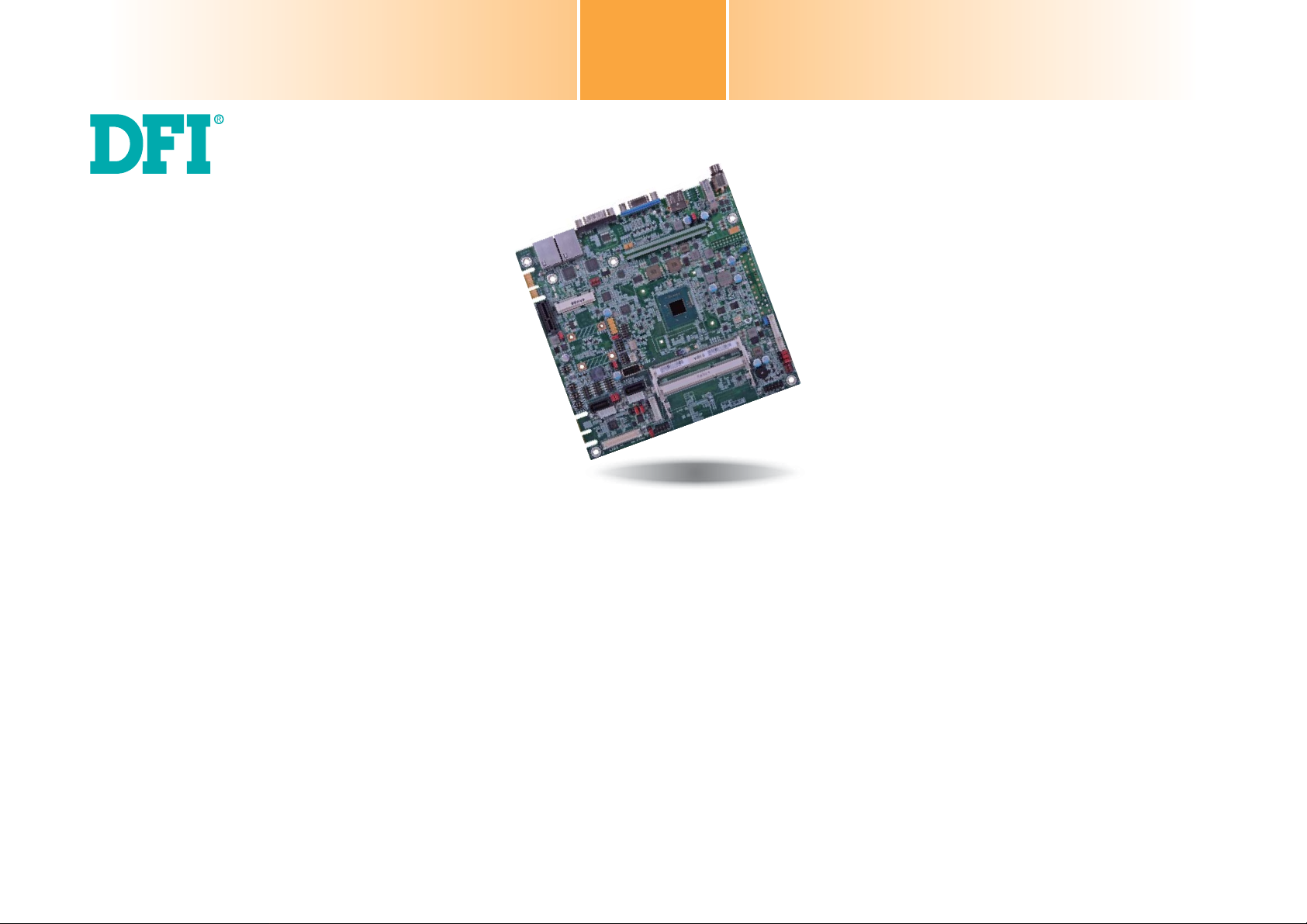
BT160/161
Mini-ITX Industrial Motherboard
User’s Manual
A31610524
1
Page 2
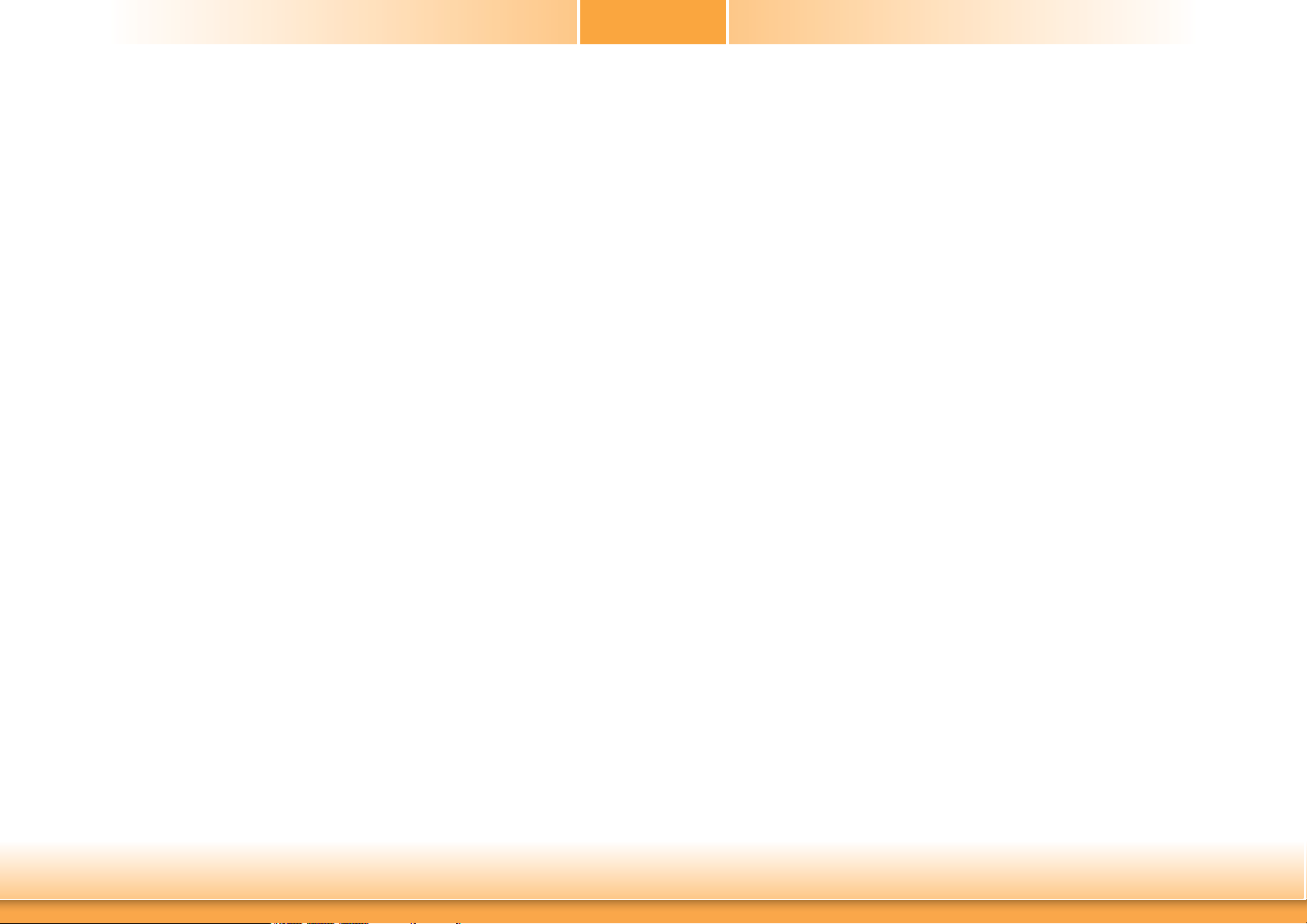
Copyright
FCC and DOC Statement on Class B
This publication contains information that is protected by copyright. No part of it may be reproduced in any form or by any means or used to make any transformation/adaptation without
the prior written permission from the copyright holders.
This publication is provided for informational purposes only. The manufacturer makes no
representations or warranties with respect to the contents or use of this manual and specifically disclaims any express or implied warranties of merchantability or fitness for any particular
purpose. The user will assume the entire risk of the use or the results of the use of this document. Further, the manufacturer reserves the right to revise this publication and make changes
to its contents at any time, without obligation to notify any person or entity of such revisions
or changes.
Changes after the publication’s first release will be based on the product’s revision. The website
will always provide the most updated information.
© 2015. All Rights Reserved.
Trademarks
Product names or trademarks appearing in this manual are for identification purpose only and
are the properties of the respective owners.
This equipment has been tested and found to comply with the limits for a Class B digital
device, pursuant to Part 15 of the FCC rules. These limits are designed to provide reasonable protection against harmful interference when the equipment is operated in a residential
installation. This equipment generates, uses and can radiate radio frequency energy and, if not
installed and used in accordance with the instruction manual, may cause harmful interference
to radio communications. However, there is no guarantee that interference will not occur in a
particular installation. If this equipment does cause harmful interference to radio or television
reception, which can be determined by turning the equipment off and on, the user is encouraged to try to correct the interference by one or more of the following measures:
• Reorient or relocate the receiving antenna.
• Increase the separation between the equipment and the receiver.
• Connect the equipment into an outlet on a circuit different from that to which the receiver
is connected.
• Consult the dealer or an experienced radio TV technician for help.
Notice:
1. The changes or modifications not expressly approved by the party responsible for compliance could void the user’s authority to operate the equipment.
2. Shielded interface cables must be used in order to comply with the emission limits.
2
Page 3
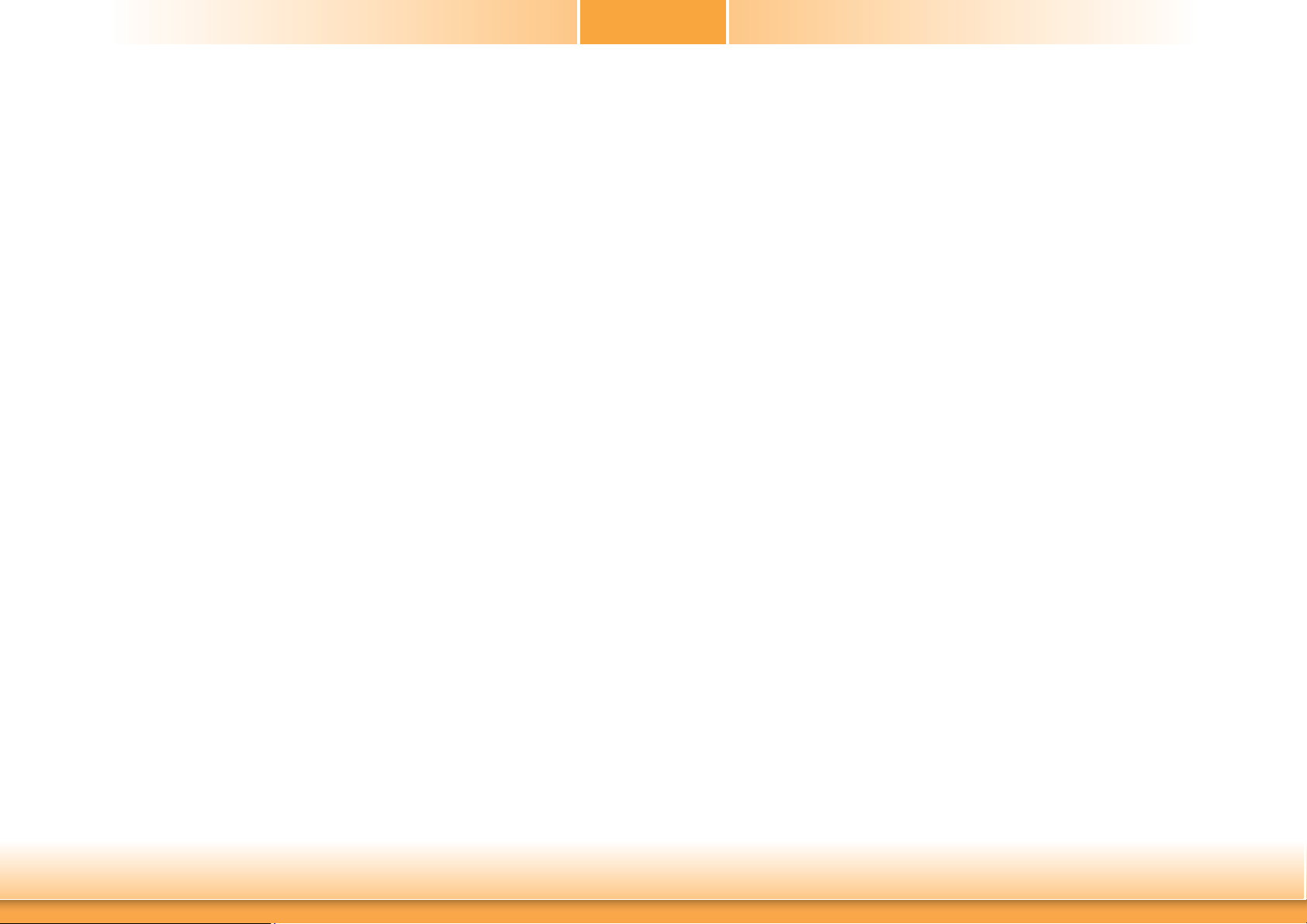
Table of Contents
Copyright .............................................................................................................2
Trademarks ........................................................................................................2
FCC and DOC Statement on Class B ..................................................... 2
About this Manual ..........................................................................................4
Warranty ............................................................................................................4
Static Electricity Precautions ......................................................................4
Safety Measures ..............................................................................................4
About the Package .........................................................................................5
Chapter 1 - Introduction ............................................................................. 6
Specifications ................................................................................................6
Features ........................................................................................................ 7
Chapter 2 - Hardware Installation ................................................9
Board Layout ................................................................................................. 9
System Memory ............................................................................................ 9
Installing the DIMM Module ........................................................................ 11
Installing the Fan and Heat Sink ...........................................................12
Jumper Settings ......................................................................................... 13
Clear CMOS Data ........................................................................................ 13
Auto Power-on Select .................................................................................. 13
USB Power Select ....................................................................................... 14
SATA 1/mSATA Signal Select .......................................................................14
COM 4 RS232/422/485 Select ..................................................................... 15
COM 4 RS232 Power Select ......................................................................... 16
Mini PCIe/mSATA Signal Select .................................................................... 16
Mini PCIe/mSATA Power Select .................................................................... 17
Panel Power Select ..................................................................................... 17
Backlight Power Select ................................................................................ 18
LCD/Inverter Power Select .......................................................................... 18
SATA DOM Power Select ............................................................................. 19
Digital I/O Power Select .............................................................................. 19
Digital I/O Output State .............................................................................. 20
Dimming Mode Select ................................................................................. 20
Rear Panel I/O Ports .................................................................................21
12V DC-in (default) - BT161 ........................................................................ 21
COM (Serial) Ports ...................................................................................... 22
Graphics Interface ...................................................................................... 22
RJ45 LAN Ports ........................................................................................... 23
USB Ports ................................................................................................... 23
I/O Connectors ........................................................................................... 24
Digital I/O Connector .................................................................................. 24
Digital I/O Power Connector ........................................................................ 24
SATA (Serial ATA) Connectors ...................................................................... 25
SATA (Serial ATA) Power Connectors - BT161 ............................................... 25
Front Panel Connector ................................................................................ 26
Chassis Intrusion Connector ........................................................................ 26
LVDS LCD Panel Connector ......................................................................... 27
LCD/Inverter Power Connector .................................................................... 27
Cooling Fan Connectors...............................................................................28
LAN LED Connector .................................................................................... 28
ATX Power Connector - BT160 ....................................................................29
EXC Power Connector .................................................................................29
Expansion Slots .......................................................................................... 30
Standby Power LED ....................................................................................31
Battery ....................................................................................................... 31
Chapter 3 - BIOS Setup ................................................................32
Overview ..................................................................................................... 32
AMI BIOS Setup Utility ............................................................................. 33
Main .......................................................................................................... 33
Advanced ................................................................................................... 33
Chipset ...................................................................................................... 44
Security ...................................................................................................... 48
Boot........................................................................................................... 49
Save & Exit ................................................................................................49
Updating the BIOS .................................................................................... 50
Notice: BIOS SPI ROM ............................................................................. 50
Chapter 4 - Supported Software ........................................................... 52
Chapter 5 - Digital I/O Programming Guide .................................... 65
Appendix A - Watchdog Sample Code................................................67
Appendix B - System Error Message ................................................... 68
Appendix C - Troubleshooting ................................................................ 70
3
Page 4
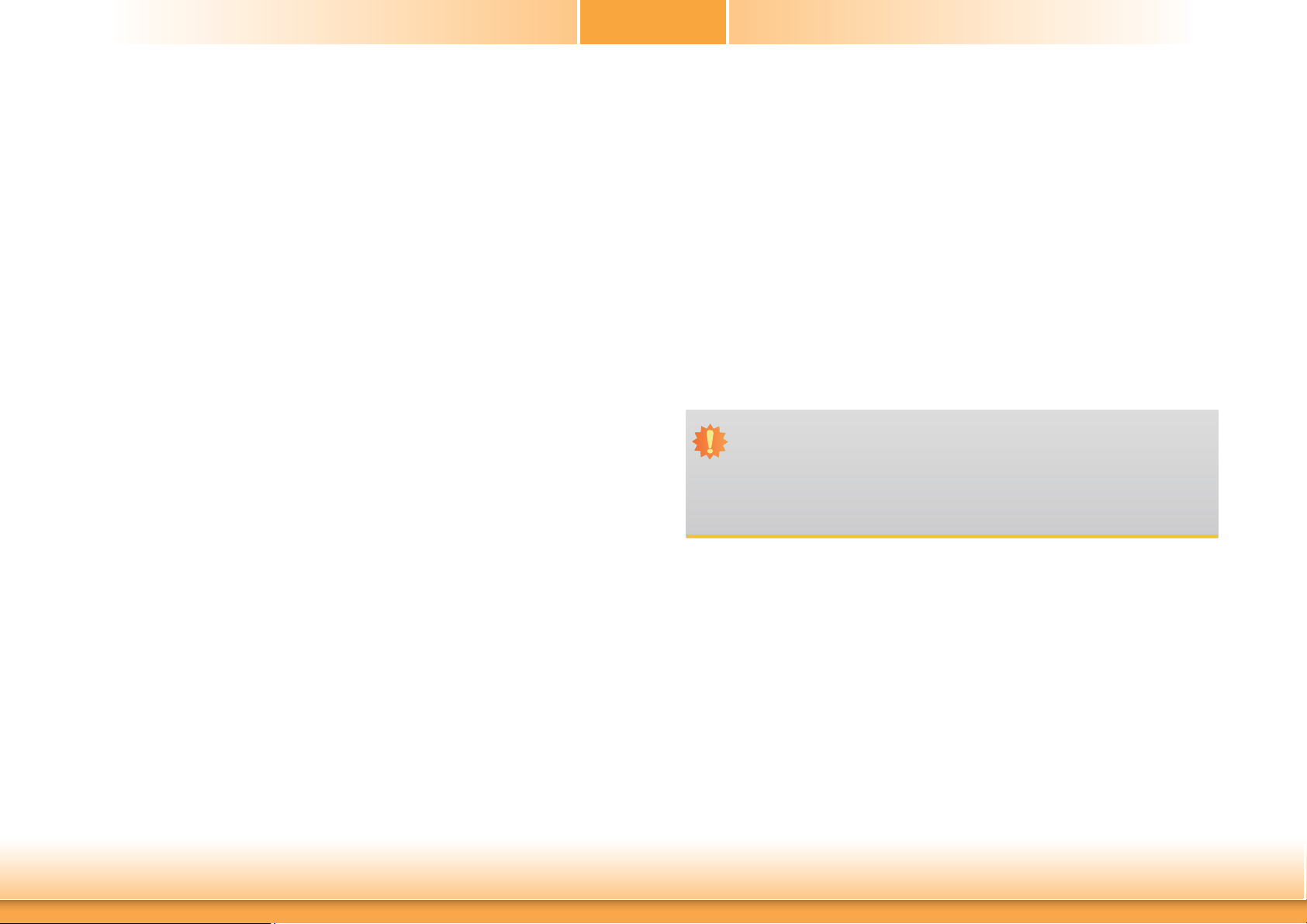
About this Manual
Static Electricity Precautions
An electronic file of this manual is included in the CD. To view the user’s manual in the CD, insert the CD into a CD-ROM drive. The autorun screen (Main Board Utility CD) will appear. Click
“User’s Manual” on the main menu.
Warranty
1. Warranty does not cover damages or failures that arised from misuse of the product, inability to use the product, unauthorized replacement or alteration of components and product specifications.
2. The warranty is void if the product has been subjected to physical abuse, improper installation, modification, accidents or unauthorized repair of the product.
3. Unless otherwise instructed in this user’s manual, the user may not, under any circumstances, attempt to perform service, adjustments or repairs on the product, whether in or
out of warranty. It must be returned to the purchase point, factory or authorized service
agency for all such work.
4. We will not be liable for any indirect, special, incidental or consequencial damages to the
product that has been modified or altered.
It is quite easy to inadvertently damage your PC, system board, components or devices even
before installing them in your system unit. Static electrical discharge can damage computer
components without causing any signs of physical damage. You must take extra care in handling them to ensure against electrostatic build-up.
1. To prevent electrostatic build-up, leave the system board in its anti-static bag until you are
ready to install it.
2. Wear an antistatic wrist strap.
3. Do all preparation work on a static-free surface.
4. Hold the device only by its edges. Be careful not to touch any of the components, contacts
or connections.
5. Avoid touching the pins or contacts on all modules and connectors. Hold modules or connectors by their ends.
Important:
Electrostatic discharge (ESD) can damage your processor, disk drive and other components. Perform the upgrade instruction procedures described at an ESD workstation only. If such a station is not available, you can provide some ESD protection by
wearing an antistatic wrist strap and attaching it to a metal part of the system chassis. If a wrist strap is unavailable, establish and maintain contact with the system
chassis throughout any procedures requiring ESD protection.
Safety Measures
To avoid damage to the system:
• Use the correct AC input voltage range.
To reduce the risk of electric shock:
• Unplug the power cord before removing the system chassis cover for installation or servicing. After installation or servicing, cover the system chassis before plugging the power
cord.
4
Page 5
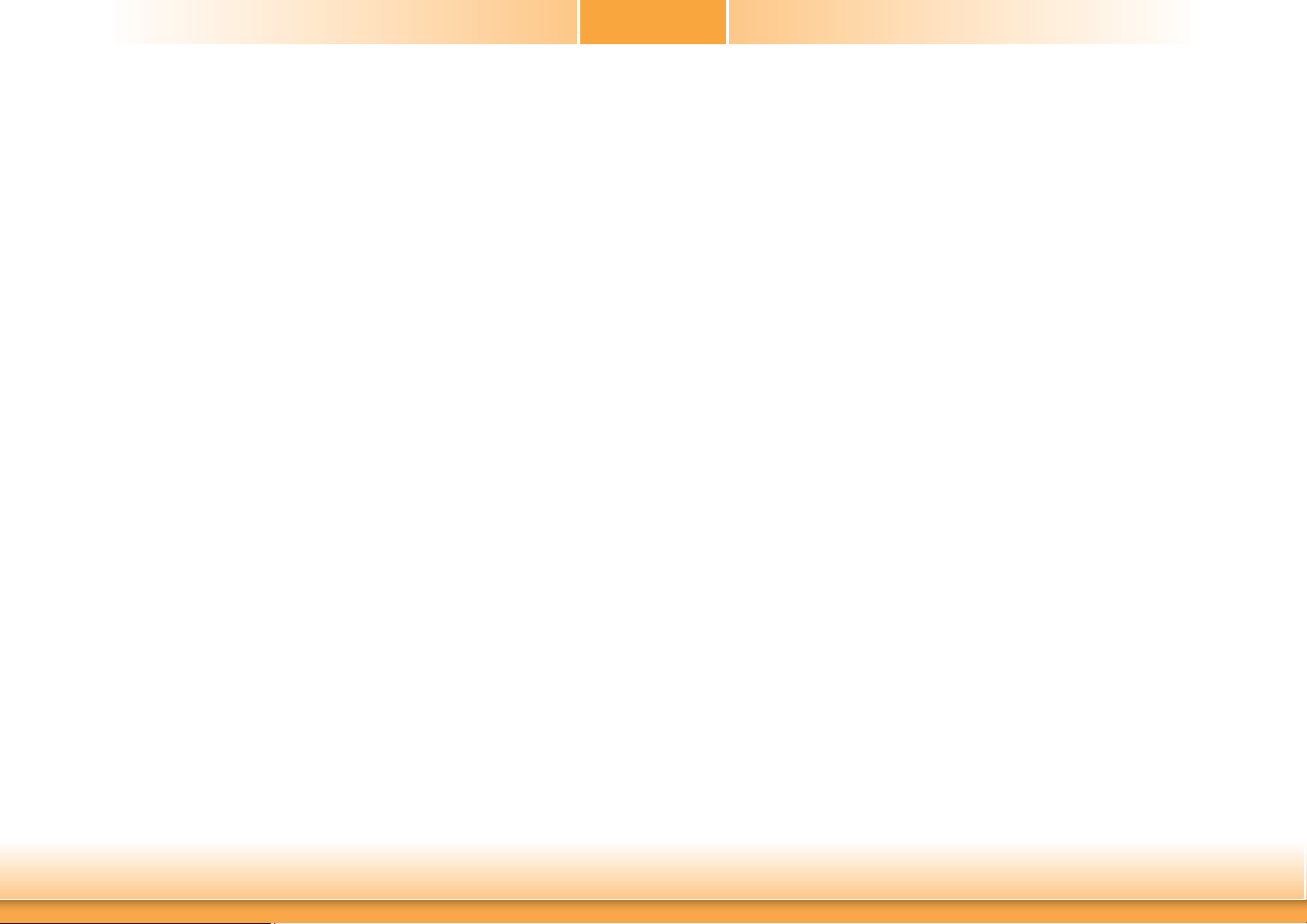
About the Package
The package contains the following items. If any of these items are missing or damaged,
please contact your dealer or sales representative for assistance.
• One BT160/161 motherboard
• Serial ATA data cable - BT160
• One Serial ATA data with power cable - BT161
• One Heat sink
• One DVD
• One QR (Quick Reference)
The board and accessories in the package may not come similar to the information listed
above. This may differ in accordance to the sales region or models in which it was sold. For
more information about the standard package in your region, please contact your dealer or
sales representative.
Optional Items
• USB port cable
• COM port cable
• Serial ATA data cable - BT160
• Serial ATA data with power cable - BT161
• Power adapter (100W, 12V) - BT161
The board and accessories in the package may not come similar to the information listed
above. This may differ in accordance to the sales region or models in which it was sold. For
more information about the standard package in your region, please contact your dealer or
sales representative.
Before Using the System Board
Before using the system board, prepare basic system components.
If you are installing the system board in a new system, you will need at least the following
internal components.
• Memory module
• Storage devices such as hard disk drive, CD-ROM, etc.
You will also need external system peripherals you intend to use which will normally include at
least a keyboard, a mouse and a video display monitor.
5
Page 6
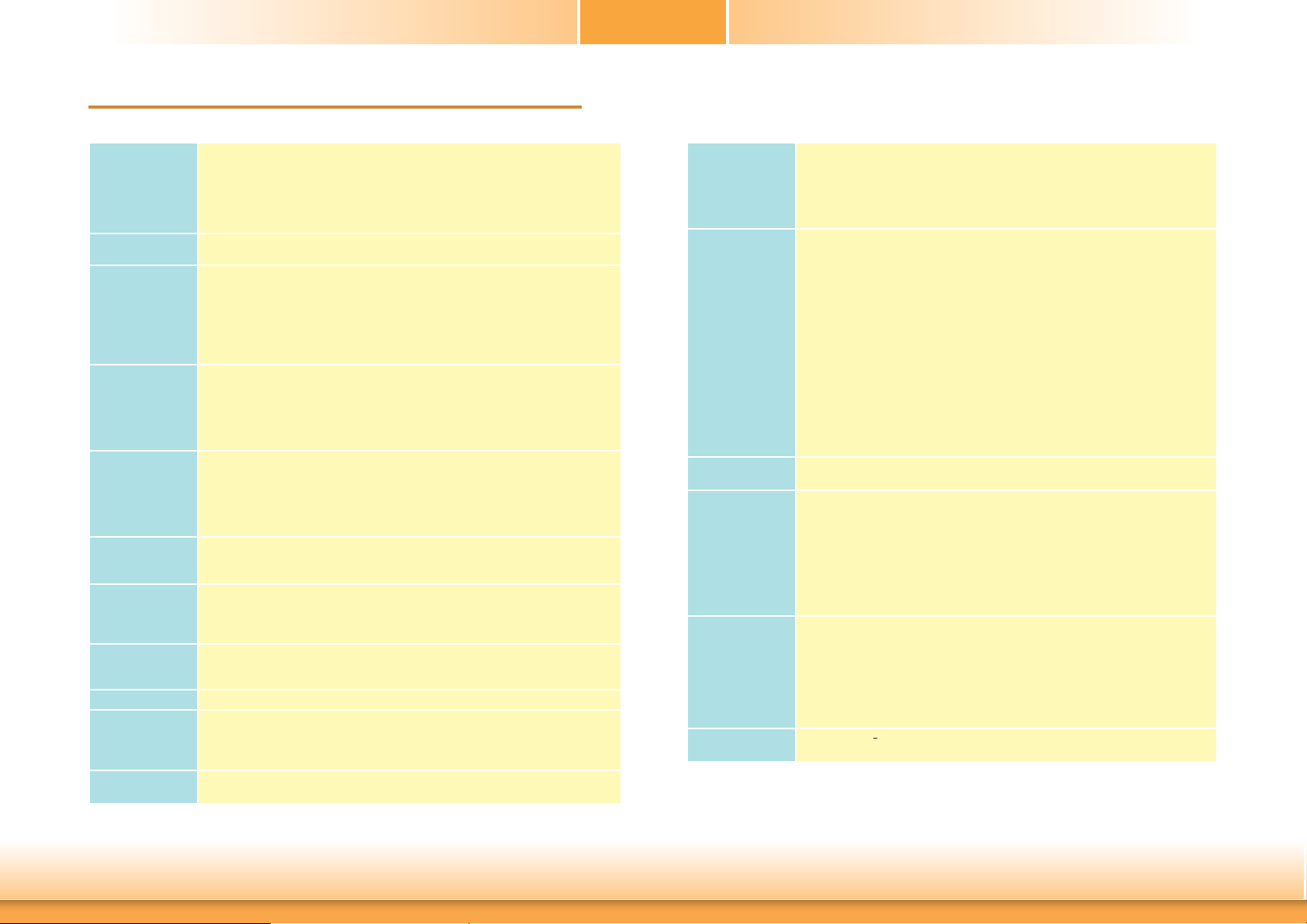
Chapter 1 - Introduction
Specifications
Chapter 1
Processor
Super I/O
Address
System Memory
Expansion Slots
Graphics
LAN
Serial ATA
Trusted Platform
Module - TPM*
(optional)
WatchDog Timer
Damage Free
Intelligence
Power
Consumption
• Intel® AtomTM/Intel® Celeron® processors
- E45: Intel
- E26: Intel
- J00: Intel
®
AtomTM E3845, Quad Core, 2M Cache, 1.91GHz, 10W
®
AtomTM E3826, Dual Core, 1M Cache, 1.46GHz, 7W
®
Celeron® J1900, Quad Core, 2M Cache, 2GHz (2.41GHz), 10W
• BGA 1170 packaging technology
• 22nm process technology
• NCT6106/4Eh
• Two 204-pin DDR3L SODIMM sockets (-E45/-E26/-J00)
- up to 8GB system memory
- dual channel memory interface
• Supports DDR3L 1333MHz (-E45/-J00)
Supports DDR3L 1066MHz (-E26/)
• DRAM device technologies: 1Gb, 2Gb and 4Gb DDR3L DRAM technologies are
supported for x8 and x16 devices, unbuffered, non-ECC
• 1 PCIe x1 slot
• 1 Mini PCIe slot
- Supports USB and PCIe signals
- Supports mSATA
- Supports full size Mini PCIe card
• 1 DFI Proprietary Extension Bus for PCIe/PCI expansion
• Intel® HD Graphics
• Display ports: 1 VGA, 1 LVDS
• VGA: resolution up to 2560x1600 @60Hz
• LVDS: NXP PTN3460, 24-bit, dual channel, resolution up to 1920x1200 @60Hz
• Supports hardware acceleration for DirectX 11, OCL 1.2, OGL 4.0, H.264,
MPEG2, MVC, VC-1, WMV9 and VP8 (supported version dependent on OS)
• 2 Intel® I210 PCI Express Gigabit Ethernet controllers
• Integrated 10/100/1000 transceiver
• Fully compliant with IEEE 802.3, IEEE 802.3u, IEEE 802.3ab
• 2 SATA 2.0 ports with data transfer rate up to 3Gb/s
- SATA port 0 provides adequate space for SATA DOM
- SATA port 1 multiplexed with mSATA (Mini PCIe)
• Integrated Advanced Host Controller Interface (AHCI) controller
• Provides a Trusted PC for secure transactions
• Provides software license protection, enforcement and password protection
• Watchdog timeout programmable via software from 1 to 255 seconds
• Monitors CPU/system temperature and overheat alarm
• Monitors VCORE/12V/5V/DDR voltages and failure alarm
• Monitors CPU/system fan speed and failure alarm
• Read back capability that displays temperature, voltage and fan speed
• BT160-BN-E45: 10.75W with E3845 at 1.91GHz and 2x 2GB DDR3L SODIMM
• BT161-BN-E45: 16.32W with E3845 at 1.91GHz and 2x 4GB DDR3L SODIMM
Rear Panel I/O
Ports
I/O Connectors
BIOS
Energy Effi cient
Design
OS Support
Temperature
• 1 12V DC-in jack (default) or 4-pin power connector* (optional) - BT161
• 1 DB-9 RS232 serial port
• 1 DB-15 VGA port
• 2 RJ45 LAN ports
• 1 USB 2.0 port
• 1 USB 3.0 port
• 1 connector for 2 external USB 2.0 ports
• 1 vertical USB 2.0/1.1 port
• 3 connectors for 3 external serial ports (2.0mm pitch)
- 1 RS232/RS422/485 (RS232 and/or power)
- 2 RS232
• 1 LVDS LCD panel connector
• 1 LCD/inverter power connector
• 1 8-bit Digital I/O connector
• 1 Digital I/O power connector
• 1 LAN LED connector
• 1 LPC connector
• 2 Serial ATA connectors
• 2 Serial ATA power connectors - BT161
• 1 24-pin ATX power connector - BT160
• 1 front panel connector
• 1 chassis intrusion connector
• 2 fan connectors
• AMI BIOS
- 64Mbit SPI BIOS
• Supports ErP Lot6 power saving* (optional)
• Supports ACPI
• System Power Management
• Wake-On-Events include:
- Wake-On-USB KB/Mouse* (optional)
- Wake-On-LAN
- Wake-On-PS2 KB/MS* (optional)
- RTC timer to power-on the system
• AC power failure recovery
• Windows 7 Ultimate x86 & SP1 (32-bit)
• Windows 7 Ultimate x64 & SP1 (64-bit)
• Windows 8 Enterprise x86 (32-bit)
• Windows 8 Enterprise x64 (64-bit)
• Windows 8.1 Enterprise x86 (32-bit)
• Windows 8.1 Enterprise x64 (64-bit)
• Windows 8.1 Embedded Pro x86 (32-bit)
• Windows 8.1 Embedded Pro x64 (64-bit)
• Operating: 0oC to 60oC
• Storage: -40
o
C to 85oC
6
Chapter 1 Introduction www.dfi .com
Page 7
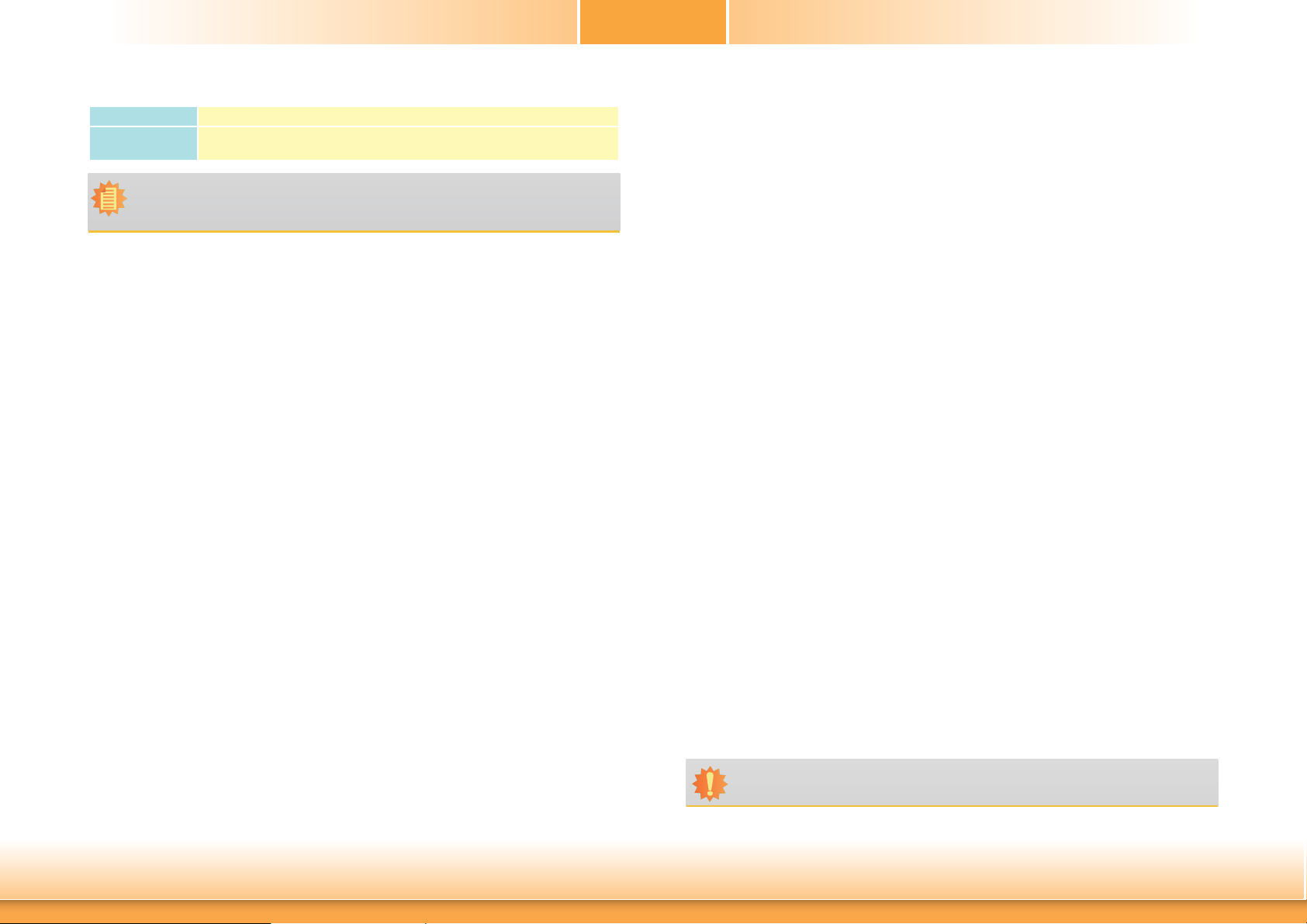
Chapter 1
Humidity
Dimensions
Note:
*Optional and is not supported in standard model. Please contact your sales representative for more information.
• 5% to 90%
• Mini-ITX form factor
- 170mm (6.7") x 170mm (6.7")
Features
• Watchdog Timer
The Watchdog Timer function allows your application to regularly “clear” the system at the set
time interval. If the system hangs or fails to function, it will reset at the set time interval so
that your system will continue to operate.
• DDR3L
DDR3L is a higher performance DDR3 SDRAM interface providing less voltage and higher
speed successor. DDR3L SDRAM modules support 1066/1333MHz for DDR modules. DDR3L delivers increased system bandwidth and improved performance to provide its higher bandwidth
and its increase in performance at a lower power than DDR3 and DDR2.
• Graphics
The integrated Intel® HD graphics engine delivers an excellent blend of graphics performance
and features to meet business needs. It provides excellent video and 3D graphics with outstanding graphics responsiveness. These enhancements deliver the performance and compatibility needed for today’s and tomorrow’s business applications. Supports 1 VGA and 1 LVDS
interfaces for 2 display outputs.
• PCI Express
PCI Express is a high bandwidth I/O infrastructure that possesses the ability to scale speeds
by forming multiple lanes. The PCI Express architecture also supports high performance graphics infrastructure by enhancing the capability of a PCIe x1 interface.
• Serial ATA
Serial ATA is a storage interface that is compliant with SATA 1.0a specification. With speed of
up to 3Gb/s (SATA 2.0), it improves hard drive performance faster than the standard parallel
ATA whose data transfer rate is 100MB/s.
• Gigabit LAN
Two Intel® I210 PCI Express Gigabit Ethernet controllers support up to 1Gbps data transmission.
• Wake-On-PS/2 KB/MS (optional)
This function allows you to use the PS/2 keyboard or PS/2 mouse to power-on the system.
Important:
The 5V_standby power source of your power supply must support ≥720mA.
7
Chapter 1 Introduction www.dfi .com
Page 8
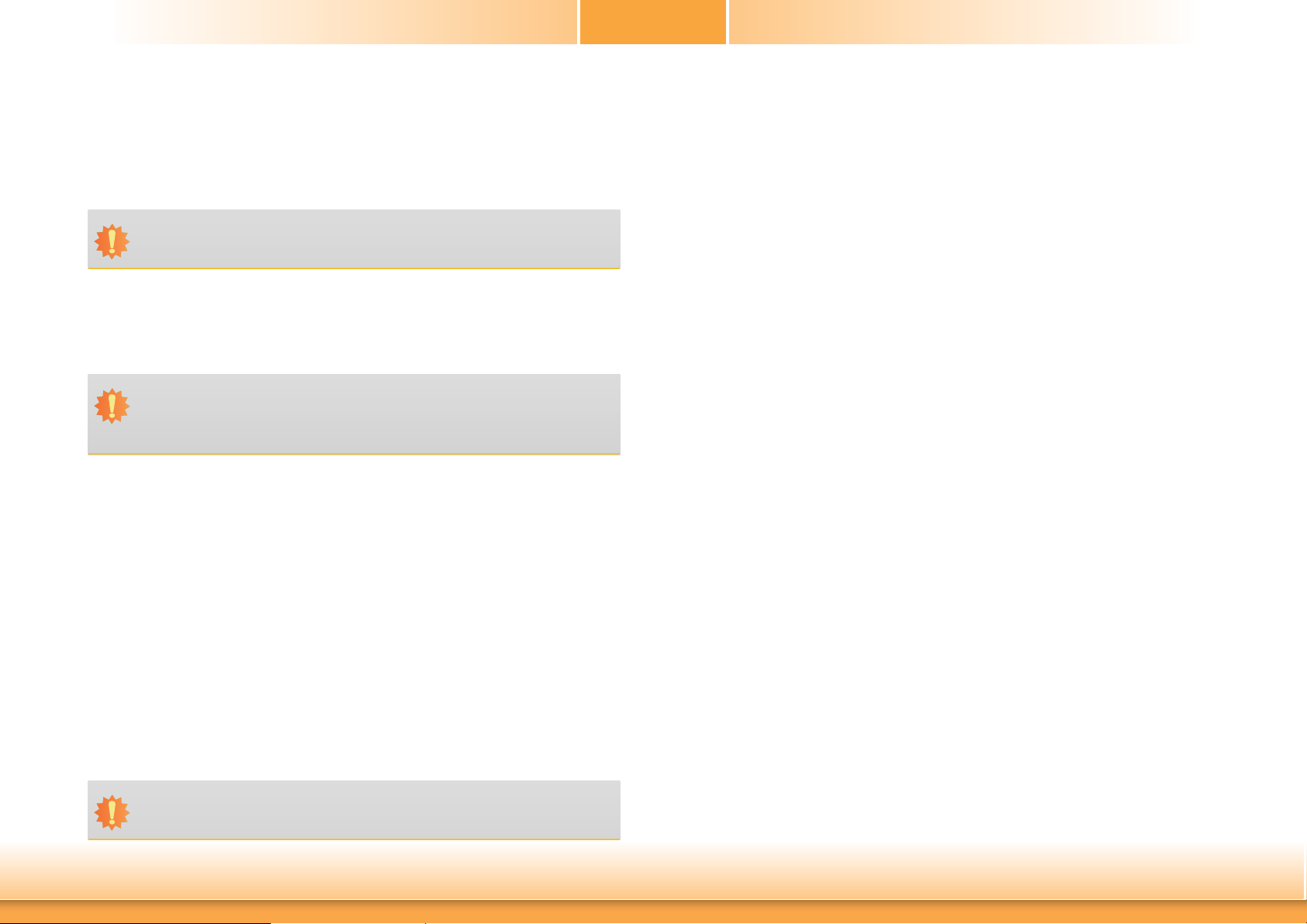
Chapter 1
• Wake-On-LAN
This feature allows the network to remotely wake up a Soft Power Down (Soft-Off) PC. It is
supported via the onboard LAN port or via a PCIe LAN card that uses the PCIe PME (Power
Management Event) signal. However, if your system is in the Suspend mode, you can poweron the system only through an IRQ or DMA interrupt.
Important:
The 5V_standby power source of your power supply must support ≥720mA.
• Wake-On-USB (optional)
This function allows you to use a USB keyboard or USB mouse to wake up a system from the
S3 (STR - Suspend To RAM) state.
Important:
If you are using the Wake-On-USB Keyboard/Mouse function for 2 USB ports, the
5V_standby power source of your power supply must support ≥1.5A. For 3 or more
USB ports, the 5V_standby power source of your power supply must support ≥2A.
• RTC Timer
The RTC installed on the system board allows your system to automatically power-on on the
set date and time.
• Power Failure Recovery
When power returns after an AC power failure, you may choose to either power-on the system
manually or let the system power-on automatically.
• USB
The system board supports the new USB 3.0. It is capable of running at a maximum transmission speed of up to 5 Gbit/s (625 MB/s) and is faster than USB 2.0 (480 Mbit/s, or 60 MB/s)
and USB 1.1 (12Mb/s). USB 3.0 reduces the time required for data transmission, reduces
power consumption, and is backward compatible with USB 2.0. It is a marked improvement
in device transfer speeds between your computer and a wide range of simultaneously
accessible external Plug and Play peripherals.
• ACPI STR
The system board is designed to meet the ACPI (Advanced Configuration and Power Interface)
specification. ACPI has energy saving features that enables PCs to implement Power Management and Plug-and-Play with operating systems that support OS Direct Power Management.
ACPI when enabled in the Power Management Setup will allow you to use the Suspend to RAM
.
function
With the Suspend to RAM function enabled, you can power-off the system at once by pressing
the power button or selecting “Standby” when you shut down Windows® without having to
go through the sometimes tiresome process of closing files, applications and operating system.
This is because the system is capable of storing all programs and data files during the entire
operating session into RAM (Random Access Memory) when it powers-off. The operating session will resume exactly where you left off the next time you power-on the system.
Important:
The 5V_standby power source of your power supply must support ≥720mA.
Chapter 1 Introduction www.dfi .com
8
Page 9
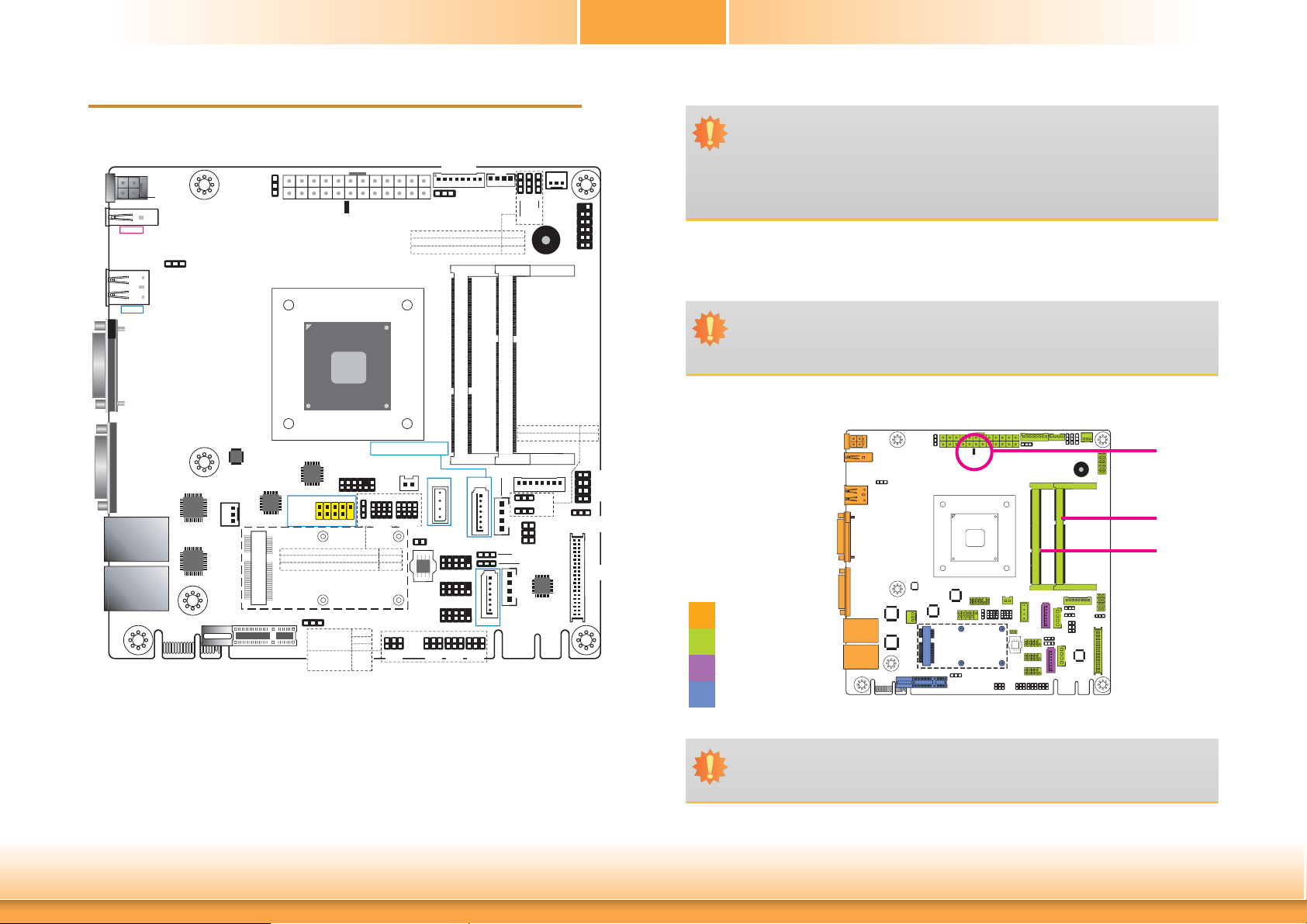
Chapter 2 - Hardware Installation
Board Layout
DC-in
USB 1
USB 3.0
USB 2
USB 2.0
VGA
COM 1
LAN 1
LAN 2
4-pin Power
(optional)
1
Intel
WGI210AT
Intel
WGI210AT
DFI Proprietary
Extension Bus
USB 1-2 Power
Select (JP5)
CPU Fan
Mini PCIe
Clear CMOS
Data (JP8)
ISL95837
1
24
1
12
Intel Atom
E3800 Series
SMSC
USB4604
ASMedia
ASM1182
PCIe x1
USB 2.0
USB 4-5
USB 4-5 Power Select
Mini PCIe/mSATA Signal Select
SATA 1/mSATA Signal Select
1
COM 4
RS232/422/485
Select
RS232/Power
Select
Standby
Power LED
LPC
2
1
10
2
9
1
Mini PCIe/mSATA
Power Select (JP6)
(JP22)
(JP23)
(JP25)
(JP24)COM 4
ATX Power
Note:
SATA0 supports SATA DOM.
12
11
(JP7)
12103
1
1
(JP9) (JP10)
(JP7)
(JP9)
(JP10)
125
Digital I/O
13
Auto Power-on
1
Select (JP12)
Digital I/O Power Select
Digital I/O 0-3 Output State
Digital I/O 4-7 Output State
Battery
USB 2.0
USB 3
2
1
4
12103
1
1
Chassis
1
Intrusion
COM 2
210
1
1
COM 3
210
SPI
Flash
1
BIOS
210
COM 4
1
6
6
125
125
(JP22) (JP25) (JP23) (JP24)
1
Digital I/O
1
Power
(JP17)
(JP17)
(JP20)
(JP18)
DDR3L_2 SODIMM
DDR3L_1 SODIMM
Backlight Power Select
SATA
SATA 2.0
Power 0
6
SATA 0
9
9
9
125
1
1
SATA 1
1
6
1
4
1
1
1
1
4
SATA
Power 1
SATA 2.0
1
SATA DOM Power
Select (JP13)
1
System
1 1 1
Fan
(JP18)
(JP20)
Front
Panel
Buzzer
Dimming Mode Select
LCD/Inverter
Power
(JP15)
(JP16)
56
LCD/Inverter Power
Panel
Select (JP21)
Power
Select
39
(JP19)
12
USB 3 Power
Select (JP14)
NXP
PTN3460
Chapter 2
11
12
12
(JP15)
(JP16)
87
LAN2 State
LAN2 State
LAN1 State
LAN1 State
21
1
40
LVDS LCD
Panel
21
Important:
Electrostatic discharge (ESD) can damage your board, processor, disk drives, add-in
boards, and other components. Perform installation procedures at an ESD workstation
only. If such a station is not available, you can provide some ESD protection by wearing an antistatic wrist strap and attaching it to a metal part of the system chassis. If
a wrist strap is unavailable, establish and maintain contact with the system chassis
throughout any procedures requiring ESD protection.
System Memory
Important:
When the Standby Power LED lights red, it indicates that there is power on the system board. Power-off the PC then unplug the power cord prior to installing any devices. Failure to do so will cause severe damage to the motherboard and components.
Rear I/O
Onboard I/O
Storage
Expansion
Standby
Power LED
DDR3L-1
DDR3L-2
Chapter 2 Hardware Installation
Important:
Although ECC and non-ECC SODIMMs share the same socket together, ECC SODIMMs
cannot be pinout compatible with standard, non-ECC SODIMMs.
9
www.dfi .com
Page 10
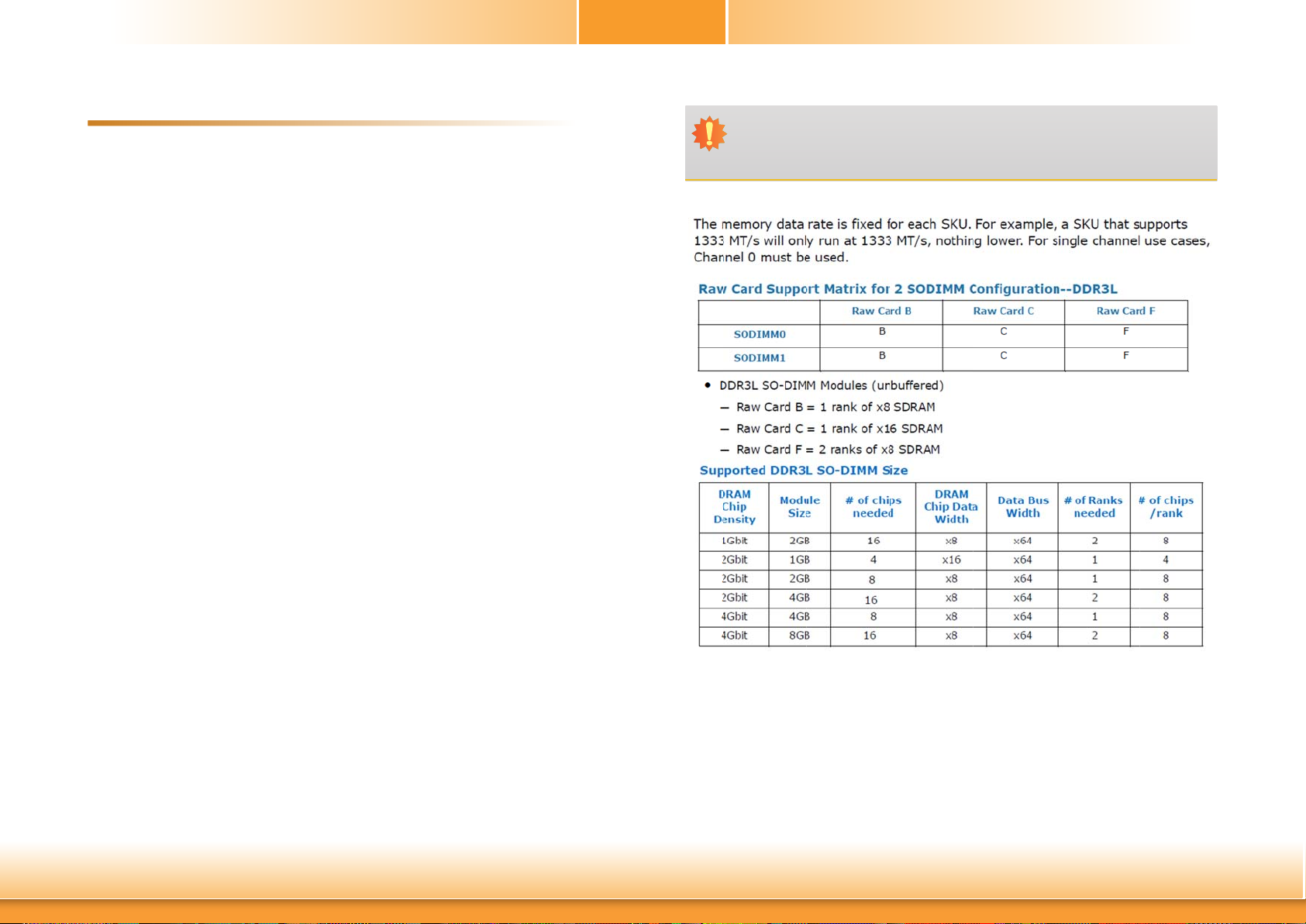
Chapter 2
Features
• Supports DDR3L 1333MHz (-E45/-J00/-N30/-N07)
Supports DDR3L 1066MHz (-E26)
• Two 204-pin DDR3L SODIMM sockets (-E45/-E26/-J00/-N30)
- up to 8GB system memory
- dual channel memory interface
One 204-pin DDR3L SODIMM socket (-N07)
- up to 4GB system memory
- single channel memory interface
The system board supports the following memory interface.
Single Channel (SC)
Data will be accessed in chunks of 64 bits (8B) from the memory channels.
Dual Channel (DC)
Data will be accessed in chunks of 128 bits from the memory channels. Dual channel provides
better system performance because it doubles the bandwidth.
Important:
1. The DDR3L sockets support no mixed Raw Card.
2. For dual channel population, the two channels must be populated the same DRAM
density, chip width, number ranks and dimm speed.
Chapter 2 Hardware Installation
10
www.d.com
Page 11
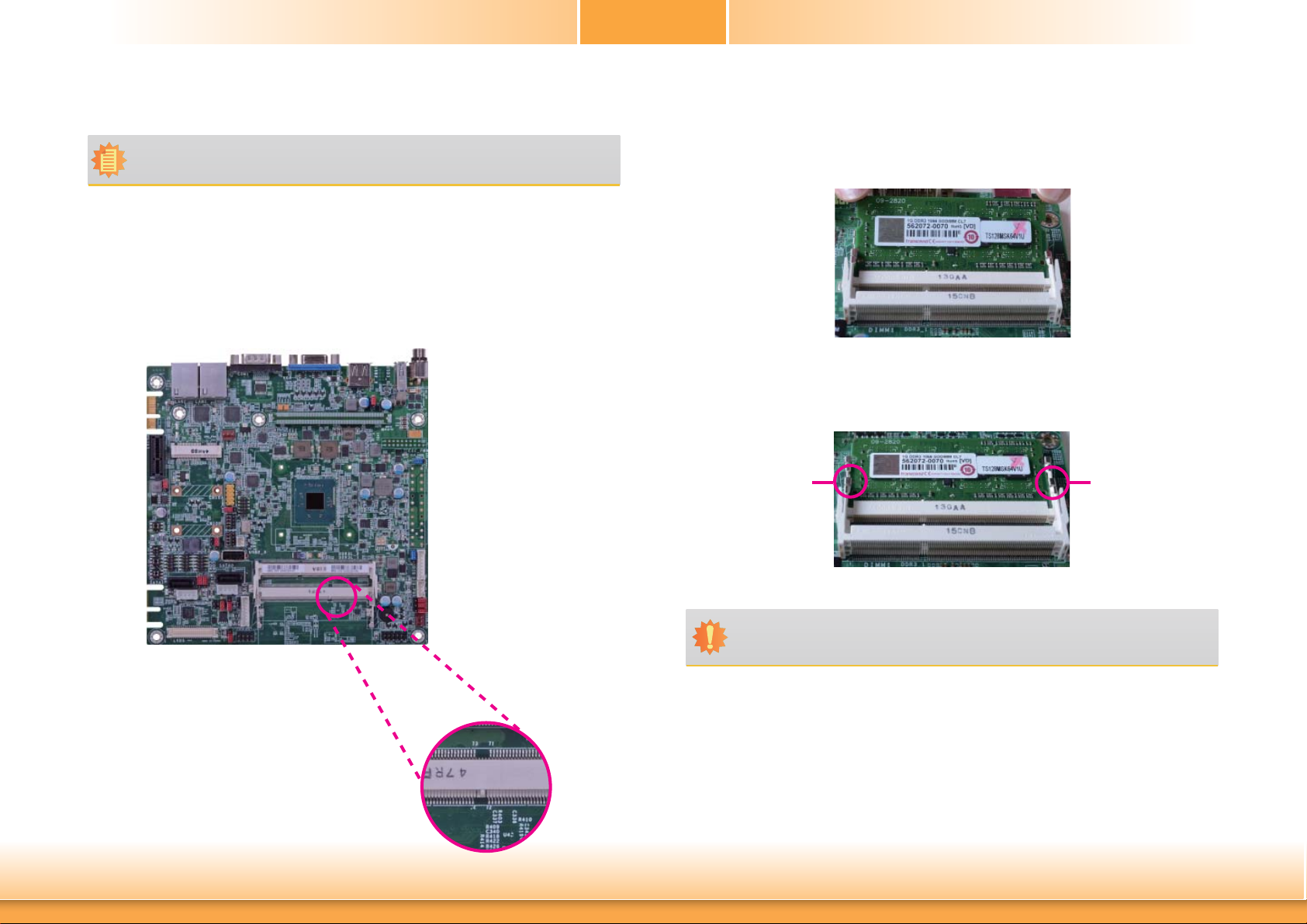
Chapter 2
Installing the DIMM Module
Note:
The system board used in the following illustrations may not resemble the actual
board. These illustrations are for reference only.
1. Make sure the PC and all other peripheral devices connected to it has been powered down.
2. Disconnect all power cords and cables.
3. Locate the SODIMM socket on the system board.
4. Note the key on the socket. The key ensures the module can be plugged into the socket in
only one direction.
5. Grasping the module by its edges, align the module into the socket at an approximately 30
degrees angle. Apply firm even pressure to each end of the module until it slips down into
the socket. The contact fingers on the edge of the module will almost completely disappear
inside the socket.
6. Push down the module until the clips at each end of the socket lock into position. You will
hear a distinctive “click”, indicating the module is correctly locked into position.
Clip
Clip
Chapter 2 Hardware Installation
Important:
When installing one DDR3L SODIMM only, make sure to install it into the SODIMM 1
socket.
11
www.dfi .com
Page 12
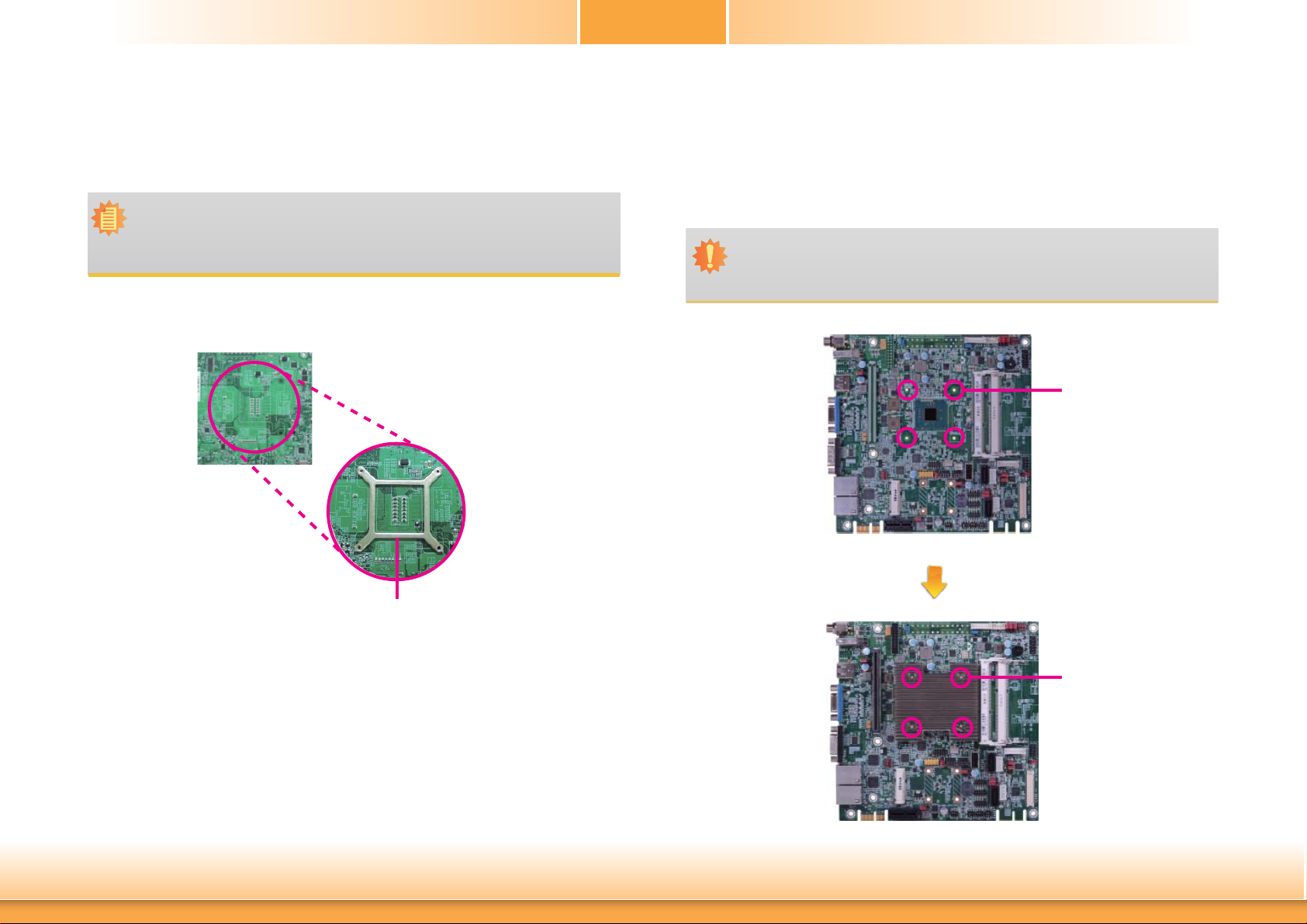
Chapter 2
Installing the Fan and Heat Sink
The CPU must be kept cool by using a CPU fan with heat sink. Without sufficient air circulation across the CPU and heat sink, the CPU will overheat damaging both the CPU and system
board.
Note:
• Use only certified fan and heat sink.
• Your fan and heat sink package usually contains the fan and heat sink assembly,
and an installation guide. If the installation procedure in the installation guide differs from the one in this section, please follow the installation guide in the package.
1. On the solder side of the board, match the retention module base to the mounting holes
around the CPU socket.
4. Place the fan / heat sink assembly on top of the CPU. The 4 screws around the heat sink
must match the screw holes of the retention module base. We strongly recommend using
this type of fan / heat sink assembly because it provides adequate cooling to the components of the system board.
Turn each Phillips head screw half way down first to initially stabilize the heat sink onto
the board, then finally tighten each screw.
Important:
Do not turn the first screw all the way down followed by the next and so on. This is
to avoid imbalance which might cause cracks or fractures to the CPU and/or heat sink
assembly.
Mounting
holes
Retention module base
2. Turn to the component side of the board making sure the retention module base is positioned and fitted properly under the board.
3. Apply a thin layer of thermal paste on top of the CPU. Do not spread the paste all over
the surface. When you later place the heat sink on top, the compound will disperse evenly.
Chapter 2 Hardware Installation
Mounting
screws
12
www.dfi .com
Page 13
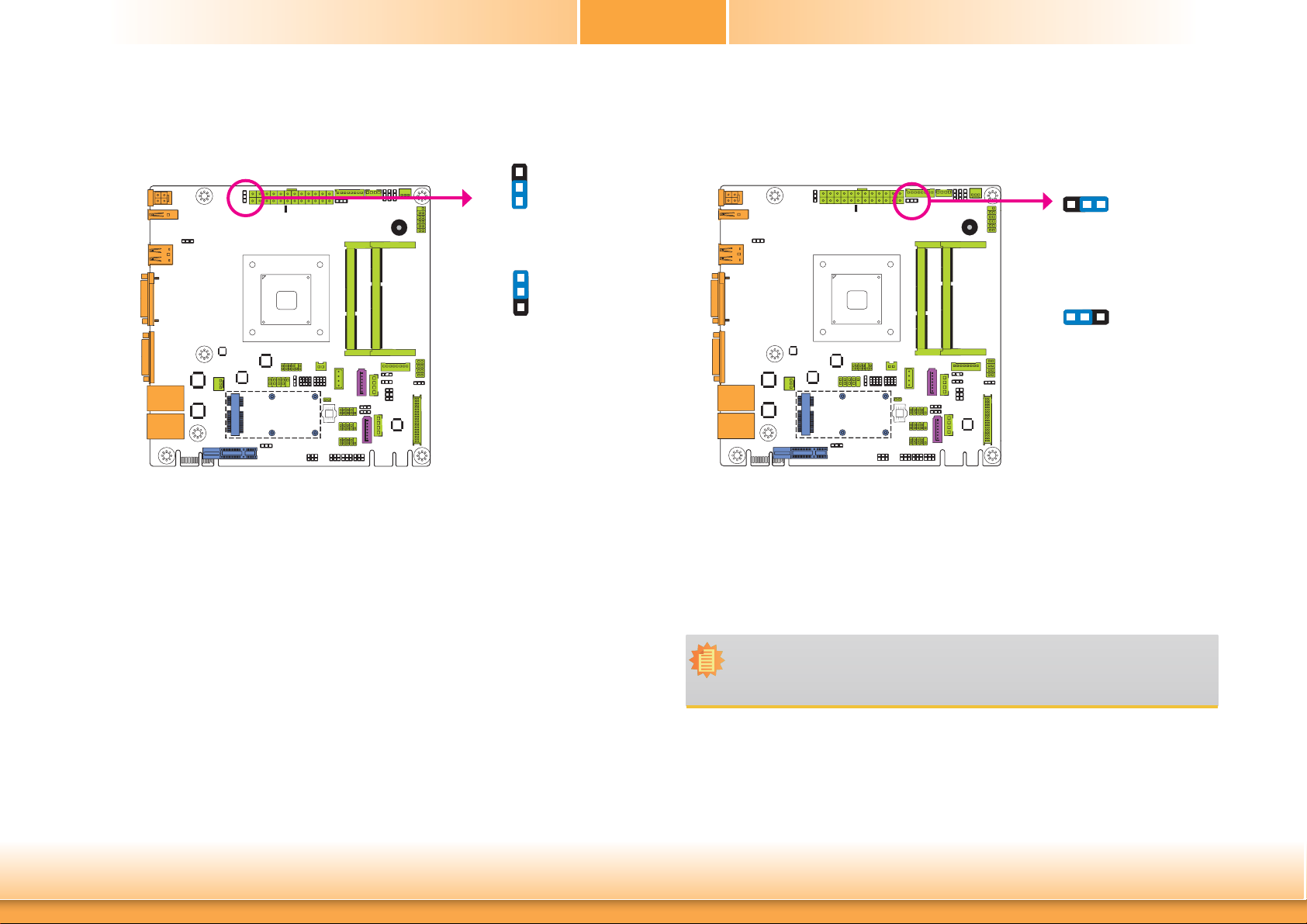
Chapter 2
Jumper Settings
Clear CMOS Data
3
JP8
If you encounter that CMOS data becomes corrupted, you can reconfigure the system with the
default values stored in the ROM BIOS.
To load the default values stored in the ROM BIOS, please follow the steps below.
1. Power-off the system and unplug the power cord.
2. Set JP8 pins 2 and 3 to On. Wait for a few seconds and set JP8 back to its default setting,
pins 1 and 2 On.
2
1
1-2 On:
Normal (default)
3
2
1
2-3 On:
Clear CMOS Data
Auto Power-on Select
JP12
JP12 is used to select the method of powering on the system. If you want the system to
power-on whenever AC power comes in, set JP12 pins 2 and 3 to On. If you want to use the
power button, set pins 1 and 2 to On.
When using the JP12 “Power On” feature to power the system back on after a power failure
occurs, the system may not power on if the power lost is resumed within 5 seconds (power
flicker).
132
1-2 On:
Power-on via power button
(default)
32
1
2-3 On:
Power-on via AC power
3. Now plug the power cord and power-on the system.
Chapter 2 Hardware Installation
Note:
In order to ensure that power is resumed after a power failure that re covers within a
5 second period, set JP12 to 2-3 On and the “Restore AC Power Loss” in CMOS is set
to “Power On”.
13
www.dfi .com
Page 14
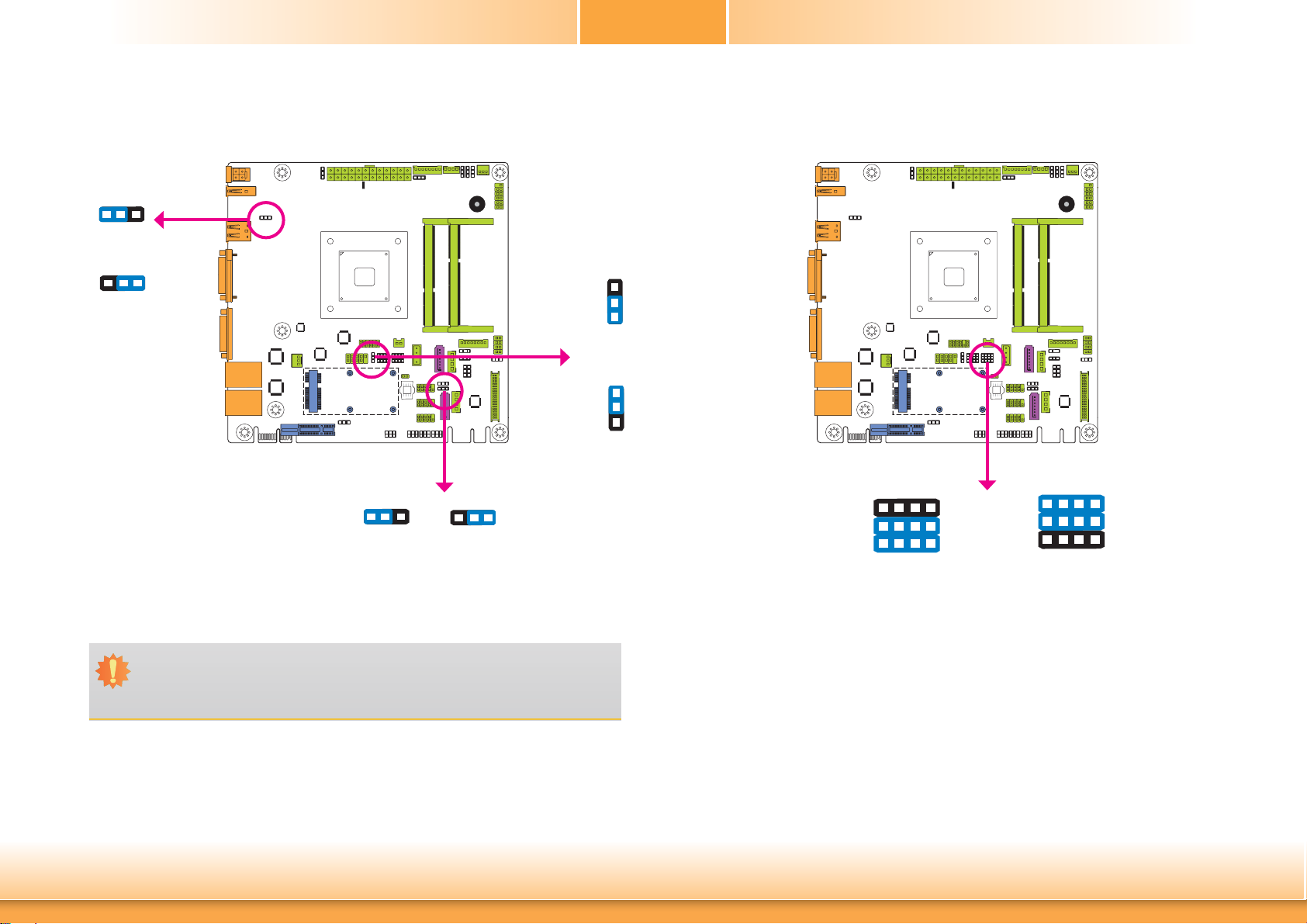
Chapter 2
USB Power Select
132
1-2 On: +5V
(default)
132
2-3 On:
+5V_standby
JP5, JP7 and JP14 are used to select the power of the USB ports. Selecting +5V_standby will
allow you to use a USB device to wake up the system.
USB 1-2
(JP5)
1-2 On: +5V
(default)
USB 3
(JP14)
132132
2-3 On:
+5V_standby
USB 4-5
(JP7)
3
2
1
1-2 On: +5V
(default)
3
2
1
2-3 On:
+5V_standby
SATA 1/mSATA Signal Select
3
1
1-4-7-10, 2-5-8-11 On:
SATA 1 (default)
JP10 is designed to select the SATA or mSATA signal.
12
10
JP10
3
1
2-5-8-11, 3-6-9-12 On:
mSATA
12
10
Important:
If you are using the Wake-On-USB Keyboard/Mouse function for 2 USB ports, the
+5V_standby power source of your power supply must support ≥1.5A. For 3 or more
USB ports, the +5V_standby power source of your power supply must support ≥2A.
Chapter 2 Hardware Installation
14
www.dfi .com
Page 15
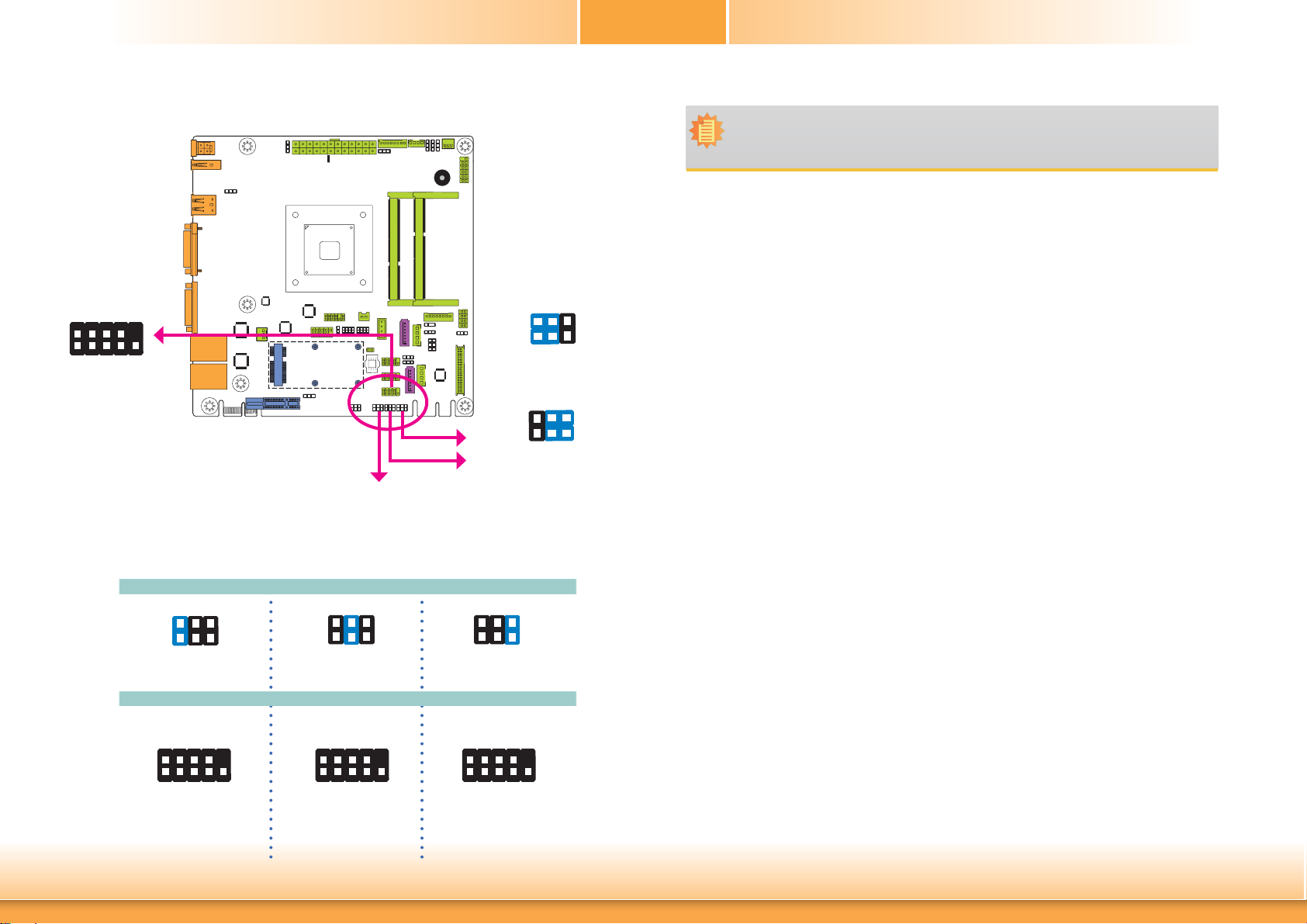
Chapter 2
COM 4 RS232/422/485 Select
COM 4:
RS232/422/485
2
1
JP22, JP23 and JP25 are used to configure the COM port 4 to RS232, RS422 (Full Duplex) or
RS485. The pin functions of the COM port 4 will vary according to these jumpers’ setting.
9
1-3, 2-4 On:
RS232 (default)
JP23
JP25
JP22
3-5, 4-6 On:
RS422 Full Duplex/RS485
Note:
When COM 4 RS232/422/485 is selected, JP23 and JP25 must be set in accordance to
JP22.
642
531
642
531
642
(default)
RXDDCD-
DSR-
TXD DTR-
GND
RS232
531
CTS-
RTS-
9
RI-
1-2 On: RS232
2
1
Chapter 2 Hardware Installation
JP22
642
531
3-4 On: RS422
Full Duplex
COM 4
RXD-RXD+
TXD-
NC.
NC.
2
1
NC.
TXD+
RS422
Full Duplex
NC.
9
NC.
642
531
5-6 On: RS485
DATA-DATA+
NC.
2
1
NC.
TXD NC.
RS485
NC.
NC.
9
NC.
15
www.dfi .com
Page 16
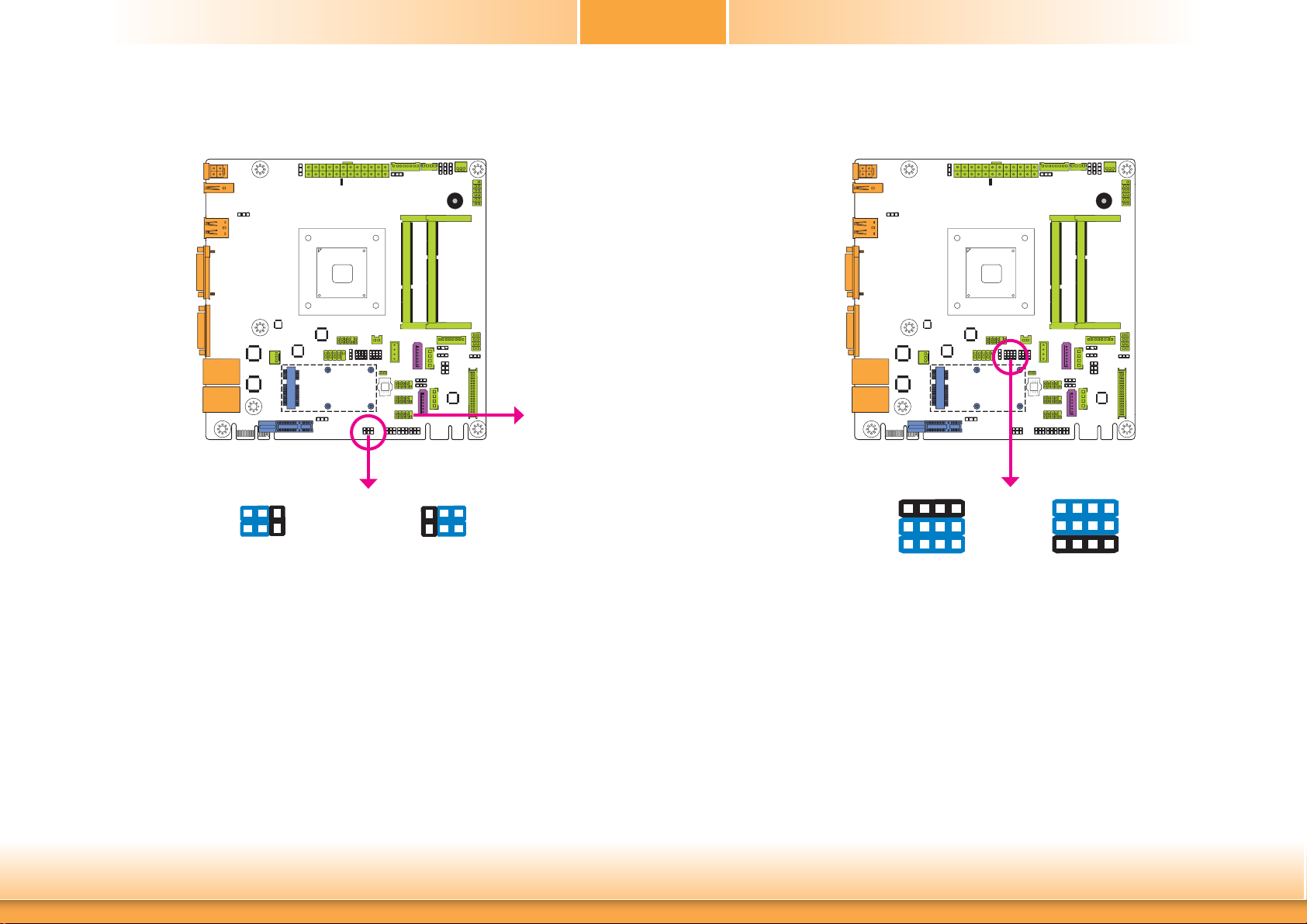
Chapter 2
COM 4 RS232/Power Select
642
531
1-3 (RI), 2-4 (DCD) On:
RS232 (default)
JP24
642
531
3-5 (+5V), 4-6 (+12V) On:
RS232 with power
COM 4
Mini PCIe/mSATA Signal Select
3
1
1-4-7-10, 2-5-8-11 On:
PCIe (default)
12
10
JP9
3
1
2-5-8-11, 3-6-9-12 On:
mSATA (optional)
12
10
JP24 is used to configure the Serial COM port 4 to pure RS232 or RS232 with power.
Chapter 2 Hardware Installation
JP9 is used to select the Mini PCIe signal: PCIe or mSATA (optional).
16
www.dfi .com
Page 17
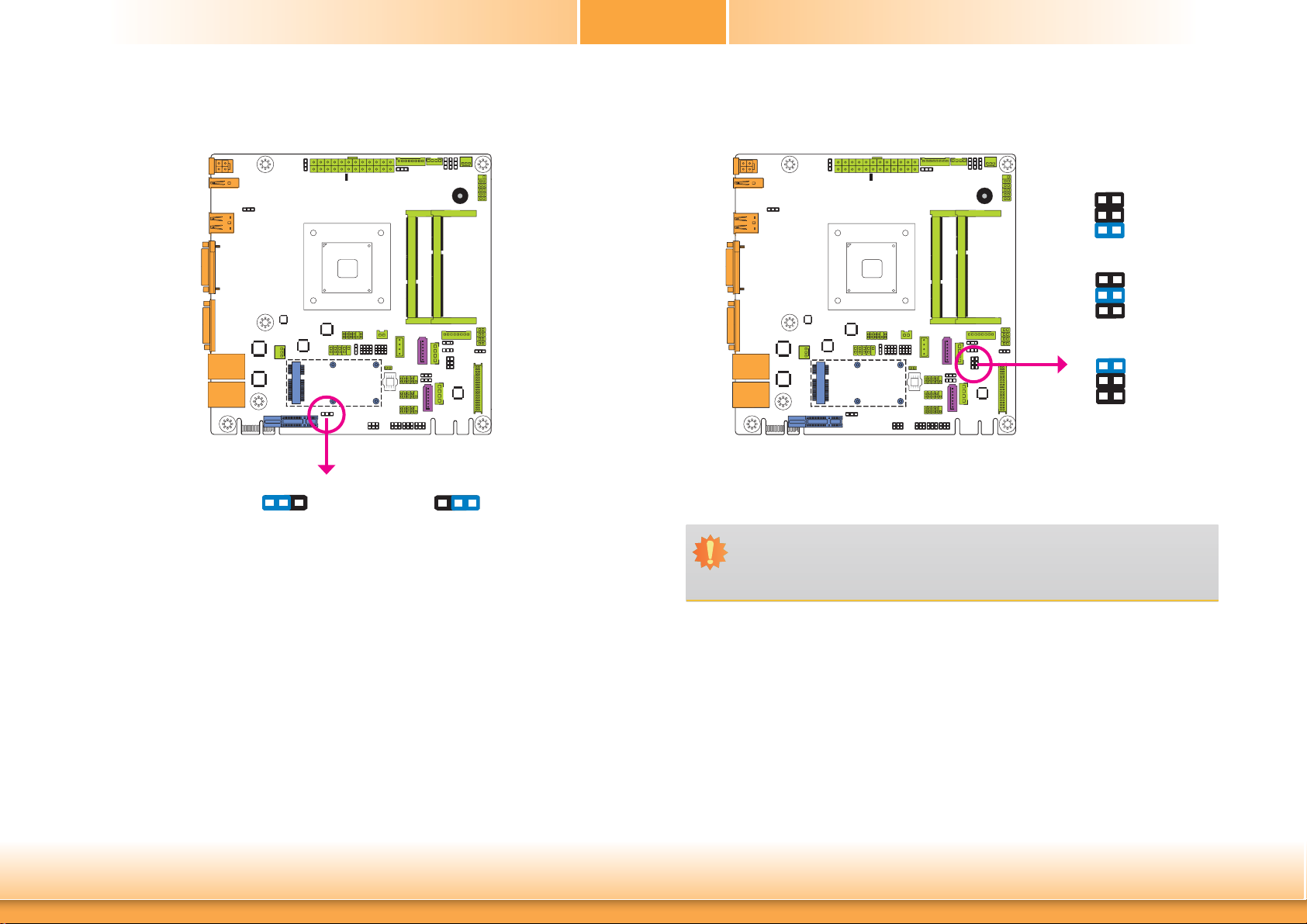
Chapter 2
Mini PCIe/mSATA Power Select
JP6
312
1-2 On: +3.3V_standby (Mini PCIe)
(default)
JP6 allows you to select the power rail for the Mini PCIe or mSATA device.
2-3 On: +3.3V (mSATA)
312
Panel Power Select
JP19 is used to select the power supplied with the LCD panel.
Important:
Before powering-on the system, make sure that the power settings of JP19 match
the LCD panel’s specification. Selecting the incorrect voltage will seriously damage the
LCD panel.
JP19
5
6
4
3
2
1
1-2 On: +12V
5
6
4
3
2
1
3-4 On:+5V
5
6
4
3
2
1
5-6 On: +3.3V
(default)
Chapter 2 Hardware Installation
17
www.dfi .com
Page 18
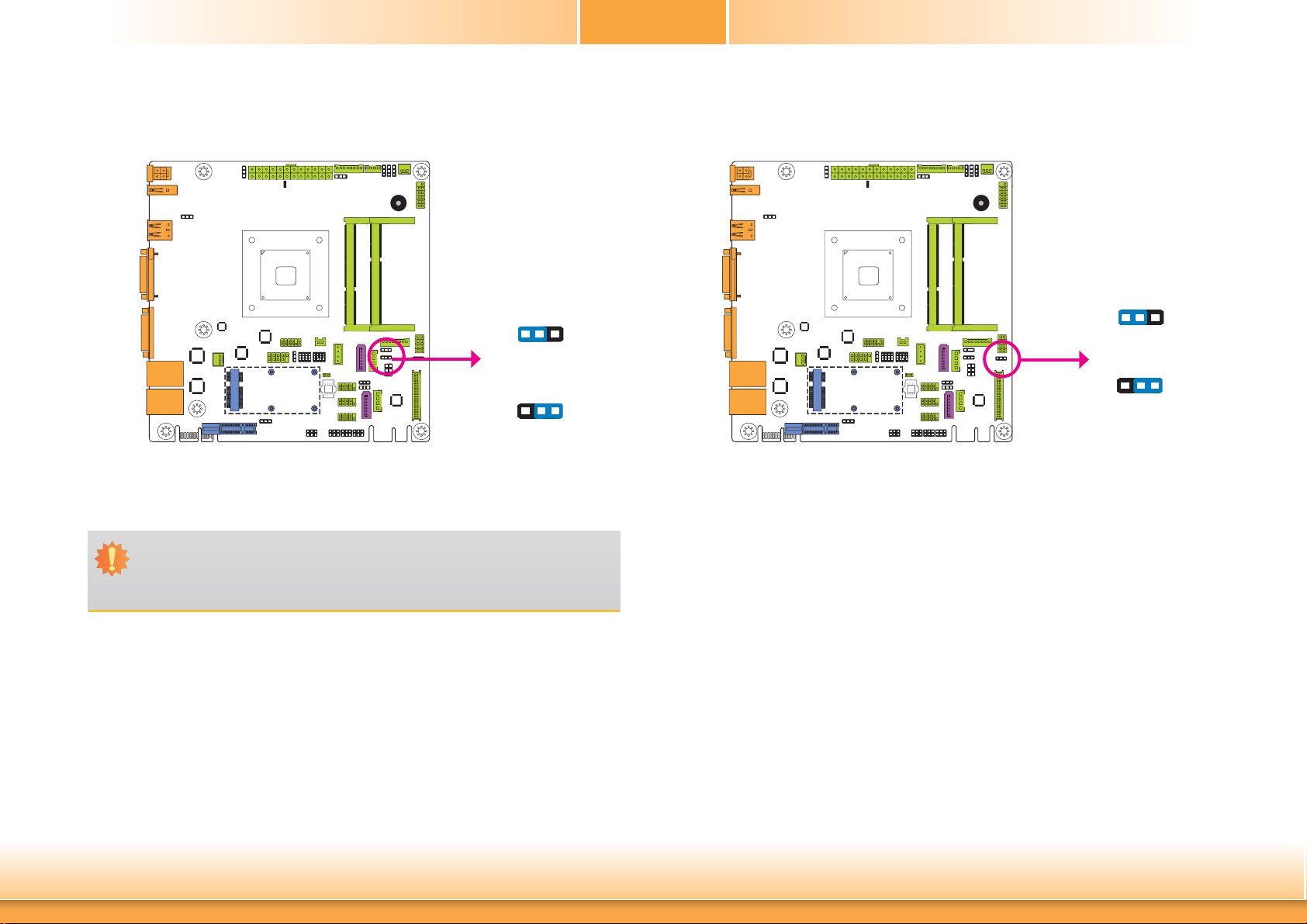
Chapter 2
Backlight Power Select
132
JP16
JP16 is used to select the power level of backlight brightness control: +5V or +3.3V.
Important:
Before powering-on the system, make sure that the power settings of JP16 match the
power specification of backlight control. Selecting the incorrect voltage will seriously
damage the backlight.
1-2 On: +5V
132
2-3 On: +3.3V (default)
LCD/Inverter Power Select
132
1-2 On: +12V
JP21
132
2-3 On: +5V (default)
JP21 is used to select the power level of the LCD/inverter power connector.
Chapter 2 Hardware Installation
18
www.dfi .com
Page 19
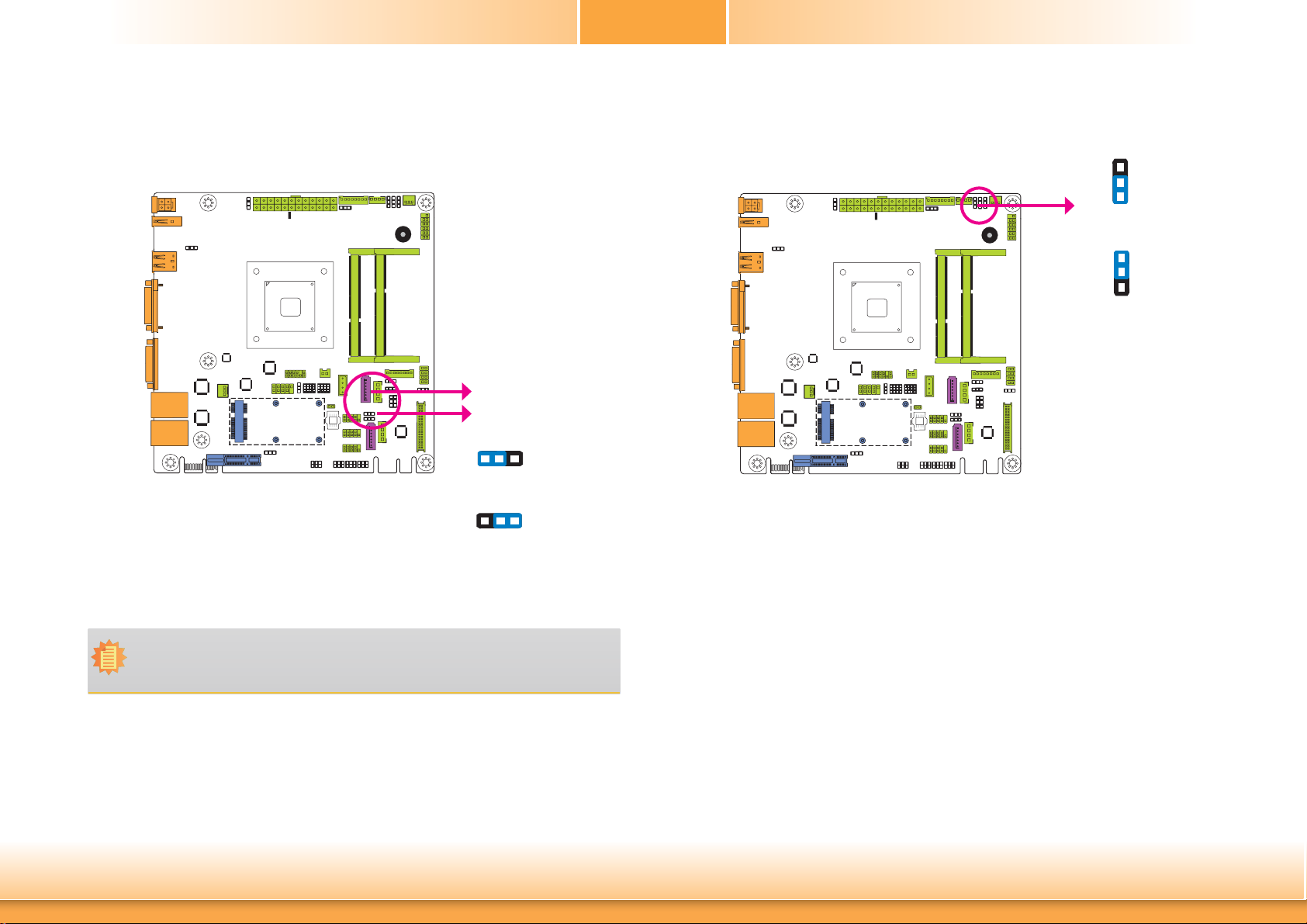
Chapter 2
SATA DOM Power Select
SATA 0
JP13
132
1-2 On: GND (default)
132
2-3 On: +5V
Digital I/O Power Select
JP17 is used to select the power of DIO (Digital I/O) signal.
JP17
3
2
1
1-2 On: +5V_standby
3
2
1
2-3 On: +5V (default)
JP13 is used to select the power level of SATA DOM.
Note:
1. SATA port 0 provides adequate space for SATA DOM.
2. When SATA port 0 does not operate as the SATA DOM device, JP13 must be set to
1-2 On.
Chapter 2 Hardware Installation
19
www.dfi .com
Page 20
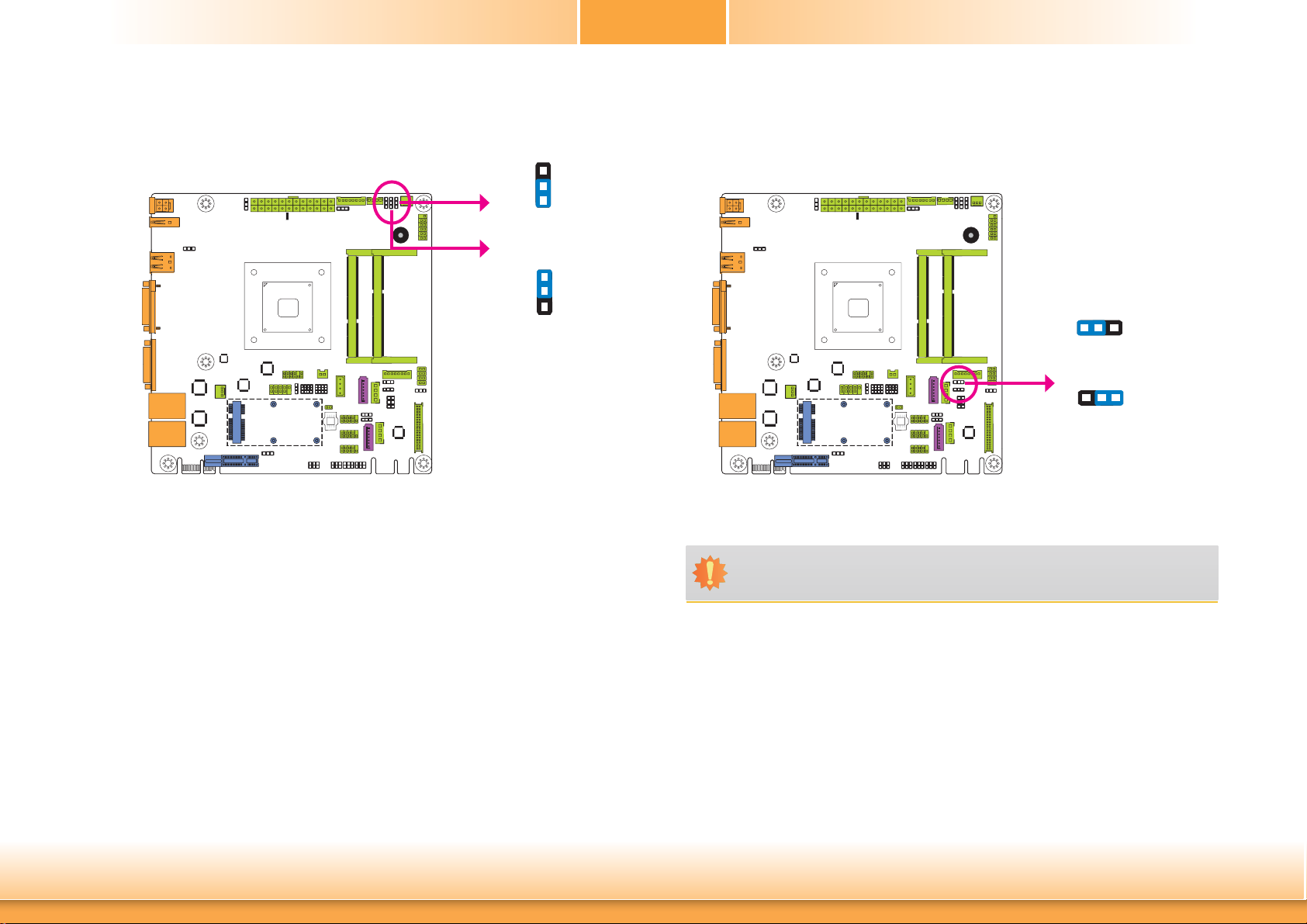
Chapter 2
Digital I/O Output State
DIO 0-3
(JP20)
DIO 4-7
(JP18)
Based on the power level of DIO (Digital I/O) selected on JP17, JP20 (DIO pin 0-3) and JP18
(DIO pin 4-7) are used to select the state of DIO output: pull high or pull low. When selecting
pull high, the power selection will be the same as JP17’s setting.
3
2
1
1-2 On: +5V or
+5V_standby
3
2
1
2-3 On: GND
(default)
Dimming Mode Select
312
1-2 On: PWM Mode
JP15
JP15 allows you to select the mode for the lightness control of the LVDS panel.
Important:
You need to refer to your panel’s user guide to determine the type of mode (PWM or
Voltage) most appropriate for your panel.
312
2-3 On: Voltage Mode
(default)
Chapter 2 Hardware Installation
20
www.dfi .com
Page 21
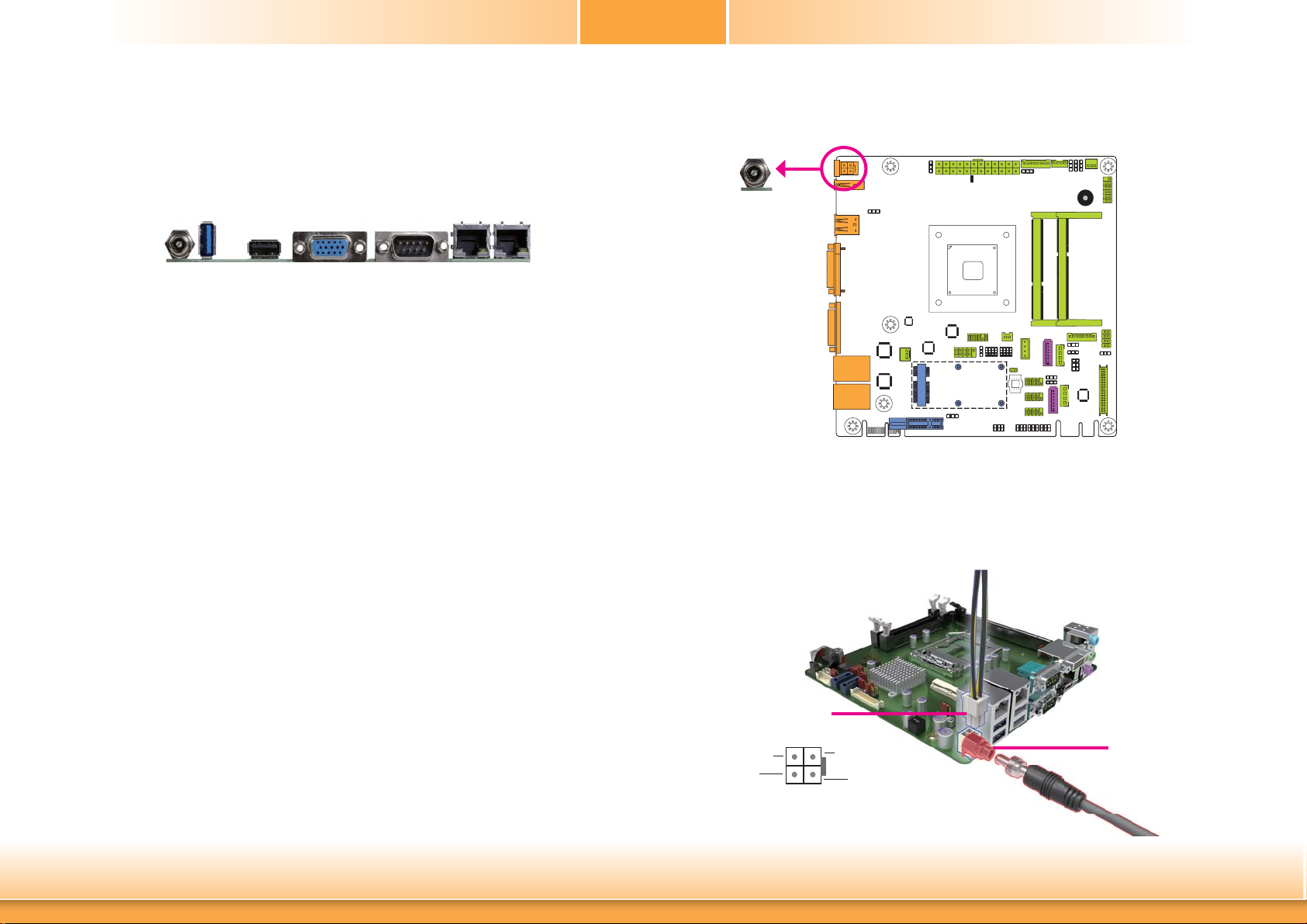
Chapter 2
Rear Panel I/O Ports
DC-in
USB 2.0
USB 3.0
The rear panel I/O ports consist of the following:
• 1 12V DC-in jack (default) or 4-pin power connector (optional) - BT161
• 1 Serial COM port
• 1 VGA port
• 2 RJ45 LAN ports
• 1 USB 2.0 port
• 1 USB 3.0 port
VGA
COM 1
LAN 1
12V DC-in (default) - BT161
DC-in
LAN 2
This jack provides maximum of 100W power and is considered a low power solution. Connect
a DC power cord to this jack. Use a power adapter with 12V DC output voltage. Using a voltage higher than the recommended one may fail to boot the system or cause damage to the
system board.
The 12V DC-in jack on the system board co-lays with a 4-pin power connector (optional) as
the figure displayed below.
Chapter 2 Hardware Installation
4-pin Power
13
Ground
Ground
2
21
+12V
+12V
4
DC-in jack
www.dfi .com
Page 22
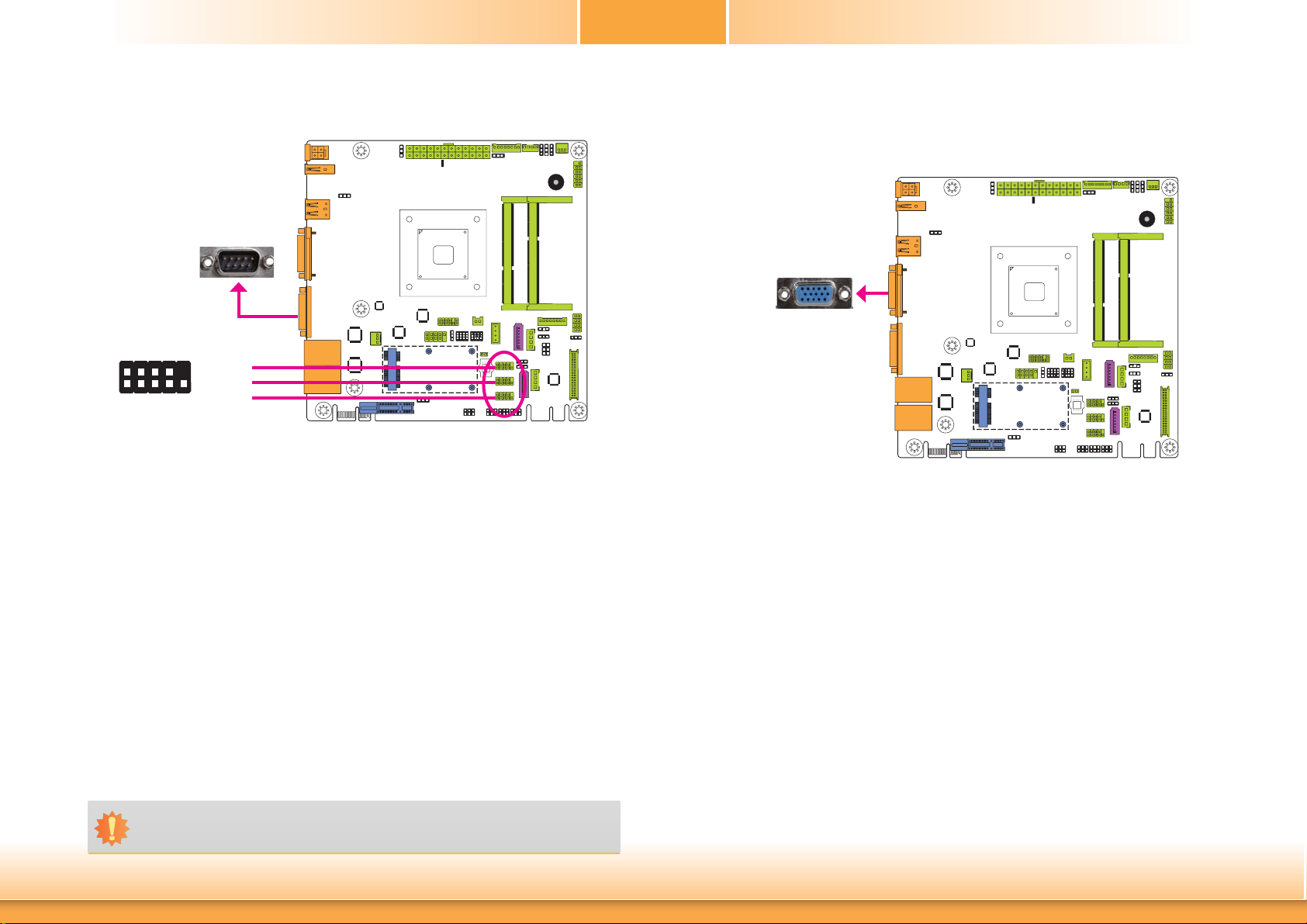
Chapter 2
COM (Serial) Ports
COM 1: RS232
DSR-
DTR-
CTS-
RD
2
1
GND
DCD-
TD
COM 2 and COM 3: RS232
COM 4 : RS232/422/485
COM 1 to COM 3 are fixed at RS232.
The pin functions of COM port 4 will vary according to JP22’s, JP23’s and JP25’s setting. JP24
is used to configure the Serial COM port 4 to pure RS232 or RS232 with power. Refer to “COM
4 RS232/422/485 Select” and “COM 4 RS232/Power Select“ in this chapter for more information.
The serial ports are asynchronous communication ports with 16C550A-compatible UARTs that
can be used with modems, serial printers, remote display terminals, and other serial devices.
COM 2
COM 3
9
RTS-
RI-
COM 4
Graphics Interface
The display port consists of the following:
• 1 VGA port
VGA
VGA Port
The VGA port is used for connecting a VGA monitor. Connect the monitor’s 15-pin D-shell cable
connector to the VGA port. After you plug the monitor’s cable connector into the VGA port,
gently tighten the cable screws to hold the connector in place.
Driver Installation
Install the graphics driver. Refer to chapter 4 for more information.
Connecting External Serial Ports
Your COM port may come mounted on a card-edge bracket. Install the card-edge bracket to
an available slot at the rear of the system chassis then insert the serial port cable to the COM
connector. Make sure the colored stripe on the ribbon cable is aligned with pin 1 of the COM
connector.
BIOS Setting
Configure the serial COM ports in the Advanced menu (“Super IO Configuration” submenu) of
the BIOS. Refer to the chapter 3 for more information.
Important:
COM 4 RS232/422/485 is selected, JP23 and JP25 must be set in accordance to
When
JP22.
Chapter 2 Hardware Installation
22
www.dfi .com
Page 23

Chapter 2
RJ45 LAN Ports
LAN 1
LAN 2
Features
• 2 Intel® I210 PCI Express Gigabit Ethernet controllers
The LAN ports allow the system board to connect to a local area network by means of a
network hub.
BIOS Setting
Configure the onboard LAN in the Chipset menu (“South Bridge Configuration” submenu) of
the BIOS. Refer to chapter 3 for more information.
Driver Installation
Install the LAN drivers. Refer to chapter 4 for more information.
LAN 1
LAN 2
USB Ports
USB 1
USB 3.0
USB 2
USB 2.0
USB 4-5
+Data
-Data
N. C.
GND
VCC
+Data
GND
10
91
Key
USB 2.0
The USB device allows data exchange between your computer and a wide range of simultaneously accessible external Plug and Play peripherals.
The system board is equipped with one onboard USB 3.0 port (USB 1) and one onboard USB
2.0 port (USB 2) at the rear panel I/O ports. The 10-pin connector allows you to connect 2
additional USB 2.0 ports (USB 4-5). The vertical USB port (USB 3) is the USB Drive Security
for securing USB flash drive. The additional USB port may be mounted on a card-edge bracket.
Install the card-edge bracket to an available slot at the rear of the system chassis and then
insert the USB port cables to a connector.
2
VCC
-Data
USB 3
4
1
USB 2.0
GND
+Data
-Data
VCC
Chapter 2 Hardware Installation
BIOS Setting
Configure the onboard USB in the Advanced menu (“USB Configuration” submenu) of the
BIOS. Refer to chapter 3 for more information.
Driver Installation
You may need to install the proper drivers in your operating system to use the USB device.
Refer to your operating system’s manual or documentation for more information.
23
www.dfi .com
Page 24

Chapter 2
Wake-On-USB Keyboard/Mouse
The Wake-On-USB Keyboard/Mouse function allows you to use a USB keyboard or USB mouse
to wake up a system from the S3 (STR - Suspend To RAM) state. To use this function:
• Jumper Setting
JP5, JP7 and JP14 must be set to “2-3 On: +5V_standby”. Refer to “USB Power Select” in this
chapter for more information.
Important:
1. If you are using the Wake-On-USB Keyboard/Mouse function for 2 USB ports, the
+5V_standby power source of your power supply must support ≥1.5A. For 3 or
more USB ports, the +5V_standby power source of your power supply must support ≥2A.
2. When installing Windows 7, only native USB 2.0 devices (USB port 0 to USB port 3)
can operate under DOS mode. Please refer to the following tables for more infomation on the type of USB ports.
Table 1. OS Selection
Operation
Environment
for Customers
OS Selection
in the BIOS
Advanced Menu
Available USB
ports
DOS Windows 7 Windows 8.x Linux
Windows 8.x Windows 7 Windows 8.x Windows 8.x
When installing Windows 7 fi rst
All
time, only native USB 2.0 ports
can work. Please refer to the
USB type in table 2 below.
All All
I/O Connectors
Digital I/O Connector
Digital I/O Power Connector
The 8-bit Digital I/O connector provides powering-on function to external devices that are connected to the connector.
Digital I/O Connector
Digital I/O
Digital I/O
Power
4
+5V
1
5VSB
Ground
+12V
Table 2. The Type of USB Ports
Model Name BT160/BT161
USB 3.0
USB 0
USB 1
USB 2
USB 3
USB 4
USB 5
USB 6
USB 7
Native (share with USB 3.0 port)
Native
Native (for Mini PCIe)
Native
Native
HSIC port 0
HSIC port 1
HSIC port 2_EXC
HSIC port 3_EXC
Chapter 2 Hardware Installation
Pins Function
0
1
2
3
4
5
6
7
24
DIO7
DIO6
DIO5
DIO4
DIO3
DIO2
DIO1
DIO0
www.dfi .com
Page 25

Chapter 2
SATA (Serial ATA) Connectors
SATA 2.0 3Gb/s
(SATA port 0 provides adequate
space for SATA DOM.)
Features
• 2 Serial ATA 2.0 ports
- SATA 0 and SATA 1 ports with data transfer rate up to 3Gb/s
- One multiplexed with mSATA (Mini PCIe)
7
1
GND
TXP
TXN
GND
RXN
RXP
GND
SATA 0
SATA 1
SATA (Serial ATA) Power Connectors - BT161
SATA
Power 0
1
SATA
Power 1
These SATA power connectors supply power to the SATA drive. Connect one end of the provided power cable to the SATA power connector and the other end to your storage device.
4
+12V
Ground
Ground
+5V
• Integrated Advanced Host Controller Interface (AHCI) controller
The Serial ATA connectors are used to connect Serial ATA devices. Connect one end of the Se-
rial ATA data cable to a SATA connector and the other end to your Serial ATA device.
BIOS Setting
Configure the Serial ATA drives in the Advanced menu (“IDE Configuration” submenu) of the
BIOS. Refer to chapter 3 for more information.
Chapter 2 Hardware Installation
25
www.dfi .com
Page 26

Chapter 2
Front Panel Connector
PWR-BTN
Front
Panel
PWR-LED
HDD-LED - HDD LED
This LED will light when the hard drive is being accessed.
RESET-SW - Reset Switch
This switch allows you to reboot without having to power off the system.
12
21
11
RESET-SW
HDD-LED
Chassis Intrusion Connector
Ground
1
Signal
2
Chassis
Intrusion
The board supports the chassis intrusion detection function. Connect the chassis intrusion
sensor cable from the chassis to this connector. When the system’s power is on and a chassis
intrusion occurred, an alarm will sound. When the system’s power is off and a chassis intrusion
occurred, the alarm will sound only when the system restarts.
PWR-BTN - Power Switch
This switch is used to power on or off the system.
PWR-LED - Power/Standby LED
When the system’s power is on, this LED will light. When the system is in the S1 (POS - Power
On Suspend) state, it will blink every second. When the system is in the S3 (STR - Suspend To
RAM) state, it will blink every 4 seconds.
Pin Pin Assignment Pin Pin Assignment
HDD-LED
RESET-SW
3 HDD Power
5 Signal 4 LED Power
7 Ground 6 Signal
9 RST Signal
11 N.C. 10 Signal
PWR-LED
PWR-BTN
2 LED Power
8 Ground
Chapter 2 Hardware Installation
26
www.dfi .com
Page 27

Chapter 2
LVDS LCD Panel Connector
LCD/Inverter Power Connector
1
LCD/Inverter
power
39
40
21
LVDS LCD Panel
The system board allows you to connect a LCD Display Panel by means of the
LVDS LCD panel connector and the LCD/Inverter power connector. These connectors transmit video signals and power from the system board to the LCD
Display Panel.
Refer to the right side for the pin functions of these connectors.
BIOS Setting
Configure the LCD panel in the Advanced/Chipset Features submenu of the
BIOS. Refer to chapter 3 for more information.
LVDS LCD Panel Connector LCD/Inverter Power Connector
Pins Function Pins Function
1
3
5
8
7
9
11
13
15
17
19
21
23
25
27
29
31
33
35
37
39
GND
LVDS_Out3+
LVDS_Out3-
GND
LVDS_Out2+
LVDS_Out2-
GND
LVDS_Out1+
LVDS_Out1-
GND
LVDS_Out0+
LVDS_Out0-
GND
LVDS_CLK1+
LVDS_CLK1-
GND
LVDS_DDCCLK
LVDS_DDCDTA
Panel Power
Panel Power
2
4
6
8
10
12
14
16
18
20
22
24
26
28
30
32
34
36
38
40
GND
LVDS_Out7+
LVDS_Out7-
GND
LVDS_Out6+
LVDS_Out6-
GND
LVDS_Out5+
LVDS_Out5-
GND
LVDS_Out4+
LVDS_Out4-
GND
LVDS_CLK2+
LVDS_CLK2-
GND
N.C.
+3.3V
Panel Power
Panel Power
Pins Function
1
2
Panel Inverter Brightness Voltage Control
3
4
5
6
7
8
Panel Backlight On/Off Control
GND
GND
Panel Power
+3.3V
LCD/Inverter Power
LCD/Inverter Power
Note:
DFI board's LVDS connector: Hirose DF13-40DP-1.25V(91)/40P/1.25mm; cable side
connector: Hirose DF13-40DS-1.25C.
Chapter 2 Hardware Installation
27
www.dfi .com
Page 28

Chapter 2
Cooling Fan Connectors
CPU Fan
Sense
Power
Ground
3
1
System Fan
Ground
1
Sense
Power
3
LAN LED Connector
78
1
2
LAN 2 State
LAN 2 State
LAN 1 State
LAN 1 State
The fan connectors are used to connect cooling fans. The cooling fans will provide adequate
airflow throughout the chassis to prevent overheating the CPU and system board components.
BIOS Setting
The Advanced menu (“PC Health Configuration” submenu) of the BIOS will display the current
speed of the cooling fans. Refer to chapter 3 for more information.
Chapter 2 Hardware Installation
The LAN LED connector is used to detect the connection state of RJ45 LAN ports (J17 and J18
for LAN 1, and J15 and J16 for LAN 2) when the connection is made to an active network via
a cable. The pin functions of the LAN LED connector are listed below.
Pins Pin Assignment Pins Pin Assignment
LAN1_LED_1000-
1
LAN1_LED_LINK_ACT-
3
LAN2_LED_1000-
5
LAN2_LED_LINK_ACT-
7
28
LAN1_LED_100-
2
+3.3V_standby
4
LAN2_LED_100-
6
+3.3V_standby
8
www.dfi .com
Page 29

Chapter 2
ATX Power Connector - BT160
ATX
power
24
12
+5VDC
GND
+12VDC
+3.3VDC
+5VDC
+5VDC
+5VSB
+12VDC
GND
NC
GND
PWR_OK
GND
GND
GND
+5VDC
GND
PS_ON#
GND
+5VDC
+3.3VDC
-12VDC
13
1
+3.3VDC
+3.3VDC
EXC Power Connector
12
19 20
The EXC power connector provides power supply for an EXC card to operate when the EXC
card is installed into the EXC interface. The pin functions of the EXC power connector are
listed below.
EXC
power
Use a power supply that complies with the ATX12V Power Supply Design Guide Version 1.1.
The system board requires a minimum of 300 Watt power supply to operate. Your system
configuration (CPU power, amount of memory, add-in cards, peripherals, etc.) may exceed the
minimum power requirement. To ensure that adequate power is provided, we strongly recommend that you use a minimum of 400 Watt (or greater) power supply.
Important:
Insufficient power supplied to the system may result in instability or the add-in boards
and peripherals not functioning properly. Calculating the system’s approximate power
usage is important to ensure that the power supply meets the system’s consumption
requirements.
Chapter 2 Hardware Installation
Pins Pin Assignment Pins Pin Assignment
+12V
1
+12V
3
GND
5
+5V
7
+5V
9
+5V
11
GND
13
+3.3V
15
+3.3V
17
GND
19
29
+12V
2
GND
4
GND
6
+12V_IN
8
+12V_IN
10
+12V_IN
12
+12V_IN
14
+12V_IN
16
GND
18
GND
20
www.dfi .com
Page 30

Expansion Slots
Chapter 2
DFI Proprietary Extension Bus
Pins Pin Assignment Pins Pin Assignment
Mini PCI Express
PCI Express x1
DFI Proprietary
Extension Bus
Mini PCIe Slot
The Mini PCIe socket is used to install a half size Mini PCIe card. Mini PCIe card is a small
form factor PCI card with the same signal protocol, electrical definitions, and configuration
definitions as the conventional PCI. It supports PCIe and USB signals.
PCI Express x1 Slot
Install PCI Express cards such as network cards or other cards that comply to the PCI Express
specifications into the PCI Express x1 slot.
DFI Proprietary Extension Bus
A1
A2
A3
A4
A5
A6
A7
A8
A9
A10
A11
A12
A13
A14
A15
A16
A17
A18
GND
+12V
+12V
GND
+5V
+5V
+5V
+5V
+3V3
+3V3
RESET-
GND
CLK+
CLK-
GND
RX+
RX-
GND
B1
B2
B3
B4
B5
B6
B7
B8
B9
B10
B11
B12
B13
B14
B15
B16
B17
B18
+12V
+12V
+12V
GND
SMB_CLK
SMB_DATA
GND
+3V3
NC
+3VDU
PCIE_WAKE-
PME-
GND
TX+
TX-
GND
NC
GND
The DFI Proprietary Extension Bus gold finger is used for customized expansion (PCI or Mini
PCIe) via a riser card.
Chapter 2 Hardware Installation
30
www.dfi .com
Page 31

Chapter 2
Standby Power LED
Standby Power LED
This LED will light red when the system is in the standby mode. It indicates that there is power on the system board. Power-off the PC and then unplug the power cord prior to installing
any devices. Failure to do so will cause severe damage to the motherboard and components.
Battery
Battery
+3.3V
GND
1
2
Chapter 2 Hardware Installation
Connect to the
Battery
The lithium ion battery powers the real-time clock and CMOS memory. It is an auxiliary source
of power when the main power is shut off.
Safety Measures
• Danger of explosion if battery incorrectly replaced.
• Replace only with the same or equivalent type recommend by the manufacturer.
• Dispose of used batteries according to local ordinance
31
.
battery connector
www.dfi .com
Page 32

Chapter 3
Chapter 3 - BIOS Setup
Overview
The BIOS is a program that takes care of the basic level of communication between the CPU
and peripherals. It contains codes for various advanced features found in this system board.
The BIOS allows you to configure the system and save the configuration in a battery-backed
CMOS so that the data retains even when the power is off. In general, the information stored
in the CMOS RAM of the EEPROM will stay unchanged unless a configuration change has been
made such as a hard drive replaced or a device added.
It is possible that the CMOS battery will fail causing CMOS data loss. If this happens, you need
to install a new CMOS battery and reconfigure the BIOS settings.
Note:
The BIOS is constantly updated to improve the performance of the system board;
therefore the BIOS screens in this chapter may not appear the same as the actual
one. These screens are for reference purpose only.
Default Configuration
Most of the configuration settings are either predefined according to the Load Optimal Defaults
settings which are stored in the BIOS or are automatically detected and configured without
requiring any actions. There are a few settings that you may need to change depending on
your system configuration.
Entering the BIOS Setup Utility
The BIOS Setup Utility can only be operated from the keyboard and all commands are keyboard commands. The commands are available at the right side of each setup screen.
The BIOS Setup Utility does not require an operating system to run. After you power up the
system, the BIOS message appears on the screen and the memory count begins. After the
memory test, the message “Press DEL to run setup” will appear on the screen. If the message
disappears before you respond, restart the system or press the “Reset” button. You may also
restart the system by pressing the <Ctrl> <Alt> and <Del> keys simultaneously.
Legends
Keys Function
Right and Left arrows
Up and Down arrows
<Esc>
+ (plus key)
- (minus key)
<F1>
<F2>
<F3>
<F4>
<Enter>
Scrolls forward through the values or options of the highlighted fi eld.
Scrolls backward through the values or options of the highlighted fi eld.
Moves the highlight left or right to select a menu.
Moves the hightlight up or down between submenu or fi elds.
Exit to the BIOS Setup Utility.
Displays general help
Pervious values
Optimized defaults
Saves and resets the setup program.
Press <Enter> to enter the highlighted submenu.
Scroll Bar
When a scroll bar appears to the right of the setup screen, it indicates that there are more
available fields not shown on the screen. Use the up and down arrow keys to scroll through all
the available fields.
Submenu
When ““ appears on the left of a particular field, it indicates that a submenu which contains
additional options are available for that field. To display the submenu, move the highlight to
that field and press <Enter>.
Chapter 3 BIOS Setup
32
www.dfi .com
Page 33

Chapter 3
AMI BIOS Setup Utility Advanced
Main
The Main menu is the first screen that you will see when you enter the BIOS Setup Utility.
Main
BIOS Information
BIOS Vendor
Project Version
Build Date and Time
EC Version
System Date
System Time
Access Level
System Date
The date format is <day>, <month>, <date>, <year>. Day displays a day, from Sunday to Saturday. Month displays the month, from January to December. Date displays
the date, from 1 to 31. Year displays the year, from 1980 to 2099.
System Time
Aptio Setup Utility - Copyright (C) 2013 American Megatrends, Inc.
Advanced
Version 2.16.1242. Copyright (C) 2013 American Megatrends, Inc.
Boot Security
American Megatrends
BT16x 0.11 x64
11/03/2014 15:26:53
2014.06.16 v1.0
[Tue 11/11/2014]
[14:04:00]
Administrator
Save & ExitChipset
Set the Date. Use Tab
to switch between Date
elements.
Select Screen
Select Item
Enter: Select
+/-: Change Opt.
F1: General Help
F2: Previous Values
F3: Optimized Defaults
F4: Save & Reset
ESC: Exit
The Advanced menu allows you to configure your system for basic operation. Some entries are
defaults required by the system board, while others, if enabled, will improve the performance
of your system or let you set some features according to your preference.
Important:
Setting incorrect field values may cause the system to malfunction.
Main
OS Selection [Windows 7]
Super IO Confi guration
HW Monitor
CPU Confi guration
SATA Confi guration
Network Stack Confi guration
CSM Confi guration
Trusted Computing
USB Confi guration
Security Confi guration
Intel(R) I210 Gigabit Network Connection - 00:01:29:51......
Intel(R) I210 Gigabit Network Connection - 00:01:29:51......
Aptio Setup Utility - Copyright (C) 2013 American Megatrends, Inc.
Advanced
Version 2.16.1242. Copyright (C) 2013 American Megatrends, Inc.
Save & ExitChipset Boot Security
OS Selection
Select Screen
Select Item
Enter: Select
+/-: Change Opt.
F1: General Help
F2: Previous Values
F3: Optimized Defaults
F4: Save & Reset
ESC: Exit
OS Selection
Select the OS support: Windows 7 or Windows 8.X.
The time format is <hour>, <minute>, <second>. The time is based on the 24-hour
military-time clock. For example, 1 p.m. is 13:00:00. Hour displays hours from 00 to
23. Minute displays minutes from 00 to 59. Second displays seconds from 00 to 59.
Chapter 3 BIOS Setup
33
www.dfi .com
Page 34

Chapter 3
Super IO Configuration
This section is used to configure the parameters of the super IO chip.
Aptio Setup Utility - Copyright (C) 2013 American Megatrends, Inc.
Advanced
Super IO Confi guration
Super IO Chip
WatchDog Timer Unit
Super IO WatchDog Timer
Serial Port 1 Confi guration
Serial Port 2 Confi guration
Serial Port 3 Confi guration
Serial Port 4 Confi guration
Serial Port 5 Confi guration
Serial Port 6 Confi guration
Advanced Sleep State Control
Resume by PS2
Version 2.16.1242. Copyright (C) 2013 American Megatrends, Inc.
NCT6106D
[Second]
0
WatchDog Timer Unit
Selection.
Select Screen
Select Item
Enter: Select
+/-: Change Opt.
F1: General Help
F2: Previous Values
F3: Optimized Defaults
F4: Save & Reset
ESC: Exit
WatchDog Timer Unit
Select the WatchDog Timer Unit: second or minute.
Super IO WatchDog Timer
Enter the value to set the timeout value of Super IO WatchDog timer. 0 means disabled.
Serial Port 1 Configuration to Serial Port 6 Configuration
Set the parameters of serial port 1 (COM A) to serial port 6 (COM F).
Aptio Setup Utility - Copyright (C) 2013 American Megatrends, Inc.
Advanced
Serial Port 1 Confi guration
Serial Port
Device Settings
Change Settings
Version 2.16.1242. Copyright (C) 2013 American Megatrends, Inc.
Aptio Setup Utility - Copyright (C) 2013 American Megatrends, Inc.
Advanced
Serial Port 2 Confi guration
Serial Port
Device Settings
Change Settings
[Enabled]
IO=3F8h; IRQ=4;
[Auto]
[Enabled]
IO=2F8h; IRQ=3;
[Auto]
Enable or Disable Serial
Port (COM)
Select Screen
Select Item
Enter: Select
+/-: Change Opt.
F1: General Help
F2: Previous Values
F3: Optimized Defaults
F4: Save & Reset
ESC: Exit
Enable or Disable Serial
Port (COM)
Resume by PS2
Wake up the system by the PS/2 device.
Chapter 3 BIOS Setup
Select Screen
Select Item
Enter: Select
+/-: Change Opt.
F1: General Help
F2: Previous Values
F3: Optimized Defaults
F4: Save & Reset
ESC: Exit
Version 2.16.1242. Copyright (C) 2013 American Megatrends, Inc.
34
www.dfi .com
Page 35

Chapter 3
Aptio Setup Utility - Copyright (C) 2013 American Megatrends, Inc.
Advanced
Serial Port 3 Confi guration
Serial Port
Device Settings
Change Settings
Version 2.16.1242. Copyright (C) 2013 American Megatrends, Inc.
Aptio Setup Utility - Copyright (C) 2013 American Megatrends, Inc.
Advanced
Serial Port 4 Confi guration
Serial Port
Device Settings
Change Settings
RS485 Auto Flow Control
[Enabled]
IO=3E8h; IRQ=10;
[Auto]
[Enabled]
IO=2E8h; IRQ=11;
[Auto]
[Disabled]
Enable or Disable Serial
Port (COM)
Select Screen
Select Item
Enter: Select
+/-: Change Opt.
F1: General Help
F2: Previous Values
F3: Optimized Defaults
F4: Save & Reset
ESC: Exit
Enable or Disable Serial
Port (COM)
Aptio Setup Utility - Copyright (C) 2013 American Megatrends, Inc.
Advanced
Serial Port 5 Confi guration
Serial Port
Version 2.16.1242. Copyright (C) 2013 American Megatrends, Inc.
Aptio Setup Utility - Copyright (C) 2013 American Megatrends, Inc.
Advanced
Serial Port 6 Confi guration
Serial Port
[Disabled]
[Disabled]
Enable or Disable Serial
Port (COM)
Select Screen
Select Item
Enter: Select
+/-: Change Opt.
F1: General Help
F2: Previous Values
F3: Optimized Defaults
F4: Save & Reset
ESC: Exit
Enable or Disable Serial
Port (COM)
Version 2.16.1242. Copyright (C) 2013 American Megatrends, Inc.
Chapter 3 BIOS Setup
Select Screen
Select Item
Enter: Select
+/-: Change Opt.
F1: General Help
F2: Previous Values
F3: Optimized Defaults
F4: Save & Reset
ESC: Exit
Select Screen
Select Item
Enter: Select
+/-: Change Opt.
F1: General Help
F2: Previous Values
F3: Optimized Defaults
F4: Save & Reset
ESC: Exit
Version 2.16.1242. Copyright (C) 2013 American Megatrends, Inc.
35
www.dfi .com
Page 36

Chapter 3
Serial Port
Enable or disable the serial COM port.
Change Settings
Select the IO/IRQ settings for the super I/O device.
RS485 Auto Flow (COM 4 only)
Set the RS485 auto flow of the serial COM port.
Advanced Sleep State Control
Advanced sleep state control (ASSC) function is used to control the system power.
Aptio Setup Utility - Copyright (C) 2013 American Megatrends, Inc.
Advanced
Advanced Sleep State Control
DEEP S5 Enable
Version 2.16.1242. Copyright (C) 2013 American Megatrends, Inc.
DEEP S5 Enable
[Disabled]
Enable or Disable (ASSC)
Function. SLP_S5# state
enter Deep S5 state.
Select Screen
Select Item
Enter: Select
+/-: Change Opt.
F1: General Help
F2: Previous Values
F3: Optimized Defaults
F4: Save & Reset
ESC: Exit
When the Advanced Sleep State Control (ASSC) function is set to Enabled, it will
display the following information:
Aptio Setup Utility - Copyright (C) 2013 American Megatrends, Inc.
Advanced
Advanced Sleep State Control
DEEP S5 Enable
PSOUT Delay Time
PSOUT Pulse Width
Deep Sleep Delay Time
Version 2.16.1242. Copyright (C) 2013 American Megatrends, Inc.
[Enabled]
32
4
5
Enable or Disable (ASSC)
Function. SLP_S5# state
enter Deep S5 state.
Select Screen
Select Item
Enter: Select
+/-: Change Opt.
F1: General Help
F2: Previous Values
F3: Optimized Defaults
F4: Save & Reset
ESC: Exit
PSOUT Delay Time
Enter the value to set the delay time which is (setting value)*16ms. For example, the
maximum delay time = (3F)hex*16ms=1008ms. (Default: 512ms)
PSOUT Pulse Width
Enter the value to set the pulse width which is (setting value)*32ms. For example, the
maximum pulse width = (F)hex*32ms=480ms. (Default: 128ms)
Deep Sleep Delay Time
IO will wait for a delay time before entering into the deep sleep state. For example,
the maximum delay time = 127 second. (Default: 5 sec)
Enable or disable the Advanced Sleep State Control (ASSC) function.
Chapter 3 BIOS Setup
36
www.dfi .com
Page 37

Chapter 3
HW Monitor
This section is used to monitor the hardware status.
Aptio Setup Utility - Copyright (C) 2013 American Megatrends, Inc.
Advanced
HW Monitor
Smart Fan Function
Case Open
Restore AC Power Loss
System temperature
CPU temperature
System Fan Speed
CPU Fan Speed
VCORE
5V
12V
VDDQ
Version 2.16.1242. Copyright (C) 2013 American Megatrends, Inc.
[Disabled]
[Power Off]
: +35 C
: +30 C
: 0 RPM
: 7219 RPM
: +0.920 V
: +5.116 V
: +12.000 V
: +1.348 V
Smart Fan Function
Aptio Setup Utility - Copyright (C) 2013 American Megatrends, Inc.
Advanced
Smart Fan Function
CPU Smart Fan Control
Boundary 4
Boundary 3
Boundary 2
Boundary 1
Speed Count 5
Speed Count 4
Speed Count 3
Speed Count 2
Speed Count 1
System Smart Fan (1) Control
Boundary 4
Boundary 3
Boundary 2
Boundary 1
Speed Count 5
Speed Count 4
Speed Count 3
Speed Count 2
Speed Count 1
Version 2.16.1242. Copyright (C) 2013 American Megatrends, Inc.
[Enabled]
60
50
40
30
100
75
50
40
30
[Enabled]
60
50
40
30
100
75
50
40
30
Smart Fan Function Setting
Select Screen
Select Item
Enter: Select
+/-: Change Opt.
F1: General Help
F2: Previous Values
F3: Optimized Defaults
F4: Save & Reset
ESC: Exit
Enable CPU Smart Fan
Select Screen
Select Item
Enter: Select
+/-: Change Opt.
F1: General Help
F2: Previous Values
F3: Optimized Defaults
F4: Save & Reset
ESC: Exit
System Smart Fan Control
When this feature is set to Automatic, the system’s fan speed will rotate according to
the system’s temperature. The higher the temperature, the faster the speed of rotation.
Boundary 1 to Boundary 4
The range is 0-127.
Speed Count 1 to Speed Count 5
The range is 1-100%.
Case Open
Sets this field to Enabled to allow the system to alert you of a chassis intrusion event.
Restore AC Power Loss
Power Off
When power returns after an AC power failure, the system’s power is off. You must
press the Power button to power-on the system.
Power On
When power returns after an AC power failure, the system will automatically power-on.
Last State
When power returns after an AC power failure, the system will return to the state
where you left off before power failure occurs. If the system’s power is off when AC
power failure occurs, it will remain off when power returns. If the system’s power is on
when AC power failure occurs, the system will power-on when power returns.
CPU Smart Fan Control
When this feature is set to Automatic, the CPU’s fan speed will rotate according to the
CPU’s temperature. The higher the temperature, the faster the speed of rotation.
Chapter 3 BIOS Setup
37
www.dfi .com
Page 38

Chapter 3
CPU Configuration
This section is used to configure the CPU. It will also display the detected CPU information.
Aptio Setup Utility - Copyright (C) 2013 American Megatrends, Inc.
Advanced
CPU Confi guration
Intel(R) Atom(TM) CPU E3845 @ 1.91GHz
CPU Signature
Microcode Patch
CPU Speed
64-bit
Processor Cores
Intel VT-x Technology
L1 Data Cache
L1 Code Cache
L2 Cache
Intel Virtualization Technology
Version 2.16.1242. Copyright (C) 2013 American Megatrends, Inc.
30673
31e
1918 MHz
Supported
4
Supported
24 KB x4
32 KB x4
1024 KB x2
[Enabled]
When enabled, a VMM can
utilize the additional hardware capabilities provided
by Vanderpool Technology.
Select Screen
Select Item
Enter: Select
+/-: Change Opt.
F1: General Help
F2: Previous Values
F3: Optimized Defaults
F4: Save & Reset
ESC: Exit
Intel Virtualization Technology
When this field is set to Enabled, the VMM can utilize the additional hardware capabilities provided by Vanderpool Technology.
SATA Configuration
This section is used to enable or disable SATA devices.
Aptio Setup Utility - Copyright (C) 2013 American Megatrends, Inc.
Advanced
SATA Confi guration
Serial-ATA (SATA)
SATA Mode
Serial-ATA port 0
Serial-ATA port 1
Serial ATA Port 0
Not Present
Serial ATA Port 1
Not Present
Version 2.16.1242. Copyright (C) 2013 American Megatrends, Inc.
[Enabled]
[AHCI Mode]
[Enabled]
[Enabled]
Serial-ATA (SATA)
This field is used to enable or disable Serial ATA devices.
Serial-ATA port 0 and port 1
Enable or disable Serial ATA port 0 and port 1.
Enable/Disable Serial
ATA.
Select Screen
Select Item
Enter: Select
+/-: Change Opt.
F1: General Help
F2: Previous Values
F3: Optimized Defaults
F4: Save & Reset
ESC: Exit
Chapter 3 BIOS Setup
38
www.dfi .com
Page 39

Chapter 3
Network Stack Configuration
This section is used to enable or disable network stack settings.
Aptio Setup Utility - Copyright (C) 2013 American Megatrends, Inc.
Advanced
Network Stack
[Disabled]
Version 2.16.1242. Copyright (C) 2013 American Megatrends, Inc.
Enable/Disable UEFI
network stack.
Select Screen
Select Item
Enter:
Select
+/-:
Change Opt.
F1:
General Help
F2:
Previous Values
F3:
Optimized Defaults
F4:
Save & Reset
ESC:
Exit
When Network Stack is set to enabled, it will display the following information:
Aptio Setup Utility - Copyright (C) 2013 American Megatrends, Inc.
Advanced
Network Stack
Ipv4 PXE Support
Ipv6 PXE Support
PXE boot wait time
[Enabled]
[Enabled]
[Enabled]
0
Enable/Disable UEFI
network stack.
Ipv4 PXE Support
When enabled, Ipv4 PXE boot supports. When disabled, Ipv4 PXE boot option will not
be created.
Ipv6 PXE Support
When enabled, Ipv6 PXE boot supports. When disabled, Ipv6 PXE boot option will not
be created.
PXE boot wait time
Enter the waiting time value to abort the PXE boot.
Version 2.16.1242. Copyright (C) 2013 American Megatrends, Inc.
Chapter 3 BIOS Setup
Select Screen
Select Item
Enter:
Select
+/-:
Change Opt.
F1:
General Help
F2:
Previous Values
F3:
Optimized Defaults
F4:
Save & Reset
ESC:
Exit
39
www.dfi .com
Page 40

Chapter 3
CSM Configuration
This section configures the CSM settings.
Aptio Setup Utility - Copyright (C) 2013 American Megatrends, Inc.
Advanced
Compatibility Support Module Confi guration
CSM Support
CSM16 Module Version
Boot option fi lter
Option ROM execution order
Network
Storage
Video
Other PCI devices
Version 2.16.1242. Copyright (C) 2013 American Megatrends, Inc.
[Enabled]
07.71
[UEFI and Legacy]
[Do not launch]
[Legacy only]
[Legacy only]
[UEFI only]
CSM Support
This field is used to enable or disable the CSM support.
Boot option filter
This option controls Legacy/UEFI ROMs priority.
Enable/Disable CSM
support
Select Screen
Select Item
Enter: Select
+/-: Change Opt.
F1: General Help
F2: Previous Values
F3: Optimized Defaults
F4: Save & Reset
ESC: Exit
Trusted Computing (Optional by H/W)
This section configures settings relevant to Trusted Computing innovations.
Aptio Setup Utility - Copyright (C) 2013 American Megatrends, Inc.
Advanced
Confi guration
Security Device Support
Current Status Information
SUPPORT TURNED OFF
Version 2.16.1242. Copyright (C) 2013 American Megatrends, Inc.
[Disable]
Enables or Disables
BIOS support for security
device. O.S. will not show
Security Device. TCG
EFI protocol and INT1A
interface will not be
available.
Select Screen
Select Item
Enter: Select
+/-: Change Opt.
F1: General Help
F2: Previous Values
F3: Optimized Defaults
F4: Save & Reset
ESC: Exit
Security Device Support
This field is used to enable or disable BIOS supporting for the security device. O.S will
not show the security device. TCG EFI protocol and INT1A interface will not be
available.
Network
This field controls the execution of UEFI and Legacy PXE OpROM.
Storage
This field controls the execution of UEFI and Legacy Storage OpROM.
Video
This field controls the execution of UEFI and Legacy Video OpROM.
Other PCI devices
This field determines OpROM execution policy for devices other than network, storage
or video.
Chapter 3 BIOS Setup
40
www.dfi .com
Page 41

Chapter 3
USB Configuration
This section is used to configure the parameters of USB device.
Aptio Setup Utility - Copyright (C) 2013 American Megatrends, Inc.
Advanced
USB Confi guration
USB Module Version
USB Devices:
1 Keyboard, 1 Mouse, 1 Hub
Legacy USB Support
USB Mass Storage Driver Support
Version 2.16.1242 Copyright (C) 2013 American Megatrends, Inc.
8.11.01
[Enabled]
[Enabled]
Legacy USB Support
Enabled
Enable legacy USB.
Disabled
Keep USB devices available only for EFI applications.
Auto
Disable support for legacy when no USB devices are connected.
USB Mass Storage Driver Support
Enable or disable the support of the USB Mass Storage Driver.
Enables Legacy USB
support. AUTO option
disables legacy support if
no USB devices are
connected. DISABLE
option will keep USB
devices available only for
EFI applications.
Select Screen
Select Item
Enter:
Select
+/-:
Change Opt.
F1:
General Help
F2:
Previous Values
F3:
Optimized Defaults
F4:
Save & Reset
ESC:
Exit
Important:
When installing Windows 7, only native USB 2.0 devices (USB port 0 to USB port 3)
can operate under DOS mode. Please refer to the following tables for more infomation
on the type of USB ports.
Table 1. OS Selection
Operation
Environment
DOS Windows 7 Windows 8.x Linux
for Customers
OS Selection
in the BIOS
Windows 8.x Windows 7 Windows 8.x Windows 8.x
Advanced Menu
When installing Windows 7 fi rst
Available USB
ports
All
time, only native USB 2.0 ports
can work. Please refer to the
USB type in table 2 below.
Table 2. The Type of USB Ports
Model Name BT160/BT161
USB 3.0
USB 0
USB 1
USB 2
USB 3
USB 4
USB 5
USB 6
USB 7
Native (share with USB 3.0 port)
Native
Native (for Mini PCIe)
Native
Native
HSIC port 0
HSIC port 1
HSIC port 2_EXC
HSIC port 3_EXC
All All
Chapter 3 BIOS Setup
41
www.dfi .com
Page 42

Chapter 3
Security Configuration
This section only displays the Intel(R) TXE configuration and version.
Aptio Setup Utility - Copyright (C) 2013 American Megatrends, Inc.
Advanced
Intel(R) TXE Confi guration
TXE FW Version
TXE HMRFPO
Version 2.16.1242. Copyright (C) 2013 American Megatrends, Inc.
01.01.00.1089
[Disabled]
Select Screen
Select Item
Enter: Select
+/-: Change Opt.
F1: General Help
F2: Previous Values
F3: Optimized Defaults
F4: Save & Reset
ESC: Exit
Intel(R) I210 Gigabit Network Connection - 00:01:29:51...
This section is used to configure the parameters of the Gigabit Ethernet device at UEFI mode.
Aptio Setup Utility - Copyright (C) 2013 American Megatrends, Inc.
Advanced
Confi gure Boot Protocol,
PORT CONFIGURATION MENU
NIC Confi guration
Blink LEDs
PORT CONFIGURATION INFORMATION
UEFI Driver:
Adapter PBA:
Chip Type
PCI Device ID
Bus: Device: Function:
Link Status
MAC Address
Virtual MAC Address
Version 2.16.1242. Copyright (C) 2013 American Megatrends, Inc.
0
Intel(R) PRO/1000 5.5.19
000300-000
Intel i210
1533
01:00:00
[Disconnected]
00:01:29:51:7B:40
00:01:29:51:7B:40
Wake on LAN, Link
Speed, and VLAN.
Select Screen
Select Item
Enter: Select
+/-: Change Opt.
F1: General Help
F2: Previous Values
F3: Optimized Defaults
F4: Save & Reset
ESC: Exit
Blink LEDs
Identify the physical network port by blinking the associated LED.
Link Status
This field indicates the link status of the network device.
Chapter 3 BIOS Setup
Virtual MAC Address
This field indicates programmatically assignable MAC address for the network port.
42
www.dfi .com
Page 43

Chapter 3
NIC Configuration
This field is used to configure the network device.
Aptio Setup Utility - Copyright (C) 2013 American Megatrends, Inc.
Advanced
Specifi es the port speed
Link Speed
Wake on LAN
[Auto Negotiated]
[Enabled]
Version 2.16.1242. Copyright (C) 2013 American Megatrends, Inc.
used for the selected
boot protocol.
Select Screen
Select Item
Enter: Select
+/-: Change Opt.
F1: General Help
F2: Previous Values
F3: Optimized Defaults
F4: Save & Reset
ESC: Exit
Link Speed
Specify the port speed which is used for the selected boot protocol.
Wake on LAN
Enable the server to be powered on using an in-band magic packet.
Intel(R) I210 Gigabit Network Connection - 00:01:29:51...
This section is used to configure the parameters of the Gigabit Ethernet device at UEFI mode.
Aptio Setup Utility - Copyright (C) 2013 American Megatrends, Inc.
Advanced
Confi gure Boot Protocol,
PORT CONFIGURATION MENU
NIC Confi guration
Blink LEDs
PORT CONFIGURATION INFORMATION
UEFI Driver:
Adapter PBA:
Chip Type
PCI Device ID
Bus: Device: Function:
Link Status
MAC Address
Virtual MAC Address
Version 2.16.1242. Copyright (C) 2013 American Megatrends, Inc.
0
Intel(R) PRO/1000 5.5.19
000300-000
Intel i210
1533
02:00:00
[Disconnected]
00:01:29:51:7B:3F
00:01:29:51:7B:3F
Wake on LAN, Link
Speed, and VLAN.
Select Screen
Select Item
Enter: Select
+/-: Change Opt.
F1: General Help
F2: Previous Values
F3: Optimized Defaults
F4: Save & Reset
ESC: Exit
Blink LEDs
Identify the physical network port by blinking the associated LED.
Link Status
This field indicates the link status of the network device.
Virtual MAC Address
Chapter 3 BIOS Setup
This field indicates programmatically assignable MAC address for the network port.
43
www.dfi .com
Page 44

Chapter 3
NIC Configuration
This field is used to configure the network device.
Aptio Setup Utility - Copyright (C) 2013 American Megatrends, Inc.
Advanced
Specifi es the port speed
Link Speed
Wake on LAN
[Auto Negotiated]
[Enabled]
Version 2.16.1242. Copyright (C) 2013 American Megatrends, Inc.
used for the selected
boot protocol.
Select Screen
Select Item
Enter: Select
+/-: Change Opt.
F1: General Help
F2: Previous Values
F3: Optimized Defaults
F4: Save & Reset
ESC: Exit
Link Speed
Specify the port speed which is used for the selected boot protocol.
Wake on LAN
Enable the server to be powered on using an in-band magic packet.
Chipset
This section configures relevant chipset functions.
Main
North Bridge
South Bridge
Aptio Setup Utility - Copyright (C) 2013 American Megatrends, Inc.
Advanced
Chipset
Version 2.16.1242. Copyright (C) 2013 American Megatrends, Inc.
Security Boot
Save & Exit
North Bridge Parameters
Select Screen
Select Item
Enter: Select
+/-: Change Opt.
F1: General Help
F2: Previous Values
F3: Optimized Defaults
F4: Save & Reset
ESC: Exit
Chapter 3 BIOS Setup
44
www.dfi .com
Page 45

Chapter 3
North Bridge
This section configures the North bridge parameters.
Aptio Setup Utility - Copyright (C) 2013 American Megatrends, Inc.
Chipset
Intel IGD Confi guration
LCD Control
Memory Confi guration
Version 2.16.1242. Copyright (C) 2013 American Megatrends, Inc.
Confi g Intel IGD Settings.
Select Screen
Select Item
Enter: Select
+/-: Change Opt.
F1: General Help
F2: Previous Values
F3: Optimized Defaults
F4: Save & Reset
ESC: Exit
Intel IGD Configuration
Aptio Setup Utility - Copyright (C) 2013 American Megatrends, Inc.
Chipset
GOP Information
Intel(R) GOP Driver
Version 2.16.1242. Copyright (C) 2013 American Megatrends, Inc.
[N/A]
Select Screen
Select Item
Enter: Select
+/-: Change Opt.
F1: General Help
F2: Previous Values
F3: Optimized Defaults
F4: Save & Reset
ESC: Exit
Chapter 3 BIOS Setup
45
www.dfi .com
Page 46

Chapter 3
LCD Control
Aptio Setup Utility - Copyright (C) 2013 American Megatrends, Inc.
Chipset
LCD Control
Primary IGFX Boot Display
Secondary IGFX Boot Display
LCD Panel Type
LVDS Support
Version 2.16.1242. Copyright (C) 2013 American Megatrends, Inc.
[CRT]
[LVDS]
[Type 3 1024x768...]
[Enabled]
Select the Video Device
which will be activated
during POST. This has no
effect if external graphics
present.
Secondary boot display
selection will appear
based on your selection.
VGA modes will be sup-
ported only on primary
display.
Select Screen
Select Item
Enter:
Select
+/-:
Change Opt.
F1:
General Help
F2:
Previous Values
F3:
Optimized Defaults
F4:
Save & Reset
ESC:
Exit
Primary IGFX Boot Display
Select the Video Device which will be activated during POST. This has no effect if the
external graphics presents. The selection of secondary boot display will appear based
on your selection. VGA modes will be supported only on primary display.
Secondary IGFX Boot Display
Select the secondary display device: CRT, DDI-0 or DDI-1. LVDS is the default setting.
LCD Panel Type
Select the LCD panel used by Internal Graphics Device by selecting the appropriate
setup item. Please refer to the screen shown below.
Aptio Setup Utility - Copyright (C) 2013 American Megatrends, Inc.
Chipset
18 Bit
18 Bit
18 Bit
36 Bit
36 Bit
36 Bit
36 Bit
18 Bit
36 Bit
36 Bit
36 Bit
24 Bit
48 Bit
36 Bit
48 Bit
48 Bit
Select LCD panel used
by Internal Graphics
Device by selecting the
appropriate setup item.
Select Screen
Select Item
Enter:
Select
+/-:
Change Opt.
F1:
General Help
F2:
Previous Values
F3:
Optimized Defaults
F4:
Save & Reset
ESC:
Exit
LCD Control
Primary IGFX Boot Display
Secondary IGFX Boot Display
LCD Panel Type
LVDS Support
Version 2.16.1242. Copyright (C) 2013 American Megatrends, Inc.
[CRT]
LCD Panel Type
VBIOS Default
Type 1
640x480
Type 2
800x600
Type 3
1024x768
Type 4
1280x1024
Type 5
1400x1050 (108MHz)
Type 6
1400x1050 (122MHz)
Type 7
1600x1200
Type 8
1366x768
Type 9
1680x1050
Type 10
1920x1200
Type 11
1440x900
Type 12
1024x768
Type 13
1280x1024
Type 14
1280x800
Type 15
1920x1080
Type 16
2048x1536
LVDS Support
Enable or disable the onboard LVDS function.
Chapter 3 BIOS Setup
46
www.dfi .com
Page 47

Chapter 3
Memory Configuration
This section only displays the parameter of memory configuration.
Aptio Setup Utility - Copyright (C) 2013 American Megatrends, Inc.
Chipset
Memory Information
Total Memory
Memory Slot1
Memory Slot2
Version 2.16.1242. Copyright (C) 2013 American Megatrends, Inc.
2048 MB (DDR3L)
2048 MB (DDR3L)
Not Present
Select Screen
Select Item
Enter: Select
+/-: Change Opt.
F1: General Help
F2: Previous Values
F3: Optimized Defaults
F4: Save & Reset
ESC: Exit
South Bridge
This field is used to configure the parameters of the South Bridge.
Aptio Setup Utility - Copyright (C) 2013 American Megatrends, Inc.
Chipset
Azalia HD Audio
PCI Express Confi guration
Intel(R) I210 Controller 1
Intel(R) I210 Controller 2
Version 2.16.1242. Copyright (C) 2013 American Megatrends, Inc.
[Enabled]
[Enabled]
Azalia HD Audio Options
Select Screen
Select Item
Enter: Select
+/-: Change Opt.
F1: General Help
F2: Previous Values
F3: Optimized Defaults
F4: Save & Reset
ESC: Exit
Intel(R) I210 Controller 1 and 2
Enable the Intel(R) I210 ethernet controller.
Chapter 3 BIOS Setup
47
www.dfi .com
Page 48

Chapter 3
Azalia HD Audio
This section configues Azalia HD Audio options.
Aptio Setup Utility - Copyright (C) 2013 American Megatrends, Inc.
Chipset
Audio Confi guration
Audio Controller
Azalia HDMI Codec
DP/HDMI Port B
Version 2.16.1242. Copyright (C) 2013 American Megatrends, Inc.
[Enabled]
[Enabled]
[Disabled]
Audio Controller
This item controls the detection of the Azalia device.
Disabled
Azalia will be unconditionally disabled.
Enabled
Azalia will be unconditionally enabled.
Auto
Azalia will be enabled automatically.
Control Detection of the
Azalia device. Disabled =
Azalia will be uncondition-
ally disabled. Enabled =
Azalia will be uncondition-
ally enabled. Auto = Azalia
will be enabled if present
disabled otherwise.
Select Screen
Select Item
Enter: Select
+/-: Change Opt.
F1: General Help
F2: Previous Values
F3: Optimized Defaults
F4: Save & Reset
ESC: Exit
PCI Express Configuration
This section configues settings relevant to PCI Express devices.
Aptio Setup Utility - Copyright (C) 2013 American Megatrends, Inc.
Chipset
PCI Express Confi guration
PCI Express Port 0
Speed
PCI Express Port 1
Speed
PCI Express Port 2
Speed
PCI Express Port 3
Speed
Version 2.16.1242. Copyright (C) 2013 American Megatrends, Inc.
[Enabled]
[Auto]
[Enabled]
[Auto]
[Enabled]
[Auto]
[Enabled]
[Auto]
Enable or Disable the
PCI Express Port 0 in the
Chipset
Select Screen
Select Item
Enter: Select
+/-: Change Opt.
F1: General Help
F2: Previous Values
F3: Optimized Defaults
F4: Save & Reset
ESC: Exit
PCI Express Port 0-3
Enable or disable the PCI Express port in the chipset.
Speed
Select the speed for the PCI Express devices. The options are Auto, Gen1 or Gen2.
Azalia HDMI Codec
Enable or disable the internal HDMI codec for Azalia.
DP/HDMI Port B
Enable or disable the DP/HDMI Port B.
Chapter 3 BIOS Setup
48
www.dfi .com
Page 49

Chapter 3
Security
Main
Password Description
If ONLY the Administrator’s password is set,
then this only limits access to Setup and is only
asked for when entering Setup.
If ONLY the User’s password is set, then this
is a power on password and must be entered to
boot or enter Setup. In Setup the User will have
Administrator rights.
The password length must be
in the following range:
Minimum length 3
Maximum length 20
Administrator Password
User Password
Administrator Password
Set the administrator password.
User Password
Set the user password.
Aptio Setup Utility - Copyright (C) 2013 American Megatrends, Inc.
Advanced
BootSecurity
Save & ExitChipset
Set Administrator
Password.
Select Screen
Select Item
Enter: Select
+/-: Change Opt.
F1: General Help
F2: Previous Values
F3: Optimized Defaults
F4: Save & Reset
ESC: Exit
Version 2.16.1242. Copyright (C) 2013 American Megatrends, Inc.
Boot
Main
Boot Confi guration
Setup Prompt Timeout
Bootup NumLock State
Boot Option Priorities
Setup Prompt Timeout
Select the number of seconds to wait for the setup activation key. 65535(0xFFFF)
denotes indefinite waiting.
Bootup NumLock State
This allows you to determine the default state of the numeric keypad. By default, the
system boots up with NumLock on wherein the function of the numeric keypad is the
number keys. When set to Off, the function of the numeric keypad is the arrow keys.
Aptio Setup Utility - Copyright (C) 2013 American Megatrends, Inc.
Advanced
Version 2.16.1242. Copyright (C) 2013 American Megatrends, Inc.
Security
1
[On]
Boot
Save & ExitChipset
Number of seconds to
wait for setup activation
key.
65535(0xFFFF) means
indefi nite waiting.
Select Screen
Select Item
Enter: Select
+/-: Change Opt.
F1: General Help
F2: Previous Values
F3: Optimized Defaults
F4: Save & Reset
ESC: Exit
Chapter 3 BIOS Setup
49
www.dfi .com
Page 50

Chapter 3
Save & Exit
Main
Save Changes and Reset
Discard Changes and Reset
Restore Defaults
Boot Override
Save Changes and Reset
To save the changes, select this field and then press <Enter>. A dialog box will
appear. Select Yes to reset the system after saving all changes made
Discard Changes and Reset
To discard the changes, select this field and then press <Enter>. A dialog box will
appear. Select Yes to reset the system setup without saving any changes.
Aptio Setup Utility - Copyright (C) 2013 American Megatrends, Inc.
Advanced
Chipset
Version 2.16.1242. Copyright (C) 2013 American Megatrends, Inc.
BootSecurity Save & Exit
Reset the system after
saving the changes.
Select Screen
Select Item
Enter: Select
+/-: Change Opt.
F1: General Help
F2: Previous Values
F3: Optimized Defaults
F4: Save & Reset
ESC: Exit
Updating the BIOS
To update the BIOS, you will need the new BIOS file and a flash utility, AFUDOS.
EXE. Please contact technical support or your sales representative for the files.
To execute the utility, type:
A:> AFUDOS BIOS_File_Name /b /p /n
then press <Enter>.
C:\AFU\AFUDOS>afudos fi lename /B /P /N
+--------------------------------------------------------------------------------------------------------+
|
|
+--------------------------------------------------------------------------------------------------------+
Reading fi le ..............................
Erasing fl ash .............................
Writing fl ash .............................
Verifying fl ash ..........................
Erasing BootBlock ....................
Writing BootBlock ....................
Verifying BootBlock .................
C:\AFU\AFUDOS>
AMI Firmware Update Utility(APTIO) v2.25
Copyright (C)2008 American Megatrends Inc. All Rights Reserved.
done
done
done
done
done
done
done
.
|
|
|
|
Restore Defaults
To restore and load the optimized default values, select this field and then press
<Enter>. A dialog box will appear. Select Yes to restore the default values of all the
setup options.
Chapter 3 BIOS Setup
50
www.dfi .com
Page 51

Chapter 3
Notice: BIOS SPI ROM
1. The Intel® Management Engine has already been integrated into this system board. Due to
the safety concerns, the BIOS (SPI ROM) chip cannot be removed from this system board
and used on another system board of the same model.
2. The BIOS (SPI ROM) on this system board must be the original equipment from the factory
and cannot be used to replace one which has been utilized on other system boards.
®
3. If you do not follow the methods above, the Intel
updated and will cease to be effective.
Note:
a. You can take advantage of flash tools to update the default configuration of the
BIOS (SPI ROM) to the latest version anytime.
b. When the BIOS IC needs to be replaced, you have to populate it properly onto the
system board after the EEPROM programmer has been burned and follow the
technical person's instructions to confirm that the MAC address should be burned
or not.
Management Engine will not be
Chapter 3 BIOS Setup
51
www.dfi .com
Page 52

Chapter 4
Chapter 4 - Supported Software
The CD that came with the system board contains drivers, utilities and software applications
required to enhance the performance of the system board.
Insert the CD into a CD-ROM drive. The autorun screen (Mainboard Utility CD) will appear. If
after inserting the CD, “Autorun” did not automatically start (which is, the Mainboard Utility
CD screen did not appear), please go directly to the root directory of the CD and double-click
“Setup”.
For Windows 8.x
For Windows 7
Chapter 4 Supported Software
52
www.dfi .com
Page 53

Chapter 4
Intel Chipset Software Installation Utility
The Intel Chipset Device Software is used for updating Windows
chipset can be recognized and configured properly in the system.
To install the utility, click “Intel Chipset Software Installation Utility” on the main menu.
1. Setup is ready to install the
utility. Click Next.
2. Read the license agreement
then click Yes.
®
INF files so that the Intel
3. Go through the readme document for more installation tips
then click Next.
4. After all setup operations are
done, click Next.
Chapter 4 Supported Software
5. Click “Yes, I want to restart this
computer now” then click Finish.
Restarting the system will allow the
new software installation to take
effect.
53
www.dfi .com
Page 54

Chapter 4
Intel HD Graphics Drivers
To install the driver, click “Intel HD Graphics Drivers” on the main menu.
1. Setup is now ready to install
the graphics driver. Click
Next.
By default, the “Automatically run WinSAT and enable the Windows Aero desktop theme” is
enabled. With this enabled, after installing the graphics driver and the system rebooted, the
screen will turn blank for 1 to 2 minutes (while WinSAT is running) before the Windows 7/
Windows 8 desktop appears. The “blank screen” period is the time Windows is testing the
graphics performance.
We recommend that you skip this process by disabling this function then click Next.
3. Go through the readme document for system requirements
and installation tips then click
Next.
4. Setup is now installing the
driver. Click Next to continue
.
2. Read the license agreement
then click Yes.
Chapter 4 Supported Software
5. Click “Yes, I want to restart this
computer now” then click Finish.
Restarting the system will allow the
new software installation to take
effect.
54
www.dfi .com
Page 55

Chapter 4
Intel LAN Drivers
To install the driver, click “Intel LAN Drivers” on the main menu.
1. Setup is ready to install the
driver. Click Next.
2. Click “I accept the terms
in the license agreement”
then click “Next”.
4. Click Install to begin the
installation.
5. After completing installation, click Finish.
3. Select the program featuers
you want installed then
click Next.
Chapter 4 Supported Software
55
www.dfi .com
Page 56

Chapter 4
Kernel Mode Driver Framework (For Windows 7 only)
To install the driver, click “Kernel Mode Driver Framework” on the main menu.
1. Click “Yes“ to install the
update.
2. The update is installed
now.
Intel Trusted Execution Engine Driver
To install the driver, click “Intel Trusted Execution Engine Driver” on the main menu.
1. Tick “I accept the terms
in the License Agreement“
and then click “Next.”
2. The step shows the
components which will be
installed. Then, Click Next.
3. Click “Restart Now“ to
restart your computer when
the installation is complete.
Chapter 4 Supported Software
56
www.dfi .com
Page 57

Chapter 4
3. The step displays the
installing status in the
progress.
4. Click “Finish“ when the
installation is complete.
Realtek Audio Drivers
To install the driver, click “Realtek Audio Drivers” on the main menu.
1. Setup is now ready to install the
audio driver. Click Next.
2. Follow the remainder of the steps
on the screen; clicking “Next”
each time you finish a step.
3. Click “Yes, I want to restart my
computer now” then click Finish.
Restarting the system will allow the
new software installation to take
effect.
Chapter 4 Supported Software
57
www.dfi .com
Page 58

Chapter 4
Intel Sideband Fabric Device (MBI) Driver
(For Windows 8.x only)
To install the driver, click “Intel Sideband Fabric Device (MBI) Driver” on the main menu.
1. The setup program will be
installed. Click “Next“ to
continue.
2. Click “Yes“ to accept the
License Agreement.
3. The step performs setup
operations. Click “Next“ to
continue.
4. Click “Finish“ to restart the
computer when the setup is
completely installed.
Chapter 4 Supported Software
58
www.dfi .com
Page 59

Chapter 4
HW Utility
HW Utility provides information about the board, HW Health, Watchdog, DIO, and Backlight. To
access the utility, click “DFI Utility” on the main menu.
Note:
If you are using Windows 7, you need to access the operating system as an
administrator to be able to install the utility.
1. Setup is ready to install the HW
Utility drifer. Click Next.
2. Click “I accept the terms in the
license agreement” and then click
.
Next
3. Click Install to begin the installation.
4. After completing installation,
click Finish.
Chapter 4 Supported Software
59
www.dfi .com
Page 60

The HW Utility icon will appear on the desktop. Double-click the icon to open the utility.
Chapter 4
Information
HW Health
HW Health Set
WatchDog
Chapter 4 Supported Software
60
www.dfi .com
Page 61

Chapter 4
DIO
DIO2
Backlight
Chapter 4 Supported Software
61
www.dfi .com
Page 62

Chapter 4
Infineon TPM Driver and Tool (option)
To install the driver, click “Infineon TPM driver and tool (option)” on the main menu.
1. Click “Yes“ to continue the
installation.
2. The setup program is now ready
to install the utility. Click Next.
4. Enter the necessary information
and then click Next.
5. Select a setup type and then click
Next.
3. Click “I accept the terms in the
license agreement” and then
click “Next”.
Chapter 4 Supported Software
6. Click Install.
62
www.dfi .com
Page 63

Chapter 4
7. After the installation completed,
click Finish.
8. Click “Yes“ to restart your system.
Intel USB 3.0 Drivers (For Windows 7 Only)
To install the driver, click “Intel USB 3.0 Driver” on the main menu.
1. Setup is ready to install the driver.
Click Next.
2. Read the license agreement then
click Yes.
Chapter 4 Supported Software
63
www.dfi .com
Page 64

Chapter 4
3. Go through the readme document for more installation tips
then click Next.
4. Setup is currently installing the
driver. After installation has completed, click Next.
Adobe Acrobat Reader 9.3
To install the reader, click “Adobe Acrobat Reader 9.3” on the main menu.
1. Click Next to install or click
Change Destination Folder to
select another folder.
2. Click Install to begin installation.
5. After completing installation, click
Finish.
Chapter 4 Supported Software
3. Click Finish to exit installation.
64
www.dfi .com
Page 65

Chapter 5
Chapter 5 - Digital I/O Programming Guide
Register Description
The Input Port Register (register 0) reflects the incoming logic levels of the pins, regardless of whether the pin if defined as an input or output by the Configuration Register. They
act only on the red operation. Writes to this register have no effect. The default value (X) is
determined by the externally applied logic level. Before a red operation, a write transmission
is sent with the command byte to indicate to the I
accessed next.
Register 0 (Input Port Register)
BIT I-7 I-6 I-5 I-4 I-3 I-2 I-1 I-0
DEFAULT
The Onput Port Register (register 1) shows the outgoing logic levels of the pins defined as
outputs by the Configuration Register. Bit values in this register have no effect on pins defined
as inputs. In turns, reads from this register reflect the value that is in the flip-flop contolling
the output selection, not the actual pin value.
XXXX X XXX
2
C device that the Input Port Regiser will be
The Configuration Register (register 3) configures the direction of the I/O pins. If a bit in this
register is set to 1, the corresponding port pin is enabled as an input with a high-impedence
output driver. If a bit in this register is cleared to 0, the corresponding port is enabled as an
input.
Register 3 (Configuration Register)
BIT C-7 C-6 C-5 C-4 C-3 C-2 C-1 C-0
DEFAULT
1111 1 111
Register 1 (Onput Port Register)
BIT O-7 O-6 O-5 O-4 O-3 O-2 O-1 O-0
DEFAULT
The Polarity Inversion Register (register 2) allows polarity inversion of the pins defined as
inputs by the Configuration Register. If a bit in this register is set (written with 1), the corresponding port pin’s polarity is inverted. If a bit in this register is clear (written with a 0), the
corresponding port pin’s original polarity is retained.
BIT N-7 N-6 N-5 N-4 N-3 N-2 N-1 N-0
DEFAULT
1111 1 111
Register 2 (Polarity Inversion Register)
0000 0 000
Chapter 5 Digital I/O Programming Guide
65
www.dfi .com
Page 66

Chapter 5
Function Description
I2CWriteByte(SlaveAddr, SubAddr, Data):
Write a Byte data to a specified I2C Device.
I2CReadByte(SlaveAddr, SubAddr, *Data):
Read a Byte data from a specified I2C Device.
SetBit(*Data, Bit) :
Set Data bit n as “1”.
ClrBit(*Data, Bit) :
Set Data bit n as “0”.
GetBit(Data, Bit) :
Return the value of data bit n.
Sample Code
GPIO Configuration
#defi ne SLAVE_ADDR
#defi ne INPUT_PORT
#defi ne OUTPUT_PORT
#defi ne INVERSION_PORT
#defi ne COMFIG_PORT
GpioConfi g(int PinNum, int Mode)
{
BYTE Data;
BYTE TempPinNum = PinNum%8;
//Pin0-7 Input/Output Confi guration
I2C_ReadByte(SLAVE_ADDR, CONFIG_PORT, &Data);
if(Mode == 1){SetBit(&Data, TempPinNum);} //Input
else {ClrBit(&Data, TempPinNum);} //Output
I2C_WriteByte(SLAVE_ADDR, CONFIG_PORT, Data);
return 1;
0x42
0x00
0x01
0x02
0x03
GPIO Output Process
#defi ne SLAVE_ADDR
#defi ne INPUT_PORT
#defi ne OUTPUT_PORT
#defi ne INVERSION_PORT
#defi ne COMFIG_PORT
GpioOut(int PinNum, int Level)
{
BYTE Data;
BYTE TempPinNum = PinNum%8;
//Pin0-7
I2C_ReadByte(SLAVE_ADDR, OUTPUT_PORT, &Data);
if(Level == 0){ClrBit(&Data, TempPinNum);}
else {SetBit(&Data, TempPinNum);}
I2C_WriteByte(SLAVE_ADDR, OUTPUT_PORT, Data);
return 1;
0x42
0x00
0x01
0x02
0x03
GPIO Iutput Process
#defi ne SLAVE_ADDR
#defi ne INPUT_PORT
#defi ne OUTPUT_PORT
#defi ne INVERSION_PORT
#defi ne COMFIG_PORT
GpioIn(int PinNum, int *Status)
{
BYTE Data;
BYTE Group = PinNum/8;
BYTE TempPinNum = PinNum%8;
//Pin0-7
I2C_ReadByte(SLAVE_ADDR, INPUT_PORT, &Data);
*Status = GetBit(Data, TempPinNum);
return 1;
0x42
0x00
0x01
0x02
0x03
Chapter 5 Digital I/O Programming Guide
66
www.dfi .com
Page 67

Appendix A - Watchdog Sample Code
;Software programming example:
;---------------------------------------------
;(1) Enter Super IO Confi guration mode
;--------------------------------------------MOV DX,4EH
MOV AL,87H
OUT DX,AL
OUT DX,AL
;------------------------------------------------------------------------------------------;(2) Confi guration Logical Device 8, register CRF0/CRF1 (WDT Control/WDT
timer)
;------------------------------------------------------------------------------------------MOV DX,4EH
MOV AL,07H ;Ready to Program Logical Device
OUT DX,AL
MOV DX,4FH
MOV AL,08H ;Select Logical Device 8
OUT DX,AL
MOV DX,4EH
MOV AL, F1H ;Select watchdog timer register
OUT DX,AL
Appendix A
MOV DX,4FH
MOV AL,10H ;Set watchdog timer value
OUT DX,AL
MOV DX,4EH
MOV AL, F0H ;Select watchdog Control Register
OUT DX,AL
MOV DX,4FH
MOV AL,02H ;Set Watchdog Control Value
OUT DX,AL
;---------------------------------------------------------------;(1) Exit extended function mode
;---------------------------------------------------------------MOV DX,4EH
MOV AL,AAH
OUT DX,AL
Appendix A Watchdog Sample Code
67
www.dfi .com
Page 68

Appendix B
Appendix B - System Error Message
When the BIOS encounters an error that requires the user to correct something, either a beep
code will sound or a message will be displayed in a box in the middle of the screen and the
message, PRESS F1 TO CONTINUE, CTRL-ALT-ESC or DEL TO ENTER SETUP, will be shown in
the information box at the bottom. Enter Setup to correct the error.
Error Messages
One or more of the following messages may be displayed if the BIOS detects an error during
the POST. This list indicates the error messages for all Awards BIOSes:
CMOS BATTERY HAS FAILED
The CMOS battery is no longer functional. It should be replaced.
Important:
Danger of explosion if battery incorrectly replaced. Replace only with the same or
equivalent type recommended by the manufacturer. Dispose of used batteries according to the battery manufacturer’s instructions.
Standard Status Codes
PEI Status Codes
ıŹIJIJġ ġ őųŦĮŮŦŮŰųźġńőŖġŪůŪŵŪŢŭŪŻŢŵŪŰůġŪŴġŴŵŢųŵŦťġ
ıŹIJĶġ ġ őųŦĮŮŦŮŰųźġŏŰųŵũġŃųŪťŨŦġŪůŪŵŪŢŭŪŻŢŵŪŰůġŪŴġŴŵŢųŵŦťġ
ıŹIJĺġ ġ őųŦĮŮŦŮŰųźġŔŰŶŵũġŃųŪťŨŦġŪůŪŵŪŢŭŪŻŢŵŪŰůġŪŴġŴŵŢųŵŦťġ
ıŹijłġ ġ ŐņŎġűųŦĮŮŦŮŰųźġŪůŪŵŪŢŭŪŻŢŵŪŰůġŤŰťŦŴġ ġ
ıŹijŃġ ġ ŎŦŮŰųźġŪůŪŵŪŢŭŪŻŢŵŪŰůįġŔŦųŪŢŭġőųŦŴŦůŤŦġŅŦŵŦŤŵġĩŔőŅĪġťŢŵŢġųŦŢťŪůŨġ
ıŹijńġ ġ ŎŦŮŰųźġŪůŪŵŪŢŭŪŻŢŵŪŰůįġŎŦŮŰųźġűųŦŴŦůŤŦġťŦŵŦŤŵŪŰůġ ġ
ıŹijŅġ ġ ŎŦŮŰųźġŪůŪŵŪŢŭŪŻŢŵŪŰůįġőųŰŨųŢŮŮŪůŨġŮŦŮŰųźġŵŪŮŪůŨġŪůŧŰųŮŢŵŪŰůġġġ
ıŹijņġ ġ ŎŦŮŰųźġŪůŪŵŪŢŭŪŻŢŵŪŰůįġńŰůŧŪŨŶųŪůŨġŮŦŮŰųźġ ġ
ıŹijŇġ ġ ŎŦŮŰųźġŪůŪŵŪŢŭŪŻŢŵŪŰůġĩŰŵũŦųĪįġ ġ
PEI Error Codes
CMOS CHECKSUM ERROR
Checksum of CMOS is incorrect. This can indicate that CMOS has become corrupt. This error
may have been caused by a weak battery. Check the battery and replace if necessary.
DISPLAY SWITCH IS SET INCORRECTLY
The display switch on the motherboard can be set to either monochrome or color. This indicates the switch is set to a different setting than indicated in Setup. Determine which setting
is correct, either turn off the system and change the jumper or enter Setup and change the
VIDEO selection.
ıŹĶıġ ġ ŎŦŮŰųźġŪůŪŵŪŢŭŪŻŢŵŪŰůġŦųųŰųįġŊůŷŢŭŪťġŮŦŮŰųźġŵźűŦġŰųġŪůŤŰŮűŢŵŪţŭŦġŮŦŮŰųźġŴűŦŦťġ ġ
ıŹĶIJġ ġ ŎŦŮŰųźġŪůŪŵŪŢŭŪŻŢŵŪŰůġŦųųŰųįġŔőŅġųŦŢťŪůŨġũŢŴġŧŢŪŭŦťġ ġ
ıŹĶijġ ġ ŎŦŮŰųźġŪůŪŵŪŢŭŪŻŢŵŪŰůġŦųųŰųįġŊůŷŢŭŪťġŮŦŮŰųźġŴŪŻŦġŰųġŮŦŮŰųźġŮŰťŶŭŦŴġťŰġůŰŵġŮŢŵŤũįġ
ıŹĶĴġ ġ ŎŦŮŰųźġŪůŪŵŪŢŭŪŻŢŵŪŰůġŦųųŰųįġŏŰġŶŴŢţŭŦġŮŦŮŰųźġťŦŵŦŤŵŦťġ ġ
68
Appendix B System Error Message
www.dfi .com
Page 69

Appendix B
DXE Phase Codes
ıŹĺijġ ġ őńŊġŃŶŴġŪůŪŵŪŢŭŪŻŢŵŪŰůġŪŴġŴŵŢųŵŦťġ ġ
ıŹĺĴġ ġ őńŊġŃŶŴġʼnŰŵġőŭŶŨġńŰůŵųŰŭŭŦųġŊůŪŵŪŢŭŪŻŢŵŪŰůġ
ıŹĺĵġ ġ őńŊġŃŶŴġņůŶŮŦųŢŵŪŰůġ ġ
ıŹĺĶġ ġ őńŊġŃŶŴġœŦŲŶŦŴŵġœŦŴŰŶųŤŦŴġ ġ
ıŹĺķġ ġ őńŊġŃŶŴġłŴŴŪŨůġœŦŴŰŶųŤŦŴġ ġ
ıŹĺĺġ ġ ŔŶűŦųġŊŐġŊůŪŵŪŢŭŪŻŢŵŪŰůġ ġ
ıŹĺłġ ġ ŖŔŃġŪůŪŵŪŢŭŪŻŢŵŪŰůġŪŴġŴŵŢųŵŦťġ
ıŹĺŃġ ġ ŖŔŃġœŦŴŦŵġ ġ
ıŹĺńġ ġ ŖŔŃġŅŦŵŦŤŵġ ġ
ıŹĺŅġ ġ ŖŔŃġņůŢţŭŦġ ġ
ıŹłıġ ġ ŊŅņġŪůŪŵŪŢŭŪŻŢŵŪŰůġŪŴġŴŵŢųŵŦťġ
ıŹłIJġ ġ ŊŅņġœŦŴŦŵġ ġ
ıŹłijġ ġ ŊŅņġŅŦŵŦŤŵġ ġ
ıŹłĴġ ġ ŊŅņġņůŢţŭŦġ ġ
ıŹłņġ ġ ōŦŨŢŤźġŃŰŰŵġŦŷŦůŵġ
ıŹŃĵġ ġ ŖŔŃġũŰŵġűŭŶŨġ
ıŹŃķġ ġ ńŭŦŢůĮŶűġŰŧġŏŗœłŎġ ġ
ıŹŃĸġ ġ ńŰůŧŪŨŶųŢŵŪŰůġœŦŴŦŵġĩųŦŴŦŵġŰŧġŏŗœłŎġŴŦŵŵŪůŨŴĪġ
DXE Error Codes
ACPI Checkponts
ıŹıĴġ ġ ŔźŴŵŦŮġŪŴġŦůŵŦųŪůŨġŔĴġŴŭŦŦűġŴŵŢŵŦġ
ıŹıĵġ ġ ŔźŴŵŦŮġŪŴġŦůŵŦųŪůŨġŔĵġŴŭŦŦűġŴŵŢŵŦġ
ıŹıĶġ ġ ŔźŴŵŦŮġŪŴġŦůŵŦųŪůŨġŔĶġŴŭŦŦűġŴŵŢŵŦġ
ıŹĴıġ ġ ŔźŴŵŦŮġŪŴġŸŢŬŪůŨġŶűġŧųŰŮġŵũŦġŔĴġŴŭŦŦűġŴŵŢŵŦġ
ıŹĵıġ ġ ŔźŴŵŦŮġŪŴġŸŢŬŪůŨġŶűġŧųŰŮġŵũŦġŔĵġŴŭŦŦűġŴŵŢŵŦġ
ıŹłńġ ġ ŔźŴŵŦŮġũŢŴġŵųŢůŴŪŵŪŰůŦťġŪůŵŰġłńőŊġŮŰťŦįġŊůŵŦųųŶűŵġŤŰůŵųŰŭŭŦųġŪŴġŪůġőŊńġŮŰťŦįġ ġ
ıŹłłġ ġ ŔźŴŵŦŮġũŢŴġŵųŢůŴŪŵŪŰůŦťġŪůŵŰġłńőŊġŮŰťŦįġŊůŵŦųųŶűŵġŤŰůŵųŰŭŭŦųġŪŴġŪůġłőŊńġŮŰťŦįġ
Beep Code
ŇŭŢŴũġŶűťŢŵŦġŪŴġŧŢŪŭŦťġġ
ġ ķġ ġ ţŦŦűŴġ
ġ
ıŹŅķġ ġ ŏŰġńŰůŴŰŭŦġŐŶŵűŶŵġŅŦŷŪŤŦŴġŢųŦġŧŰŶůťġ
ıŹŅĸġ ġ ŏŰġńŰůŴŰŭŦġŊůűŶŵġŅŦŷŪŤŦŴġŢųŦġŧŰŶůťġ ġ
ıŹŅĹġ ġ ŊůŷŢŭŪťġűŢŴŴŸŰųťġ ġ
Appendix B System Error Message
69
www.dfi .com
Page 70

Appendix C - Troubleshooting Checklist
Appendix C
The picture seems to be constantly moving.
Troubleshooting Checklist
This chapter of the manual is designed to help you with problems that you may encounter
with your personal computer. To efficiently troubleshoot your system, treat each problem individually. This is to ensure an accurate diagnosis of the problem in case a problem has multiple
causes.
Some of the most common things to check when you encounter problems while using your
system are listed below.
1. The power switch of each peripheral device is turned on.
2. All cables and power cords are tightly connected.
3. The electrical outlet to which your peripheral devices are connected is working. Test the
outlet by plugging in a lamp or other electrical device.
4. The monitor is turned on.
5. The display’s brightness and contrast controls are adjusted properly.
6. All add-in boards in the expansion slots are seated securely.
7. Any add-in board you have installed is designed for your system and is set up correctly.
Monitor/Display
If the display screen remains dark after the system is turned on:
1. Make sure that the monitor’s power switch is on.
2. Check that one end of the monitor’s power cord is properly attached to the monitor and
the other end is plugged into a working AC outlet. If necessary, try another outlet.
3. Check that the video input cable is properly attached to the monitor and the system’s
display adapter.
4. Adjust the brightness of the display by turning the monitor’s brightness control knob.
1. The monitor has lost its vertical sync. Adjust the monitor’s vertical sync.
2. Move away any objects, such as another monitor or fan, that may be creating a magnetic
field around the display.
3. Make sure your video card’s output frequencies are supported by this monitor.
The screen seems to be constantly wavering.
1. If the monitor is close to another monitor, the adjacent monitor may need to be turned off.
Fluorescent lights adjacent to the monitor may also cause screen wavering.
Power Supply
When the computer is turned on, nothing happens.
1. Check that one end of the AC power cord is plugged into a live outlet and the other end
properly plugged into the back of the system.
2. Make sure that the voltage selection switch on the back panel is set for the correct type of
voltage you are using.
3. The power cord may have a “short” or “open”. Inspect the cord and install a new one if
necessary.
Floppy Drive
The computer cannot access the floppy drive.
1. The floppy diskette may not be formatted. Format the diskette and try again.
2. The diskette may be write-protected. Use a diskette that is not write-protected.
3. You may be writing to the wrong drive. Check the path statement to make sure you are
writing to the targeted drive.
4. There is not enough space left on the diskette. Use another diskette with adequate storage
space.
Appendix C Troubleshooting Checklist
70
www.dfi .com
Page 71

Appendix C
Hard Drive
Hard disk failure.
1. Make sure the correct drive type for the hard disk drive has been entered in the BIOS.
2. If the system is configured with two hard drives, make sure the bootable (first) hard drive
is configured as Master and the second hard drive is configured as Slave. The master hard
drive must have an active/bootable partition.
Excessively long formatting period.
If your hard drive takes an excessively long period of time to format, it is likely a cable connection problem. However, if your hard drive has a large capacity, it will take a longer time to
format.
Serial Port
The serial device (modem, printer) doesn’t output anything or is outputting garbled
characters.
1. Make sure that the serial device’s power is turned on and that the device is on-line.
2. Verify that the device is plugged into the correct serial port on the rear of the computer.
3. Verify that the attached serial device works by attaching it to a serial port that is working
and configured correctly. If the serial device does not work, either the cable or the serial
device has a problem. If the serial device works, the problem may be due to the onboard
I/O or the address setting.
4. Make sure the COM settings and I/O address are configured correctly.
System Board
1. Make sure the add-in card is seated securely in the expansion slot. If the add-in card is
loose, power off the system, re-install the card and power up the system.
2. Check the jumper settings to ensure that the jumpers are properly set.
3. Verify that all memory modules are seated securely into the memory sockets.
4. Make sure the memory modules are in the correct locations.
5. If the board fails to function, place the board on a flat surface and seat all socketed components. Gently press each component into the socket.
6. If you made changes to the BIOS settings, re-enter setup and load the BIOS defaults.
Keyboard
Nothing happens when a key on the keyboard was pressed.
1. Make sure the keyboard is properly connected.
2. Make sure there are no objects resting on the keyboard and that no keys are pressed during the booting process.
Appendix C Troubleshooting Checklist
71
www.dfi .com
