Page 1

www.d.com
1
Chapter 1 Introduction
BPC370-BW
TFT-LCD Bar Type Panel PC
User’s Manual
A47500743
Page 2
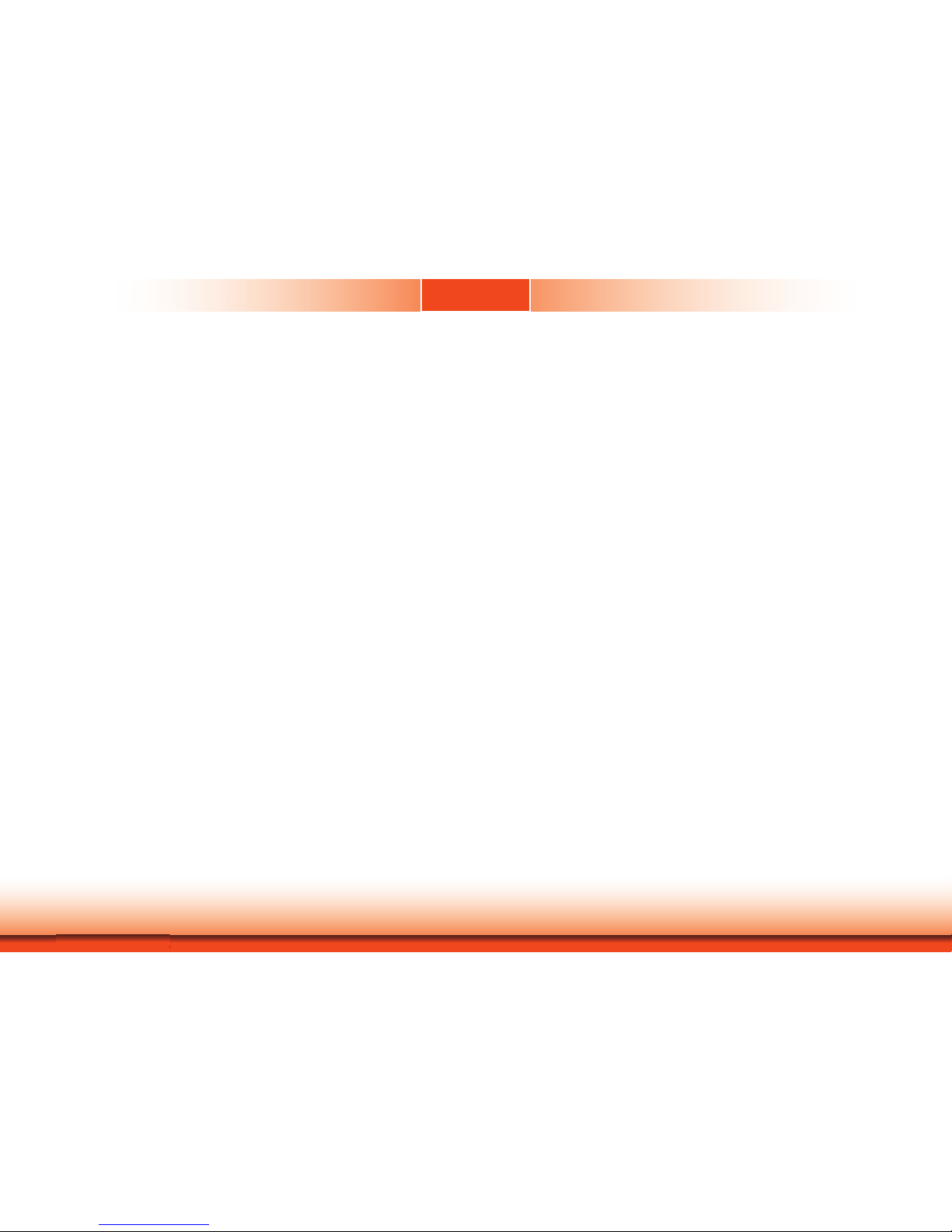
www.d.com
2
Chapter 1 Introduction
Copyright
This publication contains information that is protected by copyright. No part of it may be reproduced in any form or by any means or used to make any transformation/adaptation without
the prior written permission from the copyright holders.
This publication is provided for informational purposes only. The manufacturer makes no
representations or warranties with respect to the contents or use of this manual and specifically disclaims any express or implied warranties of merchantability or fitness for any particular
purpose. The user will assume the entire risk of the use or the results of the use of this document. Further, the manufacturer reserves the right to revise this publication and make changes
to its contents at any time, without obligation to notify any person or entity of such revisions
or changes.
Changes after the publication’s first release will be based on the product’s revision. The website
will always provide the most updated information.
© 2017. All Rights Reserved.
Trademarks
Product names or trademarks appearing in this manual are for identification purpose only and
are the properties of the respective owners.
FCC and DOC Statement on Class A
This equipment has been tested and found to comply with the limits for a Class A digital
device, pursuant to Part 15 of the FCC rules. These limits are designed to provide reasonable protection against harmful interference when the equipment is operated in a residential
installation. This equipment generates, uses and can radiate radio frequency energy and, if not
installed and used in accordance with the instruction manual, may cause harmful interference
to radio communications. However, there is no guarantee that interference will not occur in a
particular installation. If this equipment does cause harmful interference to radio or television
reception, which can be determined by turning the equipment off and on, the user is encouraged to try to correct the interference by one or more of the following measures:
• Reorient or relocate the receiving antenna.
• Increase the separation between the equipment and the receiver.
• Connect the equipment into an outlet on a circuit different from that to which the receiver
is connected.
• Consult the dealer or an experienced radio TV technician for help.
Notice:
1. The changes or modifications not expressly approved by the party responsible for compli-
ance could void the user’s authority to operate the equipment.
2. Shielded interface cables must be used in order to comply with the emission limits.
Page 3
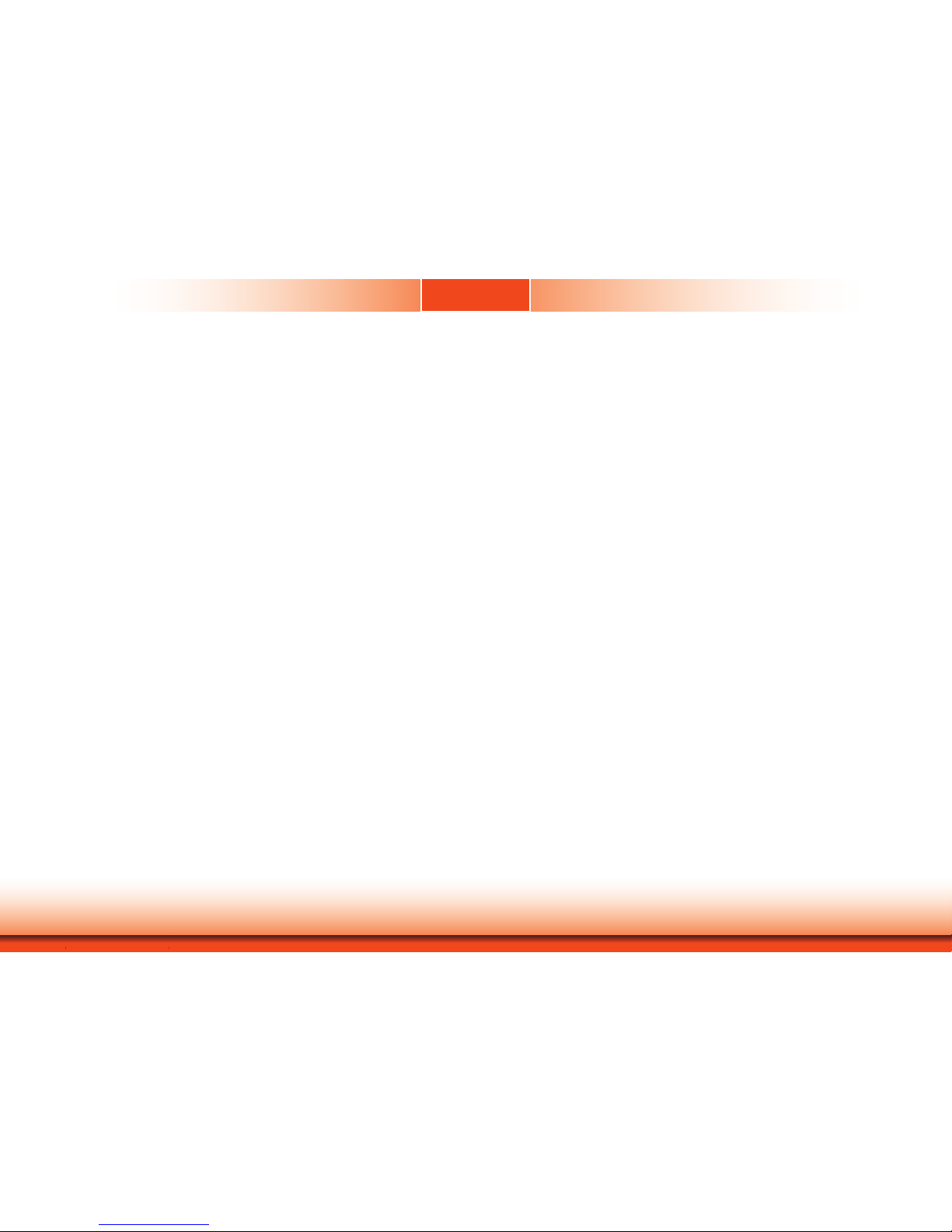
www.d.com
3
Chapter 1 Introduction
Table of Contents
Copyright .............................................................2
Trademarks ..........................................................2
FCC and DOC Statement on Class A .....................2
About this Manual ................................................4
Warranty .............................................................4
Static Electricity Precautions .................................4
Safety Measures...................................................4
Safety Precautions ...............................................5
About the Package ...............................................5
Before Using the System ......................................5
Chapter 1 - Introduction .......................................6
Overview .......................................................................6
Key Features ..................................................................6
Specifications .................................................................7
Getting to Know the BPC370-BW ....................................8
Mechanical Dimensions ...................................................9
Motherboard Dimension ...............................................10
Chapter 2 - Getting Started ..................................11
Chapter 3 - Installing Devices ...............................12
Removing the Chassis Cover .........................................12
Installing a Mini PCIe Card ...........................................12
Chapter 4 - Jumper Settings .................................13
Clear CMOS..................................................................13
Auto Power-on Select ...................................................13
Backlight Power Select ..................................................14
Panel Power Select .......................................................14
LVDS Channel and bpp Select .......................................15
Chapter 5 - Ports and Connectors .........................16
Panel I/O Ports ............................................................16
12V DC-in .................................................................................................16
Graphics Interfaces .....................................................................................17
RJ45 LAN Ports ...........................................................................................17
USB Ports ...................................................................................................18
COM (Serial) Ports ......................................................................................19
I/O Connectors ............................................................20
Digital I/O Connector .................................................................................. 20
Front Audio Connector ................................................................................ 20
Standby Power LED ....................................................................................21
Front Panel Connector ................................................................................21
SATA (Serial ATA) Connector .......................................................................22
SATA (Serial ATA) Power Connector .............................................................22
LVDS LCD Panel Connector .........................................................................23
LCD/Inverter Power Connector ....................................................................23
Expansion Slot ............................................................................................ 24
Cooling Fan Connector ................................................................................24
SMBus Connector ...................................................................................... 25
Chassis Intrusion Connector ....................................................................... 25
Battery ....................................................................................................... 26
Chapter 6 - Mounting Options ..............................27
Chapter 7 - BIOS Setup .......................................28
Main .......................................................................................................... 29
Advanced .................................................................................................. 29
Security ...................................................................................................... 37
Boot........................................................................................................... 38
This section configures boot options. .......................................................... 38
Exit ............................................................................................................ 38
Chapter 8 - Supported Software ...........................40
Page 4
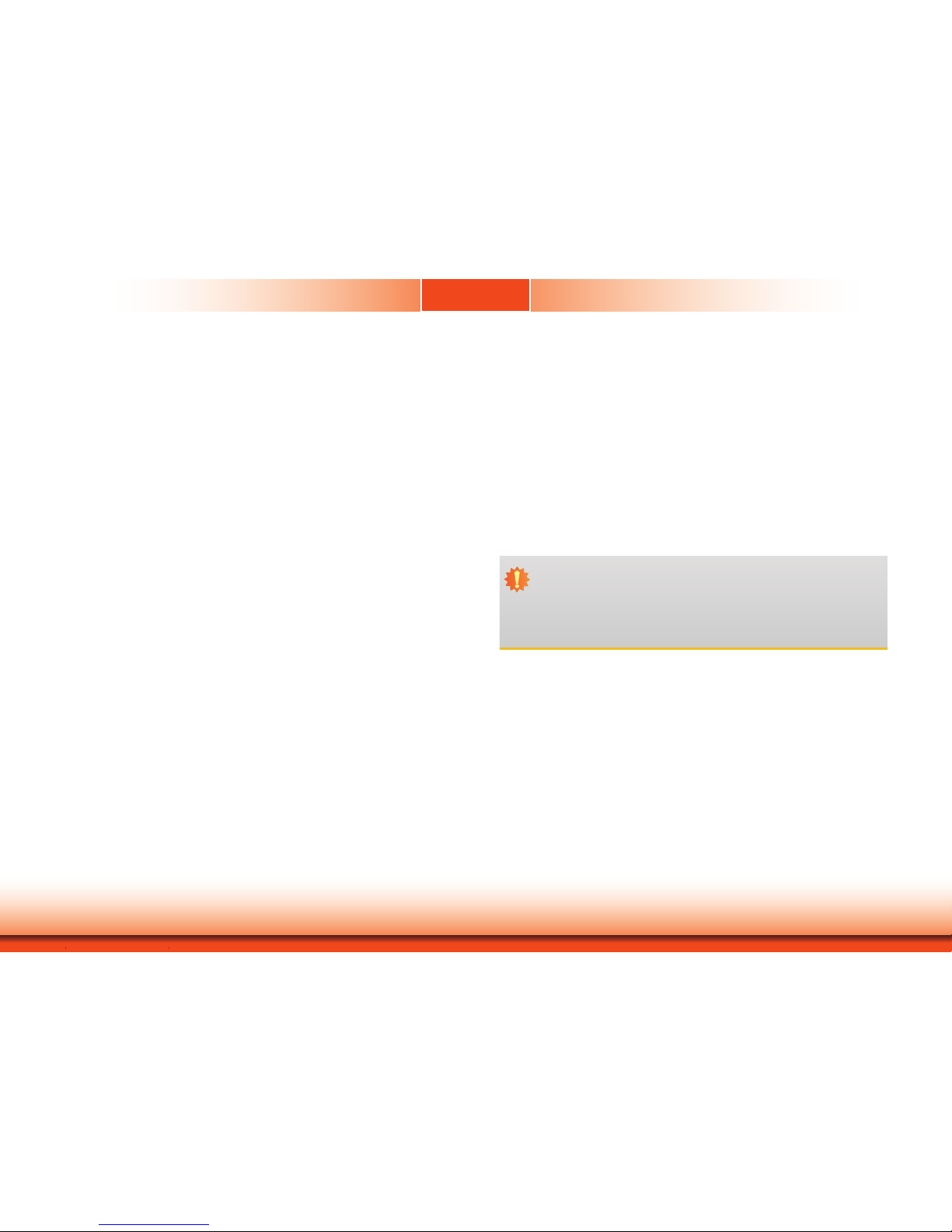
www.d.com
4
Chapter 1 Introduction
About this Manual
An electronic file of this manual is included in the CD. To view the user’s manual in the CD, insert the CD into a CD-ROM drive. The autorun screen (Main Board Utility CD) will appear. Click
“User’s Manual” on the main menu.
Warranty
1. Warranty does not cover damages or failures that arised from misuse of the product,
inability to use the product, unauthorized replacement or alteration of components and
product specifications.
2. The warranty is void if the product has been subjected to physical abuse, improper installation, modification, accidents or unauthorized repair of the product.
3. Unless otherwise instructed in this user’s manual, the user may not, under any circumstances, attempt to perform service, adjustments or repairs on the product, whether in or
out of warranty. It must be returned to the purchase point, factory or authorized service
agency for all such work.
4. We will not be liable for any indirect, special, incidental or consequencial damages to the
product that has been modified or altered.
Static Electricity Precautions
It is quite easy to inadvertently damage your PC, system board, components or devices even
before installing them in your system unit. Static electrical discharge can damage computer
components without causing any signs of physical damage. You must take extra care in handling them to ensure against electrostatic build-up.
1. To prevent electrostatic build-up, leave the system board in its anti-static bag until you are
ready to install it.
2. Wear an antistatic wrist strap.
3. Do all preparation work on a static-free surface.
4. Hold the device only by its edges. Be careful not to touch any of the components, contacts
or connections.
5. Avoid touching the pins or contacts on all modules and connectors. Hold modules or con
nectors by their ends.
Safety Measures
To avoid damage to the system:
• Use the correct AC input voltage range.
To reduce the risk of electric shock:
• Unplug the power cord before removing the system chassis cover for installation or servic-
ing. After installation or servicing, cover the system chassis before plugging the power cord.
Battery:
• Danger of explosion if battery incorrectly replaced.
• Replace only with the same or equivalent type recommend by the manufacturer.
• Dispose of used batteries according to local ordinance.
Important:
Electrostatic discharge (ESD) can damage your processor, disk drive and other components. Perform the upgrade instruction procedures described at an ESD workstation only. If such a station is not available, you can provide some ESD protection by
wearing an antistatic wrist strap and attaching it to a metal part of the system chassis. If a wrist strap is unavailable, establish and maintain contact with the system
chassis throughout any procedures requiring ESD protection.
Page 5
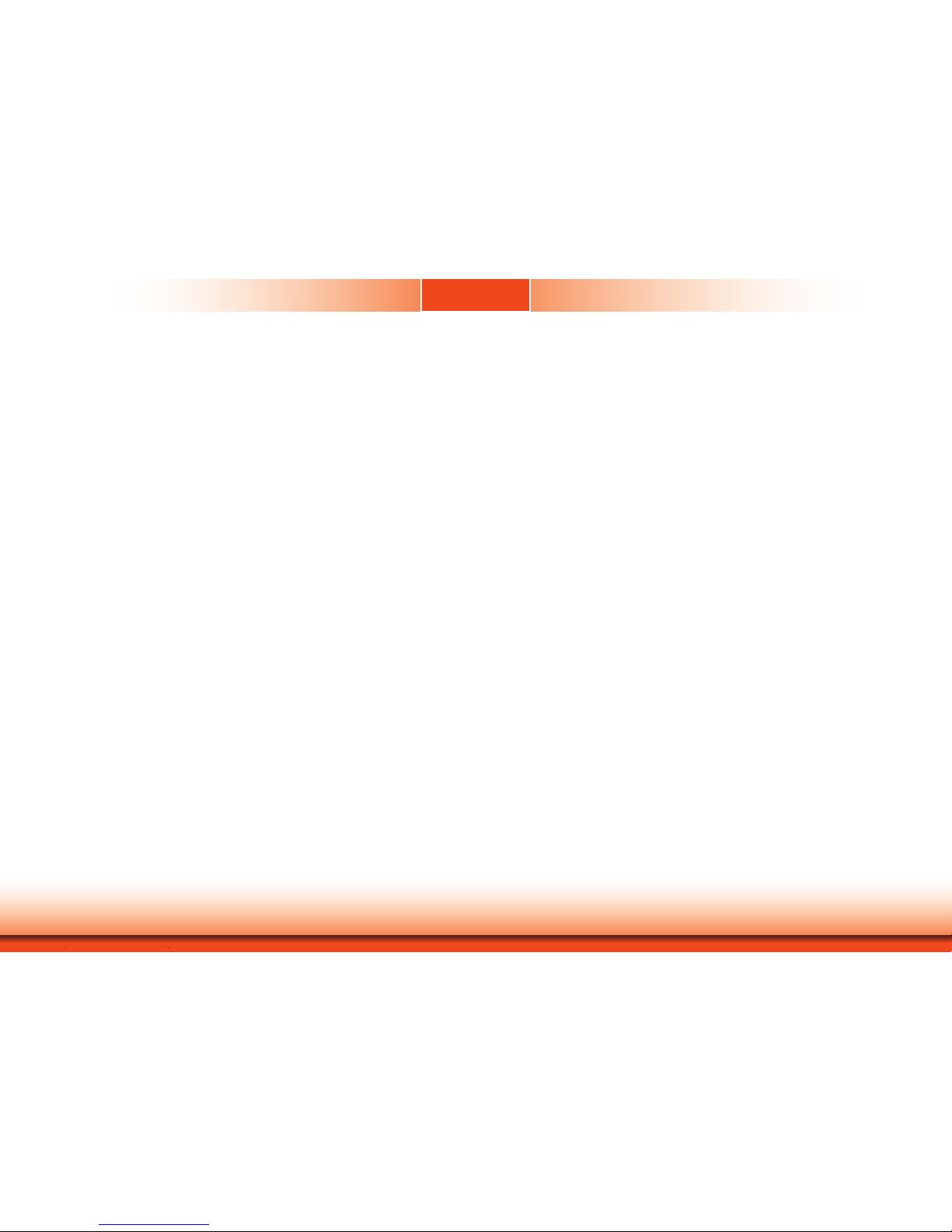
www.d.com
5
Chapter 1 Introduction
About the Package
The package contains the following items. If any of these items are missing or damaged,
please contact your dealer or sales representative for assistance.
• One BPC370-BW Panel PC
• 1 CD disk includes
- Manual
Optional Items
• Wi-Fi kit (SparkLAN WPEA-121N WiFi PCI express card)
• Power Cord
The board and accessories in the package may not come similar to the information listed
above. This may differ in accordance to the sales region or models in which it was sold. For
more information about the standard package in your region, please contact your dealer or
sales representative.
Before Using the System
Before powering-on the system, prepare the basic system components.
If you are installing the system board in a new system, you will need at least the following
internal components.
• Memory module
• Storage devices such as hard disk drive, CD-ROM, etc.
You will also need external system peripherals you intend to use which will normally include at
least a keyboard, a mouse and a video display monitor.
Safety Precautions
• Use the correct DC input voltage range.
• Unplug the power cord before removing the system chassis cover for installation or servicing. After installation or servicing, cover the system chassis before plugging the power cord.
• Danger of explosion if battery incorrectly replaced.
• Replace only with the same or equivalent type recommend by the manufacturer.
• Dispose of used batteries according to local ordinance.
• Keep this system away from humidity.
• Place the system on a stable surface. Dropping it or letting it fall may cause damage.
• The openings on the system are for air ventilation to protect the system from overheating.
DO NOT COVER THE OPENINGS.
• Place the power cord in such a way that it will not be stepped on. Do not place anything on
top of the power cord. Use a power cord that has been approved for use with the system
and that it matches the voltage and current marked on the system’s electrical range label.
• If the system will not be used for a long time, disconnect it from the power source to avoid
damage by transient overvoltage.
• If one of the following occurs, consult a service personnel:
- The power cord or plug is damaged.
- Liquid has penetrated the system.
- The system has been exposed to moisture.
- The system is not working properly.
- The system dropped or is damaged.
- The system has obvious signs of breakage.
• The unit uses a three-wire ground cable which is equipped with a third pin to ground the
unit and prevent electric shock. Do not defeat the purpose of this pin. If your outlet does
not support this kind of plug, contact your electrician to replace the outlet.
• Disconnect the system from the DC outlet before cleaning. Use a damp cloth. Do not use
liquid or spray detergents for cleaning.
Page 6
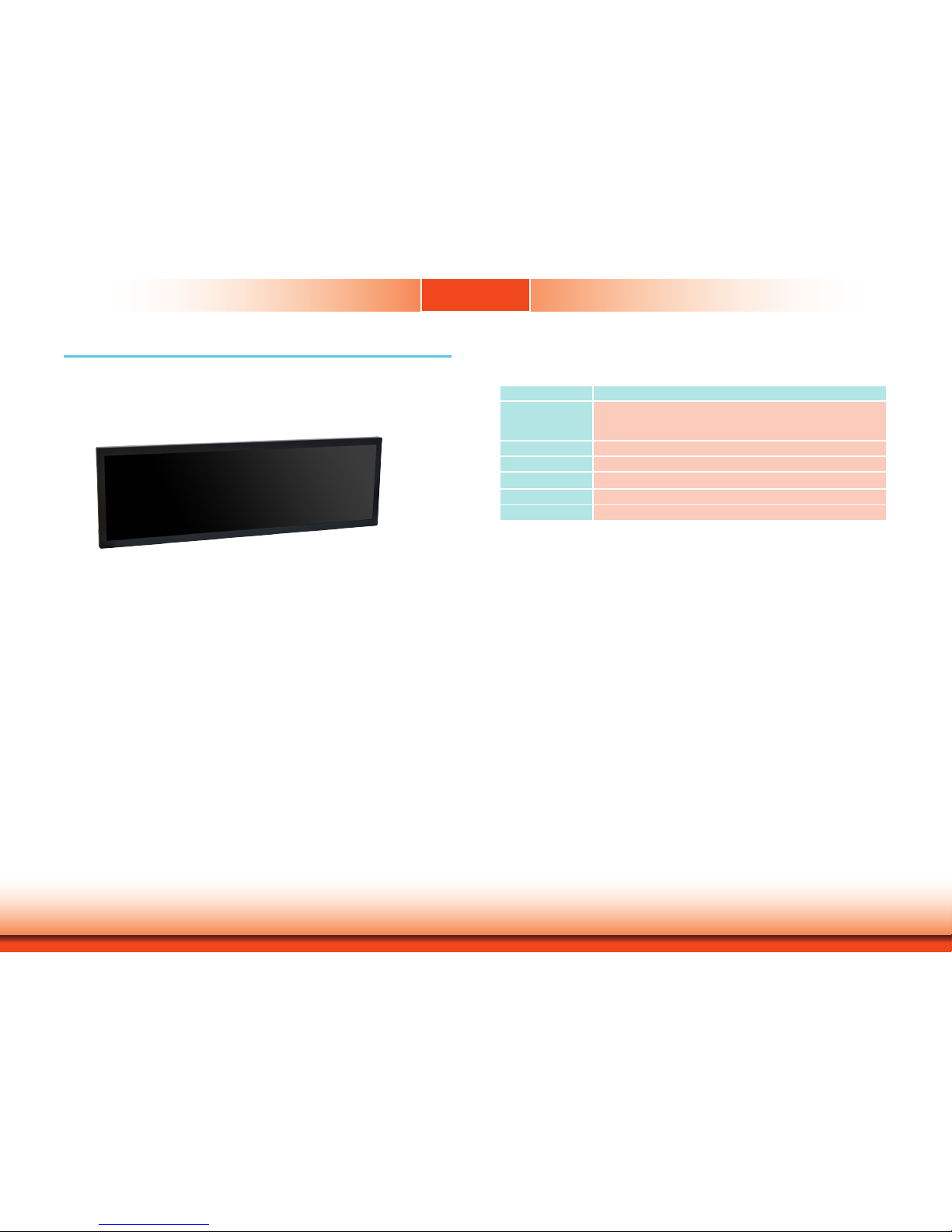
www.d.com
6
Chapter 1 Introduction
Chapter 1 - Introduction
Chapter 1
Overview
Key Features
BPC370-BW
Processor Intel® Pentium®/Celeron® Processor N3000 Family, BGA 1170
Intel® Pentium® Processor N3710, Quad Core, 2M Cache, 1.6GHz
(2.56GHz), 6W
LAN Two LAN ports
COM Two RS-232/422/485 COM ports (DB-9)
Display interfaces VGA and DP++
USB 4 USB 3.0 type-A connectors
Audio
Speaker 2W+2W built on
Realtek ALC888S-VD2-GR (optional)
Page 7
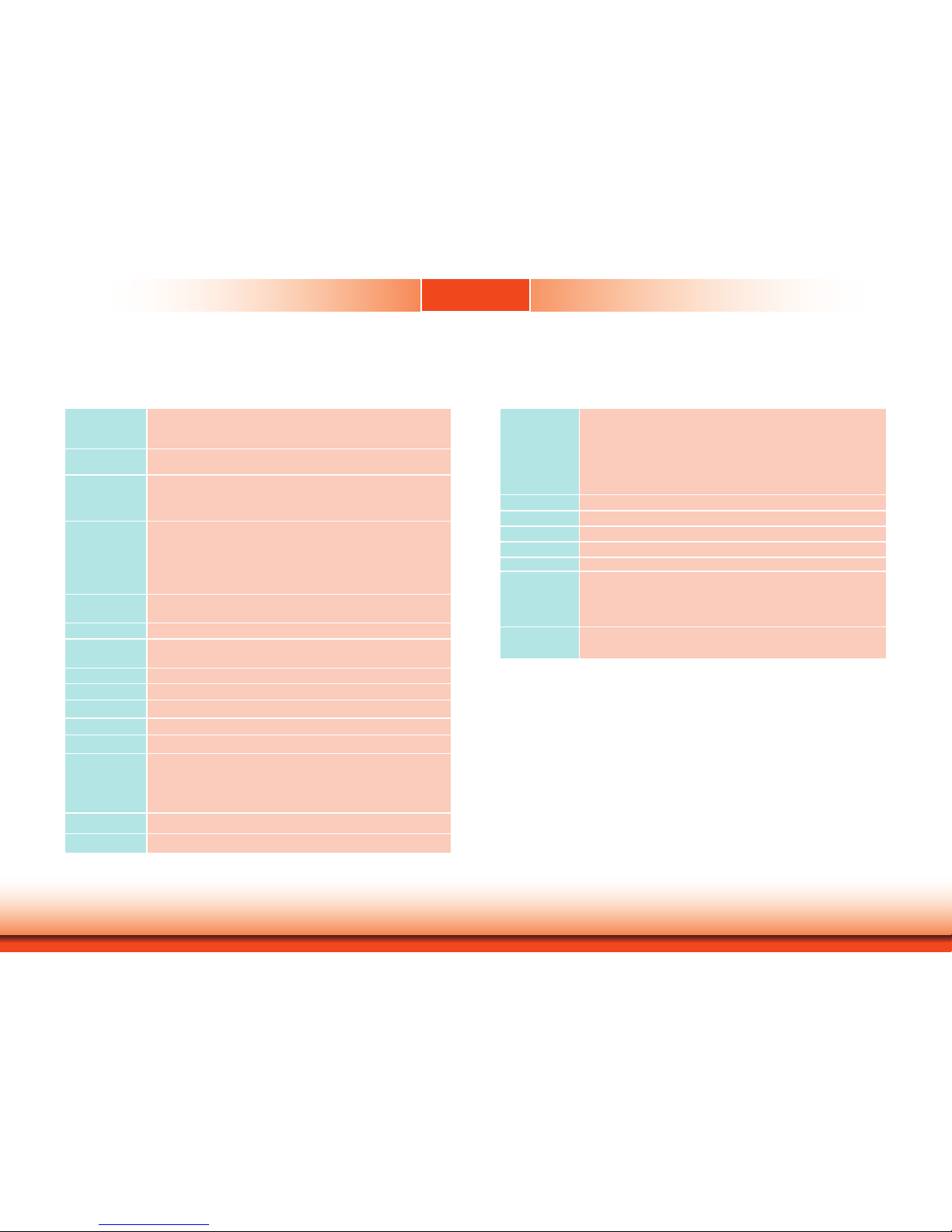
www.d.com
7
Chapter 1 Introduction
Bottom I/O
Ports
Ethernet: 2 x GbE (RJ-45) (10/100/1000Mbps)
Serial: 2 x RS-232/422/485 (DB-9)
USB: 4 x USB 3.0 (type A)
Display: 1 x VGA and 1 x DP++
Audio: Speaker 2W+2W (available upon request)
Buttons: 1 x power button with LED
Antenna holes: 3 x Antenna Hole for Wi-Fi or Cell Module
Protection •
IP65 Front Protection Glass (available upon request)
Construction
• Sheet Metal
Mounting
• VESA mount
Dimensions
•
948.1mm x 305.1mm x 75.3mm (W x H x D)
Weight •
11.15 kg
OS Support •
Windows 7 (32/64-bit)
•
Windows 8.1 (64-bit)
•
Windows 10 IoT Enterprise (32/64-bit)
•
Ubuntu 15.10 (Intel graphics driver available)
Certication
• CE
• FCC (to be applied)
Specications
Processor
System
Intel® Pentium®/Celeron® Processor N3000 Family, BGA 1170
I
ntel® Pentium® Processor N3710, Quad Core, 2M Cache,
1.6GHz (2.56GHz), 6W
Memory One 204-pin SODIMM up to 8GB Single Channel DDR3L 1600MHz
(4GB DDR3L memory by default)
LCD and
Touch Screen
• 37” 1920x540 TFT-LCD Panel (no touch screen)
• 70,000 MTBF LED backlight
• Brightness (cd/m²): 700 (1000 available upon request)
• Contrast: 4000:1
Graphics Intel® HD Graphics
Supported applications:
OpenGL 4.2, Direct X 11.1, OpenCL 1.2, OGL ES 3.0
Supported codecs:
HW Decode: H.264, MPEG2, VC1, VP8, H.265, MPEG4
HW Encode: H.264, MPEG2, MPEG4
Display 1 x VGA (resolution up to 2560X1600 @ 60Hz)
1 x DP++ (resolution up to 3840x2160 @ 30Hz or 2560x1600 @ 60Hz)
Storage 1 x Full-size Mini PCIe (mSATA)
Expansion 1 x Half-size Mini PCIe (PCIe/USB)
1 x SIM (available upon request)
Ethernet 2 x Intel® I211AT PCIe (10/100/1000Mbps)
Audio • Realtek ALC888S-VD2-GR high denition audio codec
COM • 2 RS232/422/485 COM port via DB-9 connector
USB • 4 x USB 3.0 type-A connectors
Power • AC Input 110V ~ 240V via C14 Power Inlet
Environment • Temperature
- Operating: -5oC ~ 50oC
- Storage: -10oC ~ 65oC
• Storage Humidity
- 5% ~ 95% (non-condensing)
Vibration • Non-operating: Sweep sine, 3Grms @ 10~500Hz, 30min
Shock • Non-operating: Half-sine, 5G @ 11ms
Chapter 1
Page 8

www.d.com
8
Chapter 1 Introduction
Getting to Know the BPC370-BW
Chapter 1
Front View
I/O Panel
Power Button with LED (green)
Connects an M12 power plug.
LAN Ports
Connect the system to a local area network.
USB 3.0 Ports
Connect USB 3.0 devices as well as USB 2.0/1.1 devices.
VGA
Connects to the VGA port of a display.
DP++
Connects to the DisplayPort of a display.
COM Ports
Connect serial devices.
COM 1 and COM 2 ports: Provide RS-232/422/485 communication modes.
Antenna hole
COM 1
Power button
COM 2
LAN 1/LAN 2
USB 3.0
DP++
VGA
AC-in Power Inlet
Connects the AC power plug.
AC-in
Page 9
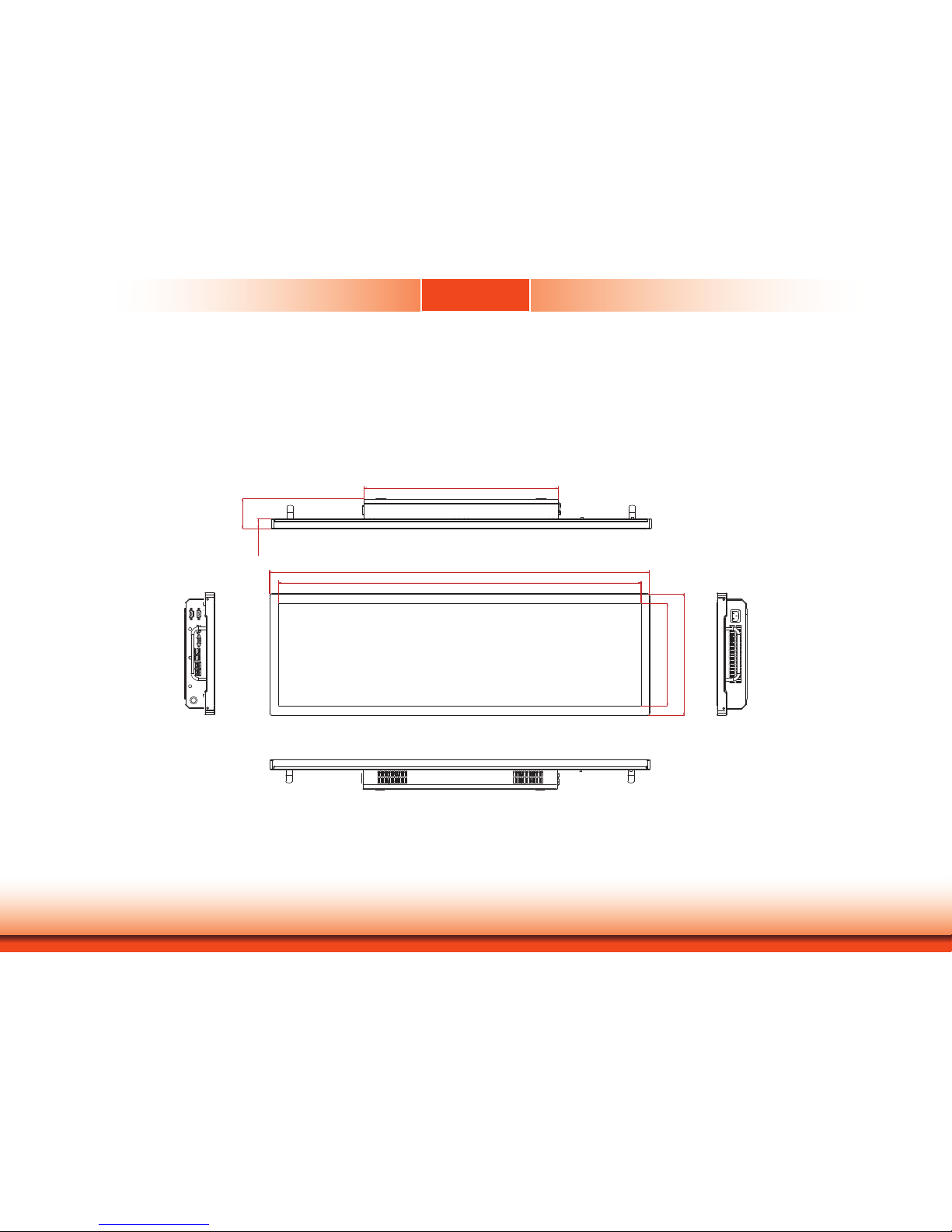
www.d.com
9
Chapter 1 Introduction
948.10
905.9
305.10
255.9
24.55
485
75.30
Mechanical Dimensions
BPC370-BW
Chapter 1
Bottom View
Top View
Left View
Right View
Page 10
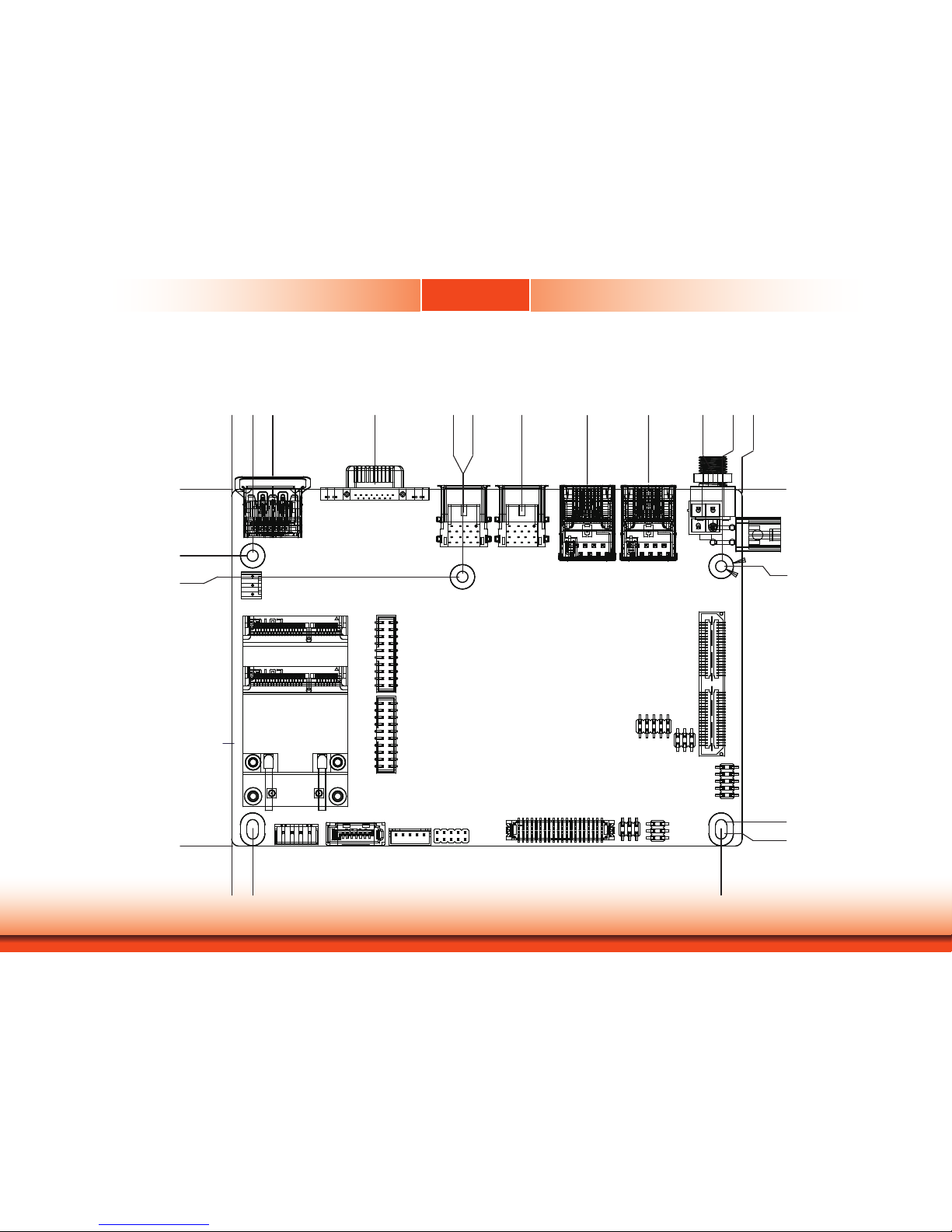
www.d.com
10
Chapter 1 Introduction
Motherboard Dimension
0
6
11.76
40.92
66
66.41
83.01
101.72
119.22
137.66
140
146
0
18.98
25
102
0
6
140
0
22
96
98.40
Page 11
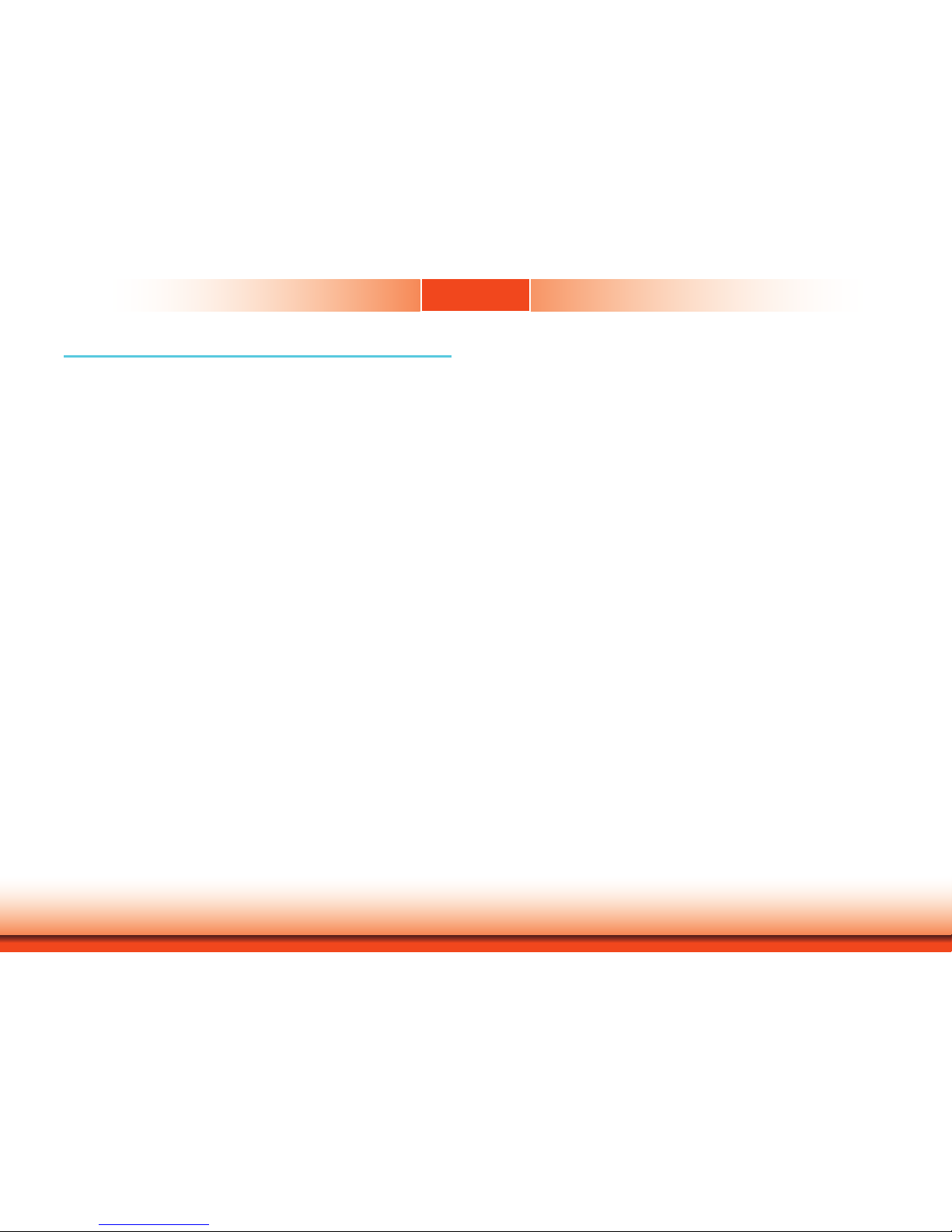
www.d.com
11
Chapter 2 Getting Started
Chapter 2
Preparing the System
Before you start using the system, you need the following items:
• AC power adapter
• USB keyboard
• USB mouse
• CD-ROM drive
• Screwdriver
Installing Devices
The following devices can be installed in the system:
• Memory module
• mSATA card
• Mini PCIe card
Configuring the BIOS
To get you started, you may need to change configurations such as the date, time and the
type of hard disk drive.
1. Power on the system.
2. After the memory test, the message “Press DEL to run setup” will appear on the screen.
Press the Delete key to enter the AMI BIOS setup utility.
Installing an Operating System
To install an operating system, you need to install a CD-ROM drive to use the OS installation
CD or use a bootable USB drive.
Make sure a 2.5” SATA drive is already installed.
1. Refer to the following chapters for information on connecting a CD-ROM drive and install-
ing an mSATA card.
2. Refer to your operating system manual for instructions on installing the operating system.
Chapter 2 - Getting Started
Page 12

Chapter 3
Chapter 3
www.d.com
12
Chapter 3 Installing Devices
Chapter 3 - Installing Devices
1. Make sure the system and all other peripheral devices connected to it
have been powered-off.
2. Disconnect all power cords and cables.
3. The 12 mounting screws on the rear side of the system are used to
secure the cover to the chassis. Remove these screws and put them in a
safe place for later use.
4. Lift the cover up to open the system.
5. The Mini PCIe slots are on the front side and the SODIMM slot are on
the rear side of the system board.
Mini PCIe and mSATA
Removing the Chassis Cover
Note:
The system also has a half-size Mini PCIe slot that uses PCIe and USB signals.
The system board is equipped with 2 Mini PCIe slots: one full-size and one
half-size slots. Here we will demonstrate the installation of the full-size Mini
PCIe card with the mSATA interface.
1. Grasp the Mini PCIe card by its edges and align the notch in the connector
of the PCIe card with the notch in the connector on the system board.
2. Push the Mini PCIe card down and use the provided mounting screws to
secure the card on the system board.
Mounting screw
Mini PCIe card
half-size Mini PCIe slot
Installing a Mini PCIe Card
Page 13
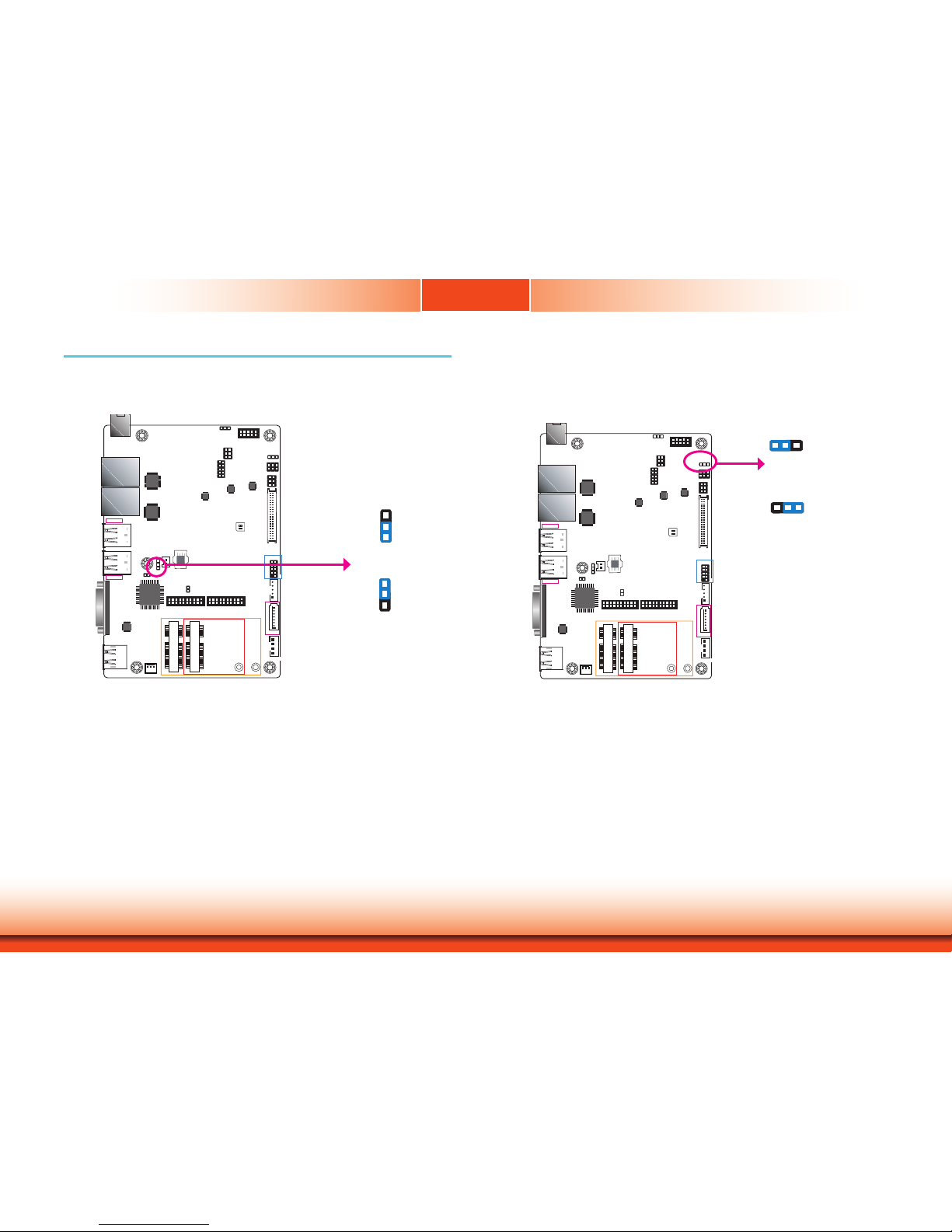
Chapter 4
13
www.d.comChapter 4 Jumper Settings
Clear CMOS
Chapter 4 - Jumper Settings
If you encounter the following conditions, you can reconfigure the system with the default values stored in the ROM BIOS.
a) CMOS data becomes corrupted.
b) You forgot the supervisor or user password.
To load the default values stored in the ROM BIOS, please follow these steps below.
1. Power-off the system and unplug the power cord.
2. Set the jumper pins 2 and 3 to On. Wait for a few seconds and set the jumper pins back
to its default setting, pins 1 and 2 On.
3. Now plug the power cord and power on the system.
1-2 On:
Normal (default)
3
1
2
LAN 1
LAN 2
USB 0-1
USB 3.0
USB 2-3
USB 3.0
VGA
Mini PCIe
mSATA
SPI Flash
BIOS
1
Auto Power-on
Select (JP6)
2
1
5
6
Front Panel
1
5
6
2
2 1
39
40
LVDS LCD
Panel
1
SATA 0
1
SATA Power
SATA 3.0
1
System Fan
1
2
Battery
2120192120
19
COM 1/COM 2 COM 3/COM 4
1
Clear CMOS
Data (JP7)
1
1
1
ON
2
LVDS Channel and
bpp Select (SW2)
2110
9
Front Audio
1
Backlight Power
Select (JP10)
1
5
6
2
SMBus
1
9
10
2
Digital I/O
USB 4-5
1 2
9
10
USB 2.0
1
DP++
LCD/Inverter
Power
Panel Power
Select (JP8)
ME Disable
Chassis Intrusion
Intel
WGI211AT
Intel
WGI211AT
Nuvoton
NCT6106D
Chrontel
CH7517
RT8175A
RT8175A
RT5041A
DC-in
JP7
2-3 On:
Clear CMOS Data
3
1
2
JP6 is used to select the method of powering on the system. If you want the system to power
on whenever AC power comes in, set JP6 pins 2 and 3 to On. If you want to use the power
button, set pins 1 and 2 to On.
When using the JP6 “Power On” feature to power the system back on after a power failure
occurs, the system may not power on if the power lost is resumed within 5 seconds (power
flicker).
LAN 1
LAN 2
USB 0-1
USB 3.0
USB 2-3
USB 3.0
VGA
Mini PCIe
mSATA
SPI Flash
BIOS
1
Auto Power-on
Select (JP6)
2
1
5
6
Front Panel
1
5
6
2
2 1
39
40
LVDS LCD
Panel
1
SATA 0
1
SATA Power
SATA 3.0
1
System Fan
1
2
Battery
2120192120
19
COM 1/COM 2 COM 3/COM 4
1
Clear CMOS
Data (JP7)
1
1
1
ON
2
LVDS Channel and
bpp Select (SW2)
2110
9
Front Audio
1
Backlight Power
Select (JP10)
1
5
6
2
SMBus
1
9
10
2
Digital I/O
USB 4-5
1 2
9
10
USB 2.0
1
DP++
LCD/Inverter
Power
Panel Power
Select (JP8)
ME Disable
Chassis Intrusion
Intel
WGI211AT
Intel
WGI211AT
Nuvoton
NCT6106D
Chrontel
CH7517
RT8175A
RT8175A
RT5041A
DC-in
1-2 On:
Power-on via power button
(default)
2-3 On:
Power-on via AC power
3
1
2
31 2
JP6
Auto Power-on Select
Page 14
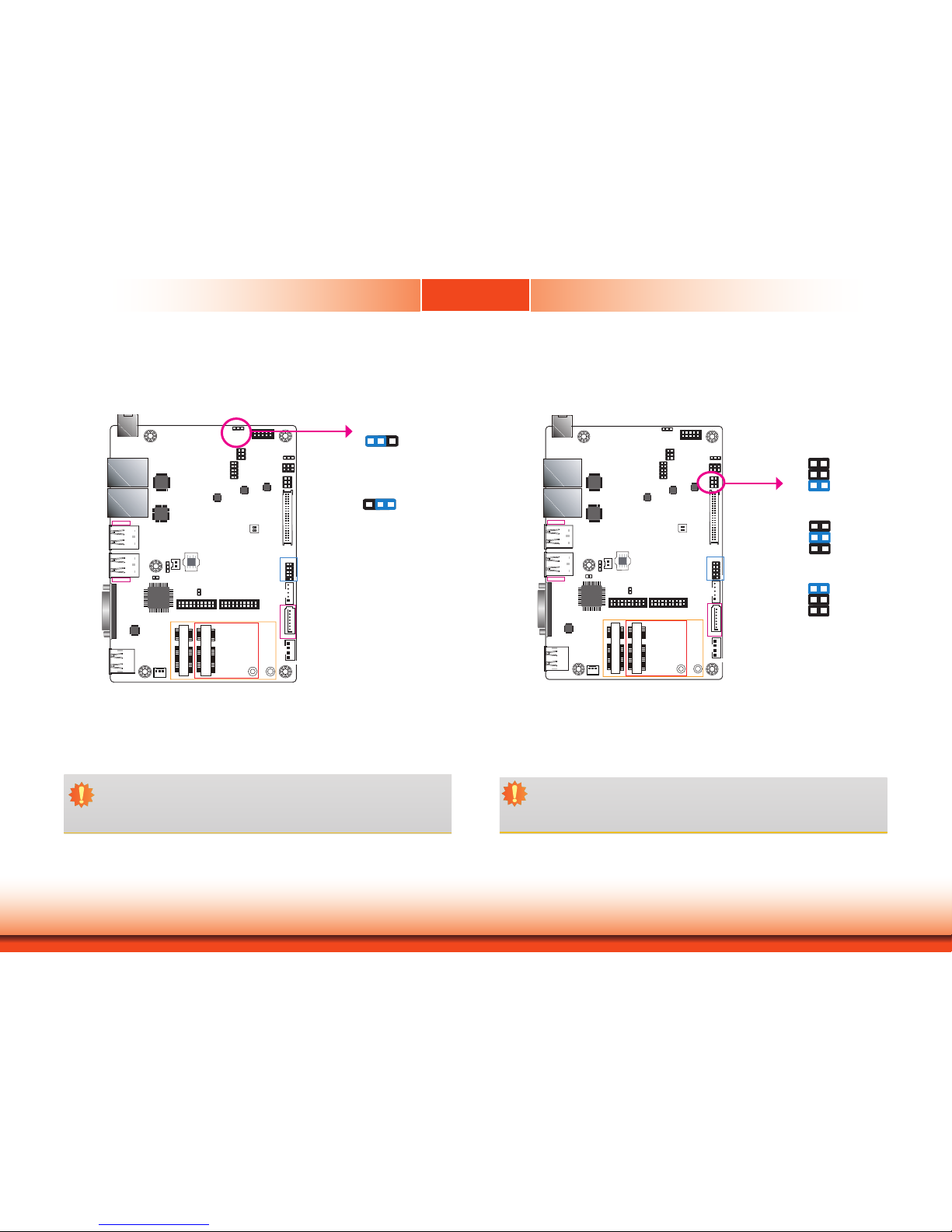
Chapter 4
14
www.d.comChapter 4 Jumper Settings
Backlight Power Select
JP10 is used to select the power level of backlight brightness control: +3.3V or +5V.
Important:
Before powering-on the system, make sure that the power settings of JP10 match the
power specification of backlight control. Selecting the incorrect voltage will seriously
damage the backlight.
LAN 1
LAN 2
USB 0-1
USB 3.0
USB 2-3
USB 3.0
VGA
Mini PCIe
mSATA
SPI Flash
BIOS
1
Auto Power-on
Select (JP6)
2
1
5
6
Front Panel
1
5
6
2
2 1
39
40
LVDS LCD
Panel
1
SATA 0
1
SATA Power
SATA 3.0
1
System Fan
1
2
Battery
2
1
20192120
19
COM 1/COM 2 COM 3/COM 4
1
Clear CMOS
Data (JP7)
1
1
1
ON
2
LVDS Channel and
bpp Select (SW2)
2110
9
Front Audio
1
Backlight Power
Select (JP10)
1
5
6
2
SMBus
1
9
10
2
Digital I/O
USB 4-5
1 2
9
10
USB 2.0
1
DP++
LCD/Inverter
Power
Panel Power
Select (JP8)
ME Disable
Chassis Intrusion
Intel
WGI211AT
Intel
WGI211AT
Nuvoton
NCT6106D
Chrontel
CH7517
RT8175A
RT8175A
RT5041A
DC-in
JP10
1-2 On: +3.3V
(default)
3
1
2
2-3 On: +5V
31 2
Panel Power Select
JP8 is used to select the power supplied with the LCD panel.
Important:
Before powering on the system, make sure that the power settings of JP8 match the
LCD panel’s specification. Selecting the incorrect voltage will seriously damage the
LCD panel.
JP8
LAN 1
LAN 2
USB 0-1
USB 3.0
USB 2-3
USB 3.0
VGA
Mini PCIe
mSATA
SPI Flash
BIOS
1
Auto Power-on
Select (JP6)
2
1
5
6
Front Panel
1
5
6
2
2 1
39
40
LVDS LCD
Panel
1
SATA 0
1
SATA Power
SATA 3.0
1
System Fan
1
2
Battery
2120192120
19
COM 1/COM 2 COM 3/COM 4
1
Clear CMOS
Data (JP7)
1
1
1
ON
2
LVDS Channel and
bpp Select (SW2)
2110
9
Front Audio
1
Backlight Power
Select (JP10)
1
5
6
2
SMBus
1
9
10
2
Digital I/O
USB 4-5
1 2
9
10
USB 2.0
1
DP++
LCD/Inverter
Power
Panel Power
Select (JP8)
ME Disable
Chassis Intrusion
Intel
WGI211AT
Intel
WGI211AT
Nuvoton
NCT6106D
Chrontel
CH7517
RT8175A
RT8175A
RT5041A
DC-in
1-2 On: +12V
1
3
5
2
4
6
3-4 On:+5V
1
3
5
2
4
6
5-6 On: +3.3V
(default)
1
3
5
2
4
6
Page 15
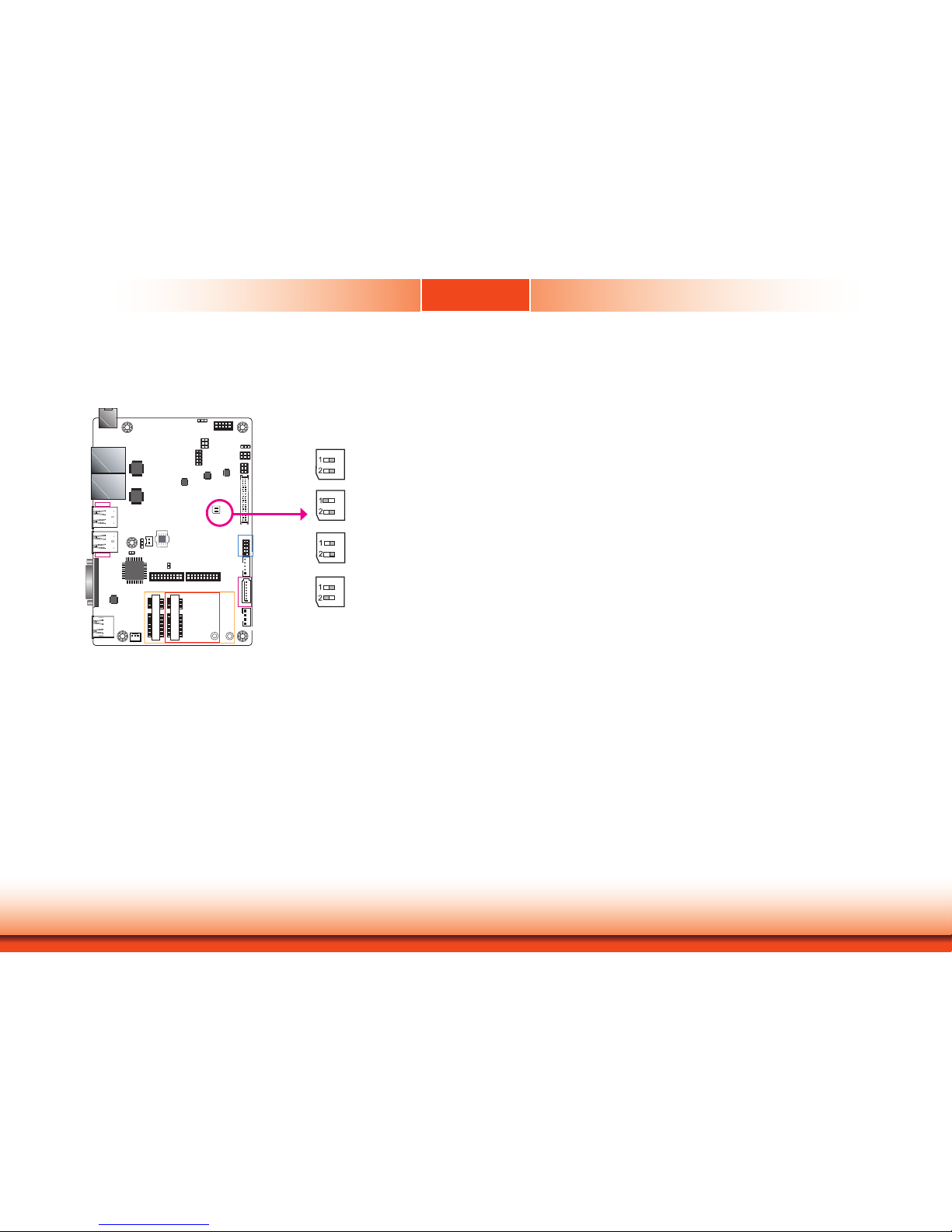
Chapter 4
15
www.d.comChapter 4 Jumper Settings
1 On: Single LVDS
1 Off: Dual LVDS
2 On: VESA (24bpp)
2 Off: JEIDA or VESA
(18bpp)
Switch 1 allows you to select the LVDS channel and the color of bits per pixel.
LVDS Channel and bpp Select
LAN 1
LAN 2
USB 0-1
USB 3.0
USB 2-3
USB 3.0
VGA
Mini PCIe
mSATA
SPI Flash
BIOS
1
Auto Power-on
Select (JP6)
2
1
5
6
Front Panel
1
5
6
2
2 1
39
40
LVDS LCD
Panel
1
SATA 0
1
SATA Power
SATA 3.0
1
System Fan
1
2
Battery
2120192120
19
COM 1/COM 2 COM 3/COM 4
1
Clear CMOS
Data (JP7)
1
1
1
ON
2
LVDS Channel and
bpp Select (SW2)
2110
9
Front Audio
1
Backlight Power
Select (JP10)
1
5
6
2
SMBus
1
9
10
2
Digital I/O
USB 4-5
1 2
9
10
USB 2.0
1
DP++
LCD/Inverter
Power
Panel Power
Select (JP8)
ME Disable
Chassis Intrusion
Intel
WGI211AT
Intel
WGI211AT
Nuvoton
NCT6106D
Chrontel
CH7517
RT8175A
RT8175A
RT5041A
DC-in
SW2
ON
ON
ON
ON
Page 16

www.d.com
16
Chapter 5
Chapter 5 Ports and Connectors
Chapter 5
The side panel I/O consists of the following ports:
• AC-in power inlet
• 2 GbE (RJ-45) ports
• 4 USB 3.0 ports
• 1 VGA port
• 1 DP++ port
• 2 serial ports
12V DC-in
DC-in
1
1
ON
2
Connect a DC power cord to this jack. In the system, the DC-in power connector is connected
to a power board (AC-DC open frame, 100W) that supplies power to the entire system. Using
a voltage more than the recommended range for the system board (Single 12V +/-10% DC )
may fail to boot the system or cause damage to the system board.
Chapter 5 - Ports and Connectors
Panel I/O Ports
VGA
USB 3.0
LAN 1/LAN 2
Antenna hole
COM 1
(RS232/422/485)
Power button
DP++
COM 2
(RS232/422/485)
AC-in
Page 17

www.d.com
17
Chapter 5
Chapter 5 Ports and Connectors
Chapter 5
Graphics Interfaces
The display output consists of the following ports:
• 1 DP++ port
• 1 VGA port
VGA Port
The VGA port is used for connecting a VGA monitor. Connect the monitor’s 15-pin D-shell cable
connector to the VGA port. After you plug the monitor’s cable connector into the VGA port,
gently tighten the cable screws to hold the connector in place.
DP Port
The DisplayPort is a digital display interface used to connect a display device. The interface,
developed by VESA and backwards compatible with VGA, DVI and HDMI, delivers higher performance than any other digital interfaces.
Driver Installation
Install the graphics driver. Refer to Chapter 8 for more information.
RJ45 LAN Ports
Features
• 2 Intel® I211AT PCI Express Gigabit Ethernet controllers
The LAN ports allow the system to connect to a local area network through a network hub.
BIOS Setting
Configure the onboard LAN such as the wake-on-LAN function in the Advanced menu (“ACPI
Configuration” submenu) of the BIOS.
Driver Installation
Install the LAN drivers. Refer to Chapter 8 for more information.
LAN 1
LAN 2
1
1
ON
2
LAN 2
LAN 1
VGA
DP
1
1
ON
2
Page 18

www.d.com
18
Chapter 5
Chapter 5 Ports and Connectors
Chapter 5
USB Ports
The USB device allows data exchange between your computer and a wide range of simultaneously accessible external Plug and Play peripherals.
The system board is equipped with 4 onboard USB 3.0 ports (USB 0-1/2-3). The 10-pin connector allows you to connect 2 additional USB 2.0 ports (USB 4-5) for a variety of purposes.
BIOS Setting
Configure the onboard USB in the Advanced menu (“USB Configuration” submenu) of the
BIOS. Refer to Chapter 7 for more information.
Important:
If you are using the Wake-On-USB Keyboard/Mouse function for 2 USB ports, the
+5V_standby power source of your power supply must support ≥1.5A. For 3 or more
USB ports, the +5V_standby power source of your power supply must support ≥2A.
Driver Installation
You may need to install the proper drivers in your operating system to use USB devices. Refer
to Chapter 8 for more information.
Wake-On-USB Keyboard/Mouse
The Wake-On-USB Keyboard/Mouse function allows you to use a USB keyboard or USB mouse
to wake up a system from the S3 (STR - Suspend To RAM) state.
USB 2.0
USB 4-5
VCC
-Data1
+Data1
Ground
N.C
VCC
+Data0
-Data0
Ground
Key
21
9 10
1
1
ON
2
USB 2
USB 3.0
USB 3
USB 0
USB 3.0
USB 1
Page 19

www.d.com
19
Chapter 5
Chapter 5 Ports and Connectors
Chapter 5
COM (Serial) Ports
COM 1 and COM 2 can be selected among RS232, RS422 and RS485. COM 3 and COM 4
are fixed at RS232.
The serial ports are asynchronous communication ports with 16C550A-compatible UARTs
that can be used with modems, serial printers, remote display terminals, and other serial
devices.
BIOS Setting
Configure the serial COM ports including the communication mode in the Advanced menu
(“Super IO Configuration” submenu) of the BIOS. Refer to Chapter 7 for more information.
Pins RS-232 RS-422 RS-485
1
DCD_1 TD_1 RD_1
2
DSR_1
--- ---
3
RD_1 DTR_1 DCD_1
4
RTS_1
--- ---
5
TD_1 DCD_1
---
6
CTS_1
--- ---
7
DTR_1 RD_1
---
8
RI_1
--- ---
9
GND GND GND
10
GND
--- ---
11
DCD_2 TD_2 RD_2
12
DSR_2
--- ---
13
RD_2 DTR_2 DCD_2
14
RTS_2
--- ---
15
TD_2 DCD_2
---
16
CTS_2
--- ---
17
DTR_2 RD_2
---
18
RI_2
--- ---
19
GND GND GND
20
GND
--- ---
1
1
ON
2
COM 1
COM 2
COM 3
COM 4
RS232
1
2 3 4 5
6 7 8 9
DCD
TXD
RXD
DTR
GND
RTS
RI
DSR
CTS
RS422
Full Duplex
RXD+
TXD+
RXD-
TXD-
N.C.
1 2 3 4 5
6 7 8 9
N.C.
N.C.
N.C.
N.C.
RS485
DATA+
DATA-
N.C.
N.C.
N.C.
1 2 3 4 5
N.C.
N.C.
N.C.
N.C.
6 7 8 9
COM 1
(RS232/422/485)
COM 2
(RS232/422/485)
20
19
1
2
RS232
Page 20

www.d.com
20
Chapter 5
Chapter 5 Ports and Connectors
Chapter 5
1
1
ON
2
I/O Connectors
Digital I/O Connector
The 8-bit Digital I/O connector provides control and monitoring functions to connected
external devices.
Digital I/O Connector
Pins Function Pins Function
1
DIO7 2 DIO6
3
DIO5
4
DIO4
5
DIO3
6
DIO2
7
DIO1
8
DIO0
9
5V
10
GND
Front Audio Connector
Front Audio
Front Audio
The front audio connector allows you to connect the line-out and mic-in jacks at the front
panel of your system. In the system, the front audio connector is connected to the KS-AUD2
audio board which connects to the optional 2W+2W speaker.
Driver Installation
Install the audio driver. Refer to Chapter 8 for more information.
Digital I/O
1
1
ON
2
1
Mic-L
LINE-R
AUD_GND
AUD_GND
N/C
N/C
2
10
MIC-JD
LINE-JD
9
Mic-R
Line-L
2
10
9
1
GND
5V
DIO0
DIO1
DIO2
DIO3
DIO4
DIO5
DIO6 DIO7
Page 21

www.d.com
21
Chapter 5
Chapter 5 Ports and Connectors
Chapter 5
Front Panel Connector
HDD-LED - HDD LED
This LED will be lit when the hard drive is being accessed.
RESET-SW - Reset Switch
This switch allows you to reboot without having to power off the system.
PWR-BTN - Power Switch
This switch is used to power on or off the system.
PWR-LED - Power/Standby LED
When the system’s power is on, this LED will be lit. When the system is in the S1 (POS - Power On Suspend) state, it will blink every second. When the system is in the S3 (STR - Suspend
To RAM) state, it will blink every 4 seconds.
Pin Pin Assignment Pin Pin Assignment
HDD-LED
6 HDD_LED
RESET-
SW
5 Reset Button
3
GND
3
GND
PWR-LED
4
SUS_LED
PWR-BTN
1 Power Button
2
V_LED
3
GND
1
1
ON
2
Front
Panel
HDD_LED
Power_LED
Reset Button
Power Button
1
2
5
6
Standby Power LED
This LED (on the rear side of the system board) will be red when the system is in the standby
mode. It indicates that there is power on the system board. Power off the PC and then unplug
the power cord prior to installing any devices. Failure to do so will cause severe damage to the
motherboard and components.
Standby Power LED
Page 22

www.d.com
22
Chapter 5
Chapter 5 Ports and Connectors
Chapter 5
SATA (Serial ATA) Connector
• 1 Serial ATA 3.0 port with data transfer rate up to 6Gb/s
• Integrated Advanced Host Controller Interface (AHCI) controller
The Serial ATA connector is used to connect the Serial ATA device. Connect one end of the Serial ATA data cable to a SATA connector and the other end to your Serial ATA device.
BIOS Setting
Configure the Serial ATA drive in the Advanced menu (“SATA Configuration” submenu) of the
BIOS. Refer to Chapter 7 for more information.
Features
SATA (Serial ATA) Power Connector
The SATA power connector supplies power to the SATA drive. Connect one end of the provided
power cable to the SATA power connector and the other end to your storage device.
1
1
ON
2
SATA
Power
1
1
ON
2
SATA 3.0
GND
SATA_TX_P
SATA_TX_N
SATA_RX_N
SATA_RX_P
GND
GND
5V
Ground
Ground
+12V
1
4
SATA 0
6Gb/s
Page 23

www.d.com
23
Chapter 5
Chapter 5 Ports and Connectors
Chapter 5
LVDS LCD Panel Connector
LCD/Inverter Power Connector
These connectors are used to connect the external LCD display panel of the
system. They transmit video signals and power from the system board to the
LCD display panel.
Refer to the right side for the pin functions of these connectors.
BIOS Setting
Configure the LCD panel in the Advanced menu (“Video Configuration” submenu) of the BIOS. Please refer to Chapter 7 for more information.
Pins Function Pins Function
1
GND
2
GND
3
LVDS_Out3+ (Odd_3+)
4
LVDS_Out7+ (Even_3+)
5
LVDS_Out3- (Odd_3-)
6
LVDS_Out7- (Even_3-)
7
GND
8
GND
9
LVDS_Out2+ (Odd_2+)
10
LVDS_Out6+ (Even_2+)
11
LVDS_Out2- (Odd_2-)
12
LVDS_Out6- (Even_2-)
13
GND
14
GND
15
LVDS_Out1+ (Odd_1+)
16
LVDS_Out5+ (Even_1+)
17
LVDS_Out1- (Odd_1-)
18
LVDS_Out5- (Even_1-)
19
GND
20
GND
21
LVDS_Out0+ (Odd_0+)
22
LVDS_Out4+ (Even_0+)
23
LVDS_Out0- (Odd_0-)
24
LVDS_Out4- (Even_0-)
25
GND
26
GND
27
LVDS_CLK1+ (Odd_CLK+)
28
LVDS_CLK2+ (Even_CLK+)
29
LVDS_CLK1- (Odd_CLK-)
30
LVDS_CLK2- (Even_CLK-)
31
GND
32
GND
33
DDC_CLK
34
N.C.
35
DDC_DATA
36
N.C.
37
Panel Power
38
Panel Power
39
Panel Power
40
Panel Power
LVDS LCD Panel Connector
LCD/Inverter Power Connector
Pins Function
1
+12V
2
GND
3
Panel Backlight On/Off Control
4
Dimming Control
5
+5V
1
1
ON
2
40
2 1
39
LVDS LCD
Panel
LCD/Inverter
Power
Page 24

www.d.com
24
Chapter 5
Chapter 5 Ports and Connectors
Chapter 5
Cooling Fan Connector
The fan connector is used to connect the cooling fan. The cooling fan will provide adequate
airflow throughout the chassis to prevent overheating the CPU and system board components.
BIOS Setting
The Advanced menu (“PC health status” of the “SIO Configuration” submenu) of the BIOS displays the current speed of the cooling fans. Refer to Chapter 7 for more information.
Expansion Slot
Mini PCI Express Slot (half-size)
The Mini PCIe socket supports PCIe x1 and USB2.0 signals and is used to install a
Mini-PCIe card.
mSATA Slot (full-size)
The mSATA port supports SATA III (6Gb/s) transmission rate and is used to connect an
mSATA card. It is used for the system’s storage.
SIM Slot (optional)
The SIM slot on the system board is used to insert a SIM card.
1
1
ON
2
Mini PCIe
1
1
ON
2
System Fan
SIM Slot (optional)
1
3
FAN_IN
12V
GND
mSATA
Page 25

www.d.com
25
Chapter 5
Chapter 5 Ports and Connectors
Chapter 5
The SMBus (System Management Bus) connector is used to connect SMBus devices. It is a
multiple device bus that allows multiple chips to connect to the same bus and enable each one
to act as a master by initiating data transfer.
SMBus Connector
SMBus
Chassis Intrusion Connector
The board supports the chassis intrusion detection function. Connect the chassis intrusion
sensor cable from the chassis to this connector. When the system’s power is on and a chassis
intrusion occurred, an alarm will sound. When the system’s power is off and a chassis intrusion
occurred, the alarm will sound only when the system restarts.
1
1
ON
2
Chassis
Intrusion
1
1
ON
2
1
5
6
2
1 2
Ground
Signal
SMB_ALERT
SMB_CLK
3V3SB
GND
SMB_DATA
Page 26

www.d.com
26
Chapter 5
Chapter 5 Ports and Connectors
Chapter 5
Battery
The lithium ion battery powers the real-time clock and CMOS memory. It is an auxiliary source
of power when the main power is shut off.
Safety Measures
• Danger of explosion if battery incorrectly replaced.
• Replace only with the same or equivalent type recommend by the manufacturer.
• Dispose of used batteries according to local ordinance.
Connect to the
battery connector
Battery
Battery
1
+3.3V
GND
2
1
1
ON
2
Page 27

www.d.com
27
Chapter 6 Mounting Options
Chapter 6
Chapter 6 - Mounting Options
VESA Mount
Notes:
1. The system unit used in the following illustrations may not resemble the actual
one. These illustrations are for reference only.
2. The VESA mount kit is not included in the product package.
The VESA-mount specifications for this device is 400 x 200 (mm). Please use a compatible
VESA-mount kit that can sustain the weight and size of this device. Please refer to the following
illustration for screw-hole positions.
400
200
Page 28

www.d.comChapter 3 BIOS Setup
Chapter 7
28
Chapter 7 BIOS Setup
Chapter 7 - BIOS Setup
Overview
The BIOS is a program that takes care of the basic level of communication between the CPU
and peripherals. It contains codes for various advanced features found in this system board.
The BIOS allows you to configure the system and save the configuration in a battery-backed
CMOS so that the data retains even when the power is off. In general, the information stored
in the CMOS RAM of the EEPROM will stay unchanged unless a configuration change has been
made such as a hard drive replaced or a device added.
It is possible that the CMOS battery will fail causing CMOS data loss. If this happens, you need
to install a new CMOS battery and reconfigure the BIOS settings.
Default Configuration
Most of the configuration settings are either predefined according to the Load Optimal Defaults
settings which are stored in the BIOS or are automatically detected and configured without
requiring any actions. There are a few settings that you may need to change depending on
your system configuration.
Entering the BIOS Setup Utility
The BIOS Setup Utility can only be operated from the keyboard and all commands are keyboard commands. The commands are available at the right side of each setup screen.
The BIOS Setup Utility does not require an operating system to run. After you power up the
system, the BIOS message appears on the screen and the memory count begins. After the
memory test, the message “Press DEL to run setup” will appear on the screen. If the message
disappears before you respond, restart the system or press the “Reset” button. You may also
restart the system by pressing the <Ctrl> <Alt> and <Del> keys simultaneously.
Legends
Scroll Bar
When a scroll bar appears to the right of the setup screen, it indicates that there are more
available fields not shown on the screen. Use the up and down arrow keys to scroll through all
the available fields.
Submenu
When ““ appears on the left of a particular field, it indicates that a submenu which contains
additional options are available for that field. To display the submenu, move the highlight to
that field and press <Enter>.
Keys Function
Right and Left arrows
Moves the highlight left or right to select a menu.
Up and Down arrows
Moves the hightlight up or down between submenu or elds.
<Esc>
Exit to the BIOS Setup Utility.
+ (plus key)
Scrolls forward through the values or options of the highlighted eld.
- (minus key)
Scrolls backward through the values or options of the highlighted eld.
<F1>
Displays general help
<F5/F6>
Change values
<F9>
Optimized defaults
<F10>
Save and exti the setup program.
<Enter>
Press <Enter> to enter the highlighted submenu.
Note:
The BIOS is constantly updated to improve the performance of the system board;
therefore the BIOS screens in this chapter may not appear the same as the actual
one. These screens are for reference purpose only.
Page 29

www.d.comChapter 3 BIOS Setup
Chapter 7
29
Chapter 7 BIOS Setup
Main
The Main menu is the first screen that you will see when you enter the BIOS Setup Utility.
System Date
The date format is <day>, <month>, <date>, <year>. Day displays a day, from Sunday to Saturday. Month displays the month, from January to December. Date displays
the date, from 1 to 31. Year displays the year, from 1980 to 2099.
System Time
The time format is <hour>, <minute>, <second>. The time is based on the 24-hour
military-time clock. For example, 1 p.m. is 13:00:00. Hour displays hours from 00 to
23. Minute displays minutes from 00 to 59. Second displays seconds from 00 to 59.
Insyde BIOS Setup Utility
This is the help for the
hour, minute, second
eld. Valid range is from
0 to 23, 0 to 59, 0 to 59.
INCREASE/REDUCE:
+/-.
InsydeH20 Setup Utility
Security
F1 Help ↑/↓ Select Item F5/F6 Change Values F9 Setup Defaults
Esc Exit ←/→ Select Item Enter Select SubMenu F10 Save and Exit
Project Name
BIOS Version
Processor Type
CPU Speed
CPUID
L1 Data Cache
L1 Instruction Cache
L2 RAM
L3 Cache
Number of Processors
Microcode Revision
Total Memory
System Memory Speed
SODIMM 0
TXE FW Version
System Time
System Date
BPC370 X64
7A.12A
Intel(R) Pentium(R) CPU N3710@ 1.60GHz
1600MHz
000406C4h
24 KB
32 KB
1024 KB
0 KB
Core 4
40A
4096 MB
1600 MHz
4096 MB
2.0.4.3098
[21:12:02]
[11/22/2017]
Advanced Boot ExitMain
Rev. 5.0
Advanced
The Advanced menu allows you to configure your system for basic operation. Some entries are
defaults required by the system board, while others, if enabled, will improve the performance
of your system or let you set some features according to your preference.
Important:
Setting incorrect field values may cause the system to malfunction.
Configures ACPI Tables/
Features setting
ACPI Conguration
CPU Conguration
Video Conguration
Audio Conguration
SATA Conguration
USB Conguration
PCI Express Conguration
ME Conguration
SIO NUVOTON6106D
Main Advanced
F1 Help ↑/↓ Select Item F5/F6 Change Values F9 Setup Defaults
Esc Exit ←/→ Select Item Enter Select SubMenu F10 Save and Exit
InsydeH20 Setup Utility
Security Boot Exit
Rev. 5.0
Page 30

www.d.comChapter 3 BIOS Setup
Chapter 7
30
Chapter 7 BIOS Setup
ACPI Settings
This section configures the system ACPI parameters.
Wake on LAN
Enable or disable the LAN signal to wake up the system.
After G3
This field specifies what state what state the system should be in when power is reapplied after a power failure (G3, the mechanical-off, state).
Always On The system is in working state.
Always Off The system is in soft-off state.
Enable/Disable Wake on
LAN capability.
ACPI Conguration
Wake on LAN <Disabled>
After G3 <Alwasy On>
Advanced
F1 Help ↑/↓ Select Item F5/F6 Change Values F9 Setup Defaults
Esc Exit ←/→ Select Item Enter Select SubMenu F10 Save and Exit
InsydeH20 Setup Utility Rev. 5.0
CPU Configuration
This section configures the CPU.
Intel SpeedStep
®
Enable or disable the Enhanced Intel SpeedStep® Technology, which helps optimize
the balance between system’s power consumption and performance. After it is enabled
in the BIOS, you can enable the EIST feature using the operating system’s power
management.
Turbo Mode
Enable or disable processor turbo mode (requires that EMTTM is enabled too), which
allows the processor core to automatically run faster than the base frequency when
the processor’s power, temperature, and specification are within the limits of TDP.
Intel Speed Step Technol-
ogy Enable/Disable
CPU Conguration
Intel SpeedStep <Enabled>
Turbo Mode <Enabled>
Advanced
F1 Help ↑/↓ Select Item F5/F6 Change Values F9 Setup Defaults
Esc Exit ←/→ Select Item Enter Select SubMenu F10 Save and Exit
InsydeH20 Setup Utility Rev. 5.0
Page 31

www.d.comChapter 3 BIOS Setup
Chapter 7
31
Chapter 7 BIOS Setup
Video Configuration
This section configures the video settings. The options vary depending on the “Boot Type”
selected in the “Boot” menu.
Select which of IGD/PCI
Graphics device should be
Primary Display
Video Conguration
Primary Display
Integrated Graphics Device
Boot display
LCD Panel Type
LCD Panel Color Depth
Dimming Control
Advanced
F1 Help ↑/↓ Select Item F5/F6 Change Values F9 Setup Defaults
Esc Exit ←/→ Select Item Enter Select SubMenu F10 Save and Exit
InsydeH20 Setup Utility Rev. 5.0
<Auto>
<Enabled>
<CRT+LCD>
<1024x768>
<24 Bit>
<PWM Mode>
Boot display
Set the display device combination during the system boot process. Note that this option will be shown only if the “Boot type” is set to “Dual” or “Legacy.”
Primary Display
Select the IGD (integrated graphics device), PCIe graphics device, or automatic configuration to be the primary display. Note that this option is only shown if the “Boot
type” is set to “Dual” or “UEFI.”
Integrated Graphics Device
Enable or disable the IGD function.
Boot Display
Video Conguration
Primary Display
Integrated Graphics Device
Boot display
LCD Panel Type
LCD Panel Color Depth
Dimming Control
Advanced
F1 Help ↑/↓ Select Item F5/F6 Change Values F9 Setup Defaults
Esc Exit ←/→ Select Item Enter Select SubMenu F10 Save and Exit
InsydeH20 Setup Utility Rev. 5.0
<Auto>
<Enabled>
<CRT+LCD>
<1024x768>
<24 Bit>
<PWM Mode>
Boot display
LCD+CRT
LCD+DP
DP+LCD
DP+CRT
CRT+LCD
CRT+DP
LCD Panel Type
Select the type of LCD panel connected to the system’s LCD connector. Please check
the specifications of your LCD monitor.
Select LCD Panle Type
Video Conguration
Primary Display
Integrated Graphics Device
Boot display
LCD Panel Type
LCD Panel Color Depth
Dimming Control
Advanced
F1 Help ↑/↓ Select Item F5/F6 Change Values F9 Setup Defaults
Esc Exit ←/→ Select Item Enter Select SubMenu F10 Save and Exit
InsydeH20 Setup Utility Rev. 5.0
<Auto>
<Enabled>
<CRT+LCD>
<1024x768>
<24 Bit>
<PWM Mode>
LCD Panel Type
800x480
800x600
1920x540
1366x768
1280x1024
1920x1080
Page 32

www.d.comChapter 3 BIOS Setup
Chapter 7
32
Chapter 7 BIOS Setup
LCD Panel Color Depth
Select the LCD panel color depth: 18 bit, 24 bit, 36 bit, and 48 bit.
Dimming Control
Select Dimming control type from PWM or DC mode for the LCD panel.
Audio Configuration
This section configures the audio controller.
Audio Controller
Set to enable or disable the onboard Azalia controller.
Disabled
Azalia will be unconditionally disabled.
Enabled
Azalia will be unconditionally enabled.
Control Detection of the
Azalia device.
Disabled = Azalia will be
unconditionally disabled
Enabled = Azalia will be
unconditionally enabled
Audio Conguration
Audio Controller
Advanced
F1 Help ↑/↓ Select Item F5/F6 Change Values F9 Setup Defaults
Esc Exit ←/→ Select Item Enter Select SubMenu F10 Save and Exit
InsydeH20 Setup Utility Rev. 5.0
<Enabled>
Page 33

www.d.comChapter 3 BIOS Setup
Chapter 7
33
Chapter 7 BIOS Setup
USB Configuration
This configures the parameters of the USB 3.0 xHCI (eXtensible Host Controller Interface).
USB3.0 Support
Disabled
Disable USB XHCI Pre-Boot Support.
Enabled
Enable USB XHCI Pre-Boot Support.
SATA Configuration
This section configures the SATA controller.
DISABLED: Disables
SATA Controller
ENABLED: Enables SATA
Controller
SATA Conguration
SATA Controller
HDC Congure As
Serial ATA Port 0
Serial ATA Port 1
Advanced
F1 Help ↑/↓ Select Item F5/F6 Change Values F9 Setup Defaults
Esc Exit ←/→ Select Item Enter Select SubMenu F10 Save and Exit
InsydeH20 Setup Utility Rev. 5.0
<Enabled>
<AHCI>
[Not Installed]
[Not Installed]
SATA Controller
Enable or disable the Serial ATA controller(s).
HDC Configure As
The mode selection determines how the SATA controller(s) operates.
AHCI Mode
This option allows the serial ATA devices to use AHCI (Advanced Host Controller Interface).
Serial ATA Port 0, and 1
Enable or disable the SATA port:
SATA Port 0 controls SATA Port 0.
SATA Port 1 controls the full-size Mini PCIe slot (mSATA).
Enable/Disable the USB
XHCI PreBoot Support
USB Conguration
USB3.0 Support
Advanced
F1 Help ↑/↓ Select Item F5/F6 Change Values F9 Setup Defaults
Esc Exit ←/→ Select Item Enter Select SubMenu F10 Save and Exit
InsydeH20 Setup Utility Rev. 5.0
<Enabled>
Page 34

www.d.comChapter 3 BIOS Setup
Chapter 7
34
Chapter 7 BIOS Setup
PCI Express Configuration
This section configures the settings of PCI Express root ports.
Control the PCI Express
Root Port
PCI Express Conguration
PCI Express Root Port 1
PCI Express Root Port 2
PCI Express Root Port 3
Advanced
F1 Help ↑/↓ Select Item F5/F6 Change Values F9 Setup Defaults
Esc Exit ←/→ Select Item Enter Select SubMenu F10 Save and Exit
InsydeH20 Setup Utility Rev. 5.0
Control the PCI Express
Root Port.
PCI Express Root Port 1
PCIe Speed
Advanced
F1 Help ↑/↓ Select Item F5/F6 Change Values F9 Setup Defaults
Esc Exit ←/→ Select Item Enter Select SubMenu F10 Save and Exit
InsydeH20 Setup Utility Rev. 5.0
<Enabled>
<Gen2>
Configure PCIe Speed.
CHV A1always with Gen1
Speed.
PCI Express Root Port 1
PCIe Speed
Advanced
F1 Help ↑/↓ Select Item F5/F6 Change Values F9 Setup Defaults
Esc Exit ←/→ Select Item Enter Select SubMenu F10 Save and Exit
InsydeH20 Setup Utility Rev. 5.0
<Enabled>
<Gen2>
For each PCIe root port, configure the following parameters:
PCI Express Root Port
Enable or disable the PCI Express Root Port:
PCI Express Root Port 1 controls th half-size Mini PCIe slot.
PCI Express Root Port 2 controls LAN 1.
PCI Express Root Port 3 controls LAN 2.
PCIe Speed
Select the speed of the PCI Express Root Port: Gen 1 or Gen 2.
Page 35

www.d.comChapter 3 BIOS Setup
Chapter 7
35
Chapter 7 BIOS Setup
ME Configuration
This section configures settings of flashing the Intel® Management Engine firmware.
Me Fw Image Re-Flash
ME Conguration
Me Fw Image Re-Flash
Advanced
F1 Help ↑/↓ Select Item F5/F6 Change Values F9 Setup Defaults
Esc Exit ←/→ Select Item Enter Select SubMenu F10 Save and Exit
InsydeH20 Setup Utility Rev. 5.0
<Disabled>
Me Fw Image Re-Flash
Enable or disable flashing of the Intel® Management Engine firmware.
Super IO (SIO) Configuration
This section configures the system’s super I/O chip parameters.
Serial Port 1 to Serial Port 4
Configure the settings of each serial port.
• Disable: Disable this serial port.
• Enable: Enable this serial port.
Type
Choose RS232/RS422/RS485 (Peer-to-Peer) for the serial port type for COM port 1 and
COM port 2.
COM Port 1
Base I/O Address
Interrupt
Type
COM Port 2
Base I/O Address
Interrupt
Type
COM Port 3
Base I/O Address
Interrupt
COM Port 4
Base I/O Address
Interrupt
WDT
Case Open
AC Power Loss
PC Health Status
Smart Fan Function
Advanced
F1 Help ↑/↓ Select Item F5/F6 Change Values F9 Setup Defaults
Esc Exit ←/→ Select Item Enter Select SubMenu F10 Save and Exit
InsydeH20 Setup Utility Rev. 5.0
<Enable>
<3F8>
<IRQ4>
<RS232>
<Enable>
<2F8>
<IRQ3>
<RS232>
<Enable>
<3E8>
<IRQ4>
<Enable>
<2E8>
<IRQ3>
<Disable>
<Disable>
<Always off>
Congure Serial port using
options: [Disable] No Configuration [Enable] User
Conguration [Auto] EFI/
OS chooses conguration
Page 36

www.d.comChapter 3 BIOS Setup
Chapter 7
36
Chapter 7 BIOS Setup
COM Port 1
Base I/O Address
Interrupt
Type
COM Port 2
Base I/O Address
Interrupt
Type
COM Port 3
Base I/O Address
Interrupt
COM Port 4
Base I/O Address
Interrupt
WDT
Case Open
AC Power Loss
PC Health Status
Smart Fan Function
Advanced
F1 Help ↑/↓ Select Item F5/F6 Change Values F9 Setup Defaults
Esc Exit ←/→ Select Item Enter Select SubMenu F10 Save and Exit
InsydeH20 Setup Utility Rev. 5.0
<Enable>
<3F8>
<IRQ4>
<RS232>
<Enable>
<2F8>
<IRQ3>
<RS232>
<Enable>
<3E8>
<IRQ4>
<Enable>
<2E8>
<IRQ3>
<Disable>
<Disable>
<Always off>
WDT
Enable or disable the watchdog function. If it is enabled, enter the watchdog time-out
value in seconds.
Case Open
Enable or disable the case open function.
AC Power Loss
Set the AC power loss to Always off or Always on. When set to Always off, the system’s status will be power-off after power restoration from an AC power loss event.
When set to Always on, the system’s status will be power-on after power restoration
from an AC power loss event.
Congure Serial port using
options: [Disable] No Configuration [Enable] User
Conguration [Auto] EFI/
OS chooses conguration
PC Health Status
This section displays the system’s health information such as the CPU and system temperatures.
PC Health Status
Voltage
VCORE
VBAT
1V35_SM
3VSB
5V
+12V
Temperature
CPU (oC/oF)
System (oC/oF)
Fan Speed
SYS FAN 1
Advanced
F1 Help ↑/↓ Select Item F5/F6 Change Values F9 Setup Defaults
Esc Exit ←/→ Select Item Enter Select SubMenu F10 Save and Exit
InsydeH20 Setup Utility Rev. 5.0
0.848 V
3.056 V
1.360 V
3.312 V
4.978 V
12.056 V
35 C/ 95 F
34 C/ 93 F
0 RPM
Page 37

www.d.comChapter 3 BIOS Setup
Chapter 7
37
Chapter 7 BIOS Setup
Security
This section configures the trusted platform module (TPM) function.
TPM Availability
Show or hide the TPM availability and its configurations.
TPM Operation
Enable or disable the TPM function. It displays the following options:
• No Operation: No changes to the current state.
• Disable: Disable and deactivate TPM.
• Enable: Enable and activate TPM.
Clear TPM
Remove all TPM ownership contents.
Set Supervisor Password
Set the administrative password for entering the BIOS utility or upon entering the
power-on self-test (POST) process. The length of the password must be greater than 1
character and less than or equal to 10 characters.
Power-on Password
If you select to set the supervisor password, this option will be shown. Enable or disable prompt for password at boot.
Install or Change the password and the length of
password must be greater
that one character.
Current TPM Device
TPM State
TPM Availability
TPM Operation
Clear TPM
Supervisor Password
Set Supervisor Password
Main Advanced
F1 Help ↑/↓ Select Item F5/F6 Change Values F9 Setup Defaults
Esc Exit ←/→ Select Item Enter Select SubMenu F10 Save and Exit
InsydeH20 Setup Utility
Security Boot Exit
Rev. 5.0
<TPM 2.0 (FTPM) >
Enabled, UnOwned
<Available>
<No Operation>
[]
Not installed
Smart Fan Function
This section configures the Smart Fan Function.
Enable/Disable Smart Fan
Smart Fan Function
SYS Smart Fan1 Control
Boundary 1
Boundary 2
Boundary 3
Boundary 4
Fan Speed Count 1
Fan Speed Count 2
Fan Speed Count 3
Fan Speed Count 4
Advanced
F1 Help ↑/↓ Select Item F5/F6 Change Values F9 Setup Defaults
Esc Exit ←/→ Select Item Enter Select SubMenu F10 Save and Exit
InsydeH20 Setup Utility Rev. 5.0
<Enable>
[40]
[50]
[60]
[70]
[10]
[15]
[25]
[255]
SYS Smart Fan Control
Enable or disable the smart fan control. If you choose to disable this function, enter
the fan speed (in the fixed speed mode) from 0 (non-operating) to 255 (full-speed).
Boundary 1 to Boundary 4
Set the boundary temperatures that determine the operation of the fan with different
fan speeds accordingly. For example, when the system or the CPU temperature reaches
boundary temperature 1, the system or CPU fan should be turned on and operate at
the designated speed.
The range of the temperature is from 0 to 127oC.
Fan Speed Count 1 to Fan Speed Count 4
Set the fan speed. The range is from 0 (non-operating) to 255 (full-speed).
Page 38

www.d.comChapter 3 BIOS Setup
Chapter 7
38
Chapter 7 BIOS Setup
Boot
This section configures boot options.
OS Selection
Select the system’s operating system: Windows, Linux or DOS.
Numlock
Select the power-on state for the numlock key.
Boot Type
Select the boot type. The options are Dual Boot Type, Legacy Boot Type or UEFI
Boot Type.
PXE Boot Capability or PXE Boot to LAN
Disables or enables Preboot eXecution Environment (PXE) boot to LAN (if Boot
Type selected is legacy) or PXE Boot Capability (if Boot Type selected is UEFI).
Network Stack
Enable or disable network stack in UEFI mode. This option will be shown only if
the PXE Boot Capability is enabled.
USB Boot
Enable or disable the booting to USB boot devices.
Selects Power-on state for
Numlock
OS Selection
Numlock
Boot Type
PXE Boot to LAN
USB Boot
Main Advanced
F1 Help ↑/↓ Select Item F5/F6 Change Values F9 Setup Defaults
Esc Exit ←/→ Select Item Enter Select SubMenu F10 Save and Exit
InsydeH20 Setup Utility
Security Exit
Rev. 5.0
<Windows>
<On>
<Legacy Boot Type>
<Disabled>
<Enabled>
Boot
Exit
This section configures the parameters for exiting the BIOS menu.
Exit Saving Changes
Select this field and then press <Enter> to exit the system setup and save your changes.
Load Optimal Defaults
Select this field and then press <Enter> to load optimal defaults.
Discard Changes
Select this field and then press <Enter>to exit the setup utility without saving your changes.
Exit system setup and save
your changes.
Exit Saving Changes
Load Optimal Defaults
Discard Changes
Main Advanced
F1 Help ↑/↓ Select Item F5/F6 Change Values F9 Setup Defaults
Esc Exit ←/→ Select Item Enter Select SubMenu F10 Save and Exit
InsydeH20 Setup Utility
Security Boot
Rev. 5.0
Exit
Page 39

www.d.comChapter 3 BIOS Setup
Chapter 7
39
Chapter 7 BIOS Setup
R
Read le successfully. (path= “platform.ini”)
Insyde H20FFT (Flash Firmware Tool) Version (SEG) 100.00.08.10
Copyright(c) 2012 - 2016, Insyde Software Corp. All Rights Reserved.
Initializing
Current BIOS Model name: BPC370
New BIOS Model name: BPC370
Current BIOS version: 65.05A
New BIOS version: 65.05A
Updating Block at FFFFF000h
0% 25% 50% 75% 100%
100%
C:\BPC370>_
Updating the BIOS
To update the BIOS, you will need the new BIOS file and a flash utility. Please contact technical support or your sales representative for the files and specific instructions about how to
update BIOS with the flash utility.
When you download the given BIOS file, you may find a BIOS flash utility attached with the
BIOS file. This is the utility for performing BIOS updating procedure. For your convenience, we
will also provide you with an auto-execution file in the BIOS file downloaded. This auto-execution file will bring you directly to the flash utility menu soon after system boots up and finishes
running the boot files in your boot disk.
Information
Please do not remove the AC power
Note:
a. You can take advantage of flash tools to update the default configuration of the
BIOS (SPI ROM) to the latest version anytime.
b. When the BIOS IC needs to be replaced, you have to populate it properly onto the
system board after the EEPROM programmer has been burned and follow the
technical person's instructions to confirm that the MAC address should be burned
or not.
Notice: BIOS SPI ROM
1. The Intel® Management Engine has already been integrated into this system board. Due to
the safety concerns, the BIOS (SPI ROM) chip cannot be removed from this system board
and used on another system board of the same model.
2. The BIOS (SPI ROM) on this system board must be the original equipment from the factory
and cannot be used to replace one which has been utilized on other system boards.
3. If you do not follow the methods above, the Intel® Management Engine will not be updated
and will cease to be effective.
Page 40

Chapter 8
40
Chapter 8
Chapter 8 Supported Software
Drivers are available for the following devices with the download links:
Intel Chipset Software Installation Utility
Intel Graphics Drivers
Realtek Audio Drivers (Realtek ALC888 series High-Definition Audio Codecs)
SparkLAN WPEA-121N Wireless Drivers (optional)
http://www.sparklan.com/p2-products-detail.php?PKey=25c0Ma0Cj9d7HopM4rLAPTAIGkPKeW3b
IVVxmd7DnA&WPEA-121N
Intel USB 3.0 Drivers
(for Win 8.1: https://downloadcenter.intel.com/download/26253/NUCs-Intel-USB-3-0-Host-Controller-Adaptation-Driver-for-Windows-8-1-?wapkw=usb+3.0+host+controller)
(for Win 7: https://downloadcenter.intel.com/download/24503/Intel-USB-3-0-Device-Driver-forIntel-NUC-Products)
Intel Serial IO Drivers
(for Win 10: https://downloadcenter.intel.com/download/25601/NUCs-Intel-Serial-IO-Driver-forWindows-10)
(for Win 8.1: https://downloadcenter.intel.com/download/25602/NUCs-Intel-Serial-IO-Driver-forWindows-8-1-)
Intel® Trusted Execution Engine Drivers
(https://downloadcenter.intel.com/download/24892/NUCs-Intel-Trusted-Execution-Engine-Driverfor-Intel-NUC-Kit-NUC5CPYH-NUC5PPYH-NUC5PGYH?product=85254)
Kernel-Mode Driver Framework (For Windows 7 only)
https://www.microsoft.com/en-us/download/details.aspx?id=38423
Chapter 8 - Supported Software
The system requires you to install drivers for some devices to operate properly.
To download the latest driver, please go to the Intel Download Center:
https://downloadcenter.intel.com/
You may also use the Intel® Driver Update Utility to let the utility automatically check for the
latest drivers for the system. To download the utility, please visit:
https://www.intel.com/content/www/us/en/support/detect.html
Intel Chipset Software Installation Utility
The Intel Chipset Software Installation Utility is used for updating Windows® INF files so that
the Intel chipset can be recognized and configured properly in the system.
To install the utility, follow these steps:
1. Setup is ready to install the
utility. Click “Next.”
2. Read the license agreement,
and then click “Yes.”
Page 41

Chapter 8
41
Chapter 8
Chapter 8 Supported Software
5. Click “Restart Now” to allow
the new software installation to take effect.
3. Go through the readme
document for system requirements and installation
tips, and then click “Next”.
Please wait while the installation is in progress.
4. Please wait while the installation is in progress.
Intel Graphics Driver
To install the driver, follow these steps:
1. Setup is now ready to
install the graphics driver.
Click “Next.”
By default, the “Automatically run WinSAT and enable the Windows Aero desktop theme” is
enabled. With this is enabled and after the system is rebooted, the screen will turn blank
for 1 to 2 minutes (while WinSAT is running) before the Windows 7/ Windows 8.1/ Windows
10 desktop appears. The “blank screen” period is the time Windows is testing the graphics
performance.
We recommend that you skip this process by disabling this function and then click “Next”.
2. Read the license agreement, and then click “Yes.”
Page 42

Chapter 8
42
Chapter 8
Chapter 8 Supported Software
4. Setup is now installing
the driver. Click “Next” to
continue.
3. Go through the readme
document for system requirements and installation
tips, and then click “Next.”
5. Click “Yes, I want to restart
this computer now”, and
then click “Finish.”
Restarting the system will
allow the new software
installation to take effect.
1. Setup is now ready to install the
audio driver. Click “Next.”
2. Follow the rest of the steps on
the screen; click “Next” each
time you finish a step.
3. Click “Yes, I want to restart my
computer now”, and then click
“Finish.”
Restart the system to allow the
new software installation to take
effect.
Audio Driver
To install the driver, follow these steps:
Page 43

Chapter 8
43
Chapter 8
Chapter 8 Supported Software
Intel LAN Driver
To install the driver, follow these steps:
1. Setup is preparing to install
the driver. Click “Next” to
continue.
2. Click “I accept the terms in
the license agreement” if
you accept the agreement,
and then click “Next.”
3. Select the program features
you want installed, and
then click “Next.”
4. Click “Install” to begin the
installation.
5. After the installation is
complete, click “Finish.”
Page 44

Chapter 8
44
Chapter 8
Chapter 8 Supported Software
Intel Trusted Execution Engine Driver
To install this driver, follow these steps:
1. Setup is ready to install
the driver. Click “Next” to
continue.
4. After the installation is
complete, click “Finish.”
3. The step displays the
installing status in the
progress.
2. The step shows the components that will be installed.
Then, Click “Next.”
Page 45

Chapter 8
45
Chapter 8
Chapter 8 Supported Software
Intel USB 3.0 Driver (For Windows 8.1 and 7 only)
To install this driver, follow these steps:
2. Read the license agreement, and
then click “Yes.”
1. Setup is ready to install the driver.
Click “Next” to continue.
3. Go through the readme document for more installation tips,
and then click “Next.”
4. Setup is currently installing the
driver. Click “Next” to continue.
5. After the installation is complete,
click “Finish.”
Page 46

Chapter 8
46
Chapter 8
Chapter 8 Supported Software
4. Setup is ready to install the driver.
Click “Next” to continue.
3. Read the file information then click
“Next.”
Serial IO Driver (For Windows 8.1 and Windows 10)
To install the driver, follow these steps:
1. Setup is ready to install the driver.
Click “Next” to continue.
2. Read the license agreement carefully.
Click “I accept the terms in the Li-
cense Agreement” then click “Next.”
5. Setup is now installing the driver.
6. Click “Finish” to exit the Setup.
Page 47

Chapter 8
47
Chapter 8
Chapter 8 Supported Software
Kernel Mode Driver Framework (For Windows 7 only)
To install this update, follow these steps:
1. Click “Yes“ to install the update.
2. The update is being installed now.
3. Click “Restart Now“ to
restart your computer when
the installation is complete.
Page 48

Chapter 8
48
Chapter 8
Chapter 8 Supported Software
SparkLAN WPEA-121N Wireless Driver (optional)
To install this driver, follow these steps:
2. Read the license agreement and
click “Yes” and follow the onscreen instructions for the rest of
the installation process.
1. Setup is preparing the installation.
Please wait.
2. Setup is ready to install the driver.
Click “Next” to continue.
