Page 1

www.dfi .comChapter 1 Introduction
1
AL968
COM Express Compact Module
User’s Manual
A46500823
Page 2
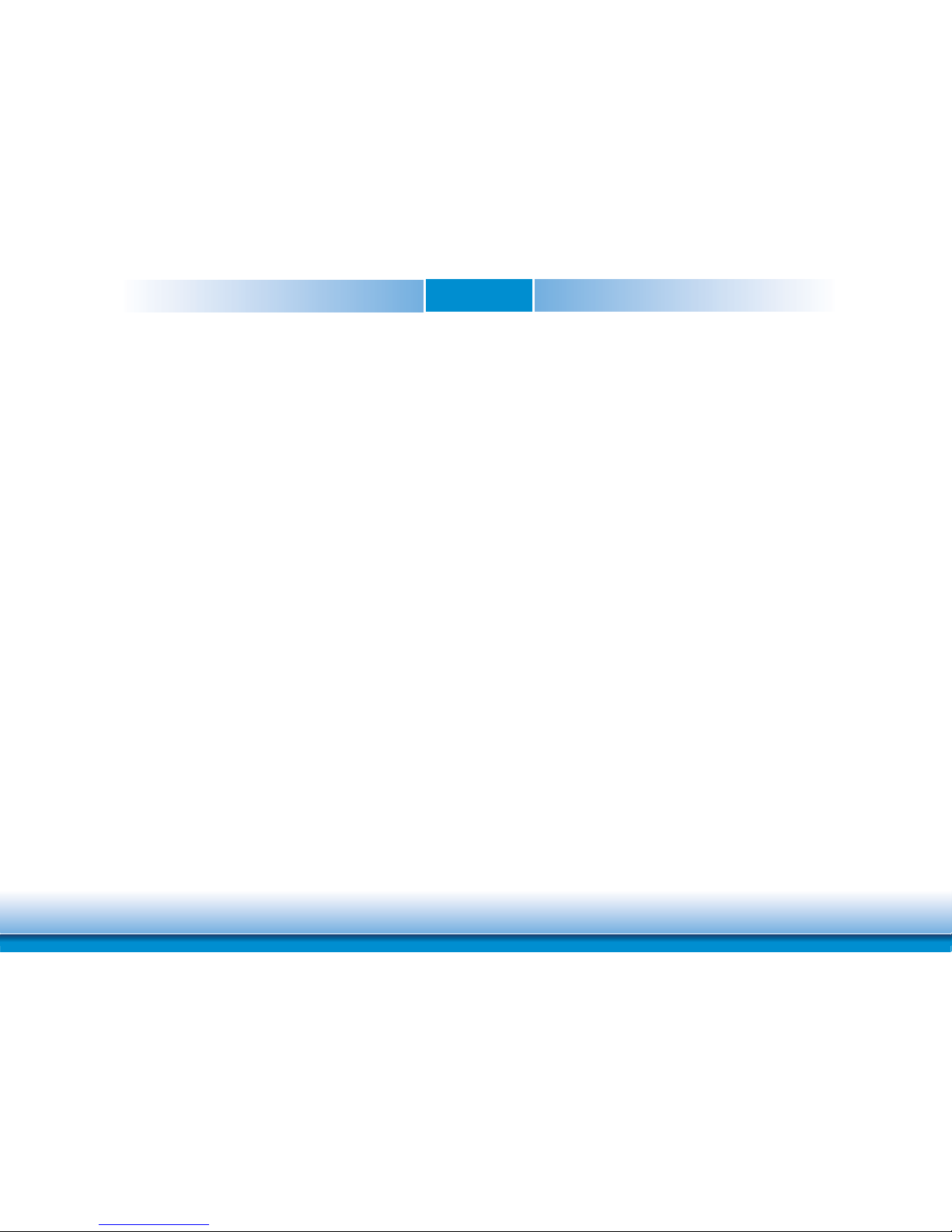
www.dfi .comChapter 1 Introduction
2
Copyright
This publication contains information that is protected by copyright. No part of it may be reproduced in any form or by any means or used to make any transformation/adaptation without
the prior written permission from the copyright holders.
This publication is provided for informational purposes only. The manufacturer makes no
representations or warranties with respect to the contents or use of this manual and specifically disclaims any express or implied warranties of merchantability or fitness for any particular
purpose. The user will assume the entire risk of the use or the results of the use of this document. Further, the manufacturer reserves the right to revise this publication and make changes
to its contents at any time, without obligation to notify any person or entity of such revisions
or changes.
Changes after the publication’s first release will be based on the product’s revision. The website
will always provide the most updated information.
© 2018. All Rights Reserved.
Trademarks
Product names or trademarks appearing in this manual are for identification purpose only and
are the properties of the respective owners.
COM Express Specification Reference
PICMG® COM Express ModuleTM Base Specification.
http://www.picmg.org/
FCC and DOC Statement on Class B
This equipment has been tested and found to comply with the limits for a Class B digital
device, pursuant to Part 15 of the FCC rules. These limits are designed to provide reasonable protection against harmful interference when the equipment is operated in a residential
installation. This equipment generates, uses and can radiate radio frequency energy and, if not
installed and used in accordance with the instruction manual, may cause harmful interference
to radio communications. However, there is no guarantee that interference will not occur in a
particular installation. If this equipment does cause harmful interference to radio or television
reception, which can be determined by turning the equipment off and on, the user is encouraged to try to correct the interference by one or more of the following measures:
• Reorient or relocate the receiving antenna.
• Increase the separation between the equipment and the receiver.
• Connect the equipment into an outlet on a circuit different from that to which the receiver
is connected.
• Consult the dealer or an experienced radio TV technician for help.
Notice:
1. The changes or modifications not expressly approved by the party responsible for compliance could void the user’s authority to operate the equipment.
2. Shielded interface cables must be used in order to comply with the emission limits.
Page 3
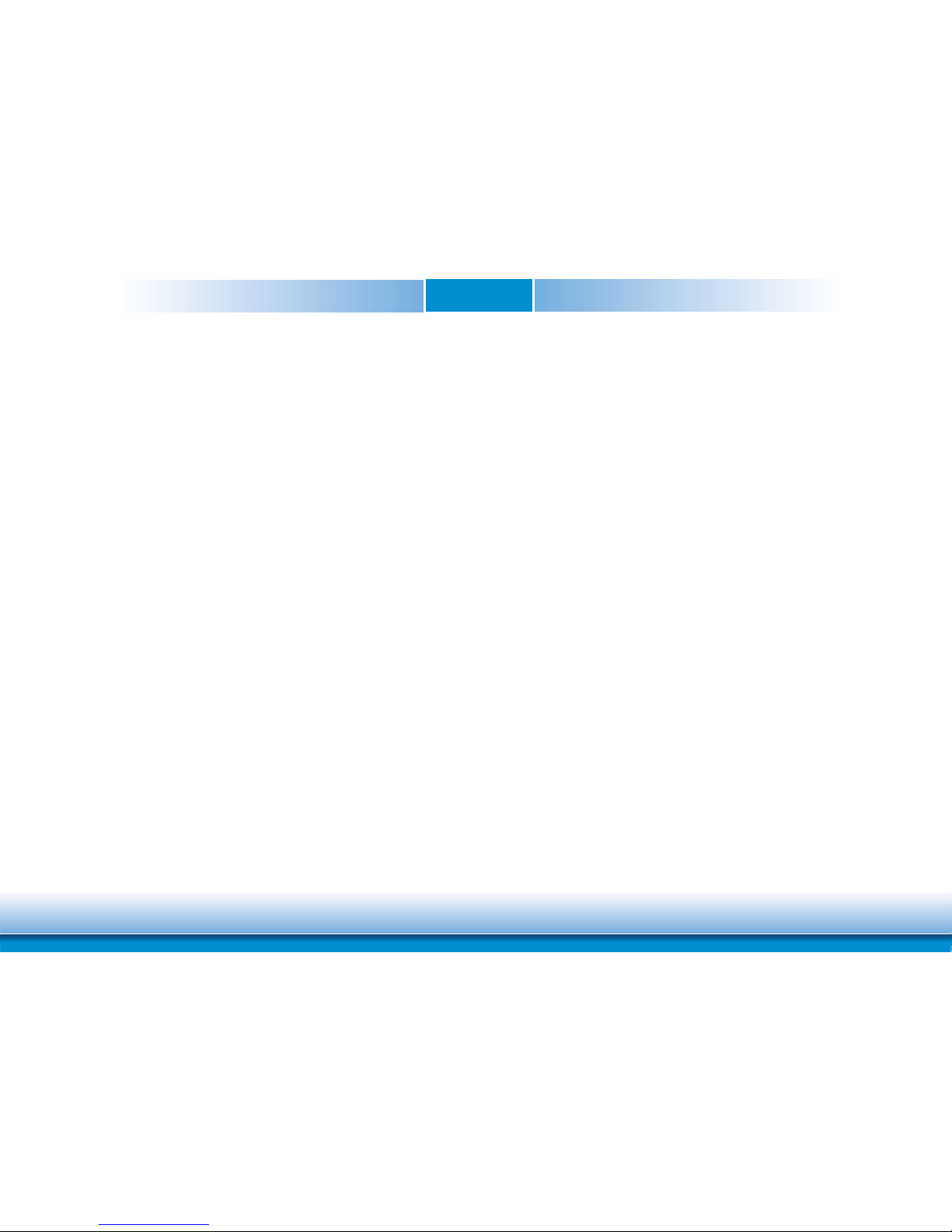
www.dfi .comChapter 1 Introduction
3
Table of Contents
Copyright .........................................................................................................2
Trademarks ....................................................................................................2
COM Express Specification Reference ...................................2
FCC and DOC Statement on Class B ......................................2
Warranty .........................................................................................................4
Static Electricity Precautions ..........................................................4
Safety Measures .......................................................................................4
About the Package .................................................................................5
Optional Items ...........................................................................................5
Before Using the System Board .................................................5
Chapter 1 - Introduction ...................................................................6
Specifications ................................................................................................6
Features ..........................................................................................................7
Chapter 2 - Concept ................................................................ 8
COM Express Module Standards .............................................................. 8
Specification Comparison Table ...............................................................9
Chapter 3 - Hardware Installation .................................. 10
Board Layout ...............................................................................................10
Block Diagram ............................................................................................. 10
Mechanical Diagram ..................................................................................11
System Memory .......................................................................................... 12
Connectors ...................................................................................................13
COM Express Connectors ............................................................................13
COM Express Connectors Signal Discription .................................................. 15
Cooling Option ............................................................................................25
Heat Sink ...................................................................................................25
Installing AL968 onto a Carrier Board .................................................25
Installing the COM Express Debug Card ............................................. 26
Chapter 4 - BIOS Setup .......................................................28
Overview.......................................................................................................28
AMI BIOS Setup Utility .............................................................................29
Main ..........................................................................................................29
Advanced ...................................................................................................29
Security ...................................................................................................... 36
Boot...........................................................................................................37
Exit ............................................................................................................38
Updating the BIOS ....................................................................................38
Notice: BIOS SPI ROM .............................................................................39
Chapter 5 - Supported Software .............................................. 40
Appendix A - Troubleshooting ....................................................47
Appendix B - System Error Message .................................... 49
Page 4
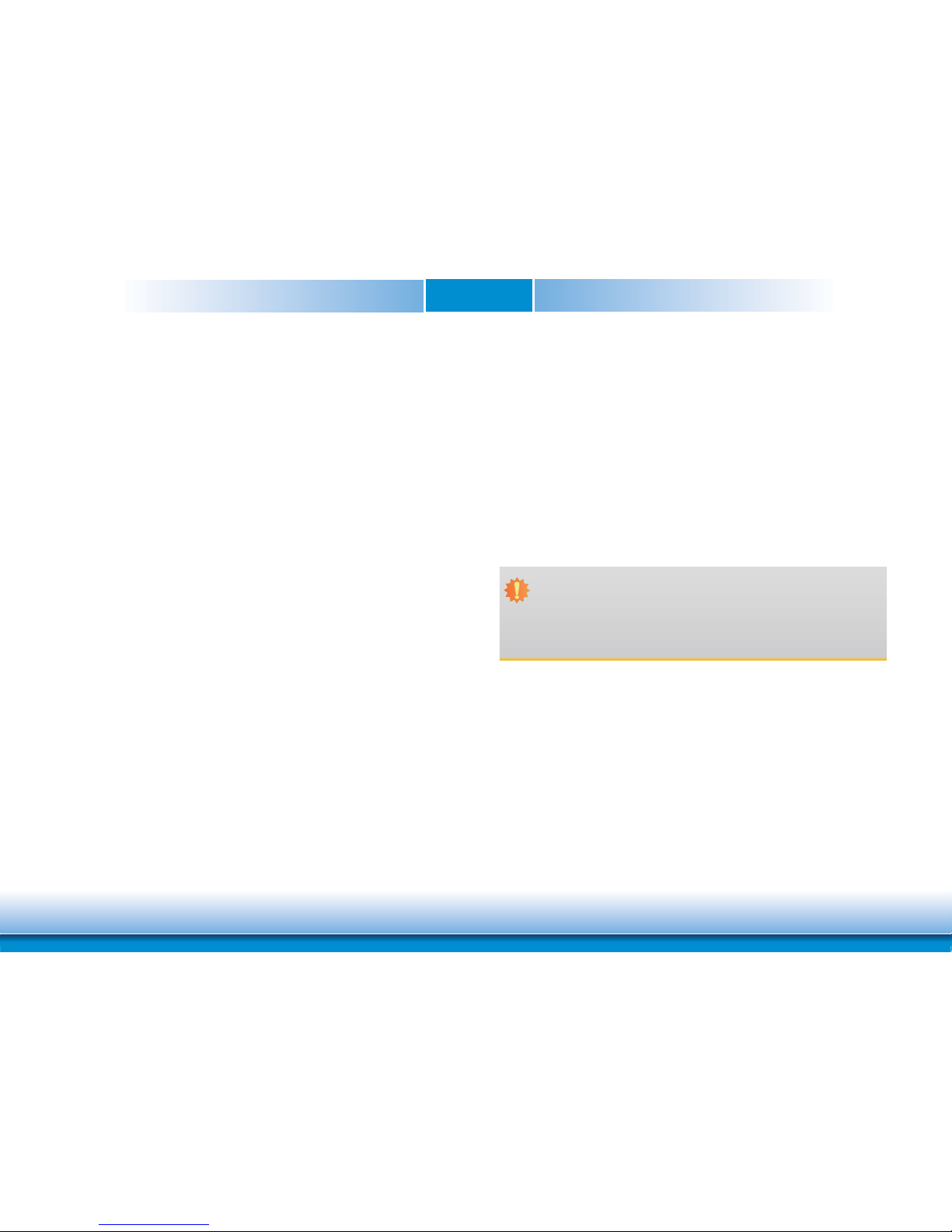
www.dfi .comChapter 1 Introduction
4
Warranty
1. Warranty does not cover damages or failures that arised from misuse of the product, inability to use the product, unauthorized replacement or alteration of components and product specifications.
2. The warranty is void if the product has been subjected to physical abuse, improper installation, modification, accidents or unauthorized repair of the product.
3. Unless otherwise instructed in this user’s manual, the user may not, under any circumstances, attempt to perform service, adjustments or repairs on the product, whether in or
out of warranty. It must be returned to the purchase point, factory or authorized service
agency for all such work.
4. We will not be liable for any indirect, special, incidental or consequencial damages to the
product that has been modified or altered.
Static Electricity Precautions
It is quite easy to inadvertently damage your PC, system board, components or devices even
before installing them in your system unit. Static electrical discharge can damage computer
components without causing any signs of physical damage. You must take extra care in handling them to ensure against electrostatic build-up.
1. To prevent electrostatic build-up, leave the system board in its anti-static bag until you are
ready to install it.
2. Wear an antistatic wrist strap.
3. Do all preparation work on a static-free surface.
4. Hold the device only by its edges. Be careful not to touch any of the components, contacts
or connections.
5. Avoid touching the pins or contacts on all modules and connectors. Hold modules or connectors by their ends.
Safety Measures
To avoid damage to the system:
• Use the correct AC input voltage range.
To reduce the risk of electric shock:
• Unplug the power cord before removing the system chassis cover for installation or servicing. After installation or servicing, cover the system chassis before plugging the power
cord.
Important:
Electrostatic discharge (ESD) can damage your processor, disk drive and other components. Perform the upgrade instruction procedures described at an ESD workstation only. If such a station is not available, you can provide some ESD protection by
wearing an antistatic wrist strap and attaching it to a metal part of the system chassis. If a wrist strap is unavailable, establish and maintain contact with the system
chassis throughout any procedures requiring ESD protection.
Page 5
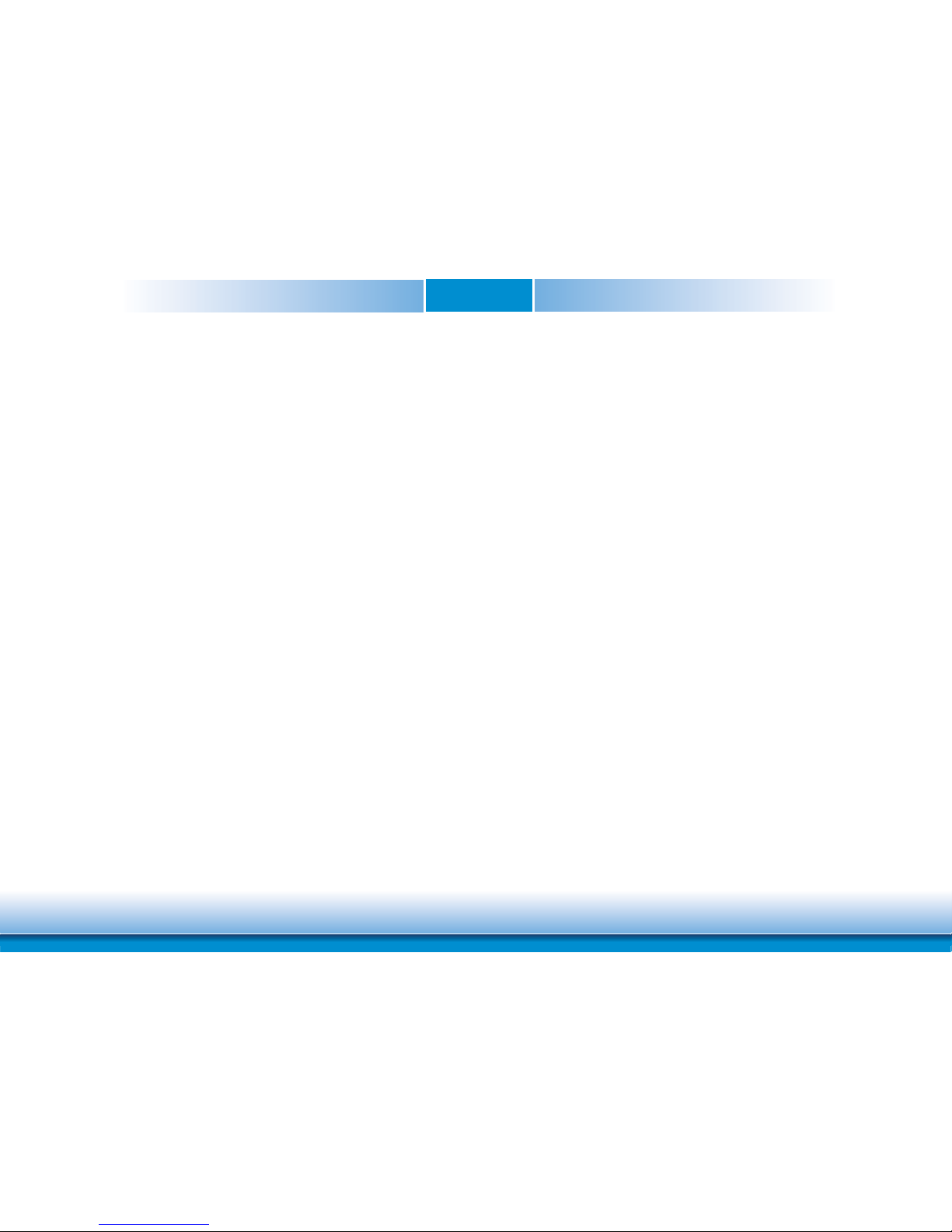
www.dfi .comChapter 1 Introduction
5
About the Package
The package contains the following items. If any of these items are missing or damaged,
please contact your dealer or sales representative for assistance.
• One AL968 board
• One Heat sink (Height: 22.6mm)
Optional Items
• COM332-B carrier board kit
• Heat spreader (Height: 11mm)
The board and accessories in the package may not come similar to the information listed
above. This may differ in accordance with the sales region or models in which it was sold. For
more information about the standard package in your region, please contact your dealer or
sales representative.
Before Using the System Board
Before using the system board, prepare basic system components.
If you are installing the system board in a new system, you will need at least the following
internal components.
• Memory module
• Storage devices such as hard disk drive, etc.
You will also need external system peripherals you intend to use which will normally include at
least a keyboard, a mouse and a video display monitor.
Page 6
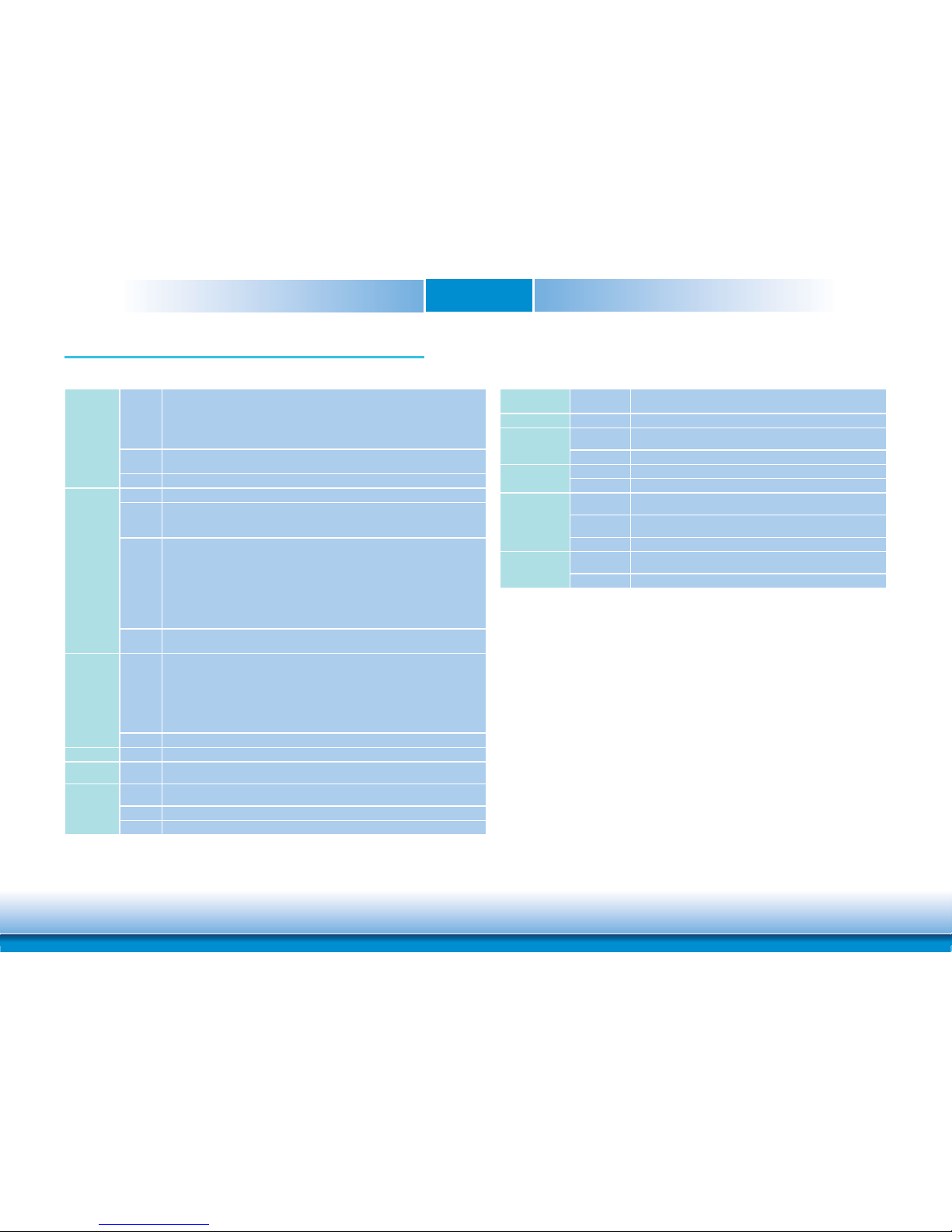
www.dfi .comChapter 1 Introduction
6
Chapter 1 - Introduction
Specifications
Chapter 1
SYSTEM Processor Intel Atom® Processor E3900 Series, BGA 1296
Intel Atom
®
x7-E3950 Processor, Quad Core, 2M Cache, 1.6GHz (2.0GHz), 12W
Intel Atom
®
x5-E3940 Processor, Quad Core, 2M Cache, 1.6GHz (1.8GHz), 9.5W
Intel Atom
®
x5-E3930 Processor, Dual Core, 2M Cache, 1.3GHz (1.8GHz), 6.5W
Intel
®
Pentium® Processor N4200, Quad Core, 2M Cache, 1.1GHz (2.5GHz), 6W
Intel
®
Celeron® Processor N3350, Dual Core, 2M Cache, 1.1GHz (2.4GHz), 6W
Memory Two 204-pin SODIMM up to 8GB
Dual Channel DDR3L 1866MHz
BIOS AMI SPI 128Mbit
GRAPHICS Controller Intel® HD Graphics
Feature OpenGL 5.0, DirectX 12, OpenCL 2.1
HW Decode: AVC/H.264, MPEG2, VC1, WMV9, JPEG/MJPEG, HEVC/H.265, VP8, VP9, MVC
HW Encode: AVC/H.264, JPEG/MJPEG, HEVC/H.265, VP8, VP9, MVC
Display 1 x VGA/DDI (DDI available upon request)
1 x LVDS/eDP (eDP available upon request)
1 x DDI
VGA: resolution up to 1920x1200 @ 60Hz
LVDS: dual channel 24-bit, resolution up to 1920x1200 @ 60Hz
eDP: resolution up to 3840x2160 @ 60Hz
HDMI: resolution up to 3840x2160 @ 30Hz
DP++: resolution up to 4096x2160 @ 60Hz
Triple
Display
VGA + LVDS + DDI
DDI + eDP + DDI (available upon request)
EXPANSION Interface 4 x PCIe x1 (Gen 2)
1 x SDIO (available upon request)
1 x LPC
1 x I
2
C
1 x SMBus
1 x SPI
2 x UART (TX/RX)
eMMC 1 x 8GB/16GB/32GB eMMC (available upon request)
AUDIO Interface HD Audio
ETHERNET Controller 1 x Intel® I211AT PCIe (10/100/1000Mbps) (0°C to 60°C) or
1 x Intel® I210IT PCIe (10/100/1000Mbps) (-40°C to 85°C)
I/O USB 4 x USB 3.0
8 x USB 2.0
SATA 2 x SATA 3.0 (up to 6Gb/s)
DIO 1 x 8-bit DIO
WATCHDOG
TIMER
Output &
Interval
System Reset, Programmable via Software from 1 to 255 Seconds
SECURITY TPM Available Upon Request
POWER Type 12V, 5VSB, VCC_RTC (ATX mode)
12V, VCC_RTC (AT mode)
Consumption TBD
OS SUPPORT
(UEFI ONLY)
Windows Windows 10 IoT Enterprise 64-bit
Linux Ubuntu 15.10 (Intel
®
graphic driver available)
ENVIRONMENT Temperature Operating: 0 to 60°C/-40 to 85°C
Storage: -40 to 85°C
Humidity Operating: 10 to 90% RH
Storage: 10 to 90% RH
MTBF TBD
MECHANICAL Dimensions COM Express® Compact
95mm (3.74") x 95mm (3.74")
Compliance PICMG COM Express
®
R2.1, Type 6
Page 7
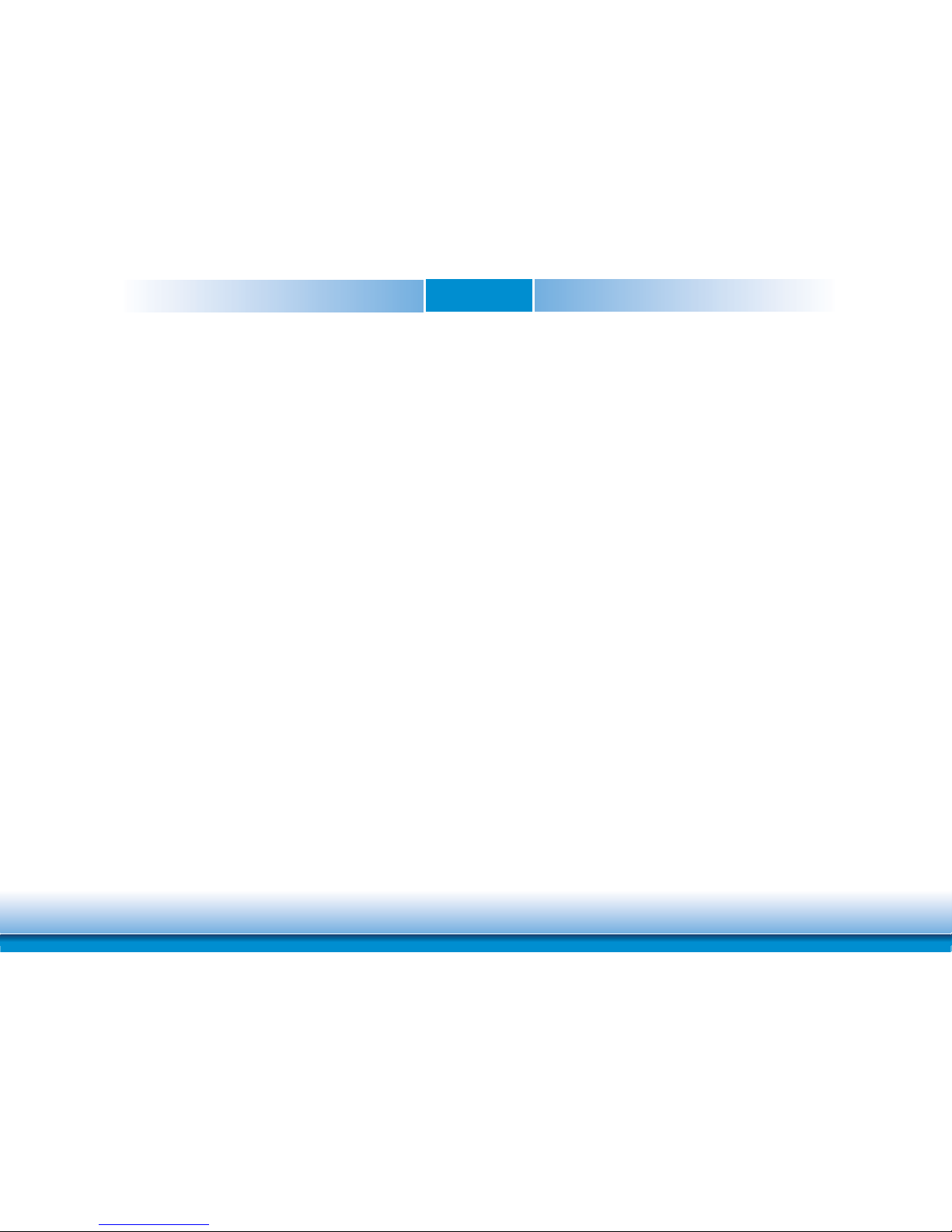
www.dfi .comChapter 1 Introduction
7
Chapter 1
Features
• Watchdog Timer
The Watchdog Timer function allows your application to regularly “clear” the system at the set
time interval. If the system hangs or fails to function, it will reset at the set time interval so
that your system will continue to operate.
• DDR3L
DDR3L is a higher performance DDR3 SDRAM interface providing less voltage and higher
speed successor. DDR3L supporting 1866MHz
delivers increased system bandwidth and im-
proved performance to provide its higher bandwidth and its increase in performance at a lower
power.
• Graphics
The integrated Intel® HD graphics engine delivers an excellent blend of graphics performance
and features to meet business needs. It provides excellent video and 3D graphics with outstanding graphics responsiveness. These enhancements deliver the performance and compatibility needed for today’s and tomorrow’s business applications. It supports 1 x VGA/DDI (DDI
available upon request), 1 x LVDS/eDP (eDP available upon request) and 1 x DDI interfaces for
triple display outputs.
• Serial ATA
Serial ATA is a storage interface that is compliant with SATA 1.0a specification. With speed of
up to 6Gb/s (SATA 3.0), it improves hard drive performance faster than the standard parallel
ATA whose data transfer rate is 100MB/s. The bandwidth of the SATA 3.0 will be limited by
carrier board design.
• Gigabit LAN
The Intel® I211AT Gigabit LAN controller (0°C to 60°C) or Intel® I210IT Gigabit LAN controller
(-40°C to 85°C) supports up to 1Gbps data transmission.
• USB
The system board supports the new USB 3.0. It is capable of running at a maximum transmission speed of up to 5 Gbit/s (625 MB/s) and is faster than USB 2.0 (480 Mbit/s, or 60 MB/s)
and USB 1.1 (12Mb/s). USB 3.0 reduces the time required for data transmission, reduces
power consumption, and is backward compatible with USB 2.0. It is a marked improvement in
device transfer speeds between your computer and a wide range of simultaneously accessible
external Plug and Play peripherals.
Page 8
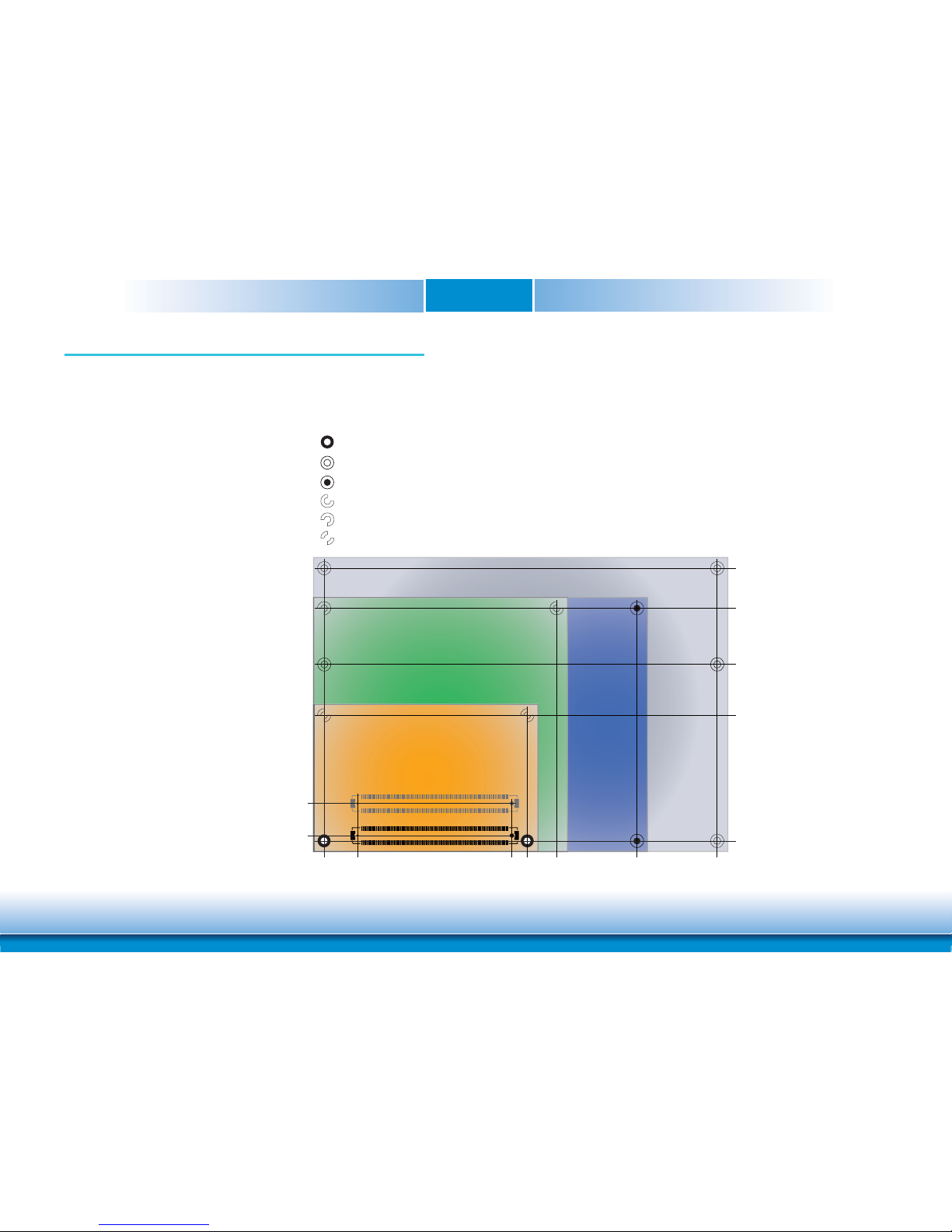
www.dfi .comChapter 2 Concept
8
Chapter 2
Chapter 2 - Concept
106.00
91.00
70.00
51.00
4.00
18.00
6.00
0.00
16.50
4.00
0.00
Extended
BasicCompact
Mini
74.20
80.00
91.00
121.00
151.00
Common for all Form Factors
Extended only
Basic only
Compact only
Compact and Basic only
Mini only
COM Express Module Standards
The figure below shows the dimensions of the different types of COM Express modules.
AL968 is a COM Express Compact module. The dimension is 95mm (3.74”) x 95mm (3.74”).
Page 9
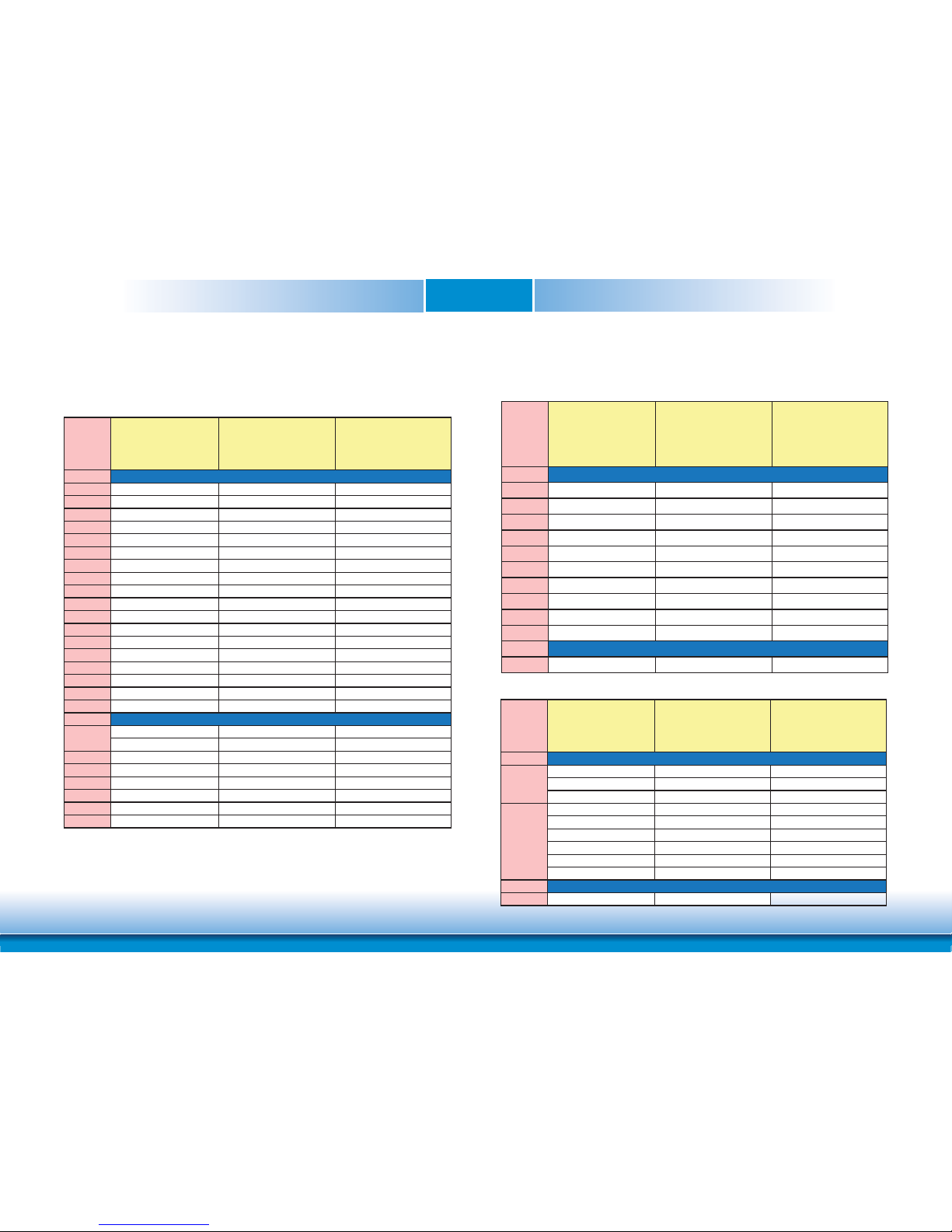
www.dfi .comChapter 2 Concept
9
Chapter 2
Specification Comparison Table
Module Pin-out - Required and Optional Features C-D Connector. PICMG® COM.0 Revision 2.1
The table below shows the COM Express standard specifications and the corresponding specifications supported on the AL968 module.
• 5 Indicates 12V-tolerant features on former VCC_12V signals.
• 6 Cells in the connected columns spanning rows provide a rough approximation of features
sharing connector pins.
Connector Feature
COM Express Module Base
Specification Type 6
(No IDE or PCI, add DDI+ USB3)
Min / Ma
x
DFI AL968
Type 6
A-B
A-B PCI Express Lanes 0 - 5 1 / 6 3
A-B LVDS Channel A 0 / 1 0 / 1 (Option : eDP or LVDS)
A-B LVDS Channel B 0 / 1 1
A-B eDP on LVDS CH A pins 0 / 1 0 / 1 (Option : eDP or LVDS)
A-B VGA Port 0 / 1 0
A-B TV-Out NA NA
A-B DDI 0 NA NA
A-B
5
Serial Ports 1 - 2 0 / 2 2
A-B CAN interface on SER1 0 / 1 0
A-B SATA / SAS Ports 1 / 4 1/2 (Option : SATA or USB3.0)
A-B AC’97 / HDA Digital Interface 0 / 1 1
A-B USB 2.0 Ports 4 / 8 8
A-B USB Client 0 / 1 0
A-B USB 3.0 Ports NA NA
A-B LAN Port 0 1 / 1 1
A-B Express Card Support 1 / 2 2
A-B LPC Bus 1 / 1 1
A-B SPI 1 / 2 1
A-B
SDIO (muxed on GPIO) 0 / 1 0/1 (Option : SDIO or DIO)
General Purpose I/O 8 / 8 8 (Option : SDIO or DIO)
A-B SMBus 1 / 1 1
A-B I2C 1 / 1 1
A-B Watchdog Timer 0 / 1 1
A-B Speaker Out 1 / 1 1
A-B External BIOS ROM Support 0 / 2 1
A-B Reset Functions 1 / 1 1
System I/O
System Management
A-B
6
Connector Feature
COM Express Module Base
Specification Type 6
(No IDE or PCI, add DDI+ USB3)
Min / Ma
x
DFI AL968
Type 6
A-B
A-B Thermal Protection 0 / 1 1
A-B Battery Low Alarm 0 / 1 1
A-B Suspend/Wake Signals 0 / 3 1
A-B Power Button Support 1 / 1 1
A-B Power Good 1 / 1 1
A-B VCC_5V_SBY Contacts 4 / 4 4
A-B
5
Sleep Input 0 / 1 1
A-B
5
Lid Input 0 / 1 1
A-B
5
Fan Control Signals 0 / 2 2
A-B Trusted Platform Modules 0 / 1 1 (Option)
A-B
A-B VCC_12V Contacts 12 / 12 12
Power Management
Power
Connector Feature
COM Express Module Base
Specification Type 6
(No IDE or PCI, add DDI+ USB3)
Min / Ma
x
DFI AL968
Type 6
C-D
PCI Express Lanes 16 - 31 0 / 16 0
PCI Express Graphics (PEG) 0 / 1 0
Muxed SDVO Channels 1 - 2 NA NA
PCI Express Lanes 6 - 15 0 / 2 0
PCI Bus - 32 Bit NA NA
PATA Port NA NA
LAN Ports 1 - 2 NA NA
DDIs 1 - 3 0 / 3 DDI0 (Option : DDI0 or VGA)
USB 3.0 Ports 0 / 4 3/4 (Option : SATA or USB3.0)
C-D
C-D VCC_12V Contacts 12 / 12 12
Power
C-D
6
C-D
6
System I/O
Module Pin-out - Required and Optional Features A-B Connector. PICMG® COM.0 Revision 2.1
Page 10
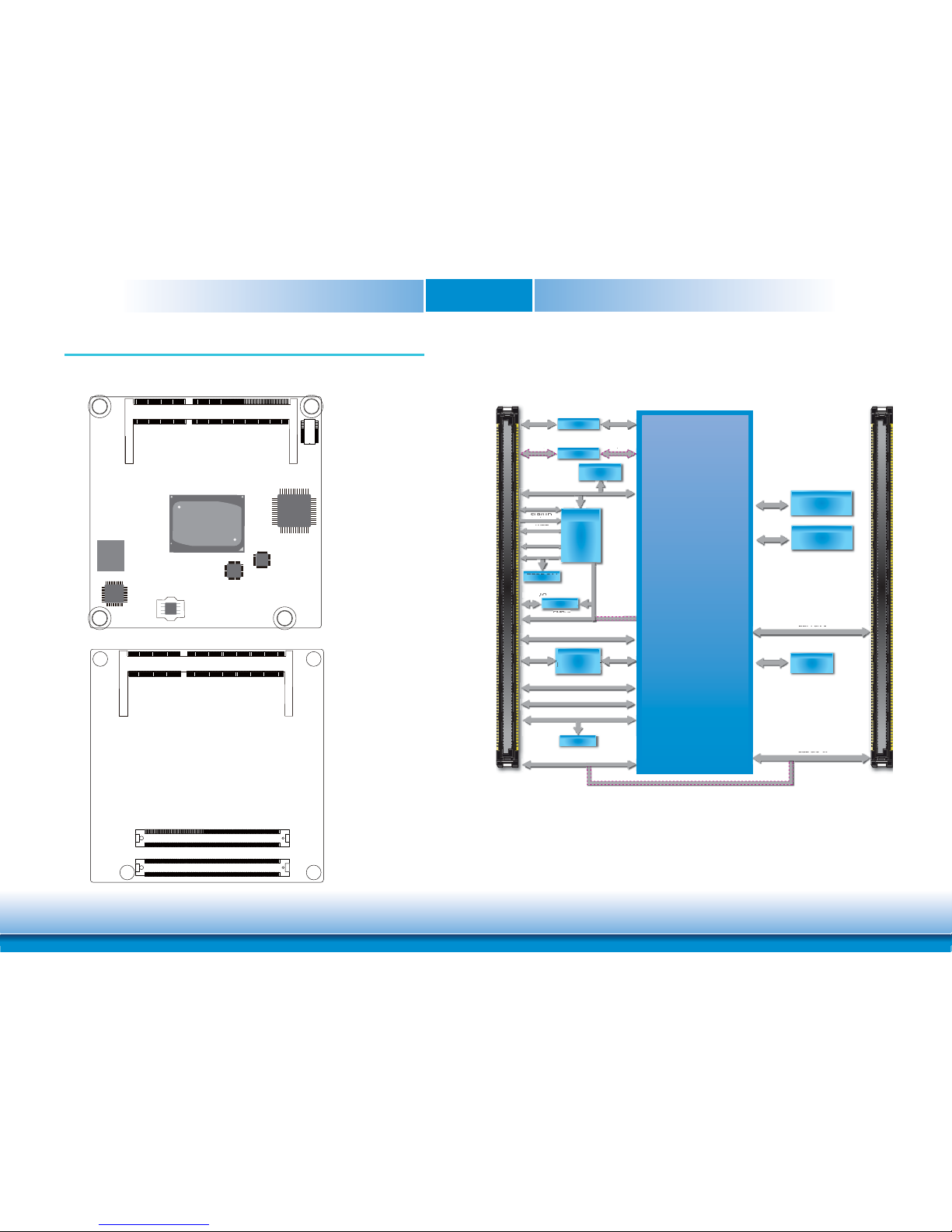
www.dfi .comChapter 3 Hardware Installation
10
Chapter 3
Chapter 3 - Hardware Installation
Board Layout
Top View
Bottom View
Block Diagram
EEPROM
SATA 3.0 2x
USB 3.0 4x
A / B
SATA 3.0
0 2x
SMBus
Intel Atom® Processor
E3900 Series
USB 3.0
4x
Intel® GLAN
I211AT/I210IT
MDI
SPI Flash
SPI Bus
C / D
DDR3L 1866MHz
SODIMM
Channel A
PCIe x1
PCIe x1 (3 x1/1 x2, 1 x1)
LPC Bus
PCIe x1 (3 x1/1 x2, 1 x1)
LPC Bus
8-bit DIO
WDT
I
2
C Bus
Serial Port 0,1
Fan PWM/
TACH_IN
SLP/LID
SLP/
LID
TCA6408A
Embedded
Controller
IT8528E
DDR3L 1866MHz
SODIMM
Channel B
DDI Port 1
DDI Port 1
HDA
HDA
USB 2.0 8x
USB 2.0 8x
eDP/DDI
/
PTN3460
LVDS
LVDS
PTN3355
VGA
e.MMC 5.0
MMC
SATA 3.0 port 1 is optional with USB 3.0 port 5
TPM 1.2/2.0
(Option)
EEPROM
SMBus
-bit DIO
8
TCA
640
8A
DDR3L_1 SODIMM
Intel Atom
E3900 Series
eMMC
(optional)
Intel
I211AT
or I210IT
SPI Flash BIOS
IT8528E
PTN3460
PTN3355
TPM
(optional)
COM Express Connector
C1
D1
C110
D110
B1B110
A1A110
COM Express Connector
DDR3L_2 SODIMM
Page 11

www.dfi .comChapter 3 Hardware Installation
11
Chapter 3
Mechanical Diagram
AL968 Module with Heat Sink
Side View of the Module with Heat Sink and Carrier Board
AL968 Module
95
7
4
15
76
87
17
95
4
0
4
80
91
95
0
4
91
95
Top View
Bottom View
Page 12
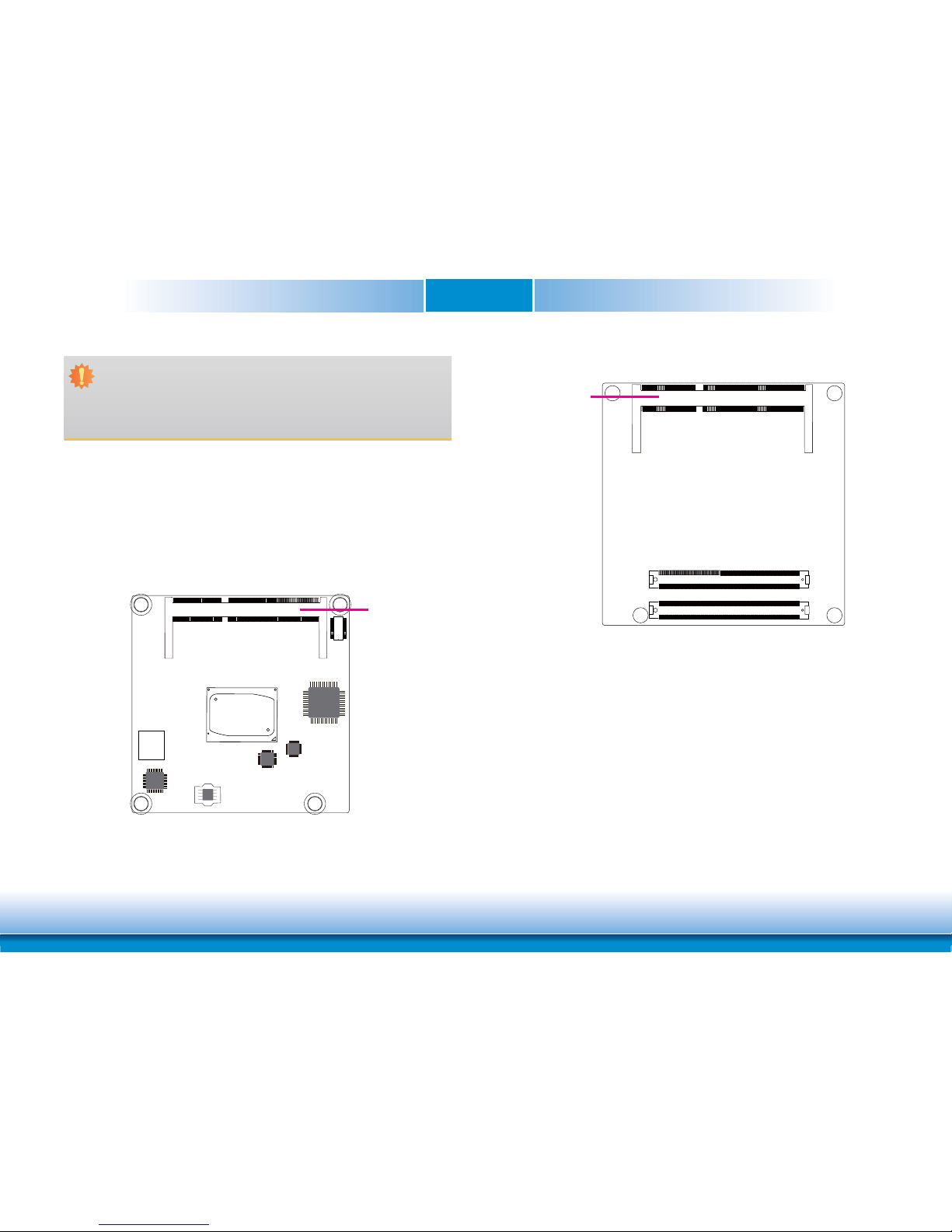
www.dfi .comChapter 3 Hardware Installation
12
Chapter 3
System Memory
The system board is equipped with up to 8GB DDR3L system memory onboard supporting
1866MHz, dual channel memory interface.
DDR3L
Important:
Electrostatic discharge (ESD) can damage your board, processor, disk drives, add-in
boards, and other components. Perform installation procedures at an ESD workstation
only. If such a station is not available, you can provide some ESD protection by wearing an antistatic wrist strap and attaching it to a metal part of the system chassis. If
a wrist strap is unavailable, establish and maintain contact with the system chassis
throughout any procedures requiring ESD protection.
System Memory
DDR3L
Top View
Bottom View
Page 13
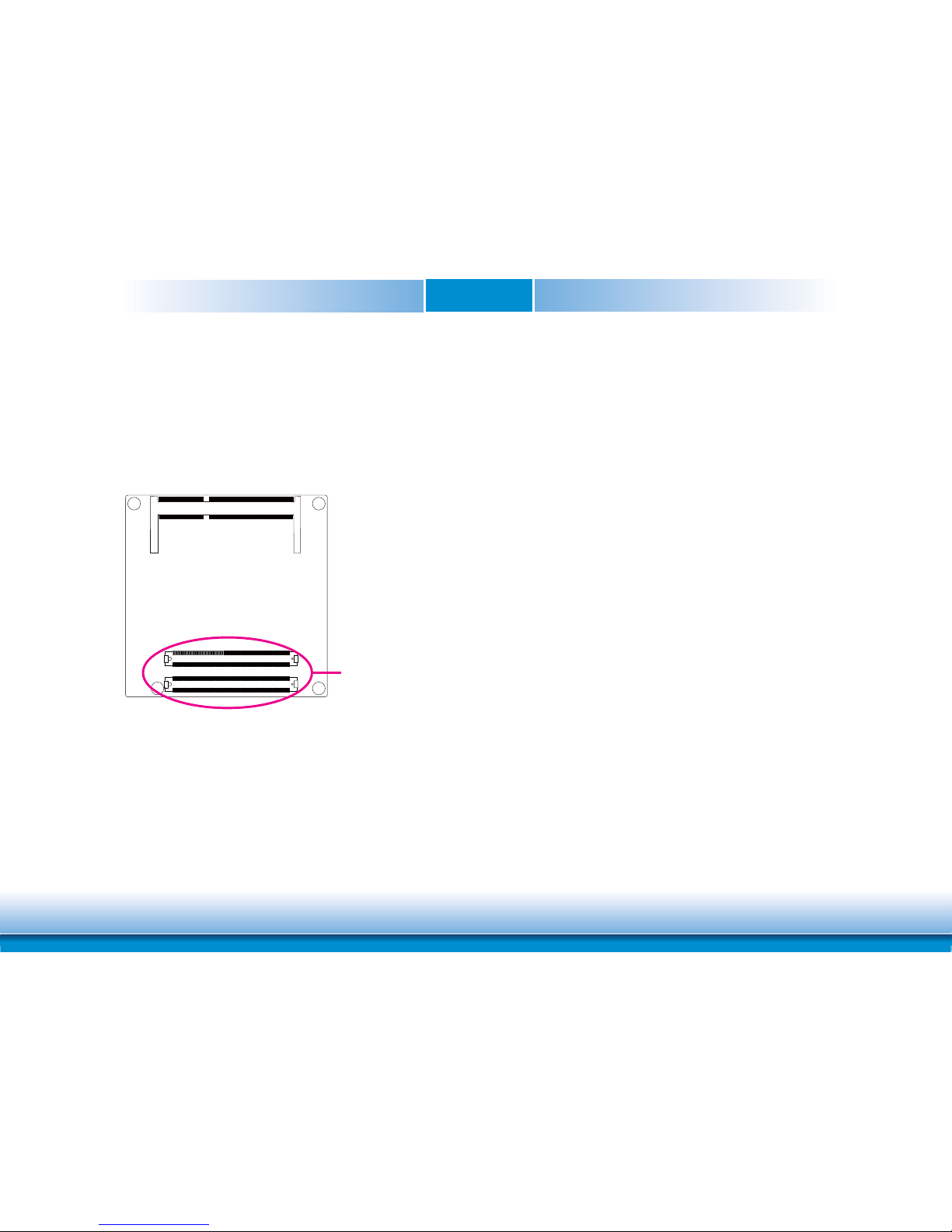
www.dfi .comChapter 3 Hardware Installation
13
Chapter 3
Connectors
COM Express Connectors
The COM Express connectors are used to interface the AL968 COM Express board to a carrier
board. Connect the COM Express connectors (located on the solder side of the board) to the
COM Express connectors on the carrier board.
Refer to the “Installing AL968 onto a Carrier Board” section for more information.
Refer to the following pages for the pin functions of these connectors.
COM Express Connectors
Page 14
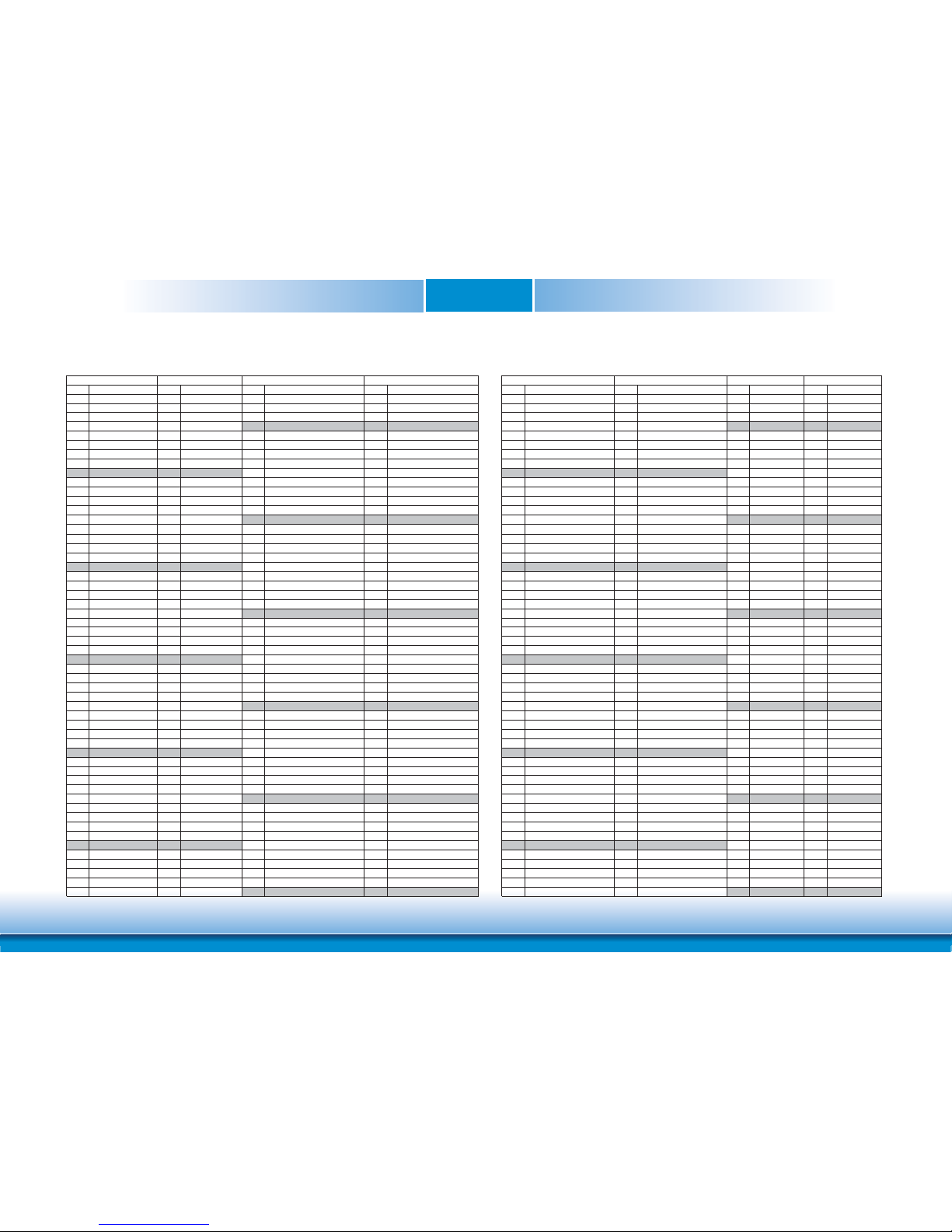
www.dfi .comChapter 3 Hardware Installation
14
Chapter 3
COM Express Connectors
A1 GND (FIXED) B1 GND (FIXED) A56 NA B56 NA C1 GND (FIXED) D1 GND (FIXED) C56 NA D56 NA
A2 GBE0_MDI3- B2 GBE0_ACT# A57 GND B57 GPO2 C2 GND D2 GND C57 Type 1 # D57 Type 2 #
A3 GBE0_MDI3+ B3 LPC_FRAME# A58 PCIE_TX3+ B58 PCIE_RX3+ C3 USB_SSRX0- D3 USB_SSTX0- C58 NA D58 NA
A4 GBE0_LINK100# B4 LPC_AD0 A59 PCIE_TX3- B59 PCIE_RX3- C4 USB_SSRX0+ D4 USB_SSTX0+ C59 NA D59 NA
A5 GBE0_LINK1000# B5 LPC_AD1 A60 GND (FIXED) B60 GND (FIXED) C5 GND D5 GND C60 GND (FIXED) D60 GND (FIXED)
A6 GBE0_MDI2- B6 LPC_AD2 A61 PCIE_TX2+ B61 PCIE_RX2+ C6 USB_SSRX1- D6 USB_SSTX1- C61 NA D61 NA
A7 GBE0_MDI2+ B7 LPC_AD3 A62 PCIE_TX2- B62 PCIE_RX2- C7 USB_SSRX1+ D7 USB_SSTX1+ C62 NA D62 NA
A8 GBE0_LINK# B8 NA A63 GPI1 B63 GPO3 C8 GND D8 GND C63 RSVD D63 RSVD
A9 GBE0_MDI1- B9 NA A64 PCIE_TX1+ B64 PCIE_RX1+ C9 USB_SSRX2- D9 USB_SSTX2- C64 RSVD D64 RSVD
A10 GBE0_MDI1+ B10 LPC_CLK A65 PCIE_TX1- B65 PCIE_RX1- C10 USB_SSRX2+ D10 USB_SSTX2+ C65 NA D65 NA
A11 GND (FIXED) B11 GND (FIXED) A66 GND B66 WAKE0# C11 GND (FIXED) D11 GND (FIXED) C66 NA D66 NA
A12 GBE0_MDI0- B12 PWRBTN# A67 GPI2 B67 WAKE1# C12 USB_SSRX3- D12 USB_SSTX3- C67 RSVD D67 GND
A13 GBE0_MDI0+ B13 SMB_CK A68 PCIE_TX0+ B68 PCIE_RX0+ C13 USB_SSRX3+ D13 USB_SSTX3+ C68 NA D68 NA
A14 NA B14 SMB_DAT A69 PCIE_TX0- B69 PCIE_RX0- C14 GND D14 GND C69 NA D69 NA
A15 SUS_S3# B15 SMB_ALERT# A70 GND (FIXED) B70 GND (FIXED) C15 NA D15 DDI1_CTRLCLK_AUX+ C70 GND (FIXED) D70 GND (FIXED)
A16 SATA0_TX+ B16 SATA1_TX+ A71 LVDS_A0+/eDP_TX2+* B71 LVDS_B0+ C16 NA D16 DDI1_CTRLDATA_AUX- C71 NA D71 NA
A17 SATA0_TX- B17 SATA1_TX- A72 LVDS_A0-/eDP_TX2-* B72 LVDS_B0- C17 RSVD D17 RSVD C72 NA D72 NA
A18 SUS_S4# B18 SUS_STAT# A73 LVDS_A1+/eDP_TX1+* B73 LVDS_B1+ C18 RSVD D18 RSVD C73 GND D73 GND
A19 SATA0_RX+ B19 SATA1_RX+ A74 LVDS_A1-/eDP_TX1- * B74 LVDS_B1- C19 NA D19 NA C74 NA D74 NA
A20 SATA0_RX- B20 SATA1_RX- A75 LVDS_A2+/eDP_TX0+* B75 LVDS_B2+ C20 NA D20 NA C75 NA D75 NA
A21 GND (FIXED) B21 GND (FIXED) A76 LVDS_A2-/eDP_TX0-* B76 LVDS_B2- C21 GND (FIXED) D21 GND (FIXED) C76 GND D76 GND
A22 NA B22 NA A77 LVDS/eDP_VDD_EN* B77 LVDS_B3+ C22 NA D22 NA C77 RSVD D77 RSVD
A23 NA B23 NA A78 LVDS_A3+ B78 LVDS_B3- C23 NA D23 NA C78 NA D78 NA
A24 SUS_S5# B24 PWR_OK A79 LVDS_A3- B79 LVDS/eDP_BKLT_EN* C24 DDI1_HPD D24 RSVD C79 NA D79 NA
A25 NA B25 NA A80 GND (FIXED) B80 GND (FIXED) C25 NA D25 RSVD C80 GND (FIXED) D80 GND (FIXED)
A26 NA B26 NA A81 LVDS_A_CK+/eDP_TX3+* B81 LVDS_B_CK+ C26 NA D26 DDI1_PAIR0+ C81 NA D81 NA
A27 BATLOW# B27 WDT A82 LVDS_A_CK-/eDP_TX3-* B82 LVDS_B_CK- C27 RSVD D27 DDI1_PAIR0- C82 NA D82 NA
A28 (S)ATA_ACT# B28 NA A83 LVDS_I2C_CK/eDP_AUX+* B83 LVDS/eDP_BKLT_CTRL* C28 RSVD D28 RSVD C83 RSVD D83 RSVD
A29 AC/HDA_SYNC B29 NA A84 LVDS_I2C_DAT/eDP_AUX-* B84 VCC_5V_SBY C29 NA D29 DDI1_PAIR1+ C84 GND D84 GND
A30 AC/HDA _RST# B30 AC/HDA _SDIN0 A85 GPI3 B85 VCC_5V_SBY C30 NA D30 DDI1_PAIR1- C85 NA D85 NA
A31 GND (FIXED) B31 GND (FIXED) A86 RSVD B86 VCC_5V_SBY C31 GND (FIXED) D31 GND (FIXED) C86 NA D86 NA
A32 AC/HDA _BITCLK B32 SPKR A87 RSVD/eDP_HPD* B87 VCC_5V_SBY C32 DDI2_CTRLCLK_AUX+ D32 DDI1_PAIR2+ C87 GND D87 GND
A33 AC/HDA _SDOUT B33 I2C_CK A88 PCIE_CK_REF+ B88 BIOS_DIS1# C33 DDI2_CTRLDATA_AUX- D33 DDI1_PAIR2- C88 NA D88 NA
A34 BIOS_DIS0# B34 I2C_DAT A89 PCIE_CK_REF- B89 VGA_RED C34 DDI2_DDC_AUX_SEL D34 DDI1_DDC_AUX_SEL C89 NA D89 NA
A35 THRMTRIP# B35 THRM# A90 GND (FIXED) B90 GND (FIXED) C35 RSVD D35 RSVD C90 GND (FIXED) D90 GND (FIXED)
A36 USB6- B36 USB7- A91 SPI_POWER B91 VGA_GRN C36 NA D36 DDI1_PAIR3+ C91 NA D91 NA
A37 USB6+ B37 USB7+ A92 SPI_MISO B92 VGA_BLU C37 NA D37 DDI1_PAIR3- C92 NA D92 NA
A38 USB_6_7_OC# B38 USB_4_5_OC# A93 GPO0 B93 VGA_HSYNC C38 NA D38 RSVD C93 GND D93 GND
A39 USB4- B39 USB5- A94 SPI_CLK B94 VGA_VSYNC C39 NA D39 DDI2_PAIR0+ C94 NA D94 NA
A40 USB4+ B40 USB5+ A95 SPI_MOSI B95 VGA_I2C_CK C40 NA D40 DDI2_PAIR0- C95 NA D95 NA
A41 GND (FIXED) B41 GND (FIXED) A96 TPM_PP B96 VGA_I2C_DAT C41 GND (FIXED) D41 GND (FIXED) C96 GND D96 GND
A42 USB2- B42 USB3- A97 NA B97 SPI_CS# C42 NA D42 DDI2_PAIR1+ C97 RSVD D97 RSVD
A43 USB2+ B43 USB3+ A98 SER0_TX B98 RSVD C43 NA D43 DDI2_PAIR1- C98 NA D98 NA
A44 USB_2_3_OC# B44 USB_0_1_OC# A99 SER0_RX B99 RSVD C44 NA D44 DDI2_HPD C99 NA D99 NA
A45 USB0- B45 USB1- A100 GND (FIXED) B100 GND (FIXED) C45 RSVD D45 RSVD C100
GND (FIXED) D100 GND (FIXED)
A46 USB0+ B46 USB1+ A101 SER1_TX B101 FAN_PWMOUT C46 NA D46 DDI2_PAIR2+ C101 NA D101 NA
A47 VCC_RTC B47 NA A102 SER1_RX B102 FAN_TACHIN C47 NA D47 DDI2_PAIR2- C102 NA D102 NA
A48 NA B48 NA A103 LID# B103 SLEEP# C48 RSVD D48 RSVD C103 GND D103 GND
A49 NA B49 SYS_RESET# A104 VCC_12V B104 VCC_12V C49 NA D49 DDI2_PAIR3+ C104 VCC_12V D104 VCC_12V
A50 LPC_SERIRQ B50 CB_RESET# A105 VCC_12V B105 VCC_12V C50 NA D50 DDI2_PAIR3- C105 VCC_12V D105 VCC_12V
A51 GND (FIXED) B51 GND (FIXED) A106 VCC_12V B106 VCC_12V C51 GND (FIXED) D51 GND (FIXED) C106 VCC_12V D106 VCC_12V
A52 NA B52 NA A107 VCC_12V B107 VCC_12V C52 NA D52 NA C107 VCC_12V D107 VCC_12V
A53 NA B53 NA A108 VCC_12V B108 VCC_12V C53 NA D53 NA C108 VCC_12V D108 VCC_12V
A54 GPI0 B54 GPO1 A109 VCC_12V B109 VCC_12V C54 Type 0 # D54 PEG_LANE_RV# C109 VCC_12V D109 VCC_12V
A55 NA B55 NA A110 GND (FIXED) B110 GND (FIXED) C55 NA D55 NA C110
GND (FIXED) D110 GND (FIXED)
* : LVDS (default) eDP (optional)
Row C Row DRow A Row B Row C Row DRow A Row B
Page 15

www.dfi .comChapter 3 Hardware Installation
15
Chapter 3
COM Express Connectors Signal Description
Signal Pin# Module Pin Type Pwr Rail /Tolerance AL968
AC/HDA_RST# A30 O CMOS 3.3V Suspend/3.3V
AC/HDA_SYNC A29 O CMOS 3.3V/3.3V
AC/HDA_BITCLK A32 I/O CMOS 3.3V/3.3V
AC/HDA_SDOUT A33 O CMOS 3.3V/3.3V
AC/HDA_SDIN2 B28 I/O CMOS 3.3V Suspend/3.3V NA
AC/HDA_SDIN1 B29 I/O CMOS 3.3V Suspend/3.3V NA
AC/HDA_SDIN0 B30 I/O CMOS 3.3V Suspend/3.3V
Signal Pin# Module Pin Type Pwr Rail /Tolerance AL968
GBE0_MDI0+ A13 I/O Analog 3.3V max Suspend
GBE0_MDI0- A12 I/O Analog 3.3V max Suspend
GBE0_MDI1+ A10 I/O Analog 3.3V max Suspend
GBE0_MDI1- A9 I/O Analog 3.3V max Suspend
GBE0_MDI2+ A7 I/O Analog 3.3V max Suspend
GBE0_MDI2- A6 I/O Analog 3.3V max Suspend
GBE0_MDI3+ A3 I/O Analog 3.3V max Suspend
GBE0_MDI3- A2 I/O Analog 3.3V max Suspend
GBE0_ACT# B2 OD CMOS 3.3V Suspend/3.3V
GBE0_LINK# A8 OD CMOS 3.3V Suspend/3.3V
GBE0_LINK100# A4 OD CMOS 3.3V Suspend/3.3V
GBE0_LINK1000# A5 OD CMOS 3.3V Suspend/3.3V
Signal Pin# Module Pin Type Pwr Rail /Tolerance AL968
SATA0_TX+ A16 O SATA AC coupled on Module
SATA0_TX- A17 O SATA AC coupled on Module
SATA0_RX+ A19 I SATA AC coupled on Module
SATA0_RX- A20 I SATA AC coupled on Module
SATA1_TX+ B16 O SATA AC coupled on Module Default: SATA 3.0; Option: USB3.0
SATA1_TX- B17 O SATA AC coupled on Module Default: SATA 3.0; Option: USB3.0
SATA1_RX+ B19 I SATA AC coupled on Module Default: SATA 3.0; Option: USB3.0
SATA1_RX- B20 I SATA AC coupled on Module Default: SATA 3.0; Option: USB3.0
SATA2_TX+ A22 O SATA AC coupled on Module NA
SATA2_TX- A23 O SATA AC coupled on Module NA
SATA2_RX+ A25 I SATA AC coupled on Module NA
SATA2_RX- A26 I SATA AC coupled on Module NA
SATA3_TX+ B22 O SATA AC coupled on Module NA
SATA3_TX- B23 O SATA AC coupled on Module NA
SATA3_RX+ B25 I SATA AC coupled on Module NA
SATA3_RX- B26 I SATA AC coupled on Module NA
(S)ATA_ACT# A28 I/O CMOS 3.3V / 3.3V PU 10K to 3.3V
Pin Types
I Input to the Module
O Output from the Module
I/O Bi-directional input / output signal
OD Open drain output
AC97/HDA Signals and Descriptions
Description
Reset output to CODEC, active low.
Sample-synchronization signal to the CODEC(s).
Serial data clock generated by the external CODEC(s).
Serial TDM data output to the CODEC.
Serial TDM data inputs from up to 1 CODECs.
SATA Signals and Descriptions
Description
Gigabit Ethernet Signals and Descriptions
Description
Gigabit Ethernet Controller 0: Media Dependent Interface Differential
Pairs 0,1,2,3. The MDI can operate in 1000, 100 and 10 Mbit / sec
modes. Some pairs are unused in some modes, per the following:
1000BASE-T 100BASE-TX 10BASE-T
MDI[0]+/- B1_DA+/- TX+/- TX+/ MDI[1]+/- B1_DB+/- RX+/- RX+/ MDI[2]+/- B1_DC+/ MDI[3]+/- B1_DD+/Gigabit Ethernet Controller 0 activity indicator, active low.
Gigabit Ethernet Controller 0 link indicator, active low.
Gigabit Ethernet Controller 0 100 Mbit / sec link indicator, active low.
Gigabit Ethernet Controller 0 1000 Mbit / sec link indicator, active low.
ATA (parallel and serial) or SAS activity indicator, active low.
Serial ATA or SAS Channel 0 transmit differential pair.
Serial ATA or SAS Channel 0 receive differential pair.
Serial ATA or SAS Channel 1 transmit differential pair.
Serial ATA or SAS Channel 1 receive differential pair.
Serial ATA or SAS Channel 2 transmit differential pair.
Serial ATA or SAS Channel 2 receive differential pair.
Serial ATA or SAS Channel 3 transmit differential pair.
Serial ATA or SAS Channel 3 receive differential pair.
Page 16

www.dfi .comChapter 3 Hardware Installation
16
Chapter 3
Signal Pin# Module Pin Type Pwr Rail /Tolerance AL968
PCIE_TX0+ A68
PCIE_TX0- A69
PCIE_RX0+ B68
PCIE_RX0- B69
PCIE_TX1+ A64
PCIE_TX1- A65
PCIE_RX1+ B64
PCIE_RX1- B65
PCIE_TX2+ A61
PCIE_TX2- A62
PCIE_RX2+ B61
PCIE_RX2- B62
PCIE_TX3+ A58
PCIE_TX3- A59
PCIE_RX3+ B58
PCIE_RX3- B59
PCIE_TX4+ A55 NA
PCIE_TX4- A56 NA
PCIE_RX4+ B55 NA
PCIE_RX4- B56 NA
PCIE_TX5+ A52 NA
PCIE_TX5- A53 NA
PCIE_RX5+ B52 NA
PCIE_RX5- B53 NA
PCIE_TX6+ D19 NA
PCIE_TX6- D20 NA
PCIE_RX6+ C19 NA
PCIE_RX6- C20 NA
PCIE_TX7+ D22 NA
PCIE_TX7- D23 NA
PCIE_RX7+ C22 NA
PCIE_RX7- C23 NA
PCIE_CK_REF+ A88
PCIE_CK_REF- A89
Signal Pin# Module Pin Type Pwr Rail /Tolerance AL968
PEG_TX0+ D52 NA
PEG_TX0- D53 NA
PEG_RX0+ C52 NA
PEG_RX0- C53 NA
PEG_TX1+ D55 NA
PEG_TX1- D56 NA
PEG_RX1+ C55 NA
PEG_RX1- C56 NA
PEG_TX2+ D58 NA
PEG_TX2- D59 NA
PEG_RX2+ C58 NA
PEG_RX2- C59 NA
PCI Express Differential Receive Pairs 0
PCI Express Differential Transmit Pairs 1
PCI Express Differential Receive Pairs 1
PCI Express Differential Transmit Pairs 2
PCI Express Differential Receive Pairs 2
PCI Express Differential Transmit Pairs 3
PCI Express Differential Receive Pairs 3
PCI Express Lanes Signals and Descriptions
Description
O PCIE
O PCIE AC coupled on Module
I PCIE AC coupled off Module
I PCIE
I PCIE AC coupled off Module
O PCIE
PCI Express Differential Transmit Pairs 0
Description
Reference clock output for all PCI Express and PCI Express Graphics lanes.
PCI Express Differential Transmit Pairs 4
PCI Express Differential Receive Pairs 4
PCI Express Differential Transmit Pairs 5
PCI Express Differential Receive Pairs 5
PCI Express Differential Transmit Pairs 6
PCI Express Differential Receive Pairs 6
PCI Express Differential Transmit Pairs 7
PCI Express Differential Receive Pairs 7
AC coupled on Module
AC coupled on Module
AC coupled off Module
I PCIE AC coupled off Module
O PCIE AC coupled on Module
I PCIE AC coupled off Module
O PCIE AC coupled on Module
O PCIE AC coupled on Module
I PCIE
O PCIE AC coupled on Module
I PCIE AC coupled off Module
O PCIE AC coupled on Module
AC coupled off Module
I PCIE AC coupled off Module
I PCIE AC coupled off Module
O PCIE AC coupled on Module
O PCIE PCIE
O PCIE AC coupled on Module
I PCIE AC coupled off Module
PCI Express Graphics receive differential pairs 0
PCI Express Graphics transmit differential pairs 1
PCI Express Graphics receive differential pairs 1
PCI Express Graphics transmit differential pairs 2
PCI Express Graphics transmit differential pairs 0
PEG Signals and Descriptions
I PCIE AC coupled off Module PCI Express Graphics receive differential pairs 2
O PCIE AC coupled on Module
Page 17

www.dfi .comChapter 3 Hardware Installation
17
Chapter 3
PEG_TX3+ D61 NA
PEG_TX3- D62 NA
PEG_RX3+ C61 NA
PEG_RX3- C62 NA
PEG_TX4+ D65 NA
PEG_TX4- D66 NA
PEG_RX4+ C65 NA
PEG_RX4- C66 NA
PEG_TX5+ D68 NA
PEG_TX5- D69 NA
PEG_RX5+ C68 NA
PEG_RX5- C69 NA
PEG_TX6+ D71 NA
PEG_TX6- D72 NA
PEG_RX6+ C71 NA
PEG_RX6- C72 NA
PEG_TX7+ D74 NA
PEG_TX7- D75 NA
PEG_RX7+ C74 NA
PEG_RX7- C75 NA
PEG_TX8+ D78 NA
PEG_TX8- D79 NA
PEG_RX8+ C78 NA
PEG_RX8- C79 NA
PEG_TX9+ D81 NA
PEG_TX9- D82 NA
PEG_RX9+ C81 NA
PEG_RX9- C82 NA
PEG_TX10+ D85 NA
PEG_TX10- D86 NA
PEG_RX10+ C85 NA
PEG_RX10- C86 NA
PEG_TX11+ D88 NA
PEG_TX11- D89 NA
PEG_RX11+ C88 NA
PEG_RX11- C89 NA
PEG_TX12+ D91 NA
PEG_TX12- D92 NA
PEG_RX12+ C91 NA
PEG_RX12- C92 NA
PEG_TX13+ D94 NA
PEG_TX13- D95 NA
PEG_RX13+ C94 NA
PEG_RX13- C95 NA
PCI Express Graphics receive differential pairs 11
PCI Express Graphics transmit differential pairs 12
PCI Express Graphics receive differential pairs 12
PCI Express Graphics transmit differential pairs 13
PCI Express Graphics receive differential pairs 13
O PCIE AC coupled on Module
I PCIE AC coupled off Module
I PCIE AC coupled off Module
O PCIE AC coupled on Module
O PCIE AC coupled on Module
PCI Express Graphics transmit differential pairs 3
PCI Express Graphics receive differential pairs 3
PCI Express Graphics transmit differential pairs 4
PCI Express Graphics receive differential pairs 4
PCI Express Graphics receive differential pairs 6
PCI Express Graphics transmit differential pairs 7
PCI Express Graphics receive differential pairs 7
PCI Express Graphics transmit differential pairs 5
PCI Express Graphics receive differential pairs 5
PCI Express Graphics transmit differential pairs 6
I PCIE AC coupled off Module
O PCIE
O PCIE AC coupled on Module
I PCIE AC coupled off Module
O PCIE AC coupled on Module
I PCIE AC coupled off Module
AC coupled on Module
I PCIE AC coupled off Module
PCI Express Graphics transmit differential pairs 8
I PCIE AC coupled off Module
O PCIE AC coupled on Module
I PCIE AC coupled off Module
O PCIE AC coupled on Module
PCI Express Graphics receive differential pairs 8
PCI Express Graphics transmit differential pairs 9
PCI Express Graphics receive differential pairs 9
PCI Express Graphics transmit differential pairs 10
O PCIE AC coupled on Module
PCI Express Graphics receive differential pairs 10
PCI Express Graphics transmit differential pairs 11
O PCIE AC coupled on Module
I PCIE AC coupled off Module
I PCIE AC coupled off Module
O PCIE AC coupled on Module
I PCIE AC coupled off Module
Page 18

www.dfi .comChapter 3 Hardware Installation
18
Chapter 3
PEG_TX14+ D98 NA
PEG_TX14- D99 NA
PEG_RX14+ C98 NA
PEG_RX14- C99 NA
PEG_TX15+ D101 NA
PEG_TX15- D102 NA
PEG_RX15+ C101 NA
PEG_RX15- C102 NA
PEG_LANE_RV# D54 I CMOS 3.3V / 3.3V PU 10K to 3.3V
Signal Pin# Module Pin Type Pwr Rail /Tolerance AL968
EXCD0_CPPE# A49 NA
EXCD1_CPPE# B48 NA
EXCD0_PERST# A48 NA
EXCD1_PERST# B47 NA
Signal Pin# Module Pin Type Pwr Rail /Tolerance AL968
DDI1_PAIR0+ D26
DDI1_PAIR0- D27
DDI1_PAIR1+ D29
DDI1_PAIR1- D30
DDI1_PAIR2+ D32
DDI1_PAIR2- D33
DDI1_PAIR3+ D36
DDI1_PAIR3- D37
I/O PCIE AC coupled on Module
PD 100K to GND
I/O OD CMOS 3.3V / 3.3V
PD 100K to GND
I/O PCIE AC coupled on Module
PU 100K to 3.3V
I/O OD CMOS 3.3V / 3.3V
PU 100K to 3.3V
DDI1_HPD C24 I CMOS 3.3V / 3.3V PD 100K to GND
DDI1_DDC_AUX_SEL D34 I CMOS 3.3V / 3.3V PD 1M to GND
DDI2_PAIR0+ D39
DDI2_PAIR0- D40
DDI2_PAIR1+ D42
DDI2_PAIR1- D43
DDI2_PAIR2+ D46
DDI2_PAIR2- D47
DDI2_PAIR3+ D49
DDI2_PAIR3- D50
Description
PCI ExpressCard: PCI Express capable card request, active low, one per card
PCI ExpressCard: reset, active low, one per card
ExpressCard Signals and Descriptions
PCI Express Graphics lane reversal input strap. Pull low on the Carrier board to reverse
lane order.Be aware that the SDVO lines that share this interface do not necessarily
reverse order if this strap is low.
PCI Express Graphics transmit differential pairs 14
PCI Express Graphics receive differential pairs 14
PCI Express Graphics transmit differential pairs 15
PCI Express Graphics receive differential pairs 15
I CMOS 3.3V /3.3V
I PCIE AC coupled off Module
O CMOS
DDI Hot-Plug Detect
Selects the function of DDI1_CTRLCLK_AUX+ and DDI1_CTRLDATA_AUX-.
DDI[n]_DDC_AUX_SEL shall be pulled to 3.3V on the Carrier with a 100K Ohm resistor
to configure the DDI[n]_AUX pair as the DDC channel. Carrier DDI[n]_DDC_AUX_SEL
should be connected to pin 13 of the DisplayPort
DDI 2 Pair 3 differential pairs
DDI 2 Pair 2 differential pairs
O PCIE AC coupled on Module
I PCIE AC coupled off Module
O PCIE AC coupled on Module
3.3V /3.3V
AC coupled off Module
O PCIE AC coupled off Module
O PCIE AC coupled off Module
DDI Signals and Descriptions
DDI 2 Pair 0 differential pairs
DDI 2 Pair 1 differential pairs
DP AUX+ function if DDI1_DDC_AUX_SEL is no connect
HDMI/DVI I2C CTRLCLK if DDI1_DDC_AUX_SEL is pulled high
Description
AC coupled off Module
O PCIE AC coupled off Module
O PCIE AC coupled off Module
O PCIE
DDI1_CTRLCLK_AUX+ D15
DDI1_CTRLDATA_AUX- D16
O PCIE AC coupled off Module
DDI 1 Pair 0 differential pairs
DDI 1 Pair 1 differential pairs
DDI 1 Pair 2 differential pairs
DDI 1 Pair 3 differential pairs
O PCIE
O PCIE AC coupled off Module
DP AUX- function if DDI1_DDC_AUX_SEL is no connect
HDMI/DVI I2C CTRLDATA if DDI1_DDC_AUX_SEL is pulled high
Page 19

www.dfi .comChapter 3 Hardware Installation
19
Chapter 3
I/O PCIE AC coupled on Module
PD 100K to GND
I/O OD CMOS 3.3V / 3.3V
PD 100K to GND
I/O PCIE AC coupled on Module
PU 100K to 3.3V
I/O OD CMOS 3.3V / 3.3V
PU 100K to 3.3V
DDI2_HPD D44 I CMOS 3.3V / 3.3V PD 100K to GND
DDI2_DDC_AUX_SEL C34 I CMOS 3.3V / 3.3V PD 1M to GND
DDI3_PAIR0+ C39 NA
DDI3_PAIR0- C40 NA
DDI3_PAIR1+ C42 NA
DDI3_PAIR1- C43 NA
DDI3_PAIR2+ C46 NA
DDI3_PAIR2- C47 NA
DDI3_PAIR3+ C49 NA
DDI3_PAIR3- C50 NA
I/O PCIE AC coupled on Module NA
I/O OD CMOS 3.3V / 3.3V NA
I/O PCIE AC coupled on Module NA
I/O OD CMOS 3.3V / 3.3V NA
DDI3_HPD C44 I CMOS 3.3V / 3.3V NA
DDI3_DDC_AUX_SEL C38 I CMOS 3.3V / 3.3V NA
Signal Pin# Module Pin Type Pwr Rail /Tolerance AL968
USB0+ A46
USB0- A45
USB1+ B46
USB1- B45
USB2+ A43
USB2- A42
USB3+ B43
USB3- B42
USB4+ A40
USB4- A39
USB5+ B40
USB5- B39
USB6+ A37
USB6- A36
USB7+ B37
USB7- B36
USB_0_1_OC# B44 I CMOS 3.3V Suspend/3.3V PU 10k to 3V3SB
USB_2_3_OC# A44 I CMOS 3.3V Suspend/3.3V PU 10k to 3V3SB
DP AUX+ function if DDI3_DDC_AUX_SEL is no connect
DDI 3 Pair 0 differential pairs
DDI 3 Pair 1 differential pairs
DDI 3 Pair 2 differential pairs
DDI 3 Pair 3 differential pairs
DP AUX+ function if DDI2_DDC_AUX_SEL is no connect
HDMI/DVI I2C CTRLCLK if DDI2_DDC_AUX_SEL is pulled high
DP AUX- function if DDI2_DDC_AUX_SEL is no connect
HDMI/DVI I2C CTRLDATA if DDI2_DDC_AUX_SEL is pulled high
DDI Hot-Plug Detect
Selects the function of DDI2_CTRLCLK_AUX+ and DDI2_CTRLDATA_AUX-.
DDI[n]_DDC_AUX_SEL shall be pulled to 3.3V on the Carrier with a 100K Ohm resistor
to configure the DDI[n]_AUX pair as the DDC channel. Carrier DDI[n]_DDC_AUX_SEL
should be connected to pin 13 of the DisplayPort
Selects the function of DDI3_CTRLCLK_AUX+ and DDI3_CTRLDATA_AUX-.
DDI[n]_DDC_AUX_SEL shall be pulled to 3.3V on the Carrier with a 100K Ohm resistor
to configure the DDI[n]_AUX pair as the DDC channel. Carrier DDI[n]_DDC_AUX_SEL
should be connected to pin 13 of the DisplayPort
DDI Hot-Plug Detect
USB over-current sense, USB channels 2 and 3. A pull-up for this line shall be present
on the Module. An open drain driver from a USB current monitor on the Carrier Board
may drive this line low. Do not pull this line high on the Carrier Board.
USB over-current sense, USB channels 0 and 1. A pull-up for this line shall be present
on the Module. An open drain driver from a USB current monitor on the Carrier Board
may drive this line low. Do not pull this line high on the Carrier Board.
USB differential pairs 7
USB differential pairs 6
USB differential pairs 5
USB differential pairs 4
USB differential pairs 3
USB differential pairs 2
USB differential pairs 1
3.3V Suspend/3.3V
I/O USB 3.3V Suspend/3.3V
I/O USB 3.3V Suspend/3.3V
O PCIE
HDMI/DVI I2C CTRLCLK if DDI3_DDC_AUX_SEL is pulled high
DP AUX- function if DDI3_DDC_AUX_SEL is no connect
USB differential pairs 0
Description
USB Signals and Descriptions
HDMI/DVI I2C CTRLDATA if DDI3_DDC_AUX_SEL is pulled high
3.3V Suspend/3.3V
I/O USB 3.3V Suspend/3.3V
AC coupled off Module
O PCIE AC coupled off Module
DDI2_CTRLCLK_AUX+ C32
DDI2_CTRLDATA_AUX- C33
I/O USB 3.3V Suspend/3.3V
I/O USB 3.3V Suspend/3.3V
I/O USB
I/O USB
DDI3_CTRLCLK_AUX+ C36
DDI3_CTRLDATA_AUX- C37
O PCIE AC coupled off Module
O PCIE AC coupled off Module
I/O USB 3.3V Suspend/3.3V
Page 20

www.dfi .comChapter 3 Hardware Installation
20
Chapter 3
USB_4_5_OC# B38 I CMOS 3.3V Suspend/3.3V PU 10k to 3V3SB
USB_6_7_OC# A38 I CMOS 3.3V Suspend/3.3V PU 10k to 3V3SB
USB_SSTX0+ D4 AC Coupling capacitor
USB_SSTX0- D3 AC Coupling capacitor
USB_SSRX0+ C4
USB_SSRX0- C3
USB_SSTX1+ D7 AC Coupling capacitor
USB_SSTX1- D6 AC Coupling capacitor
USB_SSRX1+ C7
USB_SSRX1- C6
USB_SSTX2+ D10 AC Coupling capacitor
USB_SSTX2- D9 AC Coupling capacitor
USB_SSRX2+ C10
USB_SSRX2- C9
USB_SSTX3+ D13 AC Coupling capacitor
USB_SSTX3- D12 AC Coupling capacitor
USB_SSRX3+ C13
USB_SSRX3- C12
Signal Pin# Module Pin Type Pwr Rail /Tolerance AL968: LVDS (default)/eDP (optional)
LVDS_A0+/eDP_TX2+ A71
LVDS_A0-/eDP_TX2- A72
LVDS_A1+/eDP_TX1+ A73
LVDS_A1-/eDP_TX1- A74
LVDS_A2+/eDP_TX0+ A75
LVDS_A2-/eDP_TX0- A76
LVDS_A3+ A78
LVDS_A3- A79
LVDS_A_CK+/eDP_TX3+ A81
LVDS_A_CK-/eDP_TX3- A82
LVDS_B0+ B71
LVDS_B0- B72
LVDS_B1+ B73
LVDS_B1- B74
LVDS_B2+ B75
LVDS_B2- B76
LVDS_B3+ B77
LVDS_B3- B78
LVDS_B_CK+ B81
LVDS_B_CK- B82
LVDS_VDD_EN/eDP_VDD_EN A77 O CMOS 3.3V / 3.3V PD 100K to GND
LVDS/eDP_BKLT_EN B79 O CMOS 3.3V / 3.3V PD 100K to GND
LVDS/eDP_BKLT_CTRL B83 O CMOS 3.3V / 3.3V PD 100K to GND
LVDS_I2C_CK/eDP_AUX+ A83 I/O OD CMOS 3.3V / 3.3V PU 4.7K to 3.3V
LVDS_I2C_DAT/eDP_AUX- A84 I/O OD CMOS 3.3V / 3.3V PU 4.7K to 3.3V
Additional transmit signal differential pairs for the SuperSpeed USB data path.
Additional receive signal differential pairs for the SuperSpeed USB data path.
Additional transmit signal differential pairs for the SuperSpeed USB data path.
Additional receive signal differential pairs for the SuperSpeed USB data path.
Additional transmit signal differential pairs for the SuperSpeed USB data path.
Additional receive signal differential pairs for the SuperSpeed USB data path.
Additional transmit signal differential pairs for the SuperSpeed USB data path.
USB over-current sense, USB channels 6 and 7. A pull-up for this line shall be present
on the Module. An open drain driver from a USB current monitor on the Carrier Board
may drive this line low. Do not pull this line high on the Carrier Board.
USB over-current sense, USB channels 4 and 5. A pull-up for this line shall be present
on the Module. An open drain driver from a USB current monitor on the Carrier Board
may drive this line low. Do not pull this line high on the Carrier Board.
O LVDS
O LVDS LVDS
O LVDS LVDS
O PCIE AC coupled on Module
I PCIE
LVDS/eDP Signals and Descriptions
Additional receive signal differential pairs for the SuperSpeed USB data path.AC coupled off Modul
LVDS
LVDS panel backlight enable
LVDS panel power enable
LVDS Channel B differential clock
LVDS Channel B differential pairs
Ther LVDS flat panel differential pairs (LVDS_A[0:3]+/-, LVDS_B[0:3]+/-.
LVDS_A_CK+/-, LVDS_B_CK+/-) shall have 100ƻ terminations across the pairs at the
destination. These terminations may be on the Carrier Board if the Carrier Board
implements a LVDS deserializer on-board.
LVDS Channel A differential clock
LVDS Channel A differential pairs
Ther LVDS flat panel differential pairs (LVDS_A[0:3]+/-, LVDS_B[0:3]+/-.
LVDS_A_CK+/-, LVDS_B_CK+/-) shall have 100ƻ terminations across the pairs at the
destination. These terminations may be on the Carrier Board if the Carrier Board
implements a LVDS deserializer on-board.
Description
O LVDS LVDS
O LVDS LVDS
I2C data line for LVDS display use
I2C clock output for LVDS display use
LVDS panel backlight brightness control
I PCIE AC coupled off Modul
O PCIE AC coupled on Module
O PCIE AC coupled on Module
I PCIE AC coupled off Modul
O PCIE AC coupled on Module
I PCIE AC coupled off Modul
O LVDS LVDS
LVDS
O LVDS LVDS
O LVDS LVDS
O LVDS LVDS
O LVDS
Page 21

www.dfi .comChapter 3 Hardware Installation
21
Chapter 3
Signal Pin# Module Pin Type Pwr Rail /Tolerance AL968
LPC_AD0 B4
LPC_AD1 B5
LPC_AD2 B6
LPC_AD3 B7
LPC_FRAME# B3 O CMOS 3.3V / 3.3V
LPC_DRQ0# B8 NC
LPC_DRQ1# B9 NC
LPC_SERIRQ A50 I/O CMOS 3.3V / 3.3V
LPC_CLK B10 O CMOS 3.3V / 3.3V
Signal Pin# Module Pin Type Pwr Rail /Tolerance AL968
SPI_CS# B97 O CMOS 3.3V Suspend/3.3V PU 47K to 3.3V
SPI_MISO A92 I CMOS 3.3V Suspend/3.3V
SPI_MOSI A95 O CMOS 3.3V Suspend/3.3V
SPI_CLK A94 O CMOS 3.3V Suspend/3.3V
SPI_POWER A91 O 3.3V Suspend/3.3V
BIOS_DIS0# A34 PU 10K to 3.3V
JP6 (BIOS_DIS1#) JP5 (BIOS_DIS0#) Boot from
2-3 L 2-3 L SPI0 on Module (Default)
2-3 L 1-2 H SPI0 on Carrier
1-2 H 2-3 L Carrier LPC_FWH
1-2 H 1-2 H Module SPI
I CMOS
Chip select for Carrier Board SPI - may be sourced from chipset SPI0 or SPI1
Description
SPI Signals and Descriptions
LPC clock output - 24MHz nominal
Description
LPC Signals and Descriptions
B88BIOS_DIS1#
I/O CMOS 3.3V / 3.3V
PU 10K to 3.3V
NAI CMOS
LPC serial interrupt
LPC serial DMA request
LPC frame indicates the start of an LPC cycle
LPC multiplexed address, command and data bus
Selection straps to determine the BIOS boot device.
The Carrier should only float these or pull them low, please refer to
COM Express Module Base Specification Revision 2.1 for strapping options of BIOS
disable signals.
Power supply for Carrier Board SPI – sourced from Module – nominally 3.3V. The
Module shall provide a minimum of 100mA on SPI_POWER. Carriers shall use less than
100mA of SPI_POWER. SPI_POWER shall only be used to power SPI devices on the
Carrier
Clock from Module to Carrier SPI
Data out from Module to Carrier SPI
Data in to Module from Carrier SPI
3.3V / 3.3V
Page 22

www.dfi .comChapter 3 Hardware Installation
22
Chapter 3
Signal Pin# Module Pin Type Pwr Rail /Tolerance AL968
VGA_RED B89 O Analog Analog PD 150 to GND
VGA_GRN B91 O Analog Analog PD 150 to GND
VGA_BLU B92 O Analog Analog PD 150 to GND
VGA_HSYNC B93 O CMOS 3.3V / 3.3V
VGA_VSYNC B94 O CMOS 3.3V / 3.3V
VGA_I2C_CK B95 I/O OD CMOS 3.3V / 3.3V PU 2.2K to 3.3V
VGA_I2C_DAT B96 I/O OD CMOS 3.3V / 3.3V PU 2.2K to 3.3V
Signal Pin# Module Pin Type Pwr Rail /Tolerance AL968
SER0_TX A98 O CMOS 3.3V/5V
SER0_RX A99 I CMOS 3.3V/5V PU 10K to 3.3V
SER1_TX A101 O CMOS 3.3V/5V
SER1_RX A102 I CMOS 3.3V/5V PU 10K to 3.3V
Signal Pin# Module Pin Type Pwr Rail /Tolerance AL968
SPKR B32 O CMOS 3.3V / 3.3V PU 10K to 3.3V
WDT B27 O CMOS 3.3V / 3.3V PD 100K to GND
FAN_PWMOUT B101 O OD CMOS 3.3V / 3.3V PD 100K to GND
FAN_TACHIN B102 I OD CMOS 3.3V / 3.3V PU 47K to 3.3V
TPM_PP A96 I CMOS 3.3V / 3.3V
Serial Interface Signals and Descriptions
Miscellaneous Si
g
nals and Descriptions
Fan tachometer input for a fan with a two pulse output.
(Recommend add Protecting Logic Level Signals on Pins Reclaimed from
VCC_12V)
Trusted Platform Module (TPM) Physical Presence pin. Active high. TPM chip has an
internal pull down. This signal is used to indicate Physical Presence to the TPM.
Description
General purpose serial port 0 transmitter
(Recommend add Protecting Logic Level Signals on Pins Reclaimed from VCC_12V)
General purpose serial port 0 receiver
(Recommend add Protecting Logic Level Signals on Pins Reclaimed from VCC_12V)
General purpose serial port 1 transmitter
(Recommend add Protecting Logic Level Signals on Pins Reclaimed from VCC_12V)
General purpose serial port 1 receiver
(Recommend add Protecting Logic Level Signals on Pins Reclaimed from VCC_12V)
Description
Output for audio enunciator - the "speaker" in PC-AT systems. This port provides the PC
beep signal and is mostly intended for debugging purposes.
Output indicating that a watchdog time-out event has occurred.
Fan speed control. Uses the Pulse Width Modulation (PWM) technique to control the
fan's RPM.
(Recommend add Protecting Logic Level Signals on Pins Reclaimed from
VCC_12V)
Red for monitor. Analog output
Green for monitor. Analog output
Blue for monitor. Analog output
Horizontal sync output to VGA monitor
Vertical sync output to VGA monitor
DDC clock line (I2C port dedicated to identify VGA monitor capabilities)
DDC data line.
V
GA Signals and Descriptions
Description
Page 23

www.dfi .comChapter 3 Hardware Installation
23
Chapter 3
Signal Pin# Module Pin Type Pwr Rail /Tolerance AL968
PWRBTN# B12 I CMOS 3.3V Suspend/3.3V PU 10K to 3.3V
SYS_RESET# B49 I CMOS 3.3V Suspend/3.3V PU 3.3K to 3.3V
CB_RESET# B50 O CMOS 3.3V Suspend/3.3V
PWR_OK B24 I CMOS 3.3V / 3.3V PU 10K to 3.3V
SUS_STAT# B18 O CMOS 3.3V Suspend/3.3V
SUS_S3# A15 O CMOS 3.3V Suspend/3.3V PD 100K to GND
SUS_S4# A18 O CMOS 3.3V Suspend/3.3V PD 100K to GND
SUS_S5# A24 O CMOS 3.3V Suspend/3.3V PD 100K to GND
WAKE0# B66 I CMOS 3.3V Suspend/3.3V PU 1K to 3.3V
WAKE1# B67 I CMOS 3.3V Suspend/3.3V PU 1K to 3.3V
BATLOW# A27 I CMOS 3.3V Suspend/ 3.3V PU 10K to 3.3V
LID# A103 I OD CMOS 3.3V Suspend/12V PU 47K to 3.3V
SLEEP# B103 I OD CMOS 3.3V Suspend/12V PU 4.7K to 3.3V
Signal Pin# Module Pin Type Pwr Rail /Tolerance AL968
THRM# B35 I CMOS 3.3V / 3.3V PU 1K to 3.3V
THRMTRIP# A35 O CMOS 3.3V / 3.3V
Signal Pin# Module Pin Type Pwr Rail /Tolerance AL968
SMB_CK B13 I/O OD CMOS 3.3V Suspend/3.3V PU 2.2K to 3.3V
SMB_DAT B14 I/O OD CMOS 3.3V Suspend/3.3V PU 2.2K to 3.3V
SMB_ALERT# B15 I CMOS 3.3V Suspend/3.3V PU 10K to 3.3V
Thermal Protection Signals and Descriptions
SM Bus Si
g
nals and Descriptions
Power and System Mana
g
ement Signals and Descriptions
Description
Input from off-Module temp sensor indicating an over-temp situation.
Active low output indicating that the CPU has entered thermal shutdown.
Description
System Management Bus bidirectional clock line.
System Management Bus bidirectional data line.
System Management Bus Alert – active low input can be used to generate an SMI#
(System Management Interrupt) or to wake the system.
Indicates system is in Suspend to Disk state. Active low output.
Indicates system is in Soft Off state.
PCI Express wake up signal.
General purpose wake up signal. May be used to implement wake-up on PS2 keyboard
or mouse activity.
Indicates that external battery is low. This port provides a battery-low signal to the
Module for orderly transitioning to power saving or power cut-off ACPI modes.
LID switch. Low active signal used by the ACPI operating system for a LID switch.
(Recommend add Protecting Logic Level Signals on Pins Reclaimed from
VCC_12V)
Sleep button. Low active signal used by the ACPI operating system to bring the
system to sleep state or to wake it up again.
(Recommend add Protecting Logic Level Signals on Pins Reclaimed from
VCC_12V)
Description
A falling edge creates a power button event. Power button events can be used to bring
a system out of S5 soft off and other suspend states, as well as powering the system
Reset button input. Active low request for Module to reset and reboot. May be falling
edge sensitive. For situations when SYS_RESET# is not able to reestablish control of the
system, PWR_OK or a power cycle may be used.
Reset output from Module to Carrier Board. Active low. Issued by Module chipset and
may result from a low SYS_RESET# input, a low PWR_OK input, a VCC_12V power
input that falls below the minimum specification, a watchdog timeout, or may be
initiated by the Module software.
Power OK from main power supply. A high value indicates that the power is good. This
signal can be used to hold off Module startup to allow Carrier based FPGAs or other
configurable devices time to be programmed.
Indicates imminent suspend operation; used to notify LPC devices.
Indicates system is in Suspend to RAM state. Active low output. An inverted copy of
SUS_S3# on the Carrier Board may be used to enable the non-standby power on a
typical ATX supply.
Page 24

www.dfi .comChapter 3 Hardware Installation
24
Chapter 3
Signal Pin# Module Pin Type Pwr Rail /Tolerance AL968
GPO0 A93
GPO1 B54
GPO2 B57
GPO3 B63
GPI0 A54 PU 47K to 3.3V
GPI1 A63 PU 47K to 3.3V
GPI2 A67 PU 47K to 3.3V
GPI3 A85 PU 47K to 3.3V
Signal Pin# Module Pin Type Pwr Rail /Tolerance AL968
VCC_12V
A104~A109
B104~B109
C104~C109
D104~D109
Power
VCC_5V_SBY B84~B87 Power
VCC_RTC A47 Power
GND
A1, A11, A21, A31,
A41, A51, A57, A60,
A66, A70, A80, A90,
A100, A110, B1, B11,
B21 ,B31, B41, B51,
B60, B70, B80, B90,
B100, B110, C1, C2,
C5, C8, C11, C14,
C21, C31, C41, C51,
C60, C70, C73, C76,
C80, C84, C87, C90,
C93, C96, C100,
C103, C110, D1, D2,
D5, D8, D11, D14,
D21, D31, D41, D51,
D60, D67, D70, D73,
D76, D80, D84, D87,
D90, D93, D96,
D100, D103, D110
Power
Description
Primary power input: +12V nominal. All available VCC_12V pins on the connector(s)
shall be used.
Standby power input: +5.0V nominal. If VCC5_SBY is used, all available VCC_5V_SBY
pins on the connector(s) shall be used. Only used for standby and suspend functions.
May be left unconnected if these functions are not used in the system design.
Real-time clock circuit-power input. Nominally +3.0V.
Ground - DC power and signal and AC signal return path.
All available GND connector pins shall be used and tied to Carrier
Board GND plane.
Power and GND Signals and Descriptions
GPIO Si
g
nals and Descriptions
Description
General purpose output pins.
Upon a hardware reset, these outputs should be low.
General purpose input pins.
Pulled high internally on the Module.
I CMOS 3.3V / 3.3V
O CMOS 3.3V / 3.3V
Page 25

www.dfi .comChapter 3 Hardware Installation
25
Chapter 3
Cooling Option
Heat Sink
• “1” denotes the location of the thermal pad/paste designed to contact the corresponding components that are on AL968.
Top View of the Heat Sink
Important:
Remove the plastic covering from the thermal pads prior to mounting the heat sink
onto AL968.
Note:
The system board used in the following illustrations may not resemble the actual
board. These illustrations are for reference only.
Bottom View of the Heat Sink
1
11
1
Installing AL968 onto a Carrier Board
1. Grasp AL968 by its edges and position it on top of the carrier board with the mounting
holes of AL968 aligning with the standoffs on the carrier board. This will also align the
COM Express connectors of the two boards to each other.
Mounting standoffs
Important:
The carrier board (COM332-B) used in this section is for reference purpose only and
may not resemble your carrier board. These illustrations are mainly to guide you on
how to install AL968 onto the carrier board of your choice.
COM Express connectors
on AL968
Mounting holes
COM Express connectors
on the carrier board
Page 26

www.dfi .comChapter 3 Hardware Installation
26
Chapter 3
Pressing points
2. Press AL968 down firmly to seat it in the COM Express connectors of the carrier board.
Verify that AL968 is firmly seated in the COM Express connectors of the carrier board.
Note:
The above illustration shows the pressing points of the module onto the carrier board.
B
e careful when pressing the module, it may damage the socket.
3. Use the provided mounting screws to secure AL968 with heat sink to the carrier board.
Mounting screws
Installing the COM Express Debug Card
Note:
The system board used in the following illustrations may not resemble the actual
board. These illustrations are for reference only.
1. COMe-LINK1 is the COM Express debug card designed for COM Express Compact modules
to debug and display signals and codes of COM Express modules.
COMe-LINK1
Bottom view
Top view
COMe-DEBUG Connector
COM Express
Connectors
COM Express
Connectors
Page 27

www.dfi .comChapter 3 Hardware Installation
27
Chapter 3
2. Connect the COMe-DEBUG card to COMe-LINK1 via a cable.
COMe-DEBUG COMe-LINK1
Cable
COMe-DEBUG
COMe-LINK1/2
Connector
80 Port Display
LPC
COM Express
Signal Display
Power/Reset/
Sleep/LID control
COM Express
Type Display
Code Review
Control
COM Express
Power Display
4. Use the provided screws to fix the COMe-LINK1 debug card onto the carrier board.
COMe-LINK1
Carrier Board
5. Then use the instructions from the previous section to install module and heat sink on the
top of the COMe-LINK1 debug card.
Screws
COMe-DEBUG
Side View of the Module, Debug Card and Carrier Board
COMe-LINK1
Carrier Board
module
Page 28

www.dfi .comChapter 4 BIOS Setup
28
Chapter 4
Chapter 4 - BIOS Setup
KEYs Function
Right and Left Arrows Moves the highlight left or right to select a
menu.
Up and Down Arrows Moves the highlight up or down between
submenus or fi elds.
<Esc> Exits to the BIOS setup utility
+ (plus key) Scrolls forward through the values or
options of the hightlighted fi eld.
- (minus key) Scolls backward through the values or
options of the hightlighted fi eld.
<F1> Displays general help
<F2> Displays previous values
<F9> Optimized defaults
<F10> Saves and reset the setup program.
<Enter> Press <Enter> to enter the highlighted
submenu
Scroll Bar
When a scroll bar appears to the right of the setup screen, it indicates that there are more
available fields not shown on the screen. Use the up and down arrow keys to scroll through all
the available fields.
Submenu
When “” appears on the left of a particular field, it indicates that a submenu which contains
additional options are available for that field. To display the submenu, move the highlight to
that field and press <Enter>.
Legends
Overview
The BIOS is a program that takes care of the basic level of communication between the CPU
and peripherals. It contains codes for various advanced features found in this system board.
The BIOS allows you to configure the system and save the configuration in a battery-backed
CMOS so that the data retains even when the power is off. In general, the information stored
in the CMOS RAM of the EEPROM will stay unchanged unless a configuration change has been
made such as a hard drive replaced or a device added.
It is possible that the CMOS battery will fail causing CMOS data loss. If this happens, you need
to install a new CMOS battery and reconfigure the BIOS settings.
Default Configuration
Most of the configuration settings are either predefined according to the Load Optimal Defaults
settings which are stored in the BIOS or are automatically detected and configured without
requiring any actions. There are a few settings that you may need to change depending on
your system configuration.
Entering the BIOS Setup Utility
The BIOS Setup Utility can only be operated from the keyboard and all commands are keyboard commands. The commands are available at the right side of each setup screen.
The BIOS Setup Utility does not require an operating system to run. After you power up the
system, the BIOS message appears on the screen and the memory count begins. After the
memory test, the message “Press DEL to run setup” will appear on the screen. If the message
disappears before you respond, restart the system or press the “Reset” button. You may also
restart the system by pressing the <Ctrl> <Alt> and <Del> keys simultaneously.
Note:
The BIOS is constantly updated to improve the performance of the system board;
therefore the BIOS screens in this chapter may not appear the same as the actual
one. These screens are for reference purpose only.
Page 29

www.dfi .comChapter 4 BIOS Setup
29
Chapter 4
System Time
The time format is <hour>, <minute>, <second>. The time is based on the 24-hour
military-time clock. For example, 1 p.m. is 13:00:00. Hour displays hours from 00 to
23. Minute displays minutes from 00 to 59. Second displays seconds from 00 to 59.
System Date
The date format is <day>, <month>, <date>, <year>. Day displays a day, from
Sunday to Saturday. Month displays the month, from 01 to 12. Date displays the date,
from 01 to 31. Year displays the year, from 2005 to 2099.
AMI BIOS Setup Utility
Main
The Main menu is the first screen that you will see when you enter the BIOS Setup Utility.
Set the Time. Use Tab
to switch between Time
elements.
Aptio Setup Utility - Copyright (C) 2018 American Megatrends, Inc.
Security
Version 2.18.1263. Copyright (C) 2018 American Megatrends, Inc.
Select Screen
Select Item
Enter: Select
+/-: Change Opt.
F1: General Help
F2: Previous Values
F9: Optimized Defaults
F10: Save & Exit
ESC: Exit
Project Name
BIOS Version
EC Version
CPU Speed
CPI ID
L1 Data Cache
L2 Instruction Cache
L2 RAM
L3 Cache
Number of Processors
BXT SOC
Microcode Revision
Total Memory
System Memory Speed
SODIMM 0
SODIMM 1
TXE FW Version
System Time
System Date
AL968
B182.06A
2017.05.18 v0.4
1600 MHz
506C9
24 kB x 4
32 kB x 4
1024 kB x 2
Not Present
4
B1
2C
4096 MB
1600 MHz
4096 MB
Not Present
3.1.50.2222
[00:03:13]
[Sun 02/06/2018]
Advanced
Boot
Save & Exit
Main
System ACPI Parameters.
Aptio Setup Utility - Copyright (C) 2018 American Megatrends, Inc.
Version 2.18.1263. Copyright (C) 2018 American Megatrends, Inc.
ACPI Confi guration
CPU Confi guration
Video Confi guration
Audio Confi guration
SATA Confi guration
PCI Express Confi guration
Console Redirection
PC Health Status
WatchDog Confi guration
IT8528 Super IO Confi guration
Save & Exit
Security Boot
Main
Advanced
Select Screen
Select Item
Enter: Select
+/-: Change Opt.
F1: General Help
F2: Previous Values
F9: Optimized Defaults
F10: Save & Exit
ESC: Exit
Advanced
The Advanced menu allows you to configure your system for basic operation. Some entries are
defaults required by the system board, while others, if enabled, will improve the performance
of your system or let you set some features according to your preference.
Important:
Setting incorrect field values may cause the system to malfunction.
Intel(R) Atom(TM) Processor E3940 @ 1.60GHz
Page 30

www.dfi .comChapter 4 BIOS Setup
30
Chapter 4
ACPI Configuration
This section is used to configure ACPI settings.
Enable or Disable the
Wake on Lan
Aptio Setup Utility - Copyright (C) 2018 American Megatrends, Inc.
Version 2.18.1263. Copyright (C) 2018 American Megatrends, Inc.
Wake On LAN
After G3
Advanced
[Disabled]
[Always On]
Select Screen
Select Item
Enter: Select
+/-: Change Opt.
F1: General Help
F2: Previous Values
F9: Optimized Defaults
F10: Save & Exit
ESC: Exit
CPU Configuration
This section is used to configure the CPU.
Enable/Disable Intel
SpeedStep
Aptio Setup Utility - Copyright (C) 2018 American Megatrends, Inc.
Version 2.18.1263. Copyright (C) 2018 American Megatrends, Inc.
Advanced
Select Screen
Select Item
Enter: Select
+/-: Change Opt.
F1: General Help
F2: Previous Values
F9: Optimized Defaults
F10: Save & Exit
ESC: Exit
[Enabled]
[Enabled]
[Enabled]
EIST
Turbo Mode
C-States
Wake On LAN
Enable or Disable this field to use the LAN signal to wake up the system.
After G3
This field is to specify what state the system should be in when power is re-applied
after a power failure (G3, the mechanical-off, state).
Always On The system is in working state.
Always Off The system is in soft-off state, except for trickle current to devices such
as the power button.
BGRT Logo
Enable or disable the display of an operating system logo or image during boot using
the BGRT (Boot Graphics Resource Table) mechanism. This field only appears when
Quiet Boot field of Boot menu is set to enabled.
EIST
This field is used to enable or disable the Enhanced Intel SpeedStep® Technology,
which helps optimize the balance between system’s power consumption and performance. After it is enabled in the BIOS, you can enable the EIST feature using the
operating system’s power management.
Turbo Mode
This field is used to enable or disable processor turbo mode (requires that EMTTM
is enabled too), which allows the processor core to automatically run faster than the
base frequency when the processor’s power, temperature, and specification are within
the limits of TDP.
C-States
Enable or disable CPU Power Management. It allows CPU to go to C States when it’s
not 100% utilized.
Page 31

www.dfi .comChapter 4 BIOS Setup
31
Chapter 4
Select which of IGD/
PCIe Graphics device
should be Primary
Display
Aptio Setup Utility - Copyright (C) 2018 American Megatrends, Inc.
Version 2.18.1263. Copyright (C) 2018 American Megatrends, Inc.
Primary Display
Integrated Graphics Device
PTN3460 Function
LCD Panel Type
LCD Panel Color Depth
[IGD]
[Enabled]
[Enabled]
[1024x768]
[24 Bit]
Advanced
Video Configuration
This section configures the video settings.
Primary Display
Select either IGD or PCIe Graphics device to be the primary display.
Integrated Graphics Device
Enable or disable the integrated graphics device (IGD). When enabled, the integrated
graphics device is selected as the primary video adaptor.
PTN3460 Function
Enable or disable PTN3460 LCD features.
LCD Panel Type
Select the type of LCD panel connected to the system’s LCD connector: 800x480,
800x600, 1024x768, 1366x768, 1280x1024 or 1920x1080. Please check the specifications of your LCD monitor.
LCD Panel Color Depth
Select the LCD panel color depth: 18 Bit, 24 Bit, 36 Bit or 48 Bit.
Aptio Setup Utility - Copyright (C) 2018 American Megatrends, Inc.
Version 2.18.1263. Copyright (C) 2018 American Megatrends, Inc.
Audio Controller
[Enabled]
Advanced
Select Screen
Select Item
Enter: Select
+/-: Change Opt.
F1: General Help
F2: Previous Values
F9: Optimized Defaults
F10: Save & Exit
ESC: Exit
Audio Configuration
This section configures the audio settings.
Enable/Disable HD-Audio
Support
Audio Controller
Control the detection of the high-definition audio device.
Disabled
HD Audio will be disabled.
Enabled
HD Audio will be enabled.
Select Screen
Select Item
Enter: Select
+/-: Change Opt.
F1: General Help
F2: Previous Values
F9: Optimized Defaults
F10: Save & Exit
ESC: Exit
Page 32

www.dfi .comChapter 4 BIOS Setup
32
Chapter 4
SATA Configuration
This section configures the SATA controller.
Enables or Disables
the Chipset SATA
Controller.
Aptio Setup Utility - Copyright (C) 2018 American Megatrends, Inc.
Version 2.18.1263. Copyright (C) 2018 American Megatrends, Inc.
SATA Controller
SATA Mode Selection
SATA Interface Speed
SATA Port 0
Port 0
Hot Plug
SATA Port 1
Port 1
Hot Plug
Advanced
[Enabled]
[AHCI]
[Gen3]
[Not Installed]
[Enabled]
[Disabled]
[Not Installed]
[Enabled]
[Disabled]
Select Screen
Select Item
Enter: Select
+/
-:
Change Opt.
F1: General Help
F2: Previous Values
F9: Optimized Defaults
F10: Save & Exit
ESC: Exit
SATA Controller
This field is used to enable or disable the Serial ATA controller.
SATA Mode Selection
The mode selection determines how the SATA controller(s) operates.
AHCI Mode
This option allows the Serial ATA controller(s) to use AHCI (Advanced Host Controller
Interface).
SATA Interface Speed
Select Serial ATA controller(s) speed from Gen1 (1.5 Gbit/s), Gen2 (3 Gbit/s), or Gen 3
(6 Gbit/s).
SATA Port 0 and 1/Hot Plug
Enable or disable the Serial ATA port and its hot plug function.
Aptio Setup Utility - Copyright (C) 2018 American Megatrends, Inc.
Version 2.18.1263. Copyright (C) 2018 American Megatrends, Inc.
Advanced
Select Screen
Select Item
Enter: Select
+/-: Change Opt.
F1: General Help
F2: Previous Values
F9: Optimized Defaults
F10: Save & Exit
ESC: Exit
PCI Express Configuration
This section configues settings relevant to PCI Express devices.
Contol the PCI Express
Root Port.
Enable: Enable PCIe
root port
Disable: Disable PCIe
root port
PCI Express Root Port 1
PCI Express Root Port 3
PCI Express Root Port 4
PCI Express Root Port 5
PCI Express Root Port 6
Page 33

www.dfi .comChapter 4 BIOS Setup
33
Chapter 4
Aptio Setup Utility - Copyright (C) 2018 American Megatrends, Inc.
Version 2.18.1263. Copyright (C) 2018 American Megatrends, Inc.
PCI Express Root Port 3
Hot Plug
PCIe Speed
[Enabled]
[Disabled]
[Auto]
Advanced
Select Screen
Select Item
Enter: Select
+/-: Change Opt.
F1: General Help
F2: Previous Values
F9: Optimized Defaults
F10: Save & Exit
ESC: Exit
Contol the PCI Express
Root Port.
Enable: Enable PCIe
root port
Disable: Disable PCIe
root port
PCI Express Root Port
This field is used to enable or disable the PCI express root port.
Hot Plug
Enable or disable the hot plug function of the PCI Express root port.
PCIe Speed
Select the speed of the PCI Express root port: Auto, Gen1 or Gen2.
Aptio Setup Utility - Copyright (C) 2018 American Megatrends, Inc.
Version 2.18.1263. Copyright (C) 2018 American Megatrends, Inc.
Advanced
Select Screen
Select Item
Enter: Select
+/-: Change Opt.
F1: General Help
F2: Previous Values
F9: Optimized Defaults
F10: Save & Exit
ESC: Exit
Console Redirection
This section configures settings relevant to console redirection.
Console Redirection Enable or Disable
COM1
Console Redirection
Console Redirection Settings
COM2
Console Redirection
Console Redirection Settings
[Disabled]
[Disabled]
Console Redirection
This field is used to enable or disable the console redirection function. When console redirection is set to enabled, console redirection settings are available like below
screen.
Aptio Setup Utility - Copyright (C) 2018 American Megatrends, Inc.
Version 2.18.1263. Copyright (C) 2018 American Megatrends, Inc.
Advanced
Select Screen
Select Item
Enter: Select
+/-: Change Opt.
F1: General Help
F2: Previous Values
F9: Optimized Defaults
F10: Save & Exit
ESC: Exit
The settings specify how
the host computer and the
remote computer (which
the user is using) will exchange data. Both computers should have the same
or compatible settings.
COM1
Console Redirection
Console Redirection Settings
COM2
Console Redirection
Console Redirection Settings
[Enabled]
[Enabled]
Page 34

www.dfi .comChapter 4 BIOS Setup
34
Chapter 4
Aptio Setup Utility - Copyright (C) 2018 American Megatrends, Inc.
Version 2.18.1263. Copyright (C) 2018 American Megatrends, Inc.
Advanced
Select Screen
Select Item
Enter: Select
+/-: Change Opt.
F1: General Help
F2: Previous Values
F9: Optimized Defaults
F10: Save & Exit
ESC: Exit
Emulation: ANSI:
Extended ASCII char set.
VT100: ASCII char set.
VT100+: Extends VT100
to support color, function
keys, etc. VT-UTF8: Uses
UTF8 encoding to map
Unicode chars onto 1 or
more bytes.
COM1
Console Redirection Settings
Terminal Type
Bits per second
Data Bits
Parity
Stop Bits
[VT100+]
[115200]
[8]
[None]
[1]
Terminal Type
Select terminal type: VT100, VT100+, VT-UTF8 or ANSI.
Bits per second
Select serial port transmission speed: 9600, 19200, 38400, 57600 or 115200.
Data Bits
Select data bits: 7 bits or 8 bits.
Parity
Select parity bits: none, even or odd.
Stop Bits
Select stop bits: 1 bit or 2 bits.
PC Health Status
This section only displays the hardware health monitor.
Aptio Setup Utility - Copyright (C) 2018 American Megatrends, Inc.
Version 2.18.1263. Copyright (C) 2018 American Megatrends, Inc.
CPU Temperature
System FAN Speed
VCore
VBAT
V_SM
VGFX
1.0v
Advanced
: +37 C
: 0 RPM
: +0.920 V
: +3.272 V
: +1.363 V
: +0.938 V
: +1.052 V
Select Screen
Select Item
Enter: Select
+/-: Change Opt.
F1: General Help
F2: Previous Values
F9: Optimized Defaults
F10: Save & Exit
ESC: Exit
Page 35

www.dfi .comChapter 4 BIOS Setup
35
Chapter 4
WatchDog Configuration
This section is used to configure WatchDog parameters.
Enable/Disable WatchDog Timer.
Aptio Setup Utility - Copyright (C) 2018 American Megatrends, Inc.
Version 2.18.1263. Copyright (C) 2018 American Megatrends, Inc.
WatchDog1 function
Advanced
[Disabled]
Select Screen
Select Item
Enter: Select
+/-: Change Opt.
F1: General Help
F2: Previous Values
F9: Optimized Defaults
F10: Save & Reset
ESC: Exit
WatchDog1 function
This field is used to enable or disable the Watchdog timer function. When enabled,
WatchDog1 Timer is available for setting.
Set WatchDog1 Timer
(Sec).
Aptio Setup Utility - Copyright (C) 2018 American Megatrends, Inc.
Version 2.18.1263. Copyright (C) 2018 American Megatrends, Inc.
WatchDog1 function
WatchDog1 Timer
Advanced
Select Screen
Select Item
Enter: Select
+/-: Change Opt.
F1: General Help
F2: Previous Values
F9: Optimized Defaults
F10: Save & Exit
ESC: Exit
[Enabled]
20
WatchDog1 Timer
This field is used to set WatchDog time in seconds. Input any value between 1 to 255
seconds.
Aptio Setup Utility - Copyright (C) 2018 American Megatrends, Inc.
Version 2.18.1263. Copyright (C) 2018 American Megatrends, Inc.
Advanced
Select Screen
Select Item
Enter: Select
+/-: Change Opt.
F1: General Help
F2: Previous Values
F9: Optimized Defaults
F10: Save & Exit
ESC: Exit
IT8528 Super IO Configuration
This section configures the system super I/O chip parameters.
Set Parameters of Serial
Port 1 (COMA)
Super IO Chip
Serial Port 1 Confi guration
Serial Port 2 Confi guration
IT8528
Serial Port 1 and 2
This field is used to enable or disable the serial port (COM).
Aptio Setup Utility - Copyright (C) 2018 American Megatrends, Inc.
Version 2.18.1263. Copyright (C) 2018 American Megatrends, Inc.
Advanced
Select Screen
Select Item
Enter: Select
+/-: Change Opt.
F1: General Help
F2: Previous Values
F9: Optimized Defaults
F10: Save & Exit
ESC: Exit
Enable or Disable Serial
Port (COM)
Serial Port 1 Confi guration
Serial Port
Device Settings
[Enabled]
IO=3F8h; IRQ=4;
Page 36

www.dfi .comChapter 4 BIOS Setup
36
Chapter 4
Security
Set Supervisor Password
Set the supervisor password.
Trusted Computing
This section configures settings relevant to Trusted Computing innovations.
Set Setup Supervisor
Password.
Aptio Setup Utility - Copyright (C) 2018 American Megatrends, Inc.
Version 2.18.1263. Copyright (C) 2018 American Megatrends, Inc.
Set Supervisor Password
Trusted Computing
Save & Exit
Advanced
Main
BootSecurity
Select Screen
Select Item
Enter: Select
+/-: Change Opt.
F1: General Help
F2: Previous Values
F9: Optimized Defaults
F10: Save & Exit
ESC: Exit
Enables or Disables
BIOS support for security
device. O.S. will not show
Security Device. TCG
EFI protocol and INT1A
interface will not be
available.
Aptio Setup Utility - Copyright (C) 2018 American Megatrends, Inc.
Version 2.18.1263. Copyright (C) 2018 American Megatrends, Inc.
TPM20 Device Found
Vendor: INTC
Firmware Version: 3.1
Security Device Support
Pending operation
Security
Security Device Support
Enables or Disables the BIOS support for the security device. O.S. will not show the
security device. TCG EFI protocol and TNT1A interface will not be available.
Pending operation
Schedule an operation for the security device.
[Enabled]
[None]
Select Screen
Select Item
Enter: Select
+/-: Change Opt.
F1: General Help
F2: Previous Values
F9: Optimized Defaults
F10: Save & Exit
ESC: Exit
Note:
Your computer will reboot during restarting in order to change the security
device state.
Page 37

www.dfi .comChapter 4 BIOS Setup
37
Chapter 4
Boot
Number of seconds to
wait for setup activation
key.
65535(0xFFFF) means
indefi nite waiting.
Version 2.18.1263. Copyright (C) 2018 American Megatrends, Inc.
Setup Prompt Timeout
NumLock
Quiet Boot
Network Stack
Boot Option Priorities
Driver Option Priorities
Save & ExitAdvanced SecurityMain Boot
Select Screen
Select Item
Enter: Select
+/-: Change Opt.
F1: General Help
F2: Previous Values
F9: Optimized Defaults
F10: Save & Exit
ESC: Exit
1
[On]
[Disabled]
[Disabled]
Aptio Setup Utility - Copyright (C) 2018 American Megatrends, Inc.
Setup Prompt Timeout
Select the number of seconds to wait for the setup activation key. 65535 (0xFFFF)
denotes indefinite waiting.
NumLock
This allows you to determine the default state of the numeric keypad. By default, the
system boots up with NumLock on wherein the function of the numeric keypad is the
number keys. When set to Off, the function of the numeric keypad is the arrow keys.
Quiet Boot
This allows you to enable or disable quiet boot option. If Quiet Boot is set to enabled,
BGRT logo field will appear in the ACPI Configuration submenu.
Network Stack
This section is used to enable or disable UEFI network stack. When Network Stack is
set to enabled, it will display Ipv4 PXE Support and Ipv6 PXE Support.
Enable/Disable UEFI
Network Stack
Version 2.18.1263. Copyright (C) 2018 American Megatrends, Inc.
Setup Prompt Timeout
NumLock
Quiet Boot
Network Stack
Ipv4 PXE Support
Ipv6 PXE Support
Boot Option Priorities
Driver Option Priorities
Save & ExitAdvanced SecurityMain Boot
Select Screen
Select Item
Enter: Select
+/-: Change Opt.
F1: General Help
F2: Previous Values
F9: Optimized Defaults
F10: Save & Exit
ESC: Exit
1
[On]
[Disabled]
[Enabled]
[Enabled]
[Disabled]
Aptio Setup Utility - Copyright (C) 2018 American Megatrends, Inc.
Ipv4 PXE Support
When enabled, Ipv4 PXE boot supports. When disabled, Ipv4 PXE boot option will not
be created.
Ipv6 PXE Support
When enabled, Ipv6 PXE boot supports. When disabled, Ipv6 PXE boot option will not
be created.
Note:
AL968 only supports UEFI boot, no Legacy boot
.
Page 38

www.dfi .comChapter 4 BIOS Setup
38
Chapter 4
Save & Exit
Reset the system after
saving the changes.
Aptio Setup Utility - Copyright (C) 2018 American Megatrends, Inc.
Version 2.18.1263. Copyright (C) 2018 American Megatrends, Inc.
Exit Saving Changes
Load Optimal Defaults
Discard Changes
AdvancedMain
Boot
Security
Save & Exit
Select Screen
Select Item
Enter: Select
+/-: Change Opt.
F1: General Help
F2: Previous Values
F9: Optimized Defaults
F10: Save & Exit
ESC: Exit
Exit Saving Changes
Select this field and then press <Enter> to exit the system setup and save your
changes.
Load Optimal Defaults
Select this field and then press <Enter> to load optimal defaults.
Discard Changes
Select this field and then press <Enter> to exit the system setup without saving your
changes.
Updating the BIOS
To update the BIOS, you will need the new BIOS file and a flash utility. Please contact technical support or your sales representative for the files. For updating AMI BIOS in UEFI mode,
you may refer to the how-to-video at https://www.dfi.com/Knowledge/Video/5 .
Page 39

www.dfi .comChapter 4 BIOS Setup
39
Chapter 4
Notice: BIOS SPI ROM
1. The Intel® Management Engine has already been integrated into this system board. Due to
the safety concerns, the BIOS (SPI ROM) chip cannot be removed from this system board
and used on another system board of the same model.
2. The BIOS (SPI ROM) on this system board must be the original equipment from the factory
and cannot be used to replace one which has been utilized on other system boards.
3. If you do not follow the methods above, the Intel
®
Management Engine will not be
updated and will cease to be effective.
Note:
a. You can take advantage of flash tools to update the default configuration of the
BIOS (SPI ROM) to the latest version anytime.
b. When the BIOS IC needs to be replaced, you have to populate it properly onto the
system board after the EEPROM programmer has been burned and follow the
technical person's instructions to confirm that the MAC address should be burned
or not.
Page 40

www.dfi .comChapter 5 Supported Software
40
Chapter 5
Chapter 5 - Supported Software
Please download drivers, utilities and software applications required to enhance the performance of the system board at https://www.dfi.com/DownloadCenter .
Intel Chipset Software Installation Utility
The Intel Chipset Software Installation Utility is used for updating Windows® INF files so that
the Intel chipset can be recognized and configured properly in the system.
To install the utility, download “AL968 Chipset Driver” zip file at our website.
1. Setup is ready to install the
utility. Click “Next”.
2. Read the license agreement
then click “Accept”.
3. Go through the readme
document for more installation tips then click “Install”.
5. After completing installation, click “Restart Now” to
exit setup.
Restarting the system will
allow the new software
installation to take effect.
4. The step displays the
installing status in the progress.
Page 41

www.dfi .comChapter 5 Supported Software
41
Chapter 5
Intel Graphics Drivers
To install the driver, download “AL968 Graphics Driver” zip file at our website.
1. Setup is now ready to
install the graphics driver.
Click “Next”.
2. Read the license agreement
then click “Yes”.
By default, the “Automatically run WinSAT and enable the Windows Aero desktop theme” is
enabled. With this enabled, after installing the graphics driver and the system rebooted, the
screen will turn blank for 1 to 2 minutes (while WinSAT is running) before the Windows 10
desktop appears. The “blank screen” period is the time Windows is testing the graphics performance.
We recommend that you skip this process by disabling this function then click “Next”.
4. Setup is now installing
the driver. Click “Next” to
continue.
3. Go through the readme
document for system requirements and installation
tips then click “Next”.
5. Click “Yes, I want to restart
this computer now” then
click “Finish”.
Restarting the system will
allow the new software
installation to take effect.
Page 42

www.dfi .comChapter 5 Supported Software
42
Chapter 5
Audio Drivers
To install the driver, download “AL968 Audio Driver” zip file at our website.
2. Click “Yes, I want to restart
my computer now” then
click “Finish”.
Restarting the system will
allow the new software
installation to take effect.
1. Setup is ready to install the
driver. Click “Next”.
Intel LAN Drivers
To install the driver, download “AL968 LAN Driver” zip file at our website.
1. Setup is ready to install the
driver. Click “Next”.
2. Click “I accept the terms
in the license agreement”
then click “Next”.
3. Select the program features
you want installed then
click “Next”.
Page 43

www.dfi .comChapter 5 Supported Software
43
Chapter 5
5. The step displays the
installing status in the progress.
4. Click “Install” to begin the
installation.
6. After completing installation, click “Finish”.
Page 44

www.dfi .comChapter 5 Supported Software
44
Chapter 5
Intel Trusted Execution Engine Driver
To install the driver, download “AL968 TXE Driver” zip file at our website.
1. Tick “I accept the terms
in the License Agreement”
and then click “Next”.
2. The step shows the components which will be installed. Then, Click “Next”.
3. The step displays the
installing status in the
progress.
4. Click “Finish” when the
installation is complete.
Page 45

www.dfi .comChapter 5 Supported Software
45
Chapter 5
IO Driver
To install the driver, download “AL968 SIO Driver” zip file at our website.
1. Setup is ready to install the driver.
Click “Next”.
2. Read the license agreement carefully.
Click “I accept the terms in the Li-
cense Agreement” then click “Next”.
4. Setup is ready to install the driver.
Click “Next”.
3. Read the file information then
click “Next”.
Page 46

www.dfi .comChapter 5 Supported Software
46
Chapter 5
5. Setup is now installing the
driver.
6. Click “Finish”.
Page 47

www.dfi .comAppendix A Troubleshooting
47
Appendix A
Appendix A - Troubleshooting
Troubleshooting Checklist
This chapter of the manual is designed to help you with problems that you may encounter
with your personal computer. To efficiently troubleshoot your system, treat each problem individually. This is to ensure an accurate diagnosis of the problem in case a problem has multiple
causes.
Some of the most common things to check when you encounter problems while using your
system are listed below.
1. The power switch of each peripheral device is turned on.
2. All cables and power cords are tightly connected.
3. The electrical outlet to which your peripheral devices connected is working. Test the outlet
by plugging in a lamp or other electrical device.
4. The monitor is turned on.
5. The display’s brightness and contrast controls are adjusted properly.
6. All add-in boards in the expansion slots are seated securely.
7. Any add-in board you have installed is designed for your system and is set up correctly.
Monitor/Display
If the display screen remains dark after the system is turned on:
1. Make sure that the monitor’s power switch is on.
2. Check that one end of the monitor’s power cord is properly attached to the monitor and the
other end is plugged into a working AC outlet. If necessary, try another outlet.
3. Check that the video input cable is properly attached to the monitor and the system’s
display adapter.
4. Adjust the brightness of the display by turning the monitor’s brightness control knob
.
The picture seems to be constantly moving.
1. The monitor has lost its vertical sync. Adjust the monitor’s vertical sync.
2. Move away any objects, such as another monitor or fan, that may be creating a magnetic
field around the display.
3. Make sure your video card’s output frequencies are supported by this monitor.
The screen seems to be constantly wavering.
1. If the monitor is close to another monitor, the adjacent monitor may need to be turned off.
Fluorescent lights adjacent to the monitor may also cause screen wavering.
Power Supply
When the computer is turned on, nothing happens.
1. Check that one end of the AC power cord is plugged into a live outlet and the other end
properly plugged into the back of the system.
2. Make sure that the voltage selection switch on the back panel is set for the correct type of
voltage you are using.
3. The power cord may have a “short” or “open”. Inspect the cord and install a new one if
necessary.
Page 48

www.dfi .comAppendix A Troubleshooting
48
Appendix A
Hard Drive
Hard disk failure.
1. Make sure the correct drive type for the hard disk drive has been entered in the BIOS.
2. If the system is configured with two hard drives, make sure the bootable (first) hard drive
is configured as Master and the second hard drive is configured as Slave. The master hard
drive must have an active/bootable partition.
Excessively long formatting period.
If your hard drive takes an excessively long period of time to format, it is likely a cable connection problem. However, if your hard drive has a large capacity, it will take a longer time to
format.
Serial Port
The serial device (modem, printer) doesn’t output anything or is outputting garbled
characters.
1. Make sure that the serial device’s power is turned on and that the device is on-line.
2. Verify that the device is plugged into the correct serial port on the rear of the computer.
3. Verify that the attached serial device works by attaching it to a serial port that is work-
ing and configured correctly. If the serial device does not work, either the cable or the serial
device has a problem. If the serial device works, the problem may be due to the onboard I/O
or the address setting.
4. Make sure the COM settings and I/O address are configured correctly.
Keyboard
Nothing happens when a key on the keyboard was pressed.
1. Make sure the keyboard is properly connected.
2. Make sure there are no objects resting on the keyboard and that no keys are pressed dur-
ing the booting process.
System Board
1. Make sure the add-in card is seated securely in the expansion slot. If the add-in card is
loose, power off the system, re-install the card and power up the system.
2. Check the jumper settings to ensure that the jumpers are properly set.
3. Verify that all memory modules are seated securely into the memory sockets.
4. Make sure the memory modules are in the correct locations.
5. If the board fails to function, place the board on a flat surface and seat all socketed components. Gently press each component into the socket.
6. If you made changes to the BIOS settings, re-enter setup and load the BIOS defaults.
Page 49

www.dfi .comAppendix B System Error Message
49
Appendix B
Appendix B - System Error Message
Standard Status Codes
PEI Status Codes
ıŹIJIJġ ġ őųŦĮŮŦŮŰųźġńőŖġŪůŪŵŪŢŭŪŻŢŵŪŰůġŪŴġŴŵŢųŵŦťġ
ıŹIJĶġ ġ őųŦĮŮŦŮŰųźġŏŰųŵũġŃųŪťŨŦġŪůŪŵŪŢŭŪŻŢŵŪŰůġŪŴġŴŵŢųŵŦťġ
ıŹIJĺġ ġ őųŦĮŮŦŮŰųźġŔŰŶŵũġŃųŪťŨŦġŪůŪŵŪŢŭŪŻŢŵŪŰůġŪŴġŴŵŢųŵŦťġ
ıŹijłġ ġ ŐņŎġűųŦĮŮŦŮŰųźġŪůŪŵŪŢŭŪŻŢŵŪŰůġŤŰťŦŴġ ġ
ıŹijŃġ ġ ŎŦŮŰųźġŪůŪŵŪŢŭŪŻŢŵŪŰůįġŔŦųŪŢŭġőųŦŴŦůŤŦġŅŦŵŦŤŵġĩŔőŅĪġťŢŵŢġųŦŢťŪůŨġ
ıŹijńġ ġ ŎŦŮŰųźġŪůŪŵŪŢŭŪŻŢŵŪŰůįġŎŦŮŰųźġűųŦŴŦůŤŦġťŦŵŦŤŵŪŰůġ ġ
ıŹijŅġ ġ ŎŦŮŰųźġŪůŪŵŪŢŭŪŻŢŵŪŰůįġőųŰŨųŢŮŮŪůŨġŮŦŮŰųźġŵŪŮŪůŨġŪůŧŰųŮŢŵŪŰůġġġ
ıŹijņġ ġ ŎŦŮŰųźġŪůŪŵŪŢŭŪŻŢŵŪŰůįġńŰůŧŪŨŶųŪůŨġŮŦŮŰųźġ ġ
ıŹijŇġ ġ ŎŦŮŰųźġŪůŪŵŪŢŭŪŻŢŵŪŰůġĩŰŵũŦųĪįġ ġ
PEI Error Codes
ıŹĶıġ ġ ŎŦŮŰųźġŪůŪŵŪŢŭŪŻŢŵŪŰůġŦųųŰųįġŊůŷŢŭŪťġŮŦŮŰųźġŵźűŦġŰųġŪůŤŰŮűŢŵŪţŭŦġŮŦŮŰųźġŴűŦŦťġ ġ
ıŹĶIJġ ġ ŎŦŮŰųźġŪůŪŵŪŢŭŪŻŢŵŪŰůġŦųųŰųįġŔőŅġųŦŢťŪůŨġũŢŴġŧŢŪŭŦťġ ġ
ıŹĶijġ ġ ŎŦŮŰųźġŪůŪŵŪŢŭŪŻŢŵŪŰůġŦųųŰųįġŊůŷŢŭŪťġŮŦŮŰųźġŴŪŻŦġŰųġŮŦŮŰųźġŮŰťŶŭŦŴġťŰġůŰŵġŮŢŵŤũįġ
ıŹĶĴġ ġ ŎŦŮŰųźġŪůŪŵŪŢŭŪŻŢŵŪŰůġŦųųŰųįġŏŰġŶŴŢţŭŦġŮŦŮŰųźġťŦŵŦŤŵŦťġ ġ
DXE Phase Codes
ıŹĺijġ ġ őńŊġŃŶŴġŪůŪŵŪŢŭŪŻŢŵŪŰůġŪŴġŴŵŢųŵŦťġ ġ
ıŹĺĴġ ġ őńŊġŃŶŴġʼnŰŵġőŭŶŨġńŰůŵųŰŭŭŦųġŊůŪŵŪŢŭŪŻŢŵŪŰůġ
ıŹĺĵġ ġ őńŊġŃŶŴġņůŶŮŦųŢŵŪŰůġ ġ
ıŹĺĶġ ġ őńŊġŃŶŴġœŦŲŶŦŴŵġœŦŴŰŶųŤŦŴġ ġ
ıŹĺķġ ġ őńŊġŃŶŴġłŴŴŪŨůġœŦŴŰŶųŤŦŴġ ġ
ıŹĺĺġ ġ ŔŶűŦųġŊŐġŊůŪŵŪŢŭŪŻŢŵŪŰůġ ġ
ıŹĺłġ ġ ŖŔŃġŪůŪŵŪŢŭŪŻŢŵŪŰůġŪŴġŴŵŢųŵŦťġ
ıŹĺŃġ ġ ŖŔŃġœŦŴŦŵġ ġ
ıŹĺńġ ġ ŖŔŃġŅŦŵŦŤŵġ ġ
ıŹĺŅġ ġ ŖŔŃġņůŢţŭŦġ ġ
ıŹłıġ ġ ŊŅņġŪůŪŵŪŢŭŪŻŢŵŪŰůġŪŴġŴŵŢųŵŦťġ
ıŹłIJġ ġ ŊŅņġœŦŴŦŵġ ġ
ıŹłijġ ġ ŊŅņġŅŦŵŦŤŵġ ġ
ıŹłĴġ ġ ŊŅņġņůŢţŭŦġ ġ
ıŹłņġ ġ ōŦŨŢŤźġŃŰŰŵġŦŷŦůŵġ
ıŹŃĵġ ġ ŖŔŃġũŰŵġűŭŶŨġ
ıŹŃķġ ġ ńŭŦŢůĮŶűġŰŧġŏŗœłŎġ ġ
ıŹŃĸġ ġ ńŰůŧŪŨŶųŢŵŪŰůġœŦŴŦŵġĩųŦŴŦŵġŰŧġŏŗœłŎġŴŦŵŵŪůŨŴĪġ
DXE Error Codes
ıŹŅķġ ġ ŏŰġńŰůŴŰŭŦġŐŶŵűŶŵġŅŦŷŪŤŦŴġŢųŦġŧŰŶůťġ
ıŹŅĸġ ġ ŏŰġńŰůŴŰŭŦġŊůűŶŵġŅŦŷŪŤŦŴġŢųŦġŧŰŶůťġ ġ
ıŹŅĹġ ġ ŊůŷŢŭŪťġűŢŴŴŸŰųťġ ġ
Page 50

www.dfi .comAppendix B System Error Message
50
Appendix B
ACPI Checkpoints
ıŹıĴġ ġ ŔźŴŵŦŮġŪŴġŦůŵŦųŪůŨġŔĴġŴŭŦŦűġŴŵŢŵŦġ
ıŹıĵġ ġ ŔźŴŵŦŮġŪŴġŦůŵŦųŪůŨġŔĵġŴŭŦŦűġŴŵŢŵŦġ
ıŹıĶġ ġ ŔźŴŵŦŮġŪŴġŦůŵŦųŪůŨġŔĶġŴŭŦŦűġŴŵŢŵŦġ
ıŹĴıġ ġ ŔźŴŵŦŮġŪŴġŸŢŬŪůŨġŶűġŧųŰŮġŵũŦġŔĴġŴŭŦŦűġŴŵŢŵŦġ
ıŹĵıġ ġ ŔźŴŵŦŮġŪŴġŸŢŬŪůŨġŶűġŧųŰŮġŵũŦġŔĵġŴŭŦŦűġŴŵŢŵŦġ
ıŹłńġ ġ ŔźŴŵŦŮġũŢŴġŵųŢůŴŪŵŪŰůŦťġŪůŵŰġłńőŊġŮŰťŦįġŊůŵŦųųŶűŵġŤŰůŵųŰŭŭŦųġŪŴġŪůġőŊńġŮŰťŦįġ ġ
ıŹłłġ ġ ŔźŴŵŦŮġũŢŴġŵųŢůŴŪŵŪŰůŦťġŪůŵŰġłńőŊġŮŰťŦįġŊůŵŦųųŶűŵġŤŰůŵųŰŭŭŦųġŪŴġŪůġłőŊńġŮŰťŦįġ
Beep Code
ġ ķġ ġ ţŦŦűŴġ
ġ
ŇŭŢŴũġŶűťŢŵŦġŪŴġŧŢŪŭŦťġġ
