Page 1

1
AL171/AL173
Mini-ITX Industrial Motherboard
User’s Manual
A44200819
Page 2

2
Copyright
This publication contains information that is protected by copyright. No part of it may be reproduced in any form or by any means or used to make any transformation/adaptation without
the prior written permission from the copyright holders.
This publication is provided for informational purposes only. The manufacturer makes no
representations or warranties with respect to the contents or use of this manual and specifically disclaims any express or implied warranties of merchantability or fitness for any particular
purpose. The user will assume the entire risk of the use or the results of the use of this document. Further, the manufacturer reserves the right to revise this publication and make changes
to its contents at any time, without obligation to notify any person or entity of such revisions
or changes.
Changes after the publication’s first release will be based on the product’s revision. The website
will always provide the most updated information.
© 2018. All Rights Reserved.
Trademarks
Product names or trademarks appearing in this manual are for identification purpose only and
are the properties of the respective owners.
FCC and DOC Statement on Class B
This equipment has been tested and found to comply with the limits for a Class B digital
device, pursuant to Part 15 of the FCC rules. These limits are designed to provide reasonable protection against harmful interference when the equipment is operated in a residential
installation. This equipment generates, uses and can radiate radio frequency energy and, if not
installed and used in accordance with the instruction manual, may cause harmful interference
to radio communications. However, there is no guarantee that interference will not occur in a
particular installation. If this equipment does cause harmful interference to radio or television
reception, which can be determined by turning the equipment off and on, the user is encouraged to try to correct the interference by one or more of the following measures:
• Reorient or relocate the receiving antenna.
• Increase the separation between the equipment and the receiver.
• Connect the equipment into an outlet on a circuit different from that to which the receiver
is connected.
• Consult the dealer or an experienced radio TV technician for help.
Notice:
1. The changes or modifications not expressly approved by the party responsible for compliance could void the user’s authority to operate the equipment.
2. Shielded interface cables must be used in order to comply with the emission limits.
Page 3
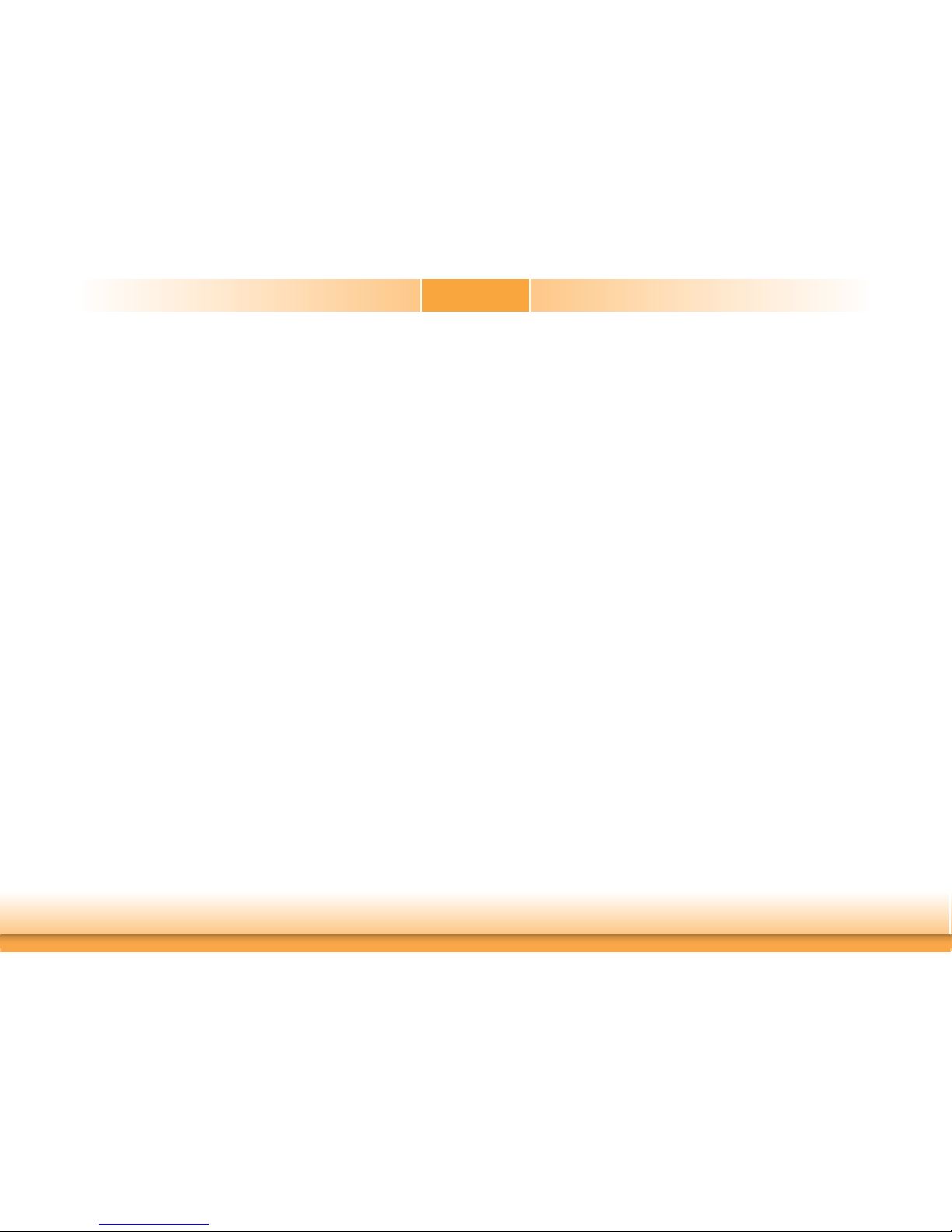
3
Copyright .............................................................................................................2
Trademarks ........................................................................................................2
FCC and DOC Statement on Class B .....................................................2
Warranty ..............................................................................................................4
Static Electricity Precautions ......................................................................4
Safety Measures ..............................................................................................4
About the Package .........................................................................................5
Optional Items..................................................................................................5
Before Using the System Board ...............................................................5
Chapter 1 - Introduction .............................................................................6
Specifications ................................................................................................6
Features ..........................................................................................................7
Chapter 2 - Hardware Installation ................................................8
Board Layout .................................................................................................8
Block Diagram ...............................................................................................8
Mechanical Diagram ....................................................................................9
System Memory ............................................................................................9
Installing the DIMM Module ........................................................................10
Installing the Heat Sink ...........................................................................11
Jumper Settings .........................................................................................12
Clear CMOS Data ........................................................................................ 12
SATA 1/M.2 B Key SATA Signal Select ..........................................................13
M.2 Signal Select ........................................................................................13
COM1/COM2 RS232/Power Select ................................................................ 14
LCD/Inverter Power Select .......................................................................... 15
Backlight Power Select ................................................................................ 15
Panel Power Select ..................................................................................... 16
PCIE1/M.2 B Key PCIE Signal Select ............................................................ 16
Rear Panel I/O Ports .................................................................................17
12V DC-in (AL171)/15~36V (AL173) ............................................................17
Graphics Interface ...................................................................................... 18
RJ45 LAN Ports ...........................................................................................18
USB Ports ...................................................................................................19
Audio .........................................................................................................19
I/O Connectors ...........................................................................................20
SATA (Serial ATA) Connectors ...................................................................... 20
SATA (Serial ATA) Power Connectors ............................................................20
S/PDIF Connector ....................................................................................... 21
Digital I/O and Power Connectors ................................................................21
Cooling Fan Connectors...............................................................................22
Front Panel Connector ................................................................................22
COM (Serial) Ports ......................................................................................23
LVDS LCD Panel Connector ......................................................................... 24
LCD/Inverter Power Connector .................................................................... 24
SMBus Connector .......................................................................................25
Standby Power LED .................................................................................... 25
Chassis Intrusion Connector ........................................................................ 26
Expansion Slots .......................................................................................... 26
LPC Connector ............................................................................................27
Connecting the EXT-RS232/RS485 Card to the Motherboard ......................... 27
eDP Connector (optional) ............................................................................ 28
Battery .......................................................................................................29
Chapter 3 - BIOS Setup ............................................................... 30
Overview ..................................................................................................... 30
Insyde BIOS Setup Utility ........................................................................31
Main ..........................................................................................................31
Advanced ...................................................................................................31
Security ......................................................................................................39
Boot...........................................................................................................40
Exit ............................................................................................................41
Updating the BIOS ....................................................................................42
Notice: BIOS SPI ROM .............................................................................42
Chapter 4 - Supported Software ...........................................................43
Appendix A - Troubleshooting Checklist ............................................49
Table of Contents
Page 4

4
Warranty
1. Warranty does not cover damages or failures that arised from misuse of the product,
inability to use the product, unauthorized replacement or alteration of components and
product specifications.
2. The warranty is void if the product has been subjected to physical abuse, improper installation, modification, accidents or unauthorized repair of the product.
3. Unless otherwise instructed in this user’s manual, the user may not, under any circumstances, attempt to perform service, adjustments or repairs on the product, whether in or
out of warranty. It must be returned to the purchase point, factory or authorized service
agency for all such work.
4. We will not be liable for any indirect, special, incidental or consequencial damages to the
product that has been modified or altered.
Static Electricity Precautions
It is quite easy to inadvertently damage your PC, system board, components or devices even
before installing them in your system unit. Static electrical discharge can damage computer
components without causing any signs of physical damage. You must take extra care in handling them to ensure against electrostatic build-up.
1. To prevent electrostatic build-up, leave the system board in its anti-static bag until you are
ready to install it.
2. Wear an antistatic wrist strap.
3. Do all preparation work on a static-free surface.
4. Hold the device only by its edges. Be careful not to touch any of the components, contacts
or connections.
5. Avoid touching the pins or contacts on all modules and connectors. Hold modules or connectors by their ends.
Safety Measures
To avoid damage to the system:
• Use the correct AC input voltage range.
To reduce the risk of electric shock:
• Unplug the power cord before removing the system chassis cover for installation or servicing. After installation or servicing, cover the system chassis before plugging the power
cord.
Important:
Electrostatic discharge (ESD) can damage your processor, disk drive and other components. Perform the upgrade instruction procedures described at an ESD workstation only. If such a station is not available, you can provide some ESD protection by
wearing an antistatic wrist strap and attaching it to a metal part of the system chassis. If a wrist strap is unavailable, establish and maintain contact with the system
chassis throughout any procedures requiring ESD protection.
Page 5
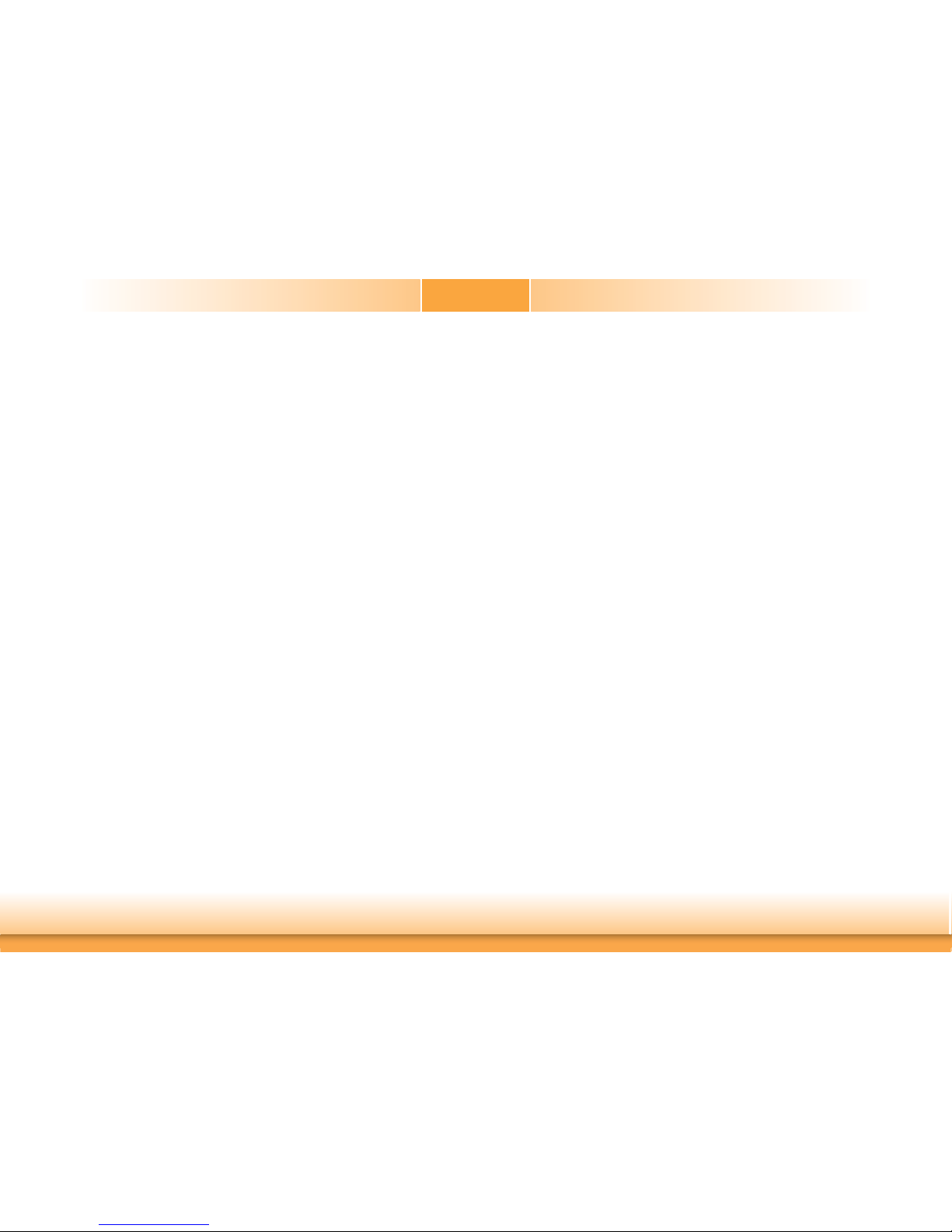
5
About the Package
The package contains the following items. If any of these items are missing or damaged,
please contact your dealer or sales representative for assistance.
• 1 AL171/AL173 motherboard
• 1 COM port cable (Length: 250mm, 1 x COM port)
• 1 Serial ATA data with power cable (Length: 300mm)
The board and accessories in the package may not come similar to the information listed
above. This may differ in accordance to the sales region or models in which it was sold. For
more information about the standard package in your region, please contact your dealer or
sales representative.
Optional Items
• USB port cable (Length: 200mm)
• COM port cable (Length: 250mm, 1 x COM port)
• Serial ATA data with power cable (Length: 300mm)
• LPC EXT-RS232 module (4 x RS232 ports)
• LPC EXT-RS485 module (4 x RS485 ports)
• I/O shield
• Heat sink for 0 to 60°C (Height: 19mm)
• Heat sink for -40 to 85°C (Height: 32mm)
• Thermal solution (For 35W, Height: 37.3mm)
• Thermal solution (For 65W, Height: 72.8mm)
• Thermal solution (For 95W)
The board and accessories in the package may not come similar to the information listedabove. This may differ in accordance to the sales region or models in which it was sold. For
more information about the standard package in your region, please contact your dealer or
sales representative.
Before Using the System Board
Before using the system board, prepare basic system components.
If you are installing the system board in a new system, you will need at least the following
internal components.
• Memory module
• Storage devices such as hard disk drive, etc.
You will also need external system peripherals you intend to use which will normally include at
least a keyboard, a mouse and a video display monitor.
Page 6

6
Chapter 1 - Introduction
Chapter 1
Chapter 1 Introduction www.dfi .com
Specifications
SYSTEM Processor Intel Atom® Processor E3900 Family, BGA 1296
Intel Atom
®
x7-E3950 Processor, Quad Core, 2M Cache, 1.6GHz (2.0GHz), 12W
Intel Atom
®
x5-E3940 Processor, Quad Core, 2M Cache, 1.6GHz (1.8GHz), 9.5W
Intel Atom
®
x5-E3930 Processor, Dual Core, 2M Cache, 1.3GHz (1.8GHz), 6.5W
Intel
®
Pentium® Processor N4200, Quad Core, 2M Cache, 1.1GHz (2.5GHz), 6W
Memory Two 204-pin SODIMM up to 8GB
Dual Channel DDR3L 1867MHz
BIOS Insyde SPI 128Mbit
GRAPHICS Controller Intel® HD Graphics GT Series
Feature OpenGL 5.0, DirectX 12, OpenCL 2.1
HW Decode: AVC/H.264, MPEG2, VC1/WMV9, JPEG/MJPEG, HEVC/H.265, VP8, VP9, MVC
HW Encode: AVC/H.264, JPEG/MJPEG, HEVC/H.265, VP8, VP9, MVC
Display 1 x VGA/DP++
1 x HDMI/DP++
1 x LVDS/eDP
VGA: resolution up to 1920x1200 @ 60Hz
LVDS: dual channel 48-bit, resolution up to 1920x1200 @ 60Hz
HDMI: resolution up to 3840x2160 @ 30Hz
DP++: resolution up to 4096x2160 @ 60Hz
eDP: resolution up to 3840x2160 @ 60Hz
Triple
Displays
VGA + HDMI + LVDS
VGA + HDMI + eDP
DP + HDMI + LVDS
DP + HDMI + eDP
VGA + DP + LVDS
VGA + DP + eDP
DP + DP + LVDS
DP + DP + eDP
EXPANSION Interface 1 x PCIe x1 (Gen 2)
1 x M.2 B Key
1 x Full-size Mini PCIe (PCIe/USB)
AUDIO Audio
Codec
Realtek ALC262-VC2-GR
ETHERNET Controller 2 x Intel® I210IT PCIe (10/100/1000Mbps) or 2 x Intel® I211AT PCIe (10/100/1000Mbps)
REAR I/O Ethernet 2 x GbE (RJ-45)
USB 4 x USB 3.0
Display 1 x HDMI/DP++
1 x VGA/DP++
Audio 1 x Line-out
INTERNAL I/O Serial 2 x RS-232/422/485 (RS-232 with power) (2.0mm pitch)
4 x RS-232 (2.0mm pitch)
USB 4 x USB 2.0 (2.0mm pitch)
1 x USB 2.0 (2.54mm pitch) or 1 x Vertical USB 2.0 (type A) (available upon request)
Display 1 x LVDS LCD Panel Connector
1 x LCD/Inverter Power
1 x eDP LCD Panel Connector
Audio 1 x S/PDIF
1 x Audio (Line-out/Mic-in)
SATA 2 x SATA 3.0 (up to 6Gb/s)
DIO 1 x 8-bit DIO
LPC 1 x LPC (supports LPC EXT-RS232/RS485 module)
SMBus 1 x SMBus
WATCHDOG
TIMER
Output &
Interval
System Reset, Programmable via Software from 1 to 255 Seconds
SECURITY TPM Available Upon Request
POWER Type Single 12V +/-10% DC (AL171)
Wide Range 15~36V (AL173)
Connector DC-in Jack
Right Angle Connector (4-pin) (available upon request)
Vertical Type Connector (4-pin) (available upon request)
RTC Battery CR2032 Coin Cell
OS SUPPORT
(UEFI ONLY)
Microsoft
/Linux
Windows 10 (64-bit)
Yocto Project
Fedora 24 (Intel Graphics Driver available)
Ubuntu 15.10 (Intel Graphics Driver available)
ENVIRONMENT Temperature Operating: 0 to 60°C, -40 to 85°C
Storage: -40 to 85°C
Humidity Operating: 5 to 90% RH
Storage: 5 to 90% RH
MECHANICAL Dimensions Mini-ITX Form Factor
170mm (6.7") x 170mm (6.7")
Height PCB: 1.6mm
Top Side: 16.34mm
Bottom Side: 3.30mm
Page 7
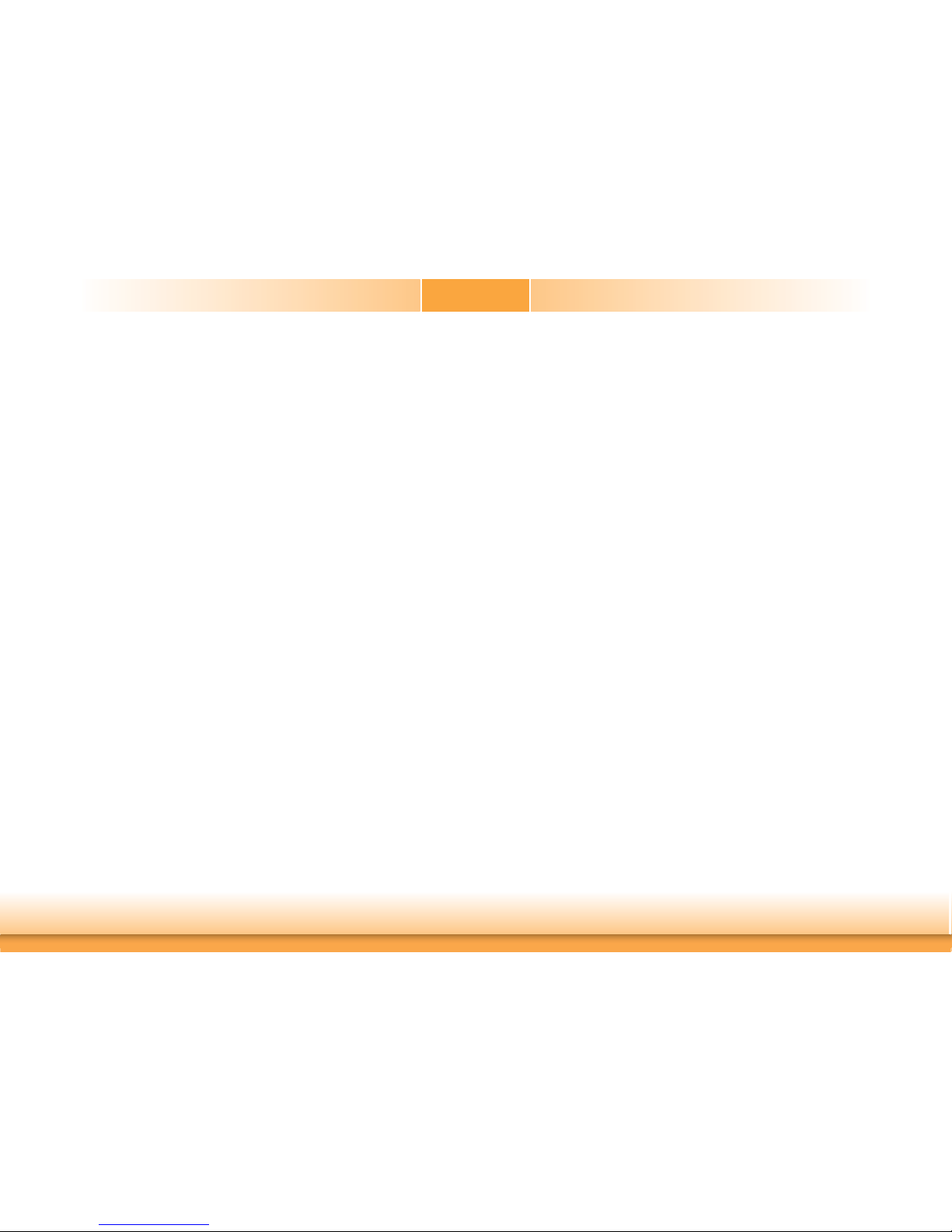
7
Chapter 1
Chapter 1 Introduction www.dfi .com
Features
• Watchdog Timer
The Watchdog Timer function allows your application to regularly “clear” the system at the set
time interval. If the system hangs or fails to function, it will reset at the set time interval so
that your system will continue to operate.
• DDR3L
DDR3L is a higher performance DDR3 SDRAM interface providing less voltage and higher
speed successor. DDR3L SDRAM modules support 1867MHz for DDR modules. DDR3L delivers
increased system bandwidth and improved performance to provide its higher bandwidth and its
increase in performance at a lower power.
• Graphics
The integrated Intel® HD graphics engine delivers an excellent blend of graphics performance
and features to meet business needs. It provides excellent video and 3D graphics with outstanding graphics responsiveness. These enhancements deliver the performance and compatibility needed for today’s and tomorrow’s business applications. Supports 1 x
VGA/DP++, 1 x
HDMI/DP++ and 1 x LVDS/eDP
interfaces for triple display outputs.
• PCI Express
PCI Express is a high bandwidth I/O infrastructure that possesses the ability to scale speeds
by forming multiple lanes. The PCI Express architecture also supports high performance graphics infrastructure by enhancing the capability of a PCIe x1.
• Serial ATA
Serial ATA is a storage interface that is compliant with SATA 1.0a specification. With speed of
up to 6Gb/s (SATA 3.0), it improves hard drive performance faster than the standard parallel
ATA whose data transfer rate is 100MB/s.
• Gigabit LAN
Two Intel® I210IT PCI Express Gigabit Ethernet controllers or two Intel® I211AT PCI Express
Gigabit Ethernet controllers support up to 1Gbps data transmission.
• Audio
The Realtek ALC262-VC2-GR audio codec provides 4-channel High Definition audio output.
• Wake-On-LAN
This feature allows the network to remotely wake up a Soft Power Down (Soft-Off) PC. It is
supported via the onboard LAN port or via a PCI LAN card that uses the PCI PME (Power Management Event) signal. However, if your system is in the Suspend mode, you can power-on
the system only through an IRQ or DMA interrupt.
• Wake-On-USB (optional)
This function allows you to use a USB keyboard or USB mouse to wake up a system from the
S3 (STR - Suspend To RAM) state.
• ACPI STR
The system board is designed to meet the ACPI (Advanced Configuration and Power Interface)
specification. ACPI has energy saving features that enables PCs to implement Power Management and Plug-and-Play with operating systems that support OS Direct Power Management.
ACPI when enabled in the Power Management Setup will allow you to use the Suspend to RAM
function
.
With the Suspend to RAM function enabled, you can power-off the system at once by pressing
the power button or selecting “Standby” when you shut down Windows® without having to
go through the sometimes tiresome process of closing files, applications and operating system.
This is because the system is capable of storing all programs and data files during the entire
operating session into RAM (Random Access Memory) when it powers-off. The operating session will resume exactly where you left off the next time you power-on the system.
• RTC Timer
The RTC installed on the system board allows your system to automatically power-on on the
set date and time.
• Power Failure Recovery
When power returns after an AC power failure, you may choose to either power-on the system
manually or let the system power-on automatically.
• USB
The system board supports the new USB 3.0. It is capable of running at a maximum transmission speed of up to 5 Gbit/s (625 MB/s) and is faster than USB 2.0 (480 Mbit/s, or 60 MB/s)
and USB 1.1 (12Mb/s). USB 3.0 reduces the time required for data transmission, reduces
power consumption, and is backward compatible with USB 2.0. It is a marked improvement in
device transfer speeds between your computer and a wide range of simultaneously accessible
external Plug and Play peripherals.
Page 8
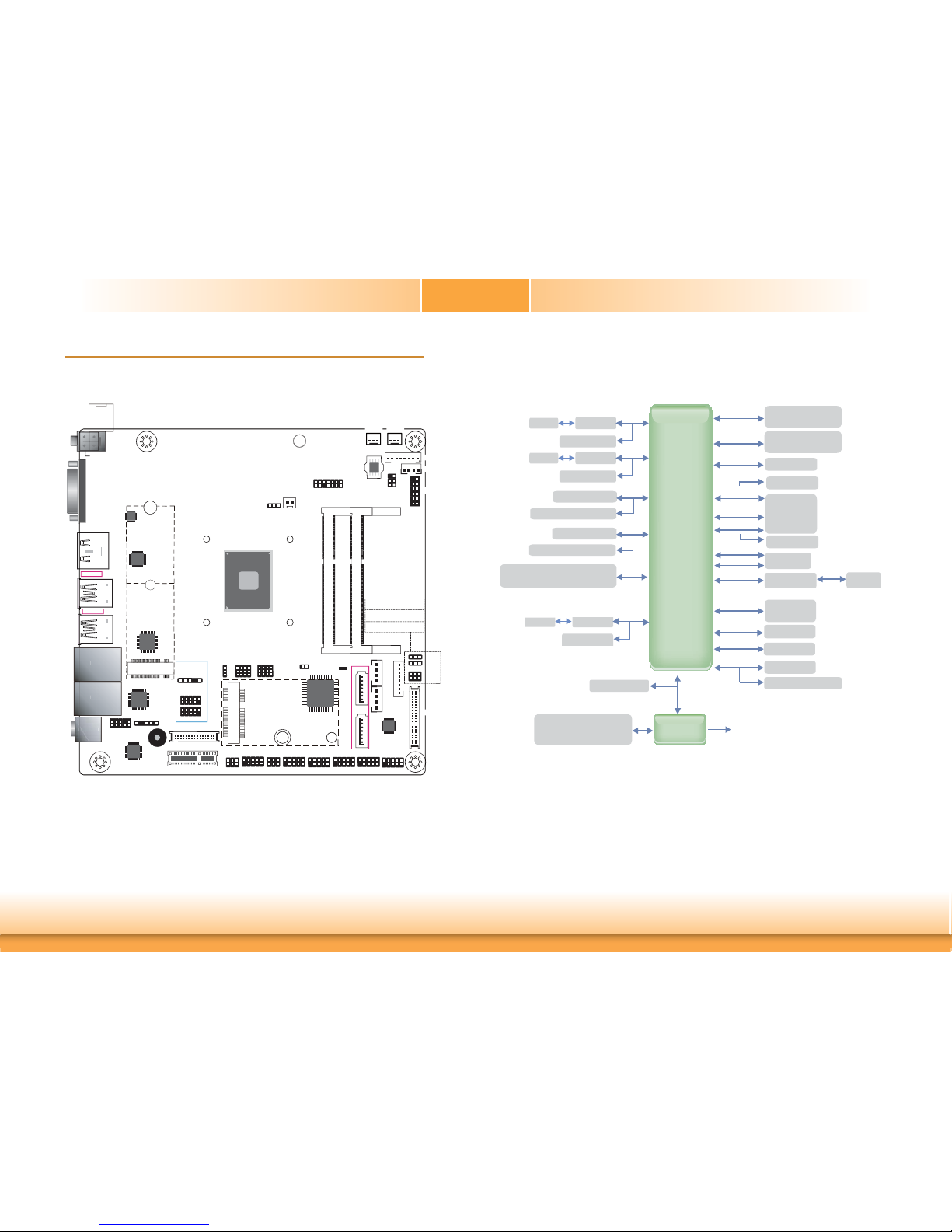
www.dfi .com
8
Chapter 2 Hardware Installation
Chapter 2
Chapter 2 - Hardware Installation
Board Layout
Buzzer
S/PDIF
1
eDP (optional)
29
30
2
1
1
2-
(JP9)
(JP10)
1
1
1
COM 6
9
6
1
6
1
COM 1
9
1
1
199
11
9
9
COM 5
COM 4
COM 3COM 2
Nuvoton
6116D
Standby
Power LED
1
SATA 0
1
4
1
SATA 1
SATA 3.0
1
4
USB 8 or
Vertical USB
(optional)
1
102
USB 6/7
1
102
USB 4/5
51
USB 2.0
PTN
3460
Mini PCIe
5
2
5
2
2
5
2
2
22
2
3
3
(JP8)
9
9
USB 0/1
USB 3.0
1
10
9
2
Front Audio
Realtek
ALC262-VC2-GR
M.2 B Key
Battery
Clear CMOS Data (JP6)
1
1
1
Intel
Atom
1
1
PCIE1/M.2 B Key PCIE
Signal Select (JP3)
12
SATA 1/M.2 B Key SATA
Signal Select (JP4)
M.2 Signal
Select (JP1)
1
12
1
Chassis Intrusion
2
333
10
10
8
33
2
3
DC-in
4-pin Vertical Type (optional)
4-pin
Right Angle
(optional)
VGA or DP++ (optional)
Chrontel
CH7517
LAN 1
LAN 2
Line-out
HDMI or
DP++ (optional)
USB 2/4
USB 3.0
Asmedia
ASM1442
DDR3L_1 SODIMM
DDR3L_2 SODIMM
Intel
I211AT or
I210IT
Intel
I211AT or
I210IT
LANAN1
LAN 1
2
LAN 2
neout
o
Line-out
PCIE1 (PCIe x1)
LPC
1
14
11
SPI Flash
BIOS
1
1
5
SMBus
2
11
1
5
6
COM 1 RS232/Power
Select (JP2)
COM 2 RS232/Power Select
(JP5)
SATA Power 0
1
LCD/
Inverter
Power
2
40
1
39
SATA Power 1
LVDS Panel Power Select
(JP8)
LVDS Backlight Power
Select (JP9)
LCD/Inverter Power Select
(JP10)
LVDS LCD Panel
PTN 3460
Front Panel
Digital I/O Power
Digital I/O
System
Fan 1
System
Fan 2
8
2
4
2
13
Block Diagram
Intel Atom®
Processor
E3900 Series
Fan Control
Case open
H/W Monitor
Super IO
with WDT
M.2
Digital I/O 8-bit
DDR3L 1867MHz
SODIMM
Channel A
GLAN I211AT
GLAN I211AT
PCIe x1
PCIe x1
USB x4
SATA 3.0
PCIe x1
Full-size
Mini PCIe
LPC Bus
TPM (Opt.)
HD Audio
(Line-out, Mic-in, S/PDIF)
CH7517
DDI
VGA
SMBus
SMBus
SPI
SATA x1
DDR3L 1867MHz
SODIMM
Channel B
PCIe x1/
SATA 3.0
SATA 3.0/
DP (Opt.)
ASM1442
DDI
HDMI
DP (Opt.)
SATA x1
USB HSIC
USB2517
USB 5x
PCIe x1
PCIe x1
USB 2.0
USB 3.0
RS-232/422/485 2x
RS-232 4x
GLAN I210IT (Opt.)
GLAN I210IT (Opt.)
PCIe x1
PCIe x1/
PTN3460
eDP
LVDS
eDP (Opt.)
Page 9

www.dfi .com
9
Chapter 2 Hardware Installation
Chapter 2
System Memory
Features
• Two 204-pin SODIMM up to 8GB
• Dual Channel DDR3L 1867MHz
Important:
Electrostatic discharge (ESD) can damage your board, processor, disk drives, add-in
boards, and other components. Perform installation procedures at an ESD workstation
only. If such a station is not available, you can provide some ESD protection by wearing an antistatic wrist strap and attaching it to a metal part of the system chassis. If
a wrist strap is unavailable, establish and maintain contact with the system chassis
throughout any procedures requiring ESD protection.
Important:
When the Standby Power LED lights red, it indicates that there is power on the system board. Power-off the PC then unplug the power cord prior to installing any devices. Failure to do so will cause severe damage to the motherboard and components.
2
DDR3L_1
DDR3L_2
Standby
Power LED
Mechanical Diagram
86.99
16.03
31.07
48.02
65.04
82.94
103.56
124.99
133.00
157.32
163.65
6.35
0
10.16
22.86
24.69
52.3
1
89.7
6
93.3
1
98.00
113.9
1
154.9
4
159.8
4
0
1
2.01
68.51
1
09.51
157.48
157.74
Page 10
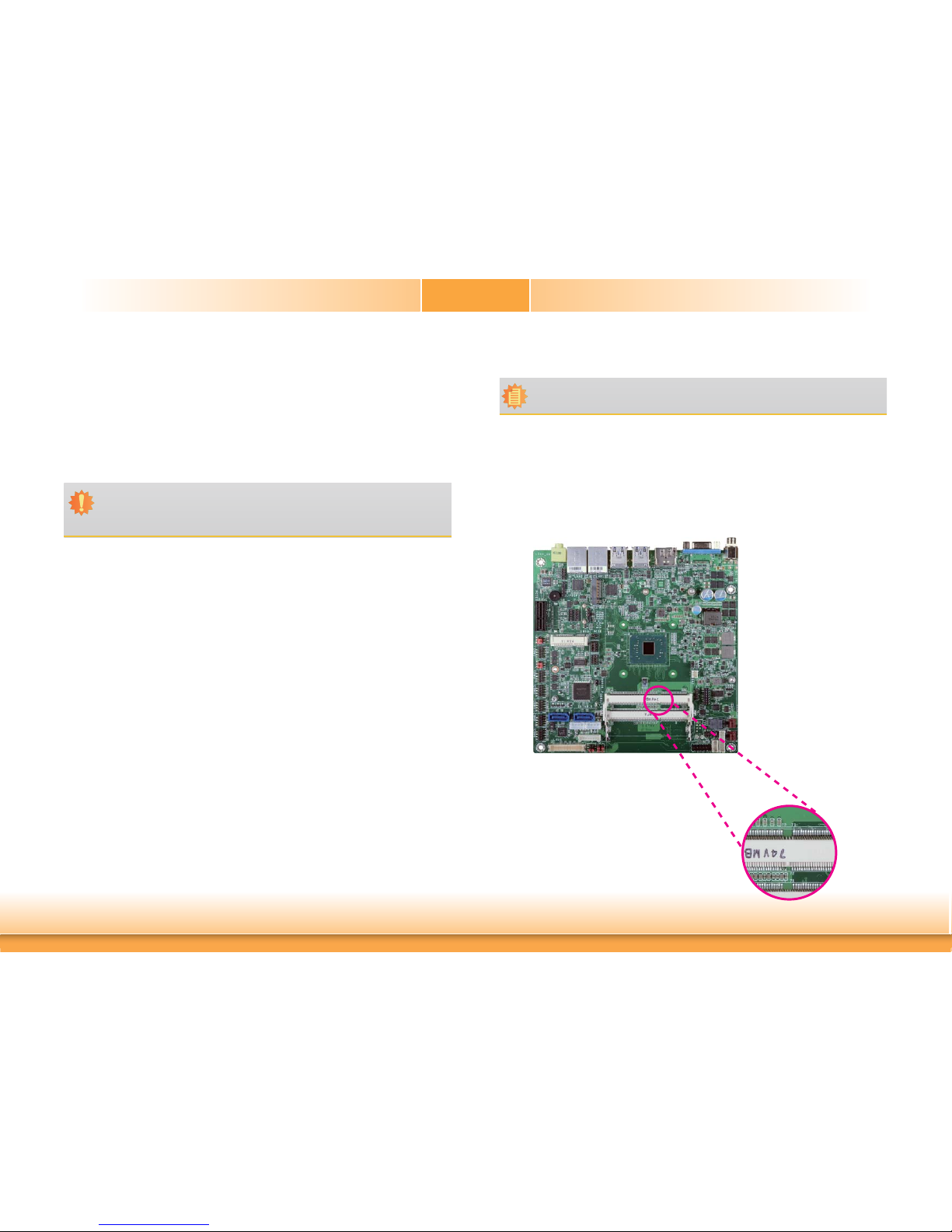
www.dfi .com
10
Chapter 2 Hardware Installation
Chapter 2
The system board supports the following memory interface.
Single Channel (SC)
Data will be accessed in chunks of 64 bits (8B) from the memory channels.
Dual Channel (DC)
Data will be accessed in chunks of 128 bits from the memory channels. Dual channel provides
better system performance because it doubles the data transfer rate.
Installing the DIMM Module
1. Make sure the PC and all other peripheral devices connected to it has been powered down.
2. Disconnect all power cords and cables.
3. Locate the SODIMM socket on the system board.
4. Note the key on the socket. The key ensures the module can be plugged into the socket in
only one direction.
Note:
The system board used in the following illustrations may not resemble the actual
board. These illustrations are for reference only.
Important:
1. The DDR3L sockets support no mixed Raw Card.
2. For dual channel population, the two channels must be populated the same DRAM
density, chip width, number ranks and dimm speed.
Page 11

www.dfi .com
11
Chapter 2 Hardware Installation
Chapter 2
Installing the Heat Sink
The CPU must be kept cool by using a CPU fan with heat sink. Without sufficient air circulation across the CPU and heat sink, the CPU will overheat damaging both the CPU and system
board.
1. On the solder side of the board, match the retention module base to the mounting holes
around the CPU socket.
Retention module base
2. Turn to the component side of the board making sure the retention module base is positioned and fitted properly under the board.
3. Apply a thin layer of thermal paste on top of the CPU. Do not spread the paste all over
the surface. When you later place the heat sink on top, the compound will disperse evenly.
6. Push down the module until the clips at each end of the socket lock into position. You will
hear a distinctive “click”, indicating the module is correctly locked into position.
Clip
5. Grasping the module by its edges, align the module into the socket at an approximately 30
degrees angle. Apply firm even pressure to each end of the module until it slips down into
the socket. The contact fingers on the edge of the module will almost completely disappear
inside the socket.
Clip
Important:
When installing one DDR3L SODIMM only, make sure to install it into the SODIMM 1
socket.
Page 12
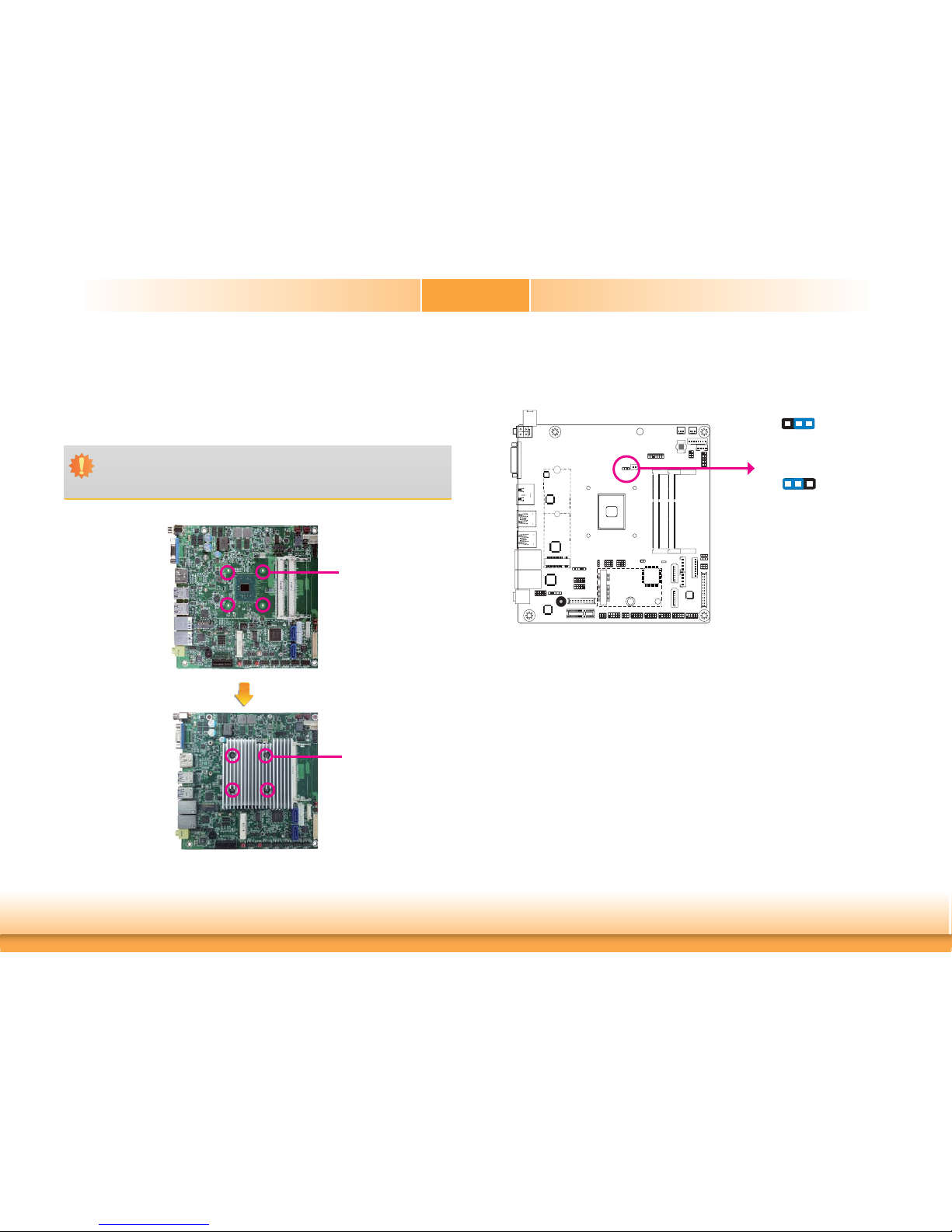
www.dfi .com
12
Chapter 2 Hardware Installation
Chapter 2
Jumper Settings
Clear CMOS Data
If you encounter that CMOS data becomes corrupted, you can reconfigure the system with the
default values stored in the ROM BIOS.
To load the default values stored in the ROM BIOS, please follow the steps below.
1. Power-off the system and unplug the power cord.
2. Set JP6 pins 2 and 3 to On. Wait for a few seconds and set JP6 back to its default setting,
pins 1 and 2 On.
3. Now plug the power cord and power-on the system.
Mounting
holes
4. Place the heat sink assembly on top of the CPU. The 4 screws around the heat sink must
match the screw holes of the retention module base. We strongly recommend using this
type of heat sink assembly because it provides adequate cooling to the components of the
system board.
Turn each Phillips head screw half way down first to initially stabilize the heat sink onto
the board, then finally tighten each screw.
Important:
Do not turn the first screw all the way down followed by the next and so on. This is
to avoid imbalance which might cause cracks or fractures to the CPU and/or heat sink
assembly.
2
JP6
2-3 On:
Clear CMOS Data
1-2 On:
Normal (default)
312
312
Mounting
screws
Page 13
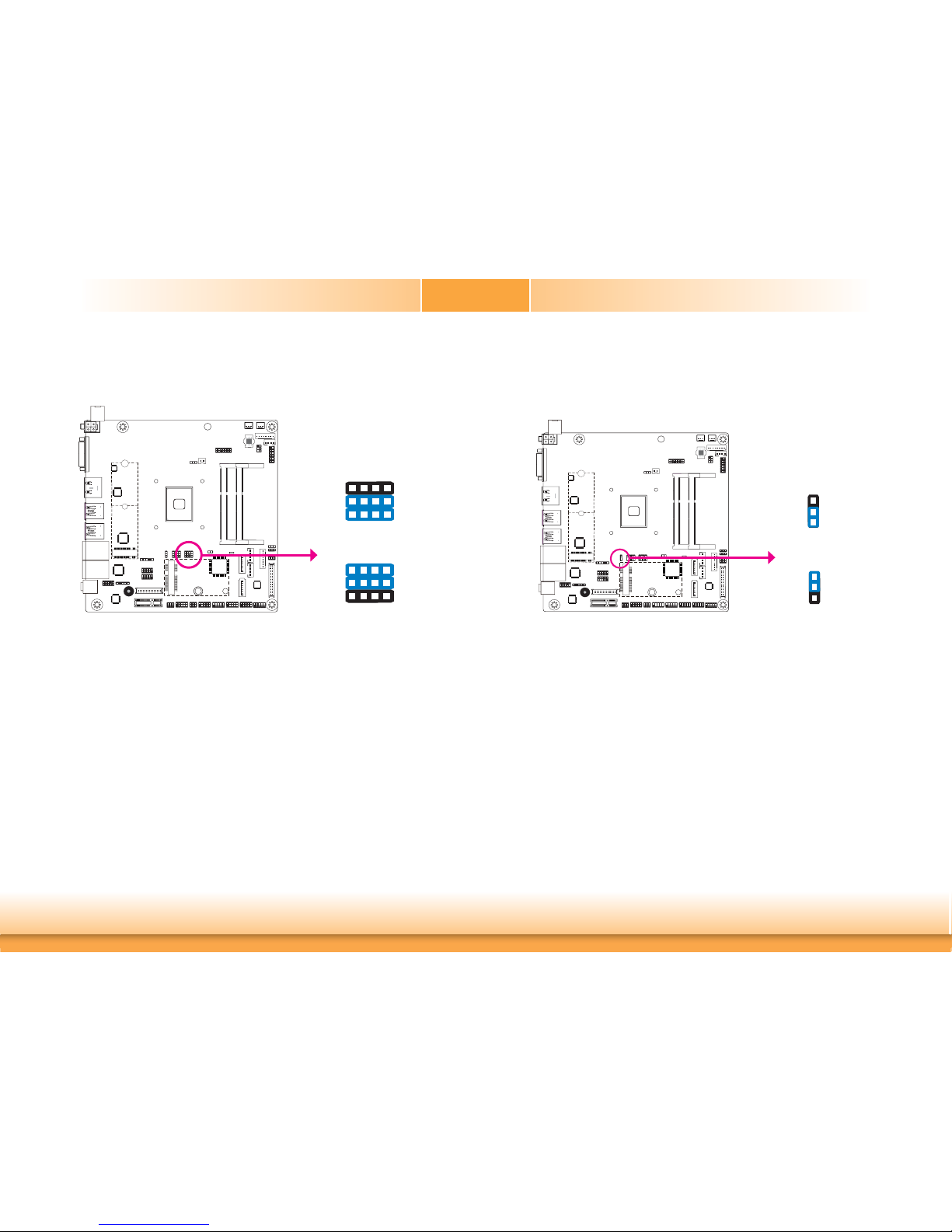
www.dfi .com
13
Chapter 2 Hardware Installation
Chapter 2
SATA 1/M.2 B Key SATA Signal Select
2-3, 5-6, 8-9, 11-12 On:
M.2 B key SATA
1-2, 4-5, 7-8, 10-11 On:
SATA 1 (default)
3
1
12
10
JP4 is used to select the SATA 1 (default) or M.2 B key SATA signal.
2
JP4
3
1
12
10
M.2 Signal Select
JP1 is used to select the M.2 signal: SATA (default) or PCIe.
1-2 On:
SATA (default)
2-3 On:
PCIe
2
JP1
1
3
2
1
3
2
Page 14
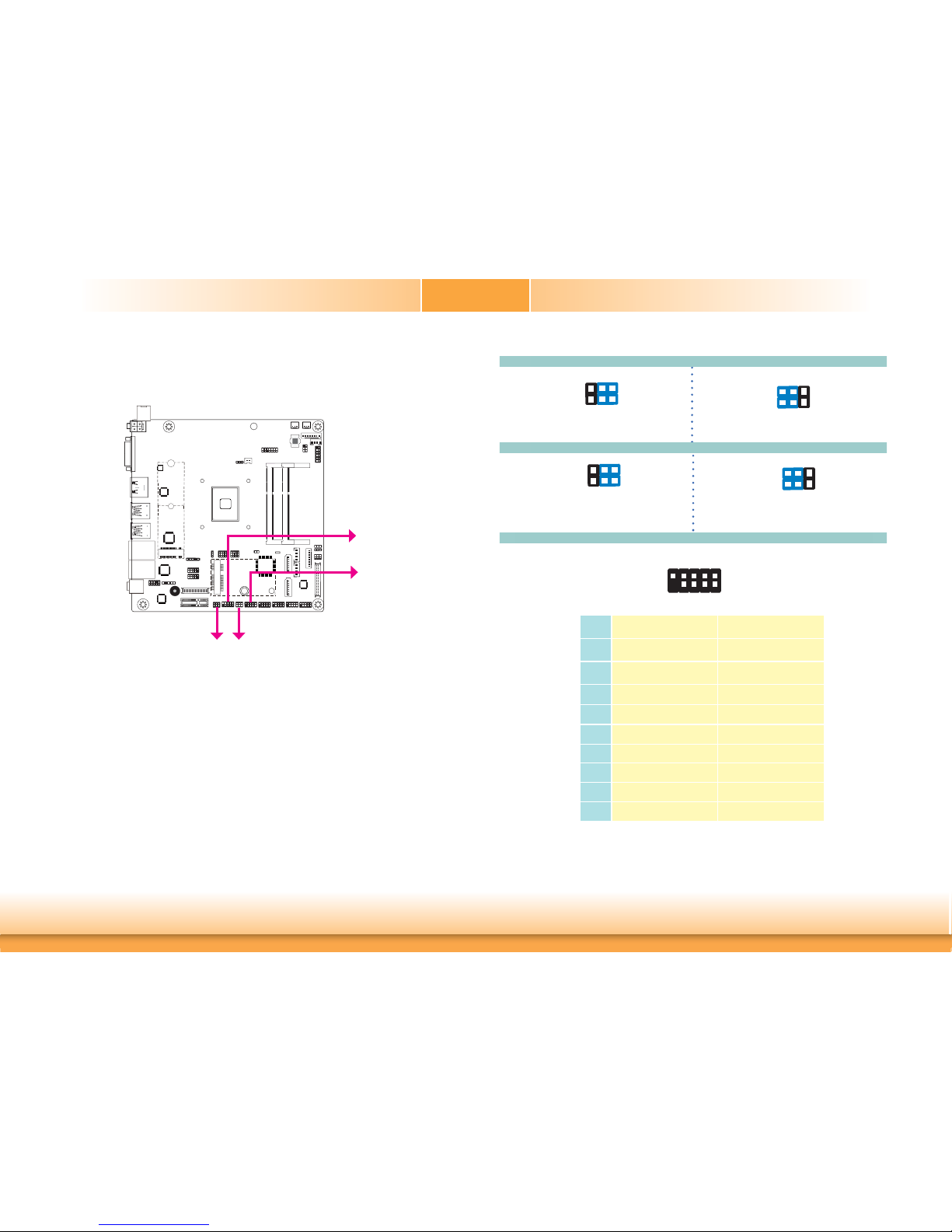
www.dfi .com
14
Chapter 2 Hardware Installation
Chapter 2
COM1/COM2 RS232/Power Select
JP2 (for COM 1) and JP5 (for COM 2) are used to configure Serial COM ports to pure RS232
or RS232 with power. The pin functions of COM 1 and COM 2 will vary according to JP2’s and
JP5’s setting respectively.
2
JP2 JP5
COM 1/COM 2
2
1
9
Pin RS232 RS232 with power
1
DCD- +12V
2
RD RD
3
TD TD
4
DTR- DTR-
5
GND GND
6
DSR- DSR-
7
RTS- RTS-
8
CTS- CTS-
9
RI- +5V
JP2 (for COM 1)
1-3 (RI-), 2-4 (DCD-) On:
RS232 (default)
3-5 (+5V), 4-6 (+12V) On:
RS232 with power
JP5 (for COM 2)
1-3 (RI-), 2-4 (DCD-) On:
RS232 (default)
3-5 (+5V), 4-6 (+12V) On:
RS232 with power
6
42
5
3
1
64
2
5
31
6
42
5
3
1
64
2
5
31
COM 1
COM 2
Page 15
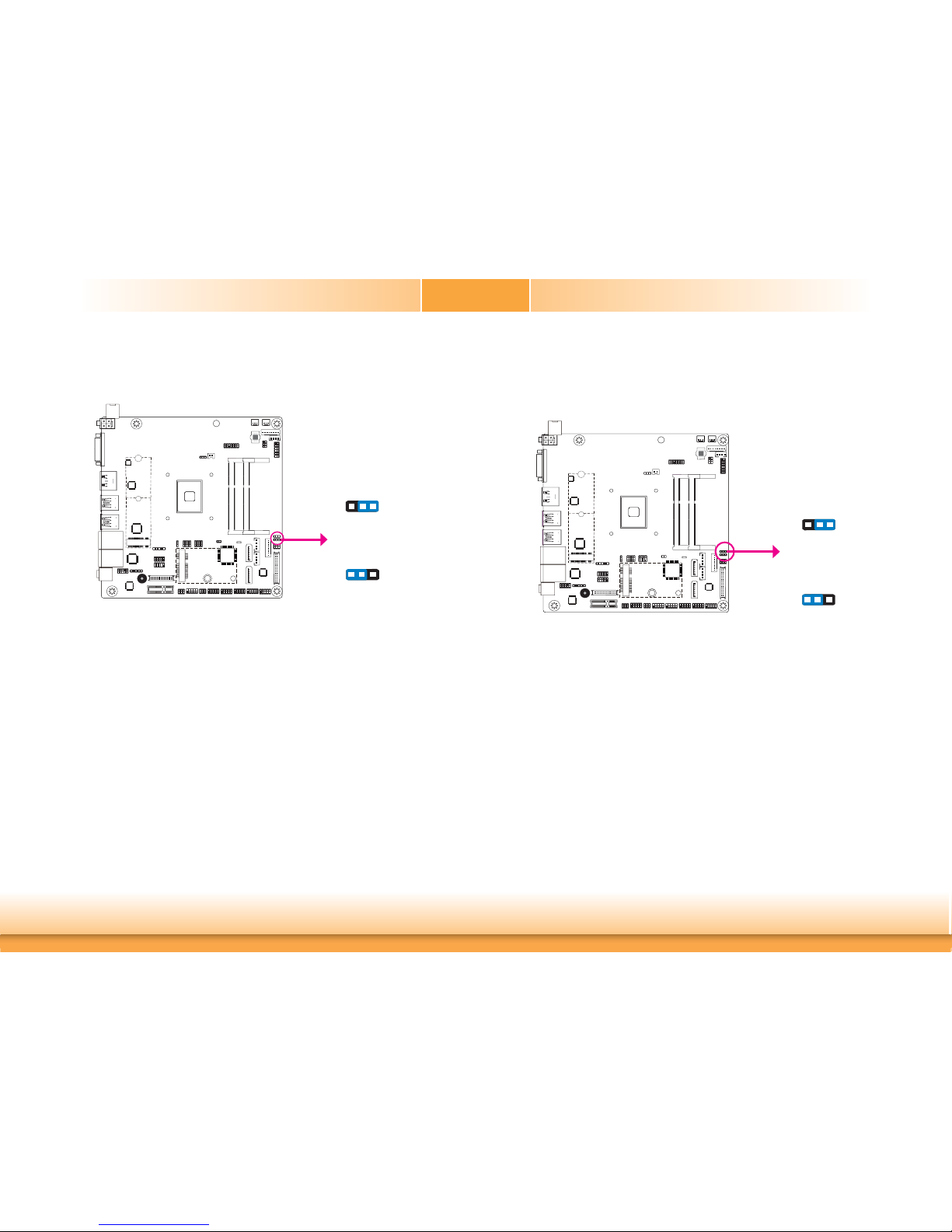
www.dfi .com
15
Chapter 2 Hardware Installation
Chapter 2
Backlight Power Select
JP9 is used to select the power level of backlight brightness control: +3.3V or +5V.
1-2 On:
+3.3V (default)
2-3 On:
+5V
2
JP9
312
3
12
LCD/Inverter Power Select
2
1-2 On:
+12V (default)
2-3 On:
+5V
13
2
132
JP10
JP10 is used to select the power level of LVDS LCD inverter connector.
Page 16

www.dfi .com
16
Chapter 2 Hardware Installation
Chapter 2
PCIE1/M.2 B Key PCIE Signal Select
2-3, 5-6, 8-9, 11-12 On:
M.2 B key PCIe
1-2, 4-5, 7-8, 10-11 On:
PCIE1 (default)
3
1
12
10
JP3 is used to select the PCIE1 (default) or M.2 B key PCIe signal.
2
JP3
3
1
12
10
Panel Power Select
2
JP8
1-2 On:
+12V
3-4 On:
+5V
5-6 On:
+3.3V (default)
5
2
4
6
1
3
JP8 is used to select the power supplied with the LCD panel.
Important:
Before powering-on the system, make sure that the power settings of JP8 match the
LCD panel’s specification. Selecting the incorrect voltage will seriously damage the
LCD panel.
5
2
4
6
13
5
2
4
6
1
3
Page 17

www.dfi .com
17
Chapter 2 Hardware Installation
Chapter 2
Rear Panel I/O Ports
The rear panel I/O ports consist of the following:
• 1 DC-in
• 1 VGA (default) or DP++ (optional)
• 1 HDMI (default) or DP++ (optional)
• 4 USB 3.0
• 2 GbE (RJ-45)
• 1 Line-out
12V DC-in (AL171)/15~36V (AL173)
DC-in
USB 3.0
DC-in
VGA
HDMI
LAN 1 LAN 2
Line-out
2
USB 3.0
This jack is considered a low power solution. Connect a DC power cord to this jack. Using a
voltage more than the recommended range may fail to boot the system or cause damage to
the system board.
The DC-in jack on the system board co-lays with a 4-pin right angle connector (optional) or
4-pin vertical type connector (optional) as the photo displayed below.
DC-in (default)
4-pin Vertical Type (optional)
4-pin Right Angle
(optional)
Page 18

www.dfi .com
18
Chapter 2 Hardware Installation
Chapter 2
Graphics Interface
VGA Port
The VGA port is used for connecting a VGA monitor. Connect the monitor’s 15-pin D-shell cable
connector to the VGA port. After you plug the monitor’s cable connector into the VGA port,
gently tighten the cable screws to hold the connector in place.
DisplayPort
The DisplayPort is a digital display interface used to connect a display device such as a computer monitor. It is used to transmit audio and video simultaneously. The interface, which is
developed by VESA, delivers higher performance features than any other digital interface.
HDMI Port
The HDMI port which carries both digital audio and video signals is used to connect a LCD
monitor or digital TV that has the HDMI port.
Driver Installation
Install the graphics driver. Refer to chapter 4 for more information.
The display ports consist of the following:
• 1 VGA (default) or DP++ (optional)
• 1 HDMI (default) or DP++ (optional)
VGA
2
RJ45 LAN Ports
LAN 1
Features
LAN 2
LAN 2
LAN 1
• Two Intel
®
I210IT PCI Express Gigabit Ethernet controllers or two Intel® I211AT PCI
Express Gigabit Ethernet controllers
The two LAN ports allow the system board to connect to a local area network by means of a
network hub.
BIOS Setting
Configure the onboard LAN ports in the Advanced menu (“ACPI Configuration” submenu) of
the BIOS. Refer to the chapter 3 for more information.
Driver Installation
Install the LAN drivers. Refer to the chapter 4 for more information.
2
HDMI
Page 19

www.dfi .com
19
Chapter 2 Hardware Installation
Chapter 2
USB Ports
USB 1
USB 0
USB 2
USB 3.0
2
10
VCC
-Data0
+Data0
GND
VCC
-Data1
+Data1
GND
NC
9
1
2
USB 2.0
USB 6-7
USB 8 or optional
vertical USB
1
5
GND
-Data0
+Data0
VCC
USB 4
USB 4-5
The USB device allows data exchange between your computer and a wide range of simultaneously accessible external Plug and Play peripherals.
The system board is equipped with four onboard USB 3.0 ports (USB 0-1/2-4) at the rear
panel I/O ports. The 10-pin connectors allow you to connect 4 additional USB 2.0 ports (USB
4-5/6-7). The 5-pin connector allows you to connect 1 additional USB 2.0 port (USB 8). The
additional USB ports may be mounted on a card-edge bracket. Install the card-edge bracket
to an available slot at the rear of the system chassis and then insert the USB port cables to a
connector.
USB 2.0
USB 3.0
Wake-On-USB Keyboard/Mouse (optional)
The Wake-On-USB Keyboard/Mouse function allows you to use a USB keyboard or USB mouse
to wake up a system from the S3 (STR - Suspend To RAM) state.
Audio
Rear Audio
The system board is equipped with 1 audio jack. This jack is a one-hole connecting interface
for inserting a plug.
• Line-out Jack (Lime)
This jack is used to connect a headphone or external speakers.
Front Audio
The front audio connector allows you to connect to the second line-out and mic-in jacks that
are at the front panel of your system.
BIOS Setting
Configure these onboard Audio devices in the Advanced menu (“Audio Configuration” submenu) of the BIOS. Refer to the chapter 3 for more information.
Driver Installation
Install the audio driver. Refer to the chapter 4 for more information.
2
Front Audio
1
Mic-L
Line-R
GND
GND
NC
2
10
Mic-JD
Line-JD
9
Mic-R
Line-L
Line-out
Page 20

www.dfi .com
20
Chapter 2 Hardware Installation
Chapter 2
SATA (Serial ATA) Connectors
• 2 Serial ATA 3.0 ports with data transfer rate up to 6Gb/s (SATA 0 and SATA 1)
• Integrated Advanced Host Controller Interface (AHCI) controller
The Serial ATA connectors are used to connect Serial ATA devices. Connect one end of the Serial
ATA data cable to a SATA connector and the other end to your Serial ATA device.
BIOS Setting
Configure the Serial ATA drives in the Advanced menu (“SATA Configuration” submenu) of the
BIOS. Refer to the chapter 3 for more information.
Features
SATA 0
SATA 1
7
RXN
GND
TXP
TXN
GND
1
RXP
GND
2
SATA 3.0 6Gb/s
SATA (Serial ATA) Power Connectors
The SATA power connectors supply power to the SATA drive. Connect one end of the provided
power cable to the SATA power connector and the other end to your storage device.
2
SATA
Power 0
+12V
+5V
Ground
1
Ground
4
SATA
Power 1
I/O Connectors
Page 21

www.dfi .com
21
Chapter 2 Hardware Installation
Chapter 2
The 8-bit Digital I/O connector provides powering-on function to external devices that are
connected to these connectors. The pin functions of the 8-bit digital I/O connector are listed
below.
Digital I/O and Power Connectors
Digital I/O Connector
Pin Function
1
DIO7
2
DIO6
3
DIO5
4
DIO4
5
DIO3
6
DIO2
7
DIO1
8
DIO0
1
Digital I/O
2
1
Digital I/O
Power
+5V
+12V
5VSB
Ground
S/PDIF Connector
The S/PDIF connector is used to connect an external S/PDIF port. Your S/PDIF port may be
mounted on a card-edge bracket. Install the card-edge bracket to an available slot at the rear
of the system chassis then connect the audio cable to the S/PDIF connector. Make sure pin 1
of the audio cable is aligned with pin 1 of the S/PDIF connector.
1
5
+5V
SPOUT
Ground
SPIN
2
S/PDIF
4
8
Page 22

www.dfi .com
22
Chapter 2 Hardware Installation
Chapter 2
Cooling Fan Connectors
The fan connectors are used to connect cooling fans. The cooling fans will provide adequate
airflow throughout the chassis to prevent overheating the CPU and system board components.
BIOS Setting
The Advanced menu (“SIO NUVOTON6116D” submenu) of the BIOS will display the current
speed of the cooling fans. Refer to the chapter 3 for more information.
2
1
3
FAN IN
12V
Ground
System Fan 2
1
3
FAN IN
12V
Ground
Front Panel Connector
HD-LED
RESET
PWR-LED
ATX-SW
11
12
21
HD-LED - Hard Drive LED
This LED will light when the hard drive is being accessed.
RESET - Reset Switch
This switch allows you to reboot without having to power off the system.
ATX-SW - Power Switch
This switch is used to power on or off the system.
PWR-LED - Power/Standby LED
When the system’s power is on, this LED will light. When the system is in the S1 (POS - Power
On Suspend) state, it will blink every second. When the system is in the S3 (STR - Suspend To
RAM) state, it will blink every 4 seconds.
Pin Function Pin Function
HD-LED
3 3V3
PWR-LED
2 3V3SB
5 HDD_LED 4 3V3SB
RESET
7 GND 6 Power_LED
9 Reset
ATX-SW
8 GND
11 NC 10 Power_Button
2
Front
Panel
System Fan 1
Page 23

www.dfi .com
23
Chapter 2 Hardware Installation
Chapter 2
COM (Serial) Ports
COM 3/COM 4/COM 5/COM 6:
RS232
DCD-
TXD
RXD
DTR-
GND
RTS-
DSR-
CTS-
RI-
2
19
2
COM 2
COM 3
COM 4
COM 1 and COM 2 can be selected among RS232, RS422 and RS485. COM 3 to COM 6 are
fixed at RS232.
The pin functions of COM 1 and COM 2 ports will vary according to JP2’s and JP5’s setting respectively. JP2 and JP5 are used respectively to configure the Serial COM port 1 and the Serial
COM port 2 to pure RS232 or RS232 with power. Refer to “COM 1/COM 2 RS232/Power Select“
in this chapter for more information.
The serial ports are asynchronous communication ports with 16C550A-compatible UARTs that
can be used with modems, serial printers, remote display terminals, and other serial devices.
Connecting External Serial Ports
Your COM port may come mounted on a card-edge bracket. Install the card-edge bracket to
an available slot at the rear of the system chassis then insert the serial port cable to the COM
connector. Make sure the colored stripe on the ribbon cable is aligned with pin 1 of the COM
connector.
BIOS Setting
Configure the serial COM ports in the Advanced menu (“SIO NUVOTON6116D” submenu) of
the BIOS. Refer to the chapter 3 for more information.
COM 1
COM 1/COM 2:
RS232/422/485
(Refer pin functions at right)
COM 5
COM 6
COM 1/COM 2 Port Connectors
Pin RS232
RS422
(Full Duplex)
RS485
1
DCD- RXD+ DATA+
2
RXD RXD- DATA-
3
TXD TXD+ NC
4
DTR- TXD- NC
5
GND GND GND
6
DSR- NC NC
7
RTS- NC NC
8
CTS- NC NC
9
RI- NC NC
Note:
If you need to install the serial port cables and PCIe card, it will be easier to install
the serial port cables fi rst.
Page 24

www.dfi .com
24
Chapter 2 Hardware Installation
Chapter 2
LVDS LCD Panel Connector
LCD/Inverter Power Connector
2
1
LVDS LCD Panel
40
39
LVDS LCD Panel Connector LCD/Inverter Power Connector
LCD/Inverter Power
8
1
Note:
DFI board's LVDS connector: Hirose DF13-40DP-1.25V(91)/40P/1.25mm; cable side
connector: Hirose DF13-40DS-1.25C.
Pin Function Pin Function
1
GND
2
GND
3
LVDS_Out3+
4
LVDS_Out7+
5
LVDS_Out3-
6
LVDS_Out7-
7
GND
8
GND
9
LVDS_Out2+
10
LVDS_Out6+
11
LVDS_Out2-
12
LVDS_Out6-
13
GND
14
GND
15
LVDS_Out1+
16
LVDS_Out5+
17
LVDS_Out1-
18
LVDS_Out5-
19
GND
20
GND
21
LVDS_Out0+
22
LVDS_Out4+
23
LVDS_Out0-
24
LVDS_Out4-
25
GND
26
GND
27
LVDS_CLK1+
28
LVDS_CLK2+
29
LVDS_CLK1-
30
LVDS_CLK2-
31
GND
32
GND
33
DDC_CLK
34
NC
35
DDC_DATA
36
3.3V
37
Panel Power
38
Panel Power
39
Panel Power
40
Panel Power
The system board allows you to connect a LCD Display Panel by means of the
LVDS LCD panel connectors and the LCD/Inverter power connectors. These
connectors transmit video signals and power from the system board to the
LCD Display Panel.
Refer to the right side for the pin functions of these connectors.
Jumper Settings
Refer to the “Jumper Settings” section in this chapter for settings relevant to
the LCD panel.
BIOS Setting
Configure the LCD panel in the Advanced menu (“Video Configuration” submenu) of the BIOS. Refer to chapter 3 for more information.
Pin Function
1
GND
2
GND
3
Panel Inverter Brightness Voltage Control
4
Panel Power
5
+3.3V
6
Panel Backlight On/Off Control
7
+12V (default)/+5V
8
+12V (default)/+5V
2
Page 25

www.dfi .com
25
Chapter 2 Hardware Installation
Chapter 2
SMBus Connector
2
The SMBus (System Management Bus) connector is used to connect SMBus devices. It is a
multiple device bus that allows multiple chips to connect to the same bus and enable each one
to act as a master by initiating data transfer.
SMBus_Data
GND
3V3SB
SMBus_Clock
SMBus_Alert
12
5
Standby Power LED
This LED will lit red when the system is in the standby mode. It indicates that there is power
on the system board. Power-off the PC and then unplug the power cord prior to installing any
devices. Failure to do so will cause severe damage to the motherboard and components.
2
Standby Power LED
Page 26

www.dfi .com
26
Chapter 2 Hardware Installation
Chapter 2
Chassis Intrusion Connector
The board supports the chassis intrusion detection function. Connect the chassis intrusion
sensor cable from the chassis to this connector. When the system’s power is on and a chassis
intrusion occurred, an alarm will sound. When the system’s power is off and a chassis intrusion
occurred, the alarm will sound only when the system restarts.
BIOS Setting
Configure the chassis intrusion detection function in the Advanced menu (“SIO NUVOTON6116D” submenu) of the BIOS. Refer to the chapter 3 for more information.
12
Ground
Signal
Chassis
Intrusion
2
Expansion Slots
M.2 (B key) Socket
The M.2 socket is the Next Generation Form Factor (NGFF) which is designed to support multiple modules and make the M.2 more suitable in application for solid-state storage.
PCI Express x1 Slot
Install PCI Express cards such as network cards or other cards that comply to the PCI Express
specifications into the PCI Express x1 slot.
Mini PCI Express Slot
The Mini PCIe socket is used to install a Mini PCIe card. Mini PCIe card is a small form factor
PCI card with the same signal protocol, electrical definitions, and configuration definitions as
the conventional PCI.
2
PCI Express x1
Mini PCI Express
M.2
Note:
If you need to install the serial port cables and PCIe card, it will be easier to install
the serial port cables fi rst.
Page 27

www.dfi .com
27
Chapter 2 Hardware Installation
Chapter 2
The LPC connector is used for the debug function and its pin functions are listed below.
Pin Function Pin Function
1
L_CLK
2
L_AD1
3
L_RST#
4
L_AD0
5
L_FRAME#
6
3.3V
7
L_AD3
8
GND
9
L_AD2
10
---
11
INT_SERIRQ
12
GND
13
5VSB
14
5V
LPC Connector
2
LPC
2
1
14
13
Note:
The system board used in the following illustrations may not resemble the actual one.
These illustrations are for reference only.
With DFI’s proprietary technology, AL171/173 supports two extension modules for additional four
COM ports. The EXT-RS232/RS485 card is connected to AL171/173 via the LPC connector. The
illustrations below guide you how to connect the extension module to the motherboard.
Connecting the EXT-RS232/RS485 Card to the Motherboard
LPC
COM
Top View
LPC
EXT-RS485
Bottom View
DFI Motherboard
EXT-RS232/RS485
Additional 4 COM
EXT-RS485
Page 28

www.dfi .com
28
Chapter 2 Hardware Installation
Chapter 2
eDP Connector (optional)
2
1
2
29
30
eDP Connector
The eDP connector is an embedded displayport which has advanced power-saving features
to connect a display device to transmit digital communication of audio and video signals. The
table on the right indicates the pin fuctions of the eDP connector.
Pin Function Pin Function
1
GND
2
GND
3
ML_Lane 0-
4
ML_Lane 3-
5
ML_Lane 0+
6
ML_Lane 3+
7
GND
8
NC
9
ML_Lane 1-
10
GND
11
ML_Lane 1+
12
AUX-
13
GND
14
AUX+
15
ML_Lane 2-
16
GND
17
ML_Lane 2+
18
Hot Plug
19
+V_LCD
20
+V_LCD
21
GND
22
GND
23
Panel Backlight On/Off Control
24
Panel Inverter Brightness Voltage
Control
25
Inverter GND
26
Inverter GND
27
3V3
28
Inverter PWR
29
Inverter PWR
30
Inverter PWR
eDP Connector
Page 29

www.dfi .com
29
Chapter 2 Hardware Installation
Chapter 2
2
Battery
The lithium ion battery powers the real-time clock and CMOS memory. It is an auxiliary source
of power when the main power is shut off.
Safety Measures
• Danger of explosion if battery incorrectly replaced.
• Replace only with the same or equivalent type recommended by the manufacturer.
• Dispose of used batteries according to local ordinance
.
Connect to the
battery connector
Battery
Battery
Connector
1
+3.3V
GND
2
Page 30

www.dfi .com
30
Chapter 3 BIOS Setup
Chapter 3
Chapter 3 - BIOS Setup
Overview
The BIOS is a program that takes care of the basic level of communication between the CPU
and peripherals. It contains codes for various advanced features found in this system board.
The BIOS allows you to configure the system and save the configuration in a battery-backed
CMOS so that the data retains even when the power is off. In general, the information stored
in the CMOS RAM of the EEPROM will stay unchanged unless a configuration change has been
made such as a hard drive replaced or a device added.
It is possible that the CMOS battery will fail causing CMOS data loss. If this happens, you need
to install a new CMOS battery and reconfigure the BIOS settings.
Default Configuration
Most of the configuration settings are either predefined according to the Load Optimal Defaults
settings which are stored in the BIOS or are automatically detected and configured without
requiring any actions. There are a few settings that you may need to change depending on
your system configuration.
Entering the BIOS Setup Utility
The BIOS Setup Utility can only be operated from the keyboard and all commands are keyboard commands. The commands are available at the right side of each setup screen.
The BIOS Setup Utility does not require an operating system to run. After you power up the
system, the BIOS message appears on the screen and the memory count begins. After the
memory test, the message “Press DEL to run setup” will appear on the screen. If the message
disappears before you respond, restart the system or press the “Reset” button. You may also
restart the system by pressing the <Ctrl> <Alt> and <Del> keys simultaneously.
Legends
Scroll Bar
When a scroll bar appears to the right of the setup screen, it indicates that there are more
available fields not shown on the screen. Use the up and down arrow keys to scroll through all
the available fields.
Submenu
When “” appears on the left of a particular field, it indicates that a submenu which contains
additional options are available for that field. To display the submenu, move the highlight to
that field and press <Enter>.
Note:
The BIOS is constantly updated to improve the performance of the system board;
therefore the BIOS screens in this chapter may not appear the same as the actual
one. These screens are for reference purpose only.
Keys Function
Right and Left arrows
Moves the highlight left or right to select a menu.
Up and Down arrows
Moves the hightlight up or down between submenu or fi elds.
<Esc>
Exit to the BIOS Setup Utility.
<F1>
Help
<F5>
Change values
<F6>
Change values
<F9>
Setup Defaults
<F10>
Save and Exit
<Enter>
Press <Enter> to enter the highlighted submenu.
Page 31

www.dfi .com
31
Chapter 3 BIOS Setup
Chapter 3
Main
The Main menu is the first screen that you will see when you enter the BIOS Setup Utility.
System Time
The time format is <hour>, <minute>, <second>. The time is based on the 24-hour
military-time clock. For example, 1 p.m. is 13:00:00. Hour displays hours from 00 to
23. Minute displays minutes from 00 to 59. Second displays seconds from 00 to 59.
System Date
The date format is <month>, <date>, <year>. Month displays the month, from 01 to
12. Date displays the date, from 01 to 31. Year displays the year, from 2000 to 2099.
Insyde BIOS Setup Utility
This is the help for the
hour, minute, second
fi eld. Valid range is from
0 to 23, 0 to 59, 0 to 59.
INCREASE/REDUCE:
+/-.
InsydeH20 Setup Utility
Security
F1 Help ↑/↓ Select Item F5/F6 Change Values F9 Setup Defaults
Esc Exit ←/→ Select Item Enter Select SubMenu F10 Save and Exit
Project Name
BIOS Version
Intel(R) Atom(TM) Processor E3930 @ 1.30GHz
CPU Speed
CPUID
L1 Data Cache
L1 Instruction Cache
L2 Cache
L3 Cache
Number Of Processors
BXT SOC
Microcode Rev
Total Memory
System Memory Speed
SODIMM 0
SODIMM 1
TXE FW Version
System Time
System Date
1300 MHz
0x506C9
24 KB
32 KB
1024 KB
0 KB
2 Core(s) / 2 Thread(s)
B1 Stepping
0000002E
4096 MB
1600 MHz
4096 MB
[Not Installed]
3. 1. 50. 2222
[04:23:48]
[09/21/2095]
Advanced Boot Exit
Main
Rev. 5.0
Advanced
The Advanced menu allows you to configure your system for basic operation. Some entries are
defaults required by the system board, while others, if enabled, will improve the performance
of your system or let you set some features according to your preference.
Important:
Setting incorrect field values may cause the system to malfunction.
ACPI Confi guration Setting
ACPI Confi guration
CPU Confi guration
Video Confi guration
Audio Confi guration
SATA Confi guration
PCI Express Confi guration
Console Redirection
SIO NUVOTON6116D
Main Advanced
F1 Help ↑/↓ Select Item F5/F6 Change Values F9 Setup Defaults
Esc Exit ←/→ Select Item Enter Select SubMenu F10 Save and Exit
InsydeH20 Setup Utility
Security Boot Exit
Rev. 5.0
AL17x
B183. 09A
Page 32

www.dfi .com
32
Chapter 3 BIOS Setup
Chapter 3
ACPI Configuration
This section configures the system ACPI parameters.
Wake On LAN
Enable or Disable this field to use the LAN signal to wake up the system.
After G3
This field is to specify what state the system shoule be in when power is re-applied
after a power failure (G3, the mechanical-off, state).
Always On The system is in working state.
Always Off The system is in soft-off state, except for trickle current to devices such
as the power button.
BGRT Logo
This field only appears when Quiet Boot of Boot menu is set to enabled. Use this field
to enable or disable the display of an operating system logo or image during boot using the BGRT (Boot Graphics Resource Table) mechanism.
Enable/Disable Wake On
LAN capability
Wake On LAN <Disabled>
After G3 <Always Off>
BGRT Logo <Enabled>
Advanced
F1 Help ↑/↓ Select Item F5/F6 Change Values F9 Setup Defaults
Esc Exit ←/→ Select Item Enter Select SubMenu F10 Save and Exit
InsydeH20 Setup Utility Rev. 5.0
CPU Configuration
This section configures the CPU.
EIST
This field is used to enable or disable the Enhanced Intel SpeedStep® Technology,
which helps optimize the balance between system’s power consumption and performance. After it is enabled in the BIOS, you can enable the EIST feature using the
operating system’s power management.
Turbo Mode
This field is used to enable or disable processor turbo mode (requires that EMTTM
is enabled too), which allows the processor core to automatically run faster than the
base frequency when the processor’s power, temperature, and specification are within
the limits of TDP.
C-States
Enable or disable CPU Power Management. It allows CPU to go to C States when it’s
not 100% utilized.
Enable/Disable Intel
SpeedStep
EIST <Enabled>
Turbo Mode <Enabled>
C-States <Enabled>
Advanced
F1 Help ↑/↓ Select Item F5/F6 Change Values F9 Setup Defaults
Esc Exit ←/→ Select Item Enter Select SubMenu F10 Save and Exit
InsydeH20 Setup Utility Rev. 5.0
Page 33

www.dfi .com
33
Chapter 3 BIOS Setup
Chapter 3
Video Configuration
This section configures the video settings.
Select which of IGD/PCIe
Graphics device should be
Primary Display
Initial priority:
AUTO: PEG->PCIe->PCI>IGFX
IGFX: IGFX->PEG>PCIe->PCI
PEG: PEG->PCIe->PCI>IGFX
PCI: PCI->PCIe->PEG>IGFX
Primary Display
Integrated Graphics Device
PTN3460 Function
LCD Panel Type
LCD Panel Color Depth
Advanced
F1 Help ↑/↓ Select Item F5/F6 Change Values F9 Setup Defaults
Esc Exit ←/→ Select Item Enter Select SubMenu F10 Save and Exit
InsydeH20 Setup Utility Rev. 5.0
<IGD>
<Enabled>
<Enabled>
<1024x768>
<24 Bit>
Primary Display
Select either IGD or PCIe Graphics device to be the primary display.
Integrated Graphics Device
Keep IGD enabled or disabled based on the setup options.
PTN3460 Function
Enable or disable PTN3460 LCD Features.
LCD Panel Type
Select the type of LCD panel connected to the system’s LCD connector. Please check
the specifications of your LCD monitor.
Select LCD Panel Type
Primary Display
Integrated Graphics Device
PTN3460 Function
LCD Panel Type
LCD Panel Color Depth
Advanced
F1 Help ↑/↓ Select Item F5/F6 Change Values F9 Setup Defaults
Esc Exit ←/→ Select Item Enter Select SubMenu F10 Save and Exit
InsydeH20 Setup Utility Rev. 5.0
<IGD>
<Enabled>
<Enabled>
<1024x768>
<24 Bit>
LCD Panel Type
800x480
800x600
1024x768
1366x768
1280x1024
1920x1080
LCD Panel Color Depth
Select the LCD panel color depth: 18 bit, 24 bit, 36 bit or 48 bit.
Page 34

www.dfi .com
34
Chapter 3 BIOS Setup
Chapter 3
Audio Configuration
This section configures the audio settings.
Audio Controller
Control the detection of the high-definition audio device.
Disabled
HD Audio will be disabled.
Enabled
HD Audio will be enabled.
Enable/Disable HD-Audio
Support
Audio Controller
Advanced
F1 Help ↑/↓ Select Item F5/F6 Change Values F9 Setup Defaults
Esc Exit ←/→ Select Item Enter Select SubMenu F10 Save and Exit
InsydeH20 Setup Utility Rev. 5.0
<Enabled>
SATA Configuration
This section configures the SATA controller.
Enables or Disables the
Chipset SATA Controller.
SATA Controller
SATA Mode Selection
SATA Speed Selection
SATA Port 0
SATA Port 0
Hot Plug
SATA Port 1
SATA Port 1
Hot Plug
Advanced
F1 Help ↑/↓ Select Item F5/F6 Change Values F9 Setup Defaults
Esc Exit ←/→ Select Item Enter Select SubMenu F10 Save and Exit
InsydeH20 Setup Utility Rev. 5.0
<Enabled>
<AHCI>
<Gen3>
[Not Installed]
<Enabled>
<Disabled>
[Not Installed]
<Enabled>
<Disabled>
SATA Controller
This field is used to enable or disable the Serial ATA controller.
SATA Mode Selection
The mode selection determines how the SATA controller(s) operates.
AHCI Mode
This option allows the Serial ATA controller(s) to use AHCI (Advanced Host Controller
Interface).
SATA Speed Selection
Select Serial ATA controller(s) speed from Gen1 (1.5 Gbit/s), Gen2 (3 Gbit/s) or Gen 3
(6 Gbit/s).
SATA Port 0 and 1/Hot Plug
Enable or disable each Serial ATA port and its hot plug function.
Page 35

www.dfi .com
35
Chapter 3 BIOS Setup
Chapter 3
PCI Express Configuration
This section configures settings relevant to PCI Express root ports.
Control the PCI Express
Root Port.
Enable: Enable PCIe root
port
Disable: Disable PCIe root
port
PCI Express Root Port 1 (LAN 2)
PCI Express Root Port 3 (PCIE 1)
PCI Express Root Port 4 (LAN 1)
PCI Express Root Port 5 (Mini PCIE)
Advanced
F1 Help ↑/↓ Select Item F5/F6 Change Values F9 Setup Defaults
Esc Exit ←/→ Select Item Enter Select SubMenu F10 Save and Exit
InsydeH20 Setup Utility Rev. 5.0
Control the PCI Express
Root Port.
Enable: Enable PCIe root
port
Disable: Disable PCIe root
port
PCI Express Root Port 3 (PCIE 1)
Hot Plug
PCIe Speed
Advanced
F1 Help ↑/↓ Select Item F5/F6 Change Values F9 Setup Defaults
Esc Exit ←/→ Select Item Enter Select SubMenu F10 Save and Exit
InsydeH20 Setup Utility Rev. 5.0
<Enabled>
<Disabled>
<Auto>
PCI Express Root Port
This field is used to enable or disable the PCI express root port.
Hot Plug
Enable or disable the hot plug function of the PCI Express root port.
PCIe Speed
Select the speed of the PCI Express root port: Auto, Gen1 or Gen2.
Page 36

www.dfi .com
36
Chapter 3 BIOS Setup
Chapter 3
Console Redirection
This section configures settings relevant to console redirection.
Enable Console Redirection Function
Console Serial Redirect
Advanced
F1 Help ↑/↓ Select Item F5/F6 Change Values F9 Setup Defaults
Esc Exit ←/→ Select Item Enter Select SubMenu F10 Save and Exit
InsydeH20 Setup Utility
Rev. 5.0
<Disabled>
Console Serial Redirect
This field is used to enable or disable the console serial redirection function.
When Console Serial Redirect is set to enabled, it will display the following information:
Enable Console Redirection Function
Console Serial Redirect
Terminal Type
Baud Rate
Data Bits
Parity
Stop Bits
Flow Control
COMA
Enable VT-100, 115200, N81
COMB
Disable VT-100, 115200, N81
COMC
Disable VT-100, 115200, N81
COMD
Disable VT-100, 115200, N81
COME
Disable VT-100, 115200, N81
COMF
Disable VT-100, 115200, N81
Advanced
F1 Help ↑/↓ Select Item F5/F6 Change Values F9 Setup Defaults
Esc Exit ←/→ Select Item Enter Select SubMenu F10 Save and Exit
InsydeH20 Setup Utility Rev. 5.0
<Enabled>
<VT_100>
<115200>
<8 Bits>
<None>
<1 Bit>
<None>
Terminal Type
Select terminal type: VT_100, VT_100+, VT_UTF8 or PC_ANSI.
Baud Rate
Select baud rate: 115200, 57600, 38400, 19200 or 9600.
Data Bits
Select data bits: 7 bits or 8 bits.
Parity
Select parity bits: none, even or odd.
Stop Bits
Select stop bits: 1 bit or 2 bits.
Flow Control
Select flow control type: none, RTS/CTS or XON/XOFF.
Page 37

www.dfi .com
37
Chapter 3 BIOS Setup
Chapter 3
COMA
Port Enable
UseGlobalSetting
Advanced
F1 Help ↑/↓ Select Item F5/F6 Change Values F9 Setup Defaults
Esc Exit ←/→ Select Item Enter Select SubMenu F10 Save and Exit
InsydeH20 Setup Utility Rev. 5.0
<Enabled>
<Enabled>
COMA to COMF
PortEnable
This field is used to enable or disable the COM port to redirect the console.
UseGlobalSetting
This field is to enable or disable to use global setting. When enabled the global setting, setting of the COM port will be the same as those in Console Redirection section.
When disabled the global setting, setting of the COM port can be configured independently in this section.
COMA
PortEnable
UseGlobalSetting
Terminal Type
Baud Rate
Data Bits
Parity
Stop Bits
Flow Control
Advanced
F1 Help ↑/↓ Select Item F5/F6 Change Values F9 Setup Defaults
Esc Exit ←/→ Select Item Enter Select SubMenu F10 Save and Exit
InsydeH20 Setup Utility Rev. 5.0
<Enabled>
<Disabled>
<VT_100>
<115200>
<8 Bits>
<None>
<1 Bit>
<None>
When UseGlobalSetting is set to disabled, it will display the following information:
Page 38

www.dfi .com
38
Chapter 3 BIOS Setup
Chapter 3
COM Port 1 to COM Port 6
Configure the settings to use the serial port.
Disable No configuration
Enable User confi guration
Type
Choose among RS232, RS422 and RS485 (Peer-to-Peer) for the serial communication
type for COM port 1 and COM port 2.
WDT
Enable or disable the watchdog function. If enabled, a time-out counter ranges from 1
to 255 seconds will appear.
Case Open
Enable or disable the case open detection function.
SIO NUVOTON6116D
This section configures the system super I/O chip parameters.
COM Port 1
Base I/O Address
Interrupt
Type
COM Port 2
Base I/O Address
Interrupt
Type
COM Port 3
Base I/O Address
Interrupt
COM Port 4
Base I/O Address
Interrupt
COM Port 5
Base I/O Address
Interrupt
COM Port 6
Base I/O Address
Interrupt
WDT
Case Open
PC Health Status
Smart Fan Function
Advanced
F1 Help ↑/↓ Select Item F5/F6 Change Values F9 Setup Defaults
Esc Exit ←/→ Select Item Enter Select SubMenu F10 Save and Exit
InsydeH20 Setup Utility Rev. 5.0
<Enable>
<3F8>
<IRQ4>
<RS232>
<Enable>
<2F8>
<IRQ3>
<RS232>
<Enable>
<3E8>
<IRQ4>
<Enable>
<2E8>
<IRQ3>
<Enable>
<2F0>
<IRQ4>
<Enable>
<2E0>
<IRQ3>
<Disable>
<Disable>
Confi gure Serial port using
options: [Disable] No Configuration [Enable] User
Confi guration
PC Health Status
This section displays the system’s health information such as the CPU and system
temperatures.
PC Health Status
Voltage
VCORE
VBAT
VDDQ
3VSB
5V
+12V
Temperature
CPU (
oC/o
F)
System (
oC/o
F)
Fan Speed
SYS FAN1
SYS FAN2
Advanced
F1 Help ↑/↓ Select Item F5/F6 Change Values F9 Setup Defaults
Esc Exit ←/→ Select Item Enter Select SubMenu F10 Save and Exit
InsydeH20 Setup Utility Rev. 5.0
0.784 V
3.024 V
1.360 V
3.312 V
5.096 V
12.320 V
46 C/114 F
32 C/ 89 F
0 RPM
0 RPM
Page 39

www.dfi .com
39
Chapter 3 BIOS Setup
Chapter 3
Smart Fan Function
This section configures the Smart Fan Function.
Enable/Disable Smart Fan
Smart Fan Function
SYS Smart Fan1 Control
Boundary 1
Boundary 2
Boundary 3
Boundary 4
Fan Speed Count 1
Fan Speed Count 2
Fan Speed Count 3
Fan Speed Count 4
SYS Smart Fan2 Control
Boundary 1
Boundary 2
Boundary 3
Boundary 4
Fan Speed Count 1
Fan Speed Count 2
Fan Speed Count 3
Fan Speed Count 4
Advanced
F1 Help ↑/↓ Select Item F5/F6 Change Values F9 Setup Defaults
Esc Exit ←/→ Select Item Enter Select SubMenu F10 Save and Exit
InsydeH20 Setup Utility Rev. 5.0
<Enable>
[30]
[40]
[50]
[60]
[35]
[60]
[80]
[100]
<Enable>
[30]
[40]
[50]
[60]
[35]
[60]
[80]
[100]
SYS Smart Fan1/Fan2 Control
Enable or disable the system smart fan. If disabled, Fix Fan Speed Count field ranges
from 1 to 100% (full speed) will appear.
Boundary 1 to Boundary 4
Set the boundary temperatures that determine the operation of the fan with different
fan speeds accordingly. For example, when the system or the CPU temperature reaches
boundary 1 temperature, the system or CPU fan should be turned on and operate at
the designated speed. The range is from 0-127
o
C.
Fan Speed Count 1 to Fan Speed Count 4
Set the fan speed. The range is from 1 to 100% (full speed). The fans will operate
according to the specified boundary temperatures above.
TPM Availability
Show or hide the TPM availability and its configurations.
TPM Operation
Select one of the supported operation to change TPM2 state.
Clear TPM
Remove all TPM context associated with a specific Owner.
Set Supervisor Password
Set the supervisor’s password and the length of the password must be greater than
one character.
Select one of the supported
operation to change TPM2
state.
Current TPM Device
TPM State
TPM Availability
TPM Operation
Clear TPM
Supervisor Password
Set Supervisor Password
Main Advanced
F1 Help ↑/↓ Select Item F5/F6 Change Values F9 Setup Defaults
Esc Exit ←/→ Select Item Enter Select SubMenu F10 Save and Exit
InsydeH20 Setup Utility
Security Boot Exit
Rev. 5.0
Security
This section configures the security settings for entering the BIOS setup utility.
<TPM 2.0 (FTPM)>
All Hierarchies Enabled, Owned
<Available>
<No Operation>
[ ]
Not installed
No Operation
Enable
Disable
TPM Operation
Page 40

www.dfi .com
40
Chapter 3 BIOS Setup
Chapter 3
Boot
This section configures boot options.
The number of seconds
that the fi rmware will wait
before booting the original
default boot selection.
Setup Prompt Timeout
Numlock
Quiet Boot
Network Stack
PXE Boot capability
USB Boot
Main Advanced
F1 Help ↑/↓ Select Item F5/F6 Change Values F9 Setup Defaults
Esc Exit ←/→ Select Item Enter Select SubMenu F10 Save and Exit
InsydeH20 Setup Utility
Security Exit
Rev. 5.0
[0]
<On>
<Disabled>
<Disabled>
<Disabled>
<Enabled>
Setup Prompt Timeout
Select the number of seconds that the firmware will wait before booting the original
default boot selection.
Numlock
Select the power-on state for numlock: On or Off.
Quiet Boot
Enable or disable booting in text mode.
Network Stack
Enable or disable network stack. It supports the operation of these functions or
software: Windows 8 BitLocker Network Unlock, UEFI IPv4/IPv6 PXE and legacy PXE
Option ROM.
PXE Boot capability
Disable or enable PXE (Preboot eXecution Environment) boot to LAN.
USB Boot
Enable or disable the booting to USB boot devices.
Boot
Note:
AL171/AL173 only support UEFI boot, no Legacy boot
.
Page 41

www.dfi .com
41
Chapter 3 BIOS Setup
Chapter 3
Save Setting to USB fl ash
device
Exit Saving Changes
Load Optimal Defaults
Discard Changes
Save Setting to fi le
Main Advanced
F1 Help ↑/↓ Select Item F5/F6 Change Values F9 Setup Defaults
Esc Exit ←/→ Select Item Enter Select SubMenu F10 Save and Exit
InsydeH20 Setup Utility
Security Boot
Rev. 5.0
Exit
Save fi le as: AL17x0516152501.DSF
[OK]
Restore Setting from USB
fl ash device
Exit Saving Changes
Load Optimal Defaults
Discard Changes
Save Setting to fi le
Restore Setting from fi le < >
Main Advanced
F1 Help ↑/↓ Select Item F5/F6 Change Values F9 Setup Defaults
Esc Exit ←/→ Select Item Enter Select SubMenu F10 Save and Exit
InsydeH20 Setup Utility
Security Boot
Rev. 5.0
Exit
Restore Setting from fi le
AL17x0516152501.DSF
AL17x0516152543.DSF
Save Setting to file
Select this option to save BIOS configuration settings to a USB flash device.
Restore Setting from file
This fi eld will appear only when a USB fl ash device is detected. Select this fi eld to
restore setting from USB fl ash device.
Exit system setup and save
your changes.
Exit Saving Changes
Load Optimal Defaults
Discard Changes
Save Setting to fi le
Main Advanced
F1 Help ↑/↓ Select Item F5/F6 Change Values F9 Setup Defaults
Esc Exit ←/→ Select Item Enter Select SubMenu F10 Save and Exit
InsydeH20 Setup Utility
Security Boot
Rev. 5.0
Exit
This section configures the parameters for exiting the BIOS menu.
Exit Saving Changes
Select this field and then press <Enter> to exit the system setup and save your
changes.
Load Optimal Defaults
Select this field and then press <Enter> to load optimal defaults.
Discard Changes
Select this field and then press <Enter> to exit the system setup without saving your
changes.
Exit
Page 42

www.dfi .com
42
Chapter 3 BIOS Setup
Chapter 3
Updating the BIOS
To update the BIOS, you will need the new BIOS file and a flash utility. Please contact technical support or your sales representative for the files and specific instructions about how to
update BIOS with the flash utility. You may refer to how-to-video at our website for updating
the BIOS steps.
Note:
a. You can take advantage of flash tools to update the default configuration of the
BIOS (SPI ROM) to the latest version anytime.
b. When the BIOS IC needs to be replaced, you have to populate it properly onto the
system board after the EEPROM programmer has been burned and follow the
technical person's instructions to confirm that the MAC address should be burned
or not.
Notice: BIOS SPI ROM
1. The Intel® Management Engine has already been integrated into this system board. Due to
the safety concerns, the BIOS (SPI ROM) chip cannot be removed from this system board
and used on another system board of the same model.
2. The BIOS (SPI ROM) on this system board must be the original equipment from the factory
and cannot be used to replace one which has been utilized on other system boards.
3. If you do not follow the methods above, the Intel
®
Management Engine will not be updated
and will cease to be effective.
Page 43

www.dfi .com
43
Chapter 4 Supported Software
Chapter 4
Chapter 4 - Supported Software
Please download drivers, utilities and software applications required to enhance the performance of the system board at https://www.dfi.com/DownloadCenter .
Intel Chipset Software Installation Utility
The Intel Chipset Software Installation Utility is used for updating Windows® INF files so that
the Intel chipset can be recognized and configured properly in the system.
To install the utility, download “AL171 AL173 Chipset Driver” zip file at our website.
1. Setup is ready to install the
utility. Click “Next”.
2. Read the license agreement
then click “Accept”.
3. Go through the readme
document for more installation tips then click “Install”.
5. After completing installation, click “Restart Now” to
exit setup.
Restarting the system will
allow the new software
installation to take effect.
4. The step displays the
installing status in the progress.
Page 44

www.dfi .com
44
Chapter 4 Supported Software
Chapter 4
Intel Graphics Drivers
To install the driver, download “AL171 AL173 Graphics Driver” zip file at our website.
1. Setup is now ready to
install the graphics driver.
Click “Next”.
2. Read the license agreement
then click “Yes”.
By default, the “Automatically run WinSAT and enable the Windows Aero desktop theme” is
enabled. With this enabled, after installing the graphics driver and the system rebooted, the
screen will turn blank for 1 to 2 minutes (while WinSAT is running) before the Windows 10
desktop appears. The “blank screen” period is the time Windows is testing the graphics performance.
We recommend that you skip this process by disabling this function then click “Next”.
4. Setup is now installing
the driver. Click “Next” to
continue.
3. Go through the readme
document for system requirements and installation
tips then click “Next”.
5. Click “Yes, I want to restart
this computer now” then
click “Finish”.
Restarting the system will
allow the new software
installation to take effect.
Page 45

www.dfi .com
45
Chapter 4 Supported Software
Chapter 4
Audio Drivers
To install the driver, download “AL171 AL173 Audio Driver” zip file at our website.
2. Click “Yes, I want to restart
my computer now” then
click “Finish”.
Restarting the system will
allow the new software
installation to take effect.
1. Setup is ready to install the
driver. Click “Next”.
Intel LAN Drivers
To install the driver, download “AL171 AL173 LAN Driver” zip file at our website.
1. Setup is ready to install the
driver. Click “Next”.
2. Click “I accept the terms
in the license agreement”
then click “Next”.
3. Select the program features
you want installed then
click “Next”.
Page 46

www.dfi .com
46
Chapter 4 Supported Software
Chapter 4
5. The step displays the
installing status in the progress.
4. Click “Install” to begin the
installation.
6. After completing installation, click “Finish”.
Intel Trusted Execution Engine Drivers
To install the driver, download “AL171 AL173 TXE Driver” zip file at our website.
1. Tick “I accept the terms
in the License Agreement“
and then click “Next.”
2. The step shows the
components which will be
installed. Then, Click Next.
Page 47

www.dfi .com
47
Chapter 4 Supported Software
Chapter 4
IO Driver
To install the driver, download “AL171 AL173 SIO Driver” zip file at our website.
1. Setup is ready to install the driver.
Click “Next”.
2. Read the license agreement care-
fully.
Tick “I accept the terms in the Li-
cense Agreement” then click “Next”.
3. The step displays the
installing status in the
progress.
4. Click “Finish“ when the
installation is complete.
Page 48

www.dfi .com
48
Chapter 4 Supported Software
Chapter 4
4. Setup is ready to install the driver.
Click “Next”.
5. Setup is now installing the
driver.
3. Go through the readme document for system requirements and
installation tips then click “Next”.
6. Click “Yes, I want to restart
this computer now” then
click “Finish”.
Restarting the system will
allow the new software
installation to take effect.
Page 49

www.dfi .com
49
Appendix C Troubleshooting Checklist
Appendix A
Appendix A - Troubleshooting Checklist
Troubleshooting Checklist
This chapter of the manual is designed to help you with problems that you may encounter
with your personal computer. To efficiently troubleshoot your system, treat each problem individually. This is to ensure an accurate diagnosis of the problem in case a problem has multiple
causes.
Some of the most common things to check when you encounter problems while using your
system are listed below.
1. The power switch of each peripheral device is turned on.
2. All cables and power cords are tightly connected.
3. The electrical outlet to which your peripheral devices connected is working. Test the outlet
by plugging in a lamp or other electrical device.
4. The monitor is turned on.
5. The display’s brightness and contrast controls are adjusted properly.
6. All add-in boards in the expansion slots are seated securely.
7. Any add-in board you have installed is designed for your system and is set up correctly.
Monitor/Display
If the display screen remains dark after the system is turned on:
1. Make sure that the monitor’s power switch is on.
2. Check that one end of the monitor’s power cord is properly attached to the monitor and
the other end is plugged into a working AC outlet. If necessary, try another outlet.
3. Check that the video input cable is properly attached to the monitor and the system’s
display adapter.
4. Adjust the brightness of the display by turning the monitor’s brightness control knob.
The picture seems to be constantly moving.
1. The monitor has lost its vertical sync. Adjust the monitor’s vertical sync.
2. Move away any objects, such as another monitor or fan, that may be creating a magnetic
field around the display.
3. Make sure your video card’s output frequencies are supported by this monitor.
The screen seems to be constantly wavering.
1. If the monitor is close to another monitor, the adjacent monitor may need to be turned off.
Fluorescent lights adjacent to the monitor may also cause screen wavering.
Power Supply
When the computer is turned on, nothing happens.
1. Check that one end of the AC power cord is plugged into a live outlet and the other end
properly plugged into the back of the system.
2. Make sure that the voltage selection switch on the back panel is set for the correct type of
voltage you are using.
3. The power cord may have a “short” or “open”. Inspect the cord and install a new one if
necessary.
Page 50

www.dfi .com
50
Appendix C Troubleshooting Checklist
Appendix A
Hard Drive
Hard disk failure.
1. Make sure the correct drive type for the hard disk drive has been entered in the BIOS.
2. If the system is configured with two hard drives, make sure the bootable (first) hard drive
is configured as Master and the second hard drive is configured as Slave. The master hard
drive must have an active/bootable partition.
Excessively long formatting period.
If your hard drive takes an excessively long period of time to format, it is likely a cable connection problem. However, if your hard drive has a large capacity, it will take a longer time to
format.
Serial Port
The serial device (modem, printer) doesn’t output anything or is outputting garbled
characters.
1. Make sure that the serial device’s power is turned on and that the device is on-line.
2. Verify that the device is plugged into the correct serial port on the rear of the computer.
3. Verify that the attached serial device works by attaching it to a serial port that is working
and configured correctly. If the serial device does not work, either the cable or the serial
device has a problem. If the serial device works, the problem may be due to the onboard
I/O or the address setting.
4. Make sure the COM settings and I/O address are configured correctly.
Keyboard
Nothing happens when a key on the keyboard was pressed.
1. Make sure the keyboard is properly connected.
2. Make sure there are no objects resting on the keyboard and that no keys are pressed during the booting process.
System Board
1. Make sure the add-in card is seated securely in the expansion slot. If the add-in card is
loose, power off the system, re-install the card and power up the system.
2. Check the jumper settings to ensure that the jumpers are properly set.
3. Verify that all memory modules are seated securely into the memory sockets.
4. Make sure the memory modules are in the correct locations.
5. If the board fails to function, place the board on a flat surface and seat all socketed components. Gently press each component into the socket.
6. If you made changes to the BIOS settings, re-enter setup and load the BIOS defaults.
