Page 1
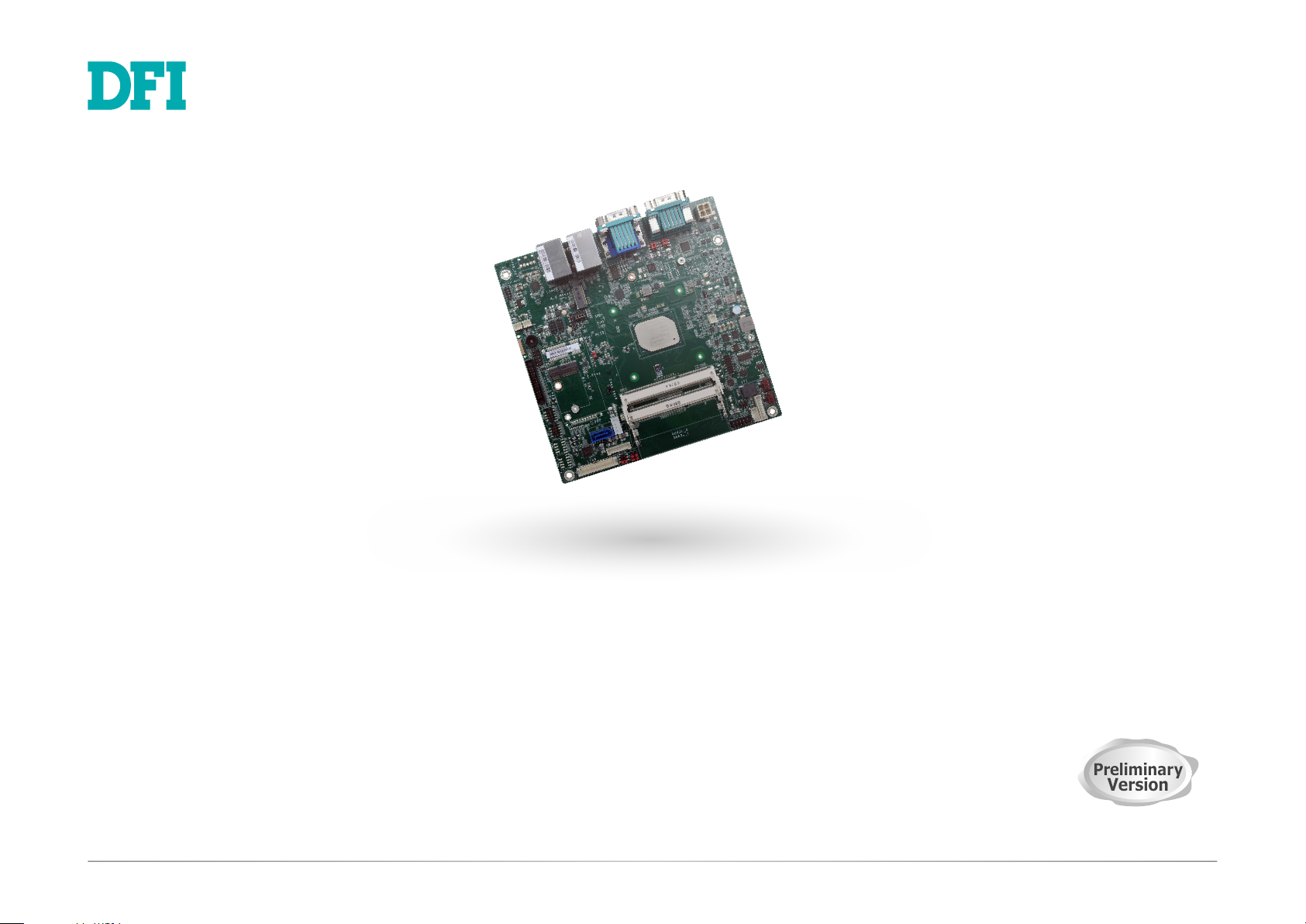
Preliminary
Version
Preliminary
Version
AL102
Mini-ITX Industrial Motherboard
User’s Manual
A51700952
Page 2
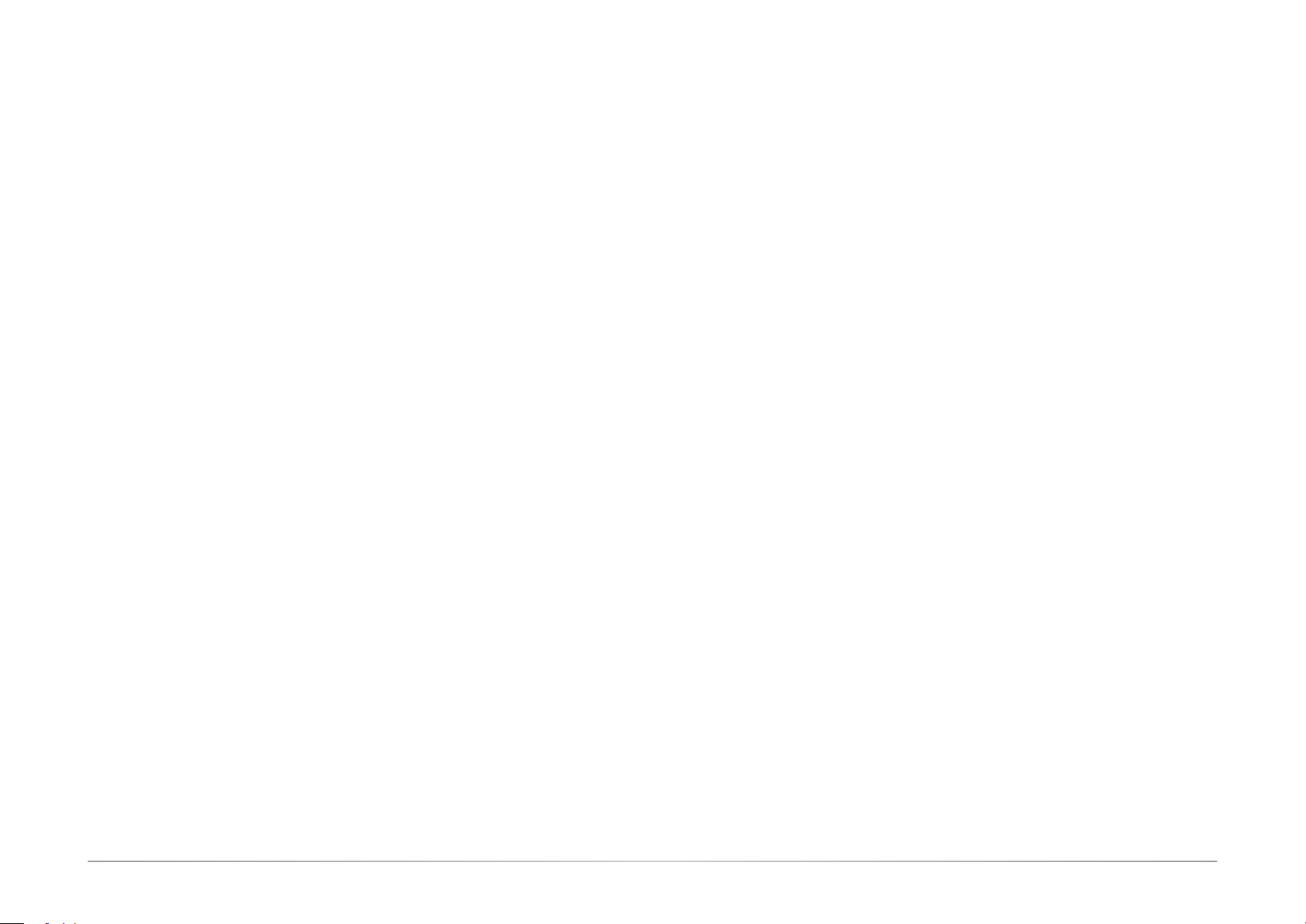
Copyright
This publication contains information that is protected by copyright. No part of it may be reproduced in any form or by any means or used to make any transformation/adaptation without the
prior written permission from the copyright holders.
This publication is provided for informational purposes only. The manufacturer makes no
representations or warranties with respect to the contents or use of this manual and specifically disclaims any express or implied warranties of merchantability or fitness for any particular
purpose. The user will assume the entire risk of the use or the results of the use of this document. Further, the manufacturer reserves the right to revise this publication and make changes
to its contents at any time, without obligation to notify any person or entity of such revisions or
changes.
Changes after the publication’s first release will be based on the product’s revision. The website
will always provide the most updated information.
© 2019. All Rights Reserved.
Trademarks
Product names or trademarks appearing in this manual are for identification purpose only and
are the properties of the respective owners.
FCC and DOC Statement on Class B
This equipment has been tested and found to comply with the limits for a Class B digital
device, pursuant to Part 15 of the FCC rules. These limits are designed to provide reasonable protection against harmful interference when the equipment is operated in a residential
installation. This equipment generates, uses and can radiate radio frequency energy and, if not
installed and used in accordance with the instruction manual, may cause harmful interference
to radio communications. However, there is no guarantee that interference will not occur in a
particular installation. If this equipment does cause harmful interference to radio or television
reception, which can be determined by turning the equipment off and on, the user is encouraged to try to correct the interference by one or more of the following measures:
• Reorient or relocate the receiving antenna.
• Increase the separation between the equipment and the receiver.
• Connect the equipment into an outlet on a circuit different from that to which the receiver is connected.
• Consult the dealer or an experienced radio TV technician for help.
Notice:
1. The changes or modifications not expressly approved by the party responsible for compliance could void the user’s authority to operate the equipment.
2. Shielded interface cables must be used in order to comply with the emission limits.
2User's Manual | AL102
Page 3
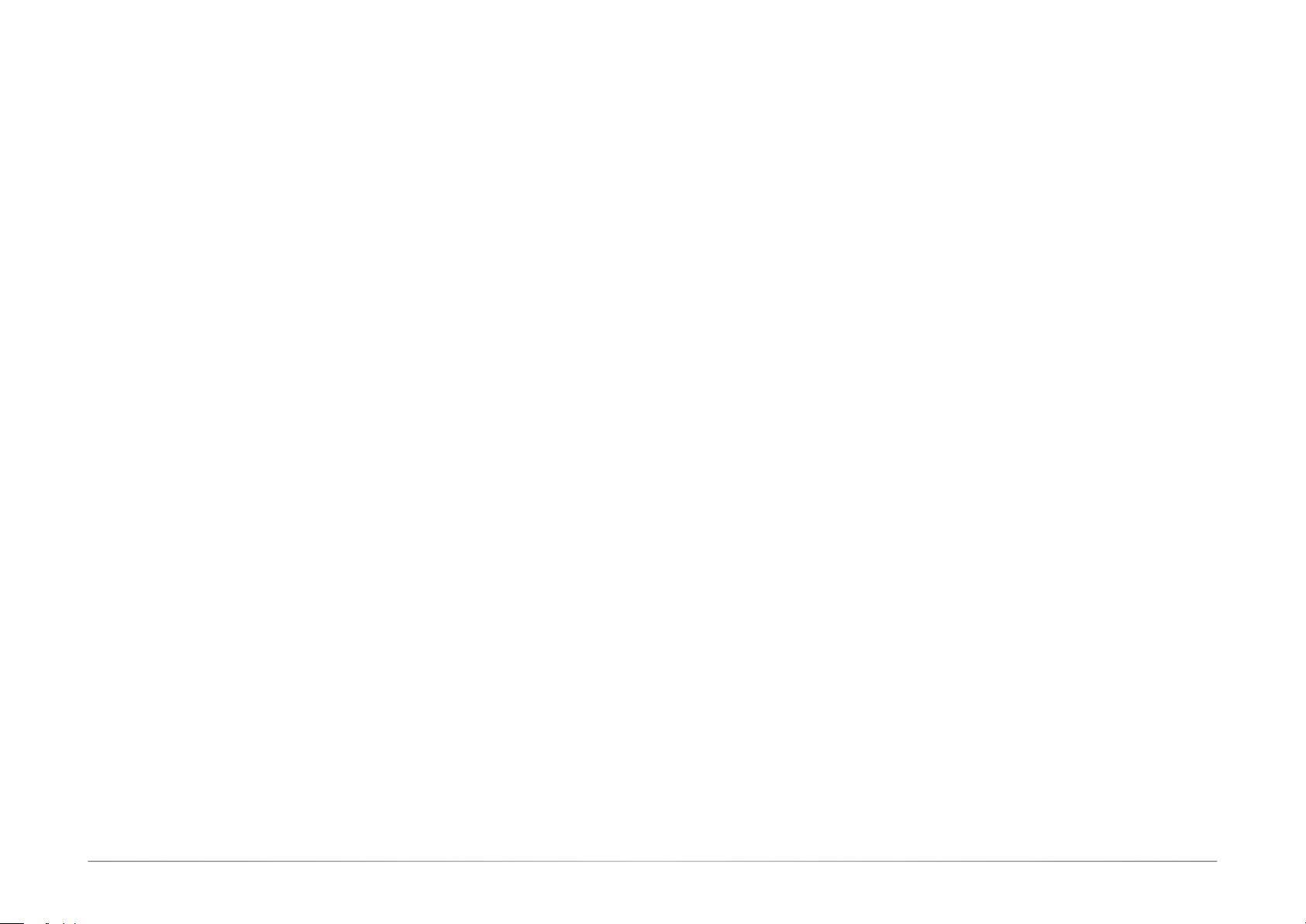
Table of Contents
Copyright ........................................................................................................................................ 2
Trademarks ....................................................................................................................................2
FCC and DOC Statement on Class B ...........................................................................................2
Notice: ............................................................................................................................................ 2
About this Manual ......................................................................................................................... 4
Warranty ........................................................................................................................................ 4
Static Electricity Precautions ....................................................................................................... 4
Safety Measures ........................................................................................................................... 4
About the Package........................................................................................................................5
Optional Items ............................................................................................................................... 5
Before Using the System Board ...................................................................................................5
Chapter 1 - Introduction................................................................................................................6
Specifications ......................................................................................................................... 6
Features .................................................................................................................................. 7
Chapter 2 - Hardware Installation ................................................................................................8
Board Layout...........................................................................................................................8
Standby Power LED ................................................................................................................ 8
System Memory ..................................................................................................................... 9
Installing the SO-DIMM Module .....................................................................................9
Jumper Settings ................................................................................................................... 10
Clear CMOS .................................................................................................................... 10
COM1 & COM2 RS232 Power Select ...........................................................................11
M.2 M Key Signal Select ............................................................................................... 11
LCD/Inverter Power Select ...........................................................................................12
Backlight Brightness Select .......................................................................................... 12
Panel Power Select .......................................................................................................13
KB/MS Power Select ..................................................................................................... 13
Rear I/O Ports ....................................................................................................................... 15
12V DC In .......................................................................................................................15
Graphics Display ............................................................................................................16
RJ45 LAN Ports ............................................................................................................. 16
USB Ports ....................................................................................................................... 17
Audio ...............................................................................................................................17
COM (Serial) Ports ........................................................................................................18
Internal I/O Connectors .......................................................................................................19
USB Ports ....................................................................................................................... 19
Front Panel .....................................................................................................................19
Power .............................................................................................................................. 20
SATA (Serial ATA) Connectors......................................................................................20
Speaker ........................................................................................................................... 21
Digital I/O .......................................................................................................................21
Cooling Fan Connectors ................................................................................................22
Front Audio .....................................................................................................................22
LPC .................................................................................................................................23
External COM port Module ...........................................................................................23
Expansion Slots ............................................................................................................. 24
Installing the M.2 Module ............................................................................................. 24
Installing the Mini PCIe Module ...................................................................................25
Battery ............................................................................................................................26
LVDS Panel ..................................................................................................................... 27
eDP .................................................................................................................................28
LPT ..................................................................................................................................29
Chassis Intrusion ........................................................................................................... 29
KB/MS ............................................................................................................................30
COM Ports ...................................................................................................................... 30
Chapter 3 - BIOS Setup ............................................................................................................... 31
Overview ............................................................................................................................... 31
Main ....................................................................................................................................... 30
Advanced ............................................................................................................................. 30
ACPI Configuration ........................................................................................................31
CPU Configuration .........................................................................................................32
Video Configuration .......................................................................................................32
Audio Configuration.......................................................................................................33
SATA Configuration .......................................................................................................33
PCI Express Configuration ............................................................................................34
Console Redirection ......................................................................................................35
SIO NUVOTON6116D .....................................................................................................37
Security .................................................................................................................................38
Boot ....................................................................................................................................... 39
Exit ......................................................................................................................................... 40
Updating the BIOS ................................................................................................................ 40
Notice: BIOS SPI ROM..........................................................................................................40
Chapter 4 - Supported Software ................................................................................................ 41
Auto-run Menu ......................................................................................................................41
Intel Chipset Software Installation Utility ...........................................................................41
Intel HD Graphics Drivers ...................................................................................................42
Realtek Audio Drivers ........................................................................................................... 43
Realtek LAN Driver .............................................................................................................. 44
Intel Serial IO Drivers ...........................................................................................................44
Adobe Acrobat Reader 9.3 ..................................................................................................46
Intel Trusted Execution Engine Drivers ...............................................................................47
3User's Manual | AL102
Page 4
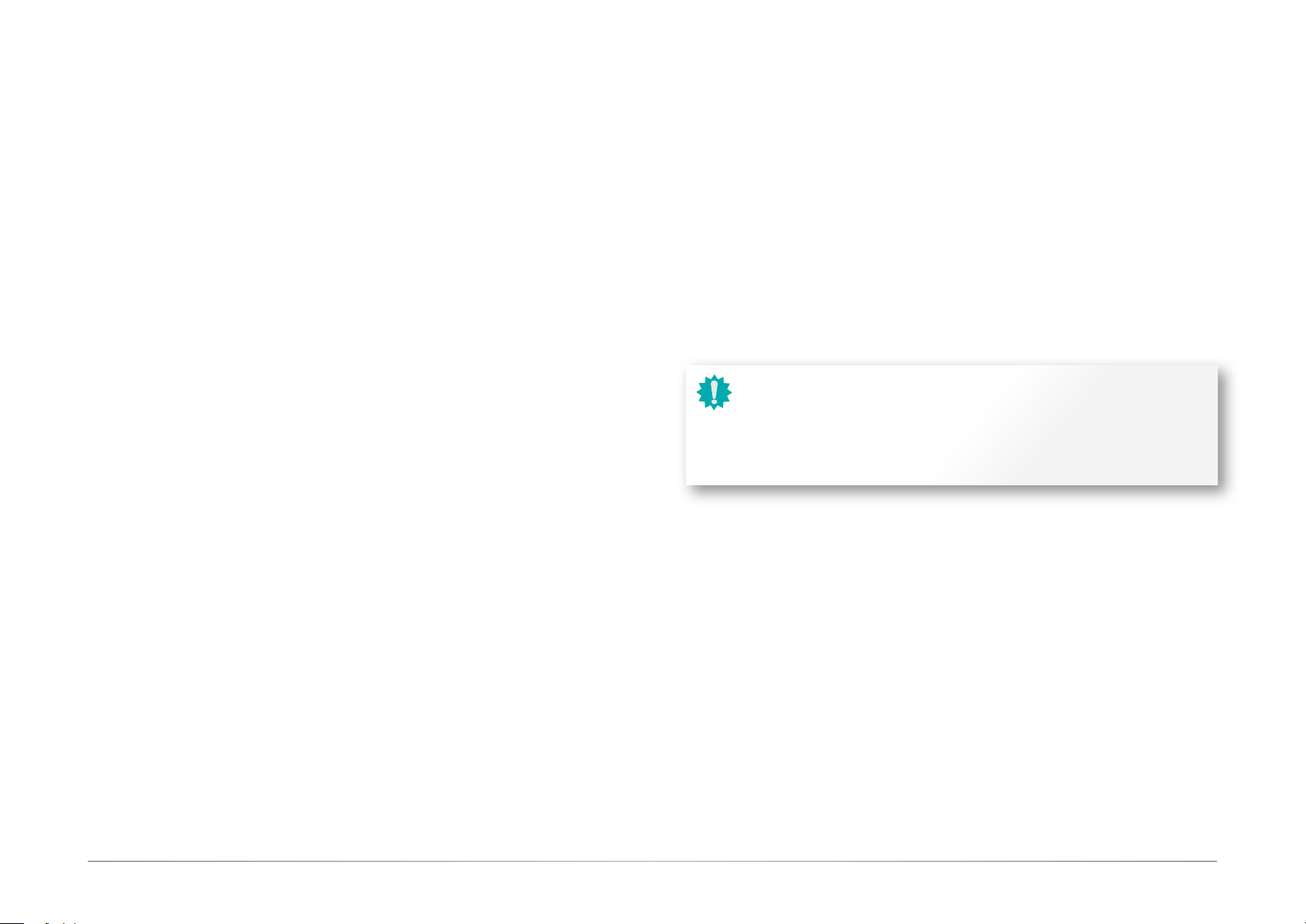
About this Manual
This manual can be downloaded from the website, or acquired as an electronic file included in
the optional CD/DVD. The manual is subject to change and update without notice, and may be
based on editions that do not resemble your actual products. Please visit our website or contact our sales representatives for the latest editions.
Static Electricity Precautions
It is quite easy to inadvertently damage your PC, system board, components or devices even
before installing them in your system unit. Static electrical discharge can damage computer
components without causing any signs of physical damage. You must take extra care in handling them to ensure against electrostatic build-up.
Warranty
1. Warranty does not cover damages or failures that arised from misuse of the product,
inability to use the product, unauthorized replacement or alteration of components and
product specifications.
2. The warranty is void if the product has been subjected to physical abuse, improper installation, modification, accidents or unauthorized repair of the product.
3. Unless otherwise instructed in this user’s manual, the user may not, under any circumstances, attempt to perform service, adjustments or repairs on the product, whether in
or out of warranty. It must be returned to the purchase point, factory or authorized service agency for all such work.
4. We will not be liable for any indirect, special, incidental or consequencial damages to
the product that has been modified or altered.
1. To prevent electrostatic build-up, leave the system board in its anti-static bag until you
are ready to install it.
2. Wear an antistatic wrist strap.
3. Do all preparation work on a static-free surface.
4. Hold the device only by its edges. Be careful not to touch any of the components, contacts or connections.
5. Avoid touching the pins or contacts on all modules and connectors. Hold modules or
connectors by their ends.
Important:
Electrostatic discharge (ESD) can damage your processor, disk drive and other
components. Perform the upgrade instruction procedures described at an ESD
workstation only. If such a station is not available, you can provide some ESD protection by wearing an antistatic wrist strap and attaching it to a metal part of the
system chassis. If a wrist strap is unavailable, establish and maintain contact with
the system chassis throughout any procedures requiring ESD protection.
Safety Measures
• To avoid damage to the system, use the correct AC input voltage range.
• To reduce the risk of electric shock, unplug the power cord before removing the sys-
tem chassis cover for installation or servicing. After installation or servicing, cover the
system chassis before plugging the power cord.
4User's Manual | AL102
Page 5

About the Package
The package contains the following items. If any of these items are missing or damaged,
please contact your dealer or sales representative for assistance.
• One AL102 board
• One Serial ATA cable (300mm)
• Two standoff screws with spring washer (M2*5 mm)
• One battery addendum
Optional Items
• USB 2.0 cable
• COM cable
• SATA cable
• I/O shield
The board and accessories in the package may not come similar to the information listed
above. This may differ in accordance with the sales region or models in which it was sold. For
more information about the standard package in your region, please contact your dealer or
sales representative.
Before Using the System Board
Before using the system board, prepare basic system components.
If you are installing the system board in a new system, you will need at least the following internal components.
• CPU
• Memory module
• Storage device such as hard disk drive, CD-ROM, etc.
You will also need external system peripherals you intend to use which will normally include at
least a keyboard, a mouse and a video display monitor.
5User's Manual | AL102
Page 6
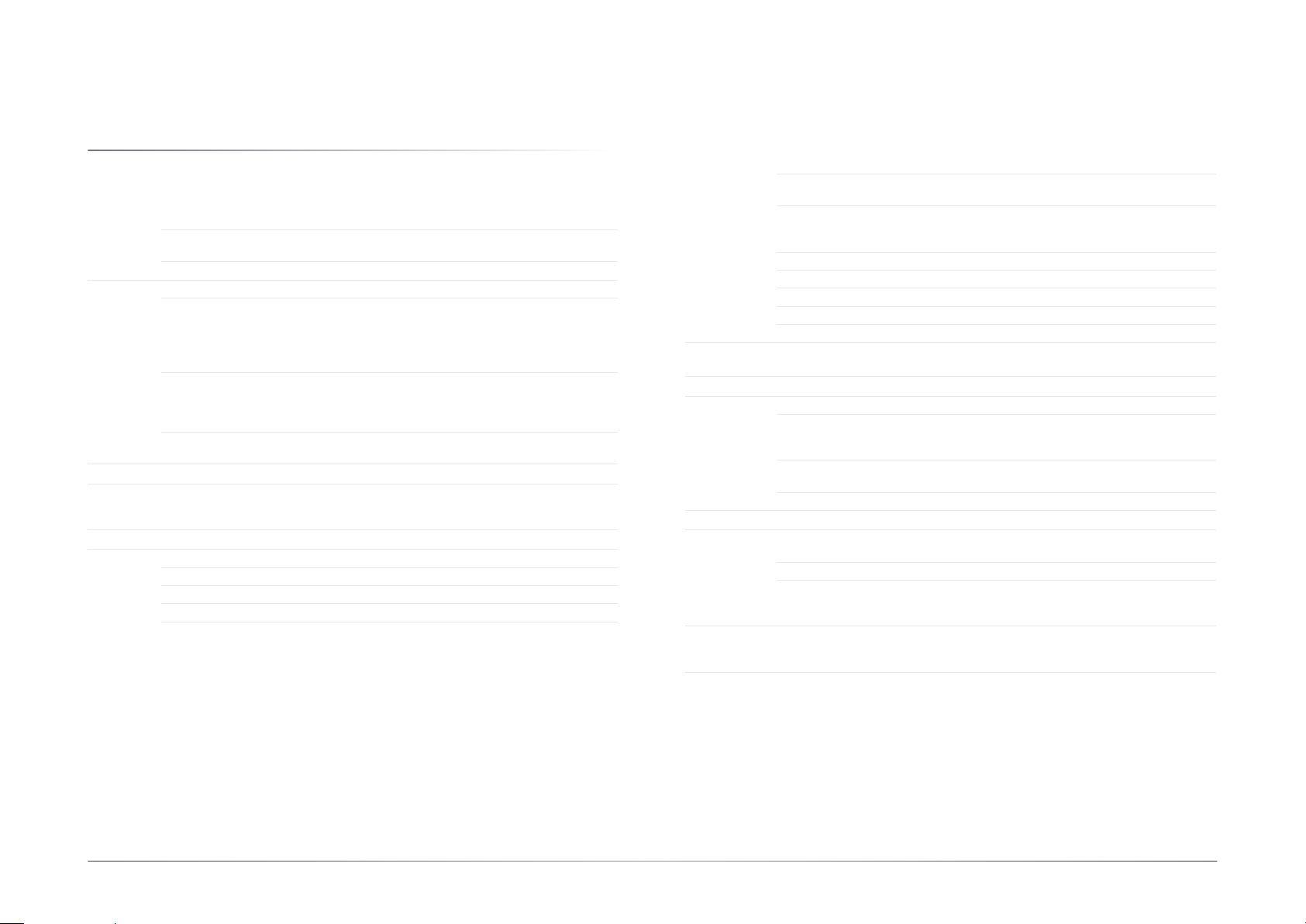
Chapter 1 - Introduction
X Specifications
Chapter 1
INTRODUCTION
SYSTEM Processor Intel Atom® Processor E3900 Family, BGA 1296
Memory Two 204-pin SODIMM up to 8GB
BIOS Insyde SPI 128Mbit
GRAPHICS Controller Intel® HD Graphics BT Series
Display 1 x VGA, resolution up to 1920x1080 @ 60Hz
Feature OpenGL 5.0, DirectX 12, OpenCL 2.1
Triple
Displays
AUDIO Codec Realtek ALC269Q
EXPANSION Interface 1 x M.2 M key (support 2242/2280) (PCIe/SATA3.0)
ETHERNET Controller 2 x Realtek RTL8111H-CG
REAR I/O Ethernet 2 x GbE (RJ-45)
Serial 2 x RS-232/RS422/485 (RS422/485 opt.) (DB-9)
USB 4 x USB 3.0
Audio 1 x Line-Out
Display 1 x VGA, 1 x HDMI
Intel Atom® x7-E3950 Processor, Quad Core, 2M Cache, 1.6GHz (2.0GHz), 12W
Intel Atom® x5-E3940 Processor, Quad Core, 2M Cache, 1.6GHz (1.8GHz), 9.5W
Intel® Pentium® Processor N4200, Quad Core, 2M Cache, 1.1GHz (2.5GHz), 6W
Intel® Celeron® Processor N3350, Dual Core, 2M Cache, 1.1GHz (2.4GHz), 6W
Dual Channel DDR3L 1867MHz
1 x HDMI, resolution up to 3840x2160@30Hz
1 x LVDS/eDP (opt.)
LVDS: dual channel 48-bit, resolution up to 1920x1200 @ 60Hz
eDP: resolution up to 3840x2160 @ 60Hz
HW Decode: AVC/H.264, MPEG2, VC1/WMV9, JPEG/MJPEG, HEVC/H265, VP8,
VP9
HW Encode: MPEG2, AVC/H264, JPEG, HEVC/H265, VP8, VP9
VGA/HDMI/LVDS (opt.)
VGA/HDMI/eDP (opt.)
1 x M.2 E key (support 2230) (PCIe/USB2.0)
1 x Full-size Mini PCIe (PCIe2.0/USB2.0) (opt.)
INTERNAL I/O Serial 4 x RS-232 (2.0mm pitch, optional)
USB 4 x USB 2.0 (2.0mm pitch)
Display 1 x LVDS LCD Panel Connector
Audio 1 x Audio (Line-out/Mic-in)
SATA 1 x SATA 3.0 (up to 6Gb/s)
DIO 1 x 8-bit DIO
LPC 1 x LPC (supports LPC EXT-RS232/RS485 module)
SMBus 1 x SMBus
WATCHDOG
TIMER
SECURITY TPM TPM2.0 (opt.)
Power Type Single 12V +/-10% DC
OS SUPPORT Microsoft Windows 10 LTSB (64 bits)
ENVIRONMENT Temperature Operating: 0 to 50°C
MECHANICAL Dimensions Mini-ITX Form Factor: 170mm (6.7") x 170mm (6.7")
CERTIFICATION CE, FCC, RoHS
Output &
Interval
Connector DC-in Jack
Consumption Idle: E3950 12W: 12V @ 0.68A (8.16W)
RTC Battery CR2032 Coin Cell
Humidity Operating/storage: 5 to 90% RH
MTBF AL102: 339,273 hrs @ 25°C; 143,701 hrs @ 45°C ; 62,123 hrs @ 60°C
1 x USB 2.0 (2.54mm pitch) or 1 x Vertical USB 2.0 Type A (opt.)
1 x LCD/Inverter Power
1 x eDP LCD Panel Connector (opt.)
System Reset, Programmable via Software from 1 to 255 Seconds
Right Angle Connector (4-pin) (opt.)
Vertical Type Connector (4-pin) (opt.)
Max: i7-7700 65W: 12V @ 2.46A (29.52W)
Storage: -30 to 60°C
Calculation model: Telcordia Issue 4
Environment: GB, GC – Ground Benign, Controlled
PCB: 1.6mm
Top Side: 40mm, Bottom Side: 3.3mm
6User's Manual | AL102
Page 7

X Features
Chapter 1
INTRODUCTION
Watchdog Timer
The Watchdog Timer function allows your application to regularly “clear” the system at the set
time interval. If the system hangs or fails to function, it will reset at the set time interval so that
your system will continue to operate.
DDR3L
DDR3L requires less voltage (1.35V) than DDR3 (1.5V). DDR3L SDRAM modules support
1867MHz for DDR modules.
Graphics
The integrated Intel® HD graphics engine delivers an excellent blend of graphics performance
and features to meet business needs. It provides excellent video and 3D graphics with outstanding graphics responsiveness. These enhancements deliver the performance and compatibility needed for today’s and tomorrow’s business applications. Supports 1 x VGA, 1 x HDMI
and 1 x LVDS/eDP (eDP optional) interfaces for triple display outputs.
Serial ATA
Serial ATA is a storage interface that is compliant with SATA 1.0a specification. With speed of
up to 6Gb/s (SATA 3.0), it improves hard drive performance faster than the standard parallel
ATA whose data transfer rate is 100MB/s.
Gigabit LAN
Two Realtek RTL8111H-CG Ethernet controllers support up to 1Gbps data transmission.
Audio
ACPI STR
The system board is designed to meet the ACPI (Advanced Configuration and Power Interface)
specification. ACPI has energy saving features that enables PCs to implement Power Management and Plug-and-Play with operating systems that support OS Direct Power Management.
ACPI when enabled in the Power Management Setup will allow you to use the Suspend to RAM
function.
With the Suspend to RAM function enabled, you can power-off the system at once by pressing
the power button or selecting “Standby” when you shut down Windows® without having to go
through the sometimes tiresome process of closing files, applications and operating system.
This is because the system is capable of storing all programs and data files during the entire
operating session into RAM (Random Access Memory) when it powers-off. The operating session will resume exactly where you left off the next time you power-on the system.
Power Failure Recovery
When power returns after an AC power failure, you may choose to either power-on the system
manually or let the system power-on automatically.
USB
The system board supports the new USB 3.0. It is capable of running at a maximum transmission speed of up to 5 Gbit/s (625 MB/s) and is faster than USB 2.0 (480 Mbit/s, or 60 MB/s)
and USB 1.1 (12Mb/s). USB 3.0 reduces the time required for data transmission, reduces power
consumption, and is backward compatible with USB 2.0. It is a marked improvement in device
transfer speeds between your computer and a wide range of simultaneously accessible external Plug and Play peripherals.
The Realtek ALC269Q audio codec provides 4-channel High Definition audio output.
Wake-On-LAN
This feature allows the network to remotely wake up a Soft Power Down (Soft-Off) PC. It is
supported via the onboard LAN port or via a PCI LAN card that uses the PCI PME (Power Management Event) signal. However, if your system is in the Suspend mode, you can power-on the
system only through an IRQ or DMA interrupt.
Wake-On-USB
This function allows you to use a USB keyboard or USB mouse to wake up a system from the
S3 (STR - Suspend To RAM) state.
7User's Manual | AL102
Page 8
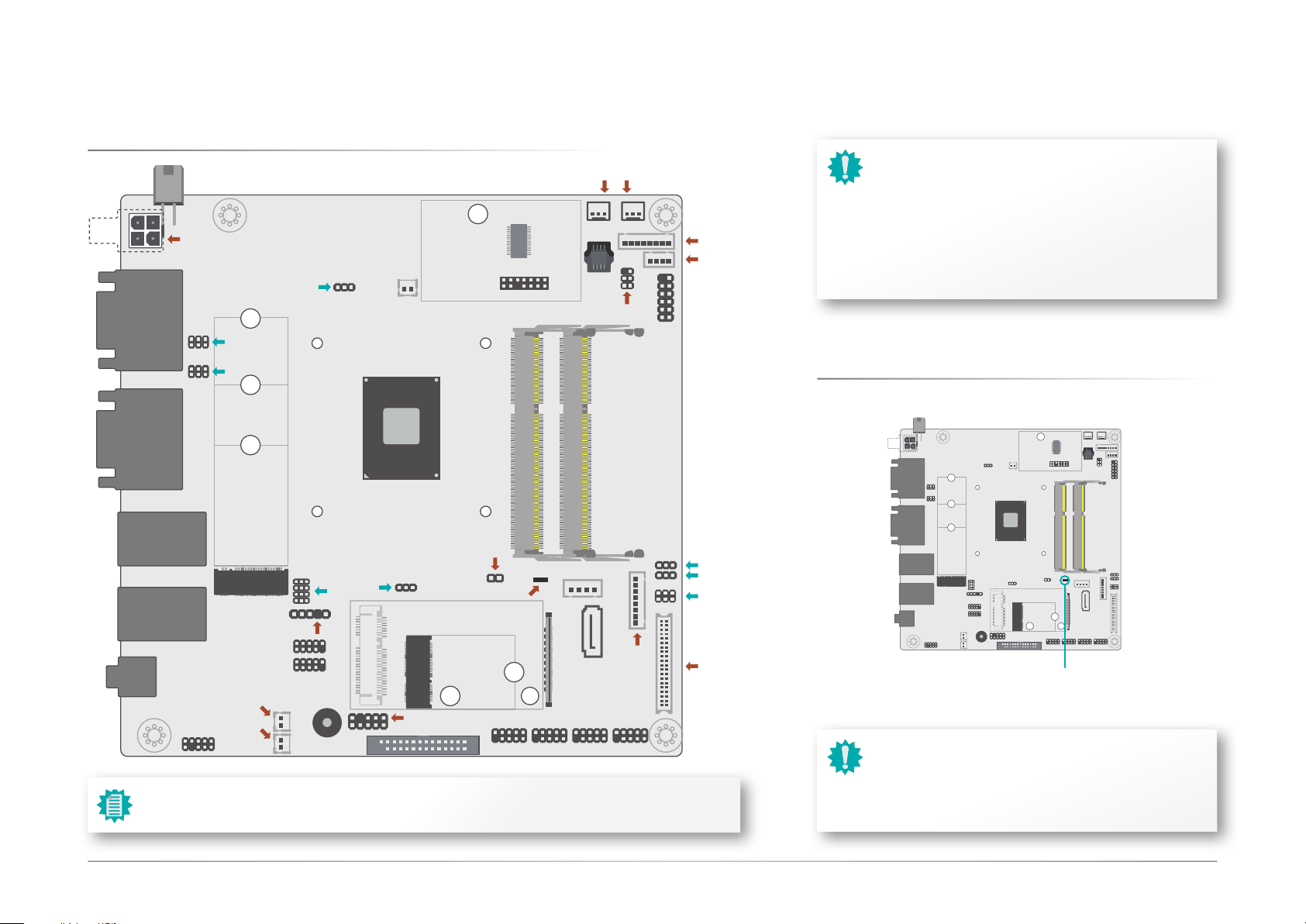
Chapter 2 - Hardware Installation
X Board Layout
4-pin Right Angle (opt.)
DC-In
COM 1
HDMI
COM 2
VGA
4-pin Vertical (opt.)
6
JP5
125
6
JP2
125
JP6
1
Battery
Intel
Atom
Pentium
Celeron
1
TPM 2.0 (opt.)
LPC
System Fan 1 System Fan 2
1
1
13
14
DDR3L_2 SODIMM
SPI
Flash
2
BIOS
DDR3L_1 SODIMM
SMBus
Chapter 2
HARDWARE INSTALLATION
Important:
Electrostatic discharge (ESD) can damage your board, processor, disk drives, add-in boards, and other components.
1
1
1
5
1
2
2
Front
Panel
DIO
DIO Power
1112
1
Perform installation procedures at an ESD workstation
only. If such a station is not available, you can provide
some ESD protection by wearing an antistatic wrist strap
and attaching it to a metal part of the system chassis. If a
wrist strap is unavailable, establish and maintain contact
with the system chassis throughout any procedures requiring ESD protection.
X Standby Power LED
LAN 1
Line-out
(opt.)
USB 0/1
LAN 2
USB 2/4
10 1
M.2 M Key
USB 3 (USB 2.0)
USB 9/10 (USB 2.0)
USB 7/8 (USB 2.0)
Speaker R (opt.)
Speaker L (opt.)
19
Front
Audio
1 2 3
10 12
5
Note
2 10
1
2 10
1
1
JP3
Buzzer
1
JP14
9
10 2
Chassis Intrusion
1
Mini PCIe (opt.)
1
KB/MS
LPT
1
Standby Power LED
M.2 E Key
COM 3-6 from right to left (opt.)
9 1
125
2
Note:
The USB 3 port can either be a 5-pin header or a vertical Type A connector.
SATA Power
SATA 0
eDP (opt.)
1
9 1
2
2
1
1
LCD/
Inverter
Power
9 1
9
2
1
JP9
1
125
JP10
6
JP8
1
LVDS
LCD
Panel
3940
Standby Power LED
Important:
1
2
8
2
When the Standby Power LED lit red, it indicates that there
is power on the system board. Power-off the PC then unplug the power cord prior to installing any devices. Failure
to do so will cause severe damage to the motherboard and
components.
8User's Manual | AL102
Page 9
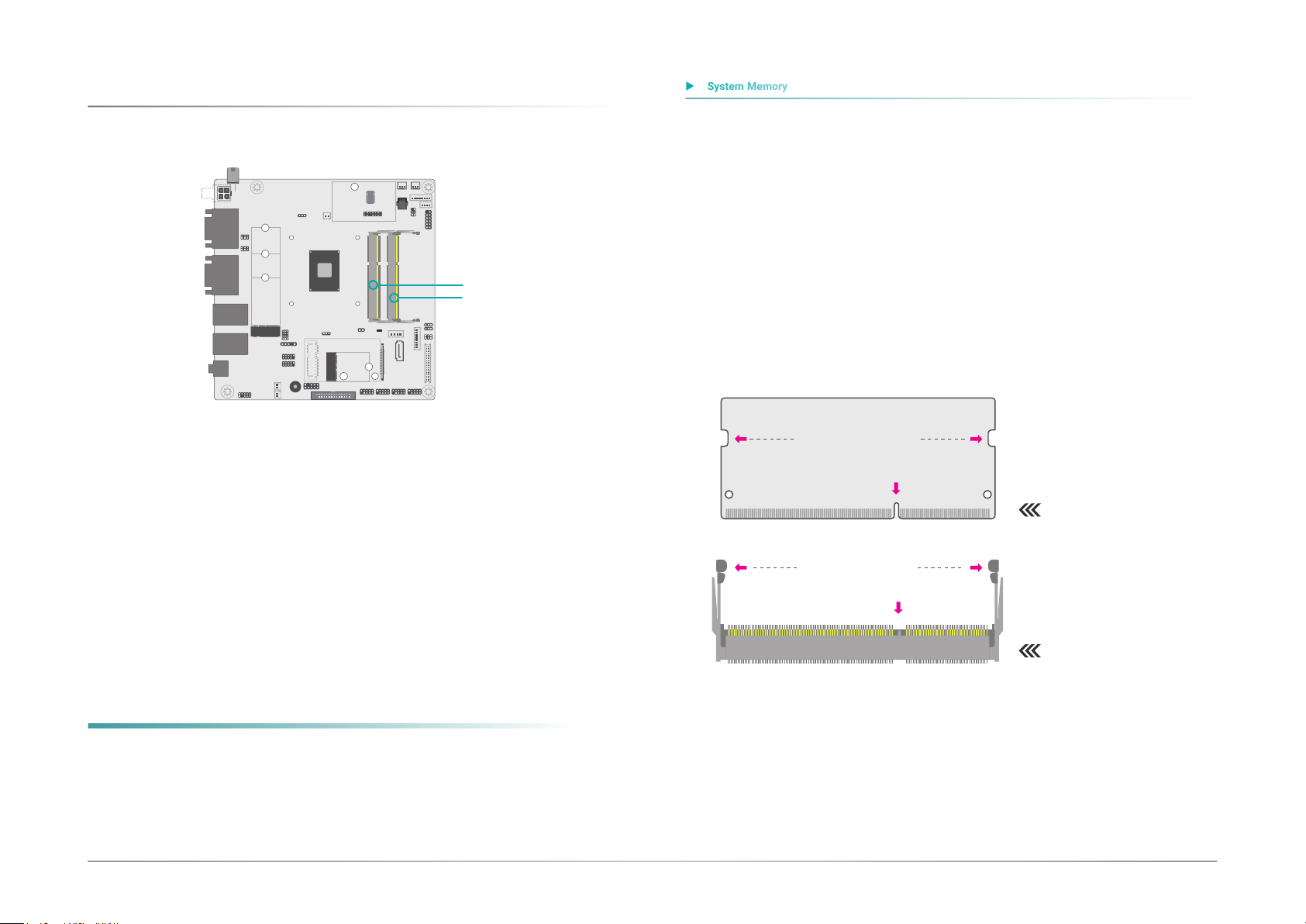
X System Memory
X System Memory
Chapter 2
HARDWARE INSTALLATION
Installing the SO-DIMM Module
Before installing the memory module, please make sure that the following safety cautions are
well-attended.
1. Make sure the PC and all other peripheral devices connected to it has been powered
down.
2. Disconnect all power cords and cables.
DDR3L_1
DDR3L_2
The system board supports the following memory interface.
Single Channel (SC)
Data will be accessed in chunks of 64 bits from the memory channels.
Dual Channel (DC)
Data will be accessed in chunks of 128 bits from the memory channels. Dual channel provides
better system performance because it doubles the data transfer rate.
Single Channel DIMMs are on the same channel. DIMMs in a channel can be identi-
cal or completely different. However, we highly recommend using
identical DIMMs. Not all slots need to be populated.
Dual Channel DIMMs of the same memory configuration are on different channels.
Features
3. Locate the SO-DIMM socket on the system board
4. Make sure the notch on memory card is aligned to the key on the socket.
Retention Notch
Notch
DDR3 SO-DIMM
Retention Clip
Key
Socket Top View
• Two 204-pin SODIMM up to 8GB
• Dual Channel DDR3L 1867MHz
9User's Manual | AL102
Page 10

X System Memory
X Installing the SO-DIMM Module
Notch
Retention Notch
Key
Socket Top View
DDR3 SO-DIMM
Retention Clip
Chapter 2
HARDWARE INSTALLATION
Please follow the steps below to install the memory card into the socket.
Step 1:
45°
Step 1
Step 2
Step 3
Insert the memory card into the
slot while making sure 1) the
notch and the key are aligned,
and 2) the non-connector end
rises approximately 45 degrees
horizontally. Press the card firmly
into the socket while applying and
maintaining even pressure on both
ends.
Step 2:
Press the end of the card far from
the socket down while making
sure the retention notch and the
clip align as indicated by the dotted line in the illustration. If the
retention notch and the clip do not
align, please remove the card and
re-insert it. Press the card all the
way down.
Step 3:
The clips snap automatically and
abruptly to the retention notches
of the card sounding a distinctive
click, and lock the card in place.
Inspect that the clip sits in the
notch. If not, please pull the clips
outward, release and remove the
card, and mount it again.
X Jumper Settings
Clear CMOS
JP6
If any anomaly of the followings is encountered —
a) CMOS data is corrupted;
b) you forgot the supervisor or user password;
c) failure to start the system due to BIOS mis-configuration
— it is suggested that the system be reconfigured with default values stored in the ROM BIOS.
To load the default values stored in the ROM BIOS, please follow the steps below.
1. Power-off the system and unplug the power cord.
2. Put a jumper cap on JP9’s pin 2 and pin 3. Wait for a few seconds and set JP9 back to
its default setting, i.e. jumper cap on pin 1 and pin 2.
3. Plug the power cord and power-on the system.
1 13 32 2
2-3 On: Clear CMOS 1-2 On: Normal (default)
10User's Manual | AL102
Page 11

COM 1
X Jumper Settings
X Jumper Settings
JP5
JP2
COM 2
The two rear COM ports support RS232 with power configured via jumper settings of JP5
(COM 1) and JP2 (COM 2).
Configure the jumper settings by putting a jumper cap on the encircled neighboring pins to create a short circuit as illustrated below.
Chapter 2
HARDWARE INSTALLATION
M.2 M Key Signal SelectCOM1 & COM2 RS232 Power Select
JP3
The M.2 M Key signal can be switched between SATA (default) or PCIe via JP3.
1-3 On: Pin 9 = RI- (default)
531
642
2-4 On: Pin 1 = DCD- (default)
Note:
Please refer to the I/O section later in this chapter for more information on the
COM ports.
3-5 On: Pin 9 = +5V
531
642
4-6 On: Pin 1 = +12V
1
4
7
10
1-2, 4-5, 7-8, 10-11 On: SATA (default) 2-3, 5-6, 8-9, 11-12 On: PCIe
3
6
9
12
11User's Manual | AL102
Page 12
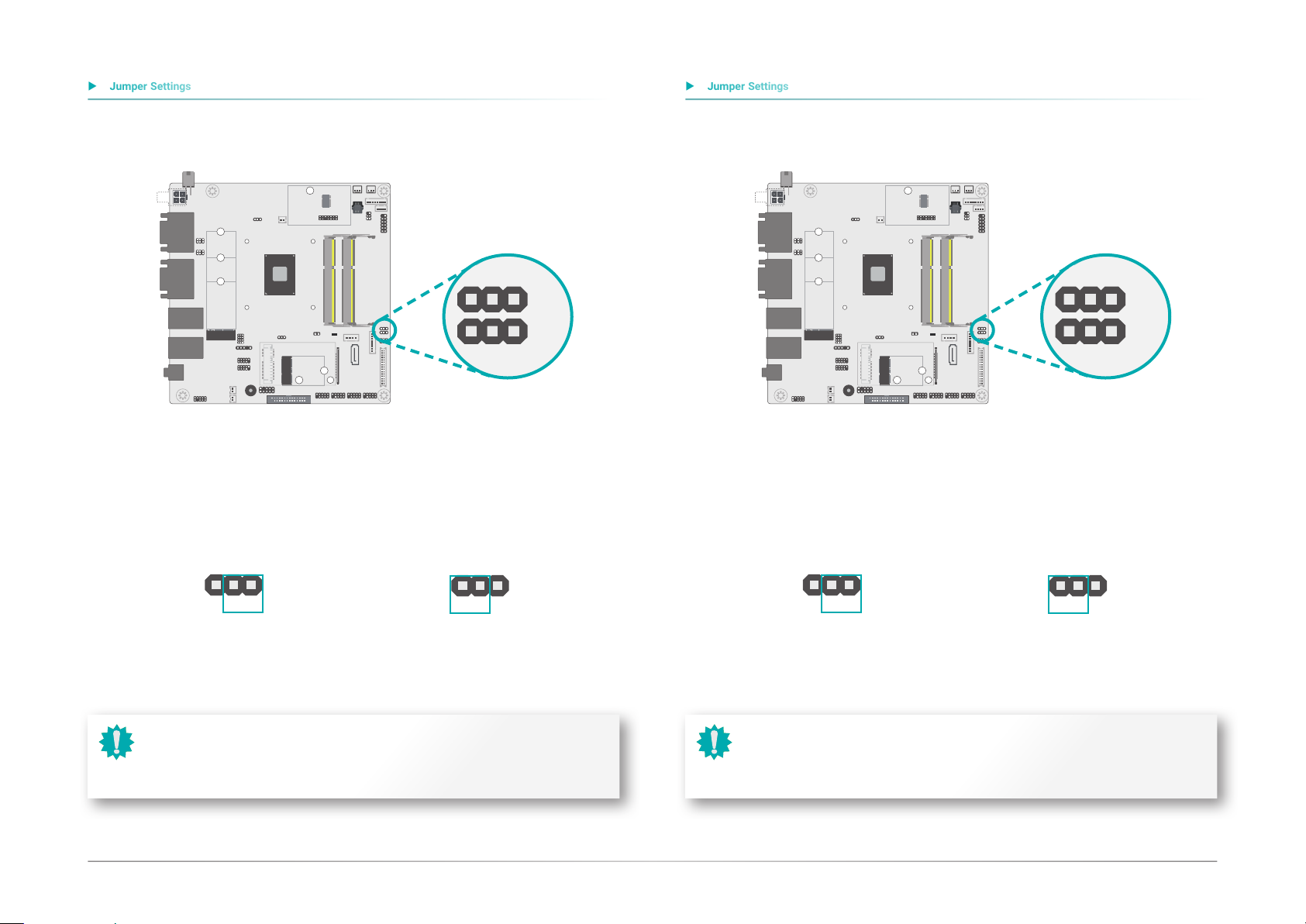
LCD/Inverter Power Select Backlight Brightness Select
X Jumper Settings
X Jumper Settings
JP10
1
Chapter 2
HARDWARE INSTALLATION
1
JP9
The power level supplied to the LVDS/eDP inverter power connector can be switched between
+5V or +12V via JP10.
1 1
3 3
2 2
2-3 On: +5V 2-3 On: +5V 1-2 On: +12V (default) 1-2 On: +V (default)
Important:
Before powering-on the system, make sure that the setting of JP10 matches the
specifications of the LVDS/eDP LCD. Incorrect power voltage may cause irreversible damage to your LCD panel.
1 1
3 3
2 2
The power level supplied to the LCD backlight can be switched between +3.3V or +5V via JP9.
Important:
Before powering-on the system, make sure that the setting of JP9 matches the
specifications of the LCD's backlight power. Incorrect power voltage may cause irreversible damage to your LCD's backlight.
12User's Manual | AL102
Page 13

Chapter 2
X Jumper Settings
X Jumper Settings
HARDWARE INSTALLATION
Panel Power Select
JP8
The power level supplied to the LVDS/eDP panel can be switched between +3.3V, +5V or +12V
via JP10.
KB/MS Power Select
JP14
The power level supplied to the KB/MS connector can be switched between +5V or +5VSB via
JP14.
642
531
1-2 On: +12V
Important:
Before powering-on the system, make sure that the setting of JP10 matches the
specifications of the LVDS/eDP LCD. Incorrect power voltage may cause irreversible damage to your LCD panel.
3-4 On: +5V
642
531
5-6 On: +3.3V (default)
642
531
1
332
2-3 On: +5V 1-2 On: +5VSB (default)
Note:
To enable Wake On KB/MS, please set the jumper to +5VSB.
1
2
13User's Manual | AL102
Page 14
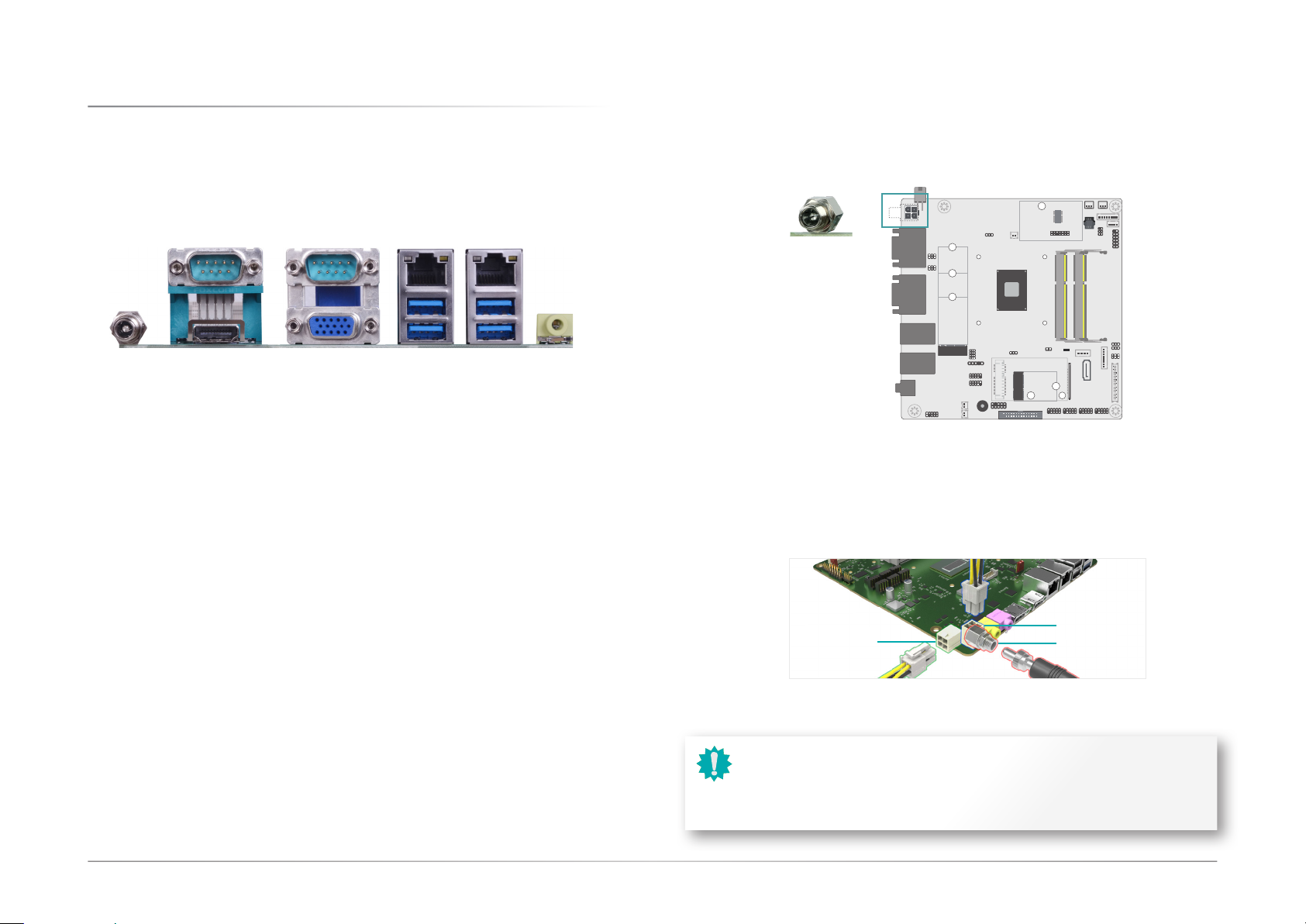
X Rear I/O Ports
Chapter 2
HARDWARE INSTALLATION
12V DC In
COM 2
HDMI DC In VGA
The rear panel I/O ports consist of the following:
• DC In
• 1 x HDMI 1.4
• 4 x USB 3.0
• 2 x GbE (RJ-45)
• 2 x RS-232 (DB-9)
• Audio Line Out (optional)
LAN 1 LAN 2 COM 1
4 x USB 3.0
Audio Line Out
DC In coaxial
Connect a coaxial DC power cord to the rear coaxial connector for DC supply. The vertical or
right angle 4-pin types are avaible upon request.
4-pin vertical (optional)
4-pin right angle (optional)
DC In coaxial
Important:
Using a voltage higher than the recommended range may result in failure in starting and booting the system or causing irreversible damage to the system board.
A power adaptor/converter is necessary when the power source on site does not
comply with the power specifications of the board.
15User's Manual | AL102
Page 15

Chapter 2
X Rear I/O Ports
X Rear I/O Ports
HARDWARE INSTALLATION
Graphics Display
HDMI
VGA
HDMI
The HDMI port which carries both digital audio and video signals is used to connect a LCD
monitor or digital TV that has the HDMI port.
VGA
The VGA port is used for connecting a VGA monitor. Connect the monitor’s 15-pin D-shell cable
connector to the VGA port. After you plug the monitor’s cable connector into the VGA port, gently tighten the cable screws to hold the connector in place.
BIOS Setting
Configure the display devices in the advanced menu (“Video Configuration” submenu) of the
BIOS. Refer to the chapter 3 for more information.
RJ45 LAN Ports
LAN 1 LAN 2
The two LAN ports allow the system board to connect to a local area network by means of a
network hub.
BIOS Setting
Configure the onboard LAN ports in the Advanced menu (“ACPI Configuration” submenu) of the
BIOS. Refer to the chapter 3 for more information.
Driver Installation
Install the LAN drivers. Refer to the chapter 4 for more information.
Driver Installation
Install the graphics driver. Refer to the chapter 4 for more information.
Features
• 2 x Realtek RTL8111H-CG Ethernet controllers
16User's Manual | AL102
Page 16

Chapter 2
X Rear I/O Ports
X Rear I/O Ports
HARDWARE INSTALLATION
USB Ports
USB 1 USB 4
USB 0 USB 2
USB allows data exchange between your computer and a wide range of simultaneously accessible external Plug and Play peripherals. The system board is equipped with four onboard USB
3.0 ports (USB 0/1/2/4) at the rear side. For the internal USB ports, please refer to the next
section.
BIOS Setting
Configure the onboard USB in the Advanced menu (“USB Configuration” submenu) of the BIOS.
Refer to chapter 3 for more information.
Wake-On-USB Keyboard/Mouse
The Wake-On-USB Keyboard/Mouse function allows you to use a USB keyboard or USB mouse
to wake up a system from the S3 (STR - Suspend To RAM) state.
Audio
Audio Line Out
The system board is optionally equipped with a rear audio line out jack.
• Line-out Jack (Lime)
This jack is used to connect a headphone or external speakers.
BIOS Setting
Configure the onboard audio port in the Advanced menu (“Audio Configuration” submenu) of
the BIOS. Refer to chapter 3 for more information.
Driver Installation
Install the audio driver. Refer to Chapter 4 for more information.
17User's Manual | AL102
Page 17

COM (Serial) Ports
X Rear I/O Ports
Chapter 2
HARDWARE INSTALLATION
COM 1 COM 2
The serial ports are asynchronous communication ports with 16C550A-compatible UARTs that
can be used with modems, serial printers, remote display terminals, and other serial devices.
COM 1 and COM 2 (Rear Ports) support RS232 (with or without power), RS422 (optional), and
RS485 (optional). Serial modes of COM 1 and COM 2 are configured via BIOS settings as instructed in the next chapter. RS232 with/without power of COM 1 and COM 2 are configured
via jumper settings as previously instructed in this chapter.
Jumper Setting
RS232 with/without power of COM 1 and COM 2 are configured via jumper settings of JP5
(COM 1) and JP2 (COM 2) as previously instructed in this chapter.
BIOS Setting
Configure the onboard COM ports in the Advanced menu (“Console Redirection” and "SIO NUVOTON6116D" submenus) of the BIOS. Refer to chapter 3 for more information.
COM 1/2 Pin Assignment
Pin
Note:
Please refer to the Internal I/O section later in this chapter for more information on
the internal COM ports.
Standard
RS232
1 DCD- +12V TXD- Data-
2 RD RD TXD+ Data+
3 TD TD RXD+ N.C.
4 DTR- DTR- RXD- N.C.
5 GND GND GND GND
6 DSR- DSR- N.C. N.C.
7 RTS- RTS- N.C. N.C.
8 CTS- CTS- N.C. N.C.
9 RI- +5V N.C. N.C.
RS232
with Power
RS422
(optional)
RS485
(optional)
18User's Manual | AL102
Page 18

X Internal I/O Connectors
X Internal I/O Connectors
USB Ports
Chapter 2
HARDWARE INSTALLATION
Front Panel
1112
USB 3
USB 9/10
USB 7/8
USB 7/8, 9/10 (USB 2.0) Pin Assignment USB 3 (USB 2.0) 5-pin Header
VCC
-Data
+Data
15
Key
GND
VCC
-Data
+Data
GND
-Data
+Data
GND
N.C.
Key
2 10
1
VCC
The USB device allows data exchange between your computer and a wide range of simultaneously accessible external Plug and Play peripherals.
In addition to the rear USB ports as introduced previously in this chapter, the system board is
equipped with five internal USB 2.0 ports as illustrated above. USB 3 can also be a Type A vertical connector by request.
The internal USB pin headers may be connected to a card-edge bracket. Install the card-edge
bracket to an available slot at the rear of the system chassis and then insert the USB port
cables to a connector.
ATX-SW
PWR-LED
Front Panel Connector
Front Panel Pin Assignment
Pin Assignment Pin Assignment
1 N.C.
HD-LED
RESET
HDD-LED - Hard Disk Drive LED
Lighting of the LED indicates that the hard drive is being accessed.
RESET - Reset Switch
This switch allows you to reboot without having to power off the system.
3 HDD Power
5 Signal 6 Signal
7 Ground
9 Signal 10 Signal
11 N.C. 12 ---
PWR-LED
ATX-SW
2 LED Power
4 LED Power
8 Ground
RESET
HD-LED
2 1
BIOS Setting
Configure the onboard USB in the Advanced menu (“USB Configuration” submenu) of the BIOS.
Refer to chapter 3 for more information.
Wake-On-USB Keyboard/Mouse
The Wake-On-USB Keyboard/Mouse function allows you to use a USB keyboard or USB mouse
to wake up a system from the S state(s).
PWR-LED - Power/Standby LED
When the system’s power is on, this LED will light up. When the system is in the S1 (POS Power On Suspend) state, it will blink at 1-second intervals. When the system is in the S3 (STR
- Suspend To RAM) state, it will blink at 4-second intervals.
ATX-SW - ATX Power Switch
This switch is used to power on or off the system.
19User's Manual | AL102
Page 19

Chapter 2
X Internal I/O Connectors
X Internal I/O Connectors
HARDWARE INSTALLATION
Power
1
+12V Power ►
432
4-pin Power Pin Assignment
Pin Assignment
1 GND
2 GND
3 +12V
4 +12V
The power connector from the power supply unit are designed to fit the 4-pin connector in only
one orientation. Make sure to find the proper orientation before plugging the connector.
The 4-pin vertical/right angle connectors are optional, whereas the DC coaxial rear connector is
the default option.
Use a power supply that complies with the ATX12V Power Supply Design Guide Version 1.1.
The 4-pin +12V power connector enables the delivery of more +12VDC current to the processor’s Voltage Regulator Module (VRM).
SATA (Serial ATA) Connectors
1
SATA Power
1
SATA0
The Serial ATA (SATA) connectors are used to connect the Serial ATA device. SATA 3.0 is supported by the five SATA ports and provides data rate up to 6Gb/s. Connect one end of the Serial ATA cable to a SATA connector and the other end to your Serial ATA device.
BIOS Setting
Configure the Serial ATA drives in the Advanced menu (“SATA Configuration” submenu) of the
BIOS. Refer to chapter 3 for more information.
Important:
Insufficient power supplied to the system may result in instability or malfunction
of the add-in boards and peripherals. Calculating the system’s approximate power
usage is important to ensure that the power supply meets the system’s consumption requirements.
1
GND
TX+
TX-
GND
RX-
RX+
GND
7
SATA 3.0 Pin Assignment SATA Power Pin Assignment
+12V
GND
GND
+5V
1
20User's Manual | AL102
Page 20

Chapter 2
X Internal I/O Connectors
X Internal I/O Connectors
HARDWARE INSTALLATION
Speaker
SPK_R-
SPK_R+
SPK_L-
SPK_L+
Speaker R
1
1
Speaker L
Digital I/O
DIO
1
1
DIO Power
The 8-bit Digital I/O (DIO) connector allows for input/output signals of digital logical states defined by voltage levels.
The right and left chabbel speaker connectors are for audio output and sound amplification via
external amplifiers and speakers.
Digital I/O Pin Assignment Digital I/O Power Pin Assignment
Pin Assignment
1 DIO_0
2 DIO_1
3 DIO_2
4 DIO_3
5 DIO_4
6 DIO_5
7 DIO_6
8 DIO_7
Pin Assignment
1 +12V
2 GND
3 5VDU
4 5V
21User's Manual | AL102
Page 21

Chapter 2
X Internal I/O Connectors
X Internal I/O Connectors
HARDWARE INSTALLATION
Cooling Fan Connectors
1
System Fan 1&2
3-pin Fan Pin Assignment
Pin Assignment
1 Ground
2 Power
3 Sense
These fan connectors are used to connect to cooling fans. Cooling fans provides adequate air
circulation throughout the chassis and dissipates heat to prevent overheating the system board
components.
Front Audio
Front Audio
19
210
The Front Audio internal connector allows you to connect to the second line-out and mic-in
jacks that are at the front panel of your system.
BIOS Setting
Configure the Smart Fans in the Advanced menu (“SIO NUVOTON6116D” submenu) of the
BIOS. Refer to chapter 3 for more information.
Front Audio Pin Assignment
Pin Assignment Pin Assignment
1 Mic-L 2 GND
3 Mic-R 4 N.C.
5 Line-Out-R 6 Mic-JD (sense)
7 GND 8 KEY
9 Line-Out-L 10 Line-JD (sense)
22User's Manual | AL102
Page 22

X Internal I/O Connectors
X Internal I/O Connectors
X LPC
LPC External COM port Module
Top ViewBottom View
LPC Headers
COM Headers
Chapter 2
HARDWARE INSTALLATION
The LPC connector is used for debugging.
LPC Pin Assignment
Pin Assignment Pin Assignment
1 L_CLK 2 L_LAD1
LPC Connector
13
14
The external COM port modules — EXT-RS232 and EXT-RS485 — are designed by DFI’s proprietary technology, and support four additional COM ports per module. The EXT-RS232/RS485
card is connected to the motherboard via the LPC connector and secured by a standoff as illustrated below.
Top ViewBottom View
1
2
LPC Headers
COM Headers
Standoff Screw
3 L_RST# 4 L_LAD0
5 L_FRAME# 6 3.3V
7 L_LAD3 8 GND
9 L_LAD2 10 ---
11 SERIRQ 12 GND
13 5VSB 14 5V
EXT Module
LPC Connector
Standoff
Motherboard
Note:
The EXT-RS232/RS485 modules are optional peripherals that are not included in
the standard package. For more information, please contact DFI sales representatives or visit go.dfi.com/EXT-RS232, and go.dfi.com/EXT-RS485.
23User's Manual | AL102
Page 23

Expansion Slots Installing the M.2 Module
X Internal I/O Connectors
X Internal I/O Connectors
X Expansion Slots
Before installing the M.2 module into the M.2 socket, please make sure that the following
safety cautions are well-attended.
1. Make sure the PC and all other peripheral devices connected to it has been powered
down.
2. Disconnect all power cords and cables.
3. Locate the M.2 socket on the system board
4. Make sure the notch on card is aligned to the key on the socket.
5. Make sure the standoff screw is removed from the standoff.
M.2 M Key
Chapter 2
HARDWARE INSTALLATION
Mini PCIe
M.2 Sockets
The M.2 socket is the Next Generation Form Factor (NGFF) which is designed to support multiple modules and make the M.2 more suitable in application for solid-state storage. The board
preserves space and two standoffs for the M.2 E key socket (22mm x 30mm) and an M.2 M
Key socket (22mm x 42mm or 22mm x 80mm).
Mini PCIe (optional)
The Mini PCIe socket allows for a full-size Mini PCIe module, and supports PCIe 2.0 or USB 2.0
signals.
BIOS Setting
Configure PCIe root ports in the Advanced menu (“PCI Express Configuration” submenu) of the
BIOS. Refer to chapter 3 for more information.
M.2 E Key
M.2 Module M.2 Socket
Stand-off
Notch
Key
24User's Manual | AL102
Page 24

Key
Stand-off
Notch
X Internal I/O Connectors
X Expansion Slots
X Internal I/O Connectors
X Expansion Slots
Please follow the steps below to install the card into the socket.
Step 1:
Insert the card into the socket
at an angle while making sure
the notch and key are perfectly
aligned.
Chapter 2
HARDWARE INSTALLATION
Installing the Mini PCIe Module
Before installing the Mini PCIe module into the Mini PCIe socket, please make sure that the following safety cautions are well-attended.
1. Make sure the PC and all other peripheral devices connected to it has been powered
down.
2. Disconnect all power cords and cables.
3. Locate the Mini PCIe socket on the system board
4. Make sure the notch on card is aligned to the key on the socket.
Step 2:
Press the end of the card far
from the socket down until
against the stand-off.
Step 3:
Screw tight the card onto the
stand-off with a screw driver
and a stand-off screw until
the gap between the card and
the stand-off closes up. The
card should be lying parallel to
the board when it’s correctly
mounted.
Mini PCIe Module
Notch
Mini PCIe Socket
Stand-off
Key
25User's Manual | AL102
Page 25

X Internal I/O Connectors
Key
Notch
X Internal I/O Connectors
X Expansion Slots
Chapter 2
HARDWARE INSTALLATION
Please follow the steps below to install the card into the socket.
Step 1:
Insert the card into the socket at an
angle while making sure the notch
and key are perfectly aligned.
Step 2:
Press the end of the card far from
the socket down until against the
stand-off.
Battery
Battery
2
1
GND
3.3V
Connect to board
Battery Addendum
Step 3:
Screw tight the card onto the standoff with a screw driver and a standoff screw until the gap between
the card and the stand-off closes
up. The card should be lying parallel to the board when it’s correctly
mounted.
The lithium ion battery addendum supplies power to the real-time clock and CMOS memory as
an auxiliary source of power when the main power is shut off.
Safety Measures
• There exists explosion hazard if the battery is incorrectly installed.
• Replace only with the same or equivalent type recommended by the manufacturer.
• Dispose of used batteries according to local ordinances.
26User's Manual | AL102
Page 26

Chapter 2
X Internal I/O Connectors
HARDWARE INSTALLATION
LVDS Panel
1
LCD/Inverter Power
8
1
2
LVDS LCD Panel
40
The system board allows you to connect a LCD Display Panel by means of the LVDS LCD panel
connector and the LCD/Inverter power connector. These connectors transmit video signals and
power from the system board to the LCD Display Panel.
BIOS Setting
Configure the LCD panel in the Advanced submenu of the BIOS. Refer to the chapter 3 for more
information.
39
LVDS LCD Panel
Pin Assignment
LCD/Inverter Power
Pin Assignment
Pin Function Pin
GND 2 GND
1
LVDS_Out3+ (Odd_3+) 4 LVDS_Out7+ (Even_3+)
3
LVDS_Out3- (Odd_3-) 6 LVDS_Out7- (Even_3-)
5
GND 8 GND
7
LVDS_Out2+ (Odd_2+) 10 LVDS_Out6+ (Even_2+)
9
LVDS_Out2- (Odd_2-) 12 LVDS_Out6- (Even_2-)
11
GND 14 GND
13
LVDS_Out1+ (Odd_1+) 16 LVDS_Out5+ (Even_1+)
15
LVDS_Out1- (Odd_1-) 18 LVDS_Out5- (Even_1-)
17
GND 20 GND
19
LVDS_Out0+ (Odd_0+) 22 LVDS_Out4+(Even_0+)
21
LVDS_Out0- (Odd_0-) 24 LVDS_Out4- (Even_0-)
23
GND 26 GND
25
LVDS_CLK1+ (Odd_CLK+) 28 LVDS_CLK2+ (Even_CLK+)
27
LVDS_CLK1- (Odd_CLK-) 30 LVDS_CLK2- (Even_CLK-)
29
GND 32 GND
31
LVDS_DDC_CLK 34 NC
33
LVDS_DDC_DATA 36 +3.3V
35
Panel Power 38 Panel Power
37
Panel Power 40 Panel Power
39
Pin Function Pin
1 GND 5 +3.3V
2 GND 6
Panel Inverter Brightness
3
Voltage Control
4 Panel Power 8 12V (default)/5V
Function
Function
Panel Backlight On/Off Control
7 12V (default)/5V
27User's Manual | AL102
Page 27

eDP
X Internal I/O Connectors
Chapter 2
HARDWARE INSTALLATION
eDP Pin Assignment
Pin Function Pin Function
eDP
40
1
The eDP connector is an embedded display port which has advanced power-saving features
to connect a display device to transmit digital communication of audio and video signals. The
table on the right side indicates the pin definitions of the eDP connector.
Note:
The eDP connector is an optional component and is only available upon request.
N.C.
1
GND
2
eDP_Lane 3-
3
eDP_Lane 3+
4
GND
5
eDP_Lane 2-
6
eDP_Lane 2+
7
GND
8
eDP_Lane 1-
9
eDP_Lane 1+
10
GND
11
eDP_Lane 0-
12
eDP_Lane 0+
13
GND
14
eDP_AUX+
15
eDP_AUX-
16
GND
17
eDP Panel PWR
18
eDP Panel PWR
19
eDP Panel PWR
20
eDP_Panel PWR
21
N.C.
22
GND
23
GND
24
GND
25
GND
26
Hot Plug
27
eDP_GND
28
eDP_GND
29
eDP_GND
30
eDP_GND
31
Panel Backlight On/Off Control
32
Panel Inverter Brightness Voltage Control
33
N.C.
34
N.C.
35
Inverter PWR
36
Inverter PWR
37
Inverter PWR
38
Inverter PWR
39
N.C.
40
28User's Manual | AL102
Page 28

Chapter 2
X Internal I/O Connectors
X Internal I/O Connectors
HARDWARE INSTALLATION
LPT
LPT Connector
LPT Pin Assignment
Pin Assignment Pin Assignment
1 Strobe 2 Auto Feed
3 Data_Out_0 4 ERP_WAKE
5 Data_Out_1 6 INIT
7 Data_Out_2 8 Select Printer
9 Data_Out_3 10 GND
11 Data_Out_4 12 GND
13 Data_Out_5 14 GND
15 Data_Out_6 16 GND
17 Data_Out_7 18 GND
19 ACK 20 GND
21 Busy 22 GND
23 Paper End 24 GND
125
2
25 Select 26 ---
Chassis Intrusion
Chassis Intrusion
1
Chassis Intrusion Pin Assignment
Pin Assignment Pin Assignment
The LPT port is for interfacing your PC to a parallel printer. It supports SPP, ECP and EPP.
SPP (Standard Parallel Port) Allows normal speed operation but in one direction only.
ECP (Extended Capabilities Port)
EPP (Enhanced Parallel Port)
Allows parallel port to operate in bidirectional mode and
at a speed faster than the SPP’s data transfer rate.
Allows bidirectional parallel port operation at maximum
speed.
1 Signal 2 GND
The board supports the chassis intrusion detection function. Connect the chassis intrusion
sensor cable from the chassis to this connector. When the system’s power is on and a chassis
intrusion occurred, an alarm will sound. When the system’s power is off and a chassis intrusion
occurred, the alarm will sound only when the system restarts.
29User's Manual | AL102
Page 29

Chapter 2
X Internal I/O Connectors
X Internal I/O Connectors
HARDWARE INSTALLATION
KB/MS
Mouse
(green)
KB/MS Cable
Keyboard
(purple)
KB/MS Connector
Pin Function Pin Function
1 KBCLK 2 MSCLK
3 KBDATA 4 MSDATA
5 GND 6 GND
7 --- 8 GND
COM Ports
Pin RS232
1 DCD-
2 RD
3 TD
4 DTR-
5 GND
6 DSR-
7 RTS-
19
210
8 CTS-
9 RI-
COM 3-6 from left ro right (optional)
19
2
The Keyboard/Mouse connector is used to connect PS/2 keyboard and PS/2 mouse by means
of a PS/2 cable.
Connecting the PS/2 Cable
The system board package comes with a PS/2 cable. Connect one end of the cable to the KB/
Mouse connector. The other ends are used to connect a PS/2 keyboard and a PS/2 mouse.
Wake-On-PS/2 Keyboard/Mouse
The Wake-On-PS/2 Keyboard/Mouse function allows you to use the PS/2 keyboard or PS/2
mouse to power-on the system.
Jumper Setting
Wake-On-PS/2 requires standby power bus. Please configure the power bus of the PS/2 via
jumper settings of JP14 as previously instructed in this chapter.
9 KB/MS Power 10 KB/MS Power
COM 3/4/5/6 are optional components and only support RS232.
The serial ports are asynchronous communication ports with 16C550A-compatible UARTs that
can be used with modems, serial printers, remote display terminals, and other serial devices.
Connecting to External Serial Ports
Your COM port may come mounted on a card-edge bracket. Install the card-edge bracket to
an available slot at the rear of the system chassis then insert the serial port cable to the COM
connector. Make sure the colored stripe on the ribbon cable is aligned with pin 1 of the COM
connector.
BIOS Setting
Configure the serial COM ports in the Advanced menu (“SIO NUVOTON6116D” submenu) of the
BIOS. Refer to the chapter 3 for more information.
30User's Manual | AL102
Page 30

Chapter 3 - BIOS Setup
Chapter 3
BIOS SETTING
X Overview
The BIOS is a program that takes care of the basic level of communication between the CPU
and peripherals. It contains codes for various advanced features found in this system board.
The BIOS allows you to configure the system and save the configuration in a battery-backed
CMOS so that the data retains even when the power is off. In general, the information stored
in the CMOS RAM of the EEPROM will stay unchanged unless a configuration change has been
made such as a hard drive replaced or a device added.
It is possible that the CMOS battery will fail causing CMOS data loss. If this happens, you need
to install a new CMOS battery and reconfigure the BIOS settings.
Note:
The BIOS is constantly updated to improve the performance of the system board;
therefore the BIOS screens in this chapter may not appear the same as the actual
one. These screens are for reference purpose only.
Default Configuration
Most of the configuration settings are either predefined according to the Load Optimal Defaults
settings which are stored in the BIOS or are automatically detected and configured without requiring any actions. There are a few settings that you may need to change depending on your
system configuration.
Entering the BIOS Setup Utility
The BIOS Setup Utility can only be operated from the keyboard and all commands are keyboard
commands. The commands are available at the right side of each setup screen.
The BIOS Setup Utility does not require an operating system to run. After you power up the
system, the BIOS message appears on the screen and the memory count begins. After the
memory test, the message “Press DEL to run setup” will appear on the screen. If the message
disappears before you respond, restart the system or press the “Reset” button. You may also
restart the system by pressing the <Ctrl> <Alt> and <Del> keys simultaneously.
Legends
Keys Function
Right / Left arrow
Up / Down arrow
<Enter>
+ (plus key)/F6
- (minus key)/F5
<F1>
<F9>
<F10>
<Esc>
Scroll Bar
When a scroll bar appears to the right of the setup screen, it indicates that there are more available fields not shown on the screen. Use the up and down arrow keys to scroll through all the
available fields.
Submenu
When “X” appears on the left of a particular field, it indicates that a submenu which contains
additional options are available for that field. To display the submenu, move the highlight to
that field and press <Enter>.
Move the highlight left or right to select a menu
Move the highlight up or down between submenus or fields
Enter the highlighted submenu
Scroll forward through the values or options of the highlighted field
Scroll backward through the values or options of the highlighted field
Display general help
Optimized defaults
Save and Exit
Return to previous menu
31User's Manual | AL102
Page 31

Chapter 3
BIOS SETTING
X Main
The Main menu is the first screen that you will see when you enter the BIOS Setup Utility.
SecurityAdvanced Boot ExitMain
Project Name
BIOS Version
Intel(R) Atom(TM) Processor E3940 @ 1.60GHz
CPU Speed
CPUID
L1 Data Cache
L1 Instruction Cache
L2 Cache
L3 Cache
Number Of Processors
BXT SOC
Microcode Rev
Total Memory
System Memory Speed
SODIMM 0
SODIMM 1
TXE FW Version
System Time
System Date
F1 Help
Esc Exit
↑/↓ Select Item
←/→ Select Item
InsydeH2O Setup Utility Rev. 5.0
AL102
B196. 12A
1600 MHz
0x506C9
24 KB
32 KB
1024 KB
0 KB
4 Core(s) / 4 Thread(s)
B1 Stepping
00000032
4096 MB
1600 MHz
[Not Installed]
4096 MB
3. 1. 55. 2269
[15:35:35]
[07/08/2019]
F5/F6 Change Values
Enter Select X SubMenu
This is the help for the
hour, minute, second field.
Valid range is from 0 to 23,
0 to 59, 0 to 59. INCREASE/
REDUCE: +/-.
F9 Setup Defaults
F10 Save and Exit
X Advanced
The Advanced menu allows you to configure your system for basic operation. Some entries are
defaults required by the system board, while others, if enabled, will improve the performance
of your system or let you set some features according to your preference.
Important:
Setting incorrect field values may cause the system to malfunction.
SecurityAdvancedMain Boot Exit
X
ACPI Configuration
X
CPU Configuration
X
Video Configuration
X
Audio Configuration
X
SATA Configuration
X
PCI Express Configuration
X
Console Redirection
X
SIO NUVOTON6116D
InsydeH2O Setup Utility Rev. 5.0
ACPI Configuration Setting
System Time
The time format is <hour>, <minute>, <second>. The time is based on the 24-hour military-time
clock. For example, 1 p.m. is 13:00:00. Hour displays hours from 00 to 23. Minute displays minutes from 00 to 59. Second displays seconds from 00 to 59.
System Date
The date format is <month>, <date>, <year>. Month displays the month, from 01 to 12.
Date displays the date, from 01 to 31. Year displays the year, from 2000 to 2099.
F1 Help
Esc Exit
↑/↓ Select Item
←/→ Select Item
F5/F6 Change Values
Enter Select X SubMenu
F9 Setup Defaults
F10 Save and Exit
30User's Manual | AL102
Page 32

ACPI Configuration
X Advanced
Advanced
ERP <Disabled>
Wake On LAN <Disabled>
After G3 <Always Off>
InsydeH2O Setup Utility Rev. 5.0
When enable ERP, Wake On
Lan had no function
Advanced
ERP <Disabled>
Wake On LAN <Disabled>
After G3 <Always Off>
BGRT Logo <Enabled>
Chapter 3
BIOS SETTING
InsydeH2O Setup Utility Rev. 5.0
Support display logo with
ACPI BGRT table.
F1 Help
Esc Exit
↑/↓ Select Item
←/→ Select Item
F5/F6 Change Values
Enter Select X SubMenu
F9 Setup Defaults
F10 Save and Exit
ERP
Enable or Disable ERP function. Energy-related Products (ERP) is an European energy-saving
policy. When ERP is disabled, the system is allowed to enter the deep S5 state, where a minimum amount of power remains being supplied to components to allow powering up the system via input signals (e.g. USB, keyboard, mouse, LAN, and etc.) after the system is powered
off but not removed from power supply.
Wake On LAN
Enable or Disable this field to allow LAN signal to power up the system. This field can only be
configured when ERP is disabled.
After G3
This field is to specify what state the system should be in when power is re-applied after a
power failure.
Always On The system automatically powers on after power failure.
Always Off The system remains power off after power failure. Power-on signal input is re-
quired to power up the system.
F1 Help
Esc Exit
↑/↓ Select Item
←/→ Select Item
F5/F6 Change Values
Enter Select X SubMenu
F9 Setup Defaults
F10 Save and Exit
BGRT Logo
This field is used to enable or disable to support display logo with ACPI BGRT table.
Note:
To configure "BGRT Logo", please enable "Quiet Boot" in Boot menu. Refer to the
Boot menu section in this chapter for more information.
31User's Manual | AL102
Page 33

Chapter 3
X Advanced
X Advanced
BIOS SETTING
CPU Configuration
Advanced
EIST <Enabled>
Turbo Mode <Enabled>
C-States <Enabled>
F1 Help
Esc Exit
↑/↓ Select Item
←/→ Select Item
EIST
This field is used to enable or disable the Enhanced Intel SpeedStep® Technology, which helps
optimize the balance between system’s power consumption and performance. After it is enabled in the BIOS, EIST features can then be enabled via the operating system’s power management.
Turbo Mode
Enable or disable turbo mode of the processor. This field will only be displayed when EIST is
enabled.
C-States
Enable or disable CPU Power Management. It allows CPU to go to C States when it’s not 100%
utilized.
InsydeH2O Setup Utility Rev. 5.0
Enable/Disable Intel Speed-
Step
F5/F6 Change Values
Enter Select X SubMenu
F9 Setup Defaults
F10 Save and Exit
Video Configuration
Advanced
Primary Display
Integrated Graphics Device
PTN3460 Function
LCD Panel Type
LCD Panel Color Depth
Backlight Type
F1 Help
Esc Exit
↑/↓ Select Item
←/→ Select Item
Primary Display
Select either IGD or PCIe Graphics device to be the primary display.
Integrated Graphics Device
Keep IGD enabled or disabled based on the setup options.
PTN3460 Function
Enable or disable PTN3460 LCD features.
LCD Panel Type
Please check the specifications of your LCD monitor. Select the type of LCD panel connected to the system’s LCD connector: 800X480, 800X600, 1024X768, 1366X768, 1280X1024,
1920X1080 or 1920X1200.
InsydeH2O Setup Utility Rev. 5.0
<IGD>
<Enabled>
<Enabled>
<1024X768>
<24 Bit>
<Normal+PWM Mode>
Primary Display
IGD
PCIe
F5/F6 Change Values
Enter Select X SubMenu
Select which of IGD/PCIe
Graphics device should be
Primary Display
F9 Setup Defaults
F10 Save and Exit
LCD Panel Color Depth
Select the LCD panel color depth: 18 Bit, 24 Bit, 36 Bit or 48 Bit.
Backlight Type
Set the backlight type: Normal+PWM Mode, Normal+DC Mode, Invert+PWM Mode or
Invert+DC Mode.
32User's Manual | AL102
Page 34

Chapter 3
X Advanced
X Advanced
BIOS SETTING
Audio Configuration
Advanced
Audio Controller <Enabled>
F1 Help
Esc Exit
Audio Controller
Enable or disable HD audio support.
Disabled HD Audio will be disabled.
Enabled HD Audio will be enabled.
↑/↓ Select Item
←/→ Select Item
InsydeH2O Setup Utility Rev. 5.0
Enable/Disable HD-Audio
Support
F5/F6 Change Values
Enter Select X SubMenu
F9 Setup Defaults
F10 Save and Exit
SATA Configuration
Advanced
SATA Controller
SATA Mode Selection
SATA Speed Selection
SATA Port 0
SATA Port 0
Hot Plug
SATA Port 1
SATA Port 1
F1 Help
Esc Exit
↑/↓ Select Item
←/→ Select Item
SATA Controller
Enable or disable the Serial ATA controller. This following fields will only be displayed when this
field is enabled.
SATA Mode Selection
The mode selection determines how the SATA controller(s) operates.
InsydeH2O Setup Utility Rev. 5.0
<Enabled>
<AHCI>
<Gen3>
[Not Installed]
<Enabled>
<Disabled>
[Not Installed]
<Enabled>
F5/F6 Change Values
Enter Select X SubMenu
Enables or Disables the
Chipset SATA Controller.
F9 Setup Defaults
F10 Save and Exit
AHCI This option allows the Serial ATA controller(s) to use AHCI (Advanced Host Control-
ler Interface).
SATA Speed Selection
Select Serial ATA controller(s) speed from Gen1 (1.5 Gbit/s), Gen2 (3 Gbit/s) or Gen 3 (6
Gbit/s).
SATA Port 0 and 1/Hot Plug
Enable or disable each Serial ATA port and its hot plug function.
33User's Manual | AL102
Page 35

Chapter 3
X Advanced
BIOS SETTING
PCI Express Configuration
Advanced
X
PCI Express Root Port 1 (M.2 E Key/Mini PCIE)
X
PCI Express Root Port 3 (M.2 M Key)
X
PCI Express Root Port 4 (LAN 1)
X
PCI Express Root Port 5 (LAN 2)
F1 Help
Esc Exit
Port 1 or Port 3 Sub-menu
Advanced
PCI Express Root Port 1 (M.2 E Key/Mini
PCIE)
Hot Plug
PCIe Speed
↑/↓ Select Item
←/→ Select Item
InsydeH2O Setup Utility Rev. 5.0
Control the PCI Express
Root Port.
Enable: Enable PCIe root
port
Disable: Disable PCIe root
port
F5/F6 Change Values
Enter Select X SubMenu
InsydeH2O Setup Utility Rev. 5.0
<Enabled>
<Disabled>
<Auto>
F9 Setup Defaults
F10 Save and Exit
Control the PCI Express
Root Port.
Enable: Enable PCIe root
port
Disable: Disable PCIe root
port
Port 4 or Port 5 Sub-menu
Advanced
PCI Express Root Port 4 (LAN 1) <Enabled>
F1 Help
Esc Exit
↑/↓ Select Item
←/→ Select Item
InsydeH2O Setup Utility Rev. 5.0
Control the PCI Express
F5/F6 Change Values
Enter Select X SubMenu
Root Port.
Enable: Enable PCIe root
port
Disable: Disable PCIe root
port
F9 Setup Defaults
F10 Save and Exit
PCI Express Root Port 1/3/4/5
Enable or disable the PCI express root port.
Hot Plug
Enable or disable the hot plug function of the PCI Express root port. This field is only for Port 1
and 3, and is only displayed when the port is enabled.
PCIe Speed
Select the speed of the PCI Express root port: Auto, Gen1 or Gen2. This field is only for Port 1
and 3, and is only displayed when the port is enabled.
F1 Help
Esc Exit
↑/↓ Select Item
←/→ Select Item
F5/F6 Change Values
Enter Select X SubMenu
F9 Setup Defaults
F10 Save and Exit
34User's Manual | AL102
Page 36

Console Redirection
X Advanced
Advanced
Console Serial Redirect <Disabled>
F1 Help
Esc Exit
↑/↓ Select Item
←/→ Select Item
Console Serial Redirect
This field is used to enable or disable the console serial redirection function. When Console Serial Redirect is set to <Enabled>, several options will be available for configuration.
Advanced
Console Serial Redirect
Terminal Type
Baud Rate
Data Bits
Parity
Stop Bits
Flow Control
X
COM1
Enable VT-100, 115200, N81
X
COM2
Disable VT-100, 115200, N81
X
COM3
Disable VT-100, 115200, N81
X
COM4
Disable VT-100, 115200, N81
X
COM5
Disable VT-100, 115200, N81
X
COM6
Disable VT-100, 115200, N81
InsydeH2O Setup Utility Rev. 5.0
F5/F6 Change Values
Enter Select X SubMenu
InsydeH2O Setup Utility Rev. 5.0
<Enabled>
<VT_100>
<115200>
<8 Bits>
<None>
<1 Bit>
<None>
F9 Setup Defaults
F10 Save and Exit
Enable Console Redirection Function
Chapter 3
BIOS SETTING
The configuration here is used globally for all COM ports. To set up different values for each
COM port, please enter the sub-menus below the terminal fields.
Terminal Type
Select terminal type: VT_100, VT_100+, VT_UTF8 or PC_ANSI.
Baud Rate
Select baud rate: 115200, 57600, 38400, 19200 or 9600.
Data Bits
Select data bits: 7 bits or 8 bits.
Parity
Select parity bits: none, even or odd.
Stop Bits
Select stop bits: 1 bit or 2 bits.
Flow Control
Select flow control type: none, RTS/CTS or XON/XOFF.
Note:
Additional COM ports (COM7~COM10) are available when the EXT-RS232/RS485
card is mounted via the LPC connector.
F1 Help
Esc Exit
↑/↓ Select Item
←/→ Select Item
F5/F6 Change Values
Enter Select X SubMenu
F9 Setup Defaults
F10 Save and Exit
35User's Manual | AL102
Page 37

COM1~COM10 Sub-menu
X Advanced
X Console Redirection
Chapter 3
BIOS SETTING
Advanced
COM1
PortEnable
UseGlobalSetting
F1 Help
Esc Exit
↑/↓ Select Item
←/→ Select Item
InsydeH2O Setup Utility Rev. 5.0
<Enabled>
<Enabled>
F5/F6 Change Values
Enter Select X SubMenu
F9 Setup Defaults
F10 Save and Exit
PortEnable
This field is used to enable or disable the COM port to redirect the console.
UseGlobalSetting
This field is to enable or disable to use global settings. When enabled, settings of the COM port
will be subject to those in the Console Redirection syb-menu. When disabled, settings of the
current COM port can be configured regardless of the global settings.
By disabling the UseGlobalSetting field, the following fields for configuring serial aspects will
become available as shown on the right.
Advanced
COM1
PortEnable
UseGlobalSetting
Terminal Type
Baud Rate
Data Bits
Parity
Stop Bits
Flow Control
F1 Help
Esc Exit
↑/↓ Select Item
←/→ Select Item
InsydeH2O Setup Utility Rev. 5.0
<Enabled>
<Disabled>
<VT_100>
<115200>
<8 Bits>
<None>
<1 Bit>
<None>
F5/F6 Change Values
Enter Select X SubMenu
F9 Setup Defaults
F10 Save and Exit
Terminal Type
Select terminal type: VT_100, VT_100+, VT_UTF8 or PC_ANSI.
Baud Rate
Select baud rate: 115200, 57600, 38400, 19200, 9600, 4800, 2400, or 1200.
Data Bits
Select data bits: 7 bits or 8 bits.
Parity
Select parity bits: none, even or odd.
Stop Bits
Select stop bits: 1 bit or 2 bits.
Flow Control
Select flow control type: none, RTS/CTS or XON/XOFF.
36User's Manual | AL102
Page 38

SIO NUVOTON6116D
X Advanced
Advanced
COM Port 1
Base I/O Address
Interrupt
Type
COM Port 2
Base I/O Address
Interrupt
Type
LPT Port
Base I/O Address
Interrupt
WDT
COUNTER
Case Open
X
PC Health Status
X
Smart Fan Function
InsydeH2O Setup Utility Rev. 5.0
<Enabled>
<3F8>
<IRQ4>
<RS232>
<Enabled>
<2F8>
<IRQ3>
<RS232>
<Enabled>
<378>
<IRQ7>
<Enable>
[38]
<Disable>
Configure Serial port using options: [Disable] No
Configuration [Enable] User
Configuration
Advanced
Voltage
VCORE
VBAT
VDDQ
3VSB
5V
+12V
Temperature
CPU (oC/oF)
System (oC/oF)
Fan Speed
SYS FAN1
SYS FAN2
BIOS SETTING
InsydeH2O Setup Utility Rev. 5.0
0. 880 V
3. 024 V
1. 360 V
3. 264 V
5. 056 V
12. 056 V
38 C/ 100 F
34 C/ 93 F
2163 RPM
0 RPM
Chapter 3
F1 Help
Esc Exit
↑/↓ Select Item
←/→ Select Item
F5/F6 Change Values
Enter Select X SubMenu
F9 Setup Defaults
F10 Save and Exit
Super I/O are additional monitoring and controlling functions over certain I/O ports.
COM Port 1-2 and LPT Port
Enable or disable user-defined parameters.
Type
Choose among RS232, RS422 and RS485 (Peer-to-Peer) for the serial mode. This field can only
be configured for ports that support multiple serial modes.
WDT
Enable or disable the watchdog function. When enabled, a time-out counter field ranging from
1 to 255 seconds will be displayed. Press Enter and input valid numerals, and press Enter again
to select from [Yes] to save or [No] to abort.
Case Open
Enable or disable the case open detection function.
Note:
RS422 and RS485 serial modes are by default inactivated. Please inquire the details from DFI sales representatives.
F1 Help
Esc Exit
↑/↓ Select Item
←/→ Select Item
F5/F6 Change Values
Enter Select X SubMenu
F9 Setup Defaults
F10 Save and Exit
This section displays the system’s health information, i.e. voltage readings, CPU and system
temperatures, and fan speed readings.
37User's Manual | AL102
Page 39

Smart Fan Function
X Advanced
X SIO NUVOTON6116D
Chapter 3
BIOS SETTING
X Security
Advanced
SYS Smart Fan1 Control
Boundary 1
Boundary 2
Boundary 3
Boundary 4
Fan Speed Count 1
Fan Speed Count 2
Fan Speed Count 3
Fan Speed Count 4
SYS Smart Fan2 Control
Boundary 1
Boundary 2
Boundary 3
Boundary 4
Fan Speed Count 1
Fan Speed Count 2
Fan Speed Count 3
Fan Speed Count 4
F1 Help
Esc Exit
↑/↓ Select Item
←/→ Select Item
InsydeH2O Setup Utility Rev. 5.0
<Enable>
[30]
[40]
[50]
[60]
[35]
[60]
[80]
[100]
<Enable>
[30]
[40]
[50]
[60]
[35]
[60]
[80]
[100]
F5/F6 Change Values
Enter Select X SubMenu
Enable/Disable Smart
Fan
F9 Setup Defaults
F10 Save and Exit
Smart Fan is a fan speed moderation strategy dependent on the current system temperature.
When the system temperature goes higher than the Boundary setting, the fan speed will be
turned up to the setting of the Fan Speed Count that bears the same index as the Boundary
field.
SYS Smart Fan1/Fan2 Control
Enable or disable the system smart fan. When disabled, fan speed will not be controllable
according to different system temperatures. Instead, a Fix Fan Speed Count field will be displayed to configure at which speed the fan will always be fixed regardless of system temperature.
Boundary 1 to Boundary 4
Set the boundary temperatures that determine the fan speeds accordingly, the value ranging
from 0-127oC. For example, when the system temperature reaches Boundary 1 setting, the fan
speed will be turned up to the designated speed of the Fan Speed Count 1 field.
InsydeH2O Setup Utility Rev. 5.0
When Hidden, don’t exposes TPM to 0
Boot Exit
TPM Availability
Available
Hidden
F5/F6 Change Values
Enter Select X SubMenu
F9 Setup Defaults
F10 Save and Exit
Current TPM Device
TPM State
TPM Availability
TPM Operation
Clear TPM
Supervisor Password
Set Supervisor Password
F1 Help
Esc Exit
Security
<TPM 2.0 (FTPM)>
All Hierarchies Enabled, UnOwned
<Available>
<No Operation>
[ ]
Not installed
↑/↓ Select Item
←/→ Select Item
TPM Availability
Show or hide the TPM availability and its configurations.
TPM Operation
Select one of the supported operation to change TPM2 state.
Clear TPM
Remove all TPM context associated with a specific Owner.
Set Supervisor Password
Set the supervisor’s password and the length of the password must be greater than one character.
Fan Speed Count 1 to Fan Speed Count 4
Set the fan speed, the value ranging from 1-100%, 100% being full speed. The fans will operate
according to the specified boundary temperatures above-mentioned.
38User's Manual | AL102
Page 40

X Boot
Chapter 3
BIOS SETTING
Main Advanced Security Exit
Setup Prompt Timeout
Numlock
Quiet Boot
Network Stack
PXE Boot capability
USB Boot
F1 Help
Esc Exit
Boot
↑/↓ Select Item
←/→ Select Item
InsydeH2O Setup Utility Rev. 5.0
[0]
<Off>
<Disabled>
<Disabled>
<Disabled>
<Enabled>
F5/F6 Change Values
Enter Select X SubMenu
The number of seconds
that the firmware will wait
before booting the original
default boot selection.
F9 Setup Defaults
F10 Save and Exit
Setup Prompt Timeout
Select the number of seconds that the firmware will wait before booting the original default
boot selection.
Numlock
Select the power-on state for numlock.
PXE Boot capability
This field is only available when "Network Stack" is enabled.
Disabled Suppoort Network Stack
UEFI IPv4/IPv6
USB Boot
Enable or disable booting to USB boot devices.
Quiet Boot
Enable or disable booting in text mode.
X EFI
Configure boot priorities in this submenu. Press -/+ or F5/F6 to move the highlighted item
down/up the priority list.
Boot
EFI Network 0 for IPv4 (00-00-00-00-00-00)
EFI Network 1 for IPv4 (11-11-11-11-11-11)
InsydeH2O Setup Utility Rev. 5.0
EFIEFI
Network Stack
This field is used to enable or disable network stacks, i.e. IPv4 or IPv6 network protocols.
Note:
AL102 only supports UEFI boot. Legacy boot is not supported.
F1 Help
Esc Exit
↑/↓ Select Item
←/→ Select Item
F5/F6 Change Values
Enter Select X SubMenu
F9 Setup Defaults
F10 Save and Exit
39User's Manual | AL102
Page 41

Chapter 3
BIOS SETTING
X Exit
Main Advanced Security Boot Exit
Exit Saving Changes
Load Optimal Defaults
Discard Changes
Save Setting to file
Restore Setting from file
F1 Help Esc Exit
↑/↓ Select Item
←/→ Select Item
Exit Saving Changes
Select Yes and press <Enter> to exit the system setup and save your changes.
InsydeH2O Setup Utility Rev. 5.0
Exit system setup and save
your changes.
F5/F6 Change Values
Enter Select X SubMenu
F9 Setup Defaults
F10 Save and Exit
X Updating the BIOS
To update the BIOS, you will need the new BIOS file and a flash utility. Please contact technical
support or your sales representative for the files and specific instructions about how to update
BIOS with the flash utility. For updating Insyde BIOS in UEFI mode, you may refer to the how-to
video at https://www.dfi.com/tw/knowledge/video/31.
X Notice: BIOS SPI ROM
1. The Intel® Management Engine has already been integrated into this system board. Due
to the safety concerns, the BIOS (SPI ROM) chip cannot be removed from this system
board and used on another system board of the same model.
2. The BIOS (SPI ROM) on this system board must be the original equipment from the fac-
tory and cannot be used to replace one which has been utilized on other system boards.
3. If you do not follow the methods above, the Intel® Management Engine will not be up-
dated and will cease to be effective.
Note:
a. You can take advantage of flash tools to update the default configuration of the
BIOS (SPI ROM) to the latest version anytime.
b. When the BIOS IC needs to be replaced, you have to populate it properly onto
the system board after the EEPROM programmer has been burned and follow
the technical person's instructions to confirm that the MAC address should be
burned or not.
Load Optimal Defaults
Select YES and press <Enter> to load optimal defaults.
Discard Changes
Select YES and press <Enter> to exit the system setup without saving your changes.
Save Setting to file
Select this option to save BIOS configuration settings to a USB flash device.
Restore Setting from file
This field will appear only when a USB flash device is detected. Select this field to restore setting from the USB flash device.
40User's Manual | AL102
Page 42

Chapter 4
SUPPORTED SOFTWARE
Chapter 4 - Supported Software
Install drivers, utilities and software applications that are required to facilitate and enhance the
performance of the system board. You may acquire the software from your sales representatives, from a DVD included in the shipment, or from the website download page at https://www.
dfi.com/DownloadCenter.
X Auto-run Menu
After inserting your DVD-ROM into your
optical drive or executing your DVD image,
the System Utility auto-run menu may pop
up. Click on the utility or driver that is to be
installed on the system. Please refer to the
following sections that correspond to your
selection for more information.
X Intel Chipset Software Installation Utility
The Intel Chipset Software Installation Utility is used for updating Windows® INF files so that
the Intel chipset can be recognized and configured properly in the system.
1. Setup is ready to install the utility. Click “Next”.
2. Read the license agreement
then click “Accept”.
Note:
This step can be ignored if the applications are standalone files.
41User's Manual | AL102
Page 43

Chapter 4
SUPPORTED SOFTWARE
3. Go through the readme document for more installation tips
then click “Install”.
4. The step displays the installing
status in the progress.
X Intel HD Graphics Drivers
1. Setup is now ready to install
the graphics driver. Click
“Next”.
By default, the “Automatically run WinSAT and enable the Windows Aero desktop theme” is
enabled. With this enabled, after installing the graphics driver and the system rebooted, the
screen will turn blank for 1 to 2 minutes (while WinSAT is running) before the Windows 10
desktop appears. The “blank screen” period is the time Windows is testing the graphics performance.
We recommend that you skip this process by disabling this function then click “Next”.
5. After completing installation,
click “Restart Now” to exit
setup.
Restarting the system will al-
low the new software installation to take effect.
2. Read the license agreement
then click “Yes”.
42User's Manual | AL102
Page 44

Chapter 4
SUPPORTED SOFTWARE
3. Go through the readme document for system requirements
and installation tips then click
“Next”.
4. Setup is now installing the
driver. Click “Next” to continue.
X Realtek Audio Drivers
1. Setup is ready to install the
driver. Click “Next”.
2. Click “Yes, I want to restart my
computer now” then click “Finish”.
Restarting the system will al-
low the new software installation to take effect.
5. Click “Yes, I want to restart this
computer now” then click “Finish”.
Restarting the system will al-
low the new software installation to take effect.
43User's Manual | AL102
Page 45

Chapter 4
SUPPORTED SOFTWARE
X Realtek LAN Driver
1. Setup is ready to install
the driver. Click “Next”.
2. Click “Install” to begin
the installation.
X Intel Serial IO Drivers
1. Setup is ready to install the
driver. Click “Next”.
2. Read the license agreement
carefully.
Tick “I accept the terms in the
License Agreement” then click
“Next”.
3. The step displays the
installing status in the
progress.
44User's Manual | AL102
Page 46

Chapter 4
SUPPORTED SOFTWARE
3. Go through the readme document for system requirements
and installation tips then click
“Next”.
4. Setup is ready to install the
driver. Click “Next”.
5. Setup is now installing the driver.
6. Click “Yes, I want to restart this
computer now” then click “Finish”.
Restarting the system will al-
low the new software installation to take effect.
45User's Manual | AL102
Page 47

X Adobe Acrobat Reader 9.3
Chapter 4
SUPPORTED SOFTWARE
1. Click “Next” to install or click
“Change Destination Folder” to
select another folder.
2. Click “Install” to begin installation.
3. Setup is now installing the driver.
4. Click “Finish” to exit installation.
46User's Manual | AL102
Page 48

X Intel Trusted Execution Engine Drivers
The TXE protects your system from software-based attacks using TPM and cryptographic technologies.
Chapter 4
SUPPORTED SOFTWARE
1. Tick “I accept the terms in the
License Agreement“ and then
click “Next.”
2. The step shows the components which will be installed.
Then, Click Next.
3. The step displays the installing
status in the progress.
4. Click “Finish“ when the installation is complete.
47User's Manual | AL102
