Page 1
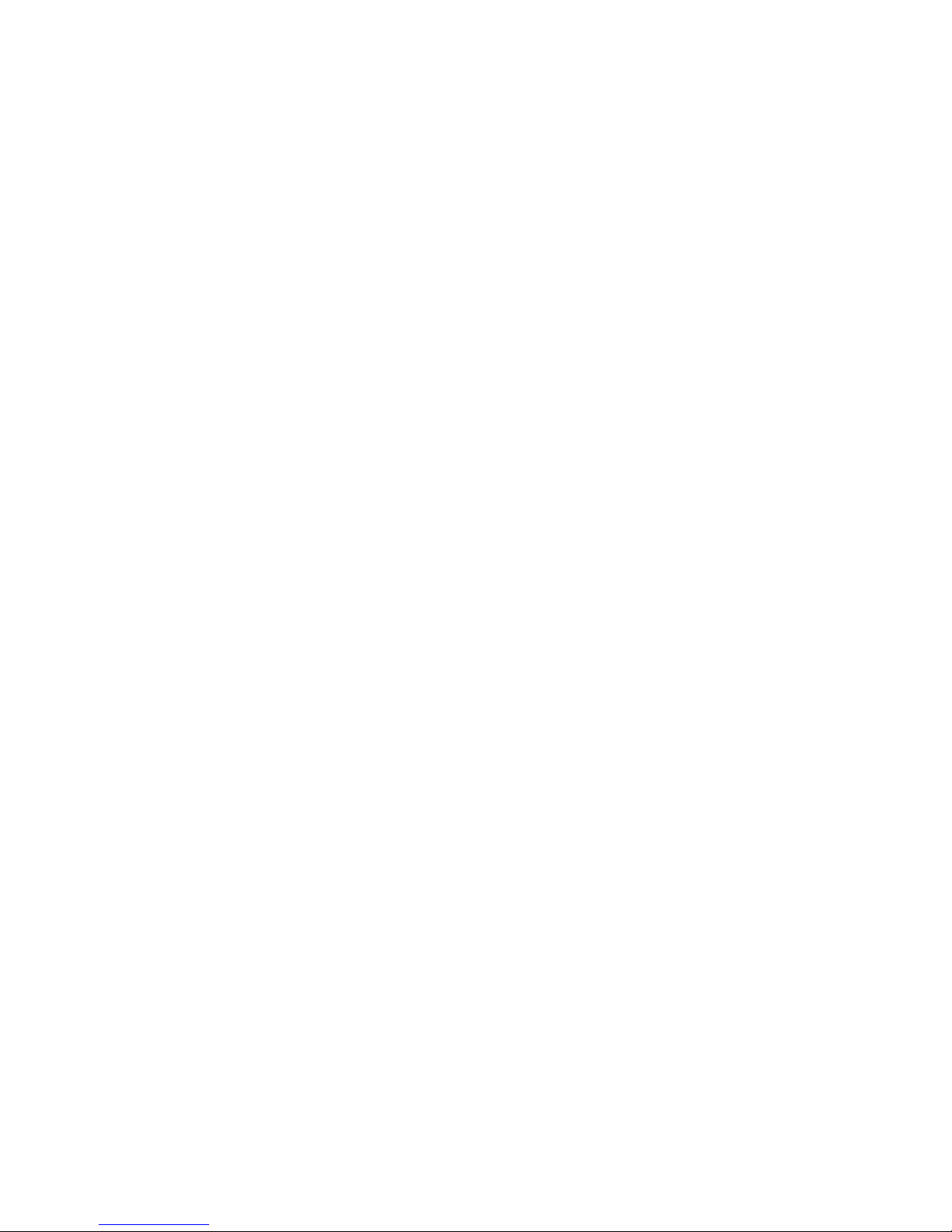
AD77 INFINITY
AD 77 Pro
Rev. B+
System Board User’s Manual
Carte Mère Manuel Pour Utilisateur
System-Platine Benutzerhandbuch
Manual del Usuario de Placas Base
935-AD7703-000
60850307
Page 2
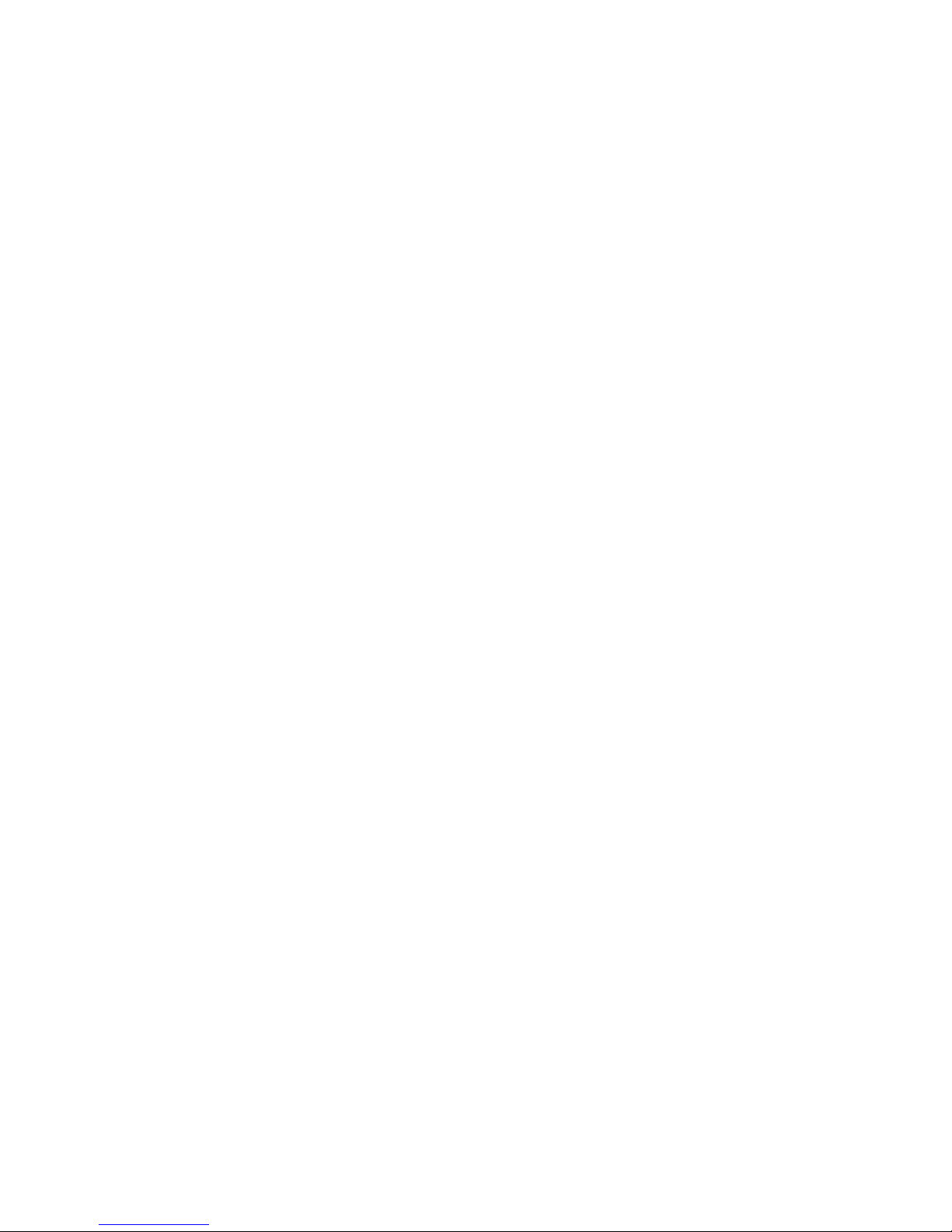
Copyright
This publication contains information that is protected by copyright.
No par t of it may be reproduced in any form or by any means or
used to make any transformation/adaptation without the prior
written per mission from the copyright holder s.
This publication is provided for informational purposes only. The
manufacturer makes no representations or warranties with respect to
the contents or use of this manual and specifically disclaims any
express or implied warranties of merchantability or fitness for any
par ticular pur pose. The user will assume the entire r isk of the use or
the results of the use of this document. Further, the manufacturer
reser ves the right to revise this publication and make changes to its
contents at any time, without obligation to notify any person or
entity of such revisions or changes.
© 2002. All Rights Reser ved.
Trademarks
Microsoft® MS-DOS®, WindowsTM, Windows® 95, Windows® 98,
Windows® 98 SE, Windows® ME, Windows® 2000, Windows NT
®
4.0 and Windows® XP are registered trademarks of Microsoft
Corporation. AMD, AthlonTM XP, AthlonTM and DuronTM are
registered trademarks of Advanced Micro Devices, Inc. VIA is a
registered trademar k of VIA Technologies, Inc. Award is a registered
trademar k of Award Software, Inc. Other trademar ks and registered
trademar ks of products appearing in this manual are the proper ties
of their respective holders.
Caution
To avoid damage to the system:
• Use the correct AC input voltage range
..
..
.
To reduce the risk of electr ic shock:
• Unplug the power cord before removing the system chassis
cover for installation or ser vicing. After installation or servicing,
cover the system chassis before plugging the power cord.
Page 3
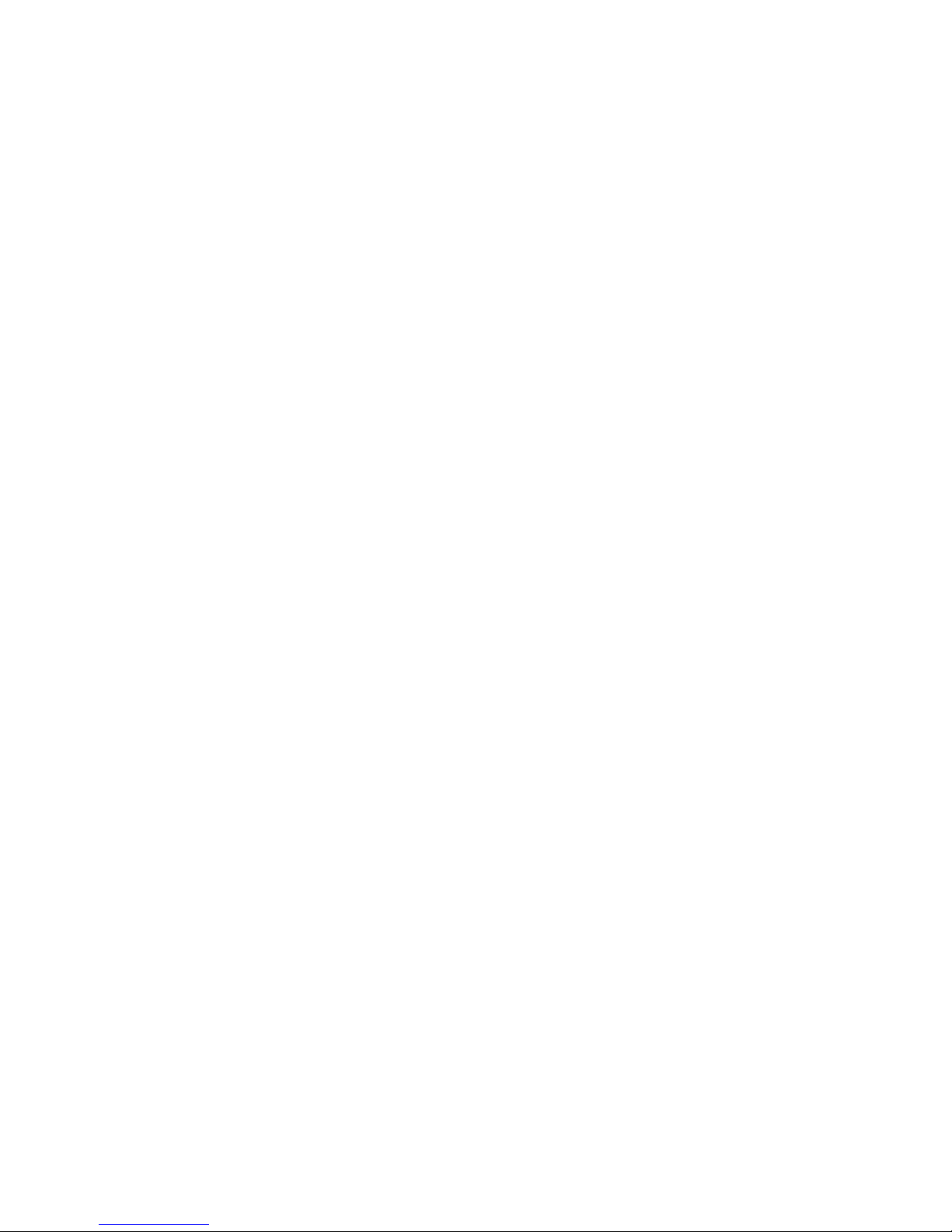
Battery:
• Danger of explosion if batter y incor rectly replaced.
• Replace only with the same or equivalent type recommend
by
the manufacturer.
• Dispose of used batteries according to the battery
manufacturer’s
instructions.
Joystick or MIDI por t:
• Do not use any joystick or MIDI device that requires more than
10A current at 5V DC. There is a risk of fire for devices that
exceed this limit.
FCC and DOC Statement on Class B
This equipment has been tested and found to comply with the limits
for a Class B digital device, pursuant to Part 15 of the FCC rules.
These limits are designed to provide reasonable protection against
harmful interference when the equipment is operated in a residential
installation. This equipment generates, uses and can radiate radio
frequency energy and, if not installed and used in accordance with
the instruction manual, may cause harmful interference to radio
communications. However, there is no guarantee that interference
will not occur in a par ticular installation. If this equipment does cause
harmful interference to radio or television reception, which can be
determined by turning the equipment off and on, the user is
encouraged to try to correct the interference by one or more of the
following measures:
• Reorient or relocate the receiving antenna.
• Increase the separation between the equipment and the receiver.
• Connect the equipment into an outlet on a circuit different from
that to which the receiver is connected.
• Consult the dealer or an experienced radio TV technician for
help.
Notice:
1. The changes or modifications not expressly approved by the
par ty responsible for compliance could void the user's authority
to operate the equipment.
2. Shielded interface cables must be used in order to comply with
the emission limits.
Page 4
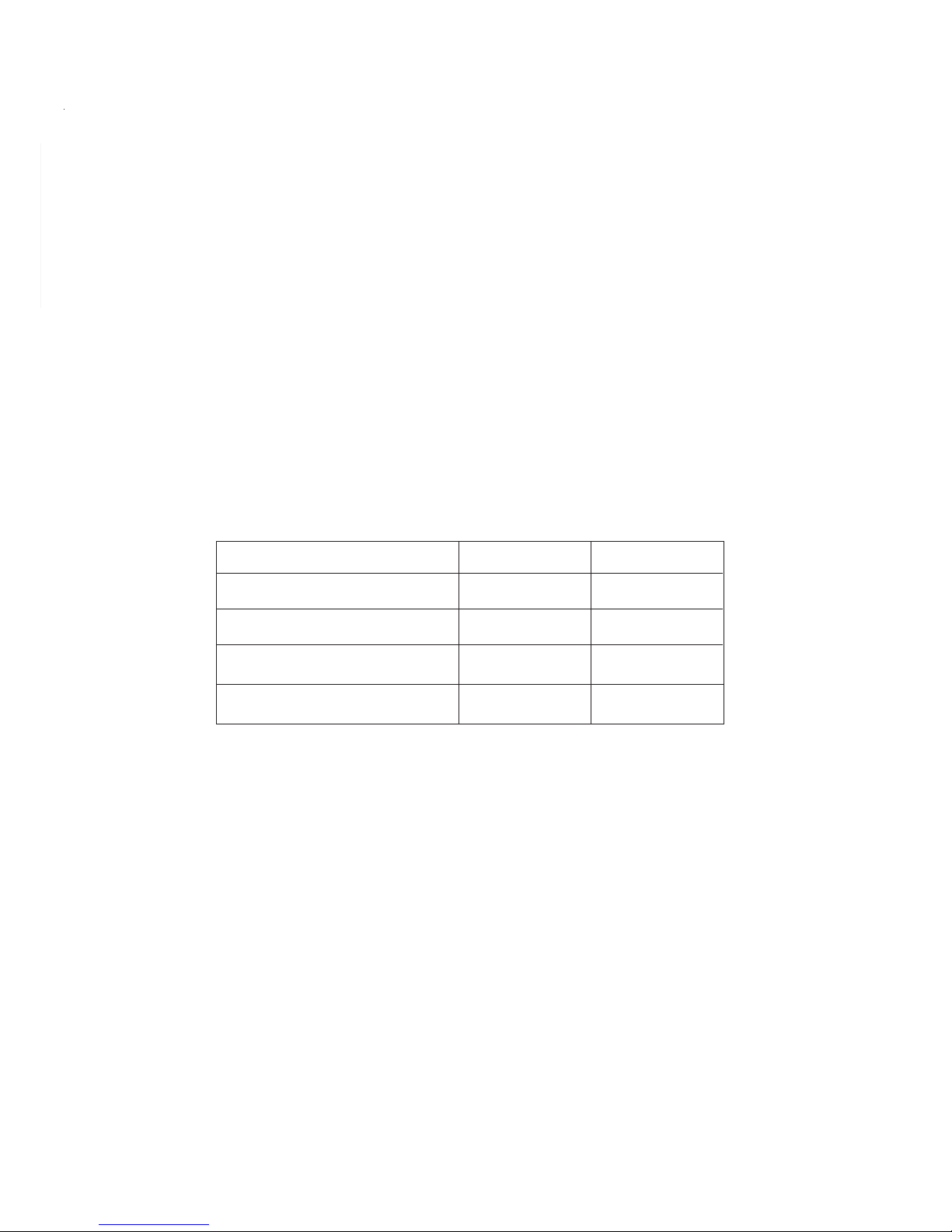
4
Quick Setup Guide
1
Quick Setup
Guide
Notice
This user’s manual contains detailed information about the system
board. If, in some cases, some information doesn’t match those
shown in the multilingual manual, the multilingual manual should
always be regarded as the most updated version. The multilingual
manual is included in the system board package.
To view the user’s manual, inser t the CD into a CD-ROM drive . The
autorun screen (Main Board Utility CD) will appear. Click “User’s
Manual”.
System Board
This user’s manual is for the AD77 INFINITY and AD77 Pro system
boards. The differences between these boards are shown below.
Three IEEE 1394a connectors
One Serial ATA connector
One RAID IDE connector
RJ45 LAN por t
!
!
!
!
AD77 Pro
"
"
"
"
AD77 INFINITY
Page 5
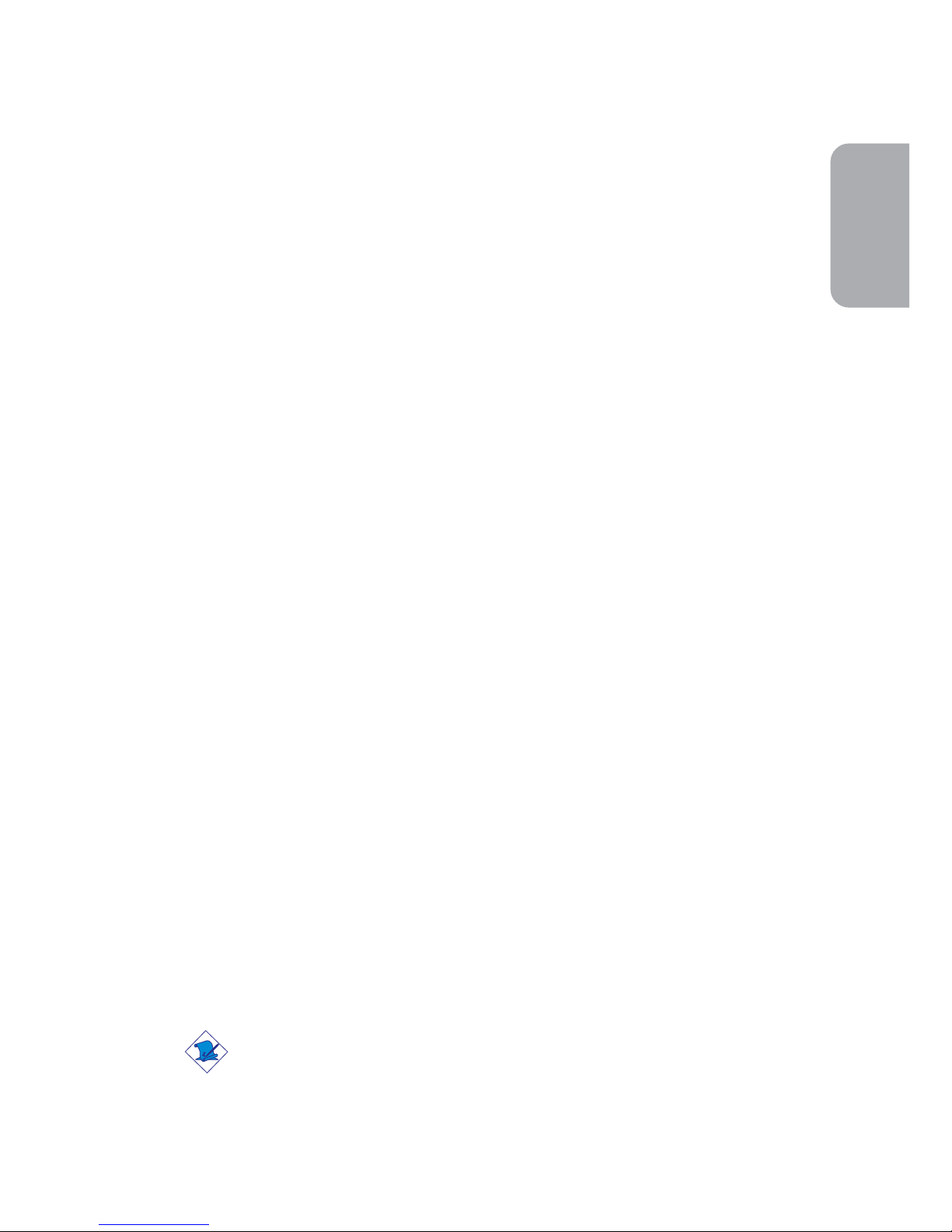
5
1
Quick Setup Guide
Quick Setup
Guide
Table of Contents
Chapter 1
Quick Setup Guide.............................................
Chapter 2
English......................................................................
Chapter 3
Français (French).................................................
Chapter 4
Deutsch (German)................................................
Chapter 5
Español (Spanish)..................................................
6
31
55
80
104
Note:
The user’s manual in the provided CD contains detailed information
about the system board. If, in some cases, some information doesn’t
match those shown in this manual, this manual should always be
regarded as the most updated version.
Page 6
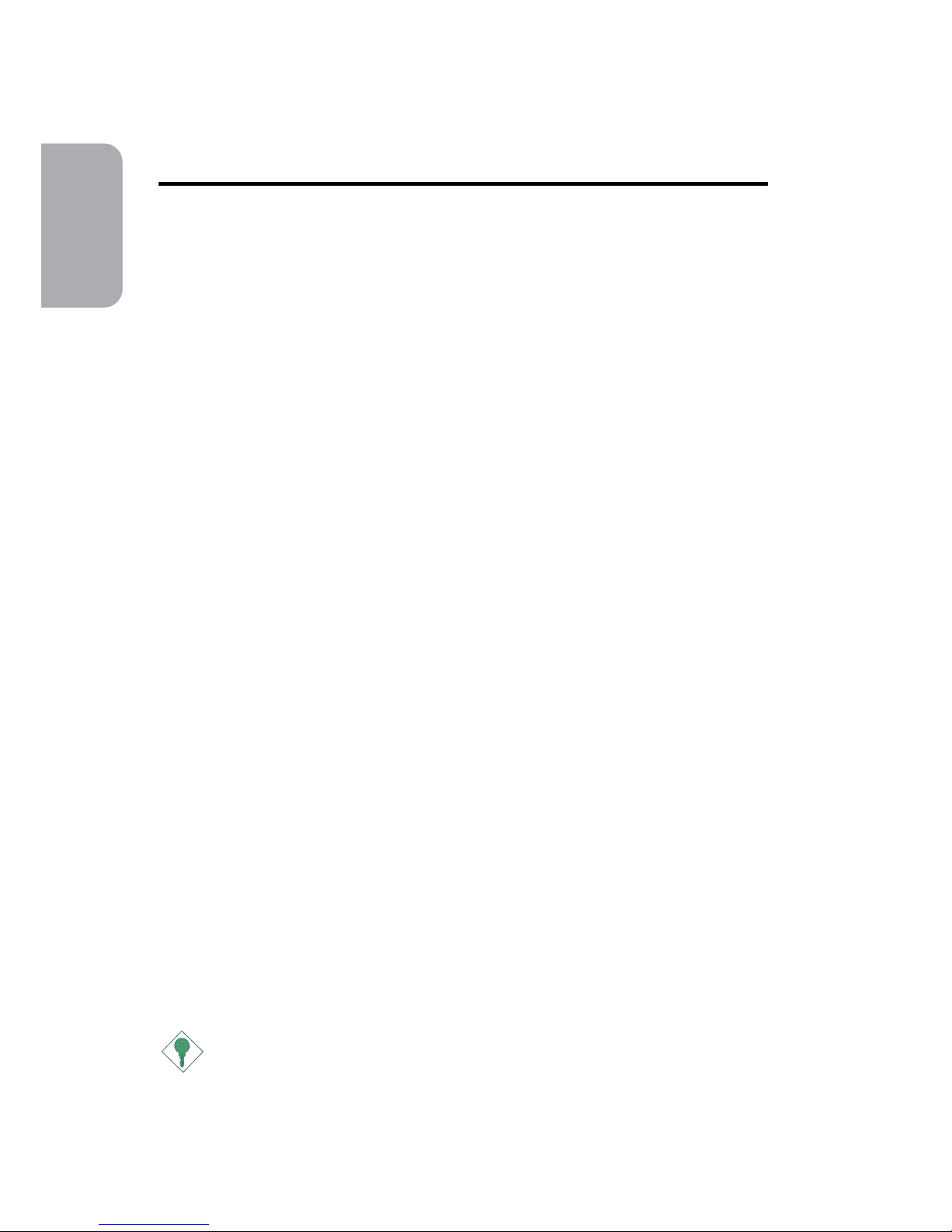
6
Quick Setup Guide
1
Quick Setup
Guide
Chapter 1 - Quick Setup Guide
Table of Contents
1. 1 System Board Layout..................................................................................................
1. 2 System Memory................................................................................................................
1.3 Jumpers.....................................................................................................................................
1. 4 Real Panel I/O Por ts................................................................................................
1. 5 Award BIOS Setup Utility.......................................................................................
7
9
10
13
26
Important:
To ensure proper boot up and operation of your system, you must
power-off the system then turn off the power supply’s switch or
unplug the AC power cord prior to altering the setting of a jumper
or replacing the CPU.
Page 7

7
1
Quick Setup Guide
Quick Setup
Guide
1.1 System Board Layout
AD77 INFINITY
(Supports IEEE 1394a, RAID and Serial ATA)
PS/2 power
select (JP1)
J3
KB
Mouse
COM 1 (J2)
COM 2 (J1)
Parallel (J4)
USB 1
USB 2
J5
USB 3
USB 4
LAN
J6
Line-
out
Line-
in
Mic-
in
CN1
Socket A
CPU fan
(J24)
DDR 1
DIMM Standby
Power LED
VIA
KT400
DDR 2
DDR 3
DDR 4
VIA
VT8235CD
ATX pow er
(J18)
Second chassis
fan (J19)
Primary
IDE (J26)
Secondary
IDE (J28)
FDD
(J30)
Marvell
88i8030
Battery
RAID IDE
(J31)
CPU FSB
select (JP4)
Clear
CMOS
(JP3)
9
10
2
1
J27
RESET
SPEAKER
HD-LED
USB 5/6
(J23)
Game/MIDI (J20)
Wake-On-LAN (J21)
Wake-On-Ring (J22)
JP7
J21
J22
J20
JP6
J8
Winbond
W83697HF
IrDA (J17)
2
1
7
Audio
codec (JP5)
S/PDIF-in/out
(J32)
AC’97
BIOS
9
10
2
1
AUX-in
(J13)
CD-in
(J12)
Front
audio
(J7)
4CH
audio
(J11)
1394a (J8, J14, J15)
Audio codec (JP6)
CNR setting (JP7)
Chassis
fan (J29)
G-SW
G-LED
PWR-LED
ATX-SW
HPT371
LED 6
LED 3
10
1
20
11
PCI Standby
Power LED
VIA
VT6306
SATA
(J25)
Square denotes pin 1
AGP Slot
PCI Slot 1
PCI Slot 2
PCI Slot 3
PCI Slot 4
PCI Slot 5
CNR Slot
9
10
2
1
2
1
9
10
2
1
9
10
J15
J14
CPU FSB select
(JP8)
VIA VT6103
Page 8
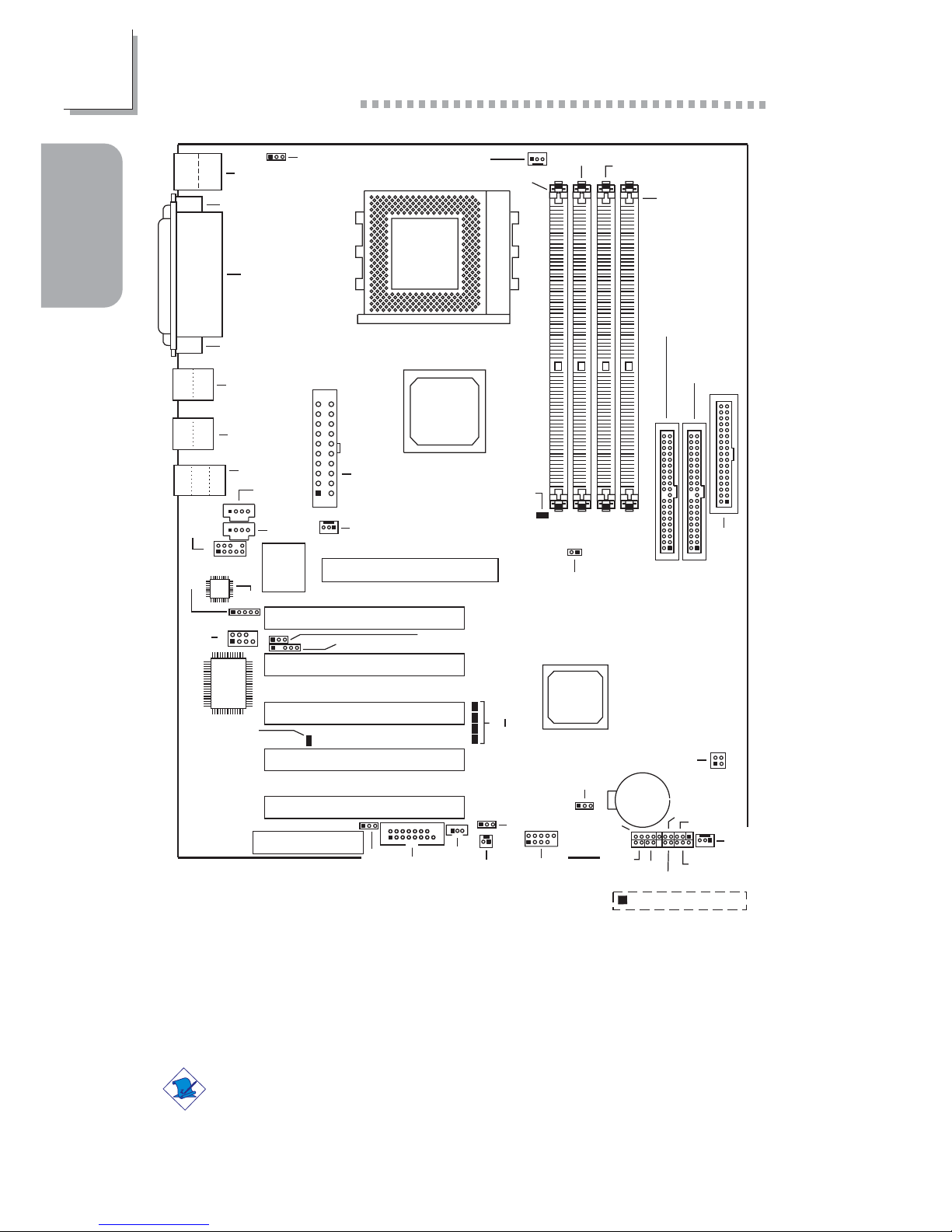
8
Quick Setup Guide
1
Quick Setup
Guide
AD77 Pro
PS/2 power
select (JP1)
J3
KB
Mouse
COM 1 (J2)
COM 2 (J1)
Parallel (J4)
USB 1
USB 2
J5
J6
Line-
out
Line-
in
Mic-
in
CN1
Socket A
CPU fan
(J24)
DDR 1
DIMM Standby
Power LED
VIA
KT400
DDR 2
DDR 3
DDR 4
VIA
VT8235CD
ATX pow er
(J18)
Second chassis
fan (J19)
Primary
IDE (J26)
Secondary
IDE (J28)
FDD
(J30)
Battery
CPU FSB
select (JP4)
Clear
CMOS
(JP3)
9
10
2
1
J27
RESET
SPEAKER
HD-LED
USB 5/6
(J23)
Game/MIDI (J20)
Wake-On-LAN (J21)
Wake-On-Ring (J22)
JP7
J21
J22
J20
JP6
Winbond
W83697HF
IrDA (J17)
2
1
7
Audio
codec (JP5)
AC’97
BIOS
9
10
2
1
AUX-in
(J13)
CD-in
(J12)
Front
audio
(J7)
4CH
audio
(J11)
Audio codec (JP6)
CNR setting (JP7)
Chassis
fan (J29)
G-SW
G-LED
PWR-LED
ATX-SW
LED 6
LED 3
10
1
20
11
PCI Standby
Power LED
Square denotes pin 1
AGP Slot
PCI Slot 1
PCI Slot 2
PCI Slot 3
PCI Slot 4
PCI Slot 5
CNR Slot
S/PDIF-in/out
(J32)
CPU FSB select
(JP8)
USB 3
USB 4
Note:
The illustrations on the following pages are based on the AD77
INFINITY system board that supports onboard LAN.
Page 9

9
1
Quick Setup Guide
Quick Setup
Guide
Warning:
• To ensure proper boot up and operation of your system, you
must power-off the system then turn off the power supply’s
switch or unplug the AC power cord prior to altering the setting
of a jumper or replacing the CPU.
• Electrostatic discharge (ESD) can damage your system board,
processor, disk drives, add-in boards, and other components.
Perform the upgrade instruction procedures described at an ESD
workstation only. If such a station is not available, you can provide
some ESD protection by wearing an antistatic wrist strap and
attaching it to a metal part of the system chassis. If a wrist
strap is unavailable, establish and maintain contact with the
system chassis throughout any procedures requiring ESD
protection.
.
.
.
.
.
.
.
.
1.2 System Memory
The system’s memory speed differs according to the type and
number of DIMM used. Please refer to the table below:
Module 1pc Runs at 2pcs Run at 3pcs Run at 4pcs Run at
DDR 400 400MHz 400MHz 333MHz 266MHz
DDR 333 333MHz 333MHz 333MHz 266MHz
DDR 266 266MHz 266MHz 266MHz 266MHz
Page 10
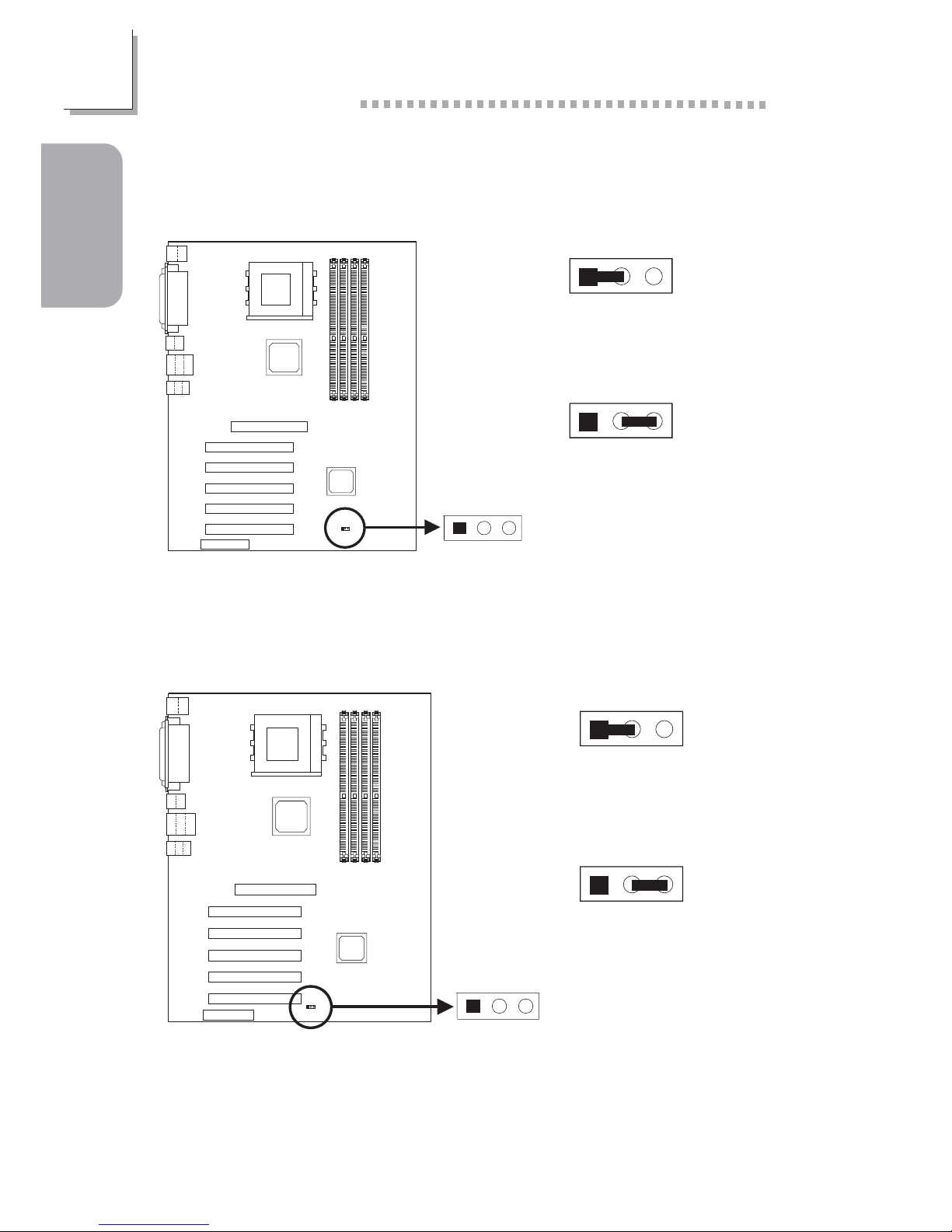
10
Quick Setup Guide
1
Quick Setup
Guide
1.3 Jumpers
1.3.1 Clear CMOS Data - JP3
Clear CMOS
(JP3)
12
3
123
1-2 On:
Normal (default)
1
23
2-3 On:
Clear CMOS Data
1.3.2 CNR Settings - JP7
CNR setting
(JP7)
12
3
123
1-2 On:
Secondary (default)
123
2-3 On:
Primary
Page 11
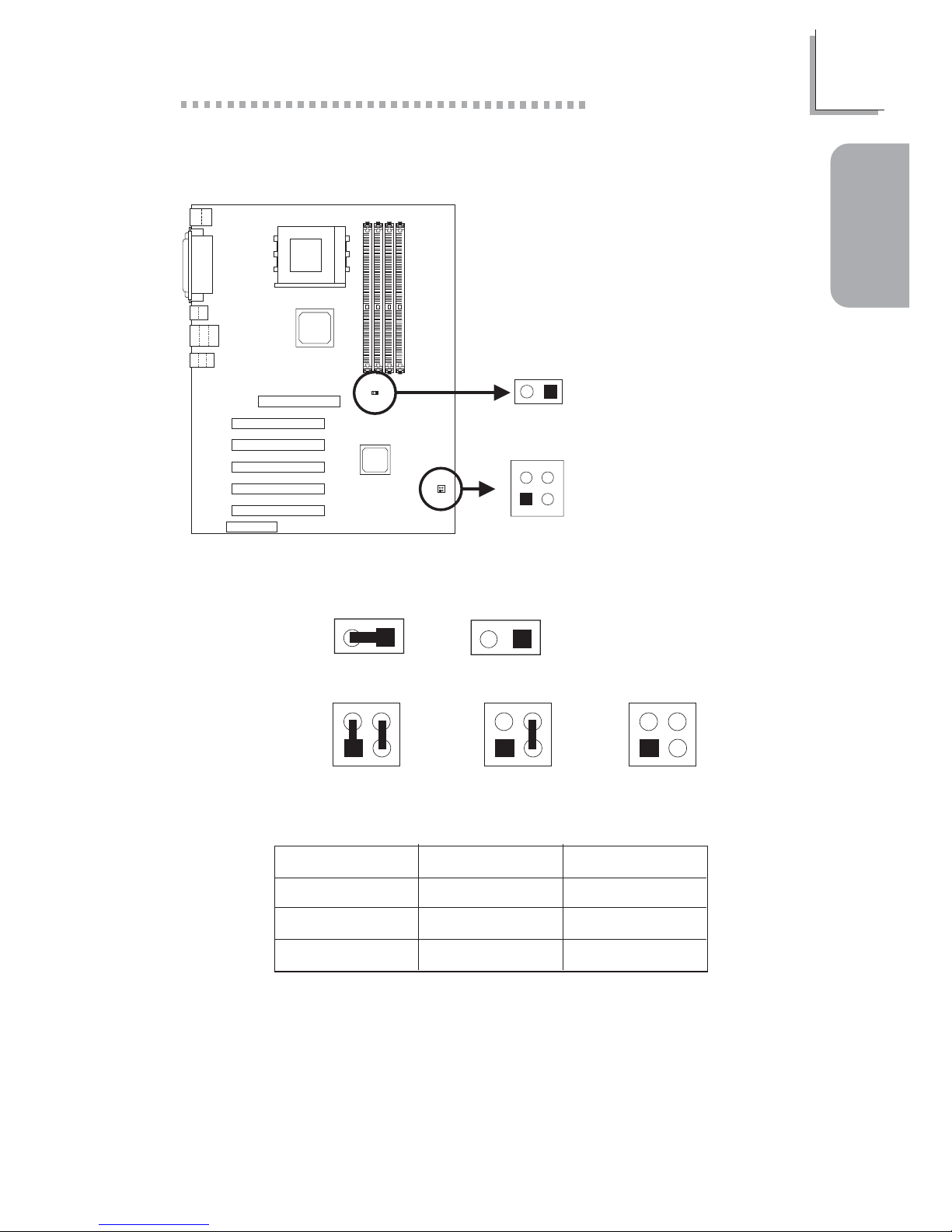
11
1
Quick Setup Guide
Quick Setup
Guide
1.3.3 CPU’s Front Side Bus - JP4 and JP8
CPU FSB select
(JP4)
2
1
4
3
CPU FSB select
(JP8)
12
4
3
2
1
1-2 On,
3-4 On
4
3
2
1
1-2 Off,
3-4 On
4
3
2
1
All Off
JP8
JP4
21
Off
21
On
FSB
100MHz
133MHz
166MHz
JP4
1-2 On, 3-4 On
1-2 Off, 3-4 On
All Off
JP8
Off
Off
On
Page 12

12
Quick Setup Guide
1
Quick Setup
Guide
1-2 On:
Enable the Onboard
Audio Codec
(default)
2-3 On:
Disable the Onboard
Audio Codec
1.3.4 Power Select for PS/2 (JP1)
PS/2 power
select (JP1)
12
3
1
23
1-2 On: 5V
(default)
1
23
2-3 On: 5VSB
If you wish to use the Wake-On-PS/2 Keyboard/Mouse function, make
sure this jumper is set to “2-3 On”. “PS2KB Wakeup Select”, “PS2KB
Wakeup from S3/S4/S5” and “PS2MS Wakeup from S3/S4/S5” (“Wake
Up Events” field) in the Power Management Setup submenu of the BIOS
must be set accordingly.
1.3.5 Jumper Settings for the Onboard Audio Codec
Audio codec
(JP5 and JP6)
12
3
12
3
JP5
JP6
1
23
1
23
Page 13
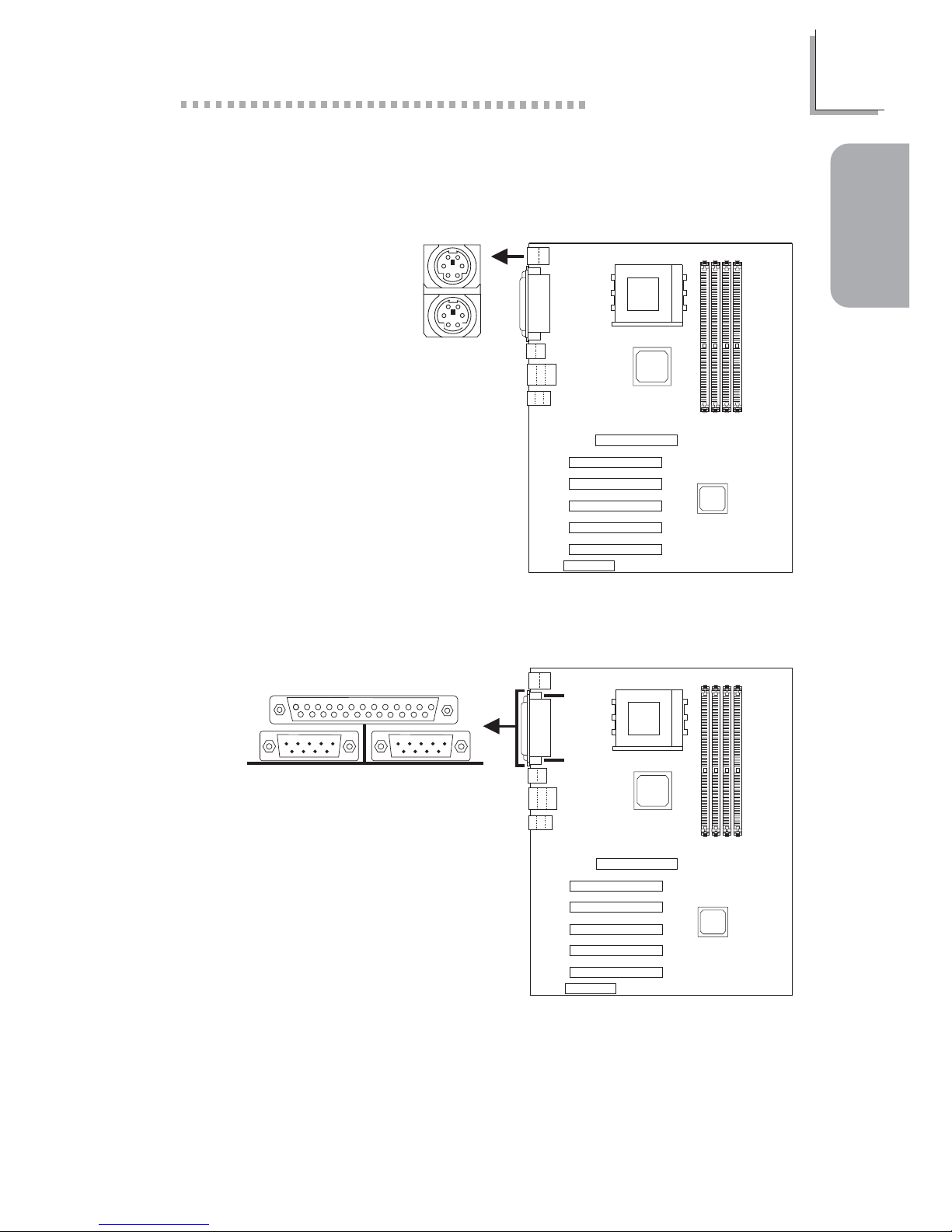
13
1
Quick Setup Guide
Quick Setup
Guide
1.4 Real Panel I/O Ports
1.4.1 PS/2 Mouse and PS/2 Keyboard Ports
Make sure to turn off your
computer prior to connecting or
disconnecting a mouse or keyboard.
Failure to do so may damage the
system board.
1.4.2 Serial Ports
J3
PS/2 Mouse
PS/2 Keyboard
J2
J1
COM 2
Serial Port
COM 1
Serial Port
Page 14
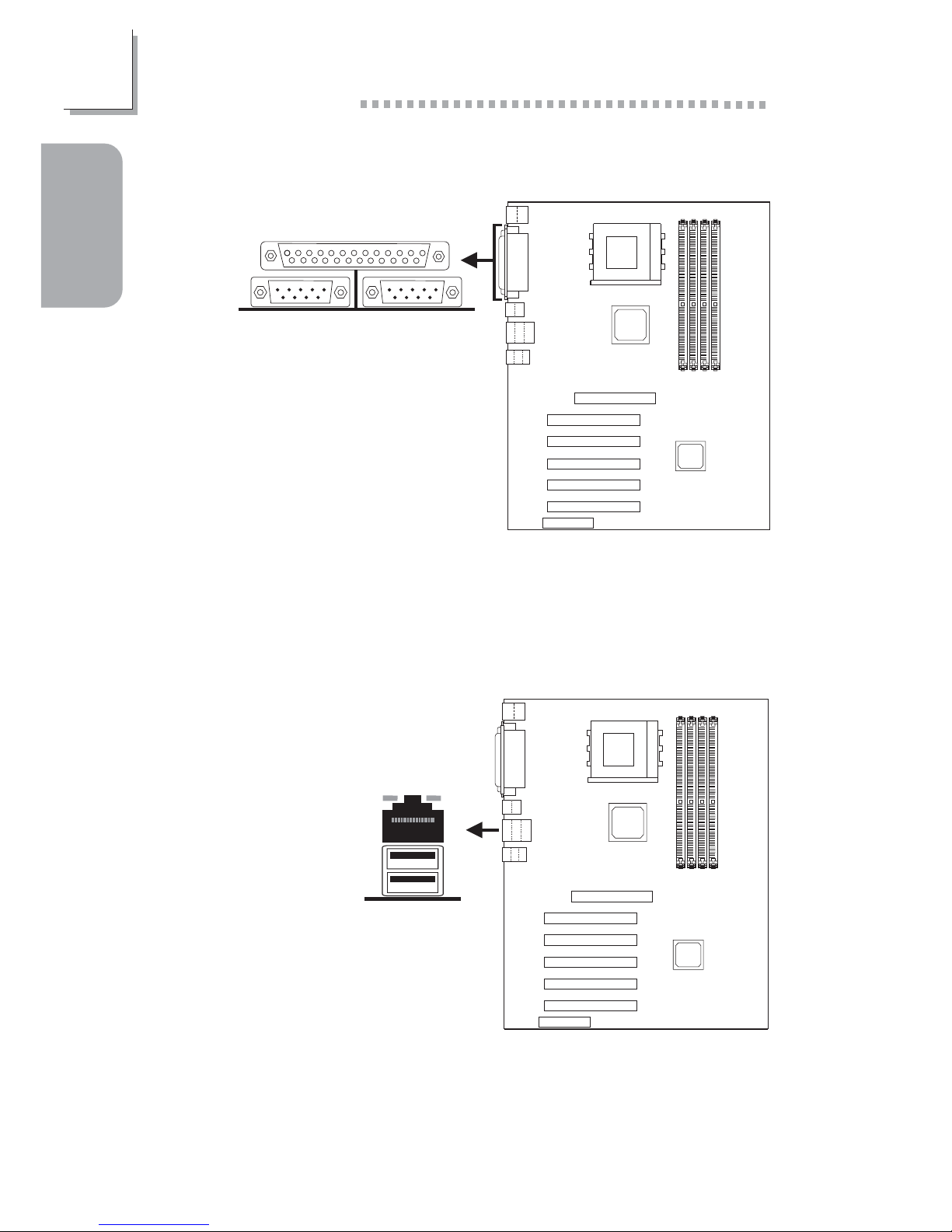
14
Quick Setup Guide
1
Quick Setup
Guide
1.4.3 Parallel Port
J4
Parallel Port
1.4.4 RJ45 Fast-Ethernet Port (AD77 INFINITY only)
J6
RJ45 LAN
Page 15
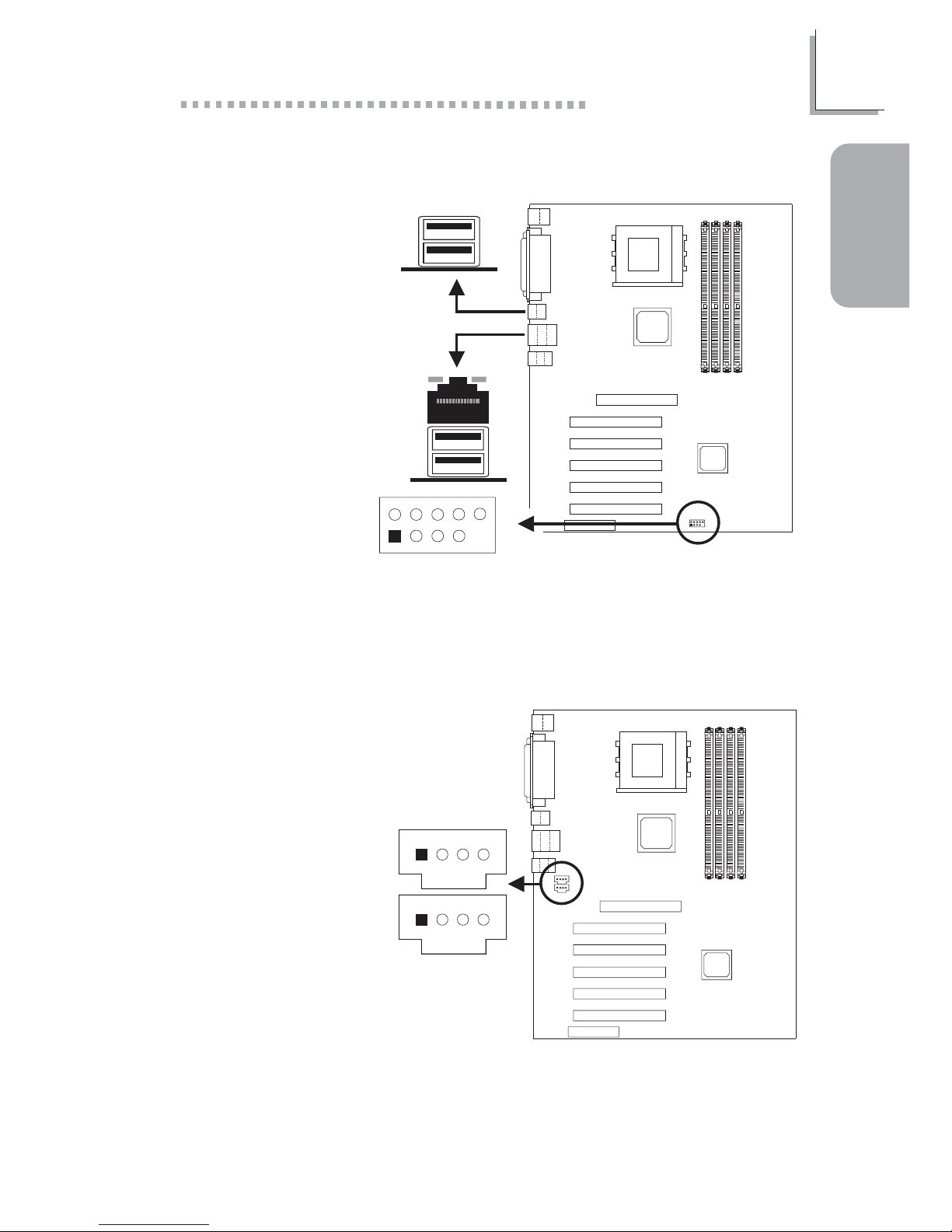
15
1
Quick Setup Guide
Quick Setup
Guide
1.4.5 Universal Serial Bus Ports
J5
J6
9
10
2
1
USB 5 and USB 6
(J23)
2
1
10
9
USB 2
USB 1
USB 4
USB 3
Additional USB Ports
(USB 5 and USB 6)
1 5V_Dul
2 5V_Dul
3 Data4 Date5 Data+
6 Data+
7 Ground
8 Ground
9 Key
10Ground
1.4.6 Internal Audio Connectors
AUX-in
(J13)
CD-in
(J12)
4
3
21
1 Left audio channel
2 Ground
3 Ground
4 Right audio channel
Page 16
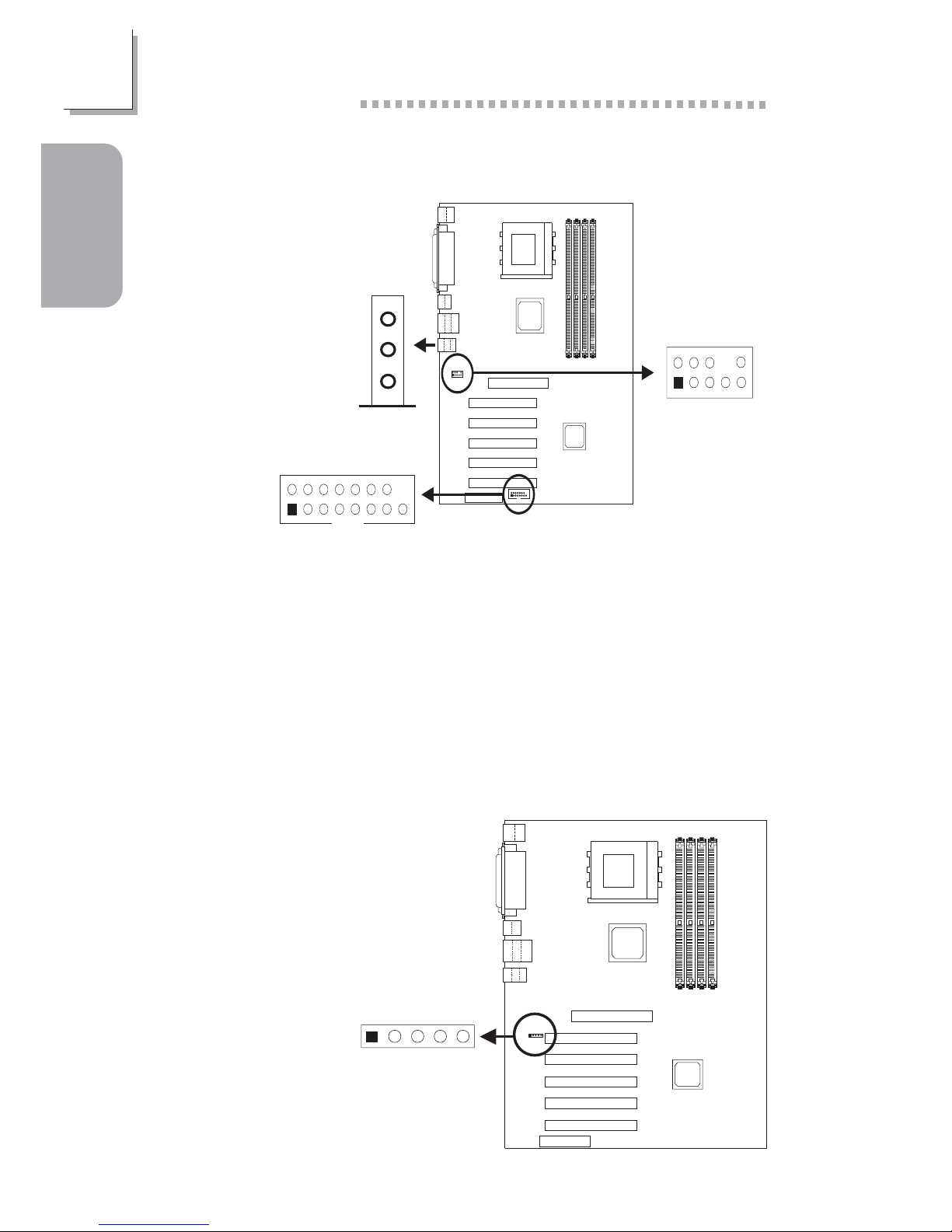
16
Quick Setup Guide
1
Quick Setup
Guide
1.4.8 S/PDIF-out Connector
S/PDIF-in/out
(J32)
1234
5
1 AVDD5
2N. C.
3 SPDIF-out
4 Ground
5 SPDIF-in
1.4.7 Game/MIDI Port and Audio Jacks
CN1
9
10
2
1
Front audio
(J7)
2
1
10
9
Game/MIDI (J20)
15
1
2
Line-out
Line-in
Mic-in
Front Audio (J7)
1 Mic+ 2 Ground
3 Mic Power 4 AuD_Vcc (Avcc)
5 AuD_R_Out 6 AuD_R_Return (GND)
7 N. C . 8 Key
9 AuD_L_Out 10 AuD_L_Return (GND)
Page 17
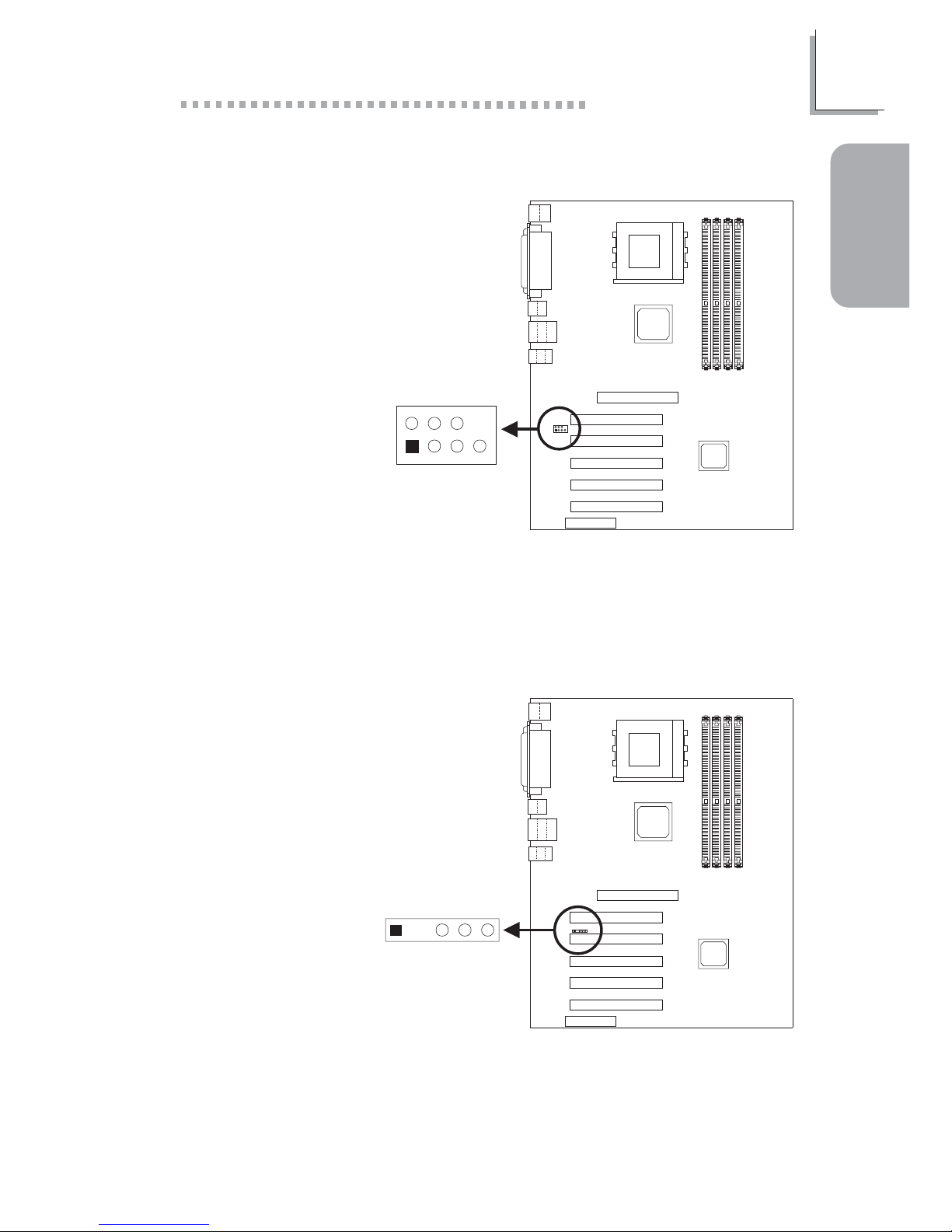
17
1
Quick Setup Guide
Quick Setup
Guide
1.4.9 4-Channel Audio Output Connector
2
1
7
4CH audio
(J11)
7
2
1
If, for any reason, you are not using the 4-channel audio connector which is
made possible by connecting the 4-channel audio cable, the 6-channel
audio output function can be suppor ted via software .
1 SL 2 Center out
3 Ground 4 Ground
5 SR 6 LFE Out
7 Ground 8 Key
1.4.10 IrDA Connector
The sequence of the pin functions on some IrDA cable may be reversed
from the pin function defined on the system board. Make sure to connect
the cable to the IrDA connector according to their pin functions.
IrDA (J17)
1234
5
1 VCC
2N. C.
3 IRRX
4 Ground
5 IRTX
Page 18
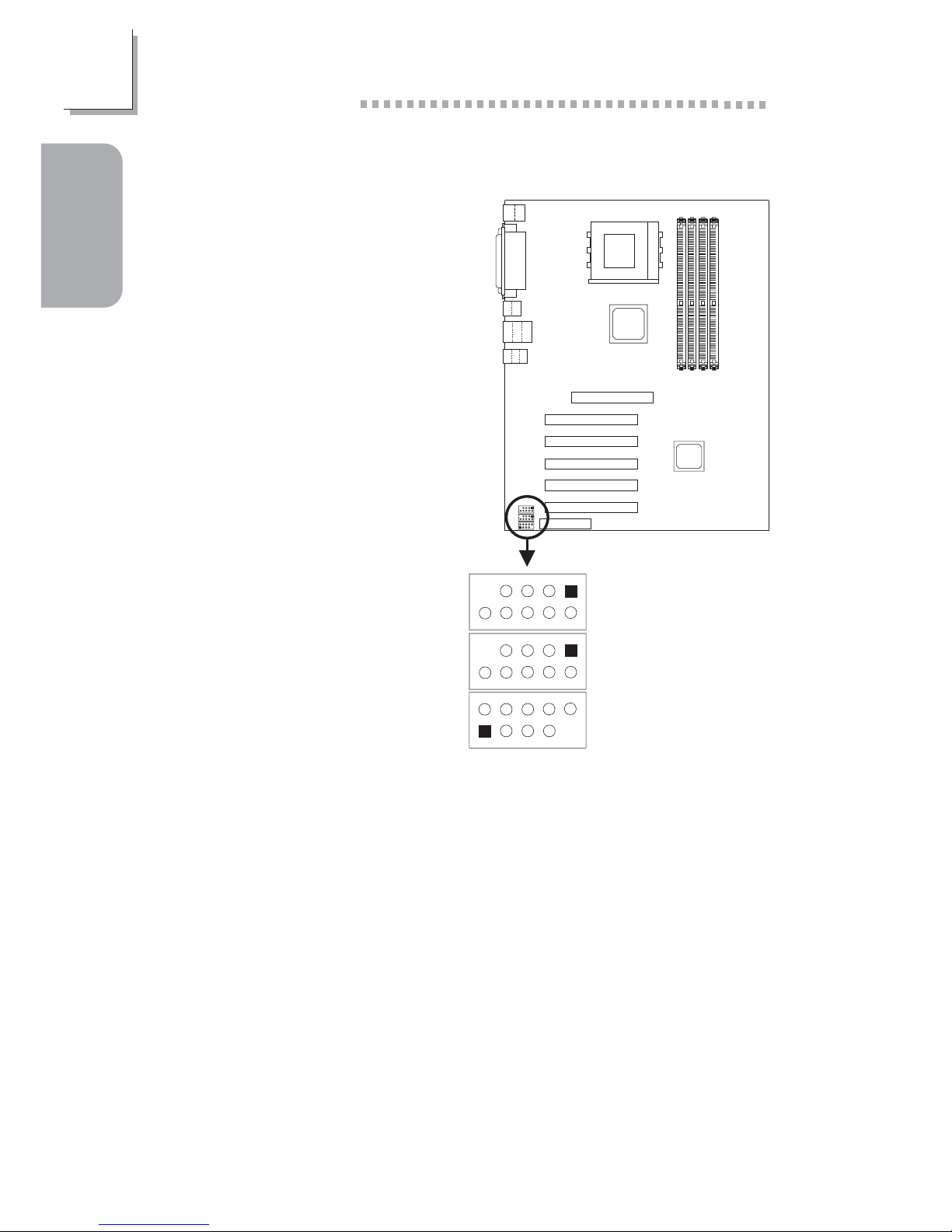
18
Quick Setup Guide
1
Quick Setup
Guide
1.4.11 IEEE 1394a Connectors (AD77 INFINITY only)
1394a (J8, J14, J15)
2
1
10
9
J15
J14
J8
9
10
2
1
2
1
9
10
2
1
9
10
2
1
10
9
2
1
10
9
1TPA+ 2TPA3 Ground 4 Ground
5 TPB+ 6 TPB7 VCC 8 VCC
9 Key 10 Shield
Page 19
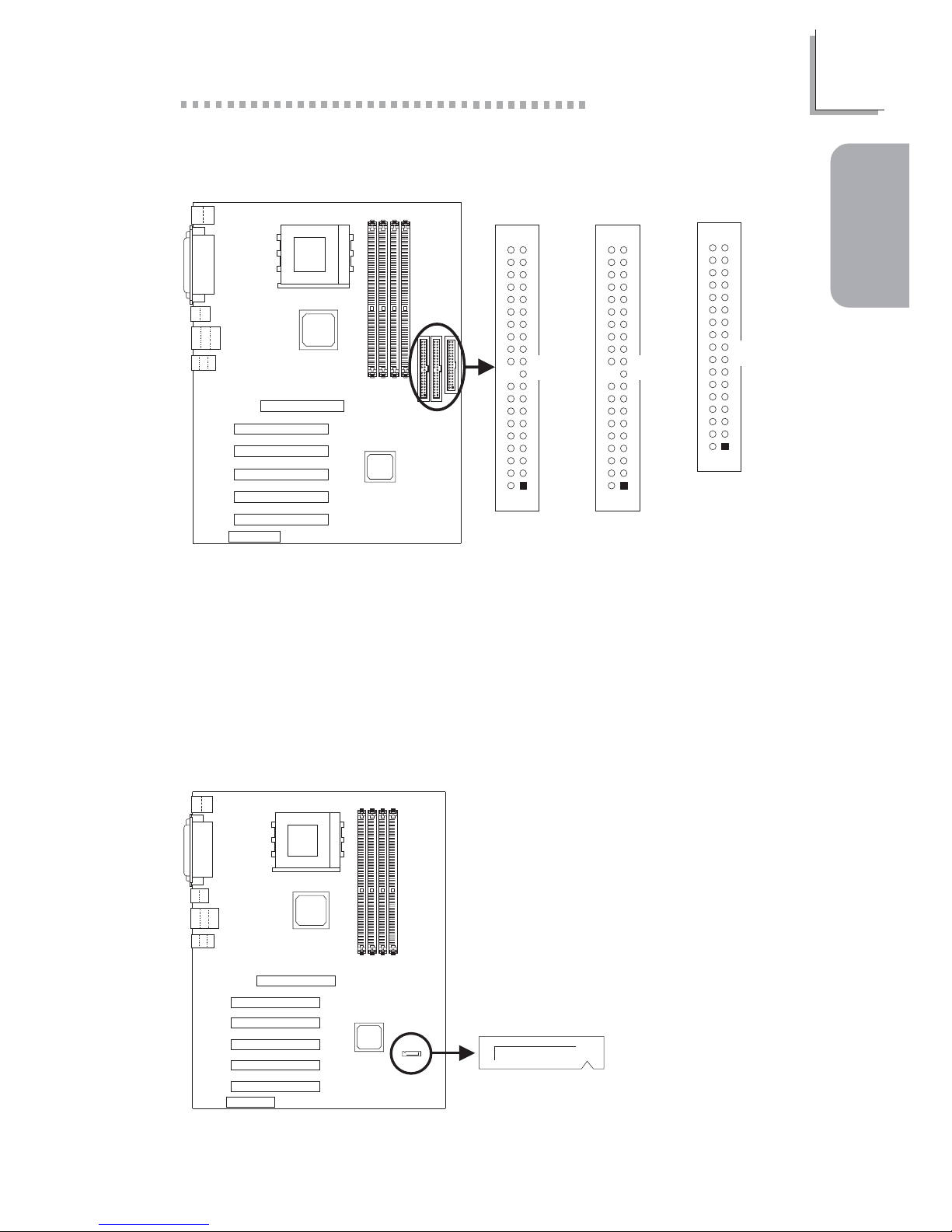
19
1
Quick Setup Guide
Quick Setup
Guide
1.4.12 Floppy Disk Drive and IDE Disk Drive Connectors
If you encountered problems while using an AT API CD-R OM drive that is set
in Master mode, please set the CD-R OM drive to Slav e mode. Some A TAPI
CD-ROMs may not be recognized and cannot be used if incorrectly set in
Master mode.
Primary
IDE (J26)
Secondary
IDE (J28)
1
2
40
39
1
2
40
39
FDD (J30)
1
2
33
34
1.4.13 Serial ATA IDE Connector (AD77 INFINITY only)
The Serial ATA and RAID functions cannot be used at the same time .
Serial ATA
(J25)
Page 20

20
Quick Setup Guide
1
Quick Setup
Guide
1.4.15 Fan Connectors
1On
2 +12V
3 Sense
1 On/Off
2 +12V
3 Sense
1 Ground
2 +12V
3N. C.
CPU Fan
Chassis Fan
Second Chassis Fan
Second chassis
fan (J19)
3
21
Chassis fan
(J29)
3
21
CPU fan
(J24)
3
2
1
1.4.14 RAID IDE Disk Drive Connector (AD77 INFINITY
only)
RAID IDE
(J31)
1
2
40
39
Page 21
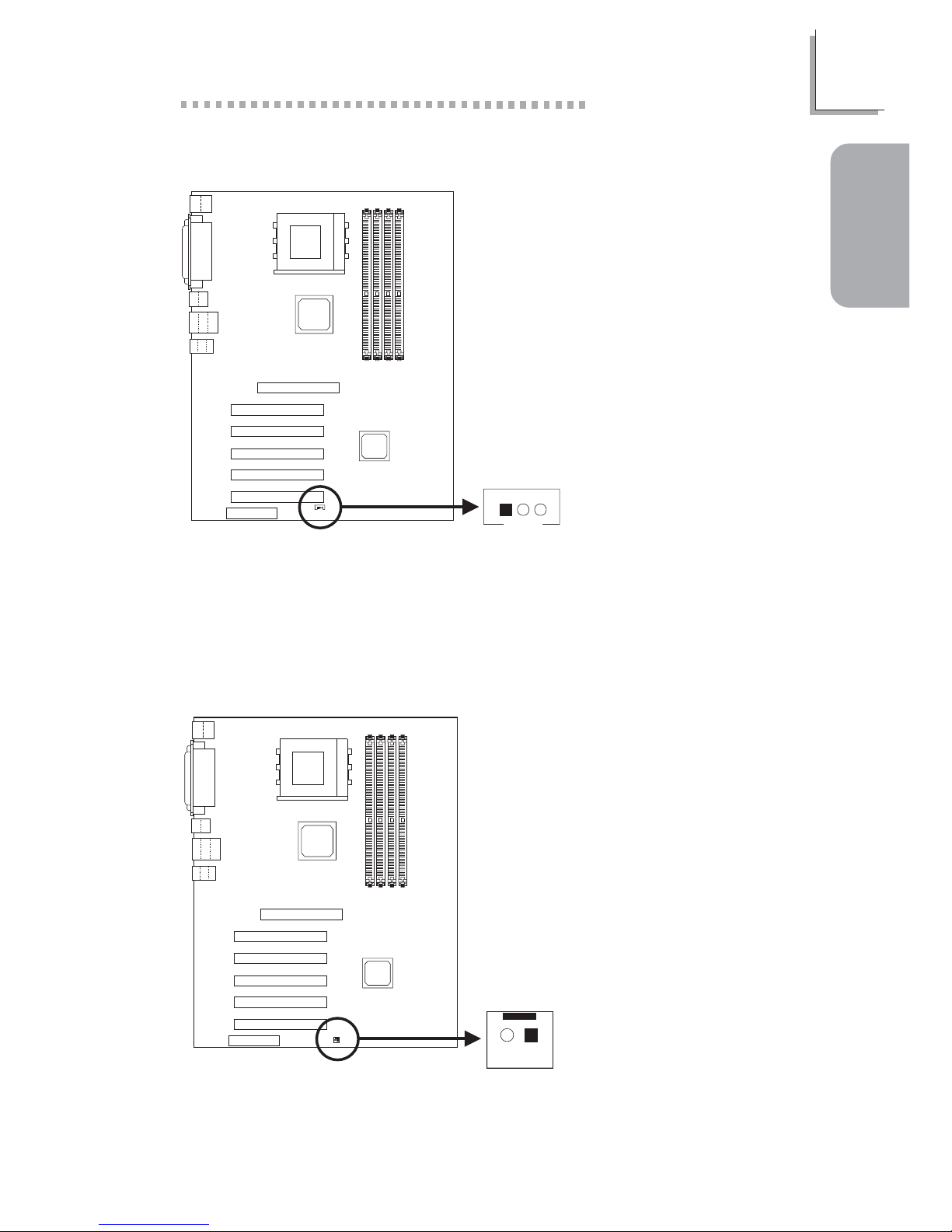
21
1
Quick Setup Guide
Quick Setup
Guide
1.4.16 Wake-On-LAN Connector
The 5VSB power source of your power supply must suppor t ≥720mA.
Wake-On-LAN
(J21)
3
21
1 +5VSB
2 Ground
3WOL
Wake-On-Ring
(J22)
12
1.4.17 Wake-On-Ring Connector
If you are using a modem
add-in card, the 5VSB power
source of your power supply
must support a minimum of
≥720mA.
1 Ground
2 RI#
Page 22
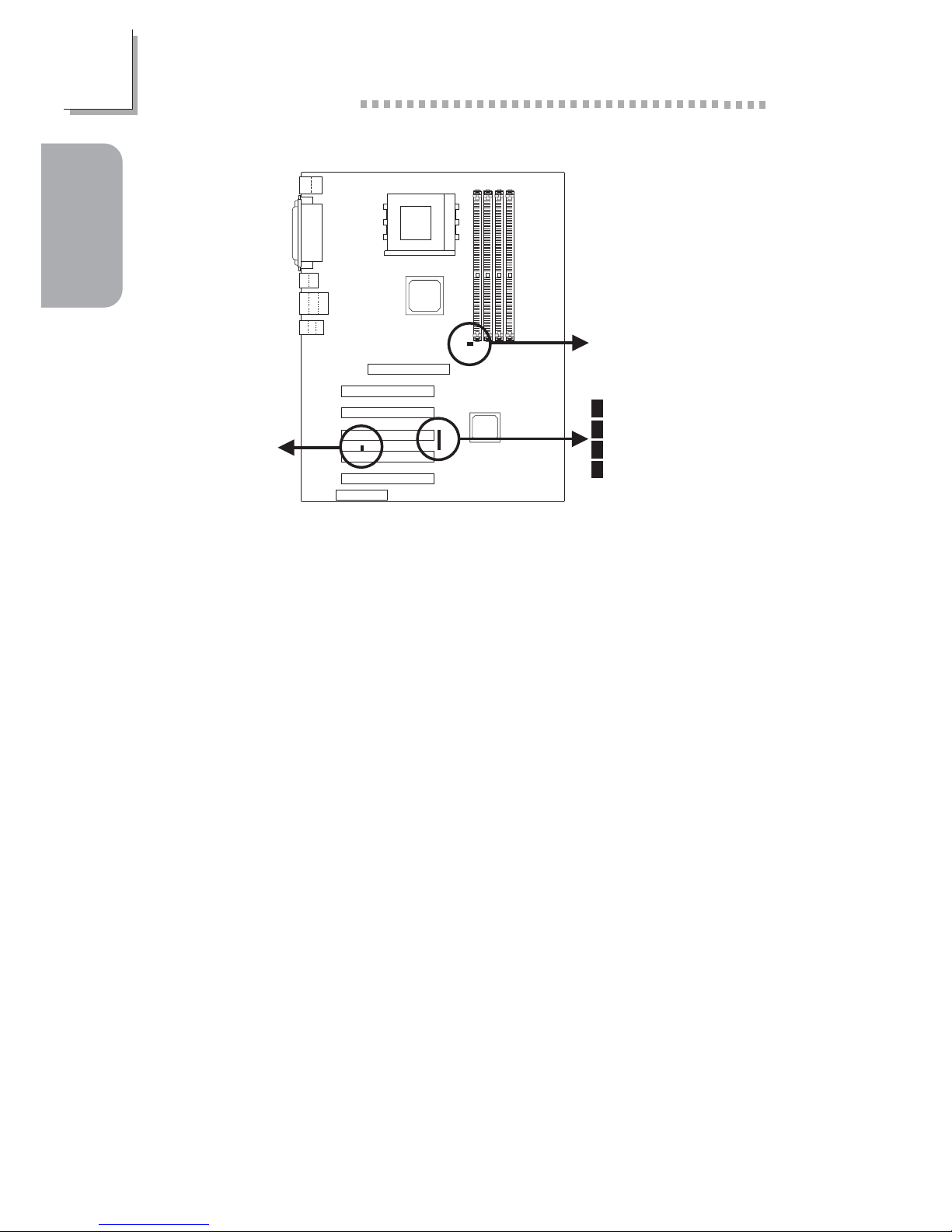
22
Quick Setup Guide
1
Quick Setup
Guide
1.4.18 DIMM and PCI Standby Power LEDs
Lighted LEDs serve as a reminder that you must power-off the system
then turn off the power supply’s switch or unplug the power cord prior to
installing any memor y modules or add-in cards.
PCI Standby
Power LED
LED 6
LED 3
LED 5
LED 4
DIMM Standby
Power LED
Page 23
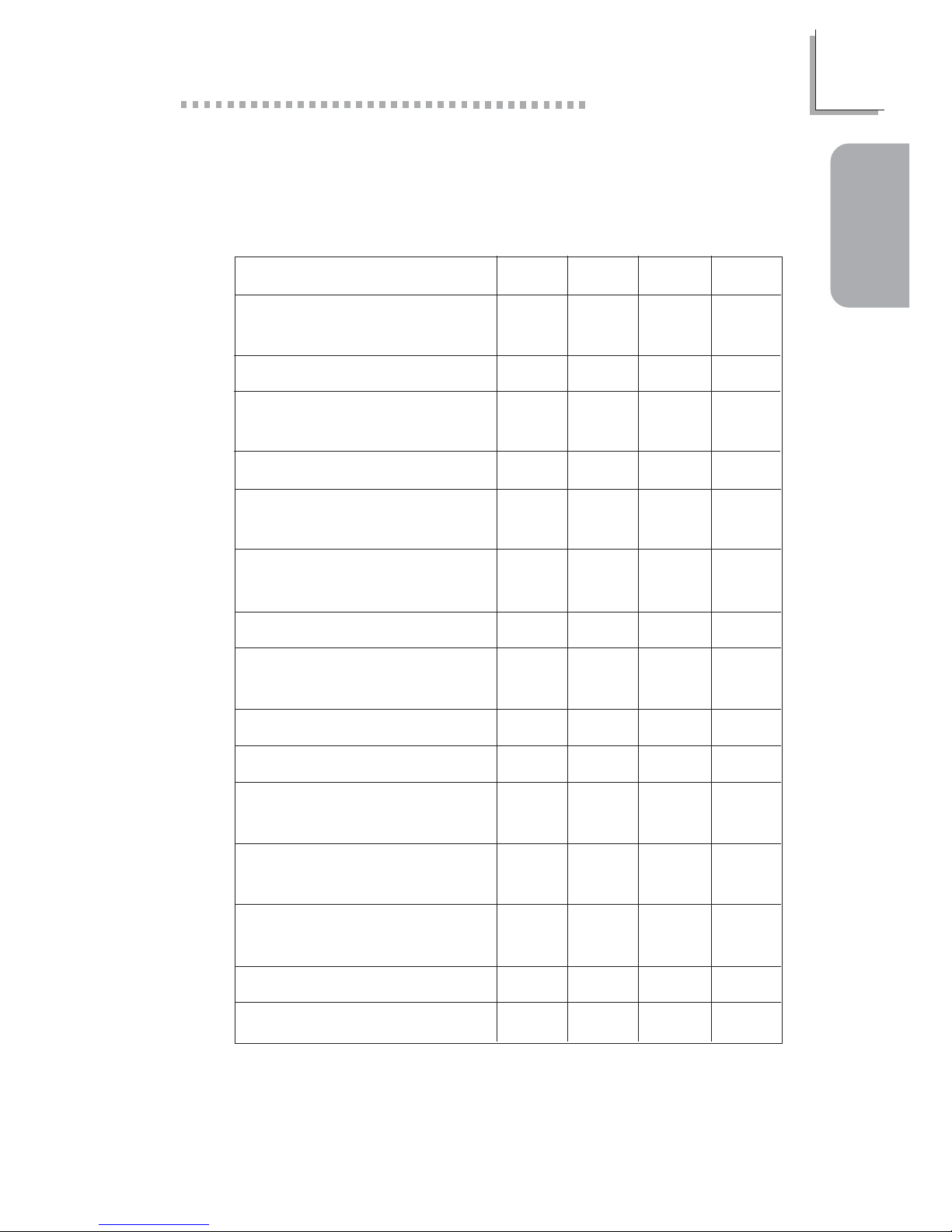
23
1
Quick Setup Guide
Quick Setup
Guide
Diagnostic LEDs
LED 3 to LED 6 are diagnostic LEDs. These LEDs will indicate the
current condition of the system.
Early progr am chipset register
before POST.
Testing memor y presence .
Initializing the DRAM
controller (sizing).
Initializing the FSB frequency.
Initializing the DRAM
frequency.
Programming the DRAM
timing.
Programming the GTL timing.
Checking CMOS checksum
and batter y.
Initializing the clock generator.
Initializing USB.
Testing all memor y (cleared all
extended memor y to 0).
Initializing the onboard Super
IO .
Detecting and installing an
IDE device.
Final initialization.
Booting the system.
LED 6
Off
Off
Off
Off
Off
Off
Off
On
On
On
On
On
On
On
On
LED 5
Off
Off
Off
On
On
On
On
Off
Off
Off
Off
On
On
On
On
LED 4
Off
On
On
Off
Off
On
On
Off
Off
On
On
Off
Off
On
On
LED 3
On
Off
On
Off
On
Off
On
Off
On
Off
On
Off
On
Off
On
Page 24
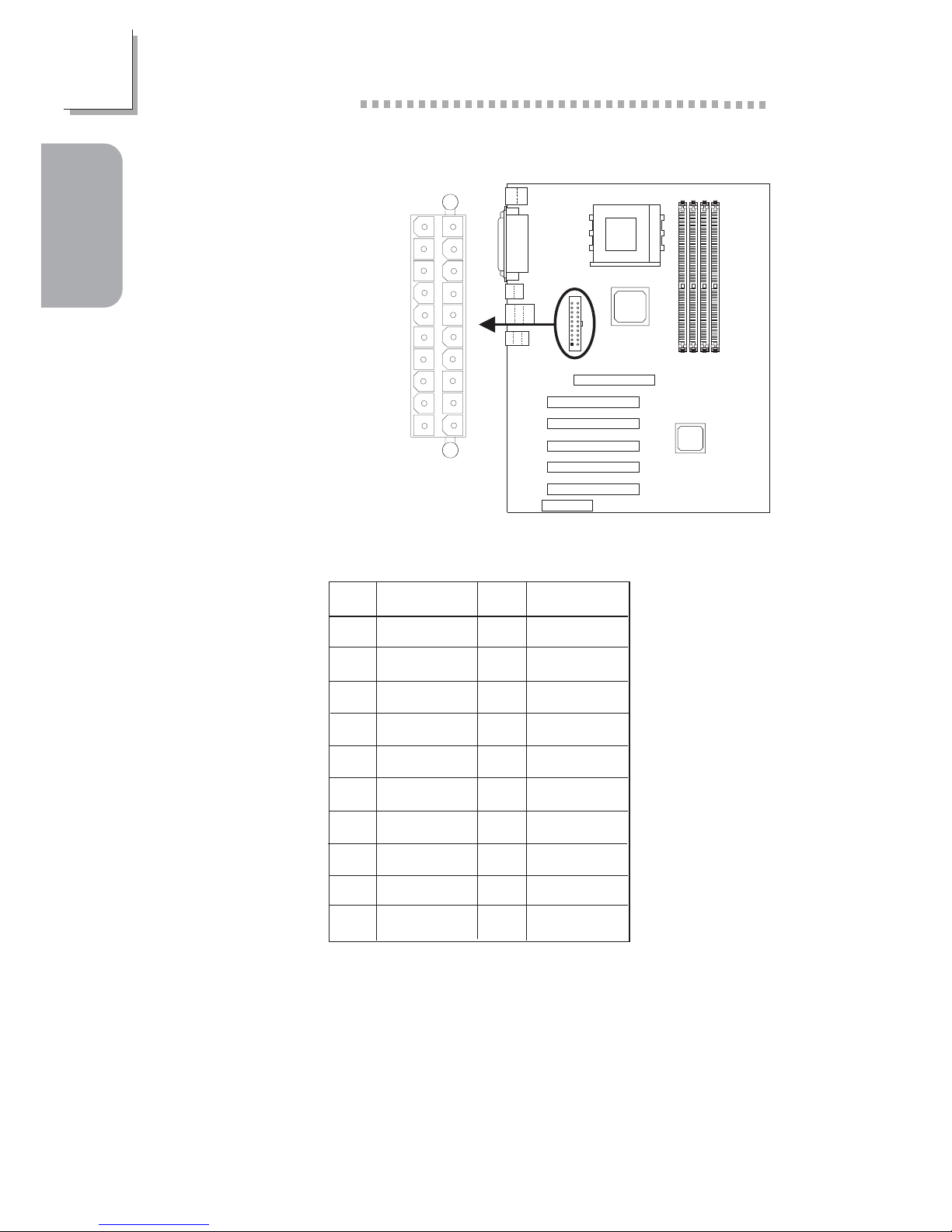
24
Quick Setup Guide
1
Quick Setup
Guide
1.4.19 Power Connector
ATX pow er
(J18)
10
1
20
11
1
10
11
20
The pin assignment of the ATX power connector is shown below.
Pin
1
2
3
4
5
6
7
8
9
10
Function
3.3V
3.3V
Ground
+5V
Ground
+5V
Ground
PW-OK
5VSB
+12V
Pin
11
12
13
14
15
16
17
18
19
20
Function
3.3V
-12V
Ground
PS-ON
Ground
Ground
Ground
-5V
+5V
+5V
The system board requires a minimum of 300W electric current.
Page 25
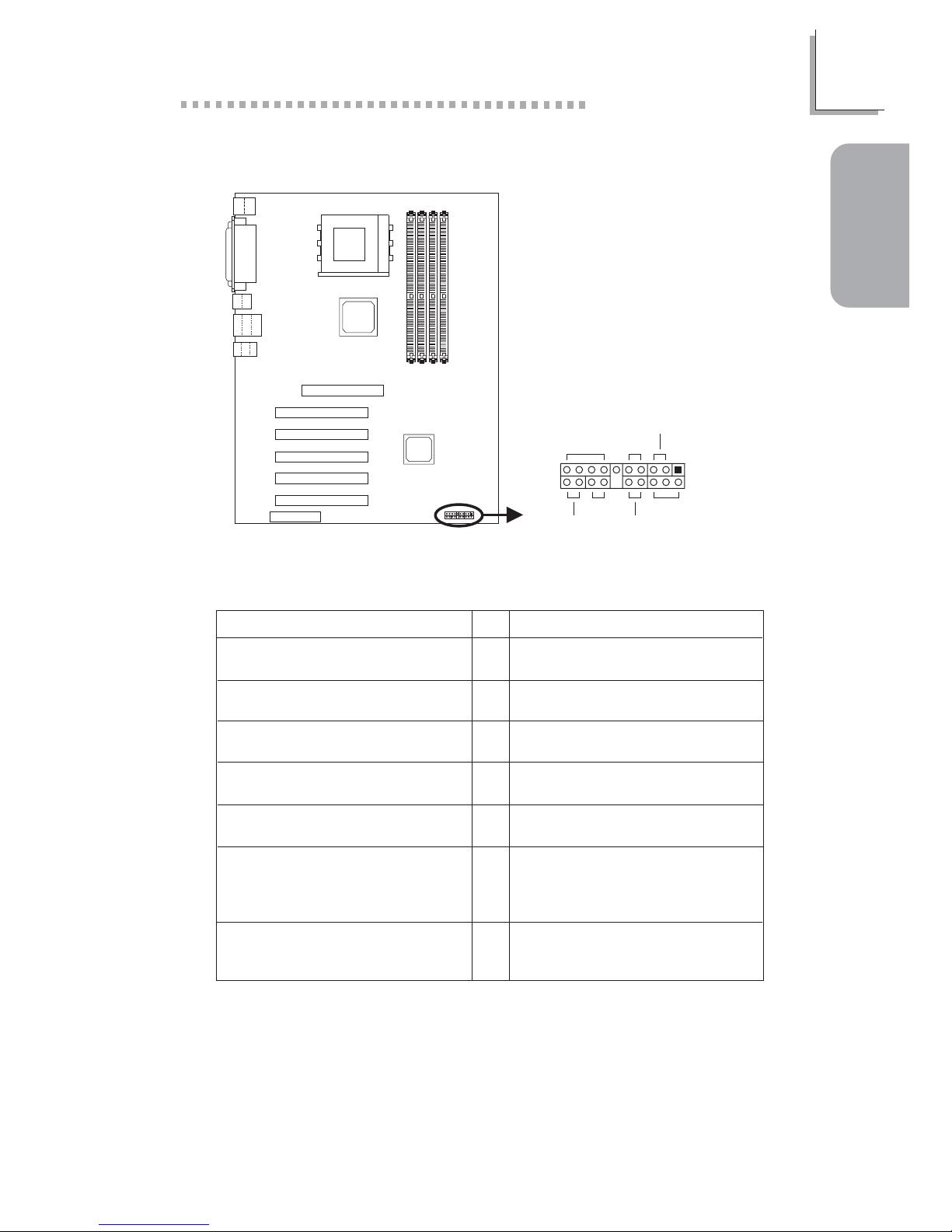
25
1
Quick Setup Guide
Quick Setup
Guide
1.4.20 Front Panel Connectors
Front panel
connectors (J27)
Pin
3
5
14
16
8
10
18
20
7
9
13
15
17
19
2
4
6
HD-LED
(Primary/Secondary IDE LED)
G-LED
(Green LED)
ATX-SW
(ATX power switch)
G-SW
(Green switch)
RESET
(Reset switch)
SPEAKER
(Speaker connector)
PWR-LED
(Power/Standby LED)
Pin Assignment
HDD LED Power
HDD
Green LED Power
Ground
PWRBT+
PWRBT-
Ground
SMI
Ground
H/W Reset
Speaker Data
N. C.
Ground
Speaker Power
LED Power (+)
LED Power (+)
LED Power (-) or Standby Signal
PWR-LED
G-SW
HD-LED
RESET
SPEAKER
2
1
20
19
ATX-SW
G-LED
If a system did not boot-up and the Power/Standby LED did not light
after it was powered-on, it may indicate that the CPU or memor y module
was not installed properly. Please make sure they are properly inserted
into their corresponding socket.
Page 26
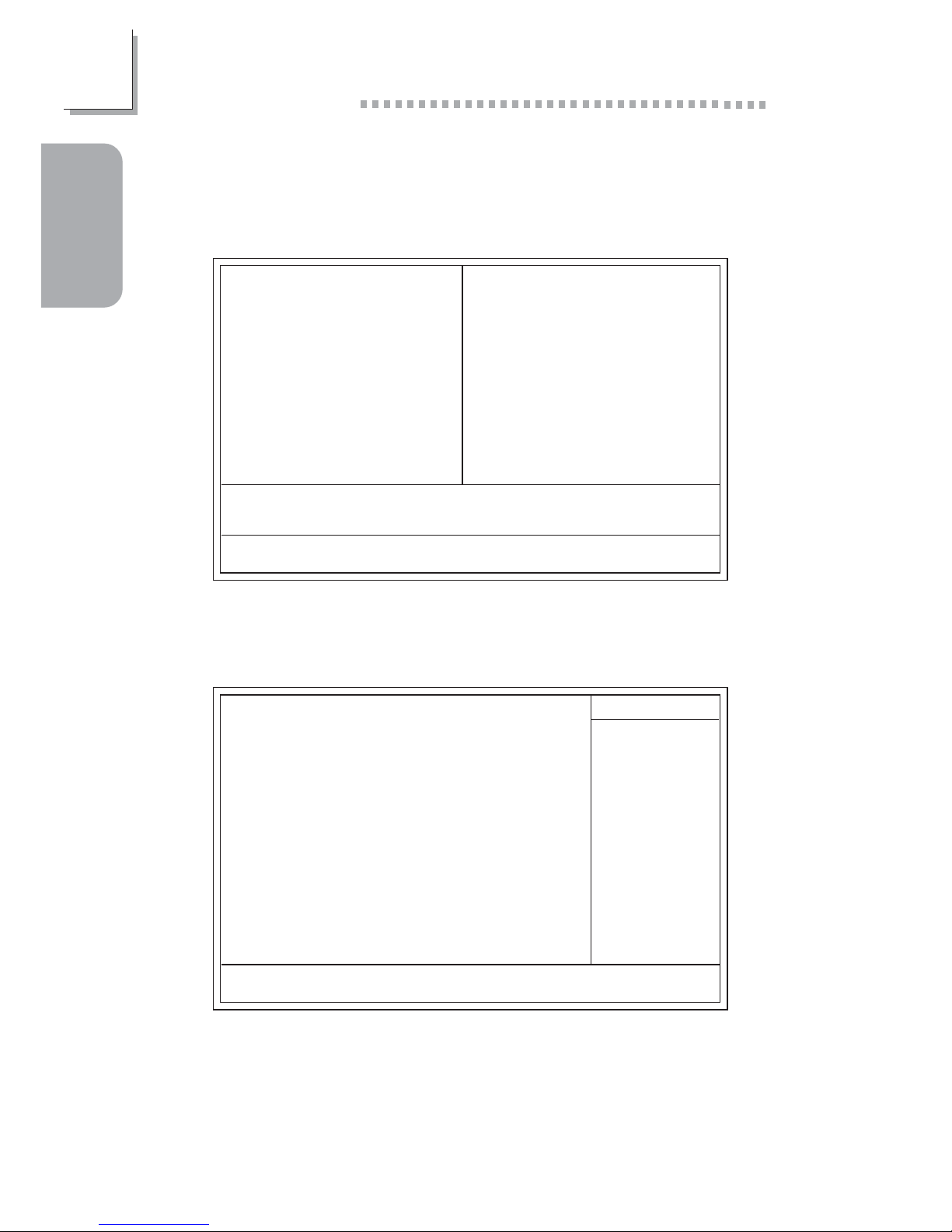
26
Quick Setup Guide
1
Quick Setup
Guide
1.5 Award BIOS Setup Utility
1.5.1 Main Menu
1.5.2 Standard CMOS Features
Phoenix - AwardBIOS CMOS Setup Utility
Standard CMOS Features
Advanced BIOS Features
Advanced Chipset Features
Integrated Peripherals
Power Management Setup
PnP/PCI Configurations
PC Health Status
Frequency/Voltage Control
Load Fail-Safe Defaults
Load Optimized Defaults
Set Supervisor Password
Set User Password
Save & Exit Setup
Exit Without Saving
Esc
F10
: Quit
: Save & Exit Setup
↑↓→←
: Select Item
Time, Date, Hard Disk Type...
The settings on the screen are for reference only. Your version may not be
identical to this one.
↑↓→← :Move
Phoenix - AwardBIOS CMOS Setup Utility
Standard CMOS Features
Date (mm:dd:yy)
Time (hh:mm:ss)
IDE Primary Master
IDE Primary Slave
IDE Secondary Master
IDE Secondary Slave
Drive A
Drive B
Video
Halt On
Base Memory
Extended Memory
Total Memory
F6:Fail-Safe Defaults F7:Optimized Defaults
F1:General Help
Tue, May 21 2002
4 : 35 : 5
Press Enter None
Press Enter None
Press Enter None
Press Enter None
1.44M, 3.5 in.
None
EGA/VGA
All, But Keyboard
640K
129024K
130048K
Item Help
Menu Level
Change the day, month,
year and century
Enter:Select
F5:Previous Values
+/-/PU/PD:Value
F10:Save
ESC:Exit
!
!
!
!
Page 27
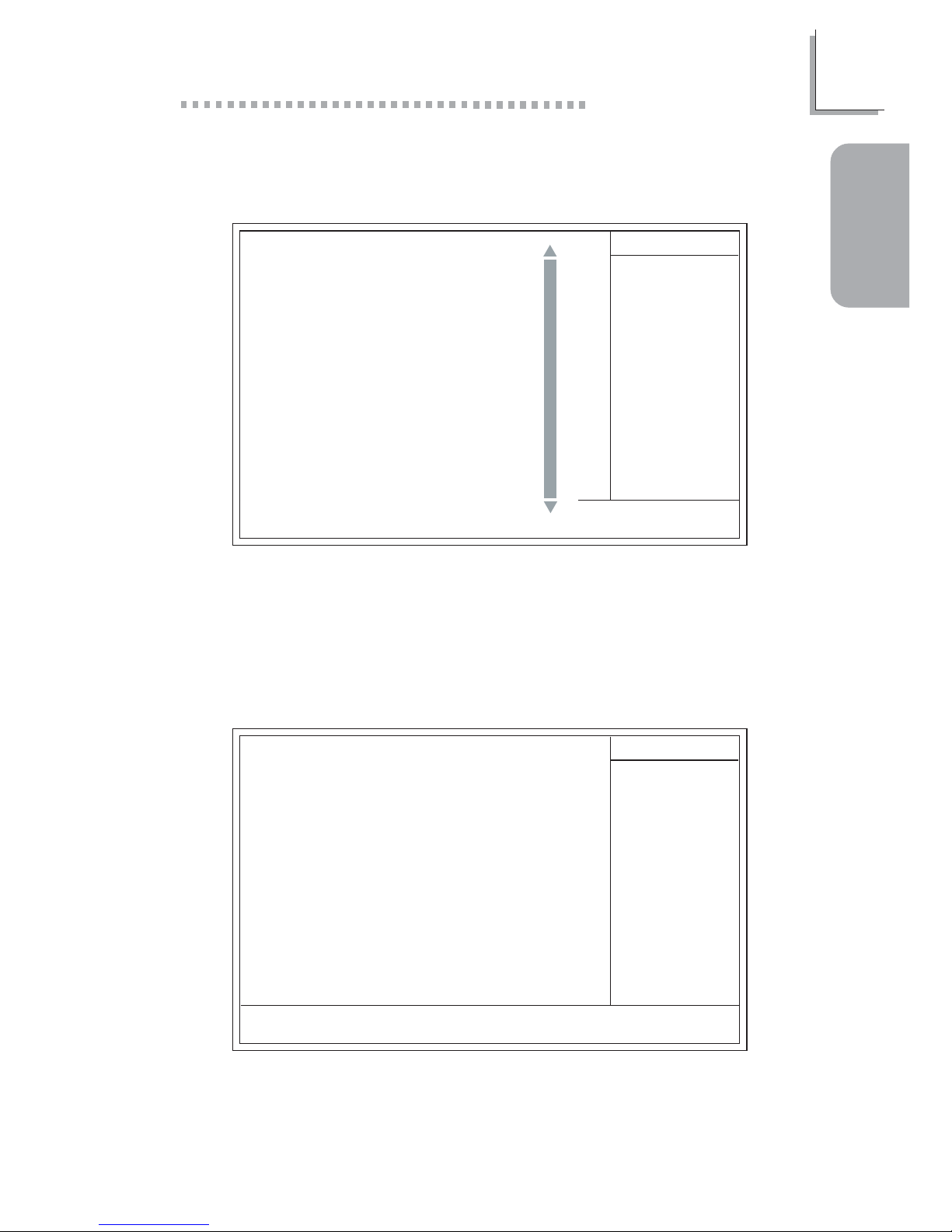
27
1
Quick Setup Guide
Quick Setup
Guide
1.5.3 Advanced BIOS Features
1.5.4 Advanced Chipset Features
Phoenix - AwardBIOS CMOS Setup Utility
Advanced BIOS Features
Item Help
Menu Level
Allows you to choose
the VIRUS warning
feature for IDE Hard
Disk boot sector
protection. If this
function is enabled and
someone attempt to
write data into this
area, BIOS will show a
warning message on
screen and alarm beep
↑↓→← Move F1:General HelpEnter:Select +/-/PU/PD:Value F10:Save ESC:Exit
X
X
F6:Fail-Safe Defaults F7:Optimized DefaultsF5:Previous Values
The screen above list all the fields available in the Advanced BIOS Features
submenu, for ease of reference in this manual. In the actual CMOS setup,
you have to use the scroll bar to view the fields. The settings on the screen
are for reference only. Your version may not be identical to this one.
Virus Warning
CPU L1 Cache
CPU L2 Cache
CPU L2 Cache ECC Checking
Quick Power On Self Test
RAID or SCSI Card Boot
First Boot Device
Second Boot Device
Third Boot Device
Boot Other Device
Swap Floppy Drive
Boot Up Floppy Seek
Boot Up NumLock Status
Typematic Rate Setting
Typematic Rate (Chars/Sec)
Typematic Delay (Msec)
Security Option
APIC Mode
MPS Version Control for OS
OS Select For DRAM > 64MB
HDD S.M.A.R.T. Capability
Small Logo(EPA) Show
Disabled
Enabled
Enabled
Enabled
Enabled
RAID
Floppy
HDD-0
LS120
Enabled
Disabled
Disabled
On
Disabled
6
250
Setup
Disabled
1.4
Non-OS2
Disabled
Enabled
Phoenix - AwardBIOS CMOS Setup Utility
Advanced Chipset Features
The settings on the screen are for reference only. Your version may not be
identical to this one.
Item Help
Menu Level
↑↓→← Move
F6:Fail-Safe Defaults F7:Optimized Defaults
F1:General HelpEnter:Select
F5:Previous Values
+/-/PU/PD:Value
F10:Save
ESC:Exit
DRAM Clock/Drive Control
AGP & P2P Bridge Control
CPU & PCI Bus Control
System BIOS Cacheable
Video RAM Cacheable
I/O Recovery Time
Press Enter
Press Enter
Press Enter
Disabled
Disabled
Disabled
!
!
!
Page 28
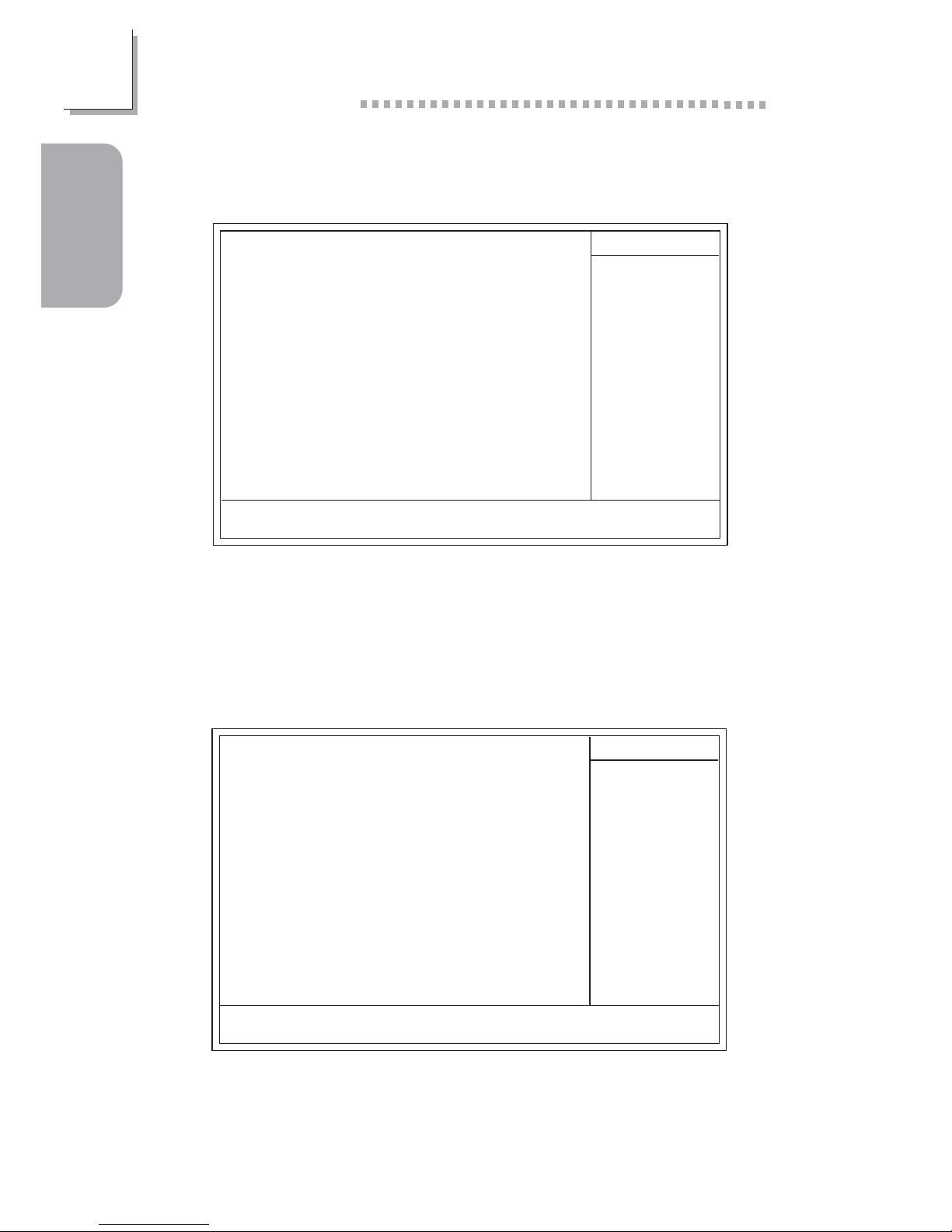
28
Quick Setup Guide
1
Quick Setup
Guide
1.5.6 Power Management Setup
1.5.5 Integrated Peripherals
Phoenix - AwardBIOS CMOS Setup Utility
Integrated Peripherals
Item Help
Menu Level
↑↓→← Move
F6:Fail-Safe Defaults F7:Optimized Defaults
F1:General HelpEnter:Select
F5:Previous Values
+/-/PU/PD:Value
F10:Save
ESC:Exit
VIA OnChip IDE Device
VIA OnChip PCI Device
Super IO Device
Init Display First
OnChip USB Controller
USB Keyboard Support
IDE HDD Block Mode
RAID/SATA Control
IEEE1394 Chip Control
Press Enter
Press Enter
Press Enter
PCI Slot
All Enabled
Disabled
Disabled
Enabled
Enabled
!
!
The settings on the screen are for reference only. Your version may not be
identical to this one.
!
The settings on the screen are for reference only. Your version may not be
identical to this one.
Phoenix - AwardBIOS CMOS Setup Utility
Power Management Setup
ACPI Function
ACPI Suspend Type
Power Management Option
HDD Power Down
Suspend Mode
Video Off Option
Video Off Method
MODEM Use IRQ
Soft-Off By PWRBTN
PWR Lost Resume State
Wake Up Events
Enabled
S1(POS)
User Define
Disabled
Disabled
Suspend -> Off
V/H SYNC+Blank
3
Instant-off
Keep Off
Press Enter
Item Help
Menu Level
↑↓→← Move
F6:Fail-Safe Defaults F7:Optimized Defaults
F1:General HelpEnter:Select
F5:Previous Values
+/-/PU/PD:Value
F10:Save
ESC:Exit
!
Page 29
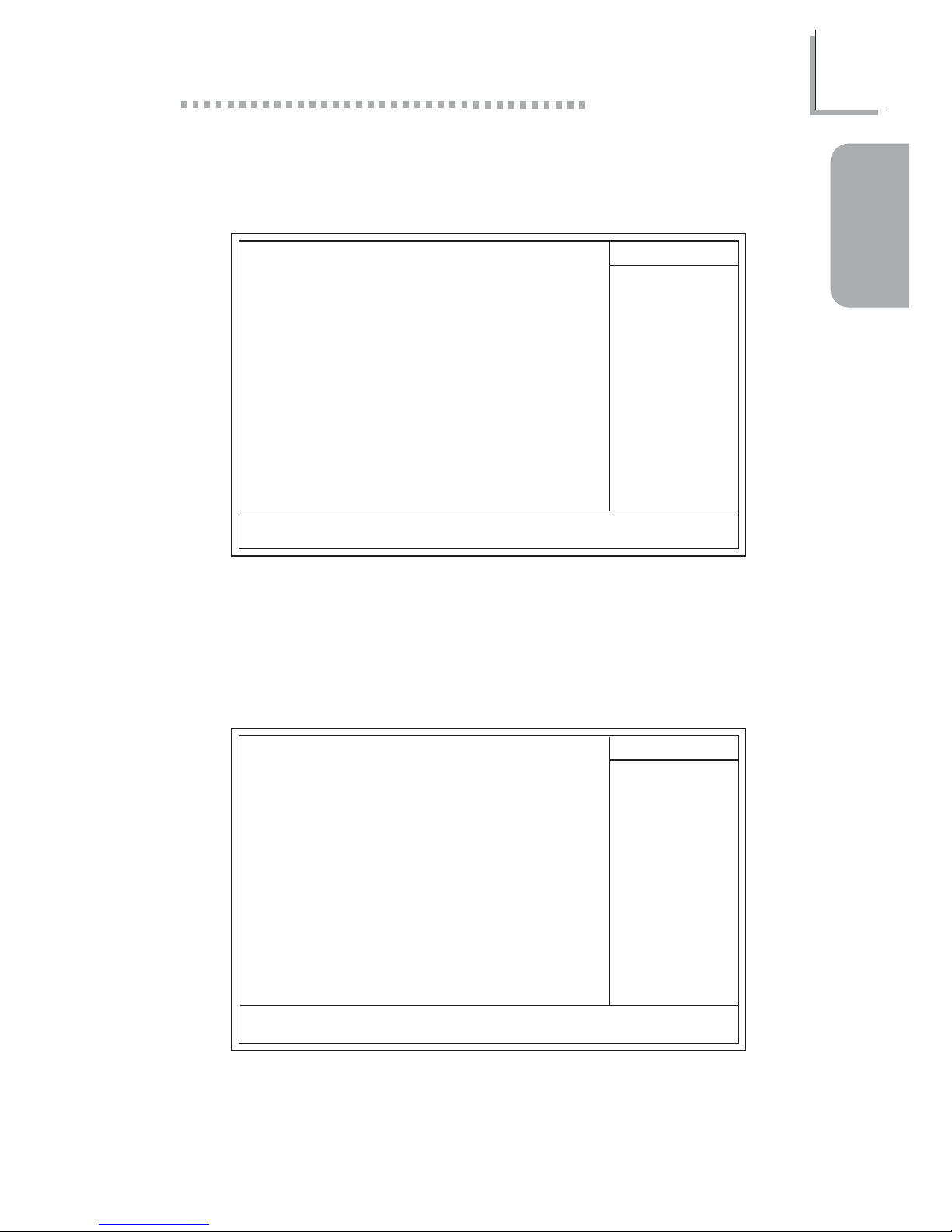
29
1
Quick Setup Guide
Quick Setup
Guide
1.5.7 PnP/PCI Configurations
1.5.8 PC Health Status
The settings on the screen are for reference only. Your version may not be
identical to this one.
X
Phoenix - AwardBIOS CMOS Setup Utility
PnP/PCI Configurations
Reset Configuration Data
Resources Controlled By
IRQ Resources
PCI/VGA Palette Snoop
* PCI IRQ Assignment *
Slot 1,5
Slot 2
Slot 3
Onboard USB/Slot 4
Disabled
Auto(ESCD)
Press Enter
Disabled
Auto
Auto
Auto
Auto
Item Help
Menu Level
Default is Disabled.
Select Enabled to
reset Extended System
Configuration Data
(ESCD) when you exit
Setup if you have
installed a new add-on
and the system
reconfiguration has
caused such a serious
conflict that the OS
cannot boot.
↑↓→← Move
F6:Fail-Safe Defaults F7:Optimized Defaults
F1:General HelpEnter:Select
F5:Previous Values
+/-/PU/PD:Value
F10:Save
ESC:Exit
The settings on the screen are for reference only. Your version may not be
identical to this one.
Phoenix - AwardBIOS CMOS Setup Utility
PC Health Status
CPU Fan Protection
CPU Temp. Prot. Function
CPU Temp. Prot. Alarm
Current System Temp.
Current CPU Temperature
Current CPU FAN Speed
Current Chassis FAN Speed
CPU(V)
+3.3
+5
+12
-12
-5
VBAT(V)
5VSB(V)
Shutdown Temperature
Disabled
Disabled
60
27C/80F
37C/98F
0 RPM
0 RPM
Disabled
Item Help
Menu Level
↑↓→← Move
F6:Fail-Safe Defaults F7:Optimized Defaults
F1:General HelpEnter:Select
F5:Previous Values
+/-/PU/PD:Value
F10:Save
ESC:Exit
1.75 V
3.35 V
4.90 V
11.85 V
-11.45 V
-5.14 V
3.24 V
5.37 V
V
V
V
V
V
X
Page 30
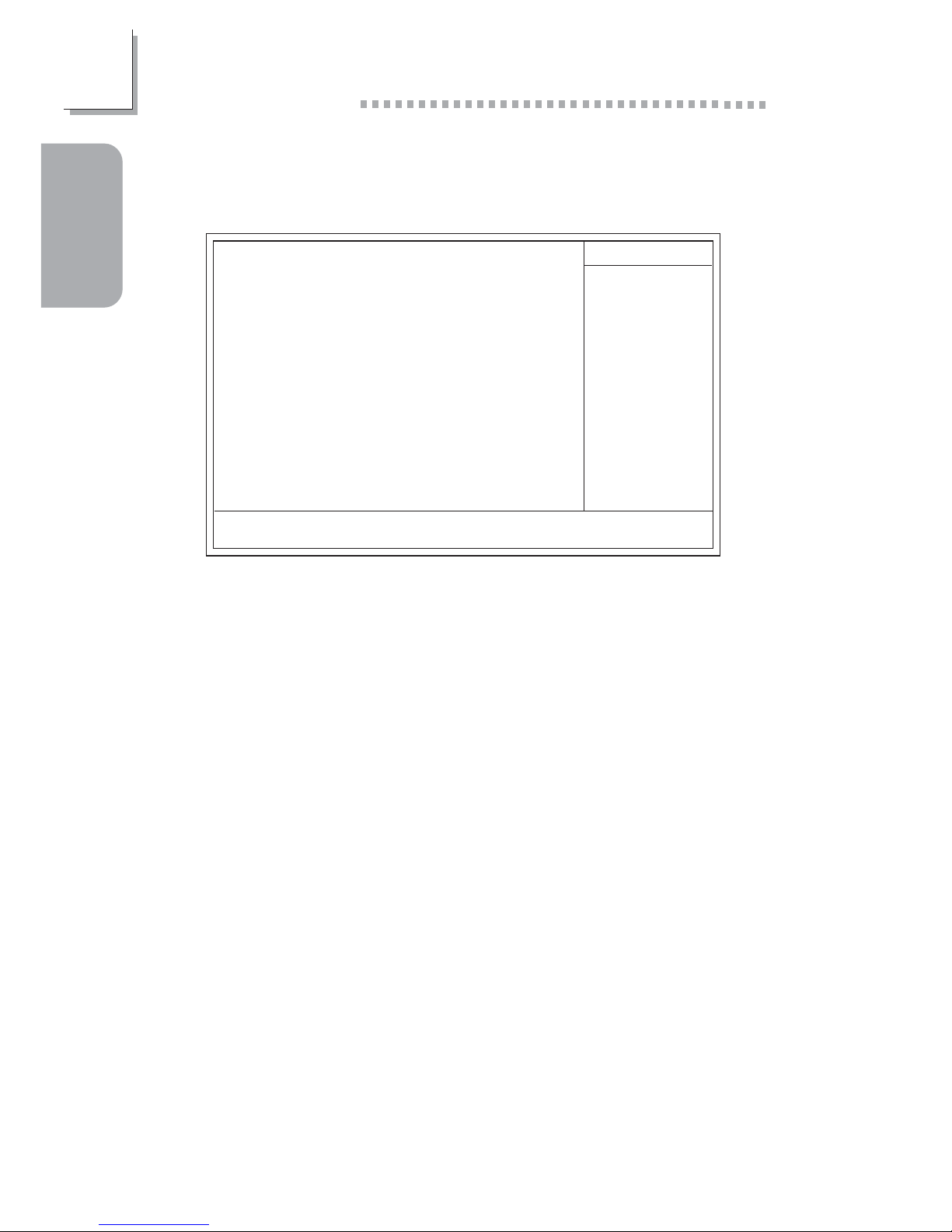
30
Quick Setup Guide
1
Quick Setup
Guide
1.5.9 Frequency/Voltage Control
The settings on the screen are for reference only. Your version may not be
identical to this one.
Phoenix - AwardBIOS CMOS Setup Utility
Frequency/Voltage Control
Auto Detect DIMM/PCI Clk
Spread Spectrum Modulated
Clock By Slight Adjust
DIMM Voltage Adjust
AGP Voltage Adjust
Chipset Voltage Adjust
CPU Vcore Adjust
CPU Ratio Adjust
Enabled
Disabled
100
2.50V
1.50V
2.50V
Default
Default
Item Help
Menu Level
↑↓→← Move
F6:Fail-Safe Defaults F7:Optimized Defaults
F1:General HelpEnter:Select
F5:Previous Values
+/-/PU/PD:Value
F10:Save
ESC:Exit
Page 31

31
2
English
English
Table of Contents
Chapter 2 - English
Package Checklist
The system board package contains the following items:
# The system board
# A user’s manual
# Two IDE cables for ATA/33, ATA/66, ATA/100 or ATA/133 IDE
drives (AD77 INFINITY)
One IDE cable for ATA/33, ATA/66, ATA/100 or ATA/133 IDE
drives (AD77 Pro)
# One 34-pin floppy disk drive cable
# One card-edge bracket mounted with 2 1394a ports (AD77
INFINITY)
# One ser ial ATA cable (AD77 INFINITY)
# One card-edge br acket mounted with 2 USB 2.0/1.1 por ts
$ One card-edge bracket mounted with 1 S/PDIF-in port and 1
S/PDIF-out por t (optional)
$ One card-edge bracket mounted with a 4-channel audio output
connector (optional)
# One “RAID Driver” floppy diskette
# One “Main Board Utility” CD
If any of these items are missing or damaged, please contact your
dealer or sales representative for assistance.
2. 1 Features and Specifications.....................................................................................
2. 2 Using the CPU Fan Protection Function...................................................
2. 3 Using the Suspend to RAM Function..........................................................
2. 4 Supported Softwares...................................................................................................
2.5 6-Channel Audio Output via Software......................................................
33
41
42
44
48
2.6 Installation Notes.....................................................................................................
2.7 Troubleshooting..........................................................................................................
49
50
Page 32

32
English
2
English
Note:
The user’s manual in the provided CD contains detailed information
about the system board. If, in some cases, some information doesn’t
match those shown in this manual, this manual should always be
regarded as the most updated version.
Page 33

33
2
English
English
2.1 Features and Specifications
2.1.1 Features
Chipset
• VIA® KT400 and VT8235CD
Processor
The system board is equipped with Socket A for PGA processor. It
is also equipped with a switching voltage regulator that automatically
detects 1.100V to 1.850V.
• AMD AthlonTM XP 266/333MHz FSB (1500+ to 2200+)
• AMD Athlon
TM
200/266MHz FSB (up to 1.4GHz)
• AMD DuronTM 200MHz FSB (500MHz to 1.3GHz)
Important:
To ensure proper boot up and operation of your system, you
must power-off the system then turn off the power supply’s
switch or unplug the AC power cord prior to replacing the CPU.
System Memory
• Suppor ts up to 4GB memory (unbuffered DIMM)
• Uses PC1600 (DDR200), PC2100 (DDR266), PC2700
(DDR333) or PC3200 (DDR400) DDR SDRAM DIMM, 2.5V
type
• Four 184-pin DDR SDRAM DIMM sockets
• L2 cache memor y
- Duron
TM
processor: built-in 64KB Level 2 pipelined burst
cache
- AthlonTM XP / Athlon
TM
processor: built-in 256KB Level 2
pipelined burst cache
Memory Size
128MB
256MB
512MB
DIMMs
2MBx64
4MBx64
8MBx64
Memory Size
16MB
32MB
64MB
DIMMs
16MBx64
32MBx64
64MBx64
Page 34

34
English
2
English
Expansion Slots
The system board is equipped with 1 AGP slot, 5 PCI slots (1
shared with CNR slot) and 1 CNR slot.
AGP is an interface designed to support high performance 3D
graphics cards. It utilizes a dedicated pipeline to access system
memor y for texturing, z-buffering and alpha blending. The AGP slot
supports AGP 8x with up to 2132MB/sec. bandwidth and AGP 4x
with up to 1066MB/sec. bandwidth for 3D graphics applications.
AGP in this system board will deliver faster and better graphics to
your PC.
The CNR slot suppor ts modem r iser card only.
Onboard Audio Features
- AC’97 2.2 S/PDIF extension compliant codec
- Suppor ts Microsoft® DirectSound/DirectSound 3D
- AC’97 supported with full duplex, independent sample rate
conver ter for audio recording and playback
- 6-channel audio output
Onboard LAN Features (AD77 INFINITY only)
- Uses VIA VT6103 Phy chip
- Integrated IEEE 802.3, 10BASE-T and 100BASE-TX compatible
PHY
- VIA 8235 MI (Management Interface)
- Integrated power management functions
- Full duplex support at both 10 and 100 Mbps
- Suppor ts IEEE 802.3u auto-negotiation
- Suppor ts wire for management
ATA RAID - Redundant Array of Inexpensive Disk (AD77
INFINITY only)
- RAID 0 (striping) or RAID 1 (mirroring)
- One independent IDE channel supports 2 hard disk drives
(UDMA modes 33/66/100/133 or EIDE)
- Supports PIO modes 0/1/2/3/4, DMA modes 0/1/2 and
UDMA modes 0/1/2/3/4/5/6
Page 35

35
2
English
English
PCI Bus Master IDE Controller
- Two PCI IDE interfaces support up to four IDE devices
- Suppor ts ATA/33, ATA/66, ATA/100 and ATA/133 hard drives
- UDMA Modes 3, 4, 5 and 6 Enhanced IDE (data transfer rate
up to 133MB/sec.)
- Bus mastering reduces CPU utilization during disk transfer
- Supports ATAPI CD-ROM, LS-120 and ZIP
Serial ATA IDE Interface (AD77 INFINITY only)
• Uses Mar vell 88i8030 chip
• Suppor ts one SATA (Ser ial ATA) interface which is compliant with
SATA 1.0 specification (1.5Gbps interface)
Serial ATA is a storage interface that is compliant with SATA 1.0
specification. With speed of up to 1.5Gbps, it improves hard drive
performance even in data intensive environments such as audio/
video, consumer electronics and entr y-level servers.
IEEE 1394a Interface (AD77 INFINITY only)
• Uses VIA VT6306 chip
• Suppor ts three 100/200/400 Mb/sec por ts
The VIA VT6306 controller is a complete single chip IEEE 1394a
solution. It is fully compliant with the 1394a OHCI (Open Host
Controller Interface) 1.1 specification. 1394a is a fast external bus
standard that supports data transfer rates of up to 400Mbps. In
addition to its high speed, it also suppor ts isochronous data transfer
which is ideal for video devices that need to transfer high levels of
data in real-time. 1394a supports both Plug-and-Play and hot
plugging allowing devices to be attached or removed from the
system, even with the power on.
S/PDIF
The system board is equipped with the S/PDIF (Sony/Philips Digital
Interface) digital audio interface. S/PDIF is a standard audio file
transfer format that tr ansfers digital audio signals to a device without
having to be conver ted first to an analog format. This prevents the
quality of the audio signal from degrading whenever it is conver ted
to analog.
Page 36

36
English
2
English
IrDA Interface
The system board is equipped with an IrDA connector for wireless
connectivity between your computer and peripheral devices.
USB Ports
The system board supports USB 2.0 and USB 1.1 ports. USB 1.1
suppor ts 12Mb/second bandwidth while USB 2.0 suppor ts 480Mb/
second bandwidth providing a marked improvement in device
transfer speeds between your computer and a wide range of
simultaneously accessible external Plug and Play peripherals.
BIOS
• Award BIOS, Windows® 95/98/2000/ME/XP Plug and Play
compatible
• Supports SCSI sequential boot-up
• Flash EPROM for easy BIOS upgrades
• Supports DMI 2.0 function
• 2Mbit flash memory
• Vcore and CPU external bus clock selectable in the BIOS
Desktop Management Interface (DMI)
The system board comes with a DMI 2.0 built into the BIOS. The
DMI utility in the BIOS automatically records various information
about your system configuration and stores these information in the
DMI pool, which is a part of the system board's Plug and Play
BIOS. DMI, along with the appropriately networked software, is
designed to make inventory, maintenance and troubleshooting of
computer systems easier.
Rear Panel I/O Ports (PC 99 color-coded connectors)
• Four USB 2.0/1.1 por ts
• One RJ45 LAN por t (AD77 INFINITY only)
• Two NS16C550A-compatible DB-9 serial por ts
• One SPP/ECP/EPP DB-25 parallel por t
• One mini-DIN-6 PS/2 mouse por t
• One mini-DIN-6 PS/2 keyboard por t
• Three audio jacks: line-out, line-in and mic-in
Page 37

37
2
English
English
I/O Connectors
• One connector for 2 additional external USB 2.0/1.1 ports
• Three connectors for 3 external IEEE 1394a ports (AD77
INFINITY only)
• One connector for 1 external game/MIDI port
• One connector for external line-out and mic-in jacks
• Two internal audio connectors (AUX-in and CD-in)
• One 4-channel audio output connector
• One S/PDIF-in/out connector
• One connector for IrDA interface
• One RAID IDE connector (AD77 INFINITY only)
• One connector for serial ATA interface (AD77 INFINITY only)
• Two IDE connectors
• One floppy drive interface supports up to two 2.88MB floppy
drives
• One ATX power supply connector
• One Wake-On-LAN connector
• One Wake-On-Ring connector
• CPU, chassis and second chassis fan connectors
2.1.2 System Health Monitor Functions
The system board is capable of monitoring the following “system
health” conditions.
• Monitors CPU/system temperature
• Monitors ±12V/±5V/3.3V/CPU/VBAT(V)/5VSB(V) voltages
• Monitors CPU/chassis fan speed
• Automatic chassis fan on/off control
• Read back capability that displays temperature, voltage and fan
speed
2.1.3 Intelligence
CPU Temperature Protection
The CPU Temperature Protection function has the capability of
monitoring the CPU’s temperature during system boot-up. Once it
has detected that the CPU’s temperature exceeded the CPU
temperature limit defined in the BIOS, the system will automatically
power-off after 5 warning beeps.
Page 38

38
English
2
English
CPU Fan Protection
The CPU Fan Protection function has the capability of monitoring the
CPU fan during system boot-up and will automatically power-off the
system once it has detected that the CPU fan did not rotate. This
preventive measure has been added to protect the CPU from
damage and insure a safe computing environment.
Over V oltage
The Over Voltage function allows you to manually adjust to a higher
core voltage that is supplied to the CPU. Although this function is
supported, we do not recommend that you use a higher voltage
because unstable current may be supplied to the system board
causing damage.
CPU Overclocking
The CPU Overclocking function allows you to adjust the processor’s
bus clock. However, overclocking may result to the processor’s or
system’s instability and are not guaranteed to provide better system
performance.
Automatic Chassis Fan Off
The chassis fan will automatically turn off once the system enter s the
Suspend mode.
Dual Function Power Button
Depending on the setting in the “Soft-Off By PWRBTN” field of the
Power Management Setup, this switch will allow the system to enter
the Soft-Off or Suspend mode.
Wake-On-Ring
This feature allows the system that is in the Suspend mode or Soft
Power Off mode to wake-up/power-on to respond to calls coming
through an internal or external modem.
Important:
If you are using a modem add-in card, the 5VSB power source
of your power supply must support a minimum of ≥720mA.
Page 39

39
2
English
English
RTC Timer to Power-on the System
The RTC installed on the system board allows your system to
automatically power-on on the set date and time.
Wake-On-LAN
The Wake-On-LAN function allows the network to remotely wake
up a Soft Power Down (Soft-Off) PC. Your LAN card must support
the remote wakeup function.
Important:
The 5VSB power source of your power supply must support a
minimum of ≥720mA.
RTC Timer to Power-on the System
The RTC installed on the system board allows your system to
automatically power-on on the set date and time .
ACPI STR
The system board is designed to meet the ACPI (Advanced
Configuration and Power Interface) specification. ACPI has energy
saving features that enables PCs to implement Power Management
and Plug-and-Play with operating systems that support OS Direct
Power Management. Currently, only Windows
®®
®®
®
98/2000/ME/XP
supports the ACPI function allowing you to use the Suspend to
RAM function.
With the Suspend to RAM function enabled, you can power-off the
system at once by pressing the power button or selecting “Standby”
when you shut down Windows
®®
®®
®
98/2000/ME/XP without having to
go through the sometimes tiresome process of closing files,
applications and operating system. This is because the system is
capable of storing all programs and data files during the entire
operating session into RAM (Random Access Memory) when it
powers-off. The operating session will resume exactly where you left
off the next time you power-on the system.
Important:
The 5VSB power source of your power supply must support
≥
1A.
Page 40

40
English
2
English
AC Power Failure Recovery
When power returns after an AC power failure, you may choose to
either power-on the system manually, let the system power-on
automatically or return to the state where you left off before power
failure occurs.
Virus Protection
Most viruses today destroy data stored in hard drives. The system
board is designed to protect the boot sector and par tition table of
your hard disk drive.
Page 41

41
2
English
English
2.2 Using the CPU Fan Protection Function
The CPU must be kept cool by using a CPU fan with heatsink.
Without sufficient air circulation across the CPU and heatsink, the
CPU will overheat damaging both the CPU and system board.
The CPU Fan Protection function supported by the system board
has the capability of monitoring the CPU fan during system boot-up
and will automatically power-off the system once it has detected that
the CPU fan did not rotate. This preventive measure has been
added to protect the CPU from damage and insure a safe
computing environment.
To use the CPU Fan Protection function, please follow the steps
below .
1. Before you power-on the system, make sure the heatsink and
CPU fan are correctly installed onto the CPU. The system is
capable of monitoring the CPU fan, therefore you must use a fan
with sense pin to suppor t this function. Connect the CPU fan to
the 3-pin fan connector at location J24 on the system board.
2. Make sure the “CPU Fan Protection” field in the PC Health
Status submenu of the BIOS is set to “Enabled”.
3. You may now power-on the system.
Two circumstances may occur causing the system to power-off
automatically. A beeping alarm will sound before the system will
power-off.
1. The CPU fan did not rotate because the CPU fan is damaged.
When you boot-up the system and the CPU fan did not rotate,
it may indicate that the fan is damaged. Replace it with a new
fan.
2. The CPU fan did not rotate immediately upon system boot-up
or it took some time before the CPU fan rotated.
If the CPU fan did not rotate immediately upon system boot-up
or it took some time before the fan rotated, check whether the
heatsink and fan are mounted properly onto the CPU then
Page 42

42
English
2
English
restar t the system. If the same problem occurs, you must replace
it with a good quality fan - one that will rotate immediately once
power comes in and also one that can dissipate heat more
efficiently, otherwise, you have to disable this function in the “CPU
Fan Protection” field (PC Health Status submenu) of the BIOS.
2.3 Using the Suspend to RAM Function
If you are using the Windows
®®
®®
®
98 operating system, please follow
the steps below.
1. Select “Power Management Setup” in the main menu screen and
press <Enter>.
2. In the “ACPI Function” field, select “Enabled”.
3. In the “ACPI Suspend Type” field, select “S3(STR)”.
4. Press <Esc> to return to the main menu.
5. Select “Save & Exit Setup” and press <Enter>. Type <Y> and
press <Enter>.
6. Install Windows
®®
®®
®
98 by typing the following parameter. This is
to ensure that the ACPI function is supported.
[drive]:>setup /p j
If you have previously installed Windows
®®
®®
®
98, you need to
upgrade the system in order to suppor t ACPI. Please contact
Microsoft for upgrade information.
7. Boot Windows
®®
®®
®
98. In the Windows
®®
®®
®
98 desktop, click the
Start button. Move the cursor to Settings, then click Control
Panel.
To check whether ACPI was properly installed, double-click the
System icon. In the System Properties dialog box, click the
“Device Manager” tab. In “View devices by type”, click “System
devices”.
8. Double-click the System icon. In the System Proper ties dialog
box, click the Performance tab.
Page 43

43
2
English
English
9. Click File System. In the “Typical role of this computer” field,
select “Mobile or docking system”. Click Apply, then click OK.
Restar t the computer.
10. Repeat step 7 to open the Control Panel dialog box. Doubleclick the Power Management icon.
11. Click the Advanced tab. In the “When I press the power
button on my computer” field, select “Standby”.
12. After completing the steps above and you want to power-off
the computer, you do not need to go through the process of
closing files, applications and operating system. You can poweroff the computer at once by pressing the power button or
selecting “Standby” when you shut down Windows
®®
®®
®
98.
To power-on the computer, just press the power button. The
operating session where you left off when you power-off the
computer will resume in not more than 8 seconds.
If you have changed the color or resolution (in the Display
Properties dialog box), do not apply the settings without
restar ting. You must restar t the computer.
Important:
If you are unable to use the Suspend to RAM function (after
performing the steps above in Windows
®®
®®
®
98 or when you are
in-Windows
®®
®®
®
2000/ME/XP), please check whether your add-in
cards or devices support this function. If this function is not
supported, you need to download the appropriate driver from
their respective website.
Page 44

44
English
2
English
2.4 Supported Softwares
The CD that came with the system board contains drivers, utilities
and software applications required to enhance the performance of
the system board.
Insert the CD into a CD-ROM drive. The autorun screen (Main
Board Utility CD) will appear. If after inserting the CD, "Autor un" did
not automatically star t (which is, the Main Board Utility CD screen
did not appear), please go directly to the root director y of the CD
and double-click "Setup".
2.4.1 VIA® Service Pack
The VIA® Ser vice Pack contains the following drivers.
• VIA ATAPI Vendor Support Driver
• AGP VxD Driver
• IRQ Routing Miniport Driver
• VIA INF Driver
To install VIA Ser vice Pack, please follow the steps below.
1. Click “VIA Ser vice Pack”. The “Welcome” screen will appear.
2. Click “Next”. Please read the “VIA Service Pack Readme”
carefully before proceeding to step 3.
3. Follow the prompts on the screen to complete the installation.
4. Reboot the system for the driver s to take effect.
VIA® Service Pack Installation Notes
The “AGP VxD Driver” and “VIA INF Dr iver” driver s in the “VIA
Service Pack” are supported in Windows® 95, Windows® 98,
Windows® 98 SE, Windows® ME and Windows® 2000.
You must first install VIA® Ser vice Pack prior to installing any other
drivers. However, this may not be the case for some AGP cards.
Please read carefully the following information.
Page 45

45
2
English
English
Important:
The VGA driver that came with some AGP cards is already
bundled with the AGP VxD driver. Since the version of the
bundled VxD driver may be older than the one provided in the
CD, installing the bundled VxD driver may cause problems. If
you are using this type of card, we recommend that you install
first the AGP card’s VGA driver before installing the VIA Service
Pack.
2.4.2 Audio Drivers
The audio drivers and audio playback software suppor ts Windows
98, Windows 98 SE, Windows ME, Windows NT 4.0 and
Windows 2000 operating systems.
To install the audio driver, please follow the steps below.
1. Click “Audio Drivers”.
2. Follow the prompts on the screen to complete installation.
3. Reboot the system for the driver to take effect.
2.4.3 LAN Drivers (AD77 INFINITY only)
The LAN driver s for Windows ME, Windo ws 2000 and Windows
XP suppor t “Autorun”.
To install the LAN driver, please follow the steps below.
1 . Click “LAN Drivers”.
2. Follow the prompts on the screen to complete installation.
3. Reboot the system for the driver to take effect.
The LAN drivers for Windows 98, Windows 98 SE, Windows
NT 4.0 does not support “Autorun”. Once the system has
detected the fast ethernet controller, it will prompt you to install the
driver for the operating system you are using. The driver is in the
“LANDRV” root director y of the CD. Please refer to README for
the exact location of the drivers.
Page 46

46
English
2
English
2.4.4 USB 2.0 Drivers
If you are using a USB 2.0 device, you must install the USB 2.0
driver. To install the USB 2.0 dr iver, please follow the steps below.
1. Click “USB 2.0 Dr ivers”.
To install the USB 2.0 driver, please follow the steps below.
2. Follow the prompts on the screen to complete installation.
3. Restart the system.
2.4.5 Winbond Hardware Monitor
The system board comes with the Hardware Monitor utility
contained in the provided CD. It is capable of monitoring the
system’s hardware conditions such as the temperature of the CPU
and system, voltage, and speed of the CPU and system fans. It also
allows you to manually set a range to the items being monitored. If
the values are over or under the set range, a warning message will
pop-up. The utility can also be configured so that a beeping alarm
will sound whenever an error occur s. We recommend that you use
the “Default Setting” which is the ideal setting that would keep the
system in good working condition.
Note:
Use this utility only in Windows
®®
®®
®
98, Windows
®®
®®
®
98 SE,
Windows
®®
®®
®
ME, Windows
®®
®®
®
2000, Windows NT
®®
®®
®
4.0 or
Windows
®®
®®
®
XP operating system.
To install Hardware Monitor, please follow the steps below.
1. Click “Winbond Hardware Monitor”.
2. Follow the prompts on the screen to complete installation.
3. Restart the system.
Page 47

47
2
English
English
2.4.6 Microsoft DirectX 8.1 Driver
To install Microsoft DirectX 8.1, please follow the steps below.
1. Click “Microsoft DirectX 8.1 Driver”.
2. Click “Yes” to continue .
3. Follow the prompts on the screen to complete installation.
4. Reboot the system for the driver to take effect.
2.4.7 McAfee VirusScan Online
The McAfee VirusScan Online is the most reliable and convenient
way of protecting your PC from computer viruses. When you install
McAfee VirusScan Online, your computer is safe because it
automatically scans for viruses and checks for virus updates so that
PC protection stays up-to-date.
To install, please follow the steps below.
1. Click “McAfee VirusScan Online”.
2. Click “Yes” to continue.
3. Follow the prompts on the screen to complete installation.
4. Restart the system.
Page 48

48
English
2
English
2.5 6-Channel Audio Output via Software
The line-in and mic-in jacks (at the rear panel) together with the 4channel audio connector suppor ts 6-channel audio output. If, for any
reason, you are not using the 4-channel audio connector which is
made possible by connecting a 4-channel audio cable, the 6-channel
audio output function can be suppor ted using software . Please follow
the steps below.
1. Insert the provided CD into a CD-ROM drive. The autorun
screen (Main Board Utility CD) will appear.
2. Install the audio driver. Refer to the “Realtek Audio Drivers”
section in this chapter.
3. After installing the audio driver, the "SoundEffect" icon will appear
on the taskbar.
4. Click the "SoundEffect" icon. The "AC97 Audio Configuration”
screen will appear.
5. Click the "Speaker Configuration" tab, then select "6 channels
mode for 5.1 speakers output".
6. Click the "Sound Effect" tab, then under "Environment", select the
sound effect you want. You must select one to create 6-channel
audio output.
Note:
With the 6-channel mode supported using software, both the
line-in and mic-jacks at the rear panel will instead function as
line-out. Therefore you can connect your speakers to these
jacks (line-out, line-in and mic-in) for 6-channel audio output.
Under such circumstance, line-in will not be supported. Mic-in on
the other hand is supported by using the Front Audio connector
on the system board.
Page 49

49
2
English
English
2.6 Installation Notes
1. "Autorun" ONLY supports the Windows 95, Windows 98,
Windows 98 SE, Windows ME, Windows 2000, Windows
NT 4.0 and Windows XP operating systems. If after inserting
the CD, "Autor un" did not automatically star t (which is, the Main
Board Utility CD screen did not appear), please go directly to
the root director y of the CD and double-click "Setup".
2. Please go to DFI's web site at "http://www.dfi.com/support1/
download2.asp" for the latest version of the drivers or software
applications.
Page 50

50
English
2
English
2.7 Troubleshooting
This section of the manual is designed to help you with problems
that you may encounter with your personal computer. To efficiently
troubleshoot your system, treat each problem individually. This is to
ensure an accurate diagnosis of the problem in case a problem has
multiple causes.
Some of the most common things to check when you encounter
problems while using your system are listed below.
1. The power switch of each peripheral device is turned on.
2. All cables and power cords are tightly connected.
3. The electrical outlet to which your peripheral devices are
connected is working. Test the outlet by plugging in a lamp or
other electrical device.
4. The monitor is turned on.
5. The display’s brightness and contrast controls are adjusted
properly.
6. All add-in boards in the expansion slots are seated securely.
7. Any add-in board you have installed is designed for your system
and is set up correctly.
CPU Fan Protection
After booting up the system, a beeping alarm sounded then the
system’s power was turned off:
1. The CPU fan did not rotate because the fan is damaged.
Replace it with a new one.
2. The CPU fan did not rotate immediately or it took some time
before the fan rotated. Check whether the heatsink and fan are
mounted properly onto the CPU then restar t the system. If the
same problem occurs, you must replace it with a good quality
fan - one that will rotate immediately once power comes in and
also one that can dissipate heat more efficiently, otherwise, you
have to disable this function in the “CPU Fan Protection” field
(PC Health Status submenu) of the BIOS.
Page 51

51
2
English
English
Monitor/Display
If the display screen remains dark after the system is turned on:
1. Make sure that the monitor’s power switch is on.
2. Check that one end of the monitor’s power cord is properly
attached to the monitor and the other end is plugged into a
working AC outlet. If necessary, tr y another outlet.
3. Check that the video input cable is properly attached to the
monitor and the system’s display adapter.
4. Adjust the brightness of the display by turning the monitor’s
brightness control knob.
The picture seems to be constantly moving.
1. The monitor has lost its ver tical sync . Adjust the monitor’s vertical
sync.
2. Move away any objects, such as another monitor or fan, that
may be creating a magnetic field around the display.
3. Make sure your video card’s output frequencies are supported
by this monitor.
The screen seems to be constantly wavering.
1. If the monitor is close to another monitor, the adjacent monitor
may need to be turned off. Fluorescent lights adjacent to the
monitor may also cause screen wavering.
Power Supply
When the computer is turned on, nothing happens.
1. Check that one end of the AC power cord is plugged into a live
outlet and the other end properly plugged into the back of the
system.
2. Make sure that the voltage selection switch on the back panel is
set for the correct type of voltage you are using.
3. The power cord may have a “shor t” or “open”. Inspect the cord
and install a new one if necessar y.
Page 52

52
English
2
English
Floppy Drive
The computer cannot access the floppy drive.
1. The floppy diskette may not be formatted. Format the diskette
and tr y again.
2. The diskette may be write-protected. Use a diskette that is not
write-protected.
3. You may be writing to the wrong drive. Check the path
statement to make sure you are writing to the targeted drive.
4. There is not enough space left on the diskette. Use another
diskette with adequate storage space.
Hard Drive
Hard disk failure.
1. Make sure the correct drive type for the hard disk drive has
been entered in the BIOS.
2. If the system is configured with two hard drives, make sure the
bootable (first) hard drive is configured as Master and the
second hard drive is configured as Slave. The master hard drive
must have an active/bootable par tition.
Excessively long formatting period.
1. If your hard drive takes an excessively long period of time to
format, it is likely a cable connection problem. However, if your
hard drive has a large capacity, it will take a longer time to
format.
Page 53

53
2
English
English
Parallel Port
The parallel printer doesn’t respond when you try to print.
1. Make sure that your printer is turned on and that the printer is
on-line.
2. Make sure your software is configured for the right type of
printer attached.
3. Verify that the onboard LPT por t’s I/O address and IRQ settings
are configured correctly.
4. Verify that the attached device works by attaching it to a par allel
port that is working and configured correctly. If it works, the
printer can be assumed to be in good condition. If the printer
remains inoperative, replace the printer cable and try again.
Serial Port
The serial device (modem, printer) doesn’t output anything or is
outputting garbled characters.
1. Make sure that the serial device’s power is turned on and that
the device is on-line.
2. Verify that the device is plugged into the correct serial por t on
the rear of the computer.
3. Verify that the attached serial device works by attaching it to a
serial por t that is working and configured correctly. If the serial
device does not work, either the cable or the serial device has a
problem. If the ser ial device works, the problem may be due to
the onboard I/O or the address setting.
4. Make sure the COM settings and I/O address are configured
correctly .
Keyboard
Nothing happens when a key on the keyboard was pressed.
1. Make sure the keyboard is properly connected.
2. Make sure there are no objects resting on the keyboard and
that no keys are pressed during the booting process.
Page 54

54
English
2
English
System Board
1. Make sure the add-in card is seated securely in the expansion
slot. If the add-in card is loose, power off the system, re-install
the card and power up the system.
2. Check the jumper settings to ensure that the jumpers are
proper ly set.
3. Verify that all memory modules are seated securely into the
memor y sockets.
4. Make sure the memor y modules are in the cor rect locations.
5. If the board fails to function, place the board on a flat surface
and seat all socketed components. Gently press each component
into the socket.
6. If you made changes to the BIOS settings, re-enter setup and
load the BIOS defaults.
Page 55

55
3
Français
(French)
Français (French)
Chapter 3 - Français (French)
Table des Matières
Liste de Vérification de l’Emballage
L’emballage de la carte système contient les éléments suivants:
# 1 car te système
# 1 manuel utilisateur
# 2 cables IDE pour les lecteurs IDE ATA/33, ATA/66, ATA/100
ou ATA/133 (AD77 INFINITY)
1 cables IDE pour les lecteurs IDE ATA/33, ATA/66, ATA/100
ou ATA/133 (AD77Pro)
# 1 câble 34 broches pour lecteur de disquette
# 1 support pour cartes montée avec 2 1394a ports (AD77
INFINITY)
# 1 série ATA cables (AD77 INFINITY)
# 1 support pour car tes montée avec 2 USB 2.0/1.1 por ts
$ 1 suppor t pour car tes montée avec 1 connecteurs entrée - S/
PDIFet 1 connecteurs sortie - S/PDIF (optionnel)
$ 1 support pour cartes montée avec 1 connecteurs entrée -
connecteur sor tie audio 4-canaux (optionnel)
# 1 disquette de “RAID Driver”
# 1 CD “Main Board Utility”
3. 1 Caractéristiques et Spécifications......................................................................
3.2 Utilisation de la Fonction de Protection de CPU par
V entilateur...............................................................................................................................
3. 3 Utilisation de la Fonction de Suspension sur RAM.........................
3.4 Logiciels Supportés........................................................................................................
3.5 Sor tie Audio à 6-Canaux via Logiciel.....................................................
3.6 Notes pour l’Installation des Pilotes et des Utilitaires.................
3.7 Dépannage................................................................................................................... .........
57
66
67
69
73
74
75
Page 56

56
3
Français
(French)
Français (French)
Français
Note:
Le manuel d’utilisateur dans le CD muni contient renseignement
détaillé au sujet de carte de système. Si, en quelque cas, quelque
renseignement n’appareille de ce que dit dans ce manuel, ce manuel
doit toujours être considéré comme la plus nouvelle version.
Si l’un de ces éléments n’était pas dans l’emballage ou s’il était
endommagé, veuillez contacter votre revendeur ou votre
représentant.
Page 57

57
3
Français
(French)
Français (French)
3.1 Caractéristiques et Spécifications
3.1.1 Caractéristiques
Chipset
• VIA® KT400 and VT8235CD
Processeur
La carte système est équipée d’un emplacement du type Socket A
pour les processeurs PGA. Elle est également équipée d’un régulateur
permutable du voltage qui détécte automatiquement la variation de
la tension du circuit entre 1.100V et 1.850V.
• AMD AthlonTM XP 266/333MHz FSB (1500+ jusqu’à 2200+)
• AMD Athlon
TM
200/266MHz FSB (jusqu’à 1.4GHz)
• AMD DuronTM 200MHz FSB (500MHz jusqu’à 1.3GHz)
Importance:
Pour être sur que le système puisset correctement démarrer,
avant changement du processeur, vous devrez éteindre la
machine et débrancher la prise du courant éléctrique.
Mémoire Système
• Suppor te jusqu’à 4Go de mémoire
• Supporte DDR SDRAM DIMM 2.5V PC1600 (DDR200)
PC2100 (DDR266) / PC2700 (DDR333) / PC3200 (DDR400)
• 4 sockets DDR SDRAM DIMM 184 broches
• L2 mémoire cache
- Processeur DuronTM: Cache de pipeline burst intégré 64Ko
Niveau 2
- Processeur AthlonTM XP / AthlonTM: Cache de pipeline bur st
intégré 256Ko Niveau 2
DIMMs
2MBx64
4MBx64
8MBx64
Mémoire
16MB
32MB
64MB
DIMMs
16MBx64
32MBx64
64MBx64
Mémoire
128MB
256MB
512MB
Page 58

58
3
Français
(French)
Français (French)
Français
Logements d’Extension
La carte système est équipée d’un slot AGP universel et 5
logements PCI dédiés. (Un slot partagé avec le slot pour carte
CNR) et un slot CNR.
AGP est une interface conçue pour suppor ter des cartes gr aphiques
3D de haute performance. Elle utilise un pipeline dédié pour accéder
à la mémoire système pour le texturage, le z-buffering et le mélange
alpha. Le slot AGP universel supporte 8x AGP avec une bande
passante allant jusqu’à 2132Mo/sec et 4x AGP avec une bande
passante allant jusqu’à 1066Mo/sec pour les applications graphiques
3D. AGP sur cette car te système offrir a des graphiques meilleur s et
plus rapide à votre PC .
Le slot CNR est à utiliser avec une carte modem riser uniquement.
Caractéristiques Audio sur Carte
- Codec conforme à l’extension AC’97 2.2 S/PDIF
- Supporte DirectSound/DirectSound 3D de Microsoft
®
- A C’97 supporté avec full duplex, conv ertisseur de vitesse
d’échantillonnage indépendant pour enregistrement audio et lecture.
- Sortie audio 6-canaux
Installer les caractéristiques de LAN (AD77 INFINITY only)
- Utiliser VIA VT6103 Phy chip
- IEEE 802.3 10BASE-T integré et PHY 100BASE-TX compatible
- VIA 8235 MI (Management Interface)
- Fonctions d’administration de puissance integrée
- Full-Suppor t complète en 10 et 100 Mbps
- Auto-négociation de suppor ts IEEE 802.3u
- Les fils de support pour l’adminisatration
ATA RAID - Redundant Array of Inexpensive Disk (AD77
INFINITY seulement)
- RAID 0 (striping) ou RAID 1 (mirroring)
- Deux canaux IDE indépendants supportant jusqu’à 4 disques
durs (en mode UDMA 33/66/100/133 ou EIDE)
- Supporte la mode PIO 0/1/2/3/4, mode DMA 0/1/2 et mode
UDMA 0/1/2/3/4/5/6
Page 59

59
3
Français
(French)
Français (French)
Contrôleur IDE de BUS Maître PCI
- Deux interfaces PCI IDE supportant jusqu’à quatre matér iels IDE
- Supporte des disques durs ATA/33, ATA/66, ATA/100 et
ATA/133
- IDE Améliorés Mode 3, 4, 5 et 6 UDMA (vitesse de transfert
de données allant jusqu’à 133Mo/sec.)
- La gestion de Bus réduit l’utilisation du CPU pendant les
transferts sur disque
- Supporte les CD-ROM ATAPI, LS-120 et ZIP
Interface ATA IDE en Série (sur les cartes AD77 INFINITY
uniquement)
• Utilisant la puce Mar vell 88i8030
• Suppor tant une interface SATA (Serial ATA) compatible avec la
spécification SATA 1.0 (bande passante à 1.5Gbps)
Serial ATA (ATA en Série) est une interface de stockage compatbile
avec la spécification SATA 1.0. Avec une vitesse de transfert
pouvant atteindre 1.5Gbps, elle permet d’augmenter la performance
de disques dures même dans un contexte ou la demande est
extrèment exigeante, comme dans le cas des traitements de
données audio/video, des élétroniques grande publics et des
ser veurs d’entrée-niveau .
Interface IEEE 1394A (sur AD77 INFINITY seulement)
• Utilisant la puce VIA VT6306
• Suppor tant 3 por ts à 100/200/400 Mb/sec
Le contrôleur VIA VT6306 fonctionne ici a vec pour supporter IEEE
1394A. Il est entièrement compatible avec la spécification 1394A
OHCI (Open Host Controller Interface) 1.1. 1394A est un standard
pour le bus externe à grande vitesse qui supporte une vitesse de
transfert des données pouvant atteindre 400Mbps. En plus d’une
grande vitesse de transfert, il supporte également un transfert
isochrone des données, idéal pour les appareils vidéo qui demandent
un transfert de haut niveau des données en temps réel. 1394A
supporte aussi bien la funciton Plug-and-Play que hot plugging
(branchement à chaud).
Page 60

60
3
Français
(French)
Français (French)
Français
S/PDIF
La carte système est équipée d’une interface audio digitale S/PDIF
(Sony/Philips Digital Interface). La S/PDIF est un format standardisé
pour le transfert des fichiers audio permettant de transférer des
signaux audio digitaux à un appareil périphérique sans la conversion
en signaux analogues préalable. Ceci permet de conserver la qualité
du signal audio en évitant la dégradation dûe à une conversion en
analogue.
Interface IrDA
La carte mère est équipée d’un connecteur IrDA pour une connectivité
sans fils entre votre ordinateur et des appareils périphériques.
Ports USB
La norme USB 1.1 supporte une bande passante pouvant atteindre
12Mb/seconde tandis que USB 2.0 peut aller jusqu’à 480Mb/
seconde. L’utilisation des ports USB vous procure une amélioration
significative dans la vitesse de transfert des données entre votre
ordinateur et les appareils périphériques externes connectés
simultanemment d’une large possibilité tout en supportant la fonction
Plug and Play.
BIOS
- Compatible avec Award BIOS, Windows® 95/98/2000/ME/XP
Plug and Play
- Suppor te l’amorçage séquentiel SCSI
- EPROM Flash pour une mise à niveau facile du BIOS
- Suppor te la fonction DMI 2.0
- Mémoire Flash 2Mbit
- Vcore et l’horloge du bus du processeur pouvant être
sélectionné dans le BIOS
Interface de Gestion de Bureau (DMI)
La carte système est livrée avec un DMI 2.0 intégré au BIOS.
L’utilitaire DMI dans le BIOS enregistre automatiquement diverses
informations concernant la configuration de votre système et stocke
ces informations dans la liste DMI, qui est une par tie du BIOS “Plug
and Play” de la carte système. DMI, accompagné du logiciel en
réseau approprié, est conçu pour rendre l’inventaire, l’entretien et le
dépannage du système de l’ordinateur plus facile.
Page 61

61
3
Français
(French)
Français (French)
Le panneau des ports Entrée/Sortie en arrière (connecteurs PC
99 avec codes couleur)
• 4 por ts USB2.0/1.1
• 1 por t RJ45 LAN (AD77 INFINITY only)
• 2 por t série DB-9/NS16C550A
• 1 por t parallèle SPP/ECP/EPP DB-25
• 1 por t sour is PS/2 mini-DIN-6
• 1 por t clavier PS/2 mini-DIN-6
• 3 prises audio: ligne de sortie , ligne d’entrée et entrée micro
I/O Connecteurs
• 1 connecteurs pour 2 ports externe USB 2.0/1.1
• Trois connecteurs pour 3 ports externes IEEE 1394a (sur les
car tes AD77 INFINITY uniquement)
• 1 connecteur pour 1 pour de jeu/MIDI externe
• 1 connecteur pour des fiches de sortie ligne et d’entrée micro
externes
• 2 connecteurs audio inter nes - AUX-in et CD-in
• 1 connecteur de S o rtie audio 4-canaux
• 1 connecteur pour entrée/sor tie S/PDIF
• 1 connecteur pour interface IrDA
• 1 connecteur RAID IDE (AD77 INFINITY seulement)
• Un connecteur pour l’interface serial A T A (sur les cartes AD77
INFINITY uniquement)
• 2 connecteurs IDE
• 1 connecteur de lecteur de disquettes suppor tant jusqu’à deux
lecteur s de disquettes de 2.88Mo
• 1 connecteurs d’alimentation ATX
• 1 connecteur Wake-On-LAN
• 1 connecteur Wake-On-Ring
• Ventilateur de processeur et ventilateur de châssis
Page 62

62
3
Français
(French)
Français (French)
Français
3.1.2 System Health Monitor Fonctions
La carte système est capable de gérer les conditions de “santé
système” suivantes.
- Moniteurs de température de CPU/système
- Moniteurs de voltage de ±12V/±5V/3.3V/CPU/VBAT(V)/
5VSB(V)
- Moniteurs de ventilateur de CPU/châssis
- Contrôle de marche/arrêt automatique de ventilateur de châssis
- Capacité de relecture affichant la température, le voltage et la
vitesse de ventilateur
3.1.3 Intelligence
Protection de Température de CPU
La fonction de Protection de Température de CPU possède la
capacité de surveiller la température du CPU pendant l’amorçage du
système. Si elle détecte que la température du CPU dépasse la limite
de température de CPU définie dans le BIOS, le système s’éteint
automatiquement après 5 bips d’av ertissement.
Protection du CPU par Ventilateur
La fonctionnalité de protection du CPU par Ventilateur a la possibilité
de contrôler le ventilateur du CPU pendant l’amorçage du système
et éteindra automatiquement le système si elle détecte que le
ventilateur du CPU ne tourne pas. Cette fonctionnalité a été ajoutée
pour protéger le CPU contre tout dommage et assurer un
environnement informatique sûr.
Sur-Voltage
La fonction de Sur-Voltage vous permet d’ajuster manuellement dans
un voltage interne plus faible appliqué au CPU. Bien que cette
fonction soit supportée, nous ne vous conseillons pas d’utiliser un
voltage plus élevé parce qu’un courant instable pourrait être appliqué
à la car te système ce qui entr aînerait des détér iorations.
Page 63

63
3
Français
(French)
Français (French)
D’accélération d’horloge de CPU
La fonction d’accélération d’hor loge de CPU vous permet d’ajuster
l’horloge du bus du processeur. Cependant, l’accélération d’horloge
peut entraîner l’instabilité du processeur ou du système et ne garantit
pas de meilleures performances du système.
Arrêt Automatique de Ventilateur de Châssis
Les ventilateurs de châssis s’arrêteront automatiquement une fois
que le système est entré en mode Suspension.
Bouton d’Alimentation à Fonction Double
En fonction du paramétrage dans le champ “Soft-Off By PWRBTN”
du Programme d’Installation de la Power Management Setup, ce
commutateur permettra à votre système d’entrer en mode Soft-Off
ou Suspension.
Wake-On-Ring
Cette caractéristique permet au système qui se trouve en mode
Suspension ou en mode Arrêt Alimentation par Logiciel de se
réveiller/s’allumer pour répondre à des appels provenant d’un
modem interne ou externe.
Importance:
Si vous utilisez une carte complémentaire de modem, la source
d’alimentation de 5VSB de votre boîtier d’alimentation doit
supporter un minimum de ≥720mA.
Minuterie RTC pour Allumer le Système
Le RTC installé sur la carte système permet à votre système de
s’allumer automatiquement à une date et heure présélectionnée.
Wake-On-LAN
La fonction Wake-On-LAN permet au réseau de réveiller à distance
un PC Mis Hors Tension par Logiciel (Soft Power Down ou SoftOff). Votre carte LAN doit supporter la fonction de réveil à distance .
Page 64

64
3
Français
(French)
Français (French)
Français
Importance:
La source d’alimentation 5VSB de votre boîtier d’alimentation
doit supporter ≥720mA (minimum).
Minuterie RTC pour Allumer le Système
Le RTC installé sur la carte système permet à votre système de
s’allumer automatiquement à une date et heure présélectionnée.
ACPI STR
La carte système est conçue de façon à être conforme aux
spécifications ACPI (Configuration Avancée et Interface
d’Alimentation). ACPI compor te une fonction d’économie d’énergie
qui permet aux PC de mettre en œuvre la Gestion d’Alimentation
et “Plug and Play” avec des systèmes d’exploitation qui supportent
la Gestion d’Alimentation Directe de Système d’Exploitation.
Actuellement, seulement Windows® 98/2000/ME/XP supporte la
fonction ACPI. Quand ACPI est activé dans le Programme de Power
Management Setup, cela vous permet d’utiliser la fonction de
Suspension sur RAM.
Quand la fonction de Suspension sur RAM est activée, vous pouvez
éteindre le système immédiatement en appuyant sur le bouton
d’alimentation ou en sélectionnant “Veille” quand vous éteignez
Windows® 98/2000/ME/XP sans avoir à passer par le processus
quelquefois ennuyeux de fermeture des fichiers, des applications et
du système d’exploitation. Ceci est du au fait que le système est
capable de stocker tous les fichiers programmes et de données
pendant toute la session d’utilisation dans la RAM (Mémoire à Accès
Aléatoire) lorsque qu’il s’éteint. La session d’utilisation reprendra
exactement où vous l’avez laissée la prochaine fois que vous
allumerez le système.
Importance:
La source d’alimentation 5VSB de votre boîtier d’alimentation
doit supporter ≥1A.
Page 65

65
3
Français
(French)
Français (French)
Récupération après Défaillance d’Alimentation CA
Quand l’alimentation revient après une défaillance d’alimentation CA,
vous pouvez choisir d’allumer le système manuellement, de laisser le
système s’allumer automatiquement ou de retourner à l’état que
vous aviez quitté avant que la défaillance d’alimentation se produise.
Protection contre les Virus
La plupar t des virus détr uisent les données stockées sur les disques
durs. La carte système est conçue pour protéger le secteur
d’amorçage et la table de par tition de votre disque dur.
Page 66

66
3
Français
(French)
Français (French)
Français
3.2 Utilisation de la Fonction de Protection de
CPU par Ventilateur
Le CPU doit être refroidi à l’aide d’un ventilateur de CPU et d’un
radiateur. Sans une circulation d’air suffisante à travers le CPU et le
radiateur, le CPU se mettrait à trop chauffer ce qui endommagerait
le CPU et la car te système .
La fonction de Protection Ventilateur du CPU supportée par la car te
système a la possibilité de contrôler le ventilateur de CPU pendant
l’amorçage du système et éteindra automatiquement le système s’il
détecte que le ventilateur du CPU ne tourne pas. Cette
fonctionnalité a été ajoutée pour protéger le CPU contre tout
dommage et assurer un environnement informatique sûr.
Pour utiliser la fonction de Protection Ventilateur du CPU, veuillez
suivre les étapes ci-dessous.
1. Avant de mettre le système sous tension, assurez vous que le
radiateur et le ventilateur du CPU sont installés correctement sur
le CPU. Le système est peut contrôler le ventilateur de CPU,
cependant vous devez utiliser une broche de détection de
ventilateur pour suppor ter cette fonction. Connectez le ventilateur
du CPU au connecteur de ventilateur à 3 broches à
l’emplacement J24 de la car te système .
2. Assurez vous que la “CPU Fan Protection” enregistrée dans le
sous-menu “PC Health Status” du BIOS est positionnée sur
“Enabled”.
3. Vous pouvez maintenant mettre le système sous-tension
Deux situations peuvent se présenter forçant le système à s’éteindre
automatiquement. Un bip d’alarme se fera entendre avant que le
système ne s’éteigne.
1. Le ventilateur du CPU ne tourne pas, cela peut indiquer que le
ventilateur est endommagé. Remplacez-le par un nouveau
ventilateur.
2. Le ventilateur du CPU ne tourne pas immédiatement lors de
l’amorçage du système ou il se passe un moment avant que le
ventilateur du CPU ne se mette à tourner.
Page 67

67
3
Français
(French)
Français (French)
Si le ventilateur du CPU ne tourne pas immédiatement lors de
l’amorçage du système ou s’il se passe un moment avant que le
ventilateur ne se mette à tourner, vérifiez si le radiateur et le
ventilateur sont montés correctement sur le CPU puis
redémarrez le système. Si le même problème se produit, vous
devez remplacer le ventilateur avec un ventilateur de bonne
qualité – un qui se mettra à tourner dès la mise sous tension et
qui de plus peut dissiper la chaleur avec plus d’efficacité, sinon,
vous devrez désactiver cette fonction dans le champ “CPU Fan
Protection” (Sous-menu PC Health Status) du BIOS.
3.3 Utilisation de la Fonction de Suspension sur
RAM
Si vous utilisez le système d’opération Windows® 98, veuillez suivre
les étapes suivantes.
1. Sélectionnez “Power Management Setup” dans l’écran de
programme principal et appuyez sur <Enter>.
2. Dans le champ “ACPI Function”, sélectionnez “Enabled”.
3. Dans le champ “ACPI Suspend Type”, sélectionnez “S3(STR)”.
4. Appuyez sur <Esc> pour retourner au menu principal.
5. Sélectionnez “Save & Exit Setup” et appuyez sur <Enter>, Tapez
<Y> et appuyez sur <Enter>.
6. Installez Windows® 98 en tapant les paramètres suivants. Ceci
ser t à vous assurer que la fonction ACPI est suppor tée .
[lecteur]:>setup /p j
Si vous avez installé Windows® 98 préalablement, vous avez
besoin de mettre le système à niveau de façon à supporter
ACPI. Veuillez contacter Microsoft pour les informations de mise
à niveau.
7. Démarrez Windows® 98. Sur le bureau de Windows® 98,
cliquez sur le bouton Démarrer. Déplacez le curseur sur
Paramètres, puis cliquez sur Panneau de Configuration.
Page 68

68
3
Français
(French)
Français (French)
Français
8. Double cliquez sur l’icône Système. Dans la boîte de Propriétés
Système, cliquez sur l’onglet Perfor mances.
9. Cliquez sur le Fichier Système. Dans le champ “Rôle Typique de
cet Ordinateur”, sélectionnez “Système Portable ou Station
d’Accueil”. Cliquez sur Appliquer, puis cliquer sur OK.
Redémarrez l’ordinateur.
10. Répétez l’étape 7 pour ouvrir la boîte de dialogue du Panneau
de Configuration. Double cliquez sur l’icône Gestion
d’Alimentation.
11. Cliquez sur l’onglet Avancé. Dans le champ “Quand j’appuie sur
le bouton d’alimentation de mon ordinateur”, sélectionnez “Mise
en V eille”.
12. Après avoir réalisé les étapes ci-dessus et si vous voulez
éteindre l’ordinateur, vous n’avez pas besoin de passer par le
processus de fermeture des fichiers, des applications et du
système d’exploitation. Vous pouvez éteindre l’ordinateur
directement en appuyant sur le bouton d’alimentation ou en
sélectionnant “Mise en Veille” quand vous fermez Windows® 98.
Pour allumer l’ordinateur, appuyez simplement sur le bouton
d’alimentation. La session que vous avez laissée quand vous
avez éteint l’ordinateur reprendra en moins de 8 secondes.
Si vous avez changé la couleur ou la résolution (dans la boîte
de dialogue de Propriétés d’Affichage), n’appliquez pas les
paramètres sans redémar rer. Vous devez redémarrer l’ordinateur.
Importance:
Si vous ne pouvez pas utiliser le Suspend à la RAM fonction
(après exécuter les marches ci-dessus dans Windows® 2000/
ME/XP), veuillez verifier si votre add-in-cartes ou le périphérique
qui supporte cette fonction. Si cette fonction n’est pas
supportée, vous avez besoin de télécharger le driver convenable
à sa respective site Web.
Page 69

69
3
Français
(French)
Français (French)
3.4 Logiciels Supportés
3.4.1 VIA Ser vice Pack
Le CD contenu dans l’emballage de la carte système est aussi
accompagné du VIA Service Pack. Le Service Pack comprend les
pilotes suivants:
• VIA ATAPI Vendor Support Driver
• A GP VxD Driver
• IRQ Routing Miniport Driver
• VIA INF Driver
Pour installer les pilotes, insérez le CD dans le lecteur CD-ROM.
L’écran autorun (Main Board Utility CD) apparaîtra. Cliquez sur le
bouton “VIA Service Pack”. Pour les instructions d’installation ou
pour les informations concernant leur fichier “readme” correspondant,
cliquez sur le bouton “Read Me” situé dans l’écran autor un.
Pour installer le VIA Service Pack, veuillez suivre les étapes ci-dessous.
1. Insérez le CD qui accompagne l’ensemble car te système dans le
lecteur CD-ROM. L’écran d’exécution automatique (Main Board
Utility CD) apparaîtra.
2. Cliquez sur “VIA Service Pack”.
3. L’écran de “Welcome” apparaîtr a. Cliquez sur “Next”. Veuillez lire
soigneusement le fichier “VIA Service Pack readme” avant de
passer à l’étape 4.
4. Suivez les invites d’écran pour réaliser l’installation.
5. Réamorcez le système pour que les pilotes soient opérationnels.
Notes d’Installation de VIA® Service Pack
“VIA Service Pack” qui se trouve dans le CD fourni comprend les
pilotes “AGP VxD Driver” et “VIA INF Driver”. Ces pilotes sont
supportés sous Windows® 95, Windows® 98, Windows® 98 SE,
Windows® ME et Windows® 2000. Vous devez tout d’abord installer
VIA Ser vice Pack avant d’installer tout autre pilote. Cependant, ceci
peut ne pas être le cas pour certains cartes AGP. Veuillez lire
soigneusement les informations ci-dessous.
Page 70

70
3
Français
(French)
Français (French)
Français
Importance:
Le pilote VGA qui accompagne les cartes AGP est déjà groupé
avec le pilote AGP VxD. Etant donné que la version du pilote
groupé VxD est peut-être plus ancienne que celle fournie dans
le CD, l’installation du groupe VxD peut poser des problèmes. Si
vous utilisez ce type de carte, nous vous conseillons d’installer
tout d’abord le pilote VGA de la carte AGP avant d’installer le
VIA Ser vice Pack.
3.4.2 Les Pilotes audio
Les Pilotes audio et le logiciel de lecture audio supportent les
systèmes d’exploitation Windows
98, Windows98 SE,
WindowsME, Windows NT 4.0 et Windows2000.
P our installer le programme, veuillez suivre les étapes suivantes.
1. Cliquer sur “Audio Drivers”.
2. Suivez les instrucions appar aissent sur l’écr an pour continuer
l’installation.
3. Redémarrer le system àfin que l’installation soit complète.
3.4.3 Les Pilotes LAN (AD77 INFINITY seulement)
Le pilote pour Windows 98, Windows 98 SE, Windows® ME,
Windows® 2000 et Windows® XP supporte le mode d’auto
execution.
P our installer le programme, veuillez suivre les étapes suivantes.
1. Cliquer sur “LAN Drivers”.
2. Suivez les instrucions appar aissent sur l’écr an pour continuer
l’installation.
3. Redémarrer le system àfin que l’installation soit complète.
L’installation du pilote du reseau pour Windows NT® 4.0, ne se
lance pas automatiquement. Une foie que votre système ait détecté
la présence de la carte contrôlleur Fast Ethernet de VIA LAN,
apparaitra une fenêtre du dialogue vous invitant à installer les pilotes
correspondants. Les pilotes sont dans le répertoire “Landr v” dans le
CD .
Page 71

71
3
Français
(French)
Français (French)
3.4.4 Pilotes VIA USB 2.0
Si vous utilisez un périphérique USB 2.0, vous devez installer le
pilote USB 2.0.
Pour installer le pilote USB 2.0, veuillez suivre les étapes ci-dessous.
1. Cliquez sur “Pilotes VIA USB 2.0” . L’écran de “Bienvenue”
apparaîtra.
2. Suivez les invitations à l’écran pour réaliser l’installation
3. Redémarrez le système pour que le pilote prenne effet.
3.4.5 Winbond Hardware Monitor
La car te système est livrée avec un utilitaire de “Hardware Monitor”
contenu dans le CD fourni. Il peut gérer les conditions du système
du matériel telle que la température du CPU et du système, le
voltage et la vitesse des ventilateurs de CPU et de châssis. Il vous
permet aussi de positionner manuellement un éventail de matériels
pouvant être gérés. Si les valeurs sont situées au-dessus ou en
dessous de l’éventail présélectionné, un message d’avertissement
apparaîtra. L’utilitaire peut aussi être configuré de sor te que l’alarme
sonore retentisse chaque fois qu’une erreur se produit. Nous vous
recommandons d’utiliser les “Default Setting” qui sont les paramètres
idéaux pour maintenir le système en bon état de fonctionnement.
Note:
Utilisez cet utilitaire seulement dans les systèmes d’exploitation
Windows
®®
®®
®
95, Windows
®®
®®
®
98, Windows
®®
®®
®
98 SE, Windows
®®
®®
®
ME,
Windows
®®
®®
®
2000 ou Windows NT
®®
®®
®
4.0.
Pour installer l’utilitaire, insérez le CD dans le lecteur CD-ROM.
L’écran autorun (CD Main Board Utility) apparaîtra. Cliquez sur le
bouton “Hardware Monitor” pour installer l’utilitaire. Reportez vous à
son fichier “readme” pour les instructions sur l’utilisation de l’utilitaire .
Page 72

72
3
Français
(French)
Français (French)
Français
3.4.6 Pilote de Microsoft DirectX 8.1
1. Insérez le CD qui accompagne l’ensemble car te système dans le
lecteur CD-ROM. L’écran d’exécution automatique (Main Board
Utility CD) apparaîtra.
2. Cliquez sur “Microsoft DirectX 8.1 Driver”.
3. Cliquez sur “Yes” afin d’en continuer.
4. Suivez les instructions affichées sur le texte de boîte de dialogue
afin de compléter l’installation.
5. Redémarrez votre système.
3.4.7 McAfee VirusScan En Ligne
Le VirusScan En Ligne de McAfee est la méthode la plus sérieuse et
simple d’utilisation pour protéger votre ordinateur contre les virus
informatiques. Après avoir installé le VirusScan En Ligne de McAfee,
votre machine restera en sécurité parce que le Vir usScan En Ligne
recherche automatiquement les virus pour vous et actualise luimême la liste des des virus détectables pour que la protection de
votre PC soit toujour optimale.
P our installer le programme, veuillez suivre les étapes suivantes.
1. Cliquez “More”.
2. Cliquez sur “McAfee VirusScan Online”.
3. Cliquez sur “Yes” afin d’en continuer.
4. Suivez les instructions affichées sur le texte de boîte de dialogue
afin de compléter l’installation.
5. Redémarrez votre système.
Page 73

73
3
Français
(French)
Français (French)
3.5 Sortie Audio à 6-Canaux via Logiciel
Avec les prises line-in (entrée audio) et mic-in (entrée micro) (sur le
paneau arrière) combinant à la prise sorti audio à 4-canaux, vous
pouvez obtenir une sortie audio à 6 canaux. Si, pour une raison
quelconque, vous n’utilisez pas la prise sorie audio à 4-canaux qui
fonctionne normalement avec un câble audio à 4 voies, vous
pouvez par utilisation du logiciel, avoir une sor tie audio à 6 canaux.
Suivez les instructions ci-dessous.
1. Mettez le CD accompagnant votre carte système dans un
lecteur du CD-ROM. L’écran autorun apparaitra
alor sautomatiquement (Main Board Utility CD).
2. Installez les pilotes audio. Pour plus d’explications, veuillez
consulter la section “Realtek Audio Drivers”
3. Après avoir installé les pilotes, vous verrez apparaitre une icône
représentant le programme “SoundEffect” sur la barre de
travail.
4. Cliquez sur l’icône “SoundEffect”. Apparaitra alor s sur l’écran la
page d’accuei “AC97 Audio Configuration”.
5. Cliquez sur la languette “Speaker Configuration” et séléctionnez
“6 channels mode for 5.1 speakers output”
6. Cliquez sur la languette “Sound Effect”, et sous l’option
“Environment”, choisissez les effets sonores que v ous désirez avoir.
V ous devrez en choisir un pour pouvoir créer une sortie audio à
6-canaux.
Note:
Avec le mode audio à 6-canaux activé par logiciel, les prises line-in
(entrée audio) et mic-jacks (prise micro) situées sur le paneau arrière
fonctionneront toutes les deux comme des prises sortie audio. Vous
pouvez donc connecter vos enceintes à ces prises (line-out, line-in et
mic-in) pour avoir une sortie audio à 6 canaux. Dans une telle
circonstance, il n’y a pas de possibilité pour une entrée audio. Mais
pour l’entrée micro (Mic-in), vous pouvez toujours utiliser la prise Front
Audio connector sur la carte mère.
Page 74

74
3
Français
(French)
Français (French)
Français
3.6 Notes pour l’Installation des Pilotes et des
Utilitaires
1. “Autorun” SEULEMENT supporte les systèmes d’exploitation
Windows® 98, Windows® 98 SE, Windows® ME, Windo ws® 2000,
Windows NT® 4.0 et Windows® XP. Si, après avoir inséré le CD,
“Autorun” ne démarre pas automatiquement (Dans ce cas,
l’écran de CD Main Board Utility n’apparaîtra pas), veuillez aller
directement au répertoire racine du CD et double cliquez sur
“Setup”.
2. Veuillez vous rendre sur le site web de DFI à "http://
www.dfi.com/support1/download2.asp" pour trouver la dernière
version des pilotes ou logiciel d’applications.
Page 75

75
3
Français
(French)
Français (French)
3.7 Dépannage
Ce chapitre du manuel est destiné à vous aider résoudre les
problèmes éventuels que vous pourriez rencontrer avec votre
ordinateur. Pour dépanner efficacement votre système, traitez chaque
problème individuellement. Ceci permettra de faire un diagnostique
exact du problème dans le cas ou celui-ci aurait des causes multiples.
Certains des points les plus courants, à vérifier lorsque vous
rencontrez des problèmes lors de l’utilisation de votre système sont
énumérés ci-dessous.
1. L’interrupteur d’alimentation de chaque périphérique est sur la
position marche.
2. Tous les câbles et cordons d’alimentation sont bien connectés.
3. La prise secteur sur laquelle vos périphériques sont branchés
fonctionne correctement. Testez la prise en br anchant une lampe
ou tout autre appareil électrique.
4. Le moniteur est allumé.
5. Les contrôles de luminosité et de contraste d’affichage sont
correctement réglés.
6. Toutes les cartes d’extension situées dans les logements
d’extension sont correctement enfichées.
7. Chaque carte d’extension installée est conçue pour votre
système et paramétrée correctement.
Protection CPU par Ventilateur
Après avoir amorcé le système, une alarme sonore retentit puis
l’alimentation du système est mise hors tension.
1. Le ventilateur du CPU ne tourne pas car le ventilateur est
endommagé. Remplacez-le par un neuf.
2. Le ventilateur du CPU ne tourne pas immédiatement ou il faut
attendre un moment avant que le ventilateur ne tourne. Vérifiez
que le radiateur et le ventilateur sont montés correctement sur le
CPU, puis redémarrez le système. Si le problème persiste, vous
devez le remplacer le ventilateur par un ventilateur de bonne
qualité – un ventilateur qui se mettra immédiatement à tourner à
la mise sous tension et qui pourra dissiper la chaleur plus
efficacement, sinon, vous devrez désactiver cette fonction dans le
Page 76

76
3
Français
(French)
Français (French)
Français
champ “CPU Fan Protection” (Sous-menu PC Health Status) du
BIOS.
Moniteur/Affichage
Si l’écran d’affichage reste éteint après la mise sous tension du
système.
1. Assurez vous que le bouton d’alimentation est sur la position
marche.
2. Vérifiez que l’une des extrémités du cordon d’alimentation du
moniteur est correctement connectée au moniteur et que l’autre
extrémité est branchée à une prise de courant CA en état de
marche. Si nécessaire, essayez une autre prise.
3. Vérifiez que le câble d’entrée vidéo est correctement connecté au
moniteur et à l’adaptateur d’affichage du système.
4. Ajustez la luminosité de l’affichage en tournant le bouton de
contrôle de luminosité du moniteur.
L’image bouge constamment.
1. Le moniteur a perdu sa synchronisation verticale. Ajustez la
synchronisation ver ticale du moniteur.
2. Eloignez tous les objets, tel qu’un autre moniteur ou un
ventilateur, qui pourrait créer un champ magnétique autour de
l’affichage.
3. Assurez vous que les fréquences de sor tie de votre car te vidéo
sont suppor tées par ce moniteur.
L’écran ondule constamment.
1. Si le moniteur est proche d’un autre moniteur, il est peut-être
nécessaire d’éteindre ce dernier. Les lampes fluorescentes situées
à proximité du moniteur peuvent aussi faire onduler l’image à
l’écran.
Alimentation
A la mise sous tension de l’ordinateur rien ne se passe.
1. Vérifiez que l’une des extrémités du cordon d’alimentation CA
est branchée dans une prise de courant en état de marche et
Page 77

77
3
Français
(French)
Français (French)
que l’autre extrémité est correctement branchée au dos du
système.
2. Assurez vous que l’interr upteur de sélection de voltage situé sur
le panneau arrière est positionné pour le type correct de voltage
que vous utilisez.
3. Le cordon d’alimentation présente peut-être un “court circuit” ou
une “coupure”. Inspectez le cordon et installez-en un nouveau si
nécessaire.
Lecteur de Disquettes
L’ordinateur ne peut pas accéder au lecteur de disquettes.
1. La disquette n’est peut-être pas formatée. Formatez la disquette
et réessayez.
2. La disquette est peut-être protégée en écriture. Utilisez une
disquette qui n’est pas protégée en écriture.
3. Vous êtes peut-être en train d’écrire sur le mauvais lecteur.
Vérifiez le chemin d’accès pour vous assurer que vous écrivez
bien sur le lecteur visé.
4. L’espace est insuffisant sur la disquette. Utilisez une autre
disquette compor tant un espace de stockage adéquat.
Disque Dur
Défaillance du disque dur.
1. Assurez vous que le type correct de lecteur pour le disque dur a
été entré dans le BIOS.
2. Si le système est configuré avec deux disques durs, assurez vous
que le disque dur amorçable (premier) est configuré en Maître et
le second disque dur est configuré en Esclave. Le disque dur
maître doit avoir une partition active/amorçable.
Durée de formatage trop longue.
1. Si votre disque dur met trop de temps à se formater, cela
provient sûrement d’un problème de connexion de câble.
Cependant, si votre disque dur a une grande capacité, il mettra
plus de temps à se formater.
Page 78

78
3
Français
(French)
Français (French)
Français
Port Parallèle
L’imprimante parallèle ne répond pas quand vous essayez
d’imprimer.
1. Assurez vous que votre imprimante est allumée et que
l’imprimante est en ligne.
2. Assurez vous que votre logiciel est configuré pour le type
d’imprimante connectée.
3. Vérifiez que l’adresse d’E/S et les paramètres IRQ du por t LPT
sur car te sont configurés correctement.
4. Vérifiez que le périphérique connecté fonctionne en le connectant
à un por t parallèle qui fonctionne et configuré correctement. S’il
fonctionne, l’imprimante peut être considérée comme étant en
bon état de marche. Si l’imprimante ne fonctionne toujour s pas,
remplacez le câble d’imprimante et essayez à nouveau.
Port Série
Le périphérique série (modem, imprimante) n’émet aucun
caractère ou émet des caractères incohérents.
1. Assurez vous que le périphérique série est allumé et qu’il est en
ligne.
2. Vérifiez que le périphérique est br anché sur le por t série cor rect
au dos de l’ordinateur.
3. Vérifiez que le périphérique série connecté fonctionne, en le
branchant à un port série qui fonctionne et configuré
correctement. Si le périphérique série ne fonctionne pas, cela
signifie que le câble ou le périphérique série a un problème. Si le
périphér ique fonctionne, le problème est peut-être dû à la car te
d’E/S ou au paramétrage d’adressage.
4. Assurez vous que les paramètres COM et d’adressage d’E/S
sont configurés correctement.
Clavier
Rien ne se passe quand une touche du clavier est enfoncée.
1. Assurez vous que le clavier est connecté correctement.
2. Assurez vous qu’aucun objet n’appuie sur le clavier et qu’aucune
touche n’est enfoncée pendant le processus d’amorçage.
Page 79

79
3
Français
(French)
Français (French)
Carte Système
1. Assurez vous que la carte d’extension est correctement placée
dans le logement d’extension. Si la carte d’extension a du jeu,
éteignez le système, réinstallez la carte et allumez le système .
2. Vérifiez les paramétr ages de cavaliers pour vous assurer que les
cavaliers sont positionnés correctement.
3. Vérifiez que tous les modules mémoire sont correctement
installés dans les sockets mémoire.
4. Assurez vous que les modules mémoire se trouvent dans les
emplacements appropriés.
5. Si la carte ne fonctionne pas, placez la carte sur une surface
plane et vérifiez tous les composants sur socket. Appuyez
doucement sur chaque composant pour l’enfoncer dans le socket.
6. Si vous avez apporté des modifications aux paramètres du BIOS,
ré entrez dans le programme d’installation et chargez les
paramètres par défaut du BIOS.
Page 80

80
4
Deutsch
(German)
Deutsch (German)
Français
Chapter 4 - Deutsch (German)
Inhaltsverzeichnis
Verpackungsliste
In der Ver packung der Systemplatine sind folgende Artikel enthalten:
# 1 Systemplatine
# 1 Benutzerhandbuch
# 2 IDE-Kabel für ATA/33-IDE-Laufwerke, ATA/66-IDE-Laufwer ke,
ATA/100-IDE-Laufwerke oder ATA/133-IDE-Laufwer ke
(AD77 INFINITY)
1 IDE-Kabel für ATA/33-IDE-Laufwerke, ATA/66-IDE-Laufwerke,
ATA/100-IDE-Laufwerke oder ATA/133-IDE-Laufwer ke
(AD77 Pro)
# 1 Floppylaufwer kskabel mit 34poligen Anschlußstecker
# 1 Direktbr acket mit 2 1394a por ts (AD77 INFINITY)
# 1 serieller ATA-Kabel (AD77 INFINITY)
# 1 Direktbracket mit 2 USB 2.0/1.1 por ts
% 1 Direktbracket mit 1 S/PDIF-In Steckverbindern und 1 S/PDIF-
Aus Steckverbindern montier t (Auf Wunsch erhältlich)
% 1 Direktbracket mit 4-Kanal-Audioausgangssteckverbinder
(Auf Wunsch erhältlich)
# 1 RAID-Driver-Floppylaufwerken
# 1 CD mit “Main Board Utility”
4. 1 Leistungsmerkmale und Technische Daten...............................................
4. 2 Anwendung der Funktion Schutz des CPU-Ventilators..............
4. 3 Anwendung der Funktion “Suspendieren auf RAM”......................
4. 4 Unterstützte Software .................................................................................................
4.5 6-Kanal Audioausgang durch Software ...................................................
4. 6 Unterstützte Software .................................................................................................
4.7 Fehlersuche............................................................................................................................
82
90
91
93
97
98
99
Page 81

81
4
Deutsch
(German)
Deutsch (German)
Hinweis:
Das Benutzerhandbuch in der angebotenen CD enthält detaillierte
Informationen über die Hauptplatine. Wenn in manchen Fällen
manche Informationen nicht denjenigen Informationen dargestellt in
diesem Handbuch entsprechen, soll dieses Handbuch als die meist
aktualisierte Ausgabe gelten.
Fehlt einer dieser Artikel oder weist einer dieser Artikel
Beschädigungen auf, wenden Sie sich an Ihren Händler oder Ver treter.
Page 82

82
4
Deutsch
(German)
Deutsch (German)
Français
4.1 Leistungsmerkmale und Technische Daten
4.1.1 Leistungsmerkmale
Chipset
• VIA® KT400 and VT8235CD
Prozessor
Die Hauptplatine ist mit Socket A für PGA-Prozessor ausgestattet. Sie
ist auch mit einem Schaltspannungsregler ausgestattet, der
automatisch 1.100V als 1.850V wahrnimmt.
• AMD AthlonTM XP 266/333MHz FSB (1500+ von bis zu 2200+)
• AMD Athlon
TM
200/266MHz FSB (von bis zu 1.4GHz)
• AMD DuronTM 200MHz FSB (500MHz von bis zu 1.3GHz)
Wichtig:
Sie müssen das System herunterfahren lassen und dann den
Stromversorgungsschalter ausschalten oder das AC-Stromkabel
auftrennen, bevor Sie den Prozessor auswechseln, um richtige
Urladung und Betrieb Ihres Systems sicherzustellen.
Systemspeicher
• Unter stützt einen Speicher von bis zu 4GB
• Unterstützung 2.5V DDR SDRAM DIMM PC1600 (DDR200) /
PC2100 (DDR266) / PC2700 (DDR333) / PC3200 (DDR400)
• 4 DDR-SDRAM-DIMM-Fassungen mit 184poligem Anschlußstecker
• L2-Cache-Speicher
- DuronTM-Prozessor : eingebauter 64-KB-Burst-Cache der Stufe
2 und mit Pipeline
- AthlonTM XP / AthlonTM-Prozessor : eingebauter 256-KB-Burst-
Cache der Stufe 2 und mit Pipeline
DIMMs
2MBx64
4MBx64
8MBx64
Speicher
16MB
32MB
64MB
DIMMs
16MBx64
32MBx64
64MBx64
Speicher
128MB
256MB
512MB
Page 83

83
4
Deutsch
(German)
Deutsch (German)
Erweiterungssteckfasssungen
Die Systemplatine ist mit einer universellen AGP-Steckfassung
ausgerüstet und 5 dedizierten PCI-Steckfassungen. (1 mit CNREinbauplatz geteilt) and 1 CNR-Einbauplatz
AGP ist eine Schnittstelle, die zum Unterstützen der Hochleistungs3D-Grafikkar ten bestimmt ist und die für den Zugriff zum Speicher
für die Textur, das Z-Puffern und Alpha-Mischen eine dedizierte
Leitung verwendet. Für die 3D-Grafikanwendungen unterstützt die
universelle AGP-Steckfassung einen AGP 2x mit einer Bandweite von
bis zu 533MB/Sek. sowie einen AGP 4x mit einer Bandweite von bis
zu 1066MB/Sek. Durch den AGP in diesem System werden bessere
Grafiken schneller an Ihren PC über tr agen.
Der CNR-Einbauplatz unterstützt nur Modem-Riserkarte
Audiomerkmale auf Platine
- Codec für AC’97 2.2 S/PDIF-Erweiterung
- Unterstützung der Microsoft DirectSound/DirectSound 3D
- A C’97 Unterstützung des Audiotreiber und Audiowiedergabe
- 6-Kanal-Audioausgang
Merkmale des LANs auf Platine (AD77 INFINITY Unendlichkeit)
- Benutzung des VIA VT6103 Phy chip
- Integr ier ter IEEE 802.3, 10BASE-T und 100BASE-TX kompatibler
PHY
- VIA 8235 MI (Management Interface)
- Integrier te Power-Management-Funktionen
- Vollduplex-Unter stützung bei 10 und 100 Mbps
- Unterstützung der IEEE-802.3u-Auto-Negotiation
- Unterstützung des Leiter s für das Management
ATA RAID - Redundant Array of Inexpensive Disk (AD77
INFINITY Unendlichkeit)
- RAID 0 (Streifen)(striping) oder RAID 1 (Duplizieren)(mirroring)
- Zwei unabhängige IDE-Kanäle unter stützen bis zu 4 Laufwerken
(UDMA-Modi 33/66/100/133 oder EIDE)
- Unter stützt PIO-Modi 0/1/2/3/4, DMA-Modi 0/1/2 und UDMAModi 0/1/2/3/4/5/6
Page 84

84
4
Deutsch
(German)
Deutsch (German)
Français
- Unter stützung von bis zu vier IDE-Geräten durch zwei PCI-IDESchnittstellen
- Unterstützung der Festplatten ATA/33, ATA/66, ATA/100 und
ATA/133
- Erweitertes IDE des UDMA-Modus 3, 4, 5 und 6 (Datenübertragungsgeschwindigkeit von bis zu 133MB/Sek.).
- Verminderte CPU-Benutzung während Diskettenübertragung
dank dem Bus-Master
- Unter stützung des ATAPI CD-ROMs, LS-120 und ZIP
Serielle ATA IDE Schnittstelle (AD77 INFINITY Unendlichkeit)
• verwendet Mar vell 88i8030 Chip.
• unterstützt ein SATA(Serielle ATA)-Schnittstelle , die mit SATA 1.0
Spezifikation (1.5Gigabits Schnittstelle) konform ist.
Serielle ATA ist eine Speicherschnittstelle, die mit SATA 1.0
Spezifikation konform ist. Mit Geschwindigkeit von bis zu 1.5Gigabits
verbessert sie Hartlaufwerksleistung sogar in datenintensiven
Umgebungen wie Audio/Video, Konsumelektronik und
Einsteigerniveau-Server.
IEEE 1394a Schnittstelle (AD77 INFINITY Unendlichkeit)
• verwendet VIA VT6306 Chip
• unter stützt drei 100/200/400 MB/Sek Porte
Der VIA VT6306 Kontroller arbeitet mit dem complete single Chip , um
IEEE 1394A zu unterstützen, Er ist ganz kompatibel mit der 1394A
OHCI (Open Host Controller Interface) (Open Host Kontroller
Schnittstelle) 1.1 Spezifikation. 1394A ist ein schneller externer
Busstandard, der T ransfergeschwindigkeit bis zu 400Megabits unterstützt,
Zusätzlich zu seiner hohen Geschwindigkeit unterstützt er auch isochrone
Datenübertragung ist, die ideal für Videogeräte, die brauchen, hohe Stufen
von Daten in Echtzeit zu übertragen. 1394A unterstützt Plug-and-Play
und heißes Reinstecken beide.
Page 85

85
4
Deutsch
(German)
Deutsch (German)
IrDA-Schnittstelle
Die Systemplatine ist mit einem IrDA-Anschluß versehen, durch
welche eine kabellose Verbindung zwischen Ihrem Computer und
Peripheriegeräten hergestellt werden kann.
USB-Anschlüsse
USB 1.1 unterstützt 12Megabit/Sekunde Bandbreite, während USB 2.0
480Megabit/Sekunde Bandbreite unterstützt, was eine spürbare
V erbesserung der Geräteübertragungs-Geschwindigkeiten zwischen Ihrem
Computer und einem breiten Sor timent von simultanzzugreifbaren
externen Plug und Play Peripheriegeräten bietet.
S/PDIF
Die Hauptplattine ist mit der S/PDIF (Sony/Philips Digital Interface)Digitalaudioschnittstelle ausgestattet. S/PDIF ist ein StandardAudiodateitransfer -Format, das einem Gerät Digitalaundiosignale
überträgt, ohne zunächst in ein analoges Format konvertiert sein zu
müssen, Das verhindert Qualitätsverschlechterung des Audiosignals,
wann immer es in analoges konvertiert wird.
Plug and Play
- Unterstützung des sequentiellen SCSI-Ladens
- Flash EPROM für ein einfaches Aktualisieren des BIOS
- Unterstützung der DMI-2.0-Funktion
- Flash-Speicher (2Mbit)
- Wählbarer Vcore und Bus-Taktgeber des Prozessor s im BIOS
Desktop-Management-Schnittstelle (DMI)
Die Systemplatine ist mit einem DMI 2.0 ausgestattet, die im BIOS
integriert ist. Durch das DMI-Dienstprogramm im BIOS werden
automatisch verschiedene Informationen über die Konfiguration Ihres
Systems registriert, wonach diese Informationen im DMI-Speicher
gespeicher t werden. Dieser DMI-Speicher bildet einen Teil des “Plug
and Play” BIOS und des DMI der Systemplatine, zusammen mit der
richtig mit dem Netzwerk verbundenen Software. Auf diese Weise
soll der Unterhalt und die Fehlersuche des PC-Systems erleichtert
werden.
BIOS
Page 86

86
4
Deutsch
(German)
Deutsch (German)
Français
Ein-/Ausgabe-Porte an der Rückwand (PC 99 mit farbkodierten
Steckverbindungen)
- 4 USB2.0/1.1-Anschlüsse
- 1 RJ45 LAN port (AD77 INFINITY Unendlichkeit)
- 2 serieller DB-9-Anschluß, kompatibel mit NS16C550A
- 1 DB-25-Parallelanschluß SPP/ECP/EPP
- 1 Mini-DIN-6-Anschluß für eine PS/2-Maus
- 1 Mini-DIN-6-Anschluß für eine PS/2-Tastatur
- 3 Audio-Anschlußbuchsen: Ausgangsleitung, Eingangsleitung und
Mikrofon-Eingang
Anschlußstecker
- 1 Anschlußfassung für 2 zusätzliche externe USB 2.0/1.1Anschlüsse
- 3 Anschlußfassung für 3 zusätzliche externe IEEE 1394a
Anschlüsse (AD77 INFINITY Unendlichkeit)
- 1 Anschluß für einen externen game/MIDI
- 1 Anschlußfassung für Ausgangsleitung undMikrofon-Eingang
- 2 interne Audioanschlüsse - CD-in und AUX
- 1 4-Kanal-Audioausgang Anschluß
- 1 S/PDIF-Aus-Steckverbinder
- 1 Anschluß für die IrDA-Schnittstelle
- 1 RAID-IDE-Anschlüsse (AD77 INFINITY Unendlichkeit)
- 1 Steckverbinder für serielle ATA-Schnittstelle (AD77 INFINITY
Unendlichkeit)
- 2 IDE-Anschlüsse
- Unterstützung von bis zu zwei 2,88MB-Floppylaufwerken durch
einen Floppylaufwerksanschluß
- 1 Anschlußstecker für das ATX-Netzgerät
- 1 Anschlußstecker für Wecken durch LAN
- 1 Anschlußstecker für Wecken durch Ring
- CPU-, Chassis- und zweiter-chassis-ventilator-Anschlüsse
Page 87

87
4
Deutsch
(German)
Deutsch (German)
4.1.2 System Health Monitor Funktions
Durch die Systemplatine können die folgenden “gesundheitlichen
Bedingungen” Ihres Systems überwacht werden.
- Überwachung der Temperatur des CPU/Systems
- Überwachung der ±12V/±5V/3.3V/CPU/VBAT(V)/5VBB(V)Spannungen
- Überwachung der Geschwindigkeit des CPU-/Chassisventilators
- Automatisches Ein-/Ausschalten der des Chassisventilator
- Anzeige der Temperatur, Spannung und der Geschwindigkeit des
Ventilators
4.1.3 Intelligente Ausstattungsteile
CPU Temperaturschutz
Die CPU-Temperaturschutzfunktion überwacht die CPU-Temperatur
während des Systemstarts. Wenn erkannt wird, dass die CPU’T emperatudas im BIOS definierte Temperaturlimit überschreitet, schaltet
sich das System automatisch nach fünf W arntönen aus.
CPU-Ventilator-Schutzfunktion
Mit der CPU-Ventilator-Schutzfunktion kann der CPU-Ventilator beim
Starten des Systems überwacht werden. Das System wird durch
diese Funktion automatisch ausgeschaltet, nachdem das System.
Überspannung
Mit der Überspannungsfunktion können Sie eine niedrigere
Kernspannung, mit der der CPU versor gt wird, von Hand einstellen.
Trotz der Unterstützung dieser Funktion wird von der Verwendung
einer höheren Spannung abgeraten, da die Systemplatine mit einer
unstabilen Spannung versorgt und dadurch beschädigt werden kann.
Mit der Funktion zum Einstellen des CPU-Taktgebers Können
Sie den Bus-Taktgeber des Prozessors von Hand und schrittweise.
Eine zu hohe Einstellung des Taktgebers kann jedoch zu einer
Unstabilität des Prozessors oder des Systems führen und
gewährleistet keine bessere Betr iebsleistung des Systems.
Page 88

88
4
Deutsch
(German)
Deutsch (German)
Français
Automatisches Ausschalten des Chassis-Ventilators
Die Chassisventilatoren werden automatisch ausgeschaltet, wenn das
System in den Suspendier-Modus geschaltet wird.
Netzschalter mit Doppelter Funktion
Je nach der Einstellung im Feld “Soft-Off By PWRBTN” im Power
Management Setup kann das System durch diesen Schalter
ausgeschaltet oder in den Suspendier-Modus geschaltet werden.
Aufwachen bei Klingeln (Wake-On-Ring)
Mit diesem Merkmal kann das System, welches in den Suspendoder Soft-Power-Off-Modus geschaltet ist, aufgeweckt/eingeschaltet
werden, um eingehende Anrufe zu beantwor ten, die über ein internes
oder externes Modem geleitet werden.
Wichtig:
Falls Sie eine interne Modemkarte verwenden muß die 5VSBStromquelle des Netzgerätes in Ihrem PC mindestens
≥720mA unterstützen.
RTC-Taktgeber zum Einschalten des Systems
Durch den auf der Systemplatine installier ten RTC kann Ihr System
automatisch am eingestellten Datum und zur eingestellten Uhrzeit
eingeschaltet werden.
Wecken bei LAN (Wake-On-LAN)
Durch die Funktion “Wecken bei LAN-Bereitschaft” kann ein
ausgeschalteter PC ferngesteuer t durch das Netzwerk eingeschaltet
werden. Ihre LAN-Kar te muß dazu jedoch die Weckfunktion durch
Fernsteuer ung unterstützen.
Wichtig:
Die 5VSB-Stromversorgung Ihres Netzgerätes muß
(mindestens) ≥720mA unterstützen.
RTC-Taktgeber zum Einschalten des Systems
Durch den auf der Systemplatine installier ten RTC kann Ihr System
automatisch am eingestellten Datum und zur eingestellten Uhrzeit
eingeschaltet werden.
Page 89

89
4
Deutsch
(German)
Deutsch (German)
ACPI STR
Diese Systemplatine entspricht der ACPI-Vorschrift (Erweiterte
Konfiguration und Leitsungsschnittstelle). ACPI besitzt
Energiesparfunktionen, die es dem PC ermöglichen, das PowerManagement und “Plug and Play” mit Betriebssystemen anzuwenden,
durch welche das direkte OS-Power-Management unterstützt wird.
Gegenwär tig wird die ACPI-Funktion nur durch Windows® 98/2000/
ME/XP unterstützt. Die Suspendieren-auf-RAM-Funktion kann
angewendet werden, wenn ACPI im Power-Management-Setup
aktivier t ist.
Wurde die Suspendieren-auf-RAM-Funktion aktiviert, kann das
System umgehend durch Drücken des Netzschalters oder durch
Auswählen von “Standby” beim Herunterfahren des Windows® 98/
2000/ME/XP ausgeschaltet werden, ohne daß Sie dabei den
manchmal mühsamen Vorgang zum Schließen aller Dateien,
Anwendungsprogramme und des Betriebssystems durchmachen
müssen, da das System imstande ist, sämtliche Programme und
Dateien während dem ganzen Arbeitsabschnitt beim Ausschalten in
den RAM (Direktzugriffspeicher) zu speichern. Beim nächsten
Einschalten des Systems wird der Arbeitsabschnitt genau an der
Stelle for tgesetzt, wo Sie ihn unterbrochen haben.
Wichtig:
Die 5VSB-Stromquelle Ihres Netzgerätes muß eine Leistung von
≥
1A unterstützen.
Wiederherstellung der Wechselstromversorgung nach einem
Ausfall
Bei der Wiederher stellung der Stromversorgung nach einem Ausfall
kann das System entweder manuell oder automatisch eingeschaltet
werden, oder Sie können den Betrieb des Systems an der Stelle
fortsetzen, wo der Betrieb durch den Stromausfall unterbrochen
wurde.
Virusschutz
Durch die meisten Viren werden heutzutage Daten auf Festplatten
zerstört. Diese Systemplatine wurde so entworfen, um dem BootSektor und der Partitionstabelle Ihres Festplattenlaufwerkes einen
entsprechenden Schutz zu bieten.
Page 90

90
4
Deutsch
(German)
Deutsch (German)
Français
4.2 Anwendung der Funktion Schutz des CPUVentilators
Der CPU muß durch einen CPU-Ventilator mit Kühlkörper stets kühl
gehalten werden. Ohne eine angemessene Luftzirkulation um den
CPU und den Kühlkörper kann eine Überhitzung des CPUs
entstehen, wodurch der CPU und die Systemplatine beschädigt
werden.
Mit der durch die Systemplatine unterstützten CPU-VentilatorSchutzfunktion kann der CPU-Ventilator beim Starten des Systems
überwacht werden. Das System wird durch diese Funktion
automatisch ausgeschaltet, nachdem das System festgestellt hat, daß
der CPU-Ventilator nicht rotiert. Durch diese zusätzliche
Vorbeugungsmaßnahme kann der CPU vor Beschädigungen
geschützt sowie eine sichere Betriebsumgebung gewährleistet werden.
Zur Anwendung der Schutzfunktion für den CPU-Ventilator gehen Sie
wie folgt vor :
1. Stellen Sie vor dem Einschalten des Systems sicher, daß der
Kühlkörper und der CPU-Ventilator richtig im CPU installiert
wurden. Der System kann den CPU-Ventilator überwachen.
Verwenden Sie daher einen Ventilator mit einem Fühlerstift, um
diese Funktion zu unterstützen. Schließen Sie den CPU-Ventilator
an den 3poligen Ventilatoranschluß an der Stelle J24 auf der
Systemplatine an.
2. Stellen Sie sicher, daß “CPU Fan Protection” im “PC Health
Status”-Submenü des BIOS auf “Enabled” eingestellt ist.
3. Schalten Sie das System nun ein.
Durch die zwei folgenden Umstände, die auftreten können, wird das
System automatisch ausgeschaltet. Vor einem solchen automatischen
Ausschalten des Systems er tönt ein akustisches Warnsignal.
1. Der CPU-Ventilator wird nicht rotier t, was darauf hindeutet, daß
der Ventilator beschädigt ist. Er setzen Sie ihn durch einen neuen
Ventilator.
2. Der CPU-Ventilator wurde unmittelbar nach dem Starten des
Systems nicht rotier t oder wurde er st nach einer Weile nach dem
Star ten rotiert.
Page 91

91
4
Deutsch
(German)
Deutsch (German)
Falls der CPU-Ventilator nach dem Starten des Systems nicht
unmittelbar rotiert oder es eine Weile gedauert hat, bevor der
CPU-Ventilator rotier t wurde , prüfen Sie nach, ob der Kühlkörper
und der Ventilator r ichtig im CPU installier t worden sind. Star ten
Sie danach das System erneut. Besteht das Problem weiterhin,
ersetzen Sie den Ventilator durch einen Ventilator einer guten
Qualität, der nach dem Einschalten sofor t rotier t und welcher die
Abwärme wir ksamer ver teilt, da Sie sonst diese Funktion im Feld
“CPU Fan Protection” (im “PC Health Status”-Submenü des
BIOS) deaktivieren müssen.
4.3 Anwendung der Funktion “Suspendieren auf
RAM”
Wenn Sie das Betriebssystem von Windows® 98 verwenden,
befolgen Sie bitte die Schritte unten.
1. “Power Management Setup” in dem Hauptbildschirm auswählen,
und die <Enter> drücken.
2. Im Feld “ACPI Function” wählen Sie “Enabled” aus.
3. Im Feld “ACPI Suspend Type” wählen Sie “S3(STR)” aus.
4. Die <Esc>-Taste drücken, um zum Hauptmenü zurückzukehren.
5. “Save & Exit Setup” auswählen und die <Enter> drücken. Dann
<Y> eingeben und die <Enter> drücken.
6. Installieren Sie Windows® 98, indem Sie den folgenden
Parameter eingeben. Hiermit wird sichergestellt, daß die ACPIFunktion unterstützt wird.
[drive]:>setup /p j
Falls Windows® 98 bereits installiert wurde, muß das System
aktualisiert werden, damit ACPI unterstützt werden kann. Für
weitere Informationen über die Aktualisierung wenden Sie sich
an Microsoft.
7. Windows® 98 star ten. Auf dem Windows® 98-Desktop klicken
Sie auf Star t. Dann den Cur sor auf Einstellungen bewegen und
auf Systemsteuerung klicken.
Page 92

92
4
Deutsch
(German)
Deutsch (German)
Français
8. Auf das Symbol “System” doppelklicken. Im Dialogfenster
“Systemeigenschaften” klicken Sie auf das Register “Leistung”.
9. Auf “Dateisystem” klicken. Im Feld “Standardnutzung dieses
Computers” wählen Sie “Mobiles oder Docksystem” aus. Auf
“Applizieren” und dann auf OK klicken. Den PC neustar ten.
10. Zum Öffnen des Dialogfensters “Systemsteuer ung” wiederholen
Sie Schritt 7. Auf das Symbol “Power-Management”
doppelklicken.
11. Auf das Register “Erweiter t” klicken. Im Feld “Beim Drücken der
Netztaste des PCs” wählen Sie “Standby” aus.
12. Nachdem Sie die obigen Schritte ausgeführ t haben und den PC
ausschalten möchten, muß der Vorgang zum Schließen der
Dateien, Anwendungen und des Betriebssystems nicht
ausgeführt werden. Der PC kann direkt durch Drücken der
Netztaste oder durch Auswählen von “Standby” beim
Abschalten des Windows® 98 ausgeschaltet werden.
Zum Einschalten des PCs einfach die Netztaste drücken. Der
Betrieb wird in weniger als 8 Sekunden an der Stelle wieder
aufgenommen, wo Sie den PC ausgeschaltet haben.
Falls die Farbe oder die Auflösung abgeändert wurde (im
Dialogfenster “Bildschirmeigenschaften”), dürfen die Einstellungen
ohne Neustarten nicht angewendet werden. Der PC muß
neugestar tet werden.
Wichtig:
Wenn Sie nicht in der Lage sind, die Anhalte-Auf-RAM-Funktion
zu verwenden (nach Durchführung der Schritte oben in
Windows® 98 oder wenn Sie in Windows® 2000/ME/XP sind),
prüfen Sie bitte, ob Ihre Zusatzkarten oder –geräte diese
Funktion unterstützen. Wenn diese Funktion nicht unterstützt
wird, brauchen Sie den passenden Treiber von ihrer jeweiligen
Webseite herunterzuladen.
Page 93

93
4
Deutsch
(German)
Deutsch (German)
4.4 Unterstützte Software
4.4.1 VIA-Servicepackung
Die VIA Service Pack ist auf der mit der Systemplatine mitgeliefer ten
CD enthalten. In dieser Servicepackung sind die folgenden Treiber
enthalten.
• VIA ATAPI Vendor Support Driver
• A GP VxD Driver
• IRQ Routing Miniport Driver
• VIA INF Driver
Zum Installieren dieser Treiber legen Sie die CD in Ihr CD-ROM-
Laufwerk. Der Autor un-Schirm (Main Board Utility CD) er scheint. Auf
die “VIA Ser vice Pack” klicken. Angaben zur und Informationen über
die Installation finden Sie in der entsprechenden “readme”-Datei
(“Liesmich”-Datei). Auf die “Read Me”-Schaltfläche auf dem AutorunSchirm klicken.
Gehen Sie zum Installieren des VIA-Ser vice-Pakets wie folgt vor:
1. Legen Sie die mit dem Hauptplatinen-Paket mitgelieferte CD in
Ihr CD-ROM-Laufwerk ein. Der Autorun-Schirm (Main Board
Utility CD) erscheint.
2. Auf “VIA Service Pack” (VIA-Service-Paket) klicken.
3. Der “Welcome”-Schir m er scheint. Auf “Next” klicken. Lesen Sie die
Datei “VIA Ser vice Pack readme” gut durch, bevor Sie zu Schritt
4 gehen.
4. Zum Abschließen des Installierungsvorgangs die Anleitung auf
dem Schirm befolgen.
5. Das System muß nun neugestartet werden, damit die Treiber
wirksam werden können.
Anleitung zur Installierung des VIA®-Service-Pakets
Das auf der gelieferten CD enthaltene “VIA Service Pack” umfaßt
den “AGP VxD Driver” und “VIA INF Driver”. Diese Treiber werden
unter Windows® 95, Windows® 98, Windows® 98 SE, Windows® ME
Page 94

94
4
Deutsch
(German)
Deutsch (German)
Français
und Windows® 2000. Vor dem Installieren irgendwelcher anderer
Treiber muß jedoch zuerst das VIA-Service-Paket installier t werden.
Dies kann für einige AGP-Karten jedoch nicht zutreffen. Lesen Sie die
untenstehenden Informationen bitte gut durch.
Wichtig:
Der mit einigen AGP-Karten mitgelieferte VGA-Treiber ist bereits
mit dem AGP-VxD-Treiber gebündelt. Da die Version des
gebündelten VxD-Treibers eventuell älter als jene auf der CD
sein kann, können beim Installieren des gebündelten VxDTreibers Konflikte auftreten. Falls Sie diesen Kartentyp
verwenden wird empfohlen, vor dem VIA-Service-Paket zuerst
den VGA-Treiber der AGP-Karte zu installieren.
4.4.2 Audiotreiber
Audiotreiber software unterstützen Windows® 98, Windows® 98 SE,
Windows® ME, Windows NT® 4.0 und Windows® 2000.
Zur Installation der Audiotreiber gehen Sie bitte wie folgt vor:
1. Klicken Sie “Audio Drivers”. Der Bildschirm “A vance A C’97 Audio
Setup” erscheint.
2. Befolgen Sie die Anweisungen auf dem Bildschirm, um die
Installation abzuschließen.
3. Starten Sie das System neu, um den Treiber in Kraft zu setzen.
4.4.3 Die LAN-Treiber (AD77 INFINITY Unendlichkeit)
Die LAN-Treiber für Windows® ME, Windows® 2000 und
Windows® XP unterstützen “Autorun”.
Zur Installation der LAN-T reiber gehen Sie bitte wie folgt vor.
1. Klicken Sie “LAN Drivers”. Der Bildschirm “InstallShield
Wizard” erscheint.
2. Befolgen Sie die Anweisungen auf dem Bildschirm, um die
Installation abzuschließen.
3. Starten Sie das System neu, um den Treiber in Kraft zu setzen.
Page 95

95
4
Deutsch
(German)
Deutsch (German)
Die LAN-Treiber für Windows® 98, Windows® 98 SE, Windows
NT® 4.0 unterstützen “Autorun” nicht. Wenn das System den
Realtek RTL8100 Fast Ethernet Controller entdeckt hat, wird es
Sie bitten, den entsprechenden Treiber für Ihr Betriebssystem zu
installieren. Diesen Treiber finden Sie im Ordner “RTL8100” im
Wurzelverzeichnis der CD. Die genaue Lage der Treiber finden Sie
in der README-Datei.
4.4.4 VIA USB 2.0-Treiber
Wenn Sie ein USB 2.0-Gerät benutzen, müssen Sie den USB 2.0Treiber installieren.
Zur Installation des USB 2.0-T reibers gehen Sie bitte wie folgt vor .
1. Klicken Sie “VIA USB 2.0 Drivers”. Der Bildschirm “Welcome”
erscheint.
2. Befolgen Sie die Anweisungen auf dem Bildschirm, um die
Installation abzuschließen.
3. Starten Sie das System neu, um den Treiber in Kraft zu setzen.
4.3.5 Winbond Hardware Monitor
Die Systemplatine wurde mit dem Dienstprogramm für das
“Hardware Monitor” geliefert. Dieses Dienstprogramm ist auf der
mitgeliefer ten CD enthalten. Mit diesem Dienstprogramm kann der
Zustand der Systemhardware, wie beispielsweise die Temperatur des
CPU und des Systems, die Spannung, die Geschwindigkeit der CPUund Chassisventilatoren, überwacht werden. Sie können damit
ebenfalls selbst einen Kontrollbereich der zu überwachenden Elemente
manuell bestimmen. Sind die Werte höher oder niedriger als der
eingestellte Bereich, erscheint ein Warnhinweis. Dieses
Dienstprogramm kann auch so eingestellt werden, daß bei Auftreten
eines Fehlers ein akustisches Warnsignal abgegeben wird. Es wird
empfohlen, daß Sie die “Default Setting” benutzen, da dies die ideale
Einstellung ist, mit der das System stets in gutem Funktionszustand
gehalten wird.
Page 96

96
4
Deutsch
(German)
Deutsch (German)
Français
4. Die Anweisung auf dem Schirm befolgen, um den
Installationsvorgang abzuschließen.
5. Das System neustar ten.
Hinweis:
Dieses Dienstprogramm darf nur unter dem Dienstprogramm
Windows
®®
®®
®
98, Windows
®®
®®
®
98 SE, Windows® ME, Windows
®®
®®
®
2000, Windows NT
®®
®®
®
4.0 oder Windows
®®
®®
®
XP benutzt werden.
Zum Installieren dieses Dienstprogramms legen Sie die CD in Ihr
CD-ROM-Laufwerk. Der Autorun-Schirm (CD mit Main Board
Utility) erscheint. Zum Installieren des Dienstprogramms klicken Sie
nun auf die “Hardware Monitor”. Angaben zur Anwendung dieses
Dienstprogramms finden Sie in dessen “readme”-Datei (“Liesmich”Datei).
4.4.6 Microsoft DirectX 8.1 Treibers
1. Legen Sie die mit dem Hauptplatinen-Paket mitgelieferte CD in
Ihr CD-ROM-Laufwerk ein. Der Autorun-Schirm (Main Board
Utility CD) erscheint.
2. Auf “Microsoft DirectX 8.1 Dr iver” klicken.
3. Zum Fortfahren auf “Yes” klicken.
4.4.7 McAfee Virenabtastung-Online
Die McAfee Virenabtastung-Online ist die zuverlässigste ung günstigste
W eise, um Ihren PC v or Computerviren zu schützen. W enn Sie McAfee
Virenabtastung-Online installiert haben, ist Ihr Computer sicher , weil er
automatisch Viren abtastet und Virenaktualisierungen überprüft, so daß
PC-Schutz tagesaktuell bleibt.
Befolgen Sie bitte die Schritte unten, um das Hilfsprogramm zu
installieren,
1. Kilcken “More” on autor un.
2. Auf “McAfee VirusScan Online” klicken.
3. Zum Fortfahren auf “Yes” klicken.
Page 97

97
4
Deutsch
(German)
Deutsch (German)
4.5 6-Kanal Audioausgang durch Software
Die Line-In- und Mic-In-Netzsteckdosen (an der Rückwand) mit dem
4-Kanal Audiosteckverbinder unterstützen zusammen 6-Kanal
Audioausgang. Wenn Sie auf irgendeinen Grund den 4-Kanal
Audiosteckverbinder nicht verwenden, was durch Verbindung mit
einem 4-Kanal Audiokabel möglich gemacht wird, kann die 6-Kanal
Audioausgangfunktion durch Software unterstützt werden. Befolgen
Sie bitte die Schritte unten:
1. Stecken Sie die angebotene CD in ein CD-ROM-Laufwerk hinein.
Der Autoausführungs-Bildschirm (Hauptplattine-HilfsprogrammCD) wird auftauchen.
2. Installieren Sie den Audiotreiber. Schauen Sie im “Realtek
Audiotreiber” in diesem Kapitel nach.
3. Nach der Installation des Audiotreibers wird das Ikon
“Klangeffekt” auf der Tasksleiste auftauchen.
4. Klicken Sie das Ikon “Klangeffekt”. Der Bildschirm “AC97
Audiokonfiguration” wird auftauchen.
5. Klicken Sie den Tabulator “Lautsprecher-Konfigur ation”. Wählen Sie
dann “6 Kanäle-Modus für 5.1 Lautsprecher-Ausgang” aus.
6. Klicken Sie den Tabulator “Klangeffekt”. Wählen Sie dann den
Klangeffekt, den Sie wünschen, unter “Landschaft” aus. Sie müssen
einen auswählen, um 6-Kanal Audioausgang zu schaffen.
Anmerkung:
Mit dem 6-Kanal-Modus, der durch V erwendung der Software unterstützt
wird, werden die Line-In- und Mik-Netzsteckdosen an der Rückwand
die Line-Out-Funktion übernehmen. Deshalb können Sie Ihre Lautsprecher
an diese Netzsteckdosen (Line-Out, Line-In und Mic-In) für 6-Kanal
Audioausgang anschließen. Unter solchem Umstand wird Line-In nicht
unterstützt. Andererseits wird Mic-In durch die Verwendung des
Vorderaudiosteckverbinders auf der Hauptplattine unterstützt.
Page 98

98
4
Deutsch
(German)
Deutsch (German)
Français
4.6 Hinweise zum Installieren der Treiber und
der Dienstprogramme
1. Durch “Autorun” werden NUR die Betriebssysteme Windows
®
95, Windows® 98, Windows® 98 SE, Windows® ME, Windows
®
2000, Windows NT® 4.0 und Windows® XP unterstützt. Wurde
nach Einlegen der CD das “Autor un” nicht automatisch gestar tet
(d.h. der Schirm mit der CD mit Main Board Utility für die
Hauptplatine erscheint nicht), gehen Sie direkt zum
Stammverzeichnis der CD und doppelklicken Sie auf “Setup”.
2. Auf der DFI-Webseite "http://www.dfi.com/support1/
download2.asp" finden Sie die neuste Version der Treiber oder
Software-Anwendungsprogramme.
Page 99

99
4
Deutsch
(German)
Deutsch (German)
4.7 Fehlersuche
In diesem Kapitel finden Sie Hinweise zum Lösen von Problemen, die
bei der Benutzung Ihres PCs auftreten können. Für eine erfolgreiche
Fehlersuche in Ihrem System behandeln Sie jede Stör ung einzeln, um
eine genaue Diagnose der Störung sicherzustellen, falls eine Störung
mehrere Ur sachen hat.
Einige der geläufigsten Dinge zum Überprüfen bei einem Auftreten
eines Problems werden nachstehend aufgeführ t.
1. Jedes Peripheriegerät ist mit dessen Netzschalter eingeschaltet
worden.
2. Sämtliche Kabel und Netzkabel sind gut angeschlossen worden.
3. Die Netzsteckdose, an welche die Peripher iegeräte angeschlossen
sind, ist in gutem Betriebszustand. Prüfen Sie dies nach, indem Sie
eine Lampe oder ein anderes elektrisches Gerät daran
anschließen.
4. Der Monitor wurde eingeschaltet.
5. Die Regler zum Einstellen der Helligkeit und des Kontrasts sind
ordnungsgemäß eingestellt.
6. Sämtliche Zusatzkarten in den Erweiterungssteckfassungen sind
richtig und fest eingesetzt worden.
7. Sämtliche Zusatzkar ten, die installiert wurden, sind für Ihr System
bestimmt und wurden richtig eingesetzt.
Schutz des CPU-Ventilators
Nach dem Einschalten des Systems ertönt ein akustisches
Warnsignal und das System wird wieder ausgeschaltet.
1. Der CPU-Ventilator wird nicht gedreht, da der Ventilator
beschädigt ist. Er setzen Sie ihn durch einen neuen.
2. Der CPU-Ventilator wurde nicht sofort gedreht oder erst nach
einer geraumen Zeit. Prüfen Sie nach, ob der Kühlkörper und der
Ventilator ordnungsgemäß auf den CPU montiert wurden und
star ten Sie danach das System er neut. Tritt die Stör ung weiter auf
muß der Ventilator durch einen neuen er setzt werden – und zwar
durch einen, der nach dem Einschalten sofor t gedreht wird und
durch welchen die Abwär me ebenfalls wir ksamer abgeführ t wird,
da Sie sonst die Funktion im Feld “CPU Fan Protection”
Page 100

100
4
Deutsch
(German)
Deutsch (German)
Français
(Submenü mit dem PC Health Status) im BIOS deaktivieren
müssen.
Monitor/Bildschirm
Falls der Bildschirm nach dem Einschalten des Systems leer
bleibt.
1. Stellen Sie sicher, daß der Monitor mit dessen Netzschalter
eingeschaltet wurde.
2. Stellen Sie sicher, daß ein Ende des Netzkabels des Monitors
richtig am Monitor und das andere Ende an eine WSNetzsteckdose in gutem Betriebszustand angeschlossen ist.
Schließen Sie das Kabel an eine andere Steckdose an, falls
notwendig.
3. Stellen Sie sicher, daß das Videoeingangskabel r ichtig am Monitor
und an der Bildschirmkarte angeschlossen ist.
4. Stellen Sie die Helligkeit des Bildschirms mit dem entsprechenden
Regler ein.
Das Bild scheint sich ständig zu bewegen.
1. Der Monitor hat seine ver tikale Synchronisation verloren. Stellen
Sie diese ein.
2. Entfernen Sie sämtliche Gegenstände, wie z.B. einen anderen
Monitor oder einen Ventilator, die ein Magnetfeld um den
Bildschirm erzeugen können.
3. Stellen Sie sicher, daß die Ausgangsfrequenzen der Videokarte
durch diesen Monitor unterstützt werden.
Der Schirm scheint ständig zu flimmern.
1. Falls der Monitor neben einen anderen Monitor aufgestellt wurde,
muß der danebenstehende Monitor möglicherweise ausgeschaltet
werden. Neonlampen neben dem Monitor können ebenfalls ein
Zittern des Bildes auf dem Bildschir m verur sachen.
Stromversorgung
Nichts geschieht nach dem Einschalten des Computers.
1. Stellen Sie sicher, daß ein Ende des WS-Netzkabels an eine
Netzsteckdose in gutem Betriebszustand und das andere Ende
richtig an die Rückseite des Systems angeschlossen wurden.
