Page 1
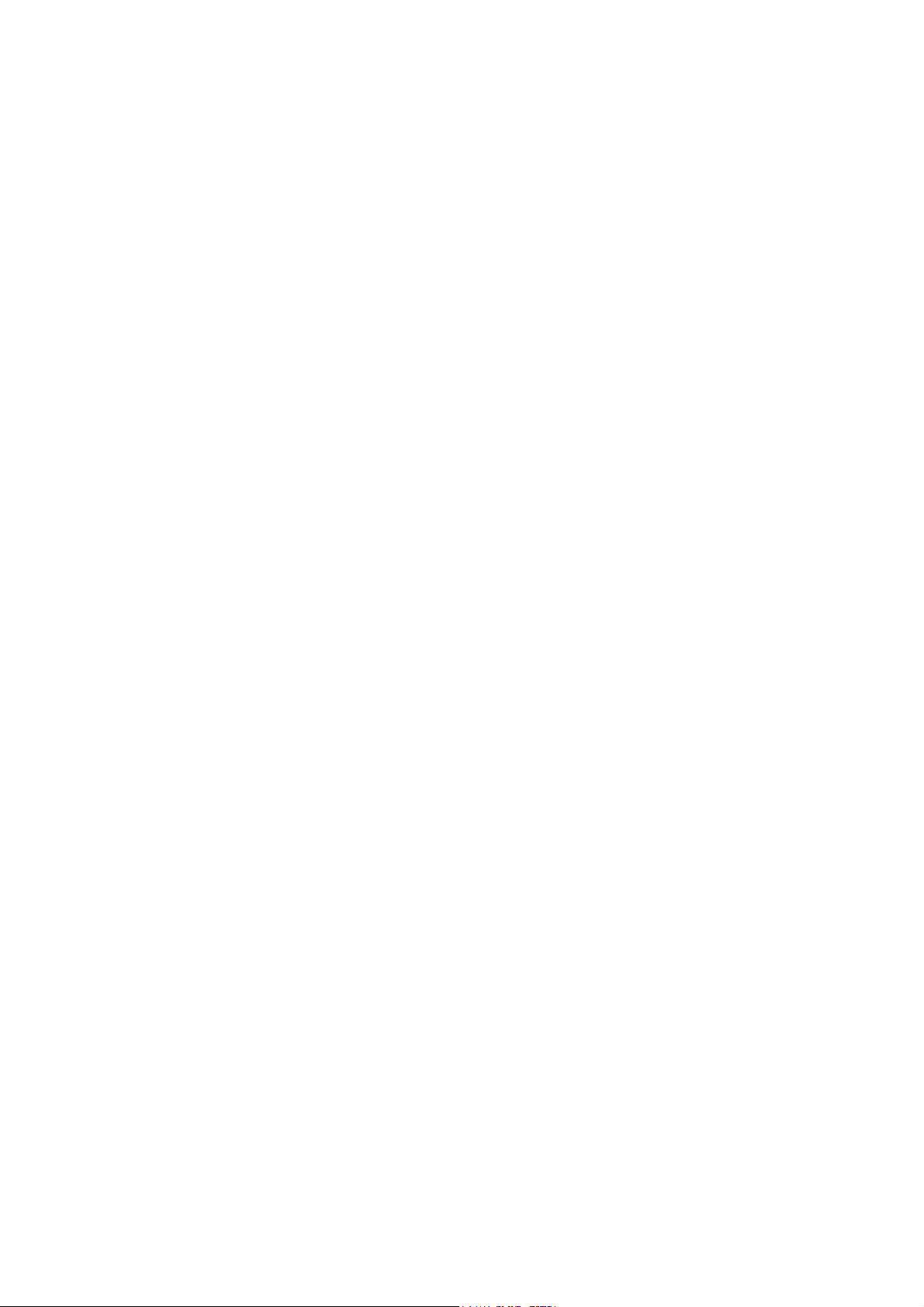
915G-TMGF
915GV-TML
System Board
User’s Manual
83800441
Page 2
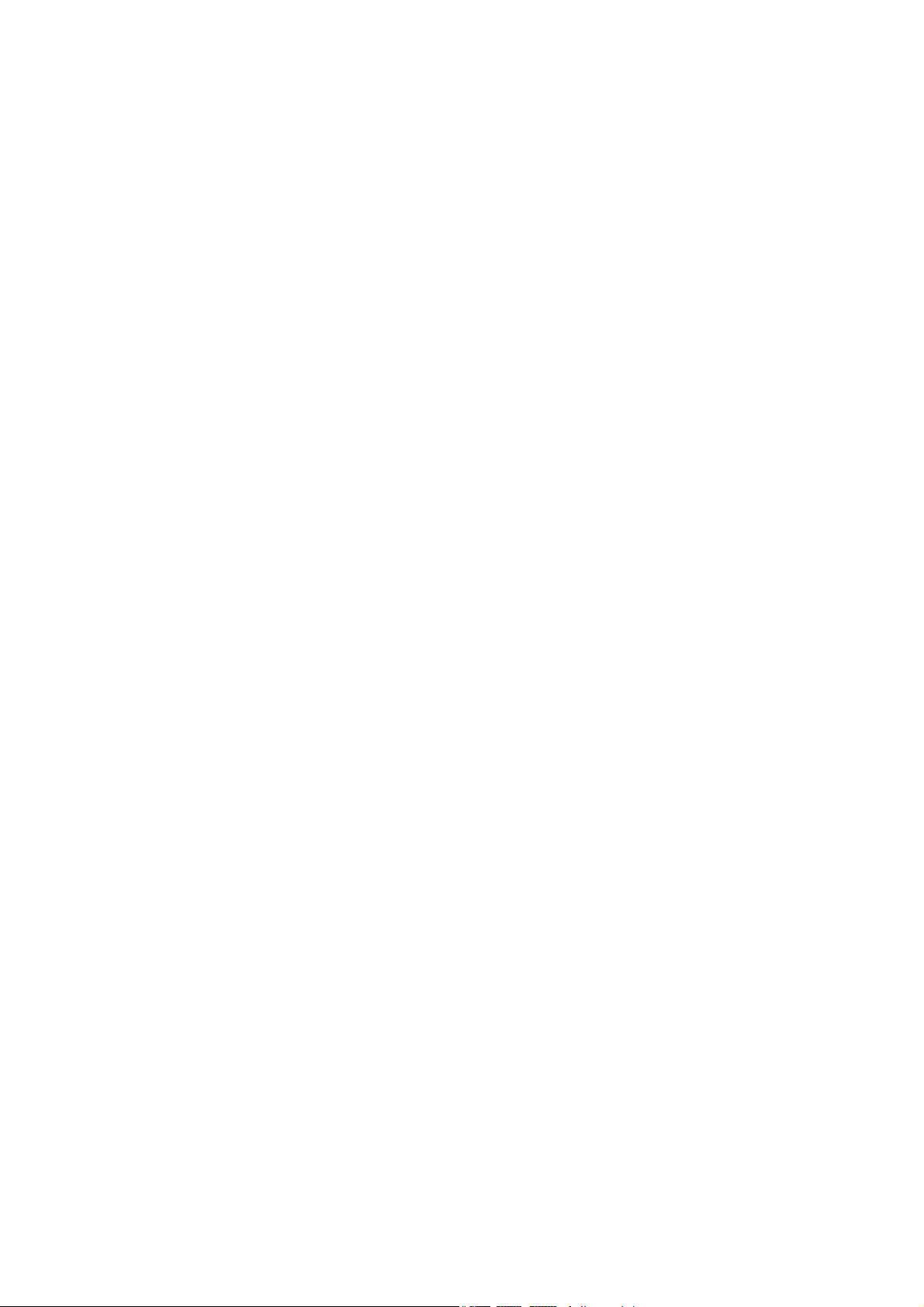
Copyright
This publication contains information that is protected by copyright.
No part of it may be reproduced in any form or by any means or
used to make any transformation/adaptation without the prior
written permission from the copyright holders.
This publication is provided for informational purposes only. The
manufacturer makes no representations or warranties with respect to
the contents or use of this manual and specifically disclaims any
express or implied warranties of merchantability or fitness for any
particular purpose. The user will assume the entire risk of the use or
the results of the use of this document. Fur ther, the manufacturer
reserves the right to revise this publication and make changes to its
contents at any time, without obligation to notify any person or
entity of such revisions or changes.
© 2004. All Rights Reserved.
Trademarks
Windows® 2000, Windows NT® 4.0 and Windows® XP are
registered trademarks of Microsoft Corporation. Intel® and Pentium
4 are registered trademarks of Intel Corporation. Award is a
registered trademark of Award Software, Inc. Other trademarks and
registered trademarks of products appearing in this manual are the
properties of their respective holders.
Caution
To avoid damage to the system:
• Use the correct AC input voltage range
To reduce the risk of electric shock:
• Unplug the power cord before removing the system chassis
cover for installation or servicing. After installation or servicing,
cover the system chassis before plugging the power cord.
®
..
.
..
Page 3
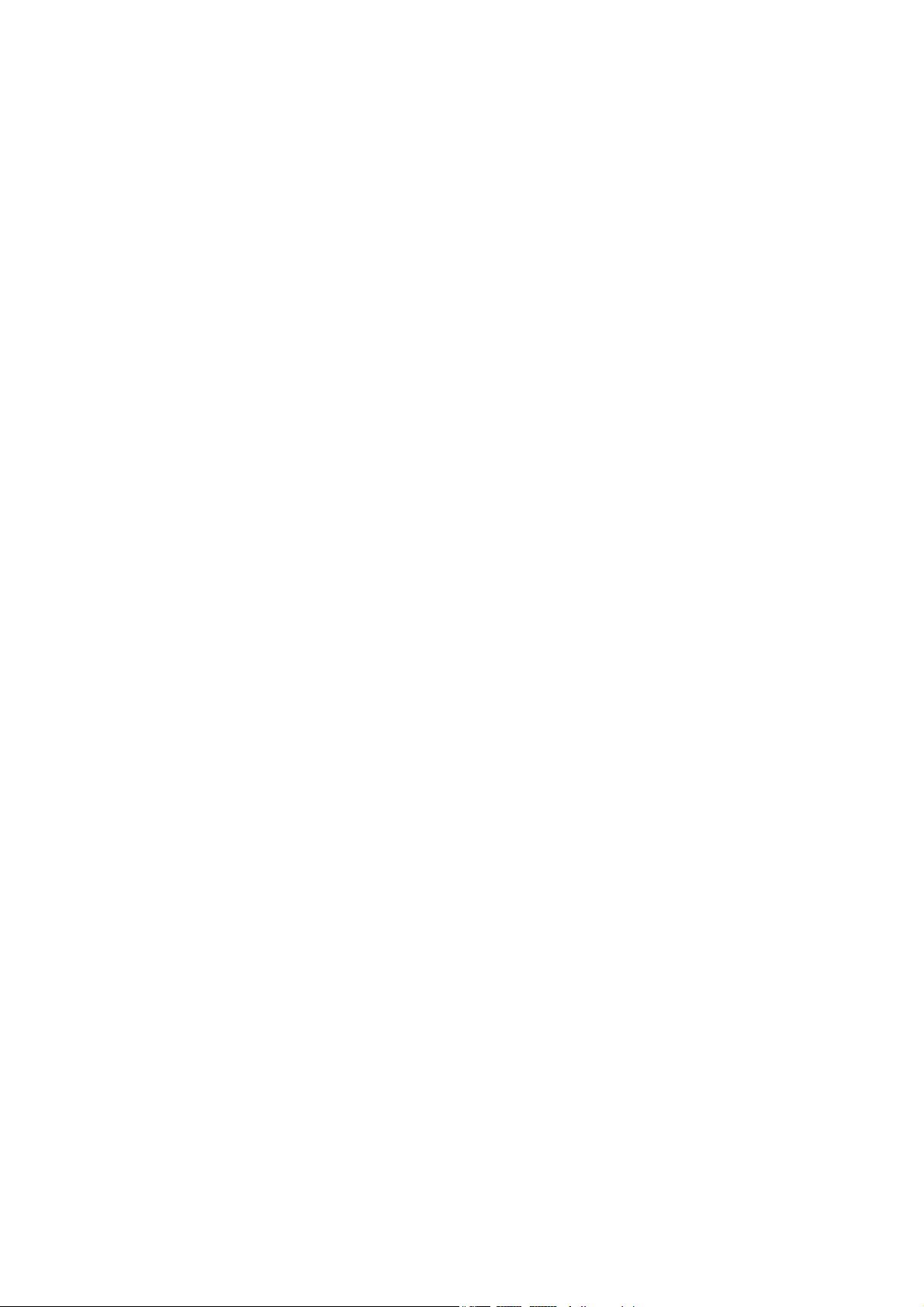
Battery:
• Danger of explosion if battery incorrectly replaced.
• Replace only with the same or equivalent type recommend
the manufacturer.
• Dispose of used batteries according to the battery
manufacturer’s
instructions.
FCC and DOC Statement on Class B
This equipment has been tested and found to comply with the limits
for a Class B digital device, pursuant to Part 15 of the FCC rules.
These limits are designed to provide reasonable protection against
harmful interference when the equipment is operated in a residential
installation. This equipment generates, uses and can radiate radio
frequency energy and, if not installed and used in accordance with
the instruction manual, may cause harmful interference to radio
communications. However, there is no guarantee that interference
will not occur in a particular installation. If this equipment does cause
harmful interference to radio or television reception, which can be
determined by turning the equipment off and on, the user is
encouraged to try to correct the interference by one or more of the
following measures:
by
• Reorient or relocate the receiving antenna.
• Increase the separation between the equipment and the receiver.
• Connect the equipment into an outlet on a circuit different from
that to which the receiver is connected.
• Consult the dealer or an experienced radio TV technician for
help.
Notice:
1. The changes or modifications not expressly approved by the
party responsible for compliance could void the user's authority
to operate the equipment.
2. Shielded interface cables must be used in order to comply with
the emission limits.
Page 4
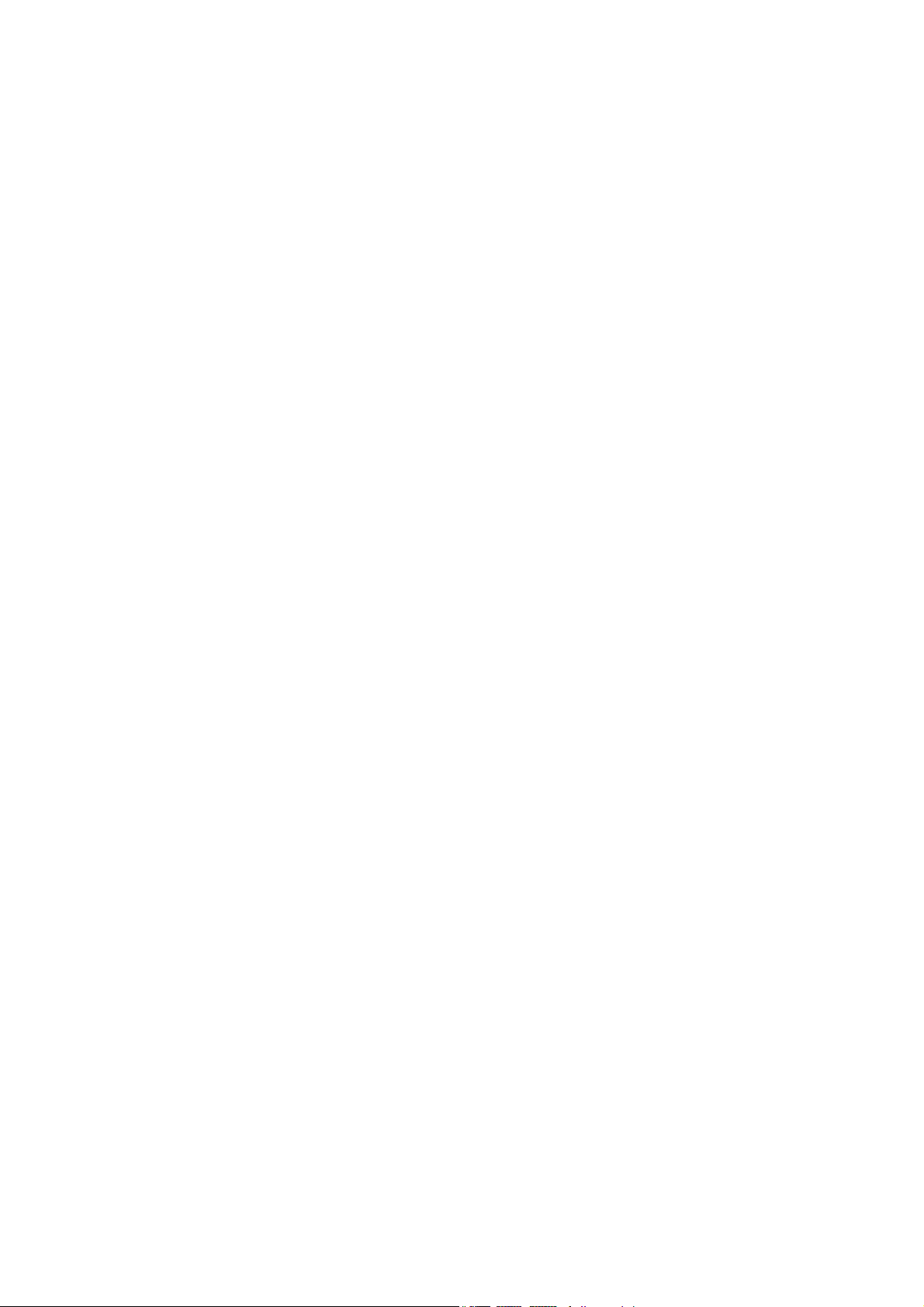
About this Manual
This user’s manual contains detailed information about the system
board. If, in some cases, some information doesn’t match those
shown in the multilingual manual, the multilingual manual should always be regarded as the most updated version. The multilingual
manual is included in the system board package.
To view the user’s manual, insert the CD into a CD-ROM drive. The
autorun screen (Mainboard Utility CD) will appear. Click the
“TOOLS” icon then click “Manual” on the main menu.
About the Package
The system board and accessories in the package may not come
similar to the information stated in this manual. This may differ in
accordance to the sales region or models in which it was sold. For
more information about the standard package in your region, please
contact your dealer or sales representative.
Warranty
1. Warranty does not cover damages or failures that arised from
misuse of the product, inability to use the product, unauthorized
replacement or alteration of components and product
specifications.
2. The warranty is void if the product has been subjected to
physical abuse, improper installation, modification, accidents or
unauthorized repair of the product.
3. Unless otherwise instructed in this user’s manual, the user may
not, under any circumstances, attempt to perform service,
adjustments or repairs on the product, whether in or out of
warranty. It must be returned to the purchase point, factory or
authorized service agency for all such work.
4. We will not be liable for any indirect, special, incidental or
consequencial damages to the product that has been modified
or altered.
Page 5
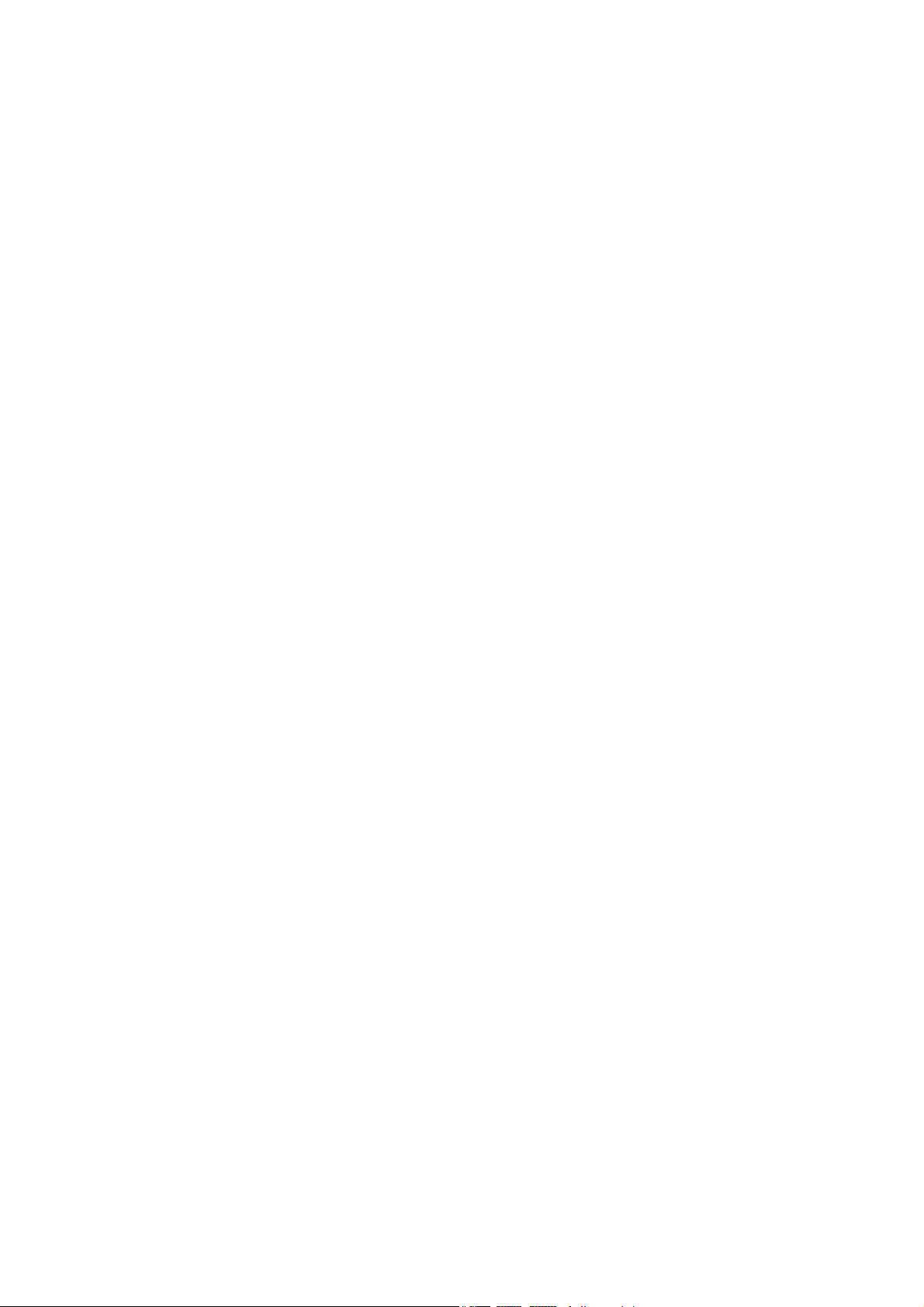
Table of Contents
Chapter 1 - Introduction
1.1 Specifications......................................................................................................................
1.2 Special Features of the System Board.....................................................
1.3 Package Checklist.........................................................................................................
Chapter 2 - Hardware Installation
2.1 System Board Layout ...........................................................................................
2.2 System Memory...........................................................................................................
2.3 CPU........................................................................................................................................
2.4 Jumper Settings.............................................................................................................
2.5 Rear Panel I/O Ports..............................................................................................
2.6 I/O Connectors...........................................................................................................
Chapter 3 - BIOS Setup
3.1 Award BIOS Setup Utility....................................................................................
3.2 Updating the BIOS.....................................................................................................
7
10
15
16
18
23
29
33
44
56
99
Chapter 4 - Supported Softwares
4.1 Drivers, Utilities and Software Applications.....................................
4.2 Installation Notes......................................................................................................
101
108
Page 6
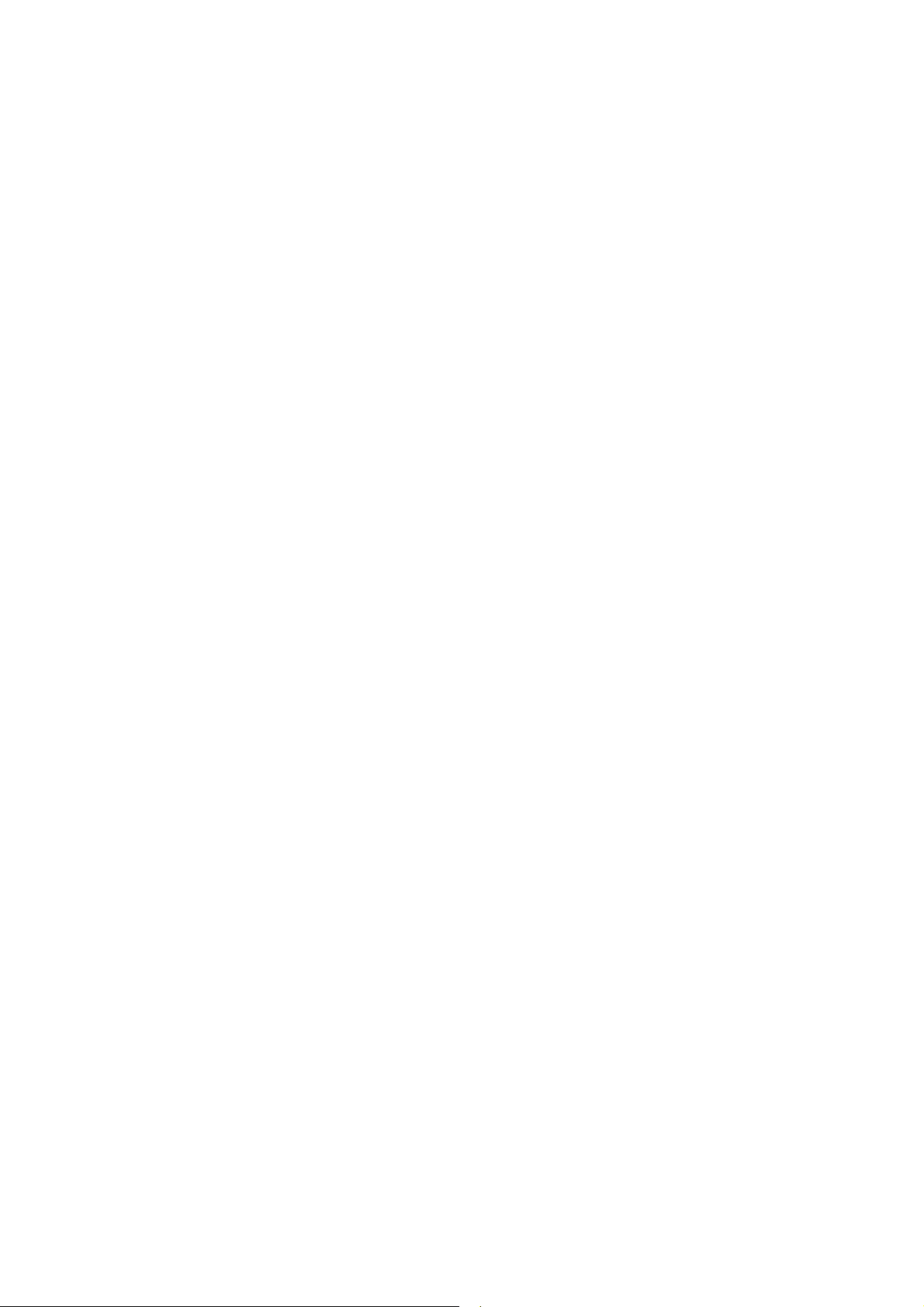
1
Introduction
Appendix A - Enabling the Hyper-Threading
Technology
A.1 Enabling the Hyper-Threading Technology...........................................
Appendix B - System Error Messages
B.1 POST Beep....................................................................................................................
B.2 Error Messages...........................................................................................................
Appendix C - Troubleshooting
C.1 Troubleshooting Checklist.................................................................................
109
112
112
114
6
Page 7

Chapter 1 - Introduction
1.1 Specifications
Processor
• Intel® Pentium® 4 Prescott processor
- Hyper-Threading Technology
- 533MT/s and 800MT/s (200MHz) system bus interface
• Socket LGA 775 (LAN Grid Array)
Chipset
• 915G-TMGF
- North bridge: Intel
- South bridge: Intel® 82801FB I/O Controller Hub (ICH6)
• 915GV-TML
- North bridge: Intel® 915GV Express chipset
- South bridge: Intel® 82801FB I/O Controller Hub (ICH6)
®
915G Express chipset
Introduction
1
System Memory
• Four 184-pin DDR DIMM sockets that support PC2700
(DDR333) and PC3200 (DDR400) DIMMs
• Supports dual channel (128-bit wide) memory interface
• Supports up to 4GB system memory
• Supports non-ECC x8 and x16 DIMMs
• Supports up to 512Mb DRAM densities
• Supports unbuffered DIMMs
Note:
The system board does not support 16Mx8 DRAM.
BIOS
• Award BIOS
• 4Mbit flash memory
Energy Efficient Design
• Supports ACPI specification and OS Directed Power
Management
• Supports ACPI STR (Suspend to RAM) function
• Wake-On-Events include:
- Wake-On-PS/2 Keyboard/Mouse
- Wake-On-USB Keyboard/Mouse
7
Page 8
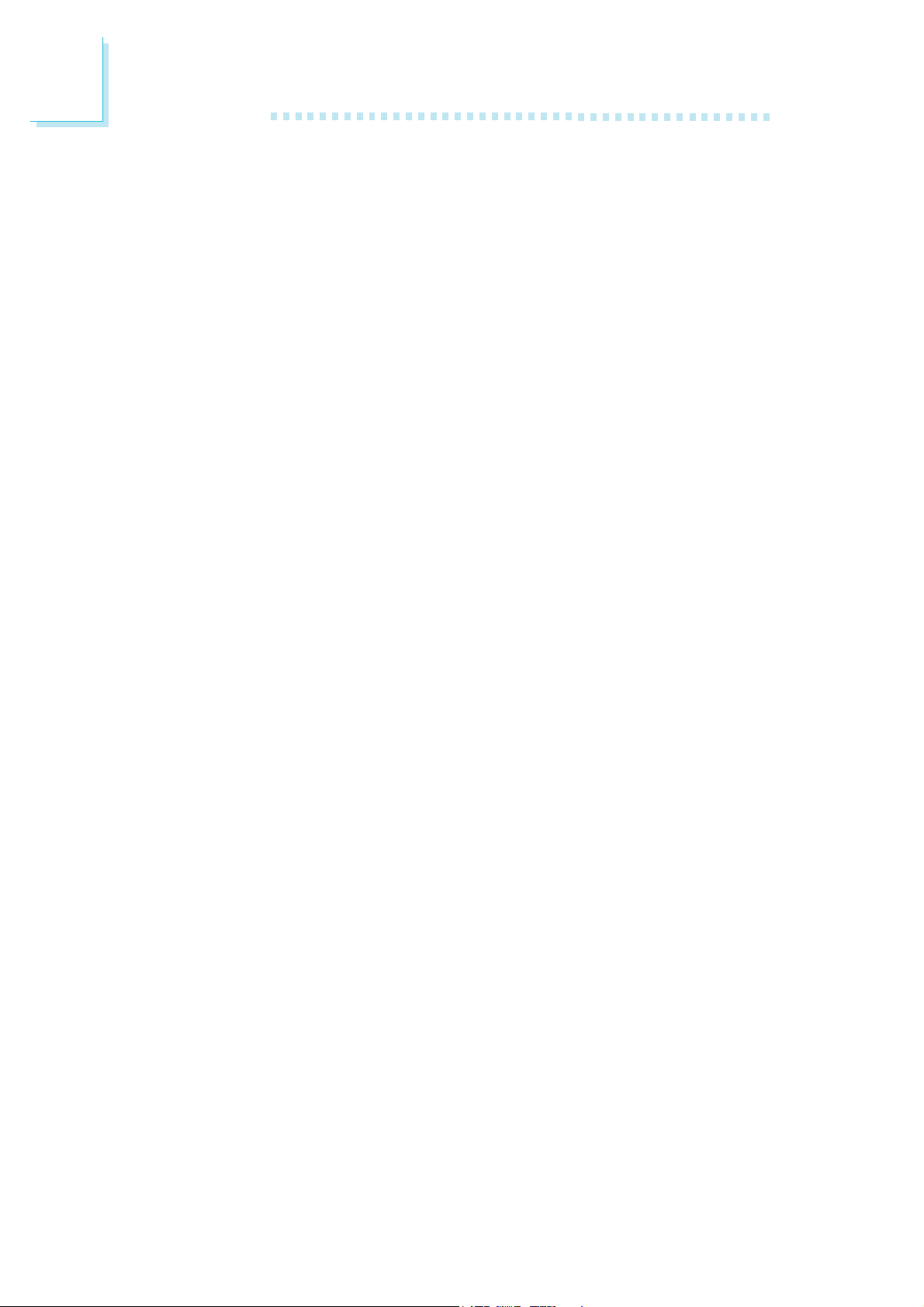
1
Introduction
- Wake-On-Ring (external modem)
- Wake-On-LAN
- RTC timer to power-on the system
• AC power failure recovery
Hardware Monitor
• Monitors CPU/system temperature and overheat alarm
• Monitors Vcore/V3SB/Vcc3/Vcc5/12V/V5SB/VBAT voltages
• Monitors the speed of the CPU/system fan
• CPU Overheat Protection function monitors CPU temperature
and fan during system boot-up - automatic shutdown upon
system overheat
Onboard VGA Features
• Built-in Intel Graphics Media Accelerator 900
Onboard Audio Features
• 6-channel audio CODEC
• Full-duplex codec with independent variable sampling rate
• True stereo line level outputs
• S/PDIF-in/out interface
Onboard LAN Features
• 915G-TMGF
- Realtek RTL8110SB PCI Gigabit LAN controller
- Supports 10/100/1Gbps
- IEEE 802.3ab compliant
915GV-TML
- Realtek RTL8100C PCI LAN controller
- Supports 10/100Mbps
- IEEE 802.3 compliant
• Integrated power management functions
• Supports wire for management
Serial ATA Interface
• Supports four SATA (Serial ATA) interfaces which are compliant
with SATA 1.0 specification (1.5Gbps interface)
IEEE 1394 Interface (915G-TMGF only)
• Supports two 100/200/400 Mb/sec ports
8
Page 9
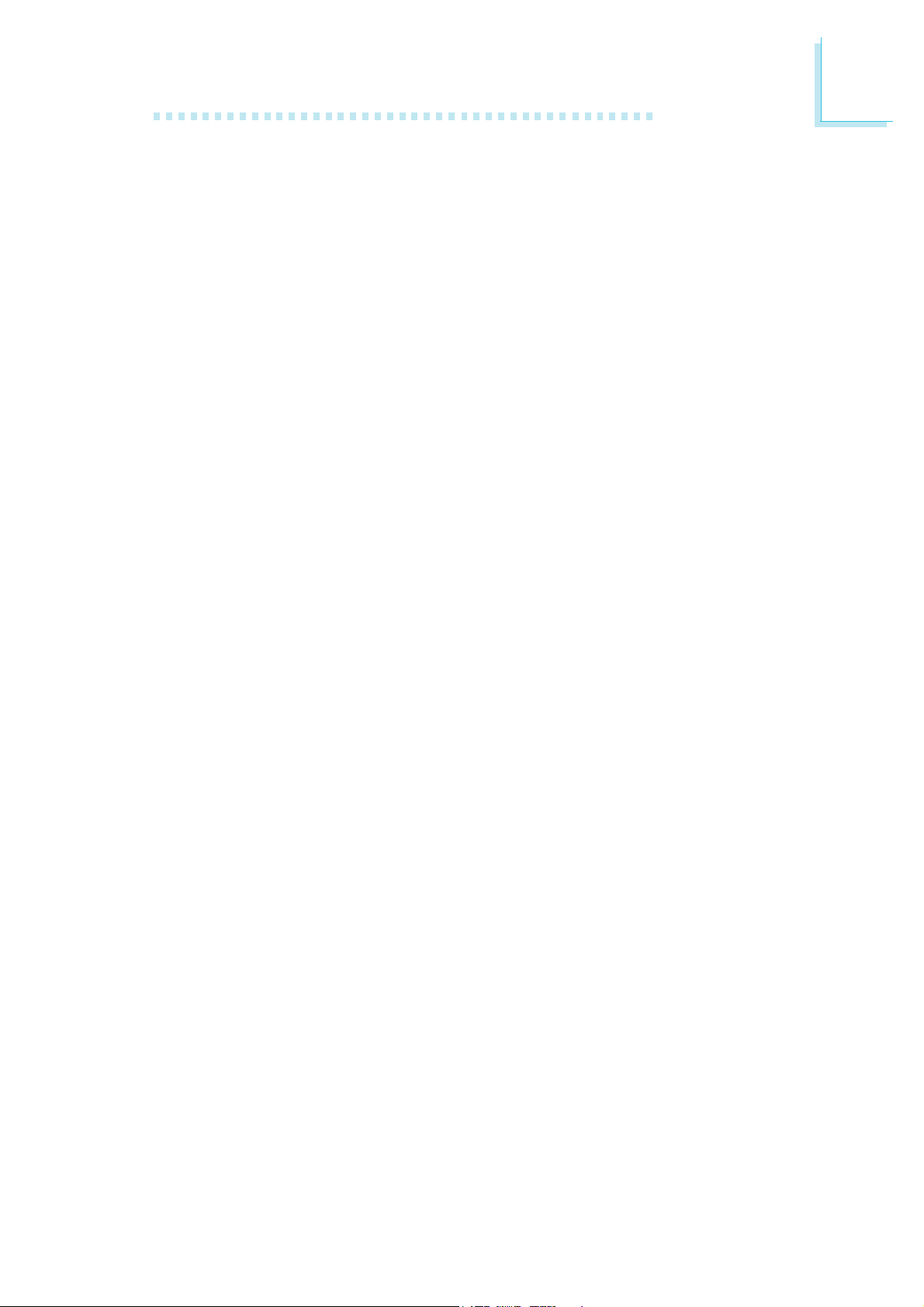
Introduction
IDE Interface
• One IDE connector supports up to two UltraDMA100Mbps
hard drives
Rear Panel I/O Ports
• 1 mini-DIN-6 PS/2 mouse port
• 1 mini-DIN-6 PS/2 keyboard port
• 1 DB-9 serial por t
• 1 DB-25 parallel por t
• 1 DB-15 VGA port
• 1 IEEE 1394 port (915G-TMGF only)
• 1 RJ45 LAN port
• 4 USB 2.0/1.1 ports
• Line-in, line-out and mic-in jacks
I/O Connectors
• 2 connectors for 4 additional external USB 2.0/1.1 ports
• 1 connector for 1 external IEEE 1394 port (915G-TMGF only)
• 1 front audio connector for external line-out and mic-in jacks
• 1 CD-in internal audio connector
• 1 S/PDIF connector
• 1 IR connector
• 4 Serial ATA connectors
• 1 IDE connector
• 1 floppy connector
• 1 24-pin ATX power connector
• 1 4-pin ATX 12V power connector
1
• 1 front panel connector
• 2 fan connectors
Expansion Slots
• 1 PCI Express x16 slot (915G-TMGF only)
• 1 PCI Express x1 slot
• 2 PCI slots
PCB
• microATX form factor
• 24.4cm (9.6") x 24.4cm (9.6")
9
Page 10
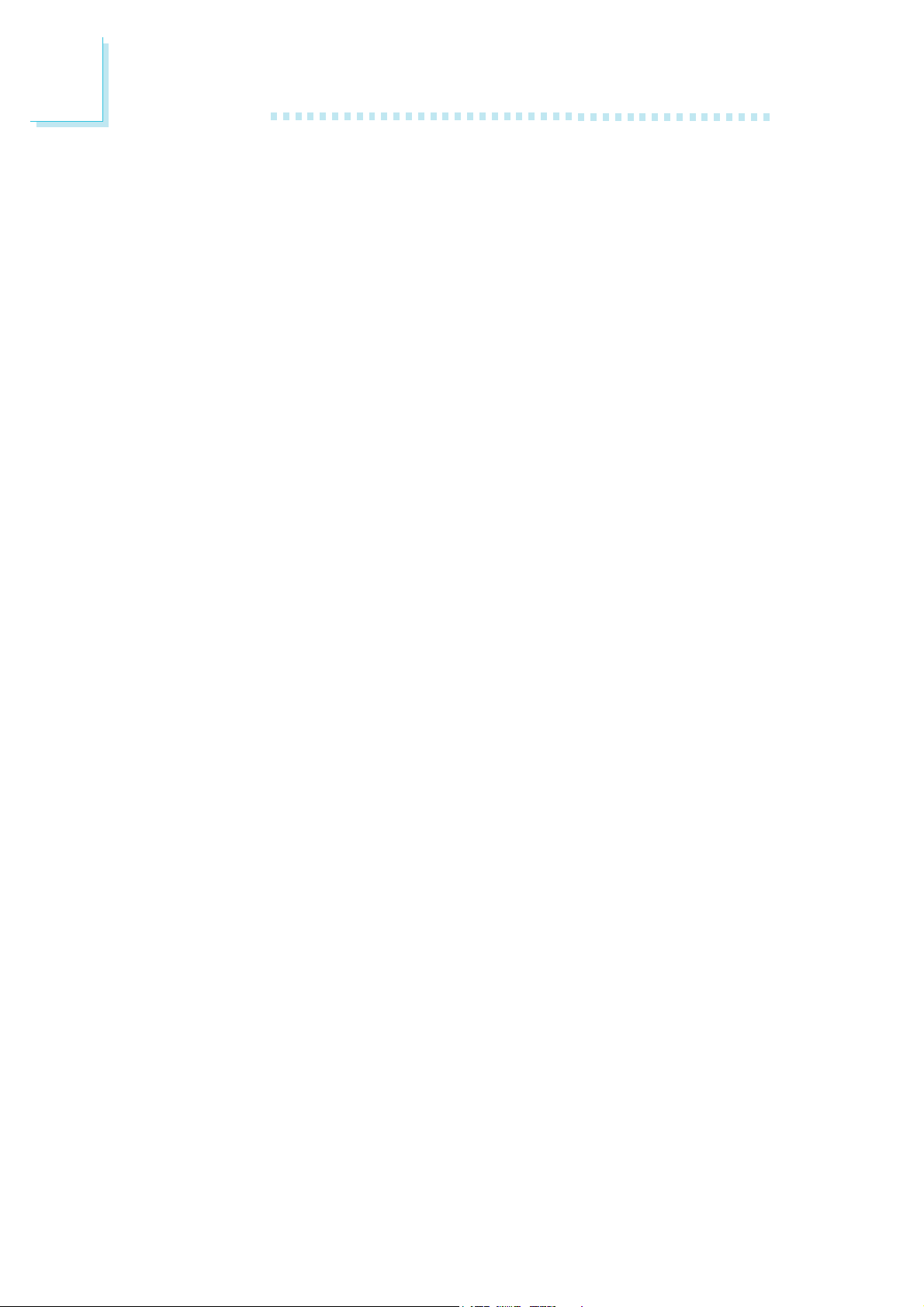
1
Introduction
1.2 Special Features of the System Board
PCI Express
PCI Express is a high bandwidth I/O infrastructure that possesses
the ability to scale speeds by forming multiple lanes. The system
board currently supports the physical layer of x1 and x16 (915G-
TMGF only) lane widths.
The x1 PCI Express lane supports transfer rate of 2.5 Gigabytes
(250MBbps) per second. The PCI Express architecture also provides
a high performance graphics infrastructure by doubling the capability
of the existing AGP 8x designs over a x16 PCI Express lane that
provides 4 Gigabytes per second transfer rate.
Intel Graphics Media Accelerator 900
The graphics flexibility of the built-in Intel® Graphics Media
Accelerator (GMA) 900 supports enhanced 2D, 3D and video
capabilities. It also support widescreen LCD displays, accelerated
DirectX* 9 3D and PCI Express graphics cards.
Hyper-Threading Technology Functionality Requirements
The system board supports Intel processors with Hyper-Threading
Technology. Enabling the functionality of Hyper-Threading Technology
for your computer system requires ALL of the following platforms.
Components:
• CPU - an Intel
• Chipset - an Intel® chipset that supports HT Technology
• BIOS - a BIOS that supports HT Technology and has it enabled
• OS - an operating system that includes optimizations for HT
Technology
®
Pentium® 4 Processor with HT Technology
10
Please refer to Appendix A for information a bout enabling the
functionality of the Hyper-Threading Technology. For more information
on Hyper-Threading Technology, go to: www.intel.com/info/
hyperthreading.
Page 11
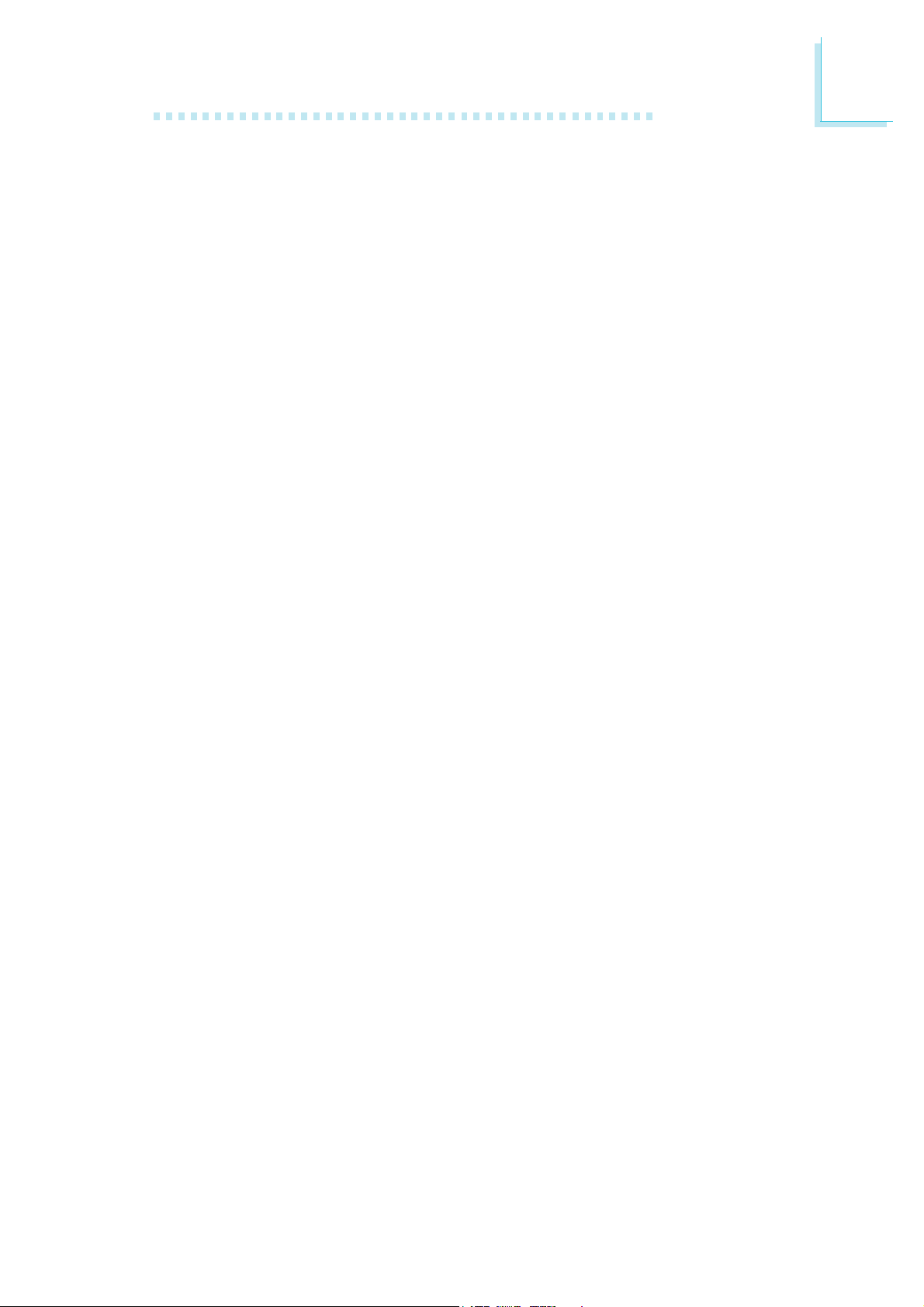
Introduction
CPU Overheat Protection
CPU Overheat Protection has the capability of monitoring the CPU’s
temperature during system boot up. Once the CPU’s temperature
exceeded the temperature limit pre-defined by the CPU, the system
will automatically shutdown. This preventive measure has been added
to protect the CPU from damage and insure a safe computing
environment.
DDR
DDR (Double Data Rate) is a type of SDRAM that doubles the
data rate through reading and writing at both the rising and falling
edge of each clock. This effectively doubles the speed of operation
therefore providing two times faster data transfer.
1
6-channel Audio
The audio jacks at the rear panel will support 6-channel audio only
when the audio utility is configured to support this function. The micin at the rear will be disabled. Use the front audio’s mic-in jack.
S/PDIF
S/PDIF is a standard audio file transfer format that transfers digital
audio signals to a device without having to be converted first to an
analog format. This prevents the quality of the audio signal from
degrading whenever it is converted to analog. S/PDIF is usually
found on digital audio equipment such as a DAT machine or audio
processing device. The S/PDIF connector on the system board sends
surround sound and 3D audio signal outputs to amplifiers and
speakers and to digital recording devices like CD recorders.
Serial ATA Interface
Serial ATA is a storage interface that is compliant with SATA 1.0
specification. With speed of up to 1.5Gbps, it improves hard drive
performance faster than the standard parallel ATA whose data
transfer rate is 100MB/s.
11
Page 12
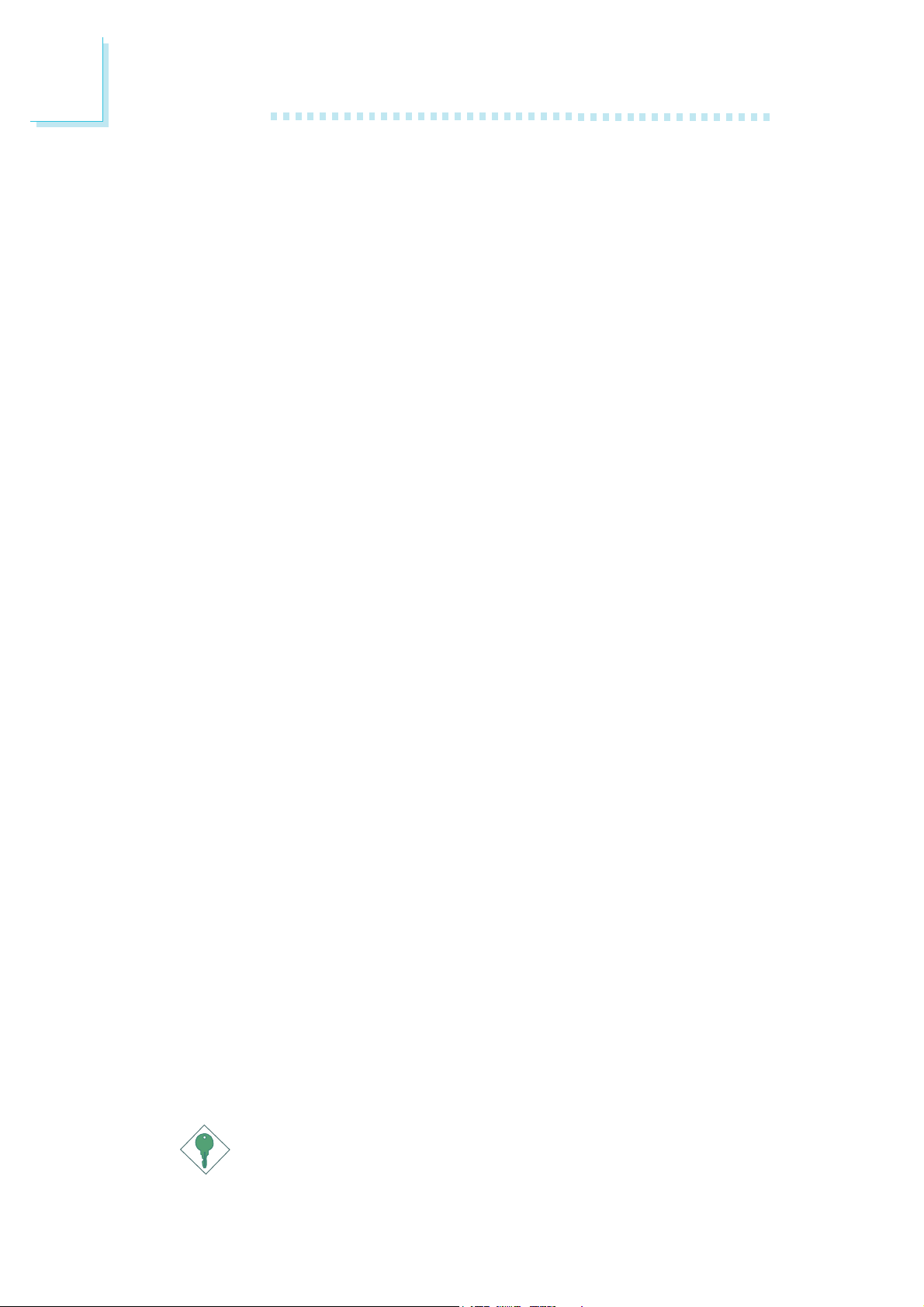
1
Introduction
IEEE 1394 Interface (915G-TMGF only)
IEEE 1394 is fully compliant with the 1394 OHCI (Open Host
Controller Interface) 1.1 specification. It supports up to 63 devices
that can run simultaneously on a system. 1394 is a fast external bus
standard that supports data transfer rates of up to 400Mbps. In
addition to its high speed, it also supports isochronous data transfer
which is ideal for video devices that need to transfer high levels of
data in real-time. 1394 supports both Plug-and-Play and hot
plugging.
IrDA Interface
The system board is equipped with an IrDA connector for wireless
connectivity between your computer and peripheral devices. The
IRDA (Infrared Data Association) specification supports data
transfers of 115K baud at a distance of 1 meter.
USB Ports
The system board supports USB 2.0 and USB 1.1 ports. USB 1.1
supports 12Mb/second bandwidth while USB 2.0 supports 480Mb/
second bandwidth providing a marked improvement in device
transfer speeds between your computer and a wide range of
simultaneously accessible external Plug and Play peripherals.
Dual Function Power Button
Depending on the setting in the “Soft-Off By PWR-BTTN” field of
the Power Management Setup, this switch will allow the system to
enter the Soft-Off or Suspend mode.
Wake-On-Ring
This feature allows the system that is in the Suspend mode or Soft
Power Off mode to wake-up/power-on to respond to calls coming
from an external modem or respond to calls from a modem PCI
card that uses the PCI PME (Power Management Event) signal to
remotely wake up the PC.
12
Important:
If you are using a modem add-in card, the 5VSB power source
of your power supply must support a minimum of ≥720mA.
Page 13
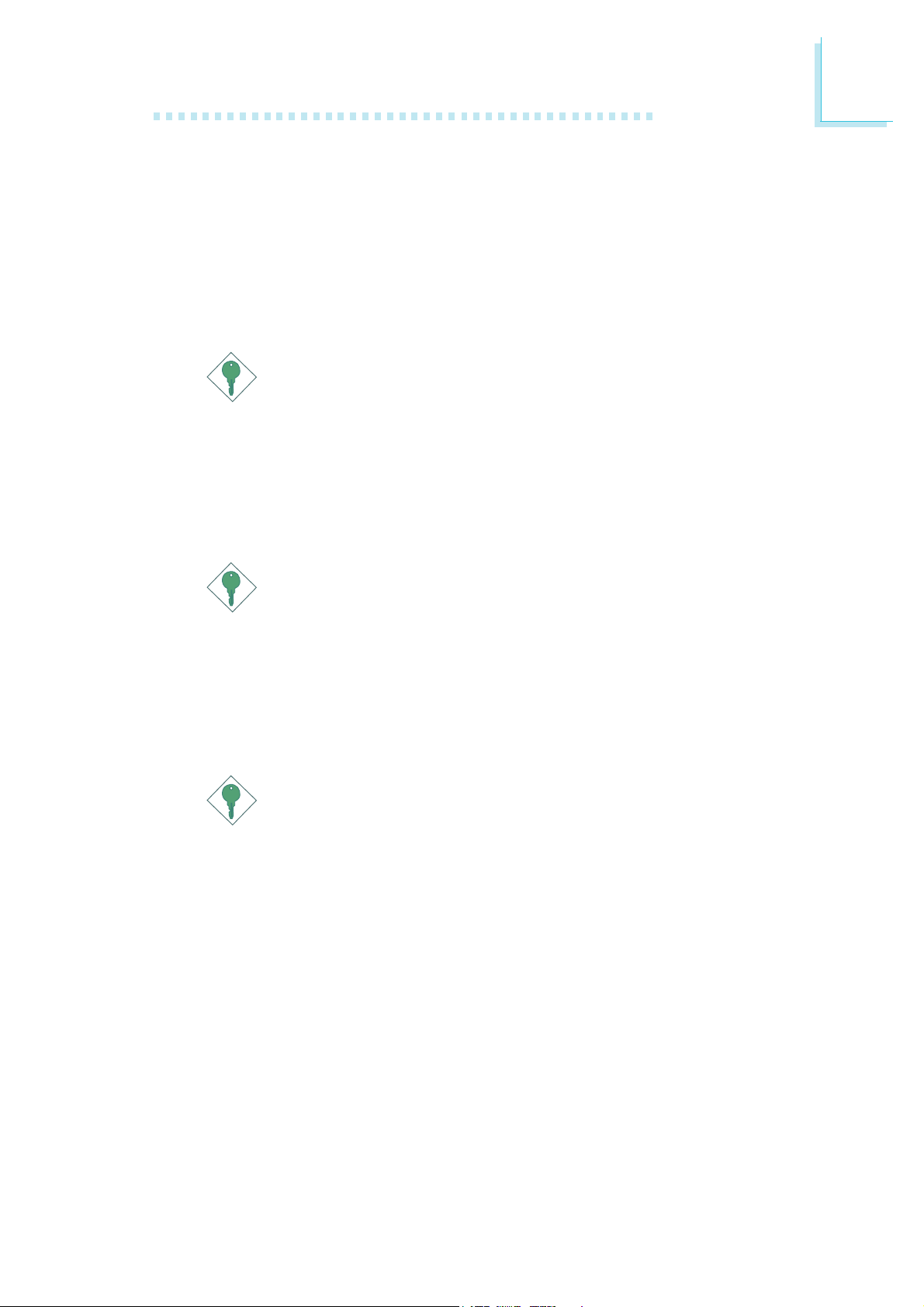
Introduction
Wake-On-LAN
This feature allows the network to remotely wake up a Soft Power
Down (Soft-Off) PC. It is supported via the onboard LAN port or
via a PCI LAN card that uses the PCI PME (Power Management
Event) signal. However, if your system is in the Suspend mode, you
can power-on the system only through an IRQ or DMA interrupt.
Important:
The 5VSB power source of your power supply must support
≥
720mA.
Wake-On-PS/2 Keyboard/Mouse
This function allows you to use the PS/2 keyboard or PS/2 mouse
to power-on the system.
1
Important:
The 5VSB power source of your power supply must support
≥
720mA.
Wake-On-USB Keyboard/Mouse
This function allows you to use a USB keyboard or USB mouse to
wake up a system from the S3 (STR - Suspend To RAM) state.
Important:
• If you are using the Wake-On-USB Keyboard/Mouse
function for 2 USB ports, the 5VSB power source of your
power supply must support ≥1.5A.
• If you are using the Wake-On-USB Keyboard/Mouse
function for 3 or more USB ports, the 5VSB power source
of your power supply must support ≥2A.
RTC Timer to Power-on the System
The RTC installed on the system board allows your system to
automatically power-on on the set date and time.
13
Page 14
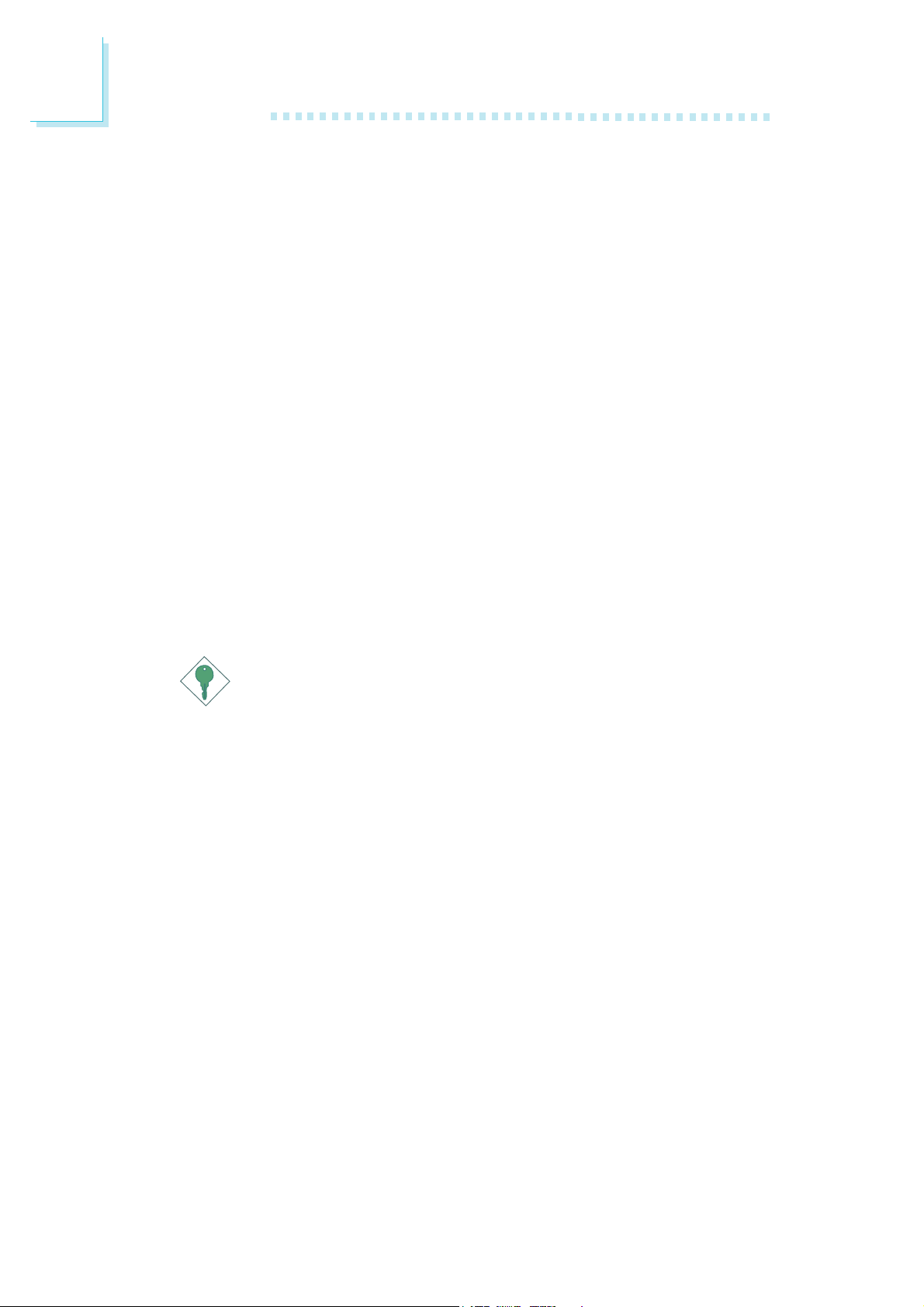
1
Introduction
ACPI STR
The system board is designed to meet the ACPI (Advanced
Configuration and Power Interface) specification. ACPI has energy
saving features that enables PCs to implement Power Management
and Plug-and-Play with operating systems that support OS Direct
Power Management. Currently, only Windows
the ACPI function. ACPI when enabled in the Power Management
Setup will allow you to use the Suspend to RAM function.
With the Suspend to RAM function enabled, you can power-off the
system at once by pressing the power button or selecting “Standby”
when you shut down Windows
through the sometimes tiresome process of closing files, applications
and operating system. This is because the system is capable of
storing all programs and data files during the entire operating session
into RAM (Random Access Memory) when it powers-off. The
operating session will resume exactly where you left off the next time
you power-on the system.
®®
®
®®
2000/XP supports
®®
®
®®
2000/XP without having to go
Important:
The 5VSB power source of your power supply must support
≥
1A.
AC Power Failure Recovery
When power returns after an AC power failure, you may choose to
either power-on the system manually, let the system power-on
automatically or return to the state where you left off before power
failure occurs.
14
Page 15
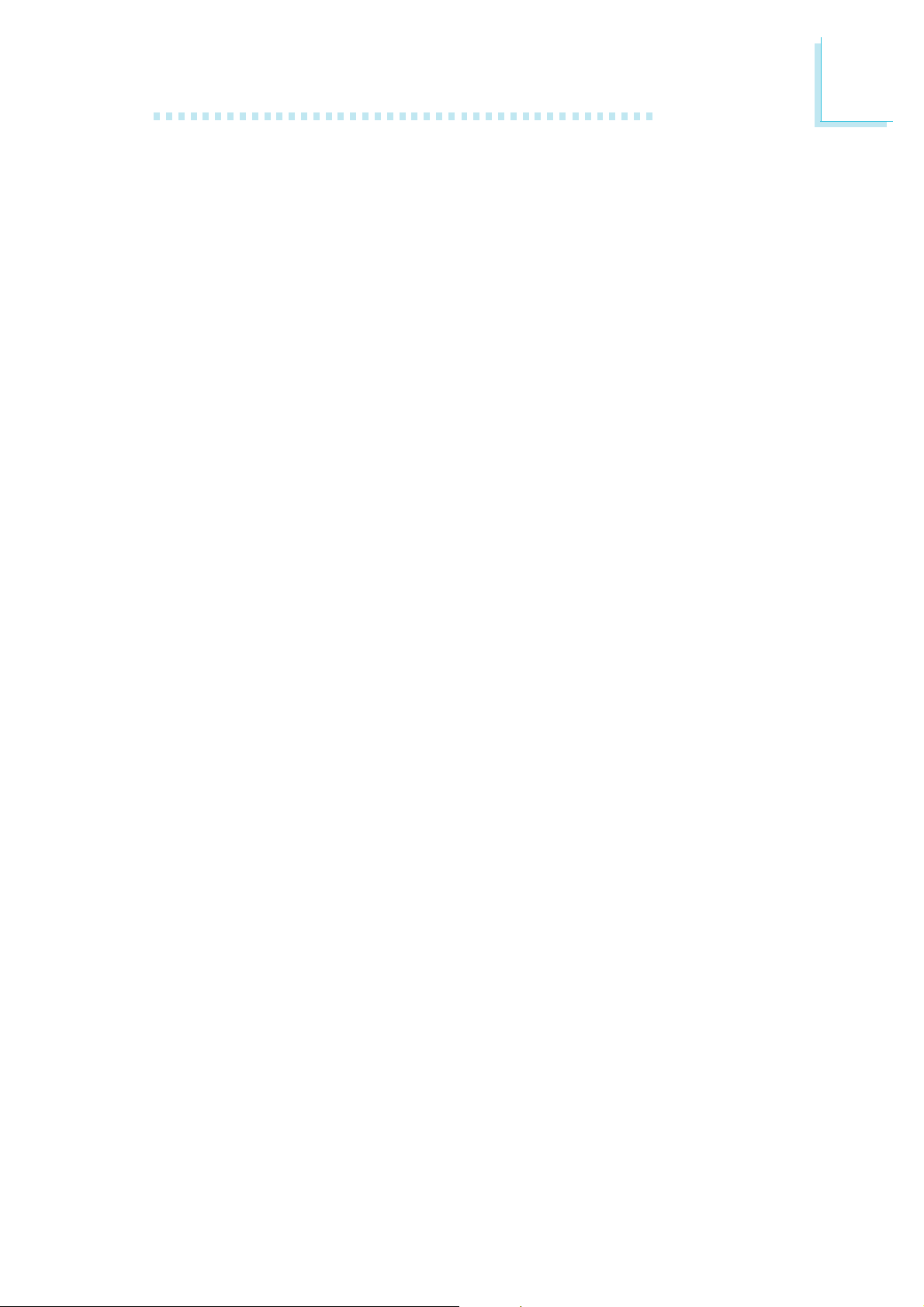
1.3 Package Checklist
; One system board
; One IDE cable for UltraDMA 33/66/100 IDE drives
; One 34-pin floppy disk drive cable
; Two Serial ATA data cables
; One Serial ATA power cable
; One I/O shield
; One “Mainboard Utility” CD
; One user’s manual
If any of these items are missing or damaged, please contact your
dealer or sales representative for assistance.
Introduction
1
15
Page 16
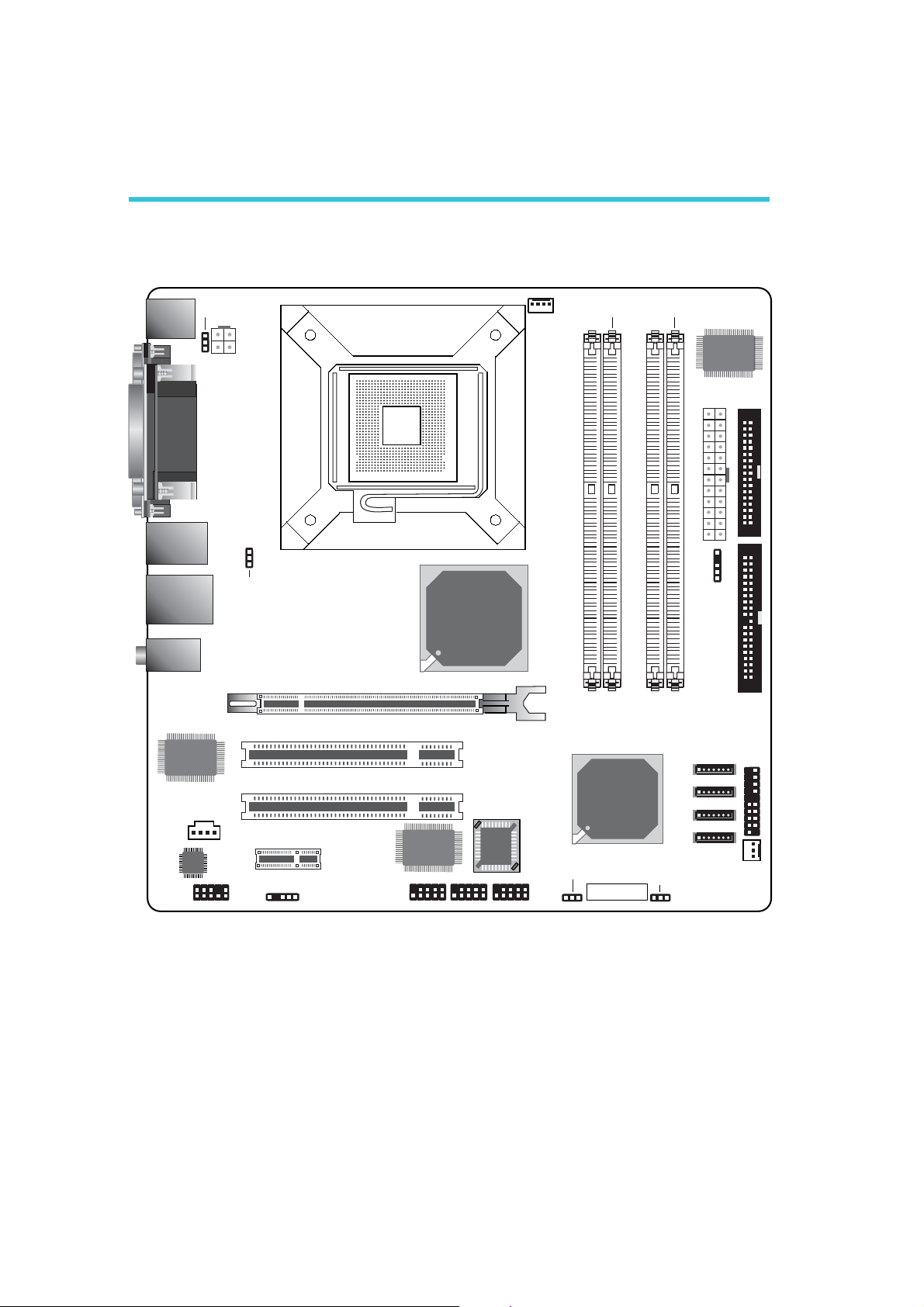
2
Hardware Installation
Chapter 2 - Hardware Installation
2.1 System Board Layout
KB
Mouse
COM
Parallel
VGA
1394_1
USB 1-2
LAN
USB 3-4
Line-in
Line-out
Mic-in
Realtek
RTL8110SB
CD-in
Audio
CODEC
PS/2 power
select (JP3)
1
1
Front audio
+12V
power
1
1
USB 1-4 power
select (JP2)
1
1
PCIE x1
S/PDIF
PCI 1
PCI 2
PCIE x16
LGA 775 CPU Socket
Intel
915G
VIA
VT6307
1394_21USB 5-61USB 7-8
BIOS
1
CPU fan
1
DDR 1
USB 5-8 power
select (JP1)
1
DDR 2
Intel
ICH6
Battery
DDR 4
DDR 3
Clear CMOS
(JP4)
1
IT8712F
ATX po we r
1
1
IrDA
SATA 4
1
SATA 3
1
SATA 2
1
SATA 1
1
ITE
1
Chassis fan
FDD
IDE
Front
panel
1
1
1
16
915G-TMGF
Page 17
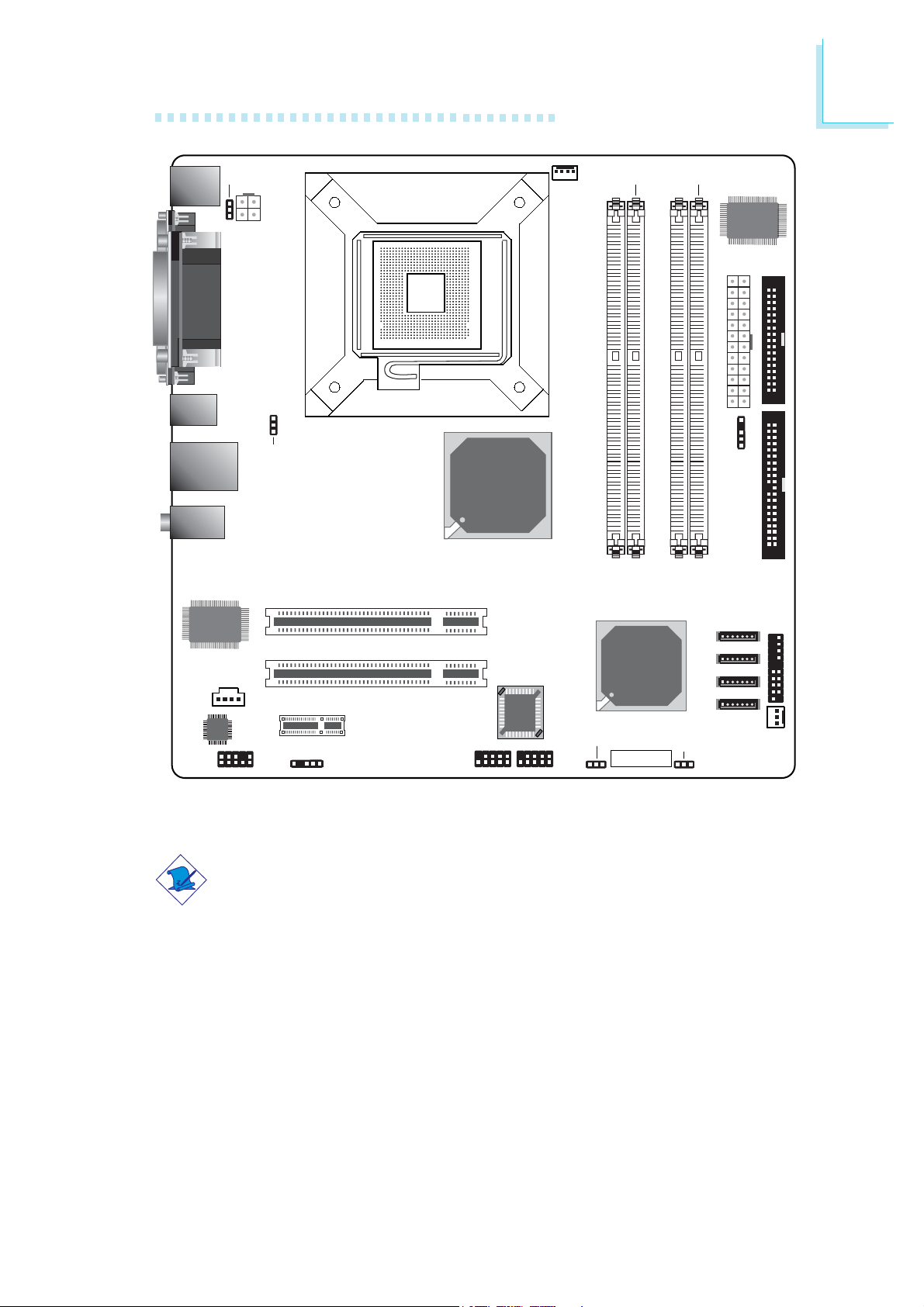
Hardware Installation
2
KB
Mouse
COM
Parallel
VGA
USB 1
USB 2
LAN
USB 3
USB 4
Line-in
Line-out
Mic-in
Realtek
RTL8100C
CD-in
Audio
CODEC
PS/2 power
select (JP3)
1
1
1
Front audio
+12V
power
1
USB 1-4 power
select (JP2)
1
1
PCIE x1
S/PDIF
PCI 1
PCI 2
LGA 775 CPU Socket
Intel
915GV
BIOS
1
USB 5-61USB 7-8
CPU fan
1
DDR 1
USB 5-8 power
select (JP1)
1
DDR 2
Intel
ICH6
Battery
DDR 4
DDR 3
Clear CMOS
(JP4)
1
IT8712F
ATX po we r
1
1
IrDA
SATA 4
1
SATA 3
1
SATA 2
1
SATA 1
1
ITE
1
Chassis fan
FDD
IDE
Front
panel
1
1
1
915GV-TML
Note:
The illustrations on the following pages are based on the system
board that supports IEEE 1394 and PCI Express x16 slot.
17
Page 18

2
.
.
.
.
.
.
.
.
Hardware Installation
Warning:
Electrostatic discharge (ESD) can damage your system board,
processor, disk drives, add-in boards, and other components. Perform
the upgrade instruction procedures described at an ESD workstation
only. If such a station is not available, you can provide some ESD
protection by wearing an antistatic wrist strap and attaching it to a
metal part of the system chassis. If a wrist strap is unavailable,
establish and maintain contact with the system chassis throughout
any procedures requiring ESD protection.
2.2 System Memory
DDR 1
DDR 2
DDR 3
DDR 4
The system board supports DDR SDRAM DIMM. Double Data
Rate SDRAM (DDR SDRAM) is a type of SDRAM that doubles the
data rate through reading and writing at both the rising and falling
edge of each clock. This effectively doubles the speed of operation
therefore doubling the speed of data transfer.
The four DDR DIMM sockets on the system board are divided into 2
channels:
Channel A - DDR 1 and DDR 2
Channel B - DDR 3 and DDR 4
18
Page 19
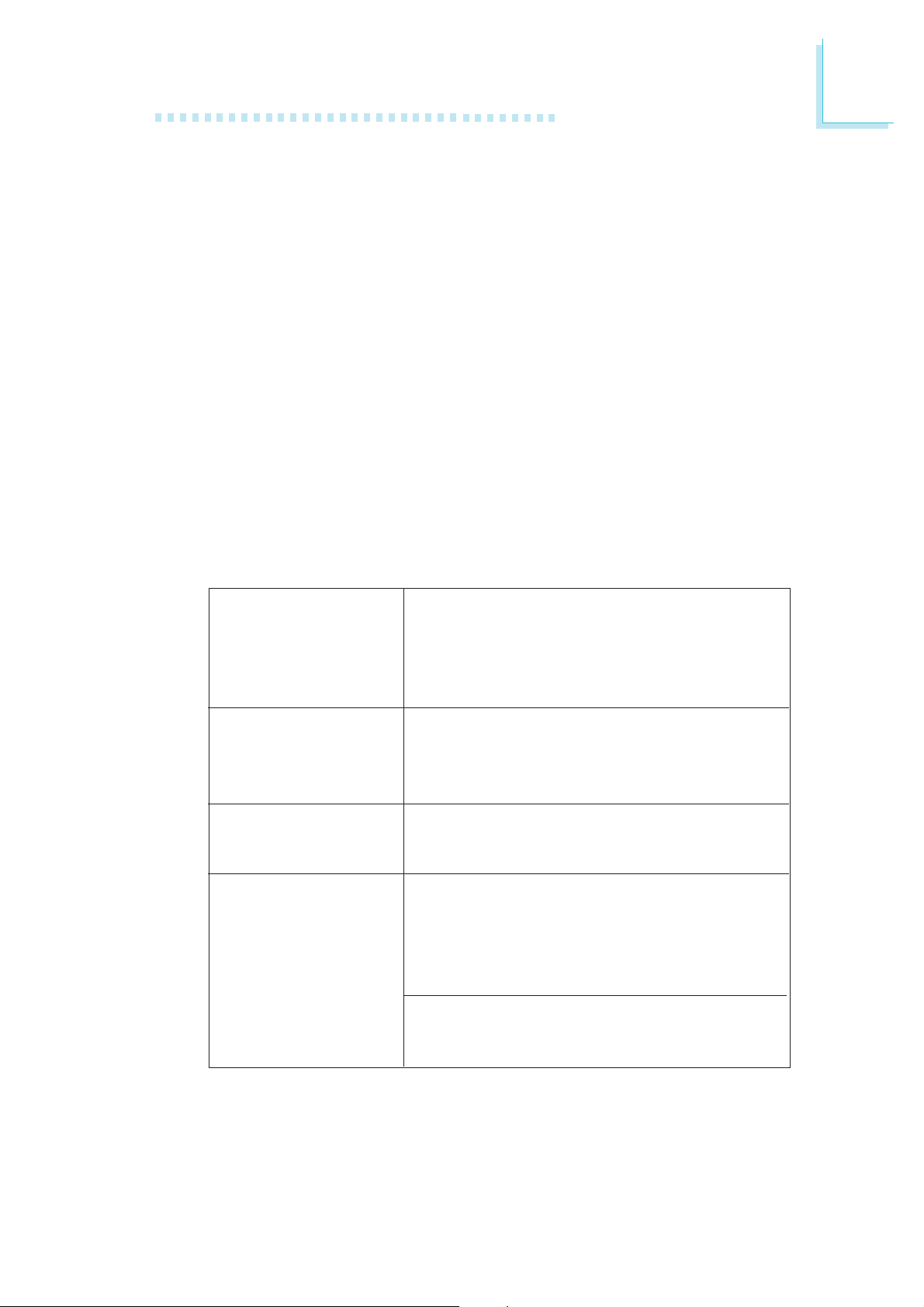
Hardware Installation
The system board supports the following memory interface.
Single Channel (SC)
Data will be accessed in chunks of 64 bits (8B) from the memory
channels.
Virtual Single Channel (VSC)
If both channels are populated with different memory configurations,
the MCH defaults to Vir tual Single Channel.
Dual Channel (DC)
Dual channel provides better system performance because it doubles
the data transfer rate.
Dynamic Mode Addressing
This mode minimizes the overhead of opening/closing pages in
memory banks allowing for row switching to be done less often.
2
Single Channel
Virtual Single
Channel
Dual Channel
Dynamic Mode
Addressing
DIMMs are on the same channel.
DIMMs in a channel can be identical or
completely different.
Not all slots need to be populated.
DIMMs of different memory configurations
are on different channels.
Odd number of slots can be populated.
DIMMs of the same memory configuration
are on different channels.
In single channel, requires even number or
rows (side of the DIMM) populated. This
mode can be enabled with 1 SS, 2 SS or
2 DS.
In VSC mode, both channels must have
identical row structure.
BIOS Setting
Configure the system memory in the Advanced Chipset Features
submenu of the BIOS.
19
Page 20
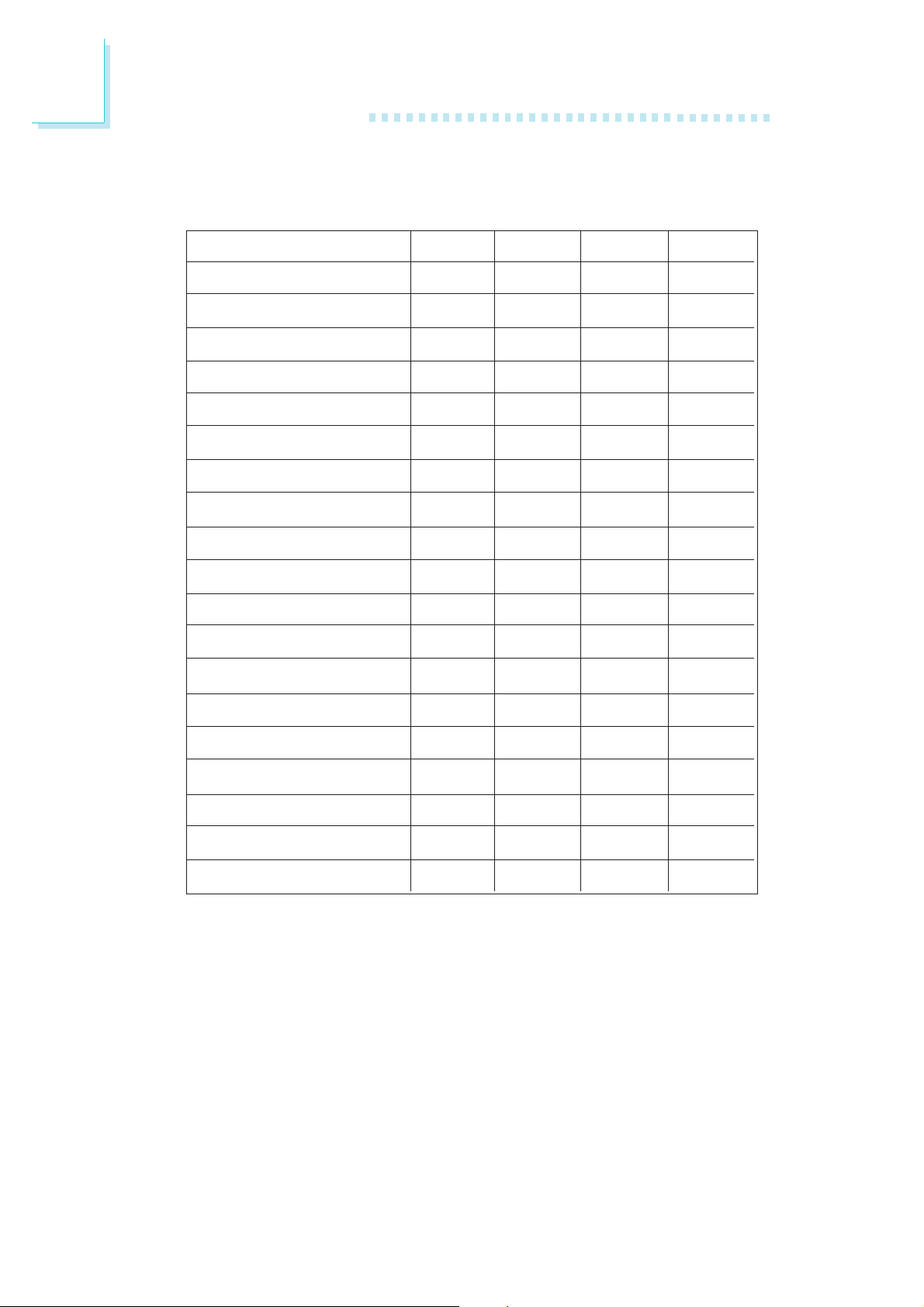
2
Hardware Installation
The table below lists the various optimal operating modes that should
be configured for the memory channel operation.
Config
No memory
Single channel A
Single channel A
Single channel A
Single channel B
Single channel B
Single channel B
Virtual single channel
Virtual single channel
Virtual single channel
Virtual single channel
Virtual single channel
Virtual single channel
DDR 1
E
P
P
E
E
E
E
E
E
E
P
P(**)
p(**)
DDR 2
E
E
P
P
E
E
E
P(**)
P
P(**)
E
E
E
DDR 3
E
E
E
E
P
P
E
E
P
P
E
P(**)
P(**)
DDR 4
E
E
E
E
E
P
P
P(**)
E
P(**)
P
E
P
Virtual single channel
Virtual single channel
Virtual single channel
Dual channel
Dual channel
Dual channel
Continued on the next page...
P
P(**)
P(**)
E
P(*)(1,3)
P(*)(1,3)
P(**)
P
P(**)
P(*)(2,4)
E
P(*)(2,4)
E
P(**)
P(**)
E
P(*)(1,3)
P(*)(1,3)
P(**)
E
P(**)
P(*)(2,4)
E
P(*)(2,4)
20
Page 21
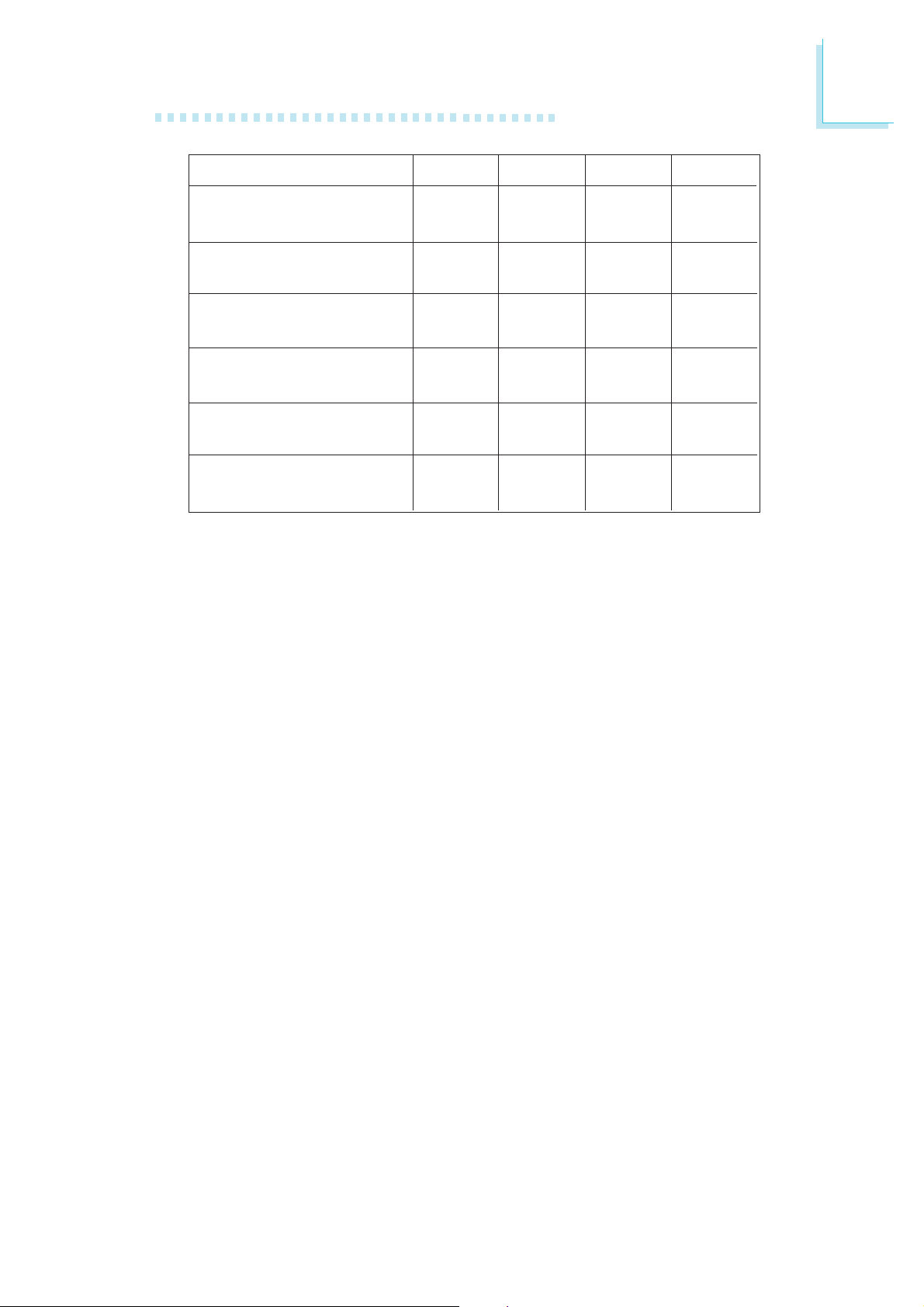
Hardware Installation
2
Config
Dynamic Mode Addressing
Dynamic Mode Addressing
Dynamic Mode Addressing
Dynamic Mode Addressing
Dynamic Mode Addressing
Dynamic Mode Addressing
P - denotes populated
E - denotes empty
* - denotes DIMMs are identical
** - denotes DIMMs are not identical
SS - denotes Single Sided DIMM
DS - denotes Double Sided DIMM
1, 2, 3 or 4 - denotes the DDR DIMM slot
DDR 1
E
P(*)(1,3)
DS
P(*)(1,3)
DS
E
P(*)(1,3)
SS
P(*)(1,3)
SS
DDR 2
P(*)(2,4)
DS
E
P(*)(2,4)
DS
P(*)(2,4)
SS
E
P(*)(2,4)
SS
DDR 3
E
P(*)(1,3)
DS
P(*)(1,3)
DS
E
P(*)(1,3)
SS
P(*)(1,3)
SS
DDR 4
P(*)(2,4)
DS
E
P(*)(2,4)
DS
P(*)(2,4)
SS
E
P(*)(2,4)
SS
21
Page 22
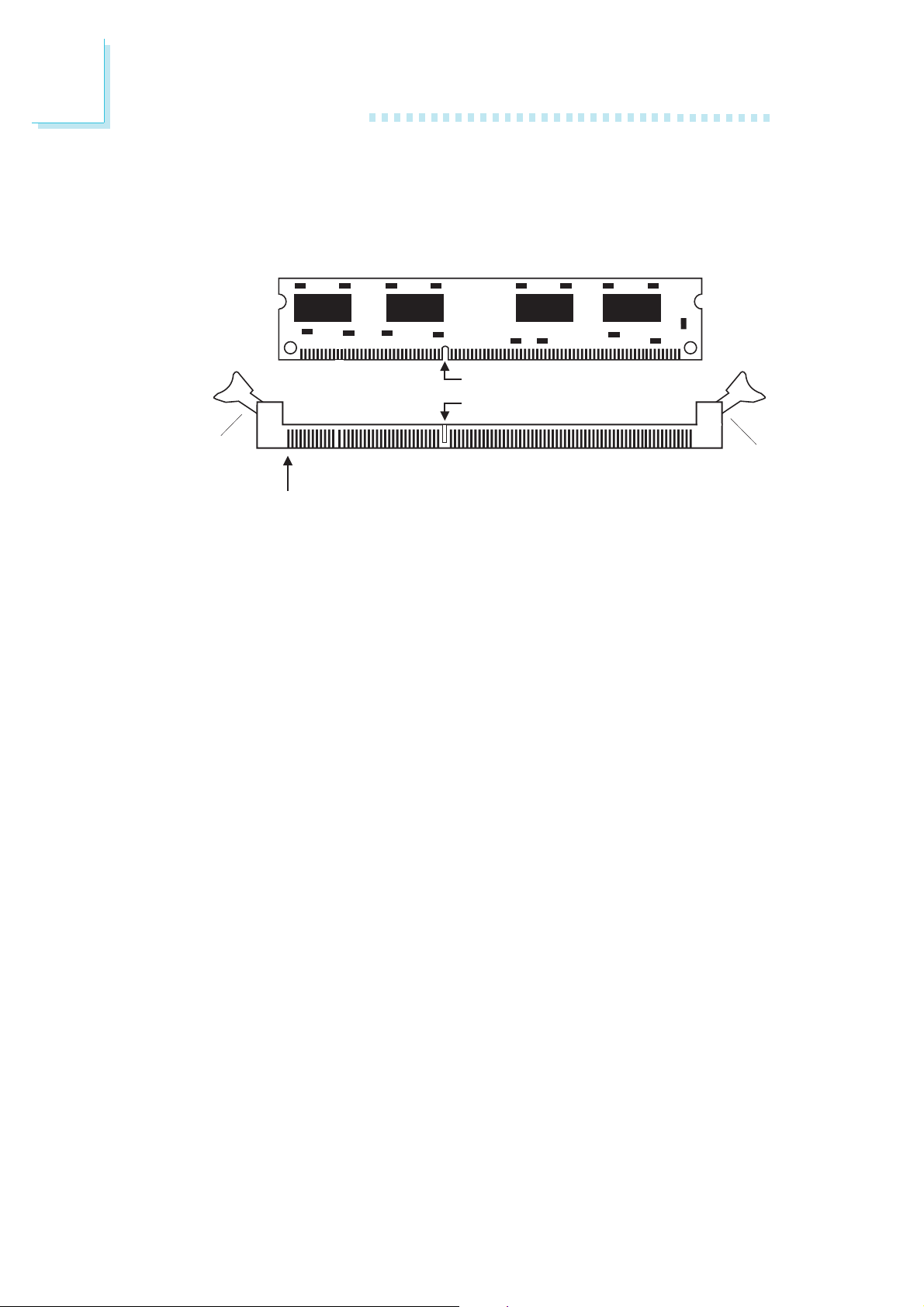
2
Hardware Installation
2.2.1 Installing the DIMM
A DIMM simply snaps into a DIMM socket on the system board.
Pin 1 of the DIMM must correspond with Pin 1 of the socket.
Notch
Key
Tab
Pin 1
1. Pull the “tabs” which are at the ends of the socket to the side.
2. Position the DIMM above the socket with the “notch” in the
module aligned with the “key” on the socket.
3. Seat the module vertically into the socket. Make sure it is
completely seated. The tabs will hold the DIMM in place.
Tab
22
Page 23
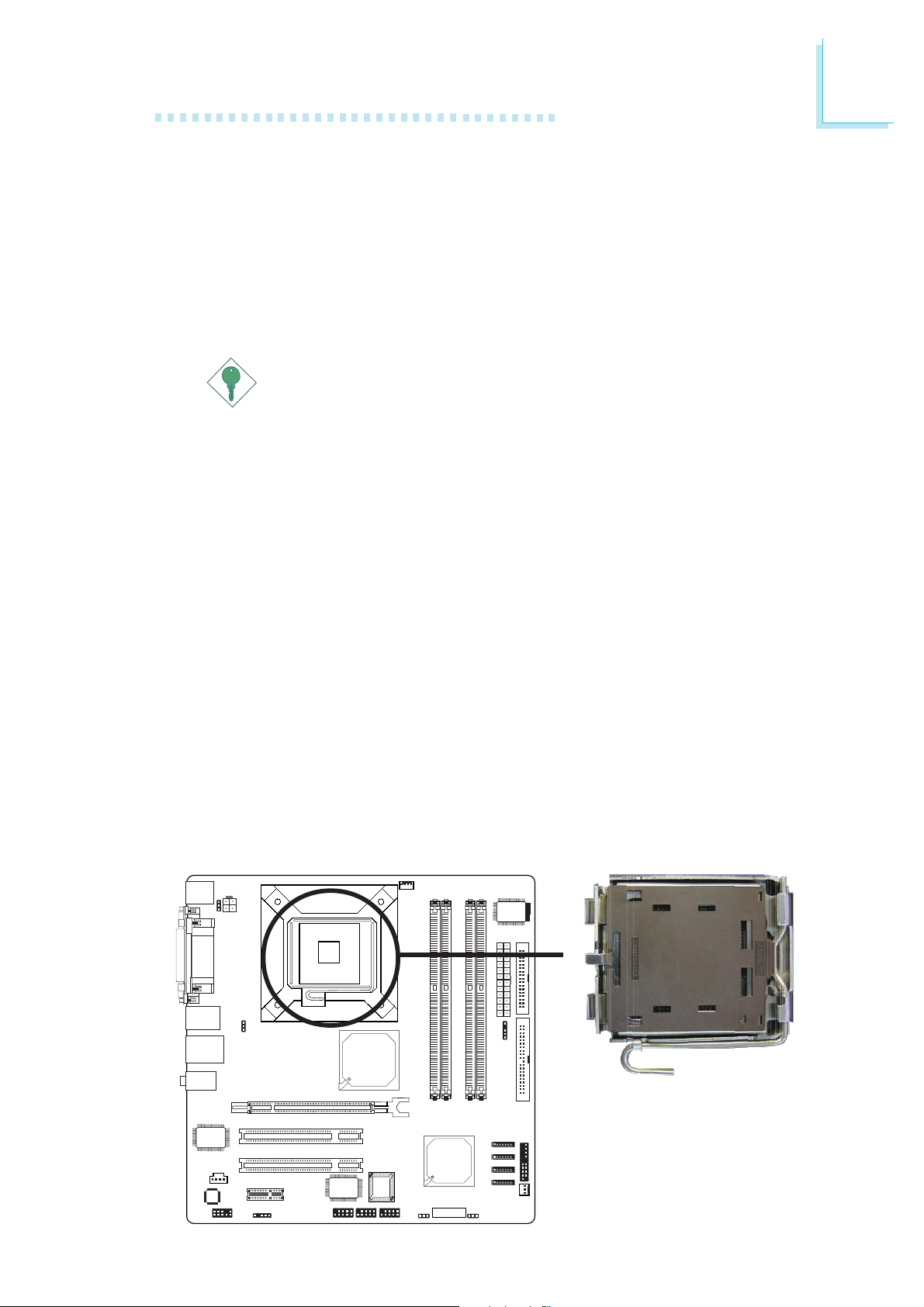
2.3 CPU
2.3.1 Overview
The system board is equipped with a surface mount LGA 775
socket. This socket is exclusively designed for installing a LGA 775
packaged Prescott CPU.
Important:
1. Before you proceed, make sure (1) the LGA7751. Before you proceed, make sure (1) the LGA775
1. Before you proceed, make sure (1) the LGA775
1. Before you proceed, make sure (1) the LGA7751. Before you proceed, make sure (1) the LGA775
socket comes with a protective cap, (2) the capsocket comes with a protective cap, (2) the cap
socket comes with a protective cap, (2) the cap
socket comes with a protective cap, (2) the capsocket comes with a protective cap, (2) the cap
is not damaged and (3) the socket’s contact pinsis not damaged and (3) the socket’s contact pins
is not damaged and (3) the socket’s contact pins
is not damaged and (3) the socket’s contact pinsis not damaged and (3) the socket’s contact pins
are not bent. If the cap is missing or the capare not bent. If the cap is missing or the cap
are not bent. If the cap is missing or the cap
are not bent. If the cap is missing or the capare not bent. If the cap is missing or the cap
and/or contact pins are damaged, contact yourand/or contact pins are damaged, contact your
and/or contact pins are damaged, contact your
and/or contact pins are damaged, contact yourand/or contact pins are damaged, contact your
dealer immediatelydealer immediately
dealer immediately
dealer immediatelydealer immediately
2.2.
Make sure to keep the protective cap. RMAMake sure to keep the protective cap. RMA
2.
Make sure to keep the protective cap. RMA
2.2.
Make sure to keep the protective cap. RMAMake sure to keep the protective cap. RMA
requests will be accepted and processed only ifrequests will be accepted and processed only if
requests will be accepted and processed only if
requests will be accepted and processed only ifrequests will be accepted and processed only if
the LGA775 socket comes with the protectivethe LGA775 socket comes with the protective
the LGA775 socket comes with the protective
the LGA775 socket comes with the protectivethe LGA775 socket comes with the protective
cap.cap.
cap.
cap.cap.
Hardware Installation
2
..
.
..
2.3.2 Installing the CPU
1. Make sure the PC and all other peripheral devices connected to
it has been powered down.
2. Disconnect all power cords and cables.
3. Locate the LGA 775 CPU socket on the system board.
X
23
Page 24
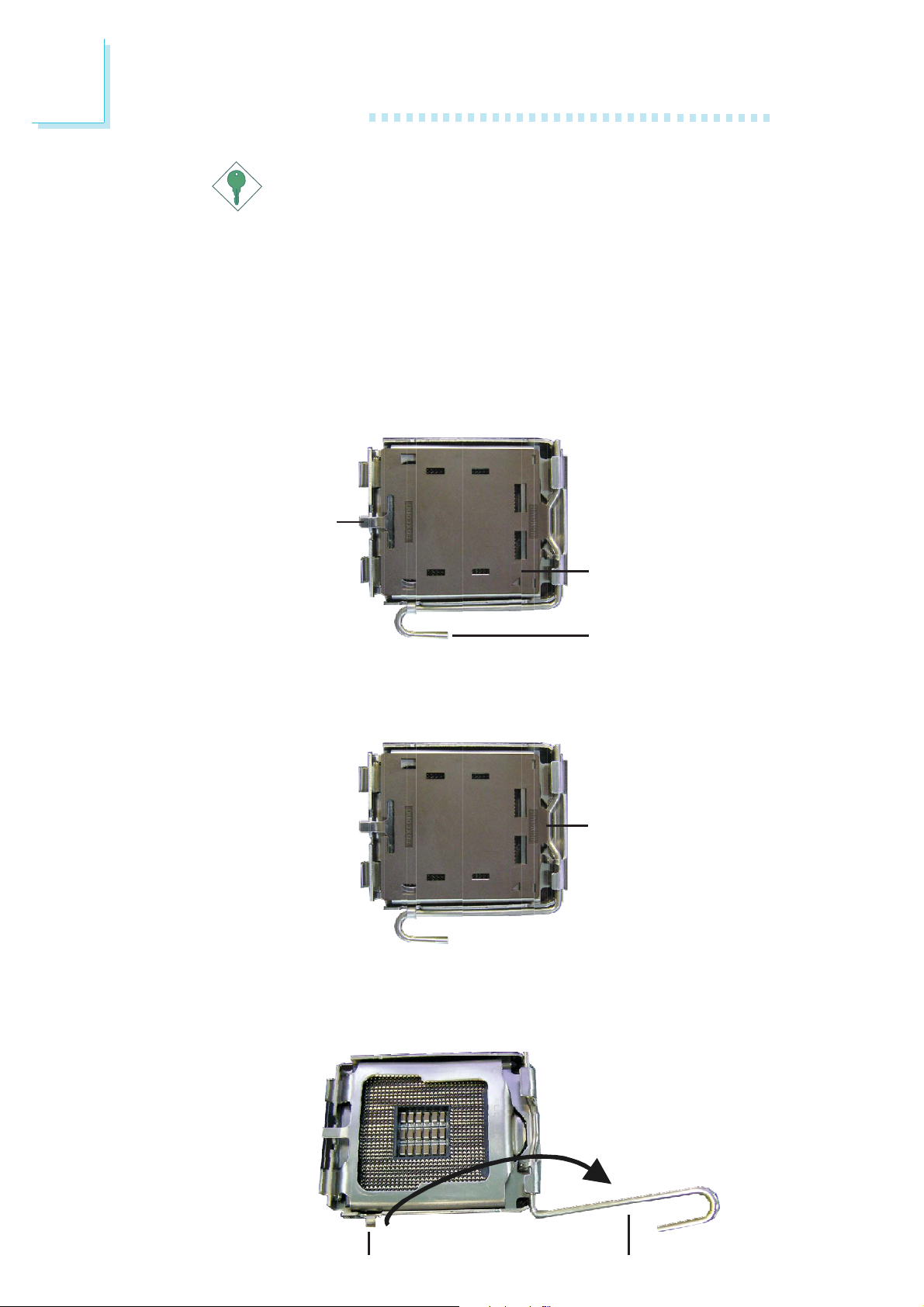
2
Hardware Installation
Important:
The CPU socket must not come in contact with anything
other than the CPU. Avoid unnecessary exposure. Remove
the protective cap only when you are about to install the
CPU.
4. The CPU socket comes with a cover that is attached with a
removable protective cap. The cap is used to protect the CPU
socket against dust and harmful particles. Remove the protective
cap only when you are about to install the CPU.
Cover
Protective cap
Lever
5. Lift the protective cap from the location pointed below to detach
the cap from the cover.
Lift this part up
6. Unlock the socket by pushing the lever down, moving it away from
the side tab of the socket, then lifting it up.
24
Lever liftedTa b
Page 25
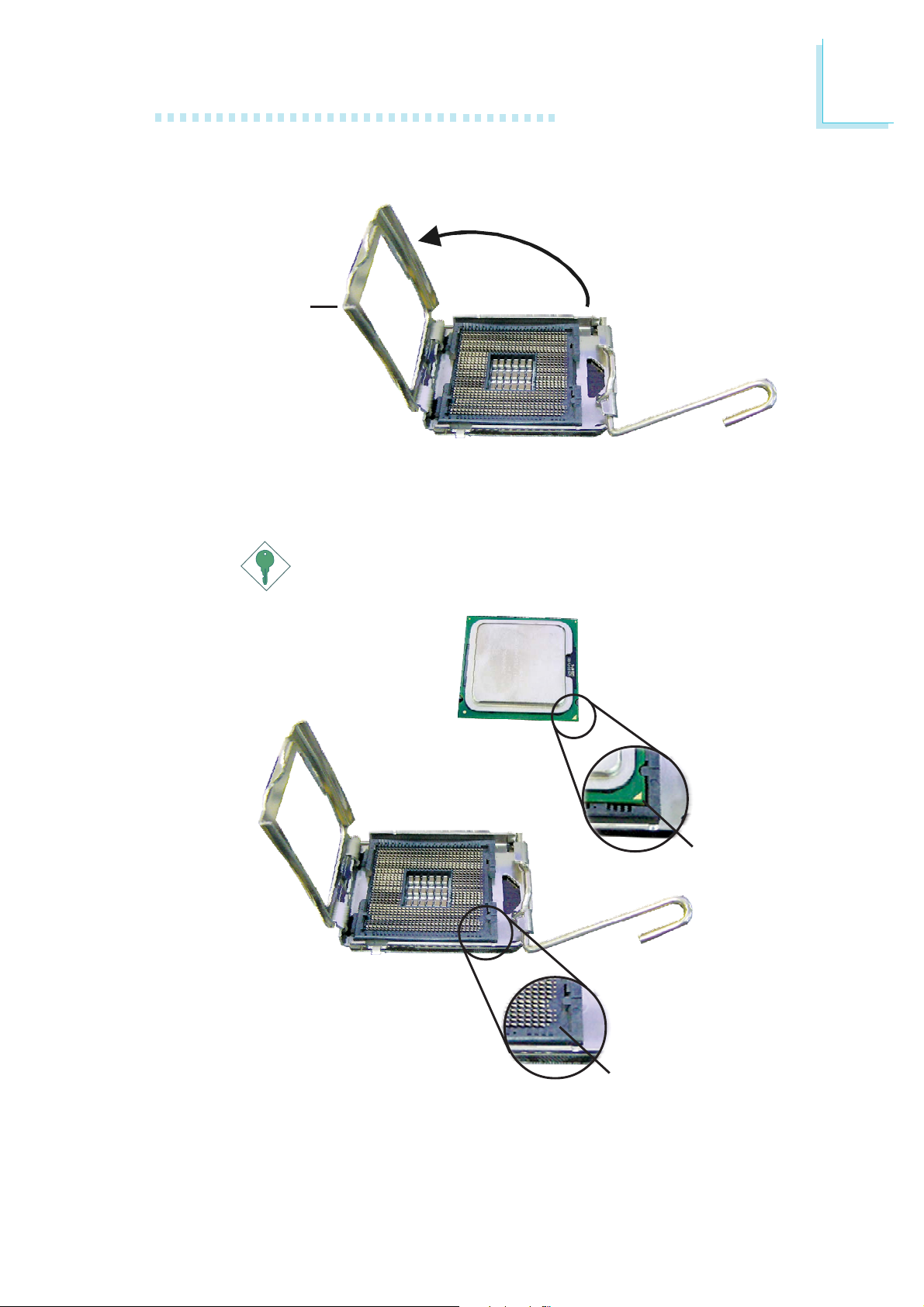
Hardware Installation
7. Now lift the cover.
Cover
8. Position the CPU above the socket. The gold mark on the CPU
must align with pin 1 of the CPU socket.
Important:
Handle the CPU by its edges and avoid touching the pins.
2
Gold mark
Pin 1 of the socket
25
Page 26

2
Hardware Installation
9. Insert the CPU into the socket until it is seated in place. The
CPU will fit in only one orientation and can easily be inserted
without exerting any force.
Important:
Do not force the CPU into the socket. Forcing the CPU into
the socket may bend the pins and damage the CPU.
10. Once the CPU is in place, move the cover down.
26
Page 27
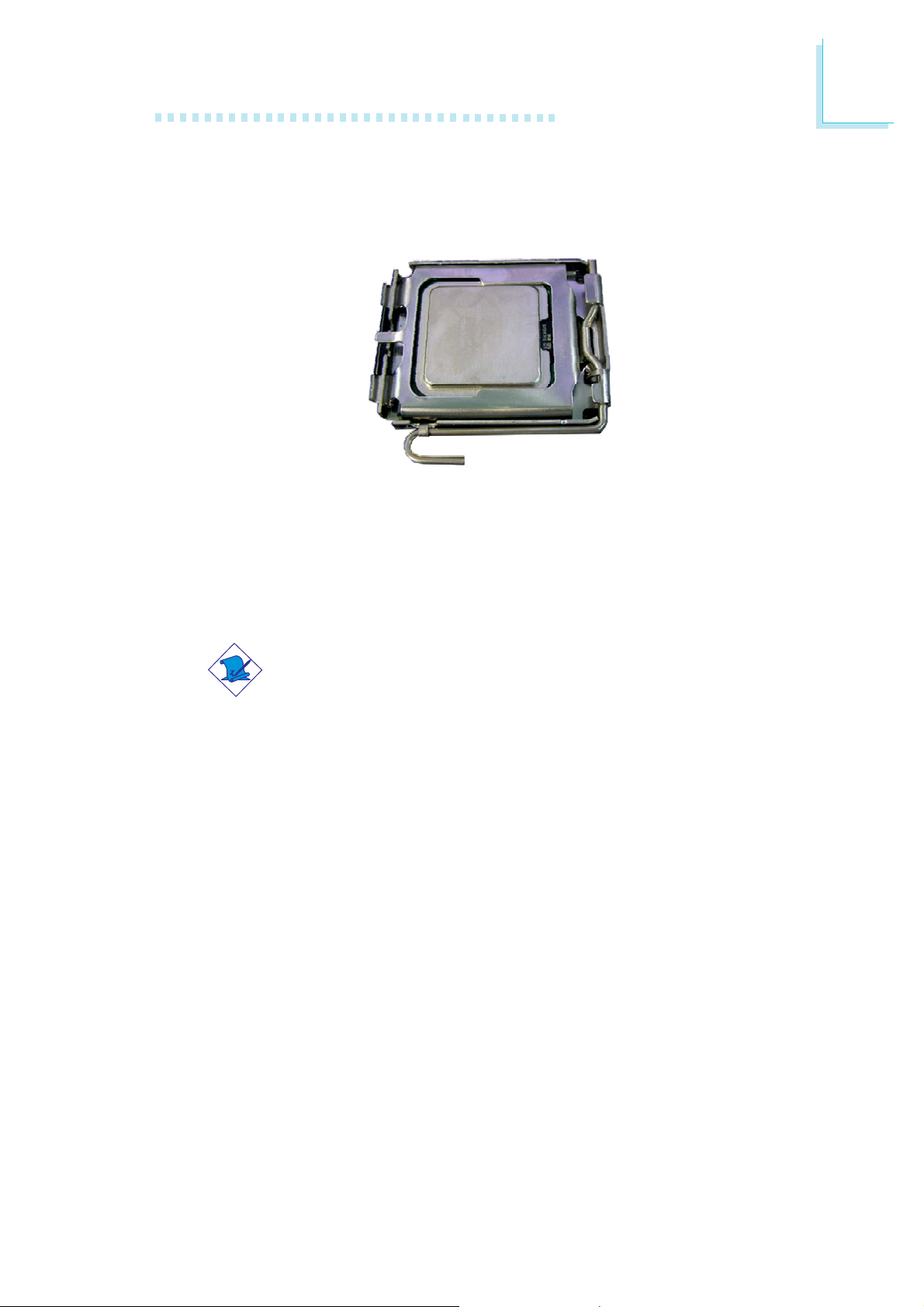
11. Push the lever down to lock the socket. The lever should hook
onto the side tab to indicate that the CPU is completely
secured in the socket.
2.3.3 Installing the Fan and Heat Sink
Hardware Installation
2
The CPU must be kept cool by using a CPU fan with heat sink.
Without sufficient air circulation across the CPU and heat sink, the
CPU will overheat damaging both the CPU and system board.
Note:
• Use only certified fan and heat sink.
• The fan and heat sink package usually contains the fan and
heat sink assembly, and an installation guide. If the
installation procedure in the installation guide differs from
the one in this section, please follow the installation guide in
the package.
1. Before you install the fan / heat sink, you must apply a thermal
paste onto the top of the CPU. The thermal paste is usually
supplied when you purchase the CPU or fan heat sink assembly.
Do not spread the paste all over the surface. When you later
place the heat sink on top of the CPU, the compound will
disperse evenly.
Do not apply the paste if the fan / heat sink already has a patch
of thermal paste on its underside. Peel the strip that covers the
paste before you place the fan / heat sink on top of the CPU.
27
Page 28
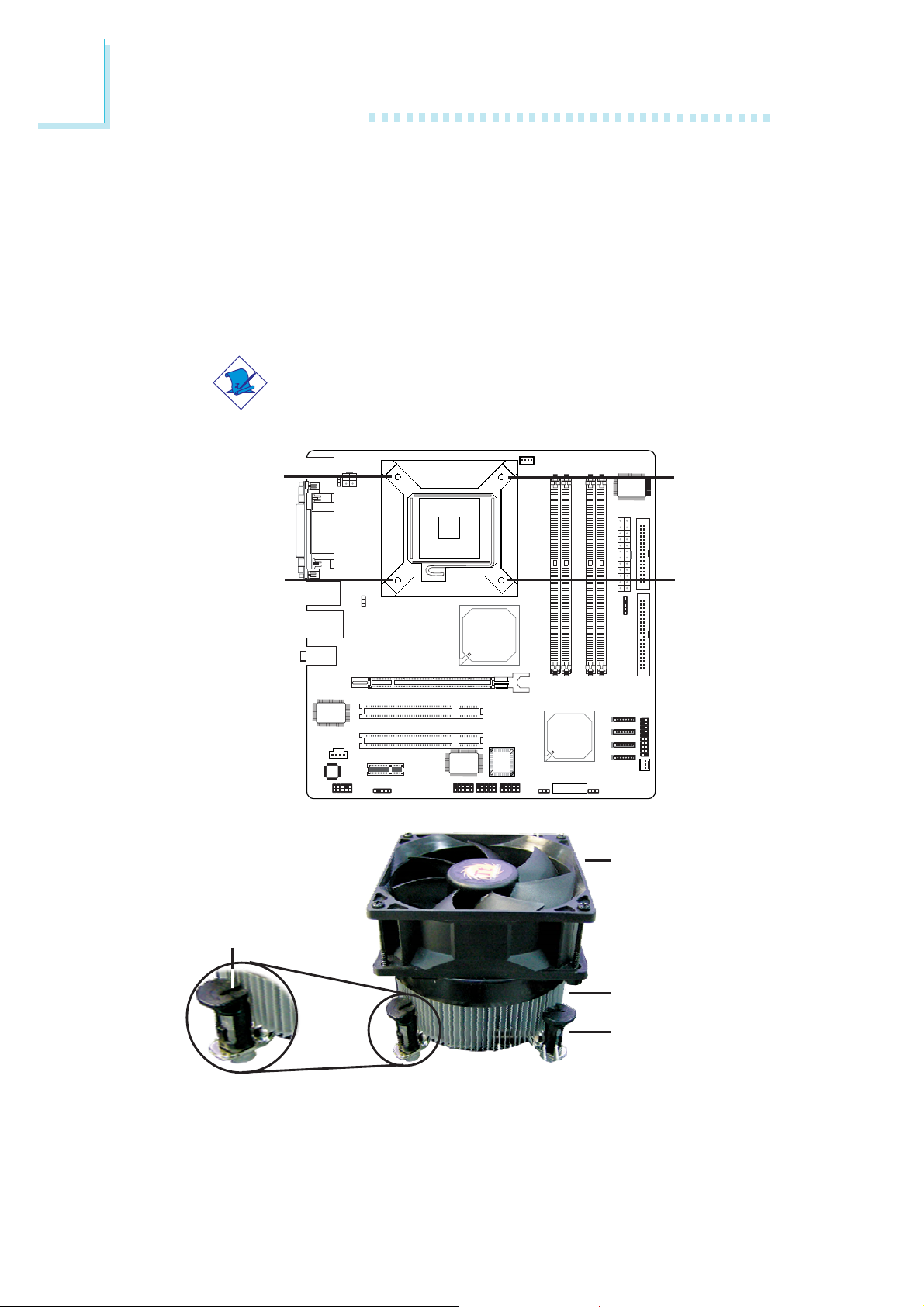
2
Hardware Installation
2. Place the heat sink on top of the CPU. The 4 studs around the
heat sink which are used to secure the heat sink onto the
system board must match the 4 mounting holes around the
socket.
Position each stud so that the groove faces the heat sink then
push it down firmly until it clicks into place.
Note:
You will not be able to secure the fan and heat sink
assembly in place if the groove is not facing the heat sink.
Mounting
hole
Mounting
hole
Mounting
hole
Mounting
hole
Fan
28
Groove
Heat sink
Stud
3. Connect the CPU fan’s cable connector to the CPU fan connector on the system board.
Page 29
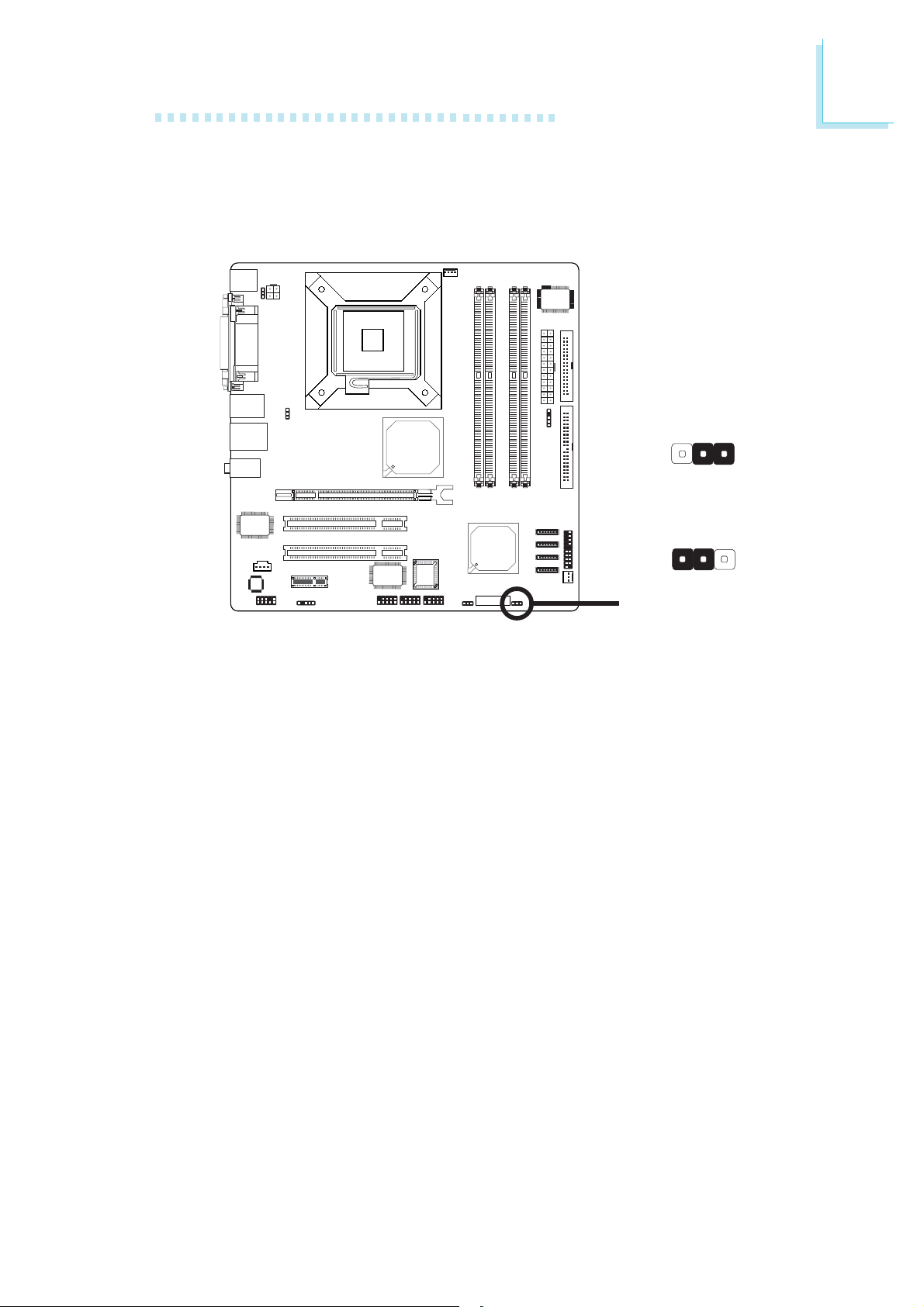
2.4 Jumper Settings
2.4.1 Clear CMOS Data
Hardware Installation
2
132
1-2 On: Normal
(default)
132
JP4
X
If you encounter the following,
a) CMOS data becomes corrupted.
b) You forgot the supervisor or user password.
c) You are unable to boot-up the computer system because the
processor’s ratio/clock was incorrectly set in the BIOS.
you can reconfigure the system with the default values stored in the
ROM BIOS.
To load the default values stored in the ROM BIOS, please follow
the steps below.
1. Power-off the system.
2. Set JP4 pins 2 and 3 to On. Wait for a few seconds and set JP4
back to its default setting, pins 1 and 2 On.
2-3 On:
Clear CMOS Data
3. Now power-on the system.
If your reason for clearing the CMOS data is due to incorrect
setting of the processor’s ratio/clock in the BIOS, please proceed
to step 4.
29
Page 30
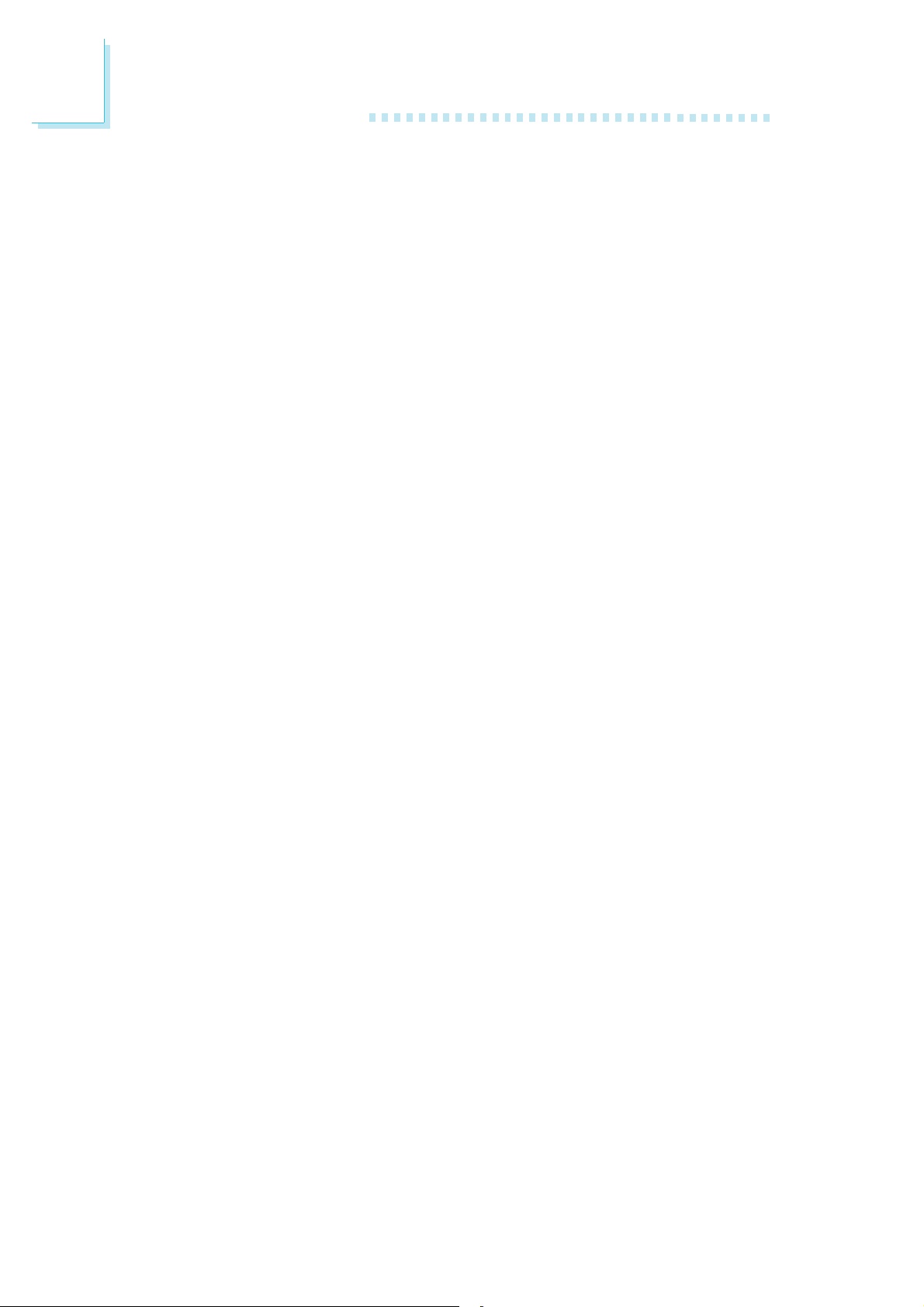
2
Hardware Installation
4. After powering-on the system, press <Del> to enter the main
menu of the BIOS.
5. Select the Frequency/Voltage Control submenu and press
<Enter>.
6. Set the processor’s clock/ratio to its default setting or an
appropriate bus clock or ratio. Refer to the Frequency/Voltage
Control section in chapter 3 for more information.
7. Press <Esc> to return to the main menu of the BIOS setup
utility. Select “Save & Exit Setup” and press <Enter>.
8. Type <Y> and press <Enter>.
30
Page 31

2.4.2 PS/2 Power Select
Hardware Installation
2
JP3
X
1-2 On: 5V
(default)
1
2
3
2-3 On: 5VSB
1
2
3
JP3 is used to select the power of the PS/2 keyboard/mouse port.
Selecting 5VSB will allow you to use the PS/2 keyboard or PS/2
mouse to wake up the system.
BIOS Setting
Configure the PS/2 keyboard/mouse wake up function in the
Integrated Peripherals submenu (“Super IO Device” section) of the
BIOS. Refer to chapter 3 for more information.
Important:
The 5VSB power source of your power supply must support
≥
720mA.
31
Page 32

2
Hardware Installation
2.4.3 USB Power Select
USB 1-4
(JP2)
USB 5-8
(JP1)
1-2 On: 5V
X
(default)
1-2 On: 5V
(default)
X
1
2
3
2-3 On: 5VSB
132 132
2-3 On: 5VSB
1
2
3
JP1 and JP2 are used to select the power of the USB ports.
Selecting 5VSB will allow you to use the USB keyboard or USB
mouse to wake up the system.
BIOS Setting
“USB KB Wake-Up From S3” in the Power Management Setup
submenu of the BIOS must be set to Enabled. Refer to chapter 3
for more information.
32
Important:
• If you are using the Wake-On-USB Keyboard/Mouse
function for 2 USB ports, the 5VSB power source of your
power supply must support ≥1.5A.
• If you are using the Wake-On-USB Keyboard/Mouse
function for 3 or more USB ports, the 5VSB power source
of your power supply must support ≥2A.
Page 33

2.5 Rear Panel I/O Ports
Hardware Installation
2
PS/2
Mouse
COM VGAPS/2 K/B
The rear panel I/O ports consist of the following:
• PS/2 mouse port
• PS/2 keyboard port
• Parallel por t
• COM port
• VGA port
• IEEE 1394_1 port (915G-TMGF only)
• USB ports
• LAN port
• Line-in jack
• Line-out jack
• Mic-in jack
Parallel
1394_1
USB 1-2 USB 3-4
LAN
Line-in
Line-out
Mic-in
33
Page 34

2
Hardware Installation
2.5.1 PS/2 Mouse and PS/2 Keyboard Ports
PS/2 Mouse
PS/2 Keyboard
W
The system board is equipped with an onboard PS/2 mouse
(Green) and PS/2 keyboard (Purple) ports - both at location CN7
of the system board. The PS/2 mouse port uses IRQ12. If a mouse
is not connected to this port, the system will reserve IRQ12 for
other expansion cards.
.
.
.
.
Warning:
.
.
.
.
Make sure to turn off your computer prior to connecting or
disconnecting a mouse or keyboard. Failure to do so may
damage the system board.
Wake-On-PS/2 Keyboard/Mouse
The Wake-On-PS/2 Keyboard/Mouse function allows you to use the
PS/2 keyboard or PS/2 mouse to power-on the system. To use this
function:
• Jumper Setting:
JP3 must be set to “2-3 On: 5VSB”. Refer to “PS/2 Power
Select” in this chapter for more information.
• BIOS Setting:
Configure the PS/2 keyboard/mouse wake up function in the
Integrated Peripherals submenu (“Super IO Device” section) of
the BIOS. Refer to chapter 3 for more information.
34
Page 35

2.5.2 Serial Port
COM
Hardware Installation
2
W
The system board is equipped with an onboard serial port (Teal/
Turquoise) at location CN5. The serial port is an RS-232C
asynchronous communication port with 16C550A-compatible
UARTs that can be used with a modem, serial printer, remote display terminal or other serial devices.
BIOS Setting
Select the serial por t’s I/O address in the Integrated Peripherals
submenu (“Super IO Device” section) of the BIOS. Refer to chapter
3 for more information.
35
Page 36

2
Hardware Installation
2.5.3 Parallel Port
Parallel
W
The system board has a standard parallel port (Burgundy) at location CN4 for interfacing your PC to a parallel printer. It supports
SPP, ECP and EPP.
Setting
SPP
(Standard Parallel Port)
ECP
(Extended Capabilities Port)
EPP
(Enhanced Parallel Port)
BIOS Setting
Select the parallel por t’s mode in the Integrated Peripherals submenu
(“Super IO Device” section) of the BIOS. Refer to chapter 3 for
more information.
Allows normal speed operation but
in one direction only.
Allows parallel port to operate in
bidirectional mode and at a speed
faster than the SPP’s data transfer
rate.
Allows bidirectional parallel port operation at maximum speed.
Function
36
Page 37

2.5.4 VGA Port
VGA
Hardware Installation
2
W
The system board can only be used with an analog video monitor.
Connect the monitor’s 15-pin D-shell cable connector to the VGA
port (Blue) at location CN6. If your monitor supports analog video
but does not have a 15-pin D-shell connector, see your monitor
dealer for the adapter or optional cable. After you plug the monitor
cable into the VGA port, gently tighten the cable screws to hold the
connector in place. Some monitors have a switch that chooses
between analog and TTL (or digital) operation. If your monitor has
such a switch, set it for analog.
BIOS Setting
Configure the onboard VGA in the Advanced Chipset Features
submenu of the BIOS. Refer to chapter 3 for more information.
Driver Installation
Install the Intel Graphics Media Accelerator Driver contained in the
provided CD. Refer to chapter 4 for more information.
37
Page 38

2
Hardware Installation
2.5.5 IEEE 1394 (915G-TMGF only)
1394_1
1394_2
Key
9
10
Ground
TPB+
+12V
TPB-
+12V
W
Ground
TPA+
1
W
2
TPA-
Ground
The 915G-TMGF system board is equipped with an onboard IEEE
1394 port at location CN1 (IEEE 1394_1) of the system board.
It is also equipped with an IEEE 1394 connector at location J1
(1394_2) for connecting an additional 1394 port. The 1394 por t
may be mounted on a card-edge bracket. Install the card-edge
bracket to the system chassis then connect the cable connector to
the 1394 connector on the system board. Make sure pin 1 of the
cable connector is aligned with pin 1 of the J1.
38
Page 39

2.5.6 USB Ports
USB 2
USB 1
Hardware Installation
2
W
USB 4
USB 3
KeyN. C.
9
W
Ground
+Data
-Data
-Data
+Data
Ground
1
210
VCC VCC
W
USB 5-6
USB 7-8
The system board supports 8 USB 2.0/1.1 ports. USB allows data
exchange between your computer and a wide range of
simultaneously accessible external Plug and Play peripherals.
Four onboard USB 2.0/1.1 ports (Black) are at locations CN1 (USB
1-2) and CN2 (USB 3-4) of the system board.
J3 (USB 5-6) and J2 (USB 7-8) allow you to connect 4 additional
USB 2.0/1.1 ports. The USB ports may be mounted on a card-edge
bracket. Install the card-edge bracket to the system chassis then
insert the connector that is attached to the USB port cables to J2
or J3.
BIOS Setting
Configure the onboard USB in the Integrated Peripherals submenu
(“Onboard Device” section) of the BIOS. Refer to chapter 3 for
more information.
39
Page 40

2
Hardware Installation
Driver Installation
You may need to install the proper drivers in your operating system
to use the USB device. Refer to your operating system’s manual or
documentation for more information.
Refer to chapter 4 for more information about installing the USB 2.0
driver.
Wake-On-USB Keyboard/Mouse
The Wake-On-USB Keyboard/Mouse function allows you to use a
USB device to wake up a system from the S3 (STR - Suspend To
RAM) state. To use this function:
• Jumper Setting:
JP1 and/or JP2 must be set to “2-3 On: 5VSB”. Refer to “USB
Power Select” in this chapter for more information.
• BIOS Setting:
“USB KB Wake-Up From S3” in the Power Management Setup
submenu of the BIOS must be set to Enabled. Refer to chapter
3 for more information.
Important:
• If you are using the Wake-On-USB Keyboard/Mouse
function for 2 USB ports, the 5VSB power source of your
power supply must support ≥1.5A.
• If you are using the Wake-On-USB Keyboard/Mouse
function for 3 or more USB ports, the 5VSB power source
of your power supply must support ≥2A.
40
Page 41

2.5.7 RJ45 LAN Port
Hardware Installation
2
LAN
The RJ45 LAN port is at location CN2 of the system board. LAN
allows the system board to connect to a local area network by
means of a network hub. 915G-TMGF supports 1Gbps Gigabit
LAN. 915GV-TML supports 10/100Mbps PCI LAN.
BIOS Setting
Configure the onboard LAN in the in the Integrated Peripherals
submenu (“Onboard Device” section) of the BIOS. Refer to chapter
3 for more information.
W
Driver Installation
Install the Realtek LAN Drivers. Refer to chapter 4 for more
information.
PXE LAN Boot ROM
If you cannot boot the SCSI hard drive from the SCSI add-in card,
you must change the default setting in the built-in PXE LAN boot
ROM. Please follow the steps below.
1. Type the <Shift> and <F10> keys simultaneously when
prompted during system boot-up. The Realtek LAN boot screen
will appear.
2. The default setting in the Boot Order field is “INT 18h”. Press
the space bar to change the setting to “ROM Disable” then
press <F4> to save the setting.
41
Page 42

2
Hardware Installation
2.5.8 Audio (Rear Audio and Front Audio)
Line-in
Line-out
Mic-in
2
1
Mic
AuD_Vcc
GND
N. C.
Rear Audio
W
AuD_R_Return
AuD_L_Return
Key
Front audio
10
W
9
N. C.
AuD_L_Out
AuD_R_Out
Rear Panel Audio
• Line-in (Light Blue)
In a 2-channel or 4-channel mode, this jack is used to connect
any audio devices such as Hi-fi set, CD player, tape player, AM/
FM radio tuner, synthesizer, etc. In a 6-channel mode, this jack
functions as Center/Subwoofer.
42
• Line-out (Lime)
In a 2-channel mode, this jack is used to connect a headphone
or external speakers. In a 4-channel or 6-channel mode, this jack
functions as front right/left speaker out.
• Mic-in (Pink)
In a 2-channel mode, this jack is used to connect an external
microphone. In a 4-channel or 6-channel mode, this jack functions
as rear right/left speaker out.
Page 43

Hardware Installation
2
2-channel
Light Blue
Lime
Pink
Front Audio
The front audio connector (J4) allows you to connect to the line-out
and mic-in jacks that are at the front panel of your system. Using
this connector will disable the rear audio’s line-out and mic-in functions.
Remove the jumper caps from pins 5-6 and pins 9-10 of J4 prior to
connecting the front audio cable connector. Make sure pin 1 of the
cable connector is aligned with pin 1 of J4. If you are not using this
connector, make sure to replace the jumper caps back to their
original pin locations.
Line-in
Line-out
Mic-in
4-channel
Line-in
Front R/L
Rear R/L
6-channel
Center/Subwoofer
Front R/L
Rear R/L
Pins 5-6 and 9-10 short
(default)
Pins 5-6 and 9-10 open
Driver Installation
Install the Realtek Audio Drivers. An audio software application program will at the same time be installed into your system. Refer to
chapter 4 for more information.
The front audio is disabled.
The rear audio is enabled.
The front audio is enabled.
The rear audio is disabled.
43
Page 44

2
Hardware Installation
2.6 I/O Connectors
2.6.1 CD-in Internal Audio Connector
Ground
Right audio
channel
4
The CD-in (J6) connector is used to receive audio from a CD-ROM
drive, TV tuner or MPEG card.
Ground
Left audio
channel
1
W
44
Page 45

2.6.2 S/PDIF
SPDIF out
Key
+5V
Hardware Installation
2
GND
SPDIF in
15
The system board is equipped with a S/PDIF connector. One cardedge bracket, mounted with S/PDIF ports, may be provided with
the system board. Install the card-edge bracket to the system chassis
then connect the audio cable connector to J5. Make sure pin 1 of
the audio cable connector is aligned with pin 1 of J5.
W
45
Page 46

2
Hardware Installation
2.6.3 Floppy Disk Drive Connector
34
33
X
21
The system board is equipped with a shrouded floppy disk drive
connector that supports two standard floppy disk drives. To prevent
improper floppy cable installation, the shrouded floppy disk header
has a keying mechanism. The 34-pin connector on the floppy cable
can be placed into the header only if pin 1 of the connector is
aligned with pin 1 of the header.
Connecting the Floppy Disk Drive Cable
Install one end of the floppy disk drive cable into the shrouded
floppy disk header (J11) on the system board and the other endmost connector to the drive you want to designate as Drive A. If
you are connecting another drive (Drive B), install the middle
connector of the cable to the drive. The colored edge of the daisy
chained ribbon cable should be aligned with pin 1 of J11.
BIOS Setting
Enable or disable this function in the Integrated Peripherals submenu
(“Super I/O Device” field) of the BIOS. Refer to chapter 3 for more
information.
46
Page 47

2.6.4 Serial ATA Connectors
Hardware Installation
2
17
17
17
17
X
TXN
GND
RXP
RXN
TXP
GND
SATA 4
SATA 3
SATA 2
SATA 1
GND
The system board is equipped with four Serial ATA connectors for
connecting Serial ATA devices. Connect one end of the Serial ATA
cable to J15 (SATA 1), J16 (SATA 2), J17 (SATA 3) or J18 (SATA
4) and the other end to your Serial ATA device.
BIOS Setting
Configure the Serial ATA drives in the Integrated Peripherals
submenu (“OnChip IDE Device” field) of the BIOS. Refer to chapter
3 for more information.
47
Page 48

2
Hardware Installation
2.6.5 IDE Disk Drive Connector
40
39
X
21
The system board is equipped with a shrouded PCI IDE header
that will interface two Enhanced IDE (Integrated Drive Electronics)
disk drives. To prevent improper IDE cable installation, the shrouded
PCI IDE header has a keying mechanism. The 40-pin connector on
the IDE cable can be placed into the header only if pin 1 of the
connector is aligned with pin 1 of the header.
The IDE connector supports 2 devices, a Master and a Slave. Use
an IDE ribbon cable to connect the drives to the system board. An
IDE ribbon cable have 3 connectors on them, one that plugs into an
IDE connector on the system board and the other 2 connects to
IDE devices. The connector at the end of the cable is for the Master
drive and the connector in the middle of the cable is for the Slave
drive.
Connecting the IDE Disk Drive Cable
Install one end of the IDE cable into the IDE header (J14) on the
system board and the other connectors to the IDE devices.
Note:
Refer to your disk drive user’s manual for information about
selecting proper drive switch settings.
48
Page 49

Hardware Installation
Adding a Second IDE Disk Drive
When using two IDE drives, one must be set as the master and the
other as the slave. Follow the instructions provided by the drive
manufacturer for setting the jumpers and/or switches on the drives.
The system board supports Enhanced IDE or ATA-2, ATA/33,
ATA/66 or ATA/100 hard drives. We recommend that you use hard
drives from the same manufacturer. In a few cases, drives from two
different manufacturers will not function properly when used together.
The problem lies in the hard drives, not the system board.
Important:
If you encountered problems while using an ATAPI CD-ROM
drive that is set in Master mode, please set the CD-ROM drive
to Slave mode. Some ATAPI CD-ROMs may not be recognized
and cannot be used if incorrectly set in Master mode.
2
BIOS Setting
Configure the onboard IDE in the Integrated Peripherals submenu
(“OnChip IDE Device” field) of the BIOS. Refer to chapter 3 for
more information.
49
Page 50

2
Hardware Installation
2.6.6 IrDA Connector
1
X
5
Connect the cable connector from your IR module to the IR
connector (J13).
Note:
The sequence of the pin functions on some IR cable may be
reversed from the pin function defined on the system board.
Make sure to connect the cable connector to the IR connector
according to their pin functions.
VCC
N. C.
IRRX
Ground
IRTX
50
BIOS Setting
Configure IR in the Integrated Peripherals submenu (“Super IO
Device” field) of the BIOS.
Driver Installation
You may need to install the proper drivers in your operating system
to use the IR function. Refer to your operating system’s manual or
documentation for more information.
Page 51

2.6.7 Cooling Fan Connectors
Hardware Installation
41
X
2
Speed
Control
Sense
Power
X
Ground
Chassis fan
Connect the CPU fan’s cable connector to the CPU fan connector
(J8) on the system board. The chassis fan connector (J10) is used to
connect an additional cooling fan. The cooling fan will provide
adequate airflow throughout the chassis to prevent overheating the
CPU and system board components.
Ground
Power
Sense
CPU fan
3
1
BIOS Setting
The “PC Health Status” submenu of the BIOS will display the current
speed of the cooling fans. Refer to chapter 3 for more information.
51
Page 52

2
Hardware Installation
2.6.8 Power Connectors
43
+12V
X
Ground
+3.3VDC
+12VDC
+12VDC
+5VSB
PWR_OK
COM
X
+5VDC
COM
+5VDC
COM
+3.3VDC
+3.3VDC
12
12 24
+12V
Ground
COM
+5VDC
+5VDC
+5VDC
NC
COM
COM
COM
PS_ON#
COM
-12VDC
+3.3VDC
131
We recommend that you use a power supply that complies with the
ATX12V Power Supply Design Guide Version 1.1. An ATX12V
power supply has a standard 24-pin ATX main power connector
and a 4-pin +12V power connector that must be inserted onto
CN8 and CN9 connectors respectively.
The 4-pin +12V power connector enables the delivery of more
+12VDC current to the processor’s Voltage Regulator Module
(VRM).
The system board requires a minimum of 300 Watt power supply
to operate. Your system configuration (CPU power, amount of
memory, add-in cards, peripherals, etc.) may exceed the minimum
power requirement. To ensure that adequate power is provided, we
strongly recommend that you use a minimum of 400 Watt (or
greater) power supply.
52
Page 53

2.6.9 Front Panel Connectors
Hardware Installation
2
2019
SPEAKER
J19
ATX-SW
X
PWR-LED
2
HD-LED: Primary/Secondary IDE LED
This LED will light when the hard drive is being accessed.
RESET: Reset Switch
This switch allows you to reboot without having to power off the
system thus prolonging the life of the power supply or system.
SPEAKER: Speaker Connector
This connects to the speaker installed in the system chassis.
ATX-SW: ATX Power Switch
Depending on the setting in the BIOS setup, this switch is a “dual
function power button” that will allow your system to enter the SoftOff or Suspend mode. Refer to “Soft-Off By PWR-BTTN” in the
Power Management Setup (Chapter 3).
RESET
HD-LED
1
53
Page 54

2
Hardware Installation
PWR-LED: Power/Standby LED
When the system’s power is on, this LED will light. When the system
is in the S1 (POS - Power On Suspend) or S3 (STR - Suspend To
RAM) state, it will blink every second.
Note:
If a system did not boot-up and the Power/Standby LED did
not light after it was powered-on, it may indicate that the CPU
or memory module was not installed properly. Please make
sure they are properly inserted into their corresponding socket.
HD-LED
(Primary/Secondary IDE LED)
Reserved
ATX-SW
(ATX power switch)
Reserved
RESET
(Reset switch)
SPEAKER
(Speaker connector)
PWR-LED
(Power/Standby LED)
Pin
Pin Assignment
3
HDD LED Power
5
HDD
14
N. C.
16
N. C.
8
PWRBT+
10
PWRBT-
18
N. C.
20
N. C.
7
Ground
9
H/W Reset
13
Speaker Data
15
N. C.
17
Ground
19
Speaker Power
2
LED Power (+)
4
LED Power (+)
6
LED Power (-) or Standby Signal
54
Page 55

2.6.10 PCI Express x16 and x1 Slots
PCI Express x16
(915G-TMGF only)
PCI Express x1
Hardware Installation
2
915G-TMGF is equipped with one PCI Express x16 and one PCI
Express x1 slots.
915GV-TML is only equipped with one PCI Express x1 slot.
PCI Express x16
Install PCI Express x16 graphics card, that comply to the PCI
Express specifications, into the PCI Express x16 slot. To install a
graphics card into the x16 slot, align the graphics card above the
slot then press it down firmly until it is completely seated in the slot.
The retaining clip will automatically hold the graphics card in place.
PCI Express x1
Install PCI Express x1 card such as network cards or other cards
that comply to the PCI Express specifications into the PCI Express
x1 slot.
55
Page 56

3
BIOS Setup
Chapter 3 - BIOS Setup
3.1 Award BIOS Setup Utility
The Basic Input/Output System (BIOS) is a program that takes care
of the basic level of communication between the processor and
peripherals. In addition, the BIOS also contains codes for various
advanced features found in this system board. This chapter explains
the Setup Utility for the Award BIOS.
After you power up the system, the BIOS message appears on the
screen and the memory count begins. After the memory test, the
following message will appear on the screen:
Press DEL to enter setup
If the message disappears before you respond, restart the system or
press the “Reset” button. You may also restart the system by
pressing the <Ctrl> <Alt> and <Del> keys simultaneously.
When you press <Del>, the main menu screen will appear.
56
Page 57

3.1.1 Standard CMOS Features
Use the arrow keys to highlight “Standard CMOS Features” and
press <Enter>. A screen similar to the one below will appear.
BIOS Setup
3
The settings on the screen are for reference only. Your version may not be identical
to this one.
3.1.1.1 Date
The date format is <day>, <month>, <date>, <year>. Day displays
a day, from Sunday to Saturday. Month displays the month, from
January to December. Date displays the date, from 1 to 31. Year
displays the year, from 1990 to 2098.
3.1.1.2 Time
The time format is <hour>, <minute>, <second>. The time is based
on the 24-hour military-time clock. For example, 1 p.m. is 13:00:00.
Hour displays hours from 00 to 23. Minute displays minutes from
00 to 59. Second displays seconds from 00 to 59.
57
Page 58

3
BIOS Setup
3.1.1.3 IDE Channel 0 Master/Slave and IDE Channel 1 Master/Slave
Move the cursor to the “IDE Channel 0 Master”, “IDE Channel 0
Slave”, “IDE Channel 1 Master” or “IDE Channel 1 Slave” field, then
press <Enter>.
The settings on the screen are for reference only. Your version may not be identical
to this one.
IDE HDD Auto Detection
Detects the parameters of the drive. The parameters will automatically be shown on the screen.
IDE Channel 0 Master/Slave and IDE Channel 1 Master/Slave
The drive type information should be included in the documentation
from your hard disk vendor. If you select ”Auto”, the BIOS will autodetect the HDD & CD-ROM drive at the POST stage and show
the IDE for the HDD & CD-ROM drive. If a hard disk has not
been installed, select “None”.
58
Page 59

BIOS Setup
Access Mode
For hard drives larger than 528MB, you would typically select the
LBA type. Cer tain operating systems require that you select CHS or
Large. Please check your operating system’s manual or Help desk on
which one to select.
Capacity
Displays the approximate capacity of the disk drive. Usually the size
is slightly greater than the size of a formatted disk given by a disk
checking program.
Cylinder
This field displays the number of cylinders.
3
Head
This field displays the number of read/write heads.
Precomp
This field displays the number of cylinders at which to change the
write timing.
Landing Zone
This field displays the number of cylinders specified as the landing
zone for the read/write heads.
Sector
This field displays the number sectors per track.
3.1.1.4 Drive A and Drive B
These fields identify the types of floppy disk drives installed.
None No floppy drive is installed
360K, 5.25 in. 5-1/4 in. standard drive; 360KB capacity
1.2M, 5.25 in. 5-1/4 in. AT-type high-density drive; 1.2MB capacity
720K, 3.5 in. 3-1/2 in. double-sided drive; 720KB capacity
1.44M, 3.5 in. 3-1/2 in. double-sided drive; 1.44MB capacity
2.88M, 3.5 in. 3-1/2 in. double-sided drive; 2.88MB capacity
59
Page 60

3
BIOS Setup
3.1.1.5 Video
This field selects the type of video adapter used for the primary
system monitor. Although secondary monitors are suppor ted, you do
not have to select the type. The default setting is EGA/VGA.
EGA/VGA Enhanced Graphics Adapter/Video Graphics Array. For
EGA, VGA, SVGA and PGA monitor adapters.
CGA 40 Color Graphics Adapter. Power up in 40-column
mode.
CGA 80 Color Graphics Adapter. Power up in 80-column
mode.
Mono Monochrome adapter. Includes high resolution mono-
chrome adapters.
3.1.1.6 Halt On
This field determines whether the system will stop if an error is
detected during power up. The default setting is All Errors.
No Errors The system boot will not stop for any errors detected.
All Errors The system boot will stop whenever the BIOS detects
a non-fatal error.
All, But Keyboard The system boot will not stop for a keyboard
All, But Diskette The system boot will not stop for a disk error;
All, But Disk/Key The system boot will not stop for a disk or
3.1.1.7 Base Memory
Displays the amount of base (or conventional) memory installed in
the system. The value of the base memory is typically 512K for
systems with 512K memory installed on the motherboard or 640K
for systems with 640K or more memory installed on the
motherboard.
error; it will stop for all other errors.
it will stop for all other errors.
keyboard error; it will stop for all other errors.
60
Page 61

3.1.1.8 Extended Memory
Displays the amount of extended memory detected during boot-up.
3.1.1.9 Total Memory
Displays the total memory available in the system.
BIOS Setup
3
61
Page 62

3
BIOS Setup
3.1.2 Advanced BIOS Features
The Advanced BIOS Features allows you to configure your system
for basic operation. Some entries are defaults required by the system
board, while others, if enabled, will improve the performance of your
system or let you set some features according to your preference.
The screen above list all the fields available in the Advanced BIOS Features
submenu, for ease of reference in this manual. In the actual CMOS setup, you have
to use the scroll bar to view the fields. The settings on the screen are for reference
only. Your version may not be identical to this one.
62
Page 63

3.1.2.1 CPU Feature
Move the cursor to this field and press <Enter>. The following
screen will appear.
BIOS Setup
3
The settings on the screen are for reference only. Your version may not be identical
to this one.
Delay Prior To Thermal
This field is used to select the time that would force the CPU to a
50% duty cycle when it exceeds its maximum operating temperature
therefore protecting the CPU and the system board from
overheating to ensure a safe computing environment..
Thermal Management
Thermal Monitor 1 On-die throttling
Thermal Monitor 2 Ratio and VID transition
TM2 Bus Ratio
This field is used to select the frequency (bus ratio) of the throttled
performance state that will be initiated when the on-die sensor turns
from cool to hot.
TM2 Bus VID
This field is used to select the voltage of the throttled performance
state that will be initiated when the on-die sensor turns from cool to
hot.
63
Page 64

3
BIOS Setup
Limit CPUID MaxVal
The CPUID instruction of some newer CPUs will return a value
greater than 3. The default is Disabled because this problem does
not exist in the Windows series operating systems. If you are using
an operating system other than Windows, this problem may occur. To
avoid this problem, enable this field to limit the return value to 3 or
lesser than 3.
NX BIOS Control
The default is Enabled. When this function is disabled, it forces the
NX features flag to always return to 0.
3.1.2.2 Hard Disk Boot Priority
This field is used to select the boot sequence of the hard drives.
Move the cursor to this field then press <Enter>. Use the Up or
Down arrow keys to select a device then press <+> to move it up
or <-> to move it down the list.
64
The settings on the screen are for reference only. Your version may not be identical
to this one.
Page 65

3.1.2.3 Virus Warning
This field protects the boot sector and partition table of your hard disk
drive. When this field is enabled, the Award BIOS will monitor the boot
sector and partition table of the hard disk drive. If an attempt is made
to write to the boot sector or partition table of the hard disk drive,
the BIOS will halt the system and an error message will appear.
After seeing the error message, if necessary, you will be able to run
an anti-virus program to locate and remove the problem before any
damage is done.
Many disk diagnostic programs which attempt to access the boot
sector table will cause the warning message to appear. If you are
running such a program, we recommend that you first disable this field.
BIOS Setup
3
3.1.2.4 CPU L1 & L2 Cache
These fields speed up the memory access. The default value is
enabled. Enable the external cache for better performance.
3.1.2.5 CPU L3 Cache
This field is used to enable or disable the CPU’s L3 cache.
3.1.2.6 Hyper-Threading Technology (for Intel
with Hyper-Threading Technology only)
This field is used to enable the functionality of the Intel
Processor with Hyper-Threading Technology and will appear only
when using this processor.
3.1.2.7 Quick Power On Self Test
This field speeds up Power On Self Test (POST) whenever the
system is powered on. The BIOS will shorten or skip some check
items during POST. To attain the shortest POST time, select “Fast”.
®
Pentium® 4 Processor
®
Pentium® 4
65
Page 66

3
BIOS Setup
3.1.2.8 First Boot Device, Second Boot Device, Third Boot Device
and Boot Other Device
Select the drive to boot first, second and third in the “First Boot
Device” “Second Boot Device” and “Third Boot Device” fields
respectively. The BIOS will boot the operating system according to
the sequence of the drive selected. Set “Boot Other Device” to
Enabled if you wish to boot from another device.
3.1.2.9 Swap Floppy Drive
When this field is enabled and the system is booting from the floppy
drive, the system will boot from drive B instead of drive A. When
this field is disabled and the system is booting from the floppy drive,
the system will boot from drive A. You must have two floppy drives
to use this function.
3.1.2.10 Boot Up Floppy Seek
When enabled, the BIOS will check whether the floppy disk drive
installed is 40 or 80 tracks. Note that the BIOS cannot distinguish
between 720K, 1.2M, 1.44M and 2.88M drive types as they are all 80
tracks. When disabled, the BIOS will not search for the type of floppy
disk drive by track number. Note that there will not be any warning
message if the drive installed is 360KB.
3.1.2.11 Boot Up NumLock Status
This allows you to determine the default state of the numeric
keypad. By default, the system boots up with NumLock on wherein
the function of the numeric keypad is the number keys. When set to
Off, the function of the numeric keypad is the arrow keys.
3.1.2.12 Gate A20 Option
This entry allows you to select how gate A20 is handled. Gate A20
is a device used to address memory above 1 Mbyte. Initially, gate A20
was handled via the keyboard controller. Today, while keyboards still
provide this support, it is more common, and much faster, for the
system chipset to provide support for gate A20.
66
Fast The chipset controls Gate A20.
Normal A pin in the keyboard controller controls Gate A20.
Page 67

3.1.2.13 Typematic Rate Setting
Disabled Continually holding down a key on your keyboard will
cause the BIOS to report that the key is down.
Enabled The BIOS will not only report that the key is down,
but will first wait for a moment, and, if the key is still
down, it will begin to repor t that the key has been
depressed repeatedly. For example, you would use such
a feature to accelerate cursor movements with the
arrow keys. You can then select the typematic rate and
typematic delay in the “Typematic Rate (Chars/Sec)”
and “Typematic Delay (Msec)” fields below.
3.1.2.14 Typematic Rate (Chars/Sec)
This field allows you to select the rate at which the keys are
accelerated.
BIOS Setup
3
3.1.2.15 Typematic Delay (Msec)
This field allows you to select the delay between when the key was
first depressed and when the acceleration begins.
3.1.2.16 Security Option
This field determines when the system will prompt for the password
- everytime the system boots or only when you enter the BIOS
setup. Set the password in the Set Supervisor/User Password
submenu.
System The system will not boot and access to Setup will be
denied unless the correct password is entered at the
prompt.
Setup The system will boot, but access to Setup will be denied
unless the correct password is entered at the prompt.
3.1.2.17 APIC Mode
Leave this field in its default setting.
67
Page 68

3
BIOS Setup
3.1.2.18 MPS Version Control for OS
This field is used to select the MPS version that the system board is
using.
3.1.2.19 OS Select for DRAM > 64MB
This field allows you to access the memory that is over 64MB in
OS/2.
3.1.2.20 Report No FDD For WIN 95
The options are Yes and No.
3.1.2.21 Small Logo(EPA) Show
Enabled The EPA logo will appear during system boot-up.
Disabled The EPA logo will not appear during system boot-up.
68
Page 69

3.1.3 Advanced Chipset Features
The settings on the screen are for reference only. Your version may not be identical
to this one.
BIOS Setup
3
This section gives you functions to configure the system based on
the specific features of the chipset. The chipset manages bus speeds
and access to system memory resources. These items should not
be altered unless necessary. The default settings have been chosen
because they provide the best operating conditions for your system.
The only time you might consider making any changes would be if
you discovered some incompatibility or that data was being lost
while using your system.
3.1.3.1 DRAM Timing Selectable
This field is used to select the timing of the DRAM.
By SPD The EEPROM on a DIMM has SPD (Serial Pres-
ence Detect) data structure that stores information
about the module such as the memory type,
memory size, memory speed, etc. When this option
is selected, the system will run according to the
information in the EEPROM. This option is the
default setting because it provides the most stable
condition for the system. The “CAS Latency Time”
to “System Memory Frequency” fields will show the
default settings by SPD.
Manual If you want better performance for your system
other than the one “by SPD”, select “Manual” then
69
Page 70

3
BIOS Setup
select the best option in the “CAS Latency Time”
to “System Memory Frequency” fields.
3.1.3.2 CAS Latency Time
This field is used to select the latency between the DRAM read
command and the time that the data was received.
3.1.3.3 DRAM RAS# to CAS# Delay
This field is used to select the latency between the DRAM active
command and the read/write command.
3.1.3.4 DRAM RAS# Precharge
This field is used to select the idle clocks after issuing a precharge
command to the DRAM.
3.1.3.5 Precharge Delay (tRAS)
The options are Auto, 4, 5, 6, 7, 8, 9, 10, 11, 12, 13, 14 and 15.
3.1.3.6 System Memory Frequency
This field is used to select the memory clock speed of the DIMM.
3.1.3.7 SLP_S4# Assertion Width
The options are 1 to 2 Sec., 2 to 3 Sec., 3 to 4 Sec. and 4 to 5 Sec.
3.1.3.8 System BIOS Cacheable
When this field is enabled, accesses to the system BIOS ROM
addressed at F0000H-FFFFFH are cached, provided that the cache
controller is enabled. The larger the range of the Cache RAM, the
higher the efficiency of the system.
3.1.3.9 Video BIOS Cacheable
70
As with caching the system BIOS, enabling the Video BIOS cache will
allow access to video BIOS addresssed at C0000H to C7FFFH to
be cached, if the cache controller is also enabled. The larger the range
of the Cache RAM, the faster the video performance.
Page 71

3.1.3.10 Memory Hole At 15M-16M
In order to improve system performance, certain space in memory can
be reserved for ISA cards. This memory must be mapped into the
memory space below 16MB. When enabled, the CPU assumes the 1516MB memory range is allocated to the hidden ISA address range
instead of the actual system DRAM. When disabled, the CPU assumes
the 15-16MB address range actually contains DRAM memory. If more
than 16MB of system memory is installed, this field must be disabled
to provide contiguous system memory.
3.1.3.11 PCI Express Root Port Func
Move the cursor to this field and press <Enter>. The following
screen will appear.
BIOS Setup
3
The settings on the screen are for reference only. Your version may not be identical
to this one.
PCI Express Port 1 to PCI Express Port 4
These fields are used to enable or disable the PCI Express port
function.
PCI-E Compliancy Mode
This field is used to select the mode for the PCI Express add-in
card.
71
Page 72

3
BIOS Setup
3.1.3.12 PEG/Onchip VGA Control
This field is used to select the graphics controller that will serve as
the primary boot device. The options are Auto, Onchip VGA and
PEG Port.
3.1.3.13 PEG Force X1
The options are Enabled and Disabled.
3.1.3.14 On-Chip Video Memory Size
This field is used to select the graphics memory size.
3.1.3.15 On-Chip Frame Buffer Size
This field is used to select the onboard VGA’s frame buffer size that
is shared from the system memory.
3.1.3.16 DVMT Version
This field shows the current DVMT version.
3.1.3.17 Fixed Memory Size
This field is used to select the graphics memory size used by fixed
mode.
3.1.3.18 DVMT Memory Size
This field is used to select the graphics memory size used by DVMT
mode.
72
Page 73

3.1.3.19 Boot Display
This field is used to select the type of display to use when the
system boots.
Auto The system will automatically detect the display that is
available when the system boots.
CRT Select this option if you want the system to boot the
CRT display.
TV Select this option if you want the system to boot the
TV display.
EPP Select this option if you want the system to boot the
EPP display.
BIOS Setup
3
73
Page 74

3
BIOS Setup
3.1.4 Integrated Peripherals
The settings on the screen are for reference only. Your version may not be identical
to this one.
3.1.4.1 OnChip IDE Device
Move the cursor to this field and press <Enter>. The following
screen will appear.
The settings on the screen are for reference only. Your version may not be identical
to this one.
74
Page 75

BIOS Setup
IDE HDD Block Mode
Enabled The IDE HDD uses the block mode. The system
BIOS will check the hard disk drive for the maximum block size the system can transfer. The block
size will depend on the type of hard disk drive.
Disabled The IDE HDD uses the standard mode.
IDE DMA Transfer Access
This field, when Enabled, will enhance the IDE DMA transfer of an
IDE hard disk drive.
On-Chip Primary PCI IDE
These fields allow you to enable or disable the primary and secondary IDE controller. Select Disabled if you want to add a different
hard drive controller.
3
IDE Primary Master PIO and IDE Primary Slave PIO
PIO means Programmed Input/Output. Rather than have the BIOS
issue a series of commands to effect a transfer to or from the disk
drive, PIO allows the BIOS to tell the controller what it wants and
then let the controller and the CPU perform the complete task by
themselves. Your system supports five modes, 0 (default) to 4, which
primarily differ in timing. When Auto is selected, the BIOS will select
the best available mode after checking your drive.
Auto The BIOS will automatically set the system according
to your hard disk drive’s timing.
Mode 0-4 You can select a mode that matches your hard disk
drive’s timing. Caution: Do not use the wrong setting
or you will have drive errors.
IDE Primary Master UDMA and IDE Primary Slave UDMA
These fields allow you to set the Ultra DMA in use. When Auto is
selected, the BIOS will select the best available option after checking
your hard drive or CD-ROM.
Auto The BIOS will automatically detect the settings for
you.
Disabled The BIOS will not detect these categories.
75
Page 76

3
BIOS Setup
On-Chip Serial ATA Setting
On-Chip Serial ATA
Disabled Disables the onboard SATA.
Auto The system will detect the existing SATA and
IDE drives then automatically set them to the
available master/slave mode.
Combined Mode This option allows you to use both IDE and
SATA drives; allowing a maximum of 4 drives 1 IDE Master, 1 IDE Slave and 2 SATA. You
must manually set the SATA and PATA drives’
mode in the “PATA IDE Mode” and “SATA
Port” fields.
Enhanced Mode This option allows you to use both IDE and
SATA drives; allowing a maximum of 6 drives 1 IDE Master, 1 IDE Slave and 4 SATA.
SATA Only This option automatically sets the SATA drives
to Primary Master mode. Since the SATA
drives are in Master mode, you cannot set the
IDE drive to Master mode.
PATA IDE Mode
This field is used to select the function mode for the IDE 1
connector and its relation to the SATA ports.
Primary IDE 1 serves as Primary Master and Primary
Slave channel. SATA 2 and SATA 4 serve as
Secondary Master and Secondary Slave channel.
SATA 1 and SATA 3 are disabled.
Secondary IDE 1 serves as Secondary Master and
Secondary Slave channel. SATA 1 and SATA 3
serve as Primary Master and Primary Slave
channel. SATA 2 and SATA 4 are disabled.
76
Page 77

SATA Port
If the “PATA IDE Mode” field is set to Primary, this field will
show “P1, P3 is Secondary”; meaning SATA 2 and SATA 4 are
Secondary.
If the “PATA IDE Mode” field is set to Secondary, this field will
show “P0, P2 is Primary”; meaning SATA 1 and SATA 3 are
Primary.
3.1.4.2 Onboard Device
Move the cursor to this field and press <Enter>. The following
screen will appear.
BIOS Setup
3
The settings on the screen are for reference only. Your version may not be identical
to this one.
USB Controller
Enabled Enables the onboard USB.
Disabled Disables the onboard USB.
USB 2.0 Controller
If you are using a USB 2.0 device, this field must be set to Enabled.
USB Keyboard Support
By default, this field is Disabled. However, if you are using a USB
keyboard under DOS, make sure to enable this function.
77
Page 78

3
BIOS Setup
AC97 Audio
Auto Select this option when using the onboard audio
CODEC.
Disabled Select this option when using a PCI sound card.
Onboard LAN Control
This field is used to enable or disable the onboard LAN.
78
Page 79

3.1.4.3 Super IO Device
Move the cursor to this field and press <Enter>. The following
screen will appear.
BIOS Setup
3
The settings on the screen are for reference only. Your version may not be identical
to this one.
Power On Function
This field allows you to use the keyboard or PS/2 mouse to poweron the system.
Button only Default setting. Uses the power button to power
on the system.
Password When this option is selected, set the password you
would like to use to power-on the system in the
“KB Power On Password” field.
Hot Key When this option is selected, select the function key
you would like to use to power-on the system in
the “Hot Key Power On” field.
Mouse Move When this option is selected, move the mouse to
power-on the system.
Mouse Click When this option is selected, click the mouse button
to power-on the system.
Any Key Press any key to power-on the system.
Keyboard 98 When this option is selected, press the “wake up”
key of the Windows
power-on the system.
98 compatible keyboard to
79
Page 80

3
BIOS Setup
KB Power On Password
Move the cursor to this field and press <Enter>. Enter your password. You can enter up to 5 characters. Type in exactly the same
password to confirm, then press <Enter>.
The power button will not function once a keyboard password has
been set in this field. You must type the correct password to poweron the system. If you forgot the password, power-off the system and
remove the battery. Wait for a few seconds and install it back
before powering-on the system.
Hot Key Power On
This field is used to select a function key that you would like to use
to power-on the system.
Onboard FDC Controller
Enabled Enables the onboard floppy disk controller.
Disabled Disables the onboard floppy disk controller.
Onboard Serial Port 1
Auto The system will automatically select an I/O address
for the onboard serial port.
3F8/IRQ4, 2F8/IRQ3, 3E8/IRQ4, 2E8/IRQ3 Allows you to
manually select an I/O address for the onboard
serial por t.
Disabled Disables the onboard serial port.
UART Mode Select
This field is used to select the type of IrDA standard supported by
your IrDA device. For better transmission of data, your IrDA
peripheral device must be within a 30
of 1 meter.
o
angle and within a distance
80
UR2 Duplex Mode
Half Data is completely transmitted before receiving data.
Full Transmits and receives data simultaneously.
Page 81

BIOS Setup
Onboard Parallel Port
378/IRQ7, 3BC/IRQ7, 278/IRQ5 Selects the I/O address and
IRQ for the onboard parallel port.
Disabled Disables the onboard parallel port.
Parallel Port Mode
The options are SPP, EPP, ECP and ECP+EPP. These apply to a
standard specification and will depend on the type and speed of
your device. Refer to your peripheral’s manual for the best option.
SPP
Allows normal speed operation but in one direction only.
“ECP (Extended Capabilities Port)”
Allows parallel port to operate in bidirectional mode and at a
speed faster than the normal mode’s data transfer rate.
3
“EPP (Enhanced Parallel Port)”
Allows bidirectional parallel port operation at maximum speed.
ECP Mode Use DMA
This is used to select a DMA channel of the parallel port.
81
Page 82

3
BIOS Setup
3.1.5 Power Management Setup
The Power Management Setup allows you to configure your system
to most effectively save energy.
The screen above list all the fields available in the Power Management Setup
submenu, for ease of reference in this manual. In the actual CMOS setup, you have
to use the scroll bar to view the fields. The settings on the screen are for reference
only. Your version may not be identical to this one.
3.1.5.1 ACPI Function
This function should be enabled only in operating systems that support ACPI. Currently, only Windows
function. If you want to use the Suspend to RAM function, make sure
this field is enabled then select “S3(STR)” in the “ACPI Suspend Type”
field.
3.1.5.2 ACPI Suspend Type
This field is used to select the type of Suspend mode.
S1(POS) Enables the Power On Suspend function.
S3(STR) Enables the Suspend to RAM function.
®®
®
®®
2000/ME/XP supports this
82
3.1.5.3 Run VGABIOS if S3 Resume
When this field is set to Auto, the system will initialize the VGA BIOS
when it wakes up from the S3 state. This can be configured only if
the “ACPI Suspend Type” field is set to “S3(STR)”.
Page 83

3.1.5.4 Power Management
This field allows you to select the type (or degree) of power saving
by changing the length of idle time that elapses before the Suspend
mode and HDD Power Down fields are activated.
Min Saving Minimum power saving time for the Suspend Mode
(1 hour) and HDD Power Down (15 min.)
Max Saving Maximum power saving time for the. Suspend
Mode and HDD Power Down = 1 min.
User Define Allows you to set the power saving time in the
“Suspend Mode” and “HDD Power Down” fields.
3.1.5.5 Video Off Method
This determines the manner in which the monitor is blanked.
BIOS Setup
3
V/H SYNC + Blank This selection will cause the system to turn
off the vertical and horizontal synchronization
ports and write blanks to the video buffer.
Blank Screen This option only writes blanks to the video buffer.
DPMS Initializes display power management signaling. Use
this option if your video board supports it.
3.1.5.6 Video Off In Suspend
This field is used to activate the video off feature when the system
enters the Suspend mode. The options are Yes and No.
3.1.5.7 Suspend Type
The options are Stop Grant and PwrOn Suspend.
3.1.5.8 MODEM Use IRQ
This field is used to set an IRQ channel for the modem installed in
your system.
83
Page 84

3
BIOS Setup
3.1.5.9 Suspend Mode
This is selectable only when the Power Management field is set to
User Define. When the system enters the Suspend mode according
to the power saving time selected, the CPU and onboard
peripherals will be shut off.
3.1.5.10 HDD Power Down
This is selectable only when the Power Management field is set to
User Define. When the system enters the HDD Power Down mode
according to the power saving time selected, the hard disk drive will
be powered down while all other devices remain active.
3.1.5.11 Soft-Off by PWR-BTTN
This field allows you to select the method of powering off your
system.
Delay 4 Sec. Regardless of whether the Power Management func-
tion is enabled or disabled, if the power button is
pushed and released in less than 4 sec, the system
enters the Suspend mode. The purpose of this
function is to prevent the system from powering off
in case you accidentally “hit” or pushed the power
button. Push and release again in less than 4 sec to
restore. Pushing the power button for more than 4
seconds will power off the system.
Instant-Off Pressing and then releasing the power button at
once will immediately power off your system.
3.1.5.12 CPU Thermal-Throttling
Thermal throttling regulates the thermal environment by alternating
between running the processor at full speed and placing the processor
in a sleep state whenever the upper limits of the thermal envelop are
84
reached.
Page 85

3.1.5.13 Wake-Up By PCI Card
Enabled This field should be set to Enabled only if your PCI
card such as LAN card or modem card uses the PCI
PME (Power Management Event) signal to remotely
wake up the system. Access to the LAN card or PCI
card will cause the system to wake up. Refer to the
card’s documentation for more information.
Disabled The system will not wake up despite access to the PCI
card.
3.1.5.14 Power On By Ring
Set this field to Enabled to use the modem ring-on function. This will
allow your system to power-on to respond to calls coming from an
external modem.
BIOS Setup
3
3.1.5.15 USB KB Wake-Up From S3
This field, when enabled, allows you to use a USB keyboard to wake
up a system that is in the S3 (STR - Suspend To RAM) state. This
can be configured only if the “ACPI Suspend Type” field is set to
“S3(STR)”.
3.1.5.16 Resume By Alarm
Enabled When Enabled, you can set the date and time you
would like the Soft Power Down (Soft-Off) PC to
power-on in the “Date (of Month) Alarm” and “Time
(hh:mm:ss) Alarm” fields. However, if the system is being
accessed by incoming calls or the network (Resume On
Ring/LAN) prior to the date and time set in these
fields, the system will give priority to the incoming calls
or network.
Disabled Disables the automatic power-on function. (default)
3.1.5.17 Date (of Month) Alarm
0 The system will power-on everyday according to the
time set in the “Time (hh:mm:ss) Alarm” field.
1-31 Select a date you would like the system to power-on.
The system will power-on on the set date, and time set
in the “Time (hh:mm:ss) Alarm” field.
85
Page 86

3
BIOS Setup
3.1.5.18 Time (hh:mm:ss) Alarm
This is used to set the time you would like the system to power-on.
If you want the system to power-on everyday as set in the “Date
(of Month) Alarm” field, the time set in this field must be later than
the time of the RTC set in the Standard CMOS Features submenu.
3.1.5.19 Reload Global Timer Events
When enabled, access to the specified field (Primary IDE 0/1,
Secondary IDE 0/1, FDD/COM/LPT Port or PCI PIRQ[A-D]#) will
cause the system to wake up completely from the power management mode. When disabled, the system will not wake up from the
power management mode despite access to the specified field.
86
Page 87

3.1.6 PnP/PCI Configurations
This section describes configuring the PCI bus system. It covers
some very technical items and it is strongly recommended that only
experienced users should make any changes to the default settings.
BIOS Setup
3
The settings on the screen are for reference only. Your version may not be identical
to this one.
3.1.6.1 Init Display First
This field is used to select whether to initialize the onboard VGA,
PCI Express or PCI first when the system boots.
Onboard When the system boots, it will first initialize the
onboard VGA.
PCIEx When the system boots, it will first initialize the PCI
Express x16 graphics card.
PCI Slot When the system boots, it will first initialize PCI.
3.1.6.2 Reset Configuration Data
Enabled The BIOS will reset the Extended System Configuration
Data (ESCD) once automatically. It will then recreate a
new set of configuration data.
Disabled The BIOS will not reset the configuration data.
87
Page 88

3
BIOS Setup
3.1.6.3 Resources Controlled By
The Award Plug and Play BIOS has the capability to automatically
configure all of the boot and Plug and Play compatible devices.
Auto The system will automatically detect the settings for you.
Manual Choose the specific IRQ in the “IRQ Resources” field
respectively.
3.1.6.4 IRQ Resources
Move the cursor to this field and press <Enter>. This field is used to
set each system interrupt to either Reserved or PCI Device.
The settings on the screen are for reference only. Your version may not be identical
to this one.
3.1.6.5 PCI/VGA Palette Snoop
This field determines whether the MPEG ISA/VESA VGA cards can
work with PCI/VGA or not. The default value is Disabled.
Enabled MPEG ISA/VESA VGA cards work with PCI/VGA.
Disabled MPEG ISA/VESA VGA cards does not work with PCI/
VGA.
3.1.6.6 INT Pin 1 Assignment and INT Pin 2 Assignment
By default, a device is automatically assigned to each INT. You can
also manually assign an INT for a device.
88
Page 89

3.1.6.7 Maximum Payload Size
This field is used to select the maximum TLP payload size of the PCI
Express devices. The unit is byte.
BIOS Setup
3
89
Page 90

3
BIOS Setup
3.1.7 PC Health Status
The settings on the screen are for reference only. Your version may not be identical
to this one.
3.1.7.1 Shutdown Temperature
You can prevent the system from overheating by selecting a temperature in this field. If the system detected that its temperature
exceeded the one set in this field, it will automatically shutdown. This
function will work only when you enable this function in the
Hardware Monitor utility.
3.1.7.2 Vcore, V3SB, Vcc3, Vcc5, +12V, V5SB, VBAT, Current System
Temp., Current CPU Temperature, Current System Fan Speed
and Current CPU Fan Speed
These fields will show the output voltage, temperature and fan speed
of the monitored devices or components.
Note:
The onboard hardware monitor function is capable of detecting
“system health” conditions but if you want a warning message
to pop-up or a warning alarm to sound when an abnormal
condition occurs, you must install the Hardware Monitor utility.
This utility is included in the CD that came with the system
board. Refer to the Hardware Monitor section in chapter 4 for
more information.
90
Page 91

3.1.8 Frequency/Voltage Control
The settings on the screen are for reference only. Your version may not be identical
to this one.
BIOS Setup
3
3.1.8.1 CPU Clock Ratio
This field is used to select the CPU’s frequency ratio.
Important:
The frequency ratio of some processors may have been locked
by the manufacturer. If you are using this kind of processor,
setting a frequency ratio for the processor will have no effect.
The system will instead use its factory default ratio.
3.1.8.2 Auto Detect PCI Clk
When enabled, the system will automatically send clock signals to
existing PCI devices.
3.1.8.3 Spread Spectrum
Leave this field in its default setting. Do not alter this setting unless
advised by an engineer or technician.
91
Page 92

3
BIOS Setup
3.1.8.4 CPU Clock
This field provides several options for selecting the external system
bus clock of the processor. The available options allow you to adjust
the processor’s bus clock by 1MHz increment.
Important:
Selecting an external bus clock other than the default setting
may result to the processor’s or system’s instability and are not
guaranteed to provide better system performance.
92
Page 93

3.1.9 Load Fail-Safe Defaults
The “Load Fail-Safe Defaults” option loads the troubleshooting
default values permanently stored in the ROM chips. These settings
are not optimal and turn off all high performance features. You
should use these values only if you have hardware problems.
Highlight this option in the main menu and press <Enter>.
BIOS Setup
3
If you want to proceed, type <Y> and press <Enter>. The default
settings will be loaded.
93
Page 94

3
BIOS Setup
3.1.10 Load Optimized Defaults
The “Load Optimized Defaults” option loads optimized settings from
the BIOS ROM. Use the default values as standard values for your
system. Highlight this option in the main menu and press <Enter>.
Type <Y> and press <Enter> to load the Setup default values.
94
Page 95

3.1.11 Set Supervisor Password
If you want to protect your system and setup from unauthorized
entry, set a supervisor’s password with the “System” option selected
in the Advanced BIOS Features. If you want to protect access to
setup only, but not your system, set a supervisor’s password with the
“Setup” option selected in the Advanced BIOS Features. You will not
be prompted for a password when you cold boot the system.
Use the arrow keys to highlight “Set Supervisor Password” and
press <Enter>.
BIOS Setup
3
Type in the password. You are limited to eight characters. When
done, the message below will appear:
Confirm Password:
You are asked to verify the password. Type in exactly the same
password. If you type in a wrong password, you will be prompted
to enter the correct password again. To delete or disable the
password function, highlight “Set Supervisor Password” and press
<Enter>, instead of typing in a new password. Press the <Esc> key
to return to the main menu.
95
Page 96

3
BIOS Setup
3.1.12 Set User Password
If you want another user to have access only to your system but
not to setup, set a user’s password with the “System” option selected in the Advanced BIOS Features. If you want a user to enter a
password when trying to access setup, set a user’s password with
the “Setup” option selected in the Advanced BIOS Features.
Using user’s password to enter Setup allows a user to access only
“Set User Password” that appears in the main menu screen. Access
to all other options is denied.
Use the arrow keys to highlight “Set User Password” and press
<Enter>.
96
Type in the password. You are limited to eight characters. When
done, the message below will appear:
Confirm Password:
You are asked to verify the password. Type in exactly the same
password. If you type in a wrong password, you will be prompted
to enter the correct password again. To delete or disable the
password function, highlight “Set User Password” and press <Enter>,
instead of typing in a new password. Press the <Esc> key to return
to the main menu.
Page 97

3.1.13 Save & Exit Setup
When all the changes have been made, highlight “Save & Exit Setup”
and press <Enter>.
BIOS Setup
3
Type “Y” and press <Enter>. The modifications you have made will
be written into the CMOS memory, and the system will reboot. You
will once again see the initial diagnostics on the screen. If you wish to
make additional changes to the setup, press <Ctrl> <Alt> <Esc>
simultaneously or <Del> after memory testing is done.
97
Page 98

3
BIOS Setup
3.1.14 Exit Without Saving
When you do not want to save the changes you have made,
highlight “Exit Without Saving” and press <Enter>.
Type “Y” and press <Enter>. The system will reboot and you will
once again see the initial diagnostics on the screen. If you wish to
make any changes to the setup, press <Ctrl> <Alt> <Esc> simultaneously or <Del> after memory testing is done.
98
Page 99

3.2 Updating the BIOS
To update the BIOS, you will need the new BIOS file and a flash
utility, AWDFLASH.EXE. You can download them from DFI’s web site
or contact technical support or your sales representative.
1. Save the new BIOS file along with the flash utility
AWDFLASH.EXE to a floppy disk.
2. Reboot the system and enter the Award BIOS Setup Utility to
set the first boot drive to “Floppy”.
3. Save the setting and reboot the system.
4. After the system booted from the floppy disk, execute the flash
utility by typing AWDFLASH.EXE. The following screen will appear.
BIOS Setup
3
Award BIOS Flash Utility V.8.15B
(C) Phoenix Technologies Ltd. All Rights Reserved.
(The current BIOS information will appear in this area.)
File Name to Program :
5. Type the new BIOS file name onto the gray area that is next to
“File Name to Program” then press <Enter>.
99
Page 100

3
BIOS Setup
6. The following will appear.
Do You Want to Save BIOS (Y/N)
This question refers to the current existing BIOS in your system.
We recommend that you save the current BIOS and its flash
utility; just in case you need to reinstall the BIOS. To save the
current BIOS, press <Y> then enter the file name of the current
BIOS. Otherwise, press <N>.
7. The following will then appear.
Press “Y” to Program or “N” to Exit
8. Press <Y> to flash the new BIOS.
100
