Page 1
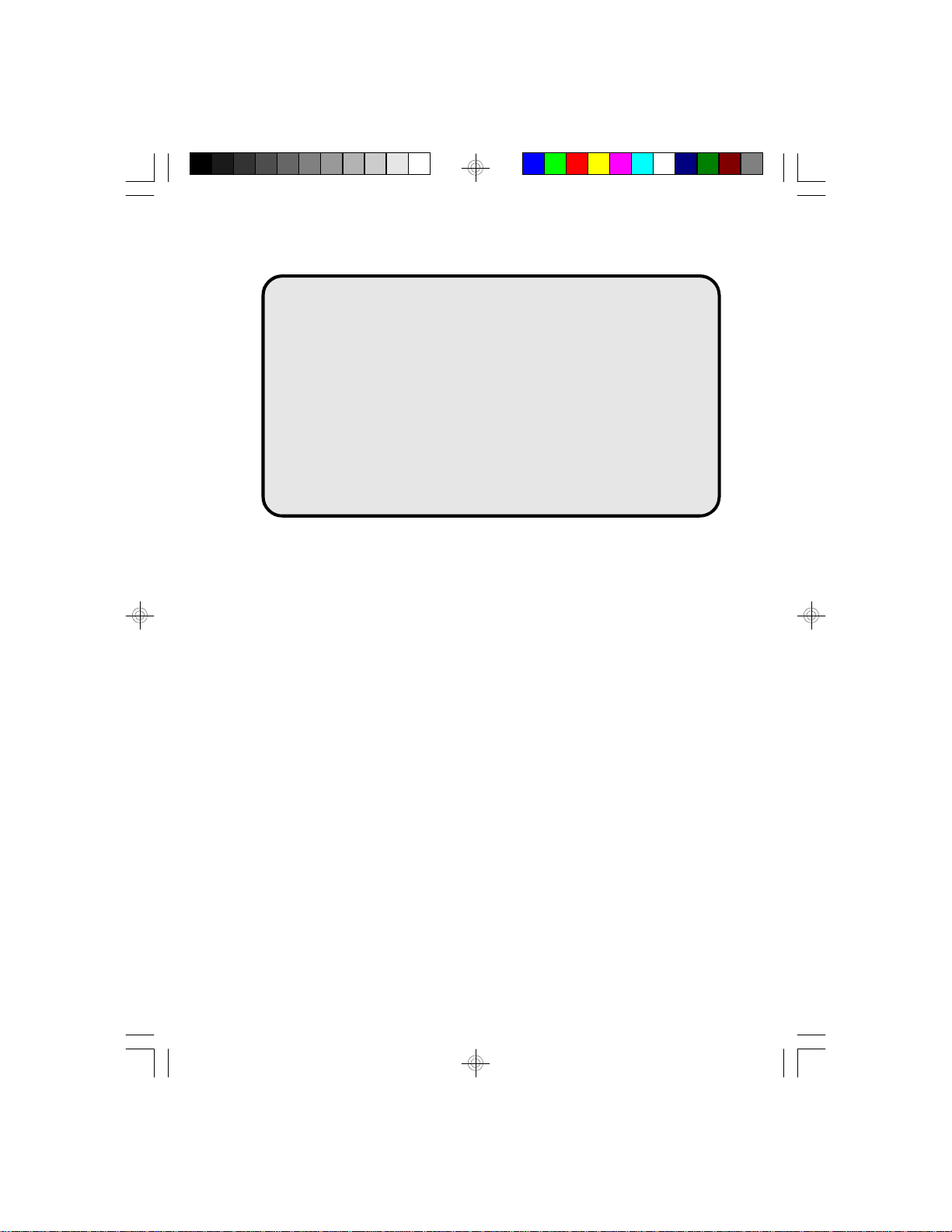
586OP
System Board
User’s Manual
- D24941007 -
Page 2
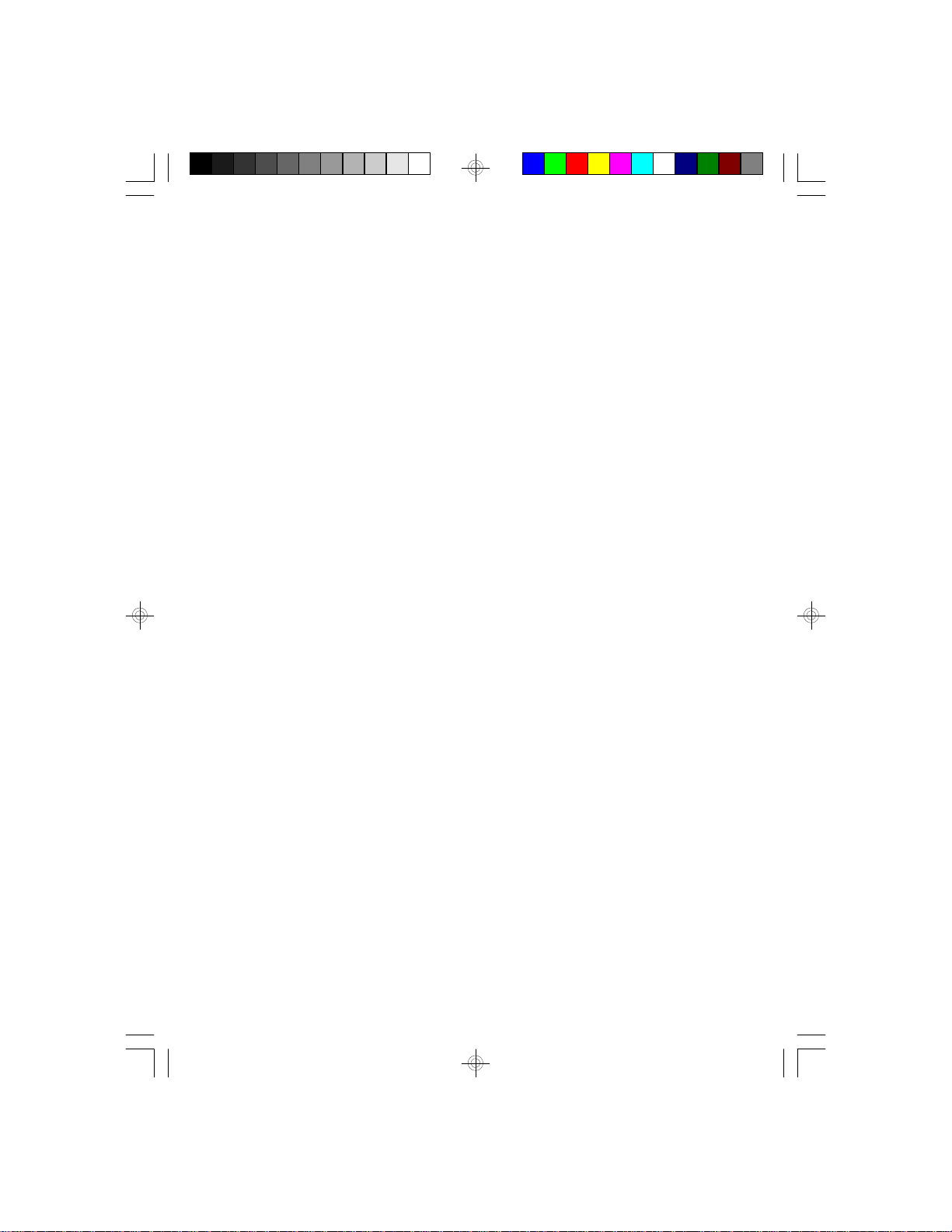
v Copyright 1994, by DFI Inc.
All rights reserved.
No part of this document may be copied or reproduced
in any form or by any means without the prior written
consent of DFI, Inc.
DFI, Inc. makes no warranties with respect to this
documentation and disclaims any implied warranties of
merchantability, quality, or fitness for any particular
purpose. The information in this document is subject to
change without notice. DFI, Inc. reserves the right to
make revisions to this publication and to make changes
to any and/or all parts of its content, at any time,
without obligation to notify any person or entity of such
changes. Further, DFI, Inc. assumes no responsibility
for any errors that may appear in this document.
DFI is a registered trademark, and 586OP is a trademark of Diamond Flower, Inc. All other product names
mentioned are trademarks or registered trademarks of
their respective companies.
Page 3
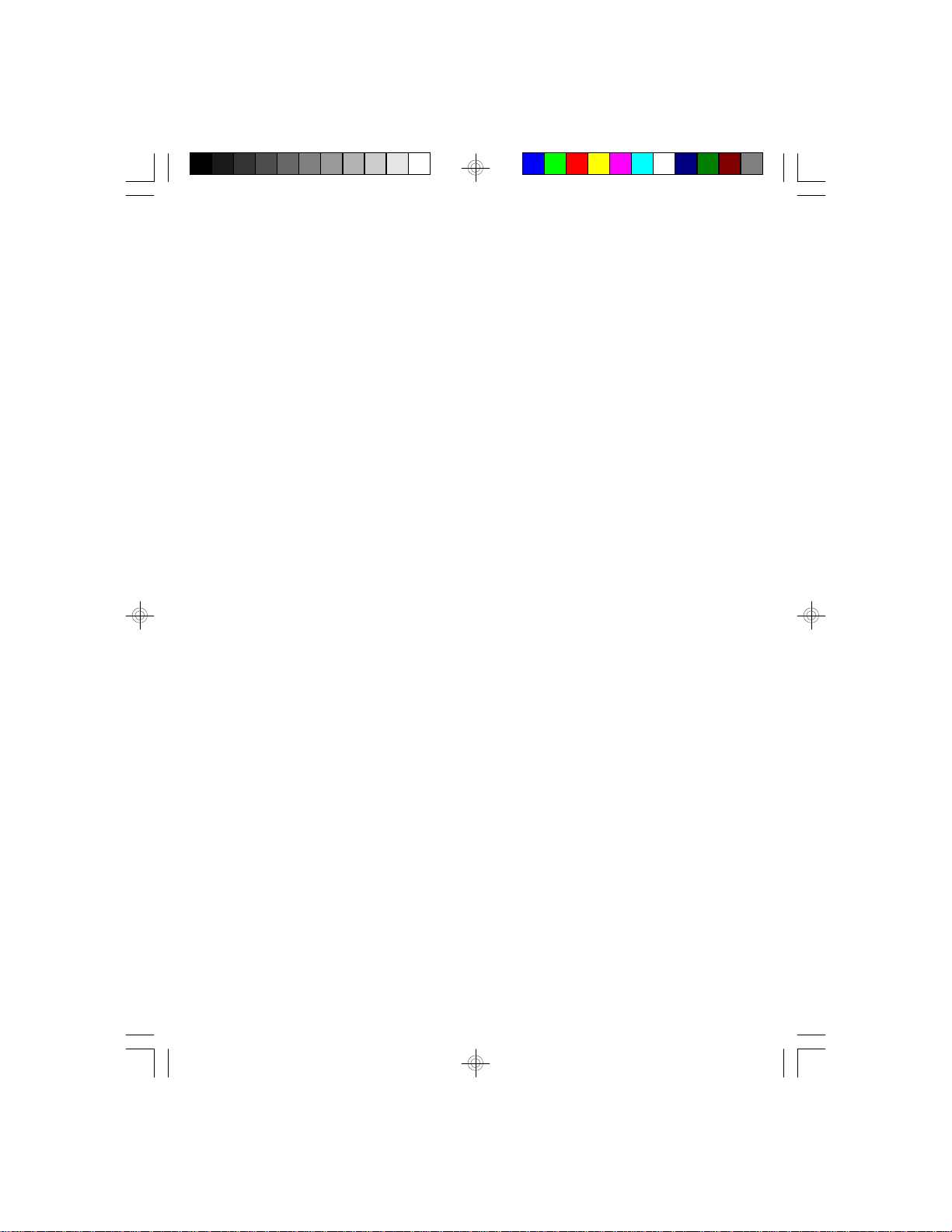
v FCC Statement on Class B
This equipment has been tested and found to comply
with the limits for a Class B digital device, pursuant to
Part 15 of the FCC rules. These limits are designed to
provide reasonable protection against harmful interference when the equipment is operated in a residential
installation. This equipment generates, uses, and can
radiate radio frequency energy and if not installed and
used in accordance with the instruction manual may
cause harmful interference to radio communications.
However, there is no guarantee that interference will
not occur in a particular installation. If this equipment
does cause harmful interference to radio or television
reception, which can be determined by turning the
equipment off and on, the user is encouraged to try to
correct the interference by one or more of the following
measures:
• Reorient or relocate the receiving antenna.
• Increase the separation between the equipment and
the receiver.
• Connect the equipment into an outlet on a circuit
different from that to which the receiver is
connected.
• Consult the dealer or an experienced radio TV
technician for help.
Notice:
1. The changes or modification not expressly approved
by the party responsible for compliance could void
the user’s authority to operate the equipment.
2. Shielded interface cables must be used in order to
comply with the emission limits.
Page 4
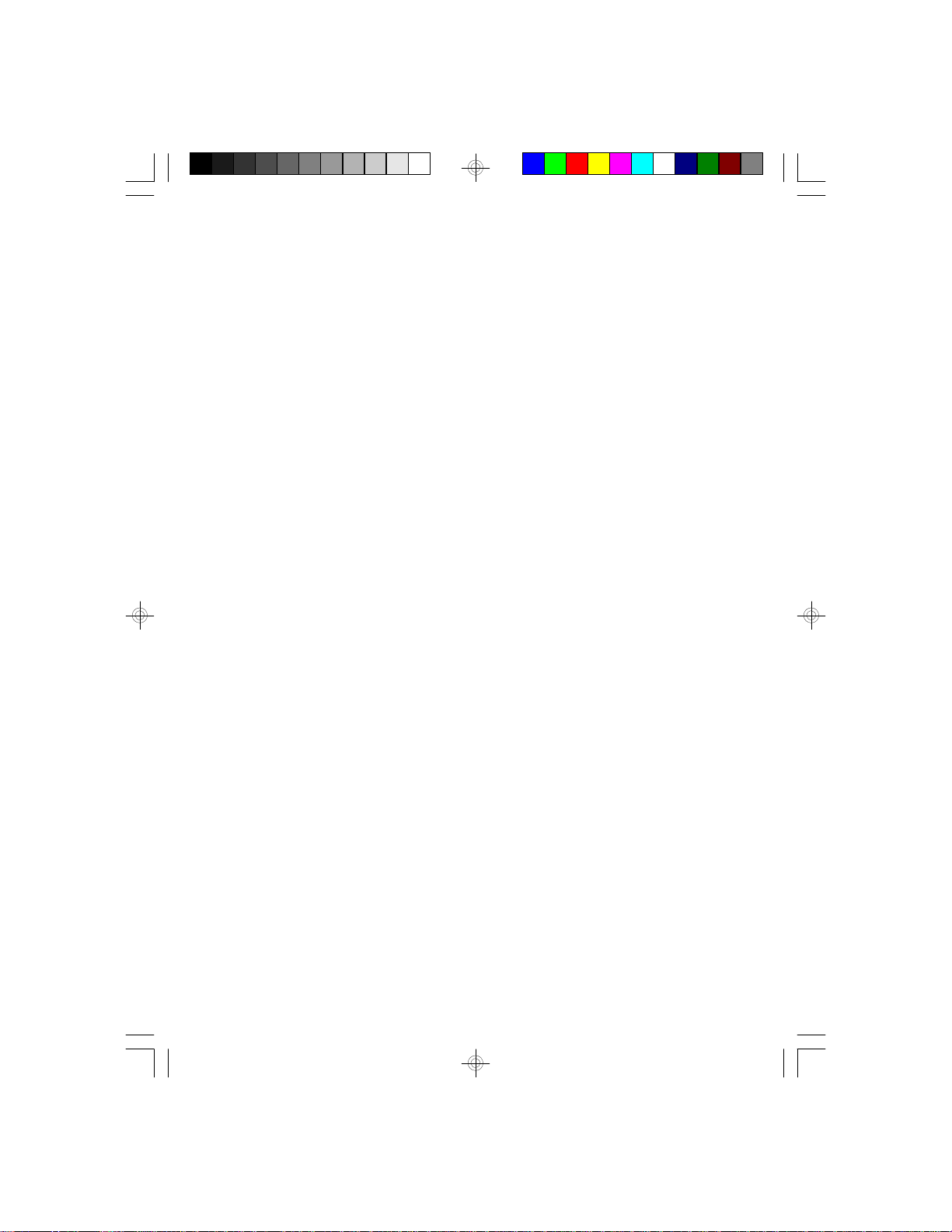
v Table of Contents v
Introduction ..............................................................................
Features and Specifications ................................................
Package Checklist ...............................................................
Installation Overview ...............................................................
Preparing the Area ..............................................................
Handling the System Board ................................................
Tips in Handling the System Board ..............................
Hardware Installation ..........................................................
Memory Installation ......................................................
Installing the Modules ............................................
Board Configuration ......................................................
Jumper Settings for CMOS Clean, Display Type
and PS/2 Mouse................................................
Jumper Settings for Parallel Port ...........................
Cache Configuration ..............................................
Jumper Settings for Cache Memory .................
CPU Installation ............................................................
Jumper Settings for CPU .......................................
Installing Upgrade CPUs .......................................
Built-in Ports ........................................................................
Serial Ports ...................................................................
Parallel Port ..................................................................
Floppy Disk Drive Connector ........................................
IDE Hard Disk Connector .............................................
PS/2 Mouse Port ..........................................................
Installing Expansion Cards .................................................
Installing the System Board ................................................
1-1
1-2
1-4
2-1
2-1
2-2
2-2
.2-2
2-2
2-6
2-7
2-8
2-11
2-13
2-14
2-16
2-17
2-18
2-23
2-24
2-25
2-27
2-28
2-31
2-32
2-33
Page 5
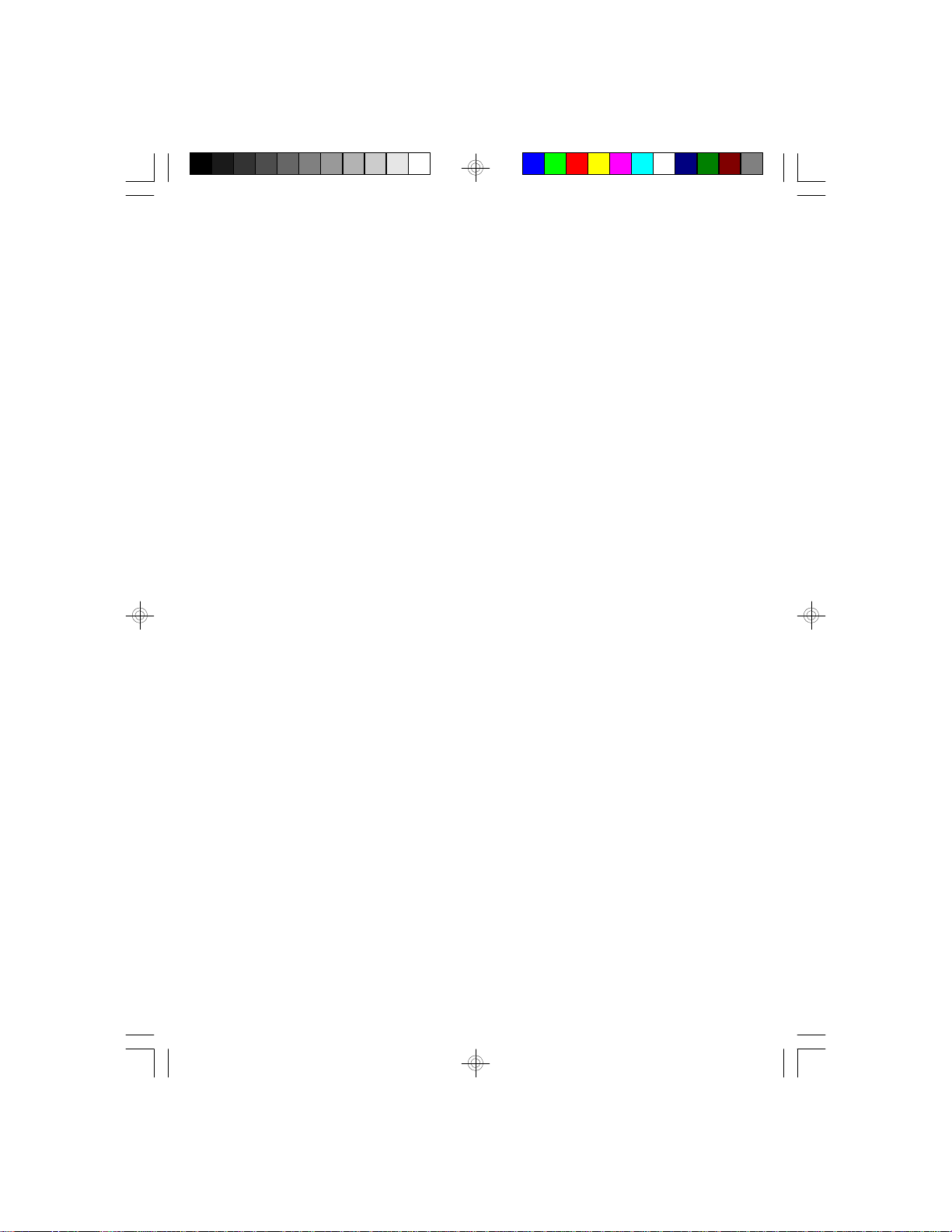
Initial Setup Program ................................................................
Award BIOS CMOS Setup Utilities ......................................
Standard CMOS Setup ..................................................
BIOS Features Setup .....................................................
Chipset Features Setup .................................................
PCI Configuration Setup ................................................
Load BIOS Defaults .......................................................
Load Setup Defaults ......................................................
Password Setting ...........................................................
IDE HDD Auto Detection ...............................................
Save & Exit Setup ..........................................................
Exit Without Saving ........................................................
3-1
3-2
3-2
3-5
3-7
3-8
3-9
3-9
3-10
3-11
3-11
3-12
IDE Device Drivers ....................................................................
Troubleshooting Checklist ........................................ .............
Appendix A: Types of Modules .............................. ...............
Appendix B: System Error Report .........................................
Appendix C: Memory & I/O Maps ...........................................
Appendix D: PCI I/O Pin Assignments ..................................
Appendix E: ISA I/O Pin Assignments ..................................
Appendix F: Connector Pin Assignments ............................
Appendix G: Award BIOS Hard Disk Table ...........................
4-1
5-1
A-1
B-1
C-1
D-1
E-1
F-1
G-1
Page 6
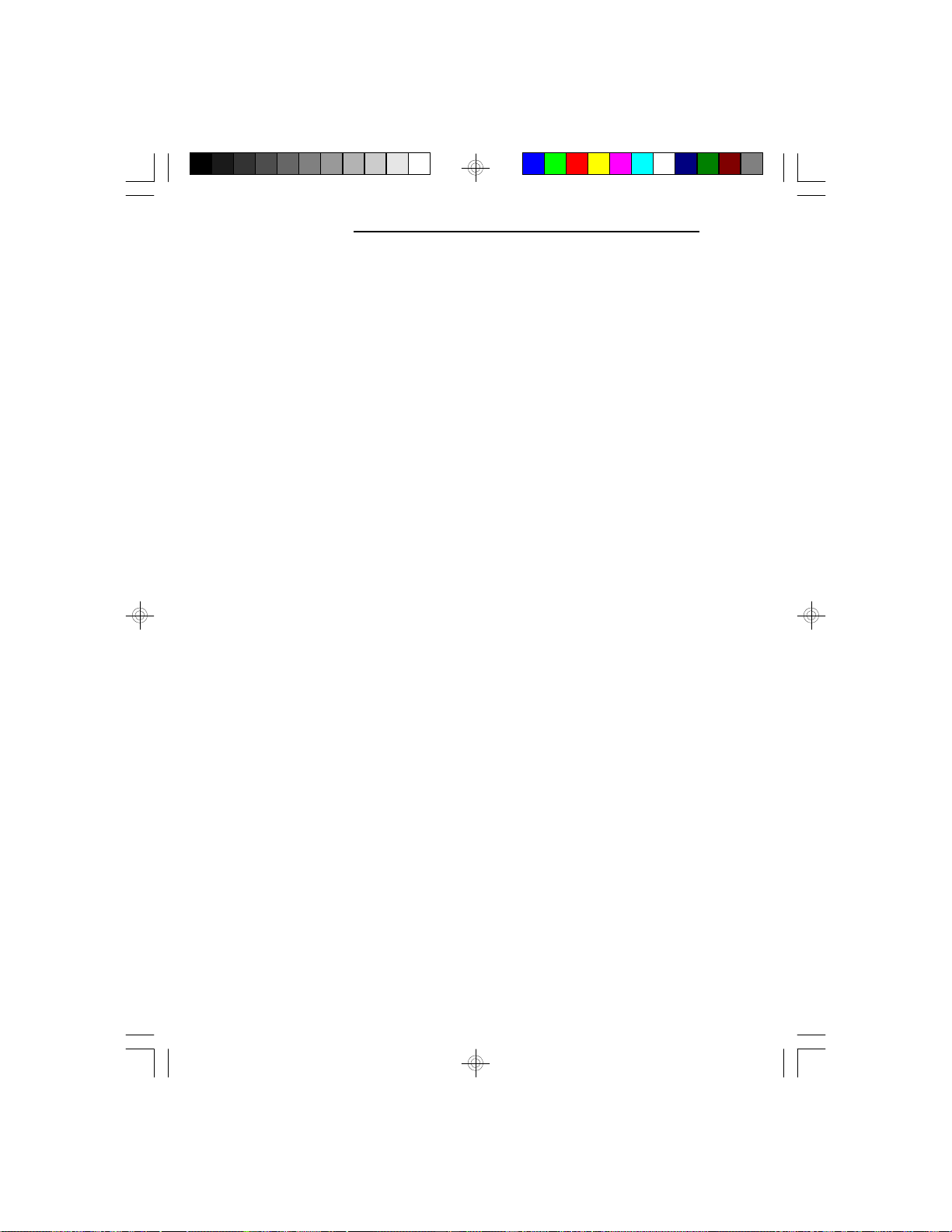
PCI/ISA System Board
v Introduction
The 586OP system board offers several advanced features integrated into the system board. Its design is
based on the new Peripheral Component Interconnect
(PCI) local bus and Industry Standard Architecture
(ISA) standards.
The 586OP supports a 273-pin Zero Insertion Force
(ZIF) CPU socket for PentiumTM processors running at
60MHz or 66MHz frequency. This ZIF socket allows
users to easily upgrade their CPUs. It also supports a
Flash EPROM for easy BIOS upgrades. Flash EPROM
is a memory chip for the storage of BIOS which can be
erased in bulk or modified using a software utility.
The 586OP is equipped with four PCI and four ISA
slots, of which one pair is shared.
Equipped with two built-in PCI IDE connectors, the
586OP system board can control four drives and supports fast Mode 3 hard drives and hard drives larger
than 528MB under DOS. The system board is also
equipped with two serial ports, an ECP/EPP parallel
port, a floppy disk drive controller, and one mini-DIN-6
connector for the PS/2 mouse.
The 586OP can be configured to twenty-two different
memory sizes ranging from 2MB to 128MB using
256Kx36, 512Kx36, 1Mx36, 2Mx36, 4Mx36 and
8Mx36 72-pin SIM modules.
1-1 u Introduction
Page 7
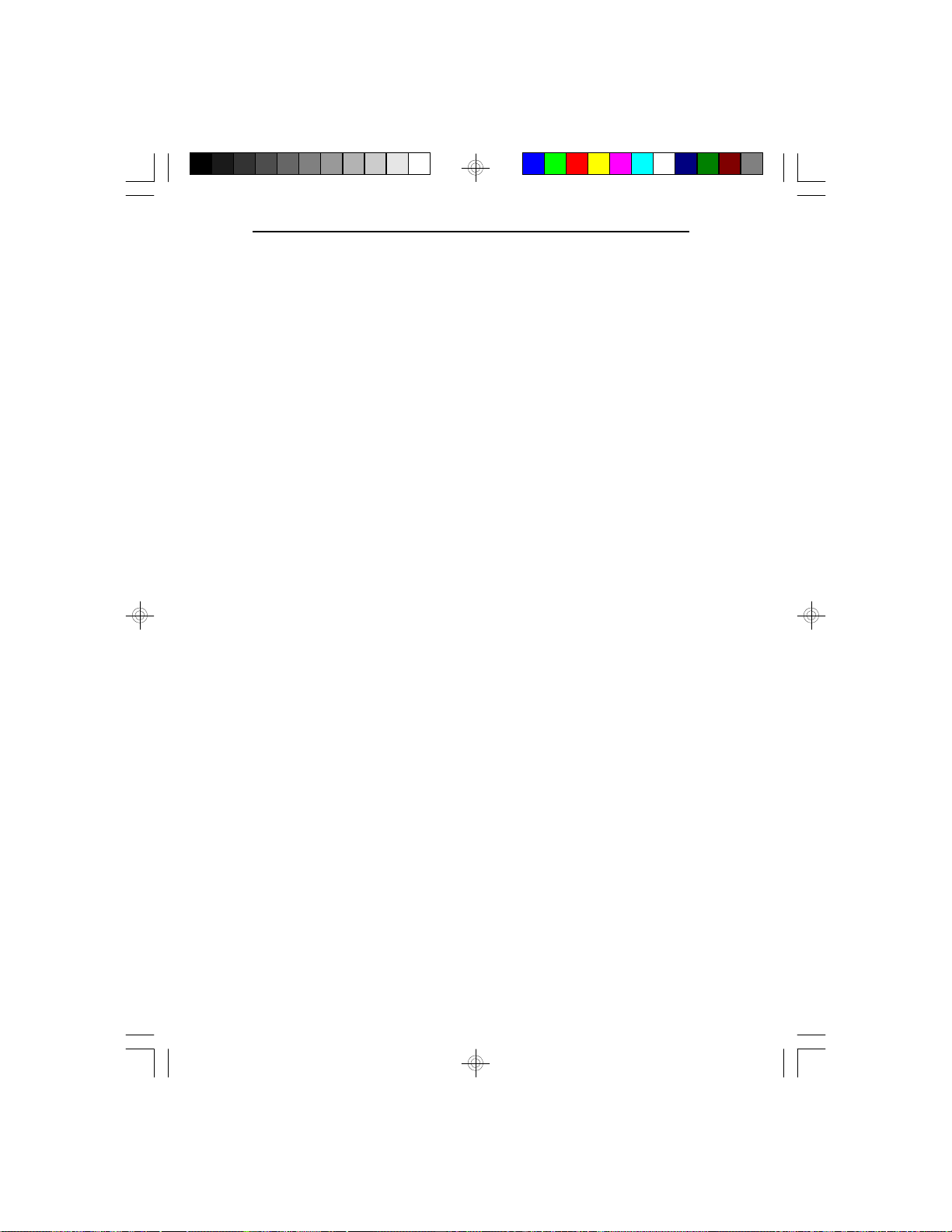
Features and Specifications
586OP
Processor
•
Intel Pentium
TM
60/66MHz
Chipset
• OPTI: Python chipset
82C546, 82C547 - system and cache controller
82C606 - data buffer
82C206 - IPC controller
82C822 - PCI bridge
Architecture
• PCI/ISA
PCI IDE Interface
• Fast PCI local-bus interface
• Supports fast Mode 3 (Enhanced IDE) hard drives
• Two IDE connectors to control four drives (e.g. two
HDDs, one tape drive and one CD-ROM)
• Uses NS PC87410 PCI IDE chip
Super I/O Interface
• Two NS16C550A-compatible serial ports
• PS/2 mouse port
• One parallel port with EPP and ECP support
• Supports 360KB, 720KB, 1.2MB, 1.44MB and
2.88MB floppy drives
• Uses NS PC87332VF super-I/O controller
BIOS
• Award Plug & Play BIOS
• Flash EPROM for easy BIOS upgrades
• Supports IDE HDDs larger than 528MB under DOS
(LBA mode only)
Introduction u 1-2
Page 8
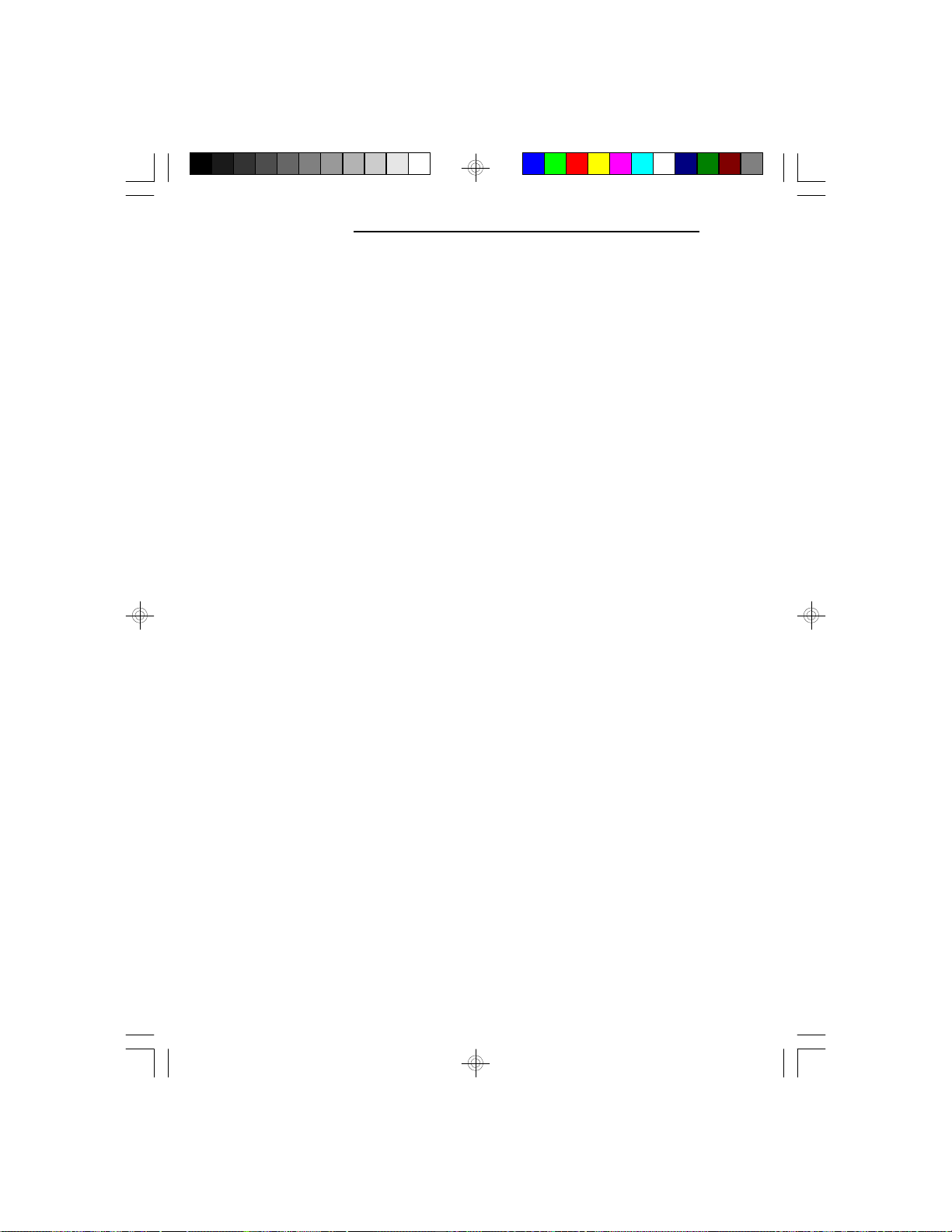
PCI/ISA System Board
Cache Memory
• 256K, 512K or 1MB direct map write-back or
write-through cache
• Uses 32Kx8, 64Kx8 or 128Kx8 SRAM
Memory Onboard
• Up to 128MB (depends on the operating system)
• Four 72-pin SIMM sockets
• Supports single and/or double density SIMMs
• 256Kx36, 512Kx36, 1Mx36, 2Mx36, 4Mx36 or
8Mx36 SIMMs
• Supports 60ns or 70ns fast page mode DRAM
Expansion Slots
• Three dedicated PCI slots
• One shared PCI/ISA slot
• Three dedicated 16-bit ISA slots
Due to the size of the CPU with accompanying
heatsink/fan component, the following slots have
size limitations:
ISA slots 2, 3 and 4 will be limited to 2/3 length
ISA cards.
PCI slots 1 and 2 will be limited to 3/4 length PCI
cards.
ZIF Socket
• 273-pin ZIF socket (Intel Socket 4)
Board Dimensions
• 33cm (12.87") x 22cm (8.58")
Baby AT form factor
1-3 u Introduction
Page 9
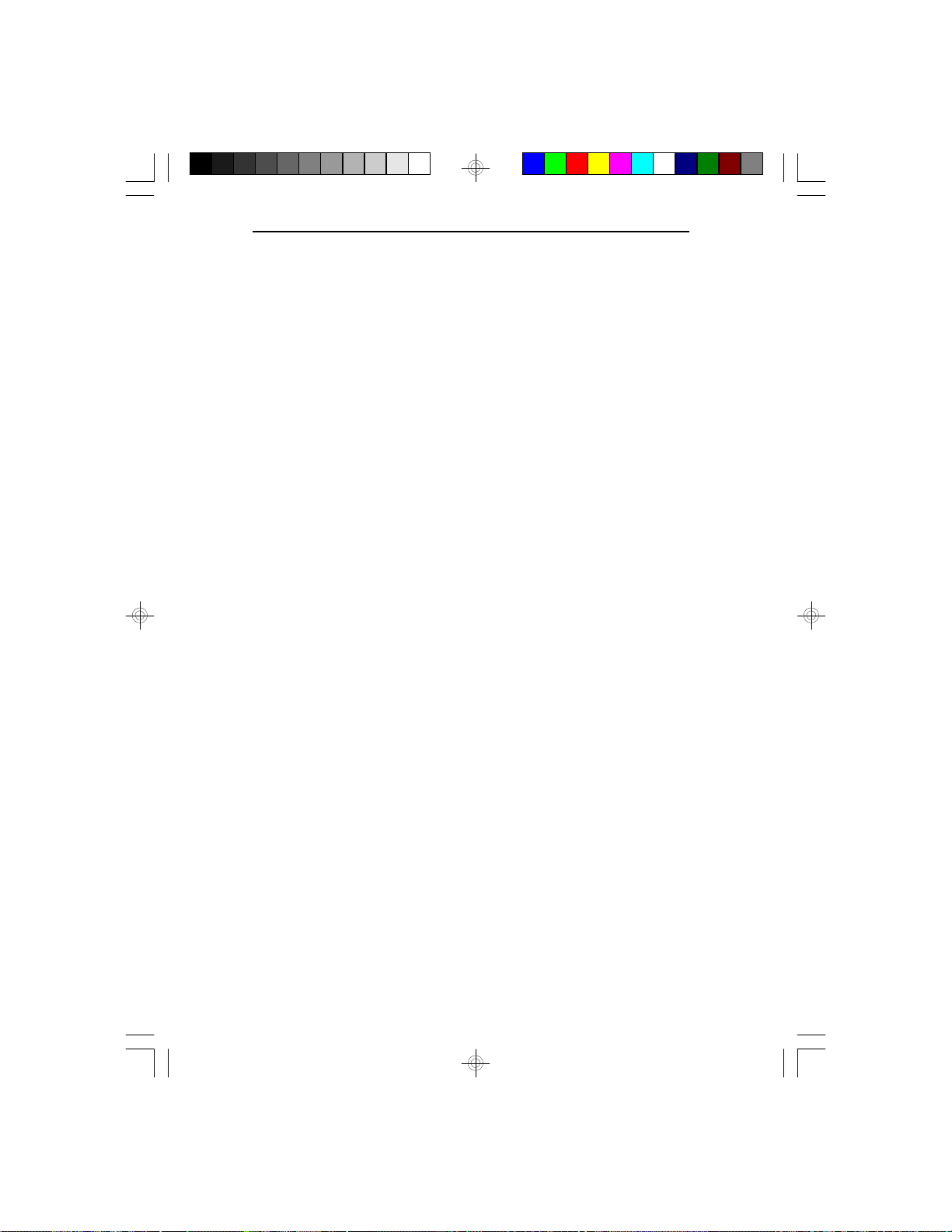
Package Checklist
The 586OP package contains the following items:
• The 586OP system board
• The 586OP user’s manual
• Two IDE driver diskettes
• One 34-pin floppy disk drive cable
• Two 40-pin IDE hard disk cables
• One 25-pin printer port cable for chassis mounting
• One card-edge bracket with serial and mouse port
cables
If any of these items is missing or damaged, please
contact your dealer or sales representative for assistance.
586OP
Introduction u 1-4
Page 10
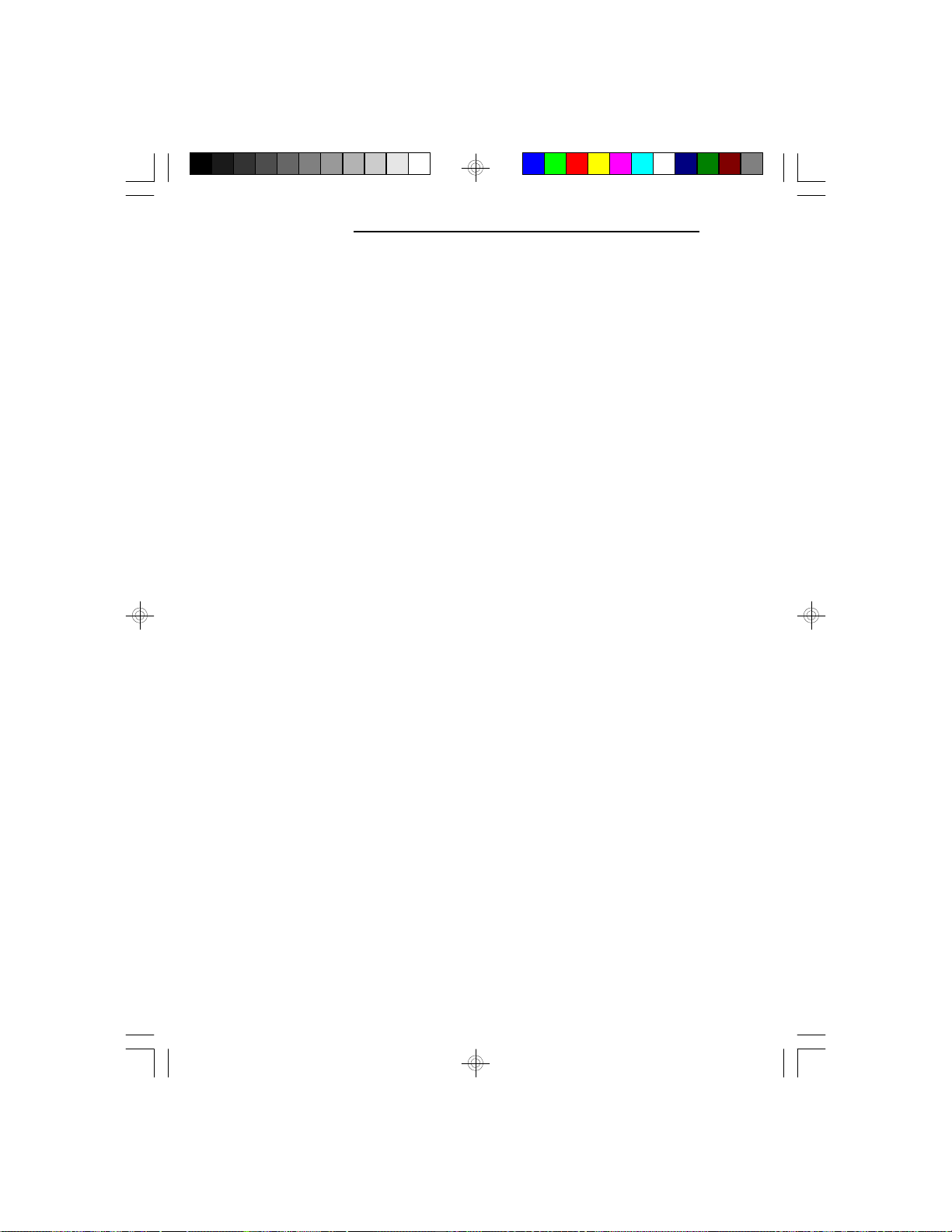
PCI/ISA System Board
v Installation Overview
This chapter summarizes the steps in installing the
586OP system board into your system unit. It also
includes a description of the area in which you must
work and directions for memory installation. Before
installing the system board, obtain the memory you plan
to install. Please refer to the memory chart on pages 2-3
and 2-4 for the number and type of SIM modules
needed for the amount of memory you require.
Preparing the Area
Before unpacking the system board, make sure the
location you have selected is relatively free of dust and
static electricity. Excessive exposure to dust, static
electricity, direct sunlight, excessive humidity, extreme
cold and water can damage the operational capabilities
of your system board. Avoid soft surfaces such as beds
and carpeted floors which can hinder air circulation.
These areas also attract static electricity which can
damage some circuits on your system board.
Be sure that the power source has a properly grounded,
three-pronged socket. It is essential that the power
connection be properly grounded for correct functioning
of your system board. For further protection, we recommend that you use a surge suppressor. This will protect
the system board from damage that may result from a
power surge on the line.
Move items that generate magnetic fields away from
your system board, since magnetic fields can also
damage your system board. Once you have selected the
ideal location, unpack the 586OP system board carefully.
2-1 u Installation Overview
Page 11
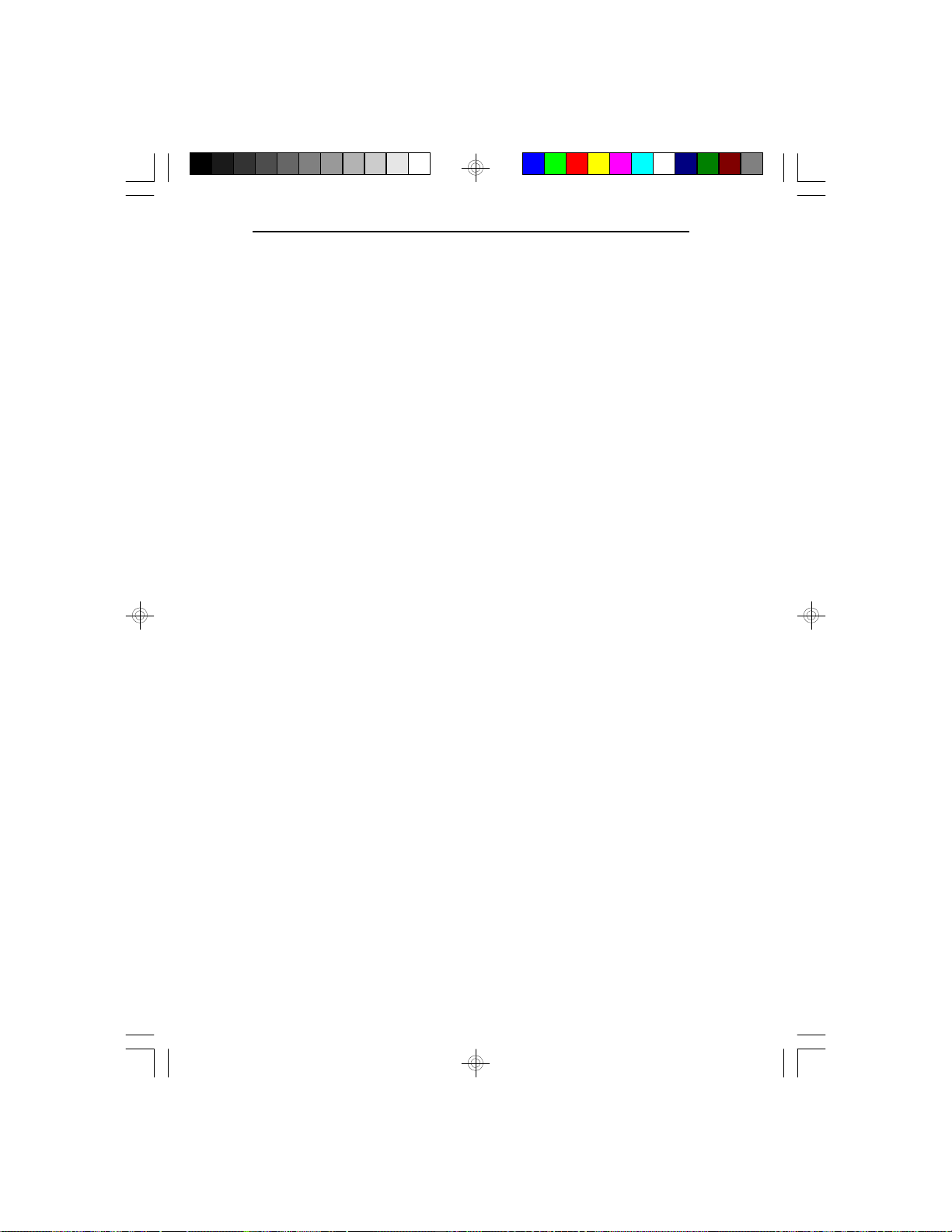
Handling the System Board
It is quite easy to inadvertently damage your system
board even before installing it to your system unit.
Static electrical discharge can damage computer components without causing any signs of physical damage.
You must take extra care in handling the system board
to ensure that no static build-up is present.
Tips in Handling the System Board
1) To prevent electrostatic build-up, leave the board in
its anti-static bag until you are ready to install it.
2) Wear an antistatic wriststrap.
3) Do all preparation work on a static-free surface with
components facing up.
4) Hold the system board by its edges only. Be careful
not to touch any of the components, contacts or
connections, especially gold contacts on the
board.
586OP
5) Avoid touching the pins or contacts on all modules
and connectors. Hold modules and connectors by
their ends.
Hardware Installation
Memory Installation
The 586OP system board can support 2MB to 128MB
of memory using SIM modules.
Installation Overview u 2-2
Page 12
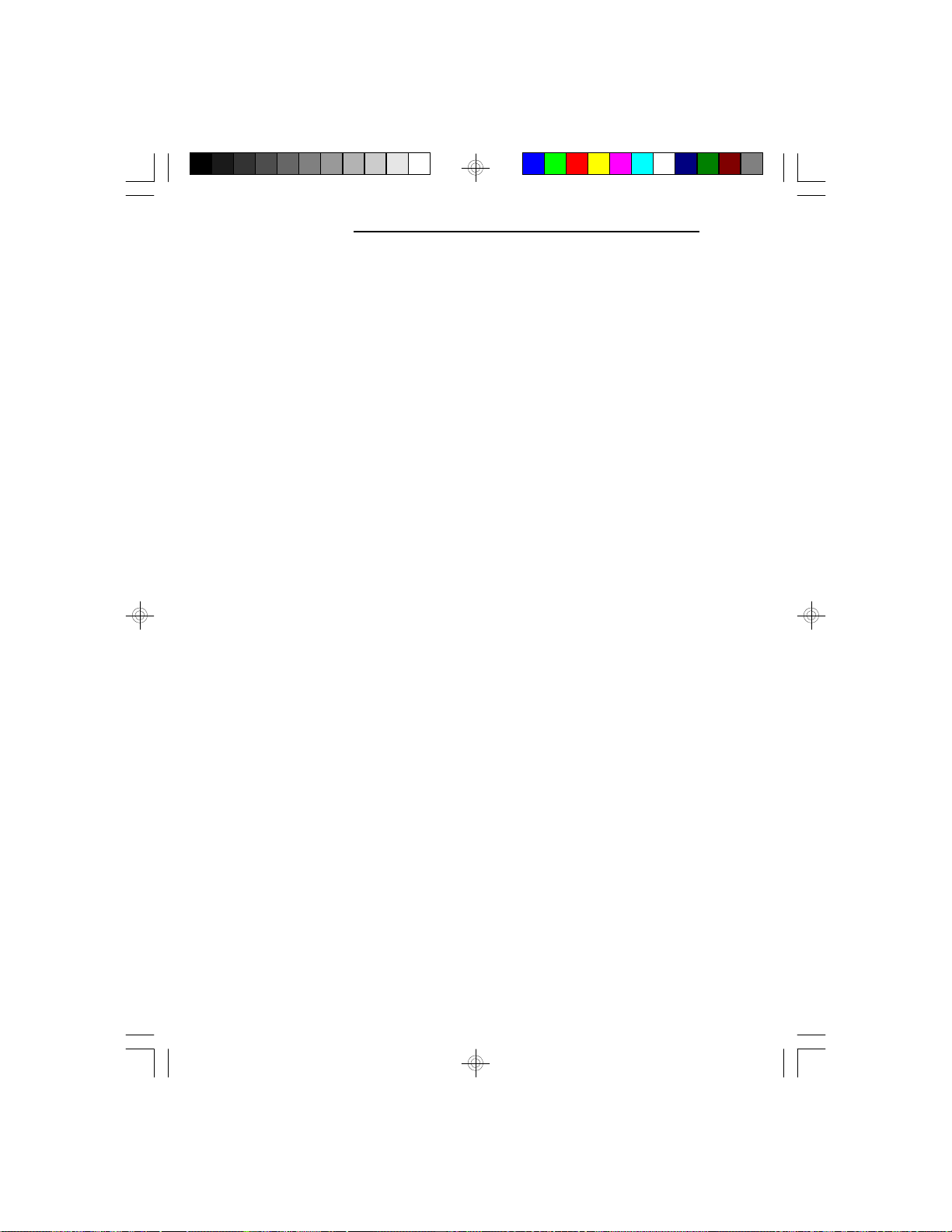
PCI/ISA System Board
An SIM module consists of several RAM chips soldered
onto a small circuit board. An SIM module connects to
the system board via a 72-pin card-edge connector.
The SIM sockets are divided into two banks on the
system board. The 586OP system board uses 256Kx36,
512Kx36, 1Mx36, 2Mx36, 4Mx36 and 8Mx36 HSIM
modules.
You will need 2 or 4 pieces of SIM modules, depending
on the amount of memory you intend to install. Your
system board can be configured with 2MB, 4MB, 6MB,
8MB, 10MB, 12MB, 16MB, 18MB, 20MB, 24MB,
32MB, 34MB, 36MB, 40MB, 48MB, 64MB, 66MB,
68MB, 72MB, 80MB, 96MB or 128MB of onboard
memory.
To install the SIM modules, first populate Bank 0 and
then Bank 1. Failure to do so will cause the system
board to work improperly.
The following table summarizes the bank locations and
modules needed for the corresponding memory sizes.
Each bank consists of 2 SIMM sockets.
2-3 u Installation Overview
Page 13
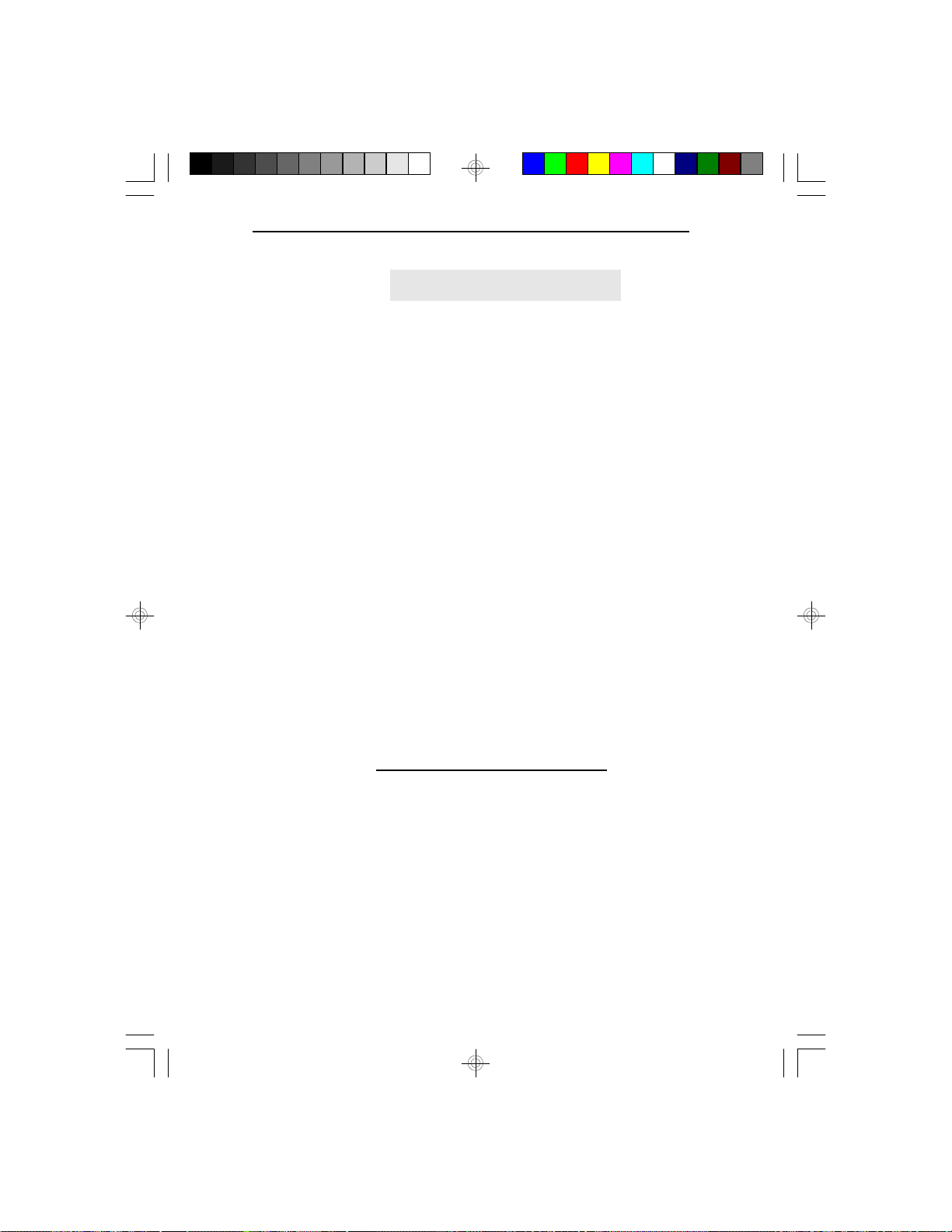
Memory Size Bank 0 Bank 1
2MB 256Kx36 4MB 256Kx36 256Kx36
4MB 512Kx36 6MB 256Kx36 512Kx36
8MB 512Kx36 512Kx36
8MB 1Mx36 10MB 256Kx36 1Mx36
12MB 512Kx36 1Mx36
16MB 1Mx36 1Mx36
16MB 2Mx36 18MB 256Kx36 2Mx36
20MB 512Kx36 2Mx36
24MB 1Mx36 2Mx36
32MB 2Mx36 2Mx36
32MB 4Mx36 34MB 256Kx36 4Mx36
36MB 512Kx36 4Mx36
40MB 1Mx36 4Mx36
48MB 2Mx36 4Mx36
64MB 4Mx36 4Mx36
64MB 8Mx36 66MB 256Kx36 8Mx36
68MB 512Kx36 8Mx36
72MB 1Mx36 8Mx36
80MB 2Mx36 8Mx36
96MB 4Mx36 8Mx36
128MB 8Mx36 8Mx36
586OP
Installation Overview u 2-4
Page 14
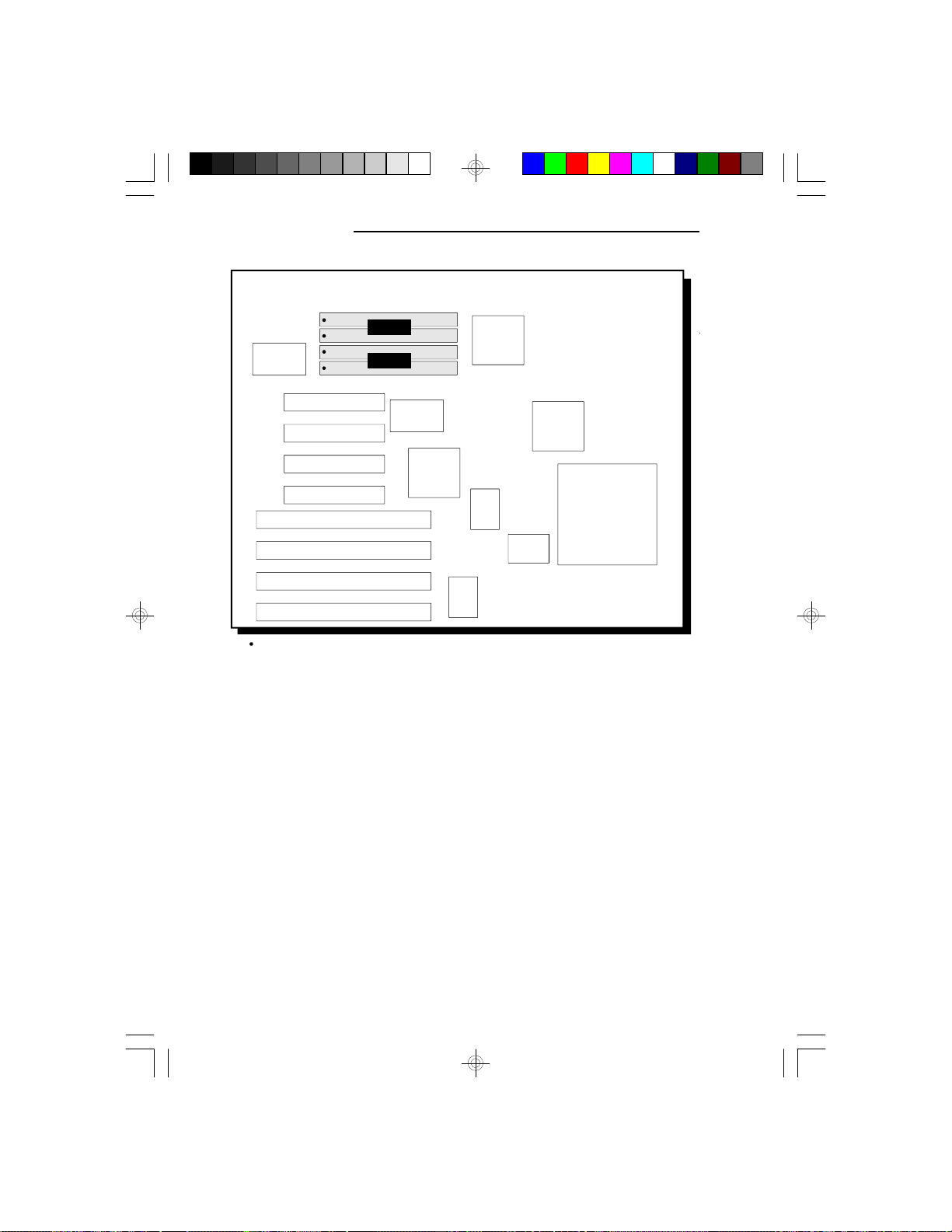
PCI/ISA System Board
NS
PC87332VF
Pin 1 of the SIMM socket
Bank 1
Bank 0
NS
PC87410
82C822
OPTi
OPTi
82C546
OPTi
82C547
OPTi
82C606
OPTi
82C606
OPTi
82C206
Socket 4
(ZIF Socket)
Locations of the SIM Sockets on the System Board
2-5 u Installation Overview
Page 15
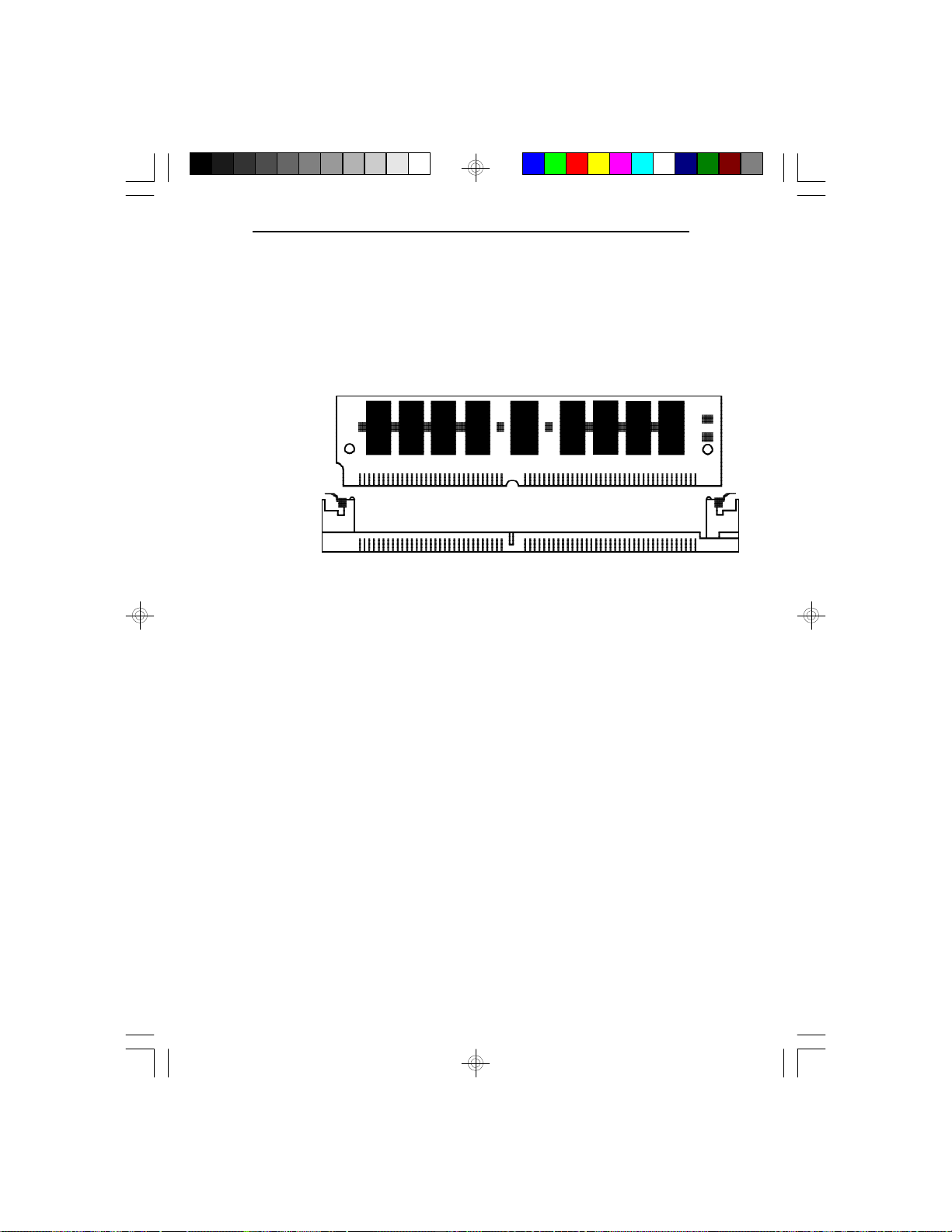
Installing the Modules
A SIM module simply snaps into a socket on the system
board. Pin 1 of the SIM module must correspond with
Pin 1 of the socket.
1. Position the SIM module above the socket with the
“notch” in the module aligned with the “key” on the
socket.
2. Seat the module at a 45o angle into the bank. Make
sure it is completely seated. Tilt the module upright
until it locks in place in the socket.
586OP
Installation Overview u 2-6
Page 16
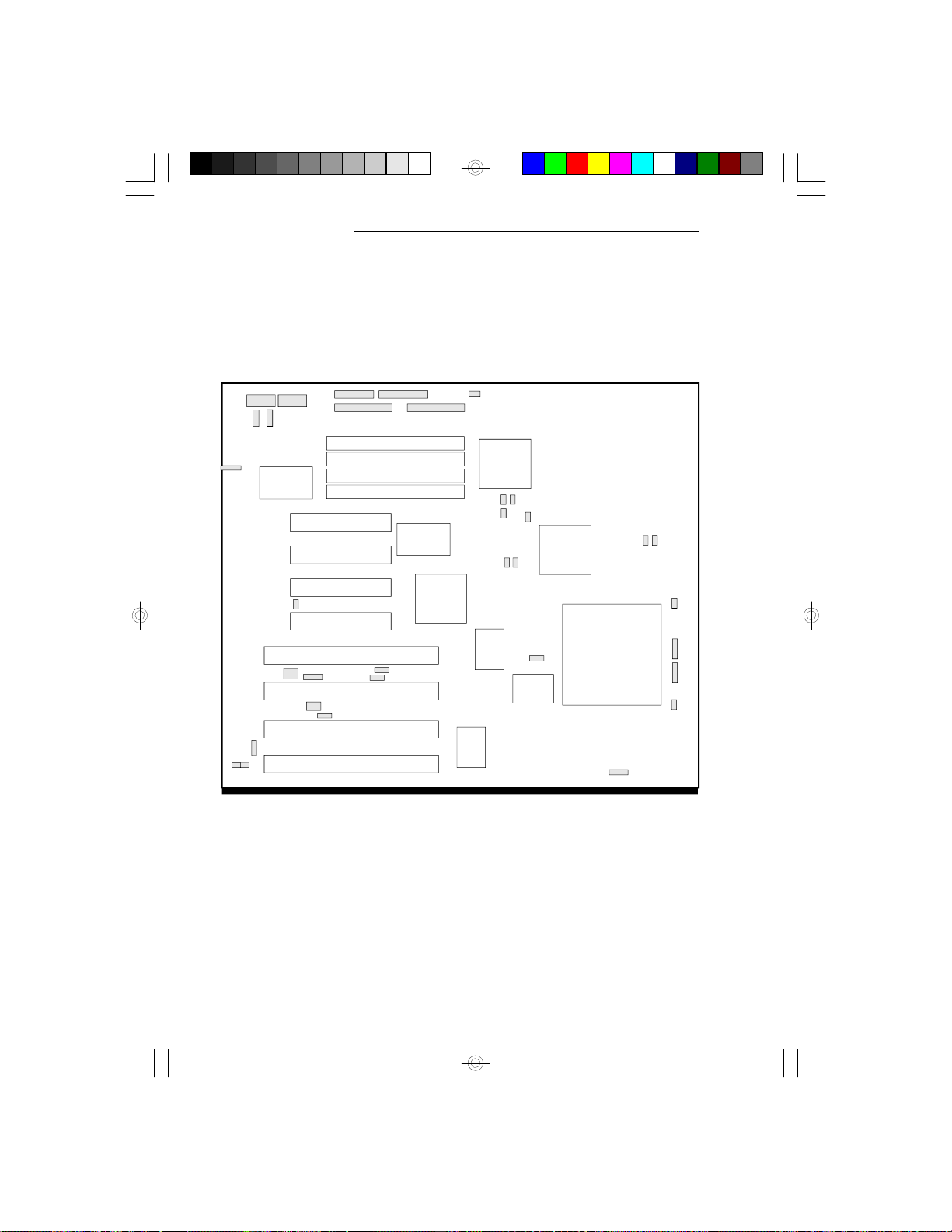
PCI/ISA System Board
Board Configuration
The 586OP is designed with jumpers and connectors
onboard. Make sure that the jumpers are set correctly
before installing the system board into your system unit.
PL1 PL2
JP6
JP8
J21
J23 J24
JP7
NS
PC87332VF
J13
J15
J19
OPTi
JP1
OPTi
82C546
J4 J5
OPTi
82C606
82C206
J6
J7
J10J9
J14
OPTi
82C606
OPTi
82C547
JP2 JP4
JP3 JP5
PCI 4 - Master/Slave
PCI 3 - Master/Slave
PCI 2 - Master/Slave
PCI 1 - Master/Slave
ISA Slot
J16
J18
ISA Slot
J20
ISA Slot
ISA Slot
J17
NS
PC87410
82C822
OPTi
Locations of Jumpers and Connectors
on the 586OP System Board
Socket 4
(ZIF Socket)
J12J11
JP9
JP10
JP11
JP12
J22
2-7 u Installation Overview
Page 17
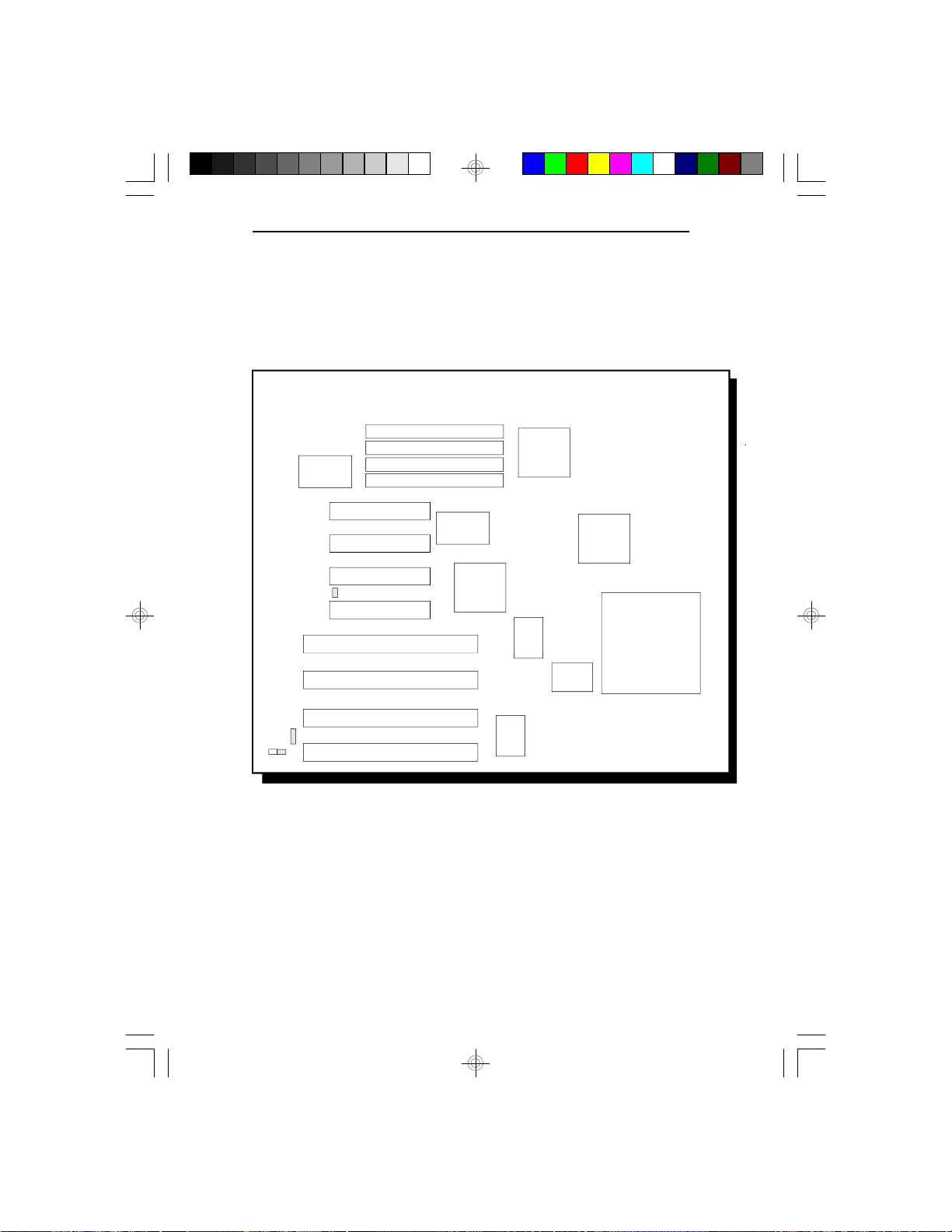
586OP
Jumper Settings
Jumper Settings for CMOS Clean, Display Type and PS/2 Mouse
OPTi
NS
PC87332VF
NS
PC87410
82C546
OPTi
82C547
J21
J24
J13
OPTi
82C822
OPTi
82C606
OPTi
82C606
OPTi
82C206
Locations of Jumpers J13, J21 and J24
on the 586OP System Board
Installation Overview u 2-8
Socket 4
(ZIF Socket)
Page 18
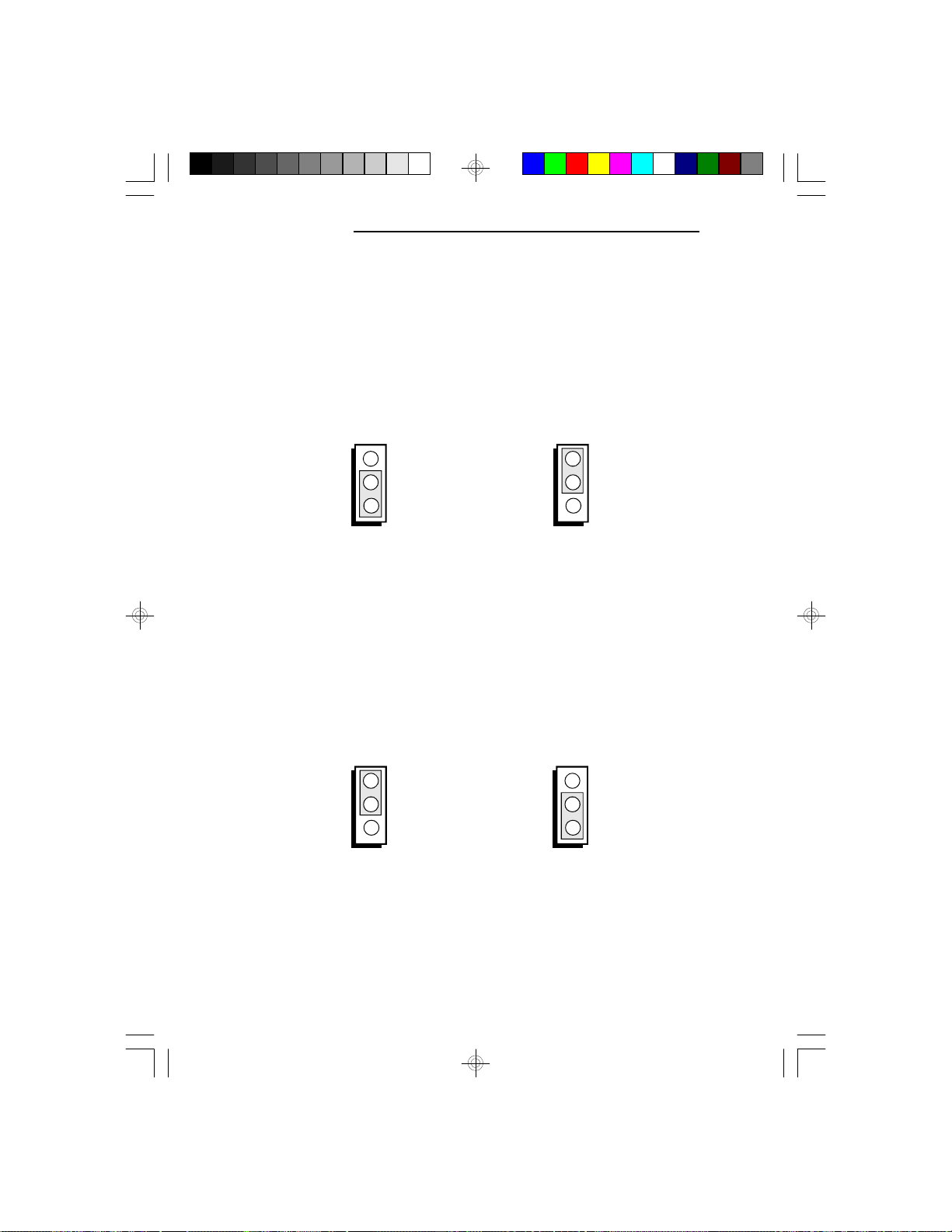
PCI/ISA System Board
Jumper J13
CMOS Clean Select
If, for some reason, the CMOS becomes corrupted, the
system can be reconfigured with the default values
stored in the ROM chips. To load the default values, set
J13 pins 1 and 2 to On for approximately one to two
days, then return to the default position.
3
2
1
3
2
1
1-2 On: CMOS Clean 2-3 On: Normal
(Default)
Jumper J21
Display Type Select
Jumper J21 sets the display adapter to color or mono.
This jumper must match the type of display adapter
installed. If you change your video adapter, make sure
this jumper is changed accordingly.
1
2
3
1
2
3
1-2 On: Mono 2-3 On: Color
(Default)
2-9 u Installation Overview
Page 19
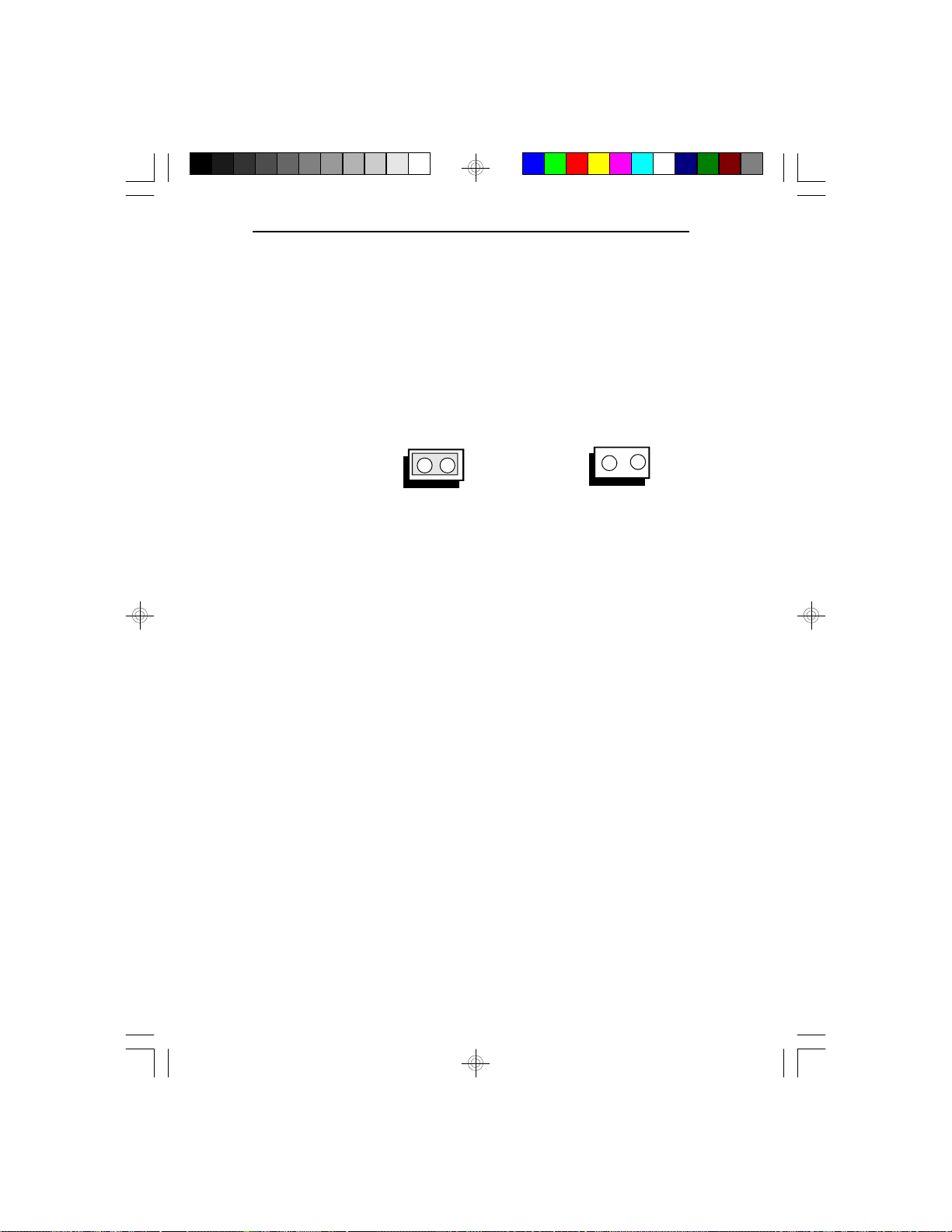
586OP
Jumper J24
PS/2 Mouse
The 586OP package includes a card-edge bracket with
serial and mouse port. The PS/2 mouse port uses
IRQ12. If you set Jumper J24 to IRQ12 enable, make
sure you connect the PS/2 mouse port to Connector JP8.
When IRQ12 is disabled and a PS/2 mouse is not used,
theIRQ12 interrupt is available for other devices.
On: IRQ12 Enabled
(Default)
Off: IRQ12 Disabled
Installation Overview u 2-10
Page 20
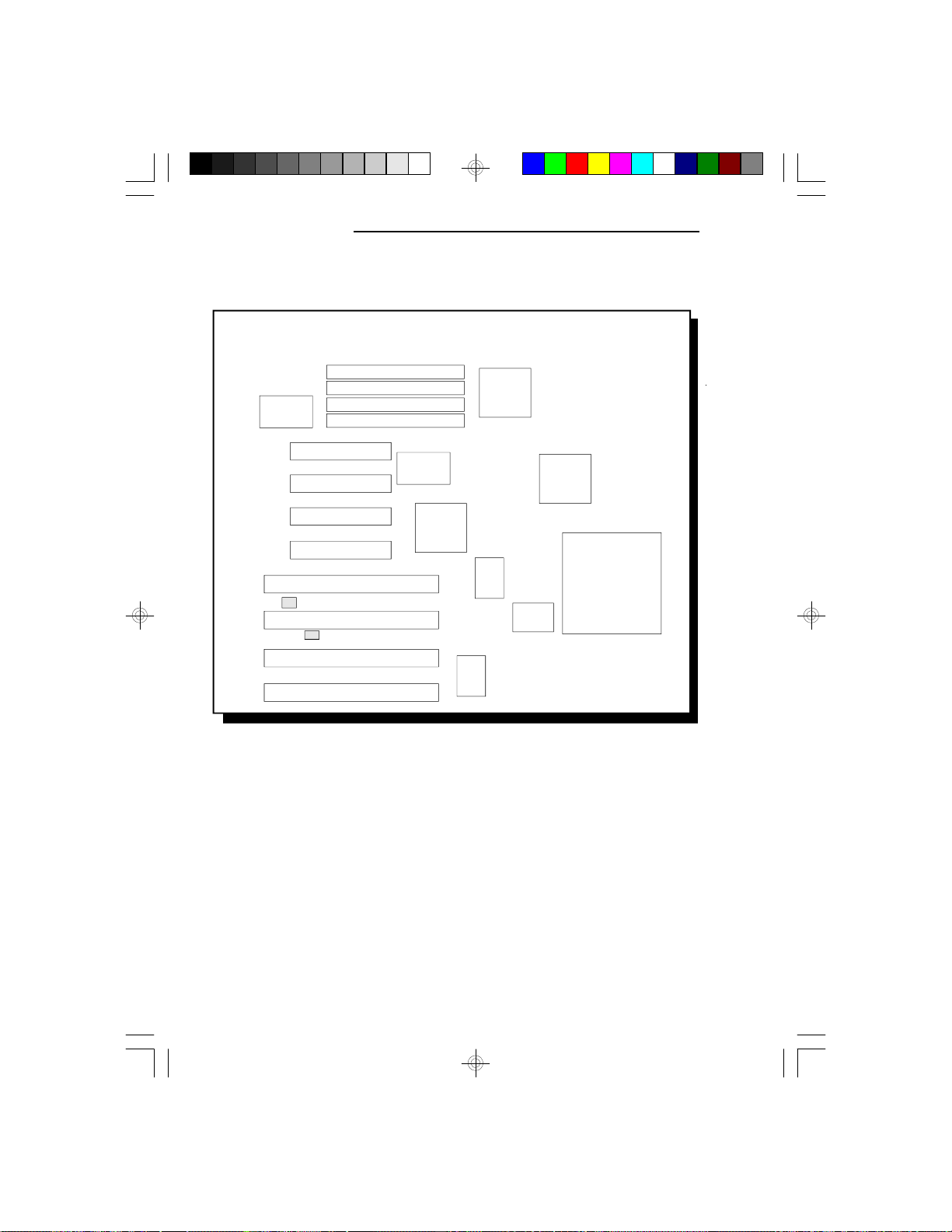
PCI/ISA System Board
Jumper Settings for Parallel Port
NS
PC87332VF
NS
PC87410
OPTi
82C822
OPTi
82C546
OPTi
82C547
J15
J19
Locations of Jumpers J15 and J19
on the 586OP System Board
2-11 u Installation Overview
OPTi
82C606
OPTi
82C606
OPTi
82C206
Socket 4
(ZIF Socket)
Page 21
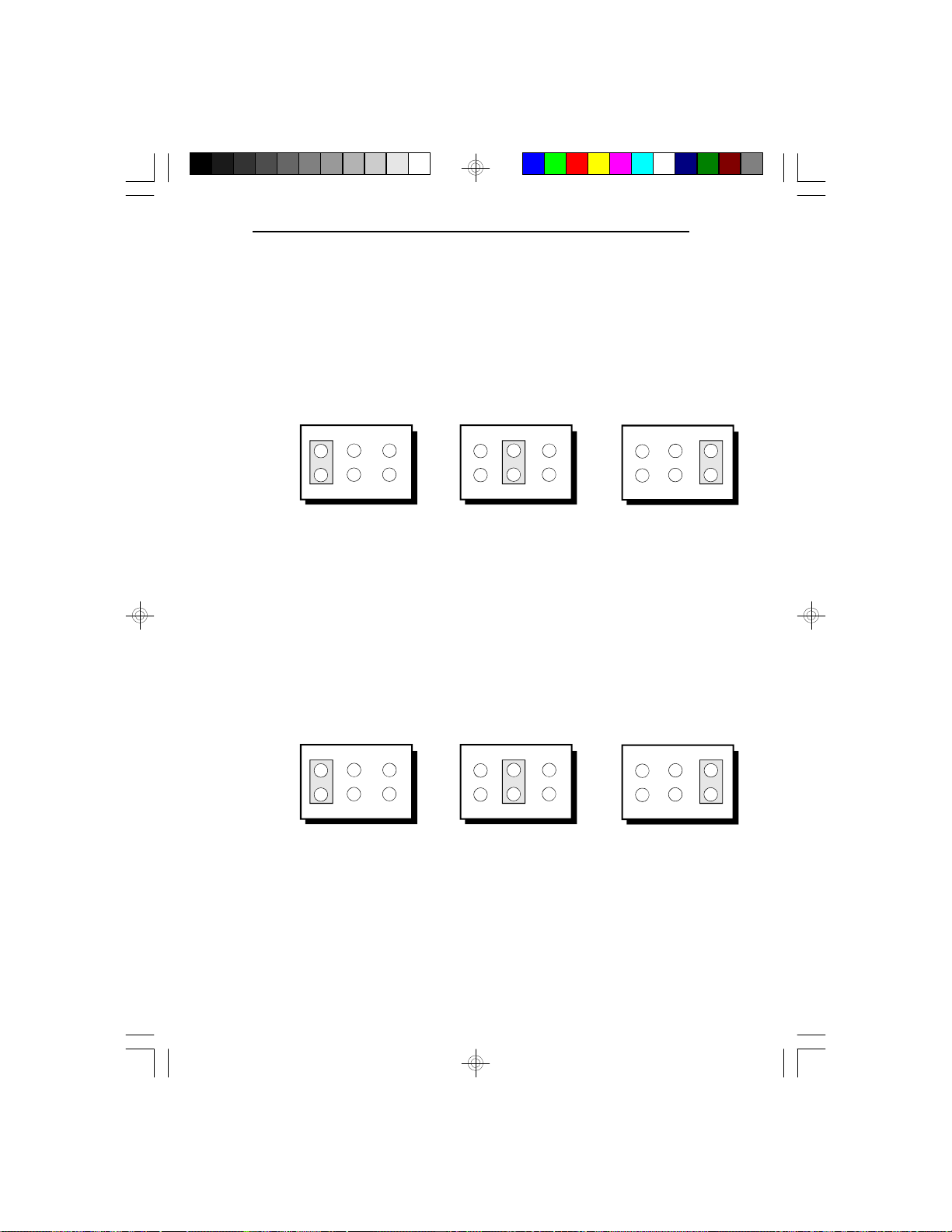
586OP
Jumper J15
ECP DACK Select
The 586OP system board supports an ECP parallel port
that allows you to use DMA Acknowledge (DACK)
Channel 0, 1 or 3. Set Jumper J15 according to the
DACK channel used by the system board.
2 4
1
DACK0
365
2 4
1
DACK1
365
2
1
DACK3
4
365
(Default)
Jumper J19
ECP DRQ Select
The 586OP system board supports an ECP parallel port
that allows you to use DMA Request (DRQ) Channel 0,
1 or 3. Set Jumper J19 according to the DMA channel
used by the system board.
2
1
4
365
DRQ0
2
1
4
365
DRQ1
2
1
4
365
DRQ3
(Default)
Installation Overview u 2-12
Page 22
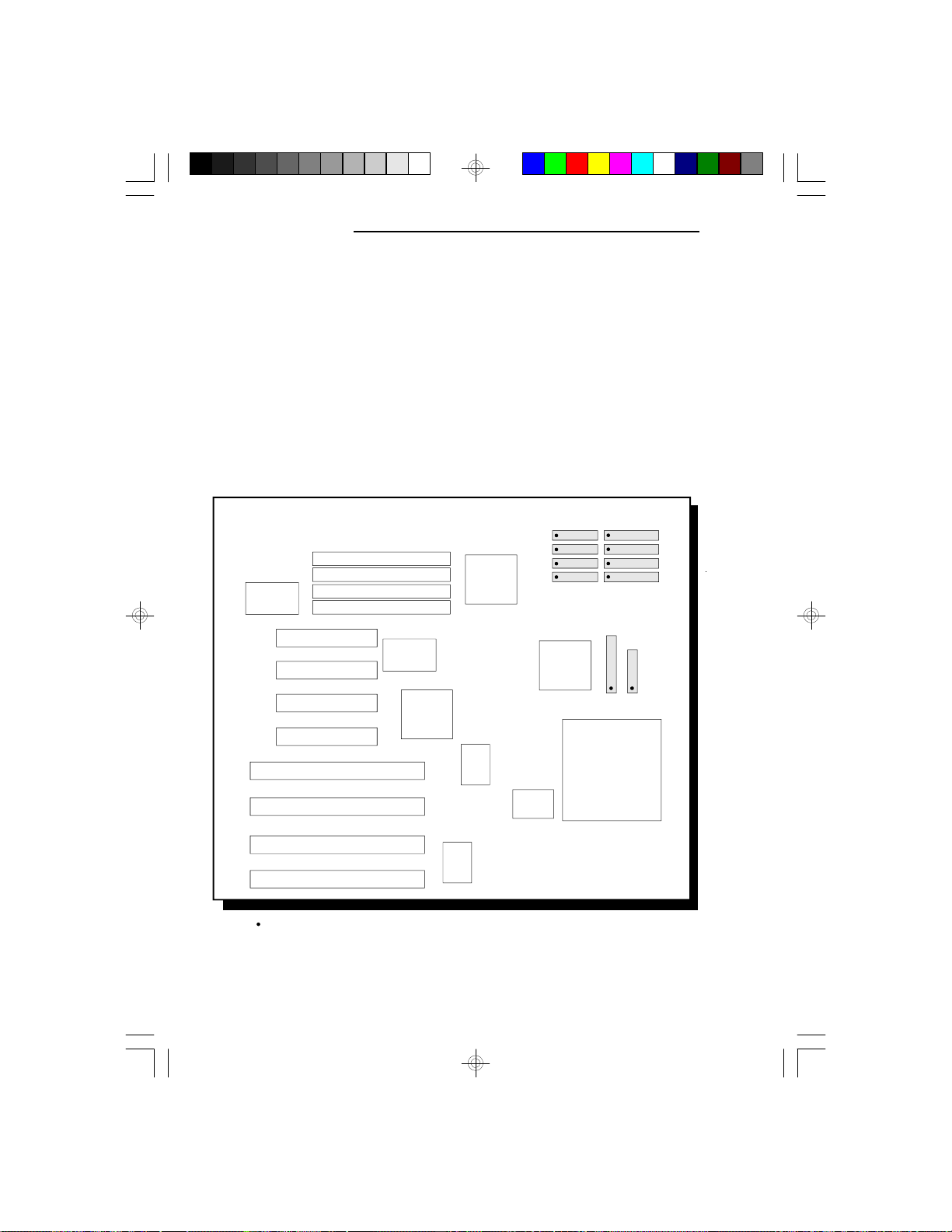
PCI/ISA System Board
Cache Configuration
The 586OP system board can be configured to three
different cache sizes: 256KB, 512KB and 1MB. 256KB
is the default size. The SRAM sockets allow you to
install either 32Kx8, 64Kx8 or 128Kx8 SRAM. Regardless of the amount of cache memory installed, one
optional 64Kx1 dirty bit (U26) and one 32Kx8 (U25) is
needed for tag RAM to store the cacheable addresses.
The locations of the SRAM sockets on the system board
are shown below.
NS
PC87332VF
NS
PC87410
82C822
OPTi
U4
U7
OPTi
82C546
OPTi
OPTi
82C206
U9
U11
OPTi
82C547
U25 U26
Socket 4
82C606
OPTi
82C606
(ZIF SOcket)
U5
U8
U10
U12
Pin 1 of the SRAM socket
Locations of the SRAM Sockets on the 586OP System Board
2-13 u Installation Overview
Page 23
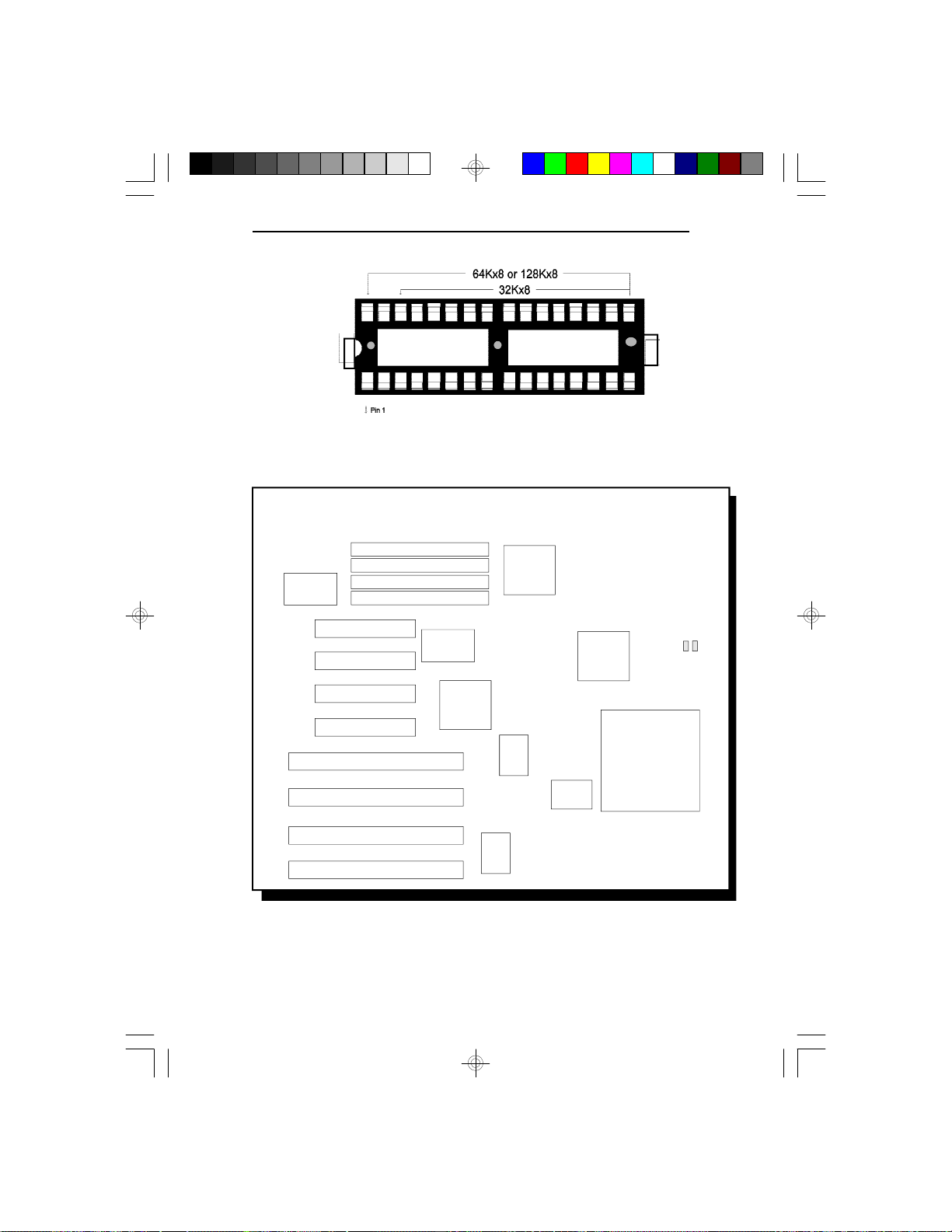
SRAM Socket
Jumper Setting for Cache Memory
NS
PC87332VF
OPTi
82C546
586OP
NS
PC87410
82C822
OPTi
OPTi
82C547
OPTi
82C606
OPTi
82C606
OPTi
82C206
Socket 4
(ZIF Socket)
J12J11
Locations of Jumpers J11 and J12 on the 586OP System Board
Installation Overview u 2-14
Page 24
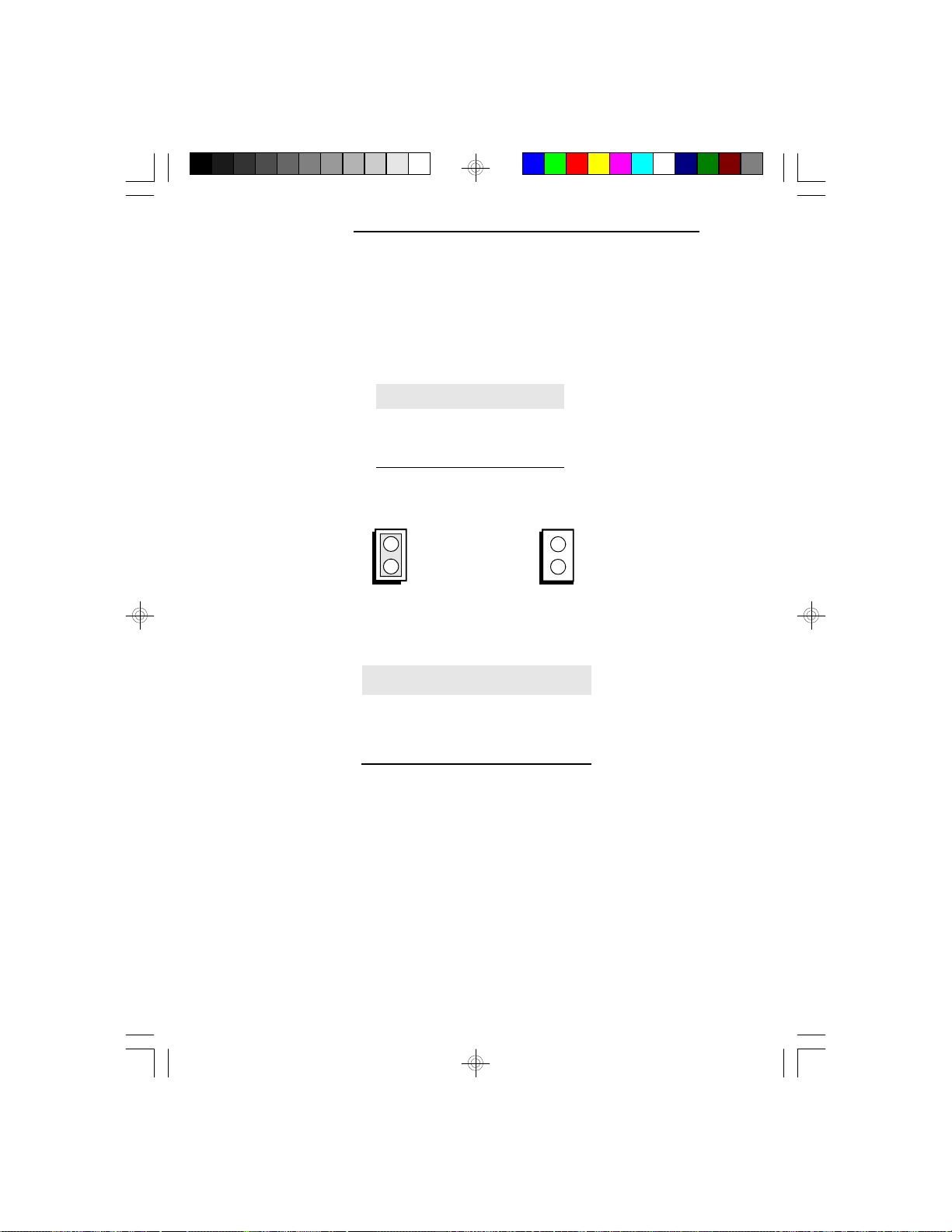
PCI/ISA System Board
Jumpers J11 and J12
Level 2 Cache
Jumpers J11 and J12 should be set according to the
cache size as shown below.
L2 Cache
256K*
512K
1MB
* Default setting
J11
Off
Off
On
J12
Off
On
On
On Off
Cache Size
256KB*
512KB
1MB
* Default setting
U4, U5, U7-U12
32Kx8
64Kx8
128Kx8
2-15 u Installation Overview
Page 25
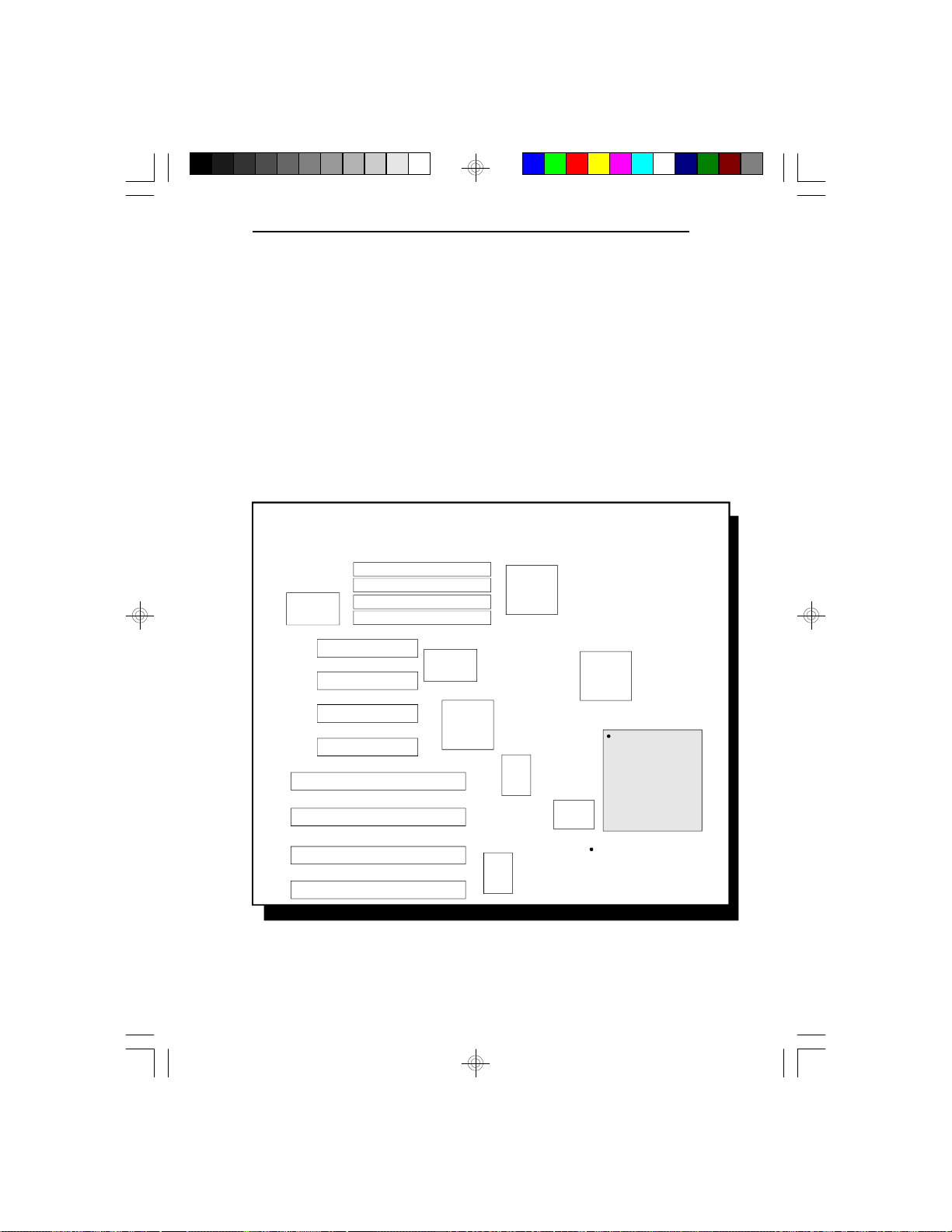
CPU Installation
The 586OP is equipped with a 273-pin Zero Insertion
Force (ZIF) socket on location U32 of the system board.
This socket is designed for the easy removal of the old
CPU and the easy insertion of the upgrade CPU. The
socket should allow you to carefully “drop” the CPU
into place. If you need to apply excessive force to insert
the CPU, the installation is being done incorrectly.
Make sure the jumpers are set correctly before applying
power, or you may damage the CPU or system board.
NS
PC87332VF
NS
PC87410
OPTi
82C546
OPTi
82C547
586OP
OPTi
82C822
OPTi
82C606
OPTi
82C606
OPTi
82C206
U32
Socket 4
(ZIF Socket)
Pin 1 of the ZIF socket
Location of the ZIF Socket on the 586OP System Board
Installation Overview u2-16
Page 26
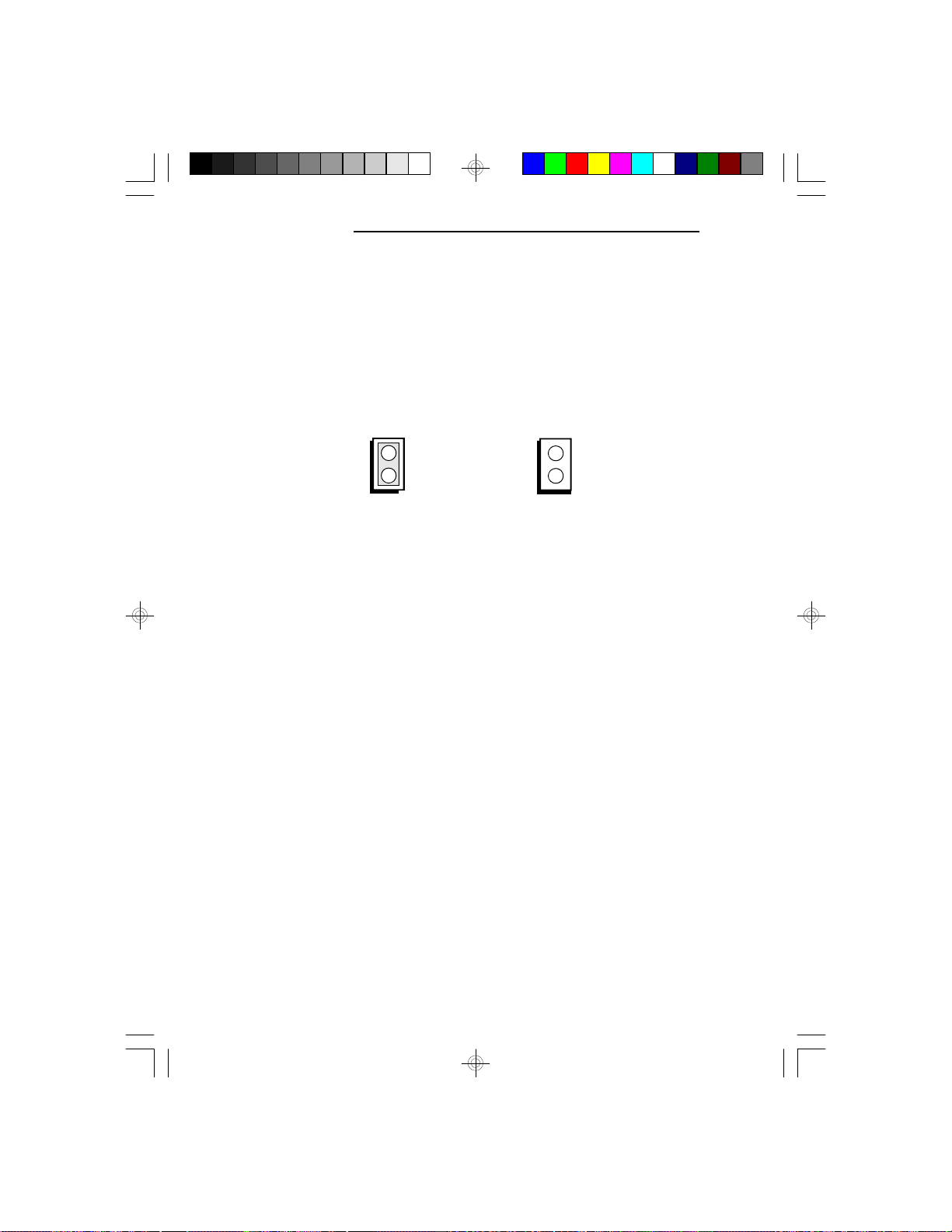
PCI/ISA System Board
Jumper Settings for CPU
Jumper J7
CPU Speed
Set Jumper J7 according to the speed of the CPU installed on the 586OP system board.
On: 60MHz
Off: 66MHz
(Default)
The jumpers below are for factory testing only and
should always be set to their default configurations.
Reconfiguring these jumpers will cause problems with
your system board.
J4:Off
J5: Off
J6: On
J9: Off
J10: Off
J14: 2-3 On
J16: 2-3 On
J17: 1-2 On
J18: 1-2 On
J20: 2-3 On
J23: Off
2-17 u Installation Overview
Page 27
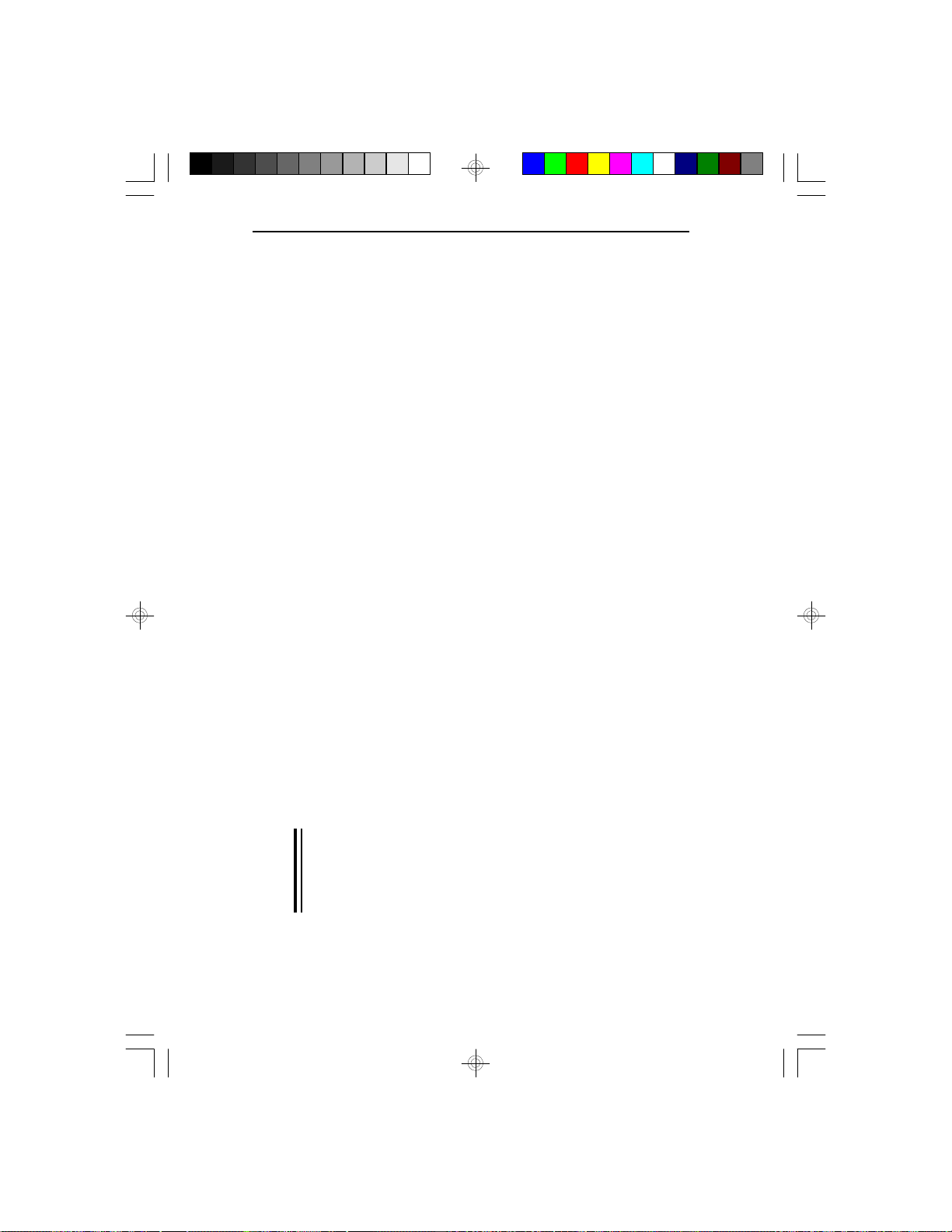
Installing Upgrade CPUs
The 586OP is equipped with a 273-pin Zero Insertion
Force (ZIF) socket at location U32 of the system board.
This socket has a latching/unlatching mechanism that is
located on the right hand side of the ZIF socket (Socket
4). The socket must be in the pen position before you
can install the CPU.
To unlatch (open) the socket, lightly press the ZIF
socket handle down while moving it horizontally to the
right. After the handle is freed from the locking tab,
move it to the highest vertical upright position. IF the
ZIF socket lever action is obstructed or prevented from
extending to his fully open position, damage may occur
to the CPU during removal/installation.
To install the CPU, line up pin 1 of the CPU to pin 1 of
the ZIF socket. (The CPU has one notched edge and that
is the edge where pin 1 is located.) Place theCPU on
top of the ZIF socket assuring that the CPU is level and
has made contact with the pin holes. To relatch the ZIF
socket, move the ZIF socket handle down to its lowest
vertical position. Once in this position, lightly press the
handle down and move it horizontally to the left
catching it under the locking tab.
586OP
If the handle is not completely latched, damage to
theCPU or motherboard may result..
Warning:
Open the socket only if actually installing a CPU. The
warranty on the original CPU will be voided if the S/N
seal is broken. Installation of an OverDriveTM Processor
will not affect the original system warranty.
Installation Overview u 2-18
Page 28

PCI/ISA System Board
To install an upgrade CPU in the 586OP, carefully
follow the steps below.
Zero Insertion Force (ZIF) Socket
1. Lift the handle on the side of the ZIF socket
completely upward. Do not use screw drivers or
other tools to open the socket, or damage may occur
to the system or socket. It may be necessary to
initially apply a small amount of sideways force to
free the lever from its retaining “tab.” Once clear of
the “tab,” the lever will open easy.
2-19 u Installation Overview
Page 29

Lifting the Handle
2. Once the lever is completely up, remove the old
CPU by carefully lifting it straight out of the socket.
You are now ready to insert the new CPU.
586OP
Pin 1 of the ZIF Socket
Installation Overview u 2-20
Page 30

PCI/ISA System Board
3. Position the CPU above the ZIF socket. Make sure
pin 1 of the CPU is aligned with pin 1 of the socket.
Lower the chip until the pins are inserted properly in
their corresponding holes. Remember that no force is
needed to install the CPU. If the CPU will not easily
insert, please verify you have pin 1 of the CPU
aligned with pin 1 of the socket. Applying too much
pressure can damage the CPU or the socket.
Positioning the CPU Above the ZIF Socket
2-21 u Installation Overview
Page 31

4. Gently relatch the handle down until the handle
locks into place. You will hear a click when the
handle is secure. It may require a little pressure for
the handle to lock under its retaining “tab.” If the
handle is not completely closed, damage to the
motherboard and/or CPU may result.
Horizontal/Vertical Clearance
The absolute horizontal minimum for space clearance
around the CPU is 0.2" on at least three of the four
sides when the system is fully configured.
The absolute vertical minimum for space clearance
around the active fan/heatsink on the CPU is 0.4". An
area extending 1.4" perpendicular from the socket
surface must be kept clear of all immovable
obstructions.
Fan Exhaust
The CPU must be kept cool by using a fan exhaust
configuration in connection with the heatsink. The
temperature of the air entering the fan/heatsink cannot
exceed 45 C.
586OP
In order to provide proper airflow to the CPU, all
movable obstructions (power supply cables, cards,
floppy disk cables) must be clear of the CPU heatsink/
fan component in accordance with the clearance
discussed in the CPU installation section of this manual.
Installation Overview u 2-22
Page 32

PCI/ISA System Board
Built-in Ports
The 586OP system board is equipped with two serial
ports, one ECP/EPP parallel printer port, one FDD
connector, two IDE hard disk connectors and one PS/2
mouse port.
JP6
JP8
PS/2
Mouse
Port
JP7
COM-BCOM-A
NS
PC87332VF
Parallel Printer
Connector
JP2 JP4
JP3 JP5
Secondary IDE
Connector
Floppy Disk Drive
Connector
Primary IDE
Connector
NS
PC87410
OPTi
82C822
OPTi
82C546
OPTi
82C547
OPTi
82C606
OPTi
82C606
OPTi
82C206
Socket 4
(ZIF Socket)
Locations of the Built-in Ports on the System Board
2-23 u Installation Overview
Page 33

Serial Ports
The built-in serial ports are RS-232C asynchronous
communication ports with 16C550-compatible UARTs
that can be used with modems, serial printers, remote
display terminals, and other serial devices. The 586OP
system board supports IRQ4 and IRQ5 for the primary
serial port and IRQ3 and IRQ9 for the secondary serial
port. These serial ports use the following system I/O
addresses:
Port Configuration I/O Address
COM1 3F8h
COM2 2F8h
COM3/COM4 220h/228h, 2E8h/2E0h,
Connecting the Serial Ports
586OP
3E8h/2E8h or 338h/238h
Two DB-9P serial port cables are provided with the
motherboard. They are mounted on a card-edge bracket
along with the PS/2 mouse cable. The upper serial port
cable should be used for the COM-A primary serial
port; connect it to Connector JP6 on the motherboard.
The lower serial port cable should be used for the
COM-B secondary serial port; connect it to Connector
JP7 on the motherboard. Make sure the colored stripes
on the ribbon cables align with pin 1 of Connectors JP6
and JP7. Mount the card-edge bracket to the system
chassis.
Installation Overview u 2-24
Page 34

PCI/ISA System Board
Parallel Port
The 586OP system board has a standard connector for
interfacing your PC to a parallel printer. This port is
compatible with both IBM AT printer ports and the
new, high speed, bi-directional Extended Capabilities
Port standard. The parallel port on your system board
can be set to any of the following system I/O addresses:
The Primary and Secondary Serial Ports
on the 586OP System Board
Port Configuration I/O Address
LPT1 3BC-3BE Hex
LPT2* 378-37A Hex
LPT3 278-27A Hex
* Default setting
2-25 u Installation Overview
Page 35

Connecting the Parallel Printer Port
Attach the DB-25S printer port cable, which came with
the motherboard, to Connector JP2 on the 586OP system board. Make sure the colored stripe on the ribbon
cable aligns with pin 1 of Connector JP2. Use a small
nutdriver to mount the cable into a DB-25 cutout in the
system chassis.
586OP
The Parallel Printer Port on the 586OP System Board
Installation Overview u 2-26
Page 36

PCI/ISA System Board
Floppy Disk Drive Controller
The 586OP system board has a built-in floppy disk
controller that supports two standard floppy disk drives.
You can install any 360KB/720KB/1.2MB/1.44MB/
2.88MB floppy disk drives.
Connecting the Floppy Disk Cable
The Floppy Disk Connector on the
586OP System Board
Step 1
Install the 34-pin header connector into the floppy disk
connector (JP4) on the 586OP system board with the
colored edge of the ribbon aligned to pin 1.
2-27 u Installation Overview
Page 37

Step 2
Install the other 34-pin header connector(s) into the disk
drive(s) with the colored edge of the daisy chained
ribbon cable aligned to pin 1 of the drive edge
connector(s). The end-most connector should be attached to the drive you want to be Drive A.
IDE Hard Disk Interface
The 586OP system board is equipped with two PCI IDE
connectors that will interface four IDE (Integrated Drive
Electronics) hard disk drives. An IDE drive is a hard
drive with the controller electronics built into the disk
assembly. The integration of the controller and the drive
as a single unit increases both the reliability and performance by eliminating redundant circuitry.
Note:
Only IDE drives can be connected to the IDE interface.
586OP
Installation Overview u 2-28
Page 38

PCI/ISA System Board
Connecting the IDE Hard Disk Interface
The IDE Hard Disk Connector on the
586OP System Board
Step 1
If you are connecting two hard drives, install the 40-pin
connector of the IDE cable into the Primary disk connector (JP5). If you are adding a third or fourth IDE
device, install the 40-pin connector of the other IDE
cable into the Secondary connector (JP3). Make sure the
colored edge of the ribbon is aligned to pin 1.
Step 2
Install the other 40-pin header connector(s) into the
device with the colored edge of the ribbon cable aligned
to pin 1 of the drive edge connector(s).
2-29 u Installation Overview
Page 39

Note:
Refer to your disk drive user's manual for information
about selecting proper drive switch settings.
Adding a Second IDE Hard Drive
When using two IDE drives, one must be set as the
master and the other as the slave. Follow the instructions provided by the drive manufacturer for setting the
jumpers and/or switches on the drives. No changes are
needed on the 586OP system board when adding a
second hard drive.
We recommend that the IDE hard drives be from the
same manufacturer. In a few cases, drives from two
manufacturers will not function properly when used
together. The problem lies in the hard drives, not the
586OP system board.
Preparing an IDE Drive for Use
IDE disk drives are already low-level formatted, with
any bad-track errors entered, when shipped by the drive
manufacturer. Do not attempt to do a low-level format,
or you may cause serious damage to the drive.
586OP
To use an IDE drive, you need to enter the drive type
(this information is provided by the drive manufacturer)
into the system’s CMOS setup table. Then run FDISK
and FORMAT provided with DOS.
Note:
Do not run FDISK and FORMAT programs on a drive
that has already been formatted, or you will lose all
programs and data stored on the drive.
Installation Overview u 2-30
Page 40

PCI/ISA System Board
PS/2 Mouse Port
The PS/2 mouse port is a 6-pin connector on the
586OP system board. Attach the 6-pin mouse port cable,
which came in the 586OP box, to Connector JP8. Make
sure the brown wire on the PS/2 mouse connector aligns
with pin 1 of Connector JP8. The other end of the wires
are attached to the card-edge bracket that also holds the
two serial port cables.
The PS/2 Mouse Port on the 586OP System Board
2-31 u Installation Overview
Page 41

Installing Expansion Cards
The 586OP is equipped with three dedicated ISA and
three dedicated PCI slots. One ISA slot and one PCI slot
are shared. You can only install a card in one or the
other of the shared slots at a time, you cannot install
devices in both slots. The location of the expansion
slots are shown below. Due to the size of the CPU, card
size is limited. Refer to the Features and Specifications
section for limitations.
PCI Slots
586OP
Shared PCI/ISA Slot
ISA Slots
Note:
The BIOS needs to be configured for the PCI add-on
cards installed in the PCI slots. Refer to the PCI Configuration Setup on page 3-8 for more information.
Installation Overview u 2-32
Page 42

PCI/ISA System Board
Installing the System Board
Before installing the system board into your system unit,
you should prepare the tools you will use:
You will need:
• one medium size, flat-bladed screwdriver
• one medium Phillips screwdriver
Step 1
Unlock your system unit. Turn off the power and disconnect all power cords and cables.
Step 2
Remove the system unit cover. Refer to the manufacturer’s instructions if necessary.
Step 3
Remove expansion cards seated in any of the expansion
slots and detach all connectors from the old system
board.
Step 4
Loosen the screws holding the original system board and
remove the board from the system. Save the screws.
2-33 u Installation Overview
Page 43

Step 5
Step 6
Step 7
Step 8
586OP
Remove the 586OP from its original packing box. Be
careful to avoid touching all connectors and pins on the
board. Please refer to the handling instructions on pages
2-1 and 2-2 for proper handling techniques.
Insert the HSIM modules into the SIMM banks on the
586OP. The quantity and location of the SIM modules is
dependent upon the memory configuration and type of
modules you intend to use.
Set the corresponding jumpers.
Install the prepared 586OP system board into the case
and replace the screws.
Step 9
Reinstall all cards and connectors and replace the system unit cover. Reconnect all power cords and cables.
Installation Overview u 2-34
Page 44

PCI/ISA System Board
v Initial Setup Program
After you power up your system, the BIOS message
appears on your screen and the memory count begins.
After the memory test, the following message will
appear on the screen:
Press DEL to enter setup
If the message disappears before you respond, restart
your system or press the “Reset” button. You may also
restart the system by pressing the <Ctrl> <Alt> <Del>
keys. If you do not press these keys at the correct time
and the system does not boot, the following error message will appear:
Press Del to enter Setup
If you have set a password and selected “System” in the
Security Option of the BIOS Feature Setup menu, you
will be prompted for the password everytime the system
is rebooted or any time you try to enter Setup. Type in
the correct password and press <Enter>.
If you selected “Setup” in the Security Option, you will
be prompted for the password only when you try to
enter Setup. Refer to the “BIOS Features Setup” section
for more information.
Initial Setup Program u 3-1
Page 45

Award BIOS CMOS Setup Utility
Press <Ctrl> <Alt> <Esc> or <Del> simultaneously to
enter the Setup utility. A screen similar to the one below
will appear.
Use the arrow keys to highlight the option you want and
press <Enter>.
586OP
Standard CMOS Setup
Use the arrow keys to highlight “Standard CMOS
Setup” and press <Enter>, a screen similar to the one on
the next page will appear.
Initial Setup Program u 3-2
Page 46

PCI/ISA System Board
Date and Time
Sets the time and date for the system. Press <F3> for
the calendar.
Primary Master, Primary Slave, Secondary Master and
Secondary Slave
If you have added an IDE drive, you must select the
appropriate type for the drive. You may use the “IDE
HDD Auto Detection” from the main CMOS setup
menu or you can set it manually. The 586OP has 46 preset types and one user-definable type. Use the <Page
Up> or <Page Down> keys to select the appropriate
type for the drive.
The table in Appendix G gives a complete listing of the
available drive types. Any given drive must be set to
one specific drive-type number. Please refer to your IDE
drive documentation to find the appropriate type number.
3-3 u Initial Setup Program
Page 47

586OP
If none of the pre-set types is appropriate for your drive,
choose “User”, which is the user-definable type. To use
this type, highlight either the drive you want to set:
Primary Master, Primary Slave, Secondary Master or
secondary Slave. Use the arrow keys until type “User”
is showing. Fill in all the parameters as specified by the
drive manufacturer. If a drive is not installed, select
“None” and press <Enter>.
Drive A and Drive B
These options are used to select the type of floppy disk
drives installed in your system. If either of the drives is
not present, select “None.” Make sure you choose the
correct drive type; otherwise, your system might improperly format the device.
Video
This is used to select the type of video adapter installed
in your system.
Halt on
The system will halt if an error is detected during power
up.
No Errors: The system boot will not stop for any
detected errors.
All Errors: The system will stop whenever the BIOS
detects a non-fatal error.
All, But Keyboard: The system will stop for any
errors except a keyboard error.
All, But Diskette: The system will stop for any
errors except a disk error.
Initial Setup Program u 3-4
Page 48

PCI/ISA System Board
All, But Disk/Key: The system will stop for any
Memory
The lower right hand corner shows the base memory
size, extended memory size, and the other memory size
of your system. You cannot alter these items; your
computer automatically detects and displays them.
The Other Memory size refers to the memory located in
the 640K to 1024K address space. This is the memory
used for different applications. DOS uses this area to
load device drivers to keep as much base memory free
for application programs.
When you are through making changes in the Standard
CMOS Setup, press <Esc> to return to the main menu.
BIOS Features Setup
errors except a keyboard or disk
error.
Use the arrow keys to highlight “BIOS Features Setup”
and press <Enter>, a screen similar to the one on the
next page will appear.
3-5 u Initial Setup Program
Page 49

586OP
The Virus Warning option may be set to “enabled” or
“disabled”. When enabled, the BIOS issues a warning
when any program or virus sends a Disk Format command or attempts to write to the boot sector of the hard
disk drive.
If you choose “System” in the Security Option, you will
be prompted for a password every time you cold boot
your system or access setup. If you choose “Setup”, you
will be prompted for a password only when trying to
access setup. If you forget your password, you must
clear the CMOS settings. Refer to Jumper J13 of this
manual for further instructions.
If the changes you made are incorrect or you change
your mind, press <F6> or <F7> to return to the default
settings. Press <Esc> after making the changes to return
to the main menu.
Initial Setup Program u 3-6
Page 50

PCI/ISA System Board
Chipset Features Setup
The 586OP uses OPTi’s Python chipset. The Chipset
Features Setup allows you to modify some functions to
optimize system performance. It also allows you to
enable, disable or select the port address of the built-in
serial ports, parallel port, floppy disk controller and hard
disk controller.
If you press <Enter>, a screen similar to the one below
will appear.
Use the arrow keys to move the highlight bar to the
option you wish to change or modify. Use the <Page
Up>, <Page Down>, <+> or <-> keys to make the
corresponding changes.
If the changes you made are incorrect or you change
your mind, press <F6> or <F7> to return to the default
settings. Press <Esc> after making the changes to return
to the main menu.
3-7 u Initial Setup Program
Page 51

PCI Configuration Setup
Use the arrow keys to highlight “PCI Configuration
Setup” and press <Enter>, a screen similar to the one
below will appear.
The 586OP system board supports four PCI master/slave
slots. Each slot may be assigned INT A, B, C or D if the
card installed in the slot requires an interrupt. Each INT
may then be assigned an IRQ value.
586OP
Initial Setup Program u 3-8
Page 52

PCI/ISA System Board
Load BIOS Defaults
If, for some reason, the CMOS setting becomes corrupted, the system can be reconfigured with the default
values stored in the ROM chips. The BIOS Setup
default values should provide the slowest but the most
reliable performance for the system.
Highlight this option on the main menu and press
<Enter>. The message below will appear.
Load BIOS Defaults (Y/N)? N
Type “Y” and press <Enter> to return to the BIOS setup
default values. After pressing <Enter>, you will be
returned to the main menu.
Load Setup Defaults
The Setup defaults are similar to the BIOS Setup defaults. These defaults are the most stable and are the
standard values for the system.
Highlight this option on the main menu and press
<Enter>. The message below will appear.
Load Setup Defaults (Y/N)? N
Type “Y” and press <Enter> to return to the Setup
default values. After pressing <Enter>, you will be
returned to the main menu.
To configure your system for optimum performance,
you must reset the options under the Chipset Features
setup. However, you are allowed to do so under the
instruction of a technical engineer, otherwise, failure
may occur.
3-9 u Initial Setup Program
Page 53

Password Setting
If you want to set a password, make sure that the Security Option under the BIOS Features Setup is set to
“System” or “Setup”. Refer to the BIOS Features Setup
option for more information.
Use the arrow keys to highlight the Password Setting
option and press <Enter>. The message below will
appear.
Type in the password. You are limited to eight characters. Type in a password that is eight characters long or
shorter. When done, the message below will appear:
You are asked to verify the password. Type in exactly
the same password. If you type in a wrong password,
you will be prompted to enter the correct password
again. Otherwise, enter a new password.
586OP
Enter Password:
Confirm Password:
To delete or disable the password function, simply press
<Enter> instead of typing in a new password. Press the
<Esc> key to return to the main menu.
Initial Setup Program u 3-10
Page 54

PCI/ISA System Board
IDE HDD Auto Detection
This option detects the hard disk parameters for the hard
disk drives installed in your system. Highlight this
option and press <Enter>. A screen similar to the one
below will appear.
The screen displays the parameters detected and allows
you to accept or reject the parameters. Type “Y” and
press <Enter> to accept the parameters or press <Esc>
to abort. If you select “Y”, the parameters of the hard
disk will be displayed in the Standard CMOS Setup.
Save & Exit Setup
When all the changes have been made, highlight “Save
& Exit Setup” and press <Enter>. The message below
will appear:
Save to CMOS and Exit (Y/N)? N
3-11 u Initial Setup Program
Page 55

Type “Y” and press <Enter>. The following message
will appear:
Type “Y” and press <Enter>. The modifications you
have made will be written into the CMOS memory, and
the system will reboot. You will once again see the
initial diagnostics on the screen. If you wish to make
additional changes to the setup, press <Ctrl> <Alt>
<Esc> or <Del> simutaneously after memory testing is
done.
Exit Without Saving
When you do not want to save the changes you have
made, highlight this option and press <Enter>. The
message below will appear:
586OP
Reboot System (Y/N)? N
Quit Without Saving (Y/N)? N
Type “Y” and press <Enter>. The system will reboot
and you will once again see the initial diagnostics on the
screen. If you wish to make any changes to the setup,
press <Ctrl> <Alt> <Esc> or <Del> simutaneously after
memory testing is done.
Initial Setup Program u 3-12
Page 56

PCI/ISA System Board
v IDE Device Drivers
The 586OP system board incorporates a high performance PCI IDE interface. It uses the NS PC87410 PCI
IDE chip and is equipped with two 40-pin IDE connectors.
The 586OP comes with two PCI IDE driver diskettes.
The “PC87410 PCI IDE Device Drivers” diskette includes drivers for DOS, Windows 3.1x and Windows
for Workgroups 3.1x, Windows NT, OS/2 2.1x, and
Novell NetWare 3.1x and 4.x. The “PC87410 PCI IDE
SCO UNIX Drivers” diskette includes drivers for SCO
UNIX 3.2.2 and 3.2.4.
Installation Utility
To run the Installation Utility, type:
A:\INSTALL.BAT
The Installation Utility includes the following options.
1. R/W Multiple - This option is for setting the “multiple
sectors transfer per interrupt”. This is not supported
by all drives. “Disabled” will be shown in this field
if a drive does not support this option. The default
value for HDDs supporting this option would be the
largest allowed multiple sectors transfer per interrupt.
2. Track Remapping - Required to support HDDs larger
than 528MB capacity or cylinders greater than 1024.
Operating systems other than NetWare require
device drivers to work with drives larger than
528MB.
4-1 u IDE Device Drivers
Page 57

586OP
For operating systems that require track remapping, the
drive type must be set to “Not Installed” in the CMOS
setup.
Example:
A user has four 806MB drives with the following
parameters: CYL=1600, HEAD=16, SECTOR=63.
Case 1:
Drive 0 = Master drive of primary IDE M/B Drive C = type 47
Drive 1 = Slave drive of primary IDE M/B Drive D = non-installed
Drive 2 = Master drive of secondary IDE Unrelated to M/B CMOS setup
Drive 3 = Slave drive of secondary IDE Unrelated to M/B CMOS setup
Drive 0 is controlled by the system BIOS, no track
remapping is allowed and the maximum capacity that
can be used under DOS/Windows is 528MB.
Drives 1, 2 and 3 are not initially controlled by the
system BIOS: track remapping is allowed and the
drive's full capacity is available under DOS/Windows.
Case 2:
Drive 0 = Master drive of primary IDE M/B Drive C = type 47
Drive 1 = Slave drive of primary IDE M/B Drive D = type 47
Drive 2 = Master drive of secondary IDE Unrelated to M/B CMOS setup
Drive 3 = Slave drive of secondary IDE Unrelated to M/B CMOS setup
Drives 0 and 1 are initially controlled by the system
BIOS, no track remapping is allowed and the maximum capacity that can be used under DOS/Windows is
528MB.
Drives 2 and 3 are not controlled by the system BIOS;
track remapping is allowed and the drive's full capacity is available under DOS/Windows.
IDE Device Drivers u 4-2
Page 58

PCI/ISA System Board
3. Mode 3 - This option is only for HDDs that support
Mode 3.
4. Logical Block Addressing (LBA) - This option is only
for HDDs that support LBA mode.
5. Drive Speed - INSTALL.EXE, under the DOSDRV
directory get the hard drive's speed from the
DEVICE.LOG file if the information is already
present in the file. If the drive’s speed information is
not present in the DEVICE.LOG file, run “Test” to
find out the optimized speed. If you choose “Auto,”
the controller will select the speed according to the
drive’s PIO mode. Refer to the on-line Help for
more information.
Mode 0: speed = 1 600ns cycle time
Mode 1: speed = 6 390ns
Mode 2: speed = 11 240ns
Mode 3: speed = 13 180ns
Note:
For a more accurate speed test, a local bus clock
greater than or equal to 33MHz is highly recommended.
The following is a table of the drive’s speed based on a
33MHz system. Other local bus clocks will give slightly
different results.
4-3 u IDE Device Drivers
Page 59

586OP
Speed
0
1
2
3
4
5
6
7
8
9
10
11
12
13
Cycle Time
630ns
600ns
540ns
480ns
450ns
420ns
390ns
360ns
330ns
300ns
270ns
240ns
210ns
180ns
Note:
You must reinstall the drivers everytime you add or
change your hard drive to gain the maximum performance, otherwise, the driver will use 600ns cycle time
for the added or changed drive.
The Installation Utility also includes information about:
1. Drive #: [Ch0-M] is Master device on the Primary
channel. [Ch0-S] is Slave device on the Primary
channel. [Ch1-M] and [Ch1-S] are Master and Slave
devices on the Secondary channel.
2. PIO Mode: HDD’s supported timing mode.
3. Drive Information: Model #, Parameter (cylinder/
head/sector), and capacity.
IDE Device Drivers u 4-4
Page 60

PCI/ISA System Board
The following explains the INSTALL.BAT and
DEVICE.LOG files.
INSTALL.BAT
This is used to configure working hard drives for future
installation under DOS, Windows NT and OS/2. The
HDD’s parameter information includes: R/W Multiple,
Track Remapping, Mode 3, LBA, and Drive Speed.
After confirming “Yes”, the DOS drive will be installed
and the configuration information for OS/2 and Windows NT will also be updated to the following files.
DOS: A:\DOSDRV\NSIDE..EXE
Windows NT: A:\NTDRV\ATDIS.SYS
OS/2: A:\OS2DRV\NSIDEOS2..ADD
DEVICE..LOG
The DEVICE.LOG file is contained in the DOSDRV
directory of the “PC87410 PCI IDE Device Drivers”
diskette. By running INSTALL.BAT, you can use the
DEVICE.LOG file to log drive speed information.
INSTALL.EXE, under the DOSDRV directory, will
update a new drive speed information to the
DEVICE.LOG file. If it doesn’t exist, copy the
DEVICE.LOG file to Drive C for future use. For drives
that don’t have speed information available in the
DEVICE.LOG file, you must run “Test” under the
“Drive_Speed” option of the Installation Utility. Execute
INSTALL.BAT to run the Installation Utility.
Installing the DOS Driver
1. Insert the “PC87410 PCI IDE Device Drivers”
diskette into drive A.
2. Type INSTALL.BAT.
4-5 u IDE Device Drivers
Page 61

Installing the Windows 3.1x and Windows for
Workgroups Driver
To install:
1. You must first install the DOS driver. (Run
INSTALL.EXE, under the DOSDRV directory, to
install the DOS driver).
2. Use Windows’ File Manager to run
A:\WINDRV\INSTALL.EXE.
To remove:
1. When you install the Windows driver, the original
SYSTEM.INI under the Windows directory will be
renamed as SYSTEM.001.
To remove the Windows driver, rename
SYSTEM.001 to SYSTEM.INI.
The Windows 32-bit driver supports:
586OP
1. Two channels with two drives for each channel. This
totals to a maximum of four drives.
2. Track Remapping to support hard disk larger than
528MB.
3. Microsoft’s 32-bit driver does not support a secondary channel and track remapping. It also doe not
enable the 32-bit disk access during installation if
the target disk is connected to the secondary channel. The 32-bit disk access will be enabled after the
Windows driver is installed.
IDE Device Drivers u 4-6
Page 62

PCI/ISA System Board
Installing NetWare 3.11, 3.12, SFT-III, 4.00, 4.01 Driver
1. You must first install the DOS driver. (Run
INSTALL.EXE, under the DOSDRV directory, to
install the DOS driver).
2. Follow the installation procedures of the NetWare
installation manual.
Installing the Windows NT v3.x Driver
To install:
1. Insert the “PC87410 PCI IDE Device Drivers”
diskette into a floppy drive.
2. Run INSTALL.EXE, under the DOSDRV directory,
to configure and choose not to copy files to drive C.
3. After installing the driver, run Windows NT and use
the File Manager to run A:\NTDRV\SETUP.EXE.
4. Reboot the system.
To remove:
1. Use Windows NT’s File Manager to run
A:\NTDRV\UNINSTAL.EXE.
2. Reboot the system.
4-7 u IDE Device Drivers
Page 63

Installing the OS/2 v2.1x Driver
To install:
1. Insert the “PC87410 PCI IDE Device Drivers”
diskette into a floppy drive.
2. After OS/2 is installed, click the OS/2 System icon.
The OS/2 System - Icon View screen will appear.
Select the System Setup icon. Another screen will
appear. Select the Device Driver Install icon to
proceed with the driver installation.
3. The OS/2 2.1 Device Driver Installation screen will
appear. Change the source directory to A:\OS2.DRV
and select Install.
To remove:
1. When you install the OS/2 driver, the original
CONFIG.SYS under the C:\ directory will be renamed as CONFIG.1.
586OP
To remove the OS/2 driver, rename CONFIG.1 to
CONFIG.SYS.
C:\COPY CONFIG.1 CONFIG.SYS
2. Reboot the system.
Installing the SCO UNIX Driver
To install:
1. Insert the “PC87410 PCI IDE Device Drivers”
diskette into a floppy drive.
IDE Device Drivers u 4-8
Page 64

PCI/ISA System Board
2. Copy the DEVICE.LOG file from the DOSDRV directory of the diskette to /etc by typing the following at the
prompt: doscp a:/dosdrv/device.log /etc
3. Type:
cd /dev
mv dsk/finstall dsk/finstall.org ; mknod dsk/finstall b 2 164
mv rdsk/finstall rdsk/finstall.org ; mknod rdsk/finstall c 2 164
4. Type:
installpkg
Note:
It may take a while for the system to respond. Do not
hit any key during this period.
5. Insert the “PC87410 PCI IDE SCO UNIX Drivers”
diskette into a floppy drive.
6. Press <Enter> to copy from floppy drive 0.
7. Press <Enter> to install the driver.
8. Type “Y” twice to make the newly built kernel as the
booting default.
9. For SCO 3.2.2, type:
cd /dev
mv dsk/f0.org dsk/f0
mv rdsk/f0.org rdsk/f0
For SCO 3.2.4
cd /dev
mv dsk/finstall.org dsk/finstall
mv rdsk/finstall.org rdsk/finstall
4-9 u IDE Device Drivers
Page 65

9. Reboot the system by typing: haltsys
To remove:
1. At the UNIX prompt, type:removepkg
2. Type “NS-IDE NS (PC87410) PCI-IDE Driver
Package.”
3. Press <Enter> to remove the NS-IDE driver.
4. Type “Y” twice to make the newly built kernel as
the booting default.
5. Reboot the system by typing: haltsys
Installing the CD-ROM Driver
To install:
1. Under WIndows 3.1x, run INSTALL.EXE.
586OP
2. Under the Main group of the Program Manager,
doubel-clikck the Octrol Panel icon.
3. The COntrol Panel screen willl appear. Click the
Drivers icon.
4. The Drivers screen will appear. Select "Add[MCI]
CD Audio" and insert the "PC87410 PCI IDE
Device Drives" diskette when prompted.
5. Restart Windows.
IDE Device Drivers u 4-10
Page 66

PCI/ISA System Board
v Troubleshooting Checklist
If you experience difficulty with the 586OP system
board, please refer to the checklist below. If you still
cannot isolate the problem, please contact your dealer.
1) Check the jumper settings to ensure that the jumpers
are properly set. If in doubt, refer to the “Board
Configuration” section.
2) Verify that all SIM modules are seated securely into
the bank sockets.
3) Make sure that the SIM modules are in the correct
locations.
4) Check that all populated memory banks are filled
with valid size SIM modules.
5) If your board fails to function, place the board on a
flat surface and seat all socketed components (gently
press each component into the socket).
6) If you made changes to the BIOS settings, re-enter
setup and load the BIOS defaults.
5-1 u Troubleshooting Checklist
Page 67

v Appendix A: Types of Modules
The 586OP system board allows you to populate
memory with 256Kx36, 512Kx36, 1Mx36, 2Mx36,
4Mx36 and 8Mx36 SIM modules. The following modules have been tested with this board. Most untested
brands will work but a few may fail to do so.
For SIM 256Kx36 Modules
Brand Chip Number
OKI M51C256A-70
For SIM 512Kx36 Modules
Brand Chip Number
OKI M514256B-70J
586OP
For SIM 1Mx36 Modules
Brand Chip Number
Toshiba TC511000AJL
OKI GT-1M*36B
Fujitsu 81C1000A-70
Appendix A u A-1
Page 68

PCI/ISA System Board
For SIM 2Mx36 Modules
Brand Chip Number
OKI M511000B
For SIM 4Mx36 Modules
Brand Chip Number
OKI M514100A-70S
For SIM 8Mx36 Modules
Brand Chip Number
OKI M514100AL-70K
A-2 u Appendix A
Page 69

v Appendix B: System Error Report
When the BIOS encounters an error that requires the
user to correct something, either a beep code will sound
or a message will be displayed in a box in the middle of
the screen and a message PRESS F1 TO CONTINUE,
CTRL-ALT-ESC or DEL TO ENTER SETUP will be
shown in the information box at the bottom.
POST Beep
Currently, there is only one beep code in BIOS. This
code indicates that a video error has occurred and the
BIOS cannot initialize the video screen to display any
additional information. This beep code consists of a
single long beep followed by two short beeps.
Error Messages
One or more of the following messages may be displayed if the BIOS detects an error during the POST.
586OP
CMOS BATTERY HAS FAILED
CMOS battery is no longer functional. It should be
replaced. The replacement battery is a Lithium watch, 3
Volt or equivalent. Replacing the battery will clear the
CMOS. Refer to the Jumper J13 section of this manual
to reset the CMOS.
CMOS CHECKSUM ERROR
Checksum of CMOS is incorrect. This can indicate that
CMOS has become corrupt. This error may have been
caused by a weak battery. Check the battery and replace
if necessary. (See above for battery replacement).
Appendix B u B-1
Page 70

PCI/ISA System Board
DISK BOOT FAILURE, INSERT SYSTEM DISK AND PRESS
ENTER
No boot device was found. Insert a system disk into
Drive A and press <Enter>. Assuming the system is
booted from the hard drive, make sure the controller is
inserted correctly and all cables are properly attached.
Also be sure the disk is formatted as a boot device.
Then reboot the system.
DISKETTE DRIVES OR TYPES MISMATCH ERROR - RUN
SETUP
Type of diskette drive installed in the system is different
from the CMOS definition. Run setup to reconfigure the
drive type correctly.
DISPLAY SWITCH IS SET INCORRECTLY
Display switch on the motherboard can be set to either
monochrome or color. This indicates the switch is set to
a different setting than indicated in Setup. Determine
which setting is correct, and then either turn off the
system and change the jumper, or enter Setup and
change the VIDEO selection.
DISPLAY TYPE HAS CHANGED SINCE LAST BOOT
Since last powering off the system, the display adapter
has been changed. You must configure the system for
the new display type.
ERROR ENCOUNTERED INITIALIZING HARD DRIVE
Hard drive cannot be initialize. Be sure the adapter is
installed correctly and all cables are correctly and firmly
attached. Also, be sure the correct hard drive type is
selected in Setup (refer to Appendix G).
B-2 u Appendix B
Page 71

586OP
ERROR INITIALIZING HARD DISK CONTROLLER
Cannot initialize controller. Make sure the card is
correctly and firmly installed in the bus. Be sure the
correct hard drive type is selected in Setup. Also, check
to see if any jumper needs to be set correctly on the
hard drive.
FLOPPY DISK CNTRLR ERROR OR NO CNTRLR
PRESENT
Cannot find or initialize the floppy drive controller.
Make sure the controller is installed correctly and
firmly. If there are no floppy drives installed, be sure the
Diskette Drive selection in Setup is set to NONE.
KEYBOARD ERROR OR NO KEYBOARD PRESENT
Cannot initialize the keyboard. Make sure the keyboard
is attached correctly and no keys are being pressed
during the boot.
If you are purposely configurating the system without a
keyboard, set the error halt condition in Setup to HALT
ON ALL, BUT KEYBOARD. This will cause the BIOS
to ignore the missing keyboard and continue the boot.
MEMORY ADDRESS ERROR AT...
Indicates a memory address error at a specific location.
You can use this location along with the memory map
for your system to find and replace the bad memory
chips.
MEMORY PARITY ERROR AT...
Indicates a memory parity error at a specific location.
You can use this location along with the memory map
for your system to find and replace the bad memory
chips.
Appendix B u B-3
Page 72

PCI/ISA System Board
MEMORY SIZE HAS CHANGED SINCE LAST BOOT
Memory has been added or removed since the last boot.
Enter Setup and enter the new memory size in the
memory fields.
MEMORY VERIFY ERROR AT...
Indicates an error verifying a value already written to
memory. Use the location along with your system’s
memory map to locate the bad chip.
OFFENDING ADDRESS NOT FOUND
This message is used in conjunction with the I/O
CHANNEL CHECK and RAM PARITY ERROR
messages when the segment that has caused the problem
cannot be isolated.
OFFENDING SEGMENT
This message is used in conjunction with the I/O
CHANNEL CHECK and RAM PARITY ERROR
messages when the segment that has caused the problem
has been isolated.
PRESS A KEY TO REBOOT
This will be displayed at the bottom screen when an
error occurs that requires a reboot. Press any key and the
system will reboot.
PRESS F1 TO DISABLE NMI, F2 TO REBOOT
When BIOS detects a Non-maskable Interrupt condition
during boot, this will allow NMI to be disabled and
continue to boot. You can also reboot the system with
the NMI enabled.
B-4 u Appendix B
Page 73

586OP
RAM PARITY ERROR - CHECKING FOR SEGMENT
Indicates a parity error in Random Access Memory.
SYSTEM HALTED, (CTRL-ALT-DEL) TO REBOOT...
Indicates the present boot attempt has been aborted and
the system must be rebooted. Press and hold down the
CTRL and ALT keys and press DEL simultaneously.
Appendix B u B-5
Page 74

PCI/ISA System Board
v Appendix C: Memory & I/O Maps
Memory Address Map
Address Name Function
0000000 to 640K System System Board Memory
009FFFF Board RAM
00A0000 to 128K Video Reserved for Graphics Display
00BFFFF Display Memory Memory
00C0000 to 192K I/O Reserved for ROM on I/O
00EFFFF Expansion ROM Adapter Card
00F0000 to 64K ROM on System Board BIOS
00FFFFF the System Board
0100000 to Maximum System Board Memory
3FFFFFF Memory 128M
C-1 u Appendix C
Page 75

I/O Address Map
I/O Address Function
000-01F DMA Controller 1, 8237A-5
020-03F Interrupt Controller 1, 8259A, Master
040-05F Timer, 8254-2
060-06F 8742 (Keyboard Controller)
070-07F Real-time Clock, NMI
080-09F DMA Page Memory, 74LS612
0A0-08F Interrupt Controller 2, 8259A
0C0-0DF DMA Controller 2, 8237A-5
0E8 Shadow RAM and Cache Control Bit
0F0 Clear Numeric Processor
0F1 Reset Numeric Processor Extension
0F8-OFF Numeric Processor Extension
1F0-1F8 Fixed Disk
200-207 Game I/O
278-27F Parallel Printer Port 2
2F8-2FF Serial Port 2
300-31F Prototype Card
360-36F Reserved
378-37F Parallel Printer Port 1
380-38F SDLC, Bisynchronous 2
3A0-3AF Bisynchronous 1
3B0-3BF Monochrome Display and Printer Adapter
3C0-3CF Reserved
3D0-3DF Color/Graphics Monitor Adapter
3F0-3F7 Diskette Controller
3F8-3FF Serial Port 1
586OP
(Non-maskable Interrupt) Mask
Extension Busy
Note:
The I/O address hex 000 to 0FF are reserved for the
system board I/0. Hex 100 to 3FF are available on the
I/O channels.
Appendix C uC-2
Page 76

PCI/ISA System Board
v Appendix D: PCI I/O Pin Assignments
Component Side
B
PRSNT1#
PRSNT2#
DEVSEL#
-12V
TCK
Ground
TDO
+5V
+5V
INTB#
INTD#
Reserved
Ground
Ground
Reserved
Ground
CLK
Ground
REQ#
+5V (I/O)
AD[31]
AD[29]
Ground
AD[27]
AD[25]
+3.3V
C/BE[3]#
AD[23]
Ground
AD[21]
AD[19]
+3.3V
AD[17]
C/BE[2]#
Ground
IRDY#
+3.3V
Ground
LOCK#
PERR#
+3.3V
SERR#
+3.3V
C/BE[1]#
AD[14]
Ground
AD[12]
AD[10]
Ground
- 01 -
- 02 -
- 03 -
- 04 -
- 05 -
- 06 -
- 07 -
- 08 -
- 09 -
- 10 -
- 11 -
- 12 -
- 13 -
- 14 -
- 15 -
- 16 -
- 17 -
- 18 -
- 19 -
- 20 -
- 21 -
- 22 -
- 23 -
- 24 -
- 25 -
- 26 -
- 27 -
- 28 -
- 29 -
- 30 -
- 31 -
- 32 -
- 33 -
- 34 -
- 35 -
- 36 -
- 37 -
- 38 -
- 39 -
- 40 -
- 41 -
- 42 -
- 43 -
- 44 -
- 45 -
- 46 -
- 47 -
- 48 -
- 49 -
A
TRST#
+12V
TMS
TDI
+5V
INTA#
INTC#
+5V
Reserved
+5V (I/O)
Reserved
Ground
Ground
Reserved
RST#
+5V (I/O)
GNT#
Ground
Reserved
AD[30]
+3.3V
AD[28]
AD[26]
Ground
AD[24]
IDSEL
+3.3V
AD[22]
AD[20]
Ground
AD[18]
AD[16]
+3.3V
FRAME#
Ground
TRDY#
Ground
STOP#
+3.3V
SDONE
SBO#
Ground
PAR
AD[15]
+3.3V
AD[13]
AD[11]
Ground
AD[09]
Solder Side
D-1 u Appendix D
AD[08]
AD[07]
+3.3V
AD[05]
AD[03]
Ground
AD[01]
+5V (I/O)
ACK64#
+5V
+5V
- 52 -
- 53 -
- 54 -
- 55 -
- 56 -
- 57 -
- 58 -
- 59 -
- 60 -
- 61 -
- 62 -
C/BE[0]#
+3.3V
AD[06]
AD[04]
Ground
AD[02]
AD[00]
+5V (I/O)
REQ64#
+5V
+5V
Page 77

v Appendix E: ISA I/O Pin Assignments
586OP
B
Gnd
Reset Drv
+5V DC
IRQ9
-5V DC
DRQ2
-12V DC
OWS
+12V DC
Gnd
-SEMEMW
-SEMEMR
-IOW
-IOR
-Dack3
-DRQ3
-Dack1
DRQ1
-Refresh
CLK
IRQ7
IRQ6
IRQ5
IRQ4
IRQ3
-Dack2
Bale
+5V DC
OSC
Gnd
-Mem CS16
-I/O CS16
IRQ10
IRQ11
IRQ12
IRQ13
IRQ14
-Dack0
DRQ0
-Dack5
DRQ5
-Dack6
DRQ6
-Dack7
DRQ7
+5V DC
-Master
Gnd
T/C
D
- 01 -
- 02 -
- 03 -
- 04 -
- 05 -
- 06 -
- 07 -
- 08 -
- 09 -
- 10 -
- 11 -
- 12 -
- 13 -
- 14 -
- 15 -
- 16 -
- 17 -
- 18 -
- 19 -
- 20 -
- 21 -
- 22 -
- 23 -
- 24 -
- 25 -
- 26 -
- 27 -
- 28 -
- 29 -
- 30 -
- 31 -
- 01 -
- 02 -
- 03 -
- 04 -
- 05 -
- 06 -
- 07 -
- 08 -
- 09 -
- 10 -
- 11 -
- 12 -
- 13 -
- 14 -
- 15 -
- 16 -
- 17 -
- 18 -
A
-I/O Chck
SD7
SD6
SD5
SD4
SD3
SD2
SD1
SD0
-I/O Chrdy
AEN
SA19
SA18
SA17
SA16
SA15
SA14
SA13
SA12
SA11
SA10
SA9
SA8
SA7
SA6
SA5
SA4
SA3
SA2
SA1
SA0
C
SBHE
LA23
LA22
LA21
LA20
LA19
LA18
LA17
-Memr
-Memw
SD08
SD09
SD10
SD11
SD12
SD13
SD14
SD15
Appendix E u E-1
Page 78

PCI/ISA System Board
v Appendix F: Connector Pin Assignments
Connector JP2
Parallel Printer Port
Pin
10
11
12
13
14
15
16
17
18
19
20
21
22
23
24
25
Function
1
2
3
4
5
6
7
8
9
-Strobe
Data 0
Data 1
Data 2
Data 3
Data 4
Data 5
Data 6
Data 7
-Ack
Busy
Paper Empty
Select
-Autofd
-Error
-Init
-Slctin
Ground
Ground
Ground
Ground
Ground
Ground
PNF
Ground
F-1 u Appendix F
Page 79

Connectors JP3 and JP5
Primary and Secondary IDE Hard Disk Drive Connectors
586OP
Pin
10
11
12
13
14
15
16
17
18
19
20
21
22
23
24
25
Function
1
2
3
4
5
6
7
8
9
-Reset
Ground
D7
D8
D6
D9
D5
D10
D4
D11
D3
D12
D2
D13
D1
D14
D0
D15
Ground
Reserved
Reserved
Ground
-IOW
Ground
-IOR
Appendix F u F-2
Page 80

PCI/ISA System Board
Pin
26
27
28
29
30
31
32
33
34
35
36
37
38
39
40
Connector JP4
Floppy Disk Drive Connector
Pin
Function
Ground
Reserved
BALE
Reserved
Ground
IRQ14
IOCS16
SA1
Reserved
SA0
SA2
HCS0
HCS1
LED
Ground
Function
F-3 u Appendix F
1
2
3
4
5
6
7
8
Ground
DENSEL
Ground
Reserved
Ground
Drate0
Ground
Index
Page 81

586OP
Pin
10
11
12
13
14
15
16
17
18
19
20
21
22
23
24
25
26
27
28
29
30
31
32
33
34
Function
9
Ground
MTR0
Ground
DR1
Ground
DR0
Ground
MTR1
Drate1
Dir
Ground
Step
Ground
Write Data
Ground
Write Gate
Ground
Track 0
MSEN
Wr Protect
Ground
Read Data
Ground
Head Select
Ground
Disk Change
Appendix F u F-4
Page 82

PCI/ISA System Board
Connectors JP6 and JP7
Primary (COM-A) and Secondary (COM-B) Serial Ports
Pin
1
2
3
4
5
6
7
8
9
Connector JP8
PS/2 Mouse Connector
Pin
Function
DCD (Data Carrier Detect)
RX (Receive Data)
TX (Transmit Data)
DTR (Data Terminal Ready)
Ground (Signal Ground)
DSR (Data Set Ready)
RTS (Request to Send)
CTS (Clear to Send)
RI (Ring Indicator)
Function
1
2
3
4
5
6
Mouse Data
Reserved
Ground
+5V
Mouse Clock
Reserved
F-5 u Appendix F
Page 83

Connector JP9
PCI IDE LED
586OP
Connector JP10
Keylock Connector
Connector JP11
Speaker Connector
Pin
1
2
Function
LED (+)
LED (-)
Pin Function
1 LED Signal
2 Reserved
3 Ground
4 Keylock Signal
5 Ground
Pin
Function
1
2
3
4
Signal
Connector to Buzzer
Ground
+5V
Appendix F u F-6
Page 84

PCI/ISA System Board
Connector JP12
Reset Switch Connector
Connector J22
CPU Fan Connector
Pin Function
1 Reset
2 Ground
F-7 u Appendix F
Pin
1
2
3
4
Function
+12V
Gnd
Gnd
+5V
Page 85

586OP
v Appendix G: Award BIOS Hard Disk Table
Type
1
2
3
4
5
6
7
8
9
10
11
12
13
14
15
16
17
18
19
20
21
22
23
24
25
26
27
28
Size
Cylinders Heads Sectors
(MB)
10
20
30
62
46
20
30
30
112
20
35
49
20
42
20
40
56
59
30
42
30
10
40
76
71
111
152
306
615
615
940
940
615
462
733
900
820
855
855
306
733
612
977
977
1024
733
733
306
977
1024
1224
1224
1224
1024
4
4
6
8
6
4
8
5
15
3
5
7
8
7
4
5
7
7
5
7
5
4
5
9
7
11
15
17
17
17
17
17
17
17
17
17
17
17
17
17
17
(Reserved)
17
17
17
17
17
17
17
17
17
17
17
17
17
Write
Precomp
128
300
300
512
512
None
256
None
None
None
None
None
128
None
0
300
None
512
300
300
300
0
None
None
None
None
None
Land
Zone
305
615
615
940
940
615
511
733
901
820
855
855
319
733
663
977
977
1023
732
732
733
336
976
1023
1223
1223
1223
Example
Model
TEAC SD510,
MMI 112, 5412
Seagate ST225,
ST4026
Seagate ST125,
Tandon TM262
Tandon TM 703
Disctron 526,
MMI M125
Microscience HH725,
Syquest 3250, 3425
Seagate ST4038
Seagate ST4051
Seagate ST4096
Maxtor 2085
Maxtor 2140,
Priam S14
Maxtor 2190,
Priam S19
Appendix G u G-1
Page 86

PCI/ISA System Board
Type
Size
(MB)
68
29
93
30
83
31
69
32
85
33
102
34
110
35
119
36
17
37
136
38
114
39
40
40
42
41
65
42
40
43
61
44
100
45
203
46
User Defined
Cylinders Heads Sectors
1024
918
925
1024
1024
1024
1024
1024
1024
1024
918
820
1024
1024
809
809
776
684
8
11
11
9
10
12
13
14
2
16
15
6
5
5
6
6
8
16
17
17
17
17
17
17
17
17
17
17
17
17
17
26
17
26
33
38
Write
Precomp
None
None
None
None
None
None
None
None
None
None
None
None
None
None
None
None
None
None
Land
Zone
1023
1023
1023
926
1023
1023
1023
1023
1023
1023
1023
820
1023
1023
852
852
775
685
Example
Model
Maxtor 1085,
Micropolis 1325
Maxtor 1105 1120,
4780
Maxtor 1170
CDC 9415
Maxtor 1140, 4380
Seagate ST251
Seagate 4053
Miniscribe 3053/6053
Miniscribe 3053/6053
RLL
Miniscribe 3650
Miniscribe 3675 RLL
Conner CP3104
Conner CP3204
G-2 u Appendix G
Page 87

The information under the Serial Ports section, on page
2-24, of the manual has been changed. Please refer to
the updated information shown below.
Serial Ports
The built-in serial ports are RS-232C asynchronous
communication ports with 16C550-compatible UARTs
that can be used with modems, serial printers, remote
display terminals, and other serial devices. These serial
ports use the following system I/O addresses:
Addendum
G586OP
For 24941007 manuals
Port Configuration I/O Address
COM 1 3F8h
COM 2 2F8h
COM 3/COM 4 220h/228h, 2E8h/2E0h,
3E8h/2E8h or 338h/238h
1 of 1
UN24950531
Page 88

Addendum
586OP
For 24941007 manuals
The default setting of Jumper J13 on page 2-9 of the
manual is incorrect. Please refer to the updated information shown below.
Jumper J13
CMOS Clean Select
The 586OP system board is shipped with Jumper J13
pins 1 and 2 set to On. You must set pins 2 and 3 to On
before you turn on the power of your system.
If, for some reason, the CMOS becomes corrupted, the
system can be reconfigured with the default values
stored in the ROM chips. To load the default values, set
J13 pins 1 and 2 to On for approximately one to two
days, then return to the default position.
3
2
1
1-2 On: CMOS Clean
(Default)
1 of 1
3
2
1
2-3 On: Normal
UN24950621
