Page 1
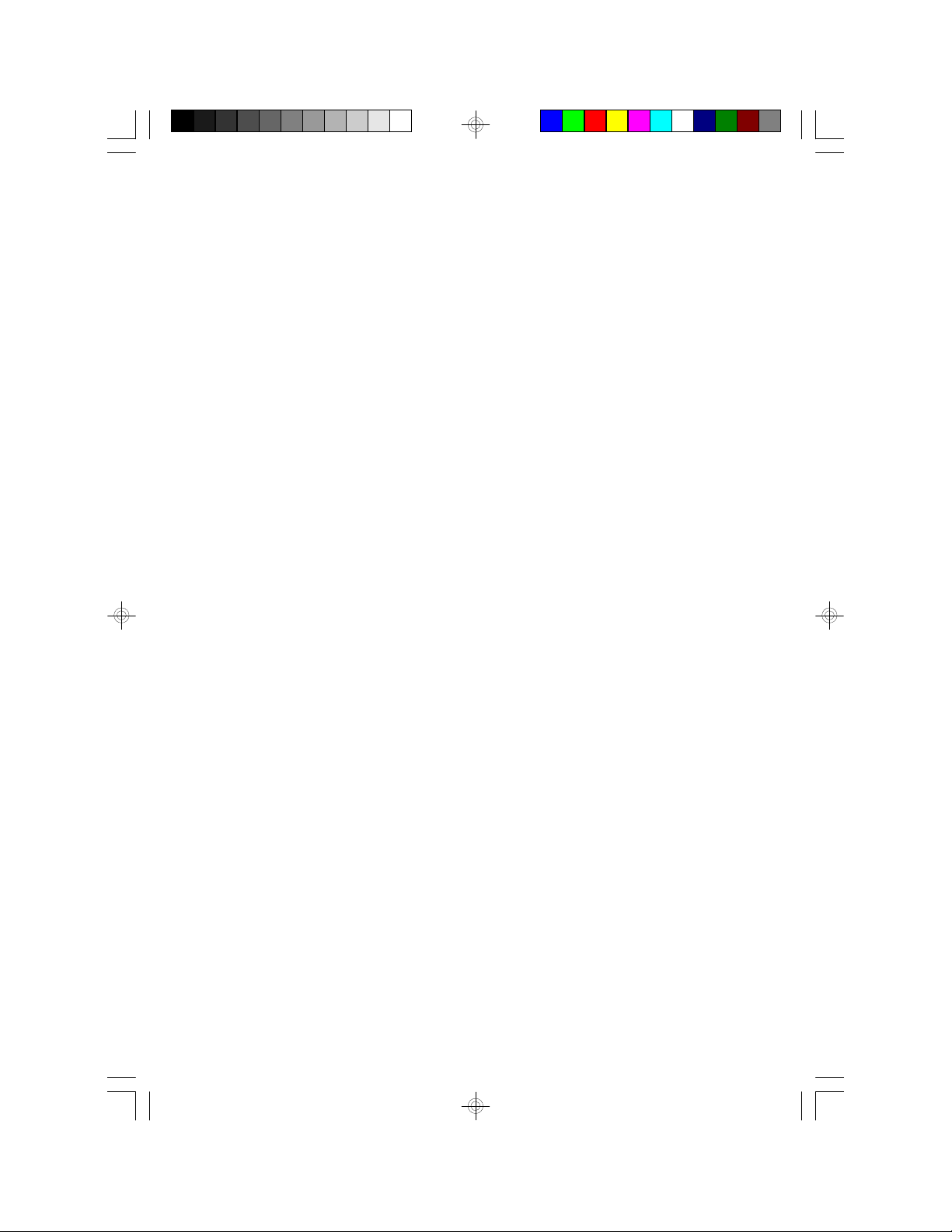
586ITXD
Rev. D+
System Board
User’s Manual
34171113
Page 2
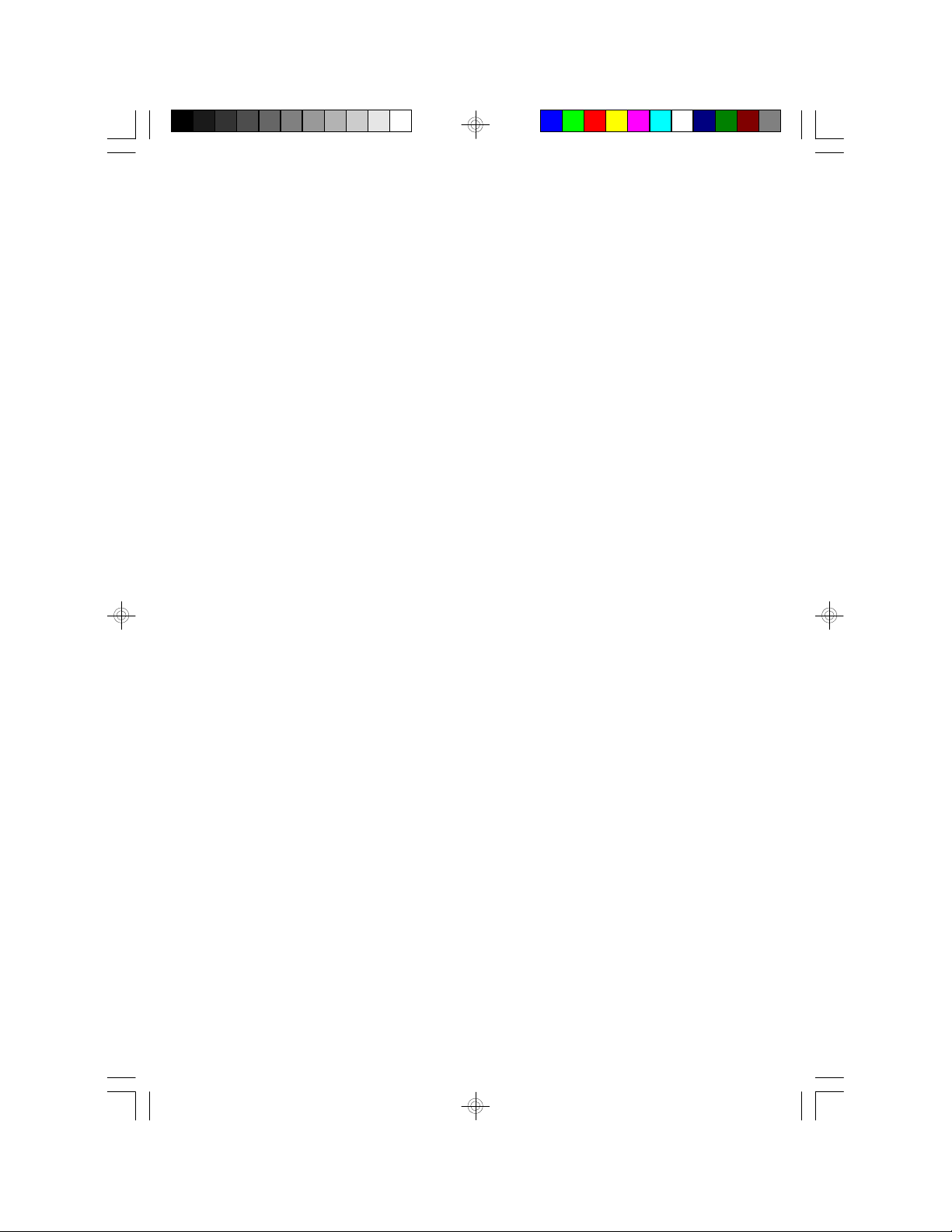
Copyright
This publication contains the information that is protected by copyright.
No part of it may be reproduced in any form or by any means or used
to make any transformation/adaptation without the prior written
permission from the copyright holders.
This publication is provided for informational purposes only. The
manufacturer makes no representations or warranties with respect to
the contents or use of this manual and specifically disclaims any express
or implied warranties of merchantability or fitness for any particular
purpose. The user will assume the entire risk of the use or the results of
the use of this document. Further, the manufacturer reserves the right
to revise this publication and make changes to its contents at any time,
without obligation to notify any person or entity of such revisions or
changes.
All Rights Reserved.
Trademarks
Microsoft® MS-DOS®, WindowsTM and Windows® 95 are registered
trademarks of Microsoft Corporation. Intel and Pentium are registered
trademarks of Intel Corporation. Cyrix, 6x86, 6x86L and 6x86MX are
registered trademarks of Cyrix Corporation. AMD, K5 and K6 are
registered trademarks of Advanced Micro Devices, Inc. IBM is a registered
trademark of International Business Machine Corporation. Award is a
registered trademark of Award Software, Inc. Other trademarks and
registered trademarks of products appearing in this manual are the
properties of their respective holders.
Caution:
Danger of explosion if battery incorrectly replaced.
Replace only with the same or equivalent type recommended by the
manufacturer.
Dispose of used batteries according to the battery manufacturer’s
instructions.
Page 3
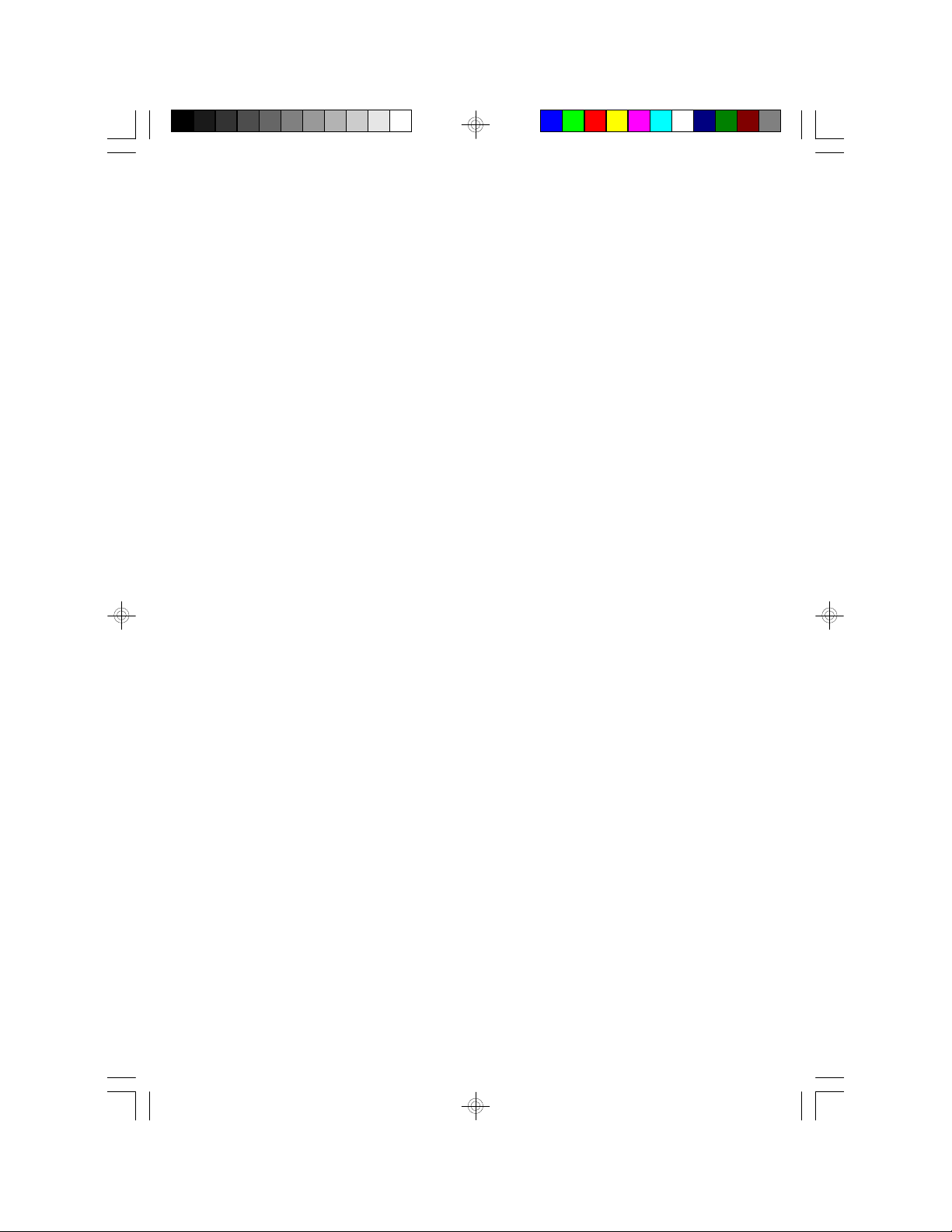
FCC and DOC Statement on Class B
This equipment has been tested and found to comply with the
limits for a Class B digital device, pursuant to Part 15 of the FCC
rules. These limits are designed to provide reasonable protection
against harmful interference when the equipment is operated in a
residential installation. This equipment generates, uses and can
radiate radio frequency energy and, if not installed and used in
accordance with the instruction manual, may cause harmful
interference to radio communications. However, there is no
guarantee that interference will not occur in a particular installation.
If this equipment does cause harmful interference to radio or
television reception, which can be determined by turning the
equipment off and on, the user is encouraged to try to correct the
interference by one or more of the following measures:
• Reorient or relocate the receiving antenna.
• Increase the separation between the equipment and the
receiver.
• Connect the equipment into an outlet on a circuit different
from that to which the receiver is connected.
• Consult the dealer or an experienced radio TV technician for
help.
Notice:
1. The changes or modifications not expressly approved by the
party responsible for compliance could void the user's authority
to operate the equipment.
2. Shielded interface cables must be used in order to comply with
the emission limits.
Page 4
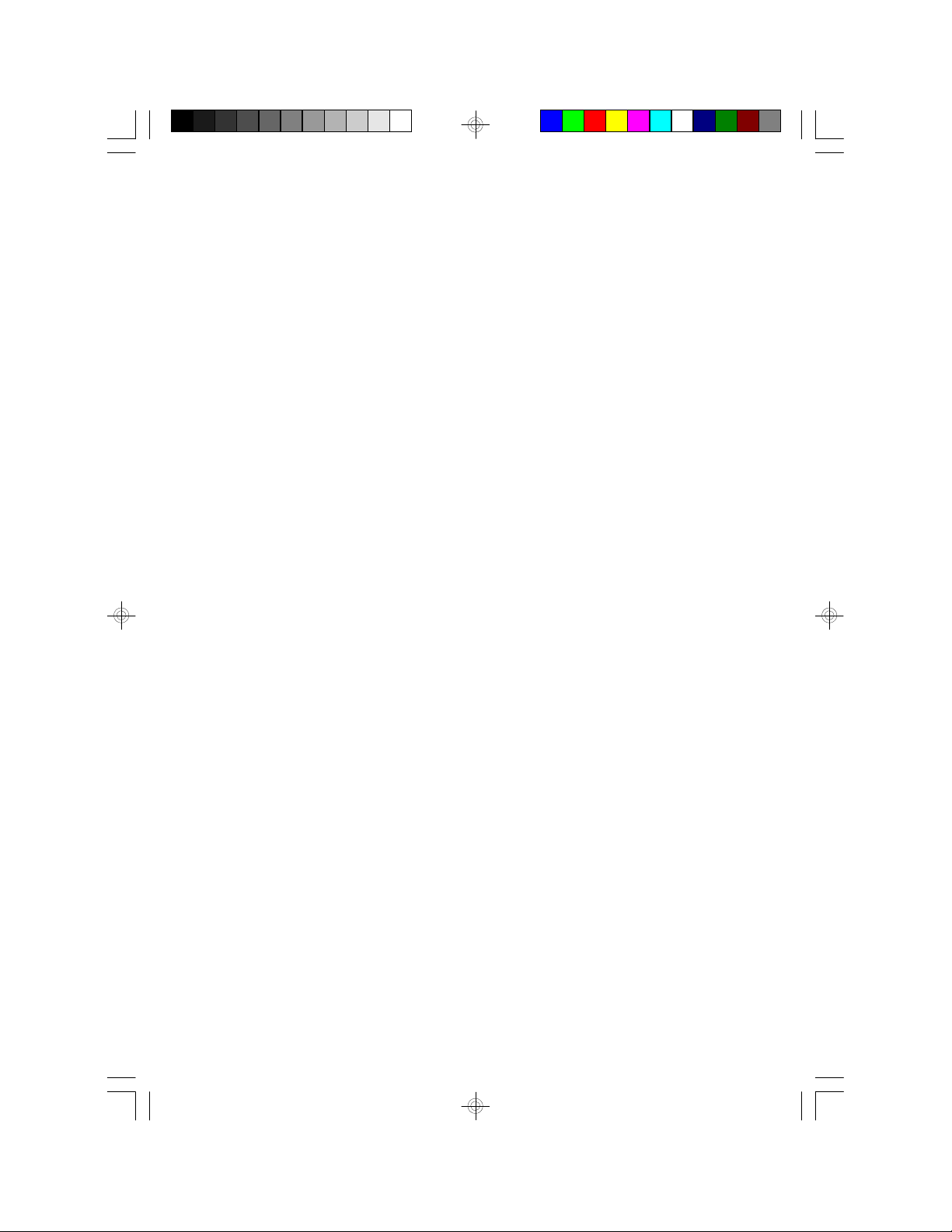
Table of Contents
Chapter 1 - Introduction
Features and Specifications.............................................................................
Package Checklist..................................................................................................
Chapter 2 - Award BIOS Setup Utility
The Basic Input/Output System..................................................................
Standard CMOS Setup.....................................................................................
BIOS Features Setup..........................................................................................
Chipset Features Setup.....................................................................................
Power Management Setup..............................................................................
PNP/PCI Configuration.....................................................................................
Load Fail-Safe Settings........................................................................................
Load Optimal Settings.......................................................................................
Integrated Peripherals........................................................................................
Supervisor Password..........................................................................................
User Password.......................................................................................................
IDE HDD Auto Detection.............................................................................
HDD Low Level Format..................................................................................
Save & Exit Setup.................................................................................................
Exit Without Saving.............................................................................................
Chapter 3 - Upgrade Guide
System Memory.....................................................................................................
Cache Memory.......................................................................................................
Processor Upgrade Information..................................................................
Jumper Settings for CMOS Clear...............................................................
Jumper Settings for Modem Ring-on........................................................
Factory Testing Jumpers.....................................................................................
7
12
14
14
18
22
23
27
29
29
30
33
34
35
36
37
37
39
43
44
52
52
53
Page 5
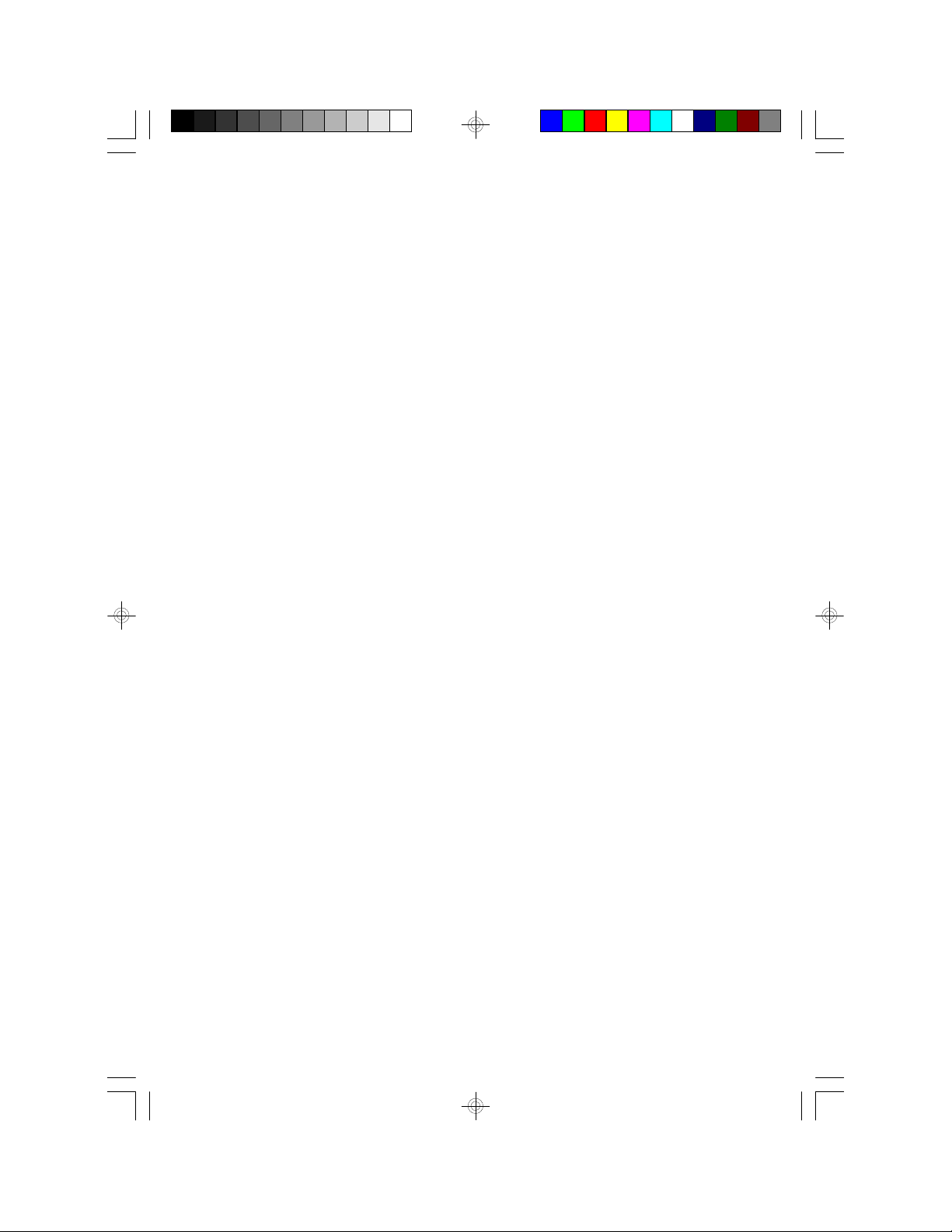
Chapter 4 - Desktop Management Interface
Desktop Management Interface..................................................................
Appendix A - Installation Instructions
Preparing the Area..............................................................................................
Handling the System Board............................................................................
Appendix B - Connecting Cables
Ports and Connectors.......................................................................................
Appendix C - System Board Layout
System Board Layout.........................................................................................
Appendix D - DIM and SIM Modules
Types of Modules.................................................................................................
Appendix E - Driver Installation
Driver Installation..................................................................................................
55
59
59
63
74
76
79
Appendix F - Troubleshooting
Troubleshooting.....................................................................................................
81
Page 6
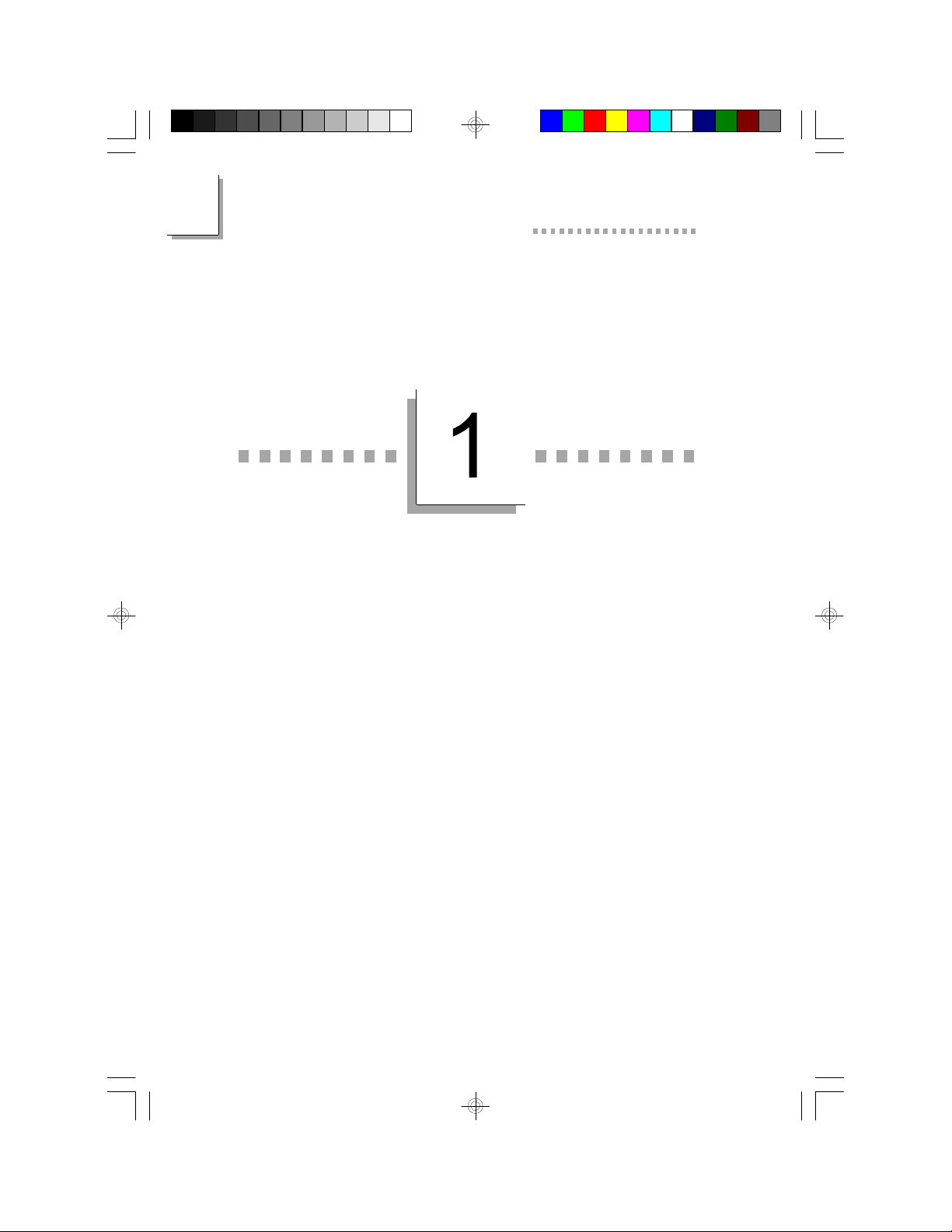
1
586ITXD System Board User’s Manual
CHAPTER
Introduction
6
Page 7
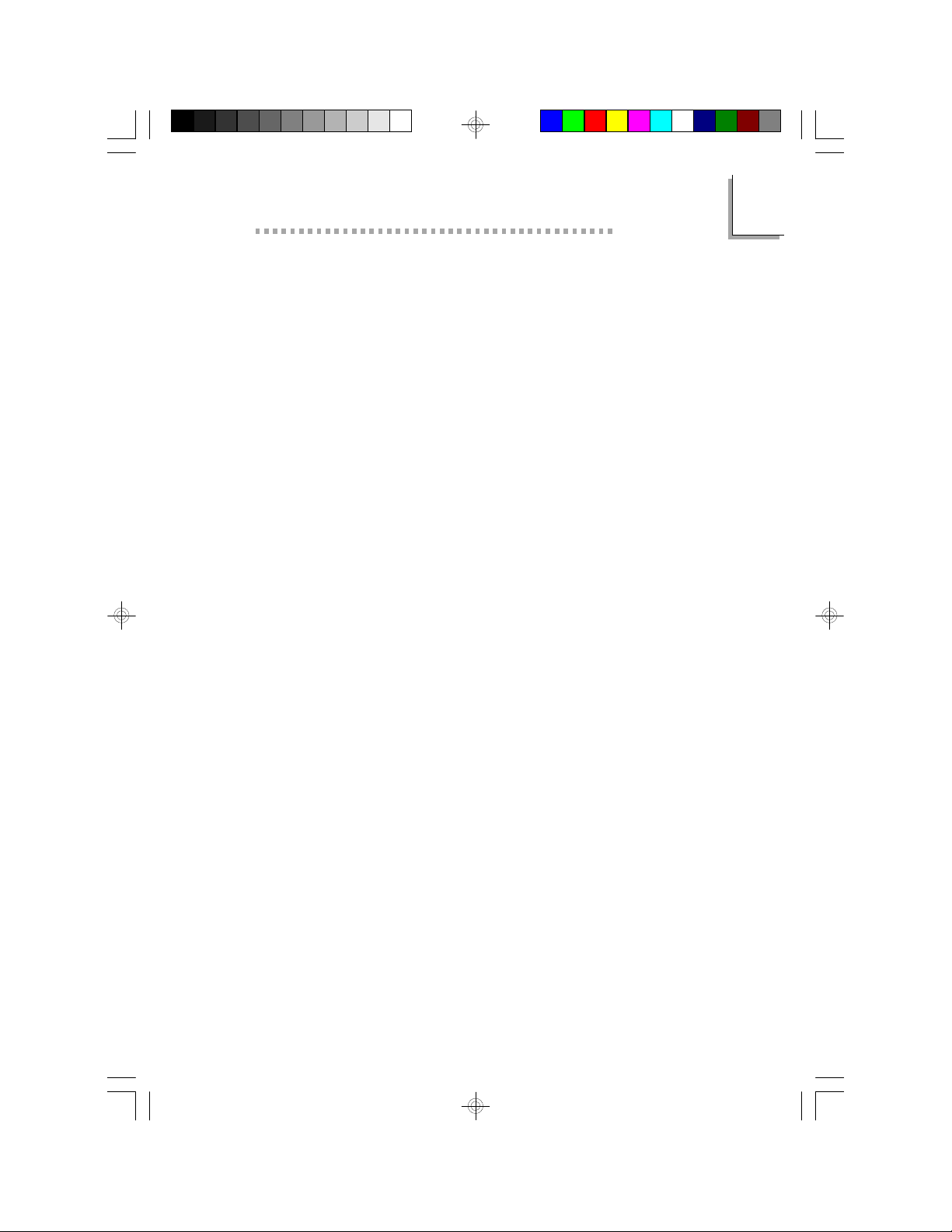
Features and Specifications
Processor Upgrade
Introduction
1
The system board is equipped with a 321-pin ZIF socket (Intel
Socket 7). This socket is designed for easy removal of an old
processor and easy insertion of an upgrade processor. The system
board is also equipped with a switching voltage regulator that
supports 2.1V to 3.5V core voltage for various processors.
• Intel Pentium processor with MMXTM technology-166/200/
233MHz
• Intel Pentium 90/100/120/133/150/166/200MHz
• Cyrix 6x86L PR150+/PR166+/PR200+ and future 6x86MX
processors
• AMD K5 PR90/PR100/PR120/PR133/PR166
• AMD K6-166, K6-200, K6-233 and future K6 processors
Chipset
• Intel 82430TX PCIset chipset
System Memory
The system board supports 8MB to 256MB of memory. It is
equipped with two DIMM and four SIMM sockets. The 168-pin
DIMM sockets use x64 EDO (60/70ns), fast page mode (60/70ns),
or SDRAM (10/12/13ns), 3.3V. The 72-pin SIMM sockets use EDO
or fast page mode, 60/70ns, x32 DRAM, 5V.
Cache Memory
• 512KB pipeline burst, direct map write-back cache installed on
the system board.
BIOS
• Award BIOS, Windows 95 Plug and Play compatible
• Flash EPROM for easy BIOS upgrades
• Supports DMI function
7
Page 8
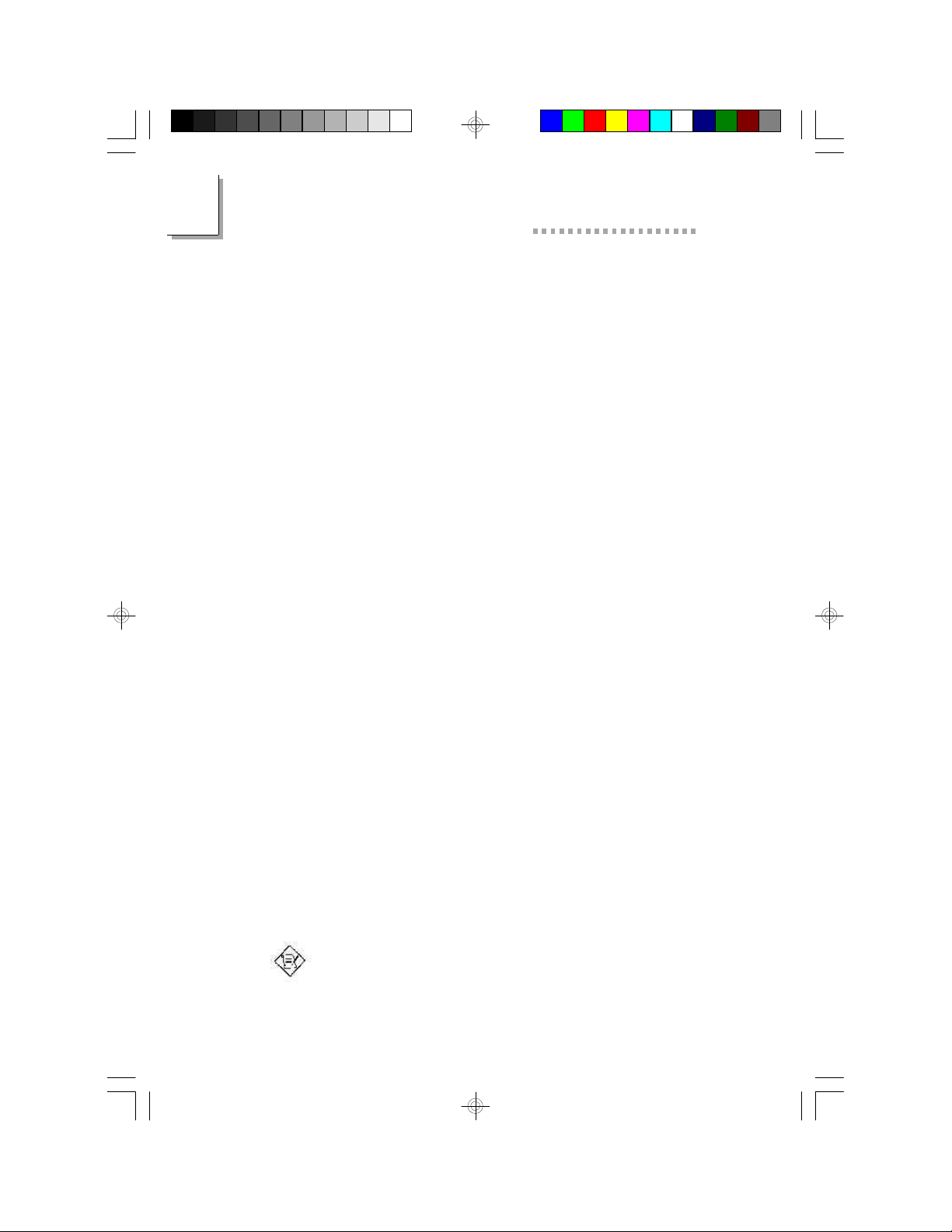
1
586ITXD System Board User’s Manual
Energy Efficient Design
• System power management supported
• CPU stopped clock control
• Hardware supports SMI green mode
• Microsoft®/Intel® APM 1.2 compliant
• Soft Power supported - ACPI v1.0a specification
ACPI Specification and OS Directed Power
Management
The system board is designed to meet the ACPI (Advanced
Configuration Power Interface) specification. It has energy saving features which enable operating systems to reliably manage and coordinate power planes, PnP (Plug-and-Play) peripherals, and cooling
fans. The system board is PC 97 compliant. Microsoft's PC 97
"OnNow" design allows continual "power on" with reduced energy
consumption.
RTC Timer to Power On the System
The RTC installed on the system board allows your system to
automatically wake up on the set date and time. Set the date and
time you would like your system to power on in the “Resume By
Alarm” field of the Power Management Setup (Chapter 2).
Modem Wake-up/Ring-on
The Modem Wake-Up feature allows the sleeping (Suspend mode)
PC to wake-up to respond to incoming calls. The Modem Ring-on
feature allows the Soft Power Down (Soft-Off) PC to power on to
respond to incoming calls. Enable this function in the “Resume By
Ring” field of the Power Management Setup (Chapter 2). Make sure
to select an IRQ channel for the external modem in the “Modem
Use IRQ” field of the Power Management Setup and set JP11 to
the COM port where the modem is connected (Chapter 3).
Note:
This feature supports external modem only.
8
Page 9
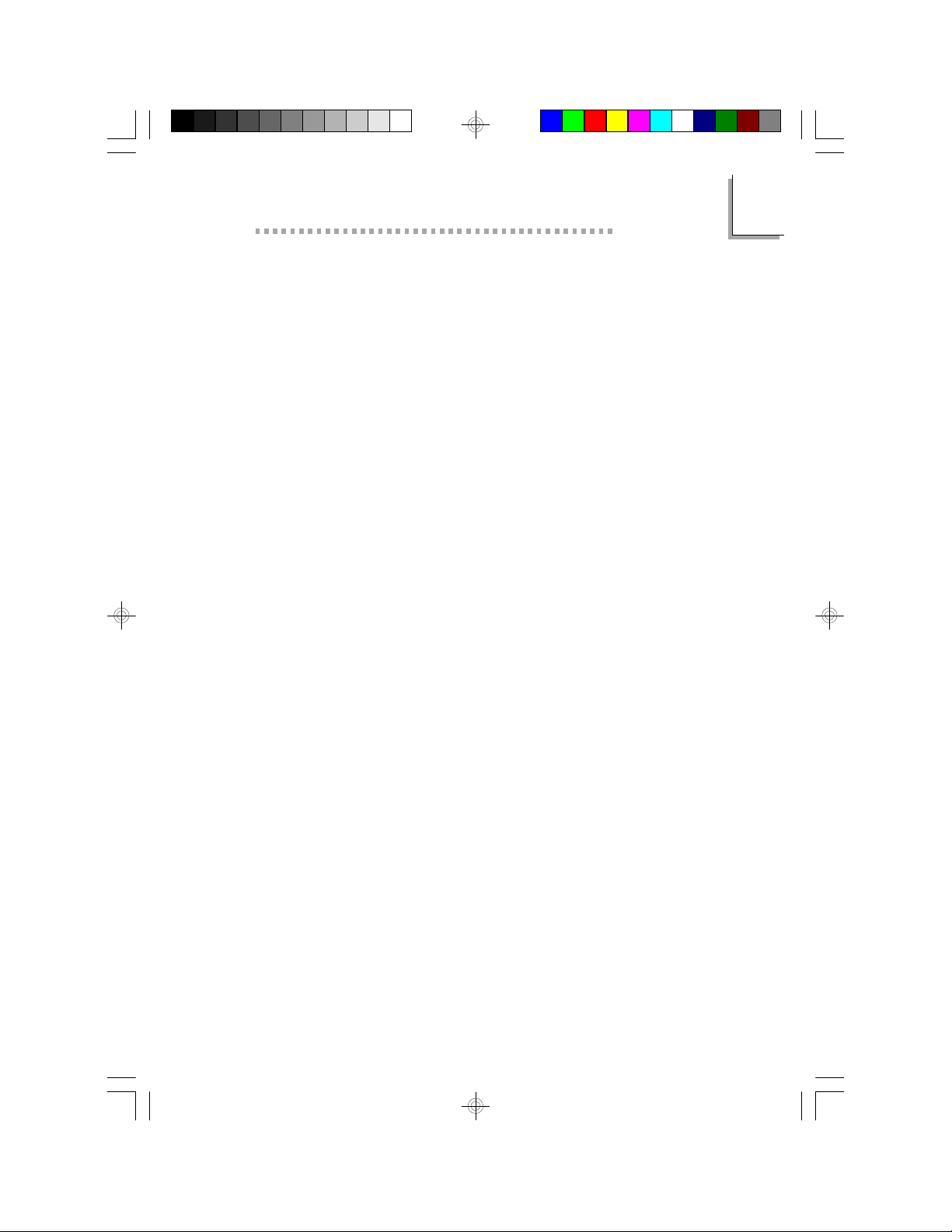
Introduction
Suspend to Disk
The system board supports the Suspend to Disk function. With
the ZVHDD utility installed, the system is capable of storing all
information of the current operating session into the hard drive
before the system powers off. The saved data includes all the
programs and data files loaded into system memory during the
session. The operating session will resume exactly where you left off
the next time you power on the system. Refer to the “Suspend
Mode Option” field of the Power Management Setup (Chapter 2)
and the ZVHDD utility (Appendix E) for instructions on using this
function.
Damage Free Intelligence
• CPU Slow Down
The system board is capable of monitoring the temperature of
the processor. If the processor's fan fails to function or the
temperature of the processor exceeds 85oC, the system will
decrease CPU utilization by slowing down the CPU clock.. This
will prevent the processor from being damaged.
• Monitors processor temperature and overheat alarm
The system board is able to detect the temperature of the
processor. An alarm will sound in case of processor overheat.
Refer to Chipset Features Setup (Chapter 2).
1
• Monitors processor fan speed and failure alarm
The system board is able to detect the processor’s fan speed
(RPM - Revolutions Per Minute) and alerts you to attend to
any irregularity that may damage your system. Refer to Chipset
Features Setup (Chapter 2).
• Monitors power voltages and failure alarm
The system board is able to detect the chipset’s voltage and
output voltage of the power supply. An alarm will sound warning
you of voltage irregularity. Refer to Chipset Features Setup
(Chapter 2).
• Automatic fan control
With the system’s power switched on, the processor’s fan will
rotate only if the temperature of the processor is over 32oC. This
9
Page 10
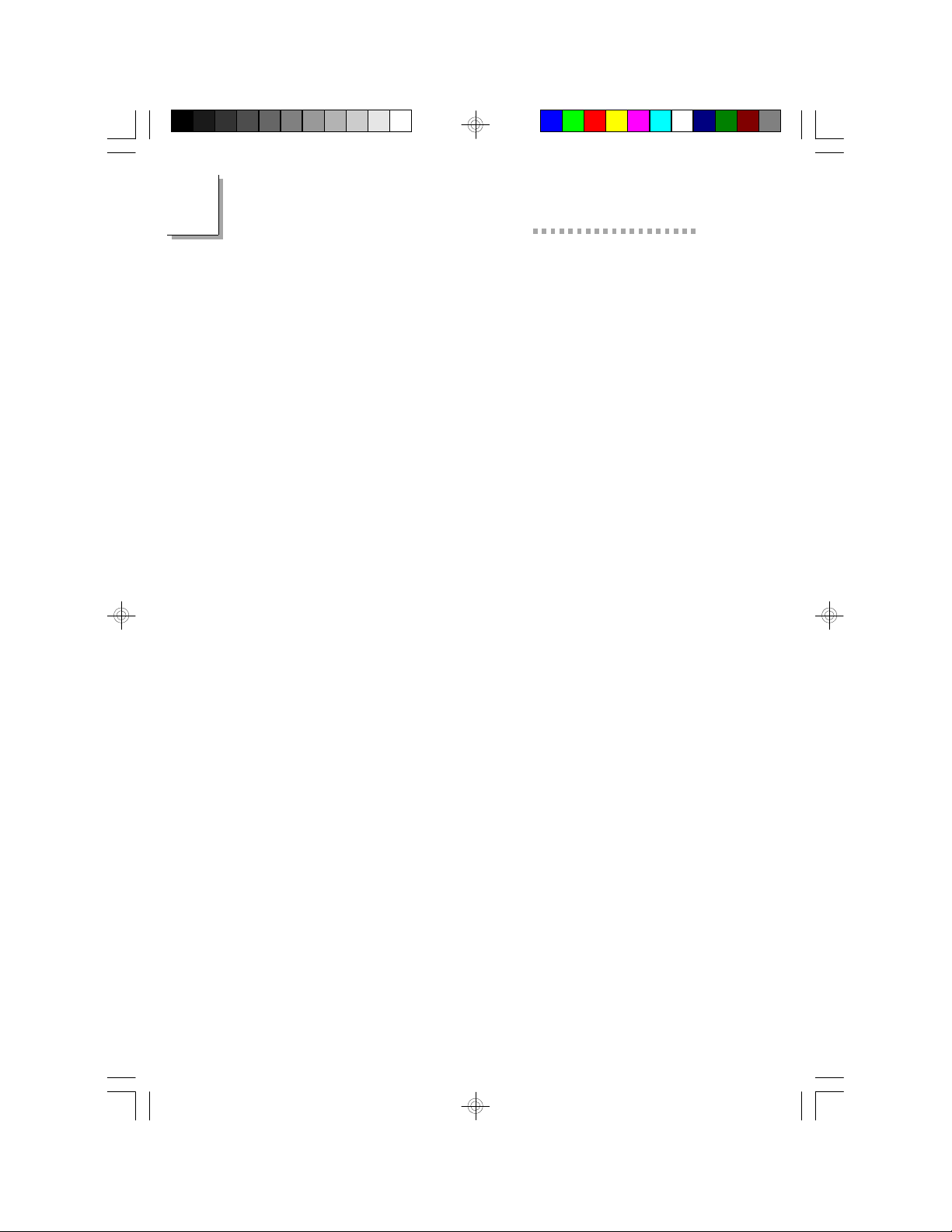
1
586ITXD System Board User’s Manual
saves energy, prevents system overheat, prolongs fan life and
implements a silent system. Refer to the “CPU Fan Connector”
section (Appendix B) for more information.
Dual Function Power Button
Dual Function Power Button allows two distinct OFF modes. If you
accidentally pushed the power button, it enters the Suspend mode
and if released in less than 4 sec., the system returns to normal. The
purpose of this function is to prevent the system from powering off
in case you accidentally “hit” or pushed the power button. “Soft-Off
By PWR-BTTN” in the Power Management Setup (Chapter 2) allows
you to select the method of powering off your system.
HDD Interface
• Two PCI IDE interfaces support up to four IDE devices
• Ultra DMA/33 supported (Synchronous DMA mode - data
transfer rate up to a maximum of 33MB/sec.)
• PIO Mode 3 and Mode 4 Enhanced IDE (data transfer rate up
to 16.6MB/sec.)
• Bus mastering reduces CPU utilization during disk transfer
• ATAPI CD-ROM supported
• LS-120 and ZIP supported
FDD Interface
• One floppy drive interface supports up to 2.88MB floppy drives
Onboard I/O
• Two NS16C550A-compatible serial ports
• One SPP/ECP/EPP parallel port
• One PS/2 mouse port
• One PS/2 keyboard port
USB Ports
The system board is equipped with two USB ports. USB allows
data exchange between your computer and a wide range of
simultaneously accessible external Plug and Play peripherals.
10
Page 11
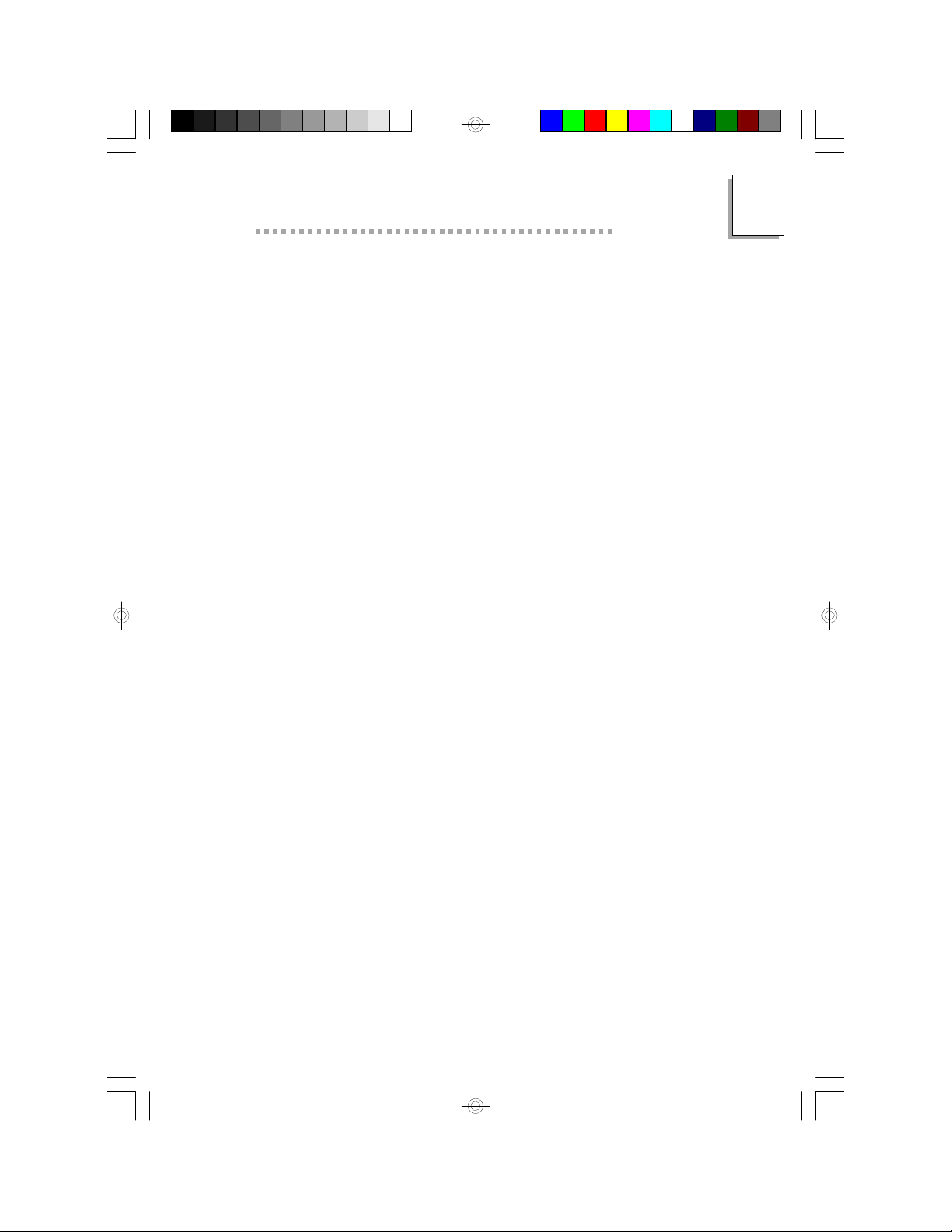
Introduction
IrDA Interface
The system board is equipped with an IrDA connector for wireless
connectivity between your computer and peripheral devices.
Expansion Slots
The system board is equipped with 3 dedicated PCI slots, 3
dedicated 16-bit ISA slots and 1 shared PCI/ISA slot. All PCI slots
are bus masters.
ATX Power Supply Connector
The system board is equipped with an ATX power supply connector.
Using an ATX power supply, you can either shut down your computer by pressing the Power button located on the front bezel of
your computer or by executing the Shut Down command under the
Windows 95 operating system. Your system will then enter the
“Soft Off” state.
To power on your system automatically, enable “Resume By Alarm” in
the Power Management Setup of the Award BIOS. This will allow
you to set the date and time you would like your system to wake
up.
1
Package Checklist
The system board package contains the following items:
• The system board
• The user’s manual
• One 40-pin IDE hard disk cable
• One 34-pin floppy disk drive cable
• One IDE driver diskette
• One I/O shield
• Five spare jumpers
If any of these items are missing or damaged, please contact your
dealer or sales representative for assistance.
11
Page 12
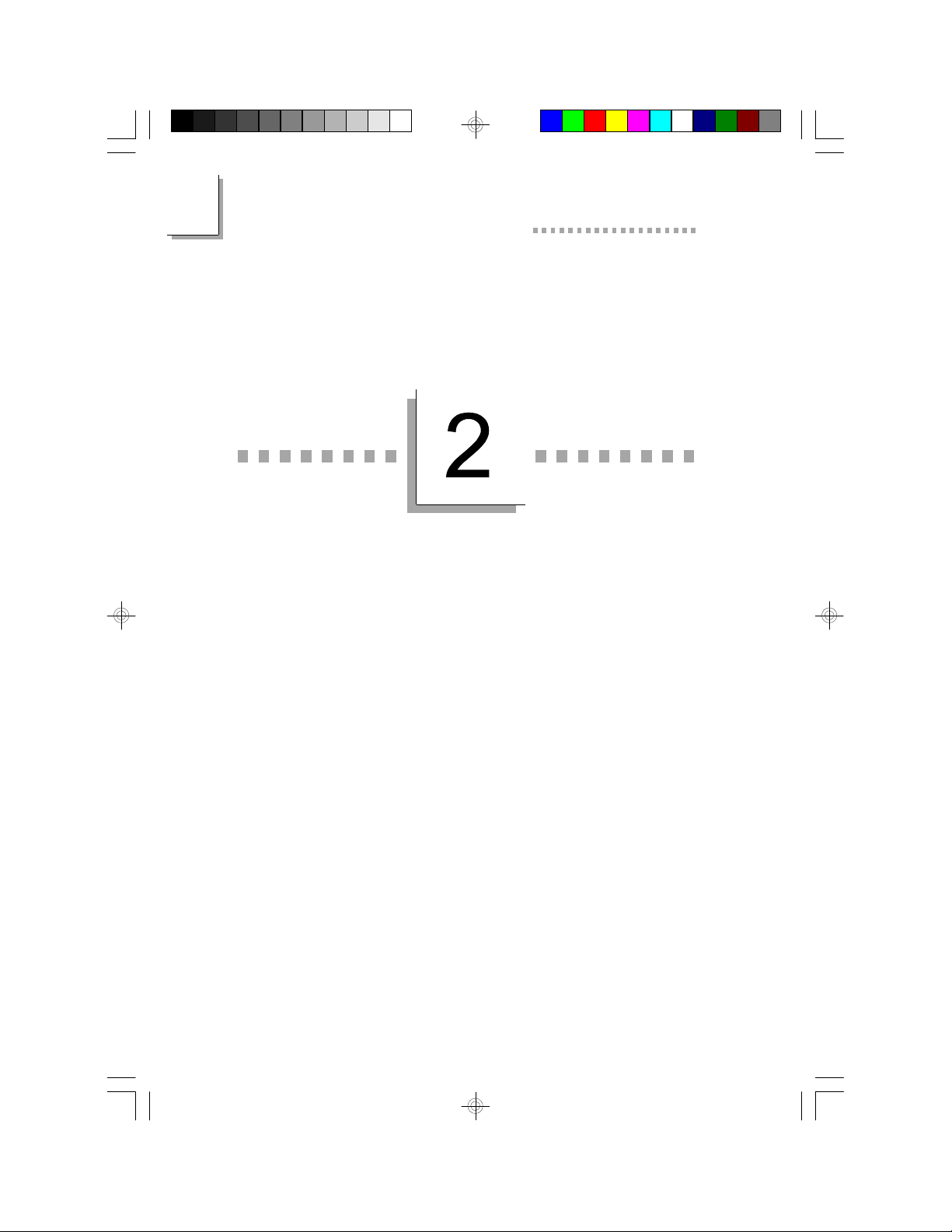
2
586ITXD System Board User’s Manual
CHAPTER
Award BIOS Setup Utility
12
Page 13

Award BIOS Setup Utility
The Basic Input/Output System
The Basic Input/Output System (BIOS) is a program that takes care
of the basic level of communication between the processor and
peripherals. In addition, the BIOS also contain codes for various
advanced features found in this system board. This chapter explains the
Setup Utility for the Award BIOS.
After you power up your system, the BIOS message appears on your
screen and the memory count begins. After the memory test, the
following message will appear on the screen:
Press DEL to enter setup
If the message disappears before you respond, restart your system or
press the “Reset” button. You may also restart the system by pressing
the <Ctrl> <Alt> and <Del> keys simultaneously.
When you press <Del>, the main program screen will appear.
ROM PCI/ISA BIOS
CMOS SETUP UTILITY
AWARD SOFTWARE, INC.
2
STANDARD CMOS SETUP
BIOS FEATURES SETUP
CHIPSET FEATURES SETUP
POWER MANAGEMENT SETUP
PNP/PCI CONFIGURATION
LOAD FAIL-SAFE SETTINGS
LOAD OPTIMAL SETTINGS
: Quit
Esc
: Save & Exit Setup
F10
INTEGRATED PERIPHERALS
SUPERVISOR PASSWORD
USER PASSWORD
IDE HDD AUTO DETECTION
SAVE & EXIT SETUP
EXIT WITHOUT SAVING
: Select Item
↑↓→←
: Change Color
(Shift) F2
Standard CMOS Setup
Use the arrow keys to highlight “Standard CMOS Setup” and press
<Enter>. A screen similar to the one on the next page will appear.
13
Page 14
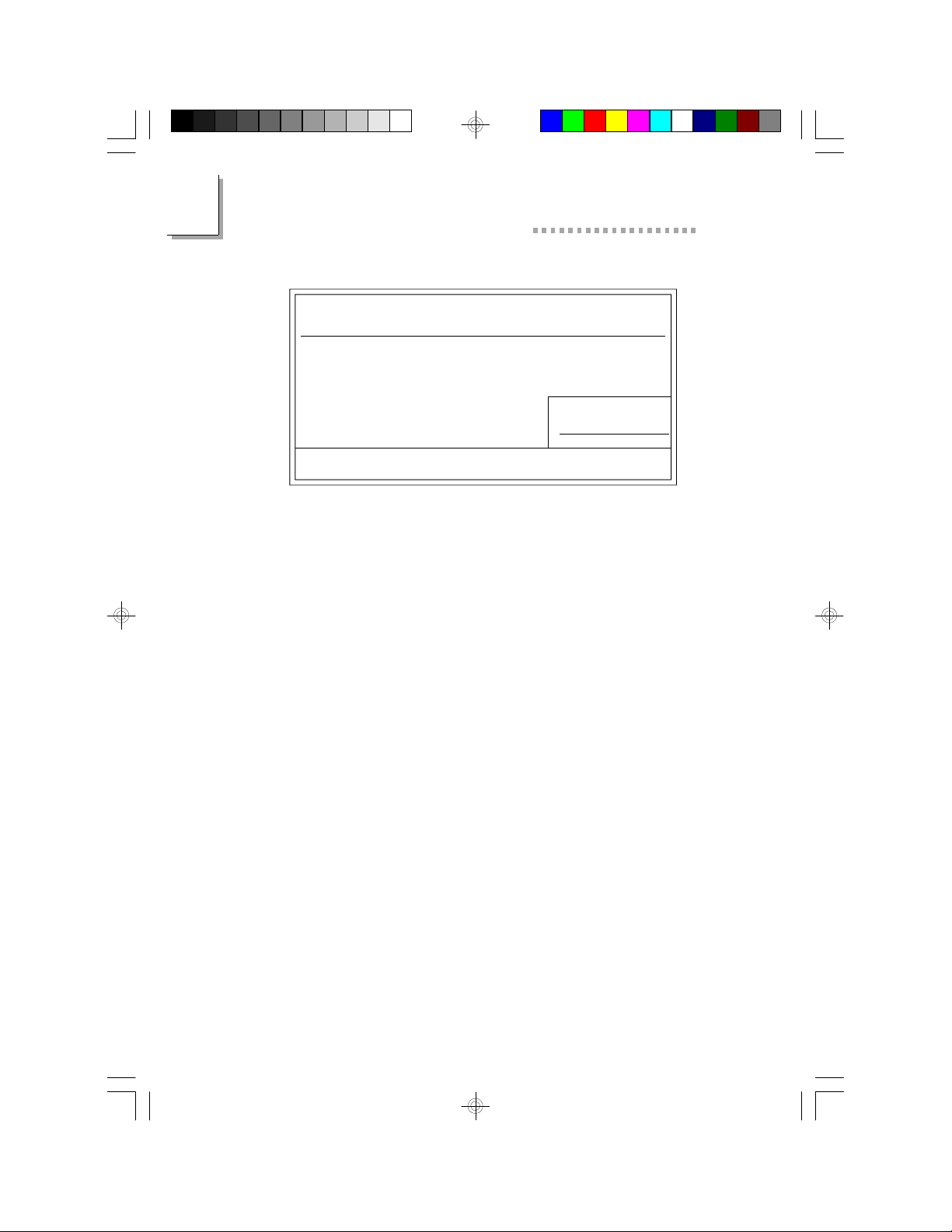
2
586ITXD System Board User’s Manual
ROM PCI/ISA BIOS
STANDARD CMOS SETUP
AWARD SOFTWARE, INC.
Date (mm:dd:yy) : Thu, Oct 23 1997
Time (hh:mm:ss) : 13: 27: 50
HARD DISKS
Primary Master
Primary Slave
Secondary Master
Secondary Slave
Drive A : 1.44M, 3.5 in.
Drive B : None
Video : EGA/VGA
Halt on : All Errors
: Quit
Esc
: Save & Exit Setup
F10
The settings on the screen are for reference only. Your version may not be
identical to this one.
Date
The date format is <day>, <month>, <date>, <year>. Day displays
a day, from Sunday to Saturday. Month displays the month, from
January to December. Date displays the date, from 1 to 31. Year
displays the year, from 1994 to 2079.
Time
:
:
:
:
TYPE
Auto
Auto
Auto
Auto
SIZE
CYLS
0
0
0
0
↑↓→←
(Shift)F2
HEAD
0
0
0
0
: Select Item
: Change
PRECOMP
0
0
0
0
SECTOR
LANDZ
0
0
0
0
0
0
0
0
Base Memory : 640K
Extended Memory : 64512K
Other Memory : 384K
Total Memory : 65536K
PU/PD/+/- : Modify
0
0
0
0
MODE
Auto
Auto
Auto
Auto
The time format is <hour>, <minute>, <second>. The time is based
on the 24-hour military-time clock. For example, 1 p.m. is 13:00:00.
Hour displays hours from 00 to 23. Minute displays minutes from 00
to 59. Second displays seconds from 00 to 59.
Primary Master, Primary Slave, Secondary Master and Secondary Slave
These categories allow you to enter the appropriate specifications for
the type of hard disk drive(s) installed in your system. Press <PgUp>
or <PgDn> to select a numbered hard disk type or type the number
and press <Enter>. The hard disk will not work properly if you enter
improper information for this category. You can use Type “User” to
define your own drive type manually. This information should be included
in the documentation from your hard disk vendor. If you select Type
”Auto”, the BIOS will auto-detect the HDD & CD-ROM drive at the
POST stage and show the IDE for the HDD & CD-ROM drive. If a
hard disk has not been installed, select “None” and press <Enter>.
14
Page 15
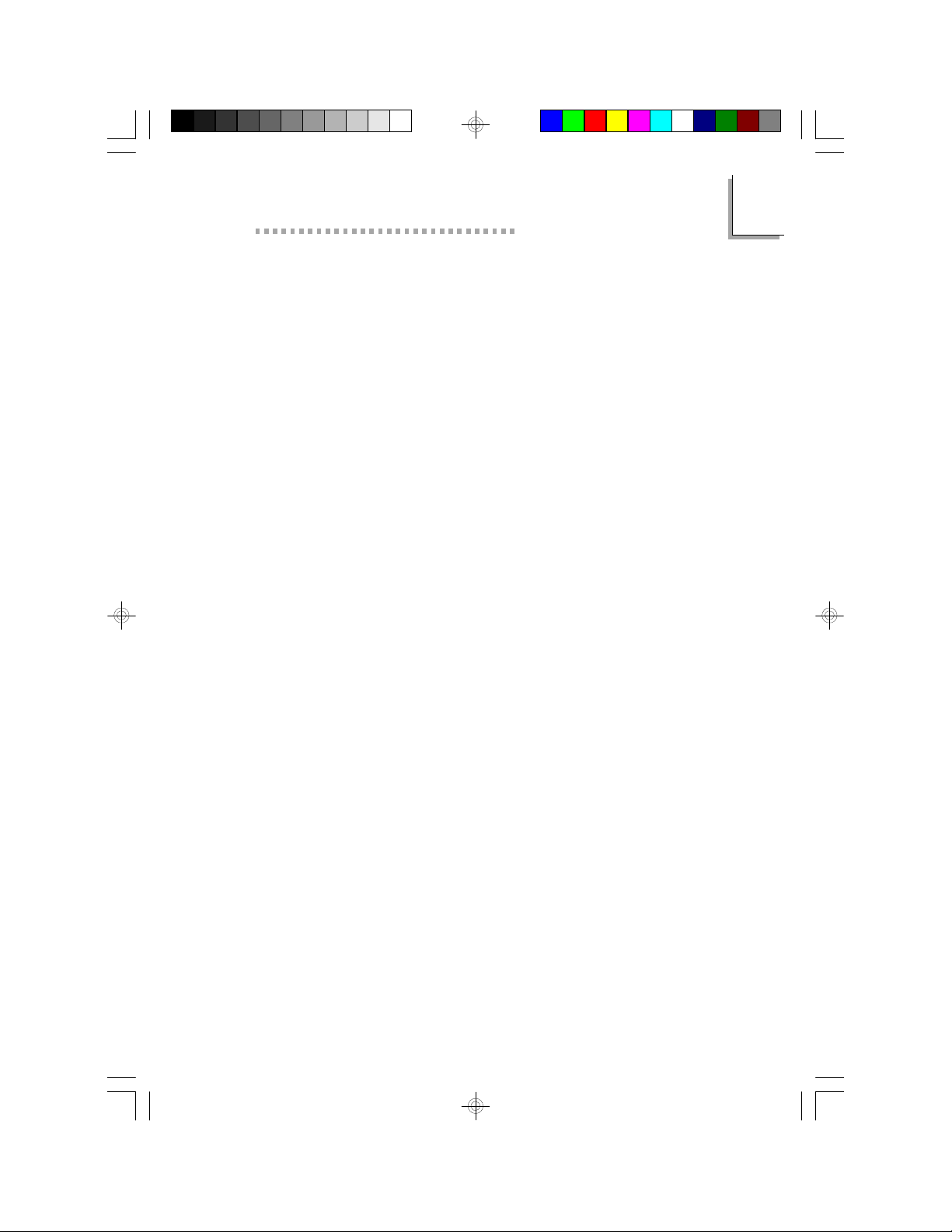
Award BIOS Setup Utility
Drive A and Drive B
These categories identify the types of floppy disk drives installed.
Choosing an incorrect type might cause your system to format the
floppy disk improperly and you cannot access your data. The options
for drive A and B are:
None No floppy drive is installed
360K, 5.25 in. 5-1/4 in. standard drive; 360KB capacity
1.2M, 5.25 in. 5-1/4 in. AT-type high-density drive; 1.2MB capacity
720K, 3.5 in. 3-1/2 in. double-sided drive; 720KB capacity
1.44M, 3.5 in. 3-1/2 in. double-sided drive; 1.44MB capacity
2.88M, 3.5 in. 3-1/2 in. double-sided drive; 2.88MB capacity
Video
This category selects the type of video adapter used for the primary
system monitor. Although secondary monitors are supported, you do
not have to select the type in Setup. The default setting is EGA/VGA
(BIOS default, Setup default).
EGA/VGA Enhanced Graphics Adapter/Video Graphics Array. For
EGA, VGA, SVGA and PGA monitor adapters.
CGA 40 Color Graphics Adapter. Power up in 40-column mode.
CGA 80 Color Graphics Adapter. Power up in 80-column mode.
Mono Monochrome adapter. Includes high resolution
monochrome adapters.
2
Halt On
This category determines whether the system will stop if an error is
detected during power up. The default setting is All Errors (BIOS
default, Setup default).
No Errors The system boot will not stop for any errors detected.
All Errors The system boot will stop whenever the BIOS detects
a non-fatal error.
All, But Keyboard The system boot will not stop for a keyboard
error; it will stop for all other errors.
All, But Diskette The system boot will not stop for a disk error;
it will stop for all other errors.
All, But Disk/Key The system boot will not stop for a disk or
keyboard error; it will stop for all other errors.
15
Page 16
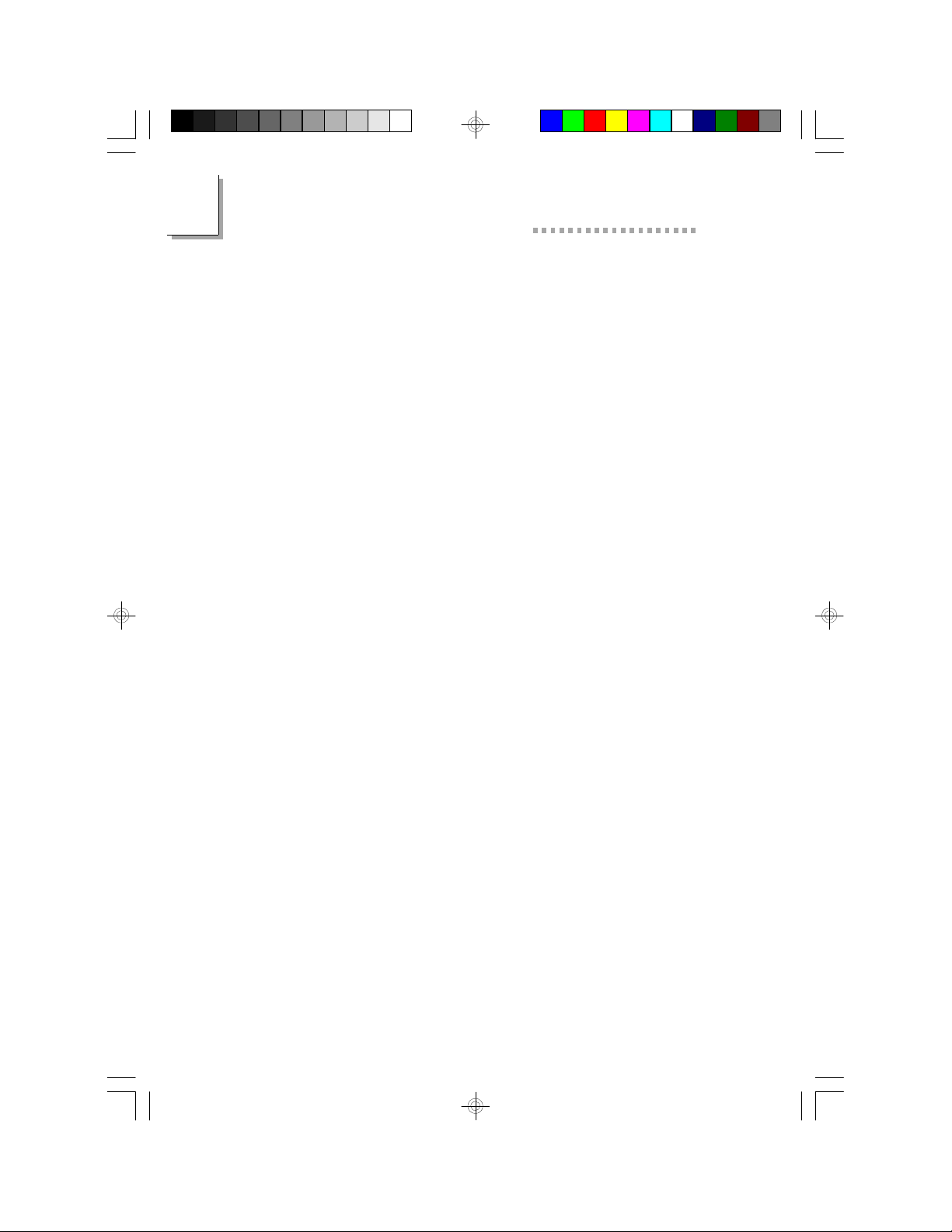
2
586ITXD System Board User’s Manual
Memory
The base memory size, extended memory size and the other memory
size cannot be altered; your computer automatically detects and displays
them.
Base Memory The POST will determine the amount of base (or
conventional) memory installed in the system. The
value of the base memory is typically 512K for
systems with 512K memory installed on the
motherboard or 640K for systems with 640K or
more memory installed on the motherboard.
Extended Memory The BIOS determines how much extended
memory is present during the POST. This is the
amount of memory located above 1MB in the
CPU’s memory address map.
Other Memory This refers to the memory located in the 640K to
1024K address space. This is the memory that can
be used for different applications. DOS uses this
area to load device drivers in an effort to keep as
much base memory free for application programs.
The BIOS is the most frequent user of this RAM
area since this is where it shadows the ROM.
16
Page 17
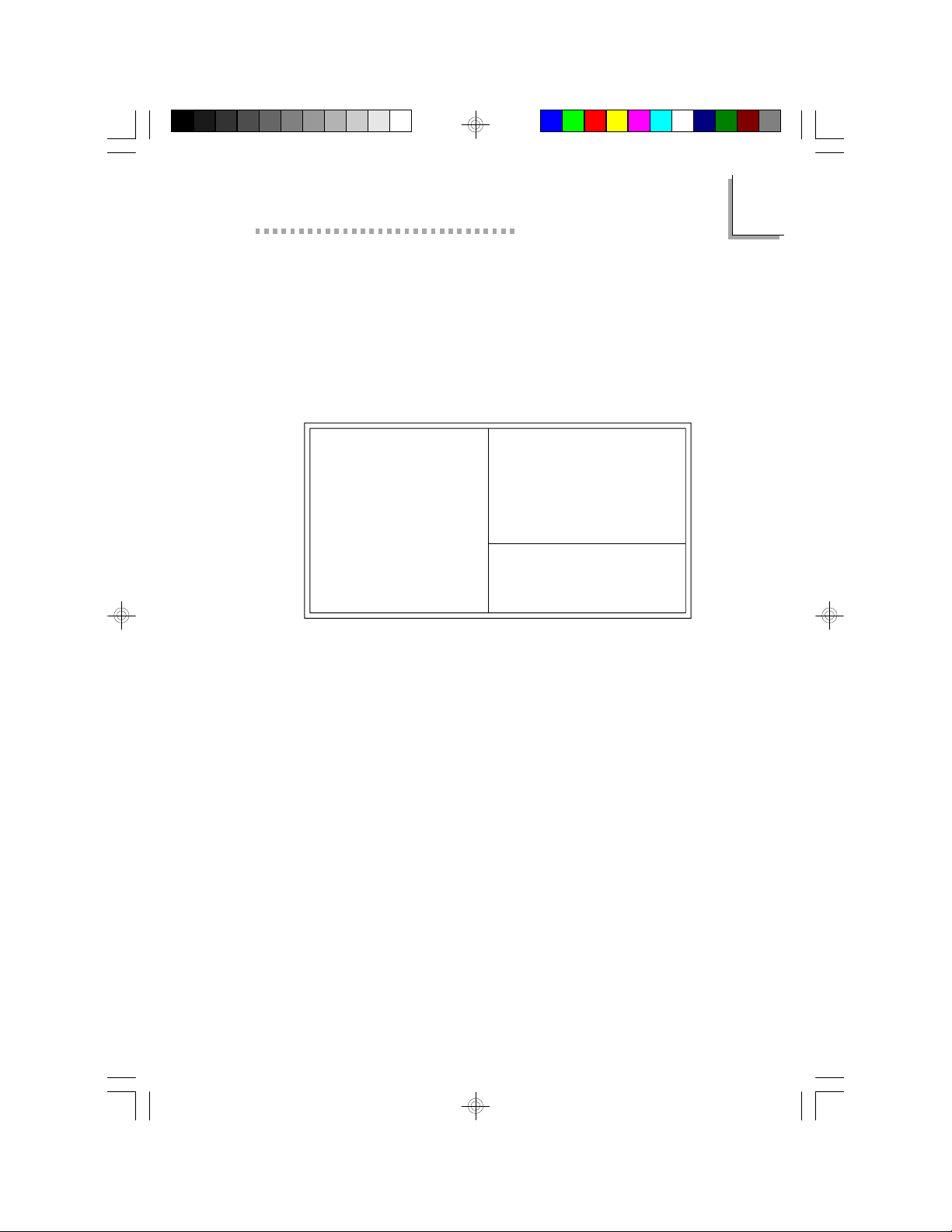
Award BIOS Setup Utility
BIOS Features Setup
The BIOS Features Setup allows you to configure your system for basic
operation. Some entries are defaults required by the system board,
while others, if enabled, will improve the performance of your system
or let you set some features according to your preference.
ROM PCI/ISA BIOS
BIOS FEATURES SETUP
AWARD SOFTWARE, INC.
Virus Warning
CPU Internal Cache
External Cache
Quick Power On Self Test
Boot Sequence
Swap Floppy Drive
Boot Up NumLock Status
Typematic Rate Setting
Typematic Rate (Chars/Sec)
Typematic Delay (Msec)
Security Option
PCI/VGA Palette Snoop
OS Select For DRAM > 64MB
HDD S.M.A.R.T. Capability
: Disabled
: Enabled
: Enabled
: Enabled
: A, C, SCSI
: Disabled
: Off
: Disabled
: 6
: 250
: Setup
: Disabled
: Non-OS2
: Disabled
Video BIOS Shadow
C8000-CBFFF Shadow
CC000-CFFFF Shadow
D0000-D3FFF Shadow
D4000-D7FFF Shadow
D8000-DBFFF Shadow
DC000-DFFFF Shadow
ESC
: Quit
F1
: Help
F5
: Old Values
F6
: Load Fail-Safe Settings
F7
: Load Optimal Settings
The settings on the screen are for reference only. Your version may not be
identical to this one.
: Enabled
: Disabled
: Disabled
: Disabled
: Disabled
: Disabled
: Disabled
↑↓→←
PU/PD/+/(Shift) F2
: Select Item
: Modify
: Color
2
Virus Warning
This category protects the boot sector and partition table of your hard
disk drive. When this item is enabled, the Award BIOS will monitor the
boot sector and partition table of the hard disk drive. If an attempt
is made to write to the boot sector or partition table of the hard disk
drive, the BIOS will halt the system and an error message will appear.
After seeing the error message, if necessary, you will be able to run
an anti-virus program to locate and remove the problem before any
damage is done.
Many disk diagnostic programs which attempt to access the boot
sector table will cause the warning message to appear. If you are
running such a program, we recommend that you first disable this
category. Also, disable this category if you are installing or running
certain operating systems like Windows® 95 or the operating system
may not install nor work.
17
Page 18
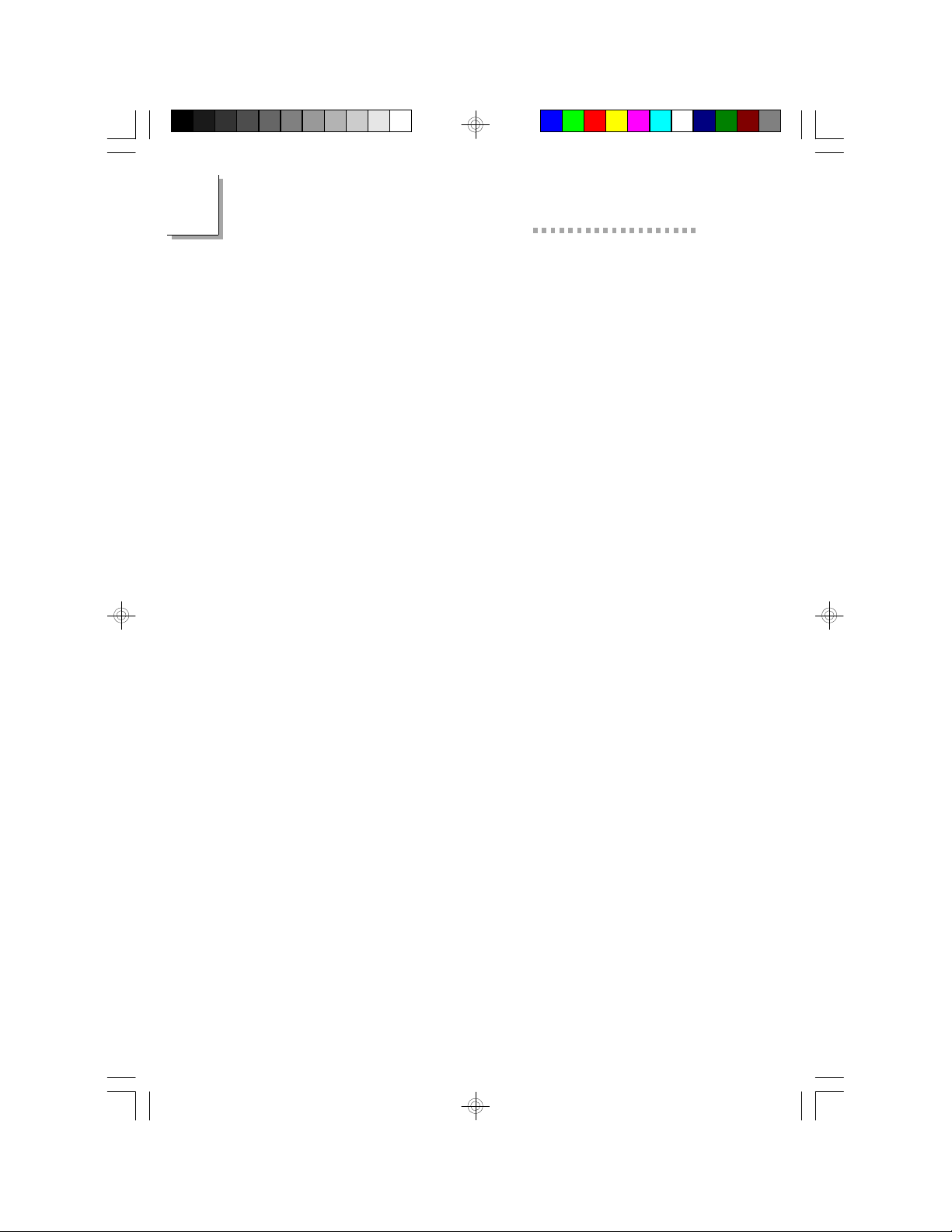
2
586ITXD System Board User’s Manual
CPU Internal Cache and External Cache
These categories speed up the memory access. The default value is
enabled. Enable the External Cache for better performance.
Quick Power On Self Test
This category speeds up Power On Self Test (POST) after you power
on your system. When Enabled, the BIOS will shorten or skip some
check items during POST.
Boot Sequence
This category determines which drive to search first for the disk
operating system (i.e. DOS). The default is A, C, SCSI.
The options are:
A, C, SCSI; C, A, SCSI; C, CDROM, A; CDROM, C, A;
D, A, SCSI; E, A, SCSI; F, A, SCSI; SCSI, A, C;
SCSI, C, A; C only; LS120/ZIP, C.
Swap Floppy Drive
When this option is enabled and the system is booting from the floppy
drive, the system will boot from drive B instead of drive A. When this
option is disabled and the system is booting from the floppy drive, the
system will boot from drive A. You must have two floppy drives to
use this function.
Boot Up NumLock Status
This allows you to determine the default state of the numeric keypad.
By default, the system boots up with NumLock on wherein the function
of the numeric keypad is the number keys. When set to Off, the
function of the numeric keypad is the arrow keys.
Typematic Rate Setting
When disabled, continually holding down a key on your keyboard will
cause the BIOS to report that the key is down. When the typematic
rate is enabled, the BIOS will not only report that the key is down,
but will first wait for a moment, and, if the key is still down, it will begin
to report that the key has been depressed repeatedly. For example,
18
Page 19
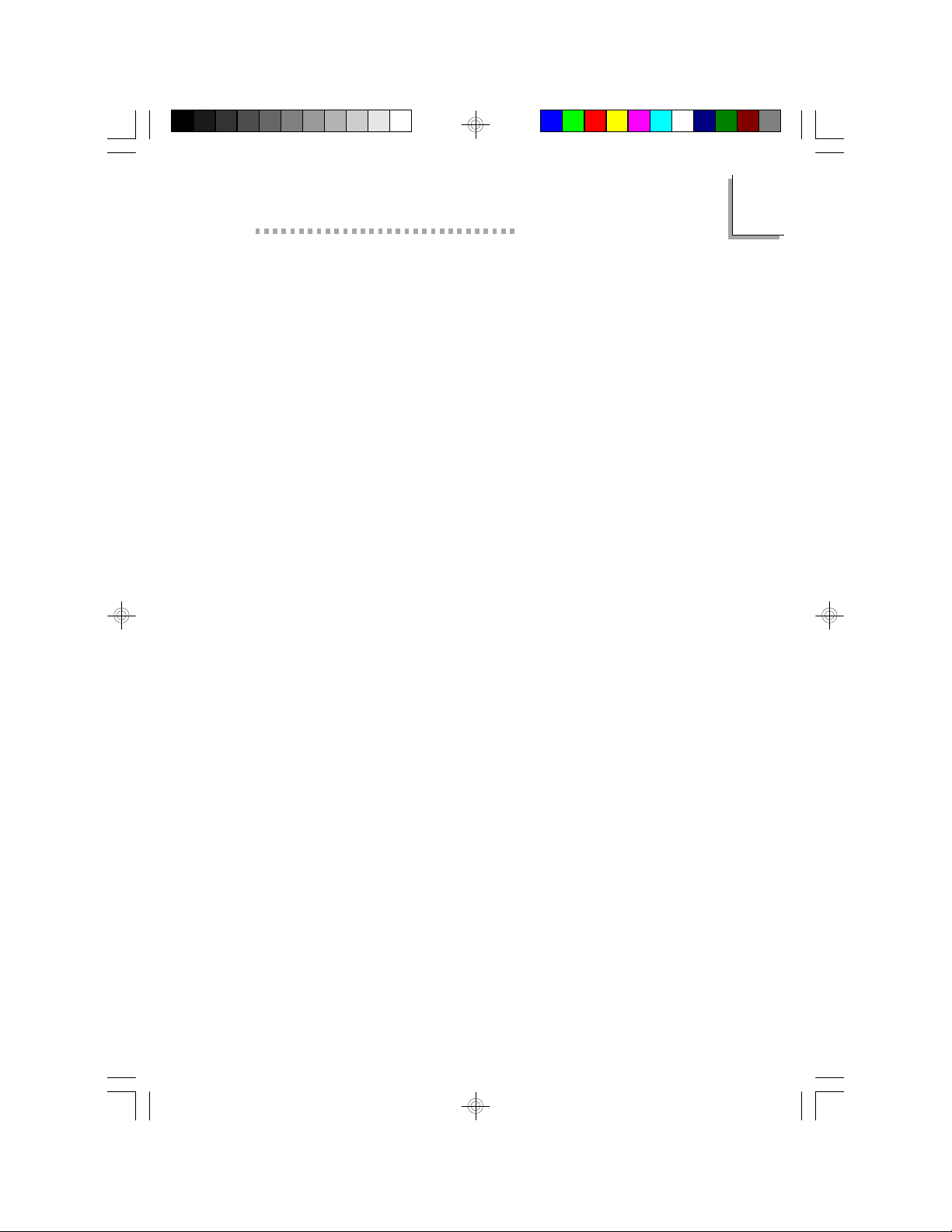
Award BIOS Setup Utility
you would use such a feature to accelerate cursor movements with
the arrow keys.
Typematic Rate (Chars/Sec)
This selection allows you to select the rate at which the keys are
accelerated.
Typematic Delay (Msec)
This selection allows you to select the delay between when the key
was first depressed and when the acceleration begins.
Security Option
System The system will not boot and access to Setup will be
denied if the correct password is not entered at the
prompt.
Setup The system will boot, but access to Setup will be denied
if the correct password is not entered at the prompt.
PCI/VGA Palette Snoop
It determines whether the MPEG ISA/VESA VGA Cards can work with
PCI/VGA or not. The default value is Disabled.
2
Enabled PCI/VGA working with MPEG ISA/VESA VGA cards.
Disabled PCI/VGA not working with MPEG ISA/VESA VGA cards.
OS Select for DRAM > 64MB
This item allows you to access the memory that is over 64MB in
OS/2. The options are: Non-OS/2 and OS/2.
HDD S.M.A.R.T. Capability
The system board supports ATA-3 or later hard drives. ATA-3 hard
drives support the SMART (Self-Monitoring, Analysis and Reporting
Technology) function which is a reliability prediction technology that
allows the drive to provide sufficient notice and time for the system
or user to backup data prior to the drive’s failure.
19
Page 20

2
586ITXD System Board User’s Manual
If you are using hard drives that support S.M.A.R.T. (ATA-3 or later
hard drives), the BIOS message that appears after the system powers
up will include the following message:
Primary Master HDD S.M.A.R.T. Capability ..... Disabled
The default is “Disabled”.
To use the S.M.A.R.T. function, you must set the “HDD S.M.A.R.T.
Capability” field in the BIOS Features Setup to “Enabled”. The BIOS
message that appears after the system powers up will show “Primary
Master HDD S.M.A.R.T. Capability ..... Enabled.
Video BIOS Shadow
Determines whether video BIOS will be copied to RAM. Video Shadow
will increase the video speed. Note that some graphics boards require
that this option be disabled. The default value is Enabled.
Enabled Video shadow is enabled.
Disabled Video shadow is disabled.
C8000-CBFFF Shadow to DC000-DFFFF Shadow
These categories determine whether option ROMs will be copied to
RAM.
Enabled Optional shadow is enabled.
Disabled Optional shadow is disabled.
20
Page 21
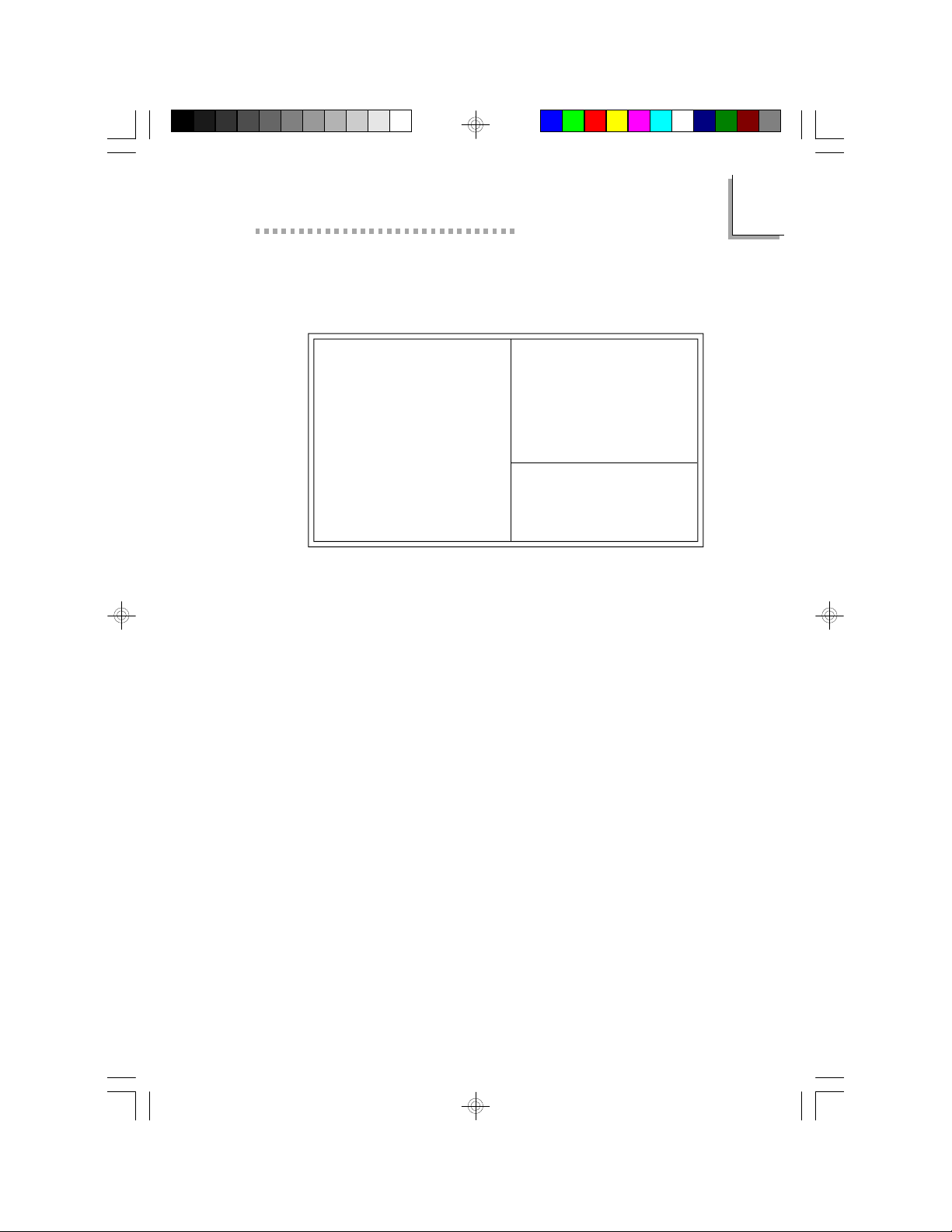
Award BIOS Setup Utility
Chipset Features Setup
ROM PCI/ISA BIOS
CHIPSET FEATURES SETUP
AWARD SOFTWARE, INC.
Auto Configuration
DRAM Timing
DRAM Leadoff Timing
DRAM Read Burst (EDO/FP)
DRAM Write Burst Timing
Fast EDO Lead Off
Refresh RAS# Assertion
Fast RAS To CAS Delay
DRAM Page Idle Timer
DRAM Enhanced Paging
Fast MA to RAS# Delay
SDRAM (CAS Lat/RAS-to-CAS)
SDRAM Loading
System BIOS Cacheable
Video BIOS Cacheable
8 Bit I/O Recovery Time
16 Bit I/O Recovery Time
Memory Hole At 15M-16M
PCI 2.1 Compliance
PCI Concurrency
The settings on the screen are for reference only. Your version may not be
identical to this one.
This section gives you functions to configure the system based on the
specific features of the chipset. The chipset manages bus speeds and
access to system memory resources. It also coordinates
communications between the conventional ISA bus and the PCI bus.
These items should not be altered unless necessary. Depending on your
add-in boards, you may not or should not enable some of those
features. The default settings have been chosen because they provide
the best operating conditions for your system. The only time you might
consider making any changes would be if you discovered some incompatibility or that data was being lost while using your system.
: Enabled
: Normal
: 11/7/4
: x333/x444
: x444
: Disabled
: 5 Clks
: 3
: 6 Clks
: Enabled
: 2 Clks
: 3/3
: Light
: Disabled
: Disabled
: 6
: 4
: Disabled
: Disabled
: Enabled
Mem. Drive Str. (MA/RAS)
**** System Health Monitor ****
Current CPU Temperature
Current CPU Fan Speed
CPU Temperature Limit
CPU Fan Speed Limit
Chipset Voltage
+3.3V Voltage
+12V Voltage
+5V Voltage
ESC
: Quit
F1
: Help
F5
: Old Values
F6
: Load Fail-Safe Settings
F7
: Load Optimal Settings
↑ ↓ → ←
PU/PD/+/(Shift) F2
: 16mA/16mA
: 29oC/84oF
: 0 RPM
: Ignore
: Ignore
: Ignore
: Ignore
: Ignore
: Ignore
: Select Item
: Modify
: Color
2
SDRAM Loading
This field must be set according to the memory size of the DIMM
installed in one of the DIMM socket.
Light 16MB DIMM
Middle 32MB DIMM
Heavy 64MB DIMM
21
Page 22
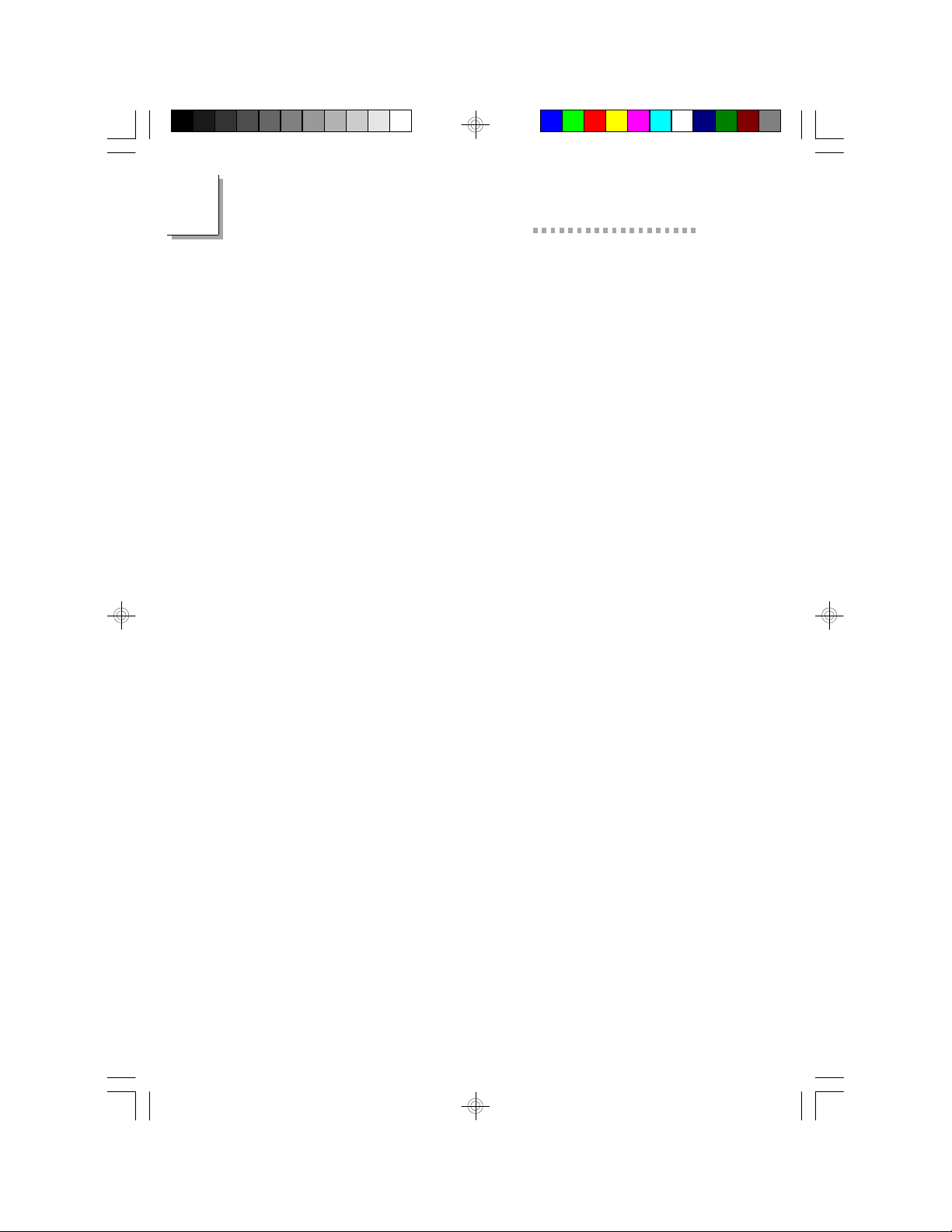
2
586ITXD System Board User’s Manual
Current CPU Temperature and Current CPU Fan Speed
These fields show the current temperature of the processor and the
current fan speed of the processor’s fan in RPM (Revolutions Per
Minute).
CPU Temperature Limit
This field allows you to manually set a limit to the processor’s
temperature. If the temperature of the processor is over the
temperature set in this field (70oC/158oF recommended), an alarm will
sound warning you of system overheat. The sound of the alarm is
continuous low to high beeps. Some of the most common causes
leading to high temperature are:
- The fan is not functioning normally or has stopped. Turn off your
system and replace the fan.
- The space clearance of the processor, fan and heat sink is
inadequate to maintain proper airflow and heat dissipation.
- The chassis or cabinet has poor ventilation.
CPU Fan Speed Limit
This field allows you to manually set a limit to the speed of the
processor’s fan. If the processor’s fan speed is under the speed set in
this field, an alarm will sound informing you to attend to any issue that
may damage your system. The sound of the alarm resembles that of
the siren of an ambulance.
Chipset Voltage, +3.3V, +5V and +12V Voltages
Set these fields to “Monitor” if you want the system board to detect
the chipset’s voltage and output voltage of the power supply. If the
output voltage of the power supply is over or under +3.3V/+5V/
+12V (±10%), an alarm will sound warning you of voltage issue. The
sound of the alarm is continuous low to high beeps but shorter than
the temperature alarm. Some of the most common causes leading to
unstable output voltage of a power supply are:
- The power supply is not functioning normally. Turn off your system
and replace the power supply.
- The AC input from the power outlet to your system is unstable.
Please consult your MIS department or an electrician.
22
Page 23
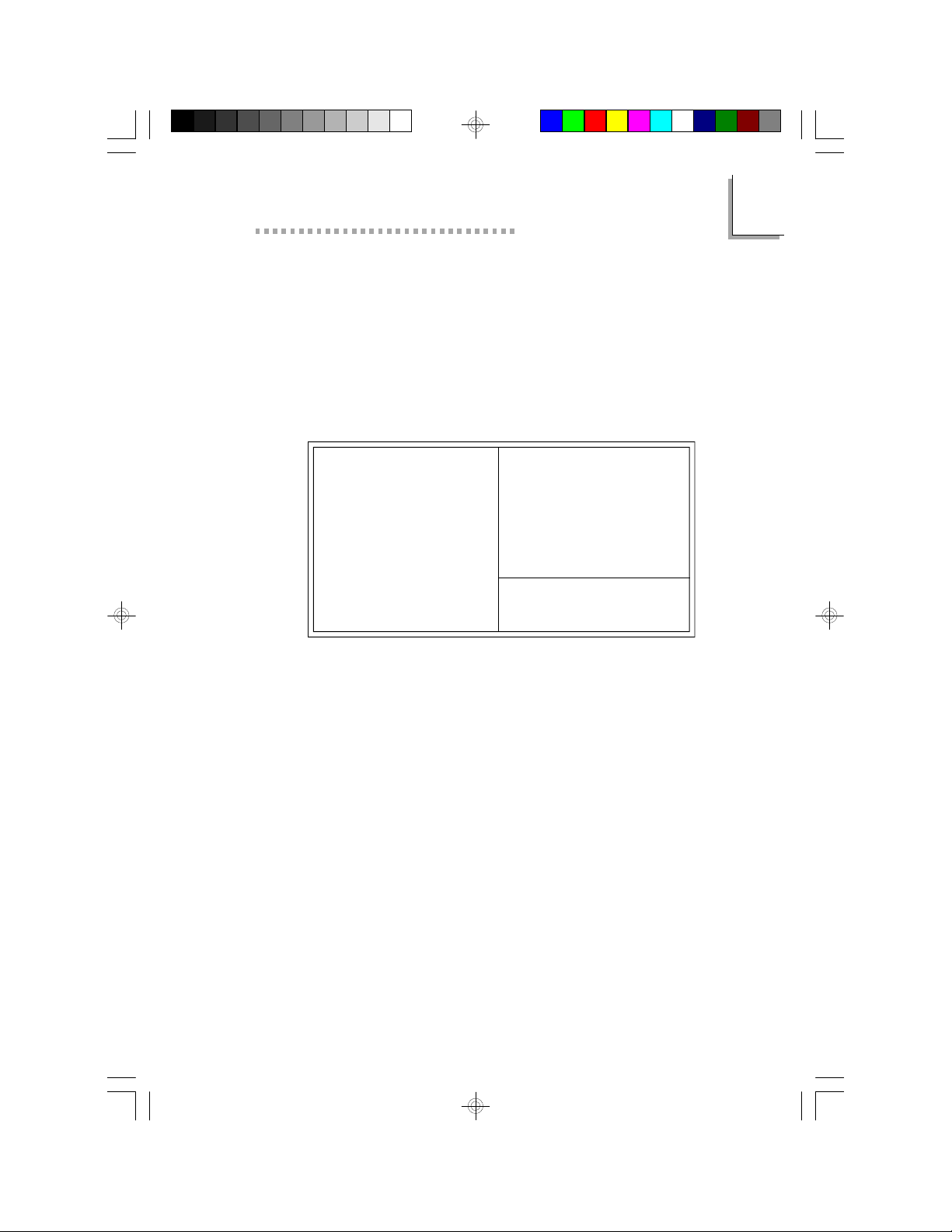
Award BIOS Setup Utility
Power Management Setup
The Power Management Setup allows you to configure your system to
most effectively save energy. If you like to use the soft power down
feature of Windows 95, you must enable the Power Management
below. Select Min. Power, Max. Power or User Defined. Either one can
be used as long as it is NOT disabled.
ROM PCI/ISA BIOS
POWER MANAGEMENT SETUP
AWARD SOFTWARE, INC.
Power Management
PM Control by APM
Video Off Method
Video Off After
MODEM Use IRQ
Doze Mode
Standby Mode
Suspend Mode
HDD Power Down
Suspend Mode Option
Throttle Duty Cycle
VGA Active Monitor
Soft-Off by PWR-BTTN
Resume by Ring
Resume by Alarm
IRQ 8 Break Suspend
: Disabled
: Yes
: V/H SYNC+Blank
: Standby
: 3
: Disabled
: Disabled
: Disabled
: Disabled
: Suspend to Disk
: 62.5%
: Enabled
: Hold 4 Sec.
: Enabled
: Disabled
: Disabled
The settings on the screen are for reference only. Your version may not be
identical to this one.
** Reload Global Timer Events **
IRQ [3-7, 9-15], NMI
Primary IDE 0
Primary IDE 1
Secondary IDE 0
Secondary IDE 1
Floppy Disk
Serial Port
Parallel Port
ESC
: Quit
F1
: Help
F5
: Old Values
F6
: Load Fail-Safe Settings
F7
: Load Optimal Settings
: Enabled
: Disabled
: Disabled
: Disabled
: Disabled
: Disabled
: Enabled
: Disabled
↑ ↓ → ←
PU/PD/+/(Shift) F2
: Select Item
: Modify
: Color
2
Power Management
This category allows you to select the type (or degree) of power saving
by changing the length of idle time that elapses before each of the
following modes are activated: Doze mode, Standby mode, and
Suspend mode.
Disable No power management. Disables the Doze, Standby and
Suspend modes.
Min. Power Saving Minimum power management. Doze Mode = 1
hr., Standby Mode = 1 hr., and Suspend Mode =
1 hr.
Max. Power Saving Maximum power management. Doze Mode = 1
min., Standby Mode = 1 min., and Suspend
Mode = 1 min.
User Defined Allows you to set each mode individually. When
enabled, each option ranges from 1 min. to 1 hr.
23
Page 24
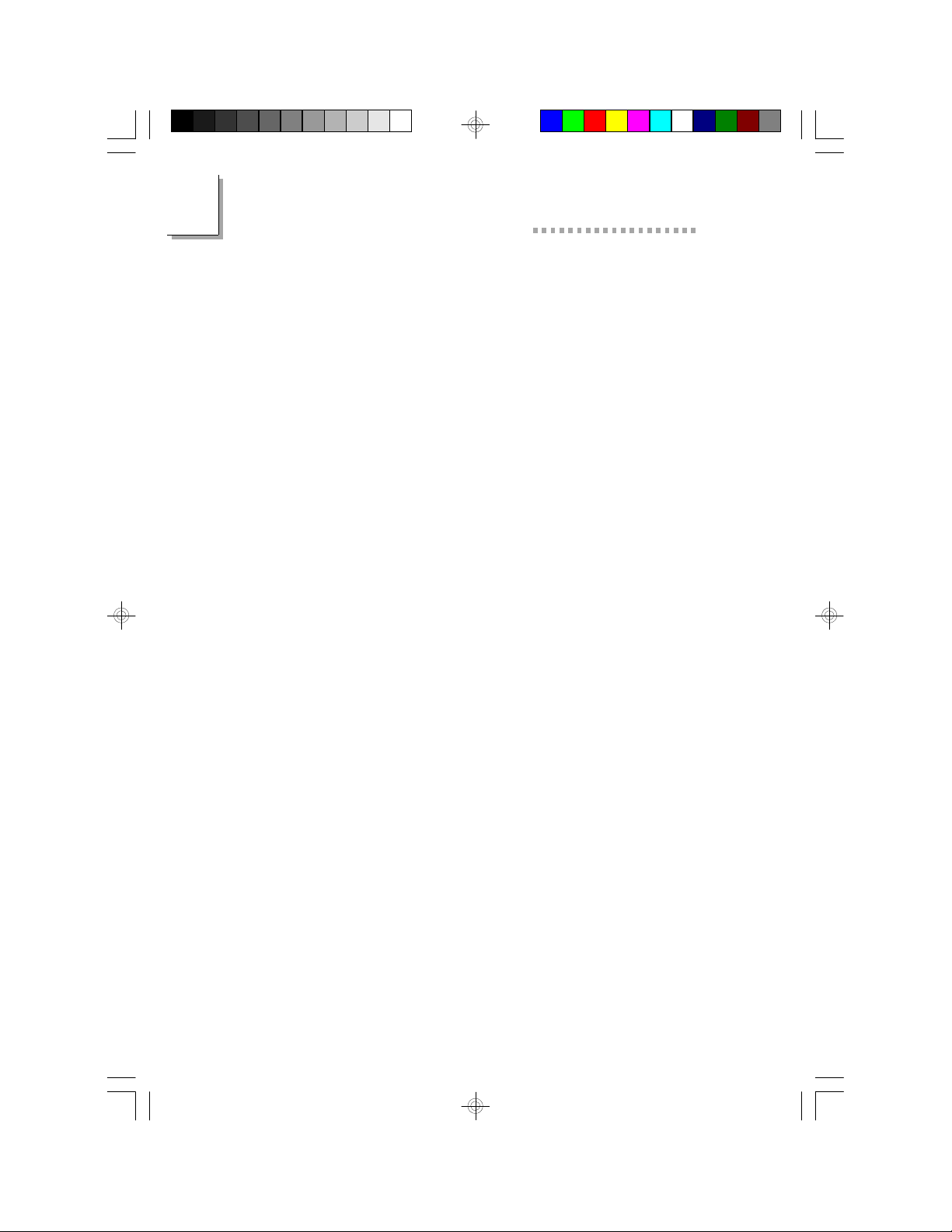
2
586ITXD System Board User’s Manual
PM Control by APM
Yes An Advanced Power Management device will be activated to
enhance the Max. Power Saving mode and stop the CPU’s internal clock. Use this option in Windows® 95. (default)
No The system BIOS will ignore APM when initiating the Power
Management mode.
Video Off Method
This determines the manner in which the monitor is blanked.
V/H SYNC + Blank This selection will cause the system to turn off
the vertical and horizontal synchronization ports
and write blanks to the video buffer.
Blank Screen This option only writes blanks to the video buffer.
DPMS Initializes display power management signaling. Use
this option if your video board supports it.
Video Off After
N/A The system BIOS will never turn off the screen.
Suspend The screen is off when the system is in the Suspend
mode.
Standby The screen is off when the system is in the Standby
mode.
Doze The screen is off when the system is in the Doze
mode.
MODEM Use IRQ
This category is used to set an IRQ channel (IRQ 3, 4, 5, 7, 9, 10 or
11) for the modem installed in your system.
Doze Mode
This is user configurable only when the Power Management category
is set to User Defined. When enabled and after the set time of system
inactivity, the CPU clock will run at a slower speed (1/2 of full speed)
while all other devices still operate at full speed.
24
Page 25
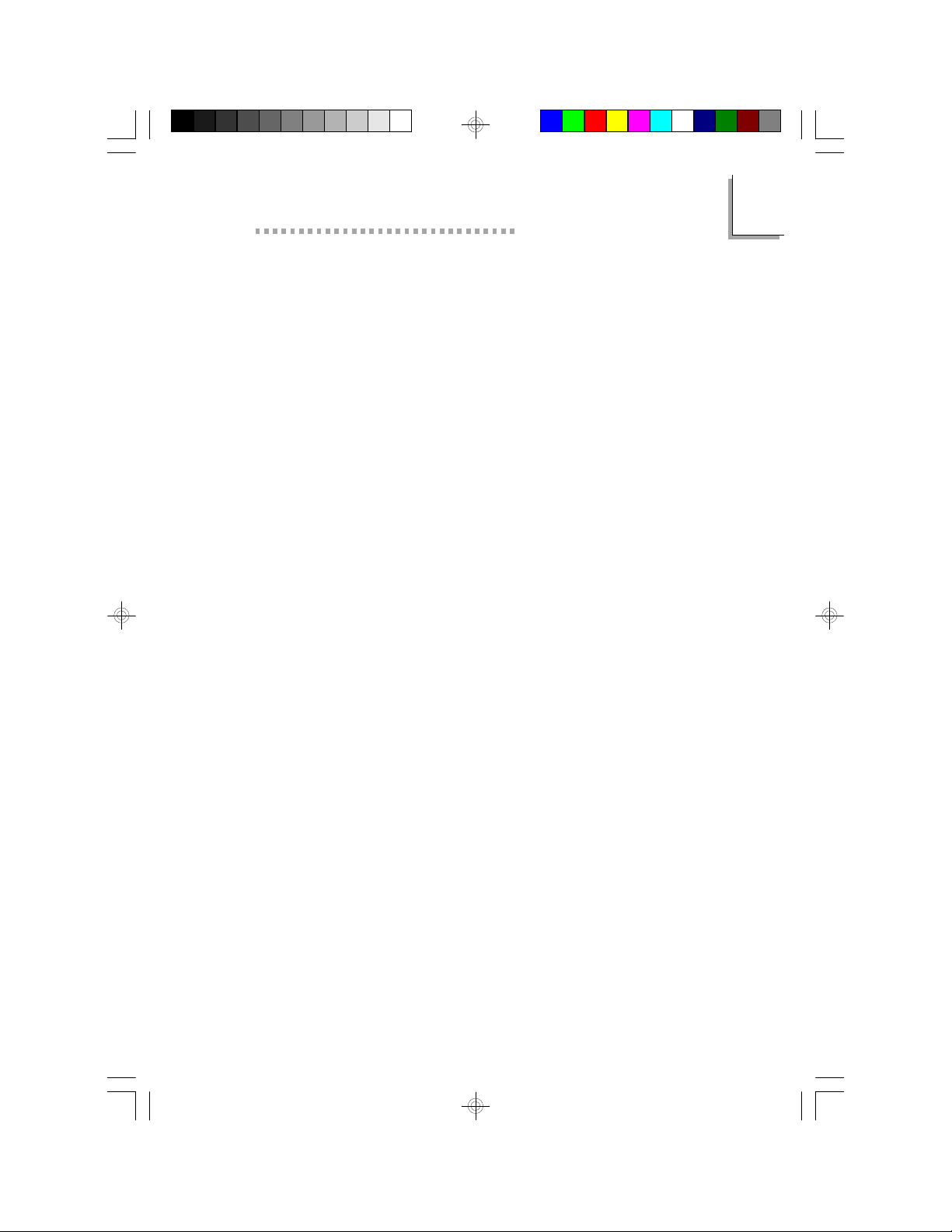
Award BIOS Setup Utility
Standby Mode
This is user configurable only when the Power Management category
is set to User Defined. When enabled and after the set time of system
inactivity, the CPU clock will run at a speed slower than the speed
during Doze mode (1/3 of full speed) while all other devices still operate at full speed.
Suspend Mode
This is user configurable only when the Power Management category
is set to User Defined. When enabled and after the set time of system
inactivity, the CPU and onboard peripherals will be shut off.
HDD Power Down
This is user configurable only when the Power Management category
is set to User Defined. When enabled and after the set time of system
inactivity, the hard disk drive will be powered down while all other
devices remain active.
Suspend Mode Option
PowerON Suspend The system will enter the power saving mode
(Doze, Standby or Suspend) according to the
system inactivity time set in their respective
fields. When an event from a device occurs
(accessing the IRQ of the device), it will allow
the system to wake up completely from the
power saving mode. In this setting, the
system’s power is always On.
Suspend to Disk Default setting. To use the “Suspend to Disk”
function, you must first install the ZVHDD utility.
Refer to Appendix E for instructions on installing
the utility. After installing the utility, follow the
steps below to use the “Suspend to Disk”
function.
2
1. In the “Suspend Mode Option” field, select
“Suspend To Disk”.
2. In the Windows 95 desktop, select “Start”.
In “Start”, select “Suspend”. The system will
25
Page 26
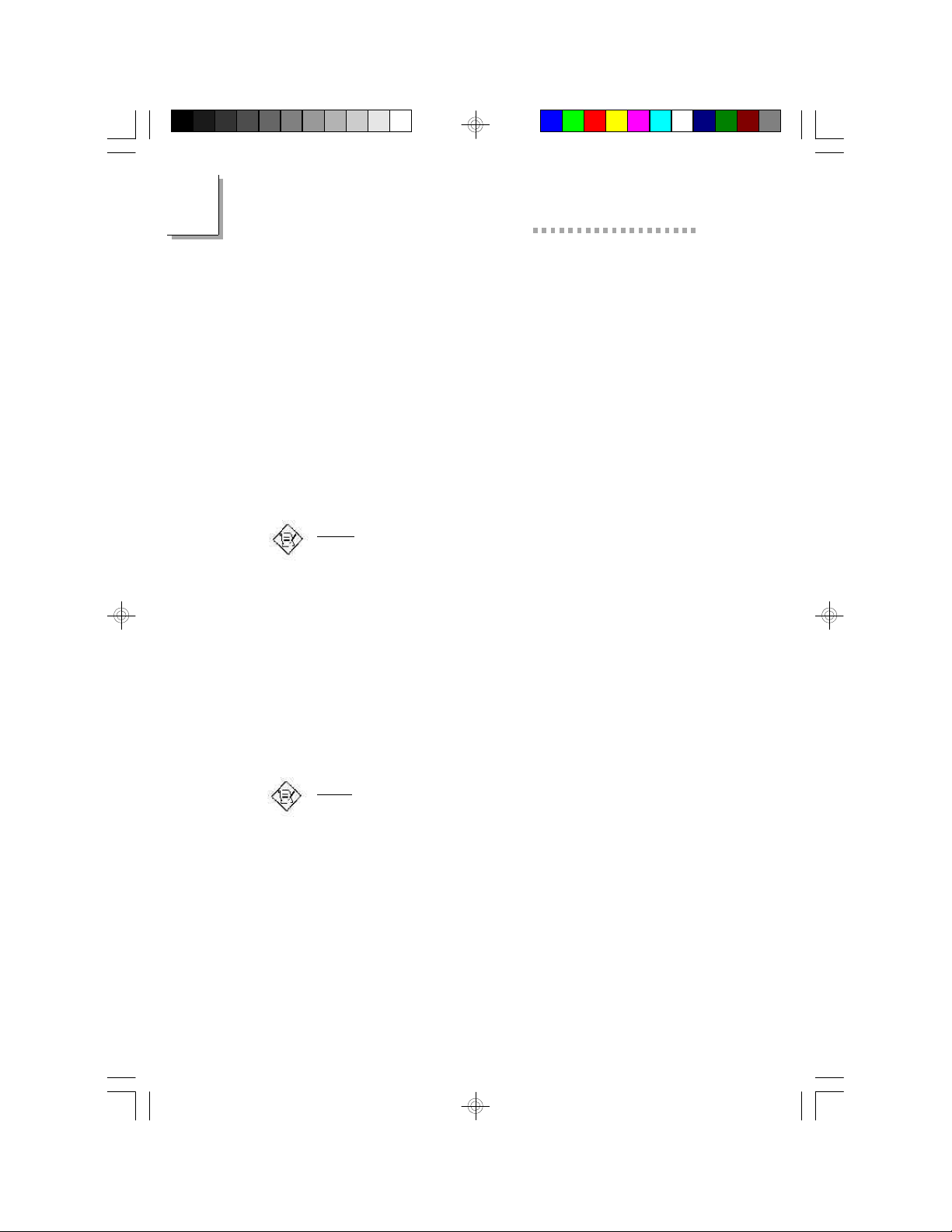
2
586ITXD System Board User’s Manual
store all information about your current
operating session onto your hard drive and
enter the “Soft-Off” (Soft Power Off) state.
The operating session where you left off
before the system enters the “Soft-Off”
state will resume, just as it was, when one
of the following event occurs:
• The system powers on at the set date
and time in the “Resume By Alarm” field.
• Modem ring-on occurs.
• When you press the Power button.
Refer to Appendix E for more information.
Note:
If you are not using the “Suspend to Disk” function, set this field
to “PowerON Suspend”.
Throttle Duty Cycle
The duty cycle indicates the percent of time the STOPCLK# signal is
asserted. This field is used to select the percent of time the CPU will
be inactive when the system enters the Doze, Standby or Suspend
mode. The higher the percent selected, the greater the percentage of
time the CPU is inactive, therefore, the more it saves power.
Options 12.5%, 25.0%, 37.5%, 50.0%, 75.0%, and 87.5%
Default 62.5%
Note:
If the percent selected in this field is too high, your system may
not be able to enter the Doze, Standby or Suspend mode. If this
occurs, select a lower percent to allow the system to enter the
power saving mode.
VGA Active Monitor
Enabled VGA activities will cause the system to wake up from
Disabled VGA activities will not cause the system to wake up from
26
power saving mode.
power saving mode.
Page 27
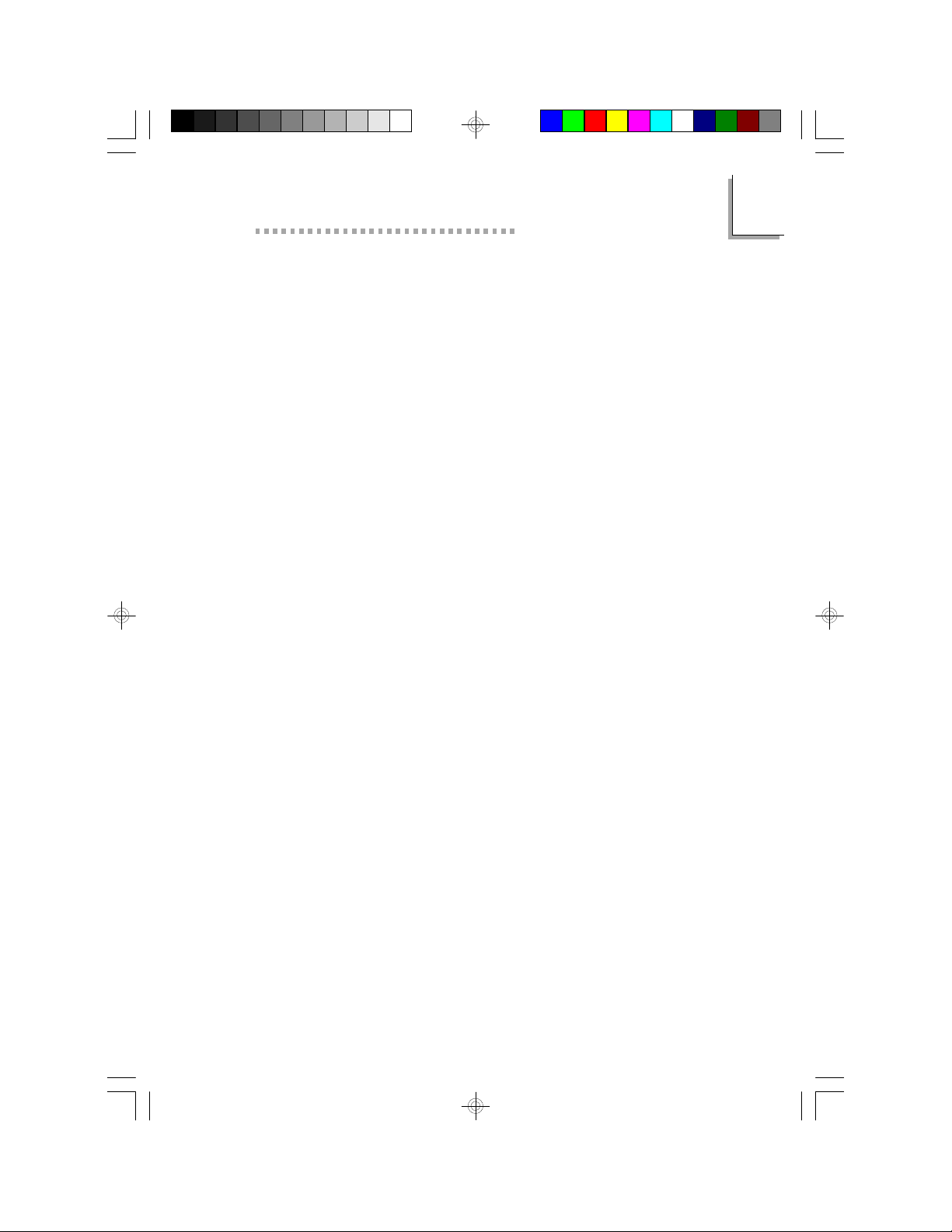
Award BIOS Setup Utility
Soft-Off by PWR-BTTN
This category allows you to select the method of powering off your
system.
Hold 4 Sec. This function will depend on the option selected in the
“Suspend Mode Option” field.
1. If the “Suspend Mode Option” field is set to
“PowerON Suspend”, once you push the power
button, it enters the Suspend mode and if released
in less than 4 sec., the system returns to normal.
The purpose of this function is to prevent the
system from powering off in case you accidentally
“hit” or pushed the power button. Pushing the
power button for more than 4 seconds will power
off the system.
2. If the “Suspend Mode Option” field is set to
“Suspend to Disk”, once you push the power
button, the system will store all information about
your current operating session onto your hard
drive and power off the system.
Instant-Off Default setting. Pressing and then releasing the power
button will power off the system.
2
Resume By Ring
Enabled Enables the Modem Ring-on feature. This allows your
system to power on to respond to incoming calls. Make
sure to select an IRQ channel for the external modem in
the “Modem Use IRQ” field and set JP11according to the
COM port where your modem is connected.
Disabled Disables the Modem Ring-on feature. Your system will not
respond to incoming calls.
Resume By Alarm
Enabled When Enabled, you can set the date and time you would
like the Soft Power Down (Soft-Off) PC to wake up.
“Date (of Month) Alarm” and “Time (hh:mm:ss) Alarm”
will appear right below this field.
Disabled Disables the automatic wake up function. (default)
27
Page 28

2
586ITXD System Board User’s Manual
Date (of Month) Alarm
0 The system will power on everyday according to the
set time in the “Time (hh:mm:ss) Alarm” field.
1-31 Select a date you would like the system to power-on. The
system will power-on on the set date, and time set in the
“Time (hh:mm:ss) Alarm” field.
Time (hh:mm:ss) Alarm
This is used to set the time you would like the system to power on.
If you want the system to power on everyday as set in the “Date (of
Month) Alarm” field, the time set in this field must be later than the
CMOS RTC’s time.
IRQ 8 Break Suspend and Reload Global Timer Events
When enabled, access to the specified IRQ will cause the system to
wake up completely from the power management mode. When
disabled, the system will not wake up from the power management
mode despite access to the specified IRQ.
28
Page 29

Award BIOS Setup Utility
PNP/PCI Configuration
This section describes configuring the PCI bus system. It covers some
very technical items and it is strongly recommended that only
experienced users should make any changes to the default settings.
ROM PCI/ISA BIOS
PNP/PCI CONFIGURATION
AWARD SOFTWARE, INC.
PNP OS Installed
Resources Controlled By
Reset Configuration Data
The settings on the screen are for reference only. Your version may not be
identical to this one.
: No
: Auto
: Disabled
PCI IDE IRQ Map To
Primary IDE INT#
Secondary IDE INT#
Assign IRQ for VGA
Assign IRQ for USB
ESC
: Quit
F1
: Help
F5
: Old Values
F6
: Load Fail-Safe Settings
F7
: Load Optimal Settings
: PCI-Auto
: A
: B
: Enabled
: Enabled
↑ ↓ → ←
PU/PD/+/(Shift) F2
: Select Item
: Modify
: Color
2
PNP OS Installed
This category is used to enable or disable Plug and Play with your
operating system.
Yes Select this option when you need Windows 95 to detect the
Plug and Play devices automatically. However, if your system
do not have sufficient IRQs available, set this field to “No”,
otherwise, several “Yellow” marks will appear in Windows 95.
No Select this option when you need the BIOS to detect the Plug
and Play devices for some compatible resources. We
recommend that you select this option. (default)
Resources Controlled By
The Award Plug and Play BIOS has the capability to automatically
configure all of the boot and Plug and Play compatible devices.
Auto The system will automatically detect the settings for you.
The categories that follow will not be shown on the
screen.
29
Page 30

2
586ITXD System Board User’s Manual
Manual This will allow you to set the IRQ/DMA (you have
assigned your add-in card) to Legacy ISA or PCI/ISA PnP.
For non-PnP ISA cards, select Legacy ISA. For PnP ISA
or PCI cards, select PCI/ISA PnP.
Reset Configuration Data
Enabled The BIOS will reset the configuration data once
automatically. It will then recreate a new set of
configuration data.
Disabled The BIOS will not reset the configuration data.
PCI IDE IRQ Map To
This category is used to configure your system to the type of PCI
IDE card in use.
PCI-Auto The system will scan and determine the PCI slot that
is installed with an IDE controller card.
ISA Designates the ISA slot that is installed with an IDE
controller card; that is, if you are using an IDE controller
card.
Primary IDE INT# and Secondary IDE INT#
The Primary and Secondary IDE INT# categories are used to select
the PCI interrupt (A, B, C, or D) that is associated with the connected
hard drives.
Assign IRQ for VGA
When Enabled, the system automatically assigns an IRQ for the VGA
card installed. Your VGA card will need an IRQ address only when using
the video capture function of the card. If you are not using this function
and a new device requires an IRQ address, you can set this function
to Disabled. The IRQ address (previously occupied by the VGA card)
will be available for your new device.
Note:
When Disabled, a “Yellow” mark will appear in Windows 95’s
Device Manager.
30
Page 31

Award BIOS Setup Utility
Assign IRQ for USB
When Enabled, the system automatically assigns an IRQ for the USB
device connected to your system. However, if you are not using USB
devices and an ISA slot requires an IRQ address, set this function to
Disabled. The IRQ address previously occupied by the USB device will
be available for the ISA slot.
Note:
When Disabled, a “Yellow” mark will appear in Windows 95’s
Device Manager.
Load Fail-Safe Settings
The “Load Fail-Safe Settings” option loads the troubleshooting default
values permanently stored in the ROM chips. These settings are not
optimal and turn off all high performance features. You should use these
values only if you have hardware problems. Highlight this option on the
main menu and press <Enter>. The message below will appear.
Load Fail-Safe Settings (Y/N)? N
If you want to proceed, type <Y> and press <Enter>. The default
settings will be loaded.
2
Load Optimal Settings
The “Load Optimal Settings” option loads optimized settings from the
BIOS ROM. Use the Setup default values as standard values for your
system.
Highlight this option on the main menu and press <Enter>. The
message below will appear.
Load Optimal Settings (Y/N)? N
Type <Y> and press <Enter> to load the Setup default values.
31
Page 32

2
586ITXD System Board User’s Manual
Integrated Peripherals
ROM PCI/ISA BIOS
INTEGRATED PERIPHERALS
AWARD SOFTWARE, INC.
IDE HDD Block Mode
IDE Primary Master PIO
IDE Primary Slave PIO
IDE Secondary Master PIO
IDE Secondary Slave PIO
IDE Primary Master UDMA
IDE Primary Slave UDMA
IDE Secondary Master UDMA
IDE Secondary Slave UDMA
On-chip Primary PCI IDE
On-chip Secondary PCI IDE
: Enabled
: Auto
: Auto
: Auto
: Auto
: Auto
: Auto
: Auto
: Auto
: Enabled
: Enabled
The settings on the screen are for reference only. Your version may not be
identical to this one.
IDE HDD Block Mode
Enabled The IDE HDD uses the block mode. The system BIOS
will check the hard disk drive for the maximum block size
the system can transfer. The block size will depend on the
type of hard disk drive.
Disabled The IDE HDD uses the standard mode.
KBC input clock
Onboard FDC Controller
Onboard Serial Port 1
Onboard Serial Port 2
UART2 Mode Select
Onboard Parallel Port
Parallel Port Mode
ECP Mode Use DMA
EPP Mode Select
ESC
: Quit
F1
: Help
F5
: Old Values
F6
: Load Fail-Safe Settings
F7
: Load Optimal Settings
↑ ↓ → ←
PU/PD/+/(Shift) F2
: 8MHz
: Enabled
: 3F8/IRQ4
: 2F8/IRQ3
: Normal
: 378/IRQ7
: ECP+EPP
: 3
: EPP1.7
: Select Item
: Modify
: Color
IDE Primary Master/Slave PIO and IDE Secondary Master/Slave PIO
PIO means Programmed Input/Output. Rather than have the BIOS
issue a series of commands to effect a transfer to or from the disk
drive, PIO allows the BIOS to tell the controller what it wants and
then let the controller and the CPU perform the complete task by
themselves. Your system supports five modes, 0 (default) to 4, which
primarily differ in timing. When Auto is selected, the BIOS will select the
best available mode after checking your drive.
Auto The BIOS will automatically set the system according to your
hard disk drive’s timing.
0-4 You can select a mode that matches your hard disk drive’s
timing. Caution: Do not use the wrong setting or you will
have drive errors.
32
Page 33

Award BIOS Setup Utility
IDE Primary Master/Slave UDMA and IDE Secondary Master/Slave
UDMA
These categories allow you to set the Ultra DMA in use. When Auto
is selected, the BIOS will select the best available option after checking
your hard drive or CD-ROM.
Auto The BIOS will automatically detect the settings for you.
Disabled The BIOS will not detect these categories.
On-Chip Primary PCI IDE and On-Chip Secondary PCI IDE
These categories allow you to enable or disable the primary and
secondary IDE controller. The default is Enabled. Select Disabled if you
want to add a different hard drive controller.
KBC Input Clock
This is used to select the input clock of your keyboard. The options
are: 6MHz, 8MHz, 12MHz and 16MHz. The default is 8MHz.
Onboard FDC Controller
Enabled Enables the onboard floppy disk controller.
Disabled Disables the onboard floppy disk controller.
2
Onboard Serial Port 1 and Onboard Serial Port 2
Auto The system will automatically select an I/O address for the
onboard serial port 1 and serial port 2.
3F8/IRQ4, 2F8/IRQ3, 3E8/IRQ4, 2E8/IRQ3 Allows you to manually
select an I/O address for the onboard serial port 1 and
serial port 2.
Disabled Disables the onboard serial port 1 and/or serial port
2.
UART2 Mode Select
The system board supports IrDA function for wireless connectivity
between your computer and peripheral devices. You may not use
IrDA (JP12) and the COM 2 serial port (J10) at the same time. If
you are using the COM 2 serial port, make sure “UART2 Mode
Select” is set to Normal.
33
Page 34

2
586ITXD System Board User’s Manual
To use the IrDA function, follow the steps below.
1. Connect your IrDA cable to connector JP12 on the system
board.
2. Set “UART2 Mode Select” to the type of IrDA standard
supported by your IrDA peripheral/device (IrDA or ASKIR).
3. The following will appear right after “UART2 Mode Select”.
IR Transmission Delay
If this option is Enabled, transmission of data will be slower. This
is recommended when you encounter transmission problem with
your device. The options are: Enabled and Disabled.
Onboard Parallel Port
378H/IRQ7, 3BCH/IRQ7, 278H/IRQ5 Selects the I/O address and
IRQ for the onboard parallel port.
Disabled Disables the onboard parallel port.
Parallel Port Mode
Parallel Port Mode will appear only if you selected an I/O address
and IRQ in the Onboard Parallel Port field. This option applies to
a standard specification and will depend on the type and speed of
your device. Refer to your peripheral’s manual for the best option.
Select the parallel port mode according to the type of printer device
connected to your onboard parallel port.
The parallel modes are SPP, EPP, ECP and ECP+EPP. The default is
ECP+EPP. Both “ECP Mode Use DMA” and “EPP Mode Select” will
appear on the screen.
If you selected EPP, “EPP Mode Select” will appear. This field applies
to standard specification. The options are EPP1.9 and EPP1.7. Default
setting: EPP1.7. If you selected ECP, “ECP Mode Use DMA” will
appear. This is used to select a DMA channel for the parallel port.
The options are 1 and 3. Default setting: 3.
34
Page 35

Award BIOS Setup Utility
Supervisor Password
If you want to protect your system and setup from unauthorized
entry, set a supervisor’s password with the “System” option selected
in the BIOS Features Setup.
If you want to protect access to setup only, but not your system,
set a supervisor’s password with the “Setup” option selected in the
BIOS Features Setup. You will not be prompted for a password
when you cold boot the system.
Use the arrow keys to highlight the “Supervisor Password” option
and press <Enter>. The message below will appear.
Enter Password:
Type in the password. You are limited to eight characters. When
done, the message below will appear:
Confirm Password:
You are asked to verify the password. Type in exactly the same
password. If you type in a wrong password, you will be prompted to
enter the correct password again.
2
To delete or disable the password function, highlight “Supervisor
Password” and press <Enter>, instead of typing in a new password.
Press the <Esc> key to return to the main menu.
User Password
If you want another user to have access only to your system but not
to setup, set a user’s password with the “System” option selected in
the BIOS Features Setup.
If you want a user to enter a password when trying to access setup,
set a user’s password with the “Setup” option selected in the BIOS
Features Setup. Using user’s password to enter Setup allows a user to
access only the “User Password” option that appears on the main
screen. Access to all other options is denied. To set, confirm, verify,
disable or delete a user’s password, follow the procedures described
in the section “Supervisor Password”. If you forget your password, refer
to the procedure described in the same section.
35
Page 36

2
586ITXD System Board User’s Manual
IDE HDD Auto Detection
Use this option to detect the parameters for the hard disk drives
installed in your system. These parameters will then be automatically
entered into the "Standard CMOS Setup". The IDE HDD Auto
Detection screen displays the following categories of information: Size,
Cylinders, Heads, Precomp, LandZone, Sectors and Mode.
ROM PCI/ISA BIOS
CMOS SETUP UTILITY
AWARD SOFTWARE, INC.
HARD DISKS TYPE SIZE CYLS HEAD RECOMP LANDZ SECTOR MODE
Primary Master:
Select Primary Master Option (N=Skip): N
OPTIONS SIZE CYLS HEAD RECOMP LANDZ SECTOR MODE
2 (Y) 853 827 32 0 1653 63 LBA
1 853 1654 16 65535 1653 63 Normal
3 853 827 32 65536 1653 63 Large
Note: Some OS (like SCO-UNIX) must be “NORMAL” for installation
The settings on the screen are for reference only. Your version may not be
identical to this one.
ESC: Skip
For hard drives larger than 528MB, you would typically select the LBA
type. Certain operating systems require that you select Normal or
Large. Please check your operating system’s manual or Help desk on
which one to select.
36
Page 37

Award BIOS Setup Utility
Save & Exit Setup
When all the changes have been made, highlight “Save & Exit Setup”
and press <Enter>. The message below will appear:
Save to CMOS and Exit (Y/N)? N
Type “Y” and press <Enter>. The modifications you have made will be
written into the CMOS memory, and the system will reboot. You will
once again see the initial diagnostics on the screen. If you wish to make
additional changes to the setup, press <Ctrl> <Alt> <Esc>
simultaneously or <Del> after memory testing is done.
Exit Without Saving
When you do not want to save the changes you have made, highlight
“Exit Without Saving” and press <Enter>. The message below will
appear:
Quit Without Saving (Y/N)? N
Type “Y” and press <Enter>. The system will reboot and you will once
again see the initial diagnostics on the screen. If you wish to make any
changes to the setup, press <Ctrl> <Alt> <Esc> simultaneously or
<Del> after memory testing is done.
2
37
Page 38

3
586ITXD System Board User’s Manual
CHAPTER
Upgrade Guide
38
Page 39

Upgrade Guide
System Memory
The system board supports two kinds of memory modules:
DIMM and SIMM. DIMM, which sometimes uses SDRAM,
performs better than SIMM, which uses DRAM. When you are
purchasing DIMMs, please specify you want the Intel compatible
type. (There are DIMMs made for other types of computers that
are not compatible.)
Note:
DIM and SIM modules cannot exist on the system board at
the same time. Use either SIMM or DIMM only.
DIMM
The two 168-pin DIMM (Dual Inline Memory Module) sockets use
x64 EDO, FPM and SDRAM. The
system board can support 8MB to
256MB memory. The table below
summarizes the DIMM sockets and
modules needed for the
corresponding memory sizes.
3
Memory Size
8MB
8MB
16MB
16MB
16MB
24MB
24MB
32MB
32MB
DIM 0
8MB
none
16MB
none
8MB
8MB
16MB
32MB
none
DIM 1
none
8MB
none
16MB
8MB
16MB
8MB
none
32MB
39
Page 40

3
586ITXD System Board User’s Manual
Memory Size
32MB
40MB
40MB
48MB
48MB
64MB
128MB
256MB
DIM 0
16MB
8MB
32MB
16MB
32MB
32MB
64MB
128MB
DIM 1
16MB
32MB
8MB
32MB
16MB
32MB
64MB
128MB
Installing the DIM Module
A DIM module simply snaps into a socket on the system board. Pin
1 of the DIM module must correspond with Pin 1 of the socket.
Notch
Tab
Pin 1
Key
Tab
1. Pull the “tabs” which are at the ends of the socket to the side.
2. Position the DIMM above the socket with the “notches” in the
module aligned with the “keys” on the socket.
3. Seat the module vertically into the socket. Make sure it is
completely seated. The tabs will hold the DIMM in place.
40
Page 41

Upgrade Guide
SIMM
The SIM sockets are divided into
two banks on the system board,
Bank 0 and Bank 1. Each bank
consists of 2 SIMM sockets.
The system board supports 8MB
to 256MB of memory using
1MBx32, 2MBx32, 4MBx32,
8MBx32 or 16MBx32 72-pin
SIMMs (Single In-line Memory
Module). You will need 2 or 4
pieces of SIM modules, depending
on the amount of memory you intend to install. Make sure you
insert the same type of SIMMs in one bank. You can install SIMMs
in either banks but you must populate one bank first before going
to the next bank.
The following table summarizes the bank locations and modules
needed for the corresponding memory sizes.
3
Memory Size
8MB
8MB
16MB
16MB
16MB
24MB
24MB
32MB
32MB
32MB
40MB
40MB
J6
4MB
—
8MB
—
4MB
4MB
8MB
16MB
—
8MB
4MB
16MB
Bank 0
J7
4MB
—
8MB
—
4MB
4MB
8MB
16MB
—
8MB
4MB
16MB
J8
—
4MB
—
8MB
4MB
8MB
4MB
—
16MB
8MB
16MB
4MB
Bank 1
J9
—
4MB
—
8MB
4MB
8MB
4MB
—
16MB
8MB
16MB
4MB
41
Page 42

3
586ITXD System Board User’s Manual
Memory Size
48MB
48MB
64MB
64MB
64MB
72MB
72MB
80MB
80MB
96MB
96MB
128MB
128MB
128MB
136MB
136MB
144MB
144MB
160MB
160MB
192MB
192MB
256MB
J6
8MB
16MB
32MB
—
16MB
4MB
32MB
8MB
32MB
16MB
32MB
64MB
—
32MB
4MB
64MB
8MB
64MB
16MB
64MB
32MB
64MB
64MB
Bank 0
J7
8MB
16MB
32MB
—
16MB
4MB
32MB
8MB
32MB
16MB
32MB
64MB
—
32MB
4MB
64MB
8MB
64MB
16MB
64MB
32MB
64MB
64MB
J8
16MB
8MB
—
32MB
16MB
32MB
4MB
32MB
8MB
32MB
16MB
—
64MB
32MB
64MB
4MB
64MB
8MB
64MB
16MB
64MB
32MB
64MB
Bank 1
J9
16MB
8MB
—
32MB
16MB
32MB
4MB
32MB
8MB
32MB
16MB
—
64MB
32MB
64MB
4MB
64MB
8MB
64MB
16MB
64MB
32MB
64MB
42
Page 43

Upgrade Guide
Installing a SIM Module
A SIM module simply snaps into a socket on the system board.
Pin 1 of the SIM module must correspond with Pin 1 of the
socket.
notch
key
1. Position the SIMM above the socket with the “notch” in the
module aligned with the “key” on the socket.
2. Seat the module at a 45° angle into the bank. Make sure it is
completely seated. Tilt the module upright until it locks in place
in the socket.
Cache Memory
3
The system board supports 512KB pipeline burst, direct map
write-back cache installed at locations U6 and U7 of the system
board. One SRAM is mounted on location U9 for tag SRAM to
store the cacheable addresses. Refer to Appendix C for the
locations of the SRAMs and tag SRAM.
43
Page 44

3
586ITXD System Board User’s Manual
Processor Upgrade Information
A processor’s internal clock speed is
the actual internal operating clock of
the processor. Its frequency ratio
differs from one processor to
another. An Intel processor will
multiply the external bus clock by
the frequency ratio to become the
internal clock speed. Internal clock
speed is the commonly known
speed of Intel processors in the
market and is the actual operating
clock of the processor (external bus
clock x frequency ratio = internal clock speed). Cyrix and AMD
processors use the PR-rating system which is the overall processor
performance rating.
The voltage of the processors are divided into Single voltage and
Dual voltage processors. Single voltage processors include Intel
Pentium, Cyrix 6x86 and AMD K5 processors. Dual voltage
processors include Intel Pentium processors with MMX technology,
Cyrix 6x86L and 6x86MX, and AMD K6 processors. Make sure
all jumpers are set correctly before applying power or you may
damage the processor or system board. Use a needle-nosed plier to
move the jumpers if necessary.
The table below shows the External System Bus Clock of the
processors supported by the system board and their corresponding
PCI Clock and ISA Bus Clock.
Ext. System Bus Clock
60MHz
66MHz
75MHz
PCI CLK
30MHz
33MHz
32MHz
ISA Bus CLK
7.5MHz
8.25MHz
8MHz
44
Page 45

Jumper Settings for Intel Processors
Upgrade Guide
3
Processor Ext. Bus CLK
90MHz 60MHz
100MHz 66MHz
120MHz 60MHz
133MHz 66MHz
150MHz 60MHz
SW1 JP3
Processor Ext. Bus CLK
166MHz 66MHz
200MHz 66MHz
MMX166MHz
- 66MHz
MMX200MHz
- 66MHz
MMX233MHz
- 66MHz
Jumper Settings for Cyrix/IBM Processors
Processor Ext. Bus CLK
6x86L
PR150+ 60MHz
6x86L
PR166+ 66MHz
SW1 JP3
Processor Ext. Bus CLK
6x86MX
PR166 60MHz
6x86MX
PR200 66MHz
SW1 JP3
SW1
JP3
6x86L
PR200+ 75MHz
6x86MX
PR200 75MHz
45
Page 46

3
586ITXD System Board User’s Manual
Jumper Settings for AMD Processors
Processor Ext. Bus CLK
K5 PR90 60MHz
K5 PR100 66MHz
K5 PR120 60MHz
K5 PR133 66MHz
K5 PR166 66MHz
K6-166 66MHz
SW1 JP3
Processor Ext. Bus CLK
K6-200 66MHz
K6-233 66MHz
(3.2V)
K6-233 66MHz
(2.2V)
K6-233 66MHz
(2.1V)
K6-266 66MHz
(2.2V)
K6-266 66MHz
(2.1V)
SW1 JP3
46
Page 47

Upgrade Guide
Installing Upgrade Processors
The system board is equipped with a 321-pin Zero Insertion
Force (ZIF) socket at location U5 of the system board. Refer to
Appendix C for the location of the ZIF socket. This socket is
designed for easy removal of an old processor and easy insertion
of an upgrade processor. The ZIF socket allows you to carefully
place the new processor into its position. If you need to apply
excessive force to insert the processor, you are not installing the
processor correctly.
Warning:
Open the socket only if you are actually installing a processor.
The warranty on the original processor will be voided if the S/N
seal is broken. Before proceeding with the upgrade, take note of
the following. The microprocessor and heatsink may be hot if the
system has been running. To avoid the possibility of a burn,
power the system off and let the processor and heatsink cool for
20 minutes.
The 321-pin ZIF socket consists of five rows of pin holes on each
side. To prevent improper processor installation, the ZIF socket has a
Plug/Keying mechanism. Several holes in the socket are plugged so
that the processor will go in only one way. If you cannot easily
insert the processor, verify that pin 1 of the processor is aligned
with pin 1 of the socket. Also verify that all the pins are straight, and
not bent nor broken.
3
Zero Insertion Force (ZIF) Socket
47
Page 48

3
586ITXD System Board User’s Manual
To install an upgrade processor, do the following:
1. Make sure the handle on the side of the ZIF socket is up. To
raise the handle, push it down, slightly pull it out to the side,
then raise it as far as it will go. It may be necessary to initially
apply a small amount of sideways force to free the handle from
its retaining “tab”. Once clear of the “tab”, the handle will open
relatively easily. The top plate will slide back. Do not use screwdrivers or other tools to open the socket, or you may damage
the system or socket.
Handle
Lifting the Handle
2. Once the lever is completely up, remove the old processor
carefully by lifting it straight out of the socket. You are now
ready to insert the new processor.
Pin 1
48
Page 49

Upgrade Guide
3. Position the processor above the ZIF socket. Make sure pin 1 of
the processor is aligned with pin 1 of the socket. Lower the
processor until the pins are inserted properly in their
corresponding holes. Remember that very little force is needed
to install the processor. If the processor is not easily inserted,
verify whether or not pin 1 of the processor is aligned with pin
1 of the socket. Applying too much pressure can damage the
processor or the socket.
Pin 1
Positioning the Processor above the ZIF Socket
3
4. Push the handle down until the handle locks into place. The top
plate will slide forward. You will feel some resistance as pressure
starts to secure the processor in the socket. This is normal and
will not damage the processor. However, if the handle is not
completely closed, damage to the processor and/or system
board may result.
49
Page 50

3
586ITXD System Board User’s Manual
Installing A Fan/Heatsink
Position the fan/heatsink on the processor such that the air from
the side of the fan/heatsink will flow across the heat regulators on
the system board. See the figure below.
Clearance Requirements
Your processor comes with a heatsink mounted on top. To maintain
proper airflow once the upgrade is installed on the system board,
the processor and heatsink require certain space clearances. The
clearance above the processor’s fan/heatsink must be at least 0.4
inches. The clearance on at least 3 of 4 sides of the processor and
heatsink must be at least 0.2 inches. All cables (for floppy drive, hard
drive, CD-ROM, etc.) must be routed clear of the processor and its
airspace.
Fan Exhaust
The processor must be kept cool by using a fan with heatsink. The
temperature of the air entering the fan/heatsink cannot exceed
45oC (113oF). The ambient or room temperature must be below
37oC (99oF).
50
Page 51

Upgrade Guide
Jumper Settings for CMOS Clear
Jumper JP10
CMOS Clear
If, for some reason, the CMOS data becomes corrupted, the system
can be reconfigured with the default values stored in the CMOS
RAM. To load the default values, power off your system and unplug
the power cord. Set JP10 pins 1 and 2 to On. Wait for a few
seconds and set JP10 back to its default setting, pins 2 and 3 On.
You may now plug the power cord and power on your system.
23
1
123
3
1-2 On:
CMOS Clear
2-3 On:
Normal (default)
Jumper Settings for Modem Ring-on
Jumper JP11
Modem Ring-on Select
The system board supports the
Modem Ring-on feature which allows
the Soft Power Down (Soft-Off) PC
to power on to respond to incoming
calls. With an external modem
installed, you can remotely transmit or
access data without physically going to
your system. To use this feature, follow
the steps on the next page.
51
Page 52

3
586ITXD System Board User’s Manual
1. Set JP11 to the COM port where your modem will be connected.
2 3
1
1-2 On: COM 1
2. Connect an external modem to the COM 1 or COM 2 serial
port.
Important:
Before connecting your external modem to COM 1 or COM 2,
you must first turn on the power of your modem. This is to
protect your ATX power supply and computer against harmful
interference.
3. Enable the Modem Ring-on function in the “Resume By Ring” field,
and select an IRQ channel for the external modem in the
"Modem Use IRQ" field. Refer to the Power Management Setup
in Chapter 2 of this manual.
4. If your ATX power supply has an On/Off switch, set this to On
so that even when you have shut down (“soft power off”) your
computer, it will always remain in “standby” mode.
2 3
1
2-3 On: COM 2
(default)
1
Off: Disabled
Factory Testing Jumpers
2 3
The jumper below is for factory
testing only and should always be set
to its default configuration.
Reconfiguring this jumper will cause
problems with your system board.
JP1: 1-2 On
52
Page 53

4
586ITXD System Board User’s Manual
CHAPTER
Desktop Management Interface
54
Page 54

Desktop Management Interface
Desktop Management Interface (DMI)
The system board comes with a DMI built into the BIOS. DMI,
along with the appropriately networked software, is designed to
make inventory, maintenance and troubleshooting of computer
systems easier. With DMI, a network administrator or MIS engineer
can remotely access some information about a particular computer
system without physically going to it. Quite often a service call may
be unnecessary as the problem can be solved remotely.
The DMI utility in the BIOS automatically records various information
about your system configuration. Information about the type and speed
of CPU, type and amount of memory for each memory slot, BIOS
revision level, types of add-in PCI boards and components, certain
revision numbers of hardware installed, etc. are automatically detected
and stored in the DMI pool, which is a part of the system board's
Plug and Play BIOS. Additional information, such as ISA based
peripherals, which may not be automatically detected, can be manually
recorded in the DMI pool by using the Add DMI menu. The DMI pool
data is then verified or updated whenever the system hardware or
setup is altered.
4
Running the DMI Utility
To run the DMI utility, type: DMICFG.EXE. You can download this utility
from http://www.dfiweb.com - BIOS & DRIVERS section or
ftp.dfiusa.com - /pub/DMI directory.
The DMI utility must run in real mode with at least 180K of base
memory. Memory managers like HIMEM.SYS (required by Windows)
must not be installed. You may do this by using one of the 3 methods
listed below.
1. Boot up from a system diskette without the AUTOEXEC.BAT and
CONFIG.SYS files,
2. “REM” HIMEM.SYS in the CONFIG.SYS, or
3. Press <F5> during bootup to bypass your AUTOEXEC.BAT and
CONFIG.SYS files.
55
Page 55

4
586ITXD System Board User’s Manual
Using the DMI Utility
[Edit DMI] [Add DMI] [Load DMI File] [Save DMI File]
s
n
s
↑ ↓
→
Award DMI Configuration Utility Copyright Award Software Inc, 1996
BIOS
System
Enclosure/Chassis
Processor
Memory Controller
Memory Module
Memory Module
Memory Module
Memory Module
Cache
Cache
Port Connector
Port Connector
Port Connector
Port Connector
Port Connector
Port Connector
Port Connector
System Slots
←
Move cursor ENTER-Accept DEL-Delete ESC-Abort&Exit
Type : BIOS Information
Handle : 0000
Vendor Name :
BIOS Version :
BIOS Starting Address Segment : F000
BIOS Build Date :
BIOS Characteristics :
Size of BIOS ROM : 0128K
*** BIOS Auto Detect ***
The four menus located on top of the DMI Configuration Utility screen
are Edit DMI, Add DMI, Load DMI File and Save DMI File. Use the
← or → (left or right) arrow keys to select a menu from the Menu
bar.
On the left side of the screen is a list of the system configuration items.
Use the ↑ or ↓ (up or down) arrow keys to select an item.
The commands at the bottom of the screen will allow you to navigate
through the various setup menus.
Edit DMI
1. Use the ← or → arrow keys to select the Edit DMI menu.
2. Highlight the item on the left screen that you would like to edit
by using the ↑ or ↓ arrow keys, then press <Enter>.
3. The cursor will move to the screen you select allowing you to edit
information. The screen will also display the auto-detected
information.
4. Press <F10> to update the edited information into the flash ROM.
56
Page 56

Desktop Management Interface
Add DMI
1. Use the ← or → arrow keys to select the Add DMI menu.
2. Highlight the item on the left screen that you would like to add
by using the ↑ or ↓ arrow keys, then press <Enter>.
3. The cursor will move to the screen you select allowing you to enter
information about the added item.
4. Press <F10> to save information into the flash ROM.
To view information about the added items, go to the Edit DMI menu.
Load DMI File
1. Use the ← or → arrow keys to select the Load DMI File menu.
2. The following message will appear.
Press [Enter] to select DMI file for load
Press <Enter>.
3. The DMI files will appear on the screen. Select the file you would
like to load and press <Enter>.
4
4. The following message will appear.
Do you want to execute? (Y/N)
Type <Y>. All previous DMI structures will be destroyed and the
new file will be saved into the flash ROM.
Save DMI File
1. Use the ← or → arrow keys to select the Save DMI File menu.
2. The following message will appear.
Press [Enter] to select DMI file for save
Press <Enter>.
3. Enter the directory and filename under which you would like the
DMI file saved.
57
Page 57

A
586ITXD System Board User’s Manual
APPENDIX
Installation Instructions
58
Page 58

Installation Instructions
This chapter summarizes the steps to install the system board into
your system unit. It also includes a description of the area in which
you must work and directions for memory installation. Before
installing the system board, obtain the memory you plan to install.
Refer to the System Memory section for the number and type of
memory modules needed for the amount of memory you require.
Preparing the Area
Before unpacking the system board, make sure the location you
have selected is relatively free of dust and static electricity. Excessive
exposure to dust, static electricity, direct sunlight, excessive humidity,
extreme cold, and water can damage the operational capabilities of
your system board. Avoid placing the unit on surfaces such as
carpeted floors. These areas also attract static electricity which can
damage some circuits on your system board.
Make sure the power source has a properly grounded, threepronged socket. It is essential that the power connection be
properly grounded for correct functioning of your system board. For
further protection, we recommend that you use a surge suppressor.
This will protect the system board from damage that may result
from a power surge on the electrical line.
A
Move items that generate magnetic fields away from your system
board since magnetic fields can also damage your system board.
Once you have selected the ideal location, unpack the system board
carefully.
Handling the System Board
It is quite easy to inadvertently damage your system board even
before installing it in your system unit. Static electrical discharge can
damage computer components without causing any signs of physical
damage. You must take extra care in handling the system board to
ensure against electrostatic build-up.
Static Electricity Precautions
1. To prevent electrostatic build-up, leave the board in its anti-static
bag until you are ready to install it.
59
Page 59

A
586ITXD System Board User’s Manual
2. Wear an antistatic wrist strap.
3. Do all preparation work on a static-free surface with the system
board components facing up.
4. Hold the system board only by its edges. Be careful not to
touch any of the components, contacts or connections, especially
gold contacts, on the board.
5. Avoid touching the pins or contacts on all modules and
connectors. Hold modules and connectors by their ends.
Warning:
Electrostatic discharge (ESD) can damage your processor, disk
drives, add-in boards, and other components. Perform the
upgrade instruction procedures described at an ESD workstation
only. If such a station is not available, you can provide some ESD
protection by wearing an antistatic wrist strap and attaching it
to a metal part of the system chassis. If a wrist strap is
unavailable, establish and maintain contact with the system
chassis throughout any procedures requiring ESD protection.
Installing the System Board
If you are installing the system board, the following outlines the
basic installation steps. Before installing the system board into your
system unit, you should prepare the tools you will need.
You will need:
• One medium size, flat-bladed screwdriver
• One medium Phillips screwdriver
• One needle-nosed pliers
• One small nutdriver
1. Unlock your system unit. Turn off the power and disconnect all
power cords and cables.
2. Remove the system unit cover. Refer to the manufacturer’s
instructions if necessary.
60
Page 60

Installation Instructions
3. Detach all connectors from the old system board and remove
expansion cards seated in any expansion slots.
4. Loosen the screws holding the original system board and
remove the board from the system. Save the screws.
5. Remove the I/O shield located at the rear of the system unit
and replace it with the I/O shield included in the package.
Refer to your system chassis manual for instructions on
removing and installing the I/O shield.
6. Remove the system board from its original packing box. Be
careful to avoid touching all connectors and pins on the board.
Please refer to the handling instructions for proper handling
techniques.
A
7. Insert the memory modules into the memory banks on the
system board. The quantity and location of the memory
modules depends on the memory configuration and type of
modules you intend to use.
8. Install the processor. Be sure pin 1 of the processor is aligned
with pin 1 of the socket.
9. Set the corresponding jumpers.
10. Install the prepared system board into the case and replace the
screws.
11. Reinstall all cards and connectors and replace the system unit
cover. Reconnect all power cords and cables.
61
Page 61

B
586ITXD System Board User’s Manual
APPENDIX
Connecting Cables
62
Page 62

Connecting Cables
Ports and Connectors
The ATX double deck ports consist of two USB ports, one PS/2
mouse port, one PS/2 keyboard port, a printer port and two serial
ports.
Serial Ports
The system board is equipped with two
on-board serial ports at locations J11
for COM 1 primary serial port and J10
for COM 2 secondary serial port.
B
The built-in serial ports are RS-232C
asynchronous communication ports
with 16C550A-compatible UARTs that
can be used with modems, serial
printers, remote display terminals, and
other serial devices. You can set the
serial ports’ I/O address in the
Integrated Peripherals setup of the
Award BIOS.
63
Page 63

B
586ITXD System Board User’s Manual
The serial ports use the following system I/O addresses:
Port Configuration
Serial Port 1
Serial Port 2
* Default
Parallel Port
The system board has a standard onboard printer port (J26) for interfacing
your PC to a parallel printer. It supports
SPP, ECP and EPP modes. You can set
the port’s mode in the Integrated Peripherals setup of the Award BIOS.
Setting
SPP
(Standard Parallel Port)
ECP
(Extended Capabilities Port)
EPP
(Enhanced Parallel Port)
COM1
3F8h*
3F8h
COM2
2F8h
2F8h*
Allows normal speed operation but
in one direction only.
Allows parallel port to operate in
bidirectional mode and at a speed
faster than the SPP’s data transfer
rate.
Allows bidirectional parallel port
operation at maximum speed.
COM3
3E8h
3E8h
Function
COM4
2E8h
2E8h
64
Page 64

Connecting Cables
The parallel port on your system board can be set to any of the
following system I/O addresses:
B
I/O Address
3BC-3BE Hex
378-37A Hex (default)
278-27A Hex
Floppy Disk Drive Controller
The system board is equipped with a shrouded floppy disk header
that supports two standard floppy disk drives. You can install any
360KB, 720KB, 1.2MB, 1.44MB, or 2.88MB floppy disk drives. To
prevent improper floppy cable installation, the shrouded floppy disk
header has a keying mechanism. The 34-pin connector on the floppy
cable can be placed into the header only if pin 1 of the connector
is aligned with pin 1 of the header. Make sure “Onboard FDC
Controller” in the Integrated Peripherals Setup of the Award BIOS
is enabled.
Connecting the Floppy Disk Cable
1. Install the 34-pin header
connector into the shrouded
floppy disk header (J14) on the
system board. The colored edge of
the ribbon should be aligned with
pin 1 of connector J14.
2. Install the other 34-pin header
connector(s) into the disk drive(s).
Align the colored edge of the
daisy chained ribbon cable with
pin 1 of the drive edge
connector(s). The end-most connector should be attached to
the drive you want to designate as Drive A.
IDE Hard Disk Interface
The system board is equipped with two shrouded PCI IDE headers
that will interface four Enhanced IDE (Integrated Drive Electronics)
hard disk drives.
65
Page 65

B
586ITXD System Board User’s Manual
Connecting the IDE Hard Disk Interface
To prevent improper IDE cable installation, each shrouded PCI IDE
header has a keying mechanism. The 40-pin connector on the IDE
cable can be placed into the header only if pin 1 of the connector
is aligned with pin 1 of the header.
Header
Note:
An IDE cable with a standard 40-pin connector (without the
keying mechanism) can be installed in the shrouded IDE header.
Be extremely careful to match the colored edge of the ribbon
with pin 1 of the header.
Connecting the Hard Disk Cable
1. If you are connecting two hard
drives, install the 40-pin connector
of the IDE cable into the primary
shrouded IDE header (connector
J16). If you are adding a third or
fourth IDE device, install the 40pin connector of the other IDE
cable into the secondary
shrouded IDE header (connector
J15).
2. Install the other 40-pin header
connector(s) into the device with the colored edge of the
ribbon cable aligned with pin 1 of the drive edge connector(s).
Note:
Refer to your disk drive user’s manual for information about
selecting proper drive switch settings.
66
Page 66

Connecting Cables
Adding a Second IDE Hard Drive
When using two IDE drives, one must be set as the master and the
other as the slave. Follow the instructions provided by the drive
manufacturer for setting the jumpers and/or switches on the drives.
We recommend that you use Enhanced IDE or ATA-2 and ATA-3
hard drives be from the same manufacturer. In a few cases, drives
from two different manufacturers will not function properly when
used together. The problem lies in the hard drives, not the system
board.
Important:
If you encountered problems while using an ATAPI CD-ROM
drive that is set in Master mode, please set the CD-ROM drive
to Slave mode. Some ATAPI CD-ROMs may not be recognized
and cannot be used if incorrectly set in Master mode.
Preparing an IDE Drive for Use
IDE disk drives are already low-level formatted, with any bad-track
errors entered, when shipped by the drive manufacturer. Do not
attempt to do a low-level format or you may cause serious damage
to the drive.
B
To use an IDE drive, you need to enter the drive type (this
information is provided by the drive manufacturer) into the system’s
CMOS setup table. Then run FDISK and FORMAT provided with
your operating system. You may also use the “IDE HDD Auto
Detection” function which will allow the BIOS to auto detect your
hard drive type. Refer to the Chapter 2 - IDE HDD Auto Detection
section for details.
Warning:
Do not run FDISK and FORMAT programs on a drive that has
already been formatted or you will lose all programs and data
stored on the drive.
67
Page 67

B
586ITXD System Board User’s Manual
Universal Serial Bus Ports
The system board is equipped with
two on-board USB ports at location J1
of the system. USB allows data exchange between your computer and a
wide range of simultaneously
accessible external Plug and Play
peripherals.
You must have the proper drivers
installed in your operating system to
use these ports. Refer to your
operating system’s manual or
documentation.
IrDA Connector
The system board is equipped with an IrDA connector for wireless
connectivity between your computer and peripheral devices. Connect your IrDA cable to connector JP12 on the system board. Make
sure “UART2 Mode Select” in the Integrated Peripherals setup of
the Award BIOS is set to the type of IrDA standard supported by
your IrDA peripheral/device. You must have the proper drivers
installed in your operating system to use this connector. Refer to your
operating system’s manual or documentation.
68
Pin
1
2
3
4
5
Function
IRTX
GND
IRRX
IRR3
VCC
Page 68

Connecting Cables
CPU Fan Connector
The system board is equipped with a 3-pin fan connector at
location JP2 of the system board. Connect the processor’s fan cable
connector to JP2.
B
Pin
1
2
3
Function
Fan
+12V
Fan speed
sensor
ATX Connector
The system board is equipped with an ATX power connector at
location J4 of the system board. Using an ATX power supply, you
can either shut down your computer by pressing the Power button
located on the front bezel of your computer or by executing the
Shut Down command under the Windows 95 operating system.
Your system will enter the “soft power off” state.
To power on your system automatically, enable “Resume By Alarm”
in the Power Management Setup of the Award BIOS. This will allow
you to set the date and time you would like your system to wake
up.
Install the 20-pin ATX power cable connector into location J4 on the
system board. The 20-pin connector can be inserted into J4 only if
pin 1 of the connector is aligned with pin 1 of J4.
69
Page 69

B
586ITXD System Board User’s Manual
Pin
1
2
3
4
5
6
7
8
9
10
J21 (LEDs and Switches)
Function
3.3V
3.3V
COM
5V
COM
5V
COM
PW-OK
5VSB
12V
Pin
Function
11
3.3V
12
-12V
13
COM
14
PS-ON
15
COM
16
COM
17
COM
18
-5V
19
5V
20
5V
ATX-LED
HDD-LED
GR-LED
POWER-SW
SMI-SW
RESET
70
SPKR
KEYLOCK
pin 1
Page 70

Connecting Cables
B
KEYLOCK
(Keylock Connector)
SPKR
(Speaker connector)
RESET
(Reset switch)
SMI-SW
(Green switch)
POWER-SW
(ATX power switch)
GR-LED
(Green LED)
HDD-LED
(Primary/Secondary IDE LED)
ATX-LED
(ATX power LED)
Pin
1
2
3
4
5
6
7
8
9
10
11
12
13
14
15
16
17
18
19
20
21
22
23
24
25
26
27
28
Pin Assignment
LED Power
N.C.
Ground
Keylock
Ground
Open
Speaker Power
Ground
N. C.
Speaker
Open
H/W Reset
Ground
Open
SMI
Ground
Open
PWRBT
Ground
Open
Green LED Power
Green
Open
HDD
HDD LED Power
Open
ATX Power
Ground
71
Page 71

B
586ITXD System Board User’s Manual
Expansion Slots
The system board is equipped with 3 dedicated PCI slots, 3
dedicated 16-bit ISA slots and 1 shared PCI/ISA slot. All PCI and ISA
slots are bus masters.
72
Page 72

APPENDIX
System Board Layout
Page 73

C
586ITXD System Board User’s Manual
square denotes pin 1
74
Page 74

APPENDIX
DIM and SIM Modules
Page 75

D
586ITXD System Board User’s Manual
Types of Modules
The following modules have been tested with this system board.
Most untested brands will work but a few may fail to do so.
4MB
4MB
8MB
8MB
8MB
8MB
8MB
8MB
8MB
16MB
16MB
16MB
16MB
16MB
16MB
32MB
64MB
SIMM
1MBx32/x36
1MBx32
2MBx32/x36
2MBx32
2MBx32
2MBx32/x36
2MBx32
2MBx32
2MBx32
4MBx32/x36
4MBx32/x36
4MBx32/x36
4MBx32/x36
4MBx32
4MBx32
8MBx32
16MBx32
Brand
Fujitsu
OKI
OKI
NEC
Micron
TI
Micron
Micron
NEC
Hitachi
Fujitsu
Mitsubishi
Hitachi
NEC
NEC
NEC
LGS
Chip Number
81C1000A-70
M51440A-70
M511000B-70
424400-60
40447-60
TMS4400DJ-70
MT4C4007-70 (EDO)
MT4C4007-60 (EDO)
4218165-60 (EDO)
7400AS-70
8117400-70
422A06-70
5117400AS-70
4217400-60
4217405-70 (EDO)
4217405-60 (EDO)
71C16100AJ6
76
Page 76

DIM and SIM Modules
D
DIMM
8MB
8MB
16MB
16MB
16MB
32MB
32MB
32MB
64MB
128MB
Brand
Fujitsu
NEC
SEC
NEC
Mitsubishi
SEC
SEC
NEC
NEC
NEC
Chip Number
D4516161G5-7JF
D4516161G5-7JF
KM416S1120AT-G12
D4516821G5-A12-7F
M5M4V16S30CTP
KM44S4020AT-G12
KM44S4020AT-G10
D4516821G5-A12-7F
D4564841GG5-A10-9JF
D4564841GG5-A10-9JF
77
Page 77

E
586ITXD System Board User’s Manual
APPENDIX
ZVHDD Utility
78
Page 78

ZVHDD Utility
The system board supports the Suspend to Disk function. With the
ZVHDD utility installed, the system is capable of storing all
information of the current operating session into the hard drive when
the system powers off, using just one Windows button (“Suspend”)
to replace the sometimes tiresome process of closing files,
applications and operating system. These saved data includes all the
programs and data files loaded into system memory during the
session. The operating session will resume exactly where you left off
the next time you power on the system.
Make sure the “Suspend Mode Option” field in the Power
Management Setup is set to “Suspend to Disk”. Refer to Chapter 2
for details.
Installing the ZVHDD Utility
1. After you power up your system, the BIOS message appears on
the screen and the memory count begins. When it starts to boot
Windows 95, press <F8>. The message “Windows 95 start” will
help you determine that the system is starting to boot Windows
95.
2. After pressing <F8>, the following will appear.
E
1. Normal
2. Logged (\BOOTLOG.TXT)
3. Safe mode
4. Step-by-step confirmation
5. Command prompt only
6. Safe mode command prompt only
7. Previous version of MS-DOS
3. Select “5” and press <Enter>.
4. Insert the diskette that contains the ZVHDD utility into a floppy
drive.
5. Copy ZVHDD.EXE from the diskette to “C:\”.
6. At the “C:\” prompt, go to the ZVHDD directory by typing
ZVHDD. The options and parameters shown on the next page will
appear.
79
Page 79

E
586ITXD System Board User’s Manual
C:\>zvhdd
ZVHDD 2.1 -- Award NoteBIOS v4.51GP(tm) Zero-Volt Partition Utility
Copyright (c) Award Software Inc. 1996. All rights reserved.
Usage: ZVHDD [options]
Options:
/C (/FILE or /PARTITION) [/M:memsize] -- Create 0V file or partition
/D (/FILE or /PARTITION) -- Delete 0V file or partition
/R -- Reformat 0V partition
Parameters
/M:memsize Specifies the onboard memory size (MB) of the system
Available size is from 1 to 256
where:
/c = creates a file or a disk partition for storing session
data
/d = deletes a file or a disk partition of the stored
session data
/file = stores session data to a file
/partition = stores session data to a disk partition
/m:64 = specifies the onboard memory size of the file or
partition
You can store the session data to a file or a hard drive partition.
Creating a Storage File (0V-File)
Note:
This method is recommended if you already have an operating
system installed in your hard drive.
1. At the “C:\” prompt, type the following and press <Enter>.
C:\>zvhdd /c /file /m:64
2. The following will appear:
The C:\SAVE2DSK.BIN has been created.
The system will now be reset to allow the BIOS to recognize the changes.
If the system fails to reboot, please turn off the power.
Press any key to reset the system.....
80
Page 80

ZVHDD Utility
3. Press any key to reboot your computer. If the storage file was
created successfully, the following will be included in the BIOS
message when you boot-up your computer.
0V-Suspend FAT16 file reserved.
or
0V-Suspend FAT32 file reserved.
4. If the storage file was not created successfully, the above message
will not appear. Please check the following:
a. Make sure the “Suspend Mode Option” field in the Power
Management Setup is set to “Suspend to Disk” (Chapter 2).
b. Make sure you enter the correct parameter in step 1.
Deleting a Storage File (0V-File)
1. At the “C:\” prompt, type the following and press <Enter>.
C:\>zvhdd /d /file
2. The following will appear:
E
The C:\SAVE2DSK.BIN has been deleted.
The system will now be reset to allow the BIOS to recognize the changes.
If the system fails to reboot, please turn off the power.
Press any key to reset the system.....
3. Press any key to reboot your computer.
Circumstances that require deleting the storage file are:
1. When you wish to change the onboard memory size.
2. When the storage file becomes corrupted. This may happen
when power failure occurs while the session data is being saved
to the hard drive.
3. If you do not wish to use the “Suspend to Disk” function.
4. When the storage file was not created successfully. This may
happen if you did not select “Suspend to Disk” in the “Suspend
Mode Option” field of the Power Management Setup or if you
entered the wrong parameter.
81
Page 81

E
586ITXD System Board User’s Manual
Creating a Storage Partition (0V-Partition)
To create a storage partition, you will need:
• A new or “blank” hard drive (without data).
• A bootable floppy diskette that contains FDISK.EXE and
FORMAT.EXE.
Warning:
Existing data on the hard drive may be loss when creating a
storage disk partition. Make sure there is no data on the hard
drive.
1. Execute FDISK.EXE to partition the hard drive. If the hard drive is
partitioned into two, the first partition will be used for storing data
and the second partition for storing the session data (storage
partition). Regardless of the type of operating system used (DOS
or Windows 95), the storage partition will not be visible.
Important:
The capacity of the storage partition (second partition) must
be 5MB larger than the onboard memory size. If the onboard
memory is 32MB, the capacity of the storage partition must
at least be 37MB. We recommend that the capacity of the
storage partition is 72MB to 80MB; in case you need to
enlarge the onboard memory size in the future.
2. Restart the computer.
3. At the “C:\” prompt, type the following and press <Enter>.
C:\>zvhdd /c /partition /m:64
4. The following will appear.
Formatting xxxxxxx Bytes
The system will now be reset to allow the BIOS to recognize the changes.
If the system fails to reboot, please turn off the power.
Press any key to reset the system.....
82
Page 82

ZVHDD Utility
Warning:
If you don’t have adequate space on your hard drive, the
following will appear.
Warning: Not enough free disk space exists to create the partition.
If you wish to make space for the partition, that will DESTROY ALL of
the data on your hard disk!
OK to proceed, Answer Yes/No?
If you selected Yes, data on the hard drive will be lost.
5. Press any key to reboot your computer. If the storage partition
was created successfully, the following will be included in the
BIOS message when you boot-up your computer.
0V-Suspend partition reserved.
6. If the storage file was not created successfully, the above message
will not appear. Please check the following:
a. Make sure the “Suspend Mode Option” field in the Power
Management Setup is set to “Suspend to Disk” (Chapter 2).
b. Make sure you enter the correct parameter in step 1.
E
Deleting a Storage Partition (0V-Partition)
1. At the “C:\” prompt, type the following and press <Enter>.
C:\>zvhdd /d /partition
2. The following will appear:
The system will now be reset to allow the BIOS to recognize the changes.
If the system fails to reboot, please turn off the power.
Press any key to reset the system.....
3. Press any key to reboot your computer.
Using the “Suspend to Disk” Function
1. Make sure the “Suspend Mode Option” field in the Power
Management Setup is set to “Suspend to Disk”.
83
Page 83

E
586ITXD System Board User’s Manual
2. On the Windows 95 desktop, select “Start”.
3. In “Start”, select “Suspend”.
4. The system will store all information about your current
operating session onto your hard drive.
5. You will hear 5 long beeps before the system enters the “SoftOff” (Soft Power Off) state.
6. The next time you power up the system, the BIOS message
appears and you will hear one long beep.
7. The operating session where you left off before the system
enters the “Soft-Off” state will resume, just as it was.
84
Page 84

F
586ITXD System Board User’s Manual
APPENDIX
Driver Installation
84
Page 85

Driver Installation
The system board comes with an IDE driver diskette. The IDE
drivers supported by the system board are: DOS, Windows 3.1,
Windows 95 and Windows NT 4.0. To install the IDE drivers,
please refer to the “Readme” file contained in the provided diskette.
If you are running Windows 95 (Win95, Win95+, Win95 OSR1:
Windows 95 OEM Service Release 1, Win95 OSR2: Windows 95
OEM Service Release 2.0 or Win95 OSR2.1: Windows 95 OEM
Service Release 2.0 plus USB Supplement), you need to run a utility.
Please refer to the “Readme” file contained in the provided diskette.
All steps or procedures to install software drivers are subject to
change without notice as the softwares are occassionally updated.
Please refer to the readme files for the latest information.
F
85
Page 86

G
586ITXD System Board User’s Manual
APPENDIX
Troubleshooting
86
Page 87

Troubleshooting
Troubleshooting Checklist
This chapter of the manual is designed to help you with problems
that you may encounter with your personal computer. To efficiently
troubleshoot your system, treat each problem individually. This is to
ensure an accurate diagnosis of the problem in case a problem has
multiple causes.
Some of the most common things to check when you encounter
problems while using your system are listed below.
1. The power switch of each peripheral device is turned on.
2. All cables and power cords are tightly connected.
3. The electrical outlet to which your peripheral devices are
connected is working. Test the outlet by plugging in a lamp or
other electrical device.
4. The monitor is turned on.
5. The display’s brightness and contrast controls are adjusted
properly.
6. All add-in boards in the expansion slots are seated securely.
7. Any add-in board you have installed is designed for your system
and is set up correctly.
G
Monitor/Display
If the display screen remains dark after the system is turned on:
1. Make sure that the monitor’s power switch is on.
2. Check that one end of the monitor’s power cord is properly
attached to the monitor and the other end is plugged into a
working AC outlet. If necessary, try another outlet.
3. Check that the video input cable is properly attached to the
monitor and the system’s display adapter.
4. Adjust the brightness of the display by turning the monitor’s
brightness control knob.
87
Page 88

G
586ITXD System Board User’s Manual
The picture seems to be constantly moving.
1. The monitor has lost its vertical sync. Adjust the monitor’s
vertical sync.
2. Move away any objects, such as another monitor or fan, that
may be creating a magnetic field around the display.
3. Make sure your video card’s output frequencies are supported
by this monitor.
The screen seems to be constantly wavering.
1. If the monitor is close to another monitor, the adjacent monitor
may need to be turned off. Fluorescent lights adjacent to the
monitor may also cause screen wavering.
Power Supply
When the computer is turned on, nothing happens.
1. Check that one end of the AC power cord is plugged into a live
outlet and the other end properly plugged into the back of the
system.
2. Make sure that the voltage selection switch on the back panel is
set for the correct type of voltage you are using.
3. The power cord may have a “short” or “open”. Inspect the cord
and install a new one if necessary.
Floppy Drive
The computer cannot access the floppy drive.
1. The floppy diskette may not be formatted. Format the diskette
and try again.
2. The diskette may be write-protected. Use a diskette that is not
write-protected.
3. You may be writing to the wrong drive. Check the path
statement to make sure you are writing to the targeted drive.
4. There is not enough space left on the diskette. Use another
diskette with adequate storage space.
88
Page 89

Troubleshooting
Hard Drive
Hard disk failure.
1. Make sure the correct drive type for the hard disk drive has
been entered in the BIOS.
2. If the system is configured with two hard drives, make sure the
bootable (first) hard drive is configured as Master and the
second hard drive is configured as Slave. The master hard drive
must have an active/bootable partition.
Excessively long formatting period.
1. If your hard drive takes an excessively long period of time to
format, it is likely a cable connection problem. However, if your
hard drive has a large capacity, it will take a longer time to
format.
Parallel Port
The parallel printer doesn’t respond when you try to print.
1. Make sure that your printer is turned on and that the printer is
on-line.
2. Make sure your software is configured for the right type of
printer attached.
3. Verify that the onboard LPT port’s I/O address and IRQ settings
are configured correctly.
4. Verify that the attached device works by attaching it to a parallel
port that is working and configured correctly. If it works, the
printer can be assumed to be in good condition. If the printer
remains inoperative, replace the printer cable and try again.
G
89
Page 90

G
586ITXD System Board User’s Manual
Serial Port
The serial device (modem, printer) doesn’t output anything or is
outputting garbled characters.
1. Make sure that the serial device’s power is turned on and that
the device is on-line.
2. Verify that the device is plugged into the correct serial port on
the rear of the computer.
3. Verify that the attached serial device works by attaching it to a
serial port that is working and configured correctly. If the serial
device does not work, either the cable or the serial device has a
problem. If the serial device works, the problem may be due to
the onboard I/O or the address setting.
4. Make sure the COM settings and I/O address are configured
correctly.
Keyboard
Nothing happens when a key on the keyboard was pressed.
1. Make sure the keyboard is properly connected.
2. Make sure there are no objects resting on the keyboard and
that no keys are pressed during the booting process.
System Board
1. Make sure the add-in card is seated securely in the expansion
slot. If the add-in card is loose, power off the system, re-install
the card and power up the system.
2. Check the jumper settings to ensure that the jumpers are
properly set.
3. Verify that all SIMMs are seated securely into the SIMM sockets.
4. Make sure the SIMMs are in the correct locations.
5. If the board fails to function, place the board on a flat surface
and seat all socketed components. Gently press each
component into the socket.
6. If you made changes to the BIOS settings, re-enter setup and
load the BIOS defaults.
90
