
U
U
U
s
s
s
e
e
e
r
r
r
’
’
’
s
s
s
M
M
M
a
a
a
n
n
n
u
u
u
a
a
a
l
l
l
D
D
D
I
I
I
M
M
M
A
A
A
X
X
X
8
8
8
0
0
0
4
4
4
K
K
K
C
C
C
P
P
P
r
r
r
e
e
e
s
s
s
e
e
e
n
n
n
t
t
t
a
a
a
t
t
t
i
i
i
o
o
o
n
n
n
M
M
M
a
a
a
t
t
t
r
r
r
i
i
i
x
x
x
T
T
T
h
h
h
e
e
e
A
A
A
l
l
l
l
l
l
-
-
-
i
i
i
n
n
n
-
-
-
O
O
O
n
n
n
e
e
e
D
D
D
e
e
e
v
v
v
i
i
i
c
c
c
e
e
e
D
D
D
E
E
E
X
X
X
O
O
O
N
N
N
®
®
®
S
S
S
y
y
y
s
s
s
t
t
t
e
e
e
m
m
m
s
s
s


Document: User’s Manual
DEXON DIMAX804KC
Presentation Matrix
Document identifier: 228047
Version: 3.2.1
Copyrights (C) DEXON® Systems
All rights reserved.
DEXON Systems Ltd.
Baross u. 165. H-2040 Budaörs, Hungary
Tel: +36 23 422 804
Fax: +36 23 445 199
sales@dexonsystems.com
http://www.dexonsystems.com
You may not copy this documentation in whole or in part without permission from DEXON
Systems Ltd. The authors reserve the rights to make any changes to this product and to revise
the information about the products contained in this guide without an obligation to notify any
persons about such revisions or changes.
DEXON® and DXWall® are registered trademarks of DEXON Systems
Intel and Pentium are trademarks of Intel Corporation.
Windows 7® and Windows 10® are registered trademarks of Microsoft Corporation
UNIX ® is a registered trademark of the Open Group in the United States and other countries.
VNC is Copyright RealVNC Ltd. 2002 and Copyright AT&T Laboratories Cambridge 1996-2001.
All other trademarks are properties of their respective owners.


DIMAX404K/804KC User’s Manual
DEXON Systems
i
CONTENTS
1 DEXON’S SMALL MATRICES .............................................................................................. 3
1.1 DEXON’s Presentation Matrix ......................................................................................... 3
1.2 Main characteristics ........................................................................................................ 3
2 INTERFACES AND OPERATION ......................................................................................... 4
2.1 General Overview ........................................................................................................... 4
2.2 Front Panel ...................................................................................................................... 4
2.3 Back Panel and Interfaces .............................................................................................. 5
2.4 Typical Application .......................................................................................................... 5
3 SETUP AND CONFIGURATION ........................................................................................... 6
3.1 Push Button and LCD panel ............................................................................................ 6
3.1.1 Advanced ................................................................................................................. 6
3.1.2 Layouts .................................................................................................................... 7
3.1.3 User Presets ............................................................................................................ 8
3.2 Setup through HTML5 Web Browser .............................................................................. 8
3.2.1 Advanced Panel ..................................................................................................... 12
3.3 Custom Output Timing .................................................................................................. 14
3.4 Media Player Panel ....................................................................................................... 16
3.4.1 Create Playlist Presentation................................................................................... 16
3.4.2 Create Scheduler Presentation .............................................................................. 17
3.5 Layout Handling ............................................................................................................ 18
3.5.1 The Calendar based DXScenario User Interface .................................................. 18
4 EXTERNAL PROGRAMMING ............................................................................................. 20
4.1 Message Format ........................................................................................................... 20
4.2 Communication Protocol ............................................................................................... 21
4.2.1 Administration ........................................................................................................ 21
4.2.2 Input ....................................................................................................................... 24
4.2.3 Output .................................................................................................................... 27
4.2.4 Advanced ............................................................................................................... 36
4.2.5 Layout .................................................................................................................... 38
4.2.6 Preset..................................................................................................................... 41
4.2.7 Video Assignment .................................................................................................. 43
4.2.8 Audio Assignment .................................................................................................. 44
4.2.9 Miscellaneous ........................................................................................................ 45
5 SOFTWARE AND FIRMWARE UPDATES ......................................................................... 49
6 SPECIFICATIONS ............................................................................................................... 50
6.1 Electrical, Mechanics and Environment ........................................................................ 50
6.2 Input Signals ................................................................................................................. 50
6.3 Output Signals ............................................................................................................... 52
7 PROGRAMMING SAMPLES ............................................................................................... 53
7.1 Programming Samples for Matrix Switcher Subsystem ................................................ 53

DIMAX404K/804KC User’s Manual
ii
DEXON Systems
FIGURES
Figure 2-1. Front Panel .............................................................................................................................. 4
Figure 2-2. Interfaces and Connections .................................................................................................... 5
Figure 2-3. Application .............................................................................................................................. 5
Figure 3-1. LCD panel and push buttons ................................................................................................. 6
Figure 3-2. DXWebControl of DIMAX804 application overview .......................................................... 9
Figure 3-3. Input Settings of Input 1 ......................................................................................................... 9
Figure 3-4. Output Settings of Output 1 ................................................................................................. 10
Figure 3-5. Output Settings of each display ........................................................................................... 11
Figure 3-6. DXWebControl DIMAX804KC Advanced Panel .............................................................. 12
Figure 3-7. Custom Output Timing Editor ............................................................................................. 14
Figure 3-8. Media Player Panel ............................................................................................................... 16
Figure 3-9. Add/modify playlist presentation panel .............................................................................. 17
Figure 3-10. Add/modify calendar based presentation panel ............................................................... 18
Figure 3-11. Calendar based DXScenario User Window ...................................................................... 18
Figure 3-12. Add/modify calendar based events panel .......................................................................... 19

DIMAX404K/804KC User’s Manual
DEXON Systems
iii
1 DEXON’S SMALL MATRICES
1.1 DEXON’s Presentation Matrix
DEXON Systems’ DIMAX Matrix Switchers are vital components in demanding AV projects
where different input signals must be switched to any or multiple outputs. They serve
presentation, digital signage or board room applications that demand best equipment for
successful projects. DEXON’s Intelligent Matrix (DIMAX) provides perfect solution with smart
features as quality scaling, seamless switching and picture in picture visualisation. DIMAX
Family offers superior design, excellent price/performance balance, brilliant video quality and
high reliability tailored to challenging AV projects. Easy installation and control are guaranteed by
DEXON’s intuitive man-machine interface.
DIMAX versions:
• DIMAX804KC – 8xHDMI inputs, 4xHDMI outputs, 4 x mirrored HDBaseT signals
1.2 Main characteristics
The DIMAX804KC presentation matrix is an all-in-one solution of a standalone box with the
following features:
• Input signal standard:
o 8 x digital HDMI with HDCP - progressive up to 4K30Hz
• Output signal standards:
o 4 x digital HDMI with HDCP - progressive up to 4K30Hz
o 4 x HDBaseT with HDCP - progressive up to 4K30Hz
• High quality scaling up or scaling down of input signals to the outputs
• Picture-in-picture display of second input to any or all output screens
• Programmable seamless switching and cross-fade transition effects
• Full HDCP support for input signals and output connections
• Audio de-embedding and embedding to HDMI output signals
• Video Wall mode for large area visualization
• Internal processor for advanced visualization functions when using 9th input
o Internal Media Player, playing local or LAN based remote contents, supporting
AVI and H.264 formats
o Programmable automatic scheduling for media player
o Web page rendering of pre-defined WEB page in live
o IP camera display in real time, RTSP protocol, H.264
o Remote operator screen’s display through the LAN
• Programmable local or remote sleep and wake up functions - WoL
• Easy-to-use graphics user interface for configuration process and wall management
from laptops over the LAN

DIMAX804KC User’s Manual
4
DEXON Systems
2 INTERFACES AND OPERATION
2.1 General Overview
Input Signals Processed
• DVI
DVI 1.0
from 640x480 up to 1920x1200@60Hz
• HDMI
HDMI 2.0 and HDCP 2.2 specifications
from 640x480 up to 4096x2160@30Hz
Output Signals
• HDMI
HDMI 2.0 and HDCP 2.2 specifications
from 640x480 up to 4096x2160@30 Hz
• HDBaseT outputs
Cat5/6 cable up to 100m (330 feet)
from 640x480 up to 4096x2160@30Hz
Audio handling
• R, L analogue audio input
• R, L analogue audio output
• HDMI embedded audio output
2.2 Front Panel
Figure 2-1. Front Panel

DIMAX804KC User’s Manual
DEXON Systems
5
2.3 Back Panel and Interfaces
DIMAX804KC Back Panel
Figure 2-2. Interfaces and Connections
2.4 Typical Application
Figure 2-3. Application
Remote Outputs
Local Outputs
Inputs

DIMAX804KC User’s Manual
6
DEXON Systems
3 SETUP AND CONFIGURATION
The DIMAX804KC device provides perfect solution for control and setup. The user has the
following options to control:
• Push Button and LCD panel
• Easy-to-use Graphics User Interface via web browser
• RS-232 interface
3.1 Push Button and LCD panel
The DIMAX804KC devices can be configured by push buttons and LCD panel for important
settings. The device has three main menu items that can be selected by ▼▲ buttons after
pushing the MENU button:
• Advanced
• Layouts
• User Presets
Figure 3-1. LCD panel and push buttons
3.1.1 Advanced
Button Functions
The user can set the function of the push buttons as Overlay Open or Recall Layout.
• Overlay – The buttons operate on individual overlay windows. An input source selected
by an input button can be opened on output screen selected by an output button.
• Layout – The buttons operate on predefined layouts. Eight available layouts can be
recalled by a simple button click.

DIMAX804KC User’s Manual
DEXON Systems
7
Remote Control
This menu item contains the parameters of remote control:
• DHCP enable
• Specify IP address
• Set network mask
You should press the SET button to save the settings.
OSD
There is a built-in information text about the current output settings and input connections. This
information text can be visualized on the OSD (On Screen Display) panel. The visibility settings
of the OSD panel can be changed here.
• Auto: the information panel is automatically displayed in case of any changes in the
settings.
• Yes: the information panel is visualized permanently.
• No: the information panel is not visible.
By default, the information panel can be seen on the top-left corner of each display output. The
display time in case of Auto mode is 4 seconds. These parameters can be changed from the
controlling application.
Serial Port
The adjustable parameters are: Baud Rate, Databits, Parity, Stopbits and Flow Control.
Factory Reset
The factory reset is a full restore of device to its factory settings.
3.1.2 Layouts
Layout is a set of parameters describing arrangement of the input signals on the DIMAX device.
The layout determines:
• Input video and audio signals
• Outputs assigned to that inputs
• Input and output cropping values
• Picture-in-picture signals and positions
The Layouts menu contains the list of available layouts. There are the very same three items
inside each layout submenu:
o Layouts
▪ Layout #1
• Store
• Recall
• Clear
▪ Layout #2
• Store
• Recall
• Clear
▪ ...
▪ Layout #32
• Store

DIMAX804KC User’s Manual
8
DEXON Systems
• Recall
• Clear
If you want to store the current layout for future usage, select the Store menu item. An ‘*’ sign
before the Store keyword will show that the given layout contains the arrangement. Any
previously stored layout can be restored by the help of Recall menu item. Select the Clear menu
item if a layout is not needed any more. An ‘*’ sign before Clear keyword shows that the given
layout is empty.
You can use the push buttons (L1-L8) to select certain layouts only if you are not navigating in
the main menu and the Button Function is in Layout mode.
3.1.3 User Presets
User Presets mean set of configuration parameters that include all the input configurations,
output configurations and advanced configurations. The structure of the Presets menu is very
similar to the Layouts menu. The user can do the same operations on each preset:
• Store
• Recall
• Clear
You may save 4 sets of parameters.
3.2 Setup through HTML5 Web Browser
The matrix switcher can be configured and set up by the Web application program. Please
connect this device to a network. LAN Communication format:
Category
Data
Physical Layer
Ethernet 10/100 Mbps interface (802.3)
Network Layer
TCP/IP, WebSocket
Port
6464 (Communication Request Port, TCP/IP)
6465 (Communication Event Port, TCP/IP)
6466 (Communication Request Port, WebSocket)
6467 (Communication Event Port, WebSocket)
80 (HTTP)
Initial IP Address
DHCP
Fix Username
Administrator
Default Password
dexon (adjustable via DXHTMLControl in advanced panel)

DIMAX804KC User’s Manual
DEXON Systems
9
Figure 3-2. DXWebControl of DIMAX804 application overview
1. Input Status
This section shows the status of the input channels. You can see here the detected
input signal timings (signal resolution and refresh rate) and the state of the HDCP
encryption.
Click over the cog icon will open the input settings window, where user may set several
parameters of the selected input:
• source’s name
• source cropping
• audio handling
• MediaPlayer Scheduler
• Custom EDID, etc.
Figure 3-3. Input Settings of Input 1
2 1 3
5
4

DIMAX804KC User’s Manual
10
DEXON Systems
Note: The usage of custom EDID: You can add a custom EDID Detailed Timing into the certain
input or you can select an output which will be the source of the full EDID block. In case of
DIMAX804KC the Cat output port has higher priority.
2. Layouts
The previously saved layout can be recalled by clicking on the selected button.
3. Assignments area
• Main Channel Assignment tab
This panel visualizes a matrix for intuitive assignment between inputs and outputs.
The inputs are listed vertically the outputs are horizontally. Click on the desired
rectangles to assign the inputs to the outputs. After completing the desired
assignment push Start.
• Close All
The Close All button deletes all assignment.
• Auto Start
Set Auto Start ON and each user action takes effect immediately (otherwise
pushing of Start button is required).
• PIP Channel Assignment tab
The PIP assignment can be modified on this tab that works like the main channel
assignment. One PIP overlay is possible for each output display.
• Audio Assignment tabs
User may switch the audio channels separately from the main channel on this tab.
4. Display Options area
The output parameters are displayed and can be modified in this section. This shows
the assignments of the output screens (main channel, PIP, audio).
User may modify the output setting for each monitor separately by clicking the cog
icon inside the output monitor window.
Figure 3-4. Output Settings of Output 1

DIMAX804KC User’s Manual
DEXON Systems
11
The adjustable parameters are Output Name, Recommended Mode, Output Timing,
HDCP, Test Pattern, Keep Aspect Ratio and the Background Colour. You can also
modify here the PIP settings such as size and position of the PIP overlay, the Cropping
of the output.
User can also modify common setting of the output monitors by clicking on the cog
icon in the heading next to the Display Option text.
Figure 3-5. Output Settings of each display
The commonly adjustable parameters are Recommended Mode, Output Timing, HDCP,
Test Pattern, Keep Aspect Ratio and the Background Colour. You can also modify here
the PIP settings as size and position of the PIP overlay and the Cropping of the output.
User may configure video wall mode by choosing the dimension of the monitor grid
and/or bezel compensation and clicking on the Set button.
5. Advanced panel
This section contains group of other special parameters. Please see next section.

DIMAX804KC User’s Manual
12
DEXON Systems
3.2.1 Advanced Panel
Figure 3-6. DXWebControl DIMAX804KC Advanced Panel
Layout Tab:
To save current output layout either as a shortcut button (Store button) or locally on the control
PC (Save Layout button). Previously saved layouts can be loaded from the control PC with the
Load Layout button. The shortcut button of a layout can be deleted by pressing the Clear button.
Layout buttons can be renamed (Rename Layout).

DIMAX804KC User’s Manual
DEXON Systems
13
User Presets Tab:
The User Presets can be named, saved and deleted on this tab.
Remote Control Tab:
The password can be changed in this section. The default password is “dexon”.
The IP address uniquely identifies the module.
Serial Port Tab
The preferences of the serial port are adjustable on this tab. The adjustable parameters are:
Baud Rate, Databits, Parity, Stopbits and Flow Control.
Date & Time Tab
You can set the current time and date. You can change the parameters of Wake Up and
Standby function.
Effects Tab:
The desired transition, open and close effect can be chosen: Cut or Fade.
Extra Tab:
You can upload a small image for user interface logo (maximum 1 MB, *.png).
You can export the current configuration to a file through this web based application, and load
the configuration from a local file (*.xml)
You can reset the product’s settings to its factory default values.
You can activate the standby mode or start restart or shutdown method.
OSD Tab
The OSD panel visualization parameters can be set on this tab. The OSD panel can be seen on
all the output displays. With the help of Show OSD parameter the visualization can be turned on
or off permanently, or can be set to display automatically. In this case the OSD panel is
visualized temporarily in every situation when the content of the panel changes. The display
period can be set in seconds with the time parameter.
The position of the OSD panel can be specified with the coordinates of top-left corner. The left
and top parameters are counted in percentage of the full dimensions of the output image. The
background colour, the text colour and the highlighted colour can also be specified here.
Test Mode Tab
This page can be used to test or demonstrate with automatic settings of different parameters of
the device. The sequence of different settings can be generated with a single mouse click over
the OK button. To recall the generated sequence of settings can be automatically scheduled by
pressing the Play button. The operator can walk through the list settings manually also.
Logging Tab
You can switch on or out the logging procedures. The device has 6 levels of logging. Log files
can be recalled for each day by choosing the date and pressing Get Log File button.
Info Tab:
This tab displays the current input timing and provides special information about the product
(App version, temperature, etc.). If the tab is visible, it is updated in every 5 seconds.

DIMAX804KC User’s Manual
14
DEXON Systems
3.3 Custom Output Timing
The device contains several computer resolutions used by standard display systems today.
However, some applications (LED walls) may require a native format that isn’t enumerated on
device’s output timing list. The user can expand the output timing list with custom specified
timing parameters.
Figure 3-7. Custom Output Timing Editor
Custom Output Timing Editor helps to create a new output timing, modify a created timing or
delete one of created timings. This editor can be achieved by the button on output settings
page (this button will be hidden if the output channel is not capable to set custom output timing
parameters)
The Custom Output Timing feature will expand the output timing list on output settings page, if it
is compliant with the output card capabilities. Several custom timings can be created and they
can be used for several output channels also.
This editor gives total access to the parameters in order to create a custom output timing:
• The Pixel Frequency (unit: MHz) - the number of pixels per second
• The Active Area Width (unit: pixels) - the number of visible pixels per line
• The H Blanking Interval (unit: pixels)
• The H Front Porch (unit: pixels)
• The H Sync Width (unit: pixels)
• The Active Area Height (unit: lines) - the number of visible lines
• The V Blanking Interval (unit: lines)
• The V Front Porch (unit: lines)
• The V Sync Height (unit: lines)
• The Sync polarities (positive or negative)
Create a new custom
timing item
Delete the selected
custom timing item
Modify the selected
custom timing item
Import output timing
parameters from the
dropdown list on left side

DIMAX804KC User’s Manual
DEXON Systems
15
Simple mathematical relationships link the different values together:
• V Blanking Interval = V sync + V Back Porch + V Front Porch
• H Blanking Interval = H sync + H Back Porch + H Front Porch
• V Total Size = V Blanking Interval + Active Area Height
• H Total Size = H Blanking Interval + Active Area Width
• Line Frequency = Frame Rate x V Total Size
Pixel Frequency = Line Frequency x H Total Size = Frame Rate x V Total Size x H Total Size

DIMAX804KC User’s Manual
16
DEXON Systems
3.4 Media Player Panel
Figure 3-8. Media Player Panel
The Media Player feature allows you to create digital-signage presentations. The presentations
can be performed with various types of content:
• videos (file or directory) (FHD, H.264)
• network video (file or directory) (FHD, H.264)
• IP streaming (over rtsp protocol)
• HTML5 web pages
• VNC Client
The Media Player source can be accessed by selecting the last input source (DIMAX804KC: #9)
3.4.1
Create Playlist Presentation
Follow these steps to add a presentation:
1. Click the Playlist button
2. Click the New button
3. Add a name of the presentation
4. Select a Presentation type from the Protocol dropdown list
5. Fill data form
6. Click Store once you have finished creating playlist presentation.
Note: You can activate a presentation with checkbox. One presentation can be active at one
time, this activation can be change in control section also.
This playlist presentation priority is higher than calendar based presentation.

DIMAX804KC User’s Manual
DEXON Systems
17
Figure 3-9. Add/modify playlist presentation panel
3.4.2
Create Scheduler Presentation
Follow these steps to add a presentation:
1. Click the Scheduler button
2. Click the calendar area
3. Add a name of the presentation
4. Select a Presentation type from the Protocol dropdown list
5. Fill data form
6. Check the Active All Day Every Day box if you would like the presentation to play at all
times. This disables all other scheduling options in the Schedule Presentation window.
7. Use the Start Time and End time fields to specify a time range for the presentation.
8. Check the Recurring Event box if you want the presentation to play on a repeating
schedule during a specific date range. Check All Days or specify certain days of the
week. It is necessary to specify a Start Date and End Date if the Recurring Event box is
checked.
9. Click OK once you have finished configuring the calendar based presentation.
Note: You can disable all presentation with Enable checkbox, which is located in left top corner.

DIMAX804KC User’s Manual
18
DEXON Systems
Figure 3-10. Add/modify calendar based presentation panel
3.5 Layout Handling
Users can save certain layout of video windows and create a scheduler of different layouts that
is easily accessible. The DXServer stores these layouts and the maximum number of the layouts
are 32.
3.5.1
The Calendar based DXScenario User Interface
Users may create calendar based scenarios.
Figure 3-11. Calendar based DXScenario User Window

DIMAX804KC User’s Manual
DEXON Systems
19
3.5.1.1 Create Scheduler Event
Follow these steps to add a presentation:
1. Click the Calendar button
2. Click the calendar area
3. Add a name of the event
4. Select an Event type from the Protocol dropdown list (Recall Layout or send string/hex
over Serial Port, for example: hex: 01 A4 05 30 01, means 1 byte = 2 hex digit and 1
space)
5. Fill data form
6. Check the Active All Day Every Day box if you would like the presentation to play at all
times. This type of events will start every start up and every midnight.
7. Use the Start Time and End time fields to specify a time range for the presentation.
8. Check the Recurring Event box if you want the presentation to play on a repeating
schedule during a specific date range. Check All Days or specify certain days of the
week. It is necessary to specify a Start Date and End Date if the Recurring Event box is
checked.
9. Click OK once you have finished configuring the calendar based presentation.
Note: You can disable all events with Enable checkbox, which is located in left top corner.
Figure 3-12. Add/modify calendar based events panel

DIMAX804KC User’s Manual
20
DEXON Systems
4 EXTERNAL PROGRAMMING
There are three different interfaces to control DIMAX device externally: TCP/IP socket interface,
WebSocket interface and RS-232 serial interface. All interfaces use the same XML format
communication protocol.
The software of DIMAX device behaves as a server. The client application’s request messages
are received and processed by the DIVIP server. The requested tasks are performed and reply
messages are sent back to the client by the server.
TCP/IP
The DIMAX device can be controlled through TCP/IP socket interface. The software listens to
the port 6464 and accepts TCP connections of client applications. It receives and processes the
clients’ request messages and performs the requested tasks.
Asynchronous events can be sent by the DIVIP server through the port 6465.
WebSocket
The DIMAX device can be controlled through WebSocket interface. The software listens to the
port 6466 and accepts WebSocket connections of client applications. It receives and processes
the clients’ request messages and performs the requested tasks.
Asynchronous events can be sent by the DIVIP server through the port 6467.
RS-232
The DIMAX device can be controlled through RS-232 interface, too.
The parameters of the serial port initially can be set in the front panel menu or from an external
program through TCP/IP socket interface, e.g.: the control application described in the previous
section.
The default parameters of the RS-232 port:
Baud rate: 9600 bps
Data bits: 8 bits
Parity: no
Stop bits: 1 bit
Flow control: no
The requests and replies have the same format as in case of TCP/IP interface.
Asynchronous events are not sent to the client application through the serial interface.
Note: When the TCP/IP or WebSocket socket is closed the authenticated connection is
terminated, therefore you have to keep the socket interface open while you would like to control
the Device. If the authentication is terminated you will get this error message: Client is not
authenticated! The serial port does not require the authenticated connection.
4.1 Message Format
The request, reply and event messages have common XML based formats. There are different
types of messages in terms of complexity:
Message without any parameter:
<msg_name />, e.g: <query_device_info />

DIMAX804KC User’s Manual
DEXON Systems
21
Message with one parameter:
<msg_name>parameter</msg_name>, e.g. <echo>message</echo>
Message with more parameters:
<msg_name>
<param_name1>param1</param_name1>
<param_name2>param2</param_name2>
</msg_name>
e.g.:
<config_misc>
<date>05/01/2015</date>
<time>10:20:30</time>
</config_misc>
Message with attributes and complex parameters
<msg_name attr1=”a1” attr2=”a2”>>
<param_name1>
<param_name11>param11</param_name11>
<param_name12>param12</param_name12>
</param_name1>
</msg_name1>
e.g.:
<config_input id=”1”>
<name>i1</name>
<port>DVI</port>
<crop>
<left>0</left>
<top>0</top>
<width>100</width>
<height>100</height>
</crop>
</config_input>
The detailed description of the protocol messages can be found in the following paragraphs. All
the possible parameters are explained in the description of messages. It is allowed to leave out
parameters from a request message. The omitted parameters will not be modified. Similarly, the
reply and event messages could contain only the changed parameters.
Some attributes can be omitted also, but there are mandatory attributes, too.
4.2 Communication Protocol
4.2.1 Administration
SETUP
setup - Request
Request message:
<setup version="1" mfg="Dexon" prod="DIMAX-WebControl" rel="1.0.0">
<username>Administrator</username>

DIMAX804KC User’s Manual
22
DEXON Systems
<password> xxxxxxxxxxxxxxxxxxxxxxxxxxxxxxxx </password>
<needack>Yes</needack>
</setup>
Description:
This request is used to set the authentication level. If the administrator password is set, all the
administration messages will be enabled for the client. The authentication is required for all
those messages that will change the configuration and status of the device, as config_input,
config_output, config_misc, reboot, recall_preset, etc.
The default value of needack parameter can be set up here. There is an attribute called
needack for all the requests that have no reply message to receive as a result of the request.
With the needack attribute the client can request an acknowledge reply to the request. The form
of the acknowledge reply is the following:
<ack request="{tag_name}" />
where the tag_name is the name of the request in relation to the message is sent back.
By default, the ack message is not sent. If the need of acknowledge is requested here, the ack
message will be sent as a reply for the following messages without further needack setting.
Attributes:
• version: protocol version
• mfg: manufacturer of the client program
• prod: product info of the client program
• rel: release number of the client program
Elements:
• username: administrator username (Fix: “Administrator”)
• password: administrator password what must be an md5 hash string (32 hexadecimal
digits)
• needack: global parameter for ack request
setup - Reply
Reply message:
<setup />
Description:
The DIMAX server sends this empty reply message back to the client.
QUERY_DEVICE_INFO
query_device_info - Request
Request message:
<query_device_info />
Description:
The query_device_info request is used to obtain general information on the DIMAX device

DIMAX804KC User’s Manual
DEXON Systems
23
device_info - Reply
Reply message:
<device_info>
<type>{DIMAX804K|...}</type>
<state>{Ready|Error}</state>
<num_presets>n</num_presets>
<num_layouts>n</num_layouts>
<num_inputs>n</num_inputs>
<num_outputs>n</num_outputs>
<num_overlays>n</num_overlays>
<num_network_adapters>n</num_network_adapters>
<num_mediaplayer_events>n</num_mediaplayer_events>
<num_scheduler_events >n</num_scheduler_events>
<transition_effect>Cut</transition_effect>
<transition_effect>Fade</transition_effect>
<open_effect>Cut</open_effect>
<open_effect>Fade</open_effect>
<close_effect>Cut</close_effect>
<close_effect>Fade</close_effect>
<scheduler_type>RecallLayout</scheduler_type>
<scheduler_type>TextOverSerialPort</scheduler_type>
<scheduler_type>HexOverSerialPort</scheduler_type>
<input id="n">
<decoder>{DX804K-IN}</decoder>
<fw required="n.n.n.n" current="n.n.n.n" />
<port>HDMI</port>
<audio_port>Embedded</audio_port>
<audio_port>Analogue</audio_port>
<media_player/>
<hdcp_config/>
<edid_config/>
<enable/>
<volume/>
</input>
...
<output id="n">
<fw required="n.n.n.n" current="n.n.n.n" />
<enable_cap>{Yes|No}</enable_cap>
<frame_cap>{Yes|No}</frame_cap>
<opacity_cap>{Yes|No}</opacity_cap>
<custom_timing_cap>{Yes|No}</custom_timing_cap>
<rotation_cap>{Yes|No}</rotation_cap>
<audio_port>Embedded</audio_port>
<audio_port>Analogue</audio_port>
<port>HDMI</port>
<output_modes>
<mode id="{resolution_id}">{1920x1080@60Hz|...}</mode>
...
</output_modes>
</output>
...
</device_info>
Description:
The DIMAX server sends this reply message to the client in response to the query_device_info
request.

DIMAX804KC User’s Manual
24
DEXON Systems
Elements:
• type: DIMAX device type
• state: status of DIMAX software. (Ready, Error)
• num_presets: number of presets
• num_layouts: number of layouts
• num_inputs: number of inputs
• num_outputs: number of outputs
• num_network_adapters: number of network adapters
• num_mediaplayer_events: number of maximum media player events
• num_scheduler_events: number of maximum scheduler events
• transition_effect: transition effect supported by the device
• open_effect: open effect supported by the device
• close_effect: close effect supported by the device
• scheduler_type: scheduler event type supported by the device
• input: detailed information about the available input identified by id:
o decoder: type of the input
o fw: firmware version
o port: available video port
o audio_port: available audio port
o hdcp_config: available HDCP configuration
o edid_config: available EDID configuration
o media_player: available Media Player configuration
o enable: available turn on/off feature
o volume: available analogue volume configuration
• output: detailed information about the available output identified by id:
o fw: firmware version
o port: available video port
o audio_port: available audio port
o enable_cap: available enable capability
o frame_cap: available frame capability
o opacity_cap: available opacity capability
o custom_timing_cap: available custom timing capability
o rotation_cap: available rotation capability
o output_modes: list of available output modes
4.2.2 Input
QUERY_INPUT_STATUS
query_input_status - Request
Request message:
<query_input_status id="n" />
Description:
The query_input_status request is used to obtain status information on a specific input.

DIMAX804KC User’s Manual
DEXON Systems
25
Attributes:
• id: input identifier
input_status - Reply
Reply message:
<input_status id="n">
<name>xxxx</name>
<port>{HDMI|...}</port>
<audio_port>{Embedded|Analogue}</audio_port>
<hdcp_enable>{Yes|No}</hdcp_enable>
<crop>
<left>n,nn</left>
<top>n,nn</top>
<width>n,nn</width>
<height>n,nn</height>
</crop>
</input_status>
Description:
The DIMAX server sends input_status reply message to the client in response to the
query_input_status request. The DIMAX server sends input_status event message to the
client if one or more parameters have been changed by another client program or by the
operator using the front panel menu.
Attributes:
• id: input identifier
Elements:
• name: name of the input
• port: currently selected video port
• audio_port: currently selected audio port
• crop: current cropping settings. The left, top, width and height parameters are
counted in percentage of the full dimensions of the input image. (E.g.: the full picture
without any cropping: left:0, top:0, width:100, height:100, the top left quarter of the input
image: left:50, top:0, width:50, height:50). The cropping parameters can be floating point
values with 2 decimal point accuracy. (E.g.: left:0.45, width: 99.23)
• hdcp_enable: HDCP enable state
CONFIG_INPUT
config_input - Request
Request message:
<config_input id="n" needack="{Yes|No}">
<name>xxxx</name>
<port>{HDMI|...}</port>
<audio_port>{Embedded|Analogue}</audio_port>
<hdcp_enable>{Yes|No}</hdcp_enable>
<crop>
<left>n,nn</left>
<top>n,nn</top>
<right>n,nn</right>
<bottom>n,nn</bottom>

DIMAX804KC User’s Manual
26
DEXON Systems
</crop>
</config_input>
Description:
The config_input request is used to set parameters of a specific input. This request is available
only for clients with administrator privilege.
Attributes:
• id: input identifier
Elements:
See details in description of input_status reply message.
input_status - Reply
See details in description of query_input_status message.
QUERY_INPUT_INFO
query_input_info - Request
Request message:
<query_input_info id="n" />
Description:
The query_input_info request is used to obtain timing information on a specific input.
Attributes:
• id: input identifier
input_info - Reply
Reply message:
<input_info id="n" valid="{Yes|No}">
<hres>n</hres>
<vres>n</vres>
<hfreq>{n|n/a}</hfreq>
<vfreq>n</vfreq>
<htotal>{n|n/a}</htotal>
<vtotal>{n|n/a}</vtotal>
<hstart>{n|n/a}</hstart>
<vstart>{n|n/a}</vstart>
<hactive>{n|n/a}</hactive>
<vactive>{n|n/a}</vactive>
<hpol>{Positive|Negative|n/a}</hpol>
<vpol>{Positive|Negative|n/a}</vpol>
<interlaced>{Yes|No|n/a}</interlaced>
<hdcp>{Yes|No}</hdcp>
<hdcp_version>{n/a|1.X|2.0|2.2 Type 0|2.2 Type 1}</hdcp_version>
</input_info>
Description:

DIMAX804KC User’s Manual
DEXON Systems
27
The DIMAX server sends input_info reply message to the client in response to the
query_input_info request. The DIMAX server sends input_info event message to the client if
the input signal has been changed.
Attributes:
• id: input identifier
• valid: Yes, if input signal is valid, No, if the input signal is invalid.
Elements:
• hres: horizontal resolution
• vres: vertical resolution
• hfreq: horizontal frequency
• vfreq: vertical frequency
• htotal: horizontal total
• vtotal: vertical total
• hstart: horizontal start
• vstart: vertical start
• hactive: horizontal active
• vactive: vertical active
• hpol: horizontal polarity
• vpol: vertical polarity
• interlaced: Possible values: Yes, No
• hdcp: Possible values: Yes, No
• hdcp_version: Possible values: n/a, 1.X, 2.0, 2.2 Type 0, 2.2 Type 1
4.2.3 Output
QUERY_OUTPUT_STATUS
query_output_status - Request
Request message:
<query_output_status />
Description:
The query_output_status request is used to obtain the HDCP status of the outputs
output_status - Reply
Reply message:
<output_status>
<hdcp id="n">{Yes|No}</hdcp>
...
</output_status>

DIMAX804KC User’s Manual
28
DEXON Systems
Description:
The DIMAX server sends output_status reply message to the client in response to the
query_output_status request. The DIMAX server sends output_status event message to the
client if the HDCP status on one or more outputs has been changed.
Attributes:
• id: output identifier
Elements:
• hdcp: Yes, if output HDCP is enabled, No, if the output HDCP is disabled.
QUERY_OUTPUT_CONFIG
query_output_config - Request
Request message:
<query_output_config id="n" />
Description:
The query_output_config request is used to obtain configuration information on a specific
output.
Attributes:
• id: output identifier
output_config - Reply
Reply message:
<output_config id="n">
<name>xxxx</name>
<background_color>0xhhhhhh</background_color>
<resolution recommended_mode="{Yes|No}">n</resolution>
<hdcp_enable>{Yes|No}</hdcp_enable>
<keepaspectratio keep_dimension="{Width|Height}"
keep_position="{Center|Start|End}">{No|Yes}</keepaspectratio>
<pip_keepaspectratio keep_dimension="{Width|Height}"
keep_position="{Center|Start|End}">{No|Yes}</pip_keepaspectratio>
<frame left ="n" top ="n" right ="n" bottom ="n" color ="0xhhhhhh">{No|Yes}</frame>
<pip_frame left ="n" top ="n" right ="n" bottom ="n" color
="0xhhhhhh">{No|Yes}</pip_frame>
<opacity>n</opacity>
<pip_opacity>n</pip_opacity>
<crop>
<left>n,nn</left>
<top>n,nn</top>
<width>n,nn</width>
<height>n,nn</height>
</crop>
<placement>
<left>n,nn</left>
<top>n,nn</top>
<width>n,nn</width>

DIMAX804KC User’s Manual
DEXON Systems
29
<height>n,nn</height>
</placement>
<pip_crop>
<left>n,nn</left>
<top>n,nn</top>
<width>n,nn</width>
<height>n,nn</height>
</pip_crop>
<pip_placement>
<left>n,nn</left>
<top>n,nn</top>
<width>n,nn</width>
<height>n,nn</height>
</pip_placement>
</output_config>
Description:
The DIMAX server sends output_config reply message to the client in response to the
query_output_config and the config_output requests. The DIMAX server sends
output_config event message to the client if one or more parameters of an output have been
changed.
Attributes:
• id: output identifier
Elements:
• name: name of the output
• background_colour: background colour
• resolution: identifier of resolution. The identifier can be found in the output_modes list
of the device_info reply message
• hdcp_enable: name of the output
• keepaspectratio: display the video content of a window without any distortion on main
channel
• pip_keepaspectratio: display the video content of a window without any distortion on
second channel
• frame: display the video content of a window with frame on main channel
• pip_frame: display the video content of a window with frame on second channel
• opacity: opacity describes the transparency, where 100 is not transparent at all, 50 is
50% see-through, and 0 is completely transparent on main channel
• pip_opacity: opacity describes the transparency, where 100 is not transparent at all, 50
is 50% see-through, and 0 is completely transparent on second channel
• placement: the position of the main picture on the output. The left, top, width and
height parameters are counted in percentage of the full dimensions of the output image.
• crop: output cropping settings. The left, top, width and height parameters are counted
in percentage of the full dimensions of the output image. (E.g.: the full picture without
any cropping: left:0, top:0, width:100, height:100, the top left quarter of the output image:
left:50, top:0, width:50, height:50). The cropping parameters can be floating point values
with 2 decimal point accuracy. (E.g.: left:66.67, width: 33.33)
• pip_placement: the position of the second picture on the output. The left, top, width
and height parameters are counted in percentage of the full dimensions of the output
image.
• pip_crop: the crop of the second picture on the output. The left, top, width and height
parameters are counted in percentage of the full dimensions of the output image. (E.g.:
the full picture without any cropping: left:0, top:0, width:100, height:100, the top left
quarter of the output image: left:50, top:0, width:50, height:50). The cropping parameters
can be floating point values with 2 decimal point accuracy. (E.g.: left:66.67, width: 33.33)

DIMAX804KC User’s Manual
30
DEXON Systems
CONFIG _OUTPUT
config_output - Request
Request message:
<config_output id="n">
<name>xxxx</name>
<background_color>0xhhhhhh</background_color>
<resolution recommended_mode="{Yes|No}">n</resolution>
<hdcp_enable>{Yes|No}</hdcp_enable>
<keepaspectratio keep_dimension="{Width|Height}"
keep_position="{Center|Start|End}">{No|Yes}</keepaspectratio>
<pip_keepaspectratio keep_dimension="{Width|Height}"
keep_position="{Center|Start|End}">{No|Yes}</pip_keepaspectratio>
<frame left ="n" top ="n" right ="n" bottom ="n" color ="0xhhhhhh">{No|Yes}</frame>
<pip_frame left ="n" top ="n" right ="n" bottom ="n" color
="0xhhhhhh">{No|Yes}</pip_frame>
<opacity>n</opacity>
<pip_opacity>n</pip_opacity>
<crop>
<left>n,nn</left>
<top>n,nn</top>
<width>n,nn</width>
<height>n,nn</height>
</crop>
<placement>
<left>n,nn</left>
<top>n,nn</top>
<width>n,nn</width>
<height>n,nn</height>
</placement>
<pip_crop>
<left>n,nn</left>
<top>n,nn</top>
<width>n,nn</width>
<height>n,nn</height>
</pip_crop>
<pip_placement>
<left>n,nn</left>
<top>n,nn</top>
<width>n,nn</width>
<height>n,nn</height>
</pip_placement>
</config_output>
Description:
The config_output request is used to set configuration information on a specific output.
This request is available only for clients with administrator privilege.
Attributes:
• id: output identifier
Elements:
• name: name of the output
• background_colour: background colour

DIMAX804KC User’s Manual
DEXON Systems
31
• resolution: identifier of resolution. The identifier can be found in the output_modes list
of the device_info reply message
• hdcp_enable: name of the output
• keepaspectratio: display the video content of a window without any distortion on main
channel
• pip_keepaspectratio: display the video content of a window without any distortion on
second channel
• frame: display the video content of a window with frame on main channel
• pip_frame: display the video content of a window with frame on second channel
• opacity: opacity describes the transparency, where 100 is not transparent at all, 50 is
50% see-through, and 0 is completely transparent on main channel
• pip_opacity: opacity describes the transparency, where 100 is not transparent at all, 50
is 50% see-through, and 0 is completely transparent on second channel
• placement: the position of the main picture on the output. The left, top, width and
height parameters are counted in percentage of the full dimensions of the output image.
• crop: output cropping settings. The left, top, width and height parameters are counted
in percentage of the full dimensions of the output image. (E.g.: the full picture without
any cropping: left:0, top:0, width:100, height:100, the top left quarter of the output image:
left:50, top:0, width:50, height:50). The cropping parameters can be floating point values
with 2 decimal point accuracy. (E.g.: left:66.67, width: 33.33)
• pip_placement: the position of the second picture on the output. The left, top, width
and height parameters are counted in percentage of the full dimensions of the output
image.
• pip_crop: the crop of the second picture on the output. The left, top, width and height
parameters are counted in percentage of the full dimensions of the output image. (E.g.:
the full picture without any cropping: left:0, top:0, width:100, height:100, the top left
quarter of the output image: left:50, top:0, width:50, height:50). The cropping parameters
can be floating point values with 2 decimal point accuracy. (E.g.: left:66.67, width: 33.33)
output_config - Reply
See details in description of query_output_config message.
QUERY_OUTPUT_TIMING_CONSTRAINTS
query_output_timing_constraints- Request
Request message:
<query_output_timing_constraints id="n" />
Description:
The query_output_timing_constraints request is used to obtain constraint information on a
specific output.
Attributes:
• id: output identifier
output_timing_constraints - Reply
Reply message:
<output_timing_constraints id="n" >
<pixelclock min="n" max="n" />

DIMAX804KC User’s Manual
32
DEXON Systems
<hactive min="n" max="n" mask="0xhhhhhhhh" />
<vactive min="n" max="n" mask="0xhhhhhhhh" />
<hblank min="n" max="n" mask="0xhhhhhhhh" />
<vblank min="n" max="n" mask="0xhhhhhhhh" />
<hfrontporch min="n" max="n" mask="0xhhhhhhhh" />
<vfrontporch min="n" max="n" mask="0xhhhhhhhh" />
<hsyncwidth min="n" max="n" mask="0xhhhhhhhh" />
<vsyncwidth min="n" max="n" mask="0xhhhhhhhh" />
<interlaced />
<DSS />
<CSYNC />
<SOG />
</output_timing_constraints>
Description:
The DIMAX server sends output_timing_constraints reply message to the client in response
to the query_output_timing_constraints request. This reply adds the limits of the specified
output for custom output timing settings.
Attributes:
• id: output identifier
Elements:
• pixelclock min, max: pixel frequency limits
• hactive min, max, mask: horizontal active limits and mask
• vactive min, max, mask: vertical active limits and mask
• hblank min, max, mask: horizontal blank limits and mask
• vblank min, max, mask: vertical blank limits and mask
• hfrontporch min, max, mask: horizontal front porch limits and mask
• vfrontporch min, max, mask: vertical front porch limits and mask
• hsyncwidth min, max, mask: horizontal sync limits and mask
• vsyncwidth min, max, mask: vertical sync limits and mask
• interlaced: output handles interlaced timing
• DSS: output handles Separate sync format
• CSYNC: output handles Composite sync format
• SOG: output handles Sync-on-green format
QUERY_CUSTOM_OUTPUT_TIMINGS
query_custom_output_timings- Request
Request message:
<query_output_custom_timings />
Description:
The query_custom_output_timings request is used to obtain custom output timings
information.
custom_output_timings - Reply
Reply message:
<custom_output_timings>
<timing id="n">
<pixelclock>n</pixelclock>

DIMAX804KC User’s Manual
DEXON Systems
33
<interlaced>{Yes|No}</interlaced>
<hactive>n</hactive>
<vactive>n</vactive>
<hblank>n</hblank>
<vblank>n</vblank>
<hfrontporch>n</hfrontporch>
<vfrontporch>n</vfrontporch>
<hsyncwidth>n</hsyncwidth>
<vsyncwidth>n</vsyncwidth>
<synctype>{DSS|CSYNC|SOG}</synctype>
<hpol>{Positive|Negative}</hpol>
<vpol>{Positive|Negative}</vpol>
</timing>
...
</custom_output_timings>
Description:
The DIMAX server sends custom_output_timings reply message to the client in response to
the query_custom_output_timings request. This reply contains all added custom output
timings.
Attributes:
• id: custom output timing identifier
Elements:
• pixelclock: pixel frequency
• interlaced: interlaced, values: Yes, No
• hactive: horizontal active
• vactive: vertical active
• hblank: horizontal blank
• vblank: vertical blank
• hfrontporch: horizontal front porch
• vfrontporch: vertical front porch
• hsyncwidth: horizontal sync
• vsyncwidth: vertical sync
• hpol: horizontal polarity
• vpol: vertical polarity
• synctype: synchronization type, values: DSS (Separate sync), CSYNC (Composite
sync), SOG (Sync-on-green)
ADD_CUSTOM_OUTPUT_TIMING
add_custom_output_timing - Request
Request message:
<add_custom_output_timing needack="{Yes|No}">
<pixelclock>n</pixelclock>
<interlaced>{Yes|No}</interlaced>
<hactive>n</hactive>
<vactive>n</vactive>
<hblank>n</hblank>
<vblank>n</vblank>
<hfrontporch>n</hfrontporch>
<vfrontporch>n</vfrontporch>
<hsyncwidth>n</hsyncwidth>

DIMAX804KC User’s Manual
34
DEXON Systems
<vsyncwidth>n</vsyncwidth>
<synctype>{DSS|CSYNC|SOG}</synctype>
<hpol>{Positive|Negative}</hpol>
<vpol>{Positive|Negative}</vpol>
</add_custom_output_timing>
Description:
The add_custom_output_timing request is used to create a new custom output timing, which
will expand the output timing list. This request is available only for clients with administrator
privilege.
Elements:
See details in description of query_custom_output_timings message.
add_custom_output_timing - Reply
<custom_output_timing_changed />
MODIFY_CUSTOM_OUTPUT_TIMING
modify_custom_output_timing – Request
Request message:
<modify_custom_output_timing id="n" needack="{Yes|No}">
<pixelclock>n</pixelclock>
<interlaced>{Yes|No}</interlaced>
<hactive>n</hactive>
<vactive>n</vactive>
<hblank>n</hblank>
<vblank>n</vblank>
<hfrontporch>n</hfrontporch>
<vfrontporch>n</vfrontporch>
<hsyncwidth>n</hsyncwidth>
<vsyncwidth>n</vsyncwidth>
<synctype>{DSS|CSYNC|SOG}</synctype>
<hpol>{Positive|Negative}</hpol>
<vpol>{Positive|Negative}</vpol>
</modify_custom_output_timing>
Description:
The modify_custom_output_timing request is used to modify a specified custom output
timing. This request is available only for clients with administrator privilege.
Attributes:
• id: custom output timing identifier
Elements:
See details in description of query_custom_output_timings message.
modify_custom_output_timing - Reply
<custom_output_timing_changed />

DIMAX804KC User’s Manual
DEXON Systems
35
DELETE_CUSTOM_OUTPUT_TIMING
delete_custom_output_timing - Request
Request message:
<delete_custom_output_timing id="n" needack="{Yes|No}" />
Description:
The delete_custom_output_timing request is used to remove a specified custom output
timing, which will expand the output timing list. This request is available only for clients with
administrator privilege.
Attributes:
• id: custom output timing identifier
add_custom_output_timing - Reply
<custom_output_timing_changed />
QUERY_OUTPUT_TIMING
query_output_timing- Request
Request message:
<query_output_timing id="n" mode_id="n" />
Description:
The query_output_timing request is used to obtain specified output timings information.
output_timing - Reply
Reply message:
<output_timings id="n" mode_id="n">
<pixelclock>n</pixelclock>
<interlaced>{Yes|No}</interlaced>
<hactive>n</hactive>
<vactive>n</vactive>
<hblank>n</hblank>
<vblank>n</vblank>
<hfrontporch>n</hfrontporch>
<vfrontporch>n</vfrontporch>
<hsyncwidth>n</hsyncwidth>
<vsyncwidth>n</vsyncwidth>
<synctype>{DSS|CSYNC|SOG}</synctype>
<hpol>{Positive|Negative}</hpol>
<vpol>{Positive|Negative}</vpol>
</output_timing>
Description:

DIMAX804KC User’s Manual
36
DEXON Systems
The DIMAX server sends output_timing reply message to the client in response to the
query_output_timing request. This reply contains all information of specified output timings.
Attributes:
• id: output identifier
• mode_id: output timing identifier
Elements:
• pixelclock: pixel frequency
• interlaced: interlaced, values: Yes, No
• hactive: horizontal active
• vactive: vertical active
• hblank: horizontal blank
• vblank: vertical blank
• hfrontporch: horizontal front porch
• vfrontporch: vertical front porch
• hsyncwidth: horizontal sync
• vsyncwidth: vertical sync
• hpol: horizontal polarity
• vpol: vertical polarity
4.2.4 Advanced
QUERY_MISC_CONFIG
query_misc_config - Request
Request message:
<query_misc_config />
Description:
The query_misc_config request is used to obtain configuration information on advanced
parameters.
misc_config - Reply
Reply message:
<misc_config>
<password protected="{No|Yes}" />
<mac_address id="n">n:n:n:n:n:n</mac_address>
<dhcp id="n">{Yes|No}</dhcp>
<ipv4_address id="n">n.n.n.n</ipv4_address>
<network_mask id="n">n.n.n.n</network_mask>
<wakeup_scheduler time="h:i" recurring="{No|Yes}">{No|Yes}</wakeup_scheduler>
<standby_scheduler time="h:i" recurring="{No|Yes}">{No|Yes}</standby_scheduler>
<osd left="n,nn" top="n,nn" time="n" bgcolor="0xhhhhhh" textcolor="0xhhhhhh"
highlightedcolor="0xhhhhhh">{Auto|Yes|No}</osd>
<transition duration="n">{Cut|Fade}</transition>
<serial_port>
<baud_rate>{115200|57600|38400|19200|9600}</baud_rate>

DIMAX804KC User’s Manual
DEXON Systems
37
<databits>{8|7}</databits>
<parity>{None|Even|Odd|Mark|Space</parity>
<stopbits>{1|1.5|2}</stopbits>
<flow_control>{None|XonXoff|Hardware}</flow_control>
</serial_port>
<log_config error="{Yes|No}" warning="{Yes|No}" info="{Yes|No}" hwmonitor="{Yes|No}"
debug="{Yes|No}" trace="{Yes|No}">{Yes|No}</log_config>
<date>mm/dd/yyyy</date>
<time>h:i:s</time>
</misc_config>
Description:
The DIMAX server sends misc_config reply message to the client in response to the
query_misc_config and the config_misc requests. The DIMAX server sends misc_config
event message to the client if one or more advanced parameters have been changed.
Elements:
• password: protected=Yes means that the administrator password is set. The password
itself is not published, of course.
• mac_address: mac address of the network adapter
• dhcp: Yes: dhcp enabled, No: dhcp disabled
• ipv4_address: ipv4 address
• network_mask: network mask
• serial_port: RS-232 port settings.
• osd: the On Screen Display information panel visualization can be permanently turned
On or Off, or it can be displayed Automatically in case of changes in the settings. The
duration of automatic display can be set in seconds in the time attribute. The position of
the panel can be configured with the top and left coordinates of the area. The
coordinates are counted in percentage of the full dimensions of the output image. The
colouring of the panel can be set the RGB specifications of the background, text and
highlight colours.
• transition: possible values: Cut, Fade. In case of Fade the duration of the transition
period is specified in seconds by the Duration attribute.
• log_config: logging configuration. The logging can be turned on or off generally.
Further, the different types of log messages can be turned on or off individually: error,
warning, info, hwmonitor, debug, trace
• date and time: the current date and time set on the device
• wakeup_scheduler: a time value when the device will deactivate the standby mode
• standby_scheduler: a time value when the device will activate the standby mode
CONFIG_MISC
config_misc - Request
Request message:
<config_misc needack="{Yes|No}">
<password clear="{No|Yes}">xxxx</password>
<wakeup_scheduler time="h:i" recurring="{No|Yes}">{No|Yes}</wakeup_scheduler>
<standby_scheduler time="h:i" recurring="{No|Yes}">{No|Yes}</standby_scheduler>
<dhcp id="n">{Yes|No}</dhcp>
<ipv4_address id="n">n.n.n.n</ipv4_address>
<network_mask id="n">n.n.n.n</network_mask>
<osd left="n,nn" top="n,nn" time="n" bgcolor="0xhhhhhh" textcolor="0xhhhhhh"
highlightedcolor="0xhhhhhh">{Auto|Yes|No}</osd>

DIMAX804KC User’s Manual
38
DEXON Systems
<transition duration="n">{Cut|Fade}</transition>
<serial_port>
<baud_rate>{115200|57600|38400|19200|9600}</baud_rate>
<databits>{8|7}</databits>
<parity>{None|Even|Odd|Mark|Space</parity>
<stopbits>{1|1.5|2}</stopbits>
<flow_control>{None|XonXoff|Hardware}</flow_control>
</serial_port>
<log_config error="{Yes|No}" warning="{Yes|No}" info="{Yes|No}" hwmonitor="{Yes|No}"
debug="{Yes|No}" trace="{Yes|No}">{Yes|No}</log_config>
<date>mm/dd/yyyy</date>
<time>h:i:s</time>
</config_misc>
Description:
The config_misc request is used to set configuration information on advanced parameters.
This request is available only for clients with administrator privilege.
Elements:
• password: administrator password. The clear attribute is used to remove the current
password
• dhcp: enable or disable dhcp
• ipv4_address: ipv4 address. It is required if dhcp is disabled.
• network_mask: network mask
• serial_port: RS-232 port settings.
• osd: the On Screen Display information panel visualization parameters.
• button_function: possible values: Normal Open, Auto Open
• transition: possible values: Cut, Fade. In case of Fade the duration of the transition
period is specified in seconds by the Duration attribute.
• log_config: logging configuration. The logging can be turned on or off generally.
Further, the different types of log messages can be turned on or off individually: error,
warning, info, hwmonitor, debug, trace
• date and time: the current date and time set on the device
• wakeup_scheduler: a time value when the device will deactivate the standby mode
• standby_scheduler: a time value when the device will activate the standby mode
misc_config - Reply
See details in description of query_misc_config message.
4.2.5 Layout
QUERY_LAYOUT_STATUS
query_layout_status - Request
Request message:
<query_layout_status />
Description:
The query_layout_status request is used to obtain configuration information on layout
parameters.

DIMAX804KC User’s Manual
DEXON Systems
39
layout_status - Reply
Reply message:
<layout_status>
<layout id="n" name="x" active="{No|Yes}">{Not Used|Used}</layout>
...
</layout_status>
Description:
The DIMAX server sends layout_status reply message to the client in response to the
query_layout_status request. The DIMAX server sends layout_status event message to the
client if the states of one or more layouts have been changed.
Attributes:
• id: layout identifier
• name: layout name
• active: shows that the layout is currently active or not
Value:
• Not Used: the layout identified by id is not in use, i.e. does not store any information
• Used: the layout identified by id stores a layout configuration
RENAME_LAYOUT
rename_layout - Request
Request message:
<rename_layout id="n" needack="{Yes|No}" name="x"/>
Description:
The rename_layout request is used to set name parameter to a layout. This request is available
only for clients with administrator privilege.
Attributes:
• id: layout identifier
• name: layout name
SAVE_LAYOUT
save_layout - Request
Request message:
<save_layout id="n" needack="{Yes|No}"/>
Description:
The save_layout request is used to save the current arrangement to a layout.
Attributes:
• id: layout identifier

DIMAX804KC User’s Manual
40
DEXON Systems
CLEAR_LAYOUT
clear_layout - Request
Request message:
<clear_layout id="n" needack="{Yes|No}"/>
Description:
The clear_layoutt request is used to remove the information stored in the layout identified by id.
Attributes:
• id: layout identifier
RECALL_LAYOUT
recall_layout - Request
Request message:
<recall_layout id="n" needack="{Yes|No}"/>
Description:
The recall_layout request is used to set the arrangement stored in the layout identified by id to
the DIMAX device.
Attributes:
• id: layout identifier
SAVE_LAYOUTS
save_layouts - Request
Request message:
<save_layouts/>
Description:
The save_layouts request is used to query the whole layout configuration in order to save it for
future loading. This request is available only for clients with administrator privilege.
save_layouts - Reply
Reply message:
<save_layouts>
...
</save_layouts>
Description:
The DIMAX server sends save_layouts reply message to the client in response to the
save_layouts request.

DIMAX804KC User’s Manual
DEXON Systems
41
LOAD_LAYOUTS
load_layouts - Request
Request message:
<load_layouts needack="{Yes|No}" >
...
</load_layouts>
Description:
The load_layouts request is used to load the whole layout configuration information previously
saved with the help of save_layouts message. This request is available only for clients with
administrator privilege.
4.2.6 Preset
QUERY_PRESET_STATUS
query_preset_status - Request
Request message:
<query_preset_status />
Description:
The query_preset_status request is used to obtain configuration information on preset
parameters.
preset_status - Reply
Reply message:
<preset_status>
<preset id="n" name="x" active="{No|Yes}">{Empty|Used}</preset>
...
</preset_status>
Description:
The DIMAX server sends preset_status reply message to the client in response to the
query_preset_status request.
The DIMAX server sends preset_status event message to the client if the states of one or more
presets have been changed.
Attributes:
• id: preset identifier
• name: preset name
• active: shows that the preset is currently active or not
Value:
• Empty: the preset identified by id is not in use, i.e. does not store any information

DIMAX804KC User’s Manual
42
DEXON Systems
• Used: the preset identified by id stores a set of settings
RENAME_PRESET
rename_preset - Request
Request message:
<rename_preset id="n" needack="{Yes|No}" name="x"/>
Description:
The rename_preset request is used to set name parameter to a preset.
This request is available only for clients with administrator privilege.
Attributes:
• id: preset identifier
• name: preset name
SAVE_PRESET
save_preset - Request
Request message:
<save_preset id="n" needack="{Yes|No}"/>
Description:
The save_preset request is used to save the current configuration and connection information
as a preset. This request is available only for clients with administrator privilege.
Attributes:
• id: preset identifier
CLEAR_PRESET
clear_preset - Request
Request message:
<clear_preset id="n" needack="{Yes|No}"/>
Description:
The clear_preset request is used to remove the information stored in the preset identified by id.
This request is available only for clients with administrator privilege.
Attributes:
• id: preset identifier
RECALL_PRESET

DIMAX804KC User’s Manual
DEXON Systems
43
recall_preset - Request
Request message:
<recall_preset id="n" needack="{Yes|No}"/>
Description:
The recall_preset request is used to set the configuration and connection settings stored in the
preset identified by id to the DIMAX device. This request is available only for clients with
administrator privilege.
Attributes:
• id: preset identifier
4.2.7 Video Assignment
QUERY_VIDEO_ASSIGNMENT
query_video_assignment - Request
Request message:
<query_video_assignment />
Description:
The query_video_assignment request is used to obtain information on video assignment.
video - Reply
Reply message:
<video>
<connected input_id="n" output_id="n" channel="{Main|PIP}" />
...
<disconnected output_id="n" channel="{Main|PIP}" />
...
</video>
Description:
The DIMAX server sends video reply message to the client in response to the
query_video_assignment request. The DIMAX server sends video event message to the
client if the video assignment has been changed.
Elements:
• connected: existing connection between the input identified by input_id and the output
identified by output_id on channel Main or PIP
• disconnected: currently disconnected channel on output identified by output_id

DIMAX804KC User’s Manual
44
DEXON Systems
VIDEO
video - Request
Request message:
<video needack="{Yes|No}">
<connect input_id="n" output_id="n" channel="{Main|PIP}" />
...
<disconnect output_id="n" channel="{Main|PIP}" />
...
</video>
Description:
The video request is used to set video assignment. With the help of this request new video
connections can be created and existing connections can be removed.
video - Reply
See details in description of query_video_assignment message.
4.2.8
Audio Assignment
QUERY_AUDIO_ASSIGNMENT
query_audio_assignment - Request
Request message:
<query_audio_assignment />
Description:
The query_audio_assignment request is used to obtain information on audio assignment.
audio - Reply
Reply message:
<audio>
<connected input_id="n" output_id="n" />
...
<disconnected output_id="n" />
...
</audio>
Description:
The DIMAX server sends audio reply message to the client in response to the
query_audio_assignment request. The DIMAX server sends audio event message to the
client if the audio assignment has been changed.

DIMAX804KC User’s Manual
DEXON Systems
45
Elements:
• connected: existing connection between the input identified by input_id and the output
identified by output_id
• disconnected: currently disconnected output identified by output_id
AUDIO
audio - Request
Request message:
<audio needack="{Yes|No}">
<connect input_id="n" output_id="n" />
...
<disconnect output_id="n" />
...
</audio>
Description:
The audio request is used to set audio assignment. New audio connections can be created and
existing connections can be removed by the help of this request.
audio - Reply
See details in description of query_audio_assignment message.
4.2.9
Miscellaneous
QUERY_HARDWARE_MONITOR_STATUS
query_hardware_monitor_status - Request
Request message:
<query_hardware_monitor_status />
Description:
The query_hardware_monitor_status request is used to obtain information on hardware
monitor status.
hardware_monitor_status - Reply
Reply message:
<hardware_monitor_status>
<temperature source="xxx" min="n" max="n" unit="x">n</temperature>
<tachometer source="xxx" min="n">n</tachometer>
</hardware_monitor_status>

DIMAX804KC User’s Manual
46
DEXON Systems
Description:
The DIMAX server sends hardware_monitor_status reply message to the client in response to
the query_hardware_monitor_status request.
Elements:
• temperature: the currently measured value received from temperature sensor. The
sensor is identified by source attribute, the range of valid values is specified by min and
max attributes. The measuring unit is also specified.
• tachometer: the currently measured speed received from an internal fan. The fan is
identified by source attribute, the minimum speed is specified by min attribute.
ECHO
echo - Request
Request message:
<echo>message_content</echo>
Description:
In response to the echo request the DIMAX server echoes the message_content in the echo
reply.
Reply message:
<echo>message_content</echo>
Description:
The DIMAX server sends the same echo message back to the client.
SAVE_CONFIG
save_config - Request
Request message:
<save_config/>
Description:
The save_config request is used to query the whole configuration set in order to save it for
future loading.
This request is available only for clients with administrator privilege.
save_config - Reply
Reply message:
<save_config>
...
</save_config>
Description:
The DIMAX server sends save_config reply message to the client in response to the
save_config request.

DIMAX804KC User’s Manual
DEXON Systems
47
LOAD_CONFIG
load_config - Request
Request message:
<load_config needack="{Yes|No}" >
...
</load_config>
Description:
The load_config request is used to load the whole configuration set previously saved with the
help of save_config message. This request is available only for clients with administrator
privilege.
GET_LOG_FILE
get_log_file - Request
Request message:
<get_log_file />
Description:
The get_log_file request is used to ask the logging information saved.
This request is available only for clients with administrator privilege.
log_file - Reply
Reply message:
<log_file>
<![CDATA[
...
]]>
</log_file>
Description:
The DIMAX server sends log_file reply message to the client in response to the get_log_file
request. The logged information is placed to a CDATA section to keep xml format valid.
CUSTOM_FIELD
store_custom_field - Request
Request message:
<store_custom_field id="fieldname" needack="{Yes|No}”>
...
</store_custom_field>
Description:

DIMAX804KC User’s Manual
48
DEXON Systems
The store_custom_field request is used to store client-specific information on the server for
future usage. The format of the custom field data is not specified, it can be any kind of character
string.
Attributes:
• id: any unique alphanumeric string to identify the data.
query_custom_field - Request
<query_custom_field id="n" />
Description:
The query_custom_field request is used to retrieve previously stored client-specific information
from the server.
Attributes:
• id: unique alphanumeric string to identify the previously stored data.
custom_field - Reply
Reply message:
<custom_field id="n">
...
</custom_field>
Description:
The DIMAX server sends custom_field reply message to the client in response to the
query_custom_field request. The value of the custom field data will be replied in the same
format as it was supplied by the client.
REBOOT
reboot - Request
Request message:
<reboot needack="{Yes|No}" />
Description:
The reboot request is used to perform a restart on DIMAX device.
This request is available only for clients with administrator privilege.
WAKEUP
wakeup - Request
Request message:
<wake_up needack="{Yes|No}" />
Description:
The wakeup request is used to deactivate the standby mode.
This request is available only for clients with administrator privilege.
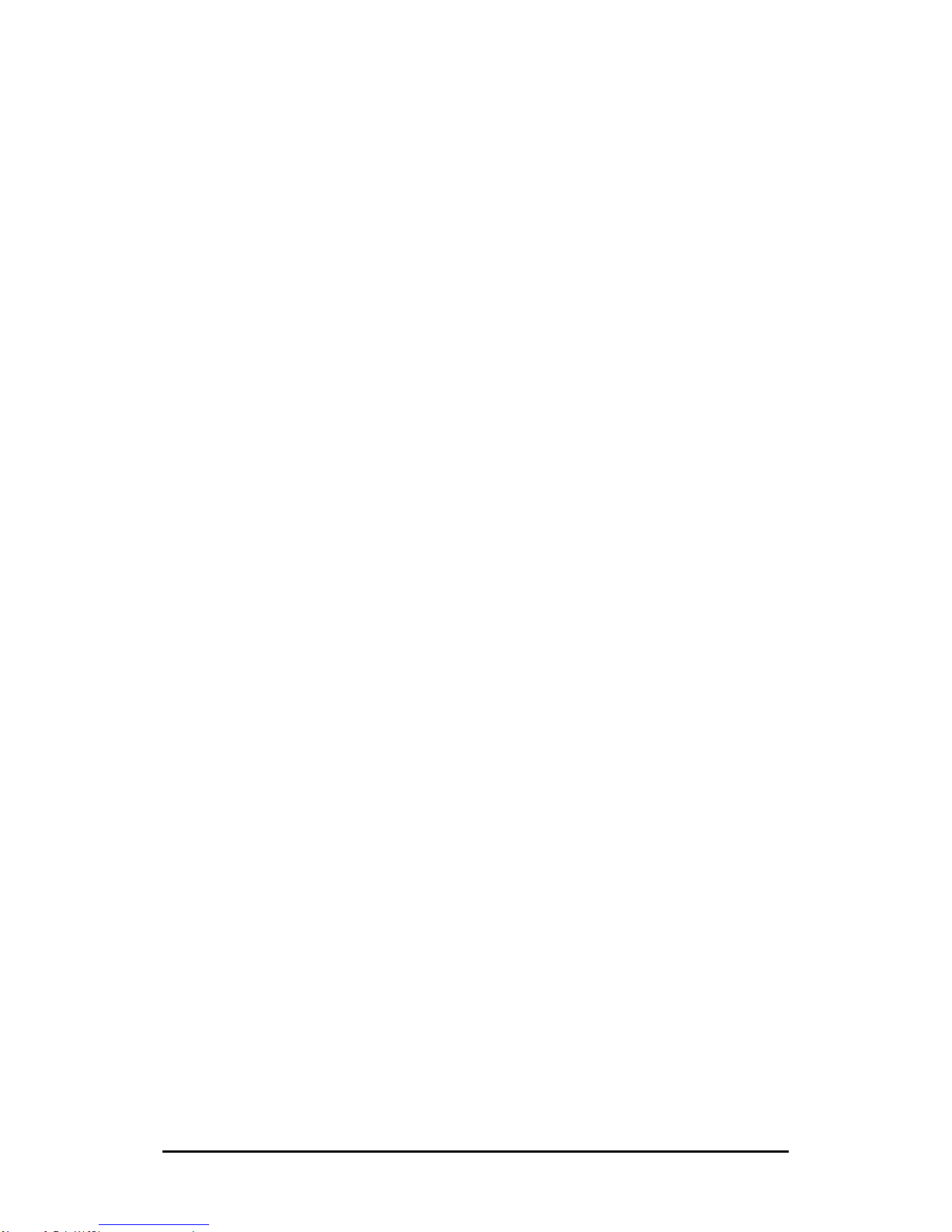
DIMAX804KC User’s Manual
DEXON Systems
49
STANDBY
standby - Request
Request message:
<standby needack="{Yes|No}" />
Description:
The standby request is used to activate the standby mode.
This request is available only for clients with administrator privilege.
5 SOFTWARE AND FIRMWARE UPDATES
This operating software and firmware may be updated for possible improvements and new
features.
Step 1
Create an installation USB memory stick
The update package contains folder called DUA_pollingPi. Copy this folder to the
root folder of the pendrive.
Be sure that the memory stick is not write protected and file system is FAT32. The
software has to remove some installation files (*.sh) during the update process from
the pendrive.
Step 2
Plug the USB stick into the USB port
The software will automatically recognize the installation material within 1-2 minutes.
The upgrade process will be started automatically.
During the upgrade process the device will be restarted two times.
Step 3
The device automatically checks the firmware version. If there is a version
mismatch, then the F/W updating start automatically.
The progress of the update will be displayed on the LCD screen.
Do not interrupt this process. When the update process is finished, the LCD screen
displays the initial login message – hopefully without the firmware warning.

DIMAX804KC User’s Manual
50
DEXON Systems
6 SPECIFICATIONS
6.1 Electrical, Mechanics and Environment
Size 435 x 328 x 45 mm
Weight 3200 g
Power supply 100 – 240 V Auto ranging
Dissipation max. 90 W
Cooling cooling controller fan
Operating temperature range
5- 40 degrees centigrade
Operating humidity range
10 – 90% non-condensing
Storage temperature range
-20 - +60 degrees centigrade
Storage humidity range 10 – 90% non-condensing
Altitude 0 – 2000 m
6.2 Input Signals
HDMI signal timings and standards
Mode
Horizontal
Frequency
Pixel
Frequency
Standard
640 x 350 @ 85Hz
37.9 kHz
31.5 MHz
DMT ID 01h
640 x 400 @ 85Hz
37.9 kHz
31.5 MHz
DMT ID 02h
640 x 480 @ 60Hz
31.5 kHz
25.175 MHz
DMT ID 04h
640 x 480 @ 72Hz
37.9 kHz
31.5 MHz
DMT ID 05h
640 x 480 @ 75Hz
37.5 kHz
31.5 MHz
DMT ID 06h
640 x 480 @ 85Hz
43.3 kHz
36.0 MHz
DMT ID 07h
720 x 400 @ 85Hz
37.9 kHz
35.5 MHz
DMT ID 03h
800 x 600 @ 56Hz
35.23 kHz
36.0 MHz
DMT ID 08h
800 x 600 @ 60Hz
37.9 kHz
40.0 MHz
DMT ID 09h
800 x 600 @ 72Hz
48.1 kHz
50.0 MHz
DMT ID 0Ah
800 x 600 @ 75Hz
46.9 kHz
49.5 MHz
DMT ID 0Bh
800 x 600 @ 85Hz
53.7 kHz
56.25 MHz
DMT ID 0Ch
800 x 600 @ 120Hz RB
76.3 kHz
73.25 MHz
DMT ID 0Dh
848 x 480 @ 60Hz
31.0 kHz
33.75 MHz
DMT ID 0Eh
1024 x 768 @ 60Hz
48.4 kHz
65.0 MHz
DMT ID 10h
1024 x 768 @ 70Hz
56.5 kHz
75.0 MHz
DMT ID 11h
1024 x 768 @ 75Hz
60.0 kHz
78.75 MHz
DMT ID 12h
1024 x 768 @ 85Hz
68.7 kHz
94.5 MHz
DMT ID 13h
1024 x 768 @ 120Hz RB
97.6 kHz
115.5 MHz
DMT ID 14h
1152 x 864 @ 75Hz
67.5 kHz
108.0 MHz
DMT ID 15h
1280 x 768 @ 60Hz RB
47.4 kHz
68.25 MHz
DMT ID 16h
1280 x 768 @ 60Hz
47.8 kHz
79.5 MHz
DMT ID 17h
1280 x 768 @ 75Hz
60.3 kHz
102.25 MHz
DMT ID 18h

DIMAX804KC User’s Manual
DEXON Systems
51
1280 x 768 @ 85Hz
68.6 kHz
117.5 MHz
DMT ID 19h
1280 x 768 @ 120Hz RB
97.4 kHz
140.25 MHz
DMT ID 1Ah
1280 x 800 @ 60Hz RB
49.3 kHz
71.0 MHz
DMT ID 1Bh
1280 x 800 @ 60Hz
49.7 kHz
83.5 MHz
DMT ID 1Ch
1280 x 800 @ 75Hz
62.8 kHz
106.5 MHz
DMT ID 1Dh
1280 x 800 @ 85Hz
71.6 kHz
122.5 MHz
DMT ID 1Eh
1280 x 800 @ 120Hz RB
101.6 kHz
146.25 MHz
DMT ID 1Fh
1280 x 960 @ 60Hz
60.0 kHz
108.0 MHz
DMT ID 20h
1280 x 960 @ 85Hz
85.9 kHz
148.5 MHz
DMT ID 21h
1280 x 1024 @ 60Hz
64.0 kHz
108.0 MHz
DMT ID 23h
1280 x 1024 @ 75Hz
80.0 kHz
135.0 MHz
DMT ID 24h
1280 x 1024 @ 85Hz
91.1 kHz
157.7 MHz
DMT ID 25h
1360 x 768 @ 60Hz
47.7 kHz
85.5 MHz
DMT ID 27h
1360 x 768 @ 120Hz RB
97.5 kHz
148.25 MHz
DMT ID 28h
1366 x 768 @ 60Hz
47.7 kHz
85.5 MHz
DMT ID 51h
1400 x 1050 @ 60Hz RB
64.7 kHz
101.0 MHz
DMT ID 29h
1400 x 1050 @ 60Hz
65.3 kHz
121.75 MHz
DMT ID 2Ah
1400 x 1050 @ 75Hz
82.3 kHz
156.0 MHz
DMT ID 2Bh
1440 x 900 @ 60Hz RB
55.5 kHz
88.75 MHz
DMT ID 2Eh
1440 x 900 @ 60Hz
55.9 kHz
106.5 MHz
DMT ID 2Fh
1440 x 900 @ 75Hz
70.6 kHz
136.75 MHz
DMT ID 30h
1440 x 900 @ 85Hz
80.4 kHz
157.0 MHz
DMT ID 31h
1600 x 1200 @ 60Hz
75.0 kHz
162.0 MHz
DMT ID 33h
1680 x 1050 @ 60Hz RB
64.7 kHz
119.0 MHz
DMT ID 39h
1680 x 1050 @ 60Hz
65.3 kHz
146.25 MHz
DMT ID 3Ah
1920 x 1200 @ 60Hz RB
74.0 kHz
154.0 MHz
DMT ID 44h
1920 x 1080 @ 60Hz
67.5 kHz
148.5 MHz
DMT ID 52h
640 x 480 @ 59.94Hz
31.469 kHz
25.175 MHz
CEA-861-E VIC 1
720 x 480 @ 59.94Hz
31.469 kHz
27.0 MHz
CEA-861-E VIC 2, 3
720 x 576 @ 50Hz
31.25 kHz
27.0 MHz
CEA-861-E VIC 17, 18
1280 x 720 @ 50Hz
37.5 kHz
74.25 MHz
CEA-861-E VIC 19
1280 x 720 @ 60Hz
45.0 kHz
74.25 MHz
CEA-861-E VIC 4
1440 x 288 @ 50Hz
15.625 kHz
27.0 MHz
CEA-861-E VIC 23, 24 *
1440 x 240 @ 60Hz
15.734 kHz
27.0 MHz
CEA-861-E VIC 8, 9 *
1440 x 480 @ 59.94Hz
31.469 kHz
54.0 MHz
CEA-861-E VIC 14, 15
1440 x 576 @ 50Hz
31.25 kHz
54.0 MHz
CEA-861-E VIC 29, 30
1920 x 1080 @ 24Hz
27.0 kHz
74.25 MHz
CEA-861-E VIC 32
1920 x 1080 @ 25Hz
28.125 kHz
74.25 MHz
CEA-861-E VIC 33
1920 x 1080 @ 30Hz
33.75 kHz
74.25 MHz
CEA-861-E VIC 34
1920 x 1080 @ 60 Hz
67.5 kHz
148.5 MHz
CEA-861-E VIC 16
2560 x 1400 @ 60 Hz
3840 x 2160 @ 24Hz
3840 x 2160 @ 30Hz
4096 x 2160 @ 30Hz
All the CVT compliant timings that have pixel frequency <= 300 MHz
*
with overscan

DIMAX804KC User’s Manual
52
DEXON Systems
6.3 Output Signals
Supported output resolutions
Resolution
Note
640x480@60Hz
720x480@60Hz
720x576@50Hz
800x600@60Hz
848x480@60Hz
960x540@60Hz
960x600@60Hz
1024x768@60Hz
1280x720@60Hz
1280x768@60Hz
1280x800@60Hz
Reduce Blanking
1280x800@60Hz
1280x960@60Hz
1280x1024@60Hz
1360x768@60Hz
1366x768@60Hz
Reduce Blanking
1366x768@60Hz
1400x900@60Hz
Reduce Blanking
1400x900@60Hz
1400x1050@60Hz
Reduce Blanking
1400x1050@60Hz
1600x900@60Hz
Reduce Blanking
1680x1050@60Hz
Reduce Blanking
1680x1050@60Hz
1600x1200@60Hz
Reduce Blanking
1920x1080@50Hz
1920x1080@60Hz
1920x1200@60Hz
Reduce Blanking
1920x1200@60Hz
1920x1440@60Hz
2048x1152@60Hz
Reduce Blanking
2560x1440@60Hz
Reduce Blanking
2560x1600@60Hz
Reduce Blanking
2848x1602@60Hz
Reduce Blanking
3840x2160@24Hz
Reduce Blanking
3840x2160@25Hz
Reduce Blanking
3840x2160@30Hz
Reduce Blanking
3840x2160@30Hz
4096x2160@30Hz

DIMAX804KC User’s Manual
DEXON Systems
53
7 PROGRAMMING SAMPLES
The first steps should be the following:
Log in with username and password into 6464 port (WS: 6466):
<setup version="1">
<username>Administrator</username>
<password> f24850daaaca9ec1e55e43fa50d006e3</password>
</setup>
The reply message will describe the permissions for the user:
<setup standalone="Yes” admin="Yes">
<permissions>
<config_input>Yes</config_input>
<config_output>Yes</config_output>
<custom_output_timing>Yes</custom_output_timing>
<video_control>Yes</video_control>
<audio_control>Yes</audio_control>
<modify_layout>Yes</modify_layout>
<run_layout>Yes</run_layout>
</permissions>
</setup>
Note: When the socket is closed the authenticated connection is terminated, therefore you have
to keep the socket interface open while you would like to control the Device. If the authentication
is terminated you will get this error message: Client is not authenticated!
7.1 Programming Samples for Matrix Switcher Subsystem
The reply message of the <query_device_info /> request will be like this:
<device_info>
<type>DIMAX804K</type>
<sw_label>DX20170915</sw_label>
<state>Ready</state>
<num_layouts>32</num_layouts>
<num_inputs>4</num_inputs>
<num_outputs>4</num_outputs>
<num_overlays>1</num_overlays>
<transition_effect>Cut</transition_effect>
<transition_effect>Fade</transition_effect>
<input id="1">
<decoder>D4IN-HA4</decoder>
<port>HDMI</port>
<audio_port>Embedded</audio_port>
<audio_port>Analogue</audio_port>
<preview />
<hdcp_config />
<edid_config />
</input>
…
<output id="1">
<background_image_cap>No</background_image_cap>

DIMAX804KC User’s Manual
54
DEXON Systems
<custom_timing_cap>No</custom_timing_cap>
<output_mode_cap>No</output_mode_cap>
<port>HDMI</port>
</output>
…
</device_info>
To query the actual assignments, send the following:
<query_video_assignment />
The reply message is something similar:
<video>
<connected input_id="1" output_id="1" channel="Main"/>
<connected input_id="2" output_id="2" channel="Main"/>
<connected input_id="3" output_id="3" channel="Main"/>
<connected input_id="4" output_id="4" channel="Main"/>
</video>
Note: chanel can be Main or PIP.
To open and close video
To open input #1 on output #1 channel:
<video><connect input_id="1" output_id="1" channel="Main"/></video>
To open input #1 on all outputs:
<video>
<connect input_id="1" output_id="1" channel="Main"/>
<connect input_id="1" output_id="2" channel="Main"/>
<connect input_id="1" output_id="3" channel="Main"/>
<connect input_id="1" output_id="4" channel="Main"/>
</video>
To change input #1 to input #2 on output #1:
<video>
<connect input_id="2" output_id="1" channel="Main"/>
</video>
To change the output #2 to input #4 and close output #3.
<video>
<connect input_id="4" output_id="2" channel="Main"/>
<disconnect output_id="3" channel="Main"/>
</video>
To open and close audio
To open input #1 audio on output #1 audio channel:
<audio><connect input_id="1" output_id="1"/></audio>
