Dexin SWSC 580W User Manual
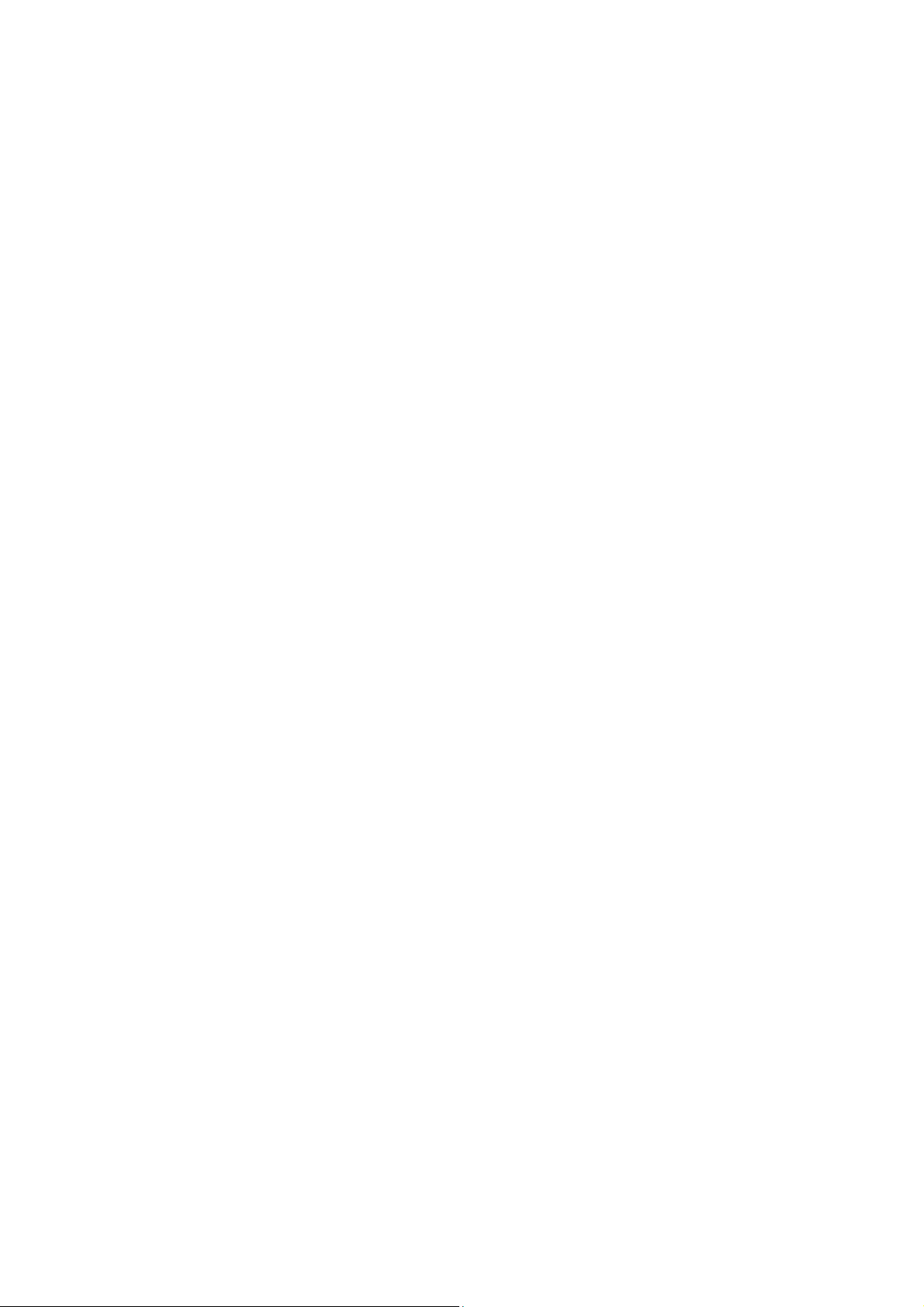
content
Chapter 1 Product Description...................................................1
Section 2 Product Appearance Int r oduction....................1
Section 3 speaker (bee buzzer) sound............................2
Section 4 Product paramete..............................................3
Chapter 2 The Product Installation..............................................5
Y ooSee APP Download Installation.....................................5
Section 2 YooSee APP ID Registered(Initial Use)...6
Section 3 YooSee APP Log In(Finished Registering)9
Section 4 Proudcts Launch..............................................11
Section 5 How To contact Products of First Time To Use
Or Reset With YooSee App................................................11
Section 6 How To Product Of Contact Password Set With
Y ooSee APP.........................................................................20
Chapter 3 Product Features.......................................................21
Section 2 Camera setting Main Interface Button
Introduction...........................................................................23
Section 3 Camera Real-time Viewing Interface
1
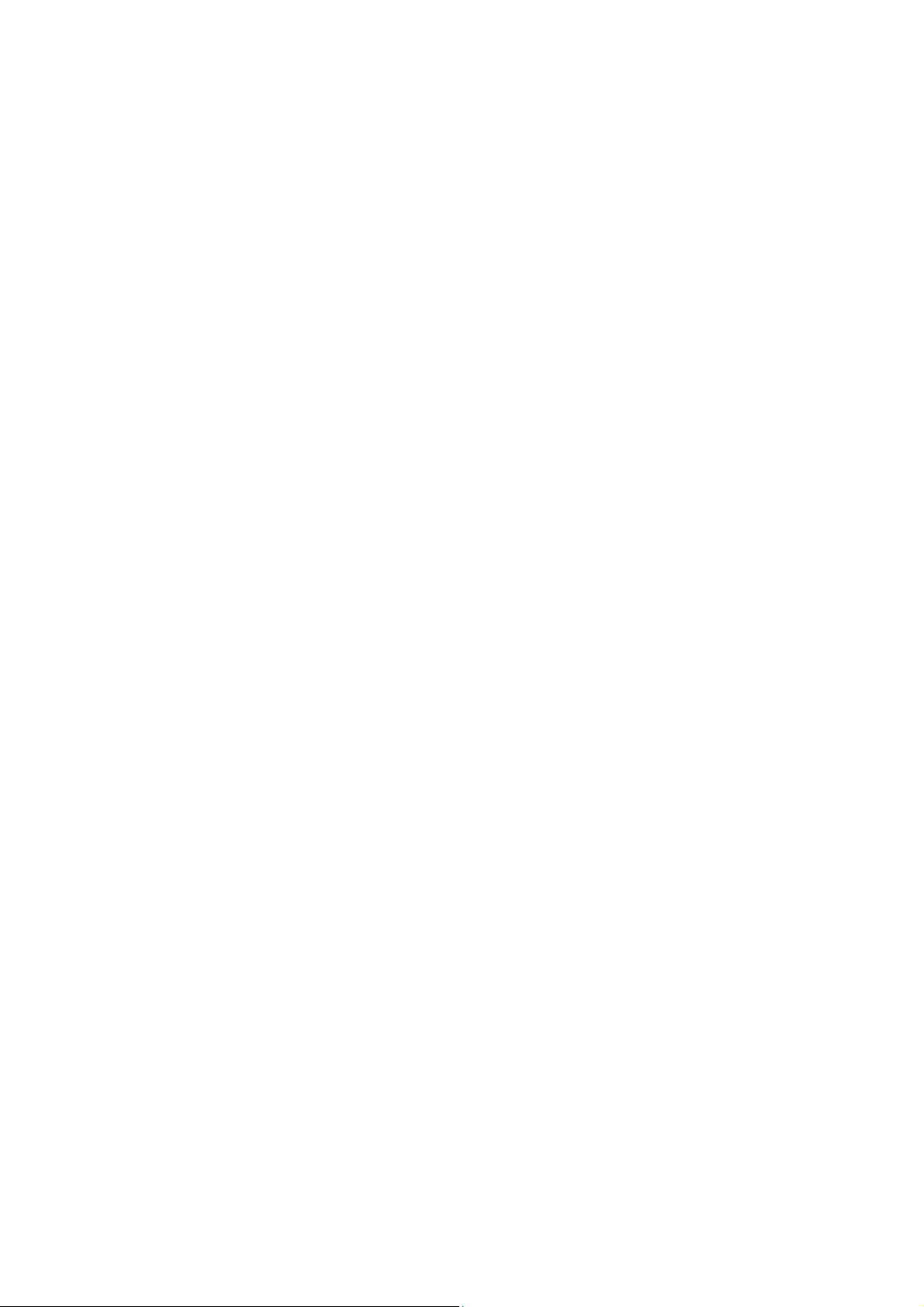
Instructions...........................................................................24
Section 4 Yoosee APP System Settings Interface
Instructions...........................................................................25
Chapter 4 Camera Basic Features....................................26
Section 2 Device Information........................................26
Section 3 Time Settings...................................................27
Section 4 Media Settings.................................................28
Section 5 Security Settings................................................29
...............................................................................................29
Section 6 Network Settings.............................................29
Section 7 Alarm Settings...................................................30
Section 8 Recording Settings..........................................31
Section 9 Dfense Zone settings.........................................34
Section 10 Storage Settings...............................................35
Section 11 Device Updates Checking...............................35
Chapter 5 Yoosee APP System Setting Features..................35
Section 1 ID Imforation...................................................36
Section 2 System Setting.................................................36
Section 3 Versi on upd ate....................................................37
Section 4 System Notification.........................................37
Section 5 About.................................................................37
2
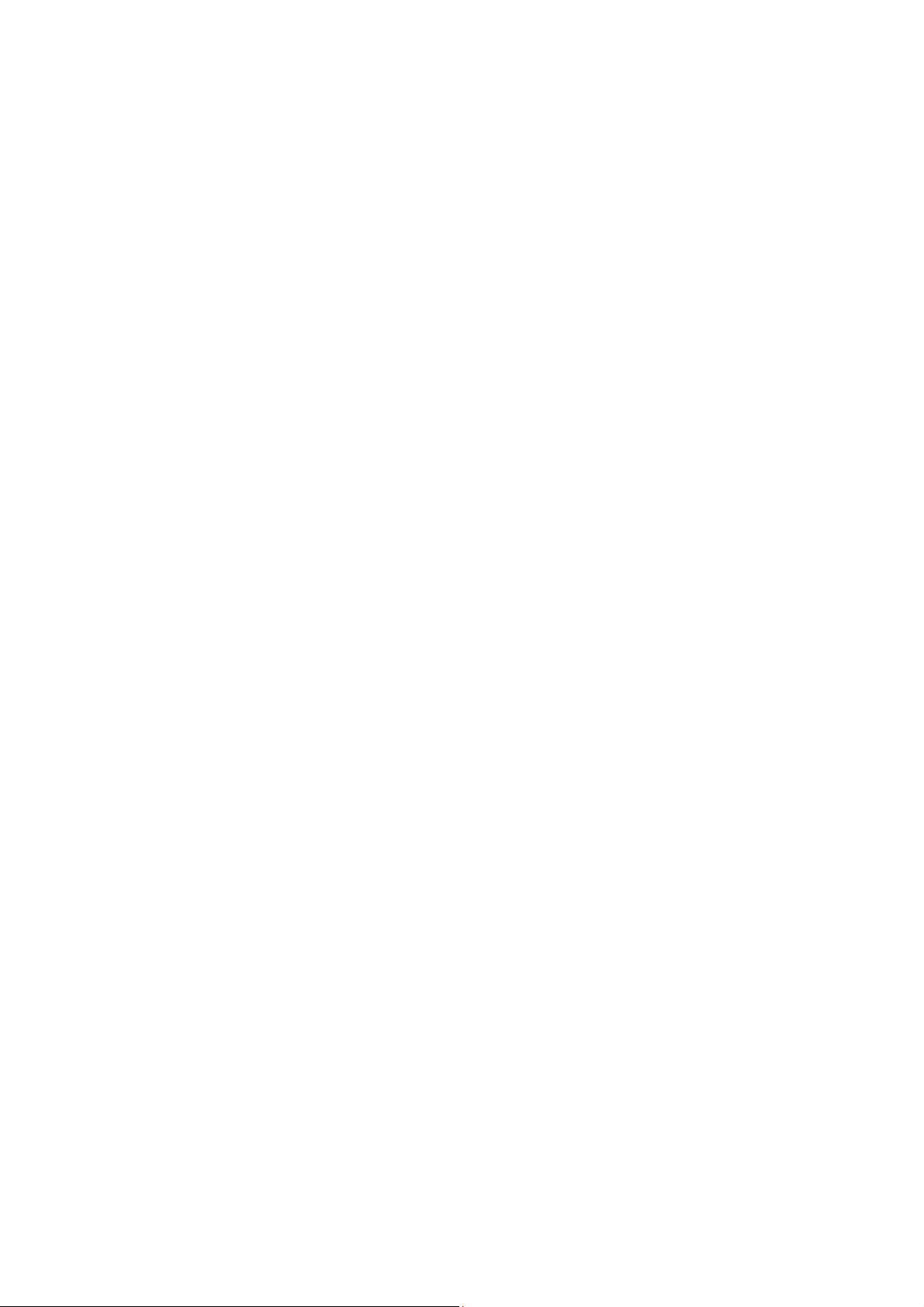
Section 7 Quited...............................................................38
Chapter6 FAQ..............................................................................38
3
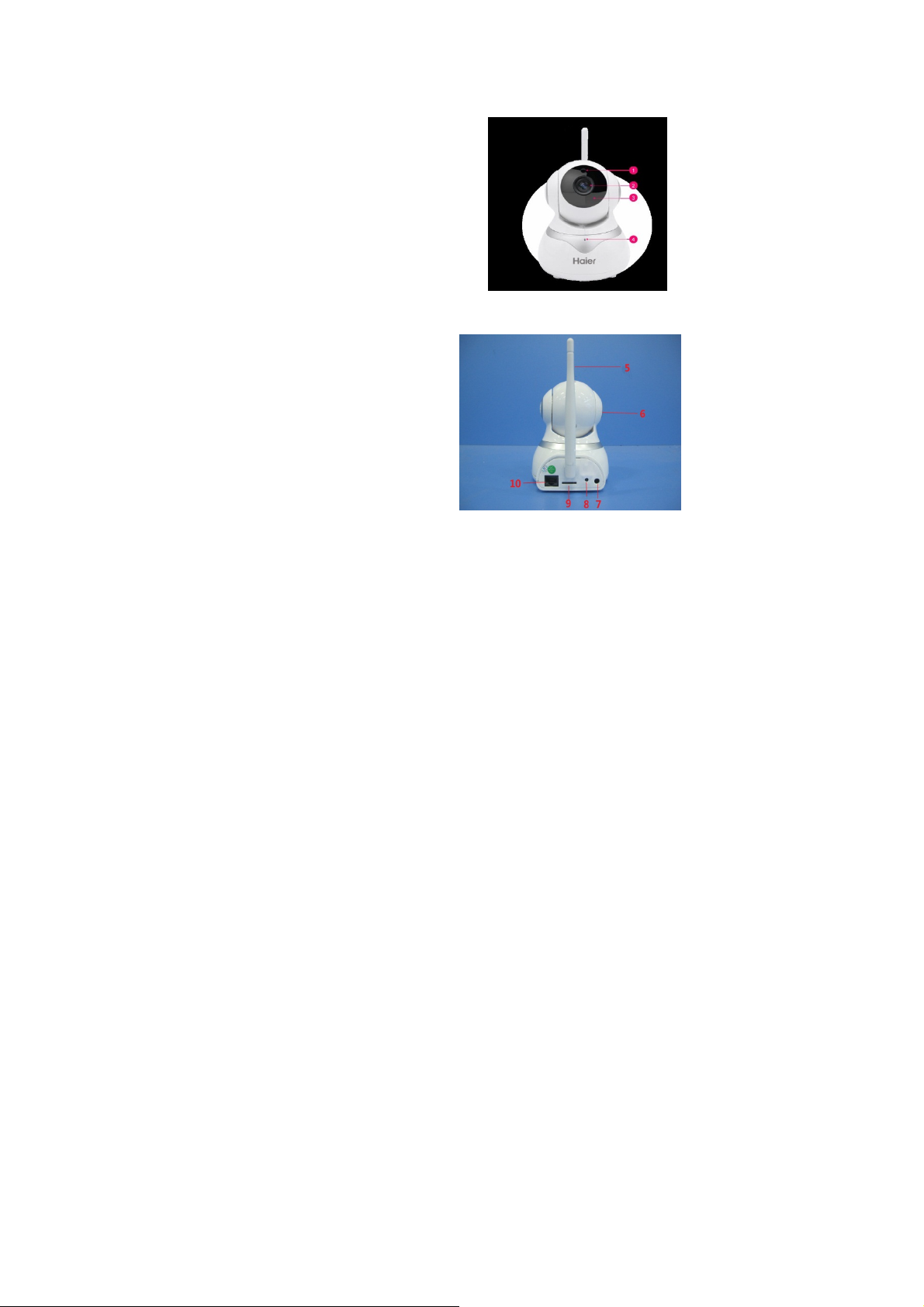
Chapter 1 Product Description
Section 1 Packing List:
Device *1
Instructions*1
adapter*1
Stent and install Accessories bag*1
Section 2 Product Appearance Introduction
1:High - sensitivity resistor
2:HD Camera Shot;
3:Infrared night vision lights;
4:microphone(Built-in);
5:WIFI Ae rial ;
6:speaker(Built-in);
7:Power port;
8:Reset;
9:TFcard slot:
10:Network port
1
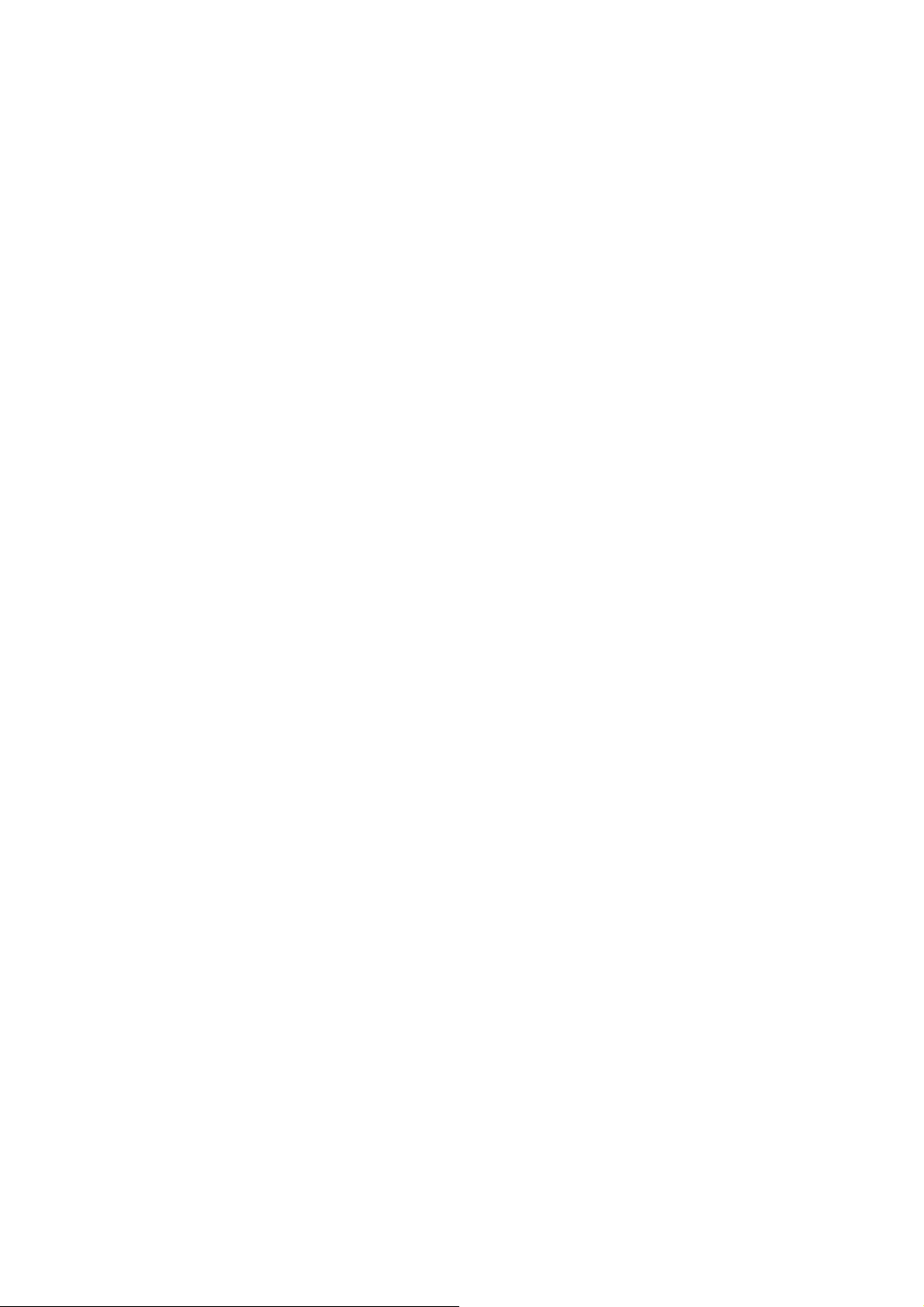
Section 3 speaker (bee buzzer) sound
camera speaker(bee buzzer)sound stutas definition:
1. waiting to connect when device works(network not
connect)
2. Voice promptsthat connecting and waiting (nework
connecting successfully )
3. Voice prompts:connecting successfully(WIFI
connection successfully)
4. Voice prompts:reset successfully(reset successfully)
5. sirens (motion detection alarm )
6. Voice prompts: set defense successfully(defense
setting)
7. Voice prompts: Withdraw defence
successfully(withdraw defence)
2
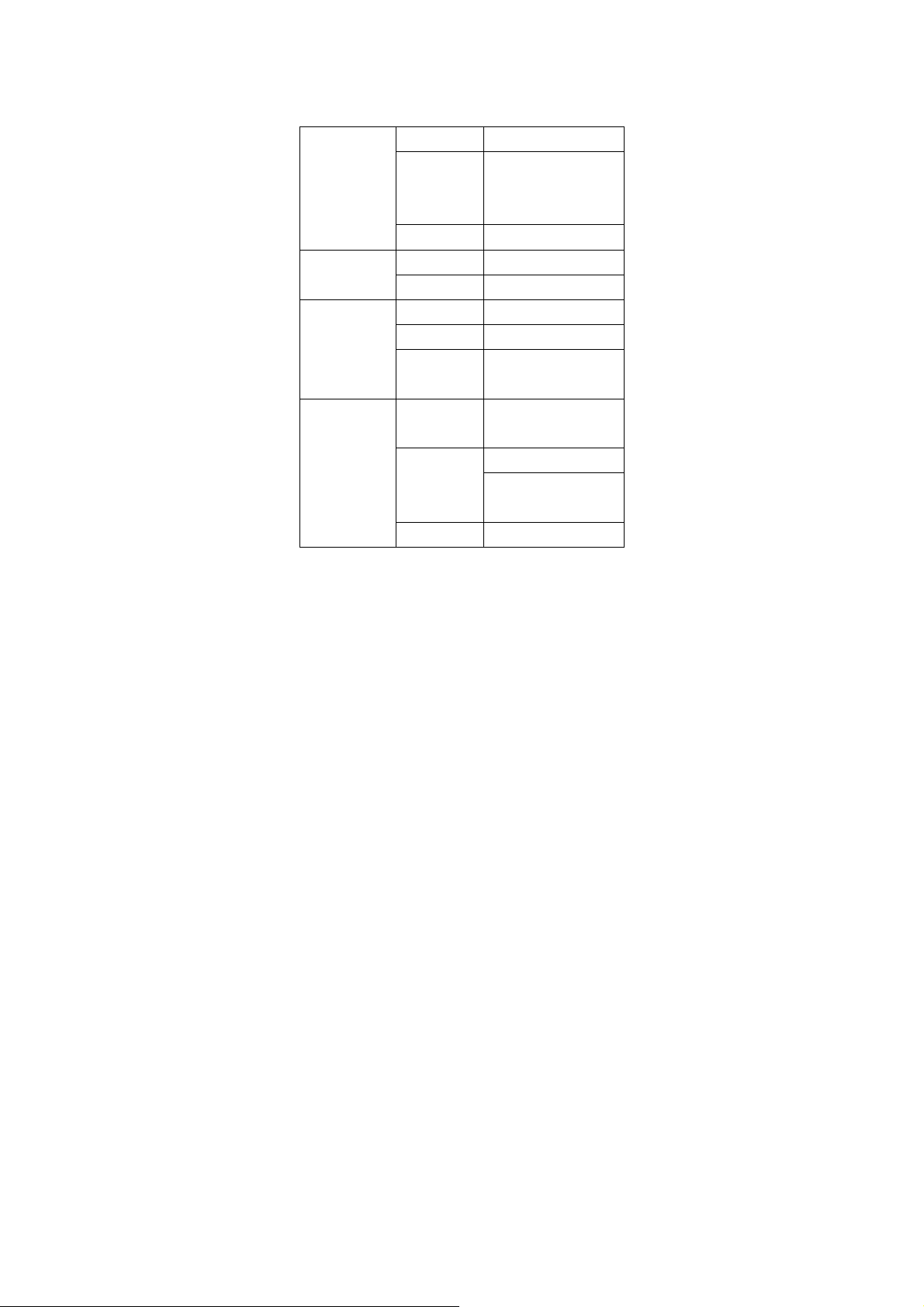
Section 4 Productparamete
Type 1/4" Color CMOS Sensor
Picture Sensor
LENS
Audio
Video
Tesolution
Focal F: 3.6MM
Lens Type GLASS
Perspective 65 Degrees
Input Bulit-in microphone
Output Bulit-in speaker
Audio codec
format
Compressed
image format
esolution
Image Flip Auto
Primary:
720P/960P/1080P;
Minor: 640 x 360 (12fps);
g.711alaw
H.264
Primary:720P/960P/1080P
Minor: VGA
( 640 x 480, 12FPS )
3
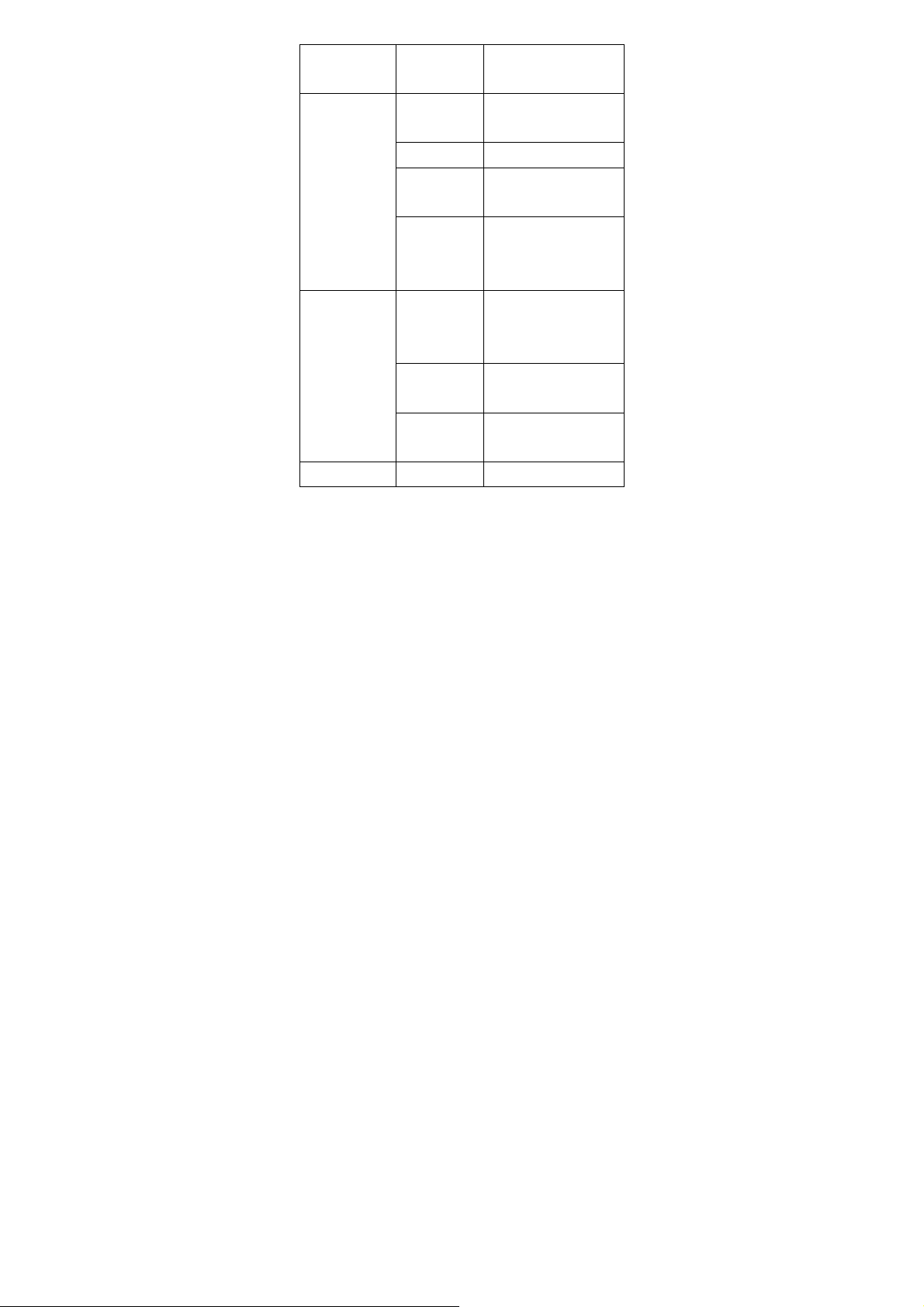
Storage
Supported
Protocols
WIFI IEEE 802.11b/g/n
Communication
Others
Consumption Power DC 5V/2A
WIFIF
Distance
Wireless
Security
Protocol
Cradle head
LED Light
Alarm Output
Sport (Max Micro SDcard
32GB)
TCP/IP,DHCP,DDNS,PPP
OE,UPNP,RTSP,ONVIF
50M (Open Area)
WEP & WPA WPA2
Encryption
Level:355
Degreesvertical:120
Degrees
LEDInfrared Light, Night
Vision Function :10M
Push Notifications、Alarm
Video、Sending email
Implementation of standards:GB8898-2011
4
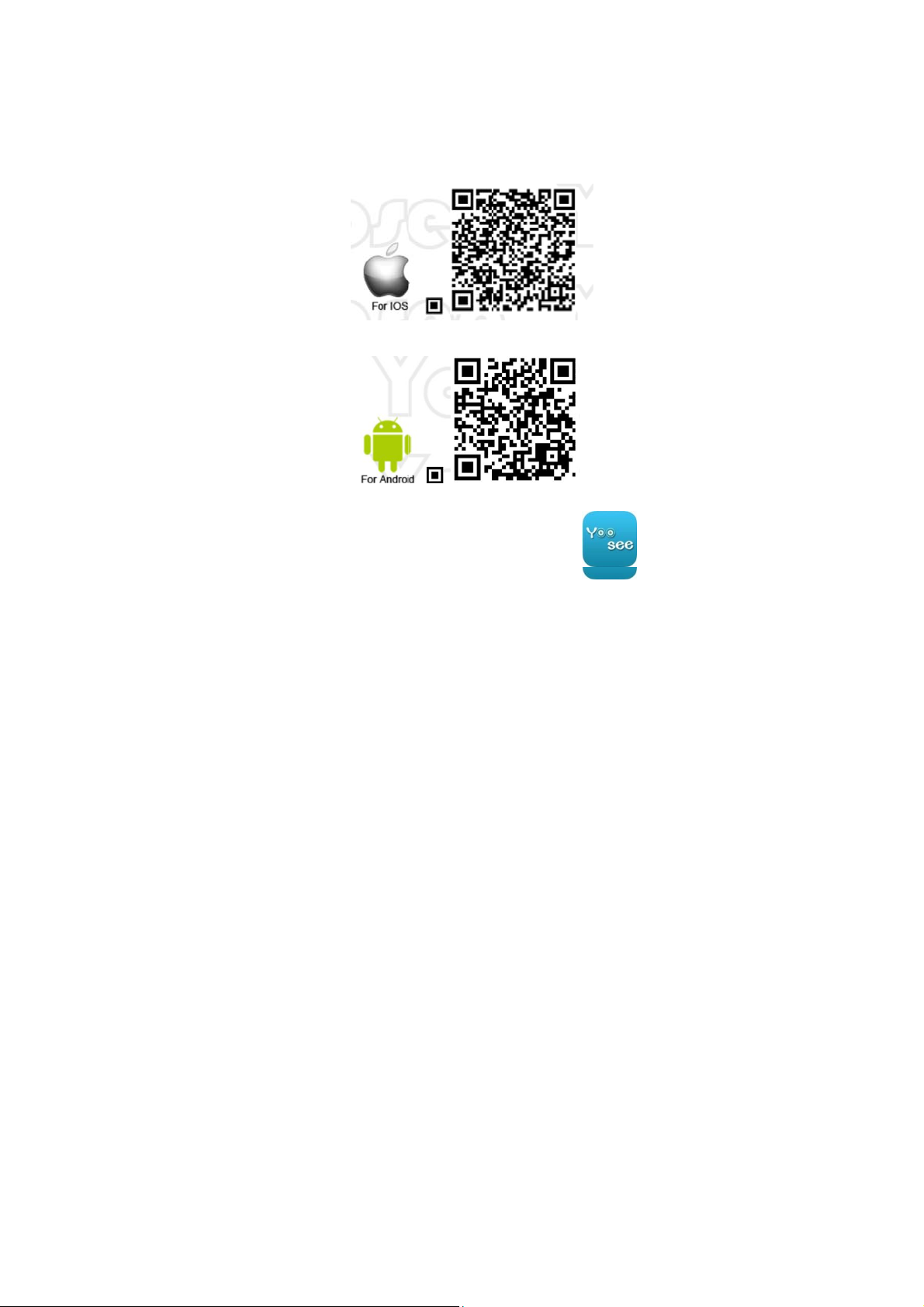
Ch
a
S
h
“
A
s
w
h
m
l
s
S
e
pter 2 Th
Yoo
ee APP Do
Met
od 1:Scan t
APP:
YOOSEE APP”I
If
ndroid system
Plea
e download and
e Product I
nload Instal
e QR code on
fiphone(Apple,
obile,please
install the“Y00
nstallation
ation
the retail box
iOS)mobile ,pl
can:
EE”APP
to install
ase scan:
5
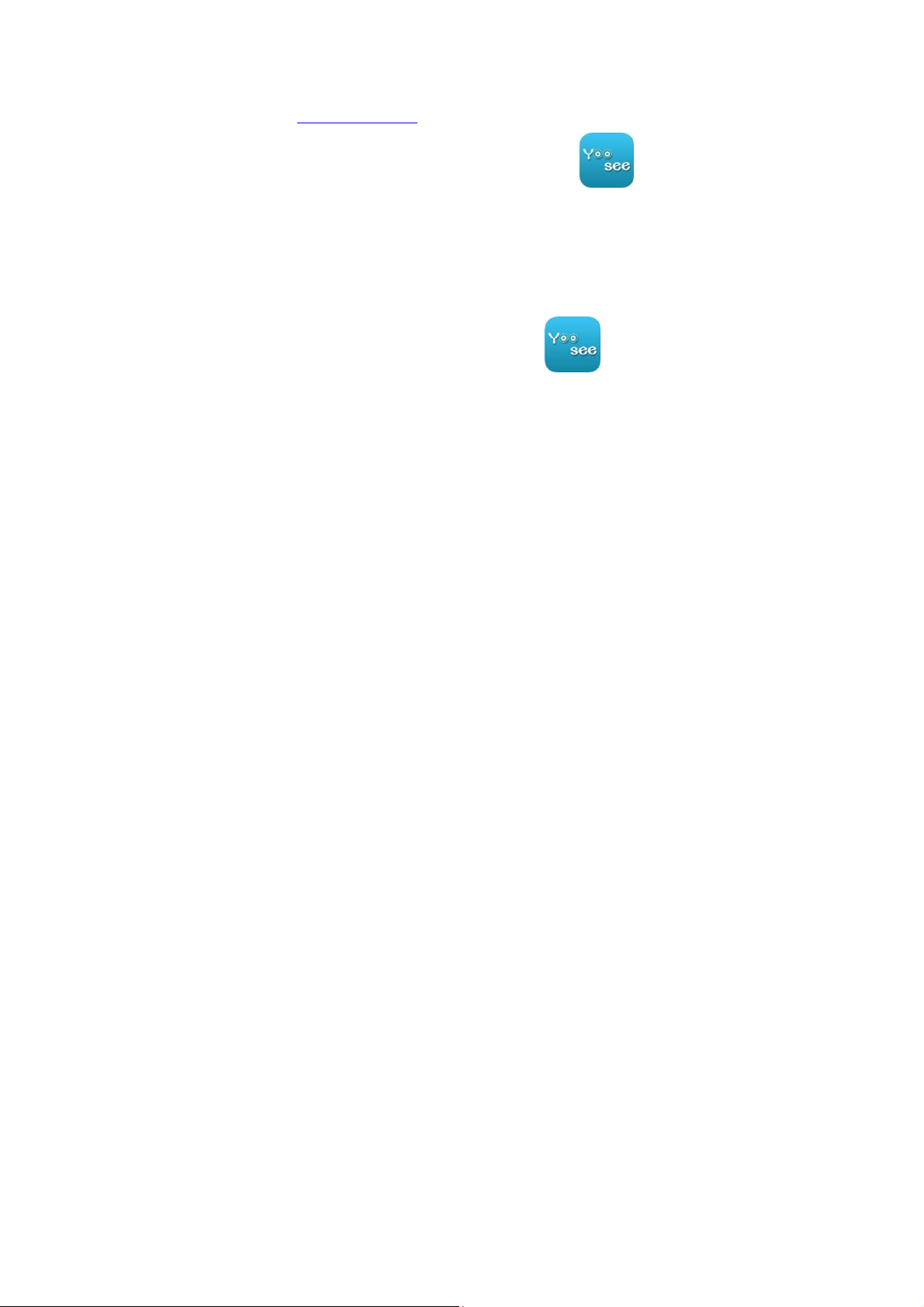
follow the prompts, and your mobile desktop will show
“YOOSEE”APP, pease check :icon on right
Method 2:Hit the link and install “Y00SEE”APP:
www.yoosee.com
please choose the right sof tware version follow your
mobile system ,and open the link to download the
app then finish installing,your mobile will show
“YOOSEE”APP,pease check: icon on right
Section 2 YooSee APP ID Registered(Initial Use)
Must register the ID if first time to use "YOOSEe", also please
pass the register process if finished
registering and login the Yoosee
APPSpecific steps of register (For
example: android system,the same as :
1. Hit the APP icon(YOOSEE)
3.Choose the item of Newly created through login interface
6
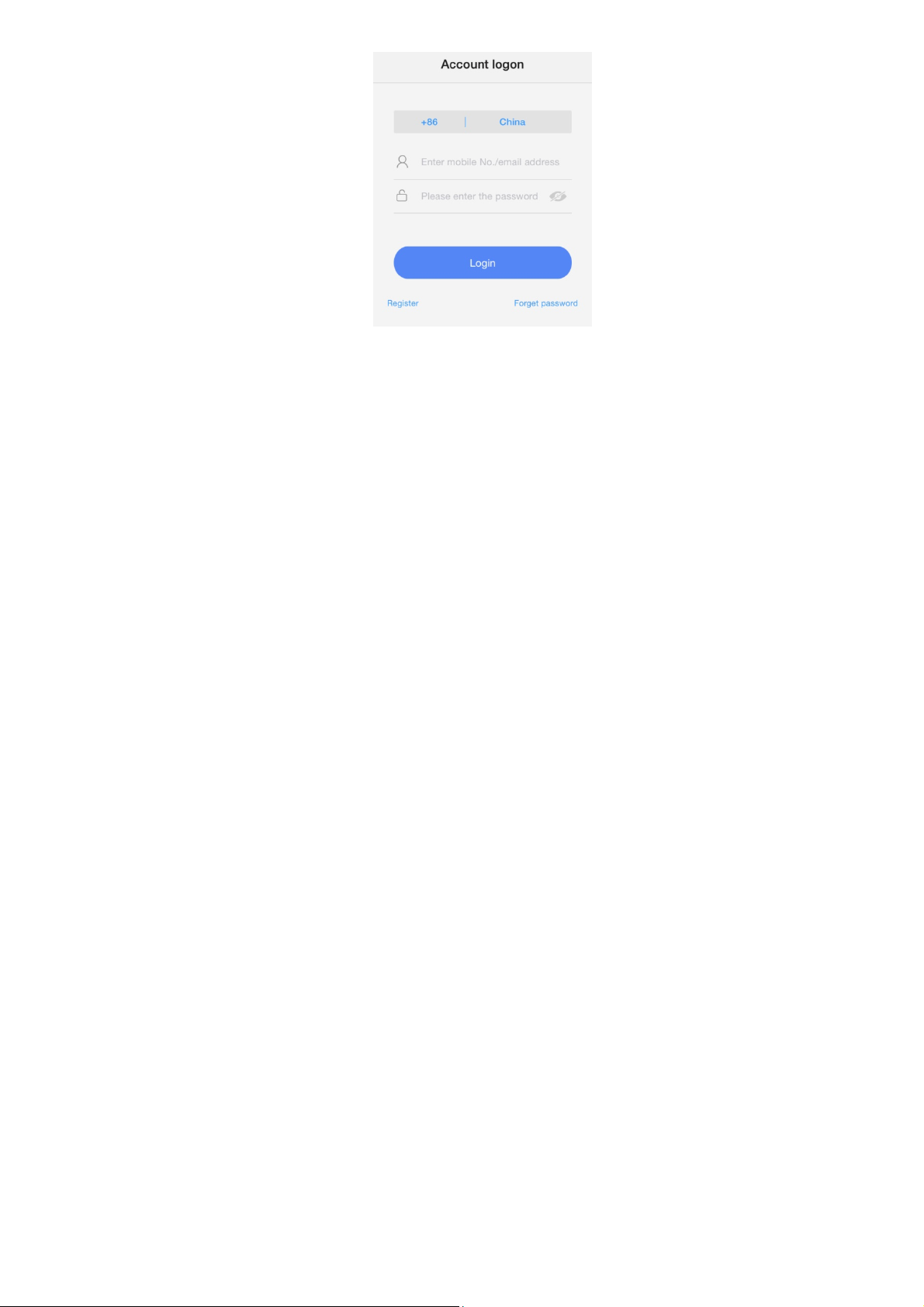
2. Register by the email or mobile number and set the
password
7
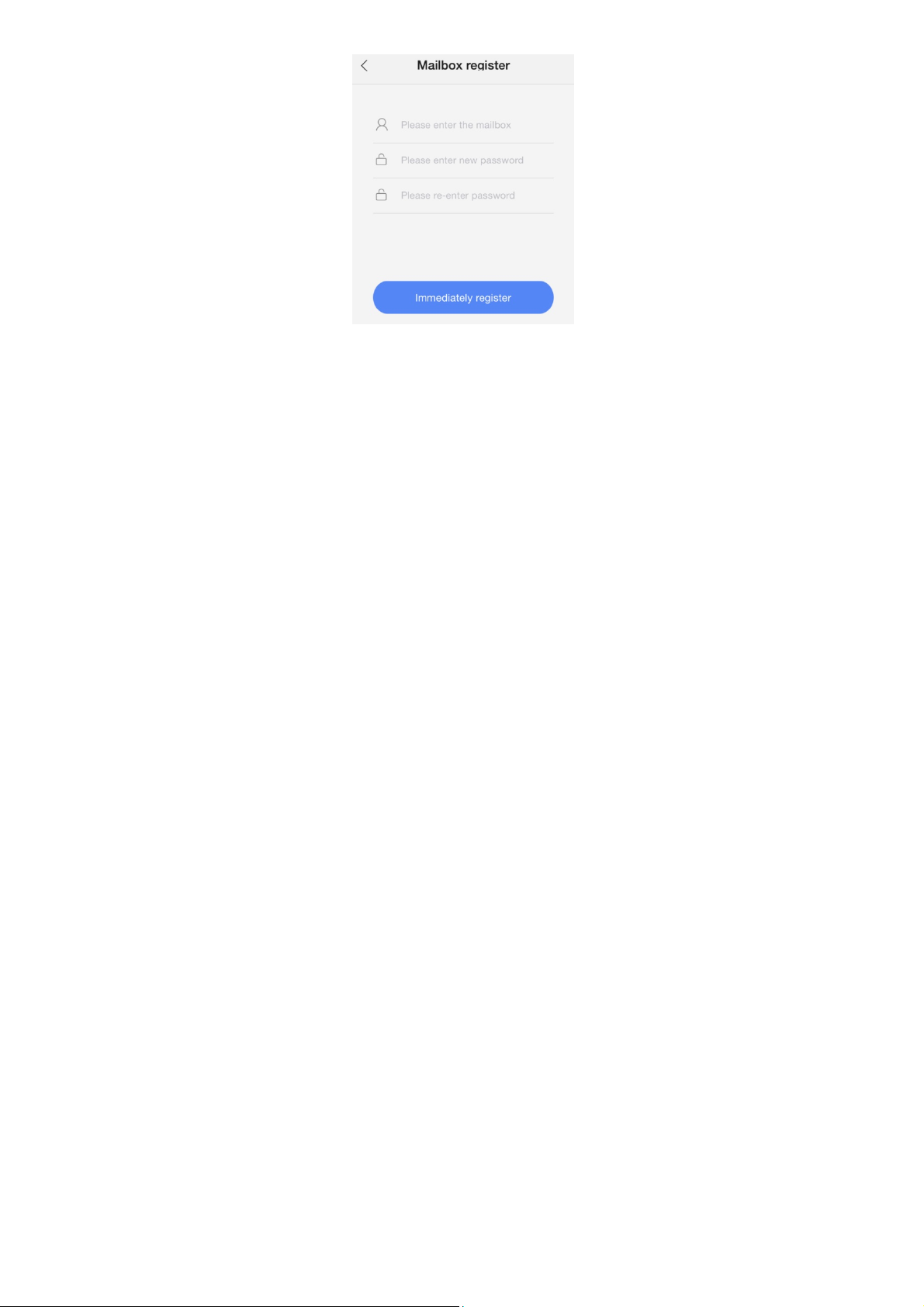
1. Import the right email or mobile number message on the
Registration
a.mobile registered :Enter the Verification Code from the
mobile that registered and also enter the default password
b. email registered:Enter the email address and the default
password
8
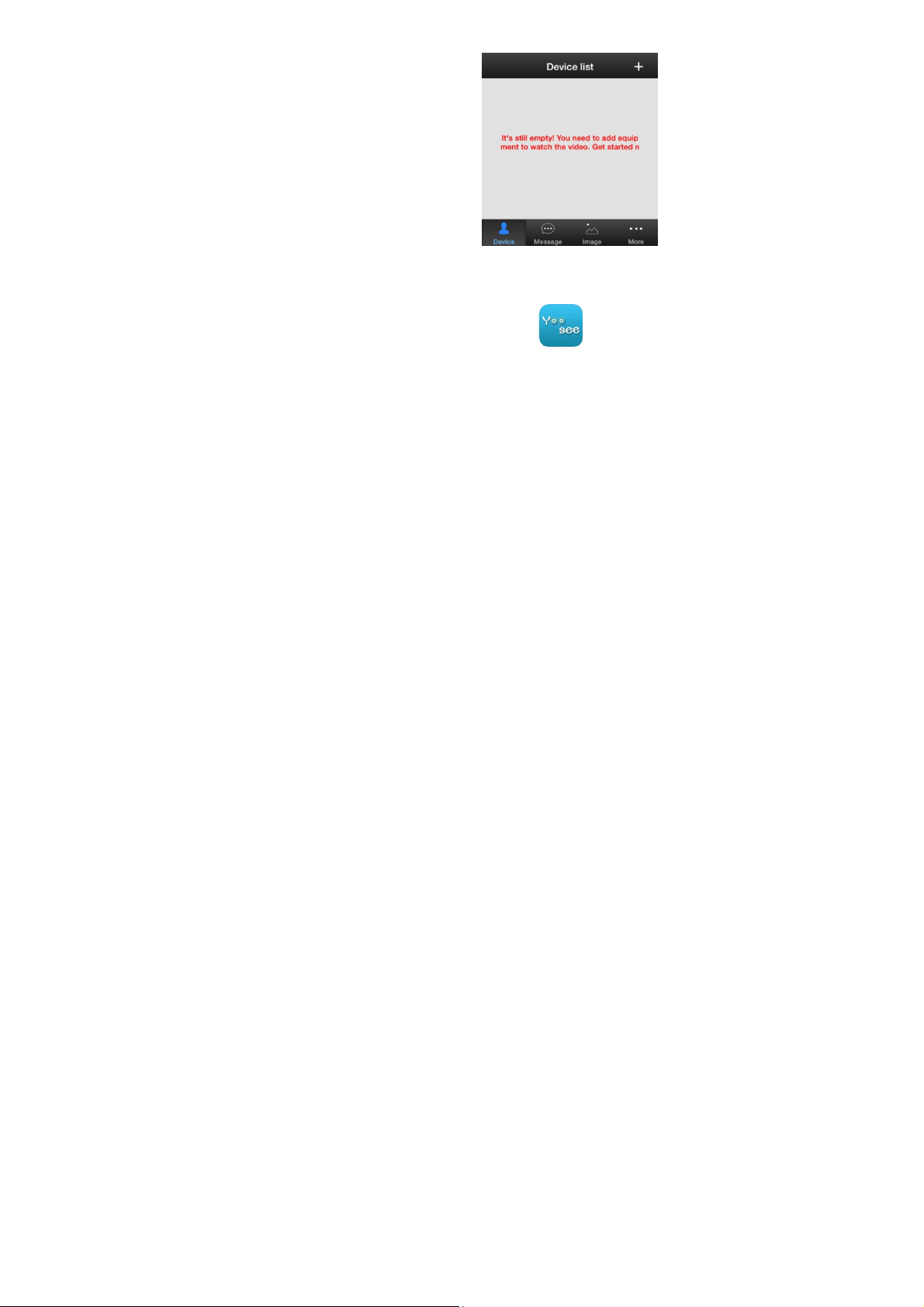
3. Default Login as
finished registering and turn into
Y oosee App,Like T his
Note: Please remember ID
and password well
Section 3 YooSee APP Log In
(Finished Registering)
1. Hit the mobile App Icon(YOOSEE)
2. Enter the login interface ,Enter the ID and password and
log in
3. Login successfully
9
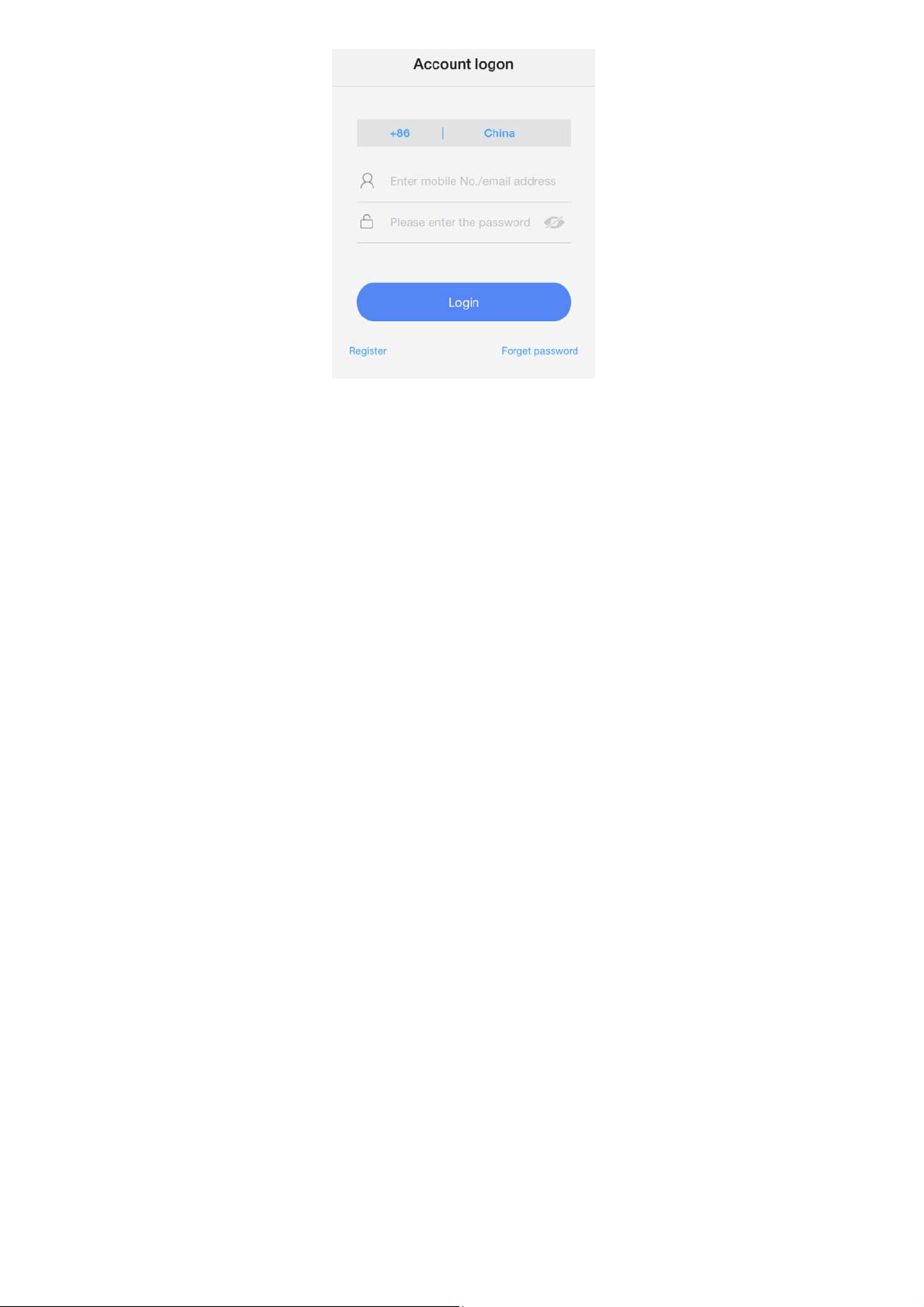
1011

Section 4 Proudcts Launch
1. Contact with camera. Confirm the wifi
signal of mobile well ,then contact the
camera with power
2. waiting the Motor of camera self-test (the camera
lens will rotate) until head the sound:waiting to
connect
Section 5 How To c o nta c t Produc ts of Fi rs t Time
To Use Or Reset With YooSee App
