Dexin RX366M User Manual
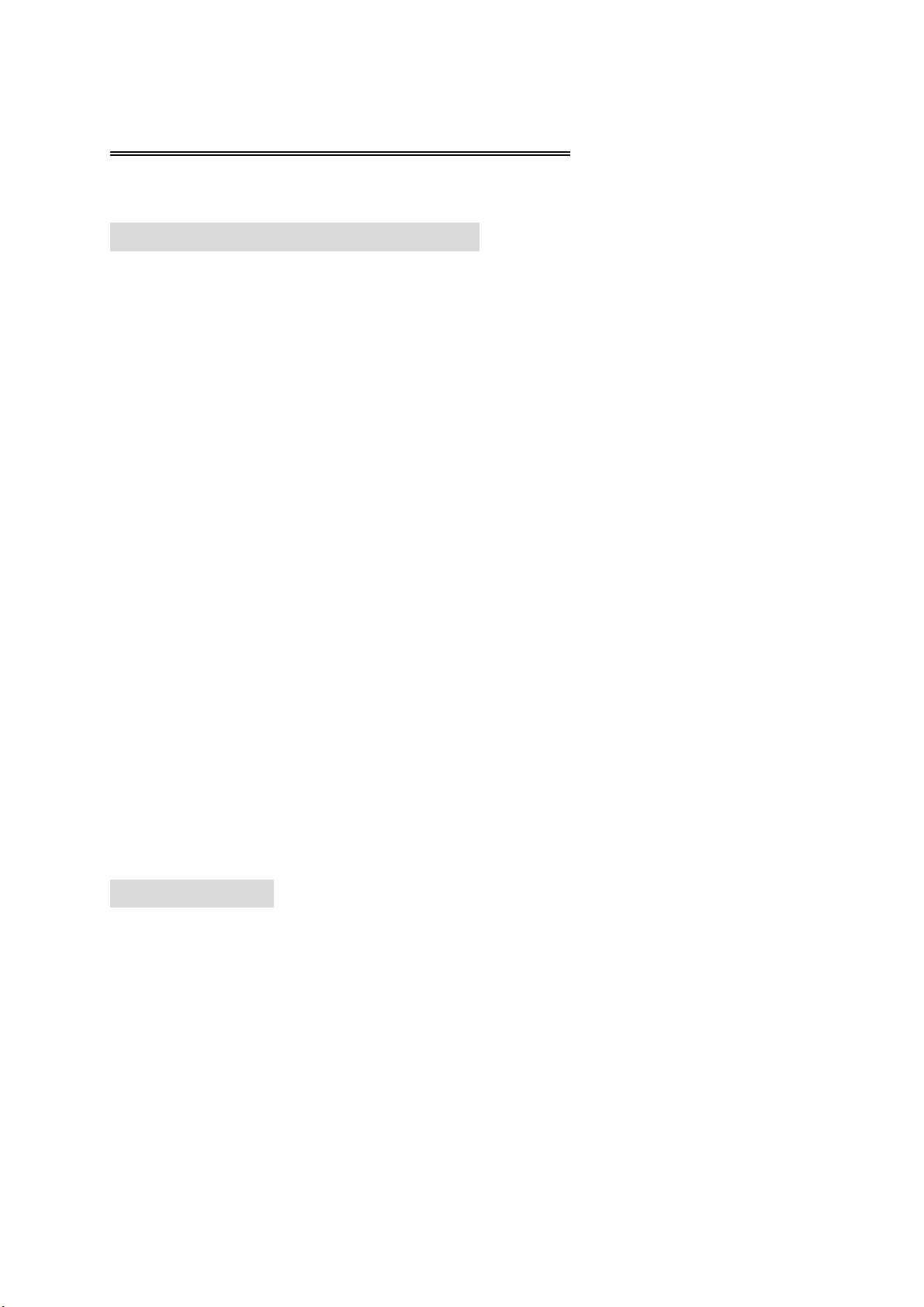
2.4GHz Wireless Touch Optical Mouse
MWP190_P6M & RX36_6M USER’S MANUAL
Important Ergonomic Information
Some experts believe that using any mouse or trackball may cause serious injury to hands,
wrists, arms, neck, or back. If you feel pain, numbness, or weakness in these areas, seek
advice from a qualified health professional.
TO REDUCE THE RISK OF INJURY, FOLLOW THESE PRECAUTIONS:
Take frequent breaks, get up and walk around several times every hour.
Vary your tasks throughout the day.
Keep your shoulders relaxed with your elbows at your side. Position your keyboard
and mouse so you do not have to reach.
Adjust your chair and keyboard so your upper arms and wrists are straight.
Avoid resting your wrists on sharp edges.
System Requirements
Mouse compatible with standard Microsoft OS.
If your computer’s operating system is Windows 98/ 98SE, please prepare the
Windows98 or 98SE compact disk for system’s request during the installation.
Before you begin
Keep this manual for future reference! It contains Important Troubleshooting
Information.
Keep your old PS/2 or USB mouse as back-up devices.
Getting Started
Thank you for choosing the Wireless Optical Mouse. By using the advanced RF
technology a 360° operation is possible and no line-of-sight is required between the receiver
and the mouse. The mouse featured with 1,200dpi high resolution will bring users the best
operation accuracy and efficiency,
For travel, loss prevention and more power saving, the MWP190_P6M is designed to
store receiver in the cavity underneath the mouse. You can use the power on/off switch to save
the power. The low power indicator on top of the mouse will blink to indicate battery low
power. With numerous user-friendly functions and the compact and ergonomic design, the
RF mouse may offer users the best experience of utilization and convenience in traveling.
DC190_P6M 2.4GHz Wireless Touch Optical Mouse Page 1 of 9 1.0 Edition
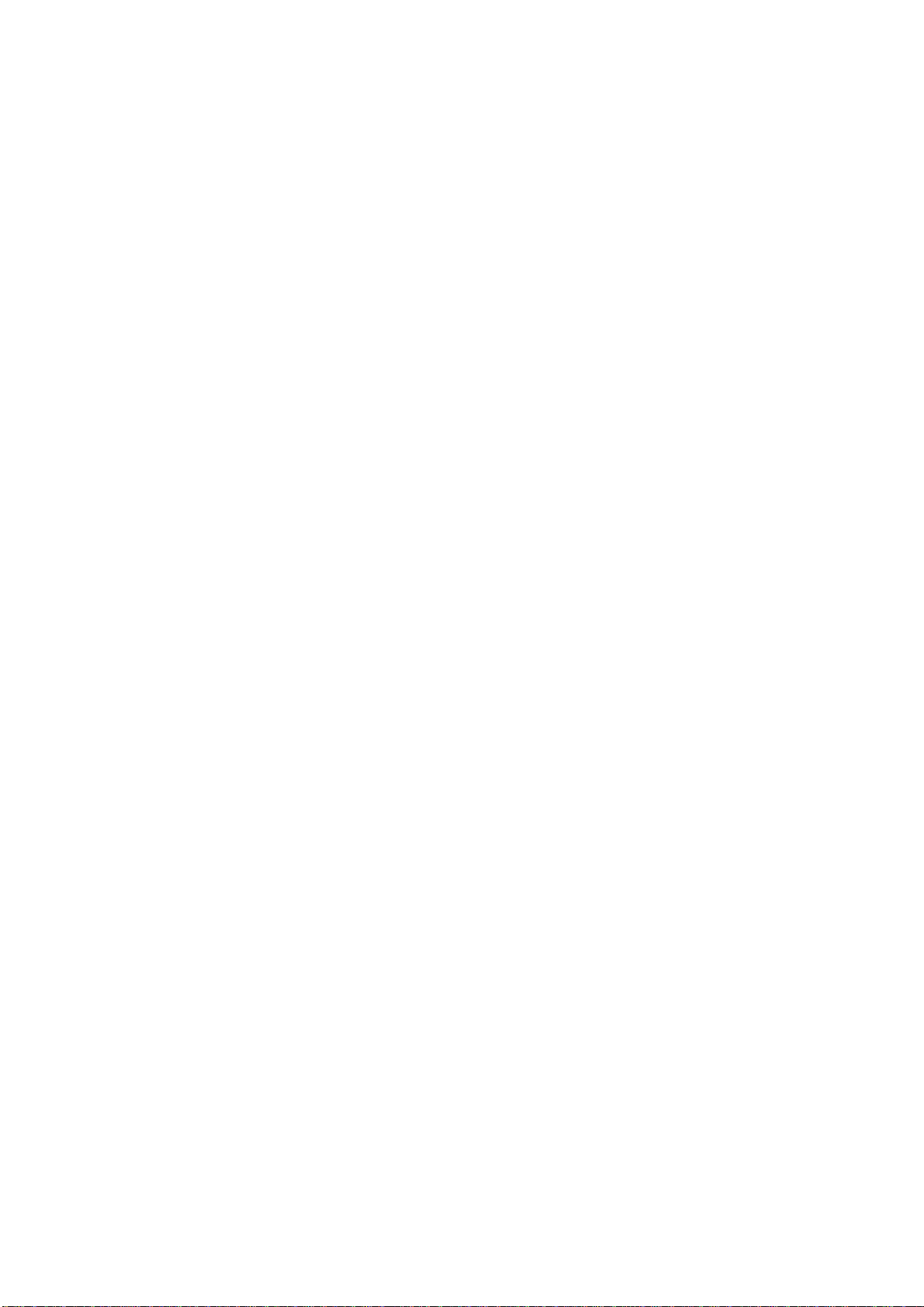
Package Contains
Your MWP190_P6M Mouse package includes the following:
1. The wireless Touch optical mouse
2. USB storable nano receiver
3. User’s manual
4. 2 AA alkaline batteries
Note:If any part is missing, please contact your dealer for a replacement immediately.
Precaution
The optical mouse can not work on a glass or mirror surface. Avoid operating this mouse
on a glossy surface; otherwise, this mouse may not operate normally.
For conservation of battery power, it is strongly recommended to operate an optical
mouse on a bright surface with fine texture to obtain lower power consumption of the high
illumination LED. A very dark surface will cause higher po wer consumption.
For optimal performance, mouse should be no more than 5M away from receiver.
For a better transmission distance, avoid using this device on a metal plate or desktop because
a large surface of iron, aluminum, copper and other metal will act as a shield or ground to the
RF antenna of the mouse and receiver. Operating on a metal surface may shorten the
transmission distance.
If your notebook computer has a metal (contains Al or Mg) case, the metal housing of
the LCD panel will isolate partial radiation of the RF signal from the mouse. This could
possibly result in reducing the distance of transmission when you operate the mouse right in
front of the notebook and when the receiver is connected on the back of the notebook.
However, the RF mouse should work properly while you are operating the mouse just beside
your desktop computer.
DC190_P6M 2.4GHz Wireless Touch Optical Mouse Page 2 of 9 1.0 Edition
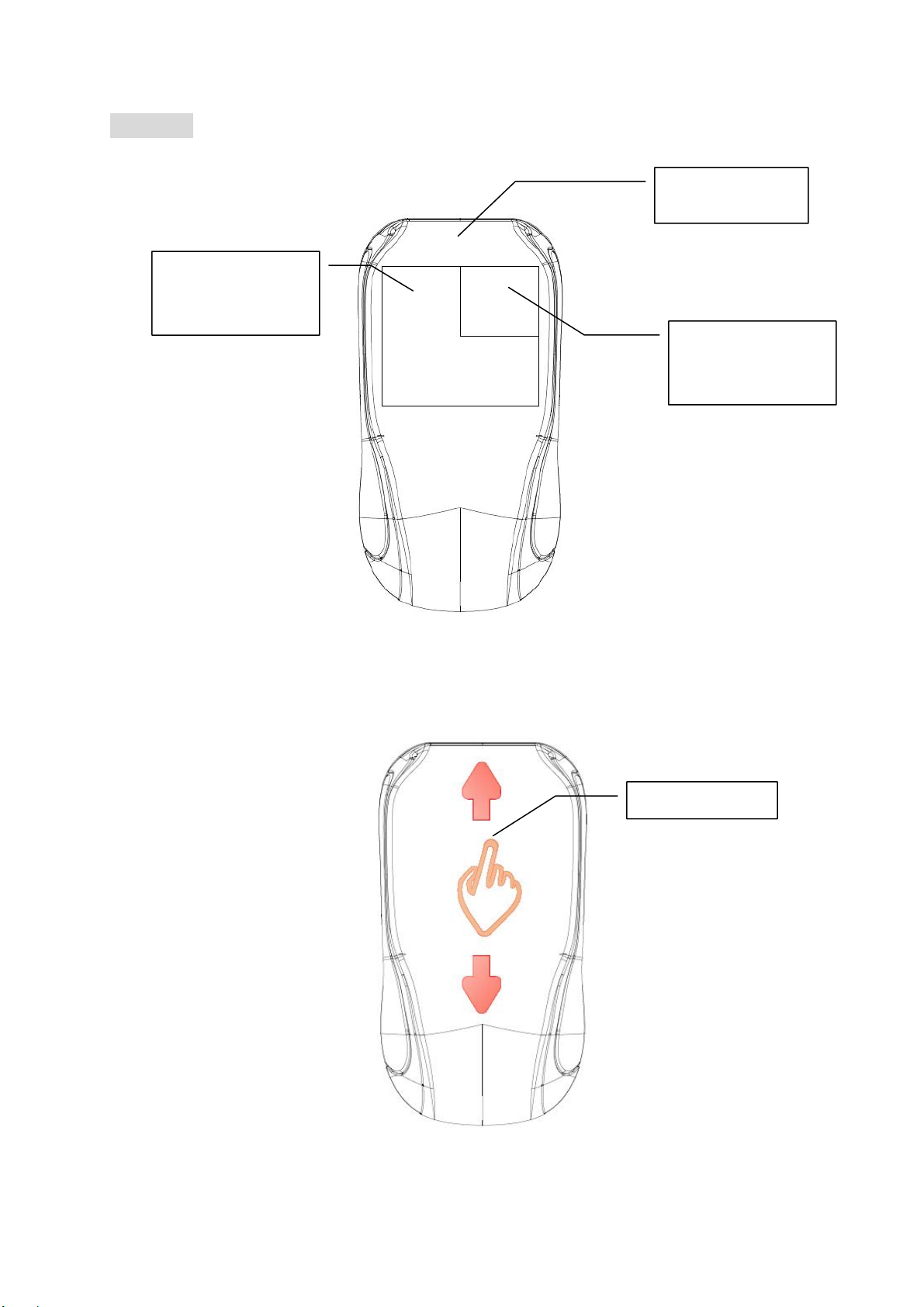
Overview
Button#1–Left
ClickButton
LowPower
Indicator
Button#2–Right
ClickButton
Using one finger to slide from front and back.---Scrolling wheel:
Scrolling wheel
DC190_P6M 2.4GHz Wireless Touch Optical Mouse Page 3 of 9 1.0 Edition
