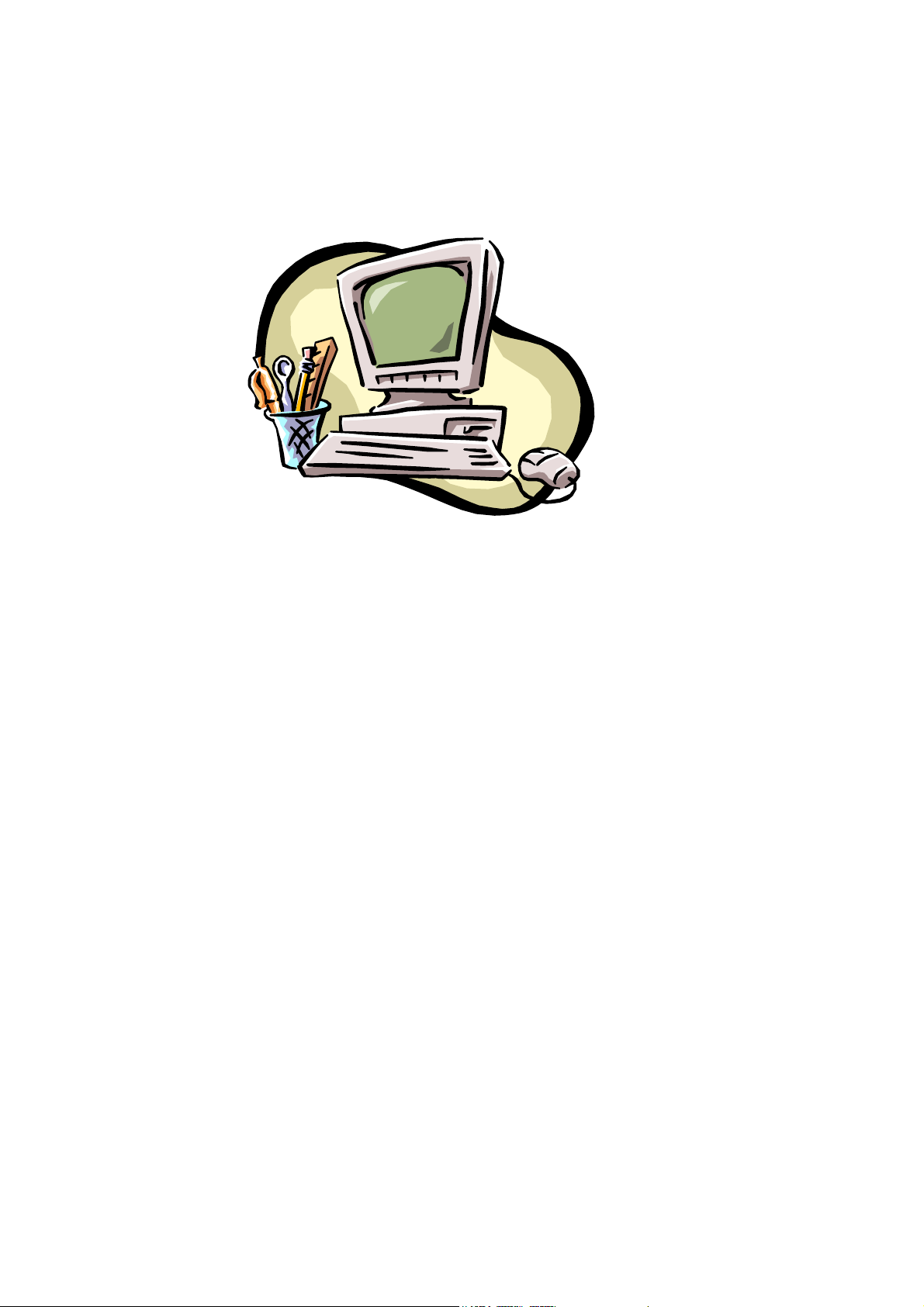
STANDARD RF OPTICAL MOUSE
USER’S MANUAL
Model #: DC-1095
1
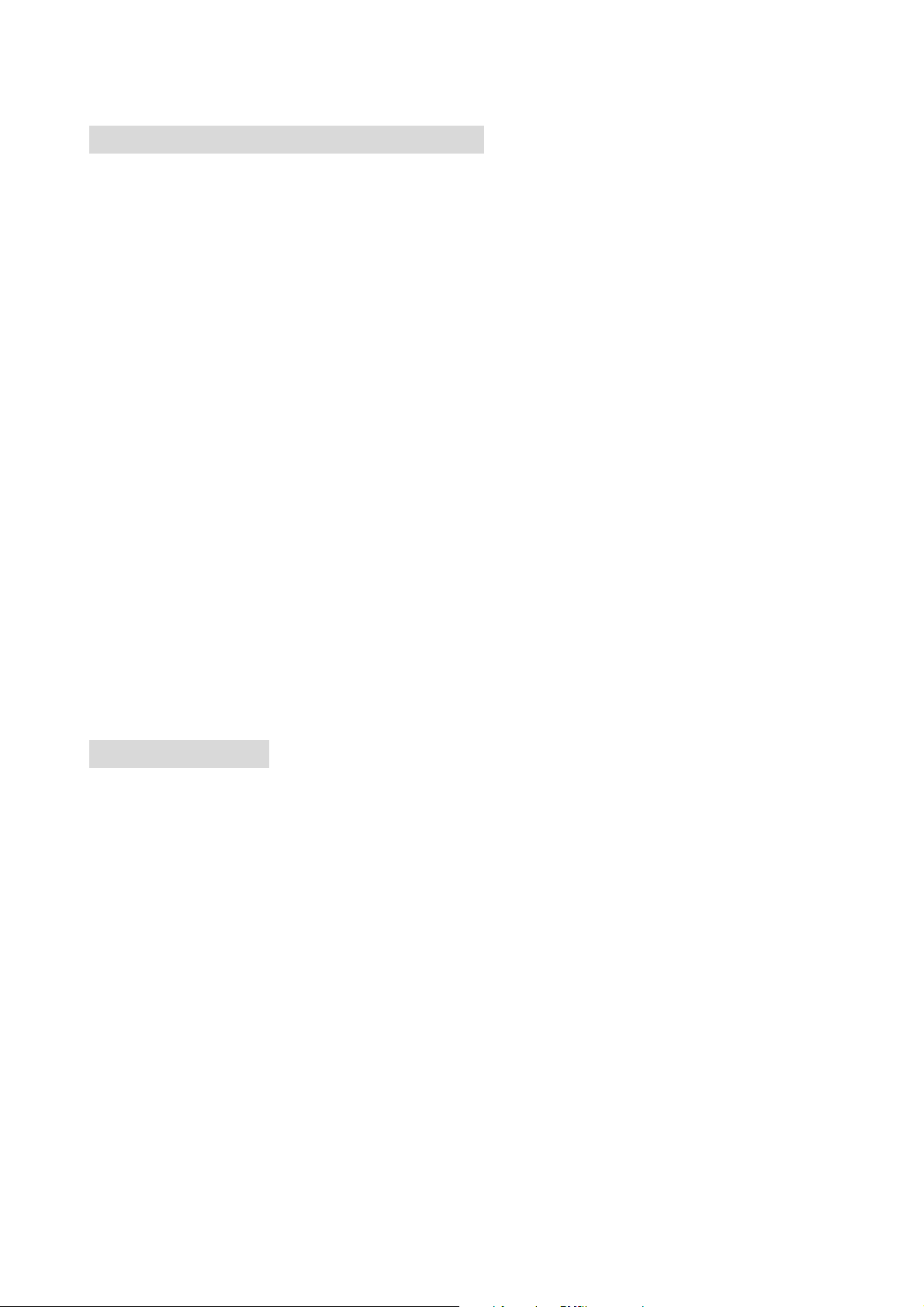
Important Ergonomic Information
Some experts believe that using any mouse or trackball may cause serious injury to hands,
wrists, arms, neck, or back. If you feel pain, numbness, or weakness in these areas, see
a qualified health professional.
TO REDUCE THE RISK OF INJURY, FOLLOW THESE PRECAUTIONS:
z Take frequent breaks, Get up and walk around several times every hour.
z Vary your tasks throughout the day.
z Keep your shoulders relaxed with your elbows at your side. Position your keyboard
and mouse so you do not have to reach.
z Adjust your chair and keyboard so your upper arms and wrists are straight.
z Avoid resting your wrists on sharp edges.
System Requirement
z Mouse compatible with standard Microsoft mode
z 3rd button and wheel function require Win98/2000/Me/XP
z If without driver installed: 4th & 5th button require Win2000/XP if without driver installed.
Before you begin
z Keep this installation guide for future reference! It contains Important Troubleshooting
Information.
z Keep your old PS/2 mouse as a back-up device.
Getting Started
Congratulations on your purchase of an RF (Radio Frequency) wireless & multimedia
mouse. By using the advanced RF technology, a 360° of operation is possible, and no
line-of-sight is required between the receiver and the mouse. The DC-1095 Mouse doesn't
have to aim at the receiver when using.
Package Contains
Your DC1095 Mouse package includes the following:
1. DC-1095 Mouse (Transmitter)
2. DC-1095 Mini Receiver
3. User’s manual
4. One AA size of NiMH rechargeable battery
5. Charge base for RF Mouse.
6. CD-ROM Driver Windows 95/98/2000/NT/ME/XP
Note:If any part is missing, please contact your dealer for a replacement immediately.
2

Precaution
! Although this RF mouse comes with a 1.2V rechargeable battery, it is also possible to
use a standard AA size battery. But be sure not to put the mouse on the charger when
a standard AA battery is installed in the battery chamber.
! For optimal performance, place the receiver at least 8 inches or 20 centimeters away
from other electrical devices, such as the computer, the computer monitor, speakers or
other external storage drives.
! For a better transmission distance, avoid using this device on a metal plate or
desktop because a large surface of iron, aluminum, copper and other metal will be a
shielding or ground to the RF antenna of the mouse and receiver. Operating on a metal
may cause the transmission distance shorter.
! For this RF optical mouse, it is not suggested operate the mouse on a dark surface
for the consideration of saving battery power, so the LED is not illuminated too bright.
Although the working surface is not strictly restricted, it is strongly recommended to operate
an optical mouse on a white paper to obtain the best performance.
! If your notebook computer or PC has a metal (contains Al or Mg) case, the metal
housing of the LCD panel will isolate partial radiation of the RF signal from the mouse. This
will possibly result in reducing the distance of transmission when you operate the mouse
right in front of the notebook or PC, and the receiver is connected on the back of the
notebook or PC. However, the RF mouse should work properly while you are operating
the mouse just beside your notebook computer or PC
Installation Guide
Step 1. Connecting the Receiver
By using this DC-1095 mouse, you need to keep a free USB port for the included
receiver.
Please follow the steps below to finish the connecting:
1. Turn off your computer.
2. Plug the USB connector end of the receiver into the USB port. Of your notebook
( or PC) or your charge base if the charge base is already connected to your
notebook or PC through the USB cable.
3. Prepare your original Microsoft Windows CD.
4. Turn the notebook or PC power on, then follow the instructions of Windows to
complete the registration of a new USB device.
Step 2. Setting up the correct channel for both of receiver and mouse
This RF wireless mouse provides 2 different RF channels, and 256 identification codes to
avoid interference with other radio devices or other same model of RF wireless mouse.
3

Before you using the wireless mouse, please select the same RF channel (indicated by A
and B) by sliding the switch to A or B on both receiver and mouse. (See Fig. 3.1 and 3.2 for
the location of channel switch.)
Step 3. Connecting the power
1. Connect the AC plug of power adaptor into AC power outlet.
2. Connect the DC output connector of the adaptor into the female DC jack on the
back of charger.
3. Then the red LED will be lighten on.
Step 4. Full charge the batteries
1. Put the wireless optical mouse with its rechargeable batteries on the correct
location of the charger.
2. Before you use the wireless optical mouse, you have to charge the batteries as
full as possible. It will take about 3 to 4 hours to full charge the NiMH batteries
inside the mouse.
3. During charging the NiMH battery, the lefts green LED on the charger base will
be lighten on. When the battery is full charged, the green LED will be turned off.
Please follow the procedures to set up:
1. Installing the Batteries
To apply the battery, please follow the following steps:
Turn the mouse to the bottom side and remove the battery cover by moving the
opening tab and pull the battery cover out.
There are signs to indicate the polarity of the battery. Follow the signs to place
the battery.
Place the battery cover back and make sure it is firmly closed.
2. Establishing communication between the receiver and the mouse
First, make sure that channel switches on the mouse and the receiver are placed
at the same channel, i.e., channel A or channel B.
Press and release the connect button, or ID SW, on bottom of the wireless mouse
(refer to Fig-3.1).
Press and release the connected button, or ID SW, on the receiver (refer to Fig-
3.2). Note: The location of the ID switch may vary according to different model of
receiver.
The "connect" light on the top cover of receiver will flash while the same ID is
selected on both of the receiver and the mouse.
4

(Inside the battery cover)
ID switch
Channel switch
ID switch
Fig-3.1
Fig-3.2
GENERAL SPECIFICATIONS
z Digital Radio Frequency wireless mouse with receiver
z 2 channels and 256 ID selections for your options to prevent interruption
z 5 buttons design for multimedia purpose to immediately play
z Ergonomic design for comfortable grip
Electromagnetic Characteristics (EMC)
FCC ID:
This unit complies with Part 15 of FCC Rules.
Operation is subject to following two conditions:
(1) This device may not cause harmful interference.
(2) This device must accept any interference received, including
interference that may cause undesired operation.
Tested To Comply
Channel switch
With FCC Standards
z CE - Type acceptance: ETS 300 220 short range devices
0560
5

Transmitter
z Distance: 3 feet typical
z Power: 1.2V DC (NiMH rechargeable battery)
z Carrier Frequency: 27 MHz
z Dimensions: 98*59*38 mm
z Weight: 106 grams
Receiver
z Interface: USB
z Power: 5V DC, 100mA MAX connected to host computer
z Dimensions: 63*22*17 mm (without counting the extended USB connector)
z Weight: 16 grams
Charger
z Charging Current: 90 mA typical
z Power adaptor: 5V DC 450 mA
z Dimensions: 112 * 87 * 54 mm
z Weight: 110 g
ELECTRIC SPECIFICATIONS
z Operating Voltage: Transmitter: 1.1 to 1.5V DC (powered by a single battery)
Receiver: 4.5 to 5.5V DC (powered by USB port)
z Operating Current: Transmitter: 45~65mA (moving)
15mA (not moving)
Receiver: 30mA typical
z Standby Current: Transmitter: 5mA
z Sleep Mode Current: Transmitter: below 150uA
z Modulation Type: FSK
z Transmission Rate: 4K bps
z Error Detection: 8-bit CRC
6

Troubleshooting
1. Mouse does not function
If mouse is not functional, please turn off the computer first.
Check the receiver and make sure it is firmly attached to the USB port of the computer.
Check the placement of the battery and see if it is properly connecting.
The "+" and "-" ends of the battery must match the "+" and "-" on the slots. If the
battery is not inserted correctly, the device won't work.
Restart the computer again.
2. Reducing Interference with Other Wireless Devices
All 27MHz radio-based devices are subject to interference from other 27MHz radio-
based devices, such as cordless telephones, cordless baby monitors, and cordless toys.
It may help to move the receiver unit and the base unit for the other wireless device
(such as cordless telephone cradle) as far apart as possible. In order to have best
performance, you may need to experiment and find a location best for your receiver.
Avoid to use this device on a metal surface because a large surface of iron, aluminum,
copper, or other metal may act like a shielding to the RF antenna of the mouse and the
receiver.
3. Interference with other RF wireless mouse
Please switch the channel to the other one. To do so, you need to slide the channel
switch on both the receiver and the mouse to the other side. A new identification code
may require if there happens a cross reception of RF signal from other same model of
RF mouse. Please see Step 2 of the Installation Guide on “Establishing communication
between the receiver and the mouse” to generate a new ID code.
Normally, the effective transmission distance is about 4.5 feet, depending on the
environment. If the effective distance between the mouse and the receiver is bad, try to
change the location of the receiver.
4. If you have difficulty connecting the wireless mouse:
Increase the distance between the set of wireless mouse and other radio device units.
Turn off the other wireless devices, or their base units, which are in the proximity of the
receiver.
Try connecting the wireless mouse and its receiver again.
To verify that your device is connected and working properly, open a document and try
the device.
7

Federal Communication Commission Interference Statement
This equipment has been tested and found to comply with the limits for a Class B digital
device, pursuant to Part 15 of the FCC Rules. These limits are designed to provide
reasonable protection against harmful interference in a residential installation. This
equipment generates, uses and can radiate radio frequency energy and, if not installed and
used in accordance with the instructions, may cause harmful interference to radio
communications. However, there is no guarantee that interference will not occur in a
particular installation. If this equipment does cause harmful interference to radio or
television reception, which can be determined by turning the equipment off and on, the user
is encouraged to try to correct the interference by one of the following measures:
- Reorient or relocate the receiving antenna.
- Increase the separation between the equipment and receiver.
- Connect the equipment into an outlet on a circuit different from that
to which the receiver is connected.
- Consult the dealer or an experienced radio/TV technician for help.
FCC Caution: To assure continued compliance, (example - use only shielded interface
cables when connecting to computer or peripheral devices). Any changes or modifications
not expressly approved by the party responsible for compliance could void the user's
authority to operate this equipment.
This device complies with Part 15 of the FCC Rules. Operation is subject to the following
two conditions: (1) This device may not cause harmful interference, and (2) this device
must accept any interference received, including interference that may cause undesired
operation.
8
