Dexin MW1101 User Manual
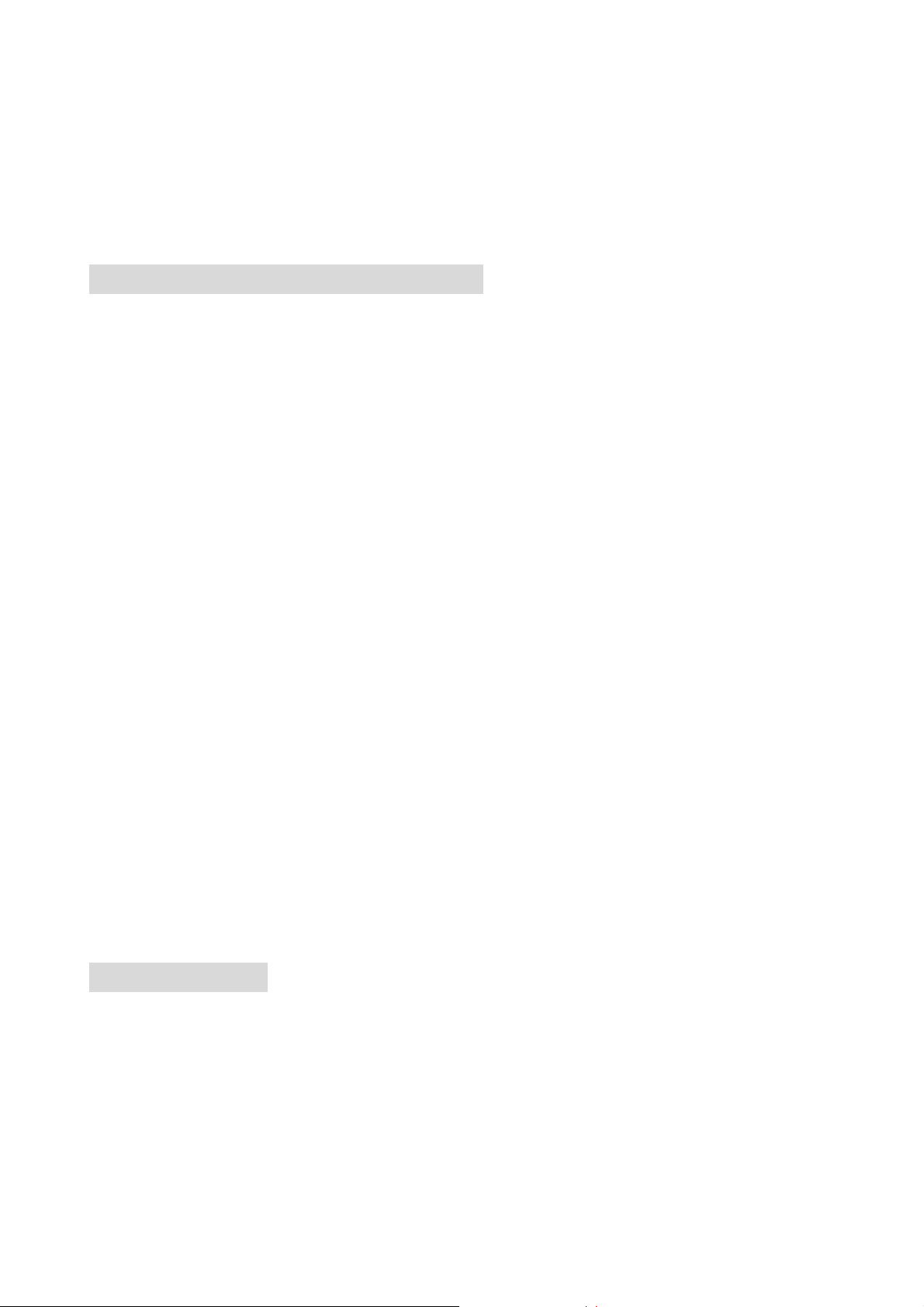
RF Mini MOUSE
USER’S MANUAL
Model #: MW1101
Important Ergonomic Information
Some experts believe that using any mouse or trackball may cause serious injury to hands,
wrists, arms, neck, or back. If you feel pain, numbness, or weakness in these areas, see a
qualified health professional.
TO REDUCE THE RISK OF INJURY, FOLLOW THESE PRECAUTIONS:
l Take frequent breaks, get up and walk around several times every hour.
l Vary your tasks throughout the day.
l Keep your shoulders relaxed with your elbows at your side. Position your keyboard
and mouse so you do not have to reach.
l Adjust your chair and keyboard so your upper arms and wrists are straight.
l Avoid resting your wrists on sharp edges.
System Requirement
l Mouse compatible with standard Microsoft mode
l 3rd button and wheel function require Win98/2000/Me/XP
Before you begin
l Keep this installation guide for future reference! It contains Important Troubleshooting
Information.
l Keep your old PS/2 mouse as back-up devices.
Getting Started
Congratulations on your purchase of a RF (Radio Frequency) mini mouse. By using the
advanced RF technology, there is fully 360°operation, no line-of-sight required between
receiver and this mouse.
Package Contains
Your RF Mini Mouse package includes the following:
1
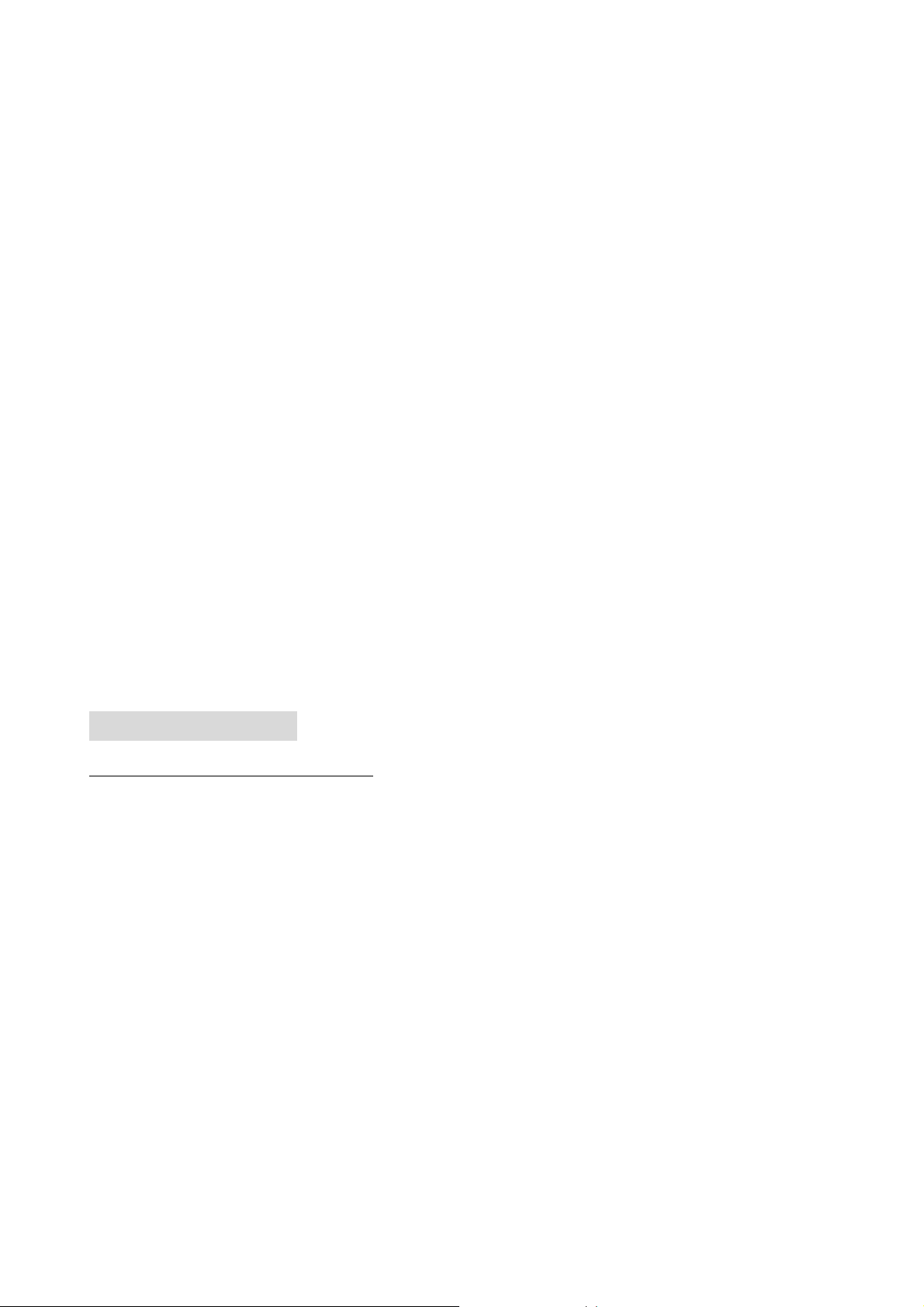
1. RF Mini Mouse (Transmitter)
2. Mini Receiver
3. User’s manual
4. 2 AAA batteries
Note:If any part is missing, please contact your dealer for a replacement
immediately.
Precaution
! For optimal performance, place the receiver at least 8 inches or 20 centimeters away
from other electrical devices, such as the computer, the computer monitor, speakers or
other external storage drives.
! For best transmit distance, avoid to use this device on a metal surface because a
large surface of iron, aluminum, copper and other metal will be a shielding or ground to the
RF antenna of the mouse and receiver.
! If your notebook computer has a metal( contains Al or Mg) case, the LCD panel’s
metal housing will isolate partial power of the RF signal from the mouse. This will result in
reducing the distances of transmit when you connect the receiver on the back of LCD panel.
However, the RF mouse should work properly while you are operating the mouse just
beside your notebook computer.
Installation Guide
Step 1. Connecting the Receiver
Before using this RF Mini Mouse, you need to connect the included receiver to
your computer first.
Please follow the steps below to finish the connecting:
1. Turn off your computer
2. Keep a USB slot of your notebook free for the receiver
3. Plug the USB connector end into the USB port
4. Prepare your original Microsoft Windows CD
5. Turn the notebook power on and then follow the instructions of Windows
message for the new USB device connection
2
