Page 1
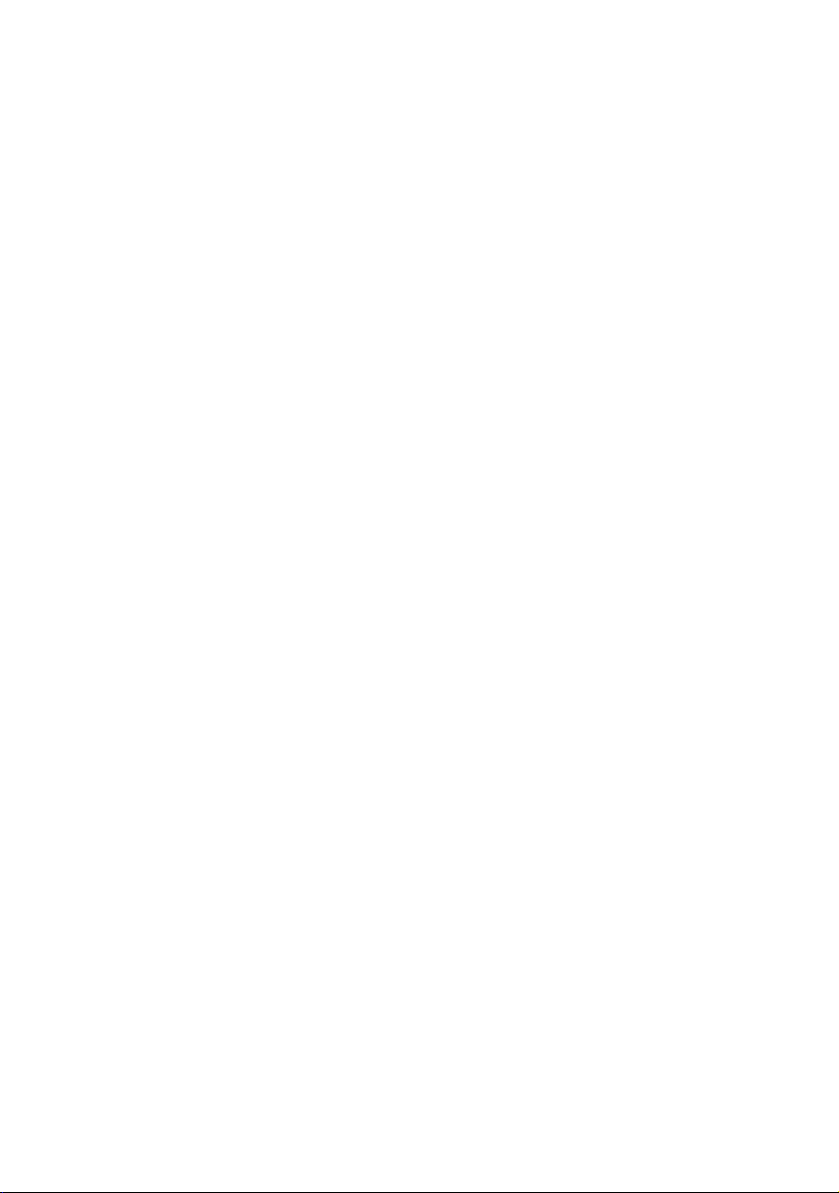
MicroLink
dLANTM
Wireless
Page 2

© 2003 devolo AG, Aachen (Germany)
While the information in this manual has been compiled with great care, it may not be deemed an assurance of product
characteristics. devolo shall be liable only to the degree specified in the terms of sale and delivery.
The reproduction and distribution of the documentation and software supplied wit h this product and the use of its contents
is subject to written authorization from devolo. We reserve the right to make any alterations that arise as the result of
technical development.
You can find all declarations and certifications of compliance for the products, as long as they were available at the time
of publication, in the appendix of this documentation.
Trademarks
®
Windows
HomePlug
and Microsoft® are registered trademarks of Microsoft, Corp.
®
is a registered trademark of HomePlug Power Alliance.
The devolo logo is a registered trademark of devolo AG. All other name s mentioned may be trademarks or registered trademarks of their respective owners.
Subject to change without notice. No liability for technical errors or omissions.
devolo AG
Sonnenweg 11
52070 Aachen
Germany
www.devolo.com
Aachen, November 2003
40195/1103
Page 3
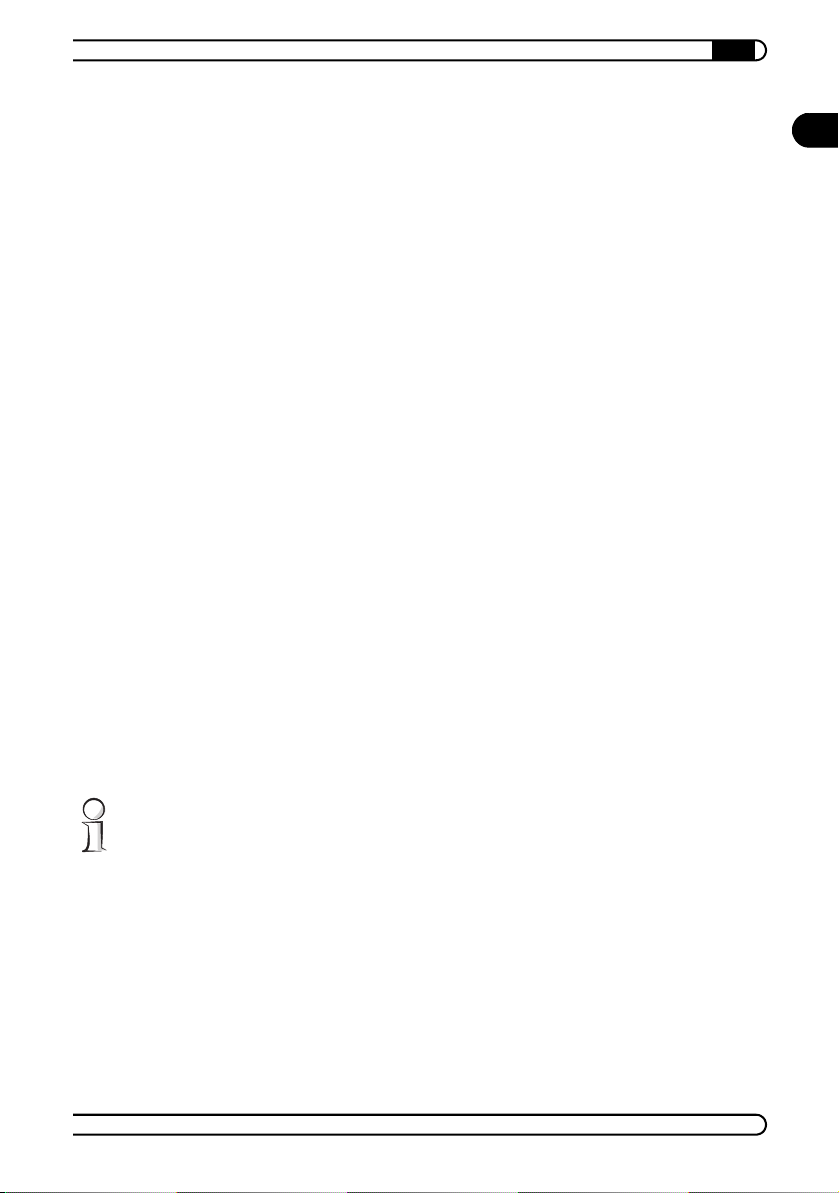
|
Preface
Thank you for placing your trust in this devolo product.
Wireless networks are economical alternatives or additions to local wired
networks like for instance the dLAN networks. Notebooks and PCs can use
mobile network cards to communicate with one another or access wired net
works via access points. As a HomePlug access point with wireless output,
the MicroLink dLAN Wireless functions as the interface between a wireless
network and a dLAN network.
The MicroLink dLAN Wireless is compatible with the HomePlug standard and
allows you to expand your home network easily and cost-effectively. Encryp
tion in both the HomePlug and wireless units guarantees the highest degree
of protection from interception.
About this manual
This manual contains all the information you need about your MicroLink dLAN
Wireless from devolo. It tells you how to set up and install your dLAN
adapter. You also find examples of applications for the MicroLink dLAN Wire
less and general information on networks.
Exacting manufacturing standards and stringent quality control are the basis
for high product standards and consistent quality to ensure your fullest satis
faction with this dLAN adapter.
This documentation was compiled by several members of our staff from a
variety of departments in order to ensure you the best possible support when
using your product.
EN
-
-
-
-
Additional information in the Internet at 'www.devolo.com'
Our online services (www.devolo.com) is available to you around the clock
should you have any queries or require any further support.
devolo MicroLink dLAN Wireless
|
|
Page 4
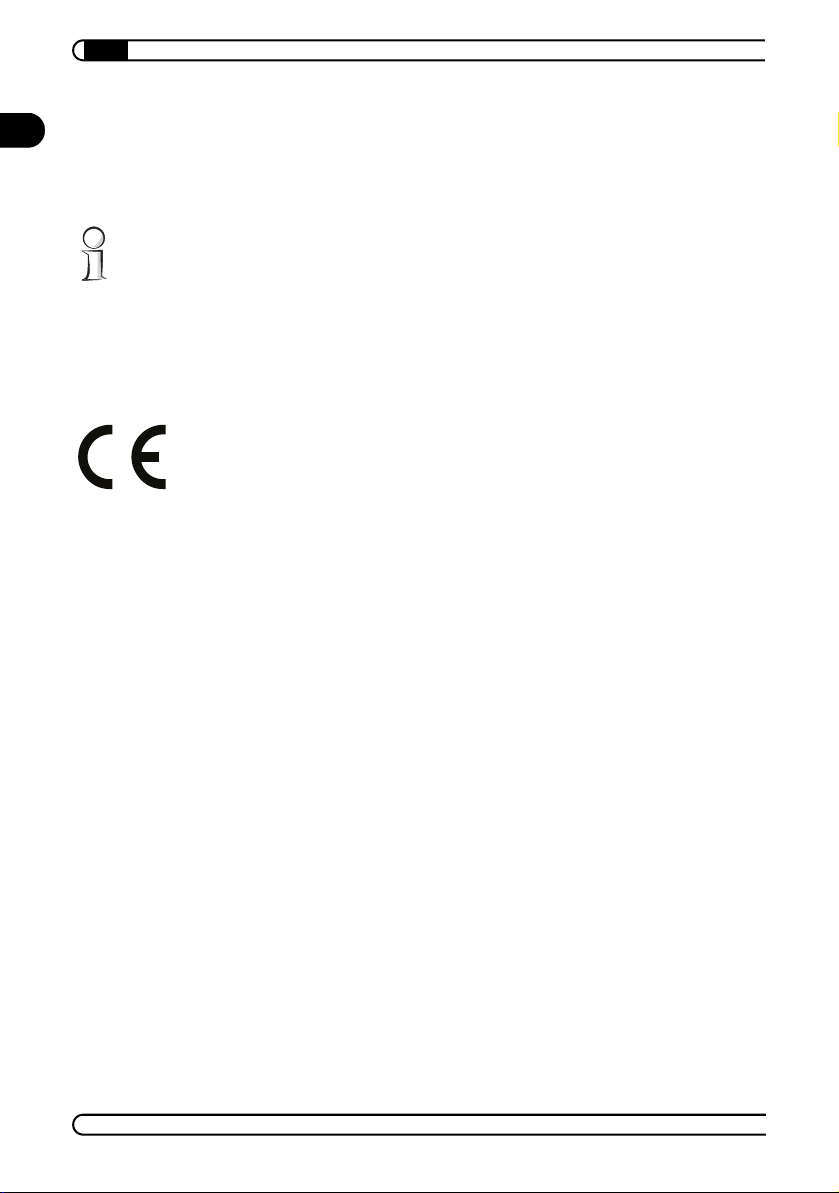
|
EN
Package contents
Please ensure that the delivery is complete before beginning with the installation of your MicroLink dLAN Wireless:
MicroLink dLAN Wireless including the built-in wireless card
Before starting up the MicroLink dLAN Wireless, make sure that the wireless
card is correctly inserted into the unit.
Manual (hard copy)
CD with drivers, online documentation and application software
devolo reserves the right to change the package contents without prior
notice.
CE conformity
This product complies with the technical requirements of the 1999/5/EC
Directive (R&TTE) and the other relevant provisions of the FTEG, and it is
designed for use in the EU and Switzerland.
This product is class A equipment. This equipment may cause interference
with radio waves in home use; if this occurs the operator may be required to
take corrective action.
This wireless device transmits and receives radio signals. During the installation and utilisation of this device, please ensure that there is a distance of
at least 20 cm between the device and your body.
See the appendix to this manual for the declaration of conformity to the applicable standards.
devolo MicroLink dLAN Wireless
|
|
Page 5
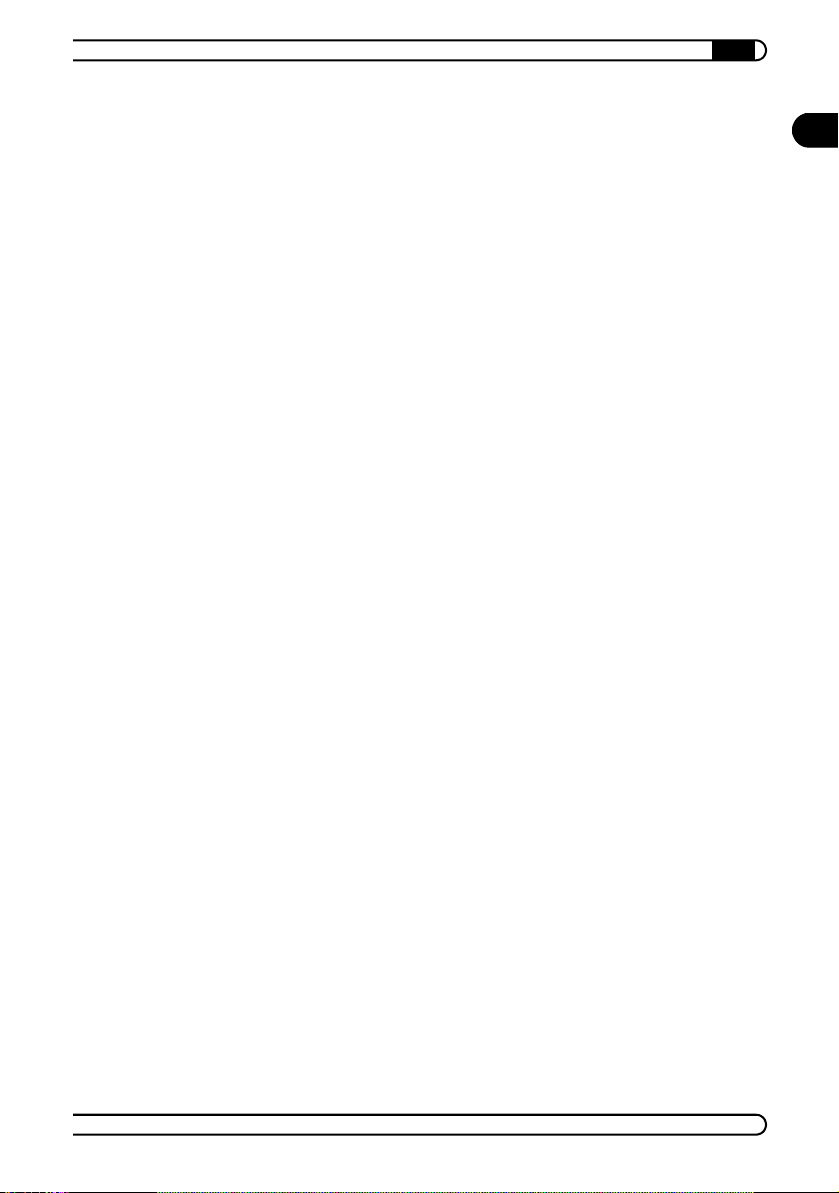
|
Content
1 Introduction . . . . . . . . . . . . . . . . . . . . . . . . . . . . . . . . . . . . . . . . . . . . . . . . . . . . . . . . . . . . . . . 7
1.1 What exactly is dLAN? . . . . . . . . . . . . . . . . . . . . . . . . . . . . . . . . . . . . . . . . . . . . . . . 7
1.2 The basic functions of a wireless network . . . . . . . . . . . . . . . . . . . . . . . . . . . . . . . . 8
1.3 What does the MicroLink dLAN Wireless have to offer? . . . . . . . . . . . . . . . . . . . . . 8
1.3.1 Operating modes . . . . . . . . . . . . . . . . . . . . . . . . . . . . . . . . . . . . . . . . . . . . . . . 9
1.3.2 MicroLink dLAN Wireless . . . . . . . . . . . . . . . . . . . . . . . . . . . . . . . . . . . . . . . . 9
2 Connection and startup . . . . . . . . . . . . . . . . . . . . . . . . . . . . . . . . . . . . . . . . . . . . . . . . . . . . 10
2.1 System requirements . . . . . . . . . . . . . . . . . . . . . . . . . . . . . . . . . . . . . . . . . . . . . . . . 10
2.2 Connection and display elements . . . . . . . . . . . . . . . . . . . . . . . . . . . . . . . . . . . . . . 10
2.3 Connecting the MicroLink dLAN Wireless . . . . . . . . . . . . . . . . . . . . . . . . . . . . . . . 11
3 devolo MicroLink dLAN Software . . . . . . . . . . . . . . . . . . . . . . . . . . . . . . . . . . . . . . . . . . 12
3.1 MicroLink dLAN Configuration Wizard . . . . . . . . . . . . . . . . . . . . . . . . . . . . . . . . . . 12
3.2 MicroLink Informer . . . . . . . . . . . . . . . . . . . . . . . . . . . . . . . . . . . . . . . . . . . . . . . . . 12
3.3 MicroLink EasyShare . . . . . . . . . . . . . . . . . . . . . . . . . . . . . . . . . . . . . . . . . . . . . . . . 12
3.3.1 Installing the devolo MicroLink dLAN Software . . . . . . . . . . . . . . . . . . . . . . 14
4 Network configuration . . . . . . . . . . . . . . . . . . . . . . . . . . . . . . . . . . . . . . . . . . . . . . . . . . . . 15
4.1 Configuring the dLAN network . . . . . . . . . . . . . . . . . . . . . . . . . . . . . . . . . . . . . . . . 15
4.2 Configuring the MicroLink dLAN Wireless on the WLAN network . . . . . . . . . . . . 16
4.2.1 General notes . . . . . . . . . . . . . . . . . . . . . . . . . . . . . . . . . . . . . . . . . . . . . . . . . 16
4.2.2 How do I access the configuration interface? . . . . . . . . . . . . . . . . . . . . . . . . 19
4.2.3 Setup . . . . . . . . . . . . . . . . . . . . . . . . . . . . . . . . . . . . . . . . . . . . . . . . . . . . . . . 20
4.2.4 Status . . . . . . . . . . . . . . . . . . . . . . . . . . . . . . . . . . . . . . . . . . . . . . . . . . . . . . . 25
4.2.5 Tools . . . . . . . . . . . . . . . . . . . . . . . . . . . . . . . . . . . . . . . . . . . . . . . . . . . . . . . . 26
4.2.6 Advanced . . . . . . . . . . . . . . . . . . . . . . . . . . . . . . . . . . . . . . . . . . . . . . . . . . . . 27
EN
5 All about the home network . . . . . . . . . . . . . . . . . . . . . . . . . . . . . . . . . . . . . . . . . . . . . . . 30
5.1 Configuring the computer . . . . . . . . . . . . . . . . . . . . . . . . . . . . . . . . . . . . . . . . . . . . 30
5.1.1 Windows 98 and Windows Me . . . . . . . . . . . . . . . . . . . . . . . . . . . . . . . . . . . 30
5.1.2 Windows 2000 . . . . . . . . . . . . . . . . . . . . . . . . . . . . . . . . . . . . . . . . . . . . . . . . 30
5.1.3 Windows XP . . . . . . . . . . . . . . . . . . . . . . . . . . . . . . . . . . . . . . . . . . . . . . . . . . 31
5.2 Examples of applications . . . . . . . . . . . . . . . . . . . . . . . . . . . . . . . . . . . . . . . . . . . . . 32
5.2.1 WLAN individual installation solution—Option 1 . . . . . . . . . . . . . . . . . . . . . 32
5.2.2 Home networking—Option 2 . . . . . . . . . . . . . . . . . . . . . . . . . . . . . . . . . . . . . 32
5.3 Worth knowing . . . . . . . . . . . . . . . . . . . . . . . . . . . . . . . . . . . . . . . . . . . . . . . . . . . . 33
devolo MicroLink dLAN Wireless
|
|
Page 6
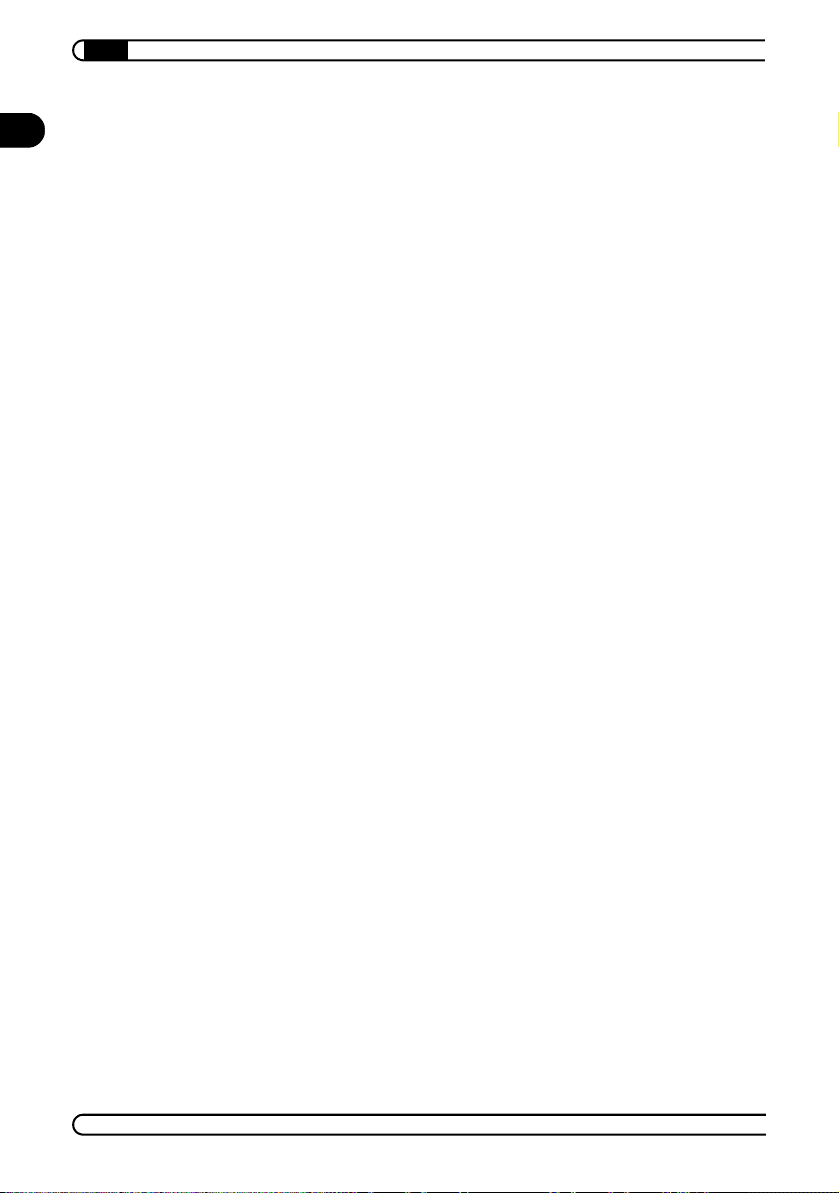
|
6 Appendix . . . . . . . . . . . . . . . . . . . . . . . . . . . . . . . . . . . . . . . . . . . . . . . . . . . . . . . . . . . . . . . . 35
EN
6.1 Technical data . . . . . . . . . . . . . . . . . . . . . . . . . . . . . . . . . . . . . . . . . . . . . . . . . . . . . 35
6.2 Declaration of conformity . . . . . . . . . . . . . . . . . . . . . . . . . . . . . . . . . . . . . . . . . . . . 36
6.3 Warranty conditions . . . . . . . . . . . . . . . . . . . . . . . . . . . . . . . . . . . . . . . . . . . . . . . . 37
devolo MicroLink dLAN Wireless
|
|
Page 7
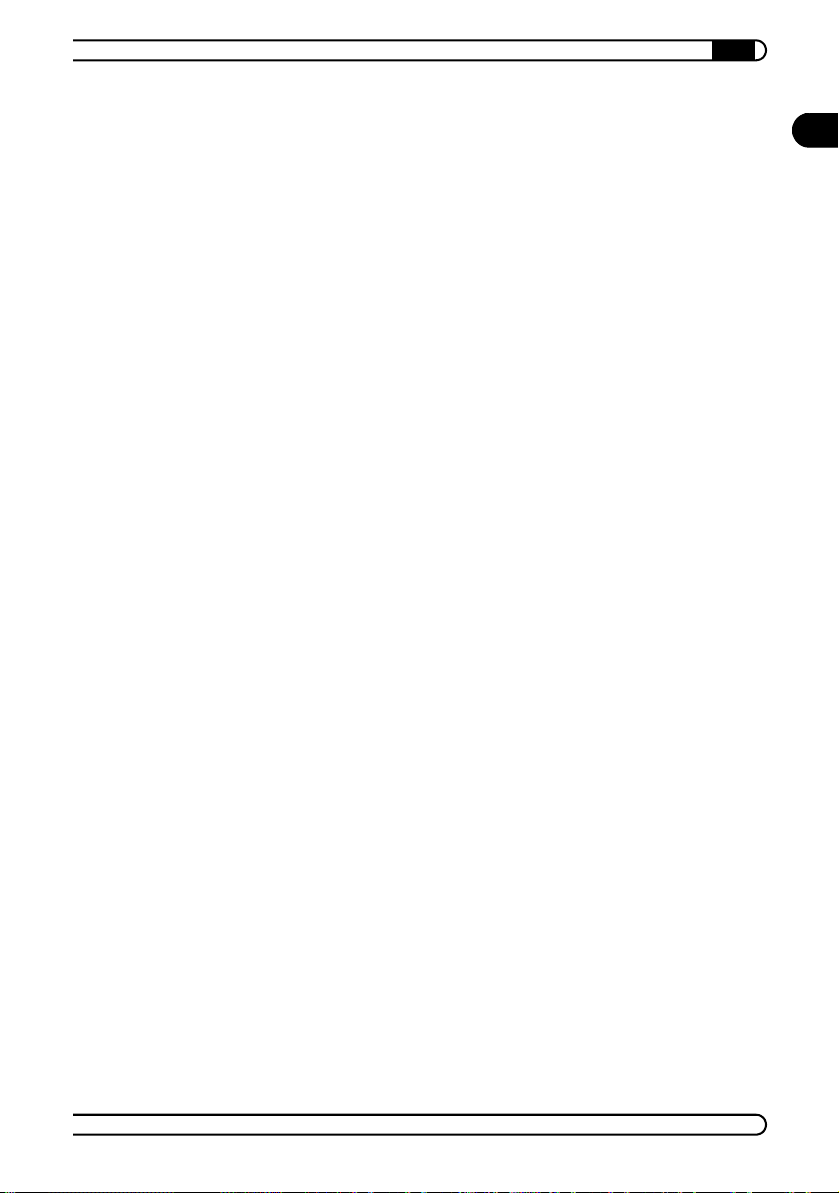
Introduction
|
7
1 Introduction
In this chapter, we will provide an overview of HomePlug (dLAN) and wireless
technology (WLAN). We will also proved a brief introduction of the most
important features of the MicroLink dLAN Wireless access point.
1.1 What exactly is dLAN?
There is now a new alternative to the well-known wired LAN and Wireless
LAN network technologies currently used in home networking: dLAN (direct
LAN, i.e. directly networked). dLAN is home networking using the electric
wiring already installed in the building.
Cost factor and transmission quality
dLAN is an economical and easy-to-use networking technology. You don't
need to lay cables and you can connect to the home network at every power
point.
The dLAN technology modulates and demodulates additional frequencies on
the power lines. Modulation and demodulation is a well-known and proven
method of data transmission, which has been in use in other applications for
a number of years. Now it is used to set up Internet and network accesses in
the home or office. Depending on the damping factor, distances of up to 200
meters can be covered.
With a maximum data transmission rate of 14 Mbps and symmetrical upload
and download, the dLAN technology is equivalent to classical Ethernet net
working solutions and is faster than the current wireless standard WiFiTM for
home applications. Depending on the line quality, bandwidths of 6 to 8 Mbps
are possible in practice—quite sufficient for extending a DSL connection into
every room.
EN
-
Data security and radiation
The power meter in the building acts as a physical barrier against unwanted
access from outside. In addition, for the sake of security, a 56-bit encryption
is used to guarantee secure data transfer within the network.
dLAN devices from devolo meet the stringent EU industrial standards and
comply with the current standards for electromagnetic radiation.
devolo MicroLink dLAN Wireless
|
|
Page 8
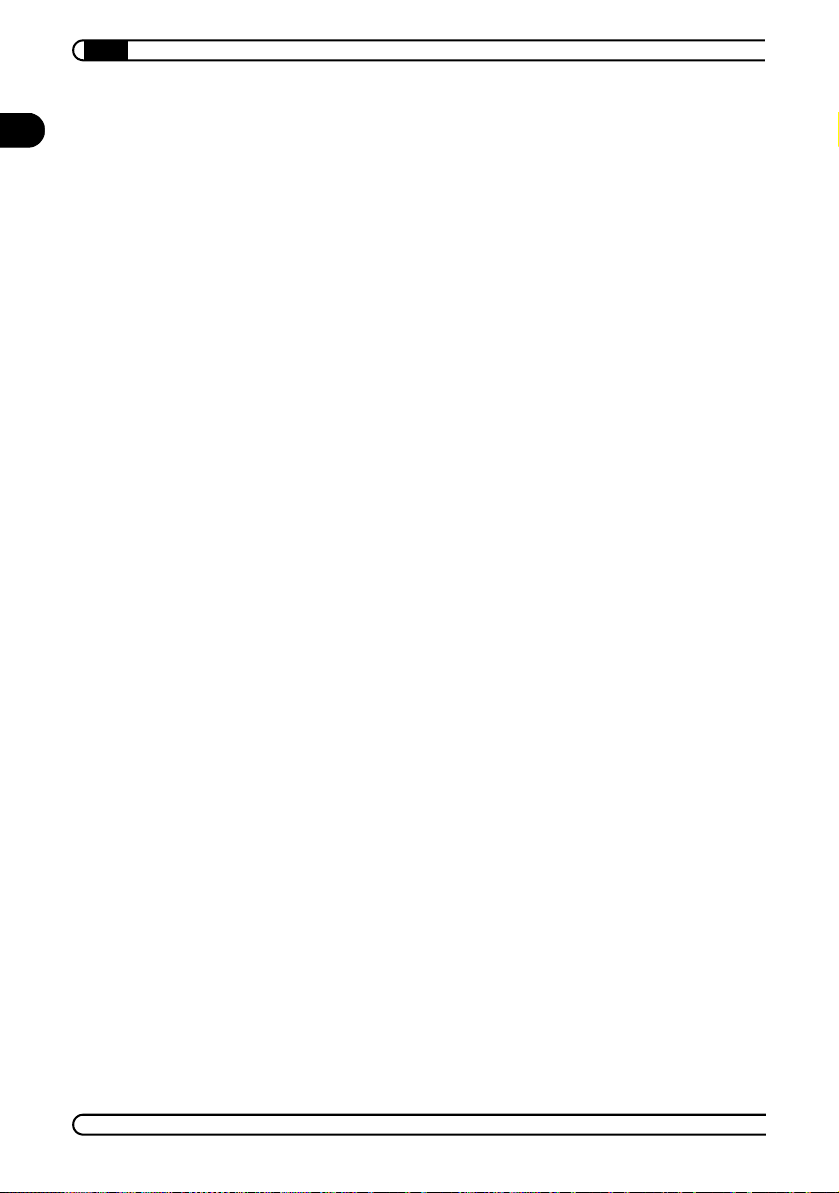
Introduction
8
1.2 The basic functions of a wireless network
EN
|
In a wireless network, you use wireless networking cards to connect individual notebook computers and PCs to a LAN (Local Area Network). As the usual
network cables have been replaced by a radio link in this case, we also refer
to this as a Wireless Local Area Network (WLAN).
An access point forms the bridge between (d)LAN and WLAN. The access
point transfers all data between the two networks.
The maximum area in which wireless network adapters in mobile stations
and the access point can reach each other and exchange data is known as a
radio cell. All the functions of a wired network are available in a wireless net
work.
Data security
The WEP (Wired Equivalent Privacy) encryption method attaches a 128-bit
key to the wireless data, ensuring the secure transfer of data within the net
work.
1.3 What does the MicroLink dLAN Wireless have to offer?
-
-
Equipped with a wireless interface, the MicroLink dLAN Wireless access
point allows a home network to be built both over the existing power supply
system and wirelessly: PC tasks such as data exchange, access to a shared
printer on the home network and Internet access are performed over the
existing electrical wiring of the home. Network links in conferences, access
to resources in adjacent buildings and exchanging data with mobile units are
only a few of the options available with a wireless LAN.
The advantages of a combination of these two network cards are obvious:
using dLAN adapters, every available electrical outlet can be used to connect
your computers to your home network. This makes you completely mobile—
from the basement to the attic, everything is transmitted through your power
outlets. In a wireless LAN, PCs and notebooks can be set up wherever they
are most useful—here, too, problems with unavailable network connections
are a thing of the past.
devolo MicroLink dLAN Wireless
|
|
Page 9
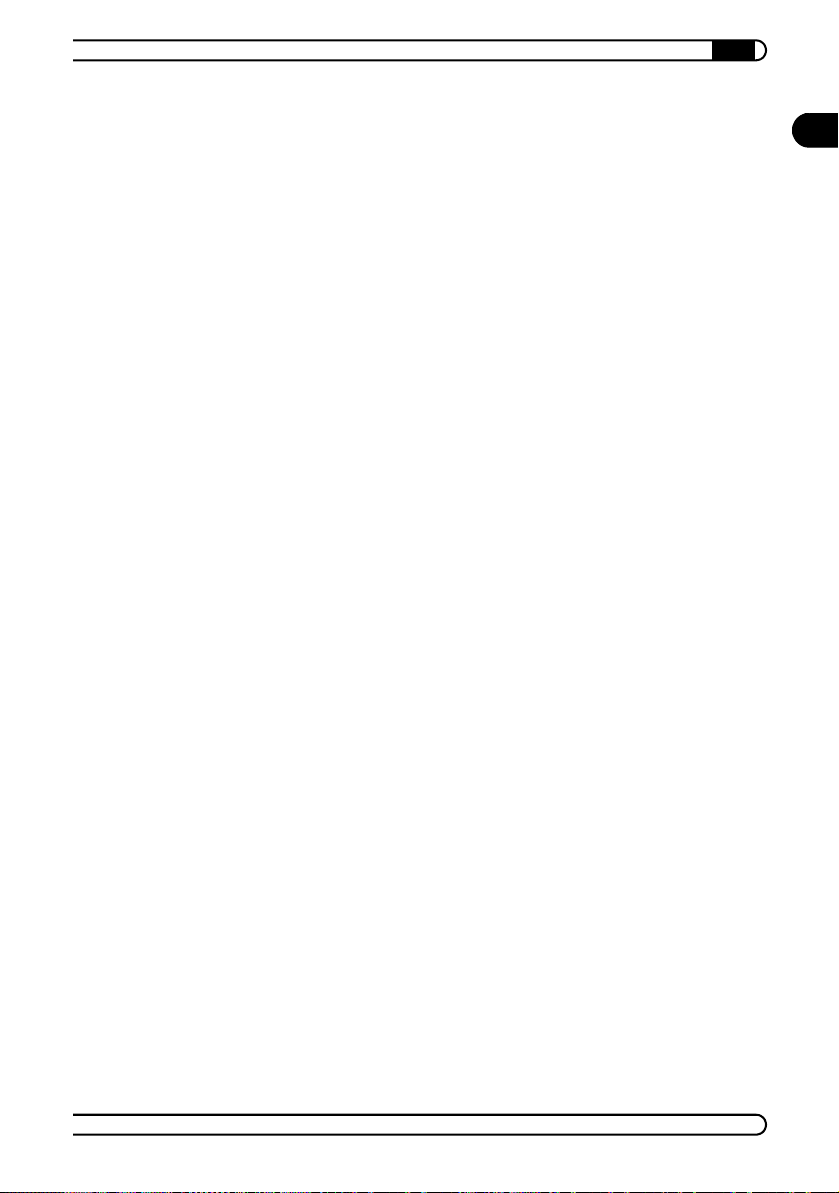
Introduction
|
9
1.3.1 Operating modes
The following operating modes can be selected when using the MicroLink
dLAN Wireless access point:
Wireless stand-alone network:
Setting up a wireless stand-alone network without any wired networking
is the simplest application offered by the access point. In this setup, the
MicroLink dLAN Wireless serves as a relay station between the wireless
clients. It enables data transfer between all clients located in the radio
cell surrounding the access point.
WLAN-to-dLAN adapter
Your MicroLink dLAN Wireless functions as a WLAN-to-dLAN adapter
when connected to an existing dLAN network. In this setup, the
MicroLink dLAN Wireless connects the wireless network clients to the
cabled network (dLAN).
1.3.2 MicroLink dLAN Wireless
Simple installation
Connect MicroLink dLAN Wireless to the power supply system
Install the devolo MicroLink dLAN Software
Configure the dLAN network and the wireless network
That's it!
EN
Connections
The MicroLink dLAN Wireless has a built-in wireless card as well as a European power plug for connecting it to the power supply system. Power is fed
to the adapter over an integrated 230V AC power supply.
Status display
The control lamps (LEDs) of your MicroLink dLAN Wireless display the connection status, and provide status regarding the function of the data transmission. The MicroLink dLAN Wireless has 5 control lamps and a wireless
card.
devolo MicroLink dLAN Wireless
|
|
Page 10

Connection and startup
10
2 Connection and startup
EN
In this chapter, we will show you how to connect the MicroLink dLAN Wireless access point by devolo.
|
2.1 System requirements
Your computer or laptop must meet the following requirements to operate
with your MicroLink dLAN Wireless:
Operating systems: Windows 98, Windows Me, Windows 2000, Win-
dows XP or all TCP/IP systems
2.2 Connection and display elements
The MicroLink dLAN Wireless access point has five control lights (LEDs) and
a built-in wireless card:
WLAN
Tx: Lights up when data are being sent from the dLAN to the WLAN.
Rx: Lights up when data are being sent from the WLAN to the dLAN.
devolo MicroLink dLAN Wireless
|
|
Page 11
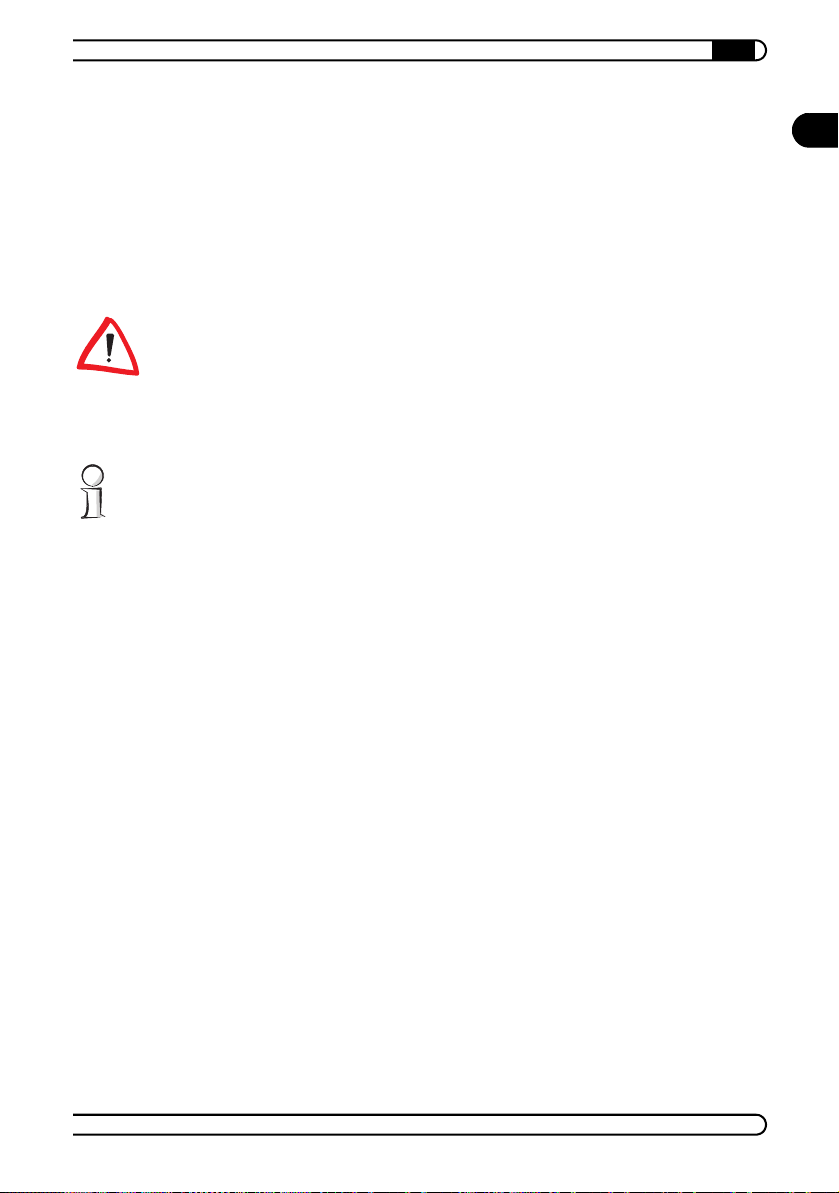
Connection and startup
|
11
dLAN
Link: Lights up if connected to the power supply.
Col: Flashes at a faster rate if the network is experiencing heavy use.
Act: Flashes when data are being sent or received over the power
lines.
2.3 Connecting the MicroLink dLAN Wireless
Before connecting the dLAN adapter, note its security ID and keep it ready for
configuring the network. You can find the security ID on the bottom of the
MicroLink dLAN Wireless adapter.
햲 Insert the MicroLink dLAN Wireless adapter into an available electrical
outlet.
No drivers are required for running the MicroLink dLAN Wireless.
햳 For further information on installing the devolo tools, please refer to the
chapter on 'devolo MicroLink dLAN Software'.
EN
devolo MicroLink dLAN Wireless
|
|
Page 12
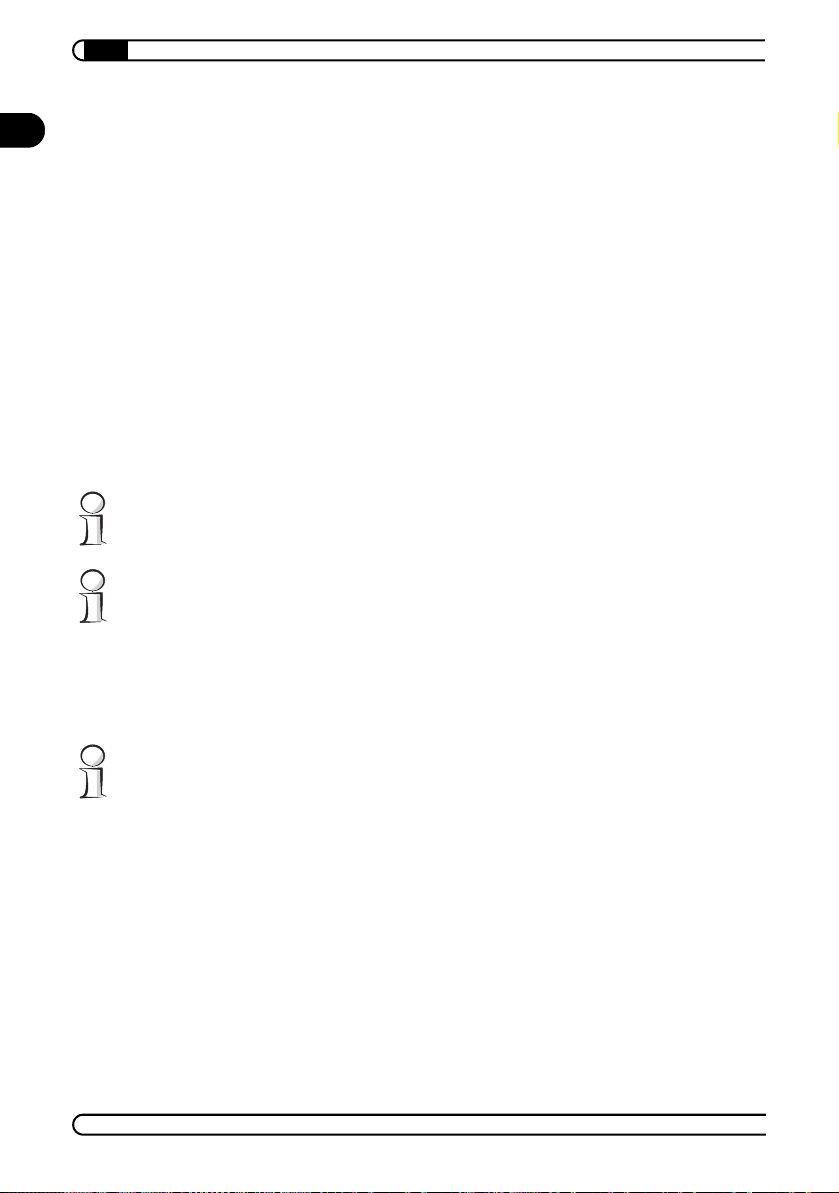
devolo MicroLink dLAN Software
12
3 devolo MicroLink dLAN Software
EN
In this chapter, we will introduce to you the MicroLink dLAN Configuration
Wizard, MicroLink Informer and MicroLink EasyShare devolo tools, and
describe how to install them in the section entitled, 'Installing the devolo
MicroLink dLAN Software'.
|
3.1 MicroLink dLAN Configuration Wizard
The MicroLink dLAN Configuration Wizard helps you to build and change your
encrypted dLAN network. With its help, you can add the MicroLink dLAN
Wireless to your network. It allows you to configure all dLAN adapters on the
network from a central location, such as from a single workstation. For the
encryption process, you need the security ID of the MicroLink dLAN Wireless
(provided on the underside of unit) and a network password of your choosing,
which you will assign.
The password set up initially by devolo is HomePlug.
For information on configuring the MicroLink dLAN Configuration Wizard or
your dLAN network, refer to the chapter on 'Network configuration'.
3.2 MicroLink Informer
The MicroLink Informer displays information about all dLAN devices in your
network, such as their MAC addresses and current transfer speeds.
The MAC address (Media Access Control) is a serial number which is unique
throughout the entire world. It is permanently programmed in the hardware
and cannot be altered. You can find the MAC address of the dLAN adapter on
the bottom of the unit.
3.3 MicroLink EasyShare
MicroLink EasyShare is a file-sharing and chat tool for your local network. It
allows you to exchange files easily between local Windows computers. The
chat function allows instant communication between all network users.
MicroLink EasyShare is very user-friendly and easy to use. All users on the
devolo MicroLink dLAN Wireless
|
|
Page 13

devolo MicroLink dLAN Software
|
13
local network who have started MicroLink EasyShare are automatically recognized by the program and listed:
1
3
2
5
햲 In the 'Share properties' dialog window, which you can open by selecting
File Add share, select one (or more) folders from your hard drive to
be shared with the other network users. Then assign a name to the folder.
햳 Select from the menu File Refresh to display (new) shared folders of
other MicroLink EasyShare network users. The contents of all shared
folders appear in the upper right window.
4
EN
햴 If you want to download files from folders being shared by other
MicroLink EasyShare network users, mark the selected file of the corre
sponding folder and select File Download from the menu. Specify a
target directory on your computer.
햵 All 'Data transfer in process' are displayed in the lower right window and
disappear from the screen once they are finished.
햶 The lower left window functions as a chat room, which is visible and
accessible to all MicroLink EasyShare users on the local network. Users
can "chat" by writing messages and clicking Send.
All menu options can be selected using the right mouse button.
devolo MicroLink dLAN Wireless
|
|
-
Page 14

devolo MicroLink dLAN Software
14
3.3.1 Installing the devolo MicroLink dLAN Software
EN
햲 Put the enclosed devolo product CD in your CD-ROM drive.
햳 From the CD setup, select 'Install MicroLink dLAN Software'. Windows
starts the wizard. Confirm by clicking Next.
햴 Select the devolo tools ('devolo MicroLink dLAN Configuration Wizard',
'devolo MicroLink Informer' and/or 'devolo MicroLink EasyShare') you
want to install, and then click Next.
햵 The next dialog window shows the default target directory (preset by
devolo), to which the devolo tools will be installed. You can accept the
suggested directory or select a new one. Confirm your selection by click
ing Next.
햶 Confirm once again by clicking Next, then end the installation by clicking
Finish.
햷 After the installation has been completed successfully, start the devolo
tools by clicking Start Programs devolo MicroLink dLAN
Configuration Wizard, MicroLink EasyShare or MicroLink
Informer.
For information on configuring your dLAN and WLAN network, please refer to
the chapter on 'Network configuration'.
|
-
devolo MicroLink dLAN Wireless
|
|
Page 15

Network configuration
|
15
4 Network configuration
In this chapter, we will explain the functions and settings of your dLAN and
WLAN network and guide you through the configuration interface of the
MicroLink dLAN Wireless. In addition, please refer to our general notes
regarding networking options.
Some of the fields, options and entries used in the configuration interface are
self-explanatory, and thus are not explained in great detail. Detailed explanations are provided for all items requiring elaboration. If you have any other
questions about technical terms and scenarios, please refer to our web site
at www.devolo.com. Our devolo lexicon and the frequently asked questions
(FAQ) are also provided on your devolo product CD.
4.1 Configuring the dLAN network
Please have at hand the security ID of the MicroLink dLAN Wireless, which
you have written down earlier. The MicroLink dLAN Configuration Wizard
requires this for configuring the network. You can find the security ID on the
bottom of the unit.
햲 Start the MicroLink dLAN Configuration Wizard by clicking Start Pro-
grams devolo MicroLink dLAN Configuration Wizard.
햳 Confirm with Next.
햴 The MicroLink dLAN Configuration Wizard starts the network analysis
and searches your network for the MicroLink dLAN Wireless.
EN
햵 Now enter the security ID of the MicroLink dLAN Wireless and click Add.
Confirm with Next.
햶 In the next dialog window, enter the network password you have chosen
and confirm with Next.
The password set up initially by devolo is HomePlug.
Make sure that all of the dLAN adapter units that you want to add to your network are also connected physically.
햷 Your network password is now (re-)assigned to all registered adapters.
햸 Finish the process of protecting your network by clicking Finish.
Also follow the general notes on configuring the WLAN network.
devolo MicroLink dLAN Wireless
|
Page 16

Network configuration
16
4.2 Configuring the MicroLink dLAN Wireless on the
EN
|
WLAN network
4.2.1 General notes
When first delivered, the MicroLink dLAN Wireless access point is set to
static IP address '192.168.0.252'. If you are already running a network which
you want to expand using the MicroLink dLAN Wireless, you may have to
change the IP address to that of your existing network. The following are
explanations of the most common network situations:
Scenario 1:
You are already running a local network with a devolo router.
Before
Wireless LAN
dLAN
(using standard IP addresses within the ran ge of
192.168.0.1 to 192.168.0.254.)
MicroLink dLAN
Ethernet/Mic roLink dLAN US B
MicroLink dLAN
Ethernet/MicroLink dLAN USB
MicroLink dLAN Et hernet/
MicroLink dLANUSB
e. g. MicroLink ADSL Modem Router and
MicroLink dLAN Ethernet
All devolo network devices operate using standard IP addresses within the
range of 192.168.0.1 to 192.168.0.254. If you have not made any changes to
this setting, the MicroLink dLAN Wireless is recognized automatically by the
devolo MicroLink dLAN Wireless
|
|
Page 17

Network configuration
|
17
network. If this is the case, you can simply skip ahead to the section entitled,
'How do I access the configuration interface?'.
After
Wireless LAN
dLAN
(using standard IP addresses within the ra nge of
192.168.0.1 to 192.168 .0.254)
MicroLink dLAN
Ethernet/MicroLink dLANUSB
MicroLink dLAN Wireless
MicroLink dLAN
Ethernet/MicroLink dLAN USB
MicroLink dLANEthernet/
MicroLink dLANUSB
e. g. MicroLink ADSL Modem Router and
MicroLink dLAN Ethernet
Scenario 2:
You are already running a local network without a DHCP server (e. g. router).
dLAN
(e. g. using standard IP addresses within the range of
192.168.0.1 to 192.168.0.254)
MicroLink dLAN
Ethernet/MicroLink dLAN USB
192.168.0.1
192.168.0.252
MicroLink dLAN
Ethernet/MicroLink dLAN USB
MicroLink dLAN Ethernet/
MicroLink dLAN USB
192.168.0.2
192.168.0.3
192.168.0.4
192.168.0.6
Wireless LAN
192.168.0.5
192.168.0.7
MicroLink dLAN Wireless
EN
e. g. MicroLink ADSL Fun LAN and
MicroLink dLAN Ethernet
In this case, we recommend either assigning static IP addresses within the IP
address range 192.168.0.1 to 192.168.0.254 to all computers on the LAN or
adapting the MicroLink dLAN Wireless to the existing IP address range (e.g.
10.x.x.x) of your network. In the latter case we recommend the following pro
cedure: Temporarily rename the IP address of the computer from which you
devolo MicroLink dLAN Wireless
|
-
Page 18
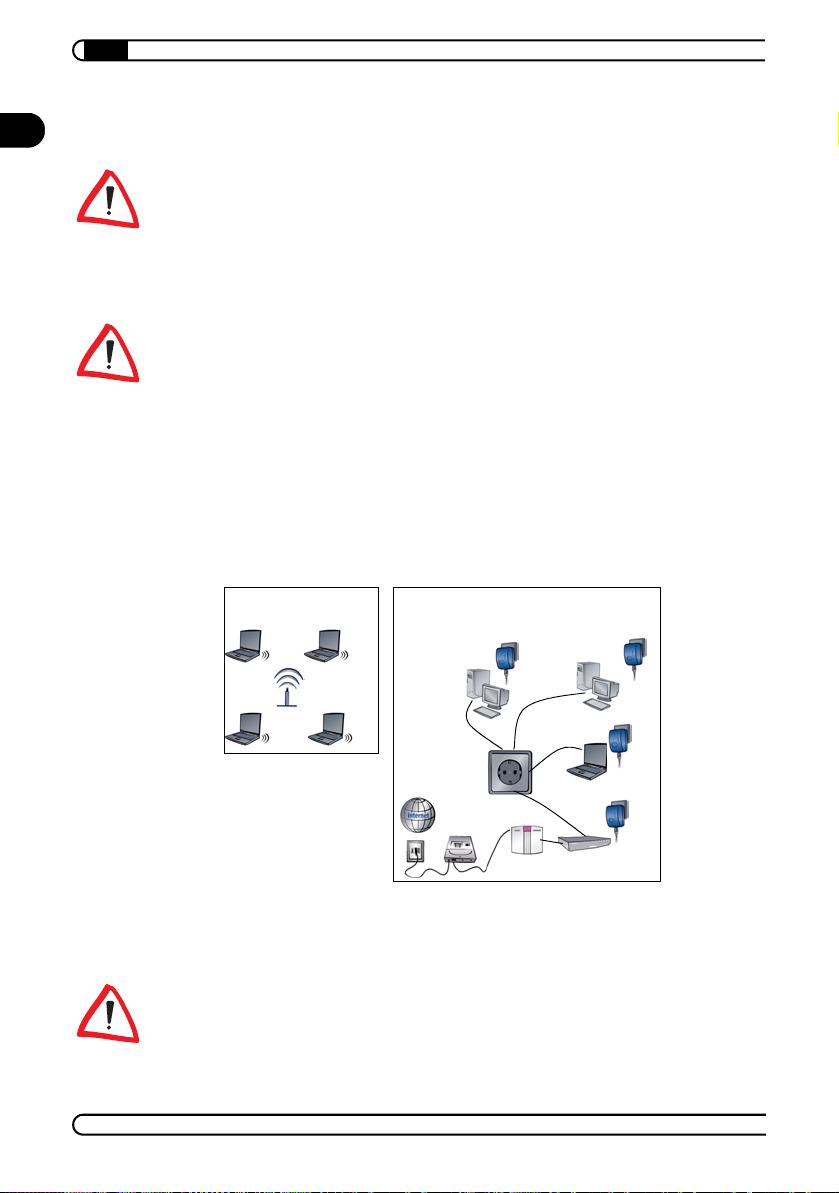
Network configuration
18
|
EN
want to configure the access point to an IP address in the range between
192.168.0.1 and 192.168.0.254.
For information on how to assign a static IP address to your computer, refer
to the chapter 'All about the home network' under 'Configuring the computer'.
Open the configuration interface as described under 'How do I access the
configuration interface?' and change the IP address of the MicroLink dLAN
Wireless to the one you have chosen in the configuration menu under 'IP
Address'.
Also refer to the menu description in the section entitled, 'Advanced'.
Next, restore the computer which you have just renamed to its previous IP
address. Since all devices on the LAN now belong to the same address range
(again), they can be recognized without problem.
Scenario 3:
You are already operating a local network using a router from another manufacturer that uses a different IP address range, e.g. 10.x.x.x.
Before
Wireless LAN
dLAN
(using the IP address range 10.x.x.x)
MicroLink dLAN
Ethernet/MicroLink dLAN USB
MicroLink dLAN
Ethernet/MicroLink dLAN USB
In this case, we recommend the following procedure: Temporarily rename the
IP address of the computer from which you want to configure the access point
to an IP address in the range between 192.168.0.1 and 192.168.0.254.
For information on how to assign a static IP address to your computer, refer
to the chapter 'All about the home network' under 'Configuring the computer'.
devolo MicroLink dLAN Wireless
|
MicroLink dLAN Ethernet/
MicroLink dLAN USB
e. g. DSL modem
Router from another manufacturer
and MicroLink dLAN Ethernet
|
Page 19

Network configuration
|
19
Open the configuration interface as described above and change the IP
address of the MicroLink dLAN Wireless to the one you have chosen in the
configuration menu under 'IP Address'.
Also refer to the menu description in the section entitled, 'Advanced'.
Next, restore the computer which you have just renamed to its previous IP
address. Since all devices on the LAN now belong to the same address range
(again), they can be recognized without problem.
After
Wireless LAN
dLAN
(using the IP address range 10.x.x.x)
MicroLink dLAN
Ethernet/MicroLink dLAN USB
MicroLink dLAN Wireless
e. g. DSL modem
MicroLink dLAN
Ethernet/MicroLink dLANUSB
MicroLink dLAN Ethernet/
MicroLink dLAN USB
Router from another manufacturer
and MicroLink dLAN Ethernet
4.2.2 How do I access the configuration interface?
EN
To configure the MicroLink dLAN Wireless on your WLAN network, manually
enter the address 'http://192.168.0.252' in your Internet browser, or create a
direct shortcut to this address in the Start menu or on your Desktop. This is
how you should proceed:
햲 For CD setup select 'Start Setup Wizard'.
햳 The 'MicroLink dLAN Wireless Setup' dialogue window appears. Start
the setup by clicking on Start Setup.
햴 After the installation has been completed successfully, open the config-
uration interface of the dLAN adapter by clicking Start Programs
devolo MicroLink dLAN Wireless Setup or by clicking the
'MicroLink dLAN Wireless Setup' icon on your desktop.
The default language setting for the menus is based on the language version
of your web browser. The menu language of the MicroLink dLAN Wireless
devolo MicroLink dLAN Wireless
|
Page 20

Network configuration
20
|
EN
4.2.3 Setup
(German/English) can be toggled by clicking the corresponding flags on the
start page of the configuration interface.
Admin Password
The password of the configuration interface set up initially by devolo is
admin.
The Admin password is the configuration password. Select a new password
and enter it into both input fields. This ensures that no one can change the
configuration of your MicroLink dLAN Wireless without authorization.
password must have at least five characters, and may only consist of letters
and numbers. Should you ever forget your password, you will need to press
the 'Reset' button of the MicroLink dLAN Wireless. However, this will
delete all of your configuration data and you will need to repeat the
configuration procedure. After a reset, the password will be admin again.
The
Keep in mind that the settings you have configured take effect only if you confirm them by clicking Submit and restart the access point.
devolo MicroLink dLAN Wireless
|
|
Page 21

Network configuration
|
21
Homeplug
Enter the password of your dLAN network, so that both of your networks, the
dLAN and the WLAN, can communicate with each other.
If your MicroLink dLAN Wireless has already been configured with the help
of the MicroLink dLAN Configuration Wizard (see above), and you have
already set the password, it is not necessary to set the dLAN password again.
The password initially provided by devolo is HomePlug.
Keep in mind that the settings you have configured only take effect if you confirm them by clicking Submit and restart the access point.
EN
devolo MicroLink dLAN Wireless
|
Page 22

Network configuration
22
|
EN
Wireless
Under 'Wireless', you can find important WLAN-related settings for your
access point:
'Access point name': Here you can assign your access point a name that
is meaningful to you (such as "Office").
'SSID': The Service Set Identity includes all devices belonging to the
wireless network, i.e. so that only devices with an identical SSID can
communicate directly with each other.
'Channel': Here, you can enter the channel for the MicroLink dLAN Wire-
less to use for sending and receiving (default setting: 1).
'Basic rates (Mbps)': This is the minimum data transfer rate, which every
computer on the network must achieve so as to communicate with other
devices on the LAN (default setting: all active).
'Supported rates (Mbps)': Maximum data rate supported by the MicroLink
dLAN Wireless (default setting: all active).
'Transmission rate': Rate at which the access point sends data.
'Preamble type': The 'Long' setting assures the greatest compatibility
with all available remote parties. The 'Short' setting can raise the data
transfer rate; however, interoperability with all remote parties cannot be
guaranteed.
Keep in mind that the settings you have configured only take effect if you confirm them by clicking Submit and restart the access point.
devolo MicroLink dLAN Wireless
|
|
Page 23

Network configuration
|
23
Security
Please also note the explanations on the configuration interface.
Here, you can define the keys and settings which secure your entire wireless
network. The MicroLink dLAN Wireless supports data encryption according to
the WEP (Wired Equivalent Privacy) method. You can decide whether to
define the various keys alphanumerically (ASCII code) or hexadecimally.
EN
'AP-Visibility':
Under 'Visibility Status', define whether you want the MicroLink
dLAN Wireless to be 'Visible' or 'Invisible' to other WLAN devices,
including those outside the local network.
'WEP':
'WEP enabled': Activating encryption
'WEP key length': 64 bit or 128 bit
'WEP key format': ASCII or hexadecimal
devolo MicroLink dLAN Wireless
|
Page 24

Network configuration
24
|
EN
Many WEP-compatible wireless LAN devices from other manufacturers only
accept a hexadecimal format for the key or even generate their own special
key values on the basis of user-defined passwords. You may have trouble
entering a key that accepts your MicroLink dLAN Wireless without a problem,
when using a device from another manufacturer. In this case, we recommend
that you use the key of the less flexible device for the connection.
'WEP keys':
'WEP key': Enter key
'WEP configuration':
'WEP key to use': Selecting a key for sending data.
'Deny unencrypted data': Should also be activated when encryption
has been activated.
'Authentication':
'Open System': No authentication, i.e. network stations without keys
are accepted
'Shared Key': Authentication, i.e. only network stations with keys are
accepted. This option should also be activated when encryption has
been activated.
'Both': Network stations with and without keys are accepted.
Keep in mind that the settings you have configured only take effect if you confirm them by clicking Submit and restart the access point.
General notes regarding WEP encryption:
All devices on the wireless network use one or more common keys to
communicate with each other.
To give computers with 64-bit encryption access to the MicroLink dLAN
Wireless, the encryption of the access point must be set to 64 bit.
Valid key characters:
ASCII code: An alphanumeric character string consists of digits
between '0-9' and letters from 'a-z'; the letters are case sensitive. For
64 bit 5 alphanumeric characters must be entered, for 128 bit 13 are
entered.
Hexadecimal code: A hexadecimal character string consists of digits
between '0-9' and letters between 'a-f'. For 64 bit 10 hexadecimal
numbers must be entered, for 128 bit 26 are entered.
Special characters of any kind are not valid.
devolo MicroLink dLAN Wireless
|
|
Page 25

Network configuration
|
25
Note that only those devices having an identical WEP setting and SSID can
communicate with the MicroLink dLAN Wireless. Also, some wireless cards
have the ability to search for the access point. You must select the encrypted
transmission to avoid this.
4.2.4 Status
Information
Under 'Information', you can find information on the current firmware version,
as well as the MAC and IP address.
Associations
Under 'Associations', you can see which network users are logged on to the
access point.
EN
devolo MicroLink dLAN Wireless
|
Page 26

Network configuration
26
4.2.5 Tools
EN
|
Reboot/Reset
You can use 'Reboot/Reset' to restart the MicroLink dLAN Wireless. You will
have two options:.
Reboot:The access point will restart and the configuration data will be
retained.
The option Reset has exactly the same effect as the 'Reset' button: All
configuration data will be lost, and it will be necessary to repeat
the configuration.
The password of the configuration interface set up initially by devolo is
admin.
devolo MicroLink dLAN Wireless
|
|
Page 27

Network configuration
|
27
4.2.6 Advanced
IP Address
Under 'IP Address', you can find all current settings for the IP address of the
access point. Whether you work with static or dynamic IP addresses depends
on the configuration of your network.
'Static': The initial IP address of the MicroLink dLAN Wireless access
point at the time of delivery is '192.168.0.252'.
'DHCP': Functions as a DHCP client; if you are running a router or DHCP
server on your network, which assigns the IP addresses, the MicroLink
dLAN Wireless can function as a DHCP client.
Also refer to the section 'General notes' at the beginning of this chapter.
EN
'Allow upgrade upload': Should only be activated for downloading new
firmware, and should be deactivated for normal operation (default set
ting: deactivated).
Keep in mind that the settings you have configured only take effect if you confirm them by clicking Submit and restart the access point.
MAC Filtering
Under 'MAC Filtering', you can activate an additional security filter for your
WLAN network by entering the MAC addresses of the WLAN devices that are
to have access to the MicroLink dLAN Wireless. To do so, enable the 'Enable
devolo MicroLink dLAN Wireless
|
-
Page 28

Network configuration
28
|
EN
filtering' option and list the addresses of the corresponding devices. You can
enter up to sixteen addresses.
Keep in mind that the settings you have configured only take effect if you confirm them by clicking Submit and restart the access point.
Wireless
These functions are advanced functions which have been preset for optimal
use. Normally, it is not necessary to modify these settings.
'Maximum associated stations': Maximum number of WLAN stations you
can connect (default setting: 200).
devolo MicroLink dLAN Wireless
|
|
Page 29

Network configuration
|
29
'Fragmentation threshold': Lists the number of bytes that defines the
fragmentation limit for direct messages; the purpose of the limit is to
make data transfer more secure and reliable. This occurs by dividing a
MAC Service Data Unit (MSDU) into multiple, smaller MAC Protocol Data
Units (MPDUs). If the size of the transfer packages is too large, serious
malfunctions can result. However, too small of a frame produces a back
log during transfer (default setting: 2346 bytes).
'RTS threshold': Request To Send is part of a virtual collision mechanism
on the MAC level; the station which is ready to send informs the target
station of how long it will make use of the access point to send data
(default setting: 2342 bytes).
'Beacon period': The MicroLink dLAN Wireless is a "beacon" for the cur-
rent exchange of data. On a regular basis, it sends "beacon frames" to all
stations, which contain, among other things, a time span (default setting:
100 milliseconds). In order not to disturb a current data transfer, the sta
tions may not use the MicroLink dLAN Wireless during this period.
'DTIM': Delivery Traffic Indication Map; List of broadcast/multicast
recipients, transmitted by the access point.
Keep in mind that the settings you have configured only take effect if you confirm them by clicking Submit and restart the access point.
EN
-
-
devolo MicroLink dLAN Wireless
|
Page 30

All about the home network
30
5 All about the home network
EN
This chapter contains important and useful information on networks—from
the configuration of your computer to examples of applications to general
tips.
|
5.1 Configuring the computer
In this section we show you how to configure your computer correctly and
how to check existing settings.
5.1.1 Windows 98 and Windows Me
햲 Open the properties of the LAN connection on the connected computers
by selecting Start Settings Control Panel Network.
햳 Click the entry for the TCP/IP protocol of the network adapter and on
Properties. Enable the 'Specify an IP address' option and enter the 'IP
address' and 'Subnet mask'. You can ignore all other options: they either
remain empty or retain their default settings. Close the dialogs with OK.
If you cannot find an entry similar to 'TCP/IP' or 'TCP/IP -> Network Adapter
Name' or 'Internet Protocol (TCP/IP)', you must install the TCP/IP protocol.
Under Add select 'Protocol' and click Add again. In the next dialog box under
'Manufacturer' select 'Microsoft' and under 'Network Protocol' select 'TCP/
IP'.
햴 If you use a router for Internet access, you will still need to configure it,
because the router dials into the Internet, not the computer. Under Start
Settings Control Panel Internet Options select the 'Connec
tions' tab and enable the 'Never dial a connection' option. Close the dialogs with OK.
5.1.2 Windows 2000
햲 Open the properties of the LAN connection on the connected computers
by selecting Start Settings Control Panel Network and
Dial-up Connections. Click with the right mouse button on the corre
sponding LAN connection and select 'Properties'.
햳 Click the entry for the TCP/IP protocol of the network adapter and on
Properties. Enable the 'Use the following IP address' option and enter
devolo MicroLink dLAN Wireless
|
|
-
-
Page 31

All about the home network
|
31
the 'IP address' and 'Subnet mask'. You can ignore all other options: they
either remain empty or retain their default settings. Close the dialogs
with OK.
If you cannot find an entry similar to 'TCP/IP' or 'TCP/IP -> Network Adapter
Name' or 'Internet Protocol (TCP/IP)', you must install the TCP/IP protocol.
Under Install select 'Protocol' and click Add. In the next dialog box select
'Internet Protocol (TCP/IP)' and confirm with OK.
햴 If you use a router for Internet access, you will still need to configure it,
because the router dials into the Internet, not the computer. Under Start
Settings Control Panel Internet Options select the 'Connec
tions' tab and enable the 'Never dial a connection' option. Close the dialogs with OK.
5.1.3 Windows XP
The Windows XP start menu can be configured in different ways. See the
Windows XP documentation for more information.
햲 Open the properties of the LAN connection on the connected computers.
Select Start Control Panel Network and Internet Connections
Network Connections. Click with the right mouse button on the cor
responding LAN connection and select 'Properties'.
햳 Click the entry for the TCP/IP protocol of the network adapter and on
Properties. Enable the 'Use the following IP address' option and enter
the 'IP address' and 'Subnet mask'. You can ignore all other options: they
either remain empty or retain their default settings. Close the dialogs
with OK.
EN
-
-
If you cannot find an entry similar to 'TCP/IP' or 'TCP/IP -> Network Adapter
Name' or 'Internet Protocol (TCP/IP)', you must install the TCP/IP protocol.
Under Install select 'Protocol' and click Add. In the next dialog box select
'Internet Protocol (TCP/IP)' and confirm with OK.
햴 If you use a router for Internet access, you will still need to configure it,
because the router dials into the Internet, not the computer. Under Start
Control Panel Network and Internet Connections Internet
Options select the 'Connections' tab and enable the 'Never dial a con
nection' option. Close the dialogs with OK.
devolo MicroLink dLAN Wireless
|
|
-
Page 32

All about the home network
32
|
EN
Other Internet applications such as e-mail clients may also need this information. This generally involves changing a setting with a name like 'Connect to'
or similar to 'LAN'.
5.2 Examples of applications
This section demonstrates current application scenarios.
5.2.1 WLAN individual installation solution—Option 1
WLAN workstation with an ADSL Internet connection via dLAN
MicroLink dLAN Wireless
MicroLink dLANEthernet
Modem ADSL
(Ethernet)
Splitter
5.2.2 Home networking—Option 2
Networking multiple WLAN and dLAN workstations with an Internet connection using a modem router
devolo MicroLink dLAN Wireless
|
MicroLink dLAN Ethernet /
ADSL Modem Router
Splitter
|
MicroLink dLAN USB
MicroLink dLAN Ethernet
MicroLink
MicroLink dLAN Wireless
Page 33

All about the home network
|
33
5.3 Worth knowing
Network volume
The maximum number of dLAN adapters in a single-family house is theoretically 253 connections, but in practice no more than 10 devices should be
transferring data simultaneously.
Compatibility
The MicroLink dLAN Wireless by devolo is compatible to all other devolo LAN
products, to all devices conforming to the IEEE 802.3 standard and to other
HomePlug devices.
Network security
Normally, the electric meter acts a physical barrier, i.e. only dLAN devices
connected to this electrical meter can be within the network and benefit from
the phase coupling. For the sake of security, a 56-bit encryption is used to
guarantee secure data transfer within the network. In addition, we highly rec
ommend using the WEP encryption. For further information, please refer to
the previous chapters on 'devolo MicroLink dLAN Software' and 'Network
configuration'.
How to use passwords correctly
You can improve your security substantially by following some important
rules regarding the use of passwords.
Keep your passwords as secret as possible.
Never write a password down. Popular, but completely unsuitable
storage options include notebooks, wallets and text files in comput
ers. Do not pass on your password unnecessarily.
Select a random password.
Use random strings of letters and numbers. Passwords from common
language usage are not secure.
Change the password regularly or immediately if you feel it has been
compromised.
Passwords should be changed as frequently as possible. This
requires a little effort, but increases your security considerably.
Even if only the slightest indication of a leak exists, the password
should be changed.
EN
-
-
devolo MicroLink dLAN Wireless
|
|
Page 34

All about the home network
34
|
EN
For security reasons, the device's internal 56-bit encryption is used. Furthermore, we highly recommend using the WEP encryption. You can configure
both encryption methods using the MicroLink dLAN Configuration Wizard and
the configuration interface. For more information, refer to the chapter on
'Network configuration'.
You can find more answers to frequently asked questions (FAQs) on the
devolo product CD (included) and at our home page www.devolo.com.
devolo MicroLink dLAN Wireless
|
|
Page 35

Appendix
|
35
6 Appendix
6.1 Technical data
This table has detailed information for those interested.
Standards Wireless specification IEEE 802.11b
Protocols CSMA/CD
Transmission rates 14 Mbps via power network
Transmission procedures Asynchronous
Modulation OFDM—84 Carrier
Range Up to 200 m via power network
Security 56-bit encryption (DES) via power network
LEDs WLAN (Tx/Rx)
dLAN connection Standard power plug
Laptop interface Wireless card
Power consumption Max. 6 W
Power supply Integrated power supply via power socket
Temperature Storage: -25°C – 70°C; operation: 0°C – 40°C
Environment 0-40°C, 10-90% humidity (non-condensing)
System requirements Wireless interface
CE conformity CE-compliant in accordance with the technical require-
Design Plastic housing; 93 x 66 x 42 (height x width x depth)
Warranty 3 years
EN
MicroLink dLAN Wireless
Compatible to HomePlug standard
11 Mbps via wireless network
DSSS via wireless
Up to 400 m via wireless network
WEP encryptionvia wireless network
dLAN (Link/Act/Col)
Rated voltage: 230 VAC
Rated current: 0.026 A
Rated frequency: 50/60 Hz
Windows 98, Windows Me, Windows 2000, Windows XP
and all TCP/IP systems
ments of R&TTE for all EU countries and Switzerland
devolo MicroLink dLAN Wireless
|
|
Page 36

Appendix
36
6.2 Declaration of conformity
EN
|
KONFORMITÄTSERKLÄRUNG
EC DECLARATION OF CONFORMITY
Die Firma: devolo AG
The Company: Sonnenweg 11
erklärt, dass das Produkt: MicroLink dLAN
declares that the product:
Verwendungszweck: WirelessLAN HomePlug Access Point
Intended purpose: WirelessLAN HomePlug Access Point
den grundlegenden Anforderungen des § 3 und den übrigen einschlägigen Bestimmungen
complies with the appropriate essential requirements of the FTEG (Article 3 of R&TTE) and the other relevant
52070 Aachen
des FTEG (Artikel 3 der R&TTE) entspricht.
provisions.
TM
Wireless
Harmonisierte Normen: Gesundheit und Sicherheit gemäß §3 (1) 1. (Artikel 3 (1) a))
Harmonised standards: Health and safety requirements contained in §3 (1) 1. (Article 3 (1) a))
Harmonisierte Normen: Schutzanforderungen in Bezug auf die EMV §3 (1) 2, (Artikel 3
Harmonised standards: Protection requirements with respect to EMC §3 (1) 2, (Article 3 (1) b)
EN 55 022: 1998 +A1: 2000 and Expert Opinion by Competent Body EMC (CE 0682)
EN 300 328-2 V1.2.1, EN 301 489-1 V1.4.1, EN 301 489-17 V1.1.1
Diese Erklärung wird verantwortlich abgegeben durch:
This declaration is submitted by:
Aachen, 25. November 2003
Aachen, 25th November 2003 Heiko Harbers
devolo MicroLink dLAN Wireless
|
EN 60950: 2000
(1) b)
EN 55024:1998 +A1: 2001
|
Vorstandsvorsitzender
CEO
Page 37

Appendix
|
37
6.3 Warranty conditions
The devolo AG warranty is given to purchasers of devolo products in addition to the warranty
conditions provided by law and in accordance with the following conditions:
1 Warranty coverage
a) The warranty covers the equipment delivered and all its parts. Parts will, at devolo's sole
discretion, be replaced or repaired free of charge if, despite proven proper handling and ad
herence to the operating instructions, these parts became defective due to fabrication and/
or material defects. Alternatively, devolo reserves the right to replace the defective product
with a comparable product with the same specifications and features. Operating manuals
and possibly supplied software are excluded from the warranty.
b) Material and service charges shall be covered by devolo, but not shipping and handling
costs involved in transport from the buyer to the service station and/or to devolo.
c) Replaced parts become property of devolo.
d) devolo is authorized to carry out technical changes (e.g. firmware updates) beyond repair
and replacement of defective parts in order to bring the equipment up to the current tech
nical state. This does not result in any additional charge for the customer. A legal claim to
this service does not exist.
2 Warranty period
The warranty period for this devolo product is three years. This period begins at the day of delivery from the devolo dealer. Warranty services carried out by devolo do not result in an extension
of the warranty period nor do they initiate a new warranty period. The warranty period for in
stalled replacement parts ends with the warranty period of the device as a whole.
3 Warranty procedure
a) If defects appear during the warranty period, the warranty claims must be made immedi-
ately, at the latest within a period of 7 days.
b) In the case of any externally visible damage arising from transport (e.g. damage to the hous-
ing), the person carrying out the transportation and the sender should be informed immedi-
ately. On discovery of damage which is not externally visible, the transport company and
the sender are to be immediately informed in writing, at the latest within 3 days of delivery.
c) Transport to and from the location where the warranty claim is accepted and/or the repaired
device is exchanged, is at the purchaser's own risk and cost.
d) Warranty claims are only valid if a copy of the original purchase receipt is returned with the
device. devolo reserves the right to require the submission of the original purchase receipt.
EN
-
-
-
4 Suspension of the warranty
All warranty claims will be deemed invalid
a) if the label with the serial number has been removed from the device,
b) if the device is damaged or destroyed as a result of acts of nature or by environmental in-
fluences (moisture, electric shock, dust, etc.),
c) if the device was stored or operated under conditions not in compliance with the technical
specifications,
d) if the damage occurred due to incorrect handling, especially to non-observance of the sys-
tem description and the operating instructions,
e) if the device was opened, repaired or modified by persons not contracted by devolo,
devolo MicroLink dLAN Wireless
|
|
Page 38

38
Appendix
|
EN
f) if the device shows any kind of mechanical damage, or
g) if the warranty claim has not been reported in accordance with 3a) or 3b).
5 Operating mistakes
If it becomes apparent that the reported malfunction of the device has been caused by unsuitable
hardware, software, installation or operation, devolo reserves the right to charge the purchaser
for the resulting testing costs.
6 Additional regulations
a) The above conditions define the complete scope of devolo's legal liability.
b) The warranty gives no entitlement to additional claims, such as any refund in full or in part.
Compensation claims, regardless of the legal basis, are excluded. This does not apply if e.g.
injury to persons or damage to private property are specifically covered by the product lia
bility law, or in cases of intentional act or culpable negligence.
c) Claims for compensation of lost profits, indirect or consequential detriments, are excluded.
d) devolo is not liable for lost data or retrieval of lost data in cases of slight and ordinary neg-
ligence.
e) In the case that the intentional or culpable negligence of devolo employees has caused a
loss of data, devolo will be liable for those costs typical to the recovery of data where pe
riodic security data back-ups have been made.
f) The warranty is valid only for the first purchaser and is not transferable.
g) The court of jurisdiction is located in Aachen, Germany in the case that the purchaser is a
merchant. If the purchaser does not have a court of jurisdiction in the Federal Republic of
Germany or if he moves his domicile out of Germany after conclusion of the contract, devo
lo's court of jurisdiction applies. This is also applicable if the purchaser's domicile is not
known at the time of institution of proceedings.
h) The law of the Federal Republic of Germany is applicable. The UN commercial law does not
apply to dealings between devolo and the purchaser.
-
-
-
devolo MicroLink dLAN Wireless
|
|
