Page 1
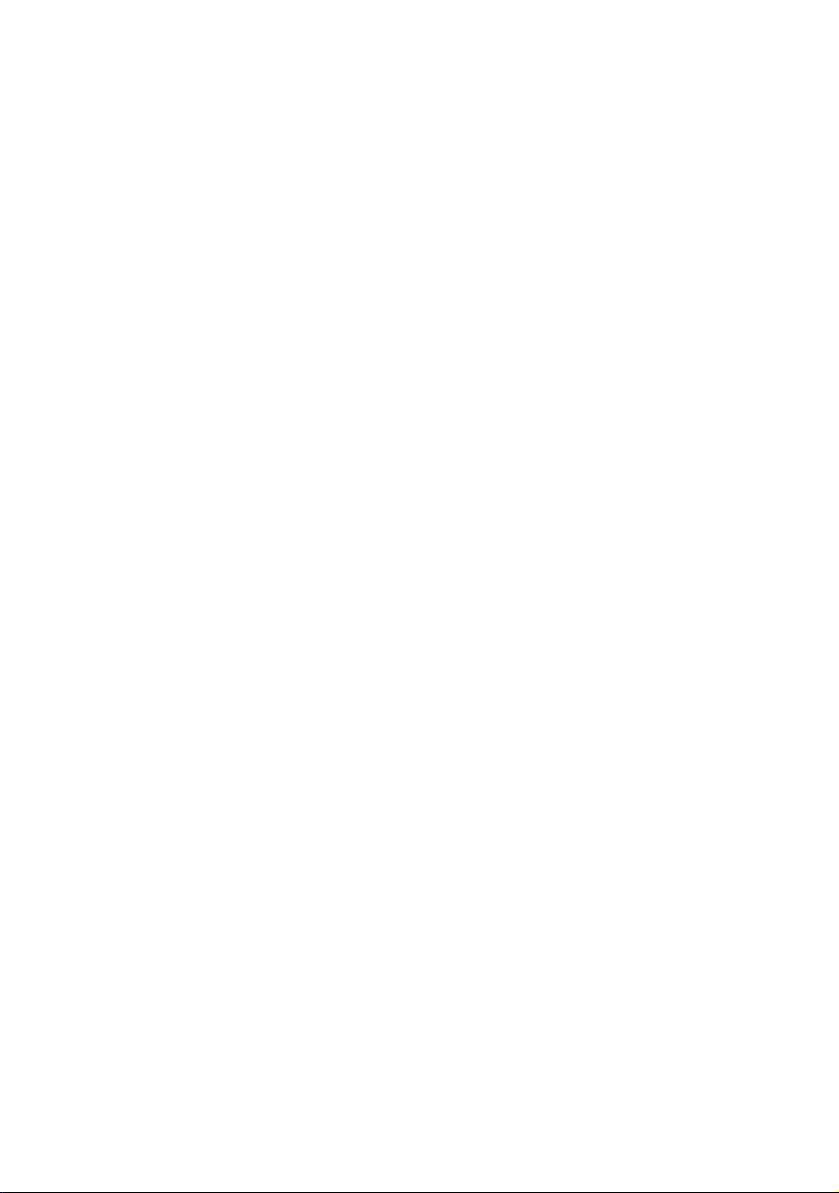
MicroLink® dLAN
®
Audio
Page 2

© 2005 devolo AG, Aachen (Germany)
While the information in this manual has been compiled with great care, it may not be deemed
an assurance of product characteristics. devolo AG shall be liable only to the degree specified in
the terms of sale and delivery.
The reproduction and distribution of the documentation and software supplied with this product
and the use of its contents is subject to written authorization from devolo AG. We reserve the
right to make any alterations that arise as the result of technical development.
You can find all declarations and certifications of compliance for the products, as long as they
were available at the time of publication, in the appendix of this documentation.
Trademarks
Windows
HomePlug
MicroLink
®
and Microsoft® are registered trademarks of Microsoft, Corp.
®
is a registered trademark of HomePlug Power Alliance.
®
and dLAN® are registered trademarks of devolo AG.
devolo and the devolo logo are registered trademarks of devolo AG. All other names mentioned
may be trademarks or registered trademarks of their respective owners.
Subject to change without notice. No liability for technical errors or omissions.
devolo AG
Sonnenweg 11
52070 Aachen
Germany
www.devolo.com
Aachen, April 2005
41555/0405
Page 3
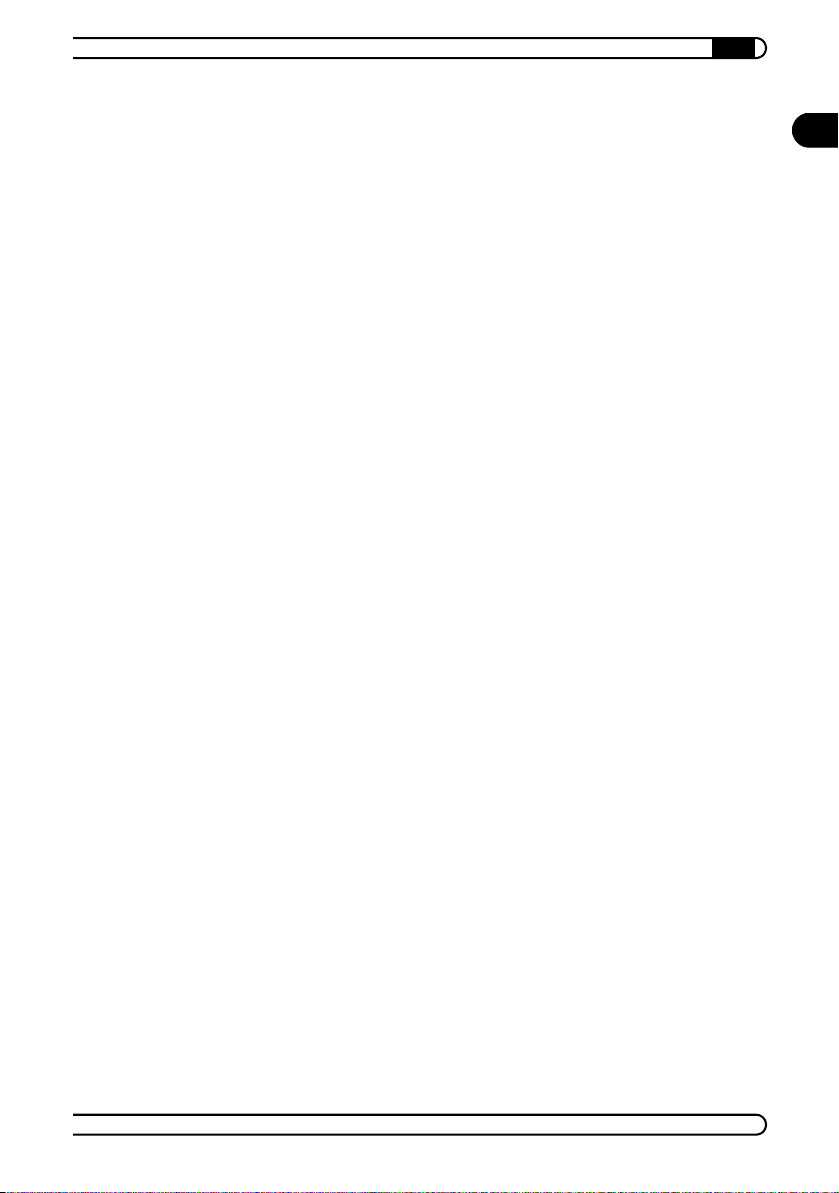
|
Preface
Thank you for placing your trust in this devolo product.
The new member of the devolo dLAN product family represents a new bridge
between computers and audio equipment. A piece of genuine innovation with
the trusted advantages of dLAN technology: wireless, flexible and genuinely
plug and play. At each electrical outlet, the MicroLink dLAN Audio can con
nect via household electrical wires to various remote stations: to the stereo
system in the living room and the multimedia computer in the basement, to
Internet radio or an MP3 file server—you can spread sound from every source
to, for example, active speakers in every room of your home. As with all
HomePlug adapters, connections are simple: the plug for the power outlet is
on one side; input and output jacks for connection to audio devices are on the
other side. With the MicroLink dLAN Audio adapters developed by devolo,
you can even transmit over four channels.
Build your own audio network. Easily, over existing household electrical
wiring. No drilling! No additional cables!
Connect the outputs of your hi-fi system to the audio jacks on the
MicroLink dLAN Audio, and enjoy complete audio mobility at any electri
cal socket in the entire house.
Connect your PC and active speakers in different rooms—from outlet to
outlet, over the power supply grid.
Stereo MP3 playback at 192 kbps with integrated encoder and decoder.
Turn your PC into a jukebox with plug-ins for Winamp and Windows
Media Player.
Up to four different channels as audio streams via dLAN Ethernet.
Audio transmission even without a PC—from the hi-fi system to every
room.
Range of up to 200 meters for audio transmission over power supply grid.
3 years warranty.
EN
-
-
About this manual
Exacting manufacturing standards and stringent quality control are the basis
for high product standards and consistent quality to ensure your fullest satis
faction with this MicroLink dLAN Audio.
devolo MicroLink dLAN Audio
|
|
-
Page 4

|
EN
This documentation was compiled by several members of our staff from a
variety of departments in order to ensure you the best possible support when
using your product.
For further information, please visit 'www.devolo.com'
Our online services (www.devolo.com) are available to you around the clock
should you have any queries or require any further support.
Package contents
Please ensure that the delivery is complete before beginning with the installation of your
MicroLink dLAN Audio
Stereo cinch cable (1.5 m)
CD ROM with manual and software
devolo AG reserves the right to change the package contents without prior
notice.
MicroLink dLAN Audio adapter:
devolo MicroLink dLAN Audio
|
|
Page 5
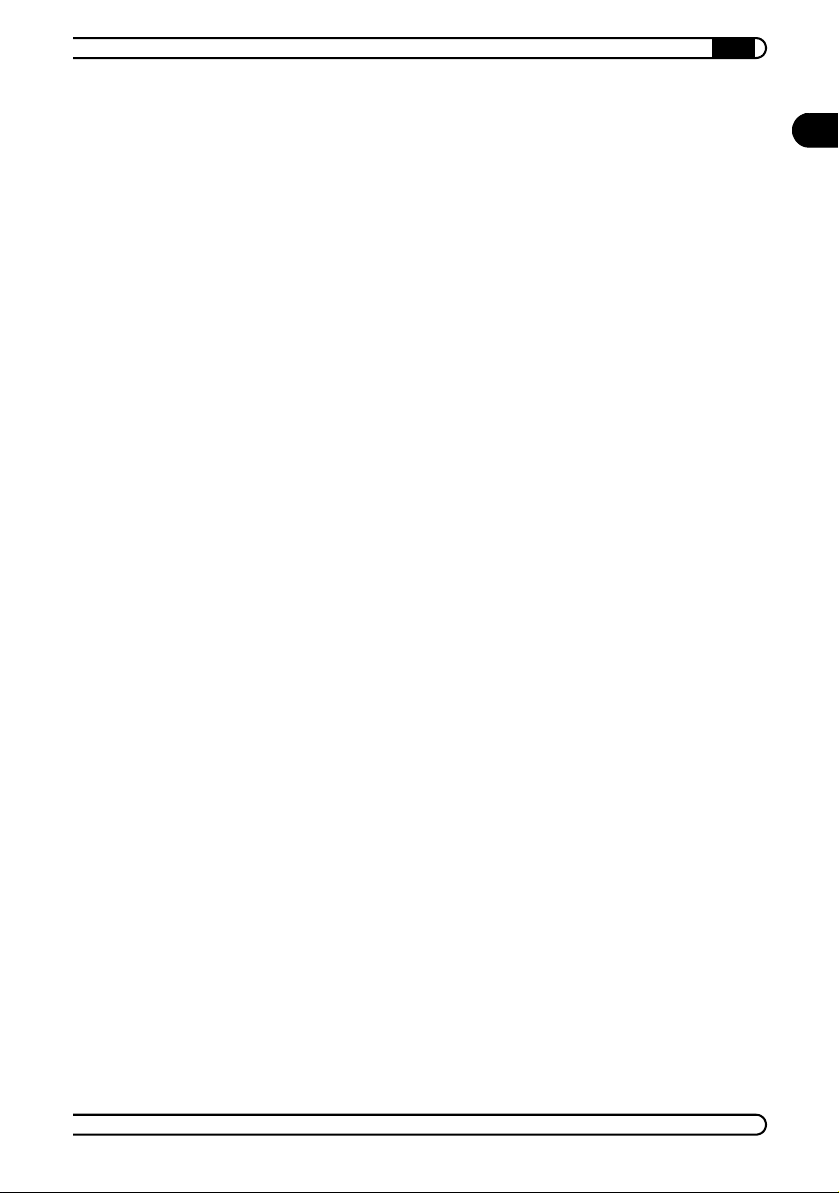
5
|
Contents
1 Quick start...............................................................................................7
1.1 Transferring music from the stereo system to active speakers.... 7
1.2 Transferring music from the PC to the stereo system...................9
2 Introduction ..........................................................................................11
2.1 What exactly is dLAN?................................................................ 11
2.2 What does the MicroLink dLAN Audio have to offer?................ 11
2.3 System requirements...................................................................14
2.4 Connection, display and operating elements.............................. 15
2.4.1 Function keys................................................................ 15
2.4.2 LEDs.............................................................................. 16
2.4.3 Connection jacks ..........................................................18
3 Connection and Startup......................................................................20
3.1 Connection...................................................................................20
3.1.1 Connecting the MicroLink dLAN Audio to the power
supply grid................................................................... 20
3.1.2 Connecting the analog audio input.............................. 20
3.1.3 Connecting the analog audio output............................ 21
3.1.4 Connecting the digital audio input............................... 21
3.1.5 Connecting the digital audio output ............................22
3.1.6 Connecting a microphone ............................................22
3.1.7 Connect the active speakers........................................ 22
3.2 Initial operation ...........................................................................23
EN
4 devolo MicroLink dLAN software ....................................................25
4.1 Overview of the devolo software................................................ 25
4.1.1 MicroLink dLAN Configuration Wizard ........................25
4.1.2 MicroLink Informer....................................................... 25
4.1.3 HTML configuration interface...................................... 25
4.2 Installation of the devolo MicroLink dLAN software.................. 26
4.3 Configuring the dLAN network with the MicroLink dLAN
Configuration Wizard...................................................................27
4.4 Overview of the dLAN network with the MicroLink Informer..... 28
4.5 The HTML configuration interface for the MicroLink dLAN
Audio adapter ............................................................................. 30
4.5.1 Starting the HTML configuration interface.................. 30
devolo MicroLink dLAN Audio
|
|
Page 6
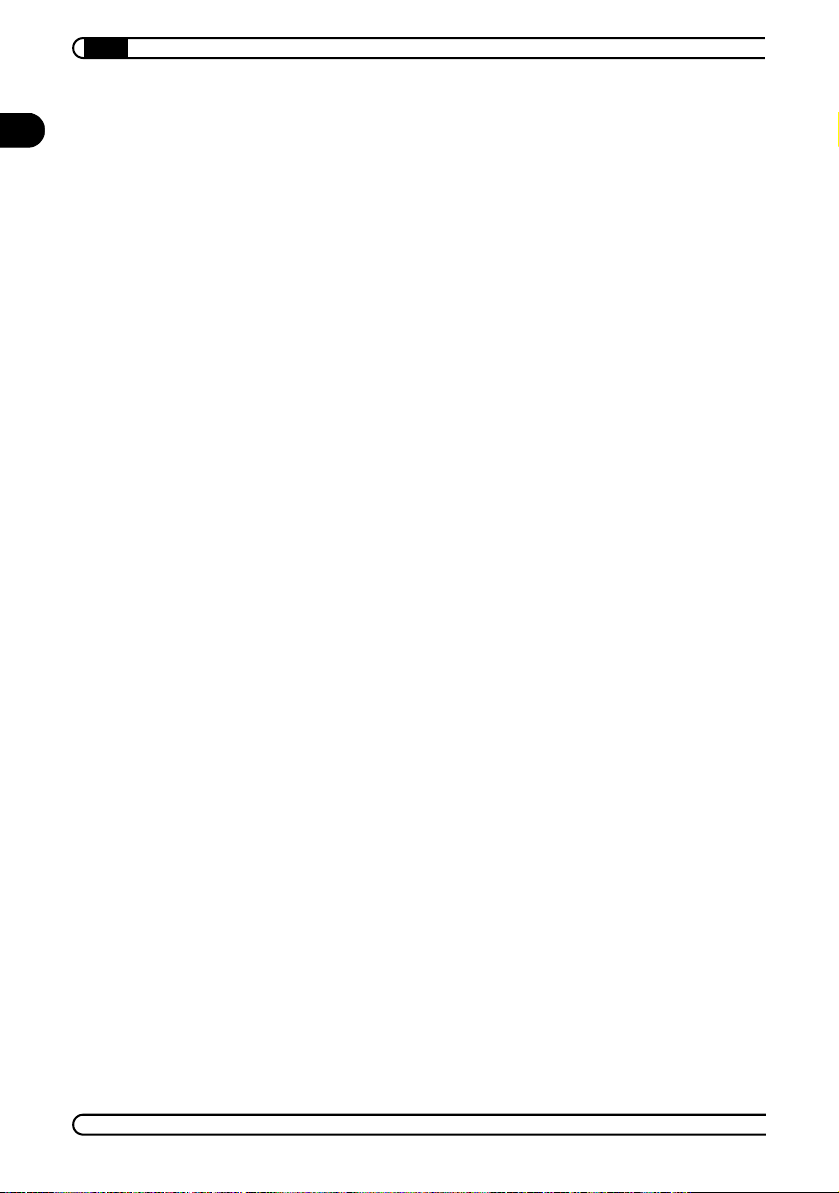
6
|
EN
4.5.2 Selecting the channel with the configuration
interface ....................................................................... 32
4.5.3 Selecting the operating mode with the configuration
interface ....................................................................... 33
4.5.4 Configuring channels for Internet radio....................... 33
4.5.5 Adjusting the playback delay....................................... 35
4.5.6 Configuring the TCP/IP settings................................... 36
4.5.7 Updating the firmware................................................. 36
5 Windows Media Player and Winamp..............................................38
5.1 Sending audio data from the PC onto the audio network........... 38
5.2 Receiving audio data on the PC from the audio network............41
6 Application examples......................................................................... 43
6.1 Computer and external speakers.................................................44
6.2 Computer and stereo system.......................................................45
6.2.1 PC as server.................................................................. 46
6.2.2 Stereo system as server............................................... 46
6.3 Microphone and computer ..........................................................47
6.4 Stereo system and external speakers ......................................... 48
6.5 Stereo system and Internet ......................................................... 49
6.6 Microphone and stereo system................................................... 51
6.7 Microphone and external speakers............................................. 51
6.8 Mixed applications ...................................................................... 53
7 Appendix ............................................................................................... 54
7.1 Technical data .............................................................................54
7.2 Device care and maintenance ..................................................... 55
7.3 CE conformity...............................................................................55
7.4 Declaration of conformity............................................................ 56
7.5 Warranty conditions .................................................................... 57
devolo MicroLink dLAN Audio
|
|
Page 7

Quick start
|
7
1 Quick start
The MicroLink dLAN Audio adapter is a very flexible tool which allows you to
create an audio bridge between the worlds of the PC and the hi-fi system, as
well as other devices. Since you probably cannot wait any longer to distribute
your music throughout your entire home over the power supply grid, we have
provided this "quick start" to show you two of the most common applications.
In the following chapters, you will find more detailed instructions for possible
applications of the MicroLink dLAN Audio adapter, for installation of the soft
ware, and for connection and startup.
Please note that the very brief descriptions in this section are intended for
experienced hi-fi and PC users. The descriptions pertain to a standard configuration of the devices which can be assumed in most cases, but may vary in
individual cases. Also, the description pertains to MicroLink dLAN Audio
adapters in the state in which they were when they left the factory.
1.1 Transferring music from the stereo system to active speakers
To transfer music from your stereo system to active speakers, you need two
MicroLink dLAN Audio adapters.
MicroLink dLAN Audio
EN
-
MicroLink dLAN Audio
Plug one of the MicroLink dLAN Audio adapters into an available electri-
cal outlet at the location of your stereo system, and plug the other one in
at the location of your active speakers.
Active speakers
Stereo system
devolo MicroLink dLAN Audio
|
|
Page 8

8
Quick start
|
EN
Using a cinch (RCA) cable, connect the input jacks of the first MicroLink
dLAN Audio adapter to an output of your stereo system ('R' and 'L' for
analog connections , 'Digital Out' for digital connections ).
On the MicroLink dLAN Audio adapter that is connected to your stereo
system, press the right function key once to set the 'Record from line
input' operating mode (the red LED below it is then lit continuously). Press
the function key twice to enable 'Record from digital input' (the red LED
below it then flashes rapidly).
devolo MicroLink dLAN Audio
|
|
Page 9

Quick start
|
9
Connect the speaker output of the second MicroLink dLAN Audio adapter
to the connection cable of the active speakers.
The MicroLink dLAN Audio adapter connected to the active speakers
remains set to playback mode (the LED below it is off).
That's it! After a network analysis lasting about one minute, the top chan-
nel LED (left) stops flashing and remains lit continuously. At this point,
you can play back music from your stereo system over the connected
active speakers.
EN
1.2 Transferring music from the PC to the stereo system
To transfer music from your PC to the stereo system, you need a MicroLink
dLAN Audio adapter, and either a MicroLink dLAN Ethernet or a MicroLink
dLAN USB. The PC is set to assign IP addresses, and you have installed Ver
devolo MicroLink dLAN Audio
|
-
|
Page 10
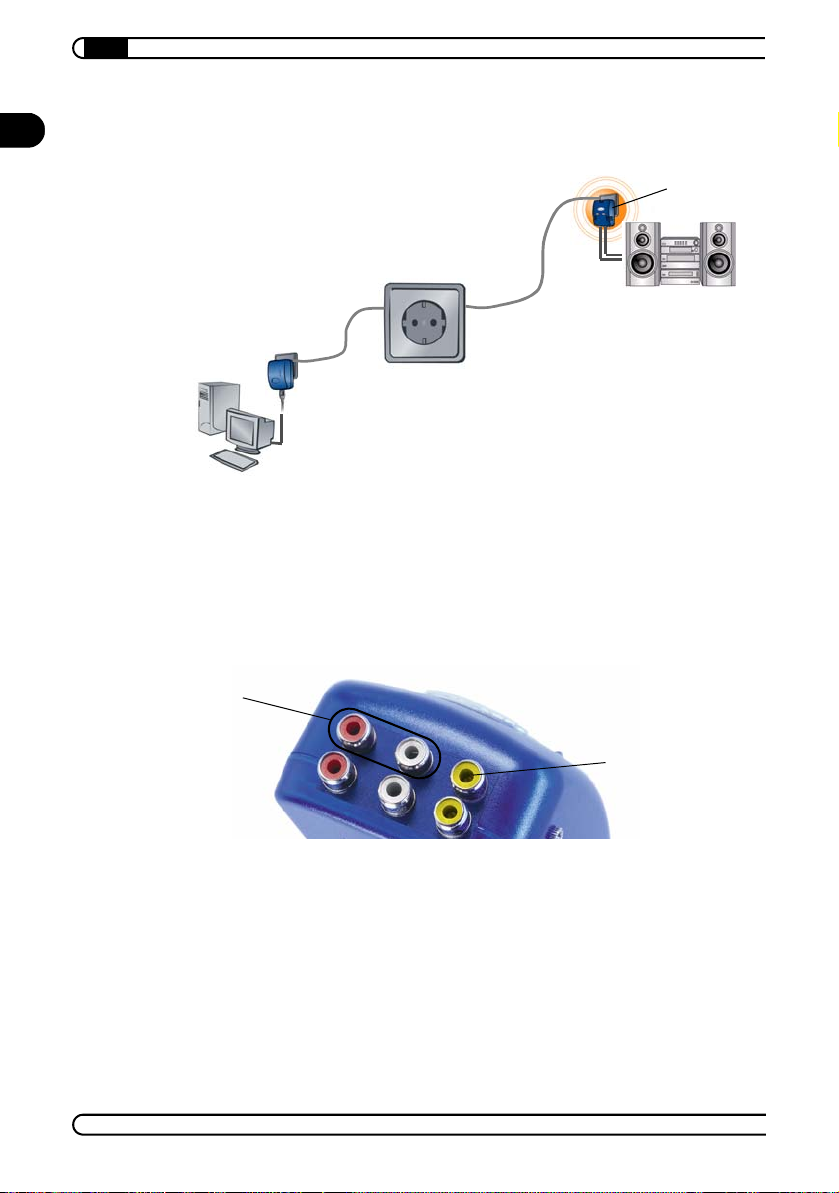
10
Quick start
|
EN
sion 9 or higher of Windows Media Player, or Version 2 or higher of Winamp
(if necessary, you can install Windows Media Player from the devolo CD).
MicroLink dLAN Ethernet or
MicroLink dLAN USB
Plug the MicroLink dLAN Audio adapter into an available electrical outlet
at the location of your stereo system, and plug the MicroLink dLAN
Ethernet or the MicroLink dLAN USB into an available electrical outlet at
the location of your PC.
Using a cinch (RCA) cable, connect the output jacks of the MicroLink
dLAN Audio adapter to an input of your stereo system ('R' and 'L' for ana
log connections , 'Digital Out' for digital connections ).
MicroLink dLAN
Audio
Stereo system
PC
-
Connect the Ethernet or USB port of the dLAN adapter to the correspond-
ing available port on the PC.
Install all of the devolo software from the CD onto your PC, including the
plug-ins for your player software (Windows Media Player or Winamp).
That's it! Now, you can receive music from Windows Media Player or
Winamp via the connected input on your stereo system.
devolo MicroLink dLAN Audio
|
|
Page 11

Introduction
|
11
2 Introduction
In this chapter, we will provide an overview of the dLAN technology and introduce the MicroLink dLAN Audio briefly.
2.1 What exactly is dLAN?
There is now a new alternative to the well-known wired LAN and Wireless
LAN network technologies: dLAN (direct LAN, i.e. directly networked). dLAN
is networking using the electric wiring already installed in the building.
Cost factor and transmission quality
dLAN is an economical and easy-to-use networking technology. You don't
need to lay cables and you can connect to the network at every power point.
The dLAN standard modulates and demodulates additional frequencies on
the power lines. Modulation and demodulation is a well-known and proven
method of data transmission, which has been in use in other applications for
a number of years. Now it is used to set up Internet and network accesses.
Data security and radiation
The power meter in the building can act as a physical barrier against
unwanted access from outside. For security reasons, DES
also used, which guarantees secure data transfer within the network.
dLAN devices from devolo meet the stringent EU industrial standards and
comply with the current standards for electromagnetic radiation. Its radiation
level is actually well below that of Wireless LAN technologies.
encryption is
pro
EN
2.2 What does the MicroLink dLAN Audio have to offer?
Powerful and flexible
MicroLink dLAN Audio combines dLAN technology with MP3 technology,
thus creating an audio bridge between the worlds of the PC and the stereo
system. MicroLink dLAN Audio offers many advantages for convenient trans
mission of music and speech on every floor and every room of your home.
With this product, you can enjoy music quickly and flexibly at any electrical
outlet you want. You don't even have to use a PC to transmit the audio data
devolo MicroLink dLAN Audio
|
-
|
Page 12

12
Introduction
|
EN
if you don't want to. Your stereo system can provide music for remote active
speakers, and receive audio files from the computer or Internet radio stations.
A MicroLink dLAN Audio has all the usual connection options of the hi-fi
world, including analog and digital inputs and outputs (Cinch/RCA) as
well as microphone or active speaker connections (3.5 mm phone plug).
The MicroLink dLAN Audio has a built-in MP3 decoder and encoder. With
these "signal converters", you can convert audio signals from the hi-fi
system into MP3 format, and from the MP3 format back into audio signals
for the hi-fi system.
The technical function principle
The connection options and the MP3 audio conversion in a dLAN adapter
allow you to connect hi-fi components to your dLAN network. To illustrate
this, here are two application examples:
When using a MicroLink dLAN Audio and another dLAN adapter (e.g.
MicroLink dLAN Ethernet or MicroLink dLAN USB) you can transfer music
from your PC to the stereo system—and vice versa.
MicroLink dLAN Audio
MP3
MP3
Hi-fi audio
signal
Converting MP3 into
hi-fi audio (encoding)
Stereo system
MicroLink dLAN Ethernet or
MicroLink dLAN USB
PC
In this case, the MP3 format is used for the connection from the PC to the
MicroLink dLAN Audio adapter via the power supply grid. After decoding
the data, the hi-fi audio signal is used between the MicroLink dLAN
Audio adapter and the stereo system.
For transmission in the opposite direction, i.e. from the stereo system to
the PC, the audio signal is transferred from the stereo system to the
MicroLink dLAN Audio, where it is encoded and transferred to the PC as
devolo MicroLink dLAN Audio
|
Direction of music flow
MP3
|
Page 13
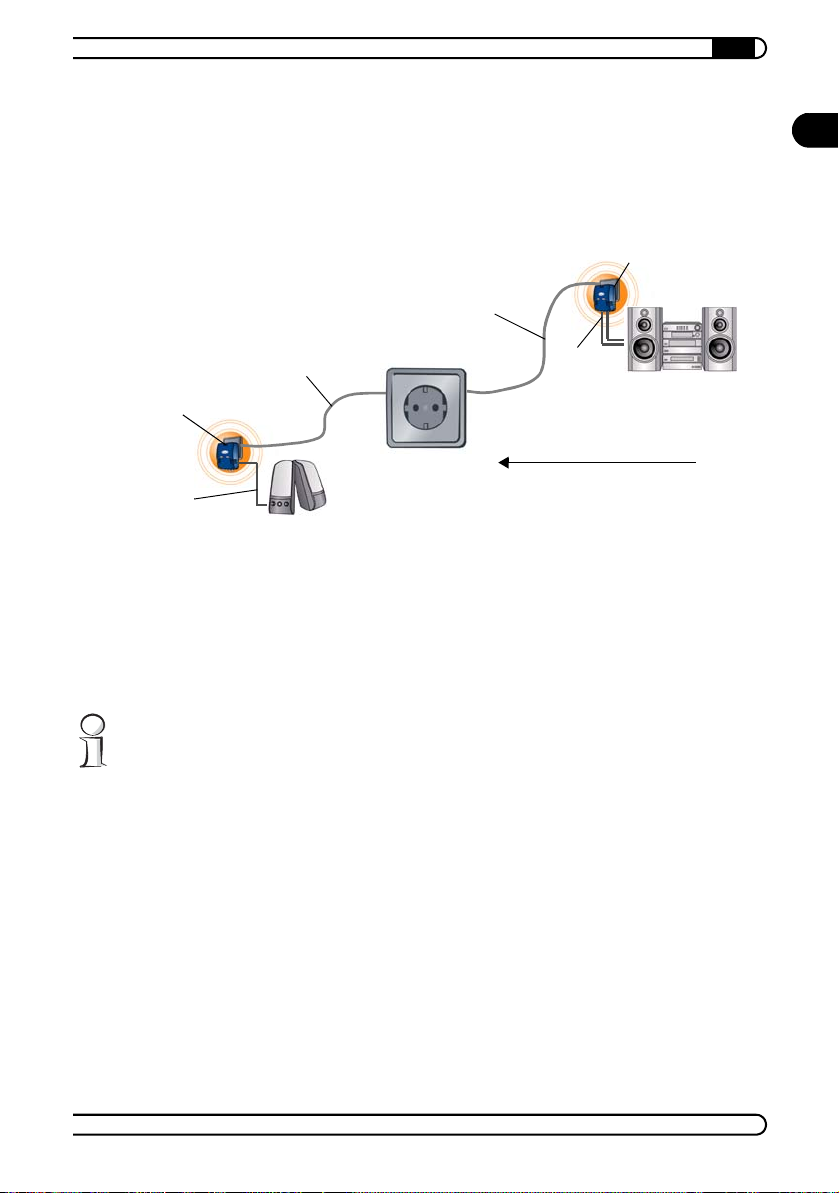
Introduction
|
13
Converting MP3 into hifi audio (decoding)
MicroLink dLAN
Audio
Hi-fi audio signal
an MP3 file. As the PC can play back the MP3 files directly, no external
decoder is required to do so.
With two MicroLink dLAN Audio adapters, you can for example transfer
music from your stereo system via the power supply network to another
room for playback via active speakers.
Converting hi-fi audio
into MP3 (encoding)
Stereo system
MP3
MicroLink dLAN Audio
MP3
Hi-fi audio
signal
Direction of music flow
Active speakers
The hi-fi audio signal from the stereo system is transferred via the standard outputs to the MicroLink dLAN Audio adapter. In the MicroLink
dLAN Audio, the integrated MP3 encoder converts the hi-fi audio signal
into the MP3 format. The dLAN adapter transfers this data format via the
power supply grid to the MicroLink dLAN Audio into another room. The
MP3 format is converted back into a hi-fi audio signal (decoded) and
played back over the active speakers.
Additional examples for the use of the MicroLink dLAN Audio adapter are
provided in the chapter on “Application examples” on page 43.
EN
Simple installation
Connect the MicroLink dLAN Audio using the appropriate inputs/outputs
to the stereo system, satellite receiver, microphone or active speakers.
Connect MicroLink dLAN Audio to the power supply grid.
Install the devolo MicroLink dLAN software.
That's it!
Meets the highest quality requirements.
All devolo products undergo comprehensive quality assurance testing. Thus
devolo ensures optimum functionality with various operating systems, coun
try variants and protocols.
devolo MicroLink dLAN Audio
|
|
-
Page 14

14
Introduction
|
EN
Audio connections
The MicroLink dLAN Audio has analog and digital inputs and outputs (RCA/
cinch), and jacks for connecting active speakers and microphones (3.5 mm
phone plug).
Function keys
With the two function keys of the MicroLink dLAN Audio, select one of the
four transmission channels and set the operating mode of the audio adapter
(record or playback).
Status display
The eight control lamps of your MicroLink dLAN Audio provide information
regarding the channel used, the operating mode and the connection status to
the dLAN network.
2.3 System requirements
In order to distribute your music over the network using your MicroLink dLAN
Audio and, if you want, also to integrate your PC or the Internet into your new
audio network, the corresponding devices must fulfill the following require
ments:
Hi-fi or TV components, satellite tuners, DVD players or similar
devices require an analog or digital input/output via cinch (RCA) plug.
Microphones, active speakers or similar devices require a 3.5 mm
phone plug for connection to the MicroLink dLAN Audio adapter.
Desktop or notebook computers can be integrated into the audio net-
work in either of two different ways:
For connection via a MicroLink dLAN Ethernet or a MicroLink dLAN
USB, the computer must have any TCP/IP-compatible operating sys
tem and the corresponding interface (Ethernet network card or USB).
For connection via a MicroLink dLAN Audio, the 3.5 mm jacks of a
sound card are sufficient (input and/or output).
For integration into the audio network, Internet routers or similar Inter-
net access devices require an Ethernet port over which they can be connected to a MicroLink dLAN Ethernet.
-
-
devolo MicroLink dLAN Audio
|
|
Page 15
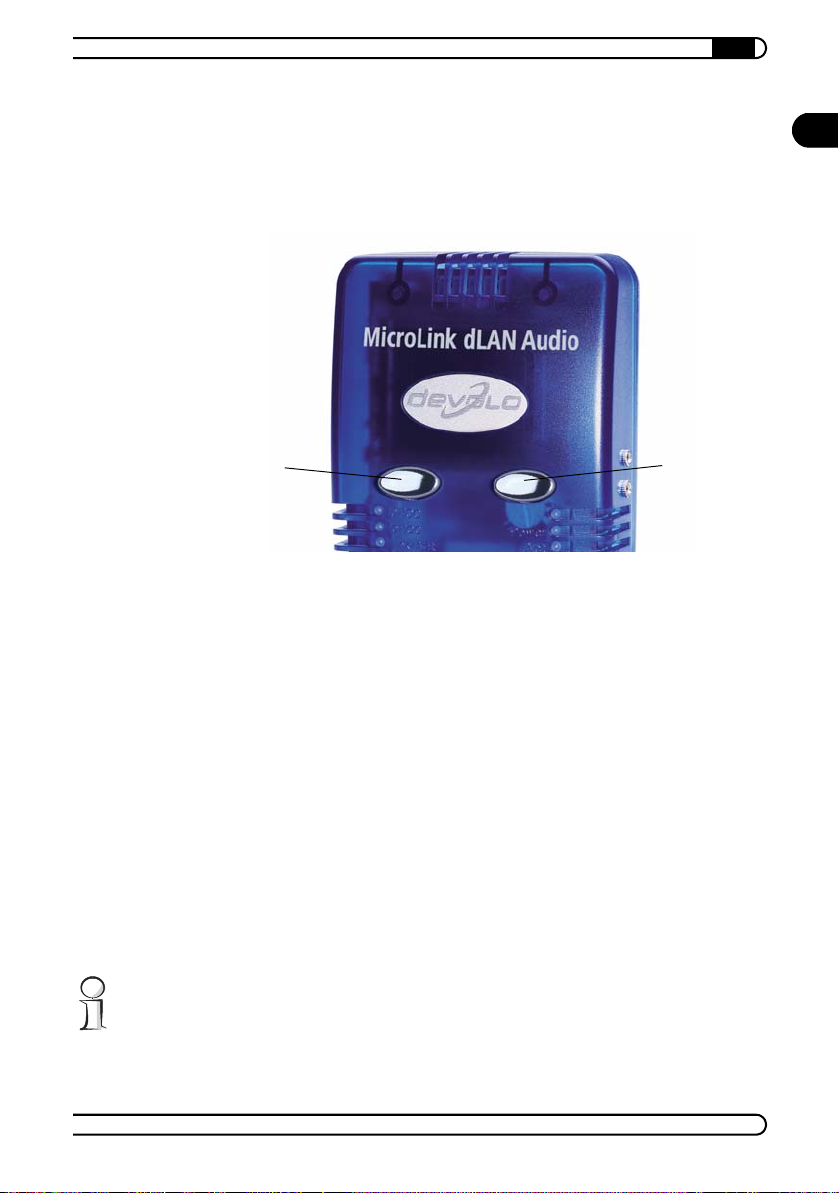
Introduction
|
15
2.4 Connection, display and operating elements
2.4.1 Function keys
The MicroLink dLAN Audio adapter has two function keys:
Selecting the channel with the function keys
Using the left function key , set channels 1 to 4 for sending or receiving
audio data over the power supply network. The LEDs underneath each chan
nel indicate which channel you have selected (see “LEDs” on page 16).
Press function key to switch to the next channel. After the fourth channel,
the selection returns to the first.
EN
-
Selecting the operating mode with the function keys
With the right function key , set the operating mode of the MicroLink dLAN
Audio adapter. The setting you have selected is indicated by the red LED
directly under the function key (
Press the function key to switch to the next operating mode, from 'Playback' to 'Record from line input', to 'Record from digital input', and finally to
'Record from microphone input'. After the last operating mode, the selection
returns to 'Playback'.
As an alternative to operating the MicroLink dLAN Audio adapter using the
function keys, you can also set the channel and the operating mode using the
HTML configuration interface (
see “LEDs” on page 16).
page 30).
devolo MicroLink dLAN Audio
|
|
Page 16

16
Introduction
|
EN
2.4.2 LEDs
Resetting the device to the factory default settings
Simultaneously pressing the two function keys and resets the unit to
the factory default settings. When this is done, all the settings you have
made, such as the channel and operating mode selection, TCP/IP settings or
the assignment of Internet radio stations to specific channels, are reset to the
default values.
Press function keys and simultaneously. First, all LEDs on the left side
are extinguished; they are then illuminated again in sequence from Channels
1 though 4. Hold down function keys and until the four channel LEDs
are extinguished again. After the LEDs are extinguished, the MicroLink dLAN
Audio adapter is reset to the factory default settings.
The MicroLink dLAN Audio has eight status LEDs:
The four green LEDs on the left side of the housing display which channel
is currently being used. The LEDs for 'Channel 1' though 'Channel 4' (from
top to bottom) indicate the current status of the channel using a blink
code:
devolo MicroLink dLAN Audio
|
|
Page 17

Introduction
|
17
LED is lit continuously: Audio data are being sent or received over the
channel.
LED is flashing: No connection has been established on the channel.
LED is off: This channel is not currently active.
The MicroLink dLAN Audio has a function to prevent multiple MicroLink dLAN
Audio servers from sending data on the same channel simultaneously. This is
signaled by the following flash code on the device:
LED of the busy channel flashes alternatingly with those of the three
other channel LEDs: The LED of the busy channel, i.e. the LED of the
channel already carrying audio data, will be lit while the other three
channel LEDs remain out. Next, the three other channel LEDs will be
lit at the same time while the LED of the busy channel is out.
The 'Rec' LED on the right side of the housing (red) displays the operating
mode of the MicroLink dLAN Audio:
LED is off: Playback
LED is lit continuously: Recording from analog (line) input
LED is flashing rapidly: Recording from digital input
LED is flashing slowly: Recording from "Mic" input
The 'Power' LED is lit when the MicroLink dLAN Audio is ready for oper-
ation.
The 'Act' LED is lit when data are being sent or received via the power
supply grid.
EN
The 'Link' LED is lit when a connection to another dLAN adapter has been
established.
When operating the MicroLink dLAN Audio adapter using the web-based
configuration interface, it is also possible to observe the corresponding statuses of the LEDs (see “The HTML configuration interface for the MicroLink
dLAN Audio adapter” on page 30).
devolo MicroLink dLAN Audio
|
|
Page 18

Introduction
18
2.4.3 Connection jacks
EN
|
You can connect your audio devices using the following jacks:
Analog output
Analog input
Digital output
Digital input
devolo MicroLink dLAN Audio
|
|
Page 19

Introduction
|
19
On the right side of the MicroLink dLAN Audio you will find the following
additional connection options:
Microphone input
Active speaker output
EN
devolo MicroLink dLAN Audio
|
|
Page 20

Connection and Startup
20
3 Connection and Startup
EN
|
3.1 Connection
In this section, we will show you how to connect various devices to your
MicroLink dLAN Audio adapter. The collective term “audio devices” includes
all devices which are part of a stereo system, or would normally be connected
to one (amplifier, radio tuner, satellite receiver, CD/DVD player etc.).
3.1.1 Connecting the MicroLink dLAN Audio to the power supply grid
Before connecting the dLAN adapter, note its security ID and keep this ID at
hand ready for configuring the network. You can find the security ID on the
bottom of the unit.
The MicroLink dLAN Audio adapters are simply plugged into an available
electrical outlet. No drivers are required for operation.
3.1.2 Connecting the analog audio input
To transmit music from your stereo system to the power supply grid using
analog connections, use a cinch (RCA) cable to connect an analog output of
the stereo systems to the analog input of the MicroLink dLAN Audio adapter:
devolo MicroLink dLAN Audio
|
LR
|
Page 21

Connection and Startup
|
21
3.1.3 Connecting the analog audio output
To receive music from the power supply grid on your stereo system via analog
connections, use a cinch (RCA) cable to connect an analog input of the stereo
system to the analog output of the MicroLink dLAN Audio adapter:
LR
3.1.4 Connecting the digital audio input
To transmit music from your stereo system to the power supply grid using
digital connections, use a cinch (RCA) cable to connect a digital output of the
stereo system to the digital input of the MicroLink dLAN Audio adapter:
Digital 'In'
EN
If the audio source (the connected device) is set to “Dolby Digital” or “DTS”
output, it must be switched over to the “Stereo” output format.
devolo MicroLink dLAN Audio
|
|
Page 22

Connection and Startup
22
3.1.5 Connecting the digital audio output
EN
To receive music on your stereo system from the power supply grid via digital
connections, use a cinch (RCA) cable to connect a digital input of the stereo
system to the digital output of the MicroLink dLAN Audio adapter:
|
Digital 'Out'
3.1.6 Connecting a microphone
To connect a microphone for transmitting speech to the power supply grid,
use a 3.5 mm phone plug to connect it to the'MIC' jack on the MicroLink dLAN
Audio adapter:
MIC
3.1.7 Connect the active speakers
To connect active speakers for playback of music from the power supply grid,
connect them using a 3.5 mm phone plug to the 'OUT' jack on the MicroLink
dLAN Audio adapter:
devolo MicroLink dLAN Audio
|
|
OUT
Page 23

Connection and Startup
|
23
3.2 Initial operation
Once you have made all the connections as desired, a few additional steps
are required before you can start using your new audio network. The required
settings depend on the application; therefore, while reading the following
sections, please note the instructions in the margin. So that you can use all
of the functions, please also note the sequence of the settings.
Checking the PC network configuration
For audio networks
with PCs or Internet
radio only
For audio networks
with PCs or Internet
radio applications
only
For audio networks
with PCs only
If, in addition to hi-fi equipment such as a stereo system or active
speakers, your audio network also includes PCs or Internet radio stations,
all MicroLink dLAN Audio adapters must share the same IP address range
with the PCs and the Internet access device.
Installing the devolo software
Install the devolo software (see “Installation of the devolo MicroLink
dLAN software” on page 26). The MicroLink dLAN Configuration Wizard
is required for assigning the network password; MicroLink Informer is
required for controlling the dLAN adapter on the dLAN network. On the
PCs from which you want to feed music into the audio network, you need
the plug-ins for the player software (MicroLink dLAN Audio Streaming
Server).
Assigning the dLAN adapters a shared network password
Assign a shared network password to all dLAN adapters which, together,
will make up your audio network (
with the MicroLink dLAN Configuration Wizard” on page 27).
EN
see “Configuring the dLAN network
For audio networks
with PCs only
For audio networks
with Internet radio
applications only
Check accessibility of the dLAN adapters
Start MicroLink Informer. All dLAN adapters which have been entered
into the Informer program should now appear in the list of available
devices (
see “Overview of the dLAN network with the MicroLink
Informer” on page 28).
Set channel for Internet radio
If you want to receive music from an Internet source with your audio
network, you have to configure a channel for receiving the Internet radio
station on the MicroLink dLAN Audio adapter that you are using to
connect the stereo system or active speakers to the audio network (
“Configuring channels for Internet radio” on page 33).
devolo MicroLink dLAN Audio
|
see
|
Page 24

Connection and Startup
24
|
EN
When feeding
music from the PC
into the audio
network
When playing back
music on PC
Selecting the operating mode
For each MicroLink dLAN Audio adapter, set the operating mode. Use
either the function keys on the device itself (
see “Selecting the operating
mode with the function keys” on page 15) or the HTML configuration
interface (see “Selecting the operating mode with the configuration
interface” on page 33).
Selecting the channel
For each MicroLink dLAN Audio adapter, set the channel to be used for
recording and playback. Use either the function keys on the device itself
(
see “Selecting the channel with the function keys” on page 15) or the
HTML configuration interface (see “Selecting the channel with the
configuration interface” on page 32).
Activating the plug-in of the player software
If you want to feed music data from a PC into your audio network, start
your player software (Windows Media Player or Winamp). Check the
status of the plug-in (
see “Sending audio data from the PC onto the audio
network” on page 38). Then, start the playback of your MP3 files or other
audio sources of your choice.
Starting playback via the MicroLink Informer
If you want to play back music from the audio network on your PC, start
the MicroLink Informer and select either 'Playback with Windows Media
Player' or 'Playback with Winamp' from the context menu for the desired
MicroLink dLAN Audio adapter (
see “Receiving audio data on the PC from
the audio network” on page 41).
devolo MicroLink dLAN Audio
|
|
Page 25

devolo MicroLink dLAN software
|
25
4 devolo MicroLink dLAN software
In this chapter, we will introduce you to the devolo MicroLink dLAN Configuration Wizard, the MicroLink Informer software and the HTML configuration
interface.
4.1 Overview of the devolo software
4.1.1 MicroLink dLAN Configuration Wizard
The MicroLink dLAN Configuration Wizard helps you to build and change your
encrypted dLAN network. With its help, you can add the MicroLink dLAN to
your network. It allows you to configure all dLAN adapters on the network
from a central location, such as from a single workstation. For the encryption
process, you need the security IDs of the dLAN adapters (provided on the
underside of the unit) and a network password of your choice, which you will
assign.
4.1.2 MicroLink Informer
The MicroLink Informer displays information regarding all dLAN devices on
your network, such as their MAC addresses and current transfer speeds.
The MAC address (Media Access Control) is a serial number which is unique
throughout the entire world. It is permanently programmed in the hardware
and cannot be altered. You can find the dLAN MAC address of the MicroLink
dLAN on the bottom of the unit.
EN
4.1.3 HTML configuration interface
With the HTML configuration interface, you can operate your MicroLink dLAN
Audio adapter via the network. Furthermore, you can use the interface to con
figure settings for the channels and the IP addresses, as well as to update the
firmware.
devolo MicroLink dLAN Audio
|
-
|
Page 26

devolo MicroLink dLAN software
26
4.2 Installation of the devolo MicroLink dLAN
EN
|
software
Put the enclosed devolo product CD in your CD-ROM drive.
From the CD setup, select 'Install MicroLink dLAN Audio software'. Win-
dows starts the wizard. Then, click Next.
Select the software components ('devolo MicroLink dLAN Configuration
Wizard', 'devolo MicroLink Informer', 'devolo MicroLink dLAN Audio
Streaming Server') that you want to install and click Next.
The plug-ins for Windows Media Player and Winamp are installed along
with the MicroLink dLAN Audio Streaming Server. In the next dialogue,
select which plug-ins you want to install and confirm with Next.
If the Windows Media Player is not installed on the PC, or if it is not the
required version, the Setup program offers you the opportunity to install
it.
After performing the installation and rebooting the PC (if necessary), you
may have to restart the installation program of the MicroLink dLAN software.
devolo MicroLink dLAN Audio
|
|
Page 27

devolo MicroLink dLAN software
|
27
When the plug-ins are installed, any other existing Winamp DSP plug-ins
in are disabled, and the plug-ins of the MicroLink dLAN Audio Streaming
Server are activated automatically. If you want to use the old DSP plugins again later, you have to re-enable them in the options of the player
software.
The next dialog window shows the default target directory (preset by
devolo), to which the devolo software will be installed. You can accept
the suggested directory or select a new one. Confirm your selection by
clicking Next.
Confirm once again by clicking Next, then end the installation by clicking
Finish.
After the installation has been completed successfully, start the devolo
software by clicking Start Programs devolo MicroLink dLAN
Configuration Wizard or MicroLink Informer.
In Windows Media Player, the plug-ins can be found in the Extras
Options menu on the tab marked 'Plug-Ins' under the entry 'Audio DSP'.
For Winamp, they can be found in the Options Settings menu in the
'Plug-Ins' group under the entry 'DSP/Effect'.
4.3 Configuring the dLAN network with the MicroLink dLAN Configuration Wizard
EN
Please have at hand the security IDs of the dLAN adapter, which you have
written down earlier. The MicroLink dLAN Configuration Wizard requires this
for configuring the network. You can find the security ID on the bottom of the
unit.
Start the MicroLink dLAN Configuration Wizard by clicking Start Pro-
grams devolo MicroLink dLAN Configuration Wizard.
Confirm with Next. The MicroLink dLAN Configuration Wizard starts the
network analysis and searches your network for the dLAN adapters.
The dLAN adapter that is directly connected to your computer is detected
automatically. All other dLAN adapters must be registered manually. To
do so, enter in sequence the security IDs of the dLAN adapters which,
together, you want to make form a network.
devolo MicroLink dLAN Audio
|
|
Page 28

devolo MicroLink dLAN software
28
|
EN
Make sure that all of the MicroLink dLAN Audio adapters that you want to
add to your network are also connected to the power supply grid.
Then, click Add and confirm with Next after you have entered all the
dLAN adapters you want to add.
In the next dialog window, enter the network password you have chosen
twice and confirm with Next.
The password set up initially by devolo is HomePlug.
Your network password is now assigned to the dLAN adapters you have
selected for the network.
Finish the process of protecting your network by clicking Finish. Your
dLAN network is now protected from unauthorized access from outside.
You can change and/or update the configuration of the dLAN network at any
time. To do so, repeat the configuration process described above.
4.4 Overview of the dLAN network with the MicroLink Informer
With MicroLink Informer, you always have an overview of the dLAN adapters
on your dLAN network. MicroLink Informer displays a dLAN adapter con
devolo MicroLink dLAN Audio
|
|
-
Page 29

devolo MicroLink dLAN software
|
29
nected directly to the computer, as well as all dLAN adapters which are available on the network and which belong to the same dLAN network.
In addition to other information, MicroLink Informer displays the MAC
address of each dLAN adapter and the current connection data rate. For
MicroLink dLAN Audio adapters, the IP address, operating mode and channel
setting are also displayed.
You can use the Device Rename command to change the name of the
highlighted device.
Right-clicking on one of the dLAN adapters opens a context menu in which
the following commands are available, depending on the type and operating
mode of the device:
For all dLAN adapters:
'Rename' opens a dialog in which you can assign a new name to the
device.
'start dLAN configuration wizard' opens a dialog in which you can add
new dLAN adapters to the dLAN network and assign the network
password.
For all MicroLink dLAN Audio adapters, the following commands are also
available:
'Control device' opens the HTML configuration interface for the
selected MicroLink dLAN Audio adapter.
For a MicroLink dLAN Audio adapter in recording mode, the following
commands are also available:
'Playback with Windows Media Player' and 'Playback with Winamp'
both open the corresponding player software and play back the audio
stream sent by this MicroLink dLAN USB adapter.
EN
devolo MicroLink dLAN Audio
|
|
Page 30

devolo MicroLink dLAN software
30
4.5 The HTML configuration interface for the
EN
|
MicroLink dLAN Audio adapter
The HTML configuration interface for the MicroLink dLAN Audio adapter
serves the following purposes:
Operating the MicroLink dLAN Audio adapter, with all actions which you
can also perform using the function keys
Configuring individual channels for playback of certain Internet radio sta-
tions or other MP3 streaming audio providers
Adjusting the playback delay
Configuring the TCP/IP settings
Updating the firmware
4.5.1 Starting the HTML configuration interface
There are two ways to reach your MicroLink dLAN Audio adapter for configuration via the HTML interface:
Start the MicroLink Informer by selecting Start Programs devolo
MicroLink Informer. Right-click the entry for the MicroLink dLAN
Audio adapter which you want to operate or configure, and select 'Con
trol device' from the context menu.
-
devolo MicroLink dLAN Audio
|
|
Page 31

devolo MicroLink dLAN software
|
31
If you know the IP address of the corresponding MicroLink dLAN Audio
adapter, you can also start your browser and enter the IP address into the
address bar.
After starting the configuration interface, next to the picture of the MicroLink
dLAN Audio adapter, you see the page for operating the function keys.
EN
The HTML configuration interface is available in German and English. For a
German-language browser version, the interface starts in German; for all
other browser languages, it starts in English. You can change the language of
the interface by clicking the language symbols on the upper left.
On the left side of the window is the main menu with the entries 'Operation',
'Configuration' and 'Firmware'. Click these entries to go to their correspond
ing areas.
devolo MicroLink dLAN Audio
|
|
-
Page 32

devolo MicroLink dLAN software
32
4.5.2 Selecting the channel with the configuration interface
EN
As an alternative to using the function keys (page 15), you can use the HTML
configuration interface to set the channel you want to use.
|
To do so, on the 'Operation' page, click on the left function key in the image
of the MicroLink dLAN Audio adapter. Each click switches to the next chan
nel; after the fourth channel, you are returned to the first.
The display of the left LED bar on the screen also changes. Just as on the
MicroLink dLAN Audio, the LED indicates which channel you have selected.
For switching over more quickly or performing configuration via browsers in
which the picture of the MicroLink dLAN Audio adapter does not appear, you
can also click on the corresponding entry on the left of the operating page.
devolo MicroLink dLAN Audio
|
-
|
Page 33

devolo MicroLink dLAN software
|
33
4.5.3 Selecting the operating mode with the configuration interface
You can also set the operating mode of the MicroLink dLAN Audio using the
HTML configuration interface instead of the function keys (
To do so, on the 'Operation' page, click on the right function key in the image
of the MicroLink dLAN Audio adapter. Each click switches to the next operat
ing mode, from 'Playback' to 'Record from line input' to 'Record from digital
input' and finally to 'Record from microphone input'. After the last operating
mode, the selection returns to 'Playback'.
The display of the red LED in the right LED bar also changes. Just as on the
MicroLink dLAN Audio unit itself, the LED indicates which operating mode
you have selected.
For switching over more quickly or performing configuration via browsers in
which the picture of the MicroLink dLAN Audio adapter does not appear, you
can also click on the corresponding entry on the left of the operating page.
page 15).
EN
-
4.5.4 Configuring channels for Internet radio
With the MicroLink dLAN Audio adapter, you can transfer music from Internet
radio stations or other MP3 streaming audio providers directly to your audio
network—without the need for a detour through a PC. For this application,
devolo MicroLink dLAN Audio
|
|
Page 34

devolo MicroLink dLAN software
34
|
EN
the channels of the MicroLink dLAN Audio adapter are set using the HTML
configuration interface to receive Internet radio stations.
To do so, on the 'Configuration' page, click the entry for the channel for which
you want to configure Internet radio. In the dialog which follows, you can
enter a descriptive name as well as the IP address of the streaming server,
the port to be used and the file name. For ease of identification, the name you
have selected is then included in the list of channels on the 'Operation' page.
The file name consists of everything in the streaming path which comes after
the top level domain name. For example, if you are receiving the audio stream
from the address “http://www.mystreamingserver.com/music/stream.mp3”,
the file name is just “/music/stream.mp3”.
For playback of MP3 streams, you can also use web servers on the local network.
If you want the MicroLink dLAN Audio adapter to use this audio stream for
playback on the current channel, enable the 'Playback of an MP 3 streaming
server' option.
devolo MicroLink dLAN Audio
|
|
Page 35

devolo MicroLink dLAN software
|
35
4.5.5 Adjusting the playback delay
The audio files are cached in the MicroLink dLAN Audio adapter during
streaming to ensure good playback quality also in case of disruptions. This
caching process necessitates a playback delay that you can adjust to suit your
line quality.
On the 'Configuration' page, click the 'Playback delay' entry. Select the
desired setting and confirm with Save.
Choosing a higher playback delay will cause the MicroLink dLAN Audio
adapter to cache more data. As a result, playback interruptions due to data
communications bottlenecks will be less frequent.
EN
devolo MicroLink dLAN Audio
|
|
Page 36

devolo MicroLink dLAN software
36
4.5.6 Configuring the TCP/IP settings
EN
If you are using static IP addresses on your network, you can also use the
HTML configuration interface to assign a certain IP address to the MicroLink
dLAN Audio adapters.
On the 'Configuration' page, click the 'Configure TCP/IP settings' entry. In the
dialog which follows, you can set the IP address, the subnet mask and the
standard gateway. To do so, enable the 'Use the following TCP/IP settings'
option to switch off automatic assignment of IP addresses.
Please note the IP address you have assigned to the MicroLink dLAN Audio
adapter. If you ever change the IP addresses on your network, you can use
this address to access the MicroLink dLAN Audio adapter without having to
restore the factory default settings. For one PC on the network, set a static IP
address from the address range of the MicroLink dLAN Audio adapter, and
then change the TCP/IP settings of the unit according to your new network
configuration.
|
4.5.7 Updating the firmware
We continue to provide support with software and firmware updates for your
device after you have purchased the MicroLink dLAN Audio adapter. After
downloading new firmware from the Internet, you can use the HTML config
devolo MicroLink dLAN Audio
|
|
-
Page 37

devolo MicroLink dLAN software
|
37
uration interface to load it into the device. The settings of the device are not
changed by updating the firmware.
To update the firmware, go to the 'Firmware' page. The current firmware version is displayed in the upper area of the window. Click the Browse... button
to select the new firmware. Next, click the Upload firmware button to
transfer the selected file to the MicroLink dLAN Audio adapter.
After uploading the firmware, you have to wait another minute before continuing to make adjustments to the device.
EN
After restarting, the unit can no longer be reached under the same IP address.
In this case, open the HTML configuration interface again via the MicroLink
Informer.
devolo MicroLink dLAN Audio
|
|
Page 38

Windows Media Player and Winamp
38
5 Windows Media Player and Winamp
EN
Windows Media Player and Winamp are two of the most well-known programs for playing back music on a PC. When used in conjunction with
MicroLink dLAN Audio adapters, these player programs gain two new func
tions:
Playing back music received from the dLAN audio network.
Transferring music which can be received at various locations through
the dLAN audio network.
|
5.1 Sending audio data from the PC onto the audio network
To transfer music from your PC to the audio network, the following requirements must be met:
The PC must be connected to the dLAN audio network, i.e. with a
MicroLink dLAN Ethernet connected directly to the network card, or a
MicroLink dLAN USB connected to an available USB port.
The PC shares the same IP address range with the MicroLink dLAN Audio
adapter on the audio network.
The dLAN adapter which is connected to the PC has the same dLAN net-
work password as the MicroLink dLAN Audio adapter on the audio network.
The following player software is installed on the PC: Windows Media
Player (Version 9 or later) or Winamp (Version 2 or later).
Please note that Version 9 or higher of the Windows Media Player cannot be
installed in Windows 98 First Edition. If you are using this operating system,
please use Winamp as your streaming server.
-
The compatible plug-ins are installed.
With these settings, the player software not only transmits music via its own
sound card, but also transmits it directly onto the audio network. For this
“double” output, the MicroLink dLAN Audio plug-in must be enabled in the
player software. This also sets the channel for receiving the stream on the
audio network.
devolo MicroLink dLAN Audio
|
|
Page 39

Windows Media Player and Winamp
|
39
Windows Media Player as MP3 server on the audio network
In Windows Media Player, open the Tools Options menu and select
the 'Plug-Ins' tab. You can also reach this menu via Tools Plug-Ins
Options.
Select the 'Audio DSP' category. If the plug-in has been installed cor-
rectly, you will find the entry for the 'MicroLink dLAN Audio Streaming
Server' in the list of plug-ins in the right section of the dialog window.
EN
Checking or unchecking the box switches the MicroLink dLAN Audio
Streaming Server on or off.
If this box is not checked, the player software transfers the music to the
sound card only, and not to the audio network! Using the menu Tools
Plug-Ins, you can switch the MicroLink dLAN Audio Streaming Server on
and off directly.
Select the entry for the MicroLink dLAN Audio Streaming Server from the
list of plug-ins and click the Properties button. In this dialog window,
devolo MicroLink dLAN Audio
|
|
Page 40

Windows Media Player and Winamp
40
|
EN
you can select the channel on which you want the player software to
transmit the music to the audio network.
Confirm the dialog windows which open by clicking OK and return to the
main view of Windows Media Player. Now, the music you play in the
Media Player software is available everywhere on the audio network on
the channel you have set.
Winamp as MP3 server on the audio network
In Winamp, open the menu Options Preferences.
From the 'Plug-Ins' category, select the entry 'DSP/Effect'. If the plug-in
has been installed correctly, you will find the entry for the 'MicroLink
dLAN Audio Streaming Server' in the list of plug-ins in the right section
of the dialog window.
devolo MicroLink dLAN Audio
|
|
Page 41

Windows Media Player and Winamp
|
41
The highlighted entry with a blue background indicates the active plug-
in. By clicking one of the other entries, you change the active plug-in.
If the MicroLink dLAN Audio Streaming Server is not enabled, the player
software transfers the played music to the sound card only, and not to the
audio network!
Select the entry for the MicroLink dLAN Audio Streaming Server from the
list of plug-ins and click the Configure button. In this dialog window, you
can select the channel on which you want the player software to transmit
the music to the audio network.
Confirm the dialog windows which open with OK and return to the main
view of Winamp. Now, the music you play in the Winamp software is
available everywhere on the audio network on the channel you have set.
5.2 Receiving audio data on the PC from the audio network
EN
To play back music from the audio network on your PC, the following requirements must be met:
The PC must be connected to the dLAN audio network, i.e. with a
MicroLink dLAN Ethernet connected directly to the network card, or a
MicroLink dLAN USB connected to an available USB interface.
The PC shares the same IP address range with the MicroLink dLAN Audio
adapter on the audio network.
The dLAN adapter which is connected to the PC has the same dLAN net-
work password as the MicroLink dLAN Audio adapter on the audio network.
With these settings, you can use the PC to play back music from all MicroLink
dLAN Audio adapters which are currently in recording mode, and thus to
which audio data are being transferred over the dLAN.
devolo MicroLink dLAN Audio
|
|
Page 42

Windows Media Player and Winamp
42
|
EN
Playback using the MicroLink Informer
In the MicroLink Informer, the current operating mode of each MicroLink
dLAN Audio adapter is displayed. Right-clicking the entry for a MicroLink
dLAN Audio adapter which is in recording mode opens a context menu in
which you can start playback with Windows Media Player or Winamp.
Playback without MicroLink Informer (including non-Windows systems)
You can also access music from the MicroLink dLAN Audio adapter without
using MicroLink Informer. In the field for entering the URL in your player soft
ware, enter the IP address of the MicroLink dLAN Audio adapter that is in
recording mode, followed by the channel specification, e.g. “http://
192.168.1.100/channel1”. If you call up the audio stream in your player soft
ware in this fashion, you can also add the source to your bookmarks.
Specifying the URL “http://192.168.1.100/audio” always plays back the
audio data which are currently being recorded by the MicroLink dLAN Audio
adapter with the IP address 192.168.1.100, regardless of which channel has
been set on the device.
-
-
devolo MicroLink dLAN Audio
|
|
Page 43

Application examples
|
43
6 Application examples
In this chapter, we will use a few application examples to illustrate how you
can use your new MicroLink dLAN Audio. In addition, we will tell you which
components you need for each application, and which steps are required dur
ing configuration.
You can find a detailed description of the individual hardware and software
configuration steps in the chapters
“devolo MicroLink dLAN software” on page 25 and “Windows Media Player
and Winamp” on page 38.
In principle, you can connect almost all devices over your household power
supply grid, and these devices can then function as servers or clients for
audio data.
"Servers" are all devices which provide audio data for transmission in the
power supply grid.
"Clients" are all devices that receive audio data from the power supply
grid in order to play them back.
Examples:
Device Server Client dLAN adapter
Stereo system yes yes MicroLink dLAN Audio
External speakers no yes MicroLink dLAN Audio
Microphone yes no MicroLink dLAN Audio
PC yes yes MicroLink dLAN USB or
Internet radio yes no MicroLink dLAN Ethernet
“Connection and Startup” on page 20,
EN
-
MicroLink dLAN Ethernet or
MicroLink dLAN Audio
The last column of the table shows which adapter you should use to connect
each of the various components to the power supply grid.
In addition to a stereo system, speakers and microphone, you can also use
other devices, such as headphones, satellite receivers or TV sets, as audio
sources or playback devices. The connection and configuration of these
devices are performed in a similar manner to the application examples listed
below.
devolo MicroLink dLAN Audio
|
|
Page 44

Application examples
44
|
EN
All server/client combinations that can be derived from this table are possible. An example is to have a stereo system as the server, with another stereo
system, speakers or a PC as the client. The selection of the channel to be used
is made at different locations, depending on the device and the application
scenario:
at the two switches of the MicroLink dLAN Audio adapter
in the web-based configuration interface for the MicroLink dLAN Audio
adapter
in the plug-in for Windows Media Player and Winamp
6.1 Computer and external speakers
A basic scenario for the use of the MicroLink dLAN Audio is the transfer of
audio data from a PC to external active speakers via the power supply grid.
With this installation, you can (for example) transfer MP3 files from your PC
into every room of the house.
MicroLink dLAN Ethernet or
MicroLink dLAN USB
MicroLink dLAN Audio
Active speakers
devolo MicroLink dLAN Audio
|
PC
|
Page 45

Application examples
|
45
Regardless of whether the PC is in your home office or is located in the basement as a media server, you can supply music from a single source to multiple
rooms.
For this application you need:
Server PC with audio files (e.g. MP3) and software for playback (Win-
Client Active speakers
dLAN adapter MicroLink dLAN Audio (1x per speaker set)
Connect the PC to the power supply grid via a MicroLink dLAN Ethernet
or MicroLink dLAN USB. Connect the speakers via the Line-Out jack on
the MicroLink dLAN Audio.
On the PC, start your MP3 playlist in Windows Media Player or Winamp.
In the plug-in you are using, set the channel to be used for transfer.
On the MicroLink dLAN Audio adapter, use the switches to set the chan-
nel to be received, and select playback mode.
Or, alternatively, you can use the Line-Out jack of your PC's sound card and a
MicroLink dLAN Audio adapter to connect your PC to the power supply grid.
In this case, you do not need any plug-ins for the player software, and can set
the channel directly at the sending MicroLink dLAN Audio adapter. With this
setup, you can also use player software, which does not have its own plugins!
dows Media Player or Winamp)
MicroLink dLAN Ethernet or MicroLink dLAN USB (1x)
EN
6.2 Computer and stereo system
The audio stream which a computer feeds into the power supply grid via a
dLAN adapter can also be received by a stereo system. The stereo system can
devolo MicroLink dLAN Audio
|
|
Page 46

Application examples
46
|
EN
either play back this stream directly via the connected speakers, or record it
for later use e.g. using a tape deck.
MicroLink dLAN Ethernet or
MicroLink dLAN USB
PC
For this application you need:
Server/Client PC with audio files (e.g. MP3) and software to playback (Win-
Client/Server Stereo system
dLAN devices MicroLink dLAN Audio (1x)
MicroLink dLAN Audio
Stereo system
dows Media Player or Winamp)
MicroLink dLAN Ethernet or MicroLink dLAN USB (1x)
6.2.1 PC as server
Using a cinch (RCA) cable, connect an input of your stereo system to the
corresponding output of the MicroLink dLAN Audio. Connect the PC using
a MicroLink dLAN Ethernet or MicroLink dLAN USB.
On the PC, start your MP3 playlist in Windows Media Player or Winamp.
In the plug-in you are using, set the channel to be used for transfer.
On the MicroLink dLAN Audio adapter, use the switches to set the chan-
nel to be received, and select playback mode.
6.2.2 Stereo system as server
To receive music from the stereo system on the PC, connect an output of
your stereo system to the corresponding input of the MicroLink dLAN
devolo MicroLink dLAN Audio
|
|
Page 47

Application examples
|
47
Audio using a cinch (RCA) cable. The PC is connected using a MicroLink
dLAN Ethernet or a MicroLink dLAN USB.
On the MicroLink dLAN Audio adapter, use the switches to set the send-
ing channel and the corresponding recording mode.
On the PC, start playback with the MicroLink Informer.
6.3 Microphone and computer
As shown in the example “Computer and stereo system” on page 45, the PC
can also be used as a recording or playback device. Instead of the stereo system, you can use a microphone as the source of the audio data.
Microphone
MicroLink dLAN Audio
For this application you need:
Server Microphone
Client PC with speakers for playback or software for recording and
dLAN devices MicroLink dLAN Audio (1x)
editing the audio data
MicroLink dLAN Ethernet or MicroLink dLAN USB (1x)
EN
MicroLink dLAN Ethernet or
MicroLink dLAN USB
PC
Connect the PC to the power supply grid using a MicroLink dLAN Ethernet
or MicroLink dLAN USB; connect the microphone via the "Mic" input of
the MicroLink dLAN Audio.
On the MicroLink dLAN Audio adapter of the microphone, use the
switches to set the sending channel, and select recording mode.
On the PC, start playback using the MicroLink Informer.
As soon as you speak into the microphone while it is switched on, the audio
data are transferred to the PC via the power supply grid and played back.
devolo MicroLink dLAN Audio
|
|
Page 48

Application examples
48
|
EN
Please note that, because of the buffering required for the streaming process,
the speech reaches the PC on a time-delayed basis.
6.4 Stereo system and external speakers
Using the MicroLink dLAN Audio, not only can you send music to every room
of the house, you can also use the stereo system as the source for the active
speakers.
MicroLink dLAN Audio
For this application you need:
Server Stereo system
Client Active speakers
dLAN devices MicroLink dLAN Audio (1x for the stereo system and 1x for each
Active speakers
active speaker set)
MicroLink dLAN Audio
Stereo system
To play back music from the stereo system on the active speakers, use a
cinch (RCA) cable to connect an output of your stereo system to the cor
responding input of the MicroLink dLAN Audio. Connect the active speakers via the Line-Out jack of the second MicroLink dLAN Audio.
On the MicroLink dLAN Audio adapter of the stereo system, use the
switches to set the sending channel, and select recording mode.
On the MicroLink dLAN Audio adapter of the speakers, set the same
channel, and select playback mode.
devolo MicroLink dLAN Audio
|
-
|
Page 49

Application examples
|
49
As soon as you initiate stereo system functions such as starting CD playback
or switching on the radio, the audio data are sent through the power supply
grid to the active speakers for playback.
Please note that, because of the buffering required for the streaming process,
the music reaches the active speakers on a time-delayed basis. Therefore,
this installation is not suitable for activating speakers which are located in
the same room as those connected directly to the stereo system.
6.5 Stereo system and Internet
A dLAN Audio can not only transfer music from a PC to the stereo system, it
can also transfer music data directly from the Internet to the stereo system.
This does not require a PC; the audio files are transferred directly from the
Internet to the MicroLink dLAN Audio adapter.
Modem router
EN
MicroLink dLAN Audio
Stereo system
ADSL connection
MicroLink dLAN Ethernet
For this application you need:
Server Internet radio station and Internet access device with Ethernet
Client Stereo system
dLAN devices MicroLink dLAN Audio (1x)
connection
MicroLink dLAN Ethernet (1x)
Using a cinch (RCA) cable, connect an input of your stereo system to the
corresponding output of the MicroLink dLAN Audio; connect the modem
router to a MicroLink dLAN Ethernet.
devolo MicroLink dLAN Audio
|
|
Page 50

Application examples
50
|
EN
For the MicroLink dLAN Audio adapter on the stereo system, a channel
for receiving Internet radio is set up using the web-based configuration
interface (
Audio adapter” on page 30).
On the MicroLink dLAN Audio adapter, use the switches to set the chan-
nel configured for Internet radio, and select playback mode.
The MicroLink dLAN Audio adapter on the stereo system now functions as an
Internet client on your network. As long as the MicroLink dLAN Audio is con
nected to the power supply grid and set to the corresponding channel, it will
receive data from this radio station via the Internet. Instead of the stereo sys
tem, you can use other playback options, such as active speakers.
Please note that depending on the rate structure of your Internet service provider (ISP), you may be charged for transferring data from the Internet. If left
on continuously, the volume of data transferred from the Internet radio sta
tion—approximately 36 to 192 kbps—may have a substantial effect on volume-based or time-based rate plans
This transfer does not end until you do one of the following:
- Remove the MicroLink dLAN Audio adapter with its configured Internet
radio channel from the power supply grid.
- Delete the IP address of the Internet radio station from the configuration.
-Set the MicroLink dLAN Audio adapter to a channel for which no Internet
radio station is configured.
see “The HTML configuration interface for the MicroLink dLAN
-
-
-
devolo MicroLink dLAN Audio
|
|
Page 51

Application examples
|
51
6.6 Microphone and stereo system
As an alternative to playing back speech captured by a microphone using the
PC, you can also connect the microphone to a stereo system via the power
supply grid.
Microphone
MicroLink dLAN Audio
For this application you need:
Server Microphone
Client Stereo system
dLAN devices MicroLink dLAN Audio (2x)
Using a cinch (RCA) cable, connect an input of your stereo system to the
On the MicroLink dLAN Audio adapter of the microphone, use the
MicroLink dLAN Audio
corresponding output of a MicroLink dLAN Audio and connect the micro
phone via the "Mic" jack of a second MicroLink dLAN Audio.
switches to set the sending channel, and select recording mode.
EN
Stereo system
-
On the MicroLink dLAN Audio adapter of the stereo system, use the
switches to set the channel to be received, and select playback mode.
As soon as you speak into the microphone while it is switched on, the audio
data are transferred to the stereo system via the power supply grid and
played back.
Please note that, because of the buffering required for the streaming process,
the speech reaches the stereo system on a time-delayed basis.
6.7 Microphone and external speakers
With the MicroLink dLAN Audio, not only can you output speech recorded by
a microphone to a PC or stereo system, but you can also output it to active
devolo MicroLink dLAN Audio
|
|
Page 52

Application examples
52
|
EN
Microphone
speakers connected directly to the power supply grid. With this type of connection, you can use multiple speakers, allowing you to broadcast spoken
announcements in several rooms simultaneously.
MicroLink dLAN Audio
MicroLink dLAN Audio
MicroLink dLAN Audio
For this application you need:
Server Microphone
Client Active speakers
dLAN devices MicroLink dLAN Audio (1x for the microphone and 1x for each
active speaker set)
Active speakers
MicroLink dLAN Audio
Active speakers
Active speakers
Connect the microphone to the power supply grid using the "Mic" jack of
the MicroLink dLAN Audio. Connect the speakers via the Line-Out jack of
a second MicroLink dLAN Audio.
On the MicroLink dLAN Audio adapter of the microphone, use the
switches to set the sending channel, and select recording mode.
On the MicroLink dLAN Audio adapter of the speakers, use the switches
to set the channel to be received, and select playback mode.
As soon as you speak into the microphone while it is switched on, the audio
data are transferred to the speakers via the power supply grid for playback.
Please note that, because of the buffering required for the streaming process,
the speech reaches the speaker sets on a time-delayed basis.
devolo MicroLink dLAN Audio
|
|
Page 53

Application examples
|
53
6.8 Mixed applications
The applications shown in the previous sections can be combined as desired
into installations which suit your individual needs. The following illustration
shows an example in which almost every imaginable type of audio source and
recording/playback device, from a PC, Internet connection, stereo system,
microphone, active speakers to a TV set, are connected to each other via the
power supply grid.
MicroLink dLAN Ethernet or
MicroLink dLAN USB
MicroLink dLAN Ethernet or
MicroLink dLAN USB
PC
PC
MicroLink dLAN Audio
MicroLink dLAN Audio
MicroLink dLAN Audio
MicroLink dLAN Audio
Active speakers
EN
Stereo system
Microphone
Tel ev i si on
MicroLink dLAN Ethernet
In this setup, the PC is connected via a MicroLink dLAN Ethernet or a
MicroLink dLAN USB, the modem router is connected via a MicroLink dLAN
Ethernet, and all other devices are connected to the power supply grid via a
MicroLink dLAN Audio.
devolo MicroLink dLAN Audio
|
|
Page 54

Appendix
54
7 Appendix
EN
|
7.1 Technical data
Standards Compatible with HomePlug standard
Protocols CSMA/CD over the power supply grid
MP3 data rate 192 kbps stereo audio signal transfer
Transfer
method
Network buffer Average of 3 seconds
Modulation OFDM - 84 Carrier (Orthogonal Frequency Division Multiplexing)
Range 200m over the power supply grid
Security DES
LEDs Power
dLAN connection EURO power plug
Audio interface Line-In: 2 x cinch (RCA)
Function keys Key 1: channel selection from 4 channels
Power consumption 6 W (max.)
Power supply Integrated power supply via electrical outlet:
Temperature Storage: -25 °C – 70 °C
Humidity 10 - 90%, non-condensing
MicroLink dLAN Audio
MP3 decoder/encoder
Compatible with Internet radio
Asynchronous, over power supply grid
over the power supply grid
over the power supply grid
pro
4 x channel
Encoder/Decoder
dLAN Link
dLAN Act
Line-Out: 2 x cinch (RCA)
1 x Out (phone plug)
1 x Mic
SPDIF In: 1 x cinch (RCA)
SPDIF Out: 1 x cinch (RCA)
Key 2: encoder/decoder
Key 1 + Key 2: factory default
Rated voltage: 230 V AC
Rated current: 0.045 A
Nominal frequency: 50/60 Hz
Operation: 0 °C – 40 °C
devolo MicroLink dLAN Audio
|
|
Page 55

Appendix
|
55
MicroLink dLAN Audio
Operating systems Windows® 98, Windows® Me, Windows® 2000, Windows®
XP, Linux®, MAC
Other HTML configuration interface in German and English
Approvals CE conformity in accordance with the technical requirements for
all EU countries and Switzerland:
EN 60950-1: 2001
EN 55022: 1998+A1: 2000
and Expert Opinion by Competent Body MEC (CE0682)
EN 55024: 1998+A1: 2000
TM
OS X
7.2 Device care and maintenance
There are no user-serviceable parts within the housing of the device. Never
open the housing.
To clean the device housing of soil, use a damp cloth or a lens-cleaning towel.
Never clean the MicroLink dLAN Audio using water, thinner, benzene, alcohol
or any sharp cleaning aids, as these materials can damage the housing.
7.3 CE conformity
This product complies with the technical requirements of the 1999/5/EC
Directive (R&TTE) and the other relevant provisions of the FTEG, and it is
designed for use in the EU and Switzerland.
This product is class A equipment. This equipment may cause interference
with radio waves in home use; if this occurs the operator may be required to
take corrective action.
For wall-socket configurations, the outlet must be near the equipment and
easily accessable. This applies to units that are not equipped with separate
main switches.
EN
devolo MicroLink dLAN Audio
|
|
Page 56

Appendix
56
7.4 Declaration of conformity
EN
|
KONFORMITÄTSERKLÄRUNG
EC DECLARATION OF CONFORMITY
Die Firma: devolo AG
The Company: Sonnenweg 11
erklärt, dass das Produkt: MicroLink
declares that the product:
Verwendungszweck: PLC-Audio-Adapter
Intended purpose: PLC Audio adapter
52070 Aachen
££££
dLAN
££££
Audio
den grundlegenden Anforderungen des § 3 und den übrigen einschlägigen Bestimmungen
complies with the appropriate essential requirements of the FTEG (Article 3 of R&TTE) and the other relevant
Harmonisierte Normen: Gesundheit und Sicherheit gemäß §3 (1) 1. (Artikel 3 (1) a))
Harmonised s tandards: Health and safety requirements contained in §3 (1) 1. (Article 3 (1) a))
Harmonisierte Normen: Schutzanforderungen in Bezug auf die EMV §3 (1) 2, (Artikel 3
Harmonised s tandards: Protection requirements with respect to EMC §3 (1) 2, (Article 3 (1) b)
Expert Opinion by Competent Body EMC (CE 0682)
Diese Erklärung wird verantwortlich abgegeben durch:
This declaration is submitted by:
Aachen, 12. Februar 2004
Aachen, 12thFebruary 2004 Heiko Harbers
devolo MicroLink dLAN Audio
|
des FTEG (Artikel 3 der R&TTE) entspricht.
provisions.
EN 60950-1: 2001
(1) b)
EN 55024: 1998 +A1: 2001
EN 55022: 1998 +A1: 2000 +A2: 2003
Vorstandsvorsitzender
CEO
|
Page 57

Appendix
|
57
7.5 Warranty conditions
The devolo AG warranty is given to purchasers of devolo products in addition to the warranty
conditions provided by law and in accordance with the following conditions:
1 Warranty coverage
a) The warranty covers the equipment delivered and all its parts. Parts will, at devolo's sole
discretion, be replaced or repaired free of charge if, despite proven proper handling and ad
herence to the operating instructions, these parts became defective due to fabrication and/
or material defects. Alternatively, devolo reserves the right to replace the defective product
with a comparable product with the same specifications and features. Operating manuals
and possibly supplied software are excluded from the warranty.
b) Material and service charges shall be covered by devolo, but not shipping and handling
costs involved in transport from the buyer to the service station and/or to devolo.
c) Replaced parts become property of devolo.
d) devolo is authorized to carry out technical changes (e.g. firmware updates) beyond repair
and replacement of defective parts in order to bring the equipment up to the current tech
nical state. This does not result in any additional charge for the customer. A legal claim to
this service does not exist.
2 Warranty period
The warranty period for this devolo product is three years. This period begins at the day of delivery from the devolo dealer. Warranty services carried out by devolo do not result in an extension
of the warranty period nor do they initiate a new warranty period. The warranty period for in
stalled replacement parts ends with the warranty period of the device as a whole.
3 Warranty procedure
a) If defects appear during the warranty period, the warranty claims must be made immedi-
ately, at the latest within a period of 7 days.
b) In the case of any externally visible damage arising from transport (e.g. damage to the hous-
ing), the person carrying out the transportation and the sender should be informed immedi-
ately. On discovery of damage which is not externally visible, the transport company and
the sender are to be immediately informed in writing, at the latest within 3 days of delivery.
c) Transport to and from the location where the warranty claim is accepted and/or the repaired
device is exchanged, is at the purchaser's own risk and cost.
d) Warranty claims are only valid if a copy of the original purchase receipt is returned with the
device. devolo reserves the right to require the submission of the original purchase receipt.
EN
-
-
-
4 Suspension of the warranty
All warranty claims will be deemed invalid
a) if the label with the serial number has been removed from the device,
b) if the device is damaged or destroyed as a result of acts of nature or by environmental in-
fluences (moisture, electric shock, dust, etc.),
c) if the device was stored or operated under conditions not in compliance with the technical
specifications,
d) if the damage occurred due to incorrect handling, especially to non-observance of the sys-
tem description and the operating instructions,
e) if the device was opened, repaired or modified by persons not contracted by devolo,
devolo MicroLink dLAN Audio
|
|
Page 58

58
Appendix
|
EN
f) if the device shows any kind of mechanical damage, or
g) if the warranty claim has not been reported in accordance with 3a) or 3b).
5 Operating mistakes
If it becomes apparent that the reported malfunction of the device has been caused by unsuitable
hardware, software, installation or operation, devolo reserves the right to charge the purchaser
for the resulting testing costs.
6 Additional regulations
a) The above conditions define the complete scope of devolo's legal liability.
b) The warranty gives no entitlement to additional claims, such as any refund in full or in part.
Compensation claims, regardless of the legal basis, are excluded. This does not apply if e.g.
injury to persons or damage to private property are specifically covered by the product lia
bility law, or in cases of intentional act or culpable negligence.
c) Claims for compensation of lost profits, indirect or consequential detriments, are excluded.
d) devolo is not liable for lost data or retrieval of lost data in cases of slight and ordinary neg-
ligence.
e) In the case that the intentional or culpable negligence of devolo employees has caused a
loss of data, devolo will be liable for those costs typical to the recovery of data where pe
riodic security data back-ups have been made.
f) The warranty is valid only for the first purchaser and is not transferable.
g) The court of jurisdiction is located in Aachen, Germany in the case that the purchaser is a
merchant. If the purchaser does not have a court of jurisdiction in the Federal Republic of
Germany or if he moves his domicile out of Germany after conclusion of the contract, devo
lo's court of jurisdiction applies. This is also applicable if the purchaser's domicile is not
known at the time of institution of proceedings.
h) The law of the Federal Republic of Germany is applicable. The UN commercial law does not
apply to dealings between devolo and the purchaser.
-
-
-
devolo MicroLink dLAN Audio
|
|
