Page 1
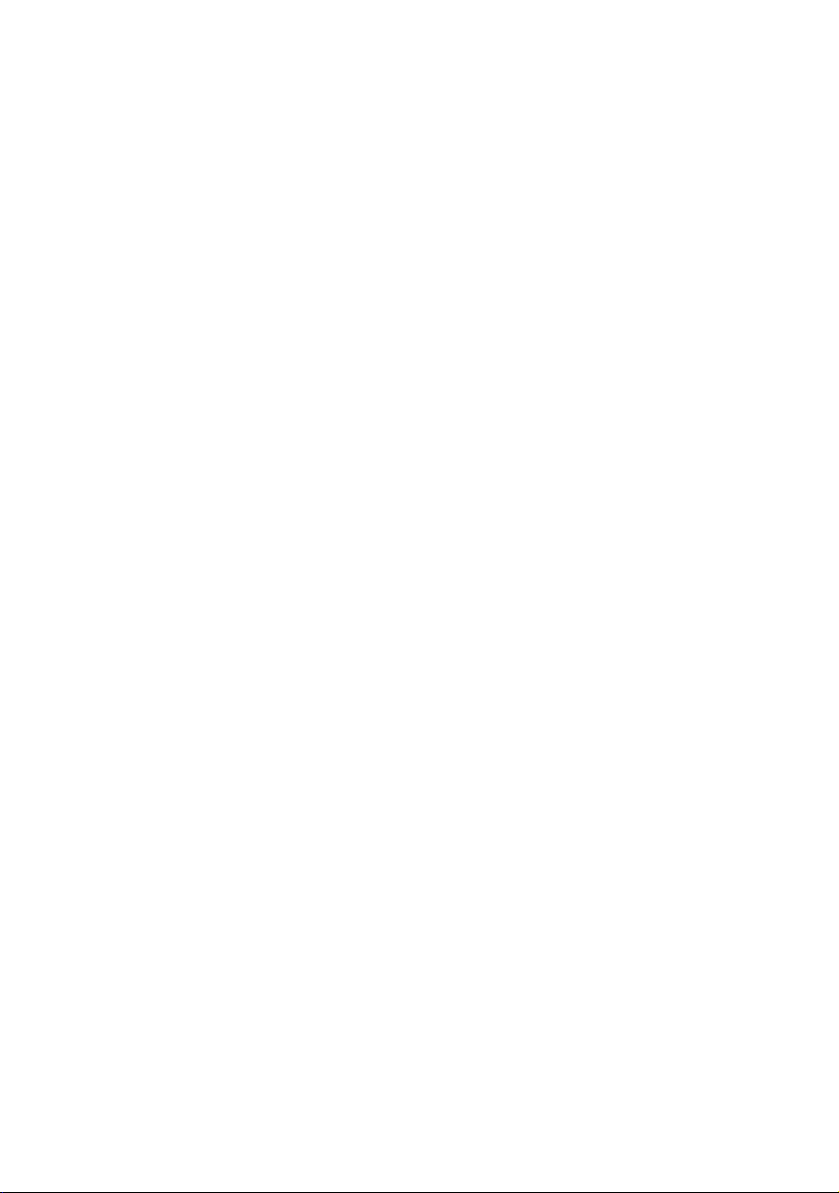
MicroLinkTM 56k Fun USB
Page 2
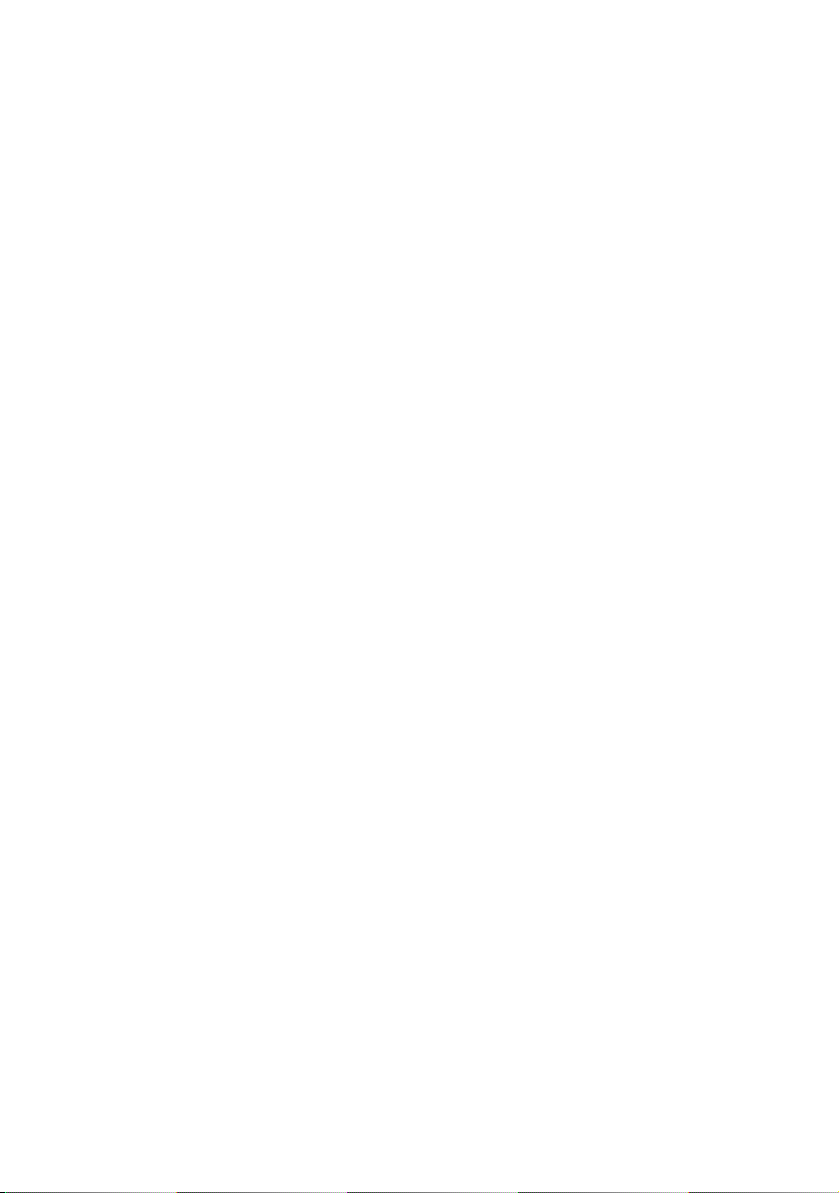
© 2003 devolo AG, Aachen (Germany)
While the information in this manual has been compiled with great care, it may not be deemed an assurance of product
characteristics. devolo shall be liable only to the degree specified in the terms of sale and delivery.
The reproduction and distribution of the documentation and software supplied wit h this product and the use of its contents
is subject to written authorization from devolo. We reserve the right to make any alterations that arise as the result of
technical development.
You can find all declarations and certifications of compliance for the products, as long as they were available at the time
of publication, in the appendix of this documentation.
Trademarks
®
Windows
and Microsoft® are registered trademarks of Microsoft, Corp.
The devolo logo is a registered trademark of devolo AG. All other name s mentioned may be trademarks or registered trademarks of their respective owners.
Subject to change without notice. No liability for technical errors or omissions.
devolo AG
Sonnenweg 11
52070 Aachen
Germany
www.devolo.de
Aachen, September 2003
Page 3
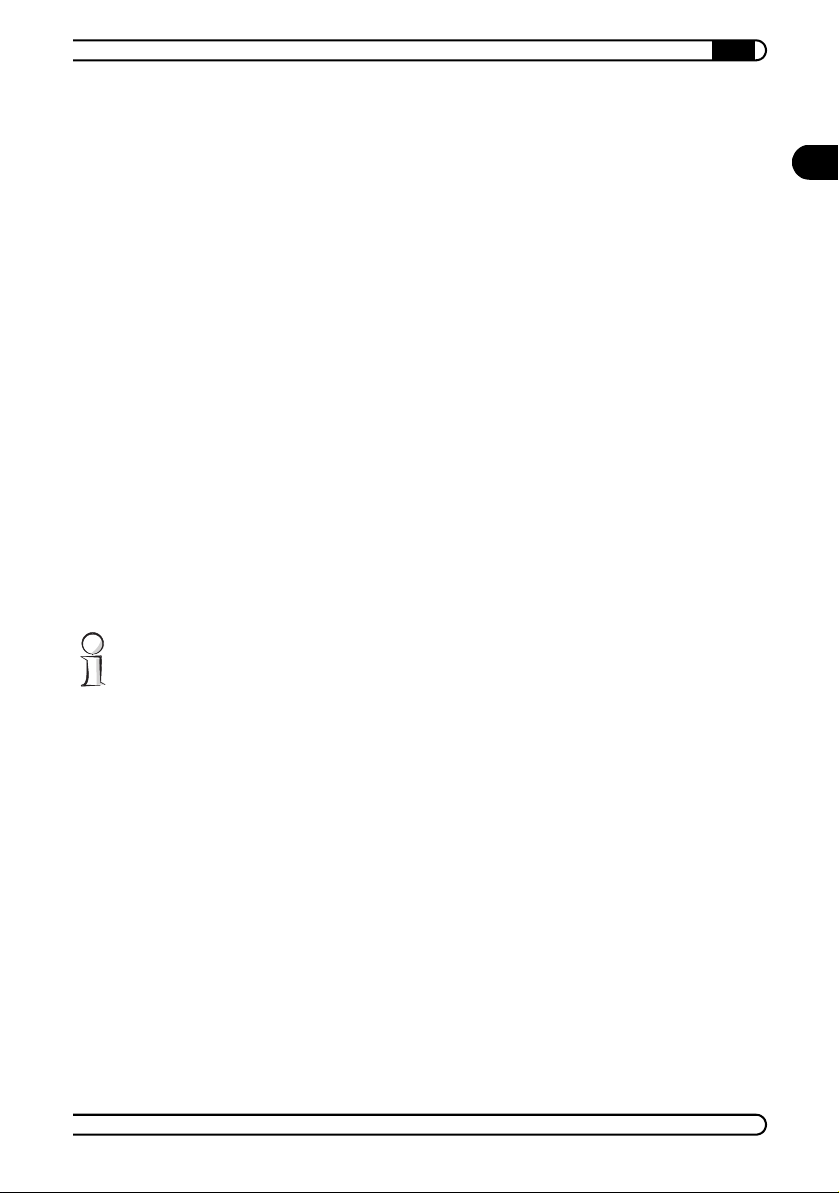
Preface
|
Thank you for placing your trust in this devolo product.
With the MicroLink 56k Fun USB, you will be able to access the Internet and
take advantage of a variety of other data communications applications by
using the included software package.
for power supply is not required and the plug&play recognition simplifies the
installation considerably.
Exacting manufacturing standards and stringent quality control are the basis
for high product standards and consistent quality to ensure your fullest satis
faction with this modem.
About this manual
This manual will inform you about all aspects of your MicroLink 56k Fun USB
and help you get it operating. In addition, you will find some answers to fre
quently asked questions in the appendix.
This documentation was compiled by several members of our staff from a
variety of departments in order to ensure you the best possible support when
using your devolo product
Additional information in the Internet at 'www.devolo.de'.
Our online services www.devolo.de are available to you around the clock
should you have any queries regarding the MicroLink 56k Fun USB.
Package contents
Please ensure that the delivery is complete before beginning with the installation of your MicroLink 56k Fun USB:
MicroLink 56k Fun USB
Telephone connection cable
USB cable
CD-ROM including manual, drivers, Norman firewall and virus scanner
and additional application software
Installation guide (in print)
devolo reserves the right to change the package contents without prior
notice.
Due to USB an external power adapter
EN
-
-
devolo MicroLink 56k Fun USB
|
|
Page 4
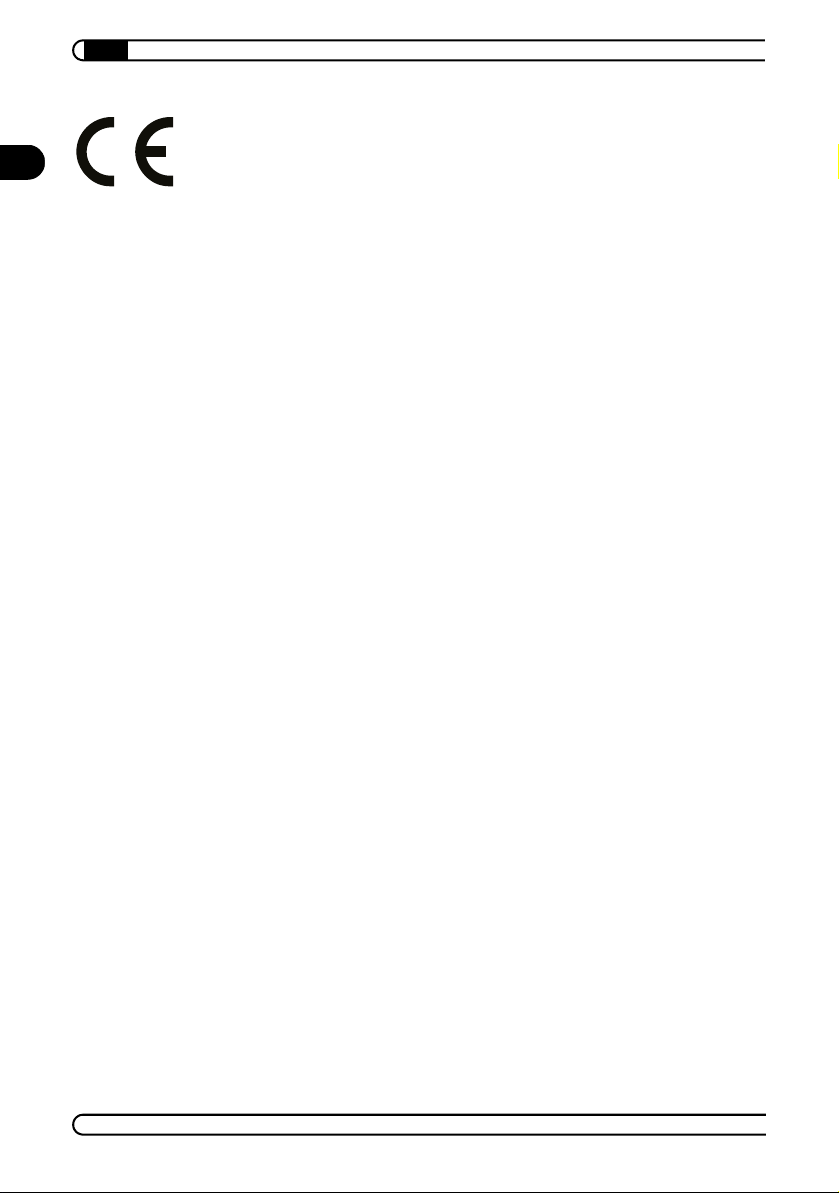
EN
|
CE conformity
This product meets the requirements of the 1999/5/EG Directive R&TTE and
is designed for connection to public telecommunications networks in the EU
and Switzerland.
The declaration of conformity can be found in the appendix of this manual.
devolo MicroLink 56k Fun USB
|
|
Page 5
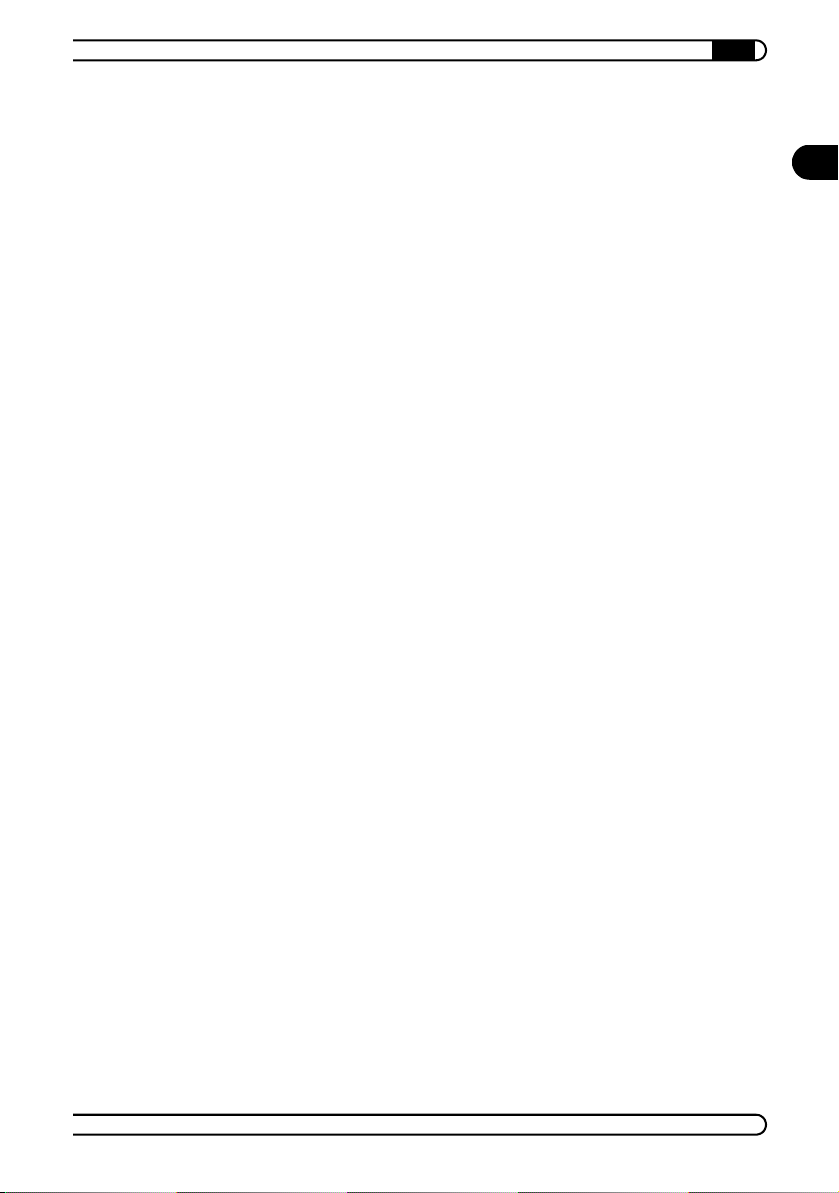
Contents
|
1 Introduction . . . . . . . . . . . . . . . . . . . . . . . . . . . . . . . . . . . . . . . . . . . . . . . . . . . . . . . . . . . . . . . 6
1.1 What does the devolo modem have to offer? . . . . . . . . . . . . . . . . . . . . . . . . . . . . . . 6
1.2 V.92 standard . . . . . . . . . . . . . . . . . . . . . . . . . . . . . . . . . . . . . . . . . . . . . . . . . . . . . . . 6
1.3 Communications software . . . . . . . . . . . . . . . . . . . . . . . . . . . . . . . . . . . . . . . . . . . . . 7
1.4 Firewall and virus scanner . . . . . . . . . . . . . . . . . . . . . . . . . . . . . . . . . . . . . . . . . . . . . 7
2 Installation . . . . . . . . . . . . . . . . . . . . . . . . . . . . . . . . . . . . . . . . . . . . . . . . . . . . . . . . . . . . . . . 8
2.1 System requirements . . . . . . . . . . . . . . . . . . . . . . . . . . . . . . . . . . . . . . . . . . . . . . . . . 8
2.2 Connection and display elements . . . . . . . . . . . . . . . . . . . . . . . . . . . . . . . . . . . . . . . 8
2.3 Installation of drivers . . . . . . . . . . . . . . . . . . . . . . . . . . . . . . . . . . . . . . . . . . . . . . . . . 9
2.3.1 Installation under Windows 98 . . . . . . . . . . . . . . . . . . . . . . . . . . . . . . . . . . . . 9
2.3.2 Installation under Windows Me . . . . . . . . . . . . . . . . . . . . . . . . . . . . . . . . . . 11
2.3.3 Installation under Windows 2000 . . . . . . . . . . . . . . . . . . . . . . . . . . . . . . . . . 12
2.3.4 Installation under Windows XP . . . . . . . . . . . . . . . . . . . . . . . . . . . . . . . . . . . 12
3 Appendix . . . . . . . . . . . . . . . . . . . . . . . . . . . . . . . . . . . . . . . . . . . . . . . . . . . . . . . . . . . . . . . . 14
3.1 Technical data . . . . . . . . . . . . . . . . . . . . . . . . . . . . . . . . . . . . . . . . . . . . . . . . . . . . . 14
3.2 Declaration of conformity . . . . . . . . . . . . . . . . . . . . . . . . . . . . . . . . . . . . . . . . . . . . 15
3.3 Frequently Asked Questions . . . . . . . . . . . . . . . . . . . . . . . . . . . . . . . . . . . . . . . . . . 16
3.4 Warranty conditions . . . . . . . . . . . . . . . . . . . . . . . . . . . . . . . . . . . . . . . . . . . . . . . . 20
EN
devolo MicroLink 56k Fun USB
|
|
Page 6
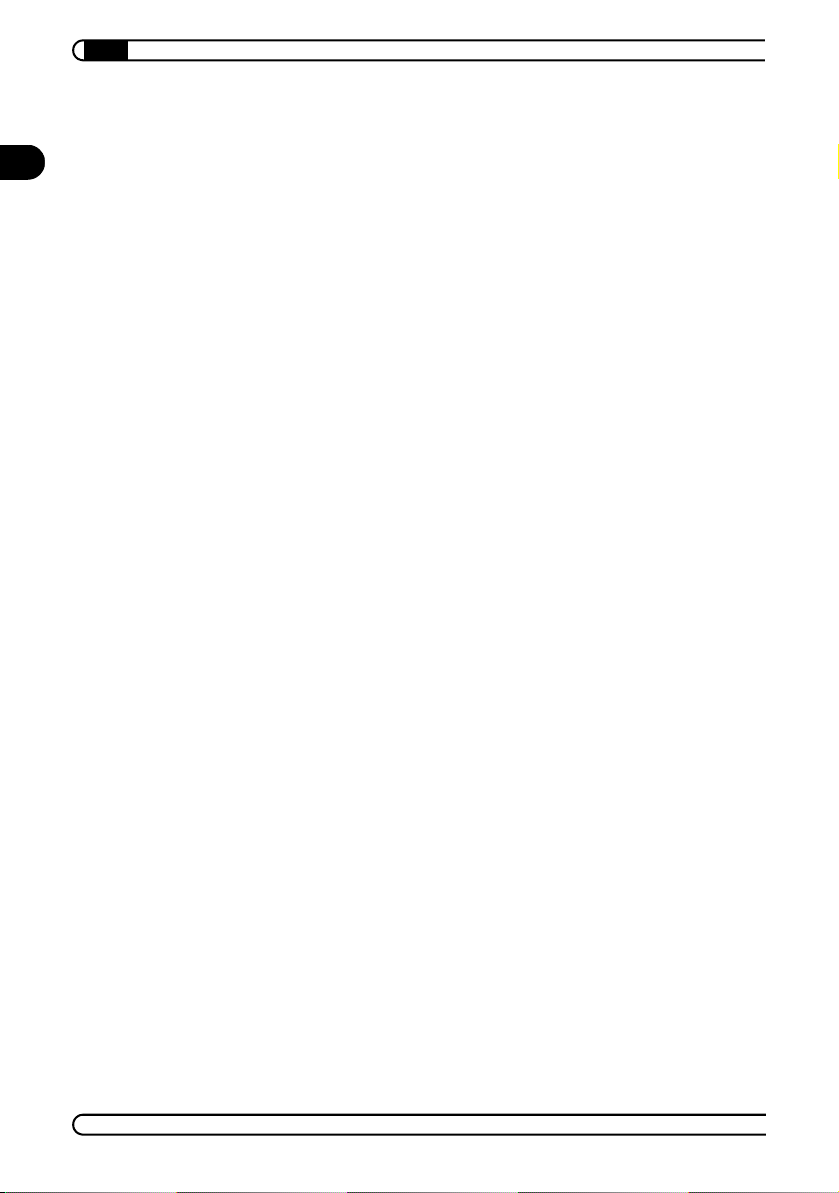
Introduction
6
|
1 Introduction
EN
This chapter is intended to present you the MicroLink 56k Fun USB and its
most important features. It also includes short explanations about the
munications software Classic PhoneTools of BVRP and the firewall and antivirus software Norman Internet Control.
1.1 What does the devolo modem have to offer?
Simple installation
Connect the MicroLink 56k Fun USB to the computer via the supplied USB
cable
Connect the MicroLink 56k Fun USB to the applicable telephone socket
via the supplied telephone connection cable
Installation of the devolo software
Go!
USB port
Because of the USB port the MicroLink 56k Fun USB does not require power
from an external power adapter. It is also automatically detected on installa
tion by plug&play.
Status display
The LED lights on the front of the device show the modem status, simplifying
diagnosis in the event of possible system problems and allowing the data
transfer to be monitored. The MicroLink 56k Fun USB has 3 LEDs on the front
panel.
com-
-
1.2 V.92 standard
The MicroLink 56k Fun USB supports the following features of the V.92 standard:
Much faster initiation of dial-up connections
The dial-up sequences to the Internet Service Provider (ISP) are temporarily saved in quick connect to speed up the establishment of a new connection.
devolo MicroLink 56k Fun USB
|
|
Page 7
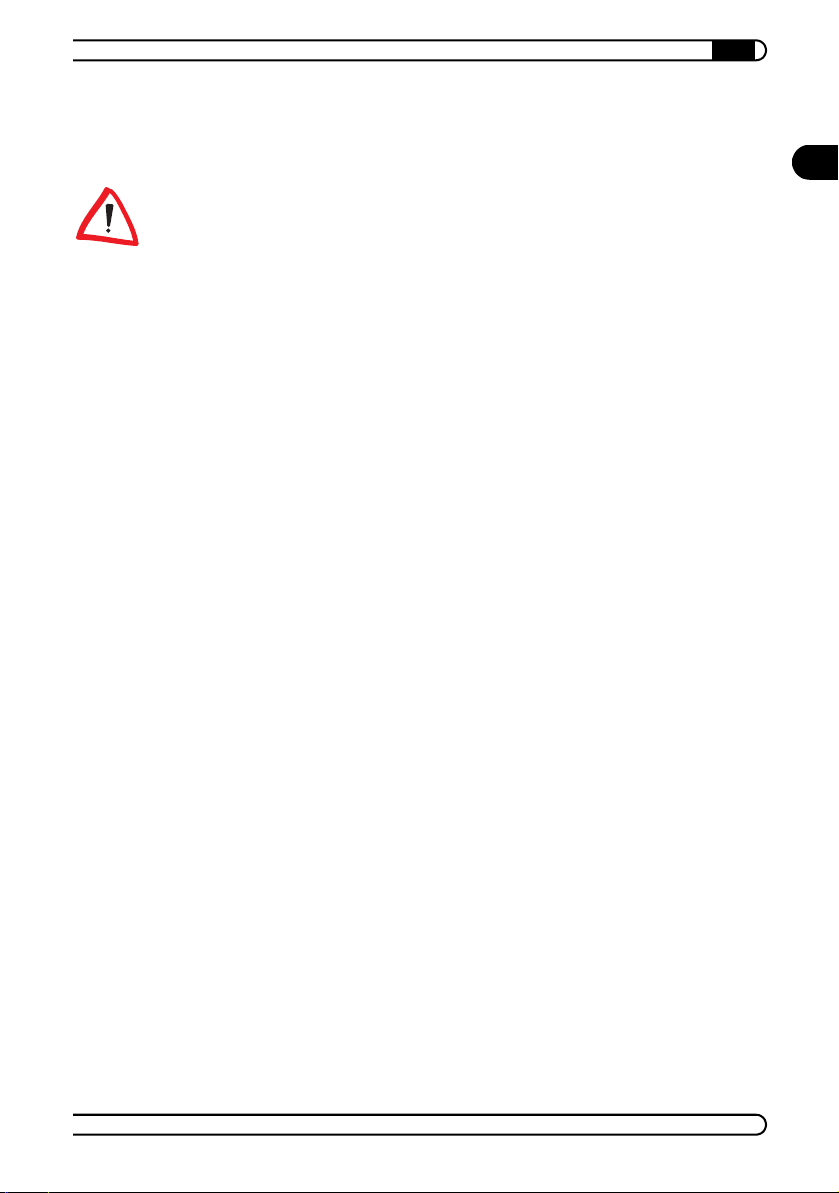
V.44 data compression
Data throughput can be increased by a factor of six, e. g. when downloading web sites.
Please note that your Internet service provider must offer the V.92 standard
before you can use these features with your MicroLink 56k Fun USB!
1.3 Communications software
The MicroLink 56k Fun USB is supplied with the BVRP software package Classic PhoneTools. Classic PhoneTools is a communications program which provides you with the most important data communications applications in a
convenient, easy-to-use package.
The included software Classic PhoneTools provides the following features in
conjunction with your modem:
fax operation: send and receive up to 14,400 bps
answering machine
address book (e.g. fax and telephone numbers)
1.4 Firewall and virus scanner
Introduction
|
7
EN
The MicroLink 56k Fun USB is supplied with the Norman Internet Control software. Norman Internet Control is a firewall and anti-virus program that monitors your PC for malicious software, also referred to as malware. The most
common types of malware are viruses, worms, and trojans. For the sake of
simplicity, we often use the term virus as a collective description of unwan
ted code.
Norman Internet Control can detect and remove known and unknown viruses
from hard disks, floppy disks, e-mail attachments, etc. Norman Internet Con
trol checks files when they are accessed, and possible viruses are removed
automatically. If Norman Internet Control is unable to clean an infected file,
you will receive a warning and instructions on how to proceed.
devolo MicroLink 56k Fun USB
|
|
-
-
Page 8

Installation
8
|
2 Installation
EN
This chapter will help you get your modem operating as quickly as possible.
It contains a short guide to installation under Windows 98, Windows Me,
Windows 2000 and Windows XP.
2.1 System requirements
Your computer must meet the following requirements to operate with your
MicroLink 56k Fun USB:
Operating systems: Windows 98, Windows Me, Windows 2000 oder
Windows XP
USB port
The USB function is only available if the hardware of your computer and the
operating system support the USB connection. USB support is already integrated into recent operating systems. However, if the MicroLink 56k Fun USB
is not recognized, please verify if the USB support function in the BIOS is acti
vated and/or if all required chip set drivers of your mainboard are installed.
2.2 Connection and display elements
This section introduces the unit's hardware. It covers the unit's display elements and connection options.
Status display on the front (LEDs):
-
Power: Lit when the modem is ready for operation.
Data: Flashes when data is being sent and received over the modem.
Connect: Flashes as long as a connection is training.
devolo MicroLink 56k Fun USB
|
|
Page 9

Ports on the back:
USB port
Line port (RJ 11 socket)
Telephone connector (RJ 11 socket)
Installation
|
9
EN
Connecting an additional telephone
If you have only one applicable telephone socket for your MicroLink 56k Fun
USB, you can connect your telephone (via RJ11 cable or adapter) to the line
connection
on the back of the modem.
2.3 Installation of drivers
Plug&play installation
The MicroLink 56k Fun USB supports plug&play. Plug&play simplifies the
installation considerably. Windows wizards will guide you through the instal
lation and asked you for required data.
There are differences between the installation procedures for the described
Windows versions. The driver installation will be described separately for
each version for the sake of clarity.
2.3.1 Installation under Windows 98
Start your PC.
Please insert the supplied devolo product CD into your CD-ROM drive.
Connect your modem to the computer via the supplied USB cable.
-
devolo MicroLink 56k Fun USB
|
|
Page 10

EN
10
Installation
|
Connect your modem to the applicable telephone socket via the supplied
telephone connection cable
Windows starts the hardware wizard and reports that new hardware has
been detected. Confirm this message with Next.
Windows provides you with two different options for searching for
drivers. Select the 'Search for the best driver for your device (Recommen
ded)' option and click Next.
The suitable driver can be found on the devolo product CD. Activate the
'Specify a location' option and deactivate all other boxes.
to switch to your CD-ROM drive (e.g. D:\) and select the directory
'driver\win98'. Confirm with Next.
Confirm the search results again with Next.
In the subsequent dialog box, confirm the first part of the driver installa-
tion by clicking Finish.
Windows starts the hardware wizard and reports that new hardware has
been detected. Confirm this message with Next.
Windows provides you with two different options for searching for
drivers. Select the 'Search for the best driver for your device (Recommen
ded)' option and click Next.
.
Use Browse...
-
-
The suitable driver can be found on the devolo product CD. Activate the
'Specify a location' option and deactivate all other boxes.
to switch to your CD-ROM drive (e.g. D:\) and select the directory
'driver\win98'. Confirm with Next.
Confirm the search results again with Next.
In the subsequent dialog box, confirm the second part of the driver instal-
lation by clicking Finish.
The MicroLink 56k Fun USB will be registered in the Device Manager as
'Wave Device for Voice Modem' to allow the use of the voice functions.
Windows starts the hardware wizard and reports that new hardware has
been detected. Confirm this message with Next.
Windows provides you with two different options for searching for
drivers. Select the 'Search for the best driver for your device (Recommen
ded)' option and click Next.
devolo MicroLink 56k Fun USB
|
Use Browse...
-
|
Page 11

The suitable driver can be found on the devolo product CD. Activate the
'Specify a location' option and deactivate all other boxes.
to switch to your CD-ROM drive (e.g. D:\) and select the directory
'driver\win98'. Confirm with Next.
Confirm the search results again with Next.
Finally, click Finish to exit the driver installation.
2.3.2 Installation under Windows Me
Start your PC.
Please insert the supplied devolo product CD into your CD-ROM drive.
Connect your modem to the computer via the supplied USB cable.
Connect your modem to the applicable telephone socket via the supplied
telephone connection cable
Windows starts the hardware wizard and provides you with two options
for searching for drivers. Select the 'Automatic search for a better driver
(Recommended)' option and click Next. The driver installation is procee
ding.
.
Installation
|
11
Use Browse...
EN
-
In the subsequent dialog box, confirm the first part of the driver installa-
tion by clicking Finish.
Windows starts the hardware wizard and provides you with two options
for searching for drivers. Select the 'Automatic search for a better driver
(Recommended)' option and click Next. The driver installation is procee
ding.
In the subsequent dialog box, confirm the second part of the driver instal-
lation by clicking Finish.
The MicroLink 56k Fun USB will be registered in the Device Manager as
'Wave Device for Voice Modem' to allow the use of the voice functions.
Windows starts the hardware wizard and provides you with two options
for searching for drivers. Select the 'Automatic search for a better driver
(Recommended)' option and click Next. The driver installation is procee
ding.
Finally, click Finish to exit the driver installation.
devolo MicroLink 56k Fun USB
|
|
-
-
Page 12

Installation
12
|
2.3.3 Installation under Windows 2000
EN
Start your PC.
Please insert the supplied devolo product CD into your CD-ROM drive.
Connect your modem to the computer via the supplied USB cable.
Connect your modem to the applicable telephone socket via the supplied
telephone connection cable
Windows starts the hardware wizard and reports that new hardware has
been found. Confirm this message with Next.
Windows provides you with two different options for searching for
drivers. Select the 'Search for a suitable driver for my device (recommen
ded)' option and click Next.
The suitable driver can be found on the devolo product CD. Activate the
'CD-ROM drives' option and deactivate all other boxes. Click on Next.
Confirm the search results again with Next. Windows 2000 is installing
the driver.
Finally, click Finish to exit the driver installation.
The MicroLink 56k Fun USB will be automatically registered in the Device
Manager as 'Unimodem Half-Duplex Audio Device' to allow the use of the
voice functions
.
2.3.4 Installation under Windows XP
.
-
Start your PC.
Please insert the supplied devolo product CD into your CD-ROM drive.
Connect your modem to the computer via the supplied USB cable.
Connect your modem to the applicable telephone socket via the supplied
telephone connection cable
Windows starts the hardware wizard and reports that new hardware has
been found.
In the subsequent dialog boy, activate the 'Install the software automati-
cally (Recommended)' option. Confirm with Next. The driver installation
is starting.
devolo MicroLink 56k Fun USB
|
.
|
Page 13

Installation
|
Windows will prompt you to restart your computer. Confirm this message
with Yes.
Click on Finish to exit the driver installation.
The MicroLink 56k Fun USB will be automatically registered in the Device
Manager as 'Unimodem Half-Duplex Audio Device' to allow the use of the
voice functions
.
13
EN
devolo MicroLink 56k Fun USB
|
|
Page 14

Appendix
14
|
3 Appendix
EN
3.1 Technical data
This table has detailed information on the MicroLink 56k Fun USB for those
interested.
MicroLink 56k Fun USB
Tra nsfe r rate s Receive: 56 000–300 bps asynchronous;
Command set AT command set in accordance with V.250, V.251
Power supply Via USB, no external power adapter required
Data compression V.42bis; with V.92: V.42bis and V.44
Error correction V. 42
Power consumption Transmission phase (online) 700 mA typ.
Dimensions 40 x 90 x 113 mm (height x width x depth), plastic housing
Environment 5..40°C, humidity 0..80%, non condensing
Voice operation Voice command set V.253
Fax operation 14 400–2400 bps in accordance with V.17, V.29 and V.27ter;
Dialing method Multifrequency dial
Outside line By flash button or digit
Bit rate adaptation Automatic in accordance with V.8
Computer interface USB
CE conformity Tested under EN 50022, Class B; EN 55024, EN 60950;
Operating systems Windows 98, Windows Me, Windows 2000 und Windows XP
Send:33 600–300 bps asynchronous
(V.90, 56k flex, V.34, V.32bis, V.32, V.22bis, V.22, V.21, V.23)
with V.92: Receive: 56 000–300 bps asynchronous;
Send: 48 000–300 bps asynchronous
Command phase (offline) 350 mA typ.
0.9 W
Fax command set class 1 (TIA/EIA-578)
technical requirements in accordance with R&TTE for all European countries and Switzerland
devolo MicroLink 56k Fun USB
|
|
Page 15

3.2 Declaration of conformity
Appendix
|
15
EN
gemäß dem Gesetz über Funkanlagen und Telekommunikationsendeinrichtungen
appropriate to the law of radio and telecom terminalequipment and Directive 1999/5/EC (R&TTE)
Die Firma: devolo AG
The Company:
erklärt, daß das Produkt: MicroLink
declares that the product:
Verwendungszweck: analoges Modem
intended purpose:
den grundlegenden Anforderungen des § 3 und den übrigen einschlägigen Bestimmungen
complies with the appropriate essential requirements of the FTEG (Article 3 of R&TTE) and the other relevant
Harmonisierte Normen: Gesundheit und Sicherheit gemäß §3 (1) 1. (Artikel 3 (1) a))
Harmonised Standards: Health and Safety requirements contained in §3 (1) 1. (Article 3 (1) a))
Harmonisierte Normen: Schutzanforderungen in Bezug auf die EMV §3 (1) 2, Artikel 3
Harmonised Standards: Protection requirements with respect to EMC §3 (1) 2, (Article 3 (1) b))
Schnittstellenspezifikation:
Interface specification: Termination point of a public telecom. network
Diese Erklärung wird verantwortlich abgegeben durch:
This declaration is submitted by:
(FTEG) und der Richtlinie 1999/5/EG (R&TTE)
EC- DECLARATION OF CONFORMITY
Sonnenweg 11
52070 Aachen
TM
56k Fun USB
Telekommunikations (TK-) Endeinrichtung
telecommunications terminal equipment radio equipment
des FTEG (Artikel 3 der R&TTE) entspricht.
provisions.
EN 60 950: 1992 +A1: 1993 +A2: 1993 +A3: 1995 +A4: 1997 +A11: 1997
(1) b))
EN 55 022: 1998 Class B +A1 : 2000
EN 55 024: 1998
Netzabschluß eines öffentlichen Tk-Netzes
KONFORMITÄTSERKLÄRUNG
Aachen, 28. August 2002
Aachen, 28th August 2002
Heiko Harbers
Vorstandsvorsitzender
CEO
|
devolo MicroLink 56k Fun USB
|
Page 16

Appendix
16
|
3.3 Frequently Asked Questions
EN
Question
Cause
Solution (1. disable
dial tone detection)
This section provides solutions to problems regarding your MicroLink 56k Fun
USB, which our support team has already worked through for other
customers.
How can I configure an analog modem for a private
branch exchange (PBX)?
The analog modem is connected to a PBX. A connection cannot be
established. Every time a dial sequence is run, the following messages are
displayed:
'Error 680: No dial tone'
'Error 678: The dialed computer is not answering' or 'Error 678: No
answer'
A PBX requires a number for accessing an outside line. Usually this is
specified with a single digit (0-9), while some systems use several digits or
the flash button. When you first setup your Internet connection, Windows
prompts you to enter this number in the 'General Information'. Even if the
number for accessing an outside line is entered, problems can occur when
trying to establish a connection. If this is the case, check the following
settings:
With the Windows standard configuration, the modem waits for a
dial tone before dialing. This function has to be disabled.
Windows 98
Under My Computer Dial-Up Networking, click the dial-up connection
you have created with the right mouse button. Under the 'Properties' entry,
click Configure. On the 'Connection' tab, disable the 'Wait for dial tone
before dialing' option.
Windows Me
Under Start Settings Dial-Up Networking, select your dial-up
connection using the right mouse button. Under the 'Properties' entry, click
Configure. On the 'Connection' tab, disable the 'Wait for dial tone before
dialing' option.
Windows 2000
Click Start Settings Control Panel Phone and Modems Options.
On the 'Modems' tab, select your modem. Click on Properties. On the
'General' tab, disable the 'Wait for dial tone before dialing' option.
devolo MicroLink 56k Fun USB
|
|
Page 17

Solution
(2. specify
numbers for
outside lines)
Appendix
|
17
Windows XP
There are various ways to configure this aspect under Windows XP. For more
information, please refer to your Windows XP documentation.
Click Start Control Panel Printers and Other Hardware Phone
and Modem Options. On the 'Modems' tab, select your modem. Click on
Properties. On the 'Modem' tab, disable the 'Wait for dial tone before
dialing' option.
For advanced users: The dial tone can also be ignored by using the AT
command X3. This is entered in the modem properties under 'Advanced' in
the 'Extra Settings' field.
A PBX requires a number for accessing an outside line in order for a
connection to be established.
Windows 98
Select Start Settings Control Panel Modems and select your
modem. Click Dialing Properties and enter the numbers needed for
accessing an outside line for both local and long-distance calls.
Windows Me
Select Start Settings Control Panel Modems and select your
modem. Click Dialing Properties and enter the numbers needed for
accessing an outside line for both local and long-distance calls.
Windows 2000
Under Start Settings Control Panel Network and Dial-up
Connections, select the Internet connection you have created by clicking it
using the right mouse button. Under 'Properties', enable the option to Use
dialing rules. Click Rules and then Edit. Now enter the numbers needed for
accessing an outside line for both local and long-distance calls.
Windows XP
There are various ways to configure this aspect under Windows XP. For more
information, please refer to your Windows XP documentation.
EN
Under Start Control Panel Network and Internet Connections
Network Connections, click the Internet connection you have created
using the right mouse button. Under 'Properties', enable the option to Use
dialing rules. Click Dialing Rules and then Edit. Now enter the numbers
needed for accessing an outside line for both local and long-distance calls.
devolo MicroLink 56k Fun USB
|
|
Page 18

EN
18
Appendix
|
For advanced users: Numbers for accessing outside lines and wait commands
can also be typed in manually in front of the phone number. Because a delay
can occur after the number for an outside line is dialed and before the outside
line is connected by the PBX, you may have to specify pauses between the
outside line number and the phone number (indicated by one or more
commas, for example: 0,,12345), or better yet, use the wait command (w). For
most private branch exchanges, 0w (e.g. 0w12345) is sufficient. Under
Windows 2000, letters cannot be used in dialing parameters. Instead, use
commas after the outside line number (e.g. 0,,12345).
Question
Causes
Why does my Internet connection suddenly disconnect
without me wanting it to, and why is it so slow (slower
than on other analog connections)?
The hardware installation within the computer case has to be clean and
correct. By clean and correct, we mean: few junction boxes, and tightly,
cleanly and correctly connected electrical connections (using screws and
fasteners), etc. Magnetic and electric fields, such as halogen desk lamps
placed on the modem, can cause interference.
For lack of enough available phone jacks, two devices may have to share
the same physical line. To this purpose, multiplexers are installed at the
customer junction line point. If a multiplexer is in use, fast V.90
connections are not possible. Instead, the top transfer rate will be 33.6
Kbps. You can contact your telephone service company for more
information and to find out if a multiplexer is installed on your line. In
Germany, business subscribers call Telekom at 0800/3301172, and
residential subscribers call 0800/3302000.
Find out whether any additional services are enabled for the analog
network, such as call charge metering, call waiting, etc. The signals sent
over your line by such services have little effect on voice calls. However,
they act as noise interference on a data line and should be disabled for
the duration of data connections. In apartment buildings especially, many
phone jacks are installed and used on many floors. Often, the
installations of these terminals are parallel, which is a code violation in
Germany. Germany's telephone networking codes require that the house
connection is nonreflecting at a specific impedance. Connecting several
devices having the same impedance in parallel reduces the total
impedance. This should be avoided as much as possible. A clean
technical solution to this is the so-called telephone toggle switches,
which prevent a second phone to listen in on an existing call, or small
devolo MicroLink 56k Fun USB
|
|
Page 19

Appendix
|
branch exchange systems, which usually allow you to make in-house
calls as well.
The fast transfer protocols based on V.90 and 56kflex cannot be compared to
the classic modulation protocols. Unlike, for example, V.34, these protocols
are based on a different technology. In principle, the maximum achievable
speed is determined by the amount of available line bandwidth. This can vary
greatly from one line to the next and therefore, the actual connection speed
can vary significantly.
19
EN
devolo MicroLink 56k Fun USB
|
|
Page 20

Appendix
20
|
3.4 Warranty conditions
EN
The devolo AG warranty is given to purchasers of devolo products in addition to the warranty
conditions provided by law and in accordance with the following conditions:
1 Warranty coverage
a) The warranty covers the equipment delivered and all its parts. Parts will, at devolo's sole
discretion, be replaced or repaired free of charge if, despite proven proper handling and ad
herence to the operating instructions, these parts became defective due to fabrication and/
or material defects. Alternatively, devolo reserves the right to replace the defective product
with a comparable product with the same specifications and features. Operating manuals
and possibly supplied software are excluded from the warranty.
b) Material and service charges shall be covered by devolo, but not shipping and handling
costs involved in transport from the buyer to the service station and/or to devolo.
c) Replaced parts become property of devolo.
d) devolo is authorized to carry out technical changes (e.g. firmware updates) beyond repair
and replacement of defective parts in order to bring the equipment up to the current tech
nical state. This does not result in any additional charge for the customer. A legal claim to
this service does not exist.
2 Warranty period
The warranty period for this devolo product is three years. This period begins at the day of delivery from the devolo dealer. Warranty services carried out by devolo do not result in an extension
of the warranty period nor do they initiate a new warranty period. The warranty period for instal
led replacement parts ends with the warranty period of the device as a whole..
3 Warranty procedure
a) If defects appear during the warranty period, the warranty claims must be made immedia-
tely, at the latest within a period of 7 days.
b) In the case of any externally visible damage arising from transport (e.g. damage to the hou-
sing), the person carrying out the transportation and the sender should be informed imme-
diately. On discovery of damage which is not externally visible, the transport company and
the sender are to be immediately informed in writing, at the latest within 3 days of delivery.
c) Transport to and from the location where the warranty claim is accepted and/or the repaired
device is exchanged, is at the purchaser's own risk and cost.
d) Warranty claims are only valid if a copy of the original purchase receipt is returned with the
device. devolo reserves the right to require the submission of the original purchase receipt.
-
-
-
4 Suspension of the warranty
All warranty claims will be deemed invalid
a) if the label with the serial number has been removed from the device,
b) if the device is damaged or destroyed as a result of acts of nature or by environmental in-
fluences (moisture, electric shock, dust, etc.),
c) if the device was stored or operated under conditions not in compliance with the technical
specifications,
d) if the damage occurred due to incorrect handling, especially to non-observance of the sy-
stem description and the operating instructions,
e) if the device was opened, repaired or modified by persons not contracted by devolo,
devolo MicroLink 56k Fun USB
|
|
Page 21

Appendix
|
f) if the device shows any kind of mechanical damage, or
g) if the warranty claim has not been reported in accordance with 3a) or 3b).
5 Operating mistakes
If it becomes apparent that the reported malfunction of the device has been caused by unsuitable
hardware, software, installation or operation, devolo reserves the right to charge the purchaser
for the resulting testing costs.
6 Additional regulations
a) The above conditions define the complete scope of devolo's legal liability.
b) The warranty gives no entitlement to additional claims, such as any refund in full or in part.
Compensation claims, regardless of the legal basis, are excluded. This does not apply if e.g.
injury to persons or damage to private property are specifically covered by the product lia
bility law, or in cases of intentional act or culpable negligence.
c) Claims for compensation of lost profits, indirect or consequential detriments, are excluded.
d) devolo is not liable for lost data or retrieval of lost data in cases of slight and ordinary ne-
gligence.
e) In the case that the intentional or culpable negligence of devolo employees has caused a
loss of data, devolo will be liable for those costs typical to the recovery of data where pe
riodic security data back-ups have been made.
f) The warranty is valid only for the first purchaser and is not transferable.
g) The court of jurisdiction is located in Aachen, Germany in the case that the purchaser is a
merchant. If the purchaser does not have a court of jurisdiction in the Federal Republic of
Germany or if he moves his domicile out of Germany after conclusion of the contract, devo
lo's court of jurisdiction applies. This is also applicable if the purchaser's domicile is not
known at the time of institution of proceedings.
h) The law of the Federal Republic of Germany is applicable. The UN commercial law does not
apply to dealings between devolo and the purchaser.
21
EN
-
-
-
devolo MicroLink 56k Fun USB
|
|
