Page 1
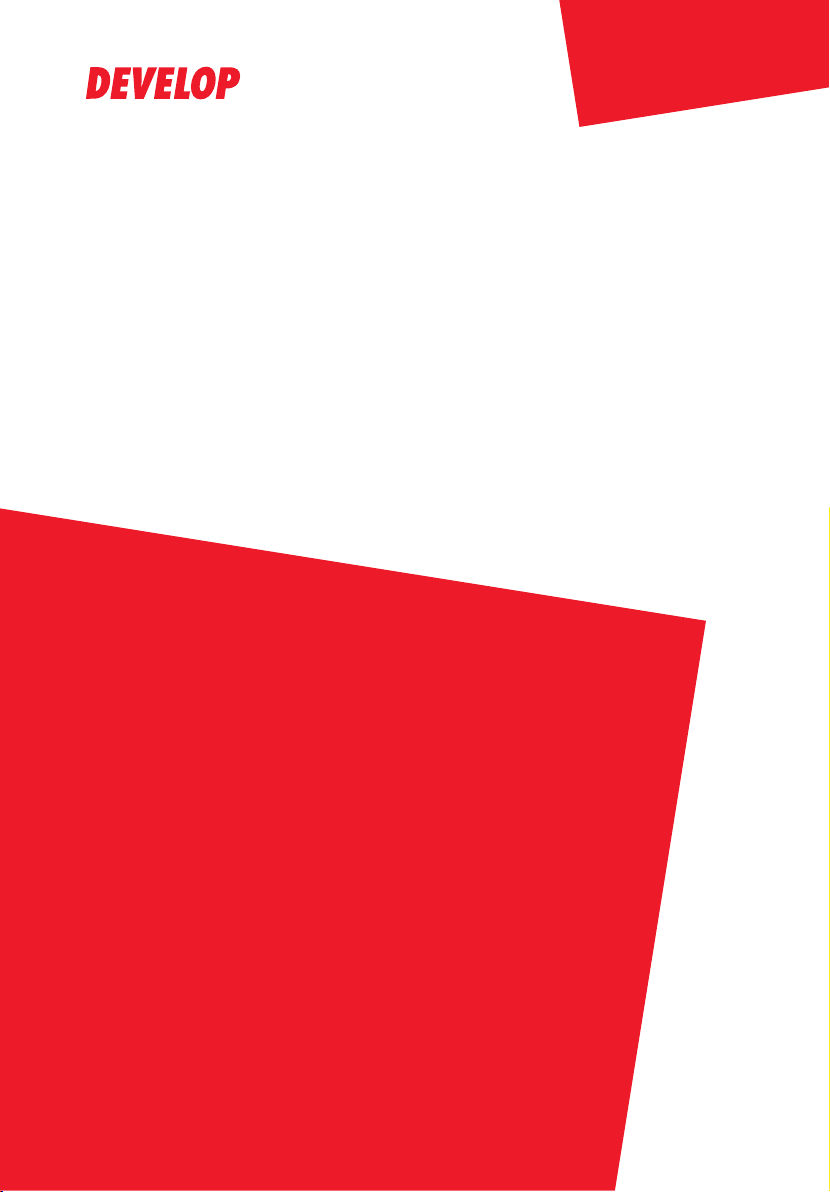
User Manual
Dynamic balance
www.develop.de
SU-502
Page 2
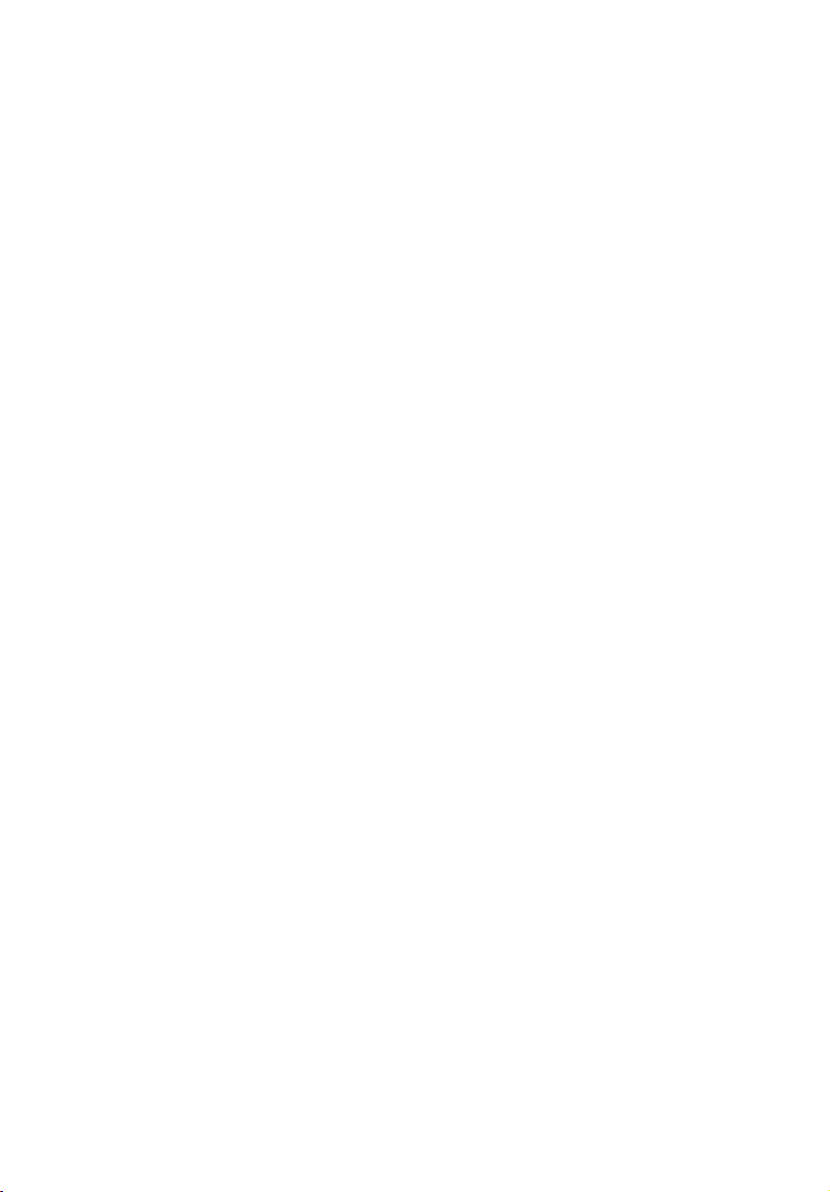
Page 3

x
Contents
Page 4
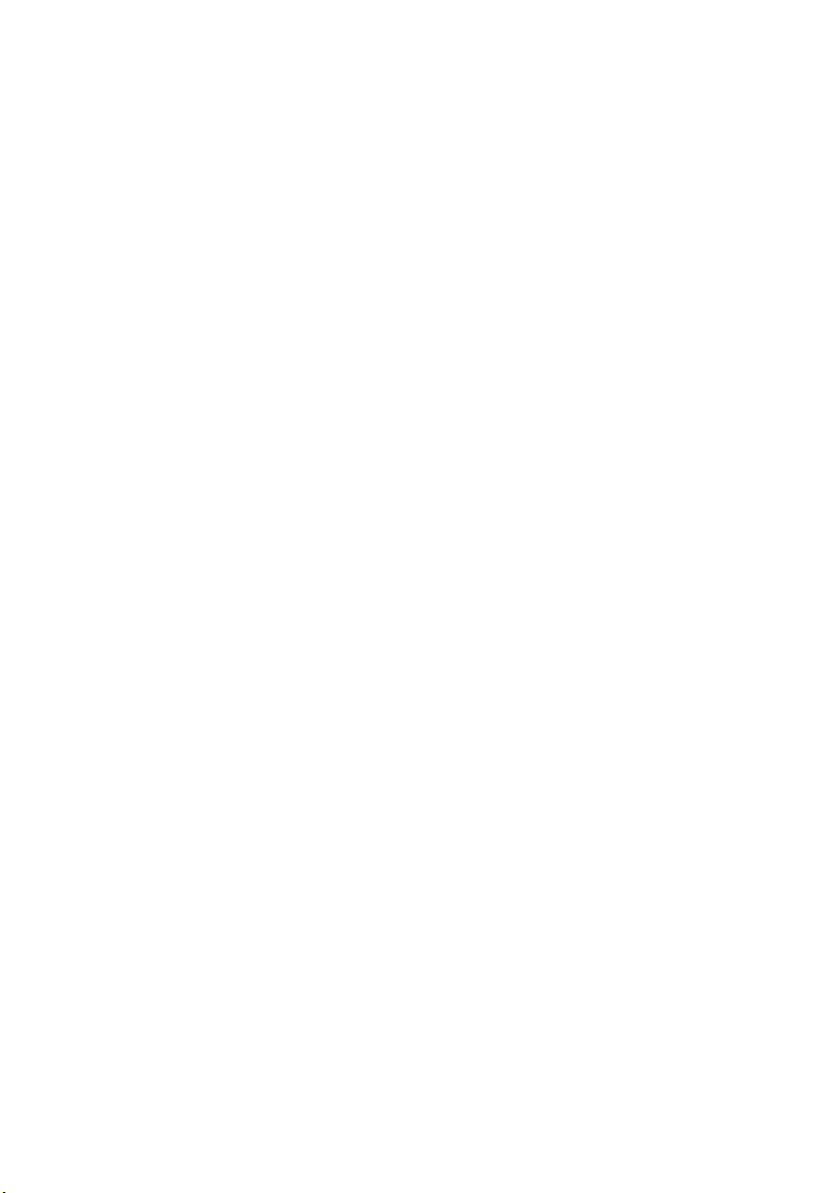
Page 5
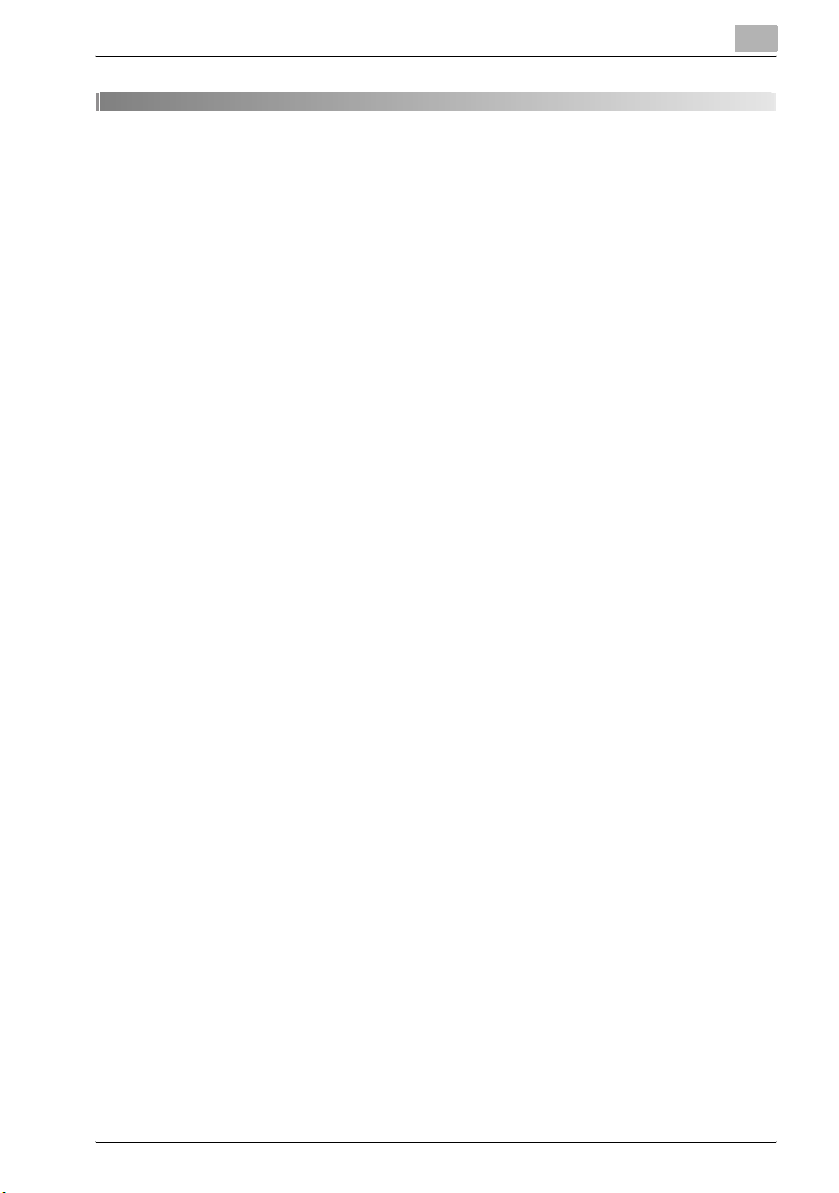
Contents
1Introduction
1.1 Welcome ............................................................................................ 1-3
Trademark acknowledgements ...................................................... 1-3
About Web Connection .................................................................. 1-4
2 Overview
2.1 Scan to e-mail ................................................................................... 2-3
2.2 Scan to server (FTP) ......................................................................... 2-4
2.3 Internet faxing ................................................................................... 2-6
2.4 Direct fax transmission .................................................................... 2-7
2.5 System requirements ....................................................................... 2-8
System requirements ..................................................................... 2-8
2.6 Names of control panel parts and their functions ......................... 2-9
2.6.1 ineo 160/160P – Control panel parts and their functions .............. 2-9
2.6.2 ineo 161/210 – Control panel parts and their functions ............... 2-11
2.6.3 About the display ......................................................................... 2-14
Symbol list .................................................................................... 2-14
2.6.4 Entering text characters ............................................................... 2-15
Key operation ............................................................................... 2-15
Text entry example ....................................................................... 2-17
Notes on entering and correcting text input ................................ 2-18
2.7 Using Web Connection .................................................................. 2-19
2.7.1 When using Web Connection ...................................................... 2-19
2.7.2 What is Web Connection? ........................................................... 2-19
2.7.3 System requirements ................................................................... 2-21
2.7.4 Accessing Web Connection ......................................................... 2-21
How to access Web Connection ................................................. 2-21
2.7.5 Using Web Connection ................................................................ 2-21
2.7.6 About the screen layout ............................................................... 2-21
2.7.7 Logging in as an administrator ..................................................... 2-23
Logging in to administrator mode ................................................ 2-23
SU-502 x-3
Page 6
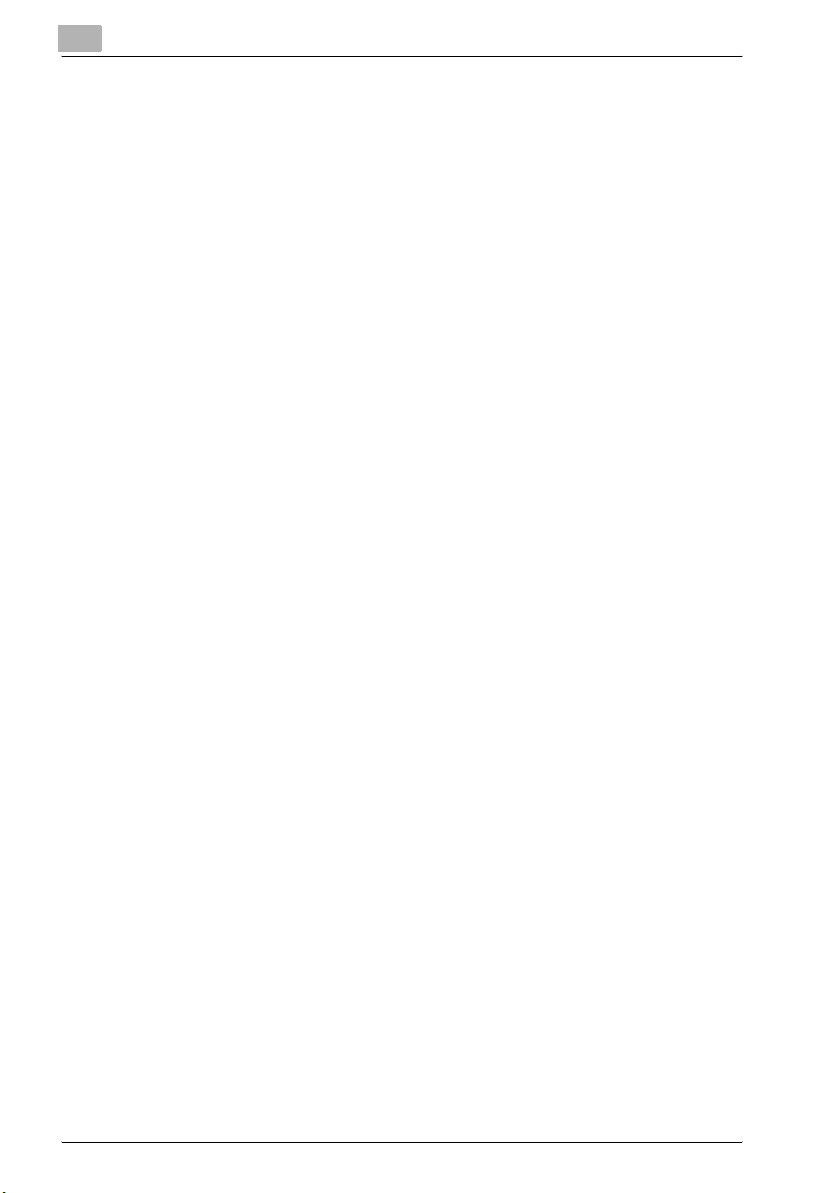
3 Getting ready
3.1 Connecting to a LAN network ..........................................................3-3
Connecting the LAN cable ..............................................................3-3
3.2 Network settings ...............................................................................3-5
Quick overview of the network settings ..........................................3-5
3.3 Specifying network settings using the control panel ...................3-10
3.3.1 Specifying network settings (“NETWORK SETTING” menu) ........3-10
Setting the IP address ..................................................................3-11
Specifying the subnet mask .........................................................3-13
Specifying the (default) gateway ...................................................3-14
Specifying the DNS configuration .................................................3-15
Specifying the gateway transmission setting ...............................3-16
3.3.2 Specifying the e-mail settings (“E-MAIL SETTING 1” menu) ........3-17
Registering the sender’s name .....................................................3-18
Registering the e-mail address of the sender ...............................3-19
Specifying the SMTP server address ............................................3-19
Specifying the SMTP port number (“SMTP PORT NO.” function) 3-20
Specifying the timeout period for the SMTP server
(“SMTP TIMEOUT” function) .........................................................3-20
Specifying whether or not to insert a text description
(“TEXT INSERT” function) .............................................................3-21
Specifying the default subject line ................................................3-21
3.3.3 Specifying other e-mail settings (“E-MAIL SETTING 2” menu) ....3-22
Specifying the POP3 server address ............................................3-23
Specifying the POP3 port number (“POP3 PORT NO.” function) .3-24
Specifying the timeout period for the POP3 server.......................3-24
Specifying the POP3 account name .............................................3-25
Specifying the POP3 password ....................................................3-25
Setting up auto reception .............................................................3-26
Specifying the address for result notifications ..............................3-26
Specifying whether or not to print header information
(“HEADER PRINT” function) .........................................................3-27
3.4 Specifying network settings using Web Connection ...................3-28
How to access Web Connection ..................................................3-28
3.4.1 “Network” tab ...............................................................................3-29
TCP/IP configuration .....................................................................3-29
SMTP & POP3 configuration ........................................................3-30
FTP & DNS configuration ..............................................................3-32
3.4.2 “Fax” tab .......................................................................................3-33
Fax configuration ..........................................................................3-33
3.4.3 “Scan” tab .....................................................................................3-34
x-4 SU-502
Page 7
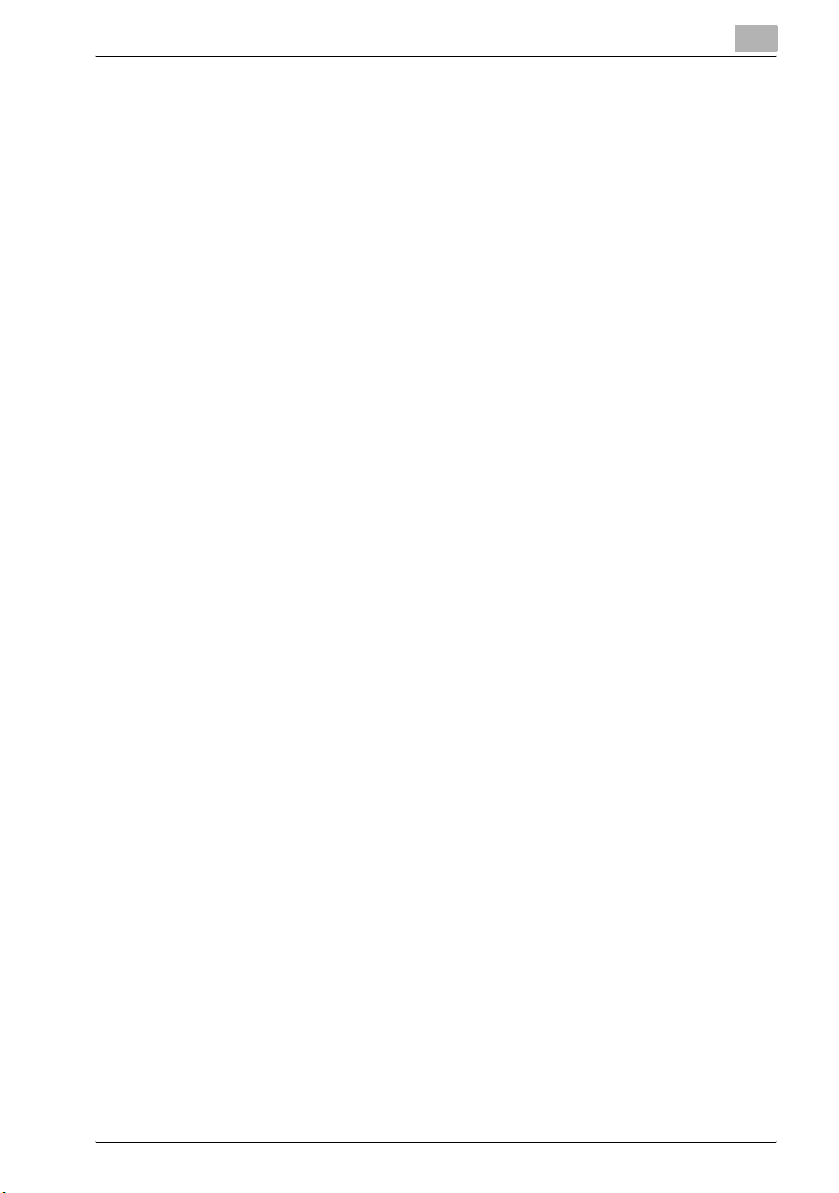
File destination setting ................................................................. 3-34
3.5 Adding destinations ........................................................................ 3-37
3.5.1 Using the control panel to add addresses ................................... 3-37
Specifying the settings for a one-touch dial key .......................... 3-37
Specifying the settings for a speed dial number ......................... 3-39
Specifying the settings for a group dial key ................................. 3-41
3.5.2 Using Web Connection to add addresses ................................... 3-43
Specifying settings for one-touch dialing .................................... 3-43
Adding a new one-touch dial setting ........................................... 3-44
Specifying the settings for speed dialing ..................................... 3-46
Adding a new speed dial setting .................................................. 3-47
Specifying the settings for group dialing ..................................... 3-49
Adding a new group dial setting .................................................. 3-50
Specifying the setting for speed dialing (FTP server) ................... 3-52
Adding a new speed dial (FTP server) setting .............................. 3-53
Downloading and uploading the destination list .......................... 3-56
4 Using scan to e-mail operations
4.1 Transmission procedures ................................................................ 4-4
4.1.1 Using the automatic document feeder .......................................... 4-4
How to use the automatic document feeder ................................. 4-4
4.1.2 Using the original glass .................................................................. 4-7
How to use the original glass ......................................................... 4-7
4.1.3 Changing the scan mode settings ............................................... 4-10
How to change the scan mode settings ...................................... 4-10
4.1.4 Changing the scanned image size ............................................... 4-12
How to change the scanned image size ...................................... 4-12
4.1.5 Specifying the default settings for the scan settings ................... 4-13
Specifying the resolution .............................................................. 4-13
Specifying the data format ........................................................... 4-14
Specifying the encoding method ................................................. 4-14
4.1.6 If memory becomes full while scanning ....................................... 4-15
4.2 Specifying the destination using one-touch dial keys ................ 4-16
How to use one-touch dial keys .................................................. 4-16
4.3 Specifying the destination using speed dial numbers ................ 4-17
Ho to use speed dial numbers ..................................................... 4-17
4.4 Specifying the destination using group dial keys ........................ 4-18
How to use group dial keys ......................................................... 4-18
4.5 Specifying the destination using the phone book ....................... 4-19
SU-502 x-5
Page 8
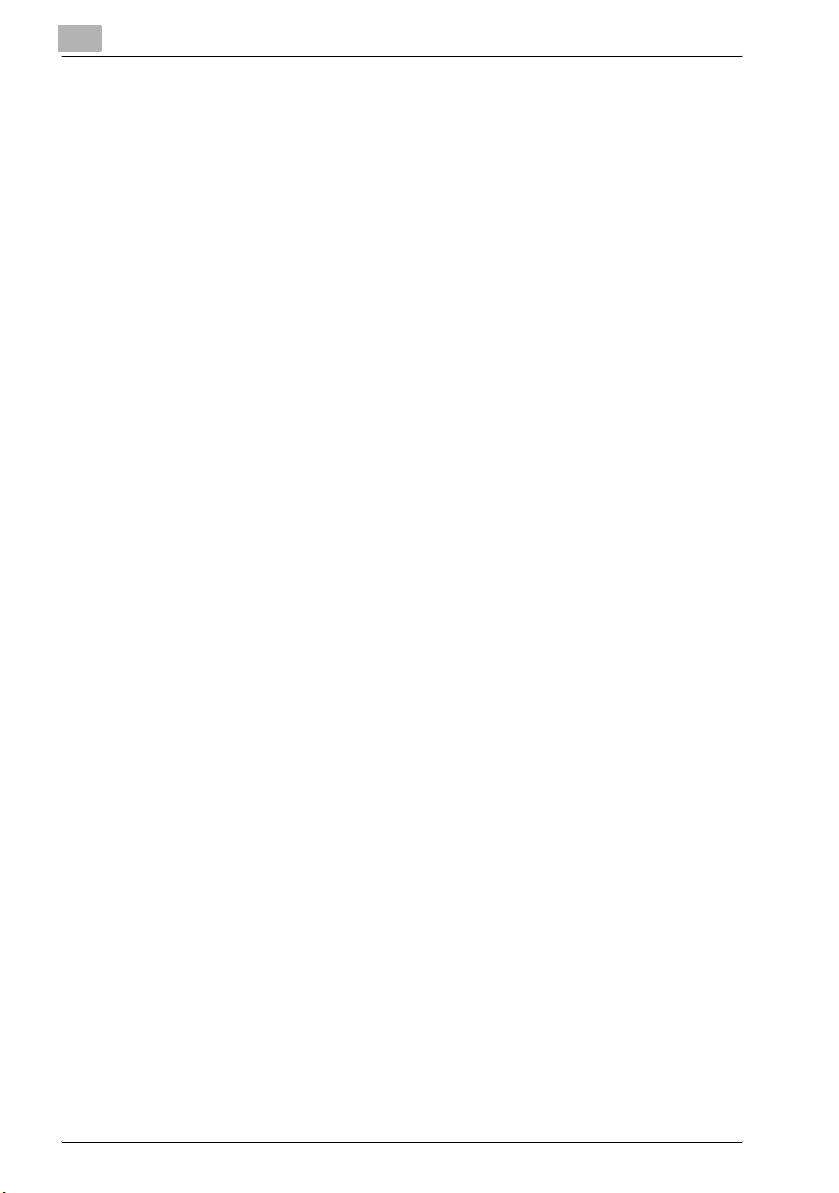
How to use the phone book .........................................................4-19
Searching the phone book ............................................................4-20
5 Using scan to server (FTP) operations
5.1 Procedure for scanning to a server .................................................5-4
5.1.1 Using the automatic document feeder ...........................................5-4
How to use the automatic document feeder ..................................5-4
5.1.2 Using the original glass ...................................................................5-6
How to use the original glass ..........................................................5-6
5.1.3 If memory becomes full while scanning ..........................................5-8
6 Using internet faxing operations
6.1 Procedure for sending internet faxes ..............................................6-4
6.1.1 Using the automatic document feeder ...........................................6-4
How to use the automatic document feeder ..................................6-4
6.1.2 Using the original glass ...................................................................6-6
How to use the original glass ..........................................................6-6
6.1.3 Fax resolution settings ....................................................................6-8
Adjusting the fax resolution ............................................................6-8
6.1.4 If memory becomes full while scanning ........................................6-10
6.2 Specifying the destination using programmed dialing ................6-11
6.3 Sending a document to multiple destinations (Broadcast
transmission) ...................................................................................6-11
6.3.1 Using broadcast transmission ......................................................6-12
How to use broadcast transmission .............................................6-12
6.4 Sending a document at a specified time (Timer transmission) ...6-14
6.4.1 Using timer transmission ..............................................................6-14
How to use timer transmission .....................................................6-14
6.5 Cancelling (deleting) a document queued for timer
transmission ....................................................................................6-16
6.5.1 Cancelling a queued document ....................................................6-16
How to cancel a queued document ..............................................6-16
6.6 Receiving internet faxes .................................................................6-18
6.6.1 Types of e-mail messages that can be received ..........................6-18
6.6.2 Auto reception ..............................................................................6-18
6.6.3 Manual reception ..........................................................................6-19
Checking e-mail manually .............................................................6-19
x-6 SU-502
Page 9
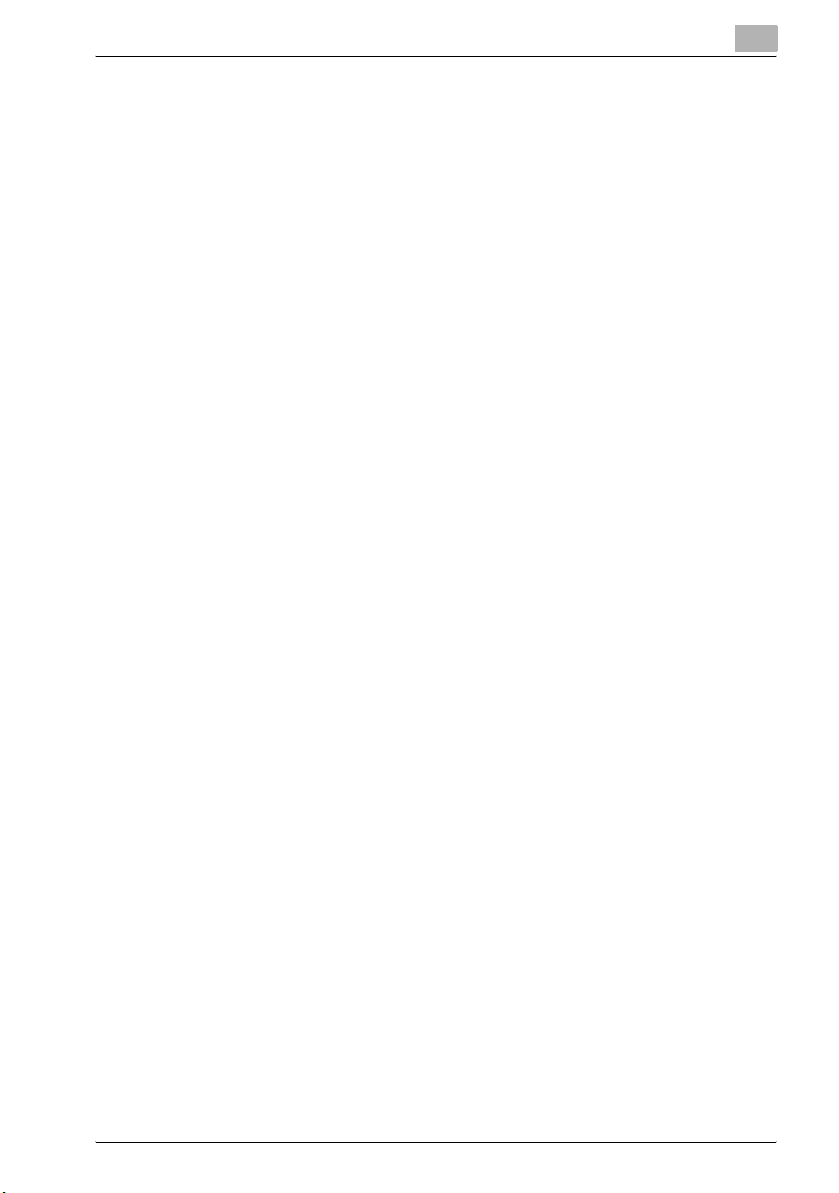
6.7 Forwarding fax documents ............................................................ 6-21
6.7.1 Using the forwarding function ...................................................... 6-21
How to use the forwarding function ............................................. 6-21
7 Direct fax transmission
7.1 About unimessage pro I-Net portal ................................................ 7-3
7.2 Using unimessage pro I-Net portal ................................................. 7-3
8 Checking the transmission/reception results
8.1 Checking the transmission results ................................................. 8-3
How to check transmission results ................................................ 8-3
9 Operation error messages
9.1 Common messages and their remedies ......................................... 9-3
9.2 Troubleshooting ................................................................................ 9-5
Scan to e-mail transmission ........................................................... 9-5
Internet fax transmission ................................................................ 9-5
Internet fax reception ..................................................................... 9-6
Direct fax transmission (Gateway TX) ............................................ 9-7
Web Connection ............................................................................ 9-7
10 Appendix
10.1 Specifications ................................................................................. 10-3
Scan to e-mail / Scan to server ................................................... 10-3
Internet fax ................................................................................... 10-3
11 Index
SU-502 x-7
Page 10
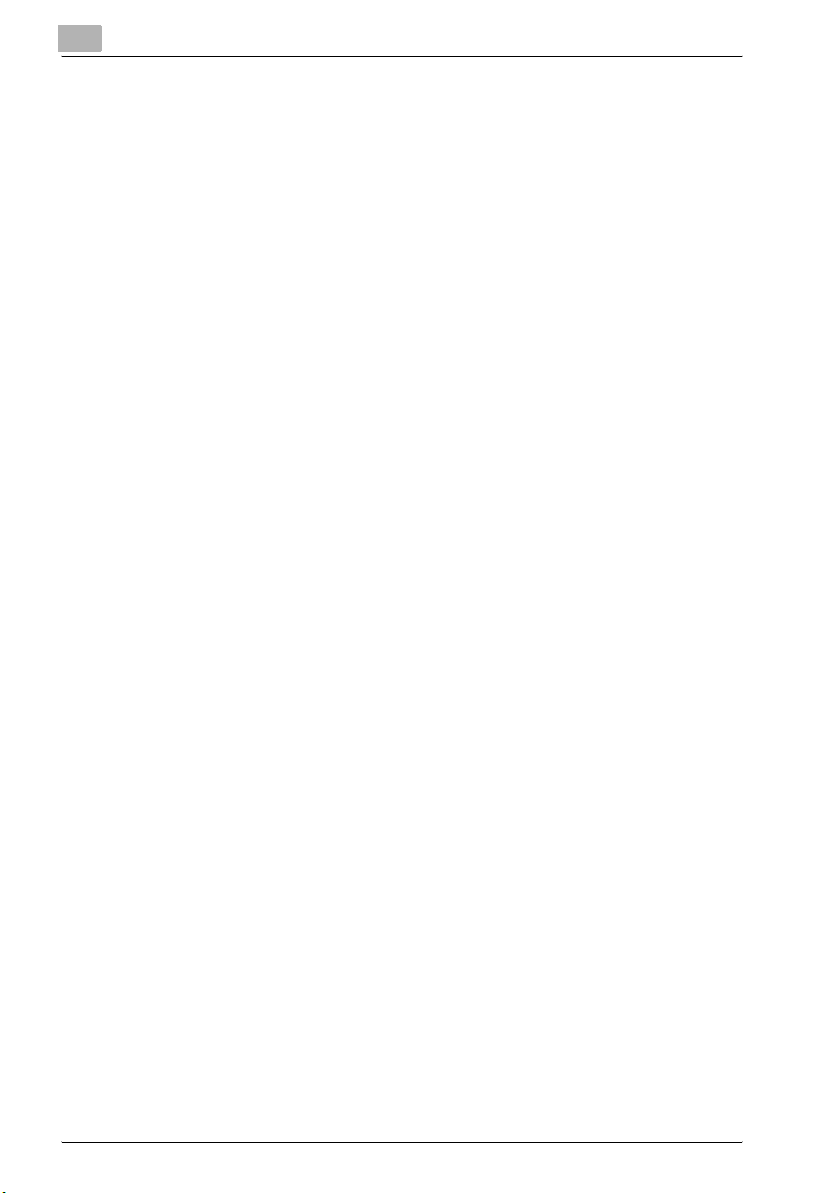
x-8 SU-502
Page 11
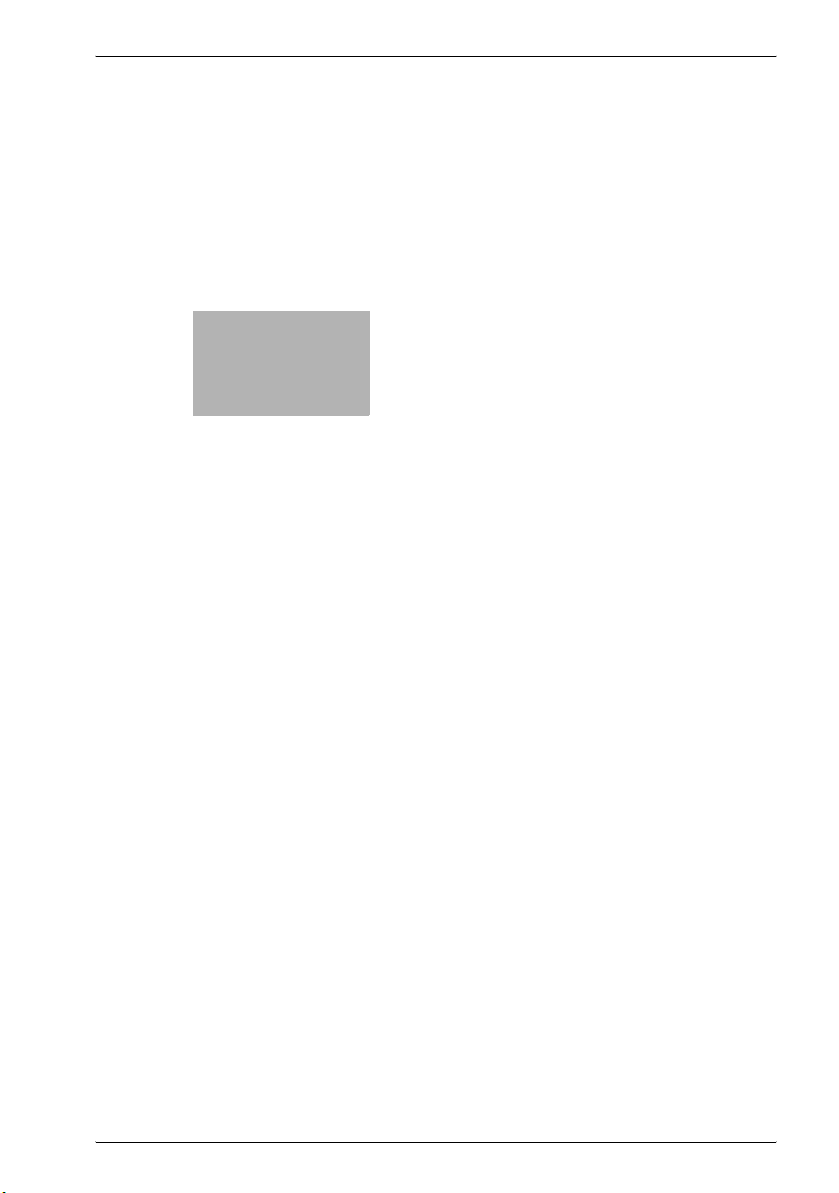
1
Introduction
Page 12
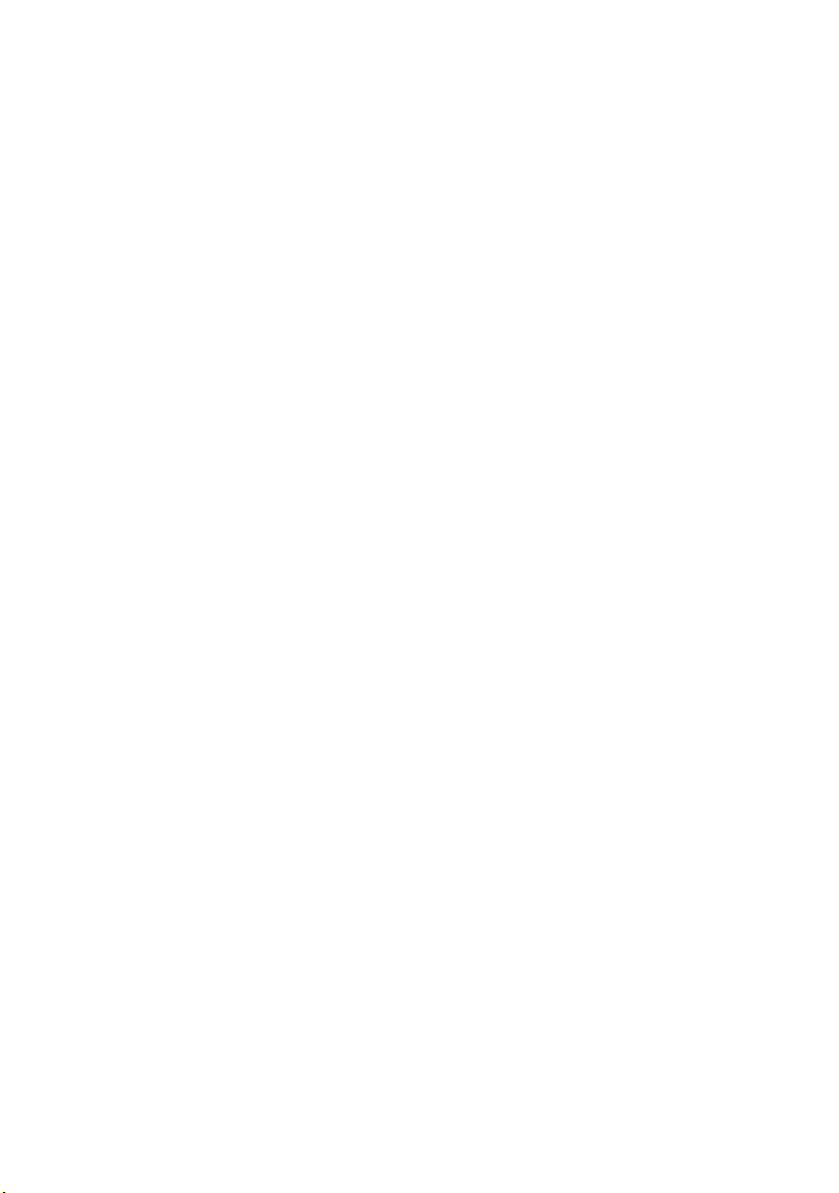
Page 13
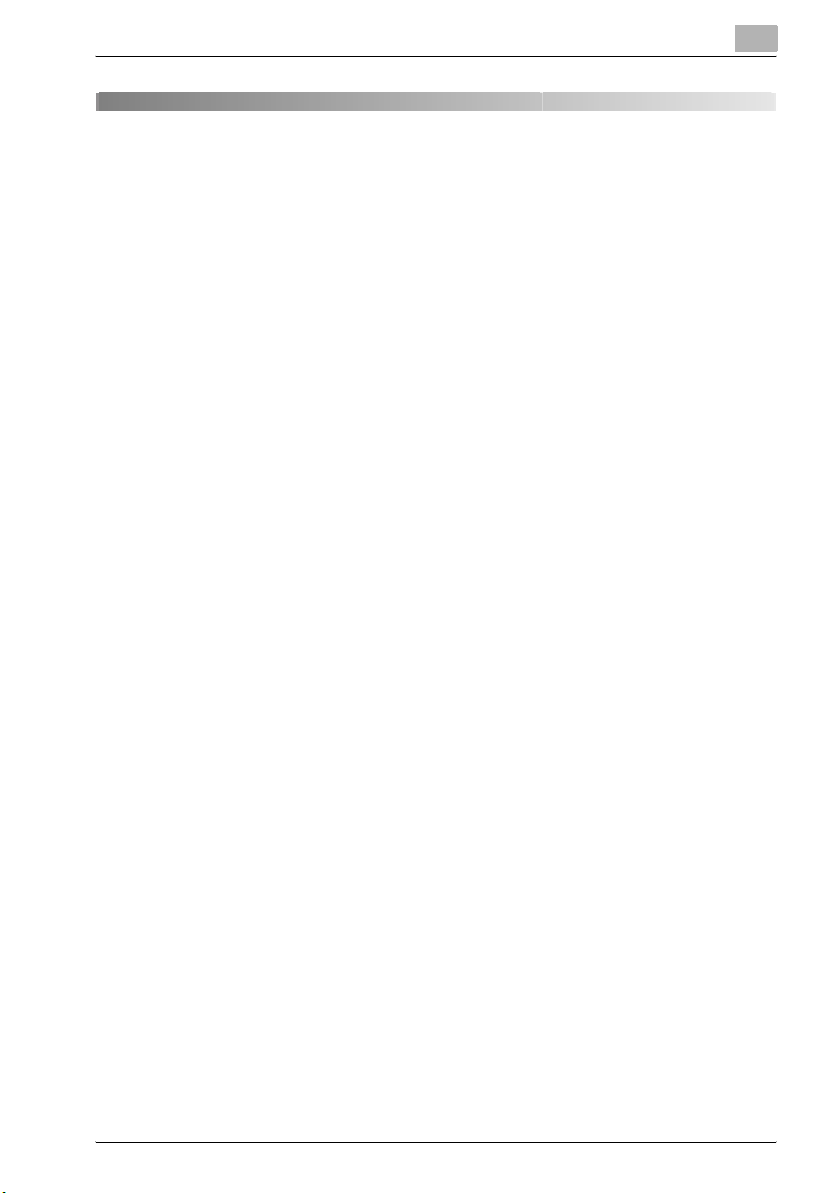
Introduction
1 Introduction
1.1 Welcome
This manual provides information on using the network application functions
when using the Internet or an intranet.
Read these instructions thoroughly before using the functions.
For instructions on using this machine itself and for general safety precau-
tions, refer to the manual provided with the machine.
Store this manual and the enclosed CD-ROM in a safe location for future ref-
erence.
Trademark acknowledgements
PageScope is trademark of KONICA MINOLTA BUSINESS TECHNOLOGIES, INC.
Ethernet is a registered trademark of Xerox Corporation.
PCL is a registered trademark of Hewlett-Packard Company.
Microsoft, Windows, and Windows NT are registered trademarks of Micro-
soft Corporation.
Netscape Communications, the Netscape Communications logo, Netscape
Navigator, Netscape Communicator, and Netscape are trademarks of Netscape Communications Corporation.
Novell and NetWare are registered trademarks of Novell, Inc.
Unimessage is a registered trademark of Wordcraft International Limited.
All other product names are trademarks or registered trademarks of their re-
spective holders.
Copyright © 2005 Develop GmbH.
The information contained in this manual is subject to change without notice.
1
SU-502 1-3
Page 14
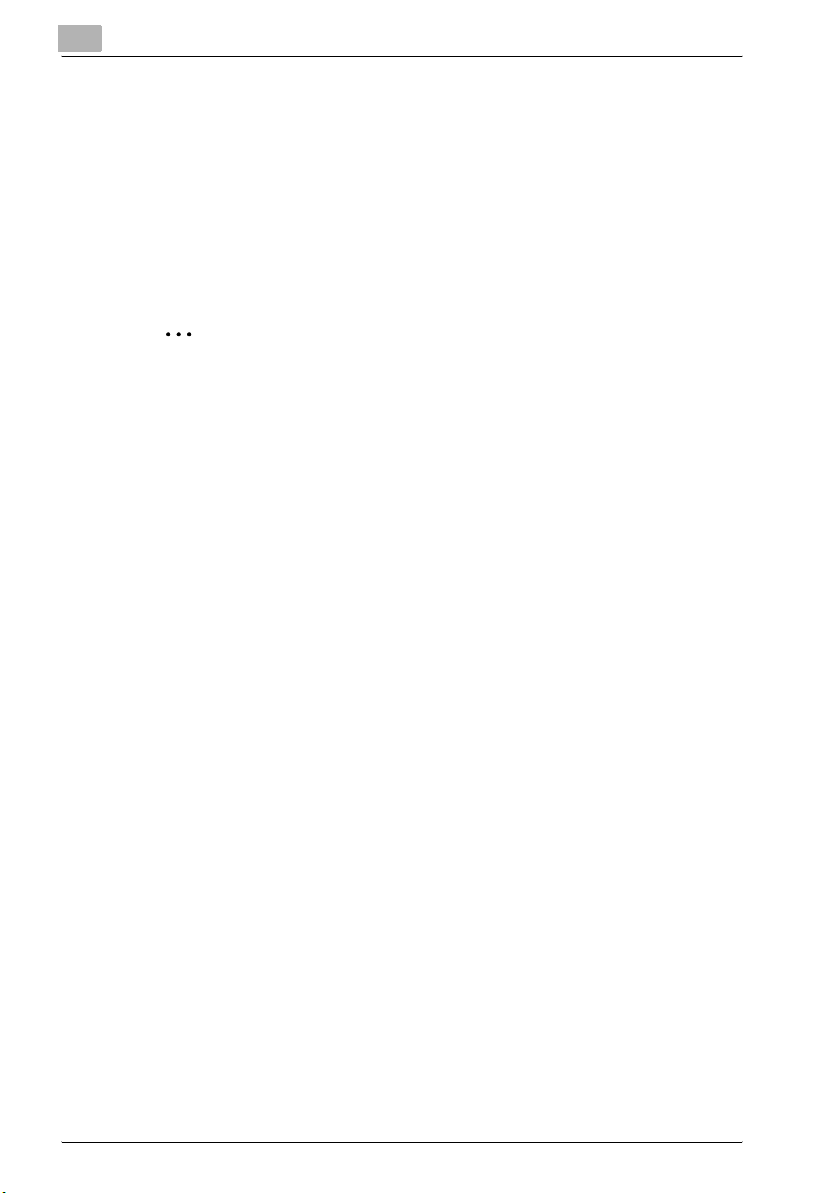
1
Introduction
About Web Connection
If a network interface card (NIC) is installed, you can use the Web Connection
network utility. Web Connection is a network utility that allows you to modify
network and other settings over the network instead of from the device itself.
All you need in order to use Web Connection is a web browser (Internet Explorer or Netscape Navigator) installed on your computer. It is not necessary
for any special software to be installed. For instructions on using Web Connection, refer to “Using Web Connection” on page 2-19.
2
Note
No part of this manual may be copied or reproduced, either in part or in
whole, without prior permission.
The contents of this manual are subject to change without notice.
No part of the manual may be reproduced or modified without prior permission.
Screen images used in this manual may differ from the actual screen display.
The network scan functions (for example, Scan to e-mail and Internet fax)
described in this manual can only be used with the fax model.
In order to use the network scan functions (for example, Scan to e-mail
and Internet fax) described in the manual, the scanner unit, and the network interface card must be installed.
1-4 SU-502
Page 15
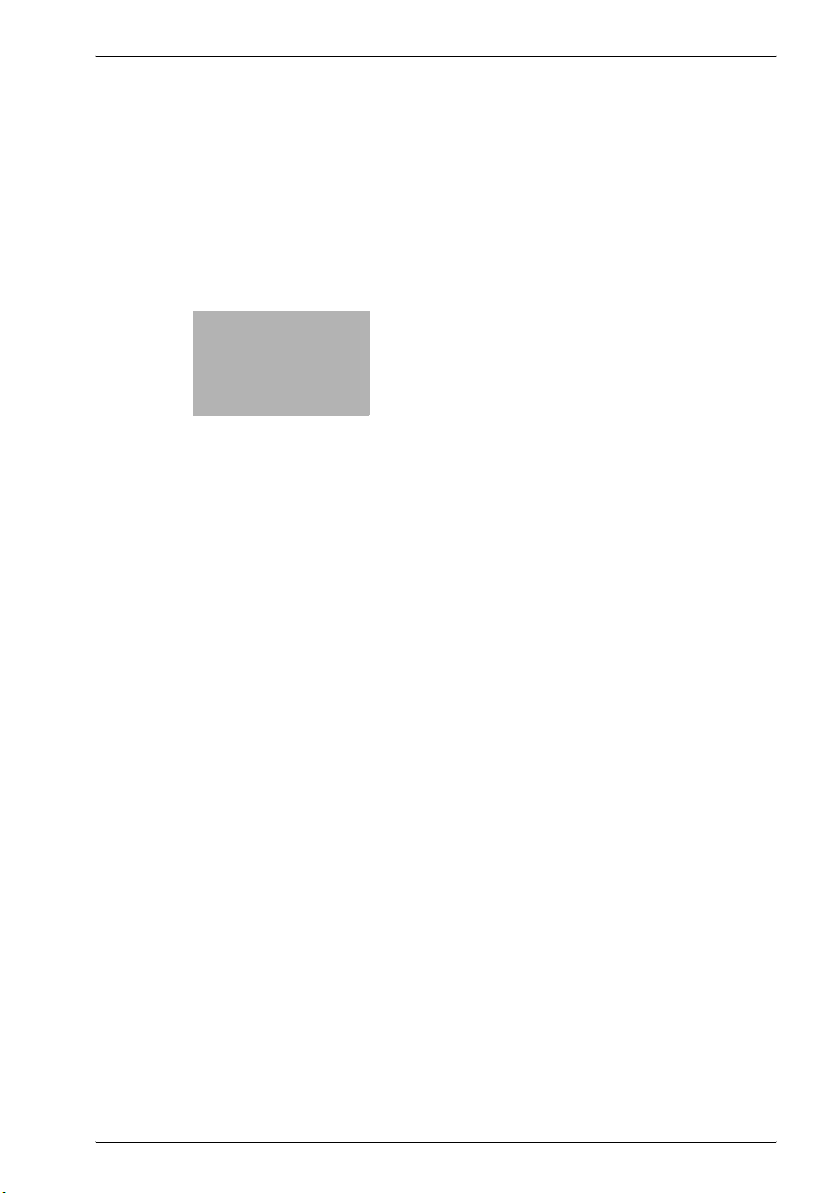
2
Overview
Page 16
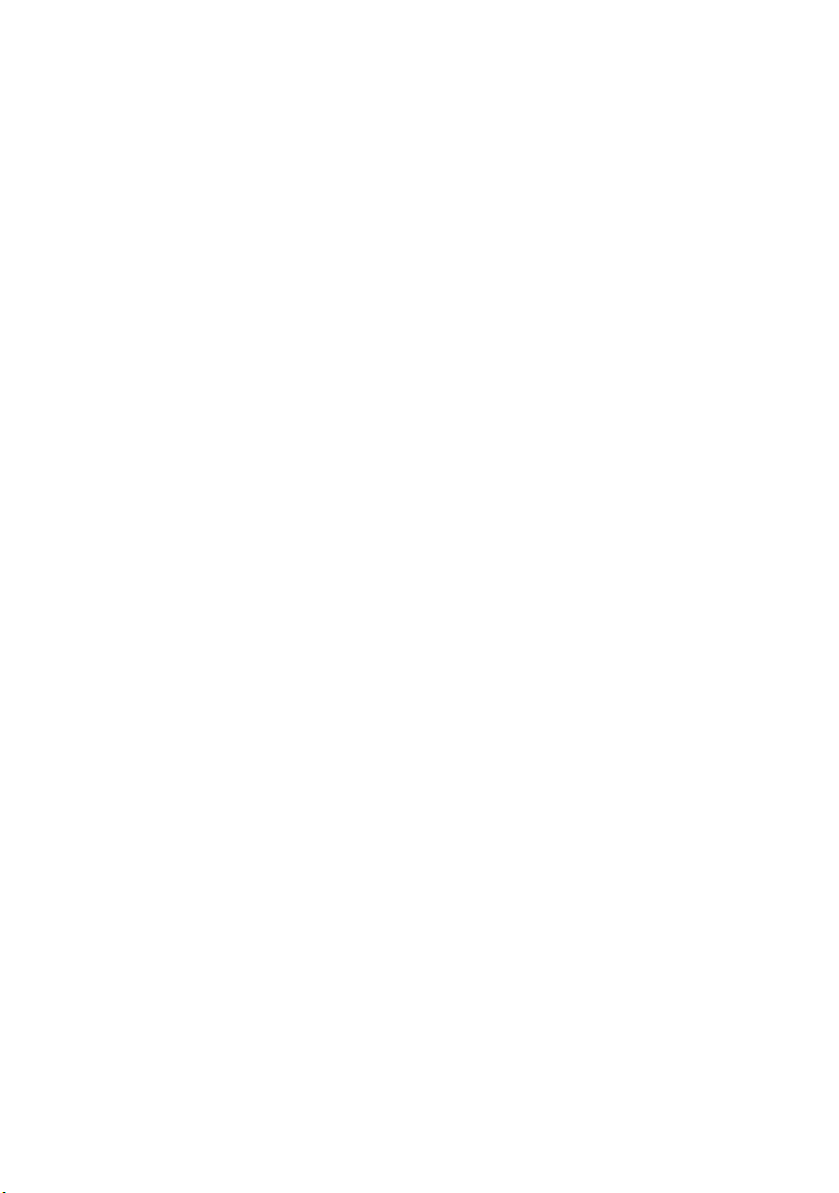
Page 17
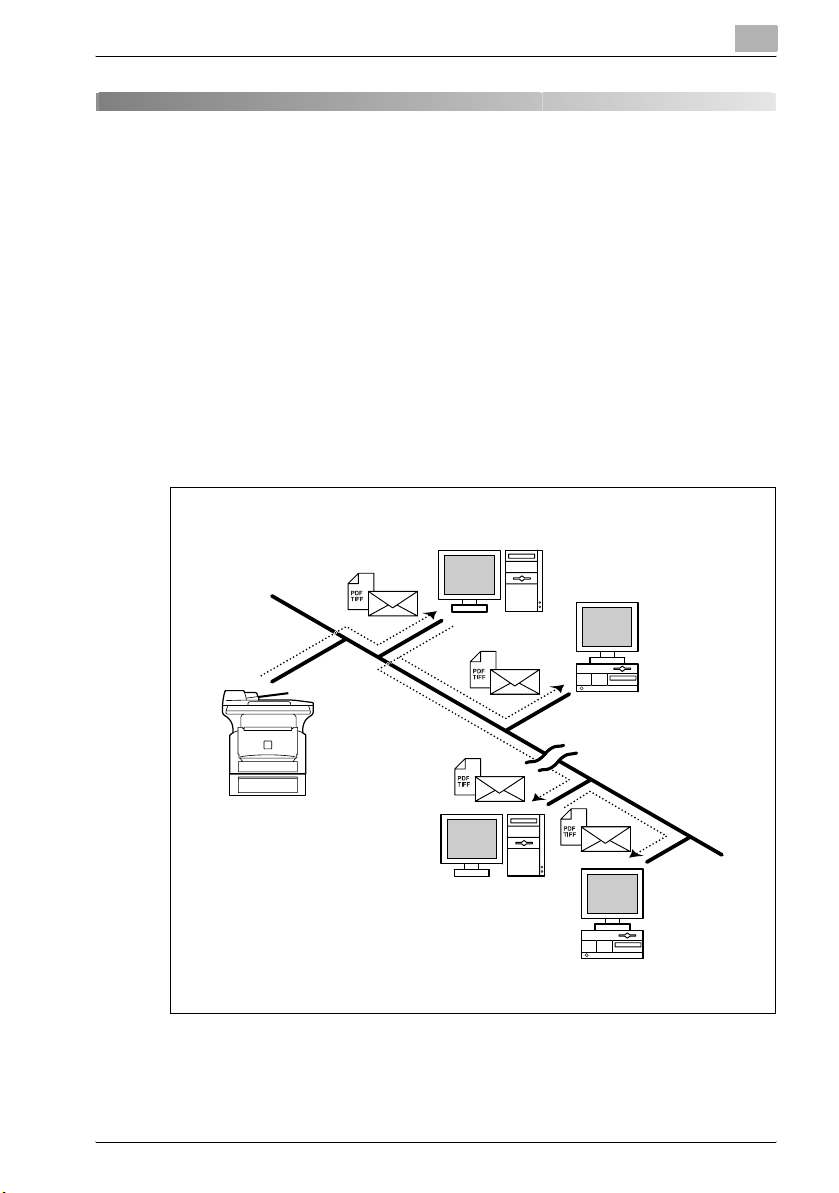
Overview
2Overview
The scan function makes it possible to easily convert paper documents into
electronic documents and file them in an electronic filing system that makes
it much easier to access the information. The scanned images (scan data) are
stored in TIFF or PDF format and can be sent to computers over a network.
Scan data can be sent in the following ways. Select the method best suited
to your network environment or purpose.
2.1 Scan to e-mail
The scan data is sent as TIFF or PDF e-mail attachments to other computers
on the network or over the Internet.
This method requires that a mail server is available over the network.
2
Mail server
Client computer
Intranet
Internet
Mail server
Client computer
SU-502 2-3
Page 18
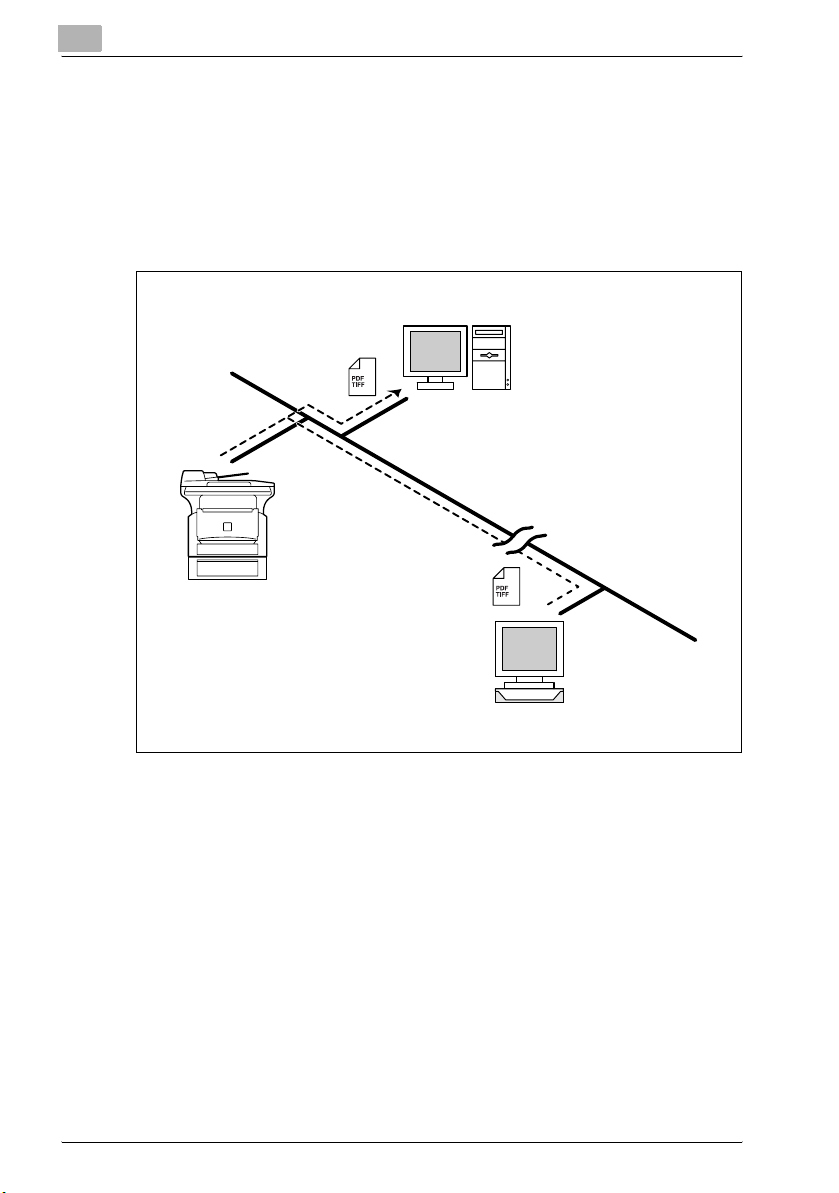
2
2.2 Scan to server (FTP)
The scan data is uploaded, as TIFF or PDF files, to the specified folder on an
FTP server.
This method requires that an FTP server is available over the network.
The scan data can also be sent to an FTP server that is accessed via a proxy
server.
Overview
FTP server
Intranet
Internet
FTP server
2-4 SU-502
Page 19
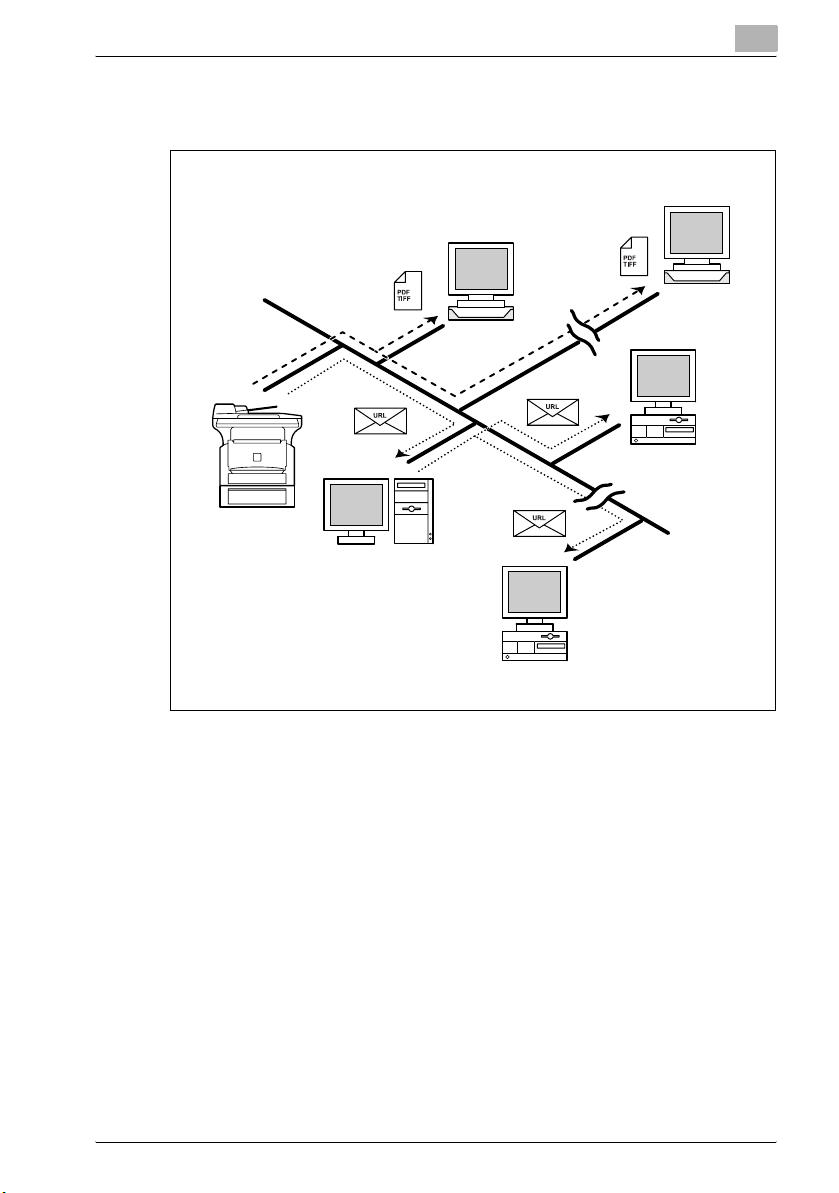
Overview
2
In addition, the system can be set to send to as many as 10 specified recipients a notification of the FTP server address where the data was uploaded.
FTP server
FTP server
Internet
Client computer
Intranet
Internet
Mail server
Client computer
SU-502 2-5
Page 20
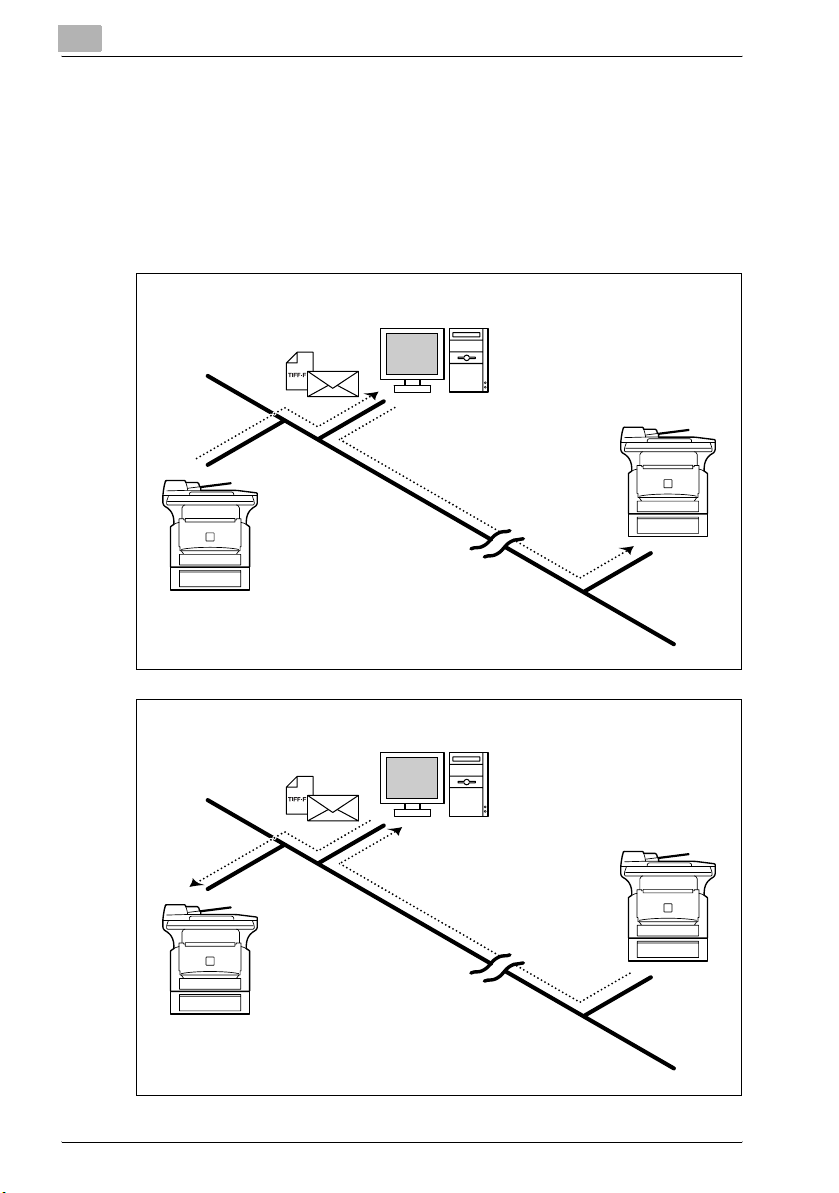
2
2.3 Internet faxing
Unlike fax machines that use telephone lines, Internet faxing can send and
receive fax images over the Internet. The Internet fax service uses Internet email services to send and receive fax images. An Internet fax service transmits scanned images as TIFF-F files attached to e-mail messages and sends
them to the desired Internet fax destination. The Internet fax service that receives the e-mail messages then prints the files when they are received.
Overview
Mail server
Internet fax
terminal
Internet
Mail server
Internet fax
terminal
Internet
2-6 SU-502
Page 21
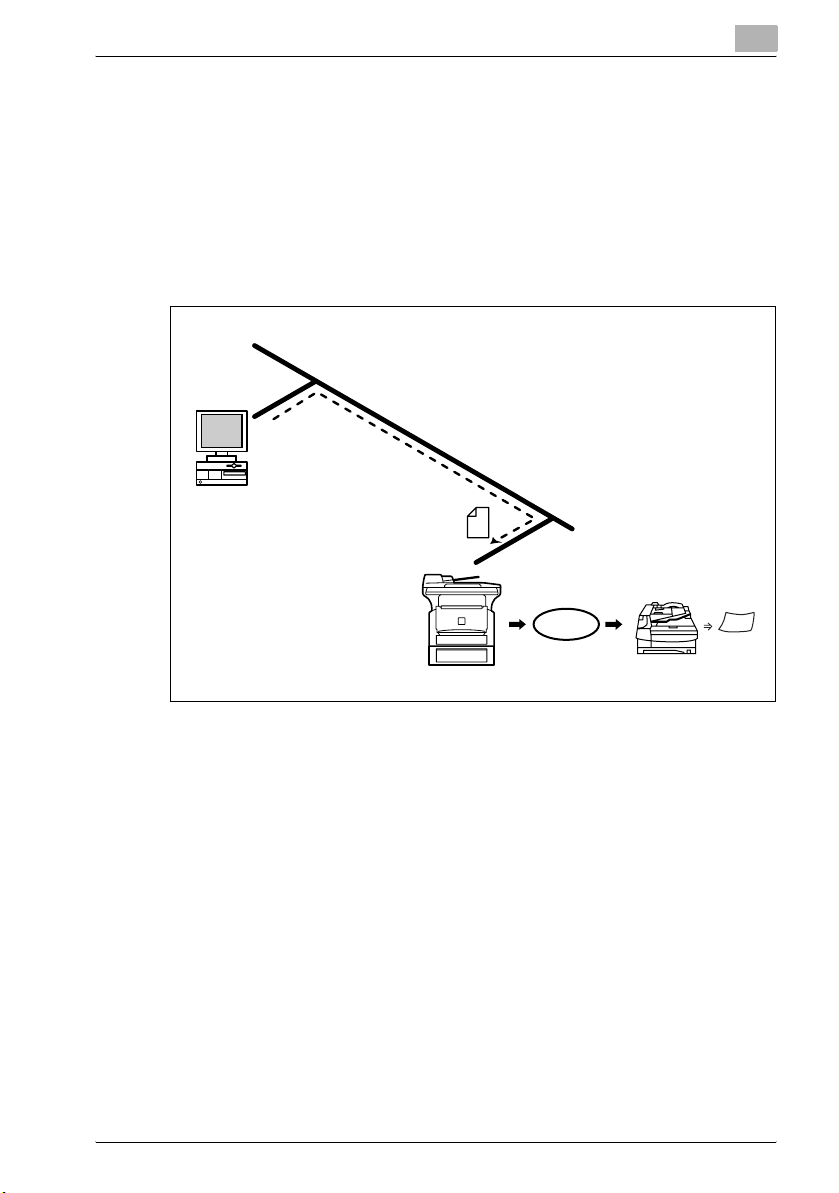
Overview
2.4 Direct fax transmission
With this operation, documents created with word-processing software and
other applications can be sent directly a fax machine simply by specifying
the phone (fax) number, without having to print the document.
In order to use the direct fax function, the optional unimessage pro I-Net portal software must be installed. After checking that the network environment
meets the network requirements, go to network settings or unimessage pro
I-Net portal setup.
Client computer
2
Network line
Phone line
Fax transmission
Fax terminal
SU-502 2-7
Page 22
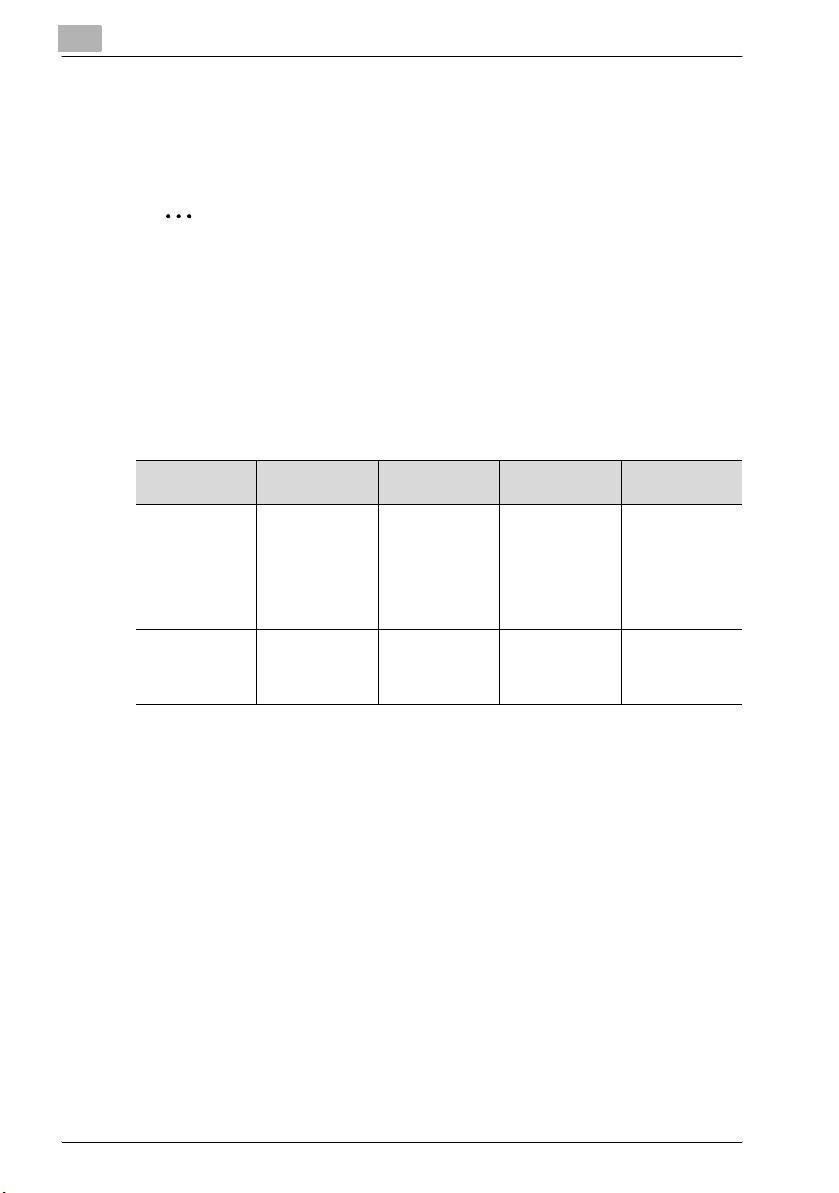
2
2.5 System requirements
The following system environment is required in order to use the internet fax
or network scanning functions.
2
Note
TCP/IP connections must be enabled in order to use the internet fax or
network scanning functions.
The machine must be connected to a phone line in order to use functions
that require a phone line connection.
System requirements
Functions available when the scanner unit is installed
Overview
Required environment for image data
transmission
Required environment for image data
importing
Scan to e-mail Scan to server
Mail server
(SMTP server)
E-mail client FTP client Internet fax ter-
(FTP)
• FTP server
• In order to use
e-mail notifications, a mail
server (SMTP
server) is required.
Internet faxing Direct fax
Mail server
(POP3 server,
SMTP server)
minal
Unimessage pro
I-Net portal software (Optional)
-
2-8 SU-502
Page 23
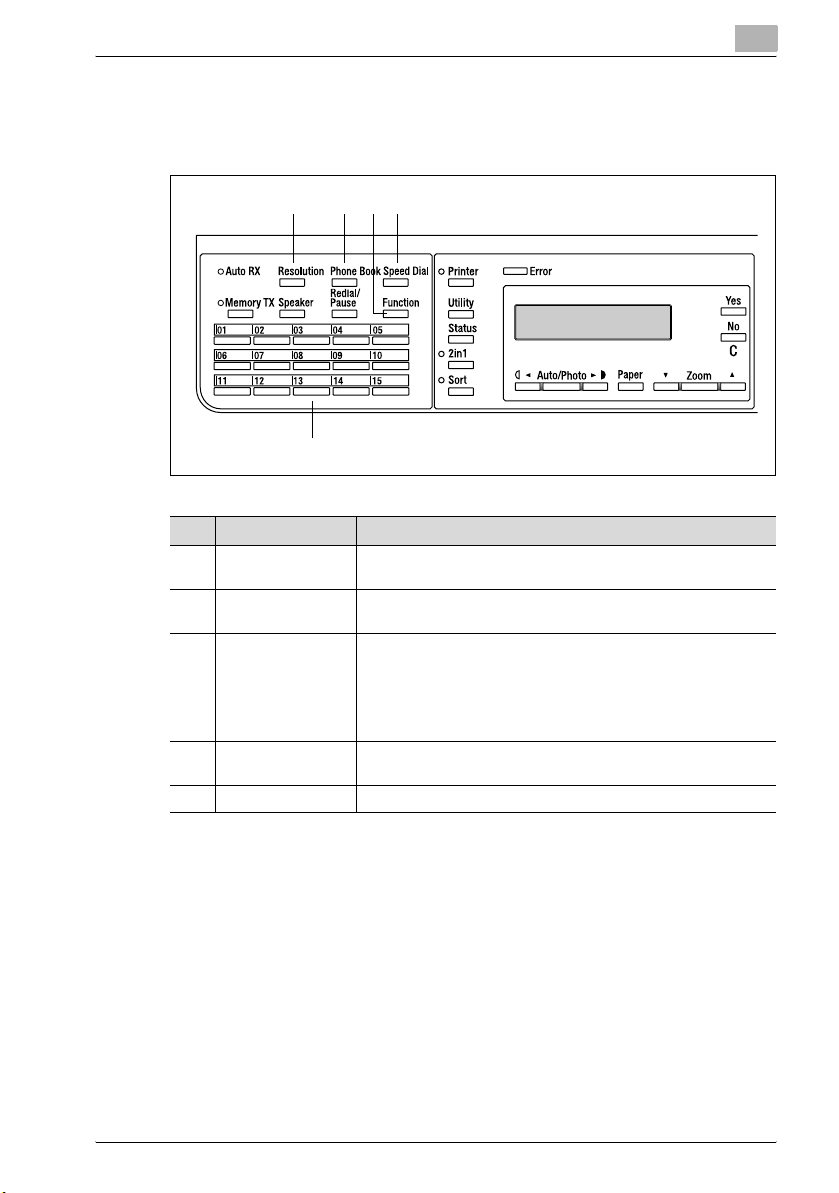
Overview
2.6 Names of control panel parts and their functions
2.6.1 ineo 160/160P – Control panel parts and their functions
1 234
5
No. Part name Function
1 [Resolution] key Used to select the image quality (transmission resolution) for the
2 [Phone Book] key Searches for and displays addresses programmed in one-touch
3 [Function] key Used to switch between different function settings screens.
4 [Speed Dial] key Used to specify destinations previously programmed with a 3-
5 One-touch dial keys Used to specify previously programmed destinations.
Internet fax function.
dial, group dial, and speed dial.
“Sending a document to multiple destinations (Broadcast transmission)” on page 6-11, “Sending a document at a specified time
(Timer transmission)” on page 6-14, “Cancelling (deleting) a document queued for timer transmission” on page 6-16, “Receiving
internet faxes” on page 6-18
digit number.
2
SU-502 2-9
Page 24

2
Overview
7 13
8
10
No. Part Name Function
6 [Utility] key Used to display the different utility mode screens.
7 [Status] key Used to check the status of a transmission.
8 “Error” indicator Lights up if an error has occurred.
9 Display Displays settings details, such as e-mail addresses, settings men-
10 * and ) keys
[Auto/Photo] key
11 + and , keys
[Zoom] key
12 [Yes] key Used to confirm settings.
13 [No/C] (clear) key Used to delete characters or numbers that have been entered in
14 10-key pad Used to enter settings values. Used to enter numbers/characters.
15 [123/ABC] key Used to switch between number and character entry.
16 [Scan] key Used to switch between different scan modes. This key lights up
17 [Fax] key Used to send scan data or receive e-mail messages when using
18 [Start] key Used to start scanning, or send e-mail messages/files.
19 [Stop] key Used to stop the scanning of documents, stop sending or receiv-
20 [Panel Reset] key Used to cancel all current operations.
MACHINE SETTING, FAX REGISTRATION, E-MAIL SETTING 1,
E-MAIL SETTING 2, NETWORK SETTING, SCAN SETTING
us, and error messages.
Used to specify the scanning mode when using the network scanning functions. Used to select the item to the left or right of the
current position in settings screens.
Used to select the item above or below the current position in settings screens or lists.
a setting field. Used to return to the previous screen.
E-mail addresses and other text can be entered with these keys.
Used to enter speed dial numbers.
in green to indicate that the machine is in scan mode.
the Internet fax function.
ing, or to stop printing.
11
14
169612
17 1915
18 20
2-10 SU-502
Page 25
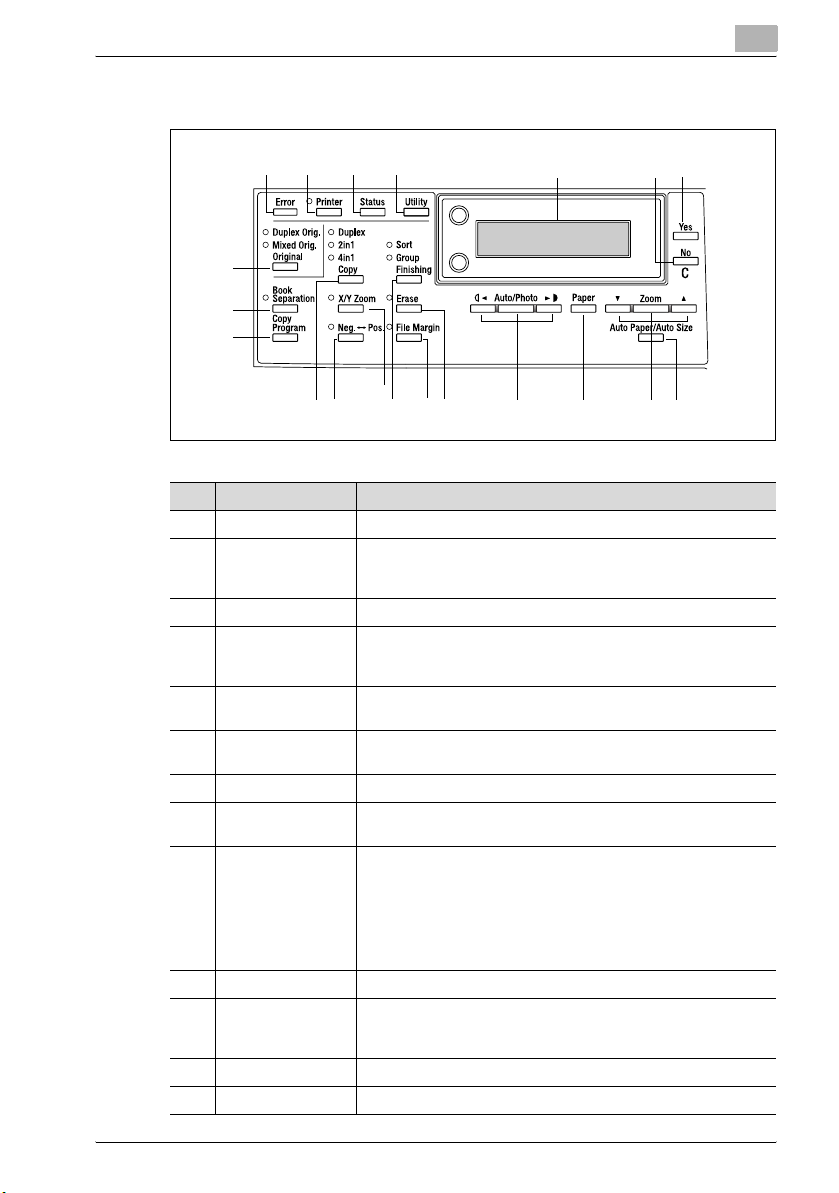
Overview
2.6.2 ineo 161/210 – Control panel parts and their functions
3
21
20
19
18
4
5
7
6
2
15
13
14
16
17
No. Part name Function
1 “Error” indicator Lights up or flashes if an error has occurred.
2 [Printer] key/indica-
tor
3 [Status] key Used to view the counters.
4 [Utility] key Used to enter utility mode and display the first utility mode screen.
5 Display Displays setting menus, error messages, and specified settings
6 [No/C] key Erases the entered numbers and letters.
7 [Yes] key Confirms the current setting.
8 [Auto paper/Auto
size] key
9 [Zoom] key,
, and + keys
10 [Paper] key Used to select the size of the paper to be printed on.
11 [Auto/Photo] key,
* and ) keys
12 [Erase] key Used to select the area of the document that is erased.
13 [File margin] key Press to select the file margin function.
Lights up while data is being printed from the computer and flashes while data is being sent.
For details, refer to the Printer Controller User’s Guide.
• Machine setting, paper source setup, user management, admin. management, copy setting 1 & 2
such as the number of copies and the zoom ratio.
Returns to the previous screen.
Used to select between the auto paper or the auto size function.
• Used to select a preset enlargement or reduction ratio.
• A zoom ratio between × 0.25 and × 4.00 can be selected when
the paper size is selected manually. (Manual paper selection)
• A zoom ratio between × 0.50 and × 2.00 can be selected when
the paper size is selected automatically. (Auto paper)
• Used to specify the selection above or below in setting screens
and menus.
• Used to specify the scanning density of copies.
• Used to specify the selection at the left or right in setting
screens.
11
1012
8
9
SU-502 2-11
Page 26
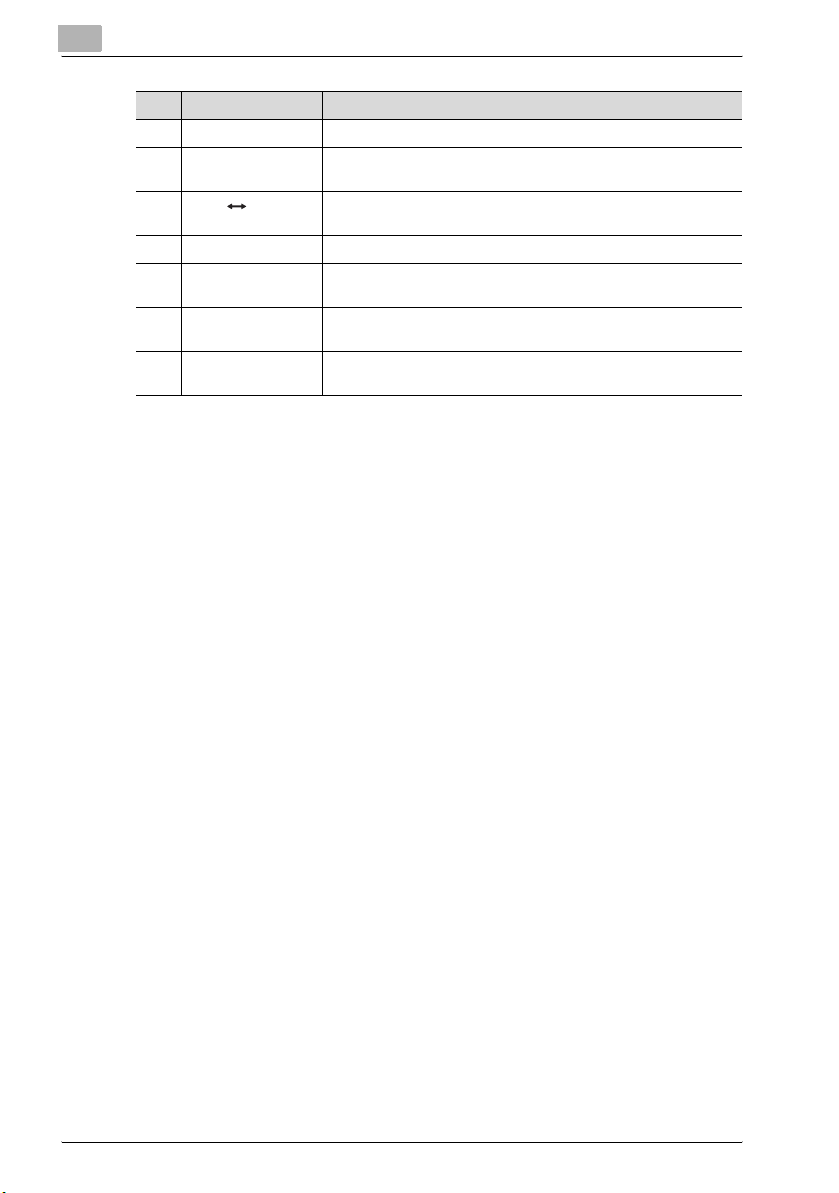
2
Overview
No. Part name Function
14 [Finishing] key Used to select a copy finishing function.
15 [X/Y zoom] key Used to specify different scaling proportions for the vertical and
16 [Neg. Pos.] key Press to make copies with the dark- and light-colored areas of the
17 Copy key Used to select between the 2in1 and the 4in1 copy functions.
18 [Copy program] key • Copy programs can be stored.
19 [Book separation]
key
20 [Original] key Used to select between the duplex orig. function and the mixed
horizontal directions.
document inverted.
• Stored copy programs can be selected and recalled.
Used to select the book separation function.
orig. function.
2-12 SU-502
Page 27

Overview
21 22 23
24
25
26
27
28293031
No. Part name Function
21 Scan key Press to enter scan mode. The indicator lights up in green to indi-
22 Fax key Does not function on this machine.
23 Copy key Press to enter copy mode. The indicator lights up in green to in-
24 Access key Used with user management.
25 Energy save key Press to enter energy save mode.
26 Interrupt key Press to enter interrupt mode. The indicator lights up in green to
27 [123/ABC] key Does not function on this machine.
28 Panel reset key • Cancels all copy functions and returns them to their default
29 Stop key Stops the multi-page copy operation.
30 Start key • Starts copying.
31 10-key pad • Used to specify the number of copies.
cate that the machine is in scan mode.
(Available only when the network interface card NC-502, fax kit
FK-505 and the scanner unit SU-502 are installed.)
dicate that the machine is in copy mode.
indicate that the machine is in interrupt mode.
Press again to cancel interrupt mode and return to the mode before interrupt mode was entered.
settings.
• Deletes all queued jobs.
• Queues a copy job if pressed while the machine is warming up.
• The indicator lights up in green to indicate that the machine is
ready to start copying, or it lights up in orange to indicate that
the machine is not ready to start copying.
• Used to enter setting values.
•The [˜] and [#] keys do not function on this machine.
2
SU-502 2-13
Page 28
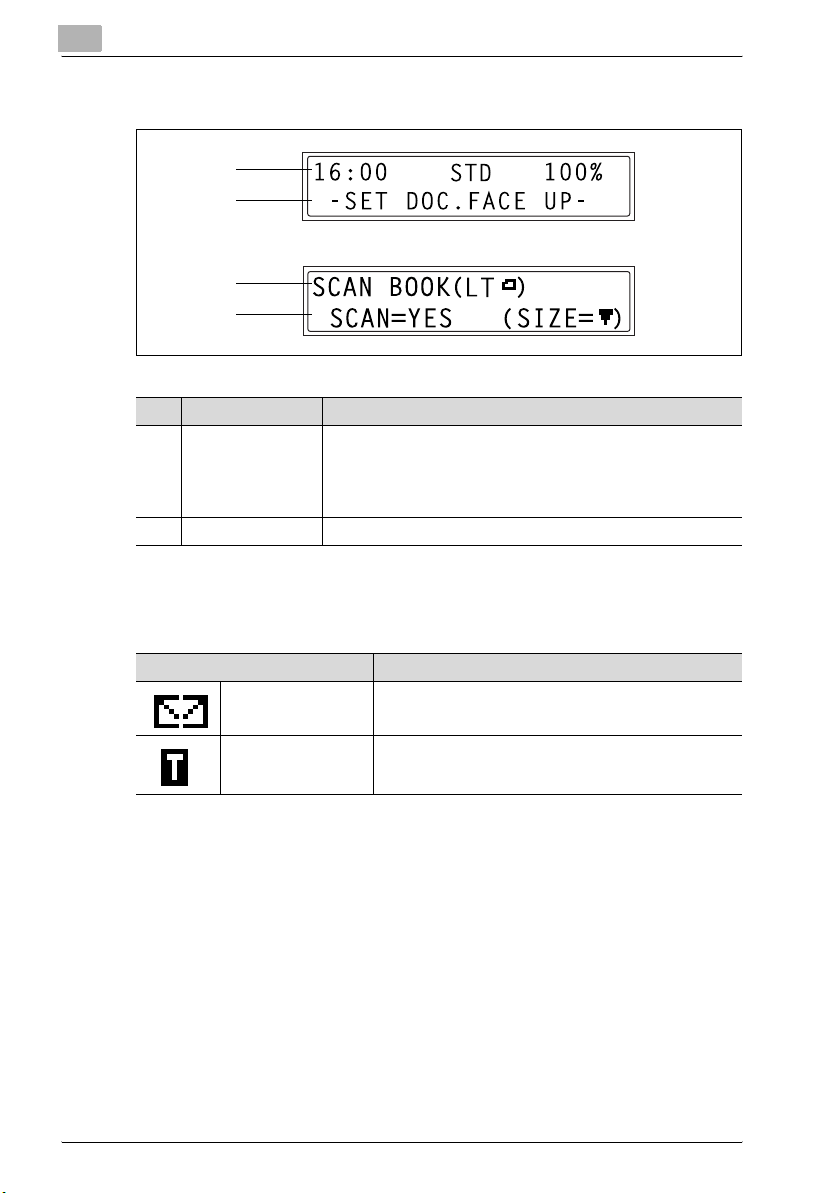
2
2.6.3 About the display
1
2
1
2
No. Display indication Description
1 Mode or function
name
2 Message area Displays messages such as operating instructions.
Symbol list
Overview
• Displays the currently selected mode or function setting.
• Displays the current settings menu or option.
• If an error occurs, displays the error message.
• During standby, displays the date and the amount of memory
available.
Symbol Description
Sending/receiving email messages
In standby for timer
transmission
An e-mail message is being sent or received.
An e-mail message is queued for timer transmission.
2-14 SU-502
Page 29
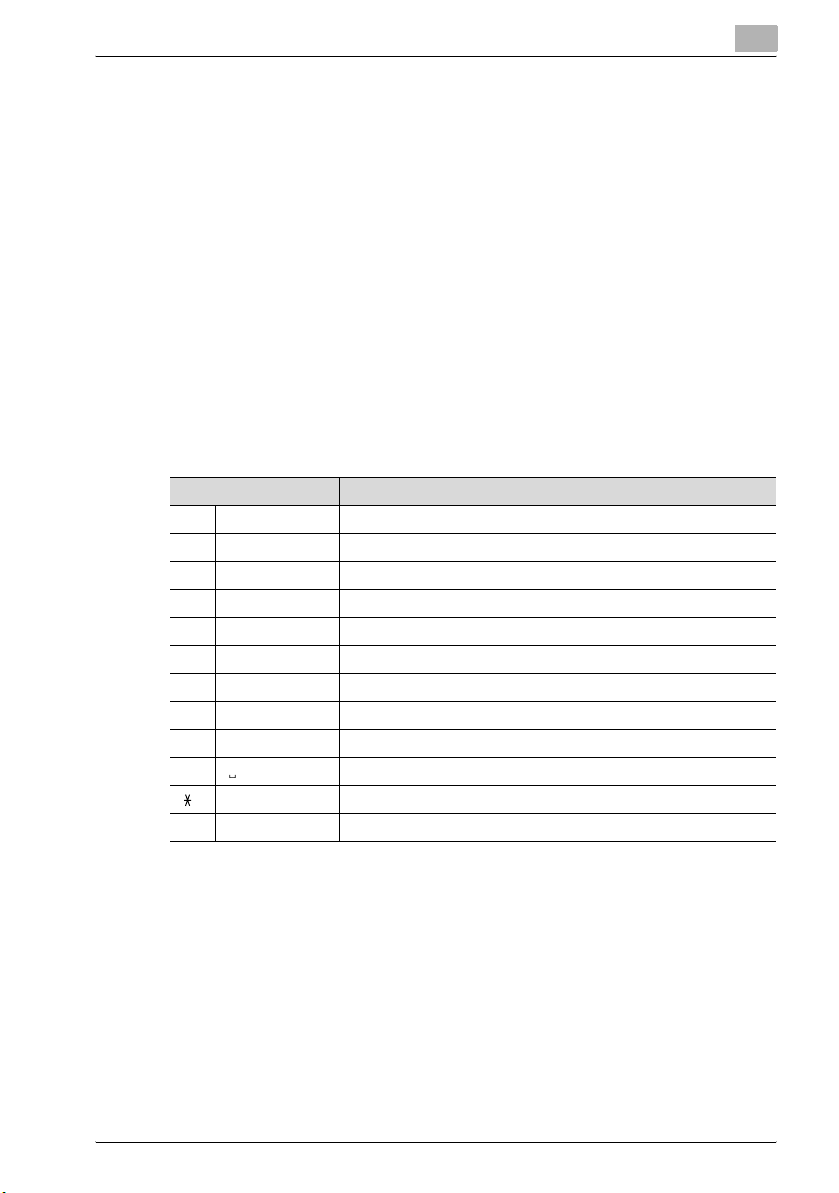
Overview
2.6.4 Entering text characters
This section describes how to enter text characters when registering a destination or when entering names, for example, for one-touch dial keys.
Key operation
The 10-key pad can be used to enter numbers, text, and symbols.
Press the [123/ABC] key to switch the input mode of the 10-key pad between
numbers and letters/symbols.
When entering numbers, “[1]” appears in the display.
When entering letters or symbols, “[A]” appears in the display.
The following lists show the characters available with each key of the 10-key
pad.
For fax number and e-mail address input:
10-key pad key Available characters*
1 @ . (period) @_ (underscore) - (hyphen) 1
2ABC ABC2abc
3DEF DEF3def
4GHI GHI4ghi
5JKL JKL5jkl
6MNO MNO6mno
7PQRS PQRS7pqrs
8TUV TUV8tuv
9WXYZ WXYZ9wxyz
0 Space (space) 0
+&/1=!?( )%[ ]^‘’{ }|˜$
##
* Repeatedly press the 10-key pad key to scroll through the available characters and symbols un-
til the desired character appears in the display.
2
SU-502 2-15
Page 30
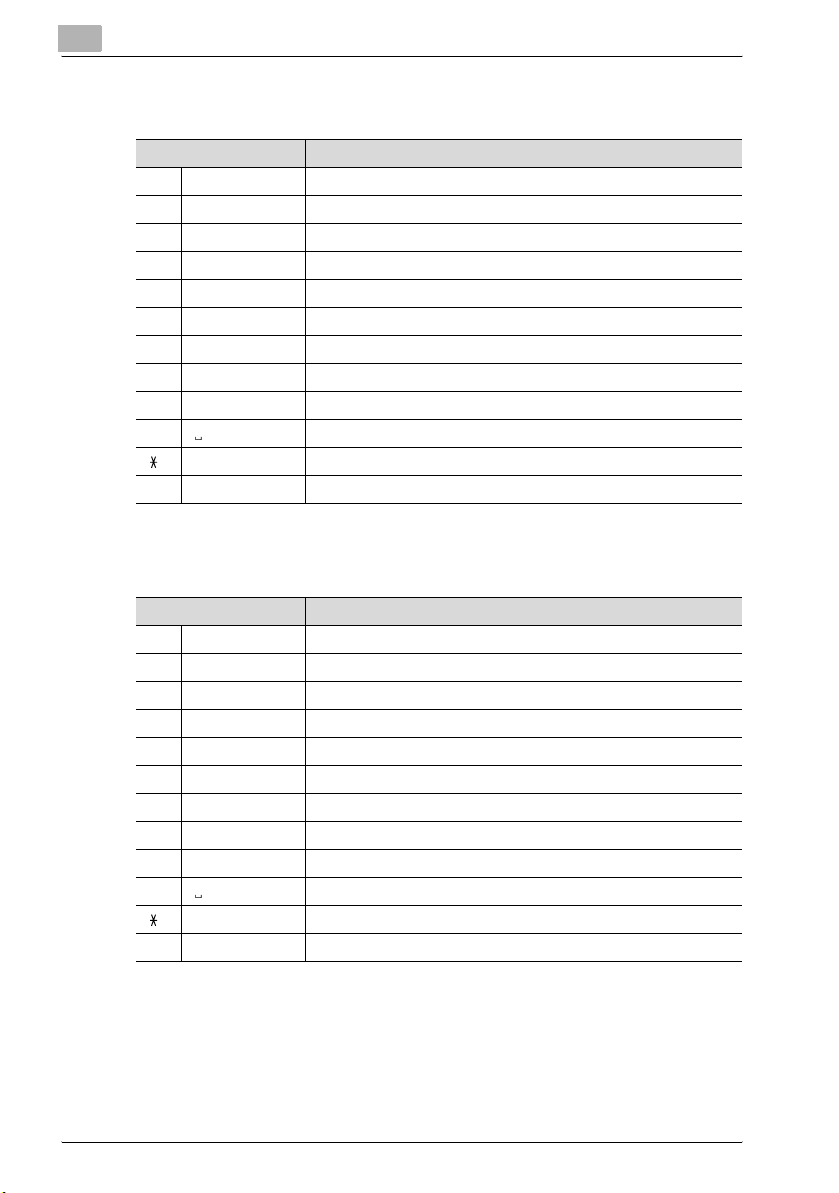
2
Overview
For recipient names (Metric models):
10-key pad key Available characters*
1 @ . (period) @_ (underscore) - (hyphen) 1
2 ABC ABC2abcДдЕеЖжаЗз
3DEF DEF3defÉéè
4 GHI GHI4ghiìíî
5 JKL JKL5jkl
6 MNO MNO6mnoСсЦцШшт
7PQRS PQRS7pqrsß
8 TUV TUV8tuvÜüùú
9 WXYZ WXYZ9wxyz
0 Space (space) 0
+&/1=!?( )%[ ]^‘’{ }|˜$,:;<>"¿£
##
For recipient names (Inch models):
10-key pad Available characters*
1 @ . (period) @_ (underscore) - (hyphen) 1
2ABC ABC2abc
3DEF DEF3def
4 GHI GHI4ghi
5 JKL JKL5jkl
6MNO MNO6mno
7PQRS PQRS7pqrs
8TUV TUV8tuv
9 WXYZ WXYZ9wxyz
0 Space (space) 0
+&/1=!?( )%[ ]^‘’{ }|˜$,:;<>"¿£
##
* Repeatedly press the 10-key pad key to scroll through the available characters and symbols un-
til the desired character appears in the display.
2-16 SU-502
Page 31

Overview
2
Text entry example
To enter the name “NJ Office”
The current cursor (_) position blinks alternately with the character at that po-
sition.
Press the [6] key twice.
Press the [5] key once.
Press the [0] key once.
Press the [6] key 3 times.
Press the [3] key 7 times.
Press the ) key.
Press the [3] key 7 times.
Press the [4] key 7 times.
Press the [2] key 7 times.
Press the [3] key 6 times.
Press the ) key.
SU-502 2-17
Page 32

2
Overview
Notes on entering and correcting text input
Hold down the [No/C] key for one second or longer to delete all text that has
been entered in a settings field.
To delete only part of the text, press the * and ) keys to move the cursor (_)
to the character to be deleted, and then press the [No/C] key.
To enter a space, press the [0] key on the 10-key pad.
When entering text, press the ) key before entering the next character when
it is the same as the current character. (Refer to the “Text entry example” on
page 2-17.)
To change a character that has been entered, press the * and ) keys to
move the cursor (_) to the character to be changed, press the [No/C] key to
delete the character, and then enter the correct character.
2-18 SU-502
Page 33

Overview
2.7 Using Web Connection
2.7.1 When using Web Connection
In order to use Web Connection, the optional Network Interface Card (NC-
501) must be installed.
2.7.2 What is Web Connection?
Web Connection is a device control utility program provided by the HTTP
server built into the network interface card. This utility can be used with a
Web browser as an interface for remotely controlling the machine and network interface card.
HTTP server
Access
2
SU-502 2-19
Page 34

2
Overview
Here are some examples of the types of tasks that can be performed with
Web Connection.
- Setting/changing network settings
–TCP/IP settings
–SMTP settings
–POP3 settings
– FTP settings
- Adding/changing e-mail addresses
– One-touch dial settings
– Speed dial settings
–Group dial settings
– Speed dial settings (adding an FTP server address)
2-20 SU-502
Page 35

Overview
2.7.3 System requirements
Web Connection can be used in the following system environments.
System requirements
Operating system Windows 98, Windows 98 SE, Windows ME,
Browser Microsoft Internet Explorer 4.0 or later
Windows NT 4.0, Windows 2000,
Windows XP, or Windows Server 2003
Netscape Navigator 4 or later
2.7.4 Accessing Web Connection
2
Note
In order to use Web Connection, an IP address, subnet mask, and gateway setting must already be specified from the control panel of the machine. For information on specifying these settings, refer to “Specifying
network settings (“NETWORK SETTING” menu)” on page 3-10.
How to access Web Connection
Web Connection is accessed directly using a web browser.
2
1 Start up your web browser.
2 Enter the IP address of the machine into the “Address” box, and then
press the [Enter] key.
http://<machine_IP_address>/
– (Example) If the machine IP address is 192.168.0.100, enter:
http://192.168.0.100/
3 The Web Connection screen appears.
2.7.5 Using Web Connection
Web Connection is used in the same way as other internet web pages. Click
links in the page to jump to that page, and use the [Back] and [Next] buttons
to navigate through pages that have already been loaded.
2.7.6 About the screen layout
The following screen appears when you access Web Connection.
SU-502 2-21
Page 36

2
Overview
2
Note
Screen images used in this manual may differ from the actual screen display. They are also subject to change without notice.
1 3
24
No. Part name Function
1 Status display Displays the current status of the machine.
2 Administrator pass-
word
3 Tabs These are used to select the various categories of settings.
4 Menu This is used to select various setting items or display information.
5 Information/set-
tings display
*
Enter the administrator password to log in to the administrator
mode.
Displays the details for the item selected from the menu.
5
2-22 SU-502
Page 37

Overview
2.7.7 Logging in as an administrator
Some of the settings available in Web Connection can only be changed by
an administrator. These settings are only displayed when you log in to the
administrator mode.
Logging in to administrator mode
1 Enter the administrator password in the “Admin Password” box at the
left of the screen.
2 Click the [Login] button to log in to the administrator mode.
2
3 To log out, click the [Logout] button.
2
Note
The default password for administrator mode is “sysadm”.
Be sure to change the administrator password before using administrator
mode.
If no operations are performed for 10 minutes, Web Connection automatically logs out.
The machine cannot be used while you are logged in to Web Connection
with administrator mode.
In addition, if the machine is being operated, the administrator cannot log
on.
SU-502 2-23
Page 38

2
Overview
2-24 SU-502
Page 39

3
Getting ready
Page 40

Page 41

Getting ready
3 Getting ready
3.1 Connecting to a LAN network
This machine supports the TCP/IP protocol used by LAN networks. In order
to use this protocol, the machine must be connected to the LAN with a network cable.
Connecting the LAN cable
Insert the connector on one end of the LAN cable into the network port
(marked LAN) on the back of the machine, and the connector on the other
end to an open port on a network hub.
2
Note
The network port is on the back of the machine.
Use a category 5 or 5E LAN cable.
The LAN cable is not included.
3
LED1
LED2
SU-502 3-3
Page 42

3
Getting ready
About the LEDs
LED Function
LED1 (LINK) This LED ligths up when the network cable is connected correctly. If
LED2 (ACT) This LED blinks when data is being transferred.
this LED is not lit, check the connection again, even if the machine appears to be connected correctly. If this LED is not lit when both ends
are connected correctly, the network cable may be damaged.
3-4 SU-502
Page 43

Getting ready
3.2 Network settings
Depending on the network environment in which the machine is located,
there may be some restrictions on the network functions that the machine
can use. Specify the network settings to suit the functions and environment
required for your configuration.
The network settings can be specified from the control panel of the machine
or using the administrator mode of Web Connection.
Quick overview of the network settings
3
Function Description Inter-
o: Required; -: Unnecessary; -: As necessary o : Possible
NETWORK SETTING
IP
ADDRESS
SUBNET
MASK
GATEWAY This function is
This function is
used to specify the
IP address for the
machine.
Consult your network administr ator
for information
about the IP address to use.
This function is
used to specify the
subnet mask value
for the network.
Consult your network administr ator
for details.
used to specify the
default gateway
(IP address) of a
router on the network.
Consult your network administr ator
for details.
net
faxing
o*2 o*2 o*2 o*2 oo
o*2 o*2 o*2 o*2 oo
o*2 o*2 o*2 o*2 oo
Scan
to
e-mail
Scan
to
server
Direct
fax
Setting
Control
panel
- : Not possible
Web
Connection
SU-502 3-5
Page 44

3
Getting ready
Function Description Inter-
DNS
CONFIG.
GATEWAY TXThis function is
E-MAIL SETTING 1
SENDER
NAME
E-MAIL
ADDRESS
SMTP
SERVER
This function is
used to enable or
disable the DNS
(Domain Name
System) setting. If
there is a DNS
server on your network, enter the IP
address of the
DNS server.
*If the DNS server
is located within
your local network,
select “ENABLE”.
If you are using the
DNS server of an
Internet service
provider (ISP) or
some other DNS
server located outside your local network, select
“DISABLE”. Consult your network
administrator for
details.
used to enable the
Direct Fax function.
This function is
used to specify the
sender’s name.
This function is
used to specify the
e-mail address of
the sender.
Consult your network administrator
for details.
This function is
used to specify the
IP address or host
name of an SMTP
server.
Consult your network administrator
for details.
net
faxing
---- oo
---oo-
oo-*1 - oo
oo-*1 - oo
ooo*3 - oo
Scan
to
e-mail
Scan
to
server
Direct
fax
Setting
Control
panel
Web
Connection
3-6 SU-502
Page 45

Getting ready
3
Function Description Inter-
SMTP
PORT NO.
SMTP
TIMEOUT
TEXT INSERT
DEFAULT
SUBJECT
E-MAIL SETTING 2
POP3
SERVER
POP3 PORT
NO.
This function is
used to specify the
port number (1 to
65535) for the
SMTP server.
Consult your network administr ator
for details.
This function is
used to specify the
length of time (in
seconds) until the
connection to the
SMTP server times
out. (30 to 300
seconds)
This function is
used to specify
whether or not text
explaining that an
image has been
attached to the email message is inserted when scan
data is sent as an
e-mail attachment.
This function is
used to specify the
default subject line
when sending
scan data as an email attachment.
This function is
used to specify the
IP address or host
name of the POP3
server.
Consult your network administr ator
for details.
This function is
used to specify the
port number (1 to
65535) for the
POP3 server.
Consult your network administr ator
for details.
net
faxing
oo-*1 - oo
oo-*1 - oo
oo-*1 - oo
oo-*1 - oo
o ---oo
o ---oo
Scan
to
e-mail
Scan
to
server
Direct
fax
Setting
Control
panel
Web
Connection
SU-502 3-7
Page 46

3
Getting ready
Function Description Inter-
POP3
TIMEOUT
POP3
ACCOUNT
POP3
PASSWORD
AUTO
RECEPTION
REPLY
ADDRESS
HEADER
PRINT
This function is
used to specify the
length of time (in
seconds) until the
connection to the
POP3 server times
out. (30 to 300
seconds)
This function is
used to specify the
account name
used to log in to
the POP3 server.
Consult your network administrator
for details.
This function is
used to specify the
password associated with the account name used
to log in to the
POP3 server.
Consult your network administrator
for details.
This function is
used to specify the
time interval (in
minutes) for
checking e-mail
when the auto reception function is
enabled. ( OFF, 1
to 60 minutes)
This function is
used to specify the
e-mail address
where notifications
are sent if an error
occurs while an Internet fax is being
received.
This function is
used to specify
whether or not to
print header information when printing e-mail
messages that
have been received.
net
faxing
o ---oo
o ---oo
o ---oo
o ---oo
o ---oo
o ---oo
Scan
to
e-mail
Scan
to
server
Direct
fax
Setting
Control
panel
Web
Connection
3-8 SU-502
Page 47

Getting ready
3
Function Description Inter-
Web Connection administrator mode: “Scan” tab
File
Destination
Web Connection administrator mode: “Network” tab
FTP
Configuration
*1: Required if notification of the URL is sent by e-mail.
*2: Can also be assigned automatically by the DHCP server.
*3: If there is no SMTP server available over the network, enter “0.0.0.0” as the IP address.
This function is
used to specify the
FTP destination
used for Scan to
Server (FTP) operations. It is used to
specify the IP address of the FTP
server, the directory and other settings.
This function is
used to specify the
IP address for the
proxy server of an
FTP server.
net
faxing
--o --o
--- --o
Scan
to
e-mail
Scan
to
server
Direct
fax
Setting
Control
panel
Web
Connection
SU-502 3-9
Page 48

3
Getting ready
3.3 Specifying network settings using the control panel
3.3.1 Specifying network settings (“NETWORK SETTING” menu)
These settings can be specified from the network settings menu in utility
mode.
This section describes how to specify settings for the following functions.
- IP ADDRESS
- SUBNET MASK
- GATEWAY
- DNS CONFIG.
- GATEWAY TX
2
Note
Be sure to consult your network administrator before specifying any of
the network settings.
If you wish to cancel a change to a network setting before applying it,
press the [No/C] key. Press the [Yes] key after the message
appears.
TING?
STOP SET-
3-10 SU-502
Page 49

Getting ready
Setting the IP address
1 Press the [Utility] key.
2 Press the + or , key until NET-
3 Press the [1] key on the 10-key pad
4 Press the * and ) keys to select
The utility mode menu appears.
WORK SETTING appears.
to select IP ADDRESS.
AUTO or SPECIFY, and then press
the [Yes] key.
–If AUTO is selected, the IP ad-
dress is automatically acquired from the DHCP server. The network
setting screen appears.
–If SPECIFY is selected, the screen for entering the IP address ap-
pears. (Go to step 5.)
Is AUTO not available?
?
% AUTO is only available if there is a DHCP server on the network.
When AUTO is selected, there is no need to set the subnet mask or
gateway setting. If a fixed IP address is being used, “IP Address in
NVRAM” must be selected in Web Connection. Select this option
from the screen displayed after clicking [TCP/IP Configuration] in
the menu on the “Network” tab.
3
5 Using the 10-key pad, enter the IP
address for the machine.
– The illustration at the right is an
example of an IP address. Consult your network administrator for details about these settings.
6 Press the [Yes] key.
SU-502 3-11
Page 50

3
Getting ready
The network setting screen appears. To register settings in the machine, the machine must be turned off, then on again.
7 While the network setting screen is displayed, press the [No/C] key or
[Panel Reset] key so that the message PLEASE RE-START POWER
SUPPLY OFF/ON appears.
8 Set the power switch of the machine to “o”, then “n” to restart the ma-
chine.
3-12 SU-502
Page 51

Getting ready
Specifying the subnet mask
1 From the network setting menu in the
2 Using the 10-key pad, enter the sub-
3 Press the [Yes] key.
4 While the network setting screen is displayed, press the [No/C] key or
5 Set the power switch of the machine to “o”, then “n” to restart the ma-
3
utility mode, press the [2] key on the
10-key pad to select SUBNET
MASK.
net mask value.
– The illustration at the right is an
example of a subnet mask address. Consult your network administrator for details about these
settings.
The network setting screen appears. To register settings in the machine, the machine must be turned off, then on again.
[Panel Reset] key so that the message PLEASE RE-START POWER
SUPPLY OFF/ON appears.
chine.
SU-502 3-13
Page 52

3
Getting ready
Specifying the (default) gateway
1 From the network setting menu in the
utility mode, press the [3] key on the
10-key pad to select GATEWAY.
2 Using the 10-key pad, enter the IP
address for the gateway.
– The illustration at the right is an
example of a gateway address.
Consult your network administrator for details about these settings.
3 Press the [Yes] key.
The network setting screen appears. To register settings in the machine, the machine must be turned off, then on again.
4 While the network setting screen is displayed, press the [No/C] key or
[Panel Reset] key so that the message PLEASE RE-START POWER
SUPPLY OFF/ON appears.
5 Set the power switch of the machine to “o”, then “n” to restart the ma-
chine.
3-14 SU-502
Page 53

Getting ready
Specifying the DNS configuration
1 From the network setting menu in the
2 Press the * and ) keys to select
3 Using the 10-key pad, enter the IP
4 Press the [Yes] key.
5 While the network setting screen is displayed, press the [No/C] key or
3
utility mode, press the [4] key on the
10-key pad to select DNS CONFIG..
DISABLE or ENABLE, and then
press the [Yes] key.
–If DISABLE is selected, the net-
work setting screen appears.
–If ENABLE is selected, the screen for entering the IP address of the
DNS server appears. (Go to step 3.)
address for the DNS server.
The network setting screen appears. To register settings in the machine, the machine must be turned off, then on again.
[Panel Reset] key so that the message PLEASE RE-START POWER
SUPPLY OFF/ON appears.
6 Set the power switch for the machine to “o”, then “n” to restart the ma-
chine.
SU-502 3-15
Page 54

3
Getting ready
Specifying the gateway transmission setting
1 From the network setting menu in the
utility mode, press the [5] key on the
10-key pad to select GATEWAY TX.
2 Press the * and ) keys to select
DISABLE or ENABLE, and then
press the [Yes] key.
The network setting screen appears.
3-16 SU-502
Page 55

Getting ready
3
3.3.2 Specifying the e-mail settings (“E-MAIL SETTING 1” menu)
The settings for the e-mail setting 1 functions are specified from the “E-MAIL
SETTING 1” menu in utility mode.
This section describes how to specify settings for the following functions.
- SENDER NAME
- E-MAIL ADDRESS
- SMTP SERVER
- SMTP PORT NO.
- SMTP TIMEOUT
- TEXT INSERT
- DEFAULT SUBJECT
2
Note
If you wish to cancel a change to a setting before applying it, press the
[No/C] key. Press the [Yes] key after the message “STOP SETTING?” appears.
SU-502 3-17
Page 56

3
Registering the sender’s name
1 Press the [Utility] key. The utility
mode menu screen appears.
2 Press the + or , key until E-MAIL
SETTING 1 appears.
3 Press the [1] key on the 10-key pad
to select SENDER NAME.
4 Enter the sender name.
– For information on entering text,
refer to “Entering text characters”
on page 2-15.
– Up to 20 characters can be entered for the sender name.
Getting ready
[ ]
5 Press the [Yes] key.
The e-mail setting 1 screen appears again.
3-18 SU-502
Page 57

Getting ready
Registering the e-mail address of the sender
1 From the e-mail setting 1 menu in the
2 Enter the e-mail address of the ma-
3 Press the [Yes] key.
Specifying the SMTP server address
3
utility mode, press the [2] key on the
10-key pad to select E-MAIL AD-
DRESS.
chine.
– For information on entering text,
refer to “Entering text characters”
on page 2-15.
– Up to 64 characters can be entered for the sender address.
– Consult your network administrator for information about the e-mail
address to use.
– If you do not receive e-mail on the machine, enter the e-mail ad-
dress of the administrator.
The e-mail setting 1 screen appears again.
[ ]
1 From the e-mail setting 1 menu in the
utility mode, press the [3] key on the
10-key pad to select SMTP SERV-
ER.
2 Enter the IP address or host name of
the SMTP server.
– For information on entering text,
refer to “Entering text characters”
on page 2-15.
– Up to 64 characters can be entered for the host name.
– The DNS settings must have been specified before the host name
for the SMTP server can be specified.
– The illustration at the right is an example of a host name. Consult
your network administrator for details about this setting.
[ ]
3 Press the [Yes] key.
The e-mail setting 1 screen appears again.
SU-502 3-19
Page 58

3
Getting ready
Specifying the SMTP port number (“SMTP PORT NO.” function)
1 From the e-mail setting 1 menu in the
utility mode, press the [4] key on the
10-key pad to select SMTP PORT
NO..
2 Enter the port number for the SMTP
server.
– For information on entering text,
refer to “Entering text characters”
on page 2-15.
– The port number can be set between 1 and 65535.
– Normally, port number 25 is used.
3 Press the [Yes] key.
The e-mail setting 1 screen appears again.
Specifying the timeout period for the SMTP server (“SMTP TIMEOUT” function)
1 From the e-mail setting 1 menu in the
utility mode, press the [5] key on the
10-key pad to select SMTP TIME-
OUT.
2 Enter the timeout period (in sec-
onds).
– For information on entering text,
refer to “Entering text characters”
on page 2-15.
– The timeout period can be set between 30 and 300 seconds.
(
e
)
3 Press the [Yes] key.
The e-mail setting 1 screen appears again.
3-20 SU-502
Page 59

Getting ready
Specifying whether or not to insert a text description (“TEXT INSERT” function)
1 From the e-mail setting 1 menu in the
2 Press the * and ) keys to select ON
3 Press the [Yes] key.
Specifying the default subject line
1 From the e-mail setting 1 menu in the
2 Enter text for the default subject line.
utility mode, press the [6] key on the
10-key pad to select TEXT INSERT.
or OFF.
The e-mail setting 1 screen appears again.
utility mode, press the [7] key on the
10-key pad to select DEFAULT
SUBJECT.
– For information on entering text,
refer to “Entering text characters”
on page 2-15.
– Up to 20 characters can be entered for the default subject.
3
[ ]
3 Press the [Yes] key.
The e-mail setting 1 screen appears again.
SU-502 3-21
Page 60

3
Getting ready
3.3.3 Specifying other e-mail settings (“E-MAIL SETTING 2” menu)
The settings for the e-mail setting 2 functions are specified from the “E-MAIL
SETTING 2” menu in utility mode.
This section describes how to specify setting for the following functions.
- POP3 SERVER
- POP3 PORT NO.
- POP3 TIMEOUT
- POP3 ACCOUNT
- POP3 PASSWORD
- AUTO RECEPTION
- REPLY ADDRESS
- HEADER PRINT
2
Note
If you wish to cancel a change to a setting before applying it, press the
[No/C] key. Press the [Yes] key after the message “STOP SETTING?” appears.
3-22 SU-502
Page 61

Getting ready
Specifying the POP3 server address
1 Press the [Utility] key.
2 Press the + or , key until E-MAIL
3 Press the [1] key on the 10-key pad
4 Enter the IP address or host name of
3
The Utility mode menu appears.
SETTING 2 appears.
to select POP3 SERVER.
the POP3 server.
– For information on entering text,
refer to “Entering text characters”
on page 2-15.
– Up to 64 characters can be entered for the host name.
– The DNS settings must have been specified before the host name
for the POP3 server can be specified.
– The illustration at the right is an example of a host name. Consult
your network administrator for details about this setting.
[ ]
5 Press the [Yes] key.
The e-mail setting 2 screen appears.
SU-502 3-23
Page 62

3
Getting ready
Specifying the POP3 port number (“POP3 PORT NO.” function)
1 From the e-mail setting 2 menu in the
utility mode, press the [2] key on the
10-key pad to select POP3 PORT
NO..
2 Enter the port number for the POP3
server.
– For information on entering text,
refer to “Entering text characters”
on page 2-15.
– The port number can be set between 1 and 65535.
– Normally, port number 110 is used.
3 Press the [Yes] key.
The e-mail setting 2 screen appears again.
Specifying the timeout period for the POP3 server (“POP3 TIMEOUT” function)
1 From the e-mail setting 2 menu in the
utility mode, press the [3] key on the
10-key pad to select POP3 TIME-
OUT.
2 Enter the timeout period (in sec-
onds).
– For information on entering text,
refer to “Entering text characters”
on page 2-15.
– The timeout period can be set between 30 and 300 seconds.
(
e
)
3 Press the [Yes] key.
The e-mail setting 2 screen appears again.
3-24 SU-502
Page 63

Getting ready
Specifying the POP3 account name
1 From the e-mail setting 2 menu in the
2 Enter the account name.
3 Press the [Yes] key.
Specifying the POP3 password
1 From the e-mail setting 2 menu in the
3
Utility mode, press the [4] key on the
10-key pad to select POP3 AC-
COUNT.
– For information on entering text,
refer to “Entering text characters”
on page 2-15.
– Up to 64 characters can be entered for the account name.
The e-mail setting 2 screen appears again.
Utility mode, press the [5] key on the
10-key pad to select POP3 PASS-
WORD.
2 Enter the password.
– For information on entering text,
refer to “Entering text characters”
on page 2-15.
– Up to 32 characters can be entered for the password.
– The illustration at the right is an example of the password display.
Consult your network administrator for details about this setting.
3 Press the [Yes] key.
The e-mail setting 2 screen appears again.
SU-502 3-25
Page 64

3
Getting ready
Setting up auto reception
1 From the e-mail setting 2 menu in the
utility mode, press the [6] key on the
10-key pad to select AUTO RECEP-
TION.
2 Press the * and ) keys to select ON
or OFF, and then press the [Yes] key.
–If ON is selected, the screen used
to specify the time interval for
checking e-mail appears. (Go to step 3.)
–If OFF is selected, the e-mail setting 2 screen appears again.
3 Specify the time interval (in minutes)
for checking e-mail.
– The time interval for automatically
checking for new e-mail messages can be set between 1 minute and 60 minutes.
4 Press the [Yes] key.
The e-mail setting 2 screen appears again.
Specifying the address for result notifications
1 From the e-mail setting 2 menu in the
utility mode, press the [7] key on the
10-key pad to select REPLY AD-
DRESS.
2 Enter the e-mail address to which er-
ror notifications should be sent.
– For information on entering text,
refer to “Entering text characters”
on page 2-15.
– Up to 64 characters can be entered for the reply address.
– Normally, the reply address is set to the e-mail address of the ad-
ministrator.
[ ]
3 Press the [Yes] key.
The e-mail setting 2 screen appears again.
3-26 SU-502
Page 65

Getting ready
Specifying whether or not to print header information (“HEADER PRINT” function)
1 From the e-mail setting 2 menu in the
2 Press the * and ) keys to select ON
3 Press the [Yes] key.
3
utility mode, press the [8] key on the
10-key pad to select HEADER
PRINT.
or OFF.
The e-mail setting 2 screen appears again.
SU-502 3-27
Page 66

3
Getting ready
3.4 Specifying network settings using Web Connection
The network settings can be specified using Web Connection.
How to access Web Connection
1 Start up Web Connection.
– Refer to “Using Web Connection” on page 2-19.
2 Log in to the administrator mode.
3 To specify the settings using Web Connection, click the appropriate
tab and specify the desired settings, and then click the [Apply] button.
– If the settings on the Network tab are modified, they are only ena-
bled after the [Apply] button is clicked, then the [Reset] button next
to “NIC and Printer Controller Reset” on the “System” tab is clicked
after the message Update Successful has appeared.
3-28 SU-502
Page 67

Getting ready
3.4.1 “Network” tab
TCP/IP configuration
TCP/IP configuration
3
Function Description
IP address This function is used to specify the IP address for the machine.
Subnet mask This function is used to specify the subnet mask used to access
Default gateway This function is used to specify the default gateway used to ac-
Base port number This function is used to specify the port number for RAW printing.
DHCP (APIPA) Select this function if the IP address is automatically assigned by
IP address in NVRAM Select this function if a fixed IP address is used.
the network.
cess the network.
a DHCP server or APIPA (Automatic Private IP Addressing).
SU-502 3-29
Page 68

3
Getting ready
SMTP & POP3 configuration
SMTP configuration
Function Description
SMTP server address This function is used to specify the IP address or host name of an
Default subject for e-mail
attachment
Sender name This function is used to specify the sender’s name when sending
E-mail address This function is used to specify the e-mail address of the sender.
Port number This function is used to specify the port number for the SMTP
SMTP server timeout This function is used to specify the length of time (30 to 300 sec-
SMTP server. (Up to 64 characters)
This function is used to specify the default subject line when
sending scan data as an e-mail attachment. (Up to 20 characters)
scan data as an e-mail attachment. (Up to 20 characters)
server. Normally, port number 25 is used. (1 to 65535)
onds) until the connection to the SMTP server times out.
3-30 SU-502
Page 69

Getting ready
POP3 configuration
Function Description
POP3 server address This function is used to specify the IP address or host name of the
Account name This function is used to specify the account name used to log in
Password This function is used to specify the password associated with the
Auto reception Select whether or not the Auto Reception function is used.
Interval This function is used to specify the time interval (between 1 and
Reply address This function is used to specify the return e-mail address for error
Port number This function is used to specify the port number for the POP3
POP3 server timeout This function is used to specify the length of time (30 to 300 sec-
POP3 server. (Up to 64 characters)
to the POP3 server. (Up to 64 characters)
account name used to log in to the POP3 server. (Up to 32 characters)
60 minutes) for checking e-mail when the auto reception function
is enabled.
messages. If an error occurs, an error message will be sent to the
e-mail address specified here. Normally, the reply address is set
to the e-mail address of the administrator. (Up to 64 characters)
server. Normally, port number 110 is used. (1 to 65535)
onds) until the connection to the POP3 server times out.
3
SU-502 3-31
Page 70

3
Getting ready
FTP & DNS configuration
FTP configuration
Function Description
FTP proxy server address This function is used to specify the IP address for the proxy server
Remote port number of
proxy
FTP server timeout This function is used to specify the length of time (5 to 300 sec-
used to access an FTP server.
This function is used to specify the port number for the proxy
server. (1 to 65535)
onds) until the connection to the FTP server times out.
DNS configuration
Function Description
Enable DNS server This function is used to enable the use of a DNS server to resolve
DNS server address This function is used to specify the IP address of the DNS server
addresses.
when “Enable DNS Server” is selected.
3-32 SU-502
Page 71

Getting ready
3.4.2 “Fax” tab
Fax configuration
E-mail setting
Function Description
Text ins ert This function is used to specify whether or not text explaining that
Header print This function is used to specify whether or not to print header in-
3
an image has been attached to the e-mail message is inserted
when scan data is sent as an e-mail attachment.
formation when printing e-mail messages that have been received.
SU-502 3-33
Page 72

3
3.4.3 “Scan” tab
File destination setting
1 Click a number in the file destination list that does not contain a file
destination.
Getting ready
3-34 SU-502
Page 73

Getting ready
2 Enter the necessary information in the screen that appears.
3
SU-502 3-35
Page 74

3
Getting ready
File destination
Function Description
Destination name This function is used to specify the name for the file destination.
FTP server address This function is used to specify the host name or IP address of the
Directory This function is used to specify the file path of the directory on the
Use proxy This function is used to specify whether or not to access the FTP
Remote port number This function is used to specify the remote port number (1 to
(Up to 20 characters)
FTP site where the scan data will be sent. (Up to 64 characters)
FTP site where the scan data will be stored. (Up to 128 characters)
site via a proxy server. (For information on proxy server settings,
refer to “FTP & DNS configuration” on page 3-32.)
65535) if a proxy server is not being used. Normally, port number
21 is used.
E-mail notification
Function Description
Enable notification This function is used to specify whether or not to send an e-mail
Notification address This function is used to specify the e-mail addresses (up to 10)
notification when scan data is uploaded to an FTP server.
where e-mail notifications should be sent. (Up to 64 characters)
Account information
Function Description
Anonymous This function should be selected if the FTP site is an anonymous
Private site If the FTP site requires user authentication, specify settings for
FTP server.
the following.
User Name: The user name (up to 20 characters) used to log in to
the FTP site.
Password: The password (up to 20 characters) associated with
the user name used to log in to the FTP site.
Confirm: Used to specify the password for confirmation.
3-36 SU-502
Page 75

Getting ready
3.5 Adding destinations
Destinations can be added using the control panel of the machine or using
Web Connection.
E-mail address location Control panel Web Connection
o: Can be added; -: Cannot be added
One-touch dial key oo
Speed dial number oo
Group dial key oo
Speed dial number
(with FTP server addresses added)
- o
3.5.1 Using the control panel to add addresses
2
Note
For information on changing or deleting e-mail addresses from the control panel, refer to the manual provided with the machine.
Specifying the settings for a one-touch dial key
This procedure cannot be used to register FTP server addresses. Register
FTP server addresses from Web Connection. (For details, refer to “Specifying the setting for speed dialing (FTP server)” on page 3-52.)
3
1 Press the [Utility] key.
2 Press the , key until FAX REGIS-
TRATION appears.
3 Press the [1] key on the 10-key pad
to select ONE-TOUCH DIAL.
4 Press the one-touch dial key where
you wish to add an address.
SU-502 3-37
Page 76

3
Getting ready
5 Enter the recipient name.
– For information on entering text,
refer to “Entering text characters”
on page 2-15.
– Up to 20 characters can be entered for the recipient name.
6 Press the [Yes] key.
7 Enter the e-mail address of the recip-
ient.
– For information on entering text,
refer to “Entering text characters”
on page 2-15.
– Up to 64 characters can be entered for the e-mail address.
– If only numbers are entered for the address, it will be regarded as a
fax number.
8 Press the [Yes] key.
– The [Yes] key cannot be pressed if the e-mail address does not
contain “@”.
– The settings are registered. To add information for other one-touch
dial keys, repeat steps 4 through 8.
9 Press the [No/C] key when you have
finished adding addresses.
The fax registration screen appears
again.
3-38 SU-502
Page 77

Getting ready
Specifying the settings for a speed dial number
This procedure cannot be used to register FTP server addresses. Register
FTP server addresses from Web Connection. (For details, refer to “Specifying the setting for speed dialing (FTP server)” on page 3-52.)
1 Press the [Utility] key.
2 Press the , key until FAX REGIS-
3 Press the [2] key on the 10-key pad
4 Use the 10-key pad to enter the 3-
3
TRATION appears.
to select SPEED DIAL.
digit speed dial number where you
wish to add an address. (Example:
011)
5 Enter the recipient name.
– For information on entering text,
refer to “Entering text characters”
on page 2-15.
– Up to 20 characters can be entered for the recipient name.
6 Press the [Yes] key.
7 Enter the e-mail address of the recip-
ient.
– For information on entering text,
refer to “Entering text characters”
on page 2-15.
– Up to 64 characters can be entered for the e-mail address.
– If only numbers are entered for the address, it will be regarded as a
fax number.
SU-502 3-39
Page 78

3
Getting ready
8 Press the [Yes] key.
– The [Yes] key cannot be pressed if the e-mail address does not
contain “@”.
– The settings are registered. To add information for other speed dial
numbers, repeat steps 4 through 8.
9 Press the [No/C] key when you have
finished adding addresses.
The fax registration screen appears
again.
3-40 SU-502
Page 79

Getting ready
Specifying the settings for a group dial key
FTP server addresses cannot be registered as a group.
1 Press the [Utility] key.
2 Press the , key until FAX REGIS-
3 Press the [3] key on the 10-key pad
4 Press the one-touch dial key where
5 Enter a group name, and then press
3
TRATION appears.
to select GROUP DIAL.
you wish to add a group dial setting.
the [Yes] key.
– For information on entering text,
refer to “Entering text characters”
on page 2-15.
– Up to 20 characters can be entered for the group name.
6 Use the one-touch dial keys and
speed dial numbers to enter the address for the recipient.
7 Select the next destination, and then
press the [Yes] key.
– Repeat steps 6 and 7 until all of
the destinations have been spec-
ified.
– Up to 50 destinations can be specified for one group dial key.
– In this case, the numbers of destinations specified for the one-
touch (group dial) key are added to the current group dial setting.
SU-502 3-41
Page 80

3
Getting ready
8 Press the [Start] key when you have
finished adding addresses.
– The settings are registered. To
add information for other group
dial keys, repeat steps 4 through 8.
9 Press the [No/C] key when you have
finished adding addresses.
The fax registration screen appears
again.
2
Note
For information on changing or deleting e-mail addresses that have already been registered, refer to the manual provided with the machine. To
delete the currently displayed destination, press the [No/C] key, and then
select a new recipient.
3-42 SU-502
Page 81

Getting ready
3.5.2 Using Web Connection to add addresses
Specifying settings for one-touch dialing
From the page displayed by clicking [One-touch dial setting] in the menu on
the “Fax” tab, one-touch dial settings for the machine can be specified.
2
Note
FTP server addresses cannot be registered from this page. Register FTP
server addresses from the “Scan” tab. (For details, refer to “Specifying
the setting for speed dialing (FTP server)” on page 3-52.)
3
1 2 3 4
No. Part name Function
1 No. One-touch dial number (01 to 15)
2 Name The name of the destination for the one-touch dial setting.
3 Address The address programmed for the one-touch dial setting.
4 [Delete] button Click this button to delete the selected one-touch dial setting.
SU-502 3-43
Depending on the type of destination, this address can be a fax
number or an e-mail address.
Page 82

3
Getting ready
Adding a new one-touch dial setting
1 Start up Web Connection.
– Refer to “Using Web Connection” on page 2-19.
2 Log in to the administrator mode.
3 Click [One-Touch Dial Setting] in the menu on the “Fax” tab.
4 Click the one-touch dial number where you wish to add a new address.
The one-touch registration screen appears.
5 Select E-mail from the drop-down list, and then click the [Apply] but-
ton.
3-44 SU-502
Page 83

Getting ready
6 Enter the destination name and e-mail address below E-mail Destina-
E-mail destination
Function Description
Destination name This function is used to specify the name for the one-touch dial
Destination address This function is used to specify the e-mail address. (Up to 64
3
tion, and then click the [Apply] button.
entry. (Up to 20 characters)
characters)
SU-502 3-45
Page 84

3
Getting ready
Specifying the settings for speed dialing
From the page displayed by clicking [Speed Dial Setting] in the menu on the
“Fax” tab, speed dial settings for the machine can be specified.
2
Note
FTP server addresses cannot be registered from this page. Register FTP
server addresses from the “Scan” tab. (For details, refer to “Specifying
the setting for speed dialing (FTP server)” on page 3-52.)
1
2 4 53
No. Part name Function
1 Speed dial list Click an index number to jump to the corresponding speed dial
2 No. Speed dial number (001 to 200)
3 Name The destination programmed with the selected speed dial number
3-46 SU-502
list.
Page 85

Getting ready
No. Part name Function
Adding a new speed dial setting
1 Start up Web Connection.
2 Log in to the administrator mode.
3 Click [Speed Dial Setting] in the menu on the “Fax” tab.
4 Click the speed dial number where you wish to add a new address.
4 Address The destination address programmed with the selected speed
5 [Delete] button Click this button to delete the selected speed dial setting.
– Refer to “Using Web Connection” on page 2-19.
The Speed Dial Registration screen appears.
dial number
Depending on the type of destination, this address can be a fax
number or an e-mail address.
3
5 Select E-mail from the drop-down list, and then click the [Apply] but-
ton.
SU-502 3-47
Page 86

3
Getting ready
6 Enter the destination name and e-mail address below E-mail Destina-
tion, and then click the [Apply] button.
E-mail destination
Function Description
Destination name This function is used to specify the name for the speed dial entry.
Destination address This function is used to specify the e-mail address. (Up to 64
(Up to 20 characters)
characters)
3-48 SU-502
Page 87

Getting ready
Specifying the settings for group dialing
From the page displayed by clicking [Group Dial Setting] in the menu on the
“Fax” tab, group dial settings for the machine can be specified.
2
3
Note
FTP server addresses cannot be registered as a group.
1 3 42
No. Part name Function
1 No. One-touch dial number (01 to 15)
2 Name The group name is displayed for the one-touch dial keys that con-
3 Address “(Group dial)” is displayed for the one-touch dial keys that contain
4 [Delete] button Click this button to delete the one-touch dial settings that contain
tain groups.
groups.
group dial information.
SU-502 3-49
Page 88

3
Getting ready
Adding a new group dial setting
1 Start up Web Connection.
– Refer to “Using Web Connection” on page 2-19.
2 Log in to the administrator mode.
3 Click [Group Dial Setting] in the menu on the “Fax” tab.
4 Click the group dial number where you wish to add a new address.
5 The group dial registration screen appears. Destinations that have al-
ready been specified for one-touch dialing or speed dialing can be
added to the 50 destinations specified for a group dial key. To select a
destination, select the check box to the left of the destination in the list.
3-50 SU-502
Page 89

Getting ready
6 Click the [Apply] button.
3
1
23
No. Part name Function
1 Group dial name This function is used to specify the name for the group dial set-
2One-touch dial in-
dex
3 Speed dial index Click an index number to jump to the corresponding speed dial
ting. (Up to 20 characters)
Click an index number to jump to the corresponding one-touch
dial list.
list.
SU-502 3-51
Page 90

3
Getting ready
Specifying the setting for speed dialing (FTP server)
From the page displayed by clicking [File Destination Setting] in the menu on
the “Scan” tab, FTP servers can be specified for speed dial numbers on the
machine.
1 3 42
No. Part name Function
1 No. Speed dial number (201 to 210)
2Name FTP server name
3 Address FTP server address
4 [Delete] button Click this button to delete the selected speed dial setting.
3-52 SU-502
Page 91

Getting ready
Adding a new speed dial (FTP server) setting
1 Start up Web Connection.
2 Log in to the administrator mode.
3 Click [File Destination Setting] in the menu on the “Scan” tab.
4 Click the speed dial number where you wish to add a new address.
3
– Refer to “Using Web Connection” on page 2-19.
SU-502 3-53
Page 92

3
Getting ready
5 The file destination screen appears. Enter the necessary information,
and then click the [Apply] button.
3-54 SU-502
Page 93

Getting ready
File destination
Function Description
Destination name This function is used to specify the name for the file destination.
FTP server address This function is used to specify the host name or IP address of the
Directory This function is used to specify the file path of the directory on the
Use proxy This function is used to specify whether or not to access the FTP
Remote port number This function is used to specify the remote port number (1 to
E-mail notification
Function Description
Enable notification This function is used to specify whether or not to send an e-mail
Notification address This function is used to specify the e-mail addresses (up to 10)
(Up to 20 characters)
FTP site where the scan data will be sent. (Up to 64 characters)
FTP site where the scan data will be stored. (Up to 128 characters)
site via a proxy server. (For information on proxy server settings,
refer to “FTP & DNS configuration” on page 3-32.)
65535) if a proxy server is not being used. Normally, port number
21 is used.
notification when scan data is uploaded to an FTP server.
where e-mail notifications should be sent. (Up to 64 characters)
3
Account information
Function Description
Anonymous This function should be selected if the FTP site is an anonymous
Private site If the FTP site requires user authentication, specify settings for
FTP server.
the following.
User name: The user name (up to 20 characters) used to log in to
the FTP site
Password: The password (up to 20 characters) associated with
the user name used to log in to the FTP site
Confirm: Used to specify the password for confirmation
SU-502 3-55
Page 94

3
Getting ready
Downloading and uploading the destination list
From the page displayed by clicking [Downloading/Uploading Destination
list] in the menu on the “Fax” tab, you can export to a CSV file the one-touch
dial and speed dial settings for destinations (except FTP server destinations)
registered on the machine (download). You can also upload a CSV file to the
machine.
132
No. Part name Function
1 [Apply] button Click this button to export to a CSV file the list of destina-
2 [Browse] button Click this button to select a CSV file containing destinations
3 [Apply] button Click this button to upload the selected CSV file containing
tions programmed with one-touch dial keys and speed dial
numbers. (A file download window opens.)
programmed with one-touch dial keys and speed dial numbers.
one-touch dial key and speed dial number settings to the
machine.
3-56 SU-502
Page 95

4
Using scan to e-mail
operations
Page 96

Page 97

Using scan to e-mail operations
4 Using scan to e-mail operations
2
Note
For information on documents that can be used and the scanning area of
the image, refer to the manual provided with the machine.
With a scan to e-mail operation, documents are sent via a mail server.
They are not sent directly to the recipient. In addition, images are regarded as having been sent successfully on completion of their transmission
to the server.
In order to perform this operation, an IP address, SMTP server, and email address must have already been specified.
To cancel a job while the document is being scanned, press the [Stop]
key.
If the job could not be sent, the transmission result report is printed.
To delete a job after it has been scanned, but is still in the queue, waiting
to be sent, press the [Function] key, and then select
(p. 6-16)
CANCEL RESERV.
4
.
SU-502 4-3
Page 98

4
Using scan to e-mail operations
4.1 Transmission procedures
4.1.1 Using the automatic document feeder
How to use the automatic document feeder
1 Press the [Scan] key.
The machine switches to scan mode,
and the scan screen appears.
2 Place the document to be scanned in
the automatic document feeder.
– Adjust the guides to the size of
the document.
– Load the document with the sur-
face to be scanned face up.
3 Press the [123/ABC] key.
4-4 SU-502
Page 99

Using scan to e-mail operations
4 Press the keys on the 10-key pad to
enter the e-mail address, then press
the ) key, and then press the [Yes]
key. The e-mail address can also be
specified using one of the following
methods.
– “Specifying the destination using one-touch dial keys” on
page 4-16.
– “Specifying the destination using speed dial numbers” on
page 4-17.
– “Specifying the destination using the phone book” on page 4-19.
– To skip specifying the subject line, resolution, etc., press the [Start]
key, instead of the [Yes] key.
E-mail addresses specified after the [Scan] key is pressed are set as
Scan to E-mail recipients.
5 Enter a title (subject), and then press
the [Yes] key.
6 Enter the e-mail address for any ad-
ditional recipient, and then press the
[Yes] key.
– To specify more then one CC ad-
dress, press the [Yes] key to enter the additional addresses. Repeat
step 6 until all of the recipients have been specified.
4
7 After you have finished specifying the
addresses for additional recipients,
press the [Yes] key.
8 Press the * and ) keys to select the
color mode (GRAY or B/W), and then
press the [Yes] key.
– COLOR cannot be selected for
the scan mode when the automatic document feeder is used. In
that case, select GRAY or B/W (black and white).
SU-502 4-5
Page 100

4
Using scan to e-mail operations
9 Press the * and ) keys to select the
resolution (150 × 150 dpi, 300 × 300
dpi, or 600 × 600 dpi), and then press
the [Yes] key.
– The 600 × 600 dpi resolution cannot be selected if GRAY was se-
lected as the scan mode in step 8.
– To specify detailed settings for the scan mode, press the , key.
– For information on specifying detailed settings, refer to “Changing
the scan mode settings” on page 4-10.
10 Press the * and ) keys to select
ADF.
– To change the size of the
scanned image, press the , key.
– For information on changing the size, refer to “Changing the
scanned image size” on page 4-12.
11 Press the [Start] key.
Scanning starts, and then the scan data is sent to the recipients.
4-6 SU-502
