Page 1
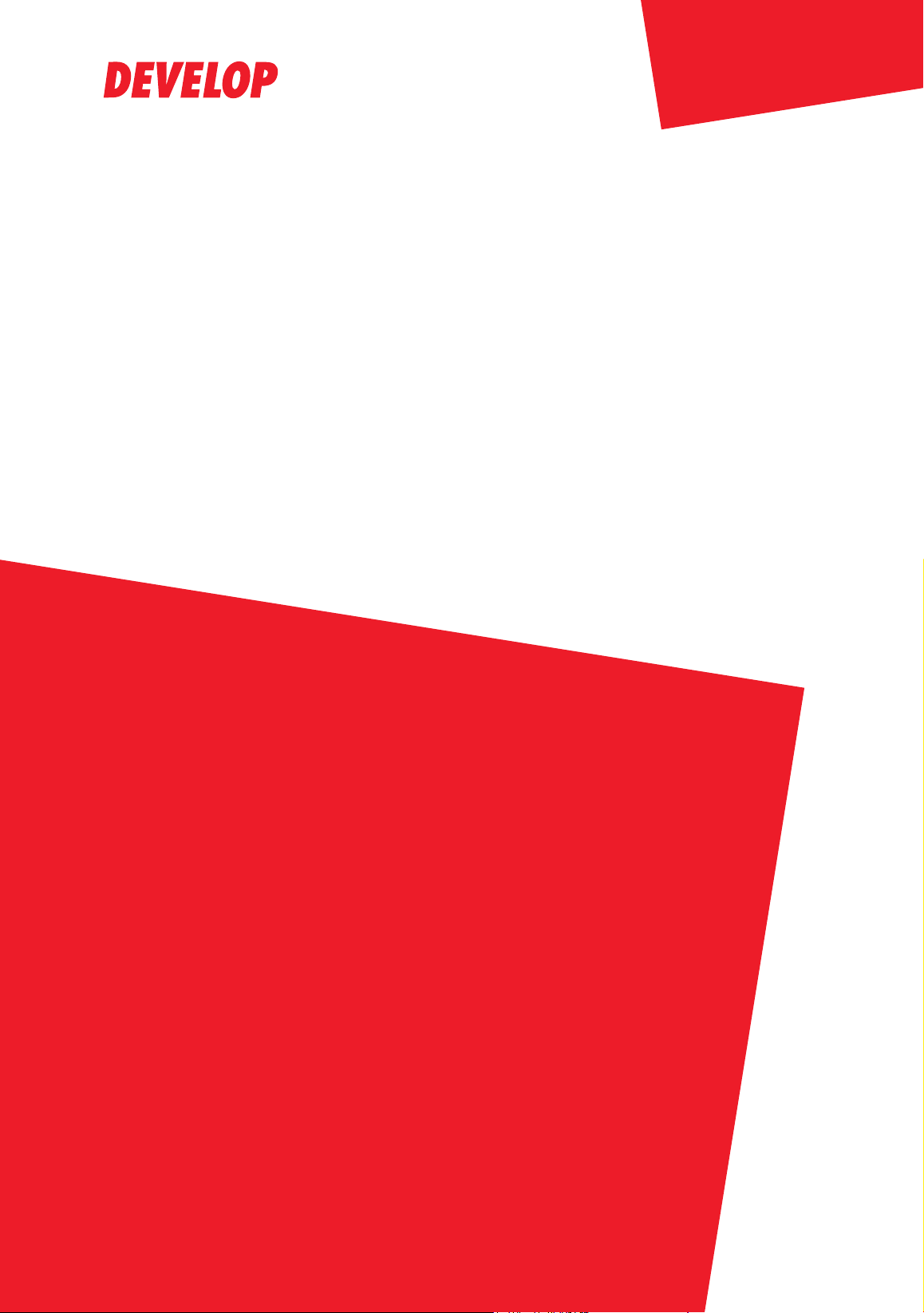
Dynamic balance
www.develop.eu
User‘s Guide [Printer/Copier/Scanner]
ineo 35
+
Page 2
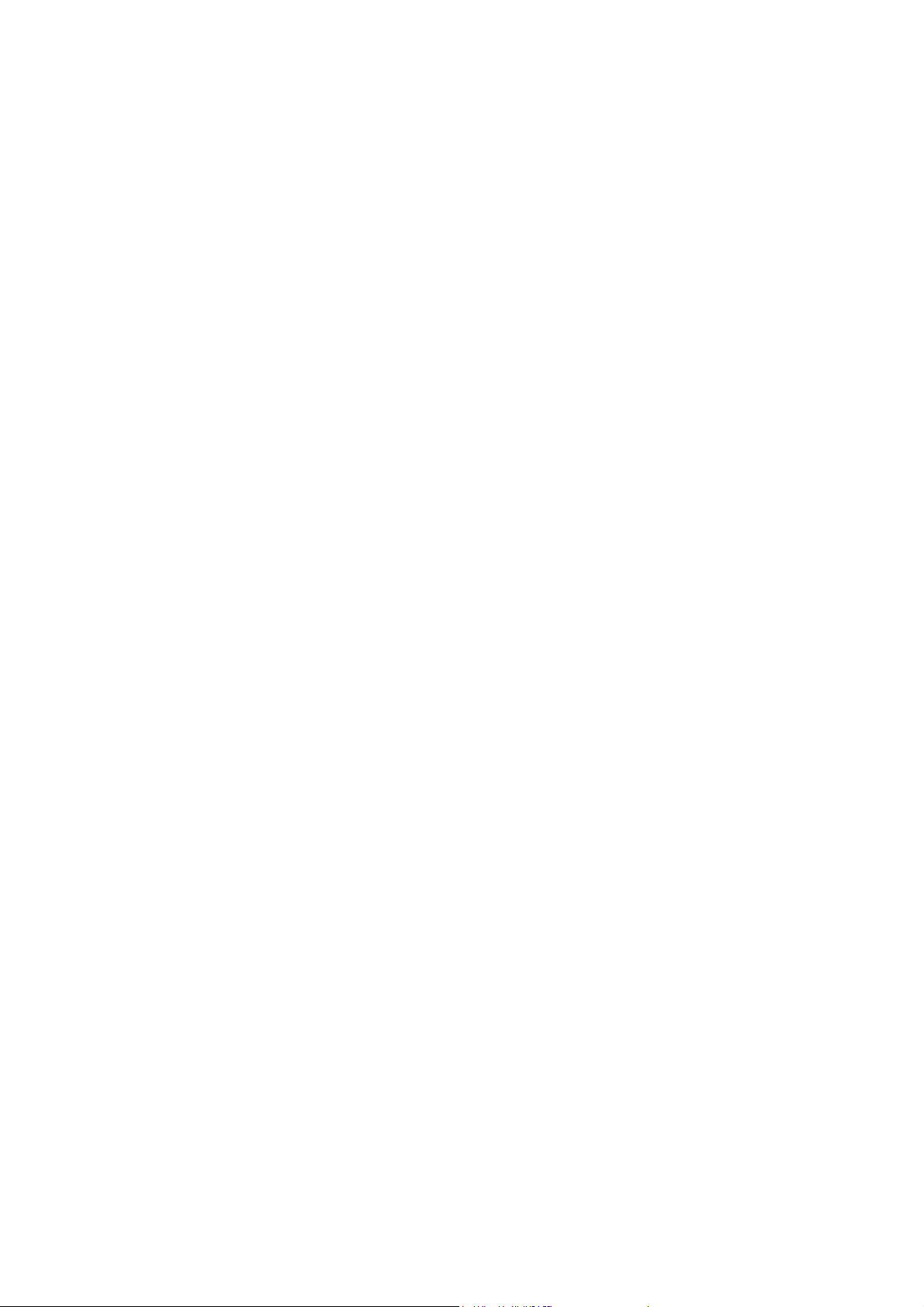
.
Page 3
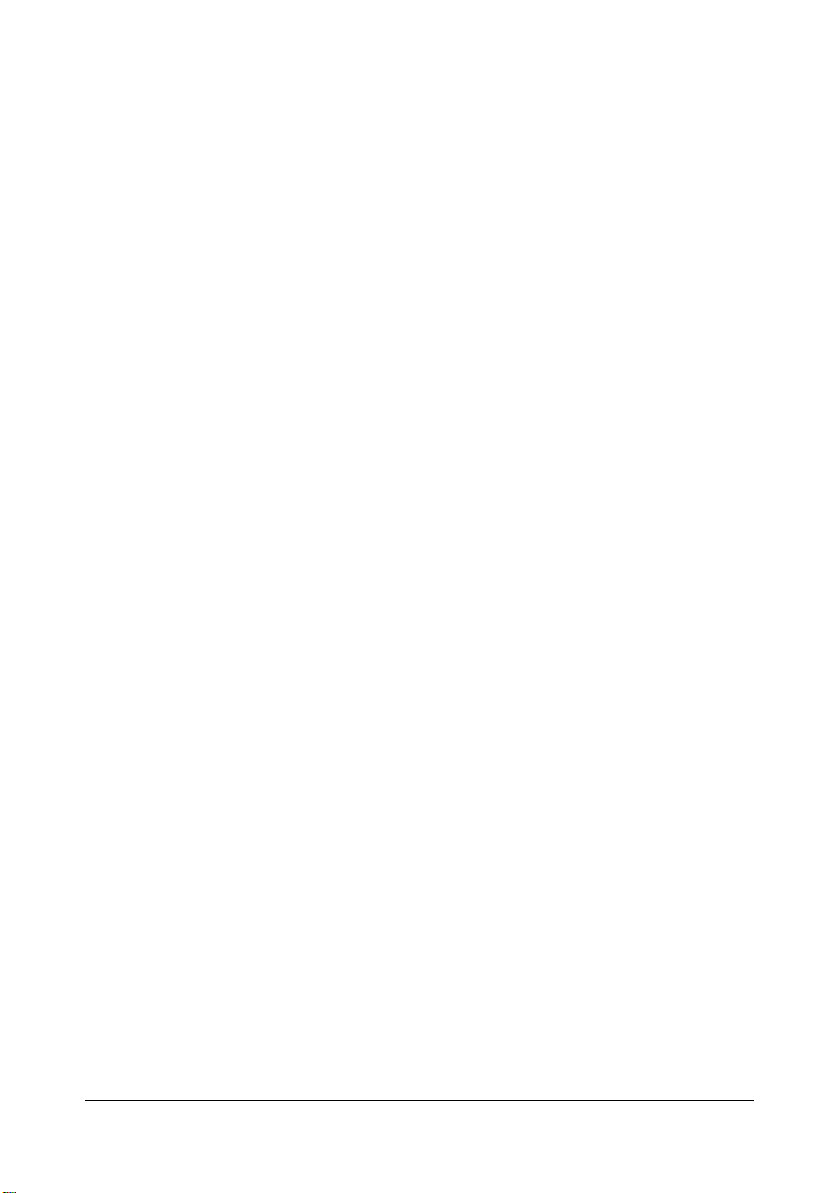
Copyright Notice
This document is copyrighted with all rights reserved. This document may not be
copied, in whole or part, nor transferred to any other media or language, without written permission of publisher.
x-1
Page 4
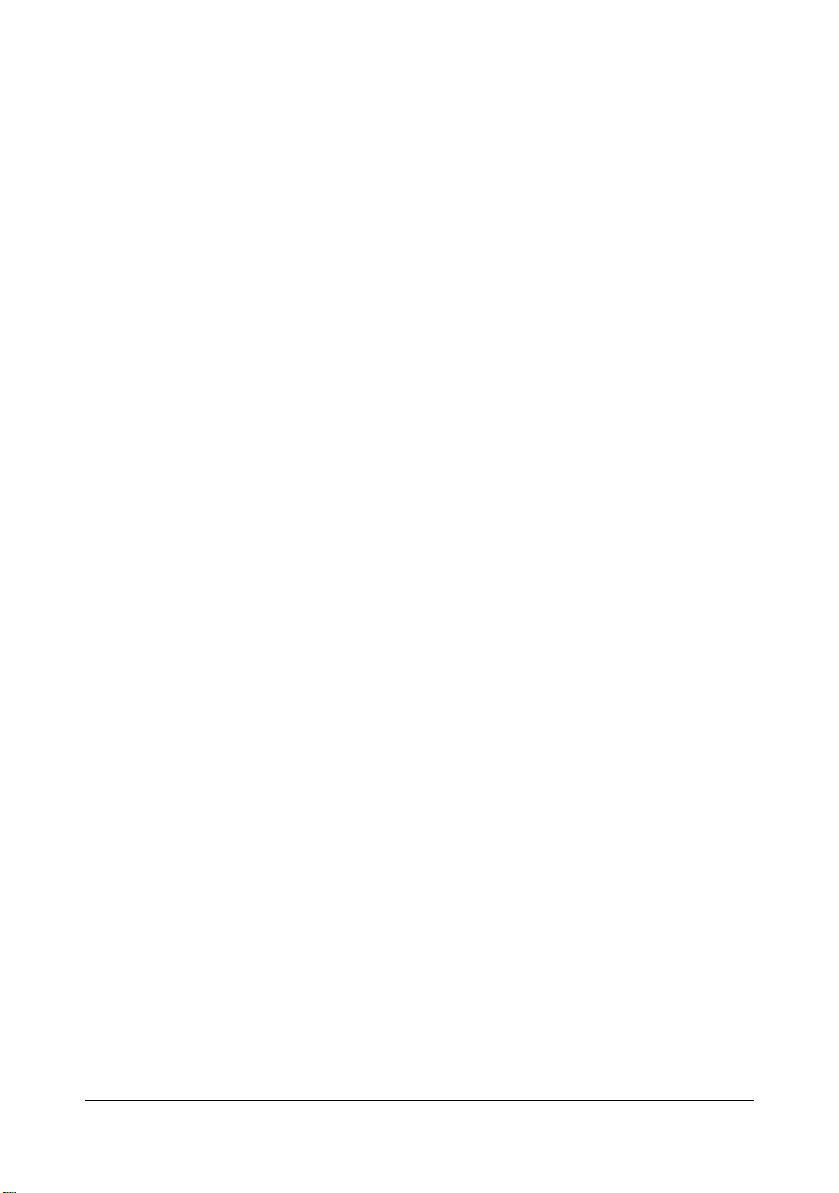
SOFTWARE LICENSE AGREEMENT
This package contains the following materials provided by KONICA MINOLTA BUSINESS
TECHNOLOGIES, INC. (KMBT): software included as part of the printing system (“Printing
Software”), the digitally-encoded machine-readable outline data encoded in the special format
and in the encrypted form (“Font Programs”), other software which runs on a computer system
for use in conjunction with the Printing Software (“Host Software”), and related explanatory written materials (“Documentation”). The term “Software” shall be used to describe Printing Software, Font Programs and/or Host Software and also include any upgrades, modified versions,
additions, and copies of the Software.
The Software is being licensed to you under the terms of this Agreement.
KMBT grants to you a non-exclusive sublicense to use the Software and Documentation, provided that you agree to the following:
1. You may use the Software and accompanying Font Programs for imaging to the licensed
output device(s), solely for your own internal business purposes.
2. In addition to the license for Font Programs set forth in Section 1 above, you may use
Roman Font Programs to reproduce weights, styles, and versions of letters, numerals,
characters and symbols (“Typefaces”) on the display or monitor for your own internal business purposes.
3. You may make one backup copy of the Host Software, provided your backup copy is not
installed or used on any computer. Notwithstanding the above restrictions, you may install
the Host Software on any number of computers solely for use with one or more printing systems running the Printing Software.
4. You may assign its rights under this Agreement to an assignee of all of Licensee’s right and
interest to such Software and Documentation (“Assignee”) provided you transfer to
Assignee all copies of such Software and Documentation Assignee agrees to be bound by
all of the terms and conditions of this Agreement.
5. You agree not to modify, adapt or translate the Software and Documentation.
6. You agree that you will not attempt to alter, disassemble, decrypt, reverse engineer or
decompile the Software.
7. Title to and ownership of the Software and Documentation and any reproductions thereof
shall remain with KMBT and its licensor.
8. Trademarks shall be used in accordance with accepted trademark practice, including identification of the trademark owner’s name. Trademarks can only be used to identify printed
output produced by the Software. Such use of any trademark does not give you any rights
of ownership in that trademark.
9. You may not rent, lease, sublicense, lend or transfer versions or copies of the Software Licensee does not use, or Software contained on any unused media, except as part of the permanent transfer of all Software and Documentation as described above.
10. IN NO EVENT WILL KMBT OR ITS LICENSOR BE LIABLE TO YOU FOR ANY CONSEQUENTIAL, INCIDENTAL INDIRECT, PUNITIVE OR SPECIAL DAMAGES, INCLUDING
ANY LOST PROFITS OR LOST SAVING, EVEN IF KMBT HAS BEEN ADVISED OF THE
POSSIBILITY OF SUCH DAMAGES, OR FOR ANY CLAIM BY ANY THIRD PARTY. KMBT
OR ITS LICENSOR DISCLAIMS ALL WARRANTIES WITH REGARD TO THE SOFTWARE, EXPRESS OR IMPLIED, INCLUDING, WITHOUT LIMITATION IMPLIED WARRANTIES OF MERCHANTABILITY, FITNESS FOR A PARTICULAR PURPOSE, TITLE
AND NON-INFRINGEMENT OF THIRD PARTY RIGHTS. SOME STATES OR JURISDICTIONS DO NOT ALLOW THE EXCLUSION OR LIMITATION OF INCIDENTAL, CONSEQUENTIAL OR SPECIAL DAMAGES, SO THE ABOVE LIMITATIONS MAY NOT APPLY
TO YOU.
x-2
Page 5

11. Notice to Government End Users: The Software is a “commercial item,” as that term is
defined at 48 C.F.R.2.101, consisting of “commercial computer software” and “commercial
computer software documentation,” as such terms are used in 48 C.F.R. 12.212. Consistent with 48 C.F.R. 12.212 and 48 C.F.R. 227.7202-1 through 227.7202-4, all U.S. Government End Users acquire the Software with only those rights set forth herein.
12. You agree that you will not export the Software in any form in violation of any applicable
laws and regulations regarding export control of any countries.
x-3
Page 6
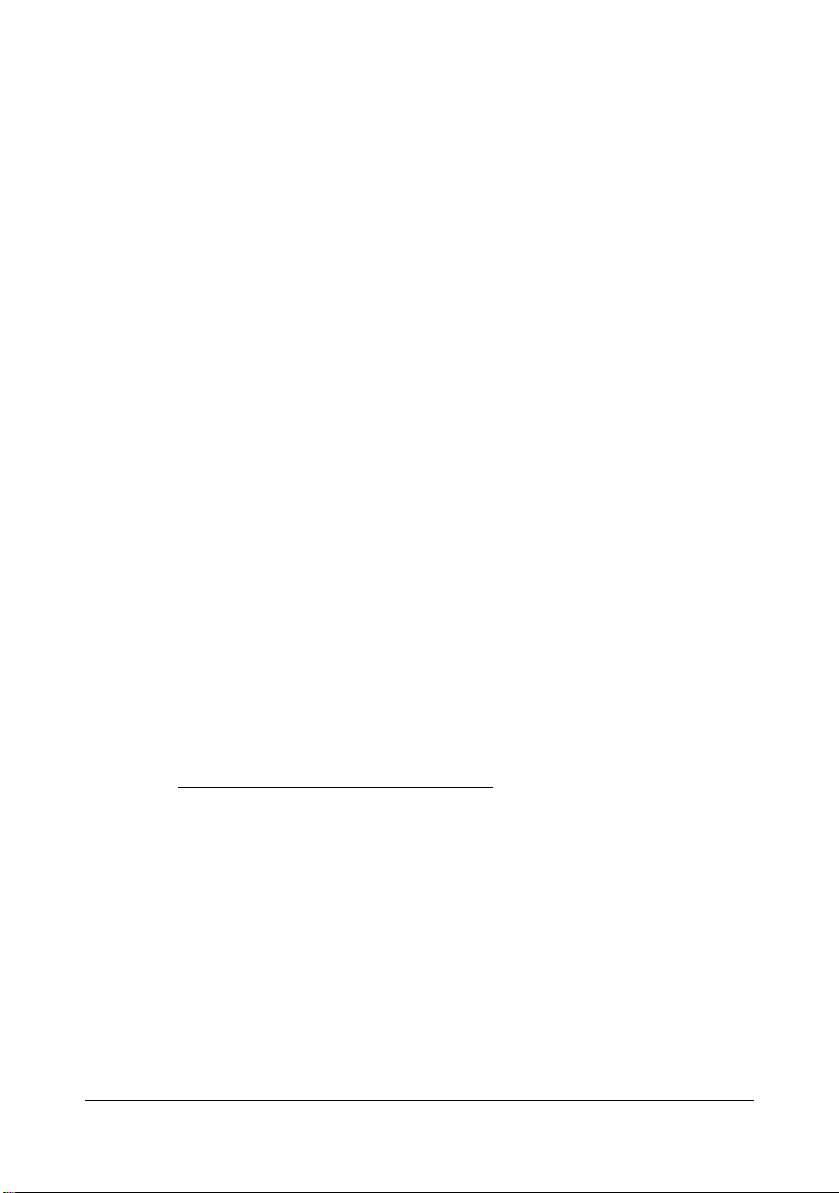
Legal Restrictions on Copying
Certain types of documents must never be copied with the purpose or intent to pass
copies of such documents off as the originals.
The following is not a complete list, but is meant to be used as a guide to responsible
copying.
Financial Instruments
z Personal checks
z Traveler’s checks
z Money orders
z Certificates of deposit
z Bonds or other certificates of indebtedness
z Stock certificates
Legal Documents
z Food stamps
z Postage stamps (canceled or uncanceled)
z Checks or drafts drawn by government agencies
z Internal revenue stamps (canceled or uncanceled)
z Passports
z Immigration papers
z Motor vehicle licenses and titles
z House and property titles and deeds
General
z Identification cards, badges, or insignias
z Copyrighted works without permission of the copyright owner
In addition, it is prohibited under any circumstances
rencies, or works of art without permission of the copyright owner.
When in doubt about the nature of a document, consult with legal counsel.
to copy domestic or foreign cur-
" In order to prohibit the illegal reproduction of certain documents, such as
paper currency, this machine is equipped with a counterfeit prevention feature.
Due to the counterfeit prevention feature that this machine is equipped with,
images may be distorted.
x-4
Page 7
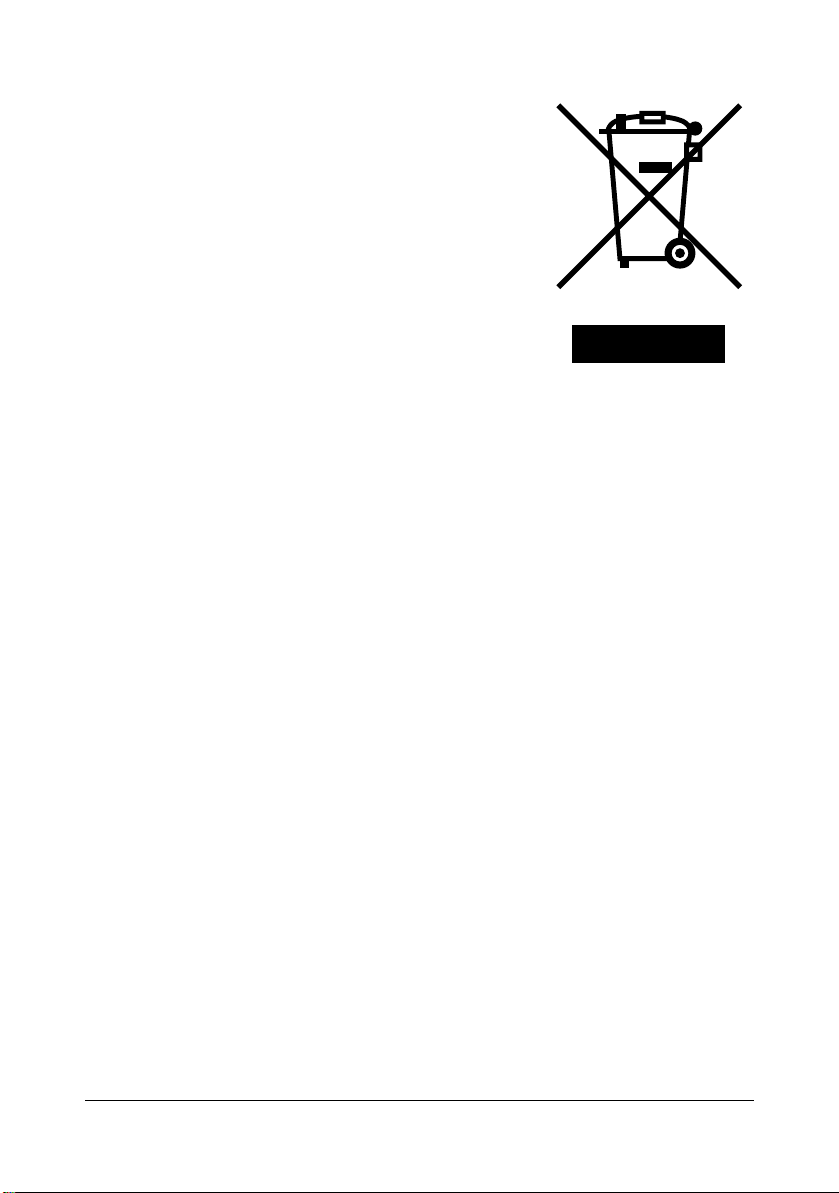
For EU member states only
This symbol means: Do not dispose of this product
together with your household waste!
Please contact the Local Authority for appropriate disposal instructions. In the case of a new device being
purchased, the used one can also be given to our dealer
for appropriate disposal. Recycling of this product will
help to conserve natural resources and prevent potential
negative consequences for the environment and human
health caused by inappropriate waste handling.
This product complies with RoHS (2002/95/EC) directive.
x-5
Page 8
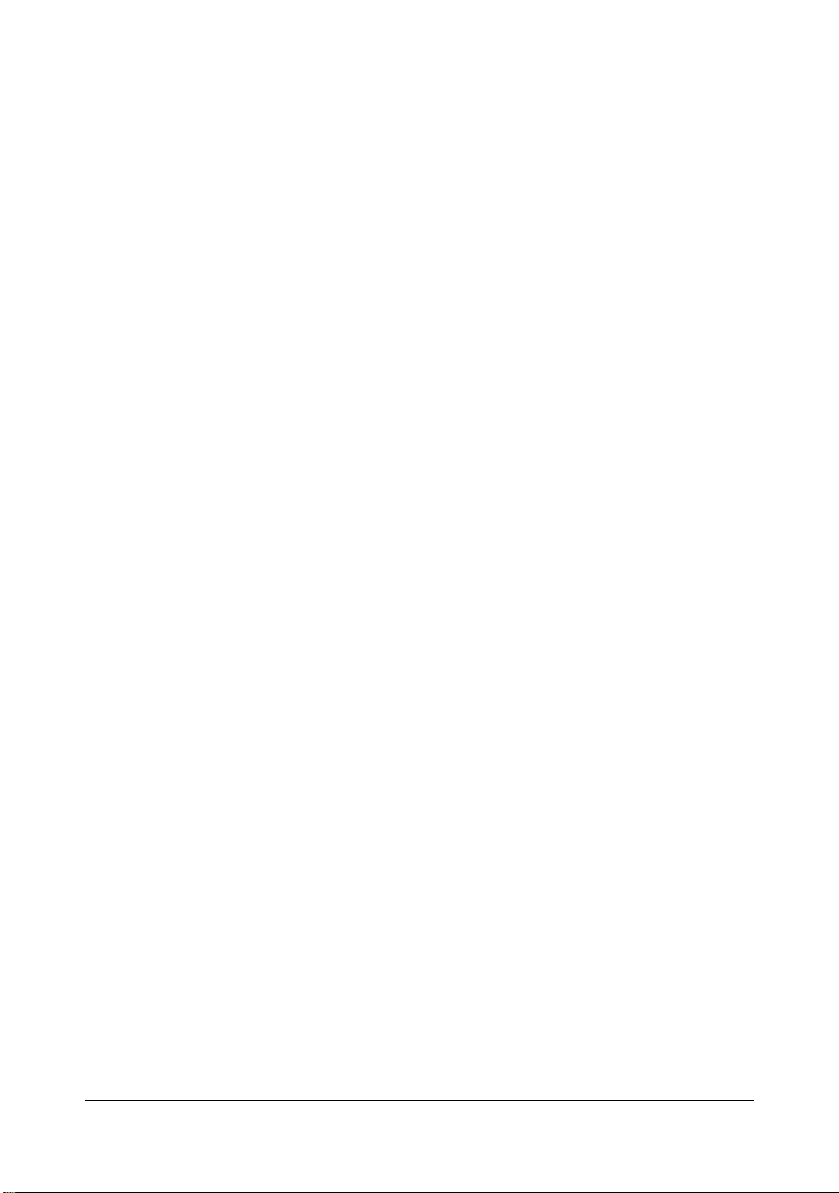
x-6
Page 9
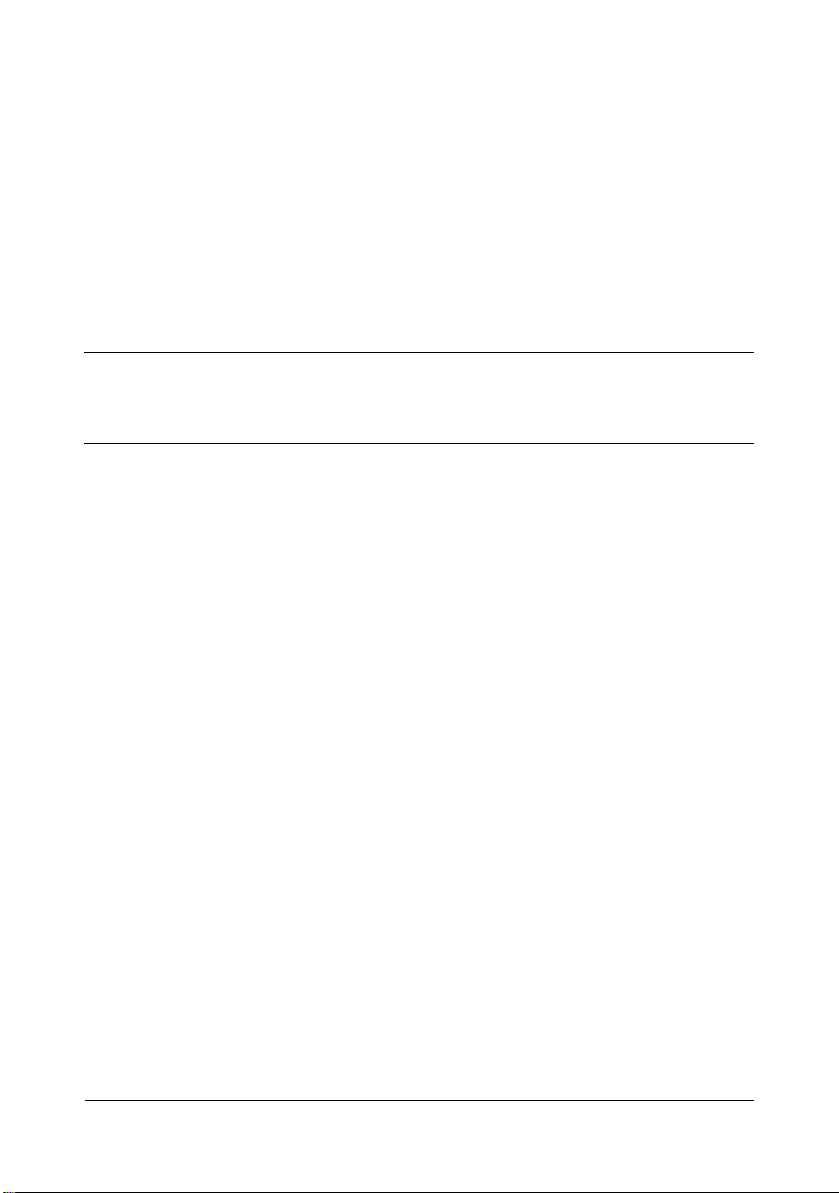
Contents
Copyright Notice.......................................................................................... x-1
SOFTWARE LICENSE AGREEMENT........................................................ x-2
Legal Restrictions on Copying .................................................................... x-4
For EU member states only ........................................................................ x-5
1 Introduction .................................................................................................... 1-1
Getting Acquainted with Your Machine ....................................................... 1-2
Space Requirements................................................................................... 1-2
Part Names ................................................................................................. 1-4
Front View............................................................................................. 1-4
Rear View ............................................................................................. 1-6
Front View with Options ........................................................................ 1-6
Adjusting the angle of the control panel ...................................................... 1-7
Drivers CD/DVD .......................................................................................... 1-8
Printer Drivers (PostScript Drivers)....................................................... 1-8
Printer Drivers (PCL Drivers) ................................................................ 1-8
Printer Drivers (XPS Drivers) ................................................................ 1-8
Printer Drivers (PPD Files).................................................................... 1-9
Scanner Drivers .................................................................................... 1-9
PC Fax Drivers...................................................................................... 1-9
Contents x-7
Page 10
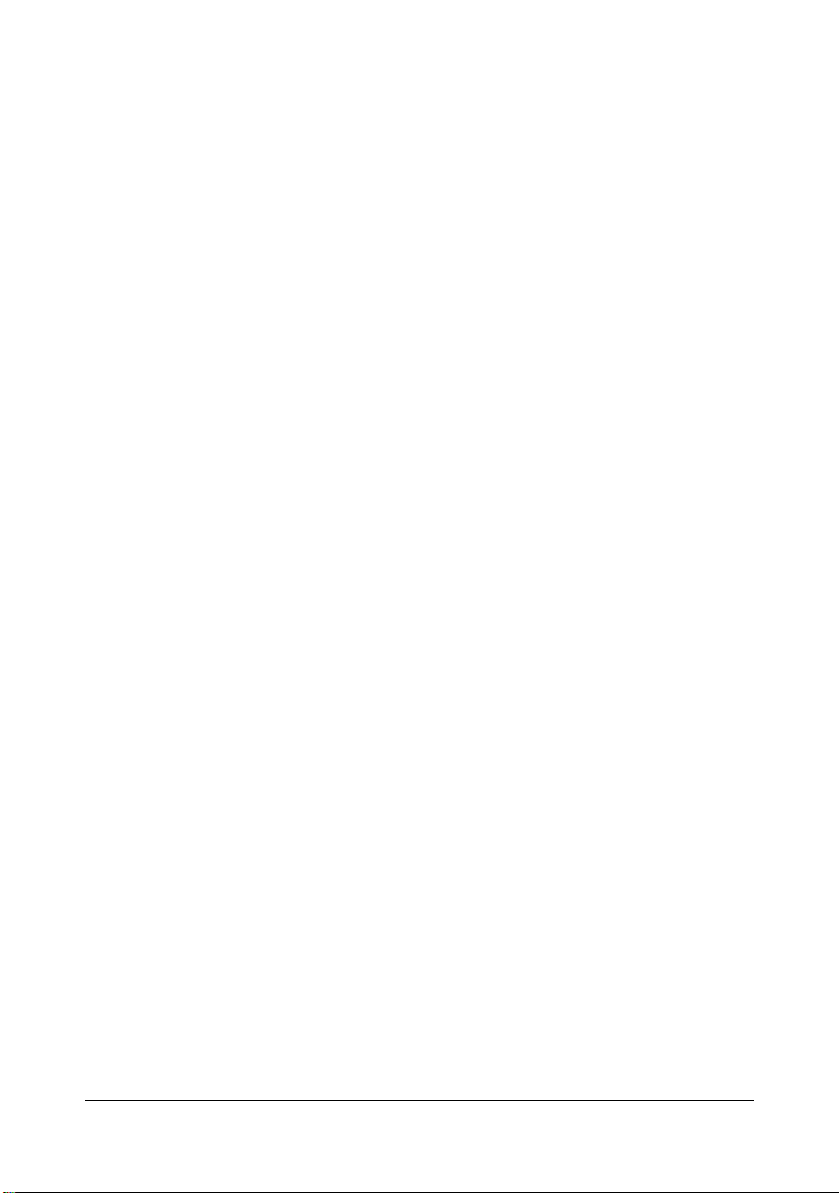
Applications CD/DVD................................................................................ 1-10
Applications......................................................................................... 1-10
Documentation CD/DVD ........................................................................... 1-12
Documentation.................................................................................... 1-12
System Requirements............................................................................... 1-13
2 Control panel and touch panel screens ...................................................... 2-1
About the Control Panel ................................................................................ 2-2
Touch panel screens ..................................................................................... 2-5
Home screen............................................................................................... 2-5
Initial Copy mode screen............................................................................. 2-7
Initial Scan to Folder mode screen.............................................................. 2-8
Initial Scan to E-mail mode screen.............................................................. 2-9
Initial Fax mode screen............................................................................... 2-9
Job screen................................................................................................. 2-10
Status screen ............................................................................................ 2-11
USB/HDD screen ...................................................................................... 2-12
Keys and icons that appear in the screens ............................................... 2-13
User authentication and account track ..................................................... 2-15
With user authentication............................................................................ 2-15
Device authentication.......................................................................... 2-15
External server authentication ............................................................ 2-15
With account track..................................................................................... 2-16
3 Utility Settings ................................................................................................ 3-1
[Accessibility] ................................................................................................ 3-2
[Meter Count] ................................................................................................. 3-7
[Address Registration] .................................................................................. 3-8
[User Settings] ............................................................................................... 3-9
[Machine Settings]..................................................................................... 3-12
[Copy Settings].......................................................................................... 3-14
[Scan Settings].......................................................................................... 3-15
[Print Settings]........................................................................................... 3-16
[Fax Settings] ............................................................................................ 3-19
[Admin Settings] .......................................................................................... 3-20
[Machine Settings]..................................................................................... 3-40
[Administrator Registration]....................................................................... 3-42
[Address Registration]............................................................................... 3-42
[Authentication] ......................................................................................... 3-43
[Ethernet]................................................................................................... 3-44
[Memory Direct Print] ................................................................................ 3-47
[Job Timeout] ............................................................................................ 3-47
[Copy Settings].......................................................................................... 3-47
[Print Settings]........................................................................................... 3-48
[Fax Settings] ............................................................................................ 3-62
[Maintenance Menu].................................................................................. 3-62
Contentsx-8
Page 11
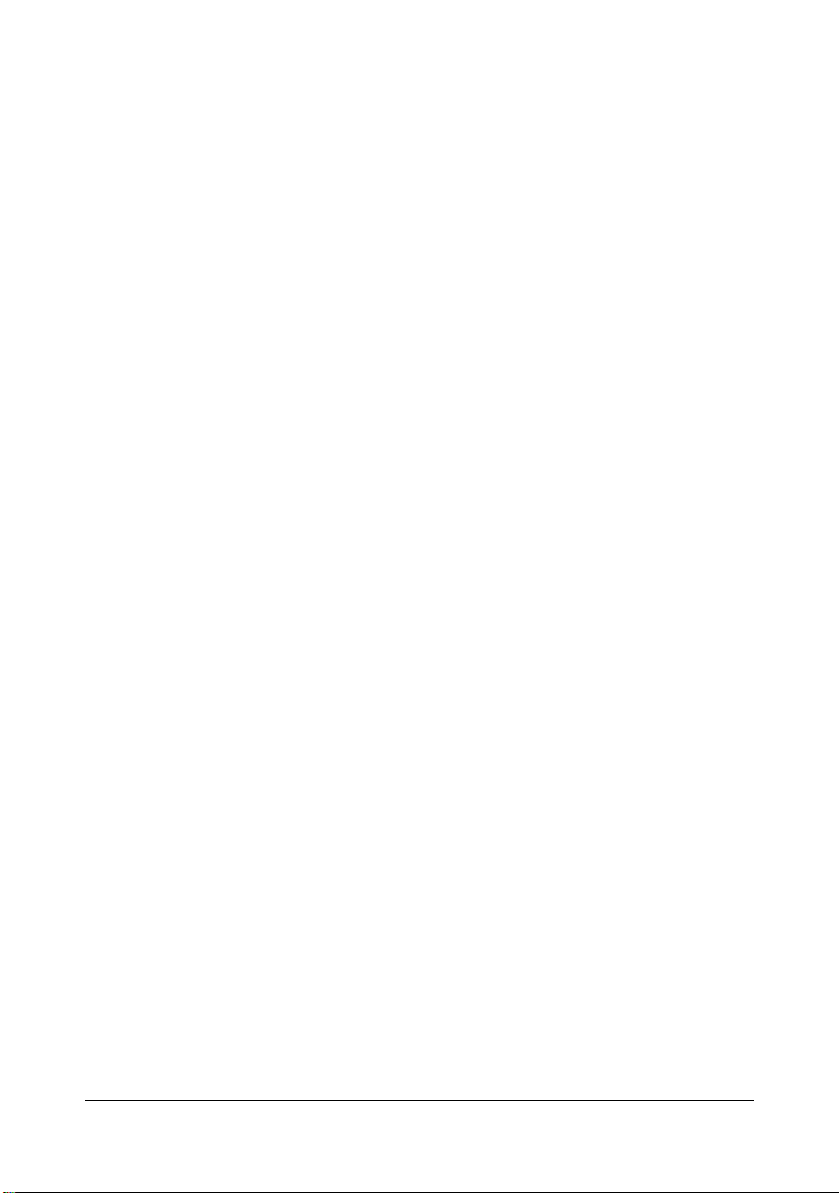
[Scan Settings].......................................................................................... 3-68
[Security Settings] ..................................................................................... 3-69
Changing the administrator password ................................................ 3-73
Limitations of the password rules........................................................ 3-73
Passwords regulated by the password rules............................................. 3-73
Conditions of the password rules .............................................................. 3-74
Enhanced security settings ................................................................. 3-74
Required settings ...................................................................................... 3-74
Changed settings ...................................................................................... 3-75
[Restore Defaults] ..................................................................................... 3-76
[HDD Format] ............................................................................................ 3-76
[Paper Empty] ........................................................................................... 3-77
4 Media Handling .............................................................................................. 4-1
Print Media ..................................................................................................... 4-2
Specifications.............................................................................................. 4-2
Types .......................................................................................................... 4-4
Plain Paper (Recycled Paper)............................................................... 4-4
Thick Stock ...........................................................................................4-5
Envelope ............................................................................................... 4-6
Label ..................................................................................................... 4-7
Letterhead............................................................................................. 4-8
Postcard................................................................................................ 4-8
Glossy Media ........................................................................................ 4-9
Single Side Only........................................................................................ 4-10
Special Paper............................................................................................ 4-11
Printable Area ........................................................................................... 4-12
Envelopes ................................................................................................. 4-13
Page Margins ............................................................................................ 4-13
Loading Media .............................................................................................. 4-14
How do I load media? ............................................................................... 4-14
Tray 1 (Manual Feed Tray) ....................................................................... 4-14
Loading Plain Paper, Single Side Only and Special Paper................. 4-14
Other Media ........................................................................................ 4-16
Loading Envelopes ............................................................................. 4-17
Loading Label Sheets/Letterhead/Postcards/Thick Stock and
Glossy Media ...................................................................................... 4-19
Tray 2........................................................................................................ 4-21
Loading Plain Paper, Single Side Only and Special Paper................. 4-21
Loading Label Sheets/Letterhead/Postcards/Thick Stock and
Glossy Media ...................................................................................... 4-24
Tray 3/4 (Optional Lower Feeder Unit)...................................................... 4-27
Loading Plain Paper, Single Side Only and Special Paper................. 4-27
About Duplex Printing ................................................................................. 4-30
How do I autoduplex? ............................................................................... 4-30
Contents x-9
Page 12
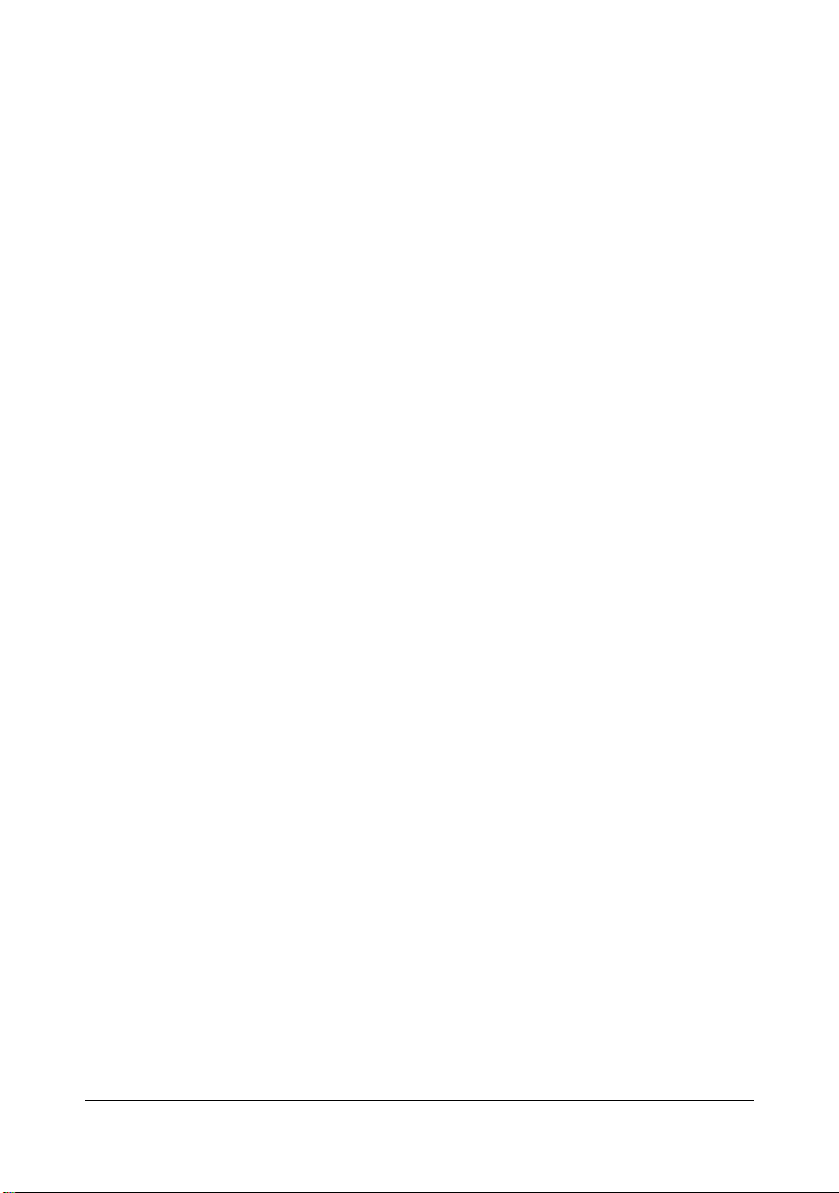
Output Tray .................................................................................................. 4-32
Media Storage .............................................................................................. 4-33
Original Media .............................................................................................. 4-34
Specifications............................................................................................ 4-34
Documents that can be placed on the original glass .......................... 4-34
Documents that can be loaded into the ADF ...................................... 4-34
Loading a Document ................................................................................... 4-36
Placing a document on the original glass.................................................. 4-36
Loading a document into the ADF............................................................. 4-37
5 Using the Printer Driver ................................................................................ 5-1
Selecting Driver Options/Defaults
(for Windows) ................................................................................................. 5-2
Windows 7/Vista/Server 2008/XP/Server 2003/2000 ........................... 5-2
Uninstalling the Printer Driver
(for Windows) ................................................................................................. 5-4
Windows 7/Vista/Server 2008/XP/Server 2003/2000 ........................... 5-4
Displaying Printer Driver Settings
(for Windows) ................................................................................................. 5-5
Windows 7 ............................................................................................ 5-5
Windows Vista/Server 2008.................................................................. 5-5
Windows XP/Server 2003 ..................................................................... 5-5
Windows 2000 ...................................................................................... 5-5
Using the Postscript, PCL and XPS Printer Driver ..................................... 5-6
Common Buttons ........................................................................................ 5-6
[OK]....................................................................................................... 5-6
[Cancel]................................................................................................. 5-6
[Apply] ................................................................................................... 5-6
[Help]..................................................................................................... 5-6
[Favorite Setting]................................................................................... 5-6
[Printer View]......................................................................................... 5-7
[Paper View].......................................................................................... 5-7
[Quality View] ........................................................................................ 5-7
[Printer Information] .............................................................................. 5-7
[Default]................................................................................................. 5-7
[Advanced] Tab (PostScript Printer Driver Only)......................................... 5-7
[My Tab] ...................................................................................................... 5-8
[Basic] Tab .................................................................................................. 5-8
[Layout] Tab ................................................................................................ 5-9
[Cover Mode] Tab ....................................................................................... 5-9
[Stamp/Composition] Tab............................................................................ 5-9
[Quality] Tab.............................................................................................. 5-10
[Other] Tab................................................................................................ 5-11
Limitations on printer driver functions installed with Point and Print ......... 5-11
Contentsx-10
Page 13
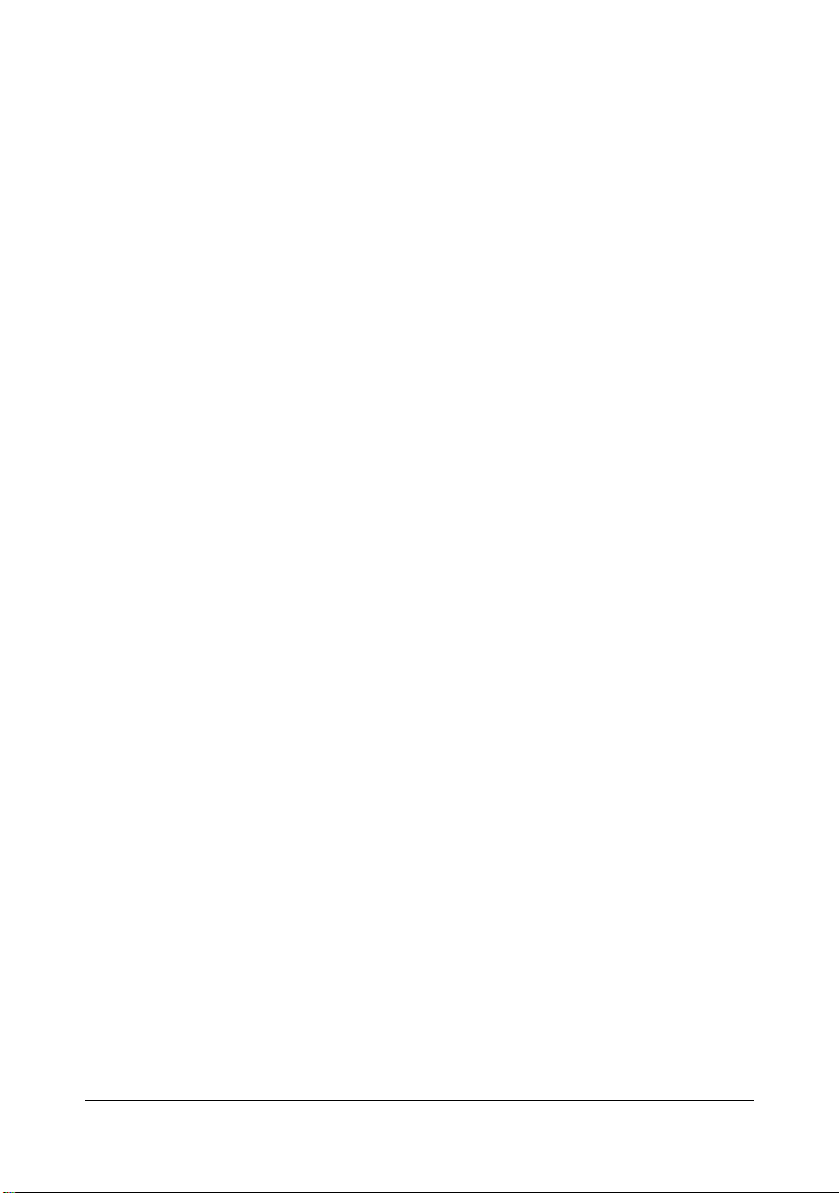
6 Proof/Print and Memory Direct functions .................................................... 6-1
Proof/Print ...................................................................................................... 6-2
Printing a job saved on the hard disk.......................................................... 6-2
Deleting a job saved on the hard disk......................................................... 6-2
Memory Direct ................................................................................................ 6-3
Printing from a connected USB memory device ......................................... 6-3
Selecting the type of files to be displayed ................................................... 6-4
7 Performing Copy mode operations .............................................................. 7-1
Basic copy operation .................................................................................... 7-2
[Original Size] ................................................................................................. 7-4
Documents of mixed page sizes ................................................................. 7-4
[Paper] ............................................................................................................ 7-5
[Zoom] ............................................................................................................. 7-6
[Duplex/Combine] .......................................................................................... 7-7
[Density] ......................................................................................................... 7-8
[Original Type] ............................................................................................... 7-9
[Color] ............................................................................................................. 7-9
[Finishing] .................................................................................................... 7-10
[Proof Copy] ................................................................................................. 7-10
Proof Copy operation ................................................................................ 7-10
[Separate Scan] ............................................................................................ 7-11
Scanning the document in separate batches............................................ 7-11
[ID Copy] ....................................................................................................... 7-12
[Paper Margin] .............................................................................................. 7-13
[Scan Quality] ............................................................................................... 7-14
8 Additional copy operations .......................................................................... 8-1
Interrupting a copy job .................................................................................. 8-2
Copy programs .............................................................................................. 8-3
Storing a copy program............................................................................... 8-3
Deleting a copy program ............................................................................. 8-3
Copying using stored settings (copy programs).......................................... 8-4
9 Scanning From a Computer Application ..................................................... 9-1
Basic Scanning Operation ............................................................................ 9-2
Windows TWAIN Driver Settings .................................................................. 9-3
Mode settings.............................................................................................. 9-3
When [Basic Mode] is selected................................................................... 9-3
When [Advanced Mode] is selected............................................................ 9-4
Windows WIA Driver Settings ...................................................................... 9-7
Macintosh TWAIN Driver Settings ................................................................ 9-8
Mode settings.............................................................................................. 9-8
When [Basic Mode] is selected................................................................... 9-8
When [Advanced Mode] is selected............................................................ 9-9
Contents x-11
Page 14
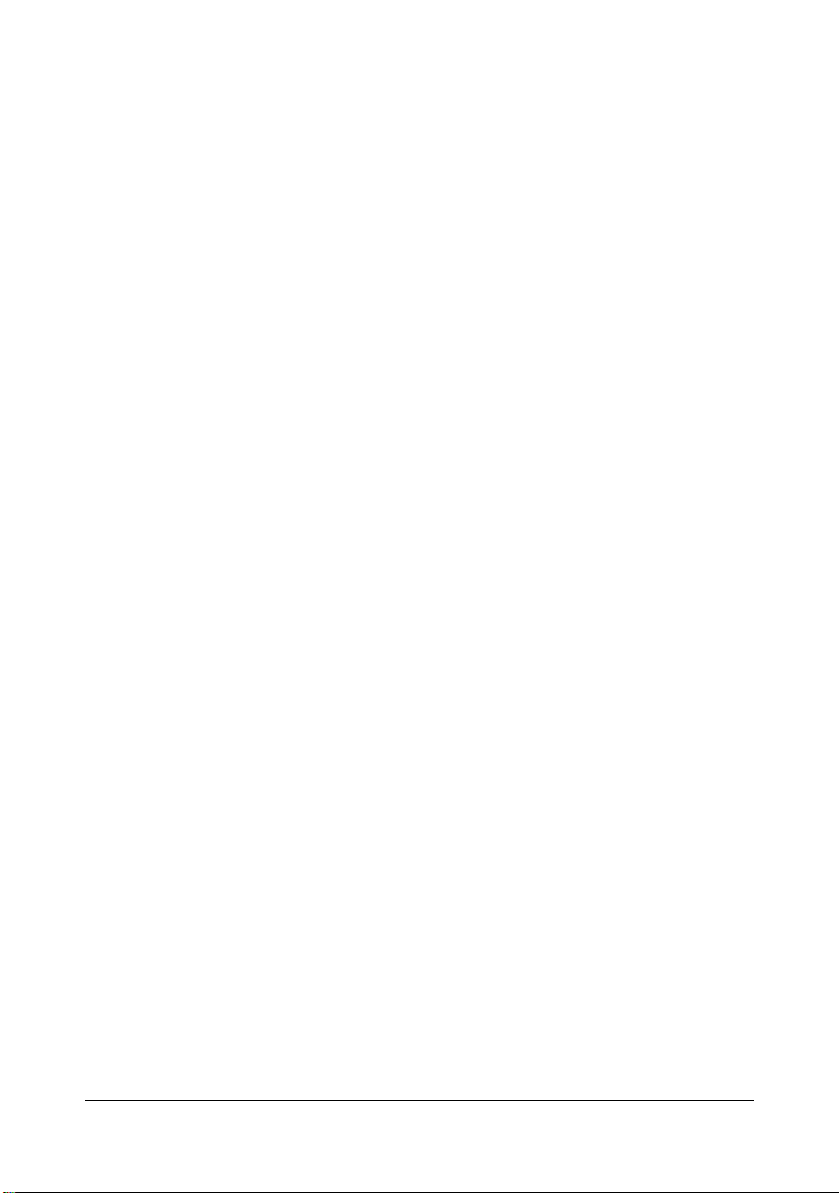
Using a Web Service ................................................................................... 9-12
Settings required to use a Web Service.................................................... 9-12
Installing this machine on the computer .................................................... 9-12
Confirmation before installation .......................................................... 9-12
Installation procedure.......................................................................... 9-12
Specifying the scan command from a computer (Web Service) ............... 9-13
Specifying the scan command from a computer................................. 9-13
10 Scanning with the machine ........................................................................ 10-1
Initial settings ............................................................................................... 10-2
Useful functions ........................................................................................... 10-2
Performing Scan to E-mail mode operations ............................................ 10-3
Basic Scan to E-mail operation................................................................. 10-3
Specifying document settings ................................................................... 10-4
[Simplex/Duplex] ................................................................................. 10-4
[Original Size]...................................................................................... 10-5
[Original Mode]-[Separate Scan]......................................................... 10-5
[Original Mode]- [Original Direction].................................................... 10-6
[Original Mode]- [Orig. Binding Position]............................................. 10-6
[Color] ................................................................................................. 10-7
[Original Type]..................................................................................... 10-7
Specifying scan settings............................................................................ 10-8
[Background/Density].......................................................................... 10-8
[Resolution] ......................................................................................... 10-8
[File Settings]-[File Type] .................................................................... 10-9
[File Settings]-[Scan Setting]............................................................... 10-9
[File Settings]-[PDF Encrypt]............................................................. 10-10
Specifying communication settings......................................................... 10-12
[Binary Div]........................................................................................ 10-12
[E-mail Encryption]............................................................................10-12
[Send Use Signature]........................................................................ 10-12
[E-mail].............................................................................................. 10-12
Specifying destinations ............................................................................ 10-14
Selecting from registered destinations....................................................10-14
Selecting from the Favorites list........................................................ 10-14
Selecting with an index search ......................................................... 10-14
Selecting by searching for a destination type or name ..................... 10-15
Directly typing in the address.................................................................. 10-15
Selecting from the log ............................................................................. 10-15
Selecting a program destination.............................................................. 10-16
Performing Scan to Folder mode operations .......................................... 10-17
Basic Scan to Folder operation ............................................................... 10-17
Specifying document settings ................................................................. 10-19
[Simplex/Duplex] ............................................................................... 10-19
[Original Size].................................................................................... 10-19
[Original Mode]-[Separate Scan]....................................................... 10-20
Contentsx-12
Page 15
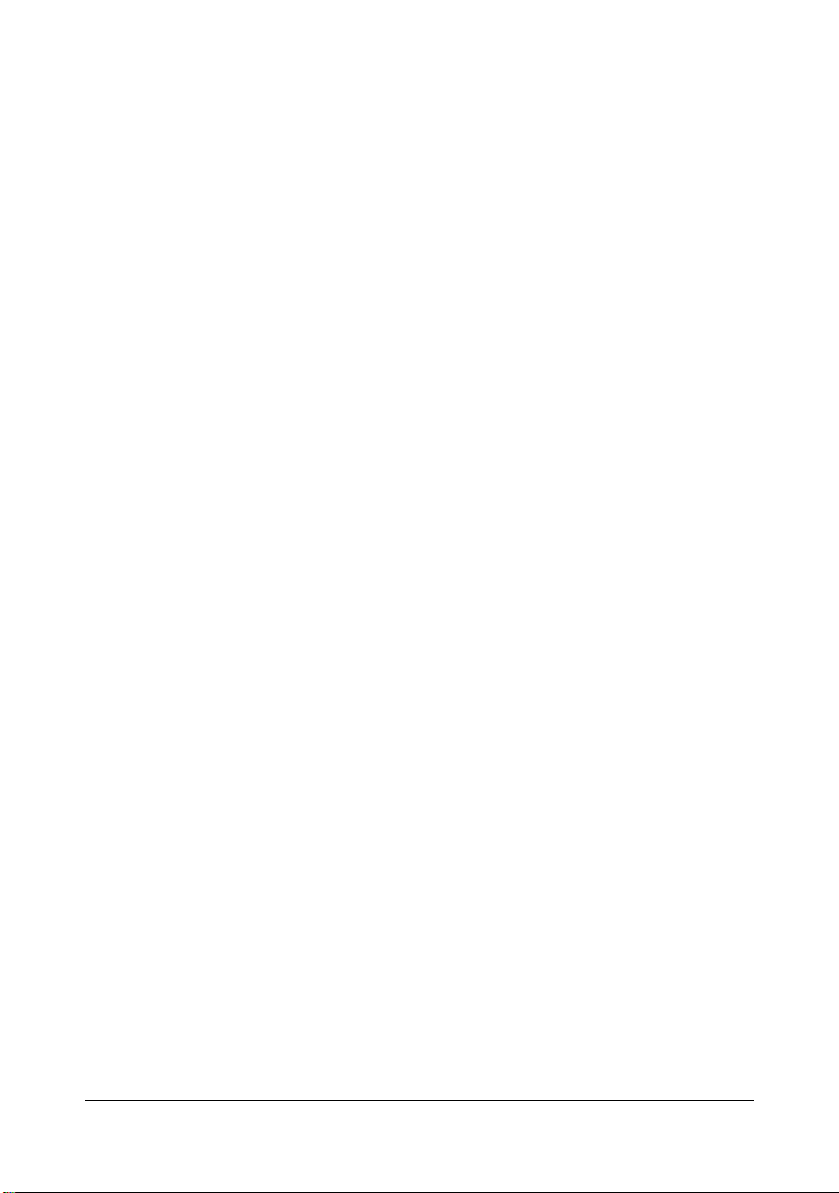
[Original Mode]- [Original Direction].................................................. 10-20
[Original Mode]- [Orig. Binding Position]........................................... 10-21
[Color] ............................................................................................... 10-21
[Original Type]...................................................................................10-22
Specifying scan settings.......................................................................... 10-22
[Background/Density]........................................................................ 10-22
[Resolution] ....................................................................................... 10-23
[File Settings]-[File Type] .................................................................. 10-23
[File Settings]-[Scan Setting]............................................................. 10-24
[File Settings]-[PDF Encrypt]............................................................. 10-24
Specifying the document name............................................................... 10-25
Specifying communication settings......................................................... 10-26
[URL Notification] .............................................................................. 10-26
[URL Notification Address]................................................................ 10-26
Specifying destinations ............................................................................ 10-26
Selecting from registered destinations....................................................10-26
Selecting from the Favorites list........................................................ 10-27
Selecting with an index search ......................................................... 10-27
Selecting by searching for a destination type or name ..................... 10-27
Directly typing in the address.................................................................. 10-28
With [FTP] .........................................................................................10-28
With [PC(SMB)]................................................................................. 10-28
With [WebDAV] ................................................................................. 10-29
With [USB Memory] .......................................................................... 10-29
With [HDD] ........................................................................................ 10-30
With [Web Service Settings] ............................................................. 10-30
Selecting from the log ............................................................................. 10-31
Selecting a program destination.............................................................. 10-31
Registering destinations ........................................................................... 10-33
Destination registration ........................................................................... 10-33
Address Book.................................................................................... 10-33
Group Address.................................................................................. 10-33
Program Address .............................................................................. 10-33
Registering an address book destination ................................................ 10-34
Registering an address book destination (E-mail transmission) ....... 10-34
Registering a program destination .......................................................... 10-35
11 Replacing Consumables ............................................................................. 11-1
Replacing Consumables ............................................................................. 11-2
About Toner Cartridges............................................................................. 11-2
Replacing a Toner Cartridge ..................................................................... 11-4
Replacing a Imaging Unit.......................................................................... 11-9
Replacing the Waste Toner Bottle .......................................................... 11-17
Replacing the Transfer Roller ................................................................. 11-20
Replacing the Transfer Belt Unit ............................................................. 11-22
Replacing the Backup Battery................................................................. 11-30
Contents x-13
Page 16
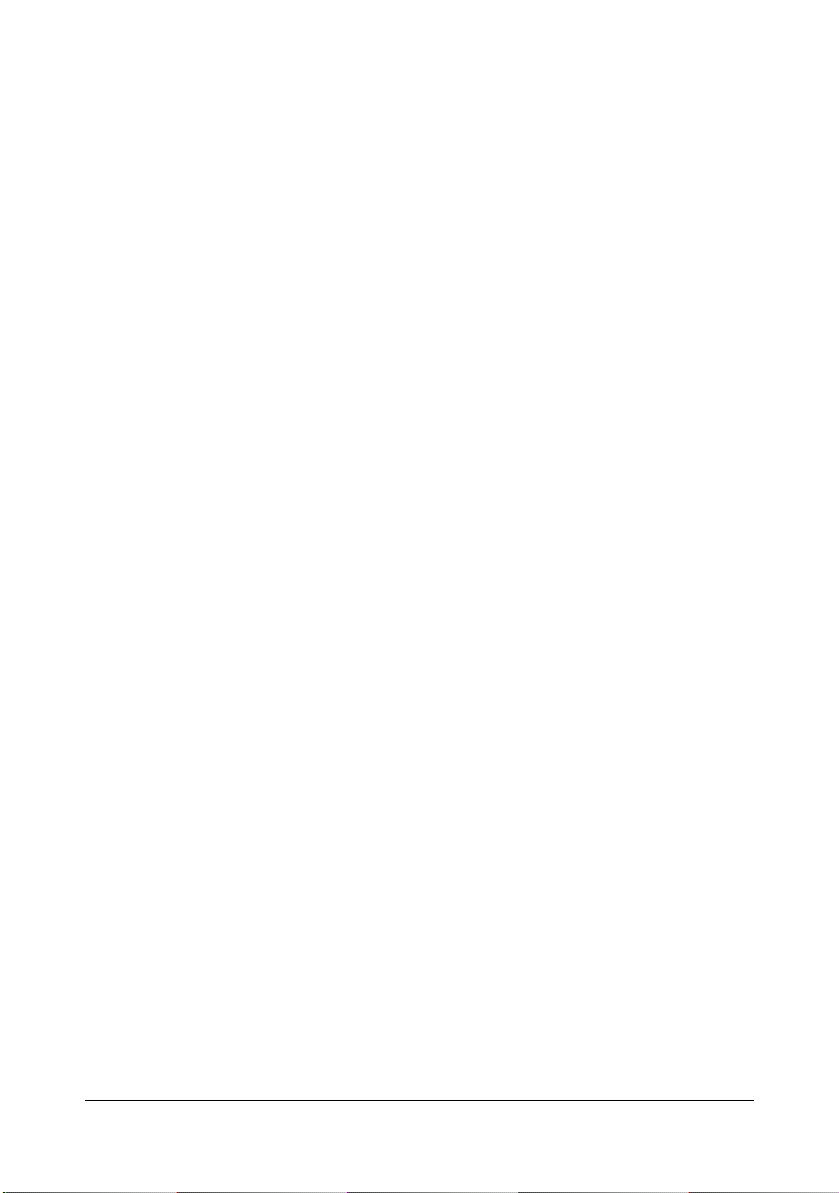
Replacing the Fuser Unit......................................................................... 11-33
Antistatic Protection .................................................................................. 11-38
12 Maintenance ................................................................................................. 12-1
Maintaining the machine ............................................................................. 12-2
Cleaning the machine .................................................................................. 12-4
Exterior...................................................................................................... 12-4
Media Rollers ............................................................................................ 12-5
Cleaning the Media Feed Rollers (Manual Feed Tray) ....................... 12-5
Cleaning the Media Feed Rollers for Tray 2/3/4 ................................. 12-7
Cleaning the Media Transfer Rollers for Tray 3/4 ............................... 12-8
Cleaning the Media Feed Rollers for the ADF .................................... 12-9
Cleaning the Laser Lens ......................................................................... 12-10
13 Troubleshooting .......................................................................................... 13-1
Introduction .................................................................................................. 13-2
Printing a configuration page ..................................................................... 13-2
Unlocking the Scanner ................................................................................ 13-3
Preventing Media Misfeeds ......................................................................... 13-4
Understanding the Media Path ................................................................... 13-5
Clearing Media Misfeeds ............................................................................. 13-6
Media misfeed indications......................................................................... 13-6
Clearing a Media Misfeed in Tray 2 .................................................... 13-7
Clearing a Media Misfeed in Tray 3/4 ............................................... 13-11
Clearing a Media Misfeed from the ADF ........................................... 13-13
Clearing a Media Misfeed from the Duplex....................................... 13-15
Clearing a Media Misfeed from the Fuser Unit ................................. 13-16
Clearing a Media Misfeed from Tray 1 (Manual Feed Tray) and
Transfer Roller .................................................................................. 13-20
Solving Problems with Media Misfeeds ................................................... 13-23
Solving Other Problems ............................................................................ 13-26
Solving Problems with Printing Quality .................................................. 13-31
Status, error and service messages ........................................................ 13-37
Status messages..................................................................................... 13-37
Error messages....................................................................................... 13-38
Warning messages ........................................................................... 13-38
Operator messages .......................................................................... 13-40
Service messages................................................................................... 13-45
14 Installing Accessories ................................................................................. 14-1
Introduction .................................................................................................. 14-2
Lower Feeder Unit PF-P08 .......................................................................... 14-3
Kit Contents............................................................................................... 14-3
Installing a Lower Feeder Unit PF-P08 ..................................................... 14-4
Contentsx-14
Page 17
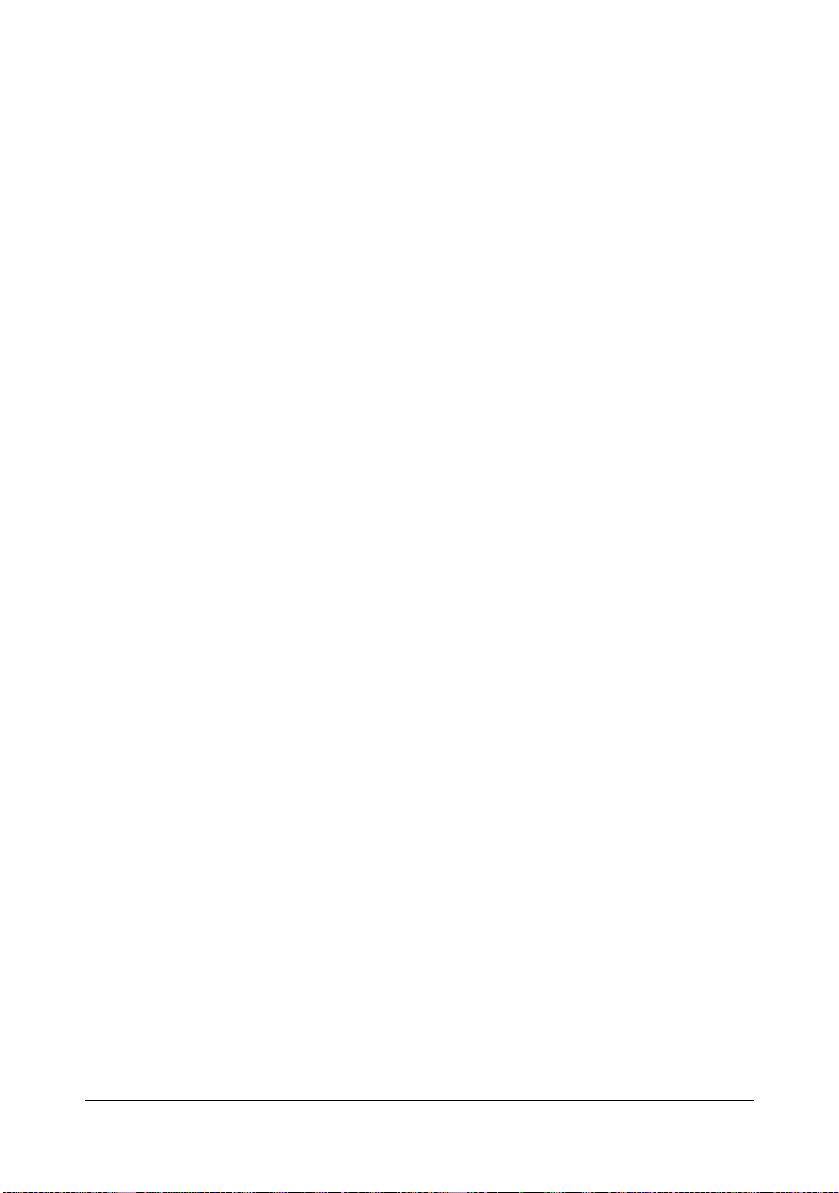
A Appendix ........................................................................................................A-1
Technical specifications ...............................................................................A-2
Consumable Life Expectancy Chart............................................................A-6
User-Replaceable .................................................................................A-6
Service-Replaceable.............................................................................A-7
Text input ........................................................................................................A-8
Entering text ................................................................................................A-8
Our Concern for Environmental Protection ................................................A-9
What is an ENERGY STAR product? ...................................................A-9
Contents x-15
Page 18

Contentsx-16
Page 19
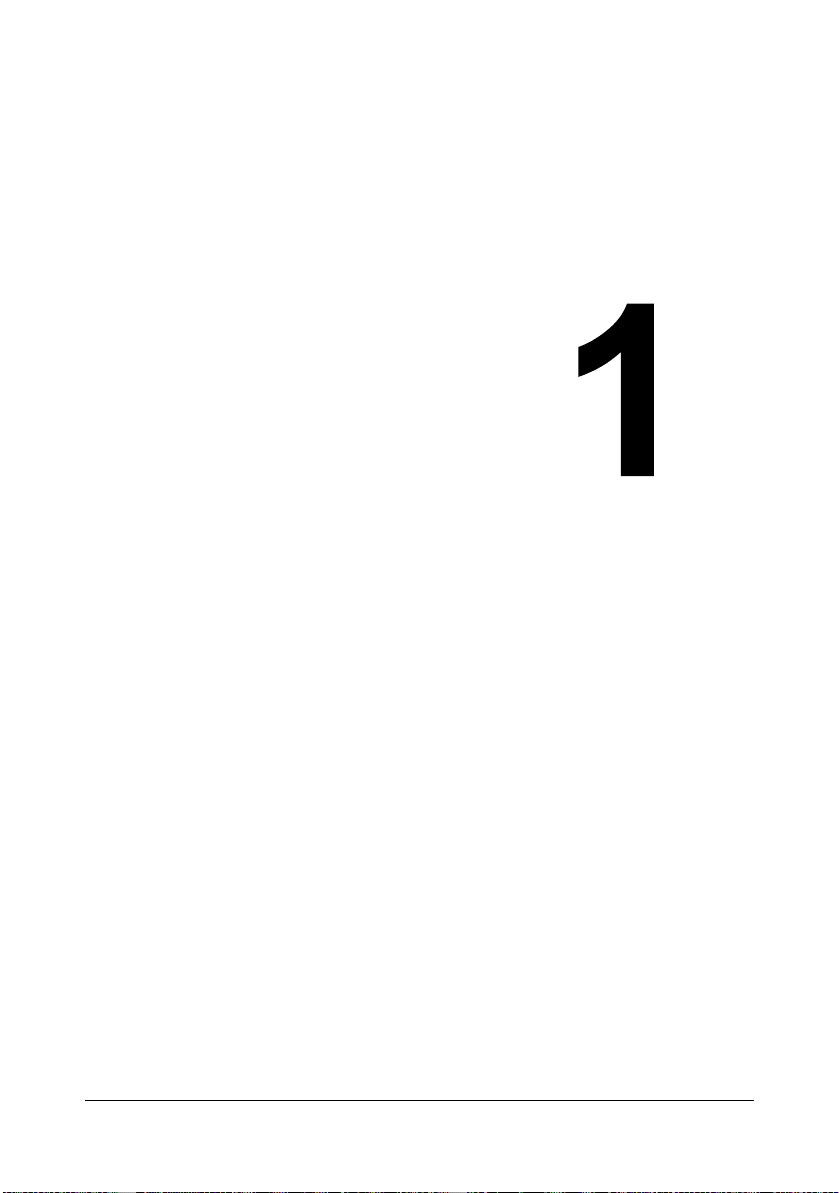
1Introduction
Page 20
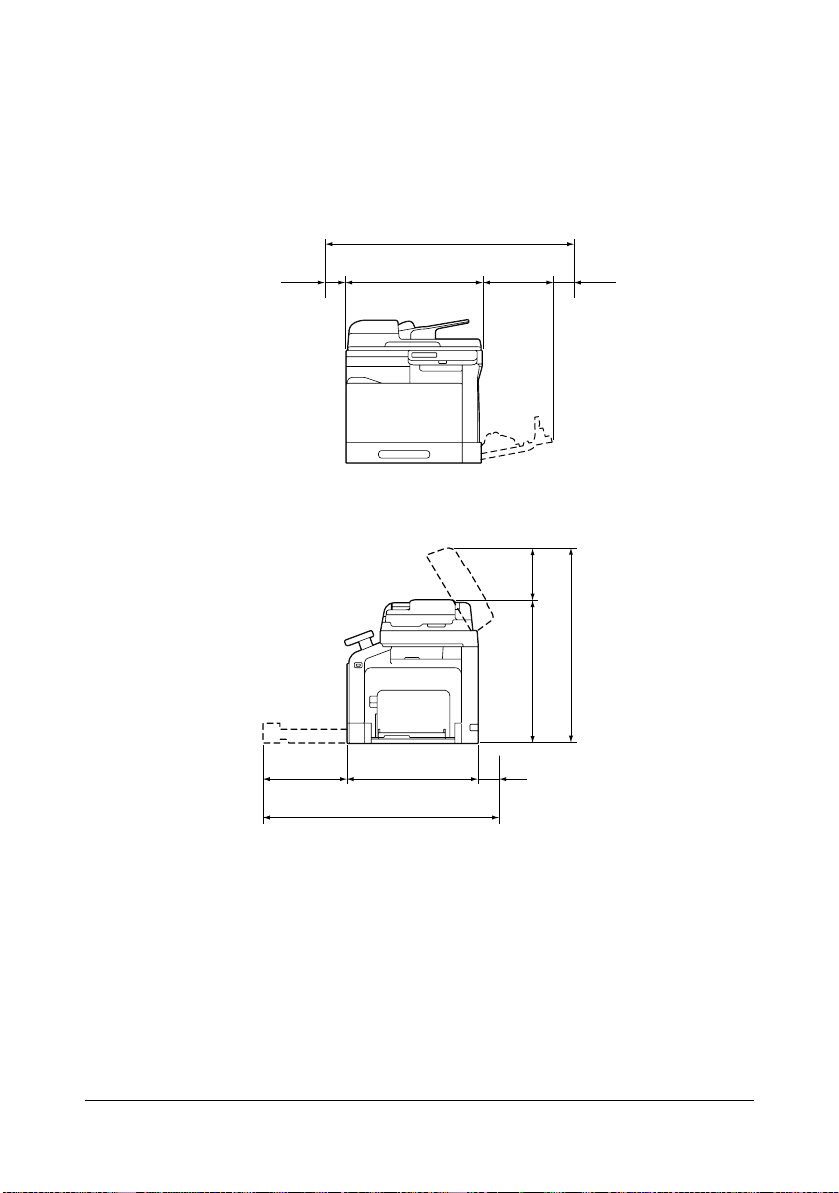
Getting Acquainted with Your Machine
Space Requirements
To ensure easy operation, consumable replacement and maintenance,
adhere to the recommended space requirements detailed below.
1068 mm (42.0")
150 mm
(5.9") 530 mm (20.9")
Front View
288 mm
(11.3")
226 mm
100 mm
(3.9")
(8.9")
359 mm
(14.1")
508 mm (20.0")
937 mm (36.9")
Side View
Getting Acquainted with Your Machine1-2
776 mm (30.6")
550 mm (21.7")
70 mm
(2.8")
Page 21
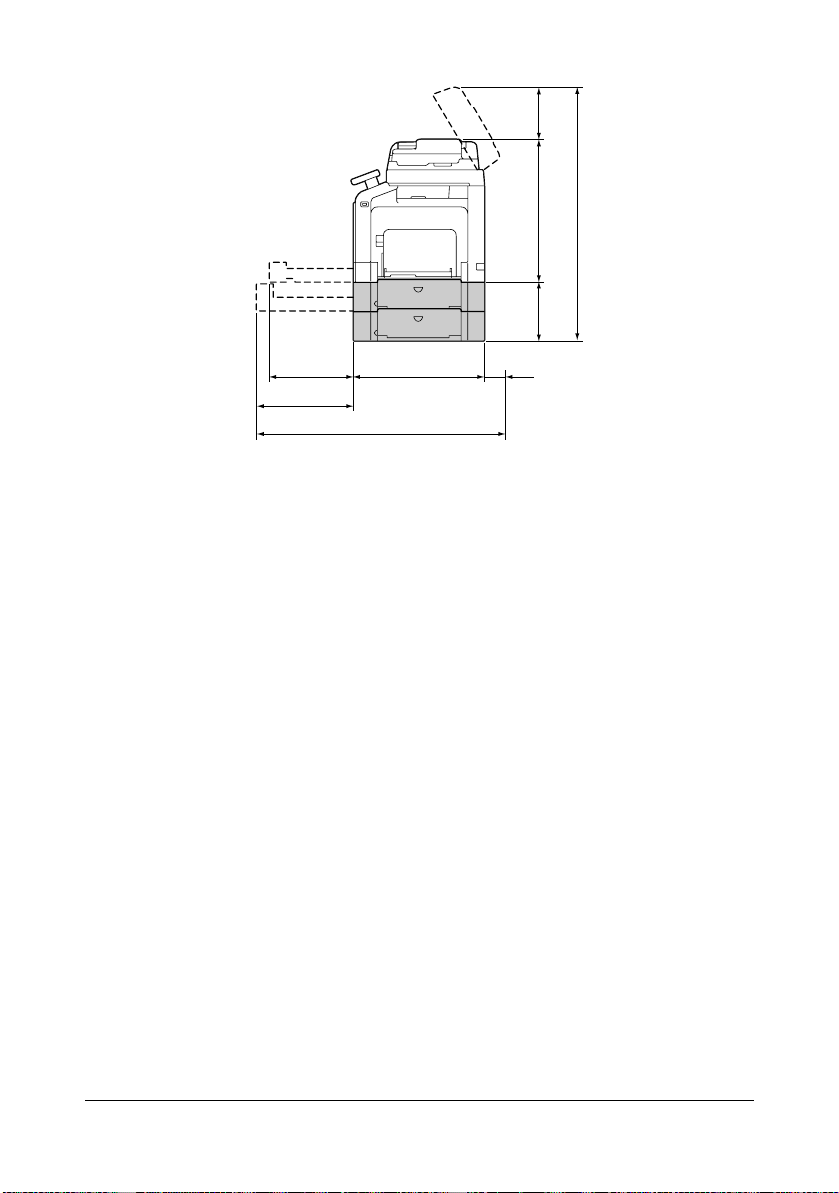
(8.9")
226 mm
550 mm (21.7")
1009 mm (39.7")
(9.2")
359 mm
(14.1")
376 mm (14.8")
954 mm (37.6")
508 mm (20.0")
233 mm
70 mm
(2.8")
Side View with Options
" The option appears shaded in the above illustrations.
Getting Acquainted with Your Machine 1-3
Page 22
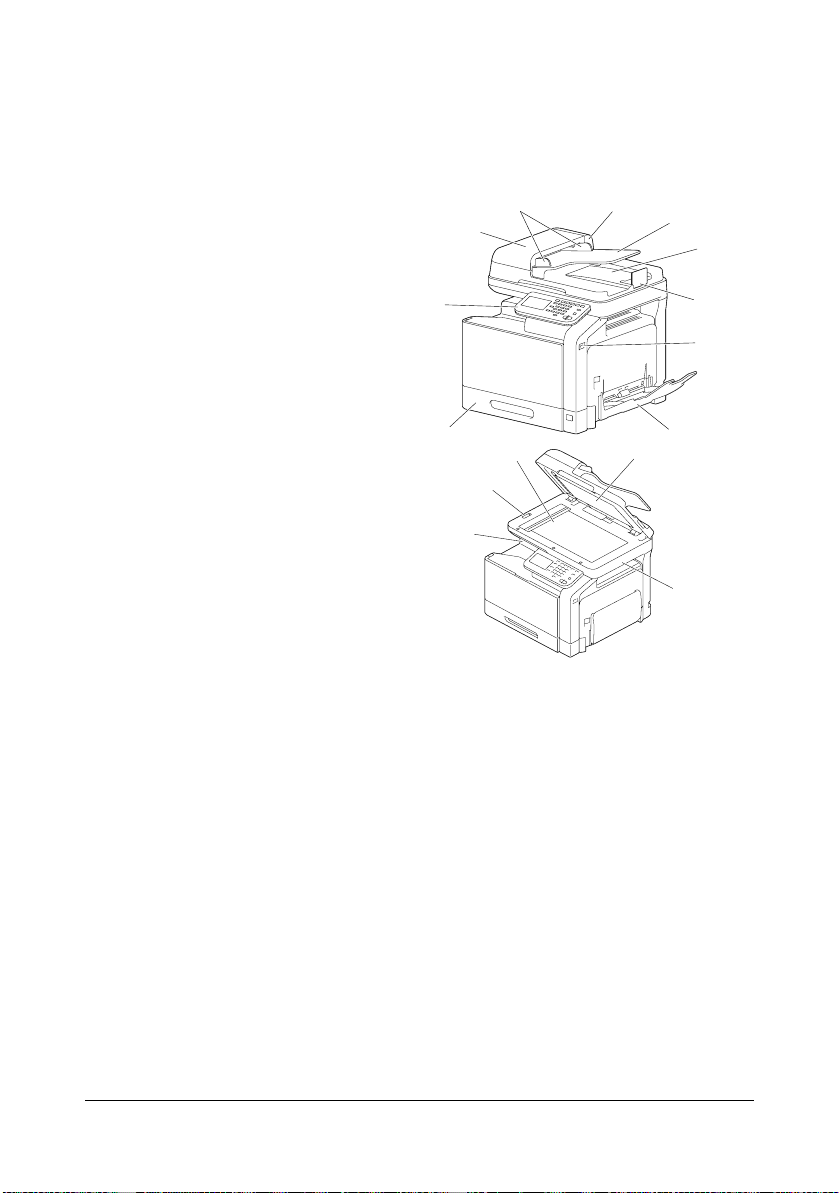
Part Names
The following drawings illustrate the parts of your machine referred to
throughout this guide, so please take some time to become familiar with
them.
Front View
1—Control panel
2—Automatic Document
Feeder (ADF)
2-a: ADF feed cover
2-b: Document guide
2-c: Document feed tray
2-d: Document output tray
2-e: Document stopper
" Lower the document
stopper when scanning
Legal-size paper with
the ADF.
3—USB HOST port
4—Tray 1 (Manual feed tray)
5—Tray 2
6—Output tray
7—Scanner lock lever
8—Original glass
9—Original cover pad
10—Scanner unit
2-b
2-a
1
5
8
7
6
2
2-c
2-d
2-e
3
4
9
10
Getting Acquainted with Your Machine1-4
Page 23
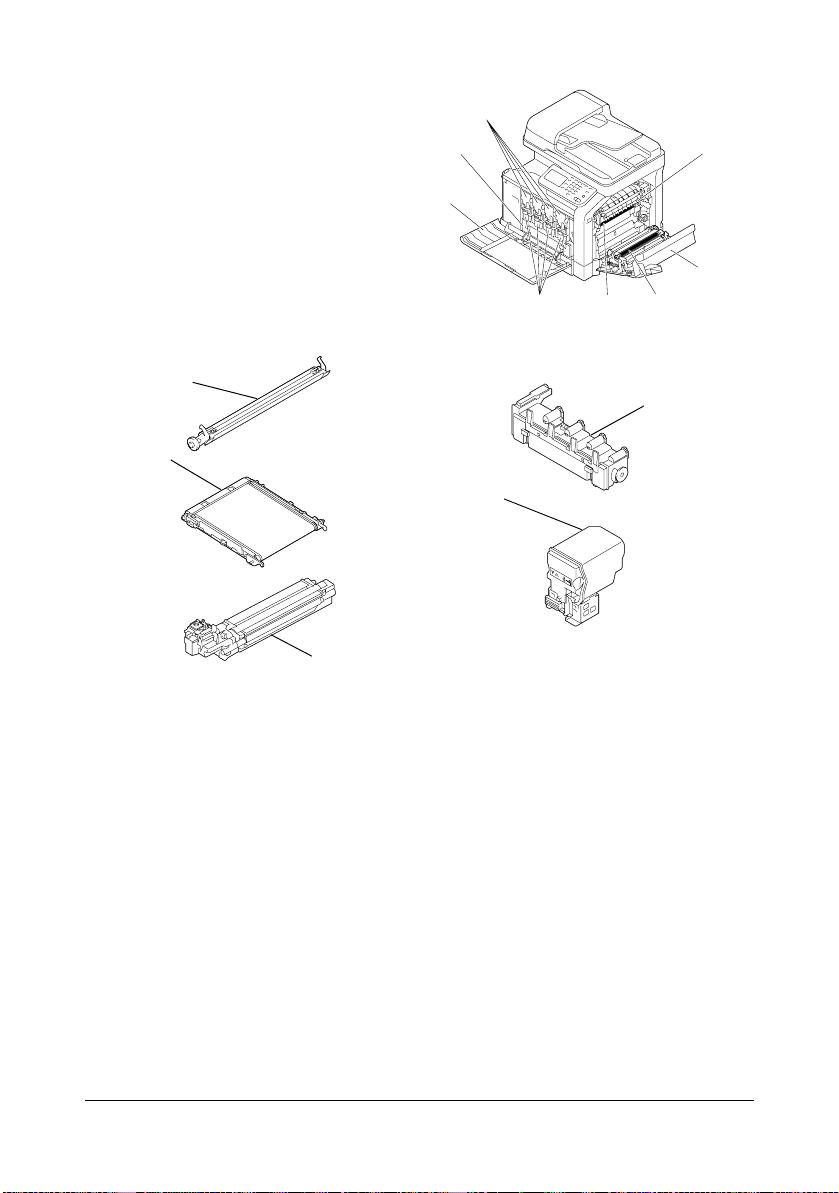
11—Fuser unit
12—Right door
13—Transfer roller
14—Transfer belt unit
15—Imaging unit(s)
16—Front cover
17—Waste toner bottle
18—Toner cartridge(s)
18
17
16
11
12
131415
14
13
17
18
15
Getting Acquainted with Your Machine 1-5
Page 24
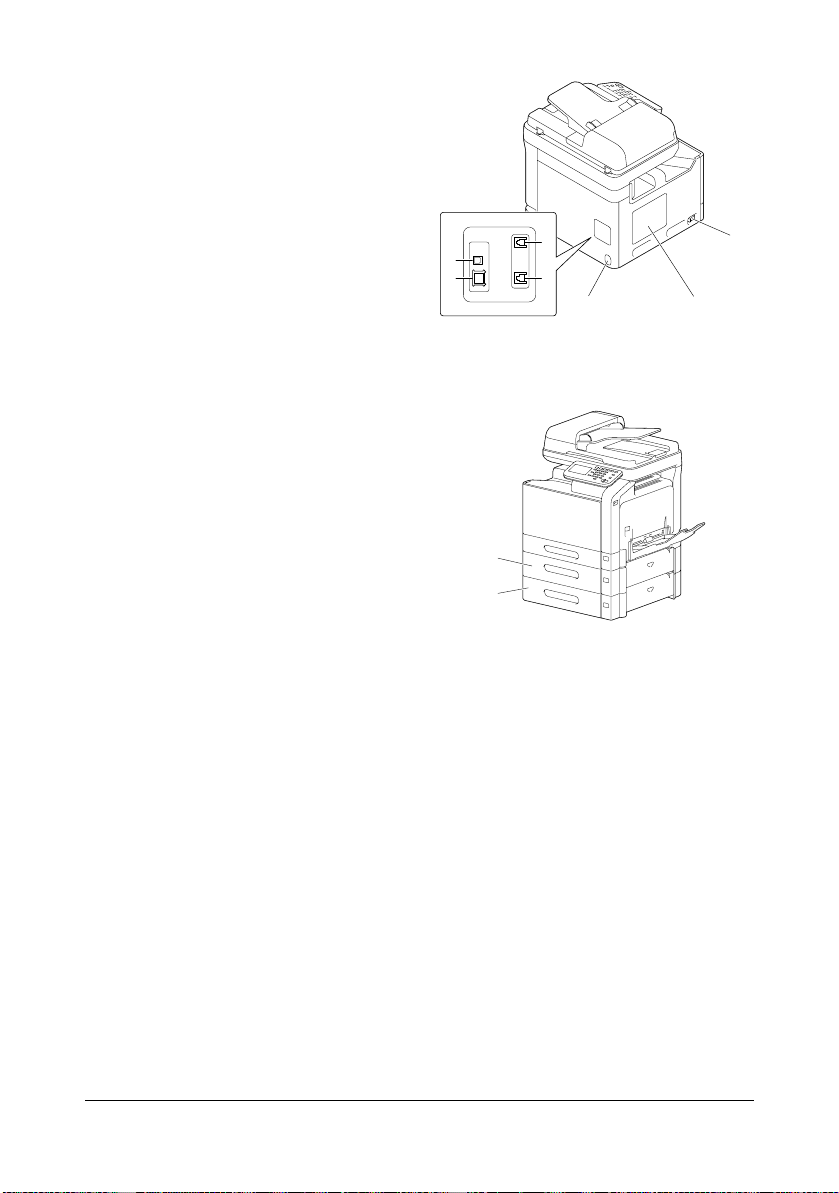
Rear View
1—Power switch
2—Rear cover
3—Power connection
4—LINE (telephone line) jack
5—TEL (telephone) jack
6—10Base-T/100Base-TX/
1000Base-T Ethernet Interface port
7—USB port
Front View with Options
1—Lower feeder unit PF-P08
(Tray 3)
2—Lower feeder unit PF-P08
(Tray 4)
7
6
4
5
1
2
1
23
Getting Acquainted with Your Machine1-6
Page 25
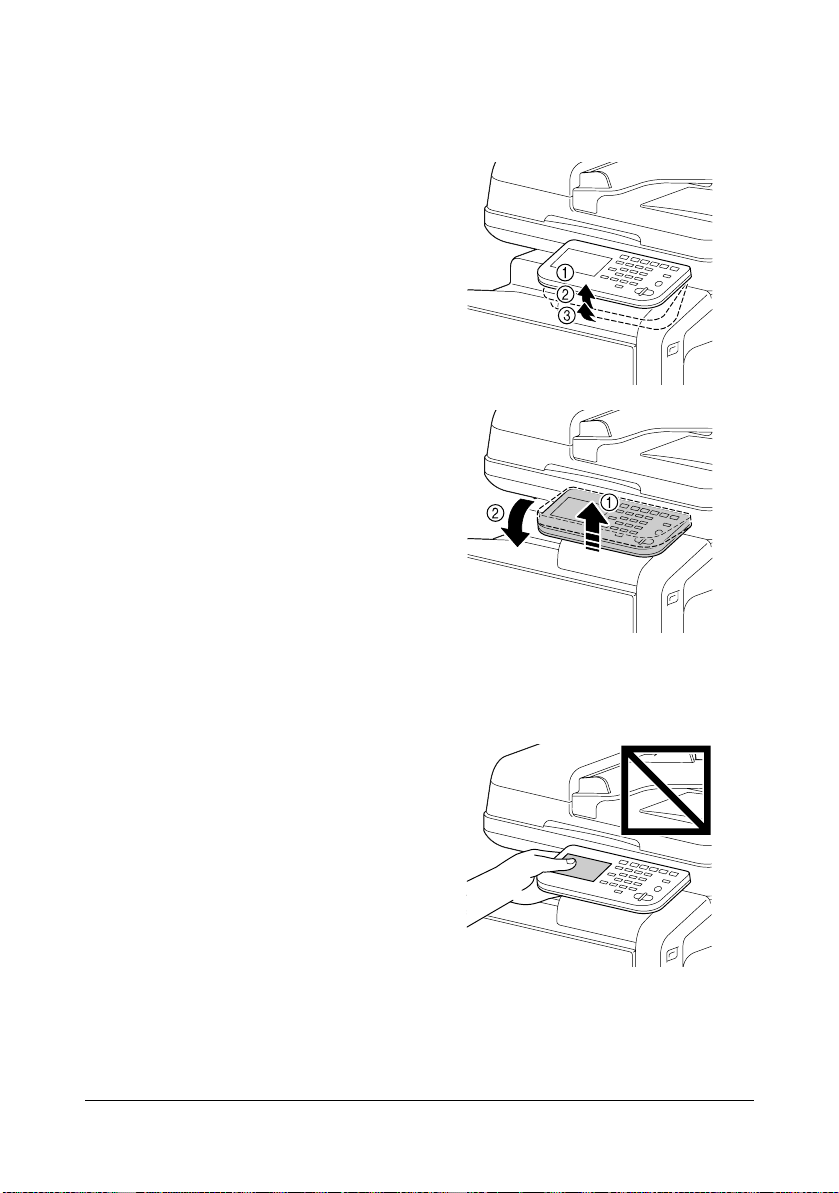
Adjusting the angle of the control panel
The control panel can be adjusted to any of three angles. Adjust the control
panel to the angle that allows for easy operation.
1 Grab the sides of the control
panel, and then tilt it up.
" Before moving the control
panel to a lower angle, tilt it
up first, and then slowly tilt
it down.
" When tilting the control
panel, do not press on the
touch panel.
Getting Acquainted with Your Machine 1-7
Page 26
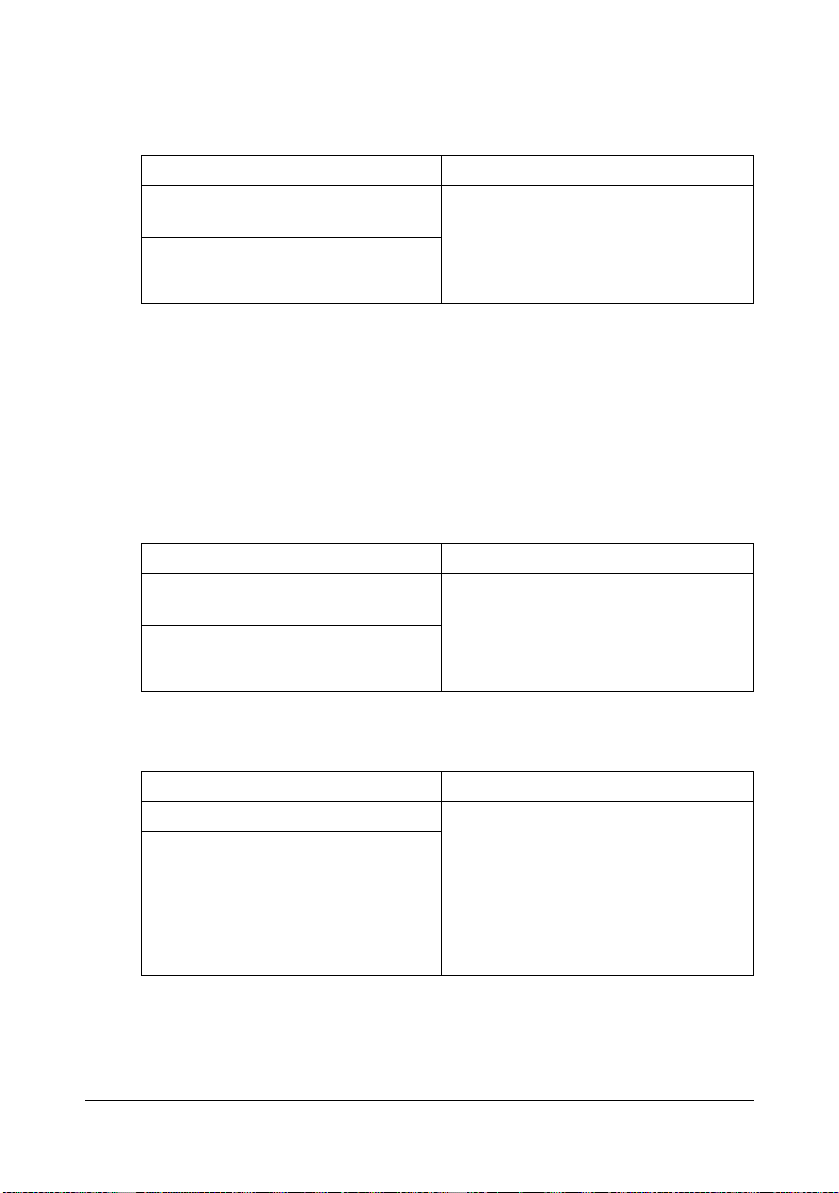
Drivers CD/DVD
Printer Drivers (PostScript Drivers)
Operating System Use/Benefit
Windows 7/Vista/Server 2008/XP/
Server 2003/2000
Windows 7/Vista/Server 2008/XP/
Server 2003 for 64bit
These drivers give you access to all of
the printer features, including finishing
and advanced layout. For details,
refer to “Displaying Printer Driver Settings (for Windows)” on page 5-5.
" A specific PPD file has been prepared for applications (such as Page
Maker and Corel Draw) that require that a PPD file be specified when
printing.
When specifying a PPD file while printing on Windows 7, Vista, Server
2008, XP, Server 2003 and 2000, use the specific PPD file provided
on the Drivers CD/DVD.
Printer Drivers (PCL Drivers)
Operating System Use/Benefit
Windows 7/Vista/Server 2008/XP/
Server 2003/2000
Windows 7/Vista/Server 2008/XP/
Server 2003 for 64bit
These drivers give you access to all of
the printer features, including finishing
and advanced layout. For details,
refer to “Displaying Printer Driver Settings (for Windows)” on page 5-5.
Printer Drivers (XPS Drivers)
Operating System Use/Benefit
Windows 7/Vista/Server 2008 These drivers give you access to all of
Windows 7/Vista/Server 2008 for
64bit
the printer features, including finishing
and advanced layout.
For details on the installation method
and functions, refer to the [Reference
Guide] on the Documentation CD/
DVD.
Getting Acquainted with Your Machine1-8
Page 27
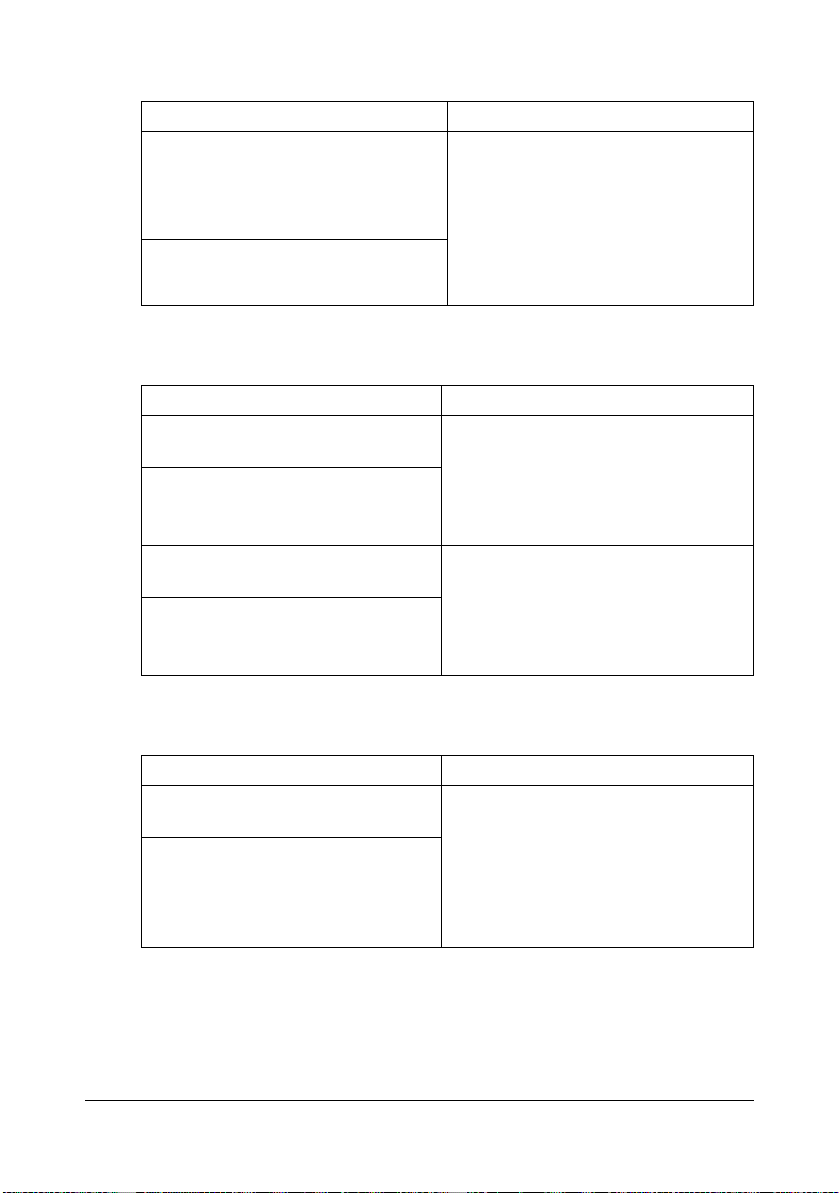
Printer Drivers (PPD Files)
Operating System Use/Benefit
Macintosh OS X (10.2.8/10.3.9/10.4/
10.5/10.6)
Macintosh OS X Server (10.2/10.3/
10.4/10.5/10.6)
Red Hat Enterprise Linux 5 Desktop
SUSE Linux Enterprise Desktop 10
These files are required in order to
use the printer driver for each operating system.
For details of the Macintosh and
Linux printer driver, refer to the [Reference Guide] on the Documentation
CD/DVD.
Scanner Drivers
Operating System Use/Benefit
TWAIN Driver for Windows 7/Vista/
Server 2008/XP/Server 2003/2000
TWAIN Driver for Macintosh OS X
(10.3.9/10.4/10.5/10.6)
WIA Driver for Windows 7/Vista/
Server 2008/XP
WIA Driver for Windows 7/Vista/
Server 2008/XP for 64bit
These drivers enable you to set scanning functions, such as the color setting and size adjustments.
For details, refer to “Windows WIA
Driver Settings” on page 9-7.
This driver enables you to set scanning functions, such as the color setting and size adjustments.
For details, refer to “Windows WIA
Driver Settings” on page 9-7.
PC Fax Drivers
Operating System Use/Benefit
Windows 7/Vista/Server 2008/XP/
Server 2003/2000
Windows 7/Vista/Server 2008/XP/
Server 2003 for 64 bit
These drivers enable you to specify
fax settings, such as the paper settings for sending faxes and the settings for editing the address book. For
details, refer to the [Facsimile User’s
Guide] on the Documentation CD/
DVD.
" For details on the installation of the drivers, refer to the [Installation
Guide] on the Documentation CD/DVD.
Getting Acquainted with Your Machine 1-9
Page 28
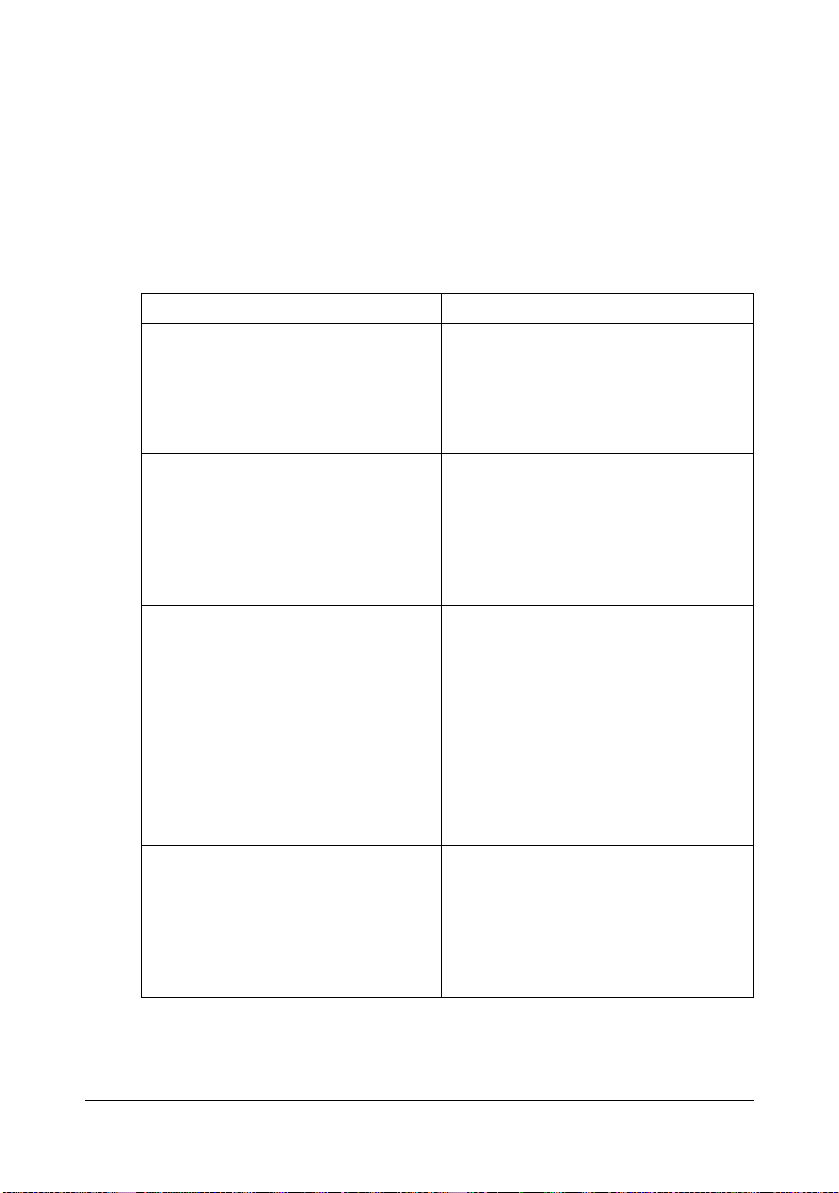
" For details of the Macintosh and Linux drivers, refer to the Reference
Guide on the Documentation CD/DVD.
" Windows TWAIN driver does not correspond to 64-bit applications
though it corresponds to 32-bit applications on 64-bit OS.
Applications CD/DVD
Applications
Applications Use/Benefit
Download Manager
(Windows 7/Vista/Server 2008/XP/
Server 2003/2000, Macintosh OS
10.2.8/10.3.9/10.4/10.5/10.6)
Device Manager Printer management functions such
Data Administrator Data Administrator is an administra-
Direct Print This application provides functions for
This utility enables fonts and overlay
data to be downloaded to the hard
disk.
For details, refer to the online help for
all functions of Download Manager.
as status monitoring and network settings can be accessed.
For details, refer to the Device Manager User’s Guide on the Applications
CD/DVD.
tion tool with which authentication
data and addresses registered with
the control panel of supported devices
(multifunctional OA equipment) can be
changed from other computers on the
network.
For details, refer to the Data Administrator User Manual on the Applications
CD/DVD.
sending PDF and TIFF files directly to
a printer to be printed.
For details, refer to the Direct Print
User’s Guide on the Applications CD/
DVD.
Getting Acquainted with Your Machine1-10
Page 29
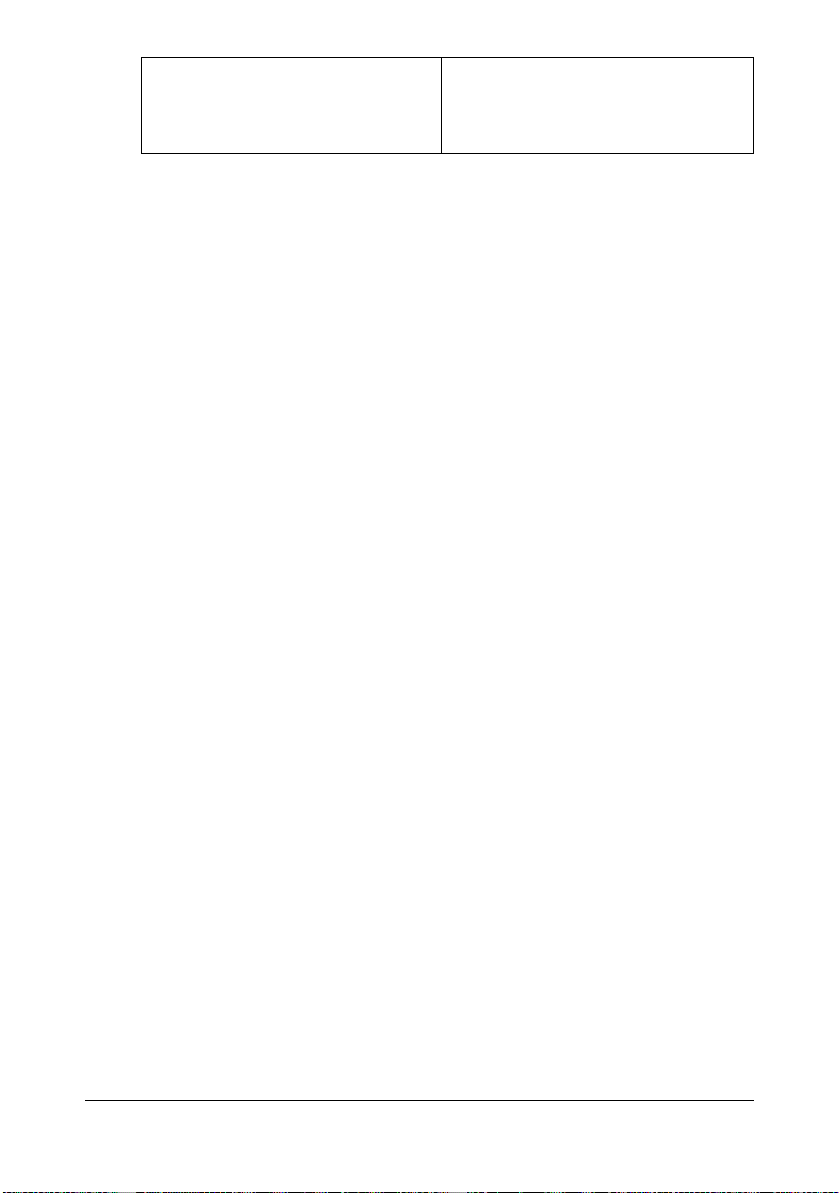
Enterprise Suite Plug-In This plug-in provides the additional
functions of Enterprise Suite, which
enables centralized management of
devices and permission management.
Getting Acquainted with Your Machine 1-11
Page 30
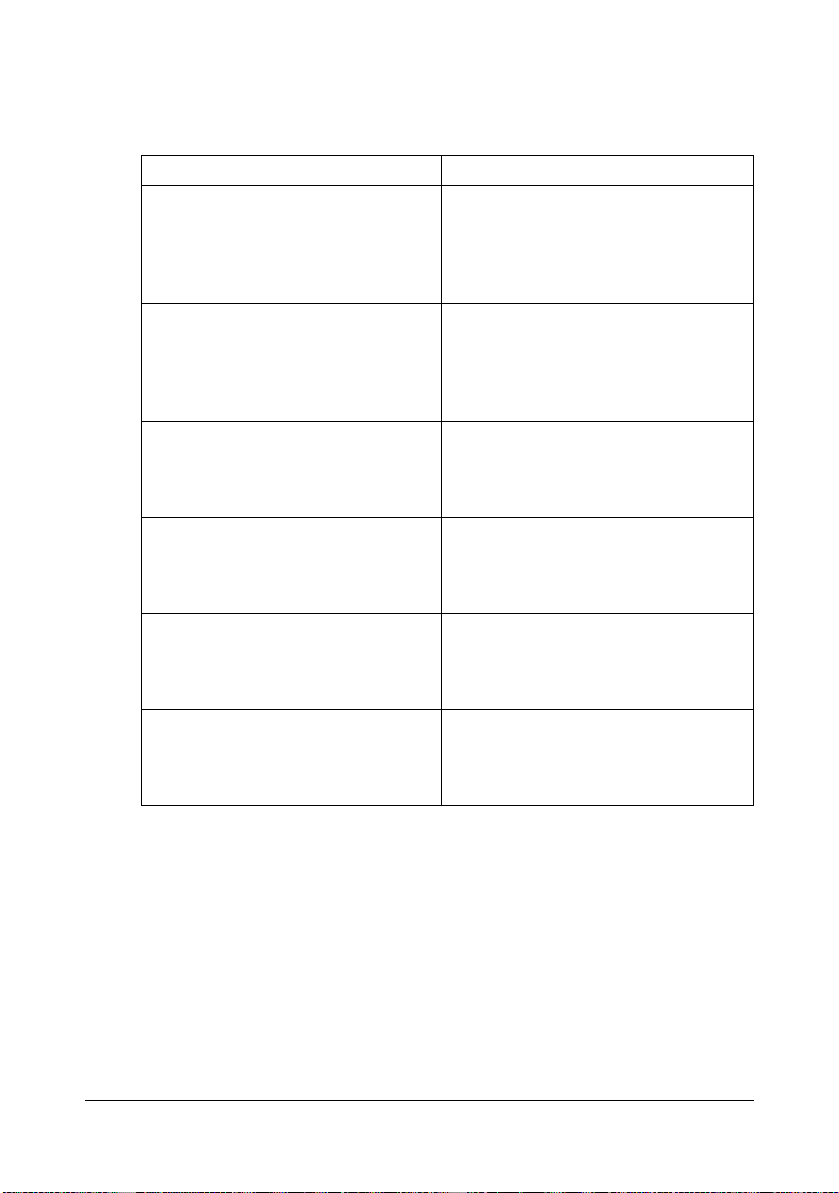
Documentation CD/DVD
Documentation
Documentation Use/Benefit
Safety Information Guide Read this manual before plugging in
the machine. This manual contains
important information related to user
safety and prevention of equipment
problems.
Installation Guide This manual provides installation
details that must be performed in
order to use this machine, such as
setting up the machine and installing
the drivers.
Printer/Copier/Scanner User’s Guide
(this manual)
Facsimile User’s Guide This manual provides details on gen-
Reference Guide This manual provides details on
Quick Guide This manual provides an introduction
This manual provides details on general daily operations, such as using
the drivers and control panel and
replacing consumables.
eral fax operations, such as sending
and receiving faxes and using the
control panel.
installing the Macintosh and Linux
drivers and on specifying settings for
the network.
to, and illustrations for, basic machine
operations and frequently used functions.
Getting Acquainted with Your Machine1-12
Page 31

System Requirements
Personal computer
– Pentium 3: 400MHz or higher (Windows Vista: 1GHz or higher)
– PowerPC G3 or later (G4 or later is recommended)
– Macintosh equipped with an Intel processor
Operating System
– Microsoft Windows 7 Home Premium/Professional/Ultimate, Windows
7 Home Premium/Professional/Ultimate x64 Edition, Windows Server
2008 Standard/Enterprise, Windows Server 2008 Standard/Enterprise
x64 Edition, Windows Vista Home Basic/Home Premium/Ultimate/
Business/Enterprise, Windows Vista Home Basic/Home Premium /
Ultimate/Business /Enterprise x64 Edition, Windows XP Home Edition/Professional (Service Pack 2 or later), Windows XP Professional
x64 Edition, Windows Server 2003, Windows Server 2003 x64 Edition,
Windows 2000 (Service Pack 4 or later)
– Mac OS X (10.2.8/10.3.9/10.4/10.5/10.6; We recommend installing the
most recent patch.), Mac OS X Server (10.2.8 or later)
– Red Hat Enterprise Linux 5 Desktop, SUSE Linux Enterprise Desktop
10
Free hard disk space
256 MB or more
RAM
512 MB or more
CD/DVD drive
I/O interface
– 10Base-T/100Base-TX/1000Base-T Ethernet interface port
– USB 2.0 High-Speed compliant port
" The Ethernet cable and USB cable are not included with the machine.
" For details of the Macintosh and Linux drivers, refer to the [Reference
Guide] on the Documentation CD/DVD.
Getting Acquainted with Your Machine 1-13
Page 32

Getting Acquainted with Your Machine1-14
Page 33

2Control panel
and touch panel
screens
Page 34

About the Control Panel
1 2 3 4 5 6 7
No. Name Function
1 Touch panel Displays various screens and messages. Specify the
various settings by directly touching the panel.
2 [Power Save]
key/indicator
3 [Fax] key/indica-
tor
4 [E-mail] key/indi-
cator
5 [Folder] key/indi-
cator
6 [Copy] key/indi-
cator
7 [Reset] key Press to clear the settings (except programmed set-
Press to enter Power Save mode. While the
machine is in Power Save mode, the indicator on the
[Power Save] key lights up in green and the touch
panel goes off. To cancel Power Save mode, press
the [Power Save] key again.
Press to enter Fax mode. While the machine is in
Fax mode, the indicator on the [Fax] key lights up in
green.
Press to enter Scan to E-mail mode. While the
machine is in Scan to E-mail mode, the indicator on
the [E-mail] key lights up in green.
Press to enter Scan to Folder mode. While the
machine is in Scan to Folder mode, the indicator on
the [Folder] key lights up in green.
Press to enter Copy mode. While the machine is in
Copy mode, the indicator on the [Copy] key lights up
in green.
tings) of all displayed functions.
Press to delete a job stopped during the scan operation.
1516 14 13
8
9
12 101819 17
11
About the Control Panel2-2
Page 35

No. Name Function
8 [Interrupt] key/
indicator
9 [Stop] key Pressing the [Stop] key while copying, scanning or
10 [Start (Color) ]
key
11 [Start] indicator Lights up in blue when copying, scanning or faxing
12 [Start (B&W) ]
key
13 Keypad Use to enter the number of copies, a fax number, an
14 [C] (clear) key Press to erase numbers or text.
15 [Error] indicator Flashes in orange if an error occurred.
16 [Data] indicator Flashes in blue while a print job is being received.
Press to enter Interrupt mode. While the machine is
in Interrupt mode, the indicator on the [Interrupt] key
lights up in green. To cancel Interrupt mode, press
the [Interrupt] key again.
printing temporarily stops the operation.
Press to start color copying, scanning or faxing.
Press to continue interrupted printing.
can be performed.
Lights up in orange when copying, scanning or faxing cannot be performed.
Press to start black-and-white copying, scanning or
faxing.
Press to continue interrupted printing.
E-mail address or a name.
Use to type in the various settings.
Press to delete a job stopped during the scan operation.
Lights up in orange when the service representative
is being called.
Lights up in blue while printing or when a print job is
queued.
17 [Utility/Counter]
key
Press to display the [Utility Settings] screen.
From the [Utility Settings] screen, settings can be
specified for the parameters in the [Accessibility],
[Meter Count], [Address Registration], [User Settings] and [Admin Settings] screens.
About the Control Panel 2-3
Page 36

No. Name Function
18 [Mode Memory]
key
19 [Access] key If user authentication or account track settings have
Press to store the desired settings for copy, fax or
scan operations. In addition, stored settings can be
recalled.
been applied, press the [Access] key after entering
the user name and password (for user authentication) or the account name and password (for account
track) in order to log on to this machine.
While logged on, press the [Access] key to log off.
About the Control Panel2-4
Page 37

Touch panel screens
Home screen
1
No. Indication Description
1 Status Displays messages about the current operating sta-
tus.
2 [Fax] Press to enter Fax mode.
For details, refer to the [Facsimile User’s Guide].
3 [Scan to E-mail] Press to enter Scan to E-mail mode.
3452
89710 6
For details on the Scan to E-mail mode operations,
refer to “Performing Scan to E-mail mode operations” on page 10-3.
4 [Scan to Folder] Press to enter Scan to Folder mode.
For details on the Scan to Folder mode operations,
refer to “Performing Scan to Folder mode operations” on page 10-17.
5 [Copy] Press to enter Copy mode.
For details on the Copy mode operations, refer to
“Performing Copy mode operations” on page 7-1.
6 Date/time Shows the current date and time.
Touch panel screens 2-5
Page 38

No. Indication Description
7 [USB/HDD] Press to print files on a USB memory device.
Press to print a print job saved on hard disk.
8 [Status] Press to view information on consumables and
devices.
9 [Job] Press to check a print, transmission, reception or
stored data job.
10 Toner supply
indicators
Shows the amount of toner remaining for yellow (Y),
magenta (M), cyan (C) and black (K).
Touch panel screens2-6
Page 39

Initial Copy mode screen
34
No. Indication Description
1 Number of cop-
ies
2 Copy mode
operations
3 [Confirm] Press to check the currently specified copy settings.
4 [Home] Press to return to the home screen.
Indicates the specified number of copies.
Press to display the corresponding screen for specifying various settings.
1
2
Touch panel screens 2-7
Page 40

Initial Scan to Folder mode screen
231
456
No. Indication Description
1 [Favorites] Press to display frequently used destinations.
2 [Direct Input] Press to directly enter an address of the selected
destination type.
3 [Log] Press to specify a destination from the log.
4 [Confirm] Press to check the currently specified Scan to Folder
mode settings.
5 [Settings] Press to specify settings such as the document
scanning method.
6 [Home] Press to return to the home screen.
Touch panel screens2-8
Page 41

Initial Scan to E-mail mode screen
231
456
No. Indication Description
1 [Favorites] Press to display frequently used destinations.
2 [Direct Input] Press to directly enter a destination address.
3 [Log] Press to specify a destination from the log.
4 [Confirm] Press to check the currently specified Scan to E-mail
mode settings.
5 [Settings] Press to specify settings such as the document
scanning method.
6 [Home] Press to return to the home screen.
Initial Fax mode screen
For details on the initial Fax mode screen, refer to the [Facsimile User’s
Guide].
Touch panel screens 2-9
Page 42

Job screen
23154
78
No. Indication Description
1 [Print] Press to display a screen listing the print jobs.
2 [Send] Press to display a screen listing the transmission
jobs.
3 [Receive] Press to display a screen listing the reception jobs.
4 [Save] Press to display a screen listing the stored data jobs.
5 [Active]/[Log] Press to display screens listing the jobs currently
being performed or the job log.
6 Job list Displays the list of jobs.
The job number, user name and job status can be
checked.
7 [Delete] Press to delete the selected job. Next, press [Yes],
then [OK].
6
" When the job log is displayed, [Details]
appears. To view job details, press [Details].
8 [Home] Press to return to the home screen.
Touch panel screens2-10
Page 43

Status screen
1
3
No. Indication Description
1 [Consumables] Press to display a screen showing the status of con-
sumables.
2
" The percentages remaining for the
consumables may be different from the actual
amounts and should be used only as
reference.
2 [Device info.] Press to display a screen showing the information of
devices.
3 [Home] Press to return to the home screen.
Touch panel screens 2-11
Page 44

USB/HDD screen
21
3
No. Indication Description
1 [Proof/Print] Press to print a print job saved on hard disk.
[User Name] Select a user.
2 [Memory Direct] Press to print files on a USB memory device.
[File List] Select the file to be printed. In addition, print settings
can be specified.
[File Type] Select the type of files to be displayed.
3 [Home] Press to return to the home screen.
" For details on the Proof/Print function, refer to “Proof/Print” on
page 6-2.
" For details on the Memory Direct function, refer to “Memory Direct” on
page 6-3.
Touch panel screens2-12
Page 45

Keys and icons that appear in the screens
Icon Description
If the screen has multiple pages, press [ ] or [ ] to select a different page.
If values appear between [ ] and [ ], the current page number/total number of pages is indicated.
If there are tabs that are not displayed, press [ ] or [ ] to
select a different tab.
Press to adjust the image quality during a copy, scan or fax
operation.
Press [+] or [-] to change the entered value.
Press to view the error message when an error occurs.
Press to display descriptions of the various functions.
A description of the current screen will be displayed.
Press to display the address book. From this screen, you can
select single destinations and group destinations registered in
the address book.
Appears while scanning and printing when making copies.
Appears while scanning with fax transmission and scanning
operations.
Appears while printing with PC printing, received fax printing
and report printing.
Touch panel screens 2-13
Page 46

Icon Description
Appears when using a G3 fax connection.
Appears when there are documents queued for a timer transmission.
Appears when there are fax documents received with memory
reception or PC faxing.
Appears when data or documents are being sent from this unit.
Appears when this unit is receiving data or documents.
Appears when enhanced security settings have been applied.
Appears when a USB memory device is connected.
Touch panel screens2-14
Page 47

User authentication and account track
If user authentication or account track settings have been specified on the
machine, the user name or account name and the password must be entered
in the Login screen in order to log on.
The following procedures describe how to log on when user authentication or
account track settings have been specified.
" User authentication and account track settings are specified from Web
Connection. For details, refer to the [Reference Guide].
With user authentication
Device authentication
1 Specify a name and password for [User Name] and [User PW].
– For [User Name], the name can be specified either by directly typing it
in or selecting from a list.
2 Press [Login].
If authentication was successful, the functions of this machine can be
used.
External server authentication
1 Specify a name and password for [User Name] and [User PW].
– For [User Name], the name can be specified either by directly typing it
in or selecting from a list.
2 Specify a server for [Server].
3 Press [Login].
If authentication was successful, the functions of this machine can be
used.
" If account track settings have been applied, account track will be per-
formed after [Login] is pressed. However, if the machine has been set
to synchronize user authentication and account track and an account
had been specified for the user who is logging on, account track will
not be performed. For details, refer to the [Reference Guide].
User authentication and account track 2-15
Page 48

With account track
1 Specify an account and password for [Account] and [Password].
2 Press [Login].
If authentication was successful, the functions of this machine can be
used.
User authentication and account track2-16
Page 49

3Utility Settings
Page 50

[Accessibility]
From the [Accessibility] screen, various settings can be specified for the displayed screens and the operation of control panel keys.
Accessibility Time to Start
Key Repeat/
Interval
tings
Key Interval
Set AllSound Set-
Confirmation
Sound
Enable
Volume
Input Confirmation Sound
Invalid Input
Sound
Basic Sound
Enable
Volume
Enable
Volume
Enable
Volume
Successful
CompleteSound
Completed Operation Sound
Completed TX
Sound
Enable
Volume
Enable
Volume
[Accessibility]3-2
Page 51

Completed
Preparation
Enable
Volume
Panel Adjust
Error
Message
Display Time
Caution
Sound
Low Caution
Sound (Level 1)
Low Caution
Sound (Level 2)
Low Caution
Sound (Level 3)
High Enable
Enable
Volume
Enable
Volume
Enable
Volume
Volume
LCD Brightness
[Accessibility] 3-3
Page 52

1 Press the [Utility/Counter] key.
2 Press [Accessibility].
" All factory default values are shown in bold.
Item Description
[Key Repeat /Interval] The length of time until the value begins to change
after a button is held down and the length of time for
the value to change can be specified.
[Time to Start] Settings 0.1 to 3.0 seconds (Default:0.8)
Specify the length of time until a value begins to
change after a button is held down.
[Key Interval] Settings 0.1 to 3.0 seconds (Default:0.3)
Specify the length of time for the value to change.
[Sound Settings] Settings can be specified for the various sounds pro-
duced with key operations.
[Set all] Settings Enable: [Yes] / [No]
Volume: [Low] / [Middle] / [High]
To specify that sounds be produced, press [Enable],
and then press [Yes]. To adjust the volume, press
[Volume], and then press [Low], [Middle] or [High]. To
specify that sounds not be produced, press [Enable],
and then press [No].
[Confirmation Sound] Select if confirmation sounds are to be produced with
key operations.
[Input Confirmation
Sound]
[Invalid Input Sound] Settings Enable : [Yes] / [No]
Settings Enable : [Yes] / [No]
Volume : [Low] / [Middle] / [High]
Select whether sounds are produced when keys are
pressed to enter data.
Volume : [Low] / [Middle] / [High]
Select whether sounds are produced when keys are
pressed to enter invalid data.
[Basic Sound] Settings Enable : [Yes] / [No]
Volume : [Low] / [Middle] / [High]
Select whether sounds are produced when the
default setting is selected while scrolling through the
settings.
[Accessibility]3-4
Page 53

[Successful Complete
Sound]
[Completed Operation Sound]
[Completed TX
Sound]
[Completed Preparation]
[Caution Sound] Select if sounds are to be produced when cautions
[Low Caution Sound
(Level 1)]
[Low Caution Sound
(Level 2)]
[Low Caution Sound
(Level 3)]
[High] Settings Enable : [Yes] / [No]
Select if sounds are to be produced when an operation or communication is completed successfully.
Settings Enable : [Yes] / [No]
Volume : [Low] / [Middle] / [High]
Select whether sounds are produced when an operation is completed successfully.
Settings Enable : [Yes] / [No]
Volume : [Low] / [Middle] / [High]
Select whether sounds are produced when a communication is completed successfully.
Settings Enable : [Yes] / [No]
Volume : [Low] / [Middle] / [High]
Select if sounds are to be produced when machine
preparations are finished.
occur.
Settings Enable : [Yes] / [No]
Volume : [Low] / [Middle] / [High]
Select whether sounds are produced when a message appears in the touch panel, warning that it is
almost time to replace consumables or a replaceable
part.
Settings Enable : [Yes] / [No]
Volume : [Low] / [Middle] / [High]
Select whether sounds are produced when the user
performs an incorrect operation.
Settings Enable : [Yes] / [No]
Volume : [Low] / [Middle] / [High]
Select whether sounds are produced when an error
occurs that can be corrected by the user by referring
to the message that appeared or the User’s Guide.
Volume : [Low] / [Middle] / [High]
Select whether sounds are produced when an error
occurs that cannot be corrected by the user or
requires a service representative.
[Accessibility] 3-5
Page 54

[Panel Adjust] If the touch panel buttons do not respond correctly,
the position of buttons in the touch panel may not be
correctly aligned with the position of the actual touch
sensor and may need to be adjusted.
Press the four check points ([+]) in the touch
panel adjustment screen, making sure that a
sound is produced with each, and then press
the [Start] key.
The check points ([+]) can be pressed in any
order.
To reset the adjustment, press the [C] key, and
then press the four check points ([+]) again.
To cancel the touch panel adjustment, press the
[Stop] key.
If the touch panel cannot be adjusted, contact
the service representative.
[Error Message Display
Time]
[LCD Brightness] Settings -3 to 3 (Default: 0)
Settings [3 sec.] / [5 sec.]
Specify the length of time for displaying warning messages, which appear, for example, when an incorrect
operation is performed.
Adjust the contrast of the touch panel.
[Accessibility]3-6
Page 55

[Meter Count]
From the [Meter Count] screen, the page count for each function and the total
page count can be viewed.
Meter Count
To ta l
Copy
Print
Scan
Fax
1 Press the [Utility/Counter] key.
2 Press [Meter Count].
3 Press [ ], [ ], [ ] or [ ] to display the desired information.
Item Description
[Total] Displays the total page count for each opera-
tion mode.
[Copy] Displays the page count for copy operations.
[Print] Displays the page count for print operations.
[Scan] Displays the page count for scan operations.
[Fax] Displays the page count for fax operations.
[Meter Count] 3-7
Page 56

[Address Registration]
From the [Address Registration] screen, E-mail and fax destinations can be
registered and viewed.
Address
Registration
E-mail Details
New
Fax
Details
New
1 Press the [Utility/Counter] key.
2 Press [Address Registration].
" [Address Registration] does not appear if only account track settings
have been specified and no user is logged on with an account.
Item Description
[E-mail] Destinations for E-mail transmissions can be regis-
tered and viewed.
For details on registering, refer to “Registering an
address book destination” on page 10-34.
[Details] Press to view the details for the selected destina-
tion.
[New] Press to register a new destination.
Specify settings for [No.], [Name], [E-mail], [Favorites] and [Index].
[Fax] Fax destinations can be registered and viewed.
For details on registering, refer to the [Facsimile
User’s Guide].
[Details] Press to view the details for the selected destina-
tion.
[New] Press to register a new destination.
Specify settings for [No.], [Name], [Fax number],
[Favorites], [Index] and [Line Settings].
[Address Registration]3-8
Page 57

[User Settings]
From the [User Settings] screen, various settings are available to be changed
by the user.
User Settings Language
Machine
Settings
Copy
Settings
Measurement
Unit Setting
Paper Tray
Settings
ACS Level
Auto Zoom
for Combine
Auto Sort/
Group
Selection
Copy
Initialize
Setting
Auto Tray
Switch
Enable ATS/
APS
Tray 1
Tray 2
Tray 3
Tray 4
Separate
Scan Output
Method
[User Settings] 3-9
Page 58

Scan
Settings
JPEG
Co
mpression
Level
Black
Compression
Level
Scan
Initialize
Setting
Print
Settings
Paper
Settings
Paper Tray
Settings
Simplex/
Duplex
Copies
Collate
Default Tray
Tray 1
Tray 2
Tray 3
Tray 4
Paper Size
Custom Size
Paper Type
Paper Size
Custom Size
Paper Type
Paper Size
Paper Type
Paper Size
Auto Tray
Switching
Paper Type
[User Settings]3-10
Page 59

Tray Mapping
Tray Mapping
Mode
Logical
Tray 0
Logical
Tray 1
Logical
Tray 2
Logical
Tray 3
Logical
Tray 4
Logical
Tray 5
Logical
Tray 6
Logical
Tray 7
Logical
Tray 8
Logical
Tray 9
Report Print
Config. Page
Stats. Page
Font List
HDD Direct.
Counter List
Print
Postscript
PCL
[User Settings] 3-11
Page 60

Fax Settings
Remote RX
Enabled
Remote RX
No.
Fax Initialize
Setting
1 Press the [Utility/Counter] key.
2 Press [User Settings].
[Machine Settings]
" All factory default values are shown in bold.
Item Description
[Language] Settings [English] / [French] / [Italian] /
[German] / [Spanish] / [Portuguese]
/ [Hangul] / [Simplified Chinese] /
[Traditional Chinese] / [Czech] /
[Hungarian] / [Polish] / [Slovak] /
[Russian] / [Dutch] / [Danish] / [Norwegian] / [Swedish] / [Finnish] /
[Greek] / [Turkish] / [Catalan]
Specify the language for the screens that
appear in the touch panel.
[Measurement Unit Setting] Settings [Inch] / [mm]
Select the measurement units for the values
that appear in the touch panel screens.
" The default setting is [Inch] for 120V
model, and [mm] for other models.
[User Settings]3-12
Page 61

[Paper Tray Settings] Specify paper tray settings.
[Auto Tray Switch] Settings [ON] / [OFF]
Select whether or not a paper tray loaded with
paper of the same size is selected automatically when a paper tray that was selected manually becomes empty while printing copies.
[Enable ATS/APS] Specify the paper trays that are selected when
the paper tray is automatically changed.
" [Tray 3] and [Tray 4] do not appear if the
optional lower feeder units have not
been installed.
[Tray 1] Settings [ON] / [OFF]
Select whether or not [Tray 1] can be selected
with the automatic tray-switching feature.
[Tray 2] Settings [ON] / [OFF]
Select whether or not [Tray 2] can be selected
with the automatic tray-switching feature.
[Tray 3] Settings [ON] / [OFF]
Select whether or not [Tray 3] can be selected
with the automatic tray-switching feature.
[Tray 4] Settings [ON] / [OFF]
Select whether or not [Tray 4] can be selected
with the automatic tray-switching feature.
[ACS Level] Settings 0 to 4 (Default: 2)
Adjust the level for detecting whether a document is in color or in black and white when the
[Auto] Color setting is selected.Set to [0] or [1]
for a tendency toward black and white, or set to
[3] or [4] for a tendency toward color.
[User Settings] 3-13
Page 62

[Copy Settings]
" All factory default values are shown in bold.
Item Description
[Auto Zoom for Combine] Settings [Yes] / [No]
Select whether or not the zoom ratio is automatically adjusted when the [Auto] Paper setting and a Combine setting are selected.
[Auto Sort/Group Selection] Settings [Yes] / [No]
Select whether or not copies are automatically
sorted when a document containing multiple
pages is copied using the ADF.
[Copy Initialize Setting] Settings [Private] / [Current Setting]
Select the default copy settings that are
selected when the machine is turned on or the
[Reset] key is pressed.
[Private]: The manufacturer’s default settings
are used as the default settings.
[Current Setting]: The currently specified settings are used as the default settings.
[Separate Scan Output
Method]
Settings [Batch Print] / [Page Print]
Select whether or not printing begins after all
document pages have been scanned when the
document is divided and the batches are separately loaded into the ADF or when the original
glass is being used to scan a document containing multiple pages.
[Batch Print]: Printing begins after all pages of
the document have been scanned.
[Page Print]: Printing of pages that can be
printed begins while the document is being
scanned.
[User Settings]3-14
Page 63

[Scan Settings]
" All factory default values are shown in bold.
Item Description
[JPEG Compression Level] Settings [High Quality] / [Standard] / [High
Compression]
Select the compression method for saving an
image in full color.
[High Quality]: The data size will become large,
but the image quality will be high.
[Standard]: Both the data size and image quality will be between those of [High Quality] and
[High Compression].
[High Compression]: The data size will become
small, but the image quality will be low.
[Black Compression Level] Settings [MH] / [MMR]
Select this machine’s transmission quality
when sending data with the TIFF file format
selected.
[MH]: The data size will become large.
[MMR]: The data size will become small.
[Scan Initialize Setting] Settings [Private] / [Current Setting]
Select the default scan settings that are
selected when the machine is turned on or the
[Reset] key is pressed.
[Private]: The manufacturer’s default settings
are used as the default settings.
[Current Setting]: The currently specified settings are used as the default settings.
[User Settings] 3-15
Page 64

[Print Settings]
" All factory default values are shown in bold.
Item Description
[Paper Settings] Specify settings for the paper and paper trays.
[Paper Tray Settings] Specify settings for the paper trays.
[Default Tray] Settings [Tray 1] / [Tray 2] / [Tray 3] /
[Tray 4]
Select the paper tray that is given priority.
" [Tray 3] and [Tray 4] do not appear if the
optional lower feeder units have not
been installed.
[Tray 1]-[Tray 4] Specify the default settings for [Tray 1] through
[Tray 4].
" [Tray 3] and [Tray 4] do not appear if the
optional lower feeder units have not
been installed.
[User Settings]3-16
Page 65

[Paper Size] Settings [Any] / [Letter] / [Legal] / [Execu-
tive] / [A4] / [A5] / [A6] / [B5 (JIS)] /
[B6] / [Govt Letter] / [Statement] /
[Folio] / [SP Folio] / [UK Ouarto] /
[Foolscap] / [Govt Legal] / [16K] /
[Photo 4×6] / [Kai 16] / [Kai 32] /
[Env C6] / [Env DL] / [Env Monarch]
/ [Env Chou#3] / [Env Chou#4] / [B5
(ISO)] / [Env #10] / [J Postcard] / [J
Postcard-D] / [8 1/8×13 1/4] / [8 1/
2×13 1/2] / [Custom Size]
Select the size of paper loaded in the selected
tray.
" The default setting is [Letter] for 120V
model, and [A4] for other models.
" With [Tray 2], [Env C6], [Env DL], [Env
Monarch], [Env Chou#3], [Env Chou#4],
[B5 (ISO)], [Env #10], [J Postcard], [J
Postcard-D] do not appear.
" With [Tray 3] and [Tray 4], only [Letter],
[Legal], [Govt Legal], [Executive], [A4]
and [B5 (JIS)] appear.
[Custom Size] Press [Width] and [Length], and then type in
the paper size.
" These settings can be specified if [Paper
Size] is set to [Custom].
" Settings for [Custom Size] cannot be
specified for [Tray 3] and [Tray 4].
[User Settings] 3-17
Page 66

[Paper Type] Settings [Any] / [Plain Paper] / [Recycled] /
[Thick 1] / [Thick 2] / [Label] / [Envelope] / [Postcard] / [Letterhead] /
[Glossy 1] / [Glossy 2] / [1 Side
Only] / [Special Paper]
Select the type of paper loaded in the selected
tray.
" [Envelope] appears only with [Tray 1].
" With [Tray 3] and [Tray 4], only [Any],
[Plain Paper], [Recycled], [1 Side Only]
and [Special Paper] appear.
[Simplex/Duplex] Settings [OFF] / [Long Edge] / [Short Edge]
Select whether pages are printed
double-sided.
If [Long Edge] is selected, the pages will be
printed on both sides of the paper for
long-edge binding.
If [Short Edge] is selected, the pages will be
printed on both sides of the paper for
short-edge binding.
[Copies] Settings 1 to 9999 (Default: 1)
Specify the number of copies to be printed.
[Collate] Settings [ON] / [OFF]
Select whether or not to enable collated (sort)
printing.
[Auto Tray Switching] Settings [ON] / [OFF]
If [ON] is selected and the specified tray runs
out of paper during printing, a tray loaded with
paper of the same size is automatically
selected so printing can continue.
If [OFF] is selected and the specified tray runs
out of paper, printing stops.
[User Settings]3-18
Page 67

[Tray Mapping] Specify the Tray Mapping settings.
[Tray Mapping
Mode]
[Logical Tray 0][Logical Tray 9]
[Report Print] Specify settings for printing the various reports.
[Config. Page] Prints information and status of this machine.
[Stats. Page] Prints the statistics page.
[Font List] Prints the font list.
[Postscript] Prints the PostScript font list.
[PCL] Prints the PCL font list.
[HDD Direct.] Prints the directory list for the hard disk.
[Counter List Print] Prints the list of counters.
Settings [ON] / [OFF]
Select whether or not the Tray Mapping function is used.
Settings [Physical Tray 1] / [Physical Tray
2] / [Physical Tray 3]
Select the tray that is used for printing when a
print job is received from another manufacturer’s printer driver.
[Fax Settings]
Specify the fax settings. For details on specifying the fax settings, refer to the
[Facsimile User’s Guide].
[User Settings] 3-19
Page 68

[Admin Settings]
From the Admin Settings screen, various settings are available to be changed
by the machine administrator. In order to display the Admin Settings screen,
the user must log on using the administrator password.
Admin
settings
Machine
Settings
Administrator
Registration
Sleep Time
Setting
Date & Time
Settings
Daylight
Saving Time
List/Counter
Report Input
Tray
Administrator
Registration
Date
(XX.XX.XX)
Time
Time Zone
Enable
Job Settings
List
Name
Ext Number
Address
Machine
Settings
Device Name
Address
[Admin Settings]3-20
Page 69

Address
Registration
Address
Book
Address
Book
Fax
Start Number
Number of
Addresses
List Output
E-mail
FTP
WebDAV
SMB
Start Number
Number of
Addresses
List Output
Start Number
Number of
Addresses
List Output
Start Number
Number of
Addresses
List Output
Start Number
Number of
Addresses
List Output
[Admin Settings] 3-21
Page 70

Group
Address
Start Number
Number of
Addresses
List Output
Program
Address
Fax
E-mail
FTP
Start Number
Number of
Addresses
List Output
Start Number
Number of
Addresses
List Output
Start Number
Number of
Addresses
List Output
[Admin Settings]3-22
Page 71

WebDAV
Start Number
Number of
Addresses
List Output
Authentication
Logout
Confirmation
Display
SMB
Address
Book
Group
Address
Start Number
Number of
Addresses
List Output
Start Number
Number of
Addresses
List Output
Start Number
Number of
Addresses
List Output
[Admin Settings] 3-23
Page 72

Ethernet
TCP/IP Enable
IP Address
Subnet Mask
Gateway
DHCP
BOOTP
ARP/Ping
HTTP
FTP
Telnet
Bonjour
Dynamic
DNS
IPP
RAW Port
SLP
SMTP
Enable
Bidirectional
[Admin Settings]3-24
Page 73

SNMP
WSD Print
IPSec
Netware
AppleTalk
Network
Speed
IEEE802. 1X
IP Address
Filter
IPv6
Access
Permission
Access
Rejection
Enable
Auto Setting
Link Local
Global
Address
Gateway
Address
Binary
Division
[Admin Settings] 3-25
Page 74

Memory
Direct Print
Job Timeout
S/MIME
Settings
S/MIME
Enabled
Signature
Encryption
Auto. Obtain
Certificates
Print Digital
Signature
Copy Settings
Print Settings
Select Tray
when APS
OFF
Paper Priority
Grayscale
Page
Startup Page
Setting
Auto
Continue
Paper
Default
Paper
Measurement
Unit Setting
Paper Size
Custom Size
Paper Type
Width
Length
[Admin Settings]3-26
Page 75

Hold Job
Timeout
Quality
Settings
Color Mode
Brightness
Halftone
Edge
nhance
ment
E
Edge
Strength
Economy
Print
PCL Settings
Image
Printing
Text Printing
Graphics
Printing
Image
Printing
Text Printing
Graphics
Printing
Contrast
Image
Printing
Tex t P r i n t in g
RGB Source
RGB Intent
RGB Gray
RGB Source
RGB Intent
RGB Gray
[Admin Settings] 3-27
Page 76

Graphics
Printing
RGB Source
RGB Intent
RGB Gray
PS Settings
Image
Printing
Tex t P r i nt i n g
Graphics
Printing
RGB Source
RGB Intent
RGB Gray
Destination
Profile
RGB Source
RGB Intent
RGB Gray
Destination
Profile
RGB Source
RGB Intent
RGB Gray
Destination
Profile
Simulation
Simulation
Profile
Sim. Intent
CMYK Gray
[Admin Settings]3-28
Page 77

Gradation
Adjust
To ne
Calibration
AIDC
Process
CMYK
Density
Cyan
Highlight
Middle
Shadow
Magenta
Highlight
Middle
Shadow
Yellow
Highlight
Middle
Shadow
Black
Highlight
Middle
Shadow
[Admin Settings] 3-29
Page 78

Color
Separation
Emulation
Default
Emulation
Postscript
PCL
XPS
Wait Timeout
Print PS
Errors
PS Protocol
Auto
Trapping
Black
Overprint
CR/LF
Mapping
Lines Per
Page
Font Source
Digital
Signature
Font Number
Pitch Size
Symbol Set
Fax Settings
Sender
Settings
Sender
Sender Fax
No.
XPS Error
Page
[Admin Settings]3-30
Page 79

Header/
Footer
Settings
Header
Position
Fax TX
Header
Name
Footer
Position
Comm.
Settings
PB/DP
RX Mode
Number of
RX Call
Rings
Redial
Redial
Interval
Line Monitor
Line Monitor
Volum e
Ring Pattern
Manual RX
V.34 OFF
[Admin Settings] 3-31
Page 80

Function
Settings
Inch Paper
Priority
Paper Priority
Print Paper
Size
Tray
Selection for
RX Print
Min.
Reduction for
RX Print
Print
Separate Fax
Pages
Duplex Print
Fax Function
Settings
Memory RX Memory RX
F-Code TX
Dest. Check
Display Func.
Confirm Addr
(TX)
Confirm Addr
(Register)
Restrict Fax
TX
Restrict Fax
RX
Restrict
PC-Fax TX
Password
[Admin Settings]3-32
Page 81

RX Password Fax RX PWD
Enable
Closed Network RX
Password
Forward TX
Settings
Remote RX
Settings
PC-Fax RX
Settings
Nighttime RX
Settings
PBX
Connection
Settings
Forward TX
Setting
Forwarding
Address
Forward &
Print
Remote RX
Enabled
Remote RX
No.
PC-Fax RX
Setting
PC-Fax RX
Print
Night Fax RX
Print
Night RX
Star t Ti me
Night RX End
Time
PBX
Function
PBX Number
Fax Report Activity
Report
TX Result
Report
TX Result
Report Image
Output
Settings
Output
Interval
Activity
Report
[Admin Settings] 3-33
Page 82

TX Reserve
PC-Fax TX
Error Report
Broadcast
Report
Broadcast
Result
Report
TX Result
Report
Screen
List Print Fax Setup Pg
Fax Target
Fax Factory
Default
Fax File
initializing
Maintenance
Menu
Print Menu
Event Log
Halftone 64
Halftone 128
Cyan 64
Magenta 64
Yellow 64
Black 64
Cyan 128
Magenta 128
Yellow 128
Black 128
[Admin Settings]3-34
Page 83

Halftone 256
Gradation
Activity
Report
Scan Send
Report Print
Scan Event
Log
Cyan 256
Magenta 256
Yel l o w 2 5 6
Black 256
Printer
Adjustment
Leading
Edge
Adjustment
Side Edge
Adjustment
Plain Paper
Thick 1
Thick 2
Envelope
Tray 1
Tray 2
Tray 3
Tray 4
[Admin Settings] 3-35
Page 84

Left ADJ
Duplex
Tray 1
Tray 2
Tray 3
Tray 4
2nd Image
Transfer
Current
Simplex Pass
Manual
Duplex
Plain Paper
Thick 1
Thick 2
Postcard
Envelope
Label
Glossy 1
Glossy 2
Plain Paper
Thick 1
Thick 2
[Admin Settings]3-36
Postcard
Envelope
Label
Page 85

Glossy 1
~~~~~~
Glossy 2
Thick Paper
Image
Density
Black Image
Density
Fine Line
ADJ
AIDC Mode
Thick Mode
Engine
DipSW
Cyan
Magenta
Yellow
Black
Engine
DipSW 1
Engine
DipSW 2
Engine
DipSW 3
~~~~~~~~~~~~~~~~
Engine
DipSW 26
Engine
DipSW 27
Engine
DipSW 28
[Admin Settings] 3-37
Page 86

Main Scan
Adjust
Main Scan
Page
Scan Settings
Security
Settings
Supplies
Auto Del
Interval
File Storage
Document
Hold Setting
A
dministrato
Password
r
Scan Adjust
Val ue
Consumables
Replace
Yel lo w
Magenta
Cyan
Tranfer Belt
Unit
Transfer
Roller Unit
Fusing Unit
Security
Details
Password
Rules
Manual
Destination
Input
Direct Input
Hide
Persona
Data
Disable Job
History
Display
Restrict Scan
to USB
l
[Admin Settings]3-38
Page 87

Enhanced
Security
Mode
HDD Settings
Check HDD
Capacity
Restore
Defaults
HDD Format
Paper Empty
SSD
Low-level
Format
Restore
NetWork
Restore
System
Restore All
User Area
Only
User Area
(Scan)
All
Tray 1
Tray 2
Overwrite All
Data
Mode
Execute
Tray 3
Tray 4
1 Press the [Utility/Counter] key.
2 Press [Admin Settings].
3 Press [Password].
[Admin Settings] 3-39
Page 88

4 Type in the administrator password (default:12345678), and then press
[OK].
" If the administrator password (default:12345678) is incorrectly
entered three times, machine operations are locked. If this occurs,
turn the machine off, then on again.
5 Press [OK].
[Machine Settings]
" All factory default values are shown in bold.
Item Description
[Sleep Time Setting] Settings [5 min.] / [6 min.] / [7 min.] / [8 min.]
/ [9 min.] / [10 min.] / [11 min.] / [12
min.] / [13 min.] / [14 min.] / [15
min.] / [30 min.] / [1 Hour] / [3
Hours]
Specify the length of time until the machine
enters Power Save mode.
[Date & Time Settings] Specify the date, time and time zone.
[Date (XX.XX.XX)] Specify the current date.
" The default setting is set in the order
month, day, then year (MM.DD.YY) for
120V model, month, then year
(DD.MM.YY) for 220V model (Europe),
and year, month, then day (YY.MM.DD)
for 220V model (Asia and China).
[Time] Specify the current time.
[Time Zone] Settings -12:00 to +13:00 (Default: 00:00)
The time zone can be set between -12:00 and
+13:00 (in 30-minute increments). The time difference for Japan is +9:00.
[Admin Settings]3-40
Page 89

[Daylight Saving Time] Specify settings for daylight saving time.
[Enable] Settings [Yes] / [No]
Select whether or not the machine’s internal
clock observes daylight saving time.
If [Yes] is selected, the specified time offset
from the current time appears.
[Offset] Settings 1 to 150 (Default: 60)
Specify the length of time applied for daylight
saving time between 1 and 150 minutes (in
1-minute increments).
[List/Counter] The machine settings can be printed.
[Job Settings List] Settings [Print] / [Cansel]
Prints the list of machine settings.
[Report Input Tray] Settings [Tray 1] / [Tray 2] / [Tray 3] / [Tray
4]
Select the paper tray loaded with the paper
used to print reports.
[Admin Settings] 3-41
Page 90

[Administrator Registration]
Item Description
[Administrator Registration] Specify administrator information.
[Name] Specify the name of the administrator.
[Ext Number] Specify the extension number for the adminis-
trator.
[Address] Specify the E-mail address for the administra-
tor.
" This is the From address for E-mail
messages sent from this machine and
the address where machine status
notifications will be sent.
[Machine Settings] Specify machine information.
[Device Name] Specify the name of the machine.
The name specified for [Device Name] will be
used as the file name for scan data.
[Address] Specify the E-mail address for the machine.
[Address Registration]
Item Description
[Address Book] The destination lists for [Address Book], [Group
Address] and [Program Address] can be
printed or viewed.
[Address Book] Specify settings for printing the list of address
book destinations.
[Fax]/[E-mail]/[FTP]/
[WebDAV]/[SMB]
[Start Number]: Specify the starting address
book destination number.
[Number of Addresses]: Specify the number of
address book destinations.
[List Output]: Prints the list of address book
destinations.
[Admin Settings]3-42
Page 91

[Group Address] Specify settings for printing the list of group
destinations.
[Start Number]: Specify the starting group destination number.
[Number of Addresses]: Specify the number of
group destinations.
[List Output]: Prints the list of group destinations.
[Program Address] Specify settings for printing the list of program
destinations.
[Fax]/[E-mail]/[FTP]/
[WebDAV]/[SMB]/
[Address Book]/
[Group Address]
[Start Number]: Specify the starting program
destination number.
[Number of Addresses]: Specify the number of
program destinations.
[List Output]: Prints the list of program destinations.
[Authentication]
" All factory default values are shown in bold.
Item Description
[Logout Confirmation Display]
Settings [ON] / [OFF]
Select whether or not a logoff confirmation
message appears after the [Access] key is
pressed.
[Admin Settings] 3-43
Page 92

[Ethernet]
" All factory default values are shown in bold.
Item Description
[TCP/IP] Specify network settings for the machine.
[Enable] Settings [Yes] / [No]
Select the setting for connecting to this
machine through a network.
" If [No] is selected, the TCP/IP
parameters do not appear.
[IP Address] Settings [0.0.0.0]
Specify the IP address used by this machine on
the network.
[Subnet Mask] Settings [0.0.0.0]
Specify the subnet mask.
[Gateway] Settings [0.0.0.0]
Specify the gateway address.
[DHCP] Settings [ON] / [OFF]
If there is a DHCP server on the network, specify whether the IP address and other network
information are automatically assigned by the
DHCP server.
[BOOTP] Settings [ON] / [OFF]
If there is a BOOTP server on the network,
specify whether the IP address and other network information are automatically assigned by
the BOOTP server.
[ARP/Ping] Settings [ON] / [OFF]
Select whether or not the ARP/PING command
is used when the IP address is assigned.
[HTTP] Settings [Enable] / [Disable]
Select whether or not to enable HTTP.
[FTP] Settings [Enable] / [Disable]
Select whether or not to enable the FTP server.
[Admin Settings]3-44
Page 93

[Telnet] Settings [Enable] / [Disable]
Select whether or not to enable Telnet transmissions.
[Bonjour] Settings [Enable] / [Disable]
Select whether or not to enable Bonjour.
[Dynamic DNS] Settings [Enable] / [Disable]
Select whether or not to enable Dynamic DNS.
[IPP] Settings [Enable] / [Disable]
Select whether or not to enable IPP.
[RAW Port] Specify the RAW port settings.
[Enable] Settings [Yes] / [No]
Select whether or not to enable the RAW port.
[Bidirectional] Settings [ON] / [OFF]
Select whether or not to enable RAW port bidirectional communication.
[SLP] Settings [Enable] / [Disable]
Select whether or not to enable SLP.
[SMTP] Settings [Enable] / [Disable]
Select whether or not to enable E-mail transmission operations for this machine.
[SNMP] Settings [Enable] / [Disable]
Select whether or not to enable SNMP.
[WSD Print] Settings [Enable] / [Disable]
Select whether or not to enable WSD printing.
[IPSec] Settings [Enable] / [Disable]
Select whether or not to enable IPsec.
[IP Address Filter] Specify IP address filtering settings.
[Access Permission] Settings [Enable] / [Disable]
Specify access permissions for IP address filtering.
[Access Rejection] Settings [Enable] / [Disable]
Specify access blocking for IP address filtering.
[Admin Settings] 3-45
Page 94

[IPv6] Specify IPv6 settings.
[Enable] Settings [Yes] / [No]
Select whether or not to enable IPv6.
[Auto Setting] Settings [Enable] / [Disable]
Select whether or not to enable the IPv6 auto
setting.
[Link Local] Displays the link-local address.
[Global Address] Displays the global address.
[Gateway Address] Displays the gateway address.
[Netware] Settings [Enable] / [Disable]
Select whether or not to enable NetWare.
[AppleTalk] Settings [Enable] / [Disable]
Select whether or not to enable AppleTalk.
[Network Speed] Settings [Auto] / [10 Mbps Full Duplex] / [10
Mbps Half Duplex] / [100 Mbps Full
Duplex] / [100 Mbps Half Duplex] /
[1 Gbps Full Duplex]
Specifies the transmission speed for the network and the transmission method for bidirectional transmission.
[IEEE802.1X] Settings [Enable] / [Disable]
Select whether or not to enable IEEE802.1X.
[Binary Division] Settings [ON] / [OFF]
Select whether or not transmission data is
divided.
[S/MIME Settings] Specify S/MIME communication settings.
[S/MIME Enabled] Settings [Enable] / [Disable]
Select whether or not to enable S/MIME.
[Signature] Settings [Always sign] / [Never sign] /
[Select when sending]
Select the setting for digital signatures.
[Encryption] Settings [RC2-40] / [RC2-64] / [RC2-128] /
[DES] / [3DES] / [AES-128] /
[AES-192] / [AES-256]
Select the encryption method for the body of
E-mail messages.
[Admin Settings]3-46
Page 95

[Auto. Obtain Certificates]
[Print Digital Signature] Settings [Yes] / [No]
Settings [Yes] / [No]
Select whether or not to automatically obtain
certificates.
Select whether or not to print S/MIME information.
[Memory Direct Print]
Description
Settings [Enable] / [Disable]
Select whether or not to enable the Memory Direct function.
[Job Timeout]
Description
Settings 5 to 300(Default:15)
Specify the length of time until a job timeout occurs.
[Copy Settings]
" All factory default values are shown in bold.
Item Description
[Select Tray when APS
OFF]
[Paper Priority] Settings [Tray 1] / [Tray 2] / [Tray 3] / [Tray
Settings [Tray Before APS ON] / [Default
Tray]
Select which paper tray is selected when the
automatic tray-switching feature (APS) is disabled.
4]
Specify the paper tray that is normally used.
" [Tray3] and [Tray4] do not appear if the
optional lower feeder units have not
been installed.
[Admin Settings] 3-47
Page 96

[Print Settings]
" All factory default values are shown in bold.
Item Description
[Grayscale Page] Settings [Auto] / [Grayscale Print] / [Color
Print]
Specify the operation to be performed for
black-and-white pages in a job specified for
color printing.
[Auto]: Printing is automatically performed
according to the first page of the job.
[Grayscale Print]: Black-and-white printing is
automatically performed depending on each
page.
[Color Print]: Color printing is performed, even
for a black-and-white page.
[Startup Page Setting] Settings [ON] / [OFF]
Select whether or not a startup page is printed
when the machine is turned on.
[Auto Continue] Settings [ON] / [OFF]
Select whether or not printing continues when
a size error occurs during printing.
[Admin Settings]3-48
Page 97

[Paper] Specify settings for the paper used for printing.
[Default Paper] Specify settings for the paper that is normally
used.
[Paper Size] Settings [Letter] / [Legal] / [Executive] / [A4]
/ [A5] / [A6] / [B5 (JIS)] / [B6] / [Govt
Letter] / [Statement] / [Folio] / [SP
Folio] / [UK Quarto] / [Foolscap] /
[Govt Legal] / [16K] / [Photo 4×6] /
[Kai 16] / [Kai 32] / [Env C6] / [Env
DL] / [Env Monarch] / [Env Chou#3]
/ [Env Chou#4] / [B5 (ISO)] /
[Env#10] / [J Postcard] / [J Postcard-D] / [8 1/8×13 1/4] / [8 1/2×13
1/2] / [Custom Size]
Select the paper size.
" The default setting is [Letter] for USA
and Canada, and [A4] for other
countries.
[Custom Size] Press [Width] and [Length], and then type in
the paper size.
Setting range for Width
For inches: 3.63 to 8.50 inches
For millimeters: 92 to 216 mm
Setting range for Length
For inches: 5.83 to 14.00 inches
For millimeters: 148 to 256 mm
" These settings can be specified if [Paper
Size] is set to [Custom Size].
[Paper Type] Settings [Plain Paper] / [Recycled] / [Thick
1] / [Thick 2] / [Label] / [Envelope] /
[Postcard] / [Letterhead] / [Glossy
1] / [Glossy 2] / [1 Side Only] / [Special Paper]
Select the paper type.
[Measurement Unit Setting]
[Admin Settings] 3-49
Settings [Inch] / [mm]
Select the measurement units.
Page 98

[Hold Job Timeout] Settings [Disable] / [1 Hour] / [4 Hours] / [1
Day] / [1 Week]
Specify the length of time until print jobs saved
on the hard disk are deleted. If [Disable] is
selected, print jobs are not deleted at a specific
time.
[Quality Settings] Specify settings for the print quality.
[Color Mode] Settings [Color] / [Gray Scale]
[Color]: The pages are printed in full color.
[Gray Scale]: The pages are printed in black
and white.
[Brightness] Settings -15 to 15% (Default: 0%)
The brightness of the printed image can be
adjusted.
[Halftone] Select how halftones in images, text and
graphics are reproduced.
[Image Printing] Settings [Line Art] / [Detail] / [Smooth]
Select how halftones in images are reproduced.
[Line Art]: Halftones are reproduced with high
precision.
[Detail]: Halftones are reproduced with detail.
[Smooth]: Halftones are reproduced with
smoothness.
[Text Printing] Settings [Line Art] / [Detail] / [Smooth]
Select how halftones in text are reproduced.
[Line Art]: Halftones are reproduced with high
precision.
[Detail]: Halftones are reproduced with detail.
[Smooth]: Halftones are reproduced with
smoothness.
[Admin Settings]3-50
Page 99

[Graphics Printing] Settings [Line Art] / [Detail] / [Smooth]
Select how halftones in graphics are reproduced.
[Line Art]: Halftones are reproduced with high
precision.
[Detail]: Halftones are reproduced with detail.
[Smooth]: Halftones are reproduced with
smoothness.
[Edge Enhancement] Select how edges in images, text and graphics
are emphasized.
[Image Printing] Settings [ON] / [OFF]
Select whether image edges are emphasized.
[ON]: The edges are emphasized.
[OFF]: The edges are not emphasized.
[Text Printing] Settings [ON] / [OFF]
Select whether text edges are emphasized.
[ON]: The edges are emphasized.
[OFF]: The edges are not emphasized.
[Graphics Printing] Settings [ON] / [OFF]
Select whether graphics edges are emphasized.
[ON]: The edges are emphasized.
[OFF]: The edges are not emphasized.
[Edge Strength] Settings [OFF] / [Low] / [Middle] / [High]
Select the desired amount that edges are
emphasized.
[OFF]: The edges are not emphasized.
[Low]: The edges are slightly emphasized.
[Middle]: The edges are emphasized by an
average amount.
[High]: The edges are highly emphasized.
[Admin Settings] 3-51
Page 100

[Economy Print] Settings [ON] / [OFF]
Select whether to print graphics with a reduced
density by reducing the amount of toner that is
used.
[ON]: The amount of toner used is reduced
when printing.
[OFF]: The amount of toner used is not
reduced when printing.
[PCL Settings] Specify settings for PCL printing.
[Contrast] Settings -15 to 15%(Default: 0%)
The contrast of the image can be adjusted.
[Image Printing] Specify settings for RGB image data.
[RGB Source] Settings [Device Color] / [sRGB]
Select the color space for RGB image data.
If [Device Color] is selected, no color space is
specified.
RGB source profiles downloaded with Download Manager or Web Connection are available
as RGB Source.
[RGB Intent] Settings [Vivid] / [Photographic]
Select the characteristic applied when converting RGB image data to CMYK data.
[Vivid]: A vivid output is produced.
[Photographic]: A brighter output is produced.
[RGB Gray] Settings [Bk=CMYK Gray=CMYK] / [Bk=K
Gray=K] / [Bk=K Gray=CMYK]
Select how black and grays are reproduced in
RGB image data.
[Bk=CMYK Gray=CMYK]: Black is reproduced
using the CMYK colors.
[Bk=K Gray=K]: Black and gray are reproduced
using black only.
[Bk=K Gray=CMYK]: Black is reproduced using
only black.
[Admin Settings]3-52
