Page 1
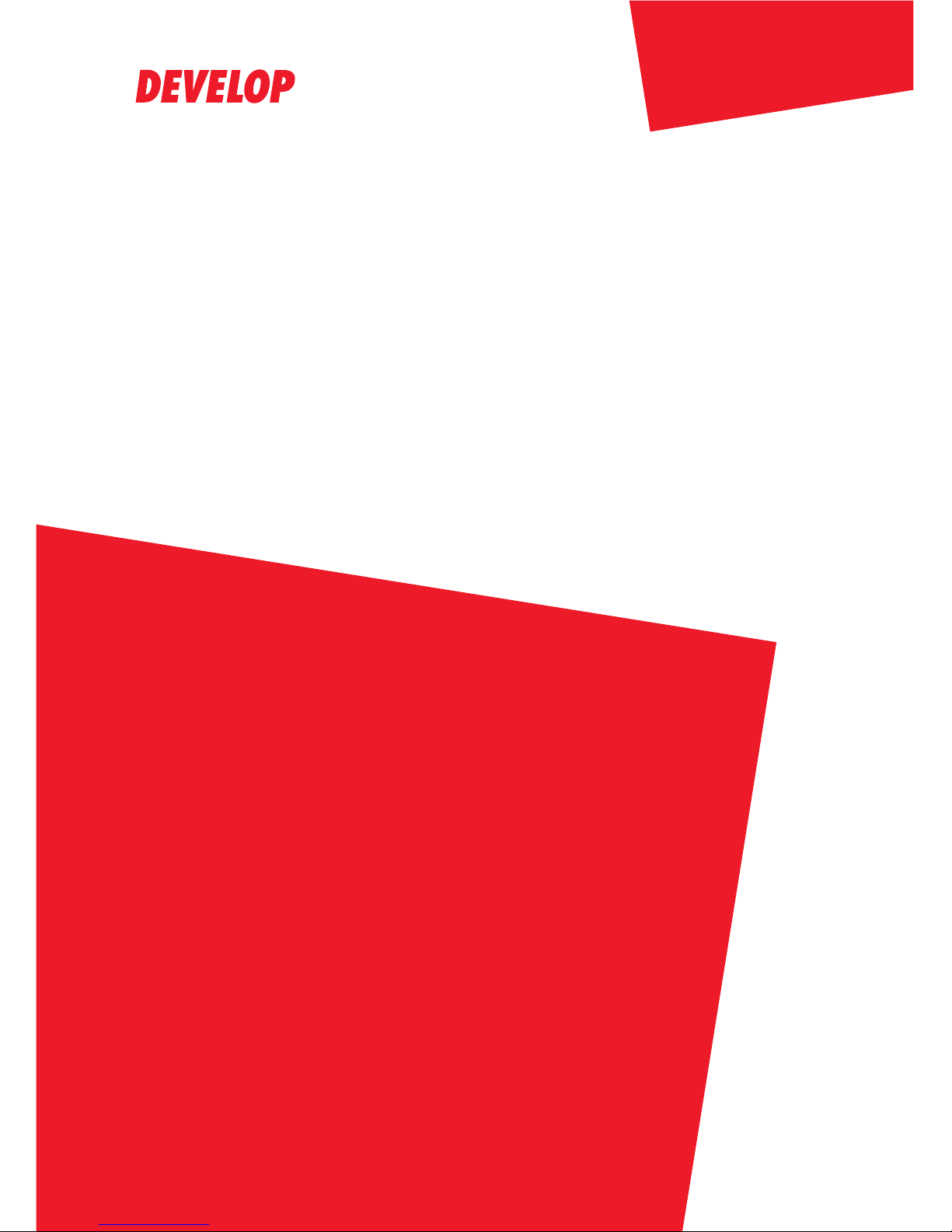
ineo 163/213
Dynamic balance
www.develop.de
User Manual
Page 2
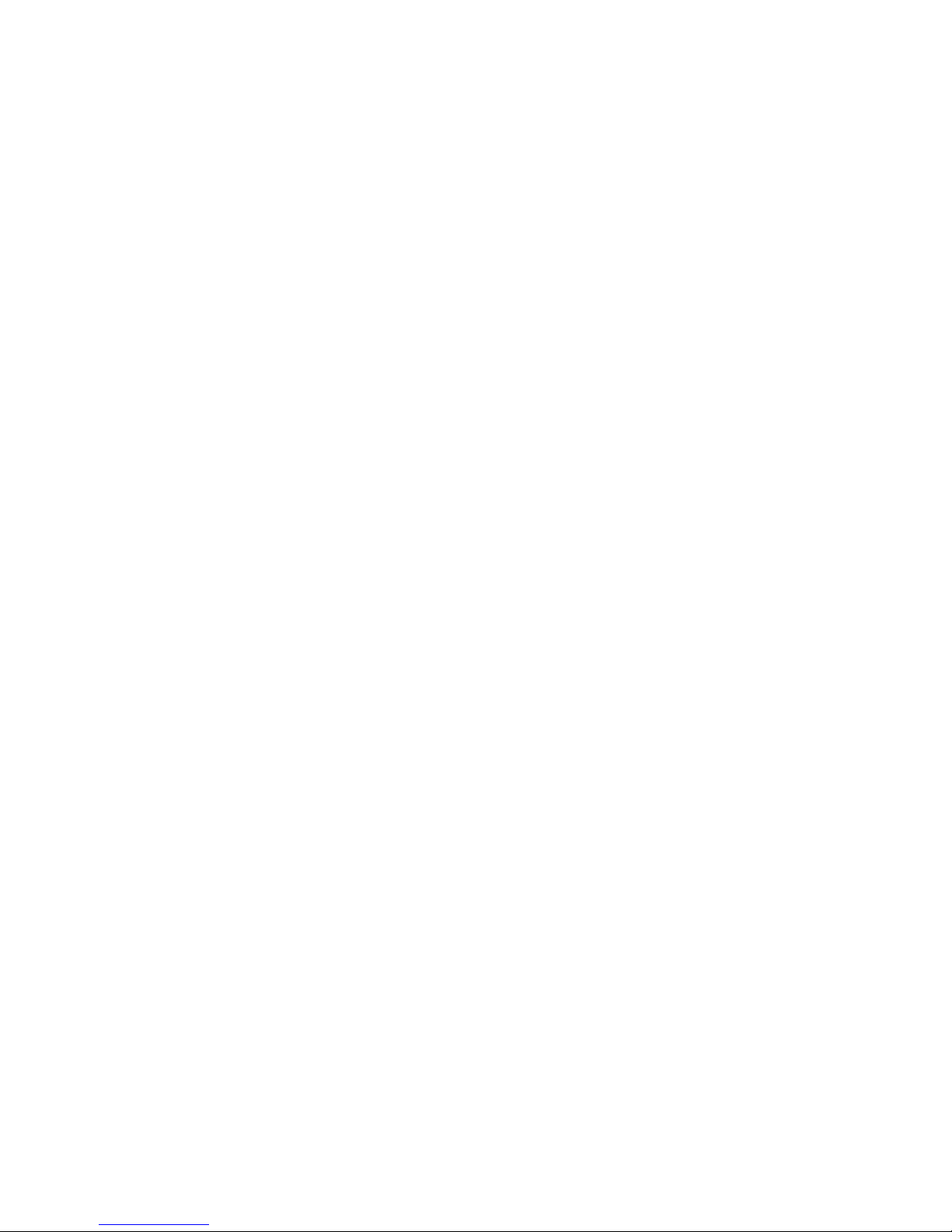
Page 3

Contents
1Introduction
1.1 Energy Star®..................................................................................... 1-3
Energy Star® partner ..................................................................... 1-3
What is an Energy Star® product?................................................ 1-3
1.2 Trademarks and registered trademarks......................................... 1-4
1.3 Available copy features.................................................................... 1-5
Copying.......................................................................................... 1-5
Zoom.............................................................................................. 1-6
Finishing......................................................................................... 1-7
Special features ............................................................................. 1-8
Documents..................................................................................... 1-9
1.4 Explanation of manual conventions.............................................. 1-10
Safety advices.............................................................................. 1-10
Sequence of action...................................................................... 1-10
Tips .............................................................................................. 1-11
Special text markings................................................................... 1-11
1.5 Descriptions and symbols of documents and paper .................. 1-12
Output side and feed direction .................................................... 1-12
"Width" and "length".................................................................... 1-13
Paper orientation.......................................................................... 1-13
1.6 Legal restrictions on copying........................................................ 1-14
2 Installation and operation precautions
2.1 Safety information ............................................................................ 2-3
Warning and precaution symbols .................................................. 2-3
Meaning of symbols....................................................................... 2-4
Disassemble and modification....................................................... 2-4
Power cord..................................................................................... 2-5
Power source................................................................................. 2-6
Power plug..................................................................................... 2-7
Grounding ...................................................................................... 2-7
Installation...................................................................................... 2-8
Ventilation ...................................................................................... 2-9
Actions in response to troubles ..................................................... 2-9
Consumables ............................................................................... 2-10
When moving the machine .......................................................... 2-11
Before successive holidays.......................................................... 2-11
ineo 163/213 Contents-1
Page 4
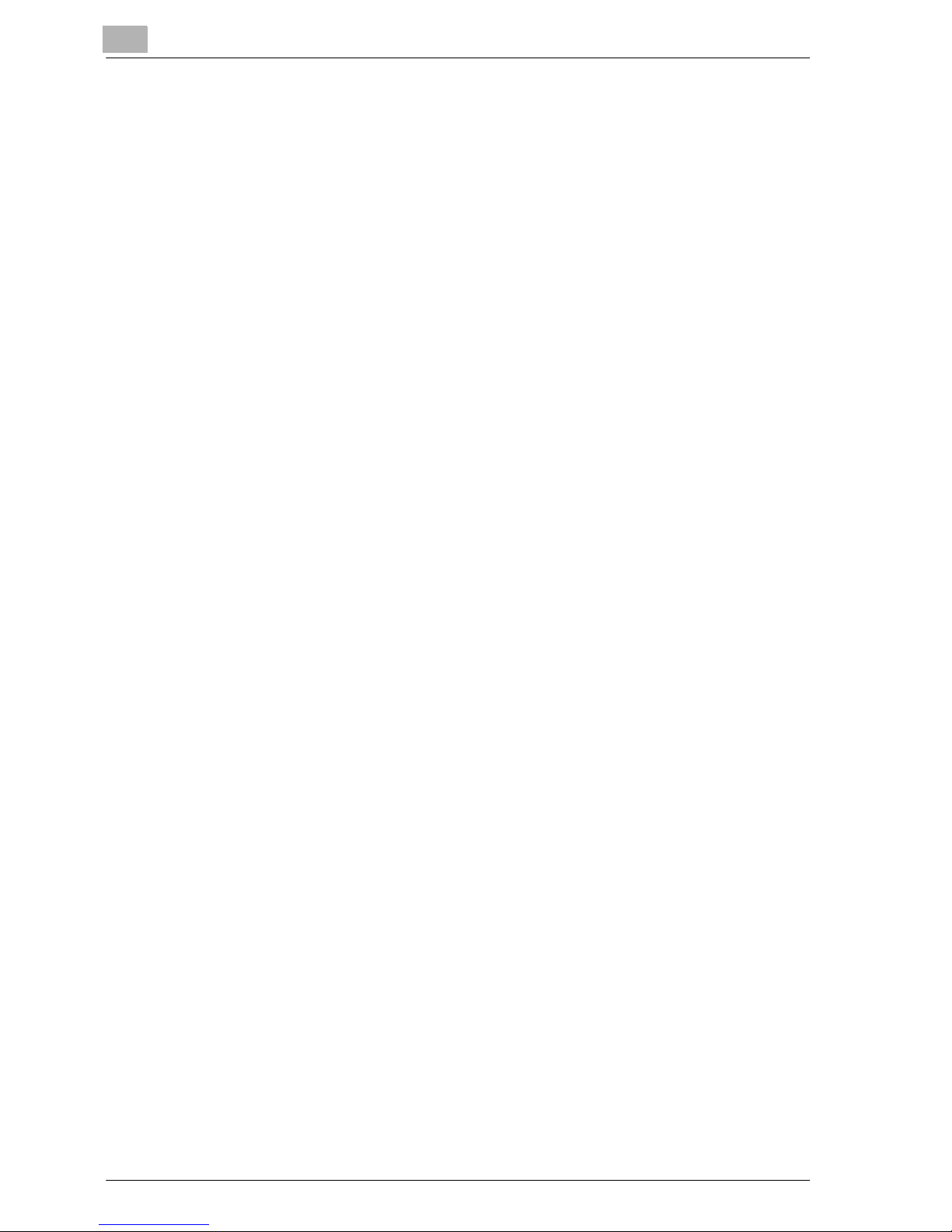
2.2 Regulation notices........................................................................... 2-12
CE marking (Declaration of conformity) for users of the
European Union (EU) .................................................................... 2-12
For users in countries subject to class B regulations ................... 2-12
For users in countries not subject to class B regulations............. 2-12
Laser safety................................................................................... 2-13
Internal laser radiation .................................................................. 2-13
CDRH regulation........................................................................... 2-14
For European users....................................................................... 2-14
For Denmark users ....................................................................... 2-15
For Finland, Sweden users ........................................................... 2-15
For Norway users.......................................................................... 2-16
Laser safety label.......................................................................... 2-16
Ozone release ............................................................................... 2-17
Acoustic noise .............................................................................. 2-18
For EU member states only .......................................................... 2-18
2.3 Installation precautions .................................................................. 2-19
Installation site.............................................................................. 2-19
Power source................................................................................ 2-19
Space requirements...................................................................... 2-20
2.4 Operation precautions .................................................................... 2-21
Operating environment ................................................................. 2-21
Proper use .................................................................................... 2-21
Transporting the machine............................................................. 2-22
Care of machine supplies ............................................................. 2-22
Storage of copies.......................................................................... 2-23
3 Precaution
3.1 Components and their functions ..................................................... 3-3
3.2 Part names and their functions........................................................ 3-6
Main unit ......................................................................................... 3-6
Inside of machine............................................................................ 3-8
Automatic document feeder/multi bypass tray (optional)............... 3-9
Automatic duplex unit (option for ineo 213 only) .......................... 3-10
Paper feed unit (optional).............................................................. 3-11
Job separator (optional)................................................................ 3-12
3.3 Control panel parts and their functions ........................................ 3-13
Names of control panel parts and their functions......................... 3-13
Adjusting the angle of the display................................................. 3-16
Display indications........................................................................ 3-17
3.4 Power supply ................................................................................... 3-19
Turning on the machine................................................................ 3-19
Turning off the machine................................................................ 3-19
Contents-2 ineo 163/213
Page 5
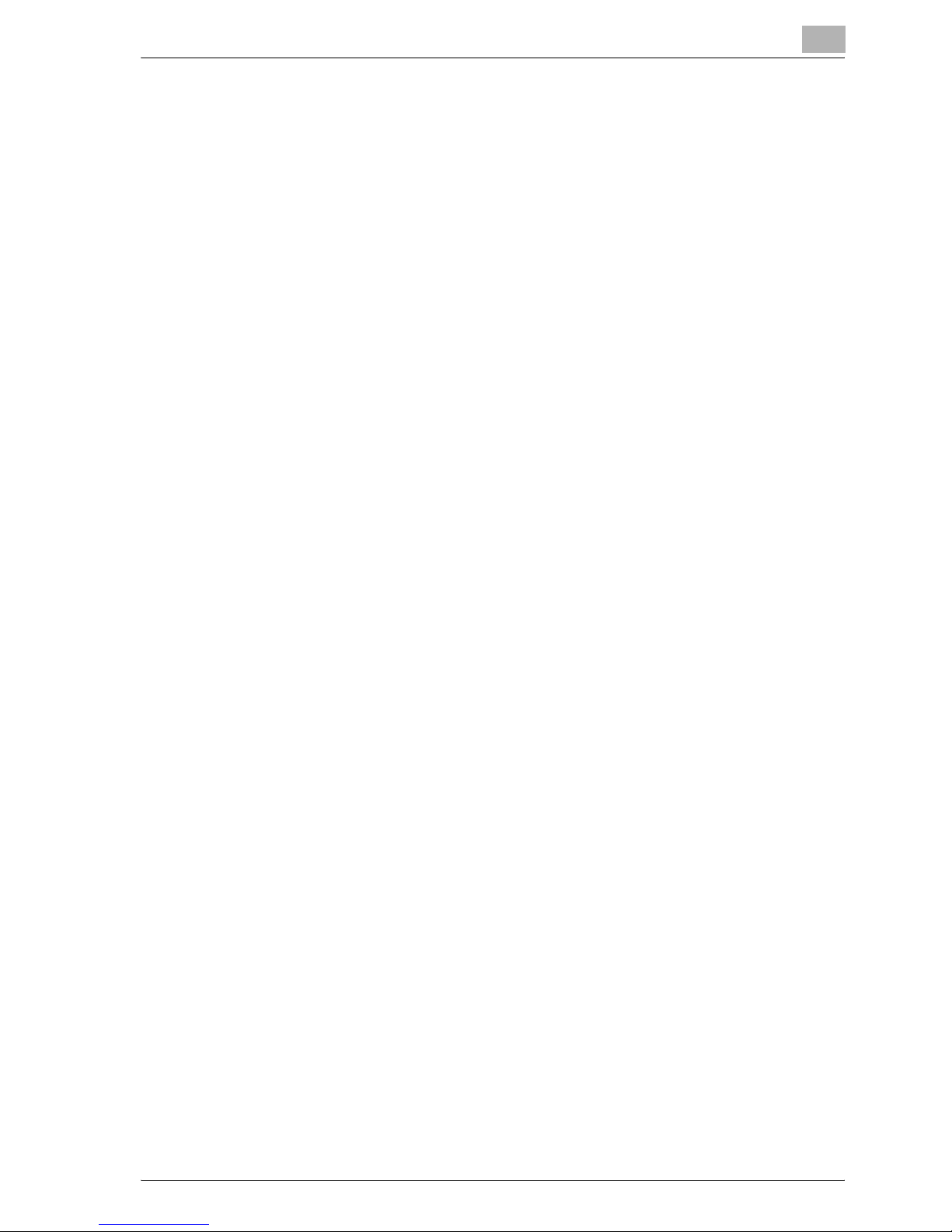
Default settings ............................................................................ 3-20
Automatically clearing settings (Auto panel reset) ....................... 3-20
Automatically conserving energy (Power Save mode)................. 3-21
Automatically turning off the machine (Auto shut-off) ................. 3-21
Queued copy jobs........................................................................ 3-21
3.5 Reducing electricity usage ............................................................ 3-22
Specifying settings for entering Power Save mode..................... 3-22
Specifying settings for the auto shut-off operation ..................... 3-24
4 Before making copies
4.1 Paper.................................................................................................. 4-3
Paper types.................................................................................... 4-3
Paper sizes..................................................................................... 4-4
Number of sets............................................................................... 4-5
Paper unsuitable for copies/printouts............................................ 4-6
4.2 Copy/print area................................................................................. 4-7
4.3 Paper storage.................................................................................... 4-8
4.4 Loading paper................................................................................... 4-9
Loading paper into the 1st paper drawer .................................... 4-11
Loading paper into the 2nd, 3rd, 4th or 5th paper drawer .......... 4-13
4.5 Original documents ........................................................................ 4-15
Using the document feeder ......................................................... 4-15
Document types........................................................................... 4-15
Documents of uniform sizes ........................................................ 4-16
Mixed width document sizes (DF-605) ........................................ 4-16
Precautions concerning documents ............................................ 4-17
4.6 Loading the document ................................................................... 4-18
Loading the document into the document feeder ....................... 4-18
Placing the document on the original glass................................. 4-19
Placing highly translucent or transparent documents on the
original glass ................................................................................ 4-20
Placing a book on the original glass ............................................ 4-21
Copying documents of mixed sizes ("Mixed Original" setting).... 4-22
5 Making copies
5.1 Copying.............................................................................................. 5-3
Basic copy operation..................................................................... 5-3
Enlarging/reducing a standard-sized document to a different
standard size.................................................................................. 5-5
Selecting the image quality setting appropriate for the
document....................................................................................... 5-7
Selecting the print density ............................................................. 5-9
ineo 163/213 Contents-3
Page 6
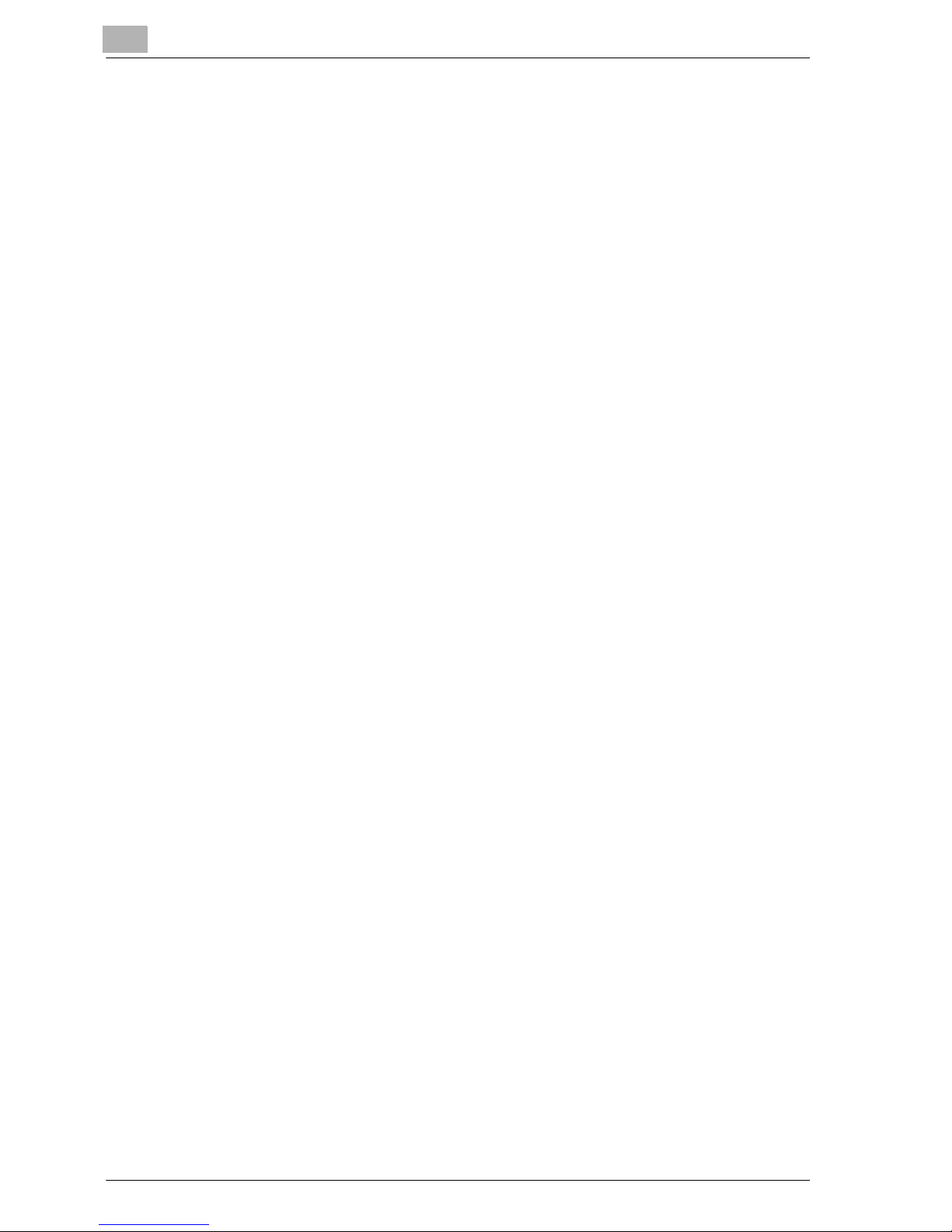
5.2 Stopping/restarting/canceling a copy job .................................... 5-11
5.3 Selecting the paper source ............................................................ 5-13
Automatic tray switching feature .................................................. 5-14
Order for automatically switching paper drawers......................... 5-15
5.4 Making copies on manually fed paper .......................................... 5-16
Paper that can be fed manually.................................................... 5-16
Adjusting the multi bypass tray .................................................... 5-17
Loading plain paper into the bypass tray ..................................... 5-18
Loading overhead projector transparencies into the
bypass tray ................................................................................... 5-21
Loading label sheets into the bypass tray .................................... 5-23
Loading envelopes into the bypass tray....................................... 5-25
Copying onto manually fed paper (manual bypass tray) .............. 5-28
Copying onto manually fed paper (multi bypass tray) .................. 5-31
5.5 Copying onto various types of media............................................ 5-34
Copying onto overhead projector transparencies ........................ 5-34
Copying onto label sheets ............................................................ 5-38
Copying onto non-standard-sized paper...................................... 5-43
Copying onto envelopes............................................................... 5-48
5.6 Specifying a zoom setting .............................................................. 5-53
Zoom ratio settings....................................................................... 5-53
Making copies using an auto zoom ratio...................................... 5-54
Making copies using a preset zoom setting ................................. 5-55
Making copies using a manual zoom ratio ................................... 5-57
Making copies using separate horizontal and vertical
zoom ratios ................................................................................... 5-59
5.7 Selecting a density setting ............................................................. 5-62
Making copies after specifying a copy density............................. 5-63
5.8 Interrupting a copy job.................................................................... 5-65
To interrupt a copy job.................................................................. 5-65
5.9 Checking machine counters........................................................... 5-67
Machine counters that can be checked ....................................... 5-67
6 Advanced copy operations
6.1 Finishing settings (SORT/GROUP)................................................... 6-3
Finishing methods........................................................................... 6-3
Making copies using a finishing setting (with the document
loaded into the document feeder)................................................... 6-6
Making copies using a finishing setting (with the document
placed on the original glass) ........................................................... 6-8
Contents-4 ineo 163/213
Page 7
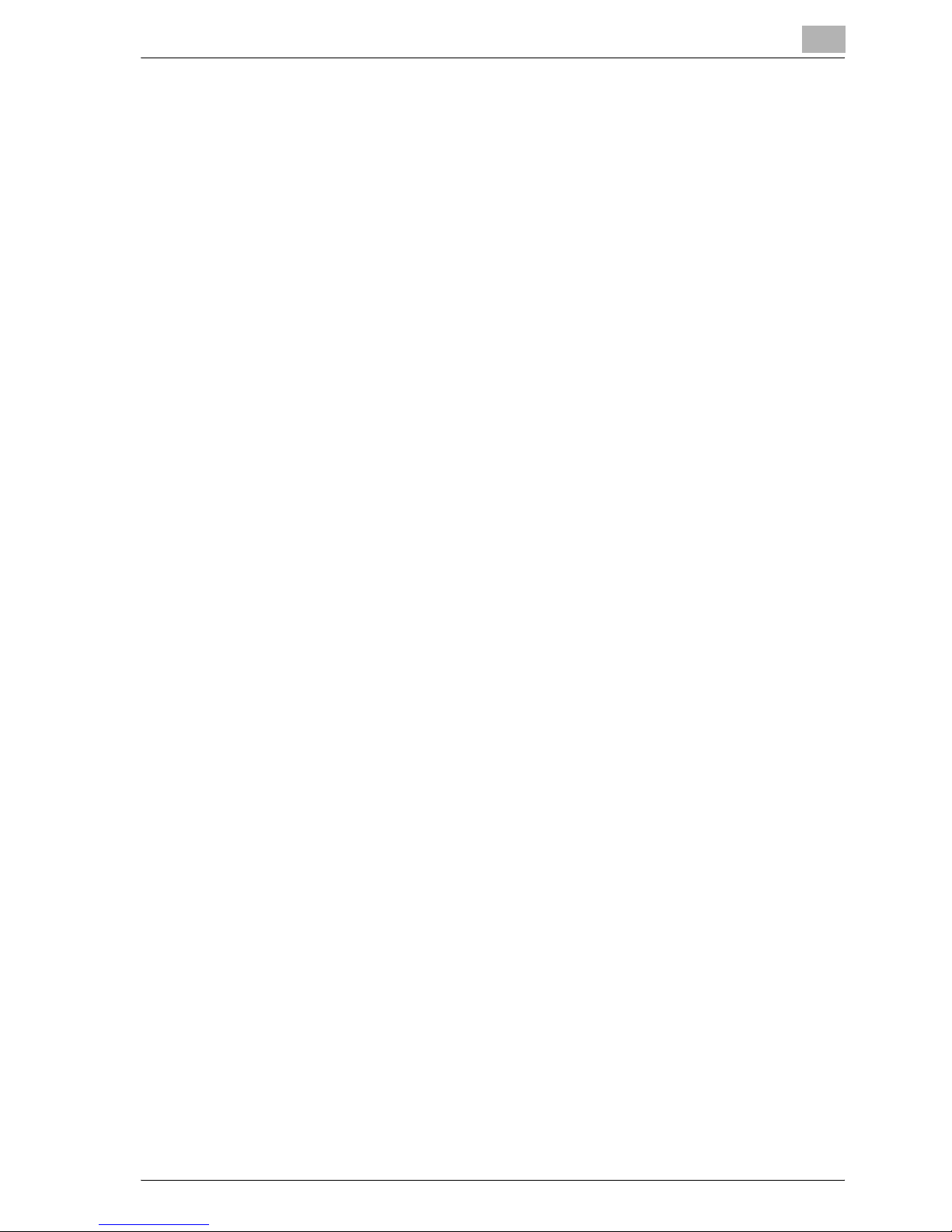
6.2 Making 2in1 or 4in1 copies ............................................................ 6-10
Using the original glass................................................................ 6-10
Using the document feeder ......................................................... 6-12
6.3 Making double-sided copies ......................................................... 6-14
Types of double-sided copying ................................................... 6-14
Precautions on double-sided copying......................................... 6-15
Using the original glass................................................................ 6-16
Using the document feeder ......................................................... 6-18
6.4 Making copies using the "BOOK SEPARATION" function.......... 6-19
Frame/center erasing methods.................................................... 6-22
6.5 Erasing sections of copies ("ERASE" function)........................... 6-23
Precautions on the erased margin location ................................. 6-23
Making copies using the "ERASE" function ................................ 6-24
6.6 Negative/positive-reversed copying
("NEG. <-> POS." function) ............................................................ 6-26
Making copies using the "NEG. <-> POS." function ................... 6-26
6.7 Making copies for filing ("PAGE MARGIN" Function) ................. 6-28
Precautions on the binding margin location ................................ 6-28
Making copies using the "PAGE MARGIN" function ................... 6-29
6.8 Registering copy settings.............................................................. 6-31
To register copy settings ............................................................. 6-31
Copying with a recalled copy program........................................ 6-33
6.9 Copying using an account number ............................................... 6-34
Entering the account number....................................................... 6-34
7 Utility mode/Copy mode parameters
7.1 Utility mode ....................................................................................... 7-3
7.2 Utility mode/Copy mode parameters.............................................. 7-4
7.3 MACHINE SETTING .......................................................................... 7-6
Displaying the "MACHINE SETTING" menu .................................. 7-7
Changing settings for the auto panel reset operation
("AUTO PANEL RESET" parameter) .............................................. 7-8
Specifying energy-saving (Power Save mode) settings
("ENERGY SAVE MODE" parameter)............................................. 7-9
Changing settings for the auto shut-off operation
("AUTO SHUT OFF" parameter)................................................... 7-10
Changing the image quality level when the document feeder is
used ("DENSITY (ADF)" parameter) ............................................. 7-12
Changing the image quality level when the original glass is used
("DENSITY (BOOK)" parameter)................................................... 7-13
Changing the print density ("PRINT DENSITY" parameter) ......... 7-14
ineo 163/213 Contents-5
Page 8
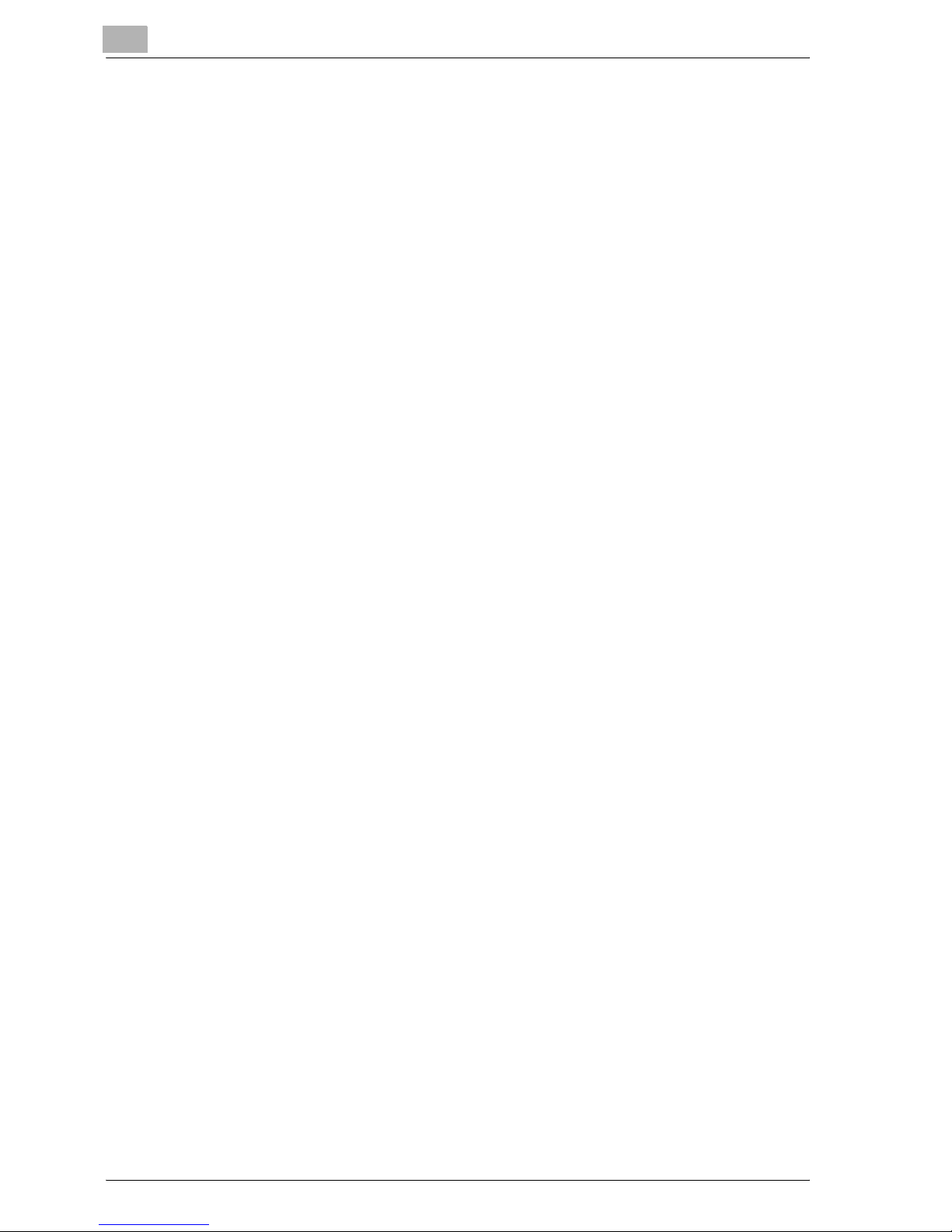
Changing the display contrast ("LCD CONTRAST" parameter) ... 7-15
Changing the key repeating settings
("KEY SPEED SETTING" parameter) ............................................ 7-16
Changing the display language ("LANGUAGE" parameter).......... 7-18
7.4 PAPER SOURCE SETUP ................................................................. 7-19
Displaying the "PAPER SOURCE SETUP" menu ......................... 7-20
Selecting the paper size unit measurement system
("INCH/METRIC" parameter) ........................................................ 7-21
Specifying settings for the paper loaded into the 1st paper
drawer ("TRAY1 PAPER" parameter)............................................ 7-23
Specifying special paper settings for paper drawers
("PAPER TYPE" parameter).......................................................... 7-26
7.5 CUSTOM SIZE MEMORY................................................................ 7-28
Registering a custom paper size .................................................. 7-28
7.6 USER MANAGEMENT ..................................................................... 7-31
Drying (dehumidifying) the drum
("DRUM DEHUMIDIFY" function).................................................. 7-31
Replenishing toner ("TONER REPLENISHER" function)............... 7-33
7.7 ADMIN. MANAGEMENT .................................................................. 7-35
Displaying the "ADMIN. MANAGEMENT" menu .......................... 7-37
Changing the administrator access code
("ADMINISTRATOR NO." parameter) ........................................... 7-39
Enabling the "AUTO SHUT OFF" parameter to be set to "OFF"
("AUTO SHUT OFF" parameter) ................................................... 7-41
Enabling/disabling account number management....................... 7-43
Registering account numbers....................................................... 7-45
Changing/deleting account numbers ........................................... 7-47
Displaying/clearing total counters for each account .................... 7-50
Clearing all total counters ............................................................. 7-52
7.8 COPY SETTING 1............................................................................. 7-54
Displaying the "COPY SETTING 1" menu .................................... 7-55
Selecting the default paper drawer
("PAPER PRIORITY" parameter)................................................... 7-56
Selecting the default image quality
("QUALITY PRIORITY" parameter) ............................................... 7-58
Selecting the default density
("DENSITY PRIORITY" parameter) ............................................... 7-59
Selecting the default "AUTO" density level
("DENSITY LEVEL (A)" parameter)................................................ 7-60
Selecting the default "MANUAL" density level
("DENSITY LEVEL (M)" parameter) ............................................... 7-62
Selecting the book binding position
("BINDING POSITION" parameter) ............................................... 7-64
Adjusting the margin width ("MARGIN SETTING" parameter)...... 7-65
Contents-6 ineo 163/213
Page 9
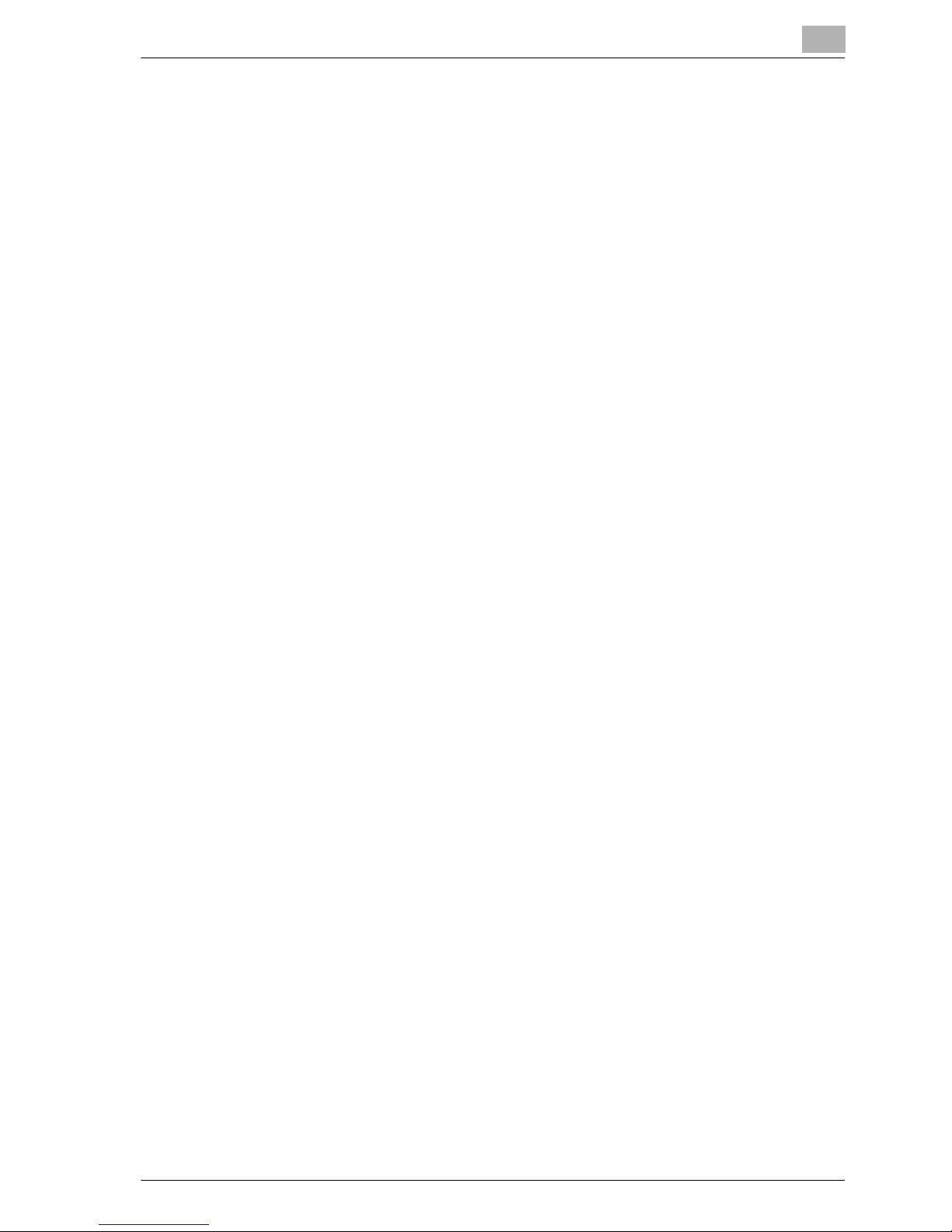
Adjusting the width of the erased area
("ERASE SETTING" parameter) ................................................... 7-67
Selecting the setting for small-sized documents
("SMALL ORIGINAL" parameter) ................................................. 7-69
7.9 COPY SETTING 2............................................................................ 7-70
Displaying the "COPY SETTING 2" menu.................................... 7-71
Selecting the default copy settings
("COPY PRIORITY" parameter).................................................... 7-72
Selecting the default Finishing setting
("OUTPUT PRIORITY" parameter) ............................................... 7-73
Selecting the 4in1 page order
("4IN1 COPY ORDER" parameter) ............................................... 7-74
Selecting the default "MIXED ORIGINAL" setting
("MIXED ORIGINAL" parameter) .................................................. 7-76
Selecting the setting for double-sided copying
("DUPLEX COPY" parameter) ...................................................... 7-78
Selecting the setting for crisscross feeding
("CRISSCROSS MODE" parameter) ............................................ 7-80
8 When a message appears
8.1 When the message "TONER EMPTY" appears.............................. 8-3
Replacing the toner bottle.............................................................. 8-4
8.2 When the message "PAPER JAM" appears................................... 8-6
Clearing a paper misfeed inside the machine or in the
1st paper drawer............................................................................ 8-7
Clearing a paper misfeed in the 2nd, 3rd, 4th or 5th (optional)
paper drawer................................................................................ 8-12
Clearing a paper misfeed in the multi bypass tray (optional)....... 8-15
Clearing a paper misfeed in the duplex unit
(option for ineo 213 only) ............................................................. 8-17
8.3 When the message "ORIGINAL DOC. JAM" appears ................. 8-18
Clearing a paper misfeed in the document feeder....................... 8-19
8.4 Main error messages and their remedies .................................... 8-21
9 Troubleshooting
9.1 When incorrect copies are produced ............................................. 9-3
9.2 When the machine is not operating correctly................................ 9-5
ineo 163/213 Contents-7
Page 10
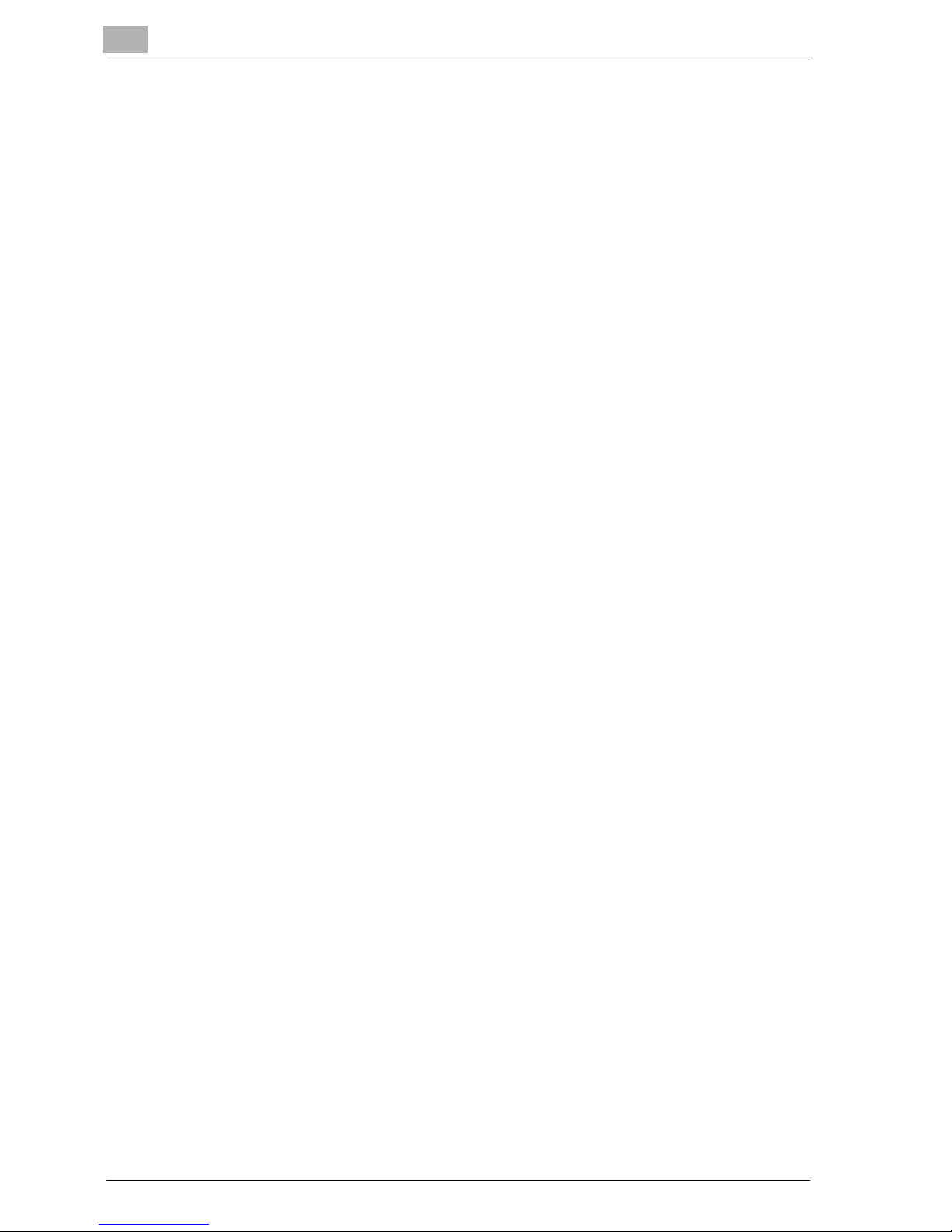
10 Appendix
10.1 Specifications .................................................................................. 10-3
Main unit (ineo 163/213) ............................................................... 10-3
Automatic duplex unit AD-504...................................................... 10-4
Reverse automatic document feeder DF-605............................... 10-5
Automatic document feeder DF-502 ............................................ 10-6
Paper feed unit PF-502................................................................. 10-6
Shift tray SF-501........................................................................... 10-6
Job separator JS-503................................................................... 10-7
Multi bypass tray MB-501............................................................. 10-7
10.2 Care of the machine........................................................................ 10-8
Housing......................................................................................... 10-8
Original glass ................................................................................ 10-8
Document pad .............................................................................. 10-9
Control panel ................................................................................ 10-9
10.3 Function combination matrix ....................................................... 10-10
Function combination matrix for ineo 163.................................. 10-10
Function combination matrix for ineo 213.................................. 10-13
Function combination codes ...................................................... 10-18
10.4 Paper size and zoom ratio tables ................................................ 10-19
11 Index
Copy paper sizes........................................................................ 10-19
Copy zoom ratios........................................................................ 10-20
Contents-8 ineo 163/213
Page 11
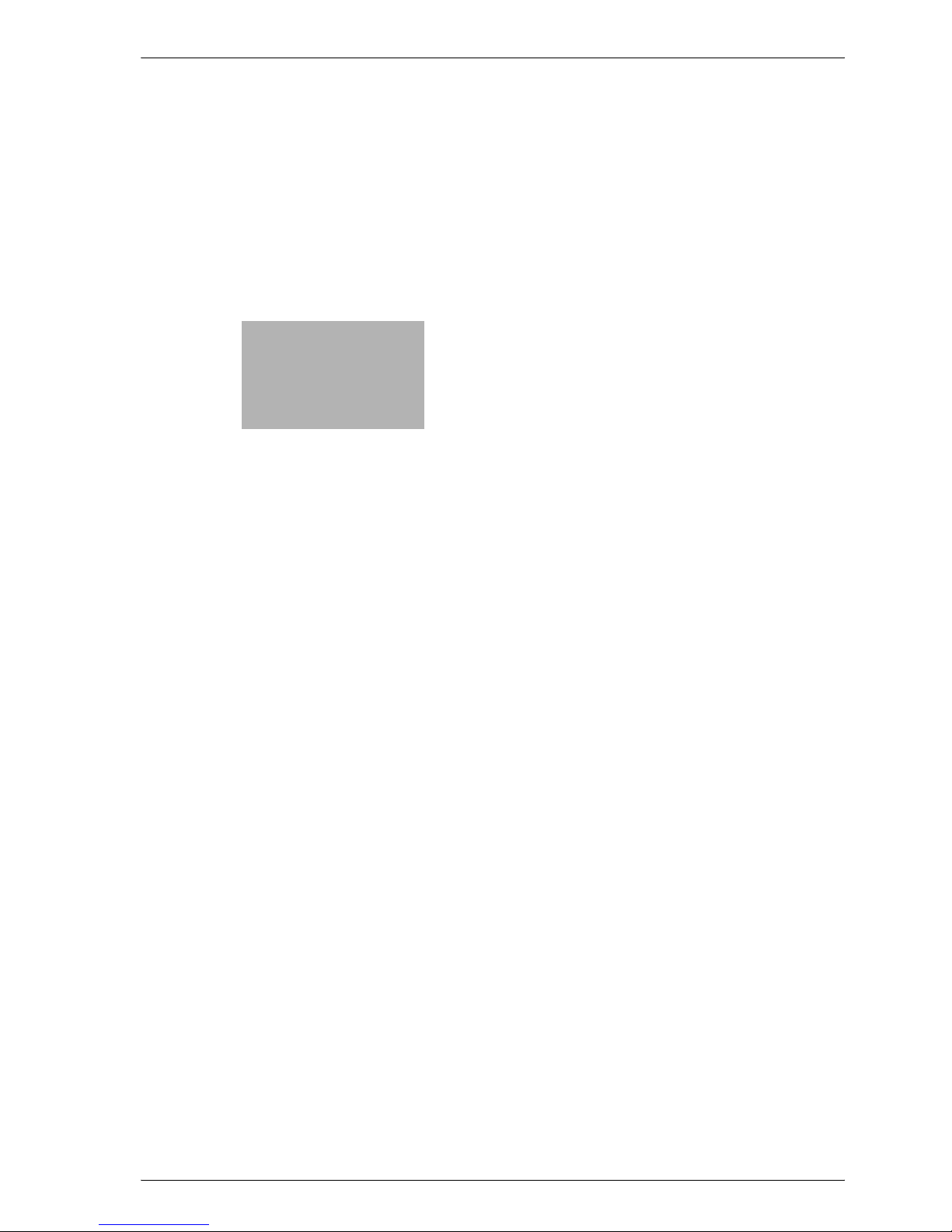
1
Introduction
Page 12
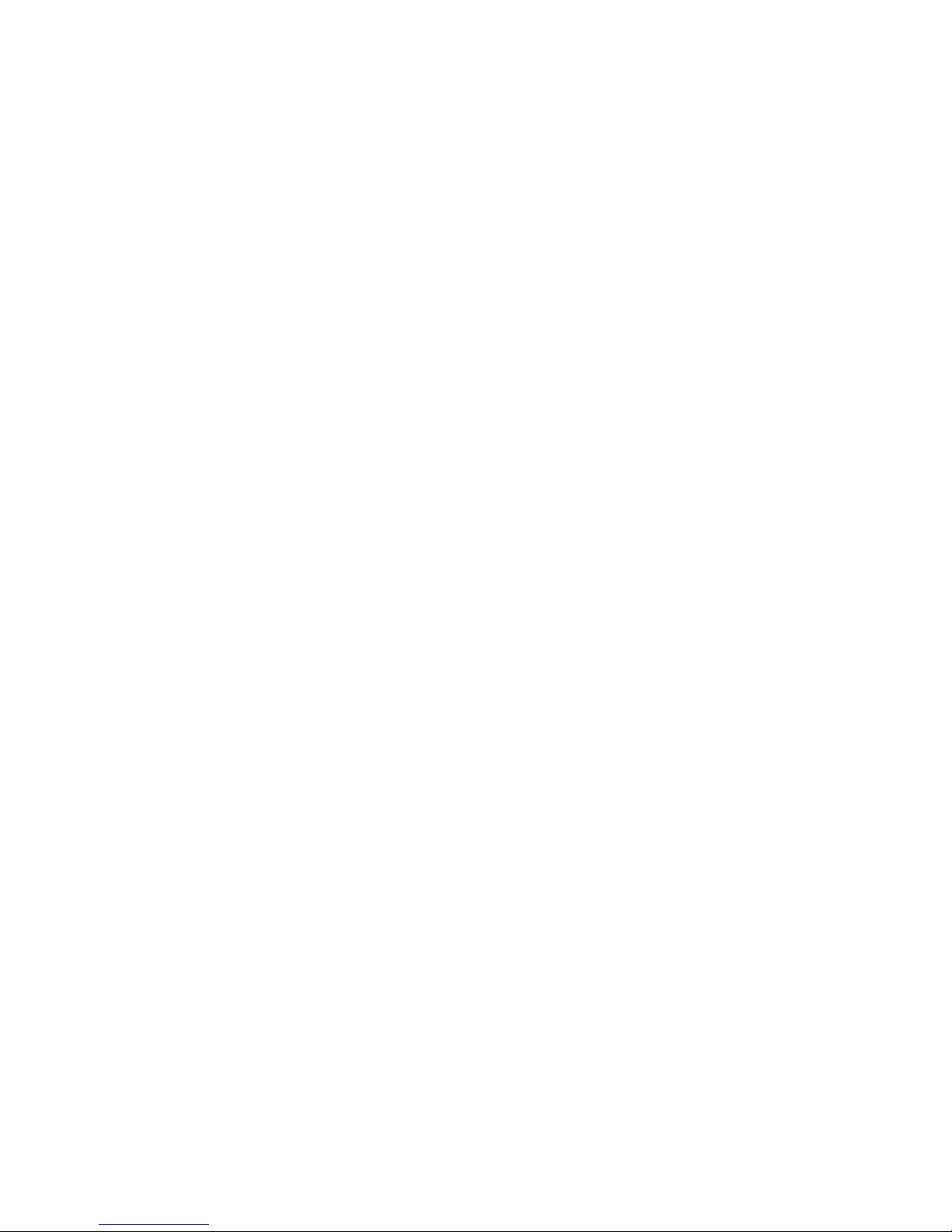
Page 13
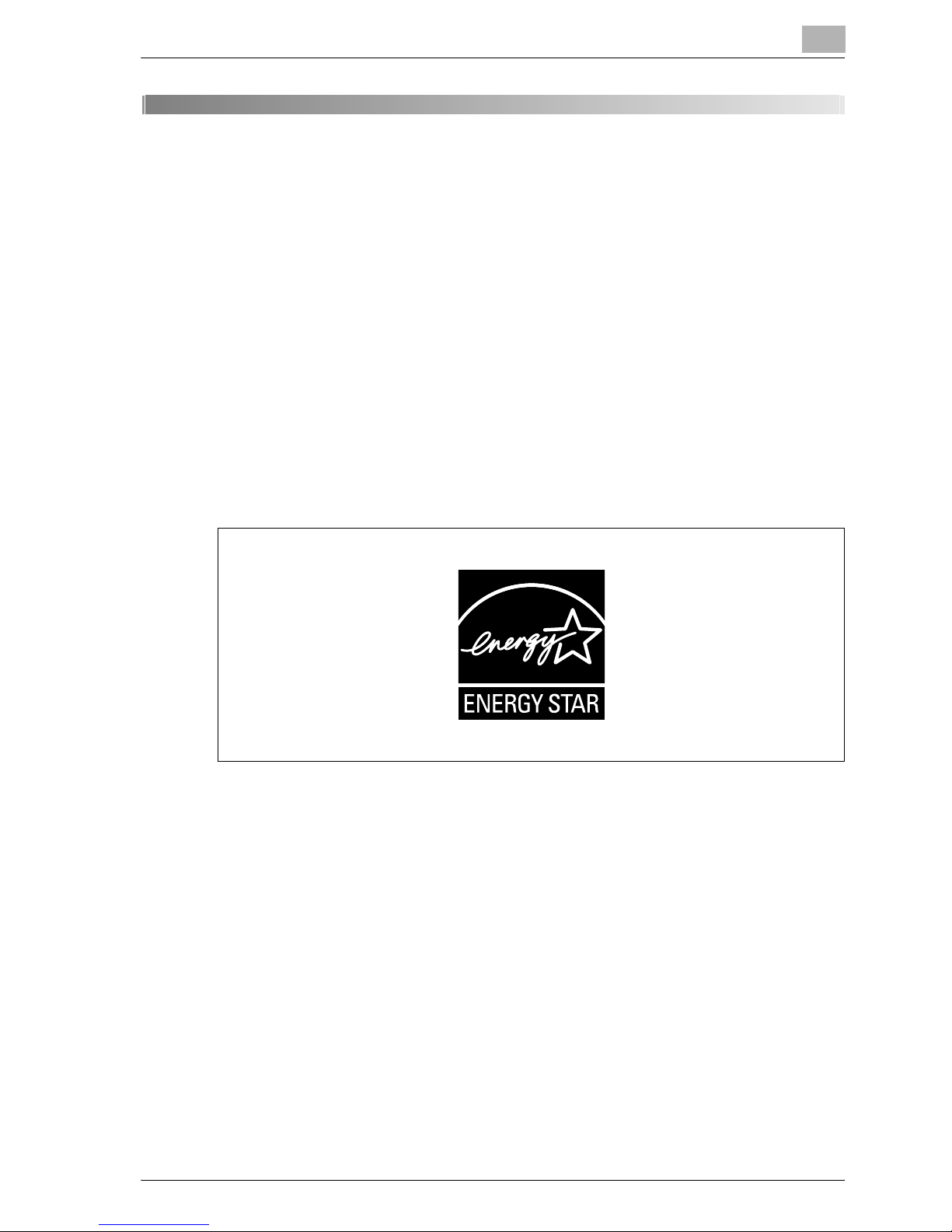
Introduction
1 Introduction
Thank you for choosing the ineo 163/213.
This user manual describes the functions, operating procedures,
precautions, and basic troubleshooting for the ineo 163/213.
Before using this machine, be sure to read the user manual thoroughly in
order to ensure that you use the machine efficiently. After you have gone
through the user manual, store it in the holder and keep it handy at all times.
Note that some of the illustrations of the machine used in the user manual
may be different from what you actually see on your machine.
1.1 Energy Star®
1
Energy Star® partner
®
As an Energy Star
Energy Star
What is an Energy Star® product?
An Energy Star
switch to a "low-power mode" after a period of inactivity. An Energy Star
product uses energy more efficiently, saves you money on utility bills and
helps protect the environment.
®
guidelines for energy efficiency.
partner, we have determined that this machine meets the
®
product has a special feature that allows it to automatically
®
ineo 163/213 1-3
Page 14
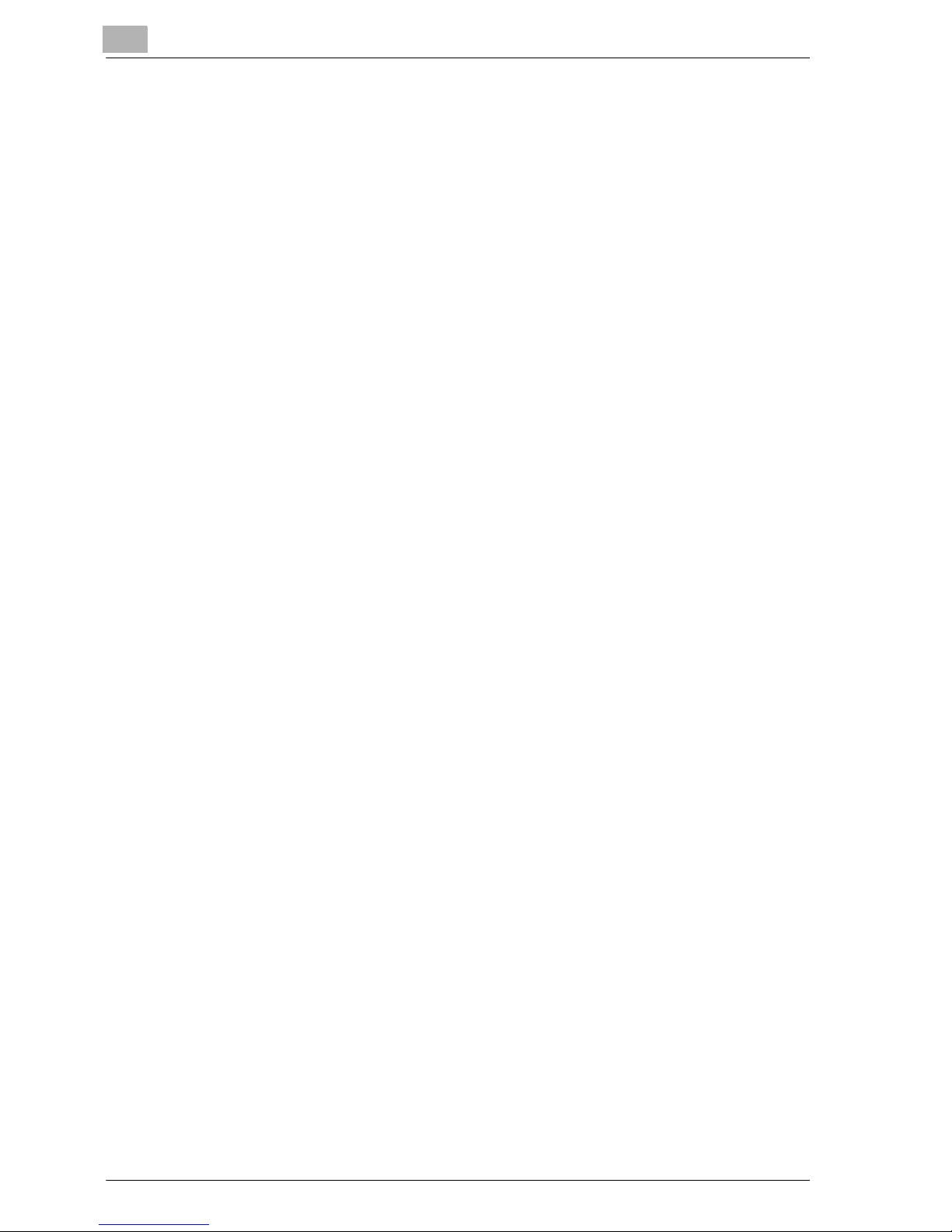
1
1.2 Trademarks and registered trademarks
Netscape is a registered trademark of Netscape Communications
Corporation in the United States and other countries.
Novell and Novell NetWare are registered trademarks of Novell, Inc. in the
United States and other countries.
Microsoft, Windows, and Windows NT are either registered trademarks or
trademarks of Microsoft Corporation in the United States and/or other
countries.
Adobe, the Adobe logo, Acrobat and PostScript are either registered
trademarks or trademarks of Adobe Systems Incorporated in the United
States and/or other countries.
Ethernet is a registered trademark of Xerox Corporation.
PCL is a registered trademark of Hewlett-Packard Company Limited.
All other product and brand names are trademarks or registered trademarks
of their respective companies or organizations.
Introduction
1-4 ineo 163/213
Page 15
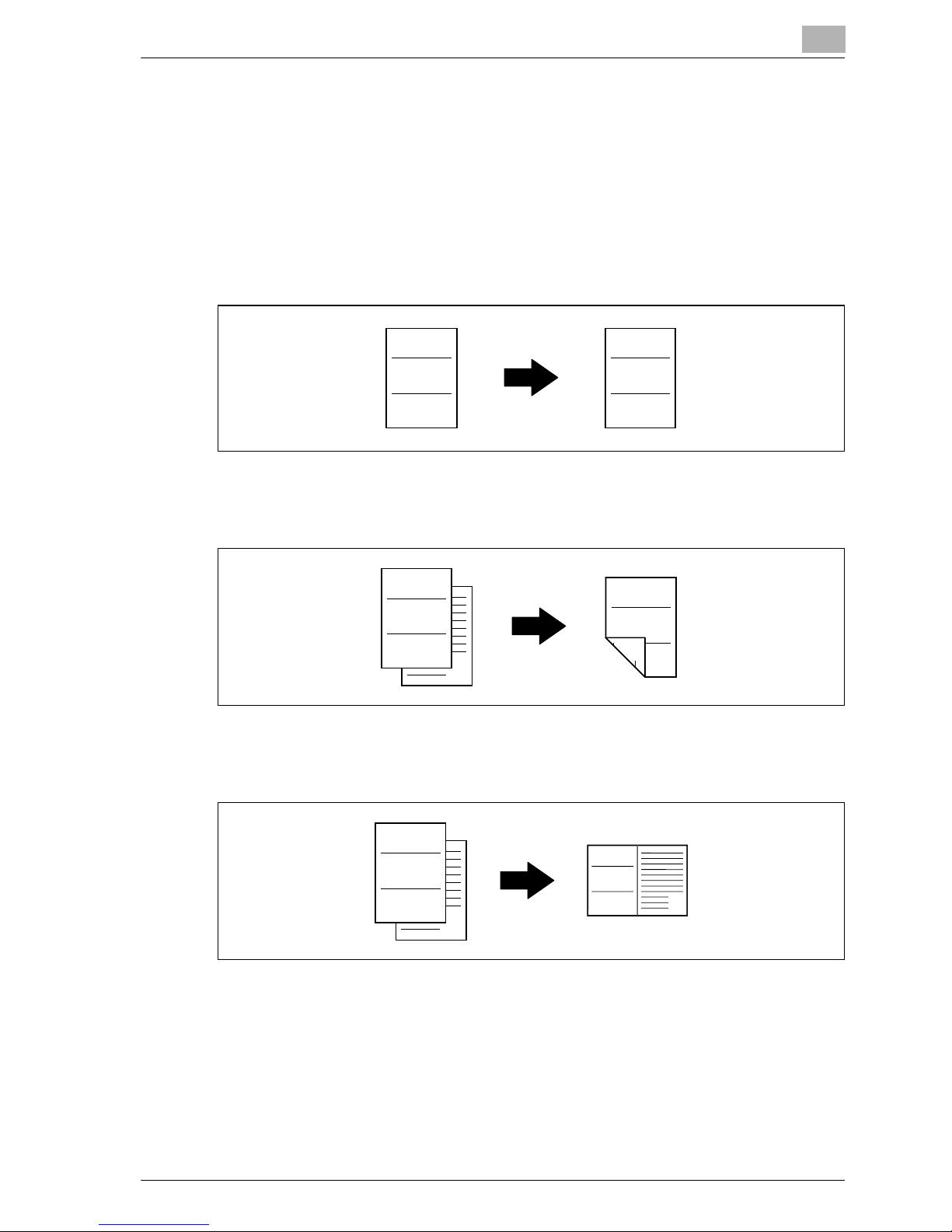
Introduction
1.3 Available copy features
The main copy functions available with this machine are listed below. For
details on their operation, refer to the pages indicated.
Copying
Single-sided copying
For details, refer to page 5-3.
1
ABC
1
Double-sided copying
For details, refer to page 6-14.
ABC
1
2
2in1 copying
For details, refer to page 6-10.
ABC
1
ABC
2
1
ineo 163/213 1-5
ABC
1
2
ABC
1
2
Page 16
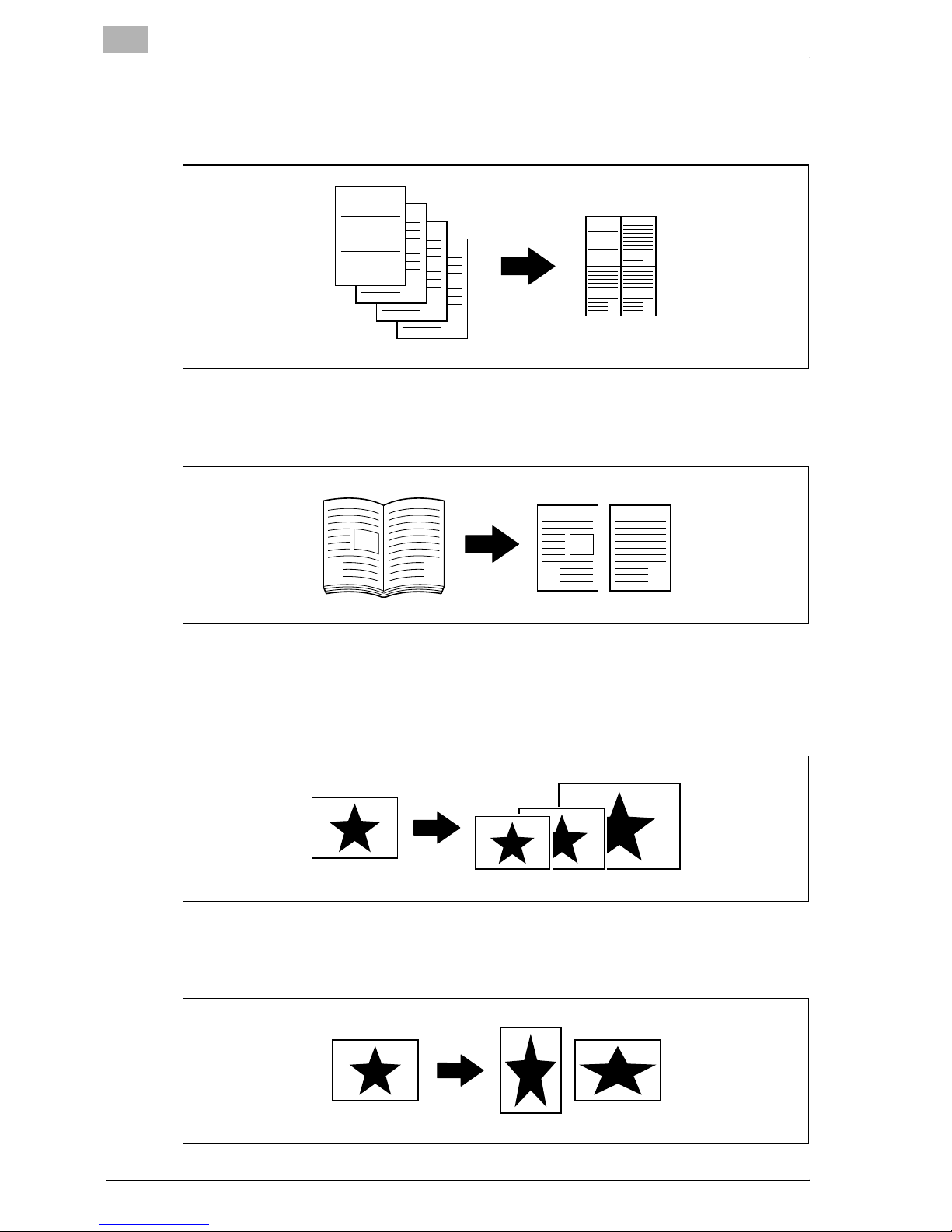
1
Introduction
4in1 copying
For details, refer to page 6-10.
ABC
1
2
Book separation copying
For details, refer to page 6-19.
1
Zoom
ABC
2
1
3
43
4
2
1
2
Reduced/full-sized/enlarged
For details, refer to page 5-55.
Separate horizontal and vertical zoom ratios (X/Y zoom)
For details, refer to page 5-59.
1-6 ineo 163/213
Page 17
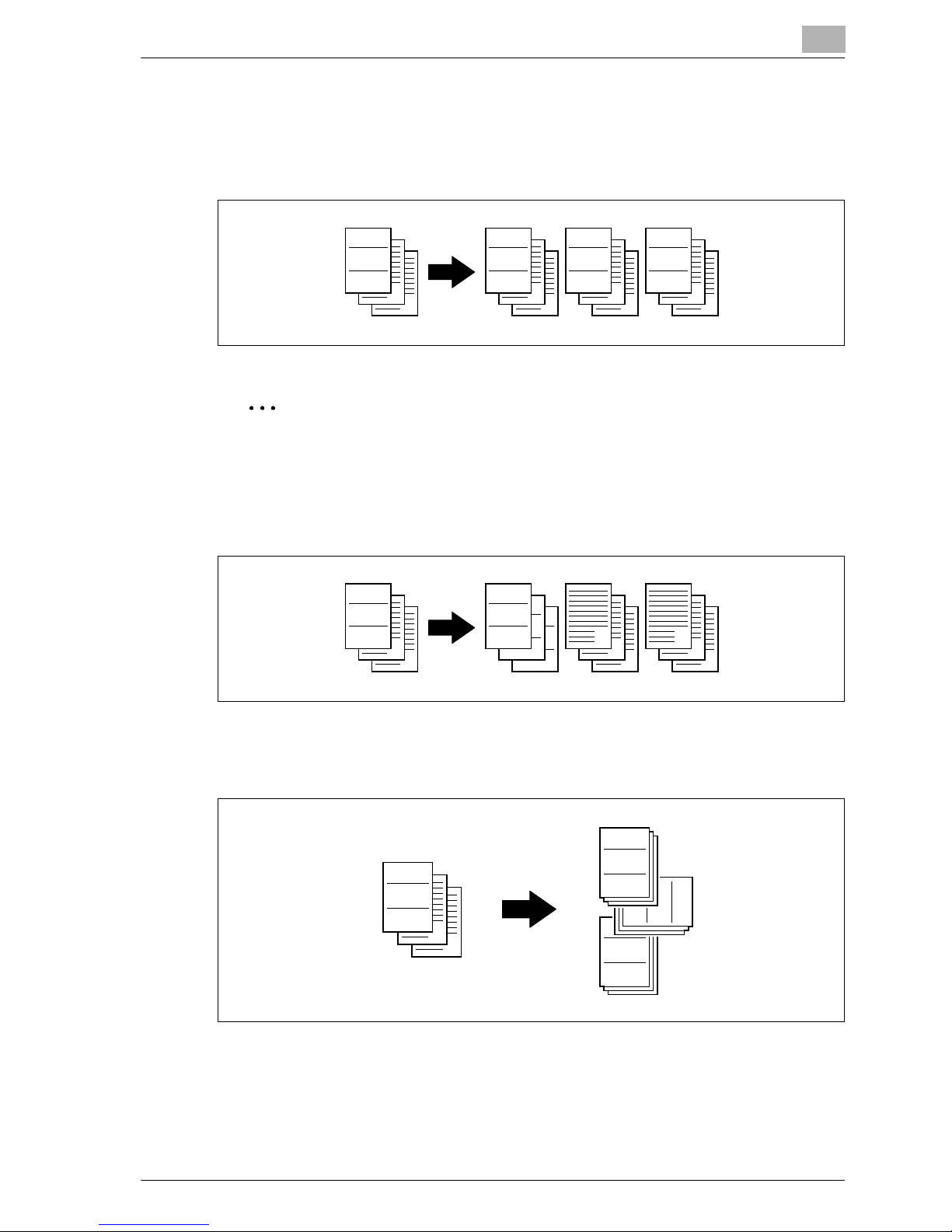
Introduction
Finishing
Sorting
For details, refer to page 6-3.
1
ABC
1
2
3
ABC
ABC
1
2
3
1
ABC
2
3
1
2
3
2
Note
The required options differ depending on the desired copy function.
Grouping
For details, refer to page 6-3.
ABC
1
2
3
ABC
ABC
ABC
1
1
2
2
1
2
3
3
3
Crisscross sorting
For details, refer to page 6-3.
ABC
1
2
ABC
ABC
1
1
3
ABC
1
ineo 163/213 1-7
Page 18
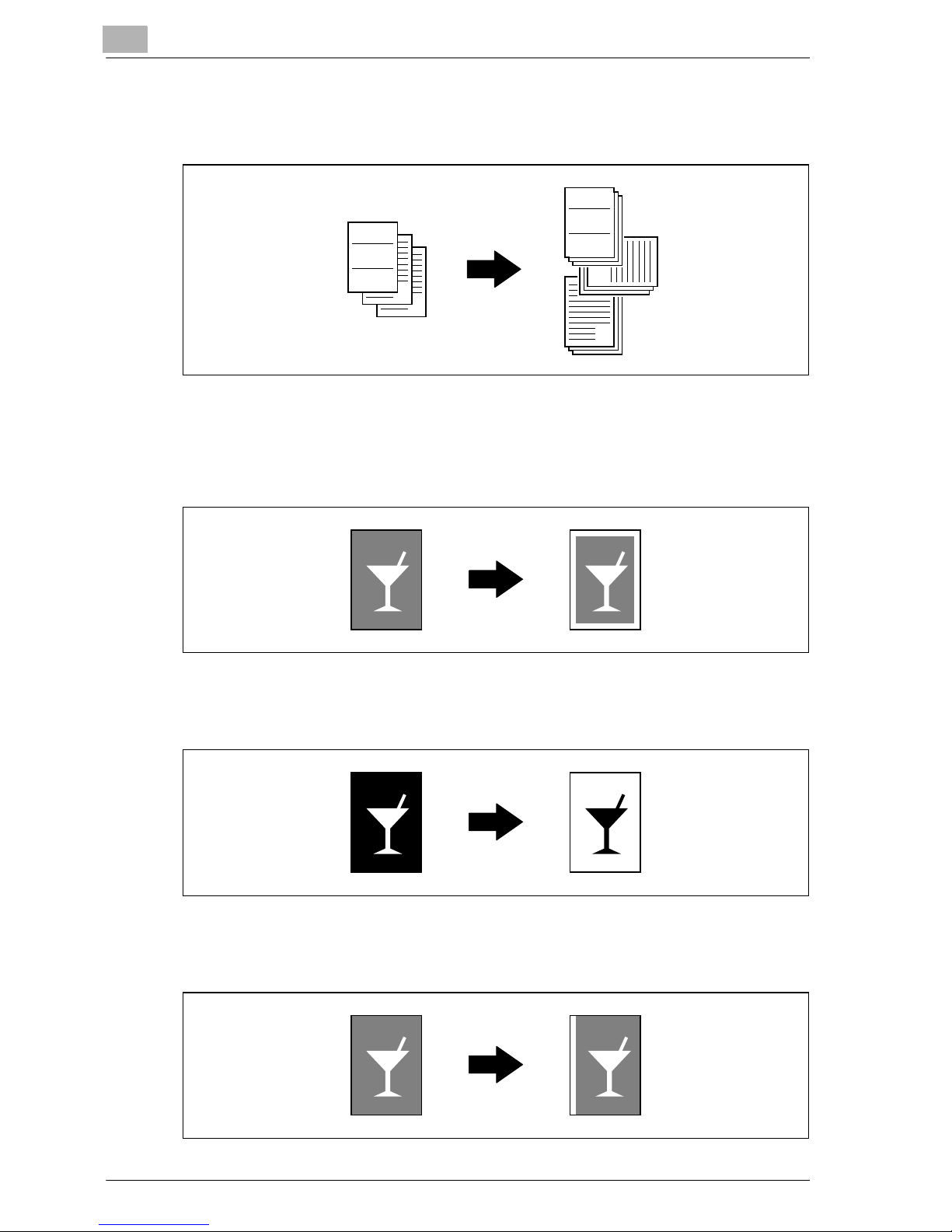
1
Crisscross grouping
For details, refer to page 6-3.
ABC
1
2
3
Special features
Erasing
For details, refer to page 6-23.
Introduction
ABC
1
2
3
Negative/positive inverting
For details, refer to page 6-26.
Page margins
For details, refer to page 6-28.
1-8 ineo 163/213
Page 19
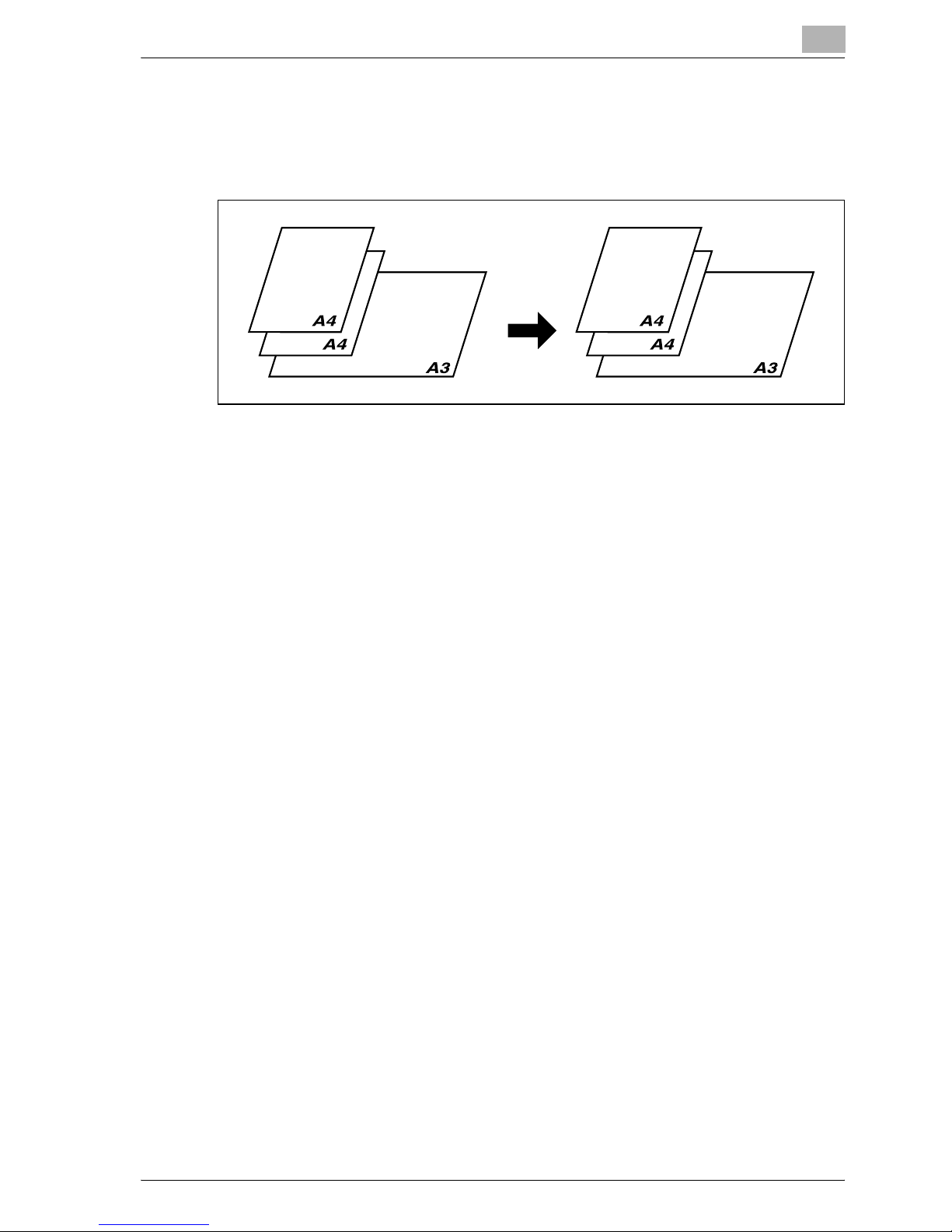
Introduction
Documents
Mixed document widths
For details, refer to page 4-22.
1
ineo 163/213 1-9
Page 20
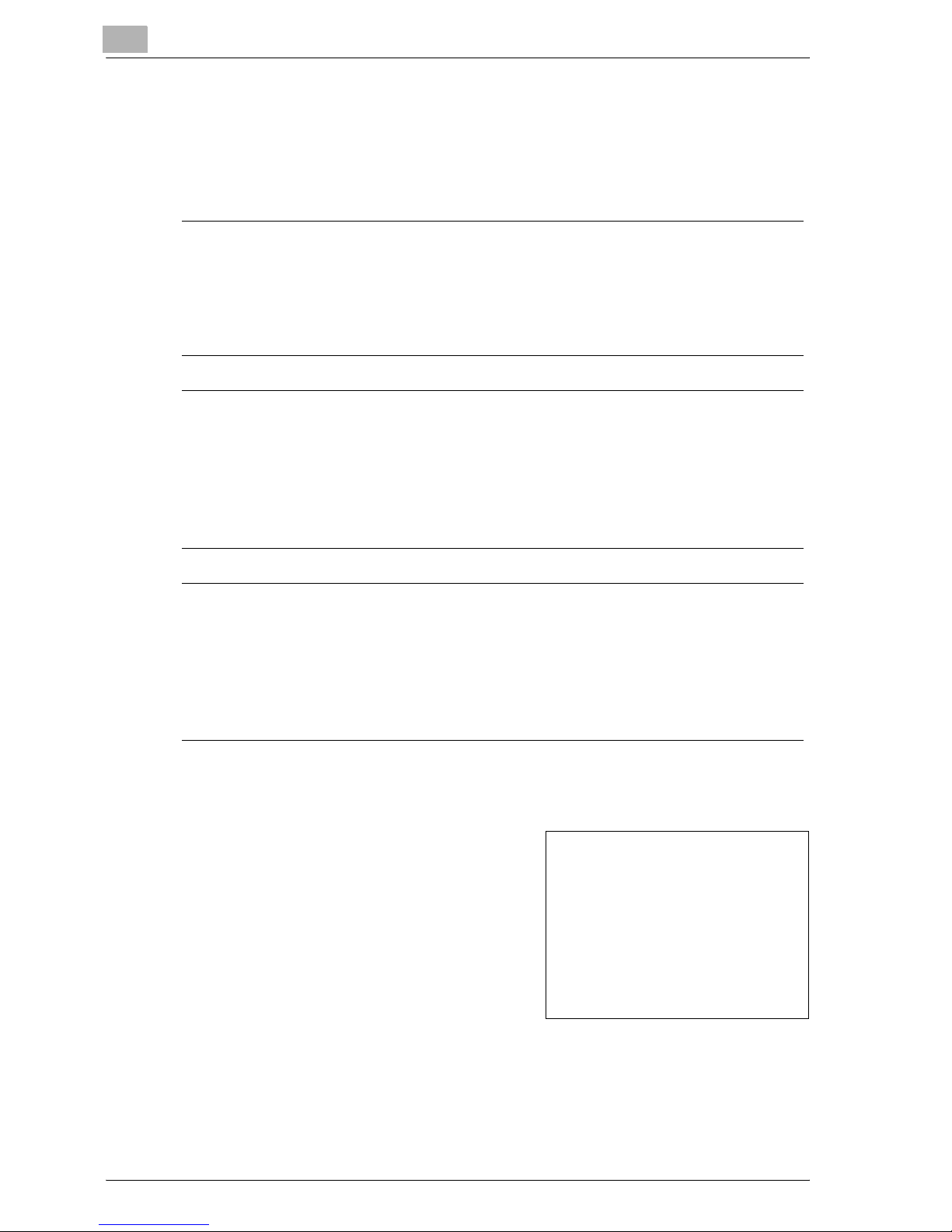
1
1.4 Explanation of manual conventions
The marks and text formats used in this manual are described below.
Safety advices
6 DANGER
Failure to observe instructions highlighted in this manner may result in
fatal or critical injuries in fact of electrical power.
% Observe all dangers in order to prevent injuries.
7 WARNING
Failure to observe instructions highlighted in this manner may result in
serious injuries or property damage.
% Observe all warnings in order to prevent injuries and to ensure safe use
of the machine.
Introduction
7 CAUTION
Failure to observe instructions highlighted in this manner may result in
slight injuries or property damage.
% Observe all cautions in order to prevent injuries and to ensure safe use
of the machine.
Sequence of action
1 The number 1 as formatted here
indicates the first step of a sequence
of actions.
An illustration inserted
2 Subsequent numbers as formatted
here indicate subsequent steps of a
sequence of actions.
Text formatted in this style
?
provides additional assistance.
% Text formatted in this style describes the action that will ensure the
desired results are achieved.
here shows what operations
must be performed.
1-10 ineo 163/213
Page 21
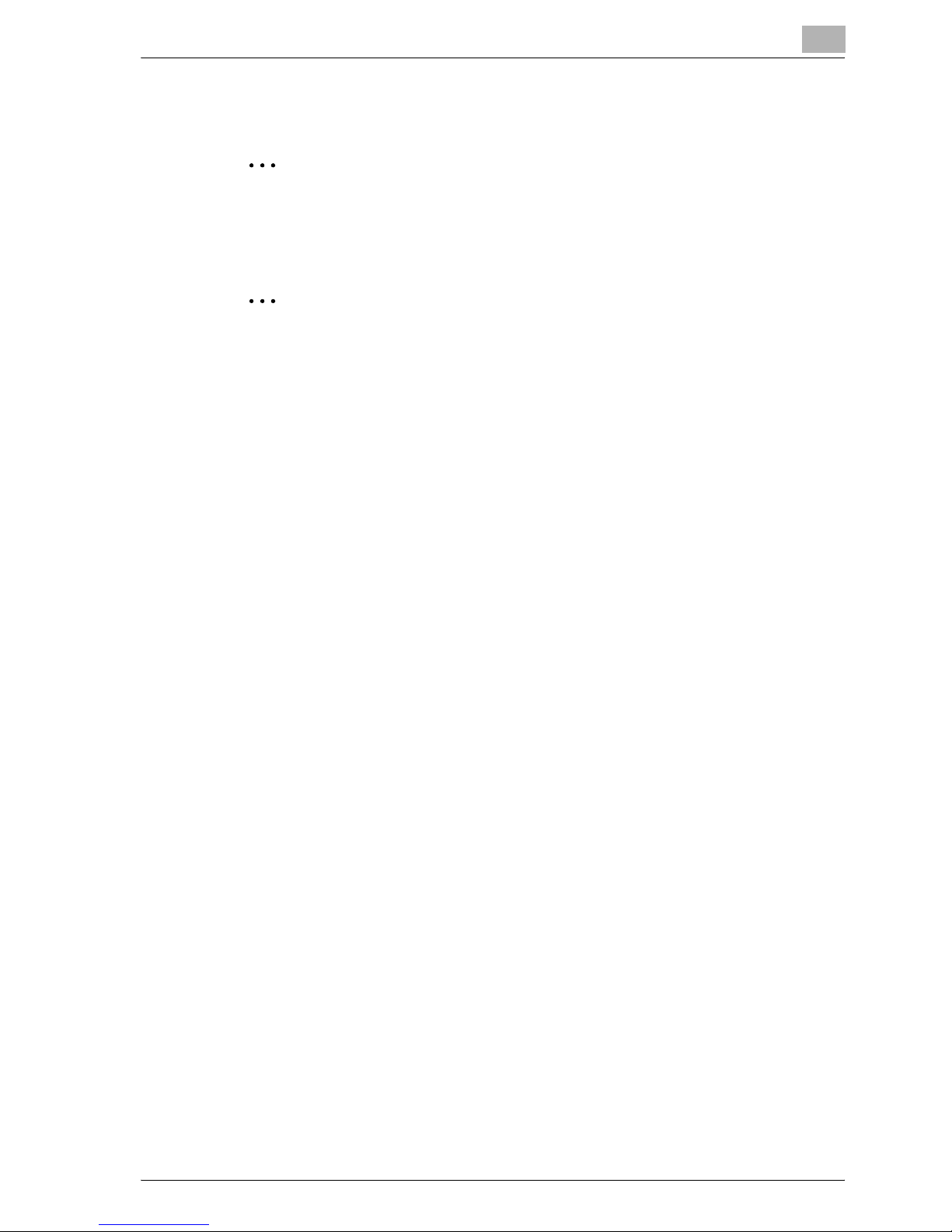
Introduction
Tips
2
2
!
1
Note
Text highlighted in this manner contains useful information and tips to
ensure safe use of the machine.
Reminder
Text highlighted in this manner contains information that should be
reminded.
Detail
Text highlighted in this manner contains references for more detailed
information.
Special text markings
[Stop] key
The names of keys on the control panel are written as shown above.
MACHINE SETTING
Display texts are written as shown above.
ineo 163/213 1-11
Page 22
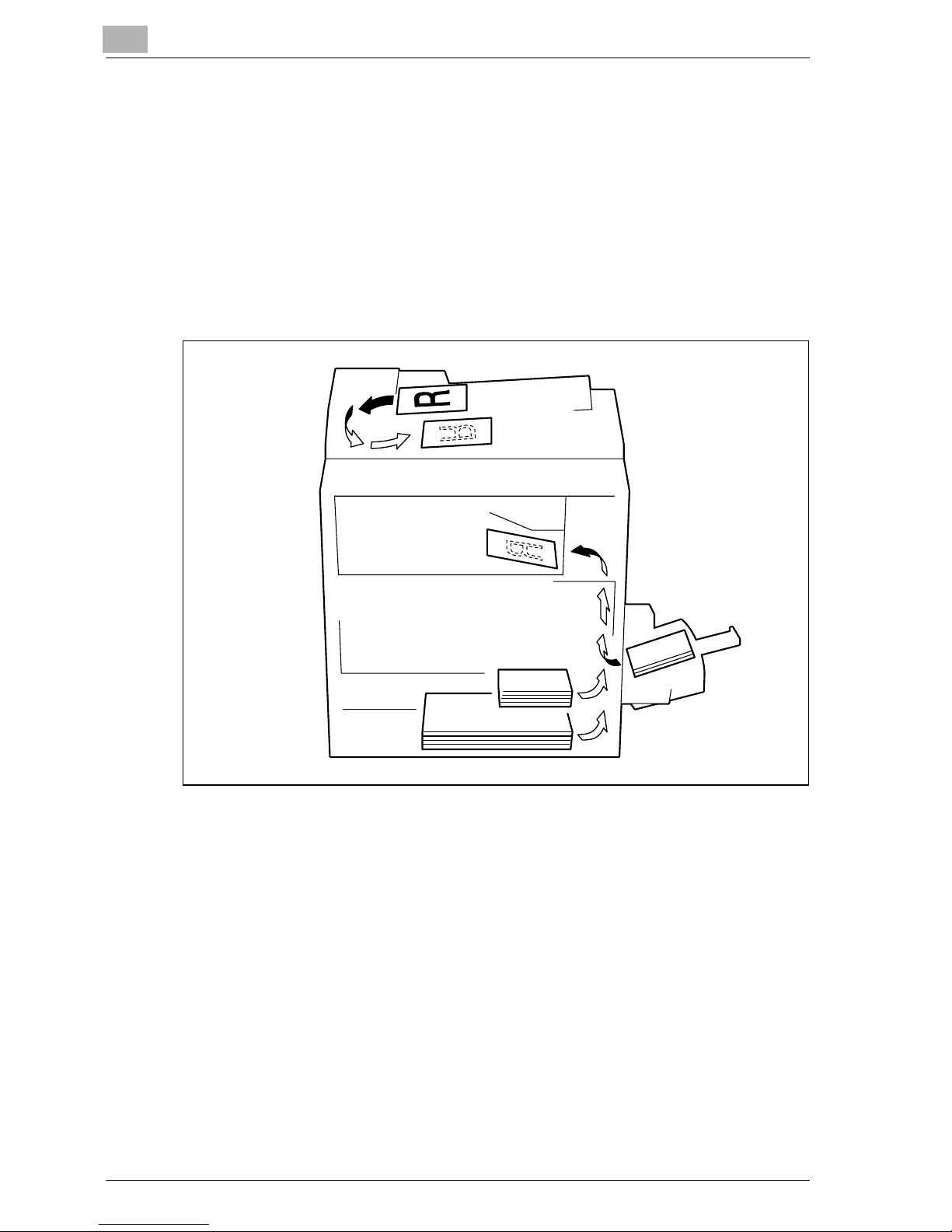
1
Introduction
1.5 Descriptions and symbols of documents and paper
The descriptions and symbols used in this manual for documents and paper
are explained below.
Output side and feed direction
Paper is fed through this machine along the right side, positioned with the
side to be copied or printed on facing down, then fed out into the output tray
at the top of the machine. The direction in which paper is fed (indicated by
arrows in the following illustration), is called the feed direction.
1-12 ineo 163/213
Page 23
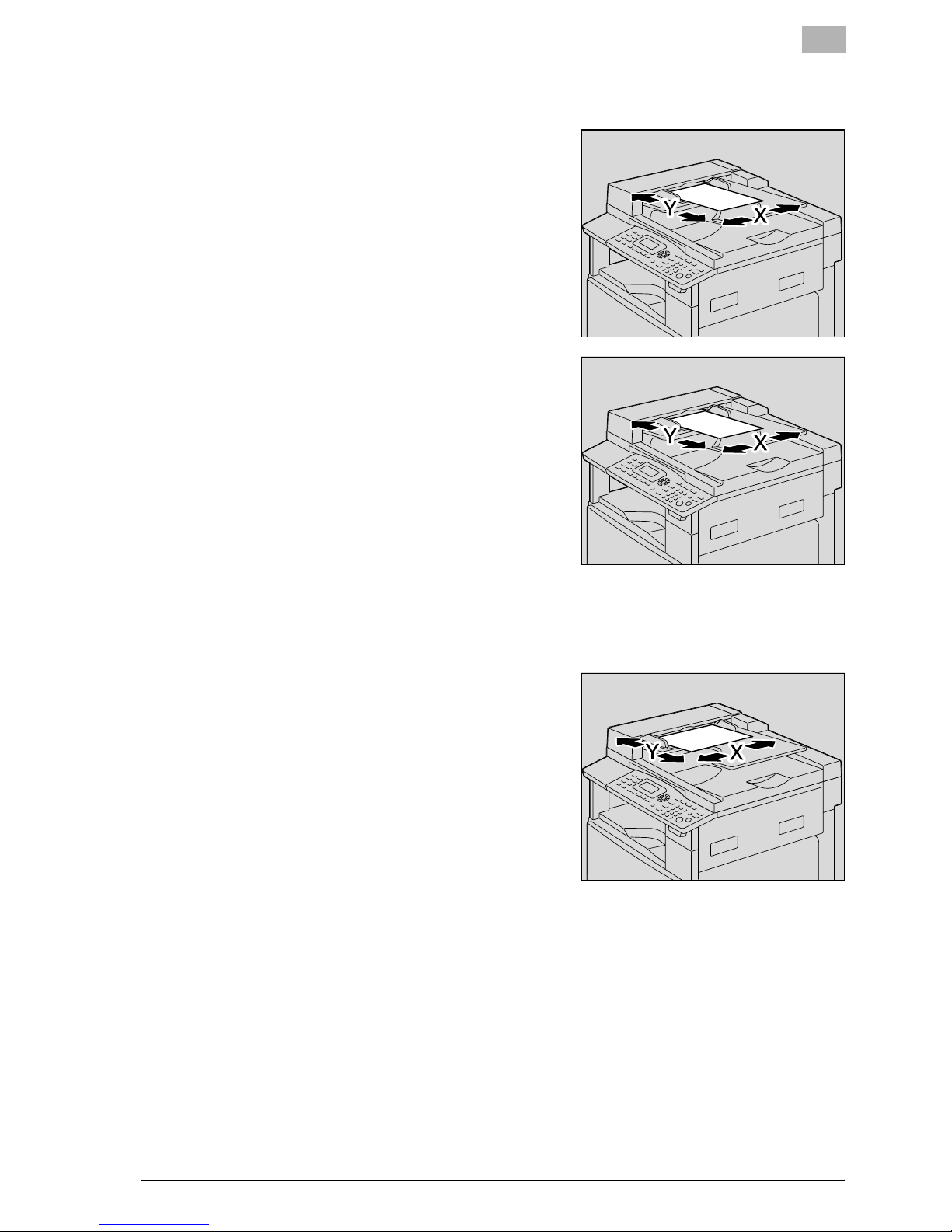
Introduction
"Width" and "length"
Whenever paper dimensions are
mentioned in this manual, the first value
always refers to the width of the paper
(shown as "X" in the illustration), and the
second value refers to the length (shown
as "Y").
Paper orientation
Lengthwise (w)
If the length (Y) is longer than the width (X),
the paper orientation is indicated by w.
1
Crosswise (v)
If the length (Y) is shorter than the width (X),
the paper orientation is indicated by v.
ineo 163/213 1-13
Page 24
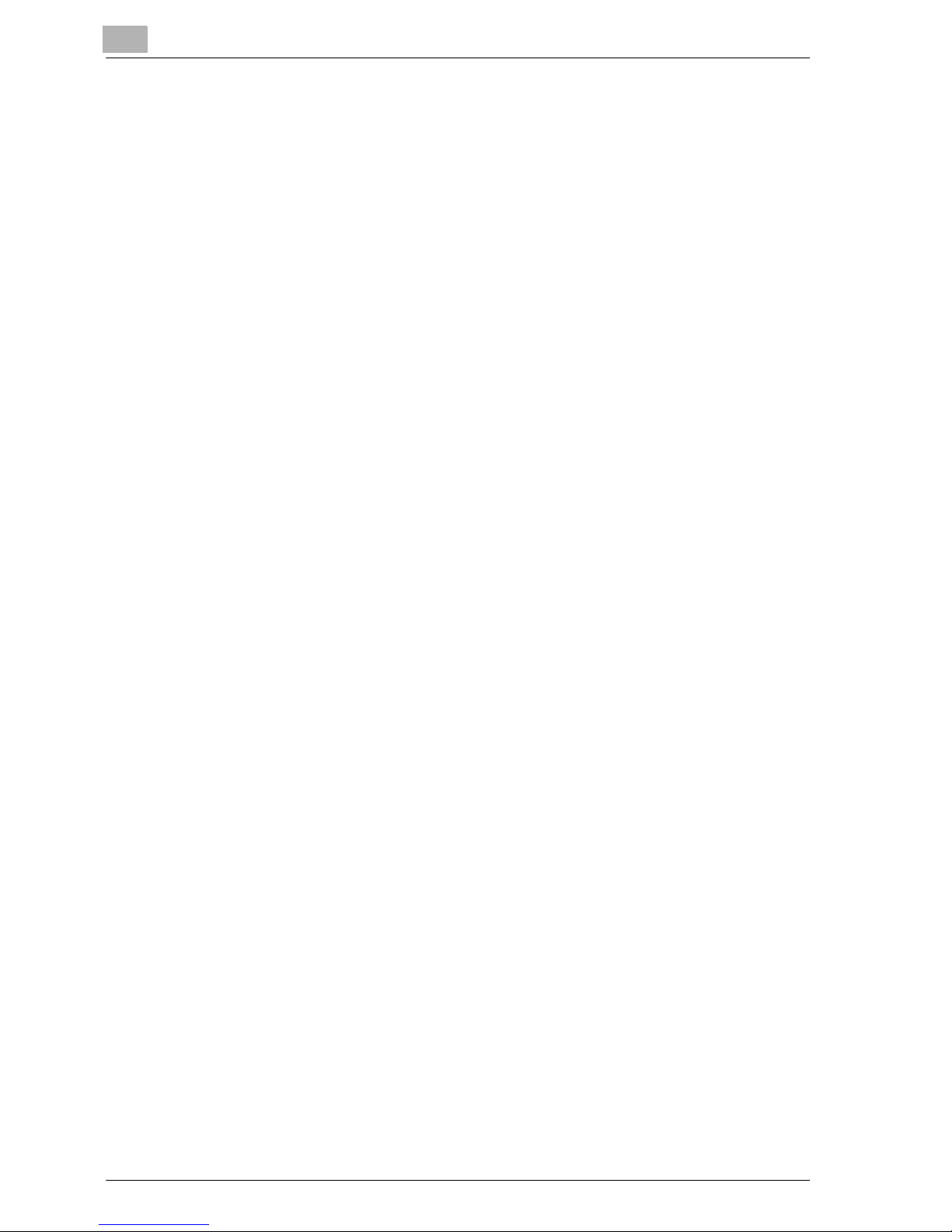
1
1.6 Legal restrictions on copying
Certain types of documents must not be copied with the purpose or intent to
pass copies of such documents off as the originals.
The following is not a complete list, but is meant to be used as a guide to
responsible copying.
Financial instruments
- Personal checks
- Travelers checks
- Money orders
- Certificates of deposit
- Bonds or other certificates of indebtedness
- Stock certificates
Legal documents
- Food stamps
- Postage stamps (canceled or uncanceled)
- Checks or drafts drawn by government agencies
- Internal revenue stamps (canceled or uncanceled)
- Passports
- Immigration papers
- Motor vehicle licenses and titles
- House and property titles and deeds
Introduction
General
- Identification cards, badges, or insignias
- Copyrighted works without permission of the copyright owner
In addition, it is prohibited under any circumstances to copy domestic or
foreign currencies, or works of art, without permission of the copyright
owner.
When in doubt about the nature of a document, consult with legal counsel.
1-14 ineo 163/213
Page 25
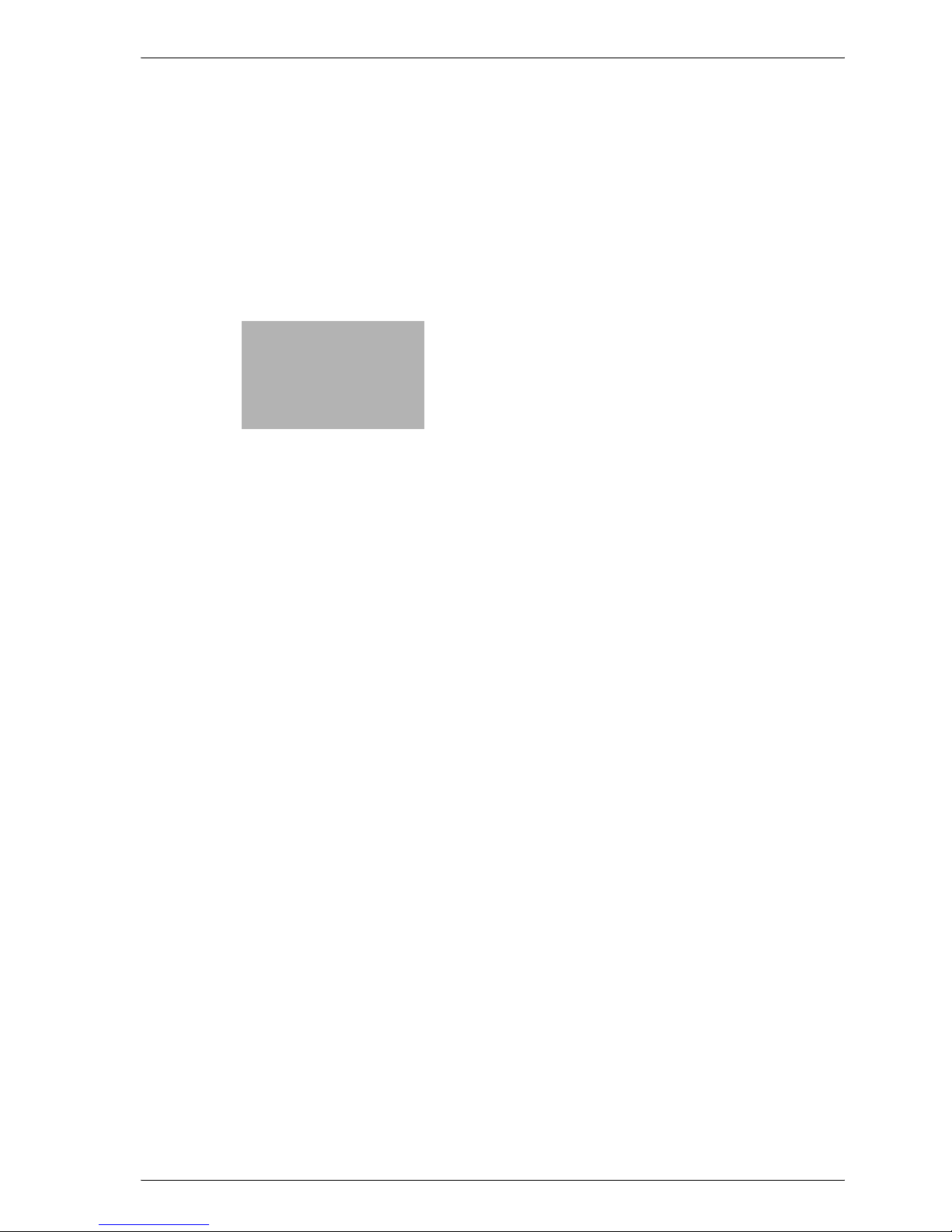
2
Installation and operation
precautions
Page 26
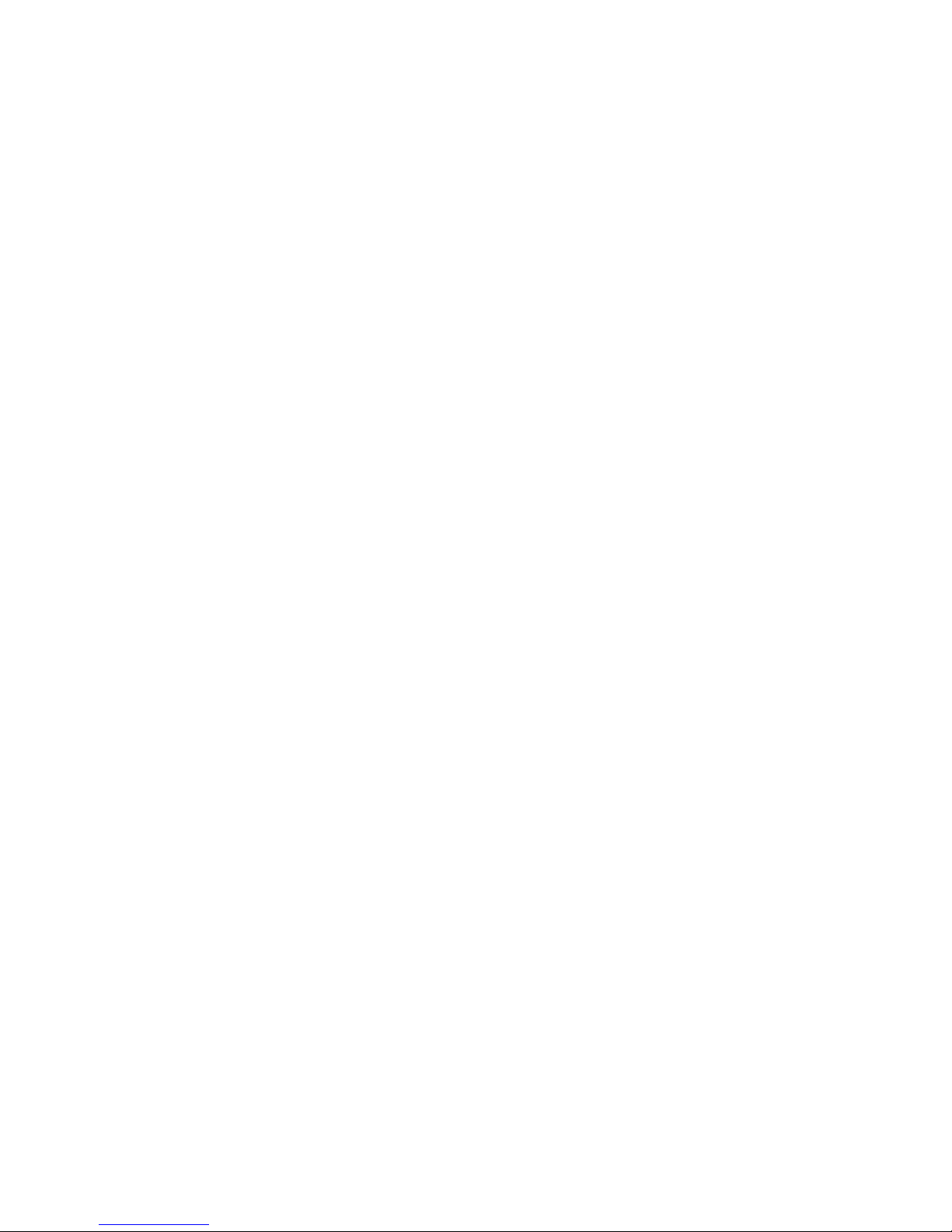
Page 27
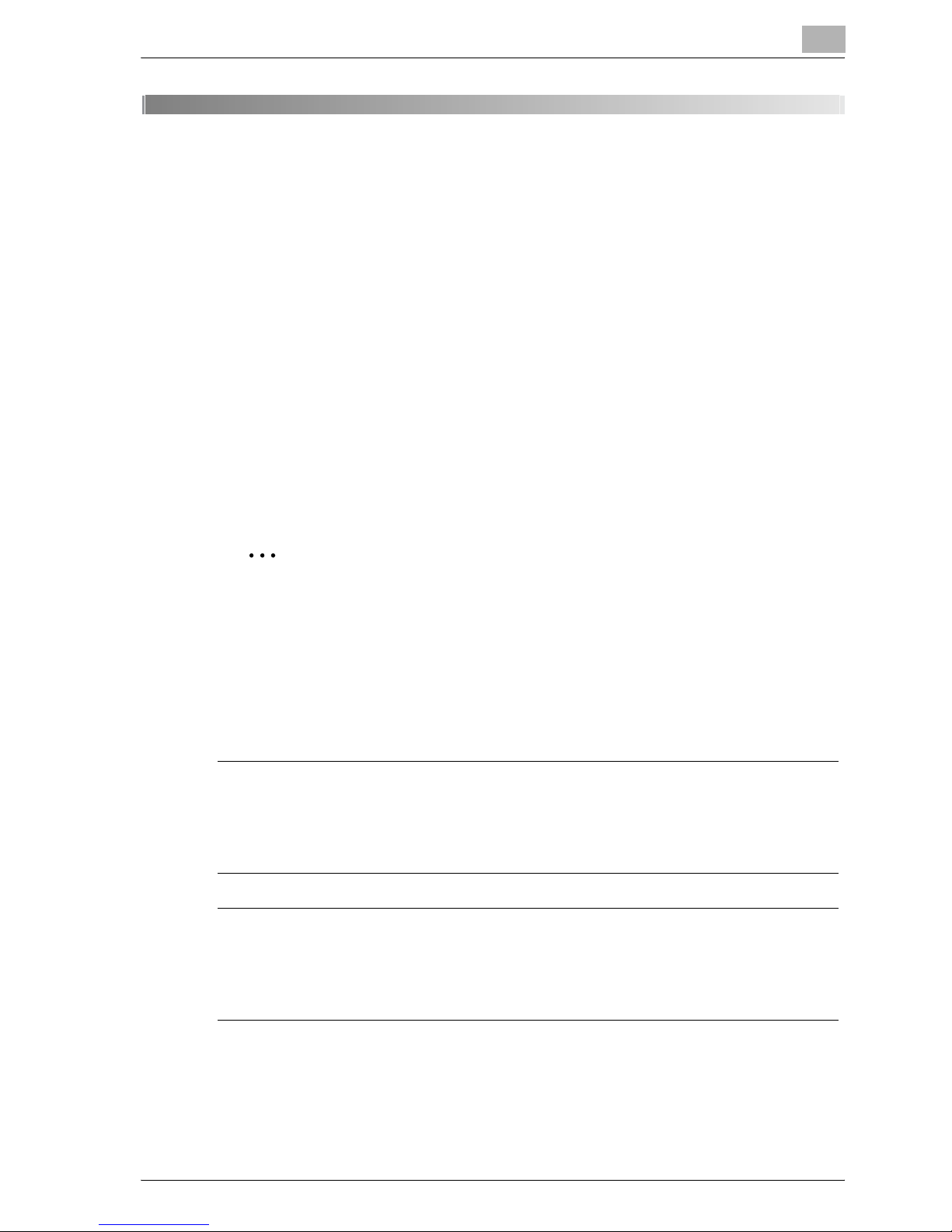
Installation and operation precautions
2 Installation and operation precautions
2.1 Safety information
This section contains detailed instructions on the operation and maintenance
of this machine. To achieve optimum utility of this device, all operators
should carefully read and follow the instructions in this manual.
Please read the following section before connecting the machine to the
supply. It contains important information related to user safety and
preventing equipment problems.
Please keep this manual in a handy place near the machine.
Make sure you observe all of the precautions appear in each section of this
manual.
KM_Ver.01E_C
2
2
Note
Some parts of the contents of this section may not correspond with the
purchased product.
Warning and precaution symbols
The following indicators are used on the warning labels or in this manual to
categorize the level of safety warnings.
7 WARNING
Ignoring this warnings could cause serious injury or even death.
% Do not ignore this safety advices.
7 CAUTION
Ignoring this cautions could cause injury or damage to property.
% Do not ignore this safety advices.
ineo 163/213 2-3
Page 28
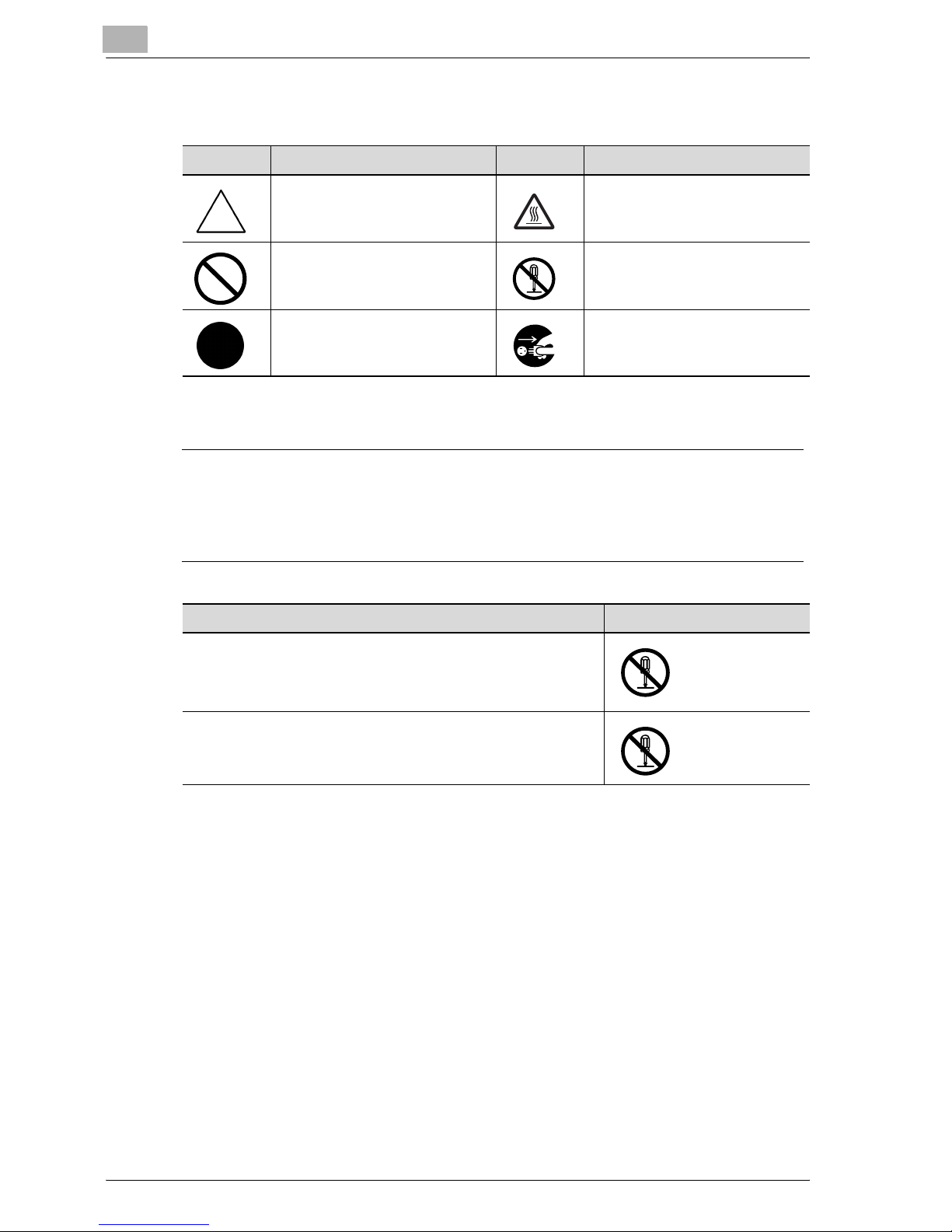
2
Installation and operation precautions
Meaning of symbols
Symbol Meaning Example Meaning
A triangle indicates a danger
against which you should take
precaution.
A diagonal line indicates a prohibited course of action.
A black circle indicates an imperative course of action.
This symbol warns against possible causes of burns.
This symbol warns against dismantling the device.
This symbol indicates you must
unplug the device.
Disassemble and modification
7 WARNING
Ignoring this warnings could cause serious injury or even death.
% Do not ignore this safety advices.
Warning Symbol
• Do not attempt to remove the covers and panels which have
been fixed to the product. Some products have a high-voltage part or a laser beam source inside that could cause an
electrical shock or blindness.
• Do not modify this product, as a fire, electrical shock, or
breakdown could result. If the product employs a laser, the
laser beam source could cause blindness.
2-4 ineo 163/213
Page 29
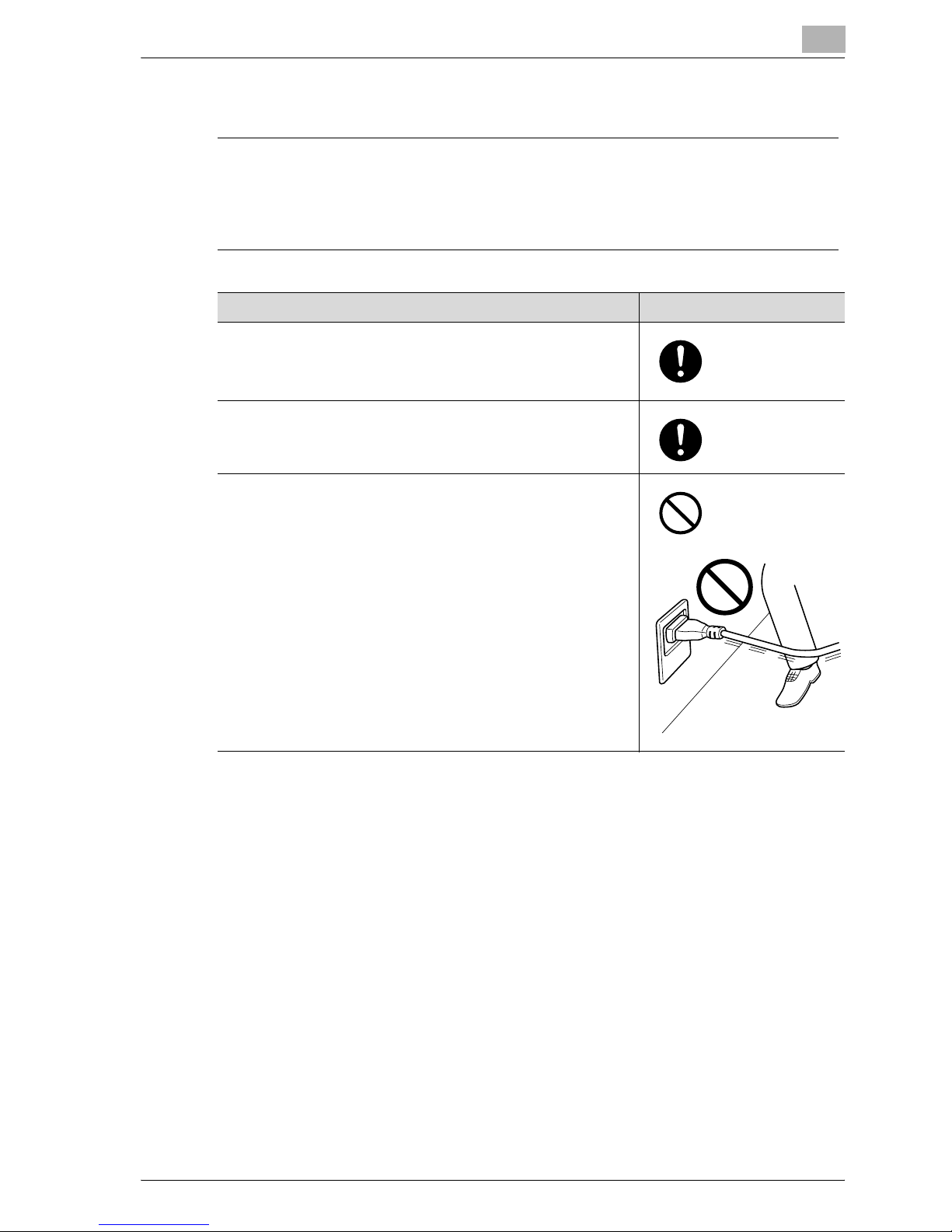
Installation and operation precautions
Power cord
7 WARNING
Ignoring this warnings could cause serious injury or even death.
% Do not ignore this safety advices.
Warning Symbol
• Use only the power cord supplied in the package. If a power
cord is not supplied, only use the power cord and plug that
is specified in POWER CORD INSTRUCTION. Failure to use
this cord could result in a fire or electrical shock.
• Use the power cord supplied in the package only for this machine and NEVER use it for any other product. Failure to observe this precaution could result in a fire or electrical shock.
• Do not scratch, abrade, place a heavy object on, heat, twist,
bend, pull on, or damage the power cord. Use of a damaged
power cord (exposed core wire, broken wire, etc.) could result in a fire or breakdown.
Should any of these conditions be found, immediately turn
OFF the power switch, unplug the power cord from the power outlet, and then call your authorized service representative.
2
ineo 163/213 2-5
Page 30
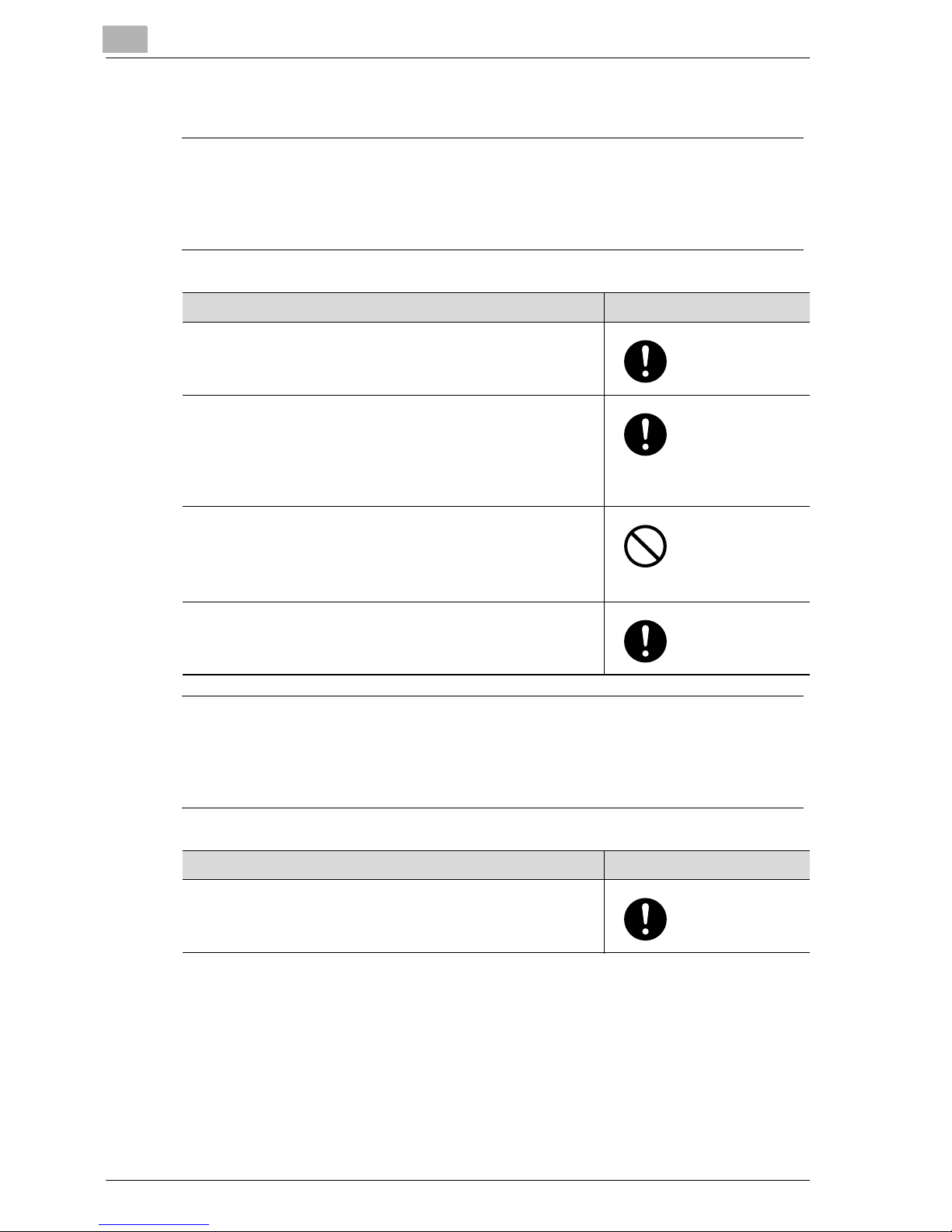
2
Installation and operation precautions
Power source
7 WARNING
Ignoring this warnings could cause serious injury or even death.
% Do not ignore this safety advices.
Warning Symbol
• Use only the specified power source voltage. Failure to do
that could result in a fire or electrical shock.
• Connect power plug directly into wall outlet having the same
configuration as the plug. Use of an adapter leads to the
product connecting to inadequate power supply (voltage,
current capacity, grounding), and may result in fire or shock.
If proper wall outlet is not available, the customer shall ask
qualified electrician for the installation.
• Do not use a multiple outlet adapter nor an extension cord in
principle. Use of an adapter or an extension cord could cause
a fire or electrical shock.
Contact your authorized service representative if an extension cord is required.
• Consult your authorized service representative before connecting other equipment on the same wall outlet. Overload
could result in a fire.
7 CAUTION
Ignoring this cautions could cause injury or damage to property.
% Do not ignore this safety advices.
Caution Symbol
• The outlet must be near the equipment and easily accessible.
Otherwise you can not pull out the power plug when an emergency occurs.
2-6 ineo 163/213
Page 31

Installation and operation precautions
Power plug
7 WARNING
Ignoring this warnings could cause serious injury or even death.
% Do not ignore this safety advices.
Warning Symbol
• Do not unplug and plug in the power cord with a wet hand,
as an electrical shock could result.
• Plug the power cord all the way into the power outlet. Failure
to do this could result in a fire or electrical shock.
2
7 CAUTION
Ignoring this cautions could cause injury or damage to property.
% Do not ignore this safety advices.
Caution Symbol
• Do not tug the power cord when unplugging. Pulling on the
power cord could damage the cord, resulting in a fire or electrical shock.
• Remove the power plug from the outlet more than one time a
year and clean the area between the plug terminals. Dust that
accumulates between the plug terminals may cause a fire.
Grounding
7 WARNING
Ignoring this warnings could cause serious injury or even death.
% Do not ignore this safety advices.
Warning Symbol
• Connect the power cord to an electrical outlet that is
equipped with a grounding terminal.
ineo 163/213 2-7
Page 32

2
Installation and operation precautions
Installation
7 WARNING
Ignoring this warnings could cause serious injury or even death.
% Do not ignore this safety advices.
Warning Symbol
• Do not place a flower vase or other container that contains
water, or metal clips or other small metallic objects on this
product. Spilled water or metallic objects dropped inside the
product could result in a fire, electrical shock, or breakdown.
Should a piece of metal, water, or any other similar foreign
matter get inside the product, immediately turn OFF the power switch, unplug the power cord from the power outlet, and
then call your authorized service representative.
7 CAUTION
Ignoring this cautions could cause injury or damage to property.
% Do not ignore this safety advices.
Caution Symbol
• After installing this product, mount it on a secure base. If the
unit moves or falls, it may cause personal injury.
• Do not place the product in a dusty place, or a site exposed
to soot or steam, near a kitchen table, bath, or a humidifier.
A fire, electrical shock, or breakdown could result.
• Do not place this product on an unstable or tilted bench, or
in a location subject to a lot of vibration and shock. It could
drop or fall, causing personal injury or mechanical breakdown.
• Do not let any object plug the ventilation holes of this product. Heat could accumulate inside the product, resulting in a
fire or malfunction.
• Do not use flammable sprays, liquids, or gases near this
product, as a fire could result.
2-8 ineo 163/213
Page 33

Installation and operation precautions
Ventilation
7 CAUTION
Ignoring this cautions could cause injury or damage to property.
% Do not ignore this safety advices.
Caution Symbol
• Always use this product in a well ventilated location. Operating the product in a poorly ventilated room for an extended
period of time could injure your health. Ventilate the room at
regular intervals.
Actions in response to troubles
2
7 WARNING
Ignoring this warnings could cause serious injury or even death.
% Do not ignore this safety advices.
Warning Symbol
• Do not keep using this product, if this product becomes inordinately hot or emits smoke, or unusual odor or noise. Immediately turn OFF the power switch, unplug the power cord
from the power outlet, and then call your authorized service
representative. If you keep on using it as is, a fire or electrical
shock could result.
• Do not keep using this product, if this product has been
dropped or its cover damaged. Immediately turn OFF the
power switch, unplug the power cord from the power outlet,
and then call your authorized service representative. If you
keep on using it as is, a fire or electrical shock could result.
ineo 163/213 2-9
Page 34

2
Installation and operation precautions
7 CAUTION
Ignoring this cautions could cause injury or damage to property.
% Do not ignore this safety advices.
Caution Symbol
• The inside of this product has areas subject to high temperature, which may cause burns.
When checking the inside of the unit for malfunctions such as
a paper misfeed, do not touch the locations (around the fusing unit, etc.) which are indicated by a "Caution HOT" caution
label.
Consumables
7 WARNING
Ignoring this warnings could cause serious injury or even death.
% Do not ignore this safety advices.
Warning Symbol
• Do not throw the toner cartridge or toner into an open flame.
The hot toner may scatter and cause burns or other damage.
7 CAUTION
Ignoring this cautions could cause injury or damage to property.
% Do not ignore this safety advices.
Caution Symbol
• Do not leave a toner unit or drum unit in a place within easy
reach of children. Licking or ingesting any of these things
could injure your health.
• Do not store toner units and PC drum units near a floppy disk
or watch that are susceptible to magnetism. They could
cause these products to malfunction.
2-10 ineo 163/213
Page 35

Installation and operation precautions
When moving the machine
7 CAUTION
Ignoring this cautions could cause injury or damage to property.
% Do not ignore this safety advices.
Caution Symbol
• Whenever moving this product, be sure to disconnect the
power cord and other cables. Failure to do this could damage
the cord or cable, resulting in a fire, electrical shock, or
breakdown.
• When moving this product, always hold it by the locations
specified in the user manual or other documents. If the unit
falls it may cause severe personal injury. The product may
also be damaged or malfunction.
2
Before successive holidays
When the optional Fax Kit FK-506 is not installed:
7 CAUTION
Ignoring this cautions could cause injury or damage to property.
% Do not ignore this safety advices.
Caution Symbol
• Unplug the product when you will not use the product for
long periods of time.
ineo 163/213 2-11
Page 36

2
2.2 Regulation notices
CE marking (Declaration of conformity) for users of the European Union
(EU)
This product complies with the following EU directives:
89/336/EEC, 73/23/EEC and 93/68/EEC directives.
This declaration is valid for the region of the European Union.
7 CAUTION
Interference with radio communications.
% This device must be used with shielded interface cables. The use of
non-shielded cable is likely to result in interference with radio
communications and is prohibited under EU directives.
Installation and operation precautions
For users in countries subject to class B regulations
7 CAUTION
Interference with radio communications.
% This device must be used with shielded interface cables. The use of
non-shielded cable is likely to result in interference with radio
communications and is prohibited under CISPR 22 rules and local
rules.
For users in countries not subject to class B regulations
7 WARNING
Interference with radio communications.
% This is a class A product. In a domestic environment, this product may
cause radio interference in which case the user may be required to take
adequate measures.
% This device must be used with shielded interface cables. The use of
non-shielded cable is likely to result in interference with radio
communications and is prohibited under CISPR 22 rules and local
rules.
2-12 ineo 163/213
Page 37

Installation and operation precautions
Laser safety
This is a digital machine which operates using a laser. There is no possibility
of danger from the laser provided the machine is operated according to the
instructions in this manual.
Since radiation emitted by the laser is completely confined within a
protective housing, the laser beam cannot escape from the machine during
any phase of user operation.
This machine is certified as a class 1 laser product. In other words, the
machine does not produce hazardous laser radiation.
Internal laser radiation
Specifications
2
Maximum average radiation
power
Wavelength 770-795 nm
6.32 µW
at the laser aperture of the print head unit
This product employs a class 3b laser diode that emits an invisible laser
beam.
The laser diode and the scanning polygon mirror are incorporated in the print
head unit.
7 WARNING
Incorrect handling may result in hazardous radiation exposure.
% The print head unit is not a field-serviceable item.
% Therefore, the print head unit should not be opened under any
circumstances.
Print head
ineo 163/213 2-13
Laser Aperture of the
Print Head Unit
Page 38

2
Installation and operation precautions
CDRH regulation
This machine is certified as a class 1 laser product under radiation
performance standard according to the Food, Drug and Cosmetic Act of
1990. Compliance is mandatory for laser products marketed in the United
States and is reported to the Center for Devices and Radiological Health
(CDRH) of the U.S. Food and Drug Administration of the U.S. Department of
Health and Human Services (DHHS). This means that the device does not
produce hazardous laser radiation.
The label shown on page 2-16 indicates compliance with the CDRH
regulations and must be attached to laser products marketed in the United
States.
7 CAUTION
Incorrect handling may result in hazardous radiation exposure.
% Use of controls, adjustments or performance of procedures other than
those specified in this manual may result in hazardous radiation
exposure.
This is a semiconductor laser. The maximum power of the laser diode is
5 mW and the wavelength is 770-795 nm.
For European users
7 CAUTION
Incorrect handling may result in hazardous radiation exposure.
% Use of controls, adjustments or performance of procedures other than
those specified in this manual may result in hazardous radiation
exposure.
This is a semiconductor laser. The maximum power of the laser diode is
5 mW and the wavelength is 770-795 nm.
2-14 ineo 163/213
Page 39

Installation and operation precautions
For Denmark users
7 ADVARSEL
Usynlig laserstråling ved åbning, når sikkerhedsafbrydere er ude af
funktion.
% Usynlig laserstråling ved åbning, når sikkerhedsafbrydere er ude af
funktion. Undgå udsættelse for stråling. Klasse 1 laser produkt der
opfylder IEC60825 sikkerheds kravene.
Dette er en halvlederlaser. Laserdiodens højeste styrke er 5 mW og
bølgelængden er 770-795 nm.
For Finland, Sweden users
LOUKAN 1 LASERLAITE
KLASS 1 LASER APPARAT
2
7 VAROITUS
Tämä on puolijohdelaser.
% Laitteen Käyttäminen muulla kuin tässä käyttöohjeessa mainitulla
tavalla saattaa altistaa käyttäjän turvallisuusluokan 1 ylittävälle
näkymättömälle lasersäteilylle.
Tämä on puolijohdelaser. Laserdiodin sunrin teho on 5 mW ja aallonpituus on
770-795 nm.
7 VARNING
Det här är en halvledarlaser.
% Om apparaten används på annat sätt än i denna bruksanvisning
specificerats, kan användaren utsättas för osynlig laserstrålning, som
överskrider gränsen för laserklass 1.
Det här är en halvledarlaser. Den maximala effekten för laserdioden är 5 mW
och våglängden är 770-795 nm.
ineo 163/213 2-15
Page 40

2
Installation and operation precautions
7 VAROITUS
Avattaessa ja suojalukitus ohitettaessa olet alttiina näkymättömälle
lasersäteilylle.
% Älä katso säteeseen.
7 VARNING
Osynlig laserstrålning när denna del är öppnad och spärren är
urkopplad.
% Betrakta ej strålen.
For Norway users
7 ADVARSEL!
Dette en halvleder laser.
% Dersom apparatet brukes på annen måte enn spesifisert i denne
bruksanvisning, kan brukeren utsettes for unsynlig laserstråling som
overskrider grensen for laser klass 1.
Dette en halvleder laser. Maksimal effekt till laserdiode er 5 mW og
bølgelengde er 770-795 nm.
Laser safety label
A laser safety label is attached to the outside of the machine as shown
below.
2-16 ineo 163/213
Page 41

Installation and operation precautions
Ozone release
2
* Only for the U.S.A.
7 CAUTION
A negligible amount of ozone is generated during normal operation of
this machine.
An unpleasant odor may, however, be created in poorly ventilated rooms
during extensive machine operations. For a comfortable, healthy, and safe
operating environment, it is recommended that the room be well ventilated.
% Locate the machine in a well-ventilated room.
7 ATTENTION
Une quantité d’ozone négligable est dégagée pendant le
fonctionnement de l’appareil quand celui-ci est utilisé normalement.
Cependant, une odeur désagréable peut être ressentie dans les pièces dont
l’aération est insuffisante et lorsque une utilisation prolongée de l’appareil
est effectuée. Pour avoir la certitude de travailler dans un environnement
réunissant des conditions de confort, santé et de sécurité, il est préférable
de bien aérer la pièce ou se trouve l’appareil.
% Placer l’appareil dans une pièce largement ventilée.
ineo 163/213 2-17
Page 42

2
Installation and operation precautions
Acoustic noise
For European users
Maschinenlärminformations-Verordnung 3. GPSGV: Der höchste
Schalldruckpegel beträgt 70 dB(A) oder weniger gemäss EN ISO 7779.
For EU member states only
This symbol means: Do not dispose of this
product together with your household
waste!
Please refer to the information of your local
community or contact our dealers
regrading the proper handling of end-oflife electric and electronic equipments.
Recycling of this product will help to
conserve natural resources and prevent
potential negative consequences for the
environment and human health caused by inappropriate waste handling.
This product complies with RoHS (2002/95/EC) Directive.
This device is not intended for use at a video workstation in compliance with
BildscharbV.
Das Gerät ist nicht für die Benutzung am Bildschirmarbeitsplatz gemäß
BildscharbV vorgesehen.
2-18 ineo 163/213
Page 43

Installation and operation precautions
2.3 Installation precautions
Installation site
Observe the following precautions to maintain the machine in its best
possible condition.
To ensure utmost safety and prevent possible malfunctions, install the
machine in a location that meets the following requirements:
- A location away from curtains, etc. that may catch fire and burn easily
- A location that is not exposed to water or other liquids
- A location free from direct sunlight
- A location out of the direct airflow of an air conditioner or heater, and not
exposed to extremely high or low temperatures
- A well-ventilated location
- A location that is not exposed to high humidity
- A location that is not extremely dusty
- A location not subjected to undue vibrations
- A stable and level location
- A location where ammonia or other organic gases are not generated
- A location that does not put the operator in the direct airflow of exhaust
from the machine
- A location that is not near any kind of heating devices
2
Power source
The power source requirements are as follows.
- Voltage fluctuation:
AC220-240 V ±10%
- Frequency fluctuation:
Within ±3Hz
Use a power source with as few voltage or frequency fluctuations as
possible.
ineo 163/213 2-19
Page 44

2
Installation and operation precautions
Space requirements
To ensure easy machine operation, supply replacement, and maintenance,
adhere to the recommended space requirements detailed below.
*100
599
1099
**400
356
1100
1475
375
Reverse automatic document feeder DF-605 is installed.
1069
Unit: mm
2
Note
Since there is a ventilation duct on the left side of the machine, be sure
to allow a clearance of *100 mm or more on the left side.
Allow a clearance of **400 mm or more on the right side of the machine
so that the side cover can be opened.
2-20 ineo 163/213
Page 45

Installation and operation precautions
2.4 Operation precautions
Operating environment
The environmental requirements for correct operation of the machine are as
follows:
- Temperature:
10°C to 30°C (50°F to 86°F) with fluctuations of no more than 10°C (18°F)
within an hour
- Humidity:
15% to 85% with fluctuations of no more than 10% within an hour
Proper use
To ensure the optimum performance of the machine, follow the precautions
listed below:
- Never place heavy objects on the original glass or subject it to shocks.
- Never open any machine doors or turn off the machine while it is making
copies/printing, as a paper misfeed could result.
- Never bring any magnetized object, or use flammable sprays or liquids,
near the machine.
- Always make sure that the power plug is completely plugged into the
electrical output.
- Always make sure that the machine’s power plug is visible and not
hidden by the machine.
- Always unplug the machine from the electrical outlet if the machine is not
to be used for a long period of time.
- Always provide good ventilation when making a large number of
continuous copies/printed pages.
2
7 WARNING
If the ventilation duct on the left side of the machine is blocked, the
inside of the machine will accumulate heat, resulting in a malfunction or
fire.
% Be sure to allow a clearance of 100 mm or more on the left side of the
machine for the ventilation duct.
ineo 163/213 2-21
Page 46

2
Installation and operation precautions
7 WARNING
The area around the fusing unit is extremely hot.
% In order to reduce the risk of burns, do not touch any area other than
those indicated in the manual. Be especially careful not to touch parts
marked with warning labels, and their surrounding areas.
% If you get burnt, immediately cool the skin under cold water, and then
seek professional medical advice.
Transporting the machine
If you need to transport the machine over a long distance, consult your
service representative.
Care of machine supplies
Use the following precautions when handling the machine supplies (toner,
paper, etc.).
- Store the supplies in a location that meets the following requirements:
– Free from direct sunlight
– Away from any heating apparatus
– Not subjected to high humidity
– Not extremely dusty
- Paper that has been removed from its wrapper but not loaded in the
machine should be stored in a sealed plastic bag in a cool, dark place.
- Use only toner that has been manufactured specifically for this machine.
Never use other types of toner.
- Keep all supplies out of the reach of children.
7 WARNING
Be careful not to spill toner inside the machine or get toner on your
clothes or hands.
% If your hands become soiled with toner, immediately wash them with
soap and water.
% If toner gets in your eyes, immediately flush them with water, and then
seek professional medical advice.
2-22 ineo 163/213
Page 47

Installation and operation precautions
Storage of copies
Copies that are to be kept for a long time should be kept where they are not
exposed to light in order to prevent them from fading.
Adhesive that contains solvent (e.g., spray glue) may dissolve the toner on
copies.
2
ineo 163/213 2-23
Page 48

2
Installation and operation precautions
2-24 ineo 163/213
Page 49

3
Precaution
Page 50

Page 51

Precaution
3Precaution
3.1 Components and their functions
12 3
3
10
9
8
4
5
6
7
ineo 163/213 3-3
Page 52

3
Precaution
No. Part name Description
1 Original cover
OC-504
2 Automatic docu-
ment feeder
DF-502 (optional)
3 Reverse automatic
document feeder
DF-605
(Option for ineo 213
only)
4 Automatic duplex
unit
AD-504
(Option for ineo 213
only)
5 Multi bypass tray
MB-501 (optional)
6 Paper feed unit
PF-502 (optional)
Presses down on the loaded document to keep it in place.
Referred to as the "original cover" throughout the manual.
Standard on ineo 163
Optional on ineo 213
Automatically feeds one document sheet at a time for scanning.
Referred to as the "document feeder" throughout the manual.
Automatically feeds one document sheet at a time for scanning,
and automatically turns over double-sided documents for scanning.
Referred to as the "reverse automatic document feeder" throughout the manual.
Automatically turns the pages over, and prints on both sides.
Referred to as the "duplex unit" throughout the manual.
If the optional multi bypass tray has not been installed, install the
enclosed tray extension.
Can be loaded with up to 100 sheets of paper.
Referred to as the "multi bypass tray" throughout the manual.
A paper drawer that can be loaded with up to 250 sheets of paper.
Up to four can be installed on the main unit.
Referred to as the "2nd paper drawer", "3rd paper drawer", "4th
paper drawer" and "5th paper drawer" throughout the manual.
7Desk
DK-703 (optional)
8Desk
DK-702 (optional)
9Desk
DK-701 (optional)
10 Job separator
JS-503 (optional)
11 Shift tray
SF-501* (optional)
12 Image controller
IC-206* (optional)
The machine can be placed on the desk.
Allows this machine to be set up on the floor.
Up to four paper drawers can be installed on this desk.
Referred to as the "desk" throughout the manual.
The machine can be placed on the desk.
Allows this machine to be set up on the floor.
Up to two paper drawers can be installed on this desk.
Referred to as the "desk" throughout the manual.
The machine can be placed on the desk.
Allows this machine to be set up on the floor.
Only one paper drawer can be installed on this desk.
Referred to as the "desk" throughout the manual.
Allows printed pages to be separated (available only when printing from a computer).
Referred to as the "job separator" throughout the manual.
Shifts copies and printed pages that are fed out. If the job separator is installed, the shift tray cannot be installed.
Internal printer controller
• Allows this machine to be used as a computer printer (PCL).
• Enables network printing from Windows or a NetWare network
environment.
• Allows a document to be scanned so that the data can be sent
to a computer or attached to an e-mail message.
For more details, refer to the user manual for image controller
IC-206.
3-4 ineo 163/213
Page 53

Precaution
3
No. Part name Description
13 Network Interface
card
NC-503* (optional)
14 Fax Kit
FK-506* (optional)
15 Expanded memory
unit
EM-103* (optional)
16 Dehumidifier heater
HT-502* (optional)
* The internal options are not shown in the illustration.
Internal network interface card
• Enables network printing from Windows or a NetWare network
environment.
• Allows a document to be scanned so that the data can be sent
to a computer or attached to an e-mail message.
For more details, refer to the user manual for network interface
card NC-503.
Allows this machine to be used as a fax machine.
128 MB expansion memory that increases the number of document pages that can be processed by the machine
Referred to as the "expanded memory unit" throughout the manual.
Installed in the paper feed cabinet or desk to prevent humidity
from collecting in the paper.
ineo 163/213 3-5
Page 54

3
3.2 Part names and their functions
Main unit
1
2
Precaution
7
6
5
34
11
8
9
10
3-6 ineo 163/213
Page 55

Precaution
3
No. Part name Description
1 Copy output tray Collects copies and printouts fed out facing down.
2 Front door Opened when replacing the toner bottle. (See p. 8-4.)
3 1st paper drawer • Can be loaded with up to 250 sheets of paper
• The paper size can be adjusted freely.
• Special paper can be loaded. (See p. 7-23.)
4 Manual bypass tray • Used for manually feeding paper for making copies.
• Load only one sheet of paper at a time.
• Special paper can be loaded. (See p. 5-16.)
5 Right-side door re-
lease lever
6 Right-side door Opened when clearing paper misfeeds.
7 Mechanical counter Indicates the total number of copy and printout s that were print-
8 RJ45 connector for
networking (optional)
9 USB connector Used for connecting a USB cable from the computer.
10 Power switch Used to turn the machine on and off. (See p. 3-19.)
11 Control panel Used to start copying or sending or to specify various settings.
Used to open/close the right-side door.
ed.
Used for connecting the network cable when this machine is used
for network printing.
(See p. 3-13.)
ineo 163/213 3-7
Page 56

3
Precaution
Inside of machine
1
2
6
3
45
No. Part name Description
1 Original cover Presses down on the document positioned on the original glass.
2 Document scales Used to align the document. (See p. 4-19.)
3 Toner bottle holder Opened when replacing the toner bottle.
4 PC drum unit Generates the copy image.
The PC drum unit should be replaced by a technical representative.
5 Fusing unit release
levers
6 Original glass Position the document here so it can be scanned.
Used when clearing paper misfeeds in the fusing unit. (See
p. 8-7.)
Place the document face down on the glass. (See p. 4-19.)
3-8 ineo 163/213
Page 57

Precaution
Automatic document feeder/multi bypass tray (optional)
3
23
1
4
56
Automatic document feeder
No. Part name Description
1 Adjustable docu-
ment guide
2 Misfeed-clearing
cover
3 Document feed tray Load the documents to be copied face up. (See p. 4-18.)
4 Document output
tray
Adjust the guide to the width of the document (See p. 4-18.)
Opened when clearing paper misfeeds. (See p. 8-19.)
Collects documents that have been scanned.
Multi bypass tray
No. Part name Description
5 Tray extension Pulled out when large-sized paper is loaded.
6 Bypass tray Can be loaded with up to 100 sheets of plain paper, 20 sheets of
ineo 163/213 3-9
special paper, or 10 envelopes. (See p. 5-16.)
Page 58

3
Precaution
Automatic duplex unit (option for ineo 213 only)
1
Automatic duplex unit
No. Part name Description
1 Duplex unit cover Opened when clearing paper misfeeds. (See p. 8-17.)
2 Tray extension Installed when the optional multi bypass tray has not been in-
stalled.
• Used for manually feeding paper for making copies.
• Load only one sheet of paper at a time.
• Special paper can be loaded.
2
3-10 ineo 163/213
Page 59

Precaution
Paper feed unit (optional)
3
1
2
5
3
4
Paper feed unit
No. Part name Description
1-4 2nd paper draw-
er/3rd paper drawer/4th paper
drawer/5th paper
drawer
5 Right-side door Opened when clearing paper misfeeds. (See p. 8-12.)
• Can be loaded with up to 250 sheets of plain paper.
• Up to four paper feed unit can be installed.
ineo 163/213 3-11
Page 60

3
Precaution
Job separator (optional)
1
2
3
Job separator
No. Part name Description
1 Paper output indica-
tor
2 Upper output tray Collects pages printed from the computer.
3 Lower output tray Collects copies.
Lights up when paper remains in the copy output tray and the upper output tray is being moved up.
3-12 ineo 163/213
Page 61

Precaution
3.3 Control panel parts and their functions
Names of control panel parts and their functions
123 4 56
3
21
20
19
7
8
9
101112131415161718
No. Part name Description
1 [Power Save] key/in-
dicator
2 [Mixed Original]
key/indicator
3 Simplex/Duplex
key/indicator
4 Display Displays the number of copies, zoom ratio, setting menus and er-
Press to enter Power Save mode. (See p. 3-21.)
Press to select the "Mixed Original" setting.
Selects double-sided copying. Select "1-SIDE%1-SIDE", "1SIDE%2-SIDE", 2-SIDE%1-SIDE or "2-SIDE%2-SIDE". If any setting other than "1-SIDE%1-SIDE" is selected, the indicator lights
up.
ror messages.
5[+], [,], [*] and [)]
keys
[OK] key
6 [Printer] key/indicator This indicator lights up while data is being printed from the com-
7 [Access] key Press when account track settings have been applied. (See
8 [Speed Dial] key Press to register frequently used addresses, and to recall them
9 [Phone Book] key Press to display the information programmed for speed dialing.
10 [Back] key Press to return to the previous screen.
11 "Caution" indicator This indicator lights up or flashes if an error has occurred. For de-
ineo 163/213 3-13
Press the [+], [,], [*] and [)] keys to select menu items in the display and change their settings.
Press the [OK] key to apply the setting.
puter and flashes while data is being sent. For details, refer to the
user manual for the printer driver.
p. 6-34.)
during transmissions. (Available only if image controller IC-206 or
network interface card NC-503 is installed.)
tails, refer to "8 When a message appears".
Page 62

3
Precaution
No. Part name Description
12 [Density] key Press to select the scanning density of copies.
13 [Quality] key Press to select "TEXT", "PHOTO" or "TEXT/PHOTO" as the doc-
ument quality.
14 [Zoom] key Press to specify whether to enlarge or reduce the image when
copying. (See p. 5-53.)
15 [Paper] key Press to select the paper drawer that is to be used.
16 [Function] key/indi-
cator
17 [Finishing] key/indi-
cator
18 [Combine Original]
key/indicator
19 [Confirm] key Press to view the counters or transmission results, or to print a
20 [Utility] key Press to specify settings in Utility mode.
21 [Mode Memory] key Press to register specified copy programs and recall them.
Press to specify settings for advanced copy operations, such as
copying with a binding margin added.
Press to select a copy Finishing function.
Press to specify 2in1 or 4in1 copy settings.
transmission result report.
MACHINE SETTING, PAPER SOURCE SETTING, CUSTOM SIZE
MEMORY, USER MANAGEMENT, ADMIN. MANAGEMENT,
COPY SETTING 1, COPY SETTING 2
3-14 ineo 163/213
Page 63

Precaution
3
22 23 24 25 26
27
28
30
No. Part name Description
22 [Fax] key Press to enter Fax mode. The indicator on the key lights up in
green to indicate that the machine is in Fax mode. (Available only
when fax kit FK-506 is installed)
23 [Scan] key/indicator Press to enter Scan mode. The indicator lights up in green to in-
dicate that the machine is in Scan mode. (Available only when network interface card NC-503 or image controller IC-206 are
installed)
24 [Copy] key/indicator Press to enter Copy mode. The indicator lights up in green to in-
dicate that the machine is in Copy mode.
25 [123/ABC] key Press to switch between number input mode and letter input
mode. (Available only when fax kit FK-506, network interface card
NC-503, or image controller IC-206 is installed.)
26 [Reset] key • Press to clear all settings (except programmed settings) en-
tered from the control panel.
• Press to delete the job being specified.
27 [Interrupt] key/indi-
cator
Press to enter Interrupt mode. The indicator lights up in green to
indicate that the machine is in Interrupt mode.
Press the key again to cancel Interrupt mode and return to the
mode before Interrupt mode was entered. (See p. 5-65.)
If this key is pressed while a computer document is being printed,
printing stops so that the interrupting copy job can be performed.
Press this key again to continue printing the computer document.
29
28 [Clear/Stop] key • Press to clear the entered number and letters.
ineo 163/213 3-15
• Press to stop a continuous copy operation.
• Press to stop the print job from the computer.
Page 64

3
Precaution
No. Part name Description
29 [Start] key/indicator • Press to start a copy operation.
• If this key is pressed while this machine is warming up, the next
copy job is queued. (See p. 3-21.)
• The key lights up in green to indicate that copy jobs can be
queued, and the key lights up in orange to indicate that the machine is not ready to begin copy operations.
30 Keypad • Use to type in the number of copies to be produced.
• Use to enter the setting values.
Adjusting the angle of the display
1 Press the display to adjust to any of three angles.
2 Adjust the display to the angle that allows for easy operation.
3A
2
B
– Press the display at either A or B to adjust the display angle.
A: Lowers the display (3 % 2 % 1)
B: Raises the display (1 % 2 % 3)
1
3-16 ineo 163/213
Page 65

Precaution
Display indications
Copy mode screen
PAPER:
12 3
3
4
ZOOM :AUTO
8
7
UTILITY MODE screen
TEXT/PHOTO
Paper Empty
UTILITY MODE
MACHINE SETTING
9
PAPER SOURCE SETUP
CUSTOM SIZE MEMORY
5
6
No. Display indication Description
1 Paper source Indicates the paper drawer that is selected.
1 Indicates that the 1st paper drawer is selected.
2 Indicates that the 2nd paper drawer is selected.
3 Indicates that the 3rd paper drawer is selected.
4 Indicates that the 4th paper drawer is selected.
5 Indicates that the 5th paper drawer is selected.
2 Paper size Indicates the paper size that is selected.
[X/Y] A custom paper size is specified.
ineo 163/213 3-17
Indicates that the manual bypass tray or the multi bypass tray is selected.
Page 66

3
Precaution
No. Display indication Description
3 Paper type Indicates the paper type that is selected.
Indicates that plain paper is selected.
Indicates that recycled paper is selected.
Indicates that special paper is selected.
Indicates that the selected paper is only for single-sided printing.
Indicates that thick paper is selected.
Indicates that overhead projector transparencies are selected.
Indicates that envelopes or postcards are selected.
4 Number of copies Indicates the specified number of copies.
A setting between 1 and 99 can be specified.
5 Zoom ratio Displays the specified copy zoom ratio.
AUTO Indicates that the "AUTO" Zoom setting is selected.
The most appropriate zoom ratio is automatically selected based
on the size of the loaded document and the specified paper size.
100% Indicates that the full size ("100%") zoom ratio is selected.
Copies are produced at the same size as the document.
[X/Y] Indicates that a setting is selected for the "X/Y ZOOM" function.
Copies are produced with different zoom ratios in the vertical and
horizontal directions.
6 Copy density Indicates the density level for the selected Density setting.
The setting is shown at one of three levels in the Copy mode screen.
7 Message display The status of the machine and the status of computer printing op-
erations while the machine is in Copy mode are displayed.
8 Document image
quality
TEXT/PHOTO Indicates that the "TEXT/PHOTO" Quality setting is selected.
PHOTO Indicates that the "PHOTO" Quality setting is selected.
Indicates the selected Quality setting.
Select this setting when copying printed documents containing
both text and images, such as newspapers or magazines.
This setting can be selected together with the "AUTO" Density setting.
Select this setting when copying printed documents, such as pamphlets or catalogs. With this setting, reproductions of halftone document images (photographs, etc.) that cannot be reproduced with
the "TEXT" setting are better produced.
TEXT Indicates that the "TEXT" Quality setting is selected.
9 Menu or function Displays the current menu, function or setting.
3-18 ineo 163/213
Select this setting when copying documents containing only text.
With this setting, the copied text is reproduced with sharp edges,
making it easier to read.
This setting can be selected together with the "AUTO" Density setting.
Page 67

Precaution
3.4 Power supply
Turning on the machine
2
Note
The machine warms up as listed below (at normal room temperature (23
°C)).
ineo163: Within 30 seconds
ineo213: Within 15 seconds
A copy job can be queued while the machine is warming up. (Refer to
page 3-21)
% Set the power switch to [ n ].
The indicator on the [Start] key lights
up in orange and the message
"PLEASE WAIT!" appears in the
display.
3
Turning off the machine
1 Check that all jobs are finished.
2 Set the power switch to [o].
ineo 163/213 3-19
Page 68

3
Precaution
Default settings
The settings that are automatically selected when the machine is turned on
or an auto panel reset operation is performed are called the "default
settings". These settings serve as a reference for all functions.
Copy mode
- Number of copies: 1
- Copy density: AUTO
- Zoom: 100% (full size)
- Paper: AUTO
- Finishing: NON-SORT
!
Detail
The default settings can be changed from Utility mode. (Refer to
page 7-3.)
Automatically clearing settings (Auto panel reset)
With the auto panel reset operation, all functions and modes are reset to their
default settings after copying or after a specified length of time has passed
after the last operation is finished. (Default setting: 1 minute)
!
Detail
The length of time until the auto panel reset operation is performed can
be set to 30 seconds or a setting between 1 and 5 minutes.
In addition, the auto panel reset operation can be disabled.
For details, refer to page 7-8.
3-20 ineo 163/213
Page 69

Precaution
Automatically conserving energy (Power Save mode)
With the Power Save mode, the machine automatically enters a powersaving mode instead of turning off.
When the machine is in Power Save mode, the indicator on the [Start] key
remains lit in green, but the display goes off.
Conditions for entering Power Save mode
- When the [Power Save] key is pressed
- After the specified length of time has elapsed after the last operation
!
3
(default setting: 15 minutes)
Detail
If the auto shut-off operation is performed during Power Save mode, the
machine turns off.
The length of time until the machine enters Power Save mode can be set
between 1 and 240 minutes. (For details, refer to page 7-9.)
Automatically turning off the machine (Auto shut-off)
With the auto shut-off operation, the copier automatically turns off if no
operation is performed for a specified length of time, in order to conserve
energy. (Default setting: OFF)
!
Detail
Specify the desired length of time (between 15 and 240 minutes) until the
machine automatically turns off. (Refer to page 7-10.)
Queued copy jobs
Copy jobs can be queued by loading the document and pressing the [Start]
key while ">>Warming Up" appears in the fourth line of the display.
When the message ">>Warming Up" disappears, scanning of the loaded
document begins, and copies are produced.
ineo 163/213 3-21
Page 70

3
3.5 Reducing electricity usage
The Power Save mode and auto shut-off operation are extremely useful for
conserving energy.
The procedures for specifying settings to automatically enter Power Save
mode and to automatically turn off the machine are described below.
Specifying settings for entering Power Save mode
1 Press the [Utility] key.
The UTILITY MODE menu screen
appears.
Precaution
2 Press the [+] or [,] key until "MACHINE SETTING" is selected, and
then press the [OK] key.
UTILITY MODE
MACHINE SETTING
PAPER SOURCE SETUP
CUSTOM SIZE MEMORY
The MACHINE SETTING menu appears.
3-22 ineo 163/213
Page 71

Precaution
3 Press the [+] or [,] key until "ENERGY SAVE MODE" is selected, and
4 Use the keypad to type in the length of time until the machine enters
3
then press the [OK] key.
MACHINE SETTING
AUTO PANEL RESET
ENERGY SAVE MODE
AUTO SHUT OFF
the mode, and then press the [OK] key.
ENERGY SAVE MODE
15 min(1-240min)
2
Note
The time can be set between 1 and 240 minutes.
To correct the entered number, press the [Clear/Stop] key, and then type
it in correctly.
ineo 163/213 3-23
Page 72

3
Precaution
Specifying settings for the auto shut-off operation
2
Reminder
Permissions for specifying settings for the "AUTO SHUT OFF" function
must be provided in Administrator mode. For details, refer to page 7-41.
1 Press the [Utility] key.
The UTILITY MODE menu appears.
2 Press the [+] or [,] key until "MACHINE SETTING" is selected, and
then press the [OK] key.
UTILITY MODE
MACHINE SETTING
PAPER SOURCE SETUP
CUSTOM SIZE MEMORY
The MACHINE SETTING menu appears.
3 Press the [+] or [,] key until "AUTO SHUT OFF" is selected, and then
press the [OK] key.
MACHINE SETTING
3-24 ineo 163/213
AUTO PANEL RESET
ENERGY SAVE MODE
AUTO SHUT OFF
Page 73

Precaution
4 Press the [+] or [,] key until "ON" is selected, and then use the keypad
5 Press the [OK] key.
2
3
to type in the length of time until the operation is performed.
AUTO SHUT OFF
OFF
ON
30 min(15-240min)
Note
The time can be set between 15 and 240 minutes.
To correct the entered number, press the [Clear/Stop] key, and then type
it in correctly.
ineo 163/213 3-25
Page 74

3
Precaution
3-26 ineo 163/213
Page 75

4
Before making copies
Page 76

Page 77

Before making copies
4 Before making copies
4.1 Paper
Use paper that meets the following specifications.
Paper types
4
Paper type
Weight (g/m
Paper source, etc. 60 to 90 g/m
Manual bypass tray ooo
Multi bypass tray ooo
1st paper drawer ooo
2nd paper drawer o — o
3rd paper drawer o — o
4th paper drawer o — o
5th paper drawer o — o
Double-sided copies o — o
Paper type Special paper
Paper source, etc. Postcards Overhead pro-
Manual bypass tray oo oo
2
)
Plain paper Thick paper Recycled paper
2
jector transparencies
91 to 157 g/m
2
Label sheets Envelopes
60 to 90 g/m
2
Multi bypass tray oo o
1st paper drawer oo oo
2nd paper drawer — — — —
3rd paper drawer — — — —
4th paper drawer — — — —
5th paper drawer — — — —
Double-sided copies — — — —
o: Can be specified
—: Cannot be specified
ineo 163/213 4-3
Page 78

4
Before making copies
2
Note
The 2nd paper drawer, 3rd paper drawer, 4th paper drawer, 5th paper
drawer and multi bypass tray are optional.
If the optional duplex unit is used to make double-sided copies, only plain
and recycled paper can be used.
Paper sizes
Non-standard-sized paper
Paper source Paper width Paper length
Manual bypass tray 90 mm to 297 mm 140 mm to 432 mm
Multi bypass tray 90 mm to 297 mm 140 mm to 432 mm
1st paper drawer 90 mm to 297 mm 140 mm to 432 mm
2nd paper drawer 182 mm to 297 mm 140 mm to 432 mm
3rd paper drawer 182 mm to 297 mm 140 mm to 432 mm
4th paper drawer 182 mm to 297 mm 140 mm to 432 mm
5th paper drawer 182 mm to 297 mm 140 mm to 432 mm
Standard-sized paper
Paper size
Paper source, etc.
Manual bypass tray oooooooo
Multi bypass tray oooooooo
1st paper drawer oooooooo
2nd paper drawer oooooo— o
3rd paper drawer oooooo— o
4th paper drawer oooooo— o
5th paper drawer oooooo— o
A3 w B4 w A4 w A4 v B5 w B5 v A5 w A5 v
Double-sided copies oooooo— o
o: Can be specified
—: Cannot be specified
4-4 ineo 163/213
Page 79

Before making copies
2
Note
The 2nd paper drawer, 3rd paper drawer, 4th paper drawer, 5th paper
drawer and multi bypass tray are optional.
If the optional duplex unit is used to make double-sided copies, only plain
and recycled paper can be used.
Number of sets
4
Paper type
Weight (g/m
Paper source, etc. 60 to 90 g/m
Manual bypass tray 1 sheet 1 sheet 1 sheet
Multi bypass tray 100 sheets 20 sheets 100 sheets
1st paper drawer 250 sheets 20 sheets 250 sheets
2nd paper drawer 250 sheets — 250 sheets
3rd paper drawer 250 sheets — 250 sheets
4th paper drawer 250 sheets — 250 sheets
5th paper drawer 250 sheets — 250 sheets
Paper type Special paper
Paper source, etc. Postcards Overhead pro-
Manual bypass tray 1 sheet 1 sheet 1 sheet 1
Multi bypass tray 20 sheets 20 sheets 20 sheets 10
2
)
Plain paper Thick paper Recycled paper
2
jector transparencies
91 to 157 g/m
2
Label sheets Envelopes
60 to 90 g/m
2
1st paper drawer 20 sheets 20 sheets 20 sheets 10
2nd paper drawer — — — —
3rd paper drawer — — — —
4th paper drawer — — — —
5th paper drawer — — — —
—: Cannot be specified
ineo 163/213 4-5
Page 80

4
Before making copies
2
Note
The 2nd paper drawer, 3rd paper drawer, 4th paper drawer, 5th paper
drawer and multi bypass tray are optional.
If the optional duplex unit is used to make double-sided copies, only plain
and recycled paper can be used.
Paper unsuitable for copies/printouts
The following types of paper should not be used, otherwise decreased
copy/print quality, paper misfeeds or damage to the machine may occur.
- Overhead projector transparencies that have already been fed through
the machine
Even if the transparency is still blank, do not reuse it.
- Paper that has been printed on by a heat-transfer printer or an inkjet
printer
- Paper that is either extremely thick or extremely thin
- Folded, curled, wrinkled, or torn paper
- Paper that has been left unwrapped for a long period of time
- Damp paper
- Perforated paper or paper with punched holes
- Extremely smooth or extremely rough paper, or paper with an uneven
surface
- Paper that has been treated, such as carbon-backed, heat-sensitive or
pressure-sensitive paper
- Paper that has been decorated with foil or embossing
- Paper of a non-standard shape (not rectangular)
- Paper that is bound with glue, staples or paper clips
- Paper with labels attached
- Paper with ribbons, hooks, buttons, etc., attached
4-6 ineo 163/213
Page 81

Before making copies
4.2 Copy/print area
Any part of the image within the area indicated below is not copied/printed.
- A margin 4 mm (at full size) from the trailing edge of the paper (A)
- A margin 4 mm (at full size) from the leading edge of the paper (B)
- A margin 4 mm (at full size) on both sides of the paper (C)
Paper output direction
4
A, B, C: 4 mm (at full size)
!
Detail
For details when printing from a computer, refer to the user manual for
the printer driver. If optional image controller IC-206 is installed, refer to
the user manual for image controller IC-206.
ineo 163/213 4-7
Page 82

4
4.3 Paper storage
Observe the following precautions when storing the paper.
- Store the paper in a location that meets the following requirements.
– Not exposed to direct sunlight
– Not exposed to a flame
– Not exposed to high humidity
– Not extremely dusty
- Unwrapped paper should be placed in a plastic bag and stored in a cool,
dark location.
- Keep paper out of the reach of children.
Before making copies
4-8 ineo 163/213
Page 83

Before making copies
4.4 Loading paper
While loading paper, be sure to observe the following precautions.
- If the paper is curled, flatten it before loading it.
- Do not load so much paper that the top of the stack is higher than the ,
mark or exceeds the specified number of sheets.
4
ineo 163/213 4-9
Page 84

4
Before making copies
- Push the paper guides firmly up against the edges of the paper.
4-10 ineo 163/213
Page 85

Before making copies
Loading paper into the 1st paper drawer
2
Reminder
Be careful not to touch the surface of the paper take-up roller with your
hands.
1 Pull out the 1st paper drawer.
4
2 Press down on the paper-lifting plate
until it locks into place.
Paper take-up roller
Paper-lifting plate
ineo 163/213 4-11
Page 86

4
Before making copies
3 Load the paper into the drawer.
– Do not load so much paper that
the top of the stack is higher than
the , mark.
4 Slide the paper guides to fit the size
of paper being loaded.
– Be sure that the paper guides are
slid up against the edges of the
loaded paper.
5 Close the 1st paper drawer.
4-12 ineo 163/213
Page 87

Before making copies
Loading paper into the 2nd, 3rd, 4th or 5th paper drawer
1 Pull out the drawer.
2 Press down on the paper-lifting plate
until it locks into place.
4
3 Load the paper into the drawer.
– Load the paper so that it fits
under the tabs and so that the top
of the stack is not higher than the
, mark.
Paper-lifting plate
ineo 163/213 4-13
Page 88

4
Before making copies
4 Slide the paper guides to fit the size
of paper being loaded.
– Be sure that the paper guides are
slid up against the edges of the
loaded paper.
5 Close the paper drawer.
4-14 ineo 163/213
Page 89

Before making copies
4.5 Original documents
Using the document feeder
The document feeder automatically feeds in, scans, then feeds out each
page of a multi-page document, one page at a time. The correct type of
document must be loaded in order for the document feeder to function
properly.
Using an incorrect type of document may cause a paper misfeed or damage
to the document or copier.
2
Note
In order to copy double-sided documents, the reverse automatic
document feeder (for ineo 213) must be installed.
Document types
4
Document of mixed sizeSingle-sided document
ineo 163/213 4-15
Page 90

4
Before making copies
Documents of uniform sizes
Document feed
method
Document feeder Sheet documents
Document type Document size
• Single-sided documents
DF-502
Capacity: 50 g/m2 to 110 g/m2
DF-605
Capacity: 35 g/m2 to 128 g/m
• Double-sided documents
DF-605
Capacity: 50 g/m2 to 128 g/m
• Documents of mixed sizes
DF-502
Capacity: 60 g/m2 to 90 g/m
DF-605
Capacity: 50 g/m2 to 128 g/m
Original glass Sheet documents, books, and
large objects
Maximum weight: 3 kg
Mixed width document sizes (DF-605)
DF-502
A3 w, B4 w, A4 w/v, B5 w/v,
A5 w/v
DF-605
A3 w, B4 w, A4 w/v, B5 w/v,
2
A5 w/v, B6 w
Document width: 90 mm to
297 mm
2
Document length: 210 mm to
432 mm
• With mixed documents widths
2
DF-502
A3 w and A4 v
2
B4 w and B5 v
DF-605
Refer to the table below.
A3 w, B4 w, A4 w/v, B5 w/v,
A5 w/v
Document width: Up to 297 mm
Document length: Up to 432 mm
Maximum document
width
Mixed width document detection
297 mm A3 wo o ——————
A4 vo o ——————
257 mm B4 woooo————
B5 voooo————
210 mm A4 woooooo——
A5 voooooo——
182 mm B5 w ——ooooo—
148 mm A5 w ——————oo
297 mm 257 mm 210 mm 182 mm182
mm
A3 w A4 v B4 w B5 v A4 w A5 v B5 w A5 w
o: Copying possible —: Copying not possible
4-16 ineo 163/213
Page 91

Before making copies
Precautions concerning documents
The following types of documents should not be loaded into the document
feeder, otherwise paper misfeeds or damage to the document or machine
may occur. Instead, these types of documents should be positioned on the
original glass.
- Folded documents (folded in half or Z-folded)
- Highly translucent or transparent documents, such as diazo
photosensitive paper
- Documents with binder holes (2 to 4 holes)
- Documents with many binder holes, such as loose-leaf paper
- Coated documents, such as heat-sensitive or carbon-backed paper
- Inkjet printer paper
- Documents that have just been printed with this machine as a
copy/printout
- Curled documents
- Wrinkled or torn documents
- Overhead projector transparencies
4
!
Detail
If a document of a non-standard paper size is placed on the original
glass, the "AUTO" Paper setting and "AUTO" Zoom setting cannot be
used. When a document of a non-standard paper size is placed, press
the [Paper] key to select a paper size, or press the [Zoom] key to select a
zoom ratio. (Refer to page 5-53.)
ineo 163/213 4-17
Page 92

4
4.6 Loading the document
The document can be loaded into the document feeder or positioned on the
original glass. Position the document correctly according to the type of
document being copied.
Loading the document into the document feeder
1 Slide apart the adjustable document
guides.
Before making copies
2 Load the document so that the side
to be copied faces up.
– A maximum of 50 document
pages can be loaded.
– Do not load so many pages that
the top of the stack is higher than
the , mark.
3 Slide the document guides to fit the
size of document being loaded.
2
Reminder
Be sure to load the document correctly, otherwise the pages may not be
fed in straight.
4-18 ineo 163/213
Page 93

Before making copies
Placing the document on the original glass
For ordinary documents or documents that cannot be loaded into the
document feeder, position them as described below.
1 Lift open the document feeder.
2 Position the document so that the
side to be copied faces down.
4
– Align the document with the
document scales at the top and
at the left side of the original
glass.
3 Carefully close the document feeder.
ineo 163/213 4-19
Page 94

4
Before making copies
Placing highly translucent or transparent documents on the original
glass
When copying a highly translucent or transparent document, such as
overhead projector transparencies, tracing paper or diazo photosensitive
paper, position it as described below.
1 Lift open the document feeder.
2 Position the document so that the
side to be copied faces down.
– Align the document with the
document scales at the top and
at the left side of the original
glass.
3 Place a blank sheet of paper of the
same size over the document.
4 Carefully close the document feeder.
4-20 ineo 163/213
Page 95

Before making copies
Placing a book on the original glass
When copying two facing pages of a bound document, such as a book or
magazine, position it as described below.
2
Reminder
Do not place objects weighing more than 3 kg on the original glass. In
addition, do not press down extremely hard on the document, otherwise
the machine may be damaged.
1 Lift open the document feeder.
2 Place the book on the original glass.
– To copy facing pages together,
align the corner of the book with
the mark in the back-left
corner of the document scales.
4
– To copy facing pages separately,
position the book face down onto
the original glass, with the top of
the book toward the rear of the
machine and with the center of
the book aligned with the —
mark in the document scale.
3 Carefully close the document feeder.
ineo 163/213 4-21
Page 96

4
Before making copies
Copying documents of mixed sizes ("Mixed Original" setting)
The "Mixed Original" setting is used to copy documents containing pages of
different sizes loaded as a set into the document feeder.
Documents
(Auto paper)
Copies
!
Detail
The possible combinations of document sizes are described below.
DF-502
Documents of different sizes can be copied only if all pages have the
same width.
For example: A document consisting of A3 w- and A4 v-size pages.
DF-605
Refer to "Mixed width document sizes (DF-605)" on page 4-16.
1 Slide apart the adjustable document
guides.
4-22 ineo 163/213
Page 97

Before making copies
2 Load the document so that the side
to be copied faces up.
– A maximum of 50 document
pages can be loaded.
– Do not load so many pages that
the top of the stack is higher than
the , mark.
3 Slide the document guides to fit the
size of document being loaded.
4
4 Press the [Mixed Original] key.
The indicator on the [Mixed Original]
key lights up.
5 Press the [Paper] key.
ineo 163/213 4-23
Page 98

4
Before making copies
6 Press the [+] or [,] key until "AUTO" is selected, and then press the
[OK] key.
PAPER SELECT
AUTO
TRAY1:
TRAY2:
– Check that "AUTO" appears in the first line of the screen.
The main screen appears again.
7 Press the [Start] key.
2
Reminder
Be sure to load the document correctly, otherwise the pages may not be
fed in straight.
4-24 ineo 163/213
Page 99

5
Making copies
Page 100

