Page 1
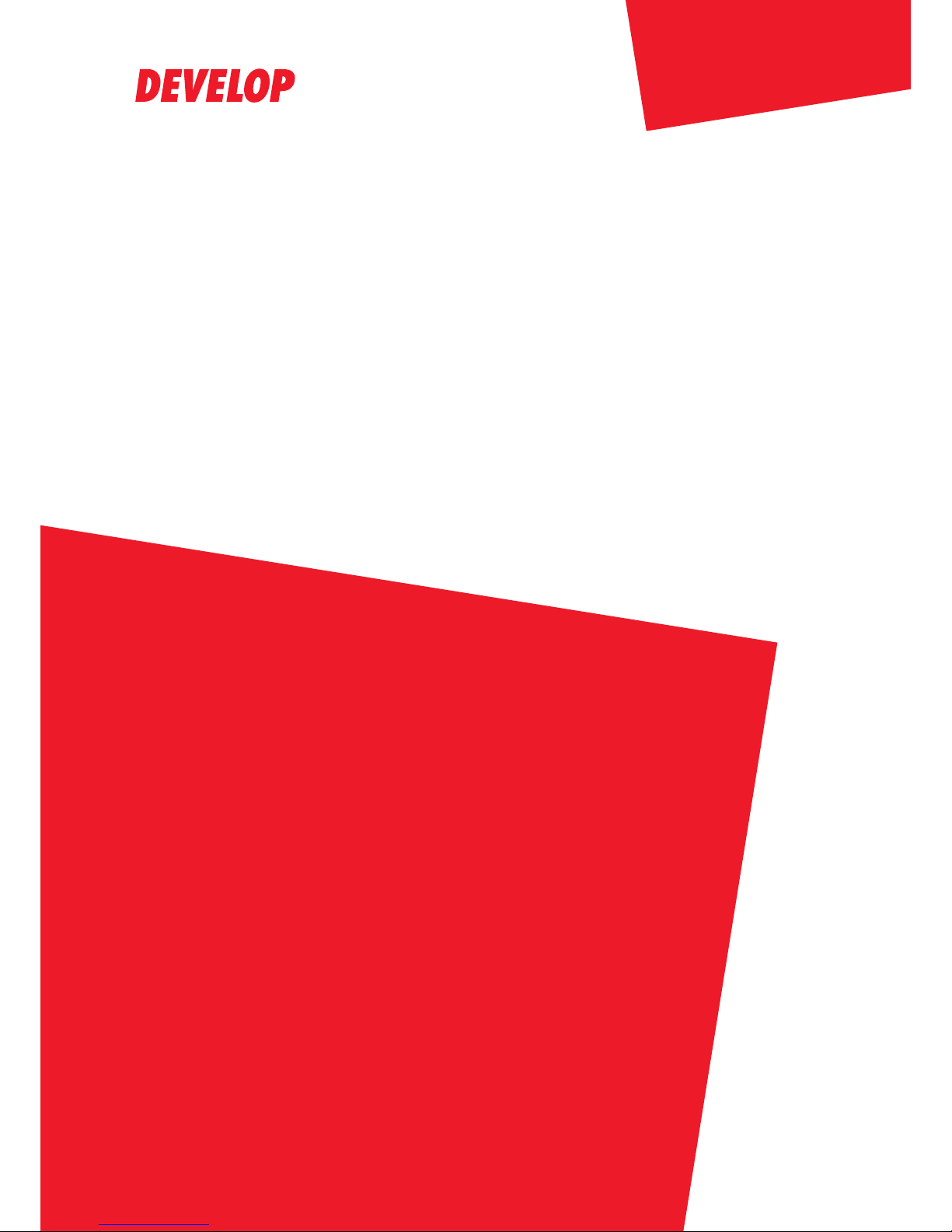
ineo 164
Dynamic balance
www.develop.de
User Manual
Page 2
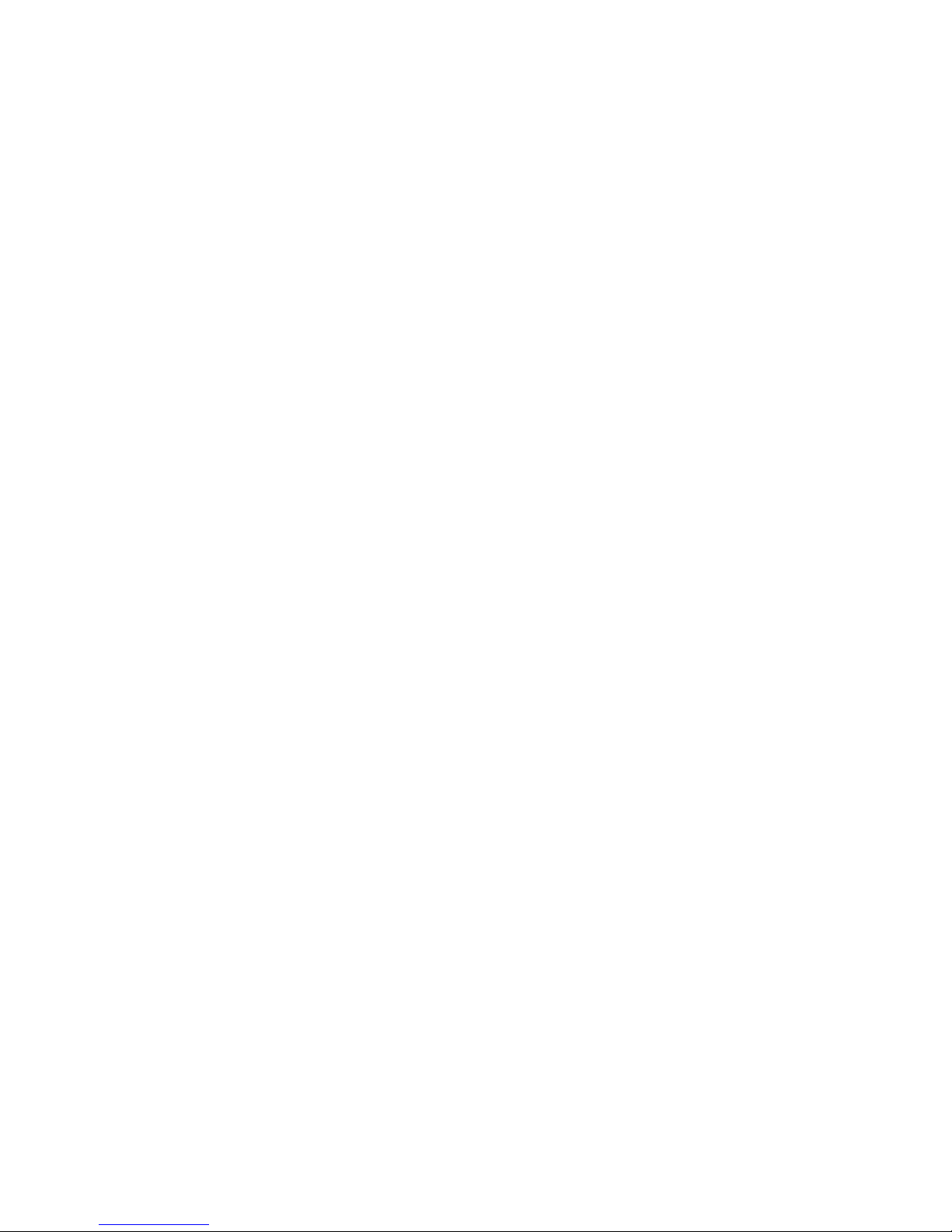
Page 3
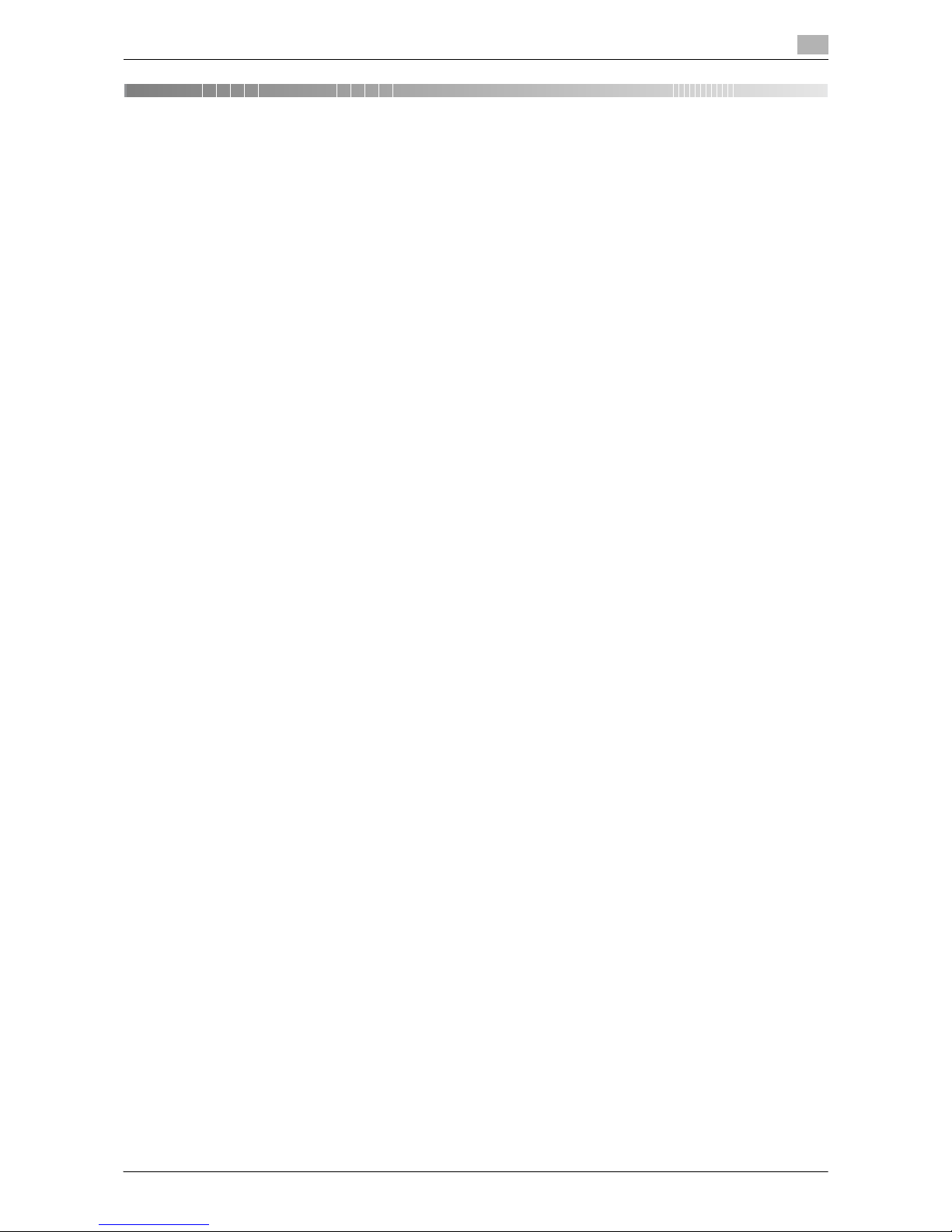
ineo 164 Contents-1
Table of contents
1 Introduction
1.1 Energy Star® ................................................................................................................................... 1-3
What is an ENERGY STAR® Product?.............................................................................................. 1-3
1.2 Trademarks and copyrights........................................................................................................... 1-4
Note ................................................................................................................................................... 1-4
SOFTWARE LICENSE AGREEMENT................................................................................................. 1-4
1.3 Safety information........................................................................................................................... 1-6
Warning and precaution symbols ...................................................................................................... 1-6
Meaning of symbols........................................................................................................................... 1-6
1.4 Regulation notices........................................................................................................................ 1-10
CE Marking (Declaration of Conformity) for users of the European Union (EU)............................... 1-10
For users in countries not subject to class B regulations................................................................ 1-10
Laser safety...................................................................................................................................... 1-10
Internal laser radiation...................................................................................................................... 1-10
For European users.......................................................................................................................... 1-11
For Denmark users........................................................................................................................... 1-11
For Finland, Sweden users .............................................................................................................. 1-11
For Norway users............................................................................................................................. 1-11
Laser safety label............................................................................................................................. 1-12
Ozone release .................................................................................................................................. 1-12
Acoustic noise (for European users only)......................................................................................... 1-12
For EU member states only ............................................................................................................. 1-13
For EU member states only ............................................................................................................. 1-13
1.5 Caution notations and labels....................................................................................................... 1-14
1.6 Space requirements...................................................................................................................... 1-15
1.7 Operation precautions.................................................................................................................. 1-16
Power source................................................................................................................................... 1-16
Operating environment .................................................................................................................... 1-16
Storage of copies............................................................................................................................. 1-16
Precaution on transportation ........................................................................................................... 1-16
1.8 Legal restrictions on copying ...................................................................................................... 1-17
1.9 Conventions used in this manual ................................................................................................ 1-18
1.9.1 Symbols used in this manual........................................................................................................... 1-18
To use this machine safely............................................................................................................... 1-18
Procedural instruction...................................................................................................................... 1-18
Key symbols..................................................................................................................................... 1-19
1.9.2 Original and paper indications......................................................................................................... 1-19
Paper size ........................................................................................................................................ 1-19
Paper indication............................................................................................................................... 1-19
2 Part names and their functions
2.1 Options............................................................................................................................................. 2-3
2.2 Main unit .......................................................................................................................................... 2-4
2.2.1 Outside of the main unit..................................................................................................................... 2-4
2.2.2 Inside of the main unit........................................................................................................................ 2-5
2.2.3 Control Panel ..................................................................................................................................... 2-6
3 Using this machine
3.1 Turning on or off the machine ....................................................................................................... 3-3
3.2 Basic operations ............................................................................................................................. 3-4
3.2.1 Loading paper.................................................................................................................................... 3-4
Loading paper in Tray 1..................................................................................................................... 3-4
Loading paper into the Bypass Tray.................................................................................................. 3-5
Page 4
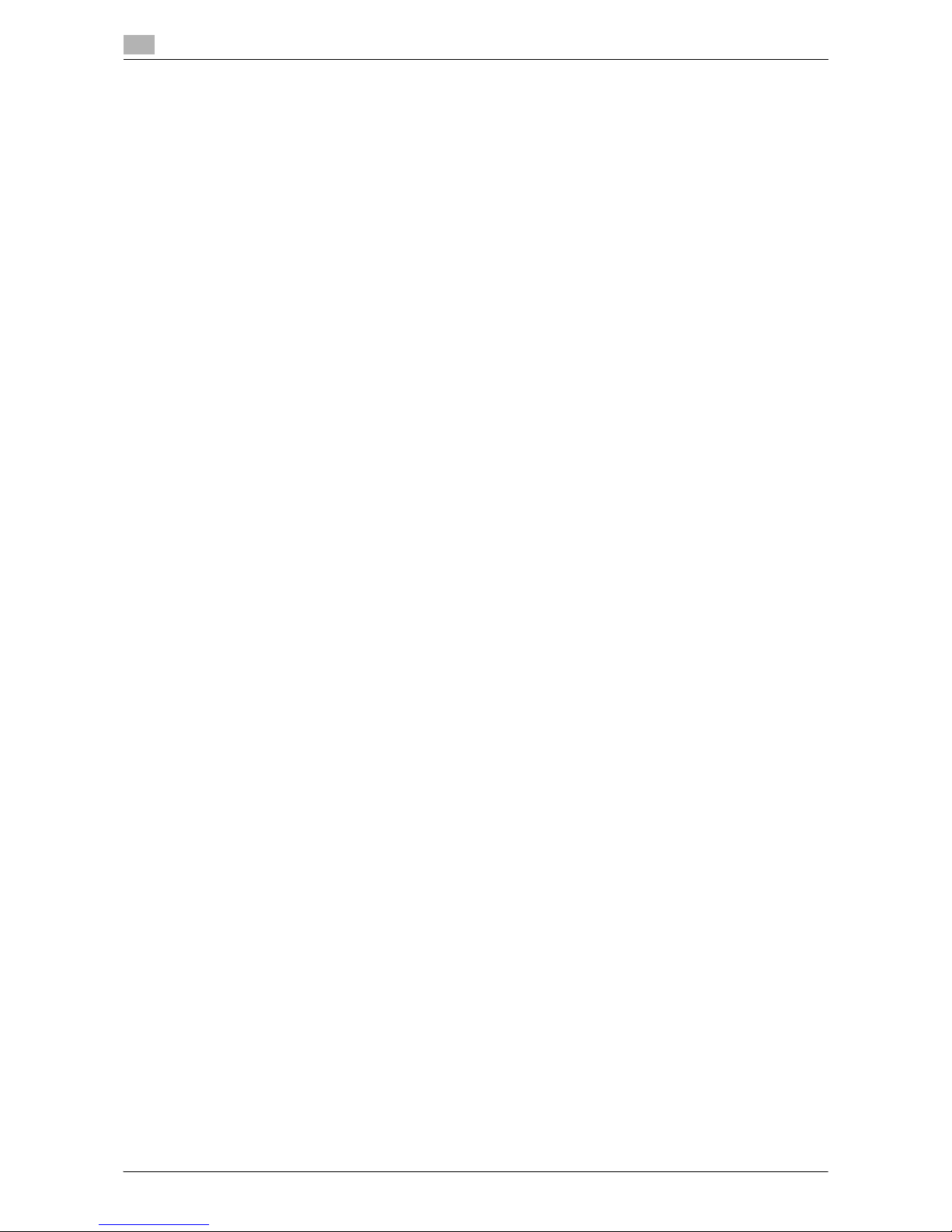
Contents-2 ineo 164
Configuring a custom size ................................................................................................................. 3-6
3.2.2 Placing originals................................................................................................................................. 3-6
3.2.3 Basic copy operations ....................................................................................................................... 3-7
4 Control Panel keys
4.1 Control Panel and functions .......................................................................................................... 4-3
4.2 Display indications.......................................................................................................................... 4-4
5 Copy function
5.1 Available copy features .................................................................................................................. 5-3
5.2 Basic settings.................................................................................................................................. 5-5
5.3 Application settings ([COPY FUNCTION]) .................................................................................... 5-7
5.3.1 [ID COPY]........................................................................................................................................... 5-7
5.3.2 [COMBINE ORIGINAL]....................................................................................................................... 5-8
[2in1]................................................................................................................................................... 5-8
[4in1]................................................................................................................................................... 5-9
5.3.3 [SORT].............................................................................................................................................. 5-10
[SORT] + [CRISSCROSS MODE]..................................................................................................... 5-10
5.3.4 [ERASE]............................................................................................................................................ 5-11
5.3.5 [BOOK SEPARATION]...................................................................................................................... 5-12
[ERASE] + [BOOK SEPARATION].................................................................................................... 5-13
5.4 Using [MODE MEMORY] .............................................................................................................. 5-15
Registering copy settings ................................................................................................................ 5-15
Recalling copy program................................................................................................................... 5-15
5.5 Function combination matrix....................................................................................................... 5-16
6 Installing the driver
6.1 Precautions for installation............................................................................................................ 6-3
6.1.1 Operating environment ...................................................................................................................... 6-3
6.1.2 Connecting to the computer.............................................................................................................. 6-3
6.2 Installing using Plug and Play........................................................................................................ 6-4
6.2.1 Installing the driver in Windows Vista/Server 2008............................................................................ 6-4
6.2.2 Installing the driver in Windows XP/Server 2003............................................................................... 6-5
6.2.3 Installing the driver in Windows 2000 ................................................................................................ 6-5
6.3 Installing using installer.................................................................................................................. 6-7
6.3.1 Installing the driver in Windows 7 ...................................................................................................... 6-7
6.4 Uninstalling the driver..................................................................................................................... 6-8
6.4.1 Uninstalling the printer driver............................................................................................................. 6-8
6.4.2 Uninstalling the scanner driver........................................................................................................... 6-9
7 Printer function
7.1 Print operations............................................................................................................................... 7-3
Canceling a print job.......................................................................................................................... 7-3
Sleep mode........................................................................................................................................ 7-3
7.2 Printer driver settings..................................................................................................................... 7-4
7.2.1 Common setting ................................................................................................................................ 7-4
7.2.2 [Setup] tab.......................................................................................................................................... 7-5
7.2.3 [Layout] tab ........................................................................................................................................ 7-6
7.2.4 [Per Page Setting] tab........................................................................................................................ 7-7
7.2.5 [Watermark] tab.................................................................................................................................. 7-8
7.2.6 [Quality] tab........................................................................................................................................ 7-9
7.2.7 [About] tab ......................................................................................................................................... 7-9
Page 5
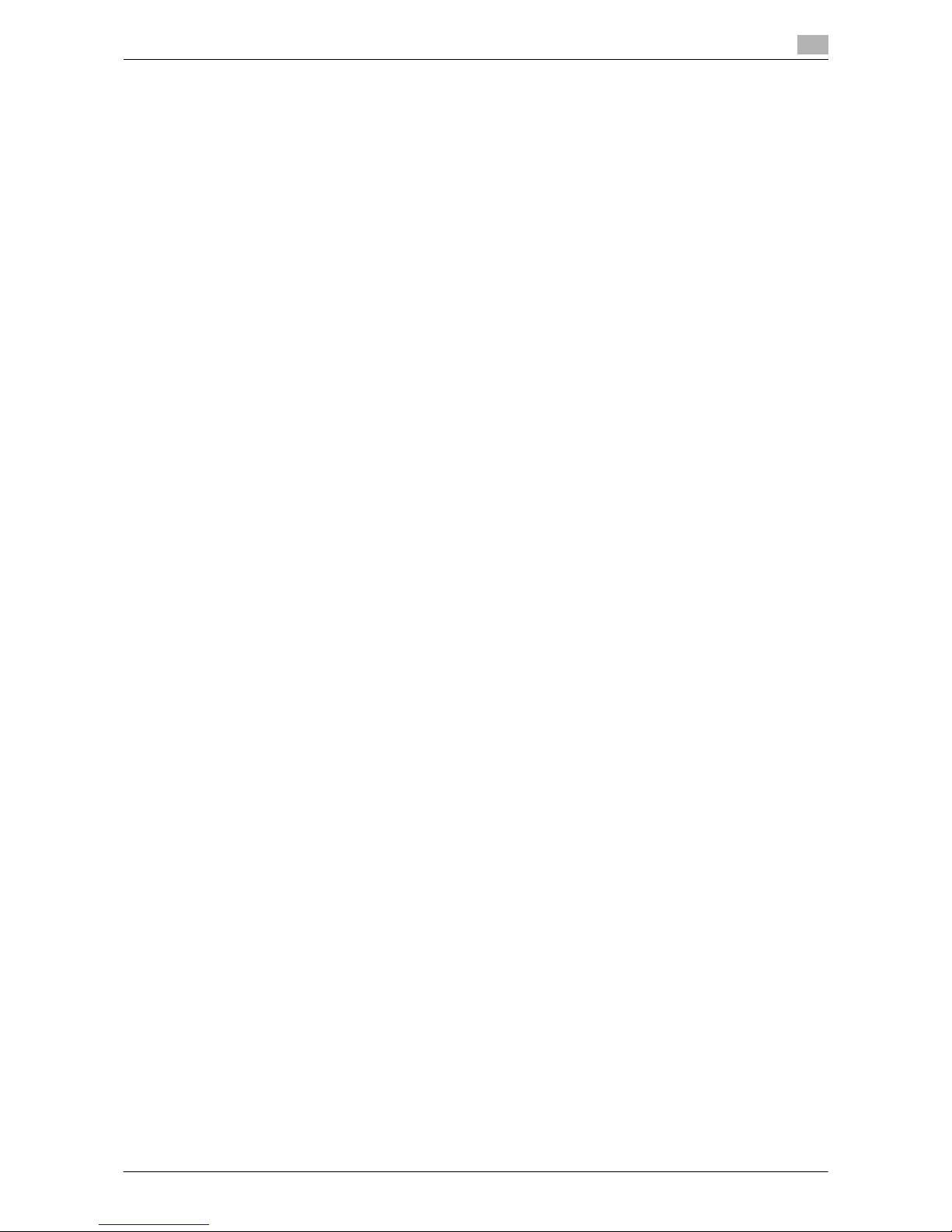
ineo 164 Contents-3
8 Scan function
8.1 TWAIN scanner driver..................................................................................................................... 8-3
8.1.1 Scanning a document........................................................................................................................ 8-3
8.1.2 TWAIN scanner driver settings .......................................................................................................... 8-4
8.2 WIA scanner driver.......................................................................................................................... 8-5
8.2.1 Scanning a document........................................................................................................................ 8-5
8.2.2 WIA scanner driver settings............................................................................................................... 8-5
Adjusting the quality from [Custom Settings] .................................................................................... 8-6
9 [MENU]
9.1 [COPY FUNCTION].......................................................................................................................... 9-3
9.2 [COPY JOB SETTING]..................................................................................................................... 9-4
9.3 [UTILITY].......................................................................................................................................... 9-5
9.3.1 [MACHINE SETTING]......................................................................................................................... 9-6
9.3.2 [CUSTOM SIZE MEMORY] ................................................................................................................ 9-7
9.3.3 [USER MANAGEMENT] ..................................................................................................................... 9-7
9.3.4 [JOB SETTING] .................................................................................................................................. 9-8
9.3.5 [COPY SETTING] ............................................................................................................................... 9-9
9.4 [TOTAL PAGE]............................................................................................................................... 9-10
10 Maintenance
10.1 Paper.............................................................................................................................................. 10-3
10.1.1 Checking the paper.......................................................................................................................... 10-3
Replenishment message.................................................................................................................. 10-3
Precautions regarding the use of paper .......................................................................................... 10-3
Paper storage................................................................................................................................... 10-3
10.1.2 Loading paper.................................................................................................................................. 10-4
Loading paper in Tray 1................................................................................................................... 10-4
Loading paper into the Bypass Tray................................................................................................ 10-5
10.2 Toner .............................................................................................................................................. 10-6
10.2.1 Checking Toner................................................................................................................................ 10-6
Replacement message .................................................................................................................... 10-6
Replacing the Toner Bottle .............................................................................................................. 10-6
10.3 Cleaning procedure ...................................................................................................................... 10-9
Original Glass, Control Panel........................................................................................................... 10-9
Housing, Original Pad ...................................................................................................................... 10-9
11 Troubleshooting
11.1 When a problem is detected (call a service representative)..................................................... 11-3
11.2 Troubleshooting table................................................................................................................... 11-4
Simple troubleshooting.................................................................................................................... 11-4
Main messages and their remedies................................................................................................. 11-7
11.3 Clearing paper jams...................................................................................................................... 11-9
Clearing paper jams at the vertical transport section .................................................................... 11-10
Clearing paper jams at the paper take-up section ........................................................................ 11-11
Clearing paper jams at the exit section ......................................................................................... 11-12
Clearing paper jams at the Bypass Tray (optional) ........................................................................ 11-12
12 Specifications
12.1 Paper.............................................................................................................................................. 12-3
Paper types and paper capacities................................................................................................... 12-3
12.2 Machine specifications................................................................................................................. 12-4
ineo 164 ........................................................................................................................................... 12-4
12.3 Option............................................................................................................................................. 12-6
Multi Bypass Tray MB-503 .............................................................................................................. 12-6
Page 6
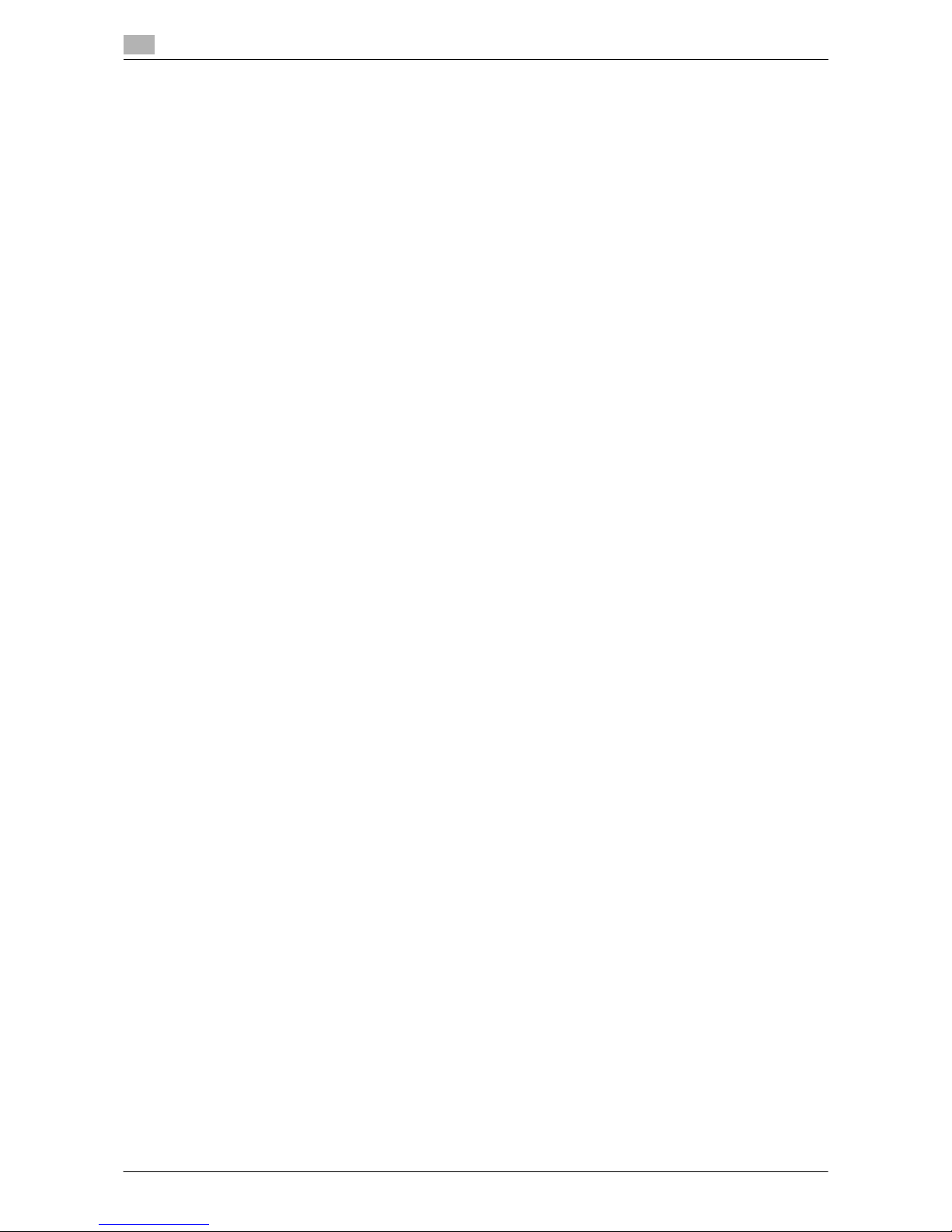
Contents-4 ineo 164
13 Appendix
13.1 Glossary ......................................................................................................................................... 13-3
14 Index
14.1 Index by item ................................................................................................................................. 14-3
14.2 Index by button.............................................................................................................................. 14-5
Page 7
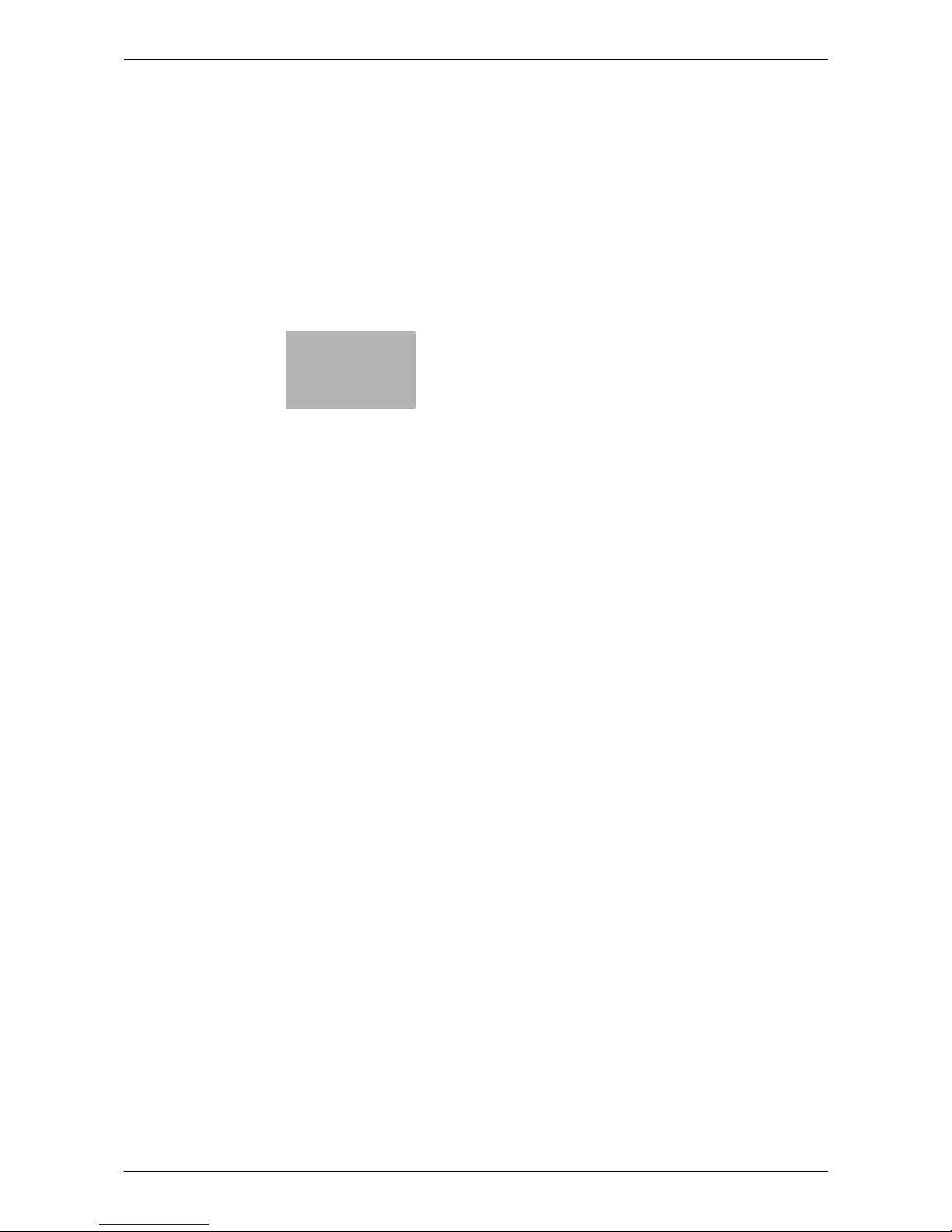
1
Introduction
Page 8

Page 9
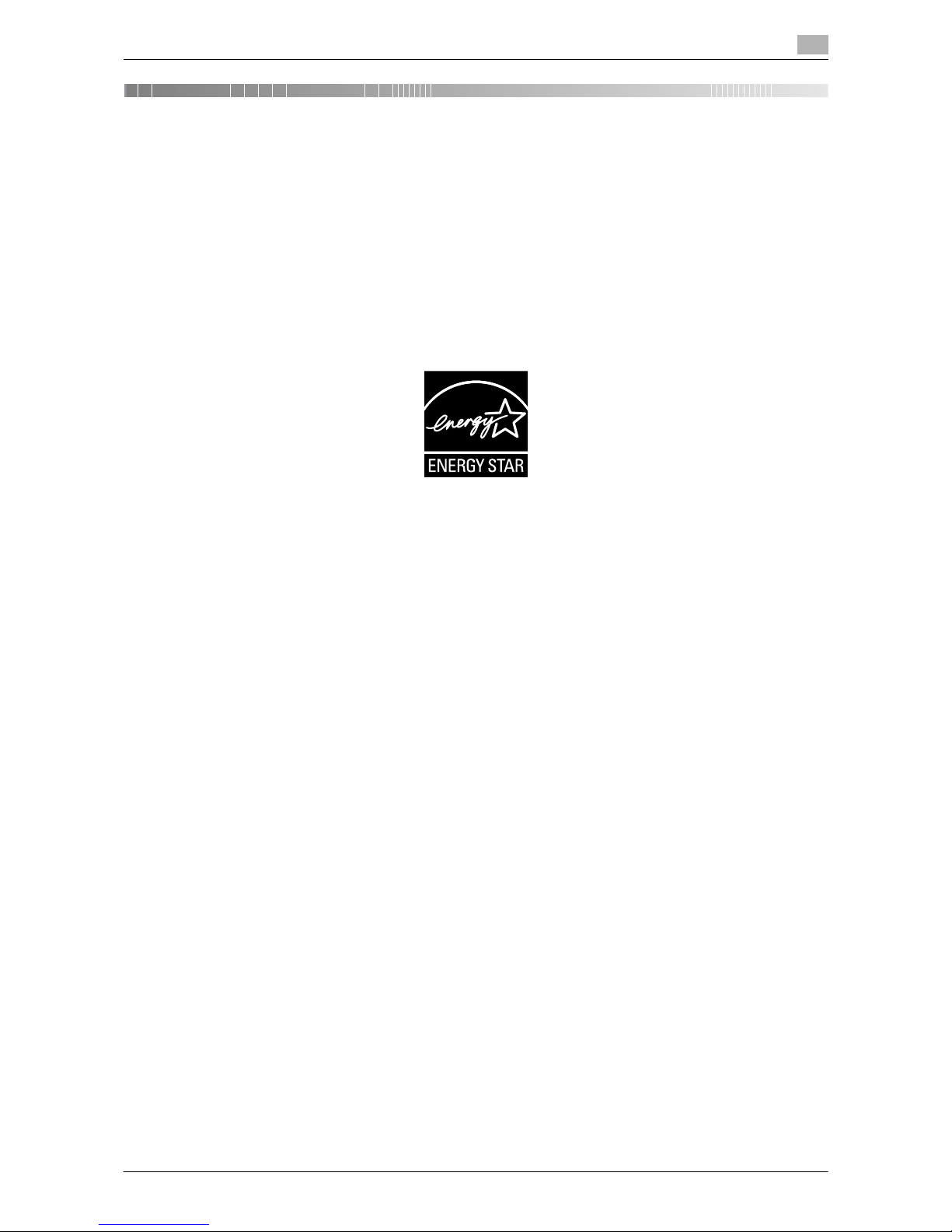
ineo 164 1-3
1.1 Energy Star®
1
1 Introduction
Thank you for purchasing this machine.
This User's Guide describes the functions, operating instructions, precautions for correct operation, and sim-
ple troubleshooting guidelines of this machine. This manual also contains notes and precautions that should
be followed to ensure safe usage of this machine. In order to obtain maximum performance from this product
and use it effectively, please read this User's Guide as necessary.
The illustrations used in this manual may appear slightly different from views of the actual equipment.
1.1 Energy Star
®
As an ENERGY STAR® Partner, we have determined that this machine meets the ENERGY STAR® Guidelines
for energy efficiency.
What is an ENERGY STAR® Product?
An ENERGY STAR® product has a special feature that allows it to automatically switch to a "low-power
mode" after a period of inactivity. An ENERGY STAR
®
product uses energy more efficiently, saves you money
on utility bills and helps protect the environment.
Page 10
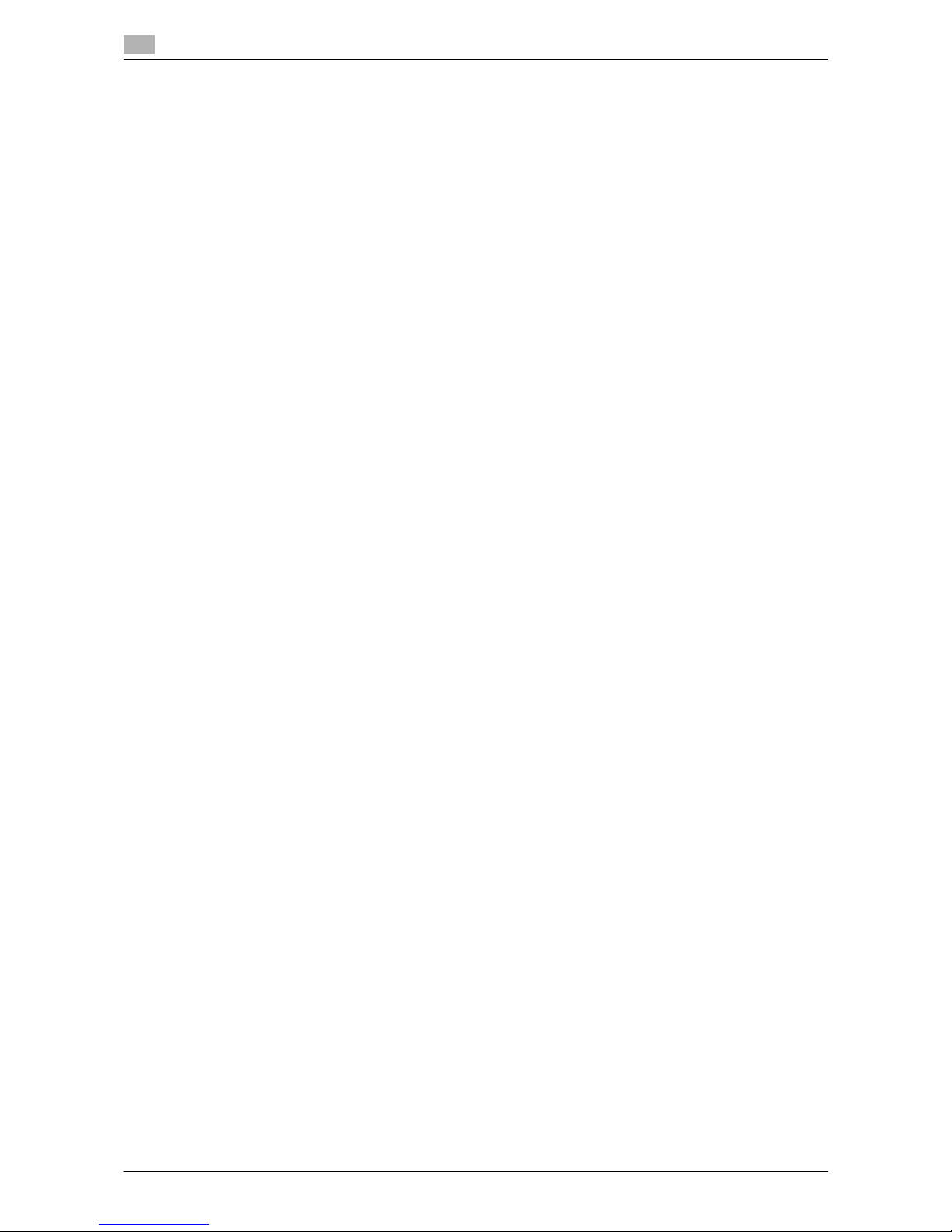
Trademarks and copyrights
1
1-4 ineo 164
1.2
1.2 Trademarks and copyrights
Microsoft and Windows are either registered trademarks or trademarks of Microsoft Corporation in the United
States and/or other countries.
All other product and brand names are trademarks or registered trademarks of their respective companies or
organizations.
Note
User's Guide may not be reproduced in part or in full without permission.
SOFTWARE LICENSE AGREEMENT
This package contains the following materials provided by KONICA MINOLTA BUSINESS TECHNOLOGIES,
INC. (KMBT): software included as part of the printing system ("Printing Software"), the digitally-encoded machine-readable outline data encoded in the special format and in the encrypted form ("Font Programs"), other
software which runs on a computer system for use in conjunction with the Printing Software ("Host Software"), and related explanatory written materials ("Documentation"). The term "Software" shall be used to
describe Printing Software, Font Programs and/or Host Software and also include any upgrades, modified
versions, additions, and copies of the Software.
The Software is being licensed to you under the terms of this Agreement.
KMBT grants to you a non-exclusive sublicense to use the Software and Documentation, provided that you
agree to the following:
1. You may use the Software and accompanying Font Programs for imaging to the licensed output device(s), solely for your own internal business purposes.
2. In addition to the license for Font Programs set forth in Section 1 above, you may use Roman Font Programs to reproduce weights, styles, and versions of letters, numerals, characters and symbols ("Typefaces") on the display or monitor for your own internal business purposes.
3. You may make one backup copy of the Host Software, provided your backup copy is not installed or
used on any computer. Notwithstanding the above restrictions, you may install the on any number of
computers solely for use with one or more printing systems running the Printing Software.
4. You may assign its rights under this Agreement to an assignee of all of Licensee's right and interest to
such Software and Documentation ("Assignee") provided you transfer to Assignee all copies of such
Software and Documentation Assignee agrees to be bound by all of the terms and conditions of this
Agreement.
5. You agree not to modify, adapt or translate the Software and Documentation.
6. You agree that you will not attempt to alter, disassemble, decrypt, reverse engineer or decompile the
Software.
7. Title to and ownership of the Software and Documentation and any reproductions thereof shall remain
with KMBT and its licensor.
8. Trademarks shall be used in accordance with accepted trademark practice, including identification of
the trademark owner's name. Trademarks can only be used to identify printed output produced by the
Software. Such use of any trademark does not give you any rights of ownership in that trademark.
9. You may not rent, lease, sublicense, lend or transfer versions or copies of the Software Licensee does
not use, or Software contained on any unused media, except as part of the permanent transfer of all
Software and Documentation as described above.
Page 11
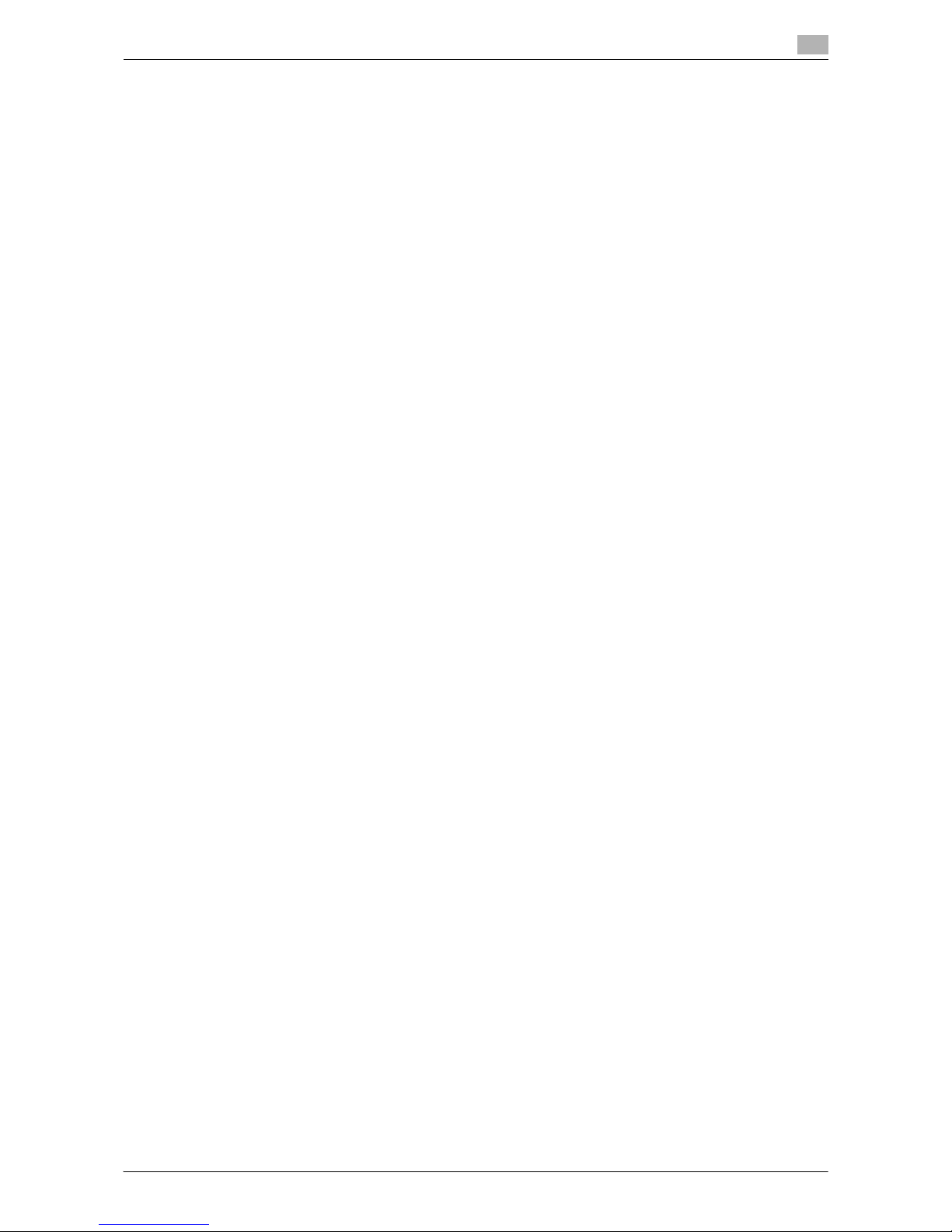
ineo 164 1-5
1.2 Trademarks and copyrights
1
10. IN NO EVENT WILL KMBT OR ITS LICENSOR BE LIABLE TO YOU FOR ANY CONSEQUENTIAL, INCIDENTAL INDIRECT, PUNITIVE OR SPECIAL DAMAGES, INCLUDING ANY LOST PROFITS OR LOST
SAVING, EVEN IF KMBT HAS BEEN ADVISED OF THE POSSIBILITY OF SUCH DAMAGES, OR FOR
ANY CLAIM BY ANY THIRD PARTY. KMBT OR ITS LICENSOR DISCLAIMS ALL WARRANTIES WITH
REGARD TO THE SOFTWARE, EXPRESS OR IMPLIED, INCLUDING, WITHOUT LIMITATION IMPLIED
WARRANTIES OF MERCHANTABILITY, FITNESS FOR A PARTICULAR PURPOSE, TITLE AND NONINFRINGEMENT OF THIRD PARTY RIGHTS. SOME STATES OR JURISDICTIONS DO NOT ALLOW
THE EXCLUSION OR LIMITATION OF INCIDENTIAL, CONSEQUENTIAL OR SPECIAL DAMAGES, SO
THE ABOVE LIMITATIONS MAY NOT APPLY TO YOU.
11. Notice to Government End Users: The Software is a "commercial item," as that term is defined at 48
C.F.R.2.101, consisting of "commercial computer software" and "commercial computer software documentation," as such terms are used in 48 C.F.R. 12.212. Consistent with 48 C.F.R. 12.212 and 48
C.F.R. 227.7202-1 through 227.7202-4, all U.S. Government End Users acquire the Software with only
those rights set forth herein.
12. You agree that you will not export the Software in any form in violation of any applicable laws and regulations regarding export control of any countries.
Page 12
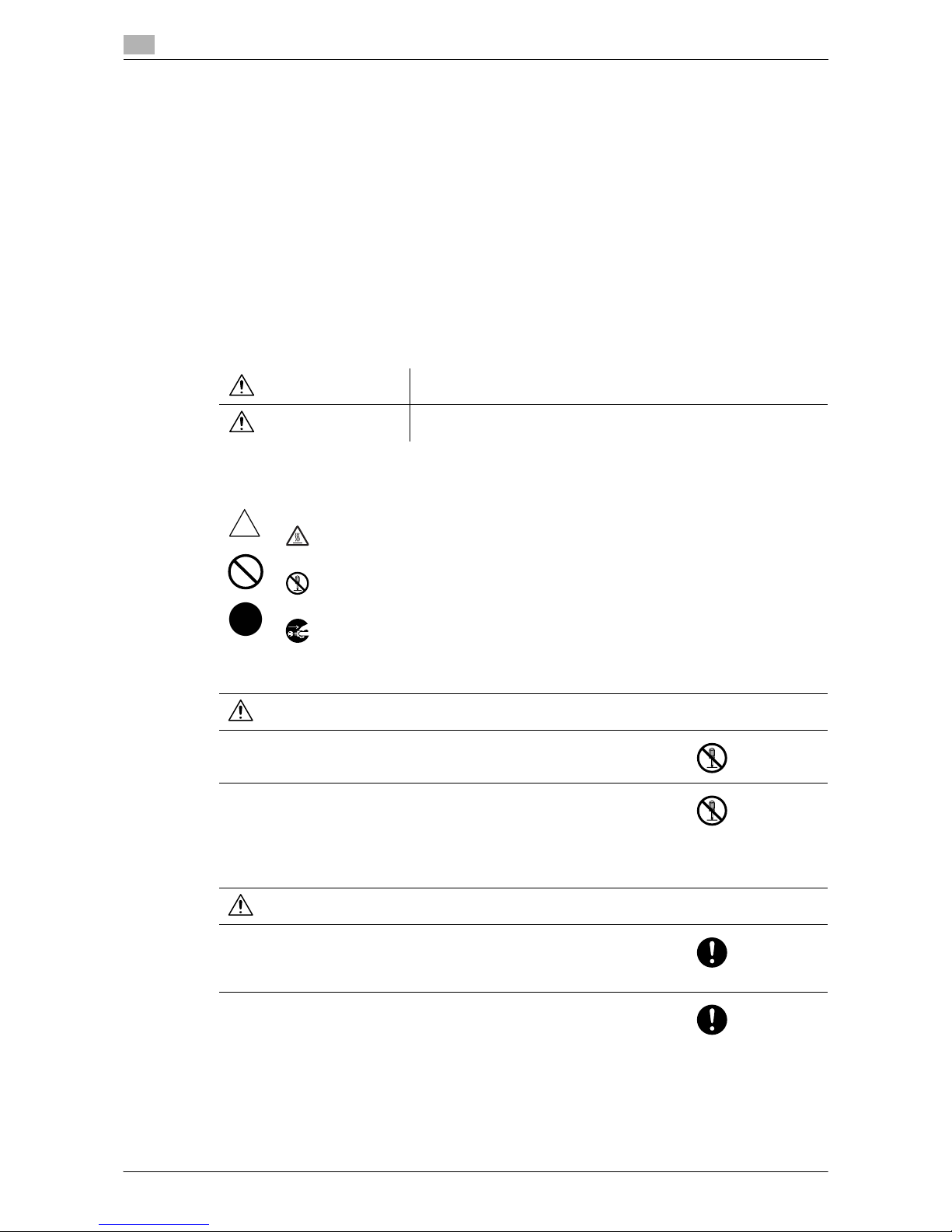
Safety information
1
1-6 ineo 164
1.3
1.3 Safety information
This section contains detailed instructions on the operation and maintenance of this machine. To achieve optimum utility of this device, all operators should carefully read and follow the instructions in this manual.
Please read the following section before connecting the machine to the supply. It contains important information related to user safety and preventing equipment problems.
Please keep this manual in a handy place near the machine.
Make sure you observe all of the precautions appear in each section of this manual.
Reference
- Some parts of the contents of this section may not correspond with the purchased product.
Warning and precaution symbols
The following indicators are used on the warning labels or in the manuals to categorize the level of safety
warnings.
Meaning of symbols
WARNING
Ignoring this warning could cause serious injury or even death.
CAUTION
Ignoring this caution could cause injury or damage to property.
A triangle indicates a danger against which you should take precaution.
This symbol warns against cause burns.
A diagonal line indicates a prohibited course of action.
This symbol warns against dismantling the device.
A solid circle indicates an imperative course of action.
This symbol indicates you must unplug the device.
Disassemble and modification
WARNING
• Do not attempt to remove the covers and panels which have been fixed
to the product. Some products have a high-voltage part or a laser beam
source inside that could cause an electrical shock or blindness.
• Do not modify this product, as a fire, electrical shock, or breakdown could
result. If the product employs a laser, the laser beam source could cause
blindness.
Power cord
WARNING
• Use only the power cord supplied in the package. If a power cord is not
supplied, only use the power cord and plug that is specified in POWER
CORD INSTRUCTION. Failure to use this cord could result in a fire or
electrical shock.
• Use the power cord supplied in the package only for this machine and
NEVER use it for any other product. Failure to observe this precaution
could result in a fire or electrical shock.
Page 13
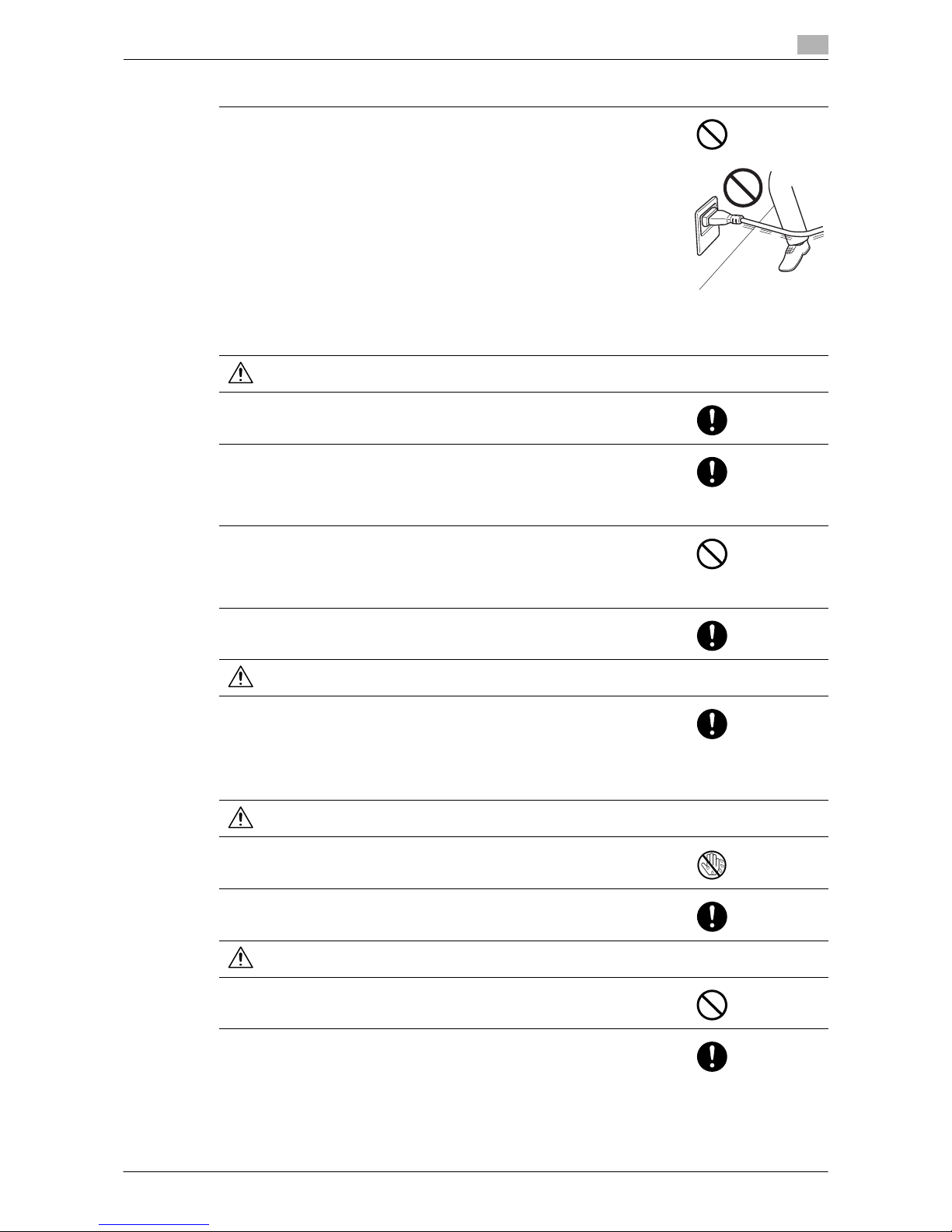
ineo 164 1-7
1.3 Safety information
1
• Do not scratch, abrade, place a heavy object on, heat, twist, bend, pull
on, or damage the power cord. Use of a damaged power cord (exposed
core wire, broken wire, etc.) could result in a fire or breakdown.
Should any of these conditions be found, immediately turn OFF the power
switch, unplug the power cord from the power outlet, and then call your
authorized service representative.
Power source
WARNING
• Use only the specified power source voltage. Failure to do that could result in a fire or electrical shock.
• Connect power plug directly into wall outlet having the same configuration as the plug. Use of an adapter leads to the product connecting to inadequate power supply (voltage, current capacity, grounding), and may
result in fire or shock. If proper wall outlet is not available, the customer
shall ask qualified electrician for the installation.
• Do not use a multiple outlet adapter nor an extension cord in principle.
Use of an adapter or an extension cord could cause a fire or electrical
shock.
Contact your authorized service representative if an extension cord is required.
• Consult your authorized service representative before connecting other
equipment on the same wall outlet. Overload could result in a fire.
CAUTION
• The outlet must be near the equipment and easily accessible. Otherwise
you can not pull out the power plug when an emergency occurs.
Power plug
WARNING
• Do not unplug and plug in the power cord with a wet hand, as an electrical
shock could result.
• Plug the power cord all the way into the power outlet. Failure to do this
could result in a fire or electrical shock.
CAUTION
• Do not tug the power cord when unplugging. Pulling on the power cord
could damage the cord, resulting in a fire or electrical shock.
• Remove the power plug from the outlet more than one time a year and
clean the area between the plug terminals. Dust that accumulates between the plug terminals may cause a fire.
Power cord
Page 14
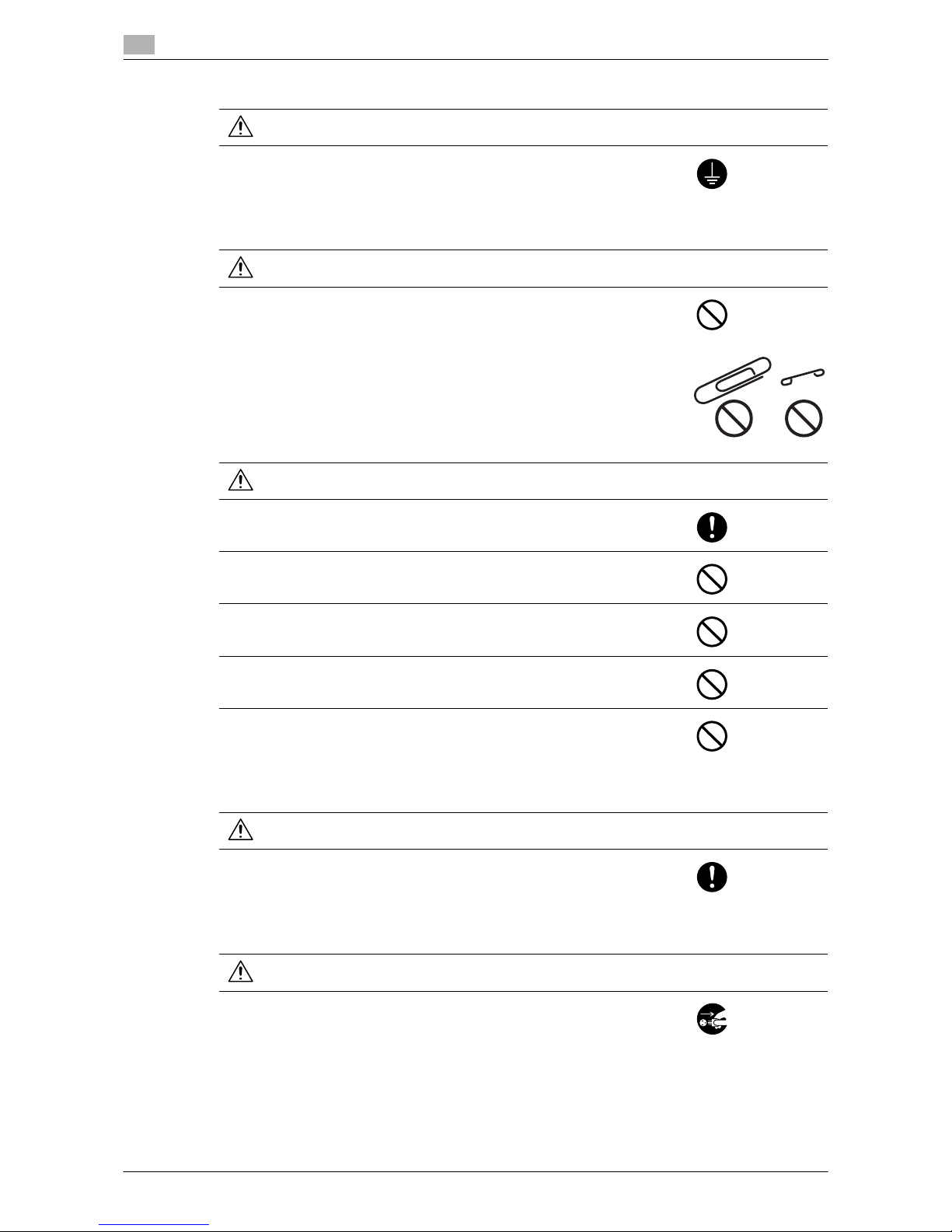
Safety information
1
1-8 ineo 164
1.3
Grounding
WARNING
• Connect the power cord to an electrical outlet that is equipped with a
grounding terminal.
Installation
WARNING
• Do not place a flower vase or other container that contains water, or metal
clips or other small metallic objects on this product. Spilled water or metallic objects dropped inside the product could result in a fire, electrical
shock, or breakdown.
Should a piece of metal, water, or any other similar foreign matter get inside the product, immediately turn OFF the power switch, unplug the
power cord from the power outlet, and then call your authorized service
representative.
CAUTION
• After installing this product, mount it on a secure base. If the unit moves
or falls, it may cause personal injury.
• Do not place the product in a dusty place, or a site exposed to soot or
steam, near a kitchen table, bath, or a humidifier. A fire, electrical shock,
or breakdown could result.
• Do not place this product on an unstable or tilted bench, or in a location
subject to a lot of vibration and shock. It could drop or fall, causing personal injury or mechanical breakdown.
• Do not let any object plug the ventilation holes of this product. Heat could
accumulate inside the product, resulting in a fire or malfunction.
• Do not use flammable sprays, liquids, or gases near this product, as a fire
could result.
Ventilation
CAUTION
• Using this product in a poorly ventilated room for a long time or producing
a large volume of copies or prints may cause the odor of exhaust air from
the machine. Ventilate the room well.
Actions in response to troubles
WARNING
• Do not keep using this product, if this product becomes inordinately hot
or emits smoke, or unusual odor or noise. Immediately turn OFF the power switch, unplug the power cord from the power outlet, and then call your
authorized service representative. If you keep on using it as is, a fire or
electrical shock could result.
Page 15
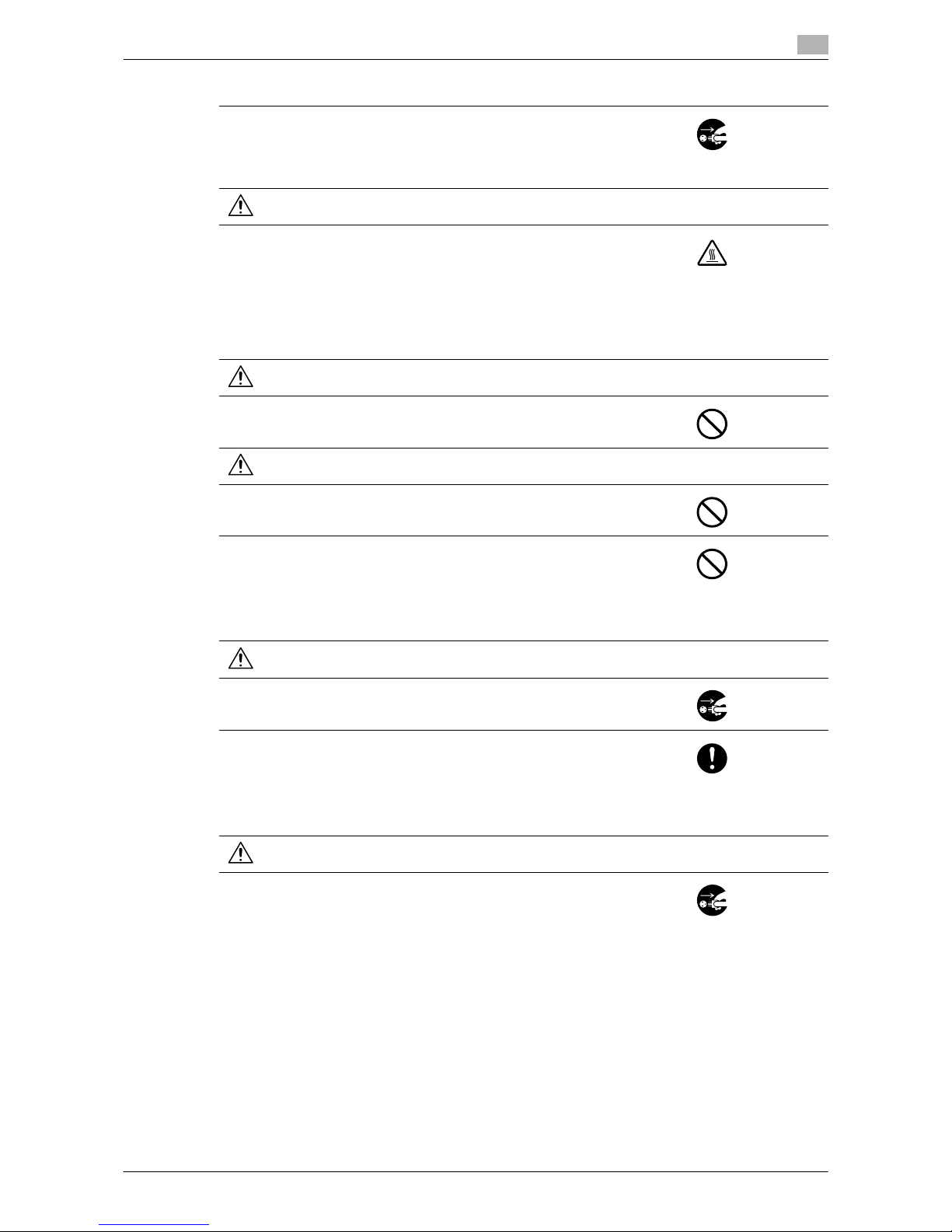
ineo 164 1-9
1.3 Safety information
1
• Do not keep using this product, if this product has been dropped or its
cover damaged. Immediately turn OFF the power switch, unplug the
power cord from the power outlet, and then call your authorized service
representative. If you keep on using it as is, a fire or electrical shock could
result.
CAUTION
• The inside of this product has areas subject to high temperature, which
may cause burns.
When checking the inside of the unit for malfunctions such as a paper
misfeed, do not touch the locations (around the fusing unit, etc.) which
are indicated by a "Caution HOT" caution label.
Consumables
WARNING
• Do not throw the toner cartridge or toner into an open flame. The hot toner may scatter and cause burns or other damage.
CAUTION
• Do not leave a toner unit or drum unit in a place within easy reach of children. Licking or ingesting any of these things could injure your health.
• Do not store toner units and PC drum units near a floppy disk or watch
that are susceptible to magnetism. They could cause these products to
malfunction.
When moving the machine
CAUTION
• Whenever moving this product, be sure to disconnect the power cord and
other cables. Failure to do this could damage the cord or cable, resulting
in a fire, electrical shock, or breakdown.
• When moving this product, always hold it by the locations specified in the
User’s Guide or other documents. If the unit falls it may cause severe personal injury. The product may also be damaged or malfunction.
Before successive holidays
CAUTION
• Unplug the product when you will not use the product for long periods of
time.
Actions in response to troubles
Page 16
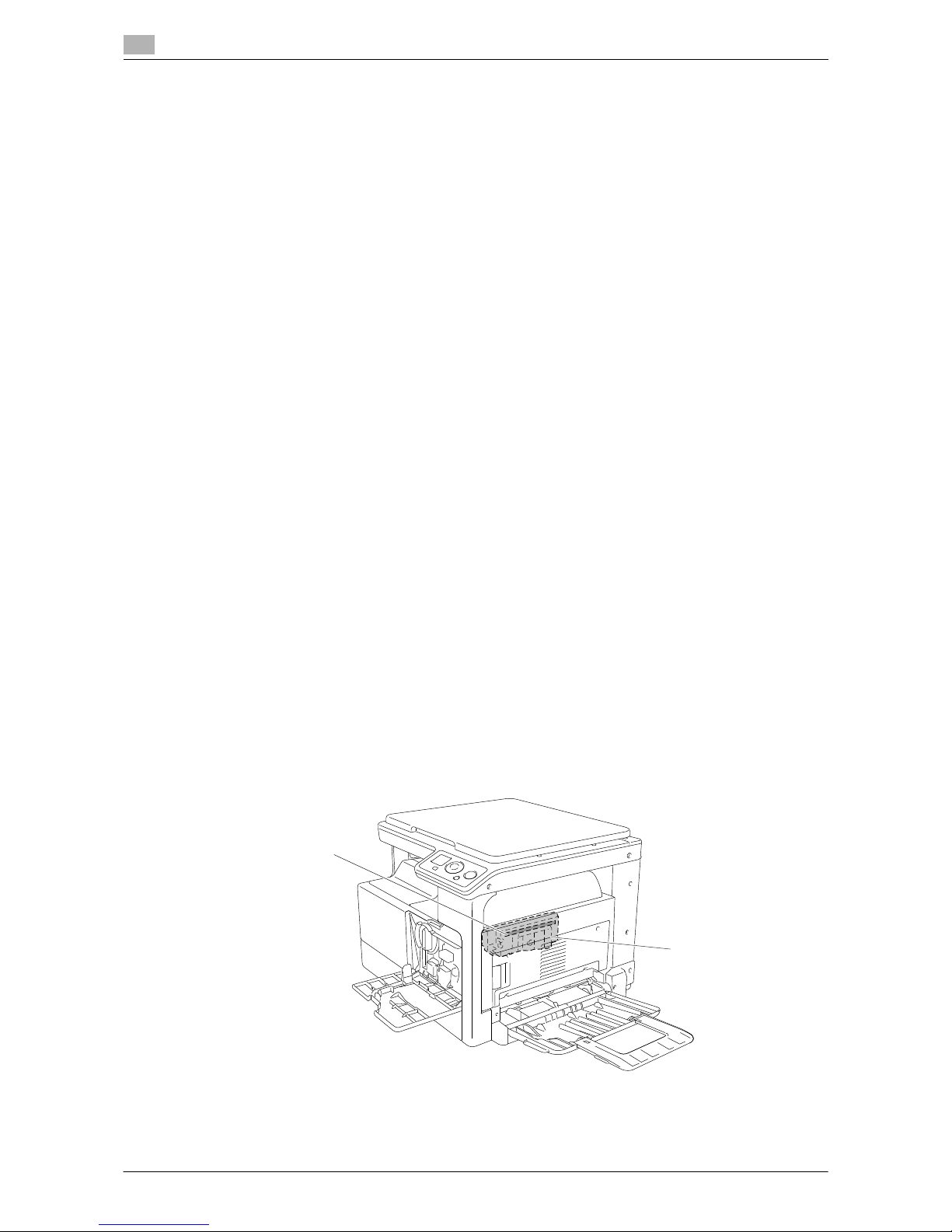
Regulation notices
1
1-10 ineo 164
1.4
1.4 Regulation notices
CE Marking (Declaration of Conformity) for users of the European Union (EU)
This product complies with the following EU directives:
2006/95/EC, 2004/108/EC and 2009/125/EC directives.
This declaration is valid for the area of the European Union.
This device must be used with a shielded interface cable. The use of non-shielded cables is likely to result in
interference with radio communications and is prohibited under CISPR rules and local rules.
For users in countries not subject to class B regulations
WARNING
This is a Class A product. In a domestic environment this product may cause radio interference in which case
the user may be required to take adequate measures.
This device must be used with a shielded interface cable. The use of non-shielded cables is likely to result in
interference with radio communications and is prohibited under CISPR rules and local rules.
Laser safety
This is a digital machine which operates using a laser. There is no possibility of danger from the laser provided
the machine is operated according to the instructions in the manuals.
Since radiation emitted by the laser is completely confined within protective housing, the laser beam cannot
escape from the machine during any phase of user operation.
This machine is certified as a Class 1 laser product: This means the machine does not produce hazardous
laser radiation.
Internal laser radiation
Maximum Average Radiation Power: 5.3μW at the laser aperture of the print head unit.
Wavelength: 770-800nm
This product employs a Class 3B laser diode that emits an invisible laser beam.
The laser diode and the scanning polygon mirror are incorporated in the print head unit.
The print head unit is NOT A FIELD SERVICE ITEM:
Therefore, the print head unit should not be opened under any circumstances.
Laser Aperture of
the Print Head Unit
Print Head
Page 17
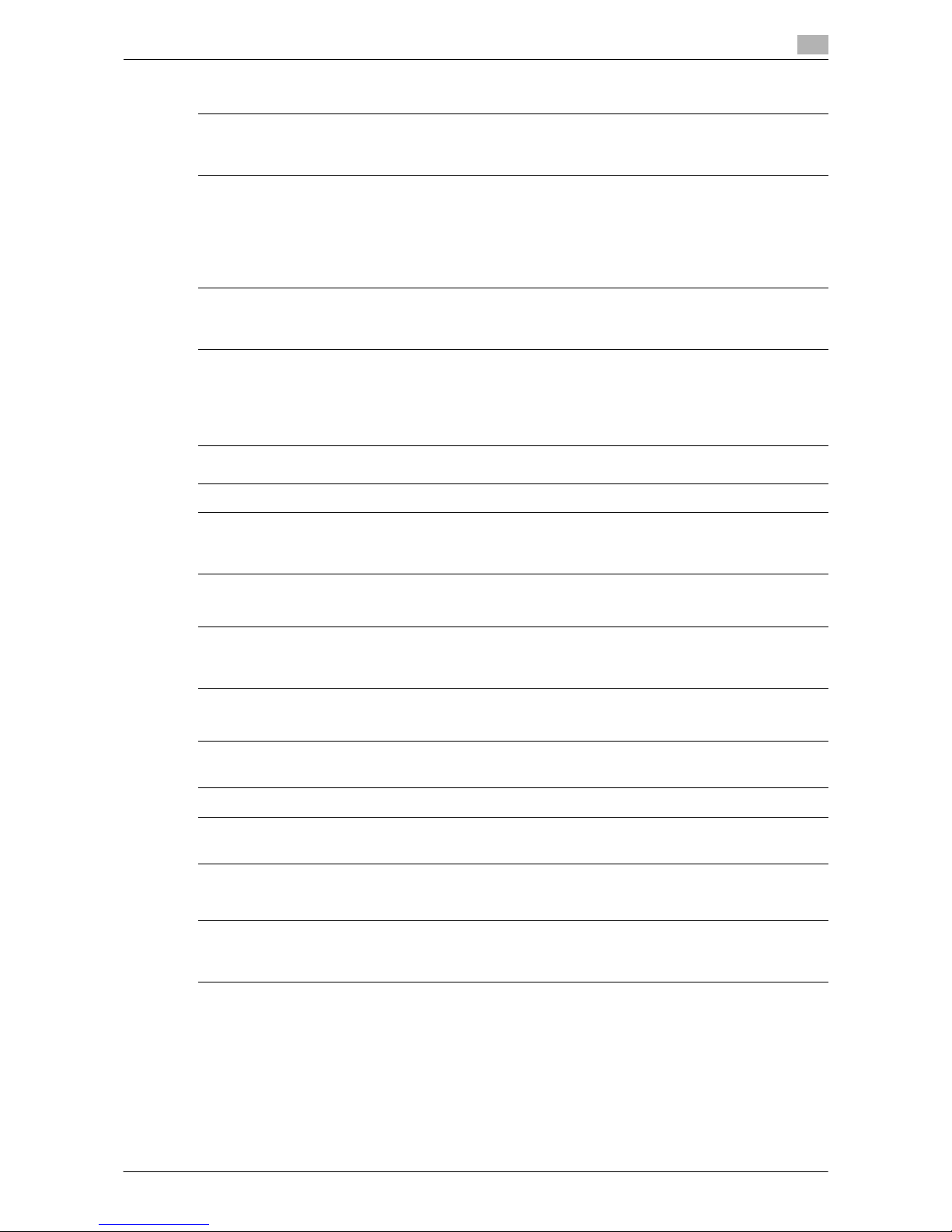
ineo 164 1-11
1.4 Regulation notices
1
For European users
This is a semiconductor laser. The maximum power of the laser diode is 7mW and the wavelength is 770800 nm.
For Denmark users
Dansk: Dette er en halvlederlaser. Laserdiodens højeste styrke er 7 mW og bølgelængden er 770-800 nm.
For Finland, Sweden users
Tämä on puolijohdelaser. Laserdiodin sunrin teho on 7 mW ja aallonpituus on 770-800 nm.
Det här är en halvledarlaser. Den maximala effekten för laserdioden är 7mW och våglängden är 770-800 nm.
For Norway users
Dette en halvleder laser. Maksimal effekt till laserdiode er 7 mW og bølge-lengde er 770-800nm.
CAUTION
Use of controls, adjustments or performance of procedures other than those specified in this manual may
result in hazardous radiation exposure.
ADVARSEL
Usynlig laserstråling ved åbning, når sikkerhedsafbrydere er ude af funk-tion. Undgå udsættelse for
stråling. Klasse 1 laser produkt der opfylder IEC60825 sikkerheds kravene.
LOUKAN 1 LASERLAITE
KLASS 1 LASER APPARAT
VAROITUS!
Laitteen Käyttäminen muulla kuin tässä käyttöohjeessa mainitulla tavalla saattaa altistaa käyttäjän turvallisuusluokan 1 ylittävälle näkymättömälle la-sersäteilylle.
VARNING!
Om apparaten används på annat sätt än i denna bruksanvisning specificerats, kan användaren utsättas
för osynlig laserstrålning, som överskrider gränsen för laserklass 1.
VARO!
Avattaessa ja suojalukitus ohitettaessa olet alttiina näkymättömälle lasersäteilylle. Älä katso säteeseen.
VARNING!
Osynlig laserstrålning när denna del är öppnad och spärren är urkopplad. Betrakta ej strålen.
ADVARSEL
Dersom apparatet brukes på annen måte enn spesifisert i denne bruksan-visning, kan brukeren utsettes
for unsynlig laserstråling som overskrider grensen for laser klass 1.
Page 18

Regulation notices
1
1-12 ineo 164
1.4
Laser safety label
A laser safety label is attached to the outside of the machine, as shown below.
Ozone release
Locate the Machine in a Well-Ventilated Room
A negligible amount of ozone is generated during normal operation of this machine. An unpleasant odor may,
however, be created in poorly ventilated rooms during extensive machine operations. For a comfortable,
healthy and safe operating environment, it is recommended that the room be well ventilated.
Placer l’appareil dans une pièce largement ventilée
Une quantité d’ozone négligable est dégagée pendant le fonctionnement de l’appareil quand celui-ci est utilisé normalement. Cependant, une odeur désagréable peut être ressentie dans les pièces dont l’aération est
insuffisante et lorsque une utilisation prolongée de l’appareil est effectuée. Pour avoir la certitude de travailler
dans un environnment réunissant des conditions de confort, santé et de sécurité, il est préférable de bien
aérer la pièce ou se trouve l’appareil.
Acoustic noise (for European users only)
Maschinenlärminformations-Verordnung 3. GPSGV: Der höchste Schalldruckpegel beträgt 70 dB(A) oder
weniger gemäss EN ISO 7779.
Page 19
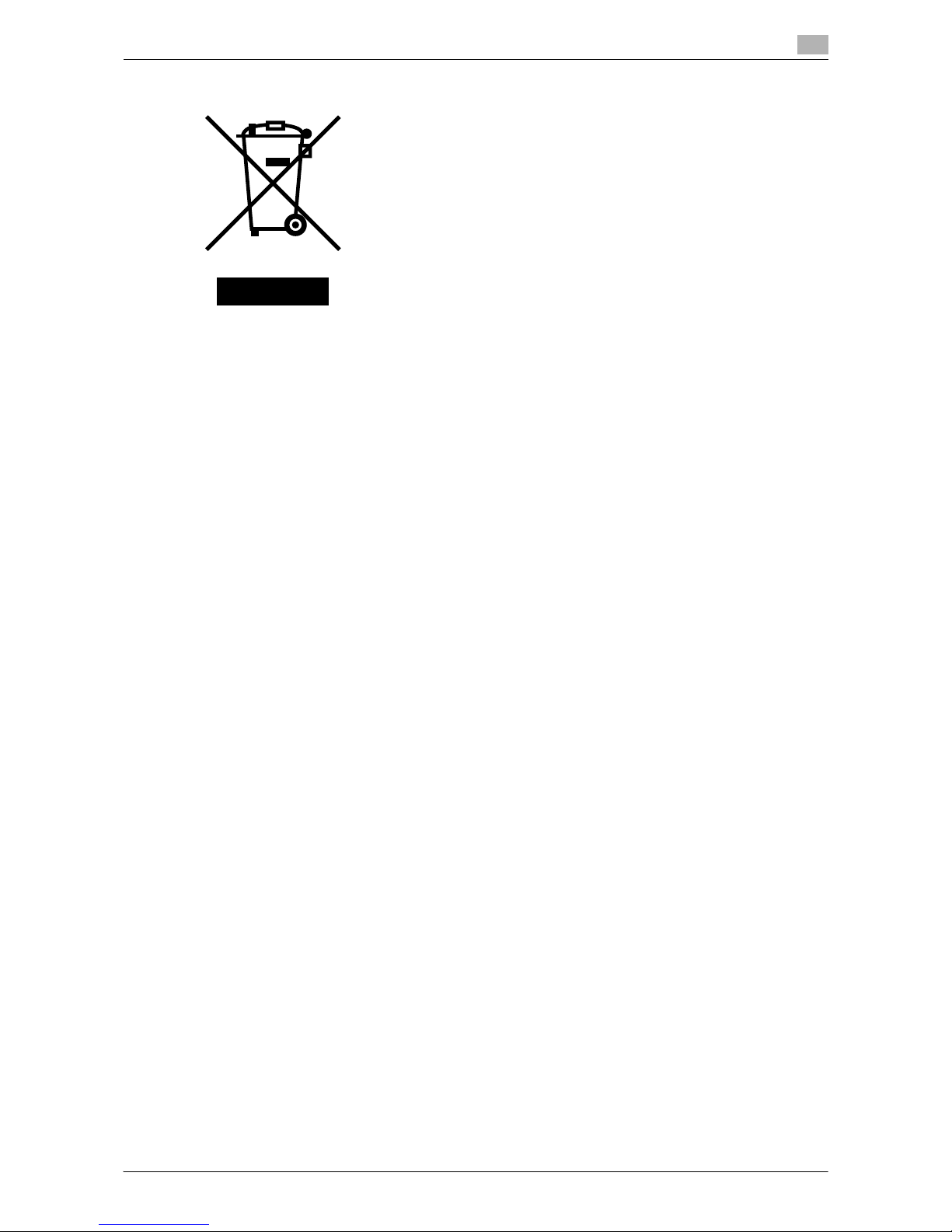
ineo 164 1-13
1.4 Regulation notices
1
For EU member states only
This symbol means: Do not dispose of this product together with your household
waste!
Please refer to the information of your local community or contact our dealers regrading the proper handling of end-of-life electric and electronic equipments. Recycling of this product will help to conserve natural resources and prevent
potential negative consequences for the environment and human health caused
by inappropriate waste handling.
For EU member states only
This product complies with RoHS (2002/95/EC) Directive.
This device is not intended for use in the direct field of view at visual display workplaces.
To avoid incommoding reflections at visual display workplaces this device must not be placed in the direct
field of view.
Das Gerät ist nicht für die Benutzung im unmittelbaren Gesichtsfeld am Bildschirmarbeitsplatz vorgesehen.
Um störende Reflexionen am Bildschirmarbeitsplatz zu vermeiden, darf dieses Produkt nicht im unmittelbaren Gesichtsfeld platziert werden.
Page 20
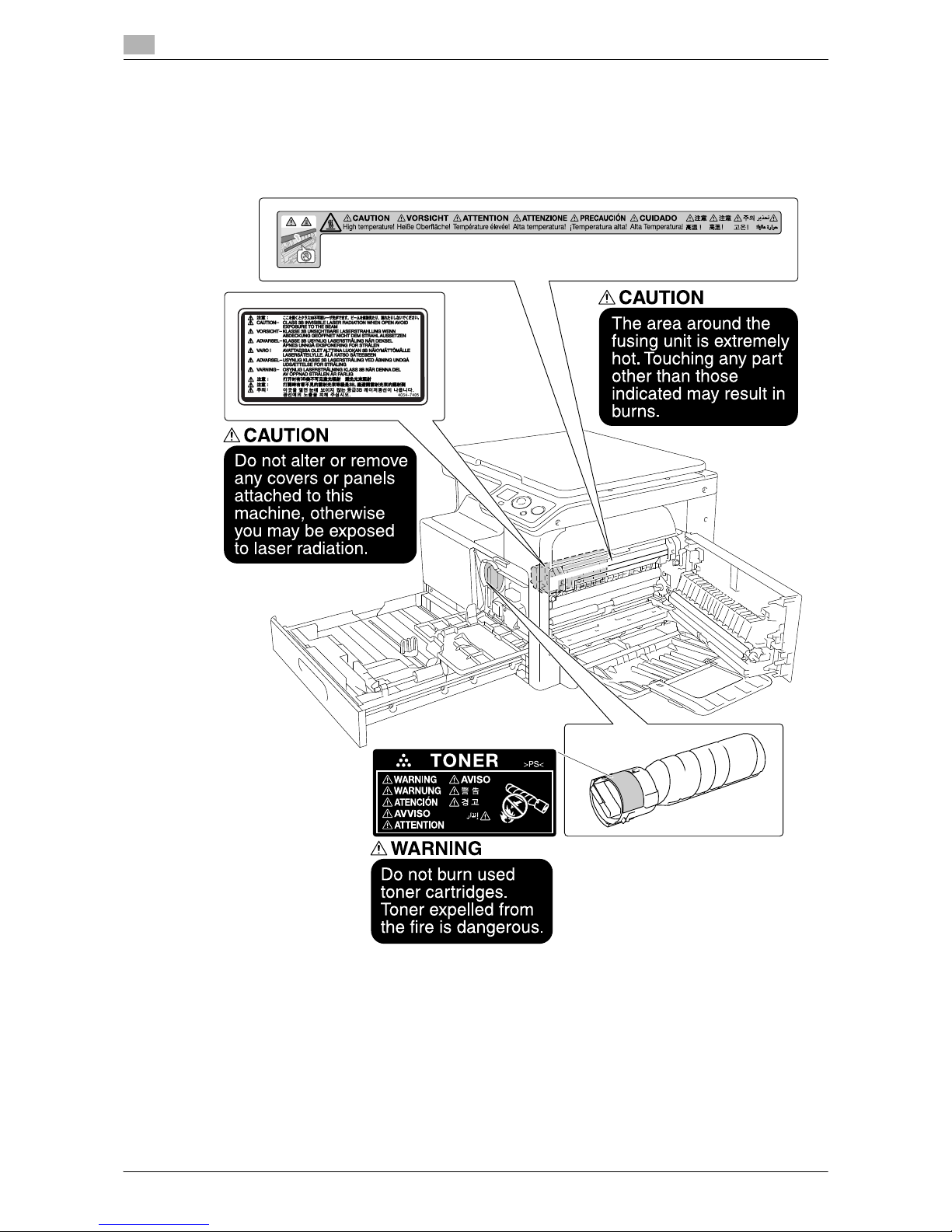
Caution notations and labels
1
1-14 ineo 164
1.5
1.5 Caution notations and labels
Safety precaution notations and labels appear on this machine at the following positions. Be very careful that
an accident does not occur when operations such as removing paper jams are performed.
NOTICE
Do not remove caution labels or notations. If any caution label or caution notation is soiled, please clean to
make legible. If you cannot make them legible, or if the caution label or notation is damaged, please contact
your service representative.
Page 21
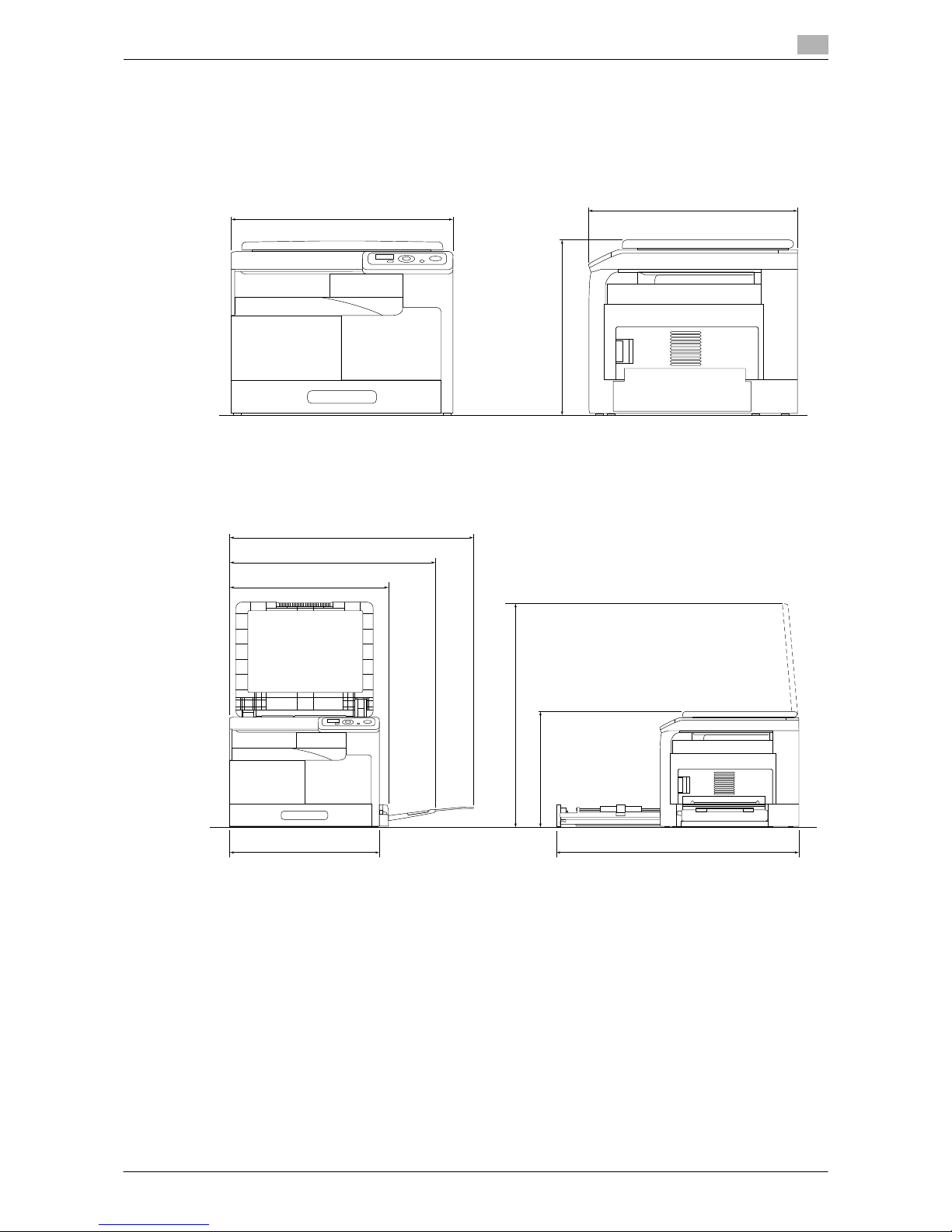
ineo 164 1-15
1.6 Space requirements
1
1.6 Space requirements
To ensure that machine operation, consumables replacement and regular maintenance can easily be performed, adhere to the recommended space requirements detailed below.
NOTICE
Be sure to allow a clearance of 200mm (8 inches) or more at the back of this machine.
570 (22-7/16)
ineo 164 Unit: mm (inch)
530 (20-7/8)
449 (17-11/16)
ineo 164 + MB-503 Unit: mm (inch)
928 (36-9/16)
449 (17-11/16)
783 (30-13/16)
607 (23-7/8)
570 (22-7/16)
856 (33-11/16)
927 (36-1/2)
Page 22

Operation precautions
1
1-16 ineo 164
1.7
1.7 Operation precautions
To ensure the optimum performance of this machine, observe the precautions described below.
Power source
The power source requirements are as follows.
- Use a power source with as little voltage or frequency fluctuations as possible.
– Voltage fluctuation: Maximum ±10% (at 110 V/120 to 127V/220 to 240 V AC)
– Frequency fluctuation: Maximum ±3 Hz (at 50Hz/60 Hz)
Operating environment
The environmental requirements for correct operation of the machine are as follows.
- Temperature: 10°C (50°F) to 30°C (86°F) with fluctuations of no more than 10°C (50°F) within an hour
- Humidity: 15% to 85% with fluctuations of no more than 10% within an hour
Storage of copies
To store copies, follow the recommendation listed below.
- Copies that are to be kept for a long time should be kept where they are not exposed to light in order
to prevent them from fading.
- Adhesive that contains solvent (e.g., spray glue) may dissolve the toner on copies.
Precaution on transportation
Assign two or more persons who should position their hands at the portions shown when moving the machine.
Page 23
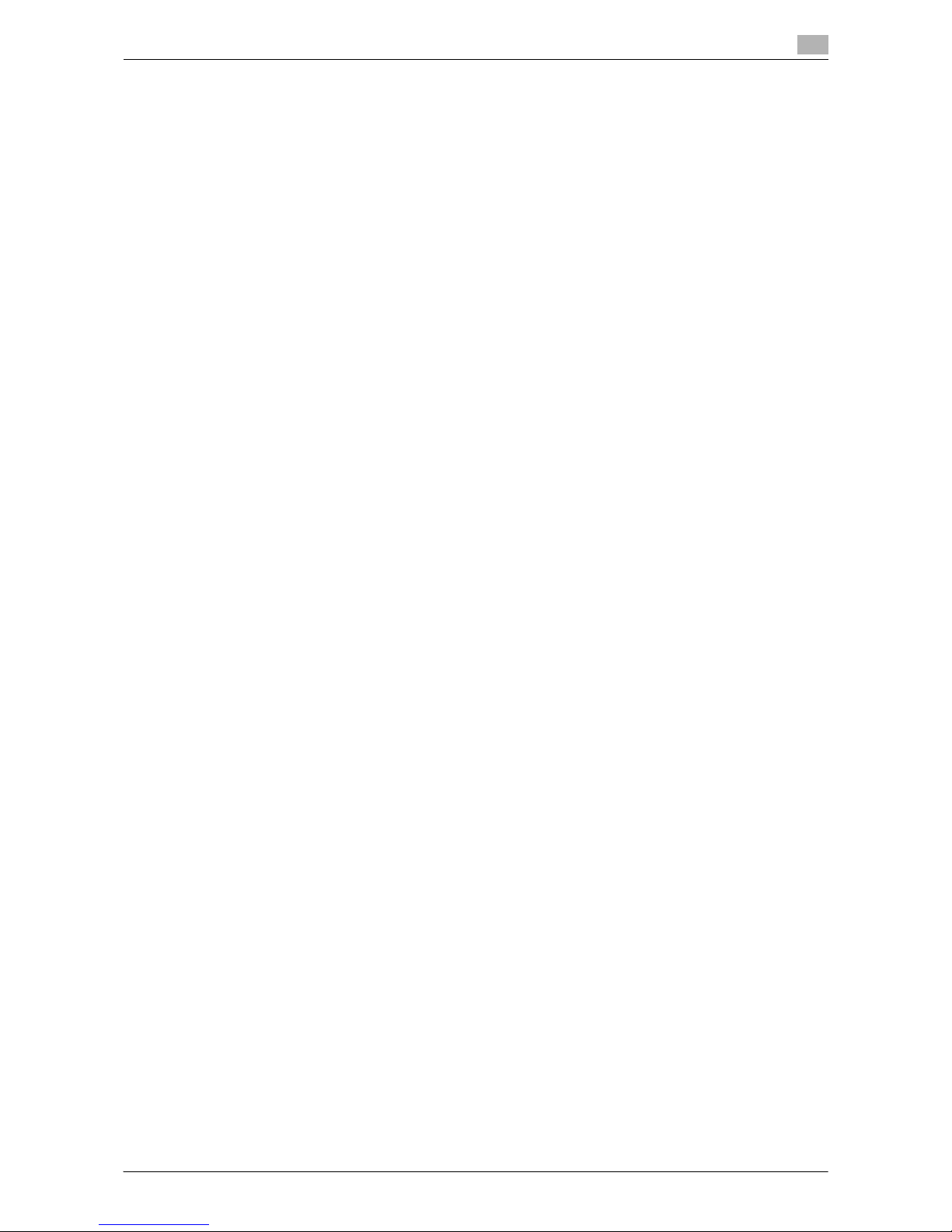
ineo 164 1-17
1.8 Legal restrictions on copying
1
1.8 Legal restrictions on copying
Certain types of originals must never be copied with the purpose or intent to pass copies of such originals
off as the originals.
The following is not a complete list, but is meant to be used as a guide to responsible copying.
<Financial Instruments>
- Personal checks
- Traveler’s checks
- Money orders
- Certificates of deposit
- Bonds or other certificates of indebtedness
- Stock certificates
<Legal Originals>
- Food stamps
- Postage stamps (canceled or uncanceled)
- Checks or drafts drawn by government agencies
- Internal revenue stamps (canceled or uncanceled)
- Passports
- Immigration papers
- Motor vehicle licenses and titles
- House and property titles and deeds
<General>
- Identification cards, badges, or insignias
- Copyrighted works without permission of the copyright owner
In addition, it is prohibited under any circumstances to copy domestic or foreign currencies, or works of art
without permission of the copyright owner.
When in doubt about the nature of an original, consult with legal counsel.
Page 24
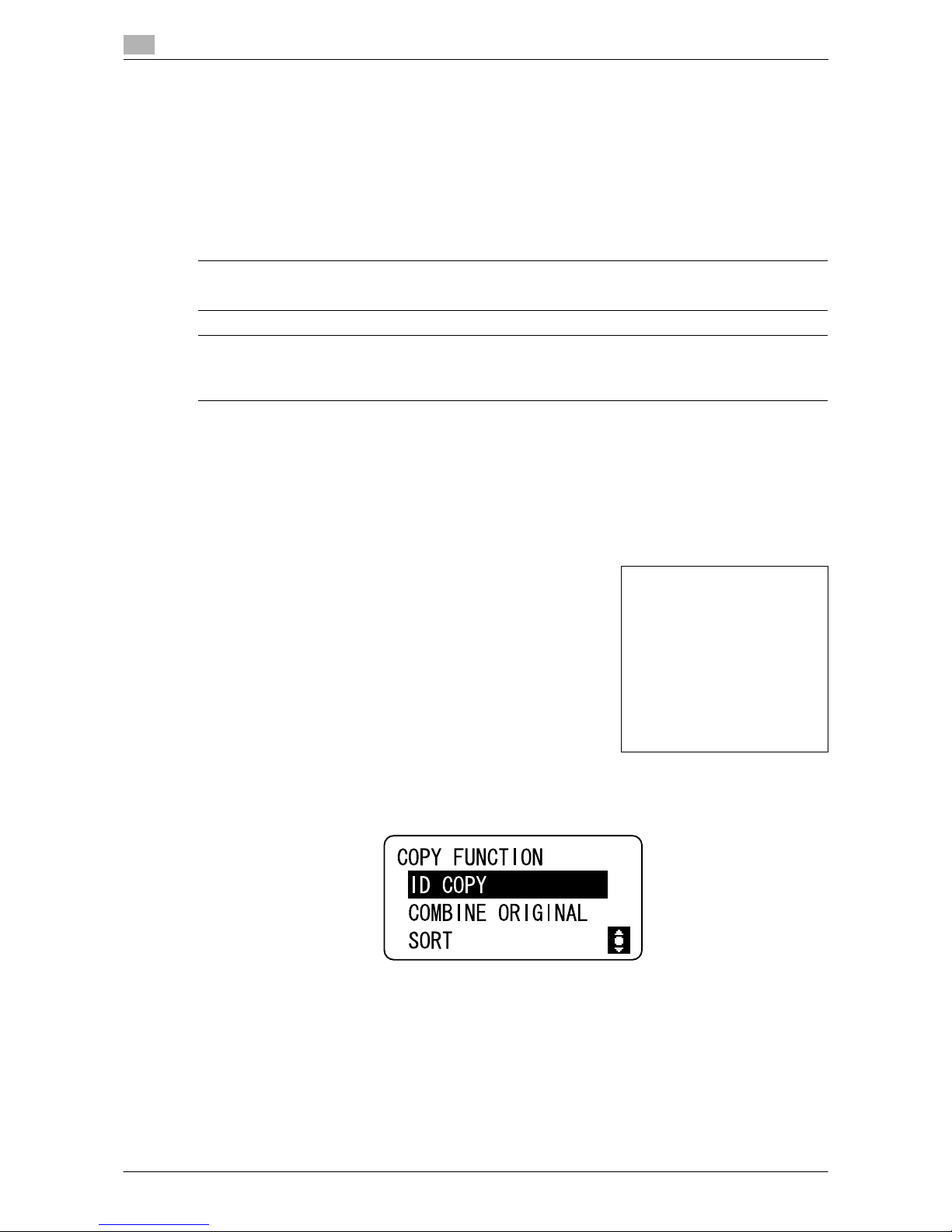
Conventions used in this manual
1
1-18 ineo 164
1.9
1.9 Conventions used in this manual
1.9.1 Symbols used in this manual
Symbols are used in this manual to express various types of information.
The following describes each symbol related to correct and safe usage of this machine.
To use this machine safely
7 WARNING
- This symbol indicates that a failure to heed the instructions may lead to death or serious injury.
7 CAUTION
- This symbol indicates that negligence of the instructions may lead to mishandling that may cause injury
or property damage.
NOTICE
This symbol indicates a risk that may result in damage to this machine or originals.
Follow the instructions to avoid property damage.
Procedural instruction
0 This check mark indicates an option that is required in order to use conditions or functions that are pre-
requisite for a procedure.
1 This format number "1" represents the first step.
2 This format number represents the order of serial steps.
% This symbol indicates a supplementary explanation of a pro-
cedural instruction.
% This symbol indicates transition of the Control Panel to access a desired menu item.
The relevant Display is shown.
d Reference
This symbol indicates a reference.
View the reference as required.
The operation procedures are described
using illustrations.
Page 25
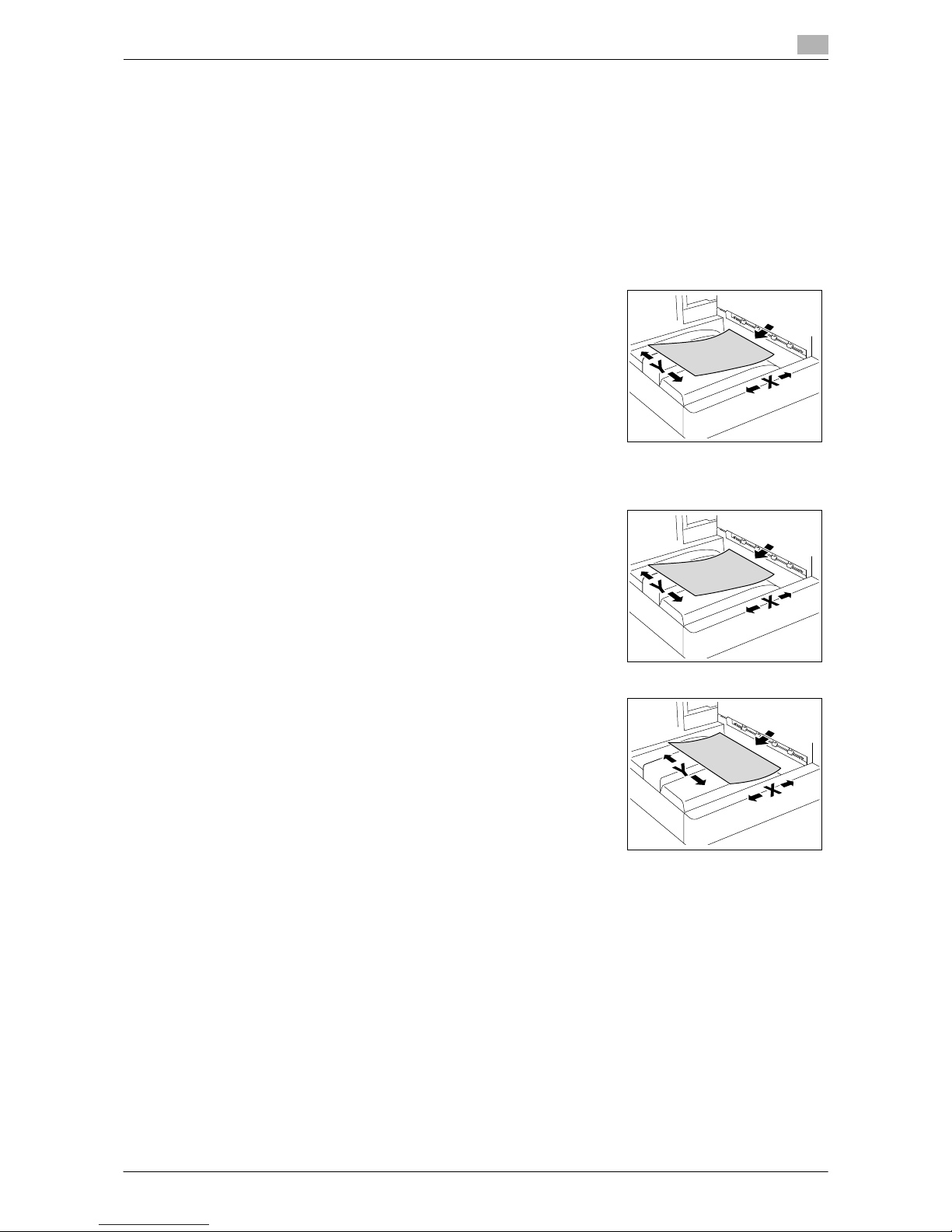
ineo 164 1-19
1.9 Conventions used in this manual
1
Key symbols
[ ]
Key names on the Display or computer screen are indicated by these brackets.
Bold text
Key names on the Control Panel, part names, product names and option names are indicated in bold text.
1.9.2 Original and paper indications
Paper size
The following explains the indication for originals and paper described
in this manual.
When indicating the original or paper size, the Y side represents the
width and the X side the length.
Paper indication
w indicates the paper size with the length (X) being longer than the
width (Y).
v indicates the paper size with the length (X) being shorter than the
width (Y).
Page 26
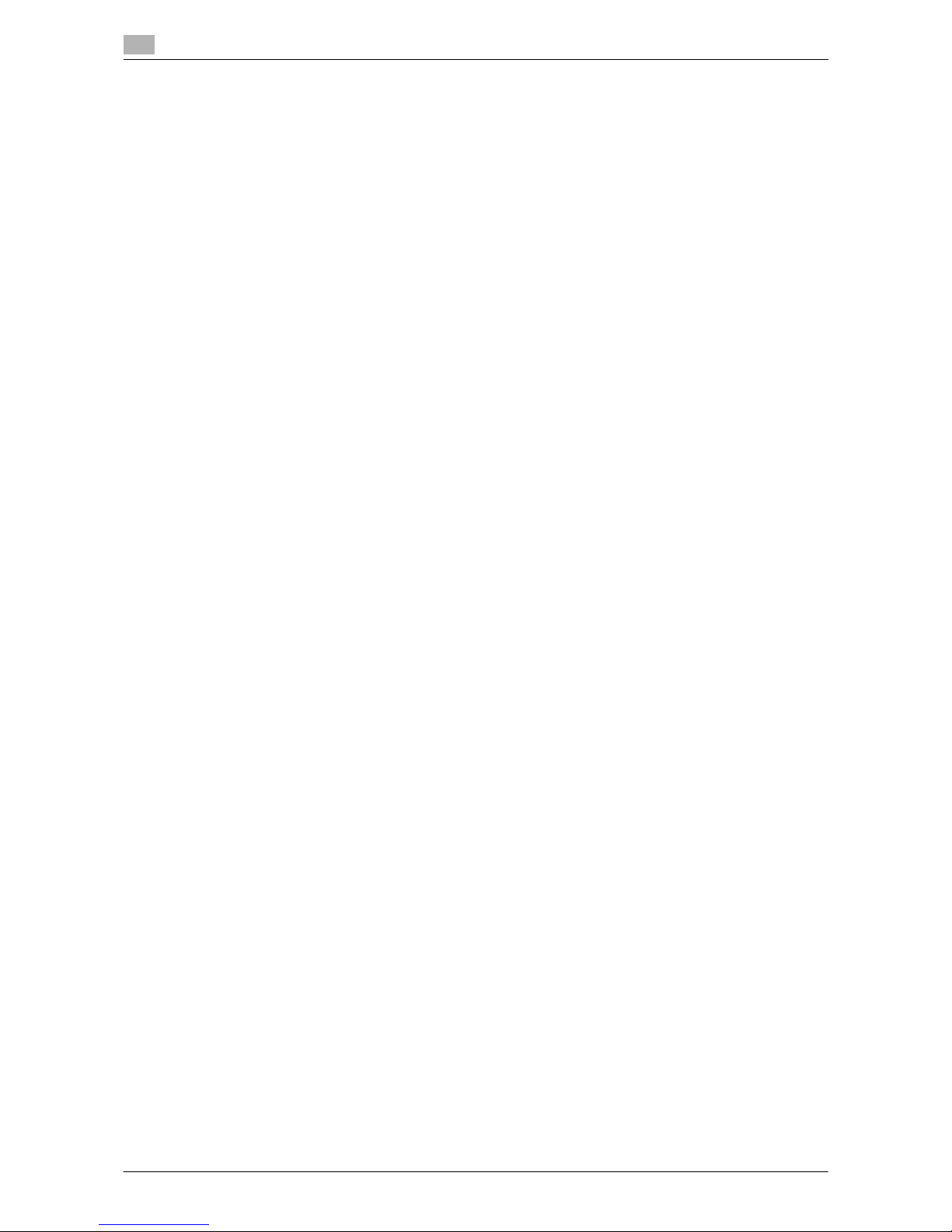
Conventions used in this manual
1
1-20 ineo 164
1.9
Page 27
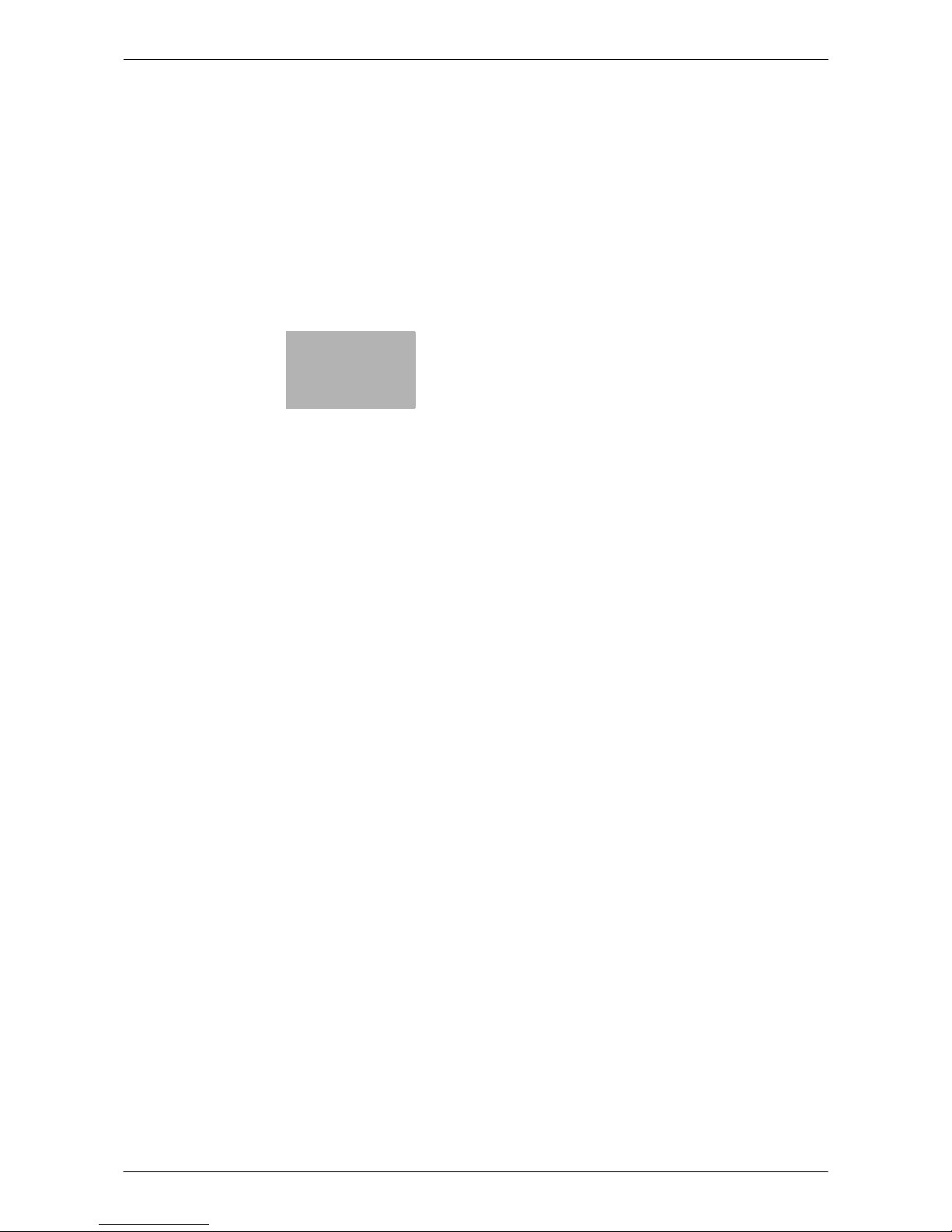
2
Part names and their
functions
Page 28
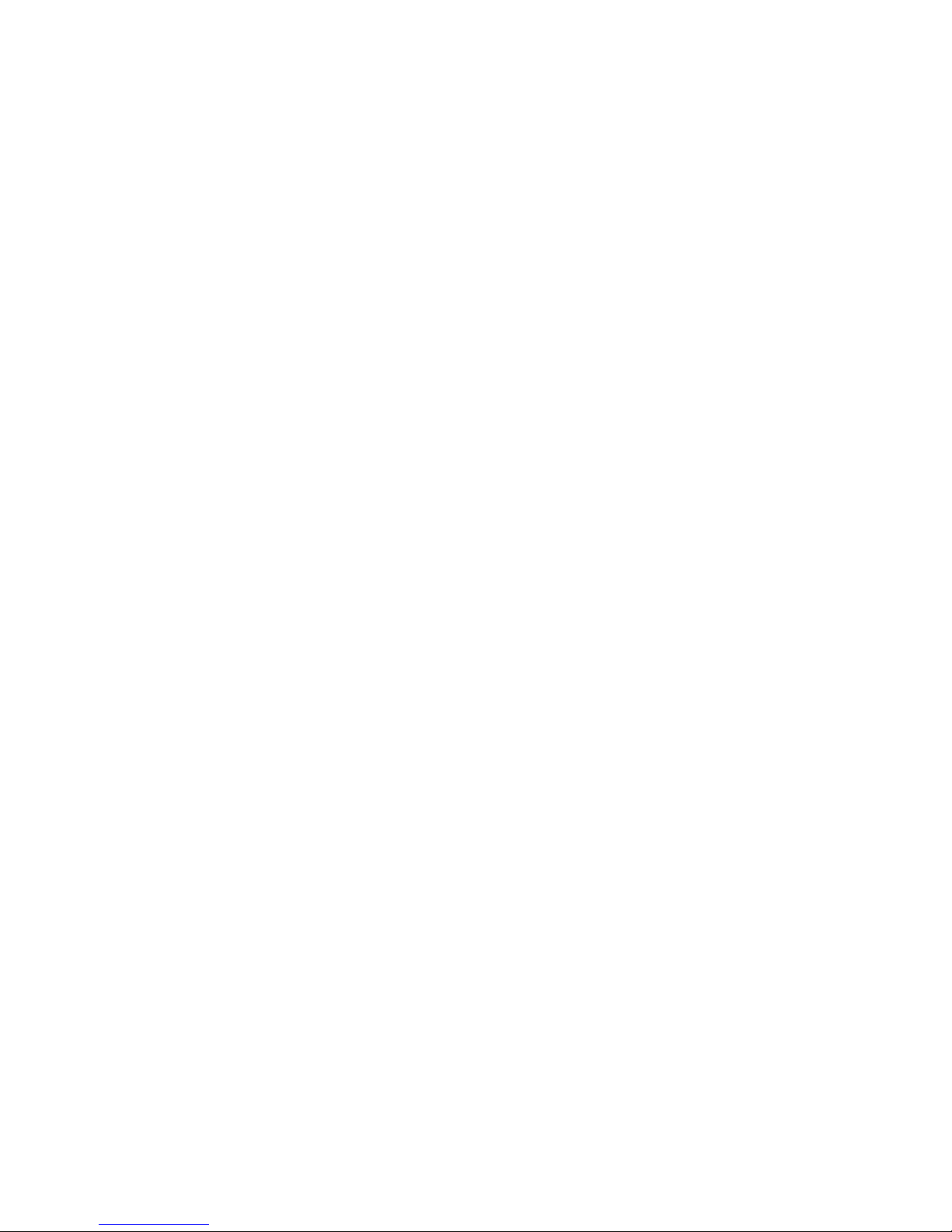
Page 29

ineo 164 2-3
2.1 Options
2
2 Part names and their functions
2.1 Options
No. Name Description
1 Main Unit The original is scanned by the scanner section, and the
scanned image is printed by the printer section.
Referred to as the "machine", the "main unit", or the
"ineo 164" through the manual.
2 Multi Bypass Tray MB-503 (Option) Allows you to load up to 100 sheets.
Referred to as the Bypass Tray through the manual.
1
2
Page 30
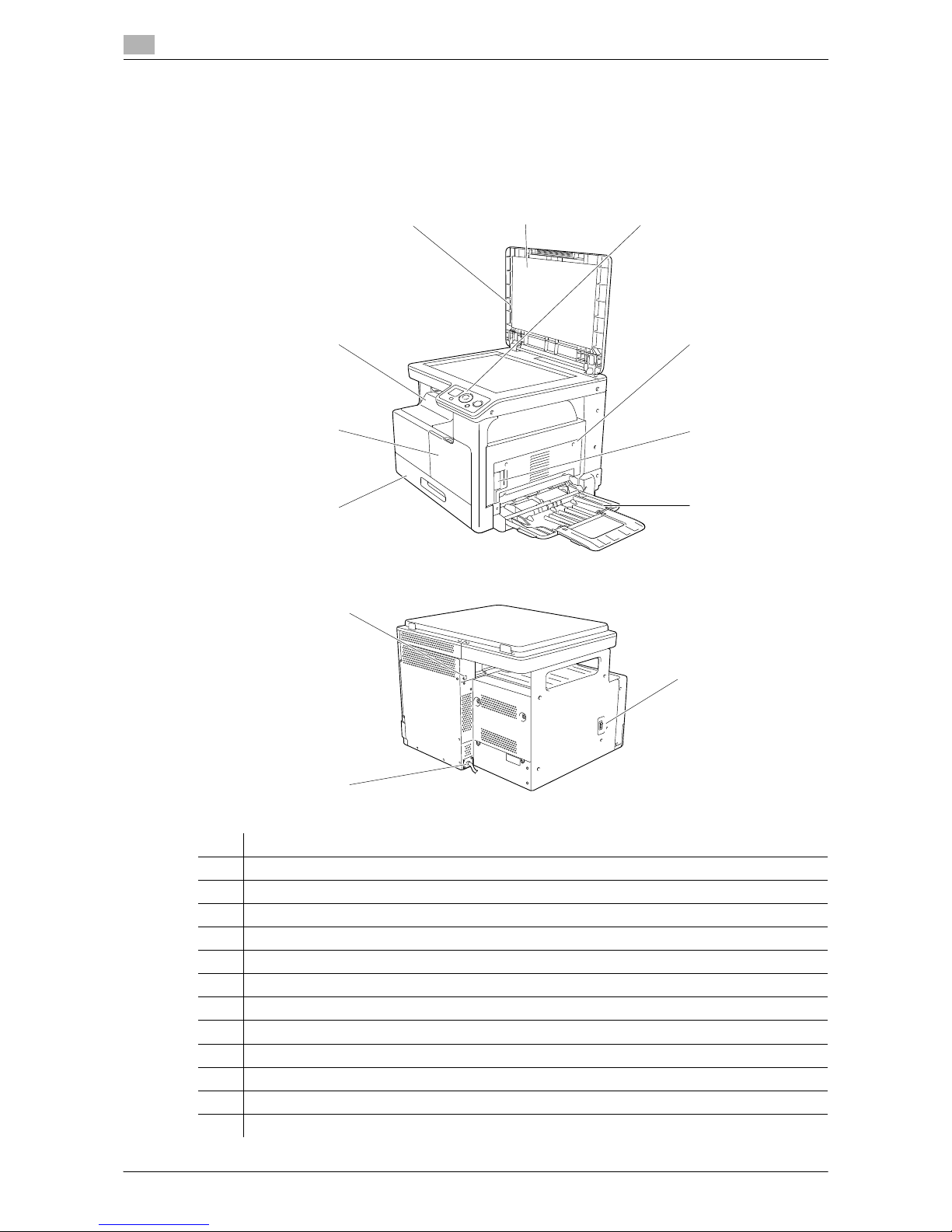
Main unit
2
2-4 ineo 164
2.2
2.2 Main unit
2.2.1 Outside of the main unit
The illustration shows the main unit with an optional Multi Bypass Tray MB-503.
No. Name
1 Original Cover
2 Original Pad
3 Control Panel
4 1st Side Cover
5 1st Side Cover Release Lever
6 Bypass Tray (Option)
7 Tray 1
8 Front Cover
9 Output Tray
10 Power Switch
11 Power Cord
12 USB Port (Type A) USB2.0/1.1
12 3
4
5
6
7
8
9
12
11
10
Page 31

ineo 164 2-5
2.2 Main unit
2
2.2.2 Inside of the main unit
The illustration shows the main unit with an optional Multi Bypass Tray MB-503.
No. Name
1 Original Glass
2 Fusing Unit Top Cover
3 Fusing Unit
4 Drum
5 Paper Take-Up Roller
6 Toner Bottle
7 Original Scale
1
2
3
45
6
7
Page 32

Main unit
2
2-6 ineo 164
2.2
2.2.3 Control Panel
No. Name
1 Display
2 Quick Settings
3 + , , , * , )
4 Menu/Select
5 Back/Stop/Reset
6 Start
1 2 3 4 5 6
Page 33

3
Using this machine
Page 34

Page 35

ineo 164 3-3
3.1 Turning on or off the machine
3
3 Using this machine
3.1 Turning on or off the machine
0 The default settings are the settings that are selected immediately after the Power Switch is turned on
and before any settings are configured from the Control Panel, and those that are selected when the
Back/Stop/Reset key is pressed to cancel all settings configured from the Control Panel. The default
settings can be changed.
0 If no operation is performed for a specified length of time, the machine automatically returns to the de-
fault settings.
0 If no operation is performed for a specified length of time, the machine automatically enters a mode
where it conserves energy. This is referred to as the Sleep mode. When the machine is in the Sleep
mode, the indicator on the Start key remains lit in green, but the Display goes off. The machine returns
from the Sleep mode when any key on the Control Panel is pressed.
0 [Warming Up] appears on the Display when the Power Switch is turned on or the machine returns from
the Sleep mode. Loading an original and pressing the Start key with the Start key lit up green allows
you to reserve a copy job. After the machine has finished warming up, the original will be scanned.
0 Do not turn off the Power Switch while a queued job or stored data is waiting to be printed. The jobs
yet to be printed will be deleted.
0 Settings that have not been registered and jobs in the printing queue are cleared when the Power
Switch is turned off.
0 To turn the Power Switch on immediately after turning it off, wait for 10 or more seconds before turning
it on again. Not doing so may result in an operation failure.
0 Do not turn off the Power Switch while images are being scanned, transmitted, or received. Data being
scanned or communicated will be deleted.
0 Do not turn off the Power Switch during the copying or printing process. If you turn it off, a paper jam
may occur.
1 To turn the power on, press n on the Power Switch.
Check that the Display is turned on.
2 To turn the power off, press o on the Power Switch.
d Reference
To change the default settings for copy:
Press the Menu/Select key ö [UTILITY] ö [COPY SETTINGS].
To change the length of time before switching to the Sleep mode:
Press the Menu/Select key ö [UTILITY] ö [MACHINE SETTING] ö [SLEEP MODE].
To change the length of time until the Auto Panel Reset function is operated:
Press the Menu/Select key ö [UTILITY] ö [MACHINE SETTING] ö [AUTO PANEL RESET].
Page 36

Basic operations
3
3-4 ineo 164
3.2
3.2 Basic operations
3.2.1 Loading paper
This section describes how to load paper into each paper tray.
For the types of paper to be used, refer to page 12-3.
Loading paper in Tray 1
0 Make sure that the original and the loaded paper have the same orientation. Otherwise, some parts of
the image may be lost.
1 Pull out Tray 1.
2 Press down on the Paper-Lifting Plate until it locks into place.
% 1. Paper Take-Up Roller
NOTICE
Be careful not to touch the Paper Take-Up Roller.
3 Slide the Lateral Guides to fit the size of paper being loaded.
% To load the custom size, load the paper, then adjust the Lat-
eral Guides to the size of the paper being loaded.
4 Load the paper into the paper tray so that the side of the paper to
be printed on (the side facing up when the package was unwrapped) faces up.
% Do not load so many sheets of paper that the top of the stack
is higher than the , mark.
% If paper is curled, flatten it before loading it.
% Allows you to load up to 250 sheets of plain paper, or 20
sheets of card in the paper tray.
5 Close Tray 1.
6 Specify the paper size and paper type for Tray 1.
% Press the Menu/Select key ö [COPY JOB SETTING] ö [TRAY1 PAPER].
1
Settings
[SIZE] Select a paper size.
For details on how to configure a custom size, refer to page 3-6.
[TYPE] Select a paper type.
Page 37

ineo 164 3-5
3.2 Basic operations
3
Loading paper into the Bypass Tray
0 The Bypass Tray is an option.
0 Make sure that the original and the loaded paper have the same orientation. Otherwise, some parts of
the image may be lost.
1 Open the Bypass Tray and slide the Lateral Guides to provide
more space between them.
% To load large-sized paper, pull out the Tray Extension.
% 1. Paper Take-Up Roller
NOTICE
Be careful not to touch the Paper Take-Up Roller.
2 With the side to be printed on (the side facing up when the package was unwrapped) facing down, in-
sert the paper as far as possible into the feed slot.
% The image will be printed on the surface of the paper facing down.
% Do not load so many sheets of paper that the top of the stack is higher than the , mark.
% If paper is curled, flatten it before loading it.
% Allows you to load up to 100 sheets of plain paper, or 20 sheets of card in the paper tray.
3 Slide the Lateral Guides to fit the size of paper being loaded.
The Bypass Paper Setting screen appears.
% Push the Lateral Guides firmly up against the edges of the pa-
per.
4 Specify the paper size and paper type for the Bypass Tray.
% To specify from the Menu function, press the Menu/Select key ö [COPY JOB SETTING] ö [BY-
PASS PAPER].
1
Settings
[SIZE] Select a paper size.
For details on how to configure a custom size, refer to page 3-6.
[TYPE] Select a paper type.
Page 38

Basic operations
3
3-6 ineo 164
3.2
Configuring a custom size
1 To load a custom size in Tray 1, press the Menu/Select key ö [COPY JOB SETTING] ö [TRAY1 PA-
PER] ö [SIZE] ö [SIZE INPUT].
To load a custom size into the Bypass Tray, press the Menu/Select key ö [COPY JOB SETTING] ö
[BYPASS PAPER] ö [SIZE] ö [SIZE INPUT].
2 Specify the length [X] of the paper by pressing the + or , key,
then press the Menu/Select key.
3 Specify the width [Y] of the paper by pressing the + or , key, then
press the Menu/Select key.
Specified paper size appears on the Display.
3.2.2 Placing originals
0 Do not place an original weighing more than 2kg (4-7/16 lb) on the Original Glass. Furthermore, do not
use a strong force to press down on a book or any other form of original that must be spread on the
Original Glass. Otherwise, the machine may be damaged or a failure may occur.
0 For thick books or large objects, perform scanning without closing the Original Cover. When a original
is being scanned with the Original Cover open, do not look directly at the Original Glass surface where
light may be emitted through. Note, however, that the light coming through the Original Glass is not a
laser beam, and will not expose the user to the related hazards.
0 Make sure that the original and the loaded paper have the same orientation. Otherwise, some parts of
the image may be lost.
1 Lift open the Original Cover.
2 Place the original face down on the Original Glass.
% Load the original by placing it so that its top side faces the
back or the left side of the machine.
X
Y
Page 39

ineo 164 3-7
3.2 Basic operations
3
3 Align the original with the mark in the back-left corner of the Original Scale.
% For transparent or translucent originals, place a blank sheet of paper of the same size as the original
over the original.
% For the ID Copy, position the original 4 mm (3/16inches) away from the Original Scale.
% For double-page spread originals such as a book or a magazine, position the top of the original to-
ward the back of this machine and align the center of original with the mark on the Original
Scale.
4 Close the Original Cover.
3.2.3 Basic copy operations
1 Place the original face down on the Original Glass.
2 From the Control Panel, specify the necessary copy settings.
% For details on copy functions, refer to page 5-5.
% Combine frequently used copy settings into programs and register them with this machine. These
programs can easily be recalled as programs. For details on programs, refer to page 5-15.
3 Specify the number of copies you desire.
Press the + or , key to increase or decrease the number of copies by one at a time.
% To clear the specified number of copies, press the Back/Stop/Reset key ö [QUANTITY].
4 Press the Start key.
The original is scanned and copied.
% To interrupt the copy operation being performed, press the Back/Stop/Reset key.
% If the following screen appears, place the new original on the Original Glass, then press the
Menu/Select key to scan it.
To start printing, press the Start key.
Page 40

Basic operations
3
3-8 ineo 164
3.2
Page 41

4
Control Panel keys
Page 42

Page 43

ineo 164 4-3
4.1 Control Panel and functions
4
4 Control Panel keys
4.1 Control Panel and functions
No. Name Description
1 Display Various screens and messages are displayed.
2 Quick Settings Press this key to select a menu item on the copy mode screen.
3 +, ,, *, ) Press the corresponding key to select a menu item in the Display
or change its setting.
4 Menu/Select Press this key to enter the menu screen.
Press to apply the menu item or setting selected earlier.
5 Back/Stop/Reset During copy/print operations: Interrupts the operation being run.
Menu screen: Press to return to the previous screen.
Copy mode screen: Press to clear settings.
6 Start Press this key to start the copy operation.
7 LED Steadily lit up to indicate that the machine is in the Sleep mode or
ready for receiving a job.
1 2 3 4 5 6 7
Page 44

Display indications
4
4-4 ineo 164
4.2
4.2 Display indications
<Basic screen>
<Menu screen>
No. Display indication Description
1 Number of copies Indicates the specified number of copies.
2 Paper tray Indicates the paper tray that is selected.
3 Paper size Indicates the paper size that is selected.
4 Paper type Indicates the paper type that is selected.
Indicates that plain paper is selected.
Indicates that the second side of plain paper
is selected.
Indicates that card is selected.
Indicates that the second side of card is selected.
Indicates that recycled paper is selected.
Indicates that the second side of recycled
paper is selected.
Indicates that special paper is selected.
Page 45

ineo 164 4-5
4.2 Display indications
4
5 Zoom ratio Indicates the fixed/manual zoom ratio selected for use.
6 Quality Indicates the selected quality setting.
7 Density Indicates the density level for the selected density setting.
8 Icon/Message Displays the icon that represents a specific status of the machine
or set function.
Also displayed is a message that indicates the status of the machine.
[ID COPY] is set.
[COMBINE ORIGINAL] is set.
[SORT] is set.
[ERASE] is set.
[BOOK SEPARATION] is set.
Paper has run out. For details on loading paper, refer to page 10-4.
Toner is running out. For how to replace Toner Bottles, refer to page 10-6.
A maintenance is due.
Contact your service representative.
The Drum should be replaced.
Contact your service representative.
A maintenance is due and the Drum should
be replaced.
Contact your service representative.
The machine is receiving print data.
The print data waits in a queue for printing.
No. Display indication Description
Page 46

Display indications
4
4-6 ineo 164
4.2
9 Cursor Displays the key that can be used to set the number of copies to
be made.
Press the + , , , * , or ) key to specify the
number of copies.
Press the + or , key to specify the number
of copies.
10 Menu or function Displays the menu, function or setting.
11 Cursor Display the key that is used to selector specify the settings.
Press the + or , key to select a menu and
change the settings.
Press the * or ) key to change the settings.
No. Display indication Description
Page 47

5
Copy function
Page 48

Page 49

ineo 164 5-3
5.1 Available copy features
5
5 Copy function
5.1 Available copy features
These are the copy features that can be used in this machine.
Settings
Full size copy
Enlarged/reduced copy
[ID COPY]
[2in1] (Portrait)
[2in1] (Landscape)
[4in1] ([PATTERN1])
[4in1] ([PATTERN2])
Page 50

Available copy features
5
5-4 ineo 164
5.1
[SORT]
[SORT] +
[CRISSCROSS MODE]
[LEFT ERASE]
[UPPER ERASE]
[FRAME ERASE]
[BOOK SEPARATION]
[BOOK SEPARATION] +
[FRAME ERASE]
[BOOK SEPARATION] +
[CENTER ERASE]
[BOOK SEPARATION] +
[CENTER + FRAME ERASE]
Settings
Page 51

ineo 164 5-5
5.2 Basic settings
5
5.2 Basic settings
Configure the basic settings for making copies.
For details on the basic copy operations, refer to page 3-7.
0 The number of copies can be increased or decreased by one at a time with the + or , key regardless
of the selected menu item.
0 If the [PHOTO] quality setting is selected, the [AUTO] density setting cannot be selected.
0 If the following conditions are met, the other paper tray is automatically selected when a paper tray that
was selected becomes empty while printing copies.
- Install the optional Bypass Tray.
- Load paper of the same size and type to the Tray 1 and Bypass Tray, and ensure the same orientation
of paper.
1 The menu item varies by pressing the Quick Settings key as shown below.
2 Press the * or ) key to change the settings.
No. Name Description
1Number of
copies
Specify the number of copies you desire.
Press the + or , key to change the number of copies by one at a time and the
* or ) key to change the number of copies by ten at a time.
2 Paper tray Select the paper tray loaded with the desired paper.
For details on loading paper, refer to page 3-4.
3 Paper size Select the size of the paper loaded in the paper tray.
A3 w, A4 w, A4v, A5 w, A5v, B4 w, B5w, B5 v, FLSw, 8K w, 16Kw, 16K v,
11 e 17 w, LGLw, LTR w, LTRv, INV w, INV v, MEM1w, MEM2 w
MEM1 and MEM2 are custom sizes.
Page 52

Basic settings
5
5-6 ineo 164
5.2
d Reference
To configure custom sizes:
Press the Menu/Select key ö [UTILITY] ö [CUSTOM SIZE MEMORY].
4 Zoom ratio Set the zoom ratio of the image to be copied.
Fixed zoom Select a preset zoom ratio when copying from a fixed
size original onto a fixed size paper.
<Centimeter area>:
50%, 70% (A4%A5, A3%A4), 81% (B4%A4), 100%,
115% (B4%A3), 141% (A5%A4, A4%A3), 200%
<Inch area>:
50%, 64% (11 e17%LTR), 78% (LGR%LTR), 100%,
121% (LGL%11 e17), 129% (LTR%11 e17), 200%
Manual zoom The zoom ratio can be set between 50% and 200%.
It can be adjusted in manual zoom after fixed zoom is
selected.
5 Quality Select the setting for the image type of the original to better adjust the copy
quality/density.
[TEXT/PHOTO] Select this option when the original consists of text
and photos. The edge of the text is reproduced sharply, while photos are reproduced as a smooth image.
[TEXT] Select this option when the original consists of text on-
ly. The edge of the text is reproduced sharply.
[PHOTO] Select this option when the original consists of photos
only. Photos are reproduced as a smooth image.
6 Density Adjust copy density.
[AUTO] The density level is automatically adjusted.
Manual: The density level is manually adjusted. The reproduced
image is lighter when the density is set to side and
darker when the density is set to side.
No. Name Description
Page 53

ineo 164 5-7
5.3 Application settings ([COPY FUNCTION])
5
5.3 Application settings ([COPY FUNCTION])
Configure the application settings for making copies.
For each finished copy image, refer to page 5-3.
For details on the basic copy operations, refer to page 3-7.
To return to the basic screen after the application settings are set, press the Back/Stop/Reset key until the
basic screen appears.
5.3.1 [ID COPY]
The image of the front and back sides of a card, for example, a driver’s license is copied onto a single sheet
of paper. The image of the side scanned first is temporarily stored and that of the other side scanned later is
placed beside the first one to produce a copy on a single sheet of paper.
0 Place the original so that its top side faces the left side of the machine.
0 Position the original 4 mm (3/16 inches) away from the Original Scale.
% Press the Menu/Select key ö [COPY FUNCTION] ö [ID COPY] ö [ON].
Item
[ID COPY] The image of the front and back sides of a card, for example,
a driver’s license is copied onto a single sheet of paper.
p. 5-7
[COMBINE ORIGINAL] Multi-page originals can be reduced in size and copied onto a
single sheet of paper.
p. 5-8
[SORT] When multi-page originals are copied into multiple sets, the
copies are fed out into sets, each set containing a copy of
each page of the originals.
p. 5-10
[ERASE] Copies can be produced by erasing unnecessary areas
around the original text.
p. 5-11
[BOOK SEPARATION] A double-page spread original such as a book or magazine is
copied onto two separate pages.
p. 5-12
Page 54

Application settings ([COPY FUNCTION])
5
5-8 ineo 164
5.3
5.3.2 [COMBINE ORIGINAL]
Multi-page originals can be reduced in size and copied onto a single sheet of paper. Using the Combine Original function, you can save paper sheets for copying.
[2in1]
Copies images of two original pages onto a single sheet of paper.
Original size: A4, Paper size: A4, Zoom ratio: 70%
Original size: A4, Paper size: A4, Zoom ratio: 70%
Original size: A3, Paper size: A4, Zoom ratio: 50%
Original size: 11 e17, Paper size: 8-1/2 e11, Zoom ratio: 50%
0 The zoom ratio is automatically set to 70% (Inch: 64%). Load paper of the same size as the original.
0 If the size of the original differs from that of the paper being used, change the zoom ratio manually.
% Press the Menu/Select key ö [COPY FUNCTION] ö [COMBINE ORIGINAL] ö [2in1].
Page 55

ineo 164 5-9
5.3 Application settings ([COPY FUNCTION])
5
[4in1]
Copies images of four original pages onto a single sheet of paper.
Two patterns are available for the 4in1 combine order of the original.
Original size: A4, Paper size: A4, Zoom ratio: 50%
Original size: A5, Paper size: A3, Zoom ratio: 100%
Original size: 5-1/2 e8-1/2, Paper size: 11 e17, Zoom ratio: 100%
0 The zoom ratio is automatically set to 50% (Inch: 50%). Load paper of the same size as the original.
0 If the size of the original differs from that of the paper being used, change the zoom ratio manually.
0 If originals are placed as shown below, images are not copied in order.
Original size: A3, Paper size: A3, Zoom ratio: 50%
% Press the Menu/Select key ö [COPY FUNCTION] ö [COMBINE ORIGINAL] ö [4in1].
[PATTERN1] [PATTERN2]
Page 56

Application settings ([COPY FUNCTION])
5
5-10 ineo 164
5.3
d Reference
To change the 4in1 copy order:
Press the Menu/Select key ö [UTILITY] ö [COPY SETTING] ö [4in1 COPY ORDER].
5.3.3 [SORT]
When multi-page originals are copied into multiple sets, the copies are fed out into sets, each set containing
a copy of each page of the originals.
% Press the Menu/Select key ö [COPY FUNCTION] ö [SORT] ö [ON].
[SORT] + [CRISSCROSS MODE]
When sorted copies are to be made under the following conditions, each copy set is automatically fed out
and sorted in an alternating crisscross pattern.
- Install the optional Bypass Tray.
- Paper of the same size and type is loaded with the w orientation in one paper tray and with the v ori-
entation in the other paper tray.
- Specify [CRISSCROSS MODE].
0 Select the paper tray that is loaded with paper of the same orientation as the original.
% Press the Menu/Select key ö [COPY FUNCTION] ö [SORT] ö [ON].
d Reference
To specify the Crisscross Mode:
Press the Menu/Select key ö [UTILITY] ö [JOB SETTING] ö [CRISSCROSS MODE] ö [ON].
Page 57

ineo 164 5-11
5.3 Application settings ([COPY FUNCTION])
5
5.3.4 [ERASE]
Copies can be produced by erasing shadows of punched holes, staples, and unnecessary areas around the
original text.
[LEFT ERASE]
[UPPER ERASE]
[FRAME ERASE]
0 Place the original so that its upper side faces the back side of the machine.
0 The erase width varies according to the zoom ratio setting.
% Press the Menu/Select key ö [COPY FUNCTION] ö [ERASE].
d Reference
To specify the erase width:
Press the Menu/Select key ö [UTILITY] ö [COPY SETTING] ö [ERASE SETTING].
Settings
[LEFT ERASE] Erases the left side of the original.
[UPPER ERASE] Erases the upper side of the original.
[FRAME ERASE] Erases the four sides of the original.
Page 58

Application settings ([COPY FUNCTION])
5
5-12 ineo 164
5.3
5.3.5 [BOOK SEPARATION]
A double-page spread original such as a book or magazine is copied onto two separate pages, the image of
the original being divided about the mark on the Original Scale.
[LEFT BINDING]
[RIGHT BINDING]
0 Place the original so that its upper side faces the back side of the machine.
0 Align the center of the original with the mark on the Original Scale.
0 Place the original with the w orientation and load paper with the v orientation.
0 Load paper that is half the size of the original.
0 The length of the paper that can be loaded should not exceed 216mm (8-1/2 inches).
% Press the Menu/Select key ö [COPY FUNCTION] ö [BOOK SEPARATION].
Settings
[LEFT BINDING] Select this option if the original is bound on the left.
The left-hand page of the double-page spread original is copied first.
[RIGHT BINDING] Select this option if the original is bound on the right.
The right-hand page of the double-page spread original is copied first.
Page 59

ineo 164 5-13
5.3 Application settings ([COPY FUNCTION])
5
[ERASE] + [BOOK SEPARATION]
Book Separation copies can be produced by erasing shadows along the binding and unnecessary areas
around the original text.
[FRAME ERASE]
[CENTER ERASE]
[CENTER+FRAME ERASE]
0 Place the original so that its upper side faces the back side of the machine.
0 Align the center of the original with the mark on the Original Scale.
0 Place the original with the w orientation and load paper with the v orientation.
0 The length of the paper that can be loaded should not exceed 216 mm (8-1/2 inches).
0 Load paper that is half the size of the original.
0 The erase width varies according to the zoom ratio setting.
0 Specify [BOOK SEPARATION] in advance.
Page 60

Application settings ([COPY FUNCTION])
5
5-14 ineo 164
5.3
% Press the Menu/Select key ö [COPY FUNCTION] ö [ERASE].
d Reference
To specify the erase width:
Press the Menu/Select key ö [UTILITY] ö [COPY SETTING] ö [ERASE SETTING].
To specify the Book Separation:
Press the Menu/Select key ö [COPY FUNCTION] ö [BOOK SEPARATION].
Settings
[FRAME ERASE] Select this option to make Book Separation copies by erasing the entire ar-
eas around the text of the double-page spread original.
[CENTER ERASE] Select this option to make Book Separation copies by erasing the center
binding of the double-page spread original.
[CENTER+FRAME ERASE] Select this option to make Book Separation copies by erasing the entire ar-
eas around the text and the center binding of the double-page spread original.
Page 61

ineo 164 5-15
5.4 Using [MODE MEMORY]
5
5.4 Using [MODE MEMORY]
Register up to two of the more frequently used copy setting programs for immediate recall when necessary.
The following copy settings can be registered.
- Number of copies
- Paper tray
- Zoom ratio
- Functions available with [COPY FUNCTION] (ID Copy, Combine Original, Sort, Erase, Book Separation)
- Quality
- Density
Registering copy settings
Register up to two of the more frequently used copy setting programs for immediate recall when necessary.
1 Configure the copy settings to be registered.
2 Press the Menu/Select key ö [COPY JOB SETTING] ö [MODE MEMORY] ö [REGISTER].
3 Select the program number you want to register the copy settings with.
The current copy settings are registered.
Recalling copy program
Recall the program registered.
1 Press the Menu/Select key ö [COPY JOB SETTING] ö [MODE MEMORY] ö [RECALL].
2 Select the program number to be recalled.
The Display shows the copy settings stored in the program number.
Page 62

Function combination matrix
5
5-16 ineo 164
5.5
5.5 Function combination matrix
Function combination matrix for ineo 164.
Function combination codes
o: The functions can be combined.
e: When mode B is set, mode A is cancelled automatically.
-: The functions cannot be combined. Mode B cannot be set.
\: This combination possibility does not exist during operation.
(1): [BOOK SEPARATION] can be combined with [SORT]. However, regardless of the selected sort setting,
the final output is the same.
(2): If the [PHOTO] quality setting is selected, the [AUTO] density setting cannot be selected.
(3): After selecting [PHOTO] quality, the density will change to Manual density.
(4): Function is available only when [BOOK SEPARATION] is ON.
(5): When mode B is set up, the zoom ratio changes to 100%.
Page 63

6
Installing the driver
Page 64

Page 65

ineo 164 6-3
6.1 Precautions for installation
6
6 Installing the driver
6.1 Precautions for installation
The following provide information required for installing the printer/scanner driver.
6.1.1 Operating environment
The following are operating environmental requirements for using the printer/scanner driver.
6.1.2 Connecting to the computer
Connect this machine to the computer using a USB cable.
Use a type A (4 pin, male) to type B (4 pin, male) USB cable.
Operating environment
Operating system 32bit Windows 2000 (Service Pack 4 or later)
Windows XP (Service Pack 2 or later)
Windows Server 2003 (Service Pack 2 or later)
Windows Vista (Service Pack 2 or later)
Windows Server 2008 (Service Pack 2 or later)
Windows 7
64bit Windows XP (Service Pack 2 or later)
Windows Server 2003 (Service Pack 2 or later)
Windows Vista (Service Pack 2 or later)
Windows Server 2008 (Service Pack 2 or later)
Windows 7
CPU Any processor of the same or higher specifications as recommended for
your operating system.
Memory Memory capacity as recommended for your operating system.
Sufficient memory resource is required for your operating system and the
applications to be used.
Interface USB2.0 (HI SPEED)
Drive CD-ROM drive
Language Arabic, Catalan, Czech, Danish, Dutch, English, Finish, French, German,
Italy, Korean, Norwegian, Portuguese, Spanish, Swedish,
Traditional Chinese, Simplified Chinese, Thai, Hungarian, Lithuanian,
Polish, Romanian, Russian, Slovakian, Turkish
Page 66

Installing using Plug and Play
6
6-4 ineo 164
6.2
6.2 Installing using Plug and Play
The printer/scanner driver can be installed using Plug and Play.
Installing the driver requires the administrator authority.
If the driver is installed using Plug and Play, first the scanner driver is installed, then installation of the printer
driver begins. The procedure described in this manual is for the installation of the scanner driver, then the
printer driver.
Reference
- Using Plug and Play is an easy way to install the driver. Still, an additional printer wizard can also be
used to install the printer driver. To use the additional printer wizard, select the USB port to be connected using [Choose a Printer Port].
- In Windows 7, use the installer to install the driver.
6.2.1 Installing the driver in Windows Vista/Server 2008
1 Connect this machine to the computer using a USB cable, then start the computer.
NOTICE
When starting up the computer, do not plug in or unplug the cable.
2 Turn on the power of this machine.
The [Found New Hardware] dialog box appears.
% If [Found New Hardware] dialog box does not appear, turn this machine off, then on again. In this
case, turn off this machine, then wait approximately 10 seconds before turning it on again. If you
turn this machine on immediately after turning it off, it may not function correctly.
3 Click [Locate and install driver software (recommended)].
The dialog box requesting the disk (CD-ROM) appears.
% If the [User Account Control] dialog box appears, click [Allow] or [Continue].
4 Click [I don't have the disc, show me other options].
5 Insert the driver CD-ROM into the CD-ROM drive of the computer.
6 Select [Browse my computer for driver software (advanced)], then specify a desired driver folder.
% Select a folder according to the driver, operating system, and language to be used.
e.g.: \Win32\English
7 Click [Next].
% If the [Windows Security] dialog box appears, click [Install this driver software anyway].
8 When the installation completes, click [Close].
This completes the scanner driver installation. The [Found New Hardware] dialog box appears again,
and the installation of the printer driver begins.
9 Repeat steps 3 through 8 to install the printer driver.
10 After finishing the installation, make sure that the icon for the installed printer is displayed in the [Print-
ers] window.
11 Remove the CD-ROM from the CD-ROM drive.
This completes the installation of the scanner driver and printer driver.
Page 67

ineo 164 6-5
6.2 Installing using Plug and Play
6
6.2.2 Installing the driver in Windows XP/Server 2003
1 Connect this machine to the computer using a USB cable, then start the computer.
NOTICE
When starting up the computer, do not plug in or unplug the cable.
2 Insert the driver CD-ROM into the CD-ROM drive of the computer.
3 Turn on the power of this machine.
The [Found New Hardware Wizard] dialog box appears.
% If the [Found New Hardware Wizard] dialog box does not appear, turn this machine off, then on
again. In this case, turn off this machine, then wait approximately 10 seconds before turning it on
again. If you turn this machine on immediately after turning it off, it may not function correctly.
% If a dialog box with a message saying [Windows Update] appears, select [No].
4 Select [Install from a list or specific location (Advanced)], then click [Next >].
5 Under [Search for the best driver in these locations.], select [Include this location in the search:], then
click [Browse].
6 Specify the desired driver folder and click [Open].
% Select a folder according to the driver, operating system, and language to be used.
e.g.: \Win32\English
7 Click [Next >], then follow the instructions on the pages that follow.
% If the [Windows Logo testing] or [Digital Signature] dialog box appears, click [Continue Anyway] or
[Yes].
8 Click [Finish].
This completes the scanner driver installation. The [Found New Hardware Wizard] dialog box appears
again, and the installation of the printer driver begins.
9 Repeat steps 4 through 8 to install the printer driver.
10 After finishing the installation, make sure that the icon for the installed printer is displayed in the [Printers
and Faxes] window.
11 Remove the CD-ROM from the CD-ROM drive.
This completes the installation of the scanner driver and printer driver.
6.2.3 Installing the driver in Windows 2000
1 Connect this machine to the computer using a USB cable, then start the computer.
NOTICE
When starting up the computer, do not plug in or unplug the cable.
2 Insert the driver CD-ROM into the CD-ROM drive of the computer.
3 Turn on the power of this machine.
The [Found New Hardware Wizard] dialog box appears.
% If the [Found New Hardware Wizard] dialog box does not appear, turn this machine off, then on
again. In this case, turn off this machine, then wait approximately 10 seconds before turning it on
again. If you turn this machine on immediately after turning it off, it may not function correctly.
4 Click [Next >].
5 Select [Search for a suitable driver for my device (recommended)], then click [Next >].
6 Select [Specify a location], then click [Next >].
Page 68

Installing using Plug and Play
6
6-6 ineo 164
6.2
7 Click [Browse...].
8 Specify the desired driver folder and click [Open].
% Select a folder according to the driver, operating system, and language to be used.
e.g.: \Win32\English
9 Click [OK], then follow the instructions on the pages that follow.
10 Click [Finish].
This completes the scanner driver installation. The [Found New Hardware Wizard] dialog box appears
again, and the installation of the printer driver begins.
11 Repeat steps 4 through 10 to install the printer driver.
12 After finishing the installation, make sure that the icon for the installed printer is displayed in the [Print-
ers] window.
13 Remove the CD-ROM from the CD-ROM drive.
This completes the installation of the scanner driver and printer driver.
Page 69

ineo 164 6-7
6.3 Installing using installer
6
6.3 Installing using installer
6.3.1 Installing the driver in Windows 7
The printer/scanner driver can be installed using the installer.
Installing the driver requires the administrator authority.
0 Do not connect the USB cable to the machine until the instruction appears.
0 Exit all running applications, if any.
1 Insert the driver CD-ROM into the CD-ROM drive of the computer.
% Double-click [Setup.exe] on the CD-ROM, then go to Step 2.
% If the [User Account Control] window appears, click [Allow], [Continue] or [Yes].
2 From the pull-down menu, select the appropriate language, then click [OK].
3 Click [Next >].
4 To agree with all terms in the license agreement, select [I accept the terms of the License Agreement],
then click [Next >].
5 From the pull-down menu, select the appropriate model, then click [Next >].
6 The installation of the driver begins.
% If the [Windows Security] window appears for verifying the publisher, click [Install this driver soft-
ware anyway].
7 When instructed to do so, connect the machine to your computer with a USB cable.
8 Click [Finish].
Page 70

Uninstalling the driver
6
6-8 ineo 164
6.4
6.4 Uninstalling the driver
The following explain the procedure to remove the driver.
6.4.1 Uninstalling the printer driver
When you have to remove the printer driver, for example, when reinstallation of the printer driver is necessary,
remove the driver using the following procedure.
Uninstalling the driver requires the administrator authority.
1 Open the [Printers] window, [Printers and Faxes] window or [Devices and Printers] window.
2 Select the icon for the printer to be uninstalled.
3 Press the [Delete] key on the computer to uninstall the printer driver.
% In Windows 7, right-click on the icon, then click [Remove device].
4 From then on, follow the instructions on the pages that follow.
When the printer driver has been deleted, the icon disappears from the [Printers] window, [Printers and
Faxes] window or [Devices and Printers] window.
5 Open [Server Properties] or [Print Server Properties].
% In Windows 7, open the [Devices and Printers] window. Click an icon in the [Printers and Faxes] list
and the [Print Server Properties] appears on the menu. Click the [Print Server Properties] from the
menu.
% In Windows Vista/Server 2008, right-click on the area that has nothing displayed in the [Printers]
window, click [Run as administrator] - [Server Properties].
% Windows 2000/XP/Server 2003, click the [File] menu, and then [Server Properties].
% If the [User Account Control] window appears, click [Continue] or [Yes].
6 Click the [Driver] tab.
% In Windows 7, click [Change Driver Settings] located in the lower left corner of the window to run as
the administrator authority.
7 From the [Installed printer drivers:] list, select the printer driver to be removed, then click [Remove...].
% In Windows 7/Vista/Server 2008, go to Step 8.
% In Windows 2000/XP/Server 2003, go to Step 9.
8 In the dialog box for confirming the items to be removed, select [Remove driver and driver package.],
then click [OK].
9 In the dialog box for confirming if you are sure to remove the printer, click [Yes].
% In Windows 7/Vista/Server 2008, the dialog box appears to reconfirm if you are sure. Click [Unin-
stall].
10 Close the open windows, then restart the computer.
% Be sure to restart the computer.
This completes removing the printer driver.
Page 71

ineo 164 6-9
6.4 Uninstalling the driver
6
Reference
- In Windows 2000/XP/Server 2003, even if the printer driver is deleted using the preceding method, the
model information file will remain in the computer. For this reason, when reinstalling the same version
of the printer driver, the driver may not be rewritten. In this case, remove the following files as well.
– Check the "C:\WINDOWS\system32\spool\drivers\w32e86" folder ("C:\WIN-
DOWS\system32\spool\drivers\e64" folder in the e64 system, and "C:\WINNT\system32\spool\drivers\w32e86" folder in Windows 2000), and if there is a folder (file described in "oem*.inf" shown below
in Windows 2000) of the corresponding model, remove it.
– From the "C:\WINDOWS\inf" folder ("C:\WINNT\inf" folder in Windows 2000), remove "oem*.inf" and
"oem*.PNF" ("*" included in the file name indicates a number, which differs depending on the computer
environment). Before removing these files, open the inf file, then check the model name described on
the last few lines to confirm it is the file for the corresponding model. The number of the PNF file is the
same as that of the inf file.
– In Windows 7/Vista/Server 2008, this operation is not necessary if you have selected [Remove driver
and driver package.].
6.4.2 Uninstalling the scanner driver
When you have to remove the scanner driver, for example, when reinstallation of the scanner is necessary,
remove the driver using the following procedure.
Uninstalling the driver requires the administrator authority.
1 Click [Start], then select [All Programs] (or [Programs]) - [GENERIC :*** Scanner] - [UnInstScan]. ("***"
indicates a model name.)
% In Windows 7/Vista/Server 2008, when the [User Account Control] window appears, click [Continue]
or [Yes].
2 Click [Next >].
3 In the dialog box for confirming if you are sure to remove the scanner, click [Yes].
4 Click [Finish].
5 Close the open windows, and then restart the computer.
% Be sure to restart the computer.
This completes removing the scanner driver.
Page 72

Uninstalling the driver
6
6-10 ineo 164
6.4
Page 73

7
Printer function
Page 74

Page 75

ineo 164 7-3
7.1 Print operations
7
7 Printer function
7.1 Print operations
Print jobs are specified from the application software.
1 Open the data in the application, and click [File]. Then click [Print] from the menu.
2 Check that the printer name has been selected in [Printer Name] (or [Select Printer]).
% If the printer is not selected, click to select the printer.
3 Specify the print range and the number of copies to print.
4 Click [Properties] (or [Preferences]) to change the printer driver settings as necessary.
% Clicking [Properties] or [Preferences] in the [Print] window displays the [Printing Preferences] page
of the printer driver where you can configure various functions. For details, refer to page 7-4.
5 Click [Print].
Printing is executed.
% If no copy operation is performed for 30 seconds while [PRINT PRIORITY] is set to [COPY], the print-
ing is automatically started.
Canceling a print job
A print job can be canceled from the Control Panel if the machine is in the printer mode.
1 Check that [PRINTER MODE] appears in the Display of the machine and press the Back/Stop/Reset
key.
2 The confirmation message [JOB CANCEL] appears.
3 Select [YES].
Sleep mode
If print data is received while the machine is in the Sleep mode, the mode is canceled.
When print data is received, the data is printed after the machine has finished warming up.
Page 76

Printer driver settings
7
7-4 ineo 164
7.2
7.2 Printer driver settings
Descriptions on the printer driver settings available when printing from a computer are provided below.
Reference
- The printer driver setting screen can be called up to the screen even from the [Printers] window, [Printers and Faxes] window or [Devices and Printers] window.
In Windows XP/Server 2003, click [Start], and then [Printers and Faxes].
In Windows Vista/Server 2008, click [Start], open [Control Panel], then click [Printers] in [Hardware and
Sound].
In Windows 2000, click [Start], then select [Settings] - [Printers].
In Windows 7, click [Start], and then [Devices and Printers].
7.2.1 Common setting
This section describes the settings and buttons common to tabs.
Item name Functions
[OK] Click this button to enable changed settings and close the properties win-
dow.
[Cancel] Click this button to disable (cancel) changed settings and close the prop-
erties window.
[Apply] Click this button to apply the specified settings without closing the proper-
ties window.
[Help] Click this button to display Help of the items in the displayed window.
View Shows a preview of the specified paper settings or shows the printer sta-
tus.
• Selecting [Paper View] displays the sample page layout based on current settings for checking the output result image.
• Selecting [Printer View] displays the printer figure. The paper trays selected in [Paper source] on the [Setup] tab appear in light blue.
[Easy Set] Click this button to save current settings so that they can be recalled later.
If [Factory Default] is selected, all settings return to their defaults.
Up to 32 programs can be registered (including [Factory Default]).
Up to 20 characters can be entered for the registered name.
Page 77

ineo 164 7-5
7.2 Printer driver settings
7
7.2.2 [Setup] tab
Configure the basic printing functions such as paper size and type as well as output method.
The same sizes and types of paper used with the machine can be selected. For the types of paper to be used,
refer to page 12-3.
Function name Description
[Orientation] Select the orientation for the original.
[Original Size] Select the paper size of the original.
[Edit Custom...] Frequently used custom sizes can be registered and later called up during
paper size setting.
A name can be assigned for the set paper size for registration.
Up to 32 sizes can be registered. Up to 20 characters can be entered for
the registered name.
[Output Size] Specify the output paper size.
If it is different from the original size and the zoom is set to [Auto], the out-
put image will be enlarged or reduced to fit the size.
[Zoom] Select an enlarge or reduce ratio.
[Copy] Specify the number of copies to be printed.
[Collate] Select this check box to collate pages sequentially when printing multiple
sets of copies.
[Paper source] Select a paper tray to be used.
This function can be selected when the optional Bypass Tray is installed
on the machine.
If [Auto] is selected, the paper tray with paper of the size selected in [Orig-
inal Size] is used.
[Paper type] Select a paper type to be used for printing.
Page 78

Printer driver settings
7
7-6 ineo 164
7.2
7.2.3 [Layout] tab
Select the number of document pages to be printed on a single sheet of paper.
Function name Description
[Combination] Multi-page originals can be printed on a single sheet of paper.
[Combination Details...] Specify the page order and use of the border lines.
[Combination] Select the combination condition.
This is the same setting selected in the [Combination]
list on the [Layout] tab.
[Order] Select the direction and order of pages to be printed.
It can be specified when Nin1 is specified for [Combination].
[Border Line] Select this check box to print an outline around each
page.
It can be specified when Nin1 is specified for [Combination].
Page 79

ineo 164 7-7
7.2 Printer driver settings
7
7.2.4 [Per Page Setting] tab
Specify whether or not a front cover page is added.
Function name Description
[Front Cover Page] Select to attach a front cover page.
You can select whether to print the front cover as a blank page or as a page
containing an image on the first page.
[Front Cover Paper Source] Select the paper tray for the front cover sheet.
This function can be selected when the optional Bypass Tray is installed
on the machine.
[Media Type] Select the type of paper used for the front cover.
Page 80

Printer driver settings
7
7-8 ineo 164
7.2
7.2.5 [Watermark] tab
Print the document with a watermark (character stamp) overlapped.
Function name Description
[Watermark Select] Select the watermark to be printed.
[New...]/[Edit...] A new watermark can be registered. A registered watermark can also be
edited or its settings changed.
Up to 32 watermarks can be registered (including [No Watermark]).
[Watermark Text] Enter the text to be printed as the watermark.
You can enter up to 20 characters.
[Font] Select the font.
[Bold] Select to use bold text.
[Italic] Select to use italic text.
[Size] Specify the size.
A setting between 7 and 300 points can be specified.
[Angle] Specify the angle that the text is printed on the paper.
A setting between 0° and 359° can be specified.
[Darkness] Specify the density of the text.
A setting between 10% and 100% can be specified.
[Offset from Cent-
er]
Select the vertical and lateral positions.
You can specify the positions using the scroll bars
provided on the right of and under the image.
[Delete] Click this button to delete the selected watermark.
[1st Page Only] Select this check box to print the watermark only on the first page.
Page 81

ineo 164 7-9
7.2 Printer driver settings
7
7.2.6 [Quality] tab
Specify the print quality.
7.2.7 [About] tab
Displays the printer driver version information.
Function name Description
[Resolution] Select the print resolution.
[600 e 600] Originals are printed at 600 e600 dpi.
[300 e 600] Originals are printed at 300 e600 dpi.
[Adjustment] Click this button to adjust the image quality.
[Brightness] Adjust the brightness of the printed image.
[Contrast] Adjust the density balance of the printed image.
Page 82

Printer driver settings
7
7-10 ineo 164
7.2
Page 83

8
Scan function
Page 84

Page 85

ineo 164 8-3
8.1 TWAIN scanner driver
8
8 Scan function
8.1 TWAIN scanner driver
This section describes the functions of the TWAIN scanner driver.
8.1.1 Scanning a document
The scanning operation can be performed from TWAIN- compatible applications. The operating procedure
varies according to the application used.
As an example, the procedure using Adobe Acrobat 7.0 Professional is described below.
1 Place the document face down on the Original Glass.
% For details on placing originals, refer to page 3-6.
2 Start the application on the computer.
3 Click [File].
4 Point to [Create PDF], then click [From Scanner].
5 Select the device from the dialog box, specify the desired settings, and click [Scan].
6 Specify the necessary settings.
% For details, refer to page 8-4.
7 Click [Scan].
Scanning begins.
% To stop scanning, click [Cancel] or press [Esc].
Page 86

TWAIN scanner driver
8
8-4 ineo 164
8.1
8.1.2 TWAIN scanner driver settings
Settings
[Document Size] Select the paper size to be scanned.
[Scan Mode] [Text] Suitable for common text document.
[Photo] Suitable for common photograph document.
[Resolution] [150 dpi e 150 dpi] Normal resolution for the standard size character
(e.g. typed document) and scan efficiency.
[300 dpie 300 dpi] Higher resolution for the small character (e.g.
newspaper).
[600 dpie 600 dpi] The highest resolution for image data.
[Brightness] Adjust the brightness of the image.
[Help] Click this button to display the help files.
[About] Click this button to display version information.
[Scan] Click this button to scan an image.
[Close] Click this button to close the properties window.
Page 87

ineo 164 8-5
8.2 WIA scanner driver
8
8.2 WIA scanner driver
This section describes the functions of the WIA scanner driver.
8.2.1 Scanning a document
The scanning operation can be performed from WIA- compatible applications. The operating procedure varies according to the application used.
As an example, the procedure using Adobe Photoshop 7.0 is described below.
1 Place the document face down on the Original Glass.
% For details on placing originals, refer to page 3-6.
2 Start the application on the computer.
3 Click [File].
4 Point to [Import], then click [WIA Support].
% If a message dialog box appears, check its contents and click [OK].
5 Specify the necessary settings.
% For details, refer to page 8-5.
6 Click [Scan].
Scanning begins.
% To stop scanning, click [Cancel] or press [Esc].
8.2.2 WIA scanner driver settings
Settings
[Black and white picture or
text]
The image is scanned with the preset quality.
[Resolution]: 300
[Brightness]: 0
[Custom setting] Adjust the quality of the scanned image.
[Preview] A scanned image appears. Drag the rectangle over the image to select an
area.
[Scan] Click this button to scan an image.
[Cancel] Click this button to close the properties window.
Page 88

WIA scanner driver
8
8-6 ineo 164
8.2
Adjusting the quality from [Custom Settings]
% Select [Custom Settings], then click [Adjust the quality of the scanned picture].
Settings
[Appearance] Displays a sample image.
[Resolution] [150] Normal resolution for the standard size character
(e.g. typed document) and scan efficiency.
[300] Higher resolution for the small character (e.g.
newspaper).
[600] The highest resolution for image data.
[Brightness] Adjust the brightness of the image.
[Picture Type] [Black and white picture or text] is set.
[Reset] Click this button to return to the previous settings.
[OK] Click this button to enable changed settings.
[Cancel] Click this button to close the properties window.
Factory default
[Resolution] [300]
[Brightness] [0]
[Picture Type] [Black and white picture or text]
Page 89

9
[MENU]
Page 90

Page 91

ineo 164 9-3
9.1 [COPY FUNCTION]
9
9[MENU]
You can configure the settings for multiple copy features from the Control Panel. The following describe
[MENU] that appears in the Display and the functions that can be set.
9.1 [COPY FUNCTION]
Configure the application settings for making copies. For details, refer to page 5-7.
Settings
[COPY FUNCTION] Configure the application settings for making copies. p. 9-3
[COPY JOB SETTING] Configure the paper for the tray and quality and density for
making copies.
p. 9-4
[UTILITY] Configure functions and settings of the machine. p. 9-5
[TOTAL PAGE] You can check the total number of prints since this machine
was installed.
p. 9-10
Page 92

[COPY JOB SETTING]
9
9-4 ineo 164
9.2
9.2 [COPY JOB SETTING]
Configure the paper for the paper tray.
Also, set the quality and density to adjust copy image quality.
% Press the Menu/Select key ö [COPY JOB SETTING].
Settings
[TRAY SELECT] Select the paper tray loaded with the desired paper.
For details on loading paper, refer to page 3-4.
[TRAY1 PAPER] [SIZE] Select the size of the paper loaded in the paper
tray.
[TYPE] Select the type of the paper loaded in the paper
tray.
[BYPASS PAPER] [SIZE] Select the size of the paper loaded in the paper
tray.
[TYPE] Select the type of the paper loaded in the paper
tray.
[ZOOM RATIO] [FIXED] Select a preset zoom when copying from a fixed
size original onto a fixed size paper.
[MANUAL] The zoom ratio can be set between 50% and
400%.
[QUALITY] [TEXT/PHOTO] Select this option when the original consists of
text and photos. The edge of the text is reproduced sharply, while photos are reproduced as a
smooth image.
[TEXT] Select this option when the original consists of
text only. The edge of the text is reproduced
sharply.
[PHOTO] Select this option when the original consists of
photos only. Photos are reproduced as a smooth
image.
[DENSITY] [AUTO] The density level is automatically adjusted.
[MANUAL] The density level is manually adjusted.
[MODE MEMORY] Combine frequently used copy settings into programs and register them
with this machine. These programs can easily be recalled as programs. Up
to two programs can be registered.
[RECALL] Recall a program.
[REGISTER] Register a program.
Page 93

ineo 164 9-5
9.3 [UTILITY]
9
9.3 [UTILITY]
The following describe the copy/print functions that can be set with [UTILITY].
Factory default
[TRAY SELECT] [TRAY1]
[TRAY1 PAPER] <Metric area>
[SIZE]: [A4 v]
<Inch area>
[SIZE]: [Letter v]
[TYPE]: [PLAIN]
[BYPASS PAPER] <Metric area>
[SIZE]: [A4 v]
<Inch area>
[SIZE]: [Letter v]
[TYPE]: [PLAIN]
[QUALITY] [TEXT/PHOTO]
[DENSITY] [AUTO]
Settings
[MACHINE SETTING] Specify settings for the machine's operating environment. p. 9-6
[CUSTOM SIZE MEMORY] Up to two custom sizes can be registered. p. 9-7
[USER MANAGEMENT] The maintenance operation is performed in order to maintain
the machine's efficiency.
p. 9-7
[JOB SETTING] Configure settings for each paper tray and output. p. 9-8
[COPY SETTING] Configure the initial values for the copy settings. p. 9-9
Page 94

[UTILITY]
9
9-6 ineo 164
9.3
9.3.1 [MACHINE SETTING]
Specify settings for the machine's operating environment.
% Press the Menu/Select key ö [UTILITY] ö [MACHINE SETTING].
Settings
[AUTO PANEL RESET] Specify a length of time until the Auto Panel Reset function is operated if
no operation is performed.
When the Auto Panel Reset function is performed, the machine automatically returns to the default settings.
[SLEEP MODE] Specify a length of time before switching to the Sleep mode if no operation
is performed.
[SLEEP SHIFT] Specify whether to shift to the Sleep mode immediately after a print job is
executed while the machine is in the Sleep mode.
[DISABLE] Enters the Sleep mode when the time specified
in the [SLEEP MODE] setting has elapsed.
[ENABLE] Enters the Sleep mode immediately after the
print job is executed.
[DENSITY (BOOK)] Adjust the image density level.
[MODE1] Produce copies at the same density as that of
the original.
[MODE2] Lighten the copy density and reduce spots in the
copy.
[PRINT DENSITY] Select one of the seven density levels for printing from a computer.
[LCD CONTRAST] Adjust the brightness of the Display.
[KEY SPEED SETTING] [TIME TO START] Specify a length of time until the value begins to
change after a key is held down.
[INTERVAL] Specify the length of time for the value to change
to the next number.
[LANGUAGE] Set the language of the Display.
Factory default
[AUTO PANEL RESET] [1 min]
[SLEEP MODE] [15 min]
[SLEEP SHIFT] [ENABLE]
[DENSITY (BOOK)] [MODE1]
[PRINT DENSITY]
[LCD CONTRAST]
[KEY SPEED SETTING] [TIME TO START]: [1s]
[INTERVAL]: [0.1s]
[LANGUAGE] [ENGLISH]
Page 95

ineo 164 9-7
9.3 [UTILITY]
9
9.3.2 [CUSTOM SIZE MEMORY]
Frequently used custom sizes can be registered and recalled when needed.
Up to two custom sizes can be registered.
% Press the Menu/Select key ö [UTILITY] ö [CUSTOM SIZE MEMORY].
9.3.3 [USER MANAGEMENT]
When the room temperature changes drastically (such as when a heater is used in the winter) or when the
machine is used in an extremely humid location, condensation may form on the surface of the Drum inside
the machine, resulting in decreased print quality.
Use this function to dry the Drum and eliminate the condensation.
0 The machine completes the Drum Dehumidify within about one minute.
% Press the Menu/Select key ö [UTILITY] ö [USER MANAGEMENT].
Settings
[MEMORY1] Register custom paper sizes.
The paper length [X] can be set between 140mm and 432 mm.
The paper width [Y] can be set between 90 mm and 297mm.
[MEMORY2]
Factory default
[MEMORY1] [X]: 140 mm, [Y]: 90mm
[MEMORY2] [X]: 140 mm, [Y]: 90mm
Settings
[DRUM DEHUMIDIFY] Start the Drum Dehumidify.
Page 96

[UTILITY]
9
9-8 ineo 164
9.3
9.3.4 [JOB SETTING]
Configure paper settings for each tray and output settings.
% Press the Menu/Select key ö [UTILITY] ö [JOB SETTING].
Settings
[TRAY PRIORITY] Specify the paper tray displayed for default settings.
[TRAY1] Displays Tray 1 as the default paper tray.
[MULTI BYPASS] Displays the Bypass Tray as the default paper
tray.
[TRAY1 PAPER] [SIZE] Select the size of the paper loaded in the paper
tray.
[TYPE] Select the type of the paper loaded in the paper
tray.
[BYPASS PAPER] [SIZE] Select the size of the paper loaded in the paper
tray.
[TYPE] Select the type of the paper loaded in the paper
tray.
[PRINT PRIORITY] Specify whether to give priority to print jobs when the machine receives a
print job while printing copies.
[COPY] The copy operation is given priority for 30 sec-
onds after printing copies.
If no operation is performed for 30 seconds after
printing copies or last copy operation is finished,
execute a print job.
[PRINT] As print jobs are given priority, execute a print
job immediately after printing copies.
[CRISSCROSS MODE] Specify whether or not copies are fed out in an alternating crisscross pat-
tern when the crisscross output conditions are met.
Factory default
[TRAY PRIORITY] [TRAY1]
[TRAY1 PAPER] <Metric area>
[SIZE]: [A4 v]
<Inch area>
[SIZE]: [Letter v]
[TYPE]: [PLAIN]
[BYPASS PAPER] <Metric area>
[SIZE]: [A4 v]
<Inch area>
[SIZE]: [Letter v]
[TYPE]: [PLAIN]
[PRINT PRIORITY] [COPY]
[CRISSCROSS MODE] [OFF]
Page 97

ineo 164 9-9
9.3 [UTILITY]
9
9.3.5 [COPY SETTING]
Configure the initial values for the copy settings.
% Press the Menu/Select key ö [UTILITY] ö [COPY SETTING].
Settings
[QUALITY PRIORITY] [TEXT/PHOTO] Select this option when the original consists of
text and photos. The edge of the text is reproduced sharply, while photos are reproduced as a
smooth image.
[TEXT] Select this option when the original consists of
text only. The edge of the text is reproduced
sharply.
[PHOTO] Select this option when the original consists of
photos only. Photos are reproduced as a smooth
image.
[DENSITY PRIORITY] [AUTO] The density level is automatically adjusted.
[MANUAL] The density level is manually adjusted.
[DENSITY LEVEL] [AUTO] Select one of three density levels for the [AUTO]
density setting.
[MANUAL] Select one of nine density levels for the [MANU-
AL] density setting.
[ERASE SETTING] Specify the erase width between 5 mm and 20 mm (in 1 mm increments)
when making copies with [LEFT ERASE], [UPPER ERASE] or [FRAME
ERASE] selected for the [ERASE] setting.
[LEFT] Erases the left side of the original.
[UPPER] Erases the upper side of the original.
[FRAME] Erases the frame around the original.
[SORT PRIORITY] Specify whether to sort copies as they are fed into the output tray.
[4IN1 COPY ORDER] Specify the combine order of the original for 4in1.
[PATTERN1]
[PATTERN2]
Page 98

[TOTAL PAGE]
9
9-10 ineo 164
9.4
9.4 [TOTAL PAGE]
You can check the total number of prints since this machine was installed.
% Press the Menu/Select key ö [TOTAL PAGE].
Factory default
[QUALITY PRIORITY] [TEXT/PHOTO]
[DENSITY PRIORITY] [AUTO]
[DENSITY LEVEL] [AUTO]:
[MANUAL]:
[ERASE SETTING] Erase setting: [LEFT]
Erasing width: [LEFT]: 10 mm
[UPPER]: 10 mm
[FRAME]: 10 mm
[SORT PRIORITY] [OFF]
[4IN1 COPY ORDER] [PATTERN1]
Settings
[TOTAL COUNT] Displays the total number of pages printed since this machine was in-
stalled.
[SIZE COUNT] Displays the total number of copies/printouts printed on the specified pa-
per size.
The paper size that is counted should be configured by your service representative.
[TOTAL SCAN] Displays the total number of scans made since this machine was installed.
(Scans made for copying are not included.)
Page 99

10
Maintenance
Page 100

